Page 1
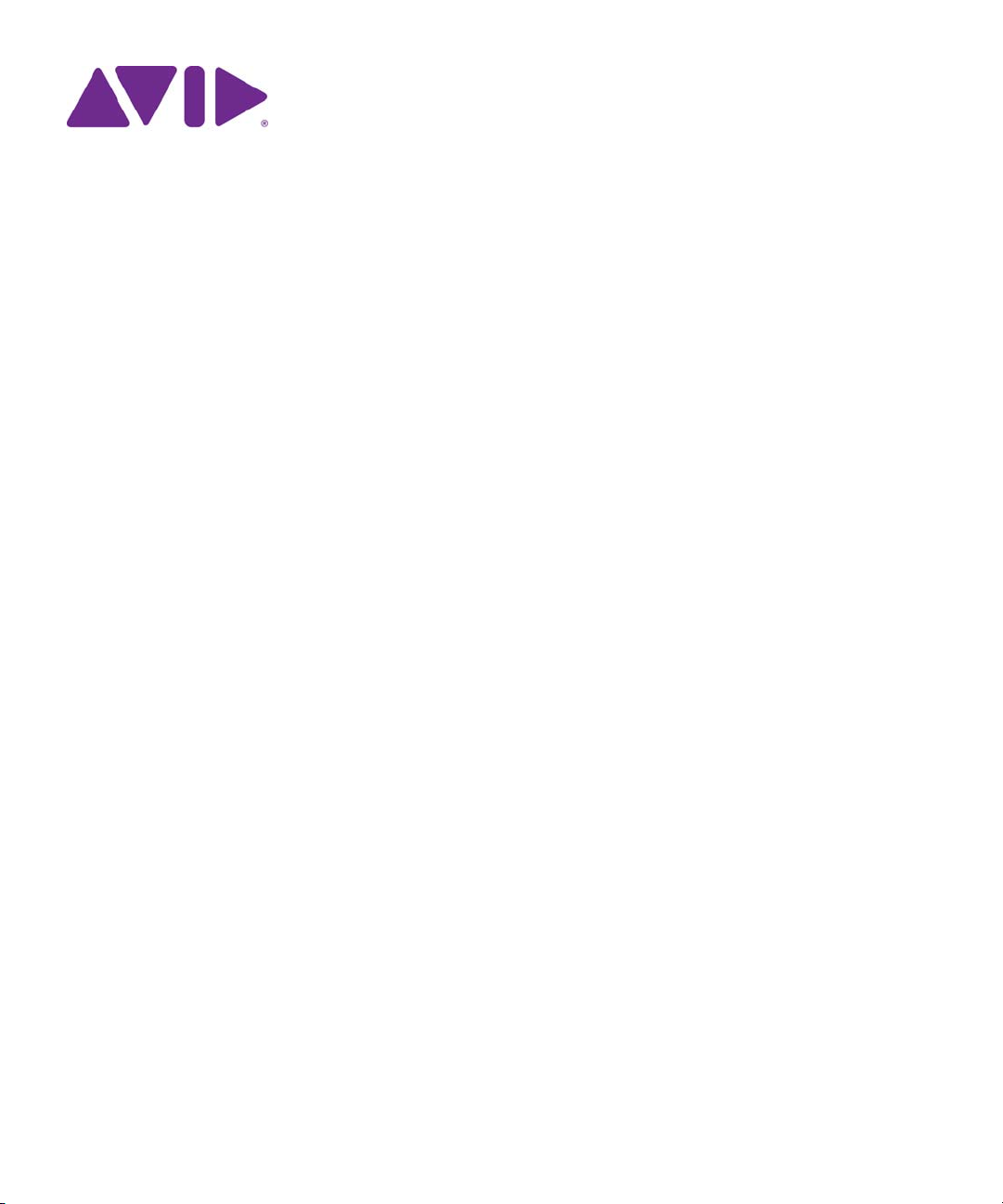
Avid® ISIS® 5500 | 5000
Setup Guide
Page 2

Legal Notices
Product specifications are subject to change without notice and do not represent a commitment on the part of Avid Technology, Inc.
This product is subject to the terms and conditions of a software license agreement provided with the software. The product may
only be used in accordance with the license agreement.
This product may be protected by one or more U.S. and non-U.S patents. Details are available at www.avid.com/patents.
Part of the software embedded in this product is gSOAP software.
Portions created by gSOAP are Copyright (C) 2001-2004 Robert A. van Engelen, Genivia inc. All Rights Reserved.
THE SOFTWARE IN THIS PRODUCT WAS IN PART PROVIDED BY GENIVIA INC AND ANY EXPRESS OR IMPLIED
WARRANTIES, INCLUDING, BUT NOT LIMITED TO, THE IMPLIED WARRANTIES OF MERCHANTABILITY AND FITNESS FOR
A PARTICULAR PURPOSE ARE DISCLAIMED. IN NO EVENT SHALL THE AUTHOR BE LIABLE FOR ANY DIRECT, INDIRECT,
INCIDENTAL, SPECIAL, EXEMPLARY, OR CONSEQUENTIAL DAMAGES (INCLUDING, BUT NOT LIMITED TO,
PROCUREMENT OF SUBSTITUTE GOODS OR SERVICES; LOSS OF USE, DATA, OR PROFITS; OR BUSINESS
INTERRUPTION) HOWEVER CAUSED AND ON ANY THEORY OF LIABILITY, WHETHER IN CONTRACT, STRICT LIABILITY,
OR TORT (INCLUDING NEGLIGENCE OR OTHERWISE) ARISING IN ANY WAY OUT OF THE USE OF THIS SOFTWARE, EVEN
IF ADVISED OF THE POSSIBILITY OF SUCH DAMAGE.
This document is protected under copyright law. An authorized licensee of Avid ISIS 5500 may reproduce this publication for the
licensee’s own use in learning how to use the software. This document may not be reproduced or distributed, in whole or in part, for
commercial purposes, such as selling copies of this document or providing support or educational services to others. This document
is supplied as a guide for Avid ISIS 5500. Reasonable care has been taken in preparing the information it contains. However, this
document may contain omissions, technical inaccuracies, or typographical errors. Avid Technology, Inc. does not accept
responsibility of any kind for customers’ losses due to the use of this document. Product specifications are subject to change without
notice.
Copyright © 2010 Avid Technology, Inc. and its licensors. All rights reserved.
The following disclaimer is required by Sam Leffler and Silicon Graphics, Inc. for the use of their TIFF library:
Copyright © 1988–1997 Sam Leffler
Copyright © 1991–1997 Silicon Graphics, Inc.
Permission to use, copy, modify, distribute, and sell this software [i.e., the TIFF library] and its documentation for any purpose is
hereby granted without fee, provided that (i) the above copyright notices and this permission notice appear in all copies of the
software and related documentation, and (ii) the names of Sam Leffler and Silicon Graphics may not be used in any advertising or
publicity relating to the software without the specific, prior written permission of Sam Leffler and Silicon Graphics.
THE SOFTWARE IS PROVIDED “AS-IS” AND WITHOUT WARRANTY OF ANY KIND, EXPRESS, IMPLIED OR OTHERWISE,
INCLUDING WITHOUT LIMITATION, ANY WARRANTY OF MERCHANTABILITY OR FITNESS FOR A PARTICULAR PURPOSE.
IN NO EVENT SHALL SAM LEFFLER OR SILICON GRAPHICS BE LIABLE FOR ANY SPECIAL, INCIDENTAL, INDIRECT OR
CONSEQUENTIAL DAMAGES OF ANY KIND, OR ANY DAMAGES WHATSOEVER RESULTING FROM LOSS OF USE, DATA OR
PROFITS, WHETHER OR NOT ADVISED OF THE POSSIBILITY OF DAMAGE, AND ON ANY THEORY OF LIABILITY, ARISING
OUT OF OR IN CONNECTION WITH THE USE OR PERFORMANCE OF THIS SOFTWARE.
The following disclaimer is required by the Independent JPEG Group:
This software is based in part on the work of the Independent JPEG Group.
This Software may contain components licensed under the following conditions:
Copyright (c) 1989 The Regents of the University of California. All rights reserved.
Redistribution and use in source and binary forms are permitted provided that the above copyright notice and this paragraph are
duplicated in all such forms and that any documentation, advertising materials, and other materials related to such distribution and
use acknowledge that the software was developed by the University of California, Berkeley. The name of the University may not be
used to endorse or promote products derived from this software without specific prior written permission. THIS SOFTWARE IS
PROVIDED ``AS IS'' AND WITHOUT ANY EXPRESS OR IMPLIED WARRANTIES, INCLUDING, WITHOUT LIMITATION, THE
IMPLIED WARRANTIES OF MERCHANTABILITY AND FITNESS FOR A PARTICULAR PURPOSE.
Copyright (C) 1989, 1991 by Jef Poskanzer.
Permission to use, copy, modify, and distribute this software and its documentation for any purpose and without fee is hereby
granted, provided that the above copyright notice appear in all copies and that both that copyright notice and this permission notice
appear in supporting documentation. This software is provided "as is" without express or implied warranty.
Copyright 1995, Trinity College Computing Center. Written by David Chappell.
2
Page 3

Permission to use, copy, modify, and distribute this software and its documentation for any purpose and without fee is hereby
granted, provided that the above copyright notice appear in all copies and that both that copyright notice and this permission notice
appear in supporting documentation. This software is provided "as is" without express or implied warranty.
Copyright 1996 Daniel Dardailler.
Permission to use, copy, modify, distribute, and sell this software for any purpose is hereby granted without fee, provided that the
above copyright notice appear in all copies and that both that copyright notice and this permission notice appear in supporting
documentation, and that the name of Daniel Dardailler not be used in advertising or publicity pertaining to distribution of the software
without specific, written prior permission. Daniel Dardailler makes no representations about the suitability of this software for any
purpose. It is provided "as is" without express or implied warranty.
Modifications Copyright 1999 Matt Koss, under the same license as above.
Copyright (c) 1991 by AT&T.
Permission to use, copy, modify, and distribute this software for any purpose without fee is hereby granted, provided that this entire
notice is included in all copies of any software which is or includes a copy or modification of this software and in all copies of the
supporting documentation for such software.
THIS SOFTWARE IS BEING PROVIDED "AS IS", WITHOUT ANY EXPRESS OR IMPLIED WARRANTY. IN PARTICULAR,
NEITHER THE AUTHOR NOR AT&T MAKES ANY REPRESENTATION OR WARRANTY OF ANY KIND CONCERNING THE
MERCHANTABILITY OF THIS SOFTWARE OR ITS FITNESS FOR ANY PARTICULAR PURPOSE.
This product includes software developed by the University of California, Berkeley and its contributors.
The following disclaimer is required by Paradigm Matrix:
Portions of this software licensed from Paradigm Matrix.
The following disclaimer is required by Ray Sauers Associates, Inc.:
“Install-It” is licensed from Ray Sauers Associates, Inc. End-User is prohibited from taking any action to derive a source code
equivalent of “Install-It,” including by reverse assembly or reverse compilation, Ray Sauers Associates, Inc. shall in no event be liable
for any damages resulting from reseller’s failure to perform reseller’s obligation; or any damages arising from use or operation of
reseller’s products or the software; or any other damages, including but not limited to, incidental, direct, indirect, special or
consequential Damages including lost profits, or damages resulting from loss of use or inability to use reseller’s products or the
software for any reason including copyright or patent infringement, or lost data, even if Ray Sauers Associates has been advised,
knew or should have known of the possibility of such damages.
The following disclaimer is required by Videomedia, Inc.:
“Videomedia, Inc. makes no warranties whatsoever, either express or implied, regarding this product, including warranties with
respect to its merchantability or its fitness for any particular purpose.”
“This software contains V-LAN ver. 3.0 Command Protocols which communicate with V-LAN ver. 3.0 products developed by
Videomedia, Inc. and V-LAN ver. 3.0 compatible products developed by third parties under license from Videomedia, Inc. Use of this
software will allow “frame accurate” editing control of applicable videotape recorder decks, videodisc recorders/players and the like.”
The following disclaimer is required by Altura Software, Inc. for the use of its Mac2Win software and Sample Source
Code:
©1993–1998 Altura Software, Inc.
The following disclaimer is required by Interplay Entertainment Corp.:
The “Interplay” name is used with the permission of Interplay Entertainment Corp., which bears no responsibility for Avid products.
This product includes portions of the Alloy Look & Feel software from Incors GmbH.
This product includes software developed by the Apache Software Foundation (http://www.apache.org/).
© DevelopMentor
This product may include the JCifs library, for which the following notice applies:
JCifs © Copyright 2004, The JCIFS Project, is licensed under LGPL (http://jcifs.samba.org/). See the LGPL.txt file in the Third Party
Software directory on the installation CD.
Avid Interplay contains components licensed from LavanTech. These components may only be used as part of and in connection
with Avid Interplay.
3
Page 4
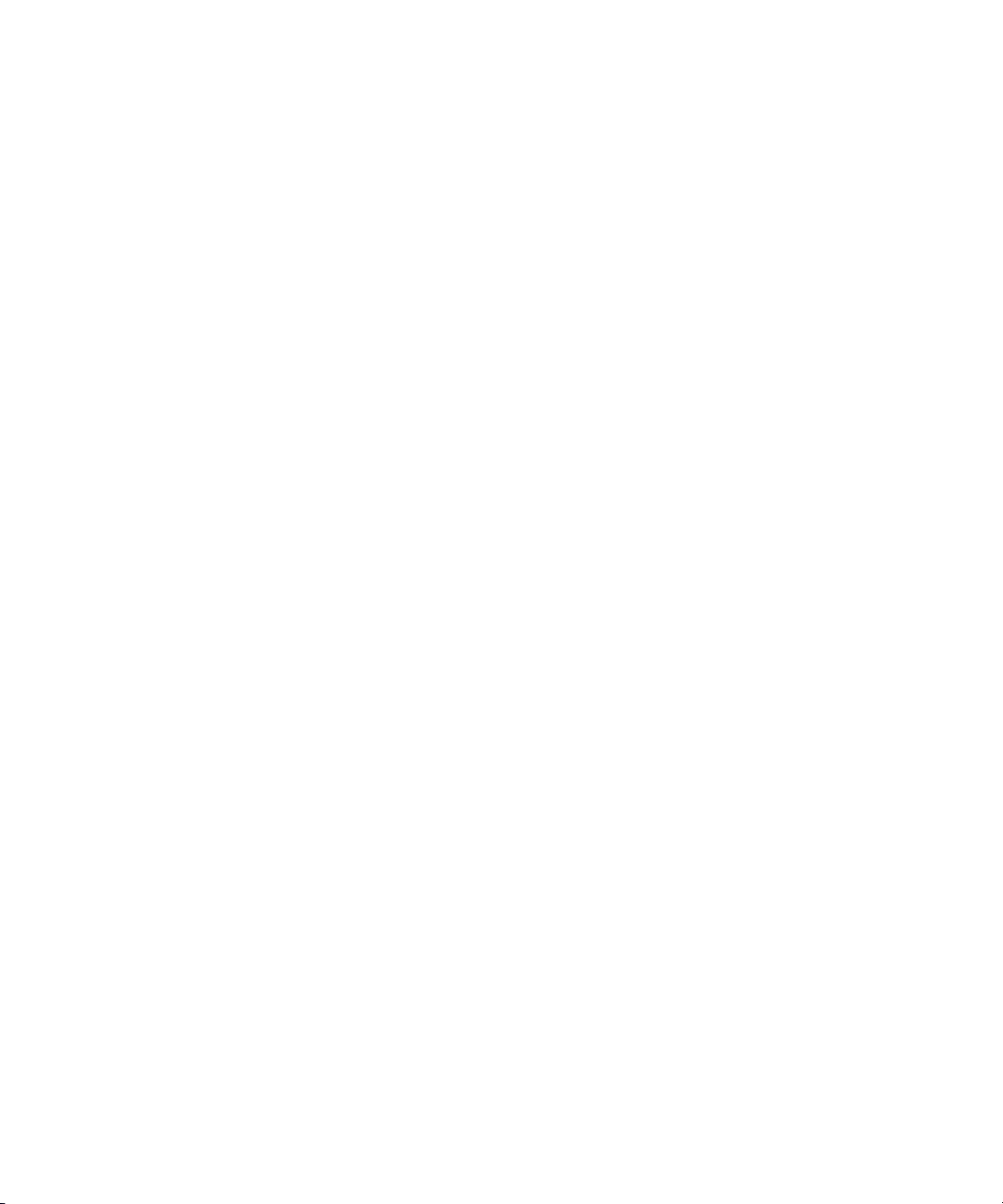
Attn. Government User(s). Restricted Rights Legend
U.S. GOVERNMENT RESTRICTED RIGHTS. This Software and its documentation are “commercial computer software” or
“commercial computer software documentation.” In the event that such Software or documentation is acquired by or on behalf of a
unit or agency of the U.S. Government, all rights with respect to this Software and documentation are subject to the terms of the
License Agreement, pursuant to FAR §12.212(a) and/or DFARS §227.7202-1(a), as applicable.
Trademarks
003, 192 Digital I/O, 192 I/O, 96 I/O, 96i I/O, Adrenaline, AirSpeed, ALEX, Alienbrain, AME, AniMatte, Archive, Archive II, Assistant
Station, AudioPages, AudioStation, AutoLoop, AutoSync, Avid, Avid Active, Avid Advanced Response, Avid DNA, Avid DNxcel, Avid
DNxHD, Avid DS Assist Station, Avid Ignite, Avid Liquid, Avid Media Engine, Avid Media Processor, Avid MEDIArray, Avid Mojo, Avid
Remote Response, Avid Unity, Avid Unity ISIS, Avid VideoRAID, AvidRAID, AvidShare, AVIDstripe, AVX, Beat Detective, Beauty
Without The Bandwidth, Beyond Reality, BF Essentials, Bomb Factory, Bruno, C|24, CaptureManager, ChromaCurve,
ChromaWheel, Cineractive Engine, Cineractive Player, Cineractive Viewer, Color Conductor, Command|24, Command|8,
Control|24, Cosmonaut Voice, CountDown, d2, d3, DAE, D-Command, D-Control, Deko, DekoCast, D-Fi, D-fx, Digi 002, Digi 003,
DigiBase, Digidesign, Digidesign Audio Engine, Digidesign Development Partners, Digidesign Intelligent Noise Reduction,
Digidesign TDM Bus, DigiLink, DigiMeter, DigiPanner, DigiProNet, DigiRack, DigiSerial, DigiSnake, DigiSystem, Digital
Choreography, Digital Nonlinear Accelerator, DigiTest, DigiTranslator, DigiWear, DINR, DNxchange, Do More, DPP-1, D-Show, DSP
Manager, DS-StorageCalc, DV Toolkit, DVD Complete, D-Verb, Eleven, EM, Euphonix, EUCON, EveryPhase, Expander,
ExpertRender, Fader Pack, Fairchild, FastBreak, Fast Track, Film Cutter, FilmScribe, Flexevent, FluidMotion, Frame Chase, FXDeko,
HD Core, HD Process, HDpack, Home-to-Hollywood, HYBRID, HyperSPACE, HyperSPACE HDCAM, iKnowledge, Image
Independence, Impact, Improv, iNEWS, iNEWS Assign, iNEWS ControlAir, InGame, Instantwrite, Instinct, Intelligent Content
Management, Intelligent Digital Actor Technology, IntelliRender, Intelli-Sat, Intelli-sat Broadcasting Recording Manager, InterFX,
Interplay, inTONE, Intraframe, iS Expander, iS9, iS18, iS23, iS36, ISIS, IsoSync, LaunchPad, LeaderPlus, LFX, Lightning, Link &
Sync, ListSync, LKT-200, Lo-Fi, MachineControl, Magic Mask, Make Anything Hollywood, make manage move | media, Marquee,
MassivePack, Massive Pack Pro, Maxim, Mbox, Media Composer, MediaFlow, MediaLog, MediaMix, Media Reader, Media
Recorder, MEDIArray, MediaServer, MediaShare, MetaFuze, MetaSync, MIDI I/O, Mix Rack, Moviestar, MultiShell, NaturalMatch,
NewsCutter, NewsView, NewsVision, Nitris, NL3D, NLP, NSDOS, NSWIN, OMF, OMF Interchange, OMM, OnDVD, Open Media
Framework, Open Media Management, Painterly Effects, Palladium, Personal Q, PET, Podcast Factory, PowerSwap, PRE,
ProControl, ProEncode, Profiler, Pro Tools, Pro Tools|HD, Pro Tools LE, Pro Tools M-Powered, Pro Transfer, QuickPunch,
QuietDrive, Realtime Motion Synthesis, Recti-Fi, Reel Tape Delay, Reel Tape Flanger, Reel Tape Saturation, Reprise, Res Rocket
Surfer, Reso, RetroLoop, Reverb One, ReVibe, Revolution, rS9, rS18, RTAS, Salesview, Sci-Fi, Scorch, ScriptSync,
SecureProductionEnvironment, Serv|GT, Serv|LT, Shape-to-Shape, ShuttleCase, Sibelius, SimulPlay, SimulRecord, Slightly Rude
Compressor, Smack!, Soft SampleCell, Soft-Clip Limiter, SoundReplacer, SPACE, SPACEShift, SpectraGraph, SpectraMatte,
SteadyGlide, Streamfactory, Streamgenie, StreamRAID, SubCap, Sundance, Sundance Digital, SurroundScope, Symphony, SYNC
HD, SYNC I/O, Synchronic, SynchroScope, Syntax, TDM FlexCable, TechFlix, Tel-Ray, Thunder, TimeLiner, Titansync, Titan, TL
Aggro, TL AutoPan, TL Drum Rehab, TL Everyphase, TL Fauxlder, TL In Tune, TL MasterMeter, TL Metro, TL Space, TL Utilities,
tools for storytellers, Transit, TransJammer, Trillium Lane Labs, TruTouch, UnityRAID, Vari-Fi, Video the Web Way, VideoRAID,
VideoSPACE, VTEM, Work-N-Play, Xdeck, X-Form, Xmon and XPAND! are either registered trademarks or trademarks of Avid
Technology, Inc. in the United States and/or other countries.
Apple, Macintosh, and Safari are either registered trademarks or trademarks of Apple Computer, Inc., registered in the U.S. and
other countries. HP is a registered trademark of Hewlett-Packard Company. Intel is a registered trademark of Intel Corporation. Java
is a trademark of Sun Microsystems in the United States and/or other countries. Kingston is a registered trademarks of Kingston
Technology Corporation. Small Tree is a registered trademark of Small Tree Communications, LLC used in the site are trademarks
or registered trademarks of Small Tree Communications, LLC. All other marks may be the property of their respective titleholders.
Windows is either a registered trademark or trademark of Microsoft Corporation in the United States and/or other countries. All other
trademarks contained herein are the property of their respective owners.
Avid ISIS 5500 | 5000 Setup Guide • 0175-31141-00 Rev. B • December 2013• Created 12/6/13
4
Page 5
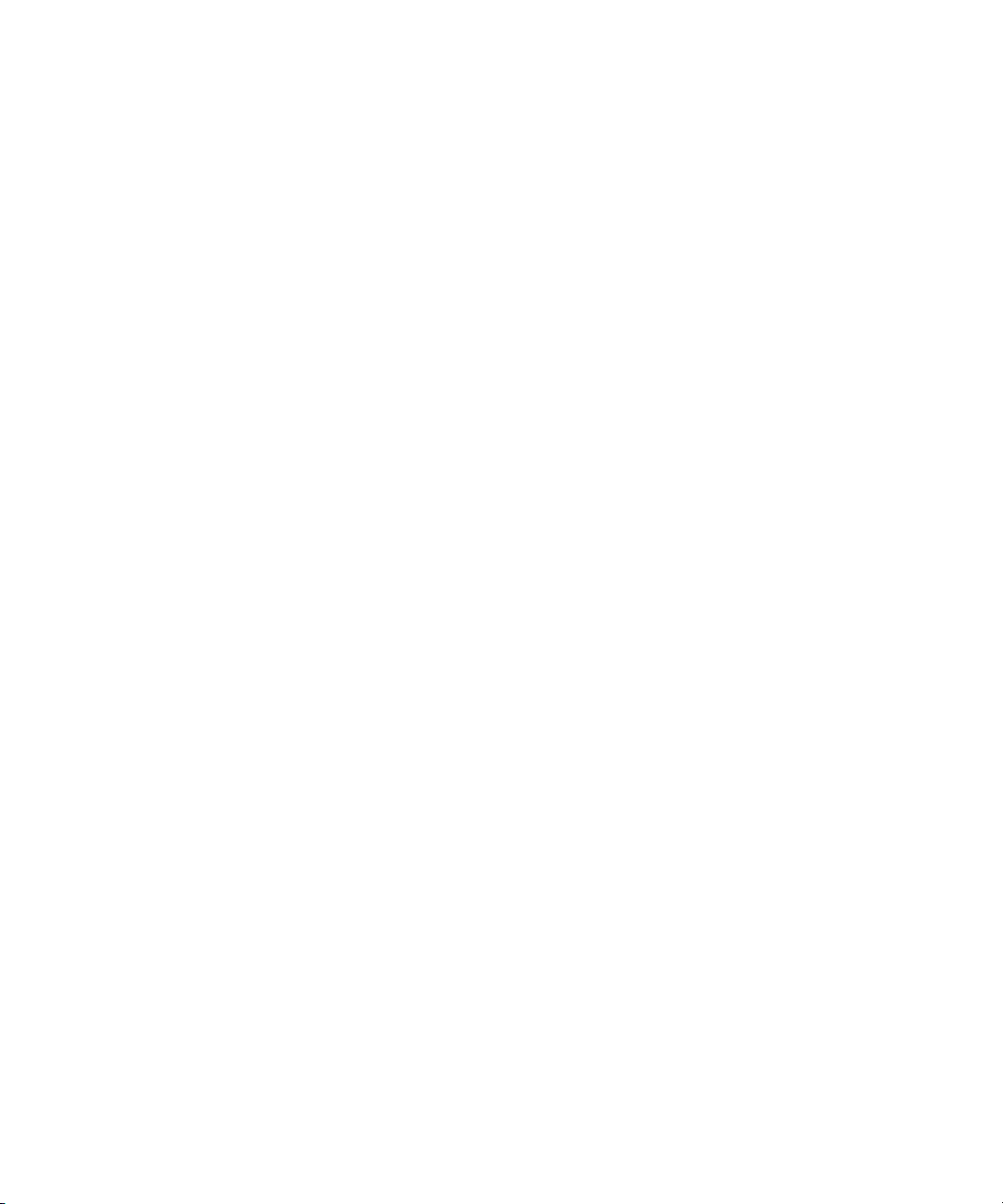
Contents
Using This Guide. . . . . . . . . . . . . . . . . . . . . . . . . . . . . . . . . . . . . . . . . . . . . . . 10
Symbols and Conventions . . . . . . . . . . . . . . . . . . . . . . . . . . . . . . . . . . . . . . . . . . . . . . . 10
If You Need Help. . . . . . . . . . . . . . . . . . . . . . . . . . . . . . . . . . . . . . . . . . . . . . . . . . . . . . . 11
Accessing the Online Documentation . . . . . . . . . . . . . . . . . . . . . . . . . . . . . . . . . . . . . . . 11
Avid Training Services . . . . . . . . . . . . . . . . . . . . . . . . . . . . . . . . . . . . . . . . . . . . . . . . . . 12
Chapter 1 Avid ISIS Overview . . . . . . . . . . . . . . . . . . . . . . . . . . . . . . . . . . . . . . . . . . . . . 13
Avid ISIS Hardware. . . . . . . . . . . . . . . . . . . . . . . . . . . . . . . . . . . . . . . . . . . . . . . . . . . . . 14
ISIS 5500 Engine Models. . . . . . . . . . . . . . . . . . . . . . . . . . . . . . . . . . . . . . . . . . . . . 14
Avid ISIS Front Panel. . . . . . . . . . . . . . . . . . . . . . . . . . . . . . . . . . . . . . . . . . . . . . . . 14
Data Drive LED Functions . . . . . . . . . . . . . . . . . . . . . . . . . . . . . . . . . . . . . . . . . 16
System Front Panel and LEDs . . . . . . . . . . . . . . . . . . . . . . . . . . . . . . . . . . . . . 16
Drive Array and Slot Locations . . . . . . . . . . . . . . . . . . . . . . . . . . . . . . . . . . . . . 18
Downloading and Installing the LSI MegaRAID Storage Manager Utility . . . . . 19
RAID Behavior in the Engine. . . . . . . . . . . . . . . . . . . . . . . . . . . . . . . . . . . . . . . 20
Avid ISIS Rear Panel . . . . . . . . . . . . . . . . . . . . . . . . . . . . . . . . . . . . . . . . . . . . . . . . 20
Expansion Slots. . . . . . . . . . . . . . . . . . . . . . . . . . . . . . . . . . . . . . . . . . . . . . . . . 20
System Drives . . . . . . . . . . . . . . . . . . . . . . . . . . . . . . . . . . . . . . . . . . . . . . . . . . 21
Power Supplies . . . . . . . . . . . . . . . . . . . . . . . . . . . . . . . . . . . . . . . . . . . . . . . . . 21
Activating the License Key . . . . . . . . . . . . . . . . . . . . . . . . . . . . . . . . . . . . . . . . 22
Avid ISIS Networks . . . . . . . . . . . . . . . . . . . . . . . . . . . . . . . . . . . . . . . . . . . . . . . . . . . . . 22
Direct Connect Clients . . . . . . . . . . . . . . . . . . . . . . . . . . . . . . . . . . . . . . . . . . . . . . . 22
System Director and Switch 1 Gb Connections . . . . . . . . . . . . . . . . . . . . . . . . . . . . 24
Engine and Switch 10 Gb Connections . . . . . . . . . . . . . . . . . . . . . . . . . . . . . . . . . . 24
Installation Consideration . . . . . . . . . . . . . . . . . . . . . . . . . . . . . . . . . . . . . . . . . . . . . . . . 25
Chapter 2 Optional Network Adapter Boards. . . . . . . . . . . . . . . . . . . . . . . . . . . . . . . . . 27
ISIS Engine Adapter Board Slots . . . . . . . . . . . . . . . . . . . . . . . . . . . . . . . . . . . . . . . . . . 27
Electrostatic Discharge Precautions . . . . . . . . . . . . . . . . . . . . . . . . . . . . . . . . . . . . . . . . 28
5
Page 6
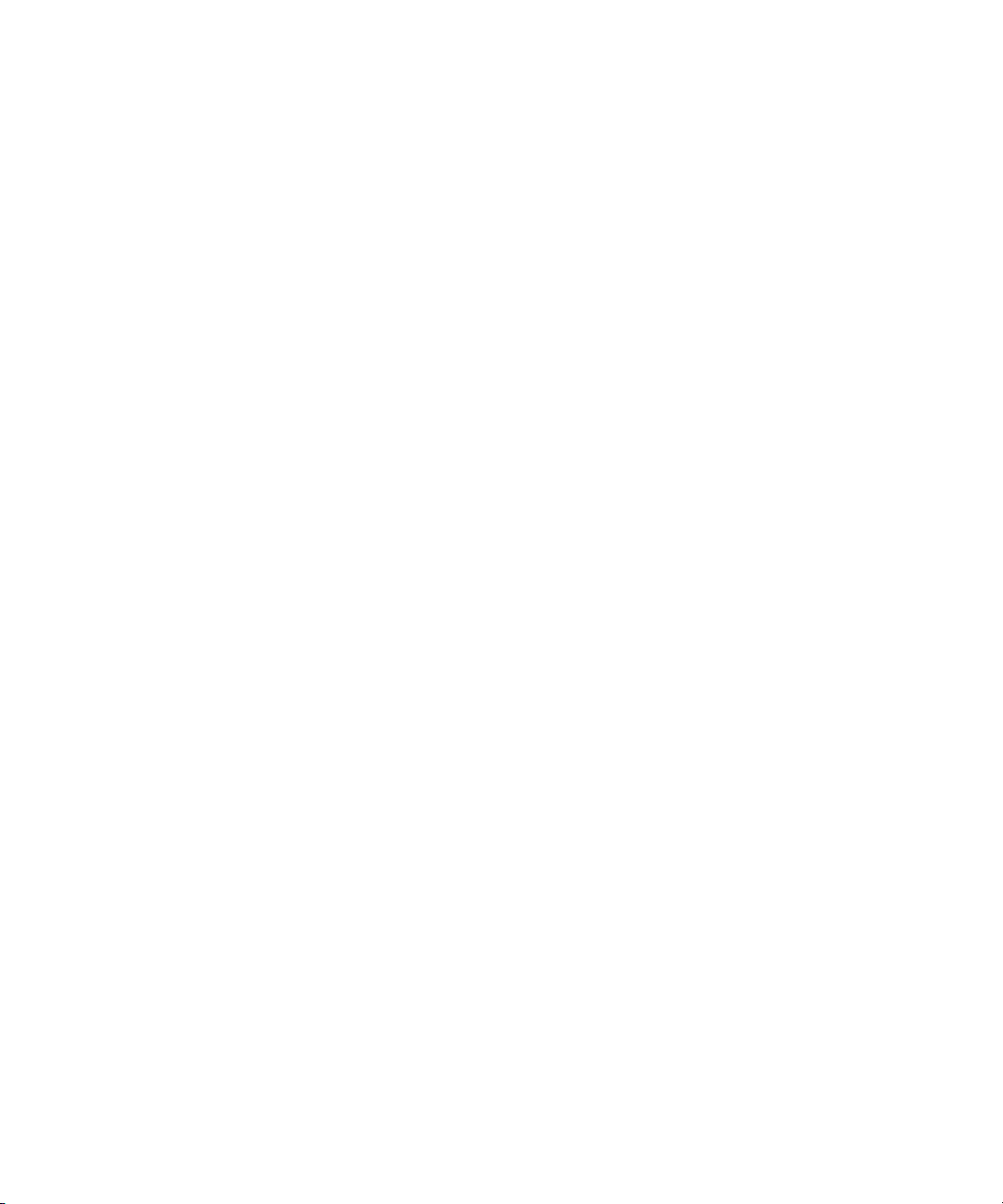
Removing and Installing the System Cover . . . . . . . . . . . . . . . . . . . . . . . . . . . . . . . . . . 28
Installing the Adapter Board . . . . . . . . . . . . . . . . . . . . . . . . . . . . . . . . . . . . . . . . . . . 30
Myricom 10-Gb Driver and Configuration Settings . . . . . . . . . . . . . . . . . . . . . . . . . . . . . 31
Intel Driver and Configuration Settings . . . . . . . . . . . . . . . . . . . . . . . . . . . . . . . . . . . . . . 31
Chapter 3 Installing the Avid ISIS System . . . . . . . . . . . . . . . . . . . . . . . . . . . . . . . . . . . 32
Avid ISIS Hardware. . . . . . . . . . . . . . . . . . . . . . . . . . . . . . . . . . . . . . . . . . . . . . . . . . . . . 32
Installing Avid ISIS Hardware in a Rack . . . . . . . . . . . . . . . . . . . . . . . . . . . . . . . . . . . . . 33
Rack-mount Requirements. . . . . . . . . . . . . . . . . . . . . . . . . . . . . . . . . . . . . . . . . . . . 33
Positioning the Avid ISIS Engine in the Rack. . . . . . . . . . . . . . . . . . . . . . . . . . . . . . 34
Separating the Slide Rails . . . . . . . . . . . . . . . . . . . . . . . . . . . . . . . . . . . . . . . . . . . . 35
Attaching Inner Slide Rails to the Avid ISIS 5500 . . . . . . . . . . . . . . . . . . . . . . . . . . 35
Attaching the Outer Rails to a Square-Hole Rack . . . . . . . . . . . . . . . . . . . . . . . . . . 36
Attaching the Outer Rails to a Round-Hole Rack . . . . . . . . . . . . . . . . . . . . . . . . . . . 38
Securing the Avid ISIS 5500 in a Rack . . . . . . . . . . . . . . . . . . . . . . . . . . . . . . . . . . 40
Installing the Force10 S25 and S4810 Switches in a Rack . . . . . . . . . . . . . . . . . . . 41
Installing the Force10 S60 Switch in a Rack . . . . . . . . . . . . . . . . . . . . . . . . . . . . . . 42
Installing the Avid ISIS Drives . . . . . . . . . . . . . . . . . . . . . . . . . . . . . . . . . . . . . . . . . . . . . 44
Connecting a Keyboard, Monitor, and Mouse. . . . . . . . . . . . . . . . . . . . . . . . . . . . . . . . . 44
Connecting Power Cords . . . . . . . . . . . . . . . . . . . . . . . . . . . . . . . . . . . . . . . . . . . . . . . . 46
Configuring Considerations. . . . . . . . . . . . . . . . . . . . . . . . . . . . . . . . . . . . . . . . . . . . . . . 46
Connecting Clients Directly to the System Director . . . . . . . . . . . . . . . . . . . . . . . . . . . . 47
System Director 1 Gb Ethernet Connections to the Switch . . . . . . . . . . . . . . . . . . . . . . 48
Force10 Ethernet Switches . . . . . . . . . . . . . . . . . . . . . . . . . . . . . . . . . . . . . . . . . . . . . . . 50
Force10 S25 Switch Modules . . . . . . . . . . . . . . . . . . . . . . . . . . . . . . . . . . . . . . . . . 51
10 Gb Ethernet S25 Switch Connections . . . . . . . . . . . . . . . . . . . . . . . . . . . . . 52
Stacking the Force10 S25 Switches . . . . . . . . . . . . . . . . . . . . . . . . . . . . . . . . . 55
Connecting Multiple Engines to the Stacked Switch . . . . . . . . . . . . . . . . . . . . . 56
Force10 S60 Switch Modules. . . . . . . . . . . . . . . . . . . . . . . . . . . . . . . . . . . . . . . . . . 58
10 Gb Ethernet S60 Switch Connections . . . . . . . . . . . . . . . . . . . . . . . . . . . . . 59
Stacking the Force10 S60 Switches . . . . . . . . . . . . . . . . . . . . . . . . . . . . . . . . . 62
Force10 S4810 Port Configuration. . . . . . . . . . . . . . . . . . . . . . . . . . . . . . . . . . . . . . 63
Connecting Multiple Engines to the Stacked Switch . . . . . . . . . . . . . . . . . . . . . . . . . . . . 63
Connecting to an In-House Network . . . . . . . . . . . . . . . . . . . . . . . . . . . . . . . . . . . . . . . . 66
6
Page 7
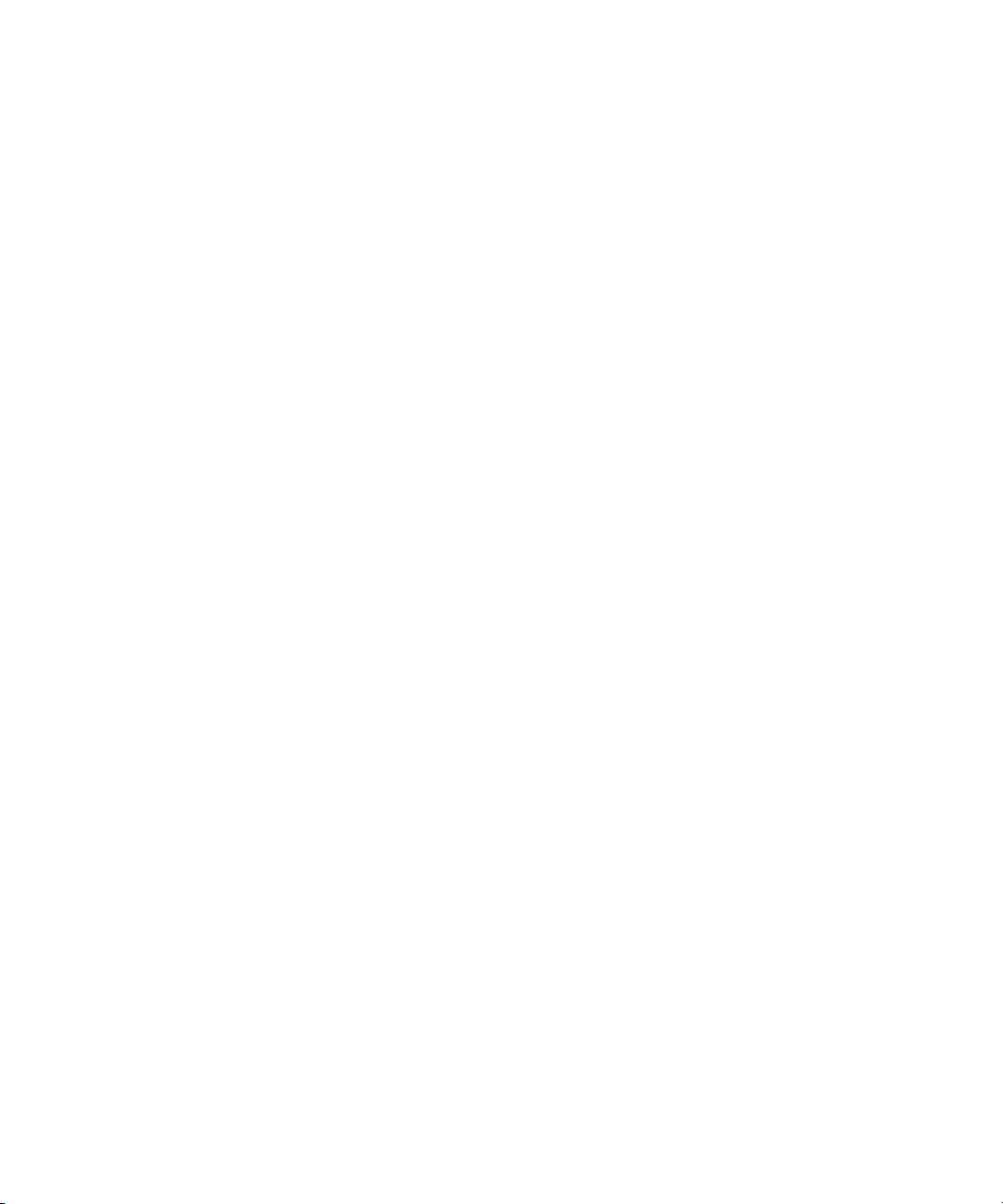
Turning On the Avid ISIS 5500 Hardware. . . . . . . . . . . . . . . . . . . . . . . . . . . . . . . . . . . . 67
Chapter 4 Installing the Avid ISIS Software . . . . . . . . . . . . . . . . . . . . . . . . . . . . . . . . . . 68
Windows Operating System and Network Settings. . . . . . . . . . . . . . . . . . . . . . . . . . . . . 68
Setting the Date, Time, and Time Zone . . . . . . . . . . . . . . . . . . . . . . . . . . . . . . . . . . 68
Specifying a Unique Computer Name . . . . . . . . . . . . . . . . . . . . . . . . . . . . . . . . . . . 69
Virtual System Name . . . . . . . . . . . . . . . . . . . . . . . . . . . . . . . . . . . . . . . . . . . . . . . . 70
Software Installation . . . . . . . . . . . . . . . . . . . . . . . . . . . . . . . . . . . . . . . . . . . . . . . . . . . . 70
Connect the Network Cables to the Enclosure. . . . . . . . . . . . . . . . . . . . . . . . . . . . . 70
IP Addressing Strategies When Connecting to a Network . . . . . . . . . . . . . . . . . . . . 71
Loading the Software . . . . . . . . . . . . . . . . . . . . . . . . . . . . . . . . . . . . . . . . . . . . . . . . 71
Product Recovery Needs to be Copied to the USB Flash Drive . . . . . . . . . . . . . . . 83
Activating the License Key . . . . . . . . . . . . . . . . . . . . . . . . . . . . . . . . . . . . . . . . . . . . 83
Connecting the Optional Application Key . . . . . . . . . . . . . . . . . . . . . . . . . . . . . . . . . 84
Creating an Active File System . . . . . . . . . . . . . . . . . . . . . . . . . . . . . . . . . . . . . . . . 84
Checking or Changing the System Director IP Addresses. . . . . . . . . . . . . . . . . . . . 86
Accessing the Management Console From Any Computer . . . . . . . . . . . . . . . . . . . 88
Binding the Storage Managers. . . . . . . . . . . . . . . . . . . . . . . . . . . . . . . . . . . . . . . . . 89
Creating a Storage Group . . . . . . . . . . . . . . . . . . . . . . . . . . . . . . . . . . . . . . . . . . . . 90
Creating Workspaces . . . . . . . . . . . . . . . . . . . . . . . . . . . . . . . . . . . . . . . . . . . . . . . . 90
Creating User Accounts . . . . . . . . . . . . . . . . . . . . . . . . . . . . . . . . . . . . . . . . . . . . . . 91
Loading Client Software . . . . . . . . . . . . . . . . . . . . . . . . . . . . . . . . . . . . . . . . . . . . . . . . . 91
Configuring Client Software . . . . . . . . . . . . . . . . . . . . . . . . . . . . . . . . . . . . . . . . . . . . . . 94
Configuring the Client Network Properties . . . . . . . . . . . . . . . . . . . . . . . . . . . . . . . . . . . 96
Chapter 5 Avid ISIS Software Licensing. . . . . . . . . . . . . . . . . . . . . . . . . . . . . . . . . . . . . 97
What You Need to Activate the ISIS Software License. . . . . . . . . . . . . . . . . . . . . . . . . . 98
License Activation Using an Internet Connection . . . . . . . . . . . . . . . . . . . . . . . . . . . . . . 98
License Activation Without an Internet Connection. . . . . . . . . . . . . . . . . . . . . . . . . . . . 100
Deactivating the License . . . . . . . . . . . . . . . . . . . . . . . . . . . . . . . . . . . . . . . . . . . . . . . . 103
License Requirement with Host Name Change . . . . . . . . . . . . . . . . . . . . . . . . . . . . . . 103
Chapter 6 Configuring System Director Resiliency. . . . . . . . . . . . . . . . . . . . . . . . . . . 104
System Director Resiliency . . . . . . . . . . . . . . . . . . . . . . . . . . . . . . . . . . . . . . . . . . . . . . 104
Connecting Dual System Directors . . . . . . . . . . . . . . . . . . . . . . . . . . . . . . . . . . . . 106
Configuring a Second System Director . . . . . . . . . . . . . . . . . . . . . . . . . . . . . . . . . . . . . 107
7
Page 8
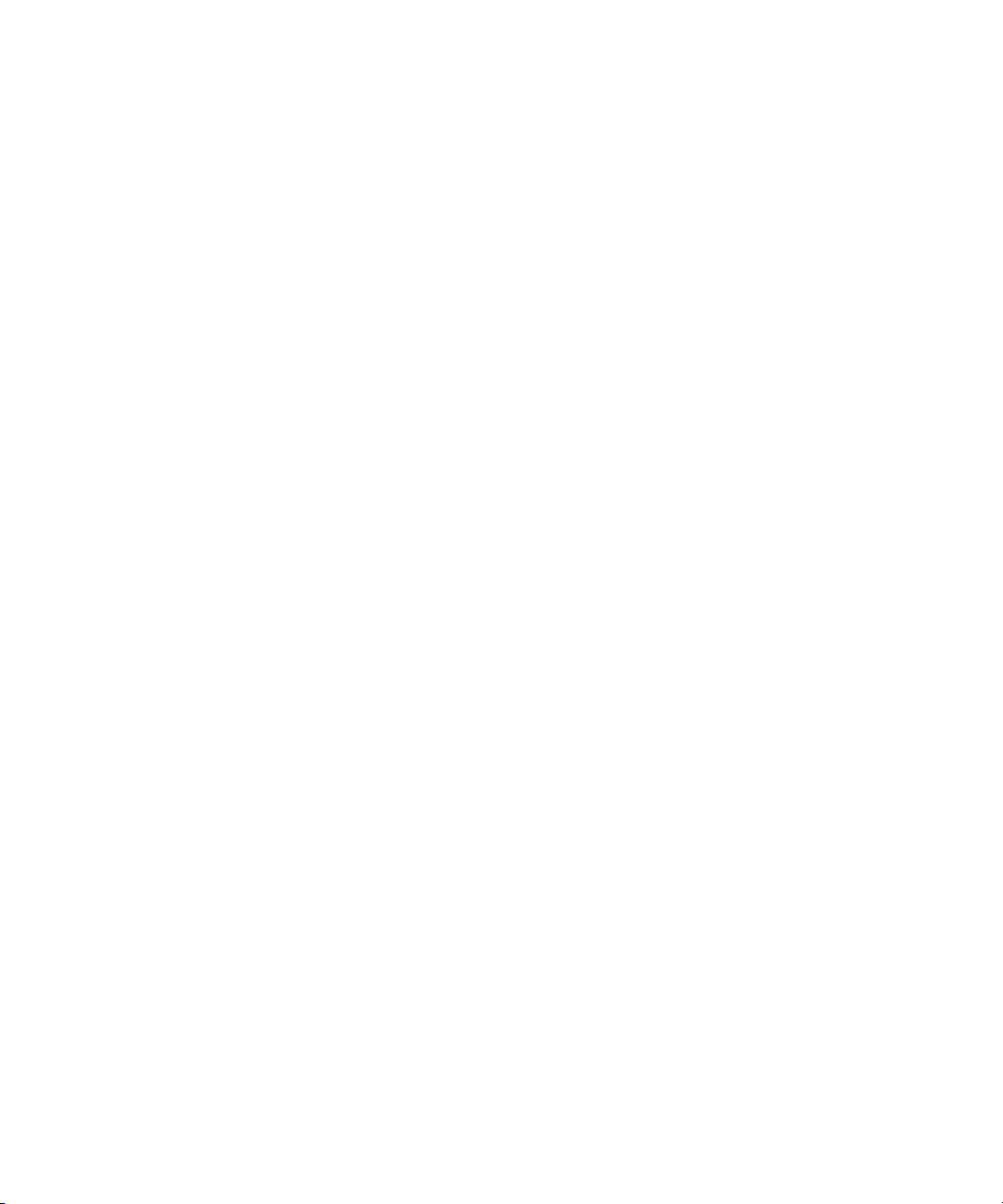
Setting IP Addresses for Crossover Link . . . . . . . . . . . . . . . . . . . . . . . . . . . . . . . . 107
Configure the Resiliency Connection . . . . . . . . . . . . . . . . . . . . . . . . . . . . . . . . . . . 109
Stopping and Restarting the System Directors . . . . . . . . . . . . . . . . . . . . . . . . . . . . . . . 115
Binding Order for Health Monitoring . . . . . . . . . . . . . . . . . . . . . . . . . . . . . . . . . . . . . . . 117
Chapter 7 Avid ISIS Upgrade Guidelines . . . . . . . . . . . . . . . . . . . . . . . . . . . . . . . . . . . 119
Health Check. . . . . . . . . . . . . . . . . . . . . . . . . . . . . . . . . . . . . . . . . . . . . . . . . . . . . . . . . 119
Software Upgrade . . . . . . . . . . . . . . . . . . . . . . . . . . . . . . . . . . . . . . . . . . . . . . . . . . . . . 120
ISIS Client Software Installation . . . . . . . . . . . . . . . . . . . . . . . . . . . . . . . . . . . . . . . 122
Updating the 10 Gb Myricom Board Driver on Engines . . . . . . . . . . . . . . . . . . . . . 124
Post Upgrade System Verification . . . . . . . . . . . . . . . . . . . . . . . . . . . . . . . . . . . . . . . . 126
Preupgrade Information . . . . . . . . . . . . . . . . . . . . . . . . . . . . . . . . . . . . . . . . . . . . . . . . 128
Switch Information . . . . . . . . . . . . . . . . . . . . . . . . . . . . . . . . . . . . . . . . . . . . . . . . . 129
System Director Information. . . . . . . . . . . . . . . . . . . . . . . . . . . . . . . . . . . . . . . . . . 129
Optional Storage Information . . . . . . . . . . . . . . . . . . . . . . . . . . . . . . . . . . . . . . . . . 130
On Site Spares . . . . . . . . . . . . . . . . . . . . . . . . . . . . . . . . . . . . . . . . . . . . . . . . . . . . 131
Chapter 8 Adding and Replacing Hardware . . . . . . . . . . . . . . . . . . . . . . . . . . . . . . . . . 133
Removing and Replacing Data Drives . . . . . . . . . . . . . . . . . . . . . . . . . . . . . . . . . . . . . 133
Removing a Drive. . . . . . . . . . . . . . . . . . . . . . . . . . . . . . . . . . . . . . . . . . . . . . . . . . 133
Replacing a Drive . . . . . . . . . . . . . . . . . . . . . . . . . . . . . . . . . . . . . . . . . . . . . . . . . . 134
Replacing the ISIS Engine . . . . . . . . . . . . . . . . . . . . . . . . . . . . . . . . . . . . . . . . . . . . . . 135
Adding Optional Storage . . . . . . . . . . . . . . . . . . . . . . . . . . . . . . . . . . . . . . . . . . . . . . . . 138
Replacing System Drives in the Engine . . . . . . . . . . . . . . . . . . . . . . . . . . . . . . . . . . . . 140
Saving ISIS Metadata. . . . . . . . . . . . . . . . . . . . . . . . . . . . . . . . . . . . . . . . . . . . . . . 140
Replacing System Drives in the Engine . . . . . . . . . . . . . . . . . . . . . . . . . . . . . . . . . 141
Moving the Metadata to a New System Director . . . . . . . . . . . . . . . . . . . . . . . . . . 143
Switch Replacement . . . . . . . . . . . . . . . . . . . . . . . . . . . . . . . . . . . . . . . . . . . . . . . . . . . 144
Permanently Removing an ISIS Engine . . . . . . . . . . . . . . . . . . . . . . . . . . . . . . . . . . . . 146
Chapter 9 Product Recovery . . . . . . . . . . . . . . . . . . . . . . . . . . . . . . . . . . . . . . . . . . . . . 148
Creating a Product Recovery USB Flash Drive . . . . . . . . . . . . . . . . . . . . . . . . . . . . . . 149
Reinstalling the Windows Storage Server 2008 R2 Operating System . . . . . . . . . . . . 151
Configuring the System Drive Using Windows 2008 Storage Server Setup . . . . . . . . . 153
Chapter 10 Specifications and Notices. . . . . . . . . . . . . . . . . . . . . . . . . . . . . . . . . . . . . . 155
Dimensions and Weight . . . . . . . . . . . . . . . . . . . . . . . . . . . . . . . . . . . . . . . . . . . . . . . . 155
8
Page 9
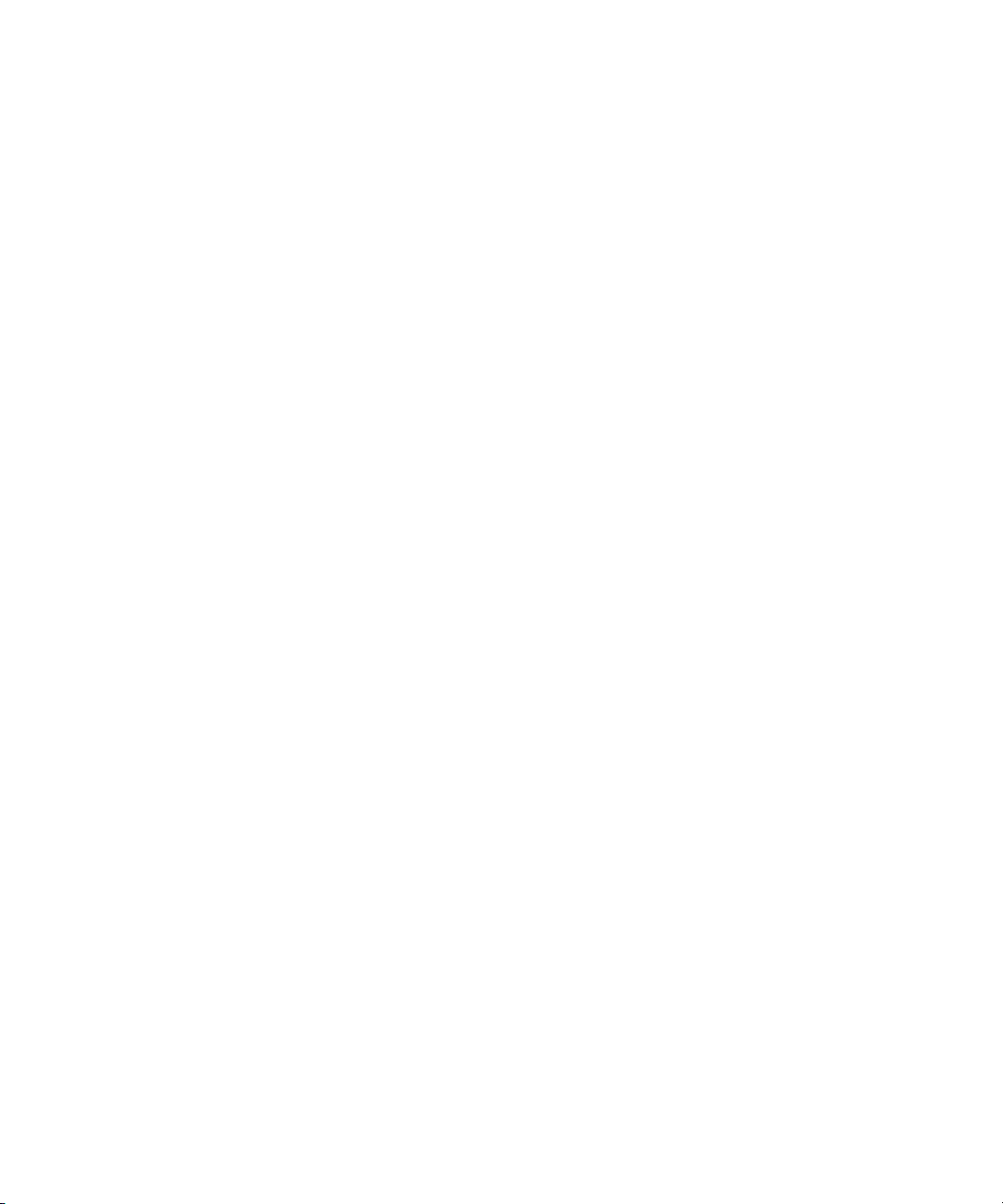
Environment . . . . . . . . . . . . . . . . . . . . . . . . . . . . . . . . . . . . . . . . . . . . . . . . . . . . . . . . . 155
Electrical . . . . . . . . . . . . . . . . . . . . . . . . . . . . . . . . . . . . . . . . . . . . . . . . . . . . . . . . . . . . 155
Uninterruptible Power Supply (UPS). . . . . . . . . . . . . . . . . . . . . . . . . . . . . . . . . . . . . . . 156
Supported Cabling . . . . . . . . . . . . . . . . . . . . . . . . . . . . . . . . . . . . . . . . . . . . . . . . . . . . 156
Appendix A Safety and Regulatory Information . . . . . . . . . . . . . . . . . . . . . . . . . . . . . . . 160
Warnings and Cautions. . . . . . . . . . . . . . . . . . . . . . . . . . . . . . . . . . . . . . . . . . . . . . . . . 160
(Hebrew Warnings and Cautions)
. . . . . . . . . . . . . . . . . . . . . . . . . . . . . . . . . . . . . . . . . . . . . . . . . . . . . . . . . . . . . . . . . . 161
FCC Notice . . . . . . . . . . . . . . . . . . . . . . . . . . . . . . . . . . . . . . . . . . . . . . . . . . . . . . . . . . 161
Class A Equipment. . . . . . . . . . . . . . . . . . . . . . . . . . . . . . . . . . . . . . . . . . . . . . . . . 161
Modifications . . . . . . . . . . . . . . . . . . . . . . . . . . . . . . . . . . . . . . . . . . . . . . . . . . . . . 162
Cables . . . . . . . . . . . . . . . . . . . . . . . . . . . . . . . . . . . . . . . . . . . . . . . . . . . . . . . . . . 162
Canadian Notice (Avis Canadien) . . . . . . . . . . . . . . . . . . . . . . . . . . . . . . . . . . . . . . . . . 162
Class A Equipment. . . . . . . . . . . . . . . . . . . . . . . . . . . . . . . . . . . . . . . . . . . . . . . . . 162
LED Safety Notices . . . . . . . . . . . . . . . . . . . . . . . . . . . . . . . . . . . . . . . . . . . . . . . . . . . . 162
(Hebrew LED Safety Notices)
. . . . . . . . . . . . . . . . . . . . . . . . . . . . . . . . . . . . . . . . . . . . . . . . . . . . . . . . . . . . . . . . . . 163
European Union Declaration of Conformity. . . . . . . . . . . . . . . . . . . . . . . . . . . . . . . . . . 163
Disposal of Waste Equipment by Users in the European Union. . . . . . . . . . . . . . . . . . 165
Argentina Conformity . . . . . . . . . . . . . . . . . . . . . . . . . . . . . . . . . . . . . . . . . . . . . . . . . . 165
Australia and New Zealand EMC Regulations . . . . . . . . . . . . . . . . . . . . . . . . . . . . . . . 165
Japan EMC Regulations . . . . . . . . . . . . . . . . . . . . . . . . . . . . . . . . . . . . . . . . . . . . . . . . 166
Class A Equipment. . . . . . . . . . . . . . . . . . . . . . . . . . . . . . . . . . . . . . . . . . . . . . . . . 166
Korean EMC Regulations . . . . . . . . . . . . . . . . . . . . . . . . . . . . . . . . . . . . . . . . . . . . . . . 166
Class A Equipment. . . . . . . . . . . . . . . . . . . . . . . . . . . . . . . . . . . . . . . . . . . . . . . . . 166
Taiwan EMC Regulations . . . . . . . . . . . . . . . . . . . . . . . . . . . . . . . . . . . . . . . . . . . . . . . 166
Index . . . . . . . . . . . . . . . . . . . . . . . . . . . . . . . . . . . . . . . . . . . . . . . . . . . . . . . . 172
9
Page 10
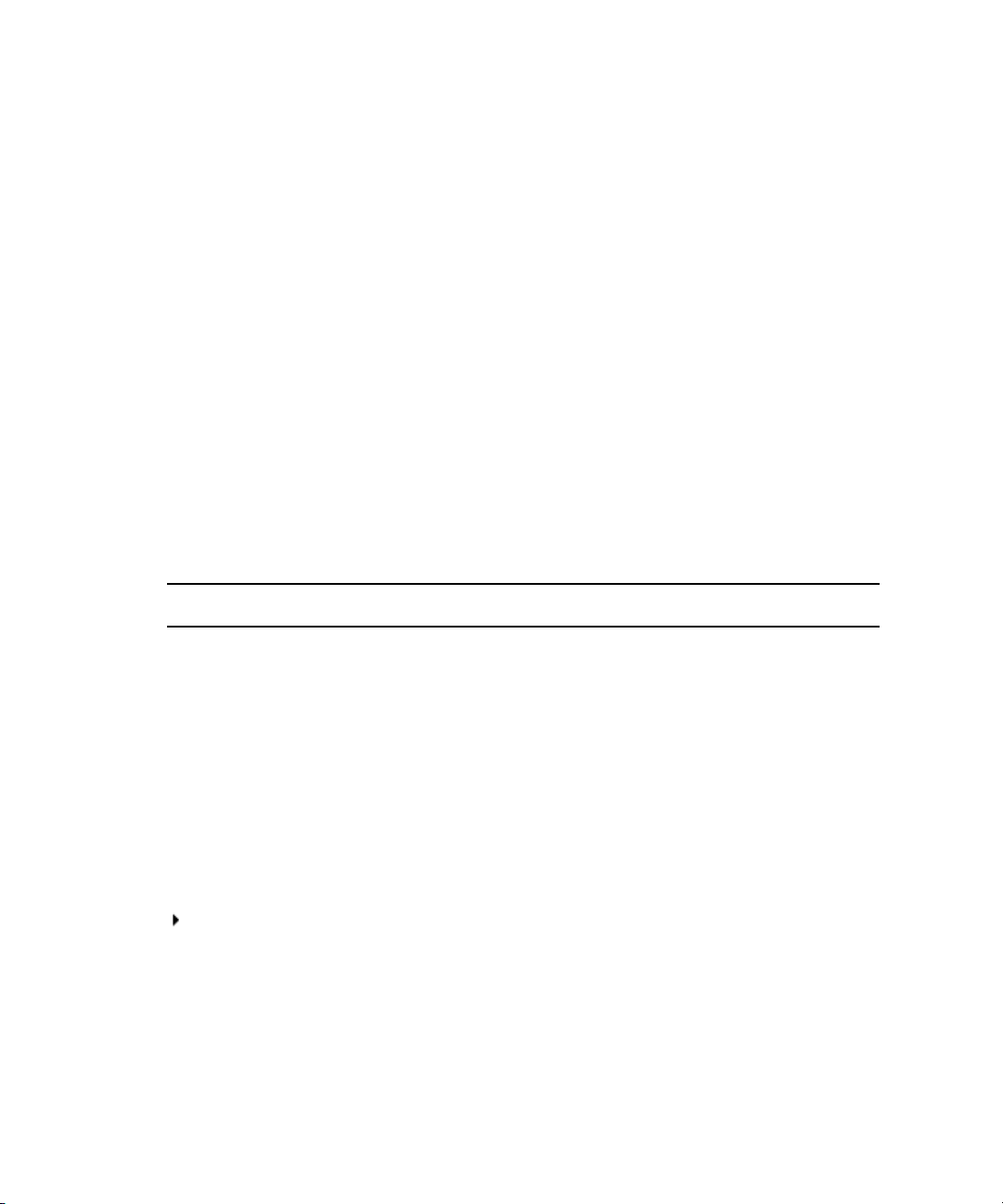
Using This Guide
The Avid® ISIS® 5500 real-time shared storage system is the foundation for reliable,
high-productivity media production. It is designed for media facilities and broadcasters using the
industry's most proven real-time storage software technology, delivering stable operation, high
performance media access, and class-leading value.
This document describes the features for all Avid ISIS shared storage networks. Therefore, your
n
system might not contain certain features that are covered in the documentation.
Symbols and Conventions
Avid documentation uses the following symbols and conventions:
Symbol or Convention Meaning or Action
n
c
w
> This symbol indicates menu commands (and subcommands) in the
(Windows), (Macintosh),
or (Linux)
Bold font Bold font is primarily used in task instructions to identify user interface
Italic font Italic font is used to emphasize certain words and to indicate variables.
A note provides important related information, reminders,
recommendations, and strong suggestions.
A caution means that a specific action you take could cause harm to
your computer or cause you to lose data.
A warning describes an action that could cause you physical harm.
Follow the guidelines in this document or on the unit itself when
handling electrical equipment.
order you select them. For example, File > Import means to open the
File menu and then select the Import command.
This symbol indicates a single-step procedure. Multiple arrows in a list
indicate that you perform one of the actions listed.
This text indicates that the information applies only to the specified
operating system, either Windows Macintosh OS X or Linux.
items and keyboard sequences.
Page 11
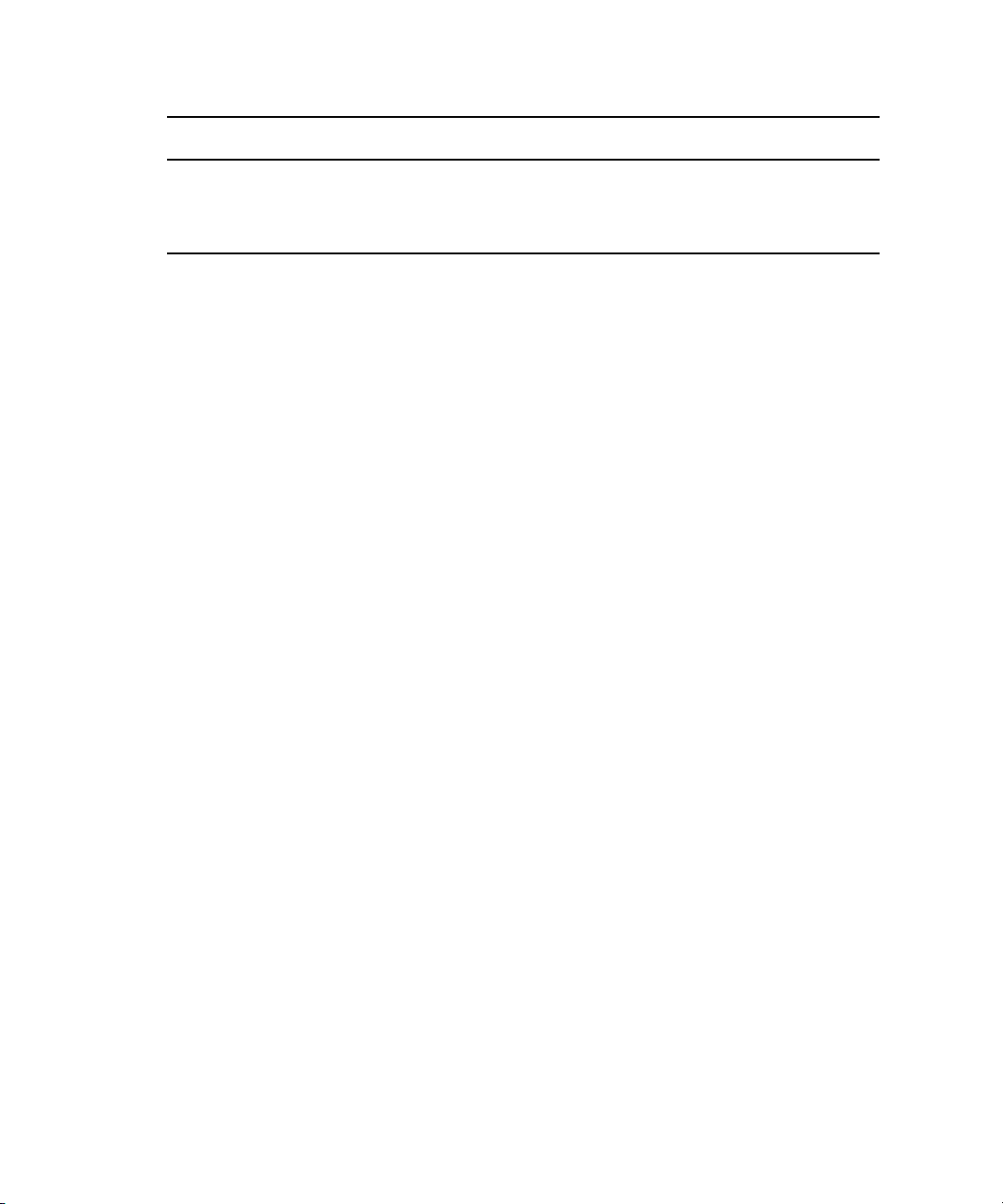
Symbol or Convention Meaning or Action
If You Need Help
Courier Bold font
Ctrl+key or mouse action Press and hold the first key while you press the last key or perform the
If You Need Help
If you are having trouble using your Avid product:
1. Retry the action, carefully following the instructions given for that task in this guide. It is
especially important to check each step of your workflow.
2. Check the latest information that might have become available after the documentation was
published.
New information would be found in the ReadMe file supplied on your Avid installation
DVD as a PDF document and is also available online.
You should always check online for the most up-to-date release notes or ReadMe
because the online version is updated whenever new information becomes available. To
view the online versions, visit the Knowledge Base at www.avid.com/US/support.
3. Check the documentation that came with your Avid application or your hardware for
maintenance or hardware-related issues.
4. Visit the online Knowledge Base at www.avid.com/US/support. Online services are
available 24 hours per day, 7 days per week. Search this online Knowledge Base to find
answers, to view error messages, to access troubleshooting tips, to download updates, and to
read or join online message-board discussions.
Courier Bold font identifies text that you type.
mouse action. For example, Command+Option+C or Ctrl+drag.
Accessing the Online Documentation
The Avid ISIS online documentation contains all the product documentation in PDF format. You
can access the documentation in the AvidISISDocumentation folder on the Avid ISIS installer
kit. You need to download and install Acrobat Reader on your Avid ISIS 5500 before you can
access the PDF documentation.
You need to download and install Acrobat Reader on your Avid ISIS 5500 before you can access
n
the PDF documentation.
11
Page 12
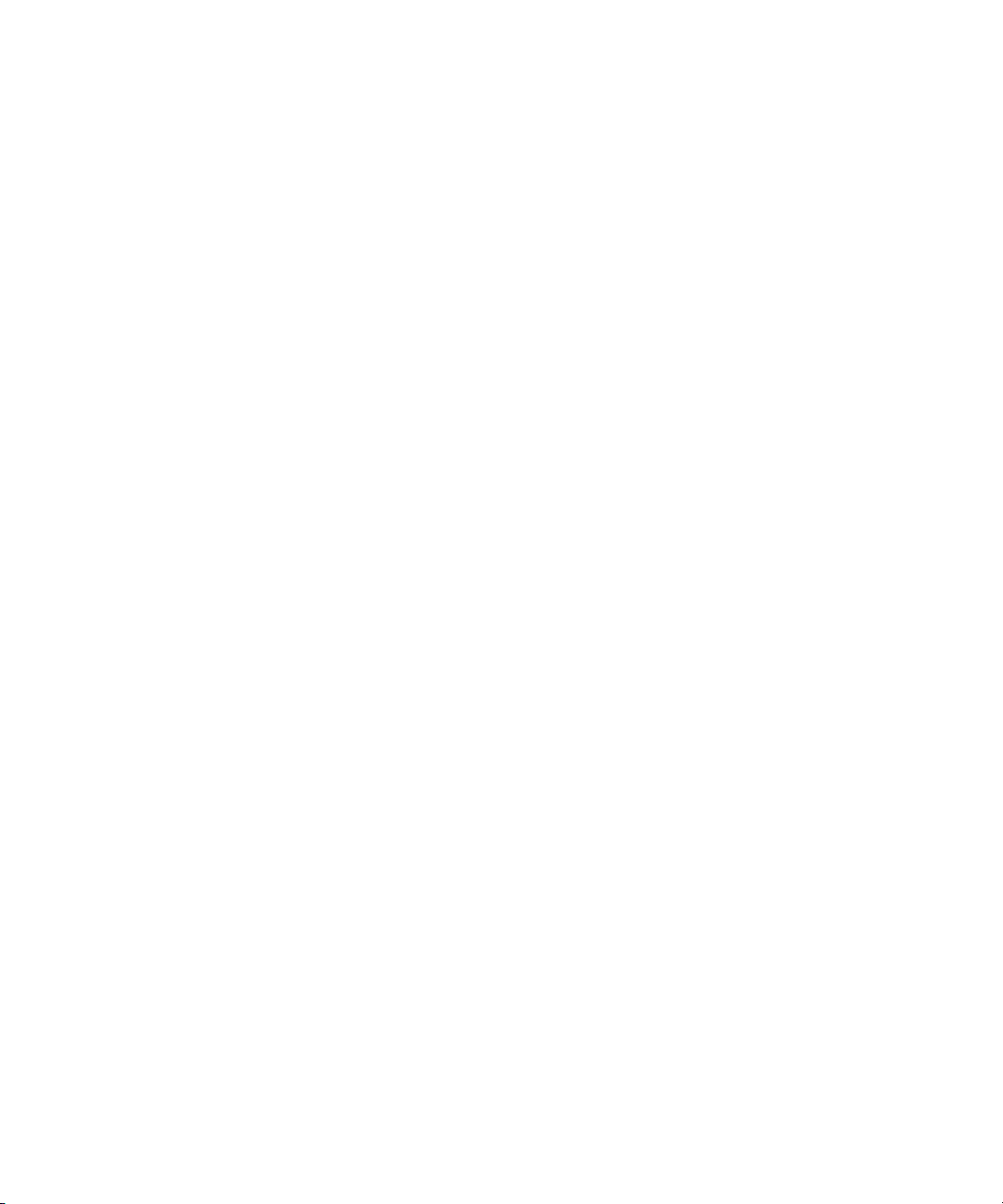
To access the online documentation from the installer kit:
1. Insert your Avid ISIS USB flash drive with the Avid ISIS software kit into the USB port.
2. Navigate to the [USB flash drive]:\.AvidISISDocumentation folder, and double-click the
PDF file for the document you want to view.
Avid Training Services
Avid makes lifelong learning, career advancement, and personal development easy and
convenient. Avid understands that the knowledge you need to differentiate yourself is always
changing, and Avid continually updates course content and offers new training delivery methods
that accommodate your pressured and competitive work environment.
For information on courses/schedules, training centers, certifications, courseware, and books,
please visit www.avid.com/support and follow the Training links, or call Avid Sales at
800-949-AVID (800-949-2843).
Avid Training Services
12
Page 13
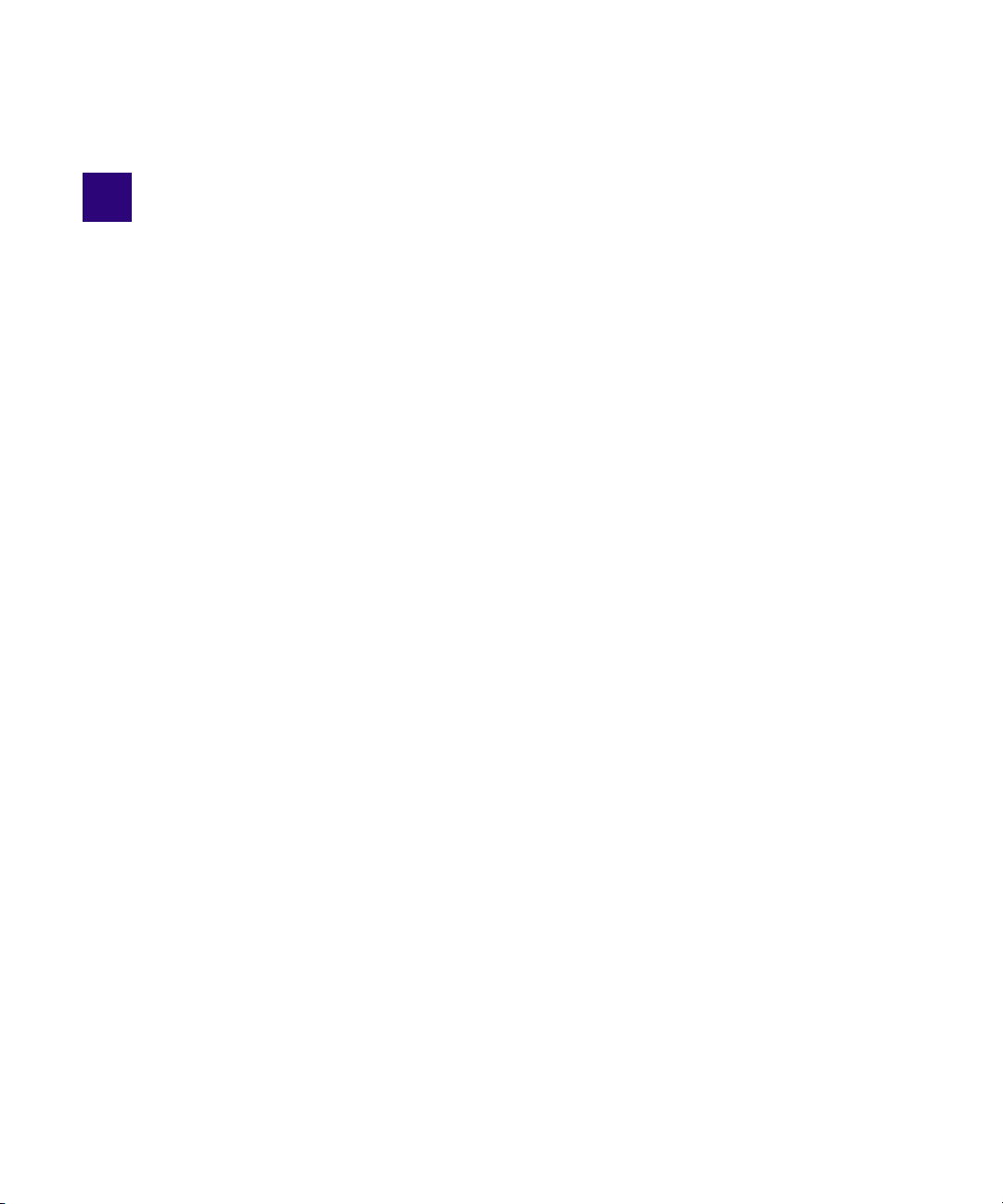
1 Avid ISIS Overview
The document describes features and hardware of the Avid ISIS 5500. Depending on your
configuration, your Avid ISIS system might not contain certain features and hardware that are
covered in the document. Information that applies to specific models is specified in that section.
The term “Avid ISIS” is used when the information applies to all models.
Avid ISIS uses industry standard components to deliver high capacity, high performance
collaborative media solutions. A single Avid ISIS chassis provides System Director and Engine
(Storage Server) functionality. Each Avid ISIS Engine is comprised of 16 media storage drives,
two mirrored system drives, RAID controller, Gigabit and 10 Gigabit Ethernet plus redundant
power and fans. Up to six Engines are supported in the ISIS 5500, with 2 TB media storage
drives can be combined to deliver 192 TB of shared storage and with 4TB drives can deliver 384
TB of shared storage. The first ISIS Engine provides System Director and Management Console
functionality in addition to media storage. The Avid ISIS 5500 network can support up to 90
Ethernet connected clients.
Avid ISIS assures media protection and availability using the following techniques:
• Mirrored system drives are used for system operation and System Director metadata storage.
• A failed system drive can be replaced without interrupting the operation of the Avid ISIS.
• The 16 data drives are configured into three RAID 5 groups with one drive reserved as a
global hot spare. If any of the RAID drives fail, the Avid ISIS automatically uses the spare
drive to rebuild the RAID group. The failed drive can be removed and replaced with a new
drive without interrupting the operation of the Avid ISIS.
Topics in this chapter include:
• Avid ISIS Hardware
• Avid ISIS Networks
• Installation Consideration
Page 14

Avid ISIS Hardware
The Avid ISIS Engine uses the Windows® Storage Server 2008 R2 operating system with
Service Pack 2. The Avid ISIS client operating systems that are supported in your ISIS software
release is listed in the Avid ISIS ReadMe. The ISIS Engine contains sixteen drives for storing
data. The size of the data drives is shown on the front of each drive. As newer technology is
released, other drive capacities might be supported.
The Windows Product Key Certificate of Authenticity is attached to the top cover of the Avid ISIS
n
enclosure.
The Avid ISIS 5500 Engine can be configured as a standalone system that runs the Avid ISIS
5500 System Director software. Up to six Engines can be grouped to create a larger shared
storage environment. One of the Engines must have the System Director software. ISIS Engines
are available in the following models.
ISIS 5500 Engine Models
Major differences between the Engines are listed below. Also review the information listed
“Installation Consideration” on page 25.
Avid ISIS Hardware
• ISIS 5500-64
-4TB drives
- Includes the Myricom 10 Gb Ethernet adapter board
- (Optional) Quad Port 1 Gb Ethernet adapter board
• ISIS 5500-32
-2TB drives
- Includes the Myricom 10 Gb Ethernet adapter board
- (Optional) Quad Port 1 Gb Ethernet adapter board
• ISIS 5500-16
-1TB drives
- Includes Myricom 10 Gb Ethernet adapter board
- (Optional) Quad Port 1 Gb Ethernet adapter board
Avid ISIS Front Panel
The Avid ISIS 5500 comes with an Avid bezel that covers the front of the enclosure and can be
locked to prevent unauthorized personnel from accessing the buttons and data drives. The
following is an illustration of the Avid ISIS enclosure with the front bezel installed.
14
Page 15

Avid ISIS Hardware
ID
Fault LED (red)
Power/Activity LED (blue)
Drive lock
Drive carrier latch
Front of the Enclosure With Bezel
The front of the Avid ISIS provides access to 16 data drives, a USB port, network port activity
LEDs, an error LED, and the Power and Reset buttons. The following is an illustration with the
front bezel removed.
Front of the Enclosure Without Bezel
Each of the data drives have a blue and red LED on the bottom front of the drive. The left LED
(blue) is on when a drive has power and flashes when the drive is in use. The right LED (red) is
lit when an error is detected with the drive and the drive needs to be replaced. Details on the data
drive LED indicators are in the following table.
Data Drives
15
Page 16
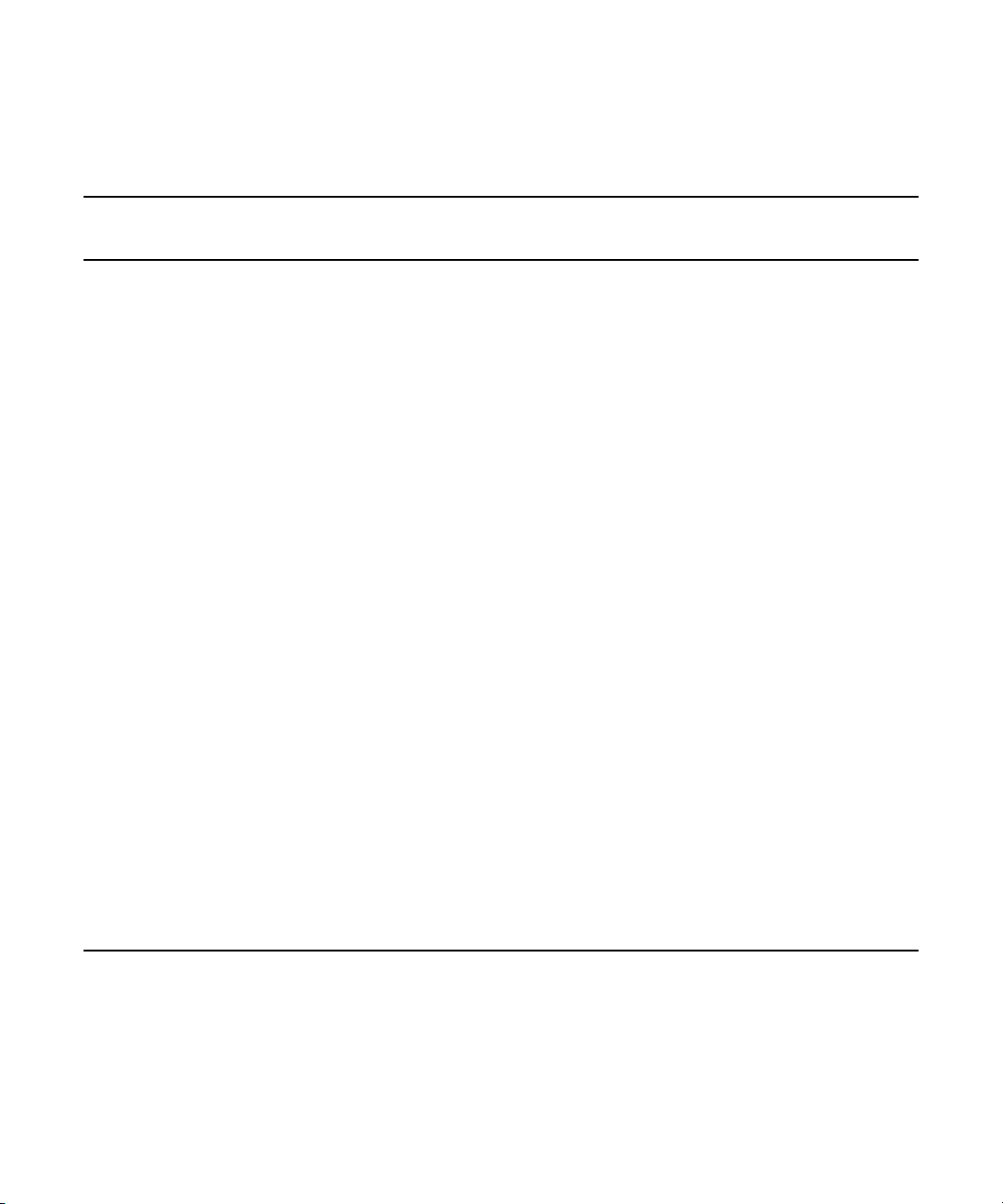
Avid ISIS Hardware
Data Drive LED Functions
6 Gb SAS Expander — Data Drive LED Functions
Management Console
Drive State Blue LED Red LED
Online Inactive On solid Off No Special Status Healthy online drive,
On-line Active Activity Off No Special Status Healthy online drive,
Healthy Spare On solid Off No Special Status Healthy Global Hot Spare disk
Messaging Comments
no disk I/O
with disk I/O
Online Disk in a
Degraded Set
Spare Rebuilding Activity Slow flashing Error – Disk Performance
Data Rebuilding Activity Fast flashing Error – Disk Performance
Consistency Check Activity Off Checking Raid Set – x% No user intervention required
Initializing Activity Off Initializing Raid Set – x% Happens on initial array
Failed Data Disk On solid On solid Error – Disk Performance
Failed Spare Disk On solid On solid Missing Spare Should replace disk
Unused Disk On solid Off No Special Status No user intervention required
Non-Branded On solid Slow flashing Warning – Unapproved
On solid/
Activity
Fast flashing Error – Disk Performance
Degraded
Degraded – Rebuilding x%
Degraded – Rebuilding x%
Degraded
spare disk attempting to be
added as a hot spare
Nothing needs to be done to
these online drives, but failed
drive should be replaced
Rebuild automatically occurs
on drive failure by using Hot
Spare disk
Rebuild automatically occurs
on drive failure by using Hot
Spare disk
creation
Should replace disk
Should replace disk
System Front Panel and LEDs
The system has 8 LEDs on the top of the front panel organized into two rows, each row with four
LEDs. The first 3 columns of LEDs (6 LEDs) represent activity on each of the six network ports.
The top right LED represents system hardware errors. The bottom right LED represents system
drive activity. The following figure shows the front view and system control panel.
16
Page 17
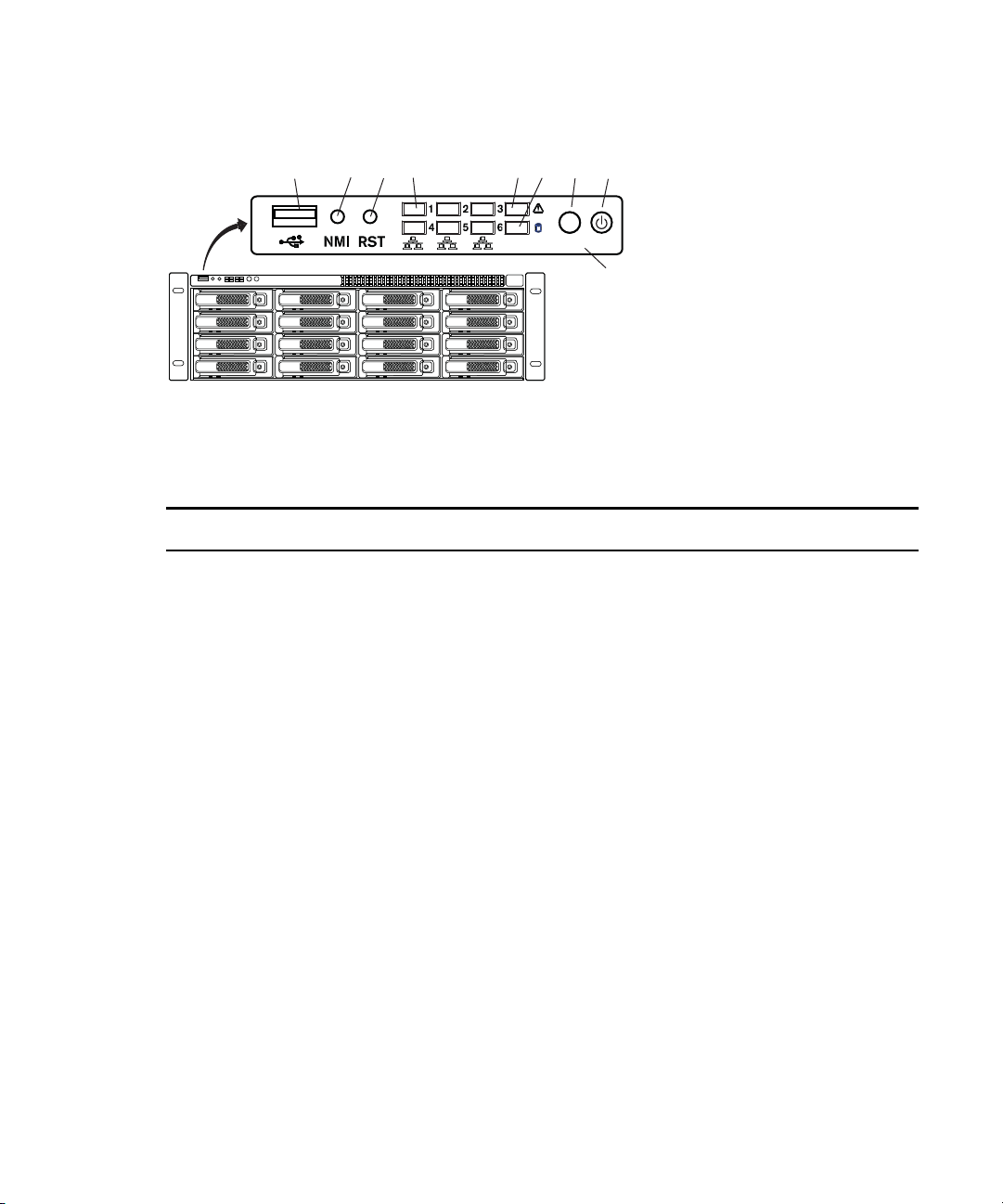
Avid ISIS Hardware
ID
Control panel
BCA
GHDFE
System Director Front View
The following table describes the control panel shown in the previous figure.
System Control Panel
Letter Description Description
A Universal serial bus (USB) port USB 2.0 device port on the front of the system
supports one USB device. Recommended for use
when re-imaging the system drives or loading
software. Two more USB ports are located on the
back of the system.
B Halt or Non-maskable interrupt (NMI)
button
C System reset button Preforms a soft reset when pressed. Do not use this
D Six green network activity LEDs Illuminates green when a good network connection is
E Red System error LED Illuminates red when an error is detected with the
17
The halt or NMI signal halts the processor, which
effectively halts the server. A NMI is the highest
priority interrupt and cannot be masked by software.
If the Halt/NMI button is pressed, the NMI
c
signal locks the system and the system must
be restarted to clear the interrupt.
button unless the system has had a fatal error and you
need to restart. A soft reset restarts the system; it
clears all active program memory (you lose unsaved
work) and shuts down all active programs.
established and blinks when there is network activity
on the six built-in 1-Gb network ports. The number
beside the LED corresponds with the number beside
the network port on the rear of the enclosure.
system (fan, power supply, temperature, voltage).
Page 18
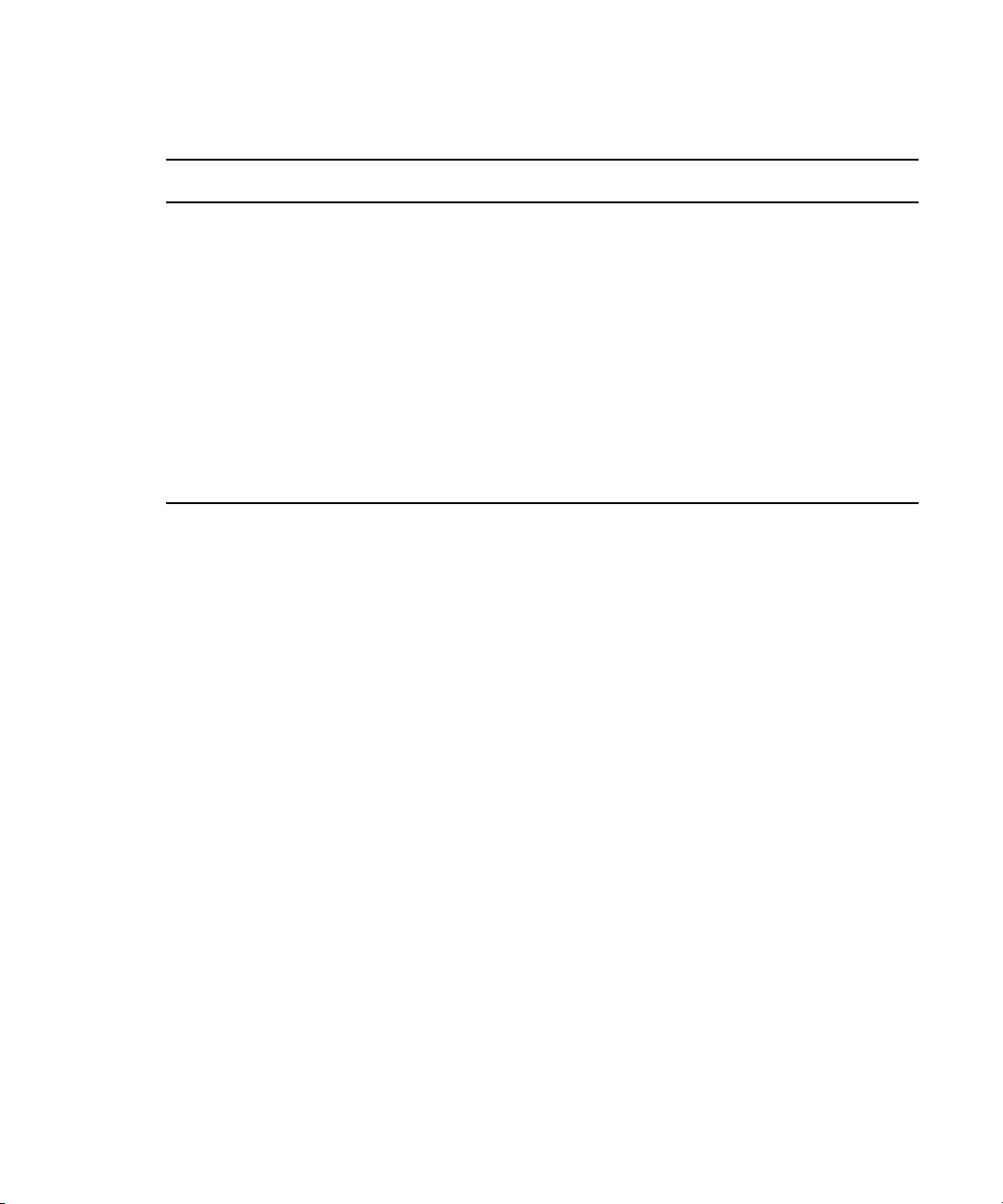
System Control Panel (Continued)
Letter Description Description
F System Drive activity LED Indicates drive activity from the onboard SATA
G System ID button When pressed it illuminates blue and also illuminates
H Power button Press to power on the enclosure. Power button
Drive Array and Slot Locations
For data integrity, three RAID 5 groups are created in the each Avid ISIS storage enclosure
(Engine) using the 16 data drives with one drive reserved as a global hot spare. The global hot
spare allows a degraded raid set to be quickly repaired if a drive fails. This results in continued
access to your workspace data with no data loss during the failure and repair.
Avid ISIS Hardware
controller and blinks when either of the system drives
is being accessed.
an LED on the rear of the enclosure. The rear LED is
also blue and is on the lower left-hand side of the
Ethernet ports. It is used to identify a system for
servicing when it is installed in a high-density
rack/cabinet populated with several other similar
systems.
illuminates green when the power is on.
n
c
Each Engine provides 16 TB in the ISIS 5500-16 and 32 TB in the ISIS 5500-32 and 64 TB in
the ISIS 5500-64 of storage with the option to bind up to six Engines for a possible total of
384 TB. New installations are created using a common slot configuration. However, once a disk
has failed, the initial layout changes and the default configuration no longer applies. The
numbers assigned to the slots and the group numbers are not displayed in the ISIS software.
These numbers and groups are only displayed in the LSI MegaRAID Storage Manager.
The LSI MegaRAID Storage Manager is a RAID utility that you might be asked to use when
instructed to by Avid Customer Support. This utility is not automatically installed with your ISIS
software installation. You must access the LSI Corporation site to download under LSI's terms
and conditions. See “Downloading and Installing the LSI MegaRAID Storage Manager Utility”
on page 19 for instructions on downloading the LSI MegaRAID Storage Manager Utility.
The following drive configuration is created when the RAID groups are initially
configured. Once a drive group has used the spare drive and a new spare is established, the
following information no longer applies. The following RAID group configuration changed
from the initial release. These changes have been incorporated into Engine shipments
starting in September 2011.
18
Page 19

6 Gb SAS Expander — Initial Data Drive Slot Locations and RAID Groups
Slot 1 – RAID Group 0 Slot 5 – RAID Group 0 Slot 9 – RAID Group 1 Slot 13 – RAID Group 2
Slot 2 – RAID Group 0 Slot 6 – RAID Group 1 Slot 10 – RAID Group 1 Slot 14 – RAID Group 2
Slot 3 – RAID Group 0 Slot 7 – RAID Group 1 Slot 11 – RAID Group 2 Slot 15 – RAID Group 2
Slot 4 – RAID Group 0 Slot 8 – RAID Group 1 Slot 12 – RAID Group 2 Slot 16 – Spare
Downloading and Installing the LSI MegaRAID Storage Manager Utility
Access the LSI website to download the utility.
To download the utility:
1. Go to www.lsi.com
2. Click Support >Find Help > Find Support Documents & Downloads by Product.
3. In the Search by keyword box enter 9260-4i (This is the model of the Raid Controller
installed in the ISIS 5500 chassis.)
4. Expand Management Software and Tools.
5. Choose the Latest MegaRaid Storage Manager.
Avid ISIS Hardware
6. Accept the License Agreement.
7. Download the file to the local system.
To install the utility:
1. Extract the downloaded zip file.
2. Run the Setup.exe.
3. Accept the license agreement.
4. Accept the Customer Info default and click Next.
5. Accept the Destination folder default and click Next.
6. In the Setup Type window select Complete and click Next.
7. In the LDAP Logon Information window, choose No and click Next.
8. Click Finish.
The utility will be installed on your system. You can launch the utility from Start >
Programs > MegaRAID Storage Manager.
19
Page 20

RAID Behavior in the Engine
System drives
Top power
connector
Bottom power
connector
USB ports
Serial port
ID LED
(lit with ID button
on front is pressed)
Intel Pro 1 Gb
Ethernet ports
LSI MegaRAID
controller
Myricom 10 Gb
Ethernet port
Video port
Once the three RAID groups have been created, any of the drives in the Engine can be swapped
within the Engine. The Avid ISIS uses the drive IDs to track what five drives are members of
each of the three RAID groups.
If a single drive should fail, the Avid ISIS automatically starts a repair of the RAID group using
the spare drive in the Engine.
Avid ISIS Rear Panel
The Avid ISIS rear panel provides access to the power supplies, system drives, video port,
1 gigabit (Gb) Ethernet connectors, 10 Gb Ethernet port, serial connector, and two USB
connectors for the application key, and keyboard or mouse.
The following illustration shows the shipping configuration of the ISIS 5500-32. The Quad Port 1
n
Gb Ethernet adapter board (not shown) is optional in the ISIS 5500-16, ISIS 5500-32 and ISIS
5500-64. For instructions on installing the optional adapters boards, see “Optional Network
Adapter Boards” on page 27.
Avid ISIS 5500-32 Rear Panel
Avid ISIS Hardware
Expansion Slots
There are six expansion slots accessible from the rear of the Avid ISIS enclosure. The following
tables lists the standard boards that are supported in the Avid ISIS and storage expansion slots.
20
Page 21
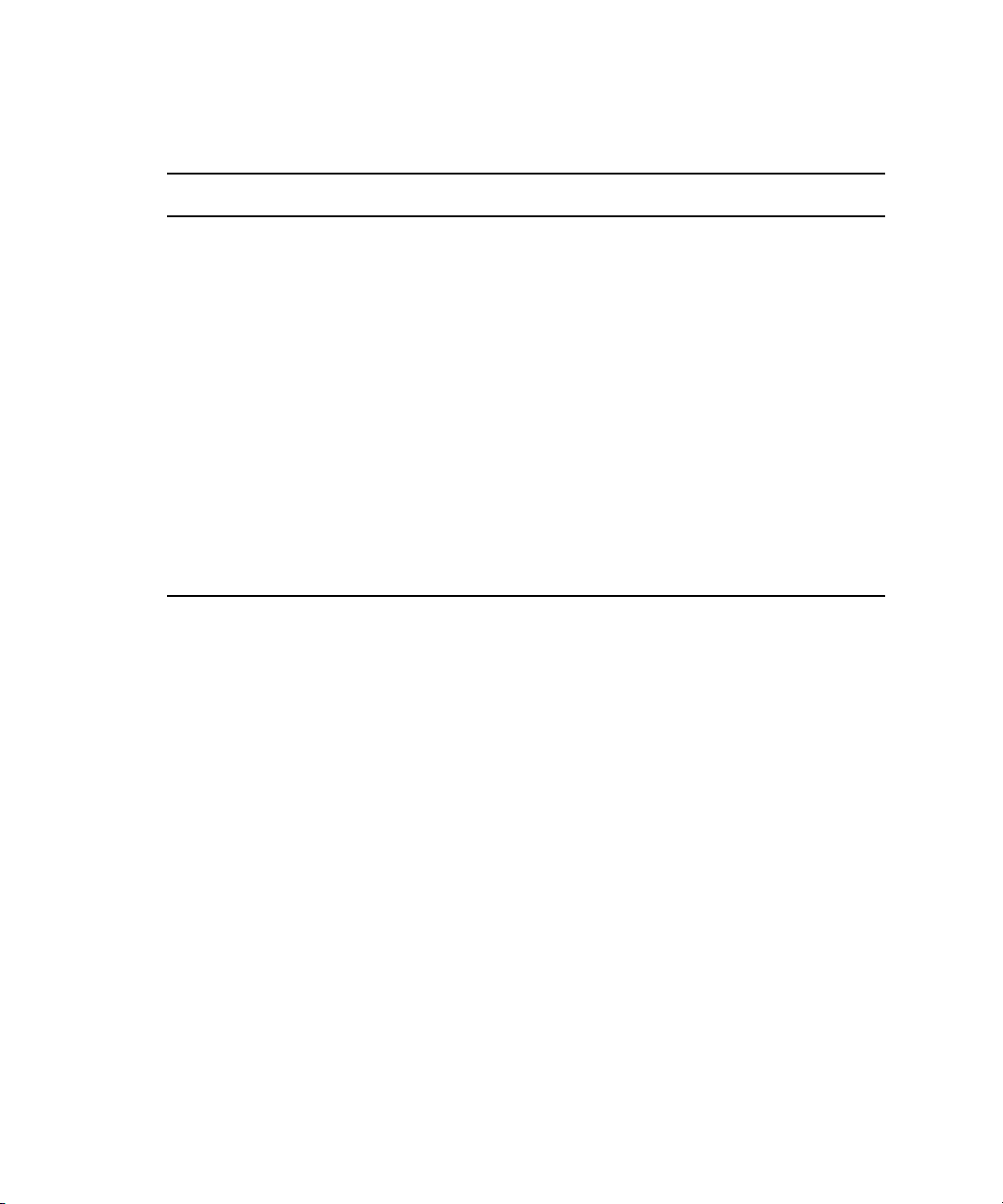
Avid ISIS Hardware
Supported Slot Configuration
PCI Slot Interface Description
2 PCI-E x16 10 Gb Ethernet
3 PCI-E x8 Internal LSI
4 PCI-E x8 Intel
1, 5, and 6 None These slots are not used. No optional adapter boards are
System Drives
There are two system drives accessible from the rear of the Avid ISIS enclosure. These two
drives are mirrored and if a failure occurs on either one of the system drives, you can pull the
failed drive out of the enclosure and install a replacement drive without turning off the Avid ISIS
enclosure. As soon as a replacement system drive is installed, the working system drive creates a
mirror of the original drive on the new drive. All Avid ISIS operations continue to run
uninterrupted.
®
Myricom
controller board
board
board
®
RAID
®
4-Port Ethernet
The 10 Gb Ethernet Myricom board is installed in the
second PCI-E x16 connector on the ISIS 5500 Engine.
This is a 10-Gb connection for configurations with
multiple storage enclosures or for a single 10-Gb client
in a direct connect configuration.
The LSI MegaRAID board is installed in the third PCI-E
x8 connector. There is no external connection. The LSI
board connects to an internal SAS Expander board using
a SAS cable.
The Intel 4-port Ethernet board is installed in the forth
PCI-E x8 connector. This is an option board for direct
connect configuration, adding four more 1 Gb direct
connect clients.
supported.
The drive carriers for the system drives are locked to prevent them from opening during
n
shipment. The plastic drive carrier key is mounted on the rear of the enclosure beside the system
drives.
Power Supplies
There are two power supplies accessible from the rear of the Avid ISIS enclosure. If a failure
occurs on either one of the power supplies, you can pull the failed power supply out of the
enclosure and install a replacement power supply without turning off the Avid ISIS enclosure.
All Avid ISIS operations continue to run uninterrupted.
21
Page 22
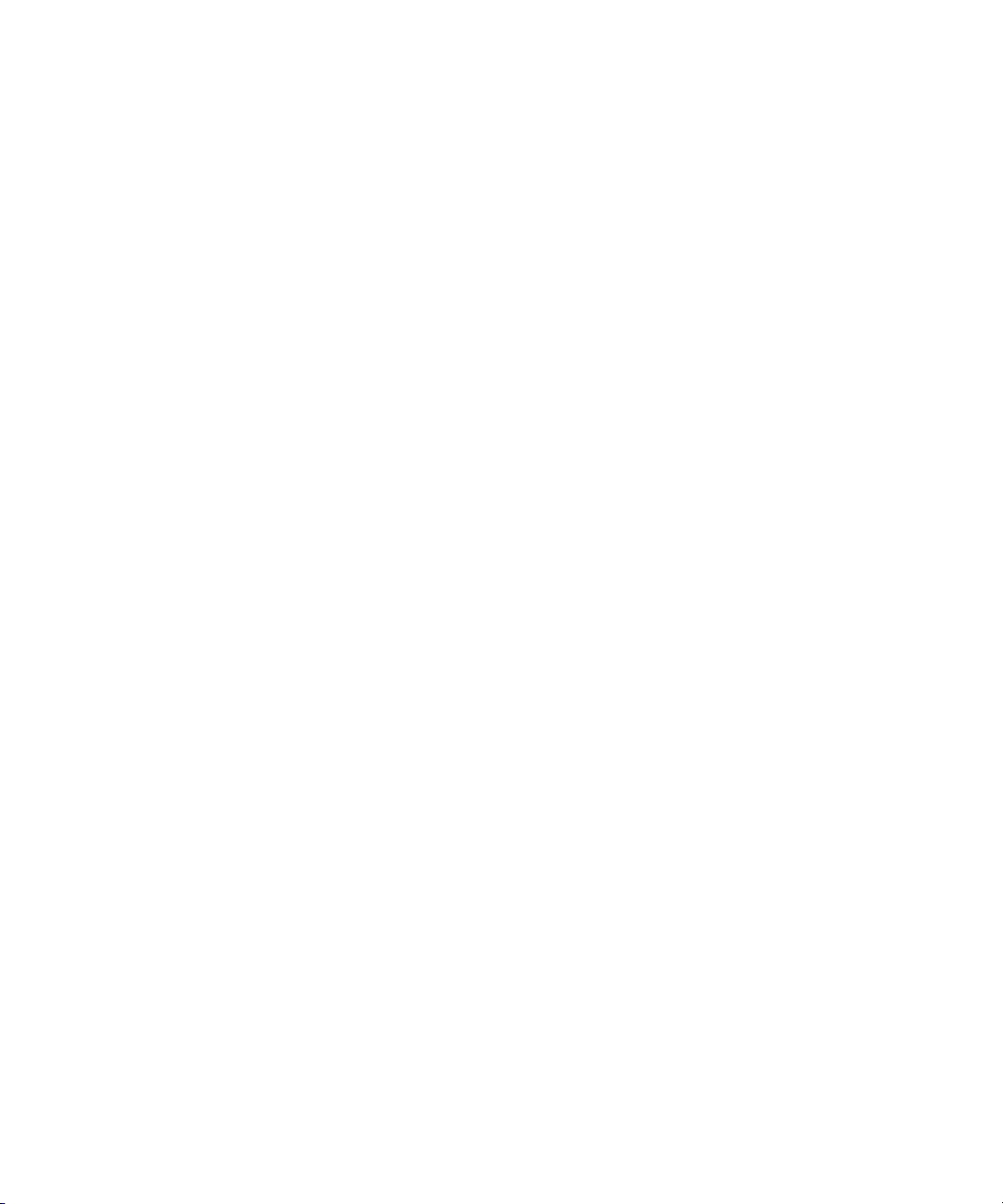
Activating the License Key
You need to activate your Avid ISIS software before you can make an Active File System. After
installing your software, see “Avid ISIS Software Licensing” on page 97
Previous versions of Avid ISIS software use an application key plugged into the System Director
n
to allow clients to connected to the ISIS infrastructure. The USB application key is now available
as an option. New ISIS systems ship with software licensing that is activated online. If you are
already using an application key (dongle) in your ISIS infrastructure you can continue using it.
Software licensing is only required with new ISIS installations. Clients cannot access the Avid
ISIS software until the license key has been activated.
If configuring a Dual System Director for metadata redundancy, you need a second software
license or application key for the second System Director, For more information, see
“Configuring System Director Resiliency” on page 104.
Avid ISIS Networks
The Avid workgroup uses an Avid ISIS to provide clients access to Avid ISIS workspaces
(shared folders) over a 1 Gb Ethernet network (see “Avid ISIS Infrastructure — Clients with One
or Two Switches” on page 24 and “Avid ISIS Infrastructure — with Optional Storage” on
page 25). You can have several workgroups at your site, each accommodating multiple Ethernet
clients.
Avid ISIS Networks
Workspaces can be mounted on Ethernet clients, and then accessed in the same manner as local
drives. The Avid ISIS allows clients to mount up to 21 workspaces. Clients can then play,
capture, and edit media on the workspaces using networking protocol optimized by Avid for
real-time media transfer. Real-time media reads and writes are not possible unless the connected
clients are running a qualified Avid editing application and have the Avid ISIS client software
installed. See the Avid ISIS ReadMe for a list of supported hardware and Avid editing
applications.
When workspaces are mapped to drive letters, depending on the number of drives in the client
n
system, the maximum number of workspaces that can mounted is 21. You can mount more
workspaces with UNC mounting.
Direct Connect Clients
The Avid ISIS 5500 direct connect configuration provides access to shared workspaces by
connecting up to nine clients directly into a single Avid ISIS Engine. The following illustrations
shows the Avid ISIS Engine rear panel with optional Quad Port 1 Gb Ethernet adapter board
installed and the Myricom 10 Gb Ethernet board (shipped installed in the ISIS 5500 Engines.)
22
Page 23
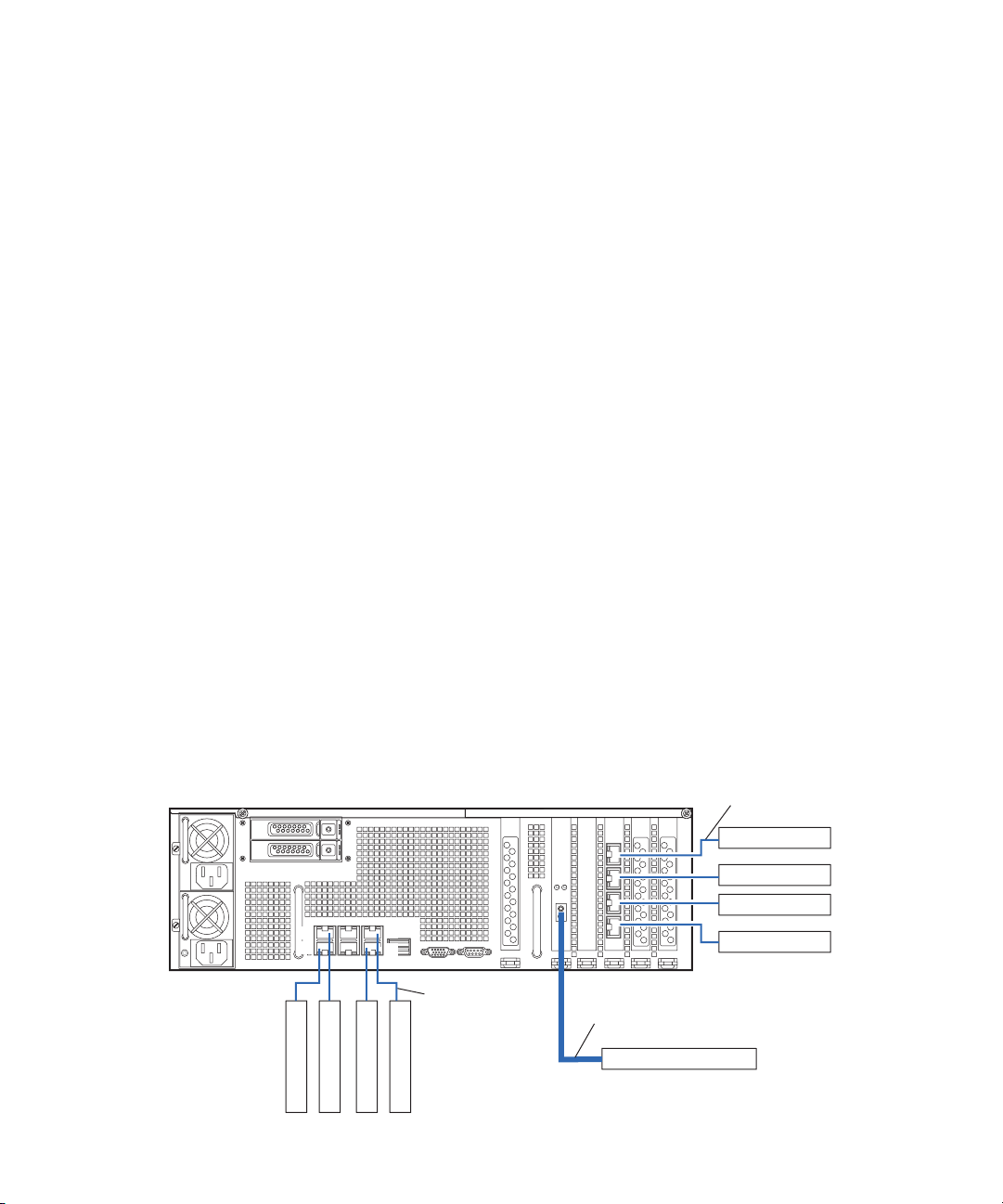
Avid ISIS Networks
Up to 4 clients
1 Gb Ethernet
Ethernet client
Ethernet client
ISIS 5500
Ethernet client
Ethernet client
Ethernet client
Ether
net client
Up to 4 clients
1 Gb Ethernet
10 Gb Ethernet client
10 Gb Ethernet
1
3
4
6
Ethernet client
Ether
net client
Depending if you have installed the optional Quad Port 1 Gb Ethernet adapter board, four or
eight direct connect 1 Gb clients are available. The Myricom 10 Gb Ethernet board offers one
10 Gb direct connect client.
You cannot mix an Ethernet switch configuration and clients that are directly connected.
n
Direct connect options include:
• The ISIS 5500-64, ISIS 5500-32 and ISIS 5500-16 Engines both support up to eight 1 Gb
clients directly connected to the built-in Intel Pro 1000 Ethernet ports and when using the
optional Quad Port 1 Gb Ethernet adapter board. The built-in Intel Pro 1000 ports are the
four outside ports (labeled 1, 3, 4, and 6). The Quad Port Ethernet boards are not labeled but
are ports 8 to 11 from top to bottom.
• The Quad Port 1 Gb Ethernet adapter board does not ship installed in the ISIS 5500-64, ISIS
5500-32 or the ISIS 5500-16 Engines. This optional board is only supported in single Engine
direct connect configurations when you want 5 to 8, 1 Gb clients connected to the ISIS
Engine.
The Quad Port 1 GB Ethernet adapter board is option in the ISIS 5500 Engines. For instructions
n
on installing the Ethernet adapter board, see “Optional Network Adapter Boards” on page 27.
• The Myricom 10 Gb Ethernet board is shipped installed in the ISIS 5500-64, ISIS 5500-32
and the 5500-16 Engine. This board is the 10 Gb connection for configurations with multiple
storage enclosures or for a single 10 Gb client in a direct connect configuration.
Avid ISIS 5500 direct connect configurations do not support dual-link client connections or Avid
n
Interplay environments.
Avid ISIS Infrastructure — Direct Connect Clients
23
Page 24

System Director and Switch 1 Gb Connections
1 Gb Ethernet
Ethernet client
Ethernet client
Ethernet client
Ethernet client
ISIS 5500
Up to 90 clients
Ethernet switch
1
3
4
6
A single ISIS Engine can connect to a switch using the four Intel Pro 1000 1 Gb Ethernet ports
(1, 3, 4, and 6) on the rear of the Engine. When using a single Engine, that Engine must be
configured as the System Director. Clients access workspaces on the System Director through
the Ethernet switch. If any of the four Ethernet port connections to the switch fails, the Avid ISIS
continues to operate. Clients can continue to access workspaces through the switch even when
only one Ethernet port is connected to the System Director. This is not an approved
configuration, but a safeguard if the other Ethernet connections are lost. If you stack the two
switches, you can connect up to 90, 1-Gb Ethernet clients, For instructions on setting up this
configuration, see “System Director 1 Gb Ethernet Connections to the Switch” on page 48.
Avid ISIS Infrastructure — Clients with One or Two Switches
Avid ISIS Networks
Engine and Switch 10 Gb Connections
A 10 Gb connection between your Engine and switch allows you setup the switch and clients a
greater distance away from the Avid ISIS system. You can use the 10 Gb port in the Engine for a
single or multiple Engine configuration. When using multiple Engines, you are required to use
the 10 Gb connection in the System Director and Engines to the switch. When using a single
Engine, that Engine must be configured as the System Director and can use either the 1 Gb ports
or 10 Gb port to connect to the switch.The stacked switch configuration allows you to connect up
to 90 1-Gb Ethernet clients (see “10 Gb Ethernet S25 Switch Connections” on page 52 and “10
Gb Ethernet S60 Switch Connections” on page 59).
24
Page 25
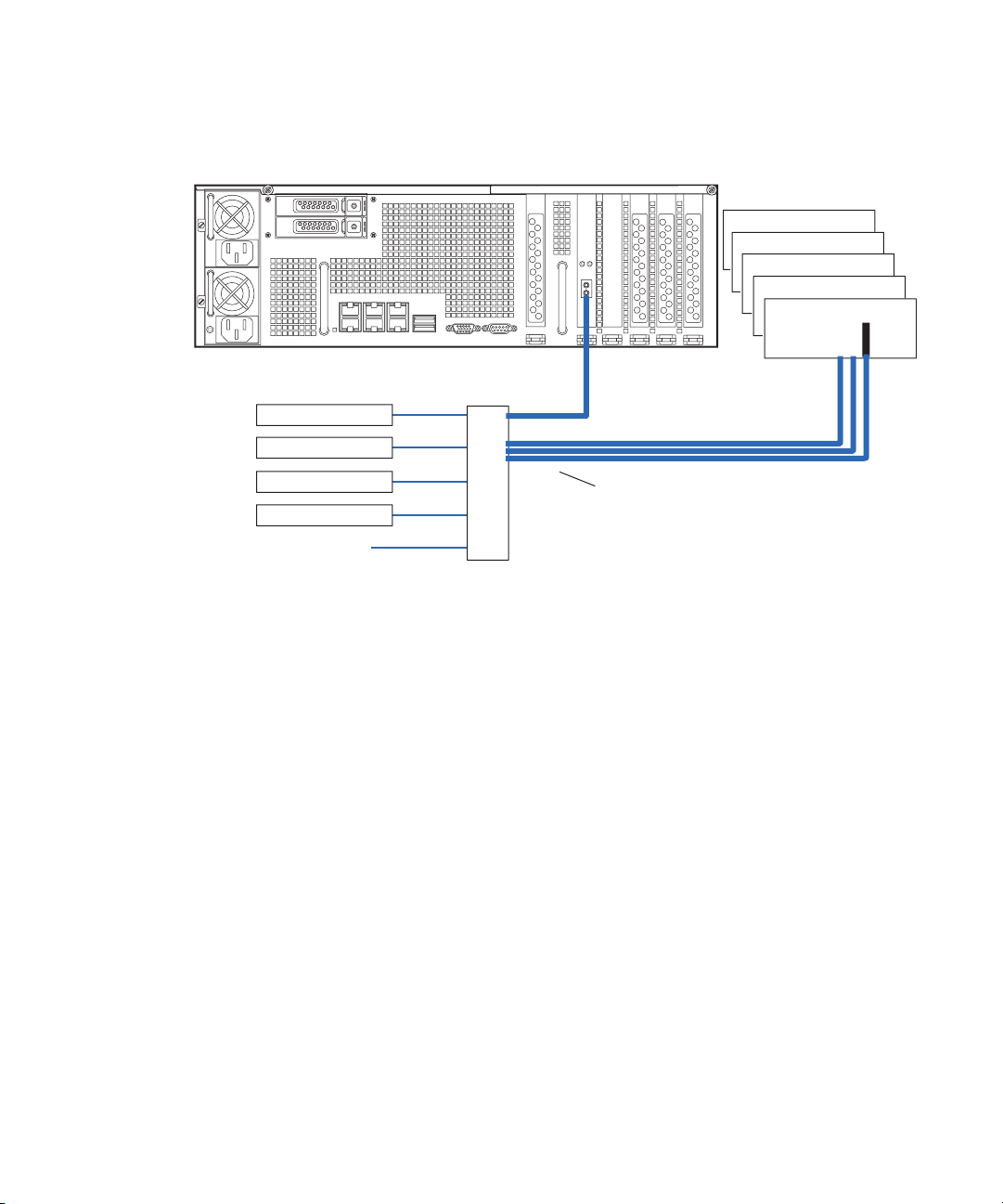
Avid ISIS Infrastructure — with Optional Storage
Avid ISIS
Avid ISIS
ISIS 5500
Up to 90 clients
Ethernet switch
Ethernet client
Ethernet client
Ethernet client
Ethernet client
Optional storage enclosures
10 Gb Ethernet
Avid ISIS
Avid ISIS
Avid ISIS
Installation Consideration
Installation Consideration
To set up an Avid ISIS environment you need:
• An Avid ISIS Engine
• Avid ISIS software
If using System Director Resiliency, the software license or an Application Key must be installed
n
on both the Active and Standby System Directors.
• Several Avid ISIS Ethernet client connection options are listed as follows. See the Avid ISIS
ReadMe for the latest list of qualified Ethernet switches
- Up to five clients (including the 10GB client) can connect directly into the Intel Pro
network ports (1, 3, 4, and 6) on the rear of the System Director (see “Direct Connect
Clients” on page 22).
- Up to nine clients can connect directly to a single Engine configuration when using the
built-in Intel Pro network ports and when the optional Quad Port 1 Gb Ethernet adapter
is installed (ports 8, 9, 10, and 11).
- Up to 20, 1-Gb Ethernet clients are supported on the Force10 S25 Ethernet switch using
four 1-Gb connections to the System Director. This is nonblocking gigabit Ethernet
switch (see “System Director and Switch 1 Gb Connections” on page 24).
25
Page 26
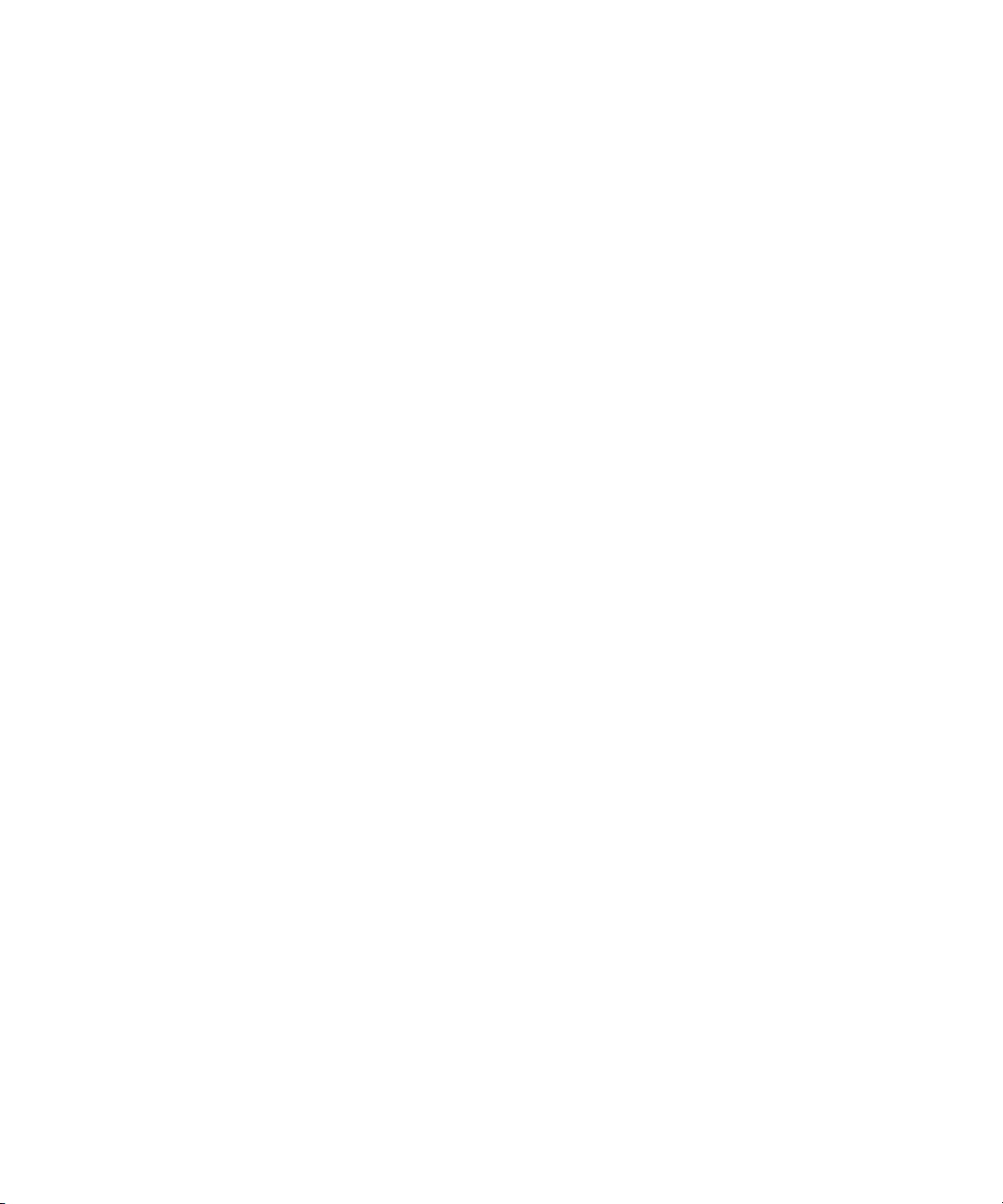
Installation Consideration
- Up to 24, 1-Gb Ethernet clients are supported on the Force10 S25 Ethernet switch using
a 10-Gb connection to the System Director (see “Engine and Switch 10 Gb
Connections” on page 24).
- Up to 44, 1-Gb Ethernet clients are supported on the Force10 S60 Ethernet switch using
four 1-Gb connections to the System Director.
- Up to 47, 1-Gb Ethernet clients are supported on the Force10 S4810 Ethernet switch
using a 10-Gb connection to the System Director.
- Up to 48, 1-Gb Ethernet clients are supported on the Force10 S60 Ethernet switch using
a 10-Gb connection to the System Director.
- Up to 44, 1-Gb Ethernet clients are supported across two stacked Force10 S25 Ethernet
switches using four 1-Gb connections to the System Director. (20 clients in the first
Force10 S25 switch, 24 on the second). These switches are stacked using a 12 Gb
stacking connection.
- Up to 48, 1-Gb Ethernet clients are supported across two stacked Force10 S25 Ethernet
switches using a 10-Gb connection to the System Director. (24 clients in the first
Force10 S24 switch, 24 on the second, two ports unused). These two switches are
stacked using a 12 Gb stacking connection.
®
- Up to 90, 1-Gb Ethernet clients are supported with the Force10 S4810, Cisco
4900, and
Cisco 4948 Ethernet switches.
The Avid ISIS supports additional storage enclosures. When expanding with an Avid ISIS
storage you must take the following into consideration:
• The spare drive in each enclosure can only repair failures that occur in that same enclosure.
You cannot repair a bad drive in the Avid ISIS System Director enclosure with the spare
drive that is located in a second Avid ISIS enclosure. The spare drive in the second enclosure
can be moved to an open slot in the first enclosure and made into a spare for the new
enclosure.
• You cannot mix ISIS 5500-64 (4TB), ISIS 5500-32 (2 TB) drives or ISIS 5500-16 (1 TB)
drives in the same ISIS 5500 Engine.
• Once a disk has been added to the data set it must not be moved between Avid ISIS
enclosures. Doing so corrupts the data on that disk.
26
Page 27
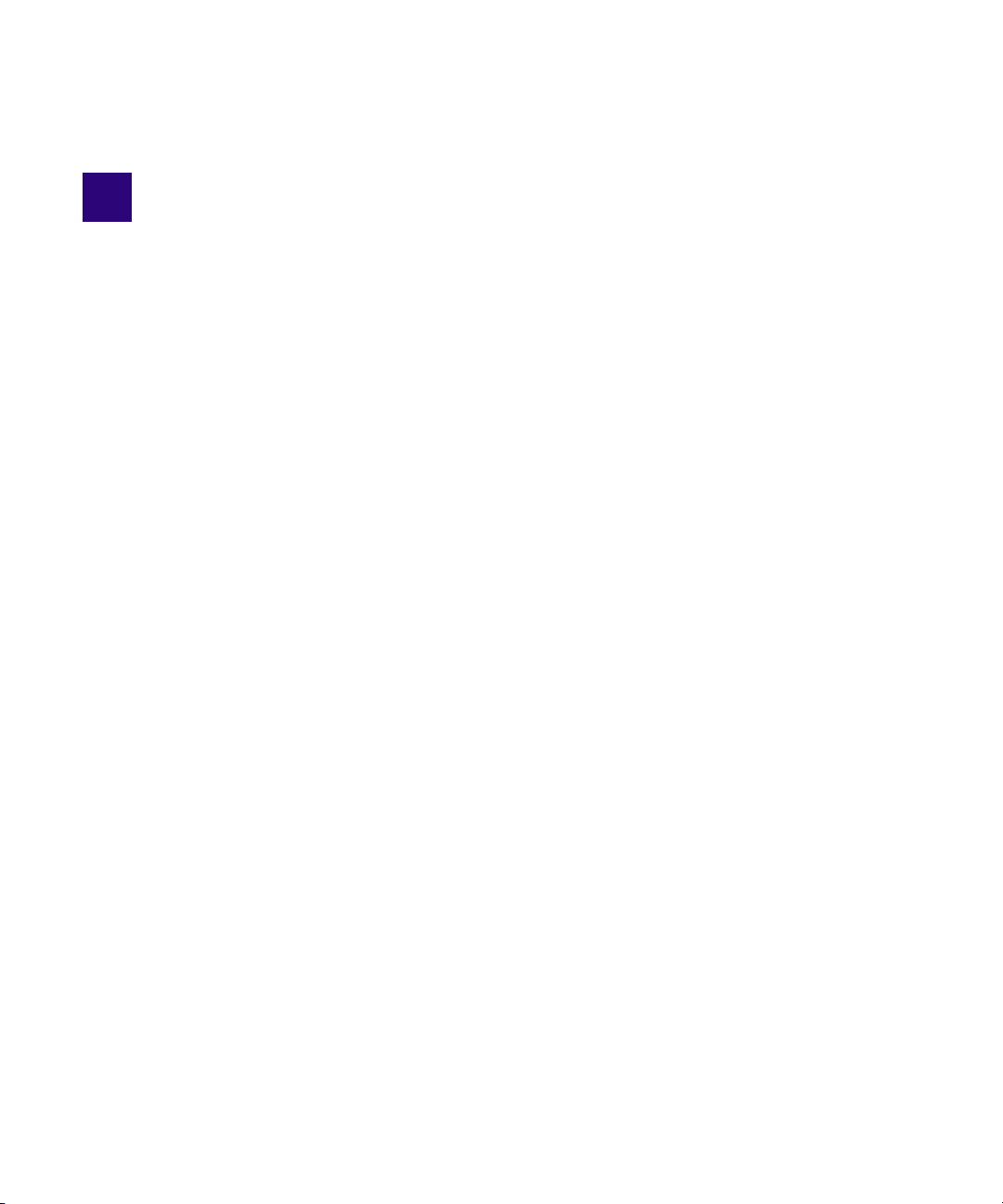
2 Optional Network Adapter Boards
This chapter provides procedures for adding and replacing network adapter boards in your Avid
ISIS 5500. Do not add any hardware if there are any issues with the system. Correct all problems
before adding new hardware and making changes to the system. Perform a quick check to verify
that the system is in good working order.
Topics in this chapter include:
• ISIS Engine Adapter Board Slots
• Electrostatic Discharge Precautions
• Removing and Installing the System Cover
• Myricom 10-Gb Driver and Configuration Settings
• Intel Driver and Configuration Settings
For information that describes specific models, “ISIS 5500 Engine Models” on page 14.
A #2 Phillips-head screwdriver is needed to perform the procedures described in this section,
n
ISIS Engine Adapter Board Slots
The following illustrations shows the Avid ISIS Engine rear panel with the Ethernet adapter
boards installed. The 10 Gb Myricom board is shipped in the ISIS 5500-64, ISIS 5500-32 and
the ISIS 50500-16 Engine
The ISIS 5500-16 Engine does not include the Quad Port 1 Gb Ethernet adapter boards.
®
•The Myricom
and the ISIS 5500-16 Engine. This board is the 10 Gb connection for configurations with
multiple storage enclosures or for a single 10 Gb client in a direct connect configuration.
• The LSI MegaRAID controller board is shipped installed in the ISIS 5500-64, ISIS 5500-32
and ISIS 50500-16 Engines. There is no external connection. This board is the internal SAS
RAID controllers.
• The Intel four port 1 Gb Ethernet board does not ship installed in any of the ISIS 5500-64,
ISIS 5500-32 or the ISIS 5500-16 Engines. This optional board is only in direct connect
configurations when you want 5 to 8 1 Gb clients connected to the ISIS Engine. For sample
10 Gb Ethernet board is shipped installed in the ISIS 5500-64, ISIS 5500-32
Page 28
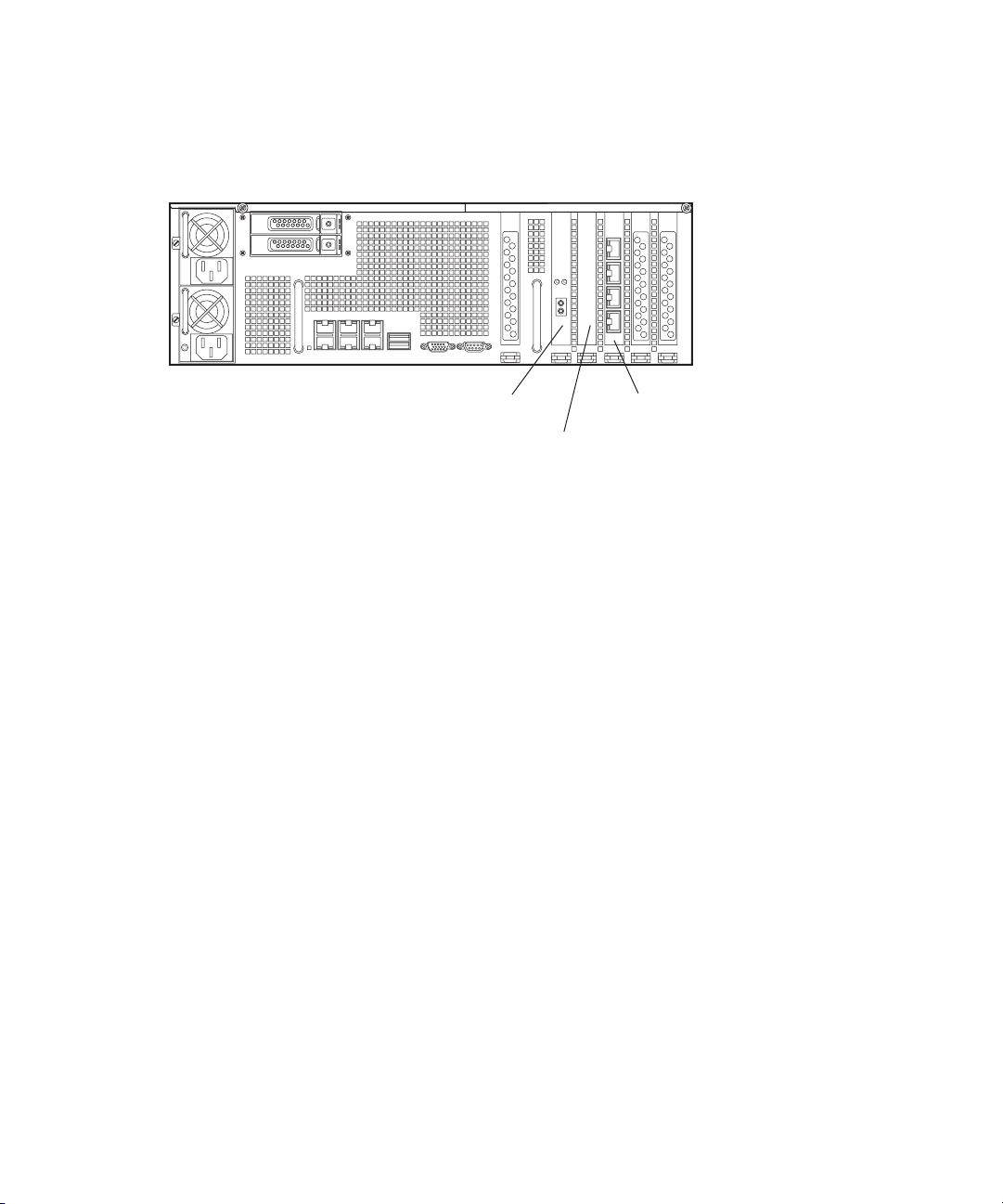
configurations see “Direct Connect Clients” on page 22.
Quad port
1 Gb Ethernet
LSI MegaRAID
controller
Myricom 10 Gb
Ethernet port
Avid ISIS Rear Panel
Electrostatic Discharge Precautions
Electrostatic discharge (ESD) can damage disk drives, electronic components, and other parts.
Avid recommends that you perform all procedures in this chapter only at an ESD workstation. If
one is not available, provide some ESD protection by wearing an antistatic wrist strap attached to
chassis ground (any unpainted metal surface) on your Engine when handling parts.
Electrostatic Discharge Precautions
Always handle boards carefully. They can be extremely sensitive to ESD. Hold electronic boards
only by their edges. After removing a board from its protective wrapper, place the board
component side up on a grounded, static free surface. Use a conductive foam pad if available but
not the wrapper. Do not slide the board over any surface.
Removing and Installing the System Cover
To remove the top cover:
1. Observe the safety precautions described in “Electrostatic Discharge Precautions” on
page 28.
2. Make sure the Engine is powered off and all peripheral devices and AC power cords are
disconnected.
3. Remove the four top cover screws shown in the following illustration.
4. Completely loosen the captive thumb screws on the back of the Engine.
5. Pull the two pull tabs on the sides of the cover outward and lift the cover off the system.
28
Page 29
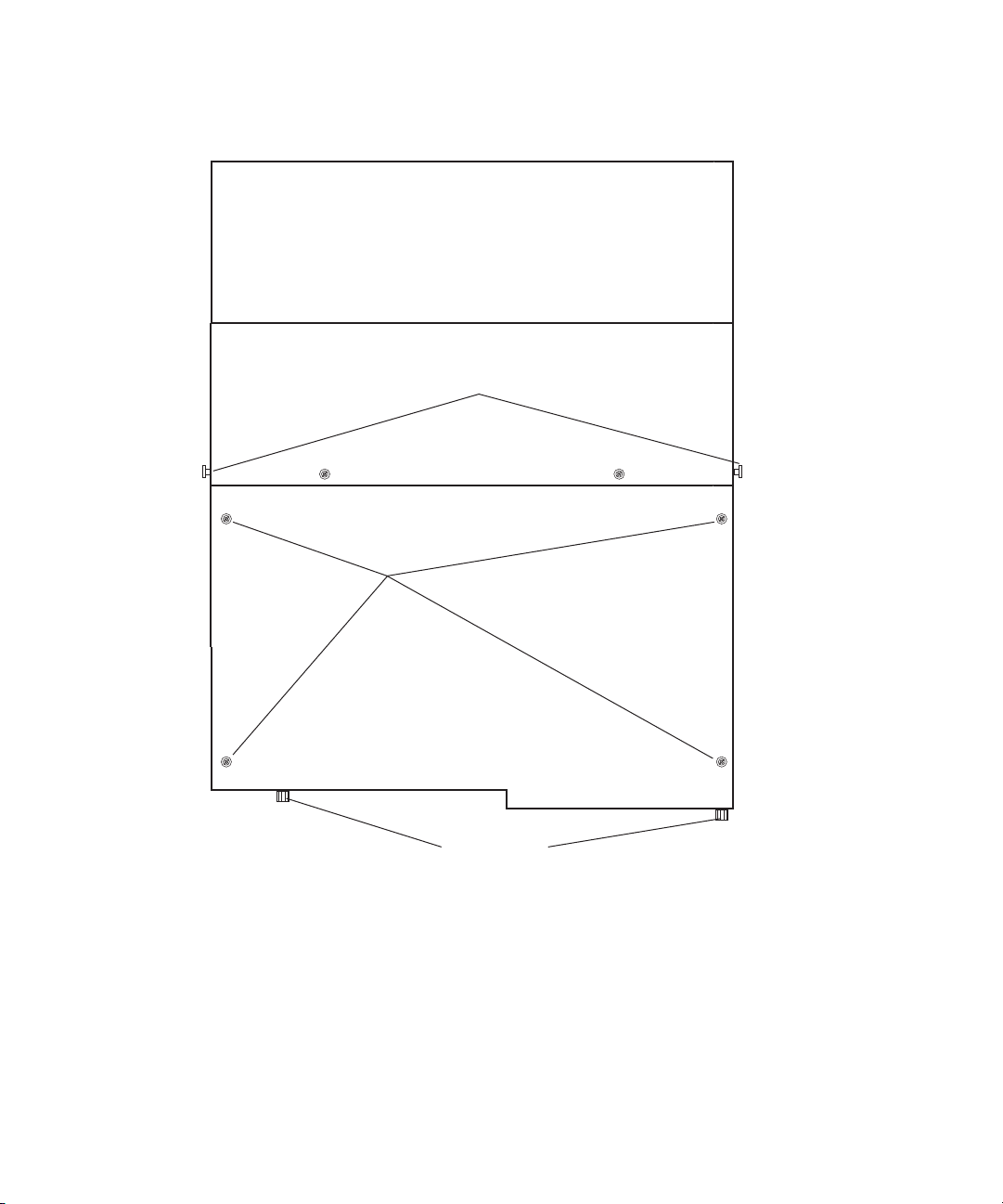
Removing the Top System Cover
Front
Thumb screws
Pull tabs
Top cover
screws
Removing and Installing the System Cover
To install the server system cover:
1. Place the cover over the Engine so that the side edges of the cover sit just outside the Engine
sidewalls.
2. While pulling the tabs outward, slide the cover forward until the tabs click into place and
release the pull tabs.
3. Replace the four top cover screws previously removed.
4. Tighten the rear thumbscrews.
5. Reconnect all peripheral devices and the AC power cords.
29
Page 30
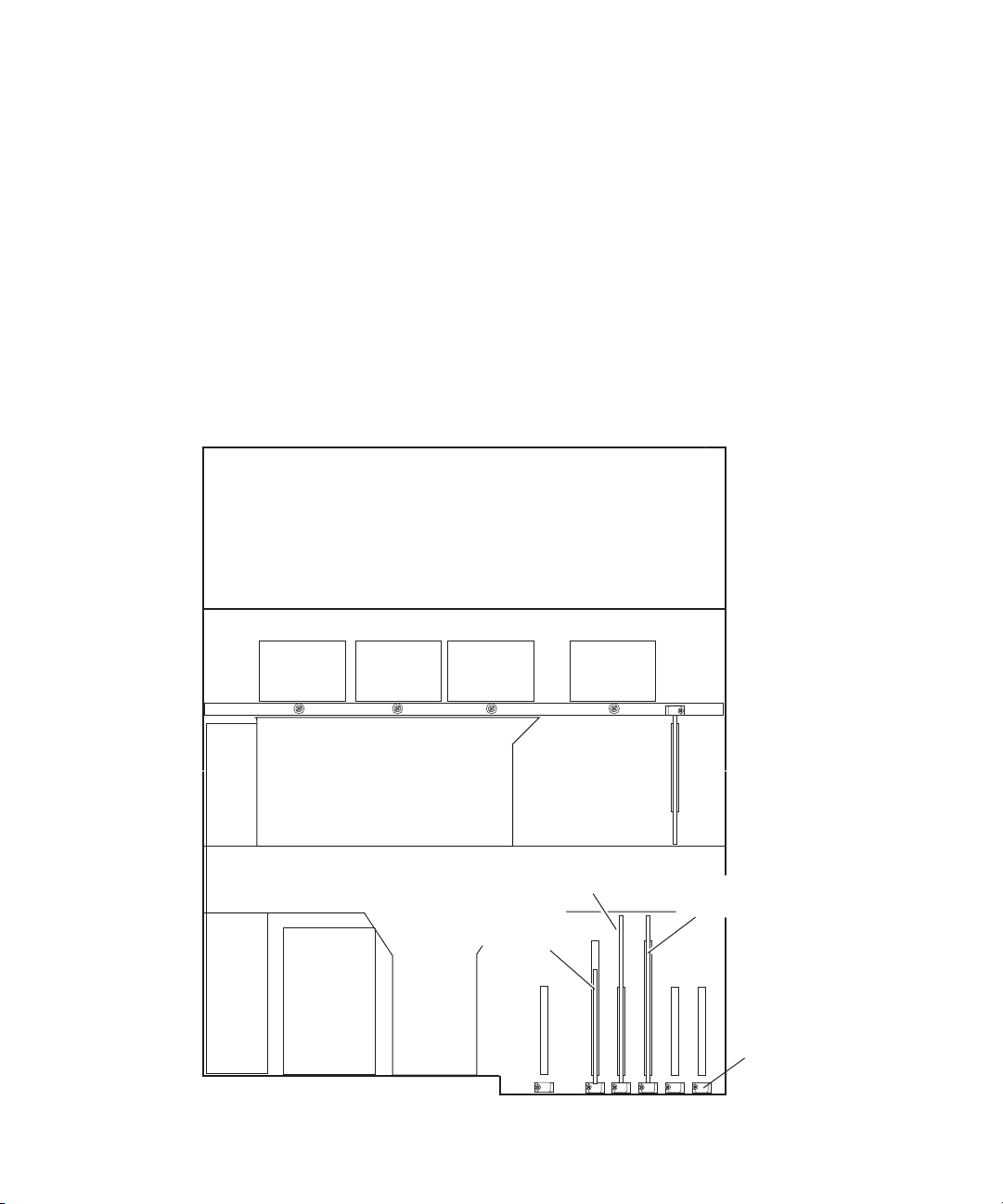
Installing the Adapter Board
Front
Blank covers
and screw
Quad port
1 Gb Ethernet
Myricom 10 Gb
Ethernet port
LSI MegaRAID
controller
To install the adapter board:
1. Observe the safety precautions described in “Electrostatic Discharge Precautions” on
page 28.
2. Remove the Engine as previously described, see “Removing and Installing the System
Cover” on page 28.
3. Identify the appropriate slot for the adapter boards you are installing.
4. Remove the screw securing the blank panel associated with the slot where you are installing
the adapter board.
Removing the Blank Panel
Removing and Installing the System Cover
30
Page 31

Myricom 10-Gb Driver and Configuration Settings
5. Insert the adapter board so that it fits into the connector and fills the hole where you
previously removed the blank panel. Be sure to seat the tab at the bottom panel seats into the
slot on the bottom of the Engine chassis.
Make sure that any empty adapter board slots have blank panels installed.
n
6. Replace the top cover, see “Removing and Installing the System Cover” on page 28.
7. Reconnect all peripheral devices and the AC power cords into the Engine.
Myricom 10-Gb Driver and Configuration Settings
The preloaded Avid software includes a Myricom driver. The Myricom driver is installed and the
settings are configured for you when you install the Avid ISIS software on the System Director
and Engines.
Intel Driver and Configuration Settings
After you install the Quad Port 1 Gb network adapter board and restart your system, you might
receive a Hardware Wizard message about needing a driver for the Quad Port Ethernet adapter
board. Cancel the message. The driver is installed and the settings are configured for you when
you install the Avid ISIS software on the System Director and Engines. The following settings
are provided for reference. A copy of the Intel driver can be found in the Avid ISIS software kit:
\Drivers\ISIS 5000\Intel_Pro1000\Intel_17.4_Win2K8-8-7-Vista_64
If you have made a change to the Intel settings and want to set them back to the Avid defaults,
n
re-run the ISIS software installer (autorun.exe) and the Avid network settings are re-applied. If
the network setting are not set to the Avid defaults, a message is displayed in the ISIS
Management Console.
Quad Port 1 Gb Network Settings On The Engine
Option Setting
Flow Control Enabled
Interrupt Moderation Disabled
Interrupt Throttling Rate Disabled
Receive Buffers 1024
Transmit Buffers 1024
31
Page 32

3 Installing the Avid ISIS System
This chapter describes how to install an Avid ISIS and the Ethernet switches to create a
workgroup. The workgroup can be standalone or connected to an in-house network.
Topics in this chapter include:
• Avid ISIS Hardware
• Installing Avid ISIS Hardware in a Rack
• Installing the Avid ISIS Drives
• Connecting a Keyboard, Monitor, and Mouse
• Connecting Power Cords
• Configuring Considerations
• Connecting Clients Directly to the System Director
• Force10 Ethernet Switches
• Connecting to an In-House Network
• Turning On the Avid ISIS 5500 Hardware
Avid ISIS Hardware
The Avid ISIS ships with six on-board 1-Gb Ethernet ports. The Avid ISIS has two autosensing
power supply modules that set the voltage automatically for either 100 V or 240 V at 50 to 60
Hz. For detailed specifications, see “Electrical” on page 155.
The Windows Product Key Certificate of Authenticity is attached to the top of the Engine.
n
The standard Avid ISIS components:
• Data drives — Each Engine has sixteen, 1 TB (ISIS 5500-16) or 2 TB (ISIS 5500-32) or
4TB (ISIS 5500-64) externally accessible, data drives.
• System drives — The Avid ISIS uses two externally accessible, mirrored system drives for
the operating system and application software.
• Ethernet switch — An Ethernet switch is needed when connecting more than four clients
(except when up to 8 clients are connected in a “Direct Connect” configuration.
Page 33

Installing Avid ISIS Hardware in a Rack
• Keyboard, video, and mouse switch (KVM) — You need to supply a KVM if rack mounted
and using multiple Engines.
• Ethernet cables — You need to supply Ethernet cables for the Avid ISIS 5500 clients.
Keep the shipping boxes that come with your Avid ISIS hardware. You might need to repackage
n
and ship the components in the future.
Installing Avid ISIS Hardware in a Rack
The Avid ISIS 5500 is designed for 19-inch (483-mm) racks and require three EIA rack units
(3U), or 5.25 inches (133.4 mm) of rack space. The rail kit installs into rails that are between
23-inches (584.2-mm) to 31-inches (787.4-mm) inches deep.
The Avid ISIS 5500 includes rack mounting slide rails. If instructions are included with your rail
kit, use them instead of the instructions included in this section. The standard rail configuration
is for racks with square mounting holes. Optional brackets are included for racks with round
holes. The rack-mounting kit requires inner slide rails be mounted to the Avid ISIS Engine and
the outer slide rails are mounted to the rack. Once both the inner and outer rails are in place, slide
the Engine with the inner rails attached into the outer rails. Secure the Avid ISIS Engine in the
rack so it does not slide forward.
c
w
The Avid ISIS is designed to be installed horizontally in a rack. Installing the Avid ISIS on
an angle or in a sloped console causes the internal drives to wear faster than the intended
life of the drive.
To ensure the stability of the rack enclosure, start from the bottom when you install the
rack components in the rack enclosure.
Rack-mount Requirements
• Elevated Operating Ambient — If installed in a closed or multi-unit rack assembly, the
operating ambient temperature of the rack environment might be greater than room ambient.
Therefore, consider installing the equipment in an environment compatible with the
maximum ambient temperature (Tma) specified by the manufacturer.
• Reduced Air Flow — Installation of the equipment in a rack should be such that the amount
of air flow required for safe operation of the equipment is not compromised.
Avid ISIS airflow is from the front of the enclosure to the rear. Make allowances for cooling
air to be available to the front panel surface and no restrictions at the rear.
• Mechanical Loading — Mounting of the equipment in the rack should be such that a
hazardous condition is not achieved due to uneven mechanical loading.
33
Page 34

Make sure your rack enclosure is stable enough to prevent tipping over when one or more
5/8 in
5/8 in
1/2 in
5/8 in
5/8 in
1/2 in
5/8 in
5/8 in
1/2 in
5/8 in
5/8 in
1/2 in
1U
2U
3U1 3/4 in
1 3/4 in
1 3/4 in
Baseline position is between
two 1/2inch holes.
Rack mounting rail
hole spacing
EIA rack unit
Rack mounting rail
Outer slide rail bracket assembly
Avid ISIS 5000
front panel mounting holes
Avid ISIS 5000
Avid ISIS servers are extended on the sliding rails.
• Circuit Overloading — Consideration should be given to the connection of the equipment to
the supply circuit and the effect that overloading of the circuits might have on overcurrent
protection and supply wiring. Appropriate consideration of equipment nameplate ratings
should be used when addressing this concern.
• Reliable Grounding — Reliable grounding of rack-mounted equipment should be
maintained. Particular attention should be given to supply connections other than direct
connections to the branch circuit (for example, use of power strips).
• Inside Enclosure Access — If you want to extend the enclosure, and remove the top cover,
you must allow 0.5 in (1.3 cm) clearance on top of the enclosure for cover removal.
Positioning the Avid ISIS Engine in the Rack
The following information helps you decide where to install the Avid ISIS in the rack.
To position the Avid ISIS in the rack enclosure:
t Select a position in the rack where the Avid ISIS is at the proper baseline position.
Positioning the Avid ISIS 5500
Installing Avid ISIS Hardware in a Rack
34
Page 35

Separating the Slide Rails
You need to separate the slide rails and attach the inner “movable” section to the File Gateway
server and the outer “fixed” section to the rack rails.
To separate the slide rails:
1. Slide the slide rail completely open.
2. Press the spring clip on the inner slide rail as shown in the illustration.
The blowup of the spring clip shown in the illustration is on the bottom side of the slide rail.
n
Separating the Slide Rails
Installing Avid ISIS Hardware in a Rack
3. Pull and separate the two halves.
4. Repeat these steps to separate the second slide rail.
Attaching Inner Slide Rails to the Avid ISIS 5500
Attach the inner slide rails that were separated from the outer slide rails to the Avid ISIS 5500.
To attach the inner slide rails:
1. Position the inner slide rail against the side of the Engine so that the screw holes are toward
the rear of the Engine, and front of the slide rail fits over the tab at the front of the Engine.
2. Secure the inner slide rail to the Engine with two of the small screws.
35
Page 36

You might find more screws in the rail kit than is needed, and described in this procedure.
n
Attaching the Inner Slide Rails
3. Repeat this procedure to attach the other inner slide rail on the other side of the Engine.
Attaching the Outer Rails to a Square-Hole Rack
Installing Avid ISIS Hardware in a Rack
After separating the slide rails as previously described (see “Separating the Slide Rails” on
page 35), perform the following procedure. If your mounting rails have round holes, see
“Attaching the Outer Rails to a Round-Hole Rack” on page 38.
To attach the outer slide rails to the rack with square holes:
1. Align the outer slide rail bracket assembly with the front rack-mounding holes.
You should have someone helping you hold the slide rails level while you are positioning them in
n
the rack.
2. Slide the square tabs through the holes in the front, vertical rack-mounting rail.
36
Page 37

Installing Avid ISIS Hardware in a Rack
Positioning the Outer Slide Rail with the Front Rack-Mounting Rail
3. Push the outer rail towards the outside of the rack, to secure the outer rail in place
Insert the Outer Slide Rail to the Front Rack-Mounting Rail
4. Adjust the outer slide rail bracket assembly to the rear mounting rail.
5. Secure the rear outer slide rail bracket assembly to the rear mounting rail as you did for the
front rack-mounting rail.
37
Page 38

Securing the Outer Slide Rail to the Rear Rack-Mounting Rail
Round hole adapter
Outer slide rail bracket assembly
Bracket assembly tabs
6. Repeat this procedure to attach the second outer slide rail on the other side of the rack.
Attaching the Outer Rails to a Round-Hole Rack
Installing Avid ISIS Hardware in a Rack
After separating the slide rails as previously described (see “Separating the Slide Rails” on
page 35), perform the following procedure. If your mounting rails have round holes, you first
need to clip on the round hole adapter.
To attach the outer slide rails to the rack with round holes:
1. Locate the four round hole adapters (which ship in the accessory kit's plastic bag, not in the
rack mount kit box) and position the adapter on the end of the outer slide rail bracket
assembly as shown in the following illustration.
Attaching the Round Hole Adapter to the Bracket Assembly
38
Page 39

Installing Avid ISIS Hardware in a Rack
2. With the bracket assembly tabs aligning with the cut-out in the round hole adapter, swing the
adapter so that the holes face the front of the bracket assemble as shown in the following
illustration.
Positioning the Round Hole Adapter
3. Slide the outer slide rail bracket assembly onto the side rack-mounting rail so that the round
hole adapter is over the rack rail.
You should have someone helping you hold the slide rails level while you are positioning them in
n
the rack.
Insert the Outer Slide Rail to the Front Rack-Mounting Rail
4. Insert the small (10-32) Phillips-head screws through the round-hole adapter and mounting
rail, into the bracket. If the rack holes are different size, you need to supply your own screws
39
Page 40

Installing Avid ISIS Hardware in a Rack
Securing the Outer Slide Rail to the Rack-Mounting Rail
5. Adjust the outer slide rail bracket assembly to the rear mounting rail.
6. Secure the rear outer slide rail bracket assembly to the rear mounting rail as you did for the
front rack-mounting rail.
7. Repeat this procedure to attach the second outer slide rail on the other side of the rack.
Securing the Avid ISIS 5500 in a Rack
c
You should have someone helping you lift the Avid ISIS 5500 while you are positioning it
into the slide rails.
To secure the Avid ISIS Engine to the rack enclosure:
1. Lift and position the Avid ISIS Engine so that the inner slide rails (secured to the Avid ISIS
Engine) are align with the outer slide rails secured to the rack.
2. Push the front of the Avid ISIS 5500 flush against the front mounting rail. The holes in the
Avid ISIS Engine front panel align with the holes in the front mounting rail.
3. From the front of the rack enclosure, insert the large screws through the Avid ISIS 5500 and
front mounting rail, and tighten.
You can use your own rack hardware if your rack has square holes or unique fasteners.
n
40
Page 41

Installing Avid ISIS Hardware in a Rack
Rack enclosure
front mounting rail
1 of 4
screws
P28
27
XFP26
AC
XFP25
DC
Alarm
STACK ID
S5
0-01-GE-24
V
Front Panel Screws
Installing the Force10 S25 and S4810 Switches in a Rack
Make sure you have at least 1U of rack space available prior to installing. The illustrations in this
section show the Force10 S25N switch, but the Force10 S25P and Force10 S4810 switches are
rack-mounted in the same way.
c
You should have someone helping you lift the switch while you are positioning it into the
rack.
To secure the Force10 switch to the rack enclosure:
1. Attach the rack-mount brackets using the four small flat-head screws on each side.
41
Page 42

Installing Avid ISIS Hardware in a Rack
P28
27
XFP26
AC
XFP25
DC
Al
a
rm
STA
CK ID
S50-01-GE-24V
2. Lift and position the switch so that the rack-mount brackets you attached are aligned with
the front outer rack rails.
3. Position the front of the switch flush against the front mounting rails so that the holes in the
switch bracket align with the holes in the front mounting rails.
4. From the front of the rack enclosure, secure the switch to the rack with the large screws
included with the switch.
You can use your own rack hardware if your rack has square holes or unique fasteners.
n
Installing the Force10 S60 Switch in a Rack
Make sure you have at least 1U of rack space available prior to installing.
c
You should have someone helping you lift the switch while you are positioning it into the
rack.
42
Page 43

Installing Avid ISIS Hardware in a Rack
View from rear
Power Supply
Screws
Front
Rack-mount brackets
Rack-mount brackets
Rack-mount
bracket
To secure the Force10 switch to the rack enclosure:
1. Attach the rack-mount brackets using the four small flat-head screws on each side.
2. Lift and position the switch so that the rack-mount brackets you attached are aligned with
the front outer rack rails.
3. Position the front of the switch flush against the front mounting rails so that the holes in the
4. From the front of the rack enclosure, secure the switch to the rack with the large screws
You can use your own rack hardware if your rack has square holes or unique fasteners.
n
switch bracket align with the holes in the front mounting rails.
included with the switch.
43
Page 44

Installing the Avid ISIS Drives
Fault LED (red)
Power/Activity LED (blue)
Drive lock
Drive carrier latch
To install a drive in the Avid ISIS:
1. Locate the data drives that came with your Avid ISIS.
2. Select one drive.
3. Push the drive carrier latch in to release the handle and pull the handle completely open to
insert the drive carrier.
4. Make sure the drive LEDs are on the bottom before you begin to slide the drive into the
Engine.
When you are installing drives in the Avid ISIS, begin the installation at the bottom of a column
n
of drives. Make sure the first drive you install is level and flat as you insert it into the Engine.
Installing the Avid ISIS Drives
c
Do not force a drive into a slot. If you are having problems installing a drive, check to make
sure it is level and flat as you insert it into the Engine, that the drive carrier latch is open
and at a 45 degree angle to the drive carrier, and that the LEDs are on the bottom of the
drive carrier.
5. Slide the drive into the open drive slot in the Avid ISIS Engine until it stops. Approximately
1/2 inch of the drive carrier should be outside the Engine.
6. Push the handle into the drive carrier. This seats the drive in the Avid ISIS. You’ll hear a
click when the drive is fully seated and the handle latches in place.
7. Repeat steps 2 to 6 for the remaining drives.
Connecting a Keyboard, Monitor, and Mouse
An industry standard USB keyboard, USB mouse and VGA monitor are use to access the Avid
ISIS. When installed in a rack with several servers an optional KVM switch can also be used.
The keyboard, monitor, and mouse connections use the same ports described in the following
procedure. Follow the instruction supplied with your KVM switch. You need to supply KVM
cables that are compatible with your KVM switch.
44
Page 45

Connecting a Keyboard, Monitor, and Mouse
There are only two USB ports on the rear of the Avid ISIS Engine. One of the ports is typically
n
used for the application key. When you purchase your KVM switch make sure it includes a USB
splitter cable so that both your keyboard and mouse can plug into the splitter cable and use a
single USB port on the Engine.
To connect a keyboard, monitor, and mouse to the Avid ISIS:
1. Install your KVM switch in a suitable slot next to the Avid ISIS in the rack.
You can also place the monitor on a shelf, and the keyboard and mouse on a sliding tray in
the rack. These items are optional and can be purchased locally or from Avid.
c
n
Do not place the monitor on top of the Avid ISIS.
2. Attach the VGA connector on the monitor cable to the 15-pin video port on the back of the
Avid ISIS. Secure the connector with the thumbscrews on the connector. For exact locations
see “Avid ISIS Rear Panel” on page 20.
3. Insert the connector on the keyboard and mouse cables into a USB splitter cable.
If you do not have a USB splitter cable, plug your keyboard and mouse cables directly into the
USB ports on the rear of the Avid ISIS 5500.
4. Insert the other end of the USB splitter cable into a USB connector on the back of the Avid
ISIS 5500.
45
Page 46

Connecting Power Cords
Top power
connector
Bottom power
connector
Intel Pro 1 Gb
Ethernet ports
1, 3, 4, and 6
Myricom 10 Gb
Ethernet port
USB ports
To connect the power cords to the Avid ISIS 5500:
1. Plug two power cords into the back of the Engine and then plug the other ends into power
outlets.
Avid ISIS Power Connections
Connecting Power Cords
2. Plug two power cords into the back of the network switch and then plug the other ends into
power outlets.
The LEDs on the front of the switch light and the fan can be heard.
Your network switch might not have a Power switch and might be powered on when you plug the
n
power cords into a power outlet.
3. Plug the KVM switch power cord into a power outlet.
Configuring Considerations
The Avid ISIS 5500 can be configured in the following ways:
46
Page 47

Connecting Clients Directly to the System Director
For cable specifications, see “Supported Cabling” on page 156.
n
• A single Avid ISIS Engine connects to a single Ethernet switch or stacked Ethernet switches
using four 1 Gb Ethernet connections, see “System Director 1 Gb Ethernet Connections to
the Switch” on page 48.
• One to four Avid ISIS Engines connect using a 10 Gb Ethernet connection, see “10 Gb
Ethernet S25 Switch Connections” on page 52.
• Stacked switches support up to 88 Ethernet clients and up to six Engines. If you are stacking
the Force10 S25 switch, you need the 12-Gb stacking modules and cable. You need the
24-Gb stacking modules and cable when stacking the Force10 S60 switch. The Avid ISIS
5500 connects to stacked switches using the 10 Gb Ethernet connection, see “Stacking the
Force10 S25 Switches” on page 55 and “Stacking the Force10 S60 Switches” on page 62.
Connecting Clients Directly to the System Director
You can connect up to eight clients directly into the Avid ISIS 5500. Each client needs to be
configured on a separate subnet. The Intel Pro network port on the ISIS 5500 and the client
network port need to be configured with different IP addresses on the same subnet. The
IP addresses on the Avid ISIS 5500 are configured using the Network Configuration Tool. The
client IP address are configured on each client in the Network Connection Properties window.
c
You cannot mix direct connect clients and switch configurations.
47
Page 48

System Director 1 Gb Ethernet Connections to the Switch
1 Gb Ethernet connections
To connect clients directly to the Avid ISIS 5500:
1. (Single Engine) Attach one end of your Ethernet cable to each of the four outside 1 Gb
Ethernet ports on the back of the Engine. These ports are the Intel Pro network ports and
labeled 1, 3, 4, and 6.
Attaching the Ethernet Cable to the Gigabit Ethernet Port
System Director 1 Gb Ethernet Connections to the
Switch
2. Plug the other ends of the Ethernet cables into the network port of each of your four clients.
3. Configure the four ports using the Network Configuration Tool when loading the software,
see “Loading the Software” on page 71.
The following instructions describe how to connect the Avid ISIS 5500 to an Ethernet switch
using the 1 Gb Ethernet ports.
To install the Ethernet switch:
1. Your Ethernet switch should be rackmounted as previously described. Leave adequate room
at the front for cables and at the back for air circulation.
2. Locate four Category 5E, 6, or 6A Ethernet cable.
48
Page 49

System Director 1 Gb Ethernet Connections to the Switch
1 Gb Ethernet connections
3. Attach one end of your Ethernet cable to each of the four outside 1 Gb Ethernet ports on the
back of the Avid ISIS 5500. These ports are the Intel Pro network ports and labeled 1, 3, 4,
and 6.
Attaching the Ethernet Cable to the Gigabit Ethernet Port
n
When using optional Engines, you must use the 10 Gb Ethernet connection.
4. Attach the other end of the four Ethernet cables to the first four 1 Gb ports on the back of the
Ethernet switch.
49
Page 50

Force10 Ethernet Switches
2212223
24
Console
Avid ISIS 5000
Up to 20 clients, ports 5 - 24
1 Gb Ethernet connections
Attaching the Four Ethernet Cables to the Ethernet Switch
5. Plug in the two switch power cords to power on the switch. The Avid switch configuration
file is automatically loaded in the Force10 switches. If you need to change your switch
configuration, see Avid Network and Switch Guide included in the Documentation folder of
the software kit.
All Force10 switches shipped from Avid include a switch configuration file that supports the
n
1 Gb, 10 Gb, and stacking configurations documented in this guide. For valid switch
configurations, see “Avid ISIS Networks” on page 22. If cascading your switches, you must
configure the switches on your own. Cascaded switch configurations are not documented or
included in the Avid switch configuration.
Force10 Ethernet Switches
The Ethernet switch should be mounted directly above or below the Avid ISIS. There is adequate
n
space to run and connect Ethernet cables to the front of the switch. For a list of currently
supported Ethernet switches, see the latest Avid ISIS ReadMe.
Avid recommends you make your network connections between the switch and the Avid ISIS
Engine before loading the software. The software installation automatically searches for
connections and helps with the network configuration.
50
Page 51

The following sections described the optional module installation for the supported Force10
switches:
• “Force10 S25 Switch Modules” on page 51
• “Force10 S60 Switch Modules” on page 58
• “Force10 S4810 Port Configuration” on page 63
Force10 S4810 switches do not support optional modules for stacking.Each port of the S4810
n
can be configured for 1Gb or 10 Gb connections.
Force10 S25 Switch Modules
The Force10 S25 switch has two expansion slots in the back of the switch, into which you can
insert either 10 Gb Ethernet module or 12 Gb stacking modules. The 10 Gb module provides a
10 Gb Ethernet connection between the Avid ISIS 5500 Engine and the switch. The 12 Gb
module is for stacking two Force10 switches, one module is needed in each switch. Modules are
ordered separately and can install in either slot on the back of the Force10 switch. The Force10
S25 switches support up to four Engines with two 10 Gb Ethernet modules in a single switch or
two 10 Gb Ethernet modules in a stacked switches.
Force10 Ethernet Switches
c
n
All Force10 switches shipped from Avid with a switch configuration file that supports the
switch configurations documented in this guide. Avid recommends you install optional
switch modules before you power on the switch for the first time. The appropriate switch
configuration is read during power-up. If you install or remove switch modules after power
on, and have not changed the Avid switch configuration, the Avid configuration
automatically adjust to the changes. If you have modified the switch configuration in any
way, see the Avid Network and Switch Guide included in the software kit.
The Force10 S25 Ethernet switch has been configured for all supported Avid Configurations.
After setting up the switch, the proper configuration is detected at power on. For more
information on the Force10 switch see the Avid Network and Switch Guide included in the
Documentation folder of the software kit.
The Force10 S25N and S25P (fiber) switches have the same design configuration. All the setup
and configuration information in this guide applies to both models, the only difference is the
S25P uses 1 Gb optical ports in place of 1 Gb Ethernet ports. The S25N offers four shared 1 Gb
SPF optical ports, when these four ports are used (21 – 24), the Ethernet ports with the same
port numbers are disabled. For more information, see the manufacturers documentation.
51
Page 52

Force10 Ethernet Switches
OK
AC
XFP25
XFP26
Ethernet 1 Gb Ports
LEDs
Alarm
DC
XFP27
XFP28
SFP
Ports (21-24)
Status Panel
Shared
Ports (21-24)
Stack ID
Indicator
LED
P2827XFP26
AC
XFP25
DC
Alarm
STACK ID
RJ-45 Console Port
S25-01-GE-24V
Link/Active
Indicator LEDs
(SFP Ports 21-24)
Force10 S25N Switch — Front
Avid has also qualified the following optical adapters to be used in the Force10 S24P optical
(fibre) switch:
• Macintosh clients have been qualified with the Small Tree PEG1F single port or PEG2F dual
port optical adapters in the slot 2 of a Macintosh Pro Nehalem system (2.66 GHz or
2.93 GHz)
10 Gb Ethernet S25 Switch Connections
n
• Windows clients have been qualified with the 1-Gb Intel® Pro 1000 PT or PF Ethernet
adapter.
The 10 Gb Ethernet board in the Avid ISIS connects to a switch using the 10 Gb Ethernet
connection. If you need to connect more than 20 clients using the S25 switch, see “Stacking the
Force10 S25 Switches” on page 55.
The cabling in the figure uses the standard duplex 3-meter LC to LC cables.
To connect the Avid ISIS 5500 to a 10 Gb Ethernet port on the switch:
1. (If connected) Remove both power cords from the back of the switch.
2. Removed the left blank faceplate cover on the back of the switch by removing the two
screws that secure the cover to the switch.
3. Insert the 10 Gb Ethernet module into the open slot where the blank cover was removed.
52
Page 53

Force10 Ethernet Switches
Force10 S25 Switch — Module Installation
4. Secure the module in the switch with the two captive thumb screws.
5. Repeat steps 2, 3, and 4 if installing a second 10 Gb module in the right side slot on the
switch.
6. Insert an XFP transceiver into an open connector on the 10 Gb Ethernet module in the
switch.
Inserting the XFP Transceiver into to the 10 Gigabit Ethernet Port
7. Insert an SFP+ transceiver into the 10 Gb Ethernet connector in the Avid ISIS Engine.
Insert the SFP+ Transceiver into to the 10 Gigabit Ethernet Port on the Engine
8. Connect one end of the LC to LC cable into the transceiver on the rear of the switch.
53
Page 54

Use a standard duplex LC to LC cable for the 10 Gb connections.For LC to LC cable
10 Gb Ethernet LC to LC connection
Second Engine
n
specifications, see “Supported Cabling” on page 156.
9. Connect the other end of the cable to the 10 Gb port on the rear Engine.
ISIS Engines can be connected to any 10 Gb port on the switch.
n
Attaching the 10 Gb Ethernet Cable
Force10 Ethernet Switches
10. (Additional Engines) Attach one end of the 10 Gb Ethernet cable to one of the 10 Gb ports
on the back of the switch and the other end to the 10 Gb port on the Avid ISIS Engine.
If connecting a third or four Engine configuration, a second 10 Gb module needs to be
installed in the Force10 Switch, see “Force10 S25 Switch Modules” on page 51.
54
Page 55

Force10 Ethernet Switches
10 Gb Ethernet LC to LC connection
Second Engine
Fourth Engine
Third Engine
Four Engines to a Single Switch
11. Plug in the two switch power cords to power on the switch. The Avid switch configuration
file automatically detects the 10 Gb modules. If you need to change your switch
configuration, see Avid Network and Switch Guide included in the Documentation folder of
the software kit.
All Force10 switches shipped from Avid include a switch configuration file that supports the
n
1 Gb, 10 Gb, and stacking configurations documented in this guide. For valid switch
configurations, see “Avid ISIS Networks” on page 22.
Stacking the Force10 S25 Switches
Avid supports stacking two Force10 S25 switches. The expansion slots in the Force10 switches
allow you to stack similar switches together into a single virtual switch. When two Force10 S25
switches are stacked, you have the capability of connecting up to the 48, 1 Gb clients. The
stacking modules are ordered separately and install in the back of the Force10 switch.
The Force10 stacking modules use a 12 Gb connection between the two S25 switches. Once the
modules are installed, connect the stacking cables as described in the following procedure. For
more information on stacking the Force10 switches, see the documentation provided by the
switch manufacturer. The stacked switch configuration uses SFP connectors to connect the
cables to the switch.
If using a stacked switch configuration, the 10 Gb connection from the Avid ISIS can be to either
n
switch.
55
Page 56

Force10 Ethernet Switches
To stack Force10 S25 switches:
1. Install a 12 Gb stacking module into the right slot of the Force10 switch, similar to the
process described in “Force10 S25 Switch Modules” on page 51.
2. Removed the right blank cover on the back of the that switch as you did when installing the
10 Gb module.
3. Insert the stacking module into the open slot where the blank cover was removed.
4. Secure the stacking module in the switch with the two captive thumb screws.
5. Repeat steps 2, 3, and 4 on the right slot of the second switch.
6. Connect the stacking cable from one stacking port on the top switch to one stacking port on
the bottom switch.
Either one of the ports on the stacking module can be used to connect the stacking module to the
n
other.
Force10 S25 Switch — Stacking Module Configuration
The Avid default Force10 switch configuration automatically detects whether modules are
n
installed or not. You do not need to modify your switch configuration for the addition of the 12
Gb or stacking modules.
7. Plug-in the two power cord to power on your switch.
The Avid switch configuration file automatically detects the 12 Gb modules. If you need to
change your switch configuration, see Avid Network and Switch Guide included in the
Documentation folder of the software kit.
Connecting Multiple Engines to the Stacked Switch
The Avid ISIS Engine System Director lets you expand your storage capacity by adding an
additional Engine to the Avid ISIS.
56
Page 57

Force10 Ethernet Switches
LC to LC connections
Second Engine
To connect the Avid ISIS Engine to the designated Avid ISIS System Director:
1. Mount the optional Avid ISIS Engine in a rack directly above or below System Director
Ethernet switch.
c
Do not set the Avid ISIS Engine directly on top of any other components on the rack. The
Avid ISIS is too heavy to be supported by other rack components.
2. (If connected) Remove both power cords from the back of the switch.
3. Locate the 10-foot (3-meter) optical cable.
4. Attach one end of the optical cable to the 10 Gb Ethernet connector on adapter board on the
back of the Avid ISIS Engine. Secure the optical cable by firmly pushing the connector into
the optical port.
5. Attach one end of the optical cable to the 10 Gb Ethernet connector on adapter board on the
back of the Avid ISIS Engine. Secure the optical cable by firmly pushing the connector into
the SFP+ optical port.
6. Attach the other end of the optical cable to the 10 Gb Ethernet switch. Secure the optical
cable by firmly pushing the connector into the optical port.
Avid ISIS Connection to Two S25 Switches
7. (Additional Engines) Attach one end of the 10 Gb Ethernet cable to one of the 10 Gb ports
Optional Engines can be connected to any 10 Gb port on the switch, although, the following
n
illustration suggest balancing the load across the two 10 Gb modules.
on the back of the switch and the other end to the 10 Gb port on the Avid ISIS Engine.
57
Page 58

Force10 Ethernet Switches
LC to LC connections
Fourth Engine
Third Engine
Second Engine
Four Engines to a Stacked S25 Switch
8. Plug in the two switch power cords to power on the switch and load the switch configuration
file included on the switch. If you have trouble with your switch, see Avid Network and
Switch Guide included in the Documentation folder of the software kit.
All Force10 switches shipped from Avid include a switch configuration file that supports the
n
1-Gb and 10-Gb switch configurations documented in this guide. For valid switch
configurations, see “Avid ISIS Networks” on page 22.
9. Install the Avid ISIS 5500 Engine software, see “Software Installation” on page 70.
Force10 S60 Switch Modules
The Force10 switch has two expansion slots: one in the front and one in the back of the switch.
The 10 Gb module provides a 10 Gb Ethernet connection between the Avid ISIS Engine and the
switch. The 24 Gb module is for stacking two Force10 switches, one module is needed in each
switch. Modules are ordered separately and can install in either the front or rear slot of the
Force10 S60 switch. The Force10 S60 switches support a up to four Engines with two 10 Gb
Ethernet modules in a single switch or two 10 Gb Ethernet modules in a stacked switches.
c
All Force10 switches shipped from Avid with a switch configuration file that supports the
switch configurations documented in this guide. Avid recommends you install optional
switch modules before you power on the switch for the first time. The appropriate switch
configuration is read during power-up. If you install or remove switch modules after power
on, and have not changed the Avid switch configuration, the Avid configuration
58
Page 59

automatically adjust to the changes. If you have modified the switch configuration in any
Ethernet Ports
SFP Ports
Optional Module
Management ports
Stack ID
Alarm LEDs
way, see Avid Network and Switch Guide included in the Documentation folder of the
software kit.
The Force10 S60 Ethernet switches have been configured for all supported Avid Configurations.
After setting up the switch, the proper configuration is detected at power on. For more
information on the Force10 switch see Avid Network and Switch Guide included in the
Documentation folder of the software kit.
Force10 S60 Switch — Rear
10 Gb Ethernet S60 Switch Connections
Force10 Ethernet Switches
The 10 Gb Ethernet board in the Avid ISIS connects to a switch using the 10 Gb Ethernet
connection. If you need to connect more than 44 clients using the S60 switch, see “Stacking the
Force10 S60 Switches” on page 62.
The cabling in the figure uses the standard duplex 3-meter LC to LC cables.
n
To connect the Avid ISIS to a 10 Gb Ethernet port on the switch:
1. (If connected) Remove both power cords from the front of the switch.
2. Removed the rear blank faceplate cover on the back of the switch by removing the screw that
secure the cover to the switch.
3. Insert the 10 Gb Ethernet module into the open slot where the blank cover was removed.
59
Page 60

Force10 Ethernet Switches
Front
Rear
Force10 S60 Switch — Module Installation
4. Secure the module in the switch with the captive thumb screw.
5. Repeat steps 2, 3, and 4 if installing a second 10 Gb module in the front slot on the switch.
6. Insert an SFP+ transceiver into an open connector on the 10 Gb Ethernet module in the
switch.
Inserting the SFP+ Transceiver into to the 10 Gigabit Ethernet Port
7. Insert an SFP+ transceiver into the 10 Gb Ethernet connector in the Avid ISIS Engine.
Insert the SFP+ Transceiver into to the 10 Gigabit Ethernet Port on the Engine
60
Page 61

8. Connect one end of the LC to LC cable into the transceiver on the rear of the switch.
10 Gb Ethernet LC to LC connection
Second Engine
Use a standard duplex LC to LC cable for the 10 Gb connections.For LC to LC cable
n
specifications, see “Supported Cabling” on page 156.
9. Connect the other end of the cable to the 10 Gb port on the rear Engine.
ISIS Engines can be connected to any 10 Gb port on the switch.
n
Attaching the 10 Gb Ethernet Cable
Force10 Ethernet Switches
10. (Additional Engines) Attach one end of the 10 Gb Ethernet cable to one of the 10 Gb ports
on the front of the S60 switch and the other end to the 10 Gb port on the Avid ISIS Engine.
If connecting a third or fourth Engine, a second 10 Gb module needs to be installed in the
front of the Force10 S60 Switch, see “Force10 S60 Switch Modules” on page 58.
11. Plug in the two switch power cords to power on the switch. The Avid switch configuration
file automatically detects the 10 Gb modules. If you need to change your switch
configuration, see Avid Network and Switch Guide included in the Documentation folder of
the software kit.
All Force10 switches shipped from Avid include a switch configuration file that supports the
n
1-Gb, 10-Gb, and 24-Gb stacking switch configurations documented in this guide. For valid
switch configurations, see “Avid ISIS Networks” on page 22.
61
Page 62

Stacking the Force10 S60 Switches
Avid supports stacking two Force10 S60 switches. The expansion slots in the Force10 switches
allow you to stack similar switches together into a single virtual switch. When two Force10 S60
switches are stacked you have the capability of connecting up to 88 1 Gb clients. The stacking
modules are ordered separately and install in either the front or back slot of the Force10 S60
switch.
The Force10 S60 stacking modules use a 24 Gb connection between the two switches. Once the
modules are installed, connect the stacking cables as described in the following procedure. For
more information on stacking the Force10 switches, see the documentation provided by the
switch manufacturer. The stacked switch configuration uses SFP+ connectors to connect the
cables to the switch.
If using a stacked switch configuration, the 10 Gb connection from the Avid ISIS can be to either
n
switch.
Install a 24 Gb stacking module into the front left slot of the Force10 S60 switch, similar to the
process described in “10 Gb Ethernet S60 Switch Connections” on page 59.
To stack Force10 S60 switches:
1. Removed the back blank cover on the front of the Force10 S60 switch.
Force10 Ethernet Switches
2. Insert the stacking module into the open slot where the blank cover was removed.
3. Secure the stacking module in the switch with the captive thumb screw.
4. Repeat steps 1, 2, and 4 on the front slot of the second switch.
5. Connect the stacking cable from the stacking port on the top switch to the stacking port on
the bottom switch.
Force10 S60 Switch — Stacking Module Configuration
The Avid default Force10 S60 switch configuration automatically detects whether modules are
n
installed or not. You do not need to modify your switch configuration for the addition of the 24
Gb or stacking modules.
6. Plug-in the two power cord to power on your switch.
62
Page 63

The Avid switch configuration file automatically detects the 24 Gb modules. If you need to
1753 9 11 13 191715 21 23 25 312927 33 35 37 434139 45 47
0642 8 10 12 181614 20 22 24 302826 32 34 36 424038 44 46
change your switch configuration, see Avid Network and Switch Guide included in the
Documentation folder of the software kit.
Force10 S4810 Port Configuration
Avid ships the Force10 S4810 switch pre-configured for an Avid ISIS 5500 environment. This
configuration has specific requirements on where the Engines and clients need to be connected.
The S4810 switch contains 48 dual-speed 1/10 Gb (SFP+) ports as well as four 40 Gb QSFP+
uplinks. The S4810 switch ports are numbered as shown in the following illustration. Engines
and clients connect as follows:
• Avid ISIS 5500 Engines connect via 10 Gb to ports 0 – 5 (these six ports are configured for
10 Gb connections and require 10 Gb transceivers)
• Client connect to ports 6 – 47 (these 42 ports are configured for 1 Gb connections and
require 1 Gb transceivers)
Connecting Multiple Engines to the Stacked Switch
The Force10 S4810 Ethernet switches have been configured for all supported Avid
Configurations. After setting up the switch, the proper configuration is detected at power on. For
more information on the Force10 switch see Avid Network and Switch Guide included in the
Documentation folder of the software kit.
Connecting Multiple Engines to the Stacked Switch
Avid ISIS lets you expand your storage capacity by adding an additional Engines to the System
Director.
To connect the an Engine to the designated System Director:
1. Mount the optional Engine in a rack directly above or below System Director Ethernet
switch.
c
Do not set the Avid ISIS Engine directly on top of any other components on the rack. The
Avid ISIS is too heavy to be supported by other rack components.
63
Page 64

Connecting Multiple Engines to the Stacked Switch
10 Gb Ethernet LC to LC connection
Second Engine
2. (If connected) Remove both power cords from the back of the switch.
3. Locate the 10-foot (3-meter) optical cable.
4. Attach one end of the optical cable to the 10 Gb Ethernet connector on adapter board on the
back of the Avid ISIS Engine. Secure the optical cable by firmly pushing the connector into
the optical port.
5. Attach the other end of the optical cable to the 10 Gb Ethernet connector on the Force10
switch. Secure the optical cable by firmly pushing the connector into the SFP+ optical port.
6. Attach the other end of the optical cable to the 10 Gb Ethernet switch. Secure the optical
cable by firmly pushing the connector into the optical port.
Avid ISIS Connection to Two Switches
7. (Additional Engines) Attach one end of the 10 Gb Ethernet cable to one of the 10 Gb ports
on the back of the switch and the other end to the 10 Gb port on the Avid ISIS Engine.
Optional Engines can be connected to any 10 Gb port on the switch, although, the following
n
illustration suggest balancing the load across the two 10 Gb modules.
64
Page 65

Four Engines to a Stacked Switch
10 Gb Ethernet LC to LC connection
Fourth Engine
Third Engine
Second Engine
10 Gb Ethernet LC to LC connection
Fourth Engine
Third Engine
Second Engine
Sixth Engine
Fifth Engine
Connecting Multiple Engines to the Stacked Switch
Engines are connected to ports 0 through 5. You must use an SFP+ transceiver for 10 Gb
n
connections.
Six Engines to a Force10 S4810 Switch
65
Page 66

8. Plug in the two switch power cords to power on the switch and load the switch configuration
file included on the switch. If you have trouble with your switch, see Avid Network and
Switch Guide included in the Documentation folder of the software kit.
All Force10 switches shipped from Avid include a switch configuration file that supports the
n
1-Gb and 10-Gb switch configurations documented in this guide. For valid switch
configurations, see “Avid ISIS Networks” on page 22.
9. Install the Avid ISIS 5500 Engine software, see “Software Installation” on page 70.
Connecting to an In-House Network
To allow the clients in your workgroup to use other network services, you can connect the
workgroup to your in-house Ethernet local area network (LAN).
You need to modify the Avid default configuration in the Avid ISIS switch to add your corporate
network to the Avid ISIS environment, see Avid Network and Switch Guide included in the
Documentation folder of the software kit. Once you re-configure the Avid switch use a 1 Gb
Ethernet cable in one of the 1 Gb ports to connect Avid ISIS environment to the corporate
network.
Connecting to an In-House Network
n
c
c
Avid does not install, configure, or troubleshoot in-house LANs. If you are having trouble with
your LAN, consult your Information Services department or your network vendor.
When you are connecting the Avid ISIS to an in-house network, make sure you use only
Category 5E, 6, or 6A Ethernet cables. Using other cable types can cause performance
problems.
Connect the Avid ISIS to an in-house network using the Ethernet switch. Using the built-in
Ethernet ports on the Avid ISIS can cause an increase in login time for all the attached
Ethernet clients.
To connect your switch to the house network:
1. You can do one of the following:
t If you are using the Force10 S25 switch, attach the Ethernet cable coming from the
house network to port 24 on the switch and see Avid Network and Switch Guide included
in the Documentation folder of the software kit. If you are not using the Force10 S25
switch, your network administrator needs to configure a port on the port for your house
network.
66
Page 67

Turning On the Avid ISIS 5500 Hardware
t If you are not using an Ethernet switch, attach the Ethernet cable coming from the house
network to one of the two built-in unused Ethernet ports (ports 2 or 5) on the back of the
Avid ISIS 5500. For an exact location see “Avid ISIS Power Connections” on page 46.
Use of these two ports are not prohibited and can be used for remote administration. It is
the responsibility of your house network administrator to configure.
Ethernet ports 2 or 5 on the back of the Avid ISIS 5500 do not support the bandwidth needed for
n
editing clients. Ports 2 and 5 are used for System Director Resiliency, see “Configuring System
Director Resiliency” on page 104.
Turning On the Avid ISIS 5500 Hardware
When you turn on the power to your Avid ISIS 5500 hardware, you must do it in the following
order so that Avid ISIS 5500 will see all of its connected components.
To turn on the power for each component:
1. The Ethernet switch does not have a Power switch. It turns on when you plug the power cord
into a power outlet.
2. Turn on the Power switch for the KVM switch.
3. Make sure you have all your network cables connected before you load the Avid ISIS 5500
software.
4. Push the power button at the top left on the front of the your System Director and Engines,
see “System Front Panel and LEDs” on page 16.
5. Wait for the Windows operating system to load before you attempt to use the Avid ISIS 5500
software.
Log on as Administrator and is-admin as the password.
n
67
Page 68

4 Installing the Avid ISIS Software
This chapter describes network and Windows operating system parameters that need setting
along with instructions creating workspaces using the Avid ISIS software on the Avid ISIS.
Topics in this chapter include:
• Windows Operating System and Network Settings
• Software Installation
• Loading Client Software
• Configuring Client Software
• Configuring the Client Network Properties
Windows Operating System and Network Settings
Your Avid ISIS ships with the Windows operating system installed. If you need to re-image the
internal drives with the Windows operating system see “Product Recovery” on page 148.
When turning on your Avid ISIS for the first time the Apply Computer Setup message is
displayed for 3 to 5 minutes. Use the information in the following sections to configure the Avid
ISIS with the correct date and time, computer name, and network properties.
Log on as Administrator and is-admin as the password.
n
Setting the Date, Time, and Time Zone
You need to correctly set the date, time, time zone, and daylight saving time option on each Avid
ISIS enclosure.
To set the date, time, time zone, and daylight saving time option on the Avid ISIS:
1. Click the time in the taskbar. The Date/Time Properties dialog box opens.
2. Click “Change date and time settings.”
3. In the Date and Time tab, click the “Change date and time” button. Set the date and time
using the Date & Time tab.
4. Set the date and time.
Page 69

5. Click OK to close the Date and Time Settings dialog box.
6. Click the “Change time zone” button.
7. Set the time zone for the location of the Avid ISIS.
8. Make sure the “Automatically adjust clock for Daylight Saving Time” option is selected if
your location observes daylight saving time.
9. Click OK to close the Time Zone Settings dialog box.
10. Click OK to close the Date and Time dialog box.
Specifying a Unique Computer Name
Your Avid ISIS enclosure has been imaged at Avid with the current operating system
configuration and drivers that have been qualified with the Avid ISIS system. This image creates
a unique Host name for the system based on the MAC ID of the system board. If you change the
Computer Name of the system you need to remember to rename the computer after re-imaging
the system. When you re-image the system, the Host system name is reset back to a Host name
based on the MAC ID.
If changing the System Director computer name, you should do this before installing the Avid
n
ISIS software.
Windows Operating System and Network Settings
To specify a unique computer name (by which clients identify your Avid ISIS):
1. Right-click the computer icon on the desktop, and select Properties.
The Control Panel/System dialog box opens.
2. Click Change settings.
3. In the Computer Name tab, click the Change button.
4. Type the new name of the Avid ISIS in the Computer name text box.
5. (Option) Determine if you need to select the Domain or Workgroup in the “Workgroup”
section at the bottom of the dialog box and click Change. Contact your network
administrator for assistance.
6. Click OK.
After a short delay, you are prompted to restart your computer.
7. Click OK.
8. Close all open windows and restart the Avid ISIS system.
69
Page 70

Virtual System Name
The Avid ISIS software creates a default virtual name of “AvidISIS” on all Avid ISIS System
Directors. When using redundant System Directors, both System Directors must have the same
“Virtual System Director Name” but the hostnames for each System Director must be unique.
While not required, it is a best practice if the hostname and virtual System Director name not
match. A “Virtual Hostname” can be used in the redundant configuration to access the
Management Console regardless of which System Director is active. It is set in your corporate
information technology (IT) department’s DNS server only and it points to the “Virtual Address”
set in the Dual System Director Configuration dialog box. The System Director name cannot be
the same as any computer on the network. Computers with the same names would cause a
network conflict. Change the Avid ISIS virtual name using the System Director Control Panel
after you have installed your Avid ISIS software, see “Creating an Active File System” on
page 84.
Once you have a virtual name it is stored in the registry and preserved when performing an Avid
ISIS software upgrade. This means if you have created a unique virtual name for your System
Director, you do not need to re-apply the virtual name after performing an upgrade or reinstalling
the software. If you reimage the system drive, the registry is reset and you will need to re-enter
the Virtual System Director Name and redundancy information.
Software Installation
Software Installation
After setting up the Avid ISIS hardware and described in “Installing the Avid ISIS System” on
page 32, decide on your network configuration, and install the software.
Connect the Network Cables to the Enclosure
The software senses the network connections on the back of the Avid ISIS System Director. Plug
in the four 1 Gb Ethernet cables into the Intel Pro network ports or the 10 Gb optical Ethernet
cable on the back of the Engine. For more information on the supported network configurations,
see “Avid ISIS Networks” on page 22.
70
Page 71

IP Addressing Strategies When Connecting to a Network
Your Avid ISIS and Ethernet clients must be configured with a unique IP address and common
subnet mask. Your site network administrator should determine how best to allocate IP addresses
for systems on your in-house network, bearing in mind the following:
• You must assign a static IP address to the four Intel Pro 1 Gb ports or 10 Gb port on the Avid
ISIS Engine. Avid has provided a Configure Network Adapter tool, see “Checking or
Changing the System Director IP Addresses” on page 86 after you have installed the Avid
ISIS software.
• Ethernet clients connected through the Avid ISIS switch are assigned static IP addresses
unless you have a Dynamic Host Configuration Protocol (DHCP) server attached where the
client can automatically obtain an IP address.
• All Ethernet clients connected through the Avid ISIS switch must have addresses in the same
subnet as the Avid ISIS.
• Direct connect Ethernet clients connect directly to the 1 Gb and 10 Gb ports on the Avid
ISIS System Director. Each of the port on the System Director must be configured on a
separate subnet. The client must match the subnet assigned to the port that it is connected to
on the System Director. For an example, see “Default IP Network Addresses for 1 Gb and 10
Gb Direct Connect Clients” on page 79.
Software Installation
c
You must use the Network Configuration Tool in the ISIS Launch Pad to set the Ethernet
ports on the System Director. This tool sets the IP addresses in the registry. Manually
setting the IP addresses on the System Director without using the Network Configuration
Tool is not supported and will not work properly.
Loading the Software
The Avid ISIS enclosure does not have a DVD reader. Software is loaded onto the system using a
USB flash drive. The system ships with two USB flash drives:
• Avid ISIS Systems ship with one blank 8GB USB Drive that is intended to be used for
storing the ISIS Software Kit. You will need to download the ISIS software kit from
download center (http://www.avid.com/US/support/find-support/category/updates) and copy
it to this USB drive
• The second blank 16GB USB drive is used to create a bootable recovery drive. This will be
used when the server Operating System needs to be re-imaged.
71
Page 72

To load the Avid ISIS software:
Software Installation
n
n
c
1. Log in to the Avid ISIS 5500 as Administrator (default password:
The Avid ISIS 5500 product documentation is in PDF format. You can access the documentation
in the AvidISISDocumentation folder on the Avid ISIS installer kit. You need to download and
install Acrobat Reader on your Avid ISIS 5500 before you can access the PDF documentation.
2. Make a folder for the software kit on your root directory (C:\) of your System Director.
3. Insert the USB flash drive with software kit into any of USB ports on your System Director.
You can run the software installer from the USB flash drive. The advantage of copying the
software kit to the Avid ISIS 5500 is that you have easy access to kit files if you should ever them
in the future.
a. Double-click the computer icon on the desktop.
b. Double-click the USB flash drive icon in the window and copy the software kit into the
new folder you created on the Avid ISIS 5500 system.
4. (Option) The Avid ISIS 5500 software kit is also available on the Avid Download Center
(www.avid.com/support/downloadcenter). Uncompress (unzip) the downloaded software kit
in the new folder on the Avid ISIS 5500 system.
Do not download and run the AvidISISStorageManager64.msi file shown in the
Management Console Installer window to upgrade your Engines, because important
configuration files are not included in the .msi file. The complete installation is only
available in the ISIS installer splash screen.
is-admin
).
5. Read the Avid ISIS ReadMe to see if there are specific instructions for the current ISIS 5500
release.
6. Double-click the Autorun.exe file in the software kit.
The installer splash screen appears.
72
Page 73

Software Installation
Avid highly recommends that you click the ReadMe link under Resources > Documentation. This
n
displays the ReadMe file that provides the latest information regarding the ISIS system and
software. You must have Adobe Reader installed to view the PDF.
7. Pick the Avid ISIS 5500 software for the enclosure you are installing the software on. The
list of Actions change based on your selection.
When setting up the ISIS Engine for the first time, the Network Adapter Configuration and
the Raid Set Configuration are performed automatically for you. These two functions are not
performed if your enclosure already had these items configured. Typically this is the case
when upgrading the software version.
When you initially install the Avid ISIS software, the RAID set is initialized automatically. With
n
no client traffic on the system, this will take approximately 54 hours for the ISIS-64, 27 hours for
the ISIS 5500-32 and 14 hours for the ISIS 5500-16. During this initialization, the system is
functional and able to support a limited amount of client traffic. An Avid ISIS Engine during
initialization should be able to support full bandwidth to one client. This should allow sufficient
bandwidth to be able to test out the system before the initialization is complete by working with
one client at a time. That client bandwidth during the initialization period should be kept to a
minimum. Failure to do so can significantly increase the initialization time.
The following table describes the installer options and their functions.
73
Page 74

Software Installation
Installer Dialog Box
Selection Function
Package Selection Select the ISIS software kit from the “Select Software Package” menu.
• ISIS 2000 System Director — Selects the ISIS 2000 software kit. Select this menu
item to install the Avid ISIS 2000 software on the System Director.
• ISIS 5500 Expansion Engine — Select this menu item if you are loading the software
on optional storage enclosures. Once you have the System Director software on one of
your enclosures, all of the additional enclosures are optional. These enclosures are
referred to as Engines. Optional enclosures include just the Engine Software.
• ISIS 5500 Engine/ System Director — Select this menu item if you have one enclosure
or have multiple enclosures but want this enclosure to be the System Director which
includes the software that runs the Management Console and tracks the metadata
stored in all the media drives.
• ISIS 7500 | 7000 System Director — Selects the ISIS 7500 | 7000 software kit. Select
this menu item to install the Avid ISIS 7500 | 7000 software on the System Director.
This software cannot be installed on the same server as the File Gateway’s software.
• System Director Client Installers — Select this menu item to install the Avid ISIS
client installer software for the ISIS clients.
• ISIS Windows Client — Select this menu item to install the Avid ISIS client software
on Windows clients. This installer detects the Windows client’s operating system, and
installs the appropriate client software. If a previous ISIS client software is installed,
the old version is uninstalled and the new version is installed.
• ISIS File Gateway — Select this menu item to install the Avid ISIS File Gateway
software on a standalone File Gateway server. This software is included with the ISIS
2000 System Director software and cannot be installed on the same server as the ISIS
7500 | 7000 or ISIS 5500 System Directors. If setting up the ISIS File Gateway, see the
Avid ISIS File Gateway Setup and User’s Guide.
• Remove ISIS Software — Select this menu item to uninstall the Avid ISIS software.
You do not need to run the uninstaller if upgrading your ISIS. The ISIS installers
automatically detect your ISIS software and uninstalls the necessary components
before installing the selected ISIS software. Use this menu selection if an attempt was
made to install the ISIS software without using installer splash screen. Components
that are left behind are detected and uninstalled properly. You can also use this menu
selection if planning to remove all the ISIS software without installing other ISIS
software. This one selection saves you from selecting several software components in
the Windows Control panel.
74
Page 75

Software Installation
Installer Dialog Box (Continued)
Selection Function
Software Installation
System Director
or Engine
Select “ISIS 5500 Engine/System Director” from the menu if installing the System
Director software (which runs the Management Console and tracks the metadata stored in
all the data drives).
• Network Adapter IP Configuration — Displays a Configure Network window for
configuring the IP address of the Avid ISIS network ports being used. It only appears
when the network ports have not been configured (typically during the initial setup).
• Raid Set Configuration — No window is displayed during this configuration. The
software creates drive arrays using the 16 data drives in the enclosure. The array is
comprised of three RAID 5 groups and one spare drive and is required before you can
make workspaces. This process can be monitored in the Status panel of the
Management Console. Most administrative functions can be performed while the data
drives are being initialized. This process is only done during the initial setup.
The Raid Set Configuration runs in the background. With no client traffic on the
n
system, this will take approximately 54 hours for the ISIS 64, 27 hours for the ISIS
5500-32 and 14 hours for the ISIS 5500-16. During this initialization, the system is
functional and able to support a limited amount of client traffic. An Avid ISIS
Engine during initialization should be able to support full bandwidth to one client.
This should allow sufficient bandwidth to be able to test out the system before the
initialization is complete by working with one client at a time. That client bandwidth
during the initialization period should be kept to a minimum. Failure to do so can
significantly increase the initialization time.
• Intel Network Connections — Installs the Intel driver supported in the release. This
driver is installed on the System Director and Engines.
• Myricom Network Connection — Installs the Myricom driver supported in the release.
This driver is installed on the System Director and Engines.
• SafeNet Sentinel USB — (System Director only) Installs the latest driver of the USB
application key (dongle). The application key is an option used in place of the Avid
software license required with System Directors.
• Storage Manager Software — Installs the software used to run the data drives. This
software is installed on both the System Director and Engines.
• System Director Software — (System Director only) Installs the System Director
software and creates the file system for the data drives. It also provides the ISIS
Management Console and error logging.
75
Page 76

Software Installation
Installer Dialog Box (Continued)
Selection Function
• ISIS Client Installers — (System Director only) Installs the “client installers” on the
System Director. Clients can then install the latest software on the clients from the
System Director Management Console window. These installers are accessed when
you click the Installers icon in the Management Console.
• Storage Manager Installers — Installs the Engine Software installer on the System
Director. This installer is accessed when you click the Installers icon in the
Management Console.
• ISIS SNMP Extension Agent — (System Director only) Installs software to support
Simple Network Management Protocol (SNMP). It is used with network management
to monitor network-attached devices for conditions that warrant administrative
attention. These SNMP monitoring agents are used with an OpenNMS user interface
to support the Avid System Monitor.
• Avid License Control — (System Director only) Installs the Avid License Control tool
software on the System Director. The Avid ISIS software can be installed without
licensing the software but you cannot make an Active File System or connect any
clients until you run the Avid License Control tool and activate the ISIS software. For
instructions see “Avid ISIS Software Licensing” on page 97.
• Network Adapter Settings — Configures the Intel and Myricom driver settings
required for the release. There is no need to open network Properties and make
changes to the setting. This configuration is performed on the System Director and
Engines.
If you have made a change to the Intel or Myricom settings and want to set them
n
back to the Avid defaults, re-run the ISIS software installer (autorun.exe) and the
Avid network settings are re-applied.
• LSI MegaRaid Driver — Installs the latest driver used with the LSI RAID controller
board installed in ISIS 5500 System Directors and Engines.
• LSI MegaRaid Firmware — Installs the latest firmware used with the LSI RAID
controller board installed in ISIS 5500 System Directors and Engines.
Resources
Documentation This is a link that brings you directly to the AvidISISDocumentation folder on the Avid
ISIS installer kit. This folder can be wherever the installer files have been saved. This
folder has all of the Guides that are included with the release.
76
Page 77

Software Installation
Installer Dialog Box (Continued)
Selection Function
Avid recommends that you read all the information in the ReadMe file thoroughly before
installing software or attempting to use the Avid ISIS system. This ReadMe provides
information that is not in the other Avid ISIS documentation.
Search the Avid Knowledge Base for the most up-to-date ReadMe file, which
n
contains the latest information that might have become available after the
documentation was published. To view the online version, visit the Knowledge Base
at www.avid.com/readme.
The document provides hardware and software requirements, a limitations and known
issues, and other important information. You can access the documentation in the top-level
AvidISISDocumentation folder on the Avid ISIS installer kit.
Browse Content This is a link that brings you directly to the Avid ISIS installer kit. From here you can
access all the files included in the kit. This folder can be wherever the installer files have
been saved.
Create Recovery
USB Drive
Initialize Raidset This link starts building the three RAID groups using the 16 data drives (one spare) in the
Kit Contents Displays the version numbers of the Avid ISIS software included in this kit.
Technical Support This link brings you to the Avid Technical Support (www.avid.com/support). If you do not
Contact Displays the Avid corporate address.
This link opens a tool that helps you create a Product Recovery USB Flash Drive. Avid
highly recommends you copy the image to the USB flash drive provided with your
ISIS 5500 as part of your initial setup. For instructions on using this tool, see “Creating a
Product Recovery USB Flash Drive” on page 149.
enclosure. This allows you to build the RAID set before installing the Avid ISIS software.
This RAID groups are created when you install the software if you do not use the
pre-initializing method. This step is displayed as the “Raid Set Configuration” when
installing the software.
If the RAID set is already initialized a message appears informing you that RAID set is
already created. The Raid Set Configuration process is only needed during the initial setup
of your ISIS 5500 system.
have internet access on the computer running this software installation, Page not found is
displayed.
8. Click Apply.
9. Follow the screen prompts accepting the defaults and License agreement.
10. (New installs) If this is a new installation, a Network Configuration Tool appears asking you
to provide the IP Address of the Ethernet connections.”
77
Page 78

Software Installation
The Network Configuration Tool displays the supported 1 Gb Intel Pro ports (1, 3, 4, and 6) or
n
the 10 Gb port if it is being used. The 1 Gb ports (2 and 5) are displayed when configuring Dual
System Directors under the multiple ISIS Engine selection.
c
You must use the Network Configuration Tool in the ISIS Launch Pad to set the Ethernet
ports on the Avid ISIS 5500. This tool sets the IP addresses in the registry. Manually setting
the IP addresses on the ISIS 5500 with out using the Network Configuration Tool is not
supported. You can set the Gateways for each network connection using Windows (outside
of the Network Configuration Tool). This should only be done in a routed environment.
t Direct Connect Clients — If you have up to nine clients connected directly into the
System Director; eight 1 Gb clients and one 10 Gb client. Each client needs to be on a
separate subnet and a common subnet mask. Avid suggests the following addresses.
78
Page 79

Default IP Network Addresses for 1 Gb and 10 Gb Direct Connect Clients
Software Installation
ISIS 5500
Location
Direct connect — 10 Gb port 192.168.17.10 192.168.17.100 255.255.255.0
Direct connect — Pro1000 port 1 192.168.11.10 192.168.11.100 255.255.255.0
Direct connect — Pro1000 port 3 192.168.13.10 192.168.13.100 255.255.255.0
Direct connect — Pro1000 port 4 192.168.14.10 192.168.14.100 255.255.255.0
Direct connect — Pro1000 port 6 192.168.16.10 192.168.16.100 255.255.255.0
Direct connect — Quad port 8 192.168.18.10 192.168.18.100 255.255.255.0
Direct connect — Quad port 9 192.168.19.10 192.168.19.100 255.255.255.0
Direct connect — Quad port 10 192.168.20.10 192.168.20.100 255.255.255.0
Direct connect — Quad port 11 192.168.21.10 192.168.21.100 255.255.255.0
IP Network Address
Client
IP Network Address Subnet Mask
t Single Engine 1 Gb Connections to a Switch — If you are configuring one Engine
using the four 1 Gb connections from the System Director to a switch, select 1 Gb from
the “Engine connection type” menu. Each port on the System Director uses an IP
address on the same subnet and a common subnet mask. Similar to the default addresses
used in the illustration.
79
Page 80

Software Installation
Configure the four ports using the Avid ISIS 5500 software Network Configuration
Tool. Avid recommends the IP Network Address configuration shown in the following
table:
Default IP Network Addresses for 1 Gb Connections to a Single Switch
Location IP Network Address Subnet Mask
Switch connection to port 1 192.168.255.11 255.255.255.0
Switch connection to port 3 192.168.255.13 255.255.255.0
Switch connection to port 4 192.168.255.14 255.255.255.0
Switch connection to port 6 192.168.255.16 255.255.255.0
Suggest starting the client IP
network address at:
Suggest starting at 192.168.255.100 and higher
(Example:192.168.255.100, 192.168.255.101,
192.168.255.103, 192.168.255.104, etc.)
255.255.255.0
t Single Engine 10 Gb Connection to a Switch — If you are configuring one Engine
using the 10 Gb connections from the System Director to a switch, select 10 Gb from
the “Engine connection type” menu. The System Director uses one IP address. Similar
to the default addresses used in the illustration.
80
Page 81

Software Installation
Configure each Engine using the Network Configuration Tool. Avid recommends the IP
Network Address configuration shown in the following table:
Default IP Network Addresses for a Single 10 Gb Connection to the Switch
Location IP Network Address Subnet Mask
System ID 1 192.168.255.17 255.255.255.0
Suggest starting the client IP
network address at:
Suggest starting at 192.168.255.100 and higher
(Example:192.168.255.100, 192.168.255.101,
192.168.255.103, 192.168.255.104, etc.)
255.255.255.0
t Multiple Engines 10 Gb Connection to a Switch — If you are using the 10 Gb
connection from the System Director to a switch, the System Director uses one IP
address. Similar to the default addresses used in the illustration.
The Dual System Director Ports IP addresses are used when configuring a second System
n
Director for metadata redundancy. For information on setting up metadata redundancy, see
“Configuring System Director Resiliency” on page 104.
81
Page 82

Software Installation
Configure each Engine using the Network Configuration Tool. Avid recommends the IP
Network Address configuration shown in the following table:
Default IP Network Addresses for Multiple 10 Gb Connections to the Switch
Location IP Network Address Subnet Mask
System ID 1 192.168.255.21 255.255.255.0
System ID 2 192.168.255.22 255.255.255.0
System ID 3 192.168.255.23 255.255.255.0
System ID 4 192.168.255.24 255.255.255.0
System ID 5 192.168.255.25 255.255.255.0
System ID 6 192.168.255.26 255.255.255.0
Suggest starting the client IP
network address at:
Suggest starting at 192.168.255.100 and higher
(Example:192.168.255.100, 192.168.255.101,
192.168.255.103, 192.168.255.104, etc.)
255.255.255.0
11. Once you have set the IP network addresses for the Ethernet ports you are using, click OK
and then click Yes.
82
Page 83

Software Installation
12. Once the installation is complete, click OK.
The Raid Set Configuration continues to run in the background setting up three RAID 5 groups
n
on the data drives. With no client traffic on the system, this will take approximately 54 hours for
the ISIS 5500-64, 27 hours for the ISIS 5500-32 and 14 hours for the ISIS 5500-16. During this
initialization, the system is functional and able to support a limited amount of client traffic. An
Avid ISIS Engine during initialization should be able to support full bandwidth to one client. This
should allow sufficient bandwidth to be able to test out the system before the initialization is
complete by working with one client at a time. That client bandwidth during the initialization
period should be kept to a minimum. Failure to do so can significantly increase the initialization
time. If the Avid ISIS 5500 is accidentally turned off during the RAID configuration, the RAID
configuration continues once the Avid ISIS 5500 is powered on again.
Product Recovery Needs to be Copied to the USB Flash Drive
The product recovery image is included on the E:\ partition of the system drive. The software
installer splash screen provides a link to a tool that copies the image to the 16 GB USB flash
drive provided with your ISIS 5500 | 5000. Avid highly recommends you copy this image during
the initial system setup. For instructions on how to create the product recovery USB flash drive,
see “Creating a Product Recovery USB Flash Drive” on page 149.
Activating the License Key
You need to activate your Avid ISIS software before you can make an Active File System. After
installing your software, see “Avid ISIS Software Licensing” on page 97
Previous versions of Avid ISIS software used an application key plugged into the System Director
n
to allow clients to connected to the ISIS infrastructure. The USB application key is now available
as an option. New ISIS systems ship with software licensing that is activated online. If you are
already using an application key (dongle) in your ISIS infrastructure you can continue using it.
Software licensing is only required with new ISIS installations. Clients cannot access the Avid
ISIS software until the license key has been activated.
If configuring a Dual System Director for metadata redundancy, you will need a second
application key with the second System Director, For more information, see “Configuring
System Director Resiliency” on page 104.
83
Page 84

Connecting the Optional Application Key
The default way of activating your ISIS software is through the Avid License Control tool (see
“Avid ISIS Software Licensing” on page 97), although you can purchase a USB application key
(also called a dongle). You have purchased the optional Application Key, you do not need to use
the Avid License Control tool software. Before you start the System Director, you need to
connect the Avid ISIS system USB application key.
Software Installation
c
c
Do not lose the USB application key. Your Avid ISIS system does not function without it. If
you lose the USB application key, you must purchase another one from Avid to use your
Avid ISIS system software.
To connect the application key to your Avid ISIS system:
1. Locate the USB application key in your Avid ISIS system kit.
2. Attach the USB application key to one of the rear USB ports of the System Director; see
“Avid ISIS Rear Panel” on page 20.
Do not use the built-in USB connector on the front of the System Director.
If you have multiple Avid ISIS Engines, the application key must be plugged into the Engine that
n
is running the System Director software. Clients cannot access the Avid ISIS software if the
application key is plugged into the Engine-only system.
Creating an Active File System
Before you can use the Avid ISIS or Management Console, you must initialize your system by
creating an Active File System on the System Director.
84
Page 85

Software Installation
To create an Active File System:
1. Click System Director Control Panel from the Launch Pad or Start > Programs > Avid >
ISIS System Director and select Control Panel.
2. Click Stop System Director.
The Configure File System button becomes active.
3. Click Configure File System.
The File System Configuration dialog box opens.
85
Page 86

Software Installation
c
When you Create Active File System, this action results in the loss of all media assets on the
system. This is a non-recoverable action and extreme caution should be exercised when this
command is invoked.
4. (First System Director) Select Create Active File System and click OK.
The Avid ISIS System Director service automatically starts when complete. In the System
Director Control Panel, the “System Director is running” display turns green.
5. (Option) If creating a Standby System Director in an metadata redundancy configuration,
see “Configuring System Director Resiliency” on page 104.
Checking or Changing the System Director IP Addresses
After you have installed the System Director software, an Avid ISIS Launch Pad is displayed on
the System Director Desktop. Use the following procedure if you need to access the Network
Configuration Tool window.
86
Page 87

Software Installation
To display the System Director IP Addresses:
1. (Option) If the ISIS Launch Pad is not displayed on the Avid ISIS 5500 System Director
Desktop, click the ISIS Launch Pad icon in the Taskbar’s System Tray.
The ISIS Launch Pad is displayed.
You can also start the Network Configuration Tool by clicking Start > Programs > Avid > ISIS
n
Storage Manager > Network Configuration Tool.
2. Click Network Configuration Tool, in the Storage Manager section of the Launch Pad.
The Network Adapters dialog box displays the System Director IP addresses.
87
Page 88

Software Installation
Accessing the Management Console From Any Computer
You can use Management Console from anywhere to perform the following functions:
If the client does not have Flash installed, you won’t be able to access the Management Console.
n
A prompt is displayed with a link to the Flash installer.
• Create Workspaces, see the Avid ISIS Administration Guide.
Workspaces can only be created once you bind the Storage Managers and the Storage Group
is created.
• Create Users and set permissions, see the Avid ISIS Administration Guide.
• Install or upgrade the client software.
To access the Management Console:
1. Type http://IP address of System Director in your browser.
If your Avid ISIS network includes a Domain Name System (DNS), you can type the System
n
Director’s name in the browser.
2. Log into the System Director.
The default Management Console Administrator password is blank (no password).
n
88
Page 89

The ISIS Management Console opens.
Binding the Storage Managers
Software Installation
After you have created an Active File System you need to bind the Storage Managers using the
Management Console. If you have more than one Engine in your ISIS 5500 configuration, they
appear listed in the Storage Manager page. One or multiple enclosures can be bound.
This procedure assumes you are creating an Active File System on a new unused Engine. If you
n
attempt to create a File System on an Engine that has been used before, your Storage Managers
might enter an Orphaned state. To remove an Orphaned state, search the Avid ISIS
Administration Guide for instructions on “Removing Orphaned Storage Managers.”
To bind the Storage Managers:
1. Type http://IP address of System Director in your browser or click Management Console in
the Launch Pad.
2. Log into the System Director.
The default Management Console Administrator password is blank (no password).
n
3. Click the Storage Managers icon or double-click the unbound Status message in the System
Status console.
89
Page 90

4. Select the ISIS Engine listed in the Storage Managers list.
Multiple ISIS Engines can be selected and bound.
Software Installation
c
Make sure your ISIS Engines have different names, two ISIS Engines on the same switch,
with the same name, cannot be bound.
5. Click Bind.
6. Click Yes to confirm the request.
7. Click Refresh to see the status circle next to the Name turn change to green when complete.
Creating a Storage Group
You can only create a Storage Group after you have bound the Storage Managers see “Binding
the Storage Managers” on page 89. One Storage Group is created per enclosure or one Storage
Group across multiple enclosures.
To create a Storage Group, click the Storage Group icon in the Management Console. See the
Avid ISIS Administration Guide for information about creating a Storage Group.
Creating Workspaces
Workspaces are locations to store and segregate data. They appear as network drives to the
clients. You can allow users to access some or all of the workspaces, and assign permissions for
how each user can access the data in a workspace.
Create Workspaces after you have created your Storage Group. To create Workspaces, click
Workspaces icon in the Management Console. See the Avid ISIS Administration Guide for
information on creating Workspaces.
90
Page 91

Creating User Accounts
User accounts allow individual users, or groups of users, access to the workspaces. These
accounts allow users to mount or map Avid ISIS workspaces on their workstations.
To add users, click the User icon in the Management Console. See the Avid ISIS Administration
Guide for additional information about creating new users.
Loading Client Software
Avid ISIS client software is supported Windows, Macintosh and Linux clients. For information
on using your client software see the Avid ISIS Client Guide. You can load the Client software in
the following ways:
If upgrading the Client Manager software using the file in the software kit or Installer page of the
n
Management Console, you must first uninstall the Client Manager software using the Windows
Control Panel before installing a new version of Client Manager. Macintosh clients can just
install the new client software over the old version and no reboots are required.
• You can use the a Browser to reach the ISIS Management Console and load it from the
System Director.
Loading Client Software
If the client does not have Flash installed, you won’t be able to access the Management Console.
n
A prompt is displayed with a link to the Flash installer.
• Download the client installers from the Management Console and copy the software to a
USB flash drive.
• You can store the client software somewhere on the network and allow everyone who needs
the software to gain access to it and load it.
• You can load the ISIS software kit on the Windows client and double-click the
Autorun.exe
Package menu.
The installer automatically uninstalls an earlier version of software.
n
When installing Avid ISIS client software on Windows systems, make sure you are up-to-date
with your Windows critical updates.
To install the client software using a browser:
1. Start your browser application.
2. Run your Windows Update and accept all “High-priority Updates.”
3. Type http://IP address of System Director in your browser.
file. Select the “ISIS Windows Client” installer from the Select Software
91
Page 92

Loading Client Software
If you Avid ISIS network includes a Domain Name System (DNS), you can type the System
n
Director’s name in the browser (default Virtual name is AvidISIS).
The ISIS Management Console opens.
4. Type your ISIS user name and password.
5. Click the Installers icon.
An Installer Downloads screen opens.
6. Click the appropriate client installer.
t Windows *.msi
t Macintosh *.dmg
t Linux *.bin
The installer might ask if you want to save or run the installation software; either is
acceptable.
92
Page 93

Loading Client Software
If you were able to access the Management Console it means that your client already has Flash
n
installed.
To install your Avid ISIS Windows client software from the software kit:
1. Log into your Windows client system as a user with Administrative privileges.
2. Load the new software kit on you Windows client system.
3. Double-click the
The installer detects the existing version of the installed client software (if any) and displays
the components that need to be upgraded in the splash screen.
4. Select the “ISIS Windows Client” installer from the Select Software Package menu.
5. Click Apply.
The installer automatically uninstalls an earlier version of software without having to use the
n
Windows Control Panel and installs the new software with a single click.
6. Install the client software following the on-screen prompts. Accept the defaults when
uncertain of any choices.
7. Restart the client when prompted.
The client software starts automatically when restarted.
8. You might need to update the Intel Pro driver on your client system, see Avid ISIS ReadMe.
9. Repeat this procedure on each Avid ISIS Windows client.
You can manually copy the client installers to a USB flash drive. The installers are in the Avid
n
ISIS software kit located on [drive]:
Management Console and access the Installers link and download the appropriate client
installer.
When manually installing the ISIS client software, you need to uninstall the previous version of
the ISIS client software using the Windows Control Panel, restart, install ISIS client, and restart
the Windows client.
Autorun.exe
file in the software kit.
\AvidISISClientInstallers
. You can also log into the
To install your Avid ISIS Macintosh client software:
1. Copy and save the new
\AvidISISClientInstallers
t
t Management Console > Installer page to your Macintosh client system.
2. Double-click the
3. Double-click the
Follow the on-screen instructions.
AvidISISClient_MacOSX_x.x.x.dmg
folder in software kit to your Macintosh client system.
AvidISISClient_MacOSX_x.x.x.dmg
AvidISISClient.mpkg
file to run the installer.
93
file from the:
file.
Page 94

n
n
c
Configuring Client Software
The installer replaces earlier versions of the software (if any).
4. Repeat this procedure on each Avid ISIS Macintosh client.
You can manually copy the client installers to a USB flash drive.
The Macintosh client software installs an uninstaller application located at
> Avid_Uninstallers > AvidISIS
client files removed; including Client Manager preferences.
To install ISIS Linux client software:
. Use this application only when you want all Avid
Applications
1. Copy and save the new
\AvidISISClientInstallers
t
your Linux client system.
t Management Console > Installer page to the user's home directory of your Linux client
system.
2. Open the Terminal application:
Linux client.
When using the Terminal program, file names and paths are case sensitive.
n
3. Type cd [user’s home directory] and press
4. Do one of the following.
t If you are not the root user, type
Enter
press
t If you are the root user, type
Enter
The installer replaces earlier versions of the software (if any).
n
You can manually copy the client installers to a USB flash drive.
n
5. Restart the Linux client.
. You will need to enter your password.
.
AvidISISClient_el6.x86_x.x.x.bin
folder in software kit to the user’s home directory of
Application > System Tools > Terminal
Enter
.
sudo ./AvidISISClient_el6.x86_x.x.x.bin
./AvidISISClient_el6.x86_x.x.x.bin
file from the:
on your
and
and press
Configuring Client Software
To mount workspaces on the client do the following:
1. Load the client software as explained in “Loading Client Software” on page 91.
2. Do one of the following:
94
Page 95

Configuring Client Software
t (Windows) If the Client Manager icon is not available in the Windows taskbar, select
Start > Programs > Avid > ISIS Client > ISISClientManager.
t (Windows) Click the Client Manager icon in the Windows taskbar.
t (Windows) Right-click the Client Manager icon and select Avid ISIS Client Manager.
t (Macintosh) Select Go > Applications, and then double-click the AvidISIS folder. In
this folder, double-click the ISISClientManager.app file.
t (Linux) Click Applications > System Tools and select Avid ISIS Client Manager.
To add the Client Manager launcher icon to the panel or desktop when using a Linux client, click
n
Applications > System Tools and right-click Avid ISIS Client Manager and select add launcher to
panel or desktop.
The ISIS Client Manager opens.
3. The first time you login, you might need to select a Remote Host (Avid ISIS system). For
information adding a remote host, see the Avid ISIS Client Guide.
95
Page 96

Configuring the Client Network Properties
4. Select the ISIS system in the Systems panel.
5. Click the Connect button in the Systems panel.
6. Login using the Username and Password assigned to you by the Avid ISIS administrator. Do
one of the following:
t (Windows) Type your account name in the Username text box, and type your password
in the Password text box.
t (Windows) If your ISIS system is configured to use the Windows user name and
password for your local system, select OS Login. By default, the Username and
Password text boxes are inactive when you select this option.
(Optional — Windows only) If you used the OS Login option, and you want to connect
to the network automatically every time you start your system, select the Auto-Connect
checkbox.
t (Macintosh) Type your Avid ISIS account name in the Username text box, and type your
password in the Password text box.
t (Linux) Type your Avid ISIS account name in the Username text box, and type your
password in the Password text box.
When the connection is successful:
- Workspaces you have been given access to are listed in the Workspaces list.
- The Client Manager buttons become active.
Configuring the Client Network Properties
Before you can connect your clients to the Avid ISIS network, you must configure the network
properties on each client. If using the default Avid ISIS 5500 setup, you need to set a static
IP address and subnet mask for the Ethernet port connection on every client. For instructions on
setting the network properties on each client, see the Avid ISIS Client Guide.
If your Avid ISIS network includes a DHCP server, clients can automatically obtain
n
IP addresses. You only need to assign static IP addresses on your Ethernet clients if you do not
have a DHCP server.
96
Page 97

5 Avid ISIS Software Licensing
When installing a new Avid ISIS system, you need to activate the ISIS software with the Avid
License Control tool. If you have a dual System Director environment, you need to repeat the
procedure for each System Director.
If you are upgrading from an earlier version of Avid ISIS software which uses the USB
n
application key (dongle), you can continue to use that application key with your software
upgrade. USB application keys are available as an option. New ISIS software continues to
support existing USB application keys.
c
n
If you change your system configuration — for example, replacing a network adapter or by
upgrading your operating system — you must first deactivate your Avid software. For
information on deactivation, see “Deactivating the License” on page 103.
• New installations — if you are a new user and have never installed the Avid software on
your system, use the following instructions.
Your network administrator might need to open a few ports that are used during the licence
activation. The Avid License Control tool utilizes both port 3443 and port 443 for license request
and response communication. Port 3443 is the primary port, but if this port is blocked, the
Activation Service tries port 443 (which is more likely to be open for web communication).
• Existing installations — if you are upgrading from a previous version of the Avid ISIS
software, your Avid ISIS software license remains activated. You do not need to reactivate
your Avid ISIS software license as long as you've previously activated a licence or have a
valid ISIS application key (dongle) connected.
• Host name changes — if you change the host name of your system Director you must first
deactivate your license, delete the license binding file, and reactivate the license with the
new name, see “License Requirement with Host Name Change” on page 103.
Page 98

What You Need to Activate the ISIS Software License
What You Need to Activate the ISIS Software License
Identification (ID) Numbers Where you can find them:
Activation ID The Activation ID is provided on an Activation ID and System ID card
shipped with your new ISIS system. The Activation ID is used to
activate the software license and has been linked to your System ID.
System ID The System ID is provided on an Activation ID and System ID card
shipped with your new ISIS system. The System ID is used for
expediting warranty verification and customer service.
Once activated, the License Profile tab of the Avid License Control
tool displays information about your system. Click “Copy to
Clipboard” to copy the information to your Clipboard. You can then
cut and paste from the clipboard to an e-mail or create a text file. This
is helpful if you need to save this information for your records or need
to send system information to Avid Customer Support.
Device ID The Device ID is only needed if you are activating your software on a
system that is not connected to the Internet. This is provided through
the Avid License Control tool during activation.
License Activation Using an Internet Connection
To activate the ISIS software license from the System Director with an Internet connection:
1. Locate your System ID and Activation ID card included with your new System Director.
2. Open the Avid License Control tool, click Start > Programs > Avid > Utilities >
Avid License Control.
The Avid License Control tool opens.
98
Page 99

License Activation Using an Internet Connection
After your Avid software is activated, the License Profile tab displays your System ID,
n
Activation ID, and Device ID.
3. Click Activate next to the Avid ISIS software.
4. Select “I am connected to the Internet and will use this computer” and then click Continue.
If you select “I am not connected to the Internet and will be using another computer that is
n
connected to the Internet” continue with “License Activation Without an Internet Connection”
on page 100.
5. Enter your system identification number in the System ID text box.
99
Page 100

License Activation Without an Internet Connection
6. Enter your activation identification number in the Activation ID text box.
7. Click Activate.
The Activation tool confirms your system information. When the activation is complete, a
message informs you that your software has been successfully activated and the button
changes to Deactivate.
8. (Option) If you are planning a dual System Director configuration, you need to repeat this
procedure to Activate your software license on your second System Director.
If you have purchased a “Resilient” System Director for the ISIS 5500, both System Directors
n
use the same System ID in a dual System Director configuration. You do need a separate
Activation ID for each System Director.
License Activation Without an Internet Connection
When you do an indirect activation, you are given a “.bin” activation file. This file is only good
for a single activation. If you have done an indirect activation, and deactivate your license for any
reason, you cannot use the same activation file to reactivate your license. You must repeat the
“License Activation Without an Internet Connection” procedure and obtain a new “.bin”
activation file.
100
