Page 1
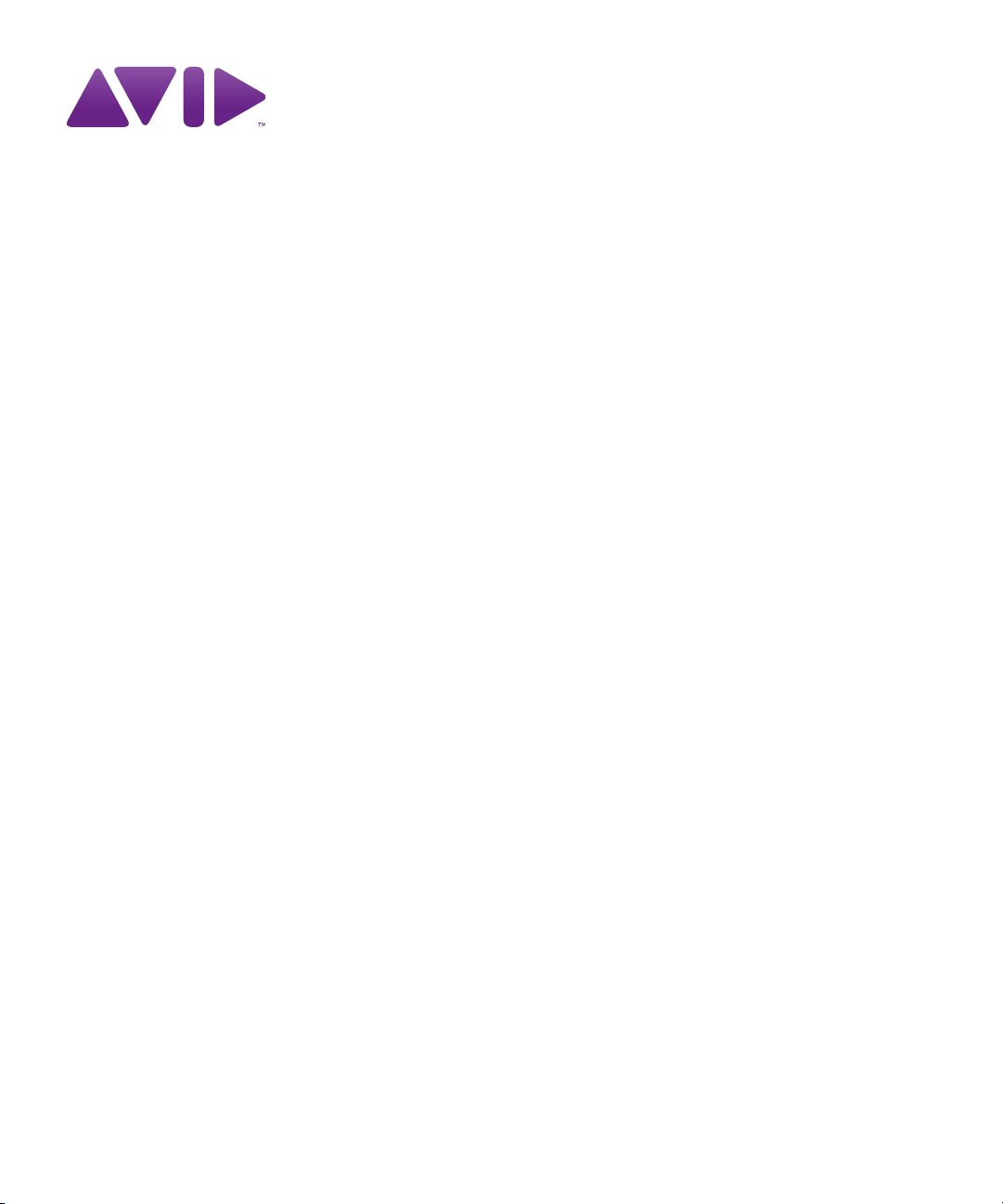
Avid® ISIS® 5000
Administration Guide
Page 2
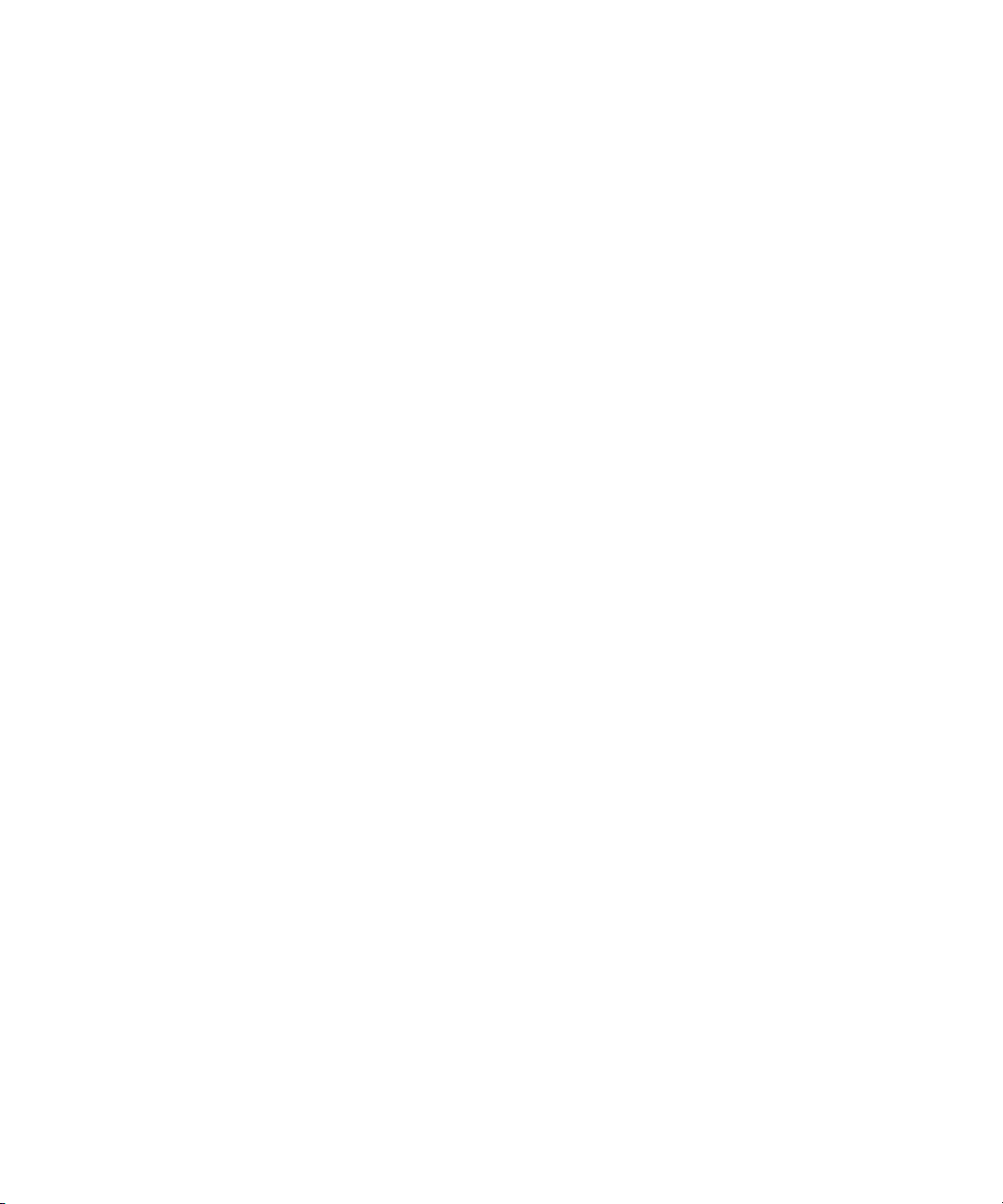
Legal Notices
Product specifications are subject to change without notice and do not represent a commitment on the part of Avid Technology,
Inc.
This product is subject to the terms and conditions of a software license agreement provided with the software. The product
may only be used in accordance with the license agreement.
Avid ISIS products or portions thereof are protected by one or more of the following United States Patents: 6,374,336;
6,415,373; 6,449,688; 6,760,808; 6,785,768; 7,111,115; 7,487,309; 7,660,947. Other patents are pending.
Avid products or portions thereof are protected by one or more of the following European Patents: 1040419.
Other patents are pending.
This document is protected under copyright law. An authorized licensee of Avid ISIS 5000 may reproduce this publication for
the licensee’s own use in learning how to use the software. This document may not be reproduced or distributed, in whole or in
part, for commercial purposes, such as selling copies of this document or providing support or educational services to others.
This document is supplied as a guide for Avid ISIS 5000. Reasonable care has been taken in preparing the information it
contains. However, this document may contain omissions, technical inaccuracies, or typographical errors. Avid Technology,
Inc. does not accept responsibility of any kind for customers’ losses due to the use of this document. Product specifications
are subject to change without notice.
Copyright © 2010 Avid Technology, Inc. and its licensors. All rights reserved.
The following disclaimer is required by Apple Computer, Inc.:
APPLE COMPUTER, INC. MAKES NO WARRANTIES WHATSOEVER, EITHER EXPRESS OR IMPLIED, REGARDING
THIS PRODUCT, INCLUDING WARRANTIES WITH RESPECT TO ITS MERCHANTABILITY OR ITS FITNESS FOR ANY
PARTICULAR PURPOSE. THE EXCLUSION OF IMPLIED WARRANTIES IS NOT PERMITTED BY SOME STATES. THE
ABOVE EXCLUSION MAY NOT APPLY TO YOU. THIS WARRANTY PROVIDES YOU WITH SPECIFIC LEGAL RIGHTS.
THERE MAY BE OTHER RIGHTS THAT YOU MAY HAVE WHICH VARY FROM STATE TO STATE.
The following disclaimer is required by Sam Leffler and Silicon Graphics, Inc. for the use of their TIFF library:
Copyright © 1988–1997 Sam Leffler
Copyright © 1991–1997 Silicon Graphics, Inc.
Permission to use, copy, modify, distribute, and sell this software [i.e., the TIFF library] and its documentation for any purpose
is hereby granted without fee, provided that (i) the above copyright notices and this permission notice appear in all copies of
the software and related documentation, and (ii) the names of Sam Leffler and Silicon Graphics may not be used in any
advertising or publicity relating to the software without the specific, prior written permission of Sam Leffler and Silicon
Graphics.
THE SOFTWARE IS PROVIDED “AS-IS” AND WITHOUT WARRANTY OF ANY KIND, EXPRESS, IMPLIED OR
OTHERWISE, INCLUDING WITHOUT LIMITATION, ANY WARRANTY OF MERCHANTABILITY OR FITNESS FOR A
PARTICULAR PURPOSE.
IN NO EVENT SHALL SAM LEFFLER OR SILICON GRAPHICS BE LIABLE FOR ANY SPECIAL, INCIDENTAL, INDIRECT
OR CONSEQUENTIAL DAMAGES OF ANY KIND, OR ANY DAMAGES WHATSOEVER RESULTING FROM LOSS OF USE,
DATA OR PROFITS, WHETHER OR NOT ADVISED OF THE POSSIBILITY OF DAMAGE, AND ON ANY THEORY OF
LIABILITY, ARISING OUT OF OR IN CONNECTION WITH THE USE OR PERFORMANCE OF THIS SOFTWARE.
The following disclaimer is required by the Independent JPEG Group:
This software is based in part on the work of the Independent JPEG Group.
This Software may contain components licensed under the following conditions:
Copyright (c) 1989 The Regents of the University of California. All rights reserved.
Redistribution and use in source and binary forms are permitted provided that the above copyright notice and this paragraph
are duplicated in all such forms and that any documentation, advertising materials, and other materials related to such
distribution and use acknowledge that the software was developed by the University of California, Berkeley. The name of the
University may not be used to endorse or promote products derived from this software without specific prior written
permission. THIS SOFTWARE IS PROVIDED ``AS IS'' AND WITHOUT ANY EXPRESS OR IMPLIED WARRANTIES,
INCLUDING, WITHOUT LIMITATION, THE IMPLIED WARRANTIES OF MERCHANTABILITY AND FITNESS FOR A
PARTICULAR PURPOSE.
Copyright (C) 1989, 1991 by Jef Poskanzer.
2
Page 3
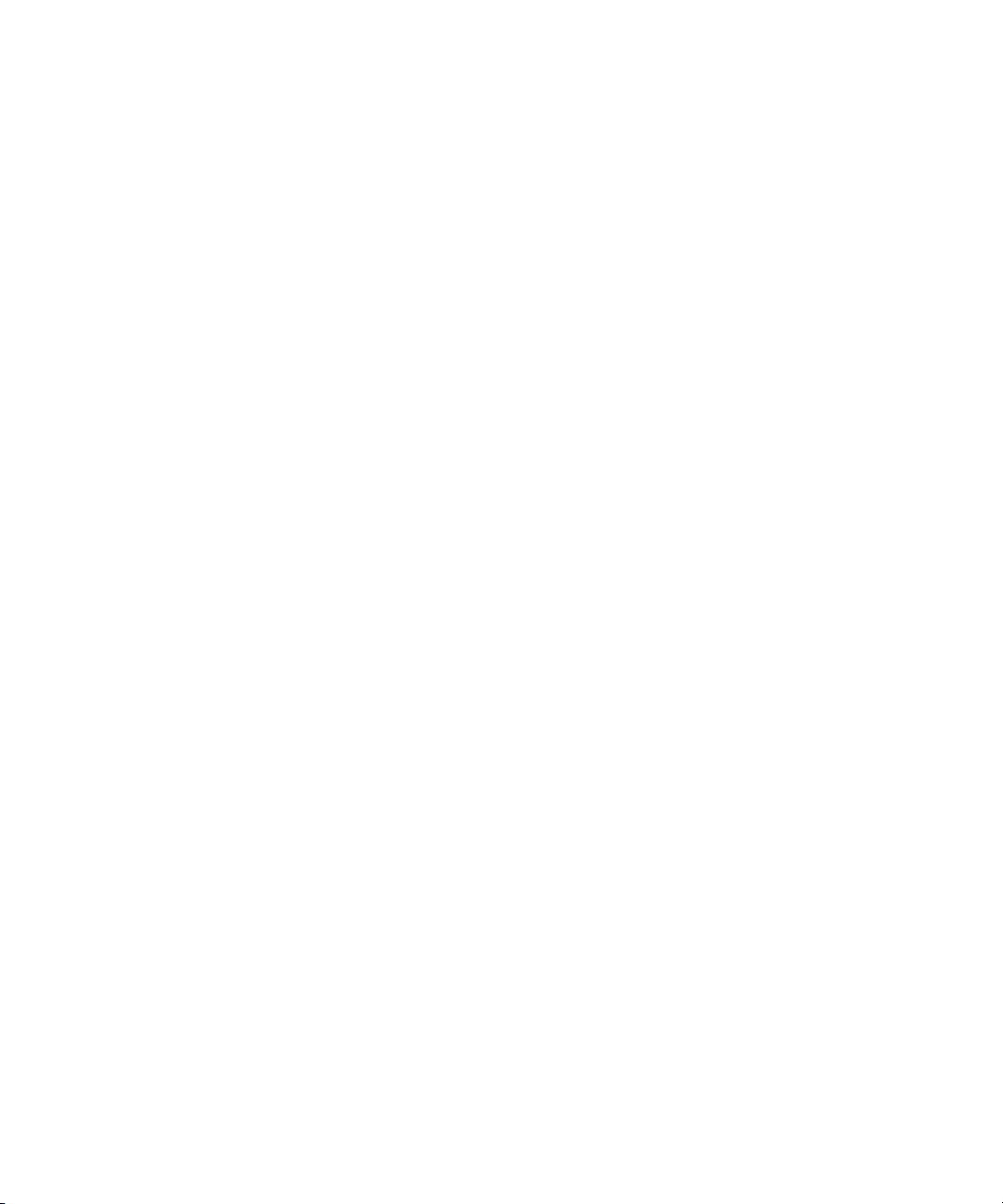
Permission to use, copy, modify, and distribute this software and its documentation for any purpose and without fee is hereby
granted, provided that the above copyright notice appear in all copies and that both that copyright notice and this permission
notice appear in supporting documentation. This software is provided "as is" without express or implied warranty.
Copyright 1995, Trinity College Computing Center. Written by David Chappell.
Permission to use, copy, modify, and distribute this software and its documentation for any purpose and without fee is hereby
granted, provided that the above copyright notice appear in all copies and that both that copyright notice and this permission
notice appear in supporting documentation. This software is provided "as is" without express or implied warranty.
Copyright 1996 Daniel Dardailler.
Permission to use, copy, modify, distribute, and sell this software for any purpose is hereby granted without fee, provided that
the above copyright notice appear in all copies and that both that copyright notice and this permission notice appear in
supporting documentation, and that the name of Daniel Dardailler not be used in advertising or publicity pertaining to
distribution of the software without specific, written prior permission. Daniel Dardailler makes no representations about the
suitability of this software for any purpose. It is provided "as is" without express or implied warranty.
Modifications Copyright 1999 Matt Koss, under the same license as above.
Copyright (c) 1991 by AT&T.
Permission to use, copy, modify, and distribute this software for any purpose without fee is hereby granted, provided that this
entire notice is included in all copies of any software which is or includes a copy or modification of this software and in all
copies of the supporting documentation for such software.
THIS SOFTWARE IS BEING PROVIDED "AS IS", WITHOUT ANY EXPRESS OR IMPLIED WARRANTY. IN PARTICULAR,
NEITHER THE AUTHOR NOR AT&T MAKES ANY REPRESENTATION OR WARRANTY OF ANY KIND CONCERNING THE
MERCHANTABILITY OF THIS SOFTWARE OR ITS FITNESS FOR ANY PARTICULAR PURPOSE.
This product includes software developed by the University of California, Berkeley and its contributors.
The following disclaimer is required by Paradigm Matrix:
Portions of this software licensed from Paradigm Matrix.
The following disclaimer is required by Ray Sauers Associates, Inc.:
“Install-It” is licensed from Ray Sauers Associates, Inc. End-User is prohibited from taking any action to derive a source code
equivalent of “Install-It,” including by reverse assembly or reverse compilation, Ray Sauers Associates, Inc. shall in no event be
liable for any damages resulting from reseller’s failure to perform reseller’s obligation; or any damages arising from use or
operation of reseller’s products or the software; or any other damages, including but not limited to, incidental, direct, indirect,
special or consequential Damages including lost profits, or damages resulting from loss of use or inability to use reseller’s
products or the software for any reason including copyright or patent infringement, or lost data, even if Ray Sauers Associates
has been advised, knew or should have known of the possibility of such damages.
The following disclaimer is required by Videomedia, Inc.:
“Videomedia, Inc. makes no warranties whatsoever, either express or implied, regarding this product, including warranties with
respect to its merchantability or its fitness for any particular purpose.”
“This software contains V-LAN ver. 3.0 Command Protocols which communicate with V-LAN ver. 3.0 products developed by
Videomedia, Inc. and V-LAN ver. 3.0 compatible products developed by third parties under license from Videomedia, Inc. Use
of this software will allow “frame accurate” editing control of applicable videotape recorder decks, videodisc recorders/players
and the like.”
The following disclaimer is required by Altura Software, Inc. for the use of its Mac2Win software and Sample
Source Code:
©1993–1998 Altura Software, Inc.
The following disclaimer is required by Interplay Entertainment Corp.:
The “Interplay” name is used with the permission of Interplay Entertainment Corp., which bears no responsibility for Avid
products.
This product includes portions of the Alloy Look & Feel software from Incors GmbH.
This product includes software developed by the Apache Software Foundation (http://www.apache.org/).
© DevelopMentor
3
Page 4
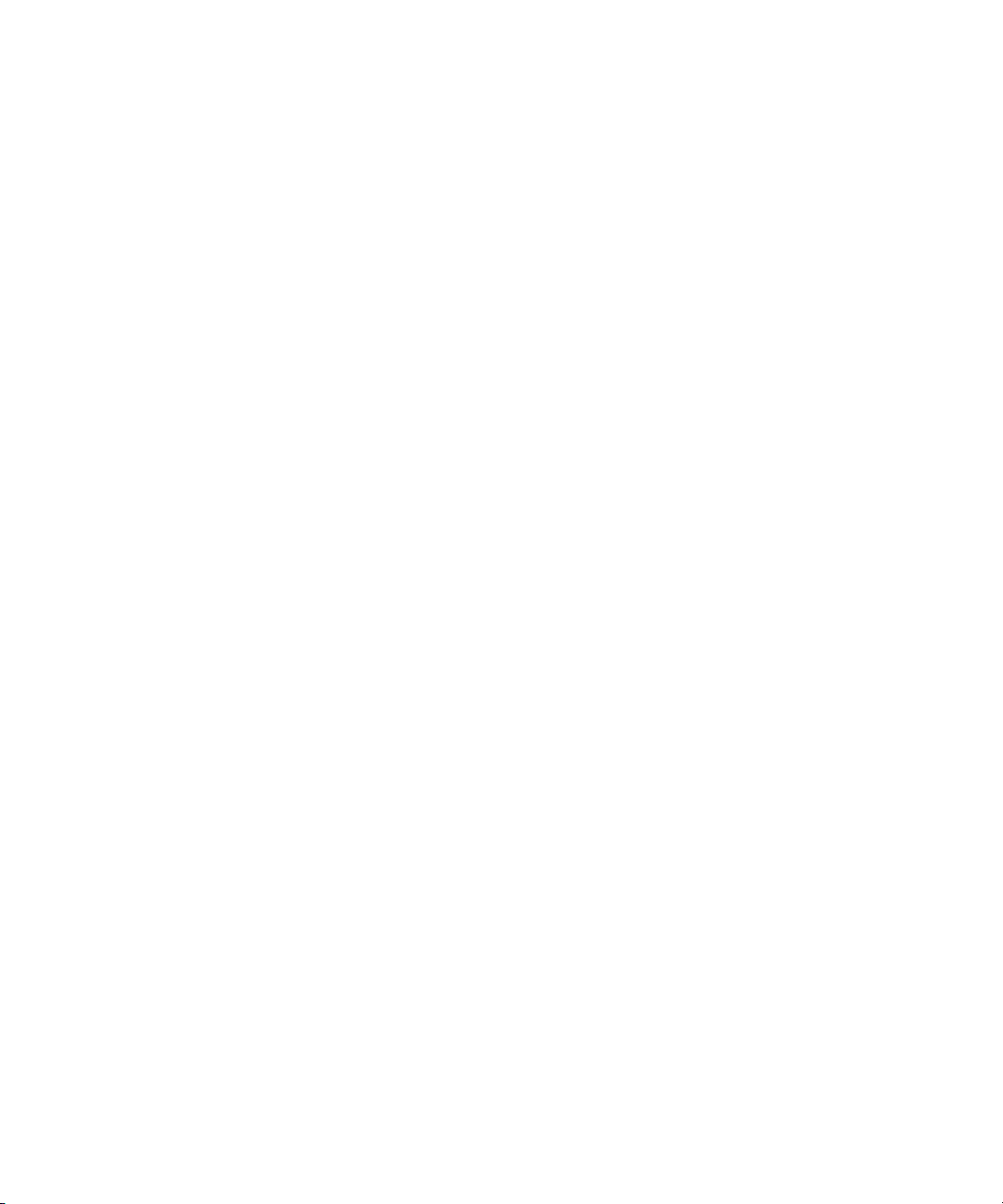
This product may include the JCifs library, for which the following notice applies:
JCifs © Copyright 2004, The JCIFS Project, is licensed under LGPL (http://jcifs.samba.org/). See the LGPL.txt file in the Third
Party Software directory on the installation CD.
Avid Interplay contains components licensed from LavanTech. These components may only be used as part of and in
connection with Avid Interplay.
Attn. Government User(s). Restricted Rights Legend
U.S. GOVERNMENT RESTRICTED RIGHTS. This Software and its documentation are “commercial computer software” or
“commercial computer software documentation.” In the event that such Software or documentation is acquired by or on behalf
of a unit or agency of the U.S. Government, all rights with respect to this Software and documentation are subject to the terms
of the License Agreement, pursuant to FAR §12.212(a) and/or DFARS §227.7202-1(a), as applicable.
Trademarks
003, 192 Digital I/O, 192XD I/O, 888 I/O, AirPlay, AirSPACE, AirSPACE HD, AirSpeed, ALEX, Alienbrain, AniMatte,
AudioMarket, AudioPages, AudioSuite, AudioVision, AutoSync, Avid, Avid Advanced Response, Avid DNA, Avid DNxcel,
Avid DNxHD, AVIDdrive, Avid DS Assist Station, Avid EditStar, Avid Learning Excellerator, Avid Liquid,
Avid Liquid Chrome Xe, Avid MEDIArray, Avid Mojo, AvidNet, AvidNetwork, Avid NewStar, Avid Remote Response,
AVIDstripe, Avid Unity, Avid Unity ISIS, Avid VideoRAID, Avid Xpress, AVoption, AVX, Beauty Without The Bandwidth, Boom,
C|24, CaptureManager, ChromaCurve, ChromaWheel, Command|24, Conectiv, CountDown, DAE, Dazzle,
Dazzle Digital Video Creator, Deko, DekoCast, D-Fi, D-fx, DigiDelivery, Digidesign, Digidesign Audio Engine,
Digidesign Intelligent Noise Reduction, DigiDrive, DigiLink, DigiMeter, DigiSerial, DigiStudio, DigiStudio Control,
Digital Nonlinear Accelerator, DigiTranslator, DINR, DNxchange, do more, DVD Complete, D-Verb, Eleven, Equinox,
EveryPhase, ExpertRender, Fastbreak, Fast Track, FieldPak, Film Composer, FilmScribe, Flexevent, FluidMotion, FXDeko,
G7, G-Rack, HD Core, HD Process, HDPack, HYBRID, HyperControl, HyperSPACE, HyperSPACE HDCAM, IllusionFX,
Image Independence, iNEWS, iNEWS Assign, iNEWS ControlAir, Instantwrite, Instinct,
Intelli-sat Broadcasting Recording Manager, Intelli-Sat, InterFX, Interplay, inTONE, Intraframe, iS9, iS18, iS23, iS36, ISIS,
IsoSync, KeyRig, KeyStudio, LaunchPad, LeaderPlus, Lightning, ListSync, Lo-Fi, Magic Mask, Make Anything Hollywood,
make manage move | media, Marquee, M-Audio, M-Audio Micro, Maxim, Mbox, MCXpress, Media Browse, Media Composer,
MediaDock, MediaDock Shuttle, Media Fusion, Media Illusion, MediaLog, Media Reader, Media Recorder, MEDIArray,
MediaShare, MediaStream, Media Suite, Meridien, MetaFuze, MetaSync, MicroTrack, Midiman, MissionControl, Mix Rack,
MixLab, Moviebox, Moviestar, NaturalMatch, Nearchive, NetReview, NewsCutter, Nitris, NRV-10 interFX, Octane, OMF,
OMF Interchange, OMM, OnDVD, Open Media Framework, Open Media Management, Palladium, Pinnacle,
Pinnacle DistanTV, Pinnacle Geniebox, Pinnacle HomeMusic, Pinnacle MediaSuite, Pinnacle Mobile Media, Pinnacle Studio,
Pinnacle Studio MovieBoard, Pinnacle Systems, ProEncode, ProServices, ProSessions, Pro Tools, QuietDrive, Recti-Fi,
Reel Tape Delay, Reel Tape Flanger, Reel Tape Saturation, RetroLoop, rS9, rS18, Salesview, Sci-Fi, Scorch, Scorefitter,
ScriptSync, SecureProductionEnvironment, Session, Show Center, Sibelius, SIDON, Soft SampleCell, Soft-Clip Limiter,
Sound Designer II, SPACE, SPACEShift, SpectraGraph, SpectraMatte, Sputnik, Starplay, SteadyGlide, Streamfactory,
Streamgenie, StreamRAID, Strike, Structure, Studiophile, SubCap, Sundance Digital, Sundance, Symphony, SYNC HD,
SynchroScience, SynchroScope, Syntax, TDM FlexCable, Thunder, Titan, Titansync, TL Aggro, TL AutoPan, TL Drum Rehab,
TL Everyphase, TL Fauxlder, TL In Tune, TL MasterMeter, TL Metro, TL Space, TL Utilities, Torq, Torq Xponent, Transfuser,
Trigger Finger, Trillium Lane Labs, TruTouch, UnityRAID, Vari-Fi, Velvet, Venom, VideoRAID, Video Slave Driver, VideoSPACE,
VideoSpin, Vortx, Xdeck, X-Form, Xmon, Xponent, and X-Session are either registered trademarks or trademarks of Avid
Technology, Inc. in the United States and/or other countries.
Avid ISIS 5000 Administration Guide • 0130-30340-01Rev. B • December 2010 • This document is distributed
by Avid in online (electronic) form only, and is not available for purchase in printed form.
4
Page 5
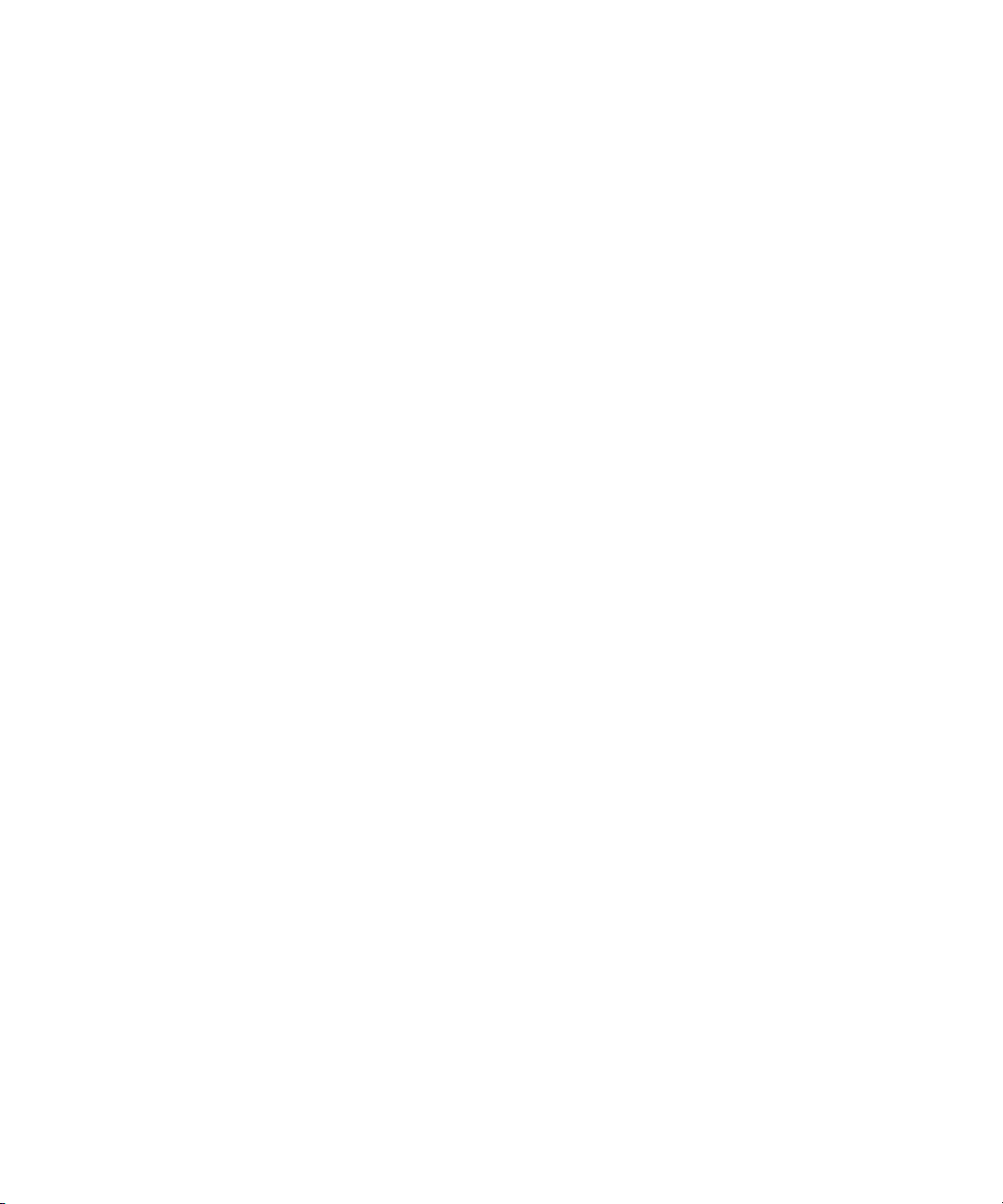
Contents
Using This Guide . . . . . . . . . . . . . . . . . . . . . . . . . . . . . . . . . . . . . . . . . . . . 11
Who Should Use This Guide. . . . . . . . . . . . . . . . . . . . . . . . . . . . . . . . . . . . . . . . . . . 11
Chapter Overview . . . . . . . . . . . . . . . . . . . . . . . . . . . . . . . . . . . . . . . . . . . . . . . . . . . 11
Symbols and Conventions . . . . . . . . . . . . . . . . . . . . . . . . . . . . . . . . . . . . . . . . . . . . 12
If You Need Help. . . . . . . . . . . . . . . . . . . . . . . . . . . . . . . . . . . . . . . . . . . . . . . . . . . . 13
Accessing the Online Documentation . . . . . . . . . . . . . . . . . . . . . . . . . . . . . . . . . . . . 14
Avid Training Services . . . . . . . . . . . . . . . . . . . . . . . . . . . . . . . . . . . . . . . . . . . . . . . 14
Chapter 1 Working with the Avid ISIS 5000 Management Console . . . . . . . . . . . . 15
Before Performing Administrative Functions. . . . . . . . . . . . . . . . . . . . . . . . . . . . . . . 16
Opening the Management Console . . . . . . . . . . . . . . . . . . . . . . . . . . . . . . . . . . . . . 16
Using the Management Console Interface . . . . . . . . . . . . . . . . . . . . . . . . . . . . . . . . 17
Navigation Toolbar . . . . . . . . . . . . . . . . . . . . . . . . . . . . . . . . . . . . . . . . . . . . . . . 19
System Status Console . . . . . . . . . . . . . . . . . . . . . . . . . . . . . . . . . . . . . . . . . . . 19
System Status Console Panels . . . . . . . . . . . . . . . . . . . . . . . . . . . . . . . . . . . . . 21
Accessing Help. . . . . . . . . . . . . . . . . . . . . . . . . . . . . . . . . . . . . . . . . . . . . . . . . . 23
Session Counter. . . . . . . . . . . . . . . . . . . . . . . . . . . . . . . . . . . . . . . . . . . . . . . . . 23
Main Tools Panel . . . . . . . . . . . . . . . . . . . . . . . . . . . . . . . . . . . . . . . . . . . . . . . . 24
Organizing Display Information. . . . . . . . . . . . . . . . . . . . . . . . . . . . . . . . . . . . . . . . . 26
Moving Columns. . . . . . . . . . . . . . . . . . . . . . . . . . . . . . . . . . . . . . . . . . . . . . . . . 26
Showing and Hiding Columns . . . . . . . . . . . . . . . . . . . . . . . . . . . . . . . . . . . . . . 27
Sorting Information. . . . . . . . . . . . . . . . . . . . . . . . . . . . . . . . . . . . . . . . . . . . . . . 27
Filtering the Display. . . . . . . . . . . . . . . . . . . . . . . . . . . . . . . . . . . . . . . . . . . . . . . . . . 28
Updating Information. . . . . . . . . . . . . . . . . . . . . . . . . . . . . . . . . . . . . . . . . . . . . . . . . 29
Selecting Items . . . . . . . . . . . . . . . . . . . . . . . . . . . . . . . . . . . . . . . . . . . . . . . . . . . . . 29
Using Context Menus to Perform Actions . . . . . . . . . . . . . . . . . . . . . . . . . . . . . . . . . 30
Entering Text. . . . . . . . . . . . . . . . . . . . . . . . . . . . . . . . . . . . . . . . . . . . . . . . . . . . . . . 31
Chapter 2 Configuring the Management Console . . . . . . . . . . . . . . . . . . . . . . . . . . 33
Configuring Management Console Preferences . . . . . . . . . . . . . . . . . . . . . . . . . . . . 33
Changing the Administrator Password . . . . . . . . . . . . . . . . . . . . . . . . . . . . . . . . . . . 34
5
Page 6
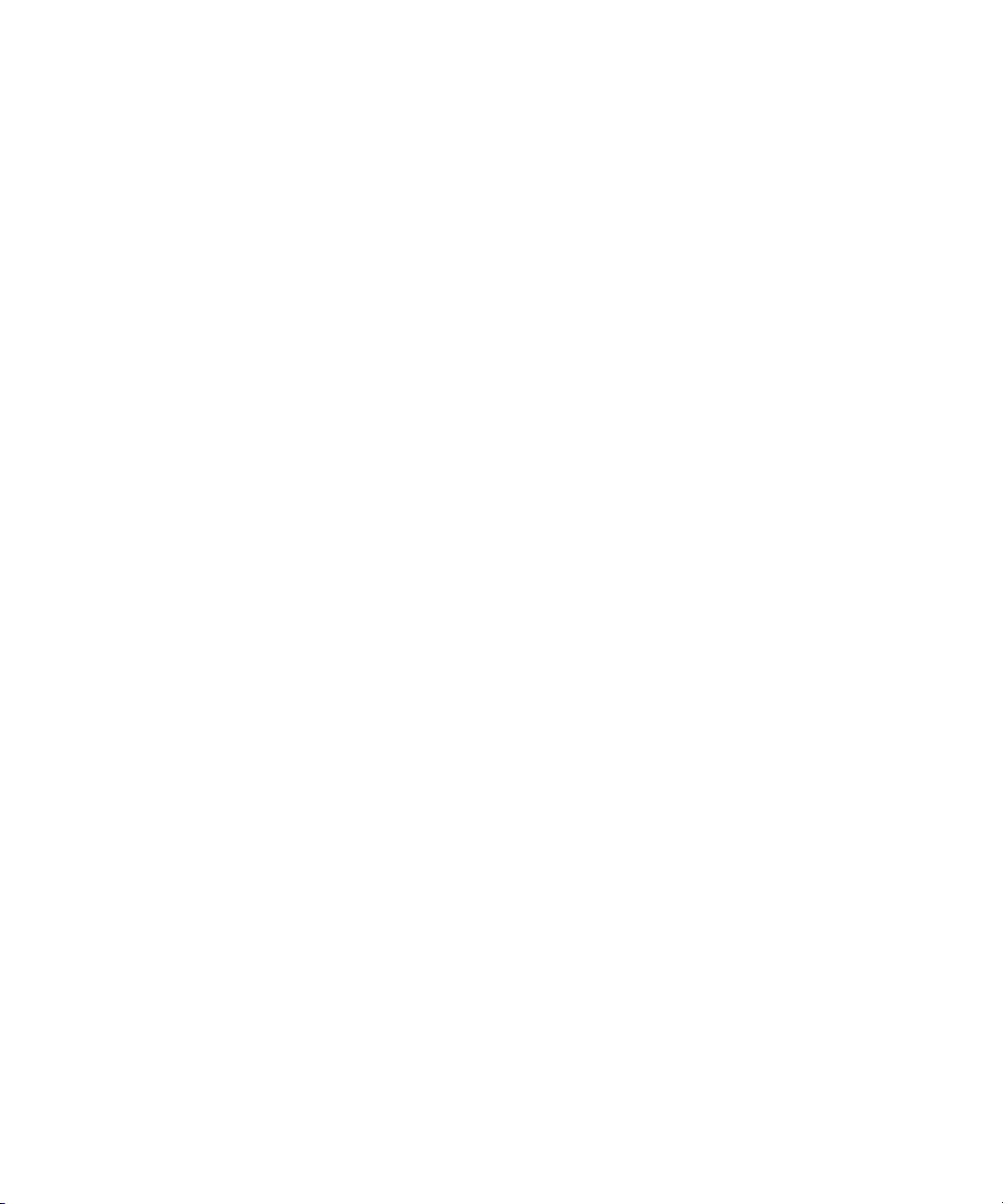
Configuring External Authorization. . . . . . . . . . . . . . . . . . . . . . . . . . . . . . . . . . . . . . 35
Configuring the Notification Service . . . . . . . . . . . . . . . . . . . . . . . . . . . . . . . . . . . . . 36
Starting, Stopping, and Configuring the Notification Service. . . . . . . . . . . . . . . 36
Configuring Error Notification Parameters. . . . . . . . . . . . . . . . . . . . . . . . . . . . . 37
Configuring Contact Information . . . . . . . . . . . . . . . . . . . . . . . . . . . . . . . . . . . . 38
Chapter 3 Managing Avid ISIS 5000 Hardware . . . . . . . . . . . . . . . . . . . . . . . . . . . . . 39
Managing Storage Managers. . . . . . . . . . . . . . . . . . . . . . . . . . . . . . . . . . . . . . . . . . 39
Storage Manager List . . . . . . . . . . . . . . . . . . . . . . . . . . . . . . . . . . . . . . . . . . . . 41
Viewing Storage Manager Details . . . . . . . . . . . . . . . . . . . . . . . . . . . . . . . . . . . 42
Storage Manager Status . . . . . . . . . . . . . . . . . . . . . . . . . . . . . . . . . . . . . . . . . . 43
Adding (Binding) Storage Managers to the ISIS File System . . . . . . . . . . . . . . 45
Removing (Unbinding) Storage Managers from the ISIS File System . . . . . . . 45
Clearing Network Degraded Status Messages . . . . . . . . . . . . . . . . . . . . . . . . . 45
Managing Orphaned Managers. . . . . . . . . . . . . . . . . . . . . . . . . . . . . . . . . . . . . 46
Orphaned Managers List . . . . . . . . . . . . . . . . . . . . . . . . . . . . . . . . . . . . . . 47
Removing Orphaned Storage Managers . . . . . . . . . . . . . . . . . . . . . . . . . . 47
Managing Storage Elements . . . . . . . . . . . . . . . . . . . . . . . . . . . . . . . . . . . . . . . . . . 48
Storage Element List . . . . . . . . . . . . . . . . . . . . . . . . . . . . . . . . . . . . . . . . . . . . . 50
Viewing Storage Element Details . . . . . . . . . . . . . . . . . . . . . . . . . . . . . . . . . . . 51
Storage Element Status . . . . . . . . . . . . . . . . . . . . . . . . . . . . . . . . . . . . . . . . . . 52
Adding Storage Elements to the File System . . . . . . . . . . . . . . . . . . . . . . . . . . 53
Rectifying Files . . . . . . . . . . . . . . . . . . . . . . . . . . . . . . . . . . . . . . . . . . . . . . . . . 54
Chapter 4 Managing Storage Groups and Workspaces. . . . . . . . . . . . . . . . . . . . . . 55
Managing Storage Groups . . . . . . . . . . . . . . . . . . . . . . . . . . . . . . . . . . . . . . . . . . . . 55
Storage Group Usage Guidelines . . . . . . . . . . . . . . . . . . . . . . . . . . . . . . . . . . . 57
Storage Group Protection. . . . . . . . . . . . . . . . . . . . . . . . . . . . . . . . . . . . . . 57
Storage Groups List . . . . . . . . . . . . . . . . . . . . . . . . . . . . . . . . . . . . . . . . . . . . . 57
Viewing Storage Group Details . . . . . . . . . . . . . . . . . . . . . . . . . . . . . . . . . . . . . 58
Adding New Storage Groups. . . . . . . . . . . . . . . . . . . . . . . . . . . . . . . . . . . . . . . 60
Adding Storage Elements to Storage Groups . . . . . . . . . . . . . . . . . . . . . . . . . . 61
Deleting Storage Groups. . . . . . . . . . . . . . . . . . . . . . . . . . . . . . . . . . . . . . . . . . 62
Managing Workspaces. . . . . . . . . . . . . . . . . . . . . . . . . . . . . . . . . . . . . . . . . . . . . . . 63
Allocating Workspaces . . . . . . . . . . . . . . . . . . . . . . . . . . . . . . . . . . . . . . . . . . . 65
6
Page 7
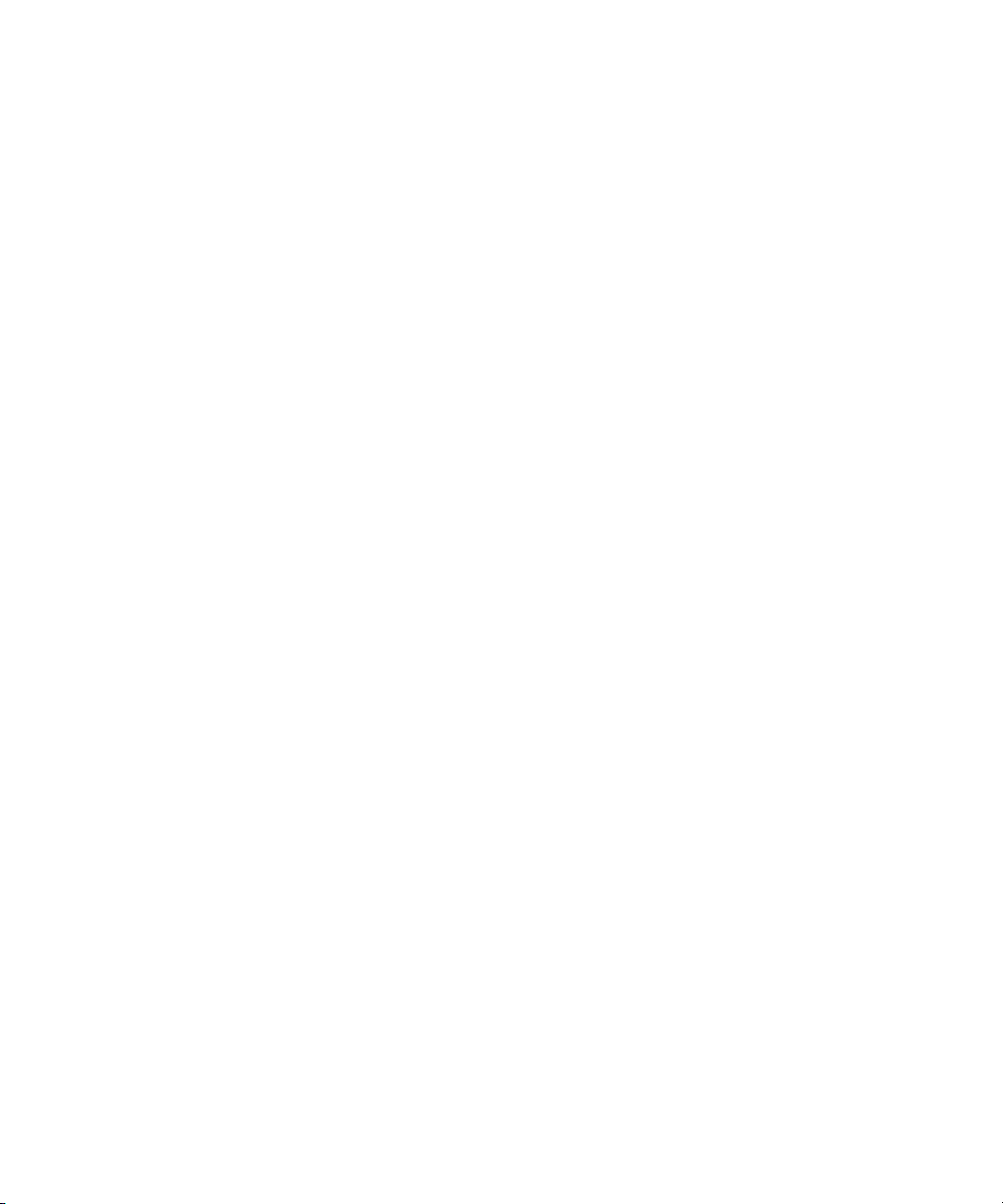
Workspaces List. . . . . . . . . . . . . . . . . . . . . . . . . . . . . . . . . . . . . . . . . . . . . . . . . 65
Using the Workspace Size Graph . . . . . . . . . . . . . . . . . . . . . . . . . . . . . . . . . . . 66
Viewing Workspace Details . . . . . . . . . . . . . . . . . . . . . . . . . . . . . . . . . . . . . . . . 67
Adding New Workspaces . . . . . . . . . . . . . . . . . . . . . . . . . . . . . . . . . . . . . . . . . . 69
Duplicating Workspaces. . . . . . . . . . . . . . . . . . . . . . . . . . . . . . . . . . . . . . . . . . . 71
Renaming Workspaces . . . . . . . . . . . . . . . . . . . . . . . . . . . . . . . . . . . . . . . . . . . 71
Resizing Workspaces. . . . . . . . . . . . . . . . . . . . . . . . . . . . . . . . . . . . . . . . . . . . . 72
Setting Event Triggers . . . . . . . . . . . . . . . . . . . . . . . . . . . . . . . . . . . . . . . . . . . . 73
Deleting Workspaces . . . . . . . . . . . . . . . . . . . . . . . . . . . . . . . . . . . . . . . . . . . . . 74
Managing Workspace Access Privileges . . . . . . . . . . . . . . . . . . . . . . . . . . . . . . . . . 75
Setting Workspace Access Privileges . . . . . . . . . . . . . . . . . . . . . . . . . . . . . . . . 76
Redistributing Data . . . . . . . . . . . . . . . . . . . . . . . . . . . . . . . . . . . . . . . . . . . . . . . . . . 77
Redistribution Guidelines . . . . . . . . . . . . . . . . . . . . . . . . . . . . . . . . . . . . . . . . . . 78
Using Advanced Redistribution Commands. . . . . . . . . . . . . . . . . . . . . . . . . . . . 78
Chapter 5 Managing Clients . . . . . . . . . . . . . . . . . . . . . . . . . . . . . . . . . . . . . . . . . . . . 81
Managing User Groups. . . . . . . . . . . . . . . . . . . . . . . . . . . . . . . . . . . . . . . . . . . . . . . 82
Viewing User Group Details . . . . . . . . . . . . . . . . . . . . . . . . . . . . . . . . . . . . . . . . 83
Adding User Groups. . . . . . . . . . . . . . . . . . . . . . . . . . . . . . . . . . . . . . . . . . . . . . 84
Modifying User Groups. . . . . . . . . . . . . . . . . . . . . . . . . . . . . . . . . . . . . . . . . . . . 85
Deleting User Groups. . . . . . . . . . . . . . . . . . . . . . . . . . . . . . . . . . . . . . . . . . . . . 86
Managing Users . . . . . . . . . . . . . . . . . . . . . . . . . . . . . . . . . . . . . . . . . . . . . . . . . . . . 86
User List . . . . . . . . . . . . . . . . . . . . . . . . . . . . . . . . . . . . . . . . . . . . . . . . . . . . . . . 88
Viewing User Details . . . . . . . . . . . . . . . . . . . . . . . . . . . . . . . . . . . . . . . . . . . . . 88
Adding Users . . . . . . . . . . . . . . . . . . . . . . . . . . . . . . . . . . . . . . . . . . . . . . . . . . . 90
Duplicating Users . . . . . . . . . . . . . . . . . . . . . . . . . . . . . . . . . . . . . . . . . . . . . . . . 91
Modifying Users . . . . . . . . . . . . . . . . . . . . . . . . . . . . . . . . . . . . . . . . . . . . . . . . . 92
Deleting Users . . . . . . . . . . . . . . . . . . . . . . . . . . . . . . . . . . . . . . . . . . . . . . . . . . 93
Disabling Users . . . . . . . . . . . . . . . . . . . . . . . . . . . . . . . . . . . . . . . . . . . . . . . . . 93
Managing LDAP Accounts . . . . . . . . . . . . . . . . . . . . . . . . . . . . . . . . . . . . . . . . . . . . 94
Opening LDAP Sync Tool . . . . . . . . . . . . . . . . . . . . . . . . . . . . . . . . . . . . . . . . . 95
Using LDAP Sync Tool. . . . . . . . . . . . . . . . . . . . . . . . . . . . . . . . . . . . . . . . . . . . 97
Modifying the Account Synchronizer Display . . . . . . . . . . . . . . . . . . . . . . . 98
Synchronizing LDAP and ISIS Accounts. . . . . . . . . . . . . . . . . . . . . . . . . . . 98
7
Page 8
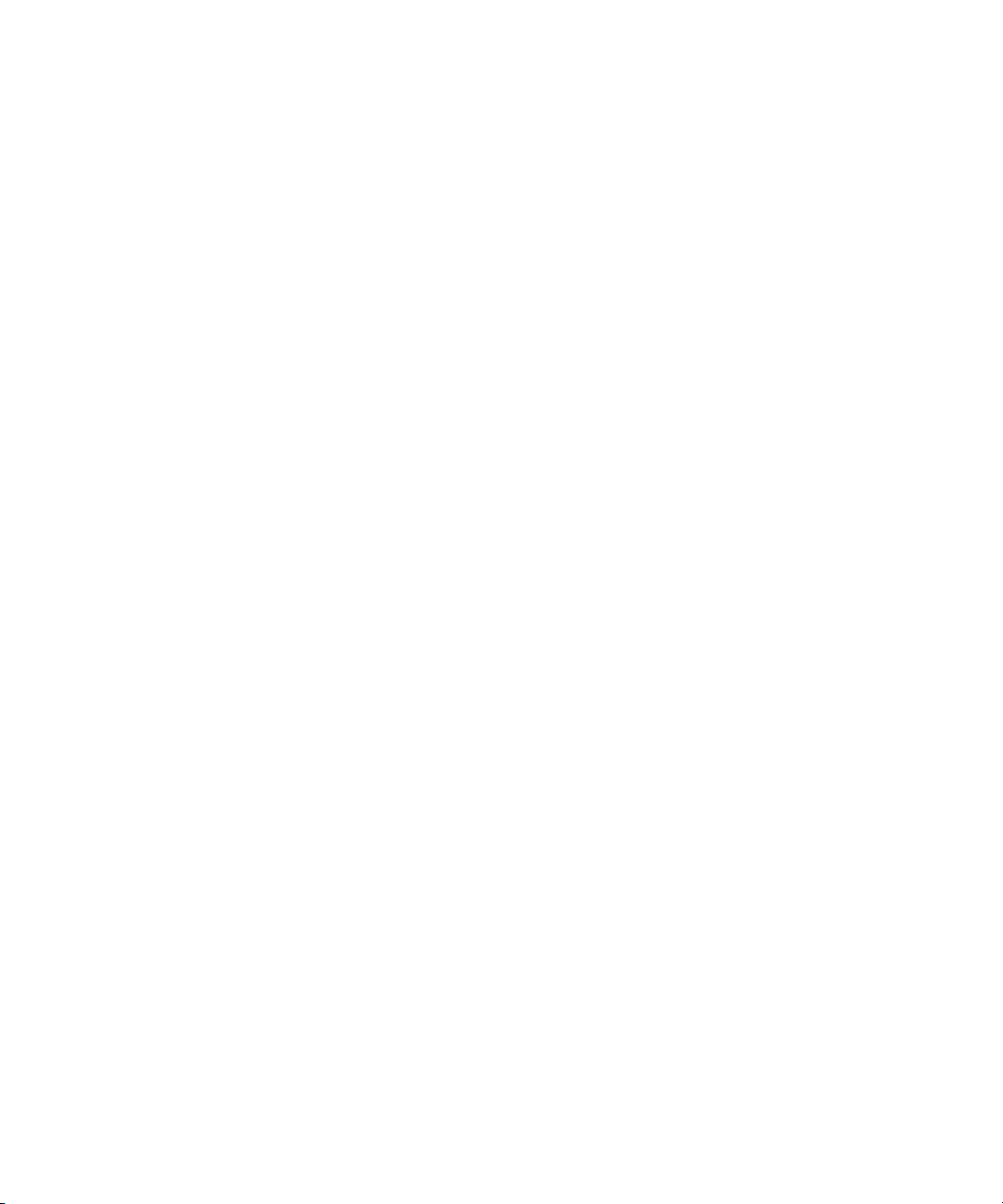
Importing LDAP Users with Incorrectly Formatted LDAP UIDs . . . . . . . . 102
Connecting and Disconnecting from the ISIS and LDAP servers. . . . . . . 102
Managing Devices . . . . . . . . . . . . . . . . . . . . . . . . . . . . . . . . . . . . . . . . . . . . . . . . . 103
Devices List . . . . . . . . . . . . . . . . . . . . . . . . . . . . . . . . . . . . . . . . . . . . . . . . . . . 105
Viewing Device Details . . . . . . . . . . . . . . . . . . . . . . . . . . . . . . . . . . . . . . . . . . 105
Adding Devices . . . . . . . . . . . . . . . . . . . . . . . . . . . . . . . . . . . . . . . . . . . . . . . . 106
Modifying Devices . . . . . . . . . . . . . . . . . . . . . . . . . . . . . . . . . . . . . . . . . . . . . . 106
Deleting Devices . . . . . . . . . . . . . . . . . . . . . . . . . . . . . . . . . . . . . . . . . . . . . . . 107
Chapter 6 Managing Connections . . . . . . . . . . . . . . . . . . . . . . . . . . . . . . . . . . . . . . 109
Monitoring Client Bandwidth. . . . . . . . . . . . . . . . . . . . . . . . . . . . . . . . . . . . . . . . . . 109
Opening the Bandwidth Tool . . . . . . . . . . . . . . . . . . . . . . . . . . . . . . . . . . . . . . 110
Bandwidth List . . . . . . . . . . . . . . . . . . . . . . . . . . . . . . . . . . . . . . . . . . . . . . . . . 111
Scaling the Bandwidth List Graph Display. . . . . . . . . . . . . . . . . . . . . . . . . . . . 111
Monitoring System Connection Status . . . . . . . . . . . . . . . . . . . . . . . . . . . . . . . . . . 112
Opening the Connection Status Tool . . . . . . . . . . . . . . . . . . . . . . . . . . . . . . . 112
Connection Status Descriptions . . . . . . . . . . . . . . . . . . . . . . . . . . . . . . . . . . . 113
Disconnecting Clients from the Shared Storage Network . . . . . . . . . . . . . . . . 113
Monitoring Reservations. . . . . . . . . . . . . . . . . . . . . . . . . . . . . . . . . . . . . . . . . . . . . 114
Reservations Descriptions. . . . . . . . . . . . . . . . . . . . . . . . . . . . . . . . . . . . . . . . 115
Revoking Reservations . . . . . . . . . . . . . . . . . . . . . . . . . . . . . . . . . . . . . . . . . . 115
Chapter 7 System Monitoring and Diagnostics . . . . . . . . . . . . . . . . . . . . . . . . . . . 117
Logging. . . . . . . . . . . . . . . . . . . . . . . . . . . . . . . . . . . . . . . . . . . . . . . . . . . . . . . . . . 117
Using the Administration Logs. . . . . . . . . . . . . . . . . . . . . . . . . . . . . . . . . . . . . 118
Using the System Logs Tool . . . . . . . . . . . . . . . . . . . . . . . . . . . . . . . . . . . . . . 119
Viewing System Logs . . . . . . . . . . . . . . . . . . . . . . . . . . . . . . . . . . . . . . . . 119
Clearing System Logs . . . . . . . . . . . . . . . . . . . . . . . . . . . . . . . . . . . . . . . 119
Using The ISIS Snapshots Tool . . . . . . . . . . . . . . . . . . . . . . . . . . . . . . . . . . . . . . . 120
Creating, Viewing, and Deleting Snapshots . . . . . . . . . . . . . . . . . . . . . . . . . . 121
Working with Snapshot Archives. . . . . . . . . . . . . . . . . . . . . . . . . . . . . . . . . . . 122
Using the Profiler Tool . . . . . . . . . . . . . . . . . . . . . . . . . . . . . . . . . . . . . . . . . . . . . . 123
Viewing System Information. . . . . . . . . . . . . . . . . . . . . . . . . . . . . . . . . . . . . . . . . . 124
Network Utilities . . . . . . . . . . . . . . . . . . . . . . . . . . . . . . . . . . . . . . . . . . . . . . . . . . . 125
System Status History Tool . . . . . . . . . . . . . . . . . . . . . . . . . . . . . . . . . . . . . . . . . . 126
8
Page 9
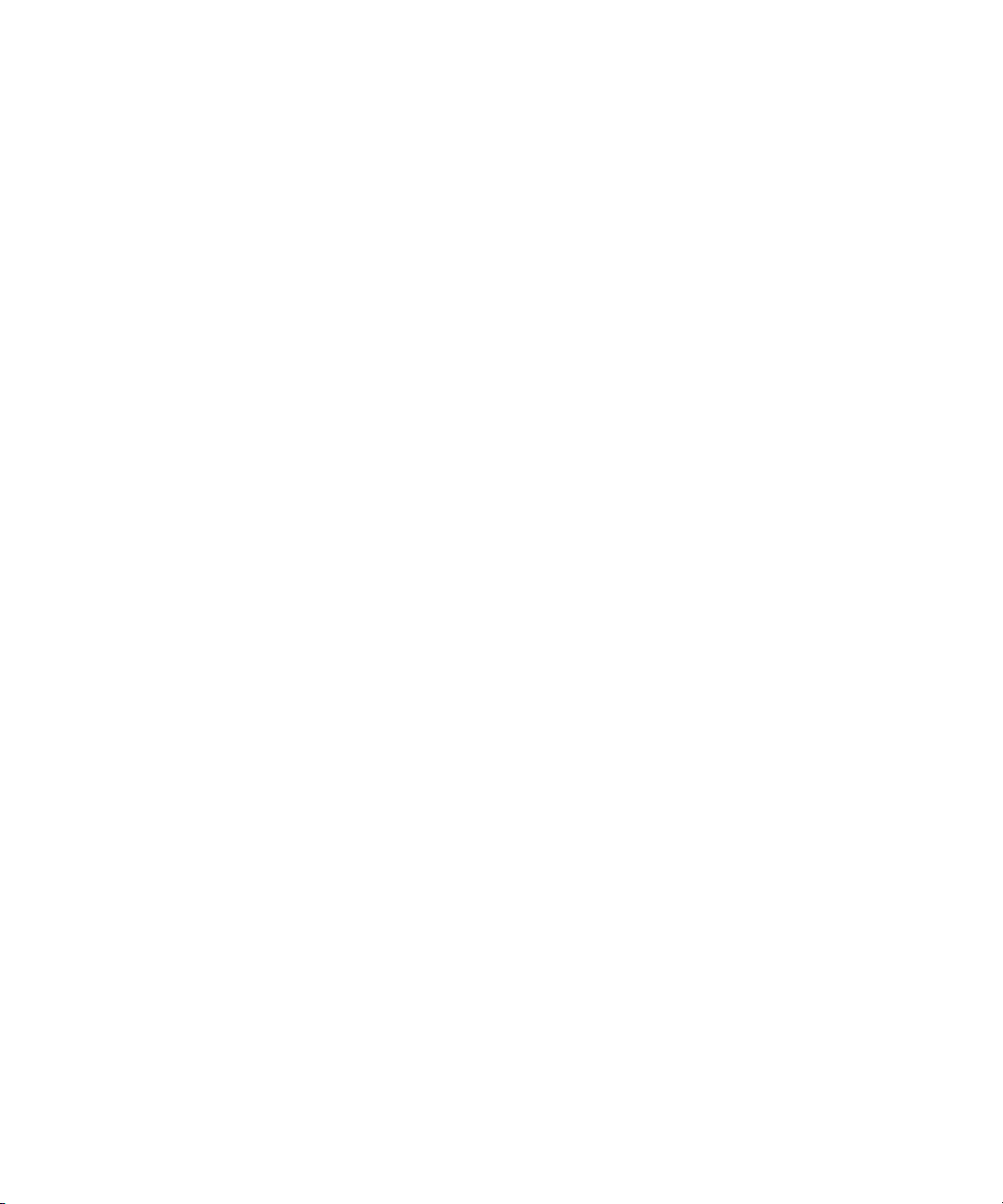
ISIS Toolbox . . . . . . . . . . . . . . . . . . . . . . . . . . . . . . . . . . . . . . . . . . . . . . . . . . . . . . 127
Connection Analyzer Tool . . . . . . . . . . . . . . . . . . . . . . . . . . . . . . . . . . . . . . . . 127
Log Aggregator Tool. . . . . . . . . . . . . . . . . . . . . . . . . . . . . . . . . . . . . . . . . . . . . 129
Using the Log Aggregator Tool . . . . . . . . . . . . . . . . . . . . . . . . . . . . . . . . . 130
Creating Aggregate Logs. . . . . . . . . . . . . . . . . . . . . . . . . . . . . . . . . . . . . . 131
Viewing Aggregate Logs . . . . . . . . . . . . . . . . . . . . . . . . . . . . . . . . . . . . . . 132
Disk Analyzer Tool . . . . . . . . . . . . . . . . . . . . . . . . . . . . . . . . . . . . . . . . . . . . . . 133
Opening the Disk Analyzer Tool . . . . . . . . . . . . . . . . . . . . . . . . . . . . . . . . 134
Updating the Disk Analyzer Tool Display . . . . . . . . . . . . . . . . . . . . . . . . . 134
Running Disk Analyzer Tool Tests . . . . . . . . . . . . . . . . . . . . . . . . . . . . . . 134
Saving Disk Analyzer Test Results . . . . . . . . . . . . . . . . . . . . . . . . . . . . . . 136
Monitoring Avid ISIS 5000 with SNMP . . . . . . . . . . . . . . . . . . . . . . . . . . . . . . . . . . 136
Agent Configuration Tools. . . . . . . . . . . . . . . . . . . . . . . . . . . . . . . . . . . . . . . . . . . . 138
Chapter 8 Avid ISIS 5000 Control Panels . . . . . . . . . . . . . . . . . . . . . . . . . . . . . . . . 139
ISIS Launch Pad . . . . . . . . . . . . . . . . . . . . . . . . . . . . . . . . . . . . . . . . . . . . . . . . . . . 139
Opening ISIS Launch Pad . . . . . . . . . . . . . . . . . . . . . . . . . . . . . . . . . . . . . . . . 140
Collapsing ISIS Launch Pad. . . . . . . . . . . . . . . . . . . . . . . . . . . . . . . . . . . . . . . 140
Using Storage Manager Viewer . . . . . . . . . . . . . . . . . . . . . . . . . . . . . . . . . . . . 141
Avid ISIS System Director Control Panel . . . . . . . . . . . . . . . . . . . . . . . . . . . . . . . . 141
Starting the System Director Control Panel . . . . . . . . . . . . . . . . . . . . . . . . . . . 143
Starting and Stopping the System Director Service . . . . . . . . . . . . . . . . . . . . . 143
Changing System Director Virtual Name . . . . . . . . . . . . . . . . . . . . . . . . . . . . . 144
Using the ISIS System Director Viewer . . . . . . . . . . . . . . . . . . . . . . . . . . . . . . 145
Monitoring System Director Status. . . . . . . . . . . . . . . . . . . . . . . . . . . . . . . . . . 145
System Director Performance Indicators. . . . . . . . . . . . . . . . . . . . . . . . . . 146
System Director Status Indicators . . . . . . . . . . . . . . . . . . . . . . . . . . . . . . . 146
Resetting the System Director Event Log . . . . . . . . . . . . . . . . . . . . . . . . . 147
Working with File System Operations . . . . . . . . . . . . . . . . . . . . . . . . . . . . . . . 147
Reconfiguring the File System. . . . . . . . . . . . . . . . . . . . . . . . . . . . . . . . . . 147
Creating or Re-creating a New File System . . . . . . . . . . . . . . . . . . . . . . . 148
Monitoring Metadata Status . . . . . . . . . . . . . . . . . . . . . . . . . . . . . . . . . . . . . . . 148
Creating a Metadata Dump File. . . . . . . . . . . . . . . . . . . . . . . . . . . . . . . . . 149
Resetting the Administrator Password . . . . . . . . . . . . . . . . . . . . . . . . . . . . . . . 150
Managing Active Clients. . . . . . . . . . . . . . . . . . . . . . . . . . . . . . . . . . . . . . . . . . 151
9
Page 10
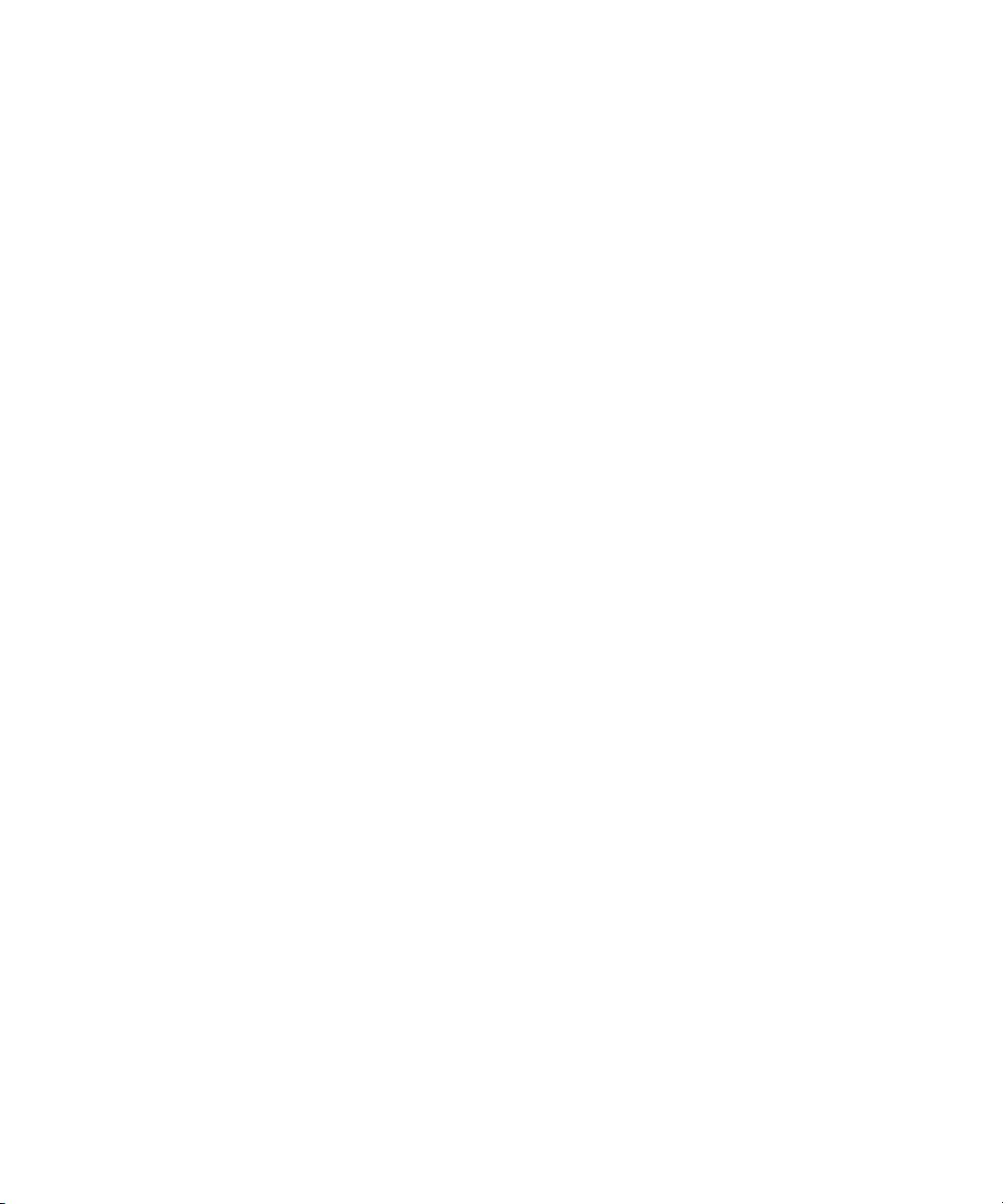
Chapter 9 Avid ISIS 5000 Storage Manager Agent . . . . . . . . . . . . . . . . . . . . . . . . . 153
Opening the Avid ISIS 5000 Storage Manager Agent . . . . . . . . . . . . . . . . . . . . . . 153
Understanding the Agent Interface. . . . . . . . . . . . . . . . . . . . . . . . . . . . . . . . . . . . . 154
System Tab . . . . . . . . . . . . . . . . . . . . . . . . . . . . . . . . . . . . . . . . . . . . . . . . . . . 156
Managing Storage Manager Agent Profiles. . . . . . . . . . . . . . . . . . . . . . . . . . . 157
Creating New Storage Manager Agent Profiles . . . . . . . . . . . . . . . . . . . . 157
Viewing Storage Manager Agent Profiles. . . . . . . . . . . . . . . . . . . . . . . . . 157
Deleting Agent Profiles . . . . . . . . . . . . . . . . . . . . . . . . . . . . . . . . . . . . . . . 157
Changing the Agent Administrator Password . . . . . . . . . . . . . . . . . . . . . . . . . 158
Statistics Tab. . . . . . . . . . . . . . . . . . . . . . . . . . . . . . . . . . . . . . . . . . . . . . . . . . 158
Tools Tab . . . . . . . . . . . . . . . . . . . . . . . . . . . . . . . . . . . . . . . . . . . . . . . . . . . . 160
Logging Tab . . . . . . . . . . . . . . . . . . . . . . . . . . . . . . . . . . . . . . . . . . . . . . . . . . 160
Advanced Tab . . . . . . . . . . . . . . . . . . . . . . . . . . . . . . . . . . . . . . . . . . . . . . . . . 161
Storage Manager Logging . . . . . . . . . . . . . . . . . . . . . . . . . . . . . . . . . . . . . . . . . . . 162
Using Storage Manager Agent Logging . . . . . . . . . . . . . . . . . . . . . . . . . . . . . 162
Viewing Agent Event Logs . . . . . . . . . . . . . . . . . . . . . . . . . . . . . . . . . . . . . . . 163
Clearing Agent Event Logs . . . . . . . . . . . . . . . . . . . . . . . . . . . . . . . . . . . . . . . 163
Enabling and Disabling Storage Manager Logging . . . . . . . . . . . . . . . . . . . . . 163
Saving Logs. . . . . . . . . . . . . . . . . . . . . . . . . . . . . . . . . . . . . . . . . . . . . . . . . . . 164
Viewing and Deleting Saved Logs. . . . . . . . . . . . . . . . . . . . . . . . . . . . . . . . . . 164
Using the Log Viewer Tool . . . . . . . . . . . . . . . . . . . . . . . . . . . . . . . . . . . . . . . 165
Appendix A Avid ISIS 5000 SNMP MIB Reference . . . . . . . . . . . . . . . . . . . . . . . . . . . 167
Appendix B Avid ISIS 5000 E-mail Notification List . . . . . . . . . . . . . . . . . . . . . . . . . . 169
Index . . . . . . . . . . . . . . . . . . . . . . . . . . . . . . . . . . . . . . . . . . . . . . . . . . . . . 177
10
Page 11
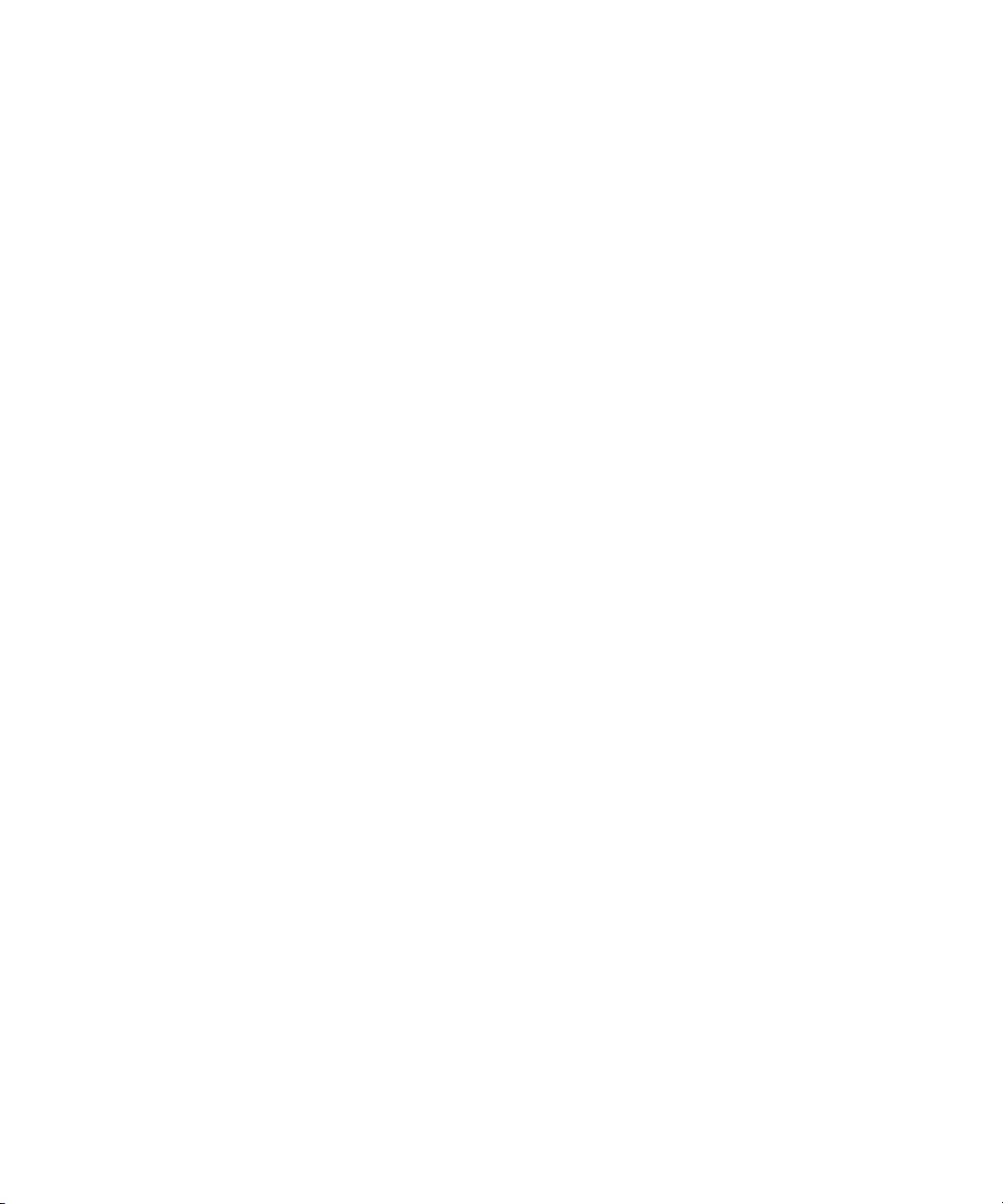
Using This Guide
Who Should Use This Guide
The Avid ISIS 5000 shared storage network provides a high-performance distributed file
system that contains high-capacity shared media storage for workgroups of connected Avid
editing workstations.
Unless noted otherwise, the material in this document applies to the Windows
Mac OS
on a Windows system, but the information applies to both Windows and Mac OS X systems.
Where differences exist, both Windows and Mac OS X screen shots are shown.
The documentation describes the features and hardware of all models. Therefore, your
n
system might not contain certain features and hardware that are covered in the
documentation.
®
X operating systems.The majority of screen shots in this document were captured
Who Should Use This Guide
This administration guide is intended for system administrators responsible for the setup and
day-to-day management of an Avid ISIS 5000 shared storage network, as well as for users
who need to access Workspaces on the network. You should have a basic understanding of
how to use and manage the Windows
should be familiar with basic workgroup and network concepts.
®
operating system and Mac OS® X systems, and you
Chapter Overview
®
and
®
This guide contains the following chapters:
• “Working with the Avid ISIS 5000 Management Console” on page 15 is an introduction
to the Avid ISIS 5000 Management Console, and contains information to help
familiarize you with using the interface and tools.
• “Configuring the Management Console” on page 33 provides information about
configuring Management Console options.
• “Managing Avid ISIS 5000 Hardware” on page 39 provides information about
configuring Storage Managers and Storage Elements.
• “Managing Storage Groups and Workspaces” on page 55 provides information about
setting up and working with Storage Groups and Workspaces.
• “Managing Clients” on page 81 provides information about working with client
accounts, including Users, Groups, and connected Devices.
11
Page 12
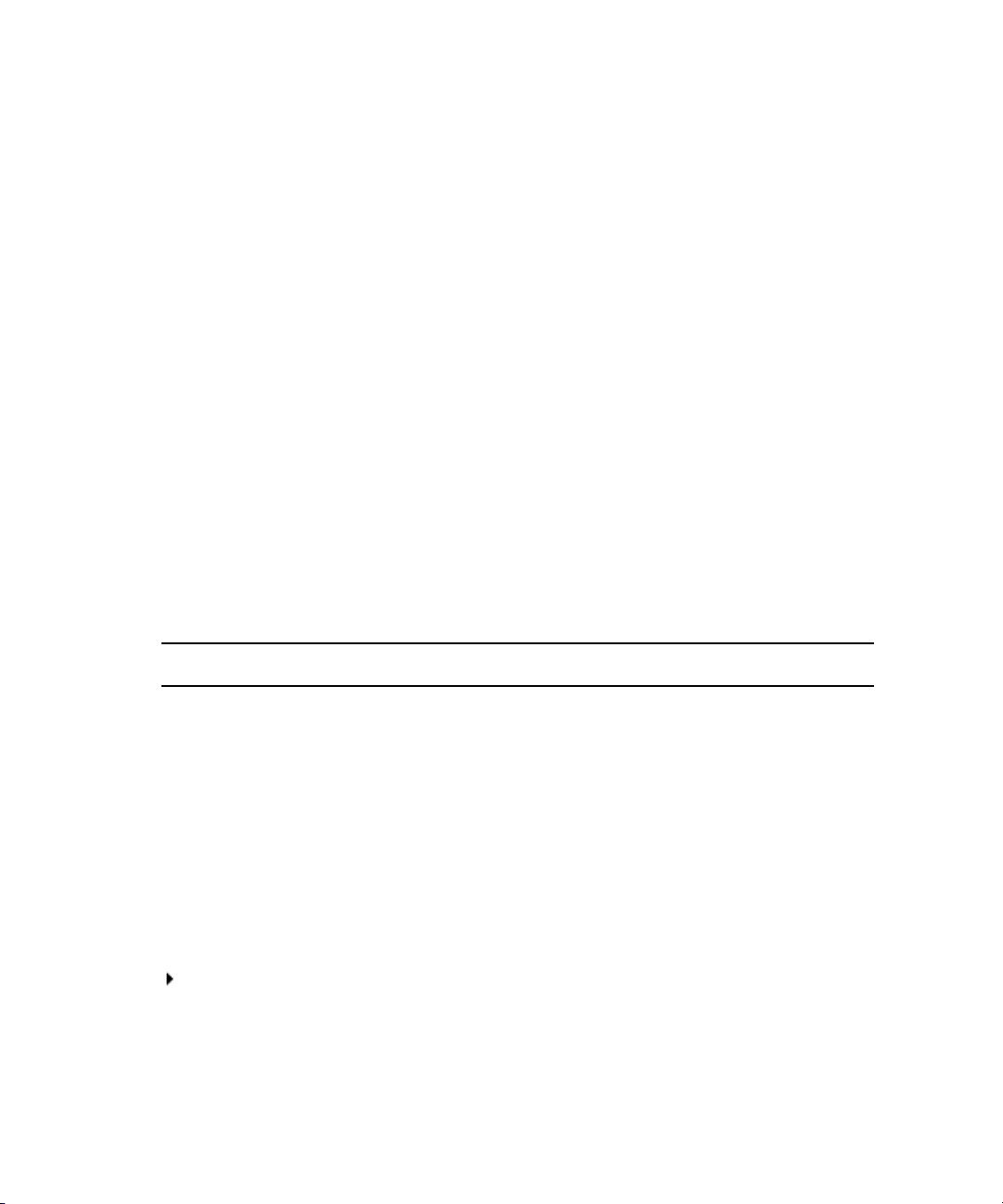
• “Managing Connections” on page 109 provides information about monitoring and
managing client connections.
• “System Monitoring and Diagnostics” on page 117 provides information about using
Management Console tools to monitor and troubleshoot Avid ISIS 5000 hardware,
software, and network issues.
• “Avid ISIS 5000 Control Panels” on page 139 provides information on using the control
panels available from the Avid ISIS 5000 system desktop.
• “Avid ISIS 5000 Storage Manager Agent” on page 153 provides information about
accessing and using the Avid ISIS 5000 Storage Manager Agent.
The following appendices are also included:
• “Avid ISIS 5000 E-mail Notification List” on page 169 lists the messages that appear in
Avid ISIS 5000 email notifications.
• “Avid ISIS 5000 SNMP MIB Reference” on page 167 provides detailed information
about the Avid ISIS 5000 SNMP MIB.
Symbols and Conventions
Avid documentation uses the following symbols and conventions:
Symbol or Convention Meaning or Action
n
c
w
> This symbol indicates menu commands (and subcommands) in the
(Windows), (Windows
only), (Macintosh), or
(Macintosh only)
A note provides important related information, reminders,
recommendations, and strong suggestions.
A caution means that a specific action you take could cause harm to
your computer or cause you to lose data.
A warning describes an action that could cause you physical harm.
Follow the guidelines in this document or on the unit itself when
handling electrical equipment.
order you select them. For example, File > Import means to open the
File menu and then select the Import command.
This symbol indicates a single-step procedure. Multiple arrows in a list
indicate that you perform one of the actions listed.
This text indicates that the information applies only to the specified
operating system, either Windows or Macintosh OS X.
12
Page 13
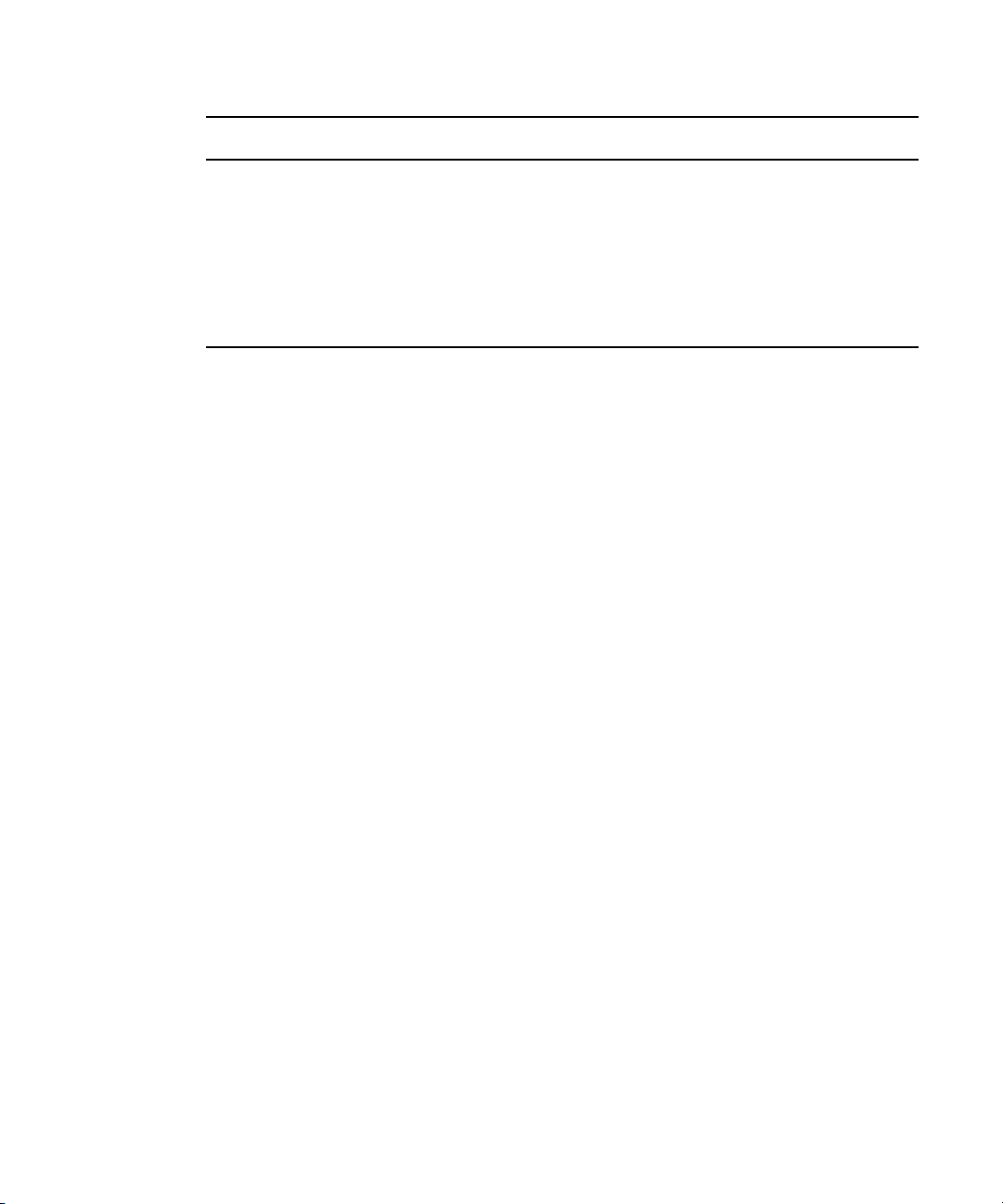
If You Need Help
Symbol or Convention Meaning or Action
Bold font Bold font is primarily used in task instructions to identify user interface
items and keyboard sequences.
Italic font Italic font is used to emphasize certain words and to indicate variables.
Courier Bold font
Ctrl+key or mouse action Press and hold the first key while you press the last key or perform the
If You Need Help
If you are having trouble using your Avid product:
1. Retry the action, carefully following the instructions given for that task in this guide. It
is especially important to check each step of your workflow.
2. Check the latest information that might have become available after the documentation
was published.
New information would be found in the ReadMe file supplied on your Avid installation
DVD as a PDF document and is also available online.
You should always check online for the most up-to-date release notes or ReadMe
because the online version is updated whenever new information becomes
available. To view the online versions, visit the Knowledge Base at
www.avid.com/US/support.
3. Check the documentation that came with your Avid application or your hardware for
maintenance or hardware-related issues.
4. Visit the online Knowledge Base at www.avid.com/US/support. Online services are
available 24 hours per day, 7 days per week. Search this online Knowledge Base to find
answers, to view error messages, to access troubleshooting tips, to download updates,
and to read or join online message-board discussions.
Courier Bold font identifies text that you type.
mouse action. For example, Command+Option+C or Ctrl+drag.
13
Page 14
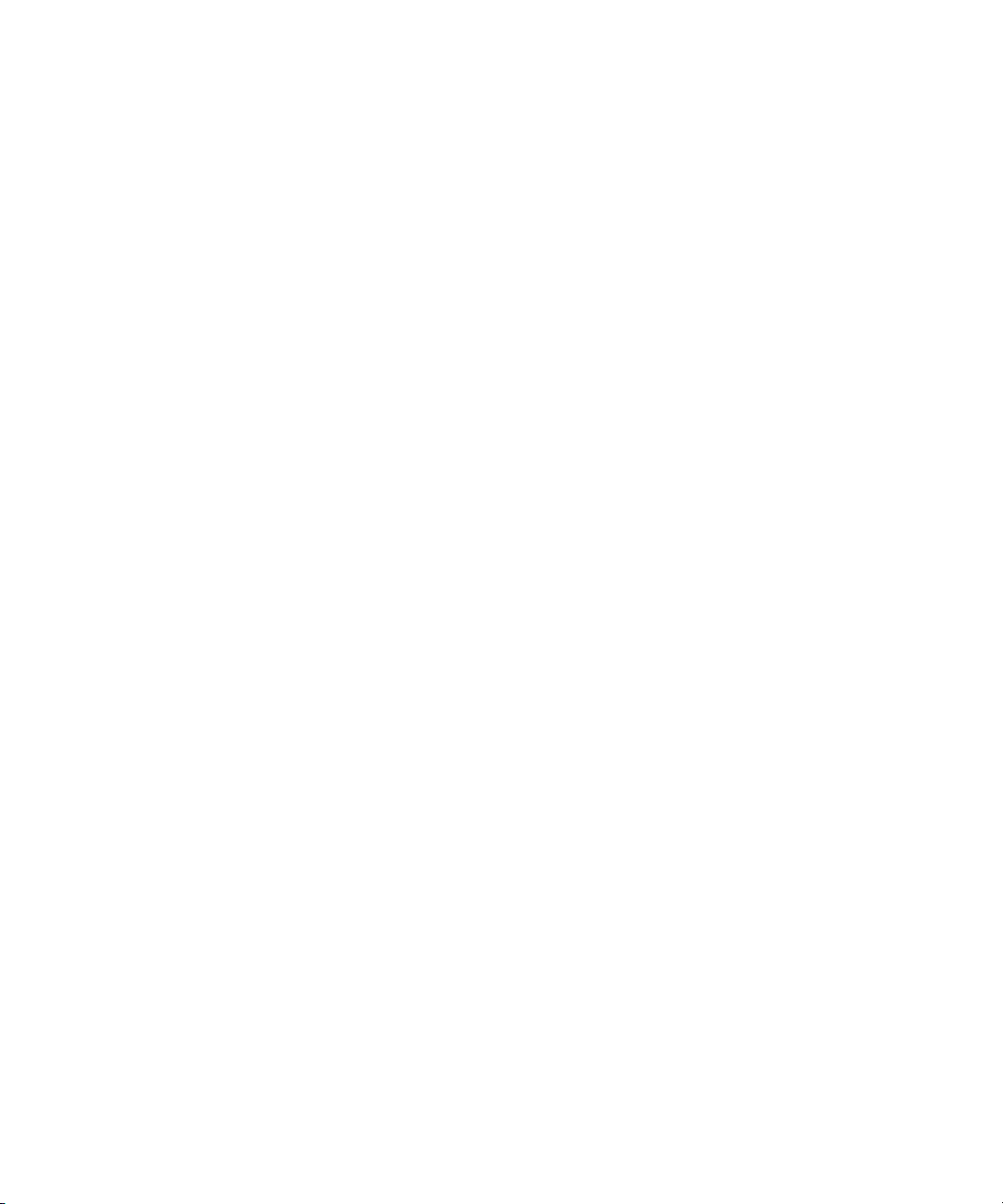
Accessing the Online Documentation
The Avid ISIS 5000 online documentation contains all the product documentation in PDF
format. You can access the documentation in the top-level AvidISISDocumentation folder
on the Avid ISIS 5000 installer DVD.
The documentation describes the features and hardware of all models. Therefore, your
n
system might not contain certain features and hardware that are covered in the
documentation.
To access the online documentation from the installer USB flash drive:
1. Insert the Avid ISIS 5000 USB flash drive into the USB port.
2. Navigate to the [USB flash drive]:\.AvidISISDocumentation folder, and double-click
the PDF file for the document you want to view.
Avid Training Services
Avid makes lifelong learning, career advancement, and personal development easy and
convenient. Avid understands that the knowledge you need to differentiate yourself is always
changing, and Avid continually updates course content and offers new training delivery
methods that accommodate your pressured and competitive work environment.
14
To learn about Avid's new online learning environment, Avid Learning Excellerator™
(ALEX), visit http://learn.avid.com.
For information on courses/schedules, training centers, certifications, courseware, and
books, please visit www.avid.com/training or call Avid Sales at 800-949-AVID
(800-949-2843).
Page 15
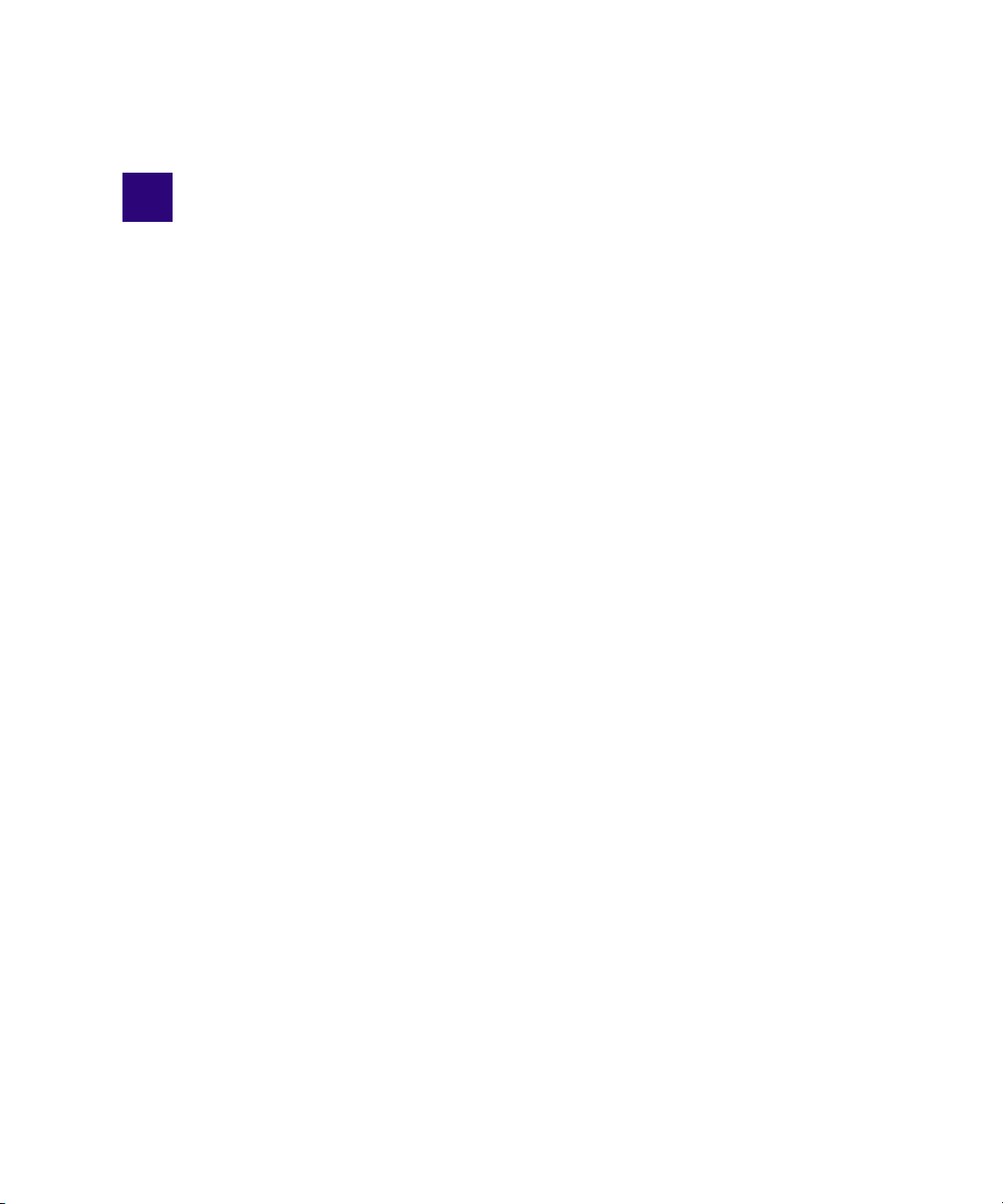
1 Working with the Avid ISIS 5000
Management Console
This chapter contains the following topics:
• Before Performing Administrative Functions
• Opening the Management Console
• Using the Management Console Interface
• Organizing Display Information
• Filtering the Display
• Updating Information
• Selecting Items
• Entering Text
The Avid ISIS 5000 Management Console allows you to access administration functions
from any system that has an Ethernet connection to the System Director, as well as from the
System Director itself.
c
n
Performing administrative functions on more than one Administration site at the same
time can cause unexpected results.
When you access the Avid ISIS 5000 Management Console, the Login dialog opens, and the
site prompts you to supply a user name and password to log in. If you type the wrong
password, an error message appears and the Login dialog box reappears.
When you first install the Avid ISIS 5000 software, the login password is blank by default. To
set a password for the administrator, follow the procedure described in “Changing the
Administrator Password” on page 34.
Regular users can log in to the Management Console, but they will have limited access to the
Management Console interface. They can also view certain information about the network
through the Client Manager. For more information about the Client Manager, see the
Avid ISIS 5000 Client Manager Help or the Avid ISIS 5000 Quick Start Card. The
Avid ISIS 5000 Client Manager User’s Guide is also included in the Avid ISIS 5000 Online
Library as a separate document.
Page 16
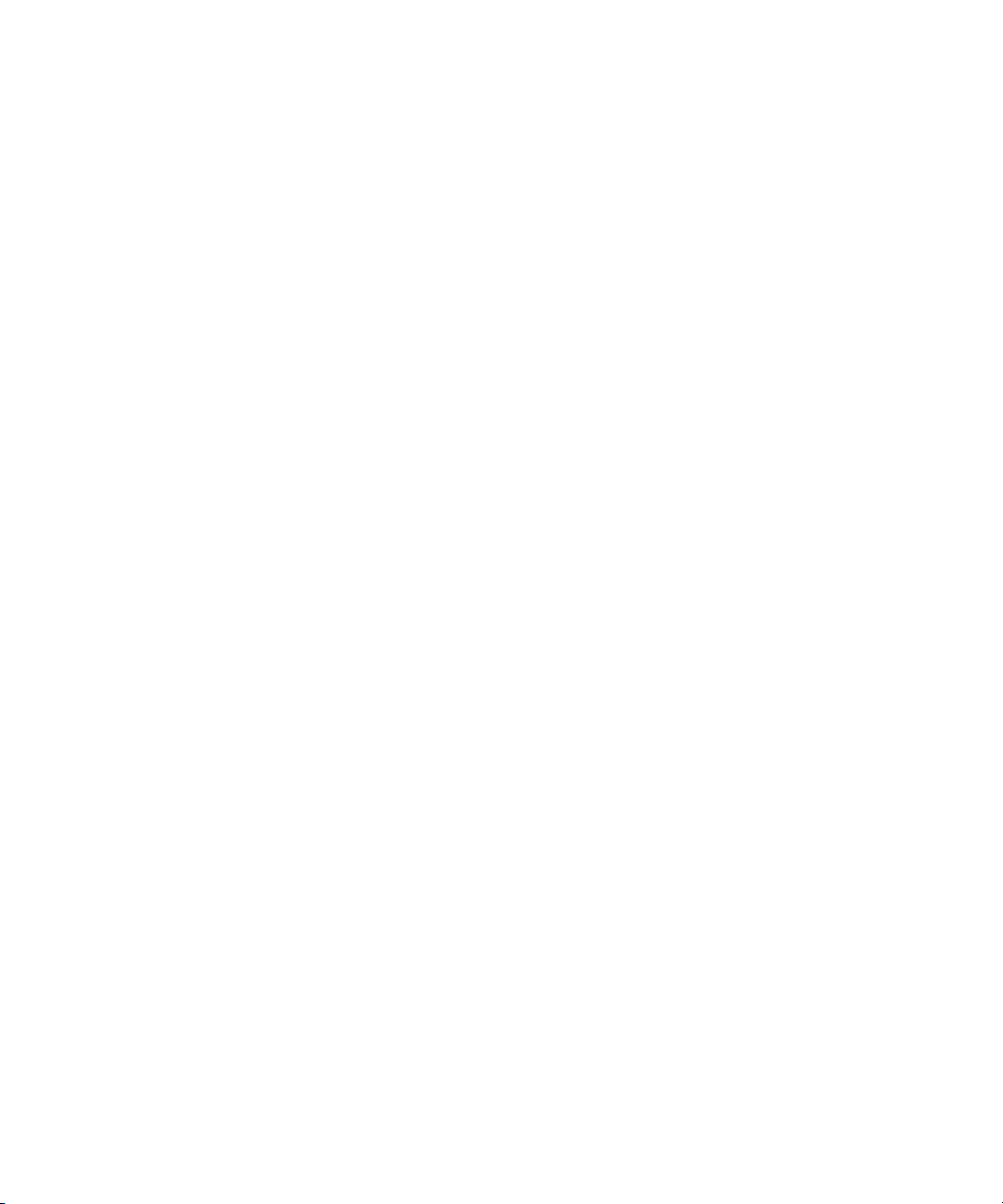
1 Working with the Avid ISIS 5000 Management Console
Before Performing Administrative Functions
It is critical that clients unmount Workspaces when you do the following:
• Stopping and restarting the System Director (unmount all Workspaces)
• Restarting the System Director (unmount all Workspaces)
• Changing users’ or user groups’ access (unmount only the affected Workspaces)
• Renaming or deleting Workspaces (unmount only the affected Workspaces)
c
If a client is using a Workspace when the ISIS system is taken offline, the connection to
the Workspace is broken and data might be lost.
Opening the Management Console
The Avid ISIS 5000 Management Console runs within a web browser window. The
following web browsers have been qualified for use with the Management Console:
Microsoft Windows
• Microsoft Internet Explorer, v7.x and newer
Apple Macintosh OS X
• Safari, v3.2 and newer
To open the Management Console as Administrator:
1. Open your web browser.
2. In the address bar of your browser, type the address of the active System Director:
http://[
The active System Director host name is one of the following:
- The System Director Windows host name.
System Director host name
]
16
- A host name which has been assigned to the active System Director on your
network DNS server(s).
Check with your network administrator if you are unsure of which System Director
name to use.
When you enter the System Director address, if any site certification warnings open,
click Yes to accept the certificate. If you are not sure about the security requirements of
your shared storage network, see your network administrator.
The Login dialog box for the ISIS Management Console opens. The “Username” field is
automatically populated with the Administrator username.
Page 17
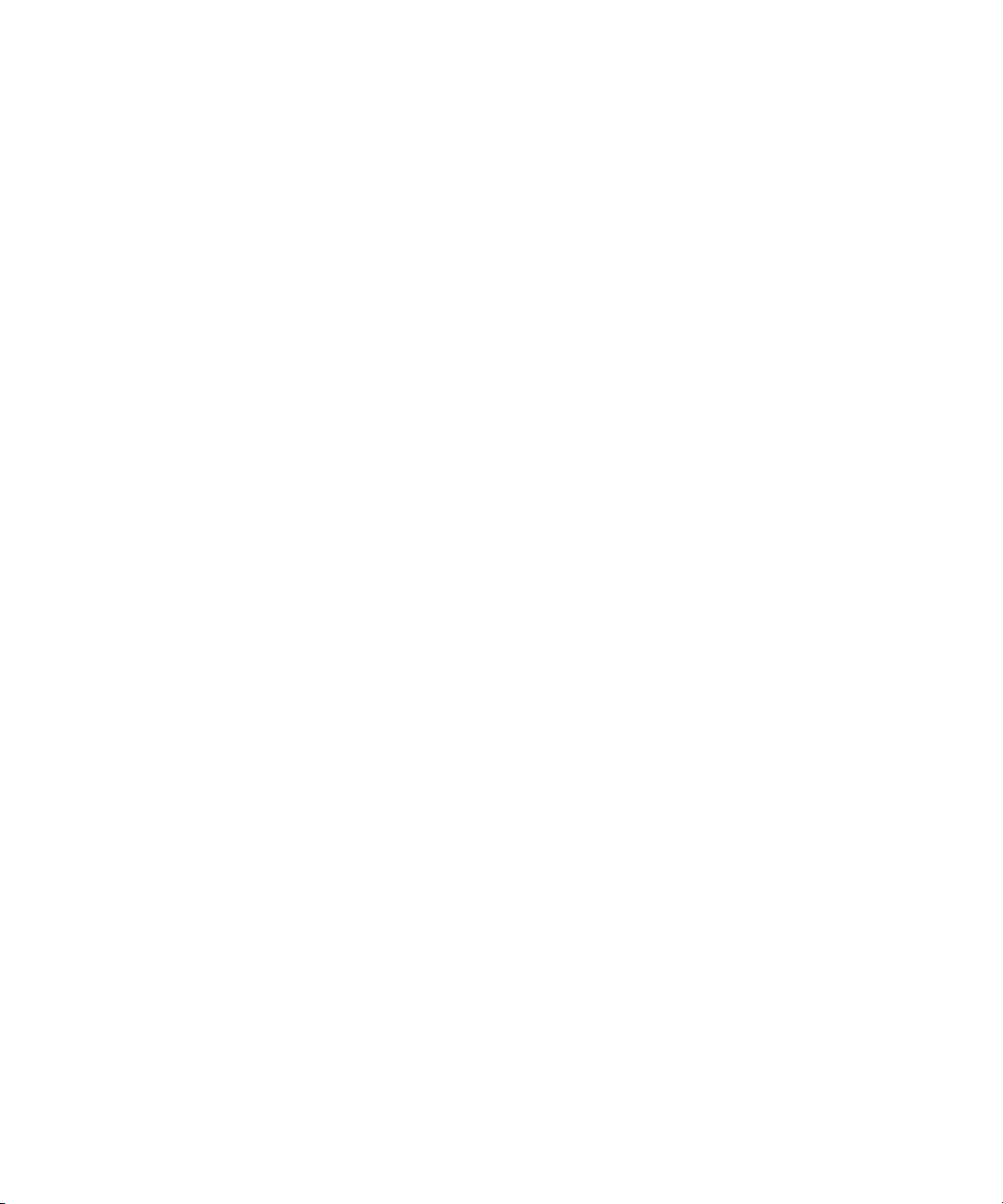
Using the Management Console Interface
3. Type your password.
For information on changing the administrative password, see “Changing the
Administrator Password” on page 34.
4. Click the Login button (arrow icon), or press Enter.
The Avid ISIS 5000 Home page opens.
To log out of the ISIS Management Console:
t Click the Logout link, located in the upper right corner of the screen.
Using the Management Console Interface
This section contains the following topics:
• Navigation Toolbar
• System Status Console
• Accessing Help
• Session Counter
• Main Tools Panel
The ISIS Management Console, which you can run on the System Director or on any
Ethernet-attached client, has a user interface where controls are grouped by function and are
displayed by clicking the appropriate icons.
®
To use the ISIS Management Console, you need to have Adobe
your system.
Non-Administrator users will see a subset of the tools available to Administrators,
n
depending on access privileges.
Flash® Player installed on
17
Page 18
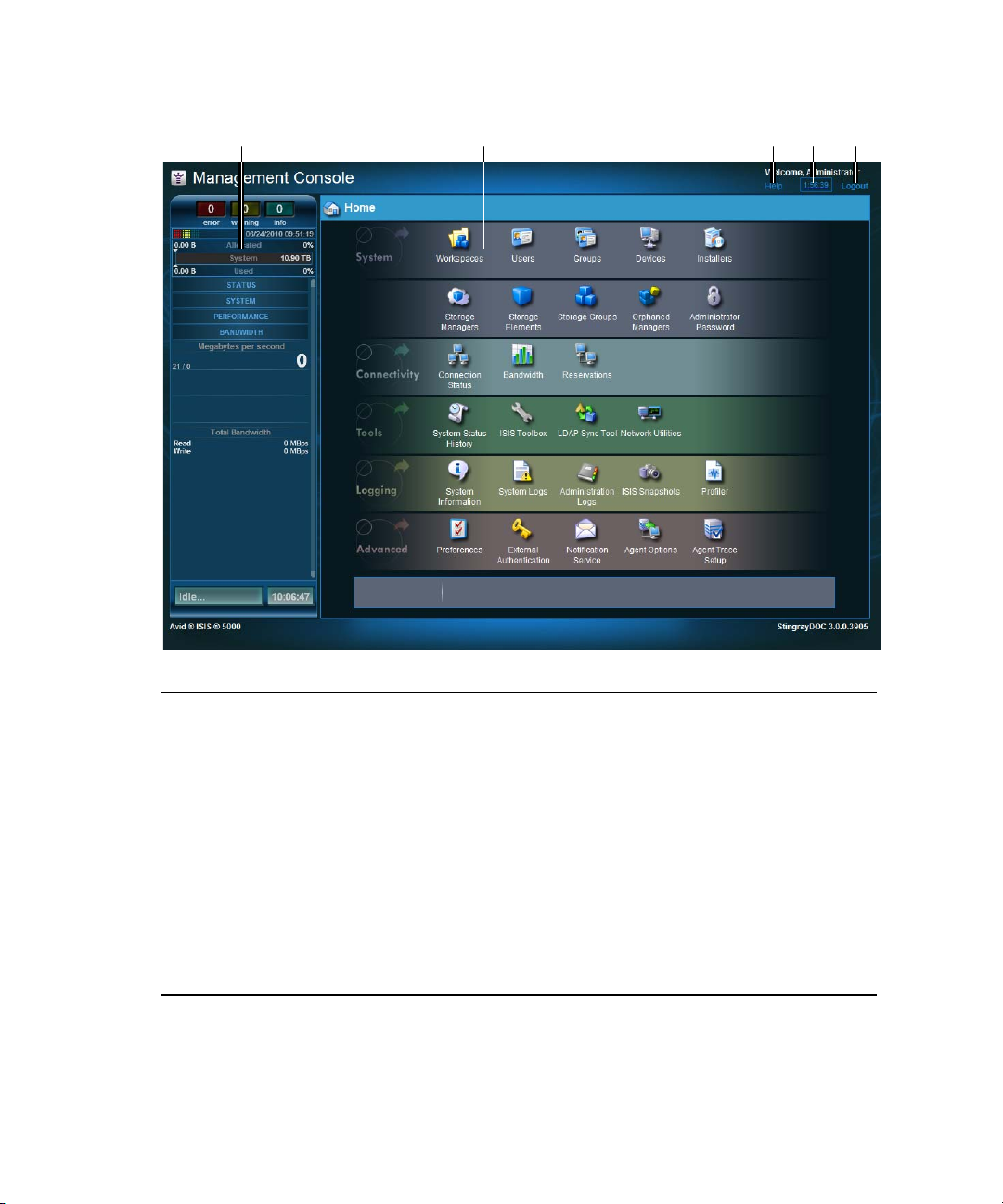
1 Working with the Avid ISIS 5000 Management Console
rewq t y
18
1 System Status panel—Provides a snap shot view of several aspects of the Avid ISIS 5000
system. See “System Status Console” on page 19
2 Navigation toolbar—Access Management Console tools and bread crumb navigation. See
“Navigation Toolbar” on page 19
3 Tools panel links—Click to go to the respective tool pages. See “Main Tools Panel” on page 24
4 Help link—provides links to various ISIS help resources
5 Session counter—Displays the time remaining in the current Management Console session. See
“Session Counter” on page 23
6 Logout link—Ends the Management Console session and logs the user out of the system. See
“Opening the Management Console” on page 16
Page 19
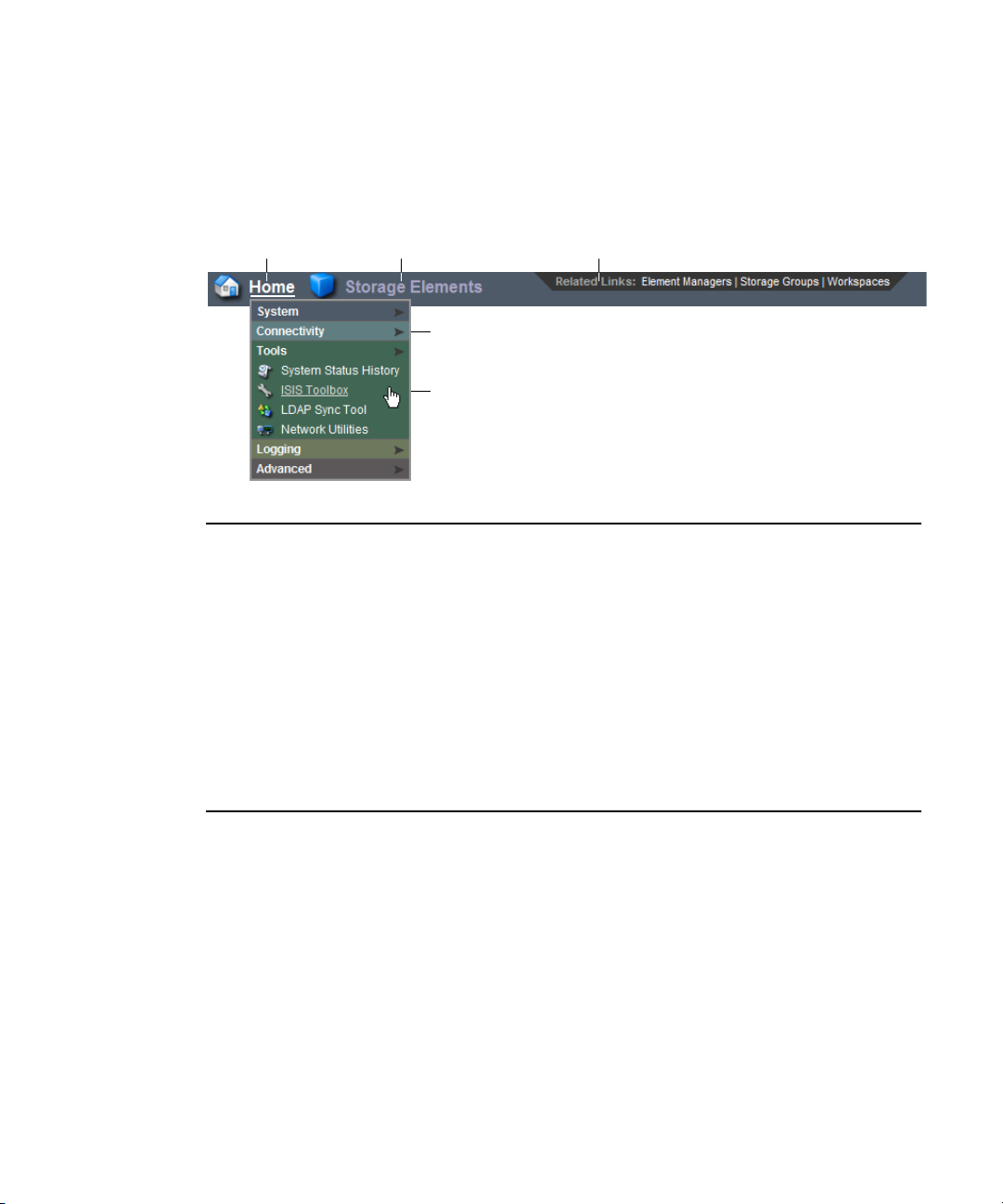
Navigation Toolbar
r
ewq
t
The navigation toolbar provides several items to help you navigate through the
Management Console interface.
1 Home link—You can click this link from any page to return to the Management Console Home
screen. Additionally, a pop-up navigation menu appears when you hover the mouse cursor over
this link
Using the Management Console Interface
2 Current tool heading—Indicates the tool you are currently using and its associated icon
3 Related links section—Management Console tools that are related to the one you are currently
using are provided when relevant
4 Pop-up navigation menu headings—Click to expand the section sub-menu, click again to
collapse it
5 Pop-up navigation sub-menu—quick navigation directly to any of the links provided on the
Management Console home page
System Status Console
The System Status Console, located on the left side of the Avid ISIS 5000
Management Console, contains several components that give you a snapshot view of the
Avid ISIS 5000 system. These allow you to access additional information about your system
and to perform certain administrative tasks, such as monitoring and logging.
The System Status Console is available from the Login window, even if you are not logged in
n
to the Management Console, but you have to log in to follow links from the tool bar screens,
such as the log files.
19
Page 20
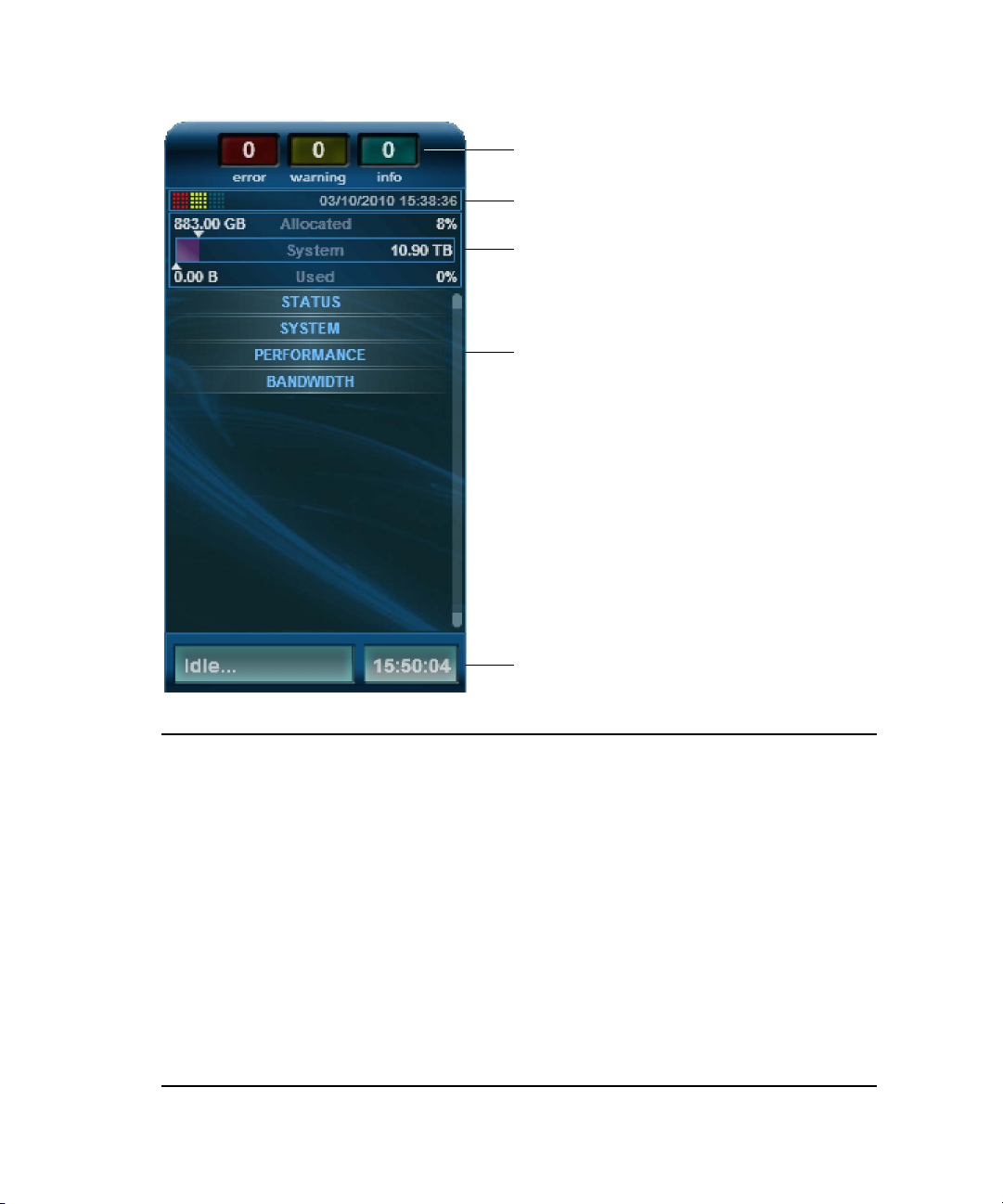
1 Working with the Avid ISIS 5000 Management Console
q
w
e
r
20
t
1 Current system status panel—error/warning/info status LEDs will be lit to indicate the
presence of system events, along with a counter indicating the current number of each type of
event
2 Status event history panel—displays which type of system events have occurred since the
System Director was started, along with the date and time of the first logged event. Clicking
this panel will open the System Status History tool. For more information, see “System Status
History Tool” on page 126
3 Storage capacity panel—displays the total Storage Group capacity, capacity allocated to
Workspaces, and the amount of capacity used by data
4 System Status Console panels—click the panel headings to display the system information
panel. For more information, see “System Status Console Panels” on page 21
5 Status retrieval panel—Management Console will periodically retrieve system status
information. The panel displays the results and the time stamp of the retrieval operation
Page 21
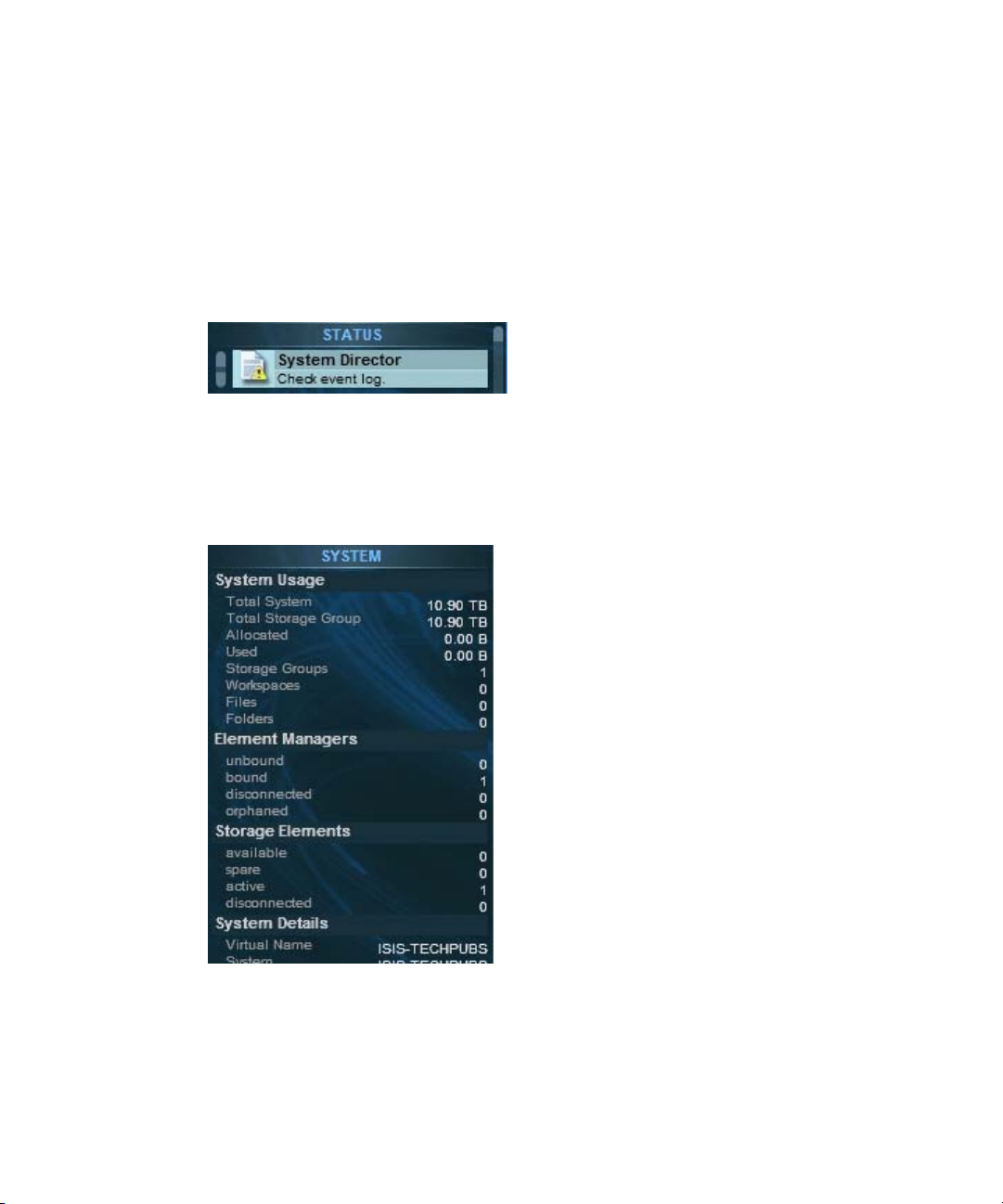
System Status Console Panels
The System Status Console contains several panels that provide information about different
areas of Avid ISIS 5000 operation. Each panel can be expanded and collapsed by clicking on
the panel title.
The Status panel provides a quick summary of the System Director status as well as a link to
the System Logs tool.
For more information about using the System Logs tool, see “Using the System Logs Tool”
n
on page 119.
The System panel provides a summary of hardware, software, and networking information.
Using the Management Console Interface
21
Page 22
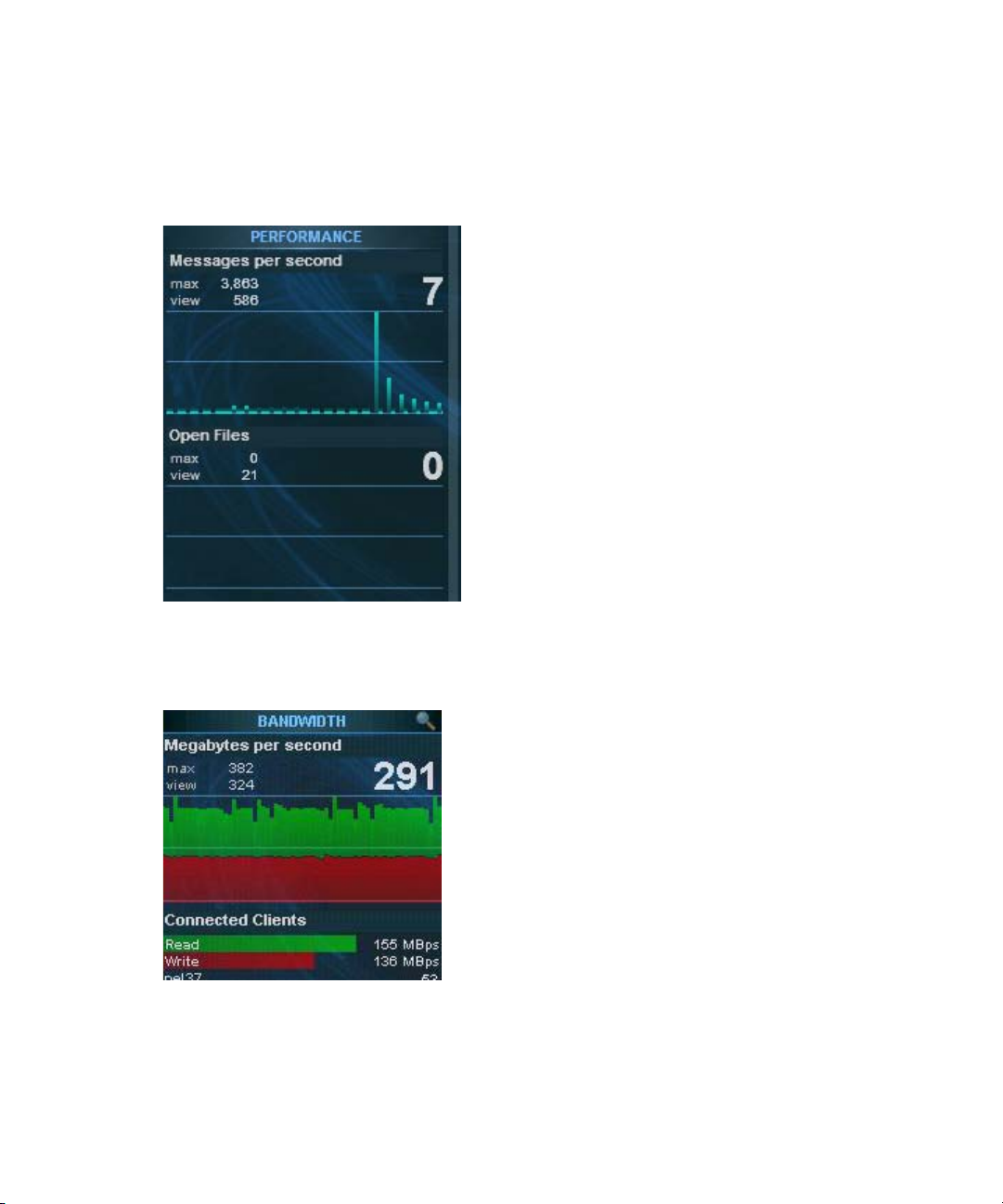
1 Working with the Avid ISIS 5000 Management Console
The Performance panel provides a summary of the following information:
• Messages Per Second
• Number of open files
22
The Bandwidth panel displays Megabytes Per Second, information on total and per-client
bandwidth.
Page 23
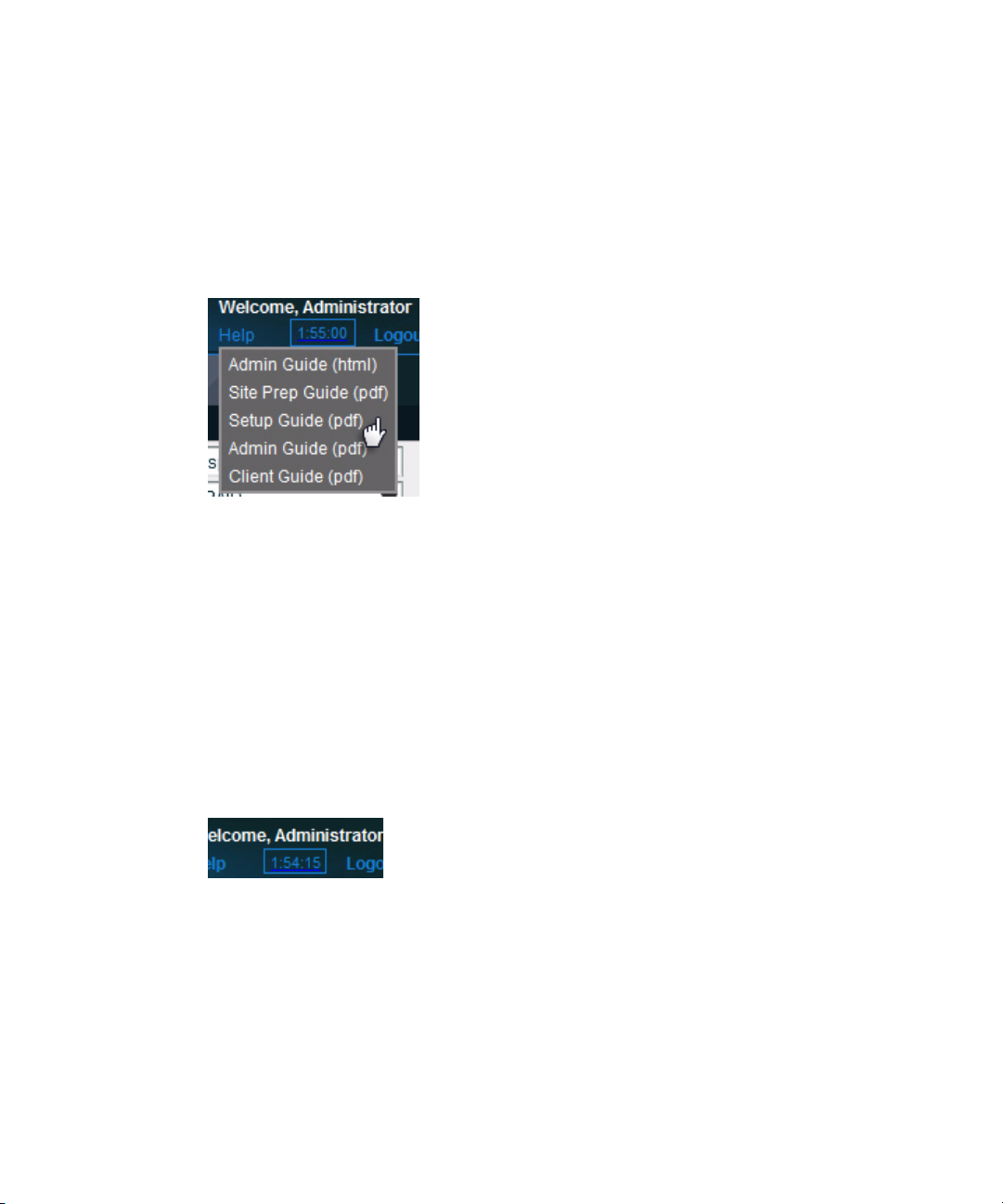
Accessing Help
The Help menu, located in the upper right-hand corner of the Management Console window,
provides links to Avid ISIS 5000 online help as well as the complete set of PDF documents.
Help links will open in a separate window. PDF documents might open in an external
n
application, depending on your browser configuration.
To access the Help menu:
1. Move the mouse cursor over the Help menu text.
Using the Management Console Interface
The Help pop-up menu opens.
2. (Option) Click the Help menu text to open the Avid ISIS 5000 online help directly.
Session Counter
The user session will time out automatically after two hours of inactivity, after which the
user will need to log in again to continue working. The session counter, located in the upper
right corner of the Management Console, displays the time remaining in the user session.
The counter is automatically reset to two hours when a link is clicked, or an action is
performed such as adding or deleting a Workspace. The counter can also be reset manually.
To manually reset the session counter:
t Click the session counter display.
The session timer is reset to two hours.
23
Page 24
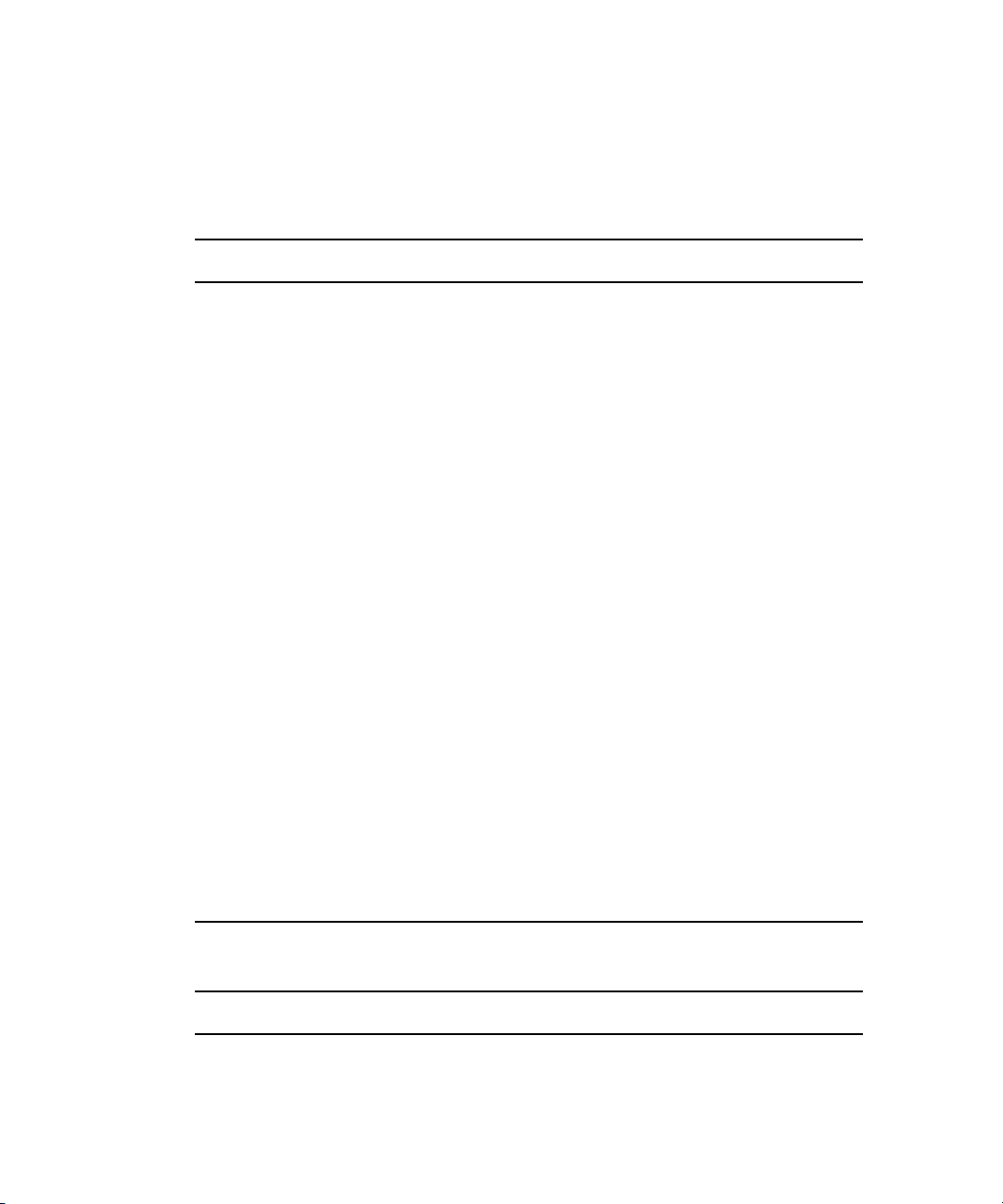
1 Working with the Avid ISIS 5000 Management Console
Main Tools Panel
The ISIS Management Console main panel is divided into the following sections:
• The System section, which contains the following tools:
Tool Description
Workspaces View details of, create, delete, duplicate, or change capacity of any
Workspace; see “Managing Workspaces” on page 63 for more
information.
Users View details of, create, delete, duplicate, or modify Workspace access
of any User; see “Managing Users” on page 86 for more information.
Groups View details of, create, duplicate, modify Workspace access of, or
assign User access to any User Group; see “Managing User Groups”
on page 82 for more information.
Devices View details of, create, delete, or modify descriptions of any device;
see “Managing Devices” on page 103 for more information.
Installers Download installers for Avid ISIS Client Manager, Flash, and other
software.
24
Storage Managers View details of, bind, or unbind any Storage Manager; for more
information, see “Managing Storage Managers” on page 39.
Storage Elements View details and issue commands to any Storage Element; for more
information, see “Managing Storage Elements” on page 48.
Storage Groups View details of, create, delete, or modify Storage Elements of any
Storage Group; for more information, see “Managing
Storage Groups” on page 55.
Orphaned Managers View details and force removal of any orphaned Storage Manager; for
more information, see “Managing Orphaned Managers” on page 46.
Administrator
Password
Change the Management Console Administrator password; for more
information, see “Changing the Administrator Password” on page 34.
• The Connectivity section, which contains the following tools:
Tool Description
Connection Status View or disconnect any connected client; for more information, see
“Monitoring System Connection Status” on page 112.
Page 25
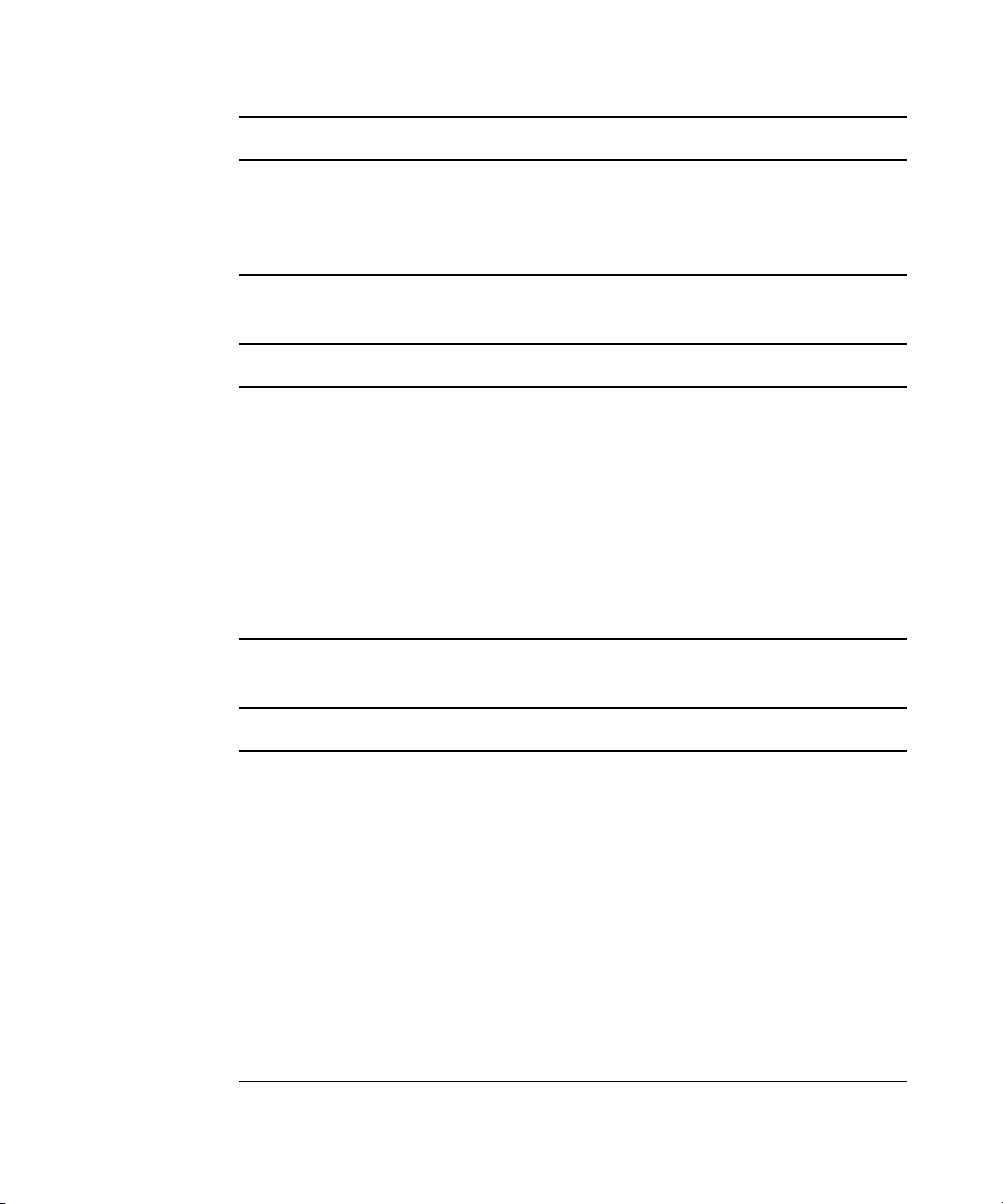
Using the Management Console Interface
Tool Description (Continued)
Bandwidth View read and write bandwidth of any connected client; for more
information, see “Monitoring Client Bandwidth” on page 109.
Reservations View and revoke any current bandwidth reservation; for more
information, see “Monitoring Reservations” on page 114.
• The Tools section, which contains the following tools:
Tool Description
System Status History View historical system status information; for more information, see
“System Status History Tool” on page 126.
ISIS Toolbox Connection Analyzer, Log Aggregator, and Disk Analyzer; for more
information, see “ISIS Toolbox” on page 127.
LDAP Sync Tool Synchronize User information with your LDAP server; for more
information, see “Managing LDAP Accounts” on page 94.
Network Utilities Allows you to retrieve a detailed look at the connected network, or
run a ping or traceroute; for more information, see “Network
Utilities” on page 125.
• The Logging section, which contains the following tools:
Tool Description
System Information Get complete system information: Memory stats, host information,
running processes, and Agent statistics, all on one screen; for more
information, see “Viewing System Information” on page 124.
System Logs View all system messages, info, warnings, and errors at the
application, system, and security levels; for more information, see
“Using the System Logs Tool” on page 119.
Administration Logs View current and archived Management Console logs; for more
information, see “Using the Administration Logs” on page 118.
ISIS Snapshots Create a snapshot of the ISIS system for viewing or downloading; for
more information, see “Using The ISIS Snapshots Tool” on page 120.
Profiler Create and view profiles of the System Director; for more
information, see “Using The ISIS Snapshots Tool” on page 120.
25
Page 26
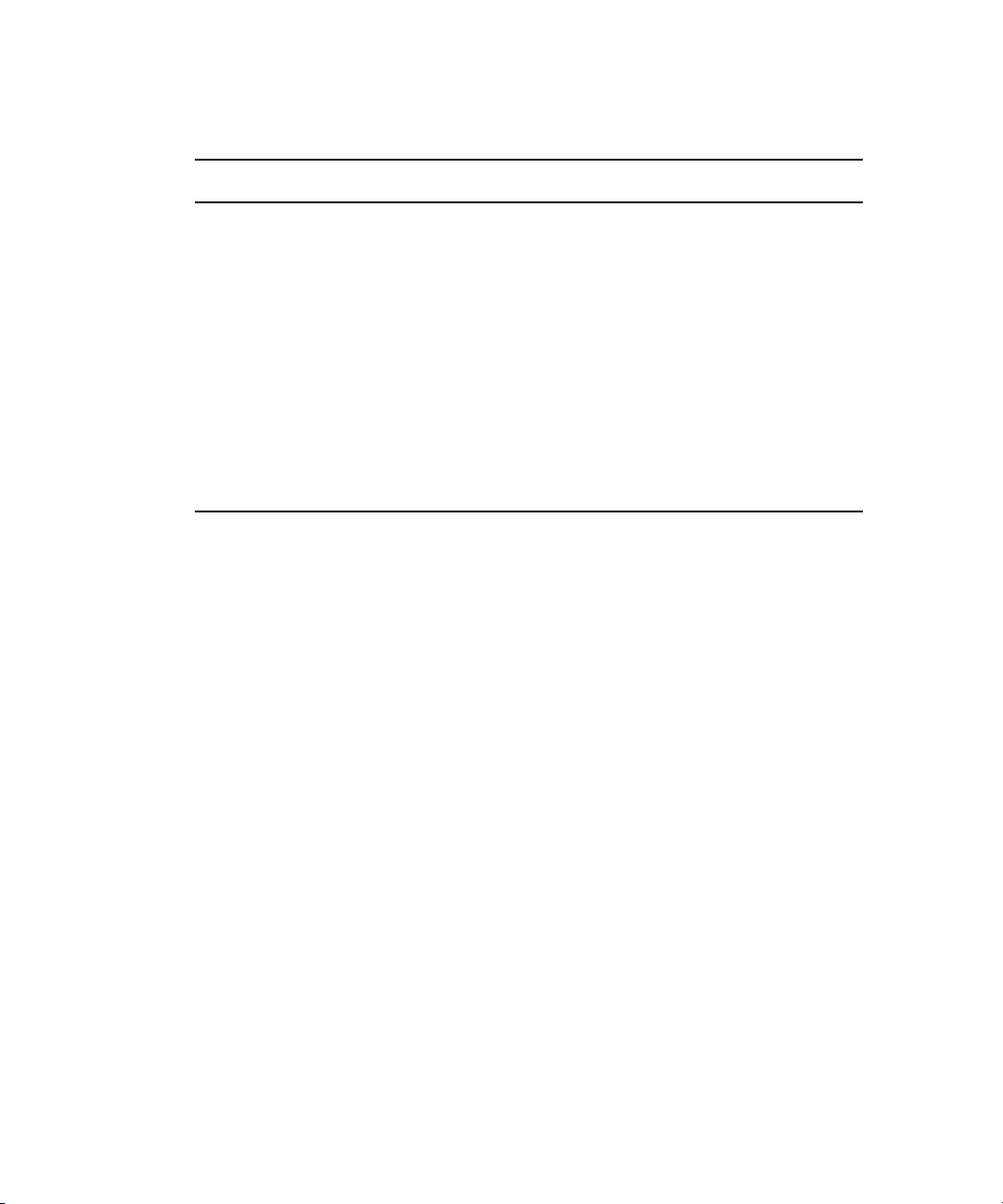
1 Working with the Avid ISIS 5000 Management Console
• The Advanced section, which contains the following tools:
Tool Description
Preferences Change and save bandwidth, LCT threshold, device creation, and disk
errors preferences; for more information, see “Configuring
Management Console Preferences” on page 33.
External
Authentication
Notification Service Configure email notification on specific system events; for more
Agent Options Modify Agent configuration options; for more information, see
Agent Trace Setup Configure Agent trace settings; for more information, see “Agent
Configure external authentication servers; for more information, see
“Configuring External Authorization” on page 35.
information, see “Configuring the Notification Service” on page 36.
“Agent Configuration Tools” on page 138.
Configuration Tools” on page 138.
Organizing Display Information
This section contains the following topics:
• “Moving Columns” on page 26
• “Showing and Hiding Columns” on page 27
• “Sorting Information” on page 27
You can customize the Main display panel for any option by moving and hiding columns,
and by sorting and filtering information.
Moving Columns
26
To move a column in the Main display panel:
t Click and drag any column to the position you want, and release the mouse button.
The column appears in the new position, and columns to the right are moved to make
room.
Page 27
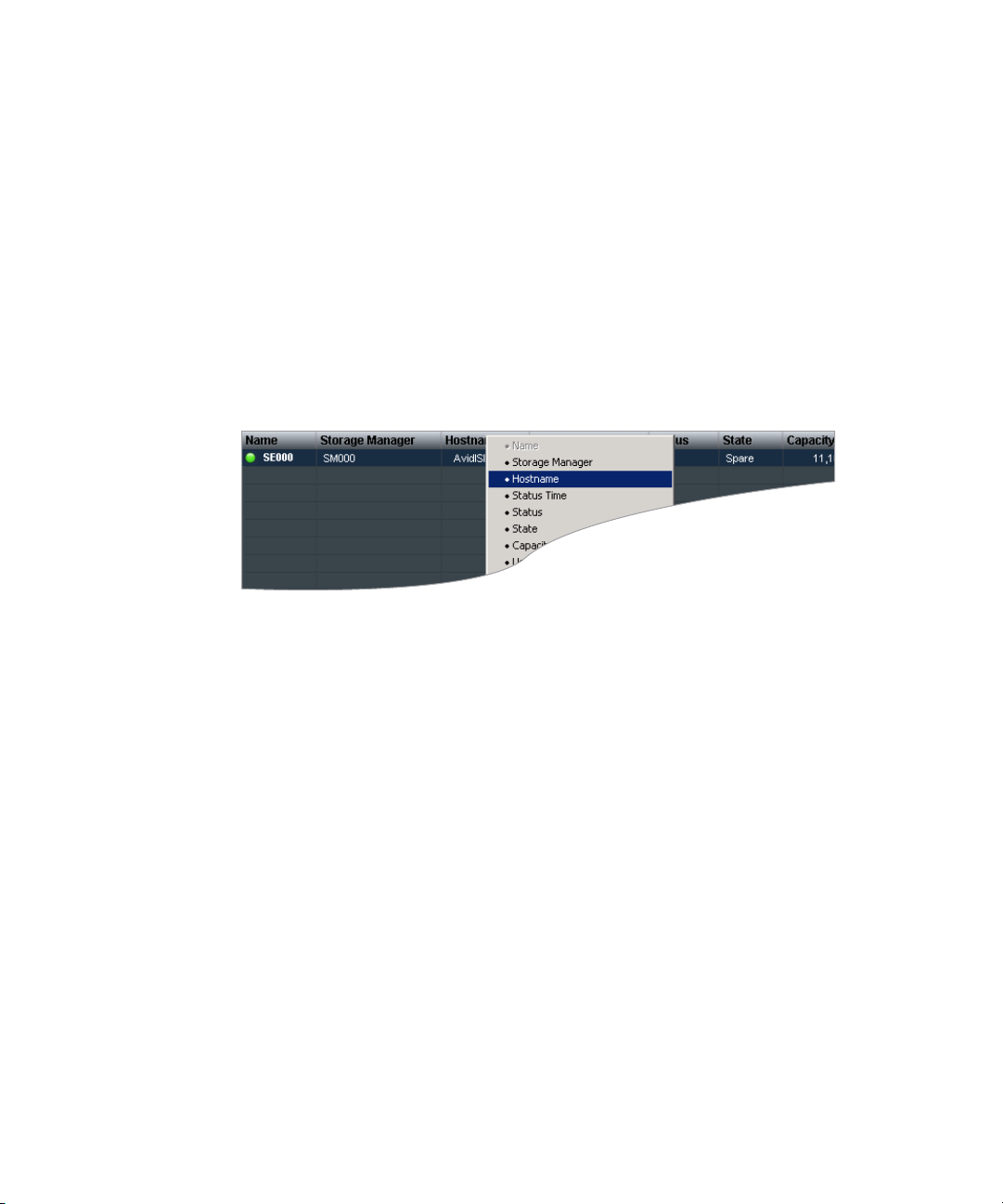
Showing and Hiding Columns
When you open a Management Console tool (for example, the Storage Elements tool), the
Main display panel lists items in default columns. Depending on the option selected, there
might be other headings available to view. You can select individual or multiple column
headings to be displayed or hidden.
To show or hide columns:
t Select one of the options, right-click in the column heading row and select a heading
you want to show or hide.
Displayed column headings are marked by a bullet symbol (•). You cannot hide the first
column on the left of the Main display panel (usually the Name column).
Organizing Display Information
Sorting Information
The ISIS Management Console interface allows you to sort information listed in the Main
display panel, or in the Details panel. Sorting the information in columns arranges items in
either numerical or alphabetical order. You can also perform a multilevel sort of the
displayed information.
To sort information:
t Click the column heading for the column you want to sort.
The information is sorted in ascending order. To reverse the sort order, click the column
heading again.
To perform a multilevel sort:
1. Click the column heading for the first column you want to sort.
The items in the column are sorted in ascending order.
2. Click a second column.
The items in the second column are sorted in ascending order. The items in the first
column maintain their sort order, but with a lower priority than the second sort.
27
Page 28
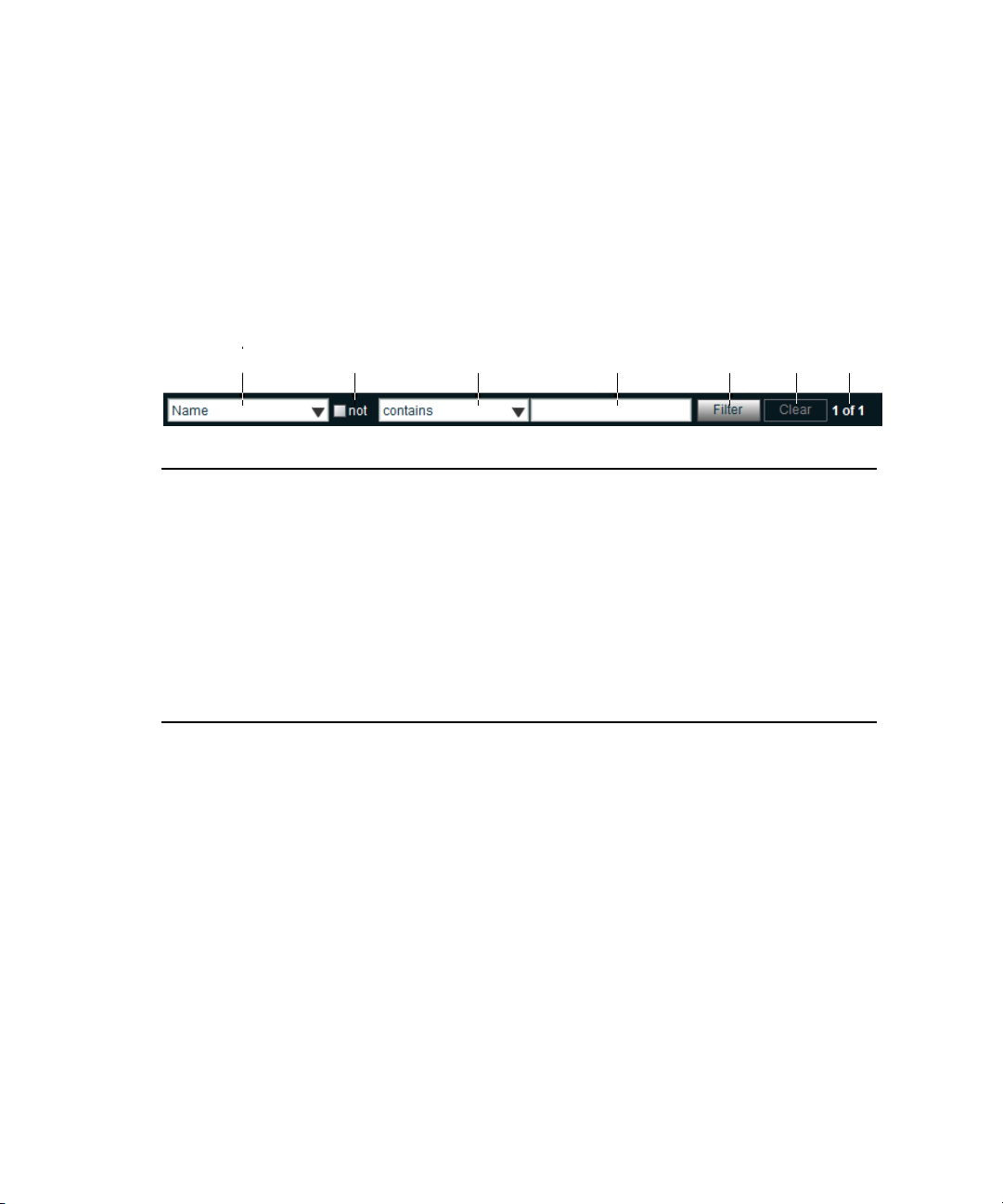
1 Working with the Avid ISIS 5000 Management Console
3. (Option) Click multiple columns to add levels to the sort. To cancel a multilevel sort,
click a column heading that has already been sorted.
Filtering the Display
You can limit the items listed in the Main display panel by setting Filter parameters.
Filtering the display allows you to focus on only those items that you want to monitor. You
can restore all items to the display by clearing the Filter parameters.
1 Category menu—Select the category to filter
2 “Not” operator—Select to exclude items matching the filter rules from the search results
3 Condition menu—Select the filter condition
4 Search term field—Type the text or value to filter
rewq t y u
28
5 Filter button—Perform the filter operation
6 Clear button—Clear the filter settings
7 Filter results counter—Displays the number of filtered results on the page, and in total
You cannot filter the display for the Bandwidth, Connection Status, and Reservation options.
To filter the display:
1. Select a category from the Category menu.
The Category menu lists all of the column headings available for the selected Command
menu option.
2. (Option) Select “Not” to exclude the items matching the filter rules from the search
results.
3. Click the Condition menu and select the filter condition you want to use.
4. In the Filter text box, type the text or value you want to use to filter the display.
5. Click Filter.
The Main display panel updates to display the filtered results. The Filter panel displays
the number of filtered items displayed and the total number of items available for
display.
Page 29
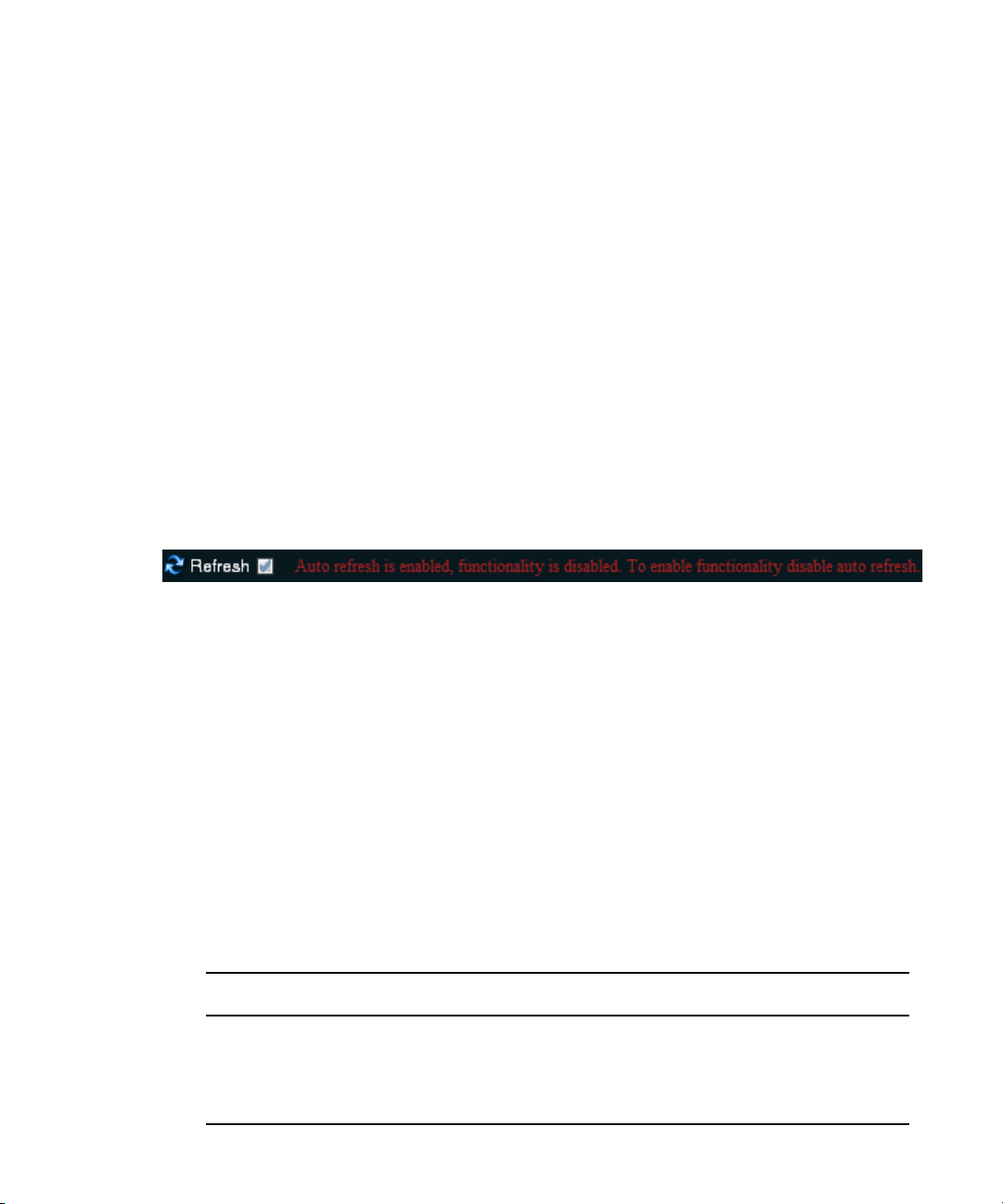
To restore all items to the display:
t Click Clear.
The Main display panel updates to display all items.
Updating Information
You can update onscreen information to reflect recent system changes by clicking the
Refresh button. You can also use Auto refresh to automatically refresh information at timed
intervals, and prevent your session from timing out.
This setting persists between Management Console sessions, but not browser sessions. If you
n
close the browser application, Auto refresh will revert to the default (disabled) setting.
To enable Auto refresh:
t Select the check box next to the Refresh button.
Auto refresh mode is enabled, and a message is displayed.
Updating Information
While Auto refresh mode is enabled, other functions such as add, delete, and details are not
n
available.
To disable Auto refresh:
t Select the check box next to the Refresh button.
Auto refresh mode is disabled, and the confirmation message closes.
Selecting Items
You can select multiple items in most Management Console tool windows. The methods for
selecting more than one item in a list are similar to those used in Windows Explorer or the
Macintosh Finder. The following table summarizes the methods for selecting items and
performing actions.
Actions Selection Method
To select an item Single click the item.
To select multiple, non-contiguous items Ctrl+click each item you want to select.
To select multiple, contiguous items Click the first item, then Shift+click on the last item.
29
Page 30
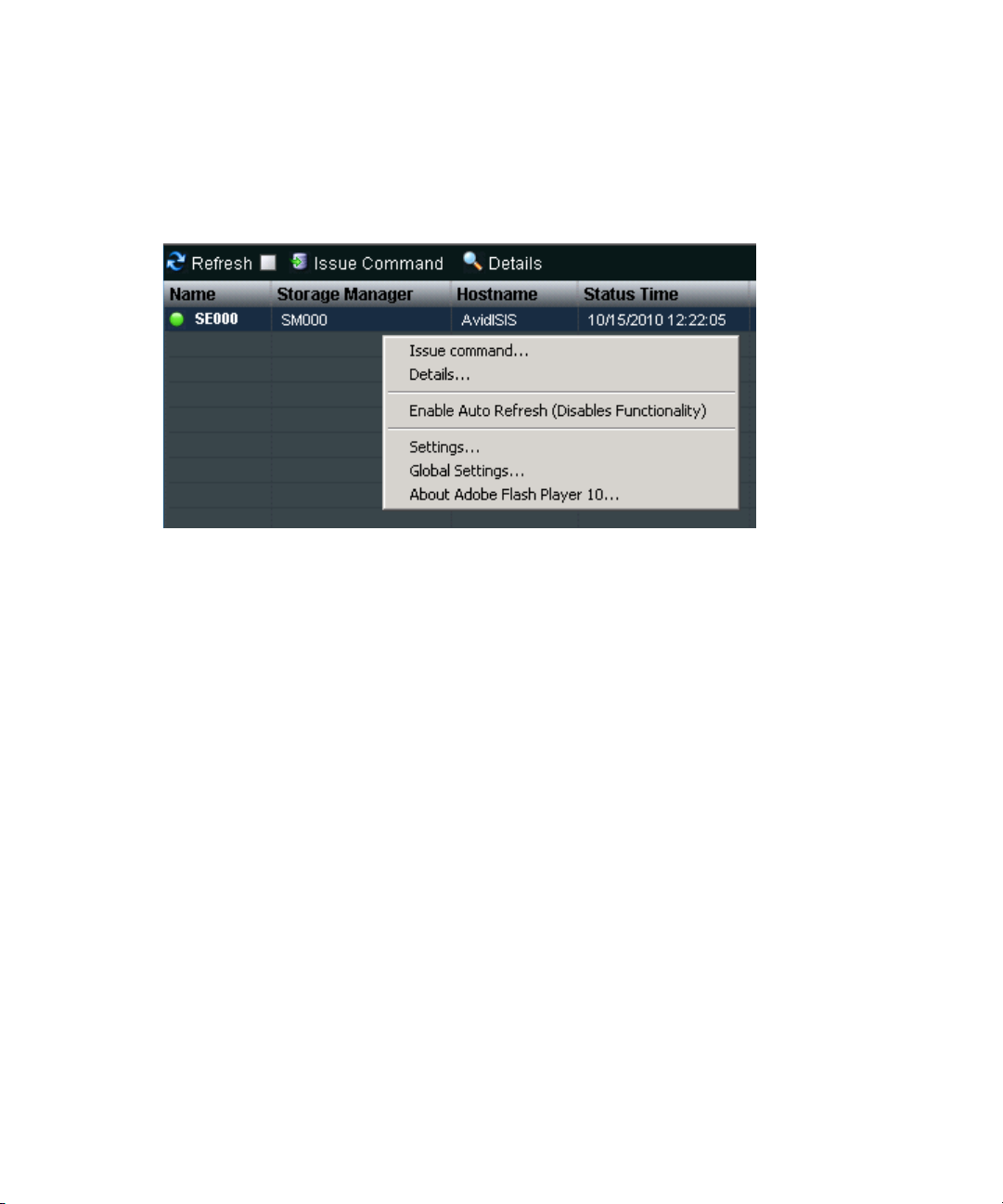
1 Working with the Avid ISIS 5000 Management Console
Using Context Menus to Perform Actions
Most Management Console tool windows offer context menus you can use to perform
commands on selected items.
To access context menus within the Management Console:
t Right-click (Windows) or Ctrl+click (Macintosh) selected items.
30
Page 31

Entering Text
The following are guidelines for entering text in Management Console tool text fields:
• Names can be a maximum of 31 characters in length.
• You should not include a space in the name fields.
• You should not use a period (.) as either the first or last character in the names you
create.
• You should avoid using non-permitted characters in the name fields.
The following table summarizes characters that are not permitted in text fields in the
Management Console name text fields.
Character Name
^ Circumflex accent
\ Blackslash
/ Forward slash
Entering Text
: Colon
* Asterisk
? Question mark
" Double quotation mark
< Less-than sign
> Greater-than sign
| Vertical line
[ Left square bracket
] Right square bracket
+ Plus sign
= Equals sign
; Semicolon
, Comma
@ Commercial At symbol
31
Page 32

1 Working with the Avid ISIS 5000 Management Console
32
Page 33

2 Configuring the Management Console
This chapter contains the following topics:
• Configuring Management Console Preferences
• Changing the Administrator Password
• Configuring External Authorization
• Configuring the Notification Service
Avid ISIS 5000 provides a number of tools to customize the way the Management Console
functions and interacts with the network and other Avid products.
Configuring Management Console Preferences
The Preferences tool allows you to set parameters that apply to the basic functionality of the
ISIS Management Console.
To configure Management Console Preferences:
1. From the Management Console home page, do one of the following:
t Click the Preferences icon, located in the Advanced section.
t Click Advanced > Preferences in the pop-up navigation menu.
The Preferences tool opens.
2. Configure ISIS preferences. The following table summarizes the ISIS Preferences items.
Option Type Description
Total System Bandwidth
(MB/sec)
text
(numeric)
Total reservation bandwidth allowed by the system, in
MB/sec. Default value is 1,000 MB/sec. When this value
has been reached, ISIS will no longer accept bandwidth
reservations from clients.
This value does not represent the actual bandwidth
n
capabilities of the ISIS system. For more
information about ISIS bandwidth capabilities, see
the Avid ISIS 5000 Performance Guide.
Page 34

2 Configuring the Management Console
Option Type Description (Continued)
Default Bandwidth for Auto
Created Devices (MB/sec)
Force Manual Device
Creation
The following options should only be altered under the direction of qualified Avid service
c
or support personnel.
Default LCT Threshold
(ms)
Default Hard Disk Error
Threshold
text
(numeric)
check box If enabled, clients which do not have an entry in the
text
(numeric)
text
(numeric)
Reservation bandwidth allowed for devices that are
automatically created at connection time. Default value is
0 (zero). Using the default value results in auto-created
devices being granted unlimited bandwidth.
Devices list will not be allowed to connect. The
Administrator must manually create a device account for
every client computer that is expected to connect to the
ISIS system. Default value is disabled.
Defines the upper limit of the Long Command Time
(LCT) value, above which the Storage Element will report
a Disk Degraded condition to the System Director. Default
value is 0 (zero). Using the value of zero sets the LCT
threshold to the internal system default of 750ms.
Defines the upper limit for number of hard disk errors
before the Storage Element reports a Disk Failure
condition to the System Director. Default value is 0 (zero).
Using the value of zero sets the LCT threshold to the
internal system default of 25 errors).
3. (Option) To revert all options to the previously saved values, click the Refresh button.
4. Click the Save Preferences button to save your changes.
Changing the Administrator Password
The Management Console Administrator password is blank by default; it is highly
recommended that you set an Administrator password when you use the
Management Console for the first time.
To change the Administrator password:
1. From the Management Console home page, do one of the following:
t Click the Administrator Password icon, located in the Advanced section.
t Click System > Administrator Password in the pop-up navigation menu.
The Administrator Password tool opens.
34
Page 35

2. Type the current Administrator password in the Current Password field.
The Administrator password is blank by default.
3. Type the new Administrator password in the New Password field.
4. Type the new Administrator password again in the Verify Password field.
5. Click Change.
- The Administrator Password is changed to the new value.
- A confirmation message will appear in the Results area.
Configuring External Authorization
Users added to the system via the LDAP Sync Tool are automatically configured as remote
users in the ISIS system. When a remote user logs into the ISIS system, ISIS checks with an
external LDAP server to authenticate the user instead of the local ISIS user database. Before
remote users can access the ISIS system, you must configure ISIS to use an external LDAP
server for authentication.
For more information on working with LDAP users and groups, see “Managing LDAP
Accounts” on page 94.
Configuring External Authorization
To configure external authorization:
1. From the Management Console home page, do one of the following:
t Click the External Authorization icon, located in the Advanced section.
t Click Advanced > External Authorization in the pop-up navigation menu.
The External Authorization tool opens.
2. Click the Enable check box to select it.
The Domain Name text box becomes active.
3. In the Domain Name text box, enter the domain name of the network which the LDAP
server(s) are members of, including subdomains, if applicable.
Use the format subdomain.domain.top-level-domain; for example:
dir.company.com
4. Click the “Server 0” check box to select it.
The Address text box becomes active.
35
Page 36

2 Configuring the Management Console
5. In the Address text box, enter the fully-qualified domain name of the LDAP server.
Use the format servername.subdomain.domain.top-level-domain; for example:
server1.dir.company.com
6. (Option) Repeat steps 5–6 (using the “Server 1” and “Server 2” check boxes) to
configure additional backup LDAP servers, if applicable.
All of the LDAP servers must be mirrors, and reside on the same subdomain/domain.
n
7. When you have finished entering server information, click the Submit button.
The domain and LDAP server information is added to the ISIS database, and a
confirmation message is displayed in the Results area.
Configuring the Notification Service
This section contains the following topics:
• Starting, Stopping, and Configuring the Notification Service
• Configuring Error Notification Parameters
• Configuring Contact Information
You can use the Notification Service tool to configure System Director to notify you when
problems occur. An error notification service regularly polls the Windows System Event log
and, if any errors are logged, sends a concise summary of those errors to one or more e-mail
accounts.
The Notification Service Control tool window is divided into three main sections:
• Service Configuration–Start and stop the Notification Service, and configure the
Notification Service settings.
• ISIS SubCode Configuration–Modify the parameters that define when email
notifications are sent to email recipients.
• Contact Configuration–Add and modify email recipients.
Starting, Stopping, and Configuring the Notification Service
The configuration information for the notification service (SMTP information, contacts, and
filters) is currently stored in the registry on the System Director. This information is not
currently replicated to the Dual System Director server, so you need to enter configuration
information for notification service on both System Directors.
36
Page 37

Configuring the Notification Service
To configure the Notification Service:
1. From the Management Console home page, do one of the following:
t Click the Notification Service icon, located in the Advanced section.
t Click Advanced > Notification Service in the pop-up navigation menu.
The Notification Service tool opens.
2. Click the Enable Service check box to toggle between checked and cleared.
t If the check box is checked, the Notification Service is enabled.
t If the check box is cleared, the Notification Service is disabled.
3. (Option) configure the Notification service settings. The following table summarizes the
Notification Service settings.
Option Type Description
SMTP Server text The IP address or host name of your SMTP server.
SMTP Port text
(numeric)
Poll Frequency
(seconds)
Return Address text The e-mail address of the Avid ISIS 5000 administrator or other
text
(numeric)
The port number of your SMTP server. The default value (25) is
appropriate in most instances.
The frequency (in seconds) with which the error notification
service checks for problems.
primary contact for the error notification service.
4. (Option) To test the configuration settings, click the Test Service button.
The results of the service test are displayed in the Results area.
5. Click Save Settings.
- A confirmation message is displayed in the Results area.
- If you started or stopped the Notification Service, the Service State will change to
reflect the new service state.
Configuring Error Notification Parameters
The ISIS SubCode Configuration area of the Notification Service tool window allows you to
specify the type of error message that triggers an e-mail notification and to set parameters
for each type of error message—Error, Information, and Warning messages.
You can configure the ISIS SubCodes to send notification emails for all events of one or
more error types, or for more granular control you can specify both which SubCode events
and which severity levels generate notifications.
37
Page 38

2 Configuring the Management Console
For a complete list of Avid ISIS 5000 email notifications, see “Avid ISIS 5000 E-mail
Notification List” on page 169.
To configure error notification parameters:
1. In the ISIS SubCode Configuration section, do one of the following:
t To select or deselect all Sub Codes, click the check box next to the error notification
type.
t To select or deselect individual SubCodes, click the check boxes corresponding to
the Sub Codes in the error notification type columns.
2. Click the Save Settings button.
The settings are saved, and a confirmation message is displayed in the Results area.
Configuring Contact Information
You must specify the contact information for all the people you want to receive ISIS
notification emails.
To add contacts:
1. In the Contact Configuration section, click New.
Empty “User Name” and Email fields open.
2. Type a user name into the “User Name” field.
This can be any name you want to assign to the user.
3. Type a valid email address into the Email field.
4. Repeat steps 2–4 to add more email contacts, if needed.
5. Click Save Settings.
A confirmation message is shown in the Results section.
To remove a contact:
t Click the Delete button next to the email contact entry.
The contact is removed from the list.
38
Page 39

3 Managing Avid ISIS 5000 Hardware
This chapter contains the following topics:
• Managing Storage Managers
• Managing Storage Elements
This chapter describes how to configure and manage your storage hardware. You perform all
storage management operations from the Avid ISIS 5000 Management Console, which
allows you to add, remove, configure, and manage your Storage Elements.
For an overview of the ISIS Management Console and information about how to start the
n
tool, see “Opening the Management Console” on page 16.
Managing Storage Managers
This section contains the following topics:
• Storage Manager List
• Viewing Storage Manager Details
• Storage Manager Status
• Adding (Binding) Storage Managers to the ISIS File System
• Removing (Unbinding) Storage Managers from the ISIS File System
• Clearing Network Degraded Status Messages
• Managing Orphaned Managers
The Storage Manager coordinates and controls the activity of Storage Elements. Before you
start building Storage Groups and Workspaces, you must bind each Storage Manager to the
ISIS file system to make Storage Elements available for use.
Page 40

3 Managing Avid ISIS 5000 Hardware
The Storage Manager tool allows you to bind/unbind Storage Managers and perform
maintenance operations.
e
wq
r
40
t
1 Action button toolbar—Perform actions on selected Storage Managers
2 Details panel—Detailed information on the selected Storage Managers; see “Viewing
Storage Manager Details” on page 42
3 Storage Managers list—Lists all configured Storage Managers and related information; see
“Storage Manager List” on page 41
4 Storage Managers panel—Lists the Storage Elements controlled by the selected
Storage Manager
5 Filter panel—Filter the Storage Managers list display based on conditions you configure; see
“Filtering the Display” on page 28
6 IP addresses list—Displays the IP addresses of the selected Storage Manager
y
Page 41

Storage Manager List
The following table summarizes the basic information available when you first open the
Storage Manager list. Some columns are hidden by default (see “Showing and Hiding
Columns” on page 27 and “Viewing Storage Element Details” on page 51).
Heading Description
Name Displays the system-created name of each Storage Manager connected to the
system
Hostname Displays the host name of the System Director computer
Status Time Lists the last time the System Director logged the Storage Element’s status
Status Displays any change in the working status logged by the System Director (for a
description of status messages, see “Storage Element Status” on page 52)
State Displays the Storage Manager state (Bound/Unbound)
Type Displays the Storage Manager type
Capacity Displays the total capacity of all Storage Elements controlled by the selected
Storage Manager
Managing Storage Managers
Usable Displays the amount of storage space in gigabytes (GB) remaining
Spare Displays the number of spare Storage Elements
Active Displays the number of active Storage Elements
Other
Serial Number Displays the serial number of the Engine
Version Displays the software version number of each Storage Manager
You can organize the information in the Storage Elements Managers list by showing
n
additional columns or by sorting or filtering displayed items. For more information on
modifying the display, see “Organizing Display Information” on page 26.
41
Page 42

3 Managing Avid ISIS 5000 Hardware
A color-coded icon precedes the name of each Storage Manager, providing an indication of
the status of the component. The following table describes the color coding system used by
the ISIS Management Console.
Icon Color Description
White Indicates the status of the Storage Manager is Unbound (the Storage Element is not
linked to the ISIS file system)
Green Indicates the Storage Manager is bound to the file system
Yellow Indicates one of the following:
• a problem with the Storage Manager
• the Storage Manager experiences degraded performance
Blue Indicates that an installation or software upgrade is in progress
Red Indicates a Storage Manager problem, including any of the following:
• a hardware error
• a failed software installation or upgrade
Viewing Storage Manager Details
The Details panel displays all information for the currently selected Storage Manager. The
information displayed is the information as seen by the System Director. Some of the
information is embedded in the Storage Manager, and other information is assigned to the
Storage Manager by the Avid ISIS 5000 software.
To view detailed information about a Storage Manager:
1. In the Storage Manager list, select a Storage Manager.
2. Do one of the following:
t Click the Details button.
t Double-click the Storage Manager name.
The Details panel displays all the information for the selected Storage Manager. For
more information, see “Viewing Storage Manager Details” on page 42.
42
Page 43

Managing Storage Managers
To close the Details panel:
t Click the Details button.
The following table summarizes the information available in the Details panel.
Heading Description
Name Displays the system-created name of each Storage Manager connected to the
system
Hostname Displays the host name of the System Director computer
Status Time Lists the last time the System Director logged the Storage Element’s status
Status Displays any change in the working status logged by the System Director (for a
description of status messages, see “Storage Element Status” on page 52)
State Displays the Storage Manager state (Bound/Unbound)
Type Displays the Storage Manager type
Capacity Displays the total capacity of all Storage Elements controlled by the selected
Storage Manager
Spare Displays the number of spare Storage Elements
Active Displays the number of active Storage Elements
Other
Serial Number Displays the serial number of the Engine
Version Displays the software version number of each Storage Manager
Storage Manager Status
The Status column in the Storage Managers list reports the status of the Storage Managers
logged by the System Director. (The Status line in the Details panel reports the same
information.) If the Storage Manager maintains a working status, the ISIS
Management Console lists no entries in the Status field. When a problem arises, or when the
status of the Storage Manager changes, the ISIS Management Console updates the
Storage Managers display.
43
Page 44

3 Managing Avid ISIS 5000 Hardware
The following table summarizes the Storage Manager status messages.
Status Description
Memory Error The memory test that runs when the Storage Manager starts or restarts
Offline The Storage Manager has been taken offline.
Network degraded The IP interfaces on the Storage Manager have failed or the
Initializing
Missing spare drive
Invalid drive
Drive controller error
The following status messages are not specific to the Storage Manager. They will appear as
Storage Manager status when the corresponding Storage Element(s) status is set.
Rectifying Files The Storage Element is cleaning up deleted files and verifying existing
reports an error; this status is persistent.
Storage Manager experiences at least a 10% error rate (usually due to
lost packets), indicating a network communication problem.
files.
44
Disk Failure The Storage Element is unusable for data storage and must be replaced.
Test Mode The Storage Element is in disk test mode.
Disk Performance
Degraded
The Storage Element’s performance is below the threshold for
input/output functions and might impact the performance of the system.
Disk full
Metadata error The Storage Element experienced an error loading metadata from the
disk or writing new metadata to the disk; this indicates that the
Storage Element should be replaced.
If you have an Storage Element with this status, reboot the
Storage Element. If “Metadata Error” status exists after a reboot, then
the Storage Element should be replaced. If the Metadata Error status
clears after a reboot, then the Storage Element is fine and no further
action is required.
Page 45

Managing Storage Managers
Adding (Binding) Storage Managers to the ISIS File System
Before you start building Storage Groups and Workspaces, you must bind each
Storage Manager to the ISIS file system to make Storage Elements available for use.
To add (bind) a Storage Manager to the ISIS file system:
1. Click to select the Storage Manager you want to bind.
2. Click the Bind button.
A confirmation dialog appears.
3. Click Yes to confirm.
- The selected Storage Manager is added to the ISIS file system.
- The selected Storage Manager state is changed to Bound.
Removing (Unbinding) Storage Managers from the ISIS File System
Before you can unbind a Storage Manager from the ISIS file system, its Storage Element(s)
must be in the Spare state.
To remove (unbind) a Storage Manager from the ISIS file system:
1. Click to select the Storage Manager you want to unbind.
2. Click the Unbind button.
A confirmation dialog appears.
3. Click Yes to confirm.
- The selected Storage Manager is removed from the ISIS file system.
- The selected Storage Manager state is changed to Unbound.
Clearing Network Degraded Status Messages
You can use the Issue Command button to clear all Network Degraded status messages from
the Storage Managers list. Network Degraded status indicates a high number of errors
detected by the Storage Manager (see “Storage Element Status” on page 52). Correcting the
problem might not clear the status messages, so you can use the Issue Command button to
clear the messages and reset the error count.
c
You should correct the cause of the Network Degraded status messages before you
clear them from the ISIS Management Console.
45
Page 46

3 Managing Avid ISIS 5000 Hardware
To clear all Network Degraded messages in the Storage Managers list:
1. Select one or more Storage Managers from the Storage Managers list.
You can use the Shift and Control keys to select multiple items. For more information,
see “Selecting Items” on page 29.
2. Click the Issue Command button.
The Issue Storage Manager(s) Command window opens.
3. Click Clear Network Degraded, and then click Send.
Managing Orphaned Managers
Orphaned Managers are Storage Managers connected to a file system which is not currently
in use. This can happen when a Storage Manager is moved from one ISIS 5000 environment
to another, or when you use the System Director Control Panel to create a new active
partition on a system that already includes bound Storage Managers. The “Force Remove”
command will remove the file system binding from the Storage Manager and make it
available for use in the current file system.
c
Removing Storage Managers causes all data stored on them to be erased. Do not
remove disconnected Storage Managers unless you are certain they contain no data
you want to save.
q
w
e
46
r
t
Page 47

1 Action button toolbar—Perform actions on selected orphaned Managers
2 Details panel—Detailed information on the selected orphaned Managers
3 Orphaned Managers list—Lists all orphaned Managers and related information; see “Orphaned
Managers List” on page 47
4 Filter panel—Filter the orphaned Manager list display based on conditions you configure; see
“Filtering the Display” on page 28
5 IP addresses list—Displays the IP addresses of the selected orphaned Managers
Orphaned Managers List
The following table summarizes the basic information available in the Orphaned Managers
list.
Heading Description
Name Displays the name of each Storage Manager connected to the system
Status Displays any change in the working status logged by the System Director (for a
Managing Storage Managers
description of status messages, see “Storage Element Status” on page 52)
Type Displays the Storage Element category of each Storage Manager:
• Available
•Spare
•Active
Capacity Displays the storage capacity in gigabytes (GB) of each Storage Element
Chunk Size The smallest unit of data that can be written to the shared storage network
Version Displays the software version number of each Storage Manager
Crate Serial Displays the identification number of the unit that holds each Storage Manager
Slot Number Displays the slot number of each Storage Manager
Removing Orphaned Storage Managers
To remove orphaned Storage Managers, you must force-remove them from the system.
c
Removing Storage Managers causes all data stored on them to be erased. Do not
remove disconnected Storage Managers unless you are certain they contain no data
you want to save.
47
Page 48

3 Managing Avid ISIS 5000 Hardware
To remove orphaned Storage Managers:
1. From the Management Console home page, do one of the following:
t Click the Orphaned Managers icon, located in the System section.
t Click System > Orphaned Managers in the pop-up navigation menu.
The Orphaned Managers tool opens.
2. Select the orphaned Manager(s) you want to force-remove.
3. Click the Force Remove button.
A message warns you that removing Storage Managers erases all data on the
component.
4. Click Yes.
The Force Removal Text Confirmation dialog box opens.
5. Type
Remove
The orphaned Storage Manager is unbound from the ISIS file system and removed from
the Orphaned Managers list.
in the text box, and then click Remove.
Managing Storage Elements
This section contains the following topics:
• Storage Element List
• Viewing Storage Element Details
• Storage Element Status
• Adding Storage Elements to the File System
• Rectifying Files
The Storage Elements tool allows you to add and remove Storage Elements, upgrade the
Storage Element software, and monitor Storage Element operation.
48
Page 49

Managing Storage Elements
tr
e
wq
1 Action button toolbar—Perform actions on selected Storage Elements
2 Details panel—Detailed information on the selected Storage Elements; see “Viewing
Storage Element Details” on page 51
3 Storage Elements list—Lists all configured Storage Elements and related information; see
“Storage Element List” on page 50
4 Filter panel—Filter the Storage Elements list display based on conditions you configure; see
“Filtering the Display” on page 28
5 IP addresses list—Displays the IP addresses of the selected Storage Elements
49
Page 50

3 Managing Avid ISIS 5000 Hardware
Storage Element List
The following table summarizes the basic information available when you first open the
Storage Elements list. Some columns are hidden by default (see “Showing and Hiding
Columns” on page 27 and “Viewing Storage Element Details” on page 51).
Heading Description
Name Displays the system-created name of each Storage Element connected to the
system
Storage Manager Displays the computer name of the Storage Manager
Hostname Displays the host name of the System Director computer
Status Time Lists the last time the System Director logged the Storage Element’s status
Status Displays any change in the working status logged by the System Director (for a
description of status messages, see “Storage Element Status” on page 52)
State Displays the Storage Element category of each Storage Element:
• Spare—Storage Element can be added to a Storage Group
• Active—Storage Element is currently assigned to a Storage Group
50
Capacity Displays the storage capacity in gigabytes (GB) of each Storage Element
Used Displays the amount of storage space in gigabytes (GB) in use by each
Storage Element
Protection Scheme Displays the type of protection applied. Avid ISIS 5000 provides RAID 5 data
protection with an active hot spare. This will display as “Hardware.”
Chunk size The smallest unit of data that can be written to the shared storage network
Storage Group Displays the Storage Group, if any, to which the Storage Element is allocated
You can organize the information in the Storage Elements list by showing additional
n
columns or by sorting or filtering displayed items. For more information on modifying the
display, see “Organizing Display Information” on page 26.
Page 51

Managing Storage Elements
A color-coded icon precedes the name of each Storage Element, providing an indication of
the status of the component. The following table describes the color coding system used by
the ISIS Management Console.
Icon Color Description
White Indicates the status of the Storage Element is Available (the Storage Element is not
linked to the ISIS file system)
Green Indicates the status of the Storage Element is either Spare (the Storage Element is
not allocated to a Storage Group) or Active (allocated to a Storage Group)
Yellow Indicates one of the following:
• Problem with the Storage Element
• The Storage Element experiences degraded performance due to a reboot during
an upgrade operation
Blue Indicates that an installation or software upgrade is in progress
Red Indicates a Storage Element problem, including any of the following:
• Hardware error
• Failed software installation or upgrade
• Storage Element disconnected due to a reboot during an upgrade operation
Viewing Storage Element Details
The Details panel displays all information for the currently selected Storage Element. The
information displayed is the information as seen by the System Director. Some of the
information is embedded in the Storage Element, and other information is assigned to the
Storage Element by the Avid ISIS 5000 software.
You can view more detailed information on Storage Elements by using the Avid ISIS 5000
n
Agent tool. For more information, see “Avid ISIS 5000 Storage Manager Agent” on
page 153.
To view information about a Storage Element:
1. In the Storage Elements list, select a Storage Element.
2. Do one of the following:
t Click the Details button.
t Double-click the Storage Element name.
The Details panel displays all the information for the selected Storage Element. For
more information, see “Viewing Storage Element Details” on page 51.
51
Page 52

3 Managing Avid ISIS 5000 Hardware
To close the Details panel:
t Click the Details button.
The following table summarizes the information available in the Details panel.
Heading Description
Name Displays the system-created name of each Storage Element connected to the
system
Storage
Manager
Hostname Displays the host name of the System Director computer
Status Time Lists the last time the System Director logged the Storage Element’s status
Status Displays any change in the working status logged by the System Director (for
State Displays the Storage Element category of each Storage Element:
Capacity Displays the storage capacity in gigabytes (GB) of each Storage Element
Used Displays the amount of storage space in gigabytes (GB) in use by
Free Space Displays the amount of storage space in gigabytes (GB) remaining
Protection
Scheme
Chunk size The smallest unit of data that can be written to the shared storage network
Storage Group Displays the Storage Group, if any, to which the Storage Element is allocated
Displays the computer name of the Storage Manager
a description of status messages, see “Storage Element Status” on page 52)
• Spare—Storage Element can be added to a Storage Group
• Active—Storage Element is currently assigned to a Storage Group
each Storage Element
Displays the type of protection applied. Avid ISIS 5000 provides RAID 5 data
protection with an active hot spare. This will display as “Hardware.”
Storage Element Status
The Status column in the Storage Elements list reports the status of the Storage Element
logged by the System Director. (The Status line in the Details panel reports the same
information.) If the Storage Element maintains a working status, the ISIS
Management Console lists no entries in the Status field. When a problem arises, or when the
status of the Storage Element changes, the ISIS Management Console updates the
Storage Elements display.
52
Page 53

Managing Storage Elements
The following table summarizes the Storage Element status messages.
Status Description
Rectifying Files The Storage Element is cleaning up deleted files and verifying existing files.
Disk Failure The Storage Element is unusable for data storage and must be replaced.
Test Mode The Storage Element is in disk test mode.
Disk Performance
Degraded
Disk full
Metadata error The Storage Element experienced an error loading metadata from the disk or
Disk offline The Storage Element has been taken offline, usually in preparation
Identify Mode
Drive missing
Drive rebuilding
Initializing raid set
Checking raid set
The Storage Element’s performance is below the threshold for input/output
functions and might impact the performance of the system.
writing new metadata to the disk; this indicates that the Storage Element
should be replaced.
If you have an Storage Element with this status, reboot the Storage Element. If
“Metadata Error” status exists after a reboot, then the Storage Element should
be replaced. If the Metadata Error status clears after a reboot, then the
Storage Element is fine and no further action is required.
for removal.
Adding Storage Elements to the File System
The Storage Group defines the Storage Elements that the network can use to store data. In
order to finish configuring your Avid ISIS 5000 shared storage network, you must add
Storage Elements to the ISIS file system, and then you must create a Storage Group from the
available Storage Elements.
To add a Storage Element to the ISIS file system:
1. From the Management Console home page, do one of the following:
t Click the Storage Managers icon, located in the System section.
t Click System > Storage Managers in the pop-up navigation menu.
The Storage Managers tool opens.
53
Page 54

3 Managing Avid ISIS 5000 Hardware
2. Select the Storage Manager(s) you want to add to the file system.
You can only add Storage Elements that are marked as Available.
n
3. Click the Bind button.
A confirmation dialog appears.
4. Click Yes.
- The Storage Manager is bound to the shared storage file system.
- The Storage Element status is changed to Spare and is made available to add to
Storage Groups.
You may have to click the Refresh button to see the changes.
n
Rectifying Files
Once you have added Storage Elements to your network and configured them for storage,
the Storage Manager periodically checks the status of stored files, cleaning up deleted files
and verifying existing files. This process, called “rectifying files,” allows the
Storage Manager(s) to communicate with the System Director to monitor the state of its
storage and clean up any files that the Storage Elements no longer need to store. Rectifying
files occurs randomly and asynchronously during normal system operation to minimize any
potential decrease in system performance. The process is indicated for each affected
Storage Manager in the Status column in the Storage Manager list.
54
Storage Managers also rectify files when starting or restarting. When this happens, data
stored on the Storage Elements might not be in sync with the data in the file system itself.
Also, if a client, such as the asset manager, cannot communicate with the Storage Manager,
there might appear to be more data allocated to the Storage Elements than the file system has
allocated. To correct this, you can manually send the Storage Element a command to rectify
its files.
To rectify files:
1. Select one or more Storage Elements from the Storage Elements list.
You can use the Shift and Control keys to select multiple items. For more information,
see “Selecting Items” on page 29.
2. Click the Issue Command button.
The Issue Storage Element(s) Command dialog box opens.
3. Select Initiate Block Rectify, and then click Send.
The system rectifies files on the selected Storage Elements and changes the status in the
Storage Elements list to Rectifying Files.
Page 55

4 Managing Storage Groups and
Workspaces
This chapter contains the following topics:
• Managing Storage Groups
• Managing Workspaces
• Managing Workspace Access Privileges
• Redistributing Data
Storage Groups are collections of Storage Elements. Storage Groups give you flexibility in
allocating storage capacity among groups with different functional areas, workflow
requirements, or as a means of mitigating the risk of various drive failure scenarios.
Workspaces are virtual volumes that exist on Storage Groups and can be resized
dynamically. Workspaces allow you to segment your Storage Groups easily to accommodate
projects and users.
Managing Storage Groups
This section contains the following topics:
• Storage Group Usage Guidelines
• Storage Groups List
• Viewing Storage Group Details
• Adding New Storage Groups
• Adding Storage Elements to Storage Groups
• Deleting Storage Groups
The Storage Groups tool of the ISIS Management Console allows you to add and delete
Storage Groups, to rename Storage Groups, and to configure and manage Storage Groups.
The Storage Groups tool contains three sections. On the left side, the Storage Groups list
displays all the Storage Groups available to the current user. On the right side, the Details
panel displays technical information about selected Storage Groups, and the
Storage Elements panel displays all Storage Elements available to the current user.
Page 56

4 Managing Storage Groups and Workspaces
tr
e
wq
56
1 Action button toolbar—Perform actions on selected Storage Groups
2 Details panel—Detailed information on the selected Storage Groups; see “Viewing
Storage Group Details” on page 58
3 Storage Groups list—Lists all configured Storage Groups and related information; see
“Storage Groups List” on page 57
4 Filter panel—Filter the Storage Groups list display based on conditions you configure; see
“Filtering the Display” on page 28
5 Storage Elements list—Displays Storage Elements bound to the selected Storage Group
Page 57

Storage Group Usage Guidelines
You can assign all of your Storage Elements to one large Storage Group, or you can divide
your Storage Elements among multiple Storage Groups. (Storage Elements can be assigned
to only one Storage Group.) To optimize performance, you can use Storage Groups to
configure your Avid ISIS file system.
If your environment supports clients with very high bandwidth requirements, you need to set
up specific hardware and Storage Group configurations to support them. For more
information, see the Avid ISIS 5000 and Avid ISIS 6000 Setup Guide.
In such an environment, you can use Storage Groups to isolate clients that need very high
bandwidth and thus eliminate the competition from other clients trying to access the same
Storage Elements. For example, when high-definition (HD) media is in its own
Storage Group and a single client is using the HD media, that client is serviced
independently from any other clients in the workgroup. This logic can also be applied to
separating audio and video media.
In other situations, Storage Groups are more flexible, allowing you to assign
Storage Elements in your file system configuration to Storage Groups with few limitations.
Storage Group Protection
Managing Storage Groups
Avid ISIS provides RAID 5 data protection with an active hot spare.
Storage Groups List
The following table summarizes the information available in the Storage Groups list.
Heading Description
Name Displays the name of the currently selected Storage Group
Protection Scheme Displays the type of protection for each Storage Group. Avid ISIS provides
Capacity Displays the storage capacity in gigabytes (GB) of the selected Storage Group
Effective Displays the effective (available) storage capacity in gigabytes (GB) of the
Used Displays the amount of storage space in gigabytes (GB) that currently has data
RAID 5 data protection with an active hot spare. This will display as
“Hardware.”
selected Storage Group
written on it in the selected Storage Group
57
Page 58

4 Managing Storage Groups and Workspaces
Heading Description (Continued)
Unused Displays the total amount of storage space in gigabytes (GB) that currently has
no data written on it in the Storage Element(s) assigned to the selected
Storage Group
Allocated Displays the amount of storage space in gigabytes (GB) reserved for use by
Workspaces in the selected Storage Group
Unallocated Displays the amount of storage space in gigabytes (GB) available on the
Storage Elements and not currently reserved for the selected Storage Group
Chunk Size Displays the size of segmented media files sent over the network
Files Displays the number of files in the selected Storage Group
Directories Displays the number of directories in the selected Storage Group
You can sort the information in the Storage Groups tool by clicking any column heading. For
more information on sorting items in columns, see “Sorting Information” on page 27.
Viewing Storage Group Details
The Details panel and the Storage Elements panel display all information for the currently
selected Storage Group and all information for the available Storage Elements. The
information displayed is the information as seen by the System Director. Some of the
information is embedded in the Storage Element, and other information is assigned to the
Storage Element by the Avid ISIS software.
You can sort the information in the Storage Elements panel by clicking any column heading.
n
For more information on sorting items in columns, see “Sorting Information” on page 27.
To view information about a Storage Group:
t In the Storage Groups list, select a Storage Group.
The Storage Groups tool displays all the information for the selected Storage Group. If
the Details panel is not visible, click the Details button.
To close the Details panel:
t Click the Details button.
The following table summarizes the information available in the details panels for
Storage Groups and Storage Elements.
58
Page 59

Managing Storage Groups
Heading Description
Name Displays the name of the currently selected Storage Group
Protection Displays the type of protection for each Storage Group. Avid ISIS provides RAID
5 data protection with an active hot spare. This will display as “Hardware.”
Capacity Displays the storage capacity in gigabytes (GB) of the selected Storage Group
Effective Displays the effective (available) storage capacity in gigabytes (GB) of the
selected Storage Group
Used Displays the amount of storage space in gigabytes (GB) that currently has data
written on it in the selected Storage Group
Unused Displays the amount of storage space in gigabytes (GB) that currently has no data
written on it in the selected Storage Group
Allocated Displays the amount of storage space in gigabytes (GB) reserved for use by
Workspaces in the selected Storage Group
Unallocated Displays the amount of storage space in gigabytes (GB) available on the
Storage Elements and not currently reserved for the selected Storage Group
Chunk Size Displays the size of segmented media files sent over the network
Files Displays the number of files in the selected Storage Group
Directories Displays the number of directories in the selected Storage Group
The Storage Elements panel lists the Storage Elements allocated to the currently selected
Storage Group, as well as the Storage Elements available for allocation to the
Storage Group. The following table summarizes the information available in the
Storage Elements panel. Some columns are hidden by default (see “Showing and Hiding
Columns” on page 27).
Heading Description
Name Displays the name of the selected Storage Element
Storage Manager Displays the computer name of the Storage Manager connected to the system
Hostname Displays the computer name of the Avid ISIS enclosure
59
Page 60

4 Managing Storage Groups and Workspaces
Heading Description (Continued)
State Displays the Storage Element category of the selected Storage Element:
• Spare—Indicates Storage Elements that have been added to the Avid ISIS
file system but are not allocated for a specific purpose; spare but inactive
Storage Elements cannot be used until allocated to a Storage Group
• Active—Indicates active Storage Elements added to a server and allocated to
a Storage Group
Chunk Size Displays the size of segmented media files sent over the network
Protection Scheme Displays the type of protection for each Storage Element. Avid ISIS provides
RAID 5 data protection with an active hot spare. This will display as
“Hardware.”
Status Time Lists the last time the System Director logged the Storage Element’s status
Status Displays the working status logged by the System Director
Storage Group Displays the Storage Group, if any, to which the Storage Element is allocated
Capacity Displays the storage capacity in gigabytes (GB) of the selected Storage Element
Used Displays the amount of storage space in gigabytes (GB) that currently has data
written on it in the selected Storage Element
Adding New Storage Groups
A Storage Group is a set of physical Storage Elements that store a subset of the complete set
of media files accessible within a shared storage environment.
You need to add Storage Elements to the file system before you can create any
n
Storage Groups. For more information, see “Adding Storage Elements to the File System”
on page 53.
If you have bound Storage Elements to the ISIS file system but you have not created any
n
Storage Groups, the Create Storage Groups dialog box opens by default when you select the
Storage Groups list.
To add a new Storage Group:
1. From the Management Console home page, do one of the following:
t Click the Storage Groups icon, located in the System section.
t Click System > Storage Groups in the pop-up navigation menu.
The Storage Groups tool opens.
60
Page 61

Managing Storage Groups
2. Click the New button.
The Create Storage Group dialog box opens.
3. In the Name text box, type a name for the Storage Group.
Do not use non-permitted characters in Management Console text fields. For information on
n
Management Console text entry guidelines, see “Entering Text” on page 31.
If there is already a Storage Group with the name entered in the Name text box, an error
message tells you to type a new name.
4. In the Storage Elements panel, select the Storage Elements you want to assign to the
new Storage Group.
5. Click the Add button.
The Storage Elements are allocated to the Storage Group. You can use the Remove
button to remove Storage Elements from the Storage Group.
6. (Option) Before you create your Storage Group, you can use the Revert button to undo
any modifications made to the Storage Group information.
7. Click Apply to create a new Storage Group containing all the selected
Storage Elements.
The new Storage Group appears in the Storage Groups list, and the Create
Storage Group dialog box refreshes to show the Storage Elements still available for
additional Storage Groups.
8. (Option) Repeat steps 3 through 8 to create new Storage Groups.
9. Click Close to close the Create Storage Group dialog box and to return to the
Storage Groups tool.
Adding Storage Elements to Storage Groups
You can add unassigned Storage Elements to a Storage Group to increase its storage
capacity. This is typically done when adding a new Engine to your Avid ISIS system. This
process initiates a redistribution of the files in the existing Storage Group to include the new
Storage Element. For more information, see “Redistributing Data” on page 77.
Storage Elements cannot be removed from a Storage Group if there are Workspaces present
n
which contain data. If you need to remove one or more Storage Elements, you must delete or
move all data first.
61
Page 62

4 Managing Storage Groups and Workspaces
To add Storage Elements to a Storage Group:
1. From the Management Console home page, do one of the following:
t Click the Storage Groups icon, located in the System section.
t Click System > Storage Groups in the pop-up navigation menu.
The Storage Groups tool opens.
2. In the Storage Groups list, select the Storage Group where you want to add
Storage Elements, and then do one of the following:
t Click the Details button.
t Double-click the Storage Group name.
The Details panel displays all the information on the selected Storage Group.
3. In the Storage Elements panel, select all the spare Storage Elements you want to add to
the Storage Group.
4. Click the Add button to add the selected spare Storage Elements to the Storage Group.
The Storage Elements panel refreshes to display the selected Storage Elements added to
the Storage Group.
5. (Option) Before you apply your changes, you can use the Revert button to undo any
modifications made to the Storage Group information.
6. Click Apply.
The Storage Elements are added to the Storage Group.
If client access is needed before the redistribution is completed, you can suspend the
n
redistribution and allow the client perform the needed work, then resume the redistribution
when the client is finished. For more information, see “Using Advanced Redistribution
Commands” on page 78.
Deleting Storage Groups
You can delete any Storage Group that does not have any Workspaces on it. As a result, all
Storage Elements previously assigned to the Storage Group return to the system’s pool of
spare Storage Elements.
62
Page 63

To delete a Storage Group:
1. If any Workspaces exist on the Storage Group you want to delete, first delete the
Workspace (see “Deleting Workspaces” on page 74).
2. From the Management Console home page, do one of the following:
t Click the Storage Groups icon, located in the System section.
t Click System > Storage Groups in the pop-up navigation menu.
The Storage Groups tool opens.
3. In the Storage Groups list, select the Storage Group you want to delete.
4. Click the Delete button.
A dialog box opens asking you to confirm the action.
5. Click Yes.
The Storage Group is deleted.
After the Storage Group is deleted, all of the Storage Elements previously in your
Storage Group will appear in the Storage Elements panel as Spare.
Managing Workspaces
Managing Workspaces
This section contains the following topics:
• Allocating Workspaces
• Workspaces List
• Using the Workspace Size Graph
• Viewing Workspace Details
• Adding New Workspaces
• Duplicating Workspaces
• Renaming Workspaces
• Resizing Workspaces
• Setting Event Triggers
• Deleting Workspaces
63
Page 64

4 Managing Storage Groups and Workspaces
tr
e
wq
This section describes how to create, rename, and delete Workspaces. and how to manipulate
the amount of storage allocated to each Workspace.
64
1 Action button toolbar—Perform actions on selected Workspaces
2 Details panel—Detailed information on the selected Workspaces; see “Viewing Workspace
Details” on page 67
3 Workspaces list—Lists all configured Workspaces and related information; see “Workspaces
List” on page 65
4 Filter panel—Filter the Workspaces list display based on conditions you configure; see
“Filtering the Display” on page 28
5 User access panel—Displays users who have access to the selected Workspace and details
about their access privileges; see “Managing Workspace Access Privileges” on page 75
Page 65

Allocating Workspaces
Before you create Workspaces, you should consider how you want to allocate them. For
example, do you want to allocate them to accommodate projects, groups, individual clients,
streaming bit rates, media types, media distributors, or a combination of these?
Once you create a plan to allocate Workspaces, you’ll need to determine how much storage
each Workspace requires and allocate space accordingly. This might be a function of project
size or the number of clients, or it might be a function of media duration or media resolution.
When sizing Workspaces in a multiple Workspace configuration, you should consider
reserving some space rather than assigning all of it immediately. Once space is allocated, it
tends to be filled quickly and you might need space later to accommodate a new project or
client or to extend or protect an existing Workspace. In these situations, it is easier to use
space held in reserve than to take it away from an existing Workspace.
When allocating and sizing Workspaces, you should also consider whether access
restrictions are required.
Workspaces List
Managing Workspaces
The Workspaces list displays all Workspaces, the Storage Groups on which they reside, and
details about each Workspace.
The following table describes the information in the Workspaces list.
Heading Description
Name Lists the names of all Workspaces in the selected Storage Groups
Capacity Lists the total storage capacity of each Workspace in gigabytes (GB)
Resize slider Displays a graphical representation of the used and available space for each
Workspace (for information on using the Workspace Size graph, see “Using the
Workspace Size Graph” on page 66)
65
Page 66

4 Managing Storage Groups and Workspaces
Heading Description (Continued)
Maximum Lists the maximum amount of storage space in gigabytes (GB) available for the
Workspace on the network
Protection Mode Displays the type of protection applied. Avid ISIS provides RAID 5 data
protection with an active hot spare. This will display as “Hardware.”
Used Displays the amount of storage space in gigabytes (GB) that currently has data
written on it in each Workspace
Reserved Displays the amount of storage space in gigabytes (GB) that has been reserved
by a client application
Unused Lists the amount of storage space in gigabytes (GB) that currently has no data
written on it in each Workspace
Status Displays the status of any current redistribution:
• In Progress
• Stalled
• Pending
Config Changes Displays the number of changes to a Storage Group that involve moving data —
for example, the number of times an Storage Element has been added or
removed
Storage Group For each Workspace, lists the Storage Group on which it is located
Files Lists the total number of files stored on the network for each Workspace
You can sort the information in the Workspaces list by clicking any column heading. For
n
more information on sorting items in columns, see “Sorting Information” on page 27.
Using the Workspace Size Graph
The Workspaces Size graph provides a quick way to view how much storage capacity is
currently allocated to each Workspace and how much of that storage space currently has data
written on it. The graph represents the following:
• Workspace size—total drive space in the Storage Group allocated to each Workspace
• Used space—used drive space in the Workspace
• Unused space—unused drive space in the Workspace
• Maximum Workspace size—total of Workspace size + drive space in the Storage Group
still available for allocation to each Workspace
66
Page 67

Managing Workspaces
e
wq
r t
1 Decrease/Increase buttons—Increases or decreases the scale of the graph
2 Resize handle—Click and drag to increase or decrease the Workspace size; see “Resizing
Workspaces” on page 72
3 Used Space
4 Unused space
5 Maximum Workspace size—total of Workspace size + drive space in the Storage Group still
available for allocation to each Workspace
To resize the Workspaces Size graph, do one of the following:
t Click the Decrease Size button to reduce the size of the graph.
t Click the Increase Size button to expand the size of the graph.
Viewing Workspace Details
The Details panel and the User Access panels display all information for the currently
selected Workspace.
To view detailed information about a Workspace:
t In the Workspaces list, select a Workspace.
The Workspaces tool displays all the information for the selected Workspace. If the
Details panel is not visible, click the Details button.
67
Page 68

4 Managing Storage Groups and Workspaces
To close the Details panel:
t Click the Details button.
The following table summarizes the information available in the Details panel.
Heading Description
Name Displays the name of the currently selected Workspace
Protection Mode Displays the type of protection applied. Avid ISIS provides RAID 5 data
protection with an active hot spare. This will display as “Hardware.”
Storage Group Lists the Storage Group on which the selected Workspace was created
Capacity Displays the storage capacity in gigabytes (GB) of the selected
Workspace; the maximum limit for Workspace size is listed next to the
Size text box
Used Displays the amount of storage space in gigabytes (GB) that currently has
data written on it in the selected Workspace
Reserved Displays the amount of storage space in gigabytes (GB) that has been
reserved by a client application
Unused Displays the amount of storage space in gigabytes (GB) that currently has
no data written on it and is available to the selected Workspace
Files Displays the number of files used by the selected Workspace
Directories Displays the number of directories used by the selected Workspace
Config Changes Displays the number of changes to a Storage Group that involve moving
data — for example, the number of times an Storage Element has been
added or removed
Status Displays the status of any current redistribution:
•In Progress
• Stalled
• Pending
Warning Event Trigger Displays the value in used percentage (%) or unused gigabytes (GB) of
storage at which a warning event is written to the Event Log
Error Event Trigger Displays the value in used percentage (%) or unused gigabytes (GB) of
storage at which an error event is written to the Event Log
Chunk Size The smallest unit of data that can be written to the disk(s)
68
Page 69

The User Access panel lists all users and user groups and their access privileges. (For
information on access privileges, see “Managing Workspace Access Privileges” on page 75.)
The following table summarizes the information available in the User Access panel.
Heading Description
Name Lists the names of the users and user groups on the network
Type Displays the client category (user or user group) for each client in the Name list
Access Lists the access privileges for each client in the Name list
Effective Lists the effective access privileges for each client in the Name list
Reason Lists the reason for any difference between the access privileges assigned to a user and
the effective access assigned to a user as a member of a user group
You can sort the information in the User Access panel by clicking any column heading. For
n
more information on sorting items in columns, see “Sorting Information” on page 27.
Adding New Workspaces
Workspaces are locations to store and segregate data. You can allow users to access some or
all of the Workspaces, and you can assign permissions for how each user can access the data
in a Workspace.
Managing Workspaces
If you have created Storage Groups but you have not created any Workspaces, the Create
n
Workspace dialog box opens by default when you select the Workspaces list.
To add a new Workspace:
1. From the Management Console home page, do one of the following:
t Click the Workspaces icon, located in the System section.
t Click System > Workspaces in the pop-up navigation menu.
The Workspaces tool opens.
2. Click the New button.
The Create Workspace dialog box opens.
3. In the Name text box, type a name for the Workspace.
Do not use non-permitted characters in Management Console text fields. For information on
n
Management Console text entry guidelines, see “Entering Text” on page 31.
If there is already a Workspace with the name entered in the Name text box, an error
message tells you to type a new name.
69
Page 70

4 Managing Storage Groups and Workspaces
4. Click the Storage Group menu, and select the Storage Group in which you want to
create the Workspace.
The Storage Group name appears in the Storage Group text box.
5. Type a size for the Workspace in the Capacity text box. The default size (200 GB) is
listed in the Capacity text box, and the maximum size is listed next to the Capacity text
box.
The minimum Workspace size is 1 GB.
n
If all storage in the Storage Group is allocated to existing Workspaces, you can make an
existing Workspace smaller. For information on resizing Workspaces, see “Resizing
Workspaces” on page 72. For more information on allocating Workspaces, see
“Allocating Workspaces” on page 65.
6. (Option) In the Warning Event Trigger text box, do one of the following:
t To set a Warning event trigger based on percentage of used storage, type in a
percentage value and select ‘%’.
t To set a Warning event trigger based on gigabytes (GB) of unused storage, type in a
gigabyte value and select ‘GB’.
For more information about setting Event triggers, see “Setting Event Triggers” on page 73.
n
7. (Option) In the Error Event Trigger text box, do one of the following:
t To set an Error event trigger based on percentage of used storage, type in a
percentage value and select ‘%’.
t To set an Error event trigger based on gigabytes (GB) of unused storage, type in a
gigabyte value and select ‘GB’.
8. In the User Access panel, set the User and User Group access privileges.
9. Click Apply to create a new Workspace containing the selected Storage Group and
users.
The new Workspace appears in the Workspace dialog box, and the Create Workspace
dialog box refreshes to allow you to create a new Workspace.
10. (Option) Repeat steps 3 through 10 to create new Workspaces.
11. Click Close to close the Create Workspace dialog box to return to the Workspaces tool.
The new Workspace appears in the Workspaces list.
Duplicating Workspaces
When you duplicate Workspaces, they inherit the attributes of the Workspace from which
they were created.
70
Page 71

The contents of the original Workspace are not duplicated.
n
To duplicate a Workspace:
1. From the Management Console home page, do one of the following:
t Click the Workspaces icon, located in the System section.
t Click System > Workspaces in the pop-up navigation menu.
The Workspaces tool opens.
2. In the Workspace list, select the Workspace you want to duplicate.
3. Click the Duplicate button.
The Duplicate Workspace dialog box opens.
4. (Option) Modify any of the attributes of the new Workspace. For information on
modifying Workspaces, see the following topics:
- “Resizing Workspaces” on page 72
- “Renaming Workspaces” on page 71
- “Managing Workspace Access Privileges” on page 75
5. Click Apply to create a new Workspace containing the attributes of the selected
Workspace.
Managing Workspaces
The duplicate Workspace appears in the Workspace list, and the Duplicate Workspace
list refreshes to allow you to duplicate a new Workspace. The new Workspace has a
default name — Workspace n, where n is an integer that is incremented each time you
click Apply to create another duplicate Workspace.
If there is no room for a Workspace of the same size as the original, the operation fails
and displays a “Not enough unallocated space on the partition” error message.
6. Click Close to close the Duplicate Workspace dialog box and to return to the
Workspaces tool.
Renaming Workspaces
You can rename a Workspace at any time, even when it is being used by client workstations
and mapped to a local drive or by letterless mapping (to a Universal Naming Convention
path) on the client system. The only effect on users is that the Workspace name will be
different the next time they need to access it.
To rename a Workspace:
1. From the Management Console home page, do one of the following:
t Click the Workspaces icon, located in the System section.
t Click System > Workspaces in the pop-up navigation menu.
71
Page 72

4 Managing Storage Groups and Workspaces
The Workspaces tool opens.
2. In the Workspaces list, click the Workspace name you want to change.
3. If the Details panel is not visible, do one of the following:
t Click the Details button.
t Double-click the Workspace name.
The Workspaces Details panel displays all the information on the selected Workspace.
4. Type a new name in the Name text box.
Do not use non-permitted characters in Management Console text fields. For information on
n
Management Console text entry guidelines, see “Entering Text” on page 31.
5. (Option) Before you apply your changes, you can use the Revert button to undo any
modifications made to the Workspace information.
6. Click Apply.
Resizing Workspaces
There are occasions when you must change the size of Workspaces. For example, you might
need to make a Workspace larger to create room for a capture procedure planned for later in
the day or for some new media files. Alternatively, you might need to make a Workspace
smaller to create space for other Workspaces or to reserve storage for another day.
72
To adjust the size of a Workspace:
1. From the Management Console home page, do one of the following:
t Click the Workspaces icon, located in the System section.
t Click System > Workspaces in the pop-up navigation menu.
The Workspaces tool opens.
2. In the Workspaces list, select a Workspace.
3. Do one of the following:
t Click the handle of the Workspaces Size graph, and drag it to resize the graphical
display. The Workspace size listed in the Capacity text box updates as you drag the
handle.
t Click the Details button, and type a new value for the Workspace size in the
Capacity text box in the Workspace Details panel.
4. Click Apply.
You cannot increase Workspace size above the storage space listed as the maximum size.
n
Page 73

Setting Event Triggers
You can set event triggers that will write events to the Event log when Workspace capacity
(in gigabytes) is less than the specified value, or when used Workspace capacity exceeds the
specified percentage. You can create triggers for both Warning and Error events.
If you have email notifications enabled, you can select the ISIS General Error and Warning
subcodes to receive email notifications when Workspace capacity events are written to the
Windows Event Log. For more information on email notifications, see “Configuring the
Notification Service” on page 36.
To set an event trigger:
1. In the Workspaces list, select the Workspace for which you want to set a trigger.
2. If the Details panel is not visible, do one of the following:
t Click the Details button.
t Double-click the Workspace name.
The Workspaces Details panel displays all the information on the selected Workspace.
3. (Option) Select one of the following from the Warning Event Trigger “used” list:
Managing Workspaces
Option Description
Unused GB < Trigger a warning when unused capacity falls below the
specified value, in gigabytes
Used % > Trigger a warning when used capacity exceeds the specified
percentage value
4. Type a value in the text field for the used or unused capacity at which you want a
warning event to be written to the Event Log.
5. (Option) Select one of the following from the Error Event Trigger “used” list:
Option Description
Unused GB < Trigger an error when unused capacity falls below the
specified value, in gigabytes
Used % > Trigger an error when used capacity exceeds the specified
percentage value
6. Type a value in the text field for the used or unused capacity at which you want an error
event to be written to the Event Log.
73
Page 74

4 Managing Storage Groups and Workspaces
7. Click Apply to commit your changes.
8. Click Close to close the Details window.
Deleting Workspaces
You can delete Workspaces that are not currently accessed by any clients. You can also
delete Workspaces whether or not they have media files stored on them. You can delete
multiple Workspaces at one time.
If you need to delete a Workspace, make sure that its media is no longer needed, is moved, or
is backed up. You then can safely delete the Workspace.
If you delete a Workspace that has been mapped to a local drive by a client, the client cannot
access that Workspace. Clients should unmap the deleted Workspace by using the Avid ISIS
Client Manager. For information on using the Client Manager, see the Avid ISIS 5000 Client
Guide or the Client Manager Help.
c
When a Workspace is deleted, a redistribution is initiated. If you start the delete during
high client usage, it might cause a negative performance impact on your clients. This
can include dropped frames, underruns, and failed captures. Delete Workspaces
during periods of light client activity. Once a redistribution is started, you can suspend
the redistribution if needed and restart it at a more appropriate time.
To delete a Workspace:
1. From the Management Console home page, do one of the following:
t Click the Workspaces icon, located in the System section.
t Click System > Workspaces in the pop-up navigation menu.
The Workspaces tool opens.
2. In the Workspaces list, select the Workspace you want to delete.
3. Click the Delete button.
A dialog box opens, prompting you to confirm that you really want to delete the
Workspace.
4. Click Yes.
The Workspace is deleted.
74
Page 75

Managing Workspace Access Privileges
Managing Workspace Access Privileges
You can set privileges for user and user group access to Workspaces in the Workspaces tool.
There are three levels of access available to clients of the network. The following table
describes the kinds of access privileges available to users and user groups.
Access Level Description
Read/Write Workspace can be read and written to.
Read Workspace can be read but not written to.
None Workspace cannot be read, written to, or mounted.
By default, new client accounts do not have access privileges until an administrator assigns
them (see “Adding Users” on page 90). You can customize access for each client to every
Workspace, if necessary.
For example, you might need to increase the access privileges for a user who does not have
write access to the appropriate Workspace, or for a Workspace that does not provide the
appropriate access to one or more users. To do so, you can either modify an individual
client’s access privileges in the Users dialog box (see “Modifying Users” on page 92), or
you can use the Workspace dialog box (see “Setting Workspace Access Privileges” on
page 76).
It is also possible to assign users access privileges different from those originally assigned to
the group. If a user group is given a more permissive level of access than some members of
the group, the group members then can have an effective access different from their assigned
access. This can be useful for projects that require users with a variety of permissions to be
able to write to certain Workspaces. You can also have users who have more permissive
access than a user group in which they are members. Using the Workspaces tool, the
administrator can assign the necessary privileges.
Consider the following for access privileges:
• As access privileges are increased, the newly accessible Workspaces are immediately
available.
• If a client has Read privileges to a Workspace and is granted Read/Write privileges, the
new privileges apply immediately, without modifying the Workspace.
• If a client is already at the Workspace selection stage when the access privileges are
removed, then newly inaccessible Workspaces remain in the display. However,
attempting to actually access the Workspaces will be unsuccessful.
75
Page 76

4 Managing Storage Groups and Workspaces
• If a client has Read/Write privileges to a Workspace and access privileges are reduced to
read, the new privileges apply immediately, without modifying the Workspace. If a file
is open for writing, the client retains write privilege to that file until it is closed.
• If a client has privileges to a Workspace and those privileges are reduced to None, then
the Workspace is unavailable the next time that Workspace is accessed.
Setting Workspace Access Privileges
You can set access privileges for users and user groups when the client accounts are first
created (see “Adding Users” on page 90 and “Adding User Groups” on page 84). You can
also change access in the Users dialog box (see “Modifying Users” on page 92). The
Workspaces tool, however, allows you to set, modify, and monitor access privileges to
Workspaces without having to modify individual client accounts.
To set user or user group access to a Workspace:
1. From the Management Console home page, do one of the following:
t Click the Workspaces icon, located in the System section.
t Click System > Workspaces in the pop-up navigation menu.
The Workspaces tool opens.
2. In the Workspaces list, select a Workspace.
3. If the Details panel is not visible, do one of the following:
t Click the Details button.
t Double-click the Workspace name.
The Workspaces Details panel displays all the information on the selected Workspace.
4. In the User Access panel, select a user or a user group. Ctrl+click (Windows) or
Cmd+click (Macintosh) to select multiple users and user groups. You can select all users
and user groups by using the Select All button.
5. Do one of the following:
t Click the Read/Write button to set both read and write Workspace access for the
client.
t Click the Read button to set read-only Workspace access for the client.
t Click the None button to remove Workspace access privileges for the client.
6. (Option) Before you apply your changes, you can use the Revert button to undo any
modifications made to the user access information.
7. Click Apply.
76
Page 77

Redistributing Data
Redistribution is an operation that ensures all files on a Workspace are balanced evenly
across the Storage Elements in the Storage Group to provide optimal file system
performance. Data chunks are distributed across multiple Storage Elements to ensure
redundancy and protect against data loss.
In the Avid ISIS, the redistribution of data is initiated when you add unassigned Storage
Elements to a Storage Group to increase its storage capacity of that Storage Group. For
information on adding Storage Elements to a Storage Group, see “Adding Storage Elements
to Storage Groups” on page 61.
When you add one or more Storage Elements from a Storage Group, the system performs an
redistribution on the affected Workspaces. You must stop all client input and output (I/O) to
the ISIS during redistribution. Any I/O attempted from the client to the Storage Group with a
redistribution in progress is rejected until all redistributions in that Storage Group has been
completed or suspended. At that time, client I/O activity is permitted again.
Redistributing Data
c
When a Workspace is deleted, a redistribution is automatically initiated. Clients
working with data on the ISIS 5000 might experience performance degradation until
the redistribution finishes. Once a redistribution is started, you can suspend the
redistribution if needed and restart it at a more appropriate time.
Redistribution Guidelines
When redistributing files in a Storage Group, the redistribution applies to all Workspaces in
that Storage Group. You can start a redistribution when all the Workspaces in the Storage
Group is in a no load condition:
• A load condition occurs when the Workspace has active clients (clients reading and
writing to the Workspace).
• A no load condition occurs when a Workspace has inactive clients (clients that have the
Workspace mounted but are not performing reads or writes).
c
If you power off any of the Engines before redistribution is complete, data loss can
occur.
Using Advanced Redistribution Commands
Under some conditions, you might have to suspend or resume an in-progress redistribution.
You can do this with the Advanced Commands options available on the toolbar in the
Workspaces tool.
77
Page 78

4 Managing Storage Groups and Workspaces
You can also use the Advanced Commands to verify a redistribution. Verification checks that
all bad blocks on the appropriate Storage Element have been deleted and that the
redistribution has completed successfully. You should use the Verify Redistribution
command whenever Storage Elements are rebooted following a redistribution—for example,
after you upgrade your system. In this case, Storage Elements might report a “Repairing
Mirrors” status on reboot; verifying the redistribution replays the redistribution operation
using the current configuration and restores the status to normal.
Redistributions are performed on 20 Workspaces at a time. If your Storage Group exceeds
20 Workspaces, the Workspace Status shows “Redistribution In Process” for the first
20 Workspaces and the remainder of Workspaces in that Storage Group display the Status
“Redistribution Pending.” As Workspaces finish with the redistribution, the “Redistribution
Pending” Workspaces start to redistribute until all the Workspaces in that Storage Group
have finished the redistribution.
If you suspend the redistribution on a Storage Group that has more than 20 Workspaces you
n
need to suspend all the workspaces. Only workspaces that are in the status “Redistribution
in Progress” can be suspended. Once they are suspended then the next 20 workspaces will
move to the “Redistribution in Progress” state. You must repeat the suspend command until
all the Workspace in the Storage Group are suspended.
78
Page 79

To suspend a redistribution:
1. From the Management Console home page, do one of the following:
t Click the Workspaces icon, located in the System section.
t Click System > Workspaces in the pop-up navigation menu.
The Workspaces tool opens.
2. Select the Workspace whose files are currently being redistributed.
3. Click the Advanced Commands button.
The Advanced Workspace Commands dialog box opens.
4. Select Suspend Redistribution.
5. Click Send.
Redistributing Data
c
When you manually suspend a redistribution, you must also manually resume it.
Suspending redistributions should be considered temporary — Workspaces should not
be left in the suspended state for extended periods of time.
A confirmation window opens.
6. Click Confirm.
The Redistribution operation is suspended.
To resume a redistribution:
1. Select the Workspace whose redistribution status is Stalled.
2. Click the Advanced Commands button.
The Advanced Workspace Commands dialog box opens.
3. Select Resume Redistribution.
4. Click Send.
A confirmation window opens.
5. Click Confirm.
The Redistribution operation is resumed.
To verify a redistribution:
1. Select the Workspace where the redistribution has completed.
2. Click the Advanced Commands button.
The Advanced Workspace Commands dialog box opens.
3. Select Verify Redistribution.
4. Click Send.
A confirmation window opens.
5. Click Confirm.
The Redistribution operation is verified.
79
Page 80

4 Managing Storage Groups and Workspaces
80
Page 81

5 Managing Clients
This chapter contains the following topics:
• Managing User Groups
• Managing Users
• Managing LDAP Accounts
• Managing Devices
Client accounts limit access to the file system. This section describes how to assign client
accounts with associated passwords and access privileges for users, groups, and devices.
You must create a client account for any client that needs to access the Avid ISIS 5000
shared storage network: users, groups, and devices. When you create client accounts, you set
basic client information, such as user names and passwords.
Each user and user group account has an associated privilege level that determines what
access the user logging in to that account has when working with files stored in the network.
The ISIS Management Console allows the administrator to create client accounts for each
client connected to the system, and it maintains a record of all attached clients. The client
accounts are listed in dialog boxes for each client type: users, groups, and devices.
The Avid ISIS 5000 system supports a maximum of 90 connected clients. The system also
supports a maximum of 5,000 user accounts (including the default Administrator and Guest
user accounts). In addition, the system supports 1,000 groups. A single user can be in a
maximum of 16 groups.
Some clients might not be able to connect to the shared storage network if the combined
n
bandwidth requirement of connected components equals the system limit for bandwidth use.
For information on monitoring bandwidth use, see “Monitoring Client Bandwidth” on
page 109.
Page 82

5 Managing Clients
t
r
e
wq
y
Managing User Groups
This section contains the following topics:
• Viewing User Group Details
• Adding User Groups
• Modifying User Groups
• Deleting User Groups
Client accounts also allow groups of users to access media stored on your network. These
accounts allow users to mount or map Workspaces on their Avid workstations.
82
1 Action button toolbar—Perform actions on selected user groups
2 Details panel—Detailed information on the selected user group; see “Viewing User Group
Details” on page 83
3 User groups list—Lists all user groups and related information
Page 83

4 User membership panel—Displays information about the membership for the selected user
group; see “Adding User Groups” on page 84 and “Modifying User Groups” on page 85
5 Filter panel—Filter the user list display based on conditions you configure; see “Filtering the
Display” on page 28
6 Workspace access panel—Displays information about the Workspace access for the selected
user group; see “Adding User Groups” on page 84 and “Modifying User Groups” on page 85
Viewing User Group Details
The Details panel displays all information for the currently selected user group.
To view detailed information about a User group:
t In the Group list, click to select a user group.
The Groups tool displays all the information for the selected user group. If the Details
panel is not visible, click the Details button.
To hide the User Membership or Workspace Access panel:
t Click the arrow next to the Details title bar or the User Access title bar.
To close the Details panel:
Managing User Groups
t Click Close.
The following table summarizes the information available in the Details panel.
Panel Heading Description
Group Details
Name Lists the user group name
User Membership
Name Lists the names of all users
Type Lists the user’s membership status for each user
group (Member or Non-Member)
Membership Count Lists the number of groups in which each user holds
membership (users can belong to no more than 16
user groups)
Workspace Access
Name Lists the names of available Workspaces
Access Lists the access privileges for the selected user group
83
Page 84

5 Managing Clients
Adding User Groups
To add a group account:
1. From the Management Console home page, do one of the following:
t Click the Groups icon, located in the System section.
t Click System > Groups in the pop-up navigation menu.
The Groups tool opens.
2. Click the New button.
The Create Group dialog box opens.
3. Type a user group name in the Name text box.
If there is already a user group with the name entered in the Name text box, an error
message tells you to type a new name.
Do not use non-permitted characters in Management Console text fields. For information on
n
Management Console text entry guidelines, see “Entering Text” on page 31.
4. (Option) In the User Membership list, select a user and click the Member button to make
the user a member in the user group. Users can belong to no more than 16 user groups.
By default, new users are listed as “Non-Member” in the Type category for each user
group. As a result, the Non-Member button is inactive until membership is set.
5. (Option) In the Workspace Access list, select a Workspace or click the Select All button
to select all Workspaces, and do one of the following:
t Click the Read button to set read-only Workspace access for the user group.
t Click the Read/Write button to set both read and write Workspace access for the
user group.
By default, access privileges for new user groups are listed as “None” in the Access
category for each Workspace. As a result, the None button is inactive until access is set.
(For information on permissions for Workspace access in the network, see “Setting
Workspace Access Privileges” on page 76.)
6. Click Apply.
7. (Option) Repeat steps 3 through 6 to create new user groups.
8. Click Close to close the Create Group dialog box and to return to the Groups dialog box.
The new user group appears in the Groups list.
84
Page 85

Modifying User Groups
You can rename a user group account, change user membership, and modify Workspace
access.
You can modify a client account at any time, even when it is being actively used in your
work environment.
To modify a user group account:
1. From the Groups list, do one of the following:
t Select the user group account you want to modify, and click the Details button.
t Double-click the user group name.
The Details panel displays information about the selected user group account.
2. Modify the user group name as required.
If there is already a user group with the name entered in the Name text box, an error
message tells you to type a new name.
Do not use non-permitted characters in Management Console text fields. For information on
n
Management Console text entry guidelines, see “Entering Text” on page 31.
Managing User Groups
3. Modify user membership for the user group as required:
t Click the Member button to make the user a member in the user group.
t Click the Non-Member button to remove the user from the user group.
4. Modify Workspace access for the user group as required:
t Click the None button to remove Workspace access privileges for the user group.
t Click the Read button to set read-only Workspace access for the user group.
t Click the Read/Write button to set both read and write Workspace access for the
user group.
For information on permissions for Workspace access in the network, see “Managing
Workspace Access Privileges” on page 75 and “Setting Workspace Access Privileges”
on page 76.
5. (Option) Before you apply your changes, you can use the Revert button to undo any
modifications made to the client information.
6. Click Apply.
85
Page 86

5 Managing Clients
Deleting User Groups
You can use the ISIS Management Console to delete any user group account.
To delete a user group account:
1. Ensure that the user group account to be deleted is not currently active.
2. From the Groups list, select the user group account you want to delete.
3. Click the Delete button.
A dialog box opens, prompting you to confirm that you really want to delete the user
group.
4. Click OK.
Managing Users
This section contains the following topics:
• User List
• Viewing User Details
• Adding Users
• Duplicating Users
• Modifying Users
• Deleting Users
• Disabling Users
The Users tool of the ISIS Management Console allows you to perform the following
actions:
• Create, modify, and delete user accounts
• Assign users to specific groups
• Manage access privileges for all users
The Users tool contains two sections. On the left side of the dialog box, the Users list
displays all the current user accounts. On the right side of the dialog box, the Details panel
displays information about selected users, including user group membership and Workspace
access.
The Details panel is visible only after you select a client in the Users list.
n
86
Page 87

Managing Users
t
r
e
wq
y
1 Action button toolbar—Perform actions on selected users
2 Details panel—Detailed information on the selected users; see “Viewing User Details” on
page 88
3 User list—Lists all users and related information; see “User List” on page 88
4 Group membership—Displays information about the group membership for the selected user;
see “Adding Users” on page 90 and “Modifying Users” on page 92
5 Filter panel—Filter the user list display based on conditions you configure; see “Filtering the
Display” on page 28
6 Workspace access—Displays information about the Workspace access for the selected user; see
“Adding Users” on page 90 and “Modifying Users” on page 92
87
Page 88

5 Managing Clients
User List
The following table summarizes the information available in the Users list.
Heading Description
Name Lists the client name
Flags Indicates the status of client privileges
Bandwidth Lists the client’s bandwidth allocation
You can sort the information in the Users tool by clicking any column heading. For more
n
information on sorting items in columns, see “Sorting Information” on page 27.
Viewing User Details
The Details panel displays all information for the currently selected user.
Setting a bandwidth limit on editing clients, such as an Avid
NewsCutter
when the Avid ISIS system is under load.
®
Adrenaline client, can adversely affect playback performance
88
To view information about a user:
t In the User list, click to select a user.
The Users tool displays all the information for the selected user. If the Details panel is
not visible, click the Details button.
To hide the User Details panel:
t Click the arrow next to the Details title bar.
To close the User Details panel:
t Click Close.
The following table summarizes the information available in the Details panel.
Panel Heading Description
Details
Name Lists the user name
Pass wo rd Allows modification of the password used to log in
to the system
Page 89

Panel Heading Description (Continued)
Verify Provides verification for the new password
Bandwidth Allows modification of maximum bandwidth
requirements
Setting a bandwidth limit on editing clients, such
as an Avid NewsCutter Adrenaline client, can
adversely affect playback performance when the
Avid ISIS 5000 system is under load.
User Flag
can resize Enables or disables user privilege for resizing
Workspaces
Managing Users
Group Membership
Workspace Access
can modify
protection
Enables or disables user privilege for changing
protection status of Workspaces
remote user Enables or disables user LDAP authentication and
group privileges
disable user Disables the user
Name Lists the names of available groups
Type Lists the user’s membership status for each group
(Member or Non-Member)
Name Lists the names of available Workspaces
Access Lists the access privileges for the selected user
Effective Lists the effective access privileges for the selected
user
Reason Lists the reason for any difference between the
access privileges and the effective access assigned
the selected user
89
Page 90

5 Managing Clients
Adding Users
A user is anyone who accesses files stored on the network. User accounts include
administrative privilege levels, group membership types, and Workspace access. There can
be more user accounts than connected clients, with a maximum of 5,000 user accounts
(including the default Administrator and Guest accounts).
Users must have access to at least one Workspace before they can use the shared storage
n
network.
To create a user account:
1. From the Management Console home page, do one of the following:
t Click the Users icon, located in the System section.
t Click System > Users in the pop-up navigation menu.
The Users tool opens.
2. Click the New button.
The Create User dialog box opens.
3. Set the user options. The following table summarizes these options.
90
Option Type Description
Name text If there is already a user with the name entered in the Name text
box, an error message tells you to type a new name
Do not use non-permitted characters in Management
n
Console text fields. For information on Management
Console text entry guidelines, see “Entering Text” on
page 31.
Password text User password (maximum of 15 characters)
Verify text Re-type the user password to verify
Bandwidth (MB/sec) text
(numeric)
can resize check box Enables or disables user privilege for resizing Workspaces
can modify protection check box Enables or disables user privileges for changing protection
remote user check box Enables or disables user LDAP authentication and group
disable user check box Disables the user
Sets a bandwidth limit for the client. The default value of zero
denotes unlimited bandwidth
status of Workspaces.
privileges
Page 91

Managing Users
4. (Option) In the Group Membership list, select a group, and click the Member button to
make the user a member in the group. Users can belong to no more than three groups.
By default, new users are listed as “Non-Member” in the Type category for each group.
As a result, the Non-Member button is inactive until membership is set.
The Group Membership list updates to show the user as a member of the group.
5. (Option) In the Workspace Access list, select one or more Workspaces and do one of the
following:
t Click the Read button to set read-only Workspace access for the user.
By default, access privileges for new users are listed as “None” in the Access
category for each Workspace. As a result, the None button is inactive until access is
set. (For information on permissions for Workspace access in the network, see
“Managing Workspace Access Privileges” on page 75.)
t Click the Read/Write button to set both read and write Workspace access for the
user.
The Workspace Access list updates to show the user access privileges for the
selected Workspace.
6. Click Apply.
7. (Option) Repeat steps 3 through 6 to create new users.
8. Click Close to close the Create User dialog box and to return to the Users tool.
The new user appears in the Users list.
Duplicating Users
When you duplicate user accounts, they inherit the bandwidth allocation and access
privileges of the accounts from which they were created.
To duplicate a user account:
1. In the Users list, select the user account you want to duplicate.
2. Click the Duplicate button.
The Duplicate User dialog box opens.
3. (Option) Modify any of the attributes of the new user. For information on modifying
user accounts, see “Modifying Users” on page 92.
4. Click Apply to create a new user containing the attributes of the selected user.
The duplicate user appears in the Users tool, and the Duplicate User dialog box
refreshes to allow you to duplicate a new user.
The new user account has a default name — user n, where n is an integer that is
incremented each time you click Apply to create another duplicate user account.
91
Page 92

5 Managing Clients
5. Click Close to close the Duplicate User dialog box and to return to the Users tool.
Modifying Users
You can rename a User account, change the password, change the allocated bandwidth, edit
privileges, and change user membership in groups with the client dialog boxes. For example,
you can change user passwords to accommodate a new user, reestablish access for an
existing user who has forgotten the password, or disable access to an account.
You can modify a User account at any time, even when it is being actively used in your work
environment.
To modify a User account:
1. From the User list, do one of the following:
t Select the User account you want to modify, and click the Details button.
t Double-click the client name.
The Details panel displays information about the selected User account.
2. Modify the user options as required. The following table summarizes these options.
Option Type Description
Name text If there is already a user with the name entered in the Name text
box, an error message tells you to type a new name
Do not use non-permitted characters in Management
n
Console text fields. For information on Management
Console text entry guidelines, see “Entering Text” on
page 31.
Password text User password (maximum of 15 characters)
Verify text Re-type the user password to verify
Bandwidth (MB/sec) text
(numeric)
can resize check box Enables or disables user privilege for resizing Workspaces
can modify protection check box Enables or disables user privileges for changing protection
remote user check box Enables or disables user LDAP authentication and group
disable user check box Disables the user
Sets a bandwidth limit for the client. The default value of zero
denotes unlimited bandwidth
status of Workspaces
privileges
92
Page 93

3. Modify Group membership for the user as required:
t Click the Member button to make the user a member in the user group.
t Click the Non-Member button to remove the user from the user group.
4. Modify Workspace access for the user as required:
t Click the None button to remove Workspace access privileges for the client.
t Click the Read button to set read-only Workspace access for the client.
t Click the Read/Write button to set both read and write Workspace access for the
client.
For information on permissions for Workspace access in the network, see “Managing
Workspace Access Privileges” on page 75 and “Setting Workspace Access Privileges”
on page 76.
5. (Option) Before you apply your changes, you can use the Revert button to undo any
modifications made to the client information.
6. Click Apply.
Deleting Users
Managing Users
You can use the ISIS Management Console to delete any User account. If you want to
remove the client from the shared storage network but still maintain the client account, see
“Disabling Users” on page 93.
c
If you delete the client account, its connection to the System Director is broken
immediately and any mounted Workspaces are unmounted as soon as they are
accessed.
To delete a User account:
1. Ensure that the client account to be deleted is not currently active.
2. From the Users list, select the User account you want to delete.
3. Click the Delete button.
A dialog box opens, prompting you to confirm that you really want to delete the client.
4. Click OK.
Disabling Users
You can remove Users temporarily from the Avid ISIS 5000 shared storage network by
using the Disable User option. Disabling User accounts do not delete them from the list of
Users in the Users tool. This preserves the client accounts and allows you to return the
clients to the system by enabling the User account at a later time.
93
Page 94

5 Managing Clients
To remove a user by disabling the user account:
1. Ensure that the client account to be removed is not currently active.
2. From the Users list, select the client account you want to disable.
3. Do one of the following:
t Click the Details button.
t Double-click the client name.
The Details panel displays information about the selected client.
4. Select the “disable user” check box.
5. (Option) Before you apply your changes, you can use the Revert button to undo any
modifications made to the client information.
6. Click Apply.
7. Click Close to close the Details window.
Managing LDAP Accounts
This section contains the following topics:
• Opening LDAP Sync Tool
• Using LDAP Sync Tool
LDAP (Lightweight Directory Access Protocol) is an Internet protocol that some
applications use to look up information — such as account information, user names, and
groups — from a server. The LDAP Sync tool allows ISIS administrators to synchronize
ISIS user accounts with existing LDAP user accounts and to create and/or modify a large
number of users and groups within the Avid ISIS 5000 system. The LDAP Sync tool
provides you with the following functionality:
• Display user accounts available within a given LDAP service but not in the ISIS system,
and vice versa
• Add new groups and users to the ISIS system
• Grant user memberships to groups
• Remove user membership from a group in ISIS if user no longer belongs to that group
on the LDAP server
• Users synchronized by the LDAP Sync tool will automatically be added as “Remote”
users for authentication to the LDAP server
94
Page 95

You can use the LDAP Sync tool to search for groups and their users on an LDAP server,
synchronize users and groups accounts by adding or removing users and/or groups from
ISIS, generate a report of the account actions, and view a history of the synchronization
activity. You must first configure a connection by entering the LDAP server’s fully qualified
name, port, and user distinguished name and password for authentication.
Users imported by the LDAP Sync Tool cannot log into Avid ISIS 5000 server until it is
n
configured for external authentication. For more information about configuring external
authentication, see “Configuring External Authorization” on page 35.
At this time, Avid ISIS 5000 currently only supports Microsoft Active Directory. ISIS might
n
not be compatible with other LDAP implementations.
Opening LDAP Sync Tool
You can use the LDAP Sync tool to configure LDAP connections. If you have not previously
configured a connection, you must enter the connection name and other information specific
to the particular LDAP server.
All connection information is stored locally for the connecting user’s account. If you try to
n
connect from a different workstation and/or as another user, you have to re-enter the ISIS
and LDAP login information.
Managing LDAP Accounts
To open LDAP Sync tool:
1. From the Management Console home page, do one of the following:
t Click the LDAP Sync Tool icon in the Tools section.
t Click Tools > LDAP Sync Tool in the pop-up navigation menu.
The LDAP Sync tool is a Java WebStart application that will open its own application
n
window. Management Console will remain open.
95
Page 96

5 Managing Clients
The Connect to LDAP Server dialog box opens.
2. Type the following information in the appropriate text boxes:
Field Value
LDAP Host Fully qualified name of the LDAP server to which you are
connecting
96
c
Port Port number used by the LDAP server to which you are connecting
(default is 389, the default LDAP port)
Protocol Version LDAP version used on the server to which you are connecting
(default is “auto”)
Base DN Indicates where in the LDAP directory tree searches should begin
User DN Connecting user’s LDAP DN (Distinguished Name) information
Password Connecting user’s LDAP password.
Contact your IT administrator to obtain your LDAP login information. Three failed
connection attempts might result in your LDAP user account being disabled.
3. Click Connect.
- If this is the first time using this tool, the LDAP Group Selection window opens. For
more information about using the LDAP Group Selection window, see
“Synchronizing LDAP and ISIS Accounts” on page 98.
- If the tool has been used before on this workstation, the main window opens.
Page 97

Using LDAP Sync Tool
The Account Synchronizer is the main window of the Avid ISIS 5000 LDAP Sync Tool. You
use the Account Synchronizer to search the LDAP user accounts, synchronize (reconcile)
user accounts by adding or removing users from the ISIS users list, generate a report of the
account actions, and view a history of the accounts. You can also modify the display of the
Account Synchronizer to filter out unneeded account information.
All LDAP reconciliation session data, such as reports and history, are stored in the local
n
user’s account. If you log into another workstation and/or as a different user, this
information will not be available.
When you first connect to the Avid ISIS 5000 and LDAP servers, the Account Synchronizer
checks the users in the selected LDAP groups against the Avid ISIS 5000 database and
builds a set of actions to reconcile the two. The main window displays the complete set of
groups, using buttons with colors and icons to indicate the reconciliation status of each
group.
Icon Meaning
The group is in the LDAP database, but not ISIS. The default action is to add the group
and all users to ISIS.
Managing LDAP Accounts
The group is in both LDAP and ISIS, but the users are different between the two:
• If the user is in LDAP but not ISIS, the user will be added to ISIS.
• If the user is in ISIS, but not in LDAP, the user will be removed from the group in
ISIS.
The user will no longer share privileges with the group. The user will still be able
n
to access ISIS, and membership in other local or LDAP groups is unaffected.
The group is in both LDAP and ISIS, and all users are reconciled. No action is taken by
default.
The user and/or group is in ISIS, but not LDAP.
By default, all users and groups in this entry will be permanently deleted. If
c
you do not want to remove these users from the ISIS database you must
manually override the default action before performing a Reconcile action.
You can click on these buttons to view detailed information about actions to be performed on
users in each group.
97
Page 98

5 Managing Clients
Modifying the Account Synchronizer Display
You can sort the columns in the display alphabetically, and add/remove one or more LDAP
groups from the Account Synchronizer display.
To sort columns:
t Click a column heading to sort the contents of the column alphabetically. Click the
heading again to reverse the sort.
To resize columns:
t Click and drag the divider between column headings.
Synchronizing LDAP and ISIS Accounts
The process of synchronizing the LDAP/Active Directory and ISIS user lists consists of the
following steps:
• Selecting LDAP groups
• Specifying user-specific synchronization actions
• Performing the synchronization process
The synchronization process is read-only with regard to the LDAP/Active Directory user list.
n
The Avid ISIS 5000 LDAP Sync Tool will never alter the LDAP/Active Directory user list.
To add groups to the Account Synchronizer display:
1. Click the Select Groups button.
The LDAP Group Selection window opens.
2. Click Connect.
If this is the first time using this tool, the LDAP Group Filter window opens.
98
Page 99

Managing LDAP Accounts
On subsequent LDAP Sync tool sessions, the main window will open after login and display
n
the selected groups from the last session.
3. Select the groups to be synchronized.
Selection Type Action
Single selection Click on the group name.
Multiple non-contiguous CTRL-click on each name to be selected.
Multiple contiguous Click on the first group name, then
SHIFT-click on the last group name.
All Press CTRL-A.
4. Click the “Add Selected” button.
The LDAP Sync Tool builds a list of sync actions for the selected groups, and displays
the selected groups in the main window.
5. (Option) To print a report of the account list and selections, click the Print button.
To remove groups from the Account Synchronizer display:
1. Select one or more rows and click the Clear Selected button to remove the row from the
Group list. Ctrl+click (Windows) or Cmd+click (Macintosh) or Shift+click to select
multiple rows.
2. Click the Clear View button to remove all rows from the Group list.
99
Page 100

5 Managing Clients
To modify the default reconciliation actions for individual users:
1. Click the row in the Sync Status column for the appropriate group (each row in the Sync
Status Column is a button).
The Descriptive name window opens and displays the user names of all members of the
group, as well as actions to be taken.
2. You can do the following:
t To show all users, including those which are already reconciled, click the “Show
All” check box.
100
The “Show All” check box is disabled if all or no users in the group are already reconciled
n
(all users are shown by default).
t To override the default action, click the check box in the “Reconciliation Action”
column to deselect it.
3. (Option) To print a report of the user list and selections, click the Print button.
4. Click Close to close the user selection window and return to the main window.
To synchronize LDAP/Active Directory and ISIS user databases:
t Click the Reconcile button.
The LDAP Sync Tool performs the reconciliation actions, then displays the updated
groups status in the main window.
