Page 1
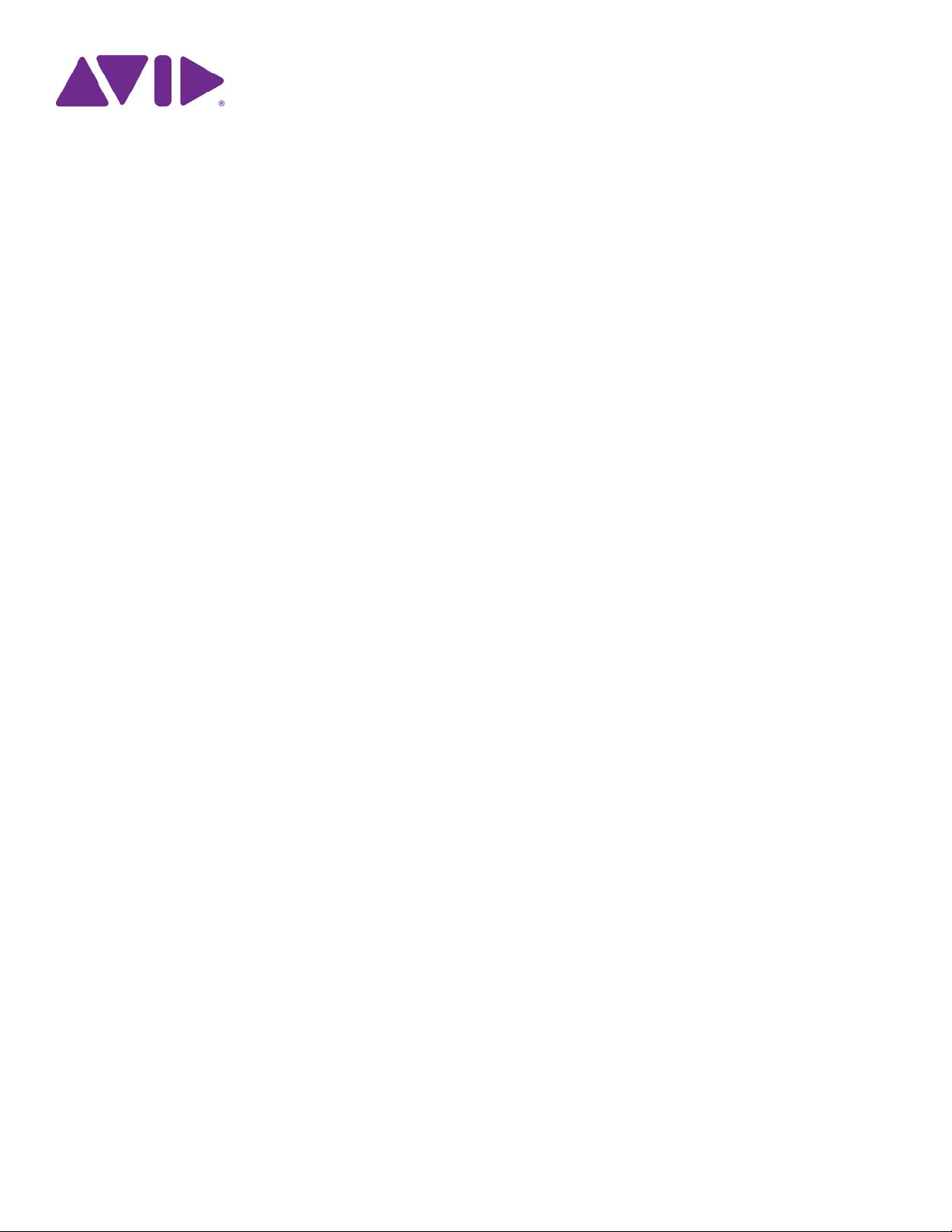
Avid® ISIS
Administration Guide
Version 5.0
®
Page 2
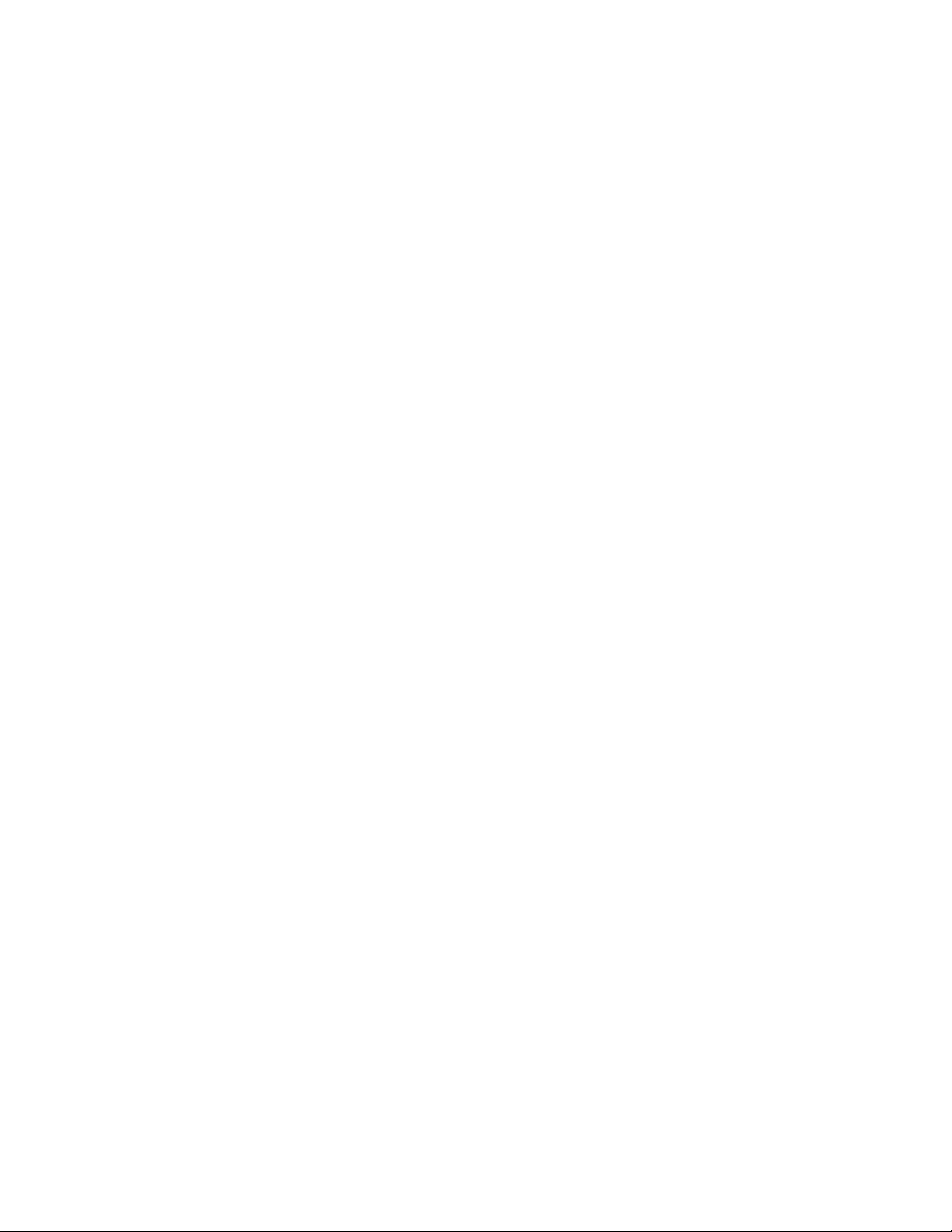
Legal Notices
Product specifications are subject to change without notice and do not represent a commitment on the part of Avid Technology, Inc.
This product is subject to the terms and conditions of a software license agreement provided with the software. The product may only be used in accordance
with the license agreement.
Part of the software embedded in this product is gSOAP software.
Portions created by gSOAP are Copyright (C) 2001-2004 Robert A. van Engelen, Genivia inc. All Rights Reserved.
THE SOFTWARE IN THIS PRODUCT WAS IN PART PROVIDED BY GENIVIA INC AND ANY EXPRESS OR IMPLIED WARRANTIES, INCLUDING, BUT
NOT LIMITED TO, THE IMPLIED WARRANTIES OF MERCHANTABILITY AND FITNESS FOR A PARTICULAR PURPOSE ARE DISCLAIMED. IN NO
EVENT SHALL THE AUTHOR BE LIABLE FOR ANY DIRECT, INDIRECT, INCIDENTAL, SPECIAL, EXEMPLARY, OR CONSEQUENTIAL DAMAGES
(INCLUDING, BUT NOT LIMITED TO, PROCUREMENT OF SUBSTITUTE GOODS OR SERVICES; LOSS OF USE, DATA, OR PROFITS; OR BUSINESS
INTERRUPTION) HOWEVER CAUSED AND ON ANY THEORY OF LIABILITY, WHETHER IN CONTRACT, STRICT LIABILITY, OR TORT (INCLUDING
NEGLIGENCE OR OTHERWISE) ARISING IN ANY WAY OUT OF THE USE OF THIS SOFTWARE, EVEN IF ADVISED OF THE POSSIBILITY OF SUCH
DAMAGE.
This document is protected under copyright law. An authorized licensee of Avid ISIS 7000 may reproduce this publication for the licensee’s own use in learning
how to use the software. This document may not be reproduced or distributed, in whole or in part, for commercial purposes, such as selling copies of this
document or providing support or educational services to others. This document is supplied as a guide for Avid ISIS 7000. Reasonable care has been taken in
preparing the information it contains. However, this document may contain omissions, technical inaccuracies, or typographical errors. Avid Technology, Inc.
does not accept responsibility of any kind for customers’ losses due to the use of this document. Product specifications are subject to change without notice.
Copyright © 2015 Avid Technology, Inc. and its licensors. All rights reserved.
The following disclaimer is required by Sam Leffler and Silicon Graphics, Inc. for the use of their TIFF library:
Copyright © 1988–1997 Sam Leffler
Copyright © 1991–1997 Silicon Graphics, Inc.
Permission to use, copy, modify, distribute, and sell this software [i.e., the TIFF library] and its documentation for any purpose is hereby granted without fee,
provided that (i) the above copyright notices and this permission notice appear in all copies of the software and related documentation, and (ii) the names of
Sam Leffler and Silicon Graphics may not be used in any adver tising or publicity relating to the software without the specific, prior written permission of Sam
Leffler and Silicon Graphics.
THE SOFTWARE IS PROVIDED “AS-IS” AND WITHOUT WARRANTY OF ANY KIND, EXPRESS, IMPLIED OR OTHERWISE, INCLUDING WITHOUT
LIMITATION, ANY WARRANTY OF MERCHANTABILITY OR FITNESS FOR A PARTICULAR PURPOSE.
IN NO EVENT SHALL SAM LEFFLER OR SILICON GRAPHICS BE LIABLE FOR ANY SPECIAL, INCIDENTAL, INDIRECT OR CONSEQUENTIAL
DAMAGES OF ANY KIND, OR ANY DAMAGES WHATSOEVER RESULTING FROM LOSS OF USE, DATA OR PROFITS, WHETHER OR NOT ADVISED OF
THE POSSIBILITY OF DAMAGE, AND ON ANY THEORY OF LIABILITY, ARISING OUT OF OR IN CONNECTION WITH THE USE OR PERFORMANCE OF
THIS SOFTWARE.
The following disclaimer is required by the Independent JPEG Group:
This software is based in part on the work of the Independent JPEG Group.
This Software may contain components licensed under the following conditions:
Copyright (c) 1989 The Regents of the University of California. All rights reserved.
Redistribution and use in source and binary forms are permitted provided that the above copyright notice and this paragraph are duplicated in all such forms
and that any documentation, advertising materials, and other materials related to such distribution and use acknowledge that the software was developed by
the University of California, Berkeley. The name of the University may not be used to endorse or promote products derived from this software without specific
prior written permission. THIS SOFTWARE IS PROVIDED ``AS IS'' AND WITHOUT ANY EXPRESS OR IMPLIED WARRANTIES, INCLUDING, WITHOUT
LIMITATION, THE IMPLIED WARRANTIES OF MERCHANTABILITY AND FITNESS FOR A PARTICULAR PURPOSE.
Copyright (C) 1989, 1991 by Jef Poskanzer.
Permission to use, copy, modify, and distribute this software and its documentation for any purpose and without fee is hereby granted, provided that the above
copyright notice appear in all copies and that both that copyright notice and this permission notice appear in supporting documentation. This software is
provided "as is" without express or implied warranty.
Copyright 1995, Trinity College Computing Center. Written by David Chappell.
Permission to use, copy, modify, and distribute this software and its documentation for any purpose and without fee is hereby granted, provided that the above
copyright notice appear in all copies and that both that copyright notice and this permission notice appear in supporting documentation. This software is
provided "as is" without express or implied warranty.
Copyright 1996 Daniel Dardailler.
Permission to use, copy, modify, distribute, and sell this software for any purpose is hereby granted without fee, provided that the above copyright notice appear
in all copies and that both that copyright notice and this permission notice appear in supporting documentation, and that the name of Daniel Dardailler not be
used in advertising or publicity pertaining to distribution of the software without specific, written prior permission. Daniel Dardailler makes no representations
about the suitability of this software for any purpose. It is provided "as is" without express or implied warranty.
Modifications Copyright 1999 Matt Koss, under the same license as above.
Copyright (c) 1991 by AT&T.
Permission to use, copy, modify, and distribute this software for any purpose without fee is hereby granted, provided that this entire notice is included in all
copies of any software which is or includes a copy or modification of this software and in all copies of the supporting documentation for such software.
2
Page 3
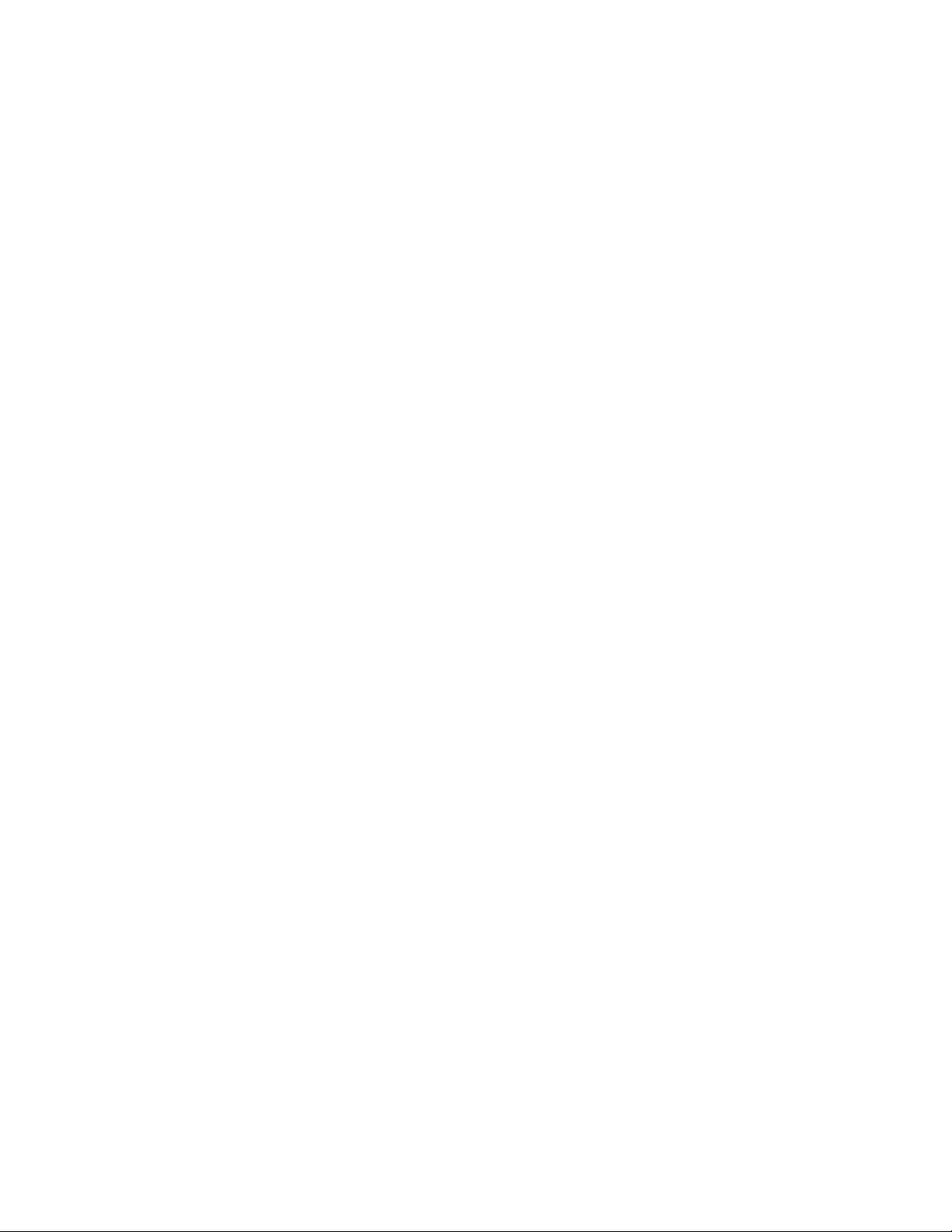
THIS SOFTWARE IS BEING PROVIDED "AS IS", WITHOUT ANY EXPRESS OR IMPLIED WARRANTY. IN PARTICULAR, NEITHER THE AUTHOR NOR
AT&T MAKES ANY REPRESENTATION OR WARRANTY OF ANY KIND CONCERNING THE MERCHANTABILITY OF THIS SOFTWARE OR ITS FITNESS
FOR ANY PARTICULAR PURPOSE.
This product includes software developed by the University of California, Berkeley and its contributors.
The following disclaimer is required by Paradigm Matrix:
Portions of this software licensed from Paradigm Matrix.
The following disclaimer is required by Ray Sauers Associates, Inc.:
“Install-It” is licensed from Ray Sauers Associates, Inc. End-User is prohibited from taking any action to derive a source code equivalent of “Install-It,” including
by reverse assembly or reverse compilation, Ray Sauers Associates, Inc. shall in no event be liable for any damages resulting from reseller’s failure to perform
reseller’s obligation; or any damages arising from use or operation of reseller’s products or the software; or any other damages, including but not limited to,
incidental, direct, indirect, special or consequential Damages including lost profits, or damages resulting from loss of use or inability to use reseller’s products
or the software for any reason including copyright or patent infringement, or lost data, even if Ray Sauers Associates has been advised, knew or should have
known of the possibility of such damages.
The following disclaimer is required by Videomedia, Inc.:
“Videomedia, Inc. makes no warranties whatsoever, either express or implied, regarding this product, including warranties with respect to its merchantability or
its fitness for any particular purpose.”
“This software contains V-LAN ver. 3.0 Command Protocols which communicate with V-LAN ver. 3.0 products developed by Videomedia, Inc. and V-LAN ver.
3.0 compatible products developed by third parties under license from Videomedia, Inc. Use of this software will allow “frame accurate” editing control of
applicable videotape recorder decks, videodisc recorders/players and the like.”
The following disclaimer is required by Altura Software, Inc. for the use of its Mac2Win software and Sample Source Code:
©1993–1998 Altura Software, Inc.
The following disclaimer is required by Interplay Entertainment Corp.:
The “Interplay” name is used with the permission of Interplay Entertainment Corp., which bears no responsibility for Avid products.
This product includes portions of the Alloy Look & Feel software from Incors GmbH.
This product includes software developed by the Apache Software Foundation (http://www.apache.org/).
© De
velopMentor
This product may include the JCifs library, for which the following notice applies:
JCifs © Copyright 2004, The JCIFS Project, is licensed under LGPL (http://jcifs.samba.org/). See the LGPL.txt file in the Third Party Software directory on the
installation CD.
Avid Interplay contains components licensed from LavanTech. These components may only be used as part of and in connection with Avid Interplay.
Attn. Government User(s). Restricted Rights Legend
U.S. GOVERNMENT RESTRICTED RIGHTS. This Software and its documentation are “commercial computer software” or “commercial computer software
documentation.” In the event that such Software or documentation is acquired by or on behalf of a unit or agency of the U.S. Government, all rights with respect
to this Software and documentation are subject to the terms of the License Agreement, pursuant to FAR §12.212(a) and/or DFARS §227.7202-1(a), as
applicable.
Trademarks
003, 192 Digital I/O, 192 I/O, 96 I/O, 96i I/O, Adrenaline, AirSpeed, ALEX, Alienbrain, AME, AniMatte, Archive, Archive II, Assistant Station, AudioPages,
AudioStation, AutoLoop, AutoSync, Avid, Avid Active, Avid Advanced Response, Avid DNA, Avid DNxcel, Avid DNxHD, Avid DS Assist Station, Avid Ignite, Avid
Liquid, Avid Media Engine, Avid Media Processor, Avid MEDIArray, Avid Mojo, Avid Remote Response, Avid Unity, Avid Unity ISIS, Avid VideoRAID, AvidRAID,
AvidShare, AVIDstripe, AVX, Beat Detective, Beauty Without The Bandwidth, Beyond Reality, BF Essentials, Bomb Factory, Bruno, C|24, CaptureManager,
ChromaCurve, ChromaWheel, Cineractive Engine, Cineractive Player, Cineractive Viewer, Color Conductor, Command|24, Command|8, Control|24,
Cosmonaut Voice, CountDown, d2, d3, DAE, D-Command, D-Control, Deko, DekoCast, D-Fi, D-fx, Digi 002, Digi 003, DigiBase, Digidesign, Digidesign Audio
Engine, Digidesign Development Partners, Digidesign Intelligent Noise Reduction, Digidesign TDM Bus, DigiLink, DigiMeter, DigiPanner, DigiProNet,
DigiRack, DigiSerial, DigiSnake, DigiSystem, Digital Choreography, Digital Nonlinear Accelerator, DigiTest, DigiTranslator, DigiWear, DINR, DNxchange, Do
More, DPP-1, D-Show, DSP Manager, DS-StorageCalc, DV Toolkit, DVD Complete, D-Verb, Eleven, EM, Euphonix, EUCON, EveryPhase, Expander,
ExpertRender, Fader Pack, Fairchild, FastBreak, Fast Track, Film Cutter, FilmScribe, Flexevent, FluidMotion, Frame Chase, FXDeko, HD Core, HD Process,
HDpack, Home-to-Hollywood, HYBRID, HyperSPACE, HyperSPACE HDCAM, iKnowledge, Image Independence, Impact, Improv, iNEWS, iNEWS Assign,
iNEWS ControlAir, InGame, Instantwrite, Instinct, Intelligent Content Management, Intelligent Digital Actor Technology, IntelliRender, Intelli-Sat, Intelli-sat
Broadcasting Recording Manager, InterFX, Interplay, inTONE, Intraframe, iS Expander, iS9, iS18, iS23, iS36, ISIS, IsoSync, LaunchPad, LeaderPlus, LFX,
Lightning, Link & Sync, ListSync, LKT-200, Lo-Fi, MachineControl, Magic Mask, Make Anything Hollywood, make manage move | media, Marquee,
MassivePack, Massive Pack Pro, Maxim, Mbox, Media Composer, MediaFlow, MediaLog, MediaMix, Media Reader, Media Recorder, MEDIArray,
MediaServer, MediaShare, MetaFuze, MetaSync, MIDI I/O, Mix Rack, Moviestar, MultiShell, NaturalMatch, NewsCutter, NewsView, NewsVision, Nitris, NL3D,
NLP, NSDOS, NSWIN, OMF, OMF Interchange, OMM, OnDVD, Open Media Framework, Open Media Management, Painterly Effects, Palladium, Personal Q,
PET, Podcast Factory, PowerSwap, PRE, ProControl, ProEncode, Profiler, Pro Tools, Pro Tools|HD, Pro Tools LE, Pro Tools M-Powered, Pro Transfer,
QuickPunch, QuietDrive, Realtime Motion Synthesis, Recti-Fi, Reel Tape Delay, Reel Tape Flanger, Reel Tape Saturation, Reprise, Res Rocket Surfer, Reso,
RetroLoop, Reverb One, ReVibe, Revolution, rS9, rS18, RTAS, Salesview, Sci-Fi, Scorch, ScriptSync, SecureProductionEnvironment, Serv|GT, Serv|LT,
Shape-to-Shape, ShuttleCase, Sibelius, SimulPlay, SimulRecord, Slightly Rude Compressor, Smack!, Soft SampleCell, Soft-Clip Limiter, SoundReplacer,
SPACE, SPACEShift, SpectraGraph, SpectraMatte, SteadyGlide, Streamfactory, Streamgenie, StreamRAID, SubCap, Sundance, Sundance Digital,
SurroundScope, Symphony, SYNC HD, SYNC I/O, Synchronic, SynchroScope, Syntax, TDM FlexCable, TechFlix, Tel-Ray, Thunder, TimeLiner, Titansync,
Titan, TL Aggro, TL AutoPan, TL Drum Rehab, TL Everyphase, TL Fauxlder, TL In Tune, TL MasterMeter, TL Metro, TL Space, TL Utilities, tools for storytellers,
Transit, TransJammer, Trillium Lane Labs, TruTouch, UnityRAID, Vari-Fi, Video the Web Way, VideoRAID, VideoSPACE, VTEM, Work-N-Play, Xdeck, X-Form,
Xmon and XPAND! are either registered trademarks or trademarks of Avid Technology, Inc. in the United States and/or other countries.
3
Page 4
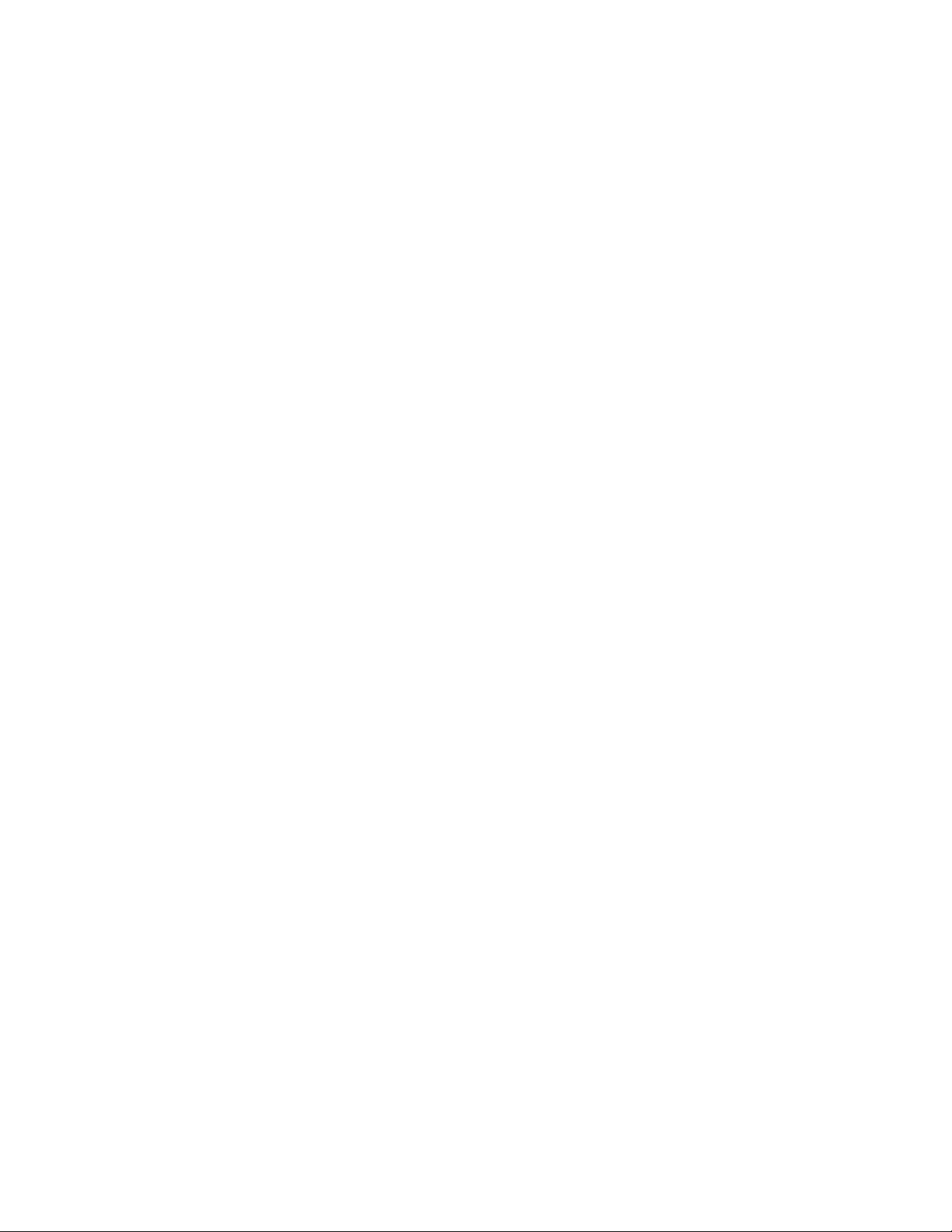
Apple, Macintosh, and Safari are either registered trademarks or trademarks of Apple Computer, Inc., registered in the U.S. and other countries. HP is a
registered trademark of Hewlett-Packard Company. Intel is a registered trademark of Intel Corporation. Java is a trademark of Sun Microsystems in the United
States and/or other countries. Kingston is a registered trademarks of Kingston Technology Corporation. All other marks may be the property of their respective
titleholders. Windows is either a registered trademark or trademark of Microsoft Corporation in the United States and/or other countries. All other trademarks
contained herein are the property of their respective owners.
Avid ISIS Administration Guide • Created 8/14/15 • This document is distributed by Avid in online (electronic) form only, and is not available
for purchase in printed form.
4
Page 5
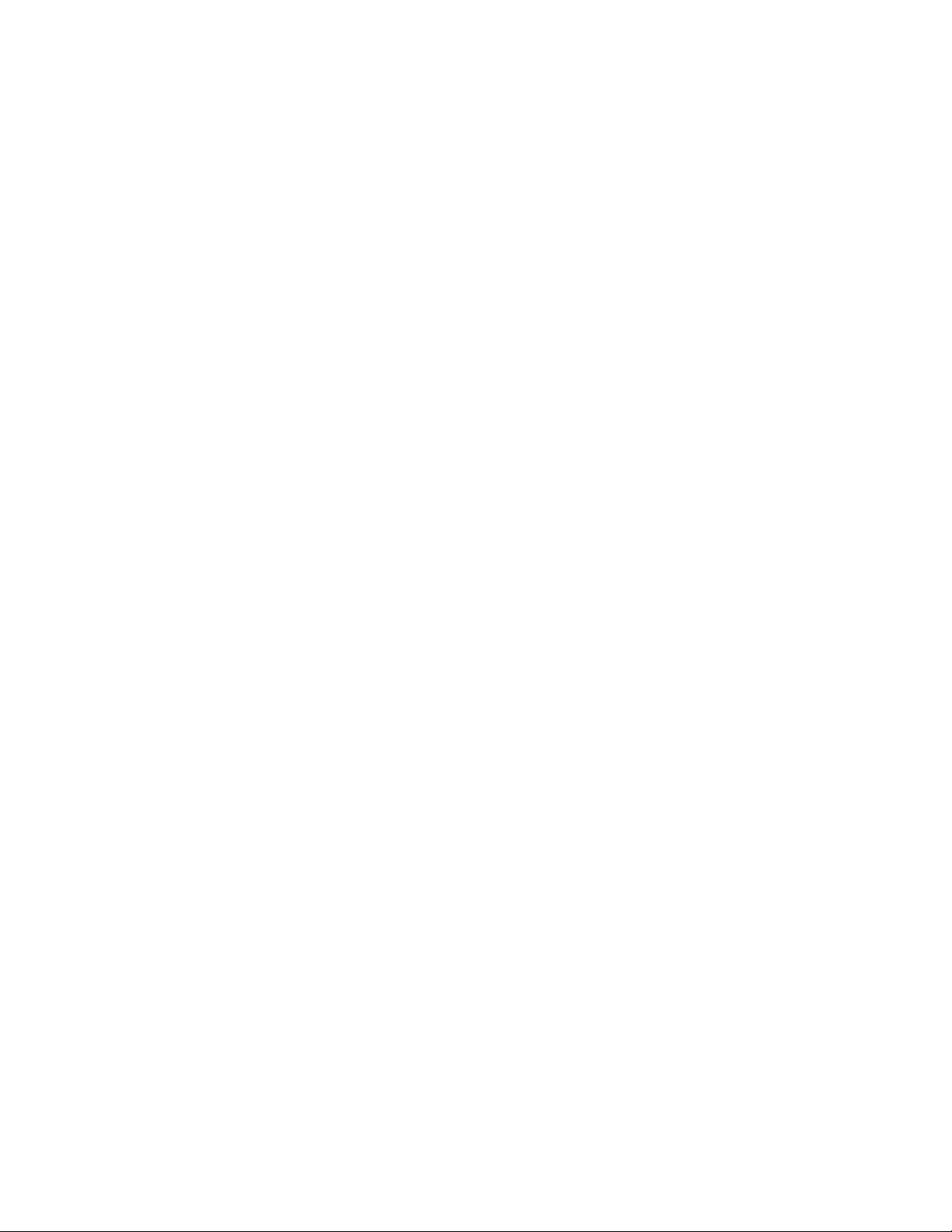
Contents
Using This Guide. . . . . . . . . . . . . . . . . . . . . . . . . . . . . . . . . . . . . . . . . . . . . . . . . . . . . . . . . . . . . 10
Who Should Use This Guide. . . . . . . . . . . . . . . . . . . . . . . . . . . . . . . . . . . . . . . . . . . . . . . . . . . . . . . . . . . . . . 10
Symbols and Conventions . . . . . . . . . . . . . . . . . . . . . . . . . . . . . . . . . . . . . . . . . . . . . . . . . . . . . . . . . . . . . . . 10
If You Need Help. . . . . . . . . . . . . . . . . . . . . . . . . . . . . . . . . . . . . . . . . . . . . . . . . . . . . . . . . . . . . . . . . . . . . . . 11
Accessing the Online Documentation . . . . . . . . . . . . . . . . . . . . . . . . . . . . . . . . . . . . . . . . . . . . . . . . . . . . . . . 11
Avid Training Services . . . . . . . . . . . . . . . . . . . . . . . . . . . . . . . . . . . . . . . . . . . . . . . . . . . . . . . . . . . . . . . . . . 11
Chapter 1 Working with the Management Console . . . . . . . . . . . . . . . . . . . . . . . . . . . . . . . . . . . . . . . . . . 12
Opening the Management Console . . . . . . . . . . . . . . . . . . . . . . . . . . . . . . . . . . . . . . . . . . . . . . . . . . . . . . . . 12
Understanding the Management Console Interface . . . . . . . . . . . . . . . . . . . . . . . . . . . . . . . . . . . . . . . . . . . . 13
System Status Console . . . . . . . . . . . . . . . . . . . . . . . . . . . . . . . . . . . . . . . . . . . . . . . . . . . . . . . . . . . . . . 14
System Status Console Panels . . . . . . . . . . . . . . . . . . . . . . . . . . . . . . . . . . . . . . . . . . . . . . . . . . . . . . . . 14
Navigation Toolbar . . . . . . . . . . . . . . . . . . . . . . . . . . . . . . . . . . . . . . . . . . . . . . . . . . . . . . . . . . . . . . . . . . 16
Main Tools Panel . . . . . . . . . . . . . . . . . . . . . . . . . . . . . . . . . . . . . . . . . . . . . . . . . . . . . . . . . . . . . . . . . . . 16
Accessing Help. . . . . . . . . . . . . . . . . . . . . . . . . . . . . . . . . . . . . . . . . . . . . . . . . . . . . . . . . . . . . . . . . . . . . 18
Session Counter. . . . . . . . . . . . . . . . . . . . . . . . . . . . . . . . . . . . . . . . . . . . . . . . . . . . . . . . . . . . . . . . . . . . 18
Customizing the Management Console Display . . . . . . . . . . . . . . . . . . . . . . . . . . . . . . . . . . . . . . . . . . . . . . . 18
Moving Columns. . . . . . . . . . . . . . . . . . . . . . . . . . . . . . . . . . . . . . . . . . . . . . . . . . . . . . . . . . . . . . . . . . . . 18
Showing and Hiding Columns . . . . . . . . . . . . . . . . . . . . . . . . . . . . . . . . . . . . . . . . . . . . . . . . . . . . . . . . . 19
Sorting Information . . . . . . . . . . . . . . . . . . . . . . . . . . . . . . . . . . . . . . . . . . . . . . . . . . . . . . . . . . . . . . . . . . 19
Filtering the Display. . . . . . . . . . . . . . . . . . . . . . . . . . . . . . . . . . . . . . . . . . . . . . . . . . . . . . . . . . . . . . . . . . . . . 20
Updating Information. . . . . . . . . . . . . . . . . . . . . . . . . . . . . . . . . . . . . . . . . . . . . . . . . . . . . . . . . . . . . . . . . . . . 20
Selecting Items . . . . . . . . . . . . . . . . . . . . . . . . . . . . . . . . . . . . . . . . . . . . . . . . . . . . . . . . . . . . . . . . . . . . . . . . 21
Using Context Menus to Perform Actions . . . . . . . . . . . . . . . . . . . . . . . . . . . . . . . . . . . . . . . . . . . . . . . . . . . . 21
Entering Text. . . . . . . . . . . . . . . . . . . . . . . . . . . . . . . . . . . . . . . . . . . . . . . . . . . . . . . . . . . . . . . . . . . . . . . . . . 22
Management Console Preferences. . . . . . . . . . . . . . . . . . . . . . . . . . . . . . . . . . . . . . . . . . . . . . . . . . . . . . . . . 23
Configuring Management Console Preferences . . . . . . . . . . . . . . . . . . . . . . . . . . . . . . . . . . . . . . . . . . . 24
Chapter 2 Configuring the System . . . . . . . . . . . . . . . . . . . . . . . . . . . . . . . . . . . . . . . . . . . . . . . . . . . . . . . 25
Creating the ISIS File System . . . . . . . . . . . . . . . . . . . . . . . . . . . . . . . . . . . . . . . . . . . . . . . . . . . . . . . . . . . . . 25
Binding the Media Packs to the File System. . . . . . . . . . . . . . . . . . . . . . . . . . . . . . . . . . . . . . . . . . . . . . . . . . 26
Configuring External Authentication of Users . . . . . . . . . . . . . . . . . . . . . . . . . . . . . . . . . . . . . . . . . . . . . . . . . 26
Receiving Notification of System Problems . . . . . . . . . . . . . . . . . . . . . . . . . . . . . . . . . . . . . . . . . . . . . . . . . . 27
Configuring the Notification Service . . . . . . . . . . . . . . . . . . . . . . . . . . . . . . . . . . . . . . . . . . . . . . . . . . . . . 28
Filtering the Error Notification Parameters . . . . . . . . . . . . . . . . . . . . . . . . . . . . . . . . . . . . . . . . . . . . . . . . 29
Adding Contact and Email Address Information. . . . . . . . . . . . . . . . . . . . . . . . . . . . . . . . . . . . . . . . . . . . 29
5
Page 6
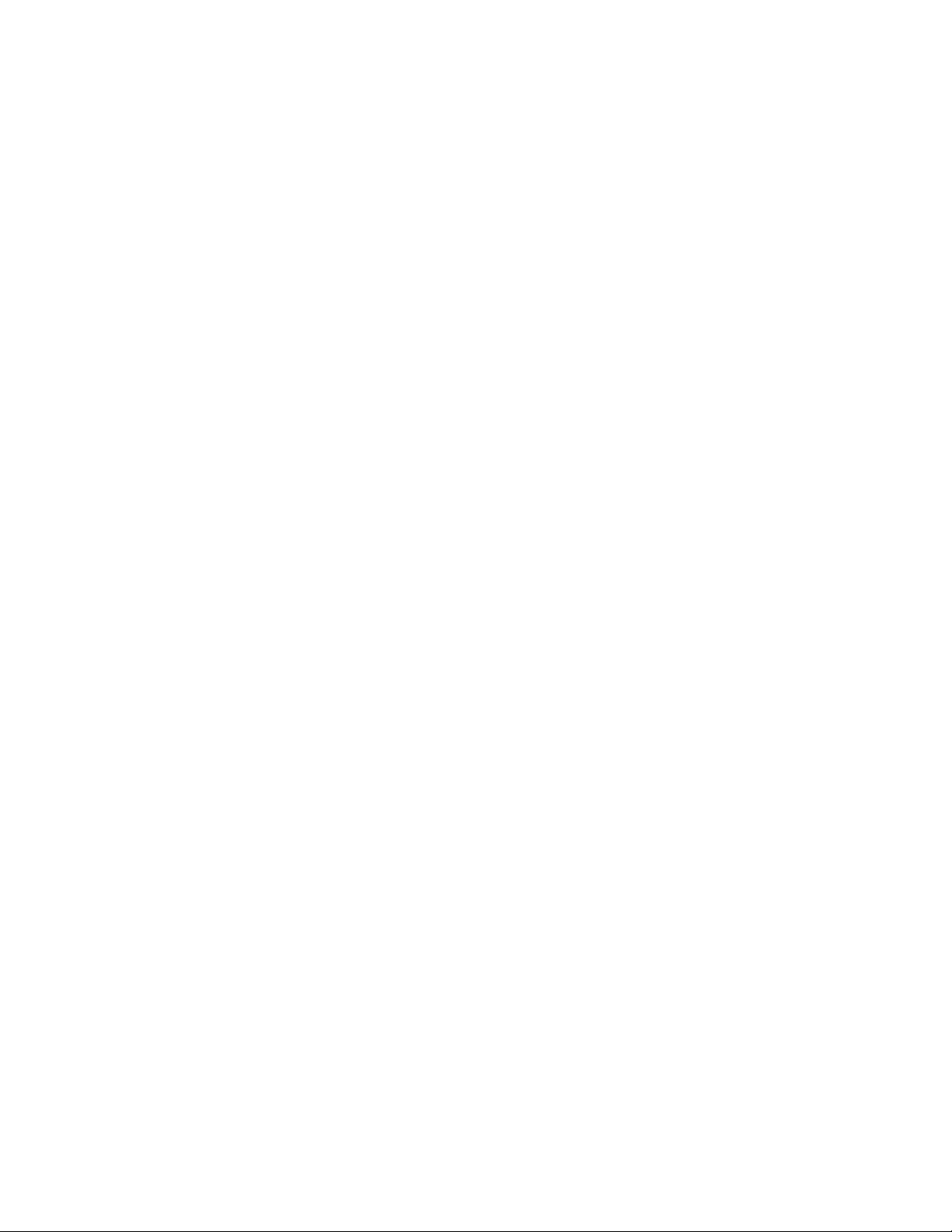
Changing the Administrator Password . . . . . . . . . . . . . . . . . . . . . . . . . . . . . . . . . . . . . . . . . . . . . . . . . . . . . . 30
Securing an ISIS Infrastructure . . . . . . . . . . . . . . . . . . . . . . . . . . . . . . . . . . . . . . . . . . . . . . . . . . . . . . . . . . . . 31
Changing the BMC Password . . . . . . . . . . . . . . . . . . . . . . . . . . . . . . . . . . . . . . . . . . . . . . . . . . . . . . . . . 31
Chapter 3 Managing Storage Groups and Workspaces . . . . . . . . . . . . . . . . . . . . . . . . . . . . . . . . . . . . . . 35
Managing Storage Groups . . . . . . . . . . . . . . . . . . . . . . . . . . . . . . . . . . . . . . . . . . . . . . . . . . . . . . . . . . . . . . . 35
Storage Groups List . . . . . . . . . . . . . . . . . . . . . . . . . . . . . . . . . . . . . . . . . . . . . . . . . . . . . . . . . . . . . . . . . 36
Creating a Storage Group . . . . . . . . . . . . . . . . . . . . . . . . . . . . . . . . . . . . . . . . . . . . . . . . . . . . . . . . . . . . 37
Removing Media Packs from Storage Groups . . . . . . . . . . . . . . . . . . . . . . . . . . . . . . . . . . . . . . . . . . . . . 38
Displaying Storage Group and Media Packs Details . . . . . . . . . . . . . . . . . . . . . . . . . . . . . . . . . . . . . . . . 38
Deleting Storage Groups . . . . . . . . . . . . . . . . . . . . . . . . . . . . . . . . . . . . . . . . . . . . . . . . . . . . . . . . . . . . . 38
Managing Workspaces . . . . . . . . . . . . . . . . . . . . . . . . . . . . . . . . . . . . . . . . . . . . . . . . . . . . . . . . . . . . . . . . . . 39
Workspaces List . . . . . . . . . . . . . . . . . . . . . . . . . . . . . . . . . . . . . . . . . . . . . . . . . . . . . . . . . . . . . . . . . . . . 40
Displaying Workspace Details . . . . . . . . . . . . . . . . . . . . . . . . . . . . . . . . . . . . . . . . . . . . . . . . . . . . . . . . . 40
Workspace Considerations . . . . . . . . . . . . . . . . . . . . . . . . . . . . . . . . . . . . . . . . . . . . . . . . . . . . . . . . . . . 41
Creating a Workspace . . . . . . . . . . . . . . . . . . . . . . . . . . . . . . . . . . . . . . . . . . . . . . . . . . . . . . . . . . . . . . . 41
Duplicating a Workspace . . . . . . . . . . . . . . . . . . . . . . . . . . . . . . . . . . . . . . . . . . . . . . . . . . . . . . . . . . . . . 42
Renaming a Workspace . . . . . . . . . . . . . . . . . . . . . . . . . . . . . . . . . . . . . . . . . . . . . . . . . . . . . . . . . . . . . . 43
Resizing a Workspace . . . . . . . . . . . . . . . . . . . . . . . . . . . . . . . . . . . . . . . . . . . . . . . . . . . . . . . . . . . . . . . 43
Using the Workspace Size Graph . . . . . . . . . . . . . . . . . . . . . . . . . . . . . . . . . . . . . . . . . . . . . . . . . . . . . . 44
Setting Event Triggers for a Workspace. . . . . . . . . . . . . . . . . . . . . . . . . . . . . . . . . . . . . . . . . . . . . . . . . . 45
Deleting a Workspace . . . . . . . . . . . . . . . . . . . . . . . . . . . . . . . . . . . . . . . . . . . . . . . . . . . . . . . . . . . . . . . 45
Managing User Access Privileges for Workspaces. . . . . . . . . . . . . . . . . . . . . . . . . . . . . . . . . . . . . . . . . . . . . 46
Setting or Changing Workspace Access Privileges . . . . . . . . . . . . . . . . . . . . . . . . . . . . . . . . . . . . . . . . . 47
Chapter 4 Managing Clients. . . . . . . . . . . . . . . . . . . . . . . . . . . . . . . . . . . . . . . . . . . . . . . . . . . . . . . . . . . . . 48
Managing Users . . . . . . . . . . . . . . . . . . . . . . . . . . . . . . . . . . . . . . . . . . . . . . . . . . . . . . . . . . . . . . . . . . . . . . . 48
Users List . . . . . . . . . . . . . . . . . . . . . . . . . . . . . . . . . . . . . . . . . . . . . . . . . . . . . . . . . . . . . . . . . . . . . . . . . 49
User Details Panel . . . . . . . . . . . . . . . . . . . . . . . . . . . . . . . . . . . . . . . . . . . . . . . . . . . . . . . . . . . . . . . . . . 50
Creating Users . . . . . . . . . . . . . . . . . . . . . . . . . . . . . . . . . . . . . . . . . . . . . . . . . . . . . . . . . . . . . . . . . . . . . 51
Duplicating Users . . . . . . . . . . . . . . . . . . . . . . . . . . . . . . . . . . . . . . . . . . . . . . . . . . . . . . . . . . . . . . . . . . . 51
Changing User Details . . . . . . . . . . . . . . . . . . . . . . . . . . . . . . . . . . . . . . . . . . . . . . . . . . . . . . . . . . . . . . . 52
Deleting Users . . . . . . . . . . . . . . . . . . . . . . . . . . . . . . . . . . . . . . . . . . . . . . . . . . . . . . . . . . . . . . . . . . . . . 52
Disabling Users . . . . . . . . . . . . . . . . . . . . . . . . . . . . . . . . . . . . . . . . . . . . . . . . . . . . . . . . . . . . . . . . . . . . 53
Displaying User Details . . . . . . . . . . . . . . . . . . . . . . . . . . . . . . . . . . . . . . . . . . . . . . . . . . . . . . . . . . . . . . 53
Managing LDAP Accounts . . . . . . . . . . . . . . . . . . . . . . . . . . . . . . . . . . . . . . . . . . . . . . . . . . . . . . . . . . . . . . . 53
Installing the LDAP Sync Tool . . . . . . . . . . . . . . . . . . . . . . . . . . . . . . . . . . . . . . . . . . . . . . . . . . . . . . . . . 54
Opening the LDAP Sync Tool . . . . . . . . . . . . . . . . . . . . . . . . . . . . . . . . . . . . . . . . . . . . . . . . . . . . . . . . . 54
Using the LDAP Sync Tool. . . . . . . . . . . . . . . . . . . . . . . . . . . . . . . . . . . . . . . . . . . . . . . . . . . . . . . . . . . . 55
Changing the Account Synchronizer Display . . . . . . . . . . . . . . . . . . . . . . . . . . . . . . . . . . . . . . . . . . 56
Synchronizing LDAP and ISIS Accounts. . . . . . . . . . . . . . . . . . . . . . . . . . . . . . . . . . . . . . . . . . . . . . 56
Importing LDAP Users with Incorrectly Formatted LDAP UIDs . . . . . . . . . . . . . . . . . . . . . . . . . . . . . 59
6
Page 7
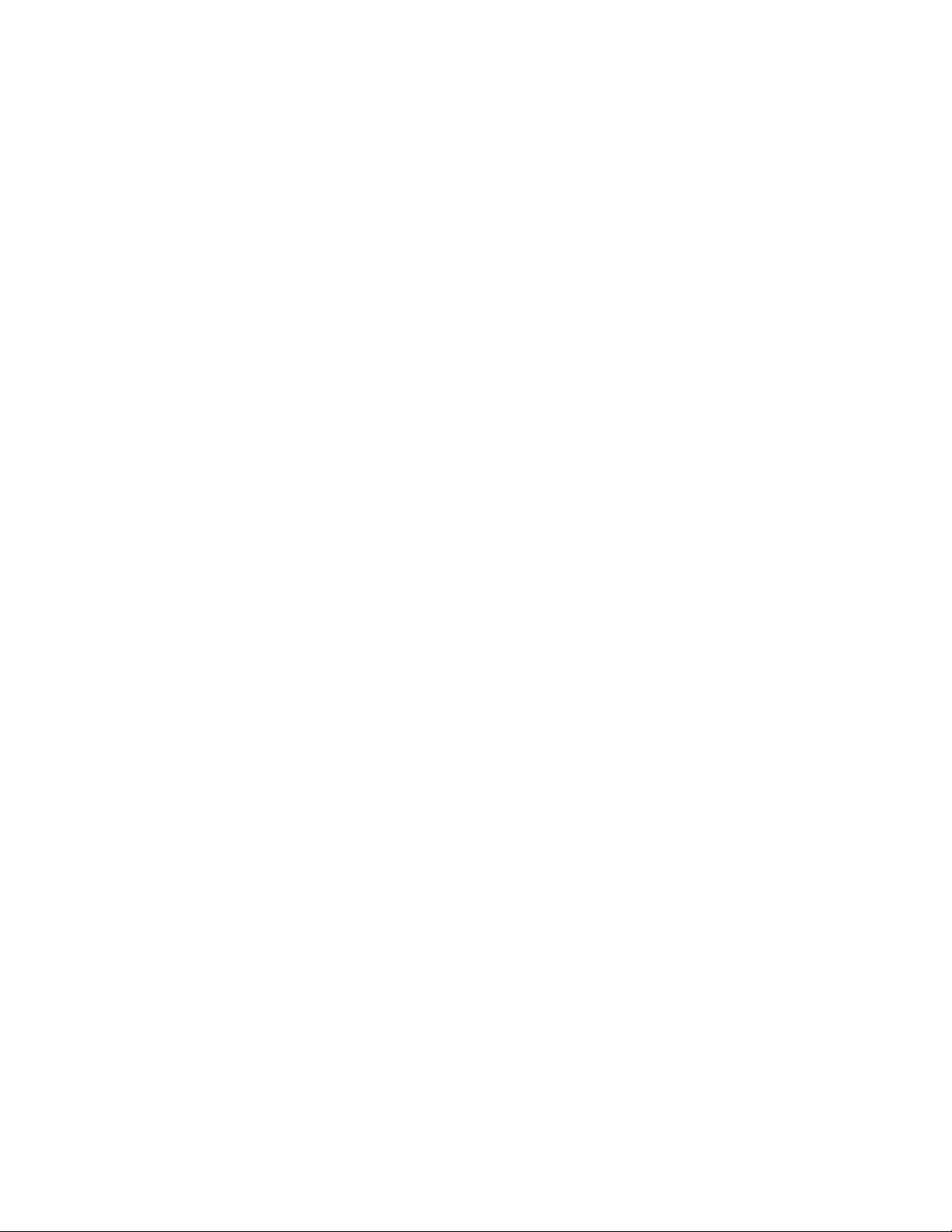
Disconnecting and Reconnecting the LDAP Servers . . . . . . . . . . . . . . . . . . . . . . . . . . . . . . . . . . . . 59
Managing Groups . . . . . . . . . . . . . . . . . . . . . . . . . . . . . . . . . . . . . . . . . . . . . . . . . . . . . . . . . . . . . . . . . . . . . . 60
Adding User Groups. . . . . . . . . . . . . . . . . . . . . . . . . . . . . . . . . . . . . . . . . . . . . . . . . . . . . . . . . . . . . . . . . 62
Modifying User Group Details . . . . . . . . . . . . . . . . . . . . . . . . . . . . . . . . . . . . . . . . . . . . . . . . . . . . . . . . . 62
Deleting User Groups. . . . . . . . . . . . . . . . . . . . . . . . . . . . . . . . . . . . . . . . . . . . . . . . . . . . . . . . . . . . . . . . 63
Displaying User Group Details . . . . . . . . . . . . . . . . . . . . . . . . . . . . . . . . . . . . . . . . . . . . . . . . . . . . . . . . . 63
Managing Bandwidth Limits . . . . . . . . . . . . . . . . . . . . . . . . . . . . . . . . . . . . . . . . . . . . . . . . . . . . . . . . . . . . . . 64
Bandwidth Limits Panel . . . . . . . . . . . . . . . . . . . . . . . . . . . . . . . . . . . . . . . . . . . . . . . . . . . . . . . . . . . . . . 64
Displaying Bandwidth Limits Details. . . . . . . . . . . . . . . . . . . . . . . . . . . . . . . . . . . . . . . . . . . . . . . . . . . . . 65
Adding a Bandwidth Limit Entry . . . . . . . . . . . . . . . . . . . . . . . . . . . . . . . . . . . . . . . . . . . . . . . . . . . . . . . . 65
Changing a Bandwidth Limit Entry . . . . . . . . . . . . . . . . . . . . . . . . . . . . . . . . . . . . . . . . . . . . . . . . . . . . . . 65
Deleting a Bandwidth Limit Entry . . . . . . . . . . . . . . . . . . . . . . . . . . . . . . . . . . . . . . . . . . . . . . . . . . . . . . . 66
Chapter 5 Managing Avid ISIS 1000 Hardware. . . . . . . . . . . . . . . . . . . . . . . . . . . . . . . . . . . . . . . . . . . . . . 67
Managing Engines . . . . . . . . . . . . . . . . . . . . . . . . . . . . . . . . . . . . . . . . . . . . . . . . . . . . . . . . . . . . . . . . . . . . . 67
Engine List . . . . . . . . . . . . . . . . . . . . . . . . . . . . . . . . . . . . . . . . . . . . . . . . . . . . . . . . . . . . . . . . . . . . . . . . 67
Displaying Engine Details. . . . . . . . . . . . . . . . . . . . . . . . . . . . . . . . . . . . . . . . . . . . . . . . . . . . . . . . . . . . . 67
Engine Status. . . . . . . . . . . . . . . . . . . . . . . . . . . . . . . . . . . . . . . . . . . . . . . . . . . . . . . . . . . . . . . . . . . . . . 68
Upgrading an Engine . . . . . . . . . . . . . . . . . . . . . . . . . . . . . . . . . . . . . . . . . . . . . . . . . . . . . . . . . . . . . . . . 68
Removing Engines from the Engine List . . . . . . . . . . . . . . . . . . . . . . . . . . . . . . . . . . . . . . . . . . . . . . . . . 69
Managing Storage Controllers . . . . . . . . . . . . . . . . . . . . . . . . . . . . . . . . . . . . . . . . . . . . . . . . . . . . . . . . . . . . 70
Storage Controllers List . . . . . . . . . . . . . . . . . . . . . . . . . . . . . . . . . . . . . . . . . . . . . . . . . . . . . . . . . . . . . . 70
Storage Controller Details . . . . . . . . . . . . . . . . . . . . . . . . . . . . . . . . . . . . . . . . . . . . . . . . . . . . . . . . . . . . 70
Upgrading a Storage Controller . . . . . . . . . . . . . . . . . . . . . . . . . . . . . . . . . . . . . . . . . . . . . . . . . . . . . . . . 71
Managing Media Packs. . . . . . . . . . . . . . . . . . . . . . . . . . . . . . . . . . . . . . . . . . . . . . . . . . . . . . . . . . . . . . . . . . 71
Media Packs List . . . . . . . . . . . . . . . . . . . . . . . . . . . . . . . . . . . . . . . . . . . . . . . . . . . . . . . . . . . . . . . . . . . 72
Displaying Media Pack Details . . . . . . . . . . . . . . . . . . . . . . . . . . . . . . . . . . . . . . . . . . . . . . . . . . . . . . . . . 73
Media Pack Status . . . . . . . . . . . . . . . . . . . . . . . . . . . . . . . . . . . . . . . . . . . . . . . . . . . . . . . . . . . . . . . . . . 74
Disk Status . . . . . . . . . . . . . . . . . . . . . . . . . . . . . . . . . . . . . . . . . . . . . . . . . . . . . . . . . . . . . . . . . . . . . . . . 74
Unbinding Media Packs from the ISIS File System . . . . . . . . . . . . . . . . . . . . . . . . . . . . . . . . . . . . . . . . . 75
Clearing Network Degraded Status Messages . . . . . . . . . . . . . . . . . . . . . . . . . . . . . . . . . . . . . . . . . . . . 75
Removing Orphaned Media Packs. . . . . . . . . . . . . . . . . . . . . . . . . . . . . . . . . . . . . . . . . . . . . . . . . . . . . . 76
Cleaning Up Files (Manually Rectifying Files) . . . . . . . . . . . . . . . . . . . . . . . . . . . . . . . . . . . . . . . . . . . . . 76
Management Console Error Messages. . . . . . . . . . . . . . . . . . . . . . . . . . . . . . . . . . . . . . . . . . . . . . . . . . . . . . 77
Foreign Disk Error . . . . . . . . . . . . . . . . . . . . . . . . . . . . . . . . . . . . . . . . . . . . . . . . . . . . . . . . . . . . . . . . . . 77
Chapter 6 Managing Connections. . . . . . . . . . . . . . . . . . . . . . . . . . . . . . . . . . . . . . . . . . . . . . . . . . . . . . . . 78
Monitoring Client Bandwidth . . . . . . . . . . . . . . . . . . . . . . . . . . . . . . . . . . . . . . . . . . . . . . . . . . . . . . . . . . . . . . 78
Client Bandwidth List . . . . . . . . . . . . . . . . . . . . . . . . . . . . . . . . . . . . . . . . . . . . . . . . . . . . . . . . . . . . . . . . 79
Scaling the Bandwidth List Graph Display . . . . . . . . . . . . . . . . . . . . . . . . . . . . . . . . . . . . . . . . . . . . . . . . 79
Monitoring System Connection Status . . . . . . . . . . . . . . . . . . . . . . . . . . . . . . . . . . . . . . . . . . . . . . . . . . . . . . 79
Connection Status Descriptions . . . . . . . . . . . . . . . . . . . . . . . . . . . . . . . . . . . . . . . . . . . . . . . . . . . . . . . . 80
7
Page 8
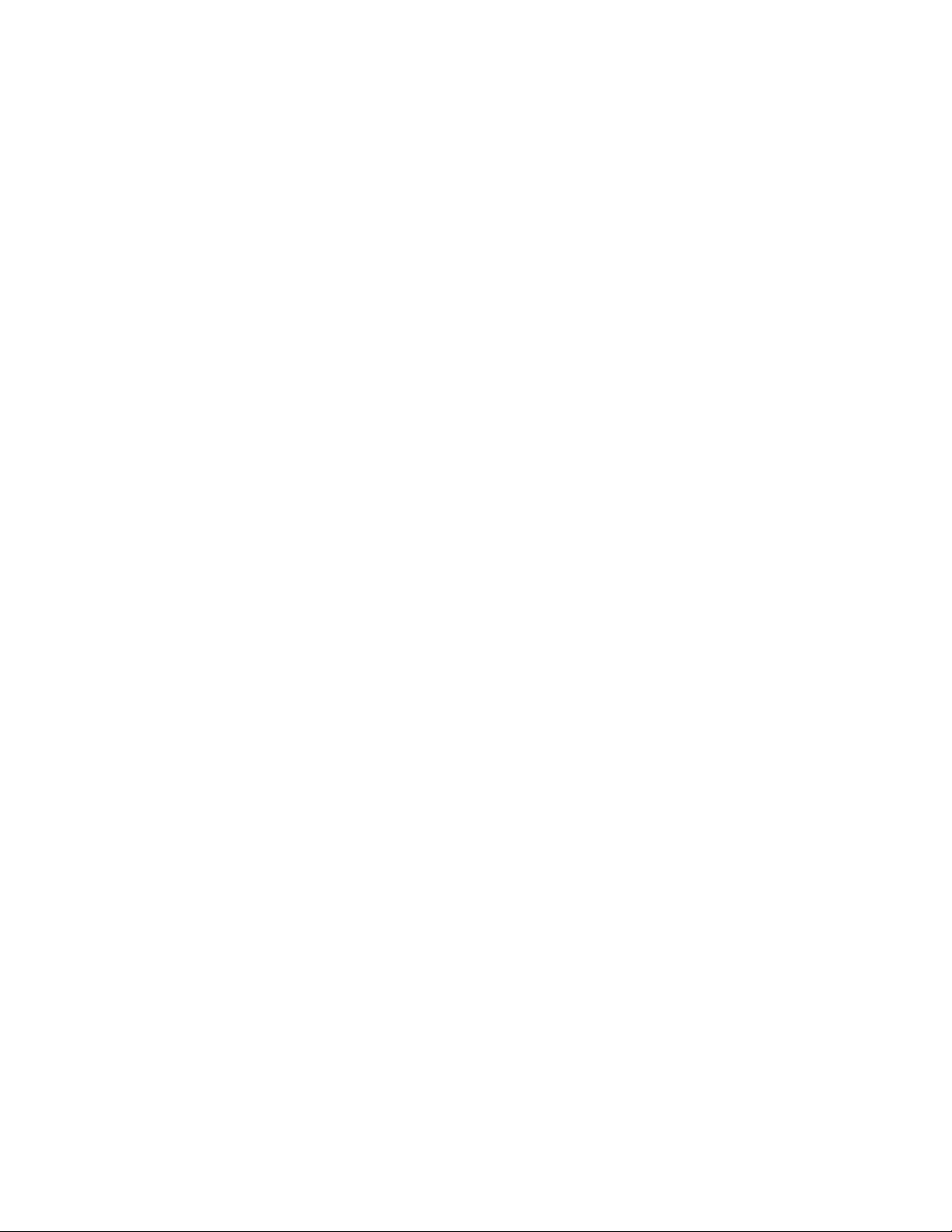
Displaying Client Bandwidth Reservations . . . . . . . . . . . . . . . . . . . . . . . . . . . . . . . . . . . . . . . . . . . . . . . . . . . 81
Chapter 7 System Monitoring and Diagnostics . . . . . . . . . . . . . . . . . . . . . . . . . . . . . . . . . . . . . . . . . . . . . 82
Hardware Monitoring Service . . . . . . . . . . . . . . . . . . . . . . . . . . . . . . . . . . . . . . . . . . . . . . . . . . . . . . . . . . . . . 82
System Status History. . . . . . . . . . . . . . . . . . . . . . . . . . . . . . . . . . . . . . . . . . . . . . . . . . . . . . . . . . . . . . . . . . . 83
Network Utilities . . . . . . . . . . . . . . . . . . . . . . . . . . . . . . . . . . . . . . . . . . . . . . . . . . . . . . . . . . . . . . . . . . . . . . . 84
System Director Information . . . . . . . . . . . . . . . . . . . . . . . . . . . . . . . . . . . . . . . . . . . . . . . . . . . . . . . . . . . . . . 84
System Logs . . . . . . . . . . . . . . . . . . . . . . . . . . . . . . . . . . . . . . . . . . . . . . . . . . . . . . . . . . . . . . . . . . . . . . . . . . 84
Displaying or Clearing the System Logs Page. . . . . . . . . . . . . . . . . . . . . . . . . . . . . . . . . . . . . . . . . . . . . 85
Administration Logs. . . . . . . . . . . . . . . . . . . . . . . . . . . . . . . . . . . . . . . . . . . . . . . . . . . . . . . . . . . . . . . . . . . . . 85
Using the Administration Logs . . . . . . . . . . . . . . . . . . . . . . . . . . . . . . . . . . . . . . . . . . . . . . . . . . . . . . . . . 85
ISIS Snapshots Page . . . . . . . . . . . . . . . . . . . . . . . . . . . . . . . . . . . . . . . . . . . . . . . . . . . . . . . . . . . . . . . . . . . 86
Creating, Displaying, and Deleting Snapshots . . . . . . . . . . . . . . . . . . . . . . . . . . . . . . . . . . . . . . . . . . . . . 86
Working with Snapshot Archives . . . . . . . . . . . . . . . . . . . . . . . . . . . . . . . . . . . . . . . . . . . . . . . . . . . . . . . 87
Avid ISIS Toolbox . . . . . . . . . . . . . . . . . . . . . . . . . . . . . . . . . . . . . . . . . . . . . . . . . . . . . . . . . . . . . . . . . . . . . . 88
Installing the Avid ISIS Toolbox . . . . . . . . . . . . . . . . . . . . . . . . . . . . . . . . . . . . . . . . . . . . . . . . . . . . . . . . 88
Connection Analyzer Tool . . . . . . . . . . . . . . . . . . . . . . . . . . . . . . . . . . . . . . . . . . . . . . . . . . . . . . . . . . . . 88
Log Aggregator Tool. . . . . . . . . . . . . . . . . . . . . . . . . . . . . . . . . . . . . . . . . . . . . . . . . . . . . . . . . . . . . . . . . 90
Using the Log Aggregator Tool . . . . . . . . . . . . . . . . . . . . . . . . . . . . . . . . . . . . . . . . . . . . . . . . . . . . . 91
Creating Aggregate Logs. . . . . . . . . . . . . . . . . . . . . . . . . . . . . . . . . . . . . . . . . . . . . . . . . . . . . . . . . . 92
Displaying Aggregate Logs . . . . . . . . . . . . . . . . . . . . . . . . . . . . . . . . . . . . . . . . . . . . . . . . . . . . . . . . 93
Disk Analyzer Tool . . . . . . . . . . . . . . . . . . . . . . . . . . . . . . . . . . . . . . . . . . . . . . . . . . . . . . . . . . . . . . . . . . 93
Opening the Disk Analyzer Tool . . . . . . . . . . . . . . . . . . . . . . . . . . . . . . . . . . . . . . . . . . . . . . . . . . . . 93
Updating the Disk Analyzer Tool Display . . . . . . . . . . . . . . . . . . . . . . . . . . . . . . . . . . . . . . . . . . . . . 94
Running Disk Analyzer Tool Tests . . . . . . . . . . . . . . . . . . . . . . . . . . . . . . . . . . . . . . . . . . . . . . . . . . 94
Saving Disk Analyzer Test Results . . . . . . . . . . . . . . . . . . . . . . . . . . . . . . . . . . . . . . . . . . . . . . . . . . 95
Media Pack Parameters Tool . . . . . . . . . . . . . . . . . . . . . . . . . . . . . . . . . . . . . . . . . . . . . . . . . . . . . . . . . . 95
Using the Media Pack Parameters . . . . . . . . . . . . . . . . . . . . . . . . . . . . . . . . . . . . . . . . . . . . . . . . . . 96
Retrieving Media Pack Flag Parameters . . . . . . . . . . . . . . . . . . . . . . . . . . . . . . . . . . . . . . . . . . . . . . 97
Media Pack Log Viewer . . . . . . . . . . . . . . . . . . . . . . . . . . . . . . . . . . . . . . . . . . . . . . . . . . . . . . . . . . . . . . 98
Creating a Metadata Dump File . . . . . . . . . . . . . . . . . . . . . . . . . . . . . . . . . . . . . . . . . . . . . . . . . . . . . . . . . . . 99
Restoring the File System--SUPPORT USE ONLY . . . . . . . . . . . . . . . . . . . . . . . . . . . . . . . . . . . . . . . . . . . 100
Agent Settings. . . . . . . . . . . . . . . . . . . . . . . . . . . . . . . . . . . . . . . . . . . . . . . . . . . . . . . . . . . . . . . . . . . . . . . . 101
Appendix A Avid ISIS Agent . . . . . . . . . . . . . . . . . . . . . . . . . . . . . . . . . . . . . . . . . . . . . . . . . . . . . . . . . . . . . 102
Opening the ISIS Agent . . . . . . . . . . . . . . . . . . . . . . . . . . . . . . . . . . . . . . . . . . . . . . . . . . . . . . . . . . . . . . . . 102
Understanding the Agent Interface . . . . . . . . . . . . . . . . . . . . . . . . . . . . . . . . . . . . . . . . . . . . . . . . . . . . . . . . 102
System Tab . . . . . . . . . . . . . . . . . . . . . . . . . . . . . . . . . . . . . . . . . . . . . . . . . . . . . . . . . . . . . . . . . . . . . . 103
Statistics Tab . . . . . . . . . . . . . . . . . . . . . . . . . . . . . . . . . . . . . . . . . . . . . . . . . . . . . . . . . . . . . . . . . . . . . 103
Tools Tab . . . . . . . . . . . . . . . . . . . . . . . . . . . . . . . . . . . . . . . . . . . . . . . . . . . . . . . . . . . . . . . . . . . . . . . . 104
Logging Tab . . . . . . . . . . . . . . . . . . . . . . . . . . . . . . . . . . . . . . . . . . . . . . . . . . . . . . . . . . . . . . . . . . . . . . 104
Advanced Tab . . . . . . . . . . . . . . . . . . . . . . . . . . . . . . . . . . . . . . . . . . . . . . . . . . . . . . . . . . . . . . . . . . . . 104
8
Page 9
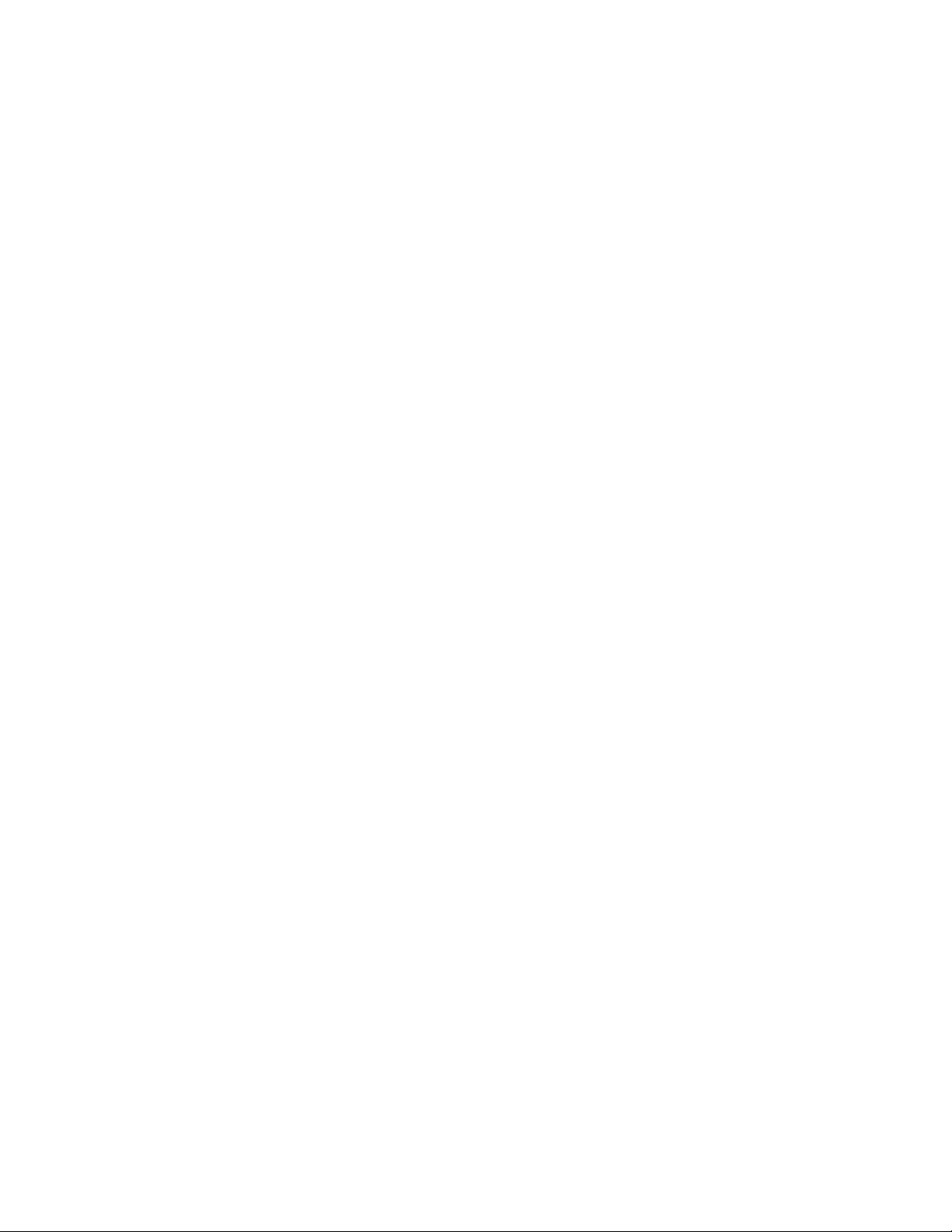
Changing the Storage System Name . . . . . . . . . . . . . . . . . . . . . . . . . . . . . . . . . . . . . . . . . . . . . . . . . . . . . . 104
Changing the Host Name . . . . . . . . . . . . . . . . . . . . . . . . . . . . . . . . . . . . . . . . . . . . . . . . . . . . . . . . . . . . . . . 105
Changing the Enclosure ID . . . . . . . . . . . . . . . . . . . . . . . . . . . . . . . . . . . . . . . . . . . . . . . . . . . . . . . . . . . . . . 105
Configuring DNS Service . . . . . . . . . . . . . . . . . . . . . . . . . . . . . . . . . . . . . . . . . . . . . . . . . . . . . . . . . . . . . . . 105
Setting the System Time . . . . . . . . . . . . . . . . . . . . . . . . . . . . . . . . . . . . . . . . . . . . . . . . . . . . . . . . . . . . . . . . 106
Changing the Agent Password . . . . . . . . . . . . . . . . . . . . . . . . . . . . . . . . . . . . . . . . . . . . . . . . . . . . . . . . . . . 106
Shutting Down the System . . . . . . . . . . . . . . . . . . . . . . . . . . . . . . . . . . . . . . . . . . . . . . . . . . . . . . . . . . . . . . 107
Restarting the System. . . . . . . . . . . . . . . . . . . . . . . . . . . . . . . . . . . . . . . . . . . . . . . . . . . . . . . . . . . . . . . . . . 107
Index . . . . . . . . . . . . . . . . . . . . . . . . . . . . . . . . . . . . . . . . . . . . . . . . . . . . . . . . . . . . . . . . . . . . . . 108
9
Page 10
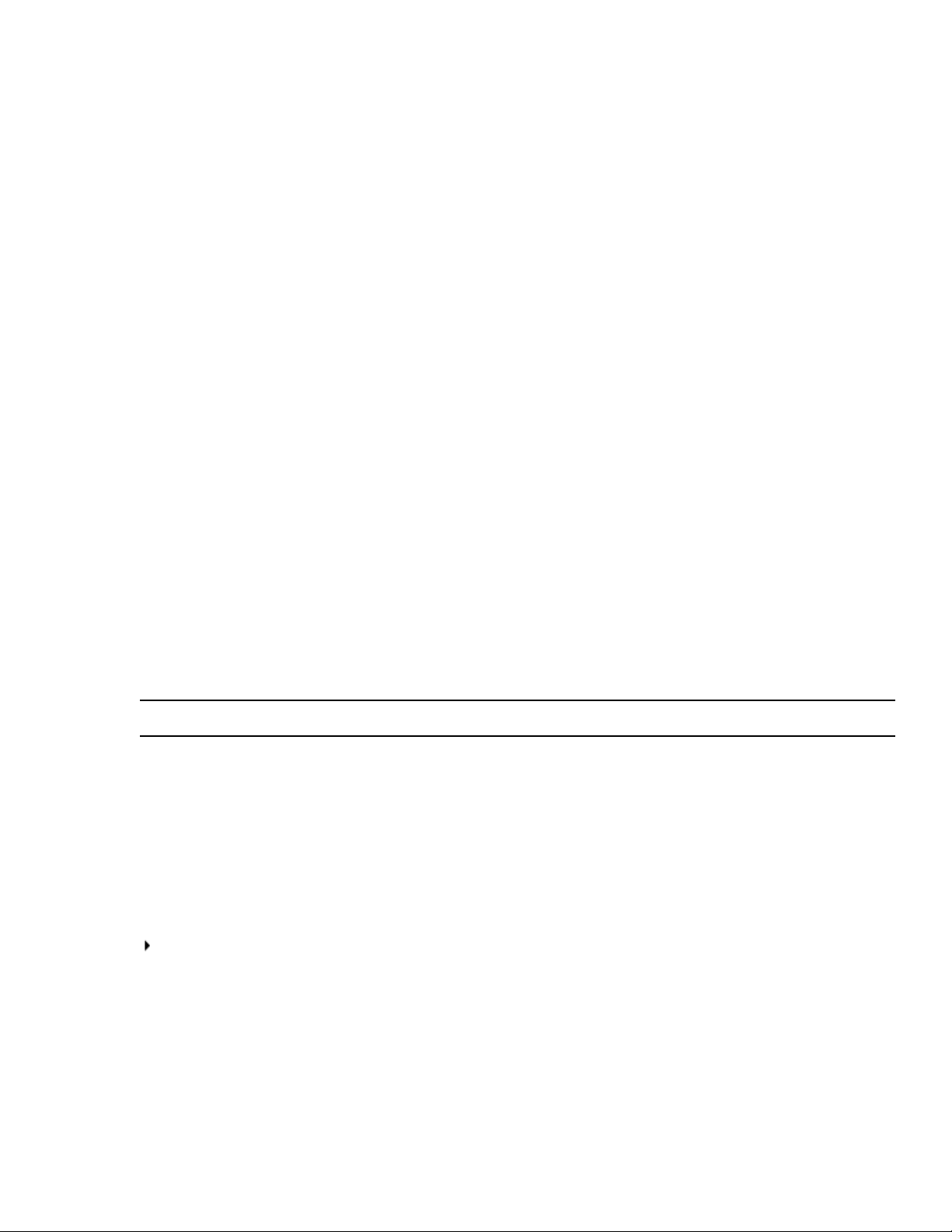
Using This Guide
The Avid® ISIS® media network provides a high-performance distributed file system that contains high-capacity
shared media storage for workgroups of connected Avid editing workstations. This user’s guide describes how to
connect your client system to the media network, mount workspaces, and configure your system for best
performance.
Unless noted otherwise, the material in this document applies to the Windows
systems.The majority of screen shots in this document were captured on a Windows system, but the information
applies to all operating systems. Where differences exist, information on the differences is provided.
The documentation describes the features and hardware of all models. Your system might not contain certain
features and hardware that are covered in this guide.
Who Should Use This Guide
This guide is intended for users who need to manage the Avid ISIS media network. You should have a basic
understanding of how to use and manage the Windows operating system or the Mac OS X systems, and you should
be familiar with basic workgroup and network concepts.
®
, Mac OS® X, and Linux operating
Symbols and Conventions
Avid documentation uses the following symbols and conventions:
Symbol or Convention Meaning or Action
n
c
w
> This symbol indicates menu commands (and subcommands) in the order you select them. For
(Windows), (Macintosh), or
(Linux)
Bold font Bold font is primarily used in task instructions to identify user interface items and keyboard
A note provides important related information, reminders, recommendations, and strong
suggestions.
A caution means that a specific action you take could cause harm to your computer or cause you
to lose data.
A warning describes an action that could cause you physical harm. Follow the guidelines in this
document or on the unit itself when handling electrical equipment.
example, File > Import means to open the File menu and then select the Import command.
This symbol indicates a single-step procedure. Multiple arrows in a list indicate that you
perform one of the actions listed.
This text indicates that the information applies only to the specified operating system, either
Windows Macintosh OS X or Linux.
sequences.
Italic font Italic font is used to emphasize certain words and to indicate variables.
10
Page 11
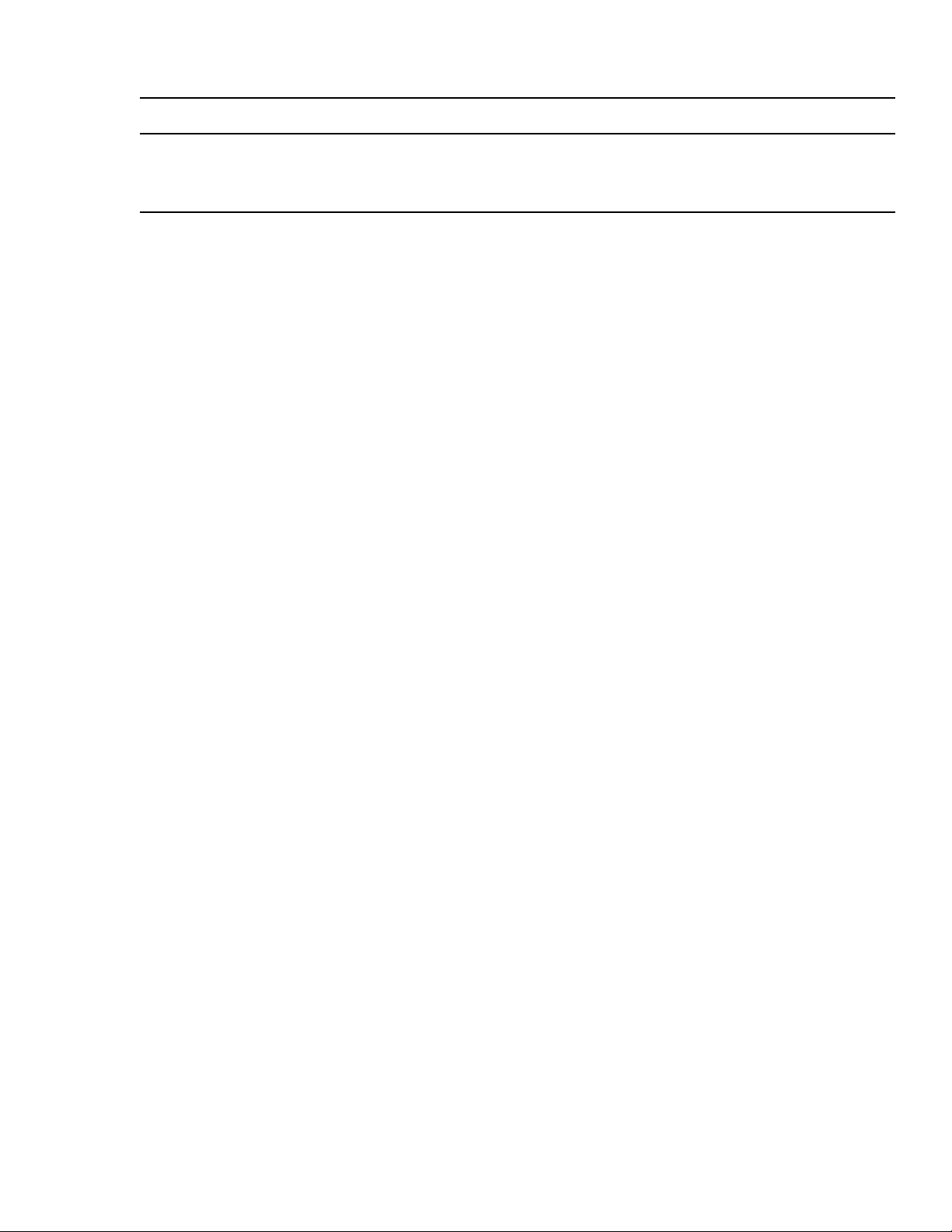
Symbol or Convention Meaning or Action
If You Need Help
Courier Bold font
Ctrl+key or mouse action Press and hold the first key while you press the last key or perform the mouse action. For
If You Need Help
If you are having trouble using your Avid product:
1. Retry the action, carefully following the instructions given for that task in this guide. It is especially important
to check each step of your workflow.
2. Check the latest information that might have become available after the documentation was published.
New information is available in the ReadMe file supplied in your Avid software kit. Documentation is available
as a PDF in the software kit and through the user interface.
Always check online for the most up-to-date release notes or ReadMe because the online version is
updated whenever new information becomes available. To view the online versions, visit the Knowledge
Base at www.avid.com/support.
. Check the documentation that came with your Avid application or your hardware for maintenance or
3
hardware-related issues.
4. Visit the online Knowledge Base at www.avid.com/support. Online services are available 24 hours per day, 7
per week. Search this online Knowledge Base to find answers, to view error messages, to access
days
troubleshooting tips, to download updates, and to read or join online message-board discussions.
Courier Bold font identifies text that you type.
example, Command+Option+C or Ctrl+drag.
Accessing the Online Documentation
The Avid online documentation contains all the product documentation in PDF format. You can access the
documentation in the AvidISISDocumentation folder in the Avid installer kit. Download and install Acrobat Reader
before you access the PDF documentation.
Avid Training Services
Avid makes lifelong learning, career advancement, and personal development easy and convenient. Avid
understands that the knowledge you need to differentiate yourself is always changing, and Avid continually updates
course content and offers new training delivery methods that accommodate your pressured and competitive work
environment.
For information on courses/schedules, training centers, certifications, courseware, and books, please visit
.avid.com/support and follow the Training links, or call Avid Sales at 800-949-AVID (800-949-2843).
www
11
Page 12
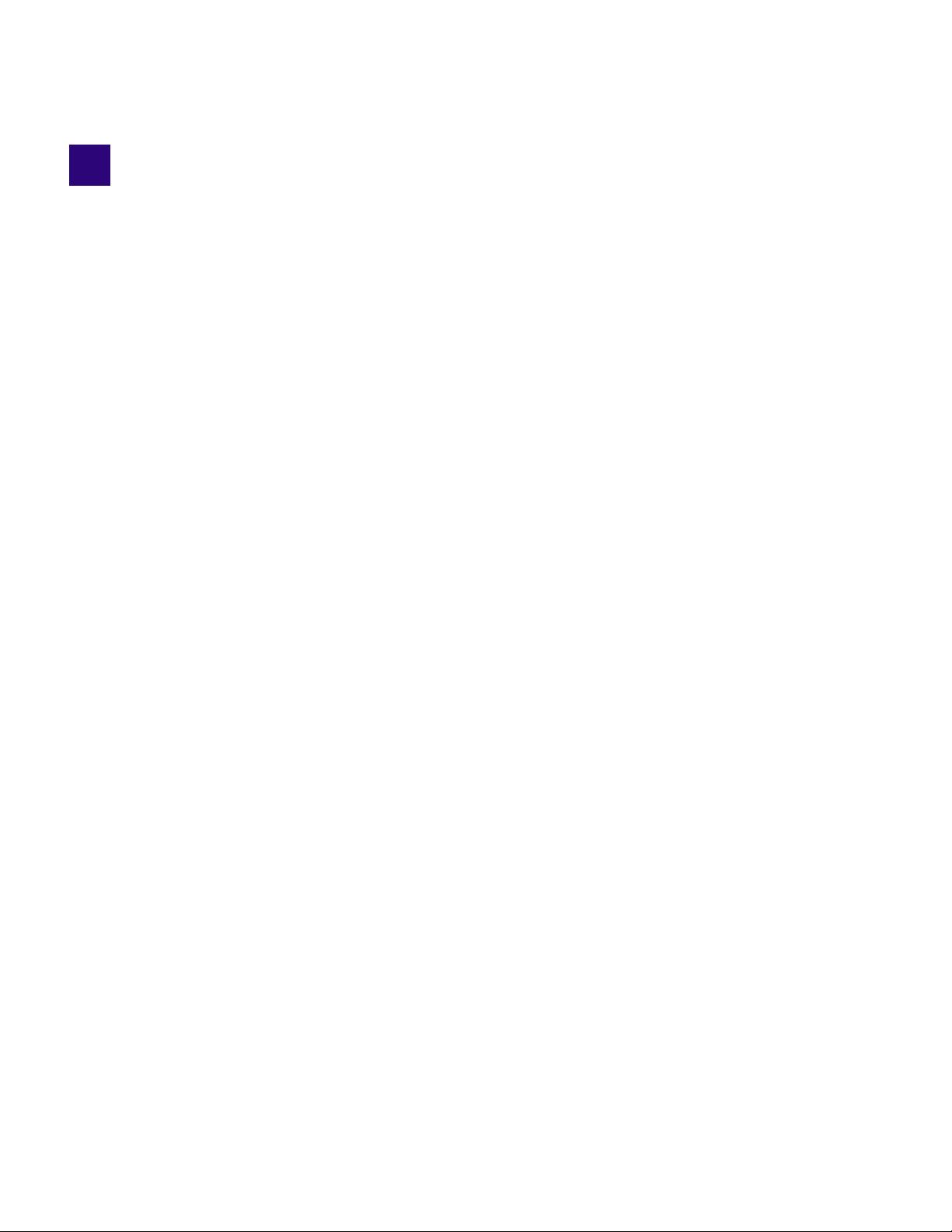
1 Working with the Management Console
The Management Console is the primary interface to the Avid ISIS system and allows you to perform administration
functions.
When you access the Management Console, the Login page opens, and the site prompts you to supply a user name
and password to log in. If you type the wrong password, an error message appears and the Login dialog box
reappears.
When you first install the Avid ISIS 1000 software, the Administrator password is blank by default. To set an
n
administrator password, see “Changing the Administrator Password” on page 30.
Standard Avid ISIS 1000 client users can log in to the M
Management Console interface. They can also see certain information about the network through the Client
Manager. For more information about the Client Manager, see the Avid ISIS 1000 Client Help. The Avid ISIS 1000
Client Manager Installation and User’s Guide is included in the Avid ISIS Documentation folder in the software kit.
anagement Console, but they will have limited access to the
Opening the Management Console
The Management Console runs within one of the following qualified web browsers:
• Windows — Microsoft Internet Explorer, Mozilla Firefox
• OS X — Safari, Mozilla Firefox, Google Chrome
To open the Management Console as Administrator:
1. Open your web browser and in the address bar enter either:
t the Storage System Name (if DNS is configured; see “Configuring DNS Service” on page 105)
e IP address of the System Director. (This is the IP address of the Storage Controller running the System
t th
Director; whether in a single- or multi-Engine configuration.)
The Login dialog box for the Management Console opens. The “Username” field is automatically populated
with the Administrator user name.
2. Type your password.
For information on changing the administrator password, see “Changing the Administrator Password” on
30.
page
®
, Google® Chrome
™
Click Login (arrow icon), or press Enter.
3.
The Management Console Home page opens.
To log out of the Management Console:
t Click Logout in the upper right corner of the screen.
12
Page 13

Understanding the Management Console Interface
Understanding the Management Console Interface
The Management Console, which you can access on the Engine or on any Ethernet-attached client, has a user
interface where controls are grouped by function and are displayed by clicking the appropriate icons or text.
®
To use the Management Console, you must have Adobe
Flash® Player installed on your system.
Callout Description
1 System Status Console — Provides a snapshot view of several aspects of the Avid ISIS 1000 system. See “System
Status Console” on page 14.
2
3
4
5
6 System Identification — Displays the system model information, Storage System name, and version.
7 Session Counter — Displays how long the current session has been active. Counts down from 2 hours (2:00:00).
Navigation toolbar — Access Management Console tools and navigation. See “Navigation Toolbar” on page 16.
Main tools panel — Click to go to the respective tool pages. See “Main Tools Panel” on page 16.
Help link — provides links to various Avid ISIS 1000 online documents. See “Accessing Help” on page 18.
Logout link — Ends the Management Console session and logs you out of the system.
See “Session Counter” on page 18
13
Page 14
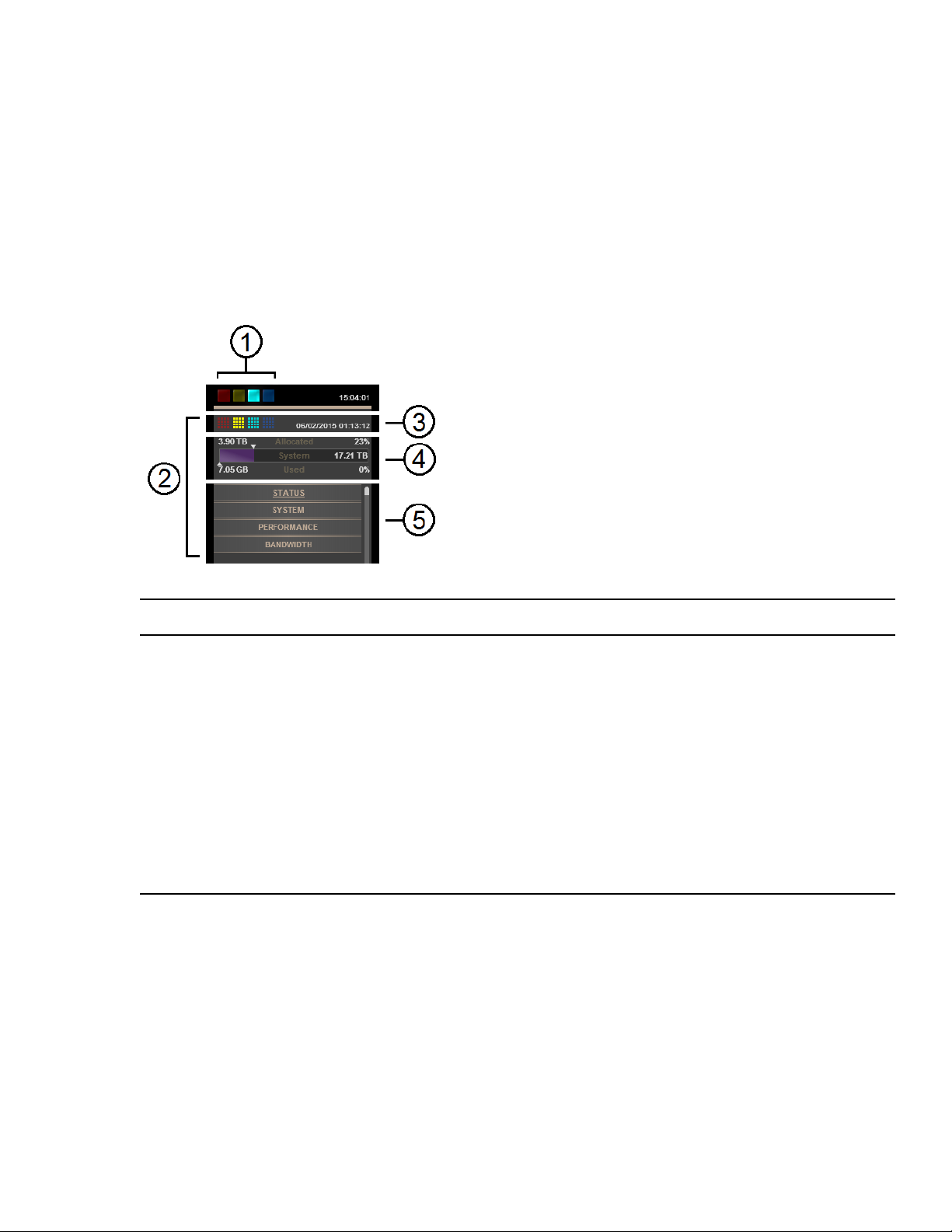
System Status Console
The System Status Console, located on the left side of the Management Console, contains several components that
give you a snapshot view of the system. These allow you to access additional information about your system and to
perform certain administrative tasks, such as monitoring and logging.
Administrators can configure whether or not the System Status Console is visible on the login screen of the
n
Management Console. However, even if it is visible, you must log in to follow links from the tool bar screens (such
as the log files).
In the following figure, the panels of the System Status Console are separated slightly for clarity.
Understanding the Management Console Interface
Callout Description
1 Current system status panel — LEDs for errors, warnings, info, and upgrade statuses will be lit to indicate the
presence of system events. Click a color to open the Status panel. See “System Status Console Panels” on page 14.
2
3 System Status History panel — Displays the system events that have occurred since the System Director was
4
5 System Status Console panels — Click the panel headings to display the system information panel. For more
Status retrieval panel — The Management Console periodically retrieves system status information. The panel
displays the results and the time stamp of the retrieval operation.
started, along with the date and time of the first logged event. Clicking this panel opens the System Status History
tool. For more information, see “System Status History” on page 83.
Storage capacity panel — Displays the total capacity of all bound Media Packs, capacity allocated to Workspaces,
and the amount of capacity used by data.
information, see “System Status Console Panels” on page 14.
System Status Console Panels
The System Status Console contains several panels that provide information about different areas of Avid ISIS 1000
operation. Click a panel title to expand and collapse the panel.
14
Page 15
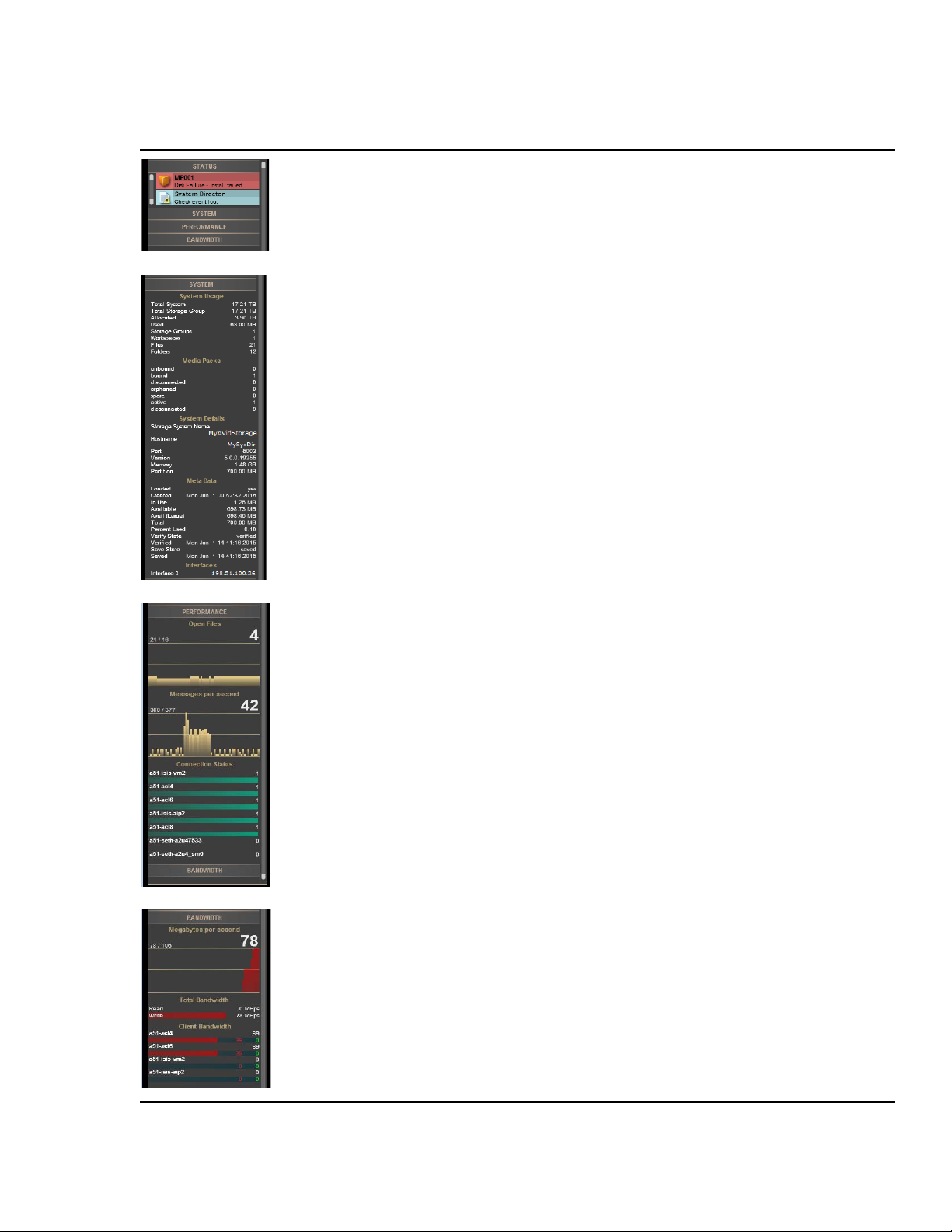
Panel Name Description
Status Console Panel—Provides a quick summary of the System Director status. If an event in the
system log triggers a status to appear, a link is provided to the System Logs tool. For more
information, see “Displaying or Clearing the System Logs Page” on page 85
Understanding the Management Console Interface
System Console Panel—
Provides a summary of hardware, software, and networking information.
Performance Console Panel—Provides a summary of the number of messages per second,
number of open files, and the names of clients connected to the system.
Bandwidth Console Panel—Displays “Megabytes per second,” information on total and
per-client bandwidth.
15
Page 16
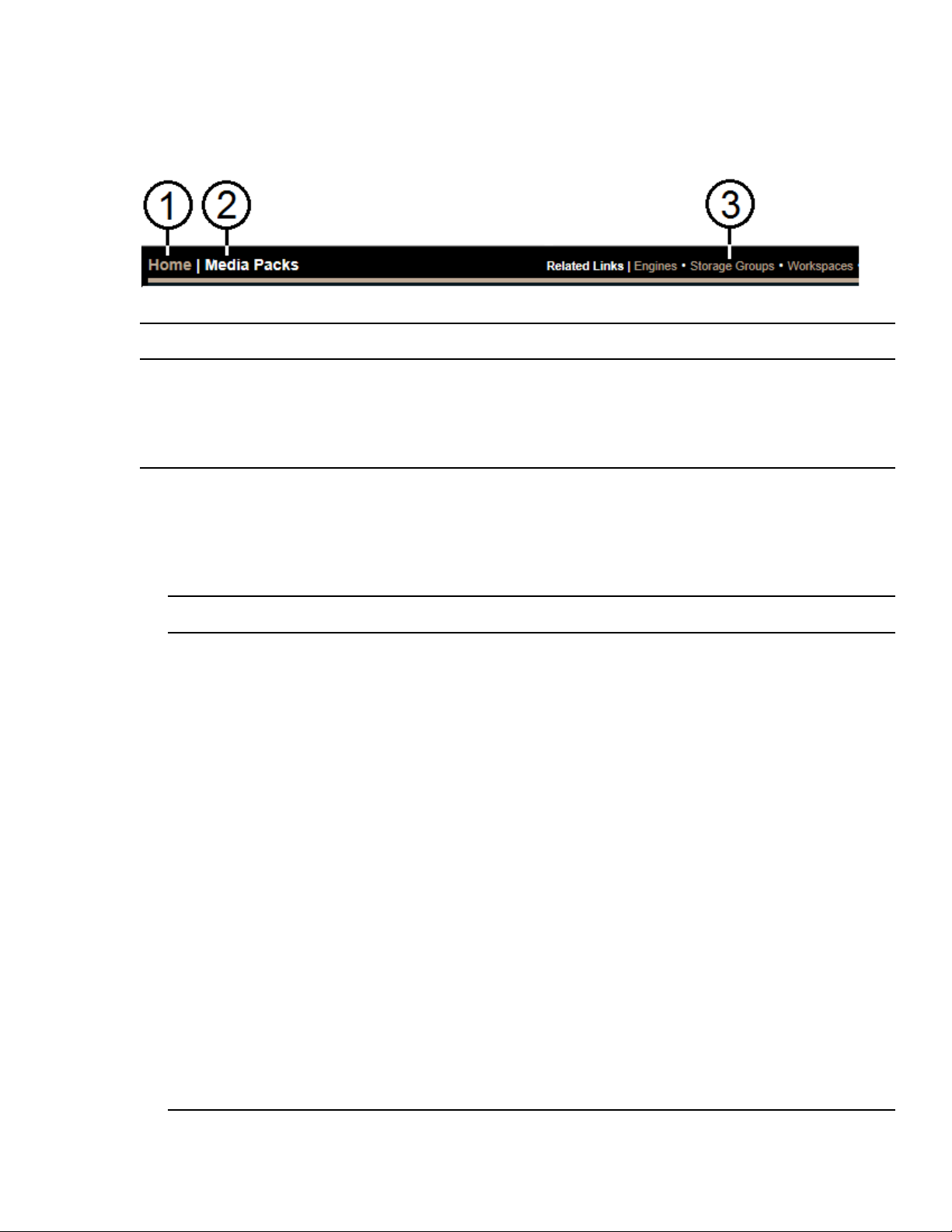
Navigation Toolbar
The navigation toolbar provides several items to help you navigate through the Management Console interface.
Callout Description
1 Home link—You can click this link from any page to return to the Management Console Home screen
2 Current tool heading—Indicates the tool you are currently using
3 Related links section—Displays links to other Management Console tools relevant to the one you are currently
using
Main Tools Panel
Understanding the Management Console Interface
The Management Console main panel is divided into the following sections:
• The System section, which contains the following tools:
Name Description
Workspaces Create, delete, duplicate, or change capacity of any Workspace and see all Workspace details;
see “Managing Workspaces” on page 39.
Users
Groups
Ba
ndwidth Limits Display and modify bandwidth for clients that are allowed to connect to the ISIS system; see
nstallers Download installers for ISIS Clients, ISIS software for the Engine, ISIS Tools, and Adobe
I
gines Display details for Engines, reported serial number, status, uptime and more information; see
En
Create, delete, duplicate, or change Workspace access for any User and see all User details;
see “Managing Users” on page 48.
Create, duplicate, or change Workspace access for any User Group; modify User Group
members; and display all User Group details; see “Managing Groups” on page 60.
“Managing Bandwidth Limits” on page 64 for more information.
Flash Player.
For information on installing the ISIS Client software, see the Avid ISIS Client Manager
Installation and User’ s Guide. For information on the ISIS Tools, see “Avid ISIS Toolbox” on
p
age 88.
“Managing Engines” on page 67.
S
torage Controllers Display details, upgrade, and clear status for Storage Controllers in the Engine; see
“Managing Storage Controllers” on page 70.
Me
dia Packs Bind, unbind and see details for Media Packs; see “Managing Media Packs” on page 71.
torage Groups Create, delete, or modify Media Pack Media Packs of any Storage Group, and display Storage
S
Group details; see “Managing Storage Groups” on page 35.
16
Page 17
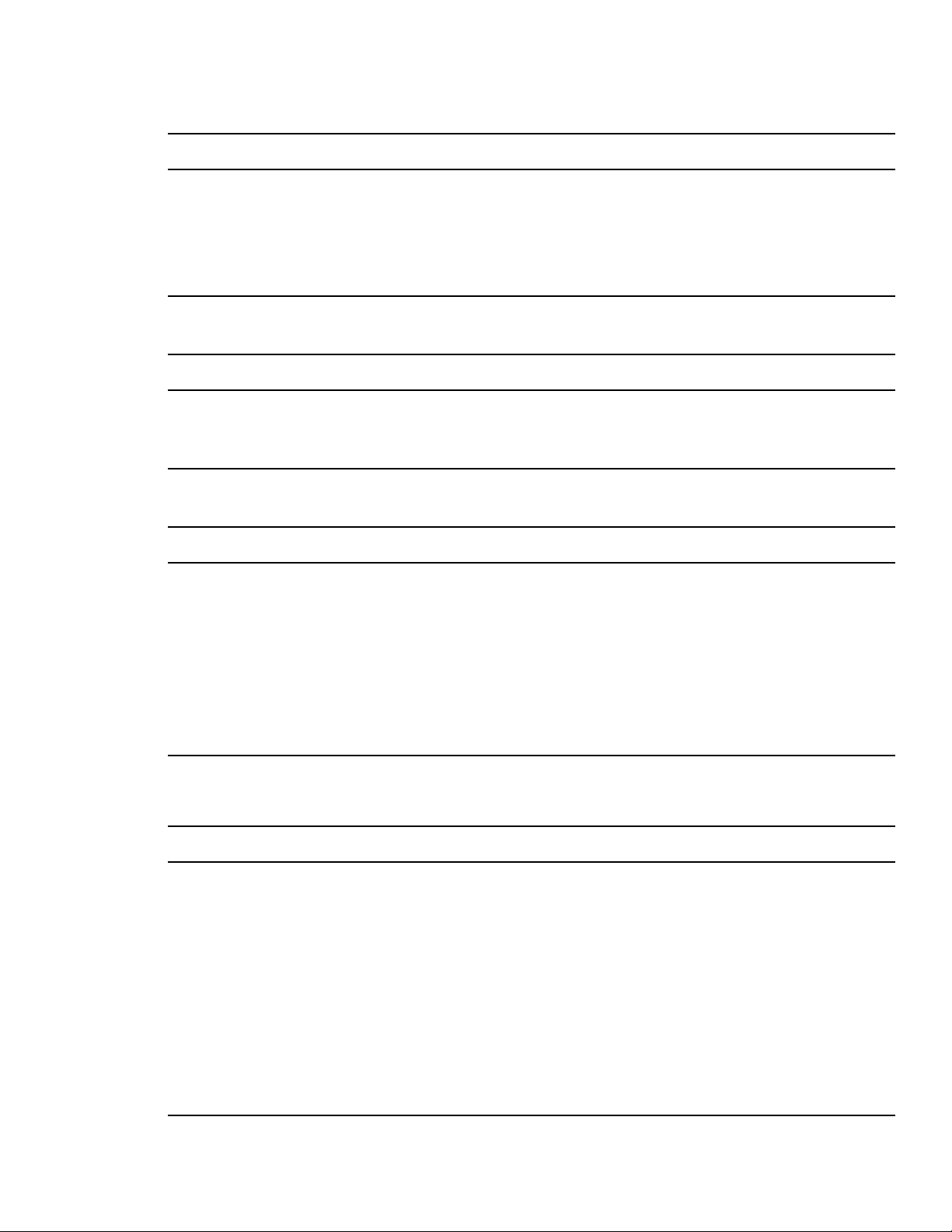
Understanding the Management Console Interface
• The Connect section, which contains the following tools:
Name Description
Connection Status Display any connected client; see “Monitoring System Connection Status” on page 79.
Client Bandwidth Display read and write bandwidth of any connected client; see “Monitoring Client
idth” on page 78.
Bandw
Re
servations Display any current bandwidth reservation; see “Displaying Client Bandwidth Reservations”
ge 81.
on pa
• The Tools section, which contains the following tools:
Name Description
System Status History Display historical system status information; see “System Status History” on page 83.
Network Utilities Allows you to retrieve a detailed look at the connected network, or run a ping or traceroute;
see “Network Utilities” on page 84.
• The Logging section, which contains the following tools:
Name Description
System Director
Information
Syste
m Logs Display all system messages, info, warnings, and errors at the application, system, and
Administra
IS Snapshots Create a snapshot of the ISIS system for displaying or downloading; see “ISIS Snapshots
IS
tion Logs Display current and archived Management Console logs; see “Administration Logs” on
Displays System Director information: status and ISIS version, metadata, running processes,
and Agent information, all on one screen; see “System Director Information” on page 84.
security levels; see “Displaying or Clearing the System Logs Page” on page 85.
85.
page
on page 86.
Page”
• The Advanced section, which contains the following tools:
Name Description
Preferences Change and save bandwidth, LCT threshold, device creation, disk error threshold, and other
preferences; see “Configuring Management Console Preferences” on page 24.
ternal Authentication Configure external authentication servers; see “Configuring External Authentication of
Ex
ers” on page 26.
Us
Notification
Service Configure email notification on specific system events; see “Filtering the Error Notification
rameters” on page 29.
Pa
Agent Settings
System Setting
Administra
tor Password Change the Management Console Administrator password; see “Changing the Administrator
Modify agent configuration options and trace settings; see “Agent Settings” on page 101.
s Manage the Avid ISIS 1000 file system; see “Creating the ISIS File System” on page 25.
ssword” on page 30.
Pa
17
Page 18
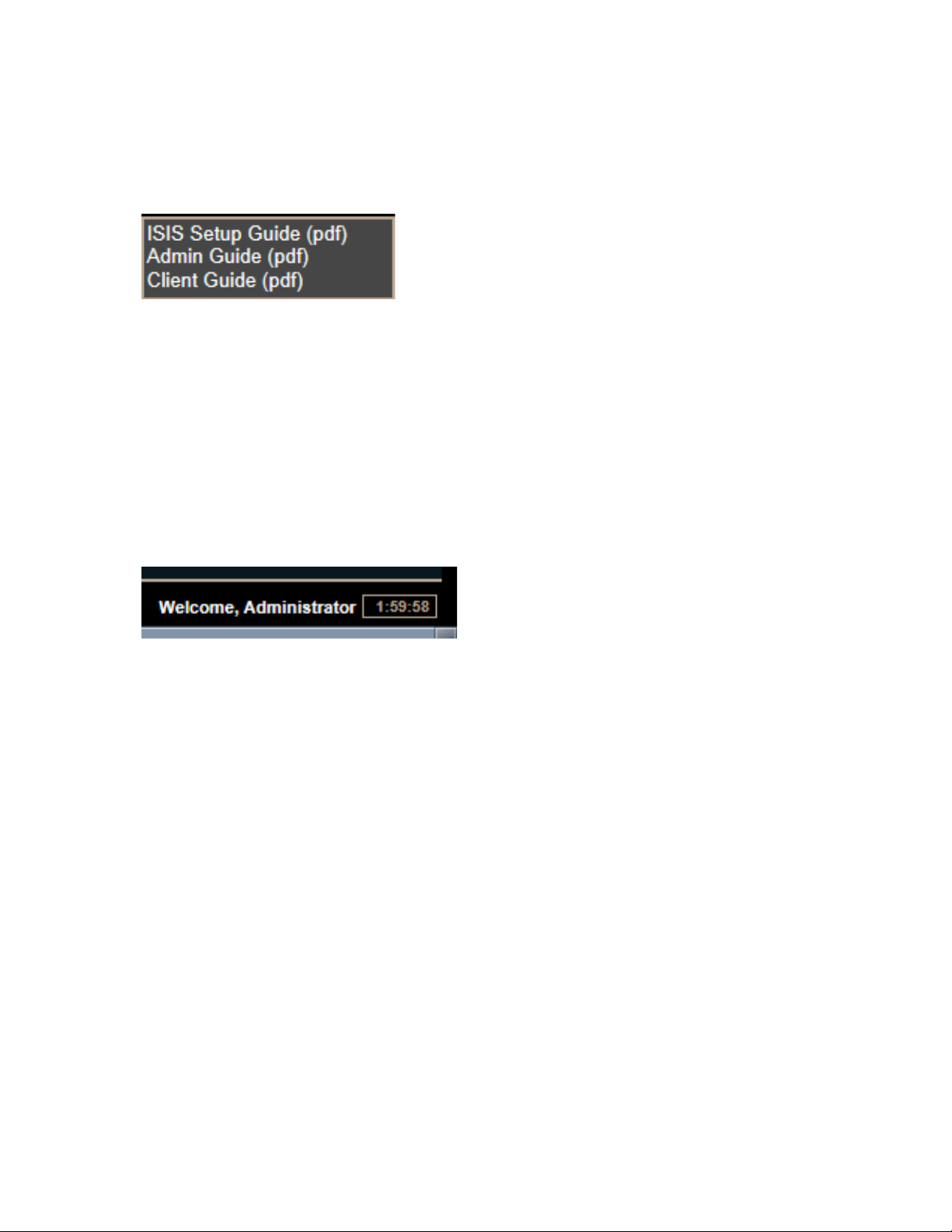
Accessing Help
The Help menu, located in the upper right-hand corner of the Management Console window, provides links to the
complete set of Avid ISIS 1000 online PDF documents. PDF documents can open in an external application or
browser, depending on your configuration.
To access the Help menu:
1. Move the mouse cursor over the Help menu text.
The Help pop-up menu opens.
2. (Option) Click the name of a document to open it.
Session Counter
The user session will time out automatically after two hours of inactivity, after which you must log in again to
continue working. The session counter, located in the lower right corner of the Management Console, displays the
time remaining in the user session.
Customizing the Management Console Display
The counter is automatically reset to two hours when you click a link or perform an action such as adding or deleting
a Workspace. You can also reset the counter manually by clicking it.
If you enable Auto refresh on a tool screen you will not automatically be logged out after two hours, as long as you
stay on the page where Auto refresh is enabled, or navigate between tools as described in “Updating Information”
n page 20. Clicking Home disables A
o
To manually reset the session counter:
t Click the session counter display.
The session timer is reset to two hours.
uto refresh, and the session counter functionality (automatic logout) resumes.
Customizing the Management Console Display
You can customize the Main display panel for any option by moving and hiding columns, and by sorting and
filtering information.
Moving Columns
To move a column in the Main display panel:
t Click and drag any column to the position you want, and release the mouse button.
18
Page 19
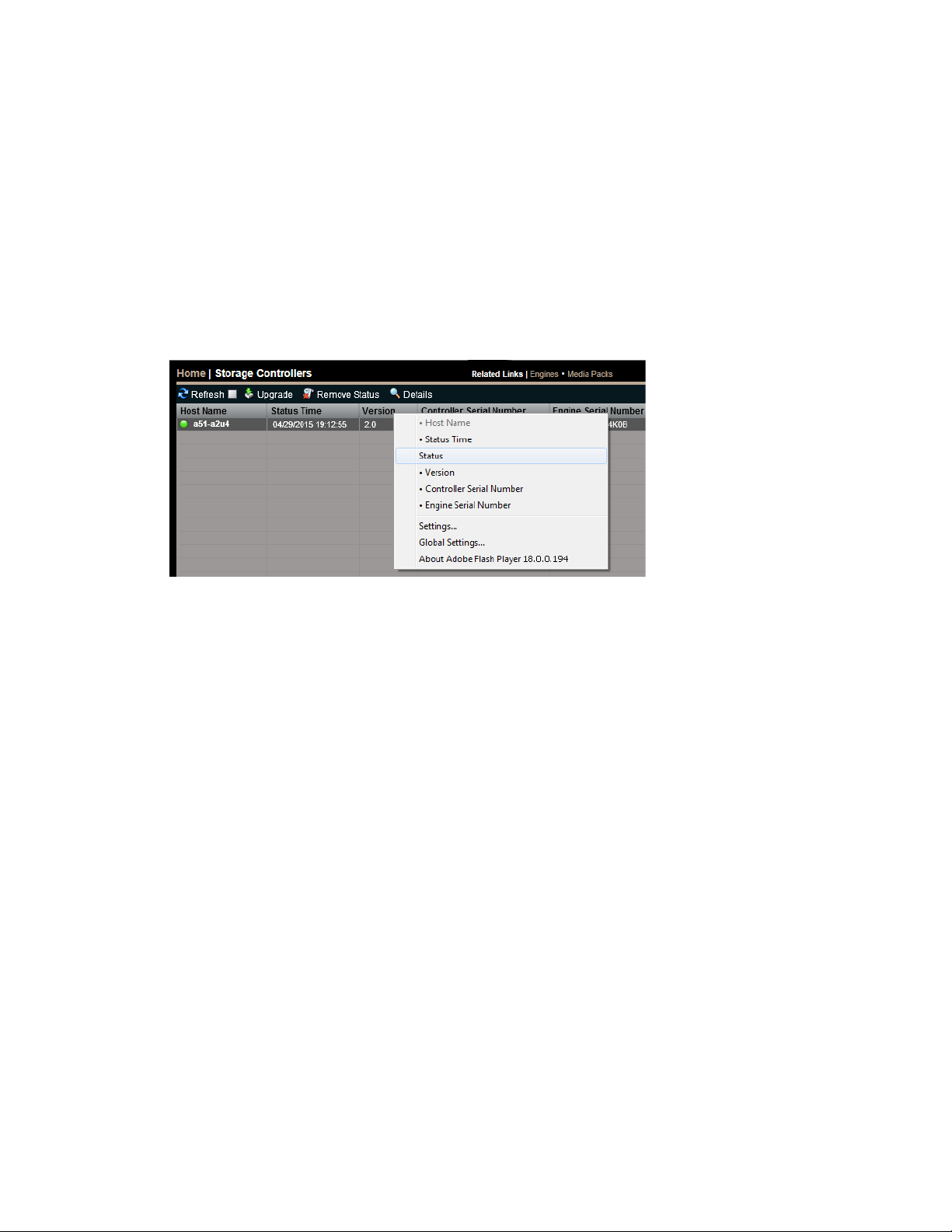
The column appears in the new position, and columns to the right are moved to make room.
Showing and Hiding Columns
When you open a Management Console tool (for example, the Storage Controllers tool), the Main display panel lists
items in default columns. Depending on the option selected, there might be other headings available to see. You can
select individual or multiple column headings to be displayed or hidden.
To show or hide columns:
t Select one of the options, right-click in the column heading row and select a heading you want to show or hide.
Displayed column headings are marked by a bullet symbol (•). You cannot hide the first column on the left of
the Main display panel (usually the Name column).
Customizing the Management Console Display
Sorting Information
The ISIS Management Console interface allows you to sort information listed in the Main display panel, or in the
Details panel. Sorting the information in columns arranges items in either numerical or alphabetical order. You can
also perform a multilevel sort of the displayed information.
To sort information:
t Click the column heading for the column you want to sort.
The information is sorted in ascending order. To reverse the sort order, click the column heading again.
To perform a multilevel sort:
1. Click the column heading for the first column you want to sort.
The items in the column are sorted in ascending order.
2. Click an additional column.
The items in the second column are sorted in ascending order. The items in the first column maintain their sort
order, but with a lower priority than the second sort.
3. (Option) Click multiple columns to add levels to the sort. To cancel a multilevel sort, click a column heading
that has already been sorted.
19
Page 20
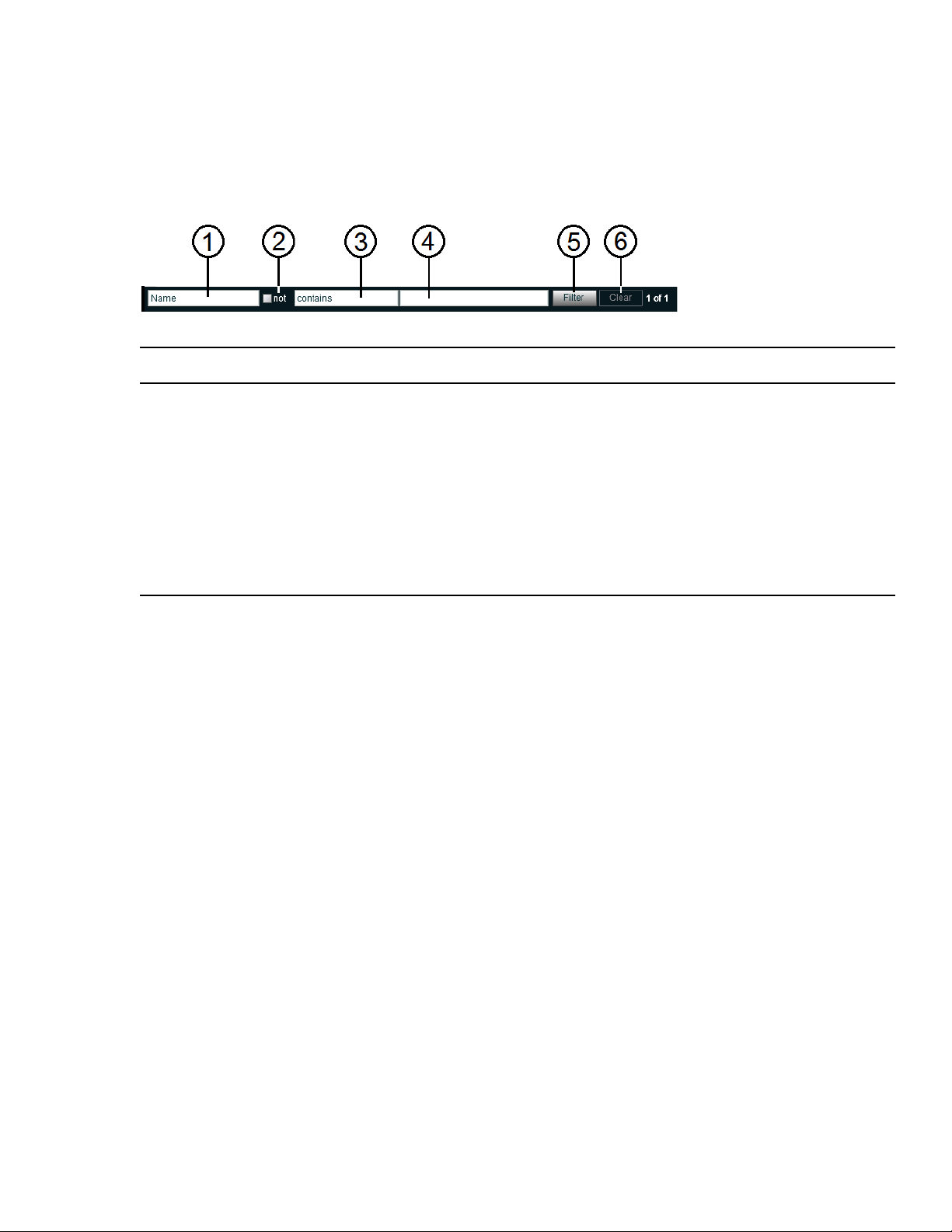
Filtering the Display
You can limit the items listed in the Main display panel by setting Filter parameters at the bottom of the
Management Console window. Filtering the display allows you to focus on only those items that you want to
monitor. You can restore all items to the display by clearing the Filter parameters.
Callout Description
1 Category menu—Select the category to filter
2 “not” operator—Select to exclude items matching the filter rules from the search results
3 Condition menu—Select the filter condition
4 Search term field—Type the text or value to filter
Filtering the Display
5 Filter button—Perform the filter operation
6 Clear button—Clear the filter settings
7 Filter results counter—Displays the number of filtered results on the page, and in total
You cannot filter the display for Bandwidth, Connection Status, and Reservations (under the Connect heading).
To filter the display:
1. Select a category from the Category menu.
The Category menu lists all of the column headings available for the selected Command menu option.
2. (Option) Select “not” to exclude the items matching the filter rules from the search results.
3. Click the Condition menu and select the filter condition you want to use.
4. In the Filter text box, type the text or value you want to use to filter the display.
5. Click Filter.
The Main display panel updates to display the filtered results. The Filter panel displays the number of filtered
items displayed and the total number of items available for display.
To restore all items to the display:
t Click Clear.
The Main display panel updates to display all items.
Updating Information
You can update onscreen information to reflect recent system changes by clicking Refresh. You can also use Auto
refresh to automatically refresh information at timed intervals, and prevent your session from timing out.
20
Page 21
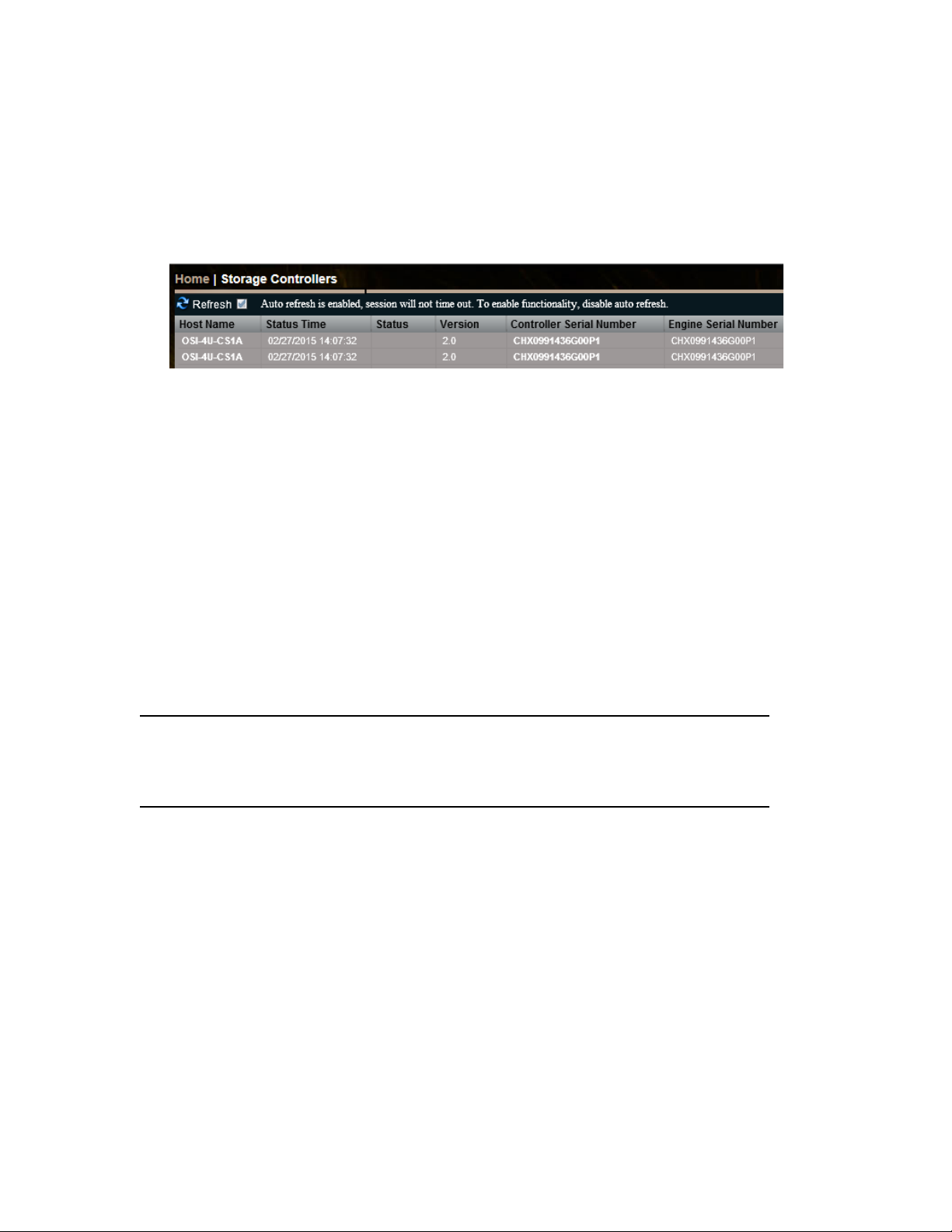
This setting persists between tools when you navigate between them using the Related Links. However, the
n
Auto-refresh setting reverts to the default (disabled) between browser sessions (if you close then reopen the
management Console) and if you click Home and then back into the tools.
To enable Auto refresh:
t Select the check box next to the Refresh.
Auto refresh mode is enabled, and a message is displayed.
While Auto refresh mode is enabled, other functions such as add, delete, and details are not available.
n
To disable Auto refresh:
t Deselect the check box next to the Refresh.
Auto refresh mode is disabled, and the confirmation message closes.
Selecting Items
Selecting Items
You can select multiple items in most Management Console tool windows. The methods for selecting more than one
item in a list are similar to those used in Windows Explorer or the Macintosh Finder.
The following table summarizes the methods for selecting items and performing actions.
To Select This Do This
One item Click the item.
Multiple, non-contiguous items Ctrl+click each item you want to select.
Multiple, contiguous items Click the first item, then Shift+click on the last item.
Using Context Menus to Perform Actions
Most Management Console tool windows offer context menus you can use to perform commands on selected items.
To access context menus within the Management Console:
t Right-click (Windows) or Ctrl+click (Macintosh) selected items.
21
Page 22
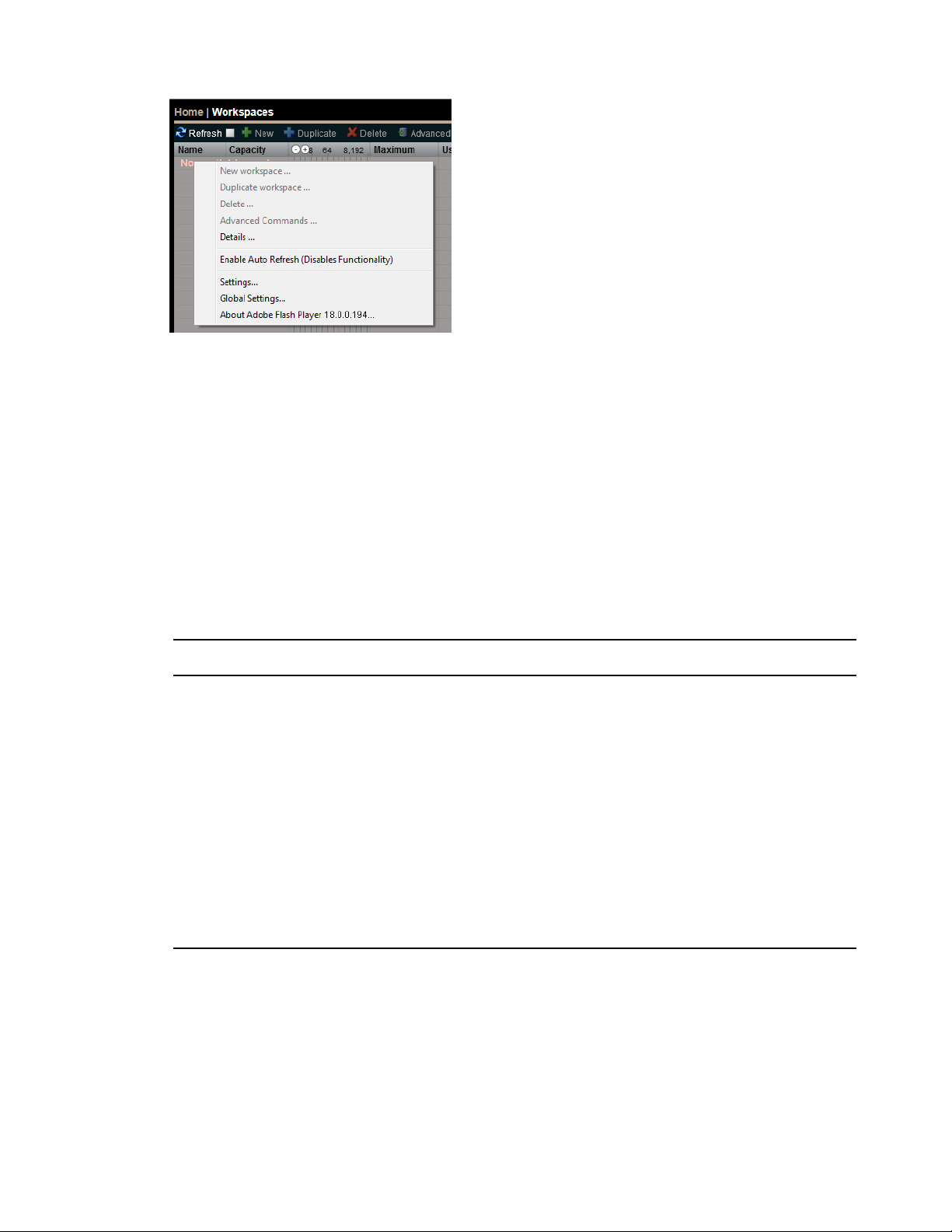
Entering Text
Follow these guidelines when entering text in Management Console tool text fields:
• Names can be a maximum of 31 ASCII characters in length.
• Workspace names must use Unicode characters and cannot include a space.
Entering Text
• Passwords can be a maximum of 15 ASCII characters in length.
• Do not include a space in the name fields.
• Do not use a period (.) as either the first or last character in the names you create.
• Do not use the following characters in any name fields:
Character Name Character Name
^ Circumflex accent | Vertical line
\ Backslash [ Left square bracket
/ Forward slash ] Right square bracket
: Colon + Plus sign
* Asterisk = Equals sign
? Question mark % Percent sign
" Double quotation mark ; Semicolon
< Less-than sign , Comma
> Greater-than sign @ Commercial At symbol
The System Director does not support displaying regional language characters in the Management Console.
n
22
Page 23
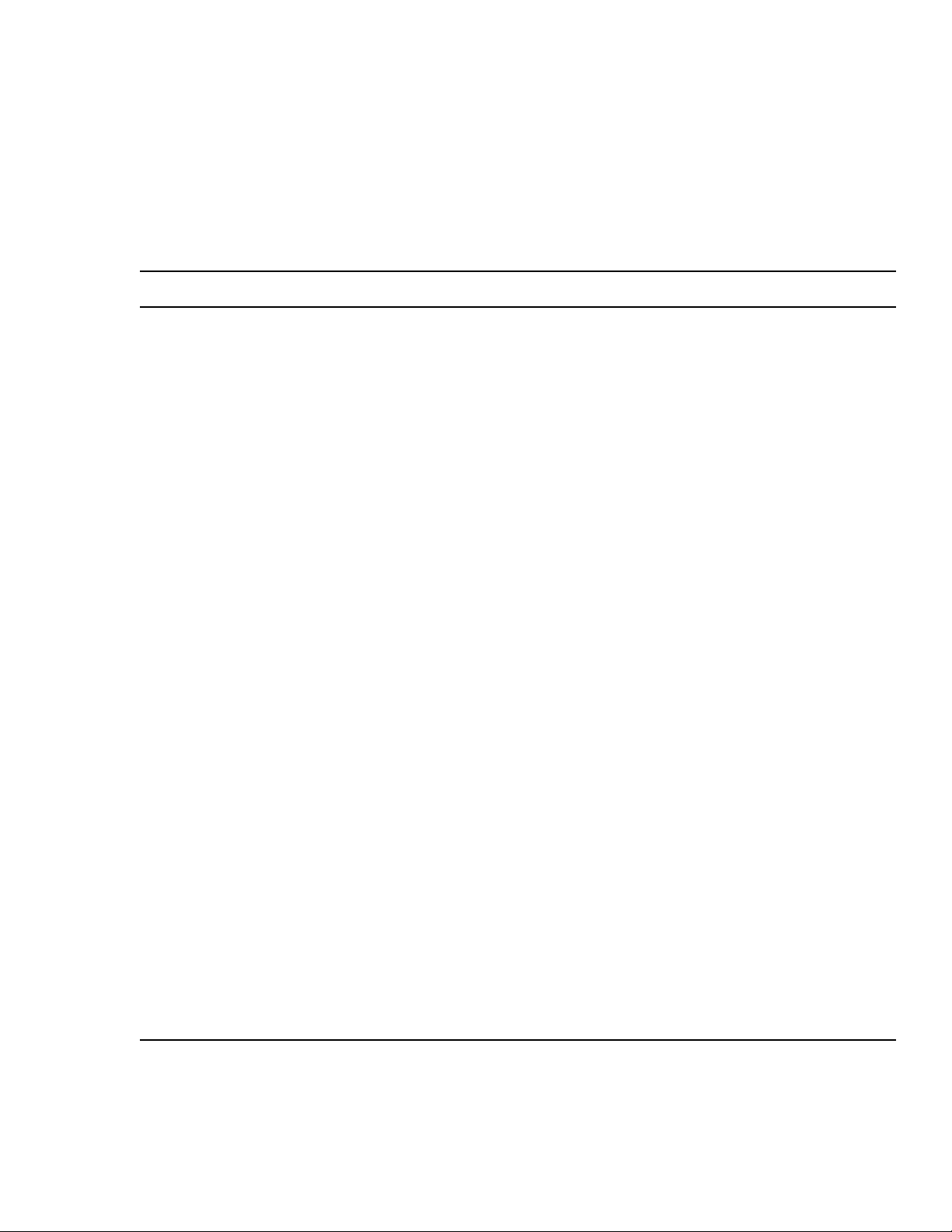
Management Console Preferences
The Preferences tool allows you to set parameters that customize the basic functionality of the ISIS system:
• General Preferences—These control general system behaviors and are described in the following table.
• Logging Preferences—These control what types of logs are collected and the severity and verbosity of the event
being logged. These are not described here; do not change these unless instructed to do so by Avid Support.
General Preferences
Option Type Default Description
Management Console Preferences
Total System Bandwidth
(MB/sec)
Default Bandwidth for
Auto Cr
(MB/sec)
Force Manual Device
Creation
Default LCT Threshold
(ms)*
Default Hard Disk Error
Threshold*
eated Devices
text
(numeric)
text
(numeric)
check box Disabled If enabled, clients without an entry in the Bandwidth Limits list
text
(numeric)
text
(numeric)
1000 MB/sec Total reservation bandwidth allowed by the system, in MB/sec.
When this value has been reached, ISIS will no longer accept
bandwidth reservations from clients.
This value does not represent the actual bandwidth
n
capabilities of the ISIS system. For more information
about ISIS bandwidth capabilities, see the Avid ISIS v5.0
Documentation Knowledge Base..
0 (zero;
unlimited
bandwidth)
0 (zero; uses
internal system
default of
750ms)
0 (zero; uses
internal system
default of 25
errors)
Reservation bandwidth allowed for devices that are automatically
created at connection time. Using the default value results in
auto-created devices being granted unlimited bandwidth.
are not allowed to connect. You must manually create an entry
for every client computer that is expected to connect to the ISIS
system.
Defines the upper limit of the Long Command Time (LCT)
value, above which the Storage Manager will report a Disk
Degraded condition to the System Director. Using the value of
zero sets the LCT threshold to the internal system default of
750ms.
Defines the upper limit for number of hard disk errors before the
Storage Manager reports a Disk Failure condition to the
System Director.
History Data Collection check box Enabled When enabled (default), collects system history data every hour,
which is displayed in the System Status History panel (see
“System Status History” on page 83. If disabled (for support use
only), the system stop
retained.
Auto-Rectify check box Disabled Automatically reconciles the actual amount of used space and the
reported amount of used space on a system.Default value is
disabled. Takes effect immediately with no restart required.
Show status prior to login check box Disabled When enabled, prevents anyone from seeing the Status Console
panel on the left side before they log in. Only administrators can
change this setting. By default users can see the Status Console
before logging in.
23
s collecting new data, but existing data is
Page 24
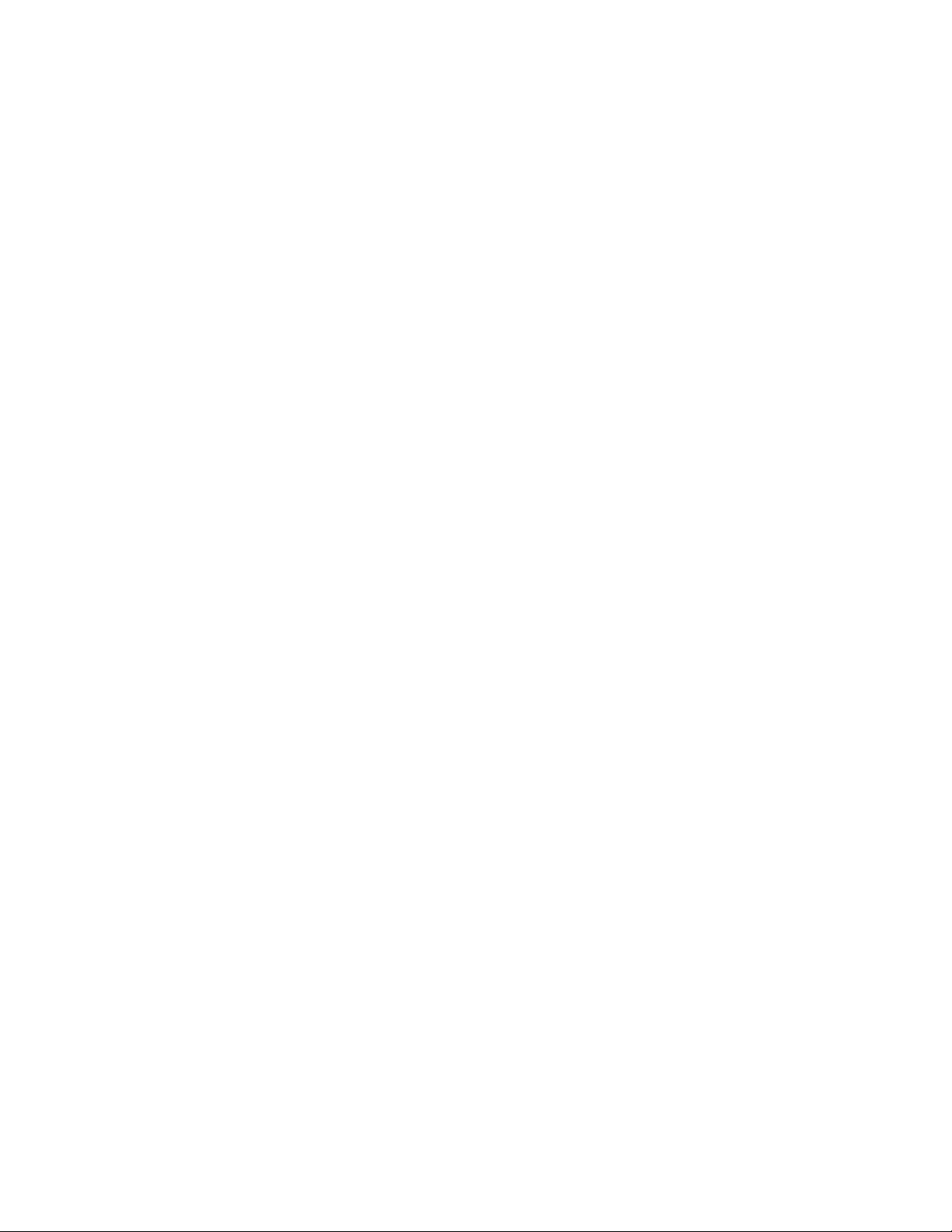
Configuring Management Console Preferences
To configure Management Console Preferences:
1. From the Management Console home page, click Preferences, located in the Advanced section.
The Preferences tool opens.
2. Select your preferences.
3. (Option) To revert all options to the previously saved values, click Refresh.
4. Click Save Preferences to save your changes.
Management Console Preferences
24
Page 25
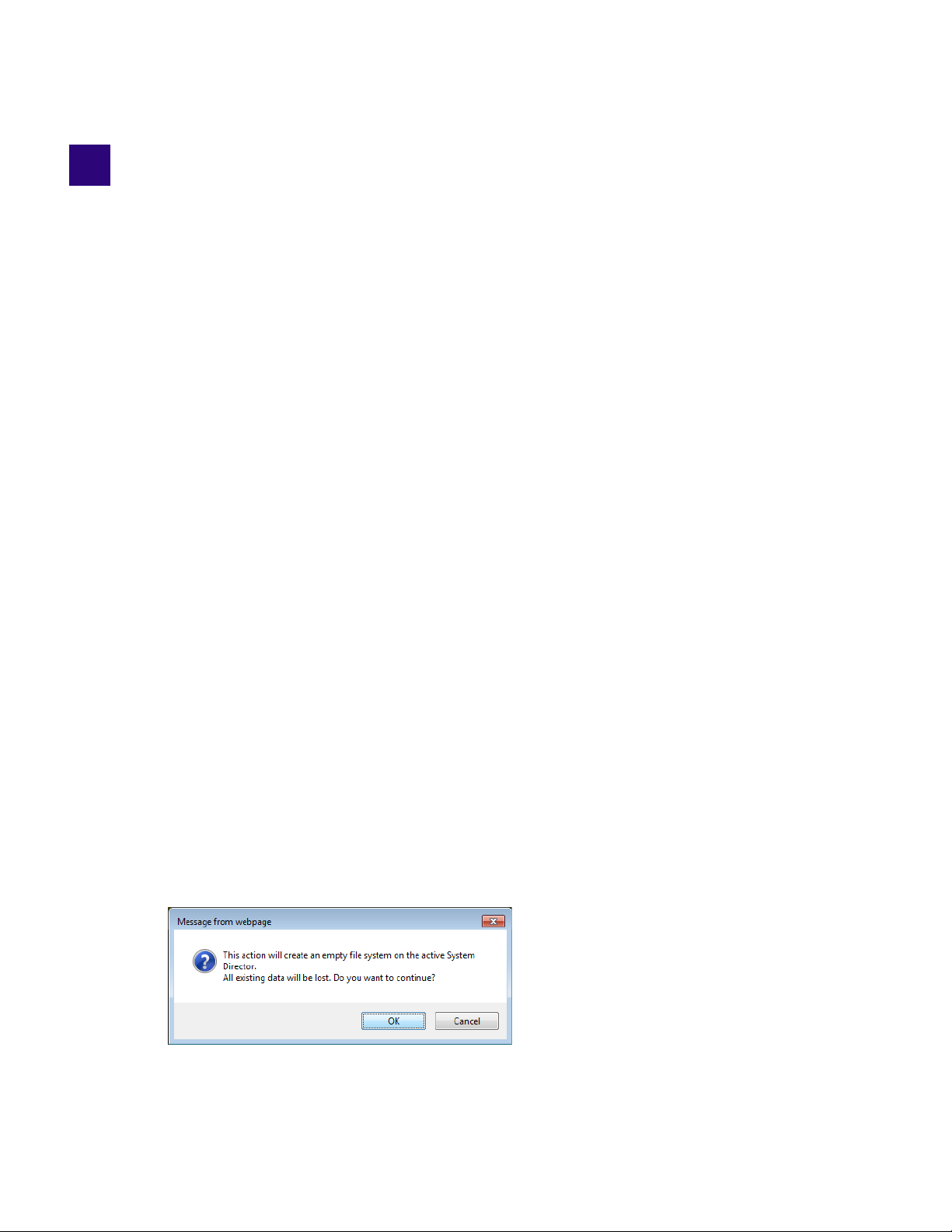
2 Configuring the System
After you set up your ISIS 1000 system, you must create the ISIS file system, bind Media Packs to the file system,
then create Storage Groups from the Media Packs. Within a Storage Group, you then create Workspaces that clients
mount on their local systems to work on files (see “Managing Storage Groups and Workspaces” on page 35).
addition, you must create user accounts to allow clients to connect to the ISIS. You can create user accounts on
In
the ISIS itself, or configure an LDAP server to authenticate users.
Finally, Avid strongly recommends setting up the notification service to send email to one or more accounts when a
problem occurs.
Creating the ISIS File System
Creating the ISIS file system is the first step to making the storage space usable. You create the ISIS file system after
installing the ISIS software on a new Engine, or to create a fresh file system for a new customer; for example, you
run a rental shop and are reconfiguring the ISIS system between customers.
Creating a new file system permanently deletes the existing file system. All users, groups, Workspaces, Storage
Groups and other objects are permanently deleted; all Media Packs are unbound; and all other settings, such as
External Authentication and Notification Service, are undone and must be reconfigured after the new file system is
created.
In addition, the Administrator password (if changed) reverts to the default (no password).
To create a new file system:
1. In the Management Console, click System Settings.
By default, the System Settings panel opens on the File System page.
2. Click Create Active File System.
3. Click Apply.
A confirmation screen appears, asking you to confirm the operation, which will destroy all existing data (if any)
on the ISIS 1000 system, and create a new file system.
Confirmation Message to Create New File System
4. Click OK to continue.
25
Page 26
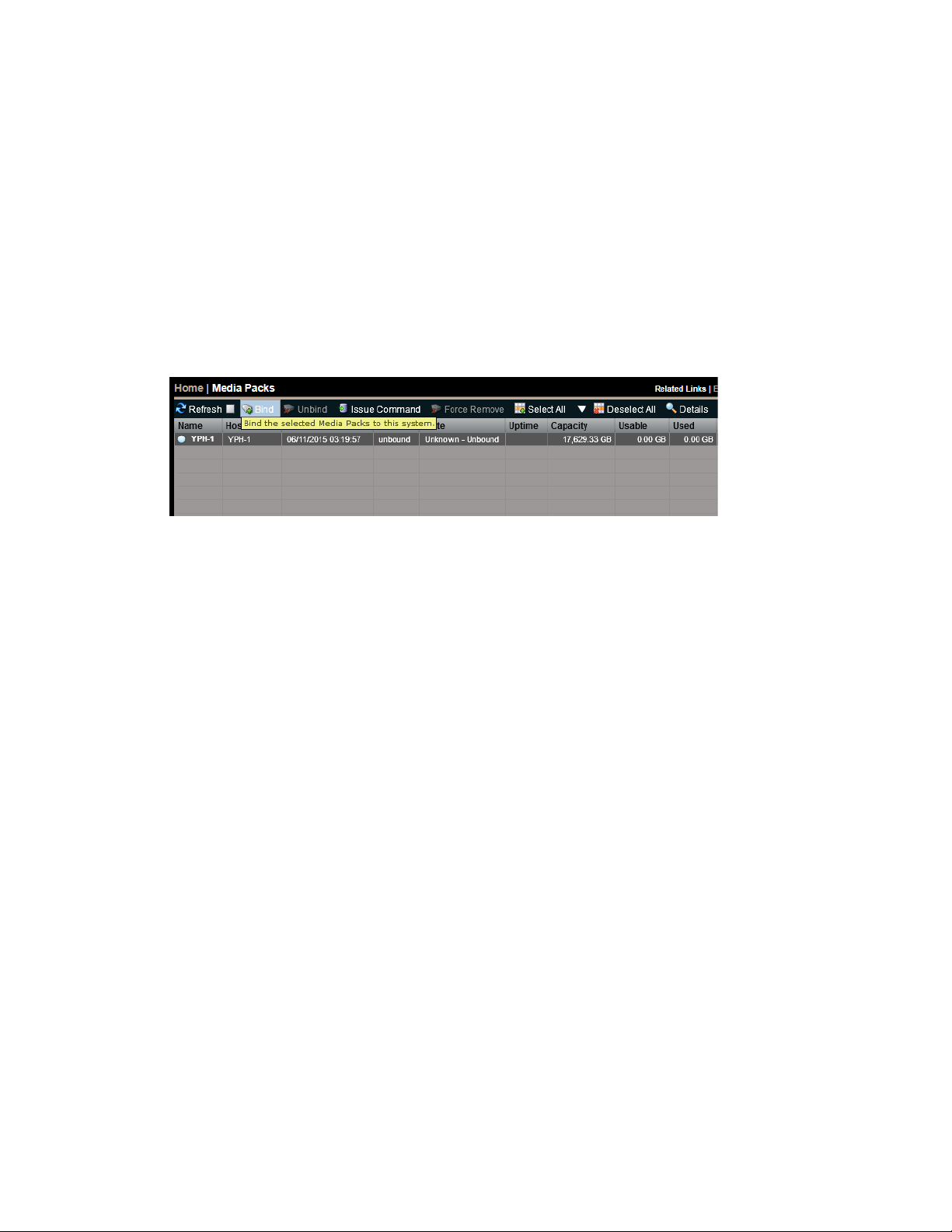
Binding the Media Packs to the File System
The Results panel displays the message Working... Creating new file system, followed by the message
Success... File System Created.
5. The system is now ready for you to bind the Media Packs, create Storage Groups and Workspaces, create users,
and configure external authentication and Event Notification as required.
Binding the Media Packs to the File System
After you have created an active file system, bind the Media Packs to it. If you have more than one Engine in your
configuration, the Media Packs for all Engines are listed on the Media Packs page.
To bind the Media Packs:
1. Click Media Packs in the Management Console.
2. Select one or more Media Packs in the list.
3. Click Bind.
4. Click Yes to confirm the request.
5. Click Refresh to see the status circle next to the Media Pack name change to green when complete. When the
Media Packs are bound, you can create Storage Groups. See “Managing Storage Groups and Workspaces” on
35.
page
Configuring External Authentication of Users
External authentication lets you add users to the ISIS system who are already configured as LDAP accounts in your
environment. Users added to the ISIS system through the LDAP Sync Tool are automatically configured as remote
LDAP users. When a remote LDAP user logs into the ISIS system, ISIS checks with an external LDAP server
instead of the local ISIS user database to authenticate the user. Before remote LDAP users can access the ISIS
system, you must configure the ISIS to use at least one, and up to three, external LDAP servers for authentication.
Configuring external authentication is optional, but recommended if you plan to have a large number of users.
Otherwise you must create each user account individually; see “Managing Clients” on page 48. You can use external
uthentication in addition to creating user accounts on the ISIS. The system supports up to 5640 user accounts.
a
To use external authentication using LDAP, you must enable DNS. Specifically, the ISIS must be able to look up the
LDAP server name and do a reverse lookup (resolving the IP address to a name, and vice versa). To enable DNS, see
“Configuring DNS Service” on page 105.
For more information on wor
king with LDAP users and groups, see “Managing LDAP Accounts” on page 53.
26
Page 27
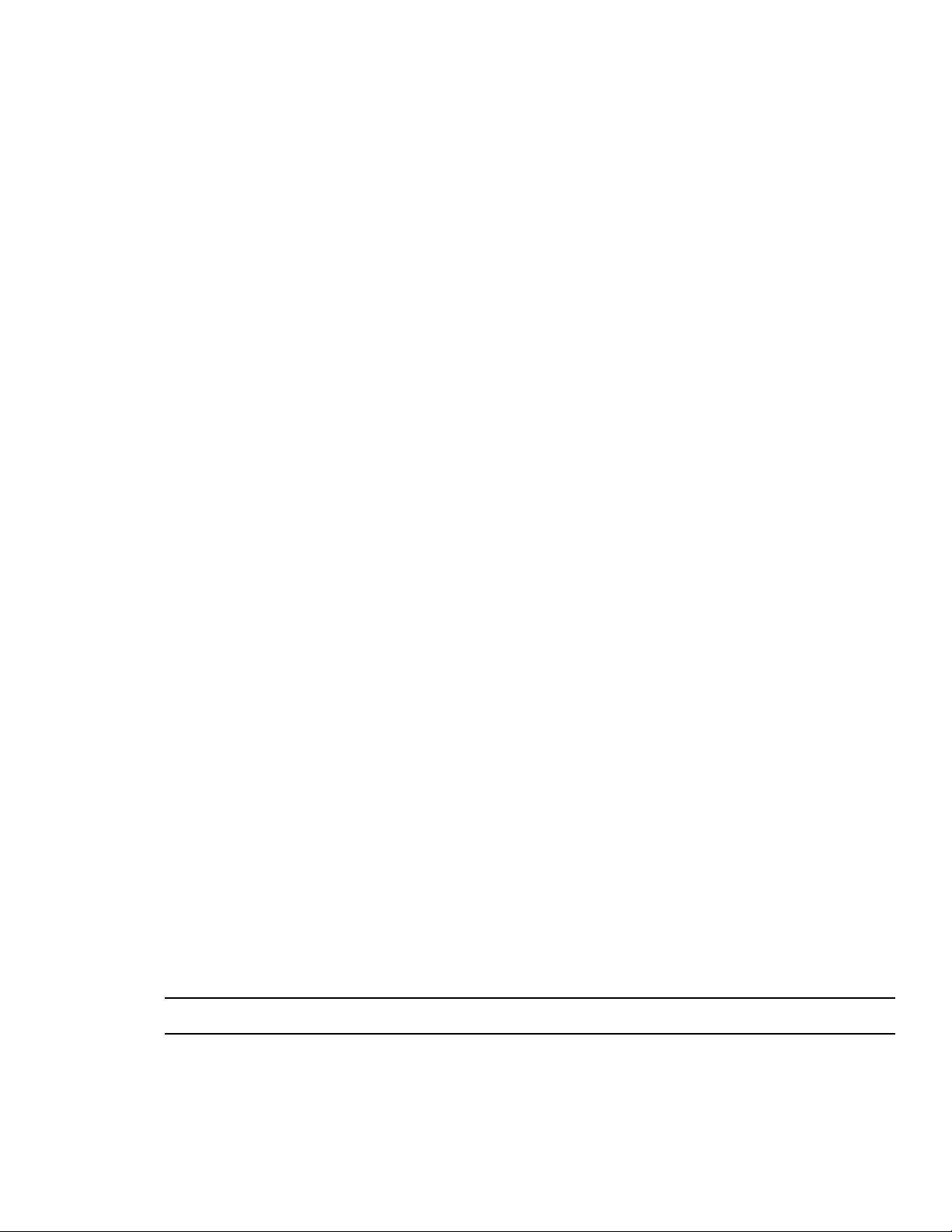
Receiving Notification of System Problems
To configure external authentication:
1. From the Management Console home page, click External Authentication.
The External Authentication tool opens.
2. Click the Enable check box to select it.
The Domain Name text box becomes active.
3. In the Domain Name text box, enter the domain name of the network to which the LDAP server belongs,
including subdomain, if applicable.
A domain name has two parts, separated by a period or dot: for example, avid.com. The company name “avid” is
n
the assigned domain, and “com” is the top level domai n, or TLD. A subdomain is a smaller unit withi n the company
assigned domain, such as americas.avid.com.
Use the format s
4. Click the check box to select Server 0.
The Address text box becomes active.
5. In the Address text box, enter the fully-qualified domain name of the LDAP server.
A fully qualified domain name (FQDN) consists of the hostname, subdomain name (if applicable), and the domain
n
name.
Use the format s
server1.americas.example.com
6. (Option) Repeat steps 3 – 5 (using the “Server 1” and “Server 2” check boxes) to configure additional backup
LDAP servers, if applicable.
All of the LDAP servers must be mirrors, and reside on the same subdomain/domain.
n
7. When finished, click Submit.
The doma
displayed in the Results area.
ubdomain.domain.tld; for example: americas.example.com
ervername.subdomain.domain.tld; for example:
in and LDAP server information is added to the ISIS database, and a confirmation message is
Receiving Notification of System Problems
The Notification Service tool lets you configure the ISIS system to notify you through email when problems occur.
An error notification service regularly polls the System Event log and, if any errors are logged, sends a concise
summary of those errors to one or more email accounts. Configuring notification is optional but strongly
recommended.
The Notification Service tool window is divided into the following sections:
• Configuration — Start and stop the Notification Service, and configure the Notification Service settings,
described in the following table.
Option Type Description
SMTP Server text The IP address or host name of your SMTP server.
SMTP Port text (numeric) The port number of your SMTP server. The default value (25) is appropriate
in most instances.
27
Page 28
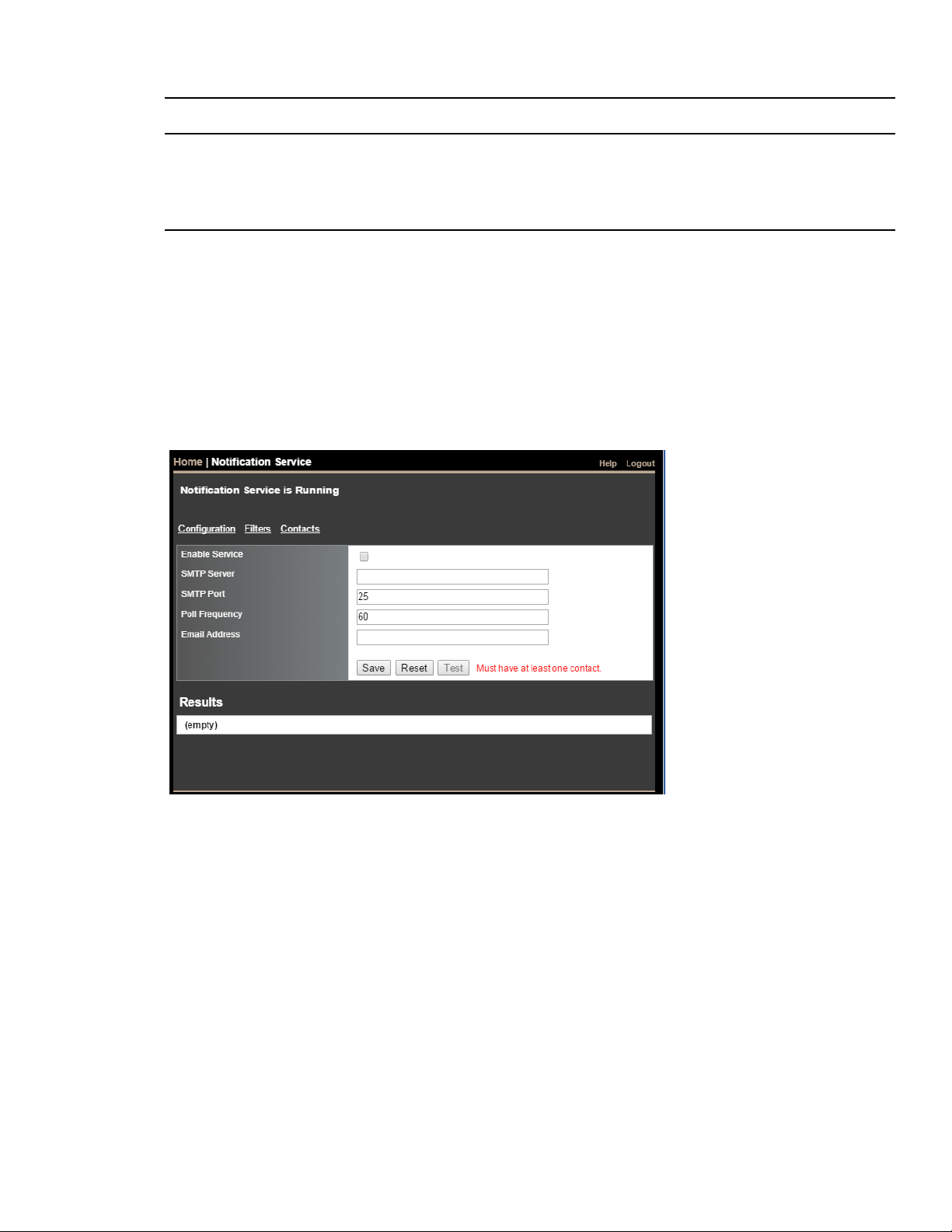
Option Type Description (Continued)
Poll Frequency (seconds) text (numeric) The frequency (in seconds) with which the error notification service checks
Email Address text The email address of the Avid ISIS administrator or other primary contact
• Filters — Set and change the parameters that define when email notifications are sent to email recipients.
• Contacts — Add and change email recipients.
Configuring the Notification Service
To configure the Notification Service:
1. From the Management Console home page, click Notification Service, in the Advanced section.
The Notification Service tool opens.
Receiving Notification of System Problems
for problems.
for the error notification service.
2. Click the Enable Service check box. (If the Notification Service is already running, the box will be checked.)
3. Enter the IP address for your network’s SMTP (email) server.
4. Enter at least one email address that will receive the notifications.
5. (Option) To test the configuration settings, click Test.
The results of the service test are displayed in the Results area.
6. Click Save.
- A confirmation message is displayed in the Results area.
- If you started or stopped the Notification Service, the Service State will change to reflect the new service
state.
7. (Option) Click Reset.
The changes for the configuration will be reset to the previously saved values.
28
Page 29
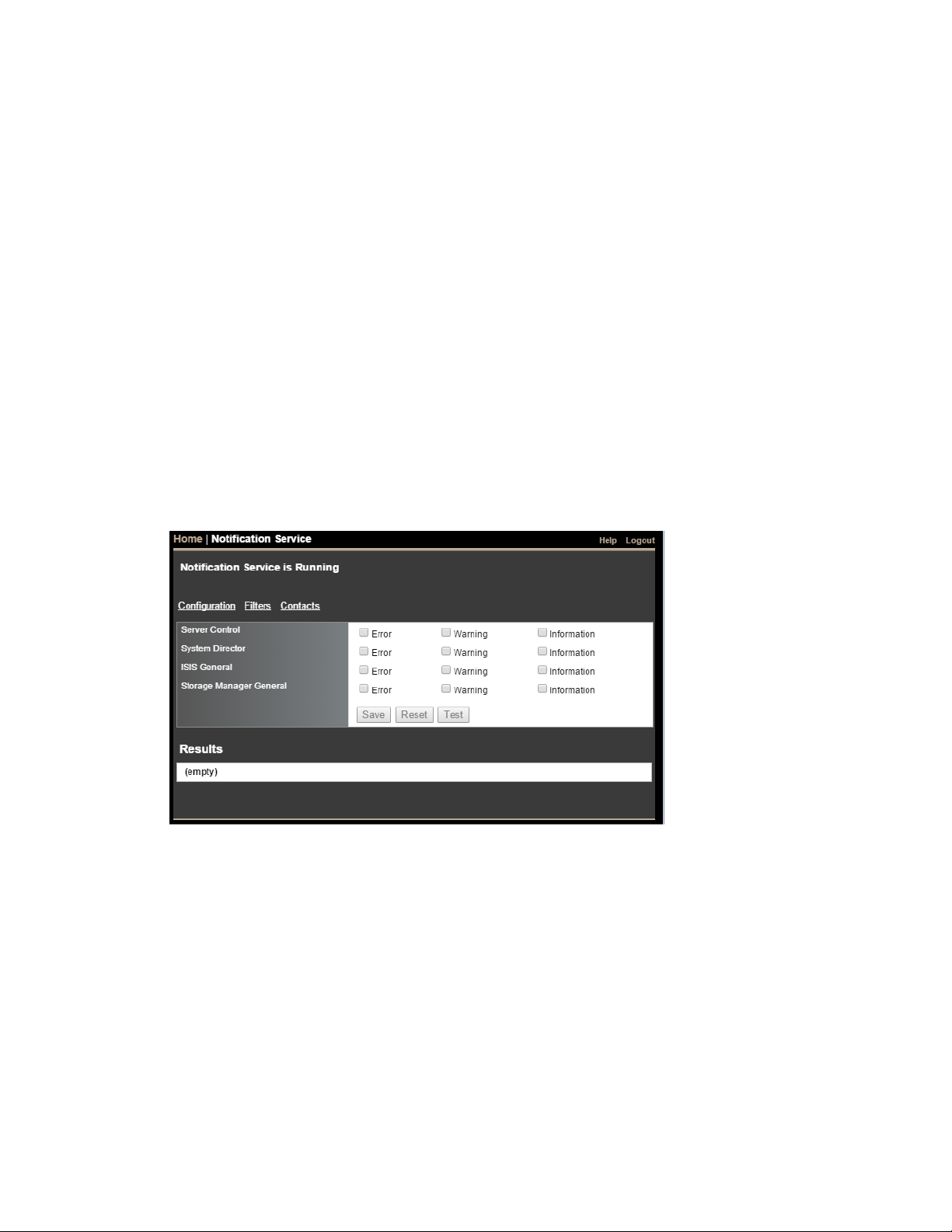
Filtering the Error Notification Parameters
The Filters area of the Notification Service tool allows you to specify the type of error message that triggers an
email notification and to set parameters for each type of error message—Error, Warning, and Information messages.
You can configure the ISIS 1000 to send notification emails for one or more of the following subsystem categories
and the severity level that will trigger notification:
• Server Control — Reports messages about internal operations, including problems saving metadata to disk
• System Director — Reports messages about the ISIS file system, metadata, memory, system disks, and the
System Director IP address and networking
• ISIS General — Reports messages about Workspaces (such as changing its size), password changes, Media
Packs, and network communication errors detected by an ISIS component
• Storage Manager General — Reports messages about general Media Pack operations, such as initialization and
status changes
To configure error notification parameters:
1. From the Management Console home page, click Notification Service, in the Advanced section.
The Notification Service tool opens.
2. Click Filters.
Receiving Notification of System Problems
3. Click the check boxes corresponding to the error notifications you want to include or exclude. (A checked box
includes that category, and a blank box excludes the category.)
4. Click Save.
The settings are saved, and a confirmation message is displayed in the Results area.
Adding Contact and Email Address Information
You must enter contact information for all the people you want to receive notification emails. There is no enforced
limit to the number of contacts you can add.
29
Page 30
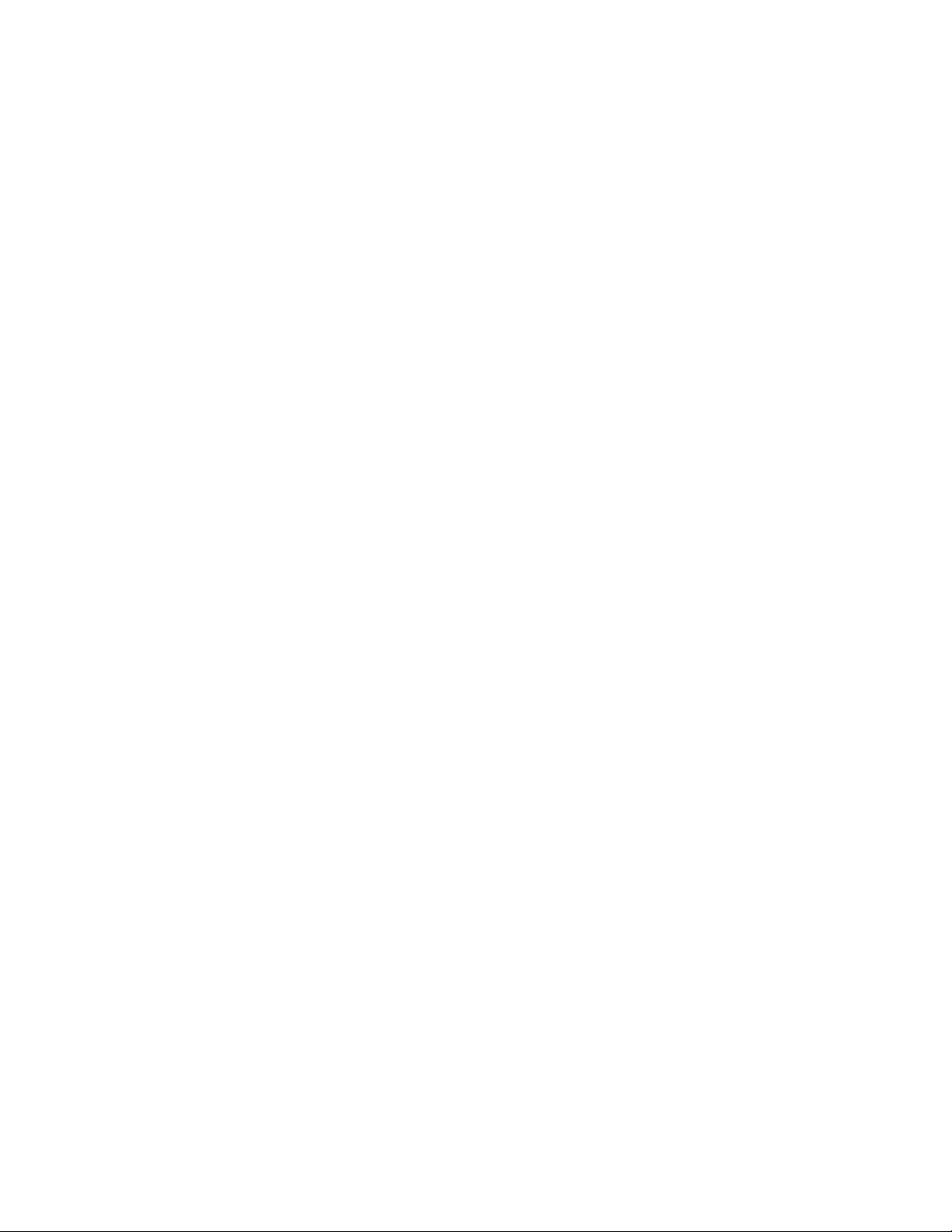
Changing the Administrator Password
To add contacts:
1. From the Management Console home page, click Notification Service, in the Advanced section.
The Notification Service tool opens.
2. Click Contacts.
3. Click New.
The Contact/Email field is displayed.
4. Type a user name into the first text box.
This can be any name you want to assign to the user; it does not have to be the same as the email account name.
5. Type a valid email address into the second text box.
6. (Optional) Click New to add more email contacts.
7. Click Save.
To remove a contact:
1. Click Delete next to the email contact entry.
The contact is removed from the list.
2. Click Save.
Changing the Administrator Password
The Management Console Administrator password is blank by default. Avid highly recommends that you set an
Administrator password when you configure the Management Console for the first time.
To change the Administrator password when you are already logged in:
1. From the Management Console home page, click Administrator Password, located in the Advanced section.
The Administrator Password tool opens.
2. Type the current Administrator password in the Current Password field (blank by default).
3. Type the new Administrator password in the New Password field.
4. Type the new Administrator password again in the Verify Password field.
5. Click Change.
- The Administrator Password is changed to the new value.
- A confirmation message appears in the Results area.
To change the Administrator password if you have forgotten it:
1. Open a browser and enter the IP address of the ISIS system.
The Management Console login page opens.
2. Log in using the user name Administrator and the Agent password (either
changed it to).
se-admin
or whatever you have
3. Follow the steps in the previous procedure (changing the password when you are already logged in).
30
Page 31

Securing an ISIS Infrastructure
The ISIS system has several passwords:
• The Administrator password, used when you log into the Management Console (by default, there is no
password). You can change this at any time in the Management Console.
Securing an ISIS Infrastructure
• The Agent password (by default,
change this at any time in the Agent.
For convenience, you can log in to either the Management Console or the Agent using the password for the
other, in case you forget one.
• The password for the BMC (Baseboard Management Controller), which is a low-level process on the Storage
Controller that manages the BIOS, MAC addresses, and other internal functions.
By default, the BMC password has been set at the factory to be the same as the default Agent password
se-admin
(
BMC password.
). However, this could be a security concern in some environments. If necessary, you can change the
Changing the BMC Password
If your lab environment or company requires it, you can change the BMC password to prevent unauthorized access
to the hardware.
To change the BMC password:
1. Connect a computer or laptop to the Management Port on the Storage Controller, as shown:
se-admin
). This is also the password you use for initial system setup. You can
2. Open a browser window and go to the address:
controller.
root
3. Log in using the user name
and the password
31
169.254.10.250
se-admin
.
, which is the default IP address of the BMC
Page 32
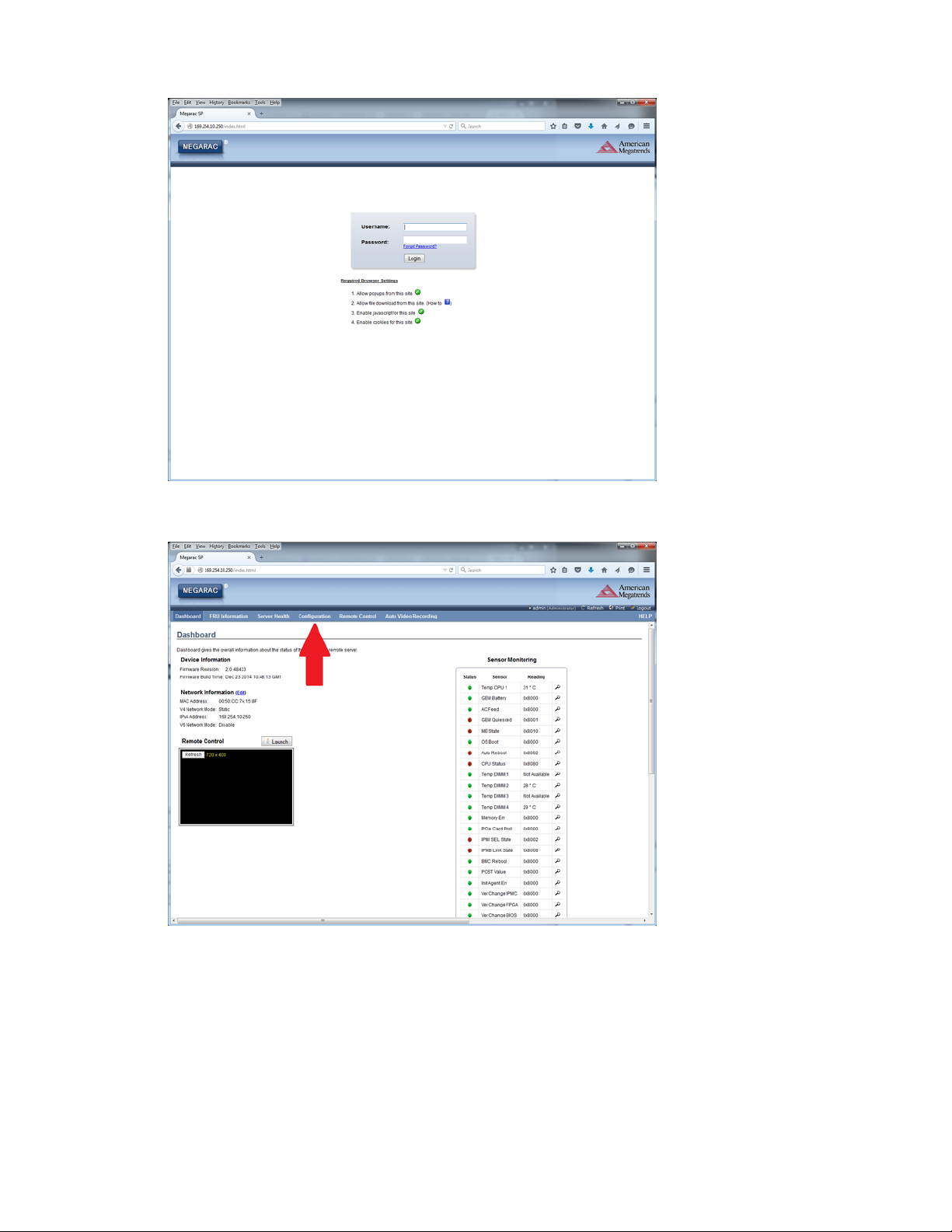
Securing an ISIS Infrastructure
4. In the BMC interface, click the Configuration tab.
5. Select Users from the pull-down menu.
32
Page 33

Securing an ISIS Infrastructure
6. Click Modify User.
7. Click the Change Password checkbox, enter a new password in the Password and Confirm Password fields,
then click Modify.
33
Page 34

Securing an ISIS Infrastructure
8. Click OK.
9. Log out of the BMC interface.
34
Page 35

3 Managing Storage Groups and Workspaces
Storage Groups are collections of Media Packs that store media files accessible within a shared storage
environment. Storage Groups give you flexibility in allocating storage capacity among groups with different
functional areas, workflow requirements, or as a means of mitigating the risk of various disk failure scenarios.
Workspaces are virtual volumes that exist on Storage Groups and can be resized dynamically. Workspaces allow you
to subdivide the space in the Storage Groups to accommodate projects and users.
c
Performing administrative functions on more than one Administration site at the same time can cause
unexpected results.
Managing Storage Groups
Storage Groups are collections of Media Packs, which create a large pool of storage. Within Storage Groups, you
create Workspaces. Clients mount Workspaces to capture and edit media files.
Each Engine contains one Media Pack. If you have one Engine (one Media Pack), you can create one Storage
Group. If you have a multi-Engine ISIS system, you can create up to four separate Storage Group (one for each
Media Pack), or combine Media Packs into Storage Groups, as follows:
Number of Engines
in ISIS system
111
2 2 1 or 2
3 3 1, 2, or 3
4 4 1, 2, 3, or 4
The Storage Groups page of the Management Console allows you to create, delete, rename, and manage
Storage Groups.
Total Number of
Media Packs
Number of Possible
Storage Groups
35
Page 36

Managing Storage Groups
Callout Description
1 Action button toolbar—Perform actions on selected Storage Groups
2 Storage Groups list—Lists all configured Storage Groups and related information; see “Storage Groups List”
on page 36
3 D
4 Media Packs list—Displays Media Packs belonging to the selected Storage Group
5 Filter pa
etails panel—Detailed information on the selected Storage Groups; see “Displaying Storage Group and Media
Packs De
Display” on p
Storage Groups List
The following table summarizes the information available in the Storage Groups list. This information is also
displayed in the Details panel for a selected Storage Group.
Heading Description
Name Displays the name of the currently selected Storage Group
Capacity Displays the total storage capacity of the selected Storage Group
tails” on page 38
nel—Filter the Storage Groups list display based on conditions you configure; see “Filtering the
age 20
Effective Displays the effective (available) storage capacity of the selected Storage Group
36
Page 37
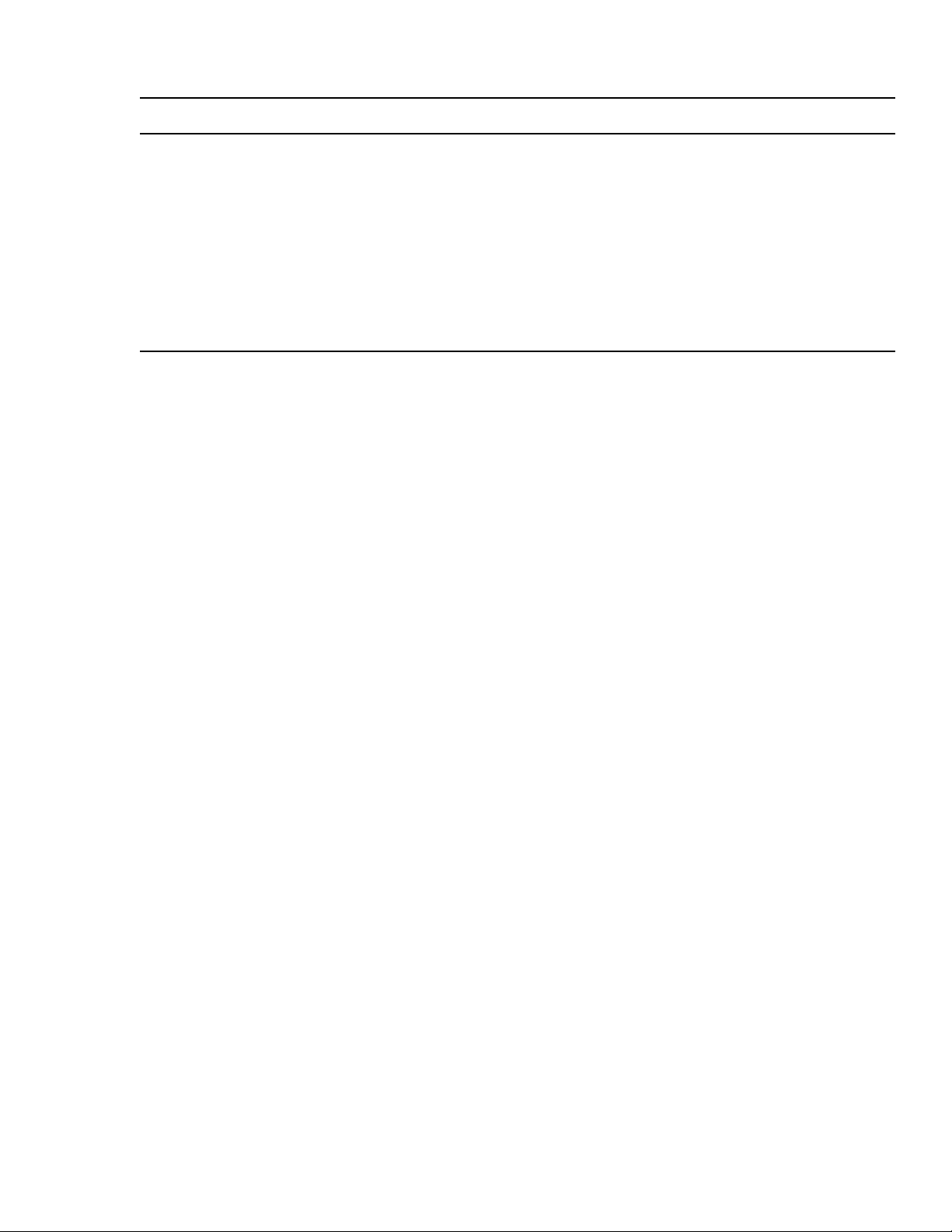
Heading Description (Continued)
Used Displays the amount of storage space that currently contains user data
Unused Displays the amount of storage space that currently contains no data in the Media Packs assigned to
the selected Storage Group
Allocated Displays the amount of storage space assigned to Workspaces in the selected Storage Group
Unallocated Displays the amount of storage space available to create more Workspaces in the selected
Storage Group
Files Displays the number of files in all Workspaces in the selected Storage Group
Directories Displays the number of directories in all Workspaces in the selected Storage Group
You can sort the information in the Storage Groups page by clicking any column heading. For more information on
sorting items in columns, see “Sorting Information” on page 19.
Creating a Storage Group
Storage Groups are comprised of one or more Media Packs. To create a Storage Group, there must be at least one
Media Pack already bound to the ISIS file system. See “Binding the Media Packs to th
Managing Storage Groups
e File System” on page 26.
Media Packs cannot be added to or removed from a Storage Group if the Storage Group already contains any
n
Workspaces. Therefore, if your ISIS system contains multiple Engines and you want to create separate Storage
Groups, carefully choose which Media Packs to use in which Groups. You cannot move Media Packs later if the
Storage Groups they belong to already have Workspaces. Typically, it is better to put all the Media Packs into the
same Storage Group to maximize the storage flexibility.
To create a Storage Group:
1. From the Management Console home page, click Storage Groups in the System section.
The Storage Groups page opens. If you have no Storage Groups yet, but at least one Media Pack is bound to the
file system, the Create Storage Groups panel opens automatically.
2. Click New.
The Create Storage Group panel opens.
3. In the Name text box, type a name for the Storage Group.
For information on valid and invalid characters, see “Entering Text” on page 22.
n
4. In the Media Packs panel, select the Media Packs yo
5. (Option) Click Revert to undo any modifications made to the Storage Group information.
6. Click Apply to create a new Storage Group.
If another Storage Group has the same name.
The new Storage Group appears in the Storage Groups list, and the Create Storage Group dialog box refreshes
to show the Media Packs still available for additional Storage Groups.
u want to assign to the new Storage Group.
7. Click Close.
37
Page 38

Removing Media Packs from Storage Groups
To move a Media Pack to another Storage Group, or to remove it from the Engine completely, you must remove it
from its current Storage Group. If the Storage Group contains multiple Media Packs, you must remove them all.
Media Packs removed from the Storage Group are returned to the system’s pool of unassigned (spare) Media Packs.
To remove Media Packs from a Storage Group:
1. From the Management Console home page, click Storage Groups in the System section.
The Storage Groups page opens.
2. In the Storage Groups list, select the Storage Group that contains the Media Packs you want to remove, and then
do one of the following:
t Click Details.
t Double-click the Storage Group name.
The Details panel displays all the information on the selected Storage Group.
3. Click Remove.
The Media Packs panel refreshes and displays the selected Media Packs as Spare.
4. (Option) Click Revert to undo any modifications made to the Storage Group information.
Managing Storage Groups
5. Click Apply.
The Media Packs are removed from the Storage Group. You can then unbind them from the ISIS file system
(see “Unbinding Media Packs from the ISIS File System” on page 75).
Displaying Storage Group and Media Packs Details
The Details and Media Packs panels display information about the currently selected Storage Group and the Media
Packs it contains, as seen by the System Director. Some of the information is embedded in the Media Pack, and
other information is assigned to the Media Pack by the ISIS software.
To sort the information in the Media Packs panel, click any column heading. For mor e informat ion on sorting items
n
in columns, see “Sorting Information” on page 19.
To see information about a Storage Group:
t In the Storage Groups list, select a Storage Group.
The Storage Groups page displays all the information for the selected Storage Group. If the Details panel is not
visible, click Details.
The Media Packs panel lists the Media Packs allocated to the currently selected Storage Group, as well as
Media Packs available for allocation to the Storage Group.
For information about the Media Packs panel, see “Media Packs List” on page 72. Some columns are hidden by
t (see “Showing and Hiding Columns” on page 19).
defaul
To close the Details panel:
t Click Details.
Deleting Storage Groups
You can delete any Storage Group that does not contain Workspaces. If the Storage Group you want to delete
contains Workspaces, see “Deleting a Workspace” on page 45.
38
Page 39
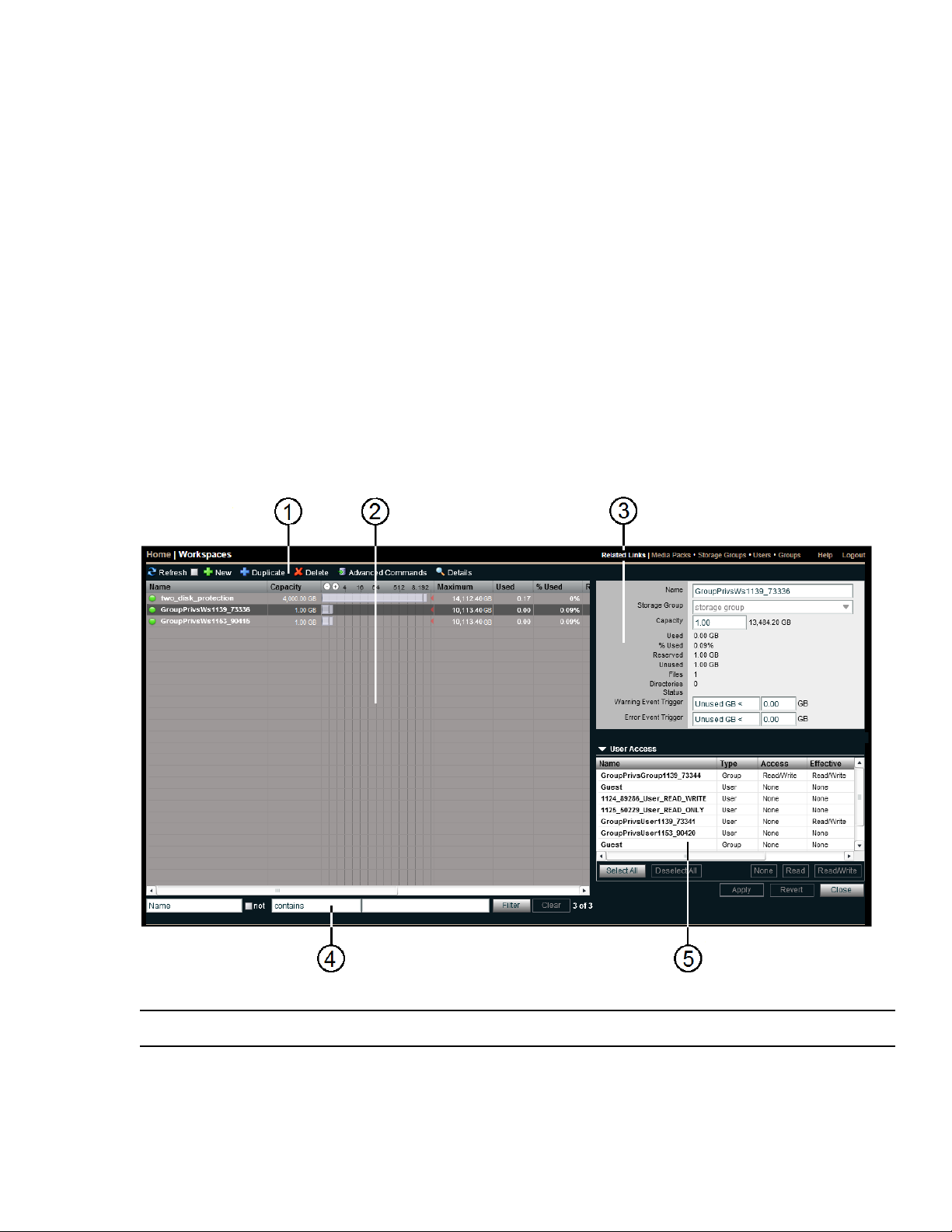
To delete a Storage Group:
1. From the Management Console home page, click Storage Groups in the System section.
The Storage Groups page opens.
2. In the Storage Groups list, select the Storage Group you want to delete.
3. Click Delete.
A dialog box opens asking you to confirm the action.
4. Click Yes.
The Storage Group is deleted.
After the Storage Group is deleted, all of the Media Packs previously in the Storage Group appear in the Media
Packs panel as Spare.
Managing Workspaces
In addition to creating and deleting Workspaces, you can rename themand change the amount of storage allocated to
each Workspace.
Managing Workspaces
Callout Description
1 Action button toolbar—Perform actions on selected Workspaces
2 Workspaces list—Lists all configured Workspaces and related information; see “Workspaces List” on page 40
39
Page 40

Callout Description
3 Details panel—Detailed information on the selected Workspaces; see “Displaying Workspace Details” on page 40
4 Filter panel—Filter the Workspaces list display based on conditions you configure; see “Filtering the Display” on
5 User access panel—Displays users who have access to the selected Workspace and details about their access
Workspaces List
The Workspaces list displays all Workspaces, the Storage Groups on which they reside, and details about each
Workspace.
Heading Description
Name Lists the names of all Workspaces in the selected Storage Groups
Capacity Lists the total storage capacity of each Workspace
Resize slider Displays a graphical representation of the used and available space for each Workspace (for more
20
page
privileges; see “Managing User Access Privileges for W
information, see “Using the Workspace Size Graph” on page 44)
Managing Workspaces
orkspaces” on page 46
Ma
ximum Lists the maximum amount of storage space available for the Workspace on the network
Used Displays the amount of storage space currently in use in the Workspace
% Used Displays the percentage (%) of Workspace capacity currently in use
Reserved Displays the amount of storage space that has been reserved by a client application
Unused Lists the amount of storage space that currently has no data written on it in each Workspace
Status Displays the workspace status, such as when the Workspace is about to be deleted (“delete pending”), or
when it is running out of space or has become full.
Storage Group Displays the Storage Group that contains the Workspace
Files Lists the total number of files stored in the Workspace
To sort the information in the Media Packs panel, click any column heading. For mor e informat ion on sorting items
n
in columns, see “Sorting Information” on page 19.
Displaying Workspace Details
To see detailed information about a Workspace:
t In the Workspaces list, either select a Workspace and click Details, or double-click a Workspace name.
To close the Details panel:
t Click Details.
The Details panel contains the same information as the Workspaces column list (see “Workspaces List” on page 40)
e
xcept the Resize slider and the Maximum storage space, and includes the following additional information:
40
Page 41

Managing Workspaces
Heading Description
Directories Displays the number of directories used by the selected Workspace
Warning Event Trigger Displays the value in used percentage (%) or unused gigabytes (GB) of storage at which a
warning event is written to the Event Log
Error Event Trigger Displays the value in used percentage (%) or unused gigabytes (GB) of storage at which an
error event is written to the Event Log
The User Access panel lists all users and user groups and their access privileges. (For information on access
privileges, see “Managing User Access Privileges for Workspaces” on page 46.)
Heading Description
Name Lists the names of the users and user groups on the network
Type Displays the client category (user or user group) for each client in the Name list
Access Lists the access privileges for each client in the Name list
Effective Lists the effective access privileges for each client in the Name list
Reason Lists the reason for any difference between the access privileges assigned to a user and the effective access
assigned to a user as a member of a user group
To sort the information in the User Access panel, click any column heading. For more information on sorting items
n
in columns, see “Sorting Information” on page 19.
Workspace Considerations
Before you create Workspaces:
• Consider how you want to allocate them. For example, you can allocate them to projects, groups, individual
clients, streaming bit rates, media types, media distributors, or a combination of these.
• Consider whether you want to apply access restrictions, and what type.
• Determine how much storage each Workspace requires and allocate space accordingly. This might be a function
of project size, number of clients, media duration, or media resolution.
In a multiple Workspace configuration, consider reserving some space rather than assigning all of it immediately.
Once space is allocated, it tends to be filled quickly and you might need space later to accommodate a new project
or client or to extend or protect an existing Workspace. In these situations, it is easier to use space held in reserve
than to take it away from an existing Workspace.
Creating a Workspace
Workspaces are locations to store and segregate data. You can create up to 1024 Workspaces on the ISIS 1000
system, control user access to Workspaces, and assign permissions for each user.
If you have created Storage Groups but you have not created any Workspaces, the Create Workspace dialog box
n
opens by default when you select the Workspaces list.
41
Page 42

To add a new Workspace:
1. From the Management Console home page, click Workspaces in the System section.
The Workspaces page opens.
2. Click New.
The Details panel opens.
3. In the Name text box, type a name for the Workspace.
For information on valid and invalid characters, see “Entering Text” on page 22.
n
4. [Option] If you have multiple Storage Groups, click the Storage Group drop-down list and select the
torage Group in which you want to create the Workspace.
S
The Storage Group name appears in the Storage Group text box.
5. Type a size for the Workspace in the Capacity text box. The Capacity text box shows the default size (200 GB),
and the maximum size is listed next to the Capacity text box.
The minimum Workspace size is 1 GB.
n
If all storage in the Storage Group is allocated to existing
an existing Workspace smaller. For information on resizing Workspaces, see “Resizing a Workspace” on
43.
page
Workspaces, you can recapture some space by making
Managing Workspaces
. (Option) To set a Warning event trigger, select the type of trigger from the drop-down list (either Used % > or
6
Unused GB <), then type in a value.
7. (Option) To set an Error event trigger, select the type of trigger from the drop-down list (either Used % > or
Unused GB <), then type in a value.
For more information about setting Event triggers, see “Setting Event Triggers for a Workspace” on page 45.
n
8. In the User Access panel, set the User and User
Changing Workspace Access Privileges” on page 47).
Click Apply.
9.
The new Workspace appears in the Workspace dialog box, and the Create Workspace dialog box refreshes to
allow you to create a new Workspace.
If there is already a Workspace with the same name, an error occurs.
10. Click Close.
The new Workspace appears in the Workspaces list.
Duplicating a Workspace
When you duplicate Workspaces, they inherit the attributes of the Workspace from which they were created.
The contents of the original Workspace are not duplicated.
n
To duplicate a Workspace:
Group access privileges (for more information, see “Setting or
1. From the Management Console home page, click Workspaces in the System section.
The Workspaces page opens.
2. In the Workspace list, select the Workspace you want to duplicate.
42
Page 43

Managing Workspaces
3. Click Duplicate.
The Duplicate Workspace dialog box opens. By default, the duplicate Workspace inherits the name of the
original Workspace followed by a number that increases each time the Workspace is duplicated; for example,
the first copy of a Workspace named MyData is MyData1, then MyData2, and so on.
4. (Option) Modify any of the attributes of the new Workspace. For information on modifying Workspaces, see the
following topics:
- “Renaming a Workspace” on page 43
- “Resizing a Workspace” on page 43
- “Managing User Access Privileges for Workspaces” on page 46
5. Click App
The duplicate Workspace appears in the Workspace list, and the Details panel refreshes to allow you to create
another duplicate of the original Workspace.
If there is no room for a Workspace of the specified size, the Capacity field displays a red line and the Apply
button becomes inactive.
6. Click Close.
ly.
Renaming a Workspace
You can rename a Workspace at any time, even when it is being used by client workstations and mapped to a local
drive or by letterless mapping (to a Universal Naming Convention path) on the client system. The only effect on
users is that the Workspace name will be different the next time they need to access it.
As a best practice, Avid recommends that all users unmount the Workspace you want to rename before you proceed.
To rename a Workspace:
1. From the Management Console home page, click Workspaces in the System section.
The Workspaces page opens.
2. In the Workspaces list, click the Workspace name you want to change.
3. If the Details panel is not visible, do one of the following:
t Click Details.
t Double-click the Workspace name.
The Workspaces Details panel displays all the information on the selected Workspace.
4. Type a new name in the Name text box.
For information on valid and invalid characters, see “Entering Text” on page 22.
n
5. (Option) Click Rev
6. Click Apply.
Resizing a Workspace
You might need to make a Workspace larger to create room for a capture procedure or for some new media files.
Alternatively, you might need to make a Workspace smaller to create space for other Workspaces or to reserve
storage for another day.
ert to undo any modifications made to the Workspace information.
43
Page 44
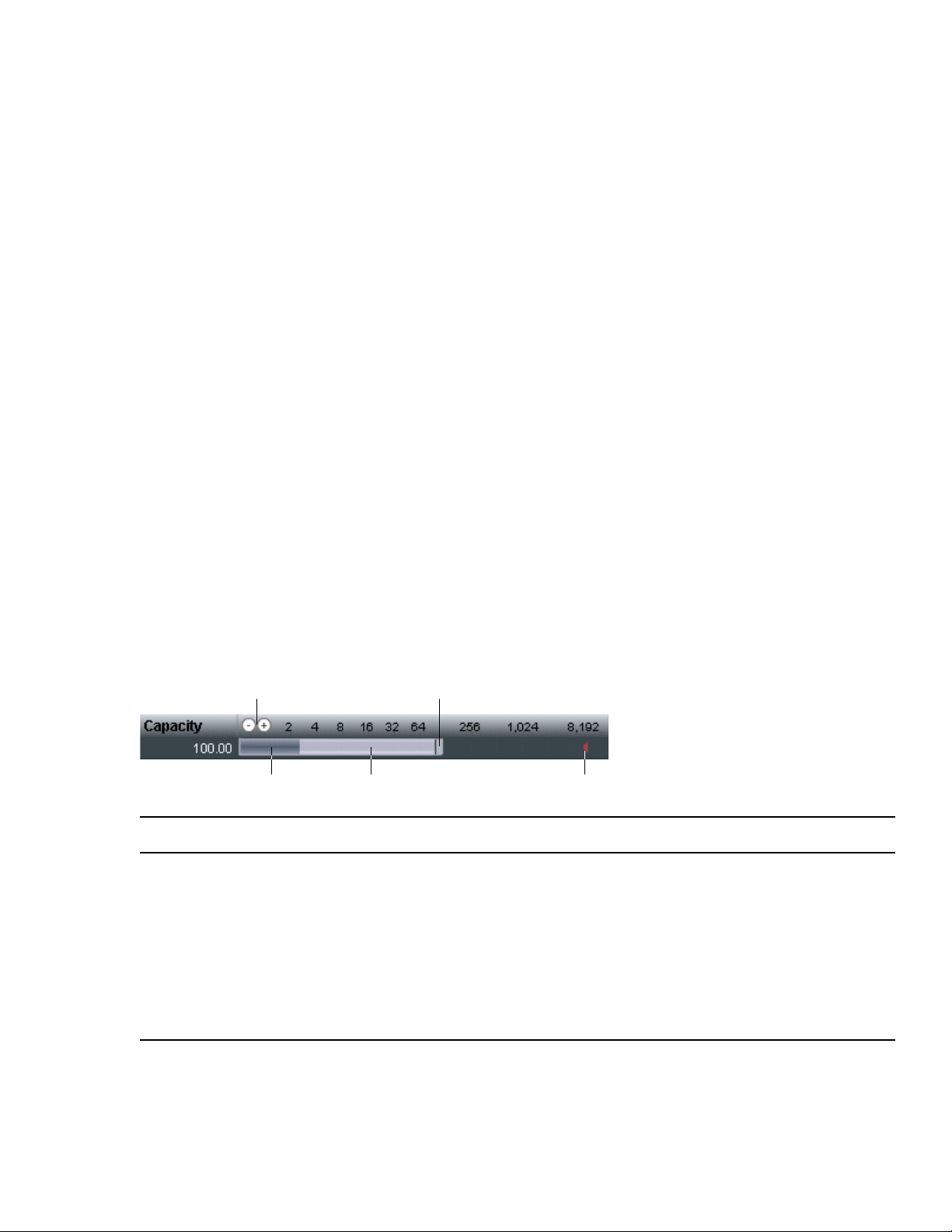
To change the size of a Workspace:
e
wq
r t
1. From the Management Console home page, click Workspaces in the System section.
The Workspaces page opens.
2. In the Workspaces list, select a Workspace.
3. Do one of the following:
t Click the handle of the Workspaces Size graph, and drag it to resize the graphical display. The Workspace
size listed in the Capacity text box changes as you drag the handle. See “Using the Workspace Size Graph”
on page 44.
ick Details and type a new value for the Workspace size in the Capacity text box in the Workspace
t Cl
Details panel.
You cannot make the Workspace larger than the maximum available space in the Storage Group.
n
4. Click App
ly.
Using the Workspace Size Graph
The Workspace Size graph provides a quick way to see and change how much storage capacity is currently allocated
to each Workspace and how much of that storage space currently has data written on it. The graph represents the
following:
Managing Workspaces
• Workspace size—total disk space in the Storage Group allocated to each Workspace
• Used space—used disk space in the Workspace
• Unused space—unused disk space in the Workspace
• Maximum Workspace size—total of Workspace size plus remaining disk space in the Storage Group available
for allocation to each Workspace
Callout Description
1 Decrease/Increase buttons—Increases or decreases the scale of the graph (zooms in or out)
2 Resize handle—Click and drag to increase or decrease the Workspace size; see “Resizing a Workspace” on
43
page
3 Used Space
4
Unused space
5 Maximum Workspace size—total of Workspace size plus space in the Storage Group still available for allocation
to each Workspace
44
Page 45

Setting Event Triggers for a Workspace
You can set event triggers that will write events to the Event log when Workspace capacity (in gigabytes) is less than
the specified value, or when used Workspace capacity exceeds the specified percentage. You can create triggers for
both Warning and Error events:
• Warning events indicate that a the amount of used or unused space in the Workspace is nearing a threshold that
you set, and you have time to take action (increase the size of the Workspace or change the event trigger) before
it can cause problems.
• Error events indicate that the amount of used or unused space in the Workspace has already met the critical
threshold that you set. Take immediate action to correct the problem.
If you have email notifications enabled, you can receive email notifications when Workspace capacity events occur.
For more information, see “Receiving Notification of System Problems” on page 27.
To set an event trigger:
1. In the Workspaces list, select the Workspace for which you want to set a trigger.
2. If the Details panel is not visible, do one of the following:
t Click Details.
t Double-click the Workspace name.
Managing Workspaces
3. (Option) Select one of the following from the Warning Event Trigger drop-down list:
t Unused GB < (Trigger a warning when unused capacity falls below the specified value, in gigabytes)
t Used % > (Trigger warning when used capacity exceeds the specified percentage value)
4. Type a value in the text field for the used or unused capacity at which you want a warning event to be written to
the Event Log.
5. (Option) Select one of the following from the Error Event Trigger “used” list:
t Unused GB < (Trigger a warning when unused capacity falls below the specified value, in gigabytes)
t Used % > (Trigger warning when used capacity exceeds the specified percentage value)
6. Type a value in the text field for the used or unused capacity at which you want an error event to be written to
the Event Log.
7. Click Apply.
8. Click Close.
Deleting a Workspace
You can delete Workspaces (singly or in multiples) that are not currently being accessed by any clients, whether or
not the Workspaces have media files stored on them.
Before deleting a Workspace, make sure that its media is moved, backed up, or no longer needed.
If you delete a Workspace that has been mapped to a local drive by a client, the client can no longer access that
Workspace. Clients should unmap the deleted Workspace using the Avid Client Manager. For more information, see
the Avid ISIS Client Manager Installation and User’s Guide or the Client Manager Help.
To delete a Workspace:
1. From the Management Console home page, click Workspaces in the System section.
The Workspaces page opens.
45
Page 46

Managing User Access Privileges for Workspaces
2. In the Workspaces list, select the Workspace you want to delete.
3. Click Delete.
A dialog box opens, prompting you to confirm the operation.
4. Click Yes.
The Workspace is deleted.
Managing User Access Privileges for Workspaces
You can set privileges for user and user group access to Workspaces:
• Read/Write—User (client) can read and write to the Workspace
• Read—User (client) can read only read from the Workspace
• None—User (client) cannot read, write, or mount the Workspace
By default, new client accounts do not have access privileges to Workspaces until an administrator assigns them (see
“Creating Users” on page 51). You can customize access for each client to every Workspace, if necessary.
ou can control access either from the Workspace level (specifying the access to that Workspace for every user and
Y
group on the system)—or from the user or group level (granting access to a user or group for all or specific
Workspaces, or preventing a user or a whole group of users from accessing one or more Workspaces).
To modify an individual client’s or group’s access privileges, see “Changing User Details” on page 52. To control
ccess to a Workspace for all users and groups, see “Setting or Changing Workspace Access Privileges” on page 47.
a
Y
ou also can give users different access privileges from those given to the group to which they belong. The group’s
privileges set the baseline for all group members, and you can tailor the privileges for specific members of that
group.
For example, you can grant a group read/write access, then restrict some members to read-only or no access.
Alternatively, you can give the group read-only (or no) access, but specify read or read-write access for some
members of the group. This can be useful for projects that include users who need a variety of permissions.
Changes to Workspace privileges have the following effects:
Current Privilege New Privilege Effect
None Read or Read/Write Available immediately
Read Read/Write Available immediately
Read/Write Read Apply immediately. If a file is open for writing, client retains
write privilege until file is closed.
Read or Read/Write None If a client is already at the Workspace selection stage when the
access privileges are removed, the Workspaces remain in the
display. However, attempting to access the Workspaces will be
unsuccessful.
46
Page 47

Setting or Changing Workspace Access Privileges
You can set access privileges for users and user groups when the client accounts are created (see “Creating Users”
on page 51 and “Adding User Groups” on page 62), or later (see “Changing User Details” on page 52).
Alt
ernatively you can set, modify, and monitor access privileges to Workspaces without having to modify individual
client accounts.
Make sure all users have unmoun ted the Workspace before you change its access privileges.
n
To set or change user or user group access to a Workspace:
1. From the Management Console home page, click Workspaces in the System section.
The Workspaces page opens.
2. In the Workspaces list, select a Workspace.
3. If the Details panel is not visible, do one of the following:
t Click Details.
t Double-click the Workspace name.
The Workspaces Details panel displays all the information on the selected Workspace.
4. In the User Access panel, select a user or a user group. Ctrl+click (Windows and Linux) or Cmd+click
(Macintosh) to select multiple users and user groups. Click Select All to select all users and user groups.
Managing User Access Privileges for Workspaces
5. Change the Workspace privilege.
6. (Option) Click Revert to undo any modifications made to the user access information.
7. Click Apply.
47
Page 48

4 Managing Clients
You must create a client account for any client type (user, group, or device) that needs to access the Avid ISIS shared
storage network. Client accounts allow access from users, groups, and devices to the Workspaces on the ISIS 1000
system, and prevent unauthorized users from accessing other users’ data. When you create client accounts, you set
basic client information, such as user names and passwords.
User accounts have administrative privilege levels, group membership types, and Workspace access. There can be
more user accounts than connected clients. The ISIS 1000 system has a built-in user account named Guest, which
you cannot rename or delete.
Each user and user group account has an associated privilege level that controls their access to files stored in the
network.
Instead of (or in addition to) manually creating accounts, you can configure external authentication to allow LDAP
users to connect to the ISIS. To import LDAP users, see “Managing LDAP Accounts” on page 53.
Users must have access to at least one Workspace before they can use the shared storage network.
n
The ISIS Management Console allows you to c
maintains a record of all attached clients. The client accounts are listed in dialog boxes for each client type.
Some clients might not be able to connect to the shared storage network if the combined bandwidth requirement of
n
connected components equals the syst em limit for bandwidth use . For information on monito ring bandwidth use, se e
“Monitoring Client Bandwidth” on page 78.
reate client accounts for each client connected to the system, and
Managing Users
The Users page of the Management Console allows you to create, modify, and delete user accounts; assign users to
specific groups; and manage access privileges for all users.
When you double-click a user (or select a user and click Details), a Details panel opens to the right of the main
Users panel.
48
Page 49

Managing Users
Callout Description
1 Action button toolbar—Perform actions on selected users
2 Users list—Lists all users and related information; see “Users List” on page 49
3 Details panel—Detailed information on the selected users; see “User Details Panel” on page 50
4 Group membership—Displays information about the group membership for the selected user; see “Creating
5 Workspace access—Displays information about the Workspace access for the selected user; see “Creating Users”
6 Filter panel—Filter the user list display based on conditions you configure; see “Filtering the Display” on page 20
Users List
The Users list panel displays the following information.
Heading Description
Name Lists the client name
Flags Indicates the status of client privileges
Users” on page
on page
51 and “Changing User Details” on page 52
51 and “Changing User Details” on page 52
49
Page 50

Heading Description (Continued)
Bandwidth Displays the client’s bandwidth allocation.
To sort the information in the Users panel, click any column heading. For more information on sorting items in
n
columns, see “Sorting Information” on page 19.
User Details Panel
The User Details panel displays the following information.
General Details
Heading Description
Name Lists the user name
Password Lets you change the password for the user to log in to the system
Setting a bandwidth limit on editing clients, such as a Media Composer
when the ISIS 1000 system is under load.
Managing Users
®
, can decrease playback performance
Verify Re-enter the new password to verify it
Bandwidth (MB/sec) Lets you change the maximum bandwidth requirements
User Flag: can resize When checked, allows the user to resize their Workspaces
User Flag: remote LDAP user When checked, allows LDAP authentication and group privileges
User Flag: disable user Disables the user account
Group Membership
Heading Description
Name Lists the names of available groups
Type Lists the user’s membership status for each group (Member or Non-Member)
Workspace Access
Heading Description
Name Lists the names of available Workspaces
Access Lists the user’s access privileges for the Workspace
Effective Lists the effective access privileges for the selected user for the Workspace
Reason Lists the reason for any difference between the access privileges and the effective access assigned
the selected user
50
Page 51

Creating Users
To create a user account:
1. From the Management Console home page, click Users in the System section.
The Users page opens.
2. Click New.
The Create User dialog box opens.
3. Set the user options (see “User Details Panel” on page 50).
. (Option) In the Group Membership list, select a group, and click Member to make the user a member in the
4
group.
By default, new users are listed as “Non-Member” in the Type category for each group. The Non-Member
button is inactive until you assign the user a group membership.
The Group Membership list shows the user as a member of the group.
5. (Option) In the Workspace Access list, select one or more Workspaces and do one of the following:
t Click Read to set read-only access for the user.
By default, access privileges for new users are listed as “None” in the Access category for each Workspace.
The None button is inactive until you set the access. (For information on permissions for Workspace access
in the network, see “Managing User Access Privileges
Managing Users
for Workspaces” on page 46.)
t Click Read/Write to set both read and write access for the user.
The Workspace Access list shows the new user access privileges for the selected Workspace.
6. Click Apply.
7. Click Close to close the Create User dialog box and to return to the Users page.
The new user appears in the Users list.
Duplicating Users
Duplicated users inherit the bandwidth allocation and access privileges of the accounts from which they were
created.
To duplicate a user account:
1. In the Users list, select the user account you want to duplicate.
2. Click Duplicate.
The Duplicate User dialog box opens.
3. (Option) Modify any of the attributes of the new user. For more information see “Changing User Details” on
52.
page
Click Apply to create a new user containing the attributes of the selected user.
4.
The duplicate user appears in the Users page, and the Duplicate User dialog box refreshes to allow you to
duplicate a new user.
The new user account has a default name — user n, where n is an integer that is incremented each time you
click Apply to create another duplicate user account.
5. Click Close to close the Duplicate User dialog box and to return to the Users page.
51
Page 52

Changing User Details
You can rename a user account and also change the password, allocated bandwidth, privileges (including disabling
or re-enabling it), group memberships, and the Workspaces the user can access.
You can modify a user account at any time, even when it is being actively used in your work environment. However,
Avid recommends that users unmount a Workspace if you are changing their access to it.
You cannot rename or delete the default Guest account, but you can change the password (default is blank; no
n
password), its group membership and Workspace access, and the user flags.
To modify a user account:
1. From the User list, do one of the following:
t Select the user account you want to modify, and click Details.
t Double-click the user name.
The Details panel displays information about the selected user account.
2. Modify the user options as required. For a list of options, see “Creating Users” on page 51.
. Modify group membership for the user as required:
3
t Click Member to add the user to the group.
Managing Users
t Click Non-Member to remove the user from the group.
4. Modify Workspace access for the user as required:
t Click None to remove Workspace access privileges for the user.
t Click Read to set read-only Workspace access for the user.
t Click Read/Write to set both read and write Workspace access for the user.
For information on permissions for Workspace access in the network, see “Managing User Access Privileges
for W
5. (Option) Click Revert to undo any modifications made to the user information.
6. Click Apply.
Deleting Users
You can delete any user account except the default Guest user. If you want to keep an account but temporarily
prevent its access to the shared storage network, see “Disabling Users” on page 53. Deleting a user that belongs to a
oup also removes that user name from the group list. If you remove all the users in a group, the group itself is not
gr
deleted.
c
If you delete the client account, its connection to the System Director is broken imme diately and any mounted
Workspaces are unmounted as soon as they are accessed.
To delete a user account:
orkspaces” on page 46 and “Setting or Changing Workspace Acce
ss Privileges” on page 47.
1. Ensure that the client account to be deleted is not currently active.
2. From the Users list, select the user account you want to delete.
3. Click Delete.
A dialog box opens, prompting you to confirm that you want to delete the client.
4. Click OK.
52
Page 53

Disabling Users
You can remove a user temporarily from the Avid ISIS shared storage network by disabling the account. This
preserves the client accounts (they remain in the Users list) and allows you to restore their access to the system later.
To disable a user account:
1. Make sure that the client account to be removed is not currently active.
2. From the Users list, select the client account you want to disable.
3. Do one of the following:
t Click Details.
t Double-click the client name.
The Details panel displays information about the selected user.
4. Select the “disable user” check box.
5. (Option) Click Revert to undo any modifications made to the user information.
6. Click Apply.
7. Click Close to close the Details window.
Managing LDAP Accounts
Displaying User Details
The Details panel displays all information for the currently selected user.
To see information about a user:
t In the User list, click to select a user.
The Users page displays all the information for the selected user. If the Details panel is not visible, click Details.
To hide the User Details panel:
t Click the arrow next to the Details title bar.
To close the User Details panel:
t Click Close.
Managing LDAP Accounts
LDAP (Lightweight Directory Access Protocol) is an Internet protocol that some applications use to look up
information — such as account information, user names, and groups — from a server. The LDAP Sync tool allows
ISIS administrators to synchronize ISIS user accounts with existing LDAP user accounts and to create or modify a
large number of users and groups within the Avid ISIS system.
The LDAP Sync tool lets you:
• Display user accounts available within a given LDAP service but not in the ISIS system, and vice versa
• Add new groups and users to the ISIS system
• Grant user memberships to groups
• Remove user membership from a group in ISIS if the user no longer belongs to that group on the LDAP server
53
Page 54

Users synchronized by the LDAP Sync tool will automatically be added as “Remote” users for authentication to the
LDAP server.
You can use the LDAP Sync Tool to search for groups and their users on an LDAP server, synchronize users and
groups accounts by adding or removing users and groups from ISIS, generate a report of the account actions, and see
a history of the synchronization activity. You must first configure a connection by entering the LDAP server’s fully
qualified name, port, and user distinguished name and password for authentication.
Users imported by the LDAP Sync Tool cannot log into the Avid ISIS until it is configured for external
n
authentication. For more informatio n, see “Configuring External Authentication of Users” on page 26.
Avid ISIS currently supports only Microsoft Active Directory, and might not be compatible with other LDAP
n
implementations.
Installing the LDAP Sync Tool
The LDAP Sync Tool is part of the ISIS software kit, but is not installed by default.
To install the LDAP Sync Tool:
1. In the Management Console, click Installers under the System heading.
2. In the ISISTools section, click the LDAP Sync Tool executable file appropriate for your operating system.
Managing LDAP Accounts
3. Save the executable file to your computer and install it.
Opening the LDAP Sync Tool
You can use the LDAP Sync Tool to configure LDAP connections. If you have not previously configured a
connection, you must enter the connection name and other information specific to the particular LDAP server.
c
Contact your IT administrator to obtain your LDAP login information. Three failed connection attempts
might result in your LDAP user account being disabled.
All connection information is stored locally for the connecting user’s account. If you try to connect from a different
n
workstation or as another user, you must re-enter the ISIS 1000 and LDAP login information.
Alternatively, you can configure
Notification of System Problems” on page 27.
To open the LDAP Sync Tool:
1. Do one of the following:
t (Windows) From the Start menu select Avid > LDAPSyncTool > Avid LDAP Sync Tool.
t (Macintosh) Select Applications > ISIS 1000 Tools > LDAP Sync Tool.
The Avid Login dialog box opens.
2. In the Hostname field, enter the host name of the System Director.
external authentication on the ISIS 1000 to add the LDAP server. See “Receiving
3. Enter the administrator password.
4. Click Connect.
t If this is your first time using this tool and an LDAP server is configured, the LDAP Group Selection list
opens. See “Synchronizing LDAP and ISIS Accounts” on page 56.
t If th
is is your first time using this tool but no LDAP server is configured, the Connect to LDAP Server
dialog box opens. Enter the information for your LDAP server as shown below and click Connect.
54
Page 55

t If the tool has been used before on this computer, the main window opens.
Using the LDAP Sync Tool
The Account Synchronizer is the main window of the Avid ISIS LDAP Sync Tool. Use the Account Synchronizer to
search the LDAP user accounts, synchronize (reconcile) user accounts by adding or removing users from the ISIS
users list, generate a report of the account actions, and see a history of the accounts. You can also modify the display
of the Account Synchronizer to filter out unneeded account information.
Managing LDAP Accounts
LDAP Sync Tool — Main Window (Account Synchronizer)
All LDAP reconciliation session data, such as reports and history, are stored in the local user’s account. If you log
n
into another workstation and/or as a different user, this information will not be available.
55
Page 56

Managing LDAP Accounts
When you first connect to the ISIS 1000 and the LDAP server, the Account Synchronizer checks the users in the
selected LDAP groups against the ISIS 1000 database and builds a set of actions to reconcile the two. The main
window displays the complete set of groups, using buttons with colors and icons to indicate the reconciliation status
of each group.
Icon Meaning
The group is in the LDAP database, but not in the ISIS system. The default action is to add the group and all
users to the ISIS.
The group is in both LDAP and ISIS system, but the users are different between the two:
• If the user is in LDAP but not the ISIS system, the user will be added to the ISIS system.
• If the user is in the ISIS system but not in LDAP, the user will be removed from the ISIS system.
The user will no longer share privileges with the group. The user will still be able to access the ISIS
n
system, and membership in other local or LDAP groups is unaffected.
The group is in both LDAP and the ISIS system, and all users are reconciled. No action is taken by default.
Th
e user and/or group is in the ISIS system, but not LDAP.
By default, all users and groups in this entry will be permanently deleted. If you do not want to
c
remove these users from the ISIS database you must manually override the default action before
performing a Reconcile action.
The user is IN an ISIS 1000 only group.
By default, all users and groups in this entry will be permanently deleted. If you do not want to
c
remove these users from the ISIS 1000 database you must manually override the default action
before performing a Reconcile action.
Click any button to see detailed information about the actions you can perform on users in each group.
Changing the Account Synchronizer Display
You can sort the columns in the display alphabetically, and
Synchronizer display.
To sort columns:
t Click a column heading to sort the contents of the column alphabetically. Click the heading again to reverse the
sort.
To resize columns:
t Click and drag the divider between column headings.
Synchronizing LDAP and ISIS Accounts
Synchronizing the LDAP/Active Directory and ISIS 1000 user lists consists of the following steps:
Selecting LDAP groups
•
add or remove LDAP groups from the Account
• Specifying user-specific synchronization actions
• Performing the synchronization process
56
Page 57

Managing LDAP Accounts
The synchronization process only reads the LDAP/Active Directory user list. The ISIS 1000 LDAP Sync Tool will
n
never alter the LDAP/Active Directory user list.
To add groups to the Account Synchronizer display:
1. Click Select Groups.
The LDAP Group Selection window opens.
On subsequent LDAP Sync Tool sessions, the main window will open after you log in and display the selected
n
groups from the last session.
2. Select the groups to be synchronized.
To Select This: Do This:
Single group Click the group name.
Multiple non-contiguous groups CTRL-click each name to be selected.
Multiple contiguous groups Click the first group name, then SHIFT-click the last group name.
All groups Press CTRL-A.
Click Add Selected.
3.
The LDAP Sync Tool builds a list of sync actions for the selected groups, and displays the selected groups in the
main window.
4. (Option) To print a report of the account list and selections, click Print.
57
Page 58

Managing LDAP Accounts
To remove groups from the Account Synchronizer display:
1. Select one or more rows and click Clear Selected to remove the row from the Group list. Ctrl+click (Windows
and Linux) or Cmd+click (Macintosh) or Shift+click to select multiple rows.
2. Click Clear All to remove all rows from the Group list.
To modify the default reconciliation actions for individual users:
1. Click the row in the Sync Status column for the appropriate group (each row in the Sync Status column is a
button).
The Descriptive name window opens and displays the user names of all members of the group, as well as
actions to be taken.
2. You can do the following:
t To show all users, including those which are already reconciled, click Show All.
The “Show All” check box is disabled if all or no users in the group are already reconciled (all users are shown by
n
default).
o override the default action, click the check box in the “ISIS Sync Action” column to deselect it.
t T
3. (Option) To print a report of the user list and selections, click Print.
4. Click Close to close the user selection window and return to the main window.
To synchronize LDAP/Active Directory and ISIS user databases:
t Click Synchronized Marked.
The LDAP Sync Tool performs the reconciliation actions, then displays the groups status in the main window.
To refresh selected entries:
1. Select one or more groups from the main window.
To Select This: Do This:
Single group Click the group name.
Multiple non-contiguous groups CTRL-click each name to be selected.
Multiple contiguous groups Click the first group name, then SHIFT-click the last group name.
All groups Press CTRL-A.
2. Click Reload All.
Information about the selected groups is retrieved from the LDAP server, reassessed, and displayed in the main
window.
58
Page 59

To see and/or print the History log:
1. Click History.
The Synchronization History window opens.
2. (Option) To print the History Log, click Print.
The Print dialog opens.
3. (Option) To clear the History Log, click Delete History.
The Delete History dialog box opens. Click Yes to delete the history.
4. To close the Synchronization History window, click Close.
To exit the LDAP Sync Tool
1. Do one of the following:
t Click File > Exit
t Click Close Window in the upper right corner of the window.
A confirmation window opens.
2. Click Yes.
The application closes.
Managing LDAP Accounts
Importing LDAP Users with Incorrectly Formatted LDAP UIDs
When synchronizing users from the LDAP Synchronization Tool, the User ID (also known as the UID) must contain
haracters that ISIS 1000 allows for valid user names. The entry in the User ID column is used as the ISIS 1000
c
Username. User names and passwords must use only ASCII characters. See “Entering Text” on page 22 for more
nformation about valid and invalid characters.
i
If the User ID contains any invalid characters:
• The user will not be added to ISIS 1000
• The synchronization for the group is aborted
• Any subsequent user accounts in the group are not reconciled
In such cases, you must do one of the following:
• Create the user in ISIS 1000 with a user name that does not contain these illegal characters, and manually add
them to groups.
• Update the user entry in the LDAP database with a UID that contains no illegal characters, then run the LDAP
Sync Tool again to reconcile the users.
Disconnecting and Reconnecting the LDAP Servers
The connection status button icons indicate whether you are
connected to the ISIS 1000 or LDAP servers:
Connected to ISIS 1000
Disconnected from ISIS 1000
59
Page 60
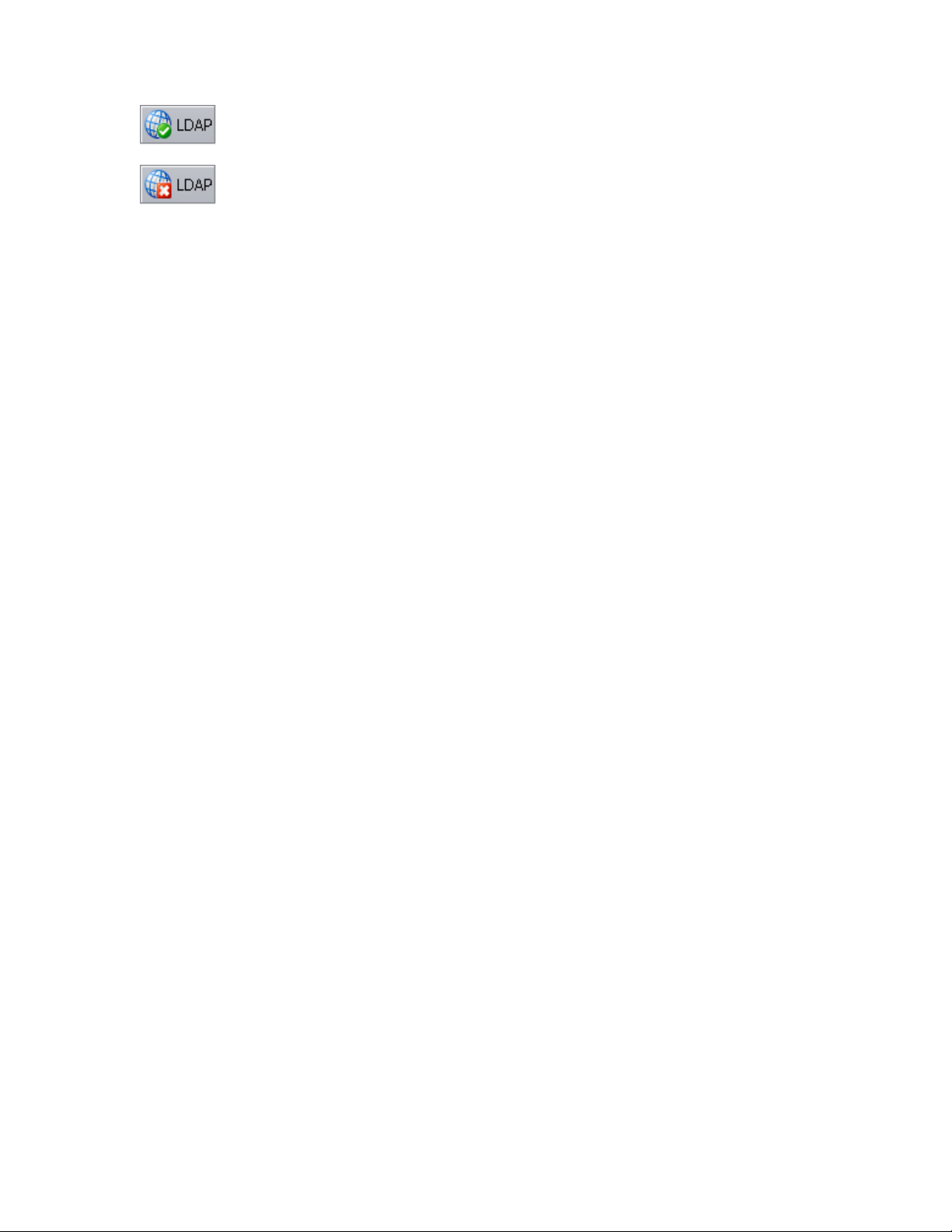
Managing Groups
Connected to LDAP server
Disconnected from LDAP server
You can use the connection status buttons to manually disconnect from and reconnect to the LDAP server. (If the
connection to the ISIS 1000 is broken, you must close the LDAP Sync Tool, then restart it and log in again.) The
button icons change depending on your current connection status.
You are disconnected from the ISIS 1000 or LDAP servers if their respective session time-out periods are exceeded.
n
To disconnect from the LDAP server:
t Click LDAP.
The LDAP Sync Tool disconnects from the LDAP server, and the LDAP connection status button icon changes
to Disconnected.
To connect (or reconnect) to the LDAP server:
1. Click LDAP.
The Connect to LDAP Server window appears.
The text fields will be filled in for you if you have previously logged into the LDAP server within the same session.
n
2. Click Connect.
e LDAP Sync Tool connects to the LDAP server and the Connection status icon changes to green
Th
(connected).
Managing Groups
Groups allow you to organize and manage users based on their common properties, such as by Workspace access,
LDAP users, or other criteria.
60
Page 61

Managing Groups
Callout Description
1 Action button toolbar—Perform actions on selected user groups
2 Details panel—Detailed information on the selected user group; see page 61
3 User membership panel—Displays information about the membership for the selected user group; see “Adding
User Groups”
on page 62 and “Modifying User Group Details” on page 62
4 User groups list—Lists all user groups and related information
5
6 Workspace access panel—Displays information about the W
Filter panel—Filter the user list display based on conditions you configure; see “Filtering the Display” on
20
page
orkspace access for the selected user group; see
“Adding User Groups” on page 62 and “Modifying User Group Details” on page 62
The Group Details panel displays the following information.
Panel Heading Description
Group Details Name Lists the user group name
User Membership Name Lists the names of all users
Type Lists the user’s membership status for each user group (Member or Non-Member)
61
Page 62

Panel Heading Description (Continued)
Works p ace Access Name Lists the names of available Workspaces
Adding User Groups
To add a group account:
1. From the Management Console home page, click Groups in the System section.
The Groups page opens.
2. Click New.
The Create Group dialog box opens.
3. Type a user group name in the Name text box.
If there is already a user group with the name entered in the Name text box, an error message tells you to type a
new name.
Managing Groups
Membership Count Lists the number of groups to which each user belongs (up to a maximum of 15)
Access Lists the access privileges for the selected user group
For information on valid and invalid characters, see “Entering Text” on page 22.
n
4. (Option) In the User Membership list, select a user and click Member to make t
group. A user can belong to up to 15 user groups.
By default, new users are listed as “Non-Member” in the Type category for each user group. As a result, the
Non-Member button is inactive until membership is set.
5. (Option) In the Workspace Access list, select a Workspace or click Select All to select all Workspaces, and do
one of the following:
t Click Read to set read-only Workspace access for the user group.
t Click Read/Write to set both read and write Workspace access for the user group.
By default, access privileges for new user groups are listed as “None” in the Access category for each
Workspace. As a result, the None button is inactive until access is set. (For information on permissions for
Workspace access in the network, see “Setting or Changing Workspace Access Privileges” on page 47.)
Click Apply.
6.
7. Click Close to close the Create Group dialog box and to return to the Groups dialog box.
The new user group appears in the Groups list.
Modifying User Group Details
You can rename a user group account, change user membership, and modify Workspace access at any time, even
when it is being actively used in your work environment.
he user a member in the user
To modify a user group account:
1. From the Groups list, do one of the following:
t Select the user group account you want to modify, and click Details.
t Double-click the user group name.
The Details panel displays information about the selected user group account.
62
Page 63

2. Modify the user group name as required.
If there is already a user group with the name entered in the Name text box, an error message tells you to type a
new name.
For information on valid and invalid characters, see “Entering Text” on page 22.
n
3. Modify user membership for the user group as required:
ick Member to make the user a member in the user group.
t Cl
t Click Non-Member to remove the user from the user group.
4. Modify Workspace access for the user group as required:
t Click None to remove Workspace access privileges for the user group.
t Click Read to set read-only Workspace access for the user group.
t Click Read/Write to set both read and write Workspace access for the user group.
For information on permissions for Workspace access in the network, see “Managing User Access Privileges
orkspaces” on page 46 and “Setting or Changing Workspace Acce
for W
5. (Option) Click Revert to undo any modifications made to the client information.
6. Click Apply.
Managing Groups
ss Privileges” on page 47.
Deleting User Groups
You can delete any user group account except the default Guest group (of which the default user account, Guest, is a
member). Deleting a group does not delete the user accounts who are members of the group.
To delete a user group account:
1. Ensure that the user group account to be deleted is not currently active.
2. From the Groups list, select the user group account you want to delete.
3. Click Delete.
A dialog box opens, prompting you to confirm that you really want to delete the user group.
4. Click OK.
Displaying User Group Details
The Details panel displays all information for the currently selected user group.
To see detailed information about a User group:
t In the Group list, click to select a user group.
The Groups page displays all the information for the selected user group. If the Details panel is not visible, click
Details.
To hide the User Membership or Workspace Access panel:
t Click the arrow next to the Details title bar or the User Access title bar.
To close the Details panel:
t Click Close.
63
Page 64

Managing Bandwidth Limits
The Bandwidth Limits panel lets you display and manage the bandwidth used by clients that can connect to the ISIS
system. Some client applications try to use as much bandwidth as possible, potentially throttling other users of the
system. To control this, you can modify the maximum amount of bandwidth a client can use.
Managing Bandwidth Limits
Callout Description
1 Action button toolbar—Perform actions on selected Bandwidth Limit entries
2 List—Lists all client devices and related information; see “Bandwidth Limits Panel” on page 64
3 Details panel—Detailed information on the Bandwidth Limits; see “Displaying Bandwidth Limits Details” on
65
page
4 Filter panel—Filter the display based on options you configure; see “Filtering the Display” on page 20
Bandwidth Limits Panel
The Bandwidth Limits panel displays the following information.
Heading Description
Name Lists the client name
Bandwidth Displays the current bandwidth for the client
n
Bandwidth Mode Lists the mode used to allocate bandwidth (only Device Bandwidth is available)
You might need to set a bandwidth limit for a device such as an Avid AirSpeed server if it is
consuming more bandwidth than expected.
64
Page 65

Heading Description (Continued)
Description Displays the user-supplied device description, if any
Displaying Bandwidth Limits Details
The Bandwidth Limits Details panel displays the same information as the Bandwidth Limits list.
To see detailed information about a client or device:
t In the Bandwidth Limits list, double-click a name.
Adding a Bandwidth Limit Entry
Bandwidth limit entries are created in two ways: either manually (you create them) or automatically, when a client
connects to the ISIS for the first time. However, you can prevent the automatic creation of entries in the Preferences
page on the Management Console by checking the box for Force Manual Device Creation (see “Configuring
anagement Console Preferences” on page 24).
M
For a
utomatically created entries, the default bandwidth is determined by the Preferences page setting called
Default Bandwidth for Auto Created Devices (MB/sec). The default value of zero (0) means there is no limit to
the bandwidth the client can use.
Managing Bandwidth Limits
To create a Bandwidth Limit specification for a client:
1. From the Management Console home page, click Bandwidth Limits in the System section.
The Bandwidth Limits page opens.
2. Click New.
3. Type the name of the device in the Name text box.
If there is already a device with the name entered in the Name text box, an error message is displayed.
For information on valid and invalid characters, see “Entering Text” on page 22.
n
4. (Option) Type a value in the Bandwidth text box to set the amount of read/write bandwidth (in MB/s) to allocate
the device. A value of 0 (zero) indicates that bandwidth will not be metered.
to
5. (Option) Type a description in the Description text box.
6. Click Apply.
The Bandwidth Limits list refreshes and displays the new client.
7. Repeat steps 2 through 6 to add more clients.
8. When finished, click Close.
Changing a Bandwidth Limit Entry
You can rename an entry or change the allocated bandwidth or description at any time. Any changes take effect
immediately, even if the user is connected.
If you change any setting in an en try that was auto matically cr eated , the entry is not automatically deleted when th at
n
user disconnects from the system.
65
Page 66

To modify a Bandwidth Limit entry:
1. From the Bandwidth Limits list, select the entry to modify, and do one of the following:
t Click Details.
t Double-click the name.
The Details panel displays information about the selected client.
2. Modify the options as required.
3. (Option) Click Revert to undo any modifications.
4. Click Apply.
Deleting a Bandwidth Limit Entry
You can delete a Bandwidth Limit entry for user-created clients or any entry you have modified. (Automatically
created accounts that have not been changed are deleted automatically also, when the user disconnects.)
To delete a Bandwidth Limit entry:
1. Make sure that the client account is not currently connected.
2. From the Bandwidth Limits list, select the entry to delete.
Managing Bandwidth Limits
3. Click Delete.
In the Delete Confirmation dialog box click Yes to confirm that you want to delete the entry.
4. Click OK.
The entry is deleted and removed from the Bandwidth Limits list.
66
Page 67

5 Managing Avid ISIS 1000 Hardware
You perform all storage management operations from the Avid Management Console, which allows you to add,
remove, configure, and manage your hardware.
For an overview of the Management Console and information about how to start the tool, see “Opening the
n
Management Console” on page 12.
Managing Engines
The Engines page of the Management Console allows you to see details and to monitor the status of all Engines
connected to the shared storage network. The Engine is the container for all the other physical (Storage Controllers,
Media Packs) and virtual (Storage Managers, Storage Groups) components.
Engine List
The Engine list includes the following information.
Heading Description
Serial Number Serial number of the Engine
Status Time The last time the System Director logged the status of the Engine
Status Displays changes in the working status due to upgrade installation or failure.
Available Lists the number of available Media Packs in each Engine
Spare Lists the number of spare Media Packs in each Engine
Active Lists the number of active Media Packs in each Engine
Product Part Number Displays the Avid part number for the ISIS product.
Enclosure ID Displays the number (from 00 - 99) assigned to the Engine. In a lab with many ISIS systems,
System Director Indicates whether the Engine is running the System Director: values are yes or no. In a single
Displaying Engine Details
To see information about an Engine:
1. Do one of the following:
t Select an Engine and click Details.
assigning an Enclosure ID can help you identify a particular Engine.
The Enclosure ID is displayed in the window on the left side of the Engine.
Engine configuration, this value is always yes. In a multi-Engine configuration, only one Engine
shows a value of yes (only one System Director is supported in a multi-Engine configuration).
t Double-click an Engine name.
67
Page 68

The Details panel displays all information for the Engine. The panel is divided into sections:
- Engine Details — displays the same information as in the Engine list
- Storage Controllers — displays information about the Storage Controllers in the Engine
- Media Packs— displays information also available in the Media Packs list
- Disks — displays information about the disks in the Engine
You can sort the information in the details sections by clicking any column heading. Also see “Sorting
Information” on page 19.
You can see more detailed information on Engine components by using the Avid Agent tool. See “Avid ISIS Agent”
n
on page 102.
To close the Details panel:
t Click Details.
Engine Status
Engines or Storage Controllers can have one of the following status values:
Status Description
Managing Engines
Installing The ISIS software is being installed
Install failed The software installation failed. Contact support.
Install waiting The installation is in progress
Install needed A newer version of the ISIS software is available
Install downloading The ISIS software kit is downloading from the Avid support site.
Install Phase (1, 2, 3) The software installation is in the specified phase
Upgrading an Engine
When new releases of the Avid ISIS software are available, you can upgrade the Engines to take advantage of new
features and bug fixes.
Typically, you upgrade the ISIS clients first, then upgrade the ISIS system. (For information on updating clients, see
the Avid ISIS Client Manager Installation and User’s Guide.)
• In a single-Engine configuration, upgrade the Engine through the Agent.
• In a multi-Engine configuration, first upgrade the System Director Engine through the Agent, then upgrade the
remaining Engines through the Management Console. You can identify the System Director Engine by looking
at the Engines page in the Management Console. See “Engine List” on page 67.
In a multi-Engine configuration, all the Engines (all Storage Controllers) must be running the same version before
n
the system can resume normal operation. Upgrading an Engine causes it to reboot; plan to do upgrades during a
maintenance window with no client I/O occurring.
To upgrade a single-Engine system, or the System Director Engine, through the ISIS Agent:
1. On your local computer, download the new software from the Avid support site, using your support account.
2. Unzip the software on your computer.
68
Page 69
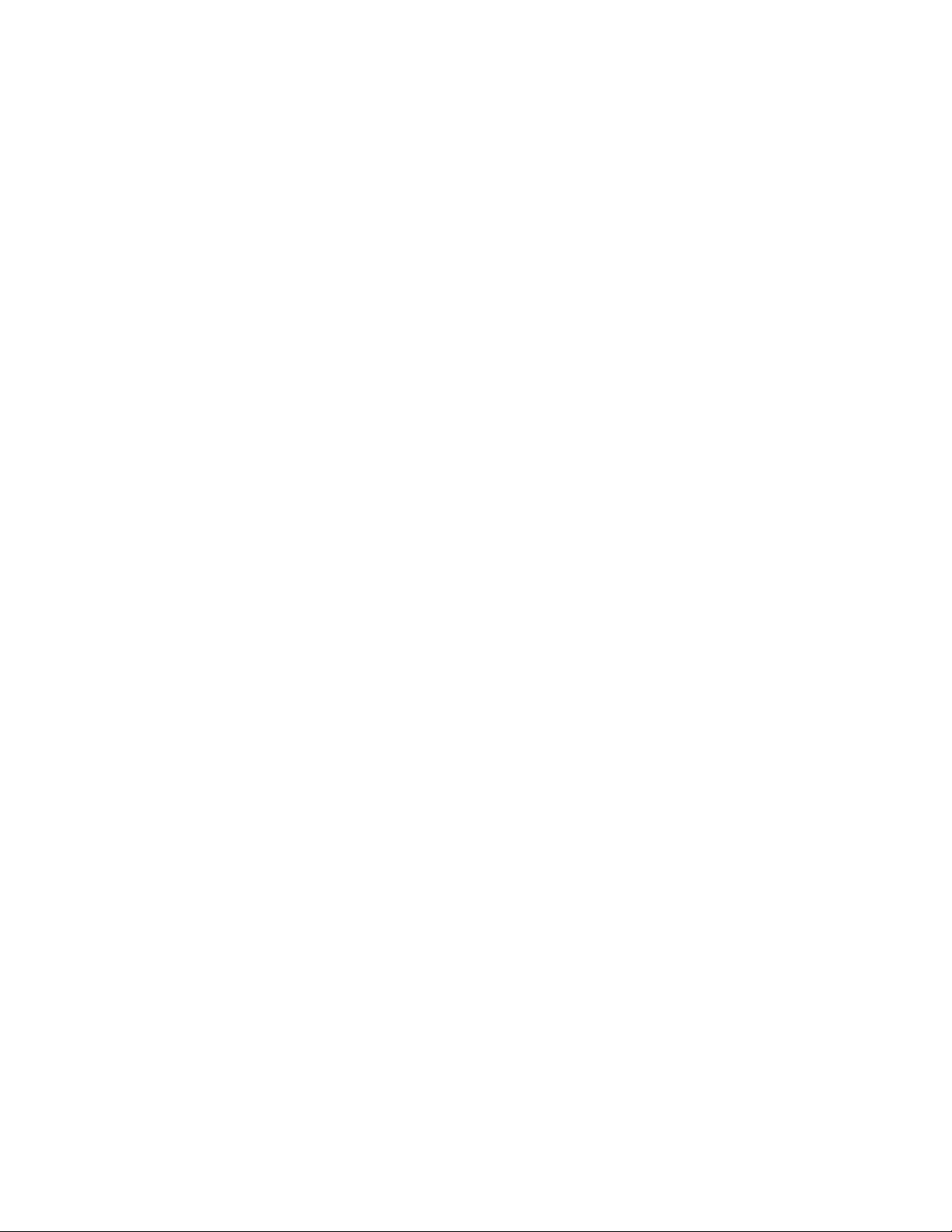
Managing Engines
3. In the Management Console, open the Engines page and identify the Engine running the System Director.
Double-click the System Director Engine to open its Details panel.
4. Double-click the Host Name to open the Agent for the System Director Engine (for more information, see
“Avid ISIS Agent” on page 102).
5
. In the Agent, click Install under the Configuration heading, and confirm that the box next to Run System
Director is checked (to verify that this is the System Director Engine).
6. Click Choose File and navigate to the location of the software kit contents that you just unzipped.
7. Click Submit.
To complete the upgrade, the system will reboot. A message is displayed indicating the time remaining until the
system is again available. You can then log back in to the Agent or the Management Console and confirm the
system is running the new version. The version information is visible at the bottom of the Management Console
(see “Understanding the Management Console Interface” on page 13), and in the Agent (on the System tab
under V
To upgrade additional Engines in a multi-Engine system through the Management Console:
1. On your local computer, download the new software from the Avid support site, using your support account.
2. Unzip the software on your computer.
3. In the Management Console, click Engines.
ersioning).
4. Select an Engine and click Upgrade. Make sure you do not select the System Director Engine.
The Upgrade Storage Controllers dialog box opens. (Upgrading an Engine uses the same code path as
upgrading the Storage Controller.)
c
5. Select the
The Command text box displays the location of the upgrade installer.
Do not enter or change any text in the Command or Options fields except under the supervision of qualified
Avid support personnel. Doing so can result in system degradation and data loss.
6. Click Upg
You can monitor the progress of the upgrade in the Details panel. To complete the upgrade, the system will
reboot. A message is displayed indicating the time remaining until the system is again available. You can then
log back in to the Management Console and confirm the system is running the new version. The version
information is visible at the bottom of the Management Console (see “Understanding the Management Console
erface” on page 13), and in the Agent (on the S
Int
7. Repeat this procedure for all the remaining Engines (except the System Director Engine) in the ISIS storage
system.
AvidISISSetup_nnnnn.bin
rade.
file from the list in the right column.
Removing Engines from the Engine List
If you need to replace an Engine, use the Management Console to remove the connection history of the inactive or
inoperative Engine from the list in the Engines page. After the Engine is removed from the ISIS file system, you can
physically remove it from the network.
ystem tab under Versioning).
Removing an Engine from an ISIS system requires that you delete any Workspaces in the Storage Group supported
by the Media Pack in the Engine. If the Storage Group contains multiple Media Packs (one from two or more
Engines), you must delete all the Workspaces in that shared Storage Group before you can remove an Engine.
For information on removing Engines from the network, see the ISIS 1000 Setup and Maintenance Guide.
69
Page 70

To remove an Engine from the Engine list:
1. In the Engine list, select the Engine to remove.
2. Click Remove Status.
The Engine is removed from the Engine list.
If you remove an active Engi ne by mist ake, the Syst em Director restores the Engine to the Engine list the next time it
n
polls the shared storage network (usually within 20 seconds).
Managing Storage Controllers
The Storage Controllers page of the Management Console allows you to see details and to monitor the status of all
Storage Controllers connected to the shared storage network.
Storage Controllers List
The Storage Controllers list includes the following information:
Heading Description
Managing Storage Controllers
Host Name The name of the Storage Controller
Status Time The date and time of the currently displayed information. To update the data, click Refresh.
Status The Storage Controller status. Storage Controllers have the same status values as Engines; for
ersion The BMC firmware version running on the Storage Controller
BMC V
Controller Serial Number The manufacturer serial number of the controller
Engine Serial Number The serial number of the Engine that contains this Storage Controller
Free Memory Displays the amount of memory not in use
Total Memory Displays the total amount of available memory
Storage Controller Details
To see information about an Storage Controller:
1. Do one of the following:
t Select a Storage Controller and click Details.
t Double-click the Storage Controller name.
The Details panel displays all information for the Storage Controller. The panel is divided into sections:
more information, see “Engine Status” on page 68.
- Details — displays the same information as in the Storage Controller list
- Media Packs — displays information also available in the Media Packs list
- IP Address— displays the IP address of the Storage Controller
Some of the information is embedded in the Storage Controllers, and other information is assigned to the
Storage Controllers by the Avid ISIS 1000 software.
70
Page 71

You can sort the information in the Details panel by clicking any column heading. For more information on
sorting items in columns, see “Sorting Information” on page 19.
To close the Details panel:
t Click Details.
Upgrading a Storage Controller
When new releases of the Avid ISIS software are available, you can upgrade the Engine to take advantage of new
features and bug fixes.
Typically, you upgrade the ISIS clients first, then upgrade the ISIS system. (For information on updating clients, see
the Avid ISIS Client Manager Installation and User’s Guide.)
In a multi-Engine configuration, the Storage Controllers in all Engines must be running the same version befo r e the
n
system can resume normal operation. Upgrading the Storage Controller causes the system to reboot; plan to do
upgrades during a maintenance window with no client I/O occurring.
To upgrade the Storage Controllers:
1. On your local computer, download the new software from the Avid support site, using your support account.
2. Unzip the software on your computer.
Managing Media Packs
3. In the Management Console, click Storage Controllers.
4. Select the Storage Controller to upgrade.
5. Click Upgrade.
The Upgrade Storage Controllers dialog box opens.
6. Select the upgrade installer from the list in the right column.
The Command text box displays the location of the upgrade installer.
c
Do not enter any text in the Command or Options fields except under the supervision of qualified Avid
support personnel. Doing so can result in system degradation and data loss.
7. Click Upg
You can monitor the progress of the upgrade in the Details panel. To complete the upgrade, the system will
reboot. A message is displayed indicating the time remaining until the system is again available. You can then
log back in to the Management Console and confirm the system is running the new version. The version
information is visible at the bottom of the Management Console (see “Understanding the Management Console
erface” on page 13), and in the Agent (on the S
Int
rade.
Managing Media Packs
The Media Packs tool coordinates and controls the activity of Media Packs and allows you to bind and unbind
Media Packs and perform maintenance operations.
ystem tab under Versioning).
71
Page 72

Managing Media Packs
1 Action button toolbar — Perform actions on selected Media Packs
2 Media Packs list — Lists all configured Media Packs and related information; see “Media Packs List” on page 72
3 Details panel — Displays detailed information on the selected Media Packs; see “Displaying Media Pack Details” on
ge 73
pa
4 Filter panel — Filters the Media Packs list display based on conditions you configure; see “Filtering the Display” on
pa
ge 20
Media Packs List
The Media Packs list contains the following information. If you cannot see a column, it might be hidden. See
“Showing and Hiding Columns” on page 19).
Heading Description
Name Displays the name (created automatically) of each Media Pack bound to the system
Host Name Displays the name of the Storage Controller
72
Page 73

Managing Media Packs
Heading Description (Continued)
Status Time Lists the last time the System Director logged the Media Pack’s status
Status Displays any change in the working status logged by the System Director (for a description of status
messages, see “Media Pack Status” on page 74)
S
tate Displays the Media Pack state (Spare, Bound, Unbound)
Uptime Displays the amount of time the Media Pack has been running (days:hours:min:sec)
Capacity Displays the total capacity of the Media Pack
Usable Displays the amount of storage space remaining
Used Displays the amount of used space
Version Displays the software version number of the Engine
Engine Serial Displays the serial number of the Engine
Storage Group Displays the Storage Group, if any, to which the Media Packs are allocated.
You can organize the information in the Media Packs list by showing additional columns or by sorting or filtering
n
displayed items. For more information on modifying the display, see “Customizing the Management Co nsole
Display” on page 18.
A colored icon precedes the name of each Media
Icon Color Description
White Media Pack is unbound (not linked to the ISIS file system)
Green Media Pack is bound to the file system
Yellow Indicates one of the following:
• a problem with the Media Pack
• the Media Pack is experiencing degraded performance
Blue An installation or software upgrade is in progress
Red Media Pack problem, such as a disk failure
Displaying Media Pack Details
To see detailed information about a Media Pack:
1. In the Media Packs list, select a Media Pack.
2. Do one of the following:
t Click Details.
t Double-click the Media Pack name.
Pack, indicating its status, as follows:
The Details panel displays all the information for the selected Media Pack, such as the Storage Controller that
manages the Media Pack and details about its disks.
73
Page 74

To close the Details panel:
t Click Details.
Media Pack Status
The Status column in the Media Packs list reports the status of the Media Packs logged by the System Director. (The
Status line in the Details panel reports the same information.) As long as the Media Pack maintains a working status,
the Management Console shows no entries in the Status field. When a problem arises, or when the status of the
Media Pack changes, the Management Console refreshes the display.
A Media Pack can have one of the following status values, in alphabetical order. Each status has a severity level
(Info, Error, Warning).
Status Description
Disk Failure (Error) The hard disk error threshold for a disk has been exceeded and the Media Pack has taken the
Disk full (Error) One or more Media Packs in a Storage Group has reached its full capacity. Even if some of
Managing Media Packs
disk offline. The default threshold is 25 hard errors.
the Media Packs still have available space, the Storage Group is considered full as soon as
one Media Pack is filled. As data is written and deleted, some Media Packs are filled before
others. .
Disk Performance Degraded
(Warning)
Drive missing (Warning) A drive is missing from the Media Pack
Drive rebuilding (Info) The contents of a data drive are being rebuilt from the other drives in the Media Pack (after
Network degraded (Error) The IP interfaces on the Media Pack have failed or the Media Pack has experienced at least a
Offline (Warning) A Media Pack was set offline by the system.
Rectifying Files (Warning) The ISIS system is cleaning up deleted files and verifying existing files on Media Packs.
Disk Status
Disk Performance Degraded, because either:
• A disk has logged a Long Command Time. The ISIS system periodically clears this log.
The Long Command Time counter is also cleared during a reboot.
• A disk has reached 75% of its hard error threshold. Reboot the Engine to clear the status.
you replace a failed drive)
10% error rate (usually due to lost packets), indicating a network communication problem
(possibly a cable or switch issue).
Although the Media Pack is reporting and detecting the errors, it is usually not the Media
Pack itself that is the problem. See the tech note
This occurs every time the system restarts and every 10 days thereafter, and also when
manually initiated. Each Media Pack staggers its process so that they do not run
simultaneously.
The individual disks in a Media Pack and the System Disks can have the following status values:
74
Page 75

Managing Media Packs
Status Description
Failing The drive is failing. Although there is no way to tell how much time you have before the drive
fails, this status alerts you to obtain a replacement drive as soon as possible. To check the
performance of Media Pack drives, see “Statistics Tab” on page 103.
Failed
Rebuilding The data on the drive is being rebuilt from the other drives in the Media Pack, or from the other
Operational The drive is functioning normally.
Missing/Empty A drive is missing or the slot is empty.
Unsupported The drive was not purchased from Avid and cannot be used in the Engine.
Initializing The Engine is starting up (for example, after a reboot) and performing internal housekeeping.
Foreign The drive possibly came from a different Engine. To use this drive, clear the foreign drive
The drive has failed and must be replaced. You cannot reuse it. See the A vid ISIS 1000 Setup and
Maintenance Guide for instructions on replacing a disk.
system drive. This status occurs after you replace a failed drive.
configuration; see “Foreign Disk Error” on page 77.
During system startup, the Foreign status can also appear before the Initializing state.
n
However, if the drive status remains at Foreign, and does not change to Operational after
about 30 seconds (or by the time the other drives are reporting their status as
Operational), then the drive likely is foreign.
Unbinding Media Packs from the ISIS File System
If you want to move a Media Pack to a different Engine (to create a Storage Group on that system), you must
remove it from its current Storage Group, and then unbind it on the current system.
If the Storage Group contains multiple Media Packs, you must remove all of them, meaning all Workspaces (if any)
must be deleted. All the Media Packs you want to unbind must be in the Spare state. See “Deleting a Workspace” on
45 for more information.
page
To unbind a Media Pack from the ISIS file system:
1. Select the Media Pack you want to unbind.
2. Click Unbind.
A confirmation dialog appears.
3. Click Yes to confirm.
The selected Media Pack is removed from the ISIS file system and its state changes to Unbound. You can then
physically remove it from the Engine.
Clearing Network Degraded Status Messages
Network Degraded status indicates that the Media Pack has detected a high number of errors (see “Media Pack
em does not clear the status messages, use the Issue Command button to
c
Status” on page 74). If correcting the probl
clear the messages and reset the error count.
Correct the cause of the Network Degraded status messages before you clear them from the
Management Console.
75
Page 76

To clear all Network Degraded messages in the Media Packs list:
1. Select one or more Media Packs from the Media Packs list.
You can use the Shift and Control keys to select multiple items. For more information, see “Selecting Items” on
page 21.
Click Issue Command.
2.
The Issue Media Pack(s) Command window opens.
3. Click Clear Network Degraded, and then click Send.
Removing Orphaned Media Packs
Orphaned Media Packs are connected to a file system that is not currently in use, for example when a Media Pack is
moved from one ISIS 1000 environment to another, or when you create a new active partition on a system that
already includes bound Media Packs. The “Force Remove” command removes the file system binding from the
Media Pack and makes it available for use in the current file system.
Managing Media Packs
c
The Force-Remove command erases all data stored on the Media Packs. Do not remove orphaned Media
Packs unless you are certain they contain no data you want to save.
To remove orphaned Media Packs:
1. From the Management Console home page, click Media Packs.
The Media Packs tool opens.
2. Select the orphaned Media Pack.
3. Click Force Remove.
A message warns you that removing Media Packs erases all data on the component.
4. Click Yes.
The Force Removal Text Confirmation dialog box opens.
5. Type
Remove
The orphaned Media Pack is unbound from the ISIS file system and removed from the Orphaned Media Pack
list.
in the text box, and then click Remove.
Cleaning Up Files (Manually Rectifying Files)
Media Packs periodically check the status of stored files, cleaning up deleted files and verifying existing files. This
process, called “rectifying files,” occurs randomly and asynchronously during normal system operation to minimize
any potential decrease in system performance. The Status column in the Media Packs list indicates this operation.
Media Packs also rectify files when starting or restarting. When this happens, data stored on the Media Packs might
not be in sync with the data in the file system itself. Also, if a client cannot communicate with the Media Pack, there
can appear to be more data allocated to the Media Packs than the file system has allocated. To correct this, you can
manually send the Media Pack a command to rectify its files.
To rectify files:
1. Select one or more Media Packs from the Media Packs list.
Use the Shift and Control keys to select multiple items. For more information, see “Selecting Items” on
21.
page
2.
Click Issue Command.
76
Page 77

The Issue Media Packs(s) Command dialog box opens.
3. Click Initiate Block Rectify, and then click Send.
The system rectifies files on the selected Media Packs and changes the status in the Media Packs list to
Rectifying Files.
Management Console Error Messages
The following sections suggest actions to perform on selected error messages in the Management Console.
Foreign Disk Error
The Foreign Disk message is displayed when you insert a drive that was previously used in a different Media Pack,
or if the drive has been out of the Engine for longer than five minutes. This message can also appear after a system
crash, before the system has restored the relationships of drives to Media Packs. However, if the drive failed, you
cannot reuse the drive even if you clear the configuration.
Management Console Error Messages
c
Clearing the foreign disk configuration is a permanent operation. If you are using a drive that came from a
different Media Pack, make sure the original Media Pack no longer needs it.
To replace media drives, see the ISIS
To clear the Foreign Drive status:
1. Open the Agent.
2. Click Advanced, then Disks.
3. Select the drive, then click Clear Foreign Config.
4. A dialog box opens, warning that continuing with this operation will permanently destroy all data on the drive.
You must type the words
5. After the old configuration is cleared, the drive gets assigned to a Media Pack that needs a drive.
1000 Setup and Maintenance guide.
Destroy My Data
in the text field and click OK to continue.
77
Page 78

6 Managing Connections
This section describes how to monitor and manage connections to the ISIS 1000 shared storage network.
Monitoring Client Bandwidth
The Client Bandwidth page allows you to monitor system usage, including total system bandwidth use and
bandwidth consumption of each connected system.
To open the Client Bandwidth page:
On the Management Console home page, click Client Bandwidth in the Connect section.
The following figure and table describe the Client Bandwidth page.
Callout Description
1 System bandwidth scale buttons—Increase or decrease the scale of the system bandwidth graph; see “Scaling the
Bandwidth List Graph Display” on page 79
2 System bandwidth read and write graphs—Graphic display of sy
“Client Bandwidth List” on page 79
3 Device bandwidth scale buttons—Increase or decrease th
Bandwidth List Graph Display” on page 79
78
stem read (green) and write (red) bandwidth; see
e scale of the device bandwidth graph; see “Scaling the
Page 79

Callout Description
4 Device bandwidth read and write graphs—Graphic display of device read (green) and write (red) bandwidth; see
“Client Bandwidth List” on page 79
The System Read Bandwidth and System Write Bandwidth rows in the Bandwidth page show total system read
bandwidth (green bar) and total system write bandwidth (red bar) in megabytes per second (MB/s).
Below the System Read Bandwidth and System Write Bandwidth rows is a list of all active system components
showing their current activity and their system identification.
Client Bandwidth List
The following table describes the information displayed in the Client Bandwidth page.
Heading Description
System Read Bandwidth The value of the total system bandwidth currently in use for reading files (in MB/s)
System Write Bandwidth The value of the total system bandwidth currently in use for writing to files (in MB/s)
System Name The name of the system specified during the System Director configuration
Monitoring System Connection Status
Read BW For the listed system components, the value of the bandwidth currently in use for reading files
(in MB/s)
Write BW For the listed system components, the value of the bandwidth currently in use for writing to
files (in MB/s)
Bandwidth For the listed system components, graphical display of bandwidth usage:
• Read (green bar)
•
Write (red bar)
To sort the information in the Bandwidth Monitor list, click any column heading. For more information on sorting
n
items in columns, see “Sorting Information” on page 19.
Scaling the Bandwidth List Graph Display
The Bandwidth Monitor list represents bandwidth consumption for the network and for individual system
components in the form of horizontal bars in a graph display. Numeric divisions are displayed in megabytes/second
(MB/s). You can adjust the scale of the graph to make it easier to monitor bandwidth information.
To decrease or increase the size of the graph view:
t Click the Decrease Size or Increase Size button.
Monitoring System Connection Status
The Connection Status page allows you to see the status of all components connected to the network.
To open the Connection Status page:
From the Management Console home page, click Connection Status in the Connect section.
79
Page 80

Monitoring System Connection Status
Some clients might not be able to connect to the shared storage network if the combined bandwidth requirement of
n
connected components equals the syst em limit for bandwidth use . For information on monito ring bandwidth use, se e
“Monitoring Client Bandwidth” on page 78.
Callout Description
1 Action button toolbar—Perform actions on selected components
2 Connections list—List connected components and related information; see “Connection Status Descriptions” on
80
page
Connection Status Descriptions
The Connection Status dialog box lists information about all components — both active and inactive — that
comprise the shared storage network. The following table describes the information displayed in the dialog box.
Heading Description
Name Lists the name of the component
ID Lists an internal numeric identifier used by the System Director to represent the component; these identifiers
are assigned when a component first contacts the System Director
OS Lists the operating system of the component
Type Lists the category or principal function of the component
License Displays the number of licenses allotted to the component
Last Seen For inactive components, displays the date and time when the component last sent its status to the
System Director; for active components, displays a zero (0) as the default value
For active components, displays the date and time when the component last sent its status to the System
Director.
The System Director removes information about components that have not been seen for a week, unless the
component’s bandwidth limit is configured to custom values or the Default Device Bandwidth option in the
Preferences dialog box is selected
To sort the information in the Connection Status dialog box, click any column heading. For more information on
n
sorting items in columns, see “Sorting Information” on page 19.
80
Page 81
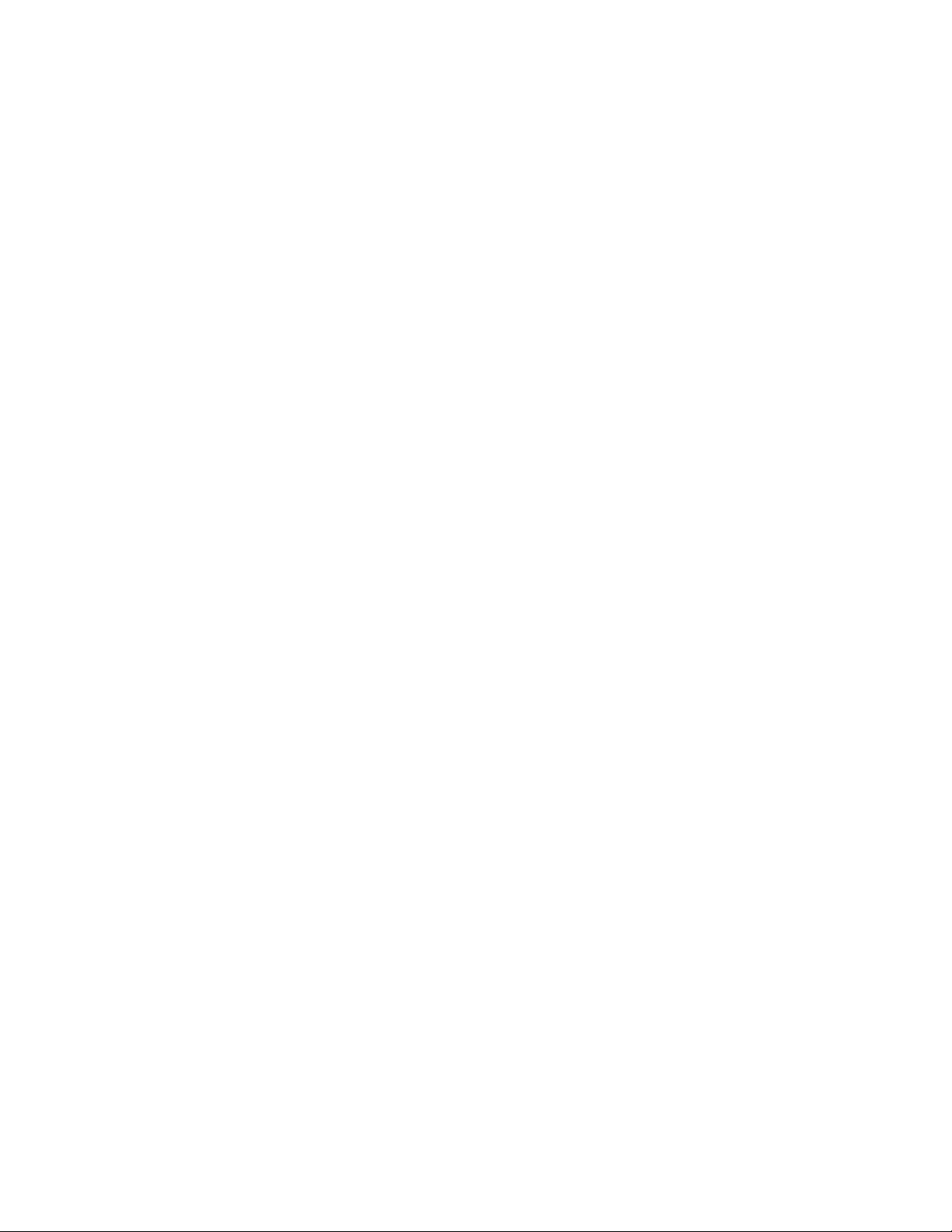
Displaying Client Bandwidth Reservations
Normally, bandwidth reservations are initiated and configured automatically by Avid applications based on
bandwidth requirements. In some cases however, you might want to limit the bandwidth available to client systems.
Client workstation users can use the Client Manager to obtain a default bandwidth reservation on the ISIS system.
The actual bandwidth available to the client is the lowest of the following values:
• The default bandwidth requested by the Client Manager
• The maximum bandwidth assigned by the ISIS Administrator to the user
• The maximum bandwidth value assigned by the Management Console, either per-device or by the default
bandwidth allocation for auto-created devices
• The bandwidth limitation of the client device
The Reservations page displays the status of client reservations, and includes the name of the client system and the
value of the reservation, in MB/sec.
To sort the information in the Reservations page, click any column heading. For more information on sorting items
n
in columns, see “Sorting Information” on page 19.
Displaying Client Bandwidth Reservations
81
Page 82

7 System Monitoring and Diagnostics
The ISIS 1000 provides tools for logging, monitoring, and system diagnostics. The following table describes each
tool and where to find it.
Tool Name What It Does Where to Find It
Hardware Monitoring Service Periodically polls critical system
components and reports status to the
System Director
System Director Information Displays detailed information about the
ISI
S System Director
System Logs Displays all events initiated by the system,
so
rtable by type
Administration Logs Displays all the administrative actions
performe
Storage Groups and Workspaces, changing
an object’s attributes, or deleting an object
ISIS Snapshots Page Creates a snapshot of the current state of
the ISIS system
System Status History Provides an interactive log of error and
warning even
system at the time of the event
Connection Analyzer Tool Provides a quick look at the connection
sta
storage network
Log Aggregator Tool Collects a full set of event logs and system
sta
System Director
d on the system, such as creating
ts, capturing the state of the
tus of all Media Packs in the shared
tistics, including Media Packs and the
Runs in the background; in case of
problems, hardware status is displayed in
the System Status panel on the
Management Console
Management Console -- Logging
Management Console -- Logging
Management Console -- Logging
Manage
Management Console -- Tools
ISIS Toolbox
ISIS Toolbox
ment Console -- Logging
Disk Analyzer Tool Runs basic disk performance tests on your
Media Packs
Media Pack Parameters Tool Sets and retrieves Media Pack logging flags ISIS Toolbox
Media Pack Log Viewer Displays event information about Media
Packs
Hardware Monitoring Service
When the Hardware Monitoring service detects a hardware problem, it sends status to the System Director. The
System Director displays this status on the Management Console. Errors and warnings are indicated in the System
Status Console (see “System Status Console” on page 14). Expand the Status Console panel to see which component
causing the error or warning.
is
82
ISIS T
ISIS T
oolbox
oolbox
Page 83

System Status History
The status messages describe system issues that might not be obvious because in most cases the ISIS system
continues to function. However, Avid recommends that you correct any issues as soon as possible so that a more
serious failure does not occur. The following table lists examples of messages that are displayed in the Status
Console panel.
Component Category Message Text Description
Power Supply (and
fans)
Approved Network
settings
Error Power supply
Warning Incorrect network
System Status History
The System Status History page displays the past 5 days (96 hours) of system status information collected by the
System Status Console. You can download the history as a zip file, and then send the file to Avid support for
analysis.
To open the Status History page:
t From the Management Console Home page, click System Status History, in the Tools section.
The System Status History page opens to the day of the first logged system event.
To see information on a system event:
1. In the Hours column, click the hour with the colored icon corresponding to the time and type of system event
you want to see.
The Seconds column opens.
2. In the Seconds column click the second with the colored icon corresponding to the time and type of system
event you want to see.
missing or failed
adapter settings
One or more power supplies or fans have failed, are failing, are
missing, or do not have a power cable plugged in.
One or more of the network adapters used for ISIS 1000
communication do not have the correct settings applied.
A snapshot image of the System Status Console, taken at the time of the logged event, is displayed.
To clear Status History Event flag:
t Click Clear status history event flag.
The status event history panel indicator is cleared.
This command only clears the status event history indicator from the System Status Console. It does not remove any
n
status event history entries.
To download the status history:
t Click Download.
The status event history is saved to a file (named history.zip). When prompted to open or save the file, click
Save. By default, the file is saved to the Downloads directory on the computer running the Management
Console. You can then send it to Avid support personnel.
83
Page 84

Network Utilities
The Network Utilities page in the Management Console provides you with the following standard utility tests:
• Network Statistics—displays statistics for IPv4 and IPv6, TCP and UDP
• Ping—allows you to test the connection between a system in the shared storage network and the
System Director
• Traceroute—allows you to verify the path between a system in the shared storage network and the
System Director
You must have Administrator privileges to run the utility tests.
n
To open the Network Utilities page:
1. From the Management Console home page, click Network Utilities, in the Tools section.
The Network Utilities page opens.
2. Select Network Statistics, Ping, or Traceroute from the Command list.
3. Enter the network name or IP address of the target machine in the “Target name” field.
4. Click Submit to perform the command.
Network Utilities
The results of the command are shown in the Results area.
System Director Information
The System Director Information page in the Logging section displays detailed information about your System
Director and network. You cannot edit the information displayed in the System Director Information window, but
you can change some Agent settings through either the Agent Settings page (see “Agent Settings” on page 101) or
he ISIS Agent (see “Avid ISIS Agent” on page 102).
t
To see System Director Information:
t From the Management Console home page, click System Director Information, in the Logging section.
The System Director Information page opens. The System Director Information includes:
- Server (System Director) status and ISIS software version
- Server (System Director) details, including the maximum allowed number of clients
- Metadata information, such as the creation time and how much is available and in use
- A list of the processes currently running on the system
- Agent environment, statistics, and configuration information (mostly for internal and Support use), some of
which can be changed: see “Agent Settings” on page 101.
System Logs
The System Logs page provides a complete view of the system-generated events. You can filter the log reports to
display messages in a particular category (WARNING vs INFO), by date, by the subsystem or Storage Controller
that generated the event, or by words in the messages themselves.
The logs provide detailed status information that is especially useful to Avid Customer Support personnel for
monitoring system status during prolonged operations.
84
Page 85

Displaying or Clearing the System Logs Page
Open the System Logs window to see and to clear event logs. Clearing the logs empties the log of all event entries
and resets the logging process.
To access System Logging functions:
1. From the Management Console home page, click System Logs, in the Logging section.
The System Logs page opens.
Administration Logs
2. In the Select Log list, select a file to display (the file named
messages.1
3. Click View.
The selected log displays in the Logs panel.
To clear logs:
1. Click Clear.
2. Click OK.
The event log for the selected category is cleared, and logging is reset to start recording new events.
is older than
messages, messages.2
Administration Logs
Administration logs list all the actions performed on the ISIS system by any user with administrative privileges. You
can filter the log reports by type of event, time, the user who performed the reported operation, or words in the
messages themselves.
The logs provide an audit trail that is especially useful to Avid Customer Support personnel.
Using the Administration Logs
Administration Logs are records of Administrator actions reported by the Management Console, including
informational messages (such as when upgrades occur), errors, and warnings. You can sort the log entries by column
or filter them to show only a certain type of entry (for example, only errors). The log displays the following data for
each event:
messages
is older than
, with no suffix, is the most recent;
messages.1
, and so on).
• Type — The categories are the following: Info, Error, Warning
• Time — The time of the logged event
• IP — The recorded IP address of the client or the System Director, depending on where the logged event
happened
• User — Who initiated the event
• Message — Detailed information about the event
To see the Administration logs:
1. From the Management Console home page, click Administration Logs, located in the Logging section.
The Administration Logs page opens.
2. Do one of the following:
t Click View to see the Administration logs.
t Click Download to download the Administration logs in Comma Separated Values (CSV) format.
85
Page 86

3. (Option) To filter the log entries in the View Administration logs window:
a. Type the appropriate keyword in a Filter text box.
b. Press Enter. To see all log entries, clear the text box and press Enter.
4. (Option) To refine your filtering, enter keywords into multiple Filter text boxes.
5. If the log contains more entries than it displays, use the Navigation controls to move through the log.
ISIS Snapshots Page
The ISIS Snapshots page lets you capture the current state of the system and store that information for later
displaying or downloading. This information, coupled with the system logs collected by the Log Aggregator tool
(see “Log Aggregator Tool” on page 90), can be used by Avid Customer Support personnel to diagnose and
oubleshoot problems.
tr
The following information is collected in an ISIS Snapshot:
• General information, such as the System Director (Storage Controller) name and the date the snapshot was
collected, and the name of the zip file containing the snapshot
• The system component information (in .csv and .zip files), including any current warnings or errors and their
details
ISIS Snapshots Page
• System Director status and metadata
• All currently configured system preferences
Creating, Displaying, and Deleting Snapshots
Snapshot files are saved in folder named with the timestamp of the snapshot and the System Director name — for
example,
Click Download to save the file to a computer.
To create a snapshot:
1. From the Management Console home page, click ISIS Snapshots, in the Logging section.
2. Click New.
3. Enter a name for the snapshot or accept the default name (default) and click OK.
To see a snapshot:
1. By default, the most recent snapshot is displayed automatically. To see a different snapshot, select one from the
2. Click View.
03-26-15 154950 ISIS-1000
The ISIS Snapshots page opens.
The snapshot is created and the details are displayed in the Snapshots window.
list.
.
The selected snapshot detail is displayed.
To delete a snapshot:
1. Select a snapshot from the list.
2. Click Delete.
A confirmation dialog window opens.
86
Page 87

3. Click OK to confirm the deletion.
The selected snapshot is deleted.
To delete all snapshots:
1. Click Delete All.
A confirmation dialog window opens.
2. Click OK to confirm the deletion.
All snapshots are deleted.
Working with Snapshot Archives
When you create a snapshot, the ISIS Snapshots tool creates a folder which includes a compressed file containing all
the collected information. You can combine snapshots into an archive to keep track of the system status — for
example, you can archive snapshots weekly or monthly. The Snapshot tool compresses archives in a ZIP file
(archivename.zip).
Archives are stored in folders named with the time stamp of the snapshot and the System Director name — for
example,
folder.
03-26-15 154950 ISIS-1000
ISIS Snapshots Page
. The compressed archive uses the same file name format as the snapshot
You can download the archive in compressed form as a ZIP file by clicking Download.
To create a snapshot archive:
1. On the Snapshots page, click New next to Archives.
A confirmation dialog window opens.
2. Enter a name for the archive or accept the default name (default) and click OK.
3. Click OK to confirm building a new archive from all current snapshots.
The archive is created and listed in the Archives drop-down list. After you create an archive, the snapshots are
no longer available to view and the message No Available Snapshots is displayed.
To delete a snapshot archive:
1. Select a snapshot archive from the list. (If there are no snapshot archives, the ISIS Snapshots page displays “No
Available Archives.”)
2. Click Delete.
A confirmation dialog appears.
3. Click OK to confirm the deletion.
The selected archive is deleted.
To delete all archives:
1. Click Delete All.
A confirmation dialog window opens.
2. Click OK to confirm the deletion.
All archives are deleted.
87
Page 88

Avid ISIS Toolbox
The Avid ISIS Toolbox is a collection of tools you can use to monitor and perform diagnostic operations on all your
ISIS hardware. The ISIS Toolbox is included in the ISIS software kit, but is not installed automatically. You can
install it from the Management Console Installers link.
Installing the Avid ISIS Toolbox
To install the Toolbox:
1. In the Management Console, click Installers under the System heading.
The Installers page is displayed.
Avid ISIS Toolbox
2. In the ISISTools section, click the Toolbox file appropriate for your operating system.
3. Save the file to your computer and install it.
Connection Analyzer Tool
The Connection Analyzer provides a quick look at the connection status of all Media Packs in the shared storage
network.
88
Page 89

Connection Analyzer Tool
Avid ISIS Toolbox
The Connection Analyzer displays connection status in a grid, using the following icons to denote the status of each
Storage Manager:
Icon Label Status
Session Active Source Media Pack has a session with the target Media Pack
Session Failed Source Media Pack does not have a session with the target Media Pack
No Connection Target Media Pack is not communicating with the System Director
Storage Server Not
Running
System Not
Responding
To open the Connection Analyzer and test the connection status of Media Packs:
Microserver failure—Failure in the request from the Agent to the Media Pack for session
information—for example, a failed request resulting from the Media Pack not running or the
Media Pack not servicing the request before it timed out
Communication failure—Unable to determine status—for example, the Agent is not running
or there is a network problem between the Connection Analyzer tool and the Media Pack
1. Install the ISIS Toolbox if it is not already installed. See “Installing the Avid ISIS Toolbox” on page 88.
2. Do one of the following:
t (Windows) Select Start, then Avid, then Toolbox, then Avid ISIS Toolbox.
t (Macintosh) Select Applications, then AvidISISTools, then ISIS Toolbox.
If any site security warnings open, click Yes to accept the certificate. If you are not sure about the security
requirements of your shared storage network, see your system administrator.
3. In the Login screen, enter the host name or IP address of your System Director (this might be filled in for you)
and the Administrator password, then click OK.
89
Page 90
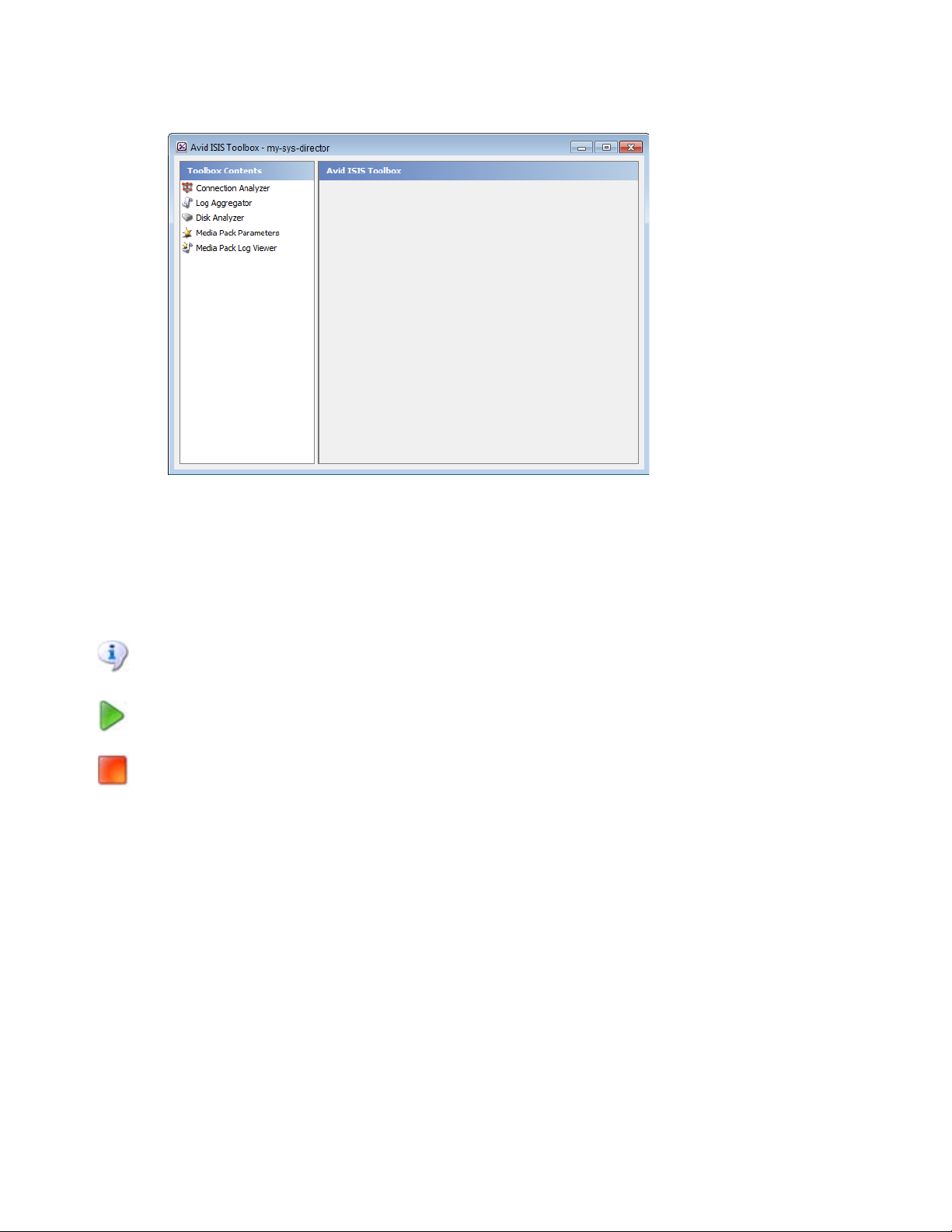
The Avid ISIS Toolbox opens.
Avid ISIS Toolbox
4. Click Connection Analyzer from the left pane.
The Connection Analyzer window opens and checks the connection status of all Media Packs in the network.
The tool displays results in a color-coded grid.
Place your pointer over a block in the Connection States column to display a tooltip with details about the
Media Pack. This is useful when you have more Media Packs than can be displayed in the dialog box and you
need to use the scroll bars to see a specific connection.
5. (Option) Click Info to display version information.
To update the status of Media Packs:
1. Click Start to update the status of Media Packs without reloading the entire list from the System Director.
2. (Option) To stop the status update operation, do the following:
a. Click Stop.
A confirmation dialog appears.
b. Click Yes.
The update process stops and the main display returns to the previous result.
Log Aggregator Tool
The Log Aggregator tool, included in the ISIS Toolbox, allows you to collect a full set of the event logs and system
statistics of a network, including active Media Packs and the System Director.
c
You can select which information — from the network, the System Director software, and Media Packs — you want
to collect in the log reports. This provides you with a system record that you can use to see error and status
messages. The logs provide detailed status information that is especially useful to Avid Customer Support personnel
for monitoring system status during prolonged operations.
Do not use the Log Aggregator unless instructed to do so by Avid Customer Support. Improper use could
result in system downtime or degraded performance.
90
Page 91

Using the Log Aggregator Tool
The Log Aggregator lists all components of the shared storage network in a tree view. You can see events:
• For all components in the shared storage network by selecting all active ISIS systems in the Selection window
(the highest level in the tree view).
• For any subset of components by selecting one or more entries in the Selection window (at a level lower than
the ISIS Systems in the tree view).
You must run the Log Aggregator from a system with network access to the entire shared storage network.
n
Otherwise, the tool cannot collect logs for all systems connected to the network.
To open the Log Aggregator tool:
1. Install the ISIS Toolbox if it is not already installed. See “Installing the Avid ISIS Toolbox” on page 88.
2. On a computer with access to the entire shared storage network, do one of the following:
t (Windows) Select Start, then Avid, then Toolbox, then Avid ISIS Toolbox.
t (Macintosh) Select Applications, then AvidISISTools, then ISIS Toolbox.
If any site security warnings open, click Yes to accept the certificate. If you are not sure about the security
requirements of your shared storage network, see your system administrator.
Avid ISIS Toolbox
The Avid ISIS Toolbox opens.
3. Click Log Aggregator in the left pane.
The Log Aggregator window opens.
91
Page 92

To close the Log Aggregator:
1. Click Close.
Avid ISIS Toolbox
A dialog box opens asking you to confirm that you want to quit the Avid ISIS Toolbox.
2. Click Yes.
Creating Aggregate Logs
To use the Log Aggregator, you must have Administrative privileges and be logged into a system with access to the
shared stora
To create logs with the Log Aggregator tool:
ge network.
1. Open the Log Aggregator tool. (For information on opening the Log Aggregator, see “Using the Log
Aggregator Tool” on page 91.)
2.
In the Selection window, do one of the following:
t Select all active ISIS systems to see events from all components in the shared storage network.
t Select one or more components to see events from specific System Directors, Engines, Media Packs, and
clients attached to the network.
3. Click Configure.
The Aggregation Options dialog box opens.
4. Choose the types of data you want collected in the event logs:
5. Click OK to close the Aggregator Options dialog box and return to the Log Aggregator.
6. (Optional) In the Output Directory text section, click Browse to navigate to a directory where you want the logs
to be saved, if other than the default (
C:\Users\username
).
7. Click Start.
The progress bar indicates the status of the log aggregation. The Log Aggregator displays a Success icon
(green) or a Fail icon (red) for each system and component logged.
To cancel the log aggregation process, click Stop.
92
Page 93

Displaying Aggregate Logs
The Log Aggregator saves individual logs in a log directory called LogAggregator_date-time at the location
indicated in the Output Directory section in the Log Aggregator. Subdirectories include separate logs for each
component in the network for which you created logs. The Log Aggregator also creates a compressed file containing
all logs in the top-level folder (aggregator_results.zip). You can forward this compressed file to your Avid
representative if requested by Avid Customer Support.
To see saved logs:
1. Navigate to the directory where the Log Aggregator saved the collected logs.
2. Double-click the file name of the log you want to see.
Disk Analyzer Tool
The Disk Analyzer runs basic disk performance tests on your Media Packs.
The tests include the following, which you can run in either Sequential or in Random access mode:
•Read test
• Write test
• Read/Write test
Avid ISIS Toolbox
• Erase test
You can also use the Disk Analyzer to collect statistics on the status of Media Packs and network use, including the
statistics generated by Self-Monitoring, Analysis, and Reporting Technology (S.M.A.R.T.) and by local Media Pack
processes — for example, statistics on Long Command Times (LCT).
S.M.A.R.T. data is also available through the Log Aggregator tool.
n
You can run the Disk Analyzer on more th
performance on the shared storage network.
c
Opening the Disk Analyzer Tool
Do not run the Disk Analyzer unless instructed to do so by Avid Customer Support, and only during a
maintenance window.
To open the Disk Analyzer tool:
1. Install the ISIS Toolbox if it is not already installed. See “Installing the Avid ISIS Toolbox” on page 88.
2. Do one of the following:
t (Windows) Select Start, then Avid, then Toolbox, then Avid ISIS Toolbox.
t (Macintosh) Select Applications, then AvidISISTools, then ISIS Toolbox.
If any site security warnings open, click Yes to accept the certificate. If you are not sure about the security
requirements of your shared storage network, see your system administrator.
an one Media Pack at a time; however, running the tests might degrade
The Avid ISIS Toolbox opens.
93
Page 94

3. Click Disk Analyzer in the left pane.
The Disk Analyzer window opens.
Avid ISIS Toolbox
Updating the Disk Analyzer Tool Display
To update the display:
t Click Refresh.
Running Disk Analyzer Tool Tests
To run a test on the Disk Analyzer:
1. Open the Disk Analyzer.
2. From the Action drop-down list select one of the following:
94
Page 95

Avid ISIS Toolbox
- Execute disk tests
- Collect disk statistics
- Collect network statistics
3. In the Selection window, do one of the following:
t Select all active ISIS systems to test all Media Packs in the shared storage network.
t Select one or more Media Packs to test specific components in the network.
4. Click Start.
If you selected Execute disk tests, the Disk Test Options dialog box opens.
5. Configure the appropriate options for the test you want to run.
Option Description
Test Type The type of test to be performed: Read, Write, Read/Write, or Erase.
Access Mode Perform sequential or random access test
Duration Test duration either in minutes or number of passes (specify the number of minutes or
passes in the text field)
Refresh Rate Slider bar to specify how often to refresh the test status
Reattach to existing tests By default, starting a new test will abort any currently running tests and clear any
6. Click OK to close the Disk Test Options dialog box and return to the Disk Analyzer.
Results of the test display in the Results area.
7. To stop the test at any time, click Stop.
Saving Disk Analyzer Test Results
You can save the results of the Disk Anal
separated value (CSV) format.
To save the results of the Disk Analyzer tests:
1. Click Save Results.
The Save Results window opens.
2. Browse to the location on your local system where you want to save the test results and click Save.
The test results are saved to the specified location.
Media Pack Parameters Tool
existing results. Select this option to resume any currently running tests and retain the
results
yzer tests to your local system. The test results are saved in comma
c
The Media Pack Parameters tool, included in the ISIS Toolbox, allows you to set and retrieve Media Pack logging
flags. This status information is useful to Avid Customer Support personnel for monitoring system status during
prolonged operations.
Do not use the Media Pack Parameters tool unless instructed to do so by Avid Customer Support. Improper
use could result in system downtime or degraded performance.
95
Page 96

Using the Media Pack Parameters
The Media Pack lists all components of the shared storage network in a tree view. You can see events for:
• All components in the shared storage network — Select all active ISIS systems in the Selection window (the
highest level in the tree view).
• Any subset of components — Select one or more entries in the Selection window (at a level lower than the ISIS
Systems in the tree view).
You must run the Media Pack Parameters tool from a system with network access to the entire shared storage
n
network. Otherwise, the tool cannot collect logs for all systems connected to the network.
To open the Media Pack Parameters tool:
1. Install the ISIS Toolbox if it is not already installed. See “Installing the Avid ISIS Toolbox” on page 88.
2. Do one of the following:
t (Windows) Select Start, then Avid, then Toolbox, then Avid ISIS Toolbox.
t (Macintosh) Select Applications, then AvidISISTools, then ISIS Toolbox.
If any site security warnings open, click Yes to accept the certificate. If you are not sure about the security
requirements of your shared storage network, see your system administrator.
Avid ISIS Toolbox
The ISIS Toolbox opens.
3. Click Media Pack Parameters in the left pane.
The Media Pack Parameters window opens.
96
Page 97

To close the Media Pack Parameters tool:
1. Click Close.
Avid ISIS Toolbox
A dialog box opens asking you to confirm that you want to quit the Avid ISIS Toolbox.
2. Click Yes.
Retrieving Media Pack Flag Parameters
To use the Media Pack Flag Parameters, you must have Admini
access to the shared storage network.
To retrieve the Media Pack Parameters:
1. Open the Media Pack Parameters. (For information on opening the Media Pack, see “Using the Log Aggregator
Tool” on page 91.)
2.
In the Selection window, do one of the following:
t Select all System Directors to see events from all components in the shared storage network.
t Select one or more Media Packs to see events from specific System Directors.
3. Click Configure.
The Media Pack Parameters dialog box opens.
4. Configure the following options to retrieve data:
Option Description
No filtering Selects all of the parameters listed in the Media Pack Parameters window.
strative privileges and be logged into a system with
All other Media Pack Parameters Allows you to specify the data to collect by selecting one or more parameters
Log Level and Throttle Do not change the Log Level or Throttle setting unless instructed to do so by Avid
Customer Support. Improper use could result in system downtime or degraded
performance.
97
Page 98

5. Click OK to close the Media Pack Parameters dialog box.
6. Click Start.
The Media Pack displays the retrieved information.
Media Pack Log Viewer
The Media Pack Log Viewer is a utility that displays event information about Media Packs. You cannot save the
information displayed in the Log Viewer, but you can copy it to a word processing application, such as Notepad.
You can also save event logs displayed in the Logging tab. The information is used primarily by Avid Customer
Support personnel to help analyze problems with Media Packs.
To use the Media Pack Log Viewer:
1. Install the ISIS Toolbox if it is not already installed. See “Installing the Avid ISIS Toolbox” on page 88.
2. Do one of the following:
t (Windows) Select Start, then Avid, then Toolbox, then Avid ISIS Toolbox.
t (Macintosh) Select Applications, then AvidISISTools, then ISIS Toolbox.
If any site security warnings open, click Yes to accept the certificate. If you are not sure about the security
requirements of your shared storage network, see your system administrator.
Avid ISIS Toolbox
The ISIS Toolbox opens.
3. Click Media Pack Log Viewer in the left pane.
The Log Viewer opens.
If the ISIS system has no Media Pack event logs, nothing is displayed.
n
98
Page 99

Creating a Metadata Dump File
4. Select an option as described in the following table.
Icon Option Description
Resume Resumes monitoring Media Pack events
Pause Stops monitoring Media Pack events
Clear Clears all event data from the Console View tool
Resync Restores previously-cleared event data to the Console View tool
(None) Autoscroll Scrolls the display to the bottom of the page
(None) Refresh Rate (sec) Sets the rate at which the Console View tool refreshes event data
Creating a Metadata Dump File
To help you resolve a problem with your system, Avid Customer Support might ask you to dump the system
metadata to a file. This file, named
Perform this operation only as a diagnostic aid. You cannot restore metadata from a metadata dump file.
n
To create a metadata dump file:
PartitionDump.txt
, is very large and can take a long time to create.
1. From the Management Console Home page, click System Settings in the Advanced section.
By default, the System Settings tool opens on the File System page.
2. Click Other.
99
Page 100

Restoring the File System--SUPPORT USE ONLY
3. Click Dump Metadata, then click Apply.
Avid support personnel can retrieve the file from your ISIS system.
Restoring the File System--SUPPORT USE ONLY
Use this procedure only with guidance from Avid Customer Support. You might be advised to restore the file system
if the System Director cannot find and load a valid partition file. The Status panel in the Management Console
displays the following messages:
c
Restoring a file system from a backup metadata file is a destructive process. You might will lose all files,
Workspaces, and other objects. In addition, the Administrator password reverts to the password that was in
use as of the metadata file you restore from, or to the factory default.
To restore the file system from a metadata file:
1. In the Management Console, click System Settings.
2. Click Create File System From Import.
3. Select a PartitionDump.bin file from the Metadata Files list; in general, use the most recent file. Work with Avid
Support to determine the best file to use.
4. Click Apply.
A confirmation screen appears, asking you to confirm the operation, which will destroy all existing data on the
ISIS 1000 system, and create a new file system using the data in the file.
Confirmation Message to Create File System from Import
100
