Page 1
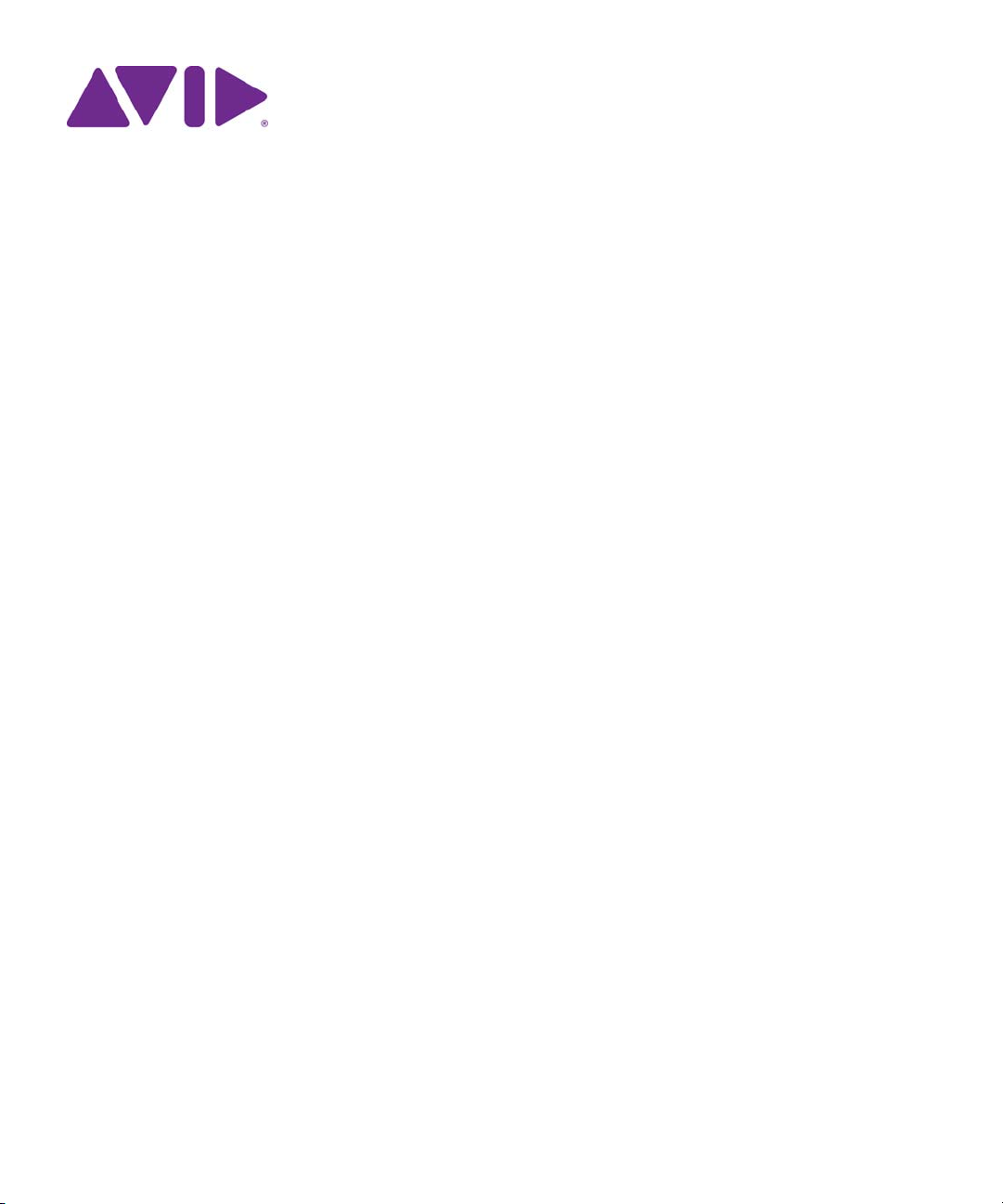
Avid® ISIS
Administration Guide
®
Page 2
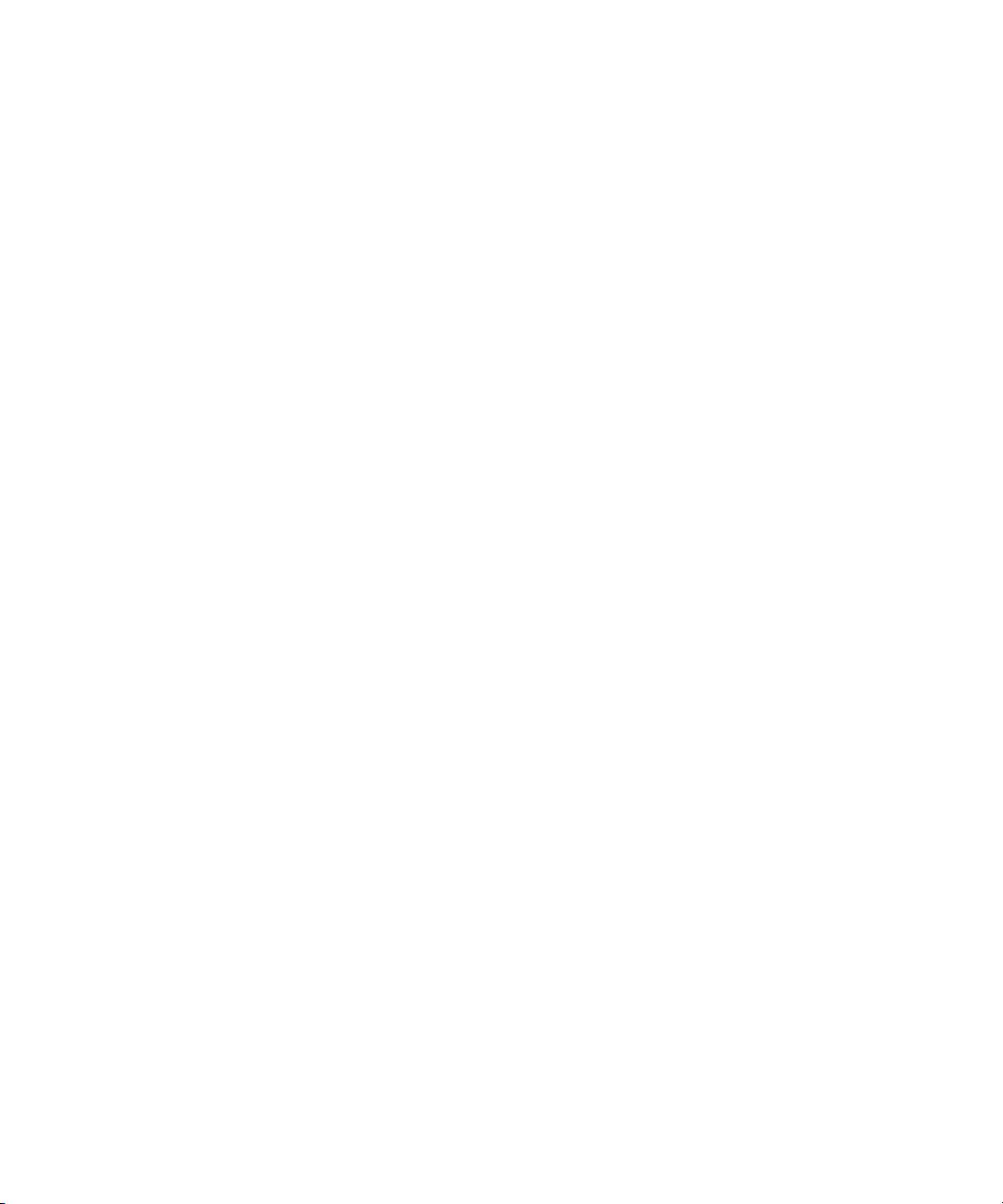
Legal Notices
Product specifications are subject to change without notice and do not represent a commitment on the part of Avid Technology, Inc.
This product is subject to the terms and conditions of a software license agreement provided with the software. The product may
only be used in accordance with the license agreement.
Avid ISIS products or portions thereof are protected by one or more of the following United States Patents: 6,374,336; 6,415,373;
7,660,947; 6,760,808; 7,111,115; 7,487,309; 7,660,947; 7,844,775; 7,917,696. Other patents are pending.
Avid products or portions thereof are protected by one or more of the following European Patents: 1040419; 1770508.
Other patents are pending.
Part of the software embedded in this product is gSOAP software.
Portions created by gSOAP are Copyright (C) 2001-2004 Robert A. van Engelen, Genivia inc. All Rights Reserved.
THE SOFTWARE IN THIS PRODUCT WAS IN PART PROVIDED BY GENIVIA INC AND ANY EXPRESS OR IMPLIED
WARRANTIES, INCLUDING, BUT NOT LIMITED TO, THE IMPLIED WARRANTIES OF MERCHANTABILITY AND FITNESS FOR
A PARTICULAR PURPOSE ARE DISCLAIMED. IN NO EVENT SHALL THE AUTHOR BE LIABLE FOR ANY DIRECT, INDIRECT,
INCIDENTAL, SPECIAL, EXEMPLARY, OR CONSEQUENTIAL DAMAGES (INCLUDING, BUT NOT LIMITED TO,
PROCUREMENT OF SUBSTITUTE GOODS OR SERVICES; LOSS OF USE, DATA, OR PROFITS; OR BUSINESS
INTERRUPTION) HOWEVER CAUSED AND ON ANY THEORY OF LIABILITY, WHETHER IN CONTRACT, STRICT LIABILITY,
OR TORT (INCLUDING NEGLIGENCE OR OTHERWISE) ARISING IN ANY WAY OUT OF THE USE OF THIS SOFTWARE, EVEN
IF ADVISED OF THE POSSIBILITY OF SUCH DAMAGE.
This document is protected under copyright law. An authorized licensee of Avid ISIS 7000 may reproduce this publication for the
licensee’s own use in learning how to use the software. This document may not be reproduced or distributed, in whole or in part, for
commercial purposes, such as selling copies of this document or providing support or educational services to others. This document
is supplied as a guide for Avid ISIS 7000. Reasonable care has been taken in preparing the information it contains. However, this
document may contain omissions, technical inaccuracies, or typographical errors. Avid Technology, Inc. does not accept
responsibility of any kind for customers’ losses due to the use of this document. Product specifications are subject to change without
notice.
Copyright © 2010 Avid Technology, Inc. and its licensors. All rights reserved.
The following disclaimer is required by Sam Leffler and Silicon Graphics, Inc. for the use of their TIFF library:
Copyright © 1988–1997 Sam Leffler
Copyright © 1991–1997 Silicon Graphics, Inc.
Permission to use, copy, modify, distribute, and sell this software [i.e., the TIFF library] and its documentation for any purpose is
hereby granted without fee, provided that (i) the above copyright notices and this permission notice appear in all copies of the
software and related documentation, and (ii) the names of Sam Leffler and Silicon Graphics may not be used in any advertising or
publicity relating to the software without the specific, prior written permission of Sam Leffler and Silicon Graphics.
THE SOFTWARE IS PROVIDED “AS-IS” AND WITHOUT WARRANTY OF ANY KIND, EXPRESS, IMPLIED OR OTHERWISE,
INCLUDING WITHOUT LIMITATION, ANY WARRANTY OF MERCHANTABILITY OR FITNESS FOR A PARTICULAR PURPOSE.
IN NO EVENT SHALL SAM LEFFLER OR SILICON GRAPHICS BE LIABLE FOR ANY SPECIAL, INCIDENTAL, INDIRECT OR
CONSEQUENTIAL DAMAGES OF ANY KIND, OR ANY DAMAGES WHATSOEVER RESULTING FROM LOSS OF USE, DATA OR
PROFITS, WHETHER OR NOT ADVISED OF THE POSSIBILITY OF DAMAGE, AND ON ANY THEORY OF LIABILITY, ARISING
OUT OF OR IN CONNECTION WITH THE USE OR PERFORMANCE OF THIS SOFTWARE.
The following disclaimer is required by the Independent JPEG Group:
This software is based in part on the work of the Independent JPEG Group.
This Software may contain components licensed under the following conditions:
Copyright (c) 1989 The Regents of the University of California. All rights reserved.
Redistribution and use in source and binary forms are permitted provided that the above copyright notice and this paragraph are
duplicated in all such forms and that any documentation, advertising materials, and other materials related to such distribution and
use acknowledge that the software was developed by the University of California, Berkeley. The name of the University may not be
used to endorse or promote products derived from this software without specific prior written permission. THIS SOFTWARE IS
PROVIDED ``AS IS'' AND WITHOUT ANY EXPRESS OR IMPLIED WARRANTIES, INCLUDING, WITHOUT LIMITATION, THE
IMPLIED WARRANTIES OF MERCHANTABILITY AND FITNESS FOR A PARTICULAR PURPOSE.
Copyright (C) 1989, 1991 by Jef Poskanzer.
2
Page 3
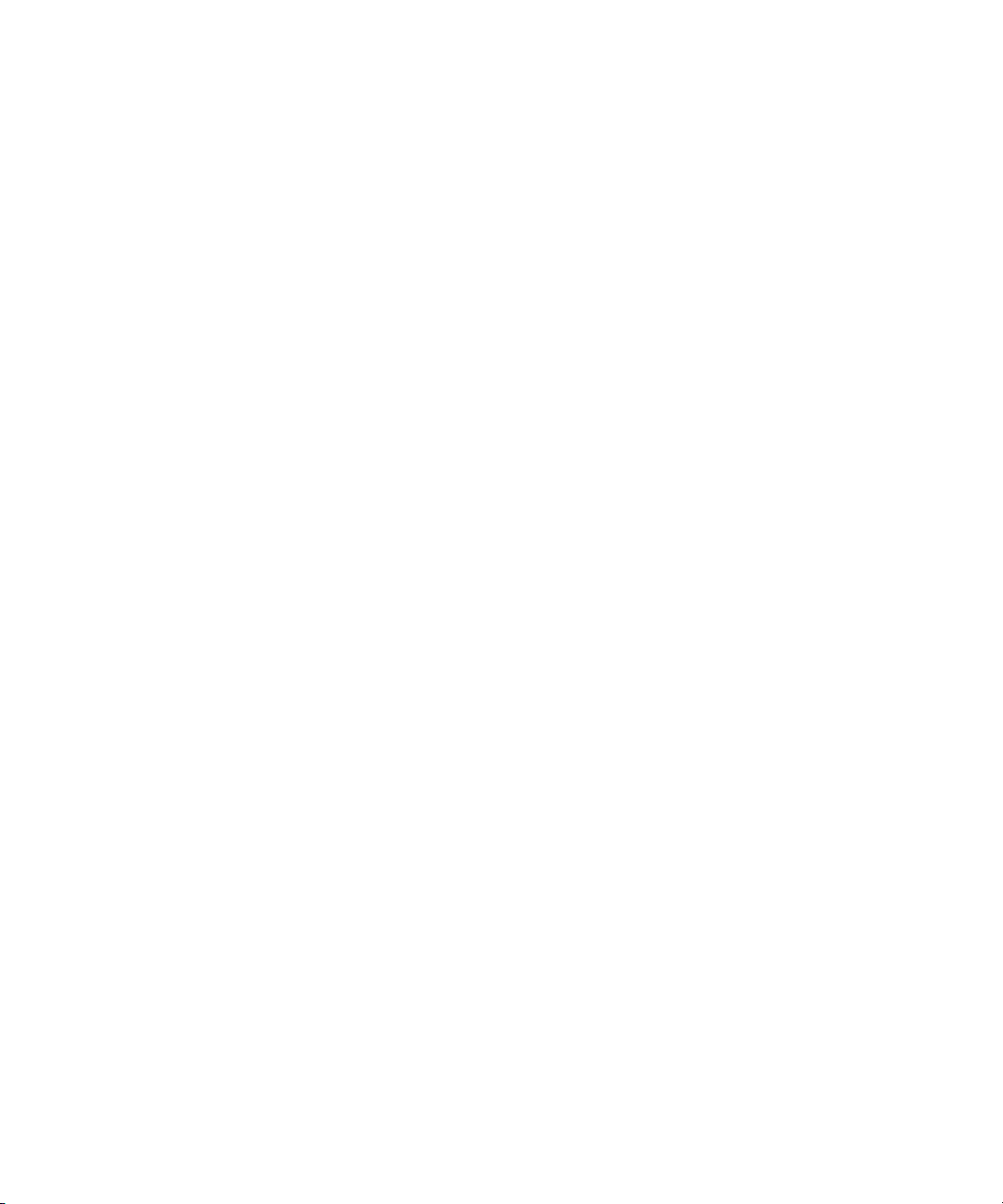
Permission to use, copy, modify, and distribute this software and its documentation for any purpose and without fee is hereby
granted, provided that the above copyright notice appear in all copies and that both that copyright notice and this permission notice
appear in supporting documentation. This software is provided "as is" without express or implied warranty.
Copyright 1995, Trinity College Computing Center. Written by David Chappell.
Permission to use, copy, modify, and distribute this software and its documentation for any purpose and without fee is hereby
granted, provided that the above copyright notice appear in all copies and that both that copyright notice and this permission notice
appear in supporting documentation. This software is provided "as is" without express or implied warranty.
Copyright 1996 Daniel Dardailler.
Permission to use, copy, modify, distribute, and sell this software for any purpose is hereby granted without fee, provided that the
above copyright notice appear in all copies and that both that copyright notice and this permission notice appear in supporting
documentation, and that the name of Daniel Dardailler not be used in advertising or publicity pertaining to distribution of the software
without specific, written prior permission. Daniel Dardailler makes no representations about the suitability of this software for any
purpose. It is provided "as is" without express or implied warranty.
Modifications Copyright 1999 Matt Koss, under the same license as above.
Copyright (c) 1991 by AT&T.
Permission to use, copy, modify, and distribute this software for any purpose without fee is hereby granted, provided that this entire
notice is included in all copies of any software which is or includes a copy or modification of this software and in all copies of the
supporting documentation for such software.
THIS SOFTWARE IS BEING PROVIDED "AS IS", WITHOUT ANY EXPRESS OR IMPLIED WARRANTY. IN PARTICULAR,
NEITHER THE AUTHOR NOR AT&T MAKES ANY REPRESENTATION OR WARRANTY OF ANY KIND CONCERNING THE
MERCHANTABILITY OF THIS SOFTWARE OR ITS FITNESS FOR ANY PARTICULAR PURPOSE.
This product includes software developed by the University of California, Berkeley and its contributors.
The following disclaimer is required by Paradigm Matrix:
Portions of this software licensed from Paradigm Matrix.
The following disclaimer is required by Ray Sauers Associates, Inc.:
“Install-It” is licensed from Ray Sauers Associates, Inc. End-User is prohibited from taking any action to derive a source code
equivalent of “Install-It,” including by reverse assembly or reverse compilation, Ray Sauers Associates, Inc. shall in no event be liable
for any damages resulting from reseller’s failure to perform reseller’s obligation; or any damages arising from use or operation of
reseller’s products or the software; or any other damages, including but not limited to, incidental, direct, indirect, special or
consequential Damages including lost profits, or damages resulting from loss of use or inability to use reseller’s products or the
software for any reason including copyright or patent infringement, or lost data, even if Ray Sauers Associates has been advised,
knew or should have known of the possibility of such damages.
The following disclaimer is required by Videomedia, Inc.:
“Videomedia, Inc. makes no warranties whatsoever, either express or implied, regarding this product, including warranties with
respect to its merchantability or its fitness for any particular purpose.”
“This software contains V-LAN ver. 3.0 Command Protocols which communicate with V-LAN ver. 3.0 products developed by
Videomedia, Inc. and V-LAN ver. 3.0 compatible products developed by third parties under license from Videomedia, Inc. Use of this
software will allow “frame accurate” editing control of applicable videotape recorder decks, videodisc recorders/players and the like.”
The following disclaimer is required by Altura Software, Inc. for the use of its Mac2Win software and Sample Source
Code:
©1993–1998 Altura Software, Inc.
The following disclaimer is required by Interplay Entertainment Corp.:
The “Interplay” name is used with the permission of Interplay Entertainment Corp., which bears no responsibility for Avid products.
This product includes portions of the Alloy Look & Feel software from Incors GmbH.
This product includes software developed by the Apache Software Foundation (http://www.apache.org/).
© DevelopMentor
3
Page 4
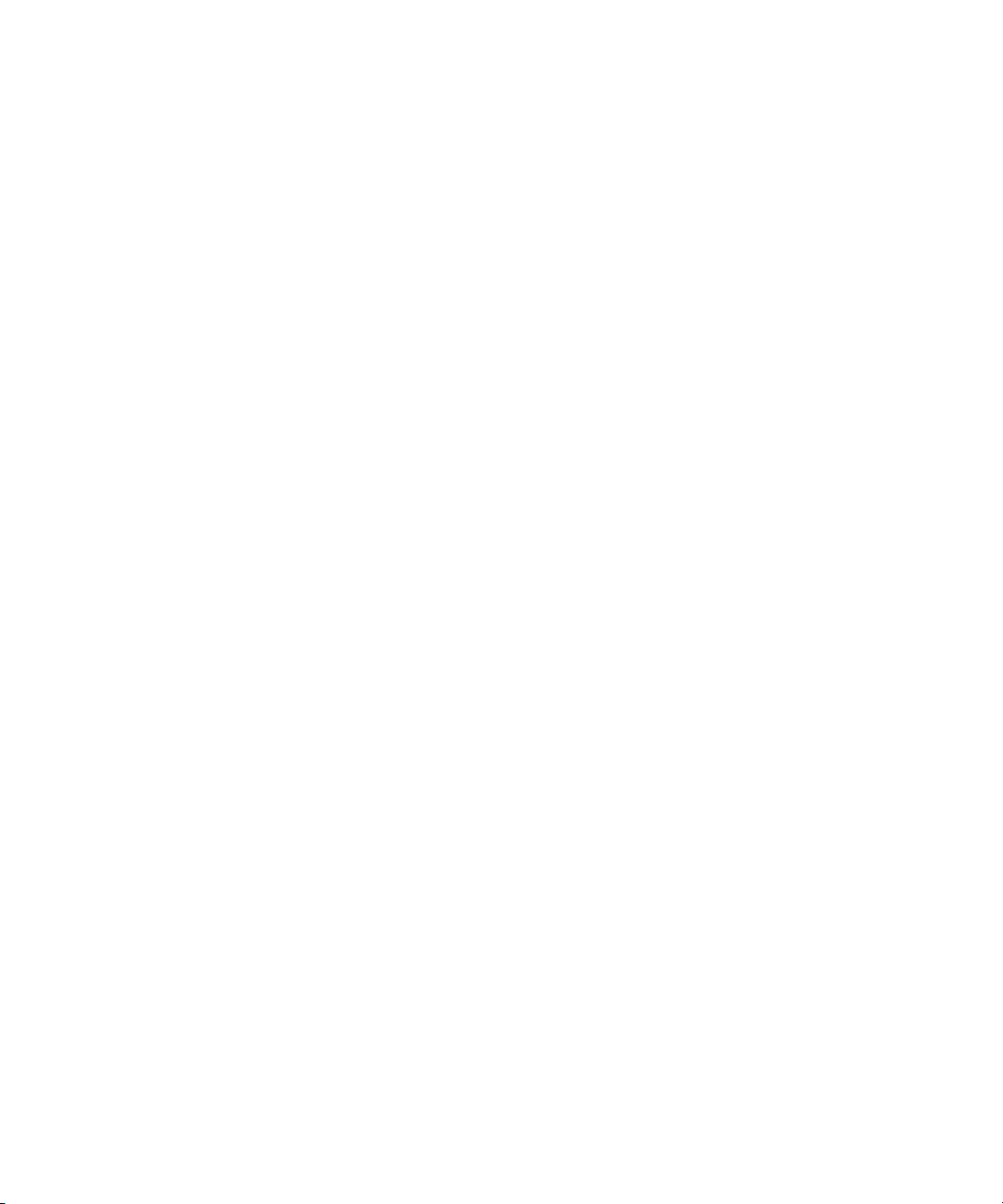
This product may include the JCifs library, for which the following notice applies:
JCifs © Copyright 2004, The JCIFS Project, is licensed under LGPL (http://jcifs.samba.org/). See the LGPL.txt file in the Third Party
Software directory on the installation CD.
Avid Interplay contains components licensed from LavanTech. These components may only be used as part of and in connection
with Avid Interplay.
Attn. Government User(s). Restricted Rights Legend
U.S. GOVERNMENT RESTRICTED RIGHTS. This Software and its documentation are “commercial computer software” or
“commercial computer software documentation.” In the event that such Software or documentation is acquired by or on behalf of a
unit or agency of the U.S. Government, all rights with respect to this Software and documentation are subject to the terms of the
License Agreement, pursuant to FAR §12.212(a) and/or DFARS §227.7202-1(a), as applicable.
Trademarks
003, 192 Digital I/O, 192 I/O, 96 I/O, 96i I/O, Adrenaline, AirSpeed, ALEX, Alienbrain, AME, AniMatte, Archive, Archive II, Assistant
Station, AudioPages, AudioStation, AutoLoop, AutoSync, Avid, Avid Active, Avid Advanced Response, Avid DNA, Avid DNxcel, Avid
DNxHD, Avid DS Assist Station, Avid Liquid, Avid Media Engine, Avid Media Processor, Avid MEDIArray, Avid Mojo, Avid Remote
Response, Avid Unity, Avid Unity ISIS, Avid VideoRAID, AvidRAID, AvidShare, AVIDstripe, AVX, Axiom, Beat Detective, Beauty
Without The Bandwidth, Beyond Reality, BF Essentials, Bomb Factory, Boom, Bruno, C|24, CaptureManager, ChromaCurve,
ChromaWheel, Cineractive Engine, Cineractive Player, Cineractive Viewer, Color Conductor, Command|24, Command|8, Conectiv,
Control|24, Cosmonaut Voice, CountDown, d2, d3, DAE, Dazzle, Dazzle Digital Video Creator, D-Command, D-Control, Deko,
DekoCast, D-Fi, D-fx, Digi 003, DigiBase, DigiDelivery, Digidesign, Digidesign Audio Engine, Digidesign Development Partners,
Digidesign Intelligent Noise Reduction, Digidesign TDM Bus, DigiLink, DigiMeter, DigiPanner, DigiProNet, DigiRack, DigiSerial,
DigiSnake, DigiSystem, Digital Choreography, Digital Nonlinear Accelerator, DigiTest, DigiTranslator, DigiWear, DINR, DNxchange,
DPP-1, D-Show, DSP Manager, DS-StorageCalc, DV Toolkit, DVD Complete, D-Verb, Eleven, EM, Euphonix, EUCON, EveryPhase,
Expander, ExpertRender, Fader Pack, Fairchild, FastBreak, Fast Track, Film Cutter, FilmScribe, Flexevent, FluidMotion, Frame
Chase, FXDeko, HD Core, HD Process, HDPack, Home-to-Hollywood, HYBRID, HyperControl, HyperSPACE, HyperSPACE
HDCAM, iKnowledge, Image Independence, Impact, Improv, iNEWS, iNEWS Assign, iNEWS ControlAir, Instantwrite, Instinct,
Intelligent Content Management, Intelligent Digital Actor Technology, IntelliRender, Intelli-Sat, Intelli-sat Broadcasting Recording
Manager, InterFX, Interplay, inTONE, Intraframe, iS Expander, ISIS, IsoSync, iS9, iS18, iS23, iS36, ISIS, IsoSync, KeyRig,
KeyStudio, LaunchPad, LeaderPlus, LFX, Lightning, Link & Sync, ListSync, LKT-200, Lo-Fi, Luna, MachineControl, Magic Mask,
Make Anything Hollywood, make manage move | media, Marquee, MassivePack, Massive Pack Pro, M-Audio, M-Audio Micro,
Maxim, Mbox, Media Composer, MediaFlow, MediaLog, MediaMatch, MediaMix, Media Reader, Media Recorder, MEDIArray,
MediaServer, MediaShare, MetaFuze, MetaSync, MicroTrack, MIDI I/O, Midiman, Mix Rack, MixLab, Moviebox, Moviestar,
MultiShell, NaturalMatch, NewsCutter, NewsView, Nitris, NL3D, NLP, Nova, NRV-10 interFX, NSDOS, NSWIN, Octane, OMF, OMF
Interchange, OMM, OnDVD, Open Media Framework, Open Media Management, Ozone, Ozonic, Painterly Effects, Palladium,
Personal Q, PET, Pinnacle, Pinnacle DistanTV, Pinnacle GenieBox, Pinnacle HomeMusic, Pinnacle MediaSuite, Pinnacle Mobile
Media, Pinnacle Scorefitter, Pinnacle Studio, Pinnacle Studio MovieBoard, Pinnacle Systems, Pinnacle VideoSpin, Podcast Factory,
PowerSwap, PRE, ProControl, ProEncode, Profiler, Pro Tools LE, Pro Tools M-Powered, Pro Transfer, Pro Tools, QuickPunch,
QuietDrive, Realtime Motion Synthesis, Recti-Fi, Reel Tape Delay, Reel Tape Flanger, Reel Tape Saturation, Reprise, Res Rocket
Surfer, Reso, RetroLoop, Reverb One, ReVibe, Revolution, rS9, rS18, RTAS, Salesview, Sci-Fi, Scorch, Scorefitter, ScriptSync,
SecureProductionEnvironment, Serv|LT, Serv|GT, Session, Shape-to-Shape, ShuttleCase, Sibelius, SIDON, SimulPlay,
SimulRecord, Slightly Rude Compressor, Smack!, Soft SampleCell, Soft-Clip Limiter, Solaris, SoundReplacer, SPACE, SPACEShift,
SpectraGraph, SpectraMatte, SteadyGlide, Streamfactory, Streamgenie, StreamRAID, Strike, Structure, Studiophile, SubCap,
Sundance Digital, Sundance, SurroundScope, Symphony, SYNC HD, Synchronic, SynchroScope, SYNC I/O, Syntax, TDM
FlexCable, TechFlix, Tel-Ray, Thunder, Titansync, Titan, TL Aggro, TL AutoPan, TL Drum Rehab, TL Everyphase, TL Fauxlder, TL In
Tune, TL MasterMeter, TL Metro, TL Space, TL Utilities, tools for storytellers, Torq, Torq Xponent, Transfuser, Transit, TransJammer,
Trigger Finger, Trillium Lane Labs, TruTouch, UnityRAID, Vari-Fi, Velvet, Video the Web Way, VideoRAID, VideoSPACE, VideoSpin,
VTEM, Work-N-Play, Xdeck, X-Form, Xmon, XPAND!, Xponent, X-Session, and X-Session Pro are either registered trademarks or
trademarks of Avid Technology, Inc. in the United States and/or other countries.
Apple, Macintosh, and Safari are either registered trademarks or trademarks of Apple Computer, Inc., registered in the U.S. and
other countries. HP is a registered trademark of Hewlett-Packard Company. Intel is a registered trademark of Intel Corporation. Java
is a trademark of Sun Microsystems in the United States and/or other countries. Kingston is a registered trademarks of Kingston
Technology Corporation. All other marks may be the property of their respective titleholders. Windows is either a registered
trademark or trademark of Microsoft Corporation in the United States and/or other countries. All other trademarks contained herein
are the property of their respective owners.
Avid ISIS Administration Guide • 0175-30980-00 Rev. B• August 2012 • Created 8/29/12
4
Page 5
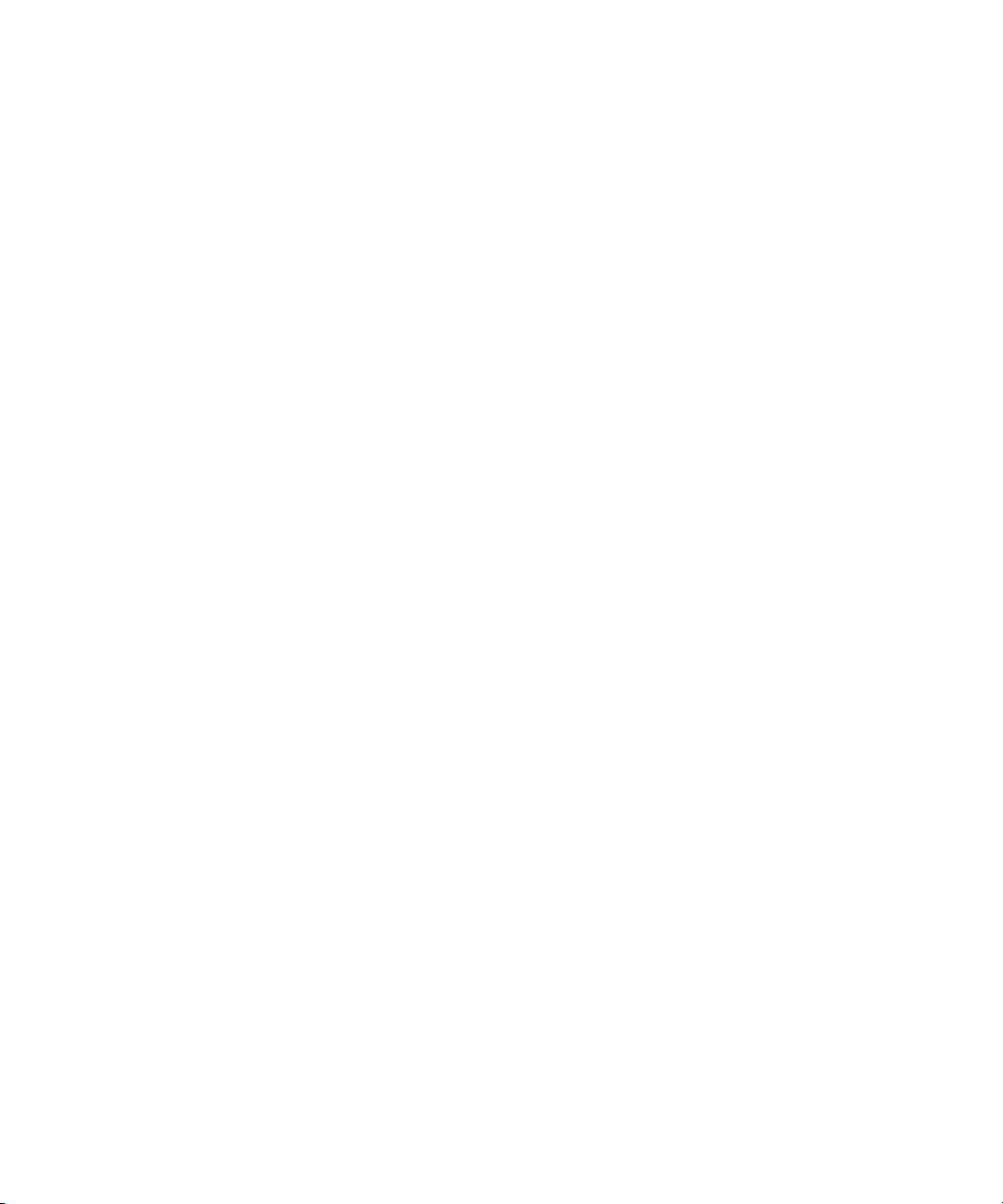
Contents
Using This Guide. . . . . . . . . . . . . . . . . . . . . . . . . . . . . . . . . . . . . . . . . . . . . . . 14
Who Should Use This Guide. . . . . . . . . . . . . . . . . . . . . . . . . . . . . . . . . . . . . . . . . . . . . . 14
Symbols and Conventions . . . . . . . . . . . . . . . . . . . . . . . . . . . . . . . . . . . . . . . . . . . . . . . 14
If You Need Help. . . . . . . . . . . . . . . . . . . . . . . . . . . . . . . . . . . . . . . . . . . . . . . . . . . . . . . 15
Accessing the Online Documentation . . . . . . . . . . . . . . . . . . . . . . . . . . . . . . . . . . . . . . . 16
Avid Training Services . . . . . . . . . . . . . . . . . . . . . . . . . . . . . . . . . . . . . . . . . . . . . . . . . . 16
Chapter 1 Working with the Avid ISIS Management Console. . . . . . . . . . . . . . . . . . . . 17
Before Performing Administrative Functions. . . . . . . . . . . . . . . . . . . . . . . . . . . . . . . . . . 18
Opening the Management Console . . . . . . . . . . . . . . . . . . . . . . . . . . . . . . . . . . . . . . . . 18
Using the Management Console Interface . . . . . . . . . . . . . . . . . . . . . . . . . . . . . . . . . . . 19
System Status Console . . . . . . . . . . . . . . . . . . . . . . . . . . . . . . . . . . . . . . . . . . . . . . 20
System Status Console Panels . . . . . . . . . . . . . . . . . . . . . . . . . . . . . . . . . . . . . . . . 22
Navigation Toolbar . . . . . . . . . . . . . . . . . . . . . . . . . . . . . . . . . . . . . . . . . . . . . . . . . . 24
Accessing Help. . . . . . . . . . . . . . . . . . . . . . . . . . . . . . . . . . . . . . . . . . . . . . . . . . . . . 24
Main Tools Panel . . . . . . . . . . . . . . . . . . . . . . . . . . . . . . . . . . . . . . . . . . . . . . . . . . . 25
Organizing Display Information . . . . . . . . . . . . . . . . . . . . . . . . . . . . . . . . . . . . . . . . . . . . 27
Moving Columns. . . . . . . . . . . . . . . . . . . . . . . . . . . . . . . . . . . . . . . . . . . . . . . . . . . . 27
Showing and Hiding Columns . . . . . . . . . . . . . . . . . . . . . . . . . . . . . . . . . . . . . . . . . 27
Sorting Information . . . . . . . . . . . . . . . . . . . . . . . . . . . . . . . . . . . . . . . . . . . . . . . . . . 28
Filtering the Display. . . . . . . . . . . . . . . . . . . . . . . . . . . . . . . . . . . . . . . . . . . . . . . . . . . . . 29
Updating Information. . . . . . . . . . . . . . . . . . . . . . . . . . . . . . . . . . . . . . . . . . . . . . . . . . . . 30
Selecting Items . . . . . . . . . . . . . . . . . . . . . . . . . . . . . . . . . . . . . . . . . . . . . . . . . . . . . . . . 30
Using Context Menus to Perform Actions . . . . . . . . . . . . . . . . . . . . . . . . . . . . . . . . . . . . 31
Entering Text. . . . . . . . . . . . . . . . . . . . . . . . . . . . . . . . . . . . . . . . . . . . . . . . . . . . . . . . . . 31
Chapter 2 Configuring the Management Console . . . . . . . . . . . . . . . . . . . . . . . . . . . . . 33
Configuring Management Console Preferences . . . . . . . . . . . . . . . . . . . . . . . . . . . . . . . 33
Creating a Log of the Deletes. . . . . . . . . . . . . . . . . . . . . . . . . . . . . . . . . . . . . . . . . . 35
5
Page 6
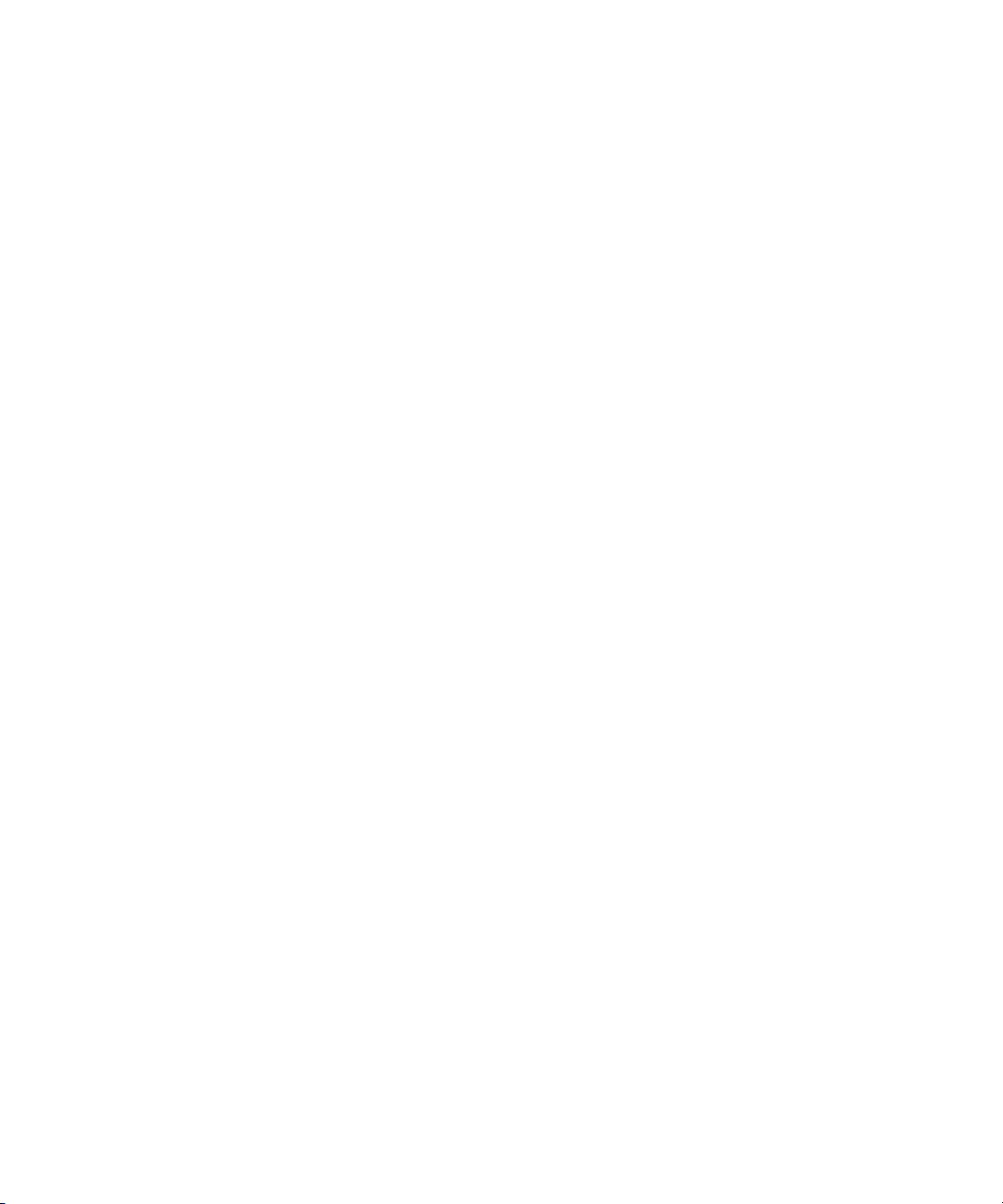
Changing the Administrator Password . . . . . . . . . . . . . . . . . . . . . . . . . . . . . . . . . . . . . . 35
Configuring External Authentication . . . . . . . . . . . . . . . . . . . . . . . . . . . . . . . . . . . . . . . . 36
Configuring the Notification Service . . . . . . . . . . . . . . . . . . . . . . . . . . . . . . . . . . . . . . . . 37
Starting, Stopping, and Configuring the Notification Service . . . . . . . . . . . . . . . . . . 37
Configuring Error Notification Parameters . . . . . . . . . . . . . . . . . . . . . . . . . . . . . . . . 38
Configuring Contact Information. . . . . . . . . . . . . . . . . . . . . . . . . . . . . . . . . . . . . . . . 39
Chapter 3 Managing Avid ISIS Hardware . . . . . . . . . . . . . . . . . . . . . . . . . . . . . . . . . . . . 40
Managing Storage Managers . . . . . . . . . . . . . . . . . . . . . . . . . . . . . . . . . . . . . . . . . . . . . 40
Storage Manager Column List . . . . . . . . . . . . . . . . . . . . . . . . . . . . . . . . . . . . . . . . . 42
Viewing Storage Manager Details . . . . . . . . . . . . . . . . . . . . . . . . . . . . . . . . . . . . . . 44
Storage Manager Status . . . . . . . . . . . . . . . . . . . . . . . . . . . . . . . . . . . . . . . . . . . . . 45
Adding (Binding) Storage Managers to the ISIS File System. . . . . . . . . . . . . . . . . . 47
Removing (Unbinding) Storage Managers from the ISIS File System . . . . . . . . . . . 48
Clearing Network Degraded Status Messages . . . . . . . . . . . . . . . . . . . . . . . . . . . . 48
Upgrading ISIS 7000 Storage Manager . . . . . . . . . . . . . . . . . . . . . . . . . . . . . . . . . 48
Adding Storage Elements to the File System. . . . . . . . . . . . . . . . . . . . . . . . . . . . . . 49
Removing Storage Elements from the ISIS 7000 Shared Storage Network . . . . . . 50
Identifying the ISIS 7000 Storage Elements Prior to Removal . . . . . . . . . . . . . 52
Preparing to Removing Storage Elements from the Avid ISIS Engine . . . . . . . 53
Removing Orphaned Storage Managers . . . . . . . . . . . . . . . . . . . . . . . . . . . . . . . . . 54
Managing Storage Elements. . . . . . . . . . . . . . . . . . . . . . . . . . . . . . . . . . . . . . . . . . . . . . 54
Storage Element Column List. . . . . . . . . . . . . . . . . . . . . . . . . . . . . . . . . . . . . . . . . . 55
Storage Element Status . . . . . . . . . . . . . . . . . . . . . . . . . . . . . . . . . . . . . . . . . . . . . . 57
Storage Element Status Messages . . . . . . . . . . . . . . . . . . . . . . . . . . . . . . . . . . . . . 58
Storage Element Details. . . . . . . . . . . . . . . . . . . . . . . . . . . . . . . . . . . . . . . . . . . . . . 60
Initiate Block Rectify . . . . . . . . . . . . . . . . . . . . . . . . . . . . . . . . . . . . . . . . . . . . . . . . . 61
Managing ISIS 7000 Switch Blades . . . . . . . . . . . . . . . . . . . . . . . . . . . . . . . . . . . . . . . . 62
ISIS 7000 Switch Blades Column List . . . . . . . . . . . . . . . . . . . . . . . . . . . . . . . . . . . 62
Viewing ISIS 7000 Switch Blade Details . . . . . . . . . . . . . . . . . . . . . . . . . . . . . . . . . 62
Upgrading ISIS 7000 Switch Blades . . . . . . . . . . . . . . . . . . . . . . . . . . . . . . . . . . . . 63
Managing the Engine (ISIS 7000 and ISIS 5000 Only). . . . . . . . . . . . . . . . . . . . . . . . . . 64
Engine Column List . . . . . . . . . . . . . . . . . . . . . . . . . . . . . . . . . . . . . . . . . . . . . . . . . 64
Engine Details . . . . . . . . . . . . . . . . . . . . . . . . . . . . . . . . . . . . . . . . . . . . . . . . . . . . . 65
6
Page 7
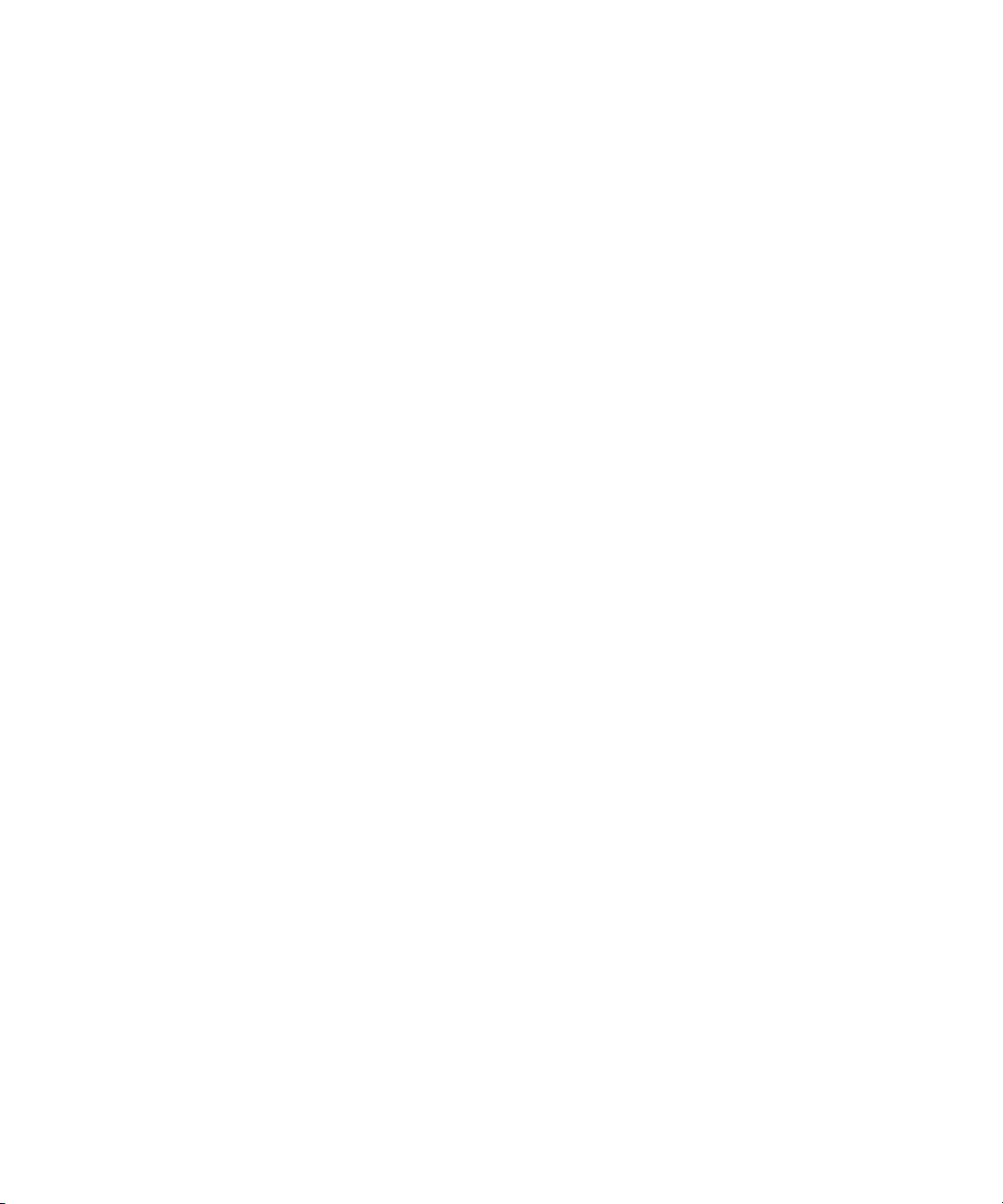
Removing Engines from the Engine List . . . . . . . . . . . . . . . . . . . . . . . . . . . . . . . . . 69
Upgrading ISIS 7000 Engine Components . . . . . . . . . . . . . . . . . . . . . . . . . . . . . . . 69
Upgrading Individual ISIS 7000 Engine Components . . . . . . . . . . . . . . . . . . . . . . . 70
Chapter 4 Avid ISIS Control Panels . . . . . . . . . . . . . . . . . . . . . . . . . . . . . . . . . . . . . . . . 71
ISIS Launch Pad . . . . . . . . . . . . . . . . . . . . . . . . . . . . . . . . . . . . . . . . . . . . . . . . . . . . . . . 71
Opening ISIS Launch Pad . . . . . . . . . . . . . . . . . . . . . . . . . . . . . . . . . . . . . . . . . . . . 74
Minimizing or Closing the ISIS Launch Pad . . . . . . . . . . . . . . . . . . . . . . . . . . . . . . . 74
ISIS Launch Pad Buttons . . . . . . . . . . . . . . . . . . . . . . . . . . . . . . . . . . . . . . . . . . . . . 75
Using Storage Manager Memory Log Viewer . . . . . . . . . . . . . . . . . . . . . . . . . . . . . 76
Avid ISIS System Director Control Panel . . . . . . . . . . . . . . . . . . . . . . . . . . . . . . . . . . . . 76
Opening the System Director Control Panel . . . . . . . . . . . . . . . . . . . . . . . . . . . . . . 77
Starting and Stopping the System Director Service . . . . . . . . . . . . . . . . . . . . . . . . . 79
Changing System Director Virtual Name . . . . . . . . . . . . . . . . . . . . . . . . . . . . . . . . . 80
Monitoring System Director Status. . . . . . . . . . . . . . . . . . . . . . . . . . . . . . . . . . . . . . 81
System Director Performance Indicators. . . . . . . . . . . . . . . . . . . . . . . . . . . . . . 81
System Director Status Indicators . . . . . . . . . . . . . . . . . . . . . . . . . . . . . . . . . . . 82
Resetting the System Director Event Log . . . . . . . . . . . . . . . . . . . . . . . . . . . . . 82
Using the ISIS System Director Memory Log Viewer. . . . . . . . . . . . . . . . . . . . . . . . 83
Working with File System Operations . . . . . . . . . . . . . . . . . . . . . . . . . . . . . . . . . . . 83
Reconfiguring the File System. . . . . . . . . . . . . . . . . . . . . . . . . . . . . . . . . . . . . . 83
Creating or Re-creating a New File System . . . . . . . . . . . . . . . . . . . . . . . . . . . 84
Monitoring Metadata Status . . . . . . . . . . . . . . . . . . . . . . . . . . . . . . . . . . . . . . . . . . . 84
Creating a Metadata Dump File. . . . . . . . . . . . . . . . . . . . . . . . . . . . . . . . . . . . . 86
Resetting the Administrator Password . . . . . . . . . . . . . . . . . . . . . . . . . . . . . . . . . . . 86
Managing Active Clients. . . . . . . . . . . . . . . . . . . . . . . . . . . . . . . . . . . . . . . . . . . . . . 87
Chapter 5 Managing Storage Groups and Workspaces . . . . . . . . . . . . . . . . . . . . . . . . 89
Managing Storage Groups . . . . . . . . . . . . . . . . . . . . . . . . . . . . . . . . . . . . . . . . . . . . . . . 89
Storage Groups List . . . . . . . . . . . . . . . . . . . . . . . . . . . . . . . . . . . . . . . . . . . . . . . . . 91
Viewing Storage Group Details . . . . . . . . . . . . . . . . . . . . . . . . . . . . . . . . . . . . . . . . 91
Storage Groups on ISIS 7000 . . . . . . . . . . . . . . . . . . . . . . . . . . . . . . . . . . . . . . . . . 93
Storage Group and Chunk Sizes. . . . . . . . . . . . . . . . . . . . . . . . . . . . . . . . . . . . 94
Storage Blades and Chunk Sizes . . . . . . . . . . . . . . . . . . . . . . . . . . . . . . . . . . . 94
RAID 6 Workspace, Single ISB Failure . . . . . . . . . . . . . . . . . . . . . . . . . . . . . . . 94
7
Page 8
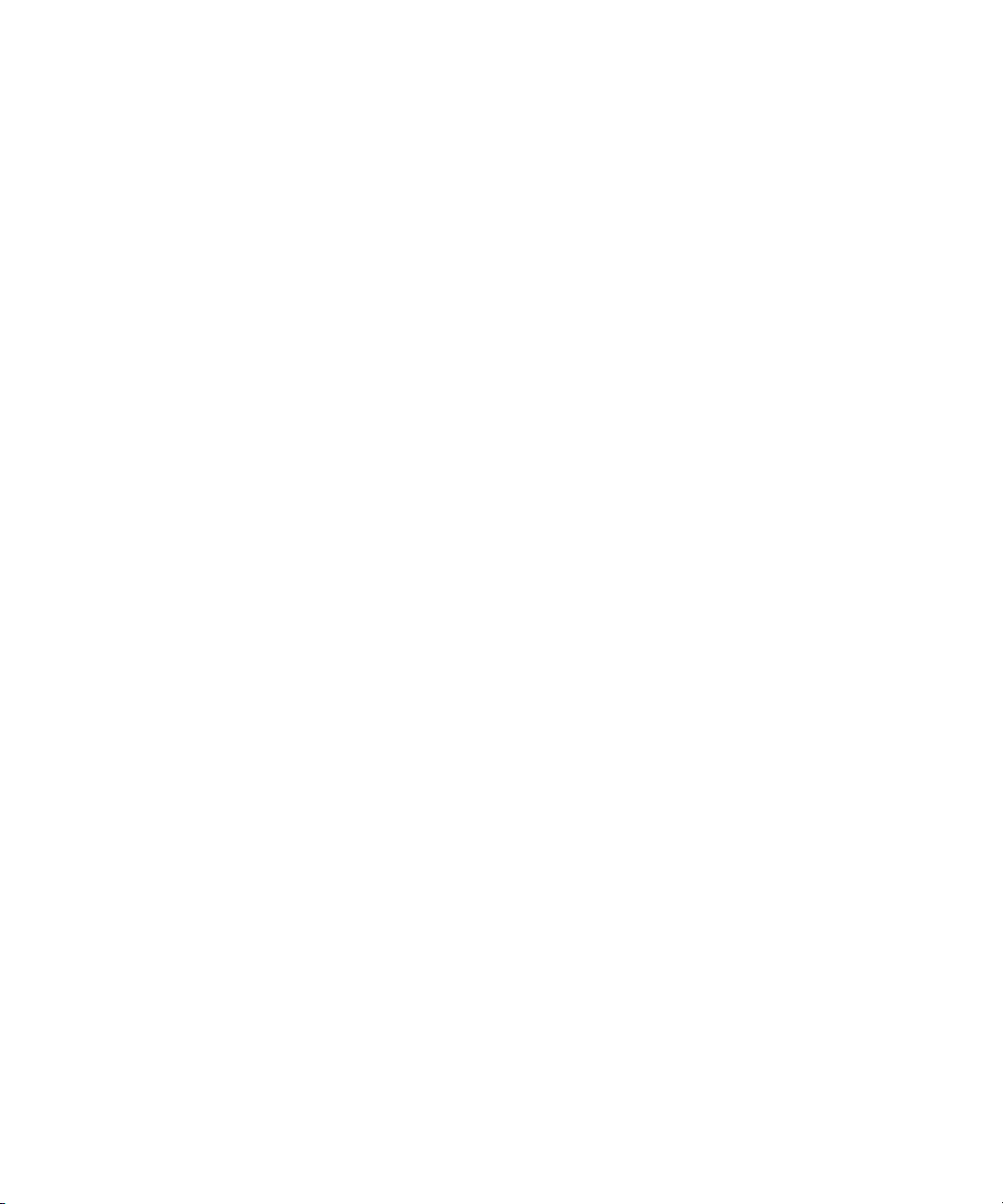
RAID 6 Workspace, Dual ISB Failure . . . . . . . . . . . . . . . . . . . . . . . . . . . . . . . . 94
Mirrored Workspace, Single ISB Failure . . . . . . . . . . . . . . . . . . . . . . . . . . . . . . 95
Adding or Removing ISBs (Mirrored or RAID 6) . . . . . . . . . . . . . . . . . . . . . . . . 95
Adding an ISB to the File System . . . . . . . . . . . . . . . . . . . . . . . . . . . . . . . . . . . 96
Zone 1 Switches . . . . . . . . . . . . . . . . . . . . . . . . . . . . . . . . . . . . . . . . . . . . . . . . 96
Storage Groups on ISIS 5000 and ISIS 2000 . . . . . . . . . . . . . . . . . . . . . . . . . . . . . 96
Adding Storage Elements to Storage Groups . . . . . . . . . . . . . . . . . . . . . . . . . . . . . 97
Adding New Storage Groups . . . . . . . . . . . . . . . . . . . . . . . . . . . . . . . . . . . . . . . . . . 98
Removing ISIS Storage Elements from Storage Groups
(ISIS 7000 and ISIS 5000 Only) . . . . . . . . . . . . . . . . . . . . . . . . . . . . . . . . . . . . . . 99
Adding ISIS 7000 Storage Elements from Another Storage Group . . . . . . . . . . . . 100
Adding ISIS 7000 Storage Managers Previously Used in Another Environment . . 101
Deleting Storage Groups . . . . . . . . . . . . . . . . . . . . . . . . . . . . . . . . . . . . . . . . . . . . 102
Minimum Free Storage Space Requirement. . . . . . . . . . . . . . . . . . . . . . . . . . . . . . . . . 103
Managing Workspaces . . . . . . . . . . . . . . . . . . . . . . . . . . . . . . . . . . . . . . . . . . . . . . . . . 103
Workspaces List . . . . . . . . . . . . . . . . . . . . . . . . . . . . . . . . . . . . . . . . . . . . . . . . . . . 105
Workspaces Considerations. . . . . . . . . . . . . . . . . . . . . . . . . . . . . . . . . . . . . . . . . . 106
Workspace Creation (ISIS 7000 Only) . . . . . . . . . . . . . . . . . . . . . . . . . . . . . . 106
Workspace Duplication (ISIS 7000 Only) . . . . . . . . . . . . . . . . . . . . . . . . . . . . 107
Workspace Move (ISIS 7000 Only) . . . . . . . . . . . . . . . . . . . . . . . . . . . . . . . . . 107
Using the Workspace Size Graph . . . . . . . . . . . . . . . . . . . . . . . . . . . . . . . . . . . . . 107
Viewing Workspace Details . . . . . . . . . . . . . . . . . . . . . . . . . . . . . . . . . . . . . . . . . . 108
Adding New Workspaces . . . . . . . . . . . . . . . . . . . . . . . . . . . . . . . . . . . . . . . . . . . . 110
Duplicating Workspaces. . . . . . . . . . . . . . . . . . . . . . . . . . . . . . . . . . . . . . . . . . . . . 111
Renaming Workspaces . . . . . . . . . . . . . . . . . . . . . . . . . . . . . . . . . . . . . . . . . . . . . 112
Protecting ISIS 7000 Workspaces . . . . . . . . . . . . . . . . . . . . . . . . . . . . . . . . . . . . . 113
Setting ISIS 7000 Workspace Protection . . . . . . . . . . . . . . . . . . . . . . . . . . . . . . . . 114
Moving ISIS 7000 Workspaces . . . . . . . . . . . . . . . . . . . . . . . . . . . . . . . . . . . . . . . 115
Resizing Workspaces. . . . . . . . . . . . . . . . . . . . . . . . . . . . . . . . . . . . . . . . . . . . . . . 116
Setting Event Triggers . . . . . . . . . . . . . . . . . . . . . . . . . . . . . . . . . . . . . . . . . . . . . . 116
Deleting Workspaces . . . . . . . . . . . . . . . . . . . . . . . . . . . . . . . . . . . . . . . . . . . . . . . 117
Managing Workspace Access Privileges . . . . . . . . . . . . . . . . . . . . . . . . . . . . . . . . . . . 118
Setting Workspace Access Privileges . . . . . . . . . . . . . . . . . . . . . . . . . . . . . . . . . . 120
8
Page 9
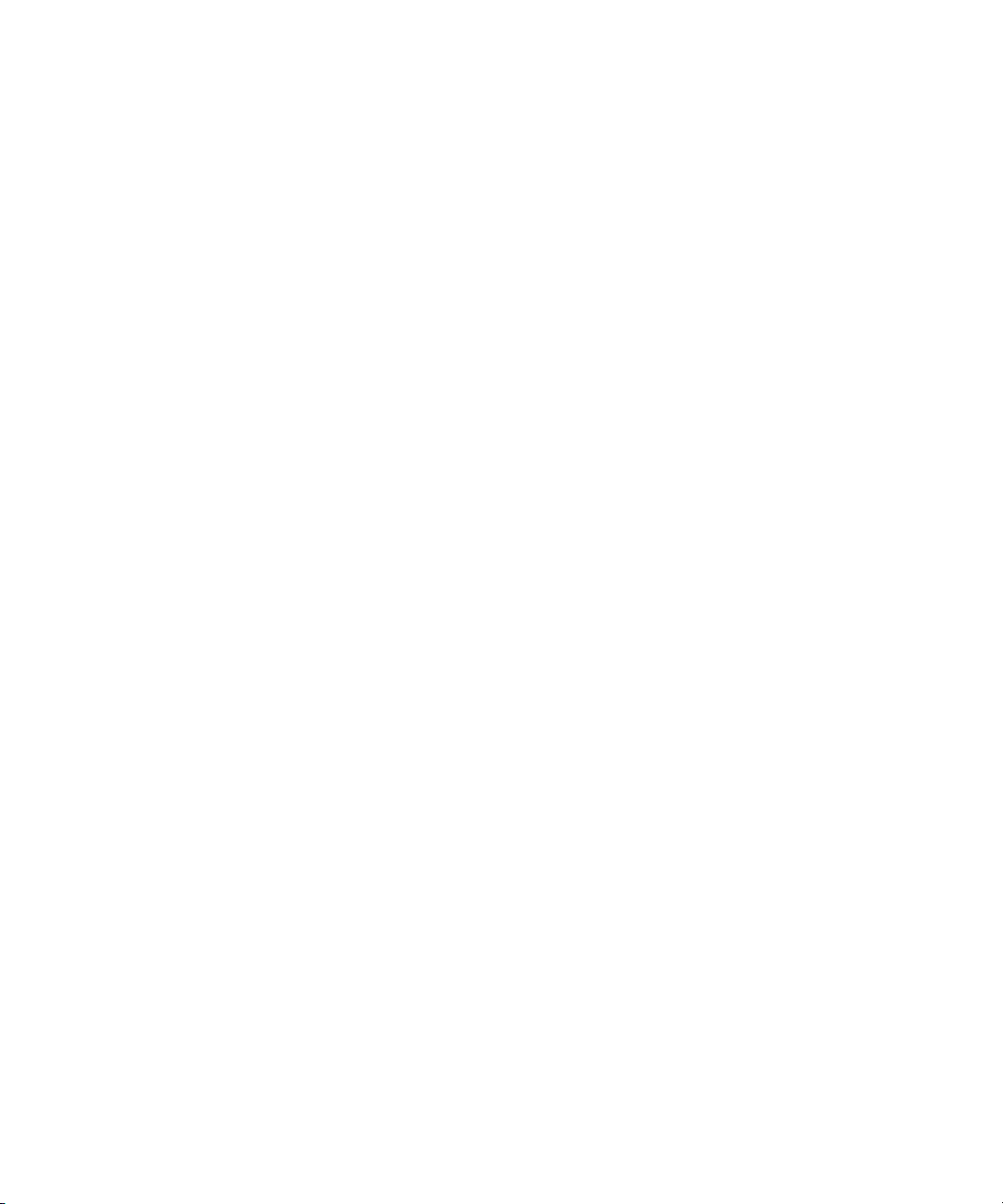
Redistributing ISIS 7000 Data. . . . . . . . . . . . . . . . . . . . . . . . . . . . . . . . . . . . . . . . . . . . 120
Redistribution ISIS 7000 Guidelines. . . . . . . . . . . . . . . . . . . . . . . . . . . . . . . . . . . . 121
Symmetric Configuration Redistribution . . . . . . . . . . . . . . . . . . . . . . . . . . . . . . . . . 122
Automatic Redistribution on Disk Failure . . . . . . . . . . . . . . . . . . . . . . . . . . . . . . . . 123
Performing an ISIS 7000 Full Redistribution . . . . . . . . . . . . . . . . . . . . . . . . . . . . . 124
Using ISIS 7000 Advanced Redistribution Commands . . . . . . . . . . . . . . . . . . . . . 125
Redistributing ISIS 5000 Data. . . . . . . . . . . . . . . . . . . . . . . . . . . . . . . . . . . . . . . . . . . . 126
Redistribution ISIS 5000 Guidelines. . . . . . . . . . . . . . . . . . . . . . . . . . . . . . . . . . . . 127
Using ISIS 5000 Advanced Redistribution Commands . . . . . . . . . . . . . . . . . . . . . 127
Redistributing ISIS 2000 Data. . . . . . . . . . . . . . . . . . . . . . . . . . . . . . . . . . . . . . . . . . . . 129
Chapter 6 Managing Clients. . . . . . . . . . . . . . . . . . . . . . . . . . . . . . . . . . . . . . . . . . . . . . 130
Managing Users . . . . . . . . . . . . . . . . . . . . . . . . . . . . . . . . . . . . . . . . . . . . . . . . . . . . . . 131
User Column List . . . . . . . . . . . . . . . . . . . . . . . . . . . . . . . . . . . . . . . . . . . . . . . . . . 133
Viewing User Details . . . . . . . . . . . . . . . . . . . . . . . . . . . . . . . . . . . . . . . . . . . . . . . 133
Adding Users . . . . . . . . . . . . . . . . . . . . . . . . . . . . . . . . . . . . . . . . . . . . . . . . . . . . . 134
Duplicating Users . . . . . . . . . . . . . . . . . . . . . . . . . . . . . . . . . . . . . . . . . . . . . . . . . . 136
Modifying Users . . . . . . . . . . . . . . . . . . . . . . . . . . . . . . . . . . . . . . . . . . . . . . . . . . . 137
Deleting Users . . . . . . . . . . . . . . . . . . . . . . . . . . . . . . . . . . . . . . . . . . . . . . . . . . . . 138
Disabling Users . . . . . . . . . . . . . . . . . . . . . . . . . . . . . . . . . . . . . . . . . . . . . . . . . . . 138
Managing User Groups. . . . . . . . . . . . . . . . . . . . . . . . . . . . . . . . . . . . . . . . . . . . . . . . . 139
Viewing User Group Details . . . . . . . . . . . . . . . . . . . . . . . . . . . . . . . . . . . . . . . . . . 140
Adding User Groups. . . . . . . . . . . . . . . . . . . . . . . . . . . . . . . . . . . . . . . . . . . . . . . . 141
Modifying User Groups. . . . . . . . . . . . . . . . . . . . . . . . . . . . . . . . . . . . . . . . . . . . . . 142
Deleting User Groups. . . . . . . . . . . . . . . . . . . . . . . . . . . . . . . . . . . . . . . . . . . . . . . 143
Managing LDAP Accounts . . . . . . . . . . . . . . . . . . . . . . . . . . . . . . . . . . . . . . . . . . . . . . 144
Opening LDAP Sync Tool . . . . . . . . . . . . . . . . . . . . . . . . . . . . . . . . . . . . . . . . . . . 144
Using LDAP Sync Tool. . . . . . . . . . . . . . . . . . . . . . . . . . . . . . . . . . . . . . . . . . . . . . 146
Modifying the Account Synchronizer Display . . . . . . . . . . . . . . . . . . . . . . . . . 147
Synchronizing LDAP and ISIS Accounts. . . . . . . . . . . . . . . . . . . . . . . . . . . . . 147
Importing LDAP Users with Incorrectly Formatted LDAP UIDs . . . . . . . . . . . . 152
Connecting and Disconnecting from the ISIS and LDAP servers . . . . . . . . . . 152
Managing Devices. . . . . . . . . . . . . . . . . . . . . . . . . . . . . . . . . . . . . . . . . . . . . . . . . . . . . 153
Devices Column List. . . . . . . . . . . . . . . . . . . . . . . . . . . . . . . . . . . . . . . . . . . . . . . . 155
9
Page 10
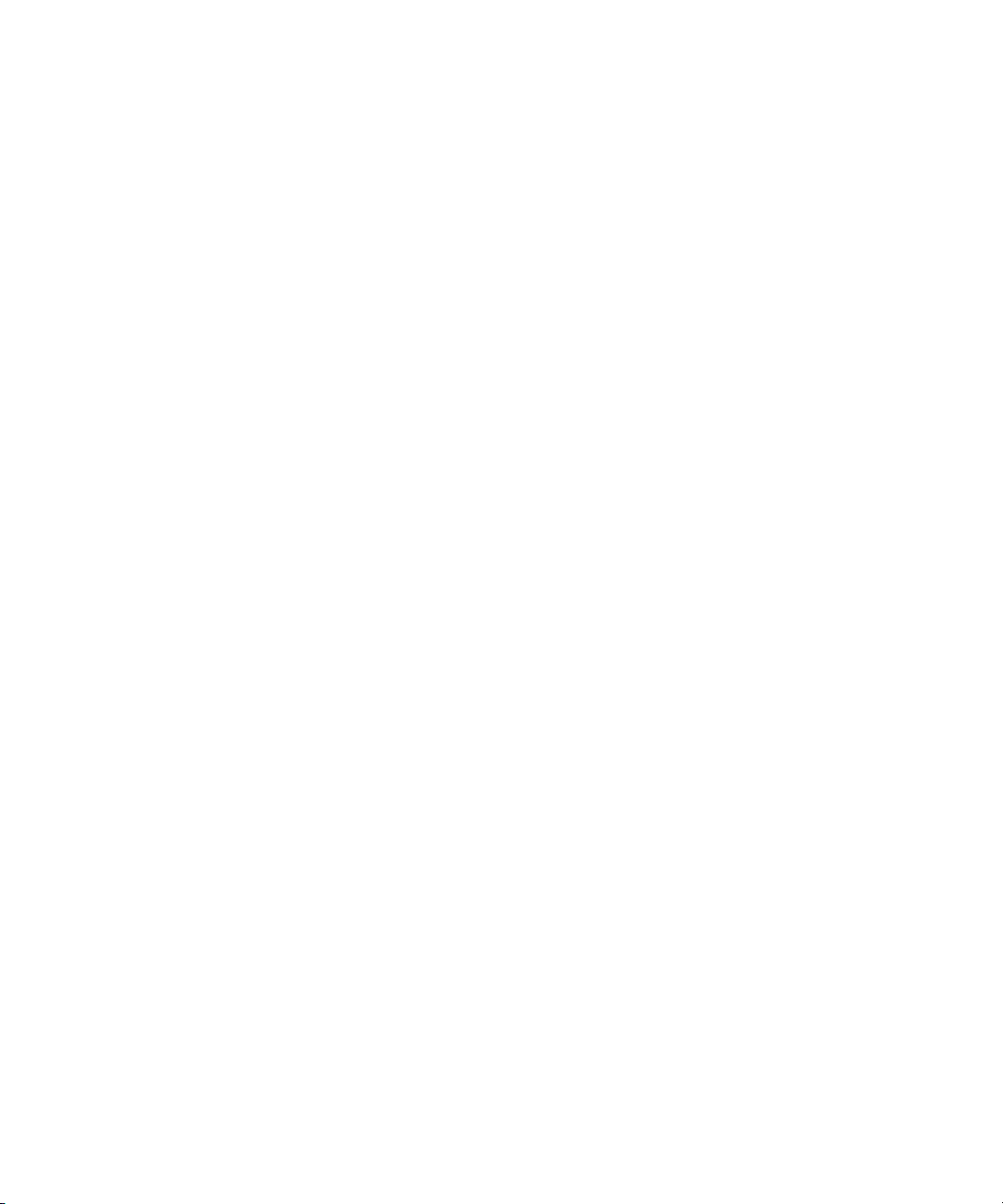
Viewing Device Details. . . . . . . . . . . . . . . . . . . . . . . . . . . . . . . . . . . . . . . . . . . . . . 155
Adding Devices . . . . . . . . . . . . . . . . . . . . . . . . . . . . . . . . . . . . . . . . . . . . . . . . . . . 156
Modifying Devices . . . . . . . . . . . . . . . . . . . . . . . . . . . . . . . . . . . . . . . . . . . . . . . . . 156
Deleting Devices . . . . . . . . . . . . . . . . . . . . . . . . . . . . . . . . . . . . . . . . . . . . . . . . . . 157
Chapter 7 Managing Connections. . . . . . . . . . . . . . . . . . . . . . . . . . . . . . . . . . . . . . . . . 158
Monitoring Client Bandwidth . . . . . . . . . . . . . . . . . . . . . . . . . . . . . . . . . . . . . . . . . . . . . 158
Opening the Bandwidth Page. . . . . . . . . . . . . . . . . . . . . . . . . . . . . . . . . . . . . . . . . 159
Bandwidth List . . . . . . . . . . . . . . . . . . . . . . . . . . . . . . . . . . . . . . . . . . . . . . . . . . . . 160
Scaling the Bandwidth List Graph Display . . . . . . . . . . . . . . . . . . . . . . . . . . . . . . . 160
Monitoring System Connection Status . . . . . . . . . . . . . . . . . . . . . . . . . . . . . . . . . . . . . 161
Opening the Connection Status Page . . . . . . . . . . . . . . . . . . . . . . . . . . . . . . . . . . 161
Connection Status Descriptions . . . . . . . . . . . . . . . . . . . . . . . . . . . . . . . . . . . . . . . 162
Disconnecting Clients from the Shared Storage Network . . . . . . . . . . . . . . . . . . . 162
Monitoring Reservations . . . . . . . . . . . . . . . . . . . . . . . . . . . . . . . . . . . . . . . . . . . . . . . . 163
Reservations Descriptions . . . . . . . . . . . . . . . . . . . . . . . . . . . . . . . . . . . . . . . . . . . 164
Revoking Reservations . . . . . . . . . . . . . . . . . . . . . . . . . . . . . . . . . . . . . . . . . . . . . 164
Chapter 8 System Monitoring and Diagnostics . . . . . . . . . . . . . . . . . . . . . . . . . . . . . . 165
Hardware Monitoring Service (ISIS 5000 Only) . . . . . . . . . . . . . . . . . . . . . . . . . . . . . . 165
System Information Page . . . . . . . . . . . . . . . . . . . . . . . . . . . . . . . . . . . . . . . . . . . . . . . 167
System and Administration Log Pages . . . . . . . . . . . . . . . . . . . . . . . . . . . . . . . . . . . . . 169
Using the Administration Logs . . . . . . . . . . . . . . . . . . . . . . . . . . . . . . . . . . . . . . . . 170
Using the System Logs Page . . . . . . . . . . . . . . . . . . . . . . . . . . . . . . . . . . . . . . . . . 171
Viewing System Logs . . . . . . . . . . . . . . . . . . . . . . . . . . . . . . . . . . . . . . . . . . . 171
Clearing System Logs . . . . . . . . . . . . . . . . . . . . . . . . . . . . . . . . . . . . . . . . . . . 171
ISIS Snapshots Page . . . . . . . . . . . . . . . . . . . . . . . . . . . . . . . . . . . . . . . . . . . . . . . . . . 172
Creating, Viewing, and Deleting Snapshots. . . . . . . . . . . . . . . . . . . . . . . . . . . . . . 173
Working with Snapshot Archives . . . . . . . . . . . . . . . . . . . . . . . . . . . . . . . . . . . . . . 174
Profiler Page . . . . . . . . . . . . . . . . . . . . . . . . . . . . . . . . . . . . . . . . . . . . . . . . . . . . . . . . . 175
System Status History Page . . . . . . . . . . . . . . . . . . . . . . . . . . . . . . . . . . . . . . . . . . . . . 176
ISIS Toolbox Page . . . . . . . . . . . . . . . . . . . . . . . . . . . . . . . . . . . . . . . . . . . . . . . . . . . . 176
Connection Analyzer Tool . . . . . . . . . . . . . . . . . . . . . . . . . . . . . . . . . . . . . . . . . . . 177
Log Aggregator Tool. . . . . . . . . . . . . . . . . . . . . . . . . . . . . . . . . . . . . . . . . . . . . . . . 178
Using the Log Aggregator Tool . . . . . . . . . . . . . . . . . . . . . . . . . . . . . . . . . . . . 179
10
Page 11
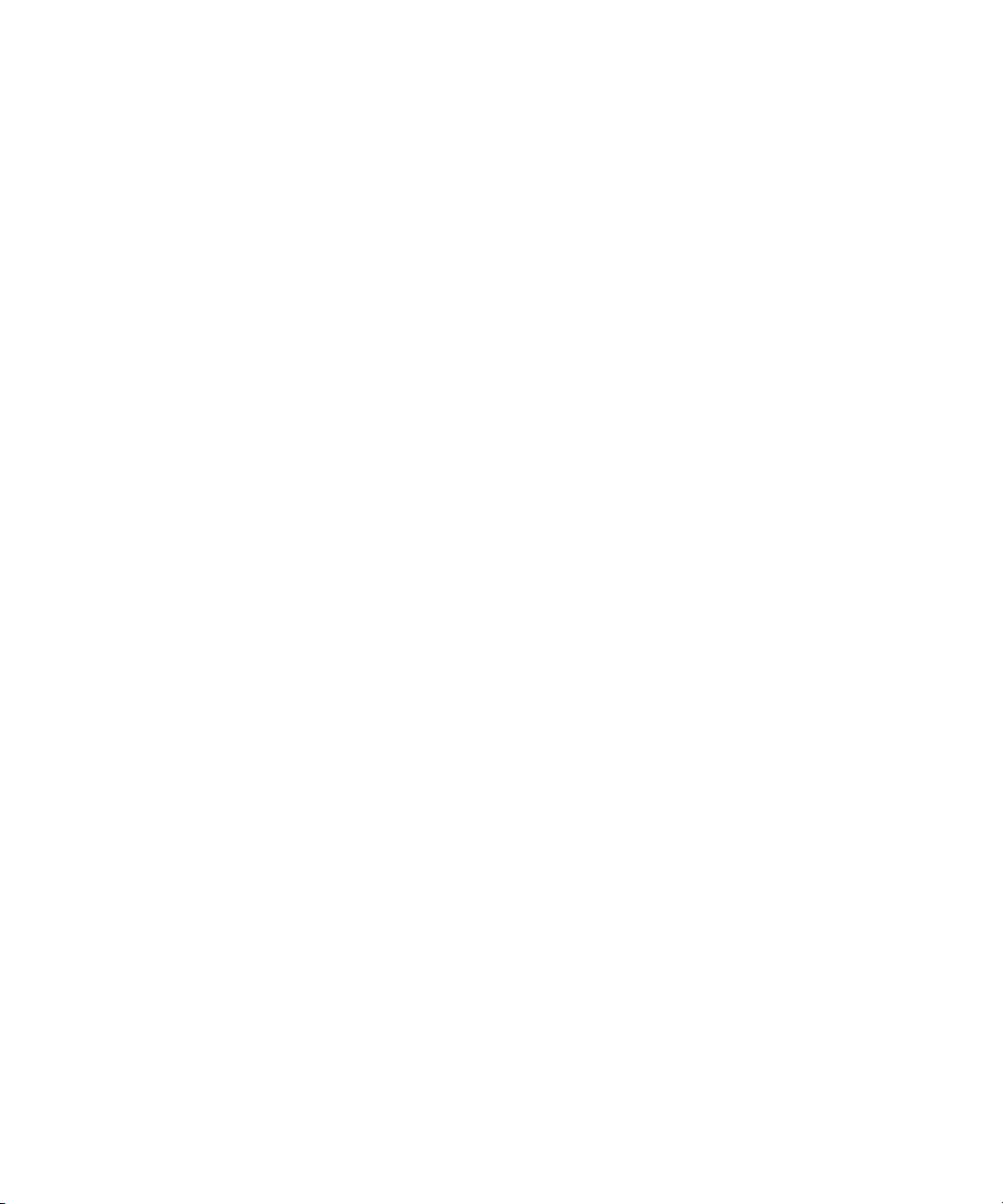
Creating Aggregate Logs. . . . . . . . . . . . . . . . . . . . . . . . . . . . . . . . . . . . . . . . . 180
Viewing Aggregate Logs . . . . . . . . . . . . . . . . . . . . . . . . . . . . . . . . . . . . . . . . . 182
Disk Analyzer Tool . . . . . . . . . . . . . . . . . . . . . . . . . . . . . . . . . . . . . . . . . . . . . . . . . 182
Opening the Disk Analyzer Tool . . . . . . . . . . . . . . . . . . . . . . . . . . . . . . . . . . . 183
Updating the Disk Analyzer Tool Display . . . . . . . . . . . . . . . . . . . . . . . . . . . . 184
Running Disk Analyzer Tool Tests . . . . . . . . . . . . . . . . . . . . . . . . . . . . . . . . . 184
Saving Disk Analyzer Test Results . . . . . . . . . . . . . . . . . . . . . . . . . . . . . . . . . 185
Storage Manager Parameters Tool . . . . . . . . . . . . . . . . . . . . . . . . . . . . . . . . . . . . 186
Using the Storage Manager Parameters. . . . . . . . . . . . . . . . . . . . . . . . . . . . . 186
Retrieve Storage Manager Flag Parameters. . . . . . . . . . . . . . . . . . . . . . . . . . 187
Switch Manager Tool (ISIS 7000 Only) . . . . . . . . . . . . . . . . . . . . . . . . . . . . . . . . . 189
Network Utilities Page . . . . . . . . . . . . . . . . . . . . . . . . . . . . . . . . . . . . . . . . . . . . . . . . . . 191
Monitor Tool (ISIS 7000 Only). . . . . . . . . . . . . . . . . . . . . . . . . . . . . . . . . . . . . . . . . . . . 191
Accessing the Monitor Tool . . . . . . . . . . . . . . . . . . . . . . . . . . . . . . . . . . . . . . . . . . 192
Configuring the Monitor Tool . . . . . . . . . . . . . . . . . . . . . . . . . . . . . . . . . . . . . . . . . 193
Viewing Information in the Monitor Tool. . . . . . . . . . . . . . . . . . . . . . . . . . . . . . . . . 195
Displaying Rack Configurations in Separate Windows . . . . . . . . . . . . . . . . . . 196
Understanding the Monitor Tool Views . . . . . . . . . . . . . . . . . . . . . . . . . . . . . . . . . 197
Using System View . . . . . . . . . . . . . . . . . . . . . . . . . . . . . . . . . . . . . . . . . . . . . 197
Using Status Details View . . . . . . . . . . . . . . . . . . . . . . . . . . . . . . . . . . . . . . . . 198
Status Indicators . . . . . . . . . . . . . . . . . . . . . . . . . . . . . . . . . . . . . . . . . . . . . . . 198
Using Blade Identification View . . . . . . . . . . . . . . . . . . . . . . . . . . . . . . . . . . . . 199
Using Temperatures View . . . . . . . . . . . . . . . . . . . . . . . . . . . . . . . . . . . . . . . . 200
Using Upgrades View . . . . . . . . . . . . . . . . . . . . . . . . . . . . . . . . . . . . . . . . . . . 200
Agent Settings Page . . . . . . . . . . . . . . . . . . . . . . . . . . . . . . . . . . . . . . . . . . . . . . . . . . . 201
Monitoring Avid ISIS with SNMP. . . . . . . . . . . . . . . . . . . . . . . . . . . . . . . . . . . . . . . . . . 201
Appendix A Avid ISIS Storage Manager Agent . . . . . . . . . . . . . . . . . . . . . . . . . . . . . . . . 204
Opening the Avid ISIS Storage Manager Agent . . . . . . . . . . . . . . . . . . . . . . . . . . . . . . 204
Understanding the Agent Interface . . . . . . . . . . . . . . . . . . . . . . . . . . . . . . . . . . . . . . . . 205
System Tab . . . . . . . . . . . . . . . . . . . . . . . . . . . . . . . . . . . . . . . . . . . . . . . . . . . . . . 206
Managing Storage Manager Agent Profiles (ISIS 5000 Only) . . . . . . . . . . . . . . . . 209
Creating New Storage Manager Agent Profiles. . . . . . . . . . . . . . . . . . . . . . . . 209
Viewing Storage Manager Agent Profiles . . . . . . . . . . . . . . . . . . . . . . . . . . . . 209
11
Page 12
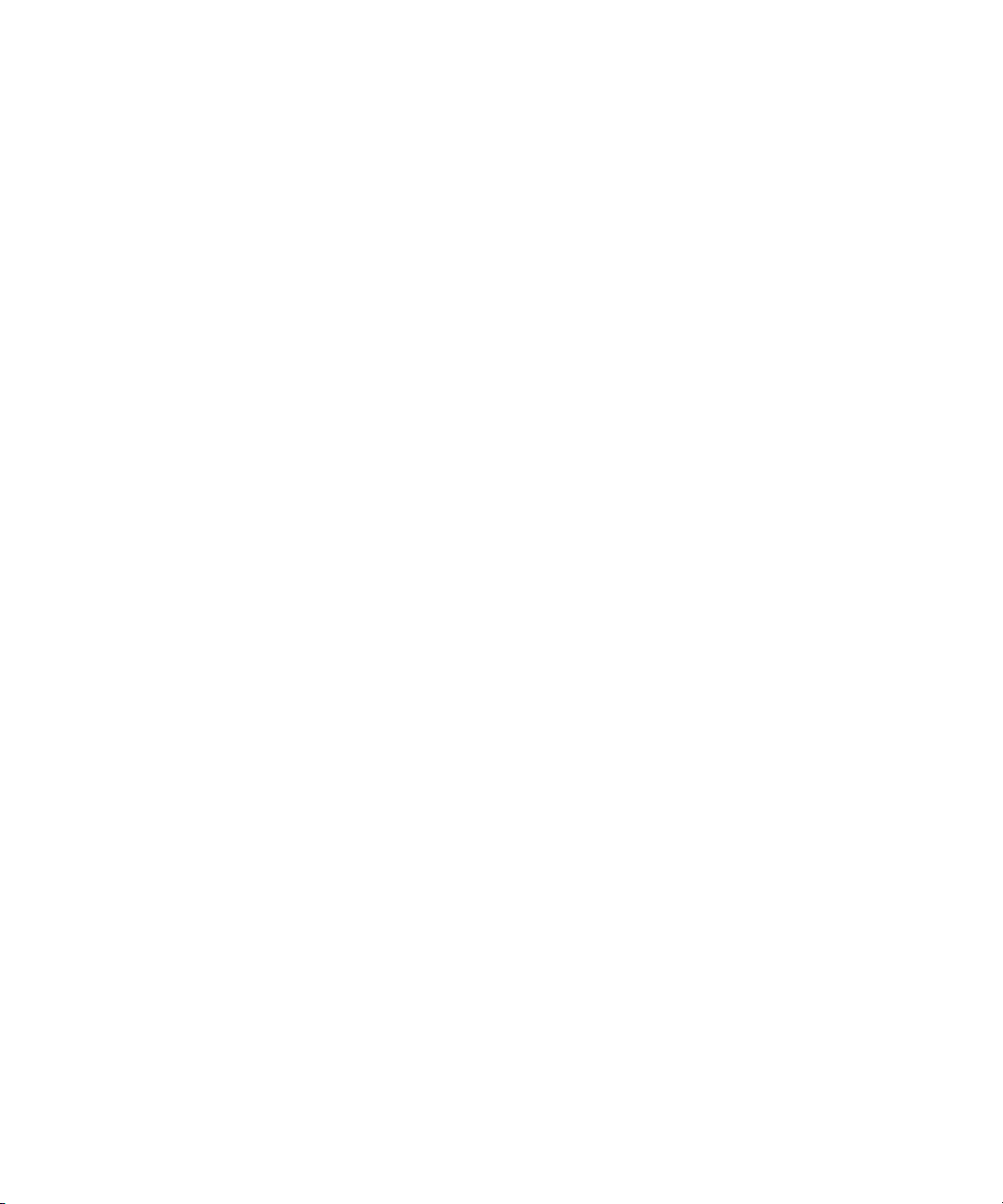
Deleting Agent Profiles . . . . . . . . . . . . . . . . . . . . . . . . . . . . . . . . . . . . . . . . . . 210
Changing the Agent Administrator Password (ISIS 5000 and 2000 only) . . . . . . . 210
Statistics Tab . . . . . . . . . . . . . . . . . . . . . . . . . . . . . . . . . . . . . . . . . . . . . . . . . . . . . 211
Tools Tab . . . . . . . . . . . . . . . . . . . . . . . . . . . . . . . . . . . . . . . . . . . . . . . . . . . . . . . . 212
Logging Tab . . . . . . . . . . . . . . . . . . . . . . . . . . . . . . . . . . . . . . . . . . . . . . . . . . . . . . 213
Advanced Tab . . . . . . . . . . . . . . . . . . . . . . . . . . . . . . . . . . . . . . . . . . . . . . . . . . . . 214
Storage Manager Logging. . . . . . . . . . . . . . . . . . . . . . . . . . . . . . . . . . . . . . . . . . . . . . . 216
Using Storage Manager Agent Logging . . . . . . . . . . . . . . . . . . . . . . . . . . . . . . . . . 217
Viewing Agent Event Logs . . . . . . . . . . . . . . . . . . . . . . . . . . . . . . . . . . . . . . . . . . . 217
Clearing Agent Event Logs. . . . . . . . . . . . . . . . . . . . . . . . . . . . . . . . . . . . . . . . . . . 217
Enabling and Disabling Storage Manager Logging . . . . . . . . . . . . . . . . . . . . . . . . 218
Saving Logs . . . . . . . . . . . . . . . . . . . . . . . . . . . . . . . . . . . . . . . . . . . . . . . . . . . . . . 218
Viewing and Deleting Saved Logs . . . . . . . . . . . . . . . . . . . . . . . . . . . . . . . . . . . . . 219
Using the Log Viewer Tool . . . . . . . . . . . . . . . . . . . . . . . . . . . . . . . . . . . . . . . . . . . 219
Appendix B Avid ISIS 7000 Switch Blade Agent . . . . . . . . . . . . . . . . . . . . . . . . . . . . . . . 221
Understanding the Switch Agent Interface . . . . . . . . . . . . . . . . . . . . . . . . . . . . . . . . . . 221
System Tab . . . . . . . . . . . . . . . . . . . . . . . . . . . . . . . . . . . . . . . . . . . . . . . . . . . . . . 223
Statistics Tab . . . . . . . . . . . . . . . . . . . . . . . . . . . . . . . . . . . . . . . . . . . . . . . . . . . . . 226
Tools Tab . . . . . . . . . . . . . . . . . . . . . . . . . . . . . . . . . . . . . . . . . . . . . . . . . . . . . . . . 226
Logging Tab . . . . . . . . . . . . . . . . . . . . . . . . . . . . . . . . . . . . . . . . . . . . . . . . . . . . . . 227
Advanced Tab . . . . . . . . . . . . . . . . . . . . . . . . . . . . . . . . . . . . . . . . . . . . . . . . . . . . 227
Viewing System Information for Individual Chassis Switches . . . . . . . . . . . . . . . . . . . . 228
Setting Chassis Time . . . . . . . . . . . . . . . . . . . . . . . . . . . . . . . . . . . . . . . . . . . . . . . . . . 229
Resetting an Avid ISIS Engine to Factory Defaults. . . . . . . . . . . . . . . . . . . . . . . . . . . . 230
Switch Infrastructure Diagnostics . . . . . . . . . . . . . . . . . . . . . . . . . . . . . . . . . . . . . . . . . 231
Stacking . . . . . . . . . . . . . . . . . . . . . . . . . . . . . . . . . . . . . . . . . . . . . . . . . . . . . . . . . 231
Performance. . . . . . . . . . . . . . . . . . . . . . . . . . . . . . . . . . . . . . . . . . . . . . . . . . . . . . 233
Counters. . . . . . . . . . . . . . . . . . . . . . . . . . . . . . . . . . . . . . . . . . . . . . . . . . . . . . . . . 234
Connectivity . . . . . . . . . . . . . . . . . . . . . . . . . . . . . . . . . . . . . . . . . . . . . . . . . . . . . . 234
Hardware . . . . . . . . . . . . . . . . . . . . . . . . . . . . . . . . . . . . . . . . . . . . . . . . . . . . . . . . 235
Advanced . . . . . . . . . . . . . . . . . . . . . . . . . . . . . . . . . . . . . . . . . . . . . . . . . . . . . . . . 236
Environment . . . . . . . . . . . . . . . . . . . . . . . . . . . . . . . . . . . . . . . . . . . . . . . . . . . . . . 237
Running Switch Infrastructure Diagnostics. . . . . . . . . . . . . . . . . . . . . . . . . . . . . . . 237
12
Page 13
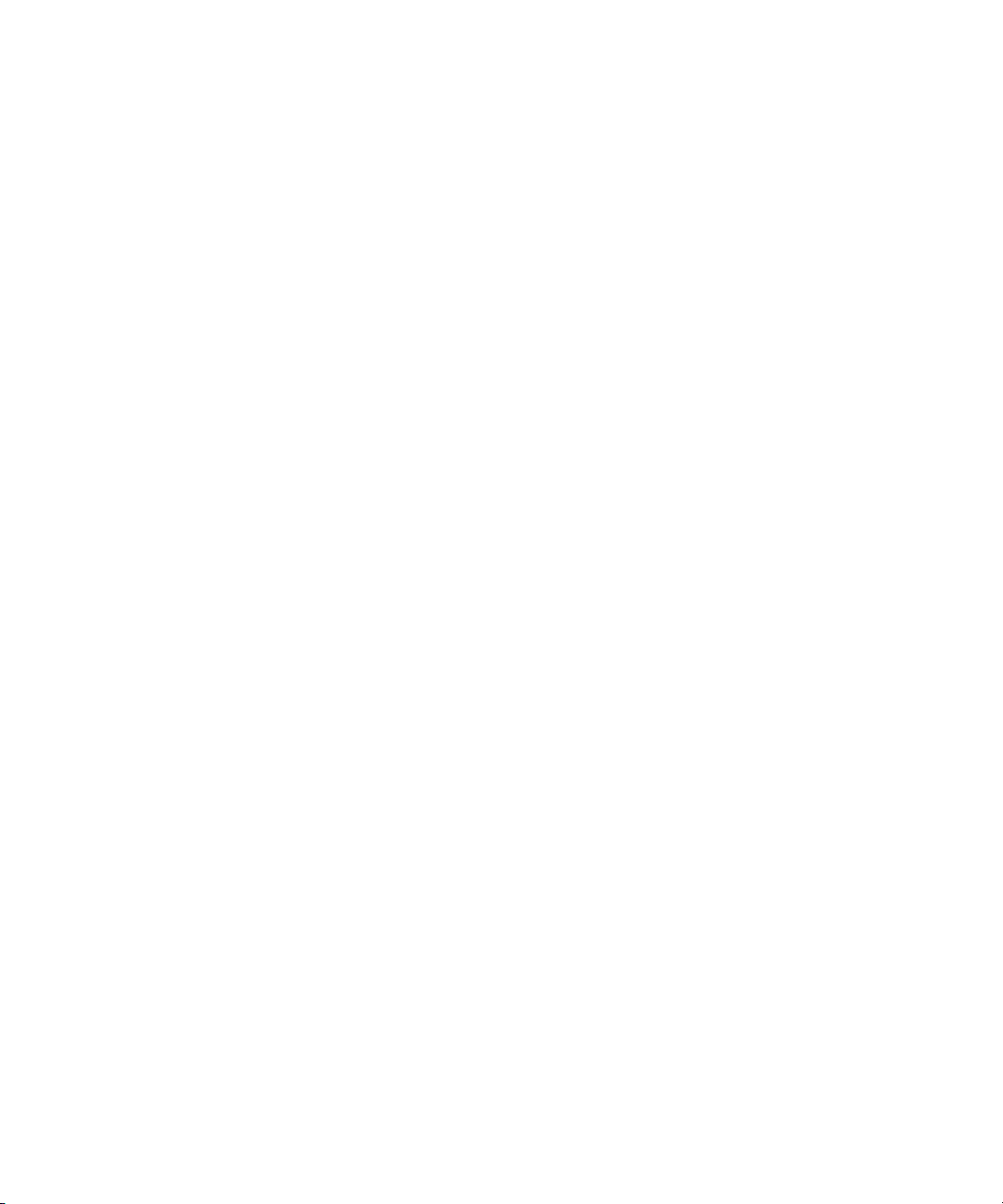
Switch Diagnostics Results . . . . . . . . . . . . . . . . . . . . . . . . . . . . . . . . . . . . . . . . . . 238
Switch Blade Logging . . . . . . . . . . . . . . . . . . . . . . . . . . . . . . . . . . . . . . . . . . . . . . . . . . 239
Using Agent Logging . . . . . . . . . . . . . . . . . . . . . . . . . . . . . . . . . . . . . . . . . . . . . . . 239
Viewing Agent Event Logs . . . . . . . . . . . . . . . . . . . . . . . . . . . . . . . . . . . . . . . . . . . 239
Clearing Agent Event Logs. . . . . . . . . . . . . . . . . . . . . . . . . . . . . . . . . . . . . . . . . . . 240
Appendix C Avid ISIS SNMP MIB Reference . . . . . . . . . . . . . . . . . . . . . . . . . . . . . . . . . . 241
Appendix D Avid ISIS E-mail Notification List. . . . . . . . . . . . . . . . . . . . . . . . . . . . . . . . . 243
Appendix E ISIS 5000 Media Drive LED Functions . . . . . . . . . . . . . . . . . . . . . . . . . . . . . 252
Index . . . . . . . . . . . . . . . . . . . . . . . . . . . . . . . . . . . . . . . . . . . . . . . . . . . . . . . . 255
13
Page 14
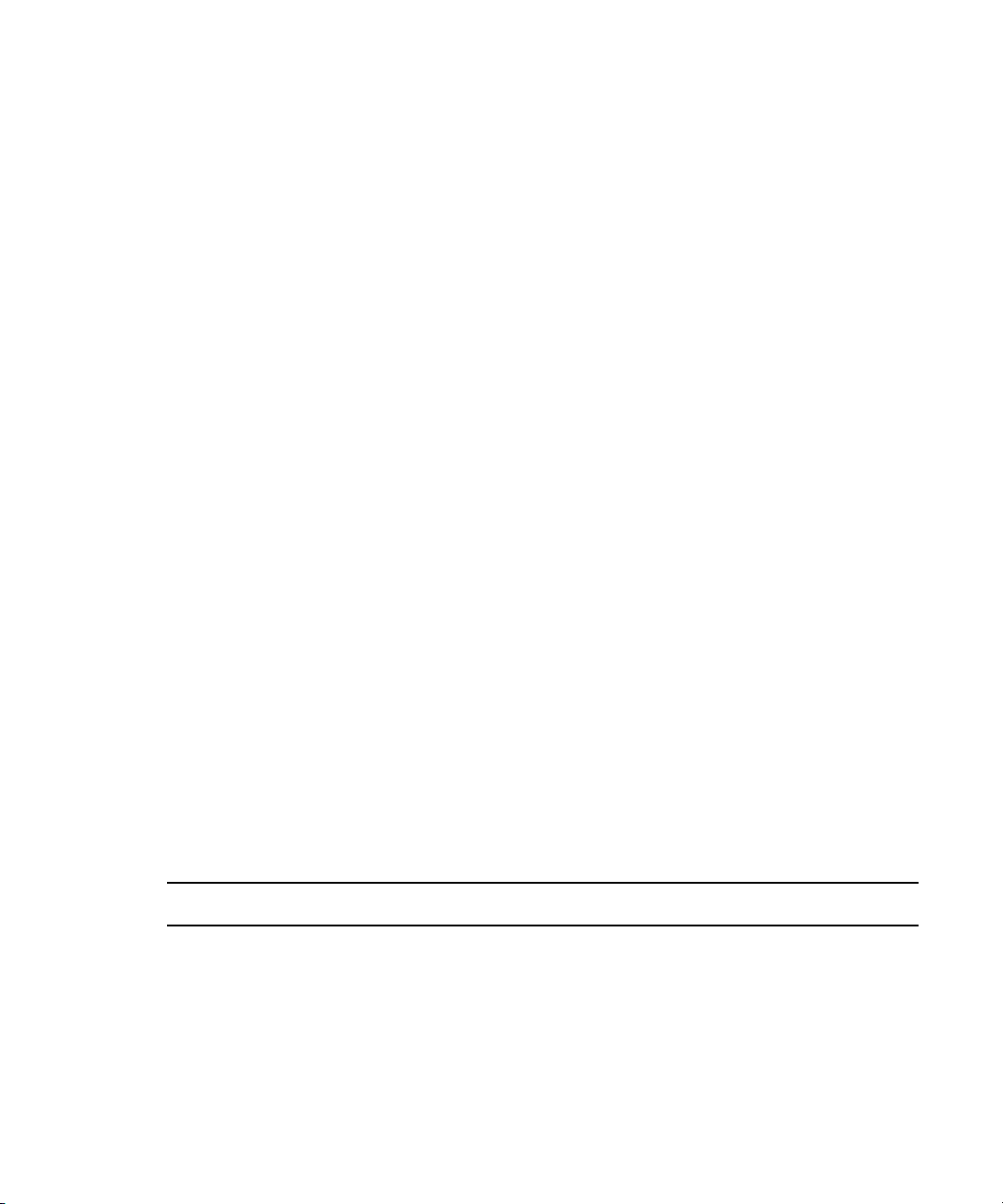
Using This Guide
The Avid® ISIS® media network provides a high-performance distributed file system that
contains high-capacity shared media storage for workgroups of connected Avid editing
workstations. This user’s guide describes how to connect your client system to the media
network, mount workspaces, and configure your system for best performance.
Unless noted otherwise, the material in this document applies to the Windows
operating systems.The majority of screen shots in this document were captured on a Windows
system, but the information applies to both Windows and Mac OS X systems. Where differences
exist, both Windows and Mac OS X screen shots are shown.
The documentation describes the features and hardware of all models. Therefore, your system
n
might not contain certain features and hardware that are covered in the documentation.
Who Should Use This Guide
This user’s guide is intended for users who need to access workspaces on the Avid ISIS media
network. You should have a basic understanding of how to use and manage the Windows
operating system or the Mac OS X systems, and you should be familiar with basic workgroup
and network concepts.
®
and Mac OS® X
Symbols and Conventions
Avid documentation uses the following symbols and conventions:
Symbol or Convention Meaning or Action
n
c
w
A note provides important related information, reminders,
recommendations, and strong suggestions.
A caution means that a specific action you take could cause harm to your
computer or cause you to lose data.
A warning describes an action that could cause you physical harm. Follow
the guidelines in this document or on the unit itself when handling electrical
equipment.
Page 15
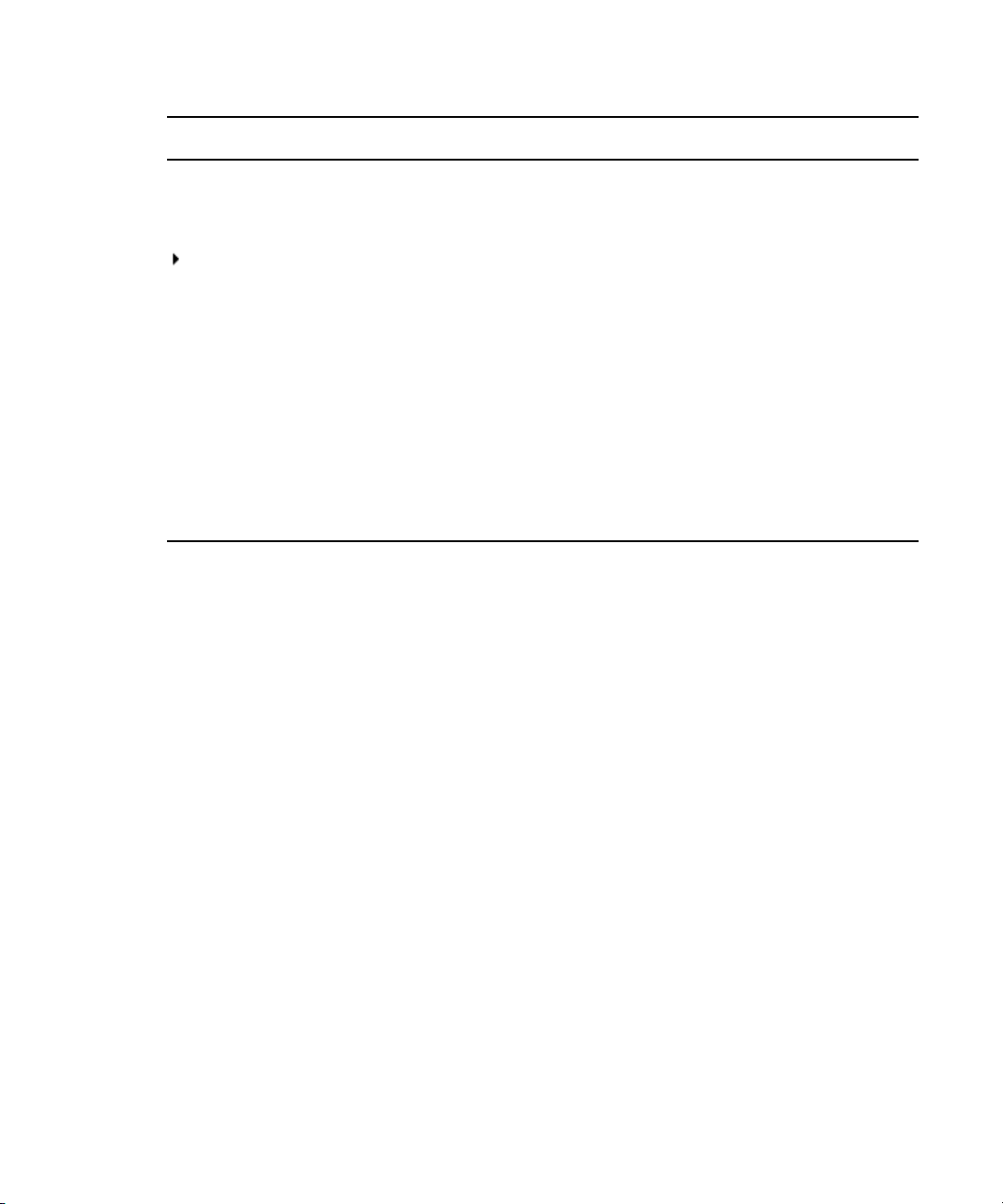
If You Need Help
Symbol or Convention Meaning or Action
> This symbol indicates menu commands (and subcommands) in the order you
select them. For example, File > Import means to open the File menu and
then select the Import command.
This symbol indicates a single-step procedure. Multiple arrows in a list
indicate that you perform one of the actions listed.
(Windows) or (Macintosh) This text indicates that the information applies only to the specified
operating system, either Windows or Macintosh OS X.
Bold font Bold font is primarily used in task instructions to identify user interface
items and keyboard sequences.
Italic font Italic font is used to emphasize certain words and to indicate variables.
Courier Bold font
Ctrl+key or mouse action Press and hold the first key while you press the last key or perform the
If You Need Help
If you are having trouble using your Avid product:
1. Retry the action, carefully following the instructions given for that task in this guide. It is
especially important to check each step of your workflow.
2. Check the latest information that might have become available after the documentation was
published.
New information would be found in the ReadMe file supplied on your Avid software kit
located on the installation USB. Documentation is available as a PDF in the software kit and
through the user interface.
You should always check online for the most up-to-date release notes or ReadMe
because the online version is updated whenever new information becomes available. To
view the online versions, visit the Knowledge Base at www.avid.com/US/support.
3. Check the documentation that came with your Avid application or your hardware for
maintenance or hardware-related issues.
4. Visit the online Knowledge Base at www.avid.com/US/support. Online services are
available 24 hours per day, 7 days per week. Search this online Knowledge Base to find
answers, to view error messages, to access troubleshooting tips, to download updates, and to
read or join online message-board discussions.
Courier Bold font identifies text that you type.
mouse action. For example, Command+Option+C or Ctrl+drag.
15
Page 16
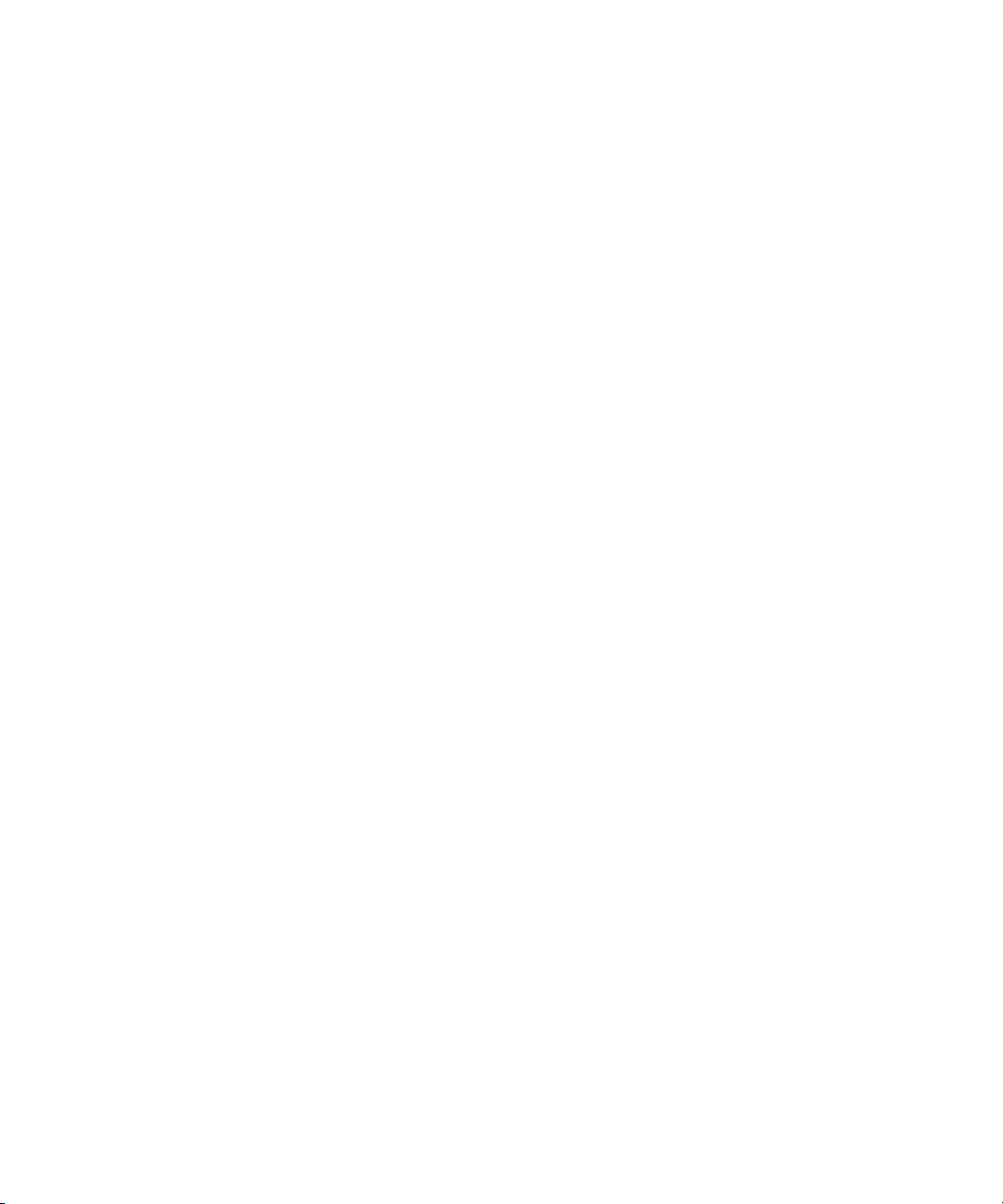
Accessing the Online Documentation
Accessing the Online Documentation
The Avid ISIS online documentation contains all the product documentation in PDF format. You
can access the documentation in the top-level AvidISISDocumentation folder on the Avid ISIS
installer software kit.
The documentation describes the features and hardware of all models. Therefore, your system
n
might not contain certain features and hardware that are covered in the documentation.
To access the online documentation from the software installer kit:
1. Insert the Avid ISIS installer USB into the USB port.
2. Navigate to the [drive]:\.AvidISISDocumentation folder, and double-click the PDF file for
the document you want to view.
Avid Training Services
Avid makes lifelong learning, career advancement, and personal development easy and
convenient. Avid understands that the knowledge you need to differentiate yourself is always
changing, and Avid continually updates course content and offers new training delivery methods
that accommodate your pressured and competitive work environment.
For information on courses/schedules, training centers, certifications, courseware, and books,
please visit www.avid.com/support and follow the Training links, or call Avid Sales at
800-949-AVID (800-949-2843).
16
Page 17
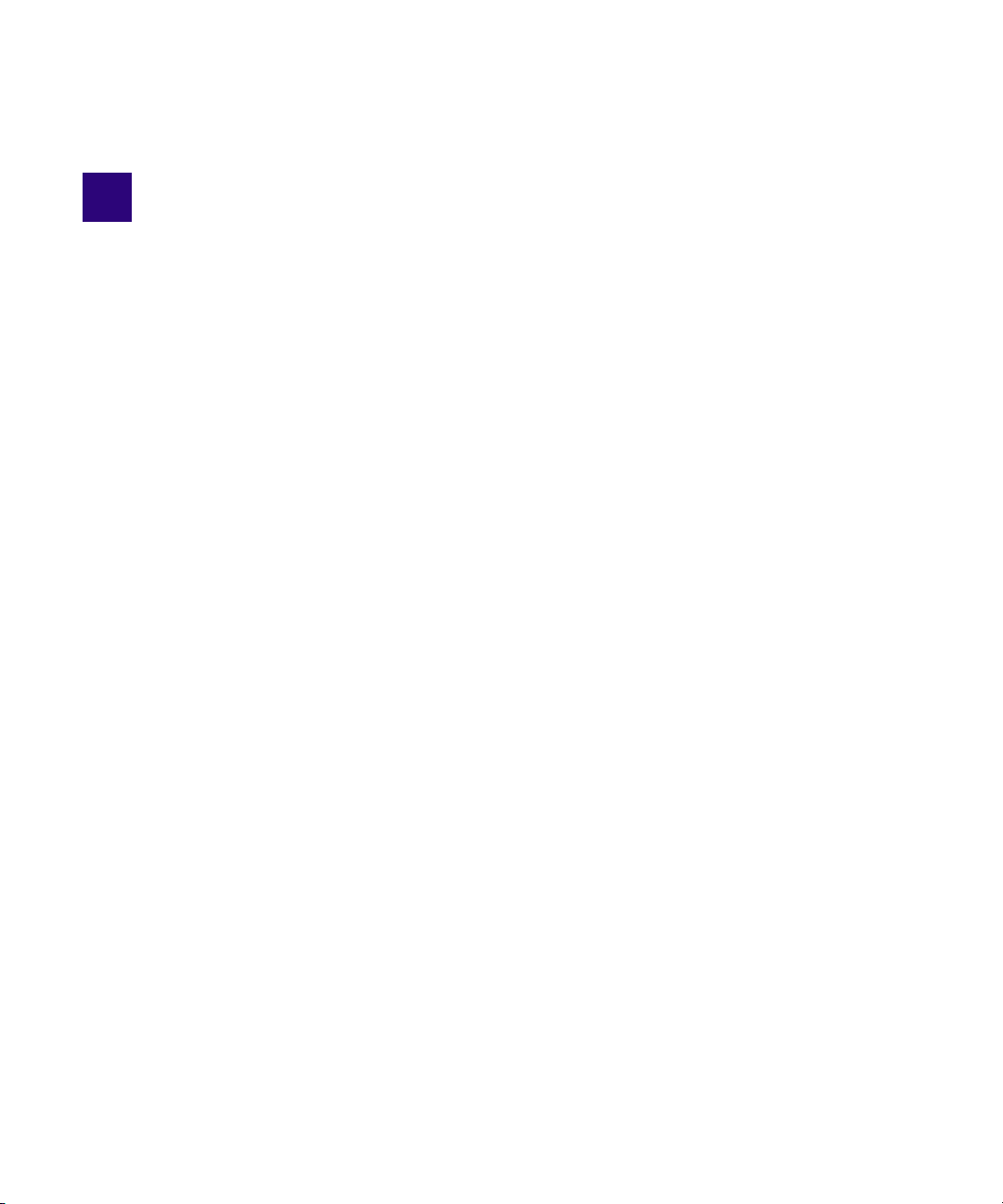
1 Working with the Avid ISIS
Management Console
This section contains the following topics:
• Before Performing Administrative Functions
• Opening the Management Console
• Using the Management Console Interface
• Organizing Display Information
• Filtering the Display
• Updating Information
• Selecting Items
• Using Context Menus to Perform Actions
• Entering Text
The Avid ISIS Management Console allows you to access administration functions from any
system that has an Ethernet connection to the System Director, as well as from the
System Director itself.
c
n
Performing administrative functions on more than one Administration site at the same
time can cause unexpected results.
When you access the Avid ISIS Management Console, the Login page opens, and the site
prompts you to supply a user name and password to log in. If you type the wrong password, an
error message appears and the Login dialog box reappears.
When you first install the Avid ISIS software, the login password is blank by default. To set a
password for the administrator, follow the procedure described in “Changing the Administrator
Password” on page 35.
Standard ISIS client users can log in to the Management Console, but they will have limited
access to the Management Console interface. They can also view certain information about the
network through the Client Manager. For more information about the Client Manager, see the
Avid ISIS Client Manager Help. The Avid ISIS Client Manager User’s Guide is also included in
the AvidISISDocumentation folder in the software kit.
Page 18
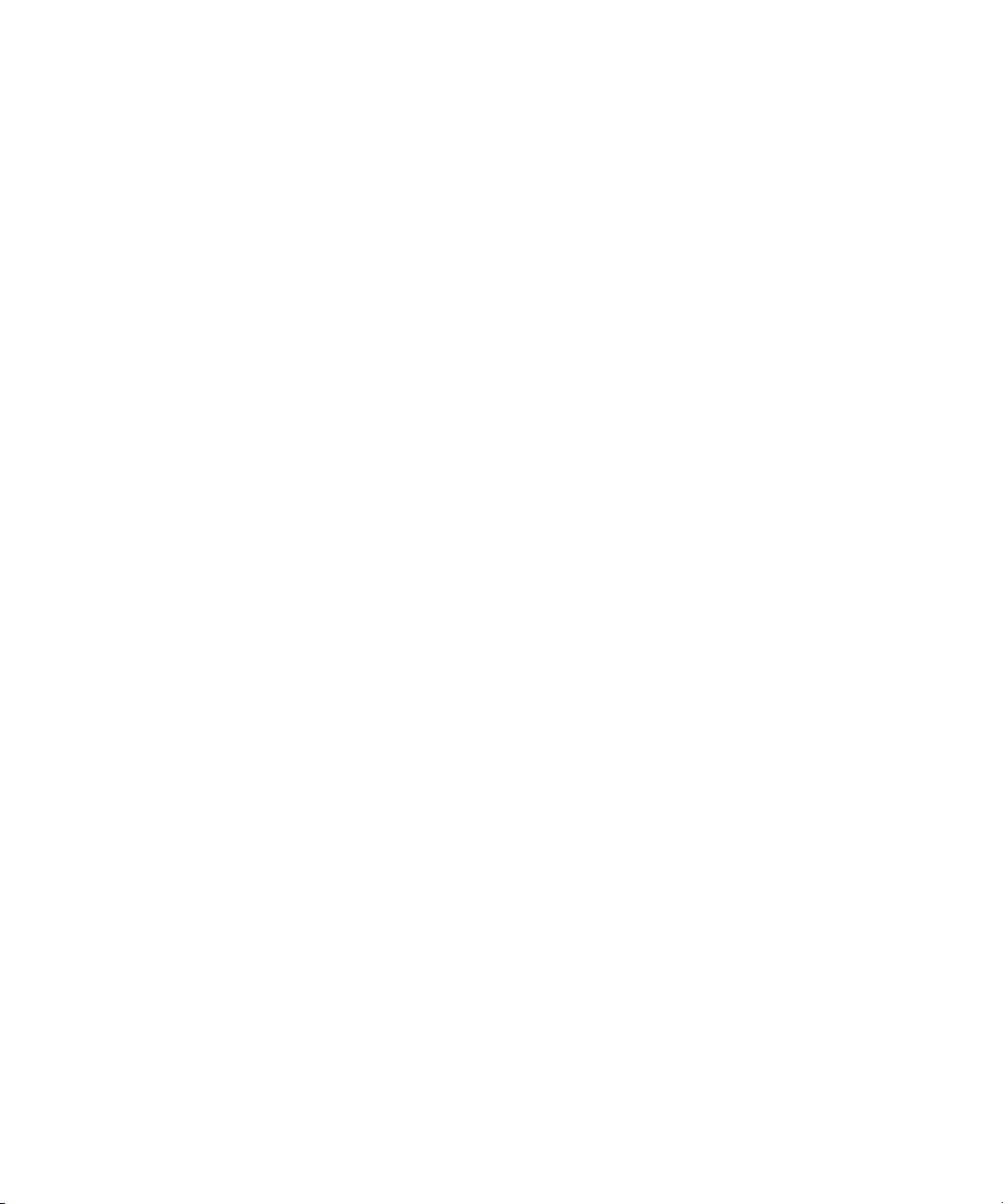
Before Performing Administrative Functions
Before Performing Administrative Functions
It is critical that clients unmount Workspaces when you do the following:
• Stopping and restarting the System Director (unmount all Workspaces)
• Changing users’ or user groups’ access (unmount only the affected Workspaces)
• Renaming or deleting Workspaces (unmount only the affected Workspaces)
c
If a client is using a Workspace when the ISIS system is taken offline, the connection to the
Workspace is broken and data might be lost.
Opening the Management Console
The Avid ISIS Management Console runs within a web browser window. The following web
browsers have been qualified for use with the Management Console:
Microsoft Windows
• Microsoft Internet Explorer, v7.x and newer
®
• Mozilla Firefox
Apple Macintosh OS X
• Safari, v3.2 and newer
• Mozilla Firefox, v3.6 and newer
To open the Management Console as Administrator:
1. Open your web browser.
2. In the address bar of your browser, type one of the following:
Address of the active ISIS 7000 System Director
https://[
, v3.6 and newer
System Director host name]:5015
IP Address of the active ISIS 7000 System Director
https://[
Address of the active ISIS 5000 System Director
http://[
IP Address of the active ISIS 5000 System Director
http://[
Address of the active ISIS 2000 System Director
http://[
System Director IP address]:5015
System Director host name
System Director IP address
System Director host name
]
]
]
18
Page 19
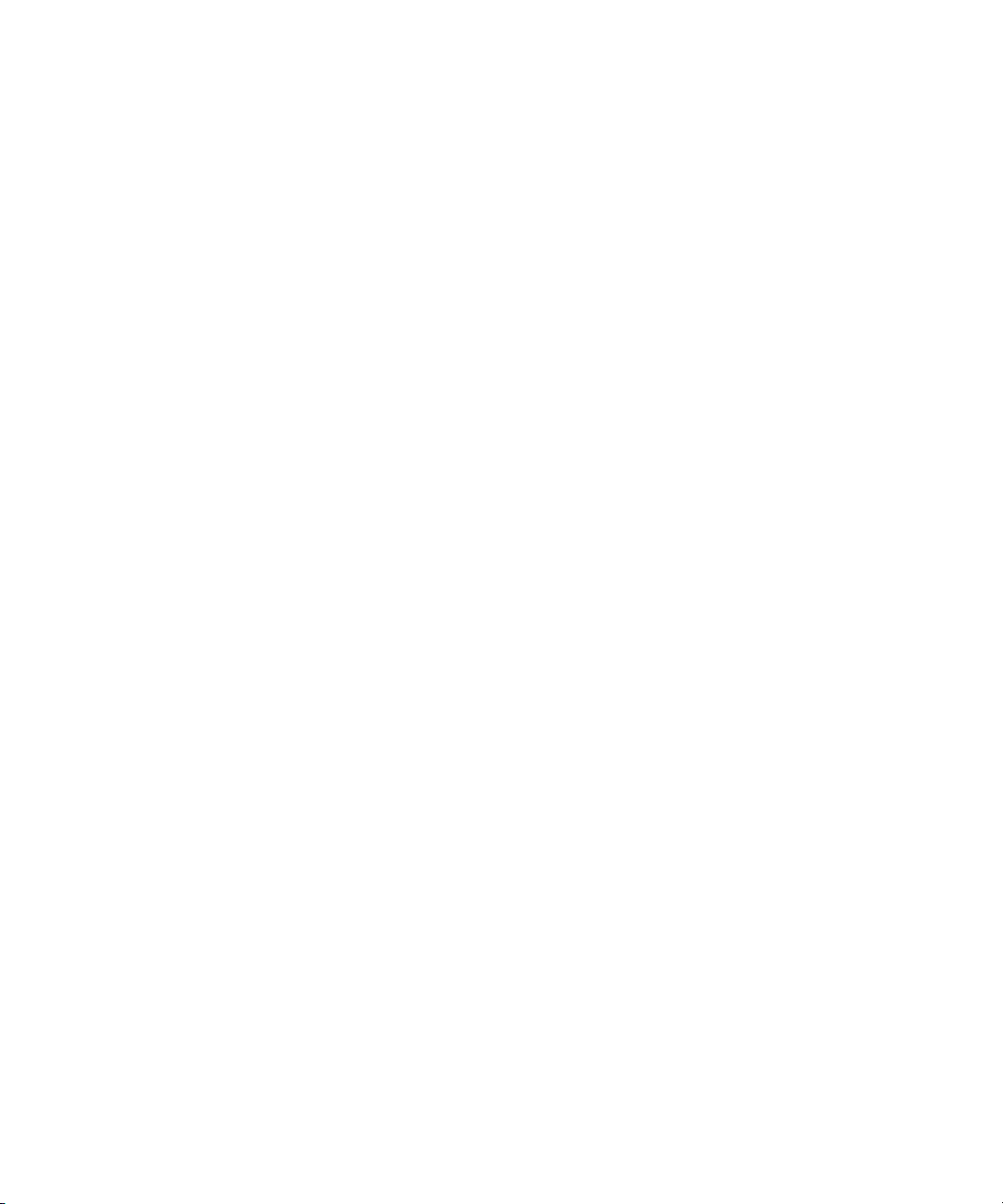
Using the Management Console Interface
IP Address of the active ISIS 2000 System Director
http://[
System Director IP address
]
The active System Director host name is one of the following:
- The System Director Windows host name.
- A host name which has been assigned to the active System Director on your network
DNS server(s).
Check with your network administrator if you are unsure of which System Director name to
use.
When you enter the ISIS 7000 System Director address, if any site certification warnings
open, click Yes to accept the certificate. If you are not sure about the security requirements
of your shared storage network, see your network administrator.
The Login dialog box for the ISIS Management Console opens. The “Username” field is
automatically populated with the Administrator username.
3. Type your password.
For information on changing the administrative password, see “Changing the Administrator
Password” on page 35.
4. Click the Login button (arrow icon), or press Enter.
The Avid ISIS Home page opens.
To log out of the ISIS Management Console:
t Click the Logout link, located in the upper right corner of the screen.
Using the Management Console Interface
This section contains the following topics:
• Navigation Toolbar
• System Status Console
• Accessing Help
• Main Tools Panel
The ISIS Management Console, which you can access on the System Director or on any
Ethernet-attached client, has a user interface where controls are grouped by function and are
displayed by clicking the appropriate icons.
®
To use the ISIS Management Console, you need to have Adobe
system.
Flash® Player installed on your
19
Page 20
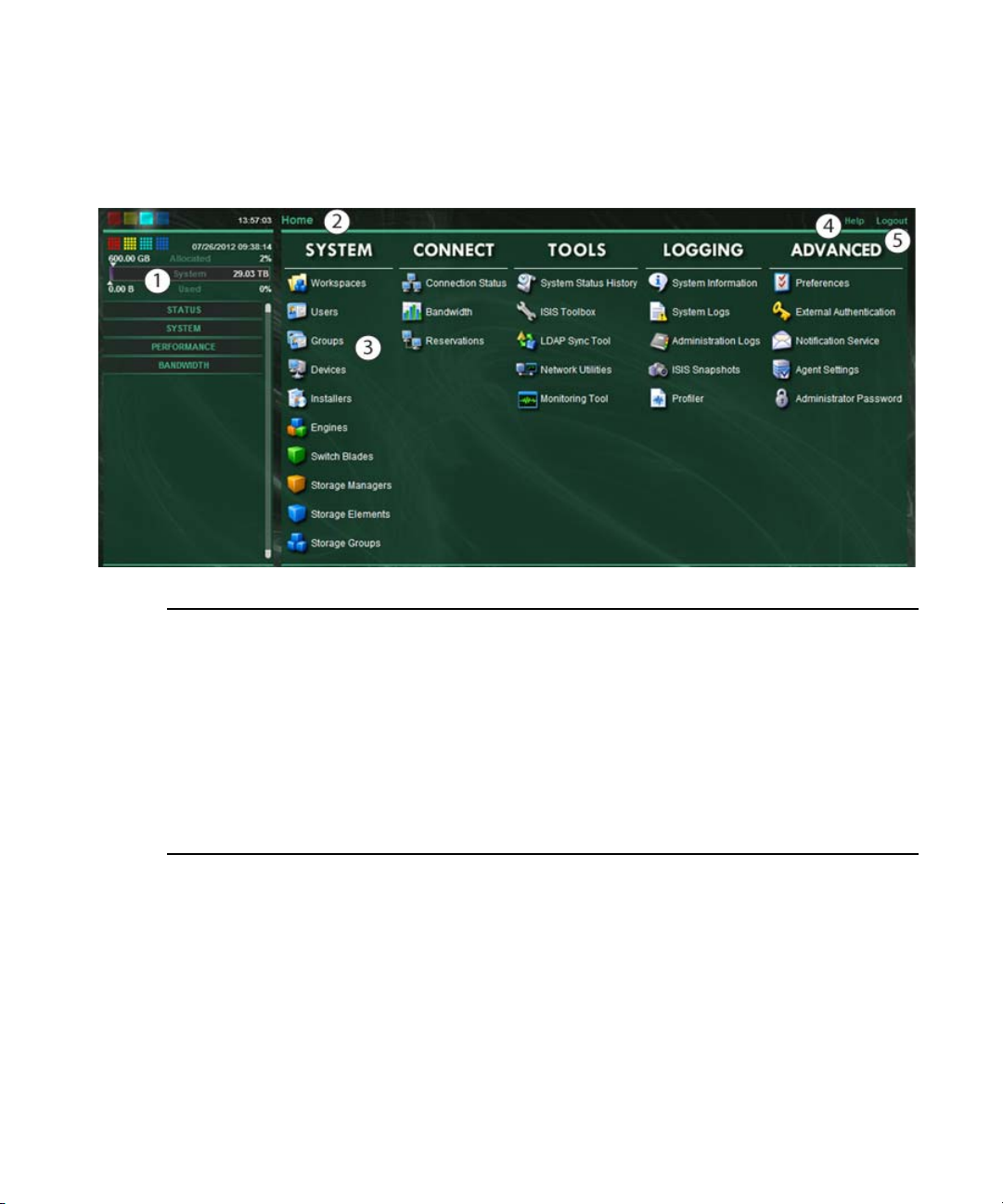
Using the Management Console Interface
The following illustration is of the ISIS 7000 Management Console. It includes some features not
n
available in the ISIS 5000 and ISIS 2000. Non-Administrator users will see a subset of the tools
available to Administrators, depending on access privileges.
1 System Status panel — Provides a snap shot view of several aspects of the Avid ISIS system. See
“System Status Console” on page 20
2 Navigation toolbar — Access Management Console tools and bread crumb navigation. See
“Navigation Toolbar” on page 24
3 Main tools panel — Click to go to the respective tool pages. See “Main Tools Panel” on page 25
4 Help link — provides links to various ISIS online documents. See “Accessing Help” on page 24
5 Logout link — Ends the Management Console session and logs the user out of the system. See
“Opening the Management Console” on page 18
System Status Console
The System Status Console, located on the left side of the Avid ISIS Management Console,
contains several components that give you a snapshot view of the Avid ISIS system. These allow
you to access additional information about your system and to perform certain administrative
tasks, such as monitoring and logging.
The System Status Console is available from the Login window, even if you are not logged in to
n
the Management Console, but you have to log in to follow links from the tool bar screens, such as
the log files.
20
Page 21
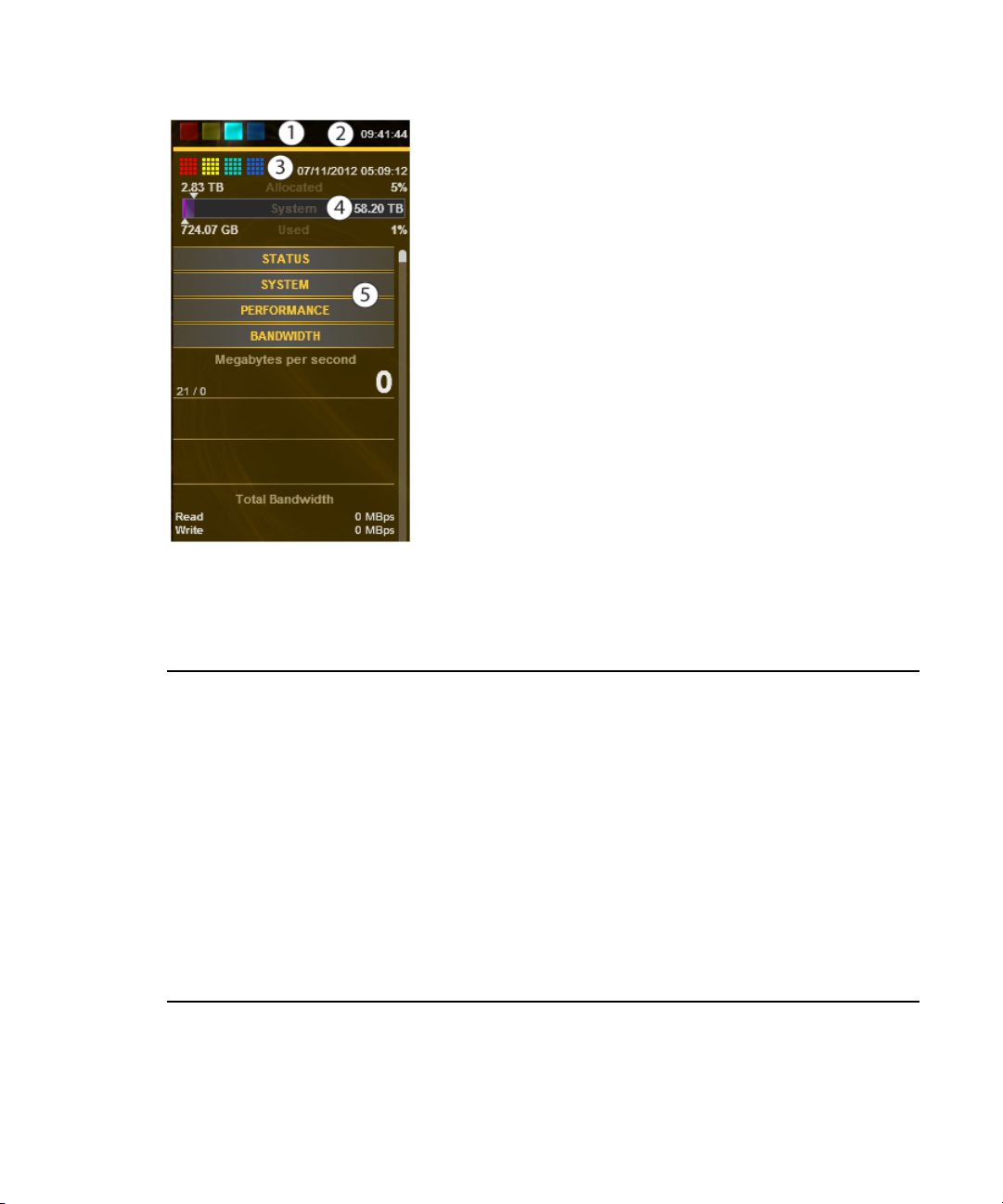
Using the Management Console Interface
Depending on your ISIS system and software version, the System Status Console is similar to one
n
of these images.
1 Current system status panel — error/warning/info/upgrade status LEDs will be lit to indicate the
presence of system events, along with a counter indicating the current number of each type of event
2 Status retrieval panel — The Management Console periodically retrieves system status information.
The panel displays the results and the time stamp of the retrieval operation.
3 Status event history panel — displays which type of system events have occurred since the
System Director was started, along with the date and time of the first logged event. Clicking this
panel opens the System Status History tool. For more information, see “System Status History Page”
on page 176
4 Storage capacity panel — displays the total capacity of all bound Storage Elements, capacity
allocated to Workspaces, and the amount of capacity used by data
5 System Status Console panels — click the panel headings to display the system information panel.
For more information, see “System Status Console Panels” on page 22
21
Page 22
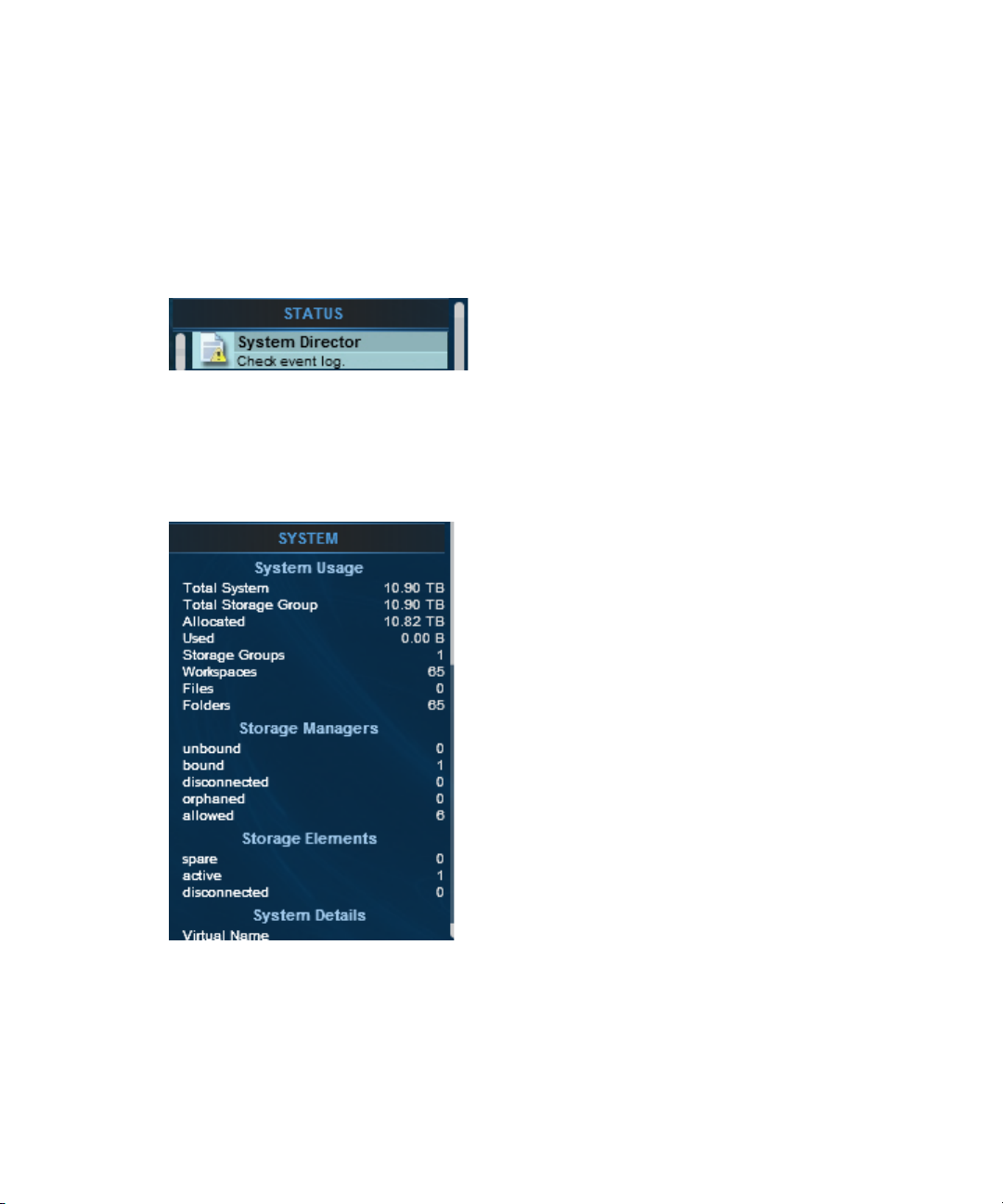
System Status Console Panels
The System Status Console contains several panels that provide information about different areas
of Avid ISIS operation. Each panel can be expanded and collapsed by clicking on the panel title.
The Status panel provides a quick summary of the System Director status. If an event in the
system log triggers a status to appear, a link is provided to the System Logs tool.
For more information about using the System Logs tool, see “Using the System Logs Page” on
n
page 171.
The System panel provides a summary of hardware, software, and networking information.
Using the Management Console Interface
22
Page 23
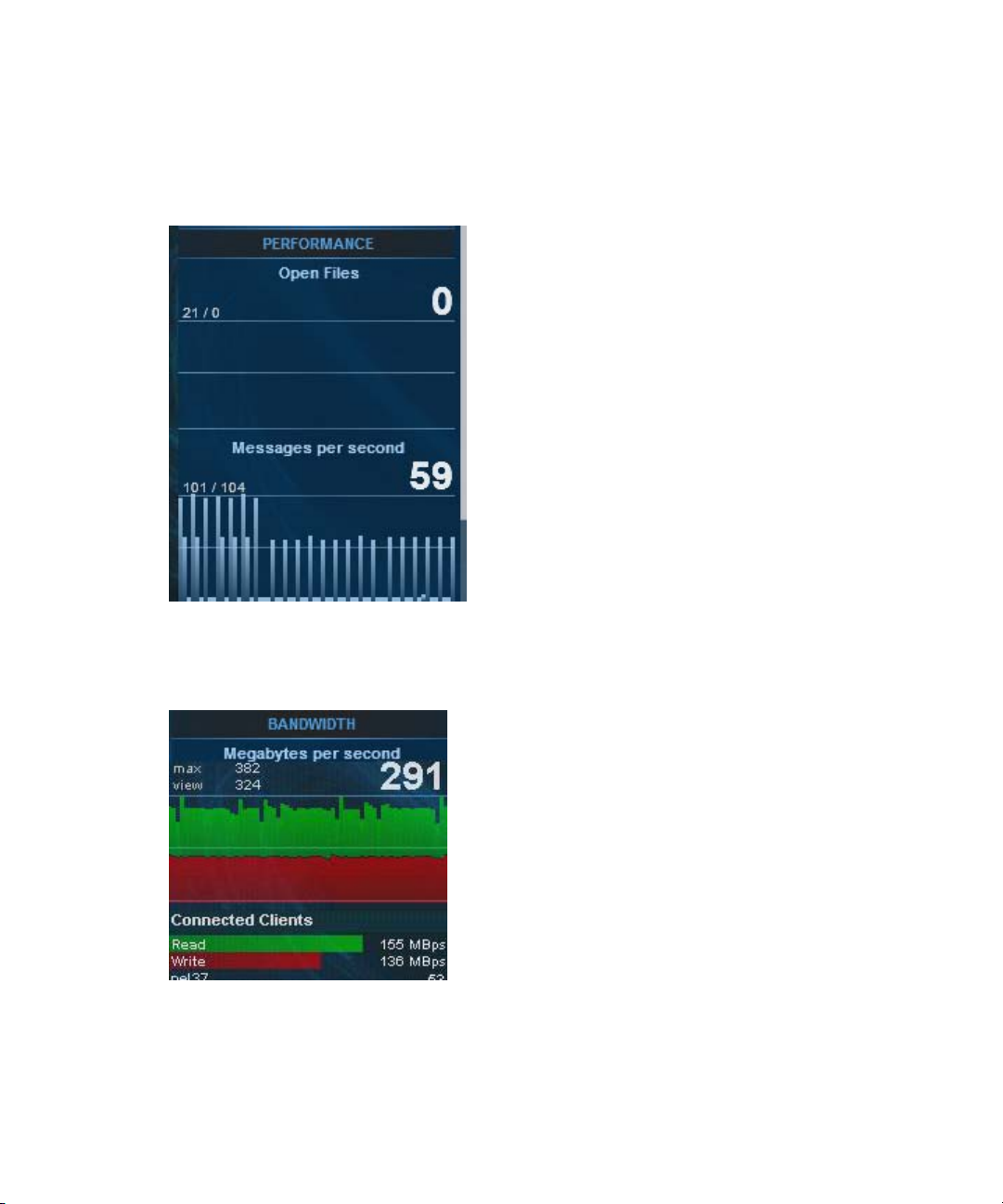
Using the Management Console Interface
The Performance panel provides a summary of the following information:
• Messages Per Second
• Number of open files
The Bandwidth panel displays “Megabytes per second,” information on total and per-client
bandwidth.
23
Page 24
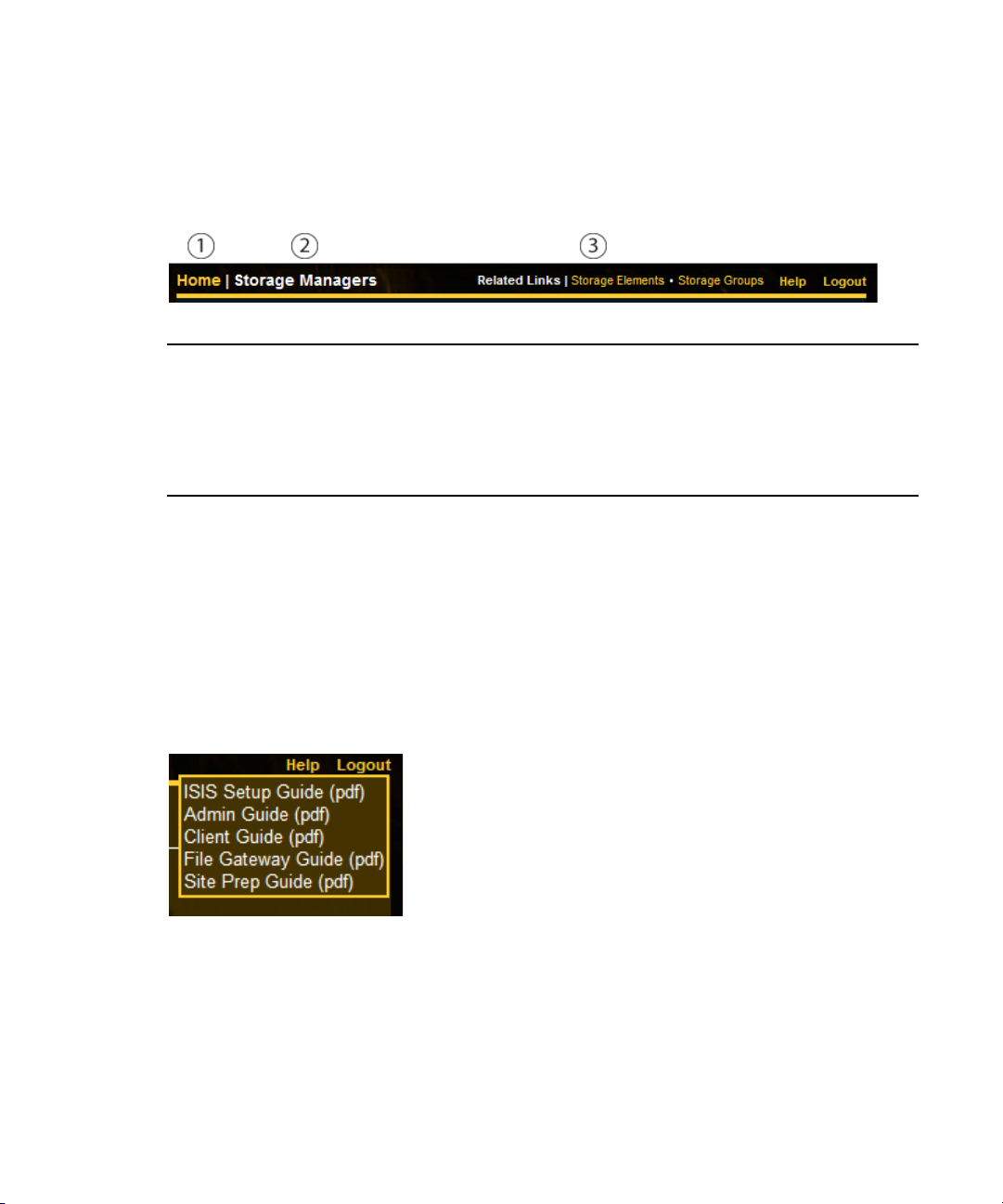
Navigation Toolbar
The navigation toolbar provides several items to help you navigate through the
Management Console interface.
1 Home link—You can click this link from any page to return to the Management Console Home
screen
2 Current tool heading—Indicates the tool you are currently using and its associated icon
3 Related links section—Management Console tools that are related to the one you are currently using
are provided when relevant
Accessing Help
The Help menu, located in the upper right-hand corner of the Management Console window,
provides links to the complete set of Avid ISIS online PDF documents.
Using the Management Console Interface
PDF documents can open in an external application or browser, depending on your
n
configuration. An Administration Guide HTML Help is only available from the System Director
Control Panel and requires Internet Explorer. The Help does not work properly in other
browsers.
To access the Help menu:
1. Move the mouse cursor over the Help menu text.
The Help pop-up menu opens.
2. (Option) Click the Help menu text to open the Avid ISIS online document.
24
Page 25
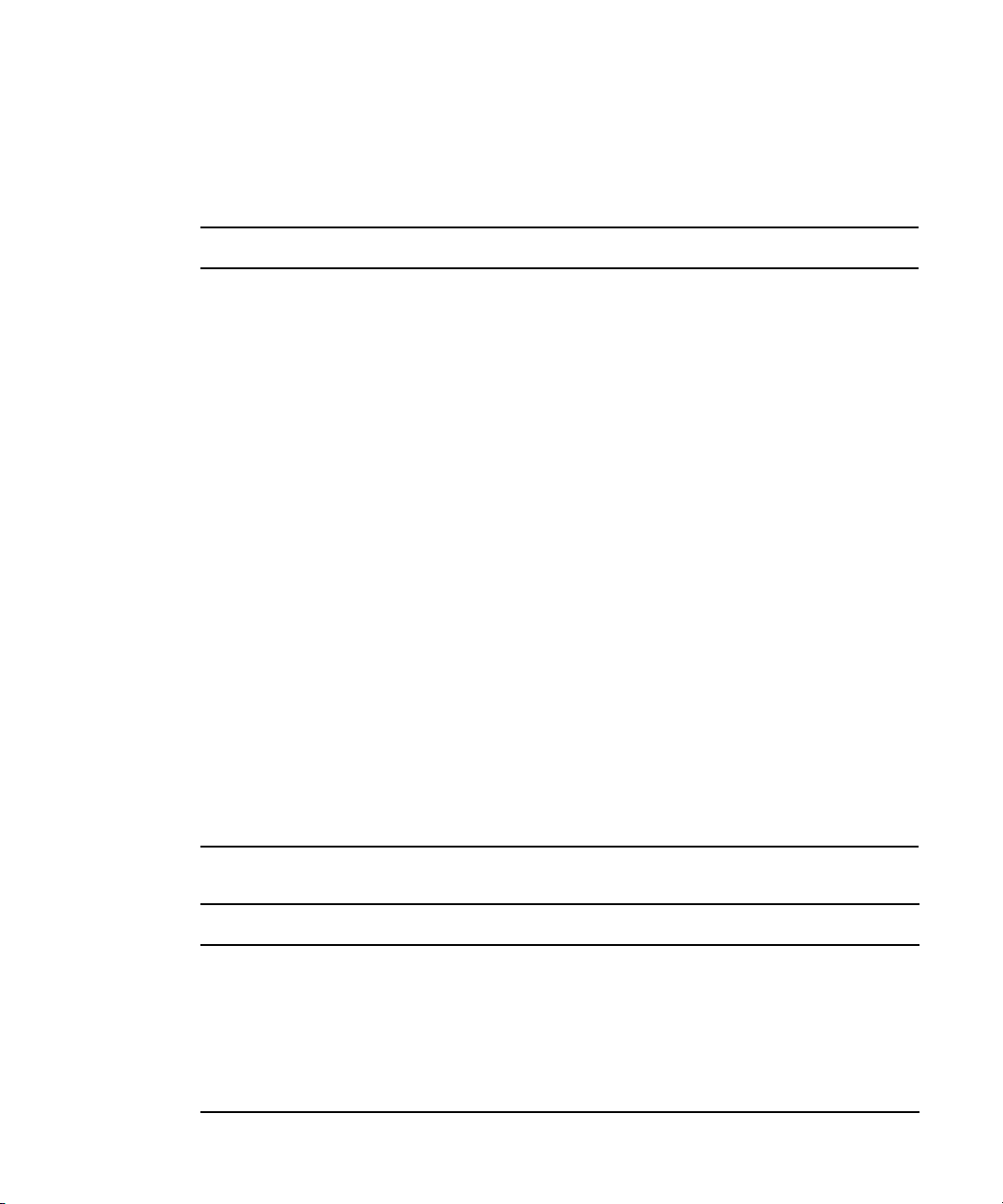
Main Tools Panel
The ISIS Management Console main panel is divided into the following sections:
• The System section, which contains the following tools:
Tool Description
Workspaces View details of, create, delete, duplicate, or change capacity of any
Users View details of, create, delete, duplicate, or modify Workspace access of any
Groups View details of, create, duplicate, modify Workspace access of, or assign
Devices View details of, create, delete, or modify descriptions of any device; see
Installers Download installers for Avid ISIS Client Manager, Flash, and other software.
Using the Management Console Interface
Workspace; see “Managing Workspaces” on page 103 for more information.
User; see “Managing Users” on page 131 for more information.
User access to any User Group; see “Managing User Groups” on page 139
for more information.
“Managing Devices” on page 153 for more information.
Engines
(7000 and 5000 only)
Switch Blades
(7000 only)
Storage Managers View details of, bind, or unbind any Storage Manager; for more information,
Storage Elements View details and issue commands to any Storage Element; for more
Storage Groups View details of, create, delete, or modify Storage Elements of any Storage
View details of Engines, reported serial number, Status Time, Uptime; for
more information, see “Managing Storage Managers” on page 40.
View switch IP addresses, Upgrade Switches, or open the switch Agent
pages; for more information, see “Understanding the Switch Agent
Interface” on page 221.
see “Managing Storage Managers” on page 40.
information, see “Managing Storage Elements” on page 54.
Group; for more information, see “Managing Storage Groups” on page 89.
• The Connectivity section, which contains the following tools:
Tool Description
Connection Status View or disconnect any connected client; for more information, see
“Monitoring System Connection Status” on page 161.
Bandwidth View read and write bandwidth of any connected client; for more
information, see “Monitoring Client Bandwidth” on page 158.
Reservations View and revoke any current bandwidth reservation; for more information,
see “Monitoring Reservations” on page 163.
25
Page 26
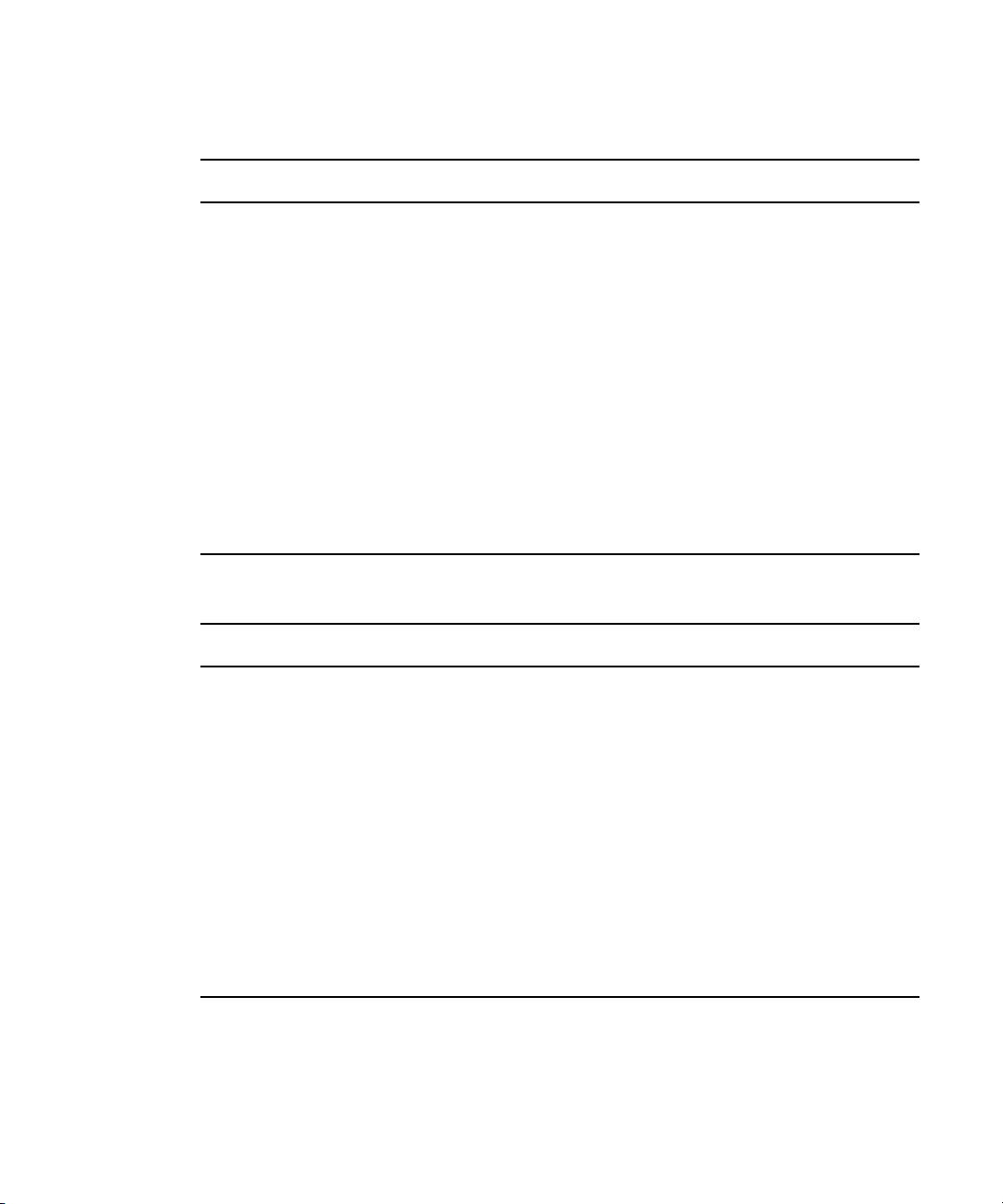
Using the Management Console Interface
• The Tools section, which contains the following tools:
Tool Description
System Status History View historical system status information; for more information, see “System
Status History Page” on page 176.
ISIS Toolbox Connection Analyzer, Log Aggregator, and Disk Analyzer, Storage Manager
Parameters, Switch Manager (ISIS 7000 only) and starts a Java tool; for more
information, see “ISIS Toolbox Page” on page 176.
LDAP Sync Tool Synchronize User information with your LDAP server; for more information,
see “Managing LDAP Accounts” on page 144.
Network Utilities Allows you to retrieve a detailed look at the connected network, or run a ping
or traceroute; for more information, see “Network Utilities Page” on
page 191.
Monitor Tool
(ISIS 7000 only)
Allows you to view information about the network hardware components in a
graphical display such as IP address, software version, and temperature; for
more information, see “Monitor Tool (ISIS 7000 Only)” on page 191.
• The Logging section, which contains the following tools:
Tool Description
System Information Get complete system information: Memory stats, host information, running
processes, and Agent statistics, all on one screen; for more information, see
“System Information Page” on page 167.
System Logs View all system messages, info, warnings, and errors at the application,
system, and security levels; for more information, see “Using the System
Logs Page” on page 171.
Administration Logs View current and archived Management Console logs; for more information,
see “Using the Administration Logs” on page 170.
ISIS Snapshots Create a snapshot of the ISIS system for viewing or downloading; for more
information, see “ISIS Snapshots Page” on page 172.
Profiler Create and view profiles of the System Director; for more information, see
“ISIS Snapshots Page” on page 172.
26
Page 27
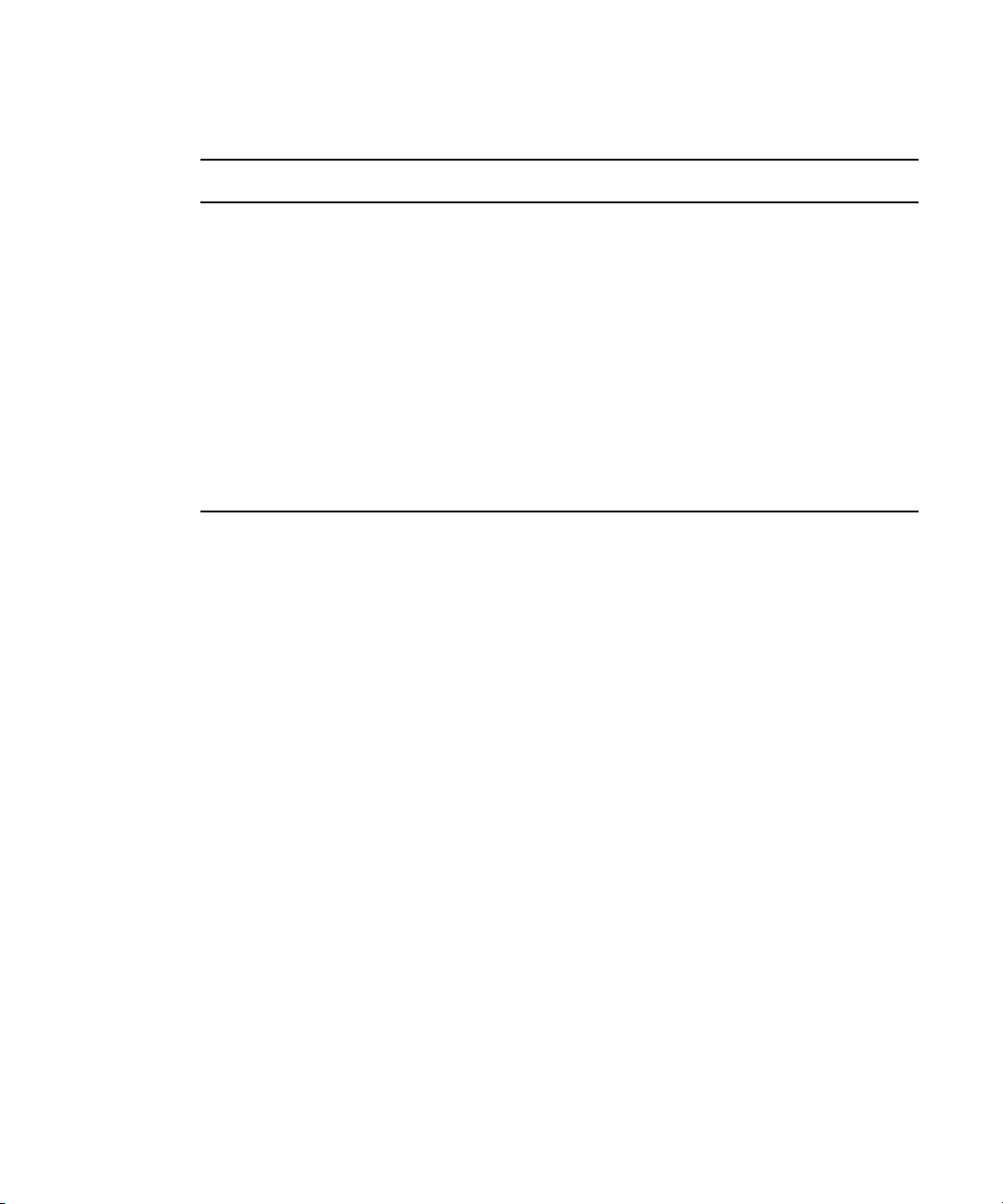
Organizing Display Information
• The Advanced section, which contains the following tools:
Tool Description
Preferences Change and save bandwidth, LCT threshold, device creation, and disk errors
preferences; for more information, see “Configuring Management Console
Preferences” on page 33.
External
Authentication
Notification Service Configure email notification on specific system events; for more information,
Agent Settings Modify agent configuration options and trace settings; for more information,
Administrator
Password
Configure external authentication servers; for more information, see
“Configuring External Authentication” on page 36.
see “Configuring the Notification Service” on page 37.
see “Agent Settings Page” on page 201.
Change the Management Console Administrator password; for more
information, see “Changing the Administrator Password” on page 35.
Organizing Display Information
This section contains the following topics:
• “Moving Columns” on page 27
• “Showing and Hiding Columns” on page 27
• “Sorting Information” on page 28
You can customize the Main display panel for any option by moving and hiding columns, and by
sorting and filtering information.
Moving Columns
To move a column in the Main display panel:
t Click and drag any column to the position you want, and release the mouse button.
The column appears in the new position, and columns to the right are moved to make room.
Showing and Hiding Columns
When you open a Management Console tool (for example, the Storage Elements tool), the Main
display panel lists items in default columns. Depending on the option selected, there might be
other headings available to view. You can select individual or multiple column headings to be
displayed or hidden.
27
Page 28
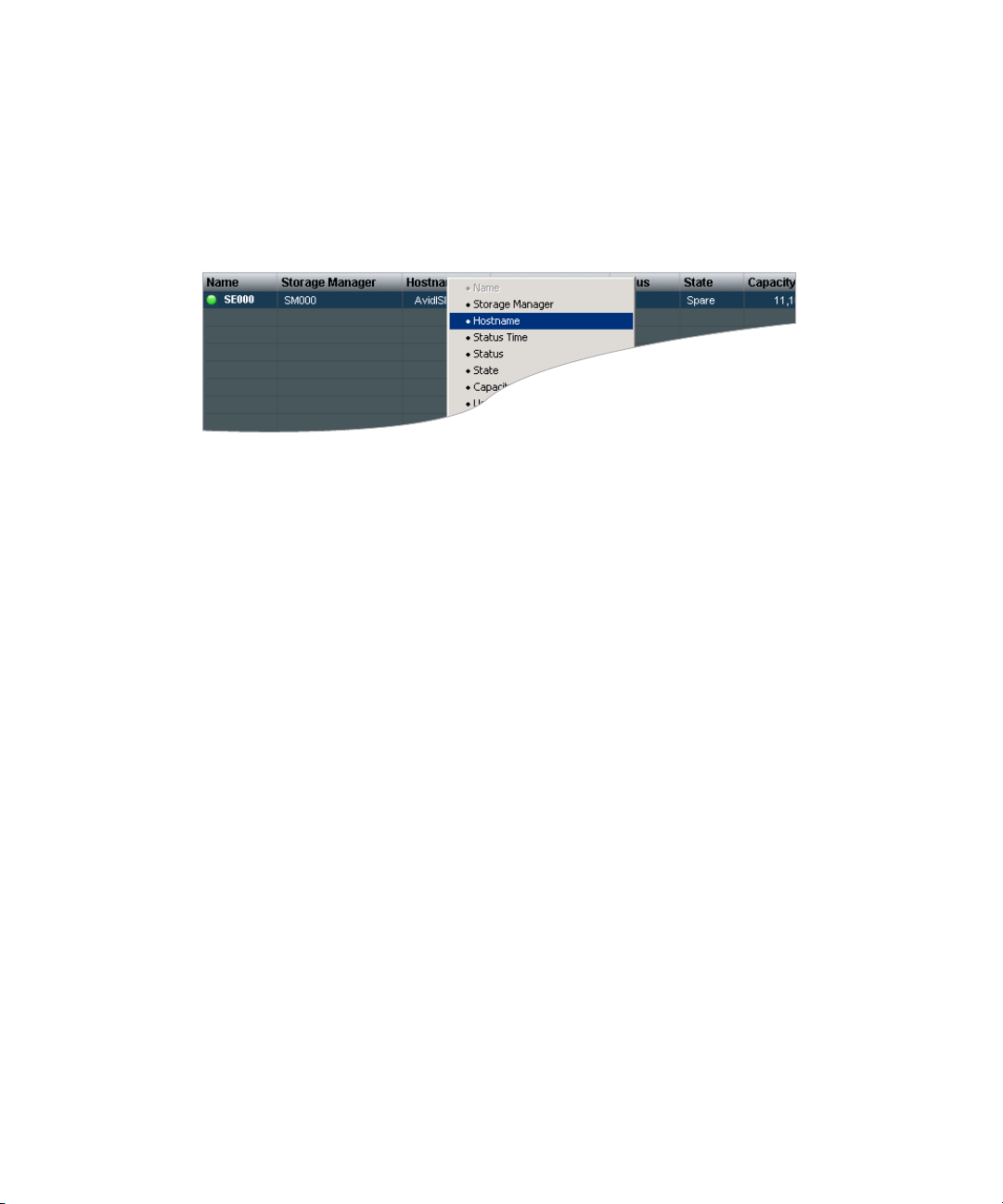
To show or hide columns:
t Select one of the options, right-click in the column heading row and select a heading you
want to show or hide.
Displayed column headings are marked by a bullet symbol (•). You cannot hide the first
column on the left of the Main display panel (usually the Name column).
Sorting Information
The ISIS Management Console interface allows you to sort information listed in the Main
display panel, or in the Details panel. Sorting the information in columns arranges items in either
numerical or alphabetical order. You can also perform a multilevel sort of the displayed
information.
Organizing Display Information
To sort information:
t Click the column heading for the column you want to sort.
The information is sorted in ascending order. To reverse the sort order, click the column
heading again.
To perform a multilevel sort:
1. Click the column heading for the first column you want to sort.
The items in the column are sorted in ascending order.
2. Click a second column.
The items in the second column are sorted in ascending order. The items in the first column
maintain their sort order, but with a lower priority than the second sort.
3. (Option) Click multiple columns to add levels to the sort. To cancel a multilevel sort, click a
column heading that has already been sorted.
28
Page 29
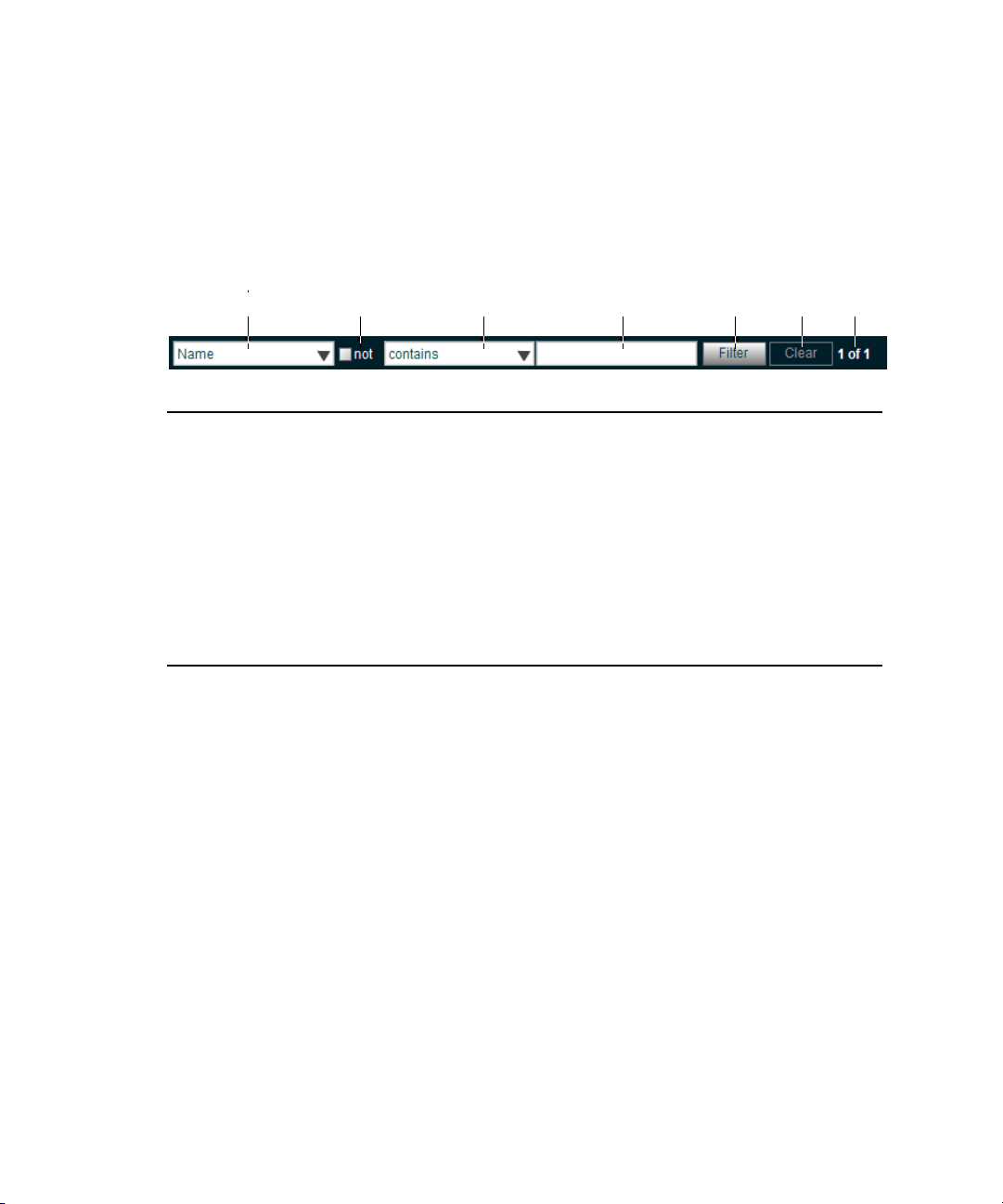
Filtering the Display
rewq t y u
You can limit the items listed in the Main display panel by setting Filter parameters at the bottom
of the Management Console window. Filtering the display allows you to focus on only those
items that you want to monitor. You can restore all items to the display by clearing the Filter
parameters.
1 Category menu—Select the category to filter
2 “not” operator—Select to exclude items matching the filter rules from the search results
3 Condition menu—Select the filter condition
4 Search term field—Type the text or value to filter
5 Filter button—Perform the filter operation
Filtering the Display
6 Clear button—Clear the filter settings
7 Filter results counter—Displays the number of filtered results on the page, and in total
You cannot filter the display for the Bandwidth, Connection Status, and Reservation options.
n
To filter the display:
1. Select a category from the Category menu.
The Category menu lists all of the column headings available for the selected Command
menu option.
2. (Option) Select “not” to exclude the items matching the filter rules from the search results.
3. Click the Condition menu and select the filter condition you want to use.
4. In the Filter text box, type the text or value you want to use to filter the display.
5. Click Filter.
The Main display panel updates to display the filtered results. The Filter panel displays the
number of filtered items displayed and the total number of items available for display.
To restore all items to the display:
t Click Clear.
The Main display panel updates to display all items.
29
Page 30
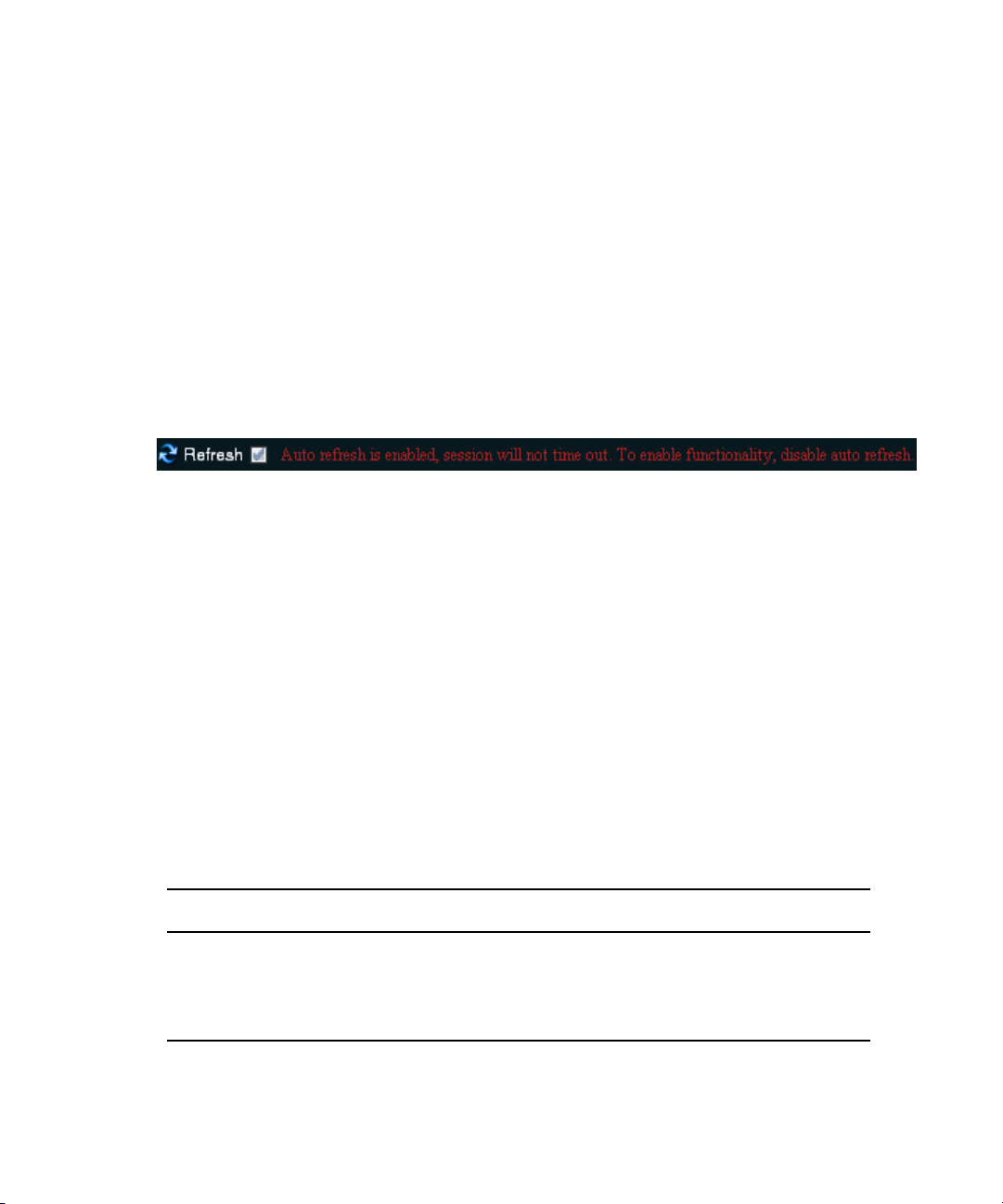
Updating Information
You can update onscreen information to reflect recent system changes by clicking the Refresh
button. You can also use Auto refresh to automatically refresh information at timed intervals, and
prevent your session from timing out.
This setting persists between Management Console sessions, but not browser sessions. If you
n
close the browser application, Auto refresh will revert to the default (disabled) setting.
To enable Auto refresh:
t Select the check box next to the Refresh button.
Auto refresh mode is enabled, and a message is displayed.
While Auto refresh mode is enabled, other functions such as add, delete, and details are not
n
available.
To disable Auto refresh:
Updating Information
t Deselect the check box next to the Refresh button.
Auto refresh mode is disabled, and the confirmation message closes.
Selecting Items
You can select multiple items in most Management Console tool windows. The methods for
selecting more than one item in a list are similar to those used in Windows Explorer or the
Macintosh Finder.
The following table summarizes the methods for selecting items and performing actions.
Actions Selection Method
To select an item Single click the item.
To select multiple, non-contiguous items Ctrl+click each item you want to select.
To select multiple, contiguous items Click the first item, then Shift+click on the last item.
30
Page 31

Using Context Menus to Perform Actions
Using Context Menus to Perform Actions
Most Management Console tool windows offer context menus you can use to perform
commands on selected items.
To access context menus within the Management Console:
t Right-click (Windows) or Ctrl+click (Macintosh) selected items.
Entering Text
The following are guidelines for entering text in Management Console tool text fields:
• Names can be a maximum of 31 characters in length.
• You should not include a space in the name fields.
• You should not use a period (.) as either the first or last character in the names you create.
• You should avoid using non-permitted characters in the name fields.
31
Page 32

The following table summarizes characters that are not permitted in text fields in the
Management Console name text fields.
Character Name
^ Circumflex accent
\ Backslash
/ Forward slash
: Colon
* Asterisk
? Question mark
" Double quotation mark
< Less-than sign
> Greater-than sign
| Vertical line
Entering Text
[ Left square bracket
] Right square bracket
+ Plus sign
= Equals sign
; Semicolon
, Comma
@ Commercial At symbol
32
Page 33

2 Configuring the Management Console
This section contains the following topics:
• Configuring Management Console Preferences
• Changing the Administrator Password
• Configuring External Authentication
• Configuring the Notification Service
Avid ISIS provides a number of tools to customize the way the Management Console functions
and interacts with the network and other Avid products.
Configuring Management Console Preferences
The Preferences tool allows you to set parameters that apply to the basic functionality of the ISIS
Management Console.
To configure Management Console Preferences:
1. From the Management Console home page, click the Preferences icon, located in the
Advanced section.
The Preferences tool opens.
2. Configure ISIS preferences. The following table summarizes the ISIS Preferences items.
Option Type Description
Total System Bandwidth
(MB/sec)
text
(numeric)
Total reservation bandwidth allowed by the system, in MB/sec.
Default value is 1,000 MB/sec. When this value has been
reached, ISIS will no longer accept bandwidth reservations
from clients.
This value does not represent the actual bandwidth
n
capabilities of the ISIS system. For more information
about ISIS bandwidth capabilities, see the Av id ISIS
Performance Guide.
Page 34

Configuring Management Console Preferences
Option Type Description (Continued)
Default Bandwidth for Auto
Created Devices (MB/sec)
Force Manual Device
Creation
The following options should only be altered under the direction of qualified Avid service or
c
support personnel.
Default LCT Threshold
(ms)
Default Hard Disk Error
Threshold
Enable failover if standby
has more active NICS
(ISIS 7000 only)
text
(numeric)
check box If enabled, clients which do not have an entry in the Devices
text
(numeric)
text
(numeric)
check box Default value is enabled.
Reservation bandwidth allowed for devices that are
automatically created at connection time. Default value is 0
(zero). Using the default value results in auto-created devices
being granted unlimited bandwidth.
list will not be allowed to connect. The Administrator must
manually create a device account for every client computer that
is expected to connect to the ISIS system. Default value is
disabled.
Defines the upper limit of the Long Command Time (LCT)
value, above which the Storage Element will report a Disk
Degraded condition to the System Director. Default value is 0
(zero). Using the value of zero sets the LCT threshold to the
internal system default of 750ms.
Defines the upper limit for number of hard disk errors before
the Storage Element reports a Disk Failure condition to the
System Director. Default value is 0 (zero). Using the value of
zero sets the LCT threshold to the internal system default of 25
errors).
Auto Remove
Redistribution on Disk
Failure (ISIS 7000 only)
Delete Logging
(ISIS 2000 only)
check box Default value is enabled. For more information about Auto
Remove Redistribution, see “Automatic Redistribution on Disk
Failure” on page 123.
check box Logs all deletes performed in the Storage Groups. For more
information about delete logging, see “Creating a Log of the
Deletes” on page 35. Default value is disabled.
3. (Option) To revert all options to the previously saved values, click the Refresh button.
4. Click the Save Preferences button to save your changes.
34
Page 35

Creating a Log of the Deletes
Delete logging is turned on and off in the Management Console Preferences. When enabled files
are created and saved in the following location.
Changing the Administrator Password
D:\Program Files\Avid\ISIS System Director\DeleteLogs
Log file names include name contains the date and time, for example
“ISISdeleteLog-07_17_2012_17_59_30_322.csv.” Individual log files are limited to 4 MB in
size except where a new log file would have the same name as an existing one. Up to 100 log
files are kept then the oldest files are deleted.
®
Delete log files (.csv) can be viewed using Microsoft
date until you select the cell and click the text entry box at the top of the spreadsheet.
Each entry in the log file consists of the following fields:
• Date and time of the file delete (19 characters)
• Name of the ISIS user initiating the delete (32 characters)
• Name of the client system the delete was issued from (32 characters)
• Full path of deleted file starting with the workspace name
Excel®. The first field does not display the
Changing the Administrator Password
The Management Console Administrator password is blank by default; it is highly recommended
that you set an Administrator password when you use the Management Console for the first time.
To change the Administrator password:
1. From the Management Console home page, click the Administrator Password icon, located
in the Advanced section.
The Administrator Password tool opens.
2. Type the current Administrator password in the Current Password field (blank by default).
3. Type the new Administrator password in the New Password field.
4. Type the new Administrator password again in the Verify Password field.
5. Click Change.
- The Administrator Password is changed to the new value.
- A confirmation message appears in the Results area.
35
Page 36

Configuring External Authentication
Users added to the system via the LDAP Sync Tool are automatically configured as remote users
in the ISIS system. When a remote user logs into the ISIS system, ISIS checks with an external
LDAP server to authenticate the user instead of the local ISIS user database. Before remote users
can access the ISIS system, you must configure ISIS to use an external LDAP server for
authentication.
For more information on working with LDAP users and groups, see “Managing LDAP
Accounts” on page 144.
To configure external Authentication:
1. From the Management Console home page, click the External Authentication icon, located
in the Advanced section.
The External Authentication tool opens.
2. Click the Enable check box to select it.
The Domain Name text box becomes active.
3. In the Domain Name text box, enter the domain name of the network which the LDAP
server(s) are members of, including subdomains, if applicable.
Configuring External Authentication
Use the format subdomain.domain.top-level-domain; for example:
dir.company.com
4. Click the “Server 0” check box to select it.
The Address text box becomes active.
5. In the Address text box, enter the fully-qualified domain name of the LDAP server.
Use the format servername.subdomain.domain.top-level-domain; for example:
server1.dir.company.com
6. (Option) Repeat steps 3 – 5 (using the “Server 1” and “Server 2” check boxes) to configure
additional backup LDAP servers, if applicable.
All of the LDAP servers must be mirrors, and reside on the same subdomain/domain.
n
7. When you have finished entering server information, click the Submit button.
The domain and LDAP server information is added to the ISIS database, and a confirmation
message is displayed in the Results area.
36
Page 37

Configuring the Notification Service
This section contains the following topics:
• Starting, Stopping, and Configuring the Notification Service
• Configuring Error Notification Parameters
• Configuring Contact Information
You can use the Notification Service tool to configure System Director to notify you when
problems occur. An error notification service regularly polls the Windows System Event log and,
if any errors are logged, sends a concise summary of those errors to one or more e-mail accounts.
The Notification Service tool window is divided into three main sections:
• Configuration – Start and stop the Notification Service, and configure the Notification
Service settings.
• Filters – Modify the parameters that define when email notifications are sent to email
recipients.
• Contact – Add and modify email recipients.
Configuring the Notification Service
Starting, Stopping, and Configuring the Notification Service
The configuration information for the notification service (SMTP information, contacts, and
filters) is currently stored in the registry on the System Director. This information is not currently
replicated to the Dual System Director server, so you need to enter configuration information for
notification service on both System Directors.
To configure the Notification Service:
1. From the Management Console home page, click the Notification Service icon, located in
the Advanced section.
The Notification Service tool opens.
2. Click the Enable Service check box to toggle between checked and cleared.
t If the check box is checked, the Notification Service is enabled.
t If the check box is cleared, the Notification Service is disabled.
37
Page 38

Configuring the Notification Service
3. (Option) configure the Notification service settings. The following table summarizes the
Notification Service settings.
Option Type Description
SMTP Server text The IP address or host name of your SMTP server.
SMTP Port text
(numeric)
Poll Frequency
(seconds)
Return Address text The e-mail address of the Avid ISIS administrator or other
text
(numeric)
The port number of your SMTP server. The default value (25) is
appropriate in most instances.
The frequency (in seconds) with which the error notification
service checks for problems.
primary contact for the error notification service.
4. (Option) To test the configuration settings, click Test.
The results of the service test are displayed in the Results area.
5. Click Save.
- A confirmation message is displayed in the Results area.
- If you started or stopped the Notification Service, the Service State will change to
reflect the new service state.
6. (Option) Click Reset.
The changes for the configuration will be lost.
Configuring Error Notification Parameters
The Filter area of the Notification Service tool window allows you to specify the type of error
message that triggers an e-mail notification and to set parameters for each type of error
message—Error, Warning, and Information messages.
You can configure the ISIS to send notification emails for one or more error types and what
severity level on which to be notified.
For a complete list of Avid ISIS email notifications, see “Avid ISIS E-mail Notification List” on
page 243.
To configure error notification parameters:
1. In the Filter section, select or deselect individual notifications by clicking the check boxes
corresponding to the error notification.
2. Click Save.
The settings are saved, and a confirmation message is displayed in the Results area.
38
Page 39

Configuring Contact Information
You must specify the contact information for all the people you want to receive ISIS notification
emails.
To add contacts:
1. In the Contact section, click New.
Empty User Name and Email fields open.
2. Type a user name into the first text box.
This can be any name you want to assign to the user.
3. Type a valid email address into the second text box.
4. Click Save.
5. Repeat steps 2 – 4 to add more email contacts, if needed.
To remove a contact:
1. Click the Delete button next to the email contact entry.
The contact is removed from the list.
2. Click Save.
Configuring the Notification Service
39
Page 40

3 Managing Avid ISIS Hardware
This section contains the following topics:
• Managing Storage Managers
• Managing Storage Elements
• Managing ISIS 7000 Switch Blades
• Managing the Engine (ISIS 7000 and ISIS 5000 Only)
This section describes how to configure and manage your storage hardware. You perform all
storage management operations from the Avid ISIS Management Console, which allows you to
add, remove, configure, and manage your Storage Elements.
For an overview of the ISIS Management Console and information about how to start the tool,
n
see “Opening the Management Console” on page 18.
Managing Storage Managers
This section contains the following topics:
• Storage Manager Column List
• Viewing Storage Manager Details
• Storage Manager Status
• Adding (Binding) Storage Managers to the ISIS File System
• Removing (Unbinding) Storage Managers from the ISIS File System
• Clearing Network Degraded Status Messages
• Upgrading ISIS 7000 Storage Manager
• Adding Storage Elements to the File System
• Removing Storage Elements from the ISIS 7000 Shared Storage Network
• Removing Orphaned Storage Managers
The Storage Manager coordinates and controls the activity of Storage Elements. Before you start
building Storage Groups and Workspaces, you must bind each Storage Manager to the ISIS file
system to make Storage Elements available for use.
Page 41

Managing Storage Managers
t
r
e
wq
y
The Storage Manager tool allows you to bind/unbind Storage Managers and perform
maintenance operations.
1 Action button toolbar — Perform actions on selected Storage Managers
2 Details panel—Detailed information on the selected Storage Managers; see “Viewing
Storage Manager Details” on page 44
3 Storage Managers list — Lists all configured Storage Managers and related information; see
“Storage Manager Column List” on page 42
4 Storage Elements panel — Lists the Storage Elements controlled by the selected
Storage Manager
5 Filter panel — Filter the Storage Managers list display based on conditions you configure; see
“Filtering the Display” on page 29
6 IP addresses list — Displays the IP addresses of the selected Storage Manager
41
Page 42

Storage Manager Column List
The following table summarizes the basic information available when you first open the
Storage Manager list. Some columns are hidden by default (see “Showing and Hiding Columns”
on page 27 and “Storage Element Details” on page 60).
Heading Description
Name Displays the system-created name of each Storage Manager connected to the system
Managing Storage Managers
ISB Name
(ISIS 7000 only)
Hostname
(ISIS 5000 and
ISIS 2000 only)
Status Time Lists the last time the System Director logged the Storage Element’s status
Status Displays any change in the working status logged by the System Director (for a
Uptime Displays the amount of time Storage Manager service has been running
Temperature
(ISIS 7000 only)
State Displays the Storage Manager state (Bound/Unbound)
Type Displays the Storage Manager type (ISIS 7000 - ISB size, ISIS 5000 - ISIS Engine,
Capacity Displays the total capacity of all Storage Elements controlled by the selected
Usable Displays the amount of storage space in gigabytes (GB) remaining
Spare Displays the number of spare Storage Elements for the Storage Manager
Displays the name of the ISB in the ISIS 7000 Engine
Displays the host name of the Storage Element (System Director or Engine)
description of status messages, see “Storage Element Status Messages” on page 58)
(days:hours:min:sec)
Displays the temperature of each ISB in the ISIS 7000 Engine
ISIS 2000 - Nearline Engine)
Storage Manager
Active Displays the number of active Storage Elements for the Storage Manager
Other The following messages could be displayed:
• Displays “0” if none of the following apply
• Missing
• Out of Phase
• Unknown
• Wrong Server
42
Page 43

Managing Storage Managers
Heading Description (Continued)
Version Displays the software version number of each Storage Manager
Engine Serial Displays the serial number of the Engine
Slot Number
(ISIS 7000 only)
Domain ID
(ISIS 7000 only)
You can organize the information in the Storage Elements Managers list by showing additional
n
columns or by sorting or filtering displayed items. For more information on modifying the
Displays the slot location of the ISB in the Engine, see “Identifying the ISIS 7000
Storage Elements Prior to Removal” on page 52
Displays the domain ID number of the Management Domain (stack) for each Engine
(chassis) in which the Storage Element is part of.
Domain ID numbers are not displayed until the Storage Elements are bound.
n
display, see “Organizing Display Information” on page 27.
A color-coded icon precedes the name of each Storage Manager, providing an indication of the
status of the component. The following table describes the color coding system used by the ISIS
Management Console.
Icon Color Description
White Indicates the status of the Storage Manager is Unbound (the Storage Element is not
linked to the ISIS file system)
Green Indicates the Storage Manager is bound to the file system
Yellow Indicates one of the following:
• a problem with the Storage Manager
• the Storage Manager is experiencing degraded performance
Blue
(ISIS 7000 only)
Red Indicates a Storage Manager problem, including any of the following:
Indicates that an installation or software upgrade is in progress
• a hardware error
• a failed software installation or upgrade
43
Page 44

Viewing Storage Manager Details
The Details panel displays all information for the currently selected Storage Manager. The
information displayed is the information as seen by the System Director. Some of the
information is embedded in the Storage Manager, and other information is assigned to the
Storage Manager by the Avid ISIS software.
To view detailed information about a Storage Manager:
1. In the Storage Manager list, select a Storage Manager.
2. Do one of the following:
t Click the Details button.
t Double-click the Storage Manager name.
The Details panel displays all the information for the selected Storage Manager. For more
information, see “Viewing Storage Manager Details” on page 44.
To close the Details panel:
t Click the Details button.
The following table summarizes the information available in the Details panel.
Managing Storage Managers
Heading Description
Name Displays the system-created name of each Storage Manager connected to the system
ISB Name
(ISIS 7000 only)
Hostname
(ISIS 5000 and
ISIS 2000 only)
Status Time Lists the last time the System Director logged the Storage Element’s status
Status Displays any change in the working status logged by the System Director (for a
Uptime Displays the amount of time Storage Manager service has been running
Temperature
(ISIS 7000 only)
State Displays the Storage Manager state (Bound/Unbound)
Type Displays the Storage Manager type
Displays the name of the ISB in the ISIS 7000 Engine
Displays the host name of the Storage Element (System Director or Engine)
description of status messages, see “Storage Element Status Messages” on page 58)
(days:hours:min:sec)
Displays the temperature of the selected ISB
44
Page 45

Managing Storage Managers
Heading Description (Continued)
Capacity Displays the total capacity of all Storage Elements controlled by the selected
Storage Manager
Usable Displays the usable capacity of all Storage Elements controlled by the selected
Storage Manager
Spare Displays the number of spare Storage Elements
Active Displays the number of active Storage Elements
Other The following messages could be displayed:
• Available
• Mismatched
• Missing
• Orphaned
• Out of Phase
• Unknown
• Wrong Server
Version Displays the software version number of each Storage Manager
Engine Serial Displays the serial number of the Engine
Slot Number
(ISIS 7000 only)
Domain ID
(ISIS 7000 only)
Displays the slot location of the ISB in the Engine
Displays the domain ID number of the Management Domain (stack) for each Engine
(chassis) in which the Storage Manager is part of.
n
Storage Manager Status
The Status column in the Storage Managers list reports the status of the Storage Managers
logged by the System Director. (The Status line in the Details panel reports the same
information.) If the Storage Manager maintains a working status, the ISIS Management Console
lists no entries in the Status field. When a problem arises, or when the status of the
Storage Manager changes, the ISIS Management Console updates the Storage Managers display.
Domain ID numbers are not displayed until the Storage Manager are bound.
45
Page 46

Managing Storage Managers
The following table summarizes the Storage Manager status messages.
Status Description
Memory Error The Storage Manager runs a memory test when it starts or restarts reports
any errors; this status is persistent.
Offline The Storage Manager has been taken offline.
Network degraded The IP interfaces on the Storage Manager have failed or the
Storage Manager experiences at least a 10% error rate (usually due to lost
packets), indicating a network communication problem.
Initializing
(ISIS 5000 and ISIS 2000
only)
Install failed - Phase #
(ISIS 7000 and ISIS 2000
only)
Install needed
(ISIS 7000 and ISIS 2000
only)
Missing spare drive
(ISIS 5000 and ISIS 2000
only)
Invalid drive
(ISIS 5000 and ISIS 2000
only)
Invalid number of drives
(ISIS 7000 only)
The ISIS 5000 and ISIS 2000 RAID set getting initialized. This could take
several hours.
A message displays if the ISIS 7000 ISB fails during the three phases of the
upgrade or during the two phases of the ISIS 2000 upgrade.
This message displays if the ISIS 7000 or ISIS 2000 Storage Manager
(Engine Controller in ISIS 2000) is not at the same version of the ISIS
System Director software. Select all the storage Managers and click
Upgrade.
The spare drive is either missing or cannot be detected.
The drive detected is not an Avid qualified drive.
The Storage Manager has determined it doesn't have enough drives to run in
the bound operating mode. In this mode the Storage Manager only
communicates with the System Director, no clients are allowed to connect,
and the Storage Manager is not functional in the Storage Group.
Once the Administrator has addressed the issue in the Storage Manager, the
Storage Manager must be restarted via the Storage Manager agent.
Drive controller error
The drive controller has reported an error.
(ISIS 5000 and ISIS 2000
only)
The following status messages are not specific to the Storage Manager. They will appear as
Storage Manager status when the corresponding Storage Element(s) status is set.
Rectifying Files The Storage Element is cleaning up deleted files and verifying existing files.
46
Page 47

Status (Continued) Description
Managing Storage Managers
Repairing Mirrors
(ISIS 7000 only)
Disk Failure The Storage Element is unusable for data storage and must be replaced.
Test Mode The Storage Element is in disk test mode.
Redistributing Data is being redistributed to Storage Elements in the Storage Group.
Disk Performance
Degraded
Disk full A Storage Element in a Storage Group has no more space available to write
Metadata error The Storage Element experienced an error loading metadata from the disk or
The Storage Element is repairing mirrored blocks with a single point of
failure.
The Storage Element’s performance is below the threshold for input/output
functions and might impact the performance of the system.
data.
writing new metadata to the disk (if mirrored in the ISIS 7000, the data on
the mirrored Storage Element is still available and no actual data loss
occurs); this indicates that the Storage Element should be replaced.
If you have a Storage Element with this status, reboot the Storage Element.
If “Metadata Error” status exists after a reboot, then the Storage Element
should be replaced. If the Metadata Error status clears after a reboot, then
the Storage Element is fine and no further action is required.
Adding (Binding) Storage Managers to the ISIS File System
Before you start building Storage Groups and Workspaces, you must bind each Storage Manager
to the ISIS file system to make Storage Elements available for use.
To add (bind) a Storage Manager to the ISIS file system:
1. Click to select the Storage Manager you want to bind.
2. Click the Bind button.
A confirmation dialog appears.
3. Click Yes to confirm.
- The selected Storage Manager is added to the ISIS file system.
- The selected Storage Manager state is changed to Bound.
47
Page 48

Managing Storage Managers
Removing (Unbinding) Storage Managers from the ISIS File System
Before you can unbind a Storage Manager from the ISIS file system, its Storage Element(s) must
be in the Spare state.
To remove (unbind) a Storage Manager from the ISIS file system:
1. Click to select the Storage Manager you want to unbind.
2. Click the Unbind button.
A confirmation dialog appears.
3. Click Yes to confirm.
- The selected Storage Manager is removed from the ISIS file system.
- The selected Storage Manager state is changed to Unbound.
Clearing Network Degraded Status Messages
You can use the Issue Command button to clear all Network Degraded status messages from the
Storage Managers list. Network Degraded status indicates a high number of errors detected by
the Storage Manager (see “Storage Element Status Messages” on page 58). Correcting the
problem might not clear the status messages, so you can use the Issue Command button to clear
the messages and reset the error count.
c
You should correct the cause of the Network Degraded status messages before you clear
them from the ISIS Management Console.
To clear all Network Degraded messages in the Storage Managers list:
1. Select one or more Storage Managers from the Storage Managers list.
You can use the Shift and Control keys to select multiple items. For more information, see
“Selecting Items” on page 30.
2. Click the Issue Command button.
The Issue Storage Manager(s) Command window opens.
3. Click Clear Network Degraded, and then click Send.
Upgrading ISIS 7000 Storage Manager
Use the Storage Manager tool to upgrade the Storage Manager software installed in an Engine
and connected to the shared storage network.
48
Page 49

To upgrade a Storage software:
1. Select the Storage Manager(s) you want to upgrade.
2. Click the Upgrade button.
The Upgrade Storage Managers dialog box opens.
3. Select the upgrade installer from the list in the right column.
The Command text box displays the location of the upgrade installer.
Managing Storage Managers
c
Do not enter any text in the Command or Options fields except under the supervision of
qualified Avid support personnel. Doing so can result in system degradation and data loss.
4. Click the Upgrade button.
The ISIS Management Console installs the necessary upgrade for the selected
Storage Manager. You can monitor the progress of the upgrade either in the Details panel of
the Storage Manager tool or in the ISIS 7000 System Monitor tool.
Adding Storage Elements to the File System
The Storage Group defines the Storage Elements that the network can use to store data. In order
to finish configuring your Avid ISIS shared storage network, you must add Storage Elements to
the ISIS file system, and then you must create a Storage Group from the available
Storage Elements.
To add a Storage Element to the ISIS file system:
1. From the Management Console home page, click the Storage Managers icon, located in the
System section.
The Storage Managers tool opens.
2. Select the Storage Manager(s) you want to add to the file system.
You can only add Storage Elements that are marked as Available.
n
3. Click the Bind button.
A confirmation dialog appears.
4. Click Yes.
- The Storage Manager is bound to the shared storage file system.
- The Storage Element status is changed to Spare and is made available to add to
Storage Groups.
You may have to click the Refresh button to see the changes.
n
49
Page 50

Managing Storage Managers
5. (ISIS 7000 only) If you have i500 or i1000 ISBs you need to select the chunk size to be used
for the Storage Element(s).
The choices that appear in the Chunk Size list are dependent upon the capabilities of the
n
installed Storage Blades. Storage Elements can only be added to Storage Groups with the same
chunk size. For more information on protection types, see “Storage Groups on ISIS 7000” on
page 93.
6. Switch to the Storage Elements page by doing one of the following:
t Click “Storage Elements” in the Related Links section.
t Click System > Storage Elements in the pop-up navigation menu.
The Storage Elements tool opens.
7. Click Ok.
The “Add Storage Element Confirmation” dialog appears.
8. Click Yes.
- The selected Storage Elements are added to the ISIS file system.
- The selected Storage Element icons are changed to green.
- The selected Storage Element names are changed from isb-xx to SExx.
- The status of the selected Storage Elements is changed from Available to Spare.
You might have to click the Refresh button to see the changes you have made.
n
Removing Storage Elements from the ISIS 7000 Shared Storage Network
You can remove and replace Storage Elements without stopping the System Director or turning
off other components of the network. There are two principal reasons for removing
Storage Elements from the system:
• The element has a high number of unrecoverable errors
• The element has failed or has been removed from the system
Before you remove an Avid ISIS Storage Blade (Storage Element) from the network, you must
redistribute the data stored on the Storage Element to other Storage Elements in the system. The
redistribution occurs before you physically remove the Storage Element, and the process entails
moving data to the remaining drives within the Storage Group. Once you redistribute the data,
you add a new Storage Element to the system and then perform a redistribution again to place
data onto the new Storage Element.
c
If you physically remove a Storage Element from the shared storage network before
redistribution is complete, data loss can occur.
50
Page 51

Managing Storage Managers
You should maintain an unused block of storage equivalent to one Storage Element within the
n
Storage Group to allow redistribution from a failing Storage Element to other Storage Elements
within the group.
If possible, you should redistribute data while the drive is experiencing problems but has not yet
been removed from the system. This allows the Storage Element having problems to participate
in the redistribution process by offering data that it has to both clients and to other
Storage Elements.
Often the Storage Element is still functional, but its performance is slightly degraded — for
n
example, the Storage Element might have an unrecoverable error on one of its disks, or it might
have long I/O times.
If the Storage Element fails, or if it has been removed from the system, you can perform a
redistribution from the mirrored or RAID locations associated with the Storage Element.
However, if any other mirrored location experiences a failure while performing a redistribution,
the system can lose data.
c
n
If the failed Storage Element was part of an unprotected Workspace, data loss is likely.
Consider the following when planning a redistribution:
• A one-to-one replacement of Storage Elements might leave you with less storage space in
the Storage Group than you require. Instead, plan for using more Storage Elements than you
need for storage and bandwidth for each Storage Group. This way, you can keep an optimal
amount of available storage space allocated to the Storage Group. This allows you to quickly
perform redistribution, rather than attempting a redistribution with only one spare
Storage Element.
• In general, the removal of a Storage Element is quicker than an addition. This is because all
of the other Storage Elements in a Storage Group participate in redistribution by moving a
copy of any block held by the element to another location. The more Storage Elements in the
Storage Group, the more the workload is shared. A single Storage Element addition is
slower than a removal because the Storage Element receiving the data acts as a limiting
factor for the redistribution.
• When you add a new Storage Element to the Avid ISIS file system and then add it to a
Storage Group, the system redistributes data from the existing drives in the Storage Group to
the new element. This redistribution maintains all previously stored data, but the data might
not reside on the same Storage Elements.
If you do not have a replacement for a failed or failing Storage Element, Avid recommends that
you physically leave it in the Engine, even after it has been removed from the file system. Proper
airflow cannot be disturbed if a Storage Element slot is left open.
51
Page 52

The following steps list the actions necessary for removing a Storage Element:
ISIS slot numbering
01 2 3
456 7
89
10 11
12 13 14 15
1. Identify the Storage Element you want to replace.
2. Remove the Storage Element from the Storage Group.
3. View the status of the redistribution and wait for redistribution to finish.
4. Unbind the Storage Manager from the Storage Group.
5. Physically remove and replace the Storage Element.
6. Add new Storage Element to the file system.
7. Add the new Storage Element to a Storage Group.
For more information on the process of redistributing data and how redistribution affects
system performance, see “Redistribution ISIS 7000 Guidelines” on page 121.
Redistributing while adding a Storage Element takes longer than redistributing while removing
n
an ISB.
Identifying the ISIS 7000 Storage Elements Prior to Removal
To identify the Storage Element to be removed and replaced:
1. Locate the failing or failed Storage Element. For information on Storage Element status, see
“Storage Manager Column List” on page 42 and “Storage Manager Status” on page 45.
Managing Storage Managers
2. Select the Storage Manager, and do one of the following:
t Click the Details button.
t Double-click the name of the Storage Manager.
The Details panel opens.
The Details panel lists the Engine Serial number and the Slot Number of the selected
Storage Element. The address identifies the Storage Element to be physically removed.
The slot numbers for Storage Elements begin at zero (0).
n
52
Page 53

Preparing to Removing Storage Elements from the Avid ISIS Engine
After you have identified the Storage Element you want to remove, you need to remove it from
the Storage Group before you physically remove the drive from the Engine.
Managing Storage Managers
c
c
You must finish the redistribution before you physically remove the Storage Element. If
you do not wait until the redistribution finishes, shared storage network clients might
receive multiple errors.
To physically remove a Storage Element from your shared storage network:
1. Remove the Storage Element from its Storage Group. For information on removing
Storage Elements, see “Removing ISIS Storage Elements from Storage Groups (ISIS 7000
and ISIS 5000 Only)” on page 99.
2. Open the Workspaces tool by clicking the Workspaces icon in the System section of the
following from the Management Console home page:
The Workspaces tool opens.
3. Select the Workspace for the appropriate Storage Group.
4. Monitor the Status column for the progress of the redistribution operation. Click the Refresh
button until the redistribution finishes.
The Status column displays no status message when the process is complete.
Do not remove the Storage Element before the redistribution has completed.
5. Remove the Storage Element from the ISIS file system. For information on removing
Storage Elements, see “Removing (Unbinding) Storage Managers from the ISIS File
System” on page 48.
6. In the Storage Manager list, select the Storage Manager you want to remove and then click
the Issue Command button.
The Issue Storage Manager(s) Command dialog box opens.
7. Select Take Offline, and then click Send.
If you remove an active Storage Element by mistake, the System Director restores the
n
Storage Element to the Storage Element list the next time it polls the shared storage network
(usually within 20 seconds).
The system spins down the drives in the selected Storage Element and changes the status in
the Storage Elements list to Offline.
8. Disconnect the Storage Element from the network, as described in the Avid ISIS Setup
Guide.
53
Page 54

Removing Orphaned Storage Managers
Orphaned Managers are Storage Managers connected to a file system which is not currently in
use. This can happen when a Storage Manager is moved from one ISIS environment to another,
or when you use the System Director Control Panel to create a new active partition on a system
that already includes bound Storage Managers. The “Force Remove” command will remove the
file system binding from the Storage Manager and make it available for use in the current file
system.
To remove orphaned Storage Managers, you must force-remove them from the system.
Managing Storage Elements
c
Removing Storage Managers causes all data stored on them to be erased. Do not remove
disconnected Storage Managers unless you are certain they contain no data you want to
save.
To remove orphaned Storage Managers:
1. From the Management Console home page, click the Storage Managers icon, located in the
System section.
The Storage Managers tool opens.
2. Select the orphaned Manager(s) you want to force-remove.
3. Click the Force Remove button.
A message warns you that removing Storage Managers erases all data on the component.
4. Click Yes.
The Force Removal Text Confirmation dialog box opens.
5. Type
Remove
The orphaned Storage Manager is unbound from the ISIS file system and removed from the
Orphaned Managers list.
in the text box, and then click Remove.
Managing Storage Elements
This section contains the following topics:
• Storage Element Column List
• Storage Element Status
• Storage Element Status Messages
• Storage Element Details
• Initiate Block Rectify
54
Page 55

Managing Storage Elements
tr
e
w
q
The Storage Elements tool allows you to monitor Storage Element operation.
1 Action button toolbar—Perform actions on selected Storage Elements
2 Details panel—Detailed information on the selected Storage Elements; see “Storage Element
Details” on page 60
3 Storage Elements list—Lists all configured Storage Elements and related information; see
“Storage Element Column List” on page 55
4 Filter panel—Filter the Storage Elements list display based on conditions you configure; see
“Filtering the Display” on page 29
5 IP addresses list—Displays the IP addresses of the selected Storage Elements
Storage Element Column List
The following table summarizes the basic information available when you first open the
Storage Elements list. Some columns are hidden by default (see “Showing and Hiding Columns”
on page 27 and “Storage Element Details” on page 60).
55
Page 56

Managing Storage Elements
Heading Description
Name Displays the system-created name of each Storage Element connected to the system
Storage Manager Displays the computer name of the Storage Manager
Hostname Displays the host name of the Storage Element (ISIS 5000 and ISIS 2000 System
Director or Engine) or the ISB (ISIS 7000)
Status Time Lists the last time the System Director logged the Storage Element’s status
Status Displays any change in the working status logged by the System Director (for a
description of status messages, see “Storage Element Status Messages” on page 58)
State Displays the Storage Element category of each Storage Element:
• Spare—Storage Element can be added to a Storage Group
• Active—Storage Element is currently assigned to a Storage Group
Capacity Displays the storage capacity in gigabytes (GB) of each Storage Element
Used Displays the amount of storage space in gigabytes (GB) in use by each
Storage Element
Chunk size The smallest unit of data that can be written to the shared storage network
Storage Group Displays the Storage Group, if any, to which the Storage Element is allocated
Engine Serial
(ISIS 7000 only)
Domain ID
(ISIS 7000 only)
You can organize the information in the Storage Elements list by showing additional columns or
n
by sorting or filtering displayed items. For more information on modifying the display, see
Displays the serial number of the Engine
Displays the domain ID number of the Management Domain (stack) for each Engine
(chassis) in which the Storage Element is part of.
Domain ID numbers are not displayed until the Storage Elements are bound.
n
“Organizing Display Information” on page 27.
A color-coded icon precedes the name of each Storage Element, providing an indication of the
status of the component. The following table describes the color coding system used by the ISIS
Management Console.
Icon Color Description
White Indicates the status of the Storage Element is Available (the Storage Element is not
linked to the ISIS file system)
56
Page 57

Managing Storage Elements
Icon Color Description (Continued)
Green Indicates the status of the Storage Element is either Spare (the Storage Element is not
allocated to a Storage Group) or Active (allocated to a Storage Group)
Yellow Indicates one of the following:
• Problem with the Storage Element
• The Storage Element experiences degraded performance due to a reboot during an
upgrade operation
Blue
(ISIS 7000 only)
Red Indicates a Storage Element problem, including any of the following:
Indicates that an installation or software upgrade is in progress
• Hardware error
• Failed software installation or upgrade
• Storage Element disconnected due to a reboot during an upgrade operation
Storage Element Status
The Status column in the Storage Elements list reports the status of the Storage Element logged
by the System Director. (The Status line in the Details area reports the same information.) If the
Storage Element maintains a working status, the ISIS Management Console lists no entries in the
Status field. When a problem arises, or when the status of the Storage Element changes, the ISIS
Management Console updates the Storage Elements display.
The following table summarizes the Storage Element status messages.
Category Status
Disk Status • Disk in test mode
• Metadata error
General Status • Rectifying files: the Storage Element is cleaning up deleted files and
verifying existing files
• No connection: the System Director cannot communicate with the
Storage Element; this could be due to a networking infrastructure issue or
Storage Element failure
• Repairing mirrors (ISIS 7000 only): the Storage Element is repairing
mirrored blocks with a single point of failure
• Disk failure: the Storage Element is unusable for data storage and must be
replaced
57
Page 58

Managing Storage Elements
Category Status (Continued)
• Redistributing: data is being redistributed to Storage Elements in the
Storage Group
• Disk performance degraded: the Storage Element’s performance is below
the threshold for input/output functions and might impact the performance
of the system
• Network degraded: the IP interfaces on the Storage Element has failed or
the Storage Element experiences at least a 10% error rate (usually due to
lost packets), indicating a network communication problem
• Memory error: the memory test that runs when the Storage Element starts
or restarts reports an error; this status is persistent and indicates that the
Storage Element has failed and should be replaced
• Metadata error: the Storage Element experienced an error loading
metadata from the disk or writing new metadata to the disk (if mirrored,
the data on the mirrored Storage Element is still available and no actual
data loss occurs); this indicates that the Storage Element should be
replaced.
If you have a Storage Element with this status, reboot the Storage Element.
If “Metadata Error” status exists after a reboot, then the Storage Element
should be replaced. If the Metadata Error status clears after a reboot, then
the Storage Element is fine and no further action is required.
• Disk in test: the Storage Element is in disk test mode
• Offline: the Storage Element has been taken offline, usually in preparation
for removal
Temperature status • Temperature above threshold: the temperature of the Storage Element
exceeds 60°C (140°F)
Connection Status • No Connection
Storage Element Status Messages
The Status column in the Storage Elements list reports the status of the Storage Element logged
by the System Director. (The Status line in the Details panel reports the same information.) If the
Storage Element maintains a working status, the ISIS Management Console lists no entries in the
Status field. When a problem arises, or when the status of the Storage Element changes, the ISIS
Management Console updates the Storage Elements display.
58
Page 59

Managing Storage Elements
The following table summarizes the Storage Element status messages.
Status Description
Rectifying Files The Storage Element is cleaning up deleted files and verifying existing files.
Repairing Mirrors
The Storage Element is repairing mirrored blocks with a single point of failure.
(ISIS 7000 only)
Disk Failure The Storage Element is unusable for data storage and must be replaced.
Test Mode The Storage Element is in disk test mode.
Redistributing Data is being redistributed to Storage Elements in the Storage Group.
Disk Performance
Degraded
The Storage Element’s performance is below the threshold for input/output
functions and might impact the performance of the system.
Disk full A Storage Element in a Storage Group has no more space available to write data.
Metadata error The Storage Element experienced an error loading metadata from the disk or
writing new metadata to the disk (if an ISIS 7000 mirror, the data on the mirrored
Storage Element is still available and no actual data loss occurs); this indicates that
the Storage Element should be replaced.
If you have a Storage Element with this status, reboot the Storage Element. If
“Metadata Error” status exists after a reboot, then the Storage Element should be
replaced. If the Metadata Error status clears after a reboot, then the
Storage Element is fine and no further action is required.
Disk offline The Storage Element has been taken offline, usually in preparation
for removal.
Identify Mode
(ISIS 7000 only)
A command was sent to blink the LED on the ISB to identify it. Typically this
command is sent when identifying a failed drive.
Drive missing
(ISIS 7000 only)
Drive rebuilding
(ISIS 5000 and
ISIS 2000 only)
Initializing raid set
(ISIS 5000 and
ISIS 2000 only)
Checking raid set
(ISIS 5000 and
ISIS 2000 only)
One or both of the drives in an ISB is not responding or missing.
When an ISIS 5000 or ISIS 2000 drive is removed from the Engine, the spare drive
is automatically used to rebuild the RAID set.
When you initially install the Avid ISIS 5000 and ISIS 2000 software, the media
drives in a new ISIS 5000 and ISIS 2000 System Director or Engine are configured
into a RAID drive set. The RAID set is initialized automatically.
Displays when the Avid ISIS 5000 or ISIS 2000 software is checking the RAID set
in an ISIS 5000 or ISIS 2000 system.
59
Page 60

Storage Element Details
The Details panel displays all information for the currently selected Storage Element. The
information displayed is the information as seen by the System Director. Some of the
information is embedded in the Storage Element, and other information is assigned to the
Storage Element by the Avid ISIS software.
You can view more detailed information on Storage Elements by using the Avid ISIS Agent tool.
n
For more information, see “Avid ISIS Storage Manager Agent” on page 204.
To view information about a Storage Element:
1. In the Storage Elements list, select a Storage Element.
2. Do one of the following:
t Click the Details button.
t Double-click the Storage Element name.
The Details panel displays all the information for the selected Storage Element. For more
information, see “Storage Element Details” on page 60.
To close the Details panel:
Managing Storage Elements
t Click the Details button.
The following table summarizes the information available in the Details panel.
Heading Description
Name Displays the system-created name of each Storage Element connected to the system
Storage
Manager
Hostname Displays the host name of the Storage Element (ISIS 5000 and ISIS 2000 System
Status Time Lists the last time the System Director logged the Storage Element’s status
Status Displays any change in the working status logged by the System Director (for a
State Displays the Storage Element category of each Storage Element:
Capacity Displays the storage capacity in gigabytes (GB) of each Storage Element
Displays the computer name of the Storage Manager
Director or Engine) or the ISB (ISIS 7000)
description of status messages, see “Storage Element Status Messages” on page 58)
• Spare—Storage Element can be added to a Storage Group
• Active—Storage Element is currently assigned to a Storage Group
60
Page 61

Managing Storage Elements
Heading Description (Continued)
Used Displays the amount of storage space in gigabytes (GB) in use by
each Storage Element
Free Space Displays the amount of storage space in gigabytes (GB) remaining
Chunk size The smallest unit of data that can be written to the shared storage network
Storage Group Displays the Storage Group, if any, to which the Storage Element is allocated
Engine Serial
(ISIS 7000 only)
Domain ID
(ISIS 7000 only)
Displays the serial number of the Engine
Displays the domain ID number of the Management Domain (stack) for each Engine
(chassis) in which the Storage Element is part of.
n
Initiate Block Rectify
Once you have added Storage Elements to your network and configured them for storage, the
Storage Manager periodically checks the status of stored files, cleaning up deleted files and
verifying existing files. This process, called “rectifying files,” allows the Storage Manager(s) to
communicate with the System Director to monitor the state of its storage and clean up any files
that the Storage Elements no longer need to store. Rectifying files occurs randomly and
asynchronously during normal system operation to minimize any potential decrease in system
performance. The process is indicated for each affected Storage Manager in the Status column in
the Storage Manager list.
Storage Managers also rectify files when starting or restarting. When this happens, data stored
on the Storage Elements might not be in sync with the data in the file system itself. Also, if a
client, such as the asset manager, cannot communicate with the Storage Manager, there might
appear to be more data allocated to the Storage Elements than the file system has allocated. To
correct this, you can manually send the Storage Element a command to rectify its files.
Domain ID numbers are not displayed until the Storage Elements are bound.
To rectify files:
1. Select one or more Storage Elements from the Storage Elements list.
You can use the Shift and Control keys to select multiple items. For more information, see
“Selecting Items” on page 30.
2. Click the Issue Command button.
The Issue Storage Element(s) Command dialog box opens.
3. Select Initiate Block Rectify, and then click Send.
The system rectifies files on the selected Storage Elements and changes the status in the
Storage Elements list to Rectifying Files.
61
Page 62

Managing ISIS 7000 Switch Blades
The Switch Blades tool of the ISIS Management Console allows you to monitor and upgrade all
Switch Blades connected to the shared storage network. You can also launch the Agents for the
selected Switch Blades to view details and change configuration.
ISIS 7000 Switch Blades Column List
The following table summarizes the information available in the Switch Blades list.
Heading Description
In band IP Displays the internal IP addresses assigned to the CPU on the switch
Status Time The time at which the current status display was reported
Status Displays changes in the working status of the switch
Version Displays the software version number of each switch
Type Identifies the switch as one of the following:
• Integrated (ISS)
• Expansion (IXS)
Managing ISIS 7000 Switch Blades
Temp Lists the last logged temperature of the switch, in degrees Celsius
Chassis Master Indicates if an ISS or an IXS module is used as a master switch in the Engine
Base IP The base IP addresses of the switch, which are assigned during system configuration; for
more information, see the Avid ISIS Setup Guide
Out of band IP The IP address of the Switch Blade management port; for more information about the
management port, see the Avid ISIS Setup Guide
Engine Serial Displays the serial number of the Engine
Viewing ISIS 7000 Switch Blade Details
You can view detailed information on Switch Blades using Avid ISIS Switch Blade Agents,
which can be accessed through the Switch Blades tool. For more information about Avid ISIS
Switch Blade Agents, see “Avid ISIS 7000 Switch Blade Agent” on page 221.
62
Page 63

To launch Avid ISIS Switch Blade Agents:
1. From the Switch Blades list, select the Switch Blade for which you want to launch the
Agent.
2. Click the Show Info button.
The Avid ISIS Switch Blade Agent opens.
The default switch Agent page password is se-admin.
n
Upgrading ISIS 7000 Switch Blades
You can use the Switch Blades tool to upgrade the software for Switch Blades installed in an
Engine and connected to the shared storage network.
You can also use the Engine page to upgrade Switch Blades. For more information, see
n
“Upgrading ISIS 7000 Engine Components” on page 69.
To upgrade Switch Blades:
1. From the Management Console home page, click the Switch Blades icon, located in the
System section.
The Switch Blades tool opens.
Managing ISIS 7000 Switch Blades
c
2. Select the Switch Blade you want to upgrade.
3. Click Upgrade Switches.
The Upgrade Switch Blades dialog box opens.
4. Select the upgrade installer from the list in the right column.
The Command text box displays the location of the upgrade installer.
Do not enter any text in the Command or Options fields except under the supervision of
qualified Avid support personnel. Doing so can result in system degradation and data loss.
5. Click the Upgrade button.
The ISIS Management Console installs the necessary upgrade for the selected Switch Blade.
You can monitor the progress of the upgrade either in the Details panel of the Switch Blades
tool or in the Avid ISIS System Monitor tool.
63
Page 64

Managing the Engine (ISIS 7000 and ISIS 5000 Only)
Managing the Engine (ISIS 7000 and ISIS 5000 Only)
The Engine page of the ISIS Management Console allows you to view details and to monitor the
status of all Engine connected to the shared storage network, as well as ISIS 7000
Storage Elements, ISIS 7000 Integrated switches (ISS), ISIS 7000 Expansion Integrated
switches (IXS), ISIS 7000 and ISIS 5000 power blades, and ISIS 7000 upgrades.
Engine Column List
The following table summarizes the information available in the Engine list.
The ISIS 2000 does not have an Engine icon in the Management Console.
n
Heading Description
Serial Number Lists the serial number of the Engine
Status Time Lists the last time the System Director logged the status of the Engine
Status Displays changes in the working status of Storage Element components due to
upgrade installation or failure
On the ISIS 7000 it also Displays changes in the working status of ISS and IXS
modules due to upgrade installation or failure
Uptime
(ISIS 5000 only)
Available Lists the number of available Storage Elements in each Engine
Spare Lists the number of spare Storage Elements in each Engine
Active Lists the number of active Storage Elements in each Engine
Storage Blades
(ISIS 7000 only)
Switch Blades
(ISIS 7000 only)
Power Blades Lists the number of power supply units for each Engine
Free Memory
(ISIS 5000 only)
Total Memory
(ISIS 5000 only)
Product Serial
(ISIS 5000 only)
Displays the length of time that the Storage Element has been running
continuously
Lists the number of Storage Element components installed in each Engine
Lists the number of ISS and IXS modules for each Engine
Displays the amount of memory not in use
Displays the total amount of available memory
Displays the Avid part number for the ISIS 5000 product. The ISIS 5000 has
more than one ISIS 5000 Engine configuration.
64
Page 65

Engine Details
The Details panel displays all information for the currently selected Engines. The panel is
divided into three sections:
• Engine Details — displays information also available in the Engine list
• Switches (ISIS 7000 only) — lists basic configuration and status information of all ISS and
IXS modules connected to the shared storage network
• Storage Elements — displays information also available in the Storage Elements list
The ISIS 2000 does not have an Engine icon in the Management Console.
n
The information displayed is the information as seen by the System Director. Some of the
information is embedded in the Engine, and other information is assigned to the Engine by the
Avid ISIS software.
You can sort the information in the Switches and Storage Elements sections of the Details panel
by clicking any column heading. For more information on sorting items in columns, see “Sorting
Information” on page 28.
You can view more detailed information on Engine components by using the Avid ISIS Agent
n
tool. For more information, see “Avid ISIS Storage Manager Agent” on page 204 and “Avid ISIS
7000 Switch Blade Agent” on page 221.
Managing the Engine (ISIS 7000 and ISIS 5000 Only)
To view information about an Engine:
1. In the Engine list, select an Engine.
2. Do one of the following:
t Click the Details button.
t Double-click the Engine name.
The Details panel displays all the information for the selected Engine.
To close the Details panel:
t Click the Details button.
The following table summarizes the information available in the Details panel.
Section Heading Description
Engine Details
(ISIS 7000 and
ISIS 5000 only)
Serial Number Lists the serial number of the Engine
65
Page 66

Managing the Engine (ISIS 7000 and ISIS 5000 Only)
Section Heading Description (Continued)
Status Time Lists the last time the System Director logged the status of the
Engine
Status Displays changes in the working status of Storage Element
components due to upgrade installation or failure
On the ISIS 7000 it also Displays changes in the working
status of ISS and IXS modules due to upgrade installation or
failure
Switches
(ISIS 7000 only)
Uptime
(ISIS 5000 only)
Displays the length of time that the Storage Element has been
running continuously
Available Lists the number of available Storage Elements in each
Engine
Spare Lists the number of spare Storage Elements in each Engine
Active Lists the number of active Storage Elements in each Engine
Storage Blades
(ISIS 7000 only)
Switch Blades
Lists the number of Storage Element components installed in
each Engine
Lists the number of ISS and IXS modules for each Engine
(ISIS 7000 only)
Power Blades Lists the number of power supply units for each Engine
Free Memory
Displays the amount of memory not in use
(ISIS 5000 only)
Total Memory
Displays the total amount of available memory
(ISIS 5000 only)
Product Serial
(ISIS 5000 only)
Displays the Avid part number for the ISIS 5000 product. The
ISIS 5000 has more than one ISIS 5000 Engine configuration.
In band IP Displays the internal IP addresses assigned to the CPU on the
switch
Status Time Displays the date and time in which status was retrieved from
the switch
Status Displays changes in the working status of the switch
Version Displays the software version number of each switch
66
Page 67

Managing the Engine (ISIS 7000 and ISIS 5000 Only)
Section Heading Description (Continued)
Type Identifies the switch as one of the following:
• Integrated (ISS)
• Expansion (IXS)
Temp Lists the last logged temperature of the switch
Chassis Master Indicates if an ISS or an IXS module is used as a master
switch in the Engine
Base IP Displays the base IP addresses of the switch, which are
assigned during system configuration (for more information
on IP addresses, see the Avid ISIS Setup Guide)
Out of band IP Displays the IP addresses for the management port on the
switch
Storage Element
Managers
Name Displays the system-created name of each Storage Element
connected to the system
ISB Name
Displays the name of the ISB in the ISIS 7000 Engine
(ISIS 7000 only)
Hostname
(ISIS 5000 and
Displays the host name of the Storage Element (System
Director or Engine)
ISIS 2000 only)
Status Time Lists the last time the System Director logged the
Storage Element’s status
Status Displays any change in the working status logged by the
System Director (for a description of status messages, see
“Storage Element Status Messages” on page 58)
Uptime Displays the amount of time Storage Manager service has
been running (days:hours:min:sec)
Temperature
Displays the temperature of the selected ISB
(ISIS 7000 only)
State Displays the Storage Manager state (Bound/Unbound)
67
Page 68

Managing the Engine (ISIS 7000 and ISIS 5000 Only)
Section Heading Description (Continued)
Type Displays the Storage Element category of each
Storage Element:
• Available
•Spare
•Active
Capacity Displays the total capacity of all Storage Elements controlled
by the selected Storage Manager
Usable Displays the usable capacity of all Storage Elements
controlled by the selected Storage Manager
Spare Displays the number of spare Storage Elements
Active Displays the number of active Storage Elements
Other The following messages could be displayed:
• Available
• Mismatched
•Missing
• Orphaned
• Out of Phase
• Unknown
• Wrong Server
Engine Serial Displays the serial number of the Engine
Version Displays the software version number of each
Storage Manager
Slot Number
(ISIS 7000 only)
Domain ID
(ISIS 7000 only)
Displays the slot location of the ISB in the Engine, see
“Identifying the ISIS 7000 Storage Elements Prior to
Removal” on page 52
Displays the domain ID number of the Management Domain
(stack) for each Engine (chassis) in which the Storage
Element is part of.
Domain ID numbers are not displayed until the Storage
n
Elements are bound.
68
Page 69

Managing the Engine (ISIS 7000 and ISIS 5000 Only)
Removing Engines from the Engine List
If you need to replace an Engine, you can use the ISIS Management Console to remove the
connection history of the inactive or inoperative Engine from the Engine list in the Engine page.
Once the Engine is removed from the ISIS file system, you can physically remove it from the
network.
For information on removing Engines from the network, see the Avid ISIS Setup Guide.
To remove an Engine from the Engine list:
1. In the Engine list, select the Engine you want to remove.
2. Click the Remove Status button.
The Engine is removed from the Engine list.
If you remove an active Engine by mistake, the System Director restores the Engine to the Engine
n
list the next time it polls the shared storage network (usually within 20 seconds).
Upgrading ISIS 7000 Engine Components
You can use the Engine page to upgrade the software for all Storage Elements and all Switch
Blades installed in an Engine and connected to the shared storage network. You can also upgrade
individual Storage Elements and switches.
n
c
You might lose network connectivity temporarily when you upgrade Switch Blades while the
upgrade process reboots the switches.
To upgrade all Storage Elements and switches in an Engine:
1. In the Engine list, select the Engine you want to upgrade.
2. Do one of the following:
t Click the Upgrade Blades button.
t Click the Upgrade Switches button.
The Upgrade Storage Elements dialog box or the Upgrade Switch Blades dialog box opens.
3. Select the upgrade installer from the list in the right column.
The Command text box displays the location of the upgrade installer.
Do not enter any text in the Command or Options fields except under the supervision of
qualified Avid support personnel. Doing so can result in system degradation and data loss.
4. Click the Upgrade button.
The ISIS Management Console installs the necessary upgrades for all Storage Elements or
for all Switch Blades for the selected Engine. You can monitor the progress of the upgrade
either in the Details panel of the Engine page or in the Avid ISIS System Monitor tool.
69
Page 70

Managing the Engine (ISIS 7000 and ISIS 5000 Only)
Upgrading Individual ISIS 7000 Engine Components
You can upgrade individual Storage Elements and Switch Blades in the Engine tool. You can
also upgrade Storage Elements by using the Storage Elements tool, and Switch Blades by using
the Switch Blades tool. For more information on Storage Element upgrades, see “Upgrading
ISIS 7000 Storage Manager” on page 48. For more information on Switch Blade upgrades, see
“Upgrading ISIS 7000 Switch Blades” on page 63.
To upgrade individual Storage Elements and switches in an Engine:
1. In the Details panel of the Engine page, do one of the following:
t Select the switch you want to upgrade.
t Select the Storage Element you want to upgrade.
2. Click Upgrade.
The Upgrade Storage Blades dialog box or the Upgrade Switches dialog box opens.
3. Select the upgrade installer from the list in the right column.
The Command text box displays the location of the upgrade installer.
c
Do not enter any text in the Command or Options fields except under the supervision of
qualified Avid support personnel. Doing so can result in system degradation and data loss.
4. Click the Upgrade button.
The ISIS Management Console installs the necessary upgrade for the selected
Storage Element or Switch Blade. You can monitor the progress of the upgrade either in the
Details panel of the Storage Elements tool or in the Avid ISIS System Monitor tool.
70
Page 71

4 Avid ISIS Control Panels
When you log into the Avid ISIS System Director desktop, there are several tools available to
help you access ISIS tools and perform diagnostic and maintenance tasks.
• ISIS Launch Pad provides buttons for quick access to various ISIS tools.
• Avid ISIS System Director Control Panel provides low-level, performance-monitoring
functions.
ISIS Launch Pad
This section contains the following topics:
• Opening ISIS Launch Pad
• Minimizing or Closing the ISIS Launch Pad
• ISIS Launch Pad Buttons
• Using Storage Manager Memory Log Viewer
ISIS Launch Pad provides buttons for quick access to various ISIS tools. The Launch Pad
window remains “docked” to the upper right corner of the System Director desktop, but may be
collapsed to a smaller size if needed (see “Minimizing or Closing the ISIS Launch Pad” on
page 74).
Page 72

ISIS Launch Pad
72
Page 73

The following tools are available from the ISIS Launch Pad:
Category Description
System Director
ISIS Launch Pad
Status
Running
No warning events logged
Reconfiguration not required
Licenses in use
Virtual name
Ve r s io n
Metadata
Loaded
Status
In use
Save time
Verify time
Redundancy
Enable
Mode
Replicate state
Replicate time
Path status not available
Information from the System Status Console
Indicates if the System Director is running and healthy
Indicates if there are any warning events logged
If the Indicator is red, it will state Check events logged
Indicates if a reconfiguration is needed
Displays the number of client licenses in use
Displays the virtual name of the System Director
Displays the version number of the installed software on the System
Director
Information from the System Director Control Panel
Indicates if the metadata successfully loaded by the System Director
Displays a status string for the metadata
Displays the percentage of allocated metadata memory that is in use
Displays the date and time the metadata was last saved
Displays the date and time the metadata was last verified
Information from the System Director Control Panel
Indicates if dual System Directors are configured
Displays if dual System Director redundancy is active or standby
Displays if dual System Director redundancy is replicating
Displays the date and time the metadata was last replicated
Displays the status of the failover network ports
Performance
Messages per second
Write bandwidth (MB/s)
Read bandwidth (MB/s)
Open files
Information from the System Status Console
Displays the number of messages per second
Displays the total Write bandwidth in megabytes per second
Displays the total Read bandwidth in megabytes per second
Displays the total number of open files in all the workspaces
73
Page 74

Category Description
Storage Management (ISIS 5000 only)
Status
Running
Fan status
System drive status
Power supply status
Ve r s io n
Opening ISIS Launch Pad
ISIS Launch Pad starts with Windows on the System Director and should remain on the desktop
at all times. In the event that it was shut down, you can restart the ISIS Launch Pad from the
System Director Windows Start Menu.
To open ISIS Launch Pad on the ISIS 7000 and ISIS 2000:
t Click Start > All Programs > Avid > ISIS System Director > ISIS Launch Pad.
ISIS Launch Pad
Indicates if the Storage Manager is running and healthy
Indicates if the System Director fans are running and healthy
Indicates if the System Director system drives are running and healthy
Indicates if the power supplies are running and healthy
Displays the version of the System Director software
To open ISIS Launch Pad on the ISIS 5000:
t Click Start > All Programs > Avid > ISIS Storage Manager > ISIS Launch Pad.
Minimizing or Closing the ISIS Launch Pad
The ISIS Launch Pad window remains “pinned” to the upper right corner of the System Director
desktop, but may be collapsed to a smaller size if needed.
To minimize the ISIS Launch Pad:
t Right-click the Avid ISIS Launch Pad icon on the right side of the Windows Taskbar and
select Minimize.
To restore the ISIS Launch Pad:
t Right-click the Avid ISIS Launch Pad icon on the right side of the Windows Taskbar and
select Restore.
To quit the ISIS Launch Pad:
t Right-click the Avid ISIS Launch Pad icon on the right side of the Windows Taskbar and
select Quit.
74
Page 75

ISIS Launch Pad Buttons
The following table describes the ISIS Launch Pad buttons. You can also hold the cursor over the
button and get a tool tip on the button function.
Button Location Function
System Director
ISIS Launch Pad
Launch Pad —
System Director
Launch Pad —
System Director
Launch Pad —
System Director
Launch Pad —
System Director
Launch Pad —
System Director
Launch Pad —
System Director
Storage Management (ISIS 5000 only)
Starts the System Director. The button is blue when the System
Director is stopped. The button is gray when the System Director is
running.
Stops the System Director. The button is blue when the System
Director is running. The button is gray when the System Director is
stopped.
Opens the Avid ISIS Management Console in a web browser window
(the default browser is Microsoft Internet Explorer). For more
information about using the Management Console, see “Opening the
Management Console” on page 18.
Opens the Avid ISIS System Director Control Panel. For more
information, see “Avid ISIS System Director Control Panel” on
page 76.
Opens the System Director Memory Log Viewer tool. For more
information, see “Using the ISIS System Director Memory Log
Viewer” on page 83.
Opens the Avid ISIS Profiler. Gathers system and version information
on the System Director, System Manager, or client. This tool detects
the system if is being run on and selects the components automatically.
For more information, see “Profiler Page” on page 175.
Launch Pad —
Storage Manager
Launch Pad —
Storage Manager
Launch Pad —
Storage Manager
Starts the Storage Manager. The button is blue when the Storage
Manager is stopped. The button is gray when the Storage Manager is
running.
Stops the Storage Manager. The button is blue when the Storage
Manager is running. The button is gray when the Storage Manager is
stopped.
Opens the Storage Manager Agent page. For more information, see.
75
Page 76

Button Location Function (Continued)
Avid ISIS System Director Control Panel
Launch Pad —
Storage Manager
Launch Pad —
Storage Manager
Launch Pad —
Storage Manager
Opens the Network Configuration Tool. This tool is used to set the
IP addresses for the network ports on the ISIS 5000 System Director.
For more information, see the Avid ISIS 5000 Setup Guide.
Opens the Storage Manager Memory Log Viewer. For more
information, see “Using Storage Manager Memory Log Viewer” on
page 76.
Opens the Avid ISIS Profiler. Gathers system and version information
on the System Director, System Manager, or client. This tool detects
the system if is being run on and selects the components automatically.
For more information, see “Profiler Page” on page 175.
Using Storage Manager Memory Log Viewer
The Storage Manager Memory Log Viewer is a valuable tool that allows you to view the
Storage Manager log as it is buffered in memory. This log provides detailed status information
that is especially useful to Avid Customer Support personnel for monitoring Storage Manager
status during prolonged operations.
To open the Storage Manager Memory Log Viewer:
t Do one of the following:
- In the Storage Manager section of the ISIS Launch Pad, click Storage Manager Memory
Log Viewer icon.
- From the System Director desktop, click Start > Programs > Avid >
ISIS Storage Manager > Memory Log Viewer
- From the Storage Manager Agent page, click Console viewer in the Tools section (see
“Using the Log Viewer Tool” on page 219.
Avid ISIS System Director Control Panel
This section contains the following topics:
• Opening the System Director Control Panel
• Starting and Stopping the System Director Service
• Changing System Director Virtual Name
• Monitoring System Director Status
• Using the ISIS System Director Memory Log Viewer
• Working with File System Operations
76
Page 77

• Monitoring Metadata Status
• Resetting the Administrator Password
• Managing Active Clients
The Avid ISIS System Director Control Panel provides low-level performance monitoring
functions. Using the Control Panel, you can view the following:
• The current status of connected clients, including name, type, ID number, and active or
inactive status
• The status of communications between the System Director and the clients
• Information on the metadata maintained by the System Director
The System Director Control Panel is used to start, stop, and monitor the Avid ISIS
System Director, the application running on the System Director server that manages the overall
operation of the network. You can also use the Control Panel to configure general or Dual
System Director parameters, and to set some administrative options.
Opening the System Director Control Panel
The System Director Control Panel is a Windows application that can be accessed from the
Windows Start menu and from the ISIS Launch Pad.
Avid ISIS System Director Control Panel
To open the Control Panel, do one of the following:
t In the ISIS Launch Pad, click ISIS Control Panel icon.
t From the System Director desktop, select Start > Programs > Avid > ISIS System Director >
Control Panel.
The System Director Control Panel opens.
77
Page 78

Avid ISIS System Director Control Panel
The following table summarizes the functions available in the System Director control
panel.
Tab Buttons Description
System Director
Status
File System
Configuration
dialog box
File System
Configuration
dialog box
File System
Configuration
dialog box
The System Director Status tab provides status
displays that provide a summary of your network and
controls that allow you to start and stop the
System Director, and reset the event log.
Change [Virtual System
Director Name]
Start/Stop
System Director
Configure File System This button is active only when the System Director
Create Active File System Creates a new active file system on the
Create Active File System
from Import
Create Standby System
Director
Allows you to change the virtual server name for the
System Director.
These buttons start and stop the System Director
windows service.
is stopped. When you click Configure File System
The File System Configuration dialog box appears
with the following options.
System Director.
Creates a new active file system using information
imported from another System Director.
Designates the System Director as the Standby
System Director in a Dual System Director
configuration (ISIS 7000 and ISIS 5000 only).
File System
Configuration
dialog box
File System
Configuration
dialog box
Reconfigure File System Reconfigures an existing file system.
Delete File System Deletes the current file system.
Launch Memory Log
Viewe r
Reset Event Resets the event log and the status displays after
Reset Password Resets the System Director administrator's password.
Dump Metadata Writes all metadata information to a text file.
78
Opens the System Director Memory Log Viewer.
errors are received from the client.
Page 79

Avid ISIS System Director Control Panel
Tab Buttons Description (Continued)
Configure Dual System
Director
Active Clients The Active Clients tab is used to display the identity
Refresh License Checks the license status of selected clients.
Disconnect Client Disconnects selected clients.
When using two System Directors, one is referred to
as Active System Director and the other one is the
Standby System Director. The File System metadata
on the Standby System Director is kept up-to-date
with the Active System Director. If the Active System
Director fails, metadata functions switch to the
Standby System Director. For information on setting
up Dual System Directors, see the Avid ISIS Setup
Guide.
of the Avid ISIS clients known to the
System Director.
The Active Clients tab displays all active
Storage Elements as well as connected client
accounts.
Starting and Stopping the System Director Service
The System Director software runs as a Windows service that starts automatically whenever the
System Director is online. However, various maintenance and administration functions require
that you shut down the System Director engine and then restart it.
Maintaining metadata integrity is very important to ensure you do not lose any data files. Avid
recommends you use the following procedure prior to System Director engine shutdown to avoid
problems with metadata integrity.
Make sure that clients unmount all Workspaces before you stop the System Director. Otherwise,
n
when the clients attempt to access the Workspaces, they will receive errors.
To stop the System Director service:
1. Do one of the following:
t In the ISIS Launch Pad, click ISIS Control Panel icon.
t From the ISIS Control Panel, click “Stop System Director” in the System Director
Status tab.
A dialog box opens, prompting you to confirm that you really want to stop the
System Director.
79
Page 80

Avid ISIS System Director Control Panel
2. Click OK.
The System Director Shutdown dialog box opens stating that it is saving multiple copies of
the metadata.
Wait for the process to finish and for the dialog box to close. When the System Director has
shut down, the System Director Status tab lists the System Director status as “Not running.”
3. (Option) If you are upgrading or modifying the system, make sure the System Director
software has successfully written a local copy of the metadata file:
- Open the partition where Avid ISIS System Director is installed (typically, “D:\Program
Files\Avid\ISIS System Director”).
- Find the PartitionDump.bin file with a modification date from when you stopped the
System Director (if upgrading or modifying the system in any way, copy the
PartitionDump.bin to another partition before you continue).
To start or restart the System Director service, do one of the following:
t In the ISIS Launch Pad, click ISIS Control Panel icon.
t From the System Director control panel, click “Start System Director” in the
System Director Status tab.
Changing System Director Virtual Name
The System Director virtual name is the name that is used for the Shared Storage network and
will appear in the System Director list in the Avid ISIS Client Manager application. The System
Director virtual name is set to the Windows computer name by default, but you can change it to a
different value.
The System Director virtual name is used only within the Shared Storage network. It has no effect
n
on Windows networking.
To change the virtual System Director name:
1. In the top section of the System Director Status tab, click the Change button next to the
Virtual System Director Name field.
The Virtual System Director Name dialog box opens.
2. Type a name for the System Director in the Virtual System Director Name text box.
In a Dual System Director configuration, you must specify the same virtual System Director
name for both System Directors.
80
Page 81

The naming conventions are the same for the System Director virtual name as they are for
Windows network computer names.
- No more than 31 characters in length
- Cannot use the following characters: " \ / [ ] : | < > + = ; , ?
- Cannot use ASCII control characters in range 0x00 through 0x1F
3. Click OK.
Monitoring System Director Status
The System Director Status tab provides status displays that provide a summary of your network
and controls that allow you to start and stop the System Director, and reset the event log.
Avid ISIS System Director Control Panel
System Director Performance Indicators
The System Director Status tab provides several indicators of system activity and performance.
These include the following:
• Requests per second—Current and recent System Director file system activity is indicated
by a small bar-style meter and a larger graph display, respectively
• Megabytes per second—Current and recent System Director file system throughput is
indicated by a small bar-style meter and a larger graph display, respectively
• Channels in use—Currently open files on the System Director file system are indicated by a
small bar-style meter
81
Page 82

System Director Status Indicators
When no problems are detected in the shared storage network, a green indicator is displayed with
the following messages:
• System Director is running
•Active Mode
• No warning events logged
• Reconfiguration not required
• Single System Director — Redundant operation not Enabled; Dual System Directors —
Both paths are up
• Single System Director — Replication not Enabled; Dual System Directors — Replicated
If your network does not use a Dual System Director configuration, a gray indicator is displayed
n
next to the message, “Redundant operation is not enabled.”
If the indicator is yellow or red, the message changes. Use the following information to correct
the problem:
• System Director is not running — start the System Director by clicking the Start
System Director button.
Avid ISIS System Director Control Panel
• Check event log — logged significant events related to the System Director are also logged
in the Logging tab of the ISIS Management Console. For information on how to extract data
in the system logs, see “System and Administration Log Pages” on page 169.
• The following error messages indicate metadata replication status:
- Replication failed — Indicates that there was an error replicating the metadata to or
from a standby System Director.
- Replication unknown — Indicates that the current replication status has not been
determined.
- Replication status not available — Indicates that the status is unknown. Most likely, the
System Director is not running.
Resetting the System Director Event Log
To reset the event log and the status displays after errors are received from the client:
t Press the Reset Event button.
82
Page 83

Avid ISIS System Director Control Panel
Using the ISIS System Director Memory Log Viewer
The System Director Memory Log Viewer is a valuable tool that allows you to view the
System Director log as it is buffered in memory. This log provides detailed status information
that is especially useful to Avid Customer Support personnel for monitoring system status during
prolonged operations.
To open the System Director Memory Log Viewer:
t Do one of the following:
- Click Memory Log Viewer icon under System Director on Launch Pad.
- In the Configuration tab of the System Director Control Panel, click Launch Memory
Log Viewer.
- From the System Director desktop, click Start > Programs > Avid >
ISIS System Director > Memory Log Viewer
Working with File System Operations
The File System Operations section of the Control Panel allows you to create Active and Standby
partitions, as well as to reconfigure existing file systems. You can also use the Control Panel to
delete file systems.
c
Reconfiguring the File System
Deleting the file system erases all data stored on the System Director.
For information on creating partitions, see the Avid ISIS Setup Guide.
You can reconfigure the internal memory configuration of the System Director — for example, if
you want to adjust the memory usage to take advantage of expanded memory capabilities.
Reconfiguring the file system entails the following:
• Validating the export file
• Creating new metadata
• Importing the metadata
Reconfiguring an existing file system does not delete any data.
n
To reconfigure the file system:
1. From the System Director Status tab, click the Stop Server button.
A dialog box opens, prompting you to confirm that you want to stop the System Director.
83
Page 84

2. Click OK.
The System Director Shutdown dialog box opens stating that it is saving multiple copies of
the metadata.
3. Click Configure File System.
The File System Configuration window opens.
4. In the “Active File System Actions” section, click the “Reconfigure File System” radio
button.
A dialog box opens, prompting you to confirm that you want to reconfigure the existing file
system.
5. Click OK.
The system reconfigures its metadata and restarts the System Director.
Creating or Re-creating a New File System
You might need to create or re-create a file system under one of the following circumstances:
• You are setting up a System Director for the first time
• You are adding a second System Director
Avid ISIS System Director Control Panel
• You are upgrading your System Director hardware
• You are deleting and re-creating the System Director file system to recover from an error
For more information about creating, deleting and re-creating file systems on the
System Director, see the Avid ISIS Setup Guide.
Monitoring Metadata Status
The System Director Status tab displays information about the System Director’s internal
description of the file system. This metadata memory is used to record descriptions of
Workspaces, folders, and files.
Most of this metadata information is also is displayed in the ISIS Launch Pad.
n
84
Page 85

Avid ISIS System Director Control Panel
The metadata information includes:
• Total amount of memory in use
• Total amount of memory available
Metadata is saved to different drives in the Storage Element every 20 seconds. If the metadata
ever needs to be recovered, the last saved version is retrieved automatically by the
System Director. If that is the Storage Element that has failed, then the previous saved version is
retrieved from another Storage Element.
The Metadata Status box shows when the metadata was last verified and saved, and replicated. A
green indicator means no problem has been detected. A yellow indicator means the status is
uncertain. A red indicator means that a problem exists.
Metadata memory is also saved automatically when you stop the System Director.
n
The following tables lists the status messages displayed in the Metadata Status box.
Status Category Messages Additional Notes
Ve ri f y •Not Active
• Verified
• Verify Failed
• State Unknown
Save •Saving
•Saved
• Unknown State
•Not Active
• Save Failed
Replicate
(ISIS 7000 and
ISIS 5000 only)
• Sending
• Receiving
• Unknown State
•Not Active
• Replication Failed
When the System Director is in standby
mode, the Verify indicator is disabled.
When the System Director is not in a Dual
System Director configuration, the
Replicate indicator is disabled.
85
Page 86

Creating a Metadata Dump File
You can use the “Dump Metadata” function to write all metadata information to a text file.
This operation should be used only as a diagnostic aid. You cannot restore ISIS metadata from a
n
metadata dump file.
Avid ISIS System Director Control Panel
c
When you write metadata to a file, the resulting file is extremely large and the time
required to create the file is significant. Do not use this option unless instructed to do so by
Avid Customer Support.
To write the contents of metadata to a text file in the System Director directory:
1. Click the System Director Status tab.
2. Click Dump Metadata.
A text file called PartitionDump.txt is created in the System Director’s data directory:
“D:\Program Files\Avid\ISIS System Director”
Resetting the Administrator Password
The Advanced Settings tab allows you to reset the System Director administrator's password in
the event that the administrator’s password is forgotten. This feature does not affect the Windows
operating system password. Windows administrator’s privileges are required to reset the
password.
You can change the administrator’s password in the ISIS Management Console. For information
n
on setting a new password, see “Changing the Administrator Password” on page 35.
To reset the administrator’s password:
1. From the System Director Status tab, click the “Reset Password” button.
A dialog box warns you that this action removes the administrator’s password from the
System Director’s account.
2. Click OK.
86
Page 87

Managing Active Clients
The Active Clients tab is used to display the identity of the Avid ISIS clients known to the
System Director. The information listed in this tab can be used to determine if obsolete numeric
identifiers exist in the System Director.
Avid ISIS System Director Control Panel
The Active Clients tab displays all active Storage Elements as well as connected client accounts.
You can use the Bandwidth dialog box in the ISIS Management Console to view only the active
client accounts. For more information, see “Monitoring Client Bandwidth” on page 158.
The System Director reports the current client status as described in the following table.
Heading Description
Name Lists the name of the client
ID Lists an internal numeric identifier used by the System Director to represent each client
that has a Workspace mounted. These identifiers are assigned when a client first contacts
the System Director and remain valid until the client unmounts all Workspaces
Type Lists the client type (Admin, Client, Storage Manager or System Director)
OS Lists the operating system on the client
License Lists the number of licenses registered to the client
Last seen Lists the date and time when each client last sent its status to the System Director. The
System Director removes the entry when all Workspaces are unmounted from the client
desktop
87
Page 88

Avid ISIS System Director Control Panel
The box below the active clients list provides the following information:
• n clients are known or active—Indicates the number of clients currently active or seen by the
System Director
• n licensed clients are allowed —Indicates the number of clients licensed by the software;
330 licensed ISIS 7000 clients, 90 licensed ISIS 5000 clients, and 100 licensed ISIS 2000
clients
• n licenses are in use—Indicates the number of licenses are being used by the clients
currently connected to the shared storage network
If a client fails without unmounting all Workspaces, the System Director maintains the numeric
identifiers. Typically, this is not a problem because the same identifier is reused when that client
mounts a Workspace the next time. However, it is possible for a client to leave a Workspace
mounted, shut down the client system, and never be seen by the System Director again. If that
client system is then physically removed or renamed, the numeric identifiers would not be
removed from the identification table. If enough obsolete entries were to accumulate, new clients
might not be able to obtain numeric identifiers.
To check the license status of an active or an inactive client:
t Select the client in the active client list, and press the Refresh License button.
To disconnect an active or an inactive client:
t Select the client in the active client list, and press the Disconnect Client button.
You should inform the client you are temporarily disconnecting them and the connection will
n
return after a few seconds.
88
Page 89

5 Managing Storage Groups and
Workspaces
This section contains the following topics:
• Managing Storage Groups
• Minimum Free Storage Space Requirement
• Managing Workspaces
• Managing Workspace Access Privileges
• Redistributing ISIS 7000 Data
• Redistributing ISIS 5000 Data
Storage Groups are collections of Storage Elements. Storage Groups give you flexibility in
allocating storage capacity among groups with different functional areas, workflow
requirements, or as a means of mitigating the risk of various drive failure scenarios. Workspaces
are virtual volumes that exist on Storage Groups and can be resized dynamically. Workspaces
allow you to segment your Storage Groups easily to accommodate projects and users.
Managing Storage Groups
This section contains the following topics:
• Storage Groups List
• Viewing Storage Group Details
• Adding New Storage Groups
• Adding Storage Elements to Storage Groups
• Removing ISIS Storage Elements from Storage Groups (ISIS 7000 and ISIS 5000 Only)
• Deleting Storage Groups
The Storage Groups page of the ISIS Management Console allows you to add and delete
Storage Groups, to rename Storage Groups, and to configure and manage Storage Groups. The
Storage Groups page contains three sections. On the left side, the Storage Groups list displays all
Page 90

Managing Storage Groups
tr
e
wq
the Storage Groups available to the current user. On the right side, the Details panel displays
technical information about selected Storage Groups, and the Storage Elements panel displays
all Storage Elements available to the current user.
1 Action button toolbar—Perform actions on selected Storage Groups
2 Details panel—Detailed information on the selected Storage Groups; see “Viewing
Storage Group Details” on page 91
3 Storage Groups list—Lists all configured Storage Groups and related information; see
“Storage Groups List” on page 91
4 Filter panel—Filter the Storage Groups list display based on conditions you configure; see
“Filtering the Display” on page 29
5 Storage Elements list—Displays Storage Elements bound to the selected Storage Group
90
Page 91

Storage Groups List
The following table summarizes the information available in the Storage Groups list.
Heading Description
Name Displays the name of the currently selected Storage Group
Capacity Displays the storage capacity in gigabytes (GB) of the selected Storage Group
Effective Displays the effective (available) storage capacity in gigabytes (GB) of the
Used Displays the amount of storage space in gigabytes (GB) that currently has data
Unused Displays the total amount of storage space in gigabytes (GB) that currently has
Allocated Displays the amount of storage space in gigabytes (GB) reserved for use by
Unallocated Displays the amount of storage space in gigabytes (GB) available on the
Managing Storage Groups
selected Storage Group
written on it in the selected Storage Group
no data written on it in the Storage Element(s) assigned to the selected
Storage Group
Workspaces in the selected Storage Group
Storage Elements and not currently reserved for the selected Storage Group
Chunk Size Displays the size of segmented media files sent over the network
Files Displays the number of files in the selected Storage Group
Directories Displays the number of directories in the selected Storage Group
You can sort the information in the Storage Groups page by clicking any column heading. For
more information on sorting items in columns, see “Sorting Information” on page 28.
Viewing Storage Group Details
The Details panel and the Storage Elements panel display all information for the currently
selected Storage Group and all information for the available Storage Elements. The information
displayed is the information as seen by the System Director. Some of the information is
embedded in the Storage Element, and other information is assigned to the Storage Element by
the Avid ISIS software.
You can sort the information in the Storage Elements panel by clicking any column heading. For
n
more information on sorting items in columns, see “Sorting Information” on page 28.
91
Page 92

Managing Storage Groups
To view information about a Storage Group:
t In the Storage Groups list, select a Storage Group.
The Storage Groups page displays all the information for the selected Storage Group. If the
Details panel is not visible, click the Details button.
To close the Details panel:
t Click the Details button.
The following table summarizes the information available in the details panels for
Storage Groups and Storage Elements.
Heading Description
Name Displays the name of the currently selected Storage Group
Capacity Displays the storage capacity in gigabytes (GB) of the selected Storage Group
Effective Displays the effective (available) storage capacity in gigabytes (GB) of the selected
Storage Group
Used Displays the amount of storage space in gigabytes (GB) that currently has data written
on it in the selected Storage Group
Unused Displays the amount of storage space in gigabytes (GB) that currently has no data
written on it in the selected Storage Group
Allocated Displays the amount of storage space in gigabytes (GB) reserved for use by
Workspaces in the selected Storage Group
Unallocated Displays the amount of storage space in gigabytes (GB) available on the
Storage Elements and not currently reserved for the selected Storage Group
Chunk Size Displays the size of segmented media files sent over the network
Domain ID
(ISIS 7000 only)
Files Displays the number of files in the selected Storage Group
Directories Displays the number of directories in the selected Storage Group
Displays the domain ID number of the Management Domain (stack) for each Engine
(chassis) in which the Storage Element is part of.
Domain ID numbers are not displayed until the Storage Elements are bound.
n
The Storage Elements panel lists the Storage Elements allocated to the currently selected
Storage Group, as well as the Storage Elements available for allocation to the Storage Group.
The following table summarizes the information available in the Storage Elements panel. Some
columns are hidden by default (see “Showing and Hiding Columns” on page 27).
92
Page 93

Managing Storage Groups
Heading Description
Name Displays the name of the selected Storage Element
State Displays the Storage Element category of the selected Storage Element:
• Spare—Indicates Storage Elements that have been added to the Avid ISIS file
system but are not allocated for a specific purpose; spare but inactive
Storage Elements cannot be used until allocated to a Storage Group
• Active—Indicates active Storage Elements added to a server and allocated to a
Storage Group
Chunk Size Displays the size of segmented media files sent over the network
Status Time Lists the last time the System Director logged the Storage Element’s status
Status Displays the working status logged by the System Director
Capacity Displays the storage capacity in gigabytes (GB) of the selected Storage Element
Used Displays the amount of storage space in gigabytes (GB) that currently has data
written on it in the selected Storage Element
Storage Group Displays the Storage Group, if any, to which the Storage Element is allocated
Engine Serial
(ISIS 7000 only)
Domain ID
(ISIS 7000 only)
Displays the serial number of the Engine
Displays the domain ID number of the Management Domain (stack) for each Engine
(chassis) in which the Storage Element is part of.
Domain ID numbers are not displayed until the Storage Elements are bound.
n
Storage Groups on ISIS 7000
Storage Groups are created by adding bound Storage Elements to the Storage Group. Start by
selecting the Storage Managers in the Storage Manager page and binding them. Open the
Storage Groups page and select New to the display the Spare Storage Elements. Select the
Storage Elements listed in the Storage Groups page and add them to a Storage Group. Once you
have a Storage Group you can create Workspaces. The Avid ISIS 7000 supports two types of
Workspace data protection: mirrored Workspaces and redundant array of independent disks
(RAID 6) Workspaces.
93
Page 94

Storage Group and Chunk Sizes
Storage Elements are combined to create Storage Groups in the ISIS file system. When you bind
a Storage Element you must select either 512 KB (default) or 256 KB chunk sizes. Earlier Avid
ISIS releases used 256 KB chunk sizes. These bound Storage Elements must all be of the same
chunk size when you configure your Storage Group.
Avid ISIS switch hardware shipped with v1.x (ISS1000 and IXS1000) does not support 512 KB
n
chunk sizes. If you have Avid ISIS v2.x software running on v1.x switches, you must select the
256 KB chunk size when adding Storage Elements to the file system to create Storage Groups.
You cannot change the chunk size of a Storage Group once the Storage Group has been created.
To change the chunk size of an existing Storage Group, you must delete the Storage Group and
create a new Storage Group with the desired chunk size. The chunk size selection is only
available when adding the Storage Elements.
Storage Blades and Chunk Sizes
There are two drives in all Avid ISIS 7000 ISBs. ISBs are identified by the total amount of
storage in the ISB; for example, an ISB with the two 1 terabyte (TB) drives are referred to as
i2000s. All ISBs (i500, i1000, i2000, and i4000) support the 512 KB chunk size, but only the
i500 and i1000 support the 256k chunk size. The i2000 and i4000 ISBs require 512 KB chunk
size. In addition you must have v2.x switch hardware (ISS2000 and IXS2000) to use the 512 KB
chunk size.
Managing Storage Groups
RAID 6 Workspace, Single ISB Failure
When there is a single ISB failure in an ISIS Workspace configured with RAID 6 protection, the
Workspace continues to function normally at a lower bandwidth. For mirrored Workspace, see
“Mirrored Workspace, Single ISB Failure” on page 95.
After confirming the failure of an ISB, it is highly recommended that you initiate the remove
redistribution process of the failed ISB immediately. There are two benefits to doing this:
• First, immediately upon initiation of the remove redistribution, all new writes to the
Workspace have the full benefit of RAID-6 protection (dual-parity protection).
• Second, upon completion of the remove redistribution process, existing data in the
Workspace is once again fully protected. Prior to completion, if another ISB were to fail, the
Workspace would be in an unprotected state (though no data would be lost).
RAID 6 Workspace, Dual ISB Failure
It is considered an “unprotected state” if you are with two failed ISBs in a RAID 6 Workspace. In
an unprotected state with no additional failures, read operations continue to function normally at
a lower bandwidth.
94
Page 95

However, in an unprotected state, due to the distributed architecture of the ISIS file system
(optimized for real-time performance), it is possible under certain circumstances that the system
would not be able to correctly update the parity information when writing new data. As a result
under these circumstances, the file system could return a failure status when writing. While the
failure rate percentage on the total number of write operations is low, heavy workloads on the
system would result in enough write failures to disrupt operations.
This issue only applies when the Workspace is in an unprotected state and the remove
redistribution process on the failed ISBs has not been initiated. Therefore, it is highly
recommended that the remove redistribution process is initiated immediately upon confirmation
of any ISB failure. This ensures immediate protection (RAID 6 or mirroring) of new data being
written, and full protection of all stored data at the earliest possible time.
Mirrored Workspace, Single ISB Failure
It is considered an “unprotected state” if you have a single ISB failure in a mirrored Workspace.
In an unprotected state with no additional failures, read operations continue to function normally.
However, in an unprotected state a subsequent or infrastructure failure will cause operational
issues which could result in failures when writing new data or prevent you from accessing data in
the Workspace. An additional ISB failure creates a situation in which data accessibility has been
compromised. Networking issues, on the other hand, will not cause accessibility issues on
previously written data but might prevent the successful completion of the active write operation.
Managing Storage Groups
This issue only applies when the Workspace is in an unprotected state and the remove
redistribution process on the failed ISBs has not been initiated. Therefore, it is highly
recommended that the remove redistribution process is initiated immediately upon confirmation
of any ISB failure. This ensures immediate protection (RAID 6 or mirroring) of new data being
written, and full protection of all stored data at the earliest possible time.
Adding or Removing ISBs (Mirrored or RAID 6)
When permanently adding or removing ISBs from an ISIS Workspace it is recommended to do a
full redistribution. The full redistribution should be done after the ISB add or remove is
complete. Examples of permanent changes would be adding or removing an engine to the
storage stack.
The full redistribution makes sure all blocks in the Workspace are optimally distributed based on
the new permanent configuration. Doing a full redistribution immediately after the permanent
adds or removes minimizes the chances of running into issues if a full redistribution is required
in the future. One potential issue would be the storage blades getting full during a full
redistribution and requiring the user to delete files to allow the redistribution to complete.
95
Page 96

This recommendation does not apply to the case of removing and then replacing failed storage
blades. For other examples of symmetric and non-symmetric redistributions, see the Avid ISIS
Performance and Redistribution Guide on the Knowledge Base at www.avid.com/US/support.
Adding an ISB to the File System
If you add an ISB (displays as an available Storage Element) to your file system, make sure you
match the Chunk Size of the new Storage Element to the Chunk Size of the existing Storage
Group. New Storage Elements are added with a default chunk size of 512 KB on mirrored
Storage Groups (256 KB with i1000 ISBs). You cannot mix the chunk sizes within a Storage
Group. To change the chunk size of an ISB, you must remove the new Storage Element from the
file system and add the Storage Element again select the same protection and chunk size of the
existing Storage Group.
Zone 1 Switches
The ISIS v2.x generation IXS and ISS switches install in the same engines as earlier releases, the
chassis has not changed. However, all the switches in the engines need to be of the same
generation. The two new switches are labeled with IXS2000 and ISS2000. The new switches
cannot be mixed in ISIS Engines with earlier versions of the switches (labeled IXS1000 and
ISS1000). If your IXS and ISS switches are not labeled, consider them the earlier versions. The
ISS2000 switches are required for 10-Gb clients and 512 KB chunk size, see “Storage Group and
Chunk Sizes” on page 94.
Managing Storage Groups
The Avid ISIS documentation refers to IXS2000 and ISS2000 switches as v2.x hardware and
IXS1000 and ISS1000 switches as v1.x hardware.
Storage Groups on ISIS 5000 and ISIS 2000
For both ISIS 5000 and ISIS 2000, each Engine is a Storage Element. You can assign all of your
Engines to one large Storage Group, or each Engine can be a Storage Group. An Engine can be
assigned to only one Storage Group. Avid ISIS 5000 provides RAID 5 data protection with an
active hot spare and Avid ISIS 2000 provides RAID 6 data protection with an active hot spare in
each drawer.
Storage Groups are created by adding bound Storage Elements to the Storage Group. Start by
selecting the Storage Managers in the Storage Manager page and bind them. Open the Storage
Groups page and click New to the display the Spare Storage Elements. Select the Storage
Elements listed in the Storage Groups page and add them to a Storage Group. Once you have a
Storage Group you can create Workspaces.
96
Page 97

Adding Storage Elements to Storage Groups
You can add unassigned Storage Elements to a Storage Group to increase its storage capacity.
This is typically done when adding a new Engine to your Avid ISIS system. This process
initiates a redistribution of the files in the existing Storage Group to include the new Storage
Element. For more information, see“Redistributing ISIS 7000 Data” on page 120 and
“Redistributing ISIS 5000 Data” on page 126.
To add Storage Elements to a Storage Group:
1. From the Management Console home page, click the Storage Groups icon, located in the
System section.
The Storage Groups page opens.
2. In the Storage Groups list, select the Storage Group where you want to add
Storage Elements, and then do one of the following:
t Click the Details button.
t Double-click the Storage Group name.
The Details panel displays all the information on the selected Storage Group.
3. In the Storage Elements panel, select all the spare Storage Elements you want to add to the
Storage Group.
Managing Storage Groups
If you have two Management Domains in the ISIS 7000, you need to check the Domain ID
n
column and select Storage Elements from the same domain, you cannot add Storage Elements to
a Storage Group with a different Domain ID. Storage Groups cannot span across Management
Domains.
4. Click the Add button to add the selected spare Storage Elements to the Storage Group.
The Storage Elements panel refreshes to display the selected Storage Elements added to the
Storage Group.
5. (Option) Before you apply your changes, you can use the Revert button to undo any
modifications made to the Storage Group information.
6. Click Apply.
The Storage Elements are added to the Storage Group.
- The shared storage network performs a redistribution of any data on the
Storage Elements. The amount of time required for the redistribution depends on the
amount of data in the Storage Group.
- The configuration change counter for all affected Workspaces is incremented by one.
97
Page 98

After ten configuration changes, the system prompts you to perform a full redistribution. You can
n
suspend and resume the redistribution if needed. For more information, see “Using ISIS 7000
Advanced Redistribution Commands” on page 125 and “Using ISIS 5000 Advanced
Redistribution Commands” on page 127.
Adding New Storage Groups
A Storage Group is a set of physical Storage Elements that store a subset of the complete set of
media files accessible within a shared storage environment.
You need to add Storage Elements to the file system before you can create any Storage Groups.
n
For more information, see “Adding Storage Elements to the File System” on page 49.
If you have bound Storage Elements to the ISIS file system but you have not created any
n
Storage Groups, the Create Storage Groups dialog box opens by default when you select the
Storage Groups list.
To add a new Storage Group:
1. From the Management Console home page, click the Storage Groups icon, located in the
System section.
The Storage Groups page opens.
Managing Storage Groups
2. Click the New button.
The Create Storage Group dialog box opens.
3. In the Name text box, type a name for the Storage Group.
Do not use non-permitted characters in Management Console text fields. For information on
n
Management Console text entry guidelines, see “Entering Text” on page 31.
If there is already a Storage Group with the name entered in the Name text box, an error
message tells you to type a new name.
4. In the Storage Elements panel, select the Storage Elements you want to assign to the new
Storage Group.
5. Click the Add button.
The Storage Elements are allocated to the Storage Group. You can use the Remove button to
remove Storage Elements from the Storage Group.
6. (Option) Before you create your Storage Group, you can use the Revert button to undo any
modifications made to the Storage Group information.
98
Page 99

Managing Storage Groups
7. Click Apply to create a new Storage Group containing all the selected Storage Elements.
The new Storage Group appears in the Storage Groups list, and the Create Storage Group
dialog box refreshes to show the Storage Elements still available for additional
Storage Groups.
8. (Option) Repeat steps 3 through 8 to create new Storage Groups.
9. Click Close to close the Create Storage Group dialog box and to return to the
Storage Groups page.
Removing ISIS Storage Elements from Storage Groups (ISIS 7000 and ISIS 5000 Only)
You can remove Storage Elements from your Storage Group, as long as the following conditions
are met after you have done so:
• The Storage Group contains a sufficient number of Storage Elements so that after the
remove operation, at least the minimum number of Storage Elements remain. For more
information, see “Adding New Storage Groups” on page 98.
• If the ISIS 7000 Storage Group includes RAID 6 Workspaces in the Storage Group, you
must have at least 8 Storage Elements in the Storage Group.
n
c
• The Storage Group contains enough Storage Elements to support the space allocated to your
Workspaces.
This is the total amount of storage allocated to the Workspaces, not the actual amount of data
stored on the Workspaces.
• There is no data present in any of the Workspaces.
Storage Elements removed from the Storage Group are returned to the system’s pool of spare
Storage Elements.
When Storage Elements are removed, a redistribution is initiated. If you start the Storage
Element removal on an ISIS 7000 during high client usage, it might cause a negative
performance impact on your clients. This can include dropped frames, underruns, and
failed captures. Remove Storage Elements during periods of light client activity.
If you start the Storage Element removal on an ISIS 5000, all I/O to ISIS 5000 temporarily
stops. If you have important capture or playback operations in progress, click “Cancel”
and plan your Storage Element removal at a time when the ISIS 5000 is not in use.
Once a redistribution is started, you can suspend the redistribution if needed and restart it
at a more appropriate time.
99
Page 100

Managing Storage Groups
To remove Storage Elements from a Storage Group:
1. From the Management Console home page, click the Storage Groups icon, located in the
System section.
The Storage Groups page opens.
2. In the Storage Groups list, select the Storage Group from which you want to remove
Storage Elements, and then do one of the following:
t Click the Details button.
t Double-click the Storage Group name.
The Details panel displays all the information on the selected Storage Group.
3. In the Storage Elements panel, select all the Storage Elements you want to remove from the
Storage Group.
4. Click the Remove button.
The Storage Elements panel refreshes and displays the selected Storage Elements as Spare.
You cannot remove Storage Elements if it would cause the capacity of the Storage Group to fall
n
below either the used space or the allocated space. You must reduce the amount of space
allocated to the Workspace(s). For more information on modifying Workspaces, see “Resizing
Workspaces” on page 116.
5. (Option) Before you apply your changes, you can use the Revert button to undo any
modifications made to the Storage Group information.
6. Click Apply.
The Storage Elements are added to the Storage Group.
Adding ISIS 7000 Storage Elements from Another Storage Group
If you want to reassign Storage Elements from one Storage Group to another, you must remove
the Storage Elements before adding them to a new Storage Group.
To add Storage Elements previously used in another Storage Group to your current
Storage Group:
1. From the Management Console home page, click the Storage Groups icon, located in the
System section.
The Storage Groups page opens.
2. In the Storage Groups list, select the Storage Group which contains the Storage Elements
you want to reassign, and then do one of the following:
t Click the Details button.
t Double-click the Storage Group name.
The Details panel displays all the information on the selected Storage Group.
100
