Page 1
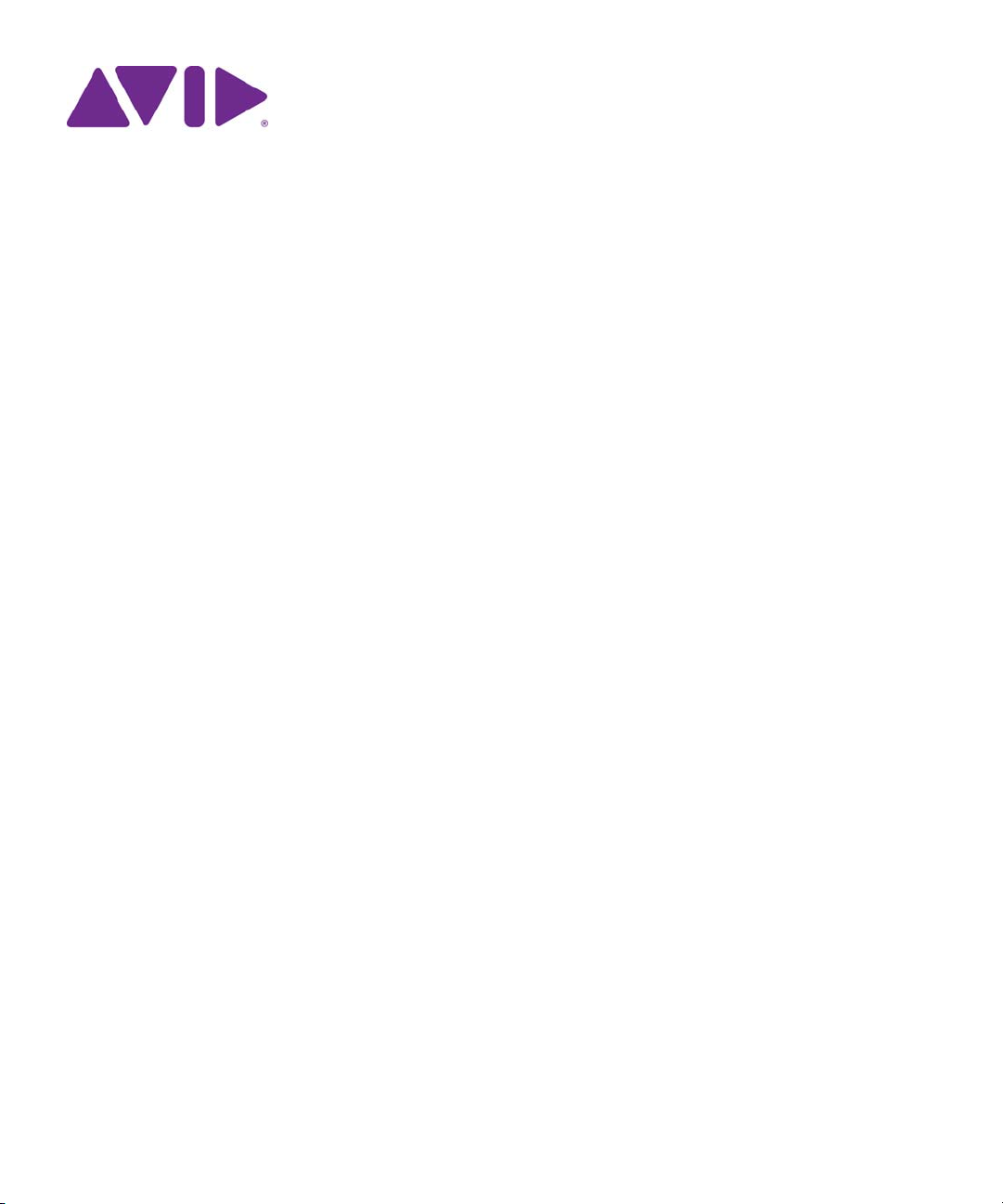
Avid® ISIS® 2000
Setup Guide
Page 2
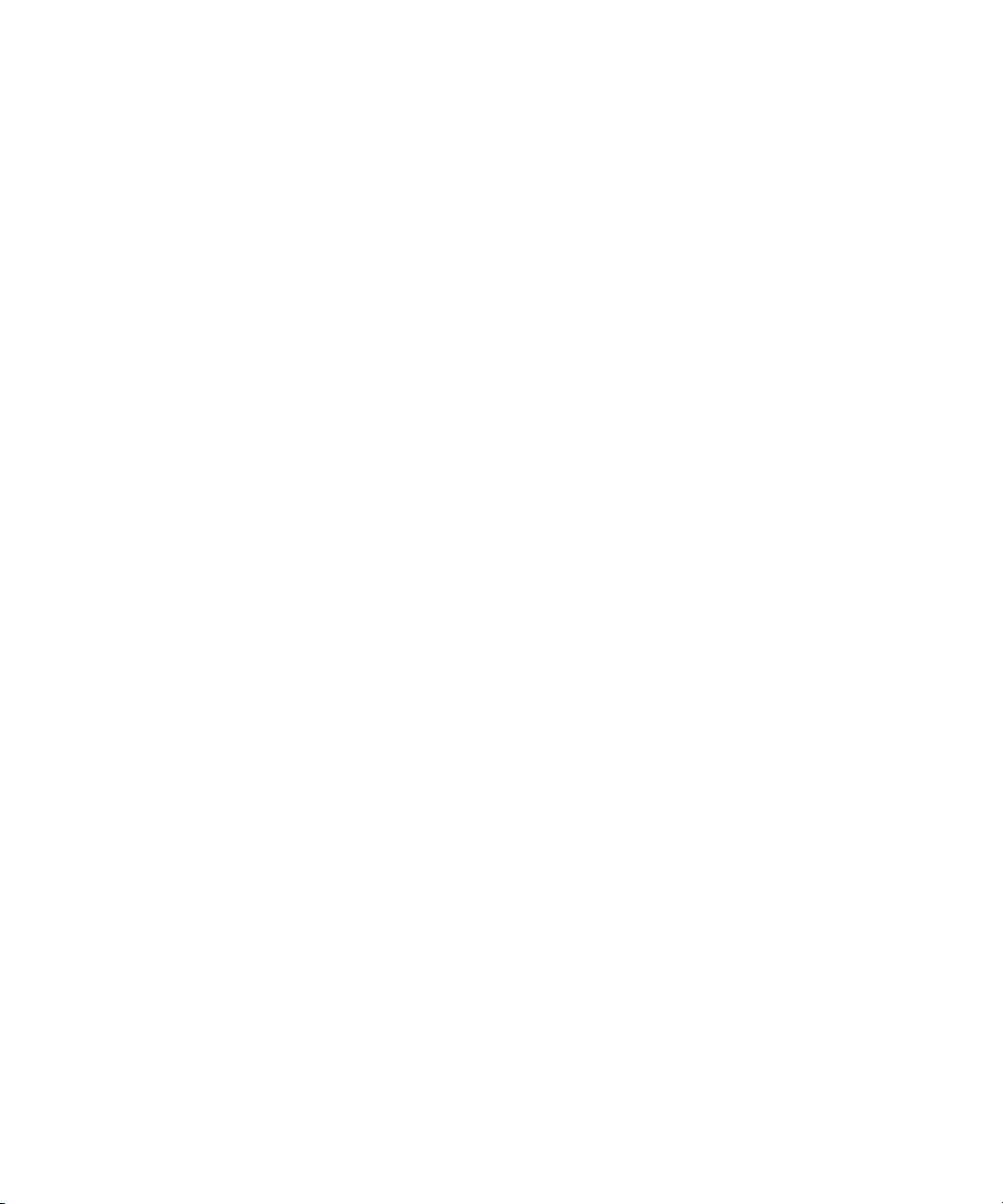
Legal Notices
Product specifications are subject to change without notice and do not represent a commitment on the part of Avid Technology, Inc.
This product is subject to the terms and conditions of a software license agreement provided with the software. The product may
only be used in accordance with the license agreement.
This product may be protected by one or more U.S. and non-U.S patents. Details are available at www.avid.com/patents.
Part of the software embedded in this product is gSOAP software.
Portions created by gSOAP are Copyright (C) 2001-2004 Robert A. van Engelen, Genivia inc. All Rights Reserved.
THE SOFTWARE IN THIS PRODUCT WAS IN PART PROVIDED BY GENIVIA INC AND ANY EXPRESS OR IMPLIED
WARRANTIES, INCLUDING, BUT NOT LIMITED TO, THE IMPLIED WARRANTIES OF MERCHANTABILITY AND FITNESS FOR
A PARTICULAR PURPOSE ARE DISCLAIMED. IN NO EVENT SHALL THE AUTHOR BE LIABLE FOR ANY DIRECT, INDIRECT,
INCIDENTAL, SPECIAL, EXEMPLARY, OR CONSEQUENTIAL DAMAGES (INCLUDING, BUT NOT LIMITED TO,
PROCUREMENT OF SUBSTITUTE GOODS OR SERVICES; LOSS OF USE, DATA, OR PROFITS; OR BUSINESS
INTERRUPTION) HOWEVER CAUSED AND ON ANY THEORY OF LIABILITY, WHETHER IN CONTRACT, STRICT LIABILITY,
OR TORT (INCLUDING NEGLIGENCE OR OTHERWISE) ARISING IN ANY WAY OUT OF THE USE OF THIS SOFTWARE, EVEN
IF ADVISED OF THE POSSIBILITY OF SUCH DAMAGE.
This document is protected under copyright law. An authorized licensee of Avid ISIS 2000 may reproduce this publication for the
licensee’s own use in learning how to use the software. This document may not be reproduced or distributed, in whole or in part, for
commercial purposes, such as selling copies of this document or providing support or educational services to others. This document
is supplied as a guide for Avid ISIS 2000. Reasonable care has been taken in preparing the information it contains. However, this
document may contain omissions, technical inaccuracies, or typographical errors. Avid Technology, Inc. does not accept
responsibility of any kind for customers’ losses due to the use of this document. Product specifications are subject to change without
notice.
Copyright © 2012 Avid Technology, Inc. and its licensors. All rights reserved.
The following disclaimer is required by Sam Leffler and Silicon Graphics, Inc. for the use of their TIFF library:
Copyright © 1988–1997 Sam Leffler
Copyright © 1991–1997 Silicon Graphics, Inc.
Permission to use, copy, modify, distribute, and sell this software [i.e., the TIFF library] and its documentation for any purpose is
hereby granted without fee, provided that (i) the above copyright notices and this permission notice appear in all copies of the
software and related documentation, and (ii) the names of Sam Leffler and Silicon Graphics may not be used in any advertising or
publicity relating to the software without the specific, prior written permission of Sam Leffler and Silicon Graphics.
THE SOFTWARE IS PROVIDED “AS-IS” AND WITHOUT WARRANTY OF ANY KIND, EXPRESS, IMPLIED OR OTHERWISE,
INCLUDING WITHOUT LIMITATION, ANY WARRANTY OF MERCHANTABILITY OR FITNESS FOR A PARTICULAR PURPOSE.
IN NO EVENT SHALL SAM LEFFLER OR SILICON GRAPHICS BE LIABLE FOR ANY SPECIAL, INCIDENTAL, INDIRECT OR
CONSEQUENTIAL DAMAGES OF ANY KIND, OR ANY DAMAGES WHATSOEVER RESULTING FROM LOSS OF USE, DATA OR
PROFITS, WHETHER OR NOT ADVISED OF THE POSSIBILITY OF DAMAGE, AND ON ANY THEORY OF LIABILITY, ARISING
OUT OF OR IN CONNECTION WITH THE USE OR PERFORMANCE OF THIS SOFTWARE.
The following disclaimer is required by the Independent JPEG Group:
This software is based in part on the work of the Independent JPEG Group.
This Software may contain components licensed under the following conditions:
Copyright (c) 1989 The Regents of the University of California. All rights reserved.
Redistribution and use in source and binary forms are permitted provided that the above copyright notice and this paragraph are
duplicated in all such forms and that any documentation, advertising materials, and other materials related to such distribution and
use acknowledge that the software was developed by the University of California, Berkeley. The name of the University may not be
used to endorse or promote products derived from this software without specific prior written permission. THIS SOFTWARE IS
PROVIDED ``AS IS'' AND WITHOUT ANY EXPRESS OR IMPLIED WARRANTIES, INCLUDING, WITHOUT LIMITATION, THE
IMPLIED WARRANTIES OF MERCHANTABILITY AND FITNESS FOR A PARTICULAR PURPOSE.
Copyright (C) 1989, 1991 by Jef Poskanzer.
Permission to use, copy, modify, and distribute this software and its documentation for any purpose and without fee is hereby
granted, provided that the above copyright notice appear in all copies and that both that copyright notice and this permission notice
appear in supporting documentation. This software is provided "as is" without express or implied warranty.
Copyright 1995, Trinity College Computing Center. Written by David Chappell.
2
Page 3
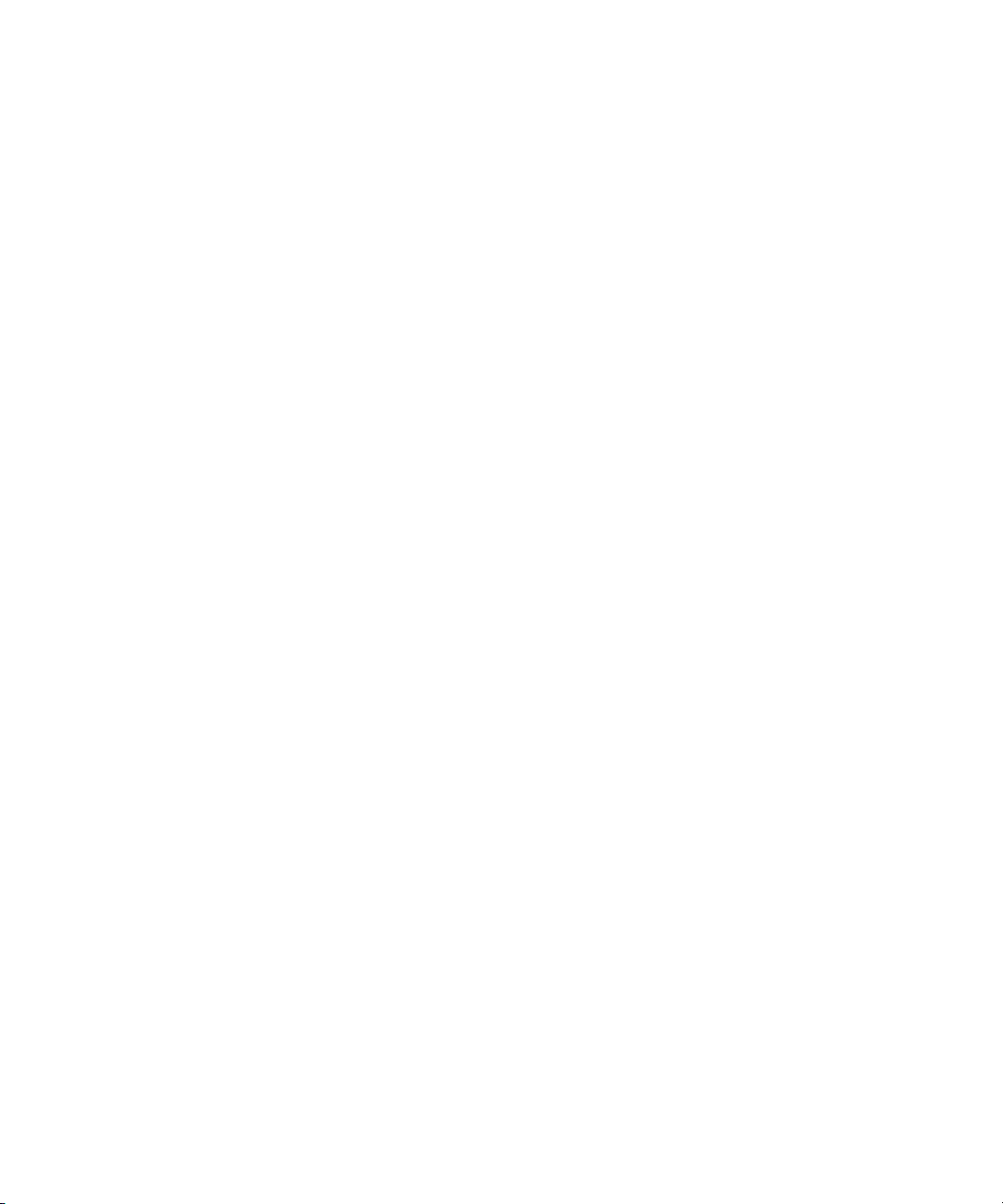
Permission to use, copy, modify, and distribute this software and its documentation for any purpose and without fee is hereby
granted, provided that the above copyright notice appear in all copies and that both that copyright notice and this permission notice
appear in supporting documentation. This software is provided "as is" without express or implied warranty.
Copyright 1996 Daniel Dardailler.
Permission to use, copy, modify, distribute, and sell this software for any purpose is hereby granted without fee, provided that the
above copyright notice appear in all copies and that both that copyright notice and this permission notice appear in supporting
documentation, and that the name of Daniel Dardailler not be used in advertising or publicity pertaining to distribution of the software
without specific, written prior permission. Daniel Dardailler makes no representations about the suitability of this software for any
purpose. It is provided "as is" without express or implied warranty.
Modifications Copyright 1999 Matt Koss, under the same license as above.
Copyright (c) 1991 by AT&T.
Permission to use, copy, modify, and distribute this software for any purpose without fee is hereby granted, provided that this entire
notice is included in all copies of any software which is or includes a copy or modification of this software and in all copies of the
supporting documentation for such software.
THIS SOFTWARE IS BEING PROVIDED "AS IS", WITHOUT ANY EXPRESS OR IMPLIED WARRANTY. IN PARTICULAR,
NEITHER THE AUTHOR NOR AT&T MAKES ANY REPRESENTATION OR WARRANTY OF ANY KIND CONCERNING THE
MERCHANTABILITY OF THIS SOFTWARE OR ITS FITNESS FOR ANY PARTICULAR PURPOSE.
This product includes software developed by the University of California, Berkeley and its contributors.
The following disclaimer is required by Paradigm Matrix:
Portions of this software licensed from Paradigm Matrix.
The following disclaimer is required by Ray Sauers Associates, Inc.:
“Install-It” is licensed from Ray Sauers Associates, Inc. End-User is prohibited from taking any action to derive a source code
equivalent of “Install-It,” including by reverse assembly or reverse compilation, Ray Sauers Associates, Inc. shall in no event be liable
for any damages resulting from reseller’s failure to perform reseller’s obligation; or any damages arising from use or operation of
reseller’s products or the software; or any other damages, including but not limited to, incidental, direct, indirect, special or
consequential Damages including lost profits, or damages resulting from loss of use or inability to use reseller’s products or the
software for any reason including copyright or patent infringement, or lost data, even if Ray Sauers Associates has been advised,
knew or should have known of the possibility of such damages.
The following disclaimer is required by Videomedia, Inc.:
“Videomedia, Inc. makes no warranties whatsoever, either express or implied, regarding this product, including warranties with
respect to its merchantability or its fitness for any particular purpose.”
“This software contains V-LAN ver. 3.0 Command Protocols which communicate with V-LAN ver. 3.0 products developed by
Videomedia, Inc. and V-LAN ver. 3.0 compatible products developed by third parties under license from Videomedia, Inc. Use of this
software will allow “frame accurate” editing control of applicable videotape recorder decks, videodisc recorders/players and the like.”
The following disclaimer is required by Altura Software, Inc. for the use of its Mac2Win software and Sample Source
Code:
©1993–1998 Altura Software, Inc.
The following disclaimer is required by Interplay Entertainment Corp.:
The “Interplay” name is used with the permission of Interplay Entertainment Corp., which bears no responsibility for Avid products.
This product includes portions of the Alloy Look & Feel software from Incors GmbH.
This product includes software developed by the Apache Software Foundation (http://www.apache.org/).
© DevelopMentor
This product may include the JCifs library, for which the following notice applies:
JCifs © Copyright 2004, The JCIFS Project, is licensed under LGPL (http://jcifs.samba.org/). See the LGPL.txt file in the Third Party
Software directory on the installation CD.
Avid Interplay contains components licensed from LavanTech. These components may only be used as part of and in connection
with Avid Interplay.
3
Page 4
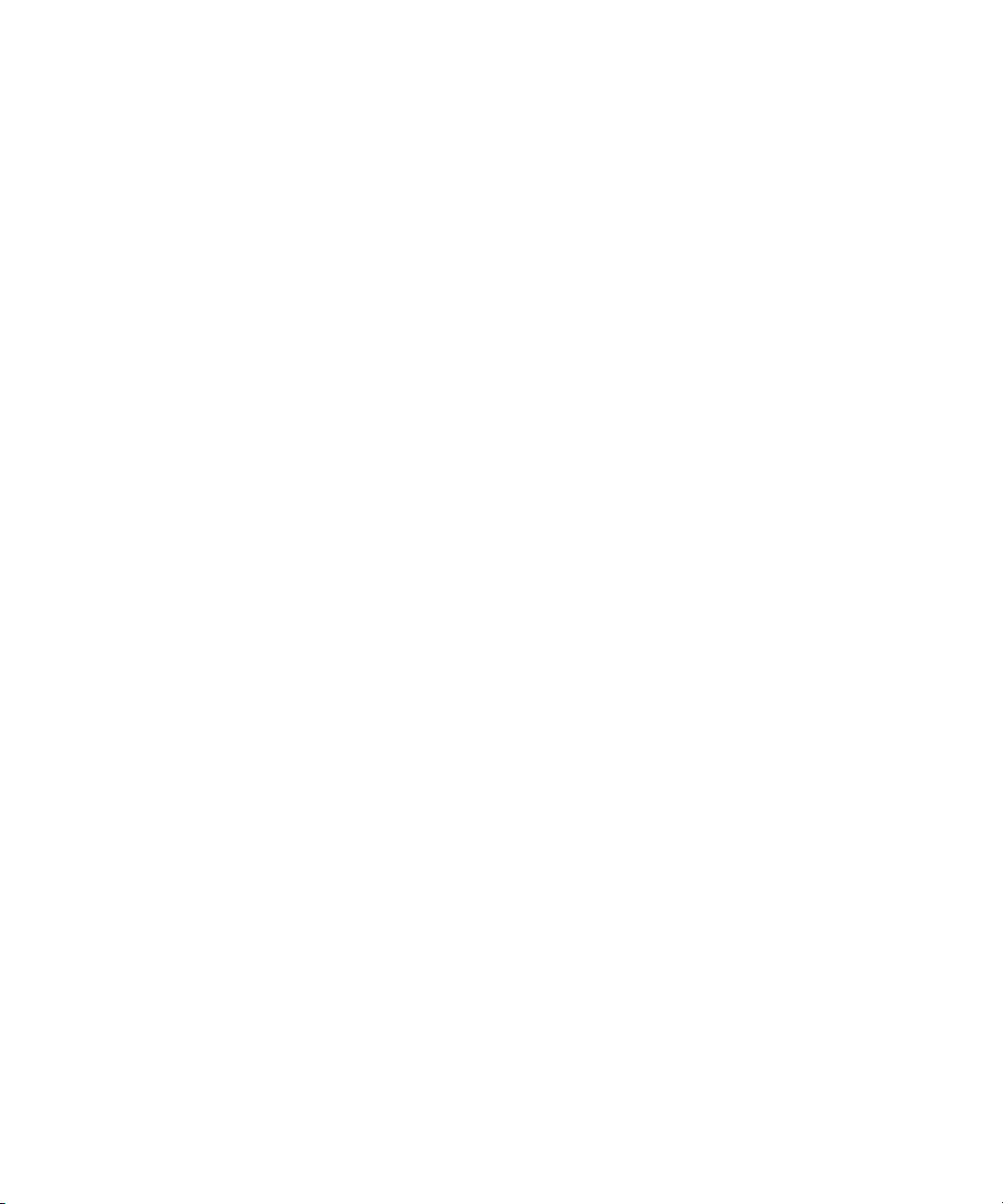
Attn. Government User(s). Restricted Rights Legend
U.S. GOVERNMENT RESTRICTED RIGHTS. This Software and its documentation are “commercial computer software” or
“commercial computer software documentation.” In the event that such Software or documentation is acquired by or on behalf of a
unit or agency of the U.S. Government, all rights with respect to this Software and documentation are subject to the terms of the
License Agreement, pursuant to FAR §12.212(a) and/or DFARS §227.7202-1(a), as applicable.
Trademarks
003, 192 Digital I/O, 192 I/O, 96 I/O, 96i I/O, Adrenaline, AirSpeed, ALEX, Alienbrain, AME, AniMatte, Archive, Archive II, Assistant
Station, AudioPages, AudioStation, AutoLoop, AutoSync, Avid, Avid Active, Avid Advanced Response, Avid DNA, Avid DNxcel, Avid
DNxHD, Avid DS Assist Station, Avid Ignite, Avid Liquid, Avid Media Engine, Avid Media Processor, Avid MEDIArray, Avid Mojo, Avid
Remote Response, Avid Unity, Avid Unity ISIS, Avid VideoRAID, AvidRAID, AvidShare, AVIDstripe, AVX, Beat Detective, Beauty
Without The Bandwidth, Beyond Reality, BF Essentials, Bomb Factory, Bruno, C|24, CaptureManager, ChromaCurve,
ChromaWheel, Cineractive Engine, Cineractive Player, Cineractive Viewer, Color Conductor, Command|24, Command|8,
Control|24, Cosmonaut Voice, CountDown, d2, d3, DAE, D-Command, D-Control, Deko, DekoCast, D-Fi, D-fx, Digi 002, Digi 003,
DigiBase, Digidesign, Digidesign Audio Engine, Digidesign Development Partners, Digidesign Intelligent Noise Reduction,
Digidesign TDM Bus, DigiLink, DigiMeter, DigiPanner, DigiProNet, DigiRack, DigiSerial, DigiSnake, DigiSystem, Digital
Choreography, Digital Nonlinear Accelerator, DigiTest, DigiTranslator, DigiWear, DINR, DNxchange, Do More, DPP-1, D-Show, DSP
Manager, DS-StorageCalc, DV Toolkit, DVD Complete, D-Verb, Eleven, EM, Euphonix, EUCON, EveryPhase, Expander,
ExpertRender, Fader Pack, Fairchild, FastBreak, Fast Track, Film Cutter, FilmScribe, Flexevent, FluidMotion, Frame Chase, FXDeko,
HD Core, HD Process, HDpack, Home-to-Hollywood, HYBRID, HyperSPACE, HyperSPACE HDCAM, iKnowledge, Image
Independence, Impact, Improv, iNEWS, iNEWS Assign, iNEWS ControlAir, InGame, Instantwrite, Instinct, Intelligent Content
Management, Intelligent Digital Actor Technology, IntelliRender, Intelli-Sat, Intelli-sat Broadcasting Recording Manager, InterFX,
Interplay, inTONE, Intraframe, iS Expander, iS9, iS18, iS23, iS36, ISIS, IsoSync, LaunchPad, LeaderPlus, LFX, Lightning, Link &
Sync, ListSync, LKT-200, Lo-Fi, MachineControl, Magic Mask, Make Anything Hollywood, make manage move | media, Marquee,
MassivePack, Massive Pack Pro, Maxim, Mbox, Media Composer, MediaFlow, MediaLog, MediaMix, Media Reader, Media
Recorder, MEDIArray, MediaServer, MediaShare, MetaFuze, MetaSync, MIDI I/O, Mix Rack, Moviestar, MultiShell, NaturalMatch,
NewsCutter, NewsView, NewsVision, Nitris, NL3D, NLP, NSDOS, NSWIN, OMF, OMF Interchange, OMM, OnDVD, Open Media
Framework, Open Media Management, Painterly Effects, Palladium, Personal Q, PET, Podcast Factory, PowerSwap, PRE,
ProControl, ProEncode, Profiler, Pro Tools, Pro Tools|HD, Pro Tools LE, Pro Tools M-Powered, Pro Transfer, QuickPunch,
QuietDrive, Realtime Motion Synthesis, Recti-Fi, Reel Tape Delay, Reel Tape Flanger, Reel Tape Saturation, Reprise, Res Rocket
Surfer, Reso, RetroLoop, Reverb One, ReVibe, Revolution, rS9, rS18, RTAS, Salesview, Sci-Fi, Scorch, ScriptSync,
SecureProductionEnvironment, Serv|GT, Serv|LT, Shape-to-Shape, ShuttleCase, Sibelius, SimulPlay, SimulRecord, Slightly Rude
Compressor, Smack!, Soft SampleCell, Soft-Clip Limiter, SoundReplacer, SPACE, SPACEShift, SpectraGraph, SpectraMatte,
SteadyGlide, Streamfactory, Streamgenie, StreamRAID, SubCap, Sundance, Sundance Digital, SurroundScope, Symphony, SYNC
HD, SYNC I/O, Synchronic, SynchroScope, Syntax, TDM FlexCable, TechFlix, Tel-Ray, Thunder, TimeLiner, Titansync, Titan, TL
Aggro, TL AutoPan, TL Drum Rehab, TL Everyphase, TL Fauxlder, TL In Tune, TL MasterMeter, TL Metro, TL Space, TL Utilities,
tools for storytellers, Transit, TransJammer, Trillium Lane Labs, TruTouch, UnityRAID, Vari-Fi, Video the Web Way, VideoRAID,
VideoSPACE, VTEM, Work-N-Play, Xdeck, X-Form, Xmon and XPAND! are either registered trademarks or trademarks of Avid
Technology, Inc. in the United States and/or other countries.
Apple, Macintosh, and Safari are either registered trademarks or trademarks of Apple Computer, Inc., registered in the U.S. and
other countries. HP is a registered trademark of Hewlett-Packard Company. Intel is a registered trademark of Intel Corporation. Java
is a trademark of Sun Microsystems in the United States and/or other countries. Kingston is a registered trademarks of Kingston
Technology Corporation. All other marks may be the property of their respective titleholders. Windows is either a registered
trademark or trademark of Microsoft Corporation in the United States and/or other countries. All other trademarks contained herein
are the property of their respective owners.
Avid ISIS 2000 Setup Guide • 0175-31140-00 Rev. B • November 2013 • Created 11/8/13
4
Page 5
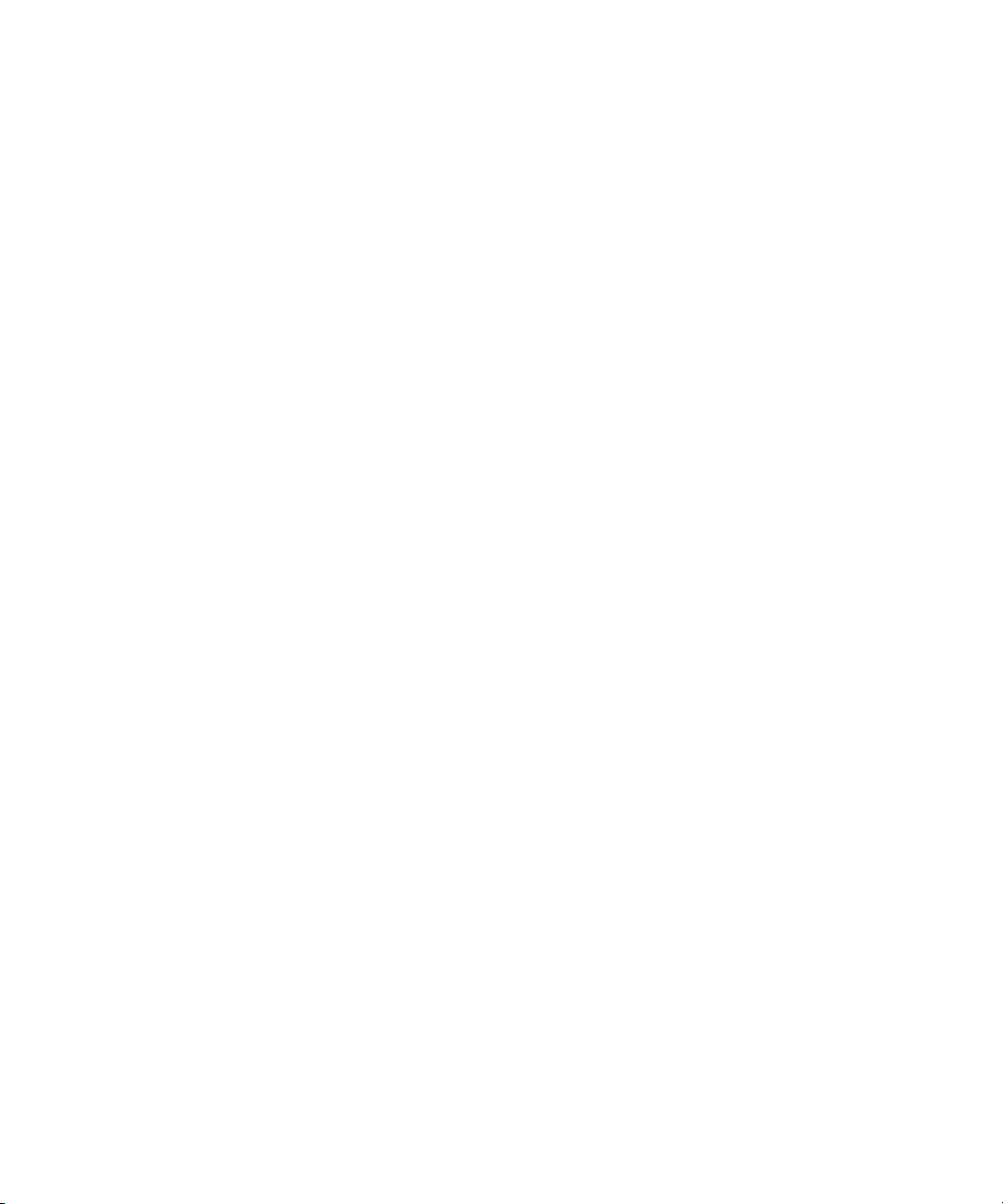
Contents
Using This Guide. . . . . . . . . . . . . . . . . . . . . . . . . . . . . . . . . . . . . . . . . . . . . . . 11
Symbols and Conventions . . . . . . . . . . . . . . . . . . . . . . . . . . . . . . . . . . . . . . . . . . . . . . . 11
If You Need Help. . . . . . . . . . . . . . . . . . . . . . . . . . . . . . . . . . . . . . . . . . . . . . . . . . . . . . . 12
Accessing the Online Documentation . . . . . . . . . . . . . . . . . . . . . . . . . . . . . . . . . . . . . . . 12
Avid Training Services . . . . . . . . . . . . . . . . . . . . . . . . . . . . . . . . . . . . . . . . . . . . . . . . . . 13
Chapter 1 Avid ISIS 2000 System Overview . . . . . . . . . . . . . . . . . . . . . . . . . . . . . . . . . . 14
System Director. . . . . . . . . . . . . . . . . . . . . . . . . . . . . . . . . . . . . . . . . . . . . . . . . . . . . . . . 15
System Director Front Panel . . . . . . . . . . . . . . . . . . . . . . . . . . . . . . . . . . . . . . . . . . 16
System Director Rear Panel. . . . . . . . . . . . . . . . . . . . . . . . . . . . . . . . . . . . . . . . . . . 17
Second System Director. . . . . . . . . . . . . . . . . . . . . . . . . . . . . . . . . . . . . . . . . . . . . . 18
Engine . . . . . . . . . . . . . . . . . . . . . . . . . . . . . . . . . . . . . . . . . . . . . . . . . . . . . . . . . . . . . . . 18
Engine Front View . . . . . . . . . . . . . . . . . . . . . . . . . . . . . . . . . . . . . . . . . . . . . . . . . . 19
Engine Control Panel . . . . . . . . . . . . . . . . . . . . . . . . . . . . . . . . . . . . . . . . . . . . . . . . 19
Engine Rear View. . . . . . . . . . . . . . . . . . . . . . . . . . . . . . . . . . . . . . . . . . . . . . . . . . . 21
Cooling Modules. . . . . . . . . . . . . . . . . . . . . . . . . . . . . . . . . . . . . . . . . . . . . . . . . . . . 21
Power Supplies . . . . . . . . . . . . . . . . . . . . . . . . . . . . . . . . . . . . . . . . . . . . . . . . . . . . 22
Storage Configurations . . . . . . . . . . . . . . . . . . . . . . . . . . . . . . . . . . . . . . . . . . . . . . . . . . 24
Storage Group Size . . . . . . . . . . . . . . . . . . . . . . . . . . . . . . . . . . . . . . . . . . . . . . . . . 24
RAID-6 Storage Groups, Single Drive. . . . . . . . . . . . . . . . . . . . . . . . . . . . . . . . 24
RAID-6 Storage Groups, Dual Drive Failure . . . . . . . . . . . . . . . . . . . . . . . . . . . 24
Drive Array and Slot Locations. . . . . . . . . . . . . . . . . . . . . . . . . . . . . . . . . . . . . . . . . 25
ISIS 2000-240 Media Drive Configuration. . . . . . . . . . . . . . . . . . . . . . . . . . . . . 25
ISIS 2000-120 Media Drive Configuration. . . . . . . . . . . . . . . . . . . . . . . . . . . . . 26
Client . . . . . . . . . . . . . . . . . . . . . . . . . . . . . . . . . . . . . . . . . . . . . . . . . . . . . . . . . . . . . . . . 27
CIFS and FTP Clients . . . . . . . . . . . . . . . . . . . . . . . . . . . . . . . . . . . . . . . . . . . . . . . . . . . 28
Network Zone Configurations . . . . . . . . . . . . . . . . . . . . . . . . . . . . . . . . . . . . . . . . . . . . . 28
Zone 1 Clients (Direct Connected). . . . . . . . . . . . . . . . . . . . . . . . . . . . . . . . . . . . . . 29
Zone 2 Clients (Indirect Connect) Configuration . . . . . . . . . . . . . . . . . . . . . . . . . . . 29
Zone 3 and Zone 4 Client Configuration . . . . . . . . . . . . . . . . . . . . . . . . . . . . . . . . . 30
5
Page 6
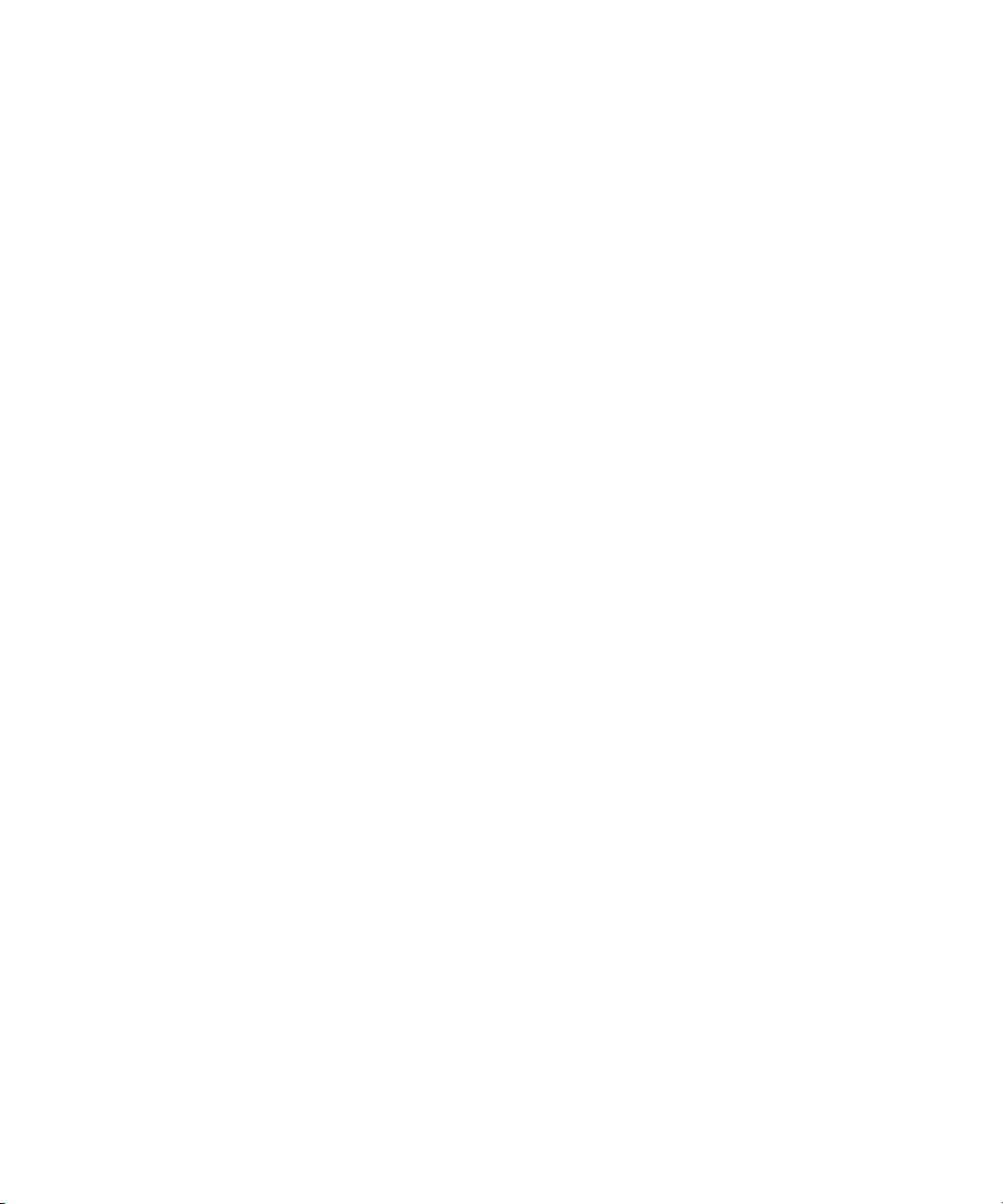
Cabling . . . . . . . . . . . . . . . . . . . . . . . . . . . . . . . . . . . . . . . . . . . . . . . . . . . . . . . . . . . . . . 31
Chapter 2 Connecting the ISIS Equipment. . . . . . . . . . . . . . . . . . . . . . . . . . . . . . . . . . . 32
Rack-Mounting the Equipment . . . . . . . . . . . . . . . . . . . . . . . . . . . . . . . . . . . . . . . . . . . . 32
Rack-Mounting Example . . . . . . . . . . . . . . . . . . . . . . . . . . . . . . . . . . . . . . . . . . . . . 33
Installing Rack-Mount Rails and Brackets . . . . . . . . . . . . . . . . . . . . . . . . . . . . . . . . 33
Rack-mount Requirements . . . . . . . . . . . . . . . . . . . . . . . . . . . . . . . . . . . . . . . . 34
Positioning the server in the Rack. . . . . . . . . . . . . . . . . . . . . . . . . . . . . . . . . . . 35
Separating the Slide Rails . . . . . . . . . . . . . . . . . . . . . . . . . . . . . . . . . . . . . . . . . 35
Attaching Inner Slide Rails to the System Director . . . . . . . . . . . . . . . . . . . . . . 36
Attaching the Outer Rails to a Square-Hole Rack . . . . . . . . . . . . . . . . . . . . . . . 37
Attaching the Outer Rails to a Threaded-Hole Rack . . . . . . . . . . . . . . . . . . . . . 39
Securing the System Director in a Rack . . . . . . . . . . . . . . . . . . . . . . . . . . . . . . 41
Mounting the Engine . . . . . . . . . . . . . . . . . . . . . . . . . . . . . . . . . . . . . . . . . . . . . 42
Opening and Closing the Media Drive Drawers . . . . . . . . . . . . . . . . . . . . . . . . . . . . . . . 46
Installing the Media Drives . . . . . . . . . . . . . . . . . . . . . . . . . . . . . . . . . . . . . . . . . . . . . . . 48
Installing the Cooling Modules . . . . . . . . . . . . . . . . . . . . . . . . . . . . . . . . . . . . . . . . . . . . 50
Installing the Power Supplies . . . . . . . . . . . . . . . . . . . . . . . . . . . . . . . . . . . . . . . . . . . . . 50
Installing the Engine Controller . . . . . . . . . . . . . . . . . . . . . . . . . . . . . . . . . . . . . . . . . . . . 51
Connecting Power to Equipment. . . . . . . . . . . . . . . . . . . . . . . . . . . . . . . . . . . . . . . . . . . 52
Connecting Power Cords . . . . . . . . . . . . . . . . . . . . . . . . . . . . . . . . . . . . . . . . . . . . . 53
Turning System On and Off . . . . . . . . . . . . . . . . . . . . . . . . . . . . . . . . . . . . . . . . . . . 53
Connecting a Keyboard, Monitor, and Mouse. . . . . . . . . . . . . . . . . . . . . . . . . . . . . . . . . 54
Setting-Up the Network Address On the Engine. . . . . . . . . . . . . . . . . . . . . . . . . . . . . . . 55
Connecting Network Cables with a 1 Gb System Director Connection. . . . . . . . . . . . . . 58
Connecting Network Cables with a 10 Gb System Director Connection. . . . . . . . . . . . . 60
Chapter 3 Installing Software and Configuring . . . . . . . . . . . . . . . . . . . . . . . . . . . . . . . 64
Software Installation . . . . . . . . . . . . . . . . . . . . . . . . . . . . . . . . . . . . . . . . . . . . . . . . . . . . 64
Configuration Overview . . . . . . . . . . . . . . . . . . . . . . . . . . . . . . . . . . . . . . . . . . . . . . 64
Loading the Software . . . . . . . . . . . . . . . . . . . . . . . . . . . . . . . . . . . . . . . . . . . . . . . . 65
Separate VLAN on Switch for ISIS 2000 . . . . . . . . . . . . . . . . . . . . . . . . . . . . . . . . . 71
Activating the License Key . . . . . . . . . . . . . . . . . . . . . . . . . . . . . . . . . . . . . . . . . . . . 71
Creating an Active File System on the System Director. . . . . . . . . . . . . . . . . . . . . . 71
Installing Software on the Engine. . . . . . . . . . . . . . . . . . . . . . . . . . . . . . . . . . . . . . . 73
6
Page 7
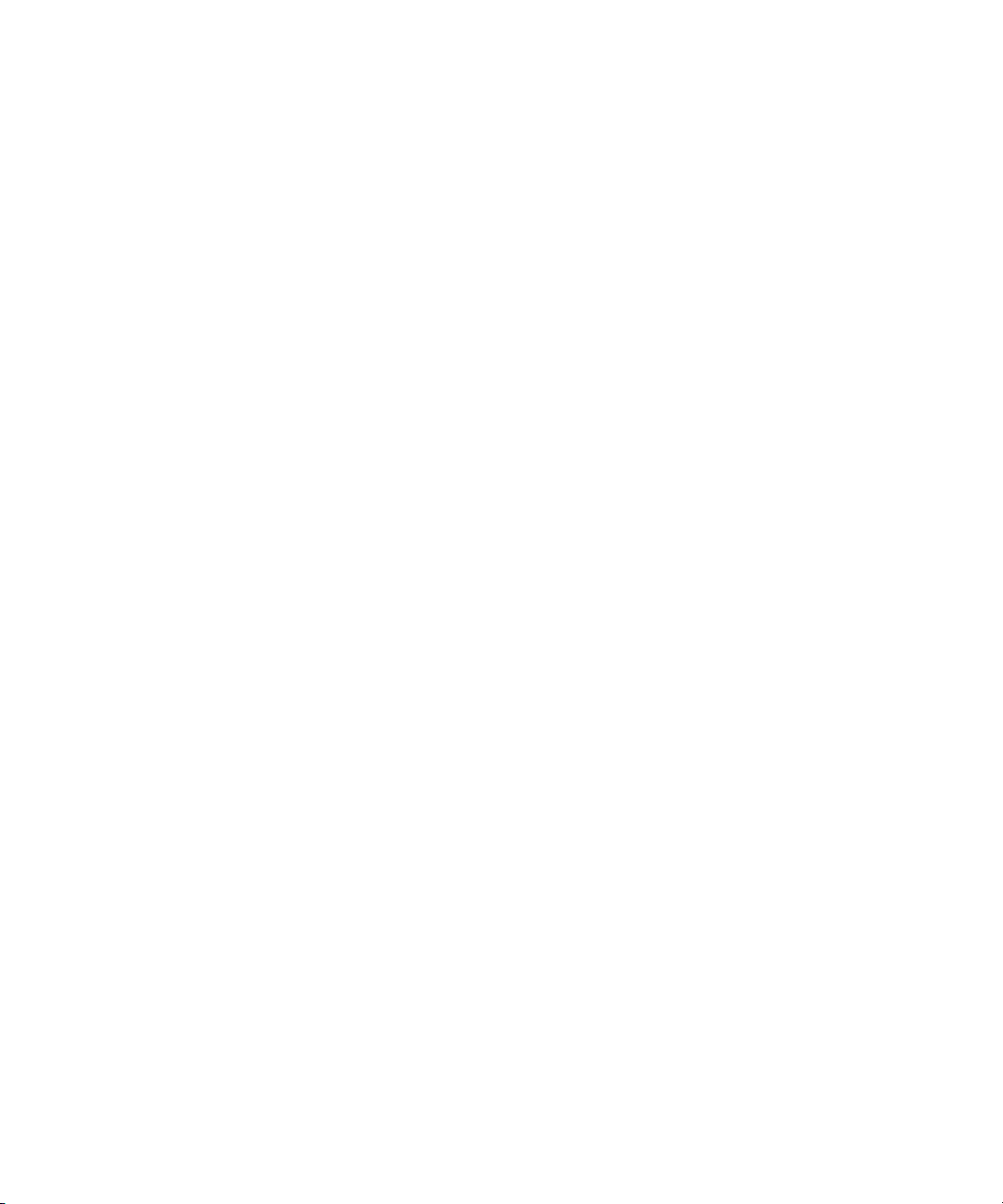
Binding the Storage Managers. . . . . . . . . . . . . . . . . . . . . . . . . . . . . . . . . . . . . . . . . 78
Creating a Storage Group . . . . . . . . . . . . . . . . . . . . . . . . . . . . . . . . . . . . . . . . . . . . 79
Creating Workspaces . . . . . . . . . . . . . . . . . . . . . . . . . . . . . . . . . . . . . . . . . . . . . . . . 79
Creating User Accounts . . . . . . . . . . . . . . . . . . . . . . . . . . . . . . . . . . . . . . . . . . . . . . 79
Turning Off the CIFS Service With a 1 Gb Connected System Director . . . . . . . . . 79
Checking the Status of the System Director. . . . . . . . . . . . . . . . . . . . . . . . . . . . . . . 81
Loading Client Software . . . . . . . . . . . . . . . . . . . . . . . . . . . . . . . . . . . . . . . . . . . . . . 82
Configuring Client Software . . . . . . . . . . . . . . . . . . . . . . . . . . . . . . . . . . . . . . . . . . . 86
Adding a Remote Host for Zone 3 and 4 Clients. . . . . . . . . . . . . . . . . . . . . . . . . . . . . . . 88
Avid Interplay Authentication. . . . . . . . . . . . . . . . . . . . . . . . . . . . . . . . . . . . . . . . . . . . . . 90
Chapter 4 Configuring System Director Resiliency. . . . . . . . . . . . . . . . . . . . . . . . . . . . 91
System Director Failover. . . . . . . . . . . . . . . . . . . . . . . . . . . . . . . . . . . . . . . . . . . . . . . . . 91
Cabling Dual System Directors . . . . . . . . . . . . . . . . . . . . . . . . . . . . . . . . . . . . . . . . 92
Setting IP Addresses for Crossover Link . . . . . . . . . . . . . . . . . . . . . . . . . . . . . . . . . . . . 93
Configure a Failover Connection. . . . . . . . . . . . . . . . . . . . . . . . . . . . . . . . . . . . . . . . . . . 93
Binding Order for Health Monitoring . . . . . . . . . . . . . . . . . . . . . . . . . . . . . . . . . . . . . . . 101
Stopping and Restarting the System Directors . . . . . . . . . . . . . . . . . . . . . . . . . . . . . . . 101
Chapter 5 Avid ISIS Software Licensing. . . . . . . . . . . . . . . . . . . . . . . . . . . . . . . . . . . . 104
What You Need to Activate the ISIS Software License. . . . . . . . . . . . . . . . . . . . . . . . . 104
License Activation Using an Internet Connection . . . . . . . . . . . . . . . . . . . . . . . . . . . . . 105
License Activation Without an Internet Connection. . . . . . . . . . . . . . . . . . . . . . . . . . . . 107
Deactivating the License . . . . . . . . . . . . . . . . . . . . . . . . . . . . . . . . . . . . . . . . . . . . . . . . 109
License Requirement with Host Name Change . . . . . . . . . . . . . . . . . . . . . . . . . . . . . . 110
Chapter 6 Configuring the Server for CIFS Access. . . . . . . . . . . . . . . . . . . . . . . . . . . 111
Creating Windows Users and User Groups on the System Director. . . . . . . . . . . . . . . 111
Adding Users and Setting Permissions. . . . . . . . . . . . . . . . . . . . . . . . . . . . . . . . . . . . . 112
Setting the CIFS Bandwidth . . . . . . . . . . . . . . . . . . . . . . . . . . . . . . . . . . . . . . . . . . . . . 115
Mapping Network Workspaces on CIFS Clients . . . . . . . . . . . . . . . . . . . . . . . . . . . . . . 115
Chapter 7 Configuring the Server for FTP Access . . . . . . . . . . . . . . . . . . . . . . . . . . . 116
Setup the System Director for FTP . . . . . . . . . . . . . . . . . . . . . . . . . . . . . . . . . . . . . . . . 117
Creating Windows Users and User Groups on the Operating System. . . . . . . . . . 117
Creating ISIS Users on the System Director . . . . . . . . . . . . . . . . . . . . . . . . . . . . . 118
Creating a Virtual Host Name. . . . . . . . . . . . . . . . . . . . . . . . . . . . . . . . . . . . . . . . . 118
7
Page 8
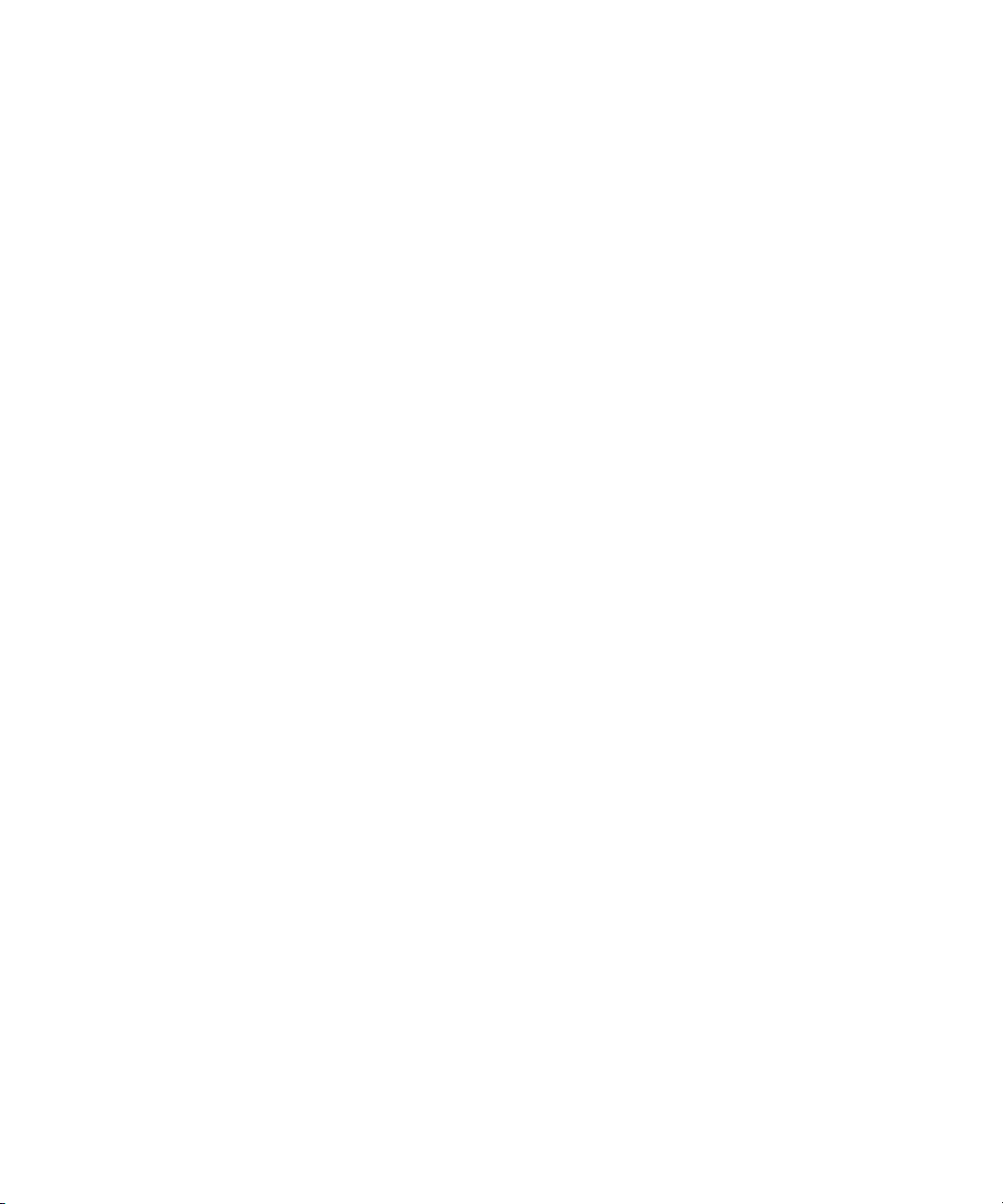
Creating Virtual Workspaces . . . . . . . . . . . . . . . . . . . . . . . . . . . . . . . . . . . . . . . . . 120
Log In Using the Command Prompt . . . . . . . . . . . . . . . . . . . . . . . . . . . . . . . . . . . . . . . 121
Chapter 8 Avid ISIS 2000 Upgrade Guidelines. . . . . . . . . . . . . . . . . . . . . . . . . . . . . . . 123
Health Check. . . . . . . . . . . . . . . . . . . . . . . . . . . . . . . . . . . . . . . . . . . . . . . . . . . . . . . . . 123
Software Upgrade Process . . . . . . . . . . . . . . . . . . . . . . . . . . . . . . . . . . . . . . . . . . . . . . 124
ISIS 2000-120 to ISIS 2000-240 Engine Upgrade . . . . . . . . . . . . . . . . . . . . . . . . . . . . 127
Clearing Foreign Configurations on Used Drives . . . . . . . . . . . . . . . . . . . . . . . . . . 131
Post Upgrade System Verification . . . . . . . . . . . . . . . . . . . . . . . . . . . . . . . . . . . . . . . . 132
Preupgrade Information . . . . . . . . . . . . . . . . . . . . . . . . . . . . . . . . . . . . . . . . . . . . . . . . 134
Zone 2 Switch Information . . . . . . . . . . . . . . . . . . . . . . . . . . . . . . . . . . . . . . . . . . . 134
System Director Information. . . . . . . . . . . . . . . . . . . . . . . . . . . . . . . . . . . . . . . . . . 135
ISIS Engine Information . . . . . . . . . . . . . . . . . . . . . . . . . . . . . . . . . . . . . . . . . . . . . 136
On Site Spares . . . . . . . . . . . . . . . . . . . . . . . . . . . . . . . . . . . . . . . . . . . . . . . . . . . . 136
Spares Checklist . . . . . . . . . . . . . . . . . . . . . . . . . . . . . . . . . . . . . . . . . . . . . . . . . . 137
Additional spares for a comprehensive spares parts list: . . . . . . . . . . . . . . . . 137
Chapter 9 Avid ISIS Recommended Maintenance . . . . . . . . . . . . . . . . . . . . . . . . . . . . 138
Minimum Storage Space Requirement . . . . . . . . . . . . . . . . . . . . . . . . . . . . . . . . . . . . . 138
Daily Maintenance . . . . . . . . . . . . . . . . . . . . . . . . . . . . . . . . . . . . . . . . . . . . . . . . . . . . 138
Weekly Maintenance. . . . . . . . . . . . . . . . . . . . . . . . . . . . . . . . . . . . . . . . . . . . . . . . . . . 140
Saving ISIS Metadata . . . . . . . . . . . . . . . . . . . . . . . . . . . . . . . . . . . . . . . . . . . . . . . . . . 140
Available Utilities . . . . . . . . . . . . . . . . . . . . . . . . . . . . . . . . . . . . . . . . . . . . . . . . . . . . . . 141
Client Manager Maintenance . . . . . . . . . . . . . . . . . . . . . . . . . . . . . . . . . . . . . . . . . 142
Status Indicators and Troubleshooting. . . . . . . . . . . . . . . . . . . . . . . . . . . . . . . . . . 142
Complete Server Room Shutdown. . . . . . . . . . . . . . . . . . . . . . . . . . . . . . . . . . . . . 142
Chapter 10 Status LEDs . . . . . . . . . . . . . . . . . . . . . . . . . . . . . . . . . . . . . . . . . . . . . . . . . . 144
Hardware Faults . . . . . . . . . . . . . . . . . . . . . . . . . . . . . . . . . . . . . . . . . . . . . . . . . . . . . . 144
Front Panel LEDs . . . . . . . . . . . . . . . . . . . . . . . . . . . . . . . . . . . . . . . . . . . . . . . . . . . . . 145
Drawer LEDs. . . . . . . . . . . . . . . . . . . . . . . . . . . . . . . . . . . . . . . . . . . . . . . . . . . . . . . . . 146
Power Supply LEDs . . . . . . . . . . . . . . . . . . . . . . . . . . . . . . . . . . . . . . . . . . . . . . . . . . . 148
Cooling Module LEDs . . . . . . . . . . . . . . . . . . . . . . . . . . . . . . . . . . . . . . . . . . . . . . . . . . 149
Media Drive LED . . . . . . . . . . . . . . . . . . . . . . . . . . . . . . . . . . . . . . . . . . . . . . . . . . . . . . 150
Engine Controller LEDs. . . . . . . . . . . . . . . . . . . . . . . . . . . . . . . . . . . . . . . . . . . . . . . . . 151
Management Console Error Messages. . . . . . . . . . . . . . . . . . . . . . . . . . . . . . . . . . . . . 152
8
Page 9
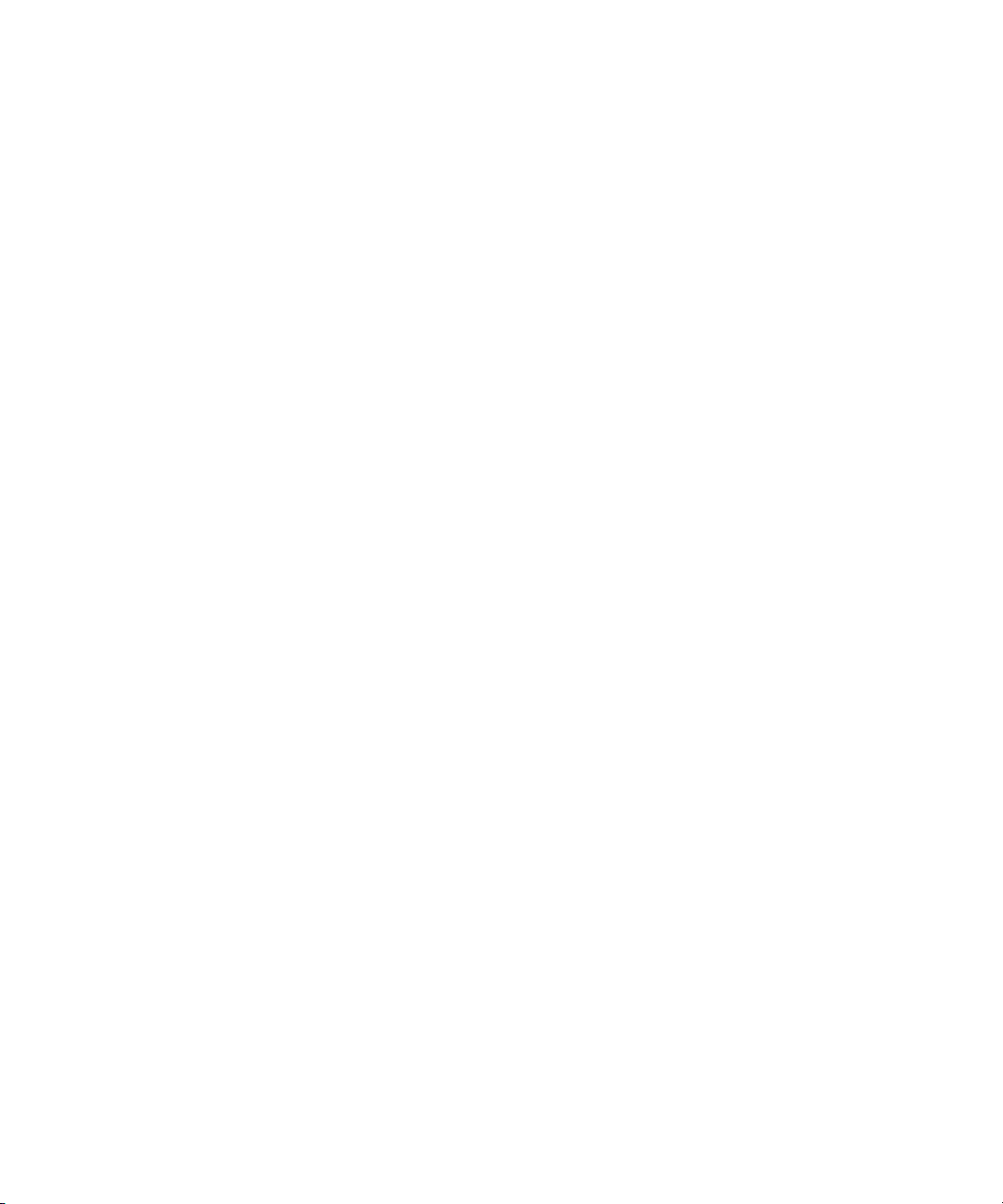
Missing Spare Drive Message . . . . . . . . . . . . . . . . . . . . . . . . . . . . . . . . . . . . . . . . 152
Invalid Drive — Foreign Disk Message . . . . . . . . . . . . . . . . . . . . . . . . . . . . . . . . . 153
Disk Performance Degraded Message . . . . . . . . . . . . . . . . . . . . . . . . . . . . . . . . . 153
Invalid Number of Disks Message . . . . . . . . . . . . . . . . . . . . . . . . . . . . . . . . . . . . . 154
No RAID Arrays Exist . . . . . . . . . . . . . . . . . . . . . . . . . . . . . . . . . . . . . . . . . . . . . . . 154
Not All RAID Arrays Are Active . . . . . . . . . . . . . . . . . . . . . . . . . . . . . . . . . . . . . . . 154
Thermal Sensors. . . . . . . . . . . . . . . . . . . . . . . . . . . . . . . . . . . . . . . . . . . . . . . . . . . . . . 155
Thermal Monitoring and Control. . . . . . . . . . . . . . . . . . . . . . . . . . . . . . . . . . . . . . . 155
Thermal Alarm . . . . . . . . . . . . . . . . . . . . . . . . . . . . . . . . . . . . . . . . . . . . . . . . . . . . 156
Chapter 11 Adding and Replacing Hardware . . . . . . . . . . . . . . . . . . . . . . . . . . . . . . . . . 157
Continuous Operation During Replacement . . . . . . . . . . . . . . . . . . . . . . . . . . . . . . . . 157
Media Drive Drawer . . . . . . . . . . . . . . . . . . . . . . . . . . . . . . . . . . . . . . . . . . . . . . . . . . . 158
Media Drive Replacement. . . . . . . . . . . . . . . . . . . . . . . . . . . . . . . . . . . . . . . . . . . . . . . 159
Removing a Media Drive . . . . . . . . . . . . . . . . . . . . . . . . . . . . . . . . . . . . . . . . . . . . 160
Replacing a Media Drive . . . . . . . . . . . . . . . . . . . . . . . . . . . . . . . . . . . . . . . . . . . . 162
Forcing a Foreign Drive to Become a Spare . . . . . . . . . . . . . . . . . . . . . . . . . . . . . 163
Cooling Module Replacement . . . . . . . . . . . . . . . . . . . . . . . . . . . . . . . . . . . . . . . . . . . . 164
Power Supply Replacement . . . . . . . . . . . . . . . . . . . . . . . . . . . . . . . . . . . . . . . . . . . . . 165
Engine Controller Replacement . . . . . . . . . . . . . . . . . . . . . . . . . . . . . . . . . . . . . . . . . . 166
Engine Replacement. . . . . . . . . . . . . . . . . . . . . . . . . . . . . . . . . . . . . . . . . . . . . . . . . . . 170
Replacing an Internal System Director Drive . . . . . . . . . . . . . . . . . . . . . . . . . . . . . . . . 172
Saving ISIS Metadata. . . . . . . . . . . . . . . . . . . . . . . . . . . . . . . . . . . . . . . . . . . . . . . 173
Replacing System Drives in the System Director. . . . . . . . . . . . . . . . . . . . . . . . . . 174
Moving the Metadata to a New System Director . . . . . . . . . . . . . . . . . . . . . . . . . . 176
Network Switch Replacement . . . . . . . . . . . . . . . . . . . . . . . . . . . . . . . . . . . . . . . . . . . . 177
Adding an ISIS 2000 Engine to Your Infrastructure . . . . . . . . . . . . . . . . . . . . . . . . . . . 179
Chapter 12 Using the Product Recovery USB for 64-bit System Directors. . . . . . . . . 184
Creating a Product Recovery USB Flash Drive . . . . . . . . . . . . . . . . . . . . . . . . . . . . . . 184
Reinstalling the Windows Storage Server 2008 R2 Operating System . . . . . . . . . . . . 186
Configuring the System Drive Using Windows 2008 Storage Server Setup . . . . . . . . . 188
Chapter 13 Specifications and Notices. . . . . . . . . . . . . . . . . . . . . . . . . . . . . . . . . . . . . . 190
Dimensions and Weight . . . . . . . . . . . . . . . . . . . . . . . . . . . . . . . . . . . . . . . . . . . . . . . . 190
Environment . . . . . . . . . . . . . . . . . . . . . . . . . . . . . . . . . . . . . . . . . . . . . . . . . . . . . . . . . 190
9
Page 10
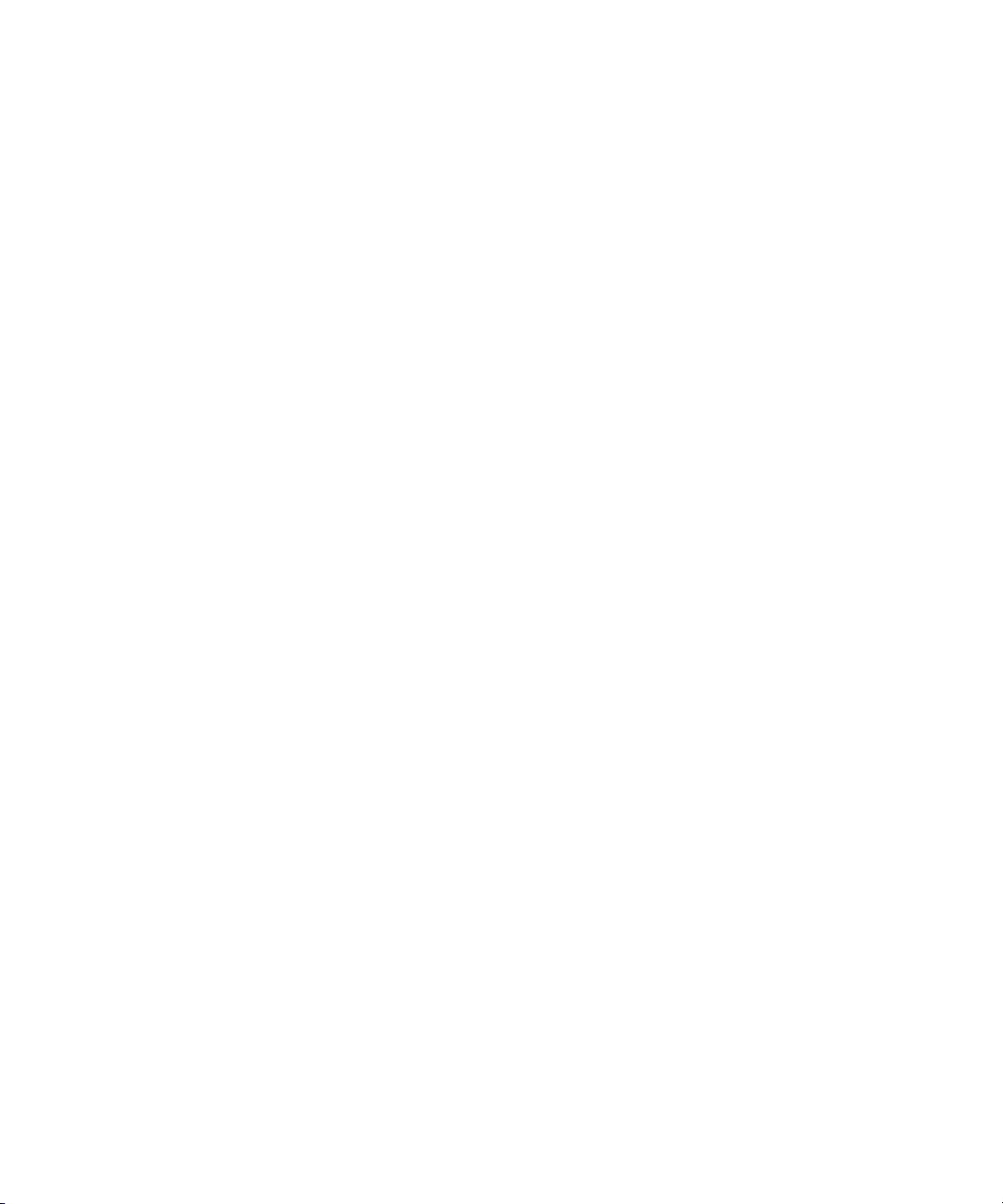
Electrical . . . . . . . . . . . . . . . . . . . . . . . . . . . . . . . . . . . . . . . . . . . . . . . . . . . . . . . . . . . . 191
Uninterruptible Power Supply (UPS). . . . . . . . . . . . . . . . . . . . . . . . . . . . . . . . . . . . . . . 191
Supported Cabling . . . . . . . . . . . . . . . . . . . . . . . . . . . . . . . . . . . . . . . . . . . . . . . . . . . . 192
Appendix A Safety and Regulatory Information . . . . . . . . . . . . . . . . . . . . . . . . . . . . . . . 196
Warnings and Cautions. . . . . . . . . . . . . . . . . . . . . . . . . . . . . . . . . . . . . . . . . . . . . . . . . 196
FCC Notice . . . . . . . . . . . . . . . . . . . . . . . . . . . . . . . . . . . . . . . . . . . . . . . . . . . . . . . . . . 197
Class A Equipment. . . . . . . . . . . . . . . . . . . . . . . . . . . . . . . . . . . . . . . . . . . . . . . . . 197
Modifications . . . . . . . . . . . . . . . . . . . . . . . . . . . . . . . . . . . . . . . . . . . . . . . . . . . . . 198
Cables . . . . . . . . . . . . . . . . . . . . . . . . . . . . . . . . . . . . . . . . . . . . . . . . . . . . . . . . . . 198
Canadian Notice (Avis Canadien) . . . . . . . . . . . . . . . . . . . . . . . . . . . . . . . . . . . . . . . . . 198
Class A Equipment. . . . . . . . . . . . . . . . . . . . . . . . . . . . . . . . . . . . . . . . . . . . . . . . . 198
LED Safety Notices . . . . . . . . . . . . . . . . . . . . . . . . . . . . . . . . . . . . . . . . . . . . . . . . . . . . 198
European Union Declaration of Conformity. . . . . . . . . . . . . . . . . . . . . . . . . . . . . . . . . . 199
Disposal of Waste Equipment by Users in the European Union. . . . . . . . . . . . . . . . . . 201
Argentina Conformity . . . . . . . . . . . . . . . . . . . . . . . . . . . . . . . . . . . . . . . . . . . . . . . . . . 201
Australia and New Zealand EMC Regulations . . . . . . . . . . . . . . . . . . . . . . . . . . . . . . . 201
Japan EMC Regulations . . . . . . . . . . . . . . . . . . . . . . . . . . . . . . . . . . . . . . . . . . . . . . . . 202
Class A Equipment. . . . . . . . . . . . . . . . . . . . . . . . . . . . . . . . . . . . . . . . . . . . . . . . . 202
Korean EMC Regulations . . . . . . . . . . . . . . . . . . . . . . . . . . . . . . . . . . . . . . . . . . . . . . . 202
Class A Equipment. . . . . . . . . . . . . . . . . . . . . . . . . . . . . . . . . . . . . . . . . . . . . . . . . 202
Taiwan EMC Regulations . . . . . . . . . . . . . . . . . . . . . . . . . . . . . . . . . . . . . . . . . . . . . . . 202
Index . . . . . . . . . . . . . . . . . . . . . . . . . . . . . . . . . . . . . . . . . . . . . . . . . . . . . . . . 208
10
Page 11
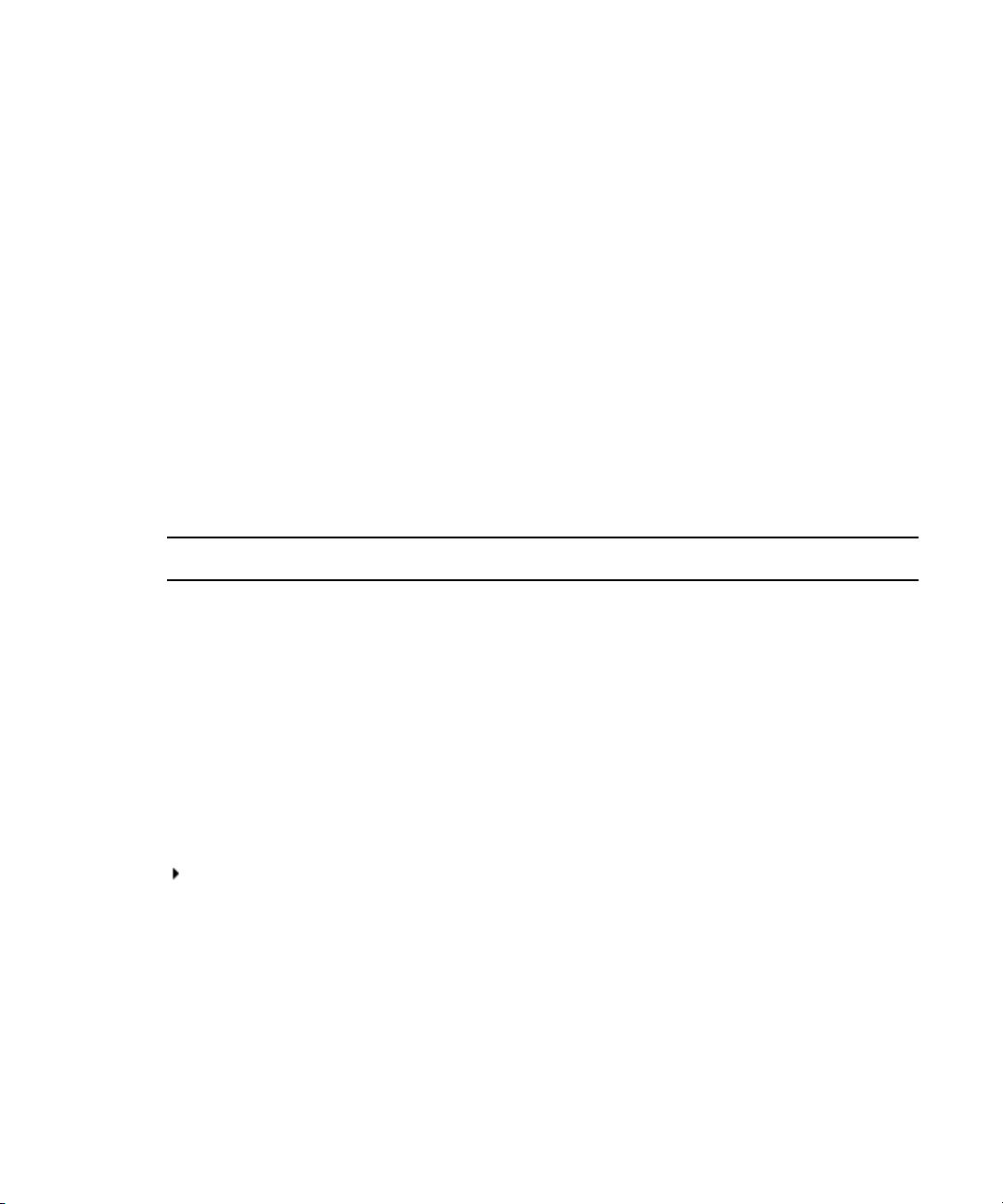
Using This Guide
The Avid ISIS® media network provides a high-performance distributed file system that contains
high-capacity shared media storage for workgroups of connected Avid
This document describes features and setup information for the Avid ISIS 2000 shared storage
n
network. Your system might not contain certain features that are covered in the documentation.
Symbols and Conventions
Avid documentation uses the following symbols and conventions:
Symbol or Convention Meaning or Action
n
c
w
> This symbol indicates menu commands (and subcommands) in the order you
A note provides important related information, reminders,
recommendations, and strong suggestions.
A caution means that a specific action you take could cause harm to your
computer or cause you to lose data.
A warning describes an action that could cause you physical harm. Follow
the guidelines in this document or on the unit itself when handling electrical
equipment.
select them. For example, File > Import means to open the File menu and
then select the Import command.
®
editing workstations.
This symbol indicates a single-step procedure. Multiple arrows in a list
indicate that you perform one of the actions listed.
(Windows), (Macintosh),
or (Linux)
Bold font Bold font is primarily used in task instructions to identify user interface
Italic font Italic font is used to emphasize certain words and to indicate variables.
Courier Bold font
This text indicates that the information applies only to the specified
operating system, either Windows Macintosh OS X or Linux.
items and keyboard sequences.
Courier Bold font identifies text that you type.
Page 12
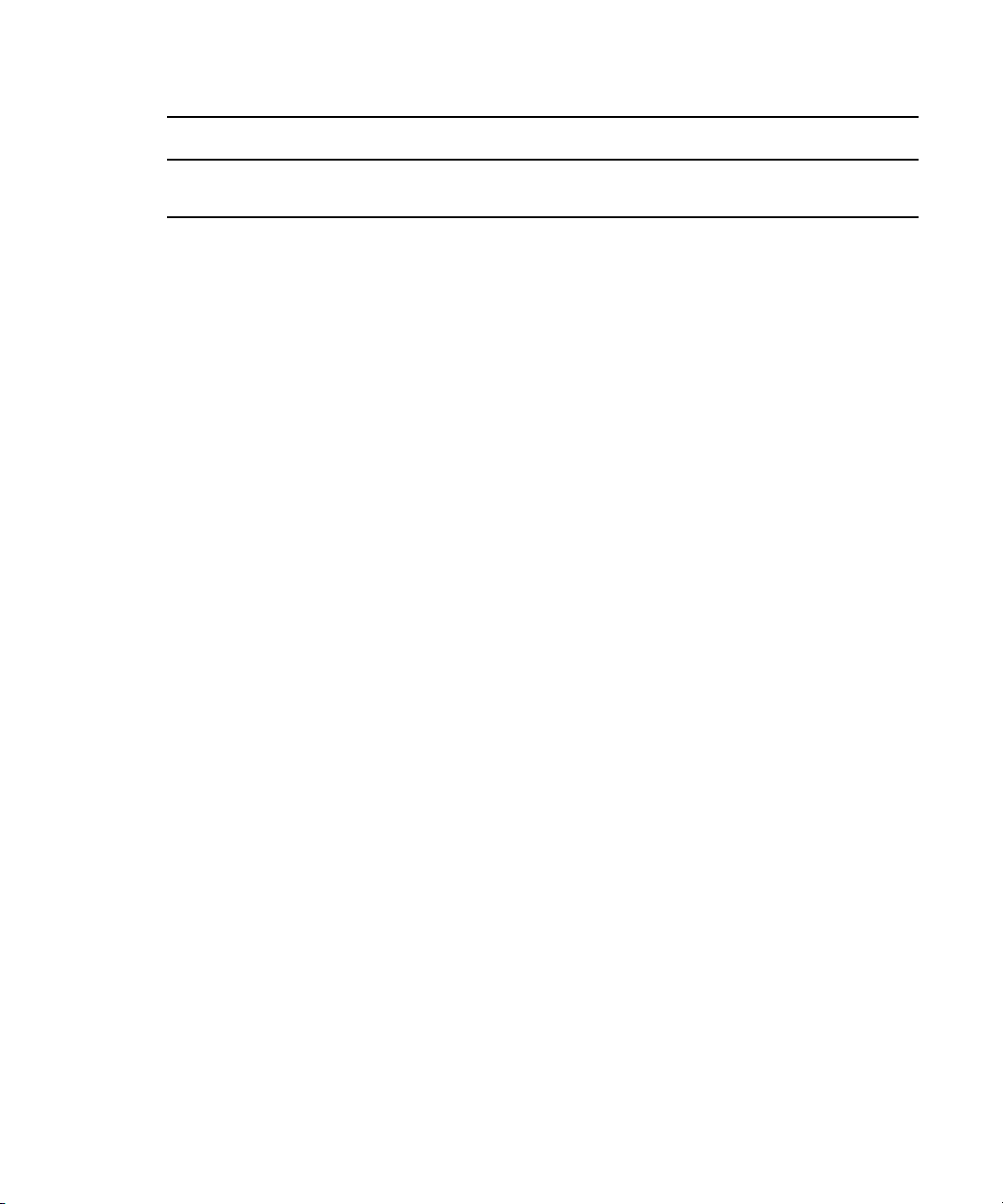
Symbol or Convention Meaning or Action
Ctrl+key or mouse action Press and hold the first key while you press the last key or perform the
If You Need Help
If you are having trouble using your Avid product:
1. Retry the action, carefully following the instructions given for that task in this guide. It is
especially important to check each step of your workflow.
2. Check the latest information that might have become available after the documentation was
published.
New information would be found in the ReadMe file supplied on your Avid software
installation kit as a PDF document and is also available online.
You should always check online for the most up-to-date release notes or ReadMe
because the online version is updated whenever new information becomes available. To
view the online versions, visit the Knowledge Base at www.avid.com/US/support.
3. Check the documentation that came with your Avid application or your hardware for
maintenance or hardware-related issues.
If You Need Help
mouse action. For example, Command+Option+C or Ctrl+drag.
4. Visit the online Knowledge Base at www.avid.com/US/support. Online services are
available 24 hours per day, 7 days per week. Search this online Knowledge Base to find
answers, to view error messages, to access troubleshooting tips, to download updates, and to
read or join online message-board discussions.
Accessing the Online Documentation
The Avid ISIS online documentation contains all the product documentation in PDF format. You
can access the documentation in the AvidISISDocumentation folder on the Avid ISIS installer
kit. You need to download and install Acrobat Reader on your Avid ISIS before you can access
the PDF documentation.
You need to download and install Acrobat Reader on your Avid ISIS before you can access the
n
PDF documentation.
To access the online documentation from the installer kit:
1. Insert your Avid ISIS USB flash drive with the Avid ISIS software kit into the USB port.
2. Navigate to the [USB flash drive]:\.AvidISISDocumentation folder, and double-click the
PDF file for the document you want to view.
12
Page 13
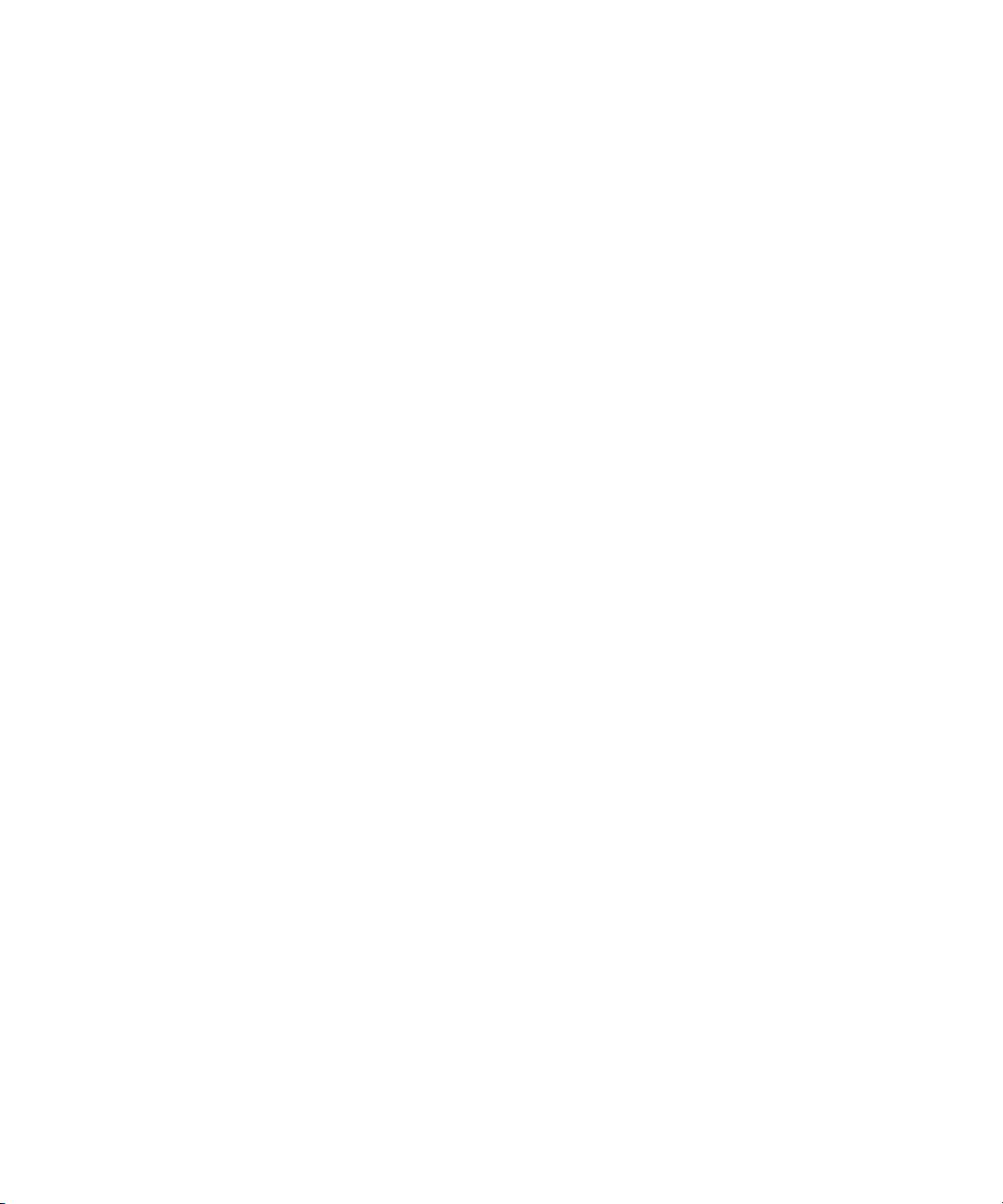
Avid Training Services
Avid makes lifelong learning, career advancement, and personal development easy and
convenient. Avid understands that the knowledge you need to differentiate yourself is always
changing, and Avid continually updates course content and offers new training delivery methods
that accommodate your pressured and competitive work environment.
For information on courses/schedules, training centers, certifications, courseware, and books,
please visit www.avid.com/support and follow the Training links, or call Avid Sales at
800-949-AVID (800-949-2843).
Avid Training Services
13
Page 14
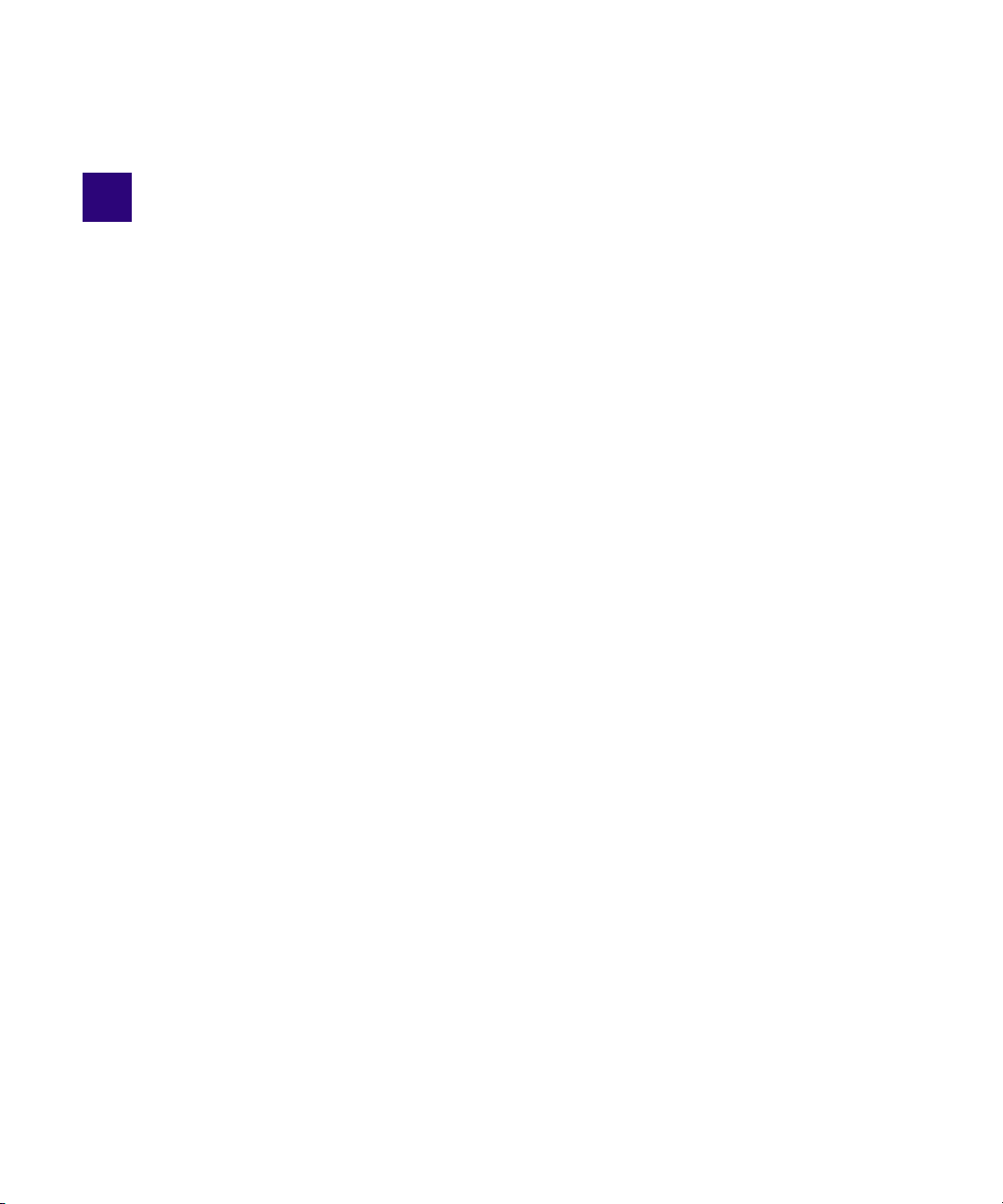
1 Avid ISIS 2000 System Overview
The Avid ISIS® 2000 system is a nearline product that provides lower cost per gigabit (GB)
disk-based storage than the ISIS 7500 | 7000 and ISIS 5500 | 5000 real-time storage systems
(online). This nearline system provides rapid access to material for which real-time output is not
required, but the performance and accessibility of tape archival storage is not suitable. Avid ISIS
network storage systems are built for media and entertainment. They enable multiple clients to
share, capture, play, and edit video and audio media.
Clients access any combination of ISIS online systems (ISIS 5500 | 5000 and ISIS 7500 | 7000)
and ISIS nearline systems (ISIS 2000) system through external switch connections. The ISIS
2000 Management Console provides the same workspace and user functionality offered in all
ISIS environments. The ISIS 2000 nearline system workflows provides basic video playback of
low bit rate media and high-speed file transfers to online ISIS systems.
Avid ISIS 2000 Engines are available in two configurations:
• ISIS 2000-240 — 82, 3 TB drives, providing 240 TB of raw storage which equates to
192 TB of usable storage
• ISIS 2000-120 — 42, 3 TB drives, providing 120 TB of raw storage which equates to 96 TB
of usable storage
A typical ISIS 2000 workflow is to move media that is no longer being used in the ISIS
7500 | 7000 and ISIS 5500 | 5000 online systems to ISIS 2000 Workspaces for longer term
storage. This frees up faster storage elements for higher performance work.
The ISIS 2000 is not intended to be used for real time editing of high resolution material,
although real time playback of resolutions of up to 3 Mb/s or less is supported.
Information that applies to specific models is specified in that section. This chapter provides an
overview of the Avid ISIS 2000 system and the basic function of each ISIS component. Other
chapters in this guide describe the cable connections between the ISIS 2000 System Director, the
ISIS 2000 Engines, and configuring the system.
The following sections explain these components and some basic client configurations:
• System Director
•Engine
• Storage Configurations
Page 15
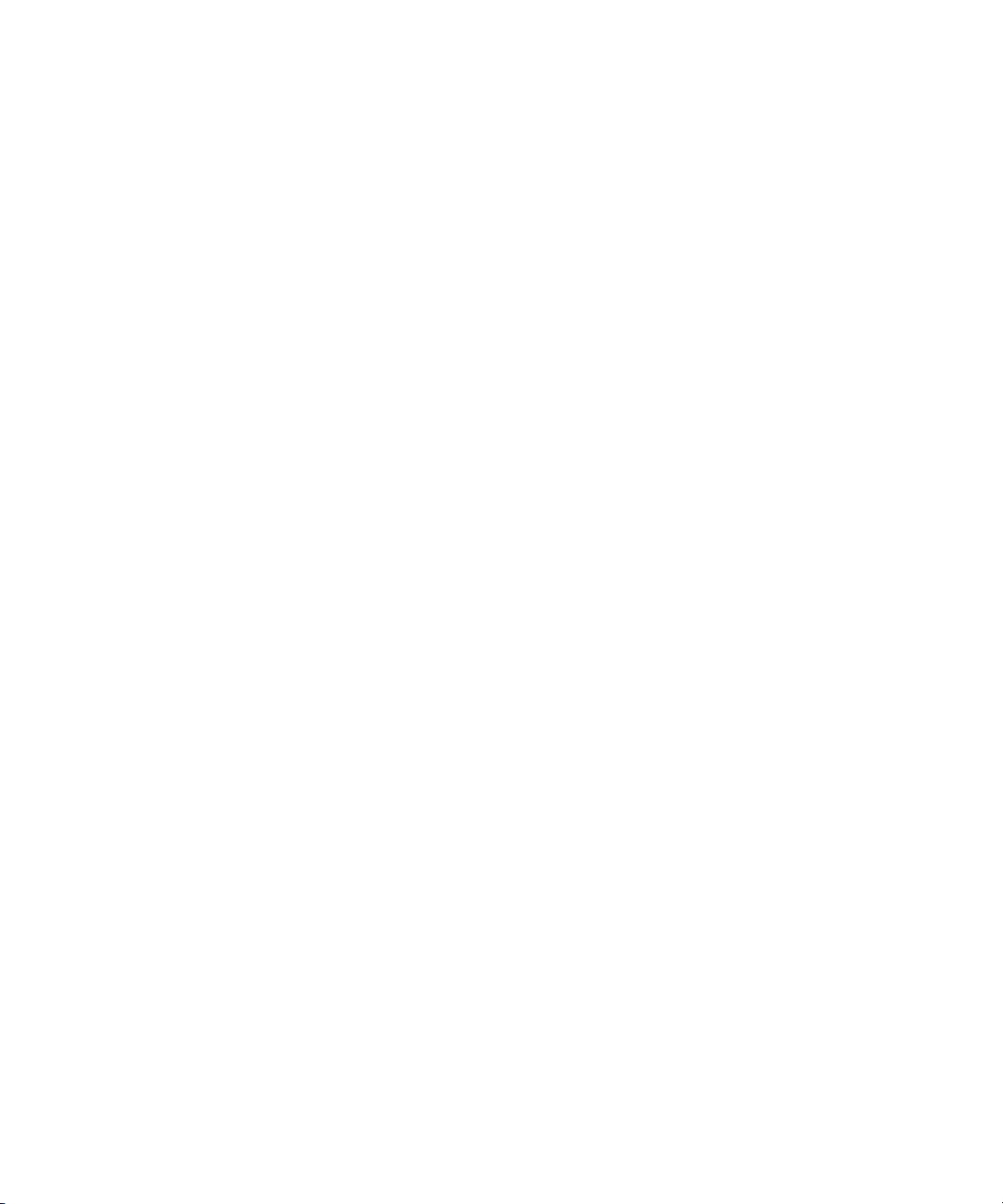
•Client
•Client
• Network Zone Configurations
•Cabling
System Director
The Avid ISIS 2000 System Director uses the Windows® Storage Server 2008 R2 operating
system with Service Pack 1. The Avid ISIS client operating systems that are supported in your
ISIS software release is listed in the Avid ISIS ReadMe.
The Windows Product Key Certificate of Authenticity is attached to the top cover of the Avid ISIS
n
System Director.
The System Director is 1U (rack unit) in size (see “System Director Front Panel” on page 16)
and manages the metadata by storing directory information and file attributes. The System
Director does not store the data used by share clients (for example media files), these data files
are stored on the drives within the Engine.
System Director
The System Director password is preset to is-admin. Not to be confused with the System Director
n
Web Page Administrator user whose default password is blank.
System Directors, workgroup servers, and clients must all be synchronized with a common
time-of-day. For information on setting the Network Time Protocol (NTP), see “Setting-Up the
Network Address On the Engine” on page 55.
The System Director connects to the ISIS switch through either a 1 Gb or 10 Gb connection. This
depends mostly on the availability of 10 Gb ports on the ISIS switch. You must use a 10 Gb
connection to the switch if you plan on using the built-in File Gateway capabilities. The File
Gateway feature allows you to connect CIFS and FTP clients. When setting up CIFS clients, see
“Configuring the Server for CIFS Access” on page 111. When setting up FTP clients, see
“Configuring the Server for FTP Access” on page 116.
The System Director provides a location to coordinate file access modes (read/write), file
locking, range locking, performance data collection, logging, file lookup, and directory change
tracking for client systems. Examples of what the System Director is able to provide to a client or
storage element are:
• Identity of all storage elements connected to the system
• Information about the drives, power, cooling and Engine Controllers in the configuration.
• List of workspaces to include name and their unique ID number
15
Page 16
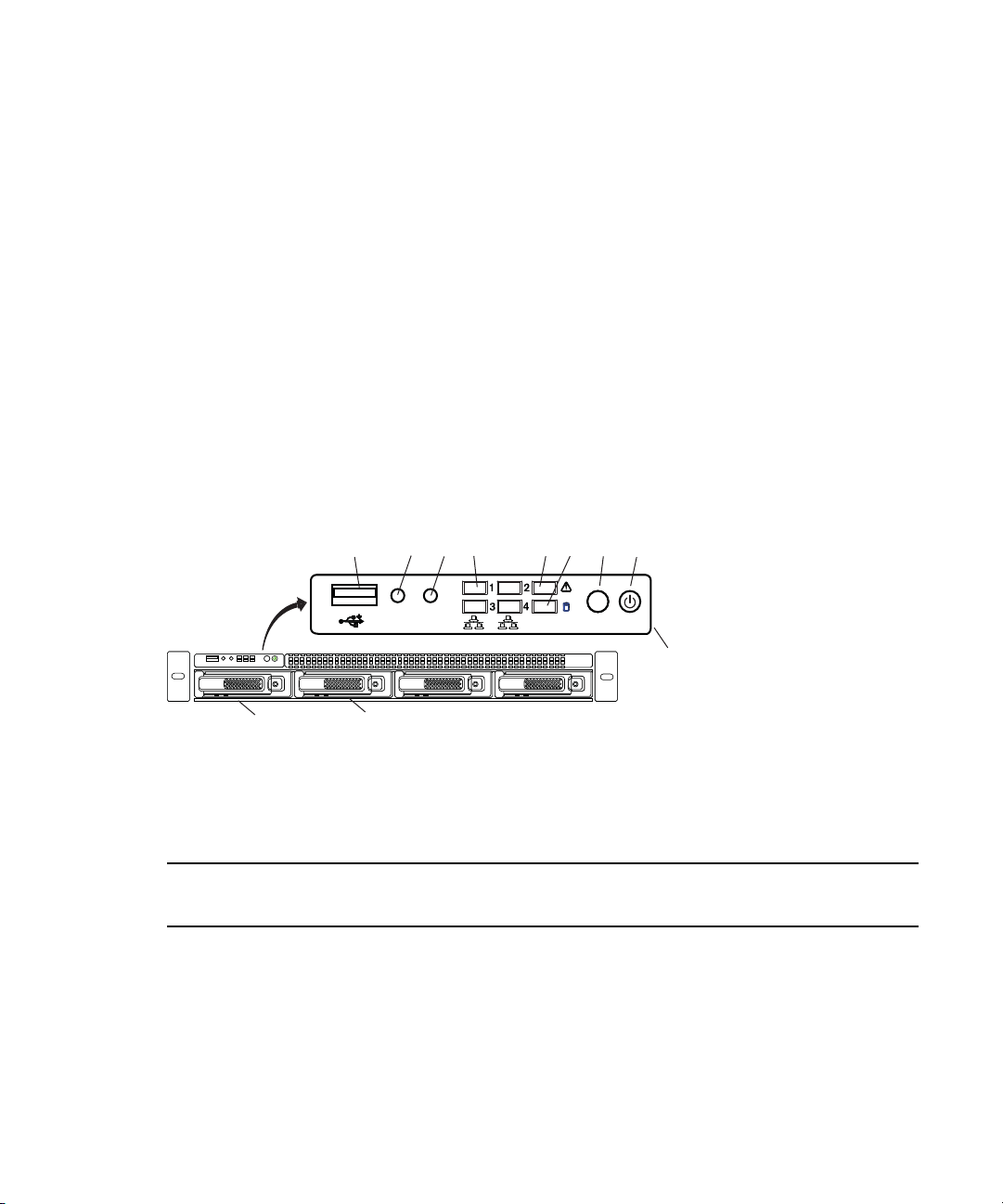
• List of users and groups within the system
System disk (ID 1)System disk (ID 0)
ID
ID
Control panel
BCA
GHDFE
HALT
RST
• Identity of all System Directors in the system (if you have more than one System Director)
Avid ISIS assures media protection and availability using the following techniques:
• Mirrored system drives are used for system operation and System Director metadata storage.
• A failed system drive can be replaced without interrupting the operation of the Avid ISIS.
• The 82 media drives are configured into eight RAID 6 groups with two drives reserved as
hot spares. If any of the RAID drives fail, the Avid ISIS automatically uses the spare drive to
rebuild the RAID group. The failed drive can be removed and replaced with a new drive
without interrupting the operation of the Avid ISIS.
System Director Front Panel
The following figure shows the front view and control panel of the System Director.
System Director Front View
System Director
The following table describes the control panel shown in the previous figure.
System Control Panel
Lette
r Component Description
A Universal Serial Bus (USB)
port
USB 2.0 device port on the front of the system supports one USB
device. Recommended for use when re-imaging the system drives
or loading software. Two more USB ports are located on the back
of the system.
16
Page 17
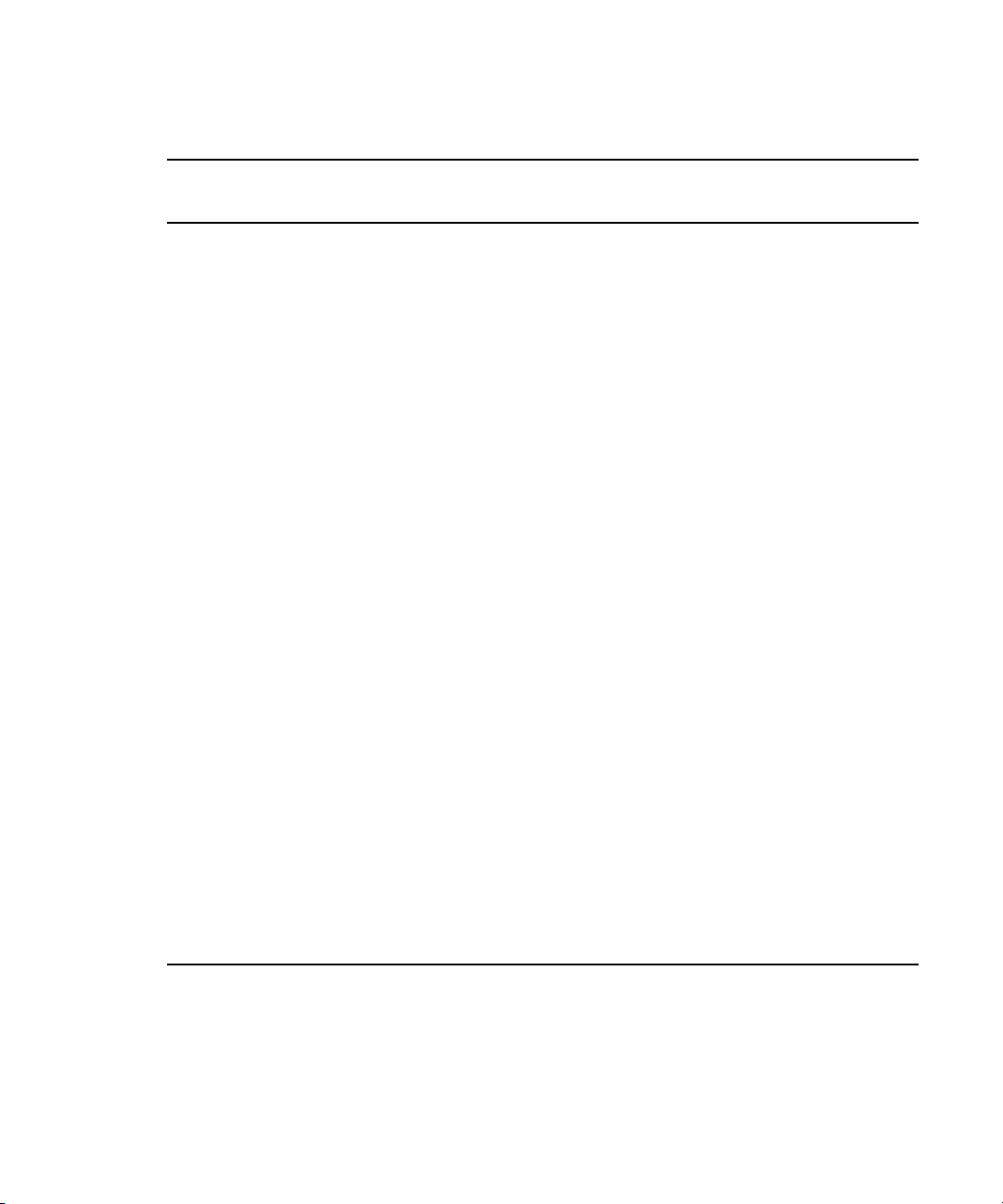
System Control Panel (Continued)
Lette
r Component Description
System Director
B Halt or Non-maskable
interrupt (NMI) button
C System reset button Performs a soft reset when pressed. Do not use this button unless
D Four green network activity
LEDs
E Red System error LED Illuminates red when an error is detected with the system (fan,
F System Drive activity LED Indicates drive activity from the onboard SATA controller and
The halt or NMI signal halts the processor, which effectively halts
the server. A NMI is the highest priority interrupt and cannot be
masked by software.
If the Halt/NMI button is pressed, the NMI signal locks
c
the system and the system must be restarted to clear the
interrupt.
the system has had a fatal error and you need to restart. A soft
reset restarts the system; it clears all active program memory (you
lose unsaved work) and shuts down all active programs.
Illuminates green when a good network connection is established
and blinks when there is network activity on the four built-in
1-GB network ports.
The number beside the LED corresponds with the number beside
the network port on the rear of the enclosure. For example,
Connector 1 is LED 1 on the front, see “System Director Rear
Panel” on page 17.
power supply, temperature, voltage).
blinks when either of the system drives is being accessed.
G System ID button When pressed it illuminates (blinks) blue and also illuminates an
H Power button Press to power on the enclosure. Power button illuminates green
System Director Rear Panel
The following figure shows the rear panel of the System Director and the function of each
connection. The System Director comes with a Myricom dual-port 10 Gb network board
installed in the System Director. Also include is an SFP+ optical transceiver for the port.
LED on the rear of the enclosure. The rear LED is also blue and is
visible on the lower left-hand side of the Ethernet ports inside of
the enclosure. It is used to identify a system for servicing when it
is installed in a high-density rack/cabinet populated with several
other similar systems.
when the power is on.
17
Page 18
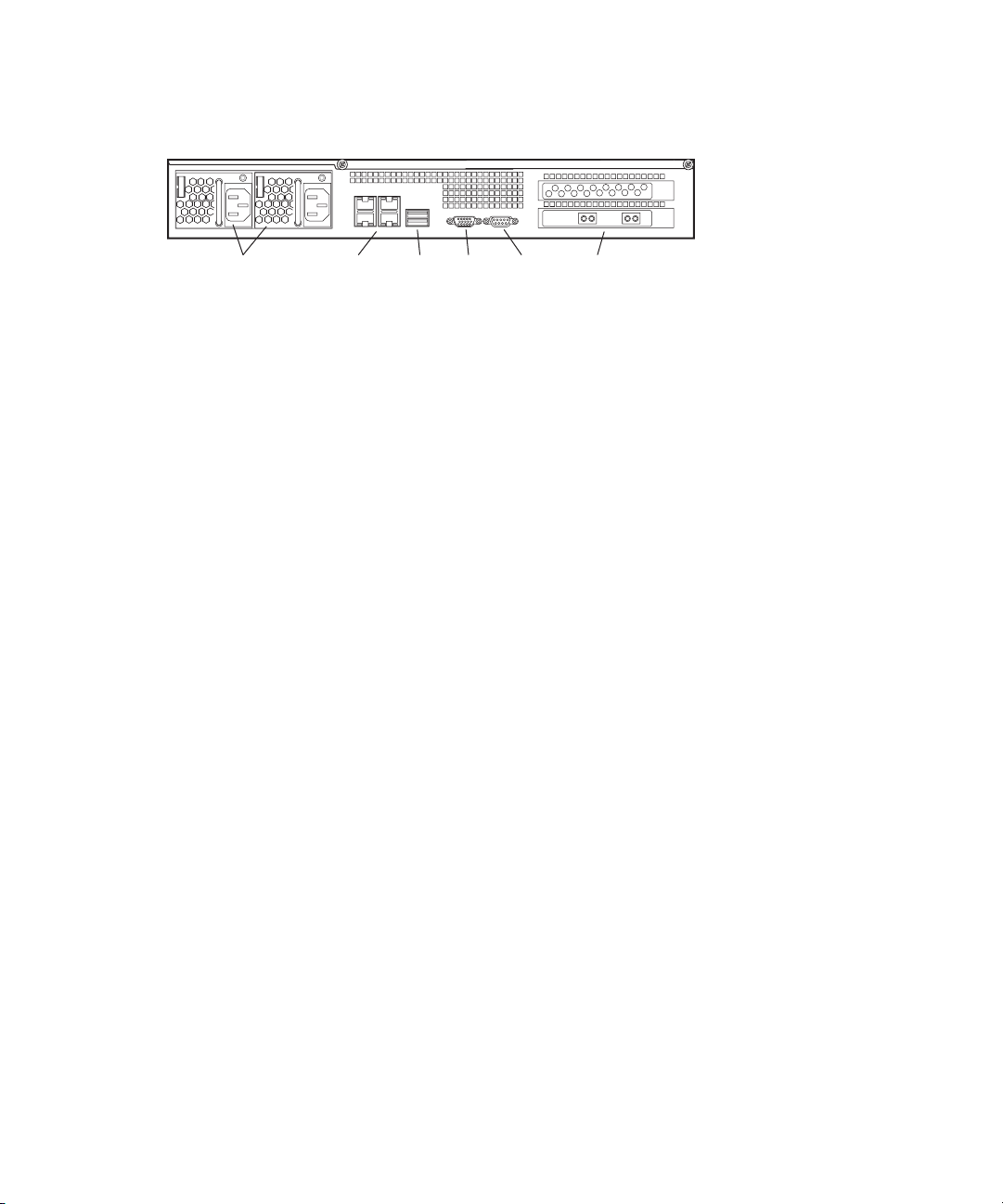
System Director Rear View
Power supplies
Serial 1 Gb Ethernet VideoUSB
10 Gb Ethernet
Second System Director
You can purchase a second System Director and configure it on the same subnets as the original
System Director. This provides a redundant System Director that is in constant contact with the
original System Director. The second System Director automatically takes over if the original
System Director fails (For more information see “Configuring System Director Resiliency” on
page 91).
Engine
The Engine is 5U (rack unit) in size and stores the data shared by the ISIS clients. Up to five
Engines are supported in the ISIS 2000 environment providing 1.2 petabyte (PB) of raw storage
(960 TB usable storage). Avid ISIS 2000 Engines are available in two configurations, see “ISIS
2000-240 Media Drive Configuration” on page 25 and “ISIS 2000-120 Media Drive
Configuration” on page 26. Both models of Avid ISIS 2000 Engines are populated with
3 terabytes (TB) SAS drives. These media drives are configured for redundant array of
independent disks (RAID) 6 storage protection.
Engine
Engines can be configured as separate Storage Groups or be added to existing Storage Groups. If
you choose to add the new Engines to an existing Storage Group, a redistribution of the existing
data is initiated to spread the data evenly across all drives in the Storage Group.
The data flows to and from the Engine through the Engine Controller using a 10-Gb Ethernet
connection. Only the left connector (as seen from the rear of the Engine Engine Rear View) is
used to connect the Engine to the ISIS switch. This connection provides access to the data on
media drives to the System Director and clients. The 10-Gb Ethernet ports on both the switch
and Engine Control require SFP+ transceivers. For instructions on see “Connecting Network
Cables with a 10 Gb System Director Connection” on page 60.
The Engine contains the following components:
• Engine Front View
• Engine Control Panel
•Engine Rear View
18
Page 19
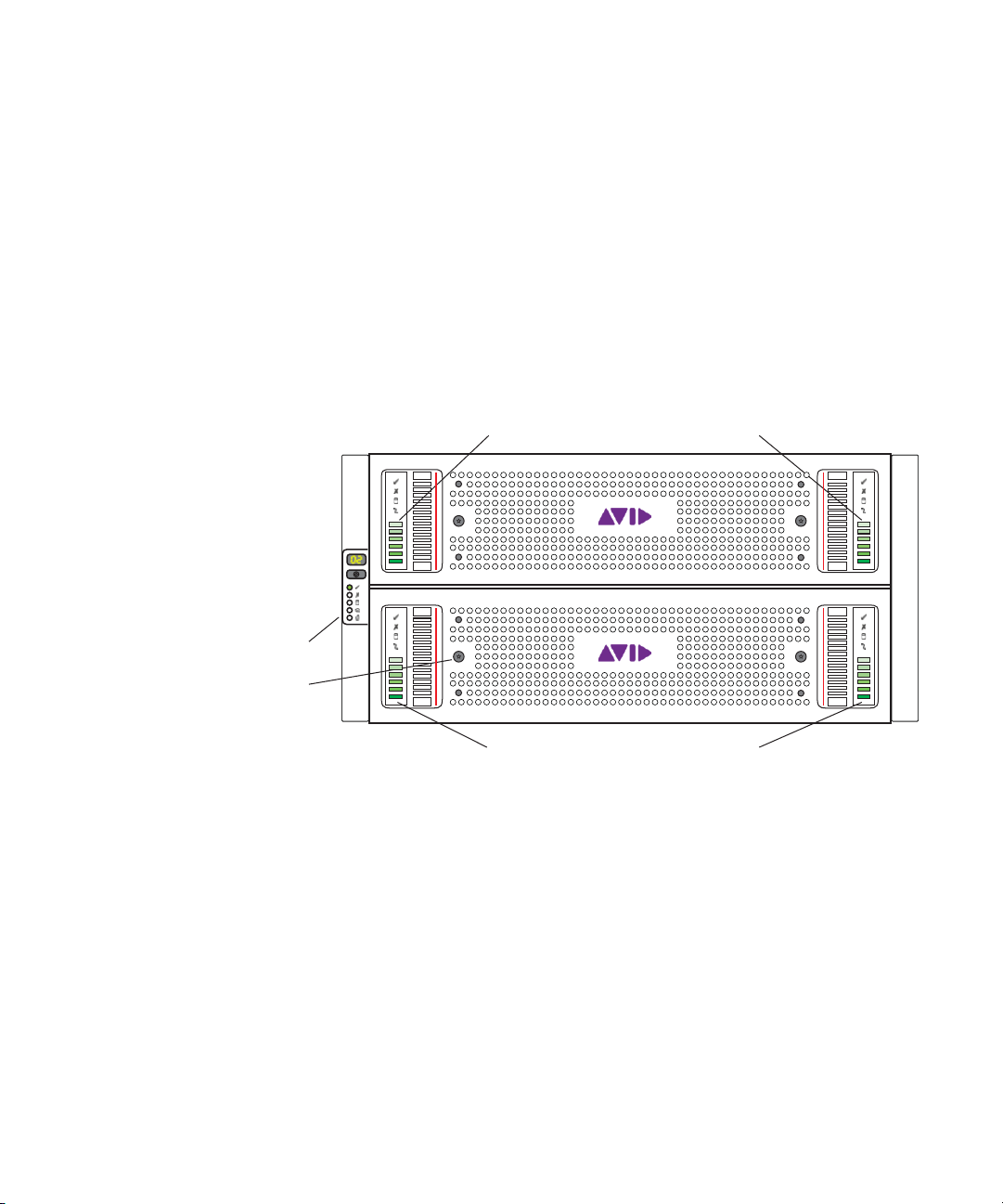
• Cooling Modules
Tamper proof locks (x4)
Control panel
Drawer 1 status and activity indicators
Drawer 2 status and activity indicators
•Power Supplies
Engine Front View
Each drawer in the Engine allows access to 42 drive slots. The number of media drives populated
in each drawer varies depending on your ISIS 2000 Engine configuration (ISIS 2000-240 or ISIS
2000-120). The first drive slot is located in the front-row, left-side of the top drawer and the last
drive is in the last row on the far-right portion of the drawer. The second drawer is ordered in the
same way; left-to-right in each of the three rows starting in the front and ending in the back right
corner. For more information on the drive slot configuration, see “ISIS 2000-240 Media Drive
Configuration” on page 25 and “ISIS 2000-120 Media Drive Configuration” on page 26.
Engine
n
Engine Control Panel
Each drive can be removed and replaced separately with the power on.
If you replace a drive with power on, the LEDs in all of the drives go off momentarily. This does
not represent a problem. All functions are still active and working properly.
The following figure shows the ISIS 2000 Engine control panel.
19
Page 20
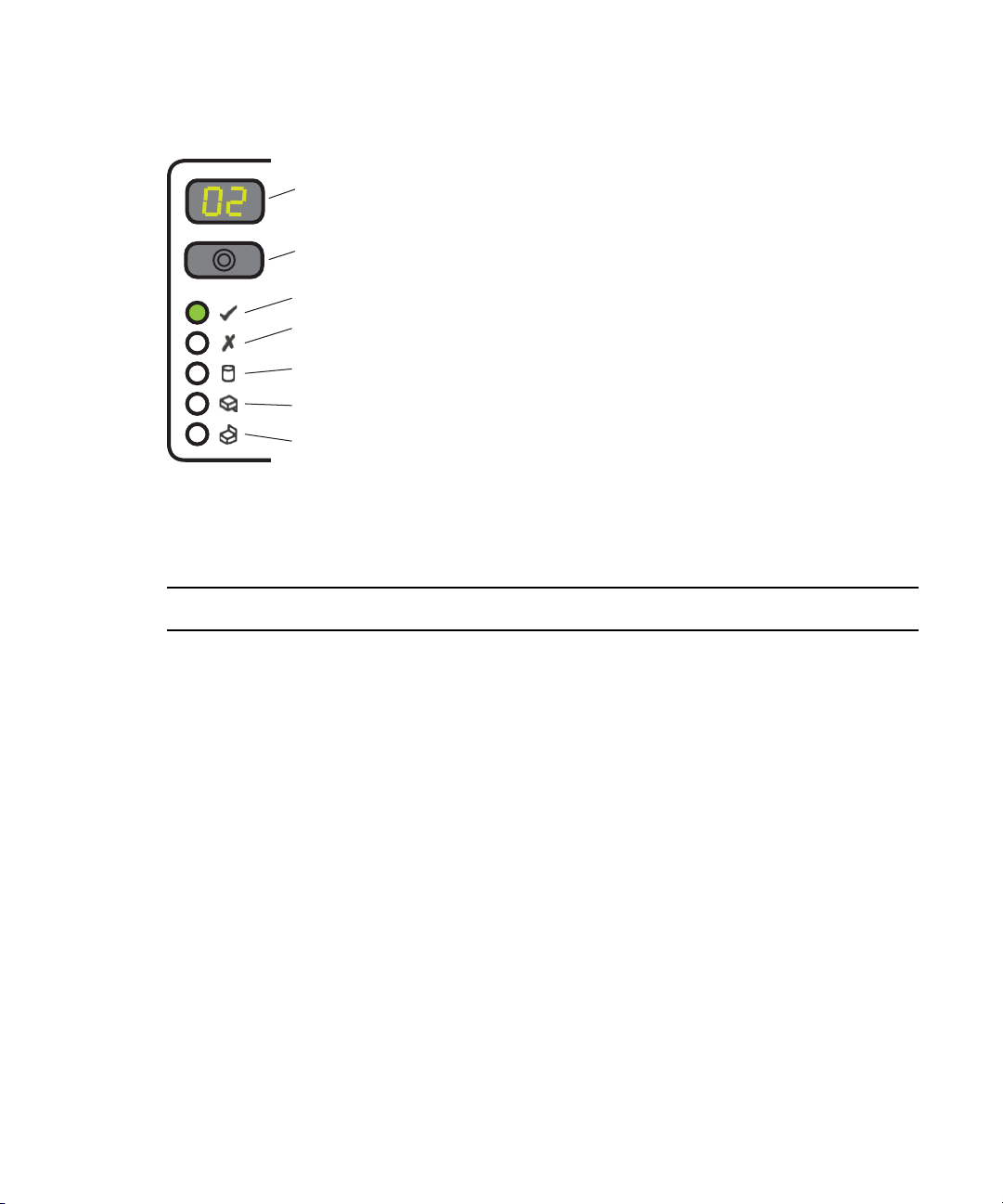
ISIS 2000 Engine Front Panel
Unit ID display
Input switch
Power on / standby
Module fault
Logical status
Drawer 1 fault
Drawer 2 fault
The following table describes the control panel shown in the previous figure.
Engine Control Panel
Engine
Component Description
Unit ID Display Displays the unit number assigned to the Engine. When a signal is sent
from the software, the ID number blinks to identify the Engine. This
helps locate the Engine when it is installed in a high-density
rack/cabinet populated with several other similar systems.
Input Switch Press to power on the enclosure.
Power on / Standby Indicator Illuminates green when the power is on. A power switch is located on
each of the two power supplies on the back of the Engine.
Module Fault Indicator Illuminates amber when an error is detected with the system. The
following are possible faults.
• On: with single beep, then double beep — power on test state.
• On: any power supply, voltage, fan, module, or temperature (over or
under) fault
• Flashing: logical fault — unknown, invalid, or mixed module type
installed, bus failure (inter communication failure), or EBOD VPD
configuration error.
• On: Drive failure causing loss of availability or redundancy
• Flashing: when both the Module Fault and Logical Status LEDs are
flashing, the unit ID number is different from “Start of Day.”
20
Page 21
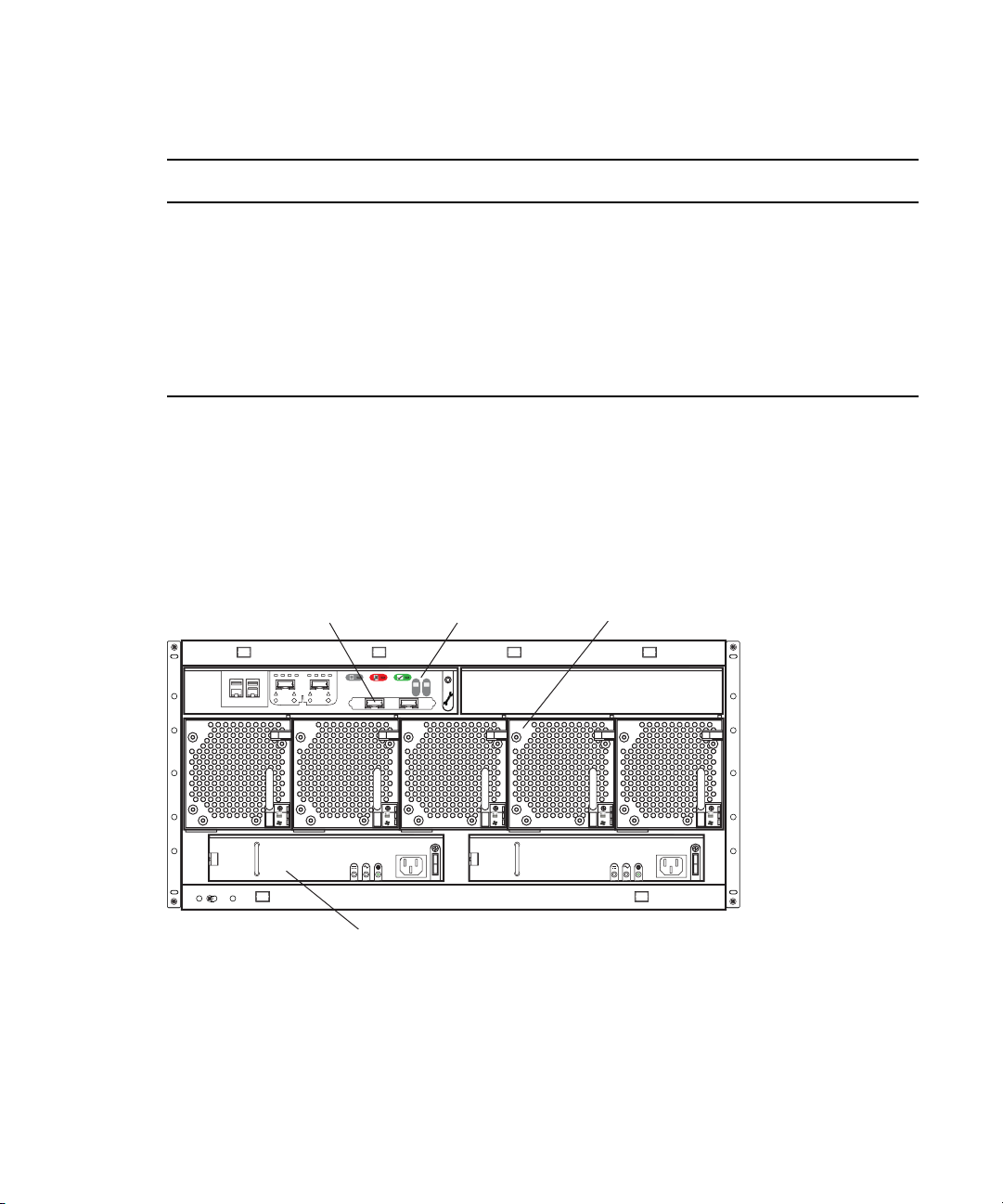
Engine Control Panel (Continued)
Engine Controller Cooling module (x5)
Power supply unit (x2)
10 Gb Connection
Component Description
Logical Status Indicator Flashes amber when arrays are performing a background function.
Drawer 1 Fault Indicator Illuminates amber when an fault is detected with a drive, cable, or fan in
Drawer 2 Fault Indicator Illuminates amber when an fault is detected with a drive, cable, or fan in
Engine Rear View
The following figure shows the rear of the Engine in a configuration that contains the following:
• One Engine Controller (only supported in the left slot as seen from the rear of the Engine)
• Five cooling Modules
• Two power supplies
Engine
When both the Module Fault and Logical Status LEDs are flashing, the
unit ID number is different from “Start of Day.”
the top drawer.
the bottom drawer.
Cooling Modules
Five cooling modules are powered on when the power supplies are on. They contain fans that
cool the system. The system only needs three of the five cooling modules to supply the needed
cooling for the Engine to function properly. You can remove and replace a cooling modules
while the system is running if one fails.
21
Page 22
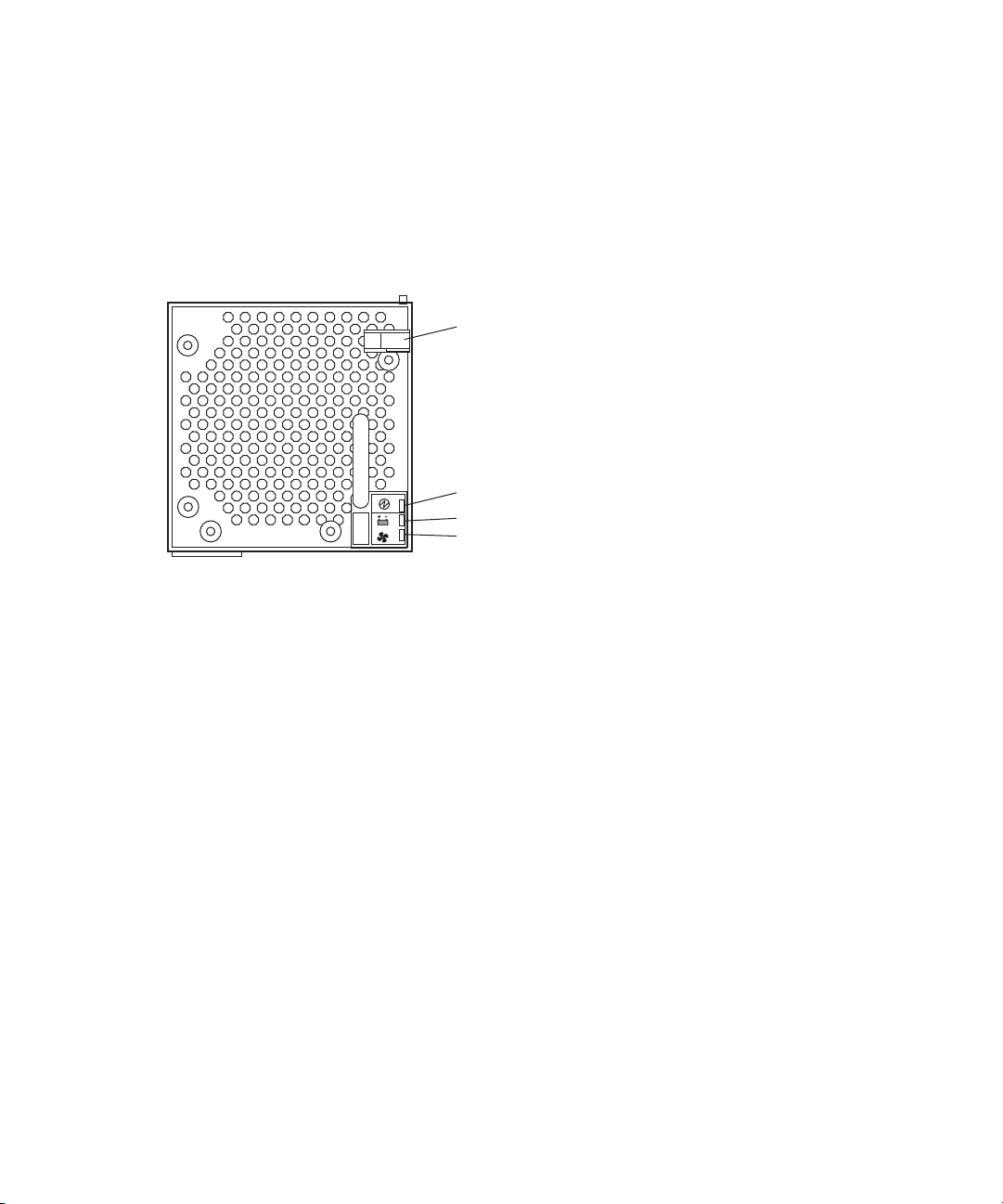
Engine
Release latch
Module OK
Battery fault
Fan fault
c
w
Leave failed modules in place until you have a replacement so you maintain the proper
airflow. You need to obtain a replacement as soon as possible.
Only trained Avid qualified service personnel should remove and replace modules while the
Engine is running. Since power to the Engine is still applied internally to the midplane, you
must always keep your hands external to the Engine when a module is removed from the
Engine.
Power Supplies
The power supplies are powered on when the power cord is plugged in and the power switch is
on. The power supplies not only provide power, but they also contain fans that cool the system.
The system only needs one of the two power supplies to supply the needed power to function
properly. You can remove and replace a power supply temporarily while the system is running if
one fails.
c
w
Leave failed modules in place until you have a replacement so you maintain the proper
airflow. You need to obtain a replacement as soon as possible.
Only trained Avid qualified service personnel should remove and replace modules while the
Engine is running. Since power to the Engine is still applied internally to the midplane, you
must always keep your hands external to the Engine when a module is removed from the
Engine.
22
Page 23
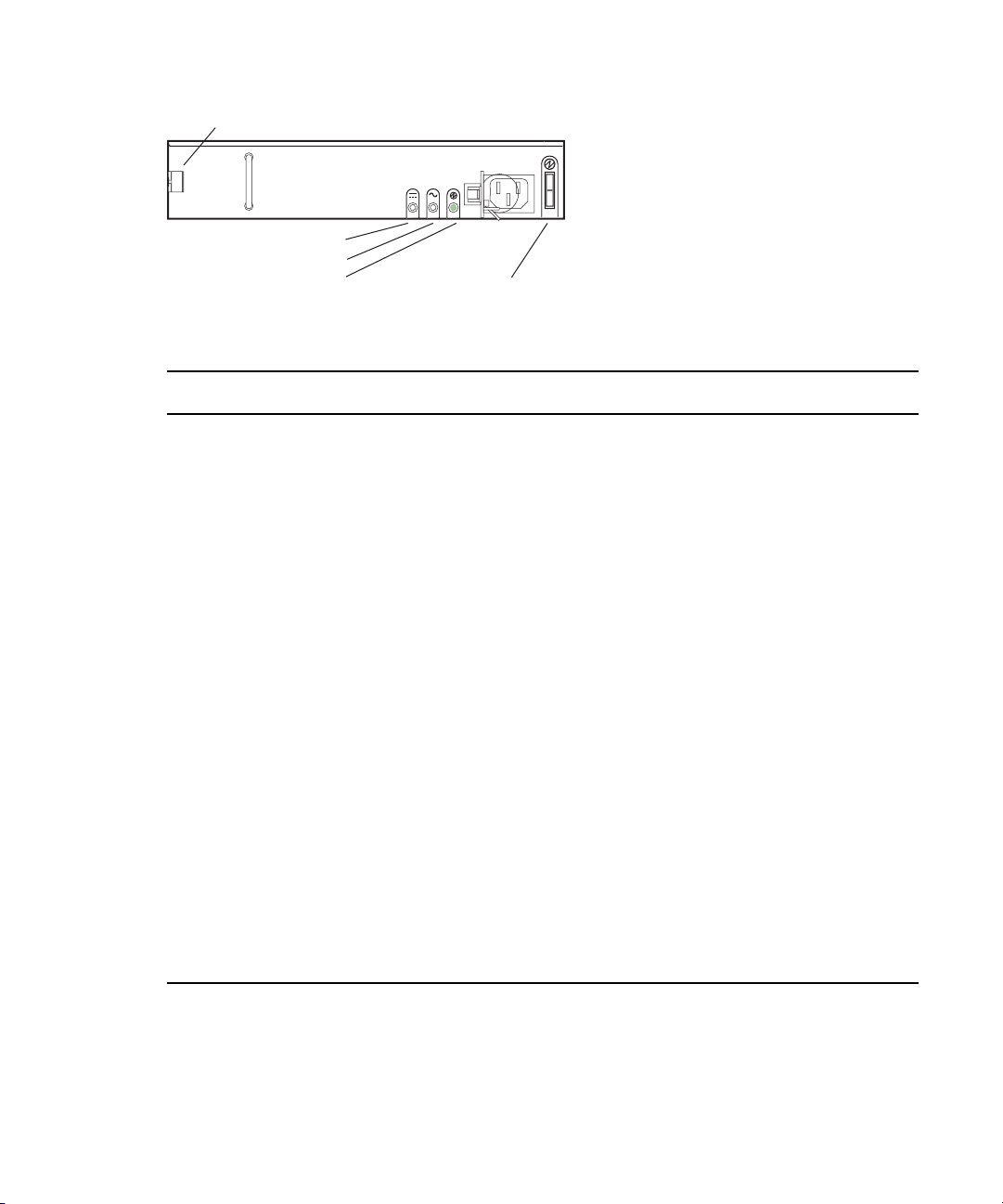
Engine
Release latch
Power OK
Power supply fault
AC fault
Power Switch
Engine Power Supply Panel
Component Description
Release Latch Displays the unit number assigned to the Engine. When a signal is sent
from the software, the ID number blinks to identify the Engine. This
helps locate the Engine when it is installed in a high-density rack/cabinet
populated with several other similar systems.
Power Supply Fault Indicator Illuminates amber when an error is detected with the system. The
following are possible faults.
• On: with single beep, then double beep — power on test state.
• On: any power supply, voltage, fan, module, or temperature (over or
under) fault
• Flashing: logical fault — unknown, invalid, or mixed module type
installed, bus failure (inter communication failure), or EBOD VPD
configuration error.
• On: Drive failure causing loss of availability or redundancy
• Flashing: when both the Module Fault and Logical Status LEDs are
flashing, the unit ID number is different from “Start of Day.”
AC Input Fault Indicator Flashes amber when arrays are performing a background function. When
both the Module Fault and Logical Status LEDs are flashing, the unit ID
number is different from “Start of Day.”
Power on / Standby Indicator Illuminates green when the power is on. A power switch is located on
each of the two power supplies on the back of the Engine.
Power Switch Press to power on the enclosure.
23
Page 24
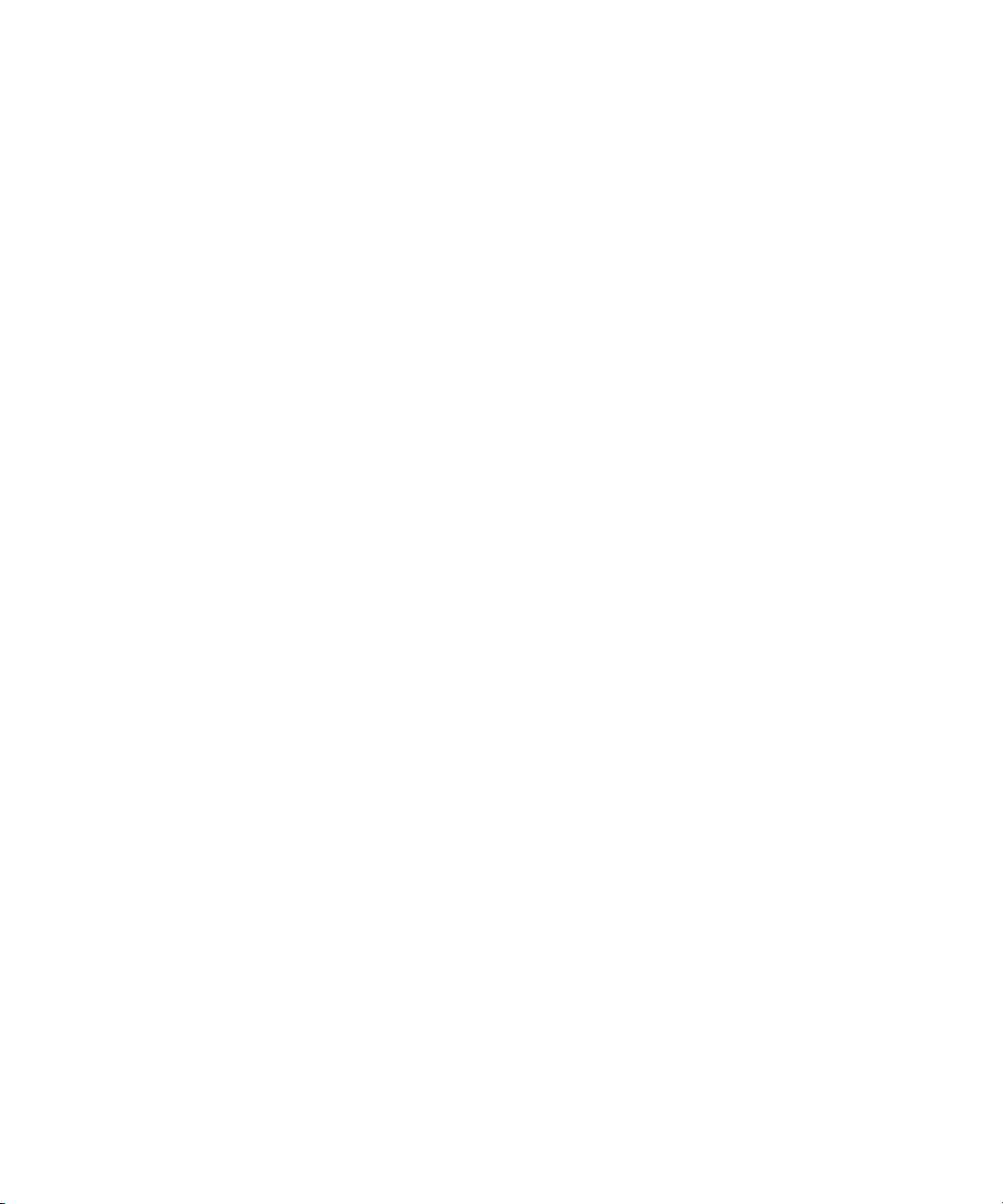
Storage Configurations
Avid ISIS 2000 Engines are populated with 3 terabyte (TB) SAS drives using parity protected
disk storage utilizing a RAID 6 (redundant array of independent disks, level 6) algorithm. The
ISIS 2000-240 is a fully populated configuration with 82 media drives providing up to 192 TB.
These 82 media drives add up to 240 TB of raw storage which equates to 192 TB of usable
storage (80%) after configuring the RAID set.
The ISIS 2000-120 is populated with 42 drive between the two drawers. These 42 media drives
add up to 120 TB of raw storage which equates to 96 TB of usable storage (80%) after
configuring the RAID set.
Storage Group Size
An ISIS 2000-120 Engine provides one Storage Element. If you have an ISIS 2000-240 then you
have two Storage Elements. The Storage Element is used to create a Storage Group in the ISIS
file system (one Storage Group per Engine). The media drives in each Engine are bound into
Storage Groups. A fully populated ISIS 2000-240 Engine can be bound into one or two Storage
Groups or you can combine multiple Engines to be a single Storage Group.
If you have Engines configured as in a single Storage Group and want to make two Storage
Groups, you must delete the Storage Group and create two new Storage Groups. Data is stored in
the Storage Group in 4 MB chunk sizes. You cannot change the chunk size of a Storage Group.
Storage Configurations
c
RAID-6 Storage Groups, Single Drive
RAID-6 Storage Groups, Dual Drive Failure
When you delete the Storage Group all data on the Storage Group is lost.
When there is a single drive failure in an ISIS Storage Group configured with RAID protection,
the Storage Group continues to function normally at a lower bandwidth.
• Upon the initiation of the single drive removal, all new writes to the Storage Group have the
full benefit of RAID-6 protection (dual-parity protection).
• Upon completion of the drive remove process and the RAID set is repaired, existing data in
the Storage Group is once again fully protected. Prior to completion, if another drive were to
fail, the Storage Group would be in an unprotected state (though no data would be lost).
It is considered an “unprotected state” if you have two failed drives in a RAID-6 Storage Group.
In an unprotected state with no additional failures, read operations continue to function normally
at a lower bandwidth.
24
Page 25
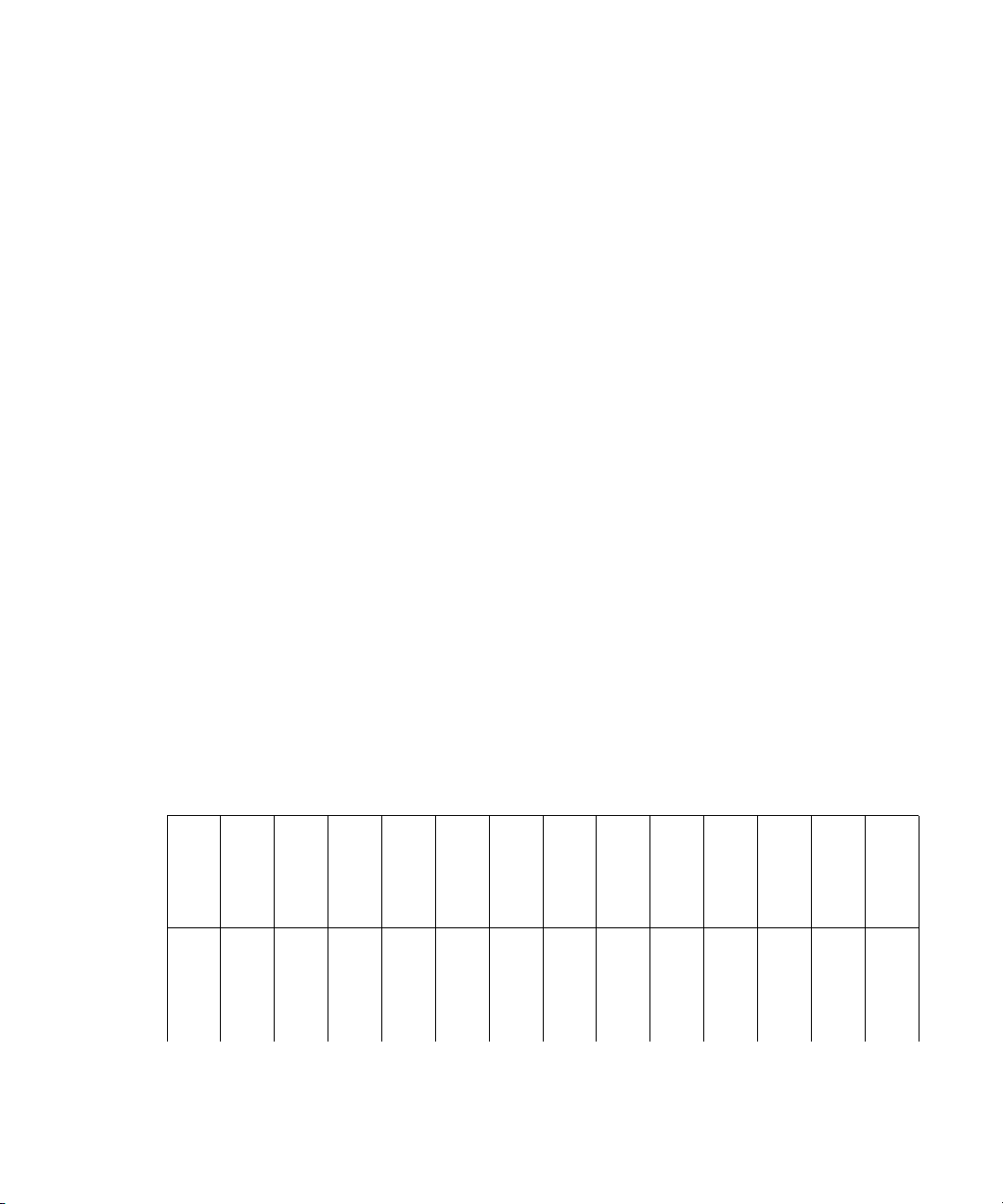
It is highly recommended that you replace any failed drives immediately, to create new hot
spares for possible future drive failures. This ensures full protection of all stored data at the
earliest possible time.
Drive Array and Slot Locations
Avid ISIS 2000 Engines are available in two configurations; both configurations are populated
with 3 TB SAS drives. These media drives are configured for redundant array of independent
disks (RAID) 6 storage protection.
New installations are created using a common slot configuration. However, once a disk has
failed, the initial layout changes and the default configuration no longer applies. The numbers
assigned to the slots and the group numbers are not displayed in the ISIS software.
• ISIS 2000-240 Media Drive Configuration — 82 media drives providing 240 TB of raw
storage which equates to 192 TB of usable storage with two spares.
• ISIS 2000-120 Media Drive Configuration — 42 media drives providing 120 TB of raw
storage which equates to 96 TB of usable storage with two spares.
ISIS 2000-240 Media Drive Configuration
The ISIS 2000-240 has 82 media drives with two drives reserved as hot spares. The drives are
configured into eight RAID 6 groups (10 drives in each group) in each Avid ISIS-240 Engine.
The hot spares are automatically used whenever a RAID set detects a degraded drive. This results
in continued access to your workspace data with no data loss during the failure and repair.
Storage Configurations
c
The spare drives are created at the end of the last RAID group in bottom drawer when the
RAID groups are initially configured. Once a drive group has used a spare drive and a new
spare is established, the original configuration no longer applies.
240 TB, Drawer 1 (Top) — Initial Media Drive Slot Locations and RAID Groups
Drive Slot 28
Drive Slot 29
Drive Slot 30
Drive Slot 31
Drive Slot 32
Drive Slot 33
Drive Slot 34
Drive Slot 35
Drive Slot 36
Drive Slot 37
Drive Slot 38
Drive Slot 39
Drive Slot 40
Drive Slot 41
Drive Slot 14
Drive Slot 15
Drive Slot 16
Drive Slot 17
Drive Slot 18
Drive Slot 19
Drive Slot 20
Drive Slot 21
Drive Slot 22
Drive Slot 23
Drive Slot 24
Drive Slot 25
Drive Slot 26
Drive Slot 27
25
Page 26
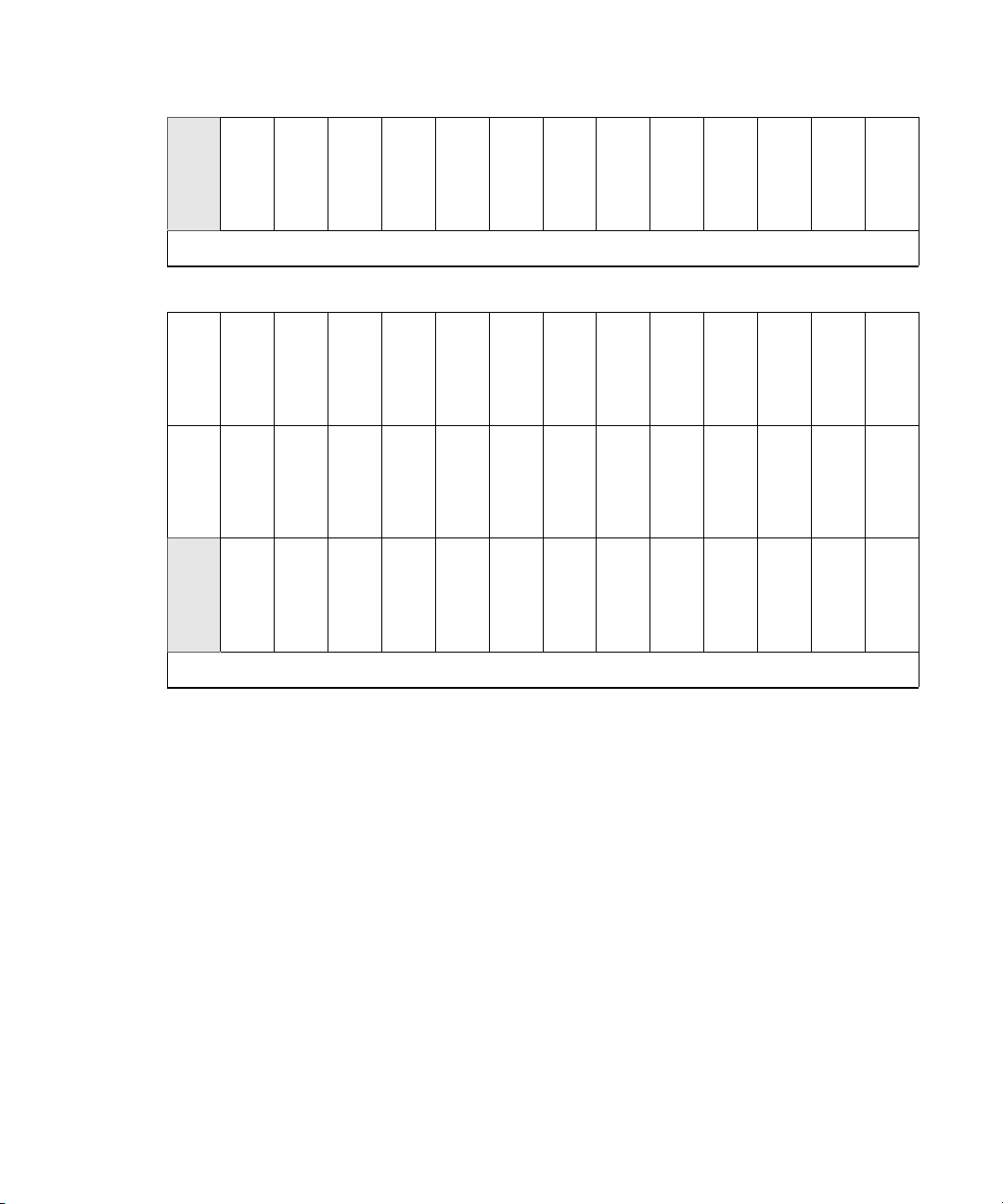
Storage Configurations
Drive Slot 0
Empty
Drive Slot 1
Drive Slot 2
Drive Slot 3
Drive Slot 4
Drive Slot 5
Drive Slot 6
Drive Slot 7
Drive Slot 8
Drive Slot 9
Drive Slot 10
Drive Slot 11
Drive Slot 12
Drive Slot 13
Top Drawer — Front
240 TB, Drawer 2 (Bottom) — Initial Media Drive Slot Locations and RAID Groups
Drive Slot 70
Drive Slot 71
Drive Slot 72
Drive Slot 73
Drive Slot 74
Drive Slot 75
Drive Slot 76
Drive Slot 77
Drive Slot 78
Drive Slot 79
Drive Slot 80
Drive Slot 81
Drive Slot 82
Drive Slot 83
Drive Slot 56
Drive Slot 57
Drive Slot 58
Drive Slot 59
Drive Slot 60
Drive Slot 61
Drive Slot 62
Drive Slot 63
Drive Slot 64
Drive Slot 65
Drive Slot 66
Drive Slot 67
Drive Slot 68
Drive Slot 69
Drive Slot 42
Empty
Drive Slot 43
Drive Slot 44
Drive Slot 45
Drive Slot 46
Bottom Drawer — Front
ISIS 2000-120 Media Drive Configuration
The ISIS 2000-120 has 42 media drives with two drives reserved as hot spares. The drives are
configured in the Avid ISIS-120 Engine as four RAID 6 groups (10 drives in each group). The
hot spares are initially created in the bottom drawer and are automatically used whenever a
RAID set detects a degraded drive. This allows for continued access to your workspace data with
no data loss during the failure and repair.
c
The spare drives are created in the bottom drawer when the RAID groups are initially
configured. Once a drive group has used a spare drive and a new spare is established, the
original configuration no longer applies.
c
When replacing a failed media drive, you must install the replacement drive in the slot
where you removed the failed drive. Do not install replacement drives in the slots identified
as “Not Used” in the following illustrations.
Drive Slot 47
Drive Slot 48
Drive Slot 49
Drive Slot 50
Drive Slot 51
Drive Slot 52
Drive Slot 53
Drive Slot 54
Drive Slot 55
26
Page 27
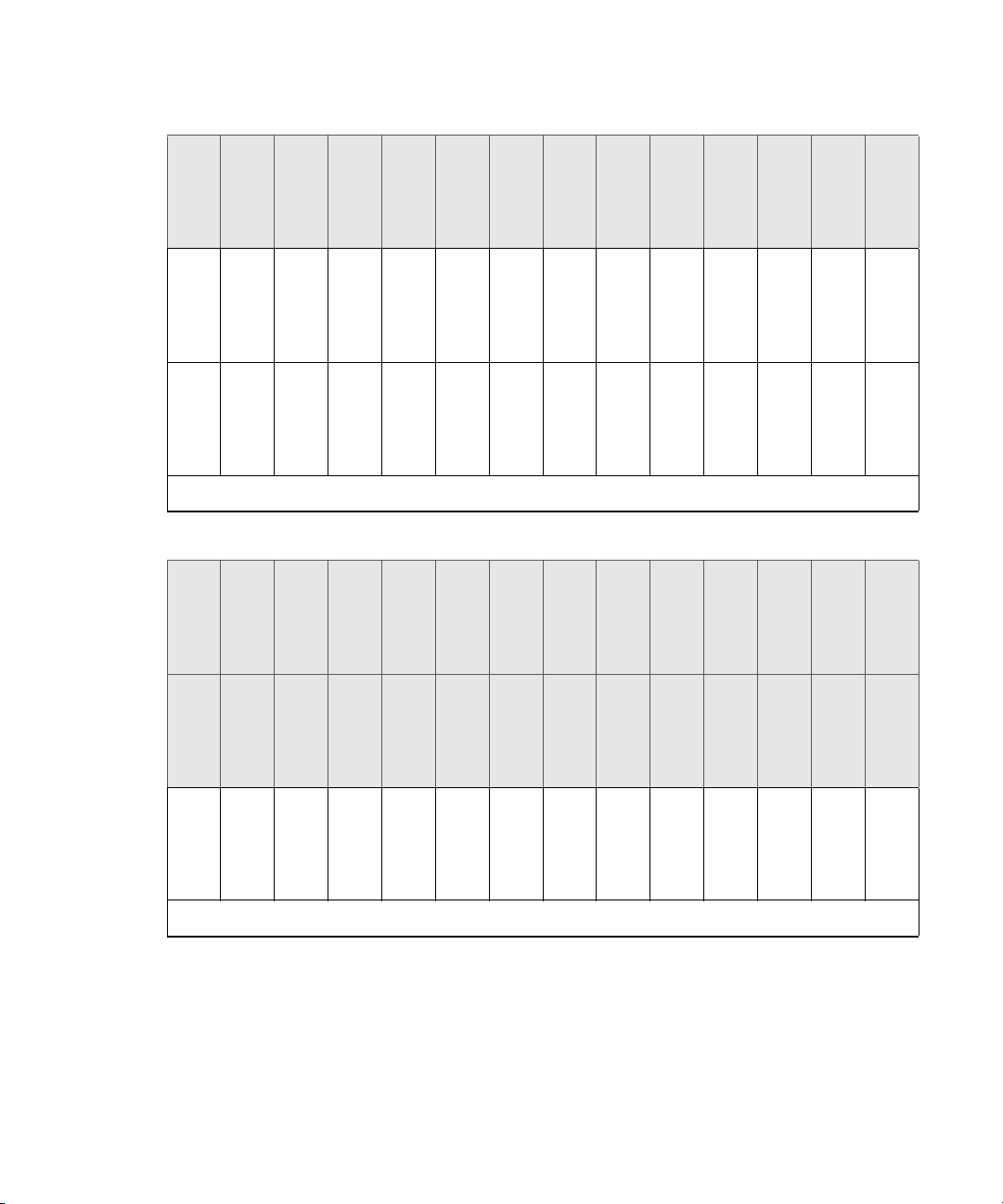
Client
120 TB, Drawer 1 (Top) — Initial Media Drive Slot Locations and RAID Groups
Not Used
Not Used
Not Used
Not Used
Not Used
Not Used
Not Used
Not Used
Not Used
Not Used
Not Used
Not Used
Not Used
Not Used
Drive Slot 14
Drive Slot 15
Drive Slot 16
Drive Slot 17
Drive Slot 18
Drive Slot 19
Drive Slot 20
Drive Slot 21
Drive Slot 22
Drive Slot 23
Drive Slot 24
Drive Slot 25
Drive Slot 26
Drive Slot 27
Drive Slot 0
Drive Slot 1
Drive Slot 2
Drive Slot 3
Drive Slot 4
Drive Slot 5
Drive Slot 6
Drive Slot 7
Drive Slot 8
Drive Slot 9
Drive Slot 10
Drive Slot 11
Drive Slot 12
Drive Slot 13
Top Drawer — Front
120 TB, Drawer 2 (Bottom) — Initial Media Drive Slot Locations and RAID Groups
Client
Not Used
Not Used
Not Used
Not Used
Not Used
Not Used
Not Used
Not Used
Not Used
Not Used
Not Used
Not Used
Not Used
Not Used
Not Used
Not Used
Not Used
Not Used
Not Used
Not Used
Not Used
Not Used
Not Used
Not Used
Not Used
Not Used
Not Used
Not Used
Drive Slot 42
Drive Slot 43
Drive Slot 44
Drive Slot 45
Drive Slot 46
Drive Slot 47
Drive Slot 48
Drive Slot 49
Drive Slot 50
Drive Slot 51
Drive Slot 52
Drive Slot 53
Drive Slot 54
Drive Slot 55
Bottom Drawer — Front
The Avid ISIS 2000 systems support 200 ISIS clients using either 1 Gb, dual 1 Gb, and 10 Gb
connections at any client Type setting. The client communicates with the drives through the
switch to create, modify, and read files stored in the actual drive.
27
Page 28
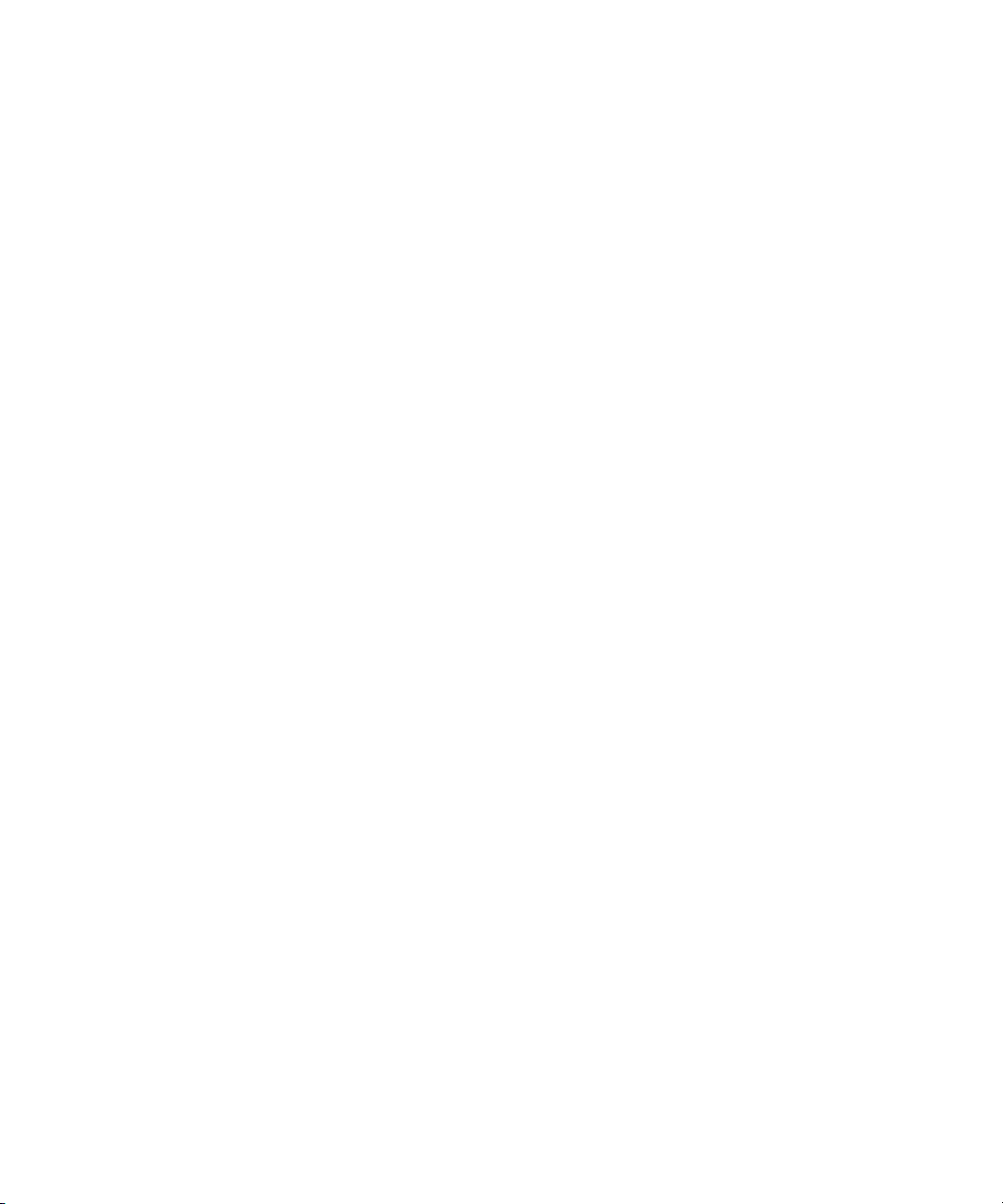
A client uses mechanisms specific to the operating system to display, create, and delete files
within the Avid ISIS shared storage network system. For example, when viewed from a
Windows operating system, the system sees a server containing many shares that are mapped to
drive letters.
CIFS and FTP Clients
The ISIS 2000 also includes a File Gateway providing unlimited Common Internet File System
(CIFS) clients, without using Avid ISIS client licenses. This client connection enables network
users to access the ISIS Workspaces in a non-realtime scenario. Depending on the access
permission, network users can read, write, and delete files on Workspaces without using ISIS
client licenses. For instructions on setting up CIFS clients see, “Configuring the Server for CIFS
Access” on page 111.
Only System Directors with a 10 Gb connection to the switch support CIFS and FTP clients.
n
When using a 1 Gb connection between the ISIS 2000 System Director and the switch, you must
turn off the CIFS service after you have installed the ISIS 2000 software. Disable the CIFS
service as described in “Turning Off the CIFS Service With a 1 Gb Connected System Director”
on page 79.
CIFS and FTP Clients
A client uses mechanisms specific to the operating system to display, create, and delete files
within the Avid ISIS shared storage network system. For example, when viewed from a
Windows operating system, the system sees a server containing many shares that are mapped to
drive letters. The maximum number of Workspaces that can be shared out as a CIFS share is 22
Workspaces.
You can also configure the System Director to share ISIS Workspaces over the network using the
File Transfer Protocol (FTP) function controlled by the Microsoft’s Internet Information
Services (IIS) and the FTP Service. For instructions on setting up FTP clients see, “Configuring
the Server for FTP Access” on page 116.
Network Zone Configurations
All clients in the shared storage network are classified by zones, depending on how they connect
to the network. The following list defines the clients in each network layer by their zone
classification:
28
Page 29
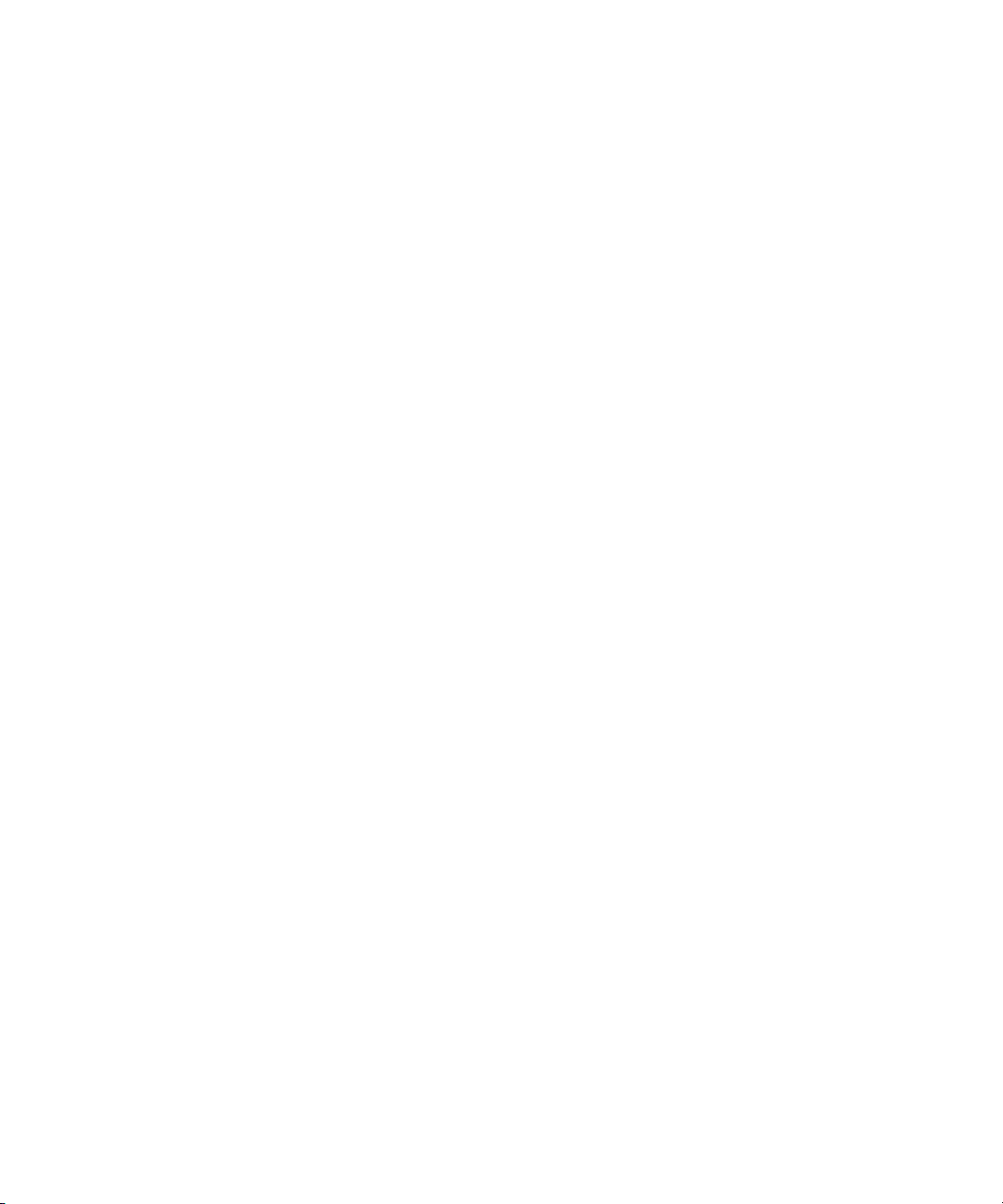
Network Zone Configurations
ISIS 2000 systems typically are integrated with ISIS 7500 | 7000 or ISIS 5500 | 5000
n
environments. The ISIS 2000 System Director and ISIS 2000 Engine are connected to ISIS
7500 | 7000 or ISIS 5500 | 5000 switches that have been configured with a separate VLAN for
the ISIS 2000 components. See your site network administrator for assistance with configuring
the separate VLAN on your switch.
• Zone 1 Client — No Zone one client connection is available in ISIS 2000 (direct connect to
ISIS 2000 Engine)
• Zone 2 Client — Connected to ISIS VLANs via a 1 Gb or 10 Gb port on an Avid qualified
layer-2 switch (non-routed)
• Zone 3 Client — Connected to an Avid qualified layer-3 switch (routed) with known Quality
of Service (QoS); traffic routed to ISIS (one hop) and load-balanced across ISIS VLANs
(approximately a 60/40 ratio)
• Zone 4 Client — Connected to the house network using an edge or a core switch with
unknown QoS; traffic routed to Avid ISIS (measured by the number of hops) and
load-balanced across ISIS VLANs (approximately a 60/40 ratio)
Support for different client and device types vary by zone:
• Zone 1 — Not applicable
• Zone 2 — AirSpeed, editors, Interplay
• Zone 3 — Instinct, Assist, certain editors (for example, Avid NewsCutter); typical formats
include DV25, DV50/IMX-50, MPEG-2 proxy (2 Mb/s)
• Zone 4 — Instinct, Assist; typical formats include DV25, MPEG-2 proxy (2 Mb/s)
The following four examples show different types of Avid ISIS configurations.
Zone 1 Clients (Direct Connected)
The ISIS 2000 does not provide any client connections directly to the Engine or System Director.
Client connections are only available through a switch.
Zone 2 Clients (Indirect Connect) Configuration
Clients that are connected to a switch are referred to as Zone 2 clients. Zone 2 clients are not
routed. For a list of supported switches, see the Avid ISIS ReadMe.
A Zone 2 configuration consists of a group of clients, connected to an Ethernet switch with a
10-Gb port connected to the ISIS 2000 Engine. The System Director also connects to the switch
using a 1-Gb port or 10-Gb port. Each client connects to the ISIS switch using either a 1 Gb or
10 Gb connection.
29
Page 30
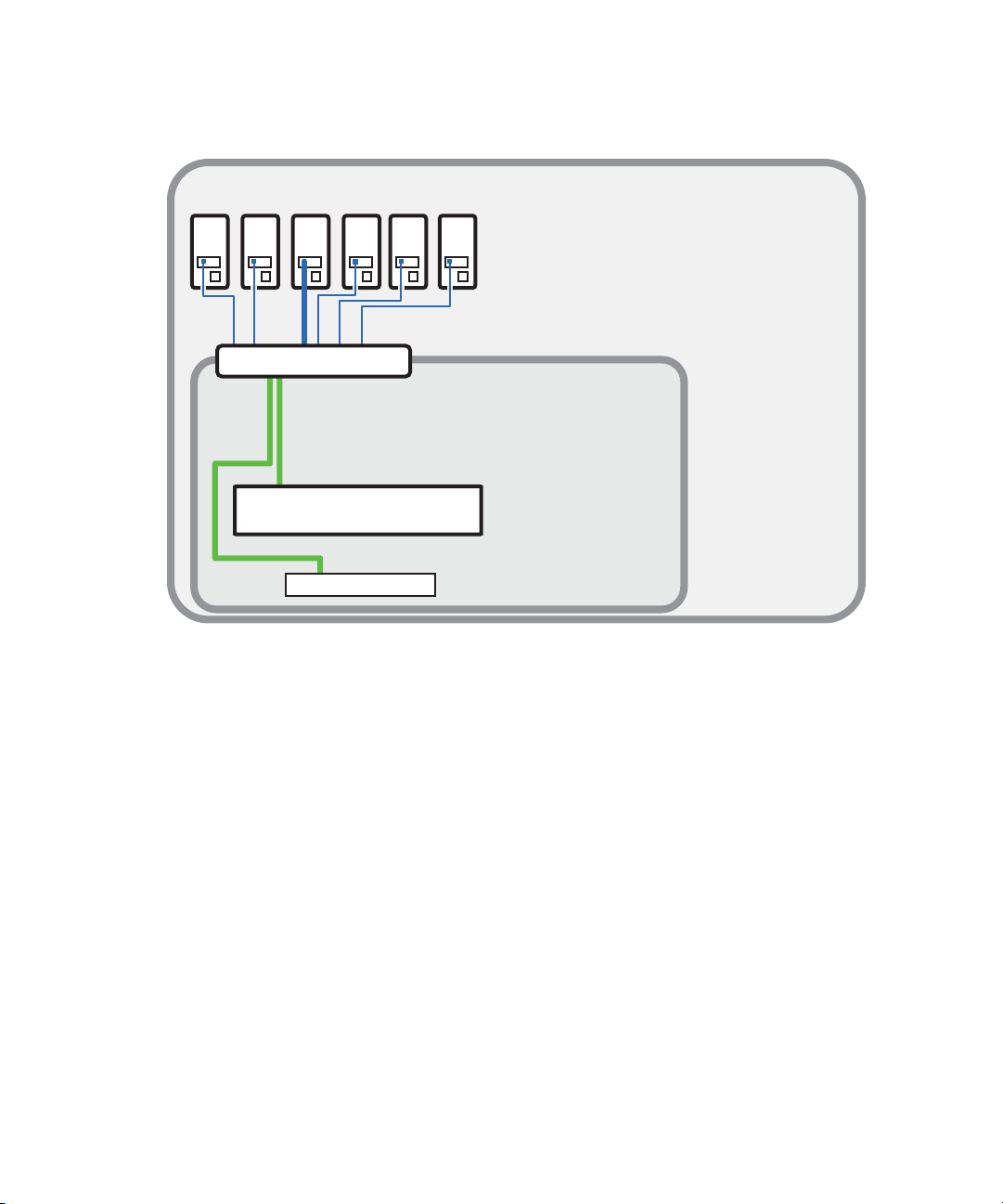
Avid ISIS Zone 2 Network Configuration
VLAN
Zone 2
Intel Pro 1000
PT board
Client systems
in Zone 2
1 Gb or 10 Gb Ethernet
10 Gb Ethernet
Zone 2 switch with
1-Gb and 10-Gb Ports
Engine
System Director
Network Zone Configurations
Zone 3 and Zone 4 Client Configuration
A Zone 3 (indirect connect) configuration consist of a group of clients, connected to an Avid
qualified layer-3 switch (routed), with known Quality of Service (QoS); traffic routed to ISIS
(one hop) and load-balanced across ISIS VLANs (approximately a 60/40 ratio).
A Zone 4 (indirect connect) configuration consists of a group of clients, using an Ethernet switch
with unknown QoS; traffic routed to Avid ISIS (measured by the number of hops) and
load-balanced across ISIS VLANs (approximately a 60/40 ratio).
The house switch should have uplinks to the Avid Production Network through an Ethernet
switch that contains a 10-Gb port connected to the Engines. The ISIS 2000 System Director also
connects to the switch using a 1-Gb port or 10-Gb port. The ISIS 2000 can connect to the same
APN switches as the primary ISIS 7500 | 7000 or ISIS 5500 | 5000, but must use a different
subnet to other ISIS storage systems.
30
Page 31
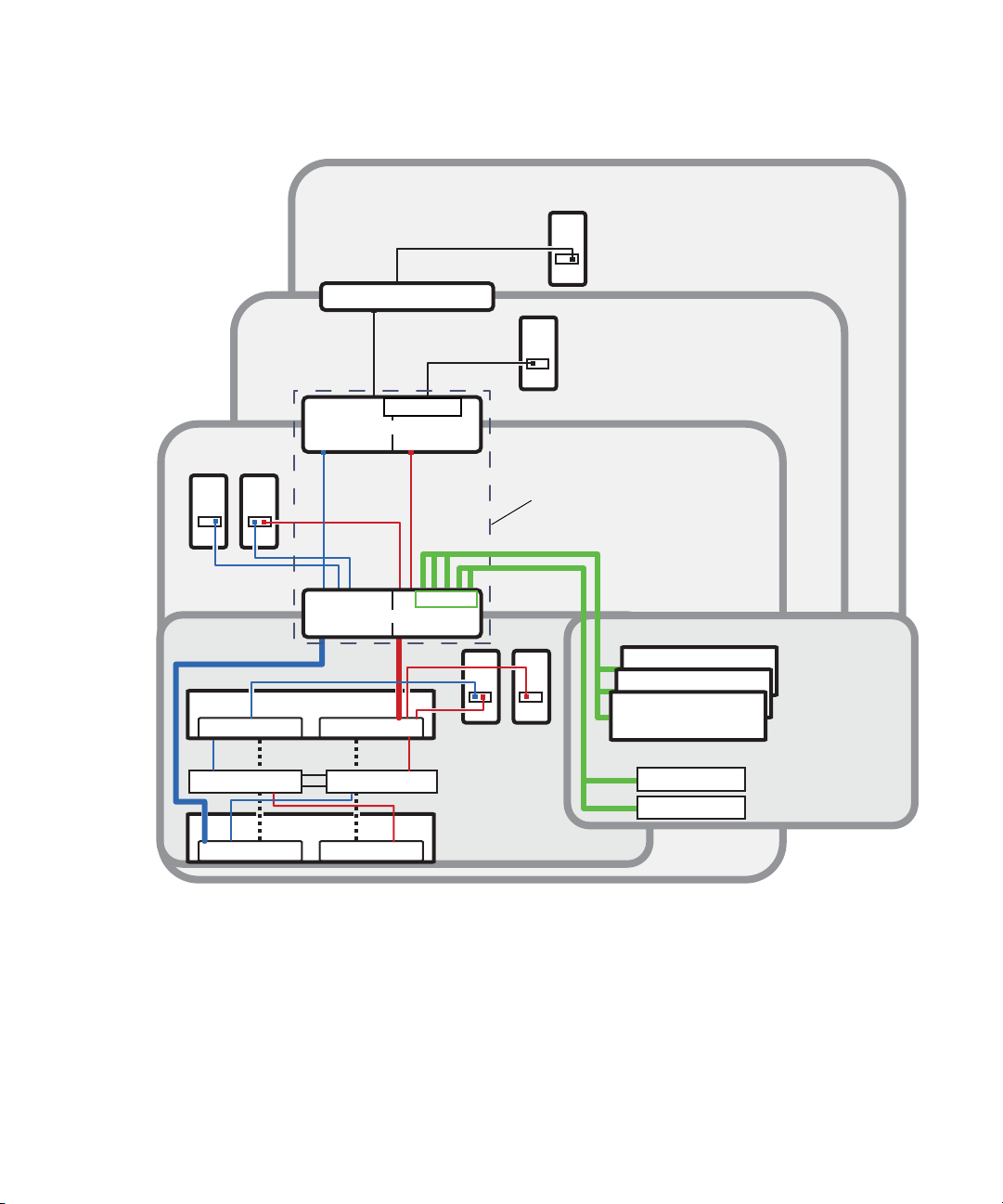
Avid ISIS Zone 3 and Zone 4 Network Configuration
Zone 4
Zone 3
House switch
Zone 3 client
routed VLAN 40
Zone 4 clients
corporate network
ISIS 7000
Client systems
in Zone 1
Chassis
interconnect
ISS VLAN 10
ISS VLAN 20
Engine
Engine
System Director
ISS VLAN 20ISS VLAN 10
System Director
Zone 2
Avid Production Network (Zone 1, 2, and 3)
1 Gb Ethernet
VLAN 10 VLAN 20
VLAN 40
Zone 3 layer 3 switch
(Layer 3 routed/switched)
VLAN 10 VLAN 20
Zone 2 Layer 2 switch
(Layer 2 switched)
Can be one
multilayer switch
(Layer 3 routed/switched)
Zone 1
System Director
10 Gb Ethernet
ISIS 2000
VLAN
Zone 2 clients
VLAN 30
Engine
Engine
Engine
System Director
Cabling
Cabling
For a list of cables qualified with the Avid ISIS system, see “Supported Cabling” on page 192.
The following sections provide cabling information you should know when cabling your Avid
ISIS stack.
31
Page 32

2 Connecting the ISIS Equipment
This chapter explains how to rackmount and connect the system hardware. To do this, a system
installation check list is provided to help you perform the installation in the correct order. The
installation check list continues past the information in this chapter and points you to the correct
area in this document or the ReadMe file to continue the installation.
This chapter contains the following information:
• Rack-Mounting the Equipment
• Opening and Closing the Media Drive Drawers
• Installing the Media Drives
• Installing the Cooling Modules
• Installing the Power Supplies
• Installing the Engine Controller
• Connecting Power to Equipment
• Connecting a Keyboard, Monitor, and Mouse
• Setting-Up the Network Address On the Engine
• Connecting Network Cables with a 1 Gb System Director Connection
• Connecting Network Cables with a 10 Gb System Director Connection
For information on connecting and configuring two System Directors for failover, see
n
“Configuring System Director Resiliency” on page 91.
Rack-Mounting the Equipment
This chapter describes how to install and connect the System Director and other workgroup
hardware.
c
Information concerning power and dimensions are provided “Specifications and Notices”
on page 190.
Page 33

Rack-Mounting Example
System Director
1 rack unit
ID
ISIS 2000 Engine
5 rack units
The following example shows a typical ISIS 2000 rack configuration with a System Director and
Engine.
ISIS 2000 System Director and Engine
Rack-Mounting the Equipment
Installing Rack-Mount Rails and Brackets
The System Director is designed for 19-inch (483-mm) rack configurations and requires one EIA
rack units (1U), or 1.75 inches (44.45 mm) of rack space. The rail kit installs into rails that are
between 23-inches (584.2-mm) to 31-inches (787.4-mm) inches deep. An optional rail kit is
available for racks that are up to 37 inches deep.
The System Director includes rack mounting slide rails. If instructions are included with your
rail kit, use them instead of the instructions included in this section. The standard rail
configuration is for racks with square mounting holes. Optional brackets are included for racks
with threaded holes. The rack-mounting kit requires inner slide rails be mounted to the server
and the outer slide rails are mounted to the rack. Once both the inner and outer rails are in place,
slide the server with the inner rails attached into the outer rails. Secure the server in the front of
the rack using the supplied screws so it does not slide forward.
c
w
The System Director is designed to be installed horizontally in a rack. Installing the System
Director on an angle or in a sloped console causes the internal drives to wear faster than
the intended life of the drive.
To ensure the stability of the rack enclosure, start with heaviest equipment installed at the
bottom of the rack enclosure. Lighter equipment goes towards the middle and top.
33
Page 34

The following are recommendations you should take into account prior to rack-mounting Avid
ISIS equipment:
• Avid recommends that you leave a 1U or .5U space between each piece of equipment
mounted in the racks. This allows for better airflow and cable access, and helps stop
vibration in any equipment being transferred to spaces above and below.
The 1U System Director has vent holes on the top of the enclosure. Avid has performed thermal
n
testing with the top vent holes blocked, and the results indicated that even with the top vent holes
blocked, the 1U System Director still operates within the temperature tolerances.
• Avid recommends that you leave an 8 to 12 inch space at the bottom of the rack. This allows
for better airflow and lowers the possibility of dust or dirt being picked up by the devices.
• For normal operation, you’ll need to maintain approximately 2 feet (0.6 meters) of open
space in front of and behind the rack. This allows free access to the components in the rack
for operating changes or adjustments. For service, you need approximately 3 feet (1 meter)
of open space in front of the rack and 2 feet (0.6 meters) of open space behind the rack. This
allows for the removal of any component that needs to be replaced.
Rack-mount Requirements
• Elevated Operating Ambient — If installed in a closed or multi-unit rack assembly, the
operating ambient temperature of the rack environment might be greater than room ambient.
Therefore, consider installing the equipment in an environment compatible with the
maximum ambient temperature (Tma) specified by the manufacturer.
Rack-Mounting the Equipment
• Reduced Air Flow — Installation of the equipment in a rack should be such that the amount
of air flow required for safe operation of the equipment is not compromised.
Avid ISIS airflow is from the front of the enclosure to the rear. Make allowances for cooling
air to be available to the front panel surface and no restrictions at the rear.
• Mechanical Loading — Mounting of the equipment in the rack should be such that a
hazardous condition is not achieved due to uneven mechanical loading.
Make sure your rack enclosure is stable enough to prevent tipping over when one or more
Avid ISIS servers are extended on the sliding rails.
• Circuit Overloading — Consideration should be given to the connection of the equipment to
the supply circuit and the effect that overloading of the circuits might have on overcurrent
protection and supply wiring. Appropriate consideration of equipment nameplate ratings
should be used when addressing this concern.
• Reliable Grounding — Reliable grounding of rack-mounted equipment should be
maintained. Particular attention should be given to supply connections other than direct
connections to the branch circuit (for example, use of power strips).
• Inside Enclosure Access — If you want to extend the enclosure, and remove the top cover,
you must allow 0.5 in (1.3 cm) clearance on top of the enclosure for cover removal.
34
Page 35

Positioning the server in the Rack
5/8 in
5/8 in
1/2 in
5/8 in
5/8 in
1/2 in
5/8 in
5/8 in
1/2 in
5/8 in
5/8 in
1/2 in
1U
2U
3U1 3/4 in
1 3/4 in
1 3/4 in
Baseline position is between
two 1/2inch holes.
Rack mounting rail
hole spacing
EIA rack unit
Rack mounting rail
System Director
front panel mounting hole
The following information helps you decide where to install the System Director in the rack.
To position the System Director in the rack enclosure:
t Select a position in the rack where the System Director is at the proper baseline position.
Positioning the System Director
Rack-Mounting the Equipment
Separating the Slide Rails
You need to separate the slide rails and attach the inner “movable” section to the System Director
and the outer “fixed” section to the rack rails.
To separate the slide rails:
1. Slide the slide rail completely open.
2. Press the spring clip on the inner slide rail as shown in the illustration.
The blowup of the spring clip shown in the illustration is on the bottom side of the slide rail.
n
35
Page 36

Separating the Slide Rails
3. Pull and separate the two halves.
Rack-Mounting the Equipment
4. Repeat these steps to separate the second slide rail.
Attaching Inner Slide Rails to the System Director
Attach the inner slide rails that were separated from the outer slide rails to the System Director.
To attach the inner slide rails:
1. Position the inner slide rail against the side of the server so that the screw holes are toward
the rear of the server, and front of the slide rail fits over the tab at the front of the server.
2. Secure the inner slide rail to the server with two of the small screws.
You might find more screws in the rail kit than is needed, and described in this procedure.
n
36
Page 37

Attaching the Inner Slide Rails
3. Repeat this procedure to attach the other inner slide rail on the other side of the server.
Attaching the Outer Rails to a Square-Hole Rack
After separating the slide rails as previously described (see “Separating the Slide Rails” on
page 35), perform the following procedure. If your mounting rails have threaded holes, see
“Attaching the Outer Rails to a Threaded-Hole Rack” on page 39.
Rack-Mounting the Equipment
To attach the outer slide rails to the rack with square holes:
1. Align the outer slide rail bracket assembly with the front rack-mounding holes.
You should have someone helping you hold the slide rails level while you are positioning them in
n
the rack.
2. Slide the square tabs through the holes in the front, vertical rack-mounting rail.
37
Page 38

Rack-Mounting the Equipment
Positioning the Outer Slide Rail with the Front Rack-Mounting Rail
3. Push the outer rail towards the outside of the rack, to secure the outer rail in place
Insert the Outer Slide Rail to the Front Rack-Mounting Rail
4. Adjust the outer slide rail bracket assembly to the rear mounting rail.
5. Secure the rear outer slide rail bracket assembly to the rear mounting rail as you did for the
front rack-mounting rail.
38
Page 39

Securing the Outer Slide Rail to the Rear Rack-Mounting Rail
Round hole adapter
Outer slide rail bracket assembly
Bracket assembly tabs
6. Repeat this procedure to attach the second outer slide rail on the other side of the rack.
Attaching the Outer Rails to a Threaded-Hole Rack
Rack-Mounting the Equipment
After separating the slide rails as previously described (see “Separating the Slide Rails” on
page 35), perform the following procedure. If your mounting rails have threaded holes, you first
need to clip on the threaded hole adapter.
To attach the outer slide rails to the rack with threaded holes:
1. Locate the four threaded hole adapters (which ship in the accessory kit's plastic bag, not in
the rack mount kit box) and position the adapter on the end of the outer slide rail bracket
assembly as shown in the following illustration.
Attaching the Threaded Hole Adapter to the Bracket Assembly
39
Page 40

Rack-Mounting the Equipment
2. With the bracket assembly tabs aligning with the cut-out in the threaded hole adapter, swing
the adapter so that the holes face the front of the bracket assemble as shown in the following
illustration.
Positioning the Threaded Hole Adapter
3. Slide the outer slide rail bracket assembly onto the side rack-mounting rail so that the
threaded hole adapter is over the rack rail.
You should have someone helping you hold the slide rails level while you are positioning them in
n
the rack.
Insert the Outer Slide Rail to the Front Rack-Mounting Rail
4. Insert the small (10-32) Phillips-head screws through the threaded-hole adapter and
mounting rail, into the bracket. If the rack holes are different size, you need to supply your
own screws
40
Page 41

Rack-Mounting the Equipment
Securing the Outer Slide Rail to the Rack-Mounting Rail
5. Adjust the outer slide rail bracket assembly to the rear mounting rail.
6. Secure the rear outer slide rail bracket assembly to the rear mounting rail as you did for the
front rack-mounting rail.
7. Repeat this procedure to attach the second outer slide rail on the other side of the rack.
Securing the System Director in a Rack
c
You should have someone helping you lift the System Director while you are positioning it
into the slide rails.
To secure the server to the rack enclosure:
1. Lift and position the server so that the inner slide rails (secured to the System Director) are
aligned with the outer slide rails secured to the rack.
2. Push the front of the System Director server flush against the front mounting rail. The holes
in the server front panel align with the holes in the front mounting rail.
3. From the front of the rack enclosure, insert the large Phillips-head screw through the System
Director and front mounting rail.
- Square hole racks — the middle hole of the outer rail kit is where the screw anchors the
server front panel to the vertical rail. A M6x10 screw in the parts kit is included to
secure the front panel with square hole racks.
- Threaded hole racks — the server front panel attaches to the vertical rail of the rack. Use
a truss head screw or hardware that come with your rack to secure the front panel with
threaded hole racks.
41
Page 42

Front Panel Screws
Rack enclosure
front mounting rail
Mounting the Engine
The ISIS 2000 Engine is designed for 19-inch (483-mm) rack configurations and requires five
EIA rack units (5U), or 8.75 inches (222.25 mm) of rack space. The ISIS 2000 rackmount rails
are designed for racks with square or threaded holes. This procedure focuses on racks with
threaded holes. Additional instructions are included on a decal located on the side of one of the
bracket rails.
Rack-Mounting the Equipment
n
w
Do not lift the Engine by the handles on the power supply units, cooling modules or Engine
Controllers – they are not designed to take the weight.
Lifting the Engine with the drives, cooling modules, and power supplies installed can cause
an injury. The Engine must have all modules and drives removed prior to lifting. Avid
recommends that two people be used whenever lifting the empty Engine.
42
Page 43
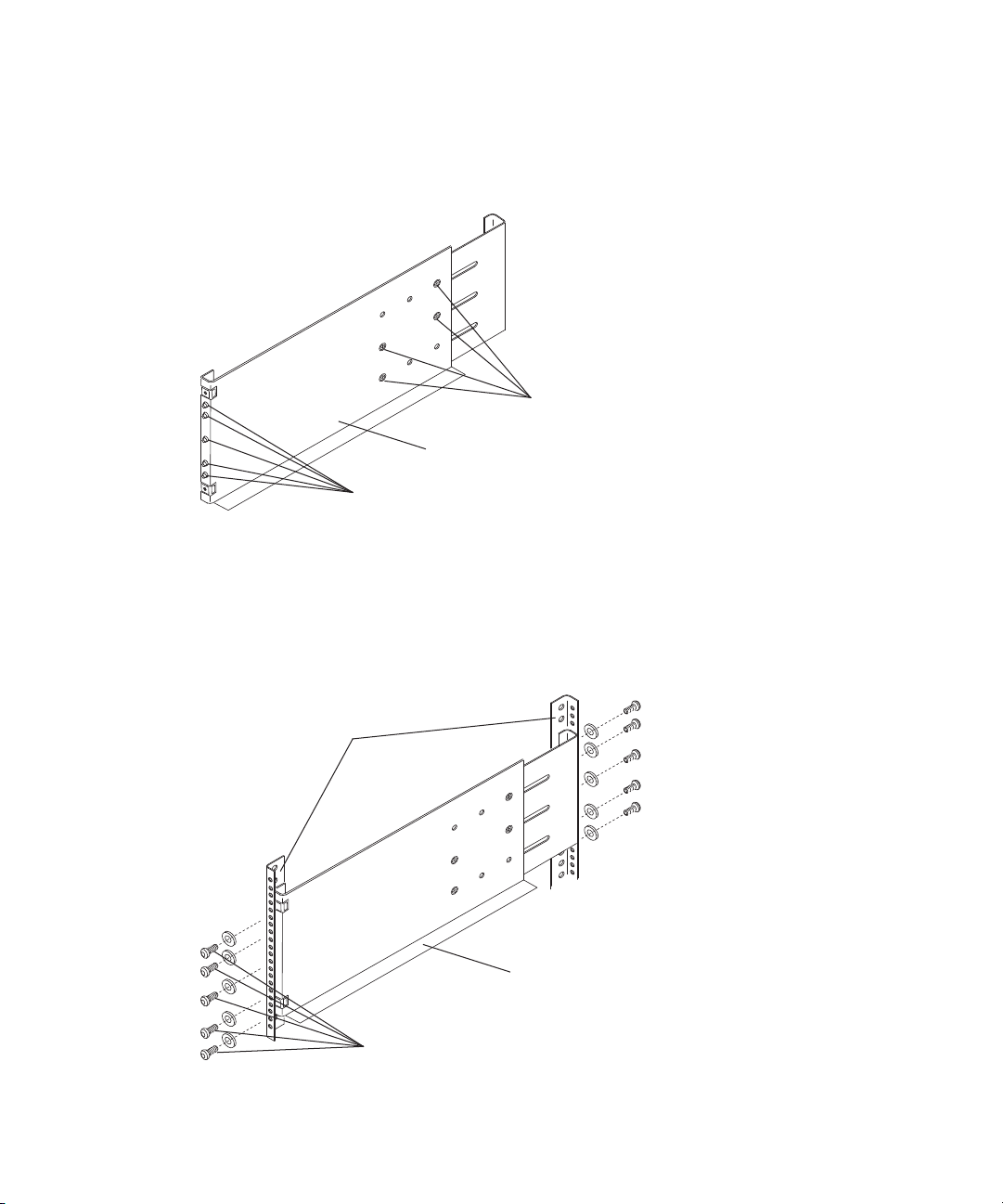
Rack-Mounting the Equipment
Slide adjustment screws
Round pegs
Bracket rail
Rack mount screws
Bracket rail
Rack enclosure
Mounting rails
To mount the Engine into the rack:
1. (Option) If using racks with threaded holes, you need to unscrew and remove the five round
pegs on each end of the bracket rail.
2. Loosen the four slide adjustment screws so that the bracket rail side allows you to adjust the
bracket rail to the depth of your rack.
3. Position the bracket rail between your rackmount rails and adjust the length of the bracket so
The adjustment screws are highlighted in a colored circle around the screw.
that is meets the inside of both the front and rear rails as shown in the following figure.
43
Page 44
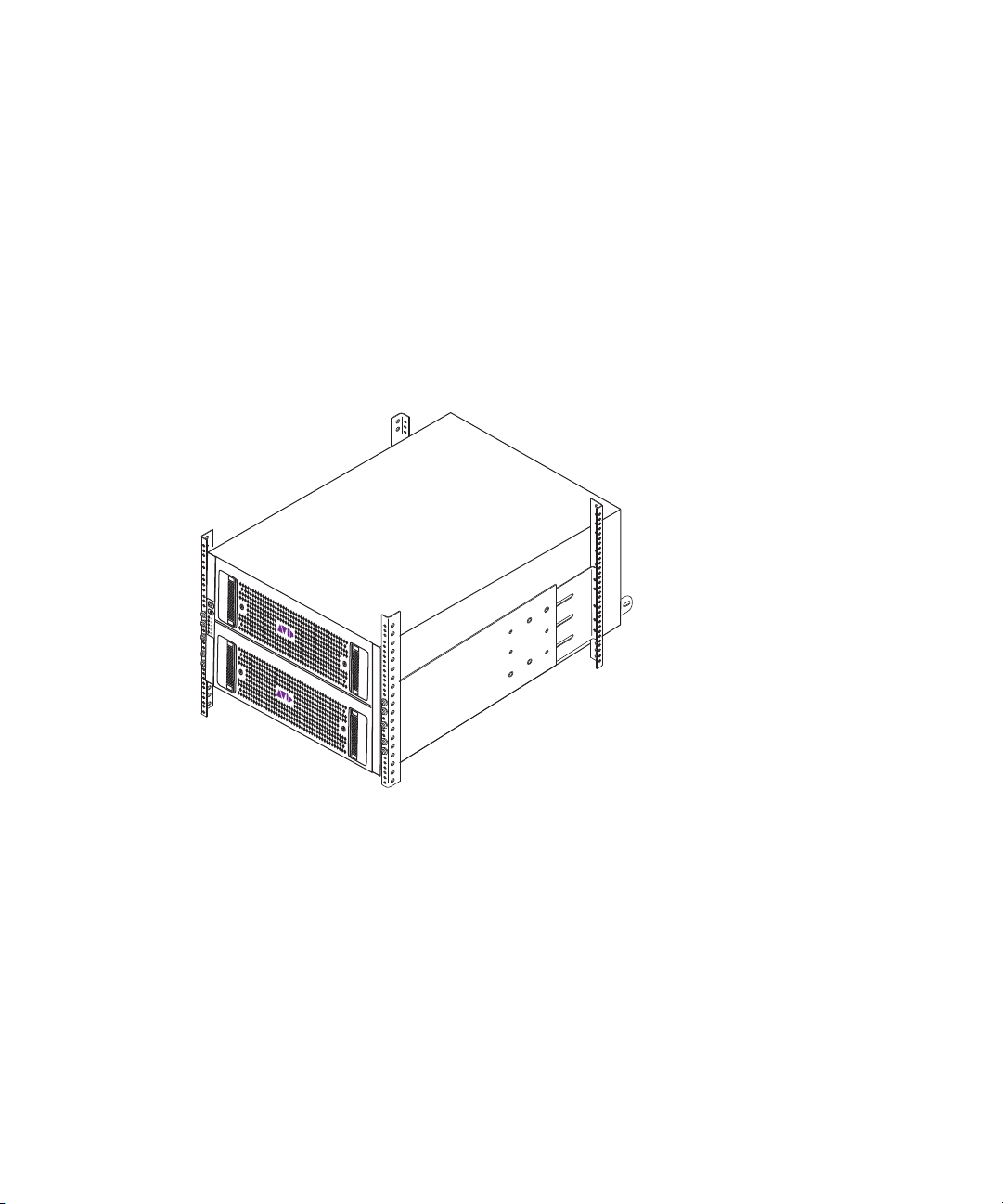
Rack-Mounting the Equipment
4. Secure the bracket rail to the front and rear mounting rails using either the screws that come
with the rack mount kit of your rack screws (five screws in the front and the rear).
Leave the top most holes on the front of the rail empty so you can use those holes to screw
n
through the ears on the Engine to keep it from sliding forward once racked.
5. Tighten the four slide adjustment screws.
6. Repeat steps 1 through 5 to install the other bracket rail on the opposite side of the rack.
7. Make sure that the media drives are not installed in the Engine.
8. Using two people, lift the Engine and place the rear of the Engine onto the brackets as shown
in the following figure.
9. Position the bracket extender on the outside of the rear mounting rail so that the sliding nut
in the bracket extender inserts into the rack mounting tab on the Engine. Using the short
screws included in the rack mount kit, secure the bracket extender to the rack mounting tab
on the Engine as shown in the following figure.
The rack mount kit provides two sets of bracket extenders: a long pair and short pair. Use the
pair of bracket extenders that are most appropriate for your rack. Racks with less depth,
would need the longer bracket extenders.
44
Page 45

Rack-Mounting the Equipment
Bracket extender
Rack mounting tab
Sliding nut
Plastic covers
Plastic end caps
10. Screw the front of the Engine to the front of the rack through top and bottom holes of the
plastic end caps on each side of the Engine as shown in the following figure using the screws
included in the rack mount kit.
45
Page 46

Opening and Closing the Media Drive Drawers
11. Secure the rear stabilizer brackets to the rear rackmount rails through top and bottom holes
in the extender bracket as shown in the preceding figure using the screws included in the
rack mount kit or your rack screws.
12. Snap the left and right plastic covers over the plastic end caps on the front Engine as shown
in the preceding figure.
Opening and Closing the Media Drive Drawers
This section covers how to open the media drive drawer and replace a media drive. The
procedure is the same for both drawer 1 and drawer 2.
w
To ensure the stability of the rack enclosure, The Engine includes a mechanism that only
allows one drawer to be open at a time. If both drawers were open at the same time, there is
a risk that the rack could tip.
To open a drive drawer:
1. Make sure the anti-tamper locks are not engaged. The red arrows on the locks will point
inwards if the locks are disengaged. Unlock them if necessary by rotating them
counterclockwise using a screwdriver with a Torx T20 bit.
2. Push the drawer latches inward and hold them.
3. Slowly pull the drawer all the way out until it locks open.
46
Page 47

To close a drive drawer:
Opening and Closing the Media Drive Drawers
n
c
1. Pull and hold both of the white latches on the sides of the drawer.
You might need to pull the drawer completely open before pulling the white latches.
2. Push the drawer in slightly.
3. Release the white latches.
4. Slowly push the drawer all the way back into the Engine, making sure it clicks in place.
Take care not to push the drawer in hard or to slam it shut, doing so could potential
damage the drives or the drawer.
47
Page 48

Installing the Media Drives
Installing the Media Drives
This section describes how to install a media drive. The procedure for installing the media drives
is the same for both drawer 1 and drawer 2. The location on where the media drives get installed
is different between the two ISIS 2000 Engine configurations.
• ISIS 2000-240 Media Drive Configuration (1 Engine, with 82 drives) — There are 41 drives
in each drawer.
• ISIS 2000-120 Media Drive Configuration(1 Engine, with 42 drives) — There are 28 drives
installed in the front-most slots of the top drawer. The last 14 drives are installed in the
front-most slots of the bottom drawer.
c
The ISIS 2000-120 media drive configuration is mandatory. You must install the drives in
the slots specified, This is an air-flow requirement and is enforced with the software.
To insert a media drive:
1. Make sure the anti-tamper locks are not engaged. The red arrows on the locks will point
inwards if the locks are disengaged. Unlock them if necessary by rotating them
counterclockwise using a screwdriver with a torx T20 bit.
2. If the appropriate drawer is not already open, open it using the instructions in section
Opening and Closing the Media Drive Drawers.
3. Lower the Media Drive into the slot, with the drive capacity label facing towards you.
48
Page 49

Installing the Media Drives
4. Push the media drive downwards and hold it down while sliding the drive carrier plate in the
direction shown in the following figure. This locks the drive in place.
5. Repeat this procedure to install the remaining media drives in the open drawer as follows;
depending on your ISIS 2000 Engine configuration.
c
t ISIS 2000-240 — using the following illustration, populate 41 media drives in each
drawer. Do not populate the Drive 0 and Drive 42 slots. For more information on drive
slots, see “ISIS 2000-240 Media Drive Configuration” on page 25.
t ISIS 2000-120 — using the following illustration, populate 28 media drives in the
front-most slots of the top drawer (drive slots 0 to 27). Populate 14 media drives in the
front-most slots of the bottom drawer (drive slots 42 to 55). For more information on
drive slots, see “ISIS 2000-120 Media Drive Configuration” on page 26.
Do not open both drawers simultaneously.
49
Page 50

6. After populating one drawer, close it and populate the second drawer, see “Opening and
Closing the Media Drive Drawers” on page 46.
Installing the Cooling Modules
This section describes how to install the cooling module.
To insert a cooling module:
1. Position the cooling module so that the red release latch and handle are on the right-hand
side.
2. Slide the cooling module into its slot until the latch clicks in place.
Installing the Cooling Modules
3. Repeat this procedure to install the remaining four cooling modules into the cooling module
slots.
Installing the Power Supplies
This section describes how to install the power supplies.
To insert a power supply:
1. Position the power supply so that the red release latch and handle are on the left-hand side.
2. Slide the power supply into its slot until the latch clicks in place.
50
Page 51

3. Repeat this procedure to install the second power into the second power supply slot.
Installing the Engine Controller
This section describes how to install the Engine Controller.
Installing the Engine Controller
The Engine Controller must be in the left slot (when viewed from rear of Engine). The software
n
does not run if Engine Controller is in the right slot.
To insert an Engine Controller:
1. Position the Engine Controller so that the release latch is at the bottom.
2. Open the release latch and rotate it to its most open position.
3. Slide the Engine Controller into its slot until it will go no further.
4. Close the latch until it clicks in place. This will lever the module into its connector on the
midplane. The Engine will automatically detect the new unit.
The Engine Controller shown in the illustration is for reference only, the actual Engine
n
Controller used in the ISIS 2000 Engine varies from the model shown in the picture.
51
Page 52

Connecting Power to Equipment
Connecting Power to Equipment
The Avid ISIS 2000 System Director and Engine include each two power supplies for
redundancy. At least one of the power supplies must be operational for the either the System
Director or Engine to function. If a power supply fails, leave it in place until you have a
replacement. The System Director and Engine can each operate on one power supply, but you are
running in an unprotected mode.
The ISIS 2000 Engine cooling modules provides airflow for the Engine. A failed module should
be left in place until a replacement is available in order to ensure proper airflow is maintained.
The power cable that comes with the ISIS 2000 Engine is a C19 to C20 power cable. The C19
end is a female connector which plugs into the power supply on the Engine. The C20 end is a
male connector, used to plug into a Power Distribution Unit (PDU) with C19 style connectors.
®
An example of a PDU is the APC
NEMA LP6-30 input:
http://www.apc.com/products/resource/include/techspec_index.cfm?base_sku=AP9570
Basic Rack PDU with C19 208-240V outputs and a twist lock
52
Page 53

Avid is not recommending any specific vendor or model of PDU. A PDU is a rackmount ready,
System Director
220 Volts
30 Amps
Engine
220 Volts
30 Amps
120 Volts
20 Amps
120 Volts
20 Amps
n
high current power strip that can offer a variety of plug types. Purchase a model that suits the
needs of the equipment in your rack.
Each ISIS 2000 Engine power supply draws a maximum of 13 amps of current using 220 Vac.
Each power supply in the Engine should be connected to a different 30-amp circuit. This allows
the system to continue running if one of the two circuits fail.
Each System Director has two power supplies rated at 5.8 amps each. Avid recommends each
power supplies be on a separated 20-amp circuit.
Connecting Power Cords
When using two circuits for the System Director and Engine they should be configured as
follows:
To connect the power cords to the System Director and Engine:
1. Plug two power cords into the back of the System Director and then plug the other ends into
120v power outlets on separate circuits.
2. Plug two power cords into the back of the Engine and then plug the other ends into 220v
power outlets on separate circuits.
Connecting Power to Equipment
Power Connections
Turning System On and Off
To turn the ISIS system on or off, use the following order. Do not turn off the Avid ISIS
components until they have completely powered on.
53
Page 54

Connecting a Keyboard, Monitor, and Mouse
To turn your system on:
1. Turn on the Engine by switching the power switch to the on position on each power supply
module. Allow enough time for the lights on the front panel to turn Green.
2. Turn on the System Director.
3. Clients should restart their systems and use the Client Manager software to log on and mount
workspaces.
To turn your system off:
1. Exit the Client Manager on all clients.
2. Stop the System Director service using the System Director Control Panel.
3. Turn off the System Director.
4. Turn off the Engine using the switch on the power supply module.
Connecting a Keyboard, Monitor, and Mouse
An industry standard USB keyboard, USB mouse and VGA monitor are used to access the
System Director. When installed in a rack with several servers an optional KVM switch can also
be used. The keyboard, monitor, and mouse connections use the same ports described in the
following procedure. Follow the instruction supplied with your KVM switch. You need to supply
KVM cables that are compatible with your KVM switch.
n
c
n
There are only two USB ports on the rear of the System Director. When you purchase your KVM,
consider a USB splitter cable so that both your keyboard and mouse can plug into the splitter
cable and use a single USB port on the System Director.
To connect a keyboard, monitor, and mouse to the Avid ISIS:
1. Install your KVM switch in a suitable slot next to the System Director in the rack.
You can also place the monitor on a shelf, and the keyboard and mouse on a sliding tray in
the rack. These items are optional and can be purchased locally or from Avid.
Do not place the monitor on top of the Avid ISIS.
2. Attach the VGA connector on the monitor cable to the 15-pin video port on the back of the
Avid ISIS. Secure the connector with the thumbscrews on the connector. For exact locations
see “System Director Rear Panel” on page 17.
3. Insert the connector on the keyboard and mouse cables into a USB splitter cable.
If you do not have a USB splitter cable, plug your keyboard and mouse cables directly into the
USB ports on the rear of the System Director.
54
Page 55
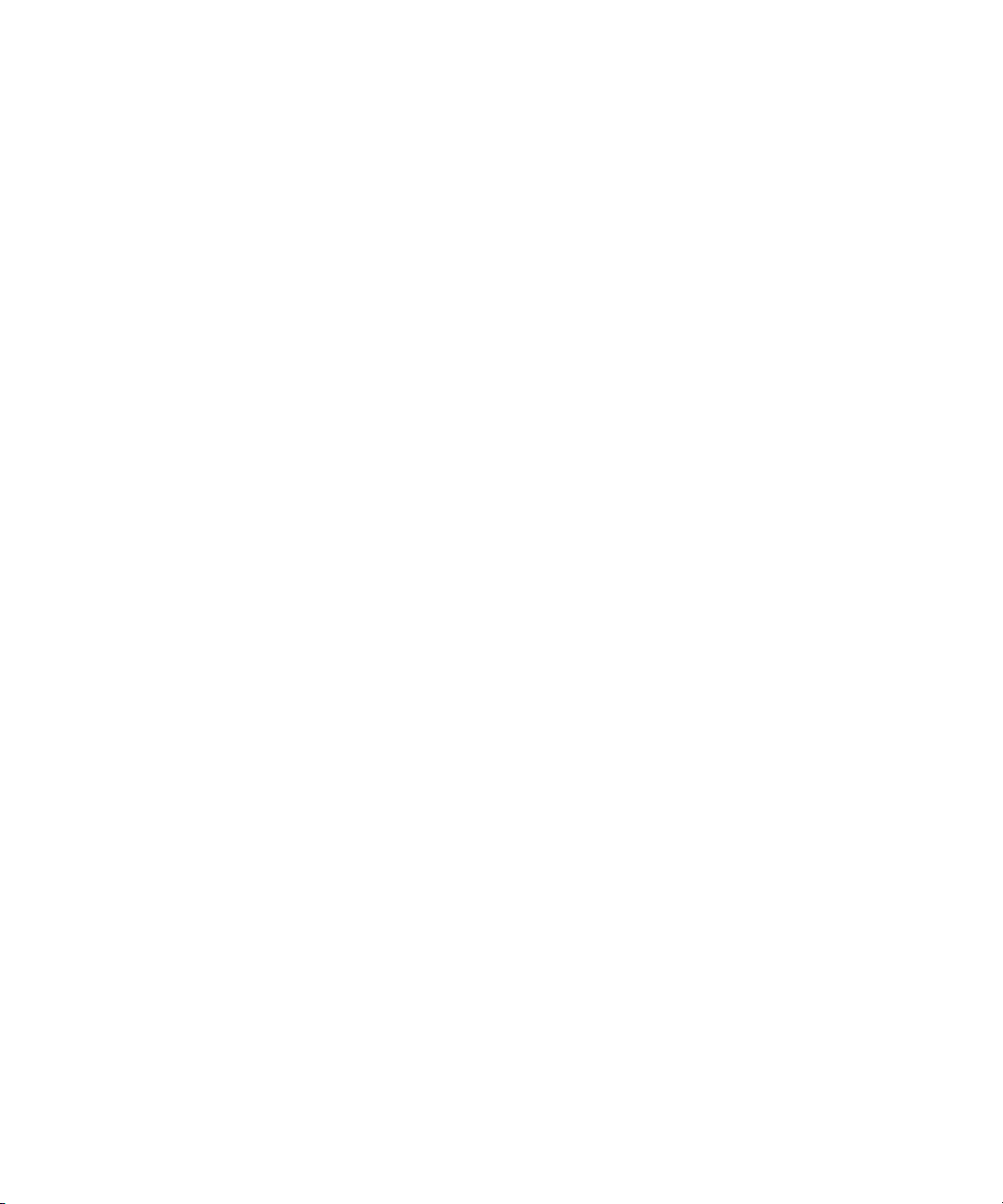
Setting-Up the Network Address On the Engine
4. Insert the other end of the USB splitter cable into a USB connector on the back of the
System Director.
Setting-Up the Network Address On the Engine
The following procedure describes how to configure the Engine.
To configure the engine:
1. Ensure the Engine has been powered on.
You should allow about 2 minutes for the Engine to reach a ready status.
2. Power on the System Director.
3. You are asked for the user name and password. Type
password of
The System Director password is preset to is-admin. The System Director Management Console
n
Web Page Administrator user whose default password is blank.
The following static IP addresses have been pre-configured on the ISIS 2000 Engine.
- IP addresses 192.168.0.10
- Subnet mask 255.255.255.0
Make sure no DHCP servers are assigning addresses in the Avid ISIS range.
n
4. Using a System Director (or computer running a Windows operating system), assign a static
IP address of
attach it to the management port of the Engine (left 1 Gb port on Engine Controller).
The following example shows the physical connection between a System Director and
Engine for configuring the IP Address of the Engine Controller.
is-admin
192.168.0.11
.
to the 1 Gb Management Port of the System Director and
administrator
for the user with a
55
Page 56

Setting-Up the Network Address On the Engine
1 Gb connection
1 Gb managment ports
System Director 1 Gb and Engine 1 Gb Management Ports Connections
5. Open a browser and navigate to the ISIS 2000 Storage Manager Agent Web page via the
following address:
https://192.168.0.10:5015
.
6. You are asked for the password. Type
se-admin
7. Click Network in the left pane of the System tab.
The ISIS 2000 Storage Manager Agent page appears.
56
.
Page 57

Setting-Up the Network Address On the Engine
8. Type the following into the Basic Network Configuration window:
- Type the Hostname you want for you Engine Controller.
- (Option) If using a Gateway, select the Default Gateway checkbox and enter the
IP addresses of your default gateway.
If you are going to be using a Zone 3 environment you must set the default gateway
addresses for the Engine. These addresses must come from the site’s IS department.
Make sure no DHCP servers are assigning addresses in the Avid ISIS range.
n
- Enter an IP addresses and Netmask address in the Data Interfaces in the gx0 text boxes.
9. Click Submit.
A dialog box might appear with an informational warning to restart the Engine; click the
restart button, enter the “se-admin” password, and the system will restart.
57
Page 58

Connecting Network Cables with a 1 Gb System Director Connection
10. Return to the ISIS 2000 Storage Manager Agent page again and click Time in the left pane
of the System tab and do one the following.
t If using a network time servers, enter the IP addresses of your network time servers.
If your network has a network time protocol (NTP) server, you can enter the IP address
of that server in the Chassis Configuration window. NTP Server 1 is for the primary
NTP server and if you have a secondary NTP server, enter the secondary IP address in
NTP Server 2.
t If not using a network time server, manually enter the Date, Time, and Time Zone or
Enable network time protocol.
11. Click Submit.
A dialog box might appear with an informational warning to restart the Engine; click the
restart button, enter the “se-admin” password, and the system will restart. The Engine is now
properly addressed.
12. Assign appropriate static IP address to the network port of the System Director.
13. Attach the System Director to the switch and verify that you can ping the System Director
from another system on the network.
Connecting Network Cables with a 1 Gb System
Director Connection
Connect the ISIS 2000 System Director with a 1 Gb cable and the Engine with a 10 Gb Ethernet
cable to the switch as described in this section.
Only System Directors with a 10 Gb connection to the switch support CIFS and FTP clients.
n
When using a 1 Gb connection between the ISIS 2000 System Director and the switch, you must
turn off the CIFS service after you have installed the ISIS 2000 software. Disable the CIFS
service as described in Turning Off the CIFS Service With a 1 Gb Connected System Director.
The network switch used in the illustrations in the section is the Force10 S4810 switch. For an
n
up-to-date list of ISIS 2000 switches, see the Avi d ISIS Read Me.
58
Page 59

Connecting Network Cables with a 1 Gb System Director Connection
1 Gb managment port 1 Gb Ethernet
To cable the ISIS 2000 system using 1 Gb port:
1. Connect a CAT 5e or CAT 6 Ethernet cable to the lower right-hand 1 Gb port on the rear of
the System Director. No other 1 Gb port on the System Director has been configured for this
connection.
System Director’s 1 Gb Connection
2. Connect the other end of your network cable to the appropriate port on your ISIS 2000
switch.
The following example shows the physical connections between a System Director, Engine,
and a Force10 S4810 switch.
System Director 1 Gb and Engine 10 Gb Network Connections to Switch
10 Gb connection
1 Gb connection
To client 1 Gb connection
Force10 4810 switch with
1 Gb and 10 Gb connections
10 Gb Ethernet LC to LC connection
59
Page 60

Connecting Network Cables with a 10 Gb System Director Connection
3. Connect a 10 Gb optical network cable to left 10 Gb port (as seen from the rear of the
Engine) on the Engine Controller of the ISIS 2000 Engine. No other 10 Gb port on the
Engine has been configured for this connection.
The 10 Gb port on the ISIS 2000 Engine Controller requires an SFP+ transceiver. When
using SFP+ transceivers, Short Range (SR) is the preferred choice over Long Range (LR).
4. Connect the other end of the 10 Gb network cable to a 10 Gb port on your ISIS 2000 switch.
Depending on the type of switch you have, an X2 or SFP+ transceiver might be needed for
the switch port.
The Force10 S4810 switches need SFP+ transceivers with an LC to LC cable connection. The
n
Cisco 4900M switches need an X2 transceiver for the SC type connector with an LC to SC cable
connection.
5. When using a 1 Gb connection between the ISIS 2000 System Director and the switch, you
must turn off the CIFS service after you have installed the ISIS 2000 software.
a. The first time you set up the ISIS 2000 Engine you must connect to the Management
port to on the Engine Controller to configure the IP address, see “Setting-Up the
Network Address On the Engine” on page 55.
b. Install the ISIS 2000 software as described in Loading the Software.
c. Disable the CIFS service as described in Turning Off the CIFS Service With a 1 Gb
Connected System Director.
Connecting Network Cables with a 10 Gb System
Director Connection
Connect the ISIS 2000 System Director and Engine to the switch using 10 Gb Ethernet cables as
described in this section.
Depending on the type of switch you have, an X2 or SFP+ transceiver is needed for your 10 Gb
port connections. When using SFP+ transceivers, Short Range (SR) is the preferred choice over
Long Range (LR). The 10 Gb ports on the System Director and the Force10 S4810 switches need
an SFP+ transceiver for LC type connectors. The Cisco 4900M switches need an X2 transceiver
for SC type connectors. For more information on ISIS cables and transceivers, see “Supported
Cabling” on page 192.
The network switch used in the illustrations in the section is the Force10 S4810 switch. For an
n
up-to-date list of ISIS 2000 switches, see the Avi d ISIS Read Me.
60
Page 61

Connecting Network Cables with a 10 Gb System Director Connection
1 Gb managment port 10 Gb Ethernet 1 Gb Ethernet
To cable the ISIS 2000 system:
1. Connect an optical cable to the 10 Gb port on the System Director.
a. Insert an SFP+ transceiver into either 10 Gb Ethernet connector in the Avid ISIS 2000
System Director.
b. Connect the optical cable into the SFP+ transceiver you inserted into the 10 Gb port on
the ISIS 2000 Engine.
System Director’s 10 Gb Connection with SFP+ Transceiver
2. Connect the other end of your network cable to the appropriate port on your ISIS 2000
switch.
Depending on the type of switch you have, an X2 or SFP+ transceiver might be needed for
the switch port.
The Force10 S4810 switches need SFP+ transceivers with an LC to LC cable connection. The
n
Cisco 4900M switches need an X2 transceiver for the SC type connector with an LC to SC cable
connection.
The following example shows the physical connections between a System Director, Engine,
and a Force10 S4810 switch.
61
Page 62

Connecting Network Cables with a 10 Gb System Director Connection
Force10 4810 switch with
1 Gb and 10 Gb connections
10 Gb Ethernet LC to LC connection
10 Gb Ethernet
LC to LC connections
1 Gb connection
10 Gb connection
Optional 1 Gb Ethernet connection to house network
1 Gb managment port
System Director and Engine 10 Gb Network Connections to Switch
3. Connect a 10 Gb optical network cable to left 10 Gb port (as seen from the rear of the
n
4. Connect the other end of the 10 Gb network cable to a 10 Gb port on your ISIS 2000 switch.
The Force10 S4810 switches need SFP+ transceivers with an LC to LC cable connection. The
Cisco 4900M switches need an X2 transceiver for the SC type connector with an LC to SC cable
connection.
5. Repeat steps 3 and 4 if connecting a multiple ISIS 2000 Engines (up to five ISIS 2000
Engine) on the Engine Controller of the ISIS 2000 Engine. No other 10 Gb port on the
Engine has been configured for this connection.
The 10 Gb port on the ISIS 2000 Engine Controller requires an SFP+ transceiver.
Depending on the type of switch you have, an X2 or SFP+ transceiver might be needed for
the switch port.
Engines are supported).
62
Page 63

Connecting Network Cables with a 10 Gb System Director Connection
6. Finish the setup as follows:
a. The first time you set up the ISIS 2000 Engine you must connect to the Management
port to on the Engine Controller to configure the IP address, see “Setting-Up the
Network Address On the Engine” on page 55.
b. Install the ISIS 2000 software as described in Loading the Software.
63
Page 64

3 Installing Software and Configuring
This chapter describes how to connect and configure the System Director and other Avid ISIS
hardware.
If you have questions, please call your Avid representative or your local ACSR.
c
Before you start the procedures in this chapter, you should be familiar with the information
in previous chapters and the Avid Network and Switch Guide.
This chapter contains the following sections:
• Software Installation
• Adding a Remote Host for Zone 3 and 4 Clients
• Avid Interplay Authentication
Software Installation
Your System Director and Engine should be cabled and attached to an ISIS network switch. to
both internal subnets similar to the “Connecting Network Cables with a 10 Gb System Director
Connection” on page 60.
If you are upgrading an existing ISIS 2000 to the latest version of ISIS software, see “Avid ISIS
2000 Upgrade Guidelines” on page 123.
Configuration Overview
The following list summarizes the System Director and Engine setup.
1. Assign an IP addresses to your Engine, see “Setting-Up the Network Address On the
Engine” on page 55.
The ghost image on the System Directors does not set the IP addresses of the onboard network
n
ports or the dual 10 Gb network ports on the PCI bus; the system is set for DHCP.
2. Load the System Director software. This software is used to create a file system on the
System Director, bind the drives to the software on the System Director, create Storage
Groups, and administer the Avid ISIS system. See “Loading the Software” on page 65.
Page 65

3. Perform administrative functions: bind Engines (Storage Elements), create Storage Groups,
and do other administrative functions. See “Creating an Active File System on the System
Director” on page 71.
4. Load the client software; see “Loading Client Software” on page 82.
Loading the Software
The System Director software is loaded onto the System Director using a USB flash drive. The
system ships with two USB flash drives:
• One USB flash drive is your Avid ISIS software installation kit.
Any USB flash drive is supported for loading the software kit as long as it has at least 2 GB of
n
storage.
• The second USB flash drive is used as a bootable USB flash drive with Avid ISIS Product
Recovery image.
To load the Avid ISIS software:
Software Installation
1. Log in to the System Director as Administrator (default password:
The Avid ISIS 2000 product documentation is in PDF format. You can access the documentation
n
in the AvidISISDocumentation folder on the Avid ISIS installer kit. You need to download and
install Acrobat Reader on your Avid ISIS 2000 before you can access the PDF documentation.
2. Make a folder for the software kit on your root directory (C:\) of your System Director.
3. Insert the USB flash drive with software kit into any of USB ports on your System Director.
You can run the software installer from the USB flash drive. The advantage of copying the
n
software kit to the Avid ISIS is that you have easy access to kit files if you should ever need them
in the future.
a. Double-click the computer icon on the desktop.
b. Double-click the USB flash drive icon in the window and copy the software kit into the
new folder you created on the Avid ISIS 2000 system.
4. (Option) The Avid ISIS 2000 software kit is also available on the Avid Download Center
(www.avid.com/support/downloadcenter). Uncompress (unzip) the downloaded software kit
in the new folder on the Avid ISIS 2000 system.
5. Double-click the Autorun.exe file in the software kit.
The installer splash screen appears.
is-admin
).
65
Page 66

Software Installation
Avid highly recommends that you click the Documentation link. This displays the ReadMe file
n
that provides the latest information regarding the Avid ISIS 2000 system. You must have Adobe
Reader installed to view the PDF.
6. Select ISIS 2000 System Director from the “Select Software Package” menu.
When setting up the ISIS 2000 Engine for the first time, the RAID set configuration is
performed when you Upgrade the Storage Managers in the Management Console. This
function is not performed if your RAID set has already been configured. Typically this is the
case when upgrading the software version.
When you initially install the Avid ISIS 2000 system and initialize the RAID set, it will take
n
approximately 72 hours regardless if you have an ISIS 2000-240 TB or ISIS 2000-120 TB Engine
configuration. During this initialization, the system is functional and able to support a limited
amount of client traffic. Client traffic can significantly increase the initialization time. For more
information about the initialization time, see the Avid ISIS Performance Guides.
The following table describes the installer options and their functions.
66
Page 67

Software Installation
Installer Dialog Box
Selection Function
Package Selection Select the ISIS software kit from the “Select Software Package” menu.
• ISIS 2000 System Director — Selects the ISIS 2000 software kit. Select
this menu item to install the Avid ISIS 2000 software on the System
Director.
• ISIS 5500 | 5000 Engine — Select this menu item if you are loading the
software on optional storage enclosers. Once you have the System
Director software on one of your enclosures, all of the additional
enclosures are optional. These enclosures are referred to as Engines.
Optional enclosures include just the Engine Software.
• ISIS 5500 | 5000 Engine/ System Director — Select this menu item if you
have one enclosure or have multiple enclosures but want this enclosure to
be the System Director which includes the software that runs the
Management Console and tracks the metadata stored in all the media
drives.
• ISIS 7500 | 7000 System Director — Selects the ISIS 7500 | 7000
software kit. Select this menu item to install the Avid ISIS 7500 | 7000
software on the System Director. This software cannot be installed on the
same server as the File Gateway’s software.
• System Director Client Installers — Select this menu item to install the
Avid ISIS client installer software for the ISIS clients.
• ISIS Windows Client — Select this menu item to install the Avid ISIS
client software on Windows clients. This installer detects the Windows
client’s operating system, and installs the appropriate client software. If a
previous ISIS client software is installed, the old version is uninstalled
and the new version is installed.
67
Page 68

Software Installation
Installer Dialog Box (Continued)
Selection Function
• ISIS File Gateway — Select this menu item to install the Avid ISIS File
Gateway software on a standalone File Gateway server. This software is
included with the ISIS 2000 System Director software and cannot be
installed on the same server as the ISIS 7500 | 7000 or ISIS 5500 | 5000
System Directors. If setting up the ISIS File Gateway, see the Avid ISIS
File Gateway Setup and User’s Guide.
• Remove ISIS Software — Select this menu item to uninstall the Avid ISIS
software. You do not need to run the uninstaller if upgrading your ISIS.
The ISIS installers automatically detect your ISIS software and uninstalls
the necessary components before installing the selected ISIS software.
Use this menu selection if an attempt was made to install the ISIS
software without using installer splash screen. Components that are left
behind are detected and uninstalled properly. You can also use this menu
selection if planning to remove all the ISIS software without installing
other ISIS software. This one selection saves you from selecting several
software components in the Windows Control panel.
Software
Installation
System Director
Software
Select “ISIS 2000 System Director” from the menu to install the ISIS 2000
System Director software which runs the Management Console and tracks the
metadata stored in all the media drives.
• Intel Network Connections — Installs the Intel driver supported in the
release. This driver is installed on the System Director and Engines.
• Myricom Network Connection — Installs the Myricom driver supported
in the release. This driver is installed on the System Director and Engines.
• System Director Software — Installs the System Director software used
to run the media drives and creates the file system for the media drives. It
also provides the ISIS Management Console and error logging. The
installer detects the operating system (Windows 64-bit) and installs the
appropriate software and creates the file system used by the Engines; it
also provides the ISIS Management Console and error logging.
68
Page 69
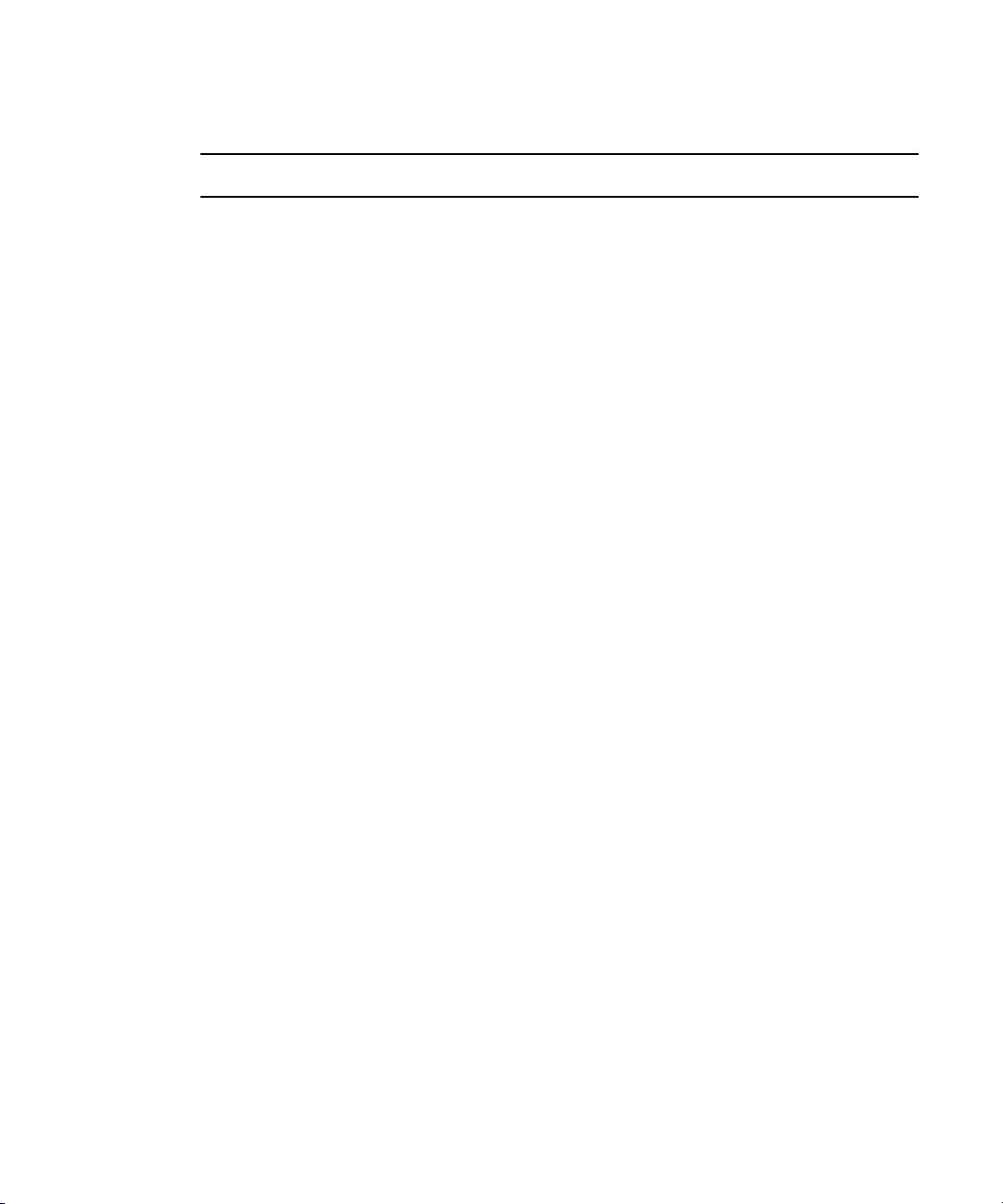
Software Installation
Installer Dialog Box (Continued)
Selection Function
• ISIS Client Installers — Installs the “client installers” on the System
Director. Clients can then install the latest software on the clients from the
System Director Management Console window. These installers are
accessed when you click the Installers icon in the Management Console.
• Avid ISIS Client — Installs the Avid ISIS client software required on the
ISIS 2000 System Director for the File Gateway services.
• ISIS File Gateway — Installs the Avid ISIS File Gateway software. The
File Gateway software enables network users to access Avid ISIS
Workspaces in a non-realtime scenario. Depending on the access
permission, network users can read, write, and delete files on Workspaces
without using up ISIS client licences.
• ISIS Engine Installers — Installs the code used to upgrade the ISIS 2000
Storage Manager in the Engine. Storage Manager is then upgraded using
the System Director Management Console. This code is applied when
you click the Upgrade button in the Management Console > Storage
Manager page.
• ISIS SNMP Extension Agent — Installs software to support Simple
Network Management Protocol (SNMP). It is used with network
management to monitor network-attached devices for conditions that
warrant administrative attention. These SNMP monitoring agents are
used with an OpenNMS user interface to support the Avid System
Monitor.
Avid System Monitor is an option for ISIS 2000 systems covered by the
“Avid Uptime Support” contract option. The software required for the
monitoring solution is provided as part of the Avid PS installation
engagement.
• Avid License Control — Installs the Avid License Control tool software
on the System Director. The Avid ISIS software can be installed without
licensing the software but you cannot make an Active File System or
connect any clients until you run the Avid License Control tool and
activate the ISIS software. For instructions see “Avid ISIS Software
Licensing” on page 104.
69
Page 70

Software Installation
Installer Dialog Box (Continued)
Selection Function
• Engine Configuration — Configures the Intel and Myricom driver
settings required for the release. There is no need to open network
Properties and make changes to the setting. This configuration is
performed on the System Director and Engines.
If you have made a change to the Intel or Myricom settings and want to
n
set them back to the Avid defaults, re-run the ISIS software installer
(autorun.exe) and the Avid network settings are re-applied.
Resources
Documentation This is a link that brings you directly to the AvidISISDocumentation folder
on the Avid ISIS installer kit. This folder can be wherever the installer files
have been saved. This folder has all of the Guides that are included with the
release.
Avid recommends that you read all the information in the ReadMe file
thoroughly before installing software or attempting to use the Avid ISIS
system. This ReadMe provides information that is not in the other Avid ISIS
documentation.
Search the Avid Knowledge Base for the most up-to-date ReadMe file,
n
which contains the latest information that might have become
available after the documentation was published. To view the online
version, visit the Knowledge Base at www.avid.com/readme.
The document provides hardware and software requirements, a limitations
and known issues, and other important information. You can access the
documentation in the top-level AvidISISDocumentation folder on the Avid
ISIS installer kit.
Browse Content This is a link that brings you directly to the Avid ISIS installer kit. From here
you can access all the files included in the kit. This folder can be wherever the
installer files have been saved.
Kit Contents Displays the version numbers of the Avid ISIS software included in this kit.
Technical Support This link brings you to the Avid support web site (www.avid.com). If you do
not have internet access on the computer running this software installation,
Page not found is displayed.
Contact Displays the Avid corporate address.
7. Click Apply.
8. Follow the screen prompts accepting the defaults and License agreement.
70
Page 71

When uninstalling or upgrading the ISIS 2000 software, you might get prompted to confirm the
n
removal of the File Gateway software. Type Y to confirm the removal.
9. Once the installation is complete, click Finish.
10. After the ISIS 2000 software is installed, you must restart the System Director.
Separate VLAN on Switch for ISIS 2000
ISIS 2000 systems typically are integrated with ISIS 7500 | 7000 or ISIS 5500 | 5000
environments. Each ISIS system should be in a different broadcast domain /VLAN. The ISIS
2000 System Director and ISIS 2000 Engine are connected to ISIS 7500 | 7000 or ISIS
5500 | 5000 switches that have been configured with a separate VLAN for the ISIS 2000
components. See your site network administrator for assistance with configuring the separate
VLAN on your switch
Activating the License Key
You need to activate your Avid ISIS software before you can make an Active File System. After
installing your software, see “Avid ISIS Software Licensing” on page 104
Previous versions of Avid ISIS software use an application key plugged into the System Director
n
to allow clients to connected to the ISIS infrastructure. New ISIS systems ship with software
licensing that is activated online. Software licensing is only required with new ISIS installations.
Clients cannot access the Avid ISIS software until the license key has been activated.
Software Installation
If configuring a Dual System Director for metadata redundancy, you will need a second
application key with the second System Director, For more information, see “Configuring
System Director Resiliency” on page 91.
Creating an Active File System on the System Director
After the software installation and the System Director has restarted, new installations must be
initialized by creating an Active File System on the System Director.
71
Page 72

Software Installation
To create an Active File System:
1. In the ISIS Launch Pad, click ISIS Control Panel icon or Start > Programs > Avid > ISIS
System Director and select Control Panel.
2. Click Stop System Director.
The Configure File System button becomes active.
3. Click Configure File System.
The File System Configuration dialog box opens.
72
Page 73

Software Installation
c
When you Create Active File System, this action results in the loss of all media assets on the
system. This is a non-recoverable action and extreme caution should be exercised when this
command is invoked.
4. (First System Director) Select Create Active File System and click OK.
The Avid ISIS System Director service automatically starts when complete. In the System
Director Control Panel, the “System Director is running” display turns green.
5. (Option) If creating a Standby System Director in an metadata redundancy configuration,
see “Configuring System Director Resiliency” on page 91.
Installing Software on the Engine
After you have loaded new software on the System Director you need to upgrade the software on
the Engine. You can use Management Console from anywhere to perform the following
functions, but you usually do it from the System Director:
• Upgrade the Storage Manager with the proper/latest software
• Create Workspaces
73
Page 74

To load the Engine software:
1. Go to http://IP address of System Director (or virtual name).
2. Log into the System Director.
The default Administrator password is blank.
n
The ISIS Management Console opens.
Software Installation
3. Click Storage Manager.
4. Select the Storage Manager in the list.
74
Page 75
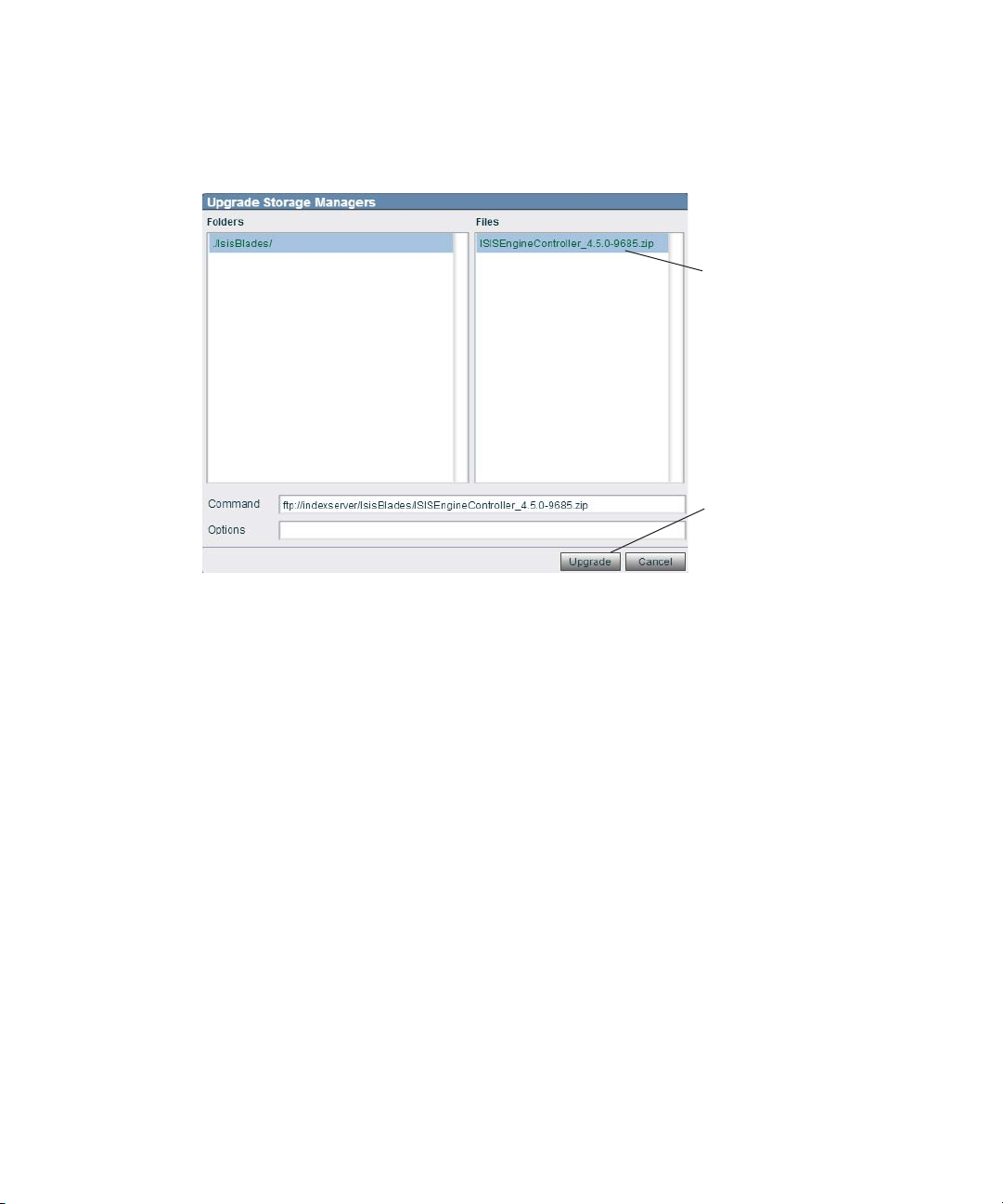
5. Click Upgrade.
Upgrade .zip file
Upgrade
The Upgrade Storage Managers window opens.
Software Installation
6. Select the .zip file, and click Upgrade.
The Storage Manager installation takes approximately 10 minutes.
Once the Storage Manager upgrade has completed, the software automatically starts building
n
the RAID sets in the ISIS 2000 Engines. Due to the size and number of drives in the Engine, the
RAID configuration takes a couple days to complete. Clients can use the ISIS 2000 system during
this time although, the more client activity on the Engine, the longer it takes to finish the RAID
configuration.
7. Select a Storage Manager from the list and click Details.
75
Page 76

Software Installation
Refresh Details
The Status for the upgrade is shown in the Details pain at the right of the window. Click the
Refresh button whenever you want the updated upgrade Status. When the Status is empty,
the upgrade is complete.
8. (ISIS 2000-240) Double-click the IP address of the original Storage Element in the Details
pane to open ISIS 2000 Storage Manager Agent Web page.
9. (ISIS 2000-240) You are asked for the password. Type
10. (ISIS 2000-240) Click Network in the left pane of the System tab.
The ISIS 2000 Storage Manager Agent page appears.
76
se-admin
.
Page 77

Software Installation
11. (ISIS 2000-240) Enter an IP address in the gx0:1 and Netmask text boxes in the Data
Interfaces section.
The ISIS v4.5 release provides dual IP addresses for the Engine Controller in the ISIS 2000
Engine. This new IP Address must be in the same subnet as the original IP address.
A second physical cable is not needed, both IP address are handled through the existing 10 Gb
n
connection between Engine Controller and the switch.
12. (ISIS 2000-240) Click Submit.
a. A dialog box appears warning you a Engine reboot is required; click the Reboot button.
b. A second dialog box appears, type
13. (ISIS 2000-240) When the Engine has restarted, open the Storage Manager page in the
Management Console.
You will notice there are now two Storage Managers in the Storage Managers page.
n
se-admin
77
. in the password box and click Reboot.
Page 78
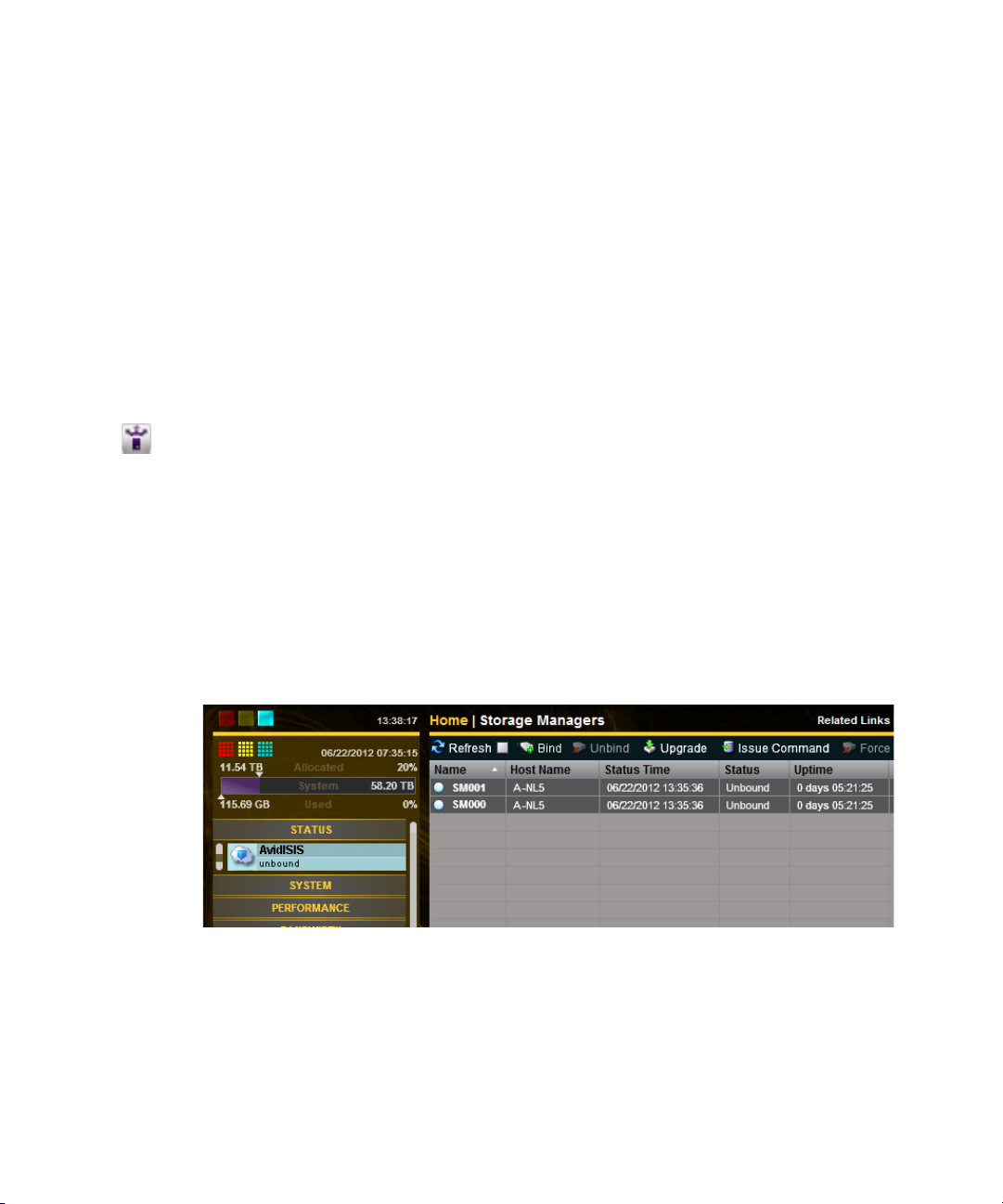
Binding the Storage Managers
After you have created an Active File System you need to bind the Storage Managers using the
Management Console. If you have more than one Engine in your ISIS 2000 configuration, they
appear listed in the Storage Manager page. One or multiple Storage Managers can be bound.
This procedure assumes you are creating an Active File System on a new unused Engine. If you
n
attempt to create a File System on an Engine that has been used before, your Storage Managers
might enter an Orphaned state. To remove an Orphaned state, search the Avid ISIS
Administration Guide for instructions on “Removing Orphaned Storage Managers.”
To bind the Storage Managers:
1. Type http://IP address of System Director in your browser.
If already logged into the System Director, click the Management Console icon in the
Launch Pad.
2. Log into the System Director and access the Management Console.
The default Management Console Administrator password is blank (no password).
n
3. Click the Storage Managers icon or click the unbound Status message in the System Status
console.
Software Installation
If you have an ISIS 2000-120 configuration, one Storage Manager is displayed. Two Storage
n
Managers are displayed for each ISIS 2000-240 Engine.
4. Select the Storage Managers listed in the Storage Managers page.
Multiple Storage Managers can be selected and bound.
5. Click Bind.
6. Click Yes to confirm the request.
7. Click Refresh to see the status circle next to the Name change to green when complete.
78
Page 79

Creating a Storage Group
You can only create a Storage Group after you have bound the Storage Managers see “Binding
the Storage Managers” on page 78. A Storage Group requires at least one Storage Manager. The
ISIS 2000-120 Engine can be configured for one Storage Group, the ISIS 2000-240 Engine can
be configured for one or two Storage Groups. If you have multiple Engines, all the Storage
Managers can be configured as single Storage Group.
To create a Storage Group, click the Storage Group icon in the Management Console. See the
Avid ISIS Administration Guide for additional information about creating a Storage Group.
Creating Workspaces
Workspaces are locations to store and segregate data. They appear as network drives to the
clients. You can allow users to access some or all of the workspaces, and assign permissions for
how each user can access the data in a workspace.
Create Workspaces after you have created your Storage Group. To create Workspaces, click
Workspaces icon in the Management Console. See the Avid ISIS Administration Guide for
information on creating Workspaces.
Software Installation
Creating User Accounts
User accounts allow individual users, or groups of users, access to the workspaces. These
accounts allow users to mount or map Avid ISIS workspaces on their workstations.
To add users, click the User icon in the Management Console. See the Avid ISIS Administration
Guide for additional information about creating new users.
Turning Off the CIFS Service With a 1 Gb Connected System Director
If you are using a 1 Gb connection between the ISIS 2000 System Director and the switch, you
must turn of the CIFS service. By default ISIS software starts the CIFS service using the 10 Gb
port.
c
Only System Directors with a 10 Gb connection to the switch support CIFS clients. If you
reconfigure your System Director to use a 10 Gb connection between the System Director
and the Switch, you must reset this service to run automatically.
If you upgrade or reload the ISIS software, this default CIFS setting is reset to automatically
n
start. You need to disable the setting each time the software is installed on the ISIS System
Director.
79
Page 80

To Start and Stop your CIFS service:
1. Right-click on the My Computer icon and select Manage.
The Server Manager window opens.
2. Expand the Configuration menu in the left pane and select Services.
3. Right-click AvidISISFileGateway in the right pane and select Properties.
Software Installation
4. Select Disabled from the “Startup type” menu.
80
Page 81

Software Installation
5. Click Apply, and then click OK.
6. Close the Server Manager window.
Checking the Status of the System Director
After you have installed the System Director software, an Avid ISIS Launch Pad is displayed on
the System Director Desktop.
To open and close the Launch Pad:
1. If the ISIS Launch Pad is not displayed on the Avid ISIS System Director Desktop, click the
ISIS Launch Pad icon in the Taskbar’s System Tray to display or hide the Launch Pad.
You can also open other ISIS tools by clicking the icons in the Launch Pad.
n
The ISIS Launch Pad is displayed.
81
Page 82

Software Installation
2. Start or stop the System Director by clicking one of the following icons in the ISIS Launch
Pad.
t Click the blue square icon to stop the System Director.
t Click the blue triangle icon to start the System Director.
Loading Client Software
Avid ISIS client software is supported on Windows, Macintosh and Linux clients. For
information on using your client software see the Avid ISIS Client Guide. You can load the Client
software in the following ways:
82
Page 83

Software Installation
If upgrading the Client Manager software using the file in the software kit or Installer page of the
n
Management Console, you must first uninstall the Client Manager software using the Windows
Control Panel before installing a new version of Client Manager. Macintosh clients can just
install the new client software over the old version and no reboots are required.
• You can use the a Browser to reach the ISIS Management Console and load it from the
System Director.
If the client does not have Flash installed, you won’t be able to access the Management Console.
n
A prompt is displayed with a link to the Flash installer.
• Download the client installers from the Management Console and copy the software to a
USB flash drive.
• You can store the client software somewhere on the network and allow everyone who needs
the software to gain access to it and load it.
• You can load the ISIS software kit on the Windows client and double-click the
Autorun.exe
Package menu.
The installer automatically uninstalls an earlier version of software.
n
To access the client software using a browser:
file. Select the “ISIS Windows Client” installer from the Select Software
1. Start your browser application.
2. Run your Windows Update and accept all “High-priority Updates.”
3. Type http://IP address of System Director in your browser.
If your Avid ISIS network includes a Domain Name System (DNS), you can type the System
n
Director’s name in the browser (default Virtual name is AvidISIS).
The ISIS Management Console opens.
4. Type your ISIS user name and password.
5. Click the Installers icon.
An Installer Downloads screen opens.
83
Page 84

Software Installation
6. Click the appropriate client installer.
The installer might ask if you want to save or run the installation software; either is
acceptable.
If you were able to access the Management Console it means that your client already has Flash
n
installed.
To install your Avid ISIS Windows client software from the software kit:
1. Log into your Windows client system as a user with Administrative privileges.
2. Load the new software kit on you Windows client system.
3. Double-click the
Autorun.exe
file in the software kit.
84
Page 85
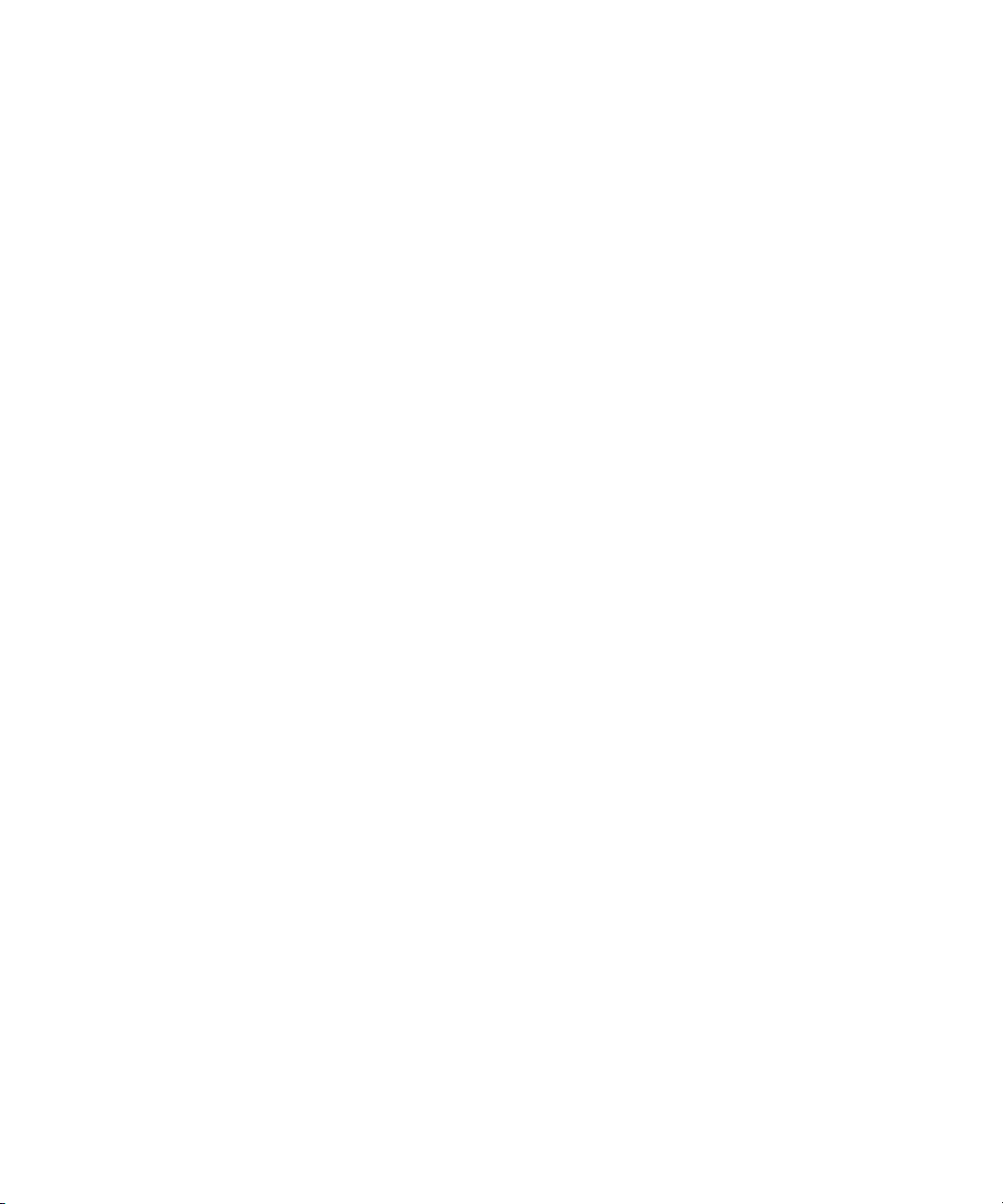
Software Installation
The installer detects the existing version of the installed client software (if any) and displays
the components that need to be upgraded in the splash screen.
4. Select the “ISIS Windows Client” installer from the Select Software Package menu.
5. Click Apply.
The installer automatically uninstalls an earlier version of software without having to use the
n
Windows Control Panel and installs the new software with a single click.
6. Install the client software following the on-screen prompts. Accept the defaults when
uncertain of any choices.
7. Restart the client when prompted.
The client software starts automatically when restarted.
8. You might need to update the Intel Pro driver on your client system, see Avid ISIS ReadMe.
9. Repeat this procedure on each Avid ISIS Windows client.
You can manually copy the client installers to a USB flash drive. The installers are in the Avid
n
ISIS software kit located on [drive]:
Management Console and access the Installers link and download the appropriate client
installer.
\AvidISISClientInstallers
. You can also log into the
When manually installing the ISIS client software, you need to uninstall the previous version of
the ISIS client software using the Windows Control Panel, restart, install ISIS client, and restart
the Windows client.
To install your Avid ISIS Macintosh client software:
1. Copy and save the new
\AvidISISClientInstallers
t
t Management Console > Installer page to your Macintosh client system.
2. Double-click the
3. Double-click the
Follow the on-screen instructions.
The installer replaces earlier versions of the software (if any).
n
4. Repeat this procedure on each Avid ISIS Macintosh client.
You can manually copy the client installers to a USB flash drive.
n
AvidISISClient_MacOSX_x.x.x.dmg
folder in software kit to your Macintosh client system.
AvidISISClient_MacOSX_x.x.x.dmg
AvidISISClient.mpkg
file to run the installer.
85
file from the:
file.
Page 86

Software Installation
c
n
The Macintosh client software installs an uninstaller application located at
> Avid_Uninstallers > AvidISIS
client files removed; including Client Manager preferences.
To install ISIS Linux client software:
1. Copy and save the new
\AvidISISClientInstallers
t
your Linux client system.
t Management Console > Installer page to the user's home directory of your Linux client
system.
2. Open the Terminal application:
Linux client.
When using the Terminal program, file names and paths are case sensitive.
3. Type cd [user’s home directory] and press
4. Do one of the following.
t If you are not the root user, type
Enter
press
t If you are the root user, type
Enter
. You will need to enter your password.
.
AvidISISClient_el6.x86_x.x.x.bin
. Use this application only when you want all Avid
file from the:
folder in software kit to the user’s home directory of
Application > System Tools > Terminal
Enter
.
sudo ./AvidISISClient_el6.x86_x.x.x.bin
./AvidISISClient_el6.x86_x.x.x.bin
Applications
on your
and press
and
The installer replaces earlier versions of the software (if any).
n
You can manually copy the client installers to a USB flash drive.
n
5. Restart the Linux client.
Configuring Client Software
To mount workspaces on the client do the following:
1. Load the client software as explained in “Loading Client Software” on page 82.
2. Do one of the following:
t (Windows) If the Client Manager icon is not available in the Windows taskbar, select
Start > Programs > Avid > ISIS Client > ISISClientManager.
t (Windows) Click the Client Manager icon in the Windows taskbar.
t (Windows) Right-click the Client Manager icon and select Avid ISIS Client Manager.
86
Page 87

Software Installation
t (Macintosh) If the Client Manager alias icon is not available, select Go > Applications,
and then double-click the AvidISIS folder. In this folder, double-click the
ISISClientManager.app file.
The ISIS Client Manager opens.
3. The first time you login, you might need to select a Remote Host (Avid ISIS system). For
information about adding a remote host, see the Avid ISIS Client Guide.
4. Select the ISIS system in the Systems panel.
5. Click the Connect button in the Systems panel.
6. Login using the Username and Password assigned to you by the Avid ISIS administrator. Do
one of the following:
t (Windows) Type your account name in the Username text box, and type your password
in the Password text box.
87
Page 88

Adding a Remote Host for Zone 3 and 4 Clients
t (Windows) If your ISIS system is configured to use the Windows user name and
password for your local system, select OS Login. By default, the Username and
Password text boxes are inactive when you select this option.
(Optional — Windows only) If you used the OS Login option, and you want to connect
to the network automatically every time you start your system, select the Auto-Connect
checkbox.
t (Macintosh) Type your Avid ISIS account name in the Username text box, and type your
password in the Password text box.
t (Linux) Type your Avid ISIS account name in the Username text box, and type your
password in the Password text box.
When the connection is successful:
- Workspaces you have been given access to are listed in the Workspaces list.
- The Client Manager buttons become active.
Adding a Remote Host for Zone 3 and 4 Clients
If your client is not on the same subnet as the ISIS shared storage network, you need to add the
name of your System Director in order for the Client Manager to connect to it. If your system
does not use a DNS server to configure your network connections, you can also type the IP
addresses of the remote host, but you cannot use the virtual server name or virtual IP addresses.
Clients on the same subnet as the ISIS System Director, automatically have the System Director
n
listed in the toolbar of the Client Manager window.
You need to add the name of all Active and Standby System Directors in your network. For
n
System Directors that are dually-connected to the network, you need to add both subnet
addresses.
To add a remote host:
1. Open the Client Manager (see “Configuring Client Software” on page 86).
The Client Manager opens.
2. Click the Remote Host Settings button.
The Remote Hosts dialog box opens.
88
Page 89

Adding a Remote Host for Zone 3 and 4 Clients
3. In the text box, type the actual server name or IP address of the Avid ISIS System Director to
which you want to connect.
You cannot use the virtual server name or the virtual IP address of the remote host.
4. Click the Add button.
The Input dialog box opens.
5. In a Dual System Director configuration, you need to type the actual server name or
IP address of the Standby System Director.
You cannot use the virtual server name or the virtual IP address of the Standby System
Director.
6. Click the Add button.
The Client Manager user interface could take up to 30 seconds to display changes made in the
n
Remote Host Settings.
7. Click the green check mark to apply the settings or the red X to close the dialog box without
any changes.
89
Page 90

Avid Interplay Authentication
Avid Interplay Authentication requires the Avid ISIS System Director to use a virtual name. The
System Director’s virtual name must not match the actual host name and must be entered in the
General Configuration Options dialog box even if your Avid ISIS system configuration only has
one System Director. For instructions on adding the virtual name, search the Avid ISIS
Administration Guide for General Configuration Options.
Avid Interplay Authentication
90
Page 91

4 Configuring System Director Resiliency
This chapter explains how to enable the software for a failover using two System Directors.
The Active and the Standby System Directors must be using the same image on the server, you
n
cannot mix images.
System Director Failover
When using two System Directors, one is referred to as Active System Director and the other one
is the Standby System Director. The File System on the Standby System Director is kept
up-to-date with the Active System Director. If the Active System Director fails, a failover
function switches to the Standby System Director. There might be a brief interruption in client
connectivity but all clients re-connect automatically when the Standby System Director becomes
active. In an attempt to keep the procedure easy to use, we use the following nomenclature:
• When adding a new System Director to an existing Avid ISIS system or creating a failover
system configuration, the original System Director is called the existing System Director and
the new System Director is called new.
• When installing two new System Directors to create a failover system configuration, one
System Director is called Active and the other Standby.
The System Director crossover cables must be connected to the 1 Gb on-board 82567LM-4 and
82574L ports. These two 1 Gb ports are the left two 1 Gb System Director ports (when facing the
rear). The 1 Gb Intel Pro 1000 ports on the right side are not used when configuring dual
ISIS 2000 System Directors. Connect the two System Directors under the following conditions:
• After you have physically configured the system and loaded the Avid ISIS software on both
System Directors.
• When the System Director service is stopped on both systems.
Page 92

Cabling Dual System Directors
Force10 4810 switch
10 Gb Ethernet uses
LC to LC connections
System Directors
Optional 1 Gb house network connection
1 Gb connection
10 Gb connection
Engines
To connect dual System Directors:
1. Connect the two System Directors using a 1 Gb cable (straight or crossover) as shown in the
following figure.
Connect the two bottom-left ports of the System Directors with one Ethernet cable and
connect the two top-left ports of the System Directors with a second Ethernet cable.
System Director Failover
n
2. Enable the software on both systems, see “Configure a Failover Connection” on page 93.
The configuration information for the notification service (SMTP information, contacts, and
filters) is stored in the registry on the System Director. This information is not currently
replicated to the failover System Director and must be entered manually on both System
Directors. For information on setting up the notification service, see Setting up Error
Notification in the Avi d ISIS Adm i nistration Guide.
92
Page 93

Setting IP Addresses for Crossover Link
Setting IP Addresses for Crossover Link
Avid recommends the System Director IP addresses for failover configurations that are listed
below. If you use different addresses, be sure to note them and have them available before
proceeding. You set the IP addresses in the Network Connections dialog box, which you access
from the Windows Control Panel. For information on setting Windows IP addresses, see the
documentation that came with your operating system.
To set IP addresses:
1. Go to Start > Control Panel > Network Connections for each System Director.
2. Set the Existing System Director to the following TCP/IP addresses for ports 1 and 2:
- Onboard Ethernet port 1 (ETH1) - 192.168.1.1 netmask 255.255.255.0
- Onboard Ethernet port 2 (ETH2) - 192.168.2.1 netmask 255.255.255.0
3. Set the New System Director to the following TCP/IP addresses for ports 1 and 2:
- Onboard Ethernet port 1 (ETH1) - 192.168.1.2 netmask 255.255.255.0
- Onboard Ethernet port 2 (ETH2) - 192.168.2.2 netmask 255.255.255.0
Configure a Failover Connection
Setting up the ISIS system for a System Director failover is done on two System Directors. The
first System Director is referred to as the Active System Director and the second System Director
is referred to as the Standby System Director.
Make sure all clients are notified that you are stopping the System Director.
n
To set up a failover connection on the Active System Director:
1. Load the ISIS software on the Active System Director as described in “Loading the
Software” on page 65.
2. In the ISIS Launch Pad, click ISIS Control Panel icon or Start > Programs > Avid > ISIS
System Director and select Control Panel.
93
Page 94

3. Click Stop System Director.
Configure a Failover Connection
The Configure File System button becomes active.
4. Click the Change button beside the Virtual System Director Name and type a name in the
Virtual System Director Name text box and click OK.
The same virtual name must be assigned to both System Directors.
n
5. Click Configure File System.
The File System Configuration dialog box opens.
94
Page 95

Configure a Failover Connection
c
6. (First new System Director) Select Create Active File System and click OK.
If you already have a running System Director do not create a new file system and skip this
step. If you create a new file system on a System Director that already has a file system all
of your existing data will be lost.
The Avid ISIS System Director service automatically starts when complete. In the System
Director Control Panel, the “System Director is running” display turns green.
7. Click Stop System Director.
The Configure Dual System Director button becomes active.
8. Click Configure Dual System Director.
The Dual System Director Configuration dialog box opens.
95
Page 96

9. Select “Enable Dual System Director Configuration.”
Enable Dual System
Director Configuration
Configure a Failover Connection
10. Configure the Virtual Addresses on both systems by doing the following:
a. Choose two unused static IP address that are used as the Virtual IP addresses for both
b. Map the Virtual IP address to the corresponding real IP address for each of the System
c. Register both of the Virtual IPs in DNS with the Virtual System Director Name.
11. In the Local Machine area leave the Monitor port set to 5000. If you have another
application that uses port 5000, change the Monitor port to an available port number. This
port number must be the same on both the existing and the new System Directors.
12. Set the Local Machine First Path IP address to local IP 1: 192.168.1.1.
13. Set the Local Machine Second Path IP address to local IP 2: 192.168.2.1.
14. Set the Remote Machine First Path IP address to: 192.168.1.2.
15. Set the Remote Machine Second Path IP address to: 192.168.2.2.
The Active System Director has now been configured. Leave the Active System Director as
is; stopped and with the ISIS Control Panel and Dual System Director Configuration
window open.
16. Continue with “To set up the resiliency connection on the Standby System Director:” on
page 97.
System Directors. This example uses 192.168.10.253 and 192.168.20.253.
Directors. This example uses 192.168.10.100 and 192.168.20.100.
96
Page 97

Configure a Failover Connection
To set up the resiliency connection on the Standby System Director:
1. Load the ISIS software on the Standby System Director as described in “Loading the
Software” on page 65.
2. In the ISIS Launch Pad, click ISIS Control Panel icon or Start > Programs > Avid > ISIS
System Director and select Control Panel.
3. Click Stop System Director.
The Configure Dual System Director button becomes active.
4. Click the Change button beside the Virtual System Director Name and type a name in the
Virtual System Director Name text box and click OK.
The same virtual name must be assigned to both System Directors.
n
5. Click Configure File System.
The File System Configuration dialog box opens.
97
Page 98

Configure a Failover Connection
6. Select Create Standby System Director and click OK.
The Avid ISIS System Director service automatically starts when complete. In the System
Director Control Panel, the “System Director is running” display turns green.
7. Click Stop System Director.
The Configure Dual System Director button becomes active.
8. Click Configure Dual System Director.
The Dual System Director Configuration dialog box opens.
98
Page 99

9. Select “Enable Dual System Director Configuration.”
Enable Dual System
Director Configuration
Configure a Failover Connection
10. Configure the Virtual Addresses on both systems by doing the following:
a. Choose two unused static IP address that are used as the Virtual IP addresses for both
b. Map the Virtual IP address to the corresponding real IP address for each of the System
c. Register both of the Virtual IPs in DNS with the Virtual System Director Name.
11. In the Local Machine area leave the Monitor port set to 5000. If you have another
application that uses port 5000, change the Monitor port to an available port number. This
port number must be the same on both the existing and the new System Directors.
12. Set the Local Machine First Path IP address to local IP 1: 192.168.1.2.
13. Set the Local Machine Second Path IP address to local IP 2: 192.168.2.2.
14. Set the Remote Machine First Path IP address to: 192.168.1.1.
15. Set the Remote Machine Second Path IP address to: 192.168.2.1.
The Standby System Director has now been configured. Leave the Standby System Director
as is; stopped and with the ISIS Control Panel open.
16. Continue with “To validate the connections:” on page 100.
System Directors. This example uses 192.168.10.253 and 192.168.20.253.
Directors. This example uses 192.168.10.101 and 192.168.20.101.
99
Page 100

Configure a Failover Connection
Green
Packets received
To validate the connections:
1. Validate the crossover connections by clicking Validate Send on the Active System Director
and Validate Receive on the other System Director.
2. On the Sending System Director, you see the Red Box turn Green for each connection.
The numbers in the Packets Received boxes indicate the number of packets received from
the first System Director On the Receiving System Director you see the packets received
number incrementing for each connection.
3. On each system, click Exit.
100
