Page 1
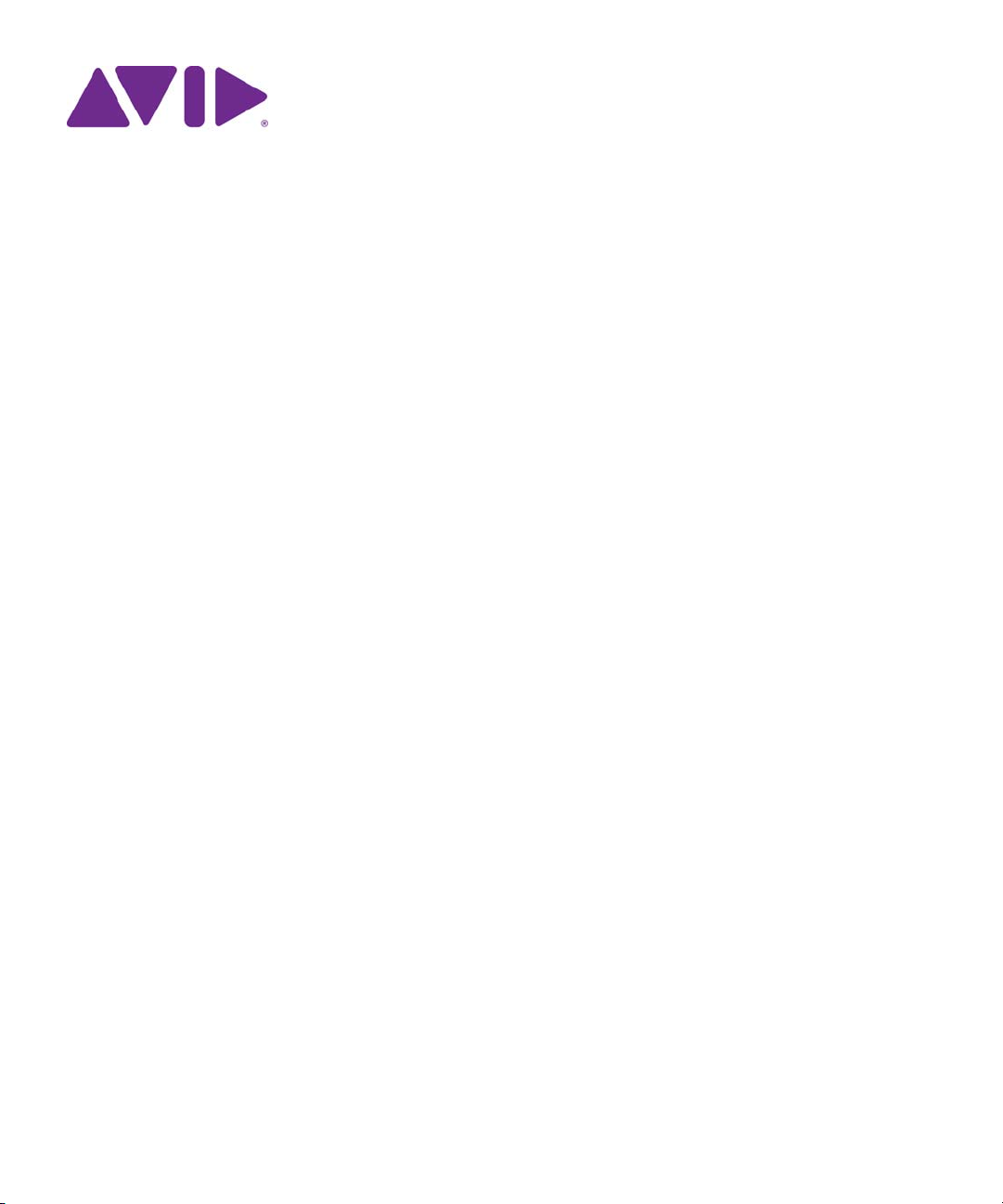
Interplay® | Transfer
Setup and User’s Guide
Version 3.2
Page 2
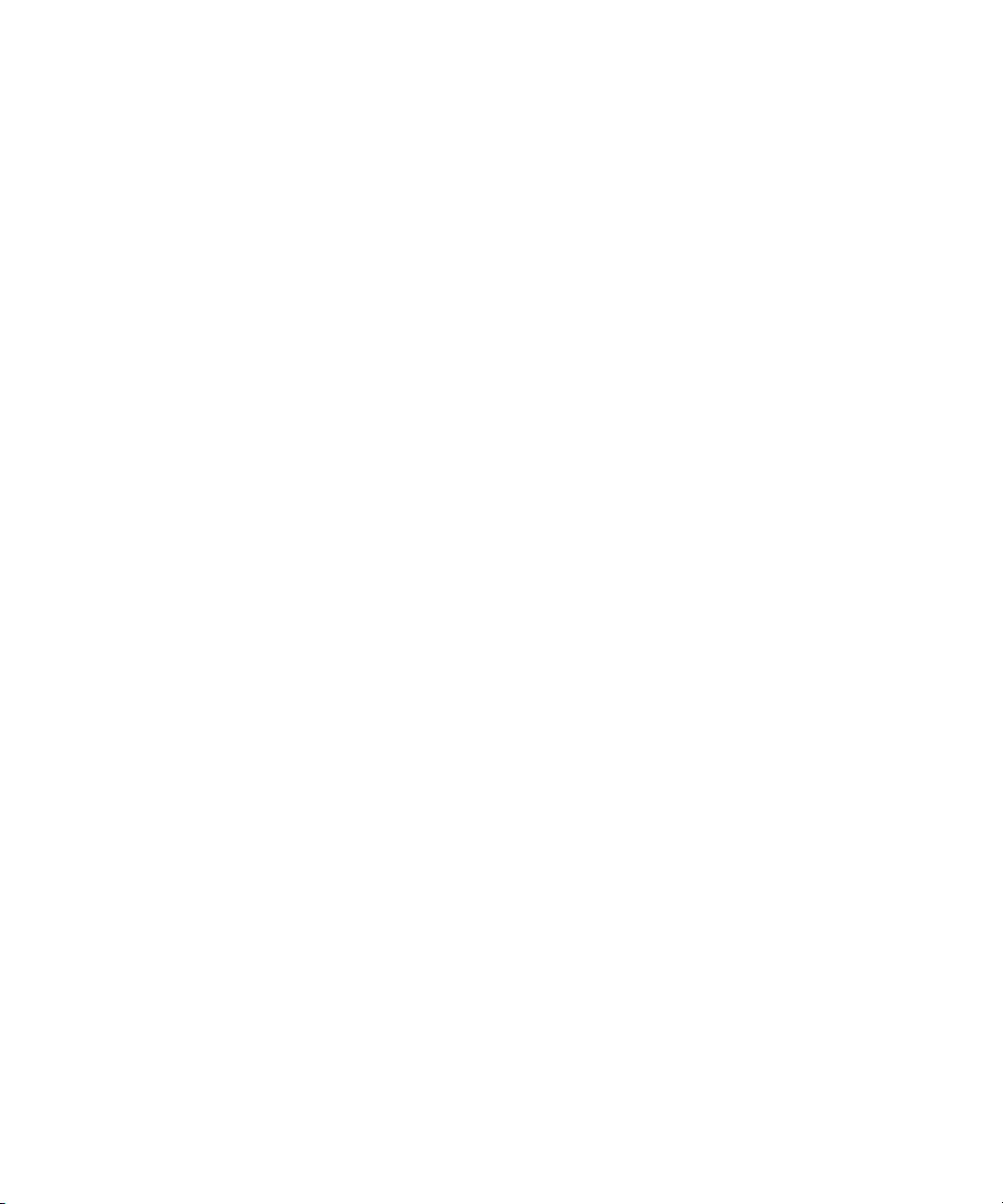
Legal Notices
Product specifications are subject to change without notice and do not represent a commitment on the part of Avid Technology, Inc.
This product is subject to the terms and conditions of a software license agreement provided with the software. The product may
only be used in accordance with the license agreement.
Avid products or portions thereof are protected by one or more of the following United States Patents: 5,309,528; 5,440,348;
5,467,288; 5,513,375; 5,528,310; 5,557,423; 5,577,190; 5,584,006; 5,640,601; 5,644,364; 5,654,737; 5,724,605; 5,726,717;
5,745,637; 5,752,029; 5,754,851; 5,799,150; 5,812,216; 5,828,678; 5,842,014; 5,852,435; 5,959,610, 5,986,584; 5,999,406;
6,038,573; 6,057,829, 6,069,668; 6,141,007; 6,211,869; 6,336,093, 6,532,043; 6,546,190; 6,596,031;6,728,682, 6,747,705;
6,763,523; 6,766,357; 6,847,373; 7,081,900; 7,403,561; 7,433,519; 7,441,193, 7,671,871; 7,684,096; 7,836,389 and 7,916,363;
7,930,624; 8,023,568; 8,082,226; 8,154,776; D352,278; D372,478; D373,778; D392,267; D392,268; D392,269; D395,291;
D396,853; D398,912. Other patents are pending.
Avid products or portions thereof are protected by one or more of the following European Patents: 0506870; 0635188; 0674414;
0752174; 0811290; 0811292; 0811293; 1050048; 1111910; 1629675, and 0972256. Other patents are pending.
This document is protected under copyright law. An authorized licensee of Interplay Assist may reproduce this publication for the
licensee’s own use in learning how to use the software. This document may not be reproduced or distributed, in whole or in part, for
commercial purposes, such as selling copies of this document or providing support or educational services to others. This document
is supplied as a guide for Interplay Assist. Reasonable care has been taken in preparing the information it contains. However, this
document may contain omissions, technical inaccuracies, or typographical errors. Avid Technology, Inc. does not accept
responsibility of any kind for customers’ losses due to the use of this document. Product specifications are subject to change without
notice.
Copyright © 2014 Avid Technology, Inc. and its licensors. All rights reserved.
The following disclaimer is required by Apple Computer, Inc.:
APPLE COMPUTER, INC. MAKES NO WARRANTIES WHATSOEVER, EITHER EXPRESS OR IMPLIED, REGARDING THIS
PRODUCT, INCLUDING WARRANTIES WITH RESPECT TO ITS MERCHANTABILITY OR ITS FITNESS FOR ANY PARTICULAR
PURPOSE. THE EXCLUSION OF IMPLIED WARRANTIES IS NOT PERMITTED BY SOME STATES. THE ABOVE EXCLUSION
MAY NOT APPLY TO YOU. THIS WARRANTY PROVIDES YOU WITH SPECIFIC LEGAL RIGHTS. THERE MAY BE OTHER
RIGHTS THAT YOU MAY HAVE WHICH VARY FROM STATE TO STATE.
The following disclaimer is required by Sam Leffler and Silicon Graphics, Inc. for the use of their TIFF library:
Copyright © 1988–1997 Sam Leffler
Copyright © 1991–1997 Silicon Graphics, Inc.
Permission to use, copy, modify, distribute, and sell this software [i.e., the TIFF library] and its documentation for any purpose is
hereby granted without fee, provided that (i) the above copyright notices and this permission notice appear in all copies of the
software and related documentation, and (ii) the names of Sam Leffler and Silicon Graphics may not be used in any advertising or
publicity relating to the software without the specific, prior written permission of Sam Leffler and Silicon Graphics.
THE SOFTWARE IS PROVIDED “AS-IS” AND WITHOUT WARRANTY OF ANY KIND, EXPRESS, IMPLIED OR OTHERWISE,
INCLUDING WITHOUT LIMITATION, ANY WARRANTY OF MERCHANTABILITY OR FITNESS FOR A PARTICULAR PURPOSE.
IN NO EVENT SHALL SAM LEFFLER OR SILICON GRAPHICS BE LIABLE FOR ANY SPECIAL, INCIDENTAL, INDIRECT OR
CONSEQUENTIAL DAMAGES OF ANY KIND, OR ANY DAMAGES WHATSOEVER RESULTING FROM LOSS OF USE, DATA OR
PROFITS, WHETHER OR NOT ADVISED OF THE POSSIBILITY OF DAMAGE, AND ON ANY THEORY OF LIABILITY, ARISING
OUT OF OR IN CONNECTION WITH THE USE OR PERFORMANCE OF THIS SOFTWARE.
The following disclaimer is required by the Independent JPEG Group:
This software is based in part on the work of the Independent JPEG Group.
This Software may contain components licensed under the following conditions:
Copyright (c) 1989 The Regents of the University of California. All rights reserved.
Redistribution and use in source and binary forms are permitted provided that the above copyright notice and this paragraph are
duplicated in all such forms and that any documentation, advertising materials, and other materials related to such distribution and
use acknowledge that the software was developed by the University of California, Berkeley. The name of the University may not be
used to endorse or promote products derived from this software without specific prior written permission. THIS SOFTWARE IS
PROVIDED ``AS IS'' AND WITHOUT ANY EXPRESS OR IMPLIED WARRANTIES, INCLUDING, WITHOUT LIMITATION, THE
IMPLIED WARRANTIES OF MERCHANTABILITY AND FITNESS FOR A PARTICULAR PURPOSE.
Copyright (C) 1989, 1991 by Jef Poskanzer.
2
Page 3
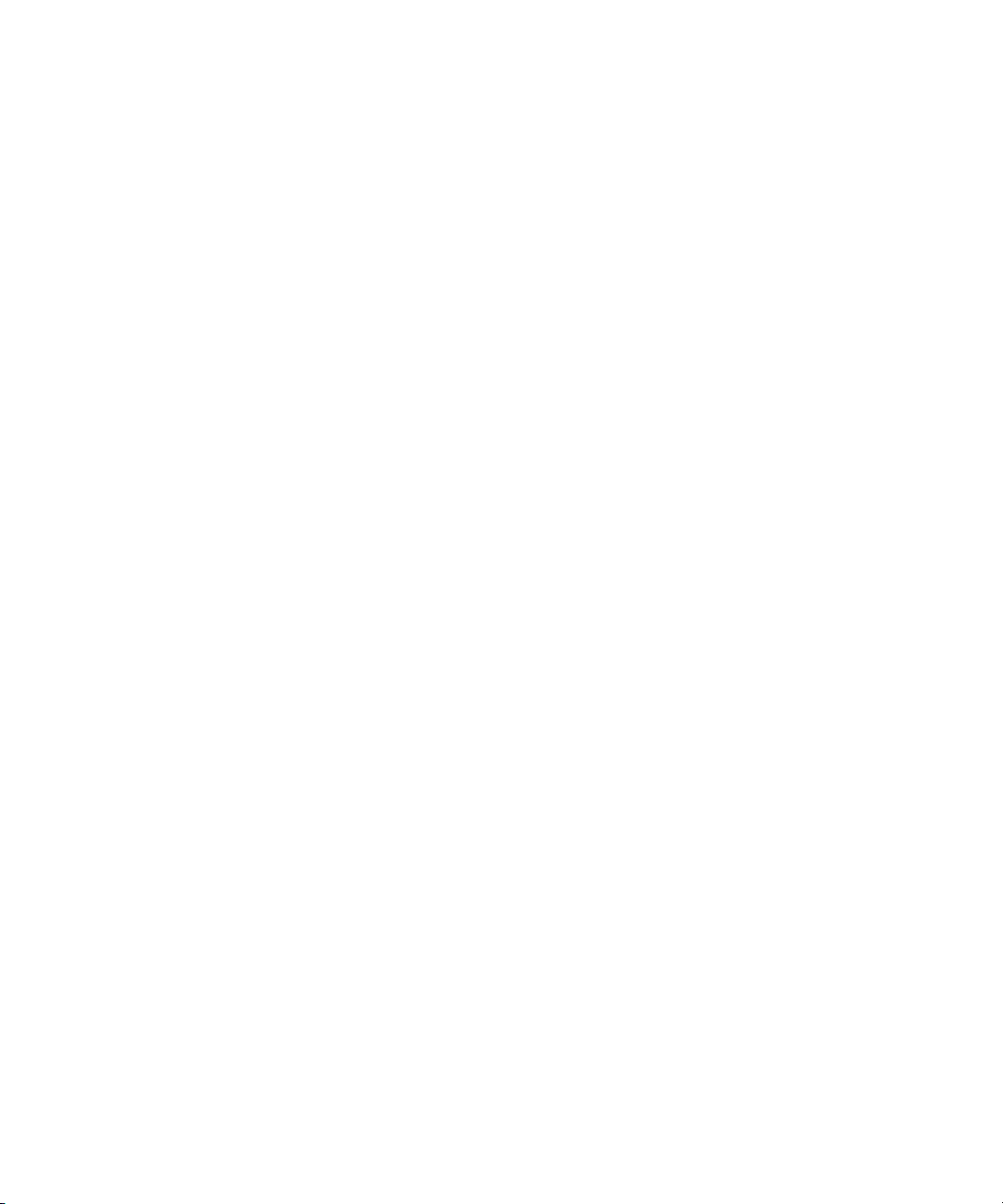
Permission to use, copy, modify, and distribute this software and its documentation for any purpose and without fee is hereby
granted, provided that the above copyright notice appear in all copies and that both that copyright notice and this permission notice
appear in supporting documentation. This software is provided "as is" without express or implied warranty.
Copyright 1995, Trinity College Computing Center. Written by David Chappell.
Permission to use, copy, modify, and distribute this software and its documentation for any purpose and without fee is hereby
granted, provided that the above copyright notice appear in all copies and that both that copyright notice and this permission notice
appear in supporting documentation. This software is provided "as is" without express or implied warranty.
Copyright 1996 Daniel Dardailler.
Permission to use, copy, modify, distribute, and sell this software for any purpose is hereby granted without fee, provided that the
above copyright notice appear in all copies and that both that copyright notice and this permission notice appear in supporting
documentation, and that the name of Daniel Dardailler not be used in advertising or publicity pertaining to distribution of the software
without specific, written prior permission. Daniel Dardailler makes no representations about the suitability of this software for any
purpose. It is provided "as is" without express or implied warranty.
Modifications Copyright 1999 Matt Koss, under the same license as above.
Copyright (c) 1991 by AT&T.
Permission to use, copy, modify, and distribute this software for any purpose without fee is hereby granted, provided that this entire
notice is included in all copies of any software which is or includes a copy or modification of this software and in all copies of the
supporting documentation for such software.
THIS SOFTWARE IS BEING PROVIDED "AS IS", WITHOUT ANY EXPRESS OR IMPLIED WARRANTY. IN PARTICULAR,
NEITHER THE AUTHOR NOR AT&T MAKES ANY REPRESENTATION OR WARRANTY OF ANY KIND CONCERNING THE
MERCHANTABILITY OF THIS SOFTWARE OR ITS FITNESS FOR ANY PARTICULAR PURPOSE.
This product includes software developed by the University of California, Berkeley and its contributors.
The following disclaimer is required by Nexidia Inc.:
© 2010 Nexidia Inc. All rights reserved, worldwide. Nexidia and the Nexidia logo are trademarks of Nexidia Inc. All other
trademarks are the property of their respective owners. All Nexidia materials regardless of form, including without limitation,
software applications, documentation and any other information relating to Nexidia Inc., and its products and services are the
exclusive property of Nexidia Inc. or its licensors. The Nexidia products and services described in these materials may be covered
by Nexidia's United States patents: 7,231,351; 7,263,484; 7,313,521; 7,324,939; 7,406,415, 7,475,065; 7,487,086 and/or other
patents pending and may be manufactured under license from the Georgia Tech Research Corporation USA.
The following disclaimer is required by Paradigm Matrix:
Portions of this software licensed from Paradigm Matrix.
The following disclaimer is required by Ray Sauers Associates, Inc.:
“Install-It” is licensed from Ray Sauers Associates, Inc. End-User is prohibited from taking any action to derive a source code
equivalent of “Install-It,” including by reverse assembly or reverse compilation, Ray Sauers Associates, Inc. shall in no event be liable
for any damages resulting from reseller’s failure to perform reseller’s obligation; or any damages arising from use or operation of
reseller’s products or the software; or any other damages, including but not limited to, incidental, direct, indirect, special or
consequential Damages including lost profits, or damages resulting from loss of use or inability to use reseller’s products or the
software for any reason including copyright or patent infringement, or lost data, even if Ray Sauers Associates has been advised,
knew or should have known of the possibility of such damages.
The following disclaimer is required by Videomedia, Inc.:
“Videomedia, Inc. makes no warranties whatsoever, either express or implied, regarding this product, including warranties with
respect to its merchantability or its fitness for any particular purpose.”
“This software contains V-LAN ver. 3.0 Command Protocols which communicate with V-LAN ver. 3.0 products developed by
Videomedia, Inc. and V-LAN ver. 3.0 compatible products developed by third parties under license from Videomedia, Inc. Use of this
software will allow “frame accurate” editing control of applicable videotape recorder decks, videodisc recorders/players and the like.”
The following disclaimer is required by Altura Software, Inc. for the use of its Mac2Win software and Sample Source
Code:
©1993–1998 Altura Software, Inc.
3
Page 4
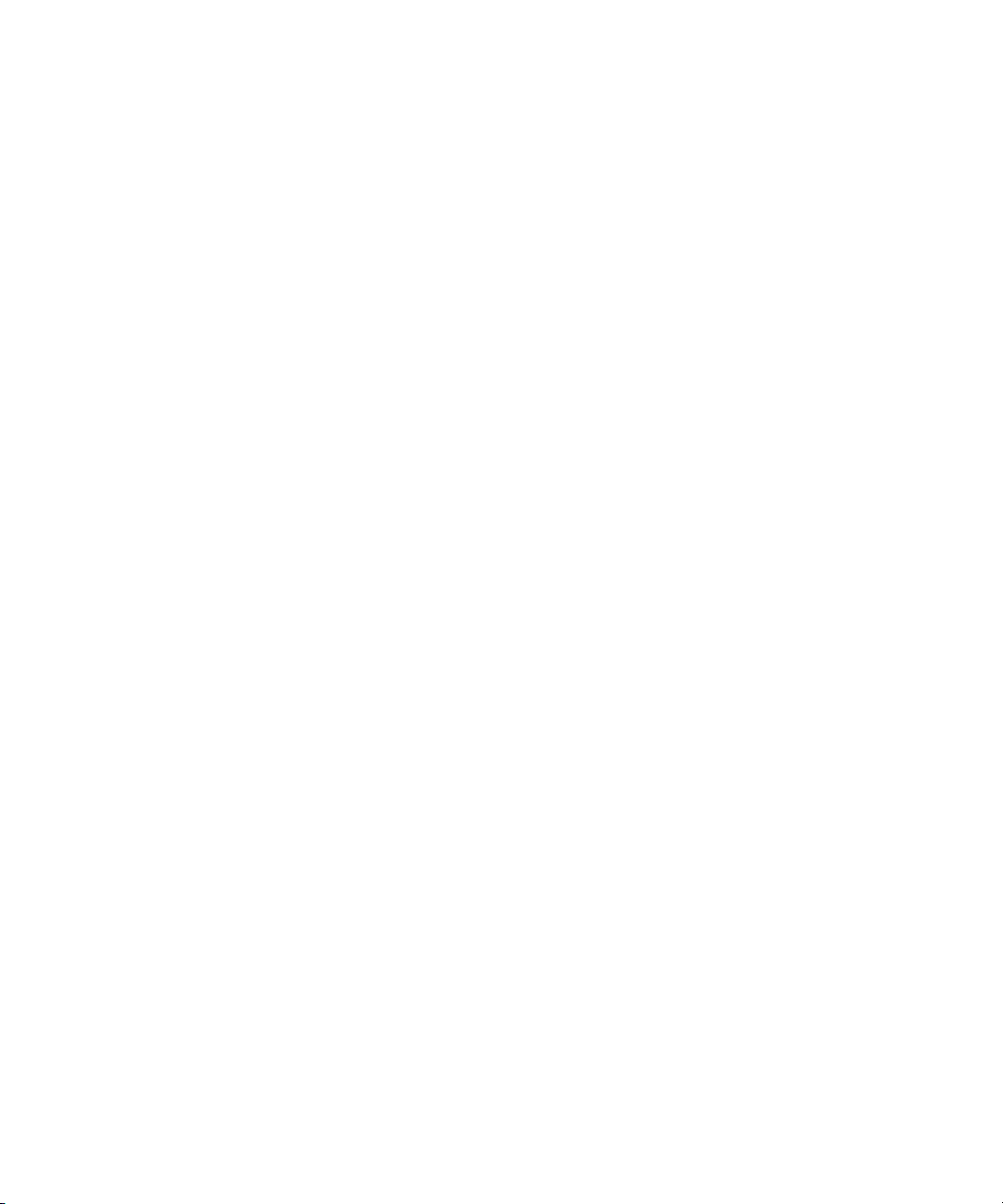
The following disclaimer is required by Ultimatte Corporation:
Certain real-time compositing capabilities are provided under a license of such technology from Ultimatte Corporation and are
subject to copyright protection.
The following disclaimer is required by 3Prong.com Inc.:
Certain waveform and vector monitoring capabilities are provided under a license from 3Prong.com Inc.
The following disclaimer is required by Interplay Entertainment Corp.:
The “Interplay” name is used with the permission of Interplay Entertainment Corp., which bears no responsibility for Avid products.
This product includes portions of the Alloy Look & Feel software from Incors GmbH.
This product includes software developed by the Apache Software Foundation (http://www.apache.org/
© DevelopMentor
).
This product may include the JCifs library, for which the following notice applies:
JCifs © Copyright 2004, The JCIFS Project, is licensed under LGPL (http://jcifs.samba.org/). See the LGPL.txt file in the Third Party
Software directory on the installation CD.
Avid Interplay contains components licensed from LavanTech. These components may only be used as part of and in connection
with Avid Interplay.
Attn. Government User(s). Restricted Rights Legend
U.S. GOVERNMENT RESTRICTED RIGHTS. This Software and its documentation are “commercial computer software” or
“commercial computer software documentation.” In the event that such Software or documentation is acquired by or on behalf of a
unit or agency of the U.S. Government, all rights with respect to this Software and documentation are subject to the terms of the
License Agreement, pursuant to FAR §12.212(a) and/or DFARS §227.7202-1(a), as applicable.
Trademarks
003, 192 Digital I/O, 192 I/O, 96 I/O, 96i I/O, Adrenaline, AirSpeed, ALEX, Alienbrain, AME, AniMatte, Archive, Archive II, Assistant
Station, AudioPages, AudioStation, AutoLoop, AutoSync, Avid, Avid Active, Avid Advanced Response, Avid DNA, Avid DNxcel, Avid
DNxHD, Avid DS Assist Station, Avid Liquid, Avid Media Engine, Avid Media Processor, Avid MEDIArray, Avid Mojo, Avid Remote
Response, Avid Unity, Avid Unity ISIS, Avid VideoRAID, AvidRAID, AvidShare, AVIDstripe, AVX, Axiom, Beat Detective, Beauty
Without The Bandwidth, Beyond Reality, BF Essentials, Bomb Factory, Boom, Bruno, C|24, CaptureManager, ChromaCurve,
ChromaWheel, Cineractive Engine, Cineractive Player, Cineractive Viewer, Color Conductor, Command|24, Command|8, Conectiv,
Control|24, Cosmonaut Voice, CountDown, d2, d3, DAE, Dazzle, Dazzle Digital Video Creator, D-Command, D-Control, Deko,
DekoCast, D-Fi, D-fx, Digi 003, DigiBase, DigiDelivery, Digidesign, Digidesign Audio Engine, Digidesign Development Partners,
Digidesign Intelligent Noise Reduction, Digidesign TDM Bus, DigiLink, DigiMeter, DigiPanner, DigiProNet, DigiRack, DigiSerial,
DigiSnake, DigiSystem, Digital Choreography, Digital Nonlinear Accelerator, DigiTest, DigiTranslator, DigiWear, DINR, DNxchange,
DPP-1, D-Show, DSP Manager, DS-StorageCalc, DV Toolkit, DVD Complete, D-Verb, Eleven, EM, Euphonix, EUCON, EveryPhase,
Expander, ExpertRender, Fader Pack, Fairchild, FastBreak, Fast Track, Film Cutter, FilmScribe, Flexevent, FluidMotion, Frame
Chase, FXDeko, HD Core, HD Process, HDPack, Home-to-Hollywood, HYBRID, HyperControl, HyperSPACE, HyperSPACE
HDCAM, iKnowledge, Image Independence, Impact, Improv, iNEWS, iNEWS Assign, iNEWS ControlAir, Instantwrite, Instinct,
Intelligent Content Management, Intelligent Digital Actor Technology, IntelliRender, Intelli-Sat, Intelli-sat Broadcasting Recording
Manager, InterFX, Interplay, inTONE, Intraframe, iS Expander, ISIS, IsoSync, iS9, iS18, iS23, iS36, ISIS, IsoSync, KeyRig,
KeyStudio, LaunchPad, LeaderPlus, LFX, Lightning, Link & Sync, ListSync, LKT-200, Lo-Fi, Luna, MachineControl, Magic Mask,
Make Anything Hollywood, make manage move | media, Marquee, MassivePack, Massive Pack Pro, M-Audio, M-Audio Micro,
Maxim, Mbox, Media Composer, MediaFlow, MediaLog, MediaMatch, MediaMix, Media Reader, Media Recorder, MEDIArray,
MediaServer, MediaShare, MetaFuze, MetaSync, MicroTrack, MIDI I/O, Midiman, Mix Rack, MixLab, Moviebox, Moviestar,
MultiShell, NaturalMatch, NewsCutter, NewsView, Nitris, NL3D, NLP, Nova, NRV-10 interFX, NSDOS, NSWIN, Octane, OMF, OMF
Interchange, OMM, OnDVD, Open Media Framework, Open Media Management, Ozone, Ozonic, Painterly Effects, Palladium,
Personal Q, PET, Pinnacle, Pinnacle DistanTV, Pinnacle GenieBox, Pinnacle HomeMusic, Pinnacle MediaSuite, Pinnacle Mobile
Media, Pinnacle Scorefitter, Pinnacle Studio, Pinnacle Studio MovieBoard, Pinnacle Systems, Pinnacle VideoSpin, Podcast Factory,
PowerSwap, PRE, ProControl, ProEncode, Profiler, Pro Tools LE, Pro Tools M-Powered, Pro Transfer, Pro Tools, QuickPunch,
QuietDrive, Realtime Motion Synthesis, Recti-Fi, Reel Tape Delay, Reel Tape Flanger, Reel Tape Saturation, Reprise, Res Rocket
Surfer, Reso, RetroLoop, Reverb One, ReVibe, Revolution, rS9, rS18, RTAS, Salesview, Sci-Fi, Scorch, Scorefitter, ScriptSync,
SecureProductionEnvironment, Serv|LT, Serv|GT, Session, Shape-to-Shape, ShuttleCase, Sibelius, SIDON, SimulPlay,
SimulRecord, Slightly Rude Compressor, Smack!, Soft SampleCell, Soft-Clip Limiter, Solaris, SoundReplacer, SPACE, SPACEShift,
SpectraGraph, SpectraMatte, SteadyGlide, Streamfactory, Streamgenie, StreamRAID, Strike, Structure, Studiophile, SubCap,
Sundance Digital, Sundance, SurroundScope, Symphony, SYNC HD, Synchronic, SynchroScope, SYNC I/O, Syntax, TDM
4
Page 5
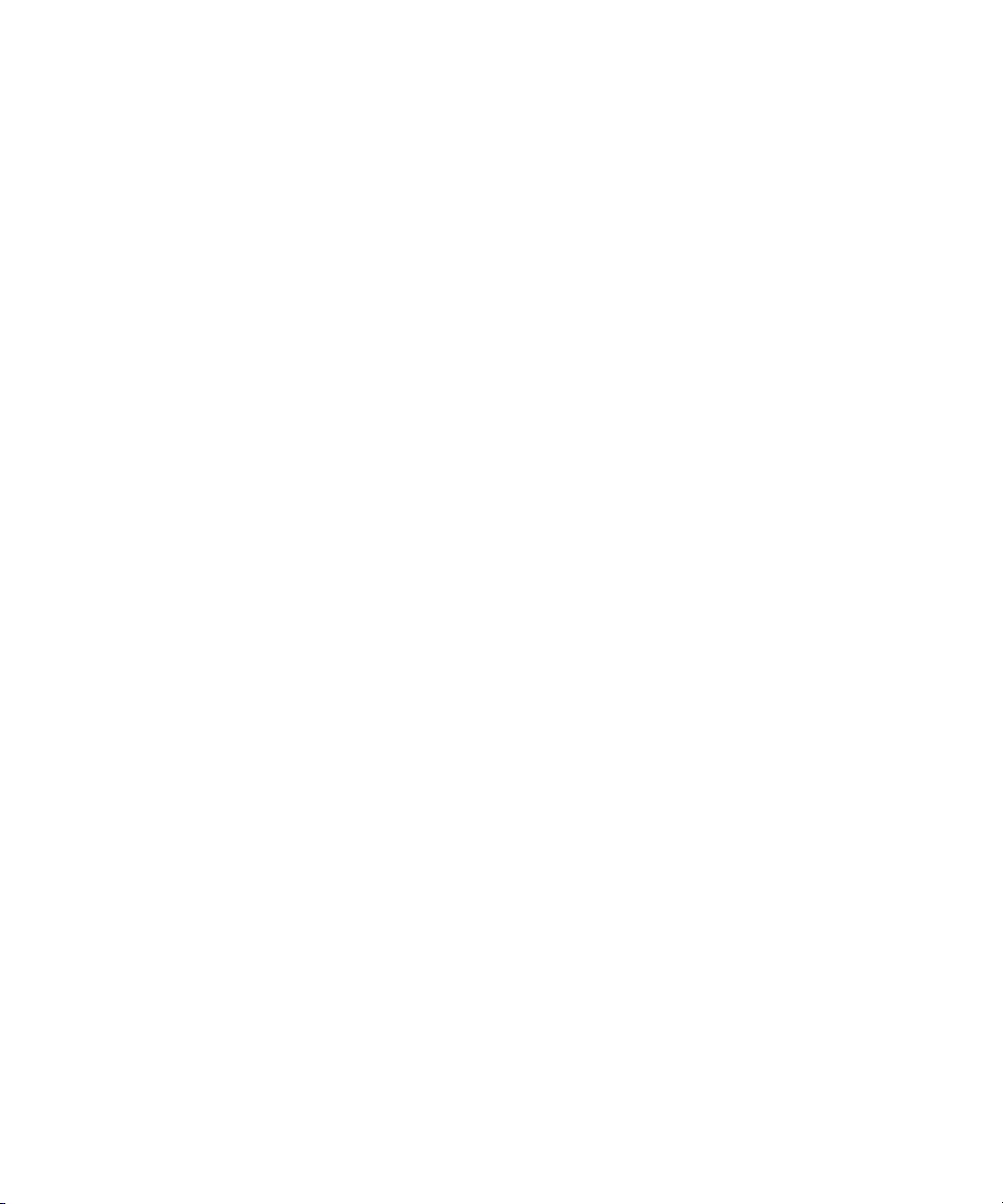
FlexCable, TechFlix, Tel-Ray, Thunder, Titansync, Titan, TL Aggro, TL AutoPan, TL Drum Rehab, TL Everyphase, TL Fauxlder, TL In
Tune, TL MasterMeter, TL Metro, TL Space, TL Utilities, tools for storytellers, Torq, Torq Xponent, Transfuser, Transit, TransJammer,
Trigger Finger, Trillium Lane Labs, TruTouch, UnityRAID, Vari-Fi, Velvet, Video the Web Way, VideoRAID, VideoSPACE, VideoSpin,
VTEM, Work-N-Play, Xdeck, X-Form, Xmon, XPAND!, Xponent, X-Session, and X-Session Pro are either registered trademarks or
trademarks of Avid Technology, Inc. in the United States and/or other countries.
Footage
Arri — Courtesy of Arri/Fauer — John Fauer, Inc.
Bell South “Anticipation” — Courtesy of Two Headed Monster — Tucker/Wayne Atlanta/GMS.
Canyonlands — Courtesy of the National Park Service/Department of the Interior.
Eco Challenge British Columbia — Courtesy of Eco Challenge Lifestyles, Inc., All Rights Reserved.
Eco Challenge Morocco — Courtesy of Discovery Communications, Inc.
It’s Shuttletime — Courtesy of BCP & Canadian Airlines.
Nestlé Coffee Crisp — Courtesy of MacLaren McCann Canada.
Saturn “Calvin Egg” — Courtesy of Cossette Communications.
“Tigers: Tracking a Legend” — Courtesy of www.wildlifeworlds.com
"The Big Swell" — Courtesy of Swell Pictures, Inc.
Windhorse — Courtesy of Paul Wagner Productions.
Arizona Images — KNTV Production — Courtesy of Granite Broadcasting, Inc.,
Editor/Producer Bryan Foote.
Canyonlands — Courtesy of the National Park Service/Department of the Interior.
Ice Island — Courtesy of Kurtis Productions, Ltd.
Tornados + Belle Isle footage — Courtesy of KWTV News 9.
WCAU Fire Story — Courtesy of NBC-10, Philadelphia, PA.
Women in Sports – Paragliding — Courtesy of Legendary Entertainment, Inc.
News material provided by WFTV Television Inc.
, Carol Amore, Executive Producer.
Interplay | Transfer Setup and User’s Guide • 0130-07634-05 Rev K • Created 12/15/14 • This document is
distributed by Avid in online (electronic) form only, and is not available for purchase in printed form.
5
Page 6
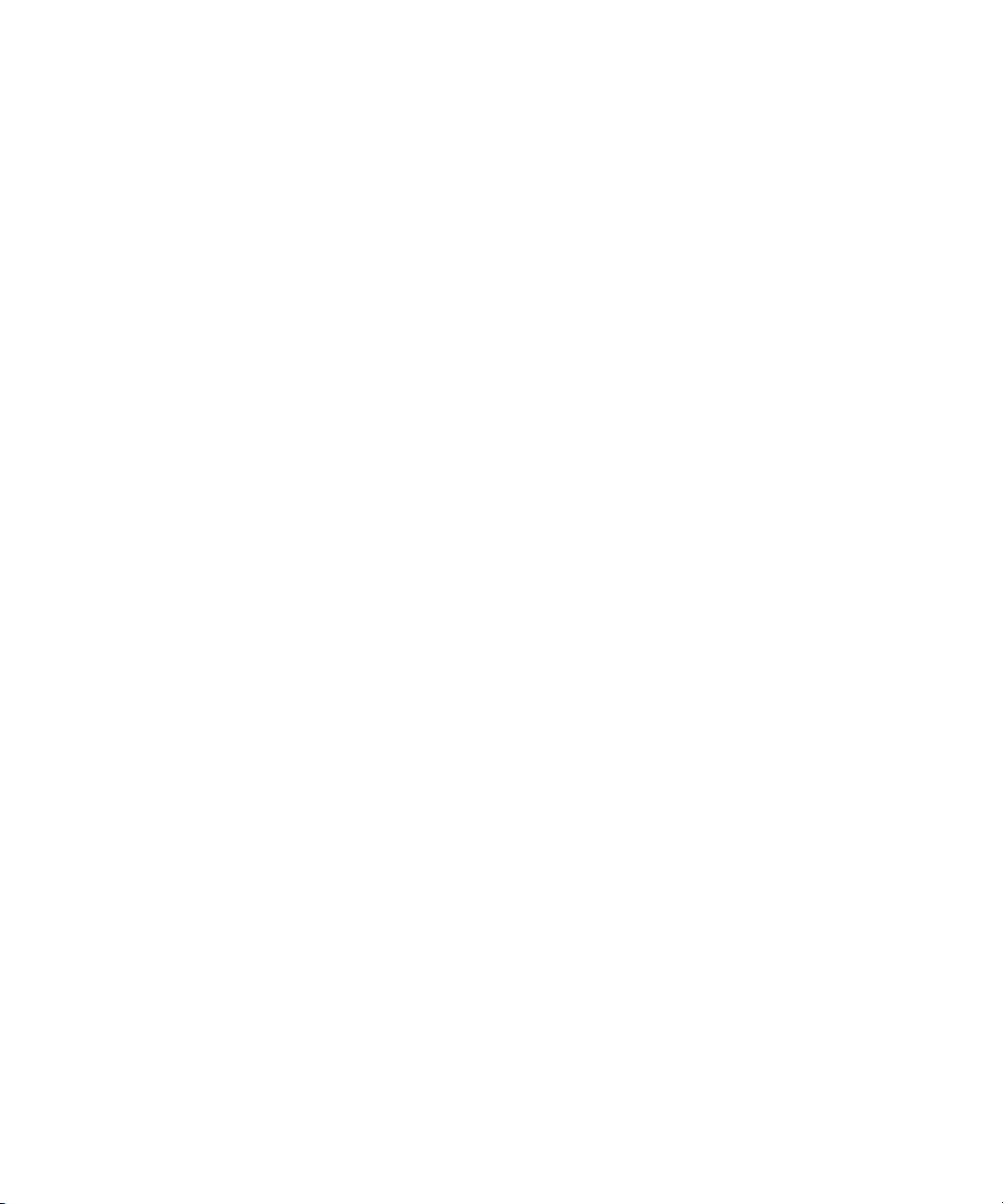
Contents
Using This Guide. . . . . . . . . . . . . . . . . . . . . . . . . . . . . . . . . . . . . . . . . . . . . . . . 4
Symbols and Conventions . . . . . . . . . . . . . . . . . . . . . . . . . . . . . . . . . . . . . . . . . . . . . . . . 4
If You Need Help. . . . . . . . . . . . . . . . . . . . . . . . . . . . . . . . . . . . . . . . . . . . . . . . . . . . . . . . 5
Avid Training Services . . . . . . . . . . . . . . . . . . . . . . . . . . . . . . . . . . . . . . . . . . . . . . . . . . . 6
Chapter 1 Interplay | Transfer Overview . . . . . . . . . . . . . . . . . . . . . . . . . . . . . . . . . . . . . . 7
Understanding Interplay | Transfer Engine Configurations . . . . . . . . . . . . . . . . . . . . . . . . 8
Networking Considerations . . . . . . . . . . . . . . . . . . . . . . . . . . . . . . . . . . . . . . . . . . . . . . . 12
Transfer Types . . . . . . . . . . . . . . . . . . . . . . . . . . . . . . . . . . . . . . . . . . . . . . . . . . . . . . . . 14
Support for MXF/AAF Media . . . . . . . . . . . . . . . . . . . . . . . . . . . . . . . . . . . . . . . . . . . . . . 15
Operating Points Qualified for Interplay | Transfer Playback . . . . . . . . . . . . . . . . . . . . . 15
Chapter 2 Interplay | Transfer Installation . . . . . . . . . . . . . . . . . . . . . . . . . . . . . . . . . . . 20
Installation and Configuration Check List . . . . . . . . . . . . . . . . . . . . . . . . . . . . . . . . . . . . 20
Turning On the Interplay | Transfer Engine Server . . . . . . . . . . . . . . . . . . . . . . . . . . . . . 23
Installing Avid Shared Storage Client Software . . . . . . . . . . . . . . . . . . . . . . . . . . . . . . . 24
Understanding the Software Required for Performing Transfers . . . . . . . . . . . . . . . . . . 24
Installing the Interplay | Transfer Engine in a Workgroup Environment . . . . . . . . . . . . . 26
Installing Interplay | Transfer Engine Support Software . . . . . . . . . . . . . . . . . . . . . . . . . 29
Installing the Interplay | Transfer Engine Software in a Standalone Environment . . . . . 31
Chapter 3 Interplay | Transfer Configuration . . . . . . . . . . . . . . . . . . . . . . . . . . . . . . . . . 35
Opening the Avid Interplay | Transfer Engine Configuration Tool. . . . . . . . . . . . . . . . . . 36
Interplay | Transfer Engine Configuration Settings . . . . . . . . . . . . . . . . . . . . . . . . . . . . . 36
Setting the Number of Simultaneous Transfers Allowed by the
Interplay | Transfer Engine . . . . . . . . . . . . . . . . . . . . . . . . . . . . . . . . . . . . . . . . . . . . . 43
Configuring Workgroup Transfer Presets . . . . . . . . . . . . . . . . . . . . . . . . . . . . . . . . . . . . 46
Configuring an Interplay | Production Workgroup For Transfers. . . . . . . . . . . . . . . . . . . 48
Configuring a Remote Workgroup for Workgroup-to-Workgroup Transfers . . . . . . . . . . 56
Specifying Interplay Transfer Engines for Direct Transfers. . . . . . . . . . . . . . . . . . . . . . . 58
Page 7
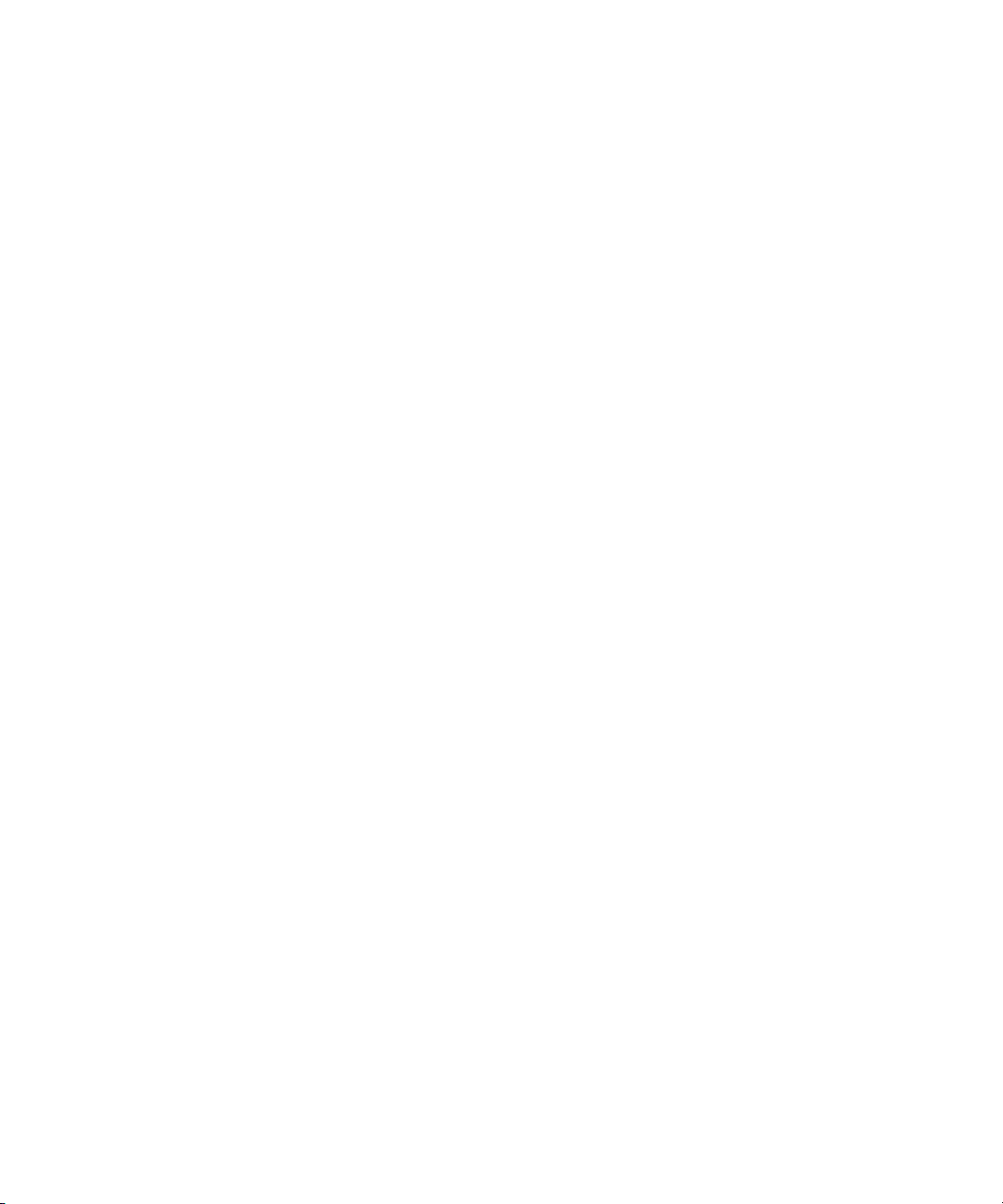
Configuring a Standalone System to Monitor Transfer Status . . . . . . . . . . . . . . . . . . . . 64
Configuring Interplay | Transfer Engine in a Standalone Environment . . . . . . . . . . . . . . 67
Configuring the Avid Editing Application for Transfers . . . . . . . . . . . . . . . . . . . . . . . . . . 68
Configuring Capture and Playback of MXF DHM OPIa File Formats . . . . . . . . . . . . . . . 73
Configuration for Playing Back to a Sony XDCAM SD Device . . . . . . . . . . . . . . . . . . . . 97
Configuration for Working with XDCAM HD and XDCAM EX Assets . . . . . . . . . . . . . . . 99
Configuring a Thunder Production Server. . . . . . . . . . . . . . . . . . . . . . . . . . . . . . . . . . . 103
Configuring Ingest From FTP Deck Devices. . . . . . . . . . . . . . . . . . . . . . . . . . . . . . . . . 104
Configuring an Ingest Device Catalog. . . . . . . . . . . . . . . . . . . . . . . . . . . . . . . . . . . . . . 108
Configuring a Playback Device Catalog . . . . . . . . . . . . . . . . . . . . . . . . . . . . . . . . . . . . 109
Configuring the Interplay | Auto Transfer Service . . . . . . . . . . . . . . . . . . . . . . . . . . . . . 110
Chapter 4 Transferring Avid Assets . . . . . . . . . . . . . . . . . . . . . . . . . . . . . . . . . . . . . . . 115
Media Compatibility Between Avid Applications . . . . . . . . . . . . . . . . . . . . . . . . . . . . . . 115
Transferring Avid Assets from an Avid Editing Application . . . . . . . . . . . . . . . . . . . . . . 116
Transferring Avid Assets from an Interplay | Production Workgroup to
Another Workgroup . . . . . . . . . . . . . . . . . . . . . . . . . . . . . . . . . . . . . . . . . . . . . . . . . . 116
Automatically Transferring Assets to Another Workgroup . . . . . . . . . . . . . . . . . . . . . . 120
Transferring Avid Assets in a Standalone Environment . . . . . . . . . . . . . . . . . . . . . . . . 122
Transferring Avid Assets to a Playback Device (Send to Playback) . . . . . . . . . . . . . . . 123
Transferring Files From an Ingest Device . . . . . . . . . . . . . . . . . . . . . . . . . . . . . . . . . . . 127
Transferring To and From Generic FTP Servers . . . . . . . . . . . . . . . . . . . . . . . . . . . . . 129
Transferring Files From FTP Deck Devices . . . . . . . . . . . . . . . . . . . . . . . . . . . . . . . . . 135
Chapter 5 Using Frame Chase Editing . . . . . . . . . . . . . . . . . . . . . . . . . . . . . . . . . . . . . 141
Understanding Frame Chase Editing . . . . . . . . . . . . . . . . . . . . . . . . . . . . . . . . . . . . . . 141
Workflow for Frame Chase Editing . . . . . . . . . . . . . . . . . . . . . . . . . . . . . . . . . . . . . . . . 143
Using Frame Chase Editing . . . . . . . . . . . . . . . . . . . . . . . . . . . . . . . . . . . . . . . . . . . . . 145
Limitations When Working With In-Progress Clips . . . . . . . . . . . . . . . . . . . . . . . . . . . . 146
Chapter 6 Monitoring Transfers . . . . . . . . . . . . . . . . . . . . . . . . . . . . . . . . . . . . . . . . . . 148
Monitoring Transfers from Within the Avid Editing Application . . . . . . . . . . . . . . . . . . . 148
Monitoring Transfers from Within Interplay | Access. . . . . . . . . . . . . . . . . . . . . . . . . . . 151
2
Page 8
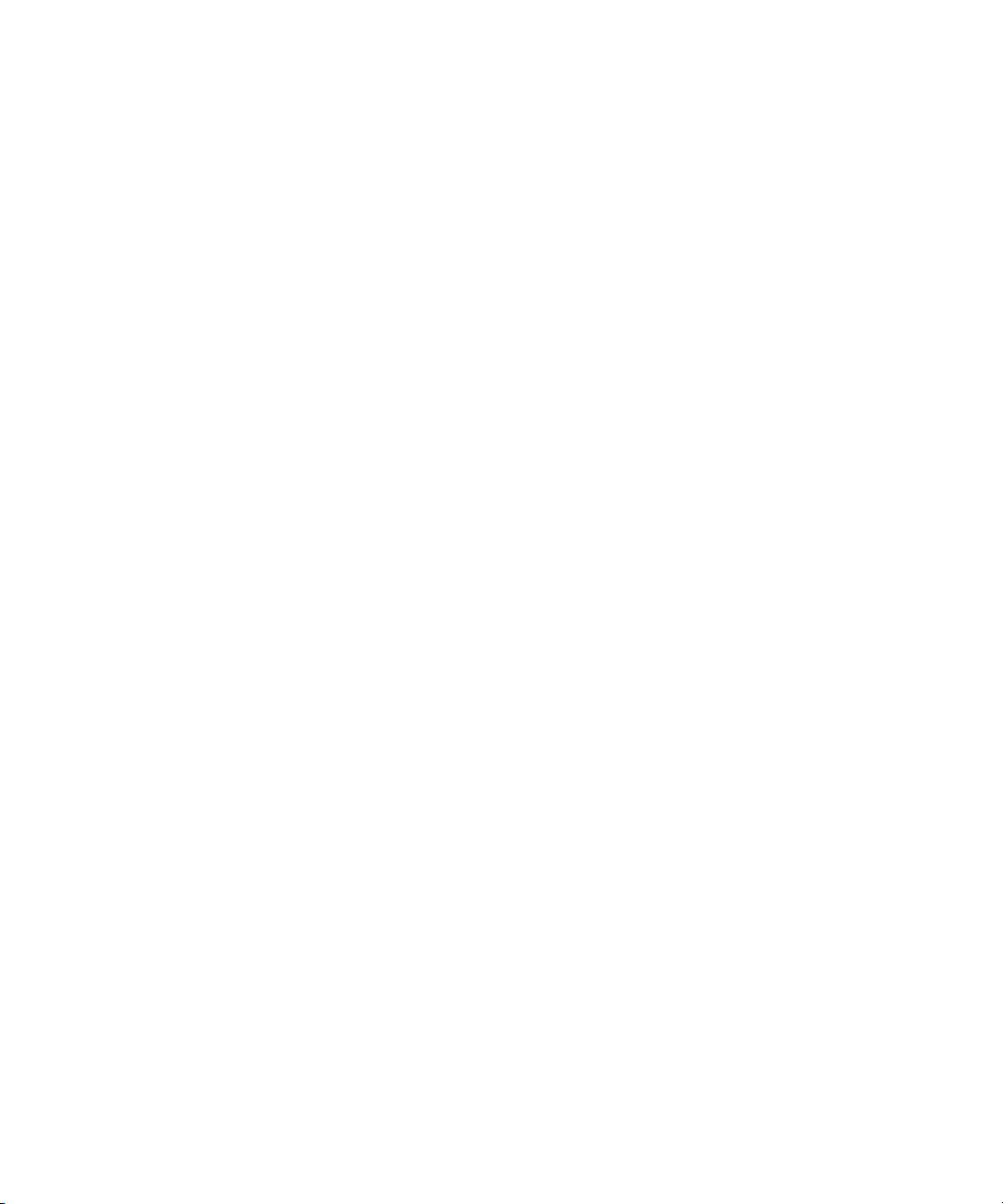
Chapter 7 Troubleshooting . . . . . . . . . . . . . . . . . . . . . . . . . . . . . . . . . . . . . . . . . . . . . . 157
Suggested Troubleshooting Guidelines . . . . . . . . . . . . . . . . . . . . . . . . . . . . . . . . . . . . 157
Verifying Network Connectivity . . . . . . . . . . . . . . . . . . . . . . . . . . . . . . . . . . . . . . . . . . . 158
Increasing the Performance of Transfers . . . . . . . . . . . . . . . . . . . . . . . . . . . . . . . . . . . 159
Index . . . . . . . . . . . . . . . . . . . . . . . . . . . . . . . . . . . . . . . . . . . . . . . . . . . . . . . . 162
3
Page 9
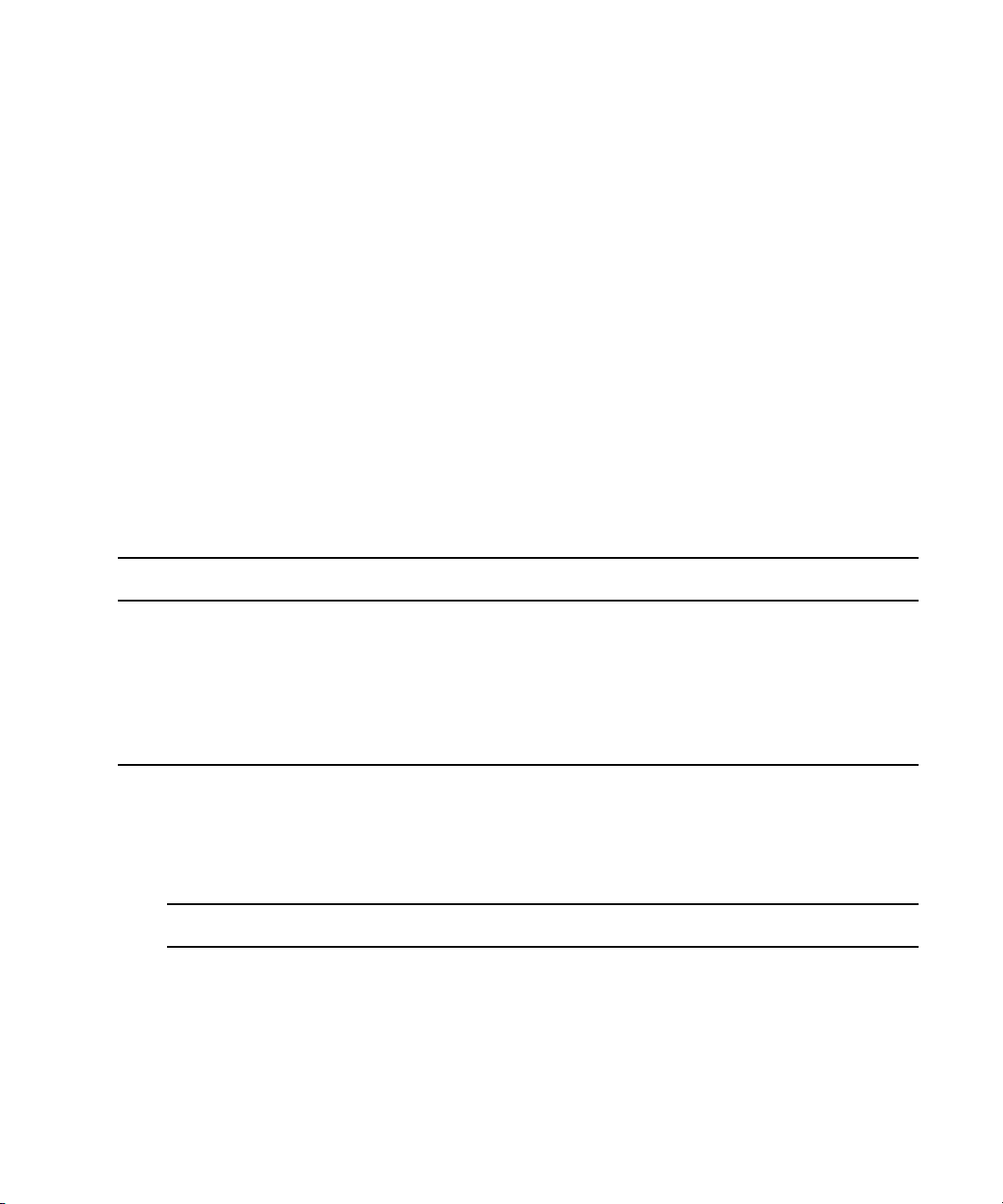
Using This Guide
Congratulations on your purchase of an Interplay® | Transfer application. You can use your
application to move Avid assets (media and metadata) and manage the transfer of assets to and
from workgroups in an Interplay
in a standalone environment to move assets between workstations. The Interplay Transfer system
transfers assets to and from supported third-party applications, devices, and archive integration
systems.
This guide contains all the task-oriented instructions, conceptual information, and reference
material you need to transfer assets in an Interplay Production or in a standalone environment.
This guide is intended for all Interplay Transfer users, from beginning to advanced.
Date Revised Changes Made
12/15/2014 Updated for Interplay v3.2. No new features.
6/23/2014 Updated the following:
“Specifying Interplay Transfer Engines for Direct Transfers” on page 58
•
• “Configuring OP1A/XDCAM Profiles for Catalog Checkins” on page 80
• “Writing to a Temp File with Generic FTP profiles” on page 89
| Production environment. You can also use Interplay Transfer
Symbols and Conventions
Avid documentation uses the following symbols and conventions:
Symbol or Convention Meaning or Action
n
c
A note provides important related information, reminders,
recommendations, and strong suggestions.
A caution means that a specific action you take could cause harm to your
computer or cause you to lose data.
Page 10
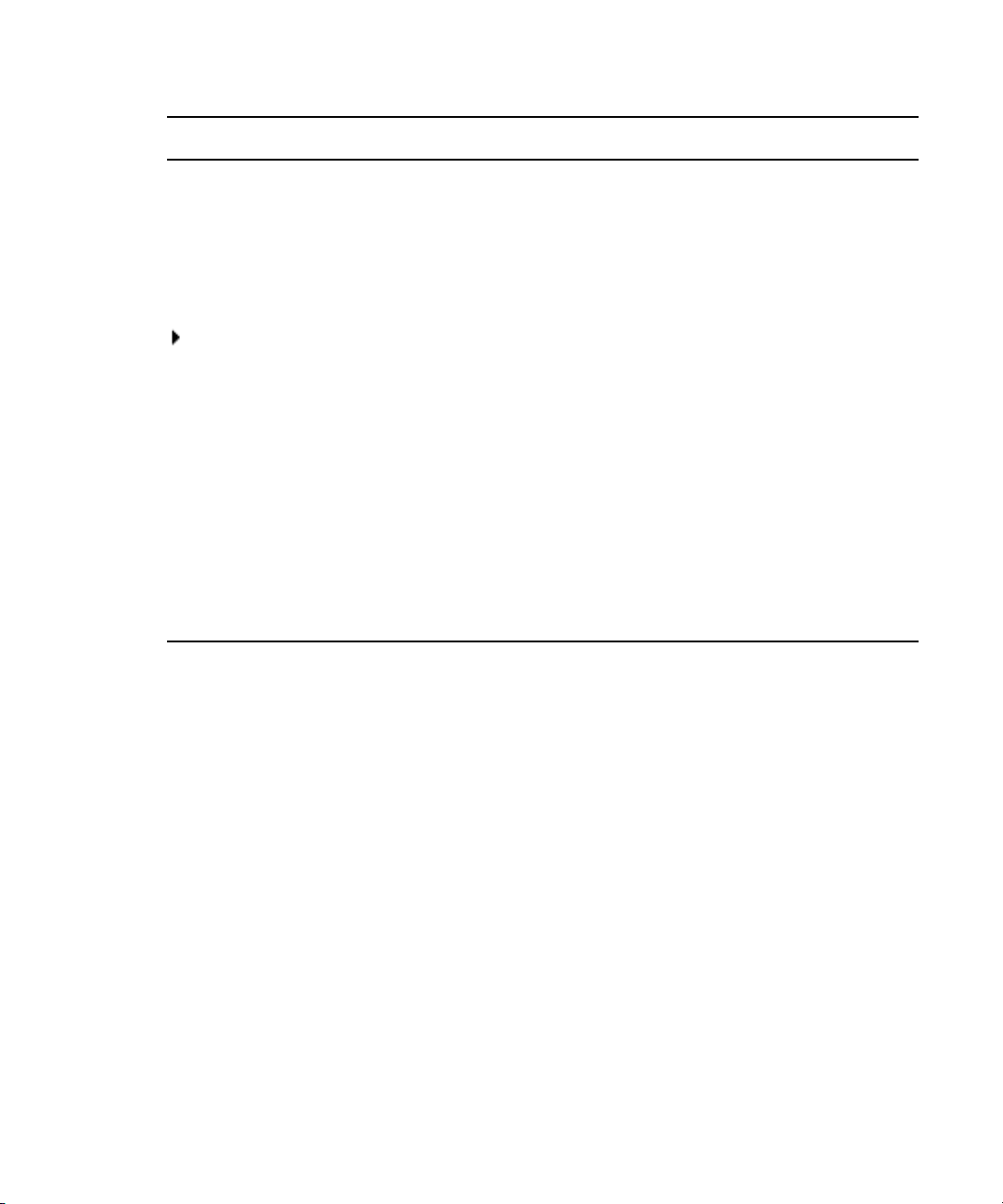
Symbol or Convention Meaning or Action
If You Need Help
w
> This symbol indicates menu commands (and subcommands) in the order
(Windows), (Windows only),
(Macintosh), or (Macintosh
only)
Bold font Bold font is primarily used in task instructions to identify user interface
Italic font Italic font is used to emphasize certain words and to indicate variables.
Courier Bold font
Ctrl+key or mouse action Press and hold the first key while you press the last key or perform the
If You Need Help
A warning describes an action that could cause you physical harm. Follow
the guidelines in this document or on the unit itself when handling
electrical equipment.
you select them. For example, File > Import means to open the File menu
and then select the Import command.
This symbol indicates a single-step procedure. Multiple arrows in a list
indicate that you perform one of the actions listed.
This text indicates that the information applies only to the specified
operating system, either Windows or Macintosh OS X.
items and keyboard sequences.
Courier Bold font identifies text that you type.
mouse action. For example, Command+Option+C or Ctrl+drag.
If you are having trouble using your Avid product:
1. Retry the action, carefully following the instructions given for that task in this guide. It is
especially important to check each step of your workflow.
2. Check the latest information that might have become available after the documentation was
published. You should always check online for the most up-to-date release notes or ReadMe
because the online version is updated whenever new information becomes available. To view
these online versions, select ReadMe from the Help menu, or visit the Knowledge Base at
www.avid.com/support.
3. Check the documentation that came with your Avid application or your hardware for
maintenance or hardware-related issues.
4. Visit the online Knowledge Base at www.avid.com/support. Online services are available 24
hours per day, 7 days per week. Search this online Knowledge Base to find answers, to view
error messages, to access troubleshooting tips, to download updates, and to read or join
online message-board discussions.
5
Page 11
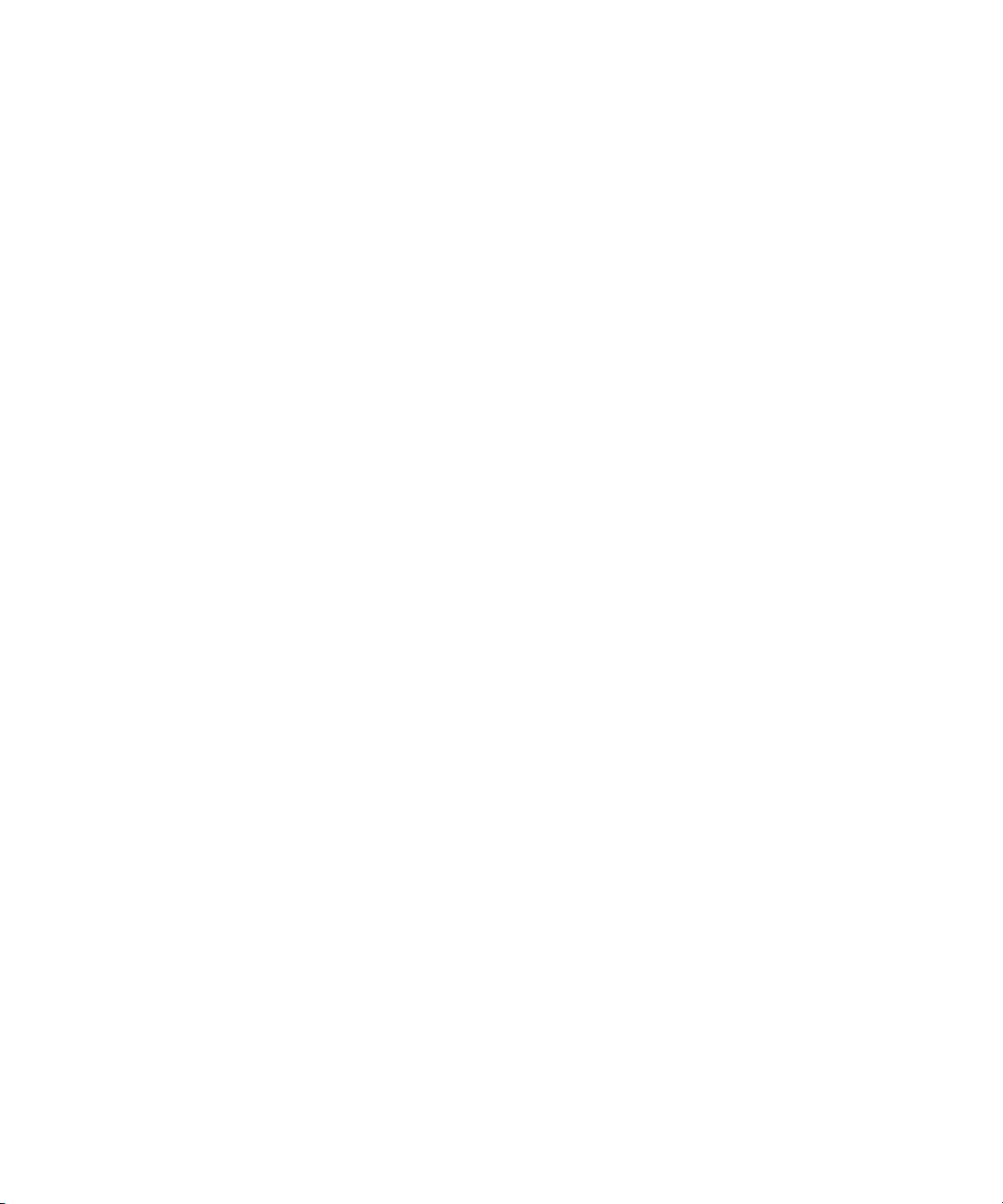
Avid Training Services
Avid makes lifelong learning, career advancement, and personal development easy and
convenient. Avid understands that the knowledge you need to differentiate yourself is always
changing, and Avid continually updates course content and offers new training delivery methods
that accommodate your pressured and competitive work environment.
For information on courses/schedules, training centers, certifications, courseware, and books,
please visit
800-949-AVID (800-949-2843).
www.avid.com/support and follow the Training links, or call Avid Sales at
Avid Training Services
6
Page 12
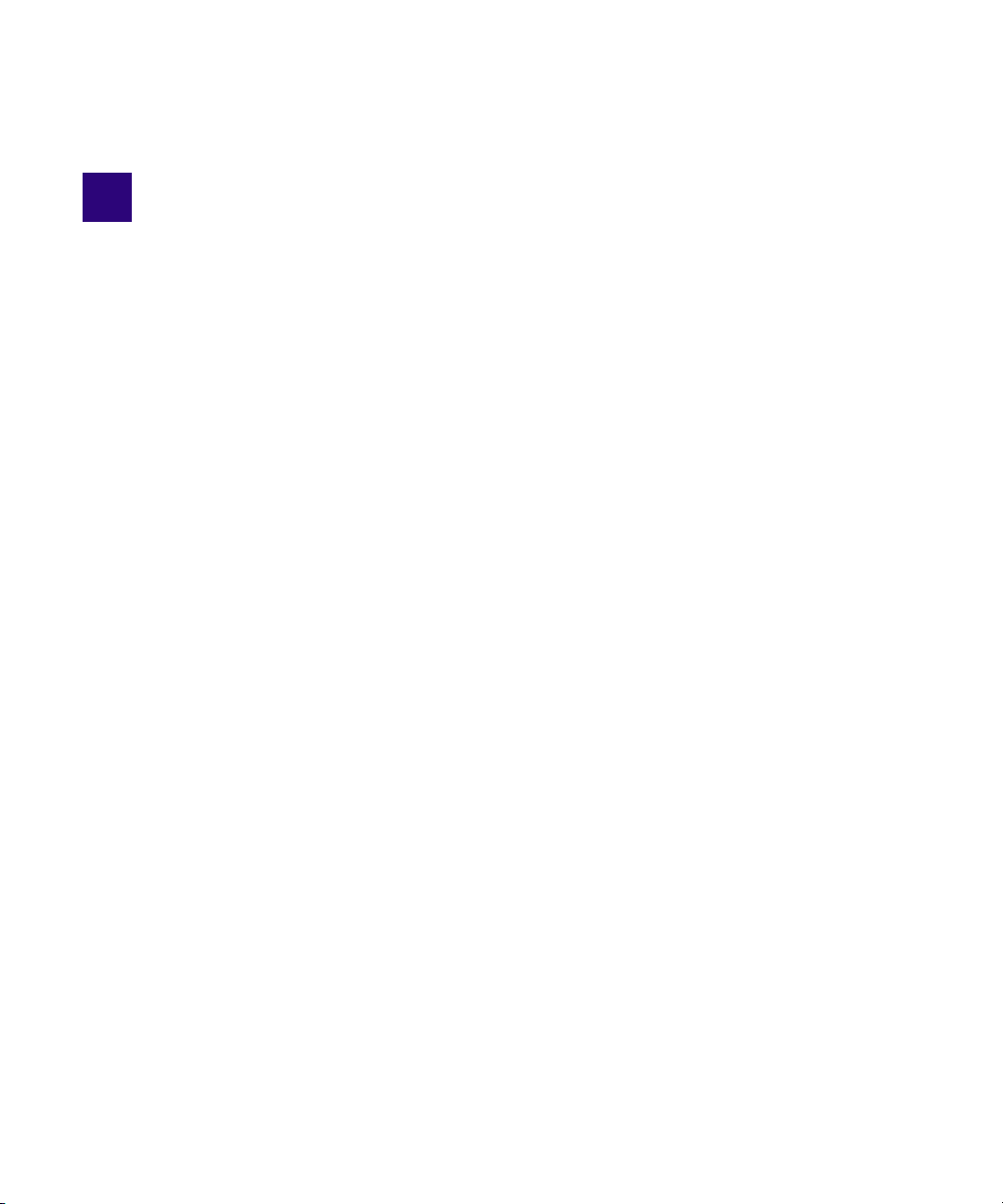
1 Interplay | Transfer Overview
Interplay Transfer Engine lets you transfer Avid assets to and from another workgroup, send
finished sequences to a configured playback device, and capture media from a configured ingest
device.
Interplay Transfer Engine receives and queues transfer requests from one or more clients.
Transfers are then initiated by the Interplay Transfer Engine to off load the client.
You can monitor the status of all transfers using the Interplay Transfer Engine Status view from
within Interplay | Access or you can monitor your own transfers from within your Avid editing
application. You can also monitor the status of transfers using the Interplay | Production Services
and Transfer Status software. You can designate a single Transfer Cache engine to monitor the
transfers handled by several Interplay Transfer Engines, Avid AirSpeed
Interplay Transfer Engine enabled devices.
The following topics in this chapter provide an overview of working with Interplay Transfer
Engine:
• Understanding Interplay | Transfer Engine Configurations
• Networking Considerations
• Transfer Types
®
Multi Stream, or other
• Support for MXF/AAF Media
• Operating Points Qualified for Interplay | Transfer Playback
Page 13
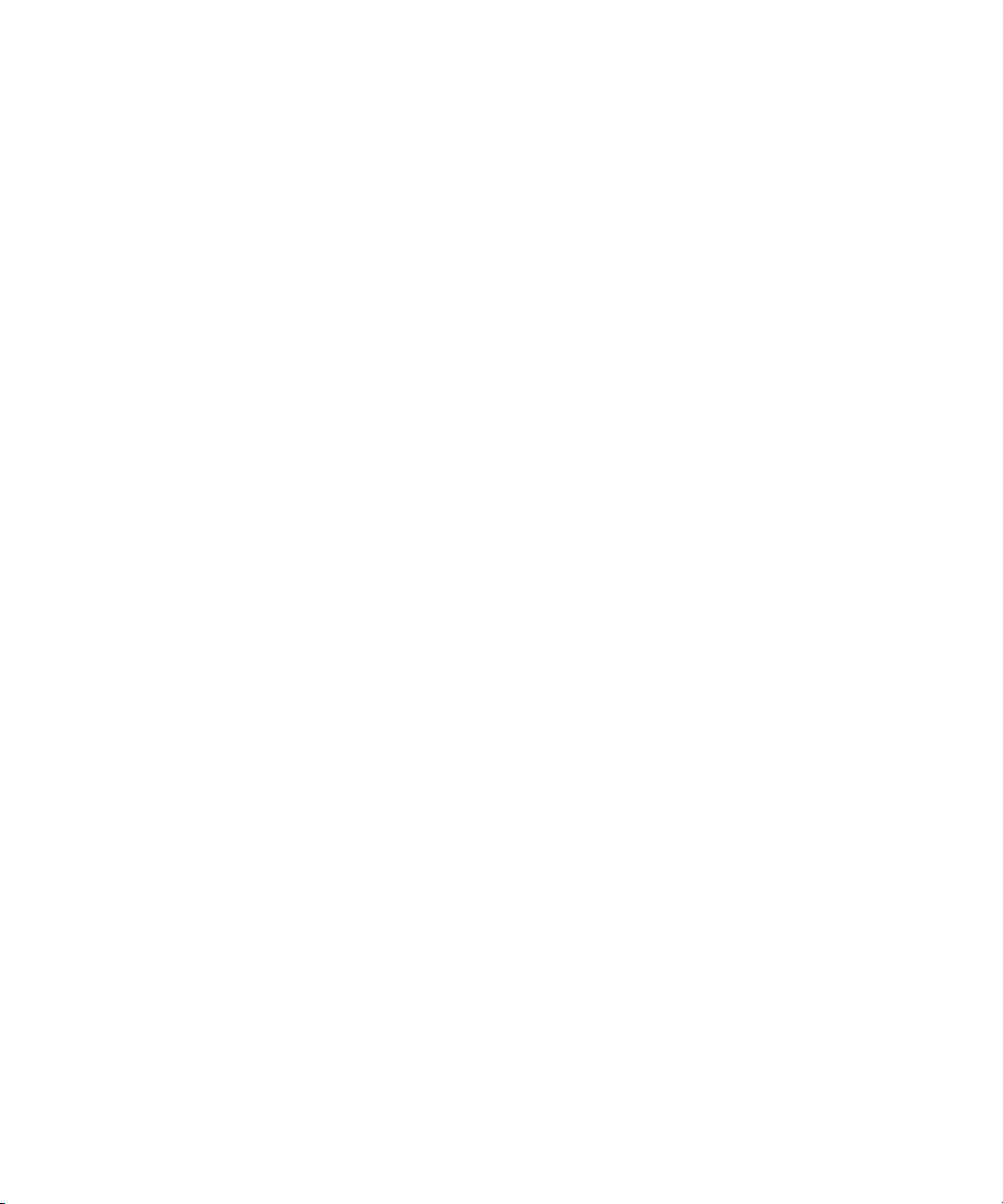
Understanding Interplay | Transfer Engine Configurations
Understanding Interplay | Transfer Engine
Configurations
Interplay Transfer Engine can be configured in a workgroup or in a standalone configuration.
Terminology
The following terminology applies to Interplay Transfer configurations:
• Avid shared storage - Avid ISIS
• Workgroup - another term for Interplay environment. A workgroup always includes an
Interplay Engine and shared storage.
• Standalone environment - the Transfer Engine is not part of an Interplay environment
(workgroup). A standalone environment may or may not include shared storage.
Workgroup Configurations
A workgroup enables collaborative workflows by allowing multiple editors to share media. For
diagrams showing typical shared-storage workgroup configurations, see Interplay
Best Practices.
| Production
Your workgroup environment might consist of the following components, depending on the
workgroup configuration:
• Interplay Engine to track and manage Avid shared storage media
• Interplay Transfer Engine to manage the transfer of media to and from the workgroup, and to
and from other workgroups
• Supported Avid editing applications, such as Media Composer
• Avid ISIS file server and storage.
•Ethernet® network that connects the Avid editing systems, Interplay Engine, and Interplay
Transfer Engine server to an Avid ISIS shared storage environment
• Ethernet network used as a general-purpose communication network
8
®
Page 14
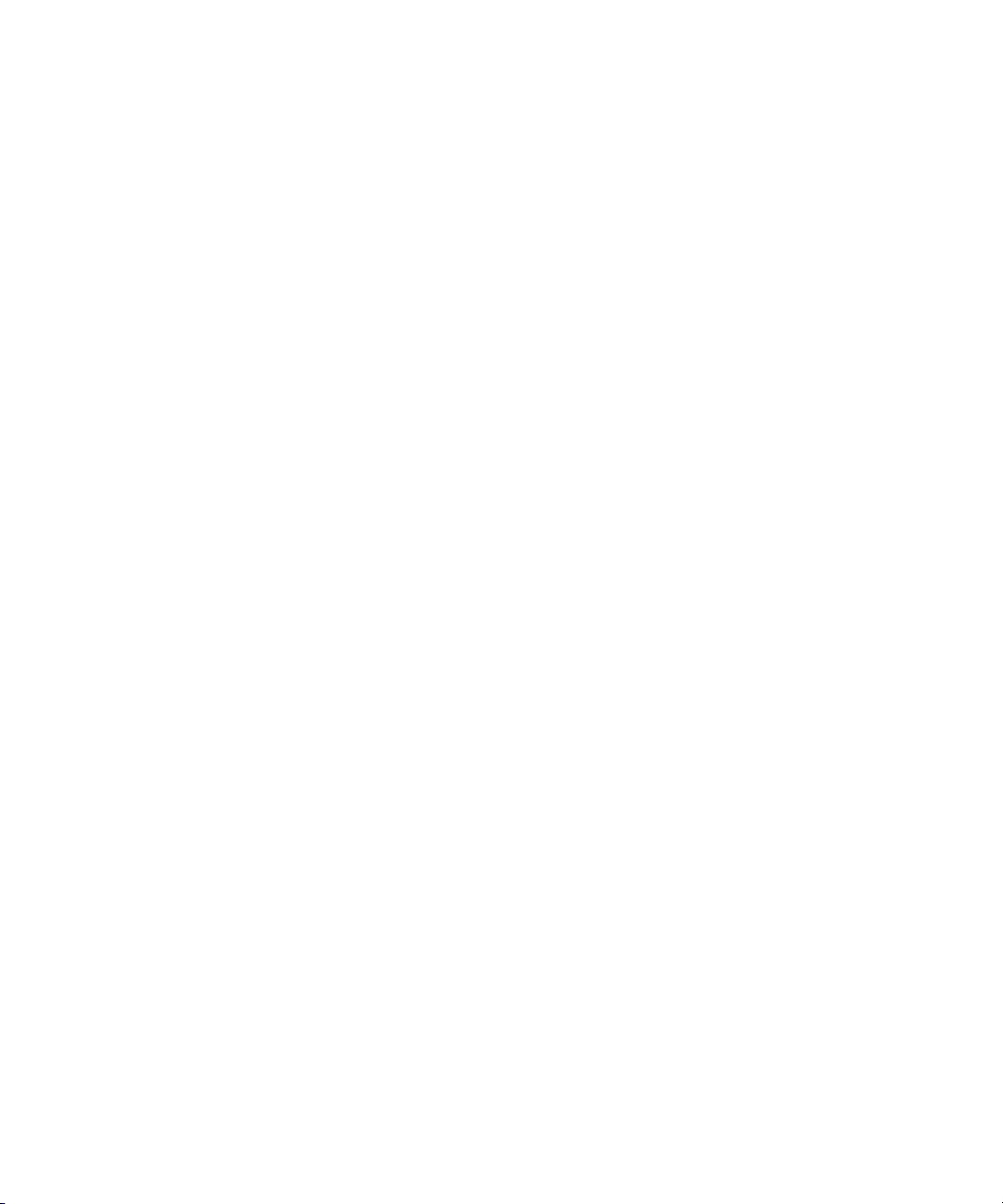
Understanding Interplay | Transfer Engine Configurations
Supported Interplay | Transfer Configurations
Stating at Interplay v3.0, Interplay Transfer is a 64-bit application. The supported Interplay
Transfer Engine configurations are as follows:
• A dedicated Interplay Transfer Engine server connected to Avid shared storage (Avid ISIS)
that includes an Interplay Engine.
• Standalone Interplay Transfer Engine software installed on an Avid editing system that is
connected to Avid shared storage without an Interplay Engine. Each networked client must
install both the Interplay Transfer Engine software and the Interplay Transfer Engine client
software.
In order to perform a Send to Playback of XDCAM HD material, the Standalone Interplay
n
Transfer system must be connected to Avid shared storage.
Standalone Interplay Transfer Engine is not supported on Avid Instinct® systems.
n
• Standalone Interplay Transfer Engine software installed on an Avid editing system with
local storage and no access to shared storage (Windows operating systems only).
• Starting at Interplay Production v3.0, standalone Interplay Transfer supports Windows 7
Professional and Windows 8 Professional on Avid Media Composer systems:
When installing a standalone Interplay Transfer client on one of these Avid editing systems,
the location of the TMClient.ini file varies depending on the operating system of the Avid
editing system. See
Background Processes for Interplay | Transfer
Starting at Interplay Transfer v3.0, Interplay Transfer runs the following as background
processes:
• Playback
•Ingest
•DET
This technique is also referred to as “out of proc.” (out of process). The system creates a separate
process for each playback, ingest, or DET job. One of the benefits of running these as
background processes is that if one of these jobs hangs or crashes it only affects that particular
job and does not affect the Interplay Transfer Engine.
If a background process hangs it is designed to automatically shut down after a certain period of
time (usually less than one minute) if it can’t connect to the Interplay Transfer Engine.
“Location of Interplay | Transfer Files” on page 11.
9
Page 15
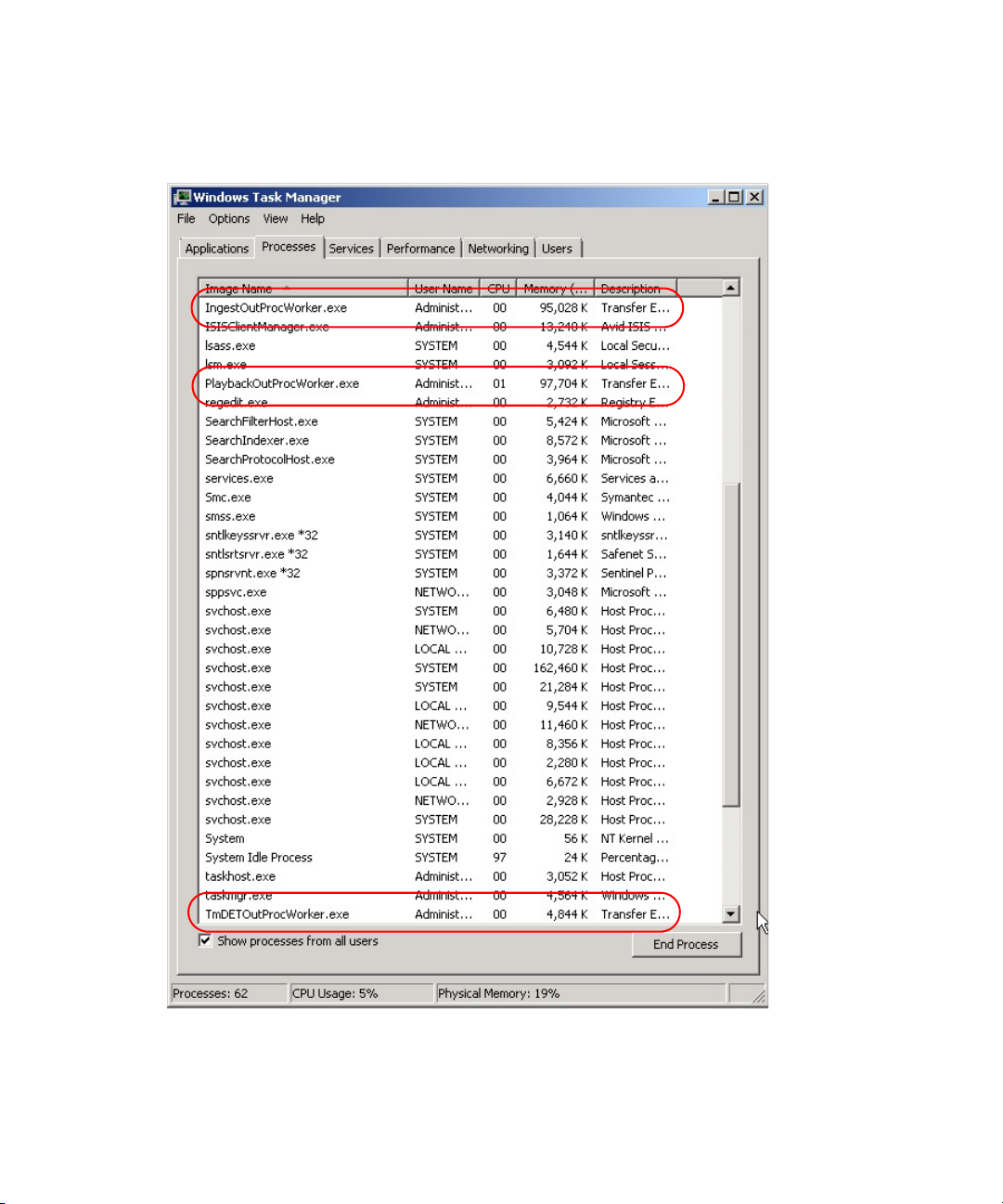
Understanding Interplay | Transfer Engine Configurations
The following illustration shows the background processes running in the Windows Task
manager.
You normally do not need to be concerned about these processes. They are added here for
troubleshooting purposes.
10
Page 16
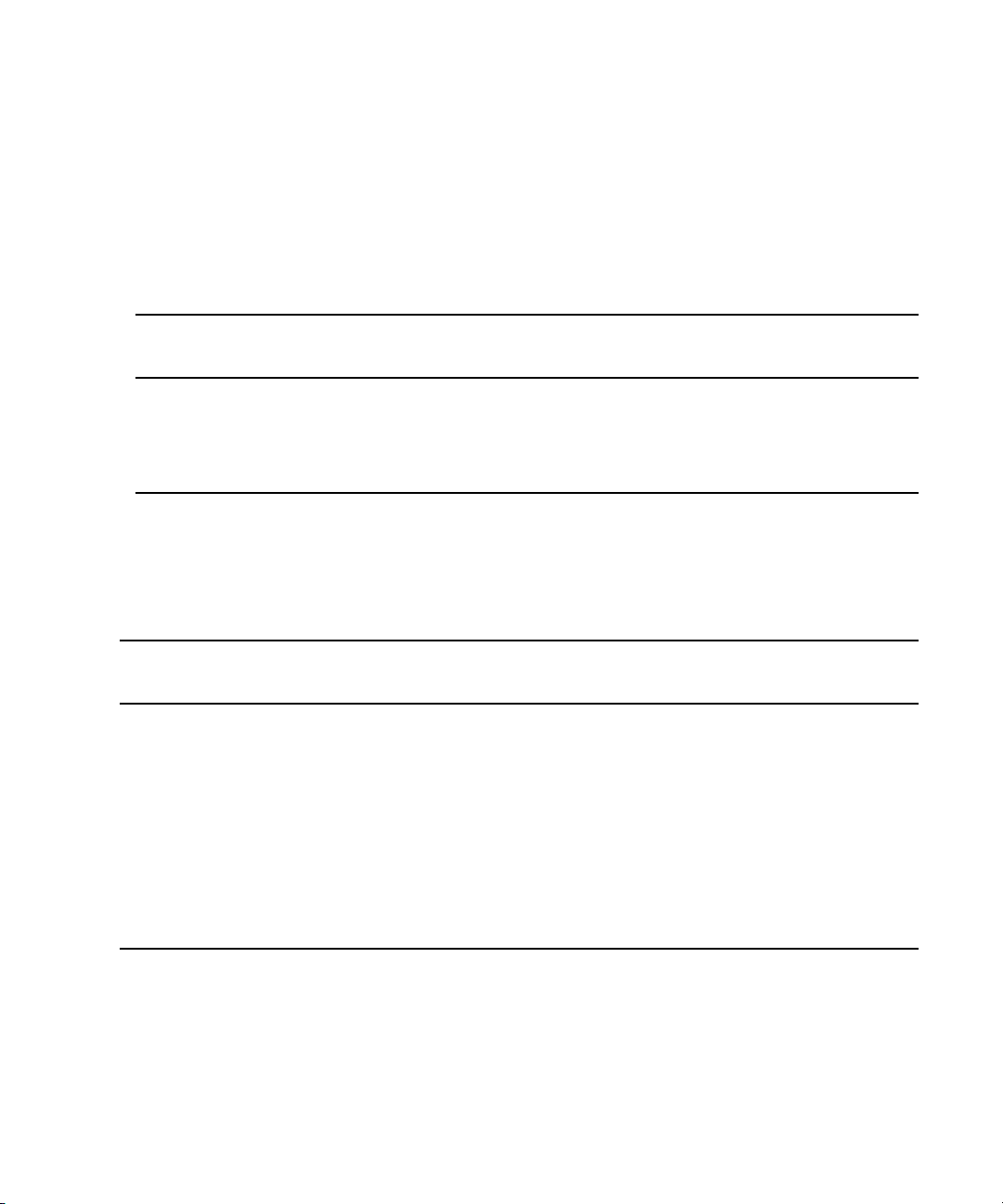
Location of Interplay | Transfer Files
The location of the Interplay Transfer files depends on the location selected during the
installation process. The tables in this section provide the default locations. If you have any
problems locating the files, you should use the Microsoft Windows Search tool.
The following table list the locations for Interplay Transfer files on an Interplay Transfer Engine
system.
Understanding Interplay | Transfer Engine Configurations
Files on Interplay Transfer
Engine System Location
a
Interplay Transfer log files C:\Documents and Settings\
All Users\Application Data\Avid\Temp\TMServerLog
TMserver.ini C:\Documents and Settings\All Users\
Application Data\Avid\Avid Interplay Transfer Engine
a. The Application Data folder is a hidden folder in Microsoft Windows. To view this folder you need to change the
View settings in the Folder Options dialog box.
The following table list the locations of the Interplay Transfer files on an Interplay Transfer
client system.
Files on Interplay Transfer
Client System Location
Interplay Transfer Client log files (Windows 7 and Windows 8) C:\ProgramData\Avid\
TMClient.ini When installing an Interplay Transfer client on a supported Avid editing
system, the location of the TMClient.ini file varies depending on the
operating system and type of Avid editing system.
Standalone Interplay Transfer Engine files
Interplay Transfer log files (Windows 7 and Windows 8) C:\ProgramData\Avid\Temp\TMServerLog
a
TMserver.ini (Windows 7 and Windows 8)
C:\ProgramData\Avid\Avid Interplay Transfer Engine
a. The Application Data folder is a hidden folder in Microsoft Windows. To view this folder you need to change the View
settings in the Folder Options dialog box.
11
Page 17
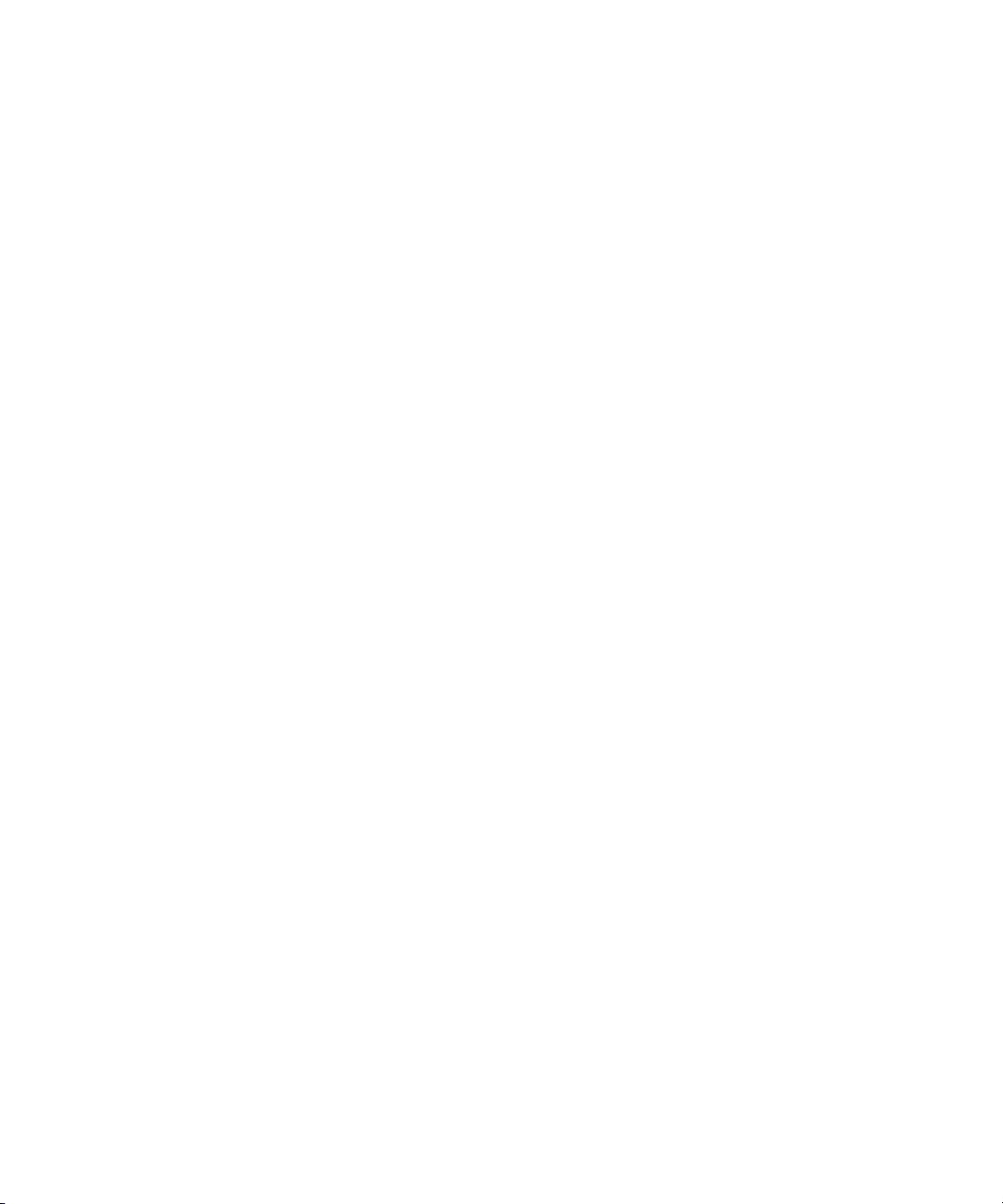
Networking Considerations
For two workgroups to cooperate, some workstations in one workgroup must have access to
services in the other workgroup. If these workgroups are not in the same site, or are separated by
routers or firewalls, you have to establish access to allow these services to
The main components are an Interplay Engine and two Interplay Transfer Engines. All these
services are TCP/IP based.
• The Interplay Engine leverages the standard HTTP service on port 80.
• The Interplay Transfer Engines use port numbers that are defined in the services file in
\WINDOWS\SYSTEM32\DRIVERS\ETC\. As installed, these port numbers are as follows:
- 6532 - the Interplay Transfer Engine listens on this port for requests from other TM
servers (for example, initiating a workgroup transfer).
- 6535 - This is the default port used by the Interplay Transfer Engine for connecting to
playback servers (for example, AirSpeed Multi Stream).
- 6539 - The Interplay Transfer Engine listens on this port for incoming requests from the
Transfer Client.
Interplay Transfer uses ports 6432 and 6535 to communicate with the sending or receiving
device. After the Transfer Engine establishes the connection, the OS on the external device
assigns a port and notifies the Transfer Engine of the new port number. Then the external device
starts listening on that port. Transfer Engine uses the new port number for sending or receiving
data.
Networking Considerations
work together.
Remote Workgroup Connectivity Rules
For minimal remote workgroup connectivity, the following rules apply:
• Avid editing clients must be able to access the remote Interplay Transfer Engine server and
Interplay Engine services.
• Interplay Transfer Engine servers must be able to access the remote Media Transfer service.
Interplay Transfer Engine servers access only workgroup-local Interplay Engine services,
not remote ones.
• The Interplay Engine must be able to access the remote Interplay Transfer Engine service.
12
Page 18
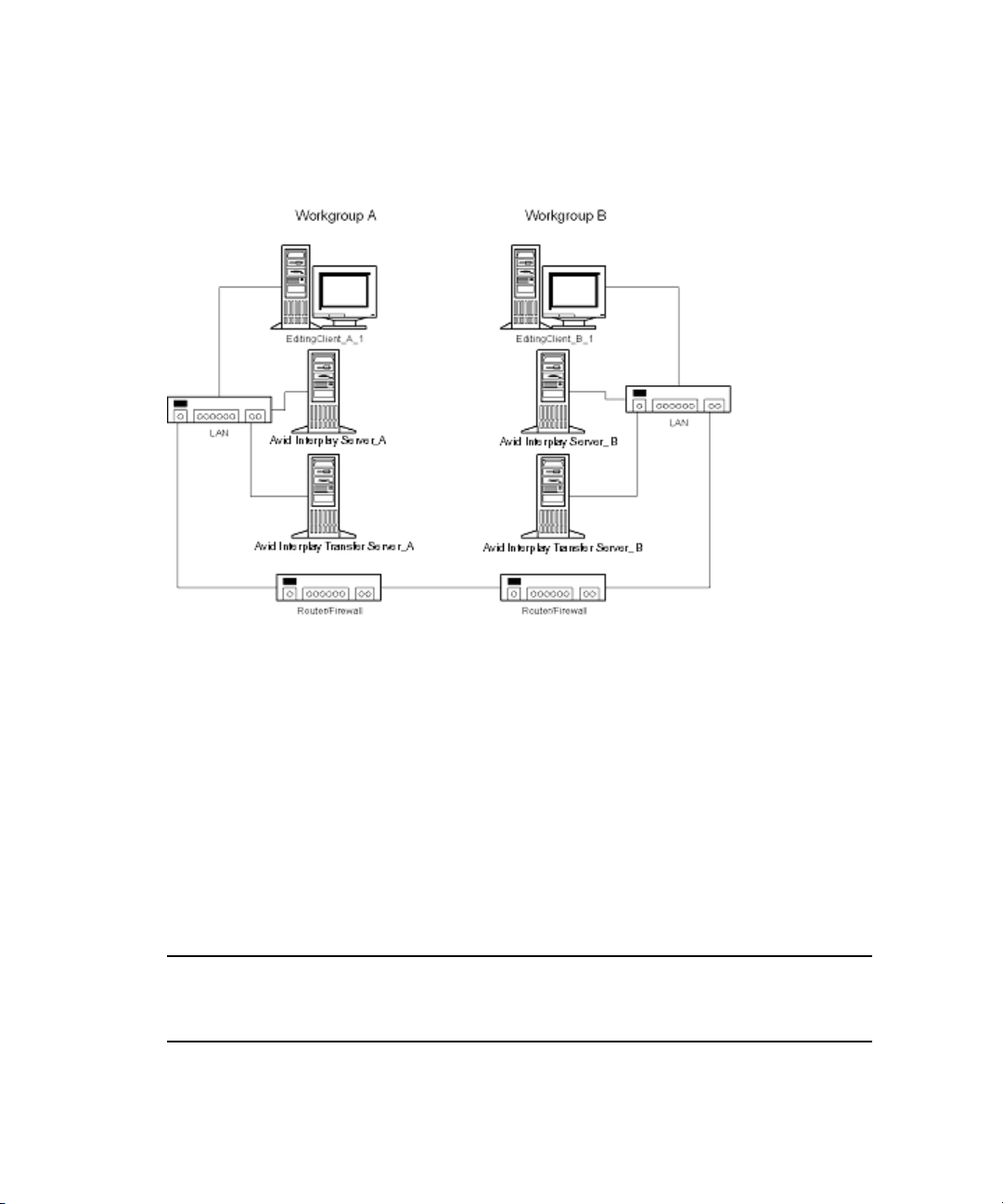
Typical Configuration
The following figure shows a typical configuration.
Networking Considerations
In the above illustration, the term “Interplay Production Server” refers to the Interplay Engine.
Remote Workgroup Network Configuration
The figure in “Typical Configuration” on page 13 shows only one Avid editing client per
workgroup. You should assume that there are more
connectivity. To access Interplay Transfer Engine when network traffic is restricted at the
router/firewall point, the network administrator must enable the combinations listed in the
following table.
Use the following table to verify which port numbers to use, depending on your source and
ation.
destin
Remote Workgroup Network Connection Guidelines
Source Destination Port
EditingClient_A_1 Interplay Production Server_B http:80
EditingClient_A_1 Interplay | Transfer Server_B 6539
13
clients and that each client requires the same
Page 19
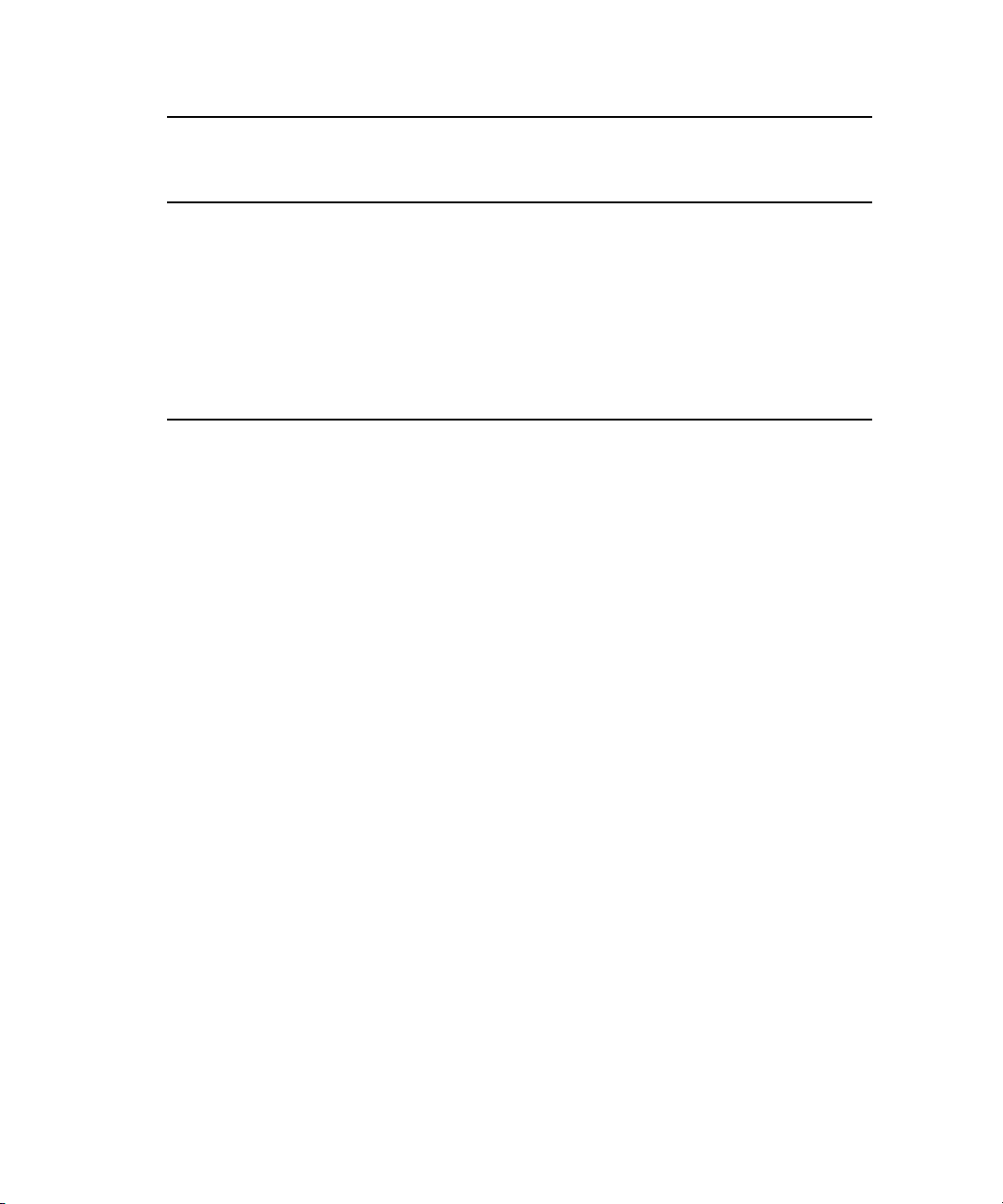
Remote Workgroup Network Connection Guidelines
Source Destination Port
EditingClient_B_1 Interplay Production Server _A http:80
EditingClient_B_1 Interplay | Transfer Server _A 6539
Interplay Production Server _A Interplay | Transfer Server _B 6539
Interplay Production Server _B Interplay | Transfer Server _A 6539
Interplay | Transfer Server_A Interplay | Transfer Server _B 6532
Interplay | Transfer Server _B Interplay | Transfer Server _A 6532
Any additional Avid editing clients should follow the rules listed in “Remote Workgroup
Connectivity Rules” on page 12.
Transfer Types
When you use Interplay Transfer Engine in a workgroup environment, you can use several types
of transfers.
Transfer Types
• You can perform a transfer from within the Avid editing system (for example, NewsCutter)
to another workgroup or playback device. See
Editing Application” on page 116
.
“Transferring Avid Assets from an Avid
• You can perform a remote transfer from the Interplay Access user interface. See
“Transferring Avid Assets from Workgroup 4.5 to an Interplay | Production Workgroup” on
page 119.
• You can capture media from a configured ingest device to your Avid editing application bin.
“Transferring Files From an Ingest Device” on page 127.
See
• If you are working in a broadcast environment, you can transfer finished sequences to a
configured playback device. See
“Transferring Avid Assets to a Playback Device (Send to
Playback)” on page 123.
• You can import and export MXF OP1a files into an Avid ISIS, or an Avid editing
environment from an FTP server. See
“Transferring To and From Generic FTP Servers” on
page 129.
14
Page 20
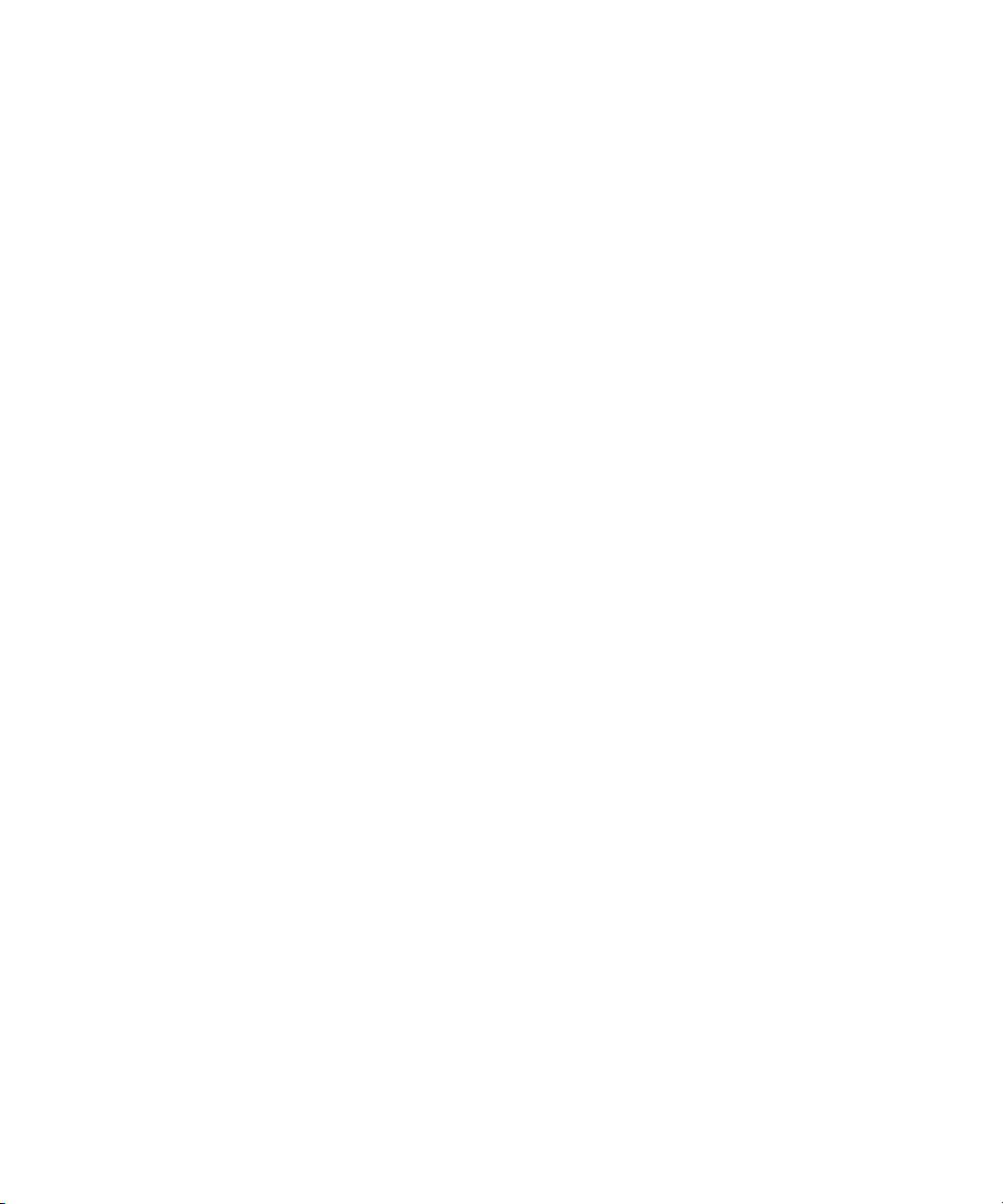
Support for MXF/AAF Media
• You can capture media from FTP video servers. See “Transferring Files From FTP Deck
Devices” on page 135.
• You can perform transfers from an Interplay Production environment to an Avid Unity
MediaManager v4.5 MXF workgroup environment that includes Avid editing systems
supported in an Interplay Production environment. See
Interplay | Production Workgroup to Another Workgroup” on page 116
Transfers from Interplay Production to MediaManager v4.5 OMF® workgroups are not
n
supported.
• You can drag and drop from Avid Unity MediaManager v4.5.x workgroup to an Interplay
workgroup if you are going from the MediaManager browser to a standalone Interplay
Access or to an Interplay Window. See
Interplay | Production Workgroup” on page 119
• You can edit media during the capture process. See “Using Frame Chase Editing” on
page 141.
• You can create an AutoTransfer folder with a Transfer Preset to automatically transfer assets
to the Interplay Transfer Engine for workgroup-to-workgroup transfers. See
Transferring Assets to Another Workgroup” on page 120
“Transferring Avid Assets from Workgroup 4.5 to an
.
“Transferring Avid Assets from an
.
“Automatically
.
Support for MXF/AAF Media
MXF media created and edited in an Avid editing application can be shared in an Interplay
Production environment with other Avid MXF-capable devices. For a description of compatible
issue between the various Avid products when working in an Interplay workgroup, see
| Production Best Practices.
workgroups.
c
Interplay
Any third-party video servers included in an Interplay Transfer Engine workgroup must
support integration with an Avid MXF workgroup. Check with the manufacturers of the
third-party video servers to verify that your video servers support Avid MXF
Operating Points Qualified for Interplay | Transfer Playback
Due to variations in FTP servers, Avid cannot guarantee that the GENERIC_FTP and OP1A
_EXPORT profiles will work with all FTP servers. In addition to specific playback devices, we
have also tested with FileZilla and Linux Vsftpd FTP servers.
15
Page 21
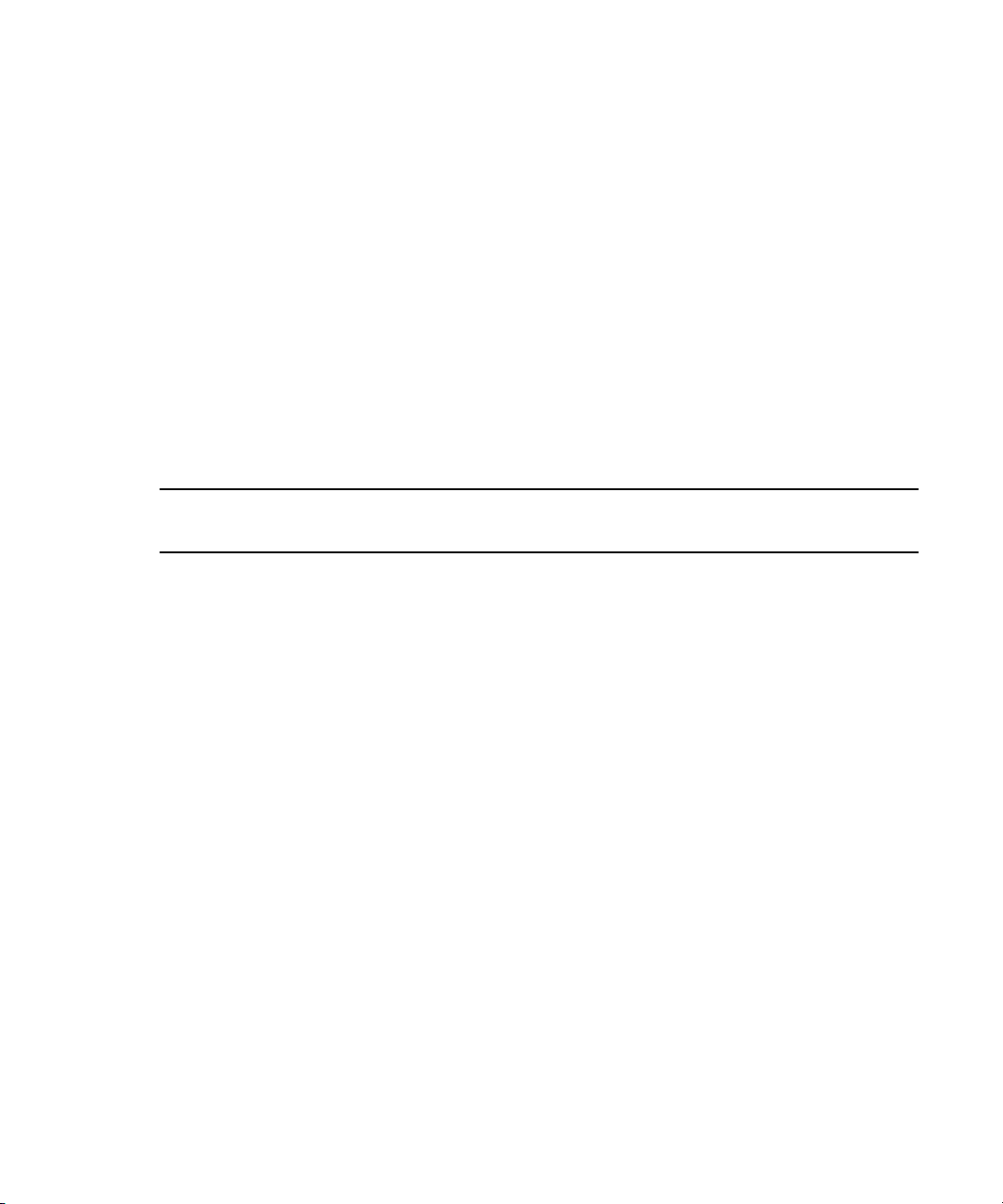
Operating Points Qualified for Interplay | Transfer Playback
Note that the GENERIC_FTP_PROFILE and the OP1A_EXPORT_PROFILE expect that the
files on the FTP server will have an ".mxf" extension, and that these profiles will not work with
servers that don't.
The Grass Valley K2 does not use MXF extensions and the OP1A_EXPORT_K2 profile was
created to handle that and other differences with that server. This profile may work with other
servers that don't use the extension, but this cannot be guaranteed and it is best to try it first.
The following table lists the operating points qualified for Interplay Transfer Generic FTP
playback.
For Interplay v2.3, Avid has not qualified AVC-Intra FTP for any specific video servers. Support
n
is for Generic FTP only. See the Interplay Transfer ReadMe for latest information.
Generic_FTP_Profile - DHM Workflows
H
Format Ingest Playback W
DV 25 Yes Yes 720 480/576 Interlaced 29.97, 25
DV 50 Yes Yes 720 480/576 Interlaced 29.97, 25
IMX 30 Yes Yes 720 486/576 Interlaced 29.97, 25
IMX 40 Yes Yes 720 486/576 Interlaced 29.97, 25
IMX 50 Yes Yes 720 486/576 Interlaced 29.97, 25
DNxHD 145 Yes Yes 1920 1080 Interlaced 59.94
DNxHD 120 Yes Yes 1920 1080 Interlaced 50
DNxHD 444 Yes Yes 1920 1080 Progressive 23.976
*XDCAM HD Phase III
4:2:2 50Mbps CBR
AVC-Intra 50 Yes Yes 1440 1080 Interlaced 59.94, 50
AVC-Intra 50 Yes Yes 960 720 Progressive 59.94, 50
AVC-Intra 100 Yes Yes 1920 1080 Interlaced 59.94, 50
AVC-Intra 100 Yes Yes 1280 720 Progressive 59.94, 50
Yes No 1920 1080 Interlaced 59.94, 50
NTSC/PAL
Interlaced /
Progressive
Frame Rate
NTSC/PAL
*XDCAM HD Phase III
4:2:2 50Mbps CBR
Yes No 1280 720 Progressive 59.94, 50
16
Page 22
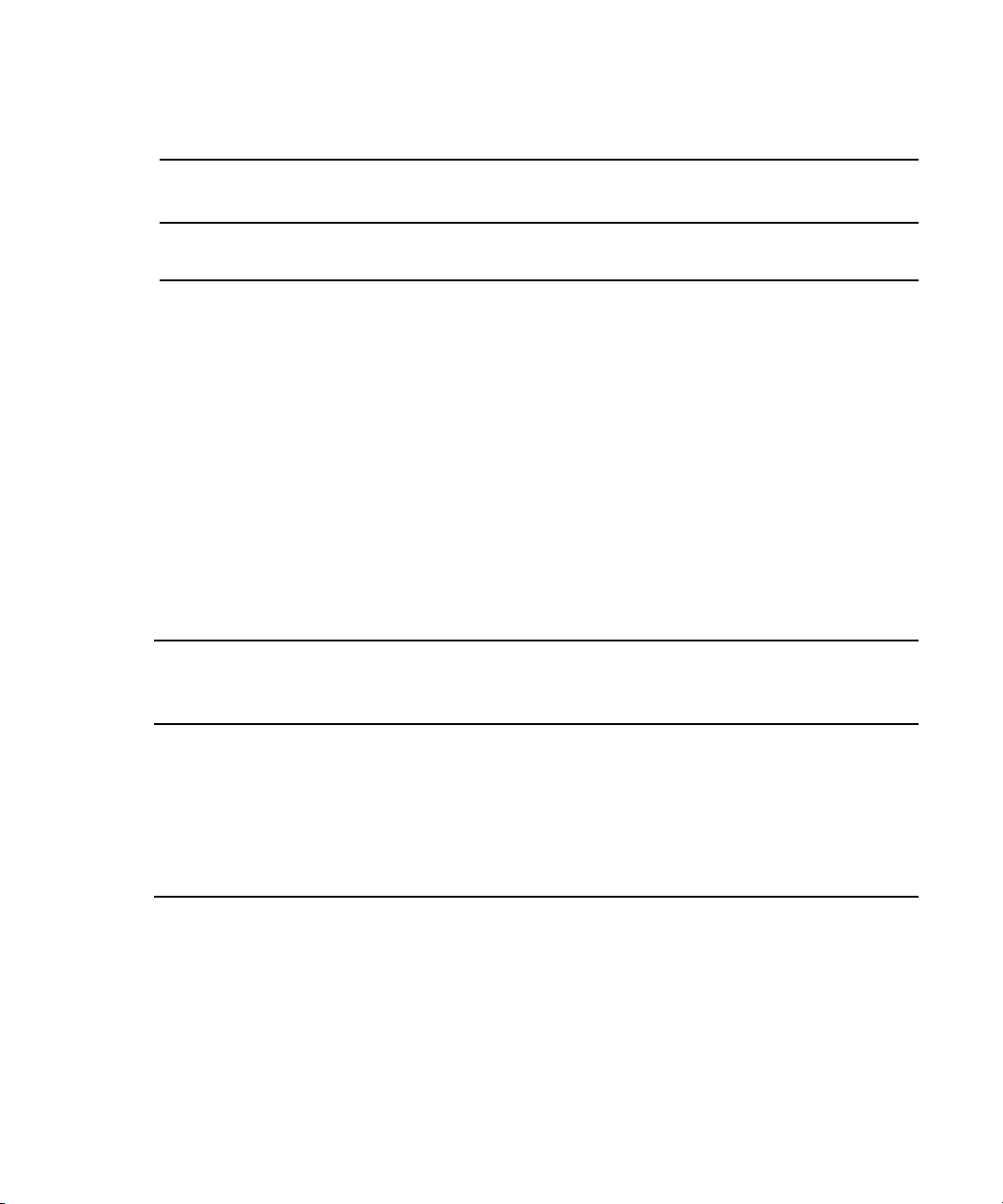
Generic_FTP_Profile - DHM Workflows
Operating Points Qualified for Interplay | Transfer Playback
Format Ingest Playback W
*XDCAM HD EX
35Mbps VBR
Yes No 1280 720 Progressive 59.94, 50
H
NTSC/PAL
Interlaced /
Progressive
Frame Rate
NTSC/PAL
* Playback of XDCAM HD formats cannot be performed with GENERIC_FTP_PROFILE.
Avid has qualified the supported XDCAM HD formats with the Omneon Spectrum and Grass
Valley K2 servers. OP1A_EXPORT profile was used for Omneon playback,
OP1A_EXPORT_K2 was used for K2 playback, and GenericFTP was used for ingest.
Avid has qualified the OP1A_EXPORT profile with the Omneon server and the
OP1A_EXPORT_K2 Profile with the Grass Valley K2 server. These profiles may work with
other devices that play and record Sony compliant media, but variations have been found and
these are the only servers that we can guarantee will work. Deviations from the Sony XDCAM
HD specification may result in clips not being recognized as the correct format, longer splicing
and encoding times on export, or failure to work.
OP1A_Export - DET Workflows to Omneon and Other FTP Servers
Frame
Format Ingest Playback W H
Interlaced /
Progressive
Rate
NTSC/PAL
Profile
and Level
XDCAM HD Phase III
4:2:2 50Mbps CBR
XDCAM HD Phase III
4:2:2 50Mbps CBR
XDCAM HD EX
4:2:0 35Mbps VBR
No Yes 1920 1080 Interlaced 59.94, 50 422@HL
No Yes 1280 720 Progressive 59.94, 50 422@HL
No Yes 1280 720 Progressive 59.94, 50 MP@ML
The following table lists the K2 media server playback formats available when setting up an FTP
Server profile using Server Type: OP1A_EXPORT_K2. For information about working with a
K2 server, see the document Working with a Thompson Grass Valley K2 Media Server.
17
Page 23
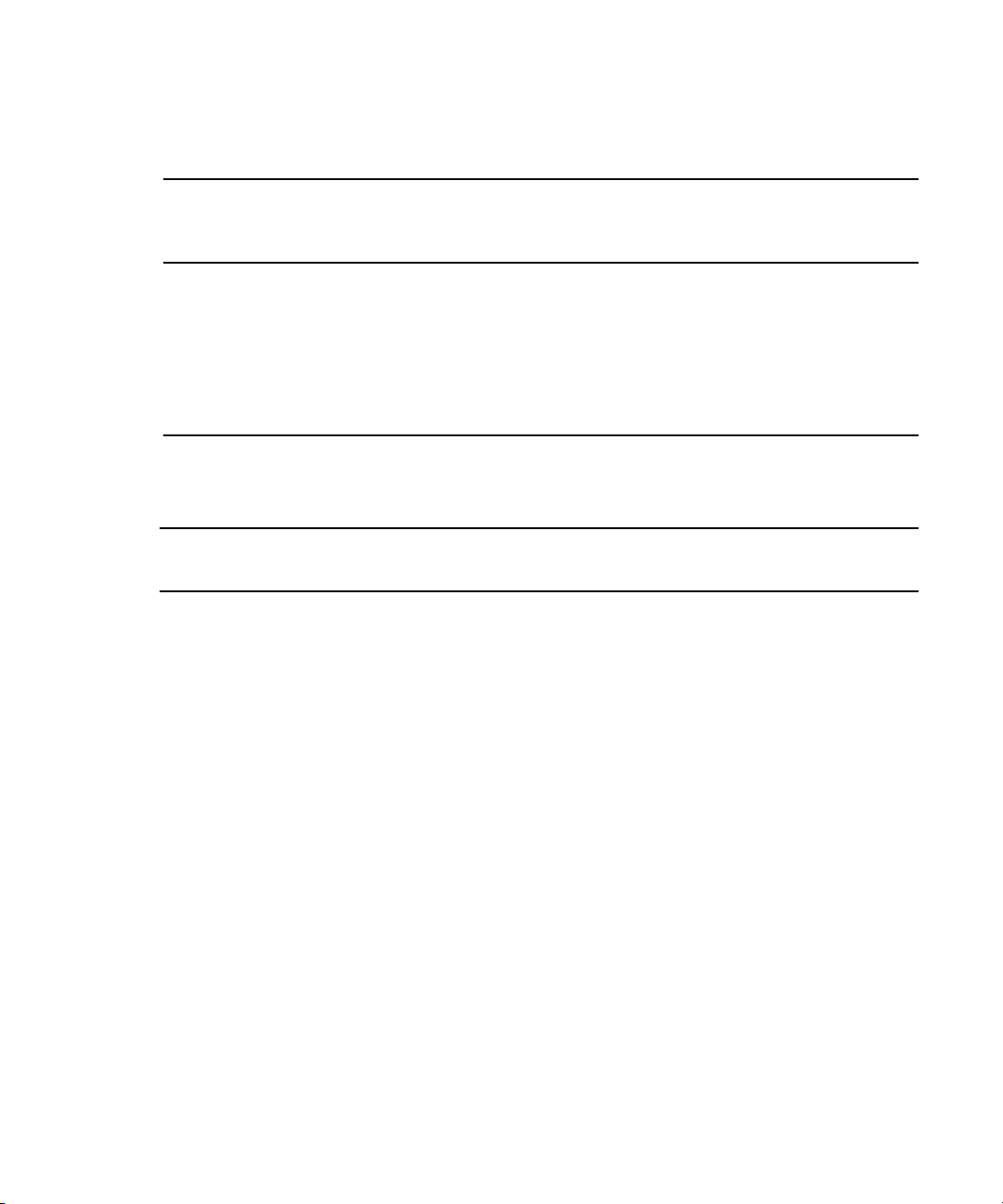
Operating Points Qualified for Interplay | Transfer Playback
OP1A_Export_K2 - DET Workflows to Grass Valley K2
Interlaced /
Format Ingest Playback W H
Progressive
Frame
Rate
NTSC/PAL
Profile
and Level
XDCAM HD Phase III
Yes Yes 1920 1080 Interlaced 59.94, 50 422@HL
4:2:2 50Mbps CBR
XDCAM HD Phase III
Yes Yes 1280 720 Progressive 59.94, 50 422@HL
4:2:2 50Mbps CBR
XDCAM HD EX
Yes Yes 1280 720 Progressive 59.94, 50 MP@ML
4:2:0 35Mbps VBR
Supported Formats for Sony XDCAM Profile - used only with Sony XDCAM Decks
Format Ingest Playback W
H
NTSC/PAL
Interlaced /
Progressive
Frame Rate
NTSC/PAL
DV 25 Yes Yes 720 480/576 Interlaced 29.97, 25
DV 50 Yes Yes 720 480/576 Interlaced 29.97, 25
IMX 30 Yes Yes 720 486/576 Interlaced 29.97, 25
IMX 40 Yes Yes 720 486/576 Interlaced 29.97, 25
IMX 50 Yes Yes 720 486/576 Interlaced 29.97, 25
XDCAM HD 1080i
Yes No 1440 1080 Interlaced 59.94, 50
17.5 Mbps
XDCAM HD 1080i
25 Mbps
XDCAM HD 1080i
35 Mbps
XDCAM HD 1080p
17.5 Mbps
a
XDCAM HD 1080p
25 Mbpsa
XDCAM HD 1080p
35 Mbpsa
Yes No 1440 1080 Interlaced 59.94, 50
Yes No 1440 1080 Interlaced 59.94, 50
Yes No 1440 1080 Progressive 23.976
Yes No 1440 1080 Progressive 23.976
Yes No 1440 1080 Progressive 23.976
18
Page 24
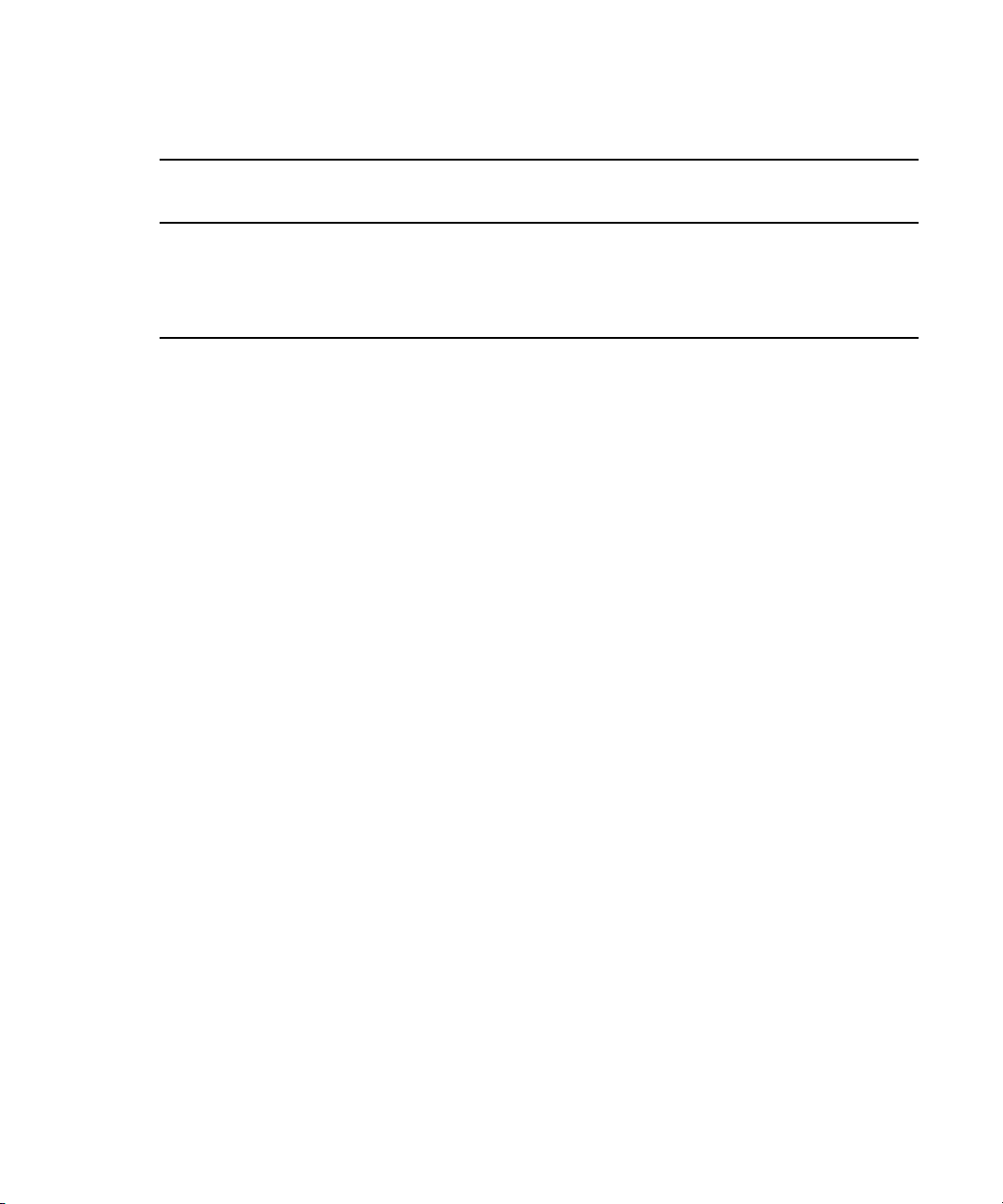
Operating Points Qualified for Interplay | Transfer Playback
Supported Formats for Sony XDCAM Profile - used only with Sony XDCAM Decks
Format Ingest Playback W
XDCAM HD Phase III
Yes No 1920 1080 Interlaced 59.94, 50
4:2:2 50Mbps CBR
XDCAM HD Phase III
Yes No 1280 720 Progressive 59.94, 50
4:2:2 50Mbps CBR
a. Half height clips (1440x540) are not supported for 1080p formats.
H
NTSC/PAL
Interlaced /
Progressive
Frame Rate
NTSC/PAL
19
Page 25
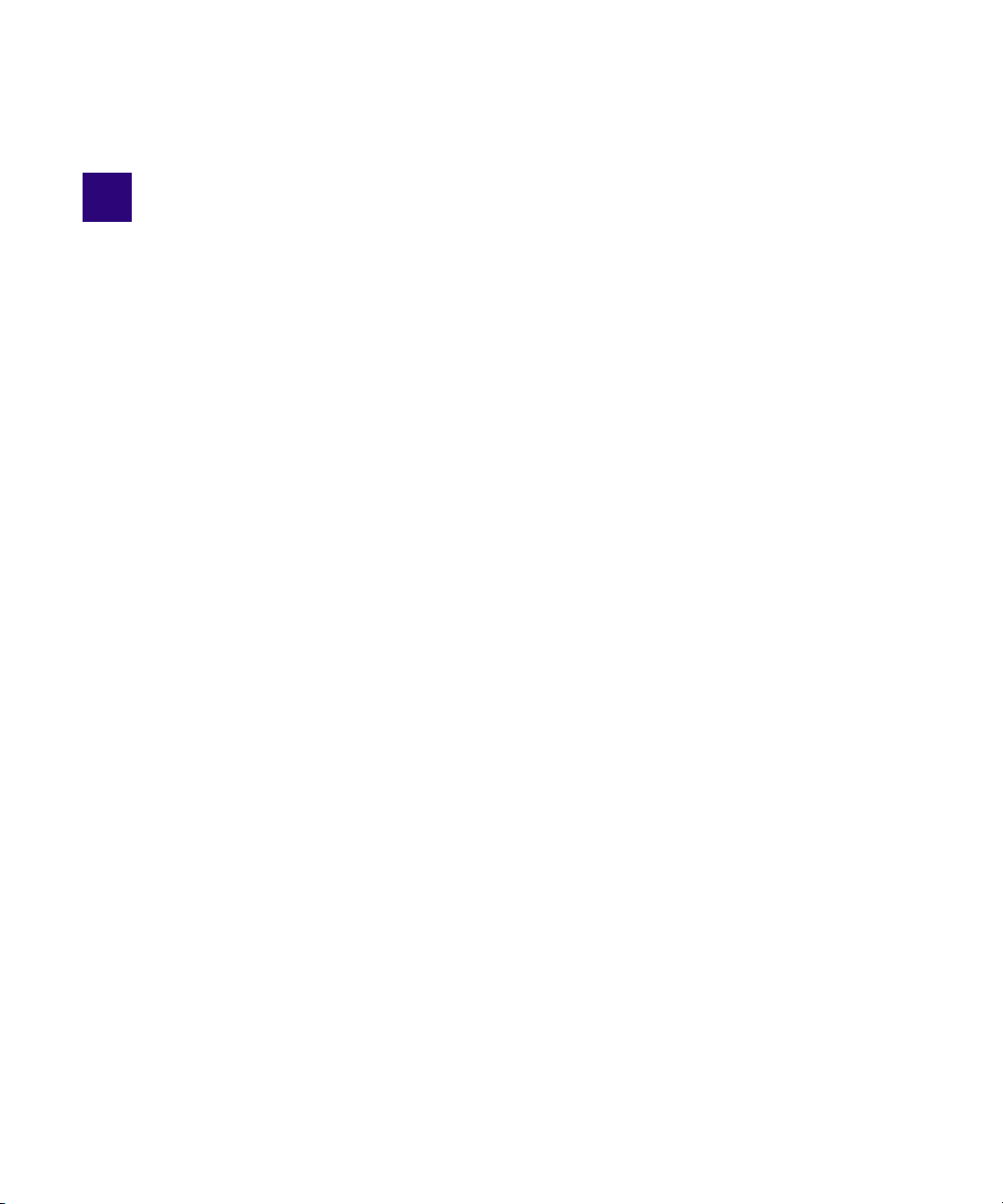
2 Interplay | Transfer Installation
The following sections are included in this chapter:
• Installation and Configuration Check List
• Turning On the Interplay | Transfer Engine Server
• Installing Avid Shared Storage Client Software
• Understanding the Software Required for Performing Transfers
• Installing the Interplay | Transfer Engine in a Workgroup Environment
• Installing Interplay | Transfer Engine Support Software
• Installing the Interplay | Transfer Engine Software in a Standalone Environment
Installation and Configuration Check List
The following sections provide check lists for setting up an Interplay Transfer Engine server and
installing the Interplay Transfer Engine support software in a workgroup environment. There is
also a check list for setting up Interplay Transfer in a standalone environment.
• Check List for Installing and Configuring an Interplay | Transfer Engine Server
• Check List for Installing and Configuring an Interplay | Transfer Engine in a Standalone
Environment
• Check List for Installing Interplay | Transfer Engine Support Software
Page 26
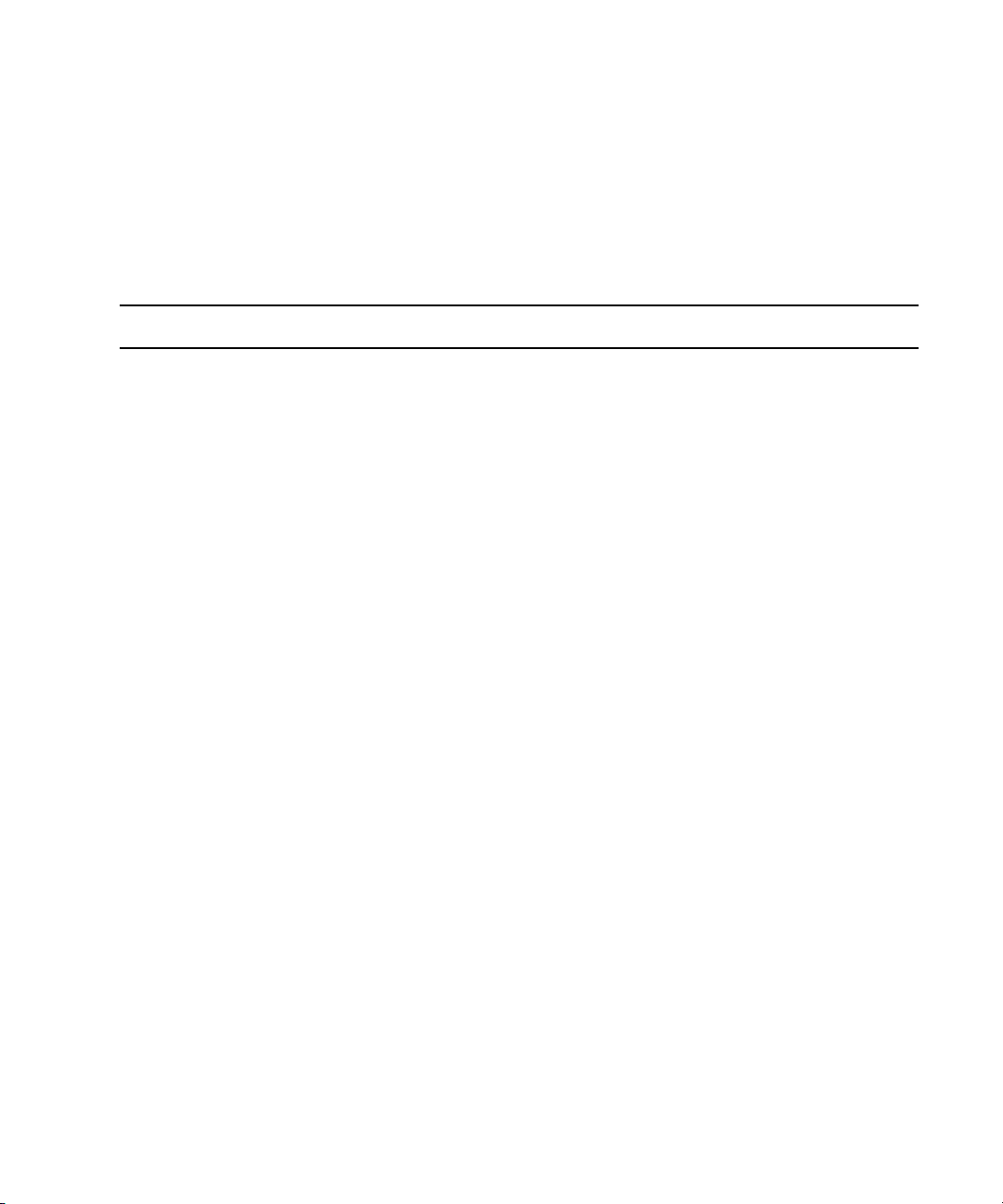
Installation and Configuration Check List
Check List for Installing and Configuring an Interplay | Transfer Engine Server
The following table provides a check list of steps for installing and configuring the Interplay
Transfer Engine server in an Avid shared storage workgroup and includes pointers to information
about each step. The check list also covers installing and configuring the Interplay Transfer
Engine client software on an Avid editing system.
Task Section Reference
Check your configuration. See “Supported Interplay | Transfer
Configurations” on page 9
Review network considerations. See “Networking Considerations” on page 12.
.
Connect the Interplay Transfer server hardware
and cables.
Install cards in the Interplay Transfer server. See “Installing Cards in the Interplay Transfer
(Avid ISIS environment) Make sure the System
Director software is installed and is running.
Start the Interplay Transfer server. See “Turning On the Interplay | Transfer Engine
Install the Avid ISIS client software. See “Installing Avid Shared Storage Client
Make sure the Interplay Production server has a user
account for the Interplay Transfer server.
Connect the Interplay Transfer application key. See the Interplay Production Software Installation
In a workgroup, the Interplay Transfer server is an
Avid shared storage client. Depending on your
Avid shared storage environment, see the
following documents:
For Avid ISIS, see the Avid ISIS client setup
documentation.
Server” in the Interplay Production Software
Installation and Configuration Guide.
See the Avid ISIS administrator documentation.
Server” on page 23
Software” on page 24
The two accounts match exactly on the Interplay
Transfer engine and Interplay Engine.
and Configuration Guide.
.
.
Install the Avid Service Framework for Client
software.
Install the Interplay Access software. See the Interplay Production Software Installation
21
See the Interplay Production Software Installation
and Configuration Guide.
and Configuration Guide.
Page 27
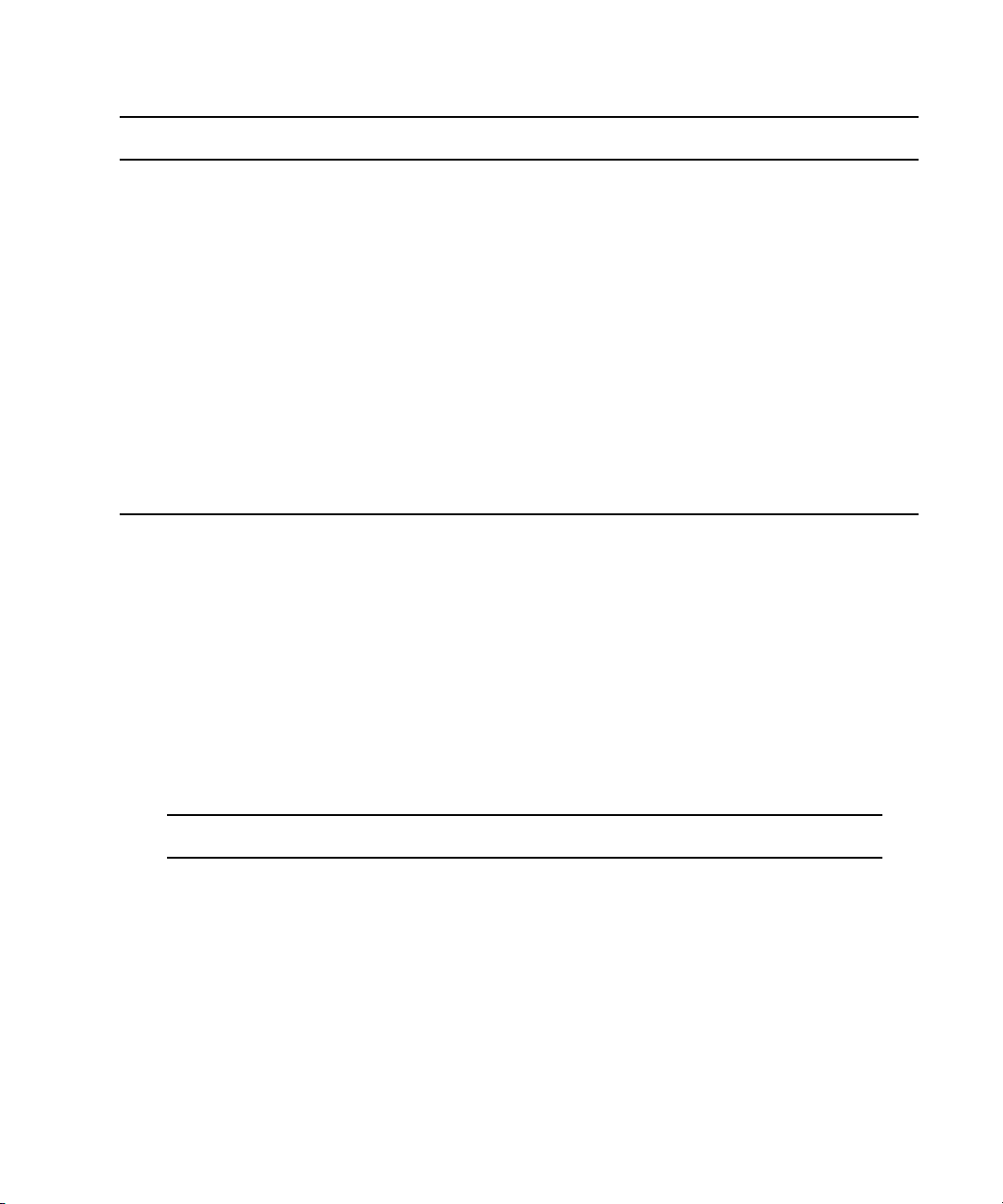
Installation and Configuration Check List
Task Section Reference
Install the Interplay Transfer Engine. See “Installing the Interplay | Transfer Engine
Software” on page 27
.
Set up the Interplay Transfer Engine Configuration
tool.
Register the Interplay Transfer Engine in the
workgroup.
Avid Editing System
Install the Interplay Transfer client software on Avid
editing systems.
Configure the Transfer settings in the Avid editing
application.
See “Opening the Avid Interplay | Transfer
Engine Configuration Tool” on page 36
See “Configuring an Interplay | Production
Workgroup For Transfers” on page 48
See “Installing the Interplay | Transfer Engine
Client Software” on page 29
See “Configuring the Avid Editing Application
for Transfers” on page 68
.
.
.
.
Check List for Installing and Configuring an Interplay | Transfer Engine in a Standalone Environment
The following table provides a check list of steps for installing and configuring the Interplay
Transfer Engine software in a standalone environment and references where to find more
information about each step. Note that a standalone environment can include shared storage but
it does not include an Interplay Engine.
Do not install Avid Service Framework on a standalone Avid editing system. The Service
n
Framework is only required in an Interplay Production environment.
Task Section Reference
Check your configuration. See “Supported Interplay | Transfer Configurations”
.
Connect the Interplay Transfer
application key.
Install the Interplay Transfer Engine
software on Avid editing systems.
Install the Interplay Transfer client
software on Avid editing systems.
on page 9
See the Interplay Production Software Installation
and Configuration Guide.
See “Installing the Interplay | Transfer Engine
Software in a Standalone Environment” on page 31
See “Installing the Interplay Transfer Engine Client
Software in a Standalone Environment” on page 34
22
.
.
Page 28
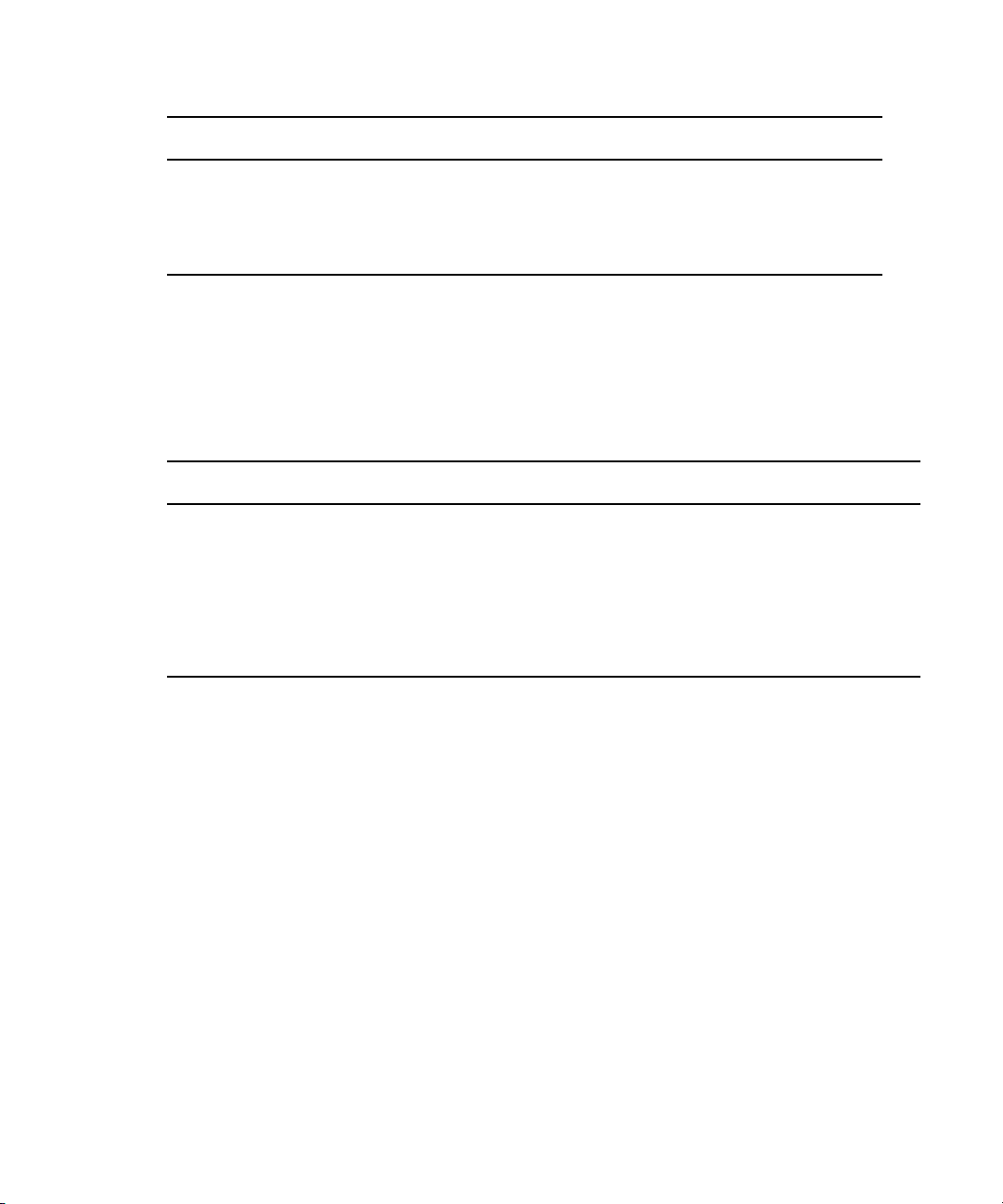
Turning On the Interplay | Transfer Engine Server
Task Section Reference
Setup the Interplay Transfer Engine
Configuration tool.
Configure the Transfer settings in the
Avid editing application.
See “Opening the Avid Interplay | Transfer Engine
Configuration Tool” on page 36
See “Configuring the Avid Editing Application for
Transfers” on page 68
.
.
Check List for Installing Interplay | Transfer Engine Support Software
Depending on your workgroup configuration and the type of transfers performed in your
workflow, you might need to install additional support software to transfer Avid assets or
monitor transfers. The following table lists the support software and references where to find
more information about installing the software.
Task Section Reference
Install the Interplay Production Services
and Transfer Status software.
Install the AutoTransfer Service See “Installing the Interplay | Auto Media Services
Install the Transfer Cache Engine
software.
See “Installing the Interplay | Production Services and
Transfer Status Tool” on page 30
Service” on page 30
See “Installing the Transfer Cache Engine” on page 31.
.
.
Turning On the Interplay | Transfer Engine Server
To prepare your environment before you turn on the Interplay Transfer server:
1. Connect the Interplay Transfer Engine server hardware and cables.
See the Avid shared storage client setup documentation.
2. Make sure your Avid shared storage environment is installed and running.Make sure the
ISIS System Director is installed and running.
To start your Interplay Transfer Engine server:
1. Turn on all the peripherals connected to the Interplay Transfer Engine server.
Make sure their power lights are on.
2. Press the Power button on the Interplay Transfer Engine server.
The MEDIASwitch port lights turn on as the Interplay Transfer Engine server becomes
ready.
23
Page 29
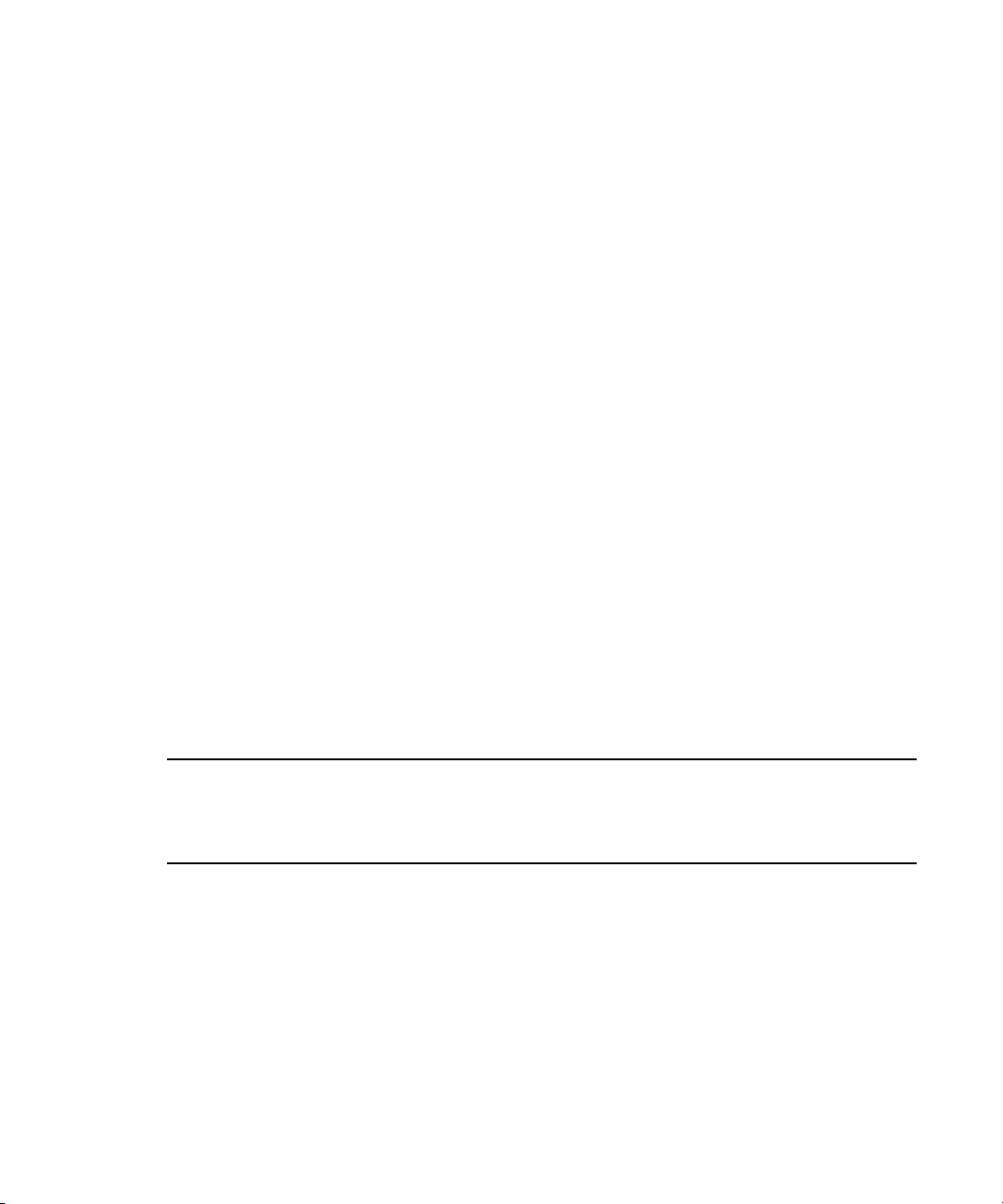
Installing Avid Shared Storage Client Software
Installing Avid Shared Storage Client Software
After the Interplay Transfer Engine server starts properly, and before you install the Interplay
Transfer Engine, you must install the Avid shared storage client software.
In an Avid shared storage environment, the Interplay Transfer Engine server is an ISIS client.
Throughout this document the term Avid shared storage client refers to Avid ISIS client.
To install the Avid ISIS client software:
t See the Avid ISIS Client Quick Start Card.
Understanding the Software Required for Performing Transfers
To perform transfers, you need to install specific software components on the various servers and
systems. The software you install and where you install it depends on your workgroup
environment. The following table outlines where the software components are installed to
perform transfers. You should use this table as a guide, depending on your workgroup
environment.
The following sections provide procedures for installing the software components on the
Interplay Transfer Engine server and Avid editing system. For detailed steps on installing
Interplay Engine and Avid Service Framework for Server, see the Interplay
Software Installation and Configuration Guide.
Installed on
Interplay
Production
Software
Interplay Transfer Engine X
Server
24
Installed on
Interplay Transfer
Server
To perform
n
Generic FTP
transfers you must
install the
Interplay Transfer
Engine on the C
partition of the
Interplay Transfer
server.
| Production
Installed on
Avid Editing Client
X
Install only if in a
n
standalone
environment (not
an Avid shared
storage
environment).
Page 30
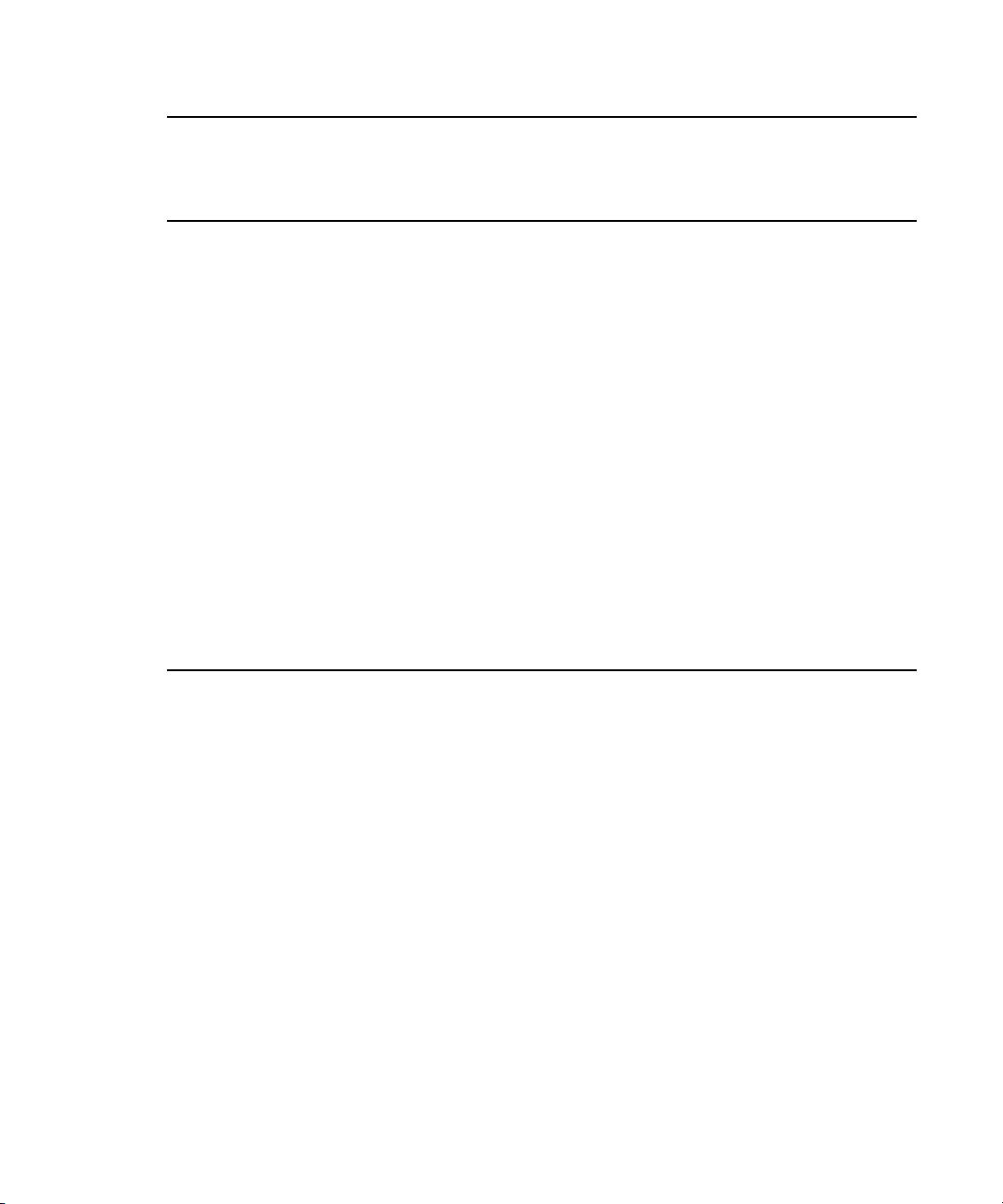
Understanding the Software Required for Performing Transfers
Installed on
Interplay
Production
Software
Interplay Transfer Client X
Interplay Engine X
Interplay Access X X X
Interplay Auto Transfer (option)
You can install the
n
Interplay Auto Transfer
service on any system in
the workgroup.
Server
Installed on
Interplay Transfer
Server
Installed on
Avid Editing Client
Avid Service Framework for
Client
Avid ISIS Client
The shared storage client
n
software you install
depends on your Avid
shared storage
environment.
After installing the latest version of Interplay Transfer Engine, if you decide to reinstall an older
n
version, make sure you uninstall the latest version before reinstalling the older version. When
XX X
XX
uninstalling the latest version, you should use Add or Remove Programs in the Control Panel and
restart your computer after the uninstall is complete.
Understanding the Workgroup Environment Software
In a workgroup environment, after your hardware is properly set up, perform the following
software installation procedures on the Interplay Transfer Engine server:
• Install the Avid Service Framework for Client software. See the Interplay | Production
Software Installation and Configuration Guide.
• Install the Interplay Access software. See the Interplay | Production Software Installation
and Configuration Guide.
• Install the Interplay Transfer Engine software. See “Installing the Interplay | Transfer Engine
in a Workgroup Environment” on page 26
.
25
Page 31

Installing the Interplay | Transfer Engine in a Workgroup Environment
Install the following software on the various systems in the workgroup:
• Install the Interplay Transfer Engine Client software on the Avid editing systems. See
“Installing the Interplay | Transfer Engine Client Software” on page 29
• (Option) Install the Interplay Production Services and Transfer Status application on a
standalone system. See
Tool” on page 30.
• (Option) Install the Interplay AutoTransfer service software on any system. See “Installing
the Interplay | Auto Media Services Service” on page 30
“Installing the Interplay | Production Services and Transfer Status
.
.
Understanding the Standalone Transfer Environment Software
In a standalone transfer environment, for workstation-to-workstation transfers in an environment
other than Avid shared storage, you must install the Interplay Transfer Engine software and the
Interplay Transfer Engine client software on each client. For installation procedures, see
“Installing the Interplay | Transfer Engine Software in a Standalone Environment” on page 31.
In a standalone transfer environment, media files are tracked using Persistent Media Record
n
(PMR) files. The Interplay
| Media Indexer is not used to manage the media files.
Installing the Interplay | Transfer Engine in a
Workgroup Environment
After you install the Avid shared storage client software on your Interplay Transfer Engine
server, you can install the Interplay Transfer Engine software. Then you need to install the
Interplay Transfer Engine client software on each client in the workgroup. The following
sections provide procedures for installing the Interplay Transfer Engine software.
c
Avid reminds you that data networks, such as standard data networks that support
Internet Protocols, are not necessarily secure networks, and that any transfer of
information over such networks
secure transfer. As when you communicate any information over any network, you are
responsible for ensuring that you use network settings or implement policies that meet your
security needs. Like other applications designed for use over a data network, the Interplay
Transfer Engine application provides the capability for making transfers over a network
but does not provide security for such transfers over unsecured networks. Avid makes no
representations that transfers using Interplay Transfer Engine will be secure. Avid
recommends that, before using Interplay Transfer Engine to transfer Avid assets over a
network, you first evaluate your own security needs and implement appropriate measures
to accommodate those needs, such as building any requisite firewalls and obtaining
security certificates, or any other measures that you deem necessary to protect media being
transferred over any network.
— whether internally or externally — is not necessarily a
26
Page 32

Installing the Interplay | Transfer Engine in a Workgroup Environment
While Avid systems include password protection, such passwords are provided solely for your
n
convenience to protect access to the Avid systems themselves and do not affect the security of
information transferred over an unsecured data network.
Installing the Interplay | Transfer Engine Software
In a workgroup environment, you need to install the Interplay Transfer Engine on the Interplay
Transfer Engine server system. This software also installs the Interplay Transfer Engine
Configuration software, which lets you set up the particular configuration for your Interplay
Transfer Engine server. For descriptions of the Interplay Transfer Engine Configuration options,
“Interplay | Transfer Engine Configuration Settings” on page 36.
see
If a previous release of Interplay Transfer Engine is installed on the computer, you should
n
remove it before installing the new version of the software.
To install the Interplay Transfer Engine software:
1. Before you install the Interplay Transfer Engine, you need to connect the Interplay Transfer
Engine USB application key (also called a dongle).
2. Select the following from the Interplay Production Server Installer Main Menu:
Servers > Interplay Transfer Engine
The Install Interplay Transfer Engine page opens.
3. Make sure the following components are installed on the Interplay Transfer Engine server:
- Avid Service Framework for Client
- Interplay Access
For installation procedures, see the Interplay | Production Software Installation and
Configuration Guide.
4. Click Interplay Transfer Engine and follow the steps in the InstallShield Wizard.
27
Page 33

Installing the Interplay | Transfer Engine in a Workgroup Environment
5. In the Custom Setup dialog box, select how you want the Transfer FTP Services feature
installed, if at all.
If your workgroup configuration includes supported ingest or playback of FTP devices, you
should install the Transfer FTP Services.
6. Click Next to continue with the InstallShield Wizard.
7. (Option) In the InstallShield Wizard Completed dialog box, select Launch Interplay Transfer
Engine Configuration tool, if you want to open the tool.
To open the Interplay Transfer Engine Configuration tool after the Interplay Transfer Engine
n
installation is complete, click the Start button, and select All Programs >
Avid > Interplay Transfer Engine Configuration.
8. Click Finish.
9. If you selected Launch Interplay Transfer Engine tool, the Interplay Transfer Engine
Configuration tool opens. Set the appropriate options in the Interplay Transfer Engine
Configuration tool.
See “Interplay | Transfer Engine Configuration Settings” on page 36.
10. Click Yes to restart the server.
28
Page 34

Installing Interplay | Transfer Engine Support Software
Installing the Interplay | Transfer Engine Client Software
You must install the Interplay Transfer Engine client software on each client in the workgroup
that plans on transferring Avid assets to another workgroup or playback device. However, Avid
Instinct
install the Interplay Transfer client software on systems running Avid Instinct or Assist.
If a previous release of Interplay Transfer Engine client is installed on the computer you should
n
remove it before installing this version of the software.
To install the Interplay Transfer Engine client software on an Avid editing system:
For information on configuring the Avid editing system for transfers, see “Configuring the Avid
Editing Application for Transfers” on page 68.
®
and Interplay Assist have their own Interplay Transfer software, so you don’t need to
1. Select the following from the Interplay Production Client Installer Main Menu:
Clients > Avid Editor Support
The Install Avid Editor Support page opens.
2. Click Interplay Transfer Engine Client.
3. Follow the installation instructions.
4. Repeat the installation for each client.
Installing Interplay | Transfer Engine Support
Software
Depending on your workflow and workgroup environment, you might need to install one of the
Interplay Transfer Engine support software products. The following sections provide procedures
for installing these software products
• Installing the Interplay | Auto Media Services Service
• Installing the Interplay | Production Services and Transfer Status Tool
• Installing the Transfer Cache Engine
29
Page 35

Installing Interplay | Transfer Engine Support Software
Installing the Interplay | Auto Media Services Service
If your workflow requires auto transferring of assets, you need to install the Interplay Auto
Media Services service that includes the AutoTransfer service. Installation of the Interplay Auto
Media Services service is included with the Interplay Auto Archive installation. You can install
the Interplay Auto Media Services service on any system in the workgroup. However, it is
usually installed on the system with the Interplay Production Services Engine. The Interplay
Auto Transfer service automatically runs in the background.
To install the Interplay Auto Media Services service:
1. Select the following from the Interplay Production Server Installer Main Menu:
Servers > Interplay Production Services > Install Local Workflow Support > Interplay Auto
Media Services
2. Follow the installation instructions.
AutoTransfer service is included with the Interplay Auto Media Services installation.
After you install the Interplay AutoTransfer service, see the following:
- For information about configuration settings for the AutoTransfer service, see
“Configuring the Interplay | Auto Transfer Service” on page 110.
- For information on automatically transferring assets, see
Assets to Another Workgroup” on page 120
.
“Automatically Transferring
Installing the Interplay | Production Services and Transfer Status Tool
The Interplay Production Services and Transfer Status tool lets you monitor transfers from a
standalone system on your network. The Interplay Production Services and Transfer Status
configuration settings apply only to the standalone system. These settings do not effect other
components in a workgroup.
To install Interplay Production Services and Transfer Status software on a standalone
system:
1. Select the following from the Interplay Production Server Installer Main Menu:
Servers > Interplay Production Services > Install Local Workflow Support > Interplay
Production Services and Transfer Status
2. Follow the installation instructions.
For procedures on configuring the Interplay Production Services and Transfer Status tool, see
“Configuring a Standalone System to Monitor Transfer Status” on page 64.
30
Page 36

Installing the Interplay | Transfer Engine Software in a Standalone Environment
Installing the Transfer Cache Engine
You can install the Interplay Transfer Cache Engine on a system without installing the Interplay
Transfer Engine. The Transfer Cache Engine lets you monitor transfers in the workgroup.
The Interplay Transfer Cache engine automatically runs in the background. For procedures on
monitor transfers, see
page 48.
The Transfer Status window retrieves transaction status from the cache engine instead of the
n
Interplay Transfer Engine.
To install the Transfer Cache Engine:
1. Select the following from the Interplay Production Server Installer Main Menu:
Servers > Interplay Transfer Engine > Interplay Transfer Cache
2. Follow the installation instructions.
“Configuring an Interplay | Production Workgroup For Transfers” on
Installing the Interplay | Transfer Engine Software in
a Standalone Environment
If you are installing Interplay Transfer Engine for workstation-to-workstation transfers in an
environment other than Avid shared storage, you must install the Interplay Transfer Engine
software and Interplay Transfer Engine client software on each client.
The Interplay Transfer Engine software also installs the Interplay Transfer Engine configuration
software, which lets you set up the particular configuration for your workstation transfers.
Workstation-to-workstation transfers are not supported with Avid Instinct systems.
n
A hardware application key (also known as a dongle) is not required when installing the
Interplay Transfer Engine in a standalone environment. The Avid editing software handles the
licensing of the Interplay Transfer Engine.
For procedures on installing the Interplay Transfer Engine standalone software:
• Installing the Interplay | Transfer Engine on a Standalone Editing System
• Installing the Interplay Transfer Engine Client Software in a Standalone Environment
31
Page 37

Installing the Interplay | Transfer Engine Software in a Standalone Environment
Installing the Interplay | Transfer Engine on a Standalone Editing System
To install the Interplay Transfer Engine on an Avid editing system:
1. Insert the Interplay Transfer application media and double-click autorun.exe.
The Interplay Transfer installer opens.
2. Click Interplay Transfer Engine and follow the steps in the InstallShield Wizard.
32
Page 38

Installing the Interplay | Transfer Engine Software in a Standalone Environment
3. In the Custom Setup dialog box, select how you want the Transfer FTP Services feature
installed, if at all.
If your environment configuration includes supported ingest or playback FTP devices, you
should install the Transfer FTP Services.
In a standalone editor plus AirSpeed workflow, do not select the Transfer FTP Services option.
n
This option causes transfers to fail as the Interplay Transfer tries to use an FTP profile instead of
the correct AirSpeed DHM to handle the transfer.
4. Click Next to continue with the InstallShield Wizard.
5. In the InstallShield Wizard Completed dialog box, select Launch Interplay Transfer Engine
tool, if you want to open the tool.
To open the Interplay Transfer Engine Configuration tool after the Interplay Transfer Engine
n
installation is complete, click the Start button, and select All Programs >
Avid > Interplay Transfer Engine Configuration.
6. Click Finish.
33
Page 39

Installing the Interplay | Transfer Engine Software in a Standalone Environment
7. If you selected Launch Interplay Transfer Engine tool, the Interplay Transfer Engine
Configuration tool opens. Set the appropriate options in the Interplay Transfer Engine
Configuration tool.
See “Interplay | Transfer Engine Configuration Settings” on page 36.
8. Click Yes to restart the server.
Installing the Interplay Transfer Engine Client Software in a
Standalone Environment
You must install the Interplay Transfer Engine client software on each standalone client.
To install Interplay Transfer Engine client software in a standalone environment:
1. Insert the Interplay Transfer application media and double-click the autorun.exe file.
The Interplay Transfer installer opens.
2. Click Interplay Transfer Engine Client.
3. Follow the installation instructions.
34
Page 40

3 Interplay | Transfer Configuration
This chapter describes how to configure the Interplay Transfer Engine system and Interplay
Transfer Engine clients after you install the software. This chapter describes both an Interplay
workgroup environment and a standalone Interplay Transfer configuration. The Interplay
Transfer Engine server is a Avid shared storage client.
• Opening the Avid Interplay | Transfer Engine Configuration Tool
• Interplay | Transfer Engine Configuration Settings
• Setting the Number of Simultaneous Transfers Allowed by the Interplay | Transfer Engine
• Configuring Workgroup Transfer Presets
• Configuring an Interplay | Production Workgroup For Transfers
• Configuring a Remote Workgroup for Workgroup-to-Workgroup Transfers
• Specifying Interplay Transfer Engines for Direct Transfers
• Configuring a Standalone System to Monitor Transfer Status
• Configuring Interplay | Transfer Engine in a Standalone Environment
• Configuring the Avid Editing Application for Transfers
• Configuring Capture and Playback of MXF DHM OPIa File Formats
• Configuration for Playing Back to a Sony XDCAM SD Device
• Configuration for Working with XDCAM HD and XDCAM EX Assets
• Configuring a Thunder Production Server
• Configuring Ingest From FTP Deck Devices
• Configuring an Ingest Device Catalog
• Configuring a Playback Device Catalog
• Configuring the Interplay | Auto Transfer Service
Page 41

Opening the Avid Interplay | Transfer Engine Configuration Tool
Opening the Avid Interplay | Transfer Engine
Configuration Tool
To open the Interplay Transfer Engine Configuration tool:
t In a workgroup environment, from the Interplay Transfer Engine server, click the Start
button, and select All Programs > Avid > Avid Interplay Transfer Engine Configuration.
t In a standalone environment, from an Avid editing system, click the Start button, and select
All Programs > Avid > Interplay Transfer Engine Configuration.
Interplay | Transfer Engine Configuration Settings
The Interplay Transfer Engine Configuration tool lets you set several options for performing
various types of media transfers.
The Interplay Transfer Engine Configuration tool does not display options that are deselected.
n
Also, when setting values for the various options, if you deselect an option the values for that
area return to their default value.
36
Page 42

Interplay | Transfer Engine Configuration Settings
To open the Interplay Transfer Engine Configuration tool, see “Opening the Avid
Interplay | Transfer Engine Configuration Tool” on page 36.
For information about the options in the Interplay Transfer Engine Configuration tool, see the
following table. For changes to take effect, you must restart the Interplay Transfer Engine server
or, in a standalone environment, restart the Avid editing system.
Interplay Transfer Engine Configuration Settings
Option Description
Workgroup Settings
Interplay enable In a workgroup environment, select this option to enable the Interplay
Engine. When this option is selected the Standalone settings are ignored.
37
Page 43

Interplay | Transfer Engine Configuration Settings
Interplay Transfer Engine Configuration Settings
Option Description
Interplay Engine hostname In a workgroup environment, type the computer name for the Interplay
Production Server associated with the workgroup this Interplay Transfer is
attached to.
User name and Password In a workgroup environment, type the user name and password that the
Interplay Transfer should use to connect to the Interplay Production Server.
This user account must already exist on the Interplay Engine.
Accept incoming
workgroup transfers without
Interplay Production login
No-login workspace for
incoming transfers
Standalone Settings
Accept incoming transfer
after timeout
OMF
AAF
Directory for incoming
transfers
In a workgroup environment, select this option if you want to accept
incoming workgroup transfers even if the Interplay Transfer is not logged in
to Interplay Engine.
In a workgroup environment type the name of the Avid shared storage
workspace where you want the incoming transfers to be sent. This
workspace must already exist and you must have access to it. If you are
performing captures, you must set this to an Avid shared storage
workspace.
The Standalone settings are ignored when the Interplay Production
n
enable option is set in the Workgroup Settings area.
In a standalone environment, select this option if you want to accept
incoming transfers after the set timeout. When you are performing
standalone transfer operations between clients, the timeout value must be
set to less than 15 seconds. Avid recommends a timeout value of
10 seconds.
In a standalone environment, select either OMF or AAF depending on for
the type of media files being transferred.
In a standalone environment, type the name of the directory where you want
Interplay Transfer to place the incoming transfers. This directory must be a
valid media files directory. Click Browse to locate a valid directory.
The default directories are:
In OMF mode - OMFI MediaFiles
In AAF mode - Avid MediaFiles\MXF\1
For better performance when media files grow beyond 10,000 files in
n
the primary directory \1, you need to change the Directory for
incoming transfers to Avid MediaFiles\MXF\2.
System Settings
38
Page 44

Interplay | Transfer Engine Configuration Settings
Interplay Transfer Engine Configuration Settings
Option Description
Enable auto-cleanup of
transfer queues
Transfer queues are not automatically deleted from the server system. The
queues let you see the history of the transfers. Select this option if you want
the transfer queues cleaned up on a regular basis. The default is to
Auto-cleanup transfers that are older than 360 minutes (6 hours) and to run
the auto-cleanup every 12 minutes.
Logging
Server logging off
Standard logging on
Debug logging on
These three options are used for troubleshooting problems. If errors
occurred where Avid Customer Support needs more information from log
files, you might have to change these settings. The default is Standard
logging on.
Storage
Storage Type In a workgroup environment, select the type of storage (for example, ISIS
v2.x) used in the workgroup to increase the performance of transfers. See
“Increasing the Performance of Workgroup-to-Workgroup Transfers” on
page 160
.
Buffer size The system selects a buffer size depending on your storage type. If your
system has 2GB or less RAM it will only allow an 8MB buffer size. See
“Increasing the Performance of Workgroup-to-Workgroup Transfers” on
page 160
.
Configure FTP Servers If during the install process, you selected “Interplay Transfer Server with
Supplement FTP Services” in the “Choose the installation type that best
suits your needs” dialog box, you need to configure the FTP server
parameters. See
File Formats” on page 73
“Configuring Capture and Playback of MXF DHM OPIa
. All entries must match the device’s setup.
Workgroups
Workgroup transfers
enabled
Incoming workgroup
transfers enabled
In a workgroup environment, select this option to enable
workgroup-to-workgroup transfers.
In a standalone environment, select this option to enable transfers to another
workstation.
In a workgroup environment, select this option to enable transfers from
another workgroup. The maximum number of incoming transfers is set to 8.
This value is doubled in the calculation for Total Transfers (All Types).
In a standalone environment, select this option to enable transfers from
another workstation.
39
Page 45

Interplay | Transfer Engine Configuration Settings
Interplay Transfer Engine Configuration Settings
Option Description
Max. outgoing transfers You can specify the maximum number of simultaneous outgoing
workgroup transfers. Values range is 1-4. This value is included in the
calculation for Total Transfers (All Types).
See “Setting the Number of Simultaneous Transfers Allowed by the
Interplay | Transfer Engine” on page 43
.
Directory for temporary
composition files
Delete temporary
composition files after
transfer
Workgroup names Sets the name of remote workgroups and their Interplay Transfer server.
Playback
Type the directory name where you want temporary files to be placed
during the capture process or during incoming workgroup transfers. The
default directory is C:\temp.
Select this option during normal use. Avid Customer Support might ask you
to deselect this option when you are troubleshooting problems.
This setting is ignored when performing workgroup transfers from
n
within Interplay Access. The available destination workgroups are
set using the “Configure Remote Workgroups” site setting in the
Interplay Production Administrator.
Do the following:
1. Click Add.
2. In the Workgroup Name text box, type a nickname for the remote
workgroup. This name can be any name you decide to use for the
remote workgroup. The name you enter for the workgroup appears in
the Transfer menu on the Avid editing application.
3. In the Maps to Server Name text box, type the computer name of the
Interplay Transfer server of the remote workgroup.
Playback transfers enabled Enables playback transfers. Select this option if your workgroup includes a
playback device such as an Omneon.
Max. simultaneous
playback transfers
Sets the maximum number of simultaneous playback transfers. (Value
range is 0-20, however the device determines the transfer limit. See the
device documentation for the number of supported transfers.) This value is
included in the calculation for Total Transfers (All Types).
“Setting the Number of Simultaneous Transfers Allowed by the
See
Interplay | Transfer Engine” on page 43
40
.
Page 46

Interplay | Transfer Engine Configuration Settings
Interplay Transfer Engine Configuration Settings
Option Description
Playback devices Enter the name or names of any playback devices in your workgroup.
You do not need to list AirSpeed or AirSpeed Multi Stream systems
n
here, because these systems have their own Interplay Transfer
software and configuration settings.
When creating an FTP Server profile with the Server Type set to
n
OP1A_Export or OP1A_Export_K2 for playback of OP1A formats, it
is not necessary to add the server and profile name to the Playback
Devices list. The profile name is listed automatically in the Send to
Playback list on the Avid editing systems.
For the following devices, do the following:
• For Grass Valley
the playback device.
• For Generic FTP playback devices, see
Playback Device into a Workgroup” on page 82
(Option) In a workgroup environment, when adding a playback device you
can associate an Interplay Access Catalog with the playback device, select
Enter Playback Catalog Name, and type a name for the playback catalog.
“Configuring a Playback Device Catalog” on page 109.
See
(Option) When using ancillary data “D” tracks in your Avid editing
application, you can filter out the D track before sending to a DHM MXF
encoder. By default, D tracks are not sent to DHM MXF encoders. See
“Filtering Ancillary Data During Send to Playback” on page 83.
Stating at Interplay v3.0, tape ID names can be modified by the Transfer
Engine before issuing the Send To Playback Request. In the case of Generic
FTP Send To Playback, this will result in the renaming of the asset to the
new format when writing out to the FTP server. See
Engine Tape IDs for STP Transfers” on page 85
™
Group Profile® systems, type the computer name of
“Configuring a Generic FTP
.
“Creating Transfer
.
Ingest
Ingest transfers enabled Enables ingest transfers. Select this option if your workgroup includes an
ingest device.
Max. simultaneous ingest
transfers
Sets the maximum number of simultaneous ingest transfers. (Value range is
0-20, however the device determines the transfer limit. See the device
documentation for the number of supported transfers.) This value is
doubled in the calculation for Total Transfers (All Types).
“Setting the Number of Simultaneous Transfers Allowed by the
See
Interplay | Transfer Engine” on page 43
41
.
Page 47

Interplay | Transfer Engine Configuration Settings
Interplay Transfer Engine Configuration Settings
Option Description
Ingest devices Type the name or names of any ingest devices in your workgroup.
You do not need to list AirSpeed or AirSpeed Multi Stream devices
n
here, because these devices have their own Interplay Transfer
software and configuration settings.
For the following devices, do the following:
• For a Generic FTP ingest device, see
Ingest Device into a Workgroup” on page 90
• For adding a FTP ingest device, type the name associated with the
ingest device. See
Interplay | Transfer Engine Configuration” on page 105
• (Option) In a workgroup environment, select Enable Auto Scavenge if
your workgroup includes an Avid Media Browse system and Interplay
Production Services and ProEncode, and you want to create a
low-resolution copy of ingested clips on the Media Browse system.
During ingest, high-resolution files are created on Avid shared storage.
In the text box, type the name of the scavenge process created on the
Media Browse. See the Media Browse documentation.
• (Option) In a workgroup environment, when adding an ingest device
you can associate an Interplay Access Catalog with the ingest device.
Select Enter Ingest Catalog Name and type a name for the ingest
catalog. See
“Adding FTP Ingest Devices into an
“Configuring an Ingest Device Catalog” on page 108.
“Configuring a Generic FTP
.
.
Dynamically Extensible
Transfers (DET)
DET enabled Enables DET transfers.
Max. DET push transfers Sets the maximum number of simultaneous DET push transfers; Avid
recommends.
Max. DET pull transfers Sets the maximum number of simultaneous DET pull transfers; Avid
recommends.
Total Transfers
(All Types)
42
Page 48

Setting the Number of Simultaneous Transfers Allowed by the Interplay | Transfer Engine
Interplay Transfer Engine Configuration Settings
Option Description
Max. simultaneous transfers Sets the maximum number of simultaneous transfers.
By default, the value in this text box is the recommended maximum number
of total simultaneous transfers for your workgroup environment. This value
is updated when you change one of the values used during the calculation or
when you click the Calculate button. You can change the recommended
value in the text box, however, the value you enter must meet the limitations
of your workgroup environment. For more information about this option,
“Setting the Number of Simultaneous Transfers Allowed by the
see
.
Playlist Information
Interplay | Transfer Engine” on page 43
The higher the number of simultaneous transfers, the more the
n
impact on performance.
Use Newsroom rundowns to
schedule transfers
Newsroom Server Type the computer name of the Newsroom Server.
User Name Type the user name that Interplay Transfer should use to connect to the
Password Type the password Interplay Transfer should use to connect to the
Schedule File Name Type the file name of the schedule file that Interplay Transfer should use to
Enables the Interplay Transfer Newsroom rundown scheduling feature. See
“Working with Rundowns” on page 124.
Newsroom Server.
Newsroom Server.
determine which rundown to use at which time. See
Rundowns” on page 124
.
“Working with
Setting the Number of Simultaneous Transfers
Allowed by the Interplay | Transfer Engine
The Interplay Transfer Engine Configuration tool has several options that set the maximum
number of simultaneous transfers for the various types of transfers. This section explains these
options and how they relate to each other.
The number set in the Max. simultaneous transfers text box located in the Total Transfers (All
Types) area determines the maximum number of total simultaneous transfers allowed by the
Interplay Transfer Engine. By default, the value in this text box is the recommended maximum
number of total simultaneous transfers for your workgroup environment. This value is updated
43
Page 49

Setting the Number of Simultaneous Transfers Allowed by the Interplay | Transfer Engine
when you change one of the values used during the calculation or when you click the Calculate
button. You can change the recommended value in the text box, however, the value you enter
must meet the limitations of your workgroup environment.
The number set in the Max. simultaneous transfers text box located in the Total Transfers (All
n
Types) area, becomes a hard limit for the maximum number of total simultaneous transfers
allowed by the Interplay Transfer Engine.
The recommended number of maximum total simultaneous transfers is calculated using the
values set for these options:
• Ingest area - Max. simultaneous ingest transfers value (value range is 0-20, however, the
device sets the transfer limit. see the device documentation for the number of supported
transfers.)
• Playback area - Max. simultaneous playback transfers value (value range is 0-20, however,
the device sets the transfer limit. see the device documentation for the number of supported
transfers.)
• Workgroups area - If the Incoming workgroup transfers enabled option is selected, then by
default the Max. incoming transfers = 8 is used in the calculation.
• Workgroups area - Max. outgoing transfers value (value range is 1-4)
The values for ingest and incoming transfers are doubled when calculating the maximum number
of total simultaneous transfers allowed. The values entered into the individual transfer text boxes
represent the total number of actual transfers allowed for each of the functions.
For example, a value of 4 in the ingest text box means that at any time the Interplay Transfer
Engine permits a total of four ingest transfers to take place. Similarly, if playback transfers is set
to 2 then only two playback transfers are allowed at the same time. However, because of the way
incoming data is written to shared storage, an incoming transfer uses twice as much Interplay
Transfer Engine bandwidth as a playout transfer. This factor is taken into account when
calculating the total number of simultaneous transfers that are currently configured. When using
the example above (4 ingest and 2 playout) this equates to a total of 10 simultaneous transfers.
Another example, if you want your Interplay Transfer Engine to perform a total of 5
simultaneous transfers, and your workflow requires three ingest transfers at a specific time, and
five Send to Playback transfers at another time of the day.
44
Page 50

Setting the Number of Simultaneous Transfers Allowed by the Interplay | Transfer Engine
You can set the values as follows:
• Max. simultaneous transfers text box to 6
• Max. simultaneous ingest transfers value to 3
• Max. simultaneous playback transfers value 5
Using these values limits the Interplay Transfer Engines output and lets the jobs queue and then
run as the bandwidth allows. However, workgroup transfers cannot queue on the receiving
Interplay Transfer Engine. If the receiving Interplay Transfer Engine is not setup to allocate
enough bandwidth in the Max. simultaneous transfers setting, then the transfer fails. Setting the
maximum number of incoming workgroup transfers to a fixed value of 8, lets four other
workgroups simultaneously send to this Interplay Transfer Engine. If this value is too high you
can change the Max. simultaneous transfers value.
Explanation of Options in the Workgroups Area
Option Selection Description
Workgroup transfers enabled Select or deselect When this option is selected the workgroup
options are displayed and are available.
Incoming workgroup transfers
enabled
Max. outgoing transfers Value range is 1 to 4 You can specify the maximum number of
Select or deselect When this option is selected the maximum
number of incoming transfers is set to 8. This
value is doubled in the calculation for Total
Transfers (All Types).
simultaneous outgoing transfers.
45
Page 51

The following illustration shows the options.
Configuring Workgroup Transfer Presets
Configuring Workgroup Transfer Presets
When performing workgroup transfers, you can use presets to select a predefined destination for
the transferring assets. Transfer presets define the remote workgroup, a destination workspace,
and a destination folder for the metadata. You can also choose whether to display the preset name
in the Send to Workgroup dialog box.
When setting up a workgroup transfer preset the a
workgroup transfer. For example:
• If the remote workgroup is an Avid MediaManager
but cannot select a destination folder.
• If the transfer is a standalone Transfer Engine, you cannot select a workspace or a
destination folder.
46
vailable choices depend on the type of remote
, you might be able to select a workspace
Page 52

Configuring Workgroup Transfer Presets
Presets list
Name text box
To configure a transfer preset:
1. Click Start and select All Programs > Avid > Interplay Access Utilities > Interplay
Production Administrator.
The Interplay Production Server Login dialog box opens.
2. Select an Interplay Production Server, type a username, and password.
3. Click Connect.
The Interplay Production Administrator opens.
4. In the Site Settings area, click Workgroup Transfer Presets.
The Workgroup Transfer Presets view opens.
5. Click Add below the Presets list.
Untitled displays in the Name text box.
6. Type a name for the preset in the Name text box.
47
Page 53

Configuring an Interplay | Production Workgroup For Transfers
7. Select the remote workgroup server from the Remote Workgroup menu.
The remote workgroup servers available from the Remote Workgroup menu are defined in
the Configure Remote Workgroups view of the Interplay Production Administrator. For
information on adding a remote workgroup to the Remote Workgroup menu, see
“Configuring a Remote Workgroup for Workgroup-to-Workgroup Transfers” on page 56.
8. (Option) Select Workspace and select a destination workspace for the media files from the
Workspace menu.
If you do not select a workspace, the default destination workspace is used.
9. (Option) Select Destination and select a destination folder in the remote workgroup database
for the metadata.
If you do not select a folder, the default destination folder is used.
10. (Option) Select Enabled, if you want this preset to display in the Send to Workgroup dialog
box.
11. Click Apply to save your changes.
Configuring an Interplay | Production Workgroup For
Transfers
The Interplay Production Administrator provides Interplay Transfer Engine site settings for
registering Interplay Transfer Engine engines, AirSpeed systems, and other Interplay Transfer
Engine enabled devices in an workgroup. After an Interplay Transfer engine is registered, you
can access it from any Interplay Transfer Engine client in the workgroup. The type of transfers a
server or device can perform depends on the transfer settings.
The Interplay Transfer Engine Settings let you:
• Select a Transfer Cache engine for monitoring various Interplay Production transfers. You
can choose which Interplay Transfer Engine engines and Interplay Transfer Engine enabled
devices are monitored by a Transfer Cache engine. See
for Monitoring Transfers” on page 51
• Add an AirSpeed Studio that simultaneously distributes a Send to Playback request to
multiple AirSpeeds. See
• Configure a Studio to allow Send to Playback requests to individual AirSpeeds in the Studio.
• List the transfer devices in the various Send to menus.
• Set the length of time between refreshing the Transfer Status view. See “Setting the Refresh
Time of the Interplay | Transfer Engine Status Window” on page 55
“Adding an Avid AirSpeed Studio” on page 54.
.
48
“Selecting a Transfer Cache Engine
.
Page 54

Configuring an Interplay | Production Workgroup For Transfers
Opening the Interplay | Transfer Engine Settings View
To open the Interplay Transfer Engine Settings View:
1. Click Start and select All Programs > Avid > Interplay Access Utilities > Interplay
Production Administrator.
The Interplay Engine Login dialog box opens.
2. Select an Interplay Production Server, type a username, and type a password.
3. Click Connect.
The Interplay Production Administrator opens.
49
Page 55

Configuring an Interplay | Production Workgroup For Transfers
List of
Transfer
Cache
Engines
List of Transfer Engines
4. In the Site Settings area, click Interplay Transfer Engine Settings.
The Interplay Transfer Engine Settings view opens.
The Transfer Cache engine listed in the Cache Hostname text box monitors all items listed in the
n
Transfer Engines list. The Interplay Transfer Engine Status view displays all Transfer Engines
listed in the Transfer Engine list.
The Interplay Transfer Engines listed in the Interplay Transfer Engines list might appear in the
n
various Send To commands, such as Send to Playback. The settings you choose determines which
Interplay Transfer Engines appear in which command list.
50
Page 56

Configuring an Interplay | Production Workgroup For Transfers
Selecting a Transfer Cache Engine for Monitoring Transfers
The Transfer Cache engine you select to monitor transfers can be located on an Interplay
Transfer Engine server or on a separate server (a server other than the servers performing the
transfers). A typical configuration for monitoring transfers uses the Transfer Cache engine
located on the Interplay Transfer Engine server.
When monitoring transfers, you might want to select a Transfer Cache engine on a separate
server to improve transfer performance. Monitoring transfers can be resource intensive for a
Transfer Cache engine and might impact transfer performance. Depending on the activity of your
workgroup, the following actions can impact transfer performance:
• Performing a large number of transfers with the Interplay Transfer Engine
• Transferring a large amount of data with the Interplay Transfer Engine
• Monitoring several Interplay Transfer Engines through the Transfer Cache engine
• Monitoring several Interplay Transfer Engine enabled devices
• Connecting several status clients to the Transfer Cache engine
By default, to improve performance, the Transfer Cache engine only polls the status of transfers
when a client requests status of an Interplay Transfer Engine.
A Transfer Cache engine installs automatically when you install the Interplay Transfer Engine.
The Transfer Cache engine starts on the server when you start the Microsoft Windows operating
system. Therefore, starting the Interplay Transfer Engine is not required to use the Transfer
Cache engine. You can also install a Transfer Cache engine without installing the Interplay
Transfer engine. For installation procedures, see
page 31.
A Transfer Cache engine is not installed on AirSpeed devices. To monitor AirSpeed transfers,
n
you must use a Transfer Cache engine located on a separate server.
To establish a Transfer Cache engine for monitoring transfers:
1. Open the Interplay Transfer Engine Settings view.
See “Opening the Interplay | Transfer Engine Settings View” on page 49.
2. Below the Cache Engines list, click Add to add a new Transfer Cache engine to the list.
51
“Installing the Transfer Cache Engine” on
Page 57

Configuring an Interplay | Production Workgroup For Transfers
3. Change the default Transfer Cache engine name by doing the following:
a. In the Cache Hostname text box, type the h
ostname of the server you want to use for
monitoring transfers.
b. Press Enter.
The default cache name is replaced with the
hostname you typed in the Cache Hostname
text box.
4. Create a list of the Interplay Transfer Engines and
Studios that you want to monitor through
the Transfer Cache engine.
o add Interplay Transfer Engines, see “Adding Interplay | Transfer Engines” on
t T
page 52.
o add a Studio, see “Adding an Avid AirSpeed Studio” on page 54.
t T
If the Transfer Cache engine is located on an Interp
lay Transfer Engine server, you must add
the Transfer Cache engine’s hostname to the Transfer Engines list.
Adding Interplay | Transfer Engines
The Transfer Cache engine listed in the Cache Hostname text box monitors all transfers handled
by the Interplay Transfer Engines listed in the Transfer Engines list.
52
Page 58

Configuring an Interplay | Production Workgroup For Transfers
You can add Interplay Transfer Engines, AirSpeed devices, or other Interplay Transfer
Engine-enabled devices using the following procedure. For a procedure to add a Studio to the
list, see
To add an Interplay Transfer engine or Interplay Transfer Engine enabled device to the
Transfer Engines list:
“Adding an Avid AirSpeed Studio” on page 54.
1. Open the Interplay Transfer Engine Settings view.
See “Opening the Interplay | Transfer Engine Settings View” on page 49.
2. Establish a Transfer Cache engine for monitoring transfers.
See “Selecting a Transfer Cache Engine for Monitoring Transfers” on page 51.
3. In the Transfer Engines area of the Interplay Transfer Engine Settings view, click Add.
A default name displays in the Transfer Engines list.
4. In the Transfer Engine Details area, from the Type menu, select Transfer Engine or
AirSpeed.
5. In the Hostname text box, change the default name by typing the hostname of the Interplay
Transfer Engine server or Interplay Transfer Engine enabled device that you want to add.
6. Press Enter.
In the Transfer Engines list, the default name is replaced with the hostname you typed in the
Hostname text box.
7. From the Workgroup Transfers menu, select the type of workgroup transfers allowed by this
server or device:
t For an Interplay Transfer Engine, select either Send Only, Receive Only, Send and
Receive, or No.
For Interplay Transfer Engines, the Workgroup Transfers setting only effects workgroup
transfers that are initiated from the Interplay Access or by dragging a Workgroup
4.5 asset
into the Interplay Transfer Engine Status View. This setting has no effect on transfers
initiated from Avid editing systems.
t For an Interplay Transfer Engine-enabled device, such as an AirSpeed, select No.
Workgroup transfers are not allowed by these devices.
8. (Option) If you want an Interplay Transfer Engine to be the primary Interplay Transfer
Engine used by the Avid editing systems, select “Primary Transfer Engine for Editors.”
Each workgroup can have only one primary Interplay Transfer Engine. When workgroup
transfers are initiated from an Avid editing system the workgroup transfers are handled by
the primary Interplay Transfer Engine. Only Interplay Transfer Engines installed on a
Transfer server are allowed to be a primary transfer engine.
9. Click Apply when you finish adding all the Interplay Transfer Engines to the list.
53
Page 59

Adding an Avid AirSpeed Studio
An AirSpeed Studio is a group of AirSpeeds that simultaneously processes Send to Playback
requests. In a workgroup, a Transfer Cache engine can monitor the transfers handled by the
Studio members. When you add a Studio to a workgroup, you can choose whether to list the
individual members of the Studio in the Send to Playback menu.
To add a Studio to the Transfer Engines list:
1. Open the Interplay Transfer Engine Settings view.
See “Opening the Interplay | Transfer Engine Settings View” on page 49.
2. Establish a Transfer Cache engine for monitoring transfers.
See “Selecting a Transfer Cache Engine for Monitoring Transfers” on page 51.
3. In the Transfer Engines area of the Interplay Transfer Engine Settings view, click Add.
A default name displays in the Transfer Engines list.
4. In the Transfer Engine Details area, from the Type menu, select Studio.
The default name is appended with [1] indicating it is a Studio.
A Studio is identified using the following naming convention: studioname[N]
n
In this example, studioname is the Host Name assigned in the AirSpeed application, and N
represents the number of members in the Studio.
Configuring an Interplay | Production Workgroup For Transfers
For more information about naming and configuring the AirSpeed and Studio, see the AirSpeed
documentation.
5. In the Studio Name text box, change the default name by typing the hostname of the Studio.
6. Click the Transfer Engines list.
The default name is replaced with the hostname you typed in the Studio Name text box.
7. In the Studio Host Count menu, select the number of members in the Studio.
The maximum number of Studio members is 8.
54
Page 60

Configuring an Interplay | Production Workgroup For Transfers
8. Press Enter.
The number you selected is appended to the Studio name. For example, if you select 3, the
Studio name appears as Studioname[3].
9. (Option) If you want each Studio member to display in the Send to Playback menu, select
“Show individual studio hosts in the Send To Playback choices.”
10. Click Apply when you finish adding all the Studios to the Transfer Engines list.
Setting the Refresh Time of the Interplay | Transfer Engine Status Window
You can adjust the amount of time between refreshes of the Interplay Transfer Engine Status
window.
This setting does not impact how frequently the Transfer Cache engine polls the Interplay
n
Engine.
55
Page 61

Configuring a Remote Workgroup for Workgroup-to-Workgroup Transfers
To set the Interplay Transfer Engine Status view refresh time:
1. Open the Interplay Transfer Engine Settings view.
See “Opening the Interplay | Transfer Engine Settings View” on page 49.
2. In the Refresh Interval (ms) text box, type the amount of time you want between refreshes of
the status view. The unit is millisecond (ms).
3. Click Apply.
Configuring a Remote Workgroup for
Workgroup-to-Workgroup Transfers
A large site can include more than one workgroup. When a workflow requires searching across
remote workgroups or performing workgroup-to-workgroup transfers through Interplay Access,
an administrator must set up the local workgroup so that a user can access a remote workgroup.
You set up this access in the Interplay Production Administrator tool’s Configure Remote
Workgroup view. The administrator of the remote Workgroup also needs to add the user name
and password of the local workgroup to allow login.
Configuring a remote workgroup in this view is not needed for transfer from Interplay Assist,
n
Avid Instinct, or Avid editing systems.
After access to a workgroup is properly configured, an Interplay Access user can select from a
list of remote workgroups when performing a search or a transfer. For example, databases for
properly configured remote workgroups are listed in the Server list of the Workgroup Transfer
Presets view and in the Interplay Access Send to Workgroup dialog box.
You can configure a maximum of 10 hostnames. For example, you can configure for searching
n
five remote workgroups and five Nearchive servers for a total of 10.
To set up access to remote workgroups:
1. Make sure the list of users for the remote workgroup includes the user name and password of
users in the local workgroup who require access to the remote workgroup. For transfers,
make sure the user name and password match exactly, and that Administrator passwords also
match exactly.
2. In the Site Settings section of the Interplay Production Administrator window, click
Configure Remote Workgroups icon.
56
Page 62

Configuring a Remote Workgroup for Workgroup-to-Workgroup Transfers
Available database list
List of accessible remote workgroup servers and
transfer servers
Settings for adding remote
Workgroup servers and
TransferManager servers
3. In the Configure Remote Workgroups view, select a database from the Available Databases
list on the left.
4. In the New server pane, add information about the remote workgroup that you want to
access.
a. Select the Host Type:
- Interplay Production Server/Remote Search, to add access to a remote Interplay
workgroup.
- TransferManager, to add access to a Workgroup 4 TransferManager.
- MediaManager, to add access to a Workgroup 4 workgroup or Avid Nearchive
system.
- Interplay Production Server/3rd Party Search, to add access for a third-party
plug-in. The plug-in needs to be properly installed before you can configure it. See
“Using Third-Party Search Plug-ins” in the Interplay | Access User’s Guide.
b. Type information for the remote workgroup in the Nickname field.
The fields vary, depending on the Host Type you selected. For the Server, you can type
the remote workgroup’s IP address instead of the host name. The Nickname must be less
than 255 characters.
c. Click Add.
The Server name and other information about the remote workgroup appears in the list
of accessible remote servers.
57
Page 63

Specifying Interplay Transfer Engines for Direct Transfers
To remove a remote workgroup from the accessible list:
1. Click the name of the remote workgroup in the list.
2. Click Remove.
Specifying Interplay Transfer Engines for Direct
Transfers
You can specify the local and remote Interplay Transfer Engines used during a
workgroup-to-workgroup transfer of Avid assets. This is referred to as a “direct transfer.”
The direct transfer feature is useful if you need to identify specific hosts that should perform
transfers. It is a way to reserve specific transfer engines for certain operations, thus ensuring
faster transfers. For example, you can specify a transfer engine in your broadcast facility that
only transfers media to a remote site covering a specific sporting event.
When creating a direct transfer preset, there are several combinations of Transfer Engines that
you can specify for the transfers:
• Let any available local Transfer Engine handle the transfer and specify the remote Transfer
Engine.
• Specify a local Transfer Engine to handle the transfer and let any available remote Transfer
Engine receive the transfer.
• Specify a local Transfer Engine to handle the transfer and specify a remote Transfer Engine.
• Specify a list of local Transfer Engines to handle the transfer and let any available remote
Transfer Engine receive the transfer.
Checklist for Direct Transfer
Use the following checklist to help you configure and perform a direct transfer.
Task Section Reference
Add the local Transfer Engines to the local
workgroup.
Add the remote workgroup and Transfer
Engines to the local workgroup.
Create a Workgroup Transfer Preset. “Creating a Transfer Preset” on page 61
Perform the direct transfer. “Performing a Direct Transfer” on page 62
58
“Configuring a Workgroup for Direct Transfer” on
page 59
“Configuring a Workgroup for Direct Transfer” on
page 59
Page 64

Specifying Interplay Transfer Engines for Direct Transfers
c
As soon as the first Workgroup Transfer Preset that uses the new options for “Local
Transfer Engine” or “Remote Transfer Engine” is stored in the database, an Access V3.0.5
or earlier client will not be able to parse any Workgroup Transfer Presets. After you select
“Send to Workgroup,” a “Malformed serialized string” message is displayed and the Send
To Workgroup dialog will not be displayed.
Previously Published Method for Direct Transfer
A procedure for direct transfer was documented in the Avid Interplay Transfer Setup and User’s
Guide prior to release of Interplay Access v2.7.7. Interplay Access v2.7.7 and later continues to
support this method and improves it through several fixed bugs. Note that the new procedure
introduced in Interplay Access V2.7.7 does not rely on a specifically named preset and is easier
to configure and use.
Configuring a Workgroup for Direct Transfer
Before you can perform a direct transfer, you need to configure the workgroup for local Interplay
Transfer Engines and remote Transfer Engines.
To configure a workgroup for direct transfers:
1. Add the local Transfer Engines to the workgroup.
a. In the Interplay Administrator, click Interplay Transfer Settings in the Site Settings area.
The Interplay Transfer Settings view opens.
b. Configure the Interplay Transfer Settings as you would for adding Transfer Engines in a
workgroup. See
page 48
In the Transfer Engine Details area, select one of the following from the Workgroup
Transfers menu:
- No: (Recommended) Removes the Transfer Engine from the pool of available
- Send and Receive: Specifies that the Transfer Engine can be used for both send and
.
Transfer Engines and enables it to be used exclusively for direct transfers.
receive operations. Keeps the Transfer Engine in the pool of available Transfer
Engines, but also keeps it available for direct transfers.
“Configuring an Interplay | Production Workgroup For Transfers” on
59
Page 65

Specifying Interplay Transfer Engines for Direct Transfers
- Send Only: Specifies that the Transfer Engine can only be used for send operations.
Keeps the Transfer Engine in the pool of available Transfer Engines, but also keeps
it available for direct transfers.
2. In the local workgroup, register remote workgroups and remote Transfer Engines, using the
Interplay Administrator > Site Settings > Configure Remote Workgroups view. The
following illustration shows an example.
For information about the Configure Remote Workgroups view, see “Configuring a Remote
Workgroup for Workgroup-to-Workgroup Transfers” in the Avid Interplay Transfer Setup
and User’s Guide.
60
Page 66

The Server name you enter in the Configure Remote Workgroups view appears in the Access
n
Send to Workgroup dialog box. The Nickname field is not used for Direct Transfer.
Creating a Transfer Preset
Use the Interplay Administrator to create one or more transfer presets specifically for the direct
transfers.
To configure a transfer preset for direct transfer:
1. In the Site Settings area, click Workgroup Transfer Presets.
The Workgroup Transfer Presets view opens.
Specifying Interplay Transfer Engines for Direct Transfers
2. Click Add below the Presets list.
Untitled displays in the Name text box.
61
Page 67

Specifying Interplay Transfer Engines for Direct Transfers
3. Type a name for the preset in the Name text box.
Type a descriptive name for the preset. This name will be displayed in the Send to
Workgroup dialog box.
4. Select the remote workgroup server from the Remote Workgroup menu.
The remote workgroup servers available from the Remote Workgroup menu are defined in
the Configure Remote Workgroups view in the Interplay Administrator.
To enable the option of selecting a remote Transfer Engine (step 6), you must select an
Interplay Engine server. If you do not need to use this option, you can select a Transfer
Engine server.
5. (Option) Select the local Transfer Engine from the Local Transfer Engine menu.
Select a local Transfer Engine if you want to use only the selected Transfer Engine for this
preset. If you do not select a specific Transfer Engine, any available Transfer Engine defined
in the Interplay Transfer Settings view will be used.
6. (Option) Select the remote Transfer Engine from the Remote Transfer Engine menu.
Select a remote Transfer Engine if you want to use only the selected Transfer Engine for this
preset. If you do not select a specific Transfer Engine, any available Transfer Engine defined
in the Configure Remote Workgroups view will be used.
This option is displayed only if you select an Interplay Engine server from the Remote
Workgroup menu (step 4).
7. (Option) Select Workspace and select a destination workspace for the media files from the
Workspace menu.
If you do not select a workspace, the default destination workspace is used.
8. (Option) Select Destination and select a destination folder in the remote workgroup database
for the metadata.
If you do not select a folder, the default destination folder is used.
9. Select Enabled to display this preset in the Send to Workgroup dialog box.
10. Click Apply to save your changes.
Performing a Direct Transfer
To perform a direct transfer from one workgroup to another workgroup:
1. Start Interplay Access by logging into your local workgroup.
2. Make sure your workgroup is configured for direct transfers as described in the previous
topic.
3. From the Content view, right-click on the Avid asset that you want to transfer.
62
Page 68

4. Select Send to Workgroup.
The Send to Workgroup dialog box opens.
Specifying Interplay Transfer Engines for Direct Transfers
5. From the Destination preset menu, select the preset that you want to use for the direct
transfer.
The preset automatically selects the Destination folder and Workspace.
6. Click OK.
- If the selected preset includes a destination folder and a direct Remote Transfer Engine,
or if the Remote Workgroup server is a Transfer Engine, you do not need to wait for the
destination folder and workspace to be displayed before you click OK.
- If the selected preset does not include a destination or a Remote Transfer Engine, you
must select a destination and then click OK (selecting a workspace is optional). If you
receive an error that states “Please select a destination,” wait until the destination folder
and workspace are displayed, select your destination, and click OK again.
The transfer begins or is placed in the list waiting for transfer.
If you selected Launch Interplay Transfer Status window on the Send to Workgroup dialog
box, then the status window opens and displays the status of the transfer.
63
Page 69

Configuring a Standalone System to Monitor Transfer Status
Configuring a Standalone System to Monitor
Transfer Status
The Interplay Production Services and Transfer Status tool lets you monitor transfers and
services of various workgroups and servers from a standalone system on the network. After you
install the application on a standalone system, you need to configure the Media Services and
Transfer Status settings.
For installation procedures, see “Installing the Interplay | Production Services and Transfer
n
Status Tool” on page 30.
Any changes you make to the configuration settings apply only to the standalone system. They
do not affect other components in a workgroup.
To configure a standalone system for monitoring transfers:
1. Click Start and select All Programs > Avid > Interplay Production Services and Transfer
Status.
The Interplay Production Services and Transfer Status tool opens.
2. Click the Transfer tab.
64
Page 70

Configuring a Standalone System to Monitor Transfer Status
Add a
Workgroup
Workgroups
list
3. Click Configure Workgroups.
The Configure Workgroups dialog box opens.
4. To add a workgroup you want to monitor, do the following:
a. Click + below the Workgroups list.
b. Change the default workgroup name by typing the name of the workgroup you want to
monitor in the Workgroup Name text box.
c. Press Enter.
The default name is replaced with the workgroup name you typed.
The workgroups displayed in the Workgroups list appear in the Workgroup menu on the
Transfer tab of the Interplay Production Services and Transfer Status tool.
65
Page 71

Configuring a Standalone System to Monitor Transfer Status
5. Set the various settings to select a cache host and add Interplay Transfer Engine Engines and
Interplay Transfer Engine enabled devices to the monitoring list.
These settings are similar to the settings in the Interplay Transfer Engine Settings view,
except that the Primary Transfer Engine and the Refresh Interval options are not available.
For procedures that explain these settings, see
“Selecting a Transfer Cache Engine for
Monitoring Transfers” on page 51.
6. Click Save.
Monitoring Transfer Status from a Standalone System
To monitor transfers from a standalone system on your network:
1. Click Start and select All Programs > Avid > Interplay Production Services and Transfer
Status.
The Interplay Production Services and Transfer Status tool opens.
2. Click the Transfer tab.
3. From the Workgroup menu, select the workgroup you want to monitor.
66
Page 72

4. Click Connect.
The status view opens.
Configuring Interplay | Transfer Engine in a Standalone Environment
For descriptions of the status components, see “Understanding the Interplay | Transfer
Engine Status Window” on page 152.
Configuring Interplay | Transfer Engine in a
Standalone Environment
When you are installing Interplay Transfer Engine for workstation-to-workstation transfers in an
environment other than an Interplay workgroup environment, you must install the Interplay
Transfer Engine and Interplay Transfer Engine client software on each client. For information on
installing the Interplay Transfer Engine software in standalone environments, see
Interplay | Transfer Engine Software in a Standalone Environment” on page 31.
The Avid Instinct and Interplay Assist products are available only in a workgroup environment,
n
therefore, you cannot add them in a standalone environment. These products have their own
Interplay Transfer software.
67
“Installing the
Page 73

Configuring the Avid Editing Application for Transfers
The Interplay Transfer Engine software installs the Interplay Transfer Engine configuration
software that lets you set up the particular configuration for transfers from your Avid editing
system. For descriptions of the various settings on the Interplay Transfer Engine Configuration
window, see
“Interplay | Transfer Engine Configuration Settings” on page 36.
Configuring the Avid Editing Application for
Transfers
After you install the Interplay Transfer Engine client software on an Avid editing system, you
can configure the transfer process.
For procedures on configuring the Avid editing application for transfers, see the following
topics:
• Setting Transfer Settings in the Avid Editing Application
• Multi-Channel Mapping for Send to Playback
• Allowing Transfers to Other Workgroups and Workstations
Setting Transfer Settings in the Avid Editing Application
To activate Interplay Transfer Engine each time you start your Avid editing application and
to have the application notify you of incoming transfers:
1. In the Avid editing application, click the Settings tab in the Project window.
2. Double-click Transfer in the Settings list.
The Transfer Settings dialog box opens.
68
Page 74

3. Click the Settings tab.
Configuring the Avid Editing Application for Transfers
4. In the Standalone/Incoming Requests area, do one of the following:
t Select “Refuse All Requests,” if you do not want to receive files from another
workgroup.
t Select “User Dialog To Accept/Refuse,” and one of the following methods for accepting
transfers:
- Wait for User Action (No Timeout) — You receive a message request for a transfer. You
must click OK for the transfer to occur.
- Accept After Timeout — The system automatically accepts the file after the timeout.
69
Page 75

Configuring the Avid Editing Application for Transfers
- Refuse After Timeout — The system does not accept the file after the timeout.
- In the Timeout (seconds) text box, type the amount of time you want to set for the
timeout.
5. In the Status Window area, do the following:
a. In the text box, type the number of seconds you want the status window to update.
b. (Option) Select “Bring up window if error occurs” if you want errors to display.
6. (Option) In a workgroup environment, if you want mixed-resolution items highlighted in the
bin, select “Highlight mixed-resolution items” in the Send to Playback area.
If a sequence contains DV 25 and DV 50 media within the same sequence, that sequence is
highlighted in red in the bin. Interplay Transfer Engine cannot send sequences that contain
both DV
sequences.
7. In the Output Audio Mix area, select the type of audio output you want.
t Direct channel output - Send to Playback transfers audio tracks without performing a
t Stereo output - Send to Playback mixes all of the tracks to a stereo pair, using pan
25 and DV 50 media to playback. This feature allows you to easily identify those
mixdown.
controls to split the tracks. The sequence is copied before the mixdown is edited in, and
the suffix .transfer is added to the name (same as in the direct output option).
8. In the Transcode area, if you want to allow the transcoding of clips before performing a send
to playback operation, do the following:
t Select “Transcode before sending to playback.”
t From the Minimum resolution warning threshold menu, select the lowest resolution
allowed for the playback device before a warning message is displayed.
For example, if you select MPEG30, a warning message will display during a send to
playback operation, if a clip in the sequence has a resolution below MPEG30. Therefore, no
warning message displays when clip resolutions are MPEG30 and above.
Dynamic Relink must be enabled to use the Transcode before sending to playback option.
n
For more information about using these settings, see “Transcoding of Mixed Resolution
Clips During a Send to Playback” on page 126.
9. Click OK.
70
Page 76

Configuring the Avid Editing Application for Transfers
Multi-Channel Mapping for Send to Playback
Interplay Transfer supports ingest and playout of 16 tracks of audio for the following servers:
• Thompson Grass Valley K2 Media Server
•Omneon
The following limitations apply
• IMX30/40/50 resolutions - up to 8 Audio tracks allowed
• MSS - up to 8 Audio tracks allowed
• Avid AirSpeed Multi Stream - up to 8 Audio tracks allowed
• Avid AirSpeed - up to 8 Audio tracks allowed
• Sony XDCAM - up to 8 Audio tracks for IMX30/50 allowed, up to 4 Audio Tracks for
DVCAM allowed
Using the Transfer Settings dialog box, you can map any combination of audio tracks to any of
the 16 available output channels when you send a sequence to playback using Interplay Transfer.
The Send To Playback operation performs a mixdown on the selected tracks before the
application sends the sequence to Interplay Transfer. For additional information see “Mapping
Audio Tracks to Output Channels” in the What’s New for Media Composer v5.5 or the Help for
you Avid editing system.
Best Practices for using Direct Out mode
This section describes a best practice for sending a sequence containing multi-channel (also
known as multichannel) audio tracks to playback when using Direct Out mode.
When using Direct Out mode, keep the multi-channel audio tracks at the bottom of your audio
tracks. When you send to playback in Direct Out mode the system expands the stereo tracks to
separate mono tracks. If there are single tracks at the bottom of the track list you may get
unexpected results after the top tracks expand. For example, a single track that was on track 5
may now be on a different track. If you keep the single tracks at the top you can avoid this kind
of problem. See the editing application Help for additional information on multi-channel audio.
Allowing Transfers to Other Workgroups and Workstations
Depending on your environment, you can transfer items to other workgroups and workstations
that have Interplay Transfer Engine software installed.
Avid AirSpeed and Avid AirSpeed Multi Stream are considered workgroups.
n
71
Page 77

Configuring the Avid Editing Application for Transfers
To allow transfers to other workgroups and workstations:
1. In the Avid editing application, click the Settings tab in the Project window.
2. Double-click Transfer in the Settings list.
The Transfer Settings dialog box opens.
3. Click the TMClient.ini tab.
c
4. Do one of the following:
t In a workgroup environment, type the Interplay Transfer Engine server computer name
in the Server text box, and type the name of your workgroup in the Workgroup text box.
This name must exactly match the workgroup named used in the Avid Service
Framework. To view the name, open the Workgroup Properties tool from the Start
menu.
t In a standalone environment, type the computer name of the local system (this
computer) in the Server text box, and in the Workgroup text box, type the name you
want to see in the Transfer menu.
These fields are case-sensitive.
72
Page 78

Configuring Capture and Playback of MXF DHM OPIa File Formats
5. In the Other Workgroups area, click Add.
The Add Workgroup To List dialog box opens.
If you want to edit the names of any of the Interplay Transfer Engine servers or workstations
listed in the Other Workgroups area, select the name, click Edit, and make the changes.
6. Do one of the following:
t In a workgroup environment, type the name of the other Interplay Transfer Engine
server in the Server text box, and type the name of the your workgroup in the
Workgroup text box.
t In a standalone environment, in the Server text box, type the computer name of other
workstation, and in the Workgroup text box, type the name you want to see in the
Transfer menu.
7. Click OK.
The name you typed displays in the Other Workgroups list.
Configuring Capture and Playback of MXF DHM OPIa
File Formats
To enable interoperability between Interplay Production and third-party devices that use the
MXF OP1a file format, Avid has developed an optional Interplay Transfer Engine Data Handling
Module (DHM) plug-in that supports FTP integration to third-party MXF OP1a compliant
devices. The Interplay Transfer Engine MXF OP1a FTP DHM allows MXF OP1a files to be
brought into Avid shared storage or an Avid editing environment from an FTP server. You can
also export Avid media files in MXF OP1a format to an FTP server using this same MXF OP1a
FTP DHM.
73
Page 79

Configuring Capture and Playback of MXF DHM OPIa File Formats
Depending on the type of FTP server you are configuring, you might need to perform some
specific procedures:
• Thunder production server; see “Configuring a Thunder Production Server” on page 103
• Avid Omneon server; see “Configuration for Working with an Omneon Server” on page 99
• Thomson Grass Valley K2 Media Server; see the document Working with the Thomson
Grass Valley K2 Media Server.
You must do the following to integrate a FTP server into a workgroup:
• Select “Interplay Transfer Engine Server with Supplemental FTP Services” as the
installation type when installing the Interplay Transfer Engine application. See
the Interplay | Transfer Engine in a Workgroup Environment” on page 26
After the installation, you can verify the FTP DHM is installed by using the Dongle Dumper. To
n
open the Dongle Dumper, navigate to C:\Program Files\Avid\Utilities\Dongle Dumper.
• Configure the FTP parameters for the FTP server. See “Configuring an FTP Server Profile”
on page 74.
• Configure an FTP playback device using the Interplay Transfer Engine Configuration dialog
box. See
“Configuring a Generic FTP Playback Device into a Workgroup” on page 82.
.
“Installing
• Configure an FTP ingest device using the Interplay Transfer Engine Configuration dialog
box. See
• Create an FTP directory profile. See “Creating and Editing FTP Directory Profiles on
Interplay | Transfer Client” on page 90
For FTP transfer procedures, see “Transferring To and From Generic FTP Servers” on page 129.
“Configuring a Generic FTP Ingest Device into a Workgroup” on page 90.
Configuring an FTP Server Profile
When adding an FTP server to your workgroup environment, you need to create an FTP server
profile for the server’s FTP parameters. Depending on the type of FTP server, the settings will
vary.
After you create a profile of the FTP parameters for the FTP server, you cannot edit the Profile
n
Name, Default Directory, or FTP Mode settings. If you need to change these settings, you need to
create a new profile for the FTP server.
To create a profile for the FTP server’s configuration in a workgroup:
1. On your Interplay Transfer Engine server, click the Start button, and select All Programs >
> Interplay Transfer Engine Configuration.
Avid
The Interplay Transfer Engine Configuration dialog box opens.
.
74
Page 80

Configuring Capture and Playback of MXF DHM OPIa File Formats
2. Click the Configure FTP Servers button.
The FTP Configuration dialog box opens.
If the Configure FTP Servers button is not available, “Interplay Transfer Engine with
Supplemental FTP Services” was not selected as the installation type when the Interplay
Transfer Engine application was installed. You need to reinstall the Interplay Transfer
Engine software.
75
Page 81

Configuring Capture and Playback of MXF DHM OPIa File Formats
3. Click Add.
The FTP Server dialog box opens.
4. Enter the setup information for the FTP server you are configuring.
See “FTP Server Dialog Box Settings Used to Create an FTP Server Profile” on page 76.
5. Click OK.
6. On the FTP Configuration dialog box, type the port number in the Generic FTP Port text
box.
Avid recommends using 6534. This is a local host server listener set up internally by
Interplay Transfer.
7. Click Done.
FTP Server Dialog Box Settings Used to Create an FTP Server Profile
Depending on the type of FTP server you are adding to your workgroup, the settings you enter
will vary. For specific server settings, see the following sections:
• Avid Thunder server, see “Configuring a Thunder Production Server” on page 103.
• Omneon server, see “Creating an FTP Server Profile for an Omneon Server” on page 100.
• Thomson Grass Valley K2 Media Server; see the document Working with the Thomson
Grass Valley K2 Media Server.
76
Page 82

Configuring Capture and Playback of MXF DHM OPIa File Formats
For a procedure on creating a FTP Server profile, see “Configuring an FTP Server Profile” on
page 74.
FTP Server configuration
Setting Description
Profile Name Type a name for this profile.
The name you assign to the profile appears in the FTP Media
n
Browser application and Send to Playback list.
Host Name Type the name of the FTP server.
Username Type the user name used to connect to the FTP server.
Password Type the password used to connect to the FTP server.
Server Type Select the type of server in the workgroup:
GENERIC_FTP_PROFILE, OMNEON_SERVER_PROFILE,
D10_PROFILE, SONY_XDCAM_PROFILE, OP1A_Export.
When creating an FTP Server profile with the Server Type set
n
to OP1A_Export for playback of OP1A formats, it is not
necessary to add the server and profile name to the Playback
Devices list. The profile name is listed automatically in the
Send to Playback list on the Avid editing systems.
Playback Format (Playback only) Select a playback format from the menu. This option
only applies when Server Type is set to GENERIC_FTP_PROFILE,
SONY_XDCAM_PROFILE, and OP1A_Export.
Image Aspect Ratio This option applies when Server Type is set to
GENERIC_FTP_PROFILE. For information about this setting, see
“Setting an Aspect Ratio For Send To Playback” on page 78.
FTP Connection Information
Default Directory Displays the directory on the FTP server where data is sent to or
retrieved from. Type a period (.) in the field to point to the home
directory of the user that is configured on the FTP server.
FTP Mode Displays the FTP mode as active.
Port Type the FTP connection port. The default is 21.
77
Page 83

Configuring Capture and Playback of MXF DHM OPIa File Formats
Setting an Aspect Ratio For Send To Playback
When performing a Send To Playback operation with MXF OP1a files, the desired video aspect
ratio might not display. You can set a playback aspect ratio for Send To Playback transfers when
you create an FTP Server profile for server type GENERIC_FTP_PROFILE.
During the ingest or import process of media, the aspect ratio might not be preserved as expected
in an Avid shared storage environment. For example, 16:9 media might be stored as 4:3. Also,
the essence might be altered to the 4:3 SD format during the ingest or import process. Typically,
a playback MXF OP1a aspect ratio metadata should be in sync with its essence. Any difference
between the aspect ratio value in the essence and its MXF metadata wrapper might cause an
MXF compliance error. Depending on the MXF decoder, these differences might have different
behaviors.
By default, the aspect ratio displayed during a Send To Playback operation is the modified aspect
ratio metadata value stored in the Avid shared storage environment. When setting up an FTP
Server profile, you can overwrite the aspect ratio metadata value using the Playback Aspect
Ratio option. This option is only available when Server Type is set to
GENERIC_FTP_PROFILE.
c
Before using the Playback Aspect Ratio option there are several points to consider. This
aspect ratio overwrite at Send To Playback, does not change the essence in anyway, or set
the essence’s aspect ratio bits, if there are any. You might have MXF compliance issues with
respect to MXF aspect ratio metadata. The Playback Aspect Ratio option sets the aspect
ratio metadata in the playback MXF OP1A file without checking the essence. You should
evaluate the MXF playback file to make sure it displays the correct aspect ratio at target
display devices.
78
Page 84

Configuring Capture and Playback of MXF DHM OPIa File Formats
Playback Aspect Ration Options
Option Name Playback MXF Ratio Value
Default Aspect ratio is unchanged. No overwrite of the Avid shared storage
file.
Unspecified SMPTE Rational type value 0:0
This is the SMPTE Distinguished value for Aspect Ratio. MXF
decoders have to parse the essence or use some means to determine
the aspect ratio to use when displaying the video at target display
devices.
4:3 SMPTE Rational type value 4:3
16:9 SMPTE Rational type value 16:9
For information on setting up a FTP Server profile, see “Configuring an FTP Server Profile” on
page 74.
79
Page 85

Configuring Capture and Playback of MXF DHM OPIa File Formats
Configuring OP1A/XDCAM Profiles for Catalog Checkins
Interplay | Transfer v3.1 allows you to configure OP1A/XDCAM profiles for catalog checkins.
To configure OP1A/XDCAM Profiles for Catalog Checkins:
1. Create an OP1A FTP profile in the FTP Server dialog box, as shown in the following
illustration. The profile name FTP1 refers to the FTP server with the hostname CET-FTP.
80
Page 86

Configuring Capture and Playback of MXF DHM OPIa File Formats
2. In the Playback Device dialog box, create a new playback device that references the OP1A
FTP server device configured in the FTP Server dialog box.
a. Specify the Profile Name. This is the name that will appear in the editor as a playback
target.
b. Specify the Device Name. This is the profile name of the OP1A FTP device configured
in the FTP Server dialog box.
c. Leave the Service Host and Service Port fields blank.
d. Select Enable Playback Catalog Name and specify the Catalog name.
e. Click OK.
(UDevC00184240) The first time you click OK, the Enable Playback Catalog Name option
n
becomes unchecked. Workaround: Select the Enable Playback catalog Name option again and
click OK.
3. Select the newly created Playback Device, not the original OP1A_EXPORT profile, as your
playback target in the editor.
Note the following:
- The catalog checkin simply updates an asset in Interplay Access that has been
previously checked in to Access by the editing application or by STP Encode. This
feature relies on the XDCAM sequence having already been checked in to Access and
will not work if it has not.
- A single OP1A device can be used to configure multiple Playback Devices with
different catalog names.
81
Page 87

Configuring Capture and Playback of MXF DHM OPIa File Formats
Configuring a Generic FTP Playback Device into a Workgroup
When adding a Generic FTP playback device into your workgroup environment, you need to
configure the device using the Interplay Transfer Engine Configuration dialog box.
Starting at Interplay v2.6 you can define an alias name for the playback device. The alias name
appears in the Avid editing application when you select Transfer > Send to Playback.
In the Interplay Transfer Engine Configuration tool, when creating an FTP Server profile with
n
the Server Type set to OP1A_Export or OP1A_Export_K2 for playback of OP1A formats, it is
not necessary to add the server and profile name to the Playback Devices list. The profile name is
listed automatically in the Send to Playback list on the Avid editing systems.
To add a generic FTP playback device into a workgroup:
1. On your Interplay Transfer Engine, click the Start button, and select All Programs > Avid >
Interplay Transfer Engine Configuration.
The Interplay Transfer Engine Configuration dialog box opens.
2. In the Playback area, click Add.
The Playback Device dialog box opens.
82
Page 88

Configuring Capture and Playback of MXF DHM OPIa File Formats
3. Define the Generic FTP playback device as follows:
- Profile Name is the alias that you want to use for the device. The alias appears in the
Avid editing application user interface when you select Transfer > Send to Playback.
If you leave the field blank, the system creates a name based on the device name and
service host name that you enter.
- Device Name is the name of the playback device.
- Service Host is the Interplay Transfer server name.
- Service Port is the Generic FTP port address for the playback device.
The port number used for the playback device must match the Generic FTP Port number
on the FTP Configuration dialog box. See
page 74.
4. (Option) You can assign a playback catalog for transfers. The Catalog field appears when
you click Enable Playback Catalog Name. See
page 109.
5. Click OK.
6. Click Save.
“Configuring an FTP Server Profile” on
“Configuring a Playback Device Catalog” on
Filtering Ancillary Data During Send to Playback
A number of new MXF playback encoders and playback devices can process or consume D
tracks with ancillary data. However, the following limitations must be taken into account:
• Legacy playback DHM Op1A MXF encoders may not be coded properly to handle any
extraneous ancillary data track (“D tracks”) made available in Interplay 2.2.
• Even if existing or new MXF encoders are able to process D tracks, the destination playback
devices may not be able to consume D tracks.
• Even if both the encoder and playback device can process the material, there will be times
when the ancillary data is not required and should be ignored.
Given the above considerations, Interplay Transfer allows you to filter out any D tracks via the
Transfer Manager configuration utility. D track filtering is on by default.
See the Interplay Production ReadMe for details on support for ingest and playback of Long
n
GOP material containing ancillary data.
83
Page 89

Configuring Capture and Playback of MXF DHM OPIa File Formats
Allow Ancillary Data
Tracks checkbox
To enable or disable D track filtering:
1. Open the Interplay Transfer Configuration dialog box.
2. Configure a new playback device as usual or click the Edit button in the Playback devices
list to edit an existing playback device.
The Playback Device dialog box opens.
84
Page 90

Configuring Capture and Playback of MXF DHM OPIa File Formats
3. Enable or disable the checkbox as required and click OK.
The checkbox is unchecked by default. This means that the playback of D tracks is turned
off by default for existing legacy playback devices.
How Interplay | Transfer Turns Off Ancillary Data Tracks for Playback
When the “Allow Ancillary Data tracks” option is disabled via Transfer Manager configuration
utility, the D tracks filtering mechanism takes affect as follow:
• Any D tracks present are not read and populated into its playback frame queues.
• Any playlist or sub clip playlist returned by the playback composition sequence will omit
any D tracks even if they present.
As the result, any DHM MXF encoders will not “see” any D tracks and do not need to handle
them. In this way, existing MXF encoders should continue to encode only video and audio tracks
correctly and transparently.
The above filtering mechanism does not apply to any DET-based transfers.
Creating Transfer Engine Tape IDs for STP Transfers
A new setting has been added to the Transfer Engine “Playback Device” configuration, which
allows tape ID names to be modified by the Transfer Engine before issuing the Send To Playback
Request. In the case of Generic FTP Send To Playback, this will result in the renaming of the
asset to the new format when writing out to the FTP server.
c
Configuring the TapeID
Changing the tape ID in this way affects the naming of the asset on the target server. If you
already have a successful workflow using Tape IDs, this method may not be useful.
To configure a tape ID:
1. Open the Interplay Transfer Engine Configuration tool.
2. Select a playback device in the Playback area (bottom center).
85
Page 91

Configuring Capture and Playback of MXF DHM OPIa File Formats
3. Click the Edit button.
The Playback Device dialog box opens.
4. Type a string in the Tape ID field as follows:
a. Select a tag from the Add menu. For additional information, see “Using the TapeID
Format String” on page 87
b. Add any additional text before or after the tags you select. Text that is not contained
between angle brackets will be added to the tape ID name.
The illustration above shows an example string. The field is blank by default. To clear the string,
n
delete the text and click OK.
5. Click OK.
.
86
Page 92

Using the TapeID Format String
The following table shows the values that you can supply as tags.
Tag value Description
PLAYOUTID Sequence tape ID added by the editor during a send to
MOBID Sequence Mob ID
NAME Sequence name
TIMECODE Timecode value
DURATIONFRAMES Sequence duration expressed as number of frames
DURATIONTIMECODE Sequence duration expressed as HHMMSSFF (Hours,
FPS Frames Per Second, expressed as 24, 25, or 30.
COMPRESSION Video format
TRACKLIST List of tracks in sequence in the format
Configuring Capture and Playback of MXF DHM OPIa File Formats
playback operation
Minutes, Seconds, and Frames).
“V1D1A1A2A3A4”
Tape ID Examples
The following examples show how to use the Tape ID format string.
Clip created on the Media Composer with tape ID Bruins001
Tape ID Format String:
Resultant Tape ID on the Playback device:
Bruins001-060a2b340101010101010f0013-000000-4ea6b88b890a0547-060e2b347f7f-2a80.mx
f
Clip created on the Media Composer with tape ID Patriots001
Tape ID Format String:
Resultant Tape ID on the Playback device:
WG1-Patriots001-V1A1A2A3A4-Avid-MPEG2-30.mxf
<PLAYOUTID>-<MOBID>
WG1-<PLAYOUTID>-<TRACKLIST>-<COMPRESSION>
87
Page 93

Configuring Capture and Playback of MXF DHM OPIa File Formats
If your workflow includes entering a Tape ID value when you perform a STP operation from the
n
editor, you must include the PLAYOUTID tag. Or keep the text field blank.
Using Tape ID strings with OP1-a Generic FTP Profiles
You don’t typically open the Playback Device dialog box when creating Generic FTP profiles. If
you want to use the Tape ID for a Generic FTP profile, do the following.
To configure a Tape ID name for a Generic FTP profile:
1. Open the Interplay Transfer Engine Configuration tool.
2. Select a playback device in the Playback area (bottom center).
3. Click the Edit button.
The Playback Device dialog box opens.
4. Leave the following fields blank as shown in the above illustration:
-Profile Name
- Service Host
- Service port
5. Enter the profile name in the Device Name field.
6. Configure the Tape ID field as described earlier and click OK.
88
Page 94

Configuring Capture and Playback of MXF DHM OPIa File Formats
Writing to a Temp File with Generic FTP profiles
The “Write to Temporary File” playback profile option causes OP1A media files to be written to
a temporary file (.tmp extension) during the transfer. After the transfer is complete, the system
renames the file with an .mxf extension.
This is done to prevent automation systems from atte
mpting to move the file while the file is still
being transferred. The following illustration shows how this option is enabled through the
Transfer Engine configuration tool.
89
Page 95

Configuring Capture and Playback of MXF DHM OPIa File Formats
Configuring a Generic FTP Ingest Device into a Workgroup
When adding a Generic FTP ingest device into your workgroup environment, you need to
configure the device using the Interplay Transfer Engine Configuration dialog box.
To add a Generic FTP ingest device into a workgroup:
1. On your Interplay Transfer Engine, click the Start button, and then select All Programs >
Avid > Interplay Transfer Engine Configuration.
The Interplay Transfer Engine Configuration dialog box opens.
2. In the Ingest area, click Add.
The Device dialog box opens.
3. Type the name of the FTP profile that contains the information required to connect to a
particular directory on a FTP server.
See “Configuring an FTP Server Profile” on page 74.
When adding an ingest device, you do not need to type the host name of the Interplay
Transfer Engine server or the port address of the ingest device. The FTP profile provides this
information.
4. Click OK.
5. Click Save.
Creating and Editing FTP Directory Profiles on Interplay | Transfer Client
When a workgroup includes an FTP server, you need to create FTP directory profiles on the
Interplay Transfer client that allows the FTP server to connect with the Avid editing system. The
FTP Directory Profile must contain the same connection information as the Interplay Transfer
Engine Configuration settings.
90
Page 96

Configuring Capture and Playback of MXF DHM OPIa File Formats
Status bar
Connect status
The Avid FTP Media Browser application is used for ingest from FTP servers.
When working with Grass Valley K2 Media Server, see the document Working with the Thomson
Grass Valley K2 Media Server.
To create and edit FTP directory profiles:
1. From the Avid editing system, click the Start button, and then select All Programs > Avid >
Utilities > Avid FTP Media Browser.
The FTP Media Browser application opens.
91
Page 97

Configuring Capture and Playback of MXF DHM OPIa File Formats
2. Click Edit to open the FTP Source Window.
The FTP Source Window opens, providing a list of FTP directory profiles.
92
Page 98

Configuring Capture and Playback of MXF DHM OPIa File Formats
3. Do one of the following:
t Click Add to add a new profile.
t Select a Profile Name and click Edit to edit an existing profile.
The Ftp Directory Profile Window opens.
4. Type the configuration information for the FTP server, making sure your entries match the
FTP server’s network settings.
See “FTP Directory Profile Window Settings” on page 94.
5. (Option) Click Test Connection if you want to verify that the connection to the FTP
directory is working.
6. Click Save.
For additional information about the FTP Media Browse window, see “Workflow: Capturing
Clips From an FTP Server” on page 130.
93
Page 99

Configuring Capture and Playback of MXF DHM OPIa File Formats
FTP Directory Profile Window Settings
The following table describes the settings used when creating or editing FTP Directory Profiles
on an Interplay Transfer Client.
For a procedure on creating or editing an FTP Directory profile, see “Creating and Editing FTP
Directory Profiles on Interplay | Transfer Client” on page 90.
Ftp Directory Profile Window Settings
Setting Description
Profile Name Name of this profile. A unique profile name is used for each directory.
Port Displays the port number used by the FTP server (not the playback port).
FTP Hostname Type the FTP server’s network name. This FTP host name must match the
server name assigned during the configuration of the FTP parameter. See
“Configuring an FTP Server Profile” on page 74.
User Name Type your user name.
Password Type the FTP server’s password.
FTP Mode Displays the FTP mode as Passive or Active.
Server Type Select the type of server in the workgroup: GENERIC_FTP_PROFILE,
OMNEON_SERVER_PROFILE, D10_PROFILE.
Directory Path Displays the default directory where the source media is located on the FTP
server.
Force UTF-8 names
from server
Select this option when using clips that contain non-English characters. Fixes a
problem where clips containing non-English characters did not update correctly
in the Media Services Transfer Status window.
Configuring the Interplay | Transfer Client For Direct Captures
Before you can use the Direct Capture method to capture media directly from FTP devices and
FTP servers, you need to configure the Interplay Transfer client.
For procedures on performing direct captures, see “Workflow: Capturing Clips From an FTP
n
Server” on page 130 and “Capturing Clips From FTP Devices” on page 136.
94
Page 100

Configuring Capture and Playback of MXF DHM OPIa File Formats
To configure an Interplay Transfer client for directly capturing media:
1. Click Configure Transfer Client on the FTPClipList dialog box or Avid - FTP Media
Browser dialog box.
The TransferManager Client Configuration dialog box opens.
2. In the Workgroup Name text box, type the name of your workgroup.
This name can be any name you have given your entire workgroup.
3. In the Host Name text box, type the computer name of the Interplay Transfer Engine.
4. (Option) If you have more than one Interplay Transfer Engine in your workgroup, you can
enter them in this dialog box.
a. Click Add and type the computer name of the other Interplay Transfer Engine.
b. Click OK.
5. Click Save.
6. Click OK in the Restart Information dialog box.
7. Click “Yes, I want to restart my computer now” and click Finish.
95
