Pinnacle Systems Interplay Transfert - 2.4 User Manual

Avid® Interplay® Transfer
Setup and User’s Guide
Version 2.4
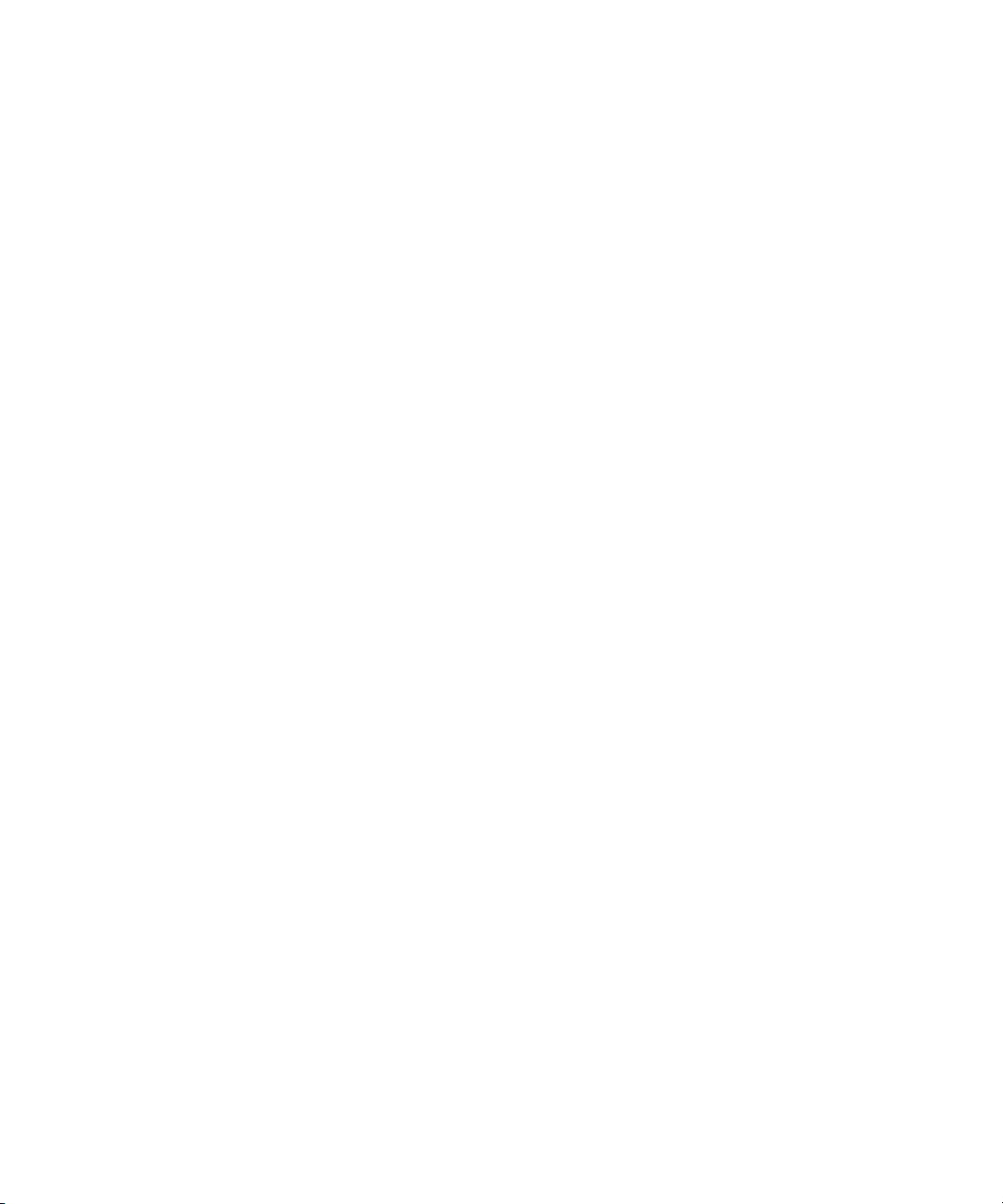
Legal Notices
Product specifications are subject to change without notice and do not represent a commitment on the part of Avid Technology,
Inc.
This product is subject to the terms and conditions of a software license agreement provided with the software. The product
may only be used in accordance with the license agreement.
Avid products or portions thereof are protected by one or more of the following United States Patents: 5,309,528; 5,355,450;
5,396,594; 5,440,348; 5,467,288; 5,513,375; 5,528,310; 5,557,423; 5,577,190; 5,584,006; 5,640,601; 5,644,364; 5,654,737;
5,724,605; 5,726,717; 5,745,637; 5,752,029; 5,754,851; 5,799,150; 5,812,216; 5,828,678; 5,842,014; 5,852,435; 5,959,610,
5,986,584; 5,999,406; 6,038,573; 6,057,829, 6,069,668; 6,141,007; 6,211,869; 6,336,093, 6,532,043; 6,546,190;
6,596,031;6,728,682, 6,747,705; 6,763,523; 6,766,357; 6,847,373; 7,081,900; 7,403,561; 7,433,519; 7,441,193, 7,671,871;
7,684,096; D352,278; D372,478; D373,778; D392,267; D392,268; D392,269; D395,291; D396,853; D398,912.
Other patents are pending.
Avid products or portions thereof are protected by one or more of the following European Patents: 0506870; 0635188;
0674414; 0752174; 0811290; 0811292; 0811293; 1050048; 1111910; 1629675. Other patents are pending.
This document is protected under copyright law. An authorized licensee of Interplay Assist may reproduce this publication for
the licensee’s own use in learning how to use the software. This document may not be reproduced or distributed, in whole or in
part, for commercial purposes, such as selling copies of this document or providing support or educational services to others.
This document is supplied as a guide for Interplay Assist. Reasonable care has been taken in preparing the information it
contains. However, this document may contain omissions, technical inaccuracies, or typographical errors. Avid Technology,
Inc. does not accept responsibility of any kind for customers’ losses due to the use of this document. Product specifications
are subject to change without notice.
Copyright © 2011 Avid Technology, Inc. and its licensors. All rights reserved. Printed in USA.
The following disclaimer is required by Apple Computer, Inc.:
APPLE COMPUTER, INC. MAKES NO WARRANTIES WHATSOEVER, EITHER EXPRESS OR IMPLIED, REGARDING
THIS PRODUCT, INCLUDING WARRANTIES WITH RESPECT TO ITS MERCHANTABILITY OR ITS FITNESS FOR ANY
PARTICULAR PURPOSE. THE EXCLUSION OF IMPLIED WARRANTIES IS NOT PERMITTED BY SOME STATES. THE
ABOVE EXCLUSION MAY NOT APPLY TO YOU. THIS WARRANTY PROVIDES YOU WITH SPECIFIC LEGAL RIGHTS.
THERE MAY BE OTHER RIGHTS THAT YOU MAY HAVE WHICH VARY FROM STATE TO STATE.
The following disclaimer is required by Sam Leffler and Silicon Graphics, Inc. for the use of their TIFF library:
Copyright © 1988–1997 Sam Leffler
Copyright © 1991–1997 Silicon Graphics, Inc.
Permission to use, copy, modify, distribute, and sell this software [i.e., the TIFF library] and its documentation for any purpose
is hereby granted without fee, provided that (i) the above copyright notices and this permission notice appear in all copies of
the software and related documentation, and (ii) the names of Sam Leffler and Silicon Graphics may not be used in any
advertising or publicity relating to the software without the specific, prior written permission of Sam Leffler and Silicon
Graphics.
THE SOFTWARE IS PROVIDED “AS-IS” AND WITHOUT WARRANTY OF ANY KIND, EXPRESS, IMPLIED OR
OTHERWISE, INCLUDING WITHOUT LIMITATION, ANY WARRANTY OF MERCHANTABILITY OR FITNESS FOR A
PARTICULAR PURPOSE.
IN NO EVENT SHALL SAM LEFFLER OR SILICON GRAPHICS BE LIABLE FOR ANY SPECIAL, INCIDENTAL, INDIRECT
OR CONSEQUENTIAL DAMAGES OF ANY KIND, OR ANY DAMAGES WHATSOEVER RESULTING FROM LOSS OF USE,
DATA OR PROFITS, WHETHER OR NOT ADVISED OF THE POSSIBILITY OF DAMAGE, AND ON ANY THEORY OF
LIABILITY, ARISING OUT OF OR IN CONNECTION WITH THE USE OR PERFORMANCE OF THIS SOFTWARE.
The following disclaimer is required by the Independent JPEG Group:
This software is based in part on the work of the Independent JPEG Group.
This Software may contain components licensed under the following conditions:
Copyright (c) 1989 The Regents of the University of California. All rights reserved.
2

Redistribution and use in source and binary forms are permitted provided that the above copyright notice and this paragraph
are duplicated in all such forms and that any documentation, advertising materials, and other materials related to such
distribution and use acknowledge that the software was developed by the University of California, Berkeley. The name of the
University may not be used to endorse or promote products derived from this software without specific prior written
permission. THIS SOFTWARE IS PROVIDED ``AS IS'' AND WITHOUT ANY EXPRESS OR IMPLIED WARRANTIES,
INCLUDING, WITHOUT LIMITATION, THE IMPLIED WARRANTIES OF MERCHANTABILITY AND FITNESS FOR A
PARTICULAR PURPOSE.
Copyright (C) 1989, 1991 by Jef Poskanzer.
Permission to use, copy, modify, and distribute this software and its documentation for any purpose and without fee is hereby
granted, provided that the above copyright notice appear in all copies and that both that copyright notice and this permission
notice appear in supporting documentation. This software is provided "as is" without express or implied warranty.
Copyright 1995, Trinity College Computing Center. Written by David Chappell.
Permission to use, copy, modify, and distribute this software and its documentation for any purpose and without fee is hereby
granted, provided that the above copyright notice appear in all copies and that both that copyright notice and this permission
notice appear in supporting documentation. This software is provided "as is" without express or implied warranty.
Copyright 1996 Daniel Dardailler.
Permission to use, copy, modify, distribute, and sell this software for any purpose is hereby granted without fee, provided that
the above copyright notice appear in all copies and that both that copyright notice and this permission notice appear in
supporting documentation, and that the name of Daniel Dardailler not be used in advertising or publicity pertaining to
distribution of the software without specific, written prior permission. Daniel Dardailler makes no representations about the
suitability of this software for any purpose. It is provided "as is" without express or implied warranty.
Modifications Copyright 1999 Matt Koss, under the same license as above.
Copyright (c) 1991 by AT&T.
Permission to use, copy, modify, and distribute this software for any purpose without fee is hereby granted, provided that this
entire notice is included in all copies of any software which is or includes a copy or modification of this software and in all
copies of the supporting documentation for such software.
THIS SOFTWARE IS BEING PROVIDED "AS IS", WITHOUT ANY EXPRESS OR IMPLIED WARRANTY. IN PARTICULAR,
NEITHER THE AUTHOR NOR AT&T MAKES ANY REPRESENTATION OR WARRANTY OF ANY KIND CONCERNING THE
MERCHANTABILITY OF THIS SOFTWARE OR ITS FITNESS FOR ANY PARTICULAR PURPOSE.
This product includes software developed by the University of California, Berkeley and its contributors.
The following disclaimer is required by Nexidia Inc.:
© 2010 Nexidia Inc. All rights reserved, worldwide. Nexidia and the Nexidia logo are trademarks of Nexidia Inc. All other
trademarks are the property of their respective owners. All Nexidia materials regardless of form, including without limitation,
software applications, documentation and any other information relating to Nexidia Inc., and its products and services are the
exclusive property of Nexidia Inc. or its licensors. The Nexidia products and services described in these materials may be
covered by Nexidia's United States patents: 7,231,351; 7,263,484; 7,313,521; 7,324,939; 7,406,415, 7,475,065; 7,487,086
and/or other patents pending and may be manufactured under license from the Georgia Tech Research Corporation USA.
The following disclaimer is required by Paradigm Matrix:
Portions of this software licensed from Paradigm Matrix.
The following disclaimer is required by Ray Sauers Associates, Inc.:
“Install-It” is licensed from Ray Sauers Associates, Inc. End-User is prohibited from taking any action to derive a source code
equivalent of “Install-It,” including by reverse assembly or reverse compilation, Ray Sauers Associates, Inc. shall in no event be
liable for any damages resulting from reseller’s failure to perform reseller’s obligation; or any damages arising from use or
operation of reseller’s products or the software; or any other damages, including but not limited to, incidental, direct, indirect,
special or consequential Damages including lost profits, or damages resulting from loss of use or inability to use reseller’s
products or the software for any reason including copyright or patent infringement, or lost data, even if Ray Sauers Associates
has been advised, knew or should have known of the possibility of such damages.
The following disclaimer is required by Videomedia, Inc.:
“Videomedia, Inc. makes no warranties whatsoever, either express or implied, regarding this product, including warranties with
respect to its merchantability or its fitness for any particular purpose.”
3
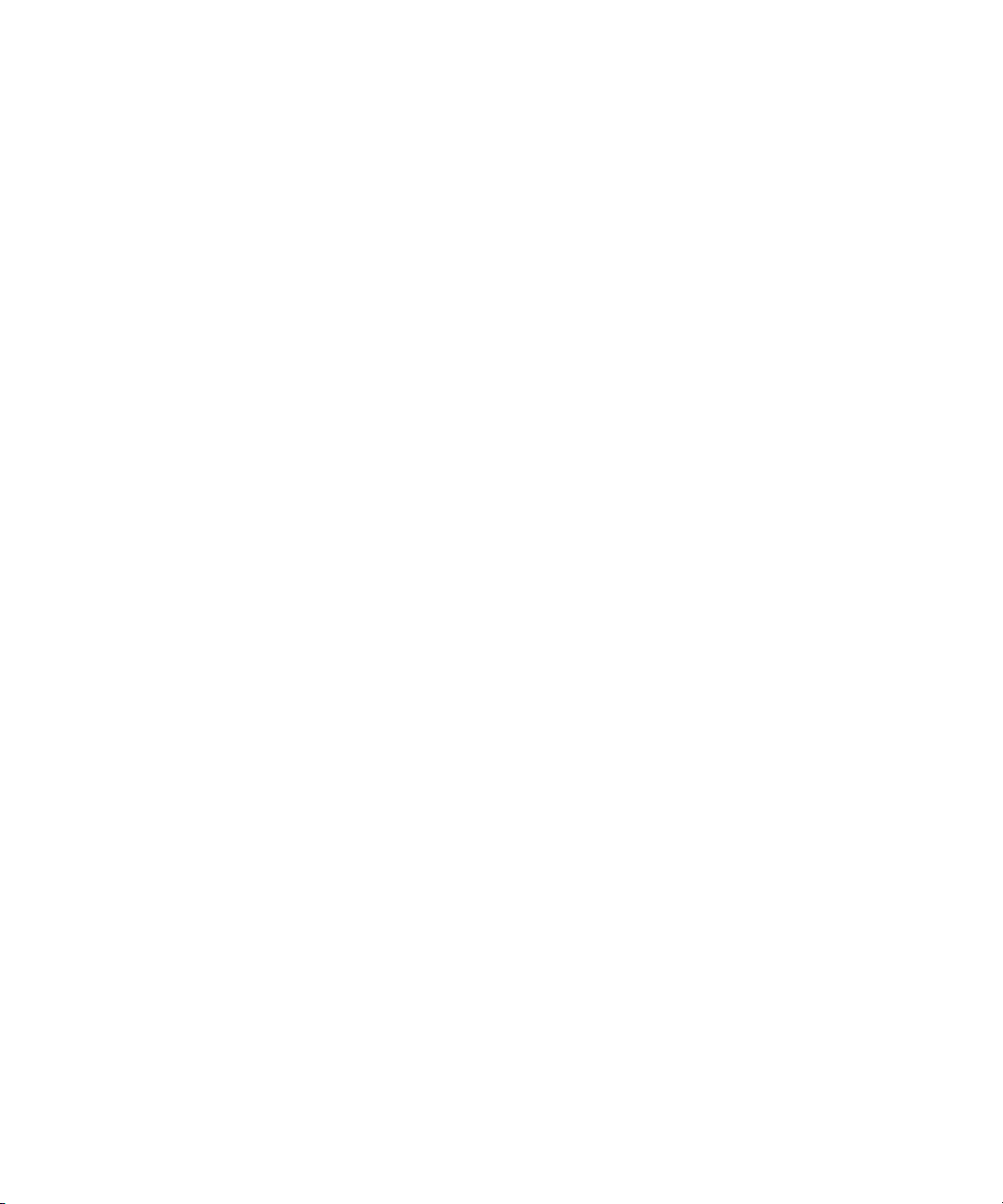
“This software contains V-LAN ver. 3.0 Command Protocols which communicate with V-LAN ver. 3.0 products developed by
Videomedia, Inc. and V-LAN ver. 3.0 compatible products developed by third parties under license from Videomedia, Inc. Use
of this software will allow “frame accurate” editing control of applicable videotape recorder decks, videodisc recorders/players
and the like.”
The following disclaimer is required by Altura Software, Inc. for the use of its Mac2Win software and Sample
Source Code:
©1993–1998 Altura Software, Inc.
The following disclaimer is required by Ultimatte Corporation:
Certain real-time compositing capabilities are provided under a license of such technology from Ultimatte Corporation and are
subject to copyright protection.
The following disclaimer is required by 3Prong.com Inc.:
Certain waveform and vector monitoring capabilities are provided under a license from 3Prong.com Inc.
The following disclaimer is required by Interplay Entertainment Corp.:
The “Interplay” name is used with the permission of Interplay Entertainment Corp., which bears no responsibility for Avid
products.
This product includes portions of the Alloy Look & Feel software from Incors GmbH.
This product includes software developed by the Apache Software Foundation (http://www.apache.org/).
© DevelopMentor
This product may include the JCifs library, for which the following notice applies:
JCifs © Copyright 2004, The JCIFS Project, is licensed under LGPL (http://jcifs.samba.org/). See the LGPL.txt file in the Third
Party Software directory on the installation CD.
Avid Interplay contains components licensed from LavanTech. These components may only be used as part of and in
connection with Avid Interplay.
Attn. Government User(s). Restricted Rights Legend
U.S. GOVERNMENT RESTRICTED RIGHTS. This Software and its documentation are “commercial computer software” or
“commercial computer software documentation.” In the event that such Software or documentation is acquired by or on behalf
of a unit or agency of the U.S. Government, all rights with respect to this Software and documentation are subject to the terms
of the License Agreement, pursuant to FAR §12.212(a) and/or DFARS §227.7202-1(a), as applicable.
Trademarks
003, 192 Digital I/O, 192 I/O, 96 I/O, 96i I/O, Adrenaline, AirSpeed, ALEX, Alienbrain, AME, AniMatte, Archive, Archive II,
Assistant Station, AudioPages, AudioStation, AutoLoop, AutoSync, Avid, Avid Active, Avid Advanced Response, Avid DNA,
Avid DNxcel, Avid DNxHD, Avid DS Assist Station, Avid Liquid, Avid Media Engine, Avid Media Processor, Avid MEDIArray,
Avid Mojo, Avid Remote Response, Avid Unity, Avid Unity ISIS, Avid VideoRAID, AvidRAID, AvidShare, AVIDstripe, AVX,
Axiom, Beat Detective, Beauty Without The Bandwidth, Beyond Reality, BF Essentials, Bomb Factory, Boom, Bruno, C|24,
CaptureManager, ChromaCurve, ChromaWheel, Cineractive Engine, Cineractive Player, Cineractive Viewer, Color Conductor,
Command|24, Command|8, Conectiv, Control|24, Cosmonaut Voice, CountDown, d2, d3, DAE, Dazzle,
Dazzle Digital Video Creator, D-Command, D-Control, Deko, DekoCast, D-Fi, D-fx, Digi 003, DigiBase, DigiDelivery,
Digidesign, Digidesign Audio Engine, Digidesign Development Partners, Digidesign Intelligent Noise Reduction,
Digidesign TDM Bus, DigiLink, DigiMeter, DigiPanner, DigiProNet, DigiRack, DigiSerial, DigiSnake, DigiSystem,
Digital Choreography, Digital Nonlinear Accelerator, DigiTest, DigiTranslator, DigiWear, DINR, DNxchange, DPP-1, D-Show,
DSP Manager, DS-StorageCalc, DV Toolkit, DVD Complete, D-Verb, Eleven, EM, Euphonix, EUCON, EveryPhase, Expander,
ExpertRender, Fader Pack, Fairchild, FastBreak, Fast Track, Film Cutter, FilmScribe, Flexevent, FluidMotion, Frame Chase,
FXDeko, HD Core, HD Process, HDPack, Home-to-Hollywood, HYBRID, HyperControl, HyperSPACE, HyperSPACE HDCAM,
iKnowledge, Image Independence, Impact, Improv, iNEWS, iNEWS Assign, iNEWS ControlAir, Instantwrite, Instinct,
Intelligent Content Management, Intelligent Digital Actor Technology, IntelliRender, Intelli-Sat,
Intelli-sat Broadcasting Recording Manager, InterFX, Interplay, inTONE, Intraframe, iS Expander, ISIS, IsoSync, iS9, iS18,
iS23, iS36, ISIS, IsoSync, KeyRig, KeyStudio, LaunchPad, LeaderPlus, LFX, Lightning, Link & Sync, ListSync, LKT-200, Lo-Fi,
Luna, MachineControl, Magic Mask, Make Anything Hollywood, make manage move | media, Marquee, MassivePack,
Massive Pack Pro, M-Audio, M-Audio Micro, Maxim, Mbox, Media Composer, MediaFlow, MediaLog, MediaMatch, MediaMix,
Media Reader, Media Recorder, MEDIArray, MediaServer, MediaShare, MetaFuze, MetaSync, MicroTrack, MIDI I/O, Midiman,
Mix Rack, MixLab, Moviebox, Moviestar, MultiShell, NaturalMatch, NewsCutter, NewsView, Nitris, NL3D, NLP, Nova,
NRV-10 interFX, NSDOS, NSWIN, Octane, OMF, OMF Interchange, OMM, OnDVD, Open Media Framework,
Open Media Management, Ozone, Ozonic, Painterly Effects, Palladium, Personal Q, PET, Pinnacle, Pinnacle DistanTV,
Pinnacle GenieBox, Pinnacle HomeMusic, Pinnacle MediaSuite, Pinnacle Mobile Media, Pinnacle Scorefitter, Pinnacle Studio,
4
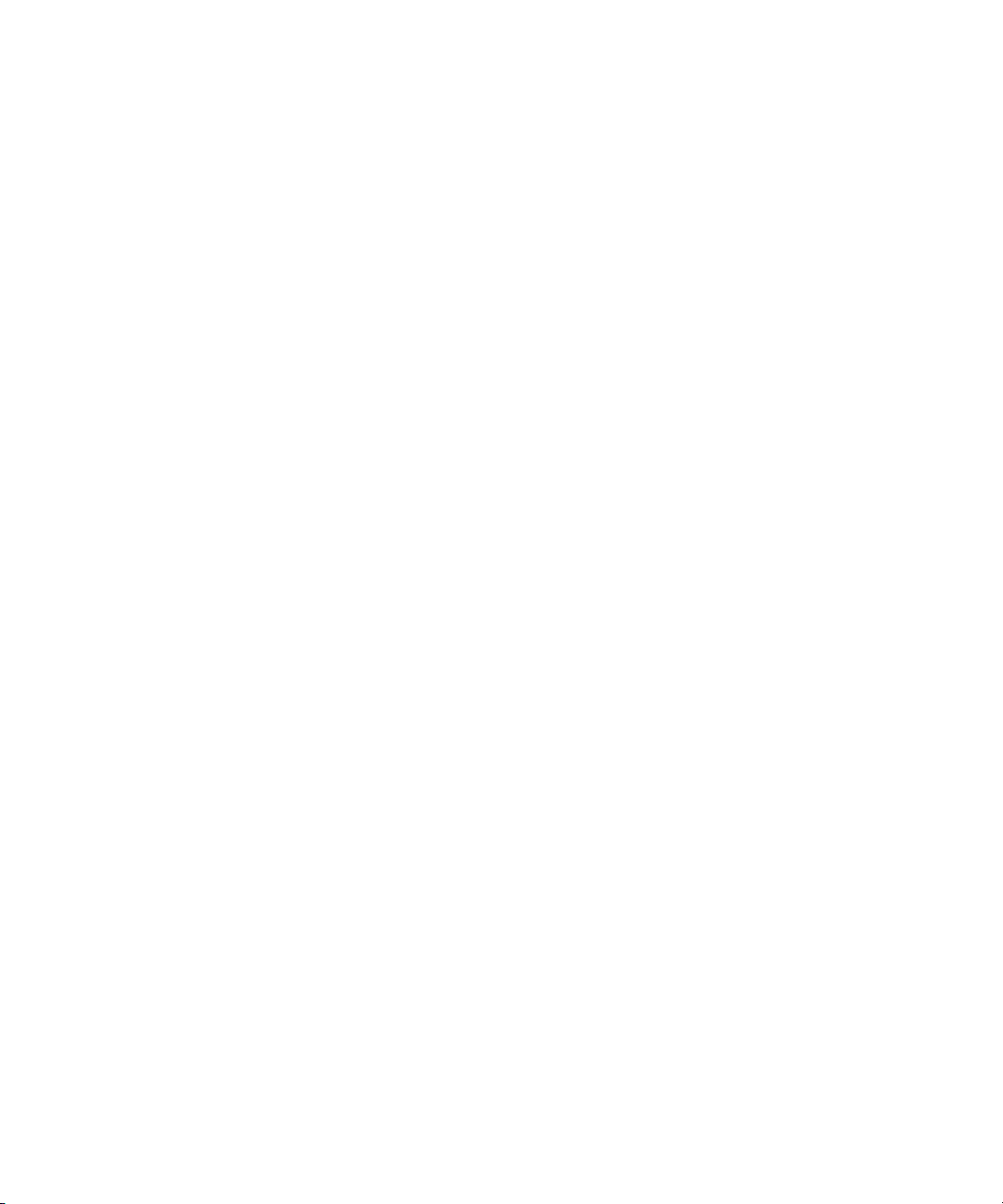
Pinnacle Studio MovieBoard, Pinnacle Systems, Pinnacle VideoSpin, Podcast Factor y, PowerSwap, PRE, ProControl,
ProEncode, Profiler, Pro Tools LE, Pro Tools M-Powered, Pro Transfer, Pro Tools, QuickPunch, QuietDrive,
Realtime Motion Synthesis, Recti-Fi, Reel Tape Delay, Reel Tape Flanger, Reel Tape Saturation, Reprise, Res Rocket Surfer,
Reso, RetroLoop, Reverb One, ReVibe, Revolution, rS9, rS18, RTAS, Salesview, Sci-Fi, Scorch, Scorefitter, ScriptSync,
SecureProductionEnvironment, Serv|LT, Serv|GT, Session, Shape-to-Shape, ShuttleCase, Sibelius, SIDON, SimulPlay,
SimulRecord, Slightly Rude Compressor, Smack!, Soft SampleCell, Soft-Clip Limiter, Solaris, SoundReplacer, SPACE,
SPACEShift, SpectraGraph, SpectraMatte, SteadyGlide, Streamfactory, Streamgenie, StreamRAID, Strike, Structure,
Studiophile, SubCap, Sundance Digital, Sundance, SurroundScope, Symphony, SYNC HD, Synchronic, SynchroScope,
SYNC I/O, Syntax, TDM FlexCable, TechFlix, Tel-Ray, Thunder, Titansync, Titan, TL Aggro, TL AutoPan, TL Drum Rehab,
TL Everyphase, TL Fauxlder, TL In Tune, TL MasterMeter, TL Metro, TL Space, TL Utilities, tools for storytellers, Torq,
Torq Xponent, Transfuser, Transit, TransJammer, Trigger Finger, Trillium Lane Labs, TruTouch, UnityRAID, Vari-Fi, Velvet,
Video the Web Way, VideoRAID, VideoSPACE, VideoSpin, VTEM, Work-N-Play, Xdeck, X-Form, Xmon, XPAND!, Xponent,
X-Session, and X-Session Pro are either registered trademarks or trademarks of Avid Technology, Inc. in the United States
and/or other countries.
Footage
Arri — Courtesy of Arri/Fauer — John Fauer, Inc.
Bell South “Anticipation” — Courtesy of Two Headed Monster — Tucker/Wayne Atlanta/GMS.
Canyonlands — Courtesy of the National Park Service/Department of the Interior.
Eco Challenge British Columbia — Courtesy of Eco Challenge Lifestyles, Inc., All Rights Reserved.
Eco Challenge Morocco — Courtesy of Discovery Communications, Inc.
It’s Shuttletime — Courtesy of BCP & Canadian Airlines.
Nestlé Coffee Crisp — Courtesy of MacLaren McCann Canada.
Saturn “Calvin Egg” — Courtesy of Cossette Communications.
“Tigers: Tracking a Legend” — Courtesy of www.wildlifeworlds.com, Carol Amore, Executive Producer.
"The Big Swell" — Courtesy of Swell Pictures, Inc.
Windhorse — Courtesy of Paul Wagner Productions.
Arizona Images — KNTV Production — Courtesy of Granite Broadcasting, Inc.,
Editor/Producer Bryan Foote.
Canyonlands — Courtesy of the National Park Service/Department of the Interior.
Ice Island — Courtesy of Kurtis Productions, Ltd.
Tornados + Belle Isle footage — Courtesy of KWTV News 9.
WCAU Fire Story — Courtesy of NBC-10, Philadelphia, PA.
Women in Sports – Paragliding — Courtesy of Legendary Entertainment, Inc.
News material provided by WFTV Television Inc.
Avid Interplay Transfer Setup and User’s Guide • 0130-07634-05 Rev E • June 2011 • This document is
distributed by Avid in online (electronic) form only, and is not available for purchase in printed form.
5
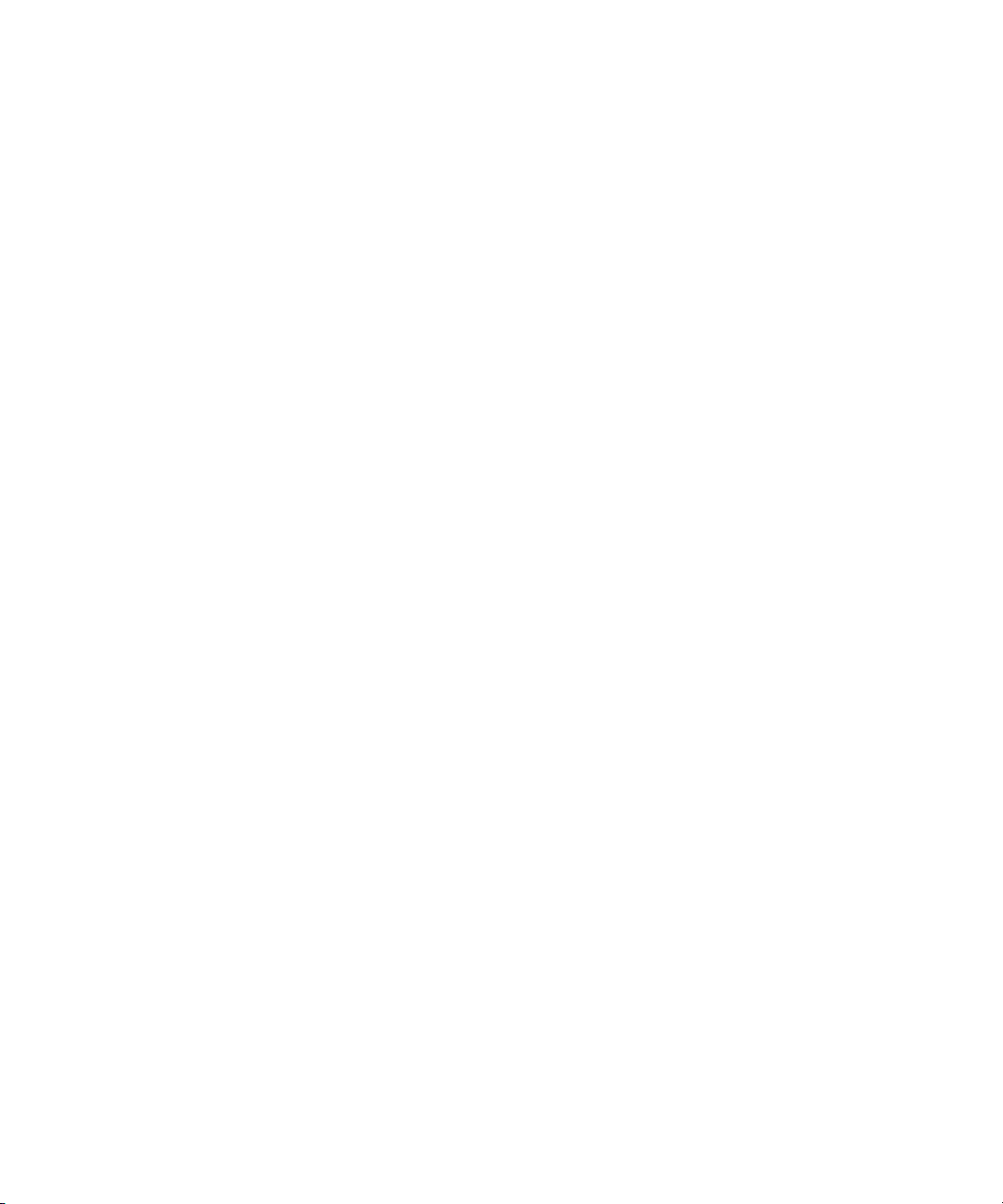
6
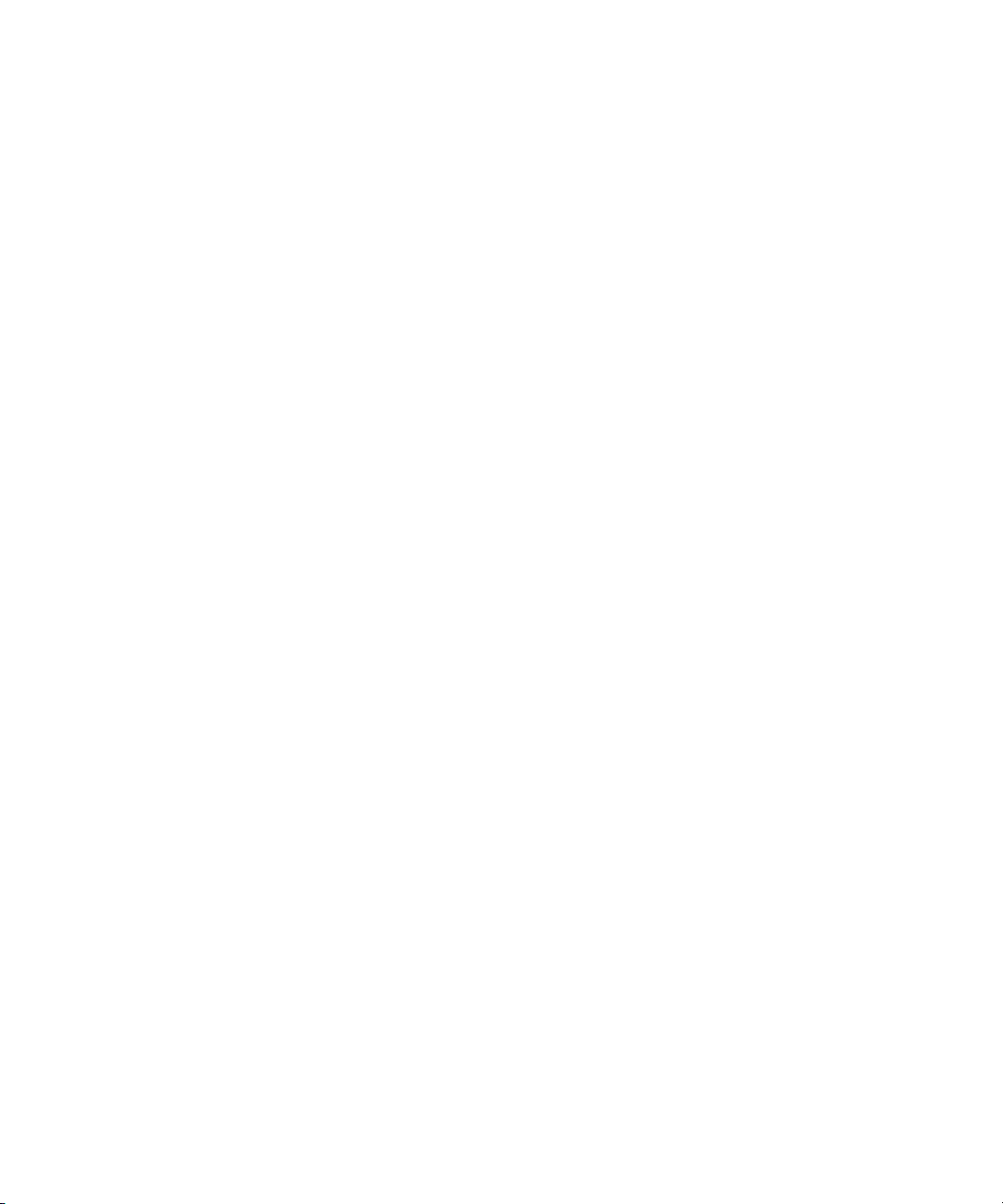
Contents
Using This Guide . . . . . . . . . . . . . . . . . . . . . . . . . . . . . . . . . . . . . . . . . . . . 13
Symbols and Conventions . . . . . . . . . . . . . . . . . . . . . . . . . . . . . . . . . . . . . . . . . . . . 13
If You Need Help. . . . . . . . . . . . . . . . . . . . . . . . . . . . . . . . . . . . . . . . . . . . . . . . . . . . 14
Viewing Help and Documentation on the Interplay Portal. . . . . . . . . . . . . . . . . . . . . 15
Avid Training Services . . . . . . . . . . . . . . . . . . . . . . . . . . . . . . . . . . . . . . . . . . . . . . . 15
Chapter 1 Avid Interplay Transfer Overview . . . . . . . . . . . . . . . . . . . . . . . . . . . . . . . 17
Understanding Interplay Transfer Engine Configurations . . . . . . . . . . . . . . . . . . . . . 18
Workgroup Configurations . . . . . . . . . . . . . . . . . . . . . . . . . . . . . . . . . . . . . . . . . 18
Supported Avid Interplay Transfer Configurations . . . . . . . . . . . . . . . . . . . . . . . 19
Location of Interplay Transfer Files . . . . . . . . . . . . . . . . . . . . . . . . . . . . . . . 19
Networking Considerations . . . . . . . . . . . . . . . . . . . . . . . . . . . . . . . . . . . . . . . . . . . . 21
Remote Workgroup Connectivity Rules . . . . . . . . . . . . . . . . . . . . . . . . . . . . . . . 21
Typical Configuration . . . . . . . . . . . . . . . . . . . . . . . . . . . . . . . . . . . . . . . . . . . . . 22
Remote Workgroup Network Configuration . . . . . . . . . . . . . . . . . . . . . . . . . . . . 22
Transfer Types . . . . . . . . . . . . . . . . . . . . . . . . . . . . . . . . . . . . . . . . . . . . . . . . . . . . . 23
Support for MXF/AAF Media . . . . . . . . . . . . . . . . . . . . . . . . . . . . . . . . . . . . . . . . . . . 24
Operating Points Qualified for Interplay Transfer Playback . . . . . . . . . . . . . . . . . . . 25
Chapter 2 Avid Interplay Transfer Installation . . . . . . . . . . . . . . . . . . . . . . . . . . . . . 29
Installation and Configuration Check List . . . . . . . . . . . . . . . . . . . . . . . . . . . . . . . . . 29
Check List for Installing and Configuring an Interplay Transfer Server . . . . . . . 30
Check List for Installing and Configuring an Interplay Transfer in a
Standalone Environment. . . . . . . . . . . . . . . . . . . . . . . . . . . . . . . . . . . . . . . . . 31
Check List for Installing Interplay Transfer Support Software . . . . . . . . . . . . . . 32
Turning On the Interplay Transfer Server . . . . . . . . . . . . . . . . . . . . . . . . . . . . . . . . . 33
Installing Avid Shared Storage Client Software . . . . . . . . . . . . . . . . . . . . . . . . . . . . 33
Understanding the Software Required for Performing Transfers . . . . . . . . . . . . . . . 34
Understanding the Workgroup Environment Software . . . . . . . . . . . . . . . . . . . . 35
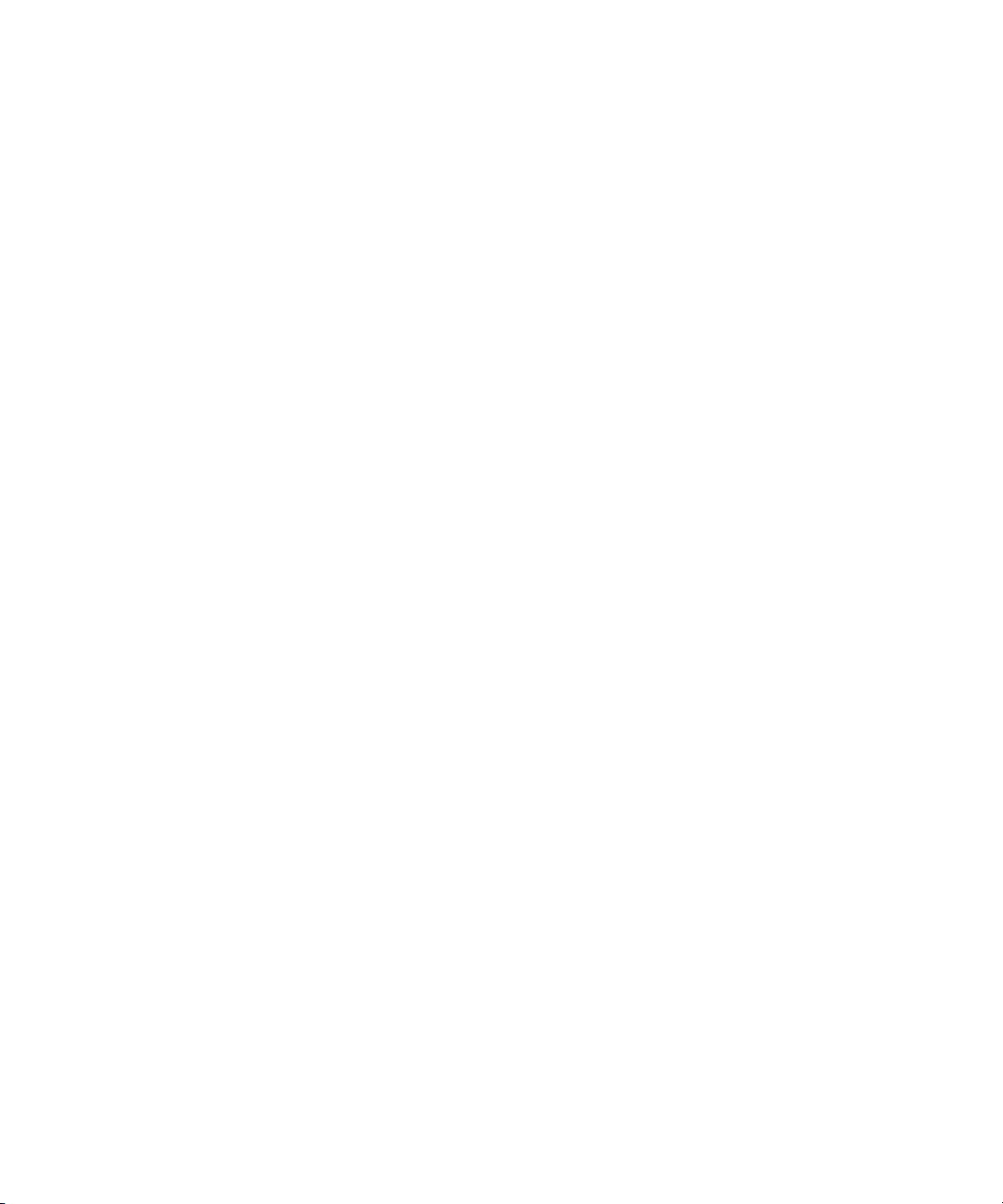
Understanding the Standalone Transfer Environment Software . . . . . . . . . . . . 36
Installing the Interplay Transfer Engine in a Workgroup Environment . . . . . . . . . . . 36
Installing the Interplay Transfer Engine Software . . . . . . . . . . . . . . . . . . . . . . . 37
Installing the Interplay Transfer Client Software . . . . . . . . . . . . . . . . . . . . . . . . 39
Installing Interplay Transfer Support Software . . . . . . . . . . . . . . . . . . . . . . . . . . . . . 39
Installing the Avid Interplay Auto Media Services Service. . . . . . . . . . . . . . . . . 39
Installing the Interplay Media Services and Transfer Status Tool . . . . . . . . . . . 40
Installing the Transfer Cache Engine . . . . . . . . . . . . . . . . . . . . . . . . . . . . . . . . 41
Installing the Interplay Transfer Software in a Standalone Environment . . . . . . . . . 41
Installing the Interplay Transfer Engine on a Standalone Editing System. . . . . 42
Installing the Interplay Transfer Client Software in a
Standalone Environment . . . . . . . . . . . . . . . . . . . . . . . . . . . . . . . . . . . . . . . . 44
Chapter 3 Interplay Transfer Configuration . . . . . . . . . . . . . . . . . . . . . . . . . . . . . . . 45
Opening the Avid Interplay Transfer Engine Configuration Tool . . . . . . . . . . . . . . . 46
Avid Interplay Transfer Engine Configuration Settings. . . . . . . . . . . . . . . . . . . . . . . 46
Setting the Number of Simultaneous Transfers Allowed by the Interplay Transfer
Engine. . . . . . . . . . . . . . . . . . . . . . . . . . . . . . . . . . . . . . . . . . . . . . . . . . . . . . . . . . 53
Configuring Workgroup Transfer Presets. . . . . . . . . . . . . . . . . . . . . . . . . . . . . . . . . 56
Configuring an Avid Interplay Workgroup For Transfers . . . . . . . . . . . . . . . . . . . . . 58
Opening the Interplay Transfer Settings View. . . . . . . . . . . . . . . . . . . . . . . . . . 59
Selecting a Transfer Cache Engine for Monitoring Transfers . . . . . . . . . . . . . . 61
Adding Interplay Transfer Engines . . . . . . . . . . . . . . . . . . . . . . . . . . . . . . . . . . 62
Adding an Avid AirSpeed Studio . . . . . . . . . . . . . . . . . . . . . . . . . . . . . . . . . . . . 64
Setting the Refresh Time of the Interplay Transfer Status Window. . . . . . . . . . 65
Configuring a Remote Workgroup for Workgroup-to-Workgroup Transfers. . . . . . . 66
Specifying Interplay Transfer Engines For Direct Transfers. . . . . . . . . . . . . . . . . . . 68
Enabling Direct Transfers . . . . . . . . . . . . . . . . . . . . . . . . . . . . . . . . . . . . . . . . . 69
Settings For Direct Transfer . . . . . . . . . . . . . . . . . . . . . . . . . . . . . . . . . . . . . . . 69
Naming Workgroup Transfer Presets For Direct Transfers. . . . . . . . . . . . . . . . 71
Performing a Direct Transfer . . . . . . . . . . . . . . . . . . . . . . . . . . . . . . . . . . . . . . . 73
Configuring a Standalone System to Monitor Transfer Status . . . . . . . . . . . . . . . . . 74
Monitoring Transfer Status from a Standalone System. . . . . . . . . . . . . . . . . . . 77
Configuring Interplay Transfer in a Standalone Environment. . . . . . . . . . . . . . . . . . 78
Configuring the Avid Editing Application for Transfers. . . . . . . . . . . . . . . . . . . . . . . 79
8
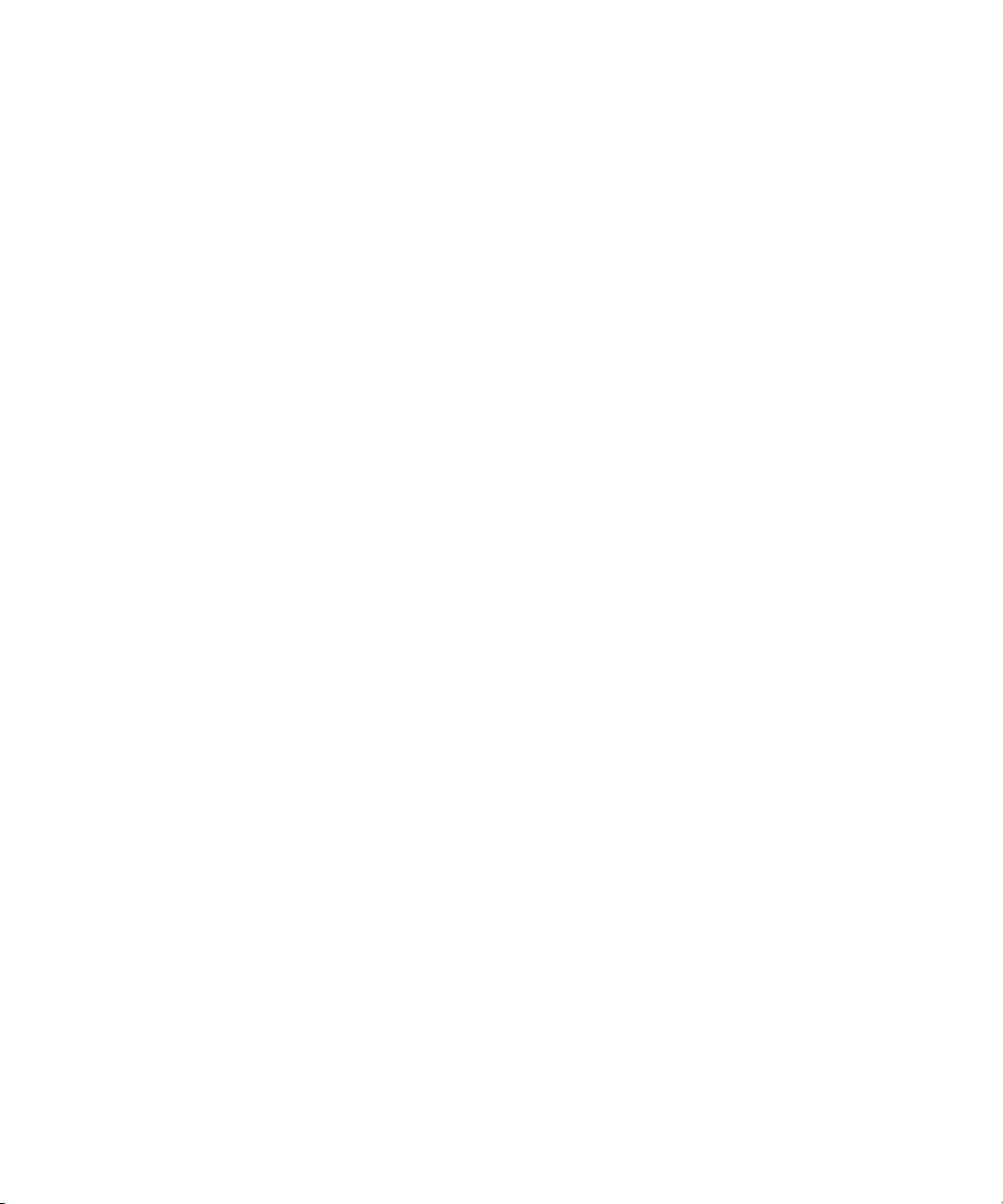
Setting Transfer Settings in the Avid Editing Application . . . . . . . . . . . . . . . . . . 79
Multi-Channel Mapping for Send to Playback . . . . . . . . . . . . . . . . . . . . . . . . . . 81
Allowing Transfers to Other Workgroups and Workstations. . . . . . . . . . . . . . . . 82
Configuring Capture and Playback of MXF DHM OPIa File Formats . . . . . . . . . . . . 84
Configuring an FTP Server Profile . . . . . . . . . . . . . . . . . . . . . . . . . . . . . . . . . . . 85
FTP Server Dialog Box Settings Used to Create an FTP Server Profile . . . . . . 87
Setting an Aspect Ratio For Send To Playback . . . . . . . . . . . . . . . . . . . . . . . . . 88
Configuring a Generic FTP Playback Device into a Workgroup. . . . . . . . . . . . . 90
Filtering Ancillary Data During Send to Playback. . . . . . . . . . . . . . . . . . . . . . . . 92
How Interplay Transfer Turns Off Ancillary Data Tracks for Playback . . . . 93
Configuring a Generic FTP Ingest Device into a Workgroup . . . . . . . . . . . . . . . 93
Creating and Editing FTP Directory Profiles on Interplay Transfer Client . . . . . 94
FTP Directory Profile Window Settings . . . . . . . . . . . . . . . . . . . . . . . . . . . . . . . 97
Configuring the Interplay Transfer Client For Direct Captures . . . . . . . . . . . . . . 97
Configuration for Playing Back to a Sony XDCAM SD Device . . . . . . . . . . . . . . . . . 99
Configuration for Working with XDCAM HD and XDCAM EX Assets . . . . . . . . . . . 100
Configuration for Working with an Omneon Server . . . . . . . . . . . . . . . . . . . . . 101
Creating an FTP Server Profile for an Omneon Server. . . . . . . . . . . . . . . 101
Port Setting Used For a Omneon Server. . . . . . . . . . . . . . . . . . . . . . . . . . 102
Adding an Omneon Server for Ingesting XDCAM HD and XDCAM EX
Formats . . . . . . . . . . . . . . . . . . . . . . . . . . . . . . . . . . . . . . . . . . . . . . . . . 102
Configuring an Avid Interplay Transfer Client for Ingest From an Omneon
Server. . . . . . . . . . . . . . . . . . . . . . . . . . . . . . . . . . . . . . . . . . . . . . . . . . . 103
Configuration for Working with an AirSpeed Multi Stream Server . . . . . . . . . . 104
Configuring a Thunder Production Server. . . . . . . . . . . . . . . . . . . . . . . . . . . . . . . . 104
Configuring Ingest From FTP Deck Devices. . . . . . . . . . . . . . . . . . . . . . . . . . . . . . 105
Adding FTP Ingest Devices into an Interplay Transfer Engine Configuration . 106
Setting the Ingest Device Connection . . . . . . . . . . . . . . . . . . . . . . . . . . . . . . . 107
Connection Settings For Ingest Device . . . . . . . . . . . . . . . . . . . . . . . . . . . . . . 108
Configuring an Ingest Device Catalog. . . . . . . . . . . . . . . . . . . . . . . . . . . . . . . . . . . 109
Configuring a Playback Device Catalog . . . . . . . . . . . . . . . . . . . . . . . . . . . . . . . . . 110
Configuring the AutoTransfer Service . . . . . . . . . . . . . . . . . . . . . . . . . . . . . . . . . . . 111
9
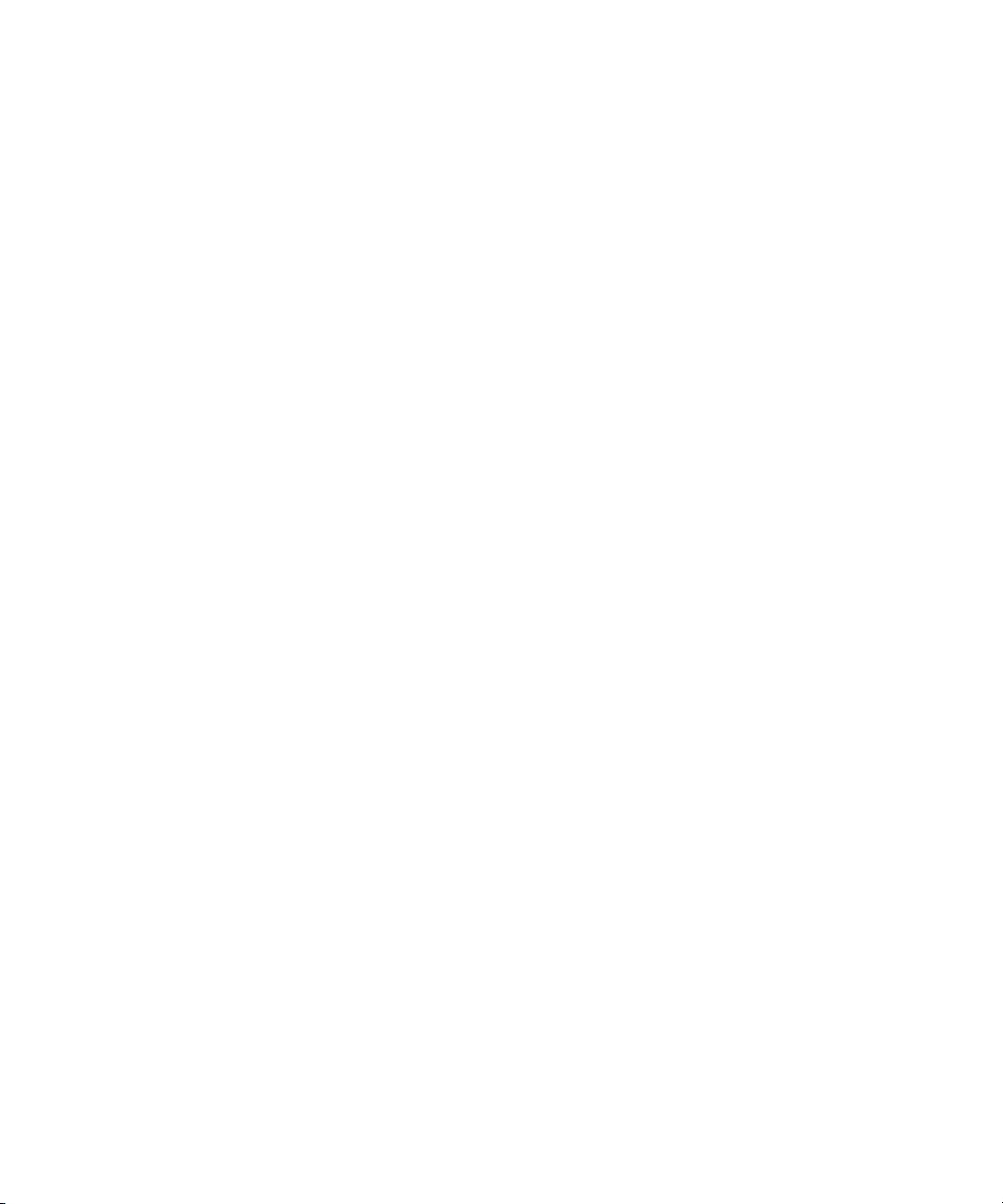
Chapter 4 Transferring Avid Assets. . . . . . . . . . . . . . . . . . . . . . . . . . . . . . . . . . . . . 115
Media Compatibility Between Avid Applications. . . . . . . . . . . . . . . . . . . . . . . . . . . 115
Transferring Avid Assets from an Avid Editing Application . . . . . . . . . . . . . . . . . . 116
Transferring Avid Assets from an Interplay Workgroup to Another Workgroup . . . 116
Explanation of Send to Workgroup Settings . . . . . . . . . . . . . . . . . . . . . . . . . . 118
Transferring Avid Assets from Workgroup 4.5 to an Interplay Workgroup . . . 119
Automatically Transferring Assets to Another Workgroup . . . . . . . . . . . . . . . . . . . 120
Check List for Automatic Transfer . . . . . . . . . . . . . . . . . . . . . . . . . . . . . . . . . . 121
Identify an AutoTransfer Folder. . . . . . . . . . . . . . . . . . . . . . . . . . . . . . . . . . . . 121
Automatically Transferring Assets. . . . . . . . . . . . . . . . . . . . . . . . . . . . . . . . . . 122
Rules of AutoTransfer . . . . . . . . . . . . . . . . . . . . . . . . . . . . . . . . . . . . . . . . . . . 122
Transferring Avid Assets in a Standalone Environment. . . . . . . . . . . . . . . . . . . . . 122
Transferring Avid Assets to Another Avid Editing System. . . . . . . . . . . . . . . . 123
Transferring Avid Assets to a Playback Device (Send to Playback) . . . . . . . . . . . 123
Working with Rundowns . . . . . . . . . . . . . . . . . . . . . . . . . . . . . . . . . . . . . . . . . 124
Creating a Rundown Schedule File. . . . . . . . . . . . . . . . . . . . . . . . . . . . . . . . . 126
Transcoding of Mixed Resolution Clips During a Send to Playback . . . . . . . . 126
XDCAM HD Send to Playback Acceleration . . . . . . . . . . . . . . . . . . . . . . . . . . 127
Transferring Files From an Ingest Device . . . . . . . . . . . . . . . . . . . . . . . . . . . . . . . 127
Transferring To and From Generic FTP Servers . . . . . . . . . . . . . . . . . . . . . . . . . . 129
Workflow: Capturing Clips From an FTP Server . . . . . . . . . . . . . . . . . . . . . . . 130
Using the FTP Media Browse Interface . . . . . . . . . . . . . . . . . . . . . . . . . . 134
Workflow: Playing Back to an FTP Server. . . . . . . . . . . . . . . . . . . . . . . . . . . . 134
Transferring Files From FTP Deck Devices . . . . . . . . . . . . . . . . . . . . . . . . . . . . . . 135
Workflow For Using Sony XDCAM SD and XDCAM HD FTP Devices . . . . . . 135
Capturing Clips From FTP Devices. . . . . . . . . . . . . . . . . . . . . . . . . . . . . . . . . 136
Workflow: Capturing Clips From an e-VTR Device . . . . . . . . . . . . . . . . . . . . . 138
Workflow: Capturing Clips From an XDCAM Device. . . . . . . . . . . . . . . . . . . . 139
Chapter 5 Using Frame Chase Editing. . . . . . . . . . . . . . . . . . . . . . . . . . . . . . . . . . . 141
Understanding Frame Chase Editing . . . . . . . . . . . . . . . . . . . . . . . . . . . . . . . . . . . 141
Workflow for Frame Chase Editing. . . . . . . . . . . . . . . . . . . . . . . . . . . . . . . . . . . . . 143
Using Frame Chase Editing . . . . . . . . . . . . . . . . . . . . . . . . . . . . . . . . . . . . . . . . . . 144
Limitations When Working With In-Progress Clips. . . . . . . . . . . . . . . . . . . . . . . . . 146
10
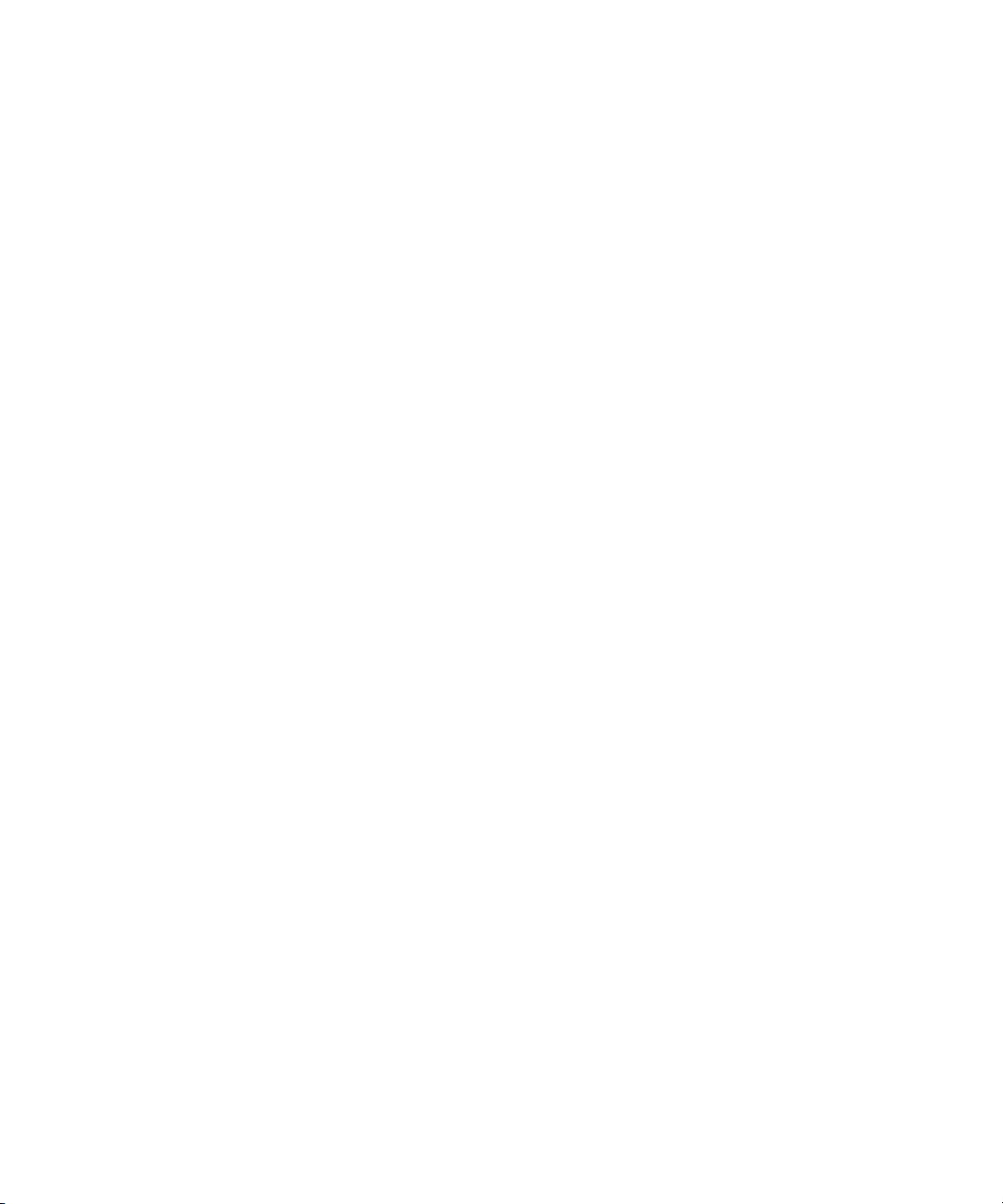
Chapter 6 Monitoring Transfers . . . . . . . . . . . . . . . . . . . . . . . . . . . . . . . . . . . . . . . . 149
Monitoring Transfers from Within the Avid Editing Application . . . . . . . . . . . . . . . . 149
Transfer Status Window Options . . . . . . . . . . . . . . . . . . . . . . . . . . . . . . . . . . . 150
Sorting the Transfer Status Columns . . . . . . . . . . . . . . . . . . . . . . . . . . . . . . . . 150
Clearing the Transfer Status Window . . . . . . . . . . . . . . . . . . . . . . . . . . . . 151
Monitoring Transfers from Within Avid Interplay Access. . . . . . . . . . . . . . . . . . . . . 152
Accessing the Interplay Transfer Status Window. . . . . . . . . . . . . . . . . . . . . . . 152
Understanding the Interplay Transfer Status Window . . . . . . . . . . . . . . . . . . . 153
Working with Filters in the Interplay Transfer Status Window . . . . . . . . . . . . . 155
Description of Filter Options in the Interplay Transfer Status Window . . . . . . . 156
Chapter 7 Troubleshooting. . . . . . . . . . . . . . . . . . . . . . . . . . . . . . . . . . . . . . . . . . . . 159
Suggested Troubleshooting Guidelines . . . . . . . . . . . . . . . . . . . . . . . . . . . . . . . . . 159
Verifying Network Connectivity . . . . . . . . . . . . . . . . . . . . . . . . . . . . . . . . . . . . . . . . 160
Increasing the Performance of Transfers . . . . . . . . . . . . . . . . . . . . . . . . . . . . . . . . 160
Changing the File Limit of Media Directories . . . . . . . . . . . . . . . . . . . . . . . . . . 161
Additional File Count Logging . . . . . . . . . . . . . . . . . . . . . . . . . . . . . . . . . . 162
Increasing the Performance of Workgroup-to-Workgroup Transfers . . . . . . . . 162
Index . . . . . . . . . . . . . . . . . . . . . . . . . . . . . . . . . . . . . . . . . . . . . . . . . . . . . 165
11
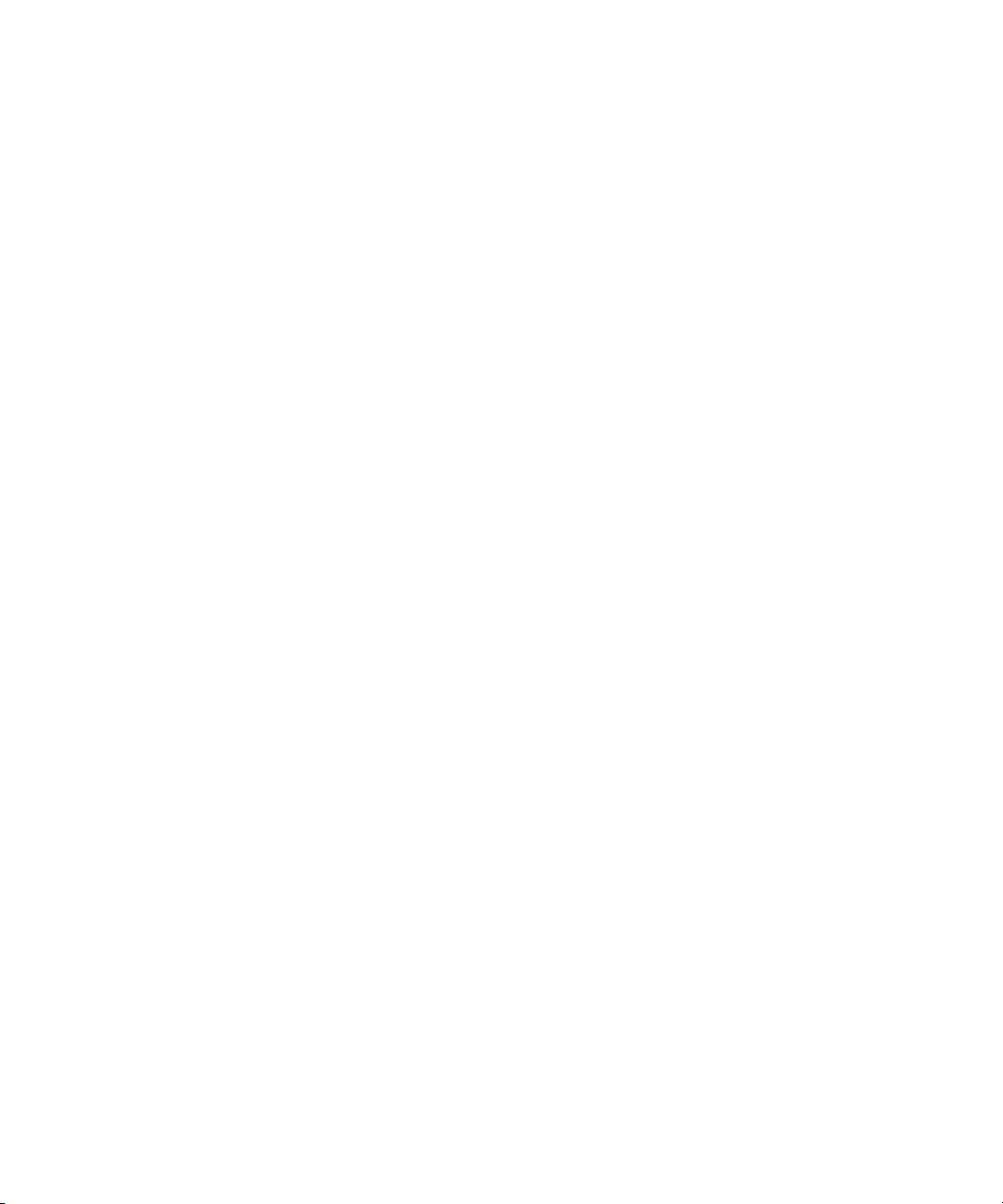
12
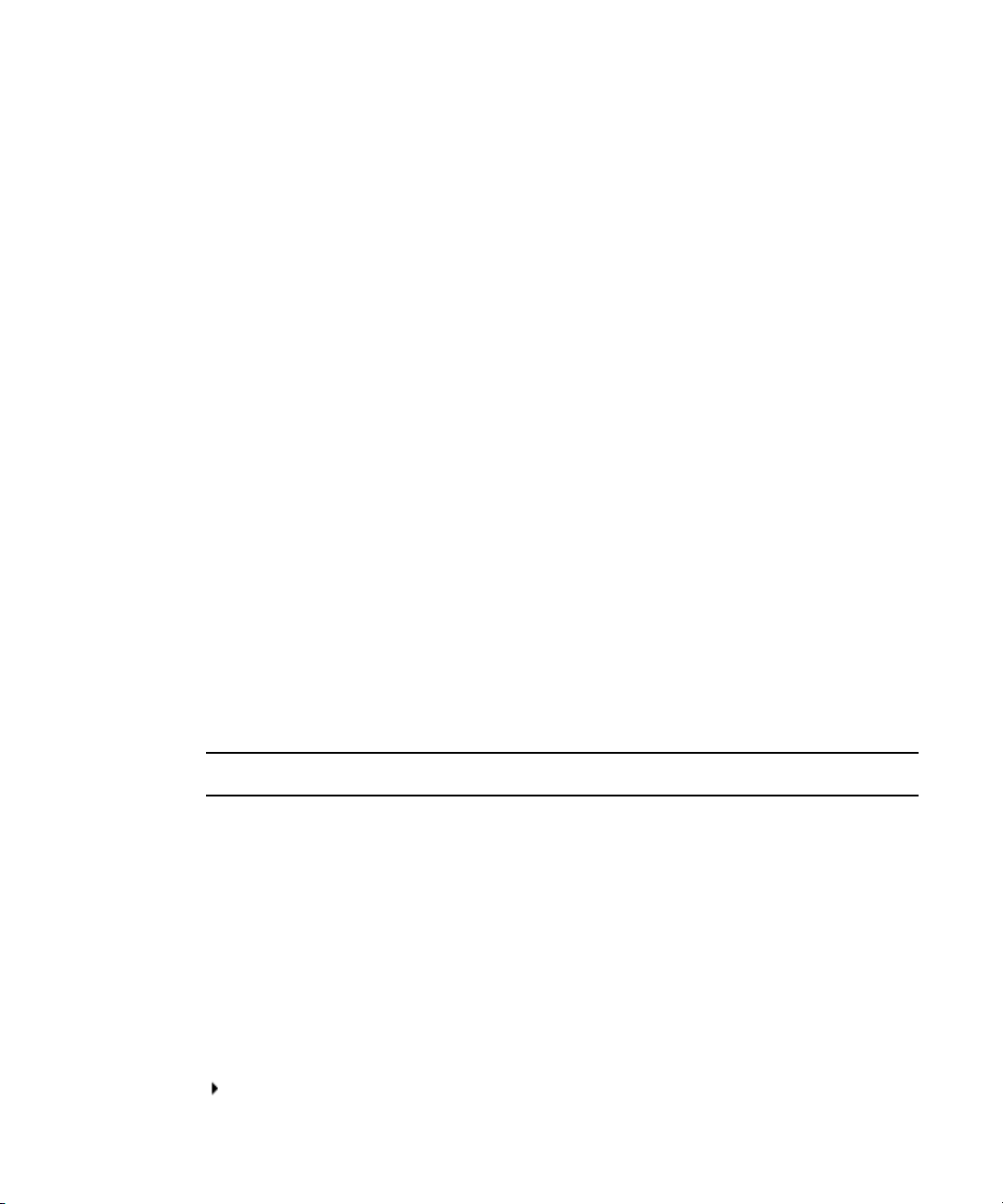
Using This Guide
Congratulations on your purchase of an Avid® Interplay® Transfer application. You can use
your application to move Avid assets (media and metadata) and manage the transfer of assets
to and from workgroups in an Avid Interplay environment. You can also use Avid Interplay
Transfer in a standalone environment to move assets between workstations. The Interplay
Transfer system transfers assets to and from supported third-party applications, devices, and
archive integration systems.
This guide contains all the task-oriented instructions, conceptual information, and reference
material you need to transfer assets in an Avid Interplay or in a standalone environment.
This guide is intended for all Avid Interplay Transfer users, from beginning to advanced.
The documentation describes the features and hardware of all models. Therefore, your
n
system might not contain certain features and hardware that are covered in the
documentation.
Symbols and Conventions
Avid documentation uses the following symbols and conventions:
Symbol or Convention Meaning or Action
n
c
w
> This symbol indicates menu commands (and subcommands) in the
A note provides important related information, reminders,
recommendations, and strong suggestions.
A caution means that a specific action you take could cause harm to
your computer or cause you to lose data.
A warning describes an action that could cause you physical harm.
Follow the guidelines in this document or on the unit itself when
handling electrical equipment.
order you select them. For example, File > Import means to open the
File menu and then select the Import command.
This symbol indicates a single-step procedure. Multiple arrows in a list
indicate that you perform one of the actions listed.
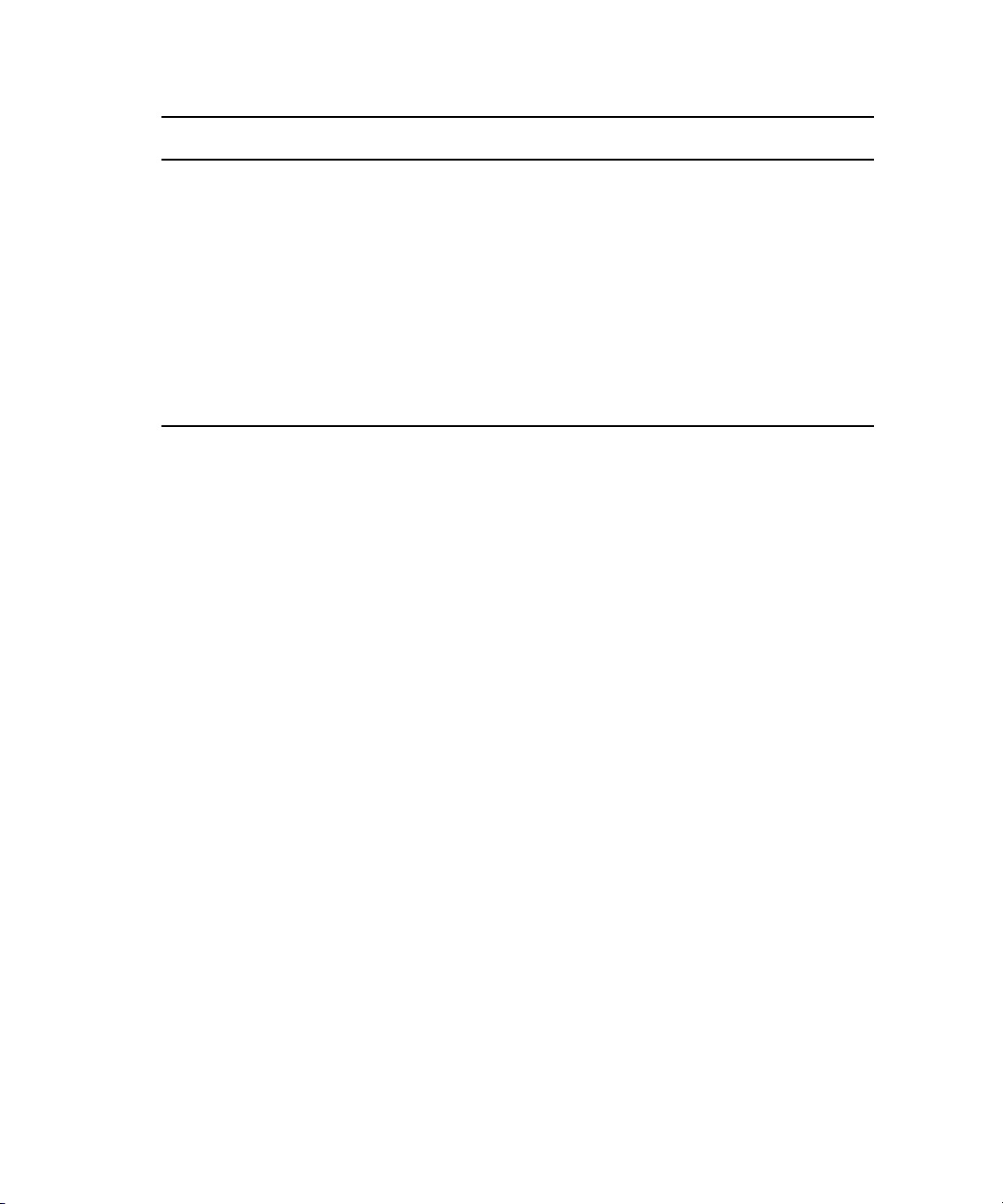
Symbol or Convention Meaning or Action
(Windows), (Windows
only), (Macintosh), or
(Macintosh only)
Bold font Bold font is primarily used in task instructions to identify user interface
Italic font Italic font is used to emphasize certain words and to indicate variables.
Courier Bold font
Ctrl+key or mouse action Press and hold the first key while you press the last key or perform the
If You Need Help
If you are having trouble using your Avid product:
1. Retry the action, carefully following the instructions given for that task in this guide. It
is especially important to check each step of your workflow.
2. Check the latest information that might have become available after the documentation
was published:
- If the latest information for your Avid product is provided as printed release notes,
they are shipped with your application and are also available online.
This text indicates that the information applies only to the specified
operating system, either Windows or Macintosh OS X.
items and keyboard sequences.
Courier Bold font identifies text that you type.
mouse action. For example, Command+Option+C or Ctrl+drag.
14
- If the latest information for your Avid product is provided as a ReadMe file, it is
supplied on your Avid installation CD or DVD as a PDF document
(README_product.pdf) and is also available online.
You should always check online for the most up-to-date release notes or ReadMe
because the online version is updated whenever new information becomes
available. To view these online versions, select ReadMe from the Help menu, or visit
the Knowledge Base at www.avid.com/readme.
3. Check the documentation that came with your Avid application or your hardware for
maintenance or hardware-related issues.
4. Visit the online Knowledge Base at www.avid.com/onlinesupport. Online services are
available 24 hours per day, 7 days per week. Search this online Knowledge Base to find
answers, to view error messages, to access troubleshooting tips, to download updates,
and to read or join online message-board discussions.
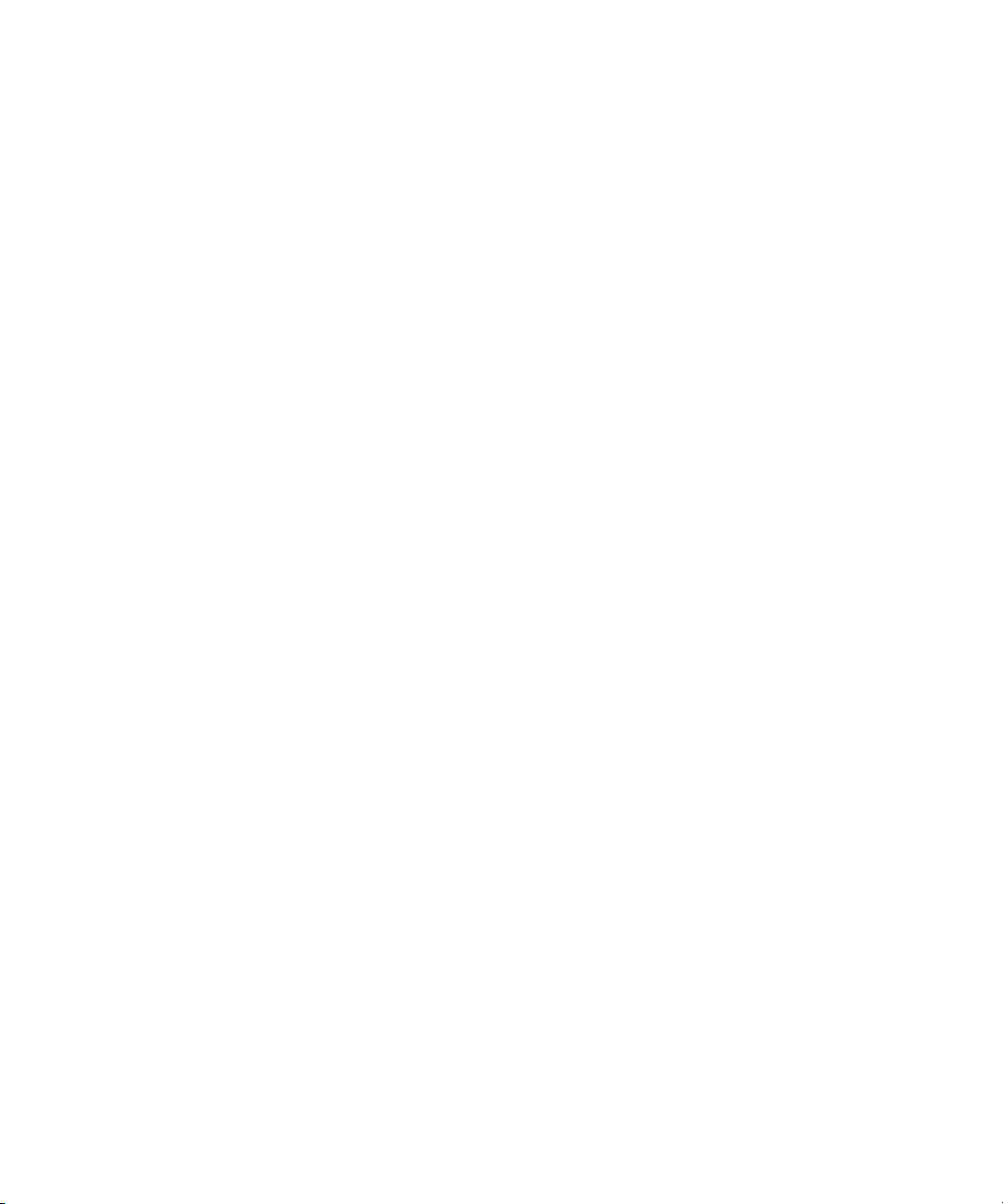
Viewing Help and Documentation on the Interplay Portal
Viewing Help and Documentation on the Interplay
Portal
You can quickly access the Interplay Help, PDF versions of the Interplay guides, and useful
external links by viewing the Interplay User Information Center on the Interplay Portal. The
Interplay Portal is a web site that runs on the Interplay Engine.
You can access the Interplay User Information Center through a browser from any system in
the Interplay environment. You can also access it through the Help menu in Interplay Access
and the Interplay Administrator.
The Interplay Help combines information from all Interplay guides in one Help system. It
includes a combined index and a full-featured search. From the Interplay Portal, you can run
the Help in a browser or download a compiled (.chm) version for use on other systems, such
as a laptop.
To open the Interplay User Information Center through a browser:
1. Type the following line in a web browser:
http://Interplay_Engine_name
For Interplay_Engine_name substitute the name of the computer running the Interplay
Engine software. For example, the following line opens the portal web page on a system
named docwg:
http://docwg
2. Click the “Avid Interplay Documentation” link to access the User Information Center
web page.
To open the Interplay User Information Center from Interplay Access or the Interplay
Administrator:
t Select Help > Documentation Website on Server.
Avid Training Services
Avid makes lifelong learning, career advancement, and personal development easy and
convenient. Avid understands that the knowledge you need to differentiate yourself is always
changing, and Avid continually updates course content and offers new training delivery
methods that accommodate your pressured and competitive work environment.
For information on courses/schedules, training centers, certifications, courseware, and
books, please visit www.avid.com/support and follow the Training links, or call Avid Sales
at 800-949-AVID (800-949-2843).
15
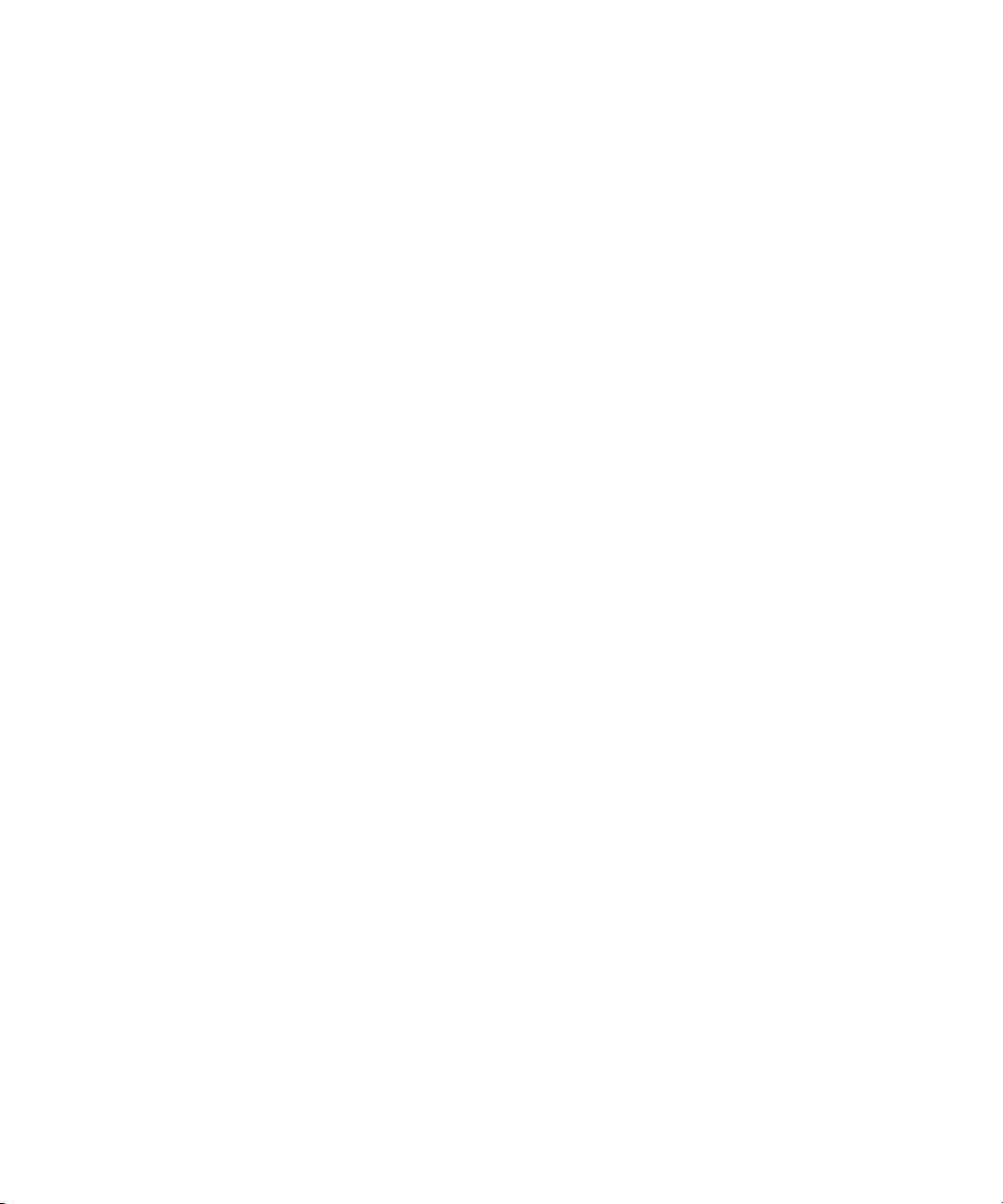
16
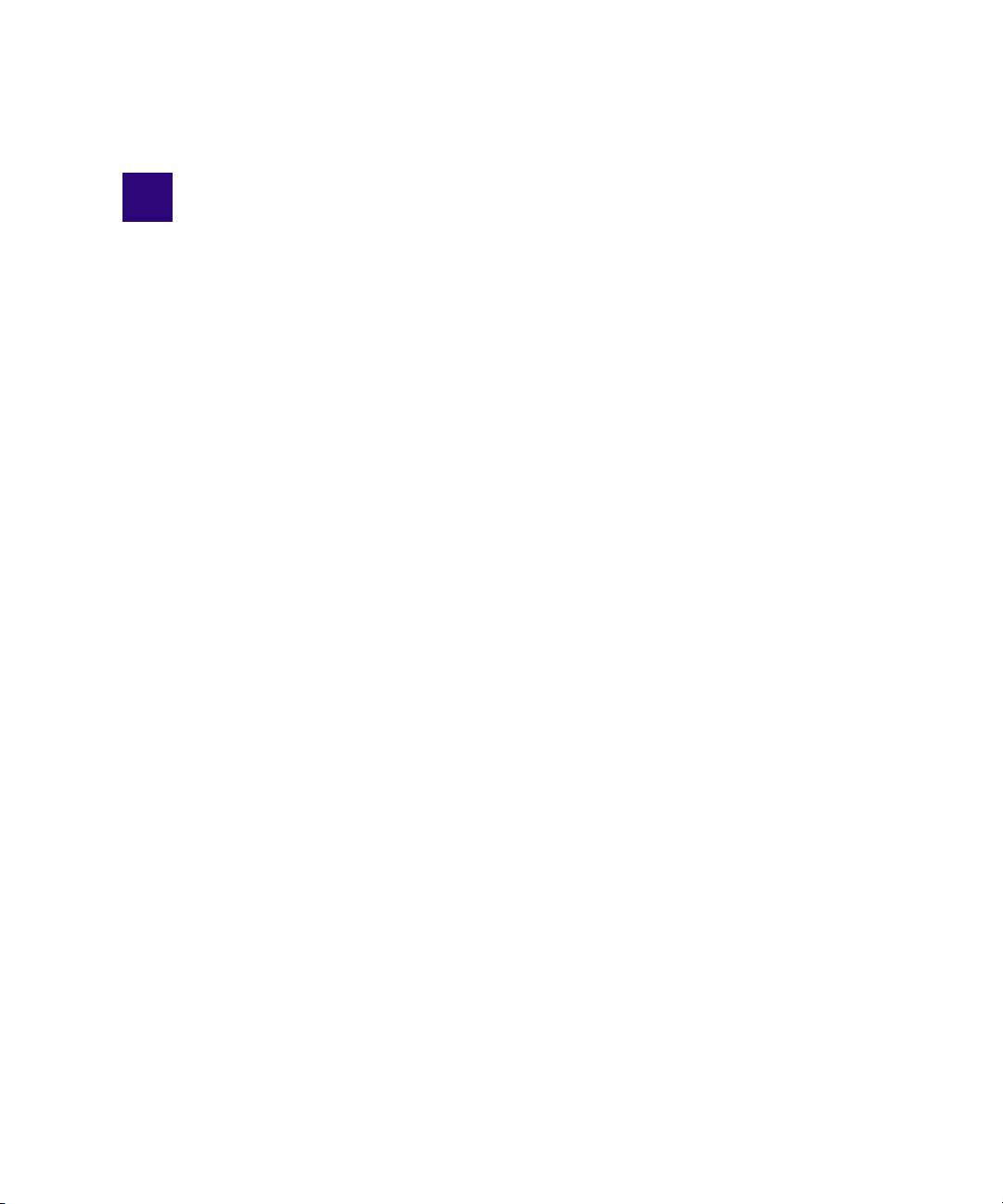
1 Avid Interplay Transfer Overview
Avid Interplay Transfer Engine lets you transfer Avid assets to and from another workgroup,
send finished sequences to a configured playback device, and capture media from a
configured ingest device.
Interplay Transfer Engine receives and queues transfer requests from one or more clients.
Transfers are then initiated by the Interplay Transfer Engine to off load the client.
You can monitor the status of all transfers using the Interplay Transfer Engine Status view
from within Avid Interplay Access or you can monitor your own transfers from within your
Avid editing application. You can also monitor the status of transfers using the Avid
Interplay Media Services and Transfer Status software. You can designate a single Transfer
Cache engine to monitor the transfers handled by several Interplay Transfer Engines, Avid
AirSpeed
The following topics in this chapter provide an overview of working with Interplay Transfer
Engine:
• Understanding Interplay Transfer Engine Configurations
• Networking Considerations
• Transfer Types
®
Multi Stream, or other Interplay Transfer Engine enabled devices.
• Support for MXF/AAF Media
• Operating Points Qualified for Interplay Transfer Playback
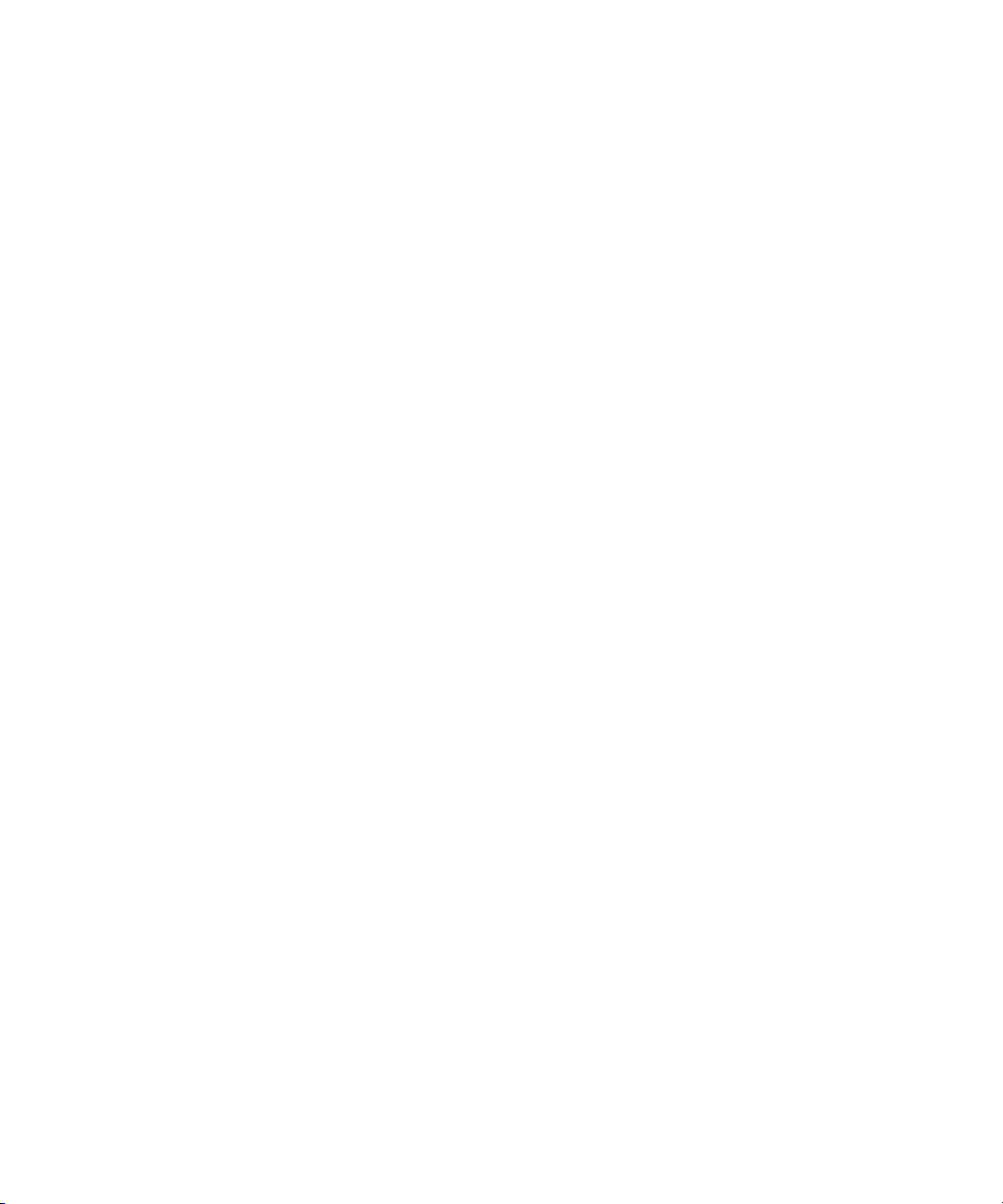
1 Avid Interplay Transfer Overview
Understanding Interplay Transfer Engine Configurations
Interplay Transfer Engine can be configured in a workgroup or in a standalone
configuration.
Terminology
The following terminology applies to Interplay Transfer configurations:
• Avid shared storage - includes one of the following storage environments:
- Avid ISIS
- Avid Unity MediaNetwork
- Avid Unity LANshare
• Workgroup - another term for Interplay environment. A workgroup always includes an
Interplay Engine and shared storage.
• Standalone environment - the Transfer Engine is not part of an Interplay environment
(workgroup). A standalone environment may or may not include shared storage.
Workgroup Configurations
A workgroup enables collaborative workflows by allowing multiple editors to share media.
For diagrams showing typical shared-storage workgroup configurations, see Avid Interplay
Best Practices.
Your workgroup environment might consist of the following components, depending on the
workgroup configuration:
• Avid Interplay Engine to track and manage Avid shared storage media
• Interplay Transfer Engine to manage the transfer of media to and from the workgroup,
and to and from other workgroups
• Supported Avid editing applications, such as Media Composer
• Avid ISIS, Avid Unity MediaNetwork, or Avid Unity LANshare file server and storage.
• Fibre Channel network that connects the Avid editing systems, Avid Interplay Engine,
and Interplay Transfer Engine server to an Avid Unity MediaNetwork or Avid Unity
LANshare shared storage environment
®
•Ethernet
Interplay Transfer Engine server to an Avid ISIS shared storage environment
• Ethernet network used as a general-purpose communication network
18
network that connects the Avid editing systems, Avid Interplay Engine, and
®
or NewsCutter
®
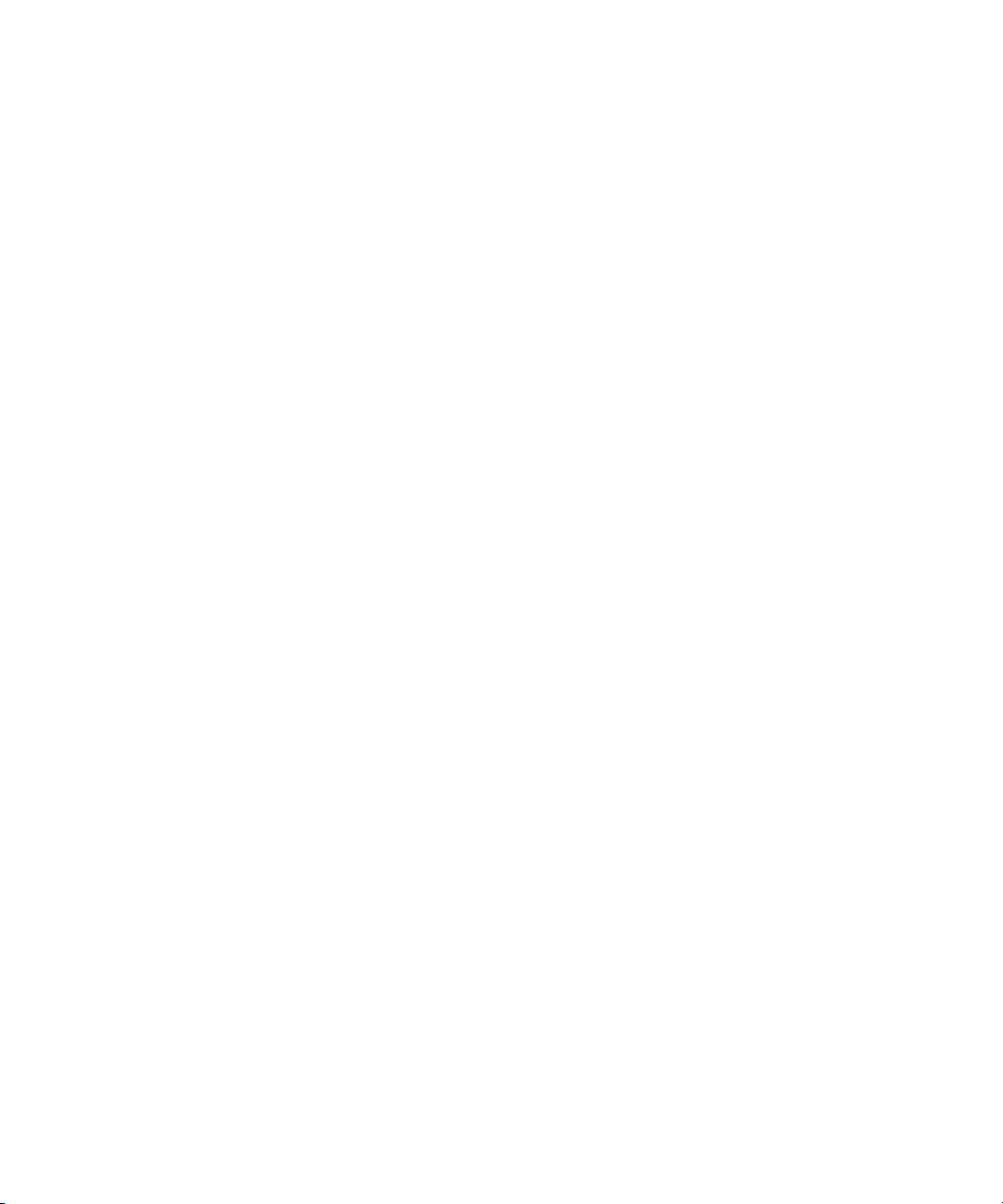
Understanding Interplay Transfer Engine Configurations
Supported Avid Interplay Transfer Configurations
The supported Interplay Transfer Engine configurations are as follows:
• A dedicated Interplay Transfer Engine server connected to Avid shared storage (Avid
ISIS, Avid Unity MediaNetwork, or Avid Unity LANshare) that includes an Avid
Interplay Engine.
• Standalone Interplay Transfer Engine software installed on an Avid editing system that
is connected to Avid shared storage without an Avid Interplay Engine. Each networked
client must install both the Interplay Transfer Engine software and the Interplay
Transfer Engine client software.
In order to perform a Send to Playback of XDCAM HD material, the Standalone Interplay
n
Transfer system must be connected to Avid shared storage.
Standalone Interplay Transfer Engine is not supported on Avid Instinct® systems.
n
• Standalone Interplay Transfer Engine software installed on an Avid editing system with
local storage and no access to shared storage (Windows operating systems only).
• Standalone Avid Interplay Transfer supports the following operating systems on Avid
Media Composer, Avid Symphony, and Avid NewsCutter systems:
®
-Microsoft
-WindowsVista
Windows XP Professional
™
Business 64
-Windows 7
When installing a standalone Avid Interplay Transfer client on one of these Avid editing
systems, the location of the TMClient.ini file varies depending on the operating system
of the Avid editing system. See “Location of Interplay Transfer Files” on page 19.
Location of Interplay Transfer Files
The location of the Interplay Transfer files depends on the location selected during the
installation process. The tables in this section provide the default locations. If you have any
problems locating the files, you should use the Microsoft Windows Search tool.
19

1 Avid Interplay Transfer Overview
The following table list the locations for Interplay Transfer files on an Interplay Transfer
Engine system.
Files on Interplay Transfer
Engine System Location
a
Interplay Transfer log files C:\Documents and Settings\
All Users\Application Data\Avid\Temp\TMServerLog
TMserver.ini C:\Documents and Settings\All Users\
Application Data\Avid\Avid Interplay Transfer Engine
a. The Application Data folder is a hidden folder in Microsoft Windows. To view this folder you need to change the
View settings in the Folder Options dialog box.
The following table list the locations of the Interplay Transfer files on an Interplay Transfer
client system.
Files on Interplay Transfer
Client System Location
Interplay Transfer Client log files (Windows XP Pro) C:\Documents and Settings\All Users\
Application Data\Avid\Temp\
(Windows Vista 64 and Windows 7) C:\ProgramData\Avid\
TMClient.ini Standalone Interplay Transfer supports Microsoft Windows
Business 64 operating system. When installing an Avid Interplay Transfer
v2.2 client on a supported Avid editing system, the location of the
TMClient.ini file varies depending on the operating system and type of
Avid editing system.
a
®
Vis t a®
Standalone Interplay Transfer Engine files
Interplay Transfer log files (Windows XP Pro) C:\Documents and Settings\All Users\
Application Data\Avid\Temp\TMServerLog
(Windows Vista 64 and Windows 7)
C:\ProgramData\Avid\Temp\TMServerLog
TMserver.ini (Windows XP Pro) C:\Documents and Settings\All Users\
Application Data\Avid\Avid Interplay Transfer Engine
(Windows Vista 64 and Windows 7)
C:\ProgramData\Avid\Avid Interplay Transfer Engine
a. The Application Data folder is a hidden folder in Microsoft Windows. To view this folder you need to change the View
settings in the Folder Options dialog box.
20
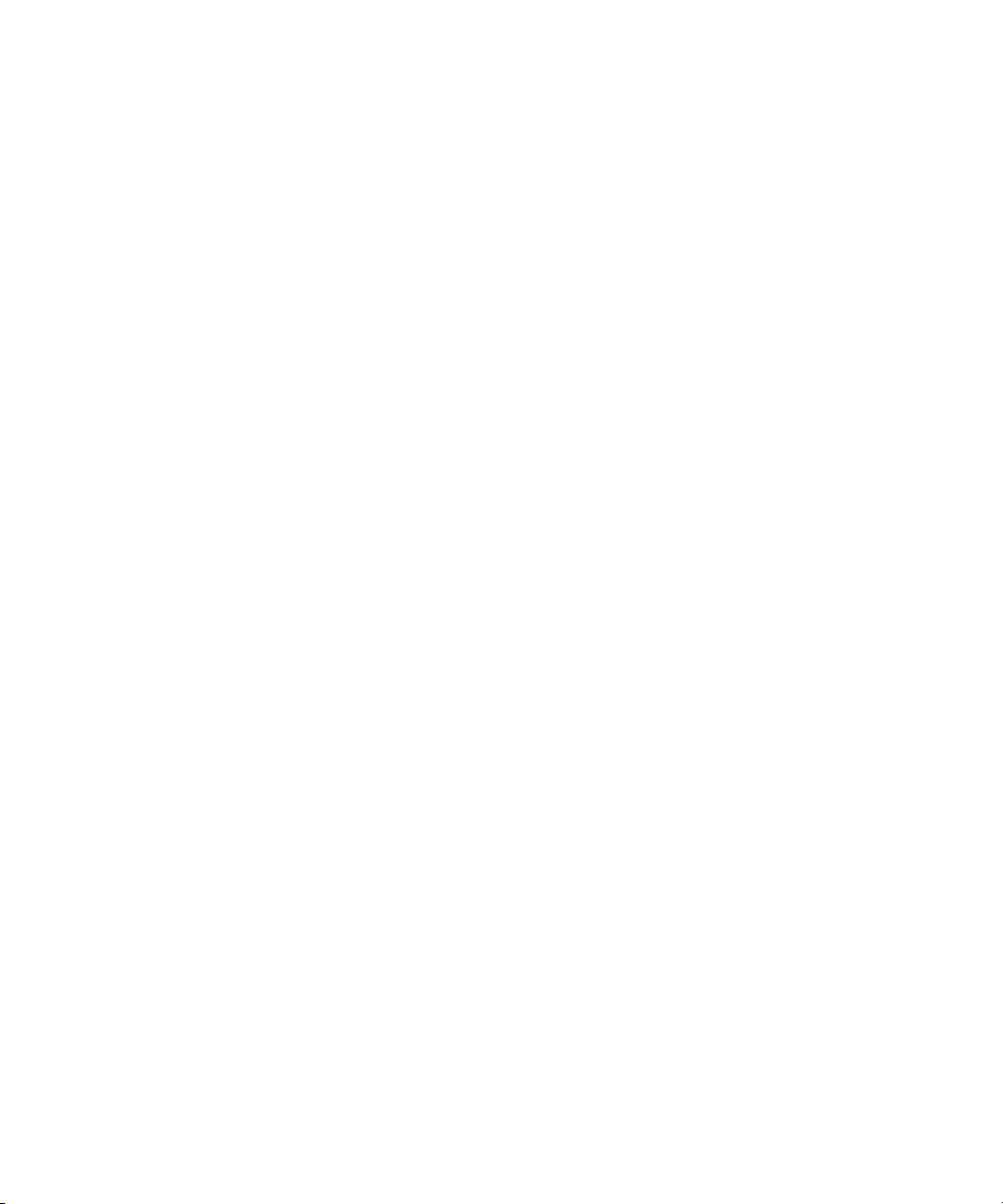
Networking Considerations
For two workgroups to cooperate, some workstations in one workgroup must have access to
services in the other workgroup. If these workgroups are not in the same site, or are
separated by routers or firewalls, you have to establish access to allow these services to work
together.
The main components are an Avid Interplay Engine and two Interplay Transfer Engines. All
these services are TCP/IP based.
• The Avid Interplay Engine leverages the standard HTTP service on port 80.
• The Interplay Transfer Engines use port numbers that are defined in the services file in
\WINDOWS\SYSTEM32\DRIVERS\ETC\. As installed, these port numbers are as
follows:
- 6532 - the Interplay Transfer Engine listens on this port for requests from other TM
servers (for example, initiating a workgroup transfer).
- 6535 - This is the default port used by the Interplay Transfer Engine for connecting
to playback servers (for example, AirSpeed Multi Stream).
- 6539 - The Interplay Transfer Engine listens on this port for incoming requests from
the Transfer Client.
Networking Considerations
Interplay Transfer uses ports 6432 and 6535 to communicate with the sending or receiving
device. After the Transfer Engine establishes the connection, the OS on the external device
assigns a port and notifies the Transfer Engine of the new port number. Then the external
device starts listening on that port. Transfer Engine uses the new port number for sending or
receiving data.
Remote Workgroup Connectivity Rules
For minimal remote workgroup connectivity, the following rules apply:
• Avid editing clients must be able to access the remote Interplay Transfer Engine server
and Avid Interplay Engine services.
• Interplay Transfer Engine servers must be able to access the remote Media Transfer
service. Interplay Transfer Engine servers access only workgroup-local Avid Interplay
Engine services, not remote ones.
• The Avid Interplay Engine must be able to access the remote Interplay Transfer Engine
service.
21
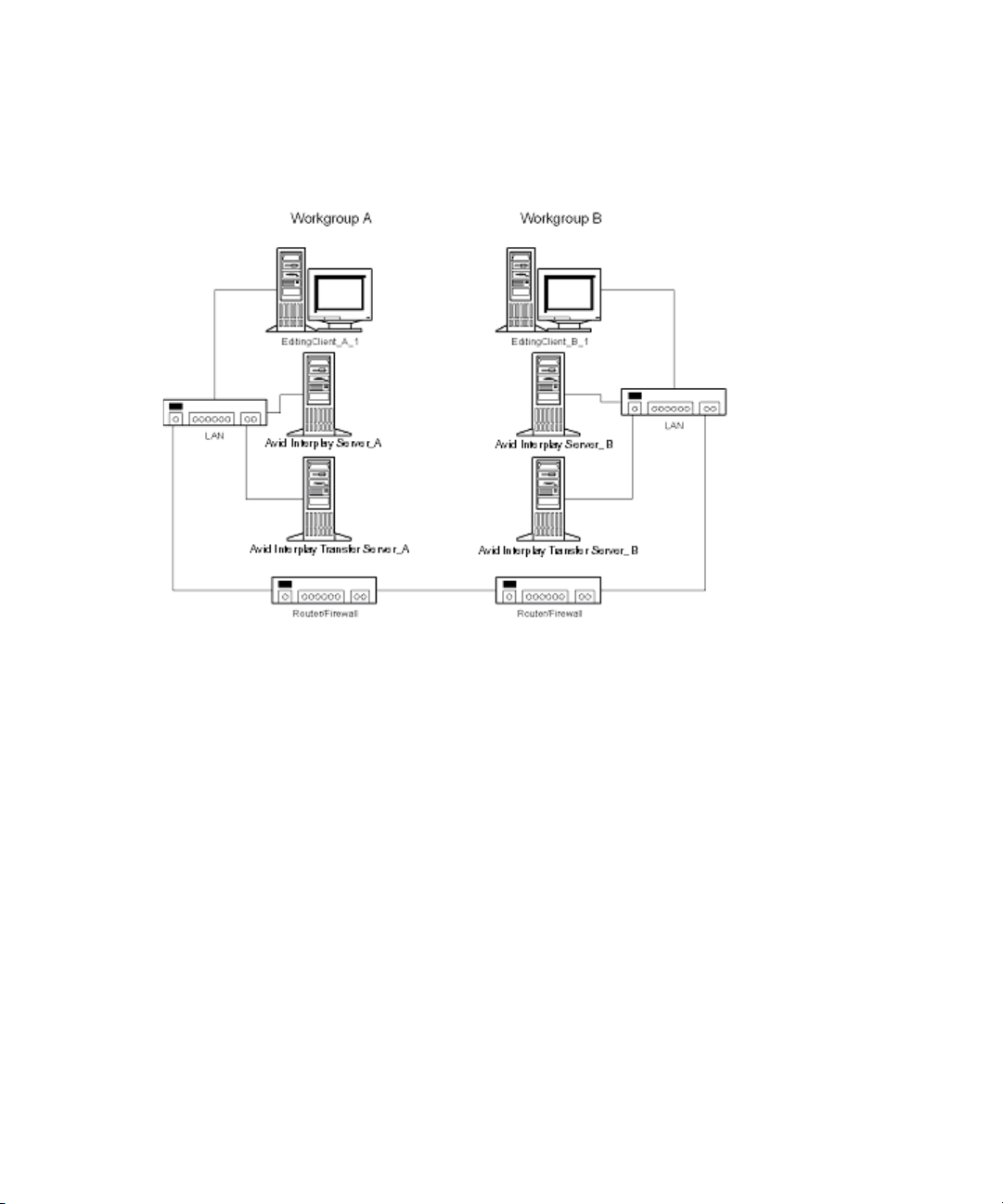
1 Avid Interplay Transfer Overview
Typical Configuration
The following figure shows a typical configuration.
In the above illustration, the term “Interplay Server” refers to the Interplay Engine.
Remote Workgroup Network Configuration
The figure in “Typical Configuration” on page 22 shows only one Avid editing client per
workgroup. You should assume that there are more clients and that each client requires the
same connectivity. To access Interplay Transfer Engine when network traffic is restricted at
the router/firewall point, the network administrator must enable the combinations listed in
the following table.
22
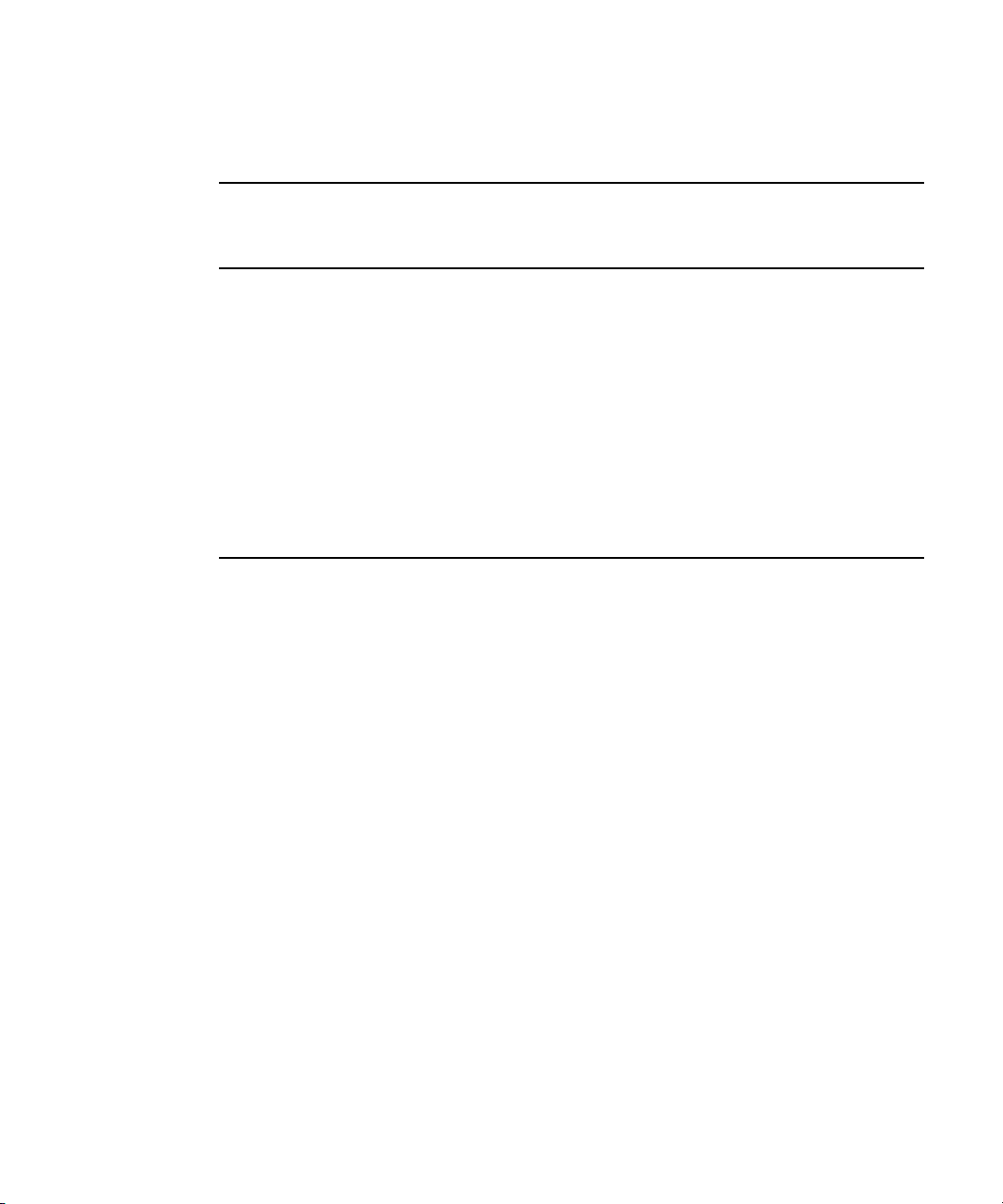
Transfer Types
Use the following table to verify which port numbers to use, depending on your source and
destination.
Remote Workgroup Network Connection Guidelines
Source Destination Port
EditingClient_A_1 Avid Interplay Server_B http:80
EditingClient_A_1 Avid Interplay Transfer Server_B 6539
EditingClient_B_1 Avid Interplay Server _A http:80
EditingClient_B_1 Avid Interplay Transfer Server _A 6539
Avid Interplay Server _A Avid Interplay Transfer Server _B 6539
Avid Interplay Server _B Avid Interplay Transfer Server _A 6539
Avid Interplay Transfer Server_A Avid Interplay Transfer Server _B 6532
Avid Interplay Transfer Server _B Avid Interplay Transfer Server _A 6532
Any additional Avid editing clients should follow the rules listed in “Remote Workgroup
Connectivity Rules” on page 21.
Transfer Types
When you use Interplay Transfer Engine in a workgroup environment, you can use several
types of transfers.
• You can perform a transfer from within the Avid editing system (for example,
NewsCutter) to another workgroup or playback device. See “Transferring Avid Assets
from an Avid Editing Application” on page 116.
• You can perform a remote transfer from the Avid Interplay Access user interface. See
“Transferring Avid Assets from Workgroup 4.5 to an Interplay Workgroup” on
page 119.
• You can capture media from a configured ingest device to your Avid editing application
bin. See “Transferring Files From an Ingest Device” on page 127.
• If you are working in a broadcast environment, you can transfer finished sequences to a
configured playback device. See “Transferring Avid Assets to a Playback Device (Send
to Playback)” on page 123.
23
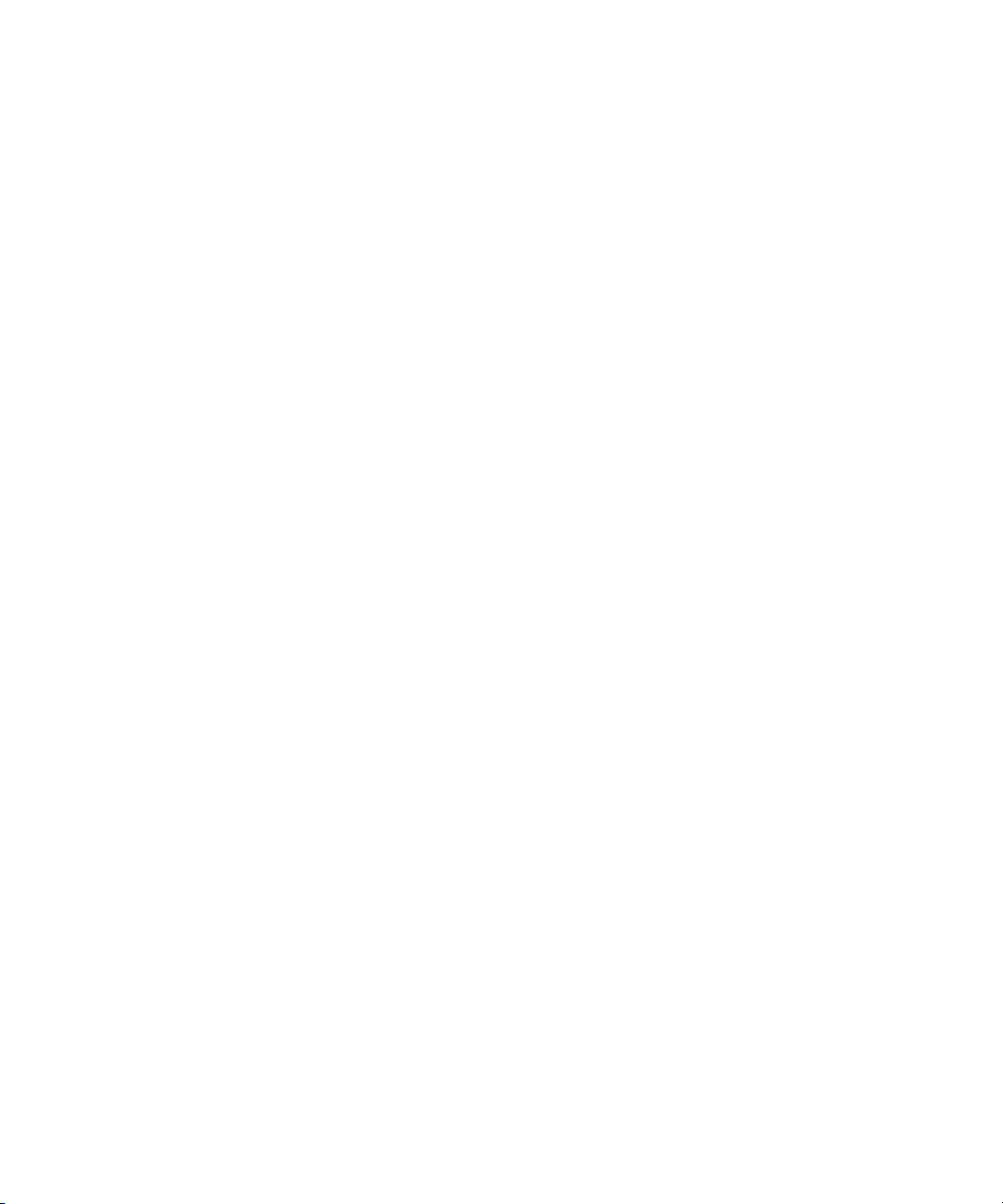
1 Avid Interplay Transfer Overview
• You can import and export MXF OP1a files into an Avid Unity MediaNetwork, Avid
ISIS, or an Avid editing environment from an FTP server. See “Transferring To and
From Generic FTP Servers” on page 129.
• You can capture media from FTP video servers. See “Transferring Files From FTP Deck
Devices” on page 135.
• You can perform transfers from an Avid Interplay environment to an Avid Unity
MediaManager v4.5 MXF workgroup environment that includes Avid editing systems
supported in an Avid Interplay environment. See “Transferring Avid Assets from an
Interplay Workgroup to Another Workgroup” on page 116.
Transfers from Avid Interplay to MediaManager v4.5 OMF® workgroups are not supported.
n
• You can drag and drop from Avid Unity MediaManager v4.5.x workgroup to an Avid
Interplay workgroup if you are going from the MediaManager browser to a standalone
Avid Interplay Access or to an Interplay Window. See “Transferring Avid Assets from
Workgroup 4.5 to an Interplay Workgroup” on page 119.
• You can edit media during the capture process. See “Using Frame Chase Editing” on
page 141.
• You can create an AutoTransfer folder with a Transfer Preset to automatically transfer
assets to the Interplay Transfer Engine for workgroup-to-workgroup transfers. See
“Automatically Transferring Assets to Another Workgroup” on page 120.
Support for MXF/AAF Media
MXF media created and edited in an Avid editing application can be shared in an Avid
Interplay environment with other Avid MXF-capable devices. For a description of
compatible issue between the various Avid products when working in an Avid Interplay
workgroup, see Avid Interplay Best Practices.
c
24
Any third-party video servers included in an Interplay Transfer Engine workgroup
must support integration with an Avid MXF workgroup. Check with the
manufacturers of the third-party video servers to verify that your video servers
support Avid MXF workgroups.
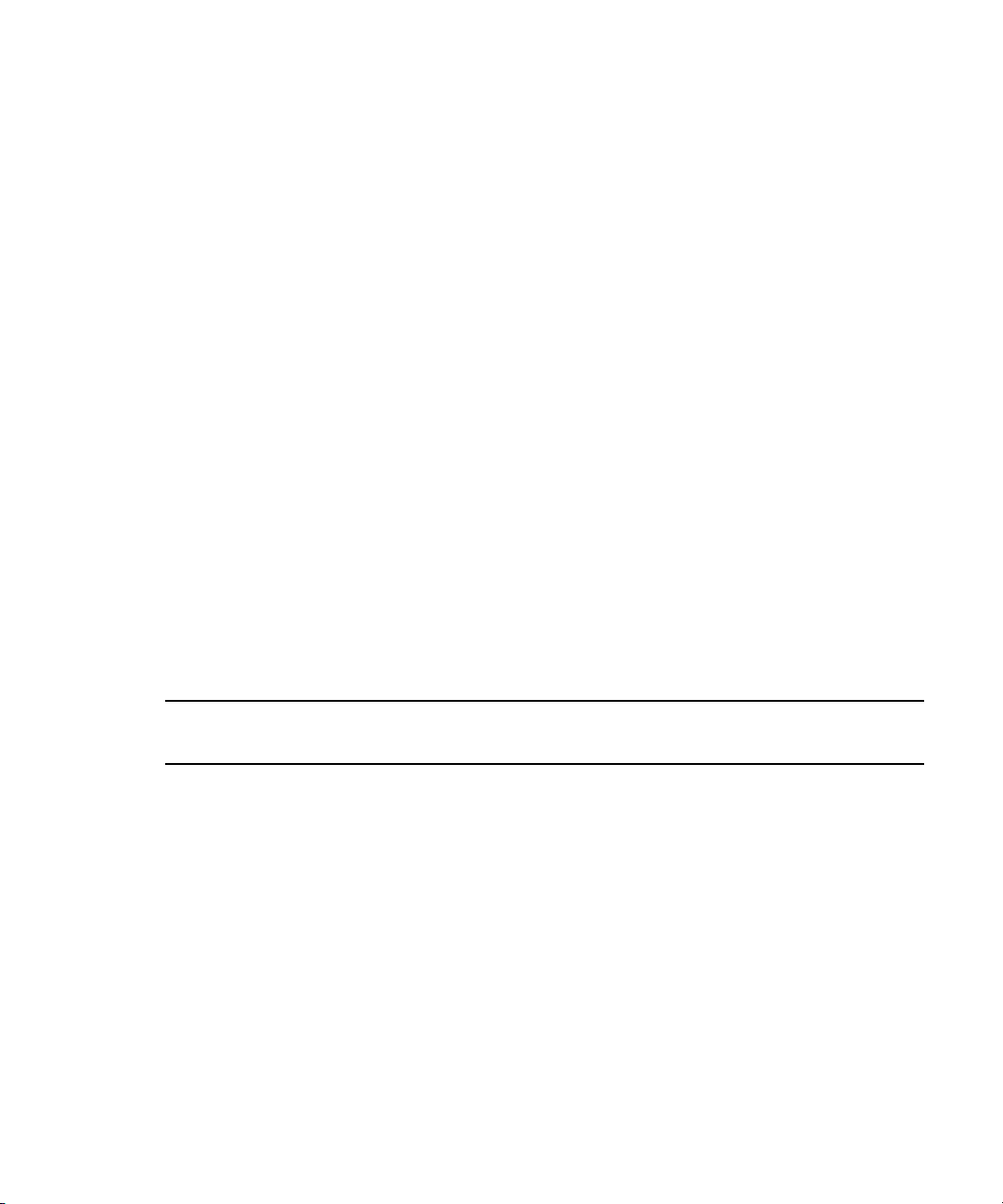
Operating Points Qualified for Interplay Transfer Playback
Operating Points Qualified for Interplay Transfer
Playback
Due to variations in FTP servers, Avid cannot guarantee that the GENERIC_FTP and OP1A
_EXPORT profiles will work with all FTP servers. In addition to specific playback devices,
we have also tested with FileZilla and Linux Vsftpd FTP servers.
Note that the GENERIC_FTP_PROFILE and the OP1A_EXPORT_PROFILE expect that
the files on the FTP server will have an ".mxf" extension, and that these profiles will not
work with servers that don't.
The Grass Valley K2 does not use MXF extensions and the OP1A_EXPORT_K2 profile was
created to handle that and other differences with that server. This profile may work with
other servers that don't use the extension, but this cannot be guaranteed and it is best to try it
first.
The following table lists the operating points qualified for Interplay Transfer Generic FTP
playback.
For Interplay v2.3, Avid has not qualified AVC-Intra FTP for any specific video servers.
n
Support is for Generic FTP only. See the Interplay Transfer Readme for latest information.
Generic_FTP_Profile - DHM Workflows
H
Format Ingest Playback W
DV 25 Yes Yes 720 480/576 Interlaced 29.97, 25
DV 50 Yes Yes 720 480/576 Interlaced 29.97, 25
IMX 30 Yes Yes 720 486/576 Interlaced 29.97, 25
IMX 40 Yes Yes 720 486/576 Interlaced 29.97, 25
IMX 50 Yes Yes 720 486/576 Interlaced 29.97, 25
DNxHD 145 Yes Yes 1920 1080 Interlaced 59.94
DNxHD 120 Yes Yes 1920 1080 Interlaced 50
*XDCAM HD Phase III
4:2:2 50Mbps CBR
AVC-Intra 50 Yes Yes 1440 1080 Interlaced 59.94, 50
Yes No 1920 1080 Interlaced 59.94, 50
NTSC/PAL
Interlaced /
Progressive
Frame Rate
NTSC/PAL
25
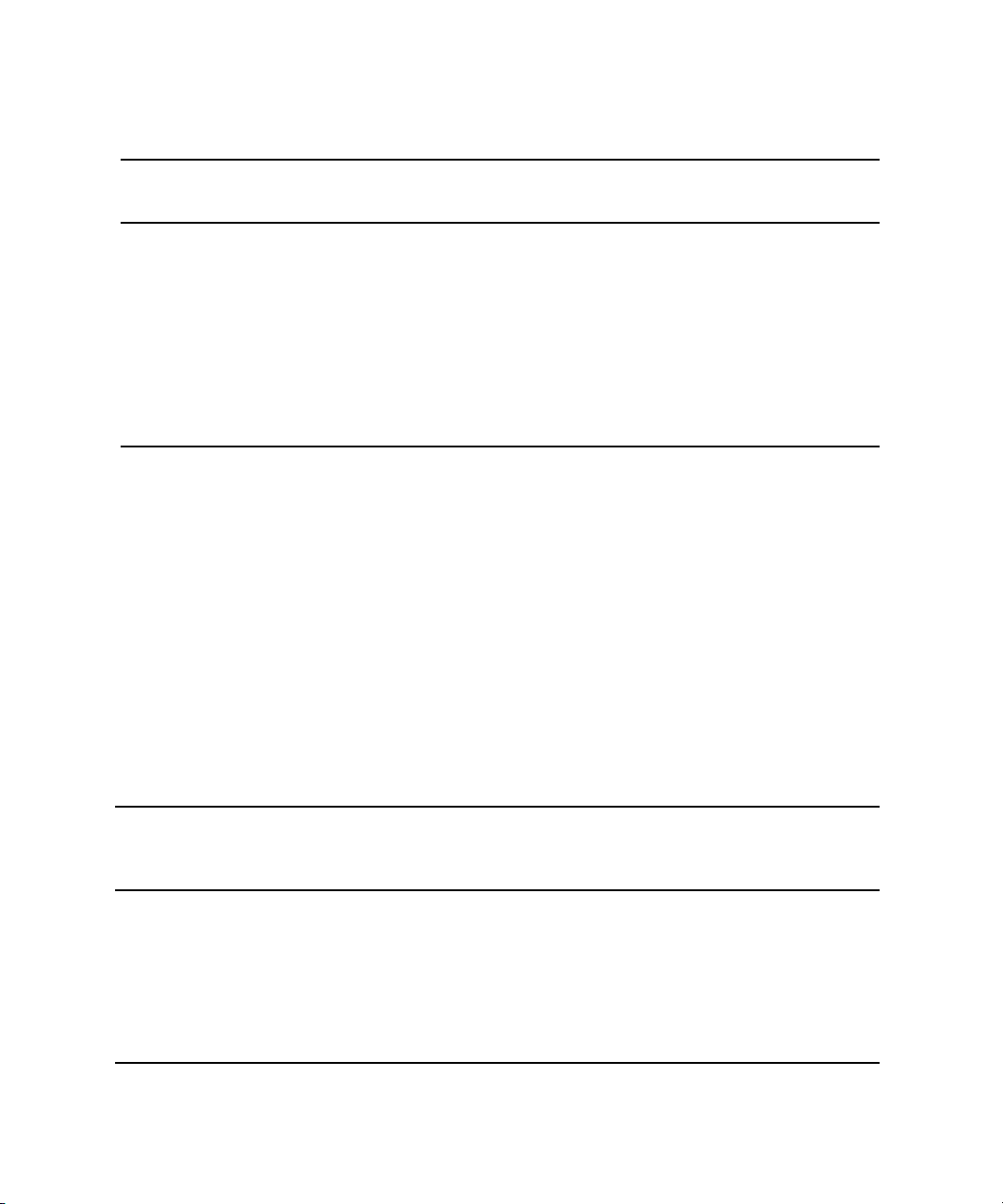
1 Avid Interplay Transfer Overview
Generic_FTP_Profile - DHM Workflows
H
Format Ingest Playback W
AVC-Intra 50 Yes Yes 960 720 Progressive 59.94, 50
AVC-Intra 100 Yes Yes 1920 1080 Interlaced 59.94, 50
AVC-Intra 100 Yes Yes 1280 720 Progressive 59.94, 50
*XDCAM HD Phase III
4:2:2 50Mbps CBR
*XDCAM HD EX
35Mbps VBR
Yes No 1280 720 Progressive 59.94, 50
Yes No 1280 720 Progressive 59.94, 50
NTSC/PAL
Interlaced /
Progressive
Frame Rate
NTSC/PAL
* Playback of XDCAM HD formats cannot be performed with GENERIC_FTP_PROFILE.
Avid has qualified the supported XDCAM HD formats with the Omneon Spectrum and
Grass Valley K2 servers. OP1A_EXPORT profile was used for Omneon playback,
OP1A_EXPORT_K2 was used for K2 playback, and GenericFTP was used for ingest.
Avid has qualified the OP1A_EXPORT profile with the Omneon server and the
OP1A_EXPORT_K2 Profile with the Grass Valley K2 server. These profiles may work with
other devices that play and record Sony compliant media, but variations have been found and
these are the only servers that we can guarantee will work. Deviations from the Sony
XDCAM HD specification may result in clips not being recognized as the correct format,
longer splicing and encoding times on export, or failure to work.
OP1A_Export - DET Workflows to Omneon and Other FTP Servers
Interlaced /
Format Ingest Playback W H
XDCAM HD Phase III
4:2:2 50Mbps CBR
XDCAM HD Phase III
4:2:2 50Mbps CBR
XDCAM HD EX
4:2:0 35Mbps VBR
26
No Yes 1920 1080 Interlaced 59.94, 50 422@HL
No Yes 1280 720 Progressive 59.94, 50 422@HL
No Yes 1280 720 Progressive 59.94, 50 MP@ML
Progressive
Frame
Rate
NTSC/PAL
Profile
and Level
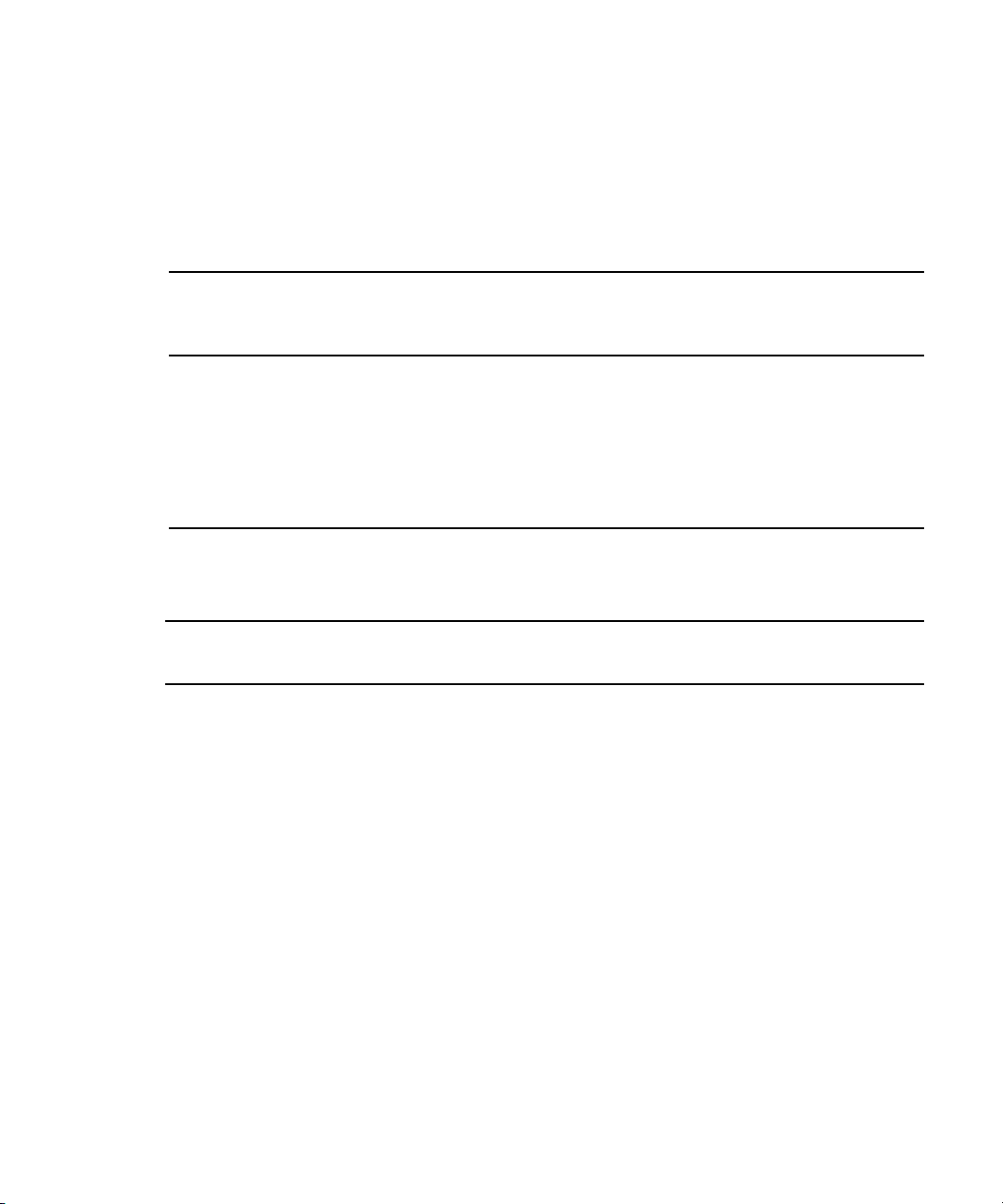
Operating Points Qualified for Interplay Transfer Playback
The following table lists the K2 media server playback formats available when setting up an
FTP Server profile using Server Type: OP1A_EXPORT_K2. For information about working
with a K2 server, see the document Working with a Thompson Grass Valley K2 Media
Server.
OP1A_Export_K2 - DET Workflows to Grass Valley K2
Frame
Format Ingest Playback W H
Interlaced /
Progressive
Rate
NTSC/PAL
Profile
and Level
XDCAM HD Phase III
Yes Yes 1920 1080 Interlaced 59.94, 50 422@HL
4:2:2 50Mbps CBR
XDCAM HD Phase III
Yes Yes 1280 720 Progressive 59.94, 50 422@HL
4:2:2 50Mbps CBR
XDCAM HD EX
Yes Yes 1280 720 Progressive 59.94, 50 MP@ML
4:2:0 35Mbps VBR
Supported Formats for Sony XDCAM Profile - used only with Sony XDCAM Decks
Format Ingest Playback W
H
NTSC/PAL
Interlaced /
Progressive
Frame Rate
NTSC/PAL
DV 25 Yes Yes 720 480/576 Interlaced 29.97, 25
DV 50 Yes Yes 720 480/576 Interlaced 29.97, 25
IMX 30 Yes Yes 720 486/576 Interlaced 29.97, 25
IMX 40 Yes Yes 720 486/576 Interlaced 29.97, 25
IMX 50 Yes Yes 720 486/576 Interlaced 29.97, 25
XDCAM HD 1080i
Yes No 1440 1080 Interlaced 59.94, 50
17.5 Mbps
XDCAM HD 1080i
25 Mbps
XDCAM HD 1080i
35 Mbps
XDCAM HD 1080p
17.5 Mbps
a
Yes No 1440 1080 Interlaced 59.94, 50
Yes No 1440 1080 Interlaced 59.94, 50
Yes No 1440 1080 Progressive 23.976
27
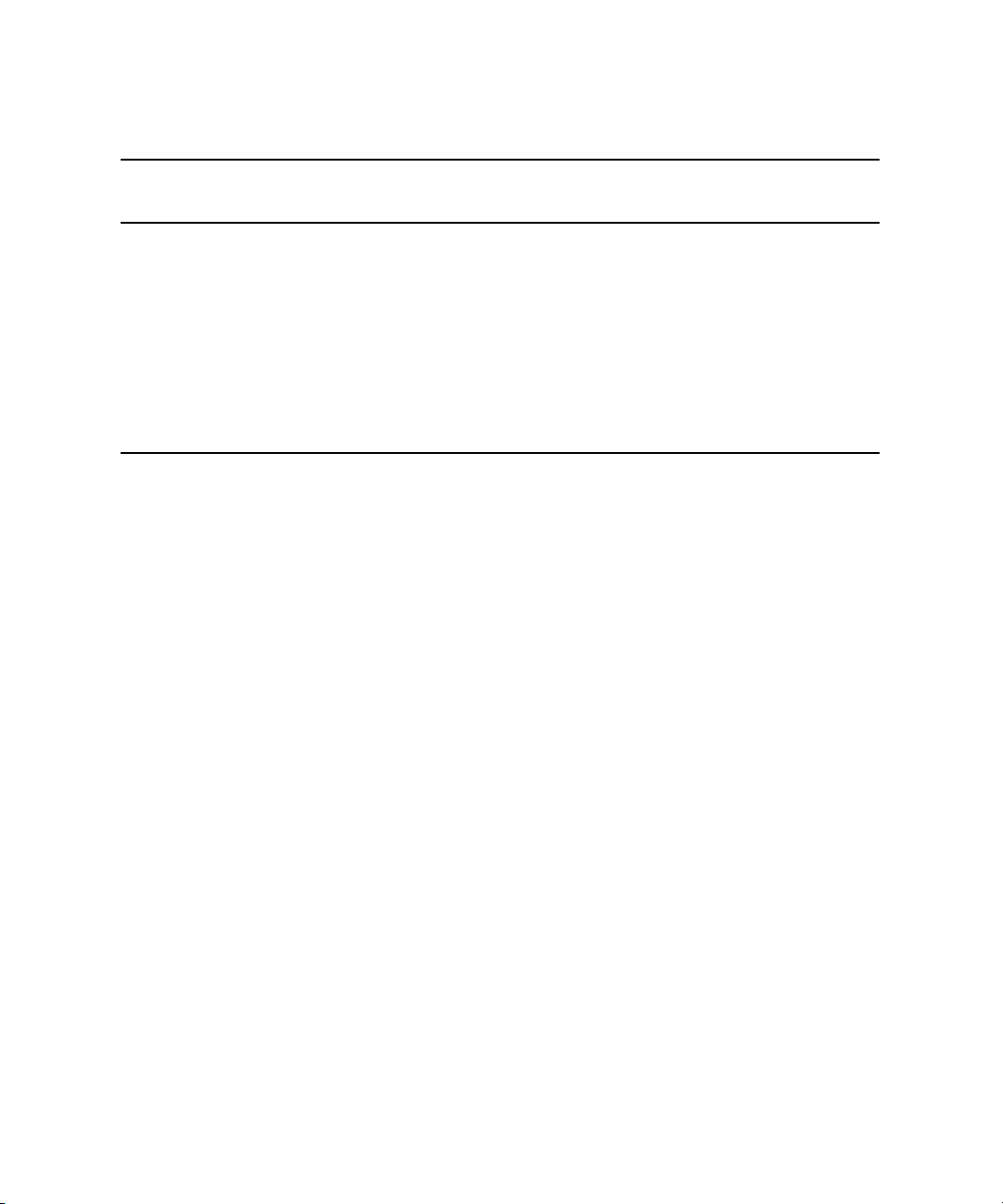
1 Avid Interplay Transfer Overview
Supported Formats for Sony XDCAM Profile - used only with Sony XDCAM Decks
Format Ingest Playback W
XDCAM HD 1080p
Yes No 1440 1080 Progressive 23.976
25 Mbpsa
XDCAM HD 1080p 35
Yes No 1440 1080 Progressive 23.976
Mbpsa
XDCAM HD Phase III
Yes No 1920 1080 Interlaced 59.94, 50
4:2:2 50Mbps CBR
XDCAM HD Phase III
Yes No 1280 720 Progressive 59.94, 50
4:2:2 50Mbps CBR
a. Half height clips (1440x540) are not supported for 1080p formats.
H
NTSC/PAL
Interlaced /
Progressive
Frame Rate
NTSC/PAL
28
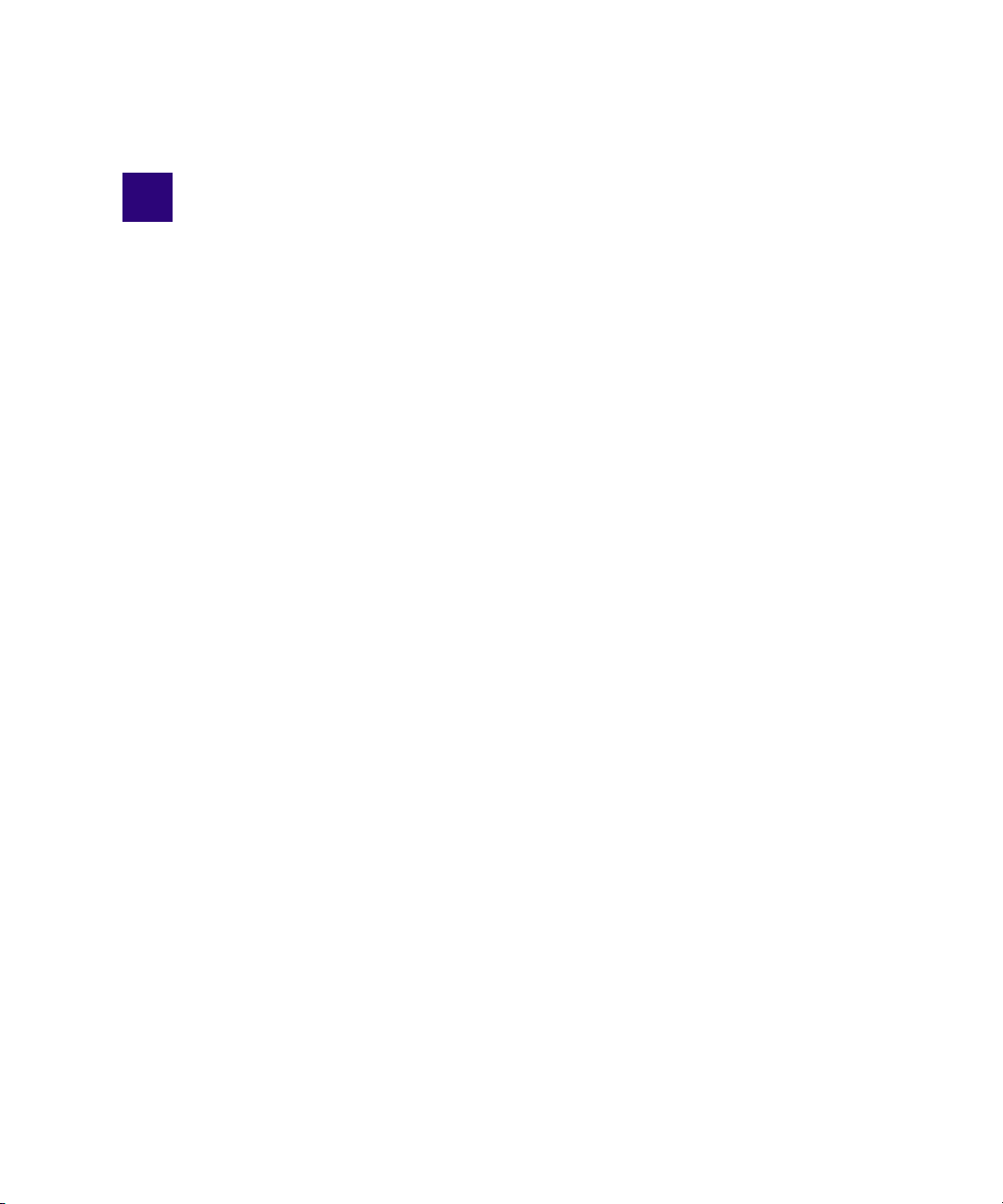
2 Avid Interplay Transfer Installation
The following sections are included in this chapter:
• Installation and Configuration Check List
• Turning On the Interplay Transfer Server
• Installing Avid Shared Storage Client Software
• Understanding the Software Required for Performing Transfers
• Installing the Interplay Transfer Engine in a Workgroup Environment
• Installing Interplay Transfer Support Software
• Installing the Interplay Transfer Software in a Standalone Environment
Installation and Configuration Check List
The following sections provide check lists for setting up an Interplay Transfer server and
installing the Interplay Transfer support software in a workgroup environment. There is also
a check list for setting up Interplay Transfer in a standalone environment.
• Check List for Installing and Configuring an Interplay Transfer Server
• Check List for Installing and Configuring an Interplay Transfer in a Standalone
Environment
• Check List for Installing Interplay Transfer Support Software
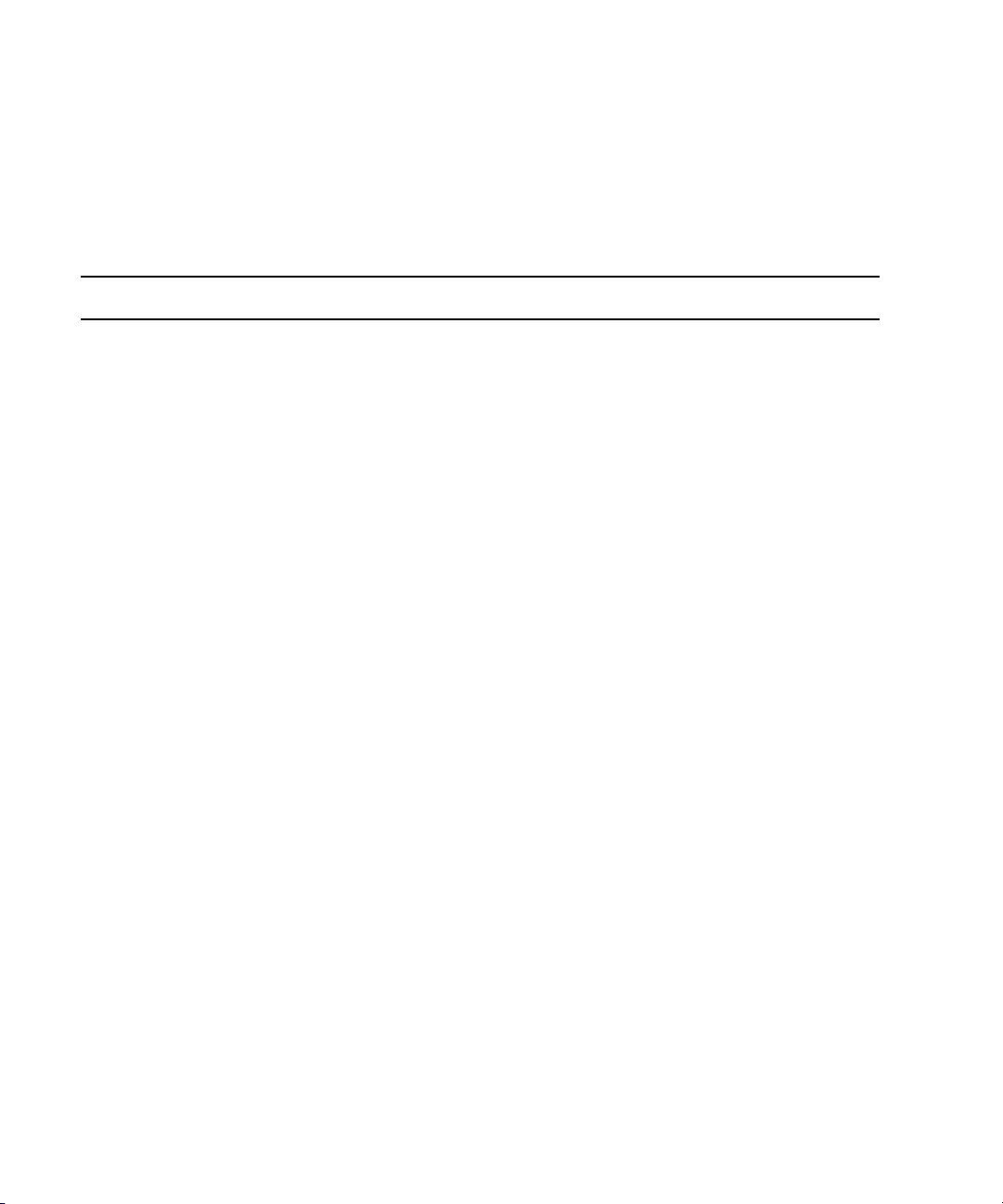
2 Avid Interplay Transfer Installation
Check List for Installing and Configuring an Interplay Transfer Server
The following table provides a check list of steps for installing and configuring the Interplay
Transfer server in an Avid shared storage workgroup and includes pointers to information
about each step. The check list also covers installing and configuring the Interplay Transfer
client software on an Avid editing system.
Task Section Reference
Check your configuration. See “Supported Avid Interplay Transfer
Configurations” on page 19.
Review network considerations. See “Networking Considerations” on page 21.
Connect the Interplay Transfer server hardware
and cables.
Install cards in the Interplay Transfer server. See “Installing Cards in the Interplay Transfer
(Avid ISIS environment) Make sure the System
Director software is installed and is running.
(Avid Unity MediaNetwork environment) Make sure
Avid Unity File Manager software is installed on the
File Manager server and is running.
Start the Interplay Transfer server. See “Turning On the Interplay Transfer Server”
Install the Avid ISIS or Avid Unity MediaNetwork
client software.
In a workgroup, the Interplay Transfer server is an
Avid shared storage client. Depending on your
Avid shared storage environment, see the
following documents:
For Avid ISIS, see the Avid ISIS client setup
documentation.
For Avid Unity MediaNetwork, see the
Avid Unity MediaNetwork client setup
documentation.
Server” in the Interplay Software Installation and
Configuration Guide.
See the Avid ISIS administrator documentation.
See the Avid Unity File Manager documentation.
on page 33.
See “Installing Avid Shared Storage Client
Software” on page 33.
Make sure the Avid Interplay server has a user
account for the Interplay Transfer server.
Connect the Interplay Transfer application key. See the Avid Interplay Software Installation and
30
The two accounts match exactly on the Interplay
Transfer engine and Interplay Engine.
Configuration Guide.
