Page 1
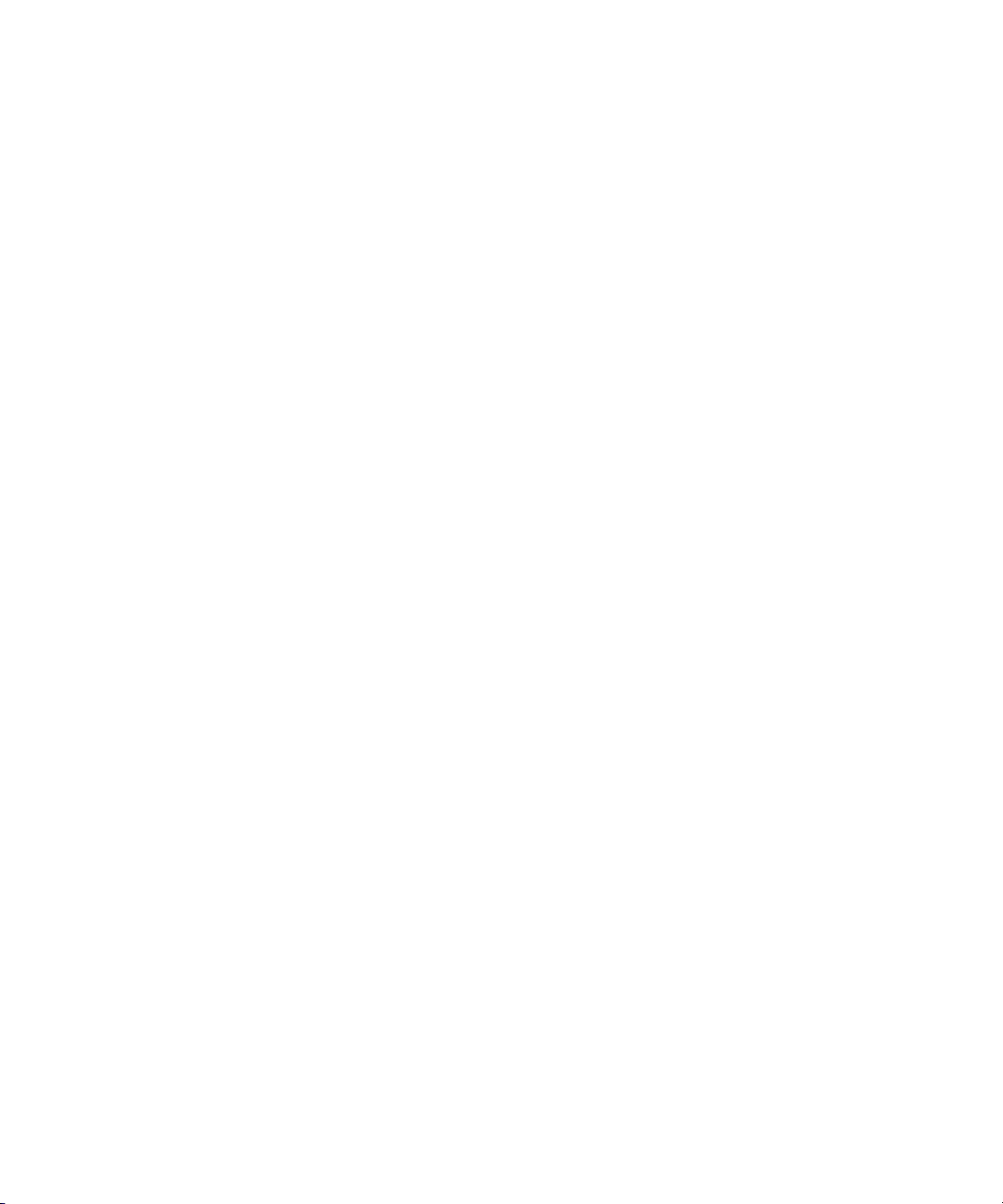
Avid® Interplay® Transfer
Setup and User’s Guide
make manage move | media
™
Avid
®
Page 2
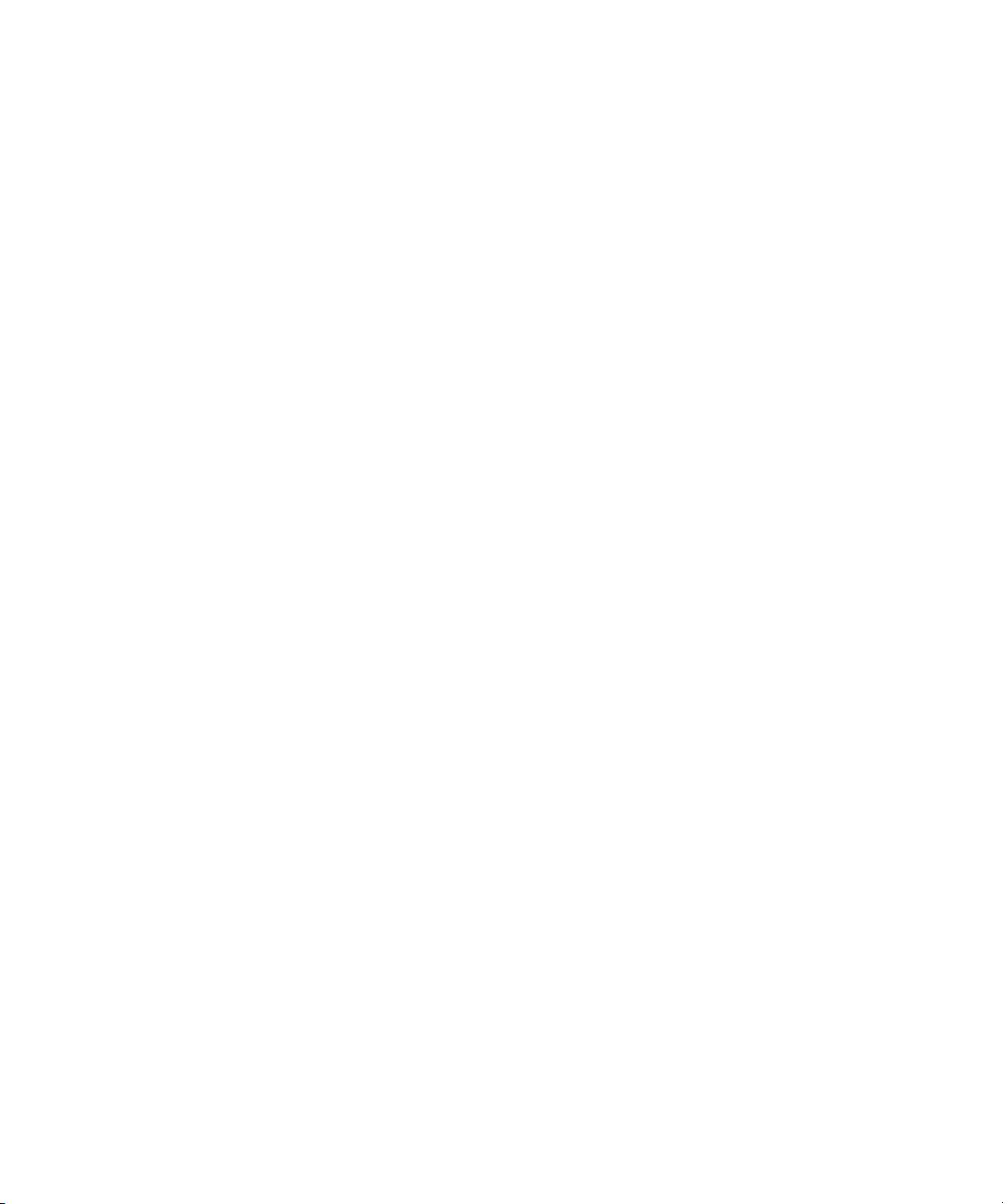
Legal Notices
Product specifications are subject to change without notice and do not represent a commitment on the part of Avid Technology,
Inc.
The software described in this document is furnished under a license agreement. You can obtain a copy of that license by
visiting Avid's Web site at www.avid.com. The terms of that license are also available in the product in the same directory as
the software. The software may not be reverse assembled and may be used or copied only in accordance with the terms of the
license agreement. It is against the law to copy the software on any medium except as specifically allowed in the license
agreement.
Avid products or portions thereof are protected by one or more of the following United States Patents: 4,970,663; 5,267,351;
5,309,528; 5,355,450; 5,396,594; 5,440,348; 5,467,288; 5,513,375; 5,528,310; 5,557,423; 5,577,190; 5,584,006; 5,640,601;
5,644,364; 5,654,737; 5,715,018; 5,719,570; 5,724,605; 5,726,717; 5,729,673; 5,745,637; 5,752,029; 5,754,851; 5,799,150;
5,812,216; 5,828,678; 5,842,014; 5,852,435; 5,999,406; 6,038,573; 6,061,758; 6,141,007; 6,211,869; 6,532,043; 6,546,190;
6,596,031; 6,636,869; 6,747,705; 6,763,523; 6,766,357; 6,813,622; 6,847,373; 7,081,900; RE40,107; 7,403,561; 7,433,519;
D352,278; D372,478; D373,778; D392,267; D392,268; D392,269; D395,291; D396,853; D398,912.
Other patents are pending.
This document is protected under copyright law. An authorized licensee of Avid Interplay Transfer may reproduce this
publication for the licensee’s own use in learning how to use the software. This document may not be reproduced or
distributed, in whole or in part, for commercial purposes, such as selling copies of this document or providing support or
educational services to others. This document is supplied as a guide for Avid Interplay Transfer. Reasonable care has been
taken in preparing the information it contains. However, this document may contain omissions, technical inaccuracies, or
typographical errors. Avid Technology, Inc. does not accept responsibility of any kind for customers’ losses due to the use of
this document. Product specifications are subject to change without notice.
Copyright © 2009 Avid Technology, Inc. and its licensors. All rights reserved.
The following disclaimer is required by Apple Computer, Inc.:
APPLE COMPUTER, INC. MAKES NO WARRANTIES WHATSOEVER, EITHER EXPRESS OR IMPLIED, REGARDING
THIS PRODUCT, INCLUDING WARRANTIES WITH RESPECT TO ITS MERCHANTABILITY OR ITS FITNESS FOR ANY
PARTICULAR PURPOSE. THE EXCLUSION OF IMPLIED WARRANTIES IS NOT PERMITTED BY SOME STATES. THE
ABOVE EXCLUSION MAY NOT APPLY TO YOU. THIS WARRANTY PROVIDES YOU WITH SPECIFIC LEGAL RIGHTS.
THERE MAY BE OTHER RIGHTS THAT YOU MAY HAVE WHICH VARY FROM STATE TO STATE.
The following disclaimer is required by Sam Leffler and Silicon Graphics, Inc. for the use of their TIFF library:
Copyright © 1988–1997 Sam Leffler
Copyright © 1991–1997 Silicon Graphics, Inc.
Permission to use, copy, modify, distribute, and sell this software [i.e., the TIFF library] and its documentation for any purpose
is hereby granted without fee, provided that (i) the above copyright notices and this permission notice appear in all copies of
the software and related documentation, and (ii) the names of Sam Leffler and Silicon Graphics may not be used in any
advertising or publicity relating to the software without the specific, prior written permission of Sam Leffler and Silicon
Graphics.
THE SOFTWARE IS PROVIDED “AS-IS” AND WITHOUT WARRANTY OF ANY KIND, EXPRESS, IMPLIED OR
OTHERWISE, INCLUDING WITHOUT LIMITATION, ANY WARRANTY OF MERCHANTABILITY OR FITNESS FOR A
PARTICULAR PURPOSE.
IN NO EVENT SHALL SAM LEFFLER OR SILICON GRAPHICS BE LIABLE FOR ANY SPECIAL, INCIDENTAL, INDIRECT
OR CONSEQUENTIAL DAMAGES OF ANY KIND, OR ANY DAMAGES WHATSOEVER RESULTING FROM LOSS OF USE,
DATA OR PROFITS, WHETHER OR NOT ADVISED OF THE POSSIBILITY OF DAMAGE, AND ON ANY THEORY OF
LIABILITY, ARISING OUT OF OR IN CONNECTION WITH THE USE OR PERFORMANCE OF THIS SOFTWARE.
The following disclaimer is required by the Independent JPEG Group:
This software is based in part on the work of the Independent JPEG Group.
This Software may contain components licensed under the following conditions:
Copyright (c) 1989 The Regents of the University of California. All rights reserved.
2
Page 3
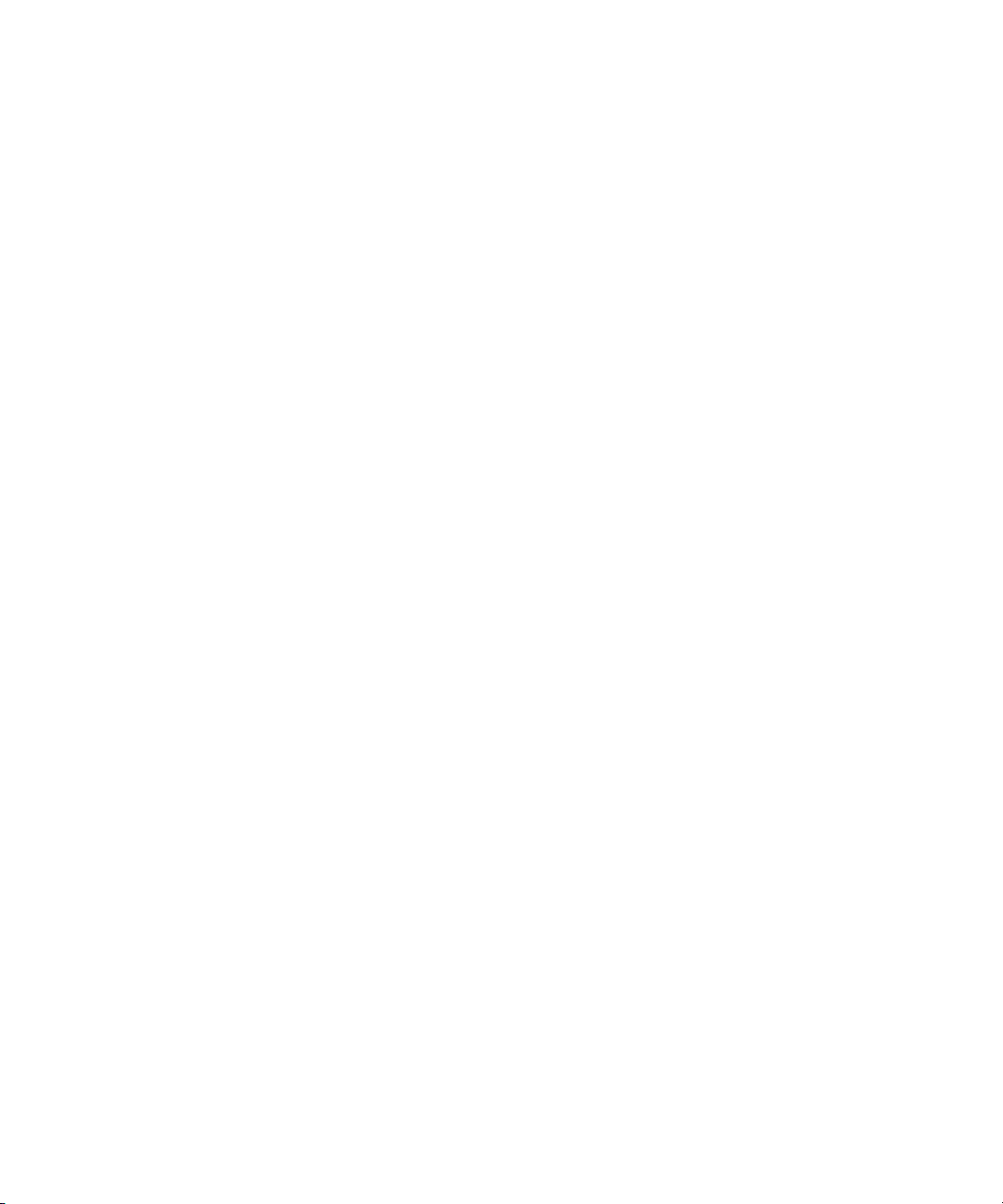
Redistribution and use in source and binary forms are permitted provided that the above copyright notice and this paragraph
are duplicated in all such forms and that any documentation, advertising materials, and other materials related to such
distribution and use acknowledge that the software was developed by the University of California, Berkeley. The name of the
University may not be used to endorse or promote products derived from this software without specific prior written
permission. THIS SOFTWARE IS PROVIDED ``AS IS'' AND WITHOUT ANY EXPRESS OR IMPLIED WARRANTIES,
INCLUDING, WITHOUT LIMITATION, THE IMPLIED WARRANTIES OF MERCHANTABILITY AND FITNESS FOR A
PARTICULAR PURPOSE.
Copyright (C) 1989, 1991 by Jef Poskanzer.
Permission to use, copy, modify, and distribute this software and its documentation for any purpose and without fee is hereby
granted, provided that the above copyright notice appear in all copies and that both that copyright notice and this permission
notice appear in supporting documentation. This software is provided "as is" without express or implied warranty.
Copyright 1995, Trinity College Computing Center. Written by David Chappell.
Permission to use, copy, modify, and distribute this software and its documentation for any purpose and without fee is hereby
granted, provided that the above copyright notice appear in all copies and that both that copyright notice and this permission
notice appear in supporting documentation. This software is provided "as is" without express or implied warranty.
Copyright 1996 Daniel Dardailler.
Permission to use, copy, modify, distribute, and sell this software for any purpose is hereby granted without fee, provided that
the above copyright notice appear in all copies and that both that copyright notice and this permission notice appear in
supporting documentation, and that the name of Daniel Dardailler not be used in advertising or publicity pertaining to
distribution of the software without specific, written prior permission. Daniel Dardailler makes no representations about the
suitability of this software for any purpose. It is provided "as is" without express or implied warranty.
Modifications Copyright 1999 Matt Koss, under the same license as above.
Copyright (c) 1991 by AT&T.
Permission to use, copy, modify, and distribute this software for any purpose without fee is hereby granted, provided that this
entire notice is included in all copies of any software which is or includes a copy or modification of this software and in all
copies of the supporting documentation for such software.
THIS SOFTWARE IS BEING PROVIDED "AS IS", WITHOUT ANY EXPRESS OR IMPLIED WARRANTY. IN PARTICULAR,
NEITHER THE AUTHOR NOR AT&T MAKES ANY REPRESENTATION OR WARRANTY OF ANY KIND CONCERNING THE
MERCHANTABILITY OF THIS SOFTWARE OR ITS FITNESS FOR ANY PARTICULAR PURPOSE.
This product includes software developed by the University of California, Berkeley and its contributors.
The following disclaimer is required by Nexidia Inc.:
© 2006 Nexidia. All rights reserved.
Manufactured under license from the Georgia Tech Research Corporation, U.S.A. Patent Pending.
The following disclaimer is required by Paradigm Matrix:
Portions of this software licensed from Paradigm Matrix.
The following disclaimer is required by Ray Sauers Associates, Inc.:
“Install-It” is licensed from Ray Sauers Associates, Inc. End-User is prohibited from taking any action to derive a source code
equivalent of “Install-It,” including by reverse assembly or reverse compilation, Ray Sauers Associates, Inc. shall in no event be
liable for any damages resulting from reseller’s failure to perform reseller’s obligation; or any damages arising from use or
operation of reseller’s products or the software; or any other damages, including but not limited to, incidental, direct, indirect,
special or consequential Damages including lost profits, or damages resulting from loss of use or inability to use reseller’s
products or the software for any reason including copyright or patent infringement, or lost data, even if Ray Sauers Associates
has been advised, knew or should have known of the possibility of such damages.
The following disclaimer is required by Videomedia, Inc.:
“Videomedia, Inc. makes no warranties whatsoever, either express or implied, regarding this product, including warranties with
respect to its merchantability or its fitness for any particular purpose.”
“This software contains V-LAN ver. 3.0 Command Protocols which communicate with V-LAN ver. 3.0 products developed by
Videomedia, Inc. and V-LAN ver. 3.0 compatible products developed by third parties under license from Videomedia, Inc. Use
of this software will allow “frame accurate” editing control of applicable videotape recorder decks, videodisc recorders/players
and the like.”
3
Page 4
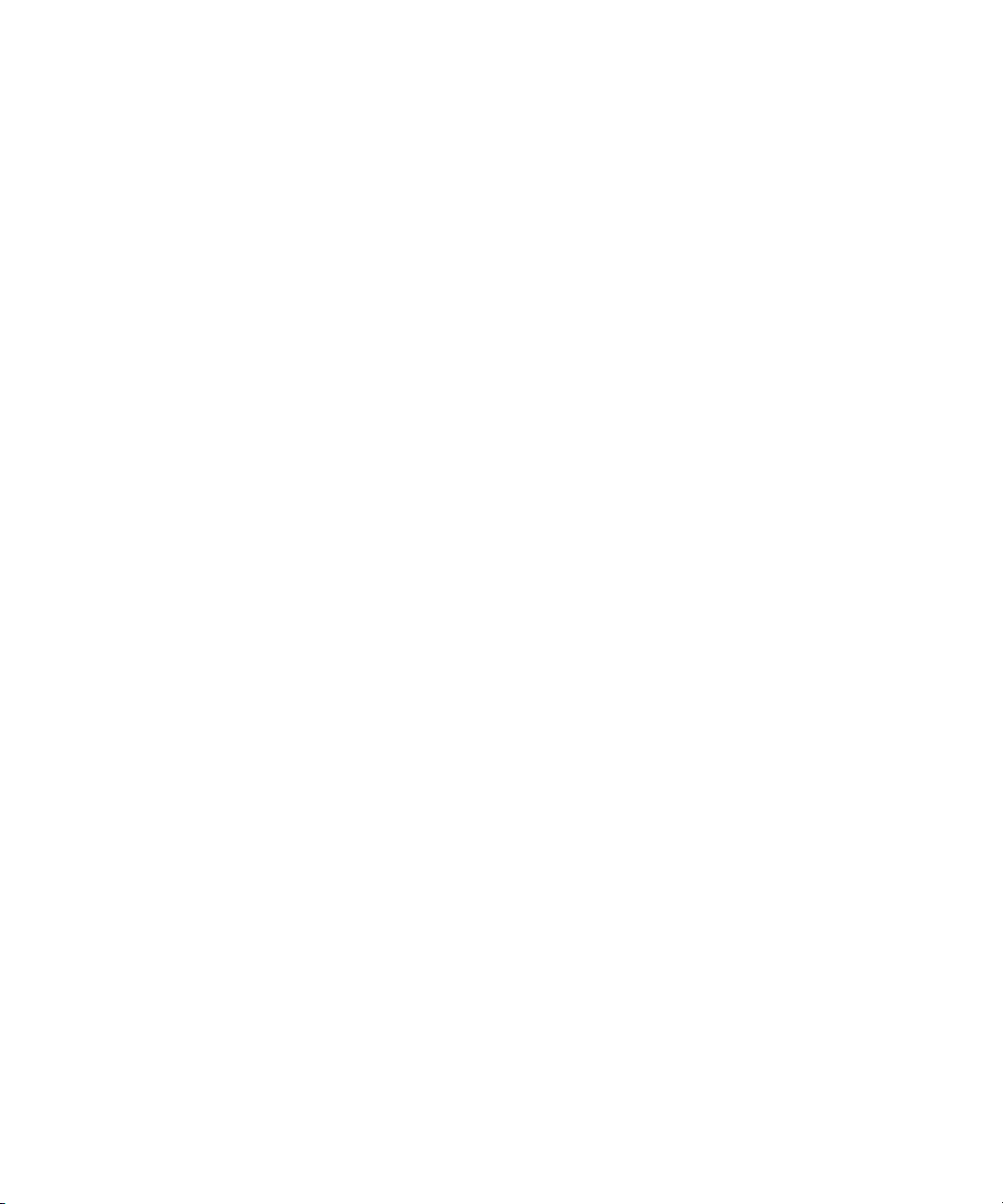
The following disclaimer is required by Altura Software, Inc. for the use of its Mac2Win software and Sample
Source Code:
©1993–1998 Altura Software, Inc.
The following disclaimer is required by Ultimatte Corporation:
Certain real-time compositing capabilities are provided under a license of such technology from Ultimatte Corporation and are
subject to copyright protection.
The following disclaimer is required by 3Prong.com Inc.:
Certain waveform and vector monitoring capabilities are provided under a license from 3Prong.com Inc.
The following disclaimer is required by Interplay Entertainment Corp.:
The “Interplay” name is used with the permission of Interplay Entertainment Corp., which bears no responsibility for Avid
products.
This product includes portions of the Alloy Look & Feel software from Incors GmbH.
This product includes software developed by the Apache Software Foundation (http://www.apache.org/).
© DevelopMentor
This product may include the JCifs library, for which the following notice applies:
JCifs © Copyright 2004, The JCIFS Project, is licensed under LGPL (http://jcifs.samba.org/). See the LGPL.txt file in the Third
Party Software directory on the installation CD.
Avid Interplay contains components licensed from LavanTech. These components may only be used as part of and in
connection with Avid Interplay.
Attn. Government User(s). Restricted Rights Legend
U.S. GOVERNMENT RESTRICTED RIGHTS. This Software and its documentation are “commercial computer software” or
“commercial computer software documentation.” In the event that such Software or documentation is acquired by or on behalf
of a unit or agency of the U.S. Government, all rights with respect to this Software and documentation are subject to the terms
of the License Agreement, pursuant to FAR §12.212(a) and/or DFARS §227.7202-1(a), as applicable.
Trademarks
003, 192 Digital I/O, 192XD I/O, 888 I/O, Adrenaline, AirPlay, AirSPACE, AirSPACE HD, AirSpeed, ALEX, Alienbrain, AniMatte,
AudioMarket, AudioPages, AudioSuite, AudioVision, AutoSync, Avid, Avid Advanced Response, Avid DNA, Avid DNxcel,
Avid DNxHD, AVIDdrive, Avid DS Assist Station, Avid EditStar, Avid Learning Excellerator, Avid Liquid,
Avid Liquid Chrome Xe, Avid MEDIArray, Avid Mojo, AvidNet, AvidNetwork, Avid NewStar, Avid Remote Response,
AVIDstripe, Avid Unity, Avid Unity ISIS, Avid VideoRAID, Avid Xpress, AVoption, AVX, Beauty Without The Bandwidth,
Blacktooth, Boom, C|24, CamCutter, CaptureManager, ChromaCurve, ChromaWheel, Command|24, Conectiv, CountDown,
DAE, Dazzle, Dazzle Digital Video Creator, Deko, DekoCast, D-Fi, D-fx, DigiDelivery, Digidesign, Digidesign Audio Engine,
Digidesign Intelligent Noise Reduction, DigiDrive, DigiLink, DigiMeter, DigiSerial, Digital Nonlinear Accelerator, DigiTranslator,
DINR, DNxchange, do more, DVD Complete, D-Verb, Eleven, Equinox, EveryPhase, ExpertRender, Fastbreak, Fast Track,
FieldPak, Film Composer, FilmScribe, Flexevent, FluidMotion, FXDeko, G7, G-Rack, HD Core, HD Process, HDPack,
Hollywood DV-Bridge, Hybrid, HyperControl, HyperSPACE, HyperSPACE HDCAM, IllusionFX, Image Independence, iNEWS,
iNEWS Assign, iNEWS ControlAir, Instantwrite, Instinct, Intelli-sat Broadcasting Recording Manager, Intelli-Sat, InterFX,
Interplay, inTONE, Intraframe, iS9, iS18, iS23, iS36, ISIS, IsoSync, KeyRig, KeyStudio, LaunchPad, LeaderPlus, Lightning,
ListSync, Lo-Fi, Magic Mask, Make Anything Hollywood, make manage move | media, Marquee, M-Audio, M-Audio Micro,
Maxim, Mbox, MCXpress, Media Browse, Media Composer, MediaDock, MediaDock Shuttle, Media Fusion, Media Illusion,
MediaLog, Media Reader, Media Recorder, MEDIArray, MediaShare, MediaStream, Media Suite, Meridien, MetaFuze,
MetaSync, MicroTrack, Midiman, MissionControl, Mix Rack, MixLab, Moviebox, Moviestar, NaturalMatch, Nearchive,
NetReview, NewsCutter, Nitris, NRV-10 interFX, Octane, OMF, OMF Interchange, OMM, OnDVD, Open Media Framework,
Open Media Management, Palladium, Pinnacle, Pinnacle DistanTV, Pinnacle Geniebox, Pinnacle HomeMusic,
Pinnacle MediaSuite, Pinnacle Mobile Media, Pinnacle PCTV, Pinnacle PCTV HD Ultimate Stick, Pinnacle PCTV Nano Stick,
Pinnacle PCTV To Go, Pinnacle Scorefitter, Pinnacle Studio, Pinnacle Studio MovieBoard, Pinnacle Systems, Pinnacle
VideoSpin, ProEncode, ProServices, ProSessions, Pro Tools, QuietDrive, Recti-Fi, Reel Tape Delay, Reel Tape Flanger,
Reel Tape Saturation, RetroLoop, rS9, rS18, Salesview, Sci-Fi, Scorch, Scorefitter, ScriptSync,
SecureProductionEnvironment, Session, Show Center, Sibelius, SIDON, Soft SampleCell, Soft-Clip Limiter,
Sound Designer II, SPACE, SPACEShift, SpectraGraph, SpectraMatte, Starplay, SteadyGlide, Streamfactory, Streamgenie,
StreamRAID, Strike, Structure, Studiophile, SubCap, Sundance Digital, Sundance, Symphony, SYNC HD, SynchroScience,
4
Page 5
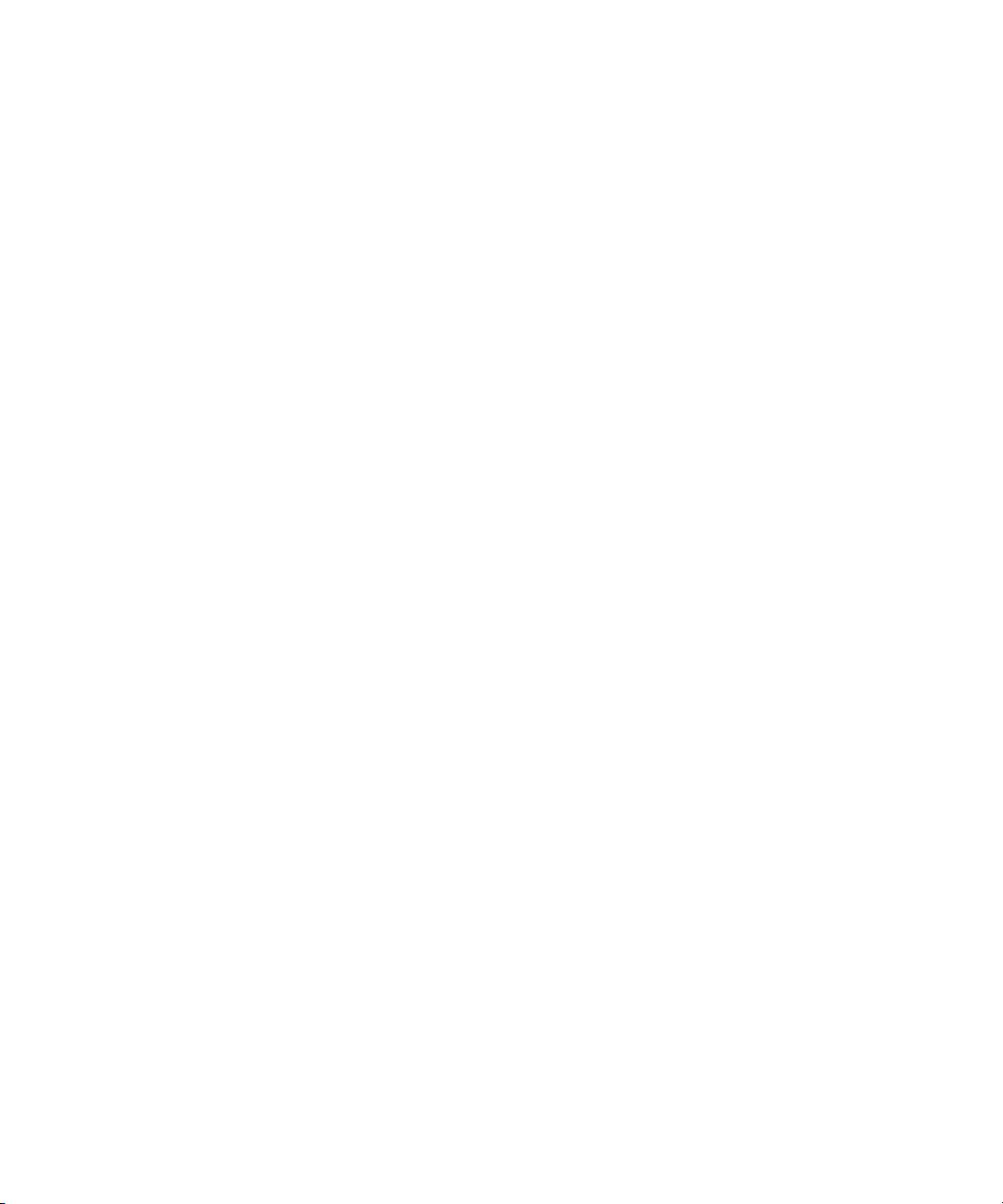
SynchroScope, Syntax, Targa, TDM FlexCable, Thunder, Titan, Titansync, TL Aggro, TL AutoPan, TL Drum Rehab,
TL Everyphase, TL Fauxlder, TL In Tune, TL MasterMeter, TL Metro, TL Space, TL Utilities, Torq, Torq Xponent, Transfuser,
Trigger Finger, Trillium Lane Labs, TruTouch, UnityRAID, Vari-Fi, Velvet, Venom, VideoRAID, Video Slave Driver, VideoSPACE,
VideoSpin, Vortx, Xdeck, X-Form, Xmon, Xponent, X-Session, and X-Session Pro are either registered trademarks or
trademarks of Avid Technology, Inc. in the United States and/or other countries.
Footage
Arri — Courtesy of Arri/Fauer — John Fauer, Inc.
Bell South “Anticipation” — Courtesy of Two Headed Monster — Tucker/Wayne Atlanta/GMS.
Canyonlands — Courtesy of the National Park Service/Department of the Interior.
Eco Challenge British Columbia — Courtesy of Eco Challenge Lifestyles, Inc., All Rights Reserved.
Eco Challenge Morocco — Courtesy of Discovery Communications, Inc.
It’s Shuttletime — Courtesy of BCP & Canadian Airlines.
Nestlé Coffee Crisp — Courtesy of MacLaren McCann Canada.
Saturn “Calvin Egg” — Courtesy of Cossette Communications.
“Tigers: Tracking a Legend” — Courtesy of www.wildlifeworlds.com, Carol Amore, Executive Producer.
"The Big Swell" — Courtesy of Swell Pictures, Inc.
Windhorse — Courtesy of Paul Wagner Productions.
Arizona Images — KNTV Production — Courtesy of Granite Broadcasting, Inc.,
Editor/Producer Bryan Foote.
Canyonlands — Courtesy of the National Park Service/Department of the Interior.
Ice Island — Courtesy of Kurtis Productions, Ltd.
Tornados + Belle Isle footage — Courtesy of KWTV News 9.
WCAU Fire Story — Courtesy of NBC-10, Philadelphia, PA.
Women in Sports – Paragliding — Courtesy of Legendary Entertainment, Inc.
News material provided by WFTV Television Inc.
GOT FOOTAGE?
Editors — Filmmakers — Special Effects Artists — Game Developers — Animators — Educators — Broadcasters — Content
creators of every genre — Just finished an incredible project and want to share it with the world?
Send us your reels and we may use your footage in our show reel or demo!*
For a copy of our release and Avid’s mailing address, go to www.avid.com/footage.
*Note: Avid cannot guarantee the use of materials submitted.
Avid Interplay Transfer Setup and User’s Guide • 0130-07634-02 Rev E • February 2009 • 2/19/09 • This
document is distributed by Avid in online (electronic) form only, and is not available for purchase in printed
form.
5
Page 6
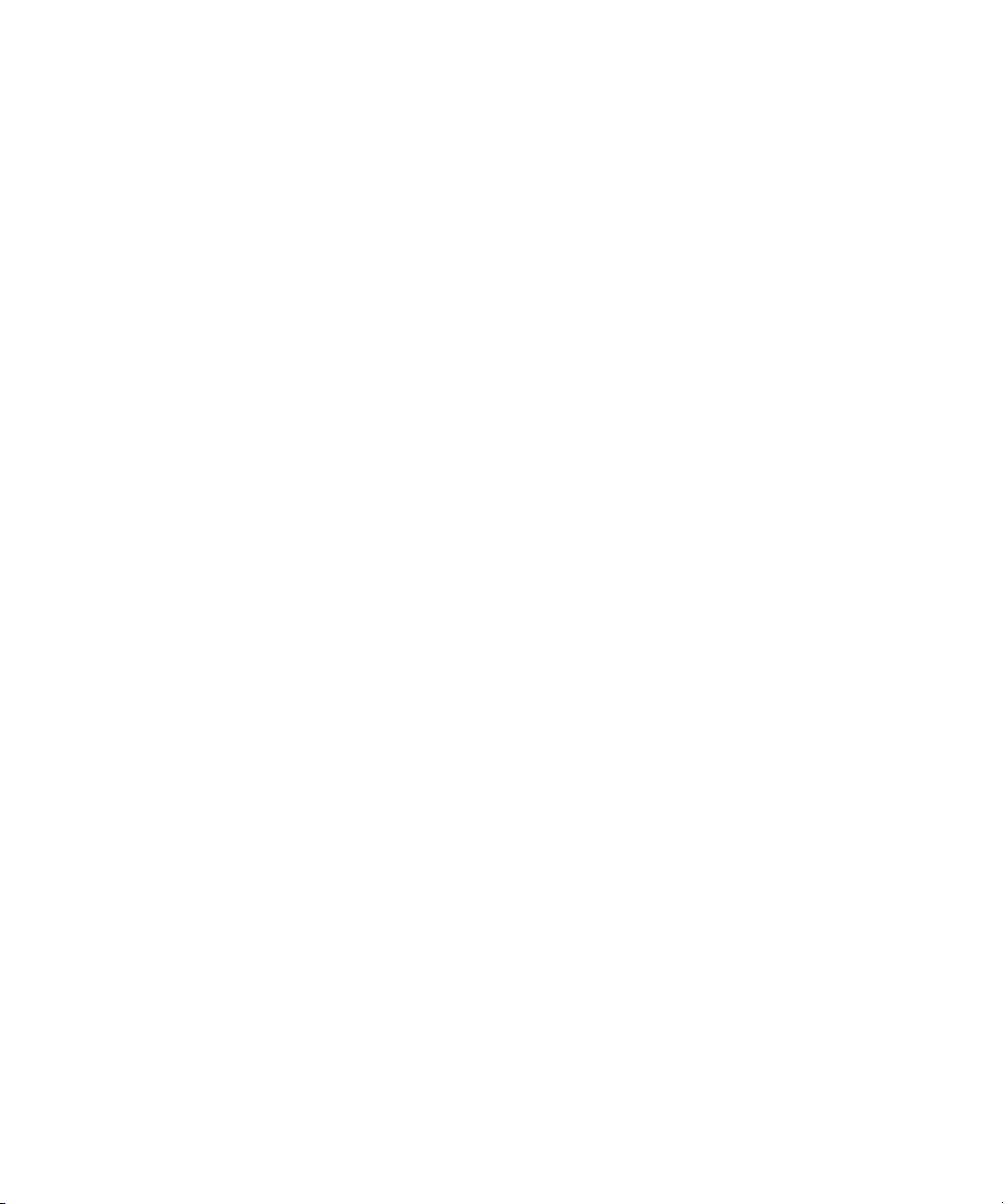
6
Page 7
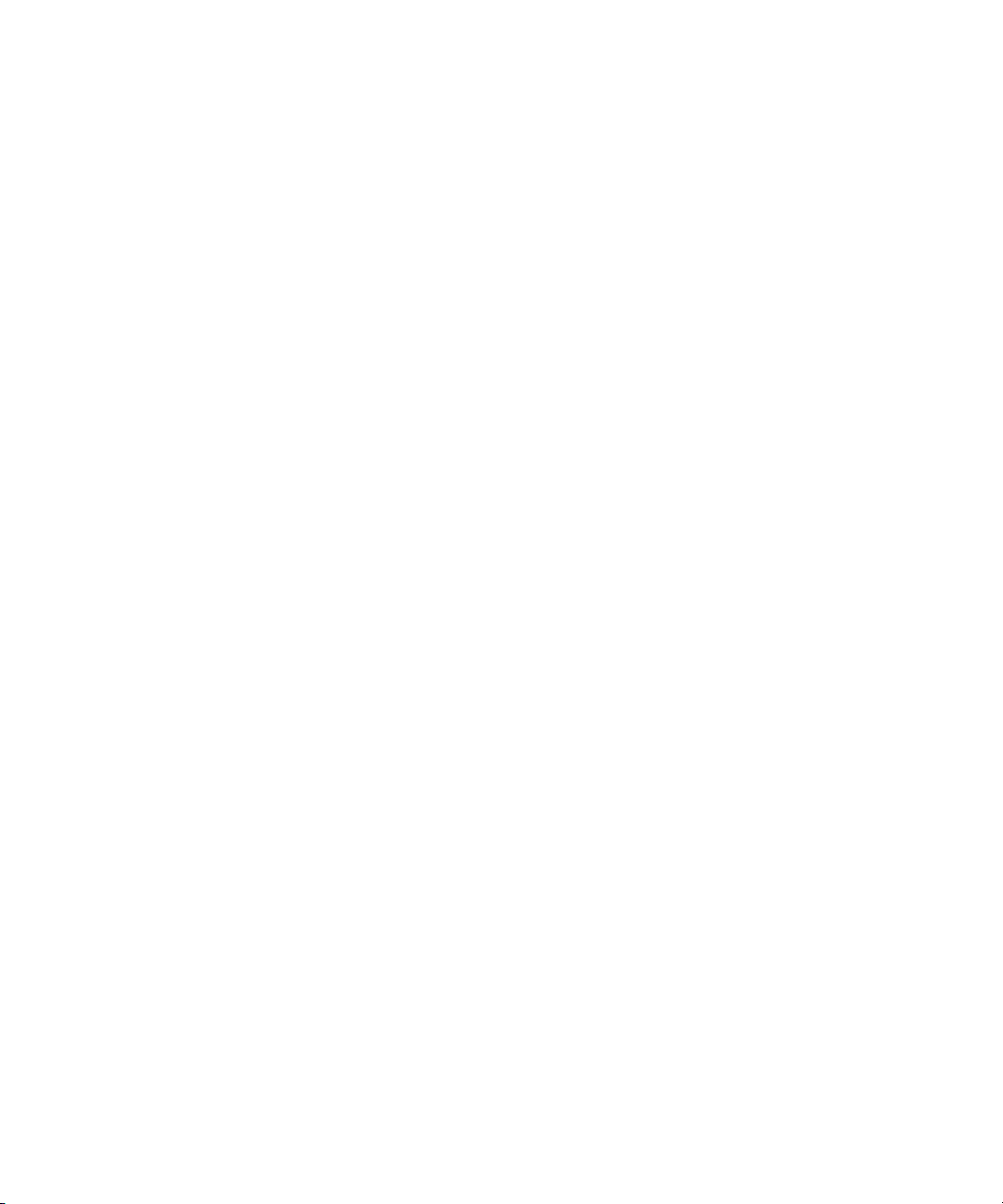
Contents
Symbols and Conventions . . . . . . . . . . . . . . . . . . . . . . . . . . . . . . . . . . . . . . . . . . . . 13
If You Need Help. . . . . . . . . . . . . . . . . . . . . . . . . . . . . . . . . . . . . . . . . . . . . . . . . . . . 14
Viewing User Guides on the Interplay Portal . . . . . . . . . . . . . . . . . . . . . . . . . . . . . . 15
Accessing the Online Library . . . . . . . . . . . . . . . . . . . . . . . . . . . . . . . . . . . . . . . . . . 15
Avid Training Services . . . . . . . . . . . . . . . . . . . . . . . . . . . . . . . . . . . . . . . . . . . . . . . 16
Chapter 1 Avid Interplay Transfer Overview . . . . . . . . . . . . . . . . . . . . . . . . . . . . . . . 17
Understanding Interplay Transfer Configurations . . . . . . . . . . . . . . . . . . . . . . . . . . . 18
Supported Avid Interplay Transfer Configurations . . . . . . . . . . . . . . . . . . . . . . . 18
Networking Considerations . . . . . . . . . . . . . . . . . . . . . . . . . . . . . . . . . . . . . . . . . . . . 19
Remote Workgroup Connectivity Rules . . . . . . . . . . . . . . . . . . . . . . . . . . . . . . . 20
Typical Configuration . . . . . . . . . . . . . . . . . . . . . . . . . . . . . . . . . . . . . . . . . . . . . 20
Remote Workgroup Network Configuration . . . . . . . . . . . . . . . . . . . . . . . . . . . . 21
Transfer Types . . . . . . . . . . . . . . . . . . . . . . . . . . . . . . . . . . . . . . . . . . . . . . . . . . . . . 21
Support for MXF/AAF Media . . . . . . . . . . . . . . . . . . . . . . . . . . . . . . . . . . . . . . . . . . . 22
Supported Formats . . . . . . . . . . . . . . . . . . . . . . . . . . . . . . . . . . . . . . . . . . . . . . . . . . 23
Chapter 2 Avid Interplay Transfer Installation . . . . . . . . . . . . . . . . . . . . . . . . . . . . . 25
Installation and Configuration Check List . . . . . . . . . . . . . . . . . . . . . . . . . . . . . . . . . 25
Check List for Installing and Configuring an Interplay Transfer Server . . . . . . . 26
Check List for Installing and Configuring an Interplay Transfer in a
Standalone Environment. . . . . . . . . . . . . . . . . . . . . . . . . . . . . . . . . . . . . . . . . 28
Check List for Installing Interplay Transfer Support Software . . . . . . . . . . . . . . 29
Installing Cards in the Interplay Transfer Server. . . . . . . . . . . . . . . . . . . . . . . . . . . . 29
Configuring the Intel PRO/1000 Adapter Card . . . . . . . . . . . . . . . . . . . . . . . . . . 30
Turning On the Interplay Transfer Server . . . . . . . . . . . . . . . . . . . . . . . . . . . . . . . . . 31
Installing Avid Unity Client Software . . . . . . . . . . . . . . . . . . . . . . . . . . . . . . . . . . . . . 31
Understanding the Software Required for Performing Transfers . . . . . . . . . . . . . . . 32
Understanding the Workgroup Environment Software . . . . . . . . . . . . . . . . . . . . 33
Understanding the Standalone Transfer Environment Software . . . . . . . . . . . . 33
7
Page 8
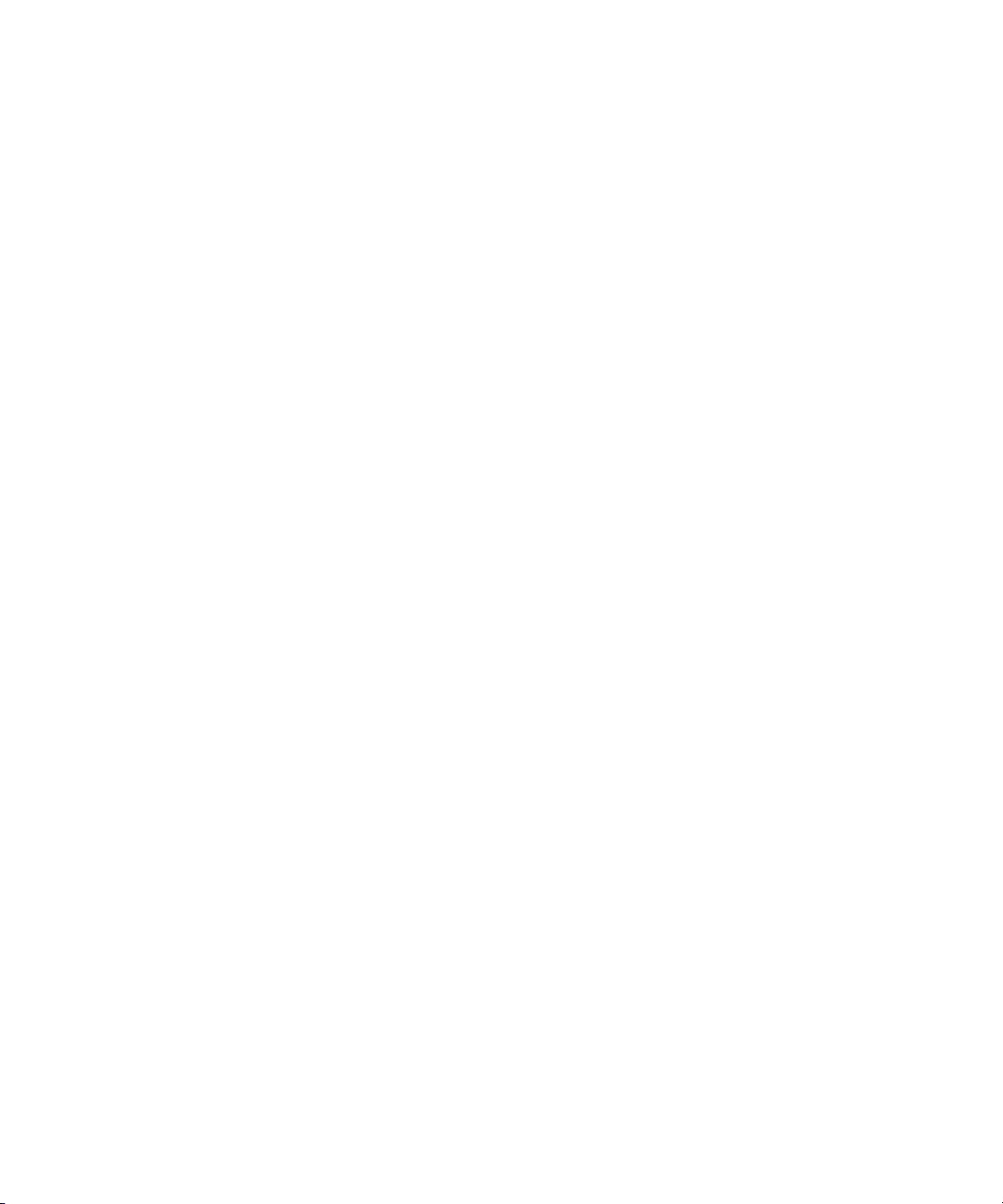
Installing the Interplay Transfer Engine in a Workgroup Environment . . . . . . . . . . . 34
Installing the Interplay Transfer Engine Software . . . . . . . . . . . . . . . . . . . . . . . 34
Installing the Interplay Transfer Client Software . . . . . . . . . . . . . . . . . . . . . . . . 37
Installing Interplay Transfer Support Software . . . . . . . . . . . . . . . . . . . . . . . . . . . . . 38
Installing the Avid Interplay Auto Media Services Service. . . . . . . . . . . . . . . . . 38
Installing the Interplay Media Services and Transfer Status Tool . . . . . . . . . . . 39
Installing the Transfer Cache Engine . . . . . . . . . . . . . . . . . . . . . . . . . . . . . . . . 39
Installing the Interplay Transfer Software in a Standalone Environment . . . . . . . . . 40
Installing the Interplay Transfer Engine on a Standalone Editing System. . . . . 40
Installing the Interplay Transfer Client Software in a
Standalone Environment . . . . . . . . . . . . . . . . . . . . . . . . . . . . . . . . . . . . . . . . 43
Chapter 3 Interplay Transfer Configuration . . . . . . . . . . . . . . . . . . . . . . . . . . . . . . . 45
Opening the Avid Interplay Transfer Engine Configuration Tool . . . . . . . . . . . . . . . 46
Avid Interplay Transfer Engine Configuration Settings. . . . . . . . . . . . . . . . . . . . . . . 46
Setting the Number of Simultaneous Transfers Allowed By The
Interplay Transfer Engine . . . . . . . . . . . . . . . . . . . . . . . . . . . . . . . . . . . . . . . . . . . 54
Configuring Workgroup Transfer Presets. . . . . . . . . . . . . . . . . . . . . . . . . . . . . . . . . 57
Configuring an Avid Interplay Workgroup For Transfers . . . . . . . . . . . . . . . . . . . . . 59
Opening the Interplay Transfer Settings View. . . . . . . . . . . . . . . . . . . . . . . . . . 59
Selecting a Transfer Cache Engine for Monitoring Transfers . . . . . . . . . . . . . . 61
Adding Interplay Transfer Engines . . . . . . . . . . . . . . . . . . . . . . . . . . . . . . . . . . 62
Adding an Avid AirSpeed Studio . . . . . . . . . . . . . . . . . . . . . . . . . . . . . . . . . . . . 64
Setting the Refresh Time of the Interplay Transfer Status Window. . . . . . . . . . 65
Configuring a Remote Workgroup for Workgroup-to-Workgroup Transfers. . . . . . . 66
Specifying Interplay Transfer Engines For Direct Transfers. . . . . . . . . . . . . . . . . . . 68
Enabling Direct Transfers . . . . . . . . . . . . . . . . . . . . . . . . . . . . . . . . . . . . . . . . . 69
Settings For Direct Transfer . . . . . . . . . . . . . . . . . . . . . . . . . . . . . . . . . . . . . . . 69
Naming Workgroup Transfer Presets For Direct Transfers. . . . . . . . . . . . . . . . 71
Performing a Direct Transfer . . . . . . . . . . . . . . . . . . . . . . . . . . . . . . . . . . . . . . . 73
Configuring a Standalone System to Monitor Transfer Status . . . . . . . . . . . . . . . . . 74
Monitoring Transfer Status from a Standalone System. . . . . . . . . . . . . . . . . . . 77
Configuring Interplay Transfer in a Standalone Environment. . . . . . . . . . . . . . . . . . 79
8
Page 9
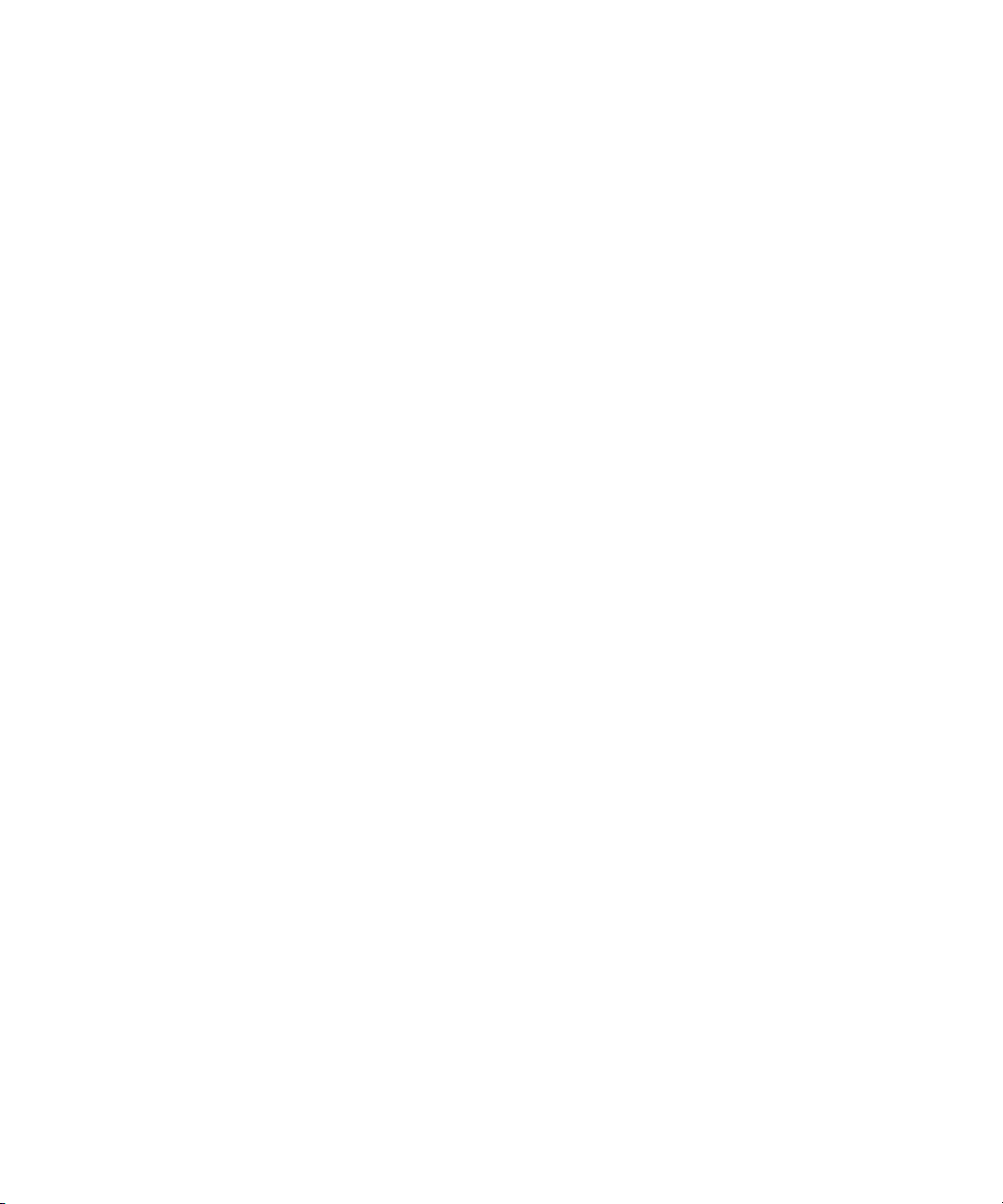
Configuring the Avid Editing Application for Transfers . . . . . . . . . . . . . . . . . . . . . . . 79
Setting Transfer Settings in the Avid Editing Application . . . . . . . . . . . . . . . . . . 79
Allowing Transfers to Other Workgroups and Workstations. . . . . . . . . . . . . . . . 81
Configuring Capture and Playback of MXF DHM OPIa File Formats . . . . . . . . . . . . 83
Configuring an FTP Server Profile . . . . . . . . . . . . . . . . . . . . . . . . . . . . . . . . . . . 84
FTP Server Dialog Box Settings Used to Create a FTP Server Profile . . . . . . . 86
Setting an Aspect Ratio For Send To Playback . . . . . . . . . . . . . . . . . . . . . . . . . 88
Configuring a Generic FTP Playback Device into a Workgroup. . . . . . . . . . . . . 90
Configuring a Generic FTP Ingest Device into a Workgroup . . . . . . . . . . . . . . . 91
Creating and Editing FTP Directory Profiles on Interplay Transfer Client . . . . . 91
Ftp Directory Profile Window Settings . . . . . . . . . . . . . . . . . . . . . . . . . . . . . . . . 94
Configuring the Interplay Transfer Client For Direct Captures . . . . . . . . . . . . . . 95
Configuration for Playing Back to a Sony XDCAM SD Device . . . . . . . . . . . . . . . . . 96
Configuration for Working with XDCAM HD and XDCAM EX Assets . . . . . . . . . . . . 98
Configuration for Working with an Omneon Server . . . . . . . . . . . . . . . . . . . . . . 98
Creating an FTP Server Profile for an Omneon Server. . . . . . . . . . . . . . . . 99
Port Setting Used For a Omneon Server. . . . . . . . . . . . . . . . . . . . . . . . . . . 99
Adding an Omneon Server for Ingesting XDCAM HD and
XDCAM EX Formats . . . . . . . . . . . . . . . . . . . . . . . . . . . . . . . . . . . . . . . 100
Configuring an Avid Interplay Transfer Client for Ingest From an
Omneon Server . . . . . . . . . . . . . . . . . . . . . . . . . . . . . . . . . . . . . . . . . . . 101
Configuration for Working with an AirSpeed Multi Stream Server . . . . . . . . . . 102
Configuring an Avid MediaStream Server. . . . . . . . . . . . . . . . . . . . . . . . . . . . . . . . 102
Configuration for Capturing From and Play Back To a MediaStream Server. . 103
Working with MediaStream MPEG-2 Long GOP SD 25 Mbps Media . . . . . . . 104
FTP Server Profile Settings Used With MediaStream Server . . . . . . . . . . . . . 105
Port Setting Used For a MediaStream Server . . . . . . . . . . . . . . . . . . . . . . . . . 106
Settings For Long GOP Media Play Back To MediaStream Server . . . . . . . . . 106
FTP Directory Profile Settings For Capturing From MediaStream Server . . . . 107
Adding a Thunder Production Server . . . . . . . . . . . . . . . . . . . . . . . . . . . . . . . . . . . 108
Configuring Ingest From FTP Deck Devices. . . . . . . . . . . . . . . . . . . . . . . . . . . . . . 108
Adding FTP Ingest Devices into an Interplay Transfer Engine Configuration . 109
Setting the Ingest Device Connection . . . . . . . . . . . . . . . . . . . . . . . . . . . . . . . 110
Connection Settings For Ingest Device . . . . . . . . . . . . . . . . . . . . . . . . . . . . . . 112
9
Page 10
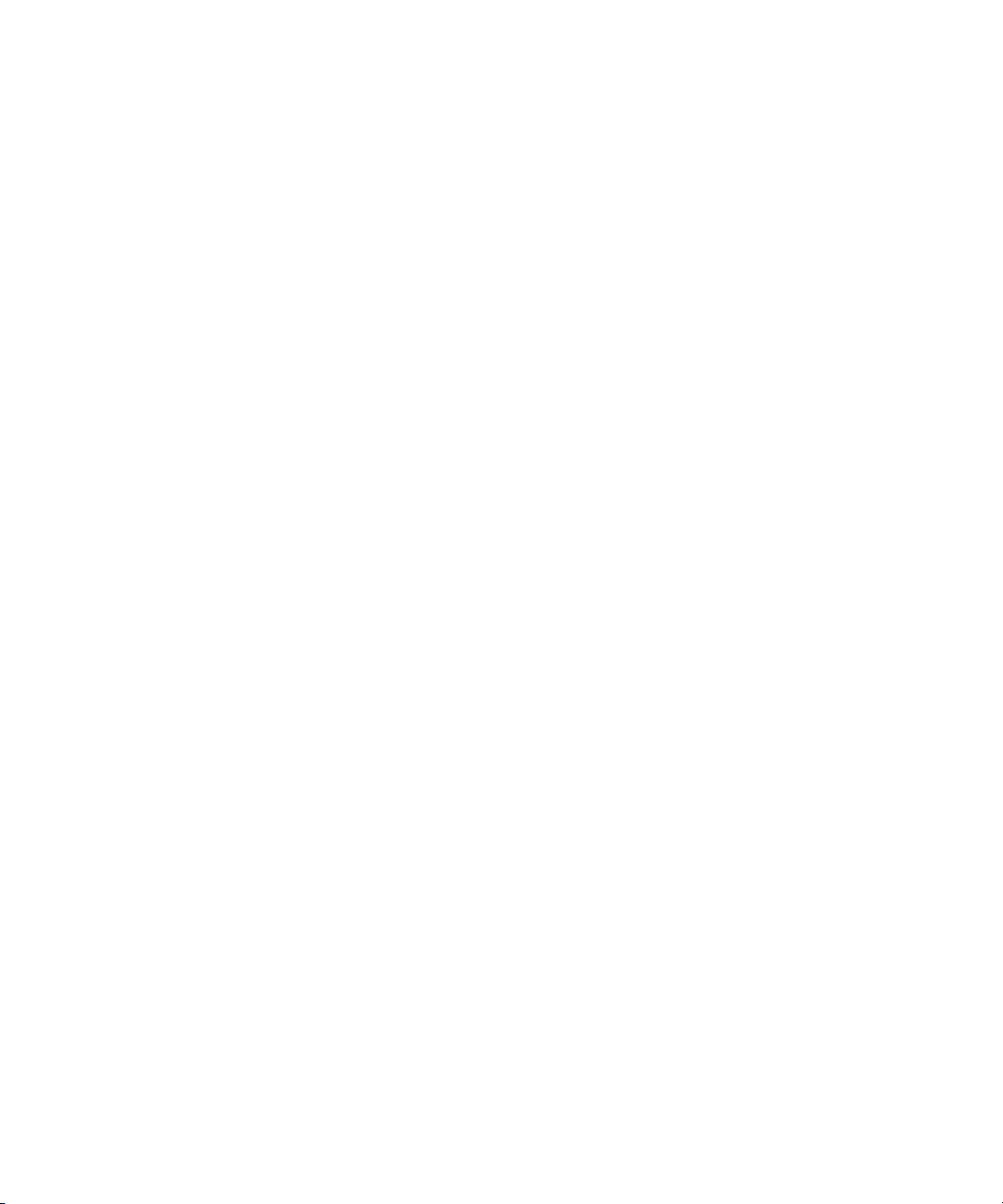
Configuring an Ingest Device Catalog . . . . . . . . . . . . . . . . . . . . . . . . . . . . . . . . . . 112
Configuring a Playback Device Catalog. . . . . . . . . . . . . . . . . . . . . . . . . . . . . . . . . 114
Configuring the AutoTransfer Service . . . . . . . . . . . . . . . . . . . . . . . . . . . . . . . . . . 115
Chapter 4 Transferring Avid Assets. . . . . . . . . . . . . . . . . . . . . . . . . . . . . . . . . . . . . 119
Media Compatibility Between Avid Applications. . . . . . . . . . . . . . . . . . . . . . . . . . . 119
Transferring Avid Assets from an Avid Editing Application . . . . . . . . . . . . . . . . . . 120
Transferring Avid Assets from an Interplay Workgroup to Another Workgroup . . . 120
Explanation of Send to Workgroup Settings . . . . . . . . . . . . . . . . . . . . . . . . . . 123
Transferring Avid Assets from Workgroup 4.5 to an Interplay Workgroup . . . 123
Automatically Transferring Assets to Another Workgroup . . . . . . . . . . . . . . . . . . . 124
Check List for Automatic Transfer . . . . . . . . . . . . . . . . . . . . . . . . . . . . . . . . . . 125
Identify an AutoTransfer Folder. . . . . . . . . . . . . . . . . . . . . . . . . . . . . . . . . . . . 125
Automatically Transferring Assets. . . . . . . . . . . . . . . . . . . . . . . . . . . . . . . . . . 126
Rules of AutoTransfer . . . . . . . . . . . . . . . . . . . . . . . . . . . . . . . . . . . . . . . . . . . 126
Transferring Avid Assets in a Standalone Environment. . . . . . . . . . . . . . . . . . . . . 127
Transferring Avid Assets to Another Avid Editing System. . . . . . . . . . . . . . . . 127
Transferring Avid Assets to a Playback Device . . . . . . . . . . . . . . . . . . . . . . . . . . . 127
Working with Rundowns . . . . . . . . . . . . . . . . . . . . . . . . . . . . . . . . . . . . . . . . . 128
Creating a Rundown Schedule File. . . . . . . . . . . . . . . . . . . . . . . . . . . . . . . . . 130
Transferring Files From an Ingest Device . . . . . . . . . . . . . . . . . . . . . . . . . . . . . . . 130
Transferring To and From Generic FTP Servers . . . . . . . . . . . . . . . . . . . . . . . . . . 132
Workflow: Capturing Clips From an FTP Server . . . . . . . . . . . . . . . . . . . . . . . 133
Workflow: Playing Back to an FTP Server. . . . . . . . . . . . . . . . . . . . . . . . . . . . 136
Transferring Files From FTP Deck Devices . . . . . . . . . . . . . . . . . . . . . . . . . . . . . . 137
Workflow For Using Sony XDCAM SD and XDCAM HD FTP Devices . . . . . . 137
Capturing Clips From FTP Devices. . . . . . . . . . . . . . . . . . . . . . . . . . . . . . . . . 138
Workflow: Capturing Clips From an e-VTR Device . . . . . . . . . . . . . . . . . . . . . 140
Workflow: Capturing Clips From an XDCAM Device. . . . . . . . . . . . . . . . . . . . 141
Chapter 5 Using Frame Chase Editing. . . . . . . . . . . . . . . . . . . . . . . . . . . . . . . . . . . 143
Understanding Frame Chase Editing . . . . . . . . . . . . . . . . . . . . . . . . . . . . . . . . . . . 143
Workflow for Frame Chase Editing. . . . . . . . . . . . . . . . . . . . . . . . . . . . . . . . . . . . . 145
Using Frame Chase Editing . . . . . . . . . . . . . . . . . . . . . . . . . . . . . . . . . . . . . . . . . . 146
Limitations When Working With In-Progress Clips. . . . . . . . . . . . . . . . . . . . . . . . . 148
10
Page 11
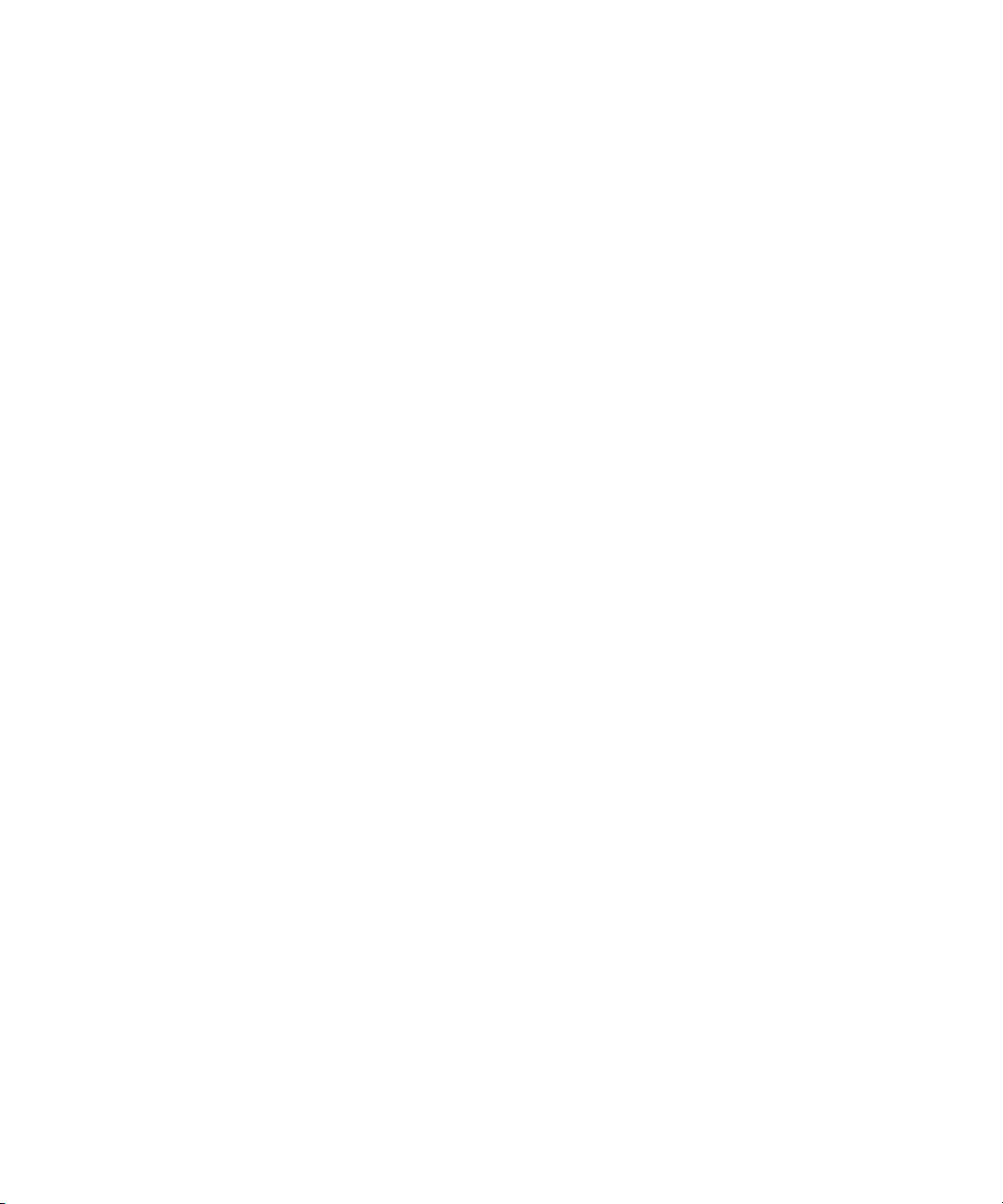
Chapter 6 Monitoring Transfers . . . . . . . . . . . . . . . . . . . . . . . . . . . . . . . . . . . . . . . . 151
Monitoring Transfers from Within the Avid Editing Application . . . . . . . . . . . . . . . . 151
Transfer Status Window Options . . . . . . . . . . . . . . . . . . . . . . . . . . . . . . . . . . . 152
Sorting the Transfer Status Columns . . . . . . . . . . . . . . . . . . . . . . . . . . . . . . . . 152
Clearing the Transfer Status Window . . . . . . . . . . . . . . . . . . . . . . . . . . . . 153
Monitoring Transfers from Within Avid Interplay Access. . . . . . . . . . . . . . . . . . . . . 154
Accessing the Interplay Transfer Status Window. . . . . . . . . . . . . . . . . . . . . . . 154
Understanding the Interplay Transfer Status Window . . . . . . . . . . . . . . . . . . . 155
Working with Filters in the Interplay Transfer Status Window . . . . . . . . . . . . . 157
Description of Filter Options in the Interplay Transfer Status Window . . . . . . . 158
Chapter 7 Troubleshooting. . . . . . . . . . . . . . . . . . . . . . . . . . . . . . . . . . . . . . . . . . . . 161
Suggested Troubleshooting Guidelines . . . . . . . . . . . . . . . . . . . . . . . . . . . . . . . . . 161
Verifying Network Connectivity . . . . . . . . . . . . . . . . . . . . . . . . . . . . . . . . . . . . . . . . 162
Increasing the Performance of Transfers . . . . . . . . . . . . . . . . . . . . . . . . . . . . . . . . 163
Changing the File Limit of Media Directories . . . . . . . . . . . . . . . . . . . . . . . . . . 163
Additional File Count Logging . . . . . . . . . . . . . . . . . . . . . . . . . . . . . . . . . . 164
Increasing the Performance of Workgroup-to-Workgroup Transfers . . . . . . . . 164
11
Page 12
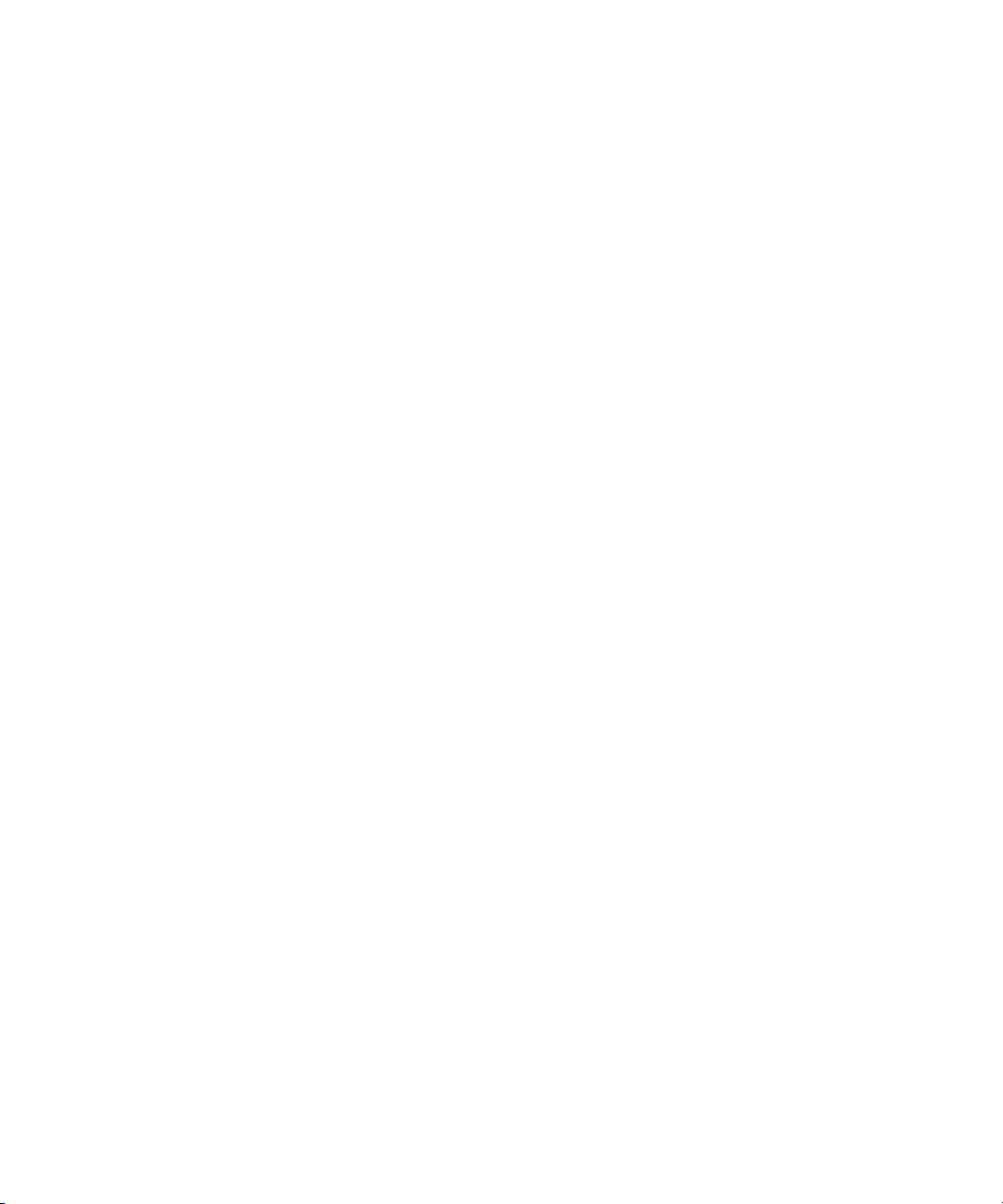
12
Page 13
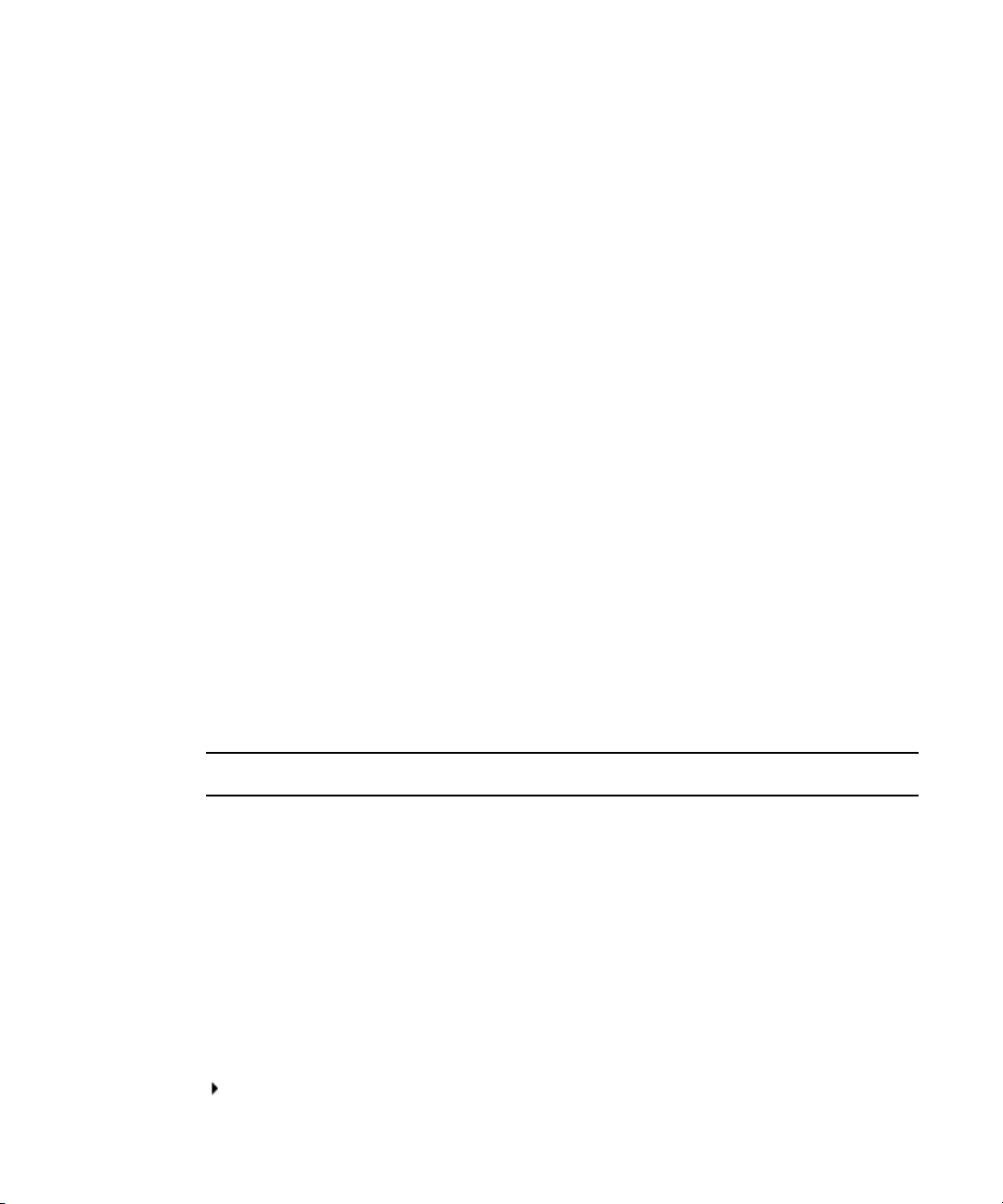
Using This Guide
Congratulations on your purchase of an Avid® Interplay® Transfer application. You can use
your application to move Avid assets (media and metadata) and manage the transfer of assets
to and from workgroups in an Avid Unity™ environment. You can also use Avid Interplay
Transfer in a standalone environment to move assets between workstations. The Interplay
Transfer system transfers assets to and from supported third-party applications, devices, and
archive integration systems.
This guide contains all the task-oriented instructions, conceptual information, and reference
material you need to transfer assets in an Avid Unity or in a standalone environment.
This guide is intended for all Avid Interplay Transfer users, from beginning to advanced.
The documentation describes the features and hardware of all models. Therefore, your
n
system might not contain certain features and hardware that are covered in the
documentation.
Symbols and Conventions
Avid documentation uses the following symbols and conventions:
Symbol or Convention Meaning or Action
n
c
w
> This symbol indicates menu commands (and subcommands) in the
A note provides important related information, reminders,
recommendations, and strong suggestions.
A caution means that a specific action you take could cause harm to
your computer or cause you to lose data.
A warning describes an action that could cause you physical harm.
Follow the guidelines in this document or on the unit itself when
handling electrical equipment.
order you select them. For example, File > Import means to open the
File menu and then select the Import command.
This symbol indicates a single-step procedure. Multiple arrows in a list
indicate that you perform one of the actions listed.
Page 14
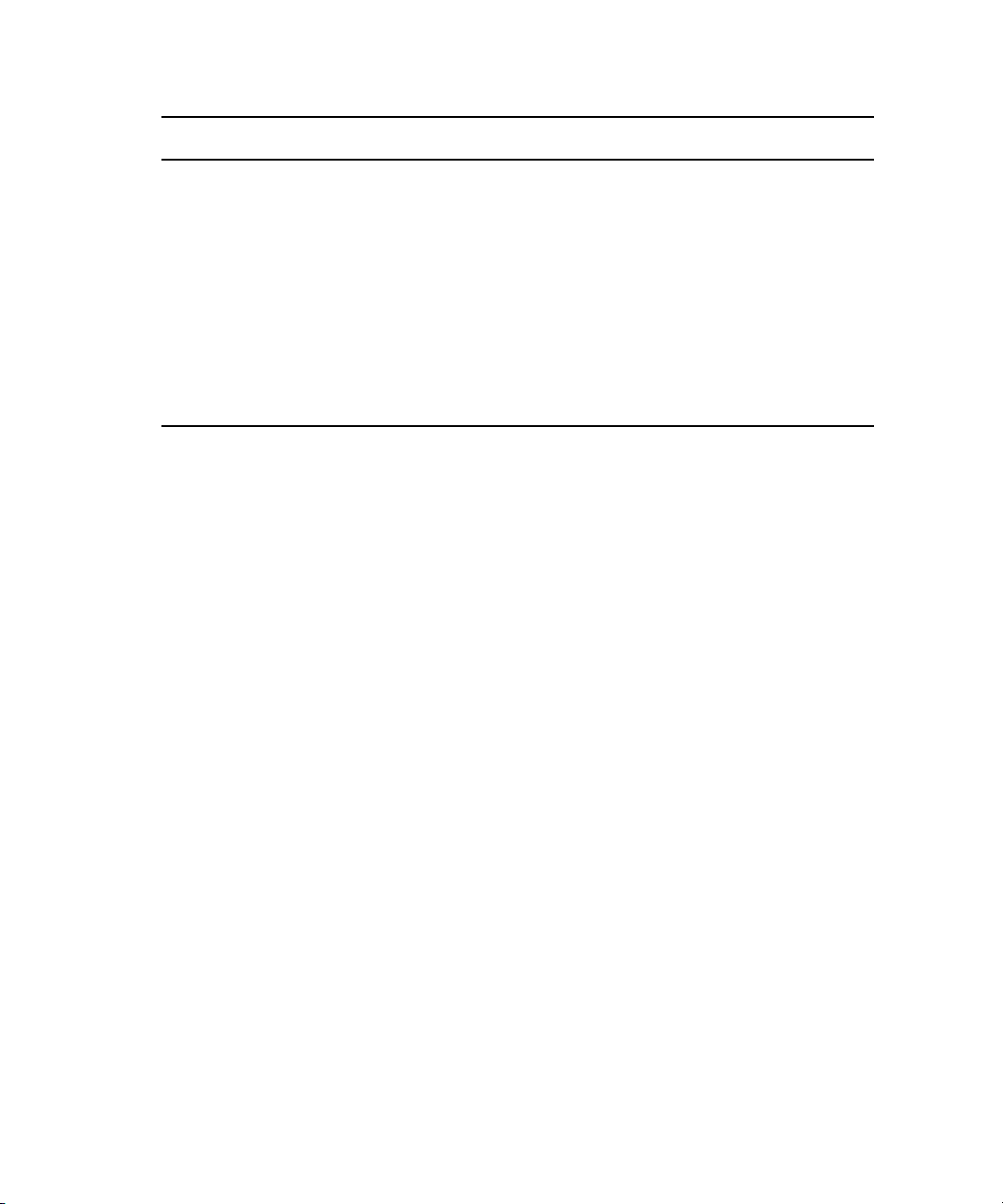
Symbol or Convention Meaning or Action
(Windows), (Windows
only), (Macintosh), or
(Macintosh only)
Bold font Bold font is primarily used in task instructions to identify user interface
Italic font Italic font is used to emphasize certain words and to indicate variables.
Courier Bold font
Ctrl+key or mouse action Press and hold the first key while you press the last key or perform the
If You Need Help
If you are having trouble using your Avid Interplay Transfer software product:
1. Retry the action, carefully following the instructions given for that task in this guide. It
is especially important to check each step of your workflow.
2. Check the latest information that might have become available after the documentation
was published:
- If the latest information for your Avid product is provided as printed release notes,
they ship with your application and are also available online.
This text indicates that the information applies only to the specified
operating system, either Windows XP or Macintosh OS X.
items and keyboard sequences.
Courier Bold font identifies text that you type.
mouse action. For example, Command+Option+C or Ctrl+drag.
14
- If the latest information for your Avid product is provided as a ReadMe file, it is
supplied on your Avid installation CD or DVD as a PDF document and is also
available online.
You should always check online for the most up-to-date ReadMe because the online
version is updated whenever new information becomes available. To view these online
versions, select ReadMe from the Help menu, or visit the Knowledge Base at
www.avid.com/readme.
3. Check the documentation that came with your Avid application or your hardware for
maintenance or hardware-related issues.
4. Visit the online Knowledge Base at www.avid.com/onlinesupport. Online services are
available 24 hours per day, 7 days per week. Search this online Knowledge Base to find
answers, to view error messages, to access troubleshooting tips, to download updates,
and to read or join online message-board discussions.
Page 15
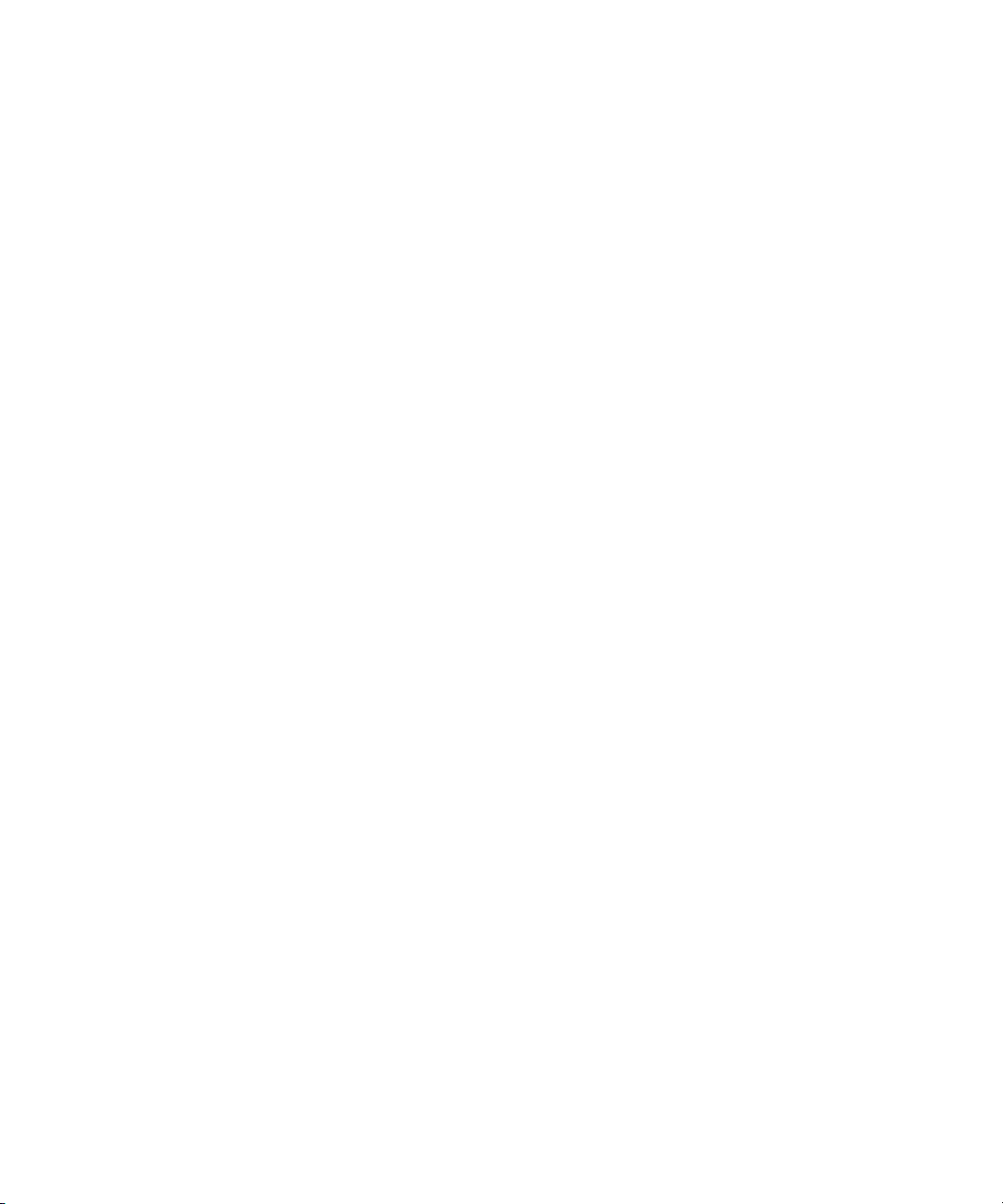
Viewing User Guides on the Interplay Portal
Viewing User Guides on the Interplay Portal
You can quickly access the Interplay user guides from any system in the Interplay
environment.
To access the Interplay user guides:
1. Type the following line in your web browser:
http://Interplay_Engine_name
where Interplay_Engine_name is the name of the computer running the Interplay
Engine software. For example, the following line opens the portal web page on a system
named DocWG:
http://DocWG
2. Click the “Avid Interplay User Documentation” link to access the User Information
Center Page.
Accessing the Online Library
The Online Library for your Avid editing application contains all the product documentation
in PDF format, including a Master Glossary of all specialized terminology used in the
documentation for Avid products.
The Online Library for your Avid editing application is installed along with the application
itself.
You will need Adobe® Reader® to view the PDF documentation online. You can download
n
the latest version from the Adobe web site.
To access the Online Library, do one of the following:
t From your Avid editing application, select Help > Online Library
t (Windows only) From the Windows desktop, select Start > All Programs > Avid > Avid
editing application > Online Library
t Browse to the Online Library folder, and then double-click the MainMenu file.
The Online Library folder is in the same location as the application itself, for example:
(Windows) C:\Program Files\Avid\Avid editing application\Online Library
(Macintosh) MacintoshHD/Applications/Avid editing application/Online Library
15
Page 16

Avid Training Services
Avid makes lifelong learning, career advancement, and personal development easy and
convenient. Avid understands that the knowledge you need to differentiate yourself is always
changing, and Avid continually updates course content and offers new training delivery
methods that accommodate your pressured and competitive work environment.
To learn about Avid's new online learning environment, Avid Learning Excellerator™
(ALEX), visit http://learn.avid.com.
For information on courses/schedules, training centers, certifications, courseware, and
books, please visit www.avid.com/training or call Avid Sales at 800-949-AVID
(800-949-2843).
16
Page 17
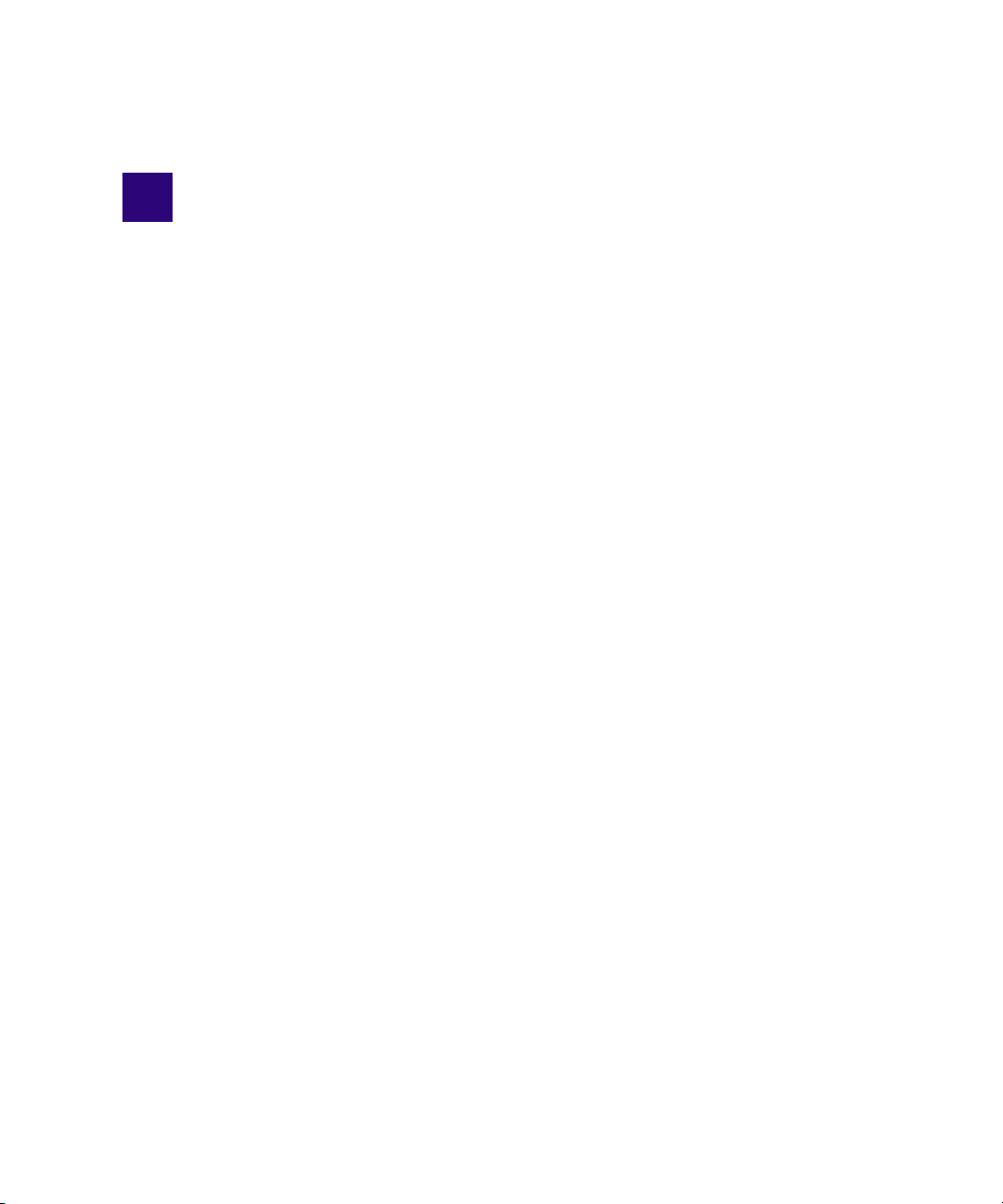
1 Avid Interplay Transfer Overview
Avid Interplay Transfer lets you transfer Avid assets to and from another workgroup, send
finished sequences to a configured playback device, and capture media from a configured
ingest device. You can also use Interplay Transfer in a standalone environment (an
environment other than Avid Unity) to move Avid assets between workstations.
Interplay Transfer receives and queues transfer requests from one or more clients. Transfers
are then initiated by the Interplay Transfer Engine to off load the client.
You can monitor the status of all transfers using the Interplay Transfer Status view from
within the Avid Interplay Access or you can monitor your own transfers from within your
Avid editing application. A standalone system can also monitor the status of transfers using
the Avid Interplay Media Services and Transfer Status software. You can designate a single
Transfer Cache engine to monitor the transfers handled by several Interplay Transfer
Engines, Avid AirSpeed
The following topics in this chapter provide an overview of working with Interplay Transfer:
• Understanding Interplay Transfer Configurations
• Networking Considerations
• Transfer Types
®
, or other Interplay Transfer enabled devices.
• Support for MXF/AAF Media
• Supported Formats
Read through this chapter to become familiar with the various types of transfers available
with Interplay Transfer. For installation and configuration information, see “Avid Interplay
Transfer Installation” on page 25 and “Interplay Transfer Configuration” on page 45. When
you are ready to transfer assets, follow the procedures in “Transferring Avid Assets” on page
119 and “Transferring Avid Assets in a Standalone Environment” on page 127.
Page 18
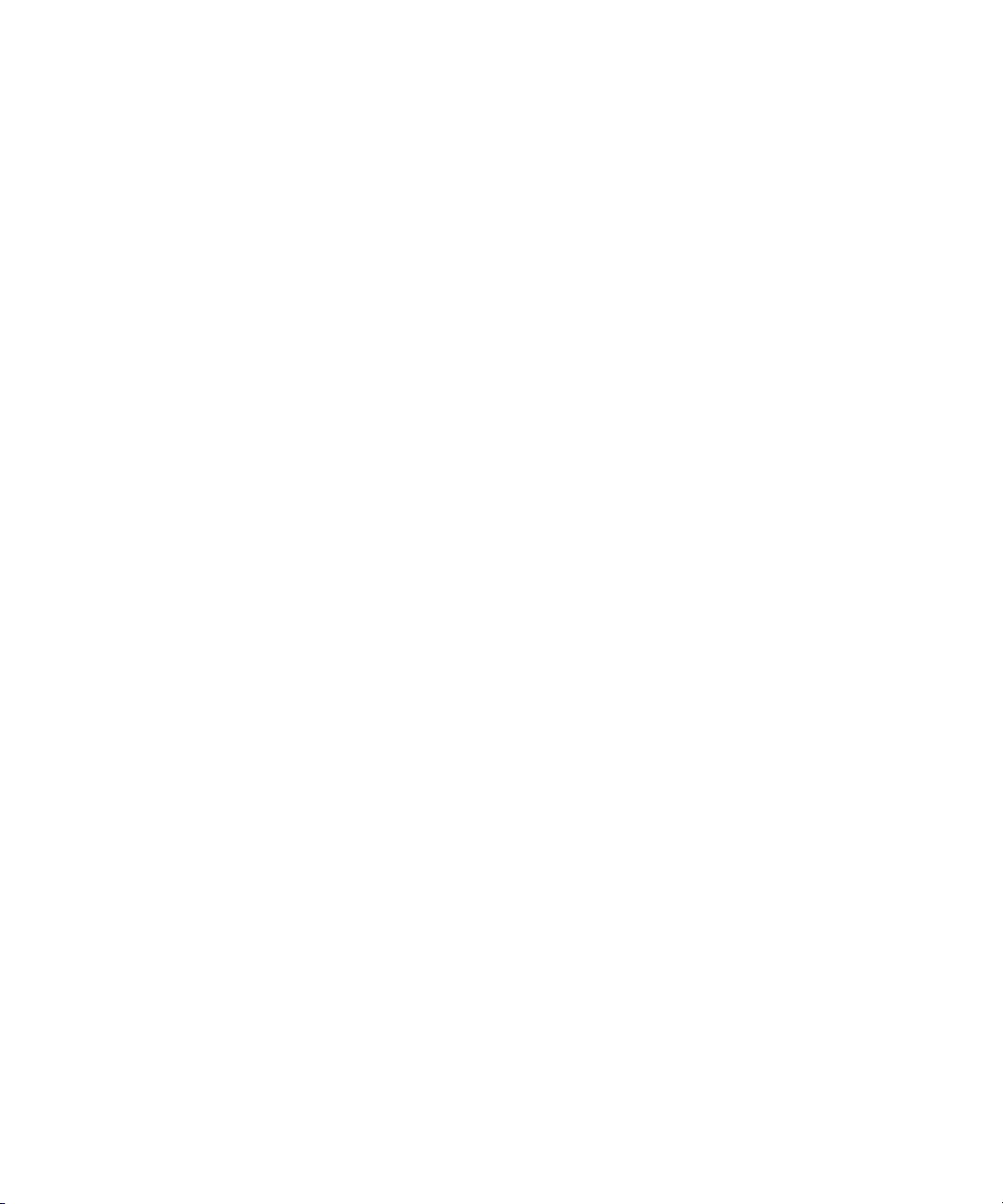
1 Avid Interplay Transfer Overview
Understanding Interplay Transfer Configurations
Interplay Transfer can be configured in Avid Unity environments or in a standalone
configuration (without Avid Unity MediaNetwork, Avid Unity LANshare, or Avid
Unity ISIS™).
For optimal capture performance, configure one ingest or playback device per Interplay
n
Transfer server.
A workgroup enables collaborative workflows by allowing multiple editors to share media.
For diagrams showing typical shared-storage workgroup configurations, see Avid Interplay
Best Practices.
Your workgroup environment might consist of the following components, depending on the
workgroup configuration:
• Avid Unity MediaNetwork or Avid Unity ISIS media network file server and storage
• Fibre Channel network that connects the Avid editing systems, Avid Interplay server,
and Interplay Transfer server to the Avid Unity MediaNetwork environment
®
•Ethernet
Interplay Transfer server to the Avid Unity ISIS media network environment
network that connects the Avid editing systems, Avid Interplay server, and
• Avid Interplay Engine to track and manage Avid Unity media
• Supported Avid editing applications, such as Media Composer
• Interplay Transfer Engine to manage the transfer of media to and from the workgroup,
and to and from other workgroups
• Ethernet network used as a general-purpose communication network
Supported Avid Interplay Transfer Configurations
The supported Interplay Transfer configurations are as follows:
• A dedicated Interplay Transfer server connected to an Avid Unity MediaNetwork, Avid
Unity LANshare, or Avid Unity ISIS that includes an Avid Interplay server.
• Standalone Interplay Transfer software installed on an Avid editing system that is
connected to an Avid Unity LANshare without an Avid Interplay Engine (not Avid
Unity MediaNetwork or Avid Unity ISIS). Each networked client must install both the
Interplay Transfer Engine software and the Interplay Transfer client software.
18
®
or NewsCutter
®
Page 19
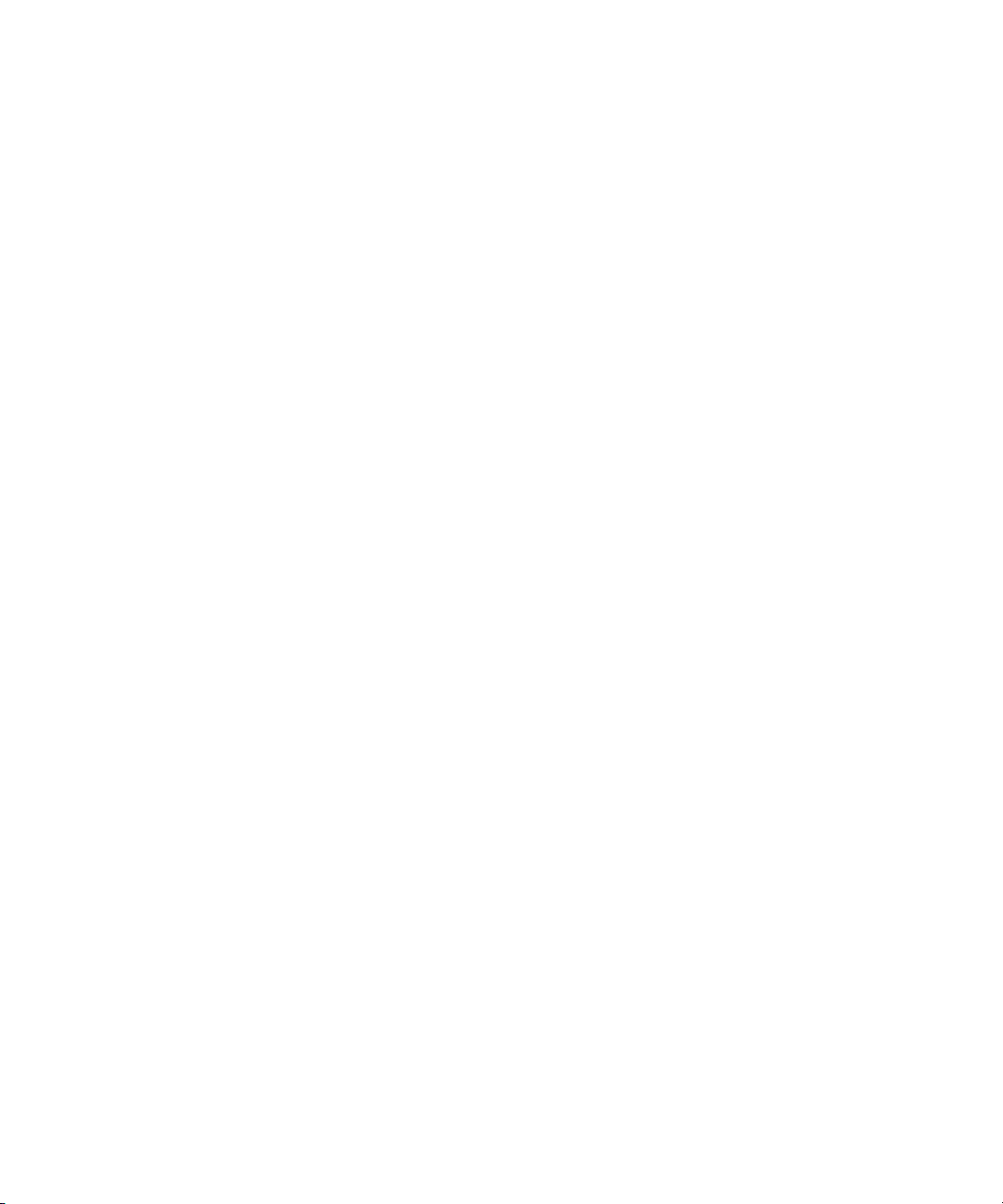
Standalone Interplay Transfer is not supported on Avid Instinct® systems.
n
• Standalone Interplay Transfer software installed on an Avid editing system with local
storage.
Standalone Interplay Transfer supports Avid editing systems with Microsoft Windows
n
operating systems only. For information about the Microsoft Windows operating systems
supported with the various Avid editing systems, see the Avid Interplay Transfer ReadMe.
• Standalone Avid Interplay Transfer supports the Microsoft
Business 64 operating system on Avid Media Composer v3.x, Avid Symphony v3.x, and
Avid NewsCutter v7.x systems. When installing a standalone Avid Interplay Transfer
client on one of these Avid editing systems, the location of the TMClient.ini file varies
depending on the operating system of the Avid editing system
Networking Considerations
For two workgroups to cooperate, some workstations in one workgroup have to be able to
access services in the other workgroup. If these workgroups are not in the same site, or are
separated by routers or firewalls, you have to establish access to allow these services
to work.
Networking Considerations
®
Windows Vista™
The main components are an Avid Interplay Engine and two Interplay Transfer Engines. All
these services are TCP/IP based.
• The Avid Interplay Engine leverages the standard HTTP service on port 80.
• The two Interplay Transfer Engines use port numbers that are defined in the services file
in \WINDOWS\SYSTEM32\DRIVERS\ETC\.
As installed, these port numbers are 6539 and 6532, respectively.
19
Page 20
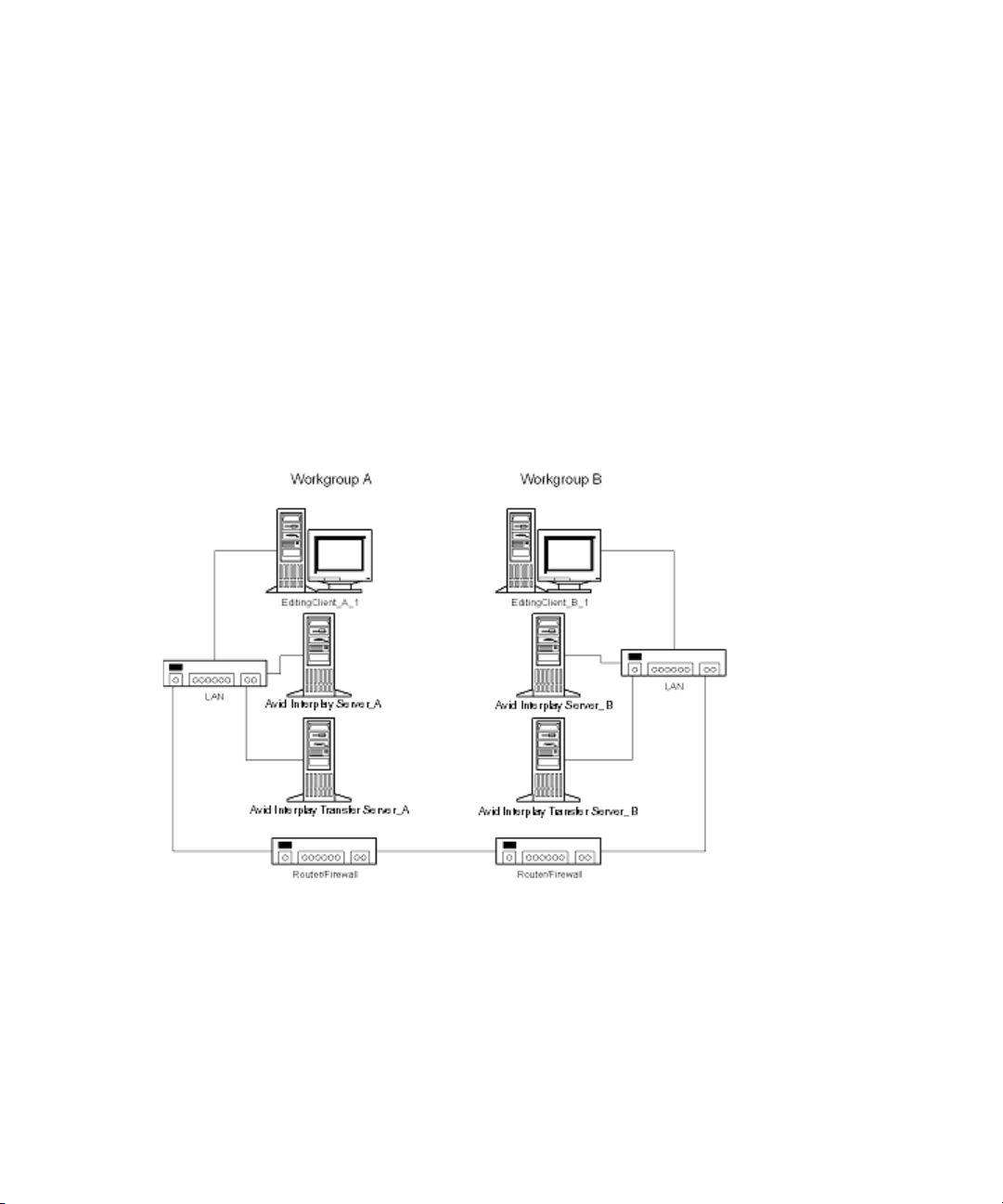
1 Avid Interplay Transfer Overview
Remote Workgroup Connectivity Rules
For minimal remote workgroup connectivity, the following rules apply:
• Avid editing clients must be able to access the remote Interplay Transfer server and Avid
Interplay Engine services.
• Interplay Transfer servers must be able to access the remote Media Transfer service.
Interplay Transfer servers access only workgroup-local Avid Interplay Engine services,
not remote ones.
• Avid Interplay servers must be able to access the remote Interplay Transfer service.
Typical Configuration
The following figure shows a typical configuration.
20
Page 21
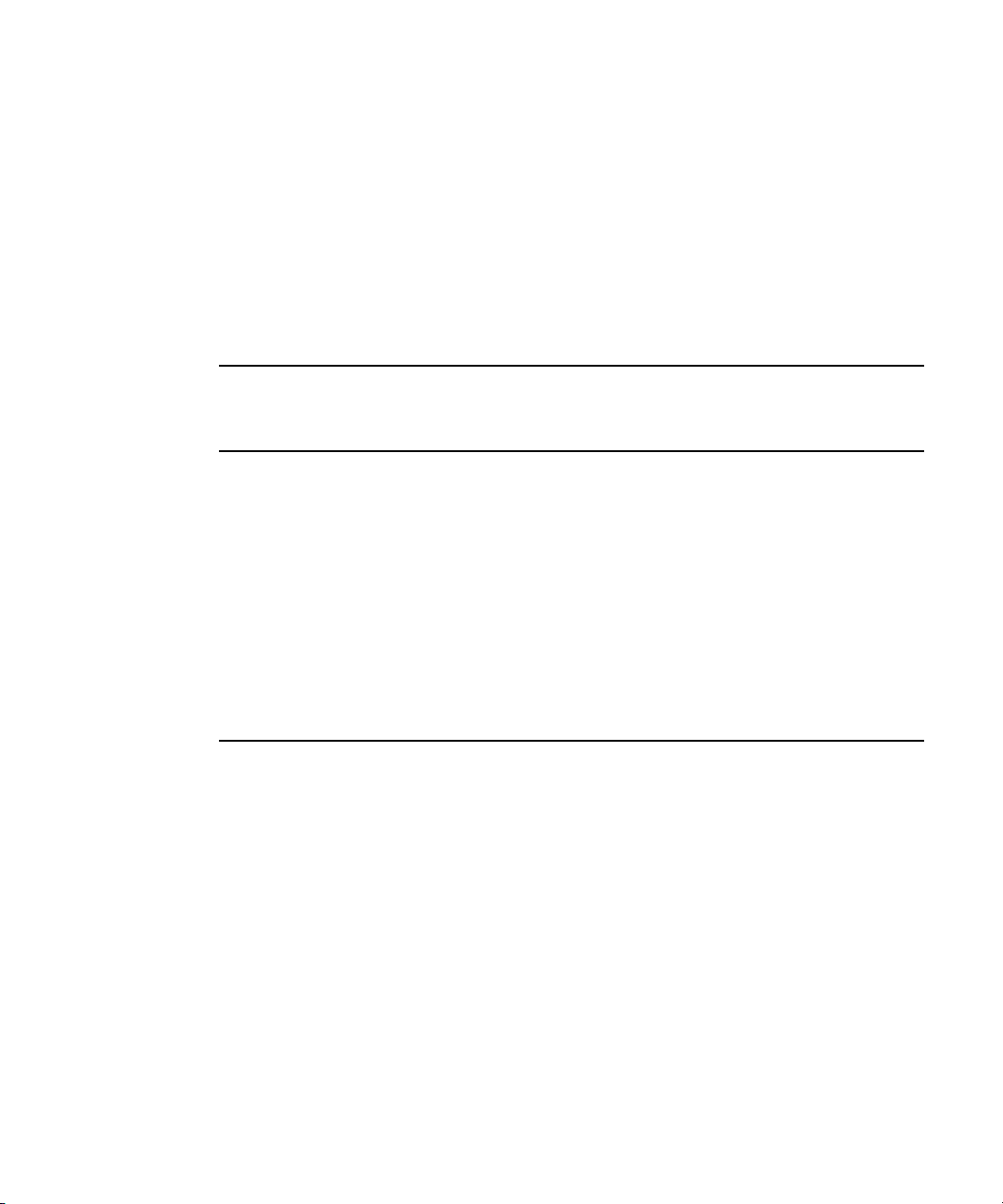
Remote Workgroup Network Configuration
The figure in “Typical Configuration” on page 20 shows only one Avid editing client per
workgroup. You should assume that there are more clients and that each client requires the
same connectivity. To access Interplay Transfer when network traffic is restricted at the
router/firewall point, the network administrator must enable the combinations listed in the
following table.
Use the following table to verify which port numbers to use, depending on your source and
destination.
Remote Workgroup Network Connection Guidelines
Source Destination Port
EditingClient_A_1 Avid Interplay Server_B http:80
EditingClient_A_1 Avid Interplay Transfer Server_B 6539
EditingClient_B_1 Avid Interplay Server _A http:80
EditingClient_B_1 Avid Interplay Transfer Server _A 6539
Transfer Types
Avid Interplay Server _A Avid Interplay Transfer Server _B 6539
Avid Interplay Server _B Avid Interplay Transfer Server _A 6539
Avid Interplay Transfer Server_A Avid Interplay Transfer Server _B 6532
Avid Interplay Transfer Server _B Avid Interplay Transfer Server _A 6532
Any additional Avid editing clients should follow the rules listed in “Remote Workgroup
Connectivity Rules” on page 20.
Transfer Types
When you use Interplay Transfer in a workgroup environment, you can use several types of
transfers.
• You can perform a transfer from within the Avid editing system (for example,
NewsCutter) to another workgroup or playback device. See “Transferring Avid Assets
from an Avid Editing Application” on page 120.
• You can perform a remote transfer from the Avid Interplay Access user interface. See
“Transferring Avid Assets from Workgroup 4.5 to an Interplay Workgroup” on page
123.
21
Page 22
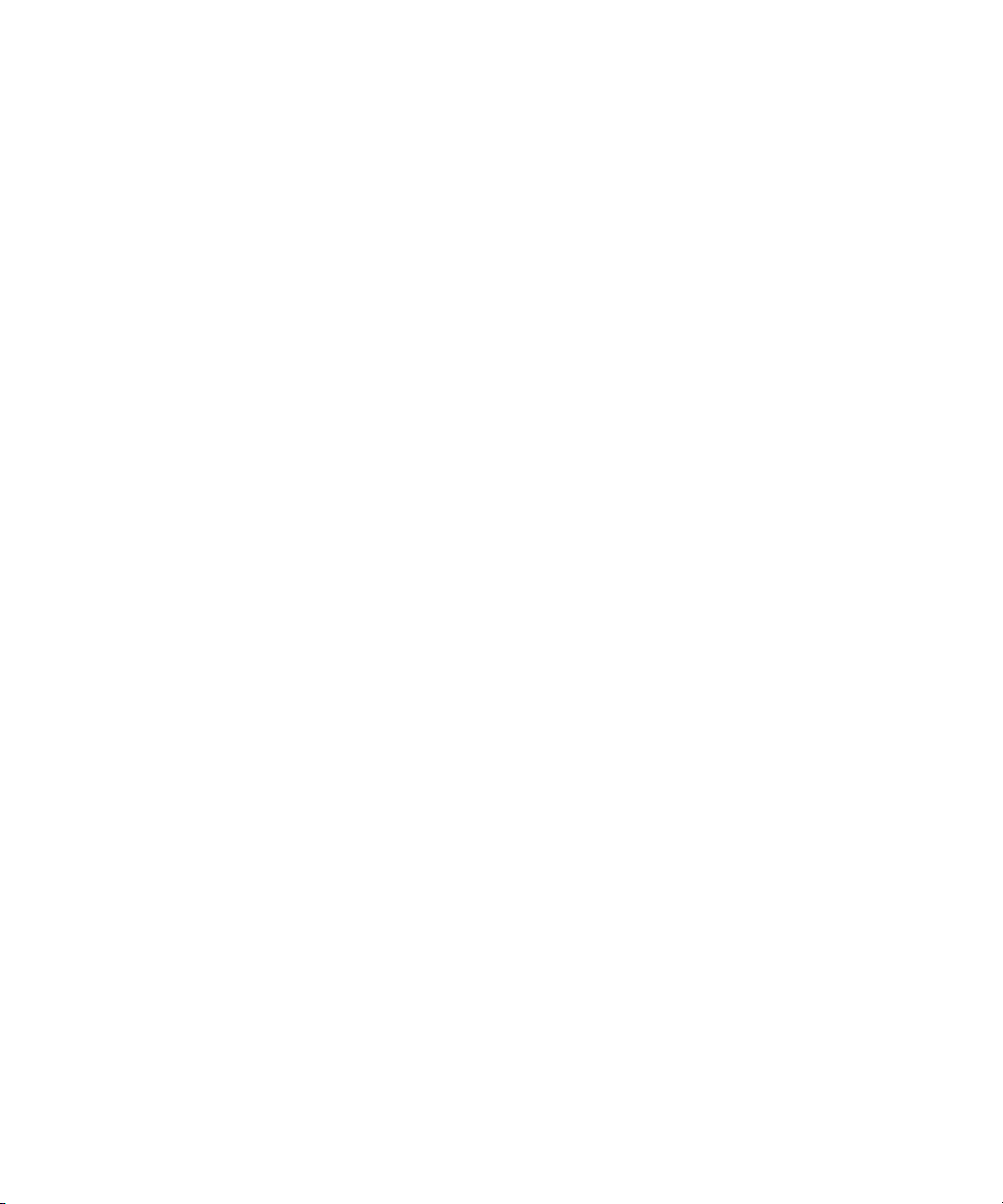
1 Avid Interplay Transfer Overview
• You can capture media from a configured ingest device to your Avid editing application
bin. See “Transferring Files From an Ingest Device” on page 130.
• If you are working in an Avid Unity for News workgroup, you can transfer finished
sequences to a configured playback device. See “Transferring Avid Assets to a Playback
Device” on page 127.
• You can import and export MXF OP1a files into an Avid Unity MediaNetwork, Avid
Unity ISIS, or an Avid editing environment from an FTP server. See “Transferring To
and From Generic FTP Servers” on page 132.
• You can capture media from FTP video servers. See “Transferring Files From FTP Deck
Devices” on page 137.
• You can perform transfers from an Avid Interplay environment to an Avid Unity
MediaManager v4.5 MXF workgroup environment that includes Avid editing systems
supported in an Avid Interplay environment. See “Transferring Avid Assets from an
Interplay Workgroup to Another Workgroup” on page 120.
Transfers from Avid Interplay to MediaManager v4.5 OMF® workgroups are not supported.
n
• You can drag and drop from Avid Unity MediaManager v4.5.x workgroup to an Avid
Interplay workgroup if you are going from the MediaManager browser to a standalone
Avid Interplay Access or to an Interplay Window. See “Transferring Avid Assets from
Workgroup 4.5 to an Interplay Workgroup” on page 123.
• You can edit media during the capture process. See “Using Frame Chase Editing” on
page 143.
• You can create an AutoTransfer folder with a Transfer Preset to automatically transfer
assets to the Interplay Transfer Engine for workgroup-to-workgroup transfers. See
“Automatically Transferring Assets to Another Workgroup” on page 124.
Support for MXF/AAF Media
MXF media created and edited in an Avid editing application can be shared in an Avid
Interplay environment with other Avid MXF-capable devices. For a description of
compatible issue between the various Avid products when working in an Avid Interplay
workgroup, see Avid Interplay Best Practices.
c
22
Any third-party video servers included in an Interplay Transfer workgroup must
support integration with an Avid MXF workgroup. Check with the manufacturers of
the third-party video servers to verify that your video servers support Avid
MXF workgroups.
Page 23
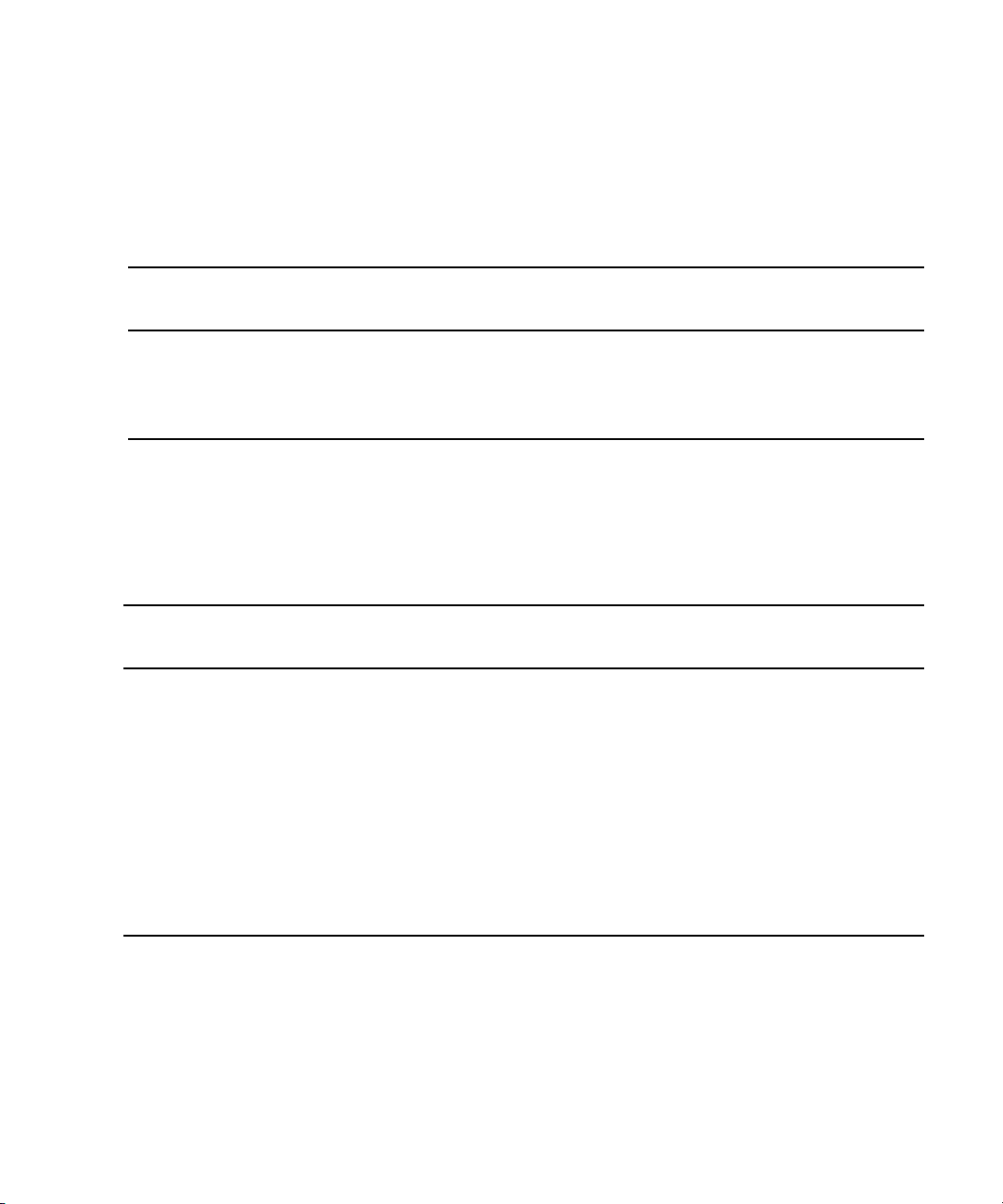
Supported Formats
The following tables list the various formats supported by the Interplay Transfer Engine.
Supported Formats For Generic FTP Servers
Supported Formats
a
Format
DV25, DV50
Capture
(ingest)
b
Ye s Ye s Ye s Ye s
Sent to
Playback NTSC PAL
IMX 30, IMX 40, IMX 50 Yes Yes Yes Yes
Avid DNxHD Yes Yes 1080i/59.94 (DNxHD 145) 1080i/50 (DNxHD 120)
a. The above formats are also supported for integration of the Interplay Transfer DHM into third-party devices. For more
information and additional supported formats, contact your Avid sales representative.
b. DV25p, DV50p, and DV100 are not supported
Supported Formats For Sony XDCAM Profile
Format Bit Rate
Capture
(ingest)
Sent to
Playback NTSC PAL
DV25 Yes Yes 411 420
IMX 30, IMX 40, IMX 50 Yes Yes Yes Yes
HD 1080i
a
17.5 Mbps
Yes 59.94 50
25 Mbps
35 Mbps
HD 1080p (23.976)
b
17.5 Mbps
Ye s
25 Mbps
35 Mbps
a. not supported—half-height clips (1440x540)
b. not supported—HD 1080p 24p and HD 1080p 25p
23
Page 24
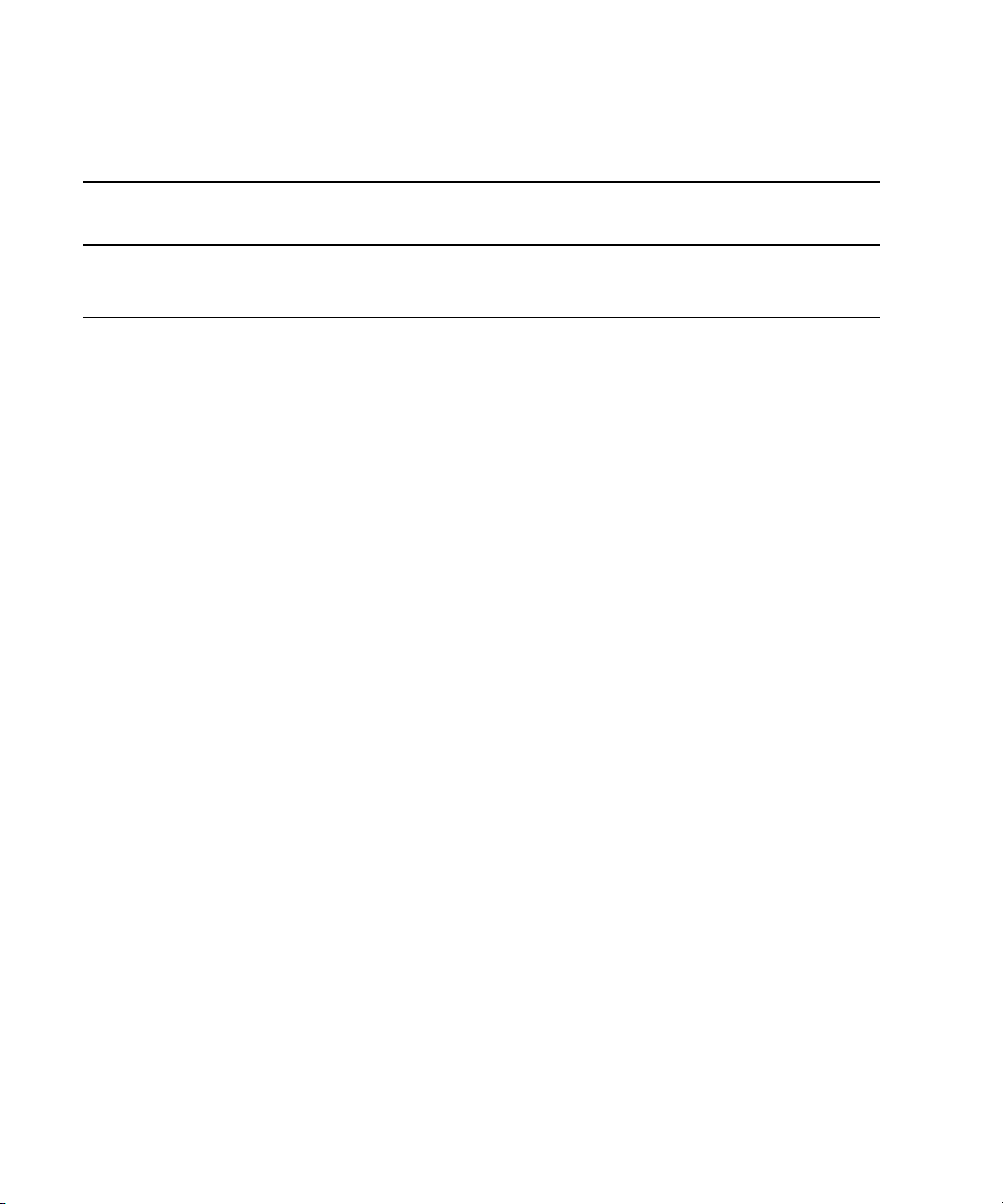
1 Avid Interplay Transfer Overview
Supported Formats For Avid MediaStream Server
Format Bit Rate
Capture
(ingest)
Sent to
Playback NTSC PAL
IMX 30, IMX50 Yes Yes Yes Yes
MPEG-2 Long GOP SD 25 Mbps Yes Yes Yes
24
Page 25
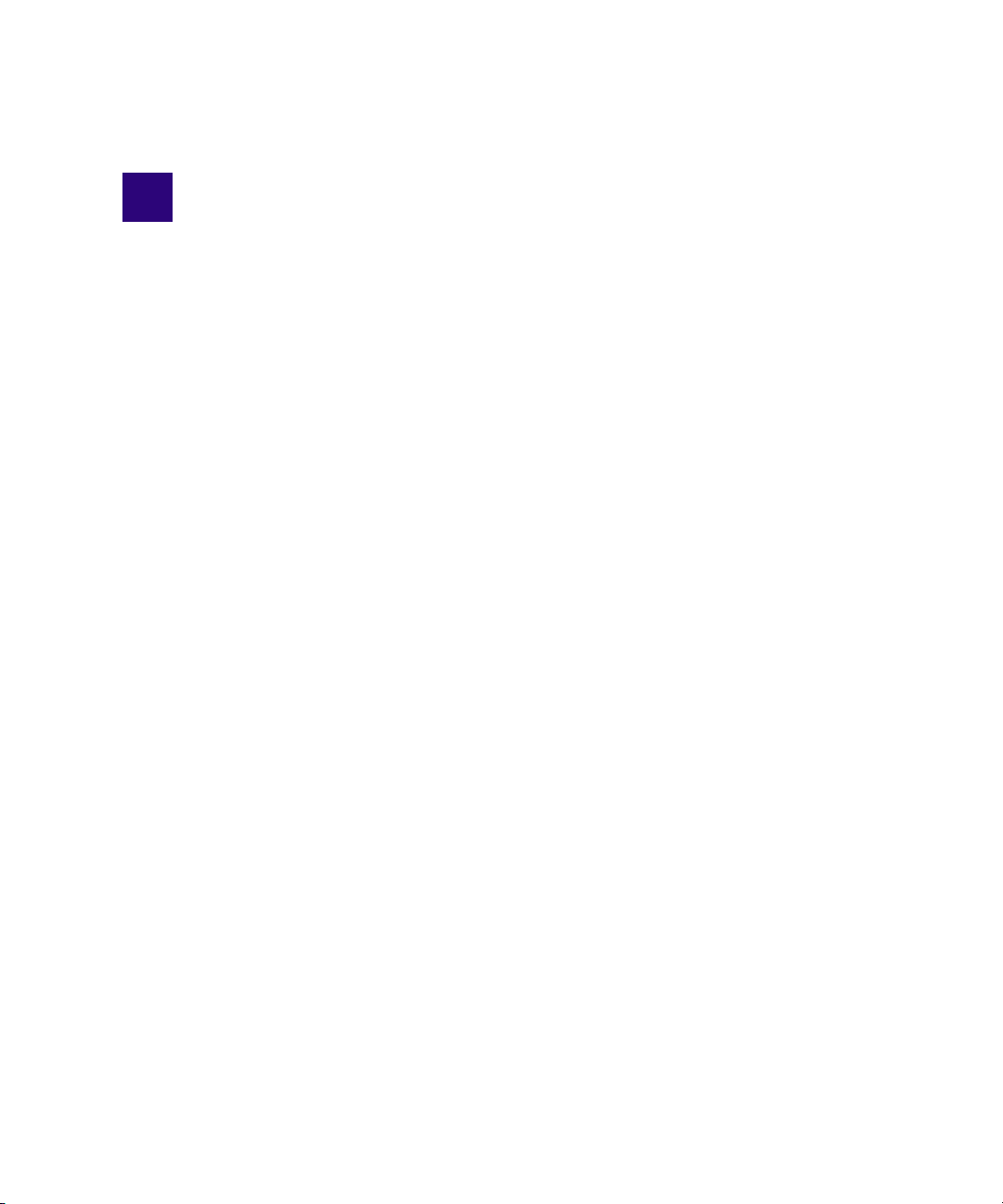
2 Avid Interplay Transfer Installation
This chapter describes how to add an Avid Interplay Transfer server to an Avid Interplay
workgroup. The Interplay Transfer server is an Avid Unity client in the Avid Unity
environment. This chapter also describes how to install the Interplay Transfer Engine in a
workgroup environment and a standalone configuration. Other procedures describe where
and how to install the Interplay Transfer support software.
The following sections are included in this chapter:
• Installation and Configuration Check List
• Installing Cards in the Interplay Transfer Server
• Turning On the Interplay Transfer Server
• Installing Avid Unity Client Software
• Understanding the Software Required for Performing Transfers
• Installing the Interplay Transfer Engine in a Workgroup Environment
• Installing Interplay Transfer Support Software
• Installing the Interplay Transfer Software in a Standalone Environment
Installation and Configuration Check List
The following sections provide check lists for setting up an Interplay Transfer server and
installing the Interplay Transfer support software in a workgroup environment. There is also
a check list for setting up Interplay Transfer in a standalone environment.
• Check List for Installing and Configuring an Interplay Transfer Server
• Check List for Installing and Configuring an Interplay Transfer in a Standalone
Environment
• Check List for Installing Interplay Transfer Support Software
Page 26
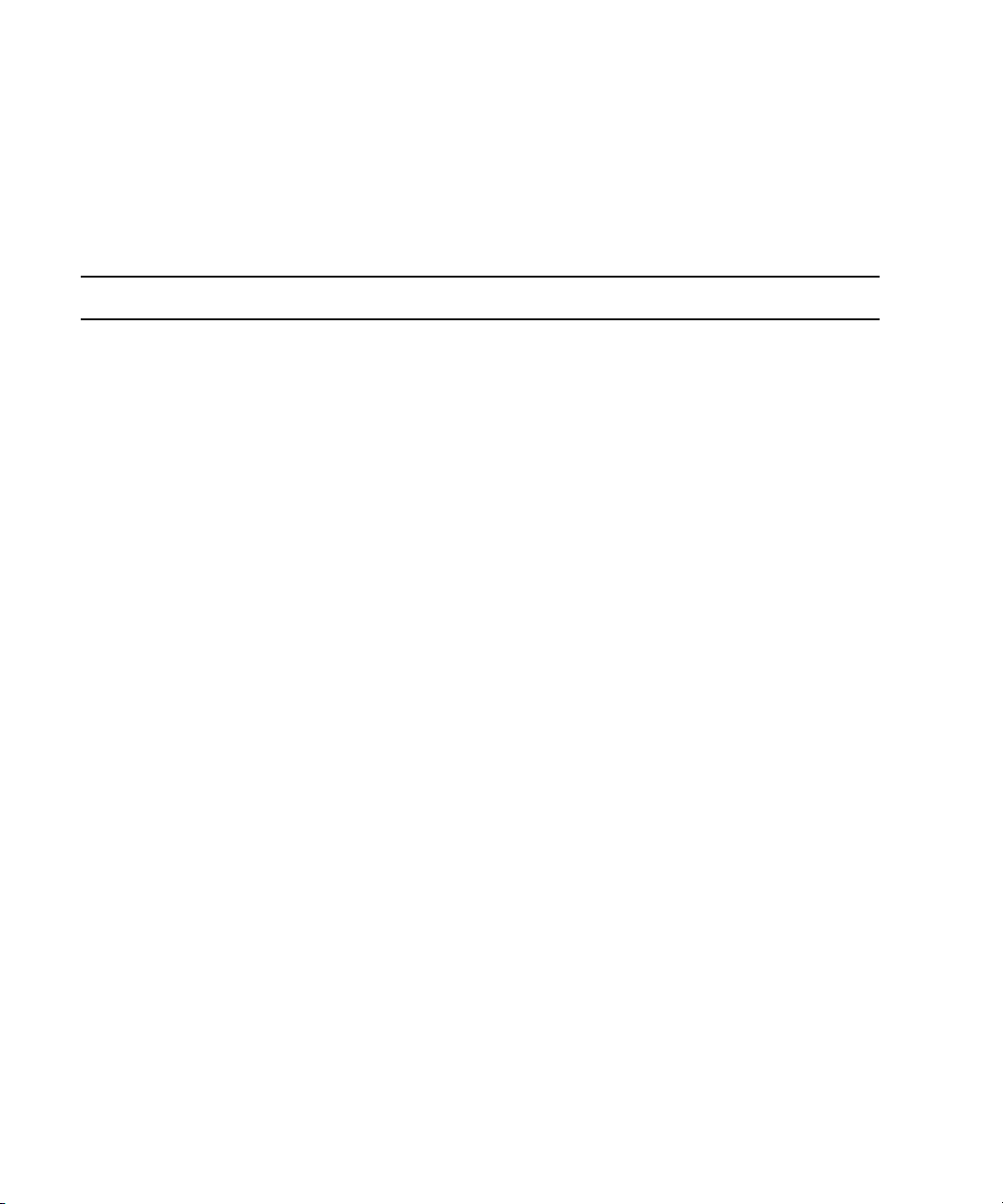
2 Avid Interplay Transfer Installation
Check List for Installing and Configuring an Interplay Transfer Server
The following table provides a check list of steps for installing and configuring the Interplay
Transfer server in an Avid Unity workgroup and includes pointers to information about each
step. The check list also covers installing and configuring the Interplay Transfer client
software on an Avid editing system.
Task Section Reference
Check your configuration. See “Supported Avid Interplay Transfer
Configurations” on page 18.
Review network considerations. See “Networking Considerations” on page 19.
Connect the Interplay Transfer server hardware
and cables.
Install cards in the Interplay Transfer server. See “Installing Cards in the Interplay Transfer
(Avid Unity ISIS environment) Make sure the System
Director software is installed and is running.
(Avid Unity MediaNetwork environment) Make sure
Avid Unity File Manager software is installed on the
File Manager server and is running.
Start the Interplay Transfer server. See “Turning On the Interplay Transfer Server”
Install the Avid Unity ISIS or Avid Unity
MediaNetwork client software.
In a workgroup, the Interplay Transfer server is an
Avid Unity client. Depending on your Avid Unity
environment, see the following documents:
For Avid Unity ISIS, see the Avid Unity ISIS
client setup documentation.
For Avid Unity MediaNetwork, see the
Avid Unity MediaNetwork client setup
documentation.
Server” on page 29.
See the Avid Unity ISIS administrator
documentation.
See the Avid Unity File Manager documentation.
on page 31.
See “Installing Avid Unity Client Software” on
page 31.
Make sure the Avid Interplay server has a user
account for the Interplay Transfer server.
The user names and passwords must match on
n
the Interplay Transfer server and on the Avid
Interplay server.
26
User account for Interplay Transfer server:
User name: TransferManager
Password: avid
For information about setting up user accounts,
see the Avid Interplay Software Installation and
Configuration Guide.
Page 27
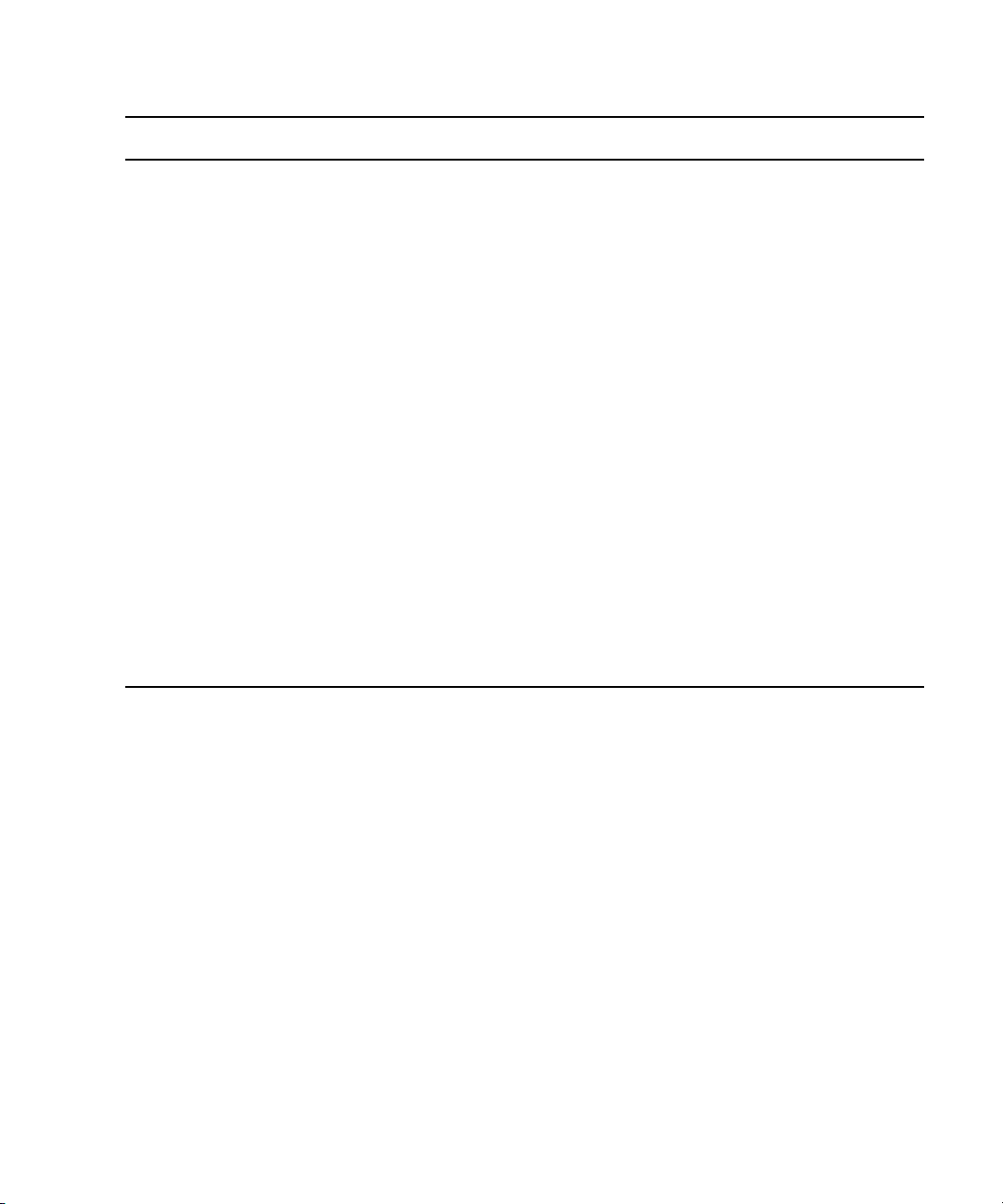
Installation and Configuration Check List
Task Section Reference
Connect the Interplay Transfer application key. See the Avid Interplay Software Installation and
Configuration Guide.
Install the Avid Service Framework for Client
software.
Install the Avid Interplay Access software. See the Avid Interplay Software Installation and
Install the Interplay Transfer Engine. See “Installing the Interplay Transfer Engine
Set up the Avid Interplay Transfer Engine
Configuration tool.
Register the Interplay Transfer Engine in the
workgroup.
Avid Editing System
Install the Interplay Transfer client software on Avid
editing systems.
Configure the Transfer settings in the Avid editing
application.
See the Avid Interplay Software Installation and
Configuration Guide.
Configuration Guide.
Software” on page 34.
See “Opening the Avid Interplay Transfer Engine
Configuration Tool” on page 46.
See “Configuring an Avid Interplay Workgroup
For Transfers” on page 59.
See “Installing the Interplay Transfer Client
Software” on page 37.
See “Configuring the Avid Editing Application
for Transfers” on page 79.
27
Page 28
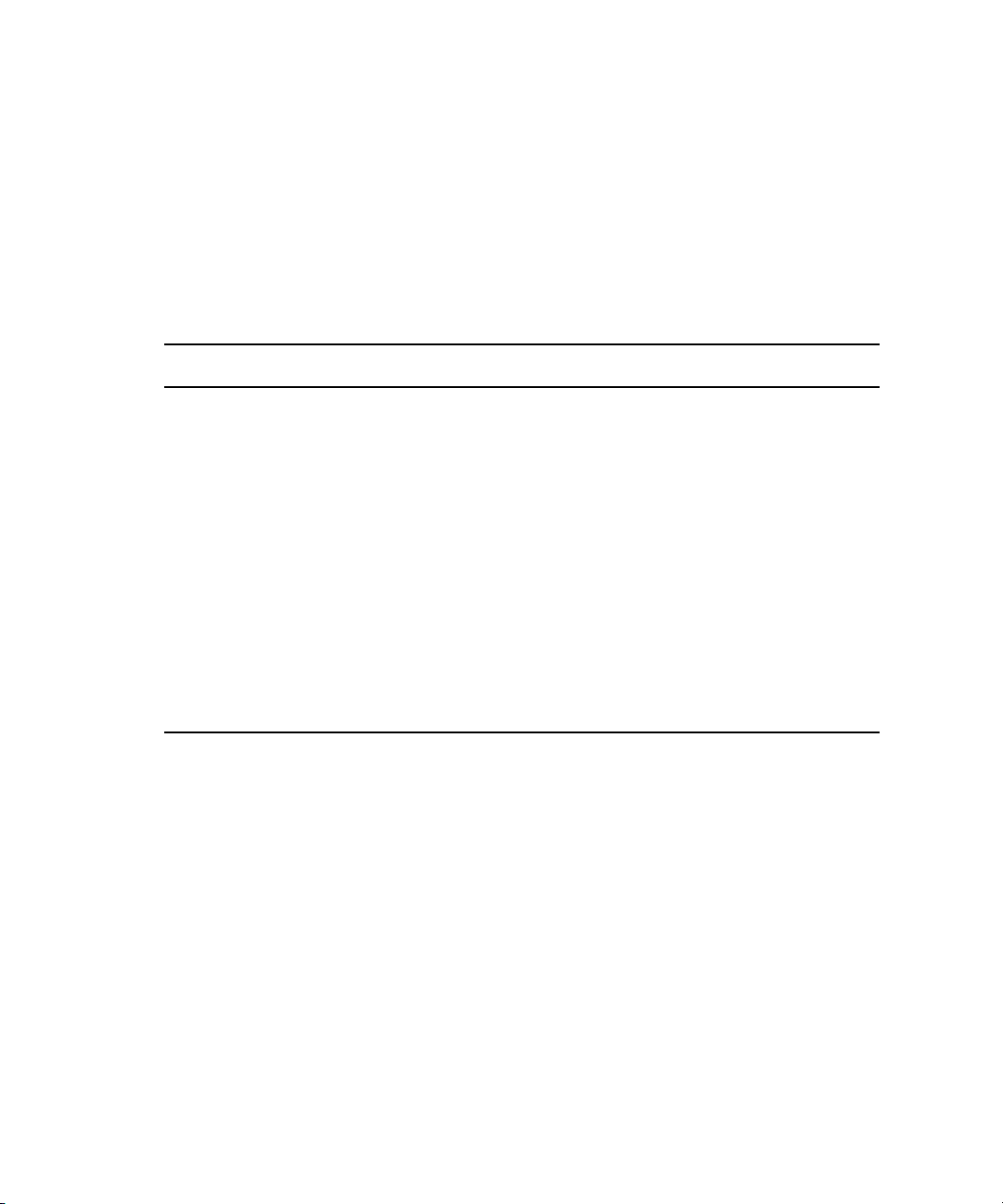
2 Avid Interplay Transfer Installation
Check List for Installing and Configuring an Interplay Transfer in a Standalone Environment
The following table provides a check list of steps for installing and configuring the Interplay
Transfer software in a standalone environment and references where to find more
information about each step.
Do not install Avid Service Framework on a standalone Avid editing system.
n
Task Section Reference
Check your configuration. See “Supported Avid Interplay Transfer
Configurations” on page 18.
Connect the Interplay Transfer
application key.
Install the Interplay Transfer Engine
software on Avid editing systems.
Install the Interplay Transfer client
software on Avid editing systems.
Setup the Interplay Transfer Engine
Configuration tool.
Configure the Transfer settings in the
Avid editing application.
See the Avid Interplay Software Installation and
Configuration Guide.
See “Installing the Interplay Transfer Software in a
Standalone Environment” on page 40.
See “Installing the Interplay Transfer Client
Software in a Standalone Environment” on page 43.
See “Opening the Avid Interplay Transfer Engine
Configuration Tool” on page 46.
See “Configuring the Avid Editing Application for
Transfers” on page 79.
28
Page 29
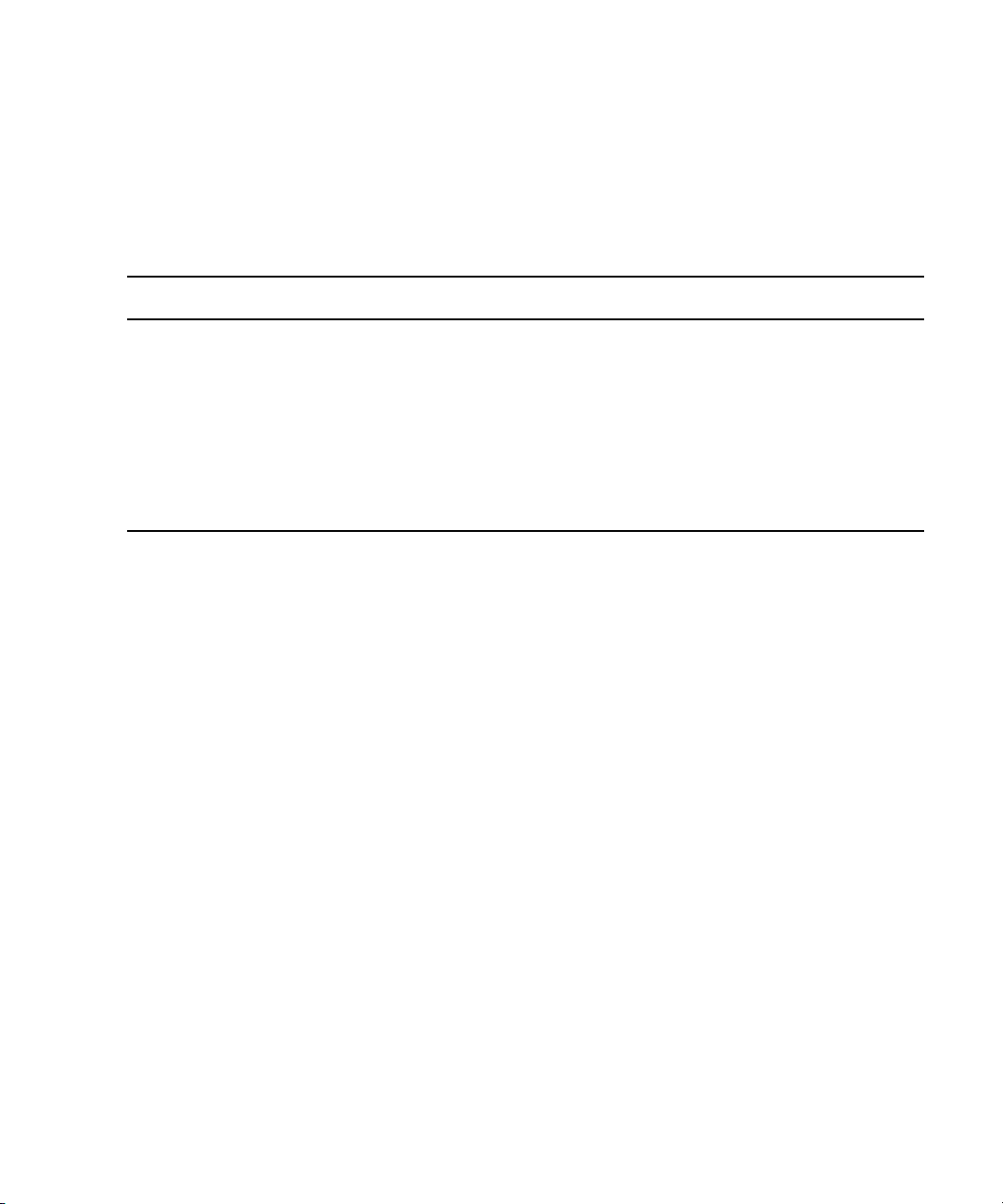
Installing Cards in the Interplay Transfer Server
Check List for Installing Interplay Transfer Support Software
Depending on your workgroup configuration and the type of transfers performed in your
workflow, you might need to install additional support software to transfer Avid assets or
monitor transfers. The following table lists the support software and references where to find
more information about installing the software.
Task Section Reference
Install the Avid Interplay Adapter software
(Avid Interplay Adapter service).
Install the Avid Interplay Media Services and
Transfer Status software.
Install the AutoTransfer Service See “Installing the Avid Interplay Auto Media Services
Install the Transfer Cache Engine software. See “Installing the Transfer Cache Engine” on page 39.
See the Avid Interplay Software Installation and
Configuration Guide.
See “Installing the Interplay Media Services and
Transfer Status Tool” on page 39.
Service” on page 38.
Installing Cards in the Interplay Transfer Server
The cards included with the Interplay Transfer server depend on the Avid Unity environment
where the Interplay Transfer server is being installed.
• In an Avid Unity ISIS environment, the Interplay Transfer server might ship with an
• In an Avid Unity MediaNetwork environment, the Interplay Transfer server might ship
®
PRO/1000 Server Adapter gigabit card, depending on your system’s
Intel
configuration. This card must be installed in slot 3 (top slot). Follow the directions
supplied with the card. For information on configuring the Intel PRO/1000 card, see
“Configuring the Intel PRO/1000 Adapter Card” on page 30.
with an Intel PRO/1000 Server Adapter gigabit card and an ATTO™ Fibre Channel
card, depending on your system’s configuration. These cards must be installed in the
appropriate slots:
- Install the Intel PRO/1000 Server Adapter card in slot 2 (middle slot of SR2400) or
slot 1 (bottom slot of SR2500) of the Interplay Transfer server. Follow the
directions supplied with the card. For information on installing the Intel PRO/1000
driver, see “Configuring the Intel PRO/1000 Adapter Card” on page 30.
- Install the ATTO Fibre Channel card in slot 3 (the top slot) of the Interplay Transfer
server. Follow the directions supplied with the card.
For more information about slot assignments, see Avid Interplay Software Installation and
n
Configuration Guide.
29
Page 30

2 Avid Interplay Transfer Installation
Configuring the Intel PRO/1000 Adapter Card
The Intel PRO/Adapter card might require the installation of the Intel Pro/1000 driver. After
you install the driver, you need to configure the card to work correctly with the Interplay
Transfer server. This section provides procedures for installing the driver and configuring
the card for Jumbo Frames.
To install the Intel PRO/1000 driver:
1. Install the Intel PRO/1000 server adapter card and restart your system.
A message might appear, looking for the Intel PRO/1000 driver.
2. Open the C:\IntelPro folder.
3. Click the Autorun.exe file.
The Intel Pro Network Connections window opens.
4. Click Install Drivers.
5. Click Finish.
To configure the Intel PRO/1000 card for Jumbo Frames:
1. Right-click the My Network Places icon, and select Properties.
2. Right-click the file for the Intel Pro interface used by Interplay Transfer and select
Properties.
3. Click Configure.
4. Click the Advanced tab.
5. In the Property area, select Jumbo Frames.
6. In the Value area, select 9014Bytes.
7. Click OK.
30
Page 31

Turning On the Interplay Transfer Server
Turning On the Interplay Transfer Server
To prepare your environment before you turn on the Interplay Transfer server:
1. Connect the Interplay Transfer server hardware and cables.
See the Avid Unity client setup documentation.
2. Make sure your Avid Unity media network is installed and running, do one of the
following:
t (Avid Unity ISIS environment) Make sure the System Director is installed and
running.
t (Avid Unity MediaNetwork) Make sure the Avid Unity File Manager software
installed on the Avid Unity File Manager server is running.
To start your Interplay Transfer server:
1. Turn on all the peripherals connected to the Interplay Transfer server.
Make sure their power lights are on.
2. Press the Power button on the Interplay Transfer server.
The MEDIASwitch port lights turn on as the Interplay Transfer server becomes ready.
Installing Avid Unity Client Software
After the Interplay Transfer server starts properly, and before you install the Interplay
Transfer Engine, you must install the Avid Unity client software.
In an Avid Unity environment, the Interplay Transfer server is a client. Depending on the
type of Avid Unity environment the Interplay Transfer server is referred to as one of the
following:
• In an Avid Unity ISIS environment, the Interplay Transfer server is an Avid Unity ISIS
client.
• In an Avid Unity MediaNetwork environment, the Interplay Transfer server is a
MediaNetwork client.
To install the Avid Unity ISIS client software:
t See the Avid Unity ISIS Client Quick Start Card.
To install the Avid Unity MediaNetwork client software:
t See the Avid Unity MediaNetwork Windows Fibre Channel Client Setup Guide.
31
Page 32

2 Avid Interplay Transfer Installation
Understanding the Software Required for Performing Transfers
To perform transfers, you need to install specific software components on the various servers
and systems. The software you install and where you install it depends on your workgroup
environment. The following table outlines where the software components are installed to
perform transfers. You should use this table as a guide, depending on your workgroup
environment.
The following sections provide procedures for installing the software components on the
Interplay Transfer server and Avid editing system. For detailed steps on installing Avid
Interplay Engine and Avid Service Framework for Server, see the Avid Interplay Software
Installation and Configuration Guide.
Installed on
Avid Interplay
Software
Interplay Transfer Engine X
Interplay Transfer Client X
Avid Interplay Engine X
Avid Interplay Access X X X
Avid Interplay AutoTransfer (option)
Avid Service Framework for Client X X
Avid Unity ISIS Client or
Avid Unity MediaNetwork Client
a. A requirement for performing Generic FTP transfers is to install the Interplay Transfer Engine on the C partition
of the Interplay Transfer server.
b. Install only if in a standalone environment (not an Avid Unity environment).
c. You can install the Avid Interplay AutoTransfer service on any system in the workgroup.
d. The media network client software you install depends on your Avid Unity environment.
After installing the latest version of Interplay Transfer, if you decide to reinstall an older
n
version, make sure you uninstall the latest version before reinstalling the older version.
d
Server
c
XX X
Installed on
Interplay Transfer
Server
a
Installed on
Avid Editing
Client
b
X
When uninstalling the latest version, you should use Add or Remove Programs in the
Control Panel and restart your computer after the uninstall is complete.
32
Page 33

Understanding the Software Required for Performing Transfers
Understanding the Workgroup Environment Software
In a workgroup environment, after your hardware is properly set up, perform the following
software installation procedures on the Interplay Transfer server:
• Install the Avid Service Framework for Client software. See the Avid Interplay Software
Installation and Configuration Guide.
• Install the Avid Interplay Access software. See the Avid Interplay Software Installation
and Configuration Guide.
• Install the Interplay Transfer Engine software. See “Installing the Interplay Transfer
Engine in a Workgroup Environment” on page 34.
Install the following software on the various systems in the workgroup:
• Install the Interplay Transfer Client software on the Avid editing systems. See
“Installing the Interplay Transfer Client Software” on page 37.
• (Option) Install the Avid Interplay Media Services and Transfer Status application on a
standalone system. See “Installing the Interplay Media Services and Transfer Status
Tool” on page 39.
• (Option) Install the Avid Interplay AutoTransfer service software on any system. See
“Installing the Avid Interplay Auto Media Services Service” on page 38.
Understanding the Standalone Transfer Environment Software
In a standalone transfer environment, for workstation-to-workstation transfers in an
environment other than Avid Unity, you must install the Interplay Transfer Engine software
and the Interplay Transfer client software on each client. For installation procedures, see
“Installing the Interplay Transfer Software in a Standalone Environment” on page 40.
In a standalone transfer environment, media files are tracked using Persistent Media Record
n
(PMR) files. The Avid Interplay Media Indexer is not used to manage the media files.
33
Page 34

2 Avid Interplay Transfer Installation
Installing the Interplay Transfer Engine in a Workgroup Environment
After you install the Avid Unity client software on your Interplay Transfer server, you can
install the Interplay Transfer Engine software, and then you need to install the Interplay
Transfer client software on each client in the workgroup. The following sections provide
procedures for installing the Interplay Transfer software.
c
Avid reminds you that data networks, such as standard data networks that support
Internet Protocols, are not necessarily secure networks, and that any transfer of
information over such networks — whether internally or externally — is not
necessarily a secure transfer. As when you communicate any information over any
network, you are responsible for ensuring that you use network settings or implement
policies that meet your security needs. Like other applications designed for use over a
data network, the Interplay Transfer application provides the capability for making
transfers over a network but does not provide security for such transfers over
unsecured networks. Avid makes no representations that transfers using Interplay
Transfer will be secure. Avid recommends that, before using Interplay Transfer to
transfer Avid assets over a network, you first evaluate your own security needs and
implement appropriate measures to accommodate those needs, such as building any
requisite firewalls and obtaining security certificates, or any other measures that you
deem necessary to protect media being transferred over any network.
While Avid systems include password protection, such passwords are provided solely for
n
your convenience to protect access to the Avid systems themselves and do not affect the
security of information transferred over an unsecured data network.
Installing the Interplay Transfer Engine Software
In a workgroup environment, you need to install the Interplay Transfer Engine on the
Interplay Transfer server system. This software also installs the Avid Interplay Transfer
Engine Configuration software, which lets you set up the particular configuration for your
Interplay Transfer server. For descriptions of the Avid Interplay Transfer Engine
Configuration options, see “Avid Interplay Transfer Engine Configuration Settings” on page
46.
34
If a previous release of Interplay Transfer Engine is installed on the computer, you should
n
remove it before installing this version of the software.
Page 35

Installing the Interplay Transfer Engine in a Workgroup Environment
To install the Interplay Transfer Engine software:
1. Before you install the Interplay Transfer Engine, you need to connect the Interplay
Transfer USB application key (also called a dongle).
See the Avid Interplay Software Installation and Configuration Guide.
2. Insert the Avid Interplay Installer DVD and double-click Launch.exe.
3. Click Servers on the Main Menu page, and then click Avid Interplay Transfer Engine.
The Install Avid Interplay Transfer Engine page opens.
4. Make sure the following components are installed on the Interplay Transfer server:
- Avid Service Framework for Client
- Avid Interplay Access
For installation procedures, see the Avid Interplay Software Installation and
Configuration Guide.
5. Click Avid Interplay Transfer Engine and follow the steps in the InstallShield Wizard.
6. In the Custom Setup dialog box, select how you want the Transfer FTP Services feature
installed, if at all.
If your workgroup configuration includes supported ingest or playback of FTP devices,
you should install the Transfer FTP Services.
35
Page 36

2 Avid Interplay Transfer Installation
In a standalone AirSpeed workflow, do not select the Transfer FTP Services option. This
n
option causes transfers to fail as the Interplay Transfer tries to use an FTP profile instead of
the correct AirSpeed DHM to handle the transfer.
36
7. Click Next to continue with the InstallShield Wizard.
8. (Option) In the InstallShield Wizard Completed dialog box, select Launch Avid
Interplay Transfer Engine Configuration tool, if you want to open the tool.
To open the Avid Interplay Transfer Engine Configuration tool after the Interplay Transfer
n
installation is complete, click the Start button, and select All Programs >
Avid > Avid Interplay Transfer Engine Configuration.
9. Click Finish.
10. If you selected Launch Avid Interplay Transfer Engine tool, the Avid Interplay Transfer
Engine Configuration tool opens. Set the appropriate options in the Avid Interplay
Transfer Engine Configuration tool.
See “Avid Interplay Transfer Engine Configuration Settings” on page 46.
11. Click Yes to restart the server.
Page 37

Installing the Interplay Transfer Engine in a Workgroup Environment
Installing the Interplay Transfer Client Software
You must install the Interplay Transfer client software on each client in the workgroup that
plans on transferring Avid assets to another workgroup or playback device. However, Avid
Instinct
need to install the Interplay Transfer client software on systems running Avid Instinct or
Assist.
When installing AirSpeed as an Interplay Transfer client, use the Interplay Transfer client
n
software provided with this release. Do not install the older version available from the
AirSpeed I/O application CD-ROM.
If a previous release of Interplay Transfer client is installed on the computer you should
remove it before installing this version of the software.
On the Avid editing system, when adding an AirSpeed Studio to the list of transfer engines,
n
you must add the AirSpeed members of the Studio before you add the AirSpeed Studio. Make
sure the AirSpeed Studio appears at the bottom of the list in the Transfer Settings dialog box.
To install the Interplay Transfer client software on an Avid editing system:
®
and Avid Interplay Assist have their own Interplay Transfer software, so you don’t
1. Insert the Avid Interplay Transfer application CD-ROM and double-click Launch.exe.
2. Click Clients on the Main Menu page.
The Install Client Support page opens.
3. Click Avid Editor Support.
The Install Avid Editor Support page opens.
4. Click Avid Interplay Transfer Client.
5. Follow the installation instructions.
6. Repeat the installation for each client.
For documentation on configuring the Avid editing system for transfers, see “Configuring
the Avid Editing Application for Transfers” on page 79.
37
Page 38

2 Avid Interplay Transfer Installation
Installing Interplay Transfer Support Software
Depending on your workflow and workgroup environment, you might need to install one of
the Interplay Transfer support software products. If your workflow requires auto transferring
of assets, you need to install the Avid Interplay Auto Media Services service that includes
the Auto Transfer service. If you want to monitor transfers from a standalone system, you
should install the Avid Interplay Media Services and Transfer Status software.
The following sections provide procedures for installing these software products:
• Installing the Avid Interplay Auto Media Services Service
• Installing the Interplay Media Services and Transfer Status Tool
• Installing the Transfer Cache Engine
Installing the Avid Interplay Auto Media Services Service
If your workflow requires auto transferring of assets, you need to install the Avid Interplay
Auto Media Services service that includes the AutoTransfer service. Installation of the
Interplay Auto Media Services service is included with the Avid Interplay Auto Archive
installation. You can install the Interplay Auto Media Services service on any system in the
workgroup. However, it is usually installed on the system with the Avid Interplay Media
Services Engine. The Avid Interplay Auto Transfer service automatically runs in the
background.
38
To install the Avid Interplay Auto Media Services service:
1. Insert the Avid Interplay Installer DVD and double-click the Launch.exe installer.
2. Click Servers on the Main Menu page, and then click Avid Interplay Engine.
The Install Avid Interplay Engine page opens.
3. Click Avid Interplay Auto Archive, Auto Transcode, and Auto Transfer.
4. Follow the installation instructions.
AutoTransfer service is included with the Avid Interplay Auto Archive installation.
After you install the Avid Interplay AutoTransfer service, see the following:
- For information about configuration settings for the AutoTransfer service, see
“Configuring the AutoTransfer Service” on page 115.
- For information on automatically transferring assets, see “Automatically
Transferring Assets to Another Workgroup” on page 124.
Page 39

Installing Interplay Transfer Support Software
Installing the Interplay Media Services and Transfer Status Tool
The Media Services and Transfer Status tool lets you monitor transfers from a standalone
system. The Media Services and Transfer Status configuration settings apply only to the
standalone system. These settings do not effect other components in a workgroup.
To install Media Services and Transfer Status software on a standalone system:
1. Insert the Avid Interplay Installer DVD and double-click Launch.exe.
2. Click Individual Optional Installers on the Main Menu page.
The Install Optional page opens.
3. Click Avid Interplay Media Services and Transfer Status.
4. Follow the installation instructions.
For procedures on configuring the Interplay Media Services and Transfer Status tool, see
“Configuring a Standalone System to Monitor Transfer Status” on page 74.
Installing the Transfer Cache Engine
You can install the Avid Interplay Transfer Cache Engine on a system without installing the
Interplay Transfer Engine. The Transfer Cache Engine lets you monitor transfers in the
workgroup.
The Avid Interplay Transfer Cache engine automatically runs in the background. For
procedures on monitor transfers, see “Configuring an Avid Interplay Workgroup For
Transfers” on page 59.
The Transfer Status window retrieves transaction status from the cache engine instead of the
n
Interplay Transfer Engine.
To install the Transfer Cache Engine:
1. Insert the Avid Interplay Installer DVD and double-click Launch.exe.
2. Click Servers on the Main Menu page, and then click Avid Interplay Transfer Server.
The Install Avid Interplay Transfer Engine page opens.
3. Click Avid Interplay Transfer Cache.
4. Follow the installation instructions.
39
Page 40

2 Avid Interplay Transfer Installation
Installing the Interplay Transfer Software in a Standalone Environment
If you are installing Interplay Transfer for workstation-to-workstation transfers in an
environment other than Avid Unity, you must install the Interplay Transfer Engine software
and Interplay Transfer client software on each client.
The Interplay Transfer Engine software also installs the Interplay Transfer configuration
software, which lets you set up the particular configuration for your workstation transfers.
Workstation-to-workstation transfers are not supported with Avid Instinct systems.
n
A hardware application key (also known as a dongle) is not required when installing the
Interplay Transfer Engine in a standalone environment. The Avid editing software handles
the licensing of the Interplay Transfer Engine.
For procedures on installing the Interplay Transfer standalone software:
• Installing the Interplay Transfer Engine on a Standalone Editing System
• Installing the Interplay Transfer Client Software in a Standalone Environment
Installing the Interplay Transfer Engine on a Standalone Editing System
To install the Interplay Transfer Engine on an Avid editing system:
1. Insert the Avid Interplay Transfer application DVD and double-click Launch.exe.
The Main Menu page opens.
40
Page 41

Installing the Interplay Transfer Software in a Standalone Environment
2. Click Avid Interplay Transfer Engine and follow the steps in the InstallShield Wizard.
3. In the Custom Setup dialog box, select how you want the Transfer FTP Services feature
installed, if at all.
If your workgroup configuration includes supported ingest or playback FTP devices,
you should install the Transfer FTP Services.
In a standalone AirSpeed workflow, do not select the Transfer FTP Services option. This
n
option causes transfers to fail as the Interplay Transfer tries to use an FTP profile instead of
the correct AirSpeed DHM to handle the transfer.
41
Page 42

2 Avid Interplay Transfer Installation
4. Click Next to continue with the InstallShield Wizard.
5. In the InstallShield Wizard Completed dialog box, select Launch Avid Interplay
Transfer Engine tool, if you want to open the tool.
To open the Avid Interplay Transfer Engine Configuration tool after the Interplay Transfer
n
installation is complete, click the Start button, and select All Programs >
Avid > Avid Interplay Transfer Engine Configuration.
6. Click Finish.
7. If you selected Launch Avid Interplay Transfer Engine tool, the Avid Interplay Transfer
Engine Configuration tool opens. Set the appropriate options in the Avid Interplay
Transfer Engine Configuration tool.
See “Avid Interplay Transfer Engine Configuration Settings” on page 46.
8. Click Yes to restart the server.
42
Page 43

Installing the Interplay Transfer Software in a Standalone Environment
Installing the Interplay Transfer Client Software in a Standalone Environment
You must install the Interplay Transfer client software on each standalone client.
To install Interplay Transfer client software in a standalone environment:
1. Insert the Avid Interplay Transfer application DVD and double-click the
Launch.exe file.
The Main Menu page opens.
2. Click Avid Interplay Transfer Client.
3. Follow the installation instructions.
43
Page 44

2 Avid Interplay Transfer Installation
44
Page 45

3 Interplay Transfer Configuration
This chapter describes how to configure the Interplay Transfer system and Interplay Transfer
clients after you install the software. This chapter describes both an Avid Unity environment
and a standalone Transfer configuration. The Interplay Transfer server is an Avid Unity
client in the Avid Unity environment.
• Opening the Avid Interplay Transfer Engine Configuration Tool
• Avid Interplay Transfer Engine Configuration Settings
• Setting the Number of Simultaneous Transfers Allowed By The Interplay Transfer
Engine
• Configuring Workgroup Transfer Presets
• Configuring an Avid Interplay Workgroup For Transfers
• Configuring a Remote Workgroup for Workgroup-to-Workgroup Transfers
• Configuring a Standalone System to Monitor Transfer Status
• Configuring Interplay Transfer in a Standalone Environment
• Configuring the Avid Editing Application for Transfers
• Configuring Capture and Playback of MXF DHM OPIa File Formats
• Configuration for Playing Back to a Sony XDCAM SD Device
• Configuration for Working with XDCAM HD and XDCAM EX Assets
• Configuring an Avid MediaStream Server
• Adding a Thunder Production Server
• Configuring Ingest From FTP Deck Devices
• Configuring an Ingest Device Catalog
• Configuring a Playback Device Catalog
• Configuring the AutoTransfer Service
Page 46

3 Interplay Transfer Configuration
Opening the Avid Interplay Transfer Engine Configuration Tool
To open the Avid Interplay Transfer Engine Configuration tool:
t In a workgroup environment, from the Interplay Transfer server, click the Start button,
and select All Programs > Avid > Avid Interplay Transfer Engine Configuration.
t In a standalone environment, from an Avid editing system, click the Start button, and
select All Programs > Avid > Avid Interplay Transfer Engine Configuration.
Avid Interplay Transfer Engine Configuration Settings
The Avid Interplay Transfer Engine Configuration tool lets you set several options for
performing various types of media transfers.
The Avid Interplay Transfer Engine Configuration tool does not display options that are
n
deselected. Also, when setting values for the various options, if you deselect an option the
values for that area return to their default value.
46
To open the Avid Interplay Transfer Engine Configuration tool, see “Opening the Avid
Interplay Transfer Engine Configuration Tool” on page 46.
Page 47

Avid Interplay Transfer Engine Configuration Settings
For information about the options in the Interplay Transfer Engine Configuration tool, see
the following table. For changes to take effect, you must restart the Interplay Transfer server
or, in a standalone environment, restart the Avid editing system.
Avid Interplay Transfer Engine Configuration Settings
Option Description
Workgroup Settings
Interplay enable In a workgroup environment, select this option to enable the Avid Interplay
Engine. When this option is selected the Standalone settings are ignored.
Interplay Engine hostname In a workgroup environment, type the computer name for the Avid Interplay
Server associated with the workgroup this Interplay Transfer is attached to.
User name and Password In a workgroup environment, type the user name and password that the Interplay
Transfer should use to connect to the Avid Interplay Server. This user account
must already exist on the Avid Interplay Engine. Currently, you must type the
User name as
TransferManager
and the password as
avid
.
47
Page 48

3 Interplay Transfer Configuration
Avid Interplay Transfer Engine Configuration Settings (Continued)
Option Description
Accept incoming workgroup
transfers without Interplay
login
No-login workspace for
incoming transfers
Standalone Settings
Accept incoming transfer
after timeout
OMF
AAF
Directory for incoming
transfers
In a workgroup environment, select this option if you want to accept incoming
workgroup transfers even if the Interplay Transfer is not logged in to Avid
Interplay Engine.
In a workgroup environment type the name of the Avid Unity workspace where
you want the incoming transfers to be sent. This workspace must already exist
and you must have access to it. If you are performing captures, you must set this
to an Avid Unity workspace.
The Standalone settings are ignored when the Interplay enable option is
n
set in the Workgroup Settings area.
In a standalone environment, select this option if you want to accept incoming
transfers after the set timeout. When you are performing standalone transfer
operations between clients, the timeout value must be set to less than 15 seconds.
Avid recommends a timeout value of 10 seconds.
In a standalone environment, select either OMF or AAF depending on for the
type of media files being transferred.
In a standalone environment, type the name of the directory where you want
Interplay Transfer to place the incoming transfers. This directory must be a valid
media files directory. Click Browse to locate a valid directory.
The default directories are:
In OMF mode - OMFI MediaFiles
In AAF mode - Avid MediaFiles\MXF\1
For better performance when media files grow beyond 10,000 files in the
n
primary directory \1, you need to change the Directory for incoming
transfers to Avid MediaFiles\MXF\2.
System Settings
Enable auto-cleanup of
transfer queues
Server logging off
Standard logging on
Debug logging on
48
Transfer queues are not automatically deleted from the server system. The
queues let you see the history of the transfers. Select this option if you want the
transfer queues cleaned up on a regular basis. The default is to Auto-cleanup
transfers that are older than 360 minutes (6 hours) and to run the auto-cleanup
every 12 minutes.
These three options are used for troubleshooting problems. If errors occurred
where Avid Customer Support needs more information from log files, you might
have to change these settings. The default is Standard logging on.
Page 49

Avid Interplay Transfer Engine Configuration Settings
Avid Interplay Transfer Engine Configuration Settings (Continued)
Option Description
Storage Type In a workgroup environment, select the type of storage used in the workgroup to
increase the performance of transfers. See “Increasing the Performance of
Workgroup-to-Workgroup Transfers” on page 164.
Configure FTP Parameters If during the install process, you selected “Interplay Transfer Server with
Supplement FTP Services” in the “Choose the installation type that best suits
your needs” dialog box, you need to configure the FTP parameters. See
“Configuring Capture and Playback of MXF DHM OPIa File Formats” on page
83. All entries must match the device’s setup.
Workgroups
Workgroup transfers enabled In a workgroup environment, select this option to enable
workgroup-to-workgroup transfers.
In a standalone environment, select this option to enable transfers to another
workstation.
Incoming workgroup transfers
enabled
In a workgroup environment, select this option to enable transfers from another
workgroup. The maximum number of incoming transfers is set to 8. This value is
doubled in the calculation for Total Transfers (All Types).
In a standalone environment, select this option to enable transfers from
another workstation.
Max. outgoing transfers You can specify the maximum number of simultaneous outgoing workgroup
transfers. Values range is 1-4. This value is included in the calculation for Total
Transfers (All Types).
Directory for temporary
composition files
Type the directory name where you want temporary files to be placed during the
capture process or during incoming workgroup transfers. The default directory is
C:\temp.
Delete temporary composition
files after transfer
Select this option during normal use. Avid Customer Support might ask you to
deselect this option when you are troubleshooting problems.
49
Page 50

3 Interplay Transfer Configuration
Avid Interplay Transfer Engine Configuration Settings (Continued)
Option Description
Workgroup names Sets the name of remote workgroups and their Interplay Transfer server.
This setting is ignored when performing workgroup transfers from within
n
Avid Interplay Access. The available destination workgroups are set using
the “Configure Remote Workgroups” site setting in the Avid Interplay
Administrator.
Do the following:
1. Click Add.
2. In the Workgroup Name text box, type a nickname for the remote
workgroup. This name can be any name you decide to use for the remote
workgroup. The name you enter for the workgroup appears in the Transfer
menu on the Avid editing application.
3. In the Maps to Server Name text box, type the computer name of the
Interplay Transfer server of the remote workgroup.
Playback
Playback transfers enabled Enables playback transfers. Select this option if your workgroup includes a
playback device such as an Omneon.
Long GOP Transfers enabled (For Avid MediaStream servers with the Long GOP option only) To allow play
back of SD MPEG-2 Long GOP media to a MediaStream server, you must set
this option. This option enables or disables Long GOP splicing support for assets
transferred to and from an Avid MediaStream server. You must set this option to
use Sent to Playback with MediaStream MPEG-2 Long GOP SD 25 Mbps
material.
Do not set this option if your configuration includes an Omneon server or
n
an Avid AirSpeed Multi Stream server.
Do not set this option when you are working with Avid MediaStream
n
servers and IMX™ media.
Max. simultaneous playback
transfers
50
Sets the maximum number of simultaneous playback transfers. (Value range is
0-20, however the device determines the transfer limit. See the device
documentation for the number of supported transfers.) This value is included in
the calculation for Total Transfers (All Types).
Page 51

Avid Interplay Transfer Engine Configuration Settings
Avid Interplay Transfer Engine Configuration Settings (Continued)
Option Description
Playback devices Enter the name or names of any playback devices in your workgroup.
You do not need to list AirSpeed or AirSpeed Multi Stream systems here,
n
because these systems have their own Interplay Transfer software and
configuration settings.
For the following devices, do the following:
• For an Avid AirSPACE playback device, type the name of the Interplay
Transfer server and the name of the playback device. For example, type
TMserver1/Airspace1
• For Grass Valley™ Group Profile
playback device.
• For Generic FTP playback devices, see “Configuring a Generic FTP
Playback Device into a Workgroup” on page 90.
(Option) In a workgroup environment, when adding a playback device you can
associate an Avid Interplay Access Catalog with the playback device, select
Enter Playback Catalog Name, and type a name for the playback catalog. See
“Configuring a Playback Device Catalog” on page 114.
.
®
systems, type the computer name of the
Ingest
Ingest transfers enabled Enables ingest transfers. Select this option if your workgroup includes an ingest
device.
Max. simultaneous ingest
transfers
Sets the maximum number of simultaneous ingest transfers. (Value range is
0-20, however the device determines the transfer limit. See the device
documentation for the number of supported transfers.) This value is doubled in
the calculation for Total Transfers (All Types).
51
Page 52

3 Interplay Transfer Configuration
Avid Interplay Transfer Engine Configuration Settings (Continued)
Option Description
Ingest devices Type the name or names of any ingest devices in your workgroup.
You do not need to list AirSpeed or AirSpeed Multi Stream devices here,
n
because these devices have their own Interplay Transfer software and
configuration settings.
For the following devices, do the following:
• For an Avid AirSPACE ingest device, make sure the name you type for the
ingest device matches exactly the name of the ingest device in the AirSPACE
Mission Control server list.
• For a Generic FTP ingest device, see “Configuring a Generic FTP Ingest
Device into a Workgroup” on page 91.
• For adding a FTP ingest device, type the name associated with the ingest
device. See “Adding FTP Ingest Devices into an Interplay Transfer Engine
Configuration” on page 109.
• (Option) In a workgroup environment, select Enable Auto Scavenge if your
workgroup includes an Avid Media Browse system and Avid Interplay
Media Services and ProEncode, and you want to create a low-resolution
copy of ingested clips on the Media Browse system. During ingest,
high-resolution files are created on the Avid Unity. In the text box, type the
name of the scavenge process created on the Media Browse. See the Media
Browse documentation.
• (Option) In a workgroup environment, when adding an ingest device you can
associate an Avid Interplay Access Catalog with the ingest device. Select
Enter Ingest Catalog Name and type a name for the ingest catalog. See
“Configuring an Ingest Device Catalog” on page 112.
Dynamically Extensible
Transfers (DET)
DET enabled Enables DET transfers.
Max. DET push transfers Sets the maximum number of simultaneous DET push transfers; Avid
recommends 4.
Max. DET pull transfers Sets the maximum number of simultaneous DET pull transfers; Avid
recommends 4.
52
Page 53

Avid Interplay Transfer Engine Configuration Settings
Avid Interplay Transfer Engine Configuration Settings (Continued)
Option Description
Total Transfers
(All Types)
Max. simultaneous transfers Sets the maximum number of simultaneous transfers.
By default, the value in this text box is the recommended maximum number of
total simultaneous transfers for your workgroup environment. This value is
updated when you change one of the values used during the calculation or when
you click the Calculate button. You can change the recommended value in the
text box, however, the value you enter must meet the limitations of your
workgroup environment. For more information about this option, see “Setting
the Number of Simultaneous Transfers Allowed By The Interplay Transfer
Engine” on page 54.
The higher the number of simultaneous transfers, the more the impact
n
on performance.
Playlist Information
Use Newsroom rundowns to
schedule transfers
Newsroom Server Type the computer name of the Newsroom Server.
User Name Type the user name that Interplay Transfer should use to connect to the
Password Type the password Interplay Transfer should use to connect to the Newsroom
Schedule File Name Type the file name of the schedule file that Interplay Transfer should use to
Enables the Interplay Transfer Newsroom rundown scheduling feature. See
“Working with Rundowns” on page 128.
Newsroom Server.
Server.
determine which rundown to use at which time. See “Working with Rundowns”
on page 128.
53
Page 54

3 Interplay Transfer Configuration
Setting the Number of Simultaneous Transfers Allowed By The Interplay Transfer Engine
The Avid Interplay Transfer Engine Configuration tool has several options that set the
maximum number of simultaneous transfers for the various types of transfers. This section
explains these options and how they relate to each other.
The number set in the Max. simultaneous transfers text box located in the Total Transfers
(All Types) area determines the maximum number of total simultaneous transfers allowed
by the Interplay Transfer Engine. By default, the value in this text box is the recommended
maximum number of total simultaneous transfers for your workgroup environment. This
value is updated when you change one of the values used during the calculation or when you
click the Calculate button. You can change the recommended value in the text box, however,
the value you enter must meet the limitations of your workgroup environment.
The number set in the Max. simultaneous transfers text box located in the Total Transfers
n
(All Types) area, becomes a hard limit for the maximum number of total simultaneous
transfers allowed by the Interplay Transfer Engine.
The recommended number of maximum total simultaneous transfers is calculated using the
values set for these options:
54
• Ingest area - Max. simultaneous ingest transfers value (value range is 0-20, however, the
device sets the transfer limit. see the device documentation for the number of supported
transfers.)
• Playback area - Max. simultaneous playback transfers value (value range is 0-20,
however, the device sets the transfer limit. see the device documentation for the number
of supported transfers.)
• Workgroups area - If the Incoming workgroup transfers enabled option is selected, then
by default the Max. incoming transfers = 8 is used in the calculation.
• Workgroups area - Max. outgoing transfers value (value range is 1-4)
The values for ingest and incoming transfers are doubled when calculating the maximum
number of total simultaneous transfers allowed. The values entered into the individual
transfer text boxes represent the total number of actual transfers allowed for each of the
functions.
For example, a value of 4 in the ingest text box means that at any time the Interplay Transfer
Engine permits a total of four ingest transfers to take place. Similarly, if playback transfers is
set to 2 then only two playback transfers are allowed at the same time. However, because of
the way incoming data is written to shared storage an incoming transfer uses twice as much
Interplay Transfer Engine bandwidth than a playout transfer. This factor is taken into
Page 55

Setting the Number of Simultaneous Transfers Allowed By The Interplay Transfer Engine
account when calculating the total number of simultaneous transfers that are currently
configured. When using the example above (4 ingest and 2 playout) this equates to a total of
10 simultaneous transfers.
Another example, if you want your Interplay Transfer Engine to perform a total of 5
simultaneous transfers, and your workflow requires three ingest transfers at a specific time,
and five Send to Playback transfers at another time of the day.
You can set the values as follows:
• Max. simultaneous transfers text box to 6
• Max. simultaneous ingest transfers value to 3
• Max. simultaneous playback transfers value 5
Using these values limits the Interplay Transfer Engines output and lets the jobs queue and
then run as the bandwidth allows. However, workgroup transfers cannot queue on the
receiving Interplay Transfer Engine. If the receiving Interplay Transfer Engine is not setup
to allocate enough bandwidth in the Max. simultaneous transfers setting, then the transfer
fails. Setting the maximum number of incoming workgroup transfers to a fixed value of 8,
lets four other workgroups simultaneously send to this Interplay Transfer Engine. If this
value is too high you can change the Max. simultaneous transfers value.
Explanation of Options in the Workgroups Area
Option Selection Description
Workgroup transfers enabled Select or deselect When this option is selected the workgroup
options are displayed and are available.
Incoming workgroup transfers
enabled
Max. outgoing transfers Value range is 1 to 4 You can specify the maximum number of
Select or deselect When this option is selected the maximum
number of incoming transfers is set to 8.
This value is doubled in the calculation for
Total Transfers (All Types).
simultaneous outgoing transfers.
55
Page 56

3 Interplay Transfer Configuration
56
Page 57

Configuring Workgroup Transfer Presets
Configuring Workgroup Transfer Presets
When performing workgroup transfers, you can use presets to select a predefined destination
for the transferring assets. Transfer presets define the remote workgroup, a destination
workspace, and a destination folder for the metadata. You can also choose whether to display
the preset name in the Send to Workgroup dialog box.
When setting up a workgroup transfer preset the available choices depend on the type of
remote workgroup transfer. For example:
• If the remote workgroup is an Avid MediaManager, you might be able to select a
workspace but cannot select a destination folder.
• If the transfer is a standalone Transfer Engine, you cannot select a workspace or a
destination folder.
To configure a transfer preset:
1. Click Start and select All Programs > Avid > Avid Interplay Access Utilities > Avid
Interplay Administrator.
The Avid Interplay Server Login dialog box opens.
2. Select an Avid Interplay Server, type a username, and password.
3. Click Connect.
The Avid Interplay Administrator opens.
4. In the Site Settings area, click Workgroup Transfer Presets.
The Workgroup Transfer Presets view opens.
57
Page 58

3 Interplay Transfer Configuration
Presets list
Name text box
5. Click Add below the Presets list.
Untitled displays in the Name text box.
6. Type a name for the preset in the Name text box.
7. Select the remote workgroup server from the Remote Workgroup menu.
The remote workgroup servers available from the Remote Workgroup menu are defined
in the Configure Remote Workgroups view of the Avid Interplay Administrator. For
information on adding a remote workgroup to the Remote Workgroup menu, see
“Configuring a Remote Workgroup for Workgroup-to-Workgroup Transfers” on page
66.
8. (Option) Select Workspace and select a destination workspace for the media files from
the Workspace menu.
58
If you do not select a workspace, the default destination workspace is used.
Page 59

Configuring an Avid Interplay Workgroup For Transfers
9. (Option) Select Destination and select a destination folder in the remote workgroup
database for the metadata.
If you do not select a folder, the default destination folder is used.
10. (Option) Select Enabled, if you want this preset to display in the Send to Workgroup
dialog box.
11. Click Apply to save your changes.
Configuring an Avid Interplay Workgroup For
Transfers
The Avid Interplay Administrator provides Interplay Transfer site settings for registering
Interplay Transfer engines, AirSpeed systems, and other Interplay Transfer enabled devices
in an workgroup. After an Interplay Transfer engine is registered, you can access it from any
Interplay Transfer client in the workgroup. The type of transfers a server or device can
perform depends on the transfer settings.
The Interplay Transfer Settings let you:
• Select a Transfer Cache engine for monitoring various Interplay transfers. You can
choose which Interplay Transfer engines and Interplay Transfer enabled devices are
monitored by a Transfer Cache engine. See “Selecting a Transfer Cache Engine for
Monitoring Transfers” on page 61.
• Add an AirSpeed Studio that simultaneously distributes a Send to Playback request to
multiple AirSpeeds. See “Adding an Avid AirSpeed Studio” on page 64.
• Configure a Studio to allow Send to Playback requests to individual AirSpeeds in the
Studio.
• List the transfer devices in the various Send to menus.
• Set the length of time between refreshing the Transfer Status view. See “Setting the
Refresh Time of the Interplay Transfer Status Window” on page 65.
Opening the Interplay Transfer Settings View
To open the Interplay Transfer Settings View:
1. Click Start and select All Programs > Avid > Avid Interplay Access Utilities > Avid
Interplay Administrator.
The Avid Interplay Engine Login dialog box opens.
2. Select an Avid Interplay Server, type a username, and type a password.
3. Click Connect.
59
Page 60

3 Interplay Transfer Configuration
List of
Transfer
Cache
Engines
List of Transfer Engines
The Avid Interplay Administrator opens.
4. In the Site Settings area, click Interplay Transfer Settings.
The Interplay Transfer Settings view opens.
60
The Transfer Cache engine listed in the Cache Hostname text box monitors all items listed in
n
the Transfer Engines list. The Interplay Transfer Status view displays all Transfer Engines
listed in the Transfer Engine list.
Page 61

Configuring an Avid Interplay Workgroup For Transfers
The Interplay Transfer Engines listed in the Interplay Transfer Engines list might appear in
n
the various Send To commands, such as Send to Playback. The settings you choose
determines which Interplay Transfer Engines appear in which command list.
Selecting a Transfer Cache Engine for Monitoring Transfers
The Transfer Cache engine you select to monitor transfers can be located on an Interplay
Transfer server or on a separate server (a server other than the servers performing the
transfers). A typical configuration for monitoring transfers uses the Transfer Cache engine
located on the Interplay Transfer server.
When monitoring transfers, you might want to select a Transfer Cache engine on a separate
server to improve transfer performance. Monitoring transfers can be resource intensive for a
Transfer Cache engine and might impact transfer performance. Depending on the activity of
your workgroup, the following actions can impact transfer performance:
• Performing a large number of transfers with the Interplay Transfer Engine
• Transferring a large amount of data with the Interplay Transfer Engine
• Monitoring several Interplay Transfer Engines through the Transfer Cache engine
• Monitoring several Interplay Transfer enabled devices
• Connecting several status clients to the Transfer Cache engine
By default, to improve performance, the Transfer Cache engine only polls the status of
transfers when a client requests status of an Interplay Transfer Engine.
A Transfer Cache engine installs automatically when you install the Interplay Transfer
Engine. The Transfer Cache engine starts on the server when you start the Microsoft
Windows operating system. Therefore, starting the Interplay Transfer Engine is not required
to use the Transfer Cache engine. You can also install a Transfer Cache engine without
installing the Interplay Transfer engine. For installation procedures, see “Installing the
Transfer Cache Engine” on page 39.
A Transfer Cache engine is not installed on AirSpeed devices. To monitor AirSpeed
n
transfers, you must use a Transfer Cache engine located on a separate server.
To establish a Transfer Cache engine for monitoring transfers:
1. Open the Interplay Transfer Settings view.
See “Opening the Interplay Transfer Settings View” on page 59.
2. Below the Cache Engines list, click Add to add a new Transfer Cache engine to the list.
61
Page 62

3 Interplay Transfer Configuration
3. Change the default Transfer Cache engine name by doing the following:
a. In the Cache Hostname text box, type the hostname of the server you want to use for
monitoring transfers.
b. Press Enter.
The default cache name is replaced with the hostname you typed in the Cache
Hostname text box.
4. Create a list of the Interplay Transfer Engines and Studios that you want to monitor
through the Transfer Cache engine.
t To add Interplay Transfer Engines, see “Adding Interplay Transfer Engines” on
page 62.
t To add a Studio, see “Adding an Avid AirSpeed Studio” on page 64.
If the Transfer Cache engine is located on an Interplay Transfer server, you must add the
Transfer Cache engine’s hostname to the Transfer Engines list.
Adding Interplay Transfer Engines
The Transfer Cache engine listed in the Cache Hostname text box monitors all transfers
handled by the Interplay Transfers listed in the Transfer Engines list.
62
Page 63

Configuring an Avid Interplay Workgroup For Transfers
You can add Interplay Transfer Engines, AirSpeed devices, or other Interplay
Transfer-enabled devices using the following procedure. For a procedure to add a Studio to
the list, see “Adding an Avid AirSpeed Studio” on page 64.
To add an Interplay Transfer engine or Interplay Transfer enabled device to the
Transfer Engines list:
1. Open the Interplay Transfer Settings view.
See “Opening the Interplay Transfer Settings View” on page 59.
2. Establish a Transfer Cache engine for monitoring transfers.
See “Selecting a Transfer Cache Engine for Monitoring Transfers” on page 61.
3. In the Transfer Engines area of the Interplay Transfer Settings view, click Add.
A default name displays in the Transfer Engines list.
4. In the Transfer Engine Details area, from the Type menu, select Transfer Engine or
AirSpeed.
5. In the Hostname text box, change the default name by typing the hostname of the
Interplay Transfer server or Interplay Transfer enabled device that you want to add.
6. Press Enter.
In the Transfer Engines list, the default name is replaced with the hostname you typed in
the Hostname text box.
7. From the Workgroup Transfers menu, select the type of workgroup transfers allowed by
this server or device:
t For an Interplay Transfer Engine, select either Send Only, Receive Only, Send and
Receive, or No.
For Interplay Transfer Engines, the Workgroup Transfers setting only effects workgroup
transfers that are initiated from the Avid Interplay Access or by dragging a
Workgroup 4.5 asset into the Interplay TransferStatus View. This setting has no effect
on transfers initiated from Avid editing systems.
t For an Interplay Transfer-enabled device, such as an AirSpeed, select No.
Workgroup transfers are not allowed by these devices.
8. (Option) If you want an Interplay Transfer Engine to be the primary Interplay Transfer
Engine used by the Avid editing systems, select “Primary Transfer Engine for Editors.”
Each workgroup can have only one primary Interplay Transfer Engine. When
workgroup transfers are initiated from an Avid editing system the workgroup transfers
are handled by the primary Interplay Transfer Engine. Only Interplay Transfer Engines
installed on a Transfer server are allowed to be a primary transfer engine.
9. Click Apply when you finish adding all the Interplay Transfer Engines to the list.
63
Page 64

3 Interplay Transfer Configuration
Adding an Avid AirSpeed Studio
An AirSpeed Studio is a group of AirSpeeds that simultaneously processes Send to Playback
requests. In a workgroup, a Transfer Cache engine can monitor the transfers handled by the
Studio members. When you add a Studio to a workgroup, you can choose whether to list the
individual members of the Studio in the Send to Playback menu.
To add a Studio to the Transfer Engines list:
1. Open the Interplay Transfer Settings view.
See “Opening the Interplay Transfer Settings View” on page 59.
2. Establish a Transfer Cache engine for monitoring transfers.
See “Selecting a Transfer Cache Engine for Monitoring Transfers” on page 61.
3. In the Transfer Engines area of the Interplay Transfer Settings view, click Add.
A default name displays in the Transfer Engines list.
4. In the Transfer Engine Details area, from the Type menu, select Studio.
The default name is appended with [1] indicating it is a Studio.
A Studio is identified using the following naming convention: studioname[N]
n
In this example, studioname is the Host Name assigned in the AirSpeed application, and N
represents the number of members in the Studio.
64
For more information about naming and configuring the AirSpeed and Studio, see the
AirSpeed documentation.
5. In the Studio Name text box, change the default name by typing the hostname of the
Studio.
6. Click the Transfer Engines list.
The default name is replaced with the hostname you typed in the Studio Name text box.
7. In the Studio Host Count menu, select the number of members in the Studio.
The maximum number of Studio members is 8.
8. Press Enter.
The number you selected is appended to the Studio name. For example, if you select 3,
the Studio name appears as Studioname[3].
Page 65

Configuring an Avid Interplay Workgroup For Transfers
9. (Option) If you want each Studio member to display in the Send to Playback menu,
select “Show individual studio hosts in the Send To Playback choices.”
10. Click Apply when you finish adding all the Studios to the Transfer Engines list.
Setting the Refresh Time of the Interplay Transfer Status Window
You can adjust the amount of time between refreshes of the Interplay Transfer Status
window.
This setting does not impact how frequently the Transfer Cache engine polls the Avid
n
Interplay Engine.
To set the Interplay Transfer Status view refresh time:
1. Open the Interplay Transfer Settings view.
See “Opening the Interplay Transfer Settings View” on page 59.
2. In the Refresh Interval (ms) text box, type the amount of time you want between
refreshes of the status view. The unit is millisecond (ms).
3. Click Apply.
65
Page 66

3 Interplay Transfer Configuration
Configuring a Remote Workgroup for Workgroup-to-Workgroup Transfers
When a workflow requires searching across remote workgroups or performing
workgroup-to-workgroup transfers, an administrator must set up the local Workgroup to
allow access to the remote workgroups. The administrator of the remote Workgroup also
needs to add the user name and password of the local Workgroup to allow login.
After access to the remote workgroup is set, you can select from a list of accessible remote
workgroups when performing a search across remote workgroups or performing transfers to
a remote workgroup. For example, after you add remote workgroups, they appear in the
Server list of the Workgroup Transfer Presets view and in the Send To Workgroup dialog
box.
A maximum of 10 hostnames can be configured between Workgroup Servers and Nearchive
n
servers. For example, you can search five remote Workgroups and five Nearchive servers for
a total of 10.
To set up access to multiple workgroups:
1. Make sure the remote Workgroup contains the user name and password of the local
Workgroup.
66
2. In the Interplay Administrator, click Configure Remote Workgroups.
3. In the Configure Remote Workgroups view, select a database from the Available
Databases list.
Page 67

Configuring a Remote Workgroup for Workgroup-to-Workgroup Transfers
Available database list
List of accessible remote workgroup servers and
transfer servers
Settings for adding remote
Workgroup servers and
TransferManager servers
4. In the New server pane, add information about the remote workgroup that you want to
access.
a. Select the Host Type:
- Interplay Server/Remote Search, to add access to a remote Interplay
workgroup.
- TransferManager, to add access to a Workgroup 4 TransferManager.
- MediaManager, to add access to a Workgroup 4 workgroup or Avid Nearchive
system.
- Interplay Server/3rd Party Search, to add access for a third-party plug-in. The
plug-in needs to be properly installed before you can configure it. See “Using
Third-Party Search Plug-ins” in the Avid Interplay Access User’s Guide.
b. Type information for the remote workgroup.
The fields vary, depending on the Host Type you selected. For the Server, you can
type the remote workgroup’s IP address instead of the host name. The Nickname
must be less than 255 characters.
c. Click Add.
The Server name and other information about the remote workgroup appears in the
list of accessible remote servers.
67
Page 68

3 Interplay Transfer Configuration
To remove a remote workgroup from the accessible list:
1. Click the name of the remote workgroup in the list.
2. Click Remove.
Specifying Interplay Transfer Engines For Direct Transfers
You can specify the source and target Interplay Transfer Engines used during a
workgroup-to-workgroup transfer of Avid assets. Prior to v1.5, the transfer was handled by
any available Interplay Transfer Engine configured in the workgroup. Transfer presets let
you specify which Interplay Transfer Engines are used during a workgroup-to-workgroup
transfer.
When creating a transfer preset you can specify the local (also known as source or sending)
Interplay Transfer Engines and remote (also known as target or receiving) Interplay Transfer
Engines that you want to handle the transfer. After you configure the workgroup and transfer
settings, you can use Avid Interplay Access to select the preset from the Send to Workgroup
dialog box to perform the direct transfer.
You can perform direct transfers from Avid Instinct and Avid Interplay Assist using an
AutoTransfer folder that is configured with a direct transfer preset. For more information
about AutoTransfer folders, see “Automatically Transferring Assets to Another Workgroup”
on page 124.
68
Page 69

When creating a direct transfer preset, there are several combinations of Interplay Transfer
Engines that you can specify for the transfers:
• Let any available local Interplay Transfer Engine handle the transfer and specify the
remote Interplay Transfer Engine
• Specify a local Interplay Transfer Engine to handle the transfer and let any available
remote Interplay Transfer Engine receive the transfer
• Specify a local Interplay Transfer Engine to handle the transfer and specify a remote
Interplay Transfer Engine
• Specify a list of local Interplay Transfer Engines to handle the transfer and let any
available remote Interplay Transfer Engine receive the transfer
These tasks are explained in the following topics:
• “Enabling Direct Transfers” on page 69
• “Settings For Direct Transfer” on page 69
• “Naming Workgroup Transfer Presets For Direct Transfers” on page 71
• “Performing a Direct Transfer” on page 73
Enabling Direct Transfers
Specifying Interplay Transfer Engines For Direct Transfers
By default, the direct transfer feature is disabled in Avid Interplay Access.
To enable direct transfers from Avid Interplay Access:
1. Create a configuration.xml file that contains the following line:
<bindings>
<binding name=”com.avid.workgroup.actions.SendToWorkgroupAction.
useTMRouting”>
<boolean>true</boolean></binding>
</bindings>
2. Copy the configuration.xml file into the following folder on the Interplay Access
system:
C:\Documents and Settings\username\Application Data\Workgroup
The Application Data folder is a hidden folder in Microsoft Windows Explorer.
n
Settings For Direct Transfer
Before you can perform a direct transfer, you need to configure the workgroup and set up a
transfer preset. This section provides information about the settings that affect a direct
transfer.
69
Page 70

3 Interplay Transfer Configuration
To configure a workgroup for direct transfers:
1. Make sure direct transfers are enabled in Avid Interplay Access. See “Enabling Direct
Transfers” on page 69.
2. Add the Interplay Transfer Engines to the workgroup.
a. In the Interplay Administrator, click Interplay Transfer Settings in the Site Settings
area.
The Interplay Transfer Settings view opens.
b. Configure the Interplay Transfer Settings as you would for adding Interplay
Transfer Engines in a workgroup. See “Configuring an Avid Interplay Workgroup
For Transfers” on page 59.
c. In the Transfer Engine Details area of the Interplay Transfer Settings view, select
one of the following from the Workgroup Transfers menu:
No (recommended) - removes the Interplay Transfer Engine from the pool of
available Interplay Transfer Engines and keeps it exclusive for direct transfers
Send and Receive - leaves the Interplay Transfer Engine in the pool of available
Interplay Transfer Engines, but also lets the Interplay Transfer Engine be available
for direct transfers
70
d. In the local workgroup, register remote workgroups and remote Interplay Transfer
Engines, using the Interplay Administrator > Site Settings > Configure Remote
Workgroups view.
For information about the Configure Remote Workgroups view, see “Configuring a
Remote Workgroup for Workgroup-to-Workgroup Transfers” on page 66 and
“Transferring Avid Assets from an Interplay Workgroup to Another Workgroup” on
page 120.
3. Create a direct transfer preset using the Interplay Administrator > Site Settings >
Workgroup Transfer Presets view.
Page 71

Specifying Interplay Transfer Engines For Direct Transfers
The name you assign to the preset determines which Interplay Transfer Engines are used
during the direct transfers. See “Naming Workgroup Transfer Presets For Direct
Transfers” on page 71.
Naming Workgroup Transfer Presets For Direct Transfers
In the following transfer situations, these example names are used:
• DirectTransfer - DirectXfer
• Local (sending) Interplay Transfer Engine - cetwgf-tm
• Second local (sending) Interplay Transfer Engine -cetwgf-tm2
• Remote (receiving) Interplay Transfer Engine - cetwga-tm
In any of the following direct transfer situations, you can replace the Interplay Transfer
n
Engine hostname with the Interplay Transfer Engine’s IP address.
To transfer from any available local Interplay Transfer Engine to a specific Interplay
Transfer Engine in a remote workgroup, use the following rules in the Name text box:
DirectTransfer__RemoteTM(hostname of receiving Interplay Transfer Engine)
For example, DirectXfer__RemoteTM(cetwga-tm)
Name text box Rule
DirectTransfer Type any name that you want to appear in various transfer preset
menus, such as in the Send To Workgroup dialog box.
__RemoteTM You must type this as is, using two underscores before RemoteTM.
(hostname of receiving
Interplay Transfer Engine)
Type the hostname or IP address of the remote/receiving Interplay
Transfer Engine. It must be surrounded by parentheses ().
71
Page 72

3 Interplay Transfer Configuration
To transfer from a specific local Interplay Transfer Engine to any available Interplay
Transfer Engine in a remote workgroup, use the following rules in the Name text box:
DirectTransfer__LocalTM(hostname of sending Interplay Transfer Engine)
For example, DirectXfer__LocalTM(cetwgf-tm)
Name text box Rule
DirectTransfer Type any name that you want to appear in various transfer preset
__LocalTM You must type this as is, using two underscores before LocalTM.
menus, such as in the Send To Workgroup dialog box.
(hostname of sending
Interplay Transfer Engine)
Type the hostname or IP address of the local/sending Interplay
Transfer Engine. It must be surrounded by parentheses ().
To transfer from a specific local Interplay Transfer Engine to a specific remote
Interplay Transfer Engine, use the following rules in the Name text box:
DirectTransfer__LocalTM(hostname of sending Interplay Transfer
Engine)__RemoteTM(hostname of receiving Interplay Transfer Engine)
For example, DirectXfer__LocalTM(cetwgf-tm)__RemoteTM(cetwga-tm)
Name text box Rule
DirectTransfer Type any name that you want to appear in various transfer preset
menus, such as in the Send To Workgroup dialog box.
__LocalTM You must type this as is, using two underscores before LocalTM.
(hostname of sending
Interplay Transfer Engine)
__RemoteTM You must type this as is, using two underscores before RemoteTM.
(hostname of receiving
Interplay Transfer Engine)
Type the hostname or IP address of the local/sending Interplay
Transfer Engine. It must be surrounded by parentheses ().
Type the hostname or IP address of the remote/receiving Interplay
Transfer Engine. It must be surrounded by parentheses ().
72
Page 73

Specifying Interplay Transfer Engines For Direct Transfers
To transfer from a specific list of local Interplay Transfer Engine to any available
Interplay Transfer Engine in a remote workgroup, use the following rules in the Name
text box:
DirectTransfer__LocalTM(hostname of first sending Interplay Transfer Engine,hostname of
second sending Interplay Transfer Engine)
For example, DirectXfer__LocalTM(cetwgf-tm, cetwgf-tm2)
Name text box Rule
DirectTransfer Type any name that you want to appear in various transfer preset
menus, such as in the Send To Workgroup dialog box.
__LocalTM You must type this as is, using two underscores before LocalTM.
(hostname of first sending
Interplay Transfer Engine,
hostname of second
sending Interplay Transfer
Engine)
Type the hostname or IP address of the first local/sending Interplay
Transfer Engine followed by a comma and then type the hostname or
IP address of the second local/sending Interplay Transfer Engine.
Enclose both hostnames in a single set of parentheses (). During a
transfer, the local Interplay Transfer Engine used is selected at
random from this list.
Performing a Direct Transfer
To perform a direct transfer from one workgroup to another workgroup:
1. If you have not already done so, start your local Avid Interplay Access by clicking Start
and selecting All Programs > Avid > Avid Interplay Access.
2. Make sure your workgroup is configured for direct transfers, see “Settings For Direct
Transfer” on page 69.
3. From the Content view in your local Avid Interplay Access, right-click on the Avid asset
that you want to transfer.
4. Select Send to Workgroup.
The Send to Workgroup dialog box opens. You might need to wait a few seconds for the
Destination box to populate with the database location.
5. From the Destination preset menu, select the preset that you want to use for the direct
transfer.
73
Page 74

3 Interplay Transfer Configuration
6. Click OK.
7. In the Transfer Direct Routing message box verify that the correct local and remote
Interplay Transfer Engines display, and click OK.
The transfer begins or is placed in the list waiting for transfer.
If you selected Launch Interplay Transfer Status window on the Send to Workgroup
dialog box, then the status window opens and displays the status of the transfer.
Configuring a Standalone System to Monitor Transfer Status
The Avid Interplay Media Services and Transfer Status tool lets you monitor transfers and
services of various workgroups and servers from a standalone system. After you install the
application on a standalone system, you need to configure the Media Services and Transfer
Status settings.
For installation procedures, see “Installing the Interplay Media Services and Transfer Status
n
Tool” on page 39.
Any changes you make to the configuration settings apply only to the standalone system.
They do not affect other components in a workgroup.
74
Page 75

Configuring a Standalone System to Monitor Transfer Status
To configure a standalone system for monitoring transfers:
1. Click Start and select All Programs > Avid > Avid Interplay Media Services and
Transfer Status.
The Avid Interplay Media Services and Transfer Status tool opens.
2. Click the Transfer tab.
3. Click Configure Workgroups.
The Configure Workgroups dialog box opens.
75
Page 76

3 Interplay Transfer Configuration
Add a
Workgroup
Workgroups
list
4. To add a workgroup you want to monitor, do the following:
a. Click + below the Workgroups list.
b. Change the default workgroup name by typing the name of the workgroup you want
to monitor in the Workgroup Name text box.
c. Press Enter.
The default name is replaced with the workgroup name you typed.
The workgroups displayed in the Workgroups list appear in the Workgroup menu on the
Transfer tab of the Avid Interplay Media Services and Transfer Status tool.
5. Set the various settings to select a cache host and add Interplay Transfer Engines and
Interplay Transfer enabled devices to the monitoring list.
These settings are similar to the settings in the Interplay Transfer Settings view, except
that the Primary Transfer Engine and the Refresh Interval options are not available. For
procedures that explain these settings, see “Selecting a Transfer Cache Engine for
Monitoring Transfers” on page 61.
6. Click Save.
76
Page 77

Configuring a Standalone System to Monitor Transfer Status
Monitoring Transfer Status from a Standalone System
To monitor transfers from a standalone system:
1. Click Start and select All Programs > Avid > Avid Interplay Media Services and
Transfer Status.
The Avid Interplay Media Services and Transfer Status tool opens.
2. Click the Transfer tab.
3. From the Workgroup menu, select the workgroup you want to monitor.
4. Click Connect.
The status view opens.
77
Page 78

3 Interplay Transfer Configuration
78
For descriptions of the status components, see “Understanding the Interplay Transfer
Status Window” on page 155.
Page 79

Configuring Interplay Transfer in a Standalone Environment
Configuring Interplay Transfer in a Standalone
Environment
When you are installing Interplay Transfer for workstation-to-workstation transfers in an
environment other than Avid Unity, you must install the Interplay Transfer Engine and
Interplay Transfer client software on each client. For information on installing the Interplay
Transfer software in standalone environments, see “Installing the Interplay Transfer
Software in a Standalone Environment” on page 40.
The Avid Instinct and Avid Interplay Assist products are available only in a workgroup
n
environment, therefore, you cannot add them in a standalone environment. These products
have their own Interplay Transfer software.
The Interplay Transfer Engine software installs the Interplay Transfer Engine configuration
software that lets you set up the particular configuration for transfers from your Avid editing
system. For descriptions of the various settings on the Interplay Transfer Engine
Configuration window, see “Avid Interplay Transfer Engine Configuration Settings” on page
46.
Configuring the Avid Editing Application for Transfers
After you install the Interplay Transfer client software on an Avid editing system, you can
configure the transfer process.
For procedures on configuring the Avid editing application for transfers, see the following
topics:
• Setting Transfer Settings in the Avid Editing Application
• Allowing Transfers to Other Workgroups and Workstations
Setting Transfer Settings in the Avid Editing Application
To activate Interplay Transfer each time you start your Avid editing application and to
have the application notify you of incoming transfers:
1. In the Avid editing application, click the Settings tab in the Project window.
2. Double-click Transfer in the Settings list.
The Transfer Settings dialog box opens.
79
Page 80

3 Interplay Transfer Configuration
3. Click the Settings tab.
80
4. In the Standalone/Incoming Requests area, do one of the following:
t Select “Refuse All Requests,” if you do not want to receive files from another
workgroup.
t Select “User Dialog To Accept/Refuse,” and one of the following methods for
accepting transfers:
- Wait for User Action (No Timeout) — You receive a message request for a transfer.
You must click OK for the transfer to occur.
- Accept After Timeout — The system automatically accepts the file after the
timeout.
- Refuse After Timeout — The system does not accept the file after the timeout.
- In the Timeout (seconds) text box, type the amount of time you want to set for the
timeout.
5. In the Status Window area, do the following:
a. In the text box, type the number of seconds you want the status window to update.
b. (Option) Select “Bring up window if error occurs” if you want errors to display.
Page 81

Configuring the Avid Editing Application for Transfers
6. (Option) In a workgroup environment, if you want mixed-resolution items highlighted
in the bin, select “Highlight mixed-resolution items” in the Send to Playback area.
If a sequence contains DV 25 and DV 50 media within the same sequence, that sequence
is highlighted in red in the bin. Interplay Transfer cannot send sequences that contain
both DV 25 and DV 50 media to playback. This feature allows you to easily identify
those sequences.
7. In the Output Audio Mix area, select the type of audio output you want.
t Direct channel output - Send to Playback transfers audio tracks without performing
a mixdown.
t Stereo output - Send to Playback mixes all of the tracks to a stereo pair, using pan
controls to split the tracks. The sequence is copied before the mixdown is edited in,
and the suffix .transfer is added to the name (same as in the direct output option).
8. Click OK.
Allowing Transfers to Other Workgroups and Workstations
Depending on your environment, you can transfer items to other workgroups and
workstations that have Interplay Transfer software installed.
Avid AirSpeed and Avid AirSpeed Multi Stream are considered workgroups.
n
To allow transfers to other workgroups and workstations:
1. In the Avid editing application, click the Settings tab in the Project window.
2. Double-click Transfer in the Settings list.
The Transfer Settings dialog box opens.
3. Click the TMClient.ini tab.
81
Page 82

3 Interplay Transfer Configuration
82
4. Do one of the following:
t In a workgroup environment, type the Interplay Transfer server computer name in
the Server text box, and type the name of your workgroup in the Workgroup text
box. This can be any name you give your workgroup.
t In a standalone environment, type the computer name of the local system (this
computer) in the Server text box, and in the Workgroup text box, type the name you
want to see in the Transfer menu.
5. In the Other Workgroups area, click Add.
The Add Workgroup To List dialog box opens.
Page 83

Configuring Capture and Playback of MXF DHM OPIa File Formats
If you want to edit the names of any of the Interplay Transfer servers or workstations
listed in the Other Workgroups area, select the name, click Edit, and make the changes.
6. Do one of the following:
t In a workgroup environment, type the name of the other Interplay Transfer server in
the Server text box, and type the name of the your workgroup in the Workgroup text
box.
t In a standalone environment, in the Server text box, type the computer name of
other workstation, and in the Workgroup text box, type the name you want to see in
the Transfer menu.
7. Click OK.
The name you typed displays in the Other Workgroups list.
Configuring Capture and Playback of MXF DHM
OPIa File Formats
To enable interoperability between Avid Unity family and third-party devices that use the
MXF OP1a file format, Avid has developed an optional Avid Interplay Transfer Data
Handling Module (DHM) plug-in that supports FTP integration to third-party MXF OP1a
compliant devices. The Interplay Transfer MXF OP1a FTP DHM allows MXF OP1a files to
be brought into an Avid Unity, Avid Unity ISIS, or an Avid editing environment from an
FTP server. You can also export Avid media files in MXF OP1a format to an FTP server
using this same MXF OP1a FTP DHM.
Depending on the type of FTP server you are configuring, you might need to perform some
specific procedures:
• Thunder production server; see “Adding a Thunder Production Server” on page 108
• Avid MediaStream server; see “Configuring an Avid MediaStream Server” on page 102
• Avid Omneon server; see “Configuration for Working with an Omneon Server” on page
98
83
Page 84

3 Interplay Transfer Configuration
You must do the following to integrate a FTP server into a workgroup:
• Select “Interplay Transfer Server with Supplemental FTP Services” as the installation
type when installing the Interplay Transfer Engine application. See “Installing the
Interplay Transfer Engine in a Workgroup Environment” on page 34.
After the installation, you can verify the FTP DHM is installed by using the Dongle Dumper.
n
To open the Dongle Dumper, navigate to C:\Program Files\Avid\Utilities\Dongle Dumper.
• Configure the FTP parameters for the FTP server. See “Configuring an FTP Server
Profile” on page 84.
• Configure an FTP playback device using the Avid Interplay Transfer Engine
Configuration dialog box. See “Configuring a Generic FTP Playback Device into a
Workgroup” on page 90.
• Configure an FTP ingest device using the Avid Interplay Transfer Engine Configuration
dialog box. See “Configuring a Generic FTP Ingest Device into a Workgroup” on page
91.
• Create an FTP directory profile. See “Creating and Editing FTP Directory Profiles on
Interplay Transfer Client” on page 91.
For FTP transfer procedures, see “Transferring To and From Generic FTP Servers” on page
132.
Configuring an FTP Server Profile
When adding an FTP server to your workgroup environment, you need to create an FTP
server profile for the server’s FTP parameters. Depending on the type of FTP server, the
settings will vary.
After you create a profile of the FTP parameters for the FTP server, you cannot edit the
n
Profile Name, Default Directory, or FTP Mode settings. If you need to change these settings,
you need to create a new profile for the FTP server.
To create a profile for the FTP server’s configuration in a workgroup:
1. On your Interplay Transfer server, click the Start button, and select All Programs >
Avid > Avid Interplay Transfer Engine Configuration.
The Avid Interplay Transfer Engine Configuration dialog box opens.
2. Click the Configure FTP Parameters button.
The FTP Configuration dialog box opens.
84
Page 85

Configuring Capture and Playback of MXF DHM OPIa File Formats
If the Configure FTP Parameters button is not available, “Interplay Transfer Engine with
Supplemental FTP Services” was not selected as the installation type when the Interplay
Transfer Engine application was installed. You need to reinstall the Avid Interplay
Transfer Engine software.
3. Click Add.
The FTP Server dialog box opens.
85
Page 86

3 Interplay Transfer Configuration
4. Enter the setup information for the FTP server you are configuring.
See “FTP Server Dialog Box Settings Used to Create a FTP Server Profile” on page 86.
5. Click OK.
6. On the FTP Configuration dialog box, type the port number in the Generic FTP Port text
box.
Avid recommends using 6534.
7. Click Done.
FTP Server Dialog Box Settings Used to Create a FTP Server Profile
Depending on the type of FTP server you are adding to your workgroup, the settings you
enter will vary. For specific server settings, see the following sections:
• Avid MediaStream server, see “Configuring an Avid MediaStream Server” on page 102.
• Avid Thunder server, see “Adding a Thunder Production Server” on page 108.
• Omneon server, see “Creating an FTP Server Profile for an Omneon Server” on page 99.
For a procedure on creating a FTP Server profile, see “Configuring an FTP Server Profile”
on page 84.
86
Page 87

Configuring Capture and Playback of MXF DHM OPIa File Formats
FTP Server configuration
Setting Description
Profile Name Type a name for this profile.
The name you assign to the profile appears in the
n
FTP Media Browser application and Send to Playback list.
Server Name Type the name of the FTP server.
Username Type the user name used to connect to the FTP server.
Password Type the password used to connect to the FTP server.
Server Type Select the type of server in the workgroup:
GENERIC_FTP_PROFILE, MEDIA_STREAM_PROFILE,
OMNEON_SERVER_PROFILE, D10_PROFILE,
SONY_XDCAM_PROFILE, OP1A_Export.
Playback Format (Playback only) Select a playback format from the menu. This
option only applies when Server Type is set to
GENERIC_FTP_PROFILE, MEDIA_STREAM_PROFILE,
SONY_XDCAM_PROFILE, and OP1A_Export.
Playback Aspect Ratio This option applies when Server Type is set to
GENERIC_FTP_PROFILE. For information about this setting,
see “Setting an Aspect Ratio For Send To Playback” on page 88.
Preserve Closed Caption Data This option only applies when Server Type is set to
MEDIA_STREAM_PROFILE and with the MPEG-2 Long GOP
SD 25 Mbps format. Set this option to include closed caption data
with media being played back to an Avid MediaStream server
with the Long GOP option.
FTP Connection Information
Default Directory Displays the directory on the FTP server where data is sent to or
retrieved from. Type a period (.) in the field to point to the home
directory of the user that is configured on the FTP server.
FTP Mode Displays the FTP mode as active.
FTP Port Address Type the FTP connection port. The default is 21.
87
Page 88

3 Interplay Transfer Configuration
Setting an Aspect Ratio For Send To Playback
When performing a Send To Playback operation with MXF OP1a files, the desired video
aspect ratio might not display. You can set a playback aspect ratio for Send To Playback
transfers when you create an FTP Server profile for server type GENERIC_FTP_PROFILE.
During the ingest or import process of media, the aspect ratio might not be preserved as
expected in an Avid Unity environment. For example, 16:9 media might be stored as 4:3.
Also, the essence might be altered to the 4:3 SD format during the ingest or import process.
Typically, a playback MXF OP1a aspect ratio metadata should be in sync with its essence.
Any difference between the aspect ratio value in the essence and its MXF metadata wrapper
might cause an MXF compliance error. Depending on the MXF decoder, these differences
might have different behaviors.
By default, the aspect ratio displayed during a Send To Playback operation is the modified
aspect ratio metadata value stored in the Avid Unity environment. When setting up an FTP
Server profile, you can overwrite the aspect ratio metadata value using the Playback Aspect
Ratio option. This option is only available when Server Type is set to
GENERIC_FTP_PROFILE.
88
c
Before using the Playback Aspect Ratio option there are several points to consider. This
aspect ratio overwrite at Send To Playback, does not change the essence in anyway, or
set the essence’s aspect ratio bits, if there are any. You might have MXF compliance
issues with respect to MXF aspect ratio metadata. The Playback Aspect Ratio option
sets the aspect ratio metadata in the playback MXF OP1A file without checking the
essence. You should evaluate the MXF playback file to make sure it displays the correct
aspect ratio at target display devices.
Page 89

Configuring Capture and Playback of MXF DHM OPIa File Formats
Playback Aspect Ration Options
Option Name Playback MXF Ratio Value
Default Aspect ratio is unchanged. No overwrite of the Avid Unity
storage file.
Unspecified SMPTE Rational type value 0:0
This is the SMPTE Distinguished value for Aspect Ratio.
MXF decoders have to parse the essence or use some means
to determine the aspect ratio to use when displaying the
video at target display devices.
4:3 SMPTE Rational type value 4:3
16:9 SMPTE Rational type value 16:9
For information on setting up a FTP Server profile, see “Configuring an FTP Server Profile”
on page 84.
89
Page 90

3 Interplay Transfer Configuration
Configuring a Generic FTP Playback Device into a Workgroup
When adding a Generic FTP playback device into your workgroup environment, you need to
configure the device using the Interplay Transfer Engine Configuration dialog box.
To add a generic FTP playback device into a workgroup:
1. On your Interplay Transfer Engine, click the Start button, and select All Programs >
Avid > Avid Interplay Transfer Engine Configuration.
The Interplay Transfer Engine Configuration dialog box opens.
2. In the Playback area, click Add.
90
The Device dialog box opens.
3. Type the name associated with the Generic FTP playback device on the network, for
example: bdctm1:6534/anything, where
- bdctm1 is the Interplay Transfer server name
- 6534 is the Generic FTP port address for the playback device
The port number used for the playback device must match the Generic FTP Port
number on the FTP Configuration dialog box. See “Configuring an FTP Server
Profile” on page 84.
- anything is the FTP profile name that contains the information required to connect
to a particular directory on a FTP server. See “Creating and Editing FTP Directory
Profiles on Interplay Transfer Client” on page 91.
4. (Option) You can assign a playback catalog for transfers; see “Configuring a Playback
Device Catalog” on page 114.
5. Click OK.
6. Click Save.
Page 91

Configuring Capture and Playback of MXF DHM OPIa File Formats
Configuring a Generic FTP Ingest Device into a Workgroup
When adding a Generic FTP ingest device into your workgroup environment, you need to
configure the device using the Avid Interplay Transfer Engine Configuration dialog box.
To add a Generic FTP ingest device into a workgroup:
1. On your Interplay Transfer Engine, click the Start button, and then select All Programs
> Avid > Avid Interplay Transfer Engine Configuration.
The Interplay Transfer Engine Configuration dialog box opens.
2. In the Ingest area, click Add.
The Device dialog box opens.
3. Type the name of the FTP profile that contains the information required to connect to a
particular directory on a FTP server.
See “Configuring an FTP Server Profile” on page 84.
When adding an ingest device, you do not need to type the host name of the Interplay
Transfer server or the port address of the ingest device. The FTP profile provides this
information.
4. Click OK.
5. Click Save.
Creating and Editing FTP Directory Profiles on Interplay Transfer Client
When a workgroup includes an FTP server, you need to create FTP directory profiles on the
Interplay Transfer client that allows the FTP server to connect with the Avid editing system.
The FTP Directory Profile must contain the same connection information as the Avid
Interplay Transfer Engine Configuration settings.
91
Page 92

3 Interplay Transfer Configuration
Profile menu
The Avid FTP Media Browser application is used for ingest from FTP servers.
To create and edit FTP directory profiles:
1. From the Avid editing system, click the Start button, and then select All Programs >
Avid > Utilities > Avid FTP Media Browser.
The Avid - FTP Media Browser application opens.
92
2. Right-click the Profile menu and click Open Profile Window.
The FTP Source Window opens, providing a list of FTP directory profiles.
Page 93

Configuring Capture and Playback of MXF DHM OPIa File Formats
3. Do one of the following:
t Click Add to add a new profile.
t Select a Profile Name and click Edit to edit an existing profile.
The Ftp Directory Profile Window opens.
93
Page 94

3 Interplay Transfer Configuration
4. Type the configuration information for the FTP server, making sure your entries match
the FTP server’s network settings.
See “Ftp Directory Profile Window Settings” on page 94.
5. (Option) Click Test Connection if you want to verify that the connection to the FTP
directory is working.
6. Click Save.
Ftp Directory Profile Window Settings
The following table describes the settings used when creating or editing FTP Directory
Profiles on an Interplay Transfer Client.
For a procedure on creating or editing an FTP Directory profile, see “Creating and Editing
FTP Directory Profiles on Interplay Transfer Client” on page 91.
Ftp Directory Profile Window Settings
Setting Description
Profile Name Name of this profile. A unique profile name is used for each directory.
94
Connection Port Displays the port number used by the FTP server (not the playback port).
FTP Host Name Type the FTP server’s network name. This FTP host name must match the
server name assigned during the configuration of the FTP parameter. See
“Configuring an FTP Server Profile” on page 84.
User Name Type your user name.
Password Type the FTP server’s password.
Directory Path Displays the default directory where the source media is located on the
FTP server.
Server Type Select the type of server in the workgroup: GENERIC_FTP_PROFILE,
MEDIA_STREAM_PROFILE, OMNEON_SERVER_PROFILE,
D10_PROFILE.
FTP Mode Displays the FTP mode as Passive or Active.
Page 95

Configuring Capture and Playback of MXF DHM OPIa File Formats
Configuring the Interplay Transfer Client For Direct Captures
Before you can use the Direct Capture method to capture media directly from FTP devices
and FTP servers, you need to configure the Interplay Transfer client.
For procedures on performing direct captures, see “Workflow: Capturing Clips From an
n
FTP Server” on page 133 and “Capturing Clips From FTP Devices” on page 138.
To configure an Interplay Transfer client for directly capturing media:
1. Click Configure TM Client on the FTPClipList dialog box or Avid - FTP Media
Browser dialog box.
The TransferManager Client Configuration dialog box opens.
2. In the Workgroup Name text box, type the name of your workgroup.
This name can be any name you have given your entire workgroup.
3. In the Host Name text box, type the computer name of the Interplay Transfer Engine.
4. (Option) If you have more than one Interplay Transfer Engine in your workgroup, you
can enter them in this dialog box.
a. Click Add and type the computer name of the other Interplay Transfer Engine.
b. Click OK.
5. Click Save.
95
Page 96

3 Interplay Transfer Configuration
6. Click OK in the Restart Information dialog box.
7. Click “Yes, I want to restart my computer now” and click Finish.
Configuration for Playing Back to a Sony XDCAM SD Device
The generic configuration procedures for playback to all supported devices are described in
the “Configuring Capture and Playback of MXF DHM OPIa File Formats” on page 83.
When you configure an XDCAM™ SD device, some settings in the procedures require
specific information. The following sections provide information about the specific
XDCAM SD settings.
When setting up an XDCAM device for FTP writeback (Send to Playback), set the XDCAM
n
device to 16x8 mode (16 bit / 8 channel). The 24x4 mode (24 bit / 4 channels) is not
supported for FTP writeback.
For procedures on how to transfer files to an XDCAM SD device, see “Workflow: Playing
Back to an FTP Server” on page 136.
FTP Server Profile Settings for an XDCAM SD Device
96
For procedures on creating an FTP Server Profile, see “Configuring an FTP Server Profile”
on page 84. When you add a profile for an XDCAM SD device, set the options in the FTP
Server dialog box as follows:
FTP Server dialog box
Settings Description
Profile Name Type a name for the profile
The name you assign to the profile appears in the FTP Media
n
Browser and Send to Playback list.
Server Name Type the name of the FTP server; device IP address, device DNS Name.
Username admin
You must use this username.
n
Password Type the model name of the XDCAM device. For example, PWD-1500.
Server Type Select SONY_XDCAM_PROFILE.
Page 97

Configuration for Playing Back to a Sony XDCAM SD Device
FTP Server dialog box (Continued)
Settings Description
Playback Format Select a playback format from the menu. This option only applies when
Server Type is set to GENERIC_FTP_PROFILE,
MEDIA_STREAM_PROFILE, SONY_XDCAM_PROFILE,
OP1A_Export.
Preserve Closed Caption
Data
FTP Connection Information
Default Directory Displays the directory on the FTP server where data is sent to or
FTP Mode Displays the FTP mode as active.
FTP Port Address Type the FTP connection port. The default is 21.
This option only applies when Server Type is set to
MEDIA_STREAM_PROFILE.
retrieved from.
Port Setting Used for the XDCAM SD Device
FTP Configuration dialog box
Setting Description
Playback Server area
Sony FTP Port Type the port number used by the XDCAM device.
Avid Editing Application Setting For Playback to XDCAM SD Device
Transfer Settings in Avid Editing Application
Setting Description
Output Audio Mix Select Direct channel output - This option lets Send to Playback transfer
audio tracks without performing a mixdown.
DVCAM™ requires 1-to-1 audio. Your sequence must contain 4
n
audio tracks.
97
Page 98

3 Interplay Transfer Configuration
Configuration for Working with XDCAM HD and XDCAM EX Assets
A complete end-to-end workflow for Long GOP XDCAM HD and XDCAM EX assets is
available using either an Avid AirSpeed
XDCAM HD media is ingested and available for editing using an Avid editing application,
and then you use Send to Playback to send the OP1a file to a supported device for playback.
For more information about XDCAM HD and XDCAM EX workflows, see the Avid
Interplay Best Practices. For a list of supported MPEG-2 operating points, see the Avid
Interplay ReadMe.
For setup and configuration of the various servers, see the following topics:
• “Configuration for Working with an Omneon Server” on page 98
• “Configuration for Working with an AirSpeed Multi Stream Server” on page 102
Configuration for Working with an Omneon Server
The setup and configuration for working with XDCAM HD and XDCAM EX assets with an
Omneon server is similar to the procedures described in the “Configuring Capture and
Playback of MXF DHM OPIa File Formats” on page 83.
®
Multi Stream device or an Omneon. Long GOP
98
The specific configuration for an Omneon server are covered in the following topics:
• “Creating an FTP Server Profile for an Omneon Server” on page 99
• “Port Setting Used For a Omneon Server” on page 99
• “Adding an Omneon Server for Ingesting XDCAM HD and XDCAM EX Formats” on
page 100
• “Configuring an Avid Interplay Transfer Client for Ingest From an Omneon Server” on
page 101
Page 99

Configuration for Working with XDCAM HD and XDCAM EX Assets
Creating an FTP Server Profile for an Omneon Server
When adding a profile for a Omneon server using the Avid Interplay Transfer Engine
Configuration tool, select the options in the FTP Server dialog box as follows:
FTP Server dialog box
Option Description
Profile Name Type a name for this profile. Don’t include spaces.
The name you assign to the profile appears in the Send to Playback list.
n
Server Name Type the name of the Omneon server.
Username Type the Omneon username to connect to the Omneon server.
Password Type the Omneon password to connect to the Omneon server.
Server Type For ingest: Select GENERIC_FTP_PROFILE.
For playback: Select OP1A_EXPORT.
Playback Format (Playback only) Select the playback format for playback of XDCAM HD Long
GOP material to a Omneon server. For a list of supported resolutions, see the Avid
Interplay ReadMe.
Preserve Closed Caption
Data
FTP Connection Information
Default Directory For playback: Type the name of the folder on the Omneon server where you want
FTP Mode Displays the FTP mode as active.
FTP Port Address Type the FTP connection port. The default is 21.
This option only applies when Server Type is set to
MEDIA_STREAM_PROFILE and with the MPEG-2 Long GOP SD 25 Mbps
format.
the Send to Playback to put the files.
Port Setting Used For a Omneon Server
FTP Configuration dialog box
Option Description
Playback Server area
Generic FTP Port Type the port number used by the Omneon server. Avid recommends
using 6534.
99
Page 100

3 Interplay Transfer Configuration
Adding an Omneon Server for Ingesting XDCAM HD and XDCAM EX Formats
When configuring an Omneon server into your workgroup environment for ingesting, you
need to add the device to the Interplay Transfer Engine configuration.
To add an Omneon server to your Interplay Transfer Engine configuration:
1. On the Interplay Transfer Engine, click the Start button, and then select All Programs >
Avid > Avid Interplay Transfer Engine Configuration.
The Interplay Transfer Engine Configuration window opens.
2. In the Ingest area, click Add.
100
The Ingest Device dialog box opens.
3. Type a profile name.
This profile name must match the profile name set in the FTP Directory Profile Settings
dialog box for the associated Omneon server. See “Configuring an Avid Interplay
Transfer Client for Ingest From an Omneon Server” on page 101.
4. Click OK and then click OK again.
