Page 1
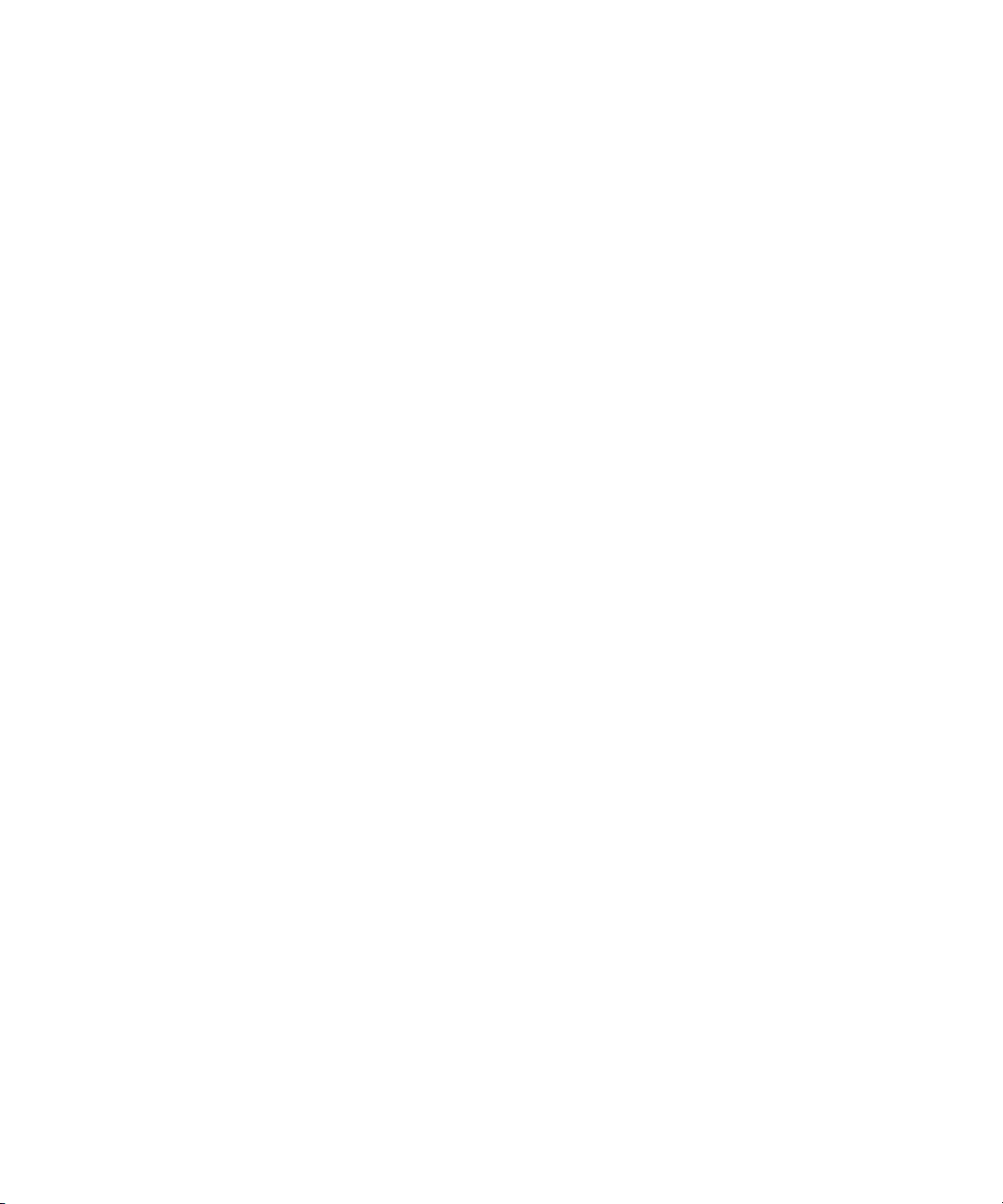
Avid® Interplay™ Transfer
Setup and User’s Guide
make manage move | media
™
Avid
®
Page 2

Copyright and Disclaimer
Product specifications are subject to change without notice and do not represent a commitment on the part of
Avid Technology, Inc.
The software described in this document is furnished under a license agreement. You can obtain a copy of that license by
visiting Avid's Web site at www.avid.com. The terms of that license are also available in the product in the same directory as
the software. The software may not be reverse assembled and may be used or copied only in accordance with the terms of the
license agreement. It is against the law to copy the software on any medium except as specifically allowed in the license
agreement.
Avid products or portions thereof are protected by one or more of the following United States Patents: 4,746,994; 4,970,663;
5,045,940; 5,267,351; 5,309,528; 5,355,450; 5,396,594; 5,440,348; 5,452,378; 5,467,288; 5,513,375; 5,528,310; 5,557,423;
5,577,190; 5,584,006; 5,640,601; 5,644,364; 5,654,737; 5,715,018; 5,724,605; 5,726,717; 5,729,673; 5,745,637; 5,752,029;
5,754,851; 5,799,150; 5,812,216; 5,828,678; 5,842,014; 5,852,435; 5,987,501; 6,061,758; 6,223,211; 6,301,105; 6,532,043;
6,546,190; 6,636,869; 6,747,705, 6,763,523; 6,813,622. Other patents are pending.
This document is protected under copyright law. An authorized licensee of Interplay Transfer may reproduce this publication
for the licensee’s own use in learning how to use the software. This document may not be reproduced or distributed, in whole
or in part, for commercial purposes, such as selling copies of this document or providing support or educational services to
others. This document is supplied as a guide for Interplay Transfer. Reasonable care has been taken in preparing the
information it contains. However, this document may contain omissions, technical inaccuracies, or typographical errors. Avid
Technology, Inc. does not accept responsibility of any kind for customers’ losses due to the use of this document. Product
specifications are subject to change without notice.
Copyright © 2007 Avid Technology, Inc. and its licensors. All rights reserved.
The following disclaimer is required by Apple Computer, Inc.
APPLE COMPUTER, INC. MAKES NO WARRANTIES WHATSOEVER, EITHER EXPRESS OR IMPLIED, REGARDING
THIS PRODUCT, INCLUDING WARRANTIES WITH RESPECT TO ITS MERCHANTABILITY OR ITS FITNESS FOR ANY
PARTICULAR PURPOSE. THE EXCLUSION OF IMPLIED WARRANTIES IS NOT PERMITTED BY SOME STATES. THE
ABOVE EXCLUSION MAY NOT APPLY TO YOU. THIS WARRANTY PROVIDES YOU WITH SPECIFIC LEGAL RIGHTS.
THERE MAY BE OTHER RIGHTS THAT YOU MAY HAVE WHICH VARY FROM STATE TO STATE.
The following disclaimer is required by Sam Leffler and Silicon Graphics, Inc. for the use of their TIFF library:
Copyright © 1988–1997 Sam Leffler
Copyright © 1991–1997 Silicon Graphics, Inc.
Permission to use, copy, modify, distribute, and sell this software [i.e., the TIFF library] and its documentation for any purpose
is hereby granted without fee, provided that (i) the above copyright notices and this permission notice appear in all copies of
the software and related documentation, and (ii) the names of Sam Leffler and Silicon Graphics may not be used in any
advertising or publicity relating to the software without the specific, prior written permission of Sam Leffler and Silicon
Graphics.
THE SOFTWARE IS PROVIDED “AS-IS” AND WITHOUT WARRANTY OF ANY KIND, EXPRESS, IMPLIED OR
OTHERWISE, INCLUDING WITHOUT LIMITATION, ANY WARRANTY OF MERCHANTABILITY OR FITNESS FOR A
PARTICULAR PURPOSE.
IN NO EVENT SHALL SAM LEFFLER OR SILICON GRAPHICS BE LIABLE FOR ANY SPECIAL, INCIDENTAL, INDIRECT
OR CONSEQUENTIAL DAMAGES OF ANY KIND, OR ANY DAMAGES WHATSOEVER RESULTING FROM LOSS OF USE,
DATA OR PROFITS, WHETHER OR NOT ADVISED OF THE POSSIBILITY OF DAMAGE, AND ON ANY THEORY OF
LIABILITY, ARISING OUT OF OR IN CONNECTION WITH THE USE OR PERFORMANCE OF THIS SOFTWARE.
The following disclaimer is required by the Independent JPEG Group:
Portions of this software are based on the work of the Independent JPEG Group.
This Software may contain components licensed under the following conditions:
Copyright © 1989 The Regents of the University of California. All rights reserved.
Redistribution and use in source and binary forms are permitted provided that the above copyright notice and this paragraph
are duplicated in all such forms and that any documentation, advertising materials, and other materials related to such
distribution and use acknowledge that the software was developed by the University of California, Berkeley. The name of the
University may not be used to endorse or promote products derived from this software without specific prior written
permission. THIS SOFTWARE IS PROVIDED ``AS IS'' AND WITHOUT ANY EXPRESS OR IMPLIED WARRANTIES,
INCLUDING, WITHOUT LIMITATION, THE IMPLIED WARRANTIES OF MERCHANTABILITY AND FITNESS FOR A
PARTICULAR PURPOSE.
2
Page 3
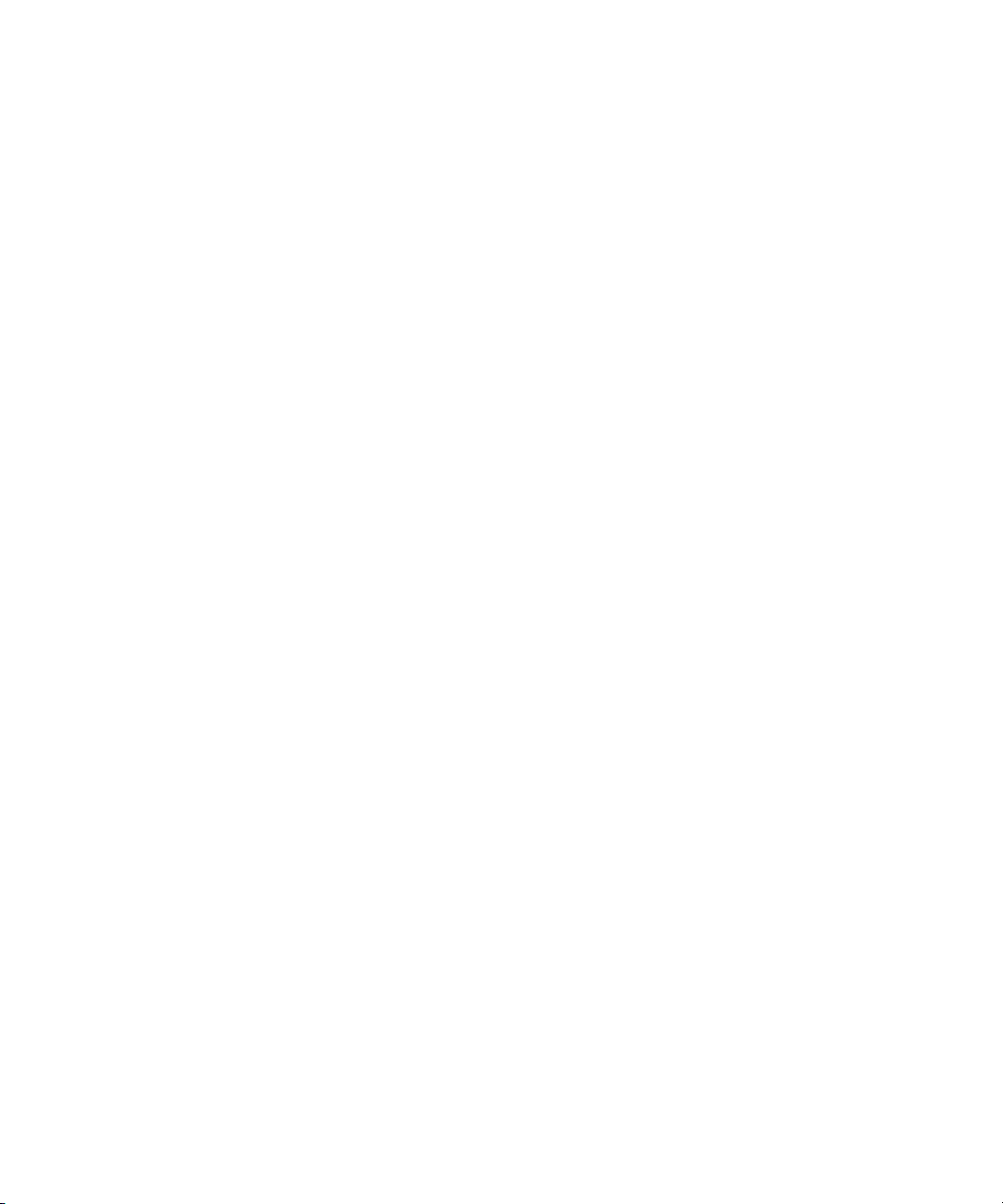
Copyright © 1989, 1991 by Jef Poskanzer.
Permission to use, copy, modify, and distribute this software and its documentation for any purpose and without fee is hereby
granted, provided that the above copyright notice appear in all copies and that both that copyright notice and this permission
notice appear in supporting documentation. This software is provided "as is" without express or implied warranty.
Copyright 1995, Trinity College Computing Center. Written by David Chappell.
Permission to use, copy, modify, and distribute this software and its documentation for any purpose and without fee is hereby
granted, provided that the above copyright notice appear in all copies and that both that copyright notice and this permission
notice appear in supporting documentation. This software is provided "as is" without express or implied warranty.
Copyright 1996 Daniel Dardailler.
Permission to use, copy, modify, distribute, and sell this software for any purpose is hereby granted without fee, provided that
the above copyright notice appear in all copies and that both that copyright notice and this permission notice appear in
supporting documentation, and that the name of Daniel Dardailler not be used in advertising or publicity pertaining to
distribution of the software without specific, written prior permission. Daniel Dardailler makes no representations about the
suitability of this software for any purpose. It is provided "as is" without express or implied warranty.
Modifications Copyright 1999 Matt Koss, under the same license as above.
Copyright © 1991 by AT&T.
Permission to use, copy, modify, and distribute this software for any purpose without fee is hereby granted, provided that this
entire notice is included in all copies of any software which is or includes a copy or modification of this software and in all
copies of the supporting documentation for such software.
THIS SOFTWARE IS BEING PROVIDED "AS IS", WITHOUT ANY EXPRESS OR IMPLIED WARRANTY. IN PARTICULAR,
NEITHER THE AUTHOR NOR AT&T MAKES ANY REPRESENTATION OR WARRANTY OF ANY KIND CONCERNING THE
MERCHANTABILITY OF THIS SOFTWARE OR ITS FITNESS FOR ANY PARTICULAR PURPOSE.
This product includes software developed by the University of California, Berkeley and its contributors.
The following disclaimer is required by Paradigm Matrix:
Portions of this software licensed from Paradigm Matrix.
The following disclaimer is required by Ray Sauers Associates, Inc.:
“Install-It” is licensed from Ray Sauers Associates, Inc. End-User is prohibited from taking any action to derive a source code
equivalent of “Install-It,” including by reverse assembly or reverse compilation, Ray Sauers Associates, Inc. shall in no event be
liable for any damages resulting from reseller’s failure to perform reseller’s obligation; or any damages arising from use or
operation of reseller’s products or the software; or any other damages, including but not limited to, incidental, direct, indirect,
special or consequential Damages including lost profits, or damages resulting from loss of use or inability to use reseller’s
products or the software for any reason including copyright or patent infringement, or lost data, even if Ray Sauers Associates
has been advised, knew or should have known of the possibility of such damages.
The following disclaimer is required by Videomedia, Inc.:
“Videomedia, Inc. makes no warranties whatsoever, either express or implied, regarding this product, including warranties with
respect to its merchantability or its fitness for any particular purpose.”
“This software contains V-LAN ver. 3.0 Command Protocols which communicate with V-LAN ver. 3.0 products developed by
Videomedia, Inc. and V-LAN ver. 3.0 compatible products developed by third parties under license from Videomedia, Inc. Use
of this software will allow “frame accurate” editing control of applicable videotape recorder decks, videodisc recorders/players
and the like.”
The following disclaimer is required by Altura Software, Inc. for the use of its Mac2Win software and Sample
Source Code:
©1993–1998 Altura Software, Inc.
The following disclaimer is required by 3Prong.com Inc.:
Certain waveform and vector monitoring capabilities are provided under a license from 3Prong.com Inc.
The following disclaimer is required by Interplay Entertainment Corp.:
The “Interplay” name is used with the permission of Interplay Entertainment Corp., which bears no responsibility for Avid
products.
This product includes portions of the Alloy Look & Feel software from Incors GmbH.
3
Page 4

This product includes software developed by the Apache Software Foundation (http://www.apache.org/).
© DevelopMentor
This product may include the JCifs library, for which the following notice applies:
JCifs © Copyright 2004, The JCIFS Project, is licensed under LGPL (http://jcifs.samba.org/). See the LGPL.txt file in the Third
Party Software directory on the installation CD.
Avid Interplay contains components licensed from LavanTech. These components may only be used as part of and in
connection with Avid Interplay.
Attn. Government User(s). Restricted Rights Legend
U.S. GOVERNMENT RESTRICTED RIGHTS. This Software and its documentation are “commercial computer software” or
“commercial computer software documentation.” In the event that such Software or documentation is acquired by or on behalf
of a unit or agency of the U.S. Government, all rights with respect to this Software and documentation are subject to the terms
of the License Agreement, pursuant to FAR §12.212(a) and/or DFARS §227.7202-1(a), as applicable.
Trademarks
888 I/O, Adrenaline, AirPlay, AirSPACE, AirSPACE HD, AirSpeed, ALEX, AniMatte, AudioSuite, AudioVision, AutoSync, Avid,
Avid DNA, Avid DNxcel, Avid DNxHD, AVIDdrive, AVIDdrive Towers, Avid DS Assist Station, Avid ISIS,
Avid Learning Excellerator, Avid Liquid, Avid Mojo, AvidNet, AvidNetwork, Avid Remote Response, AVIDstripe, Avid Unity,
Avid Unity ISIS, Avid Xpress, AVoption, AVX, CamCutter, ChromaCurve, ChromaWheel, DAE, Dazzle, Deko, DekoCast, D-Fi,
D-fx, DigiDelivery, Digidesign, Digidesign Audio Engine, Digidesign Intelligent Noise Reduction, DigiDrive,
Digital Nonlinear Accelerator, DigiTranslator, DINR, DNxchange, do more, D-Verb, Equinox, ExpertRender, Face Robot,
FACE ROBOT, FASTBREAK, FieldPak, Film Composer, FilmScribe, FluidMotion, FXDeko, HIIP, HyperSPACE,
HyperSPACE HDCAM, IllusionFX, Image Independence, iNEWS, iNEWS ControlAir, Instinct, Interplay, Intraframe, iS9, iS18,
iS23, iS36, IsoSync, LaunchPad, Lightning, Lo-Fi, Magic Mask, make manage move | media, Marquee, Matador, Maxim,
MCXpress, Media Browse, Media Composer, MediaDock, MediaDock Shuttle, Media Fusion, Media Illusion, MediaLog,
Media Reader, Media Recorder, MEDIArray, MediaShare, MediaStream, Meridien, MetaSync, MissionControl, NaturalMatch,
Nearchive, NetReview, NewsCutter, Nitris, OMF, OMF Interchange, OMM, Open Media Framework,
Open Media Management, PCTV, Pinnacle MediaSuite, Pinnacle Studio, Pinnacle Systems, ProEncode, Pro Tools,
QuietDrive, Recti-Fi, RetroLoop, rS9, rS18, Sci-Fi, ScriptSync, SecureProductionEnvironment, Show Center, Softimage,
Sound Designer II, SPACE, SPACEShift, SpectraGraph, SpectraMatte, SteadyGlide, Symphony, TARGA, Thunder,
Thunder Station, TIMELINER, Trilligent, UnityRAID, Vari-Fi, Video RAID, Video Slave Driver, VideoSPACE, and Xdeck are
either registered trademarks or trademarks of Avid Technology, Inc. in the United States and/or other countries.
Adobe and Photoshop are either registered trademarks or trademarks of Adobe Systems Incorporated in the United States
and/or other countries. Apple and Macintosh are trademarks of Apple Computer, Inc., registered in the U.S. and other
countries. Windows is either a registered trademark or trademark of Microsoft Corporation in the United States and/or other
countries. All other trademarks contained herein are the property of their respective owners.
Footage
Arizona Images — KNTV Production — Courtesy of Granite Broadcasting, Inc.,
Editor/Producer Bryan Foote.
Canyonlands — Courtesy of the National Park Service/Department of the Interior.
News material provided by WFTV Television Inc.
Tornados + Belle Isle footage — Courtesy of KWTV News 9.
WCAU Fire Story — Courtesy of NBC-10, Philadelphia, PA.
Women in Sports – Paragliding — Courtesy of Legendary Entertainment, Inc.
GOT FOOTAGE?
Editors — Filmmakers — Special Effects Artists — Game Developers — Animators — Educators — Broadcasters — Content
creators of every genre — Just finished an incredible project and want to share it with the world?
Send us your reels and we may use your footage in our show reel or demo!*
For a copy of our release and Avid’s mailing address, go to www.avid.com/footage.
*Note: Avid cannot guarantee the use of materials submitted.
Avid Interplay Transfer Setup and User’s Guide • 0130-07634-02 C • September 2007 • 09/28/07 14:31
4
Page 5

Contents
Using This Guide . . . . . . . . . . . . . . . . . . . . . . . . . . . . . . . . . . . . . . . . . . . . . 9
Symbols and Conventions . . . . . . . . . . . . . . . . . . . . . . . . . . . . . . . . . . . . . . . . . . . . 10
If You Need Help. . . . . . . . . . . . . . . . . . . . . . . . . . . . . . . . . . . . . . . . . . . . . . . . . . . . 10
Viewing User Guides on the Interplay Portal . . . . . . . . . . . . . . . . . . . . . . . . . . . . . . 11
Accessing the Online Library . . . . . . . . . . . . . . . . . . . . . . . . . . . . . . . . . . . . . . . . . . 11
How to Order Documentation . . . . . . . . . . . . . . . . . . . . . . . . . . . . . . . . . . . . . . . . . . 12
Avid Training Services . . . . . . . . . . . . . . . . . . . . . . . . . . . . . . . . . . . . . . . . . . . . . . . 12
Revision History . . . . . . . . . . . . . . . . . . . . . . . . . . . . . . . . . . . . . . . . . . . . . . . . . . . . 12
Chapter 1 Avid Interplay Transfer Overview . . . . . . . . . . . . . . . . . . . . . . . . . . . . . . . 13
Understanding Interplay Transfer Configurations . . . . . . . . . . . . . . . . . . . . . . . . . . . 14
Supported Avid Interplay Transfer Configurations . . . . . . . . . . . . . . . . . . . . . . . 14
Networking Considerations . . . . . . . . . . . . . . . . . . . . . . . . . . . . . . . . . . . . . . . . . . . . 15
Remote Workgroup Connectivity Rules . . . . . . . . . . . . . . . . . . . . . . . . . . . . . . . 15
Typical Configuration . . . . . . . . . . . . . . . . . . . . . . . . . . . . . . . . . . . . . . . . . . . . . 16
Remote Workgroup Network Configuration . . . . . . . . . . . . . . . . . . . . . . . . . . . . 17
Transfer Types . . . . . . . . . . . . . . . . . . . . . . . . . . . . . . . . . . . . . . . . . . . . . . . . . . . . . 18
Support for MXF/AAF Media. . . . . . . . . . . . . . . . . . . . . . . . . . . . . . . . . . . . . . . . . . . 19
Chapter 2 Avid Interplay Transfer Installation . . . . . . . . . . . . . . . . . . . . . . . . . . . . . 21
Installation and Configuration Check List . . . . . . . . . . . . . . . . . . . . . . . . . . . . . . . . . 22
Check List for Installing and Configuring an Interplay Transfer Server . . . . . . . 22
Check List for Installing and Configuring an Interplay Transfer in a Standalone
Environment . . . . . . . . . . . . . . . . . . . . . . . . . . . . . . . . . . . . . . . . . . . . . . . . . . 24
Check List for Installing Interplay Transfer Support Software . . . . . . . . . . . . . . 25
Installing Cards in the Interplay Transfer Server. . . . . . . . . . . . . . . . . . . . . . . . . . . . 25
Configuring the Intel PRO/1000 Adapter Card. . . . . . . . . . . . . . . . . . . . . . . . . . 26
Installing the Intel PRO/1000 Driver . . . . . . . . . . . . . . . . . . . . . . . . . . . . . . 26
Configuring the Intel PRO/1000 for Jumbo Frames . . . . . . . . . . . . . . . . . . 26
Page 6

Turning On the Interplay Transfer Server. . . . . . . . . . . . . . . . . . . . . . . . . . . . . . . . . 27
Installing Avid Unity Client Software. . . . . . . . . . . . . . . . . . . . . . . . . . . . . . . . . . . . . 27
Understanding the Software Required for Performing Transfers . . . . . . . . . . . . . . . 28
Understanding the Workgroup Environment Software . . . . . . . . . . . . . . . . . . . 29
Understanding the Standalone Transfer Environment Software. . . . . . . . . . . . 29
Installing the Interplay Transfer Engine in a Workgroup Environment . . . . . . . . . . . 29
Installing the Interplay Transfer Engine Software . . . . . . . . . . . . . . . . . . . . . . . 30
Installing the Interplay Transfer Client Software . . . . . . . . . . . . . . . . . . . . . . . . 33
Installing Interplay Transfer Support Software . . . . . . . . . . . . . . . . . . . . . . . . . . . . . 34
Installing the Avid Interplay AutoTransfer Service. . . . . . . . . . . . . . . . . . . . . . . 34
Installing the Interplay Media Services and Transfer Status Tool . . . . . . . . . . . 35
Installing the Transfer Cache Engine . . . . . . . . . . . . . . . . . . . . . . . . . . . . . . . . 35
Installing the Interplay Transfer Software in a Standalone Environment . . . . . . . . . 36
Installing the Interplay Transfer Engine on a Standalone Editing System. . . . . 36
Installing the Interplay Transfer Client Software in a
Standalone Environment . . . . . . . . . . . . . . . . . . . . . . . . . . . . . . . . . . . . . . . . 38
Chapter 3 Interplay Transfer Configuration . . . . . . . . . . . . . . . . . . . . . . . . . . . . . . . 39
Understanding the Avid Interplay Transfer Engine Configuration Settings . . . . . . . 40
Configuring Workgroup Transfer Presets. . . . . . . . . . . . . . . . . . . . . . . . . . . . . . . . . 47
Configuring an Avid Interplay Workgroup For Transfers . . . . . . . . . . . . . . . . . . . . . 49
Opening the Interplay Transfer Settings View. . . . . . . . . . . . . . . . . . . . . . . . . . 49
Selecting a Transfer Cache Engine for Monitoring Transfers . . . . . . . . . . . . . . 51
Adding Interplay Transfer Engines . . . . . . . . . . . . . . . . . . . . . . . . . . . . . . . . . . 53
Adding a Studio . . . . . . . . . . . . . . . . . . . . . . . . . . . . . . . . . . . . . . . . . . . . . . . . . 54
Setting the Refresh Time of the Interplay Transfer Status Window. . . . . . . . . . 56
Configuring a Remote Workgroup for Workgroup to Workgroup Transfers . . . . . . . 56
Configuring a Standalone System to Monitor Transfer Status . . . . . . . . . . . . . . . . . 58
Monitoring Transfer Status from a Standalone System. . . . . . . . . . . . . . . . . . . 60
Configuring Interplay Transfer in a Standalone Environment. . . . . . . . . . . . . . . . . . 62
Configuring the Avid Editing Application for Transfers. . . . . . . . . . . . . . . . . . . . . . . 62
Setting Transfer Settings in the Avid Editing Application. . . . . . . . . . . . . . . . . . 62
Allowing Transfers to Other Workgroups and Workstations . . . . . . . . . . . . . . . 64
Configuring Capture and Play Back of MXF DHM OPIa File Formats . . . . . . . . . . . 66
6
Page 7
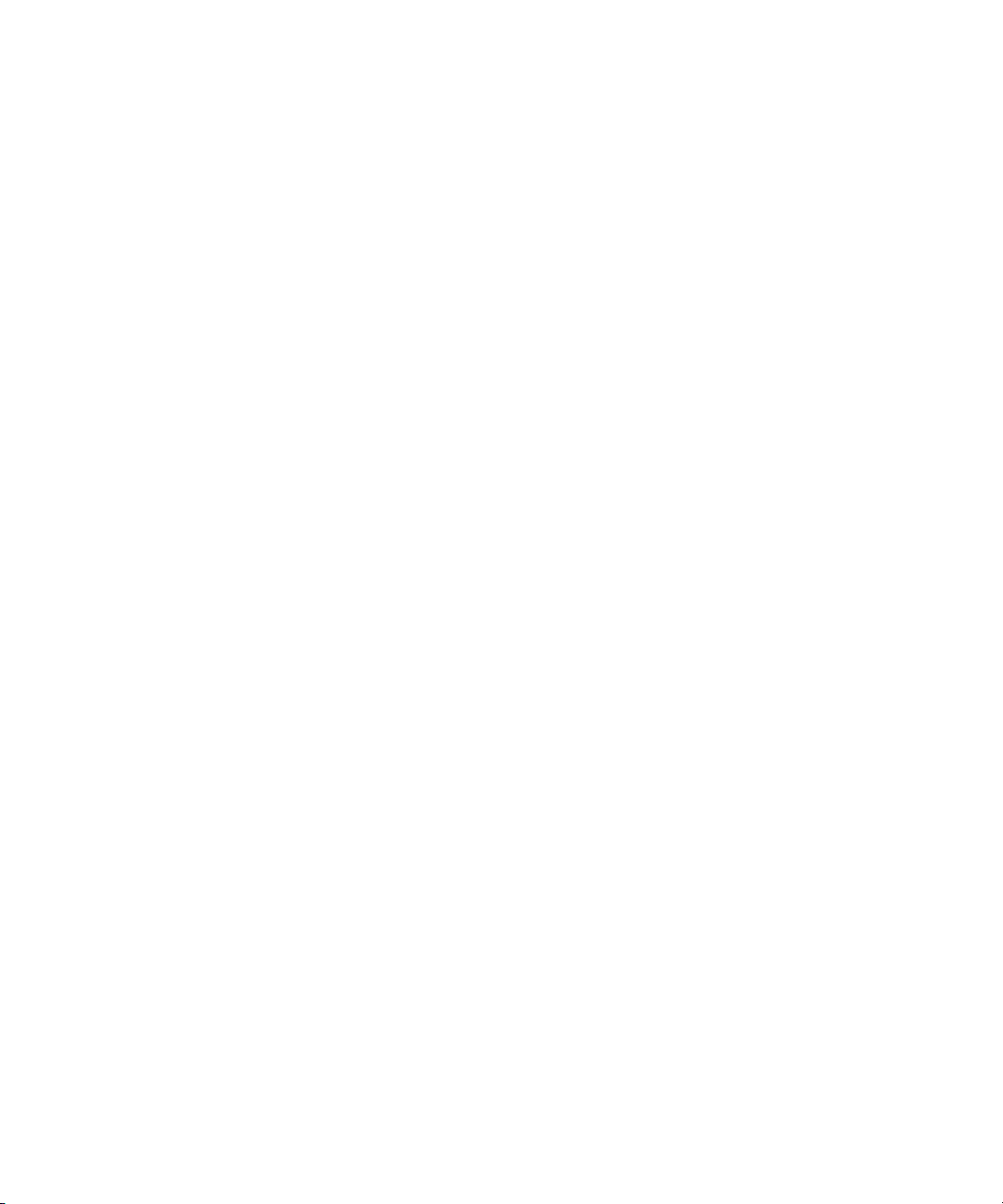
Configuring an FTP Server, FTP Playback, and FTP Ingest Devices . . . . . . . . 67
Configuring an FTP Server Profile. . . . . . . . . . . . . . . . . . . . . . . . . . . . . . . . 67
Configuring a Generic FTP Playback Device into a Workgroup . . . . . . . . . 70
Configuring a Generic FTP Ingest Device into a Workgroup. . . . . . . . . . . . 71
Creating and Editing FTP Directory Profiles on Interplay Transfer Client . . . . . 72
Configuring the Interplay Transfer Client For Direct Captures . . . . . . . . . . . . . . 74
Configuration for Playing Back to Sony XDCAM SD Device. . . . . . . . . . . . . . . . . . . 76
Creating an FTP Server Profile for an XDCAM SD Device . . . . . . . . . . . . . . . . 76
Setting the Port Used for the XDCAM SD Device . . . . . . . . . . . . . . . . . . . . . . . 77
Setting Avid Editing Application for Playback to XDCAM SD Device. . . . . . . . . 77
Adding a Thunder Production Server . . . . . . . . . . . . . . . . . . . . . . . . . . . . . . . . . . . . 78
Configuring Ingest From FTP Deck Devices. . . . . . . . . . . . . . . . . . . . . . . . . . . . . . . 78
Adding FTP Ingest Devices into an Interplay Transfer Engine Configuration . . 79
Setting the Ingest Device Connection . . . . . . . . . . . . . . . . . . . . . . . . . . . . . . . . 80
Configuring an Ingest Device Catalog. . . . . . . . . . . . . . . . . . . . . . . . . . . . . . . . . . . . 82
Configuring a Playback Device Catalog . . . . . . . . . . . . . . . . . . . . . . . . . . . . . . . . . . 83
Configuring the AutoTransfer Service. . . . . . . . . . . . . . . . . . . . . . . . . . . . . . . . . . . . 84
Chapter 4 Transferring Avid Assets . . . . . . . . . . . . . . . . . . . . . . . . . . . . . . . . . . . . . 89
Media Compatibility Between Avid Applications . . . . . . . . . . . . . . . . . . . . . . . . . . . . 90
Transferring Avid Assets from an Avid Editing Application . . . . . . . . . . . . . . . . . . . . 90
Transferring Avid Assets from Workgroup to Workgroup . . . . . . . . . . . . . . . . . . . . . 91
Transferring Avid Assets from an Interplay Workgroup to Another Workgroup . 91
Explanation of Send to Workgroup Settings . . . . . . . . . . . . . . . . . . . . . . . . 93
Transferring Avid Assets from Workgroup 4.5 to an Interplay Workgroup. . . . . 94
Automatically Transferring Assets to Another Workgroup . . . . . . . . . . . . . . . . . 95
Automatic Transfer Checklist. . . . . . . . . . . . . . . . . . . . . . . . . . . . . . . . . . . . 96
Identify an AutoTransfer Folder. . . . . . . . . . . . . . . . . . . . . . . . . . . . . . . . . . 96
Automatically Transferring Assets. . . . . . . . . . . . . . . . . . . . . . . . . . . . . . . . 97
Rules of AutoTransfer . . . . . . . . . . . . . . . . . . . . . . . . . . . . . . . . . . . . . . . . . 97
Transferring Avid Assets in a Standalone Environment . . . . . . . . . . . . . . . . . . . . . . 98
Transferring Avid Assets . . . . . . . . . . . . . . . . . . . . . . . . . . . . . . . . . . . . . . . . . . 98
Transferring Avid Assets to a Playback Device . . . . . . . . . . . . . . . . . . . . . . . . . . . . 98
Working with Rundowns. . . . . . . . . . . . . . . . . . . . . . . . . . . . . . . . . . . . . . . . . . . 99
7
Page 8

Creating a Rundown Schedule File . . . . . . . . . . . . . . . . . . . . . . . . . . . . . 101
Transferring Files From an Ingest Device . . . . . . . . . . . . . . . . . . . . . . . . . . . . . . . 102
Transferring To and From Generic FTP Servers . . . . . . . . . . . . . . . . . . . . . . . . . . 103
Workflow: Capturing Clips From an FTP Server . . . . . . . . . . . . . . . . . . . . . . . 105
Workflow: Play Back to an FTP Server . . . . . . . . . . . . . . . . . . . . . . . . . . . . . . 108
Transferring Files From FTP Deck Devices . . . . . . . . . . . . . . . . . . . . . . . . . . . . . . 109
Workflow For Using Sony XDCAM SD and XDCAM HD FTP Devices . . . . . . 109
Capturing Clips From FTP Devices. . . . . . . . . . . . . . . . . . . . . . . . . . . . . . . . . 110
Workflow: Capturing Clips From an e-VTR Device . . . . . . . . . . . . . . . . . . . . . 112
Workflow: Capturing Clips From an XDCAM Device. . . . . . . . . . . . . . . . . . . . 113
Chapter 5 Using Frame Chase Editing. . . . . . . . . . . . . . . . . . . . . . . . . . . . . . . . . . . 115
Understanding Frame Chase Editing . . . . . . . . . . . . . . . . . . . . . . . . . . . . . . . . . . . 115
Workflow for Frame Chase Editing. . . . . . . . . . . . . . . . . . . . . . . . . . . . . . . . . . . . . 117
Limitations When Working With In-Progress Clips. . . . . . . . . . . . . . . . . . . . . . . . . 120
Chapter 6 Monitoring Transfers . . . . . . . . . . . . . . . . . . . . . . . . . . . . . . . . . . . . . . . . 123
Monitoring Transfers from Within the Avid Editing Application. . . . . . . . . . . . . . . . 124
Sorting the Transfer Status Columns . . . . . . . . . . . . . . . . . . . . . . . . . . . . . . . 125
Clearing the Transfer Status Window . . . . . . . . . . . . . . . . . . . . . . . . . . . . . . . 125
Monitoring Transfers from Within Avid Interplay Access . . . . . . . . . . . . . . . . . . . . 126
Accessing the Interplay Transfer Status Window . . . . . . . . . . . . . . . . . . . . . . 126
Understanding the Interplay Transfer Status Window. . . . . . . . . . . . . . . . . . . 127
Working with Filters in the Interplay Transfer Status Window . . . . . . . . . . . . . 129
Description of Filter Options . . . . . . . . . . . . . . . . . . . . . . . . . . . . . . . . . . . 130
Chapter 7 Troubleshooting . . . . . . . . . . . . . . . . . . . . . . . . . . . . . . . . . . . . . . . . . . . . 133
Suggested Troubleshooting Guidelines . . . . . . . . . . . . . . . . . . . . . . . . . . . . . . . . . 133
Verifying Network Connectivity. . . . . . . . . . . . . . . . . . . . . . . . . . . . . . . . . . . . . . . . 134
Increasing the Performance of Transfers. . . . . . . . . . . . . . . . . . . . . . . . . . . . . . . . 135
Changing the File Limit of Media Directories. . . . . . . . . . . . . . . . . . . . . . . . . . 135
Additional File Count Logging. . . . . . . . . . . . . . . . . . . . . . . . . . . . . . . . . . 136
Increasing the Performance of Workgroup-to-Workgroup Transfers. . . . . . . . 136
List of Terms. . . . . . . . . . . . . . . . . . . . . . . . . . . . . . . . . . . . . . . . . . . . . . . 137
Index . . . . . . . . . . . . . . . . . . . . . . . . . . . . . . . . . . . . . . . . . . . . . . . . . . . . . 141
8
Page 9
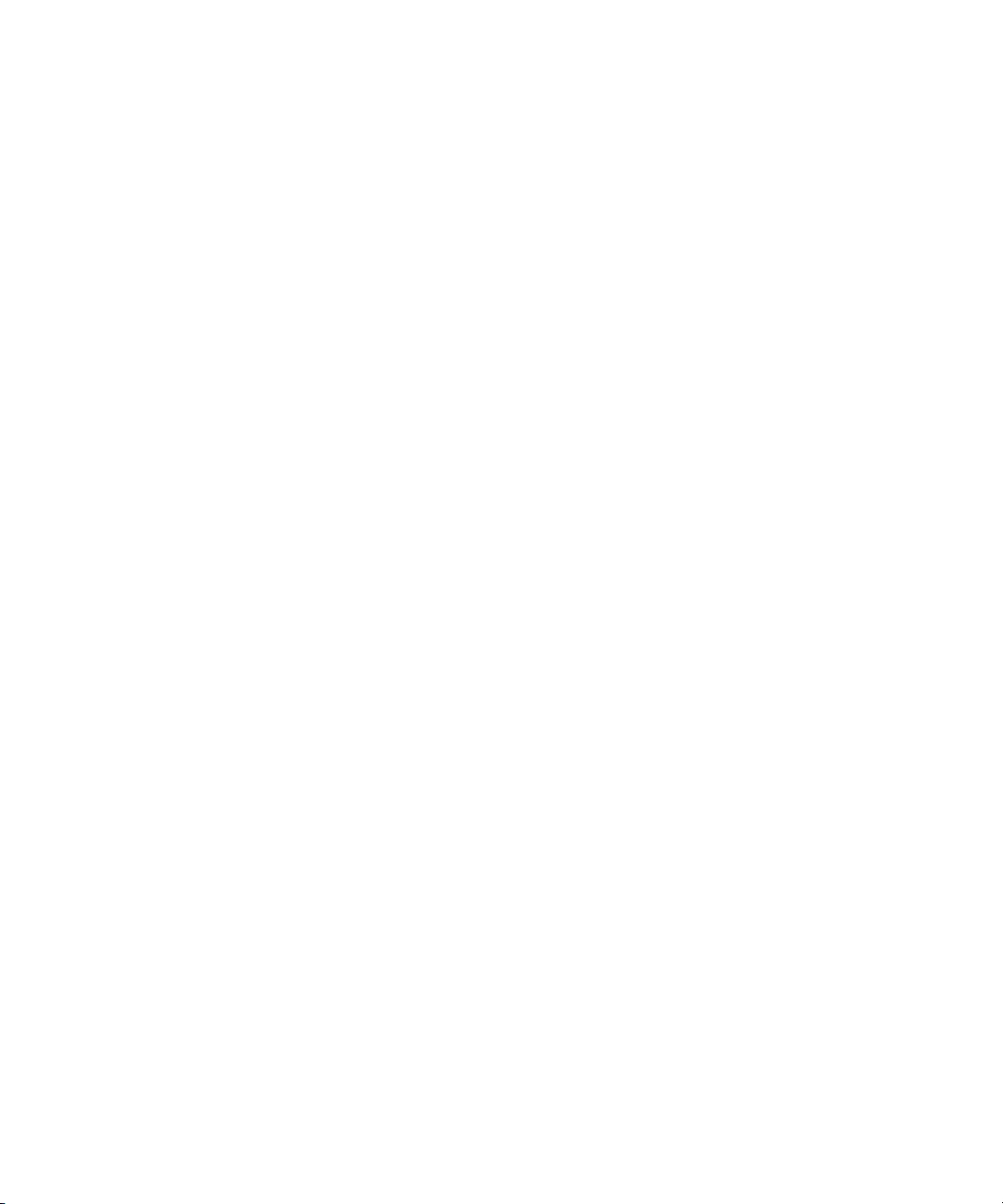
Using This Guide
Congratulations on your purchase of an Avid® Interplay™ Transfer application. You can use
your application to move Avid assets (media and metadata) and manage the transfer of assets
to and from workgroups in an Avid Unity
Transfer in a standalone environment to move assets between workstations. The Interplay
Transfer system transfers assets to and from supported third-party applications, devices, and
archive integration systems.
This guide contains all the task-oriented instructions, conceptual information, and reference
material you need to transfer assets in an Avid Unity or in a standalone environment.
This guide is intended for all Avid Interplay Transfer users, from beginning to advanced.
™
environment. You can also use Avid Interplay
n
The documentation describes the features and hardware of all models. Therefore, your
system might not contain certain features and hardware that are covered in
the documentation.
Page 10

Using This Guide
Symbols and Conventions
Avid documentation uses the following symbols and conventions:
Symbol or Convention Meaning or Action
n
c
w
> This symbol indicates menu commands (and subcommands) in the
t
Italic font Italic font is used to emphasize certain words and to indicate variables.
Courier Bold font
Ctrl+key or mouse action Press and hold the first key while you press the last key or perform the
If You Need Help
A note provides important related information, reminders,
recommendations, and strong suggestions.
A caution means that a specific action you take could cause harm to
your computer or cause you to lose data.
A warning describes an action that could cause you physical harm.
Follow the guidelines in this document or on the unit itself when
handling electrical equipment.
order you select them. For example, File > Import means to open the
File menu and then select the Import command.
This symbol indicates a single-step procedure. Multiple arrows in a
list indicate that you perform one of the actions listed.
Courier Bold font identifies text that you type.
mouse action. For example, Ctrl+drag.
10
If you are having trouble using Avid Interplay Transfer software:
1. Retry the action, carefully following the instructions given for that task in this guide. It
is especially important to check each step of your workflow.
2. Check for the latest information that might have become available after the
documentation was published:
- If the latest information for your Avid product is provided as printed release notes,
they ship with your application and are also available online.
- If the latest information for your Avid product is provided as a ReadMe file, it is
supplied on your Avid installation CD or DVD as a PDF document and is also
available online.
Page 11

Viewing User Guides on the Interplay Portal
You should always check online for the most up-to-date ReadMe because the online
version is updated whenever new information becomes available. To view these
online ReadMe, visit the Knowledge Base at www.avid.com/readme.
3. Check the documentation that came with your Avid application or your hardware for
maintenance or hardware-related issues.
4. Visit the online Knowledge Base at www.avid.com/onlinesupport. Online services are
available 24 hours per day, 7 days per week. Search this online Knowledge Base to find
answers, to view error messages, to access troubleshooting tips, to download updates,
and to read or join online message-board discussions.
Viewing User Guides on the Interplay Portal
You can quickly access the Interplay user guides from any system in the Interplay
environment.
To access the Interplay user guides:
1. Type the following line in your web browser:
http://Interplay_Engine_name
where Interplay_Engine_name is the name of the computer running the Interplay
Engine software. For example, the following line opens the portal web page on a system
named DocWG:
http://DocWG
2. Click the “Avid Interplay User Documentation” link to access the User Information
Center Page.
Accessing the Online Library
The Avid Interplay Online Library DVD contains all the Avid Interplay product
documentation in PDF format.
n
You need Adobe® Reader® to view the documentation online. You can download the latest
version from the Adobe web site.
To access the online library from the Online Library DVD:
1. Insert the Online Library DVD into the drive.
2. Double-click the Mainmenu file.
11
Page 12

Using This Guide
How to Order Documentation
To order additional copies of this documentation from within the United States, call Avid
Sales at 800-949-AVID (800-949-2843). If you are placing an order from outside the United
States, contact your local Avid representative.
Avid Training Services
Avid makes lifelong learning, career advancement, and personal development easy and
convenient. Avid understands that the knowledge you need to differentiate yourself is always
changing, and Avid continually updates course content and offers new training delivery
methods that accommodate your pressured and competitive work environment.
To learn about Avid's new online learning environment, Avid Learning Excellerator
(ALEX), visit http://learn.avid.com.
For information on courses/schedules, training centers, certifications, courseware, and
books, please visit www.avid.com/training or call Avid Sales at 800-949-AVID
(800-949-2843).
™
Revision History
The following table lists changes made to this guide after the application released.
Section Modified Reason for change
“Configuring the Interplay Transfer
Client For Direct Captures” on page 74
“Workflow: Capturing Clips From an
FTP Server” on page 105 and
“Capturing Clips From FTP Devices”
on page 110
12
Documentation added for configuration to use Direct Capture.
Documentation added for new Direct Capture feature that uses the
Initiate Transfer button on the Avid - FTP Media Browser dialog box
and FTPClipList dialog box.
Page 13

Chapter 1
Avid Interplay Transfer Overview
Avid Interplay Transfer lets you transfer Avid assets to and from another workgroup, send
finished sequences to a configured playback device, and capture media from a configured
ingest device. You can also use Interplay Transfer in a standalone environment (an
environment other than Avid Unity) to move Avid assets between workstations.
Interplay Transfer receives and queues transfer requests from one or more clients. Transfers
are then initiated by the Interplay Transfer Engine to off load the client.
You can monitor the status of all transfers using the Interplay Transfer Status view from
within the Avid Interplay Access or you can monitor your own transfers from within your
Avid editing application. A standalone system can also monitor the status of transfers using
the Avid Interplay Media Services and Transfer Status software. You can designate a single
Transfer Cache engine to monitor the transfers handled by several Interplay Transfer
Engines, Avid AirSpeed
The following topics in this chapter provide an overview of working with Interplay Transfer:
• Understanding Interplay Transfer Configurations
®
, or other Interplay Transfer enabled devices.
• Networking Considerations
• Transfer Types
• Support for MXF/AAF Media
Read through this chapter to become familiar with the various types of transfers available
with Interplay Transfer. For installation and configuration information, see “Avid Interplay
Transfer Installation” on page 21 and “Interplay Transfer Configuration” on page 39. When
you are ready to transfer assets, follow the procedures in “Transferring Avid Assets” on
page 89 and “Transferring Avid Assets in a Standalone Environment” on page 98.
Page 14

Chapter 1 Avid Interplay Transfer Overview
Understanding Interplay Transfer Configurations
Interplay Transfer can be configured in Avid Unity environments or in a standalone
configuration (without Avid Unity MediaNetwork, Avid Unity LANshare, or Avid
Unity ISIS
™
).
n
For optimal capture performance, configure one ingest or playback device per Interplay
Transfer server.
A workgroup enables collaborative workflows by allowing multiple editors to share media.
For diagrams showing typical shared-storage workgroup configurations, see Avid Interplay
Best Practices.
Your workgroup environment might consist of the following components, depending on the
workgroup configuration:
• Avid Unity MediaNetwork or Avid Unity ISIS media network file server and storage
• Fibre Channel network that connects the Avid editing systems, Avid Interplay server,
and Interplay Transfer server to the Avid Unity MediaNetwork environment
• Ethernet network that connects the Avid editing systems, Avid Interplay server, and
Interplay Transfer server to the Avid Unity ISIS media network environment
• Avid Interplay Engine to track and manage Avid Unity media
• Supported Avid editing applications, such as Media Composer
• Interplay Transfer Engine to manage the transfer of media to and from the workgroup,
and to and from other workgroups
• Ethernet network used as a general-purpose communication network
Supported Avid Interplay Transfer Configurations
®
or NewsCutter
®
n
14
The supported Interplay Transfer configurations are:
• A dedicated Interplay Transfer server connected to an Avid Unity MediaNetwork, Avid
Unity LANshare, or Avid Unity ISIS that includes an Avid Interplay server.
• Standalone Interplay Transfer software installed on an Avid editing system (Microsoft
Windows
without an Avid Interplay Engine (not Avid Unity MediaNetwork or Avid Unity ISIS).
Each networked client must install both the Interplay Transfer Engine software and the
Interplay Transfer client software.
Standalone Interplay Transfer is not supported on Avid Instinct™ systems.
• Standalone Interplay Transfer software installed on an Avid editing system (Microsoft
Windows XP operating system only) with local storage.
®
XP operating system only) that is connected to an Avid Unity LANshare
®
Page 15

Networking Considerations
For two workgroups to cooperate, some workstations in one workgroup have to be able to
access services in the other workgroup. If these workgroups are not in the same site, or are
separated by routers or firewalls, you have to establish access to allow these services
to work.
The main components are an Avid Interplay Engine and two Interplay Transfer Engines. All
these services are TCP/IP based.
• The Avid Interplay Engine leverages the standard HTTP service on port 80.
• The two Interplay Transfer Engines use port numbers that are defined in the services file
in \WINDOWS\SYSTEM32\DRIVERS\ETC\.
As installed, these port numbers are 6539 and 6532, respectively.
Remote Workgroup Connectivity Rules
For minimal remote workgroup connectivity, the following rules apply:
• Avid editing clients must be able to access the remote Interplay Transfer server and Avid
Interplay Engine services.
Networking Considerations
• Interplay Transfer servers must be able to access the remote Media Transfer service.
Interplay Transfer servers access only workgroup-local Avid Interplay Engine services,
not remote ones.
• Avid Interplay servers must be able to access the remote Interplay Transfer service.
15
Page 16

Chapter 1 Avid Interplay Transfer Overview
Typical Configuration
The following figure shows a typical configuration.
LAN
Workgroup A
EditingClient_A_1
Avid Interplay Server_A
MediaManager_A
Avid Interplay Transfer Server_A
TransferManager_A
Router/Firewall Router/Firewall
Workgroup B
EditingClient_B_1
Avid Interplay Server_B
MediaManager_B
Avid Interplay Transfer Server_B
TransferManager_B
LAN
16
Page 17

Remote Workgroup Network Configuration
The figure in “Typical Configuration” on page 16 shows only one Avid editing client per
workgroup. You should assume that there are more clients and that each client requires the
same connectivity. To access Interplay Transfer when network traffic is restricted at the
router/firewall point, the network administrator must enable the combinations listed in the
following table.
Use the following table to verify which port numbers to use depending on your source and
destination.
Remote Workgroup Network Connection Guidelines
Source Destination Port
EditingClient_A_1 Avid Interplay Server_B http:80
EditingClient_A_1 Avid Interplay Transfer Server_B 6539
EditingClient_B_1 Avid Interplay Server _A http:80
EditingClient_B_1 Avid Interplay Transfer Server _A 6539
Avid Interplay Server _A Avid Interplay Transfer Server _B 6539
Networking Considerations
Avid Interplay Server _B Avid Interplay Transfer Server _A 6539
Avid Interplay Transfer Server_A Avid Interplay Transfer Server _B 6532
Avid Interplay Transfer Server _B Avid Interplay Transfer Server _A 6532
Any additional Avid editing clients should follow the rules listed in “Remote Workgroup
Connectivity Rules” on page 15.
17
Page 18
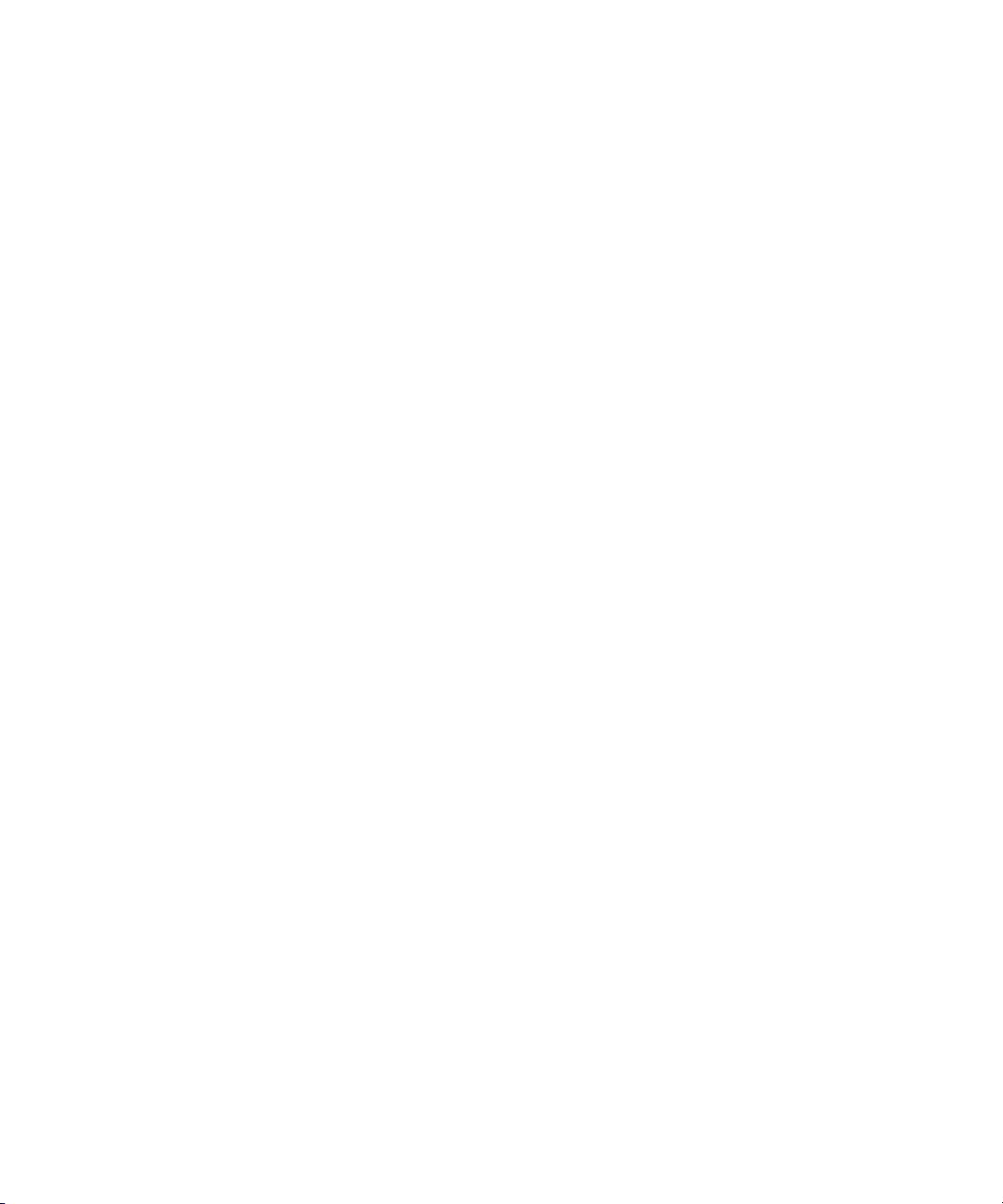
Chapter 1 Avid Interplay Transfer Overview
Transfer Types
When you use Interplay Transfer in a workgroup environment, there are several types of
transfers available.
• You can perform a transfer from within the Avid editing system (for example,
NewsCutter) to another workgroup or playback device. See “Transferring Avid Assets
from an Avid Editing Application” on page 90.
• You can perform a remote transfer from the Avid Interplay Access user interface. See
“Transferring Avid Assets from Workgroup to Workgroup” on page 91.
• You can capture media from a configured ingest device to your Avid editing application
bin. See “Transferring Files From an Ingest Device” on page 102.
• If you are working in an Avid Unity for News workgroup, you can transfer finished
sequences to a configured playback device. See “Transferring Avid Assets to a Playback
Device” on page 98.
• You can import and export MXF OP1a files into an Avid Unity MediaNetwork, Avid
Unity ISIS, or an Avid editing environment from an FTP server. See “Transferring To
and From Generic FTP Servers” on page 103.
• You can capture media from FTP video servers. See “Transferring Files From FTP Deck
Devices” on page 109.
n
18
• You can perform transfers from an Avid Interplay environment to an Avid Unity
MediaManager v4.5 MXF workgroup environment that includes Avid editing systems
supported in an Avid Interplay environment. See “Transferring Avid Assets from an
Interplay Workgroup to Another Workgroup” on page 91.
Transfers from Avid Interplay to MediaManager v4.5 OMF® workgroups are not supported.
• You can drag and drop from Avid Unity MediaManager v4.5.x workgroup to an Avid
Interplay workgroup if you are going from the MediaManager browser to a standalone
Avid Interplay Access or to an Interplay Window. See “Transferring Avid Assets from
Workgroup 4.5 to an Interplay Workgroup” on page 94.
• You can edit media during the capture process. See “Using Frame Chase Editing” on
page 115.
• You can create an AutoTransfer folder with a Transfer Preset to automatically transfer
assets to the Interplay Transfer Engine for workgroup to workgroup transfers. See
“Automatically Transferring Assets to Another Workgroup” on page 95.
Page 19
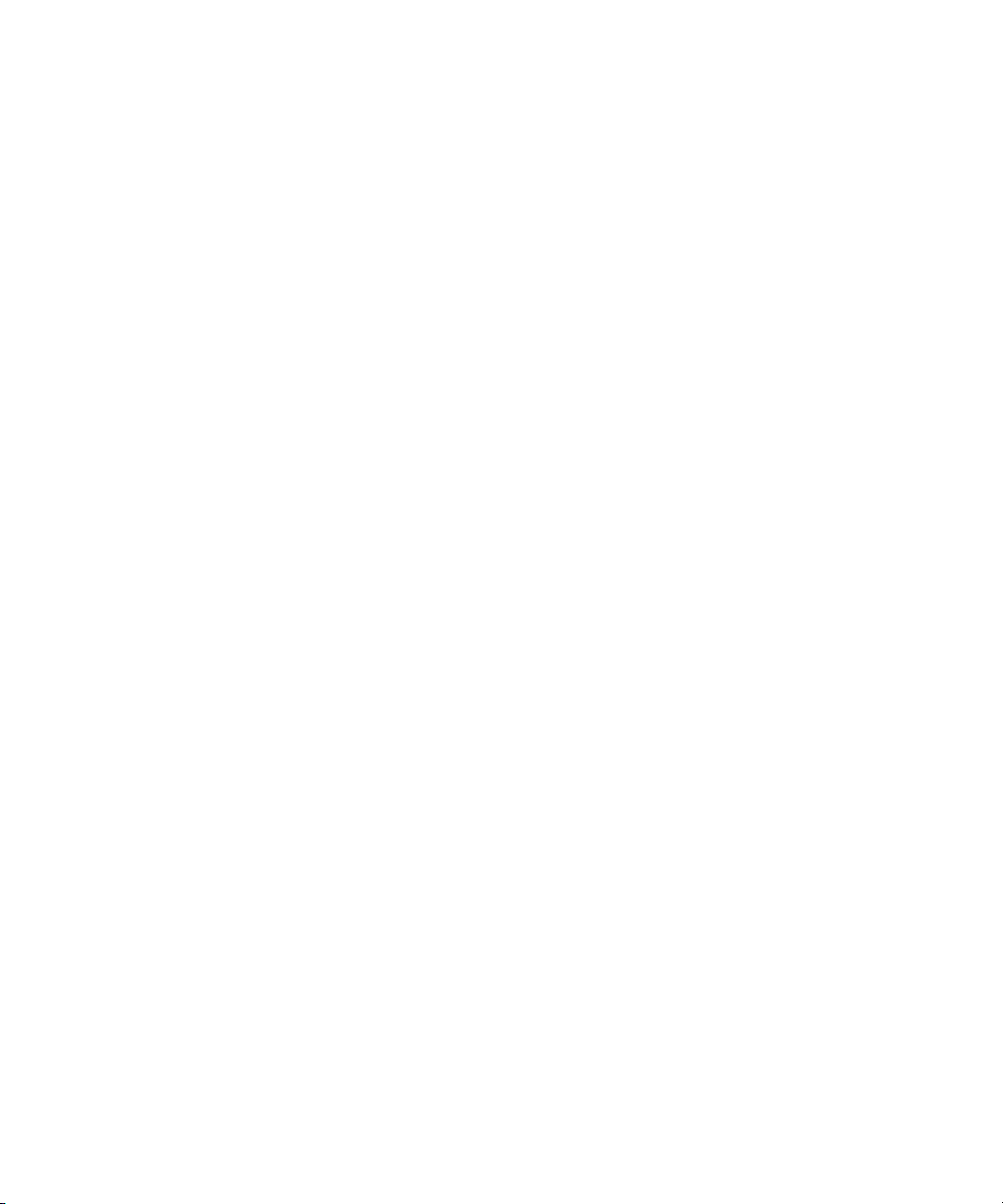
Support for MXF/AAF Media
MXF media created and edited in an Avid editing application can be shared in an Avid
Interplay environment with other Avid MXF-capable devices. For a description of
compatible issue between the various Avid products when working in an Avid Interplay
workgroup, see Avid Interplay Best Practices.
Support for MXF/AAF Media
c
Any third-party video servers included in an Interplay Transfer workgroup must
support integration with an Avid MXF workgroup. Check with the manufacturers of
the third-party video servers to verify that your video servers support Avid
MXF workgroups.
19
Page 20
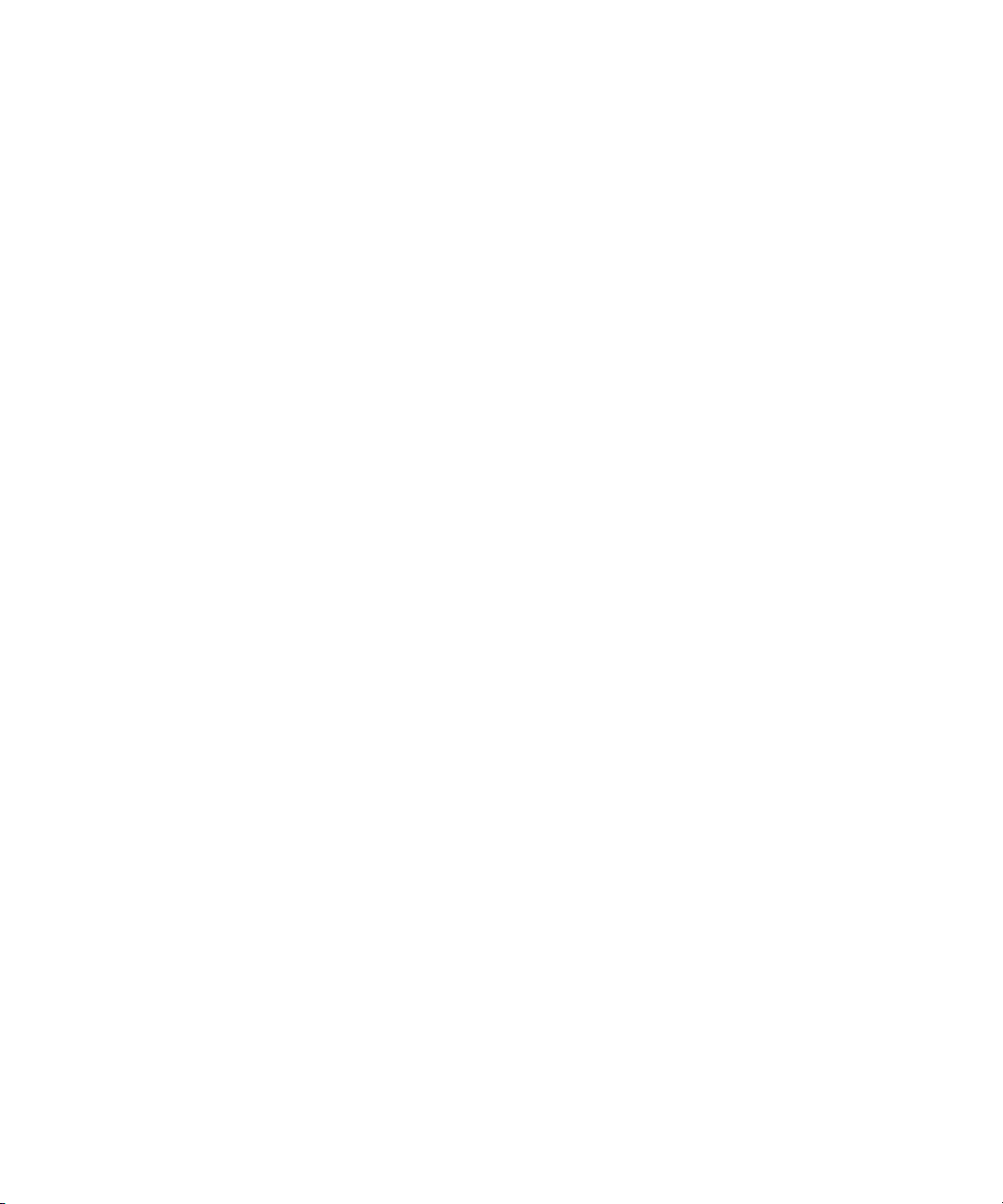
Chapter 1 Avid Interplay Transfer Overview
20
Page 21
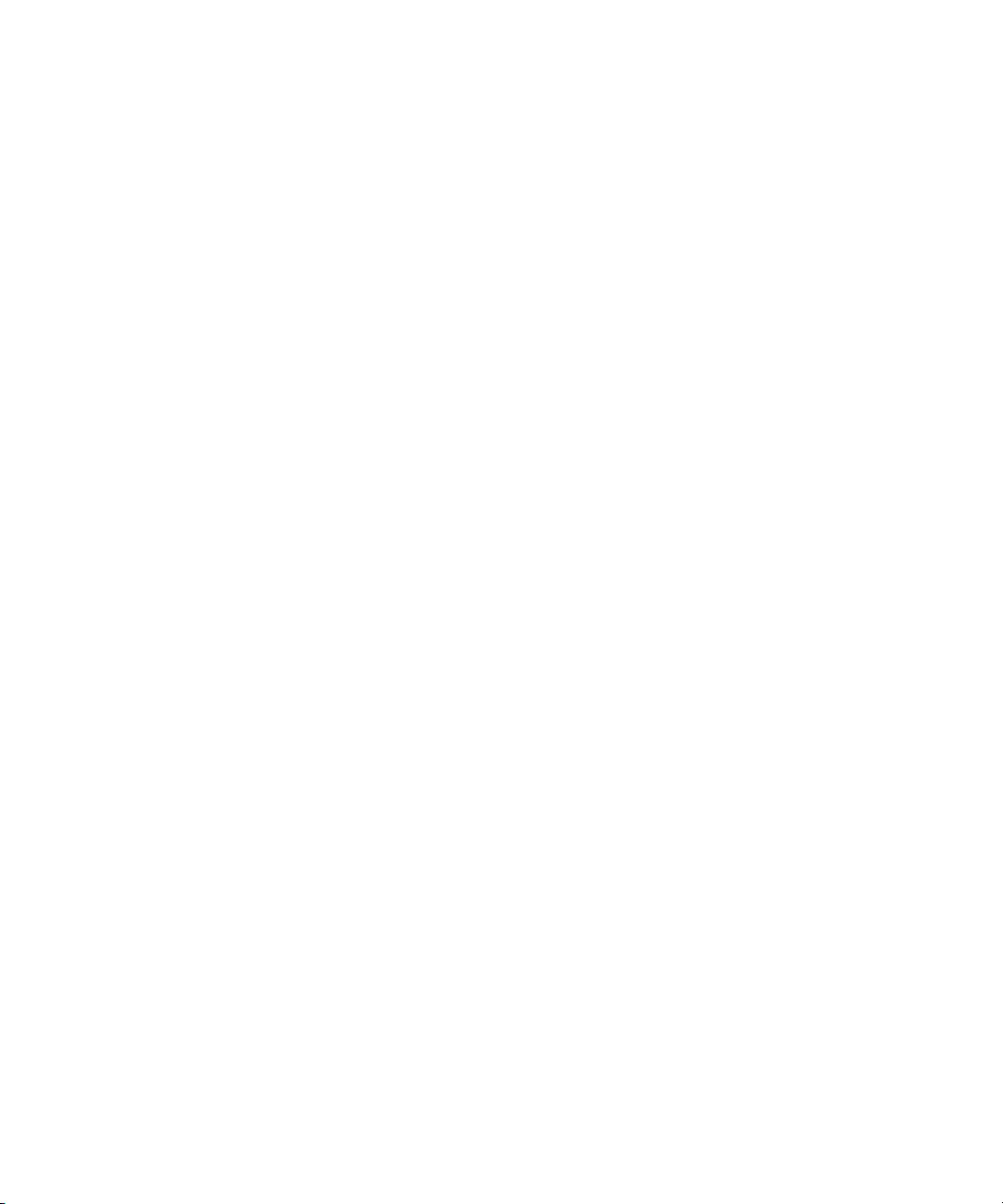
Chapter 2
Avid Interplay Transfer Installation
This chapter describes how to add an Avid Interplay Transfer server to an Avid Interplay
workgroup. The Interplay Transfer server is an Avid Unity client in the Avid Unity
environment. This chapter also describes how to install the Interplay Transfer Engine in a
workgroup environment and a standalone configuration. Other procedures describe where
and how to install the Interplay Transfer support software.
The following sections are included in this chapter:
• Installation and Configuration Check List
• Installing Cards in the Interplay Transfer Server
• Turning On the Interplay Transfer Server
• Installing Avid Unity Client Software
• Understanding the Software Required for Performing Transfers
• Installing the Interplay Transfer Engine in a Workgroup Environment
• Installing Interplay Transfer Support Software
• Installing the Interplay Transfer Software in a Standalone Environment
Page 22
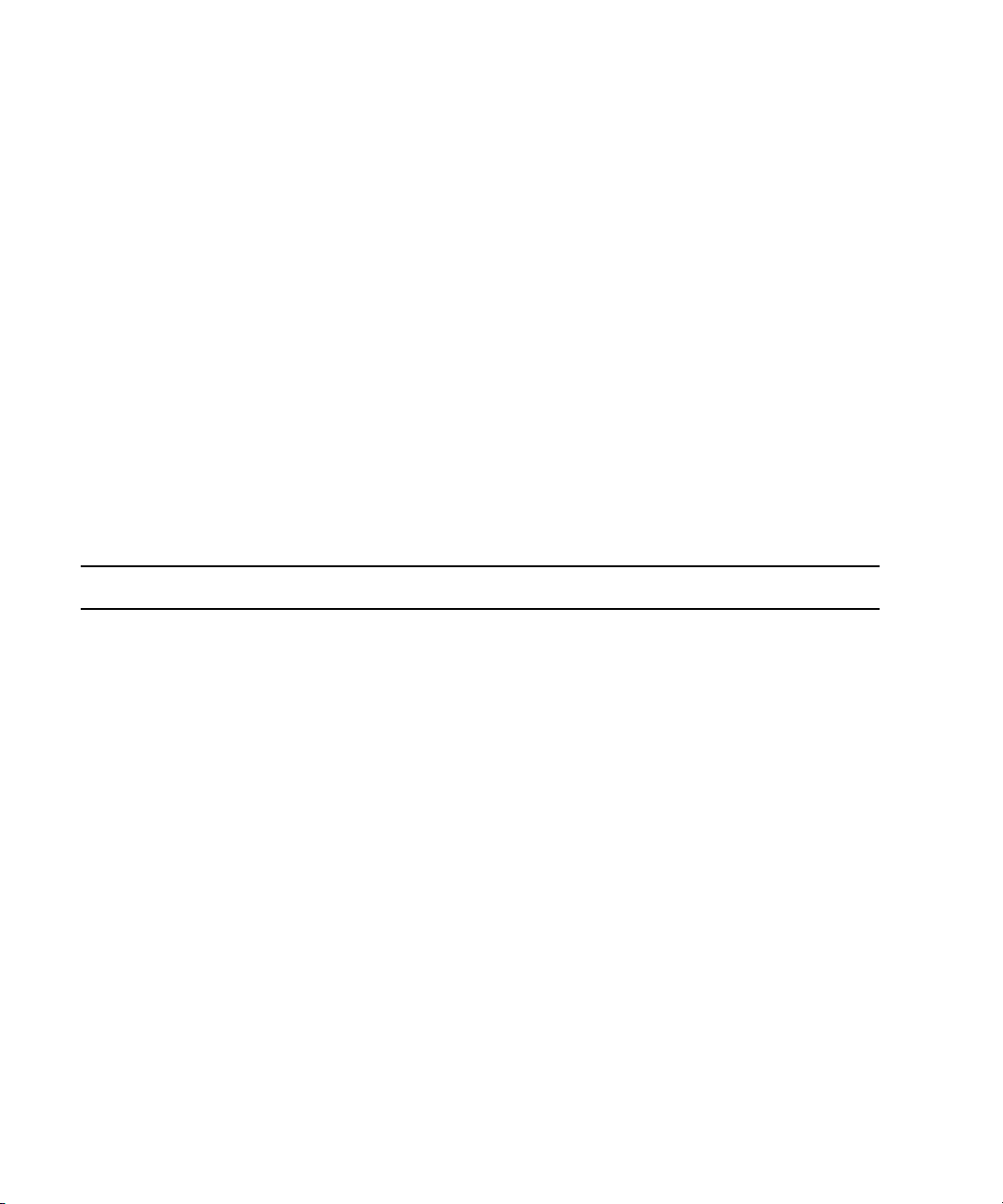
Chapter 2 Avid Interplay Transfer Installation
Installation and Configuration Check List
The following sections provide check lists for setting up an Interplay Transfer server and
installing the Interplay Transfer support software.
• Check List for Installing and Configuring an Interplay Transfer Server
• Check List for Installing and Configuring an Interplay Transfer in a Standalone
Environment
• Check List for Installing Interplay Transfer Support Software
Check List for Installing and Configuring an Interplay Transfer Server
The following table provides a check list of steps for installing and configuring the Interplay
Transfer server in an Avid Unity workgroup and includes pointers to information about each
step. The check list also covers installing and configuring the Interplay Transfer client
software on an Avid editing system.
Interplay Transfer Installation and Configuration Check List
Task Section Reference
! Check your configuration. See “Supported Avid Interplay Transfer
Configurations” on page 14.
! Review network considerations. See “Networking Considerations” on page 15.
! Connect the Interplay Transfer server hardware
and cables.
In a workgroup, the Interplay Transfer server is an
Avid Unity client. Depending on your Avid Unity
environment, see the following documents:
For Avid Unity ISIS, see the Avid Unity ISIS
client setup documentation.
For Avid Unity MediaNetwork, see the
Avid Unity MediaNetwork client setup
documentation.
! Install cards in the Interplay Transfer server. See “Installing Cards in the Interplay Transfer
Server” on page 25.
! (Avid Unity ISIS environment) Make sure the System
Director software is installed and is running.
22
See the Avid Unity ISIS administrator
documentation.
Page 23

Installation and Configuration Check List
Interplay Transfer Installation and Configuration Check List (Continued)
Task Section Reference
! (Avid Unity MediaNetwork environment) Make sure
Avid Unity File Manager software is installed on the
File Manager server and is running.
See the Avid Unity File Manager documentation.
! Start the Interplay Transfer server. See “Turning On the Interplay Transfer Server”
on page 27.
! Install the Avid Unity ISIS or Avid Unity
MediaNetwork client software.
! Make sure the Avid Interplay server has a user
account for the Interplay Transfer server.
The user names and passwords must match on
n
the Interplay Transfer server and on the Avid
Interplay server.
! (AirSpeed option) Make sure the Avid Unity server
and Avid Interplay server have user accounts for
AirSpeed devices.
The user name and password must match on
n
the Avid Interplay server and on the Avid Unity
server.
See “Installing Avid Unity Client Software” on
page 27.
User account for Interplay Transfer server:
User name: TransferManager
Password: avid
For information about setting up user accounts,
see the Avid Interplay Administrator
documentation.
User account for AirSpeed:
User name: airspeed
password: avid
The built-in login password for all AirSpeed
servers is “avid”.
For information about setting up user accounts,
see the Avid Unity documentation and the Avid
Interplay Administrator documentation.
! Connect the Interplay Transfer application key. See the Avid Interplay Software Installation and
Configuration Guide.
! Install the Avid Interplay Framework for Client
software.
See the Avid Interplay Software Installation and
Configuration Guide.
! Install the Avid Interplay Access software. See the Avid Interplay Software Installation and
Configuration Guide.
! Install the Interplay Transfer Engine. See “Installing the Interplay Transfer Engine
Software” on page 30.
! Set up the Avid Interplay Transfer Engine
Configuration tool.
! Register the Interplay Transfer Engine in the
workgroup.
See “Understanding the Avid Interplay Transfer
Engine Configuration Settings” on page 40.
See “Configuring an Avid Interplay Workgroup
For Transfers” on page 49.
23
Page 24
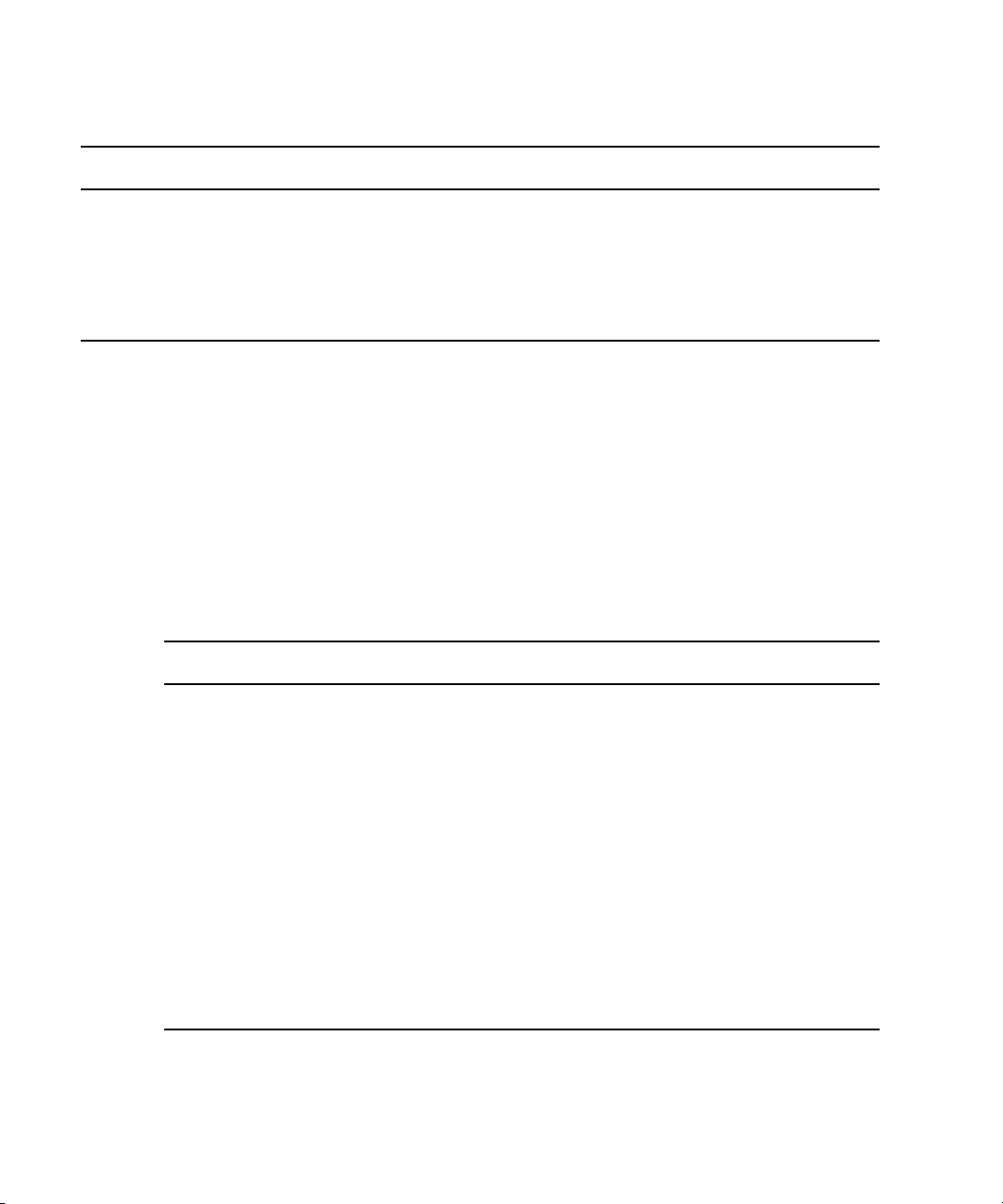
Chapter 2 Avid Interplay Transfer Installation
Interplay Transfer Installation and Configuration Check List (Continued)
Task Section Reference
Avid Editing System
! Install the Interplay Transfer client software on Avid
editing systems.
! Configure the Transfer settings in the Avid editing
application.
See “Installing the Interplay Transfer Client
Software” on page 33.
See “Configuring the Avid Editing Application
for Transfers” on page 62.
Check List for Installing and Configuring an Interplay Transfer in a Standalone Environment
The following table provides a check list of steps for installing and configuring the Interplay
Transfer software in a standalone environment and references where to find more
information about each step.
n
Do not install Avid Interplay Framework on a standalone Avid editing system.
Standalone Interplay Transfer Installation and Configuration Check List
Task Section Reference
Check your configuration. See “Supported Avid Interplay Transfer
!
Connect the Interplay Transfer
!
application key.
Configurations” on page 14.
See the Avid Interplay Software Installation and
Configuration Guide.
24
Install the Interplay Transfer Engine
!
software on Avid editing systems.
Install the Interplay Transfer client
!
software on Avid editing systems.
!
Setup the Interplay Transfer Engine
Configuration tool.
Configure the Transfer settings in the
!
Avid editing application.
See “Installing the Interplay Transfer Software in a
Standalone Environment” on page 36.
See “Installing the Interplay Transfer Client
Software in a Standalone Environment” on page 38.
See “Understanding the Avid Interplay Transfer
Engine Configuration Settings” on page 40.
See “Configuring the Avid Editing Application for
Transfers” on page 62.
Page 25

Installing Cards in the Interplay Transfer Server
Check List for Installing Interplay Transfer Support Software
Depending on your workgroup configuration and the type of transfers performed in your
workflow, you might need to install additional support software to transfer Avid assets or
monitor transfers. The following table lists the support software and references where to find
more information about installing the software.
Interplay Transfer Support Software Installation Check List
Task Section Reference
! Install the Avid Interplay Adapter software
(Avid Interplay Adapter service).
! Install the Avid Interplay Media Services and
Transfer Status software.
See the Avid Interplay Software Installation and
Configuration Guide.
See “Installing the Interplay Media Services and
Transfer Status Tool” on page 35.
! Install the AutoTransfer Service See “Installing the Avid Interplay AutoTransfer
Service” on page 34.
! Install the Transfer Cache Engine software. See “Installing the Transfer Cache Engine” on page 35.
Installing Cards in the Interplay Transfer Server
The cards included with the Interplay Transfer server depend on the Avid Unity environment
where the Interplay Transfer server is being installed.
• In an Avid Unity ISIS environment, the Interplay Transfer server might ship with an
• In an Avid Unity MediaNetwork environment, the Interplay Transfer server might ship
®
PRO/1000 Server Adapter gigabit card, depending on your system’s
Intel
configuration. This card must be installed in slot 3 (top slot). Follow the directions
supplied with the card. For information on configuring the Intel PRO/1000 card, see
“Configuring the Intel PRO/1000 Adapter Card” on page 26.
™
with an Intel PRO/1000 Server Adapter gigabit card and an ATTO
depending on your system’s configuration. These cards must be installed in the
appropriate slots:
Fibre Channel card,
n
- Install the Intel PRO/1000 Server Adapter card in slot 2 (middle slot of SR2400) or
slot 1 (bottom slot of SR2500) of the Interplay Transfer server. Follow the
directions supplied with the card. For information on installing the Intel PRO/1000
driver, see “Configuring the Intel PRO/1000 Adapter Card” on page 26.
- Install the ATTO Fibre Channel card in slot 3 (the top slot) of the Interplay Transfer
server. Follow the directions supplied with the card.
For more information about slot assignments, see Avid Interplay Software Installation and
Configuration Guide.
25
Page 26
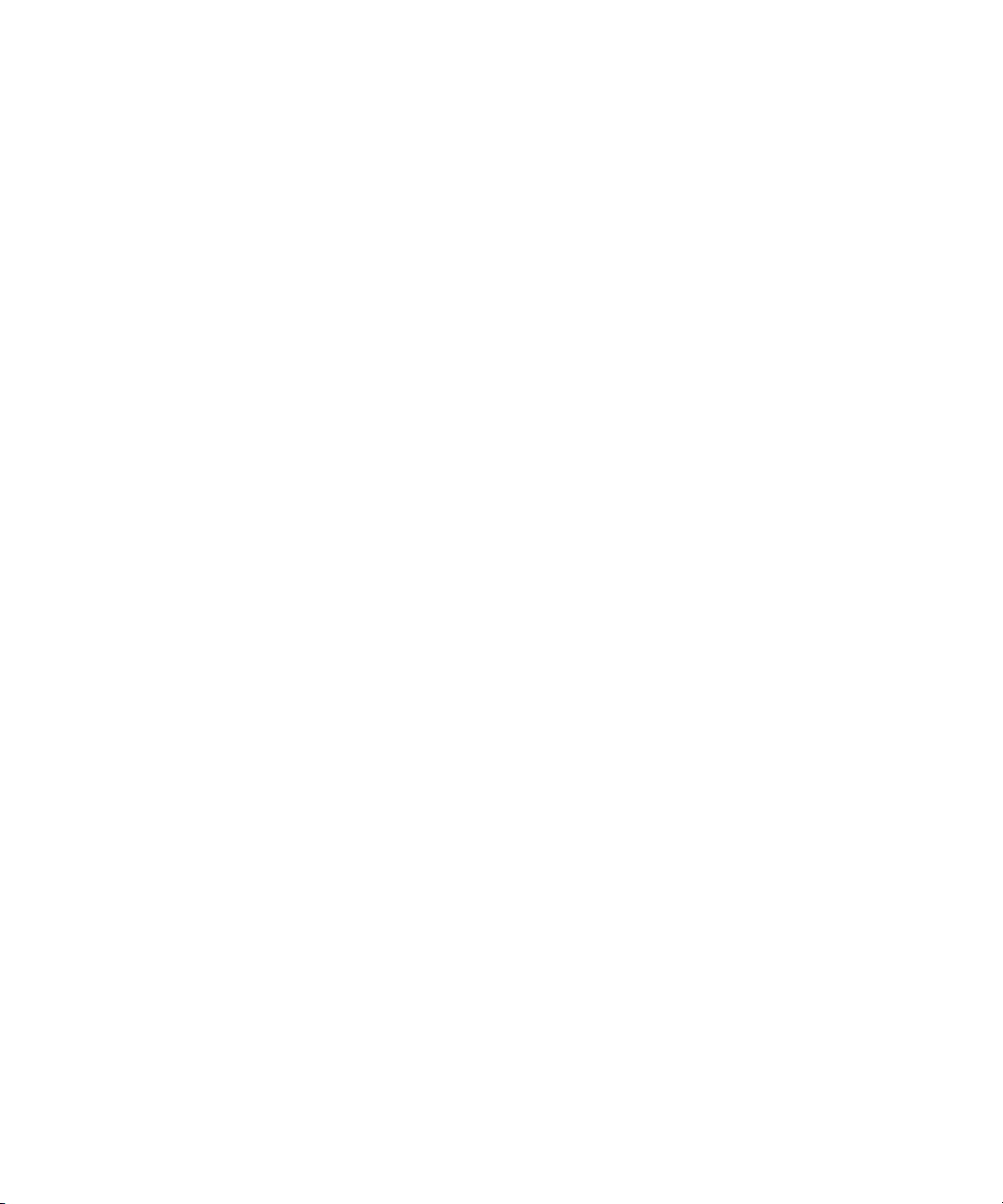
Chapter 2 Avid Interplay Transfer Installation
Configuring the Intel PRO/1000 Adapter Card
The Intel PRO/Adapter card might require the installation of the Intel Pro/1000 driver. After
you install the driver, you need to configure the card. This section provides procedures for
installing the driver and configuring the card.
Installing the Intel PRO/1000 Driver
After you install the Intel PRO/1000 server adapter card and restart your system, a message
might appear, looking for the Intel PRO/1000 driver.
To install the Intel PRO/1000 driver:
1. Open the C:\IntelPro folder.
2. Click the Autorun.exe file.
The Intel Pro Network Connections window opens.
3. Click Install Drivers.
4. Click Finish.
Configuring the Intel PRO/1000 for Jumbo Frames
26
After you install the Intel PRO/1000 server adapter card and update the driver, you must
configure the card to work correctly with the Interplay Transfer server.
To configure the Intel PRO/1000 card:
1. Right-click the My Network Places icon, and select Properties.
2. Right-click the file for the Intel Pro interface used by Interplay Transfer and select
Properties.
3. Click Configure.
4. Click the Advanced tab.
5. In the Property area, select Jumbo Frames.
6. In the Value area, select 9014Bytes.
7. Click OK.
Page 27
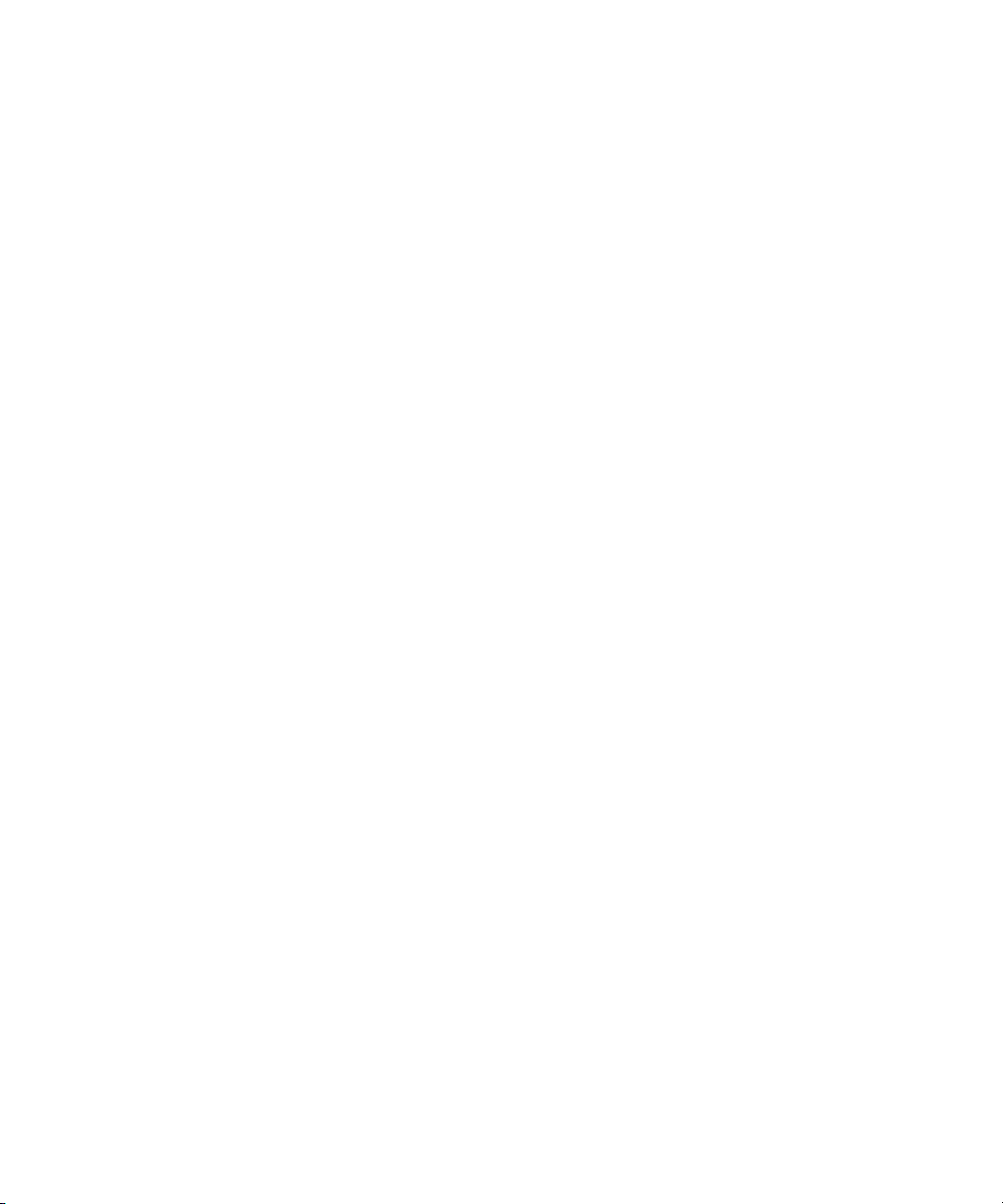
Turning On the Interplay Transfer Server
Turning On the Interplay Transfer Server
Before you can turn on the Interplay Transfer server, you need to do the following:
• Connect the Interplay Transfer server hardware and cables. See the Avid Unity client
setup documentation.
• (Avid Unity ISIS environment) Make sure the System Director is installed and running.
• (Avid Unity MediaNetwork) Make sure the Avid Unity File Manager software installed
on the Avid Unity File Manager server is running.
To start your Interplay Transfer server:
1. Turn on all the peripherals connected to the Interplay Transfer server.
Make sure their power lights are on.
2. Press the Power button on the Interplay Transfer server.
The MEDIASwitch port lights turn on as the Interplay Transfer server becomes ready.
Installing Avid Unity Client Software
After the Interplay Transfer server starts properly, and before you install the Interplay
Transfer Engine, you must install the Avid Unity client software.
In an Avid Unity environment, the Interplay Transfer server is a client.
• In an Avid Unity ISIS environment, the Interplay Transfer server is an Avid Unity ISIS
client. To install the Avid Unity ISIS client software, see the Avid Unity ISIS Client
Quick Start Card.
• In an Avid Unity MediaNetwork environment, the Interplay Transfer server is a
MediaNetwork client. To install the Avid Unity MediaNetwork client software, see the
Avid Unity MediaNetwork Windows Fibre Channel Client Setup Guide.
27
Page 28
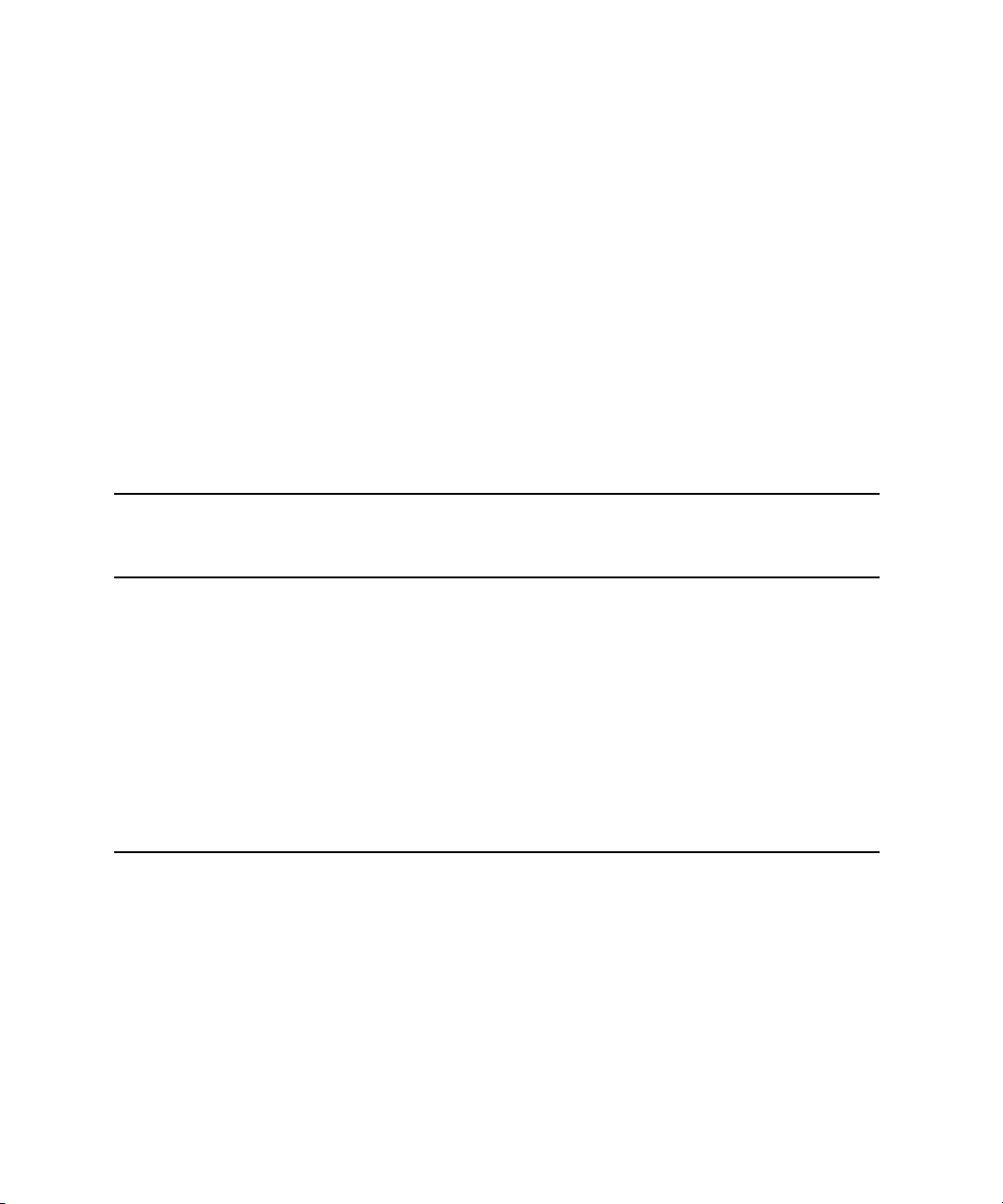
Chapter 2 Avid Interplay Transfer Installation
Understanding the Software Required for Performing Transfers
To perform transfers you need to install specific software components on the various servers
and systems. Which software you install and where you install it, depends on your
workgroup environment. The following table outlines where the software components are
installed to perform transfers. You should use this table as a guide, depending on your
workgroup environment.
The following sections provide procedures for installing the software components on the
Interplay Transfer server and Avid editing system. For detailed steps on installing Avid
Interplay Engine and Avid Interplay Framework for Server, see the Avid Interplay Software
Installation and Configuration Guide.
Software Installation Location
Installed on
Avid Interplay
Software
Interplay Transfer Engine X
Interplay Transfer Client X
Avid Interplay Engine X
Avid Interplay Access X X X
Avid Interplay AutoTransfer (option)
Avid Interplay Framework for Client X X
Avid Unity ISIS Client or
Avid Unity MediaNetwork Client
a. A requirement for performing Generic FTP transfers is to install the Interplay Transfer Engine on the C partition
of the Interplay Transfer server.
b. Install only if in a standalone environment (not an Avid Unity environment).
c. You can install the Avid Interplay AutoTransfer service on any system in the workgroup.
d. The media network client software you install depends on your Avid Unity environment.
n
After installing the latest version of Interplay Transfer, if you decide to reinstall an older
version, make sure you uninstall the latest version before reinstalling the older version.
d
Server
c
XX X
Installed on
Interplay Transfer
Server
a
When uninstalling the latest version, you should use the Add or Remove program in the
Control Panel and restart your computer after the uninstall is complete.
Installed on
Avid Editing
Client
b
X
28
Page 29
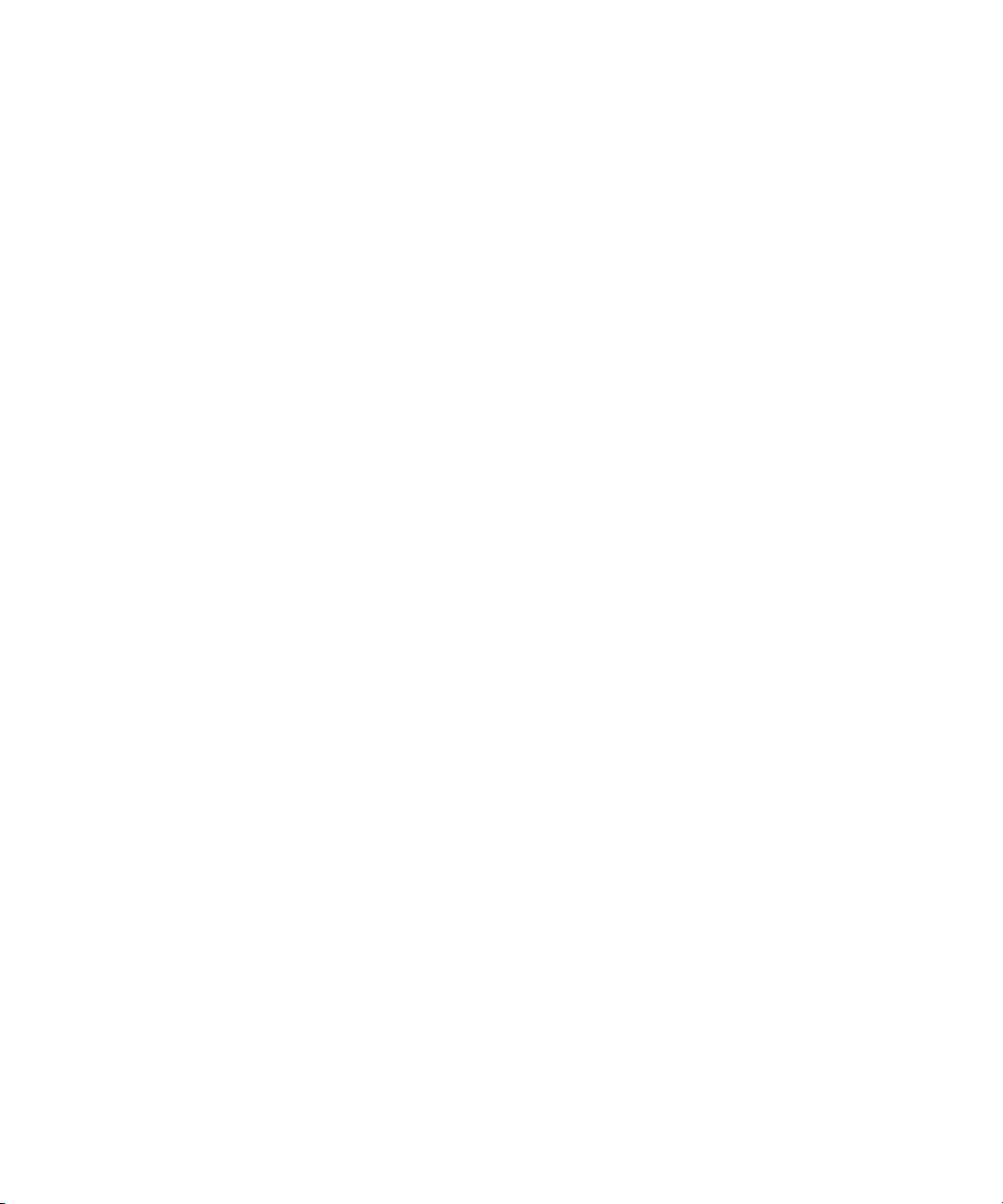
Installing the Interplay Transfer Engine in a Workgroup Environment
Understanding the Workgroup Environment Software
In a workgroup environment, after your hardware is properly set up, perform the following
software installation procedures on the Interplay Transfer server:
• Install the Interplay Framework for Client software. See the Avid Interplay Software
Installation and Configuration Guide.
• Install the Avid Interplay Access software. See the Avid Interplay Software Installation
and Configuration Guide.
• Install the Interplay Transfer Engine software. See “Installing the Interplay Transfer
Engine in a Workgroup Environment” on page 29.
Install the following software on the various systems in the workgroup:
• Install the Interplay Transfer Client software on the Avid editing systems. See
“Installing the Interplay Transfer Client Software” on page 33.
• (Option) Install the Avid Interplay Media Services and Transfer Status application on a
standalone system. See “Installing the Interplay Media Services and Transfer Status
Tool” on page 35.
• (Option) Install the Avid Interplay AutoTransfer service software on any system. See
“Installing the Avid Interplay AutoTransfer Service” on page 34.
Understanding the Standalone Transfer Environment Software
In a standalone transfer environment, workstation-to-workstation transfers in an
environment other than Avid Unity, you must install the Interplay Transfer Engine software
and the Interplay Transfer client software on each client. For installation procedures, see
“Installing the Interplay Transfer Software in a Standalone Environment” on page 36.
n
In a standalone transfer environment, media files are tracked using Persistent Media Record
(PMR) files. The Avid Interplay Media Indexer is not used to manage the media files.
Installing the Interplay Transfer Engine in a
Workgroup Environment
After you install the Avid Unity client software on your Interplay Transfer server, you can
install the Interplay Transfer Engine software. Then you need to install the Interplay
Transfer client software on each client in the workgroup. The following sections provide
procedures for installing the Interplay Transfer software.
29
Page 30
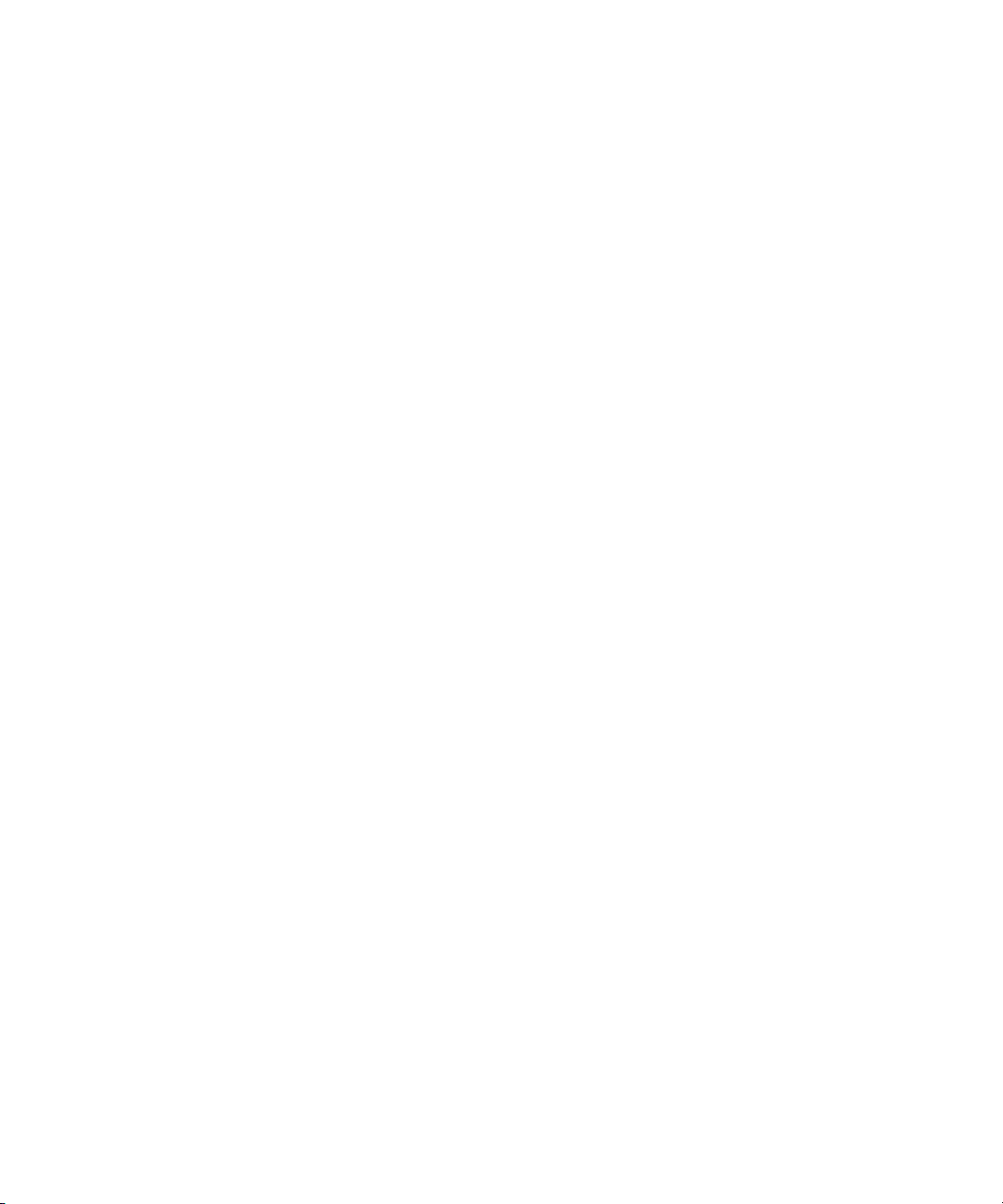
Chapter 2 Avid Interplay Transfer Installation
c
n
You are reminded that data networks, such as standard data networks that support
Internet Protocols, are not necessarily secure networks, and that any transfer of
information over such networks — whether internally or externally — is not
necessarily a secure transfer. As when you communicate any information over any
network, you are responsible for ensuring that you use network settings or implement
policies that meet your security needs. Like other applications designed for use over a
data network, the Interplay Transfer application provides the capability for making
transfers over a network but does not provide security for such transfers over
unsecured networks. Avid makes no representations that transfers using Interplay
Transfer will be secure. Avid recommends that, before using Interplay Transfer to
transfer Avid assets over a network, you first evaluate your own security needs and
implement appropriate measures to accommodate those needs, such as building any
requisite firewalls and obtaining security certificates, or any other measures that you
deem necessary to protect media being transferred over any network.
While Avid systems include password protection, such passwords are provided solely for
your convenience to protect access to the Avid systems themselves and do not affect the
security of information transferred over an unsecured data network.
Installing the Interplay Transfer Engine Software
In a workgroup environment you need to install the Interplay Transfer Engine on the
Interplay Transfer server system. This software also installs the Avid Interplay Transfer
Engine Configuration software, which lets you set up the particular configuration for your
Interplay Transfer server. For descriptions of the Avid Interplay Transfer Engine
Configuration options, see “Understanding the Avid Interplay Transfer Engine
Configuration Settings” on page 40.
n
30
If a previous release of Interplay Transfer Engine is installed on the computer you should
remove it before installing this version of the software.
To install the Interplay Transfer Engine software:
1. Before you install the Interplay Transfer Engine, you need to connect the Interplay
Transfer USB application key (also called a dongle). See the Avid Interplay Software
Installation and Configuration Guide.
2. Insert the Avid Interplay Installer DVD and double-click the Launch.exe installer.
3. Click Servers on the Main Menu page, and then click Avid Interplay Transfer Server.
The Install Avid Interplay Transfer Engine page opens.
Page 31

Installing the Interplay Transfer Engine in a Workgroup Environment
4. Make sure the following components are installed on the Interplay Transfer server:
- Avid Interplay Framework for Client
- Avid Interplay Access
n
For installation procedures, see the Avid Interplay Software Installation and
Configuration Guide.
5. Click Avid Interplay Transfer Server.
6. In the Welcome window, click Next.
7. Click the applicable country, and click Next.
8. Click Yes to accept the license agreement.
9. In the “Choose the installation type that best suits your needs” dialog box, select one of
the following:
- Avid Interplay Transfer Server with Supplemented FTP Services – if your
workgroup configuration includes supported ingest or playback FTP devices, such
as Sony
In a Standalone AirSpeed workflow, do not select the Avid Interplay Transfer Server with
Supplemented FTP Services option. This option will cause transfers to fail as the Interplay
Transfer tries to use an FTP profile instead of the correct AirSpeed DHM to handle the
transfer.
- Avid Interplay Transfer Server – to install the standard Avid Interplay Transfer
Engine.
®
e-VTR or Thunder® production server.
31
Page 32

Chapter 2 Avid Interplay Transfer Installation
10. Click Next.
11. Click Next to accept the location for the application.
12. The installer verifies that Microsoft NET Framework 1.1 is installed on the system.
- If the installer finds Microsoft NET Framework 1.1 on the system, then the
Interplay Transfer installation continues.
- If Microsoft NET Framework 1.1 is not found, a license agreement appears. Click
Yes to accept the license agreement. The Microsoft NET Framework 1.1 begins to
install.
n
n
If you do not accept the license agreement, the Interplay Transfer Engine installation ends
without completing.
13. A message appears, asking if you want to open the Avid Interplay Transfer Engine
Configuration tool now or later.
t Click Yes to open the Avid Interplay Transfer Engine Configuration tool.
To open the Avid Interplay Transfer Engine Configuration tool after the Interplay Transfer
installation is complete, click the Start button, and select All Programs > Avid >
Avid Interplay Transfer Engine Configuration.
14. Set the appropriate options in the Avid Interplay Transfer Engine Configuration tool.
See “Understanding the Avid Interplay Transfer Engine Configuration Settings” on
page 40.
15. After you complete the configuration of the server, click Save.
16. Click “Yes, I want to restart my computer now.”
17. Click Finish.
32
Page 33

Installing the Interplay Transfer Engine in a Workgroup Environment
Installing the Interplay Transfer Client Software
You must install the Interplay Transfer client software on each client in the workgroup that
plans on transferring Avid assets to another workgroup or playback device. However, Avid
Instinct and Avid Interplay Assist have their own Interplay Transfer software so you don’t
need to install the Interplay Transfer client software on them.
n
n
n
When installing AirSpeed as an Interplay Transfer client, use the Interplay Transfer client
software provided with this release. Do not install the older version available from the
AirSpeed I/O application CD-ROM.
If a previous release of Interplay Transfer client is installed on the computer you should
remove it before installing this version of the software.
On the Avid editing system, when adding an AirSpeed Studio to the list of transfer engines,
you must add the AirSpeed members of the Studio before you add the AirSpeed Studio. Make
sure the AirSpeed Studio appears at the bottom of the list in the Transfer Settings dialog box.
To install the Interplay Transfer client software on an Avid editing system:
1. Insert the Avid Interplay Transfer application CD-ROM and double-click the
Launch.exe file.
2. Click Clients on the Main Menu page.
The Install Client Support page opens.
3. Click Avid Editor Support.
The Install Avid Editor Support page opens.
4. Click Avid Interplay Transfer Client.
5. In the Welcome window, click Next.
6. Click the applicable country, and click Next.
n
7. Click Yes to accept the license agreement.
If you do not accept the license agreement, the Interplay Transfer client installation ends
without completing.
The Select the Installation dialog box opens.
8. At the Select the Installation dialog box, select “Avid Interplay Transfer Client on Avid
editing system, and click Next.
9. Click Next to accept the location for the application.
33
Page 34

Chapter 2 Avid Interplay Transfer Installation
10. The installer verifies that Microsoft NET Framework 1.1 is installed on the system.
- If the installer finds Microsoft NET Framework 1.1 on the system, the Interplay
Transfer installation continues.
- If Microsoft NET Framework 1.1 is not found, follow the instructions to install it.
11. Click “Yes, I want to restart my computer now.”
12. Click Finish.
13. Repeat the installation for each client.
For documentation on configuring the Avid editing system for transfers, see “Configuring
the Avid Editing Application for Transfers” on page 62.
Installing Interplay Transfer Support Software
Depending on your workflow and workgroup environment, you might need to install one of
the Interplay Transfer support software products. If your workflow requires auto transferring
of assets, you need to install the Avid Interplay Auto Transfer service. If you want to monitor
transfers from a standalone system, then you should install the Avid Interplay Media
Services and Transfer Status software.
The following sections provide procedures for installing these software products:
• Installing the Avid Interplay AutoTransfer Service
• Installing the Interplay Media Services and Transfer Status Tool
• Installing the Transfer Cache Engine
Installing the Avid Interplay AutoTransfer Service
If your workflow requires auto transferring of assets, you need to install the Avid Interplay
AutoTransfer service. Installation of the Interplay AutoTransfer service is included with the
Avid Interplay Auto Archive installation. You can install the Interplay AutoTransfer service
on any system in the workgroup. However, it is usually installed on the system with the Avid
Interplay Media Services Engine.
To install the Avid Interplay AutoTransfer service:
1. Insert the Avid Interplay Installer DVD and double-click the Launch.exe installer.
2. Click Servers on the Main Menu page, and then click Avid Interplay Engine.
The Install Avid Interplay Engine page opens.
3. Click Avid Interplay Auto Archive, Auto Transcode, and Auto Transfer.
34
Page 35

4. Follow the installation instructions.
Installing Interplay Transfer Support Software
n
AutoTransfer service is included with the Avid Interplay Auto Archive installation.
The Avid Interplay AutoTransfer service automatically runs in the background.
For information about configuration settings for the AutoTransfer service, see “Configuring
the AutoTransfer Service” on page 84.
For information on automatically transferring assets, see “Automatically Transferring Assets
to Another Workgroup” on page 95.
Installing the Interplay Media Services and Transfer Status Tool
The Media Services and Transfer Status tool lets you monitor transfers from a standalone
system. The Media Services and Transfer Status configuration settings only apply to the
standalone system. These settings do not effect other components in a workgroup.
To install Media Services and Transfer Status software on a standalone system:
1. Insert the Avid Interplay Installer DVD and double-click the Launch.exe installer.
2. Click Individual Optional Installers on the Main Menu page.
The Install Optional page opens.
3. Click Avid Interplay Media Services and Transfer Status.
4. Follow the installation instructions.
For procedures on configuring the Interplay Media Services and Transfer Status tool, see
“Configuring a Standalone System to Monitor Transfer Status” on page 58.
Installing the Transfer Cache Engine
You can install the Avid Interplay Transfer Cache Engine on a system without installing the
Interplay Transfer Engine. The Transfer Cache Engine lets you monitor transfers in the
workgroup.
To install the Transfer Cache Engine:
1. Insert the Avid Interplay Installer DVD and double-click the Launch.exe installer.
2. Click Servers on the Main Menu page, and then click Avid Interplay Transfer Server.
The Install Avid Interplay Transfer Engine page opens.
3. Click Avid Interplay Transfer Cache.
35
Page 36

Chapter 2 Avid Interplay Transfer Installation
4. Follow the installation instructions.
The Avid Interplay Transfer Cache engine automatically runs in the background. For
procedures on monitor transfers, see “Configuring an Avid Interplay Workgroup For
Transfers” on page 49.
n
The Transfer Status window retrieves transaction status from the cache engine instead of the
Interplay Transfer Engine.
Installing the Interplay Transfer Software in a Standalone Environment
If you are installing Interplay Transfer for workstation-to-workstation transfers in an
environment other than Avid Unity, you must install the Interplay Transfer Engine software
and Interplay Transfer client software on each client.
The Interplay Transfer Engine software also installs the Interplay Transfer configuration
software, which lets you set up the particular configuration for your workstation transfers.
n
Installing the Interplay Transfer Engine on a Standalone Editing System
Workstation-to-workstation transfers are not supported with Avid Instinct systems.
For procedures on installing the Interplay Transfer standalone software:
• Installing the Interplay Transfer Engine on a Standalone Editing System
• Installing the Interplay Transfer Client Software in a Standalone Environment
36
To install the Interplay Transfer Engine on an Avid editing system:
1. Insert the Avid Interplay Transfer application DVD and double-click the
Launch.exe file.
The Main Menu page opens.
Page 37

Installing the Interplay Transfer Software in a Standalone Environment
2. Click ReadMe to open the ReadMe file.
Read the ReadMe file for important information about the Interplay Transfer, then
return to the installation frontend window.
n
3. Click Avid Interplay Transfer Engine.
4. In the Welcome window, click Next.
5. Click the applicable country, and click Next.
6. Click Yes to accept the license agreement.
If you do not accept the license agreement, the Interplay Transfer Engine installation ends
without completing.
7. In the “Choose the installation type that best suits your needs” dialog box, select one of
the following:
- Avid Interplay Transfer Server with Supplemented FTP Services – if your
configuration includes supported ingest or playback FTP devices, such as Sony
e-VTR or Thunder server.
- Avid Interplay Transfer Server – to install the standard Interplay Transfer Server
software.
8. Click Next.
9. Click Next to accept the location for the application.
37
Page 38

Chapter 2 Avid Interplay Transfer Installation
10. The installer verifies that Microsoft NET Framework 1.1 is installed on the system.
- If the installer finds Microsoft NET Framework 1.1 on the system, then the
Interplay Transfer installation continues.
- If Microsoft NET Framework 1.1 is not found, follow the instructions to install it.
n
n
If you do not accept the license agreement, the Interplay Transfer Engine installation ends
without completing.
11. A message appears, asking if you want to open the Avid Interplay Transfer Engine
Configuration tool now or later.
t Click Yes to open the Avid Interplay Transfer Engine Configuration tool.
To open the Avid Interplay Transfer Engine Configuration tool after the Interplay Transfer
installation is complete, click the Start button, and select All Programs > Avid >
Avid Interplay Transfer Engine Configuration.
12. Set the appropriate options in the Avid Interplay Transfer Engine Configuration tool.
See “Understanding the Avid Interplay Transfer Engine Configuration Settings” on
page 40.
13. Click Save.
14. Click OK in the message box that indicates changes made to the Interplay Transfer
configuration will not take effect until the Avid editing system is restarted.
15. Click “Yes, I want to restart my computer now.”
16. Click Finish.
Installing the Interplay Transfer Client Software in a Standalone Environment
38
You must install the Interplay Transfer client software on each standalone client.
To install Interplay Transfer client software in a standalone environment:
1. Insert the Avid Interplay Transfer application DVD and double-click the
Launch.exe file.
The Main Menu page opens.
2. Click Avid Interplay Transfer Client.
3. Follow the installation instructions.
Page 39

Chapter 3
Interplay Transfer Configuration
This chapter describes how to configure the Interplay Transfer system and Interplay Transfer
clients after you install the software. This chapter describes both an Avid Unity environment
and a standalone Transfer configuration. The Interplay Transfer server is an Avid Unity
client in the Avid Unity environment.
• Understanding the Avid Interplay Transfer Engine Configuration Settings
• Configuring Workgroup Transfer Presets
• Configuring an Avid Interplay Workgroup For Transfers
• Configuring a Remote Workgroup for Workgroup to Workgroup Transfers
• Configuring a Standalone System to Monitor Transfer Status
• Configuring Interplay Transfer in a Standalone Environment
• Configuring the Avid Editing Application for Transfers
• Configuring Capture and Play Back of MXF DHM OPIa File Formats
• Configuration for Playing Back to Sony XDCAM SD Device
• Adding a Thunder Production Server
• Configuring Ingest From FTP Deck Devices
• Configuring an Ingest Device Catalog
• Configuring a Playback Device Catalog
• Configuring the AutoTransfer Service
Page 40

Chapter 3 Interplay Transfer Configuration
Understanding the Avid Interplay Transfer Engine Configuration Settings
The Avid Interplay Transfer Engine Configuration dialog box lets you set several options for
performing various types of media transfers.
To open the Avid Interplay Transfer Engine Configuration dialog box:
t In a workgroup environment, from the Interplay Transfer server, click the Start button,
and select All Programs > Avid > Avid Interplay Transfer Engine Configuration.
t In a standalone environment, from an Avid editing system, click the Start button, and
select All Programs > Avid > Avid Interplay Transfer Engine Configuration.
Avid Interplay Transfer Engine Configuration dialog box
40
For information about the options in the Interplay Transfer Engine Configuration dialog box,
see the following table. For changes to take effect, you must restart the Interplay Transfer
server, or in a standalone environment restart the Avid editing system.
Page 41

Understanding the Avid Interplay Transfer Engine Configuration Settings
Avid Interplay Transfer Engine Configuration Settings
Option Description
Workgroup Settings
Interplay enable In a workgroup environment, select this option to enable the Avid Interplay
Engine. When this option is selected the Standalone settings are ignored.
Interplay Engine hostname In a workgroup environment, type the computer name for the Avid Interplay
Server associated with the workgroup this Interplay Transfer is attached to.
User name and Password In a workgroup environment, type the user name and password that the Interplay
Transfer should use to connect to the Avid Interplay Server. This user account
must already exist on the Avid Interplay Engine. Currently, you must type the
User name as
TransferManager
and the password as
avid
.
Accept incoming workgroup
transfers without Interplay
login
No-login workspace for
incoming transfers
Standalone Settings
Accept incoming transfer
after timeout
OMF
AAF
In a workgroup environment, select this option if you want to accept incoming
workgroup transfers even if the Interplay Transfer is not logged in to Avid
Interplay Engine.
In a workgroup environment type the name of the Avid Unity workspace where
you want the incoming transfers to be sent. This workspace must already exist
and you must have access to it. If you are performing captures, you must set this
to an Avid Unity workspace.
The Standalone settings are ignored when the Interplay enable option is
n
set in the Workgroup Settings area.
In a standalone environment, select this option if you want to accept incoming
transfers after the set timeout. When you are performing standalone transfer
operations between clients, the timeout value must be set to less than 15 seconds.
Avid recommends a timeout value of 10 seconds.
In a standalone environment, select either OMF or AAF depending on for the
type of media files being transferred.
41
Page 42

Chapter 3 Interplay Transfer Configuration
Avid Interplay Transfer Engine Configuration Settings (Continued)
Option Description
Directory for incoming
transfers
System Settings
Enable auto-cleanup of
transfer queues
Server logging off
Standard logging on
Debug logging on
Configure FTP Parameters If during the install process, you selected “Interplay Transfer Server with
In a standalone environment, type the name of the directory where you want
Interplay Transfer to place the incoming transfers. This directory must be a valid
media files directory. Click Browse to locate a valid directory.
The default directories are:
In OMF mode - OMFI MediaFiles
In AAF mode - Avid MediaFiles\MXF\1
For better performance when media files grow beyond 10,000 files in the
n
primary directory \1, you need to change the Directory for incoming
transfers to Avid MediaFiles\MXF\2.
Transfer queues are not automatically deleted from the server system. The
queues let you see the history of the transfers. Select this option if you want the
transfer queues cleaned up on a regular basis. The default is to Auto-cleanup
transfers that are older than 360 minutes (6 hours) and to run the auto-cleanup
every 12 minutes.
These three options are used for troubleshooting problems. If errors occurred
where Avid Customer Support needs more information from log files, you might
have to change these settings. The default is Standard logging on.
Supplement FTP Services” in the “Choose the installation type that best suits
your needs” dialog box, you need to configure the FTP parameters. See
“Configuring an FTP Server, FTP Playback, and FTP Ingest Devices” on
page 67. All entries must match the device’s setup.
Workgroups
Workgroup transfers enabled In a workgroup environment, select this option to enable workgroup-to-
workgroup transfers.
In a standalone environment, select this option to enable transfers to another
workstation.
Incoming workgroup transfers
enabled
42
In a workgroup environment, select this option to enable transfers from another
workgroup.
In a standalone environment, select this option to enable transfers from
another workstation.
Page 43

Understanding the Avid Interplay Transfer Engine Configuration Settings
Avid Interplay Transfer Engine Configuration Settings (Continued)
Option Description
Max. simultaneous workgroup
transfers
Directory for temporary
composition files
Delete temporary composition
files after transfer
Workgroup names Sets the name of remote workgroups and their Interplay Transfer server.
Displays the maximum number of simultaneous outgoing workgroup transfers.
Avid recommends 1.
Type the directory name where you want temporary files to be placed during the
capture process or during incoming workgroup transfers. The default directory is
C:\temp.
This option is used for diagnostic reasons. Select this option during normal use.
Avid Customer Support might ask you to deselect this option when
troubleshooting problems.
This setting is ignored when performing workgroup transfers from within
n
Avid Interplay Access. The available destination workgroups are set using
the “Configure Remote Workgroups” site setting in the Avid Interplay
Administrator.
Do the following:
1. Click Add.
2. In the Workgroup Name text box, type a nickname for the remote
workgroup. This name can be any name you decide to use for the remote
workgroup. The name you enter for the workgroup appears in the Transfer
menu on the Avid editing application.
3. In the Maps to Server Name text box, type the computer name of the
Interplay Transfer server of the remote workgroup.
Playback
Playback transfers enabled Enables play back transfers. Select this option if your workgroup includes a
playback device such as an Avid AirSPACE. The recommended maximum
number of simultaneous transfers is 2.
For an Avid editing system, such as a NewsCutter XP system in a LANshare
environment, the recommended maximum number of play back transfers is 1.
Long GOP Transfer enabled Do not set this option. It is for a future release of Interplay Transfer.
43
Page 44

Chapter 3 Interplay Transfer Configuration
Avid Interplay Transfer Engine Configuration Settings (Continued)
Option Description
Playback devices Enter the name or names of any playback devices in your workgroup.
You do not need to list AirSpeeds here, because AirSpeeds have their own
n
Interplay Transfer software and configuration settings.
For the following devices, do the following:
• For an Avid AirSPACE playback device, type the name of the Interplay
Transfer server and the name of the playback device. For example, type
TMserver1/Airspace1
• For Grass Valley Group Profile
playback device.
• For Generic FTP playback devices, see “Configuring a Generic FTP
Playback Device into a Workgroup” on page 70.
(Option) In a workgroup environment, when adding a playback device you can
associate an Avid Interplay Access Catalog with the playback device, select
Enter Playback Catalog Name and type a name for the playback catalog. See
“Configuring a Playback Device Catalog” on page 83.
.
®
systems, type the computer name of the
Ingest
Ingest transfers enabled Enables ingest transfers. Select this option if your workgroup includes an ingest
device. The recommended maximum number of simultaneous ingest
transfers is 2.
For a NewsCutter XP system in a LANshare environment, the recommended
maximum number of ingest transfers is 1.
For an XDCAM device the maximum number of ingest transfers is 1.
44
Page 45

Understanding the Avid Interplay Transfer Engine Configuration Settings
Avid Interplay Transfer Engine Configuration Settings (Continued)
Option Description
Ingest devices Enter the name or names of any ingest devices in your workgroup.
You do not need to list AirSpeed devices here, because AirSpeed devices
n
have their own Interplay Transfer software and configuration settings.
For the following devices, do the following:
• For an Avid AirSPACE ingest device, make sure the name you type for the
ingest device matches exactly the name of the ingest device in the AirSPACE
Mission Control server list.
• For a Generic FTP ingest device, see “Configuring a Generic FTP Ingest
Device into a Workgroup” on page 71.
• For adding a FTP ingest device, type the name associated with the ingest
device. See “Adding FTP Ingest Devices into an Interplay Transfer Engine
Configuration” on page 79.
• (Option) In a workgroup environment, select Enable Auto Scavenge if your
workgroup includes an Avid Media Browse system and Avid Interplay
Media Services and ProEncode, and you want to create a low-resolution
copy of ingested clips on the Media Browse system. During ingest,
high-resolution files are created on the Avid Unity. In the text box, type the
name of the scavenge process created on the Media Browse. See the Media
Browse documentation.
• (Option) In a workgroup environment, when adding an ingest device you can
associate an Avid Interplay Access Catalog with the ingest device. Select
Enter Ingest Catalog Name and type a name for the ingest catalog. See
“Configuring an Ingest Device Catalog” on page 82.
Dynamically Extensible
Transfers (DET)
Max. DET push transfers Sets the maximum number of simultaneous DET push transfers; Avid
recommends 4.
Max. DET pull transfers Sets the maximum number of simultaneous DET pull transfers; Avid
recommends 4.
45
Page 46

Chapter 3 Interplay Transfer Configuration
Avid Interplay Transfer Engine Configuration Settings (Continued)
Option Description
Total Transfers
(All Types)
Playlist Information
Use Newsroom rundowns to
schedule transfers
Newsroom Server Type the computer name of the Newsroom Server.
User Name Type the user name that Interplay Transfer should use to connect to the
Password Type the password Interplay Transfer should use to connect to the Newsroom
Sets the maximum number of simultaneous transfers.
In a workgroup environment, this number should be the number of playback
devices, plus 2 times the number of ingest devices, plus the number of
workgroups.
In a standalone environment, this number should be at least the total of the
simultaneous play back transfers plus 2 times the ingest transfers.
For a NewsCutter XP system in a LANshare environment, the recommended
maximum number of simultaneous transfers is 2.
The higher the number of simultaneous transfers, the more the impact
n
on performance.
Enables the Interplay Transfer Newsroom rundown scheduling feature. See
“Working with Rundowns” on page 99.
Newsroom Server.
Server.
Schedule File Name Type the file name of the schedule file that Interplay Transfer should use to
determine which rundown to use at which time. See “Working with Rundowns”
on page 99.
46
Page 47

Configuring Workgroup Transfer Presets
Configuring Workgroup Transfer Presets
When performing workgroup transfers you can use presets to select a predefined destination
for the transferring assets. Transfer presets define the remote workgroup, a destination
workspace, and a destination folder for the metadata. You can also choose whether to display
the preset name in the Send to Workgroup dialog box.
When setting up a workgroup transfer preset the available choices depend on the type of
remote workgroup transfer. For example:
• If the remote workgroup is an Avid MediaManager, you might be able to select a
workspace but cannot select a destination folder.
• If the transfer is a standalone Transfer Engine, you cannot select a workspace or a
destination folder.
To configure a transfer preset:
1. Click Start and select All Programs > Avid > Avid Interplay Access Utilities > Avid
Interplay Administrator.
The Avid Interplay Server Login dialog box opens.
2. Select an Avid Interplay Server, type a username, and password.
3. Click Connect.
The Avid Interplay Administrator opens.
4. In the Site Settings area, click Workgroup Transfer Presets.
The Workgroup Transfer Presets view opens.
47
Page 48

Chapter 3 Interplay Transfer Configuration
Presets list
Name text box
n
48
5. Click Add below the Presets list.
Untitled displays in the Name text box.
6. Type a name for the preset in the Name text box.
7. Select the remote workgroup server from the Remote Workgroup menu.
The remote workgroup servers available from the Remote Workgroup menu are defined in
the Configure Remote Workgroups view of the Avid Interplay Administrator. For information
on adding a remote workgroup to the Remote Workgroup menu, see “Configuring a Remote
Workgroup for Workgroup to Workgroup Transfers” on page 56.
8. (Option) Select Workspace and select a destination workspace for the media files from
the Workspace menu.
If you do not select a workspace, the default destination workspace is used.
Page 49

Configuring an Avid Interplay Workgroup For Transfers
9. (Option) Select Destination and select a destination folder in the remote workgroup
database for the metadata.
If you do not select a folder, the default destination folder is used.
10. (Option) Select Enabled, if you want this preset to display in the Send to Workgroup
dialog box.
11. Click Apply to save your changes.
Configuring an Avid Interplay Workgroup For
Transfers
The Avid Interplay Administrator provides Interplay Transfer site settings for registering
Interplay Transfer engines, AirSpeeds, and other Interplay Transfer enabled devices in an
workgroup. After an Interplay Transfer engine is registered, you can access it from any
Interplay Transfer client in the workgroup. The type of transfers a server or device can
perform, depends on the transfer settings.
The Interplay Transfer Settings let you:
• Select a Transfer Cache engine for monitoring various Interplay transfers. You can
choose which Interplay Transfer engines and Interplay Transfer enabled devices are
monitored by a Transfer Cache engine. See “Selecting a Transfer Cache Engine for
Monitoring Transfers” on page 51.
• Add an AirSpeed Studio that simultaneously distributes a Send to Playback request to
multiple AirSpeeds. See “Adding a Studio” on page 54.
• Configure a Studio to allow Send to Playback requests to individual AirSpeeds in the
Studio.
• List the transfer devices in the various Send to menus.
• Set the length of time between refreshing the Transfer Status view. See “Setting the
Refresh Time of the Interplay Transfer Status Window” on page 56.
Opening the Interplay Transfer Settings View
The Interplay Transfer Settings are available from the Avid Interplay Administrator.
To open the Interplay Transfer Settings View:
1. Click Start and select All Programs > Avid > Avid Interplay Access Utilities > Avid
Interplay Administrator.
The Avid Interplay Engine Login dialog box opens.
2. Select an Avid Interplay Server, type a username, and type a password.
49
Page 50

Chapter 3 Interplay Transfer Configuration
3. Click Connect.
The Avid Interplay Administrator opens.
4. In the Site Settings area, click Interplay Transfer Settings.
The Interplay Transfer Settings view opens.
List of
Transfer
Cache
Engines
List of Transfer Engines
n
50
The Transfer Cache engine listed in the Cache Hostname text box monitors all items listed in
the Transfer Engines list. The Interplay Transfer Status view displays all Transfer Engines
listed in the Transfer Engine list.
Page 51

Configuring an Avid Interplay Workgroup For Transfers
n
The Interplay Transfer Engines listed in the Interplay Transfer Engines list might appear in
the various Send To commands, such as Send to Playback. The settings you choose
determines which Interplay Transfer Engines appear in which command list.
Selecting a Transfer Cache Engine for Monitoring Transfers
The Transfer Cache engine you select to monitor transfers can be located on an Interplay
Transfer server or on a separate server (a server other than the servers performing the
transfers). A typical configuration for monitoring transfers uses the Transfer Cache engine
located on the Interplay Transfer server.
When monitoring transfers, you might want to select a Transfer Cache engine on a separate
server to improve transfer performance. Monitoring transfers can be resource intensive for a
Transfer Cache engine and might impact transfer performance. Depending on the activity of
your workgroup, the following actions can impact transfer performance:
• Performing a large number of transfers with the Interplay Transfer Engine
• Transferring a large amount of data with the Interplay Transfer Engine
• Monitoring several Interplay Transfer Engines through the Transfer Cache engine
• Monitoring several Interplay Transfer enabled devices
• Connecting several status clients to the Transfer Cache engine
By default, to improve performance, the Transfer Cache engine only polls the status of
transfers when a client requests status of an Interplay Transfer Engine.
n
A Transfer Cache engine installs automatically when you install the Interplay Transfer
Engine. The Transfer Cache engine starts on the server when you start the Microsoft
Windows operating system. Therefore, starting the Interplay Transfer Engine is not required
to use the Transfer Cache engine. You can also install a Transfer Cache engine without
installing the Interplay Transfer engine. For installation procedures, see “Installing the
Transfer Cache Engine” on page 35.
A Transfer Cache engine is not installed on AirSpeed devices. To monitor AirSpeed
transfers, you must use a Transfer Cache engine located on a separate server.
51
Page 52

Chapter 3 Interplay Transfer Configuration
To establish a Transfer Cache Engine for monitoring transfers:
1. Open the Interplay Transfer Settings view. See “Opening the Interplay Transfer Settings
View” on page 49.
2. Below the Cache Engines list, click Add to add a new Transfer Cache engine to the list.
3. Change the default Transfer Cache engine name by doing the following:
a. In the Cache Hostname text box, type the hostname of the server you want to use for
monitoring transfers.
b. Press Enter.
The default cache name is replaced with the hostname you typed in the Cache
Hostname text box.
4. Create a list of the Interplay Transfer Engines and Studios that you want to monitor
through the Transfer Cache engine.
t To add Interplay Transfer Engines, see “Adding Interplay Transfer Engines” on
page 53.
t To add a Studio, see “Adding a Studio” on page 54.
n
If the Transfer Cache engine is located on an Interplay Transfer server, you must add the
Transfer Cache engine’s hostname to the Transfer Engines list.
52
Page 53

Adding Interplay Transfer Engines
The Transfer Cache engine listed in the Cache Hostname text box monitors all transfers
handled by the Interplay Transfers listed in the Transfer Engines list.
Transfer
Engines list
You can add Interplay Transfer Engines, AirSpeed devices, or other Interplay Transferenabled devices using the following procedure. For a procedure to add a Studio to the list,
see “Adding a Studio” on page 54.
To add an Interplay Transfer Engine or Interplay Transfer enabled device to the
Transfer Engines list:
Configuring an Avid Interplay Workgroup For Transfers
1. Open the Interplay Transfer Settings view. See “Opening the Interplay Transfer Settings
View” on page 49.
2. Establish a Transfer Cache engine for monitoring transfers. See “Selecting a Transfer
Cache Engine for Monitoring Transfers” on page 51.
3. In the Transfer Engines area of the Interplay Transfer Settings view, click Add.
A default name displays in the Transfer Engines list.
4. In the Transfer Engine Details area, from the Type menu, select Transfer Engine or
AirSpeed.
5. In the Hostname text box, change the default name by typing the hostname of the
Interplay Transfer server or Interplay Transfer enabled device that you want to add.
6. Press Enter.
In the Transfer Engines list, the default name is replaced with the hostname you typed in
the Hostname text box.
53
Page 54

Chapter 3 Interplay Transfer Configuration
7. From the Workgroup Transfers menu, select the type of workgroup transfers allowed by
this server or device:
t For an Interplay Transfer Engine, select either Send Only, Receive Only, Send and
Receive, or No.
n
n
For Interplay Transfer Engines, the Workgroup Transfers setting only effects workgroup
transfers that are initiated from the Avid Interplay Access or by dragging a Workgroup 4.5
asset into the Interplay TransferStatus View. This setting has no effect on transfers initiated
from Avid editing systems.
t For an Interplay Transfer-enabled device, such as an AirSpeed, select No.
Workgroup transfers are not allowed by these devices.
8. (Option) If you want an Interplay Transfer Engine to be the primary Interplay Transfer
Engine used by the Avid editing systems, then select “Primary Transfer Engine for
Editors.”
Each workgroup can have only one primary Interplay Transfer Engine. When workgroup
transfers are initiated from an Avid editing system the workgroup transfers are handled by
the primary Interplay Transfer Engine. Only Interplay Transfer Engines installed on a
Transfer server are allowed to be a primary transfer engine.
9. Click Apply when you finish adding all the Interplay Transfer Engines to the list.
Adding a Studio
An AirSpeed Studio is a group of AirSpeeds that simultaneously processes Send to Playback
requests. In a workgroup, a Transfer Cache engine can monitor the transfers handled by the
Studio members. When you add a Studio to a workgroup, you can choose whether to list the
individual members of the Studio in the Send to Playback menu.
54
To add a Studio to the Transfer Engines list:
1. Open the Interplay Transfer Settings view. See “Opening the Interplay Transfer Settings
View” on page 49.
2. Establish a Transfer Cache engine for monitoring transfers. See “Selecting a Transfer
Cache Engine for Monitoring Transfers” on page 51.
3. In the Transfer Engines area of the Interplay Transfer Settings view, click Add.
A default name displays in the Transfer Engines list.
Page 55

Configuring an Avid Interplay Workgroup For Transfers
4. In the Transfer Engine Details area, from the Type menu, select Studio.
The default name is appended with [1] indicating it is a Studio.
A Studio is identified using the following naming convention: studioname[N]
In this example, studioname is the Host Name assigned in the AirSpeed application, and
N represents the number of members in the Studio.
For more information about naming and configuring the AirSpeed and Studio, see the
AirSpeed documentation.
5. In the Studio Name text box, change the default name by typing the hostname of the
Studio.
6. Click the Transfer Engines list.
The default name is replaced with the hostname you typed in the Studio Name text box.
7. In the Studio Host Count menu, select the number of members in the Studio.
The maximum number of Studio members is 5.
8. Press Enter.
The number you selected is appended to the Studio name. For example, if you select 3,
the Studio name appears as Studioname[3].
55
Page 56

Chapter 3 Interplay Transfer Configuration
9. (Option) If you want each Studio member to display in the Send to Playback menu,
select “Show individual studio hosts in the Send To Playback choices.”
10. Click Apply when you finish adding all the Studios to the Transfer Engines list.
Setting the Refresh Time of the Interplay Transfer Status Window
You can adjust the amount of time between refreshes of the Interplay Transfer Status
window.
n
This setting does not impact how frequently the Transfer Cache engine polls the Avid
Interplay Engine.
To set the Interplay Transfer Status view refresh time:
1. Open the Interplay Transfer Settings view. See “Opening the Interplay Transfer Settings
View” on page 49.
2. In the Refresh Interval (ms) text box, type the amount of time you want between
refreshes of the status view. The unit is millisecond (ms).
3. Click Apply.
Configuring a Remote Workgroup for Workgroup to Workgroup Transfers
When a workflow requires searching across remote workgroups or performing
workgroup-to-workgroup transfers, an administrator must set up the local Workgroup to
allow access to the remote workgroups. The administrator of the remote Workgroup also
needs to add the user name and password of the local Workgroup to allow login.
After access to the remote workgroup is set, you can select from a list of accessible remote
workgroups when performing a search across remote workgroups or performing transfers to
a remote workgroup. For example, after adding remote workgroups they appear in the Server
list of the Workgroup Transfer Presets view and in the Send To Workgroup dialog box.
n
56
A maximum of 10 hostnames can be configured between Workgroup Servers and Nearchive
servers. For example, you can search five remote Workgroups and five Nearchive servers for
a total of 10.
To set up access to multiple workgroups:
1. Make sure the remote Workgroup contains the user name and password of the local
Workgroup.
2. In the Interplay Administrator, click Configure Remote Workgroups.
Page 57

Configuring a Remote Workgroup for Workgroup to Workgroup Transfers
3. In the Configure Remote Workgroups view, select a database from the Available
Databases list.
Available database list
Settings for adding remote
Workgroup servers and
TransferManager servers
4. In the New server pane, add information about the remote workgroup that you want to
access.
a. Select the Host Type:
- Interplay Server/Remote Search—to add access to a remote Interplay
List of accessible remote workgroup servers and
transfer servers
workgroup
- TransferManager—to add access to a Workgroup 4 TransferManager
- MediaManager—to add access to a Workgroup 4 workgroup or Avid Nearchive
system
- Interplay Server / 3d Party Search—to add access for a third-party plug-in. The
plug-in needs to be properly installed before you can configure it. See “Using
Third-Party Search Plug-ins” in the Avid Interplay Access User’s Guide.
b. Type information for the remote workgroup. The fields vary, depending on the Host
Type you selected. For the Server, you can type the remote workgroup’s IP address
instead of the host name. The Nickname must be less than 255 characters.
c. Click Add.
The Server name and other information about the remote workgroup appears in the
list of accessible remote servers.
57
Page 58

Chapter 3 Interplay Transfer Configuration
To remove a remote workgroup from the accessible list:
1. Click the name of the remote workgroup in the list.
2. Click Remove.
Configuring a Standalone System to Monitor Transfer Status
The Avid Interplay Media Services and Transfer Status tool lets you monitor transfers and
services of various workgroups and servers from a standalone system. After you install the
application on a standalone system, you need to configure the Media Services and Transfer
Status settings.
n
For installation procedures, see “Installing the Interplay Media Services and Transfer Status
Tool” on page 35.
Any changes you make to the configuration settings apply only to the standalone system.
They do not effect other components in a workgroup.
To configure a standalone system for monitoring transfers:
1. Click Start and select All Programs > Avid > Avid Interplay Media Services and
Transfer Status.
The Avid Interplay Media Services and Transfer Status tool opens.
2. Click the Transfer tab.
58
Page 59

Workgroups
list
Configuring a Standalone System to Monitor Transfer Status
3. Click Configure Workgroups.
The Configure Workgroups dialog box opens.
Add a
Workgroup
n
4. To add a workgroup you want to monitor, do the following:
a. Click + below the Workgroups list.
b. Change the default workgroup name by typing the name of the workgroup you want
to monitor in the Workgroup Name text box.
c. Press Enter.
The default name is replaced with the workgroup name you typed.
The workgroups displayed in the Workgroups list appear in the Workgroup menu on the
Transfer tab of the Avid Interplay Media Services and Transfer Status tool.
59
Page 60

Chapter 3 Interplay Transfer Configuration
5. Set the various settings to select a cache host and add Interplay Transfer Engines and
Interplay Transfer enabled devices to the monitoring list. These settings are similar to
the settings in the Interplay Transfer Settings view, except that the Primary Transfer
Engine and the Refresh Interval options are not available. For procedures that explain
these settings, see “Selecting a Transfer Cache Engine for Monitoring Transfers” on
page 51.
6. Click Save.
Monitoring Transfer Status from a Standalone System
To monitor transfers from a standalone system:
1. Click Start and select All Programs > Avid > Avid Interplay Media Services and
Transfer Status.
The Avid Interplay Media Services and Transfer Status tool opens.
2. Click the Transfer tab.
3. From the Workgroup menu, select the workgroup you want to monitor.
Workgroup menu
60
4. Click Connect.
The status view opens.
Page 61

Configuring a Standalone System to Monitor Transfer Status
For descriptions of the status components, see “Understanding the Interplay Transfer Status
Window” on page 127.
61
Page 62

Chapter 3 Interplay Transfer Configuration
Configuring Interplay Transfer in a Standalone Environment
When you are installing Interplay Transfer for workstation-to-workstation transfers in an
environment other than Avid Unity, you must install the Interplay Transfer Engine and
Interplay Transfer client software on each client. For information on installing the Interplay
Transfer software in standalone environments, see “Installing the Interplay Transfer
Software in a Standalone Environment” on page 36.
n
The Avid Instinct and Avid Interplay Assist products are available only in a workgroup
environment, therefore, you cannot add them in a standalone environment. These products
have their own Interplay transfer software.
The Interplay Transfer Engine software installs the Interplay Transfer Engine configuration
software that lets you set up the particular configuration for transfers from your Avid editing
system. For descriptions of the various settings on the Interplay Transfer Engine
Configuration window, see “Understanding the Avid Interplay Transfer Engine
Configuration Settings” on page 40.
Configuring the Avid Editing Application for Transfers
After you install the Interplay Transfer client software on an Avid editing system, you can
configure the transfer process.
For procedures on configuring the Avid editing application for transfers, see the following
topics:
• Setting Transfer Settings in the Avid Editing Application
• Allowing Transfers to Other Workgroups and Workstations
Setting Transfer Settings in the Avid Editing Application
To activate Interplay Transfer each time you start your Avid editing application and to
have the application notify you of incoming transfers:
1. In the Avid editing application, click the Settings tab in the Project window.
2. Double-click Transfer in the Settings list.
The Transfer Settings dialog box opens.
62
Page 63

3. Click the Settings tab.
Configuring the Avid Editing Application for Transfers
4. In the Standalone/Incoming Requests area, do one of the following:
t Select “Refuse All Requests,” if you do not want to receive files from another
workgroup.
t Select “User Dialog To Accept/Refuse,” and one of the following methods for
accepting transfers:
Wait for User Action (No Timeout) — You receive a message request for a transfer.
You must click OK for the transfer to occur.
Accept After Timeout — The system automatically accepts the file after the
timeout.
Refuse After Timeout — The system does not accept the file after the timeout.
In the Timeout (seconds) text box, type the amount of time you want to set for the
timeout.
5. In the Status Window area, do the following:
a. In the text box, type the number of seconds you want the status window to update.
b. (Option) Select “Bring up window if error occurs” if you want errors to display.
63
Page 64

Chapter 3 Interplay Transfer Configuration
6. (Option) In a workgroup environment, if you want mixed-resolution items highlighted
in the bin, select “Highlight mixed-resolution items” in the Send to Playback area.
If a sequence contains DV 25 and DV 50 media within the same sequence, that sequence
is highlighted in red in the bin. Interplay Transfer cannot send sequences that contain
both DV 25 and DV 50 media to playback. This feature allows you to easily identify
those sequences.
7. In the Output Audio Mix area, select the type of audio output you want.
- Direct channel output - Send to Playback transfers audio tracks without performing
a mixdown.
- Stereo output - Send to Playback mixes all of the tracks to a stereo pair, using pan
controls to split the tracks. The sequence is copied before the mixdown is edited in,
and the suffix .transfer is added to the name (same as in the direct output option).
8. Click OK.
Allowing Transfers to Other Workgroups and Workstations
Depending on your environment, you can transfer items to other workgroups and
workstations that have Interplay Transfer software installed.
To allow transfers to other workgroups and workstations:
64
1. In the Avid editing application, click the Settings tab in the Project window.
2. Double-click Transfer in the Settings list.
The Transfer Settings dialog box opens.
3. Click the TMClient.ini tab.
Page 65

Configuring the Avid Editing Application for Transfers
4. Do one of the following:
t In a workgroup environment, type the Interplay Transfer server computer name in
the Server text box, and type the name of your workgroup in the Workgroup text
box. This can be any name you give your workgroup.
t In a standalone environment, type the computer name of the local system (this
computer) in the Server text box, and in the Workgroup text box, type the name you
want to see in the Transfer menu.
5. In the Other Workgroups area, click Add.
The Add Workgroup To List dialog box opens.
6. Do one of the following:
t In a workgroup environment, type the name of the other Interplay Transfer server in
the Server text box, and type the name of the your workgroup in the Workgroup text
box.
n
t In a standalone environment, in the Server text box, type the computer name of
other workstation, and in the Workgroup text box, type the name you want to see in
the Transfer menu.
7. Click OK.
The name you typed displays in the Other Workgroups list.
If you want to edit the names of any of the Interplay Transfer servers or workstations listed
in the Other Workgroups area, select the name, click Edit, and make the changes.
65
Page 66

Chapter 3 Interplay Transfer Configuration
Configuring Capture and Play Back of MXF DHM OPIa File Formats
To enable interoperability between Avid Unity family and third-party devices that use the
MXF OP1a file format, Avid has developed an optional Avid Interplay Transfer Data
Handling Module (DHM) plug-in that supports FTP integration to third-party MXF OP1a
compliant devices. The Interplay Transfer MXF OP1a FTP DHM allows MXF OP1a files to
be brought into an Avid Unity, Avid Unity ISIS, or an Avid editing environment from an
FTP server. You can also export Avid media files in MXF OP1a format to an FTP server
using this same MXF OP1a FTP DHM.
Depending on the type of FTP server you are configuring, you might need to perform some
specific procedures:
• Thunder production server, see “Adding a Thunder Production Server” on page 78
You must do the following to integrate a FTP server into a workgroup:
• Select “Interplay Transfer Server with Supplemental FTP Services” as the installation
type when installing the Interplay Transfer Engine application. See “Installing the
Interplay Transfer Engine in a Workgroup Environment” on page 29.
n
66
After the installation, you can verify the FTP DHM is installed by using the Dongle Dumper.
To open the Dongle Dumper, navigate to C:\Program Files\Avid\Utilities\Dongle Dumper.
• Configure the FTP parameters for the FTP server. See “Configuring an FTP Server
Profile” on page 67.
• Configure an FTP playback device using the Avid Interplay Transfer Engine
Configuration dialog box. See “Configuring a Generic FTP Playback Device into a
Workgroup” on page 70.
• Configure an FTP ingest device using the Avid Interplay Transfer Engine Configuration
dialog box. See “Configuring a Generic FTP Ingest Device into a Workgroup” on
page 71.
• Create an FTP directory profile. See “Creating and Editing FTP Directory Profiles on
Interplay Transfer Client” on page 72.
For FTP transfer procedures, see “Transferring To and From Generic FTP Servers” on
page 103.
Page 67

Configuring Capture and Play Back of MXF DHM OPIa File Formats
Configuring an FTP Server, FTP Playback, and FTP Ingest Devices
The Avid Interplay Transfer Engine Configuration dialog box provides areas for configuring
an FTP server, FTP playback, and FTP ingest devices.
For information about adding specific servers:
• Thunder MX production server, see “Adding a Thunder Production Server” on page 78
Configuring an FTP Server Profile
When adding an FTP server to your workgroup environment, you need to create an FTP
server profile for the server’s FTP parameters.
n
n
After you create a profile of the FTP parameters for the FTP server, you cannot edit the
Profile Name, Default Directory, or FTP Mode settings. If you need to change these settings,
you will need to create a new profile for the FTP server.
To create a profile for the FTP server’s configuration in a workgroup:
1. On your Interplay Transfer server, click the Start button, and select All Programs >
Avid > Avid Interplay Transfer Engine Configuration.
The Avid Interplay Transfer Engine Configuration dialog box opens.
2. Click the Configure FTP Parameters button.
The Configure FTP dialog box opens.
If the Configure FTP Parameters button is not available, then “Interplay Transfer Engine
with Supplemental FTP Services” was not selected as the installation type when the
Interplay Transfer Engine application was installed. You’ll need to reinstall the Avid
Interplay Transfer Engine software.
67
Page 68

Chapter 3 Interplay Transfer Configuration
3. Click Add.
68
The FTP Server dialog box opens.
Page 69

Configuring Capture and Play Back of MXF DHM OPIa File Formats
4. Enter the following setup information for the FTP server you are configuring:
FTP Server configuration
Setting Description
Profile Name Type a name of this profile.
The name you assign to the profile appears in the
n
FTP Media Browser application and Send to Playback list.
Server Name Type the name of the FTP server.
Username Type the user name used to connect to the FTP server.
Password Type the password used to connect to the FTP server.
Server Type Select the type of server in the workgroup:
GENERIC_FTP_PROFILE, MEDIA_STREAM_PROFILE,
OMNEON_SERVER_PROFILE, D10_PROFILE,
SONY_XDCAM_PROFILE.
Playback Format Not used - for a future release of Interplay Transfer.
Preserve Closed Caption Data Not used - for a future release of Interplay Transfer.
FTP Connection Information
Default Directory Displays the directory on the FTP server where data is sent to or
retrieved from. Type a period (.) in the field to point to the home
directory of the user that is configured on the FTP server.
FTP Mode Displays the FTP mode as active.
FTP Port Address Type the FTP connection port. The default is 21.
5. Click OK.
6. On the Configure FTP dialog box, type the port number in the Generic FTP Port text
box. Avid recommends using 6534.
7. Click Done.
69
Page 70

Chapter 3 Interplay Transfer Configuration
Configuring a Generic FTP Playback Device into a Workgroup
When adding a Generic FTP playback device into your workgroup environment, you need to
configure the device using the Interplay Transfer Engine Configuration dialog box.
To add a generic FTP playback device into a workgroup:
1. On your Interplay Transfer Engine, click the Start button, and select All Programs >
Avid > Avid Interplay Transfer Engine Configuration.
The Interplay Transfer Engine Configuration dialog box opens.
2. In the Playback area, click Add.
n
70
The Device dialog box opens.
3. Type the name associated with the Generic FTP playback device on the network, for
example: bdctm1:6534/anything, where
- bdctm1 is the Interplay Transfer server name
- 6534 is the Generic FTP port address for the playback device
The port number used for the playback device must match the Generic FTP Port number on
the Configure FTP dialog box. See “Configuring an FTP Server Profile” on page 67.
- anything is the FTP profile name that contains the information required to connect
to a particular directory on a FTP server. See “Creating and Editing FTP Directory
Profiles on Interplay Transfer Client” on page 72.
4. (Option) You can assign a playback catalog for transfers; see “Configuring a Playback
Device Catalog” on page 83.
5. Click OK.
6. Click Save.
Page 71

Configuring Capture and Play Back of MXF DHM OPIa File Formats
Configuring a Generic FTP Ingest Device into a Workgroup
When adding a Generic FTP ingest device into your workgroup environment, you need to
configure the device using the Avid Interplay Transfer Engine Configuration dialog box.
To add a Generic FTP ingest device into a workgroup:
1. On your Interplay Transfer Engine, click the Start button, and then select All Programs
> Avid > Avid Interplay Transfer Engine Configuration.
The Interplay Transfer Engine Configuration dialog box opens.
2. In the Ingest area, click Add.
n
The Device dialog box opens.
3. Type the name of the FTP profile that contains the information required to connect to a
particular directory on a FTP server. See “Configuring an FTP Server Profile” on
page 67.
When adding an ingest device, you do not need to type the host name of the Interplay
Transfer server or the port address of the ingest device. The FTP profile provides this
information.
4. Click OK.
5. Click Save.
71
Page 72

Chapter 3 Interplay Transfer Configuration
Creating and Editing FTP Directory Profiles on Interplay Transfer Client
When a workgroup includes an FTP server, you need to create FTP directory profiles on the
Interplay Transfer client that allows the FTP server to connect with the Avid editing system.
The FTP Directory Profile must contain the same connection information as the Avid
Interplay Transfer Engine Configuration settings.
To create and edit FTP directory profiles:
1. From the Avid editing system, click the Start button, and then select All Programs >
Avid > Utilities > Avid FTP Media Browser.
The Avid - FTP Media Browser application opens.
Profile menu
72
2. Right-click the Profile menu and click Open Profile Window.
Page 73

Configuring Capture and Play Back of MXF DHM OPIa File Formats
The FTP Source Window opens, providing a list of FTP directory profiles.
3. Do one of the following:
t Click Add to add a new profile.
t Select a Profile Name and click Edit to edit an existing profile.
The Ftp Directory Profile Window opens.
73
Page 74

Chapter 3 Interplay Transfer Configuration
4. Type the following configuration information for the FTP server:
n
Your entries must match the FTP server’s network settings.
Ftp Directory Profile Window Settings
Setting Description
Profile Name Name of this profile. A unique profile name is used for each directory.
Connection Port Displays the port number used by the FTP server (not the playback port).
FTP Host Name Type the FTP server’s network name. This FTP host name must match the
server name assigned during the configuration of the FTP parameter. See
“Configuring an FTP Server Profile” on page 67.
User Name Type your user name.
Password Type the FTP server’s password.
Directory Path Displays the default directory where the source media is located on the
FTP server.
Server Type Select the type of server in the workgroup: GENERIC_FTP_PROFILE,
MEDIA_STREAM_PROFILE, OMNEON_SERVER_PROFILE.
FTP Mode Displays the FTP mode as Passive or Active.
5. (Option) Click Test Connection if you want to verify that the connection to the FTP
directory is working.
6. Click Save.
Configuring the Interplay Transfer Client For Direct Captures
Before you can use the Direct Capture method to capture media directly from FTP devices
and FTP servers, you need to configure the Interplay Transfer client.
n
74
For procedures on performing direct captures, see “Workflow: Capturing Clips From an
FTP Server” on page 105 and “Capturing Clips From FTP Devices” on page 110.
To configure an Interplay Transfer client for directly capturing media:
1. Click Configure TM Client on the FTPClipList dialog box or Avid - FTP Media
Browser dialog box.
Page 75

Configuring Capture and Play Back of MXF DHM OPIa File Formats
The TransferManager Client Configuration dialog box opens.
2. In the Workgroup Name text box, type the name of your workgroup. This name can be
any name you have given your entire workgroup.
3. In the Host Name text box, type the computer name of the Interplay Transfer Engine.
4. (Option) If you have more than one Interplay Transfer Engine in your workgroup, you
can enter them in this dialog box.
a. Click Add and type the computer name of the other Interplay Transfer Engine.
b. Click OK.
5. Click Save.
6. Click OK in the Restart Information dialog box.
7. Click “Yes, I want to restart my computer now” and click Finish.
75
Page 76

Chapter 3 Interplay Transfer Configuration
Configuration for Playing Back to Sony XDCAM SD Device
The generic configuration procedures for play back to all supported devices are described in
the “Configuring Capture and Play Back of MXF DHM OPIa File Formats” on page 66.
When you configure an XDCAM SD device some settings in the procedures require specific
information. The following sections provide information about the specific XDCAM SD
settings.
n
When setting up an XDCAM device for FTP write back (Send to Playback), set the XDCAM
device to 16x8 mode (16 bit / 8 channel). The 24x4 mode (24 bit / 4 channels) is not
supported for FTP write back.
For procedures on how to transfer files to an XDCAM SD device, see “Workflow: Play Back
to an FTP Server” on page 108.
Creating an FTP Server Profile for an XDCAM SD Device
For procedures on creating an FTP Server Profile, see “Configuring an FTP Server Profile”
on page 67. When adding a profile for XDCAM SD set the options in the FTP Server dialog
box as follows:
FTP Server dialog box
Settings Description
Profile Name Type a name for the profile
The name you assign to the profile appears in the FTP Media
n
Browser and Send to Playback list.
Server Name Type the name of the FTP server; device IP address, device DNS Name.
Username admin
You must use this username.
n
Password Type the model name of the XDCAM device. For example, PWD-1500.
76
Server Type Select SONY_XDCAM_PROFILE.
Playback Format Not used - for a future release of Interplay Transfer.
Preserve Closed Caption
Data
Not used - for a future release of Interplay Transfer
Page 77

Configuration for Playing Back to Sony XDCAM SD Device
FTP Server dialog box (Continued)
Settings Description
FTP Connection Information
Default Directory Displays the directory on the FTP server where data is sent to or
retrieved from.
FTP Mode Displays the FTP mode as active.
FTP Port Address Type the FTP connection port. The default is 21.
Setting the Port Used for the XDCAM SD Device
Configure FTP dialog box
Setting Description
Playback Server area
Sony FTP Port Type the port number used by the XDCAM device.
Setting Avid Editing Application for Playback to XDCAM SD Device
Transfer Settings in Avid Editing Application
Setting Description
Output Audio Mix Select Direct channel output - This option lets Send to Playback transfer
audio tracks without performing a mixdown.
DVCAM requires 1-to-1 audio. Your sequence must contain 4
n
audio tracks.
77
Page 78

Chapter 3 Interplay Transfer Configuration
Adding a Thunder Production Server
To configure the Interplay Transfer Engine to add a Thunder production server, follow the
procedures for configuring a Generic FTP device. For the procedures, see “Configuring
Capture and Play Back of MXF DHM OPIa File Formats” on page 66.
In addition to these configuration procedures, the Thunder server needs an ImportWatcher
folder to hold the files during transfers from the Avid editing system. After the transfers are
complete the files are moved from the ImportWatcher folder to the Clip folder in the
Thunder server’s database. The files in the Clip folder are used during a transfer from the
Thunder server to the Avid editing system.
n
To transfer files to or from a Thunder server, the Interplay Transfer Engine requires the
“Avid Interplay Transfer Server with Supplemental FTP Services” option during
installation.
Before you can transfer files, the Thunder server requires the following setup. For
procedures, see the Thunder documentation:
• Verify the Thunder server has at least one database.
• Verify the Thunder server and all Avid editing systems have the same timecode settings
(Drop Frame or non-Drop Frame) and video standard (NTSC or PAL).
• Setup and enable the ImportWatcher folder.
• Install and configure the third-party FTP server software to create a Send user and a
Retrieve user that match the users set up on the Avid editing system.
For procedures on how to transfer files to and from a Thunder server, see “Transferring To
and From Generic FTP Servers” on page 103.
Configuring Ingest From FTP Deck Devices
TM-DHM is Avid’s API to integrate with third-party video server vendors. Avid has written
its own integration to the DHM API for the Sony e-VTR and XDCAM deck devices. The
integration supports MXF files by rewrapping them in AAF (MXF workgroup) as they are
brought into Avid Unity shared storage through the Interplay Transfer Engine. You need to
configure the FTP deck device before you can capture media from it. For procedures on how
to capture clips, see “Transferring Files From FTP Deck Devices” on page 109.
78
Page 79

Configuring Ingest From FTP Deck Devices
The following configuration and setup steps are required to integrate a FTP device into a
workgroup:
1. Select “Interplay Transfer Server with Supplemental FTP Services” as the installation
type when installing the Interplay Transfer Engine application. See “Installing the
Interplay Transfer Engine in a Workgroup Environment” on page 29.
2. Add the ingest device to the Interplay Transfer configuration. See “Adding FTP Ingest
Devices into an Interplay Transfer Engine Configuration” on page 79.
3. Set up the device connection from the Avid editing system. For the connection setup
procedure, see “Setting the Ingest Device Connection” on page 80.
4. Capture the clips from a FTP device. See “Transferring Files From FTP Deck Devices”
on page 109.
Adding FTP Ingest Devices into an Interplay Transfer Engine Configuration
When configuring an FTP ingest device into your workgroup environment, you need to add
the device to the Interplay Transfer Engine configuration.
To add an FTP ingest device to your Interplay Transfer Engine configuration:
1. On the Interplay Transfer Engine, click the Start button, and then select All Programs >
Avid > Avid Interplay Transfer Engine Configuration.
The Interplay Transfer Engine Configuration window opens.
2. In the Ingest area, click Add.
The Device dialog box opens.
3. Type the name associated with the ingest device on the network, for example evtr_wu.
4. Click OK.
79
Page 80

Chapter 3 Interplay Transfer Configuration
5. (Option) Add an ingest catalog. See “Configuring an Ingest Device Catalog” on
page 82.
6. Make sure the Workgroup Settings are set correctly. See the table in “Understanding the
Avid Interplay Transfer Engine Configuration Settings” on page 40.
7. Click Save.
Setting the Ingest Device Connection
When a workgroup includes an FTP device, you need to set the device connection from the
Avid editing system.
To set up a connection to ingest from FTP devices, such as an Sony XDCAM:
1. From the Avid editing system, click the Start button, and then select All Programs >
Avid > Utilities > FTPClipList.
The FTPClipList dialog box opens.
80
2. Click Add a Device or Reconfigure a Device.
Page 81

Configuring Ingest From FTP Deck Devices
The Connection Settings dialog box opens.
3. Enter the following setup information for the device you are configuring:
n
Your entries must match the device’s network settings.
Connection Settings Dialog Box
Setting Description
Your name for Device Type a name to identify the device.
Host Name Device’s network server name. This host name must match the host name
listed in the ingest device list in the Avid Interplay Transfer Engine
Configuration window.
Login Device’s login name.
Password Device’s password.
Device Type Select the type of device.
™
Video Rate Select the video rate - for example, IMX 30, 40, 50, or DVCam
selection must match the set rate of the device.
Signal Standard Select PAL or NTSC. Your selection must match the setting of the device.
Directory Displays the default directory where the source media is located on the FTP
device for ingesting.
Audio Tracks Select the number of audio tracks you want to ingest (2, 4, 6, or 8).
. Your
4. Click OK.
81
Page 82

Chapter 3 Interplay Transfer Configuration
Configuring an Ingest Device Catalog
When configuring an ingest device into your workgroup environment, you can associate a
Avid Interplay Access Catalog with the ingest device. The ingest catalog contains master
clips of the media created during successful ingest transfers. You can associate more than
one ingest device to a catalog. The ingest catalog is a regular Avid Interplay Access catalog
using the same display, access control, and delete rules.
When the first ingest occurs after you set up an ingest catalog, the Interplay Transfer creates
the catalog in the Avid Interplay Access tree view.
Associating a catalog with an ingest device does not effect the usual process of checking in
ingested clips to a workspace.
n
The ingest catalog feature is not available with AirSpeed.
To associate an Avid Interplay Access Catalog with an ingest device:
1. On the Interplay Transfer Engine, click Start, and then select All Programs > Avid >
Avid Interplay Transfer Engine Configuration.
2. In the Ingest area, select an ingest device and click Edit.
The Device dialog box opens.
3. Select Enter Ingest Catalog name.
82
4. Type a name for the ingest catalog.
The catalog name you enter displays in the Avid Interplay Access when the first ingest
occurs.
Page 83

Configuring a Playback Device Catalog
5. Click OK.
The catalog name displays inside square brackets and next to the ingest device name.
For example, HKELLYHPXP [Cat1], where HKELLYHPXP is the ingest device name
and Cat1 is the catalog name.
6. Click Save.
7. Restart the Interplay Transfer server.
Configuring a Playback Device Catalog
When configuring a playback device into your workgroup environment, you can associate a
Avid Interplay Access Catalog with the playback device. The playback catalog contains
clips of the media and all its relatives, including the .transfer sequences, that successfully
transfer to the playback device. You can associate more than one playback device to a
catalog. The playback catalog is a regular Avid Interplay Access catalog using the same
rules for display, access control, and delete.
n
The playback catalog feature is not available with AirSpeed.
To associate an Avid Interplay Access Catalog with a playback device:
1. On the Interplay Transfer Engine, click Start then select All Programs > Avid > Avid
Interplay Transfer Engine Configuration.
2. In the Playback area, select a playback device and click Edit.
The Device dialog box opens.
3. Select Enter Playback Catalog name.
83
Page 84

Chapter 3 Interplay Transfer Configuration
4. Type a name for the playback catalog.
The catalog name you enter displays in the Avid Interplay Access Catalog when the first
transfer occurs.
5. Click OK.
6. Click Save.
7. Restart the Interplay Transfer server.
Configuring the AutoTransfer Service
This section describes how to use the Avid Interplay Service Configuration to configure the
AutoTransfer service. Avid Interplay Service Configuration is an application that lets you set
and change parameters for each of the different Avid services and applications in your
workgroup environment.
To configure the Avid AutoTransfer service using Interplay Framework:
1. On any system with the Interplay Service Configuration application installed, click the
Start button, and select All Programs > Avid > Interplay Framework > Avid Interplay
Service Configuration.
n
n
84
The Select Workgroup dialog box opens.
The Select Workgroup dialog box does not open if the option specifying to always select and
use this workgroup option was previously selected. When you select this option, the Select
Workgroup dialog box no longer opens when you start the application. The default
workgroup is selected, and the Avid Interplay Service Configuration window opens.
2. Select the workgroup to which you want to connect and click Select.
The Avid Interplay Service Configuration window opens.
3. In the Directory pane, click the Processes tab and verify that the Avid Automatic
Archive, Transcode, and Transfer process is running.
If the Avid Automatic Archive, Transcode, and Transfer service does not appear in the Avid
Interplay Service Configuration window, then the service is not running or the system it runs
on is not properly connected to the workgroup. Click the Hosts tab and make sure that the
Interplay Framework services displays the name of the system that the Avid Automatic
Archive, Transcode, and Transfer service is running on.
Page 85

Configuring the AutoTransfer Service
4. Expand the Avid Automatic Archive, Transcode, and Transfer service entry in the
Directory pane.
The system displays the name of the computer running the Avid Automatic Archive,
Transcode, and Transfer service.
5. Click the computer name.
The Administrator Password Needed dialog box opens.
6. Type the Interplay Framework Administrator password and click OK.
n
By default, Interplay Framework does not require a password. When a password is used, it is
set through the System Configuration Service. Check with your system administrator for the
correct password.
The system displays the Workgroup Server Setting tab for the Avid Automatic Archive,
Transcode, and Transfer service.
System running the Avid Automatic
Archive, Transcode, and Transfer service
Workgroup Server Settings tab
7. Type the Interplay Engine hostname, user name, and password.
85
Page 86

Chapter 3 Interplay Transfer Configuration
8. Click the Service Settings tab.
The system displays the Service Settings for the Avid services.
System running the Avid Automatic
Archive, Transcode, and Transfer service
Apply button
Service Settings tab
86
9. In the Configure AutoTransfer area, do the following:
- Enable AutoTransfer—select Yes.
- AutoTransfer scanning interval—type the number of minutes between scans.
- Number of times to retry when encountering an error—type the number of times
you want the system to retry after an error occurs.
- Number of clips to submit to Interplay Transfer Engine at once—type the number
of clips you want sent for transfer at one time.
Page 87

Configuring the AutoTransfer Service
10. Click Apply.
11. Close the Avid Interplay Service Configuration window.
n
When configuration changes are made and the Apply or Reset button is not clicked prior to
changing a selection or closing the window, a dialog box appears reminding you to Apply or
Reset the configuration.
87
Page 88

Chapter 3 Interplay Transfer Configuration
88
Page 89

Chapter 4
Transferring Avid Assets
This chapter describes how to transfer Avid assets. You can transfer assets to another
workgroup or to any supported media servers.
Before you can transfer assets, you must configure the Interplay Transfer components. For
configuration procedures, see “Interplay Transfer Configuration” on page 39.
This chapter discusses the following topics:
• Media Compatibility Between Avid Applications
• Transferring Avid Assets from an Avid Editing Application
• Transferring Avid Assets from Workgroup to Workgroup
• Transferring Avid Assets in a Standalone Environment
• Transferring Avid Assets to a Playback Device
• Transferring Files From an Ingest Device
• Transferring To and From Generic FTP Servers
• Transferring Files From FTP Deck Devices
Page 90

Chapter 4 Transferring Avid Assets
Media Compatibility Between Avid Applications
The type of system on which your application is running determines what can be sent
between systems. Before you transfer data between Avid applications, consider whether the
media files, metadata, or compositions are compatible between applications.
For additional information about compatibility, see the documentation provided with your
Avid editing system.
Transferring Avid Assets from an Avid Editing Application
If Interplay Transfer is properly installed and enabled on your Avid editing system, it starts
automatically whenever you start the Avid editing application. When you complete a
sequence, you can transfer it from the Avid editing application to any other connected
workgroup or to a playback device. Once you send the sequence, you can work on another
project while the transfer is taking place.
For information about configuring the Avid editing application for transferring assets, see
“Configuring the Avid Editing Application for Transfers” on page 62.
90
To send clips or sequences to another workgroup from within the Avid editing
application:
1. Open the bin that contains the clips or sequences you want to send.
2. Select a clip or sequence, or Ctrl+click multiple clips or sequences.
3. Select Transfer > Send To Workgroup and then select the available workgroup to which
you want to send the assets.
The assets are sent to the Interplay Transfer server, where they are then sent to the
selected workgroup. You can now work on another project while the transfer is taking
place.
For information on monitoring the transfer of assets, see “Monitoring Transfers from
Within the Avid Editing Application” on page 124.
Page 91

Transferring Avid Assets from Workgroup to Workgroup
Transferring Avid Assets from Workgroup to
Workgroup
This section explains how to transfer assets from one workgroup to another workgroup. If
you want to transfer assets to another workgroup, you must have the Interplay Transfer
application installed in the workgroup.
Types of workgroup transfers:
• Transferring Avid Assets from an Interplay Workgroup to Another Workgroup
• Transferring Avid Assets from Workgroup 4.5 to an Interplay Workgroup
n
Transfers from Avid Interplay to Workgroup 4.5 OMF are not supported.
Transferring Avid Assets from an Interplay Workgroup to Another Workgroup
The Avid Interplay Access lets you use Interplay Transfer to transfer assets from one
workgroup to another. The workgroup you are transferring the asset to can be either an
Interplay workgroup or a Workgroup 4.5 MXF/AAF workgroup.
Before you can transfer assets to another workgroup, the remote workgroup must be
registered in your local workgroup. The remote workgroups are configured in the Configure
Remote Workgroups view in the Avid Interplay Administrator. All configured remote
workgroups display in the Destination tree of the Send to Workgroup dialog box. For
information about registering a remote workgroup, see “Configuring a Remote Workgroup
for Workgroup to Workgroup Transfers” on page 56.
You can use presets to select a predefined destination for the transferring assets. For
procedures on configuring transfer presets, see “Configuring Workgroup Transfer Presets”
on page 47.
To transfer Avid assets to another workgroup:
1. If you have not already done so, start your local Avid Interplay Access.
t Click Start and select All Programs > Avid > Avid Interplay Access.
n
2. Start the remote Avid Interplay Access.
3. In your local Avid Interplay Access, select the assets that you want to transfer to the
remote Avid Interplay Access.
The assets you select must be Avid assets. You cannot transfer file assets, such as folders or
graphic files.
91
Page 92

Chapter 4 Transferring Avid Assets
4. Select Tools > Send to Workgroup.
The Send to Workgroup dialog box opens.
n
n
92
Green folders in the Destination list specify MediaManager and TransferManager
workgroups.
5. To select a destination for the transferring assets, do one of the following:
t If your workgroup configuration contains presets, then you can select a preset from
the Destination Preset menu to set the destination folder and workspace.
Destination Presets are configured using the Interplay Transfer Preset view in the Avid
Interplay Administrator. If no presets are configured, the Destination Preset menu does not
display on the Send to Workgroup dialog box. For procedures on configuring a transfer
preset, see “Configuring Workgroup Transfer Presets” on page 47.
t If your workgroup configuration contains presets, but you do not want to use a
preset, do the following:
a. From the Destination Preset menu, select None.
b. In the Destination area, select the remote workgroup and if applicable select a
folder where you want to transfer the metadata.
c. From the Workspace menu, if applicable select the workspace where you want
to transfer the media file.
Page 93

Transferring Avid Assets from Workgroup to Workgroup
t If presets are not available, do the following:
a. In the Destination area, select the remote workgroup and if applicable select a
folder where you want to transfer the metadata.
b. From the Workspace menu, if applicable select the workspace where you want
to transfer the media file.
n
Explanation of Send to Workgroup Settings
n
If you do not select a preset destination the settings available in the Send to Workgroup
dialog box depends on the type of remote workgroup. See “Explanation of Send to
Workgroup Settings” on page 93.
6. (Option) If you want to monitor the transfer, select the “Launch Interplay Transfer
Status window.”
7. Click OK.
The transfer begins.
When performing a workgroup to workgroup transfer the settings available in the Send to
Workgroup dialog box depend on the type of remote workgroup selected. A Host Type is set
when the remote workgroup is registered in the local workgroup. Remote workgroups are
registered using the Configure Remote Workgroups view in the Avid Interplay
Administrator. For information on registering a remote workgroup, see “Configuring a
Remote Workgroup for Workgroup to Workgroup Transfers” on page 56.
When setting up Transfer Presets, the limitations described in this section also apply.
93
Page 94

Chapter 4 Transferring Avid Assets
When registering remote workgroups, use the following table to understand the various Host
Types for the remote workgroups, and the settings that are available in the Send to
Workgroup dialog box with each type of host.
Send to Workgroup
Host Type
setting Description
Interplay Server/Remote
Search
MediaManager Destination folder You cannot select a destination folder.
TransferManager Destination folder You cannot select a destination folder.
Destination folder Lets you select a folder for the incoming metadata on
the remote Interplay workgroup.
Workspace Lets you select a workspace for the transferred assets.
Workspace Lets you select a workspace for the transferred assets.
Workspace You cannot change the workspace here. Uses the
default workspace set in “No-login workspace for
incoming transfers” in the Avid Interplay Transfer
Engine Configuration tool or for Workgroup 4
TransferManager in the Avid TransferManager Server
Configuration tool.
Transferring Avid Assets from Workgroup 4.5 to an Interplay Workgroup
You can transfer Avid assets from Workgroup 4.5 to an Avid Interplay workgroup. The
MediaManager server in the Workgroup 4.5 environment must have TransferManager
installed and configured.
n
94
Avid Interplay Engine and MediaManager cannot run simultaneously on a single Avid Unity
system.
To transfer Avid assets from Workgroup 4.5 to an Interplay workgroup:
1. From the Avid Interplay Administrator, click Interplay Transfer Status.
The Interplay Transfer Status dialog box opens.
2. Open the MediaManager in a browser.
3. Perform a search operation that returns the assets that you want to transfer.
Page 95

Transferring Avid Assets from Workgroup to Workgroup
4. In the Results Frame of the MediaManager, click the asset, or Ctrl+click multiple assets
that you want to transfer and drag them to the Interplay Transfer Status dialog box.
The Interplay Transfer begins a “pull” of the asset from the Workgroup 4.5
TransferManager. The assets are added to the default folder, for example, Incoming
Media folder.
Automatically Transferring Assets to Another Workgroup
The AutoTransfer service lets an administrator or user with administrator privileges identify
a folder as an AutoTransfer folder. The AutoTransfer service automatically submits assets
placed in the AutoTransfer folder to the Interplay Transfer Engine for workgroup to
workgroup transfers. When setting up an AutoTransfer folder you select a Transfer Preset
that defines the destination workgroup, workspace for the media files, and destination folder
for the metadata.
When a clip or sequence asset is placed in a folder identified as an AutoTransfer folder, the
system uses the Avid Interplay Transfer Preset associated with the AutoTransfer folder to
automatically transfer the asset.
The Avid Interplay Framework provides the following tools for AutoTransfer service:
• Avid Workgroup Properties tool starts and stops the service.
• Avid Interplay Service Configuration tool:
- Requires initial setup for setting the source Interplay Engine server, set a user name
for the service, and password for the login user name.
- Lets you set and change parameters for each of the different Avid services and
applications in your workgroup environment.
• Avid Health Viewer tool monitors the status of the service.
• Avid Diagnostic Log Viewer checks details about errors of the service.
For more information about Avid Interplay Framework, see the Avid Interplay Framework
User’s Guide.
95
Page 96

Chapter 4 Transferring Avid Assets
Automatic Transfer Checklist
The following table provides a check list for setting up an AutoTransfer folder and using the
folder to automatically transfer assets.
AutoTransfer Checklist
Task Section Reference
! Install the Avid Interplay
AutoTransfer service.
! Configure the AutoTransfer
service settings.
! Create a Transfer Preset for
AutoTransfer folder.
! Identify a folder as an
AutoTransfer folder.
! Transfer assets using an
AutoTransfer folder.
! Monitor transfers Use Interplay Framework, see the Avid Interplay
Identify an AutoTransfer Folder
Before you can setup an AutoTransfer folder, a Transfer Preset must already exist. For
information on creating a Transfer Preset, see “Configuring Workgroup Transfer Presets” on
page 47.
To set up an AutoTransfer folder:
1. Log on to Interplay Engine as an administrator or as a user with administrator privileges.
See “Installing the Avid Interplay AutoTransfer Service”
on page 34.
See “Configuring the AutoTransfer Service” on page 84.
See “Configuring Workgroup Transfer Presets” on
page 47.
See “Identify an AutoTransfer Folder” on page 96.
See “Automatically Transferring Assets” on page 97.
Framework User’s Guide.
96
2. Create a folder (or select an existing folder) in the Avid Interplay database, using the
Avid Interplay Access.
You can use any name for the folder that fits your workflow.
3. Right-click the folder and select Set AutoTransfer.
The Set AutoTransfer dialog box opens.
4. Select a Transfer Preset for the folder and click Set.
The system adds an AutoTransfer icon to the folder.
Page 97

Automatically Transferring Assets
To automatically transfer assets:
1. Make sure a folder is configured for AutoTransfer. See “Identify an AutoTransfer
Folder” on page 96.
2. Locate a clip that you want to transfer, right-click the file, and select Move To.
The Move To dialog box opens.
3. Navigate to your AutoTransfer folder and click OK.
The system starts transferring the assets to the destinations set in the Transfer Preset, as
a background task.
4. (Option) To view the progress of the transfer, select Tools > Interplay Transfer Status.
The status window opens and displays the transfer status of all jobs being transferred.
Rules of AutoTransfer
To determine if the clips are ready for transfer, a set of rules is applied to each clip found in
the AutoTransfer folder.
AutoTransfer rules applied after AutoTransfer service starts:
Transferring Avid Assets from Workgroup to Workgroup
• Verifies clips are inside the AutoTransfer folder.
• Verifies that clips are not in Frame Chase Editing (Edit While Capture) mode.
• Verifies clips are not already pending for a transfer in Avid Interplay Transfer.
• Verifies clips have not already successfully transferred.
• Verifies clips have been modified since the last successful AutoTransfer—if the clips
were modified after a successful AutoTransfer the clips will be AutoTransferred again.
97
Page 98

Chapter 4 Transferring Avid Assets
Transferring Avid Assets in a Standalone Environment
In a standalone environment, Interplay Transfer can be used to transfer compositions and
media from one Avid editing system to another Avid editing system. If you are transferring
compositions or clips, you simply select the item from a bin and transfer it. If data is being
sent to you from another Avid editing system, you simply choose to accept it.
To transfer assets between Avid editing systems, each Avid editing system must have the
Interplay Transfer Engine and Interplay Transfer client installed. If Interplay Transfer is
properly installed and enabled on your Avid editing system, it starts automatically whenever
you start the Avid editing application.
After you send a sequence to another Avid system, you can work on another project while
the transfer is taking place. However, until the transfer operation is complete, certain
operations will run more slowly. In the case of play back and capturing, you might
experience interruptions.
For procedures on configuring your Avid editing system for transfers, see “Configuring the
Avid Editing Application for Transfers” on page 62.
Transferring Avid Assets
To send clips or sequences to another Avid editing system:
1. Open the bin that contains the clips or sequences you want to send.
2. Select a clip or sequence, or Ctrl+click multiple clips or sequences.
3. Select Transfer > Send To Workgroup and then select the available workstation to which
you want to send the assets.
The compositions, clips, and any available media are sent to the destination system.
For information on monitoring the transfer of the assets, see “Monitoring Transfers from
Within the Avid Editing Application” on page 124.
Transferring Avid Assets to a Playback Device
In a broadcast environment, you can transfer a finished sequence to a configured playback
device. For information about configuring the playback device for transfers, see
“Understanding the Avid Interplay Transfer Engine Configuration Settings” on page 40.
98
Page 99

Transferring Avid Assets to a Playback Device
To send a finished sequence to a playback device:
1. Open the bin that contains the sequence you want to transfer.
2. Select the sequence.
3. Select Transfer > Send To Playback, and select the available playback device to which
you want to send the sequence.
The Send to Playback dialog box opens.
n
c
If necessary, you can set the sequence to high priority by clicking the circle in the PWT (Play
While Transferring) column next to the sequence.
If you try to send a sequence or clip with the same tape ID as one the Interplay
Transfer already has, you receive an error message. If you want to overwrite the tape
ID name, select the Overwrite option. Overwrite the tape ID only if you are sure you
want to overwrite the previous tape ID name.
4. Click OK.
The sequence is sent to the Interplay Transfer server, where it is sent to the selected
playback device. You can now work on another project while the transfer is taking place.
For information on monitoring the transfer of assets, see “Monitoring Transfers from
Within the Avid Editing Application” on page 124.
Working with Rundowns
In a broadcast environment, you can enable the Interplay Transfer scheduling feature to
allow interaction with the Newsroom Computer System (NRCS). You can select the assets to
send to playback, and the schedule list from the NRCS determines the order in which the
assets are played back.
99
Page 100

Chapter 4 Transferring Avid Assets
To use the Interplay Transfer with rundowns:
1. On your Interplay Transfer server, click Start, and select All Programs > Avid > Avid
Interplay Transfer Engine Configuration.
The Interplay Transfer Engine Configuration window opens.
2. In the Playlist Information area, select “Use Newsroom rundowns to schedule transfers.”
3. Type the computer name of the Newsroom Server.
4. Type the user name and password.
n
100
5. If you know the name of the schedule file, type it in the Schedule File Name text box.
The schedule file specifies which rundowns to use at which time. See “Creating a
Rundown Schedule File” on page 101.
6. Click OK.
7. Restart the Interplay Transfer server.
Anytime the configuration information changes, you must restart the server.
8. On your Avid editing system, open the bin that contains the sequences you want to send.
9. Select the sequences.
10. Select Transfer > Send To Playback and select the available playback device to which
you want to send the sequence.
The Send to Playback dialog box opens.
11. Click OK.
The sequences play back based upon the order in which they appear in the NRCS
rundown list.
