Page 1
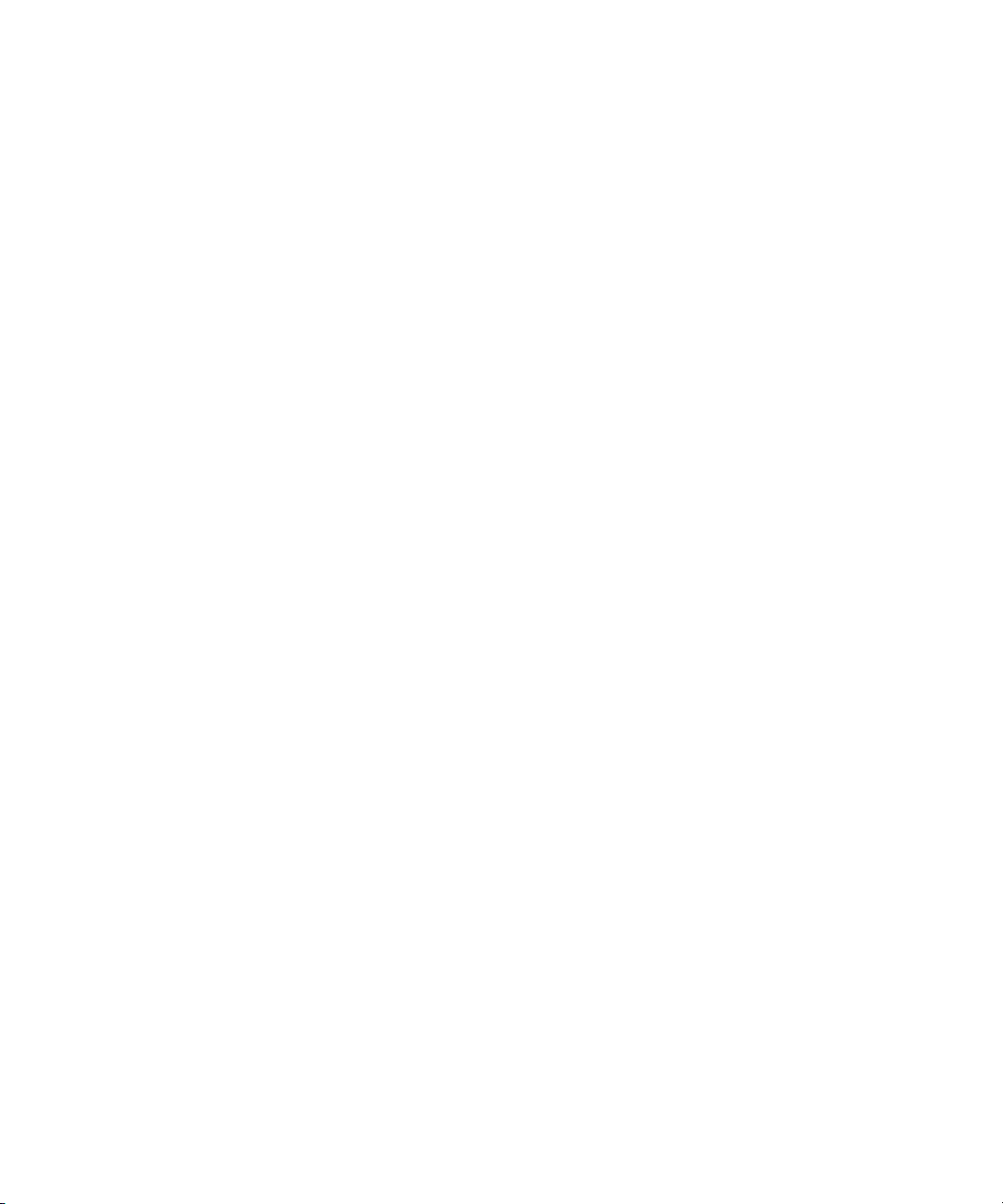
Avid® Interplay® Media Services
Setup and User’s Guide
make manage move | media
™
Avid
®
Page 2
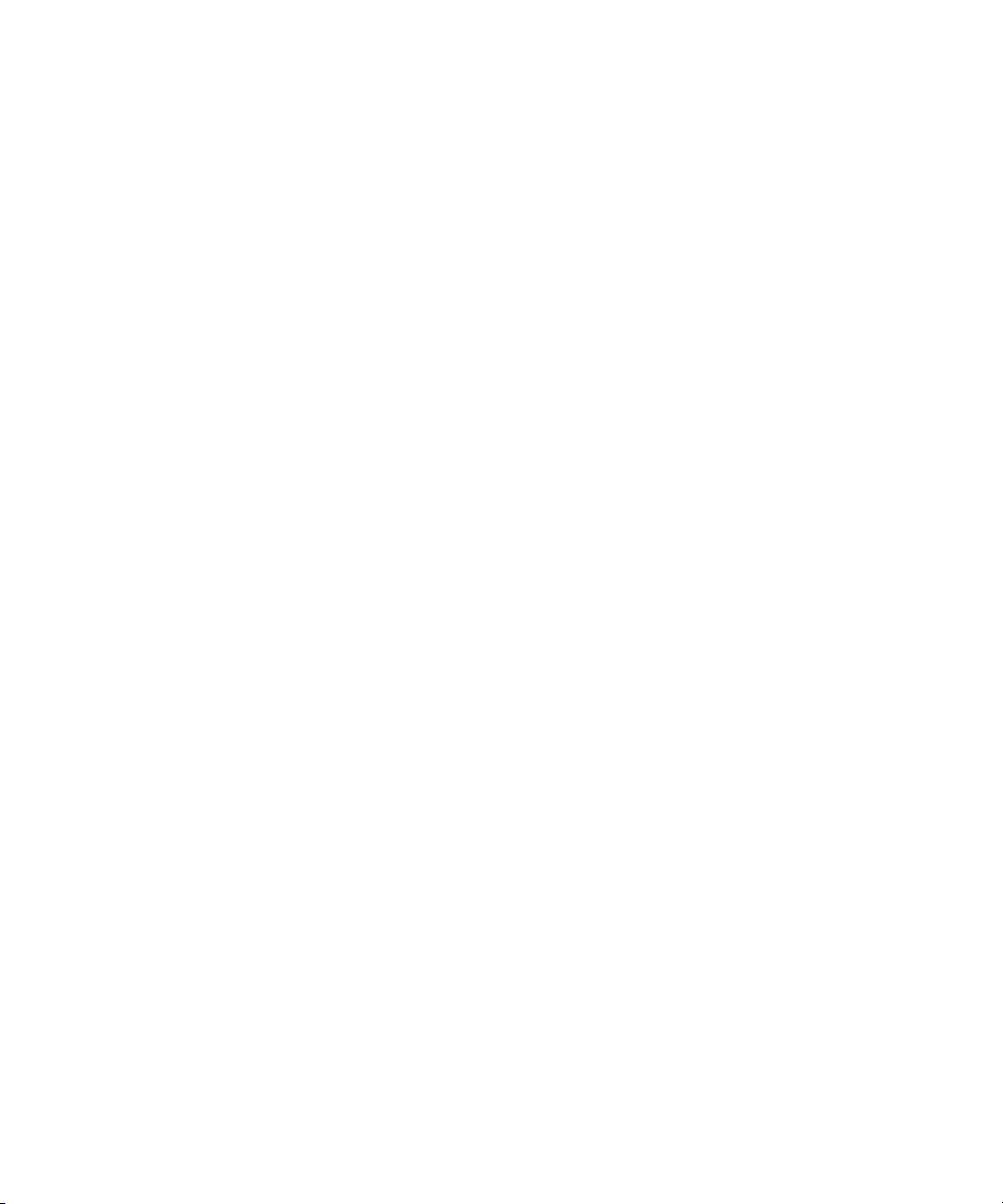
Legal Notices
Product specifications are subject to change without notice and do not represent a commitment on the part of Avid Technology,
Inc.
The software described in this document is furnished under a license agreement. You can obtain a copy of that license by
visiting Avid's Web site at www.avid.com. The terms of that license are also available in the product in the same directory as
the software. The software may not be reverse assembled and may be used or copied only in accordance with the terms of the
license agreement. It is against the law to copy the software on any medium except as specifically allowed in the license
agreement.
This document is protected under copyright law. An authorized licensee of Avid Interplay Media Services may reproduce this
publication for the licensee’s own use in learning how to use the software. This document may not be reproduced or
distributed, in whole or in part, for commercial purposes, such as selling copies of this document or providing support or
educational services to others. This document is supplied as a guide for Avid Interplay Media Services. Reasonable care has
been taken in preparing the information it contains. However, this document may contain omissions, technical inaccuracies, or
typographical errors. Avid Technology, Inc. does not accept responsibility of any kind for customers’ losses due to the use of
this document. Product specifications are subject to change without notice.
Copyright © 2008 Avid Technology, Inc. and its licensors. All rights reserved.
The following disclaimer is required by Apple Computer, Inc.:
APPLE COMPUTER, INC. MAKES NO WARRANTIES WHATSOEVER, EITHER EXPRESS OR IMPLIED, REGARDING
THIS PRODUCT, INCLUDING WARRANTIES WITH RESPECT TO ITS MERCHANTABILITY OR ITS FITNESS FOR ANY
PARTICULAR PURPOSE. THE EXCLUSION OF IMPLIED WARRANTIES IS NOT PERMITTED BY SOME STATES. THE
ABOVE EXCLUSION MAY NOT APPLY TO YOU. THIS WARRANTY PROVIDES YOU WITH SPECIFIC LEGAL RIGHTS.
THERE MAY BE OTHER RIGHTS THAT YOU MAY HAVE WHICH VARY FROM STATE TO STATE.
The following disclaimer is required by Sam Leffler and Silicon Graphics, Inc. for the use of their TIFF library:
Copyright © 1988–1997 Sam Leffler
Copyright © 1991–1997 Silicon Graphics, Inc.
Permission to use, copy, modify, distribute, and sell this software [i.e., the TIFF library] and its documentation for any purpose
is hereby granted without fee, provided that (i) the above copyright notices and this permission notice appear in all copies of
the software and related documentation, and (ii) the names of Sam Leffler and Silicon Graphics may not be used in any
advertising or publicity relating to the software without the specific, prior written permission of Sam Leffler and Silicon
Graphics.
THE SOFTWARE IS PROVIDED “AS-IS” AND WITHOUT WARRANTY OF ANY KIND, EXPRESS, IMPLIED OR
OTHERWISE, INCLUDING WITHOUT LIMITATION, ANY WARRANTY OF MERCHANTABILITY OR FITNESS FOR A
PARTICULAR PURPOSE.
IN NO EVENT SHALL SAM LEFFLER OR SILICON GRAPHICS BE LIABLE FOR ANY SPECIAL, INCIDENTAL, INDIRECT
OR CONSEQUENTIAL DAMAGES OF ANY KIND, OR ANY DAMAGES WHATSOEVER RESULTING FROM LOSS OF USE,
DATA OR PROFITS, WHETHER OR NOT ADVISED OF THE POSSIBILITY OF DAMAGE, AND ON ANY THEORY OF
LIABILITY, ARISING OUT OF OR IN CONNECTION WITH THE USE OR PERFORMANCE OF THIS SOFTWARE.
The following disclaimer is required by the Independent JPEG Group:
This software is based in part on the work of the Independent JPEG Group.
This Software may contain components licensed under the following conditions:
Copyright (c) 1989 The Regents of the University of California. All rights reserved.
Redistribution and use in source and binary forms are permitted provided that the above copyright notice and this paragraph
are duplicated in all such forms and that any documentation, advertising materials, and other materials related to such
distribution and use acknowledge that the software was developed by the University of California, Berkeley. The name of the
University may not be used to endorse or promote products derived from this software without specific prior written
permission. THIS SOFTWARE IS PROVIDED ``AS IS'' AND WITHOUT ANY EXPRESS OR IMPLIED WARRANTIES,
INCLUDING, WITHOUT LIMITATION, THE IMPLIED WARRANTIES OF MERCHANTABILITY AND FITNESS FOR A
PARTICULAR PURPOSE.
Copyright (C) 1989, 1991 by Jef Poskanzer.
Permission to use, copy, modify, and distribute this software and its documentation for any purpose and without fee is hereby
granted, provided that the above copyright notice appear in all copies and that both that copyright notice and this permission
notice appear in supporting documentation. This software is provided “as is” without express or implied warranty.
2
Page 3
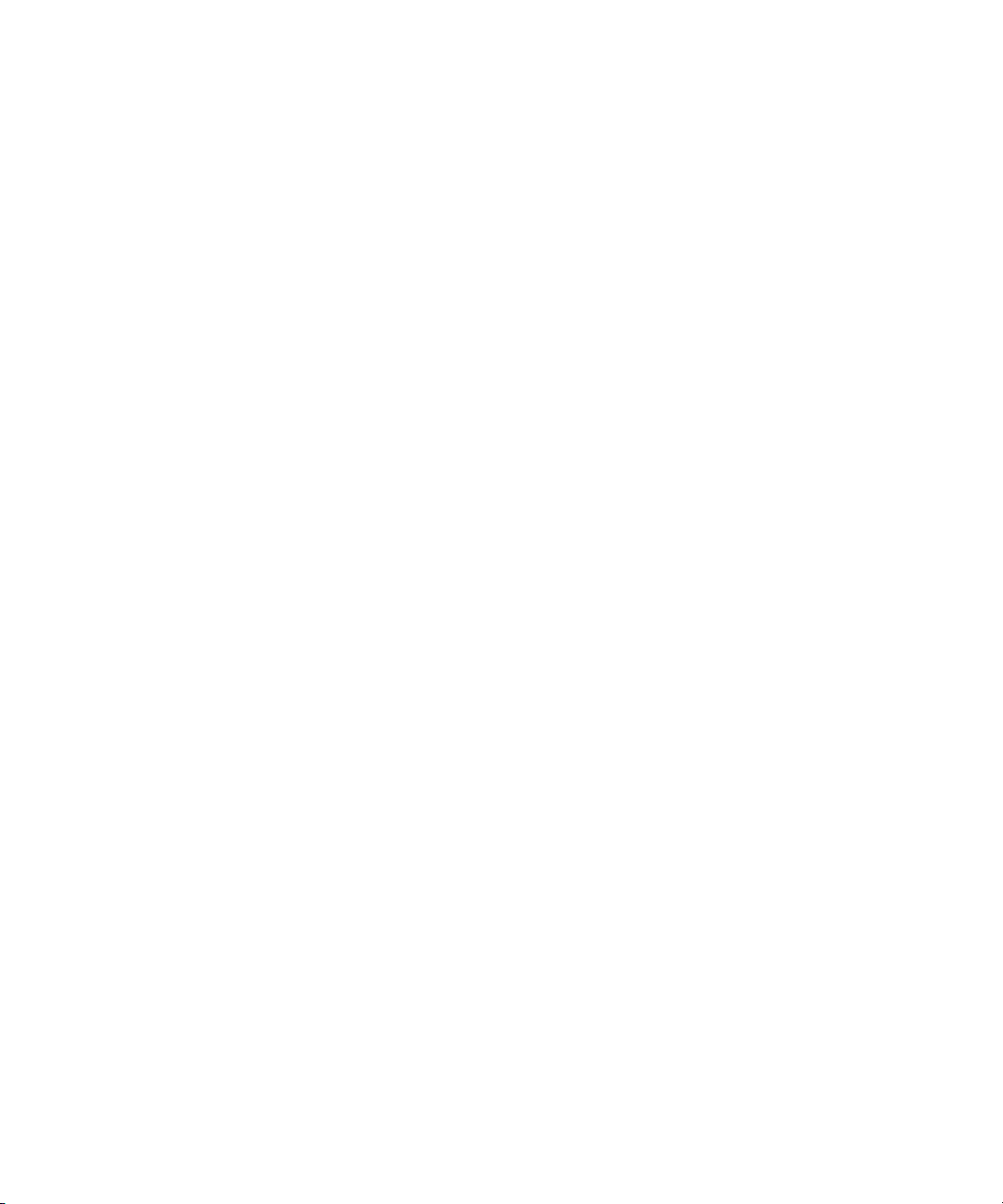
Copyright 1995, Trinity College Computing Center. Written by David Chappell.
Permission to use, copy, modify, and distribute this software and its documentation for any purpose and without fee is hereby
granted, provided that the above copyright notice appear in all copies and that both that copyright notice and this permission
notice appear in supporting documentation. This software is provided “as is” without express or implied warranty.
Copyright 1996 Daniel Dardailler.
Permission to use, copy, modify, distribute, and sell this software for any purpose is hereby granted without fee, provided that
the above copyright notice appear in all copies and that both that copyright notice and this permission notice appear in
supporting documentation, and that the name of Daniel Dardailler not be used in advertising or publicity pertaining to
distribution of the software without specific, written prior permission. Daniel Dardailler makes no representations about the
suitability of this software for any purpose. It is provided “as is” without express or implied warranty.
Modifications Copyright 1999 Matt Koss, under the same license as above.
Copyright (c) 1991 by AT&T.
Permission to use, copy, modify, and distribute this software for any purpose without fee is hereby granted, provided that this
entire notice is included in all copies of any software which is or includes a copy or modification of this software and in all
copies of the supporting documentation for such software.
THIS SOFTWARE IS BEING PROVIDED “AS IS”, WITHOUT ANY EXPRESS OR IMPLIED WARRANTY. IN PARTICULAR,
NEITHER THE AUTHOR NOR AT&T MAKES ANY REPRESENTATION OR WARRANTY OF ANY KIND CONCERNING THE
MERCHANTABILITY OF THIS SOFTWARE OR ITS FITNESS FOR ANY PARTICULAR PURPOSE.
This product includes software developed by the University of California, Berkeley and its contributors.
The following disclaimer is required by Paradigm Matrix:
Portions of this software licensed from Paradigm Matrix.
The following disclaimer is required by Ray Sauers Associates, Inc.:
“Install-It” is licensed from Ray Sauers Associates, Inc. End-User is prohibited from taking any action to derive a source code
equivalent of “Install-It,” including by reverse assembly or reverse compilation, Ray Sauers Associates, Inc. shall in no event be
liable for any damages resulting from reseller’s failure to perform reseller’s obligation; or any damages arising from use or
operation of reseller’s products or the software; or any other damages, including but not limited to, incidental, direct, indirect,
special or consequential Damages including lost profits, or damages resulting from loss of use or inability to use reseller’s
products or the software for any reason including copyright or patent infringement, or lost data, even if Ray Sauers Associates
has been advised, knew or should have known of the possibility of such damages.
The following disclaimer is required by Videomedia, Inc.:
“Videomedia, Inc. makes no warranties whatsoever, either express or implied, regarding this product, including warranties with
respect to its merchantability or its fitness for any particular purpose.”
“This software contains V-LAN ver. 3.0 Command Protocols which communicate with V-LAN ver. 3.0 products developed by
Videomedia, Inc. and V-LAN ver. 3.0 compatible products developed by third parties under license from Videomedia, Inc. Use
of this software will allow “frame accurate” editing control of applicable videotape recorder decks, videodisc recorders/players
and the like.”
The following disclaimer is required by Altura Software, Inc. for the use of its Mac2Win software and Sample
Source Code:
©1993–1998 Altura Software, Inc.
The following disclaimer is required by Ultimatte Corporation:
Certain real-time compositing capabilities are provided under a license of such technology from Ultimatte Corporation and are
subject to copyright protection.
The following disclaimer is required by 3Prong.com Inc.:
Certain waveform and vector monitoring capabilities are provided under a license from 3Prong.com Inc.
The following disclaimer is required by Interplay Entertainment Corp.:
The “Interplay” name is used with the permission of Interplay Entertainment Corp., which bears no responsibility for Avid
products.
This product includes portions of the Alloy Look & Feel software from Incors GmbH.
3
Page 4
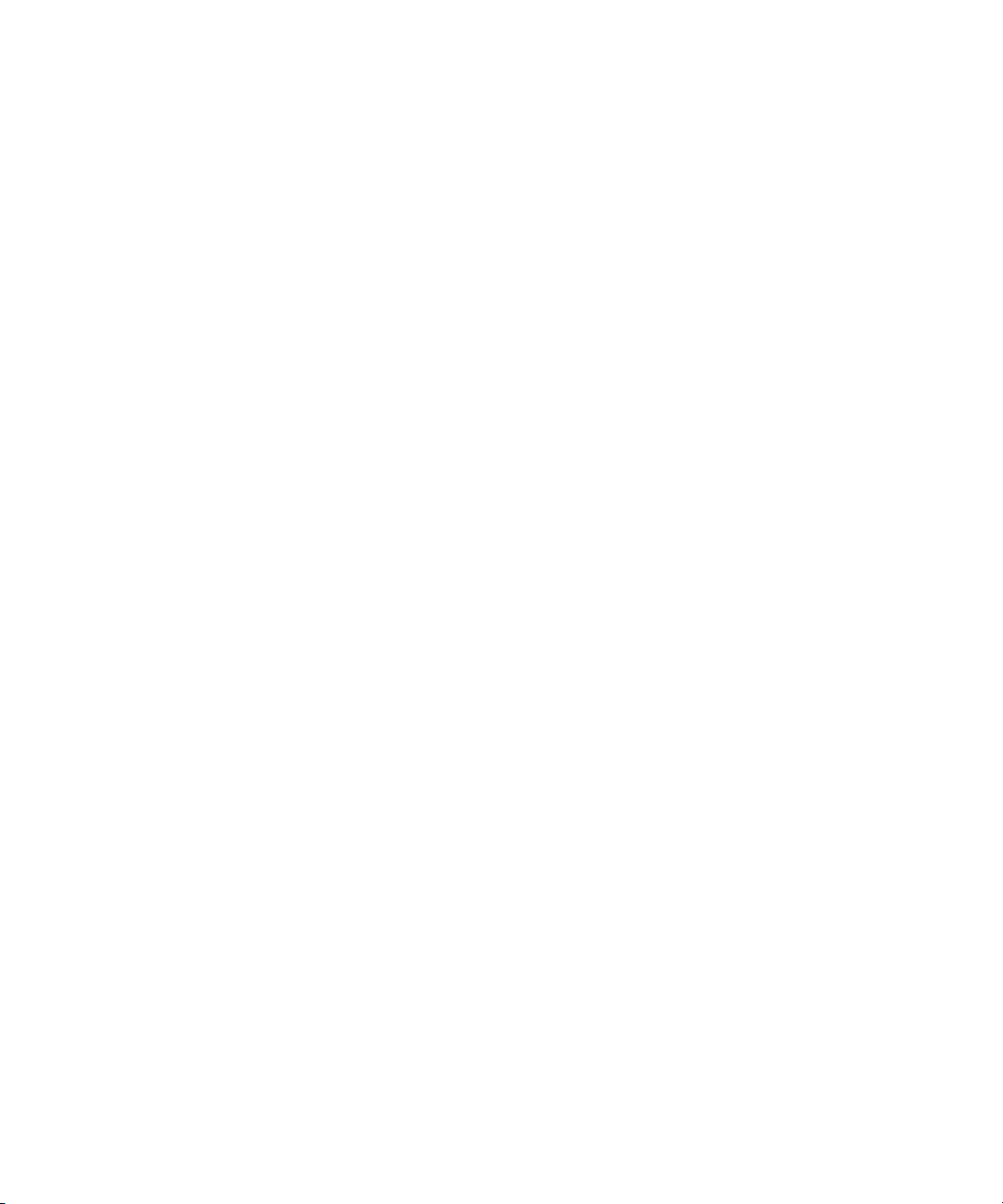
This product includes software developed by the Apache Software Foundation (http://www.apache.org/).
© DevelopMentor
This product may include the JCifs library, for which the following notice applies:
JCifs © Copyright 2004, The JCIFS Project, is licensed under LGPL (http://jcifs.samba.org/). See the LGPL.txt file in the Third
Party Software directory on the installation CD.
Avid Interplay contains components licensed from LavanTech. These components may only be used as part of and in
connection with Avid Interplay.
Attn. Government User(s). Restricted Rights Legend
U.S. GOVERNMENT RESTRICTED RIGHTS. This Software and its documentation are “commercial computer software” or
“commercial computer software documentation.” In the event that such Software or documentation is acquired by or on behalf
of a unit or agency of the U.S. Government, all rights with respect to this Software and documentation are subject to the terms
of the License Agreement, pursuant to FAR §12.212(a) and/or DFARS §227.7202-1(a), as applicable.
Trademarks
888 I/O, Adrenaline, AirPlay, AirSPACE, AirSPACE HD, AirSpeed, ALEX, AniMatte, AudioSuite, AudioVision, AutoSync, Avid,
Avid Advanced Response, Avid DNA, Avid DNxcel, Avid DNxHD, AVIDdrive, AVIDdrive Towers, Avid DS Assist Station,
Avid ISIS, Avid Learning Excellerator, Avid Liquid, Avid Mojo, AvidNet, AvidNetwork, Avid Remote Response, AVIDstripe,
Avid Unity, Avid Unity ISIS, Avid Xpress, AVoption, AVX, CamCutter, ChromaCurve, ChromaWheel, DAE, Dazzle, Deko,
DekoCast, D-Fi, D-fx, DigiDelivery, Digidesign, Digidesign Audio Engine, Digidesign Intelligent Noise Reduction, DigiDrive,
Digital Nonlinear Accelerator, DigiTranslator, DINR, DNxchange, do more, D-Verb, Equinox, ExpertRender, Face Robot,
FACE ROBOT, FASTBREAK, Fast Track, FieldPak, Film Composer, FilmScribe, FluidMotion, FXDeko, HIIP, HyperSPACE,
HyperSPACE HDCAM, IllusionFX, Image Independence, iNEWS, iNEWS ControlAir, Instinct, Interplay, Intraframe, iS9, iS18,
iS23, iS36, IsoSync, LaunchPad, Lightning, Lo-Fi, Magic Mask, make manage move | media, Marquee, Matador, Maxim,
MCXpress, Media Browse, Media Composer, MediaDock, MediaDock Shuttle, Media Fusion, Media Illusion, MediaLog,
Media Reader, Media Recorder, MEDIArray, MediaShare, MediaStream, Meridien, MetaFuze, MetaSync, MicroTrack,
MissionControl, NaturalMatch, Nearchive, NetReview, NewsCutter, Nitris, OMF, OMF Interchange, OMM,
Open Media Framework, Open Media Management, PCTV, Pinnacle MediaSuite, Pinnacle Studio, Pinnacle Systems,
ProEncode, Pro Tools, QuietDrive, Recti-Fi, RetroLoop, rS9, rS18, Sci-Fi, ScriptSync, SecureProductionEnvironment,
Show Center, Softimage, Sound Designer II, SPACE, SPACEShift, SpectraGraph, SpectraMatte, SteadyGlide, Symphony,
TARGA, Thunder, Thunder Station, TIMELINER, Trilligent, UnityRAID, Vari-Fi, Video RAID, Video Slave Driver, VideoSPACE,
Xdeck, and X-Session are either registered trademarks or trademarks of Avid Technology, Inc. in the United States and/or
other countries.
Footage
Arri — Courtesy of Arri/Fauer — John Fauer, Inc.
Bell South “Anticipation” — Courtesy of Two Headed Monster — Tucker/Wayne Atlanta/GMS.
Canyonlands — Courtesy of the National Park Service/Department of the Interior.
Eco Challenge British Columbia — Courtesy of Eco Challenge Lifestyles, Inc., All Rights Reserved.
Eco Challenge Morocco — Courtesy of Discovery Communications, Inc.
It’s Shuttletime — Courtesy of BCP & Canadian Airlines.
Nestlé Coffee Crisp — Courtesy of MacLaren McCann Canada.
Saturn “Calvin Egg” — Courtesy of Cossette Communications.
“Tigers: Tracking a Legend” — Courtesy of www.wildlifeworlds.com, Carol Amore, Executive Producer.
“The Big Swell” — Courtesy of Swell Pictures, Inc.
Windhorse — Courtesy of Paul Wagner Productions.
GOT FOOTAGE?
Editors — Filmmakers — Special Effects Artists — Game Developers — Animators — Educators — Broadcasters — Content
creators of every genre — Just finished an incredible project and want to share it with the world?
Send us your reels and we may use your footage in our show reel or demo!*
For a copy of our release and Avid’s mailing address, go to www.avid.com/footage.
*Note: Avid cannot guarantee the use of materials submitted.
Avid Interplay Media Services Setup and User’s Guide • 0130-07633-02 Rev C • June 2008 • 6/4/08 •
This document is distributed by Avid in online (electronic) form only, and is not available for purchase in printed form.
4
Page 5
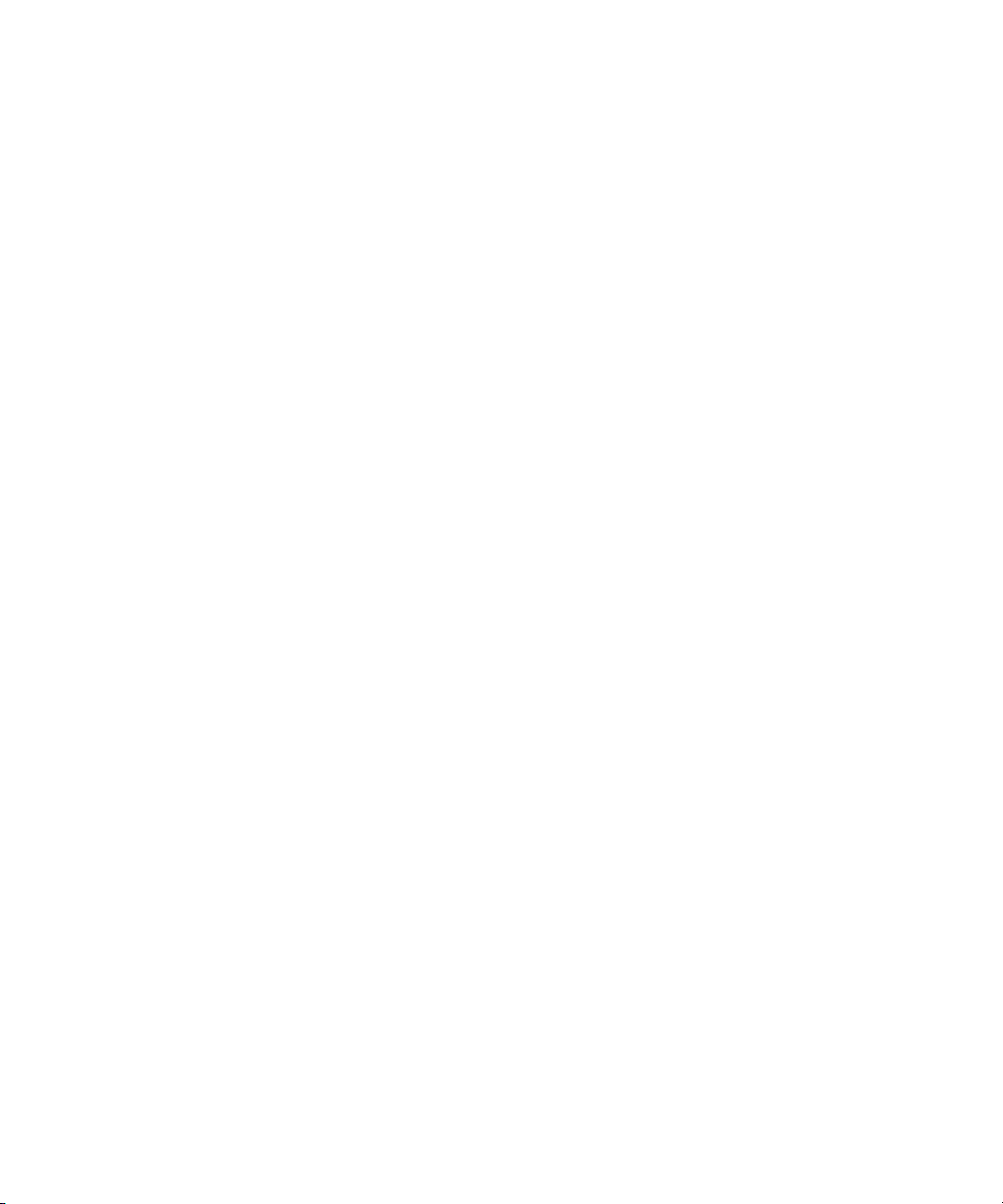
Contents
Using This Guide . . . . . . . . . . . . . . . . . . . . . . . . . . . . . . . . . . . . . . . . . . . . 11
Symbols and Conventions . . . . . . . . . . . . . . . . . . . . . . . . . . . . . . . . . . . . . . . . . . . . 12
If You Need Help. . . . . . . . . . . . . . . . . . . . . . . . . . . . . . . . . . . . . . . . . . . . . . . . . . . . 13
Viewing Documentation on the Interplay Portal . . . . . . . . . . . . . . . . . . . . . . . . . . . . 13
Accessing the Online Library . . . . . . . . . . . . . . . . . . . . . . . . . . . . . . . . . . . . . . . . . . 14
Avid Training Services . . . . . . . . . . . . . . . . . . . . . . . . . . . . . . . . . . . . . . . . . . . . . . . 14
Revision History . . . . . . . . . . . . . . . . . . . . . . . . . . . . . . . . . . . . . . . . . . . . . . . . . . . . 14
Chapter 1 Understanding the Avid Interplay Media Services System . . . . . . . . . . 15
Media Services Software Components. . . . . . . . . . . . . . . . . . . . . . . . . . . . . . . . . . . 15
Understanding the Media Services Engine Software. . . . . . . . . . . . . . . . . . . . . 16
Understanding the Avid Interplay Media Services and Transfer Status Tool. . . 17
Understanding the Standalone Media Services and Transfer Status Tool. . . . . 18
Understanding the Various Media Services . . . . . . . . . . . . . . . . . . . . . . . . . . . . . . . 18
Avid Interplay Archive Service . . . . . . . . . . . . . . . . . . . . . . . . . . . . . . . . . . . . . . 19
Avid Interplay Transcode Service. . . . . . . . . . . . . . . . . . . . . . . . . . . . . . . . . . . . 20
Avid Interplay ProEncode Service . . . . . . . . . . . . . . . . . . . . . . . . . . . . . . . . . . . 20
Configuration Requirements . . . . . . . . . . . . . . . . . . . . . . . . . . . . . . . . . . . . . . . . . . . 20
International Character Support . . . . . . . . . . . . . . . . . . . . . . . . . . . . . . . . . . . . . . . . 21
Check List for Transcoding Assets . . . . . . . . . . . . . . . . . . . . . . . . . . . . . . . . . . . . . . 21
Check List for Archiving and Restoring Assets . . . . . . . . . . . . . . . . . . . . . . . . . . . . . 23
Check List for Using ProEncode . . . . . . . . . . . . . . . . . . . . . . . . . . . . . . . . . . . . . . . . 25
Starting the Interplay Media Services Engine . . . . . . . . . . . . . . . . . . . . . . . . . . . . . . 26
Chapter 2 Interplay Media Services Installation and Configuration . . . . . . . . . . . . 27
Installing the Media Services Software . . . . . . . . . . . . . . . . . . . . . . . . . . . . . . . . . . . 27
Registering the Media Services Engine in an Avid Interplay Workgroup . . . . . . . . . 31
Configuring the Media Services Engine . . . . . . . . . . . . . . . . . . . . . . . . . . . . . . . . . . 33
Chapter 3 Using the Media Services and Transfer Status Tool . . . . . . . . . . . . . . . 35
Opening the Media Services and Transfer Status Tool . . . . . . . . . . . . . . . . . . . . . . 35
Media Services and Transfer Status Tool User Interface . . . . . . . . . . . . . . . . . . . . . 38
5
Page 6
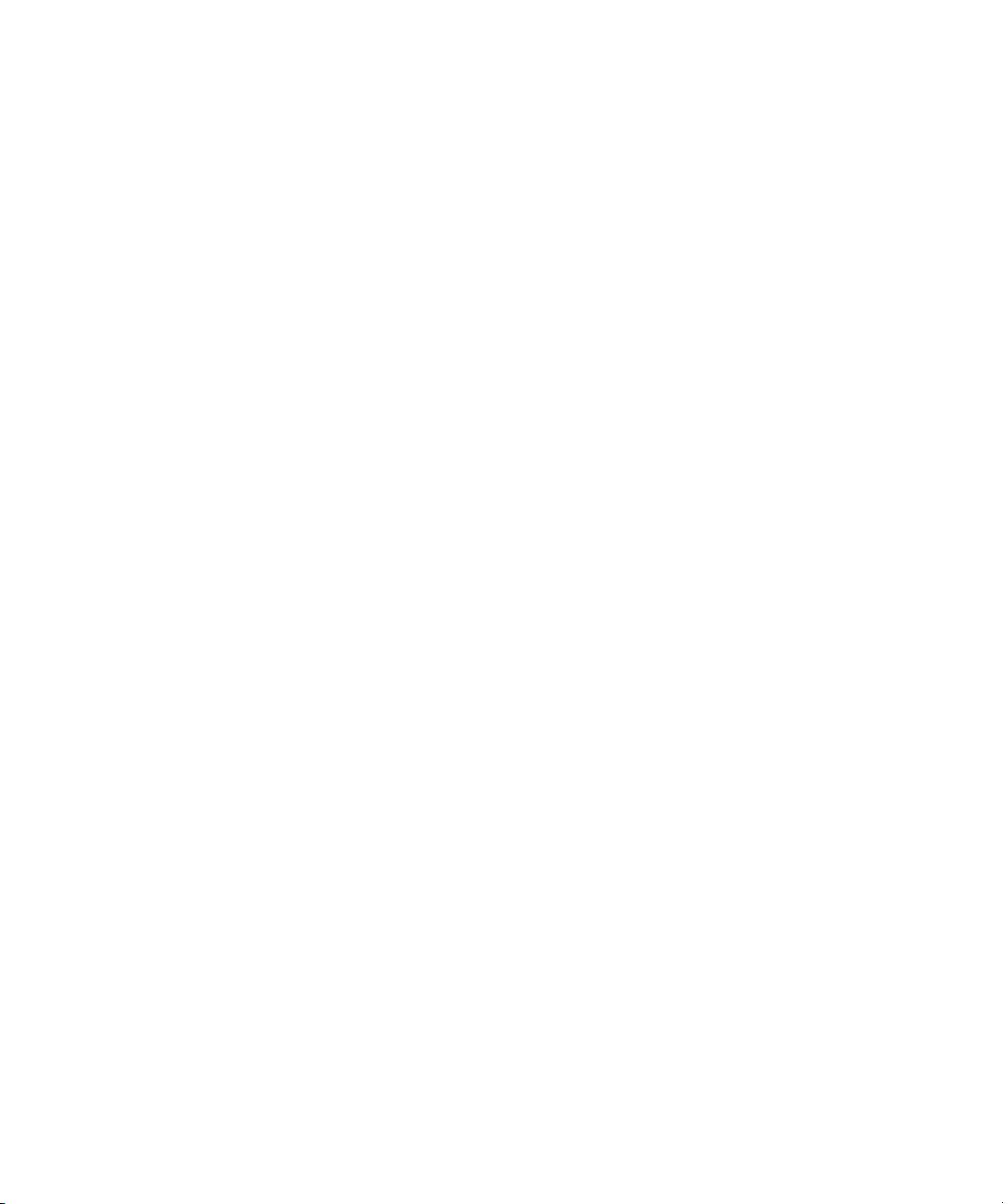
Using the Jobs Page . . . . . . . . . . . . . . . . . . . . . . . . . . . . . . . . . . . . . . . . . . . . . . . . 39
Jobs Page Information . . . . . . . . . . . . . . . . . . . . . . . . . . . . . . . . . . . . . . . . . . . 39
Customizing the Jobs Page Columns . . . . . . . . . . . . . . . . . . . . . . . . . . . . . . . . 40
Filtering the Jobs List . . . . . . . . . . . . . . . . . . . . . . . . . . . . . . . . . . . . . . . . . . . . 41
Viewing Details About a Job . . . . . . . . . . . . . . . . . . . . . . . . . . . . . . . . . . . . . . . 42
Job Details Window. . . . . . . . . . . . . . . . . . . . . . . . . . . . . . . . . . . . . . . . . . . . . . 43
Purging the Jobs List. . . . . . . . . . . . . . . . . . . . . . . . . . . . . . . . . . . . . . . . . . . . . 44
Prioritizing a Job . . . . . . . . . . . . . . . . . . . . . . . . . . . . . . . . . . . . . . . . . . . . . . . . 44
Canceling a Job. . . . . . . . . . . . . . . . . . . . . . . . . . . . . . . . . . . . . . . . . . . . . . . . . 45
Deleting a Job . . . . . . . . . . . . . . . . . . . . . . . . . . . . . . . . . . . . . . . . . . . . . . . . . . 46
Retrying a Job . . . . . . . . . . . . . . . . . . . . . . . . . . . . . . . . . . . . . . . . . . . . . . . . . . 46
Exporting the Jobs List . . . . . . . . . . . . . . . . . . . . . . . . . . . . . . . . . . . . . . . . . . . 46
Understanding the Providers Page . . . . . . . . . . . . . . . . . . . . . . . . . . . . . . . . . . . . . 47
Opening the Providers Page . . . . . . . . . . . . . . . . . . . . . . . . . . . . . . . . . . . . . . . 47
Customizing the Providers Display . . . . . . . . . . . . . . . . . . . . . . . . . . . . . . . . . . 49
Viewing Details About a Provider . . . . . . . . . . . . . . . . . . . . . . . . . . . . . . . . . . . 49
Deleting Providers . . . . . . . . . . . . . . . . . . . . . . . . . . . . . . . . . . . . . . . . . . . . . . . 50
Understanding the Services Page . . . . . . . . . . . . . . . . . . . . . . . . . . . . . . . . . . . . . . 50
Opening the Services Page. . . . . . . . . . . . . . . . . . . . . . . . . . . . . . . . . . . . . . . . 51
Displaying Details About a Service . . . . . . . . . . . . . . . . . . . . . . . . . . . . . . . . . . 51
Deleting a Media Services Service . . . . . . . . . . . . . . . . . . . . . . . . . . . . . . . . . . 53
Understanding the Users Page . . . . . . . . . . . . . . . . . . . . . . . . . . . . . . . . . . . . . . . . 53
Opening the Users Page . . . . . . . . . . . . . . . . . . . . . . . . . . . . . . . . . . . . . . . . . . 54
Setting Up User Accounts . . . . . . . . . . . . . . . . . . . . . . . . . . . . . . . . . . . . . . . . . 55
Reassigning Passwords . . . . . . . . . . . . . . . . . . . . . . . . . . . . . . . . . . . . . . . . . . 55
Deleting User Accounts. . . . . . . . . . . . . . . . . . . . . . . . . . . . . . . . . . . . . . . . . . . 56
Chapter 4 Installing Services and Registering Providers . . . . . . . . . . . . . . . . . . . . 57
Installing a Media Services Service . . . . . . . . . . . . . . . . . . . . . . . . . . . . . . . . . . . . . 57
Registering the Provider. . . . . . . . . . . . . . . . . . . . . . . . . . . . . . . . . . . . . . . . . . . . . . 61
Connecting a Provider to the Service Software . . . . . . . . . . . . . . . . . . . . . . . . . . . . 64
Starting the Media Services Service Software . . . . . . . . . . . . . . . . . . . . . . . . . . . . . 66
Verifying a Service is Connected . . . . . . . . . . . . . . . . . . . . . . . . . . . . . . . . . . . . . . . 68
Configuring the Archive Services . . . . . . . . . . . . . . . . . . . . . . . . . . . . . . . . . . . . . . . 69
6
Page 7

Archiving Duplicate Versions of Media. . . . . . . . . . . . . . . . . . . . . . . . . . . . . . . . 70
Additional Archive Settings. . . . . . . . . . . . . . . . . . . . . . . . . . . . . . . . . . . . . . . . . 71
Defining the Maximum Number of Simultaneous Jobs . . . . . . . . . . . . . . . . . . . 72
Configuring Auto Archive Using the Avid Interplay Service Configuration . . . . . 73
Verifying the Auto Archive Service is Running Using Interplay Framework. . . . 76
Verifying the Auto Archive Service is Running Using Computer Management . 78
Connecting to the Archive Database. . . . . . . . . . . . . . . . . . . . . . . . . . . . . . . . . . . . . 78
Chapter 5 Creating Profiles . . . . . . . . . . . . . . . . . . . . . . . . . . . . . . . . . . . . . . . . . . . . 81
Creating a Transcode Profile . . . . . . . . . . . . . . . . . . . . . . . . . . . . . . . . . . . . . . . . . . 81
Creating an Avid Archive or Avid Restore Profile . . . . . . . . . . . . . . . . . . . . . . . . . . . 84
Creating an Archive or Restore Profile. . . . . . . . . . . . . . . . . . . . . . . . . . . . . . . . 85
Archive Profile and Restore Profile Definitions. . . . . . . . . . . . . . . . . . . . . . . . . . 87
Locating the Partition Value for an Archive Profile. . . . . . . . . . . . . . . . . . . . . . . 87
Creating a ProEncode Profile . . . . . . . . . . . . . . . . . . . . . . . . . . . . . . . . . . . . . . . . . . 89
Chapter 6 Using the Transcode Service . . . . . . . . . . . . . . . . . . . . . . . . . . . . . . . . . . 91
Transcoding an Asset from the Avid Interplay Access . . . . . . . . . . . . . . . . . . . . . . . 91
Transcoding from an Avid Editing Application. . . . . . . . . . . . . . . . . . . . . . . . . . . . . . 93
Connecting to the Media Services Engine . . . . . . . . . . . . . . . . . . . . . . . . . . . . . 93
Performing a Transcode from within the Avid Editing Application . . . . . . . . . . . 94
Working with an Auto Transcode Folder. . . . . . . . . . . . . . . . . . . . . . . . . . . . . . . . . . 94
Preparing the Workgroup for Auto Transcode . . . . . . . . . . . . . . . . . . . . . . . . . . 95
Identifying an Auto Transcode Folder . . . . . . . . . . . . . . . . . . . . . . . . . . . . . . . . 96
Transcoding Avid Assets . . . . . . . . . . . . . . . . . . . . . . . . . . . . . . . . . . . . . . . . . . 97
Location of Automatically Transcoded Files. . . . . . . . . . . . . . . . . . . . . . . . . . . . 98
Chapter 7 Using the Archive Service. . . . . . . . . . . . . . . . . . . . . . . . . . . . . . . . . . . . 101
Archiving from the Avid Editing Application. . . . . . . . . . . . . . . . . . . . . . . . . . . . . . . 101
Connecting to the Media Services Engine . . . . . . . . . . . . . . . . . . . . . . . . . . . . 102
Performing an Archive from within the Avid Editing Application. . . . . . . . . . . . 103
Archiving Assets Using the Avid Interplay Access . . . . . . . . . . . . . . . . . . . . . . . . . 103
Working with an Auto Archive Folder . . . . . . . . . . . . . . . . . . . . . . . . . . . . . . . . . . . 107
Preparing the Workgroup for Auto Archive. . . . . . . . . . . . . . . . . . . . . . . . . . . . 108
Identify an Auto Archive Folder . . . . . . . . . . . . . . . . . . . . . . . . . . . . . . . . . . . . 108
Archiving Assets Using an Auto Archive Folder . . . . . . . . . . . . . . . . . . . . . . . . 109
7
Page 8
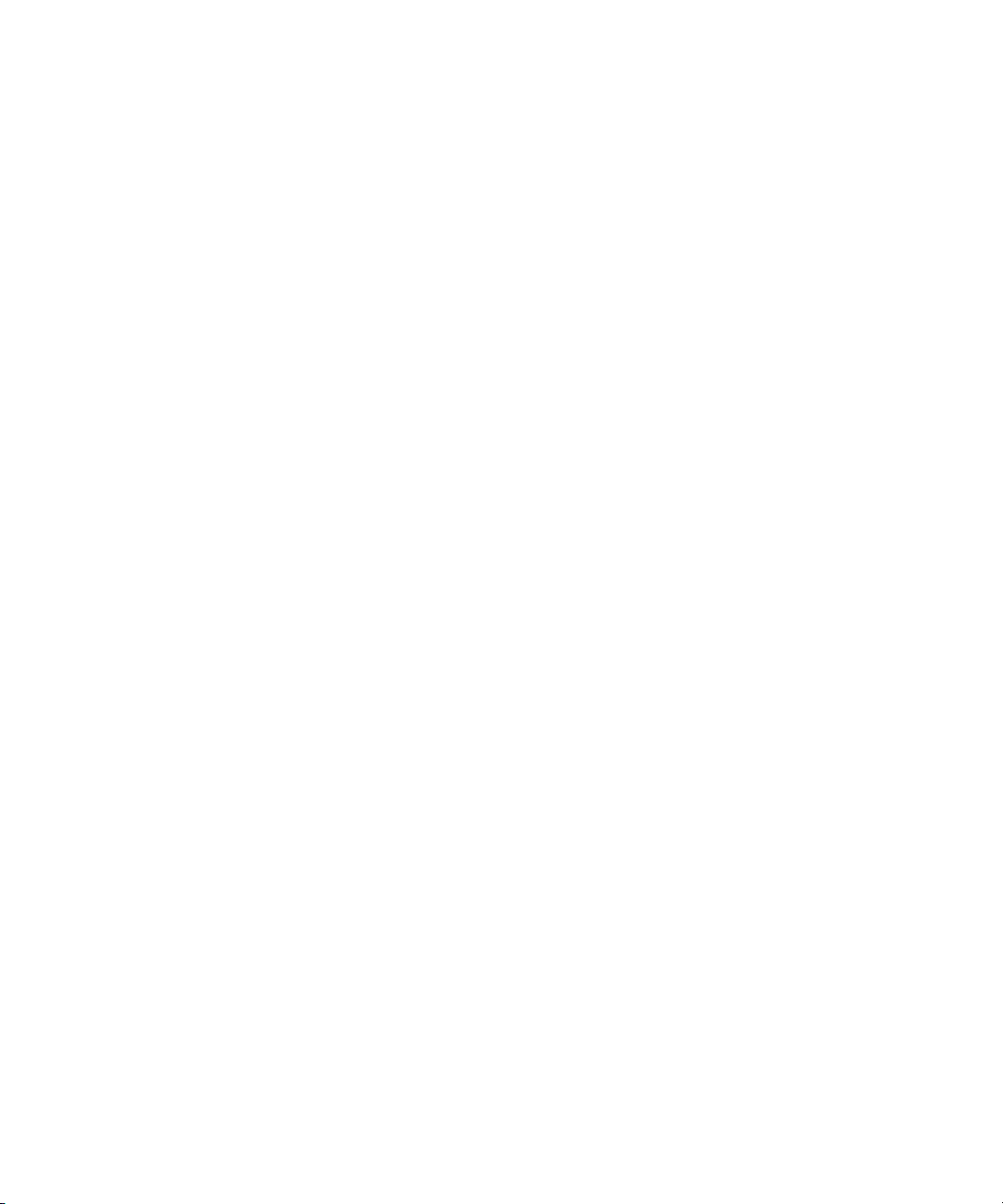
Location of Automatically Archived Files. . . . . . . . . . . . . . . . . . . . . . . . . . . . . 111
Searching the Archive Database . . . . . . . . . . . . . . . . . . . . . . . . . . . . . . . . . . . . . . 112
Restoring a Clip from the Archive. . . . . . . . . . . . . . . . . . . . . . . . . . . . . . . . . . . . . . 115
Understanding Partial Restore . . . . . . . . . . . . . . . . . . . . . . . . . . . . . . . . . . . . . . . . 118
Performing a Partial Restore . . . . . . . . . . . . . . . . . . . . . . . . . . . . . . . . . . . . . . 118
Partial Restore Example . . . . . . . . . . . . . . . . . . . . . . . . . . . . . . . . . . . . . . . . . 119
Viewing Partially Restored Media Files in Interplay Access . . . . . . . . . . . . . . 120
How the System Defines the Size of a Partially Restored File . . . . . . . . . . . . 121
Chapter 8 Using Avid Interplay ProEncode. . . . . . . . . . . . . . . . . . . . . . . . . . . . . . . 123
ProEncode Overview . . . . . . . . . . . . . . . . . . . . . . . . . . . . . . . . . . . . . . . . . . . . . . . 123
Setting Up ProEncode Client and Providers . . . . . . . . . . . . . . . . . . . . . . . . . . . . . 124
Configuring the ProEncode Provider . . . . . . . . . . . . . . . . . . . . . . . . . . . . . . . . . . . 124
ProEncode Provider Settings . . . . . . . . . . . . . . . . . . . . . . . . . . . . . . . . . . . . . 126
Setting Up a ProEncode Client. . . . . . . . . . . . . . . . . . . . . . . . . . . . . . . . . . . . . . . . 126
Installing the ProEncode Client Software . . . . . . . . . . . . . . . . . . . . . . . . . . . . 127
Configuring a ProEncode Client on an Avid Editing Application . . . . . . . . . . . 127
Setting up a Standalone ProEncode Client . . . . . . . . . . . . . . . . . . . . . . . . . . . 129
Encoding a Clip or a Sequence . . . . . . . . . . . . . . . . . . . . . . . . . . . . . . . . . . . . . . . 129
Sharing Folders in an Avid Unity Environment . . . . . . . . . . . . . . . . . . . . . . . . 130
Sending a Clip or Sequence to ProEncode from an Avid Editing
Application . . . . . . . . . . . . . . . . . . . . . . . . . . . . . . . . . . . . . . . . . . . . . . . . . . 130
Adding a File to ProEncode. . . . . . . . . . . . . . . . . . . . . . . . . . . . . . . . . . . . . . . 135
Monitoring the Encoding. . . . . . . . . . . . . . . . . . . . . . . . . . . . . . . . . . . . . . . . . . . . . 137
ProEncode Provider Post-to-Web . . . . . . . . . . . . . . . . . . . . . . . . . . . . . . . . . . . . . 137
Check List for ProEncode Provider Post-to-Web . . . . . . . . . . . . . . . . . . . . . . 138
Configuring Telestream FlipFactory . . . . . . . . . . . . . . . . . . . . . . . . . . . . . . . . 141
Creating a FlipFactory Administrator Account for ProEncode. . . . . . . . . . . . . 141
Creating a Factory for the ProEncode Account. . . . . . . . . . . . . . . . . . . . . . . . 143
Preparing Java for Avid NewsPoller . . . . . . . . . . . . . . . . . . . . . . . . . . . . . . . . 147
Appendix A Installing Encoding Applications . . . . . . . . . . . . . . . . . . . . . . . . . . . . . . 149
Anystream Agility Workgroup. . . . . . . . . . . . . . . . . . . . . . . . . . . . . . . . . . . . . . . . . 149
Check List for Installing Anystream Agility Workgroup . . . . . . . . . . . . . . . . . . 150
Installing the Anystream Agility Workgroup Software . . . . . . . . . . . . . . . . . . . 151
8
Page 9
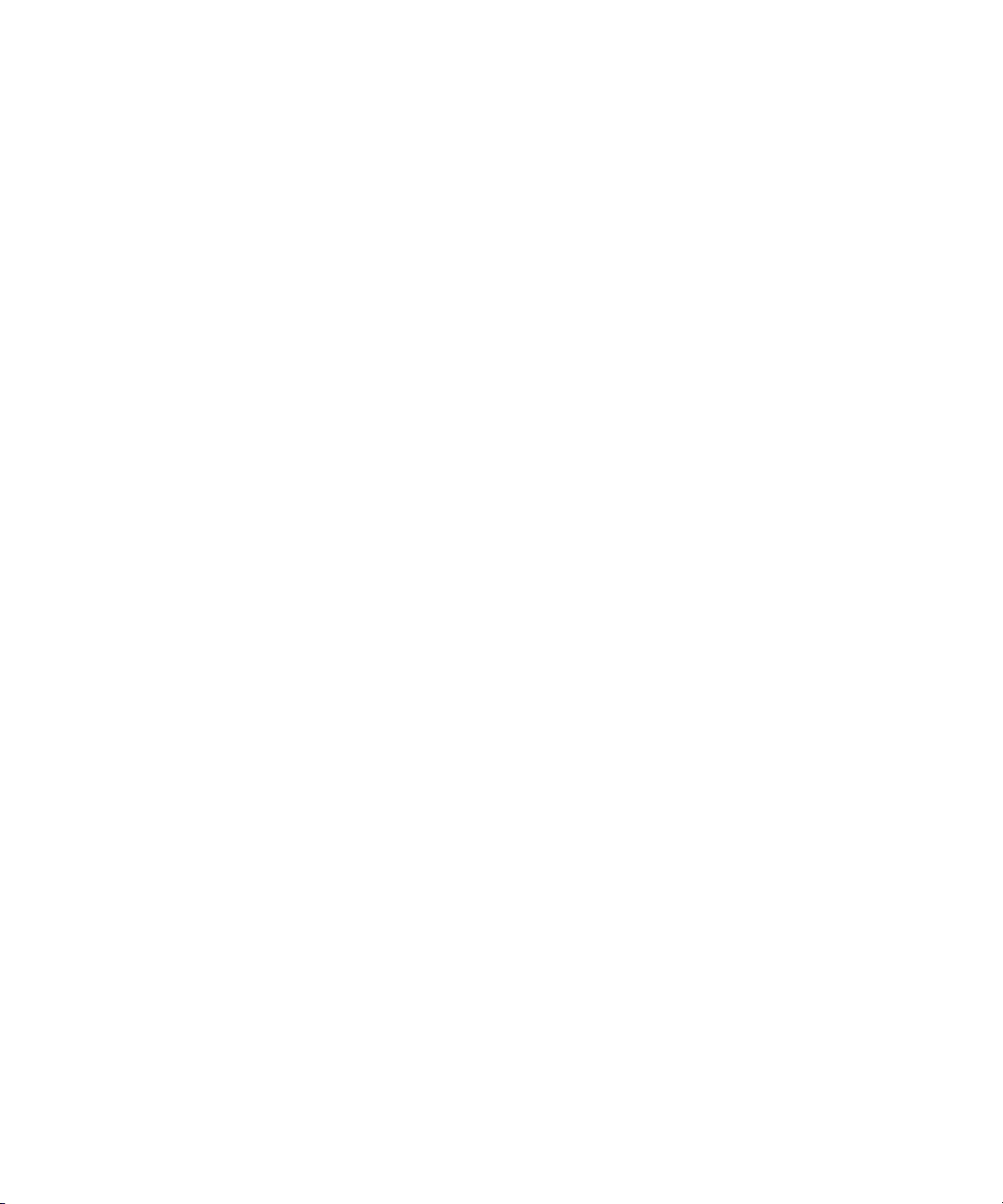
Uninstalling the GLOBEtrotter FlexID and Sentinel Drivers . . . . . . . . . . . . . . . 151
Telestream FlipFactory . . . . . . . . . . . . . . . . . . . . . . . . . . . . . . . . . . . . . . . . . . . . . . 152
Installing Telestream FlipFactory . . . . . . . . . . . . . . . . . . . . . . . . . . . . . . . . . . . 152
Configuring Telestream FlipFactory for Avid Unity. . . . . . . . . . . . . . . . . . . . . . 153
Appendix B Installing Microsoft SQL Server 2005 Express . . . . . . . . . . . . . . . . . . . 155
Verify That Microsoft SQL Server 2005 Express is Installed . . . . . . . . . . . . . . . . . 156
Remove SQL Server Desktop Engine. . . . . . . . . . . . . . . . . . . . . . . . . . . . . . . . . . . 157
Installing Microsoft .NET Framework 2.0 . . . . . . . . . . . . . . . . . . . . . . . . . . . . . . . . 157
Installing Microsoft SQL Server 2005 Express Toolkit . . . . . . . . . . . . . . . . . . . . . . 158
Installing Microsoft SQL Server 2005 Express . . . . . . . . . . . . . . . . . . . . . . . . . . . . 162
Configure Microsoft SQL Server 2005 . . . . . . . . . . . . . . . . . . . . . . . . . . . . . . . . . . 171
Appendix C Troubleshooting. . . . . . . . . . . . . . . . . . . . . . . . . . . . . . . . . . . . . . . . . . . . 175
Finding Solutions for Specific Problems . . . . . . . . . . . . . . . . . . . . . . . . . . . . . . . . . 175
General ProEncode Troubleshooting Procedure . . . . . . . . . . . . . . . . . . . . . . . . . . 178
Checking Media Services Jobs Using Avid Interplay Diagnostics . . . . . . . . . . . . . 179
Troubleshooting the Progress of Jobs . . . . . . . . . . . . . . . . . . . . . . . . . . . . . . . 179
Additional Installation and Configuration Information . . . . . . . . . . . . . . . . . . . . . . . 181
Name Resolution . . . . . . . . . . . . . . . . . . . . . . . . . . . . . . . . . . . . . . . . . . . . . . . 181
Updating the HOSTS File (Windows). . . . . . . . . . . . . . . . . . . . . . . . . . . . . . . . 182
Index . . . . . . . . . . . . . . . . . . . . . . . . . . . . . . . . . . . . . . . . . . . . . . . . . . . . . 183
9
Page 10
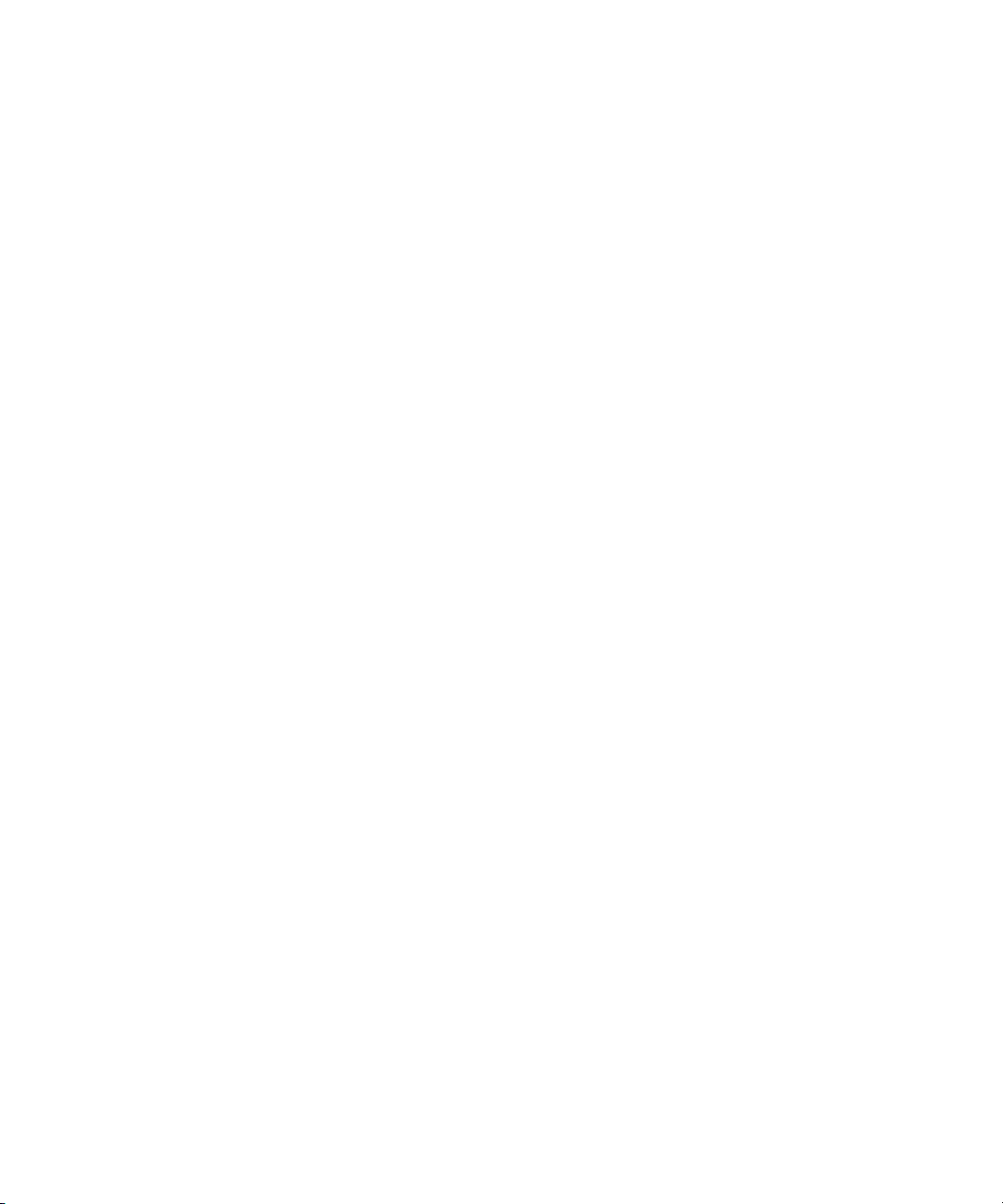
10
Page 11
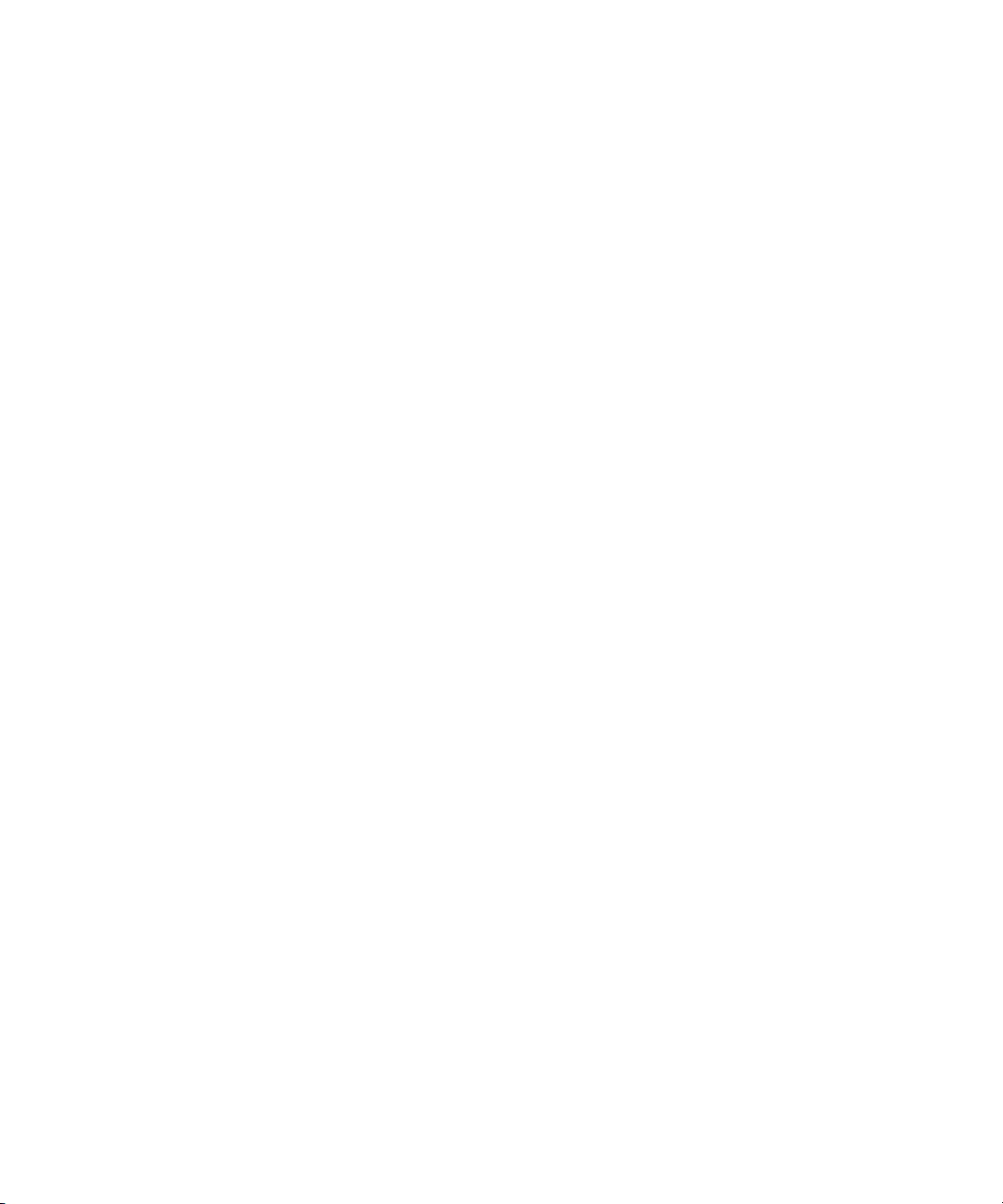
Using This Guide
Congratulations on your purchase of the Avid® Interplay® Media Services system consisting
of the Interplay Media
Tool, and the media services.
The Media Services Engine lets you take advantage of a network environment and pass
compute-intensive tasks to other workstations on your network. This allows video editors to
stay focused on their editing tasks.
For example, today’s production houses face a rising demand for translating media into
formats suitable for distribution via the Web, DVD, or CD-ROM — often at the same time.
The encoding operation is a critical part of this work. By moving or distributing this
operation to lower cost, dedicated workstations, editing workstations are free to perform
other tasks allowing you to generate two streams of revenue-producing work in parallel.
The Interplay Media Services Engine and its Media Services and Transfer Status Tool are
the keys to managing these resource-intensive process. This software infrastructure manages
all of the Interplay Media
Services Engine will manage those services as well.
Media
This guide is intended for all Interplay Media Services users, from beginning to advanced.
Services Engine, the Interplay Media Services and Transfer Status
Services. As Avid develops new Media Services services, the
Unless noted otherwise, the material in this document applies to the Windows® XP and
OS® X operating systems.The majority of screen shots in this document were captured
Mac
on a Windows XP system, but the information applies to both Windows XP and Mac OS X
systems. Where differences exist, both Windows XP and Mac OS X screen shots are shown.
The documentation describes the features and hardware of all models. Therefore, your
n
system might not contain certain features and hardware that are covered in the
documentation.
Page 12
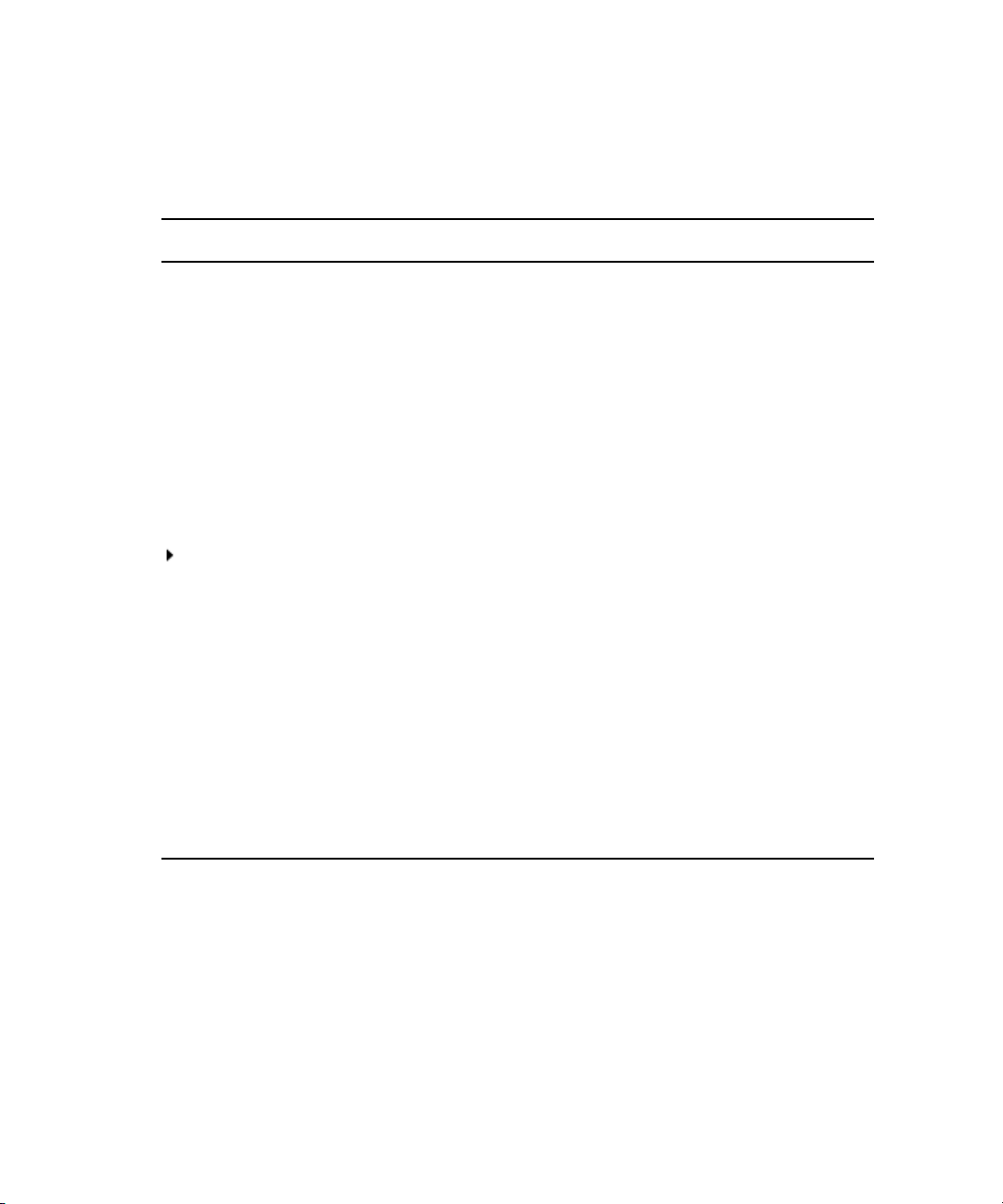
Symbols and Conventions
Avid documentation uses the following symbols and conventions:
Symbol or Convention Meaning or Action
n
c
w
> This symbol indicates menu commands (and subcommands) in the
(Windows), (Windows
only), (Macintosh), or
(Macintosh only)
Bold font Bold font is primarily used in task instructions to identify user interface
Italic font Italic font is used to emphasize certain words and to indicate variables.
Courier Bold font
A note provides important related information, reminders,
recommendations, and strong suggestions.
A caution means that a specific action you take could cause harm to
your computer or cause you to lose data.
A warning describes an action that could cause you physical harm.
Follow the guidelines in this document or on the unit itself when
handling electrical equipment.
order you select them. For example, File > Import means to open the
File menu and then select the Import command.
This symbol indicates a single-step procedure. Multiple arrows in a list
indicate that you perform one of the actions listed.
This text indicates that the information applies only to the specified
operating system, either Windows XP or Macintosh OS X.
items and keyboard sequences.
Courier Bold font identifies text that you type.
12
Ctrl+key or mouse action Press and hold the first key while you press the last key or perform the
mouse action. For example, Command+Option+C or Ctrl+drag.
Page 13
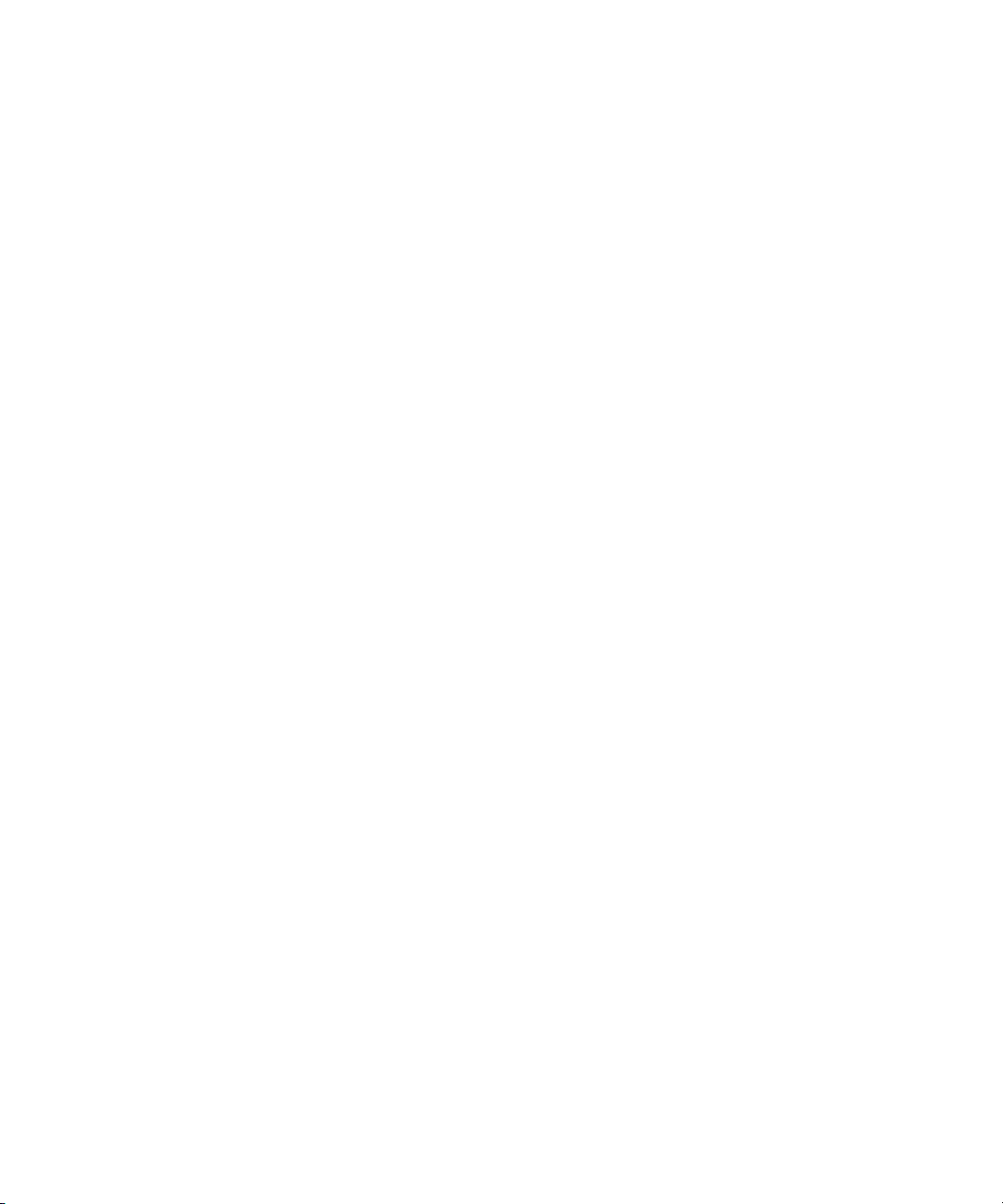
If You Need Help
If you are having trouble using your Avid product:
1. Retry the action, carefully following the instructions given for that task in this guide. It
is especially important to check each step of your workflow.
2. Check the latest information that might have become available after the documentation
was published:
- If the latest information for your Avid product is provided as printed release notes,
they ship with your application and are also available online.
If the latest information for your Avid product is provided as a ReadMe file, it is
supplied on your Avid installation CD or DVD as a PDF document
(README_product.pdf) and is also available online.
You should always check online for the most up-to-date release notes or ReadMe
because the online version is updated whenever new information becomes
available. To view these online versions, select ReadMe from the Help menu, or visit
the Knowledge Base at
3. Check the documentation that came with your Avid application or your hardware for
maintenance or hardware-related issues.
If You Need Help
www.avid.com/readme.
4. Visit the online Knowledge Base at www.avid.com/onlinesupport. Online services are
available 24 hours per day, 7 days per week. Search this online Knowledge Base to find
answers, to view error messages, to access troubleshooting tips, to download updates,
and to read or join online message-board discussions.
Viewing Documentation on the Interplay Portal
You can quickly access the PDF versions of the Interplay user guides from any system in the
Interplay environment.
To open the Interplay Portal web page:
1. Type the following line in your web browser
http://Interplay_Engine_name
For Interplay_Engine_name substitute the name of the computer running the Interplay
Engine software. For example, the following line opens the portal web page on a system
named docwg:
http://docwg
2. Click the “Avid Interplay Documentation” link to access the User Information
page.
Center
13
Page 14
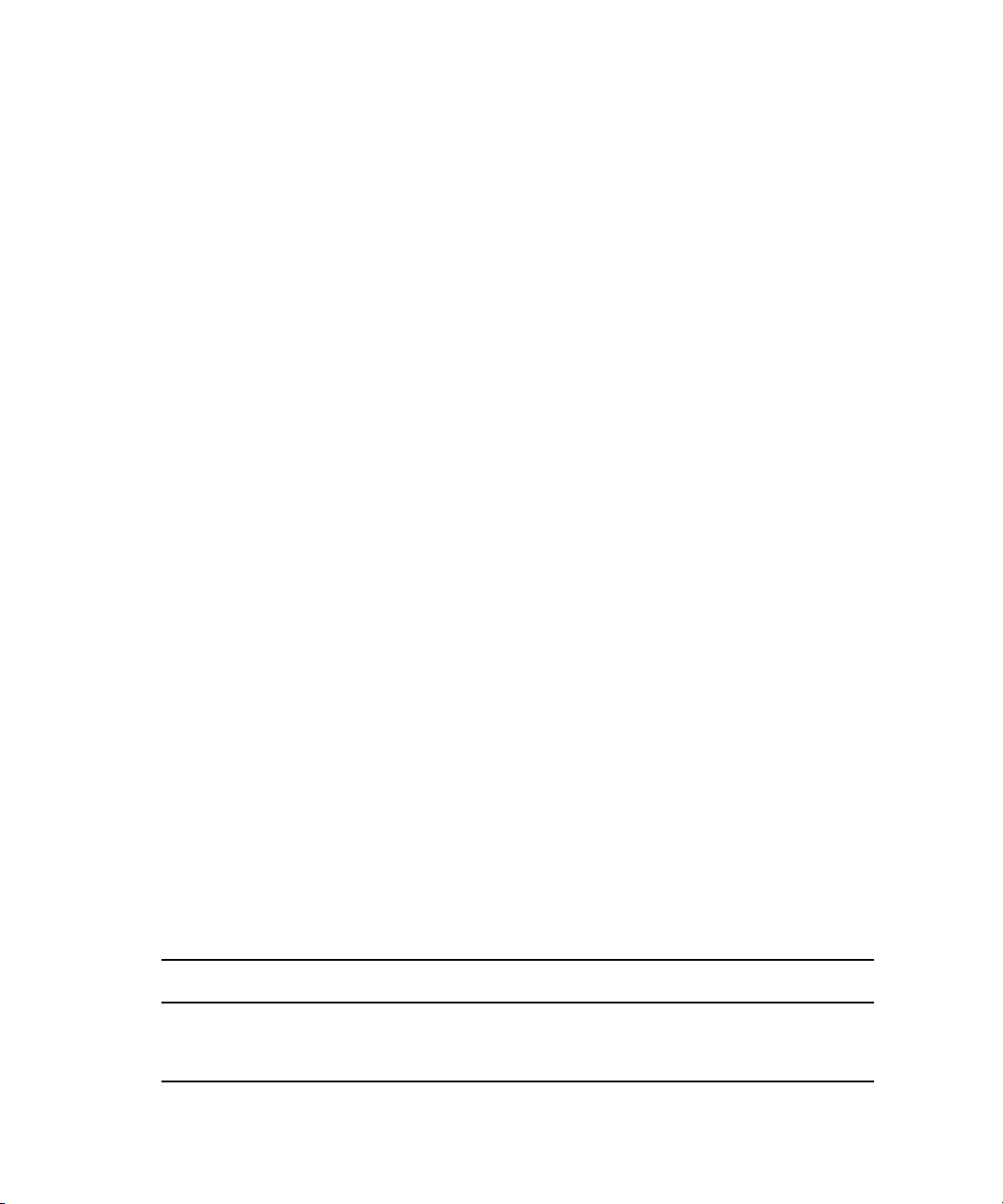
Accessing the Online Library
The Avid Interplay Online Library DVD contains all the Avid Interplay product
documentation in PDF format.
You will need Adobe® Reader® to view the PDF documentation online. You can download
n
the latest version from the Adobe web site.
To access the online library from the Online Library DVD:
1. Insert the Online Library DVD into the drive.
2. Double-click the Mainmenu file.
The Interplay Online Library contains several multimedia feature presentations. This
multimedia content is an excellent first resource for learning how to use an application or for
understanding a particular feature or workflow.
Avid Training Services
Avid makes lifelong learning, career advancement, and personal development easy and
convenient. Avid understands that the knowledge you need to differentiate yourself is always
changing, and Avid continually updates course content and offers new training delivery
methods that accommodate your pressured and competitive work environment.
To learn about Avid's new online learning environment, Avid Learning Excellerator™
(ALEX), visit
For information on courses/schedules, training centers, certifications, courseware, and
books, please visit
(800-949-2843).
http://learn.avid.com.
www.avid.com/training or call Avid Sales at 800-949-AVID
Revision History
The following table lists changes made to this guide after the v1.2.4 release.
Section modified Reason for change
See “Installing Microsoft
SQL Server 2005 Express”
on page 155
14
Changed the installation order of the Microsoft SQL Server 2005
Express components
Page 15
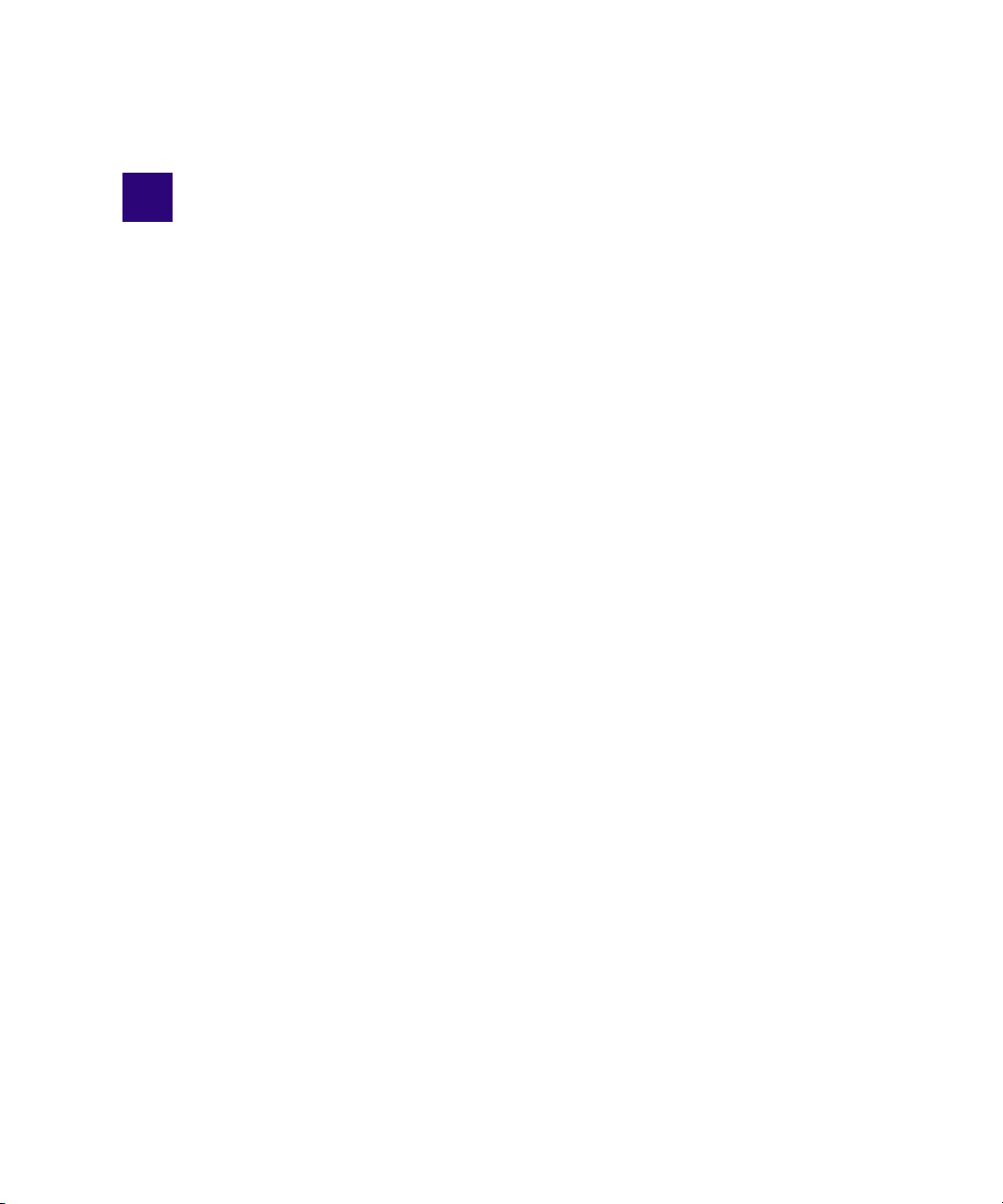
1 Understanding the Avid Interplay Media
Services System
The Interplay Media Services system uses the concept of service providers. The Media
Services Engine manages the various providers. A provider is a software program that can
perform a particular service for an Avid editing application, such as transcode, archive, and
restore of assets.
You can use the Interplay Media Services in a workgroup. A workgroup enables
collaborative workflows by allowing multiple editors to share media. For diagrams showing
typical shared-storage workgroup configurations, see Avid Interplay Best Practices.
This chapter provides an overview of the Interplay Media Services system and contains the
following topics:
• Media Services Software Components
• Understanding the Various Media Services
• Configuration Requirements
• International Character Support
• Check List for Transcoding Assets
• Check List for Archiving and Restoring Assets
• Check List for Using ProEncode
• Starting the Interplay Media Services Engine
Media Services Software Components
The software used to manage media services is composed of two major components: the
Media Services Engine and the Media
the standalone Media
services from another system on the network.
The Interplay Media Services server and any clients need the Avid Interplay Access software
n
and the Avid Interplay Framework for Client software installed.
Services and Transfer Status tool software that lets you manage media
Services and Transfer Status tool. Also available is
Page 16
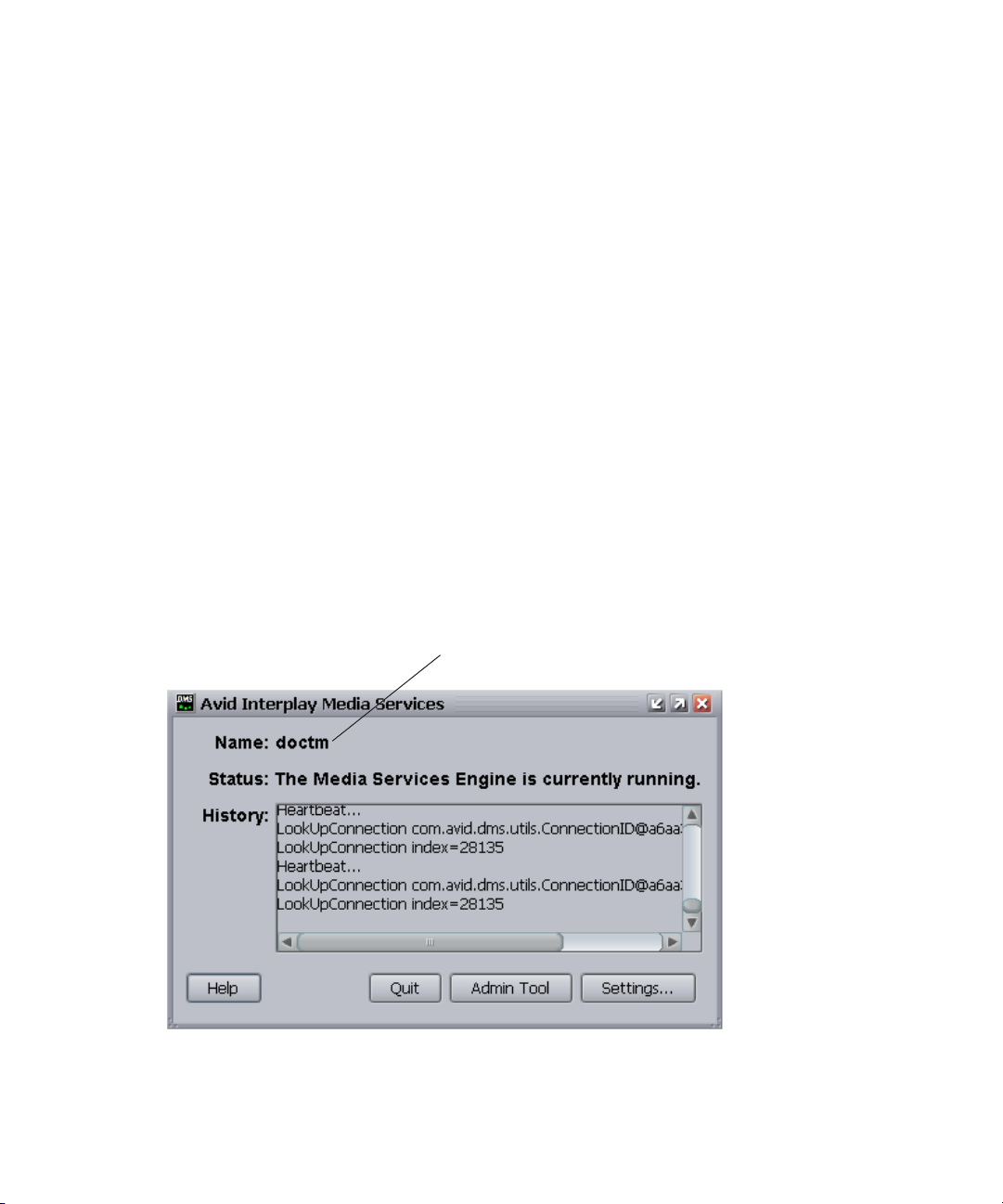
1 Understanding the Avid Interplay Media Services System
Host name of the system where the
Interplay Media Services Engine resides.
Avid Interplay Media Services window
For details on each component, see the following topics:
• Understanding the Media Services Engine Software
• Understanding the Avid Interplay Media Services and Transfer Status Too l
• Understanding the Standalone Media Services and Transfer Status Too l
Understanding the Media Services Engine Software
The Media Services Engine matches jobs and their corresponding settings with suitable
providers. The Media Services Engine is a repository of job and provider information. It lets
individual providers choose jobs that they are able to process according to the service for
which they are configured.
The Media Services Engine should not reside on the same computer as an Avid editing
application. The Media Services Engine might be installed on a provider system, depending
on the individual provider, and workload and memory usage of the particular computer.
The Avid Interplay Media Services window displays current information about the status of
the Media Services Engine, including the host name for the system on which the Media
Services Engine resides. The Media Services Engine uses the host name to identify itself on
the network.
16
Page 17
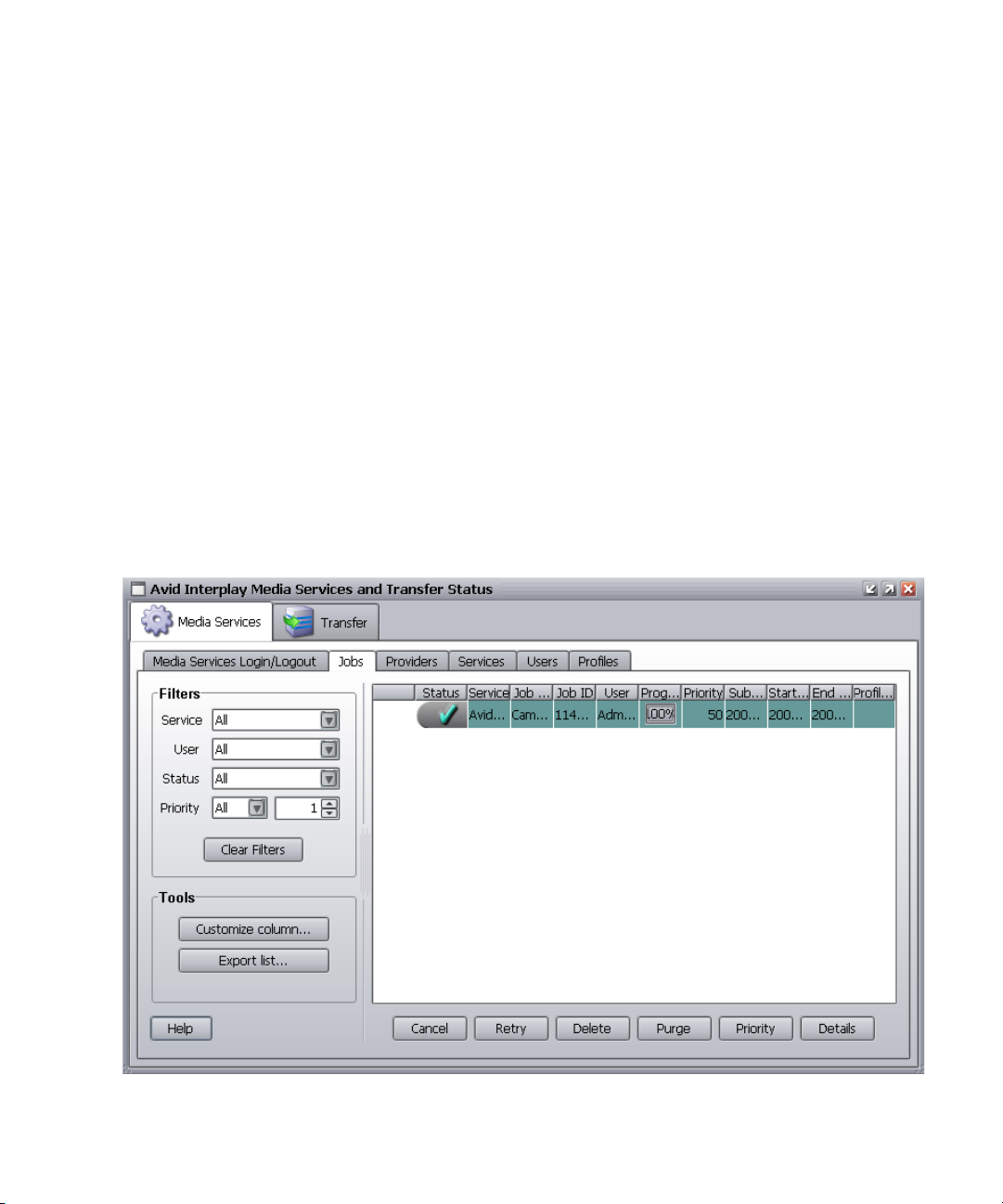
Media Services Software Components
The Avid Interplay Media Services window provides access to the Media Services and
Transfer Status tool. For information about using the Media
tool, see
You can also set Interplay Media Services settings from the Avid Interplay Media Services
window. For information on setting the Interplay Media Services settings, see
the Media Services Engine” on page 33.
For a procedure on starting the Interplay Media Services Engine, see “Starting the Interplay
Media Services Engine” on page 26.
“Using the Media Services and Transfer Status Tool” on page 35.
Services and Transfer Status
“Configuring
Understanding the Avid Interplay Media Services and Transfer Status Tool
The Avid Interplay Media Services and Transfer Status tool communicates with the Avid
Interplay Media Services Engine to let you manage media services. The Media
Transfer Status tool installs with the Interplay Media Services software. Media services,
such as Avid Interplay Transcode, are layered on the software infrastructure known as
Interplay Media Services.
Services and
17
Page 18
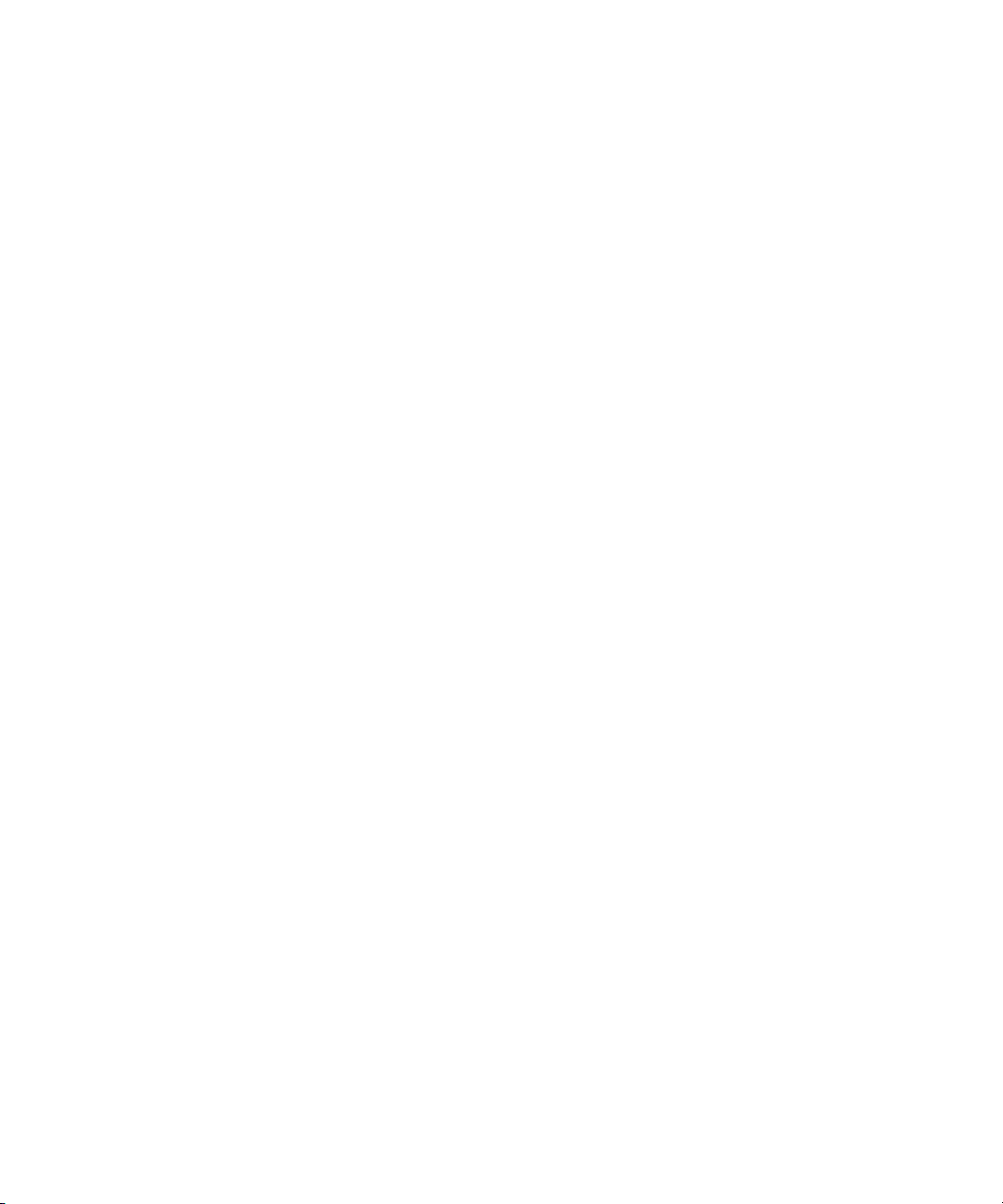
1 Understanding the Avid Interplay Media Services System
The Media Services Engine and the Media Services and Transfer Status tool manage all
media services. The Media
functions:
• Provides detailed information about Media Services, based on lists of jobs, encoders,
profiles, and users.
• Provides controls for managing services and registering providers.
• Provides controls for managing Media Services such as canceling jobs, deleting
provider software, creating or deleting profiles, and creating or deleting users.
The functions you can perform depends on your user’s rights. Administrators can perform
the following tasks:
• Register and delete providers
• View details on any job
• Delete jobs submitted by any user
• Purge the jobs list
Regular users can perform administrative tasks only on their own jobs.
For information about the Media Services and Transfer Status tool, see “Media Services and
Transfer Status Tool User Interface” on page 38.
Services and Transfer Status tool performs three types of
Understanding the Standalone Media Services and Transfer Status Tool
The standalone Media Services and Transfer Status tool software communicates with the
Interplay Media Services to let you manage media services from any system that has the
Services and Transfer Status tool software installed.
Media
Understanding the Various Media Services
Media services can be distributed to dedicated workstations in a networked environment,
thereby freeing computer resources to perform other tasks.
The following table lists the services managed by the Media Services Engine.
The services managed by the Media Services Engine are not limited to the services listed in
n
this table.
18
Page 19
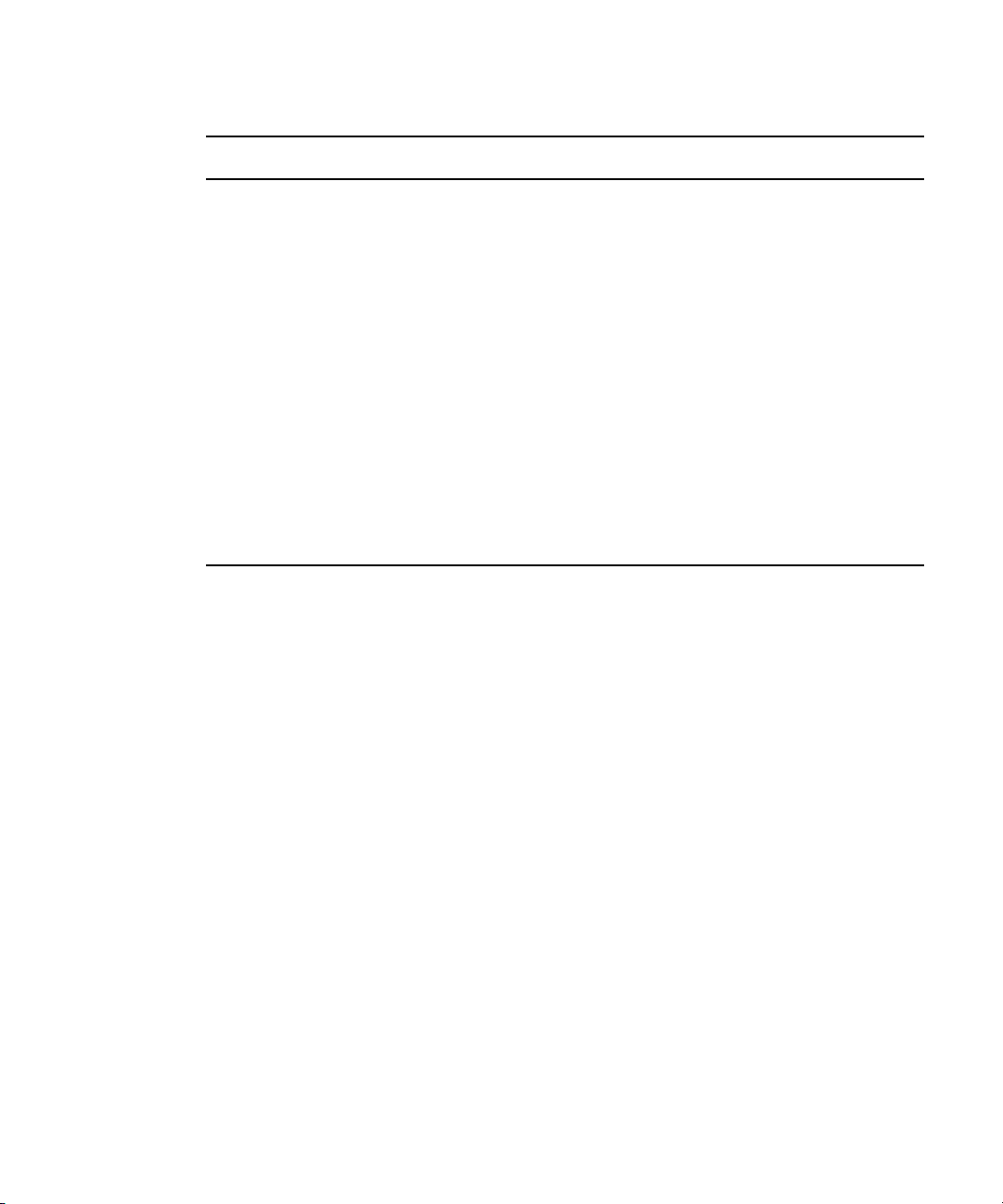
Service Description
Understanding the Various Media Services
Avid Interplay Archive service
Avid Interplay Restore service
Avid Interplay Transcode service Lets you transcode Avid assets from one Avid-supported
Avid Interplay ProEncode™ service Provides integration to AnyStream™ and Telestream for
When you install Avid Interplay Archive services or Avid Interplay Transcode services on a
computer, the installation program also installs a provider software program for each
service. After you install the services, you use the Media Services Engine to register the
providers that you want to use on a particular computer.
Avid Interplay Archive Service
Provides access to archive and restore features. The Avid
Interplay Archive and Restore services manage the
process of moving data, instead of using the Avid
Interplay Transfer Engine. For more information, see
“Avid Interplay Archive Service” on page 19.
resolution to another. For example, you can use the Avid
Interplay Transcode service to create a low resolution
version of a sequence or master clip. For more
information, see “Avid Interplay Transcode Service” on
page 20.
non-Avid format transcode services (for example,
transcoding from an Avid resolution to Windows Media
File format). For more information, see “Avid Interplay
ProEncode Service” on page 20.
The archive process lets you create an offline copy of clips, sequences, and other file
assets.You typically set up an Avid Interplay Archive Server and archive database that is
similar to the Avid Interplay Server and database. One major difference is that the files
managed by the Archive Engine are usually stored on an external storage device. The
Archive database keeps track of the files that you store on the external storage device and
lets you restore the files to your online system when they are needed.
For example, you might have high resolution and low resolution versions of a clip. To save
disk space, you can archive the high resolution version and edit with the low resolution
version. When your sequence is finished, you can restore the high resolution version from
the archive and relink your sequence to the high resolution version.
19
Page 20
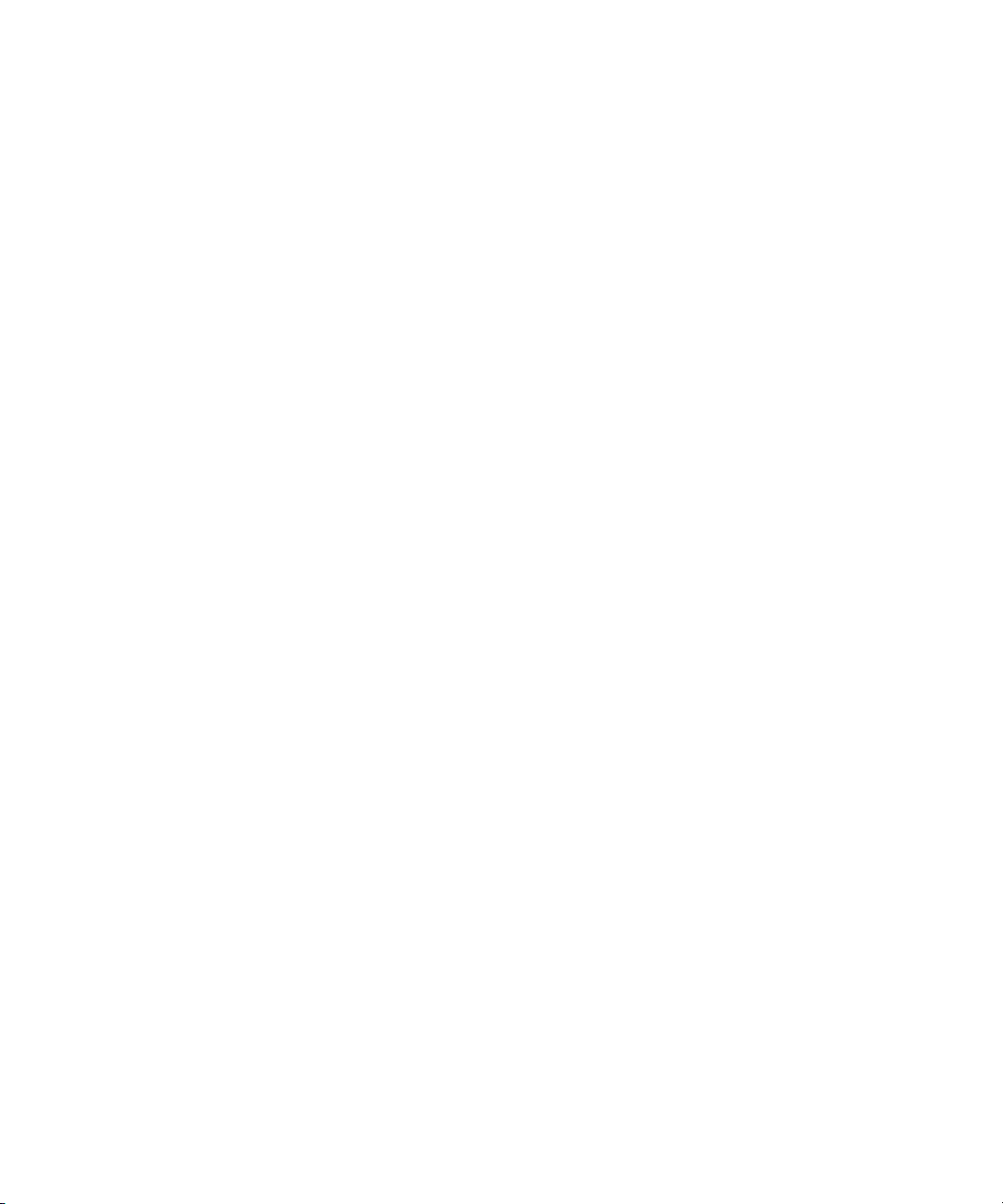
1 Understanding the Avid Interplay Media Services System
The Avid Interplay Auto Archive service lets you create auto archive folders. Any assets
placed in an auto archive folder are archived according to the Archive settings. For example,
you can create an auto archive folder for each media server (such as an AirSpeed
assets captured by the AirSpeed are placed in the associated auto archive folder and are
automatically archived.
You can also restore any archived assets.
Avid Interplay Transcode Service
Transcoding Avid assets from one resolution to another resolution is available with the Avid
Interplay Transcode service and Avid Interplay Auto Transcode service. For example, you
can use the Avid Interplay Transcode service to create a low resolution version of a sequence
or master clip.
To transcode non-Avid assets, use the Avid Interplay ProEncode provider.
n
Avid Interplay ProEncode Service
The Avid Interplay ProEncode provider accepts the job from the Media Services Engine and
passes the information about the sequence to the encoding software. The provider monitors
the progress of the encoding operation and reports the progress to the Media Services
Engine. When the job is complete, the Interplay ProEncode provider copies the new files to
the proper location and notifies the Media Services Engine that the job is complete. You can
monitor the job using the Media
Services and Transfer Status tool.
®
). Any
For example, an Avid Interplay ProEncode provider runs on a system containing encoding
software such as Anystream™Agility™ Workgroup™. ProEncode uses the encoding
software to transform media into different formats that are suitable for delivery on the Web,
DVD, or CD-ROM.
In a typical scenario, an Avid editor would send a sequence to the Media Services Engine
using the File > Send to > Encoding > Avid Interplay ProEncode command. This tells the
Media Services Engine that the editor wants to send the selected sequence to ProEncode for
processing.
Configuration Requirements
A workgroup enables collaborative workflows by allowing multiple editors to share media.
For diagrams showing typical shared-storage workgroup configurations, see Avid
Best Practices.
For any configuration issues that were noted after the document went to print, see the Avid
n
Interplay Media Services ReadMe file.
20
Interplay
Page 21
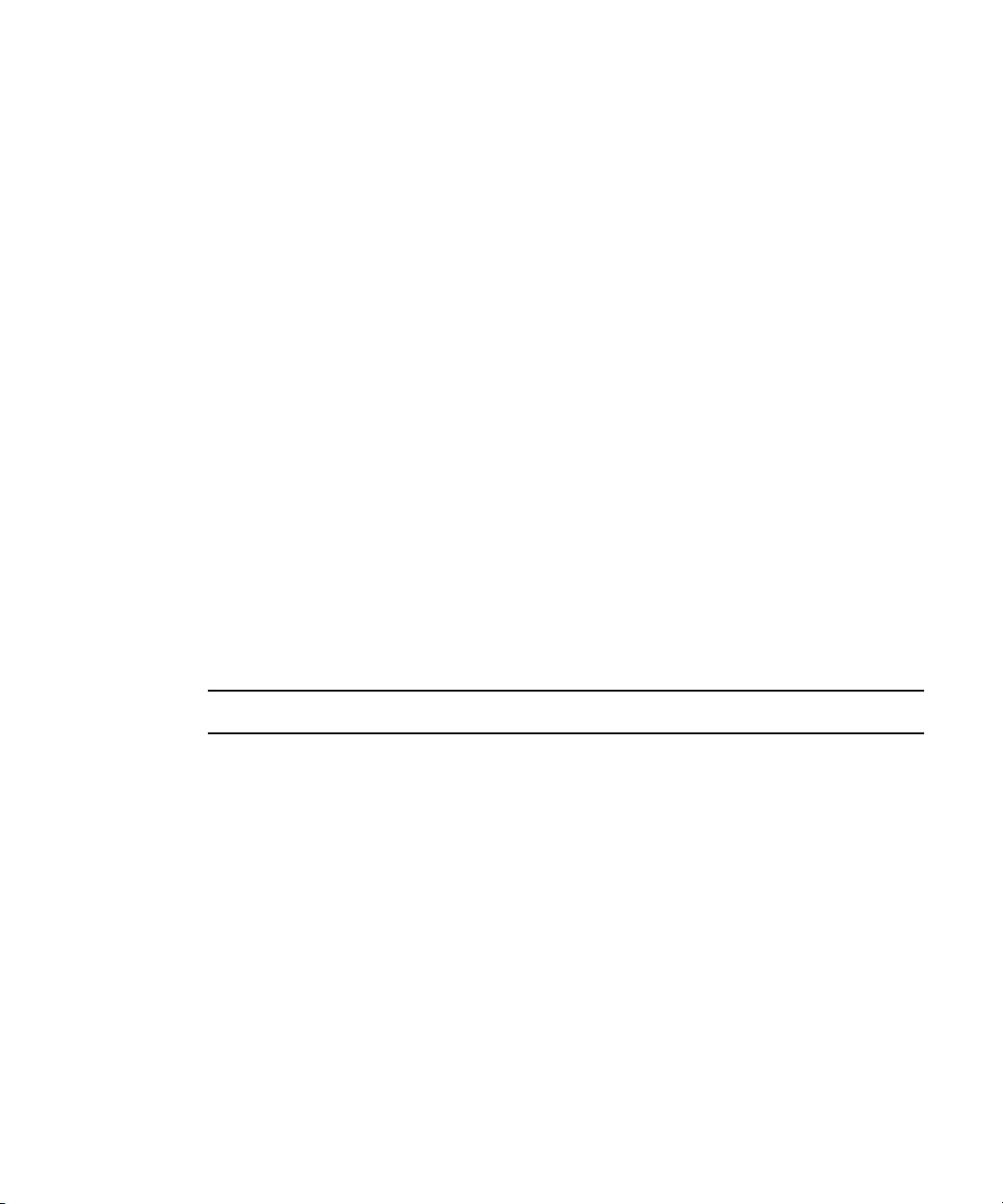
International Character Support
Media Services Engine, Avid Interplay ProEncode, and your Avid editing applications
contain international character support (ICS). ICS allows you to display and input characters
in languages other than English. Media Services Engine and Interplay ProEncode support
ICS for French, Spanish, German, and Italian only.
For the latest information on ICS, search for the International Character Support document
on the Avid Knowledge Base. You can access the Knowledge Base from Avid’s main web
www.avid.com.
page:
Check List for Transcoding Assets
For the transcode process, the following table provides a check list of steps for installing and
configuring the Interplay Media Services system in an Avid Unity™ environment, and
configuring an Avid editing system. The check list also provides references where to find
more information about each step.
If the Transcode provider is not running on the Interplay Media Services system, you must
n
connect an application key to a USB port on the Transcode provider system.
International Character Support
Transcoding Assets Check List
Task Section Reference
Check your configuration. See “Configuration Requirements” on page 20.
Make sure the Interplay Media Services
application key is connected. If the
Transcode provider is not running on the
Interplay Media Services system, you must
also connect an application key to the
Transcode provider system.
Install the Interplay Framework for Client
software.
Install the Avid Interplay Access software. See the Avid Interplay Software Installation
Install the Interplay Media Services Engine
software.
See the Avid Interplay Software Installation
and Configuration Guide.
See the Avid Interplay Software Installation
and Configuration Guide.
and Configuration Guide.
See “Installing the Media Services Software”
on page 27.
21
Page 22
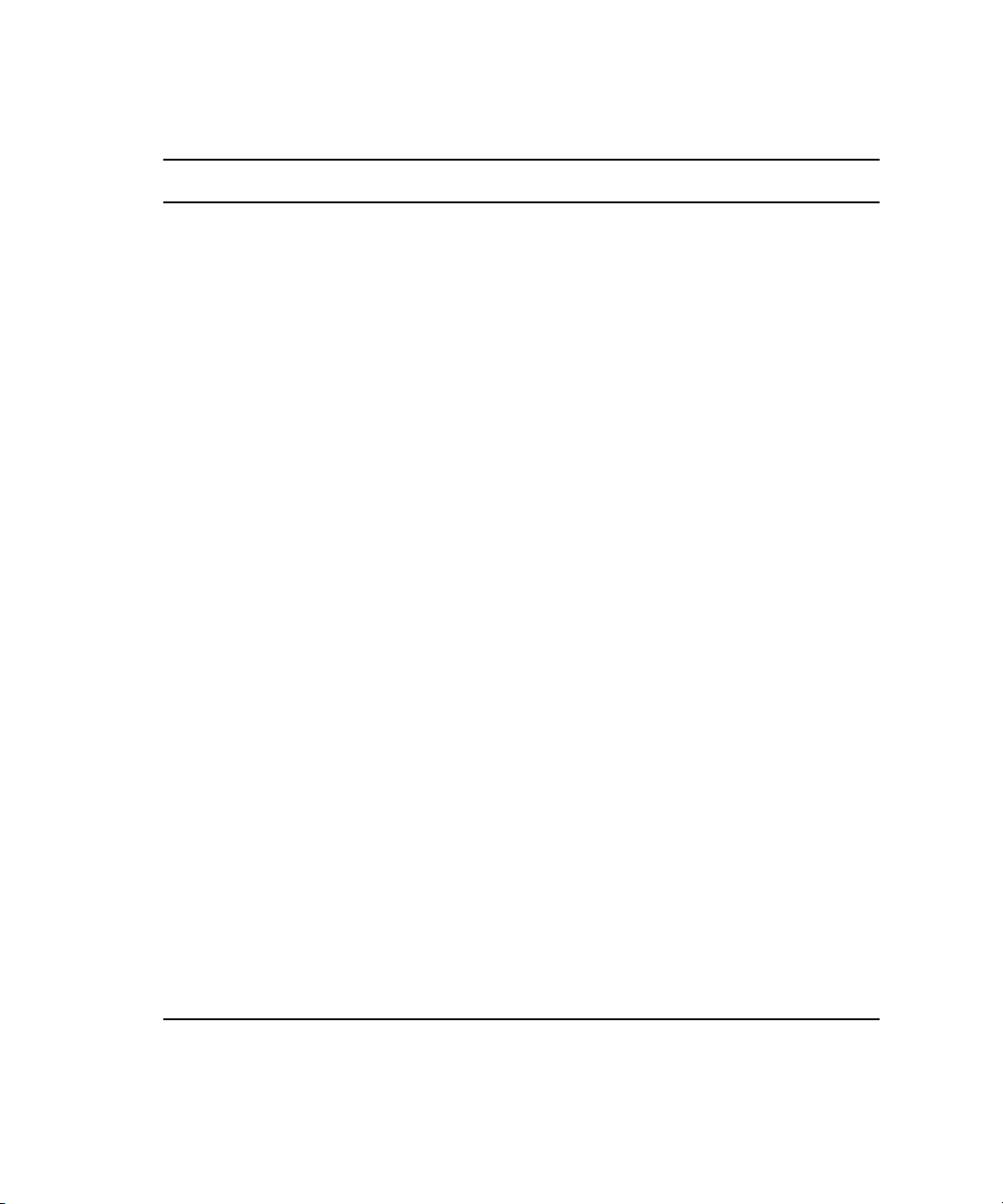
1 Understanding the Avid Interplay Media Services System
Transcoding Assets Check List (Continued)
Task Section Reference
Install the Avid Interplay Transcode service
software.
(Option) Install the Interplay Auto Archive
and Interplay Auto Transcode service
software.
Make sure an Interplay Media Services
administrator account is setup on Avid
Unity.
Mount workspaces. See Avid Interplay Best Practices.
Register the Media Services Engine in a
workgroup.
Set e-mail notification for the Interplay
Media Services Engine and let the Avid
Interplay Administrator authenticate users
during login.
Install Interplay Transcode service. See “Installing a Media Services Service” on
Register the Interplay Provider. See “Registering the Provider” on page 61.
Connect the Provider to the Service. See “Connecting a Provider to the Service
See “Installing the Media Services Software”
on page 27.
See “Preparing the Workgroup for Auto
Transcode” on page 95.
See the Avid Interplay Software Installation
and Configuration Guide.
See “Registering the Media Services Engine in
an Avid Interplay Workgroup” on page 31.
See “Configuring the Media Services Engine”
on page 33.
page 57.
Software” on page 64.
22
Start the Interplay Transcode service
software.
Verify the Interplay Transcode services are
connected.
(Option) Create a profile. See “Creating Profiles” on page 81.
Configure the Avid editing system. See “Connecting to the Media Services
Perform a transcode. See “Using the Transcode Service” on page 91.
See “Starting the Media Services Service
Software” on page 66.
See “Verifying a Service is Connected” on
page 68.
Engine” on page 93.
Page 23
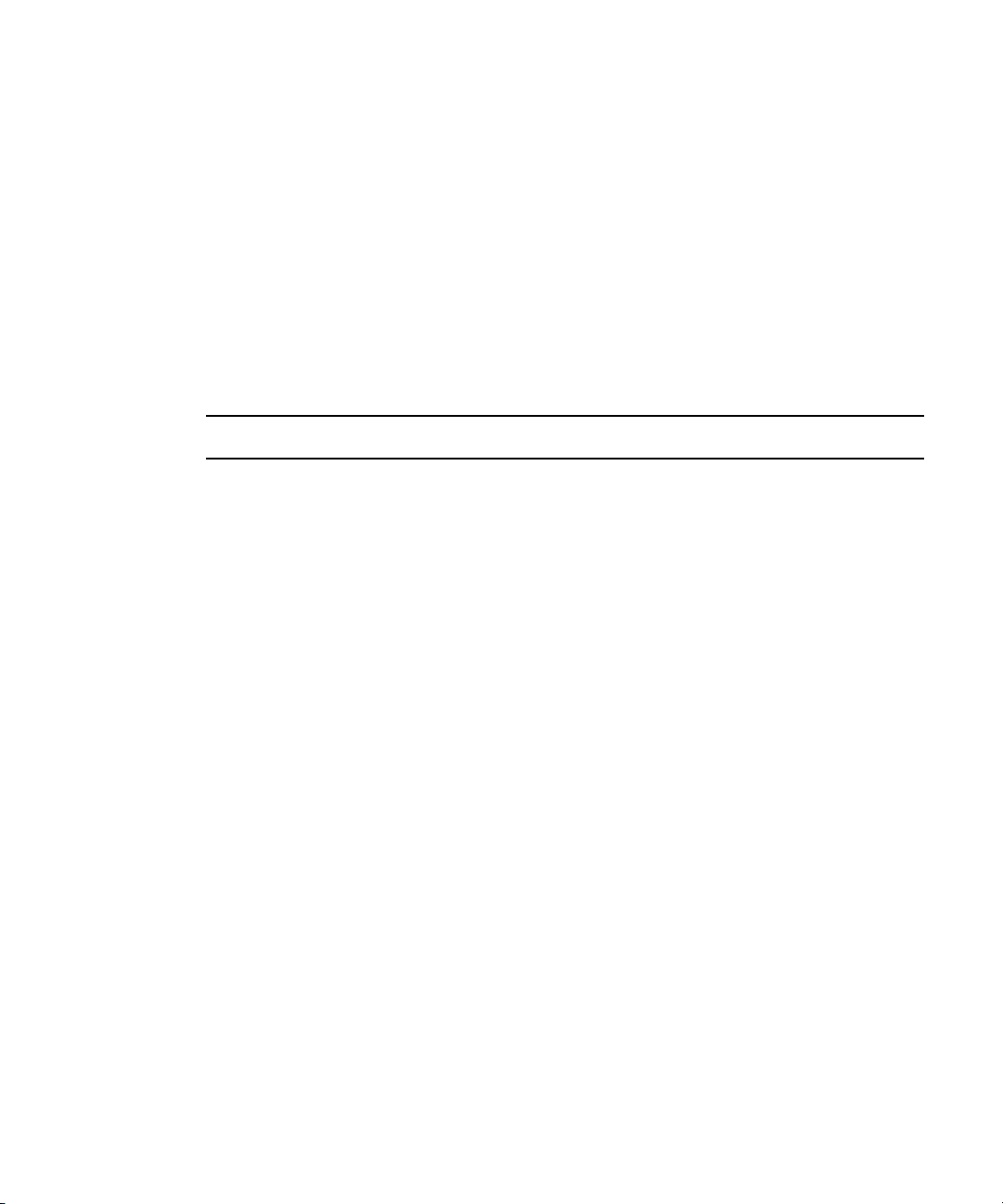
Check List for Archiving and Restoring Assets
Check List for Archiving and Restoring Assets
For the archiving process, the following table provides a check list of steps for installing and
configuring the Interplay Media Services system in an Avid Unity environment and
configuring an Avid editing system. The check list also provides references for where to find
more information about each step.
You must connect the application key to a USB port on the Avid Interplay Archive provider
n
system.
Archiving and Restoring Assets Check List
Task Section Reference
Set up and configure an Avid Interplay
Archive Server and associated external
storage library for archiving.
Check your configuration. See “Configuration Requirements” on page 20.
Make sure the Interplay Media Services
application key is connected to the Interplay
Media Services system.
Install the Interplay Framework for Client
software.
Install the Avid Interplay Access software. See the Avid Interplay Software Installation and
Install the Interplay Media Services server
software.
Install the Interplay Archive service software
and, if needed, install the Auto Archive
services.
Make sure an Interplay Media Services
administrator account is set up on Avid
Unity.
Mount workspaces. See Avid Interplay Best Practices.
See the Avid Interplay Engine and Avid
Interplay Archive Engine Administration Guide.
See the Avid Interplay Software Installation and
Configuration Guide.
See the Avid Interplay Software Installation and
Configuration Guide.
Configuration Guide.
See “Installing the Media Services Software”
on page 27.
See “Installing the Media Services Software”
on page 27.
See the Avid Interplay Software Installation and
Configuration Guide.
Register the Interplay Media Services
Engine in a workgroup.
See “Registering the Media Services Engine in
an Avid Interplay Workgroup” on page 31.
23
Page 24
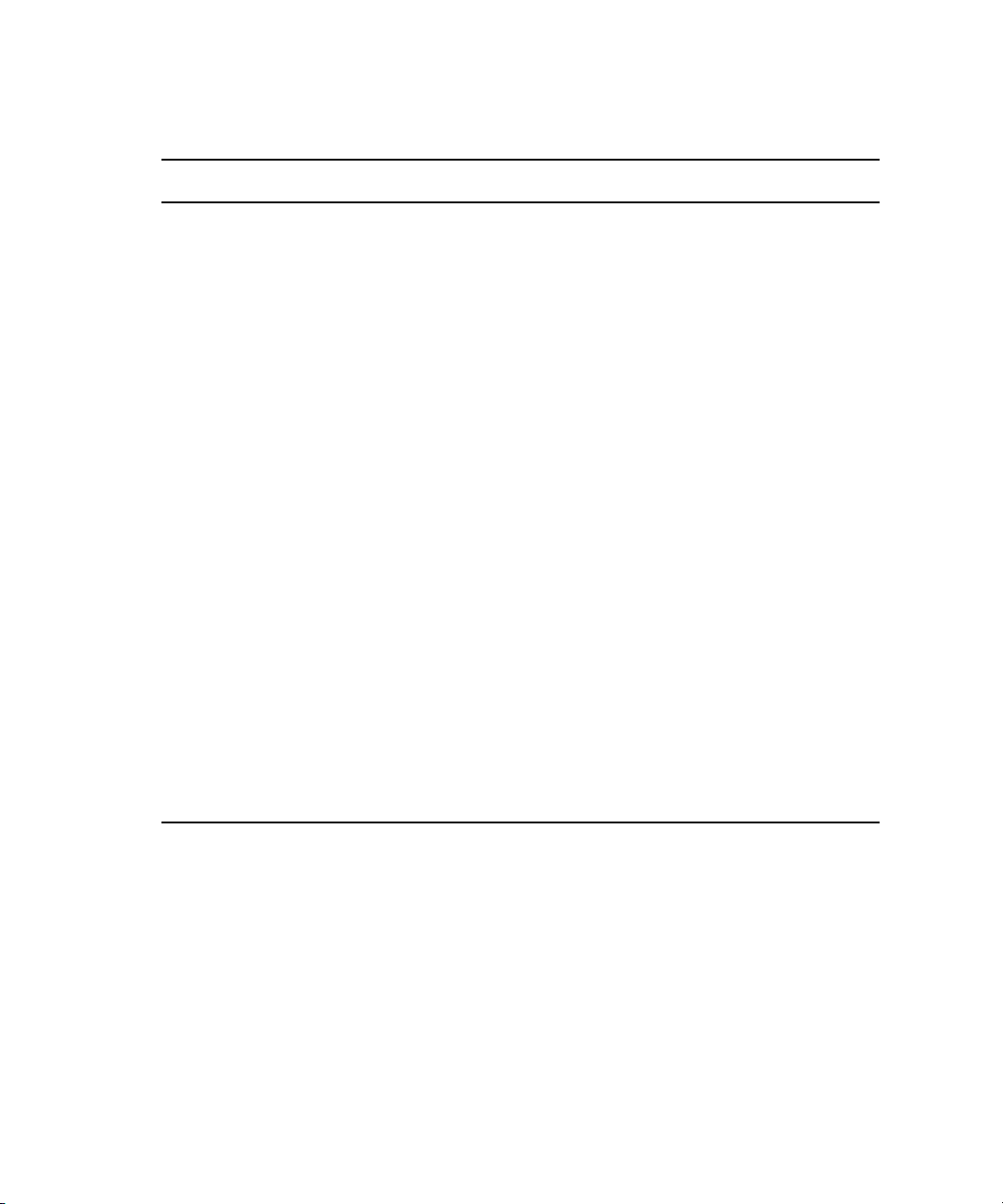
1 Understanding the Avid Interplay Media Services System
Archiving and Restoring Assets Check List (Continued)
Task Section Reference
Set e-mail notification for the Interplay
Media Services and let the Avid Interplay
Administrator authenticate users during
login.
Install Avid Interplay Archive and Avid
Interplay Restore services.
Register the Interplay Provider. See “Registering the Provider” on page 61.
Connect the Provider to the Service. See “Connecting a Provider to the Service
Start the Interplay Archive and Restore
Service software.
Verify the services are connected. See “Verifying a Service is Connected” on page
Configure the Interplay Archive services in
Avid Interplay Framework
Create a profile. See “Creating Profiles” on page 81.
Connect to the Interplay Archive database. See “Connecting to the Archive Database” on
Configure the Avid editing system. See “Connecting to the Media Services Engine”
See “Configuring the Media Services Engine”
on page 33.
See “Installing a Media Services Service” on
page 57.
Software” on page 64.
See “Starting the Media Services Service
Software” on page 66.
68.
See “Configuring the Archive Services” on
page 69.
page 78.
on page 102.
24
Perform an archive or restore of assets. See “Using the Archive Service” on page 101.
Page 25
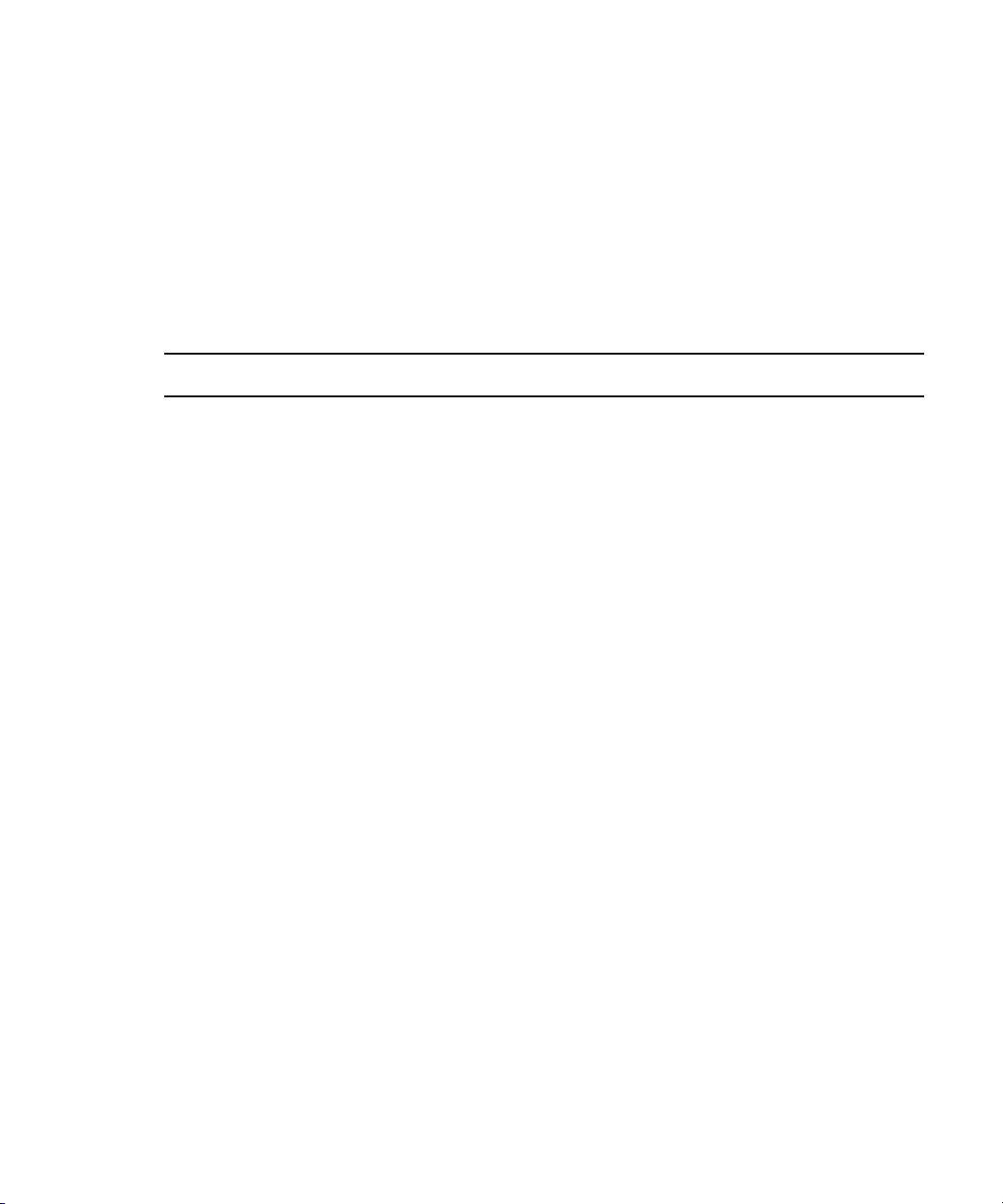
Check List for Using ProEncode
For the encoding process, the following table provides a check list of steps for installing and
configuring the Interplay Media Services system in an Avid Unity environment. The check
list also provides references where to find more information about each step. For additional
information about installing encoding software, see
page 149.
ProEncode Check List
Task Section Reference
Check your configuration. See “Configuration Requirements” on page 20 and
the Avid Interplay Best Practices.
“Installing Encoding Applications” on
Check List for Using ProEncode
Make sure the Interplay Media Services
application key is connected to the Media
Services server.
Install the Interplay Framework for Client
software.
Install the Avid Interplay Access software. See the Avid Interplay Software Installation and
Install the encoding software. See “Installing Encoding Applications” on page
Install the Interplay Media Services server
software.
Install the ProEncode provider software. See “Installing the Media Services Software” on
Make sure an Interplay Media Services
administrator account is setup on Avid Unity.
Mount workspaces. See Avid Interplay Best Practices.
Register the Interplay Media Services Engine
in a workgroup.
Set e-mail notification for the Media Services
Engine and let the Avid Interplay
Administrator authenticate users during login.
See the Avid Interplay Software Installation and
Configuration Guide.
See the Avid Interplay Software Installation and
Configuration Guide.
Configuration Guide.
149.
See “Installing the Media Services Software” on
page 27.
page 27.
See the Avid Interplay Software Installation and
Configuration Guide.
See “Registering the Media Services Engine in an
Avid Interplay Workgroup” on page 31.
See “Configuring the Media Services Engine” on
page 33.
Install the ProEncode service. See “Installing a Media Services Service” on page
57.
25
Page 26
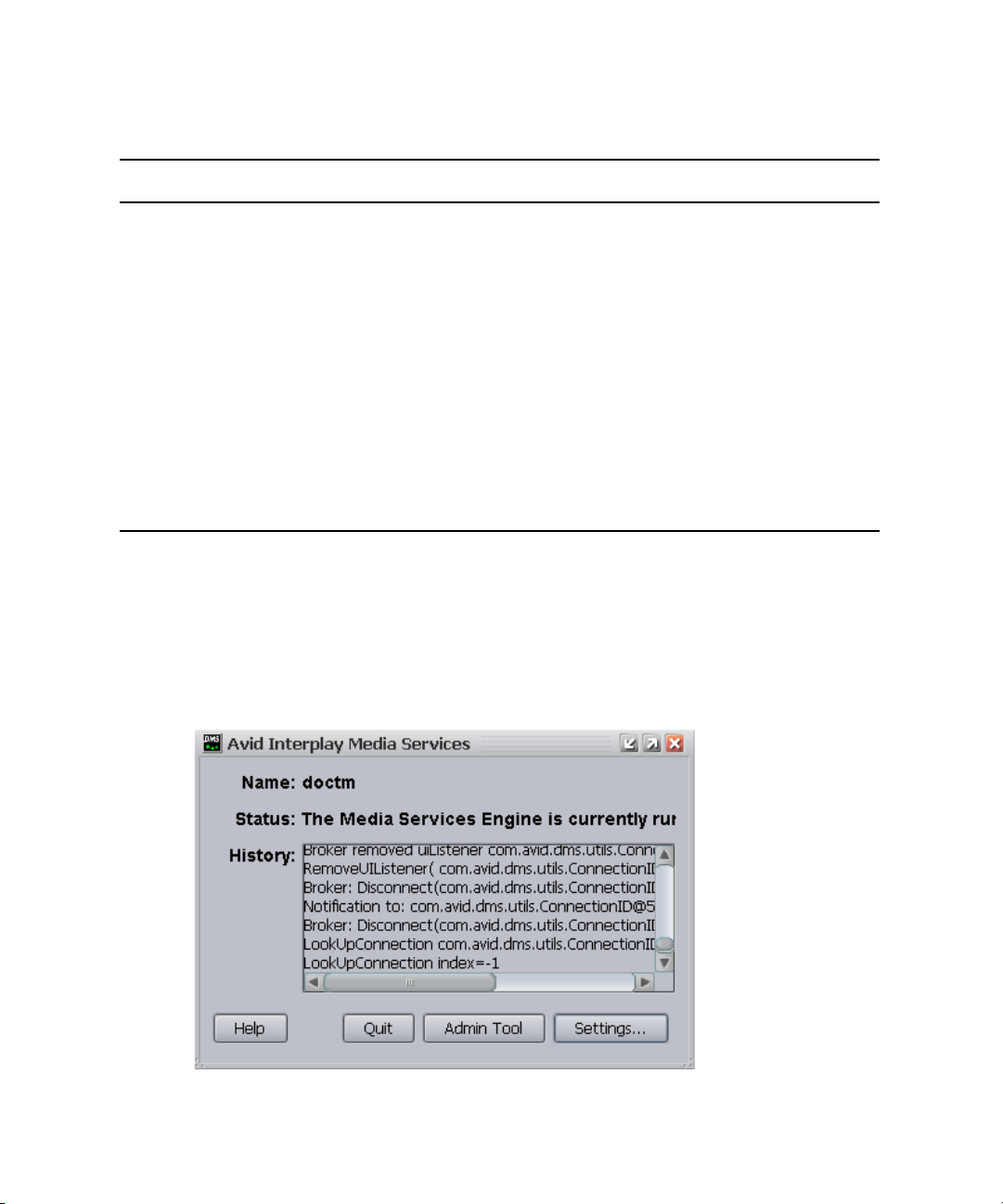
1 Understanding the Avid Interplay Media Services System
ProEncode Check List (Continued)
Task Section Reference
Register the ProEncode provider. See “Registering the Provider” on page 61.
Connect the Provider to the Service. See “Connecting a Provider to the Service
Software” on page 64.
Start the ProEncode Service software. See “Starting the Media Services Service
Software” on page 66.
Verify the ProEncode service is connected. See “Verifying a Service is Connected” on page 68.
Create a profile. See “Creating Profiles” on page 81.
Install Avid Interplay ProEncode Client. See “Setting Up a ProEncode Client” on page 126.
Perform an encode. See “Using Avid Interplay ProEncode” on page
123.
Starting the Interplay Media Services Engine
26
To start the Interplay Media Services Engine:
t Click Start and select Programs > Avid > Avid Interplay Media Services.
The Avid Interplay Media Services window opens.
Page 27
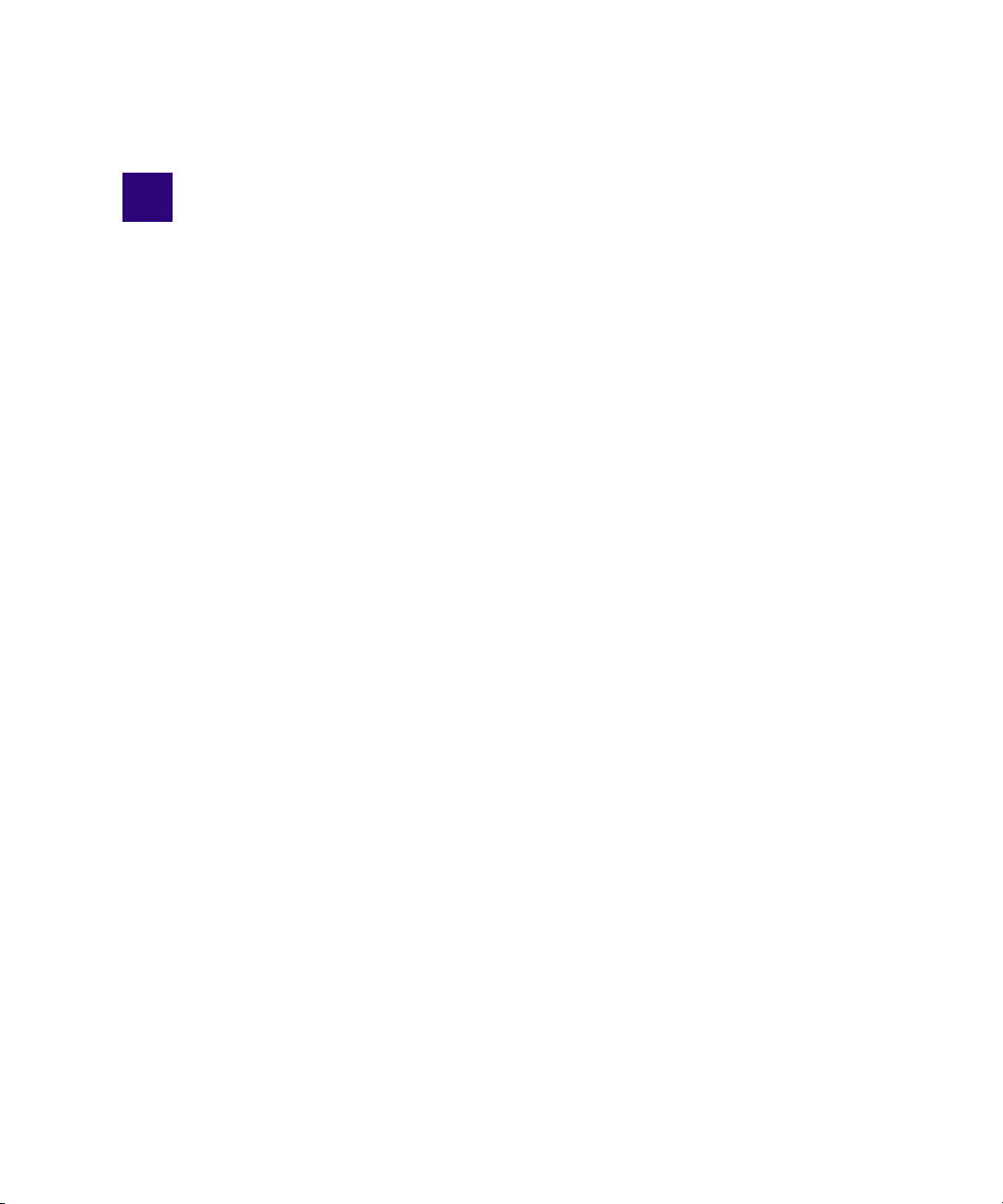
2 Interplay Media Services Installation
and Configuration
This chapter describes how to:
• Installing the Media Services Software
• Registering the Media Services Engine in an Avid Interplay Workgroup
• Configuring the Media Services Engine
Installing the Media Services Software
Before you install the Interplay Media Services software and related software, see the check
lists provided in
If this is the first time you are installing the Media Services Engine, you need to install
n
Microsoft
installation procedures, see
To install the Interplay Media Services and related software:
1. Insert the Avid Interplay Installation DVD into the DVD drive on the Media Services
server.
“Understanding the Avid Interplay Media Services System” on page 15.
®
SQL Server™ 2005 Express before you install the Media Services Engine. For
“Installing Microsoft SQL Server 2005 Express” on page 155.
The Main Menu window opens.
2. Click Servers.
Page 28
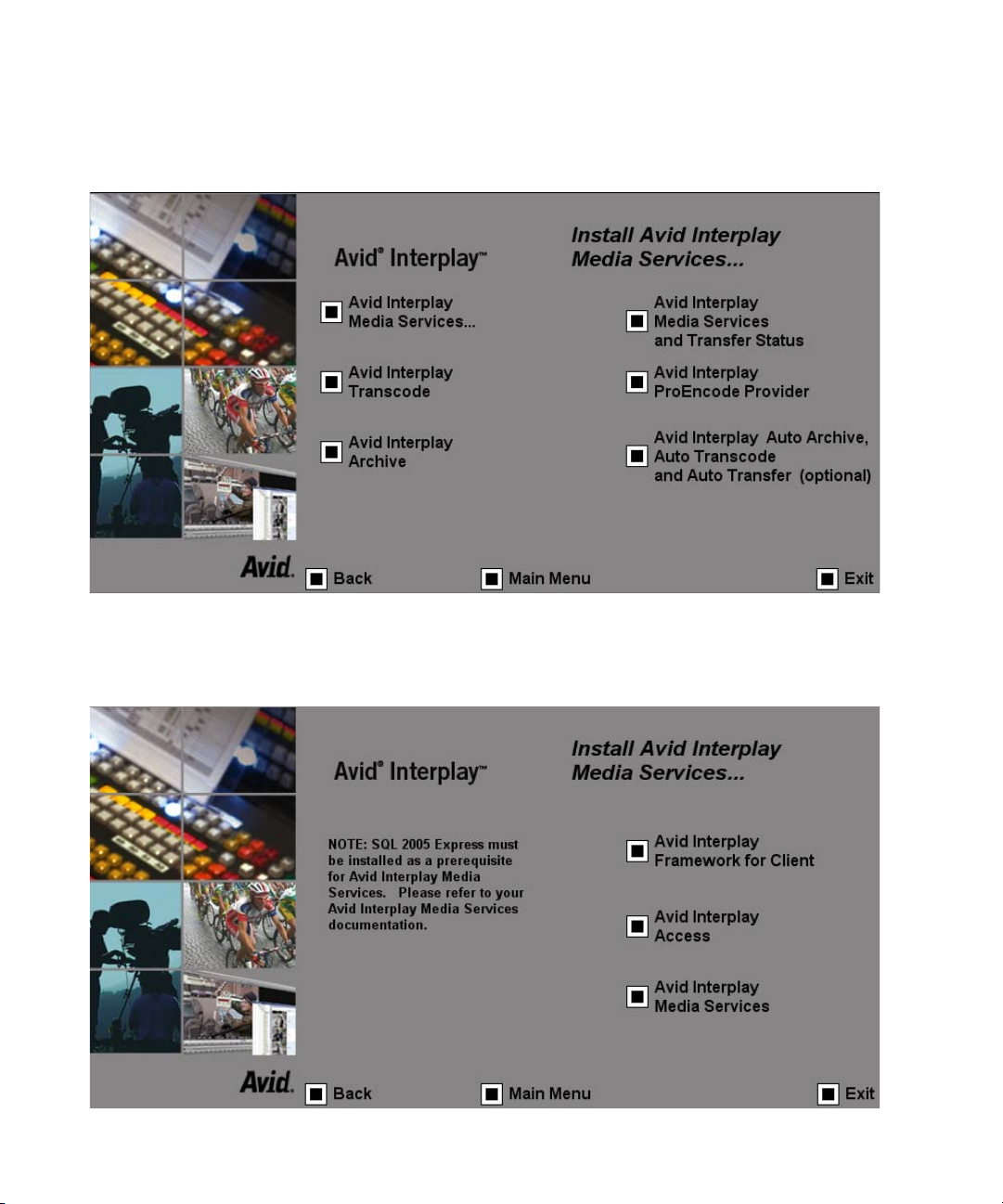
2 Interplay Media Services Installation and Configuration
3. Click Avid Interplay Media Services on the Install Servers window.
The Install Avid Interplay Media Services window opens.
28
4. Click Avid Interplay Media Services.
The second Install Avid Interplay Media Services window opens.
Page 29
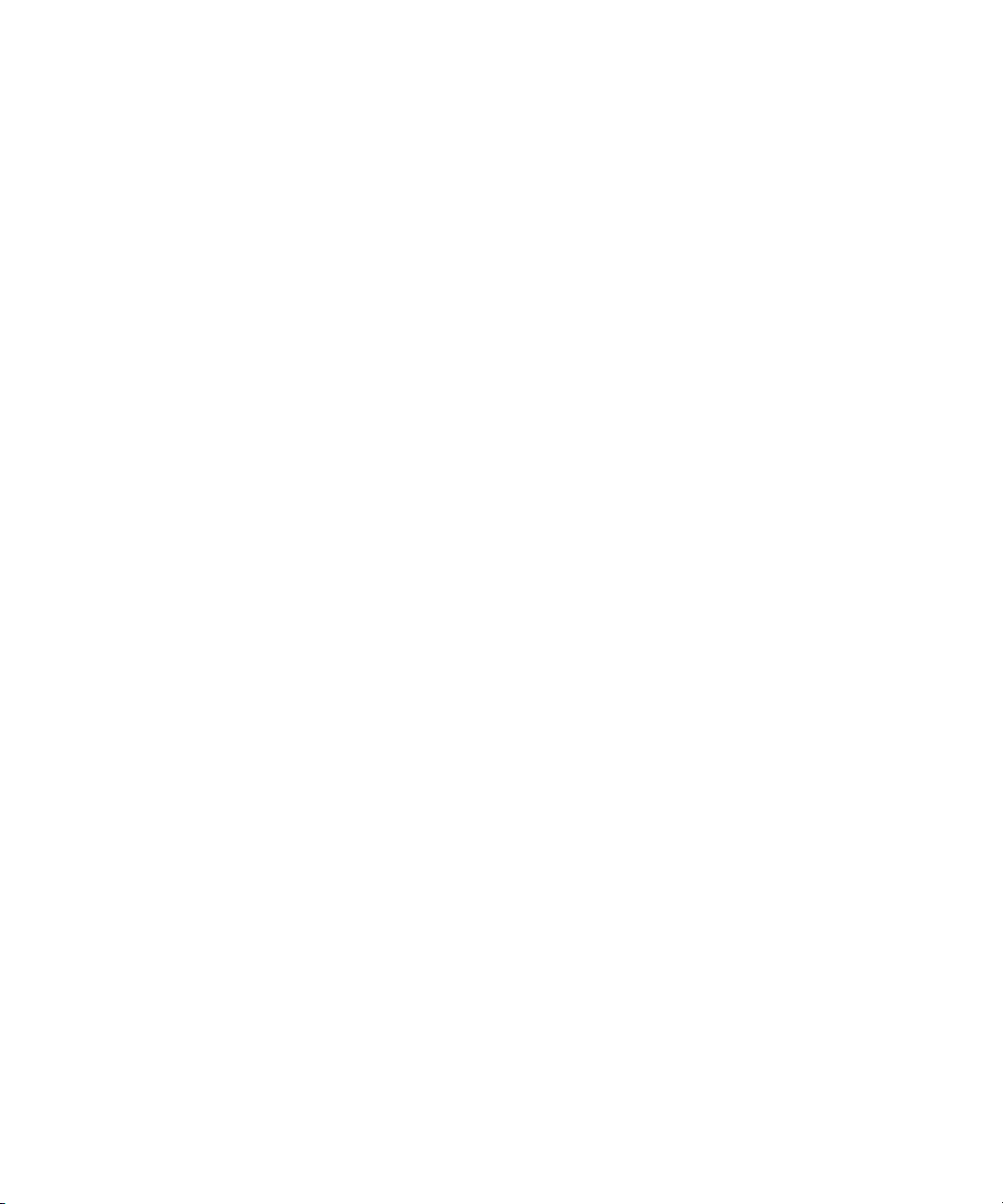
Installing the Media Services Software
5. Install the following components on the Interplay Media Services server:
- Avid Interplay Framework for Client — the installer automatically installs the
components required for the Media Services Engine. When the system asks for a
workgroup name, type the name of the workgroup you set up on the Avid Interplay
server.
- Avid Interplay Access — required to configure the Media Services Engine with the
Avid Interplay server. This also installs the Avid Interplay Administrator software.
- Avid Interplay Media Services — installs the Interplay Media Services Engine. This
installation requires a restart of the system, so you might want to install it last.
During the installation, if an Avid Interplay Media Services database already exist on
the server, the “Avid Interplay Database” dialog box opens. Select one of the following:
- Overwrite current database—if you want to remove all users, providers, and
services.
- Upgrade existing database (default)—to use the existing database.
If you are performing an upgrade, you do not have to register existing media services, such
n
as Interplay Transcode. However, if you are upgrading from v1.x, you must uninstall the
Archive service using the Admin Tool on the Avid Interplay Media Services window. To
uninstall the Archive service, first remove all archive profiles and providers after you install
the new version. You can then reinstall and register the provider, and re-create the profiles.
For information, see
“Installing Services and Registering Providers” on page 57.
6. Restart the system.
29
Page 30
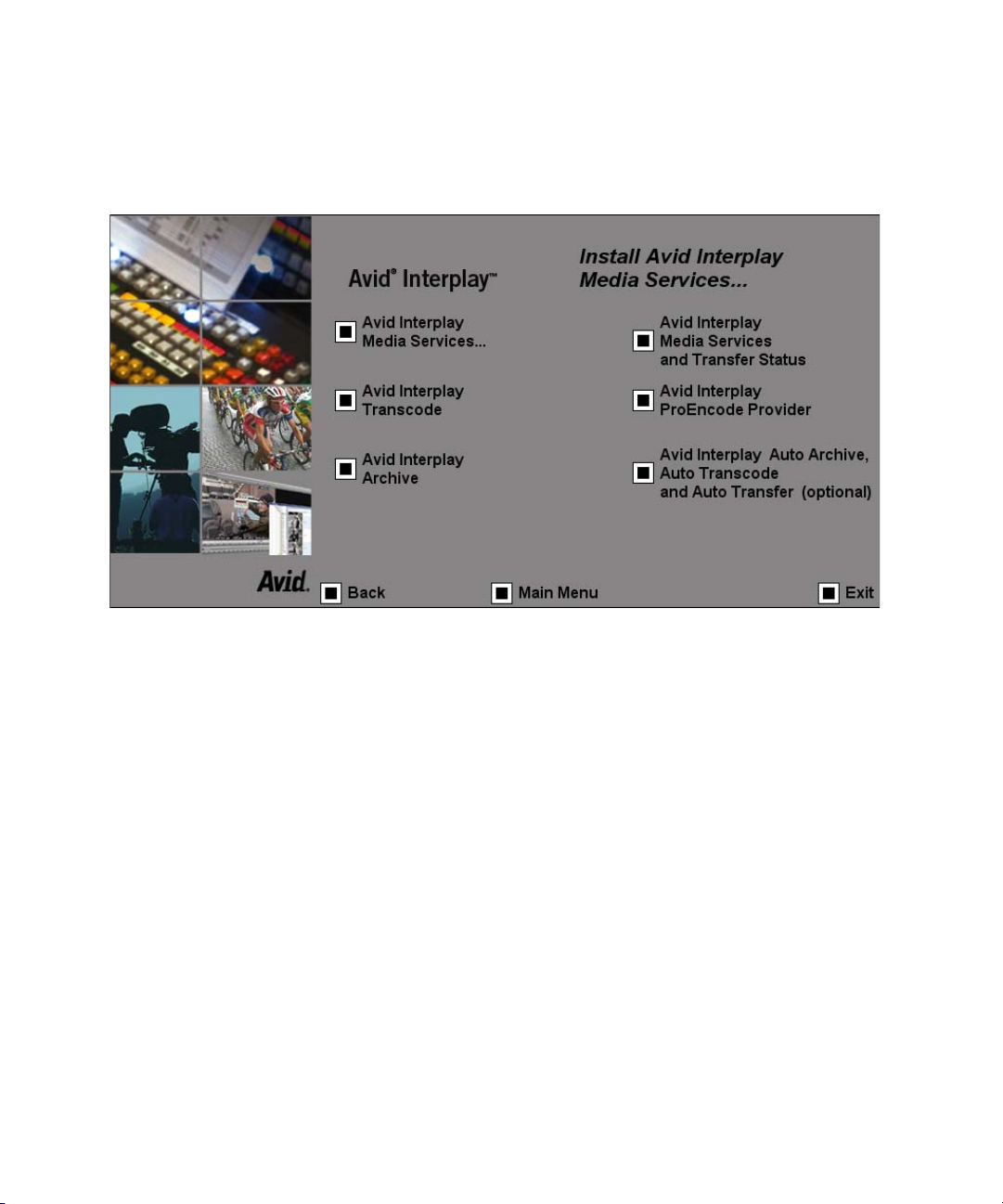
2 Interplay Media Services Installation and Configuration
7. After you restart the system, return to the Install Servers window and click Avid
Interplay Media Services.
The first Install Avid Interplay Media Services window opens.
30
8. Install the following software on the Media Services system, as needed:
To improve performance you can install these software components on another system.
n
- Avid Interplay Transcode — installs the Transcode service software.
- Avid Interplay ProEncode Provider — before installing the ProEncode provider
software on an encoding system, you must first install the encoding software. This
installation requires a restart of the system.
- Avid Interplay Auto Archive, Auto Transcode, and Auto Transfer — installs the
Avid Interplay Auto Media Services service that includes the Auto Archive,
Auto Transcode, and Auto Transfer services.
- Avid Interplay Archive — installs on Archive provider. You can install the Archive
provider on the same system as the Interplay Media Services Engine, because the
SQL 2005 software is used. This installation requires a restart of the system.
- Avid Interplay Media Services and Transfer Status tool — installs on a standalone
system to let you monitor both Avid Interplay Transfer and Media Services Engine
jobs. You don’t need to install this software on the Media Services system as the
function is built into the Media Services Engine software.
Page 31

Registering the Media Services Engine in an Avid Interplay Workgroup
9. Register the Media Services Engine in an Avid Interplay workgroup.
See “Registering the Media Services Engine in an Avid Interplay Workgroup” on page
31.
For information on configuring Media Services Engine and services, see “Installing
Services and Registering Providers” on page 57.
Registering the Media Services Engine in an Avid
Interplay Workgroup
Before you can use any Media Services Engine services, you must register the Media
Services Engine in an Interplay workgroup by opening the Avid Interplay Administrator and
identifying the system that runs the Media Services Engine. After you register the Media
Services Engine, the Media
Media Services Engine.
If you are performing an upgrade, you do not have to register existing Media Services
n
Engines.
To register the Media Services Engine for the workgroup environment:
Services and Transfer Status tool automatically connects to the
1. Click Start and select Programs > Avid > Avid Interplay Access Utilities > Avid
Interplay Administrator.
The Avid Interplay Administrator opens.
2. Click Server Hostname Settings in the Site Settings area.
31
Page 32

2 Interplay Media Services Installation and Configuration
Interplay Media Services Engine server name
The following illustration shows the Site Settings area of the Avid Interplay
Administrator.
The Server Hostname Settings window opens.
3. In the Interplay Media Services Settings area, type the name of the system that runs the
Media Services Engine and click Apply Changes.
32
While you have the Server Hostname Settings window open, it is a good time to check
whether you have entered the name of the workgroup in the Workgroup and
MediaIndexer Settings area of the window. The Avid Instinct and Avid Interplay Assist
applications use this setting to locate the Media Indexer that is used to monitor shared
storage.
4. (Option) Near the center of the Server Hostname Settings window, make sure your
Workgroup name is in the Workgroup Name field. Type the workgroup name if
necessary. This field is case sensitive.
Page 33

Configuring the Media Services Engine
5. (Option) Click Check MediaIndexer to check whether the Media Indexer that monitors
shared storage is running.
If the Media Indexer is running, the system returns the name of the High Availability
group that the Media Indexer is associated with and the name of the workgroup.
6. Click Log out and close the Avid Interplay Administrator.
Configuring the Media Services Engine
After installing the Media Services Engine software, you can configure the Media Services
Engine to send e-mail notifications about the status of jobs. You can also identify the
workgroup’s Avid Interplay Server. By identifying the Avid Interplay Server, when you log
in to the Media Services Engine, the Media Services user information is updated with the
user information in the Avid Interplay Administrator.
To configure the Interplay Media Services Engine for e-mail notification and user
information:
1. Click Start and select Programs > Avid > Avid Interplay Media Services.
The Avid Interplay Media Services window opens.
2. Click the Settings button.
The Avid Interplay Media Services Engine Settings dialog box opens.
33
Page 34

2 Interplay Media Services Installation and Configuration
3. Type localhost in the Database Computer Name text box.
4. In the SMTP (Simple Mail Transfer Protocol) Server text box, type the name of your
local mail server (for example, mail.mycompany.com). If you don’t know the name of
your local mail server, ask your network administrator.
5. In the From Address text box, type an e-mail address for the Media Services Engine. For
example, broker@mycompany.com.
6. (Option) You can configure an SMTP Username and SMTP Password if your network
supports secure e-mail. These settings give the Media Services Engine a name and
password so that is can successfully send e-mail notification. If a network does not use
secure e-mail, the settings do not apply and are disregarded.
The Clean Start option is reserved for future use. Make sure it is set to No.
n
7. In the Interplay Engine Hostname text box, type the host name of the Avid Interplay
Server.
If this text box is left blank, the Media Services user information in the Avid Interplay
Administrator is not used for authentication during login.
8. Click OK.
The Avid Interplay Media Services Engine Settings dialog box closes.
34
Page 35

3 Using the Media Services and Transfer
Status Tool
This chapter explains how to use the Media Services and Transfer Status tool and contains
the following topics:
• Opening the Media Services and Transfer Status Tool
• Media Services and Transfer Status Tool User Interface
• Using the Jobs Page
• Understanding the Providers Page
• Understanding the Services Page
• Understanding the Users Page
For an overview of the Media Services and Transfer Status tool, see “Understanding the
Avid Interplay Media Services and Transfer Status Tool” on page 17.
Opening the Media Services and Transfer Status Tool
The Media Services and Transfer Status tool can be used on any computer that has an
internet connection to a computer running the Media Services Engine. Media Services
clients include the Media
Using the Media Services and Transfer Status tool on a standalone system requires the
n
installation of the Avid Interplay Media
information, see
“Installing the Media Services Software” on page 27.
Services and Transfer Status tool software.
Services and Transfer Status software. For
Page 36

3 Using the Media Services and Transfer Status Tool
To open the Media Services and Transfer Status tool:
1. Do one of the following:
t From the Avid Interplay Media Services window, click Admin Tool.
t From the Avid Interplay Access application, select Tools > Interplay Media
Services Status.
t From the Avid Interplay Administrator, in the Site Settings area, click the Interplay
Media Services icon. When you open the Media Services and Transfer Status tool
from the Avid Interplay Administrator, the name is “Interplay Media Services.”
The Media Services and Transfer Status tool login window opens.
2. Type your username and password. See “Understanding the Users Page” on page 53.
3. Type the host name of the system on which the Media Services Engine resides in the
Media Services Host text box.
The Media Services host name is the name of the computer that the Media Services
Engine runs on. You can find the host name in the Name field of the Avid Interplay
Media Services window. Previously typed host names are available from the Media
Services Host menu.
36
Page 37

Opening the Media Services and Transfer Status Tool
4. Click the Login button.
If the username and password are accepted, the Jobs page opens.
37
Page 38

3 Using the Media Services and Transfer Status Tool
Media Services and Transfer Status Tool User Interface
The Media Services and Transfer Status tool user interface is made up of five pages. The tab
selected determines which page of the Media
The page displayed determines the Media
mode and which of the mode-related controls — also referred to as pages — are displayed.
The pages are described in the following table:
Media Services Status Administration Tool Pages
Page Description Section Reference
Services and Transfer Status tool is displayed.
Services and Transfer Status tool’s functional
Jobs Displays the status and other information about jobs
submitted to the Media Services Engine. Lets you
cancel or retry jobs, depending on your level of
privilege.
Providers Displays information about systems that are running
Media Services provider software. Lets you register
and delete providers, depending on your level of
privilege.
Services Displays a list of services and service information.
Lets you install and delete services.
Users Displays a list of user accounts. Lets you create and
delete accounts, depending on your level of
privilege.
Profiles Lets you create templates to use when performing
an operation.
See “Using the Jobs Page” on
page 39.
See “Understanding the
Providers Page” on page 47.
See “Understanding the
Services Page” on page 50.
See “Understanding the Users
Page” on page 53.
See “Creating Profiles” on page
81.
38
Page 39

Using the Jobs Page
The Jobs page displays information about Media Services jobs and lets you cancel, delete,
and retry jobs. The Jobs page opens by default after you log in to the Media
Transfer Status tool.
The following topics describe the options available from the Jobs page:
• Jobs Page Information
• Customizing the Jobs Page Columns
• Filtering the Jobs List
• Viewing Details About a Job
• Purging the Jobs List
• Prioritizing a Job
• Canceling a Job
• Deleting a Job
• Retrying a Job
• Exporting the Jobs List
Using the Jobs Page
Services and
Jobs Page Information
The Jobs page displays information about jobs submitted to the Media Services Engine. The
following table describes the information displayed on the Jobs page.
Jobs Page
Column Description
Status The colors and icons in the display indicate the status of the job:
• Yellow bar with no icon = Job is processing.
• Green bar with Check Mark icon = Job is completed.
• Gray bar with Stop icon = Job has been canceled.
• Caution icon = Job has failed with an error.
• Gray bar with no icon = Job is pending or is in a queue.
Service The name of the service to which the job was sent.
39
Page 40

3 Using the Media Services and Transfer Status Tool
Jobs Page
Column Description
Job Name The file name submitted by the client to Media Services Engine. This might have
a suffix — determined by the particular service — appended to it.
Administrators can view information about all jobs, whereas users
n
without administrator privileges can view all jobs, but can only see the
username and clip names of their own jobs.
Job ID A number automatically generated by the Media Services Engine.
User The name of the user who submitted the job. For example, transcode jobs display
the Avid editing system host name.
Administrators can view information about all jobs, whereas users
n
without administrator privileges can view all jobs, but can only see the
username and clip names of their own jobs.
Progress (%) The percentage of the job completed.
Priority The priority of the job, as submitted by the client.
Submit Time The date and time the job was submitted by the client to the Media Services
Engine.
Start Time The date and time that the provider started the job.
End Time The date and time that the provider reports the job is complete.
Profile Name Indicates if a profile was used and displays the profile’s name.
Customizing the Jobs Page Columns
The Media Services and Transfer Status tool provides options to customize the columns
displayed on the Jobs page.
To customize which columns display on the Jobs page:
1. Open the Media Services and Transfer Status tool. For more information, see “Opening
the Media Services and Transfer Status Tool” on page 35.
The Jobs page opens by default after you log in to the Media Services and Transfer
Status tool.
2. In the Tools area, click Customize columns.
The Choose Columns dialog box opens.
3. Select the name of the columns you want to display.
40
Page 41

4. Click OK.
The columns change to show the selections.
5. (Option) Click a column heading and drag it to a new location.
Filtering the Jobs List
By default, the Jobs list displays all jobs that the Media Services Engine is currently
monitoring. You can customize your view to show only your jobs, to show jobs for a specific
service, or to show only jobs in a selected state.
Users with Administrator privileges are allowed to cancel or delete any job. Users not
n
having administrator privileges can only cancel or delete jobs submitted by that user.
To customize the Jobs list:
1. Open the Media Services and Transfer Status tool. For more information, see “Opening
the Media Services and Transfer Status Tool” on page 35.
The Jobs page opens by default after you log in to the Media Services and Transfer
Status tool.
2. In the Filters area, click the Service menu, and select a service.
Using the Jobs Page
3. In the Filters area, click the User menu, and select All Users or a specific user name.
4. In the Filters area, click the Status menu, and select one of the following:
- All — Displays all jobs with their current status.
- Processing — Displays only jobs that are currently being processed.
- Completed — Displays only jobs that have been successfully processed.
- Canceled — Displays only jobs that have been canceled by a user with
administrator privileges.
- Error — Displays only jobs that have stopped with an error.
- Pending — Displays only jobs that are waiting to be processed.
5. In the Filters area, click the Priority and select one of the following:
- ALL — Displays all priority jobs.
- > — Displays all priority jobs greater than the number indicated.
- < — Displays all priority jobs fewer than the number indicated.
- = — Displays all priority jobs equal to the number indicated.
The Jobs page displays jobs that meet the criteria you selected.
41
Page 42

3 Using the Media Services and Transfer Status Tool
Viewing Details About a Job
You must be logged in as the job owner or as an administrator to view a job’s details.
To view details about a job:
1. Open the Media Services and Transfer Status tool. For more information, see “Opening
the Media Services and Transfer Status Tool” on page 35.
2. On the Jobs page, select the job that you want details about.
3. Click the Details button.
The Job Details window opens.
42
Page 43

Using the Jobs Page
Job Details Window
The following table provides descriptions of the type of job information displayed in the Job
Details window.
Entry Description
Job Information
Name The name of the file submitted by a client to Media Services Engine. It might
include information appended to the file name, depending on the service
requirements.
Service The Media Services service for which the job was submitted; for example,
ProEncode.
State The current state of the job.
Submitted By: The user name associated with the job, as submitted by the client.
Priority The priority of the job, as submitted by the client.
Provider The name of the encoder, as registered with the Media Services Engine.
Requested Provider The name of the provider requested, if one was specified.
Job ID A number automatically generated by the Media Services Engine.
Batch ID The number of the batch containing the job.
Profile Name The name of the profile used for the job, if a profile is used.
Submit Time The date and time the job was submitted by the client to the Media Services
Engine.
Start Time The date and time the provider picks up the job.
End Time The date and time the job was reported as complete by the provider.
Progress The percentage of the job that has been processed.
Notification Displays whether notification of job completed or job error is enabled or
disabled.
Input Parameters The list of Input parameters varies for each service.
43
Page 44

3 Using the Media Services and Transfer Status Tool
Purging the Jobs List
The purge function is available only to users with administrator privileges.
To purge the Jobs list:
1. Log on to Media Services Engine as a user with administrator privileges.
2. Open the Media Services and Transfer Status tool. For more information, see “Opening
the Media Services and Transfer Status Tool” on page 35.
3. On the Jobs page, click the Purge button.
The Purge Jobs dialog box opens.
4. Click the Service menu, and select the applicable service.
5. Click the Submitted By menu, and select a particular user or All, depending on the jobs
you want to purge.
6. Select which states of jobs you want to purge.
7. Click the Purge button.
The Jobs list no longer contains the jobs you selected. If a purge fails, a dialog box
opens with a list of the jobs that failed to delete and a reason for the failure.
Prioritizing a Job
You can prioritize the order of the pending jobs. The priority number assigned to a job
indicates the job’s position in the queue for a specific provider. This setting lets you order
jobs in a desired sequence and also move a job to the top of the queue. Priority numbers
range from 1 (highest priority) through 100 (lowest priority). The default priority number
assigned to each job is 50.
44
Page 45

Using the Jobs Page
When you assign a priority number to a job, the actual order in the queue depends on:
• If the same priority number is assigned to several jobs of a specific provider, then all
these jobs have an equal chance of executing.
• Priority numbers are relative only to jobs within a given service. For example, a
transcode job set with priority 1 might not execute before an archive job with
priority
To prioritize a job:
100.
1. Open the Media Services and Transfer Status tool as described in “Opening the
Media Services and Transfer Status Tool” on page 35.
2. On the Jobs page, select the job you want to prioritize.
3. Click the Priority button.
The Set Job Priority dialog box opens.
4. Click the arrow button to select a priority number.
The default is 50. The priority range is 1 (highest priority) through 100 (lowest priority).
5. Click OK.
The Priority column displays the new priority for the job.
Canceling a Job
Jobs can be canceled during the Pending or the Processing state. A user can cancel only jobs
that have been submitted under his or her Media Services user name. An administrator can
cancel any job.
Providers periodically check the Media Services Engine for jobs that might need to be
canceled. When a job is canceled, it might take a short time for the job to actually stop and
the status change to be reflected. It is also possible that a job might finish before it can be
canceled. In this case, a dialog box might open stating that the Media Services Engine was
unable to cancel the job.
To cancel a job:
1. Open the Media Services and Transfer Status tool as described in “Opening the
Media Services and Transfer Status Tool” on page 35.
2. On the Jobs page, select the job that you want to cancel.
3. Click the Cancel button. A dialog box opens and asks if you are sure you want to cancel
the job.
4. Click OK to cancel the job.
The job remains in the Jobs list, but the state changes to canceled.
45
Page 46

3 Using the Media Services and Transfer Status Tool
Deleting a Job
To delete a specific job or all jobs on the Jobs page:
1. Open the Media Services and Transfer Status tool. For more information, see “Opening
the Media Services and Transfer Status Tool” on page 35.
2. On the Jobs page, select the specific job you want to delete.
3. Click the Delete button. A dialog box opens and asks if you are sure you want to delete
the job.
4. Click OK to delete the job.
Retrying a Job
You can retry a job that is in the canceled state or error state.
To retry a job:
1. Open the Media Services and Transfer Status tool as described in “Opening the
Media Services and Transfer Status Tool” on page 35.
2. On the Jobs page, select the job you want to retry.
3. Click the Retry button.
The Media Services Engine changes the state to Pending and places the job in the queue
for the next available provider.
Exporting the Jobs List
You can export the current Jobs list from the Media Services and Transfer Status tool.
To export the Jobs list:
1. Open the Media Services and Transfer Status tool. For more information, see “Opening
the Media Services and Transfer Status Tool” on page 35.
The Jobs page opens by default after you log in to the Media Services and Transfer
Status tool.
2. In the Tools area, click Export list.
A Save dialog box opens.
3. Select a location for the Jobs list file.
4. Type a name for the Jobs list file.
5. Click Save.
46
Page 47

Understanding the Providers Page
The Providers page displays information about computers that are running provider software
and are registered with the Media Services Engine. You can also view specific provider
details and capabilities.
The following topics provide information about using the Providers page:
• Opening the Providers Page
• Customizing the Providers Display
• Viewing Details About a Provider
• Deleting Providers
For information about using the Providers page to register a provider, see “Registering the
Provider” on page 61.
Opening the Providers Page
To open the Providers page:
1. Open the Media Services and Transfer Status tool as described in “Opening the
Media Services and Transfer Status Tool” on page 35.
Understanding the Providers Page
2. Click the Providers tab.
The Providers page opens.
47
Page 48

3 Using the Media Services and Transfer Status Tool
The following table describes the information displayed on the Providers page.
48
Providers Page Description
Status Indicates whether or not the provider is connected to the Media Services
Engine.
Provider The name of the service provider, as registered with the Media Services
Engine.
Service The Media Services service for which the provider has been registered.
Host The computer name of the provider.
Application The name of the service provider application.
IP The IP address of the computer of the provider.
Page 49

Customizing the Providers Display
By default, the Providers page displays all providers that are registered with the Media
Services Engine. You can customize your view to show only the connected providers or
providers of a particular service.
To customize the Providers display:
1. Open the Media Services and Transfer Status tool as described in “Opening the
Media Services and Transfer Status Tool” on page 35.
2. Click the Providers tab. The Providers page opens.
3. In the Filters area, click the Service menu, and select the applicable service.
4. In the Filters area, click the Status menu, and select the applicable condition.
The Providers page displays providers that match your selections.
Viewing Details About a Provider
To view details about a provider:
1. Open the Media Services and Transfer Status tool as described in “Opening the
Media Services and Transfer Status Tool” on page 35.
Understanding the Providers Page
2. On the Providers page, select the provider that you want details about.
3. Click the Details button.
The Provider Details window opens.
The following table provides descriptions of the type of provider information displayed
in the Provider Details window.
Providers Page Description
Name The name of the service provider, as registered with the Media Services
Engine.
Service The Media Services service for which the provider has been registered.
Host Name The computer name of the provider.
Application The name of the service provider application.
IP Address The IP address of the computer of the provider.
Connected Indicates whether or not the provider is connected to the Media Services
Engine.
49
Page 50

3 Using the Media Services and Transfer Status Tool
Deleting Providers
If a provider is connected to the Media Services Engine, the provider cannot be deleted until
it has been disconnected and all processing jobs are stopped. You must be logged in as an
administrator to delete any providers.
To delete a provider:
1. Open the Media Services and Transfer Status tool as described in “Opening the
Media Services and Transfer Status Tool” on page 35.
2. Click the Providers tab. The Providers page opens.
3. Select the provider, and click Delete.
A dialog box opens and asks if you are sure you want to delete the provider.
4. Click OK.
The provider is no longer registered with the Media Services Engine. To register it
again, see
“Registering the Provider” on page 61.
Understanding the Services Page
The Services page displays information about the media services that are installed and lets
the user install new services or delete services that were previously installed.
For information about installing a service, see “Installing a Media Services Service” on page
57.
The following topics provide information about the Servers page:
• Opening the Services Page
• Displaying Details About a Service
• Deleting a Media Services Service
50
Page 51

Opening the Services Page
To open the Services page:
1. Open the Media Services and Transfer Status tool as described in “Opening the
Media Services and Transfer Status Tool” on page 35.
2. Click the Services tab.
The Services page opens.
Understanding the Services Page
Displaying Details About a Service
To display information about a specific service:
1. Open the Media Services and Transfer Status tool as described in “Opening the
Media Services and Transfer Status Tool” on page 35.
2. Click the Services tab. The Services page opens.
3. Select the service about which you want information.
51
Page 52

3 Using the Media Services and Transfer Status Tool
4. Click Details.
The Service Details page opens.
52
The specific information displayed on the Service Details page differs for each
installed
service.
Page 53

Deleting a Media Services Service
If the service has been registered on the Providers page, you must first delete the provider for
that service. For more information, see
To delete a service:
1. Log on to Media Services Engine as an administrator.
2. Open the Media Services and Transfer Status tool. For more information, see “Opening
the Media Services and Transfer Status Tool” on page 35.
3. Make sure all providers for the services that you are deleting have been deleted prior to
deleting the services themselves. See
4. Click the Services tab. The Services page opens.
5. Select the service you want to delete.
6. Click Delete.
The service is removed. To add the service again, see “Installing a Media Services
Service” on page 57.
“Deleting Providers” on page 50.
“Deleting Providers” on page 50.
Understanding the Users Page
Understanding the Users Page
The Users page lets you create and manage user accounts. The default login for the
Services and Transfer Status tool is the user name Administrator, without a password.
Media
Avid recommends assigning a password to this account after installing the Media Services
Engine. For more information, see
The Users page displays information based on the user’s login profile. A user logged in as an
Administrator can view information about all jobs, whereas users without administrator
privileges can view all jobs, but can only see the username and clip names of their own jobs.
Adding or changing users on the Users page has no effect if a host name is set in the
n
Interplay Engine Hostname setting in the Avid Interplay Media Services Engine Settings
dialog box. However, you can give a user Interplay Media Services Administrator privileges
using the Users page. For information on setting the Interplay Engine Hostname setting, see
“Configuring the Media Services Engine” on page 33.
When you attempt to log in to the Interplay Media Services Engine, and a host name is set in
the Interplay Engine Hostname setting in the Avid Interplay Media Services Engine Settings
dialog box, the Media Services Engine authenticates the user name and password you
provided with the Avid Interplay Engine. If the login is successful, the user name and
password are added or updated to the Media Services database user’s table; the user name
and password appear on the Users page.
“Reassigning Passwords” on page 55.
53
Page 54

3 Using the Media Services and Transfer Status Tool
The following topics describe the Users page:
• Opening the Users Page
• Setting Up User Accounts
• Reassigning Passwords
• Deleting User Accounts
Opening the Users Page
To open the Media Services Users page:
1. Open the Media Services and Transfer Status tool as described in “Opening the
Media Services and Transfer Status Tool” on page 35.
2. Click the Users tab.
The Users page opens with user accounts listed in the User name column.
54
Page 55

Setting Up User Accounts
To set up a user account:
1. Open the Media Services and Transfer Status tool as described in “Opening the
Media Services and Transfer Status Tool” on page 35.
2. Click the Users tab. The Users page opens.
3. Click the Add button. A dialog box opens.
4. Type a user name in the Username text box.
User names and passwords are case sensitive and can contain only letters, numbers, and
underscores. They can be up to 255 characters.
5. (Option) You can assign a password by typing a password in the Password text box, then
typing it again in the Retype Password text box. Passwords are not required.
6. Type the applicable information about the user in the other text boxes.
7. (Option) If this user is an administrator, select the “is Administrator” option.
8. Click Save.
Reassigning Passwords
Understanding the Users Page
If a user forgets his or her password, a new one must be assigned. If you forget the
Administration password, it must be reset. Contact Avid Customer Support. For more
information, see
To reassign a user password:
“If You Need Help” on page 13.
1. Log in to Media Services Engine as an administrator.
2. Open the Media Services and Transfer Status tool as described in “Opening the
Media Services and Transfer Status Tool” on page 35.
3. Click the Users tab. The Users page opens.
4. Select the user that you want to change the password.
5. Click the Edit button. A dialog box opens.
6. Type a new password in the Password text box, then type it again in the Retype
Password text box.
7. Click Save.
55
Page 56

3 Using the Media Services and Transfer Status Tool
Deleting User Accounts
You must be logged in to Media Services Engine as an administrator to delete user accounts.
The user “Administrator” cannot be deleted. If you try to delete Administrator, you receive
n
an error message.
To delete a user account:
1. Log in to Media Services Engine as an administrator.
2. Open and log in to the Media Services and Transfer Status tool as described in “Opening
the Media Services and Transfer Status Tool” on page 35.
3. Click the Users tab. The Users page opens.
4. Select the User Name for each account you want to delete.
5. Click the Delete button.
A dialog box opens and asks if you are sure you want to delete the user account.
6. Click OK.
The user account is deleted.
To re-create user accounts, see “Setting Up User Accounts” on page 55.
56
Page 57

4 Installing Services and Registering
Providers
Before you can use a service, you must install the software needed by the service, then use
the Media Services Engine to register the Media Services Provider, and make sure the
service is started. The service software must be installed before you set up the Media
Services provider.
When a provider is installed, a service zip file is available that is used to install the service
n
into the Media Services Engine.
These tasks are explained in the following topics:
• Installing a Media Services Service
• Registering the Provider
• Connecting a Provider to the Service Software
• Starting the Media Services Service Software
• Verifying a Service is Connected
• Configuring the Archive Services
• Connecting to the Archive Database
You do not use the Media Services Engine to configure the Auto Archive. Instead, use the
n
Avid Interplay Administrator and the Avid Interplay Framework services. For more
information, see
“Configuring the Archive Services” on page 69.
Installing a Media Services Service
After you install the Media Services Engine and the Media Services service software, you
can use the Media
For the Avid Interplay ProEncode service installation, you must install the service using the
Services and Transfer Status tool on the Interplay Media Services server. You cannot
Media
use a remote system. This allows the appropriate files that are needed for communication
through port 8080 and http to be placed on the Interplay Media Services server. You can
install the Interplay ProEncode Provider software on a server other than the Media Services
Services and Transfer Status tool to install the Media Services service.
Page 58

4 Installing Services and Registering Providers
server. You must, however, have access to the location of the ProEncode.zip file, which is
installed with the provider software. You can also copy the ProEncode.zip file from the
provider system to the Interplay Media Services server before you install the ProEncode
service.
To install a Media Services service:
1. Open and log in to the Media Services and Transfer Status tool as described in “Opening
the Media Services and Transfer Status Tool” on page 35.
2. Click the Services tab.
The Services page displays the currently configured services.
58
Page 59

Installing a Media Services Service
3. Click the Install button.
The Install Service dialog box opens.
4. Click the Browse button and navigate to the folder containing the service zip file. The
following table lists the file name for each service.
Service File Name
Avid Archive Archive.zip
Avid Restore Restore.zip
Transcode TranscodeService.zip
ProEncode ProEncode.zip
You can use the Microsoft Windows Search tool to help you locate the folder that contains
n
the .zip file. The .zip files are included with the installation of the provider software. Make
sure you have access to the location of the .zip file. You can also copy the .zip files from the
provider system to the Interplay Media Services server.
The following are examples of the .zip file folder locations when the providers are
installed on the same system as the Interplay Media Services Engine.
- For Transcode Service — C:\Program Files\Avid\Avid Interplay Transcode\
TranscodeService
- For ProEncode Service — C:\Program Files\Avid\Avid Interplay
ProEncode\ProEncode
5. In the folder, select one of the following files:
-Archive.zip
-Restore.zip
- TranscodeService.zip
-ProEncode.zip
59
Page 60

4 Installing Services and Registering Providers
The following illustration shows the TranscodeService.zip file selected.
6. Click Save.
60
The path to the file appears in the Install Service dialog box.
Page 61

Registering the Provider
7. Click Install.
The service appears on the Services page. In this example the Transcode Service now
appears on the Services page.
Registering the Provider
After you install a Media Services service, you need to register the Media Services Provider.
The Provider page on the Media Services and Transfer Status tool is used to register a
provider for a particular service. The provider receives information about jobs and passes the
information to other applications where appropriate. The provider also supplies the Media
Services Engine with information about the provider, job status, and other information
depending on the service.
61
Page 62

4 Installing Services and Registering Providers
To register the Provider with the Media Services Engine:
1. Open and log in to the Media Services and Transfer Status tool on the Media Services
system that will run the provider. See
Status Tool” on page 35.
2. Click the Providers tab.
The Providers page displays all of the currently registered providers.
“Opening the Media Services and Transfer
62
3. Click the Register button.
The Register Provider dialog box opens.
4. Do the following:
a. Service menu — Select a service:
- Avid Interplay Archive Service
- Avid Interplay Restore Service
- Avid Interplay Transcode Service
- Avid Interplay ProEncode
b. Provider Name — Type the name that you want to use to identify this particular
provider. You can have several providers on your workgroup for the same service,
so you should use a meaningful name.
Page 63

Registering the Provider
c. (Option) Application Name — For Transcode Providers. leave this text box blank,
because the system automatically fills in that value.
The following illustration shows the Register Provider dialog box with the values filled
in for a Transcode Service.
5. Click Register.
The Provider appears in the Providers page. Notice that the service is not running and is
not connected to the Media Services Engine, as indicated by the Stop icon in the Status
column. You must still connect the Provider to the Media Services service software. See
“Connecting a Provider to the Service Software” on page 64.
63
Page 64

4 Installing Services and Registering Providers
Connecting a Provider to the Service Software
After you install a Media Services service and register the Provider, you need to connect the
Provider to the Media Services service software. You can use the following procedure for
any of the following Media Services services:
• Avid Archive Service
• Avid Restore Service
• Transcode Service
To connect a ProEncode provider, see “Configuring the ProEncode Provider” on page 124.
n
The following procedure uses the Transcode service as an example.
To connect a Provider to the Media Services Engine:
1. Depending on the service, click Start and select Programs > Avid > Avid Interplay
Service, for example, Avid Interplay Transcode.
The Service dialog box opens.
The following example shows the Transcode Service dialog box.
64
2. Click Settings.
The Provider Settings dialog box opens.
Page 65

Connecting a Provider to the Service Software
3. Do the following:
a. Provider Name — Type the name of the provider you specified in “Registering the
Provider” on page 61. In this example, the name is Transcode2.
b. Media Services Engine Host Name — Type the name of the system running the
Media Services Engine application.
c. Automatically Connect — Select either Yes or No (default) to automatically
connect to the Media Services Engine when the application starts.
The following illustration shows the Provider Settings dialog box with the values filled
in for a Transcode Service.
4. Click OK.
5. Click Connect in the Transcode Service window.
The Transcode Service window now shows that the service is connected and shows the
provider you selected to connect to. This example shows Transcode2 as the provider.
65
Page 66

4 Installing Services and Registering Providers
Transcode
Service is
connected
The Provider page in the Media Services and Transfer Status tool now shows that the
service is connected.
Starting the Media Services Service Software
The Auto Archive service starts automatically.
To start the service software:
1. Depending on the service you want to start, do one of the following:
t Click Start and select Programs > Avid > Avid Interplay Archive.
t Click Start and select Programs > Avid > Avid Interplay Restore.
t Click Start and select Programs > Avid > Avid Interplay Transcode.
t Click Start and select Programs > Avid > Avid Interplay ProEncode Provider.
66
Page 67

Starting the Media Services Service Software
The Service dialog box opens. The following example shows the Transcode Service
dialog box with the Status as Idle.
2. Click Connect and leave the window open.
After the connection is made, the Status line in the Service dialog box reads “Checking
for Jobs,” and the History window displays the message “Connection Established.” The
Connect button changes to a Disconnect button. The following example shows that the
Transcode Service software is connected.
67
Page 68

4 Installing Services and Registering Providers
Transcode
Service is
connected
If the provider cannot connect to the Media Services Engine, the Status line reads
n
“Connection Error.” Ensure the Media Services Engine is running, the service is installed,
the provider is properly registered, and then click Connect again.
The Providers page in the Media Services and Transfer Status tool now shows that the
service is connected.
Verifying a Service is Connected
To verify a service is running using the Media Services and Transfer Status tool:
1. Open the Media Services and Transfer Status tool. See “Opening the Media Services
and Transfer Status Tool” on page 35.
2. Click the Providers tab.
The system displays the status of the Media Services providers. In the following
illustration, the Transcode service is connected.
68
Page 69

Configuring the Archive Services
Check mark
indicates the
Service is
connected.
The Auto Archive service does not appear in this list. Use the Avid Interplay Framework
n
Configuration window to verify the Auto Archive service is running. See
Archive Service is Running Using Interplay Framework” on page 76.
“Verifying the Auto
Configuring the Archive Services
Before you can create and manage an offline copy of assets, you must configure the Archive
services on the Avid Interplay Administrator and in the Avid Interplay Framework.
For details, see the following topics:
• Archiving Duplicate Versions of Media
• Additional Archive Settings
• Defining the Maximum Number of Simultaneous Jobs
• Configuring Auto Archive Using the Avid Interplay Service Configuration
• Verifying the Auto Archive Service is Running Using Interplay Framework
For information about archiving workflows and important issues, see Avid Interplay
Practices.
Best
69
Page 70

4 Installing Services and Registering Providers
Archive
Settings icon
Archiving Duplicate Versions of Media
By default, the Archive Provider does not archive duplicate versions of media, but you can
choose to have it do so.
When you archive a master clip, subclip, or sequence for the first time, the Archive Provider
automatically archives all the associated media. If you are archiving another subclip or
sequence that refers to the original masterclip, the Archive Provider does not automatically
archive a duplicate version of the associated media. The Archive Provider archives all of the
metadata associated with the new subclip or sequence, but it does not archive duplicate
versions of the media.
The Interplay Archive Engine avoids duplication by default. If you prefer to have the
Archive Engine archive duplicate media files, you can use the Interplay Administrator tool
to change the setting.
To change whether archive operations create duplicate media:
1. On the system running the Archive Engine, click Start and select Programs > Avid >
Avid Interplay Access Utilities > Avid
The Avid Interplay Administrator opens.
Interplay Administrator.
2. Click Archive Settings in the Site Settings area.
3. Select an Avid Interplay archive database from the database list. This example shows the
AvidAM database selected.
70
Page 71

Configuring the Archive Services
Database list
The Archive Settings window displays settings for the Interplay Archive Engine.
4. Select one of the following options:
- No — When you archive an Avid asset the first time, the Archive Provider archives
all associated media. If you archive other assets that reference the same media, the
Archive Provider archives the metadata but does not archive duplicate versions of
the associated media (default setting).
- Yes — The Archive Provider archives the associated media each time you archive
an asset. If you delete an asset that references the duplicated media, the system asks
if you want to delete the associated media files. If you choose the delete the media,
the system deletes all copies of the media.
Additional Archive Settings
When you select the Archive Settings option for an online database (AvidWG), the system
displays a different set of options. The following illustration shows the Archive options for
an online database.
To set Archive Settings for an online database:
1. Open the Avid Interplay Administrator on the system running the Archive Engine.
2. Click Archive Settings in the Site Settings area.
71
Page 72

4 Installing Services and Registering Providers
3. Select an Avid Interplay database from the database list. This example shows the
AvidWG database selected.
4. In the Archive Settings area, do the following:
t In the Archive server name text box, type the name of the computer running the
Avid Interplay Archive Engine.
t In the Archive Segment size (frame) text box, type the segment size used for partial
restore operations, in frames. See “Understanding Partial Restore” on page 118.
5. Click Apply Changes at the bottom of the window.
For more information on these settings, see the Avid Interplay Engine and Avid Archive
Engine Administration Guide.
Defining the Maximum Number of Simultaneous Jobs
The maximum number of simultaneous archive and restore jobs running on an SGL
Flashnet™ server should not exceed 20. More than 20 simultaneous jobs can affect system
performance. The default value for one archive or restore provider is 10.
For example, if you have one archive provider and one restore provider, then you can use the
default values of 10 each. If there are two archive providers and two restore providers, then
you should change the values to 5 each. If there are four archive providers and four restore
provider, then change each value to 2. These are the maximum values. You can use lower
values for other considerations.
To change the values you need to edit two files in the installed directory of the Archive and
Restore Providers.
72
Page 73

Configuring the Archive Services
To change the maximum value for the Archive Provider:
1. Open the following file in an application such as Notepad:
C:\Program Files\Avid\Avid Interplay Archive\ArchiveServices\DMSArchive.ini
2. Change the Maxjobs value.
3. Save and close the file.
To change the maximum value for the Restore Provider:
1. Open the following file in an application such as Notepad:
C:\Program Files\Avid\Avid Interplay Archive\RestoreServices\DMSRestore.ini
2. Change the Maxjobs value.
3. Save and close the file.
To apply the changes:
t Quit and restart the Archive and Restore services.
Configuring Auto Archive Using the Avid Interplay Service Configuration
This section describes how to use Avid Interplay Service Configuration to configure Auto
Archive. Avid Interplay Service Configuration is an application that is included with the
Interplay Framework services, that lets you set and change parameters for each of the
different Avid services and applications in your workgroup environment. For more
information, see the Avid Interplay Framework User’s Guide.
To configure Avid Interplay Auto Archive service using the Interplay Framework:
1. On any system running the Interplay Framework services, open Interplay Service
Configuration: by clicking Start and selecting Programs > Avid > Interplay Framework
> Avid Interplay Service Configuration.
The Select Workgroup dialog box opens.
The Select Workgroup dialog box does not open if the check box specifying to always select
n
and use this workgroup option was previously selected. When you select this option, the
Select Workgroup dialog box no longer opens when you start the application. The default
workgroup is selected, and the Avid Interplay Service Configuration window opens.
2. (Option) If the Select Workgroup dialog box opens, select the workgroup you want to
connect to and click Select.
The Avid Interplay Service Configuration window opens.
73
Page 74

4 Installing Services and Registering Providers
3. In the Directory pane, click the Processes tab and verify that the Avid Automatic
Archive, Transcode, and Transfer process is running.
If the Avid Automatic Archive, Transcode, and Transfer service does not appear in the Avid
n
Interplay Service Configuration window, the service is not running or the system it runs on is
not properly connected to the workgroup. Click the Hosts tab and make sure that the
Interplay Framework services displays the name of the system that the Avid Automatic
Archive, Transcode, and Transfer service is running on.
4. Expand the Avid Automatic Archive, Transcode, and Transfer service entry on the
Processes tab of the Directory pane.
The system displays the name of the computer running the Avid Automatic Archive,
Transcode, and Transfer service.
5. Click the computer name.
The Administrator Password Needed dialog box opens.
6. Type the Interplay Framework Administrator password and click OK.
By default, Interplay Framework does not require a password. When a password is used, it is
n
set through the System Configuration Service. Check with your system administrator for the
correct password.
74
The system displays the Workgroup Server Setting tab for the Avid Automatic Archive,
Transcode, and Transfer service.
Page 75

7. Type the Interplay Engine hostname, user name, and password.
System running the Avid Automatic
Archive, Transcode, and Transfer service
Apply button
Service Settings tab
8. Click the Service Settings tab.
The system displays the Service Settings for the Avid services.
Configuring the Archive Services
9. In the Configure AutoArchive area, do the following:
- Enable AutoArchive — Select Yes.
- AutoArchive scanning interval — Type the number of minutes between scans,
minimum allowed is 5 minutes.
- Number of times to retry when encountering an error — type the number of times
you want the system to retry after an error occurs.
75
Page 76

4 Installing Services and Registering Providers
- Number of clips to submit to Interplay Archive at once — type the number of clips
you want sent for archive at one time. The system can better manage the job
processing task when the jobs are processed in small batches. The default number is
10 clips submitted for processing at one time. For example, when you are moving
1,000 clips to the AutoArchive folder, the first 10 clips are archived, then the next
10 clips are archived, and so on until all 1,000 clips are archived.
10. Click Apply.
11. Close the Avid Interplay Service Configuration window.
When you make configuration changes and you do not click the Apply button or the Reset
n
button prior to changing a selection or closing the window, a dialog box opens reminding
you to Apply or Reset the configuration.
Verifying the Auto Archive Service is Running Using Interplay Framework
The Services page in the Avid Interplay Media Services and Transfer Status tool shows
whether the Archive and Restore services are running. The Avid Interplay Auto Archive is
not monitored in the Service page. You can use the Interplay Framework services or the
Microsoft Windows Computer Management tool to check whether the Avid Interplay Auto
Archive service is running.
76
The Avid Interplay Auto Transcode and Avid Interplay Auto Transfer services are also
n
installed during the installation of the Avid Interplay Auto Archive service. These services
are all included in the service named Avid Interplay Auto Media Services.
To verify that the Avid Interplay Auto Archive service is running:
1. On the system running the Media Services Engine, click Start and select Programs >
Avid > Interplay Framework > Avid Interplay Workgroup
The Avid Interplay Workgroup Properties dialog box opens. The Status area indicates
whether all the Interplay Framework services are running.
Properties.
Page 77

Configuring the Archive Services
Auto Archive service
2. Click Advanced.
The Avid Interplay Services dialog box opens.
3. If necessary, select the Avid Interplay Auto Media Services service and click Start.
If the Avid Interplay Auto Media Services does not appear, check the Media Services Engine
n
to make sure that the Archive service is running. Auto Archive requires the Archive service.
The Auto Archive installer includes Auto Archive, Auto Transcode, and Auto Transfer.
77
Page 78

4 Installing Services and Registering Providers
Services and Applications
Avid Interplay Auto Media Services
Verifying the Auto Archive Service is Running Using Computer Management
To use the Computer Management window to verify the Avid Interplay Auto Archive
service is running:
1. On the system running the Media Services Engine software, right-click the My
Computer icon and select Manage.
2. Click the Services and Applications icon and click Services.
3. In the Status column, verify the Avid Interplay Auto Media Services are running.
Connecting to the Archive Database
Before you can archive files, you must be connected to both the Avid Interplay database and
to the Avid Interplay Archive database. The following illustration shows the Avid Interplay
Access connected only to the Avid Interplay database (AvidWG).
78
Page 79

Connecting to the Archive Database
Avid Interplay
database
Avid
Databases
icon
To connect to an existing Archive database:
1. Right-click the Avid Databases icon and select Connect to Database.
The Connect to Database dialog box opens.
2. Select the Interplay Archive Server from the Server menu and then select the Archive
database.
In the following illustration, the workgroup name is Docwg and the Archive database
Avid AM .
is
79
Page 80

4 Installing Services and Registering Providers
Archive database
Interplay Archive
Server name
Safe image
Avid Interplay
database
Avid Interplay
Archive
database
Tree view
3. Click OK.
The Archive database appears in the Tree view. The following illustration shows both
databases connected.
80
If you click the database name, a safe image displays in the Preview window. Folder
icons display as boxes with a brown cast to indicate that they are part of the Archive
database.
4. Create folders in the archive database to match your archive workflow needs.
In this example, to archive files from the Hunt Club project, a corresponding Hunt Club
folder was created in the Interplay Archive database.
Page 81

5 Creating Profiles
Profiles let you set up templates to use when performing an operation. You can create
profiles for any of the following services:
• Creating a Transcode Profile
• Creating an Avid Archive or Avid Restore Profile
• Creating a ProEncode Profile
For example, you can create a profile to use with the Transcode service. You select a profile
and the Transcode service automatically performs the transcode operation using the correct
target resolution, stores the new media on the correct workspace, and stores the new asset in
the designated target folder.
Creating a Transcode Profile
You can create a profile to use when performing a transcode operation. Transcode profiles
are available from the Transcode menu when you right-click an Avid asset.
Transcode profiles let you define the following:
• The portion of the Avid asset that is transcoded
• Job priority
• Resolution and format
• Workspace for the media files
For information on transcoding MultiRez clips, see the “Using MultiRez and Dynamic
n
Relink” chapter in the Basics Guide or the Help for your Avid editing application.
To create a transcode profile:
1. Open and log in to the Media Services and Transfer Status tool as described in “Opening
the Media Services and Transfer Status Tool” on page 35.
2. Click the Profiles tab.
Page 82

5 Creating Profiles
Service
menu
Profiles
area
3. Select Service > Avid Interplay Transcode Service.
4. Click Add in the Profiles area.
The Add Profile dialog box opens.
5. Type a descriptive name for the new profile in the Add Profile dialog box. This is the
name that users see when they right-click an asset and select Transcode.
6. Click OK.
The name appears in the Profiles list and an empty template appears in the
Parameters
area.
7. In the Parameters area, select a Mode as follows:
- Whole — Transcodes the entire clip. For sequences, transcode the full source clips
that make up the sequence.
- Consolidate — For subclips, transcodes only the portion of the clip that makes up
the subclip. For sequences, transcodes just the portion of the clips that are contained
in the sequence. This creates partially online media for the related clips.
82
Page 83

Creating a Transcode Profile
8. (Option) Select a priority. This value allows you to assign job priorities to different
profiles. Priority numbers range from 1 (highest priority) through 100 (lowest priority).
The default priority number assigned to each job is 50.
9. Select a resolution from the TargetVideoQuality menu.
10. Type the name of the Avid Unity workspace that will hold the new media files.
11. Click Save in the Profiles area.
The Save Profile dialog box opens.
12. Click Yes to save your changes.
You can define several transcode operations under one main profile name. For example,
you can add subjobs to transcode several resolutions using one profile. The system
processes each subjob in turn.
83
Page 84

5 Creating Profiles
To add subjobs:
t Click Add in the Sub Jobs area.
Avid Interplay Archive and Avid Interplay Restore support only one subjob.
n
For information on transcoding MultiRez clips, see the “Using MultiRez and Dynamic
n
Relink” chapter of the Basics Guide or Help for your Avid editing application.
Creating an Avid Archive or Avid Restore Profile
Profiles let you predefine the following aspects of archive and restore operations:
• Destination server and path
• Destination workspace (restore only)
• Partition (archive only)
• Assign a priority
• Target video quality
You can also specify whether to perform a partial restore (see “Understanding Partial
Restore” on page 118).
84
You use the Media Services Engine interface to create profiles. If an Avid editing application
is open when you create a profile, you must restart the editing application before the profiles
are available in the editor. A restart is not needed for Avid Access and Avid Assist.
For details on creating an Archive profile, see the following topics:
• Creating an Archive or Restore Profile
• Locating the Partition Value for an Archive Profile
Page 85

Creating an Archive or Restore Profile
Profile tabService menu
To create an archive or restore profile:
1. Open and log in to the Media Services and Transfer Status tool as described in “Opening
the Media Services and Transfer Status Tool” on page 35.
2. Click the Profiles tab.
The Profiles page opens.
Creating an Avid Archive or Avid Restore Profile
3. From the Service menu, select one of the following:
- Avid Interplay Archive Service to create an archive profile
- Avid Interplay Restore Service to create a restore profile
4. Click Add in the Profiles area.
The Add Profiles dialog box opens.
85
Page 86

5 Creating Profiles
Profiles list
5. Type a name for the profile and click OK.
The name appears in the Profiles list and an empty template appears in the
Parameters
area.
6. Select the values you want for the profile.
See “Archive Profile and Restore Profile Definitions” on page 87.
7. Click Save in the Profiles area.
The next time you archive or restore an asset, you can select the profile.
86
Page 87

Creating an Avid Archive or Avid Restore Profile
Archive Profile and Restore Profile Definitions
Option Description
Destination_Path Archive profile — Indicates the folder in the archive database that will contain the
archived media. This folder is created automatically when archive is executed. The
path must include the archive database: AvidAM/
Restore profile — Indicates the folder in the asset database that will contain the
restored asset. Format example: AvidWG/Catalogs/...
When you set the destination path, select a subfolder, not a top-level folder, and
n
use forward slashes (/). For example, AvidWG/Catalogs or AvidWG/Projects.
Destination_Server Restore profile only — Specifies the name of the Interplay server computer to
restore to.
Destination_Workspace Restore profile only — Specifies the workspace where you want to place the
restored asset.
Partial Restore profile only — Indicates a partial restore is performed. See “Understanding
Partial Restore” on page 118.
Partition Archive profile only — Specifies the group for the archive. The group is set by the
FlashNet software. See “Locating the Partition Value for an Archive Profile” on page
87.
Priority Sets the priority for the job submitted by this profile. Priority numbers range from
1 (highest priority) through 100 (lowest priority). The default priority number assigned
to each job is 50.
TargetVideoQuality Indicates the video resolution for the archive or restore.
Locating the Partition Value for an Archive Profile
The Partition value in the Archive profile corresponds to a group name in the SGL Flashnet
software. The Avid Interplay Archive Engine uses Flashnet as the interface between the
Archive provider and the archive hardware.
To review the SGL terminology for tapes and groups, a group is referred to as a set of
volumes. Each group has a number of associated tapes and each tape is referred to as a
Vo l u m e .
The Archive administrator typically sets up and maintains the SGL server and the associated
hardware. For information on setting up the system, see the SGL documentation.
87
Page 88

5 Creating Profiles
Partition field identifies a FlashNet group
Group button
When you create an archive profile in the Media Services Engine interface, you specify a
group name in the Partition field. For example, the following illustration shows a group
named sgl2.
88
You can log on to the FlashNet server to determine the group names that you should use in
the partition field in your Media Services archive profile.
To determine the available FlashNet group names:
1. Log on to the FlashNet server and double-click the FlashNet Administration icon on the
desktop.
The FlashNet Administration tool opens.
Page 89

2. Click the Group button.
The FlashNet Group Management window opens.
Creating a ProEncode Profile
The names in the GroupList column are the names to use when you define an Archive
profile. For information on creating groups, see the SGL FlashNet documentation.
Use the Group names when you create Archive Profiles in the Media Services Engine.
Creating a ProEncode Profile
You can create a profile to use when performing a ProEncode operation. The ProEncode
profile is available from the Transcode menu when you right-click an Avid asset.
Currently, there are no profile settings available for ProEncode operations. The settings
n
displayed in the Parameters area are not used. However, you must create a ProEncode
profile to use when accessing the ProEncode from a client.
To create a ProEncode profile:
1. Open and log in to the Media Services and Transfer Status tool as described in “Opening
the Media Services and Transfer Status Tool” on page 35.
2. Click the Profiles tab.
89
Page 90

5 Creating Profiles
3. Select Service > Avid Interplay ProEncode Service.
4. Click Save in the Profiles area.
90
Page 91

6 Using the Transcode Service
This chapter explains how to use the Transcode service to transcode assets from within the
Avid editing application and from the Avid Interplay Access application. To simplify the
process, you can use a profile that determines the parameters to use when transcoding an
asset. For details on creating a profile, see
• Transcoding an Asset from the Avid Interplay Access
• Transcoding from an Avid Editing Application
• Working with an Auto Transcode Folder
Before you can use the Transcode service, you need to check that the Transcode service is
installed and connected. For a list of the steps to prepare for transcoding, see
Transcoding Assets” on page 21.
The Transcode service system requires an application key for any Transcode services that
n
are not run on the Media Services Engine.
Transcoding an Asset from the Avid Interplay Access
“Creating a Transcode Profile” on page 81.
“Check List for
This section describes how to manually transcode an asset. For information on automatically
transcoding an asset, see
To transcode an asset from the Avid Interplay Access:
1. Click Start and select All Programs > Avid > Avid Interplay Access.
2. Locate the asset that you want to transcode.
3. Right-click the asset and select Transcode.
“Working with an Auto Transcode Folder” on page 94.
Page 92

6 Using the Transcode Service
92
The Transcode dialog box opens.
4. Select a profile from the menu and click Set.
The system performs the transcode operation.
5. (Option) To view the progress of the Transcode job, select Tools > Interplay Media
Services Status.
After the transcode is complete, the new resolution comes online on the asset selected for
transcoding.
Page 93

Transcoding from an Avid Editing Application
Transcoding from an Avid Editing Application
This section includes the following topics:
• Connecting to the Media Services Engine
• Performing a Transcode from within the Avid Editing Application
Connecting to the Media Services Engine
To connect to the Media Services Engine:
1. In the Avid editing application, select Media Services from the Settings list.
The Media Services Settings dialog box opens.
2. Fill in the following sections:
- Select the “Media Services are Available” option.
- Broker — Type the name of the system running the Media Services Engine.
- Type your user name and password. This user name can be one set up explicitly in
Media Services Engine by the Media Services administrator. It can also be any valid
Avid Interplay user name. For example, you can use the same user name and
password that you use to connect to the Interplay Window.
- Shared Storage — Leave this field blank. This setting is only used for setting up
Avid Interplay ProEncode.
- Email address — You can use this option if your Media Services Engine is set up
for e-mail notification. See “Configuring the Media Services Engine” on page 33
3. Click OK.
93
Page 94

6 Using the Transcode Service
Performing a Transcode from within the Avid Editing Application
To transcode a clip or sequence:
1. Make sure the Media Services Engine and Avid Interplay Transcode service are
running.
2. Select the clip or sequence in the bin or select the asset in the Interplay Window.
3. Select File > Avid Interplay Media Services > Transcode Services > profile name, where
profile name is a profile set up on the Media Services Engine Transcode service.
The system performs the transcode operation according to the rules in the profile that
you select. See
4. (Option) If you have the Avid Interplay Access application installed on your system,
you can run the application and select Tools > Avid Interplay Media Services Status to
view the job progress.
“Creating Profiles” on page 81.
Working with an Auto Transcode Folder
You can identify a folder as an Auto Transcode folder. When you move a clip or sequence
asset to the Auto Transcode folder, the Avid Interplay Auto Media Services automatically
submits the clip to the Interplay Transcode service for transcoding.
94
The system does not create a new asset when you perform the transcode. You have one asset
n
with two resolutions associated with the asset. You can view the resolutions in the Avid
Interplay Access or Interplay window.
You do not have to connect to the Archive database before you perform an Auto Transcode
n
operation. The Media Services Engine uses its own connection to the database.
• Preparing the Workgroup for Auto Transcode
• Identifying an Auto Transcode Folder
• Transcoding Avid Assets
• Location of Automatically Transcoded Files
Page 95

Preparing the Workgroup for Auto Transcode
Avid Interplay Auto Archive, Auto Transcode, and
Auto Transfer services installer
For information on setting up your workgroup for transcoding, see “Installing Services and
Registering Providers” on page 57.
In addition to the Transcode Service application, you must also install the Avid Interplay
Auto Archive, Auto Transcode, and Auto Transfer services. These three services install with
the Auto Archive installation and are named Avid Interplay Auto Media Services. You
install the Avid Interplay Auto Archive, Auto Transcode, and Auto Transfer services from
the Avid Interplay Media Services page of the Avid Interplay Installer. For details on
installing the software, see
“Installing the Media Services Software” on page 27
Working with an Auto Transcode Folder
For details on configuring the Avid Interplay Auto Transcode service, see “Configuring
Auto Archive Using the Avid Interplay Service Configuration” on page 73.
To select options in the Configure AutoTranscode area of the Avid Interplay Service
Configuration tool, do the following:
1. Select Yes for the Enable AutoTranscode option.
2. In the AutoTranscode scanning interval text box, type the number of minutes between
scans. The minimum allowed is 5 minutes.
3. In the “Number of times to retry when encountering an error” text box, type the number
of times you want the system to retry after an error occurs.
95
Page 96

6 Using the Transcode Service
4. In the “Number of clips to submit to Interplay Transcode at once” text box, type the
number of clips you want sent for transcode at one time.
The system can better manage the job-processing task when the jobs are processed in
small batches. The default number is 10 clips submitted for processing at one time. For
example, when the system is transcoding 1,000 clips to the Auto Transcode folder, the
first 10 clips are transcoded, then the next 10 clips are transcoded, and so on until all
1,000 clips are transcoded.
You can verify that the Avid Interplay Auto Media Services are running; see “Verifying
the Auto Archive Service is Running Using Interplay Framework” on page 76.
Identifying an Auto Transcode Folder
You must be logged in as an Administrator on the Avid Interplay Access to create an
Transcode folder in the Avid Interplay database.
Auto
To set up an Auto Transcode folder:
1. Create a folder (or select an existing folder) in the Avid Interplay database, using Avid
Interplay Access.
The following illustration shows a folder named Auto Transcode. You can use any name
that fits your workflow.
96
Page 97

Working with an Auto Transcode Folder
Auto
Transcode icon
2. Right-click the folder and select Set AutoTranscode.
The Set AutoTranscode dialog box opens.
3. Select a Transcode profile for the folder and click Set. For information about profiles,
“Creating Profiles” on page 81.
see
The system adds an Auto Transcode icon to the folder.
Transcoding Avid Assets
To transcode Avid assets using an Auto Transcode folder:
1. Make sure a folder is configured for Auto Transcoding. See “Identifying an Auto
Transcode Folder” on page 96.
2. (Option) Ensure that the Media Services Engine and the Avid Interplay Transcode
Service are connected. See
“Verifying a Service is Connected” on page 68.
97
Page 98

6 Using the Transcode Service
3. Locate a clip that you want to transcode, right-click the file, and select Move To.
The Move To dialog box opens.
4. Navigate to your Auto Transcode folder and click OK.
The system starts the Transcode job as a background task.
5. (Option) To view the progress of the Transcode job, select Tools > Interplay Media
Services Status.
Location of Automatically Transcoded Files
The profile associated with the Auto Transcode folder identifies the workspace for the new
media files associated with the asset.
98
The system does not create a new asset in the Avid Interplay Access interface when you
perform an Auto Transcode operation. The asset that you selected for transcode now has an
additional resolution associated with it. You can view the resolutions in the Avid Interplay
Access or in the Interplay Window.
Page 99

Working with an Auto Transcode Folder
Use this menu to add a resolution
to the display.
To view the new resolution in the Avid Interplay Access:
1. Add a column for the new resolution in the Avid Interplay Access interface. The
following illustration shows how to open the Resolutions window to select a new
resolution for display.
2. Select the resolutions you want to display in the Content area.
3. Click OK.
Columns appear for each resolution you selected.
99
Page 100

6 Using the Transcode Service
100
