Page 1
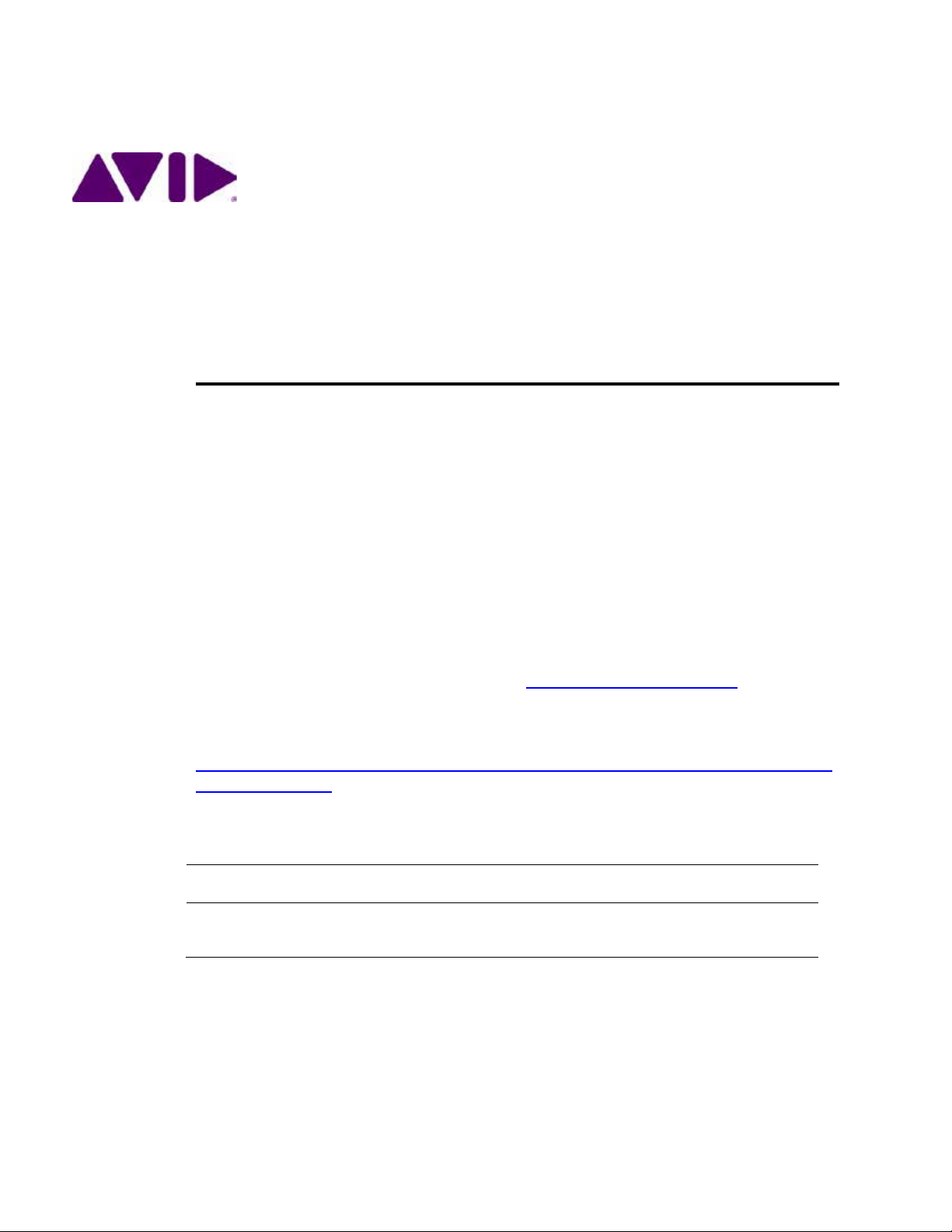
Document Version: 1.0.0
Important Inform ation
Revision History
Date Revised
Version
Changes Made
Avid Interplay
Guide
This document is a guide to upgrading to Interplay Central 1.8 from previous version of
Interplay Central. Depen ding on which version you are upgrading from, the upgrade process
varies. It also includes instructions on migrating the UMS database from a production
system to a test system.
Note: Interplay Central Services 1.8 supports Interplay Central 1.8, Sphere (latest plug-in for
Media Composer 6.5.x and 7.0.x and corresponding NewsCutter versions), and Interplay MAM
4.3.x.
Avid® recommends that you read all the information in this upgrade guide thoroughly
before installing or using the corresponding software release.
Important: Search the Avid Knowledge Base at http://www.avid.com/support
up-to-date ReadMe, which contains the latest information that might have become
available after the documentation was published. The ICS 1.8.x documentation can be found
here:
http://avid.force.com/pkb/articles/en_US/readme/Avid-Interplay-Central-Services-Version1-8-Documentation
®
Central Services 1.8 Upgrading
for the most
March 26, 2014 1.0.0 First publication.
Page 2
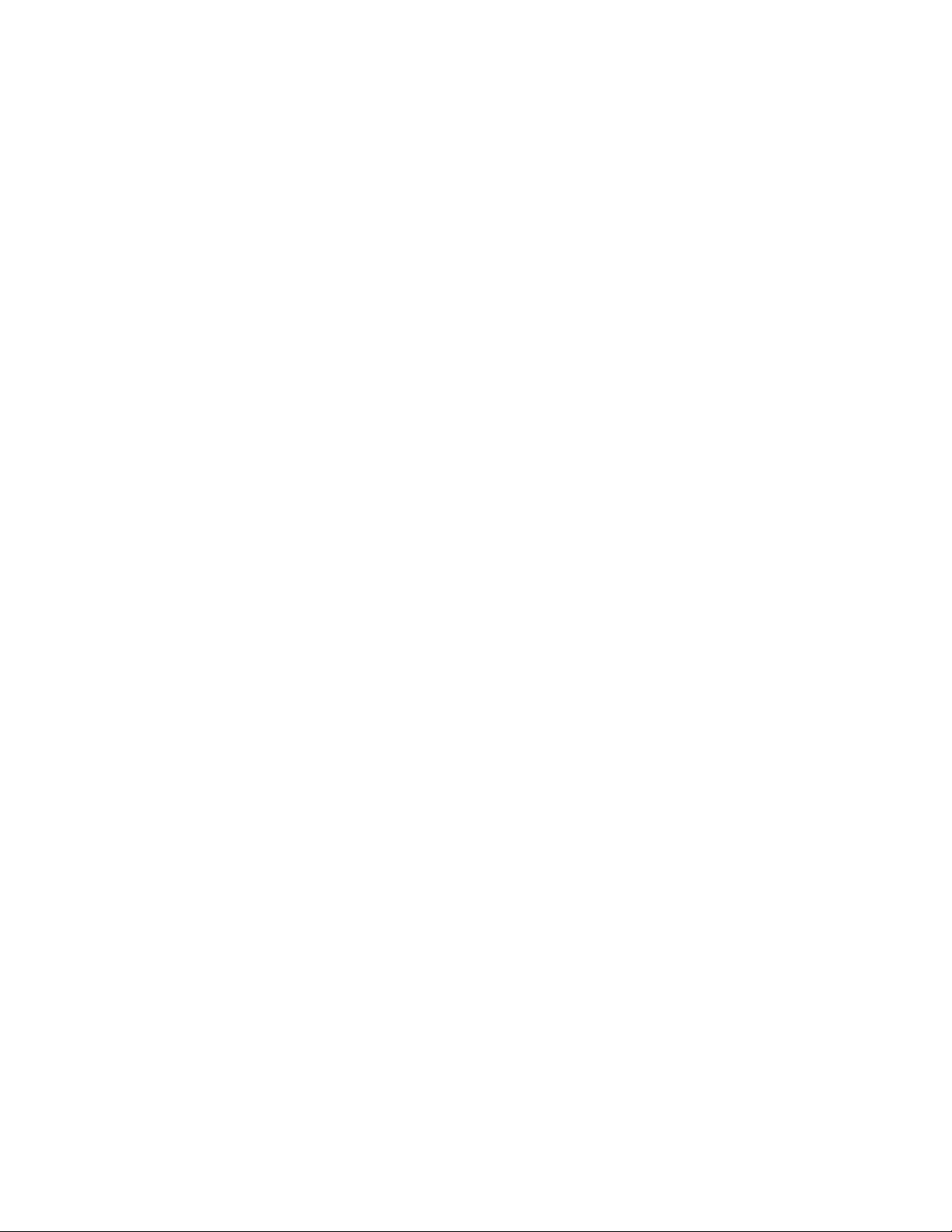
Interplay Central Services 1.8 Upgrading Guide
Contents
Important Information ....................................................................................................................... 1
Revision History .................................................................................................................................. 1
Contents ..................................................................................................................................................... 2
Overview .................................................................................................................................................... 4
How Do I Use This Guide? .......................................................................................................................... 4
What Operating System Do I Need? .......................................................................................................... 4
Before You Begin: An Important Note on SSL Certificate Passwords ........................................................ 5
Before You Begin: Removing the ICS 1.6 Player Demonstration Web Page .............................................. 6
Mounting and Unmounting the U S B Key ................................................................................................... 6
Backing Up and Restoring System Settings and the ICS Database ............................................................ 8
Upgrading Paths ....................................................................................................................................... 11
Upgrading from 1.2.x or 1.3.x to ICS 1.8 .............................................................................................. 11
Upgrading to ICS 1.8 for Interplay Central ........................................................................................... 11
Upgrading to ICS 1.8 for Interplay Sphere............................................................................................ 12
Upgrading to ICS 1.8 for Interplay MAM .............................................................................................. 12
Upgrading from Interplay Central Services 1.6.x/1.7.x to Interplay Central Services 1.8 ....................... 13
Before You Begin .................................................................................................................................. 13
After You Finish .................................................................................................................................... 13
Upgrading a Single Server System from 1.6.x/1.7.x to 1.8 ................................................................... 14
Upgrading a Cluster System from 1.6.x/1.7.x to 1.8 ............................................................................ 16
Reconfiguring ICS for Interplay MAM or Interplay Sphere .................................................................. 18
Upgrading from Interplay Common Services 1.4.x/1.5.x to Interplay Central Services 1.8 .................... 20
Before You Begin .................................................................................................................................. 20
Upgrading a Single Server System ........................................................................................................ 20
Upgrading a Cluster System ................................................................................................................. 21
Mounting the Cache in a 1.4.x/1.5.x to 1.8 Upgrade ........................................................................... 25
Reconfiguring Gluster in a 1.4.x/1.5.x to 1.8 Upgrade ......................................................................... 26
Backing Up and Restoring SSL Private Keys ............................................................................................. 27
Appendix A: Frequently Asked Questions................................................................................................ 29
Appendix B: Migrating the UMS Datab a se to a Test Node ...................................................................... 30
Migrating the 1.6.x (or later) UMS Database ....................................................................................... 30
Migrating the 1.4.x/1.5.x UMS Database ............................................................................................. 31
2
Page 3
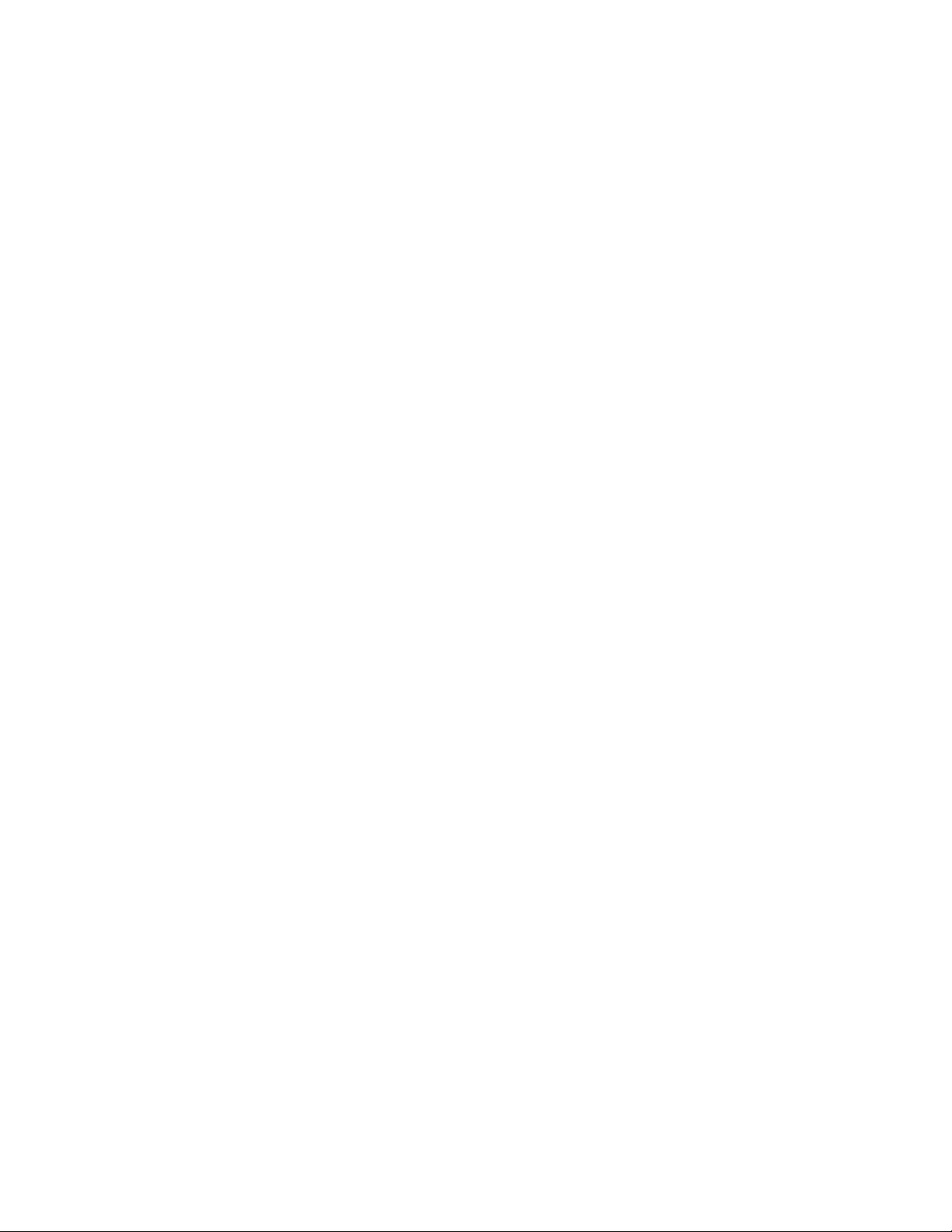
Interplay Central Services 1.8 Upgrading Guide
Appendix C: Glossary ............................................................................................................................... 33
Interplay Central ................................................................................................................................... 33
Interplay Sphere ................................................................................................................................... 33
Interplay MAM ..................................................................................................................................... 33
Interplay Central Services (ICS) ............................................................................................................ 33
Interplay Central Playback Service (ICPS) ............................................................................................. 33
ICS System Settings .............................................................................................................................. 34
ICS Platform Settings ............................................................................................................................ 34
ICS Database ......................................................................................................................................... 34
Interplay Central User Management Database.................................................................................... 34
Corosync ............................................................................................................................................... 34
Distributed Replicated Block Device (DRBD) ........................................................................................ 34
Copyright and Disclaimer ......................................................................................................................... 35
3
Page 4
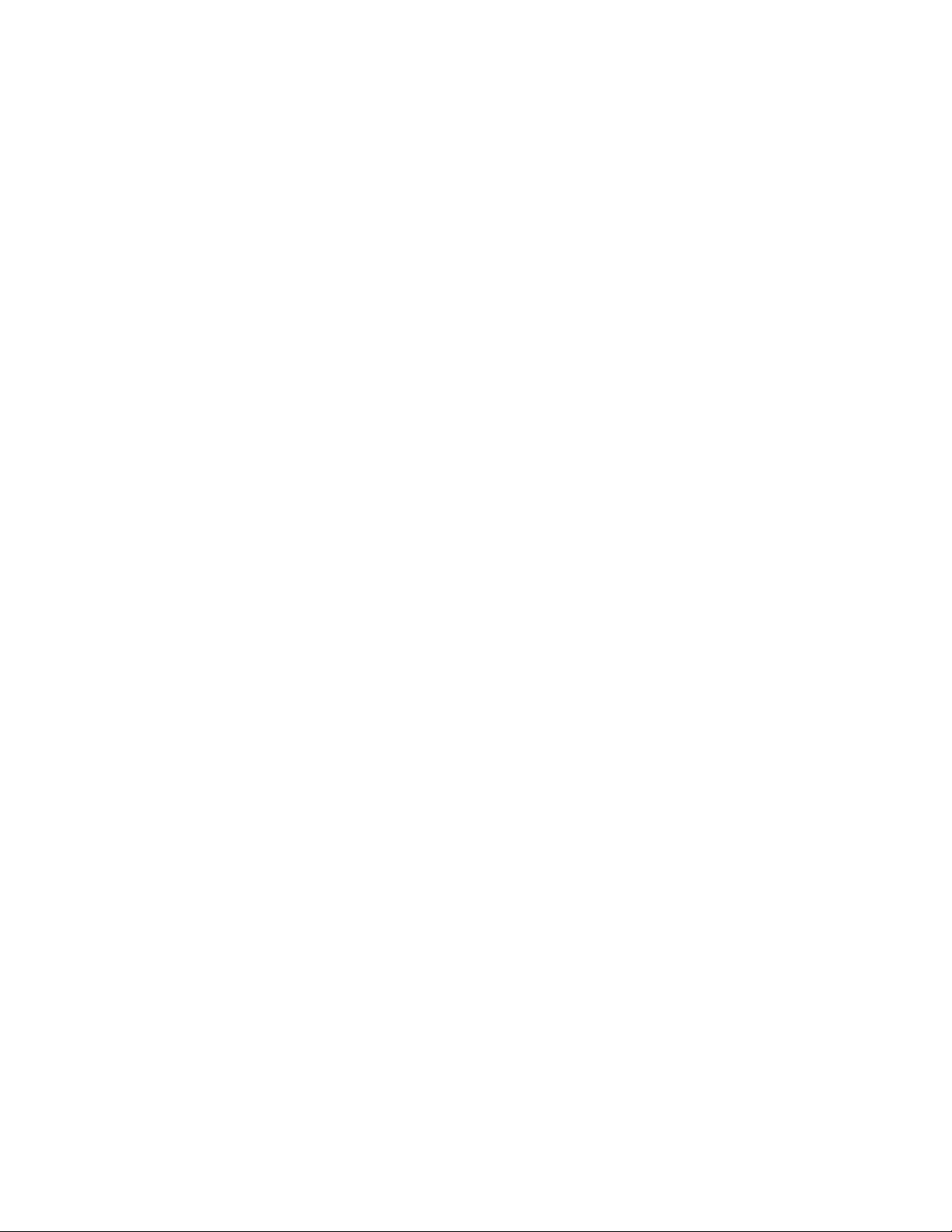
Overview
How Do I Use This Guide?
What Operating System Do I Need?
Upgrading to Interplay Central Services (ICS) 1.8 for Interplay Central, Inter p l ay Sphere, and
Interplay MAM, in some cases involves significant changes to the hardware topology of the
system. In all cases it involves the migration of settings and data along with the software
upgrade. Depending on the upgrade p a th you are faced with, the migration of settings and
data is manual or automated.
Note: Beginning with version 1.6, the term “Interplay Central Services” replaces “Interplay
Common Services.” In addition, the term “Interplay Centr al Playback Service” replaces
“Interplay Common Playback Service.”
This guide must be used in conj un ction with the ICS 1.8 Installation & Configuration Guide.
In this guide, the different suppo r ted upgrade scenarios are describe d, and the overall
upgrade process is documented. However, for each step in the overall upgrade process, this
document either:
Interplay Central Services 1.8 Upgrading Guide
• Includes the step-by-step instructions for the step, or
• Cross-references a section in the ICS 1.8 Installation & Configuration Guide
In the second case, the heading of the re levant section in the ICS 1.8 Installation &
Configuration Guide is provided. Since direct page references are unreliable, you must scan
the table of contents in that guide to find the heading and page.
ICS 1.8 requires RHEL 6.3. The ICS installer requires the RHEL 6.3 ISO to be mounted, so you
must obtain the RHEL 6.3 ISO, even if you are not upgrading the OS.
4
Page 5
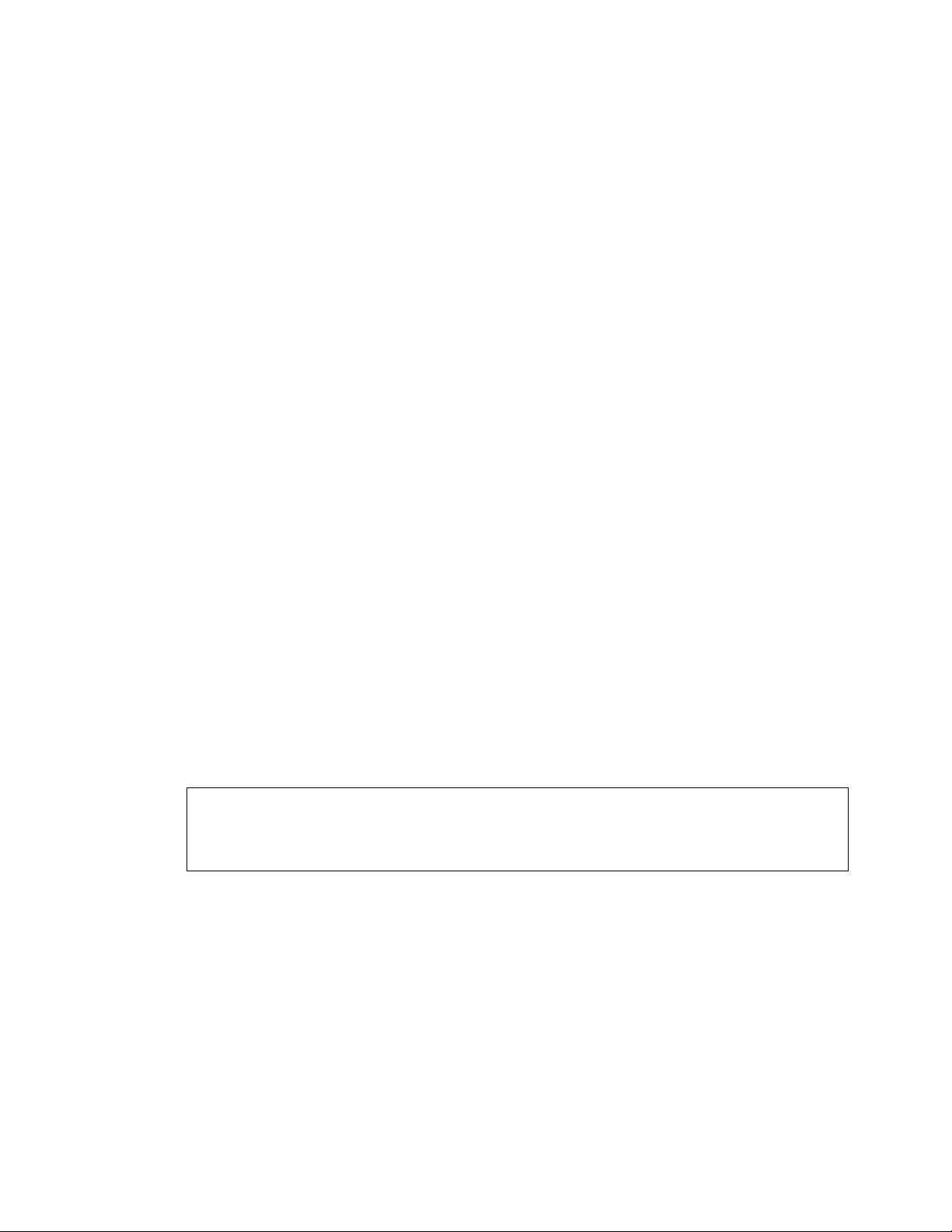
Interplay Central Services 1.8 Upgrading Guide
Before You Begin: An Important Note on SSL Certificate Passwords
Interplay Central uses the Secure Sockets Layer (SSL) for its server to browser connections.
Default passwords are used by the system to automatically generate and use self-signed
certificates. Customized certificates can also be used, including those that have been issued
by a Certificate Authority (CA).
When customized or CA-signed certificates are used, the ICS 1.8 Installation and
Configuration Guide explains that the SSL passwords must be written to the user-available
Application Properties file in the following directory:
/opt/avid/etc/avid/avid-interplay-central/config/application.properties
This should not be confused with the system-reserved Application Properties file, in the
following location:
/opt/avid/avid-interplay-central/config/application.properties
Caution: The user-available Application Properties file is backed up and restored by the systembackup script. The system-reserved Application Properties file is not backed up. If the SSL
passwords are in the wrong file, SSL configuration will be broken by the upgrade.
To avoid mishaps, double-check the contents of the system-reserved Application Properties
file before proceeding wit h the upgrade.
To double-check the system-reserved Application Propert ies file:
1. List the contents of the Application Properties file reserved for use by the system:
less /opt/avid/avid-interplay-central/config/application.properties
2. Look for the following two lines (they might not be next to each other):
system.org.ops4j.pax.web.ssl.password=OBF\:1lfc1n7n1l1618qm18qo1kxw1n3v1lc6
system.org.ops4j.pax.web.ssl.keypassword=OBF\:1lfc1n7n1l1618qm18qo1kxw1n3v1l
c6
The obfuscated passwords sho wn above (in bold) are the default system passwords.
3. If the passwords you see match the above, this is correct, and nothing mo re needs to be
done.
4. If the passwords you see are different, it indicates the file has been edited. This is incorrect,
and you must copy the two modified li n es into the following file (you might nee d to create
the file):
/opt/avid/etc/avid/avid-interplay-central/config/application.properties
Copying the modified lines to the user-available Application Properties file ensures they are
preserved during the upgrade.
5
Page 6
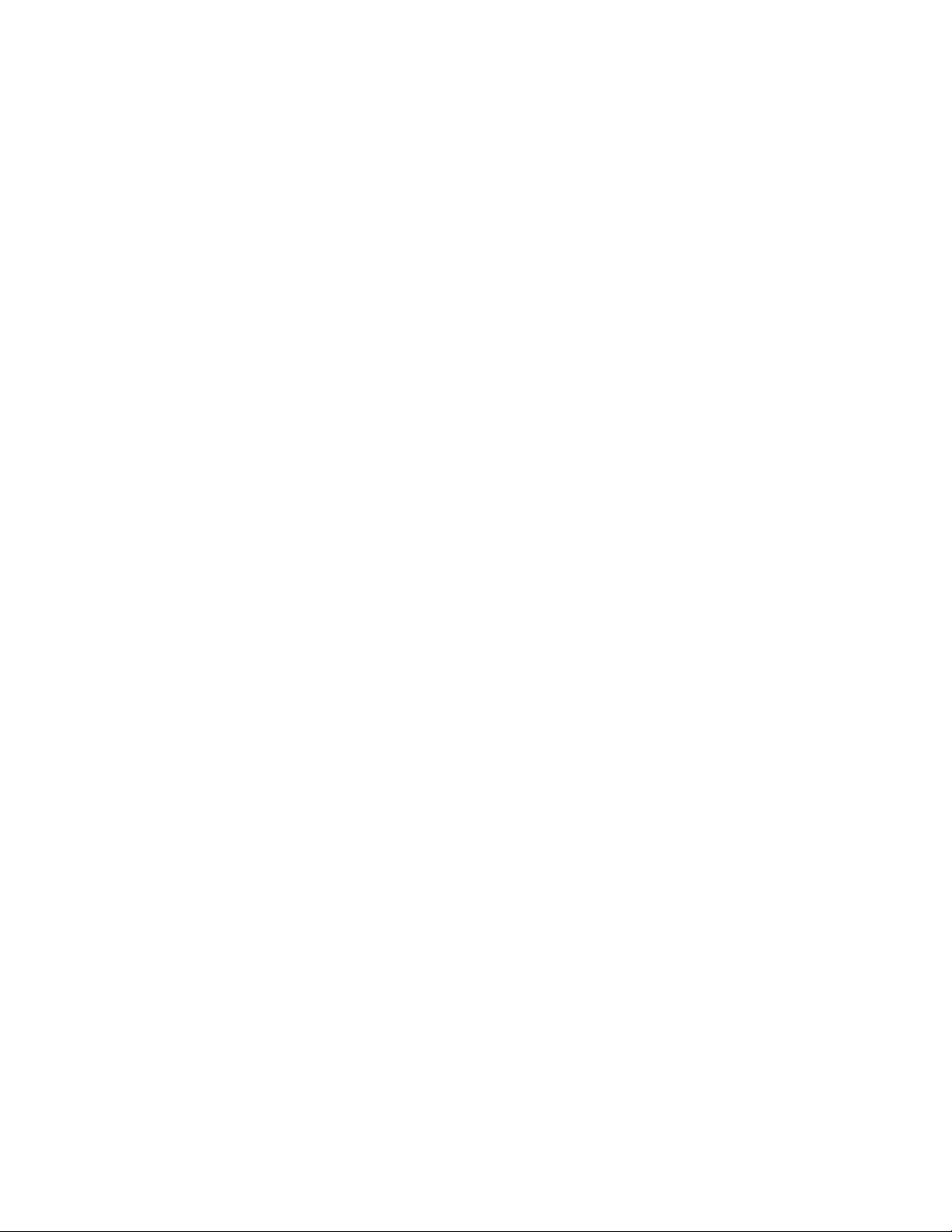
Interplay Central Services 1.8 Upgrading Guide
Before You Begin: Removing the ICS 1.6 Player Demonstration Web Page
Mounting and Unmounting the USB Key
If you are upgrading from ICS 1.6 (or earlier) that made use of the player demonstration web
page (http://<host-domain>/player/index.html), you must perform additional steps prior to
beginning the upgrade. You must remove the earlier player demo package, maxcut-dev.
If you do not remove the package, and an earlier version of the player demo page is present,
the upgrade installation will fail with a “Transaction Check” error message. The error is a
result of the renaming of the player demo web page package, which took place in ICS 1.7.
Note: The player demonstration web page distributed with ICS 1.8 has a name of the following
form: maxcut-devel-<version>-<build>.x86_64.rpm. Note the prefix has changed from “maxcutdev” (1.6 and earlier) to “maxcut-devel” (1.7 and later).
To successfully upgrade to ICS 1.8 (from 1.6 or earlier) you must uninstall the obsolete
player demo page first. Clean installs are not affected. Upgrades from ICS 1.7 to ICS 1.8 are
not affected.
To uninstall the previous player demo package:
1. Log in to the master node as root.
2. Verify the maxcut packages installed on the server:
rpm -qa | grep maxcut
The system responds by listing all the packages found containing the string
“maxcut”. If “maxcut-dev” is present, it must be uninstalled.
3. Remove the files relating to the old player demo web page by deleting the
corresponding RPM:
rpm -e maxcut-dev
4. Proceed to upgrade to ICS 1.8 as instructed in the ICS 1.8 Upgrading Guide (this
guide) and the ICS 1.8 Installation and Configuration Guide.
At various times during the upgrade, you will need to mount the USB key. Ref er to the
instructions below when the need arises.
To mount and unmount the USB key:
1. Insert the USB key into the ICS server.
2. Verify the name of the device using the dmesg command:
dmesg
Linux information relating to hardware appears on the screen.
6
Page 7
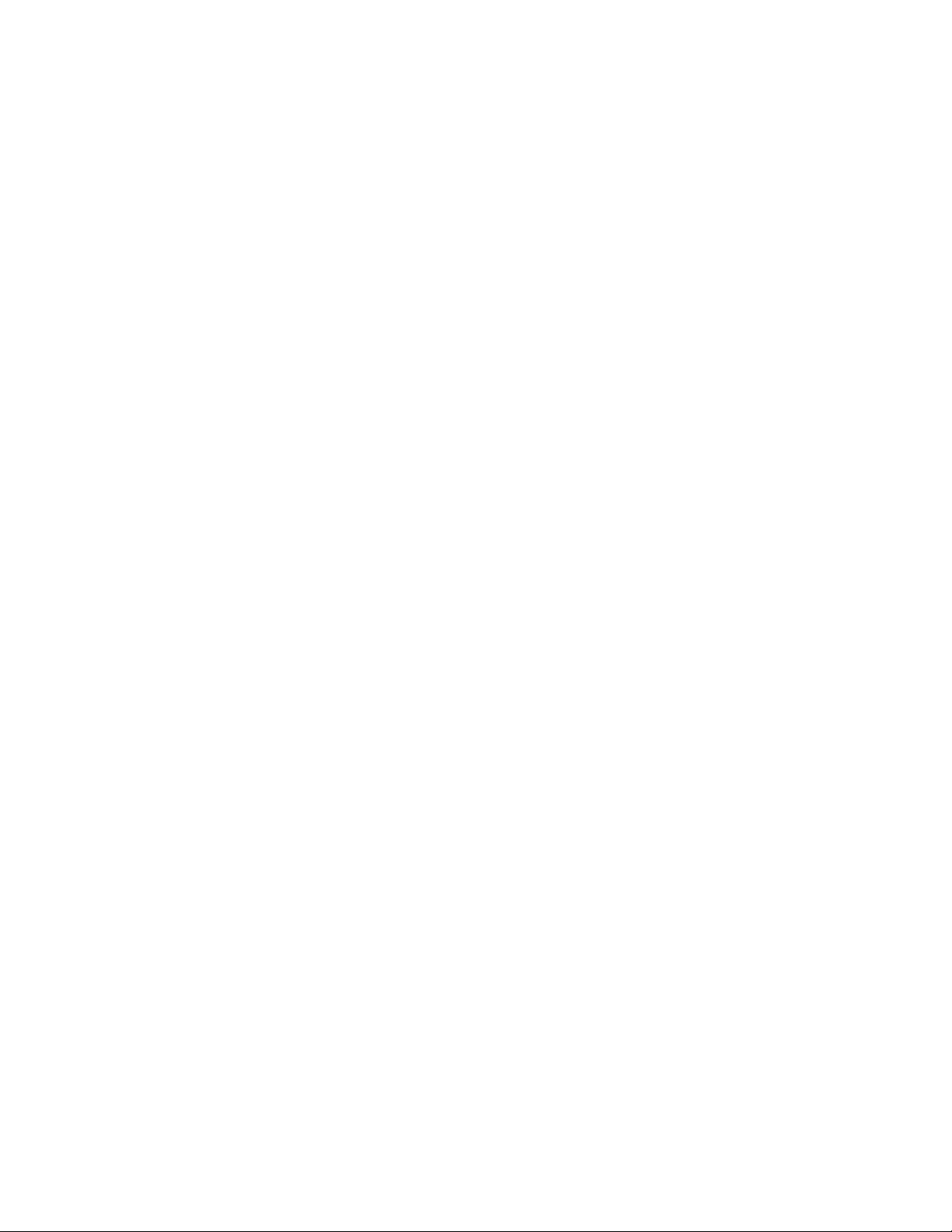
Interplay Central Services 1.8 Upgrading Guide
Information for the USB key will appear near the end of the output, near the list of SCSI
devices. The name of the USB key is found ins i d e square brackets (e.g. sdc). This is the
name you use to mount the key.
3. If needed, create a mount point for the USB key:
mkdir /media/usb
4. Mount the USB key at the mount point you just created:
mount /dev/sdc1 /media/usb
Note the name of the USB key, sdc (in this case), takes a 1 (one) in the mount command.
This simply indicates a partition exists on the USB key. When the USB key was
formatted, the partition was created.
The USB key is now mounted and available for use.
5. Verify the USB key has been mounted:
df -h
Information is displayed about all mounted filesystems and devices, and should include
information about the USB key, similar to the following (other output has been omitted,
for clarity):
Filesystem Size Used Avail Use% Mounted on
/dev/sdc1 7.5G 4.5G 3.0G 61% /media/usb
6. To change to the mount point:
cd media/usb
7. To unmount the USB key when finished, ensure you are not currently on it by changing
directories:
cd
Note: In Linux the cd command without any arguments takes you directly to the user’s home
directory. If you are logged in as root, it takes you to the /root directory. You must be off the
USB key to unmount it.
8. Unmount the USB key:
umount /media/usb
The USB key is now available for use in another server.
If you receive an error message that the USB device is busy, it typically indicates the
Linux ISO on the USB key was automount ed. Verify what is mounted using the df -h
command and/or the mount command. Then , dismount the Linux ISO first, followe d by
the USB device:
umount /sysinstall
umount /media/usb
7
Page 8
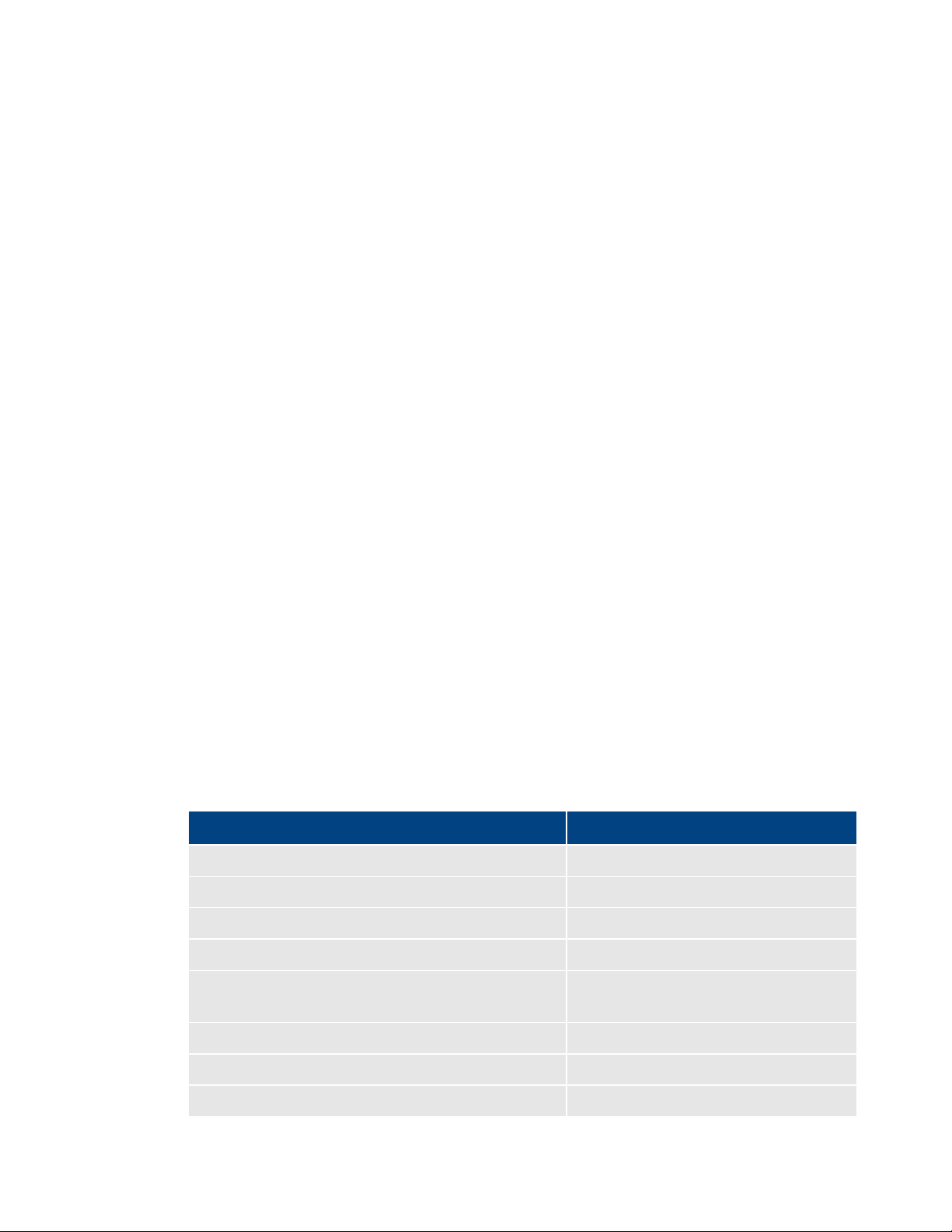
Interplay Central Services 1.8 Upgrading Guide
Backing Up and Restoring System Settings and the ICS Database
/etc/sysconfig/*
Network settings
/etc/fstab (restored in /root)
Filesystem settings
/etc/resolv.conf
DNS config file
/etc/ntp.conf
Network Time Protocol config file
/etc/snmp/snmpd.conf
Simple Network Management Protocol
/usr/maxt/maxedit/etc/*
Maxedit settings (used by ICPS)
/etc/udev/rules.d/70-persistent-net.rules
NIC card settings
/usr/maxt/maxedit/share/MPEGPresets/MPEG2TS.
Defines encoding for iOS playback
9. Remove the USB key from the server.
Removing the USB key prevents accidental rebooting and re-imaging of the system disk.
Before performing an upgrade it is recommended — and sometimes required — that you
back up the ICS server system setting s using the system-backup script. Depending on the
upgrade path, you may also be required to restore the backed up system settings after.
The system-backup script provided for this task backs up important files and directories,
including NIC card settin gs, DNS settings, and so on. In addition, t he script calls the avid-db
command, which dumps and backs up the contents of the ICS database. The ICS database
contains ACS (Avid Common Services, “the bus”), UMS (User Management S ervices) and
ICPS (Interplay Central Playback Services) data. It collects all this information and backs it up
to the USB key itself.
Note: In a cluster, the ICS database is replicated across the master and slave node, but it is
only mounted on the master. Thus, the ICS database is only available for dumping and
backup on the master node.
If you are backing up multiple nodes in a cluster, rename the backup file for each node before
proceeding to the next node. If you do not rename the backup file obtained from the master
node, it will be overwritten by the backup from a non-master node and the contents of the
ICS database will be lost (including user information).
The following table lists the files and directories backed up and restored by the systembackup script.
Note: RHEL user names and passwords (such as the root user) are not backed up or restored
by the system-backup script. After the upgrade, logging in as “root” requires the default
password. For the default root user password, contact your Avid representative.
Directory/File Description
(network monitor)
8
Page 9
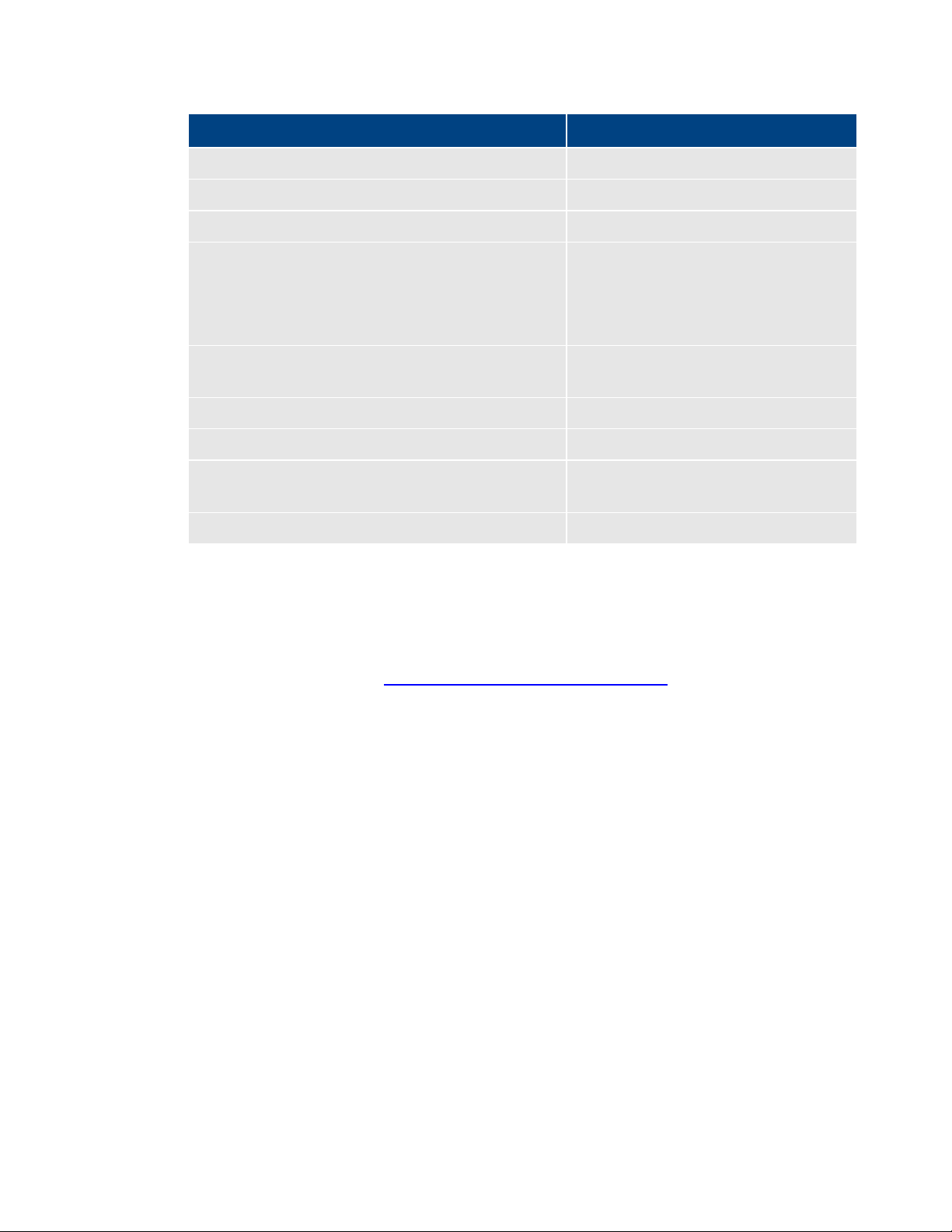
Interplay Central Services 1.8 Upgrading Guide
mpegpreset
/etc/localtime
Time zone info
/etc/sudoers
List of users with sudo privilege s
/opt/avid/etc/avid/avid-interplay-
Jetty keystore and SSL certificates and
Pacemaker configuration
Pacemaker configuration
/etc/corosync/corosync.conf
Corosync config file
/etc/drbd.d/r0.res
DRDB config file
ICS database
ICS database (ACS, UMS and ICPS
RHEL user names and passwords
*** Not backed up. ***
Directory/File Description
central/ssl/jetty.keystore
usage passwords.
/opt/avid/etc/avid/avid-interplaycentral/config/application.properties
(restored as /root/pcmk.conf)
data). This includes user information.
To back up the system settings and IC S dat abase:
1. Mount the USB key containing the system-backup script.
In this document, see “Mounting and Unmounting the USB Key” on page 6
2. Change to the mount point. For example:
.
cd /media/usb
3. Back up the ICS settings and database using the backup script.
./system-backup.sh –b
A backup file is written to the USB key:
/media/usb/sys-backup/ics_setup_files.tar.gz
Since the system-backup script also calls the avid-db command, a backup of the ICS
database is also written to the following directory (on the ICS server):
/var/lib/avid/db/dumps
The backup file on the server has a name has the following form:
ALL-YYYYMMDD_HHMMSSZ.sql.gz.cr
Note: Note the time stamp appended to the file name uses the Universal Time C ode
(UTC), not the local time.
9
Page 10
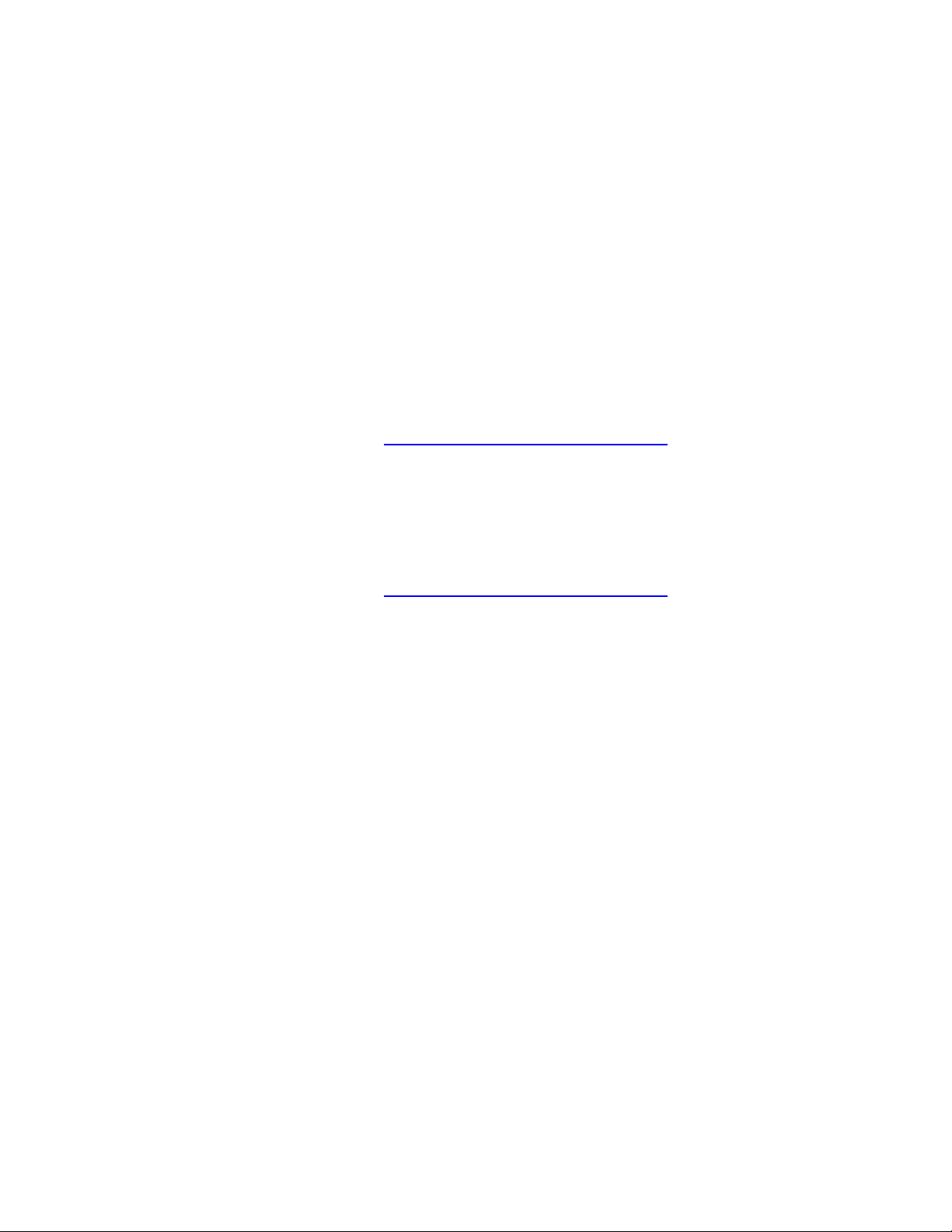
Interplay Central Services 1.8 Upgrading Guide
The following message indicates success:
Backup setup successful!
4. Rename the backup file using the Li n ux mv command. For example:
mv sys-backup sys-backup-<nodename>
The above command renames the di rectory containing the backup fi le j u st created. The
backup file itself (ics_setup_files.tar.gz) remains unchanged inside the directory.
Note:
Renaming the backup file is particularly important if you are backing up multiple
nodes in a cluster. Only the master node backup contains a complete set of backup
information. If you do not rename the master node backup file, it will be overwritten by the
backup from a non-master node.
5. Once the settings are restored, unmount and remove the USB key.
In this document, see “Mounting and Unmounting the USB Key” on page 6
To restore the system settings and ICS database:
1. Mount the USB key containing the system-backup script.
In this document, see “Mounting and Unmounting the USB Key” on page 6
2. Change to the mount point. For example:
cd /media/usb
3. If you renamed the backup file, restore it to the original name.
mv sys-backup-<nodename> sys-backup
4. Restore the ICS settings and database using the backup script.
./system-backup.sh –r
You are asked to confirm the restoration of the ICS database:
Would you like to restore the database now? (y/n)
5. Type “y” (without the quotes) to confirm the action.
.
.
You are asked to confirm the shutting down of the Avid services:
All Avid services will be shut down before performing a database
restore operation.
Would you like to continue? [yes/no]
6. Type “yes” (spelled out in full, without the quotes) to confirm the action.
Note: Be careful when typing your response to this question. Ty pi ng any thing other than
“yes” results in the script exiting without restoring the ICS database. Other items are
restored, but not the ICS database.
10
Page 11
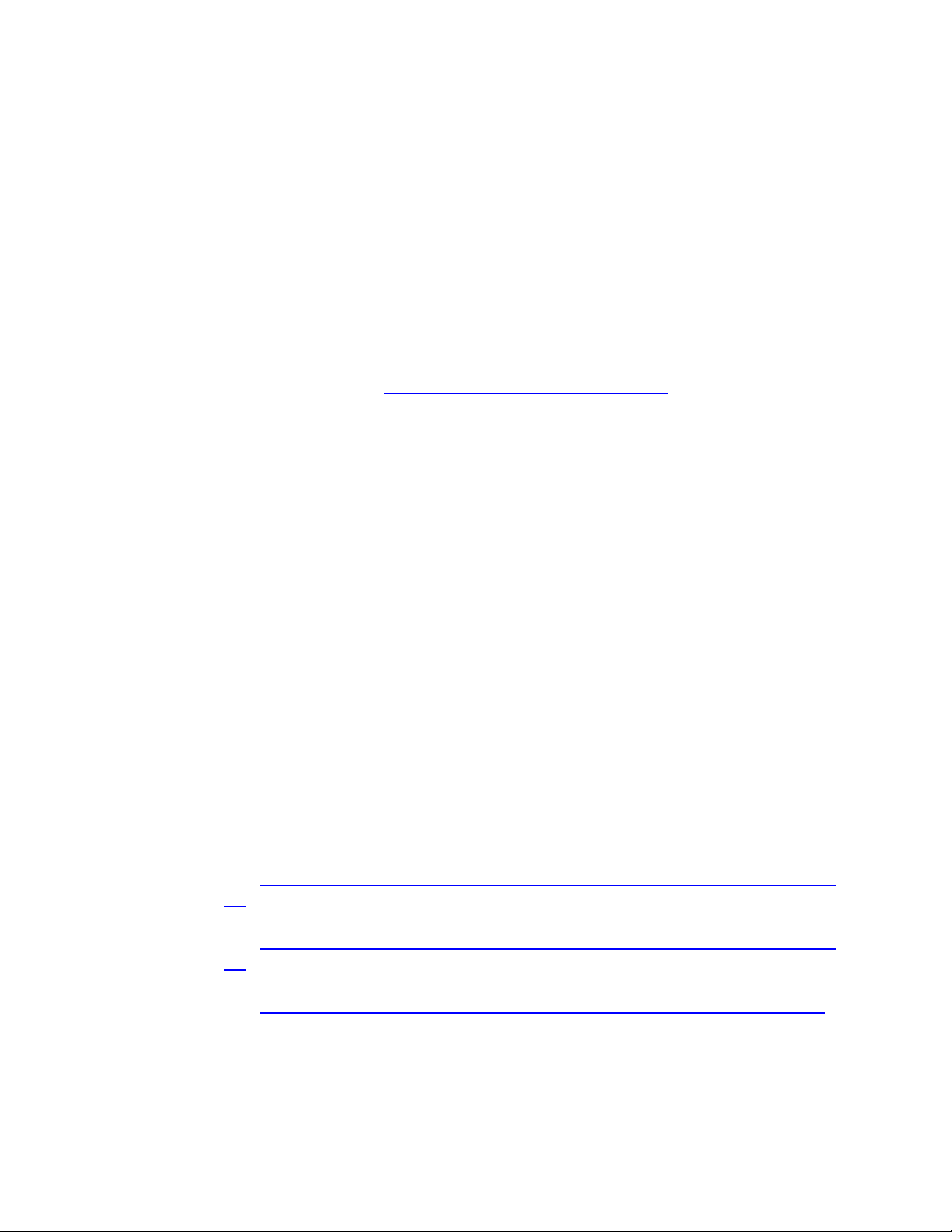
Interplay Central Services 1.8 Upgrading Guide
Upgrading Paths
Upgrading from 1.2.x or 1.3.x to ICS 1.8
Upgrading to ICS 1.8 for Interplay Central
Services are shut down, the ICS database is restored, and services are restarted.
The ICS database service is stopped, and you are prompted to restore the database.
The following message indicates success:
Restoration done!
Your old fstab settings were saved in /root/fstab
Please remove the USB key and reboot the server.
Note: The filesystem table (fstab) f ile contains information to automate mounting
volumes at boot time. It is not restored automatically.
7. Once the settings are restored, unmount and remove the USB key.
In this document, see “Mounting and Unmounting the USB Key” on page 6
If you are upgrading to Interplay Common Services, you are doing so to get the latest
version for your Interplay Central, Interplay Sphere, or Interplay MAM solution.
For Interplay Central and/or ICPS 1.2.x and 1.3.x upgrade options, please consult your Avid
representative.
Since ICS 1.3—which introduced the hardware consolidation and software service colocation
on Linux servers—in some respects Interplay Central Services and Interplay Central are the
same thing. Interplay Central uses all Interplay Central Services, and its version number
increases in lock step with Interplay Central Services.
The following list describes the supported upgrade paths:
.
• Interplay Central 1.4.x to Interplay Central 1.8.
See “
Upgrading from Interplay Common Services 1.4.x/1.5.x to Interplay Central Services
1.8” on page 20.
• Interplay Central 1.5 to Interplay Central 1.8.
See “
Upgrading from Interplay Common Services 1.4.x/1.5.x t o Interplay Central Services
1.8” on page 20.
• Interplay Central 1.6.x/1.7.x to Interplay Central 1.8.
See “
Upgrading from Interplay Central Services 1.6.x/1.7.x to Int erpl ay C entral Services
1.8” on page 13.
11
Page 12

Interplay Central Services 1.8 Upgrading Guide
Upgrading to ICS 1.8 for Interplay Sphere
Upgrading to ICS 1.8 for Interplay MAM
Interplay MAM Version
ICPS/ICS Version
Interplay MAM 4. 2. 3
Interplay Central Services 1.6/1.7
Interplay MAM 4.3
Interplay Common Services 1.4.1
Interplay MAM 4. 3. x
Interplay Central Services 1.6/1.7/1.8
Interplay MAM (other)
For ICS 1.8 compatibility with other Interplay MAM rel eases
The latest version of the Interplay Sphere plugin requires at least ICS 1.3. Upgrading to ICS
1.8 for Interplay Sphere does not add any new functionality, but you do get the benefit of
the latest bug fixes.
The following list describes the supported upgrade paths:
• Interplay Common Services 1.4.x to Interplay Central Services 1.8.
See “
Upgrading from Interplay Common Services 1.4.x/1.5.x t o Interplay Central Services
1.8” on page 20.
• Interplay Common Services 1.5 to Interplay Central Services 1.8.
Upgrading from Interplay Common Services 1.4.x/1.5.x t o Interplay Central Services
See “
1.8” on page 20.
• Interplay Common Services 1.6.x/1.7.x to Interplay Central Services 1.8.
See “
Upgrading from Interplay Central Services 1.6.x/1.7.x to Int erpl ay C entral Services
1.8” on page 13.
The latest versions of Interplay MAM (4.2.x and 4.3.x) are compatible with Interplay Central
Services 1.8.
The following table describes Interplay MAM and ICPS/ICS compatibility.
please consult an Avid representative.
Note: ICS 1.3 is not supported by any version of Interplay MAM.
12
Page 13

Interplay Central Services 1.8 Upgrading Guide
Upgrading from Interplay Central Services 1.6.x/1.7.x to Interplay Central Services 1.8
Before You Begin
After You Finish
Upgrading from ICS 1.6.x/1.7.x to ICS 1.8 requires an upgrade of the Interplay Central
Services, and has no impact on the hardware footprint of the system.
It is a true upgrade; that is, re-imaging the operating system and/or re-installing ICS from
scratch are not necessary. This is sometimes also called an overlay upgrade, since the
operating system (RHEL 6.3) and ICS (1.6.x or 1.7.x) are already present on the server, and
the new software is added to it.
The 1.6.x/1.7.x to 1.8 upgrade in cludes scripts to facilitate the upgrade process. The manual
backup and restoration of system settings is not required (though backing up is strongly
recommended).
The ICS 1.6.x/1.7.x to 1.8 upgrade procedure follows a general pattern:
1. Back up system settings and database using the backup script (strongly
recommended)
2. Upgrade the server.
3. Remove the USB key and reboot the server.
Note: Where SSL certificates are in use, additional steps may be required to back up the
private key used to generate the certificate-signing request.
Note: In addition, verify the SSL passwords were placed in the correct file. Otherwise they will
not get backed up and restored. See “Before You Begin: An Important Note on SSL Certificate
Passwords” on page 5.
In the case of a cluster, the above pattern applies, but note the following too:
1. Upgrade the master node first.
2. Once all nodes in the cluster have been upgraded, reset the cluster using the
reactivate-cluster script provided.
3. There is no need to reboot during a clu ster upgrade.
Note: This information is called-out in the instructions below.
Once you have upgraded, double check the following items:
• Verify that the /cache directory and subdirectories have the correct ownership.
See “Verifying Cache Directory Permissions” in the ICS 1.8 Installatio n and
Configuration Guide.
13
Page 14

• Back up the ICS settings and database
Upgrading a Single Server System from 1.6.x/1.7.x to 1.8
Interplay Central Services 1.8 Upgrading Guide
See “Backing Up and Restoring System Settings and the ICS Database” on page 8
An upgrade from 1.6.x/1.7.x to 1.8 is a true upgrade. All Linux and ICS syste m s ettings
(including the ICS Database) are preserved (though backing up is strongly recommended).
You do not have to manually reconf igure system or network settings. However, you must
manually back up any private key associated with SSL certificates received from Certificate
Authority, if CA-signed certificates are in use.
Note: Before proceeding, back up any private key used to generate a Certificate Signing
Request. In this document, see “Backing Up and Restoring SSL Private Keys” on page 27
Expected downtime: 30 min.
Note: After running the installation script, remove the USB key before rebooting. Rebooting
with the USB key in the server will re-image the disk and all settings will be lost.
1. Prepare and insert the ICS Installation USB key.
In the ICS 1.8 Installation & Configuration Guide, see “Preparing the ICS Installation USB
Key”.
2. Mount the USB key:
.
.
In this document, see “Mounting and Unmounting the USB Key” on page 6.
3. Change to the mount point:
cd /media/usb
4. Back up the ICS settings and database using the backup script (optional, hi ghly
recommended):
./system-backup.sh -b
The following message indicates success:
Backup setup successful!
For details on the system-backup script, including the list of what is backed up by the
system-backup script, see “
Backing Up and Re s toring System Settings and the ICS
Database” on page 8.
5. Rename the backup file using the Li n ux mv command. For example:
mv sys-backup sys-backup-<nodename>
Note: Renaming the backup file is particularly important if you are backing up multiple nodes
in a cluster. Only the master node backup contains a complete set of backup information. If
you do not rename the master node backup file, it will be overwritten by the backup from a
non-master node.
14
Page 15

Interplay Central Services 1.8 Upgrading Guide
6. Unzip the installation package:
tar -zxovf
Interplay_Central_Services_<version>_<build>_Linux.tar.gz
7. Change to the newly created installation directory:
cd Interplay_Central_Services_<version>_<build>_Linux
8. Run the installation script:
./install.sh
The installation script menu automatically detects if RHEL and a previous version of ICS
are already installed. If true, the script automatically performs an upgrade, stopping
services, upgrading, and restarting services as required.
Note: The upgrade script might appear to pause as it works. This is normal.
Note: Do not re-boot before removing the USB key. Rebooting with the USB key in the server
will re-image the disk and all settings will be lost.
7. Unmount and remove the USB key.
In this document, see “Mounting and Unmounting the USB Key” on page 6
.
8. With the USB key removed from the server, reboot as prompted by the installation
script.
Note: There is no need to reboot the servers during the cluster upgrade, and doing so while
the cluster is offline may introduce problems. Please ignore the instruction issued by the
installation script to reboot.
9. Once complete, verify version information of the installed ICS components:
ics_version
Service version numbers are returned as follows:
UMS Version: 1.8.x.x
IPC Version: 1.8.x.x
ICPS Version: 1.8.x.x
ICPS Manager Version: 1.8.x.x
ACS Version: 1.8.x.x
ICS installer: 1.8 (Build XX)
Created on <installer creation date>
Note: For version numbers for this release, see the ICS 1.8 ReadMe.
Note: In the case of a cluster upgrade, proceed to upgrade the next server.
10. If you are deploying ICS for Interplay MAM or Interplay Sphere, you must update
Interplay Central configuration settings.
In this document, see “Reconfiguring ICS for Interplay MAM” on page 18
.
In addition, see “After You Finish” on page 13.
15
Page 16

Interplay Central Services 1.8 Upgrading Guide
Upgrading a Cluster System from 1.6.x/1.7.x to 1.8
As for a single server upgrade, Linux and ICS system settings (including the ICS Database) are
preserved (though backing up is s trongly recommended). You do not have to manually
reconfigure system or network settings. However, you must manually back up any private
key associated with SSL certificates received from Certificate Authority, if CA-signed
certificates are in use.
Expected downtime: 1 hr. for 2 servers, + 30 min. for each additional server.
Note: Before proceeding, back up any private key used to generate a Certificate Signing
Request. In this document, see “Backing Up and Restoring SSL Private Keys” on page 27
Before you begin:
• Alert end-users to save their work and log out of Interplay Central. The update
terminates the service. Unsaved work might be lost.
• Identify the master, slave, and load-balancing nodes
• Bring the cluster off-line by putting all nodes into sta ndby
.
To identify the master, slave, and l oad-balancing nodes:
Recall that there are three types of nodes in a cluster: master, slave, and load-balancing.
The master “owns” the cluster IP address. The slave assumes the role of master in the event
of a failover. Any extra nodes play a load-balancing role, but can never take on the role of
master.
1. Identify the master node of the cluster. Log into any machine in the cluster as root and
type:
crm_mon
2. In the output of that command, look for the line containing “AvidCl usterIP”—this service
runs on the master server.
For example, if the crm_mon command output contains the line:
AvidClusterIP (ocf::heartbeat:IPaddr2): Started ics-1
…the master server is ics-1.
3. To identify the slave, look for the line containing “Master/Slave Set”.
For example, if the crm_mon command output contains the lines:
Master/Slave Set: ms_drbd_postgres [drbd_postgres]
Masters: [ ics-1 ]
Slaves: [ ics-2 ]
…the slave server is ics-2.
4. To identify the load-balancing nodes, look for the line containing “Clone Set”.
For example, if the crm_mon command output contains the lines:
Clone Set: AvidAllEverywhere [AvidAll]
16
Page 17

Interplay Central Services 1.8 Upgrading Guide
Started: [ ics-1 ics-2 ics-3]
…the extra server in this case is ics-3.
To bring the cluster off-line:
1. Alert all end-users to save their work and log out of Interplay Central (if you have not
already done so).
2. Bring the cluster off-line by putting the load-balancing nodes into standby mode:
crm node standby <node name>
3. Next, put the slave node into sta n db y mode:
crm node standby <node name>
4. Finally, put the master node int o s tandby mode:
crm node standby <node name>
5. The upgrade can now be performed on the cluster.
To upgrade the cluster:
1. With all the nodes in standby mode, upgrade all machines in the cluster following the
instructions for upgrading a s i n gl e node.
In this document, see “Upgrading a Single Server System from 1.6.x/1.7.x to 1.8
” on
page 14.
Note: There is no need to reboot the servers during the cluster upgrade, and doing so while
the cluster is offline may introduce problems. Please ignore the instruction issued by the
installation script to reboot.
2. Once you have upgraded all the machines, log in to the master node and restart the
cluster using the script prov i d ed:
sh /opt/avid/cluster/bin/reactivate-cluster
The reactivate-cluster script brings the nodes out of standby node and back online,
amongst other things.
3. Once the script completes, the cluster is ready for use. Restart the following services so
they register correctly on the newly created instance of the message bus:
service acs-ctrl-messenger restart
service avid-aaf-gen restart
service avid-mpd restart
Note: Restarting the Interplay Pulse (avid-mpd) service is only needed if Interplay Pulse
(separate installer) is installed on the system.
17
Page 18

Interplay Central Services 1.8 Upgrading Guide
Reconfiguring ICS for Interplay MAM or Interplay Sphere
With the services restarted, the cluster is ready for use.
4. If you are deploying ICS for Interplay MAM or Interplay Sphere, you must update
Interplay Central configuration settings on the master node.
In this document, see “Reconfiguring ICS for Interplay MAM” on page 18
.
In addition, see “After You Finish” on page 13.
In previous releases, the ICPS Player embedded in the Interplay Centra l UI required its own
user name and password for communicating with the ICS server (from which it receives
video). In ICS 1.8 this is no longer the case. In ICS 1.8 the ICPS Player now uses the
credentials of the logged-in user.
As a result, if you have deployed ICS in s u pp ort of Interplay MAM or Interplay Sphere, you
will need to reconfigure ICS to support these applications.
To reconfigure ICS for use with Interplay MAM:
1. With the server (or cluster) up and running, log in to Interplay Central as an
administrator level-user, using the host name or IP address of the server or cluster.
2. Select Users from the Layout selector.
3. Create a special role for the MAM user by clicking on the Create Role button in the Roles
pane.
4. Click the Create Role button.
5. In the Details pane, type the properties for the new role:
• Role name (e.g. MAM)
• Advance License
• Do not assign the MAM role any layouts
6. Click Apply to save your changes.
The new MAM role is added to the Roles pane.
7. Create a MAM user by clicking the Create User button.
8. In the Details pane, type the properties for the new user:
• User name (e.g. MAM)
• Password
• Uncheck “User must change passwo r d at next sign-in”
• Check “User cannot change passwo rd
9. Drag the MAM role from Roles pane to the Role section of the Details pane for the new
user.
18
Page 19

Interplay Central Services 1.8 Upgrading Guide
10. Click Save to save your changes.
The new MAM user is added to the User Tree, as a top-level user.
For more information on creating users and roles, see the “Interplay Central Administration
Guide”.
To reconfigure ICS for use with Interplay Sphere:
1. With the server (or cluster) up and running, log in to Interplay Central u sing the host
name or IP address of the server or cluster.
2. Select System Settings from the Layout selector.
3. In the Settings pane, click Player.
4. Enter the user name and password reserved for Sphere (e.g. sphere).
5. Click Apply to save your changes.
19
Page 20

Interplay Central Services 1.8 Upgrading Guide
Upgrading from Interplay Common Services 1.4.x/1.5.x to Interplay Central Services 1.8
Before You Begin
Upgrading a Single Server System
Upgrading from ICS 1.4.x/1.5 to ICS 1.8 requires an upgrade from Interplay Common
Services (ICS) 1.4.x/1.5 to Interplay Central Services 1.8 and has no impact on the hardware
footprint of the system. Upgrading a cluster requires some additional configuration steps
and rebuilding the cluster.
The ICS 1.4.x/1.5.x to 1.8 upgrade procedure follows a general pattern:
1. Back up system settings and database .
2. Upgrade the server.
3. Restore the system settings and database.
Note: Where SSL certificates are in use, additional steps may be required to back up the
private key used to generate the certificate-signing request.
Note: In addition, verify the SSL passwords were placed in the correct file. Otherwise they will
not get backed up and restored. See “
Passwords” on page 5.
In the case of a cluster, the above pattern applies, but note the follow ing too:
1. Upgrade the master node first.
2. Re-start DRBD on the original master node first (i.e. don’t aim to create a new
master).
Recall that DRBD replicates the ICS database from master to slave node. It is thus
important that you start DRBD is on the original master node first. During the
upgrade process, it will be the o n ly node with a database. If you set up DRBD on the
slave node first, it will become master, and will propagate an empty database.
Note: This information is called-out in the instructions below.
Before You Begin: An Important Note o n SSL Certificate
An ‘upgrade’ from ICS 1.4.x/1.5.x to 1.8 is actually a fresh software installation. Scripts are
provided to backup and restore ICS system settings and the ICS Database so you do not have
to manually reconfigure the system. However, you must manually back up any private key
associated with SSL certificates received from Certificate Authority, if CA-signed certificates
are in use.
Note: Before proceeding, back up any private key used to generate a Certificate Signing
Request. In this document, see “Backing Up and Restoring SSL Private Keys” on page 27
Expected downtime: 1 hr.
1. Prepare and insert the ICS Installation USB key.
20
.
Page 21

Interplay Central Services 1.8 Upgrading Guide
Upgrading a Cluster System
In the ICS 1.8 Installation & Configuration Guide, see “Preparing the ICS Installation U SB
Key”.
2. Mount the USB key:
In this document, see “Mounting and Unmounting the USB Key” on page 6
.
3. Back up the ICS settings and database using the backup script.
From the directory to which you mounted the USB key, type:
./system-backup.sh –b
The following message indicates success:
Backup setup successful!
For details on the system-backup script, including the list of what is backed up by the
system-backup script, see “
Backing Up and Re s toring System Settings and the ICS
Database” on page 8.
4. Install ICS 1.8.
In the ICS 1.8 Installation & Configuration Guide, see “Installing RHEL and the ICS
Software”.
5. Restore the ICS settings and database using the restore script.
From the directory to which yo u mounted the USB key, type:
./system-backup.sh –r
6. (Interplay MAM) The ICS servers settings restore operation deposits a copy of the
server’s previous fstab file, which m ay co n tain required mount points (for example
mount points where Interplay MAM proxies are stored). You can copy the
corresponding fstab entries to re-mount those volumes.
• Open the fstab backup residing at /root/fstab for editing
• Copy the required mount point entries in that file
• Paste them into the server’s current fstab file residing at /etc/fstab
11. It is a good idea to reboot after a system restore. Before you do that, unmount and
remove the USB key.
In this document, see “Mounting and Unmounting the USB Key” on page 6
.
12. Due to the host name change (a resul t of the upgrade) the major ICS services should be
restarted:
avid-ics stop
avid-ics start
With the introduction of DRBD, upgrading from ICS 1.4.x/1.5.x to 1.8 requires configuring
DRBD and rebuilding the cluster. As for a single server upgrade, a script is provided to back
up and restore system and other settin gs. However, you must manually back up any pri vate
21
Page 22

Interplay Central Services 1.8 Upgrading Guide
key associated with SSL certificates received from Certificate Authority, if CA-signed
certificates are in use.
Expected downtime: 3 hrs. for 2 servers, + 1 hr. for each additional server.
Note: Before proceeding, back up any private key used to generate a Certificate Signing
Request. In this document, see “Backing Up and Restoring SSL Private Keys” on page 27
.
To prepare for the upgrade and shut down the cluster:
1. Prepare ICS 1.8 installation USB key.
In the ICS 1.8 Installation & Configuration Guide, see “Preparing the ICS Installation USB
Key”.
2. Identify the master node of the cluster. Log into any machine in the cluster as root and
type:
crm_mon
3. In the output of that command, look for the line containing “AvidClusterIP”—this service
runs on the master server.
For example, if the crm_mon command output contains the line:
AvidClusterIP (ocf::heartbeat:IPaddr2): Started ics-1
…the master server is ics-1.
4. Insert the ICS installation USB key in the master server and mount it.
In this document, see “Mounting and Unmounting the USB Key” on page 6
.
5. Back up the ICS server settings and data b a se using the backup script.
From the directory to which you mounted the USB key, type:
./system-backup.sh -b
The following message indicates success:
Backup setup successful!
For details on the system-backup script, including the list of what is backed up by the
system-backup script, see “
Backing Up and Re s toring System Settings and the ICS
Database” on page 8.
6. Shut down the cluster.
For a 1.4.x/1.5.x upgrade, on all nodes (slave first, then master), type:
service pacemaker stop
service corosync stop
Note: Run the above command(s) on the slave node first, then on the master node second. If
there are other nodes in the cluster, the commands must also be run on them, but in any
order.
22
Page 23

Interplay Central Services 1.8 Upgrading Guide
To upgrade the master node:
1. Install ICS 1.8 on the master node.
In the ICS 1.8 Installation & Configuration Guide, see “Installing RHEL and the ICS
Software”.
2. Restore the ICS server settings and database using the restore script.
From the directory to which yo u mounted the USB key, type:
./system-backup.sh -r
3. It is a good idea to reboot after a system restore. Before you do that, unmount and
remove the USB key.
In this document, see “Mounting and Unmounting the USB Key” on page 6
.
4. Verify if DRBD is running:
chkconfig –-list drbd
There are two dashes (“- -“) with no space between them , in the above command.
5. If running, turn off DRBD:
chkconfig drbd off
6. Reboot the server.
7. (Interplay MAM) The ICS servers settings restore operation deposits a copy of the
server’s previous fstab file, which m ay co n tain required mount points (for example
mount points to where Interplay MAM proxies are stored).
Copy the corresponding fstab entries to re-mount those volumes:
• Open the fstab backup residing at /root/fstab for editing
• Copy the required mount point entries in that file
• Paste them into the server’s current fstab file residing at /etc/fstab
8. Restore the private key(s), if needed.
In this document, see “Backing Up and Restori n g ” on page 27
.
To upgrade the slave node:
1. Insert the ICS installation USB key in node #2 and mount it.
In this document, see “Mounting and Unmounting the USB Key” on page 6.
2. Backup the ICS system settings using the backup script.
From the directory to which yo u mounted the USB key, type:
./system-backup.sh -b
Note: Since corosync is not running on this node, no database is backed up.
3. Install ICS 1.8 on node #2.
23
Page 24

Interplay Central Services 1.8 Upgrading Guide
In the ICS 1.8 Installation & Configuration Guide, see “Installing RHEL and the ICS
Software”.
4. Restore the ICS server settings using the restore script (in this case there is no database
to restore).
From the directory to which yo u mounted the USB key, type:
./system-backup.sh -r
5. Before rebooting, unmount and remove the USB key.
In this document, see “Mounting and Unmounting the USB Key” on page 6
.
6. Verify if DRBD is running:
chkconfig –-list drbd
There are two dashes (“- -“) with no space between them , in the above command.
7. If running, turn off DRBD:
chkconfig drbd off
8. Reboot the server.
9. (Interplay MAM) The ICS servers settings restore operation deposits a copy of the
server’s previous fstab file, which m ay co n tain required mount points (for example
mount points to where Interplay MAM proxies are stored). You can copy the
corresponding fstab entries to re-mount those volumes.
• Open the fstab backup residing at /root/fstab for editing
• Copy the required mount point entries in that file
• Paste them into the server’s current fstab file residing at /etc/fstab
To upgrade nodes 3+:
• Repeat steps #1 through #9 in the above procedure for nodes #3+.
Omit the steps relating to DRBD. DR B D s h ould not be running on the non-master, non-
slave nodes.
To rebuild the cluster:
1. Set up DRBD on the master node.
Note: It is very important that you do this on the master node, since it is the only node with a
database, restored in an earlier step. The slave node has no database. If you set up DRBD on
the slave node first, it will become master, and will incorrectly propagate its empty database.
In the ICS 1.8 Installation & Configuration Guide, see “Setting Up DRBD”.
2. Set up DRBD on a second node (any othe r no d e).
In the ICS 1.8 Installation & Configuration Guide, see “Setting Up DRBD”.
3. If you have a RAID 5 cache set up for the ICS cache, you must mount the cache.
24
Page 25

Interplay Central Services 1.8 Upgrading Guide
Mounting the Cache in a 1.4.x/1.5.x to 1.8 Upgrade
In this document, see “Mounting the Cache” on page 25.
4. If you have Gluster set up to repli cate the ICS cache, you must reconfigure Gluster.
In this document, see “Reconfiguring Gluster” on page 26
.
5. Set up Corosync and the cluster on t h e master node. Exclude DRBD from nodes #3+.
In the ICS 1.8 Installation & Configuration Guide, see “Starting the Cluster Services”.
Note: With ICS 1.6 a new parameter (“--rabbitmq_master-<master>”) was added to the
setup-corosync command. The command now has the following general form:
/usr/maxt/maxedit/cluster/resources/cluster
setup-corosync --corosync-bind-iface=eth0
--rabbitmq_master=<master>
…where <rabbitmq_master> is the master node (e.g. ics-dl360-1). This should be the
same as the DRBD master node specified earlier.
6. Set up Corosync on the remaining nodes.
In the ICS 1.8 Installation & Configuration Guide, see “Joining the Cluster”.
Similarly, be sure to use the new form of the setup-corosync command as outlined
above.
Before you can begin reconfiguring Glu ster, the RAID 5 cache must be mounted. This is done
by adding an entry to the RHEL filesystem table (fstab). The system-backup script saved the
filesystem table, and restored it to the root user home directory (/root).
1. Open the restored copy of the old filesyste m tab le f or editi ng :
vi /root/fstab
2. Copy the line that mounts /cache.
It should look like this:
/dev/mapper/vg_ics_cache-lv_ics_cache /cache ext4 rw 0 0
3. Open the current filesystem table and paste the information:
vi /etc/fstab
4. You may also wish to copy the lines that mount the other caches used by gluster.
They look like this (for a server named ics-dl360-1):
ics-dl360-1:/gl-cache-dl /cache/download glusterfs defaults 0 0
ics-dl360-1:/gl-cache-fl /cache/fl_cache glusterfs defaults 0 0
ics-dl360-1:/gl-cache-md /cache/metadata glusterfs defaults 0 0
The above lines are needed at a later step in the upgrade.
25
Page 26

Interplay Central Services 1.8 Upgrading Guide
Reconfiguring Gluster in a 1.4.x/1.5.x to 1.8 Upgrade
5. Be sure to comment them out (for now) when you paste them into the current
filesystem table (/etc/fstab):
# ics-dl360-1:/gl-cache-dl /cache/download glusterfs defaults 0 0
# ics-dl360-1:/gl-cache-fl /cache/fl_cache glusterfs defaults 0 0
# ics-dl360-1:/gl-cache-md /cache/metadata glusterfs defaults 0 0
You will uncomment them after you set up gl u ster.
6. Save and exit the file (<Esc>:wq>).
7. Mount the /cache volume (all the of fstab):
mount -a
The above command causes Linux to rea d the contents of the fstab file and mount its
contents.
8. Verify the cache has been mounted correctly:
df -h
When you upgrade from ICS 1.4.x/ 1.5.x to ICS 1.8 the previous Gluster configuration is
removed and you must reconfigure Gluster. However, the Gluster replication bricks are not
removed, so you must do some additiona l steps not documented in the ICS 1.8 Installation
& Configuration Guide. These steps must be done manually, as descri b ed here.
First, insert the USB key and mount it:
• In this document, see “Mounting and Unmounting the USB Key” on page 6
Next, if you have not already done so, mount the cache located on the RAID 5 volume:
• In this document, see “Mounting the Cache in a 1.4.x/1.5.x to 1.8 Upgrade
page 25.
Next, refer to the section “Replicating the Cluster File Caches” in the ICS 1.8 Installation &
Configuration Guide, and do the following:
1. “Installing Gluster”
2. “Creating the Trusted Storage Pool”
3. “Configuring the GlusterFS Volumes”
.
” on
In this section, before performing steps #1-3, you need to remove the old Gluster
replication bricks. (On each node in the cl uster) enter the following commands:
setfattr -x trusted.glusterfs.volume-id
/cache/gluster/gluster_data_download
setfattr -x trusted.gfid
26
Page 27

Interplay Central Services 1.8 Upgrading Guide
Backing Up and Restoring SSL Private Keys
/cache/gluster/gluster_data_download
rm -rf /cache/gluster/gluster_data_download/.glusterfs
setfattr -x trusted.glusterfs.volume-id
/cache/gluster/gluster_data_fl_cache
setfattr -x trusted.gfid
/cache/gluster/gluster_data_fl_cache
rm -rf /cache/gluster/gluster_data_fl_cache/.glusterfs
setfattr -x trusted.glusterfs.volume-id
/cache/gluster/gluster_data_metadata
setfattr -x trusted.gfid
/cache/gluster/gluster_data_metadata
rm -rf /cache/gluster/gluster_data_metadata/.glusterfs
Note: If some of these commands return a “No such attribute” message, you can ignore
it and proceed with the next command.
Note: If you receive a “no such file or directory” error, it means the RAID 5 cache was not
mounted correctly.
Continue with the remaining procedures in the ICS 1.8 Installation & Configuration
Guide as follows:
4. If you copied the backed up fstab entries, you need not follow the procedure
“Mounting the GlusterFS Volumes in Linux”—as the volumes are already in
/etc/fstab. Simply uncomment the lines you copied instead.
5. “Testing the Cache”
6. “Ensuring the Gluster is On at Boot”
7. Proceed with the next step in your upgrade process.
Upgrading can be a “true” (non-de structive) upgrade, or can involve a fresh install of RHEL.
For fresh installs, the system-backup script has been provided to back up and resto r e system
settings related to ICS, including SSL data (the Jetty keystore and certificates it contains).
However, if you stored the private key (jettyPrivateKey.key) file in in the root user home
directory (/root) be sure to bac k it up manually before the upgrade. B ack i n g up private key
files is good practice, whatever the type of upgrade being performed.
Note: If the private key was not backed up elsewhere, it is doubly important to back up the
keystore before performing the upgrade. The private key is used to generate Certificate Signing
Requests (CSRs).
27
Page 28

Interplay Central Services 1.8 Upgrading Guide
For more information, in the ICS 1.8 Installation & Configuration Guide, see “Appendix B:
Handling SSL Certificates”.
To back up and restore the Jetty keystore:
1. Locate the separate private key file used to generate the Certificate Signing Request
(if any).
The default name is jettyPrivateKey.key. During its creation, it was suggested you
store it in the following directory:
/root
2. Copy the private key to a safe location (off the ICS server), restoring it at an
appropriate step in the upgrade.
28
Page 29

Interplay Central Services 1.8 Upgrading Guide
Appendix A: Frequently Asked Questions
What is the difference between the
system-backup
script and th e
avid-db
utility?
What About Inter pl ay Cen tral Dis tri buti on S erv ic e (ICD S)?
What Do I Do With the Unused Hardware After an Upgrade from 1.2.x?
The system-backup script is used to back up and restore important ICS system settings and is
found on the USB installation key. The avid-db utility is used to back up and r estore the ICS
database (including use r information), and is found in the /opt/avid/bin directory.
If you are upgrading from Interplay Central 1.4 or later, ICDS is already separately installed
and configured, and the settings configured for it are backed up and r estored as part of the
upgrade process.
Note: Interplay Central 1.8 requires ICDS 3.0.8. In the ICS 1.8 Installation & Configuration Guide,
see “Installing the Interplay Central Distribution Service”.
(Interplay Central only) If you are upgrading from Interplay Central 1.2.x to Interplay Central
1.8, some hardware used in 1.2.x is no longer required in 1.8. You can decommission this
hardware entirely, though you may want to repurpose it for other uses. Here are some
suggestions:
• Repurpose the former Interplay Central middleware servers to run ICDS (required by
Interplay Central). In this case, uninstall Interplay Central. If necessary, update Avid
Service Framework (ASF), the Windows ISIS client, and then the ICDS packa ge that came
with your ICS installation package.
• If the former Interplay Central middleware servers are AS3000s, you may want to
repurpose them as Interplay Transcode engines, or some other Interplay service engine.
Consult an Avid represent ative for options.
29
Page 30

Interplay Central Services 1.8 Upgrading Guide
Appendix B: Migrating the UMS Database to a Test Node
Migrating the 1.6.x (or later) UMS Database
ICS maintains a database containing information for the following subsystems:
• ACS - Avid Common Services
• ICPS - Interplay Central Playback Services
• UMS - User Management Services
In some situations you might need to extract just the UMS data. For example, you may want
to update the ICS database of a test system with user names and passwords, rol es, and so
on, from a ICS system in a production setting. This appendix provides the proce dures for
doing so.
To extract the UMS database from an ICS 1.6.x (or later) system, use the avid-ums-backup
and avid-ums-restore utilities:
avid-ums-backup <backup-filename> [-pp <postgres password>] [ -pu <postgres u ser>]
avid-ums-restore <backup-filename> [-pp <postgres password>] [-pu <p ostgr e s u ser>]
The tools for working with the UMS database are located in the following directory:
/opt/avid/bin
To extract the UMS database from an ICS 1.6.x (or later) system:
1. Log in to the master node as root and dump the UMS database:
avid-ums-backup <backup-filename> [-pp <postgres password>]
[-pu <postgres user>]
For example:
avid-ums-backup backup.sql -pu postgres
The system responds with an indica tion of success:
UMS database was backed up successfully.
2. Move the file to the server of interest in preparation for restoring it to the ICS 1.8
system.
To restore the UMS database to a ICS 1.8.x system:
1. Log in to the master node as root
2. Stop the UMS service:
service avid-ums stop
30
Page 31
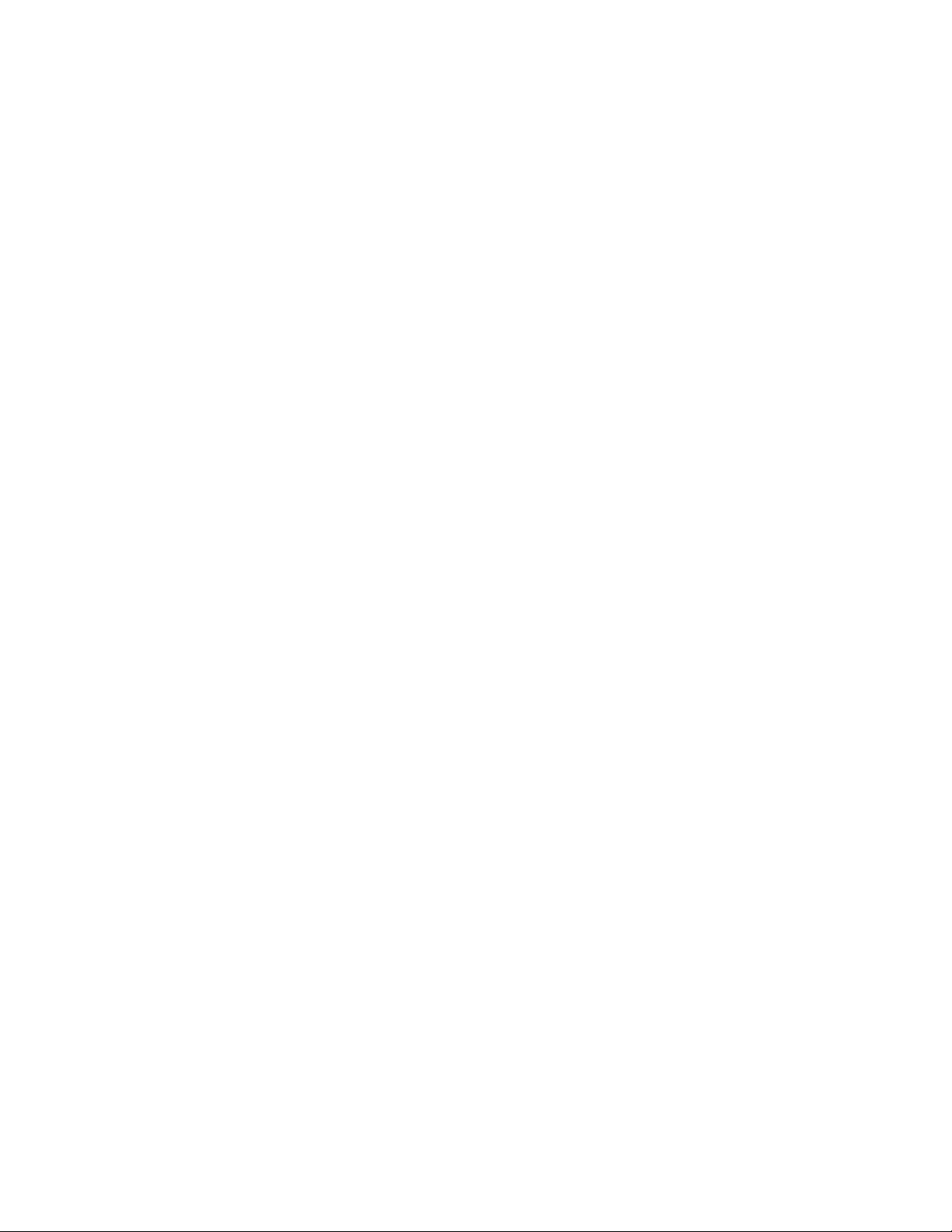
Interplay Central Services 1.8 Upgrading Guide
Migrating the 1.4.x/1.5.x UMS Database
In the case of a cluster, issue the following command instead:
crm resource stop AvidUMS
3. Restore the UMS database:
avid-ums-restore <backup-filename> [-pp <postgres password>]
[-pu <postgres user>]
For example:
avid-ums-restore backup.sql -pu postgres
Once you confirm the restore operation, the operation begins. It can take a minute or
two.
The system responds with an indica tion of success:
UMS database was restore successfully.
4. Confirm the UMS service was restarted by the avid-ums-restore utility:
service avid-ums status
In the case of a cluster, issue the following command instead:
crm resource status AvidUMS
To extract the UMS database from an ICS 1.4.x/1.5.x system and load it into an ICS 1.8
system, you must use PostgreSQL tools directly, at both ends.
To extract the UMS database from an ICS 1.4.x/1.5.x S y ste m :
1. Log in to the master node as root and dump the UMS database:
pg_dump –U postgres uls > uls_backup.sql
2. Move the file to a safe location (off the server) in preparation for restoring it to the ICS
1.8 system.
To restore the ICS 1.4.x/1.5.x UMS database to the ICS 1.8 system :
5. Log in to the master node as root
6. Stop the UMS service:
service avid-ums stop
In the case of a cluster, issue the following command instead:
crm resource stop AvidUMS
31
Page 32

Interplay Central Services 1.8 Upgrading Guide
7. Drop the current UMS database fr om the ICS database:
psql –U postgres –c "drop database uls;"
8. Create a new UMS database:
psql –U ulsuser postgres –c "create database uls;"
9. Import the ICS 1.5 UMS database:
psql –U ulsuser uls < uls_backup.sql
10. Start the UMS service:
service avid-ums start
In the case of a cluster, issue the following command instead:
crm resource start AvidUMS
32
Page 33

Appendix C: Glossary
Interplay Central
Interplay Sphere
Interplay MAM
Interplay Central Services (ICS)
Interplay Central Playback Service (ICPS)
This section defines some terms used in this document.
Interplay Central is the set of web-based and mobile applications that are powered by
Interplay Common Services. Interplay Central can be configured to work with Interplay, ISIS,
and iNews to provide video editing, story editing, and logging solutions for broadcasters and
newsrooms.
Prior to Interplay Central 1.3, the middleware and user management services ran separately
on Windows servers.
Interplay Sphere is a Media Composer and NewsCutter plug-in that enables remote editing
workflows. From any remote connection, you can log into a remote Interplay/ISIS and
upload media from the field, as well as playback media residing on the remote ISIS. ICPS/ICS
are used to provide the remote playback capability.
Interplay Central Services 1.8 Upgrading Guide
Interplay MAM is a media archive solution, extensible to serve several media lifecycle
workflows from ingest to distribution. ICPS/ICS are used to provide web-based playback of
media proxies registered in the MAM database.
Interplay Central Services (ICS) is the set of software services that work together to power
Interplay Central. Additionally, ICS provides video playback for Interplay Sphere and
Interplay MAM.
With the release of ICS 1.3 in December 2012, all Interplay Central services (including
Interplay Central middleware, Interplay Central user management, and the Interplay Central
Playback Service run on the same Linux server.
Interplay Central Playback Service is one of the ICS services. It provides video playback of
video assets for Interplay Central, Interplay Sphere, and Interplay MAM clients. ICPS can
decode Avid MXF data on ISIS and many other standard file formats on standar d and
proprietary storage systems.
Prior to ICS 1.3 (and with it Interplay Central 1.3) the ICPS service ran on its own Linux
server.
33
Page 34

Interplay Central Services 1.8 Upgrading Guide
ICS System Settings
ICS Platform Settings
ICS Database
Interplay Central User Management Database
Corosync
Distributed Replicated Block Device (DRBD)
In this document, the upgrade procedures refer to backing up and restori ng I CS system
settings. These settings include server network configuration, OS user settings (e.g., the root
user password), SSL certificate configuration, load balancing configuration, and the video
player configuration.
ICS platform settings are the settings you configure in the Interplay Central Admin UI (e.g.,
the connections to Interplay, I S I S, and iNEWS).
In this document, the upgrade procedures refer to backing up and restori ng the ICS
database. This database stores ICS platform.
Since ICS 1.3, the Interpla y Central User Management database has been part of the ICS
database. Prior to ICS 1.3, the Interplay Central user management database was a separate
database on the Interplay Central middleware servers
This explains why when upgrading from Interplay Central 1.2.x to 1.8, migrating the
Interplay Central user management database is required. The migration of the database
merges the user management data into the ICS database.
Corosync is a software service used by ICS to manage ICS software services across a multinode server cluster. Corosync orchestrates the stopping and starting of software services on
nodes in the cluster to obtain a highly available system.
DRBD refers to block devices designed as a building bl ock to form high availability (HA)
clusters. DRBD can be understood as network based raid-1. In ICS, DRBD is used to replicate
the ICS database, allowing for a more reliable failover in more severe software and service
failures.
DRBD was introduced in ICS 1.4—configuring DRBD is a required step for cluster setups only.
34
Page 35

Interplay Central Services 1.8 Upgrading Guide
Copyright and Disclaimer
Product specificat ions are subject to change without notice and do not represent a commitm ent on the part of Avid
Technology, Inc.
The software described in this document is furnished under a license agre ement. You can obtain a copy of that li cense by
visiting Avid's Web sit e at www.avid.com. The terms of that license are a lso available in the product in the same directory as
the software. The software may not be reverse assembled and may be used or copied only in accordance with the terms of the
license agreement. It is against the law to copy the software on any medium except as specifically allowed in the lice nse
agreement.
No part of this document may be reproduced or transmitted in any form or by a ny means, electronic or mechanical, including
photocopying and recording, for any purpose without the express written permission of Avid Technology, Inc.
Copyright © 2013 Avid Technology, Inc. and its licensors. All rights reserved.
Attn. Government User(s). Restricted Rights Legend
U.S. GOVERNMENT RESTRICTED RIGHTS. This Software and its documentation are “commercial computer software” or
“commercial computer software documentation.” In the event that such Software or documentation is acquired by or on behalf
of a unit or agency of the U.S. Government, all rights w ith respect to this Software and documentation are subject to the terms
of the License Agreement, pursuant to FAR §12.212(a) and/or DFARS §227.7202-1(a), as applicable.
This product may be protected by one or more U.S. and non-U.S patents. Details are available at www.avid.com/patents
Trademarks
Adrenaline, AirSpe ed, ALEX, Alienbr ain, Archive, Archive II, Assistant Avid, Avid Unity, Av id Unity ISIS, Avid VideoRAID,
CaptureManager, CountDown, Deko, DekoCast, FastBreak, Flexevent, FXDeko, iNEWS, iNEWS Assign, iNEW S ControlAir,
Instinct, IntelliRender, Intelli-Sat, I ntelli-sat Broadcasting Recording Manager, Interplay, ISIS, IsoSync, LaunchPad, LeaderPlus,
ListSync, MachineContr ol, make manage move | m edia, Media Composer, NewsCutter, NewsView, OMF, OMF Interchange,
Open Media Framework, Open Media Management, SIDON, SimulPlay, SimulRecord, SPACE, SPACEShift, Sundance Digital,
Sundance, Symphony, Thunder, Titansync, Titan, UnityRAID, Video the Web Way, VideoRAID, Video SPACE, VideoSpin, and
Xdeck are either registered trademarks or trademarks of Avid Technology, Inc. in the United States and/or other countries.
All other trademarks contained herein are the property of their respective owners.
Interplay Central Services v1.8 Upgrading Guide• 26 March 2014
• This document is distributed by Avid in online (electr onic) form only, and is not available for purchase in printed form.
.
35
