Page 1
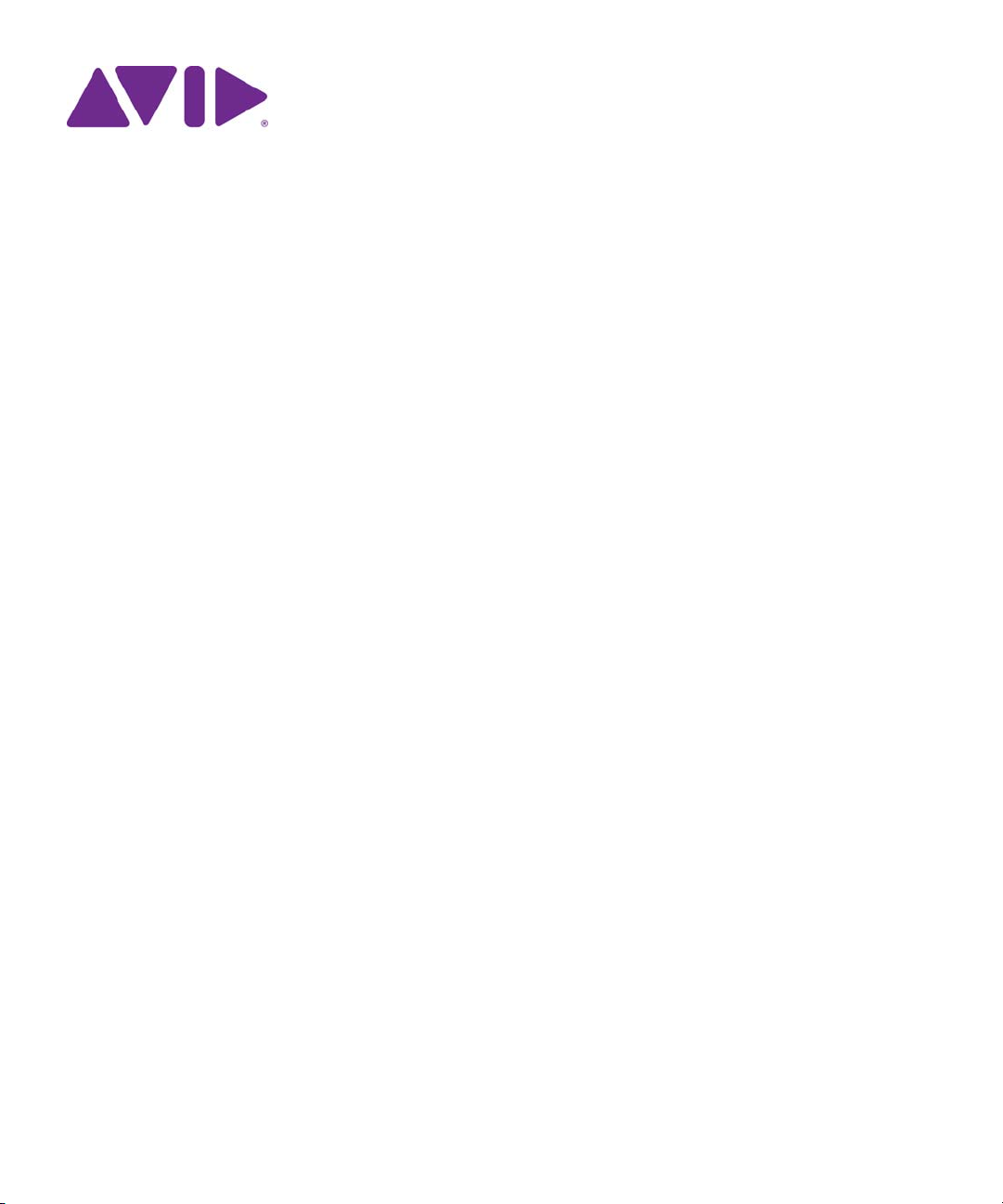
Interplay® Central
User’s Guide
Version 1.8
Page 2
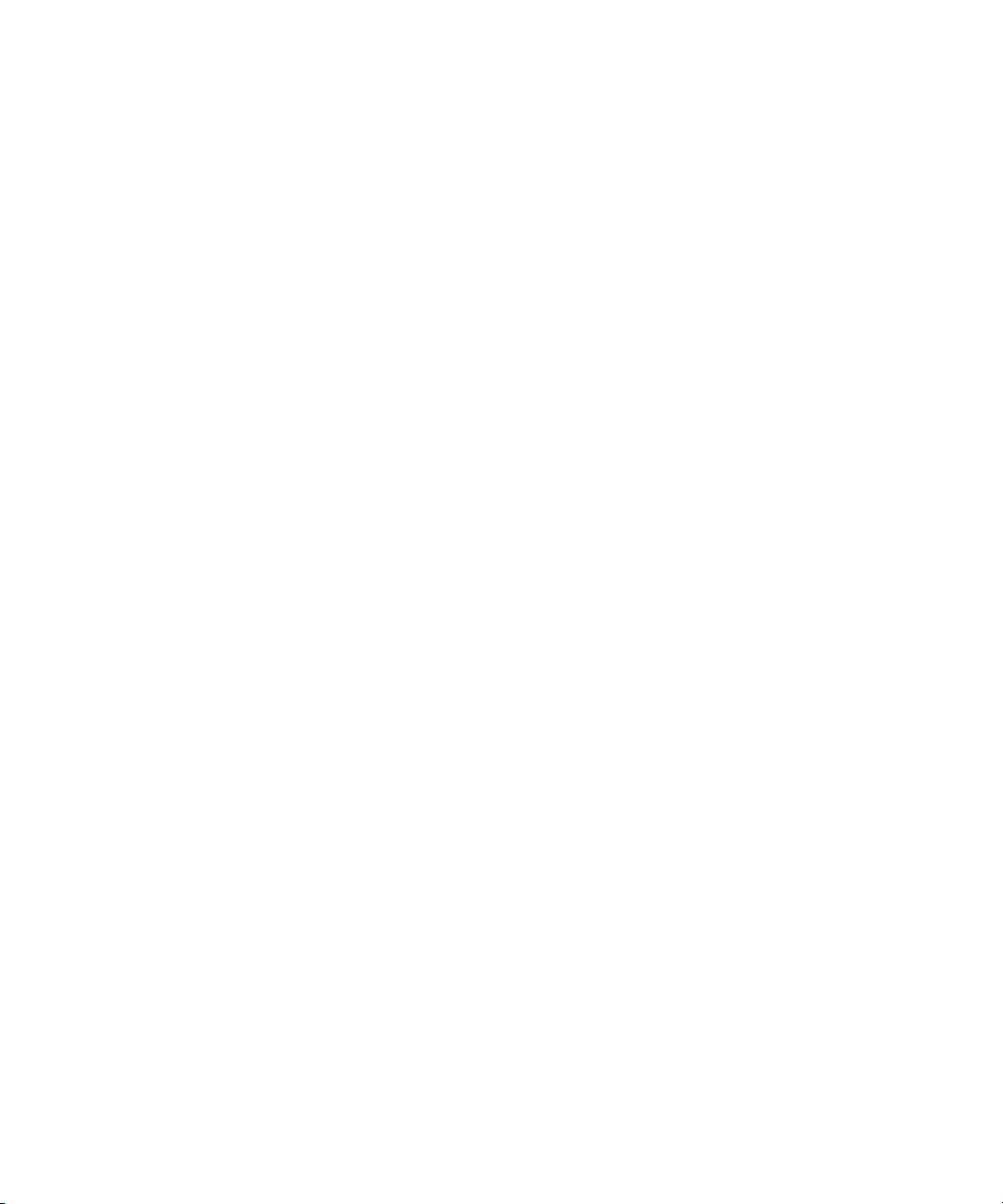
Legal Notices
Product specifications are subject to change without notice and do not represent a commitment on the part of Avid Technology, Inc.
This product is subject to the terms and conditions of a software license agreement provided with the software. The product may
only be used in accordance with the license agreement.
This product may be protected by one or more U.S. and non-U.S patents. Details are available at www.avid.com/patents
This document is protected under copyright law. An authorized licensee of Interplay Central may reproduce this publication for the
licensee’s own use in learning how to use the software. This document may not be reproduced or distributed, in whole or in part, for
commercial purposes, such as selling copies of this document or providing support or educational services to others. This document
is supplied as a guide for Interplay Central. Reasonable care has been taken in preparing the information it contains. However, this
document may contain omissions, technical inaccuracies, or typographical errors. Avid Technology, Inc. does not accept
responsibility of any kind for customers’ losses due to the use of this document. Product specifications are subject to change without
notice.
Copyright © 2014 Avid Technology, Inc. and its licensors. All rights reserved.
The following disclaimer is required by Apple Computer, Inc.:
APPLE COMPUTER, INC. MAKES NO WARRANTIES WHATSOEVER, EITHER EXPRESS OR IMPLIED, REGARDING THIS
PRODUCT, INCLUDING WARRANTIES WITH RESPECT TO ITS MERCHANTABILITY OR ITS FITNESS FOR ANY PARTICULAR
PURPOSE. THE EXCLUSION OF IMPLIED WARRANTIES IS NOT PERMITTED BY SOME STATES. THE ABOVE EXCLUSION
MAY NOT APPLY TO YOU. THIS WARRANTY PROVIDES YOU WITH SPECIFIC LEGAL RIGHTS. THERE MAY BE OTHER
RIGHTS THAT YOU MAY HAVE WHICH VARY FROM STATE TO STATE.
The following disclaimer is required by Sam Leffler and Silicon Graphics, Inc. for the use of their TIFF library:
Copyright © 1988–1997 Sam Leffler
Copyright © 1991–1997 Silicon Graphics, Inc.
Permission to use, copy, modify, distribute, and sell this software [i.e., the TIFF library] and its documentation for any purpose is
hereby granted without fee, provided that (i) the above copyright notices and this permission notice appear in all copies of the
software and related documentation, and (ii) the names of Sam Leffler and Silicon Graphics may not be used in any advertising or
publicity relating to the software without the specific, prior written permission of Sam Leffler and Silicon Graphics.
THE SOFTWARE IS PROVIDED “AS-IS” AND WITHOUT WARRANTY OF ANY KIND, EXPRESS, IMPLIED OR OTHERWISE,
INCLUDING WITHOUT LIMITATION, ANY WARRANTY OF MERCHANTABILITY OR FITNESS FOR A PARTICULAR PURPOSE.
IN NO EVENT SHALL SAM LEFFLER OR SILICON GRAPHICS BE LIABLE FOR ANY SPECIAL, INCIDENTAL, INDIRECT OR
CONSEQUENTIAL DAMAGES OF ANY KIND, OR ANY DAMAGES WHATSOEVER RESULTING FROM LOSS OF USE, DATA OR
PROFITS, WHETHER OR NOT ADVISED OF THE POSSIBILITY OF DAMAGE, AND ON ANY THEORY OF LIABILITY, ARISING
OUT OF OR IN CONNECTION WITH THE USE OR PERFORMANCE OF THIS SOFTWARE.
The following disclaimer is required by the Independent JPEG Group:
This software is based in part on the work of the Independent JPEG Group.
This Software may contain components licensed under the following conditions:
Copyright (c) 1989 The Regents of the University of California. All rights reserved.
Redistribution and use in source and binary forms are permitted provided that the above copyright notice and this paragraph are
duplicated in all such forms and that any documentation, advertising materials, and other materials related to such distribution and
use acknowledge that the software was developed by the University of California, Berkeley. The name of the University may not be
used to endorse or promote products derived from this software without specific prior written permission. THIS SOFTWARE IS
PROVIDED ``AS IS'' AND WITHOUT ANY EXPRESS OR IMPLIED WARRANTIES, INCLUDING, WITHOUT LIMITATION, THE
IMPLIED WARRANTIES OF MERCHANTABILITY AND FITNESS FOR A PARTICULAR PURPOSE.
Copyright (C) 1989, 1991 by Jef Poskanzer.
Permission to use, copy, modify, and distribute this software and its documentation for any purpose and without fee is hereby
granted, provided that the above copyright notice appear in all copies and that both that copyright notice and this permission notice
appear in supporting documentation. This software is provided "as is" without express or implied warranty.
Copyright 1995, Trinity College Computing Center. Written by David Chappell.
.
2
Page 3
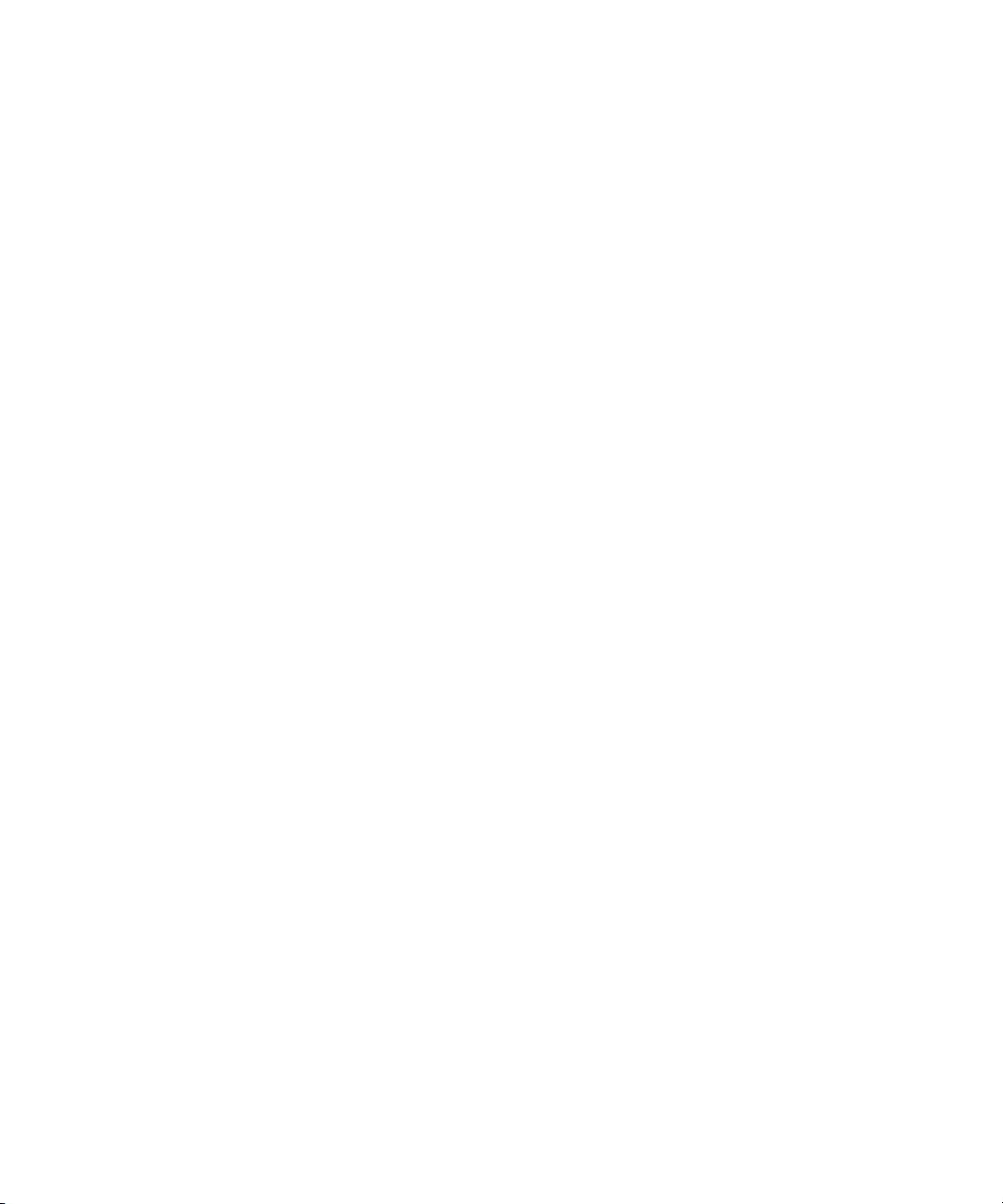
Permission to use, copy, modify, and distribute this software and its documentation for any purpose and without fee is hereby
granted, provided that the above copyright notice appear in all copies and that both that copyright notice and this permission notice
appear in supporting documentation. This software is provided "as is" without express or implied warranty.
Copyright 1996 Daniel Dardailler.
Permission to use, copy, modify, distribute, and sell this software for any purpose is hereby granted without fee, provided that the
above copyright notice appear in all copies and that both that copyright notice and this permission notice appear in supporting
documentation, and that the name of Daniel Dardailler not be used in advertising or publicity pertaining to distribution of the software
without specific, written prior permission. Daniel Dardailler makes no representations about the suitability of this software for any
purpose. It is provided "as is" without express or implied warranty.
Modifications Copyright 1999 Matt Koss, under the same license as above.
Copyright (c) 1991 by AT&T.
Permission to use, copy, modify, and distribute this software for any purpose without fee is hereby granted, provided that this entire
notice is included in all copies of any software which is or includes a copy or modification of this software and in all copies of the
supporting documentation for such software.
THIS SOFTWARE IS BEING PROVIDED "AS IS", WITHOUT ANY EXPRESS OR IMPLIED WARRANTY. IN PARTICULAR,
NEITHER THE AUTHOR NOR AT&T MAKES ANY REPRESENTATION OR WARRANTY OF ANY KIND CONCERNING THE
MERCHANTABILITY OF THIS SOFTWARE OR ITS FITNESS FOR ANY PARTICULAR PURPOSE.
This product includes software developed by the University of California, Berkeley and its contributors.
The following disclaimer is required by Paradigm Matrix:
Portions of this software licensed from Paradigm Matrix.
The following disclaimer is required by Ray Sauers Associates, Inc.:
“Install-It” is licensed from Ray Sauers Associates, Inc. End-User is prohibited from taking any action to derive a source code
equivalent of “Install-It,” including by reverse assembly or reverse compilation, Ray Sauers Associates, Inc. shall in no event be liable
for any damages resulting from reseller’s failure to perform reseller’s obligation; or any damages arising from use or operation of
reseller’s products or the software; or any other damages, including but not limited to, incidental, direct, indirect, special or
consequential Damages including lost profits, or damages resulting from loss of use or inability to use reseller’s products or the
software for any reason including copyright or patent infringement, or lost data, even if Ray Sauers Associates has been advised,
knew or should have known of the possibility of such damages.
The following disclaimer is required by Videomedia, Inc.:
“Videomedia, Inc. makes no warranties whatsoever, either express or implied, regarding this product, including warranties with
respect to its merchantability or its fitness for any particular purpose.”
“This software contains V-LAN ver. 3.0 Command Protocols which communicate with V-LAN ver. 3.0 products developed by
Videomedia, Inc. and V-LAN ver. 3.0 compatible products developed by third parties under license from Videomedia, Inc. Use of this
software will allow “frame accurate” editing control of applicable videotape recorder decks, videodisc recorders/players and the like.”
The following disclaimer is required by Altura Software, Inc. for the use of its Mac2Win software and Sample Source
Code:
©1993–1998 Altura Software, Inc.
The following disclaimer is required by 3Prong.com Inc.:
Certain waveform and vector monitoring capabilities are provided under a license from 3Prong.com Inc.
The following disclaimer is required by Interplay Entertainment Corp.:
The “Interplay” name is used with the permission of Interplay Entertainment Corp., which bears no responsibility for Avid products.
This product includes portions of the Alloy Look & Feel software from Incors GmbH.
This product includes software developed by the Apache Software Foundation (http://www.apache.org/
© DevelopMentor
).
This product may include the JCifs library, for which the following notice applies:
JCifs © Copyright 2004, The JCIFS Project, is licensed under LGPL (http://jcifs.samba.org/). See the LGPL.txt file in the Third Party
Software directory on the installation CD.
3
Page 4
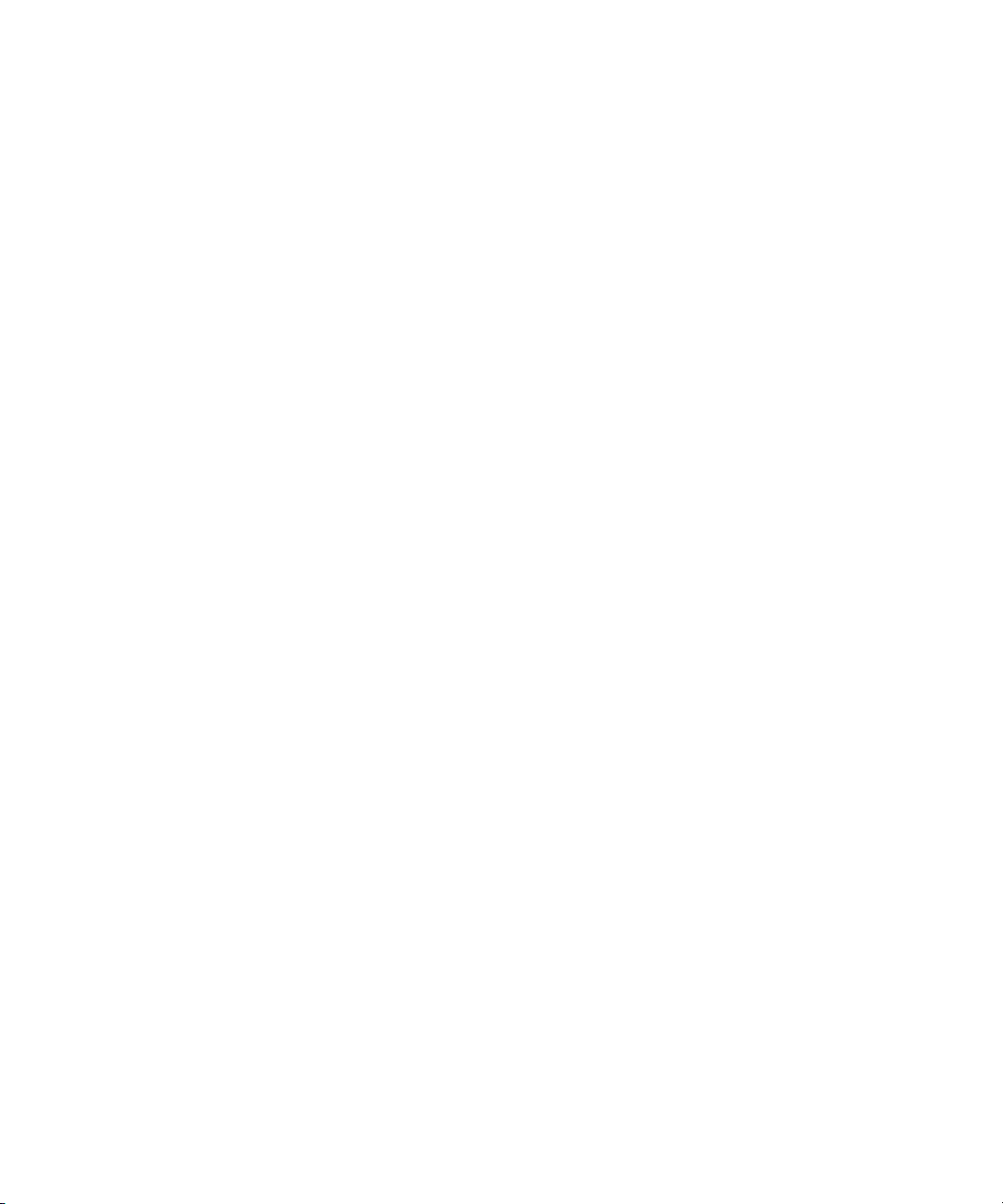
Avid Interplay contains components licensed from LavanTech. These components may only be used as part of and in connection
with Avid Interplay.
This product includes FFmpeg, which is covered by the GNU Lesser General Public License.
This product includes software that is based in part of the work of the FreeType Team.
This software is based in part on the work of the Independent JPEG Group.
This product includes libjpeg-turbo, which is covered by the wxWindows Library License, Version 3.1.
Portions copyright 1994, 1995, 1996, 1997, 1998, 1999, 2000, 2001, 2002 by Cold Spring Harbor Laboratory. Funded under Grant
P41-RR02188 by the National Institutes of Health.
Portions copyright 1996, 1997, 1998, 1999, 2000, 2001, 2002 by Boutell.Com, Inc.
Portions relating to GD2 format copyright 1999, 2000, 2001, 2002 Philip Warner.
Portions relating to PNG copyright 1999, 2000, 2001, 2002 Greg Roelofs.
Portions relating to gdttf.c copyright 1999, 2000, 2001, 2002 John Ellson (ellson@lucent.com).
Portions relating to gdft.c copyright 2001, 2002 John Ellson (ellson@lucent.com).
Portions relating to JPEG and to color quantization copyright 2000, 2001, 2002, Doug Becker and copyright (C) 1994, 1995, 1996,
1997, 1998, 1999, 2000, 2001, 2002, Thomas G. Lane. This software is based in part on the work of the Independent JPEG Group.
See the file README-JPEG.TXT for more information. Portions relating to WBMP copyright 2000, 2001, 2002 Maurice Szmurlo and
Johan Van den Brande.
Permission has been granted to copy, distribute and modify gd in any context without fee, including a commercial application,
provided that this notice is present in user-accessible supporting documentation.
This does not affect your ownership of the derived work itself, and the intent is to assure proper credit for the authors of gd, not to
interfere with your productive use of gd. If you have questions, ask. "Derived works" includes all programs that utilize the library.
Credit must be given in user-accessible documentation.
This software is provided "AS IS." The copyright holders disclaim all warranties, either express or implied, including but not limited to
implied warranties of merchantability and fitness for a particular purpose, with respect to this code and accompanying
documentation.
Although their code does not appear in gd, the authors wish to thank David Koblas, David Rowley, and Hutchison Avenue Software
Corporation for their prior contributions.
This product includes software developed by the OpenSSL Project for use in the OpenSSL Toolkit (http://www.openssl.org/)
Interplay Central may use OpenLDAP. Copyright 1999-2003 The OpenLDAP Foundation, Redwood City, California, USA. All Rights
Reserved. OpenLDAP is a registered trademark of the OpenLDAP Foundation.
Avid Interplay Pulse enables its users to access certain YouTube functionality, as a result of Avid's licensed use of YouTube's API.
The charges levied by Avid for use of Avid Interplay Pulse are imposed by Avid, not YouTube. YouTube does not charge users for
accessing YouTube site functionality through the YouTube APIs.
Avid Interplay Pulse uses the bitly API, but is neither developed nor endorsed by bitly.
Attn. Government User(s). Restricted Rights Legend
U.S. GOVERNMENT RESTRICTED RIGHTS. This Software and its documentation are “commercial computer software” or
“commercial computer software documentation.” In the event that such Software or documentation is acquired by or on behalf of a
unit or agency of the U.S. Government, all rights with respect to this Software and documentation are subject to the terms of the
License Agreement, pursuant to FAR §12.212(a) and/or DFARS §227.7202-1(a), as applicable.
4
Page 5

Trademarks
003, 192 Digital I/O, 192 I/O, 96 I/O, 96i I/O, Adrenaline, AirSpeed, ALEX, Alienbrain, AME, AniMatte, Archive, Archive II, Assistant
Station, AudioPages, AudioStation, AutoLoop, AutoSync, Avid, Avid Active, Avid Advanced Response, Avid DNA, Avid DNxcel, Avid
DNxHD, Avid DS Assist Station, Avid Ignite, Avid Liquid, Avid Media Engine, Avid Media Processor, Avid MEDIArray, Avid Mojo, Avid
Remote Response, Avid Unity, Avid Unity ISIS, Avid VideoRAID, AvidRAID, AvidShare, AVIDstripe, AVX, Beat Detective, Beauty
Without The Bandwidth, Beyond Reality, BF Essentials, Bomb Factory, Bruno, C|24, CaptureManager, ChromaCurve,
ChromaWheel, Cineractive Engine, Cineractive Player, Cineractive Viewer, Color Conductor, Command|24, Command|8,
Control|24, Cosmonaut Voice, CountDown, d2, d3, DAE, D-Command, D-Control, Deko, DekoCast, D-Fi, D-fx, Digi 002, Digi 003,
DigiBase, Digidesign, Digidesign Audio Engine, Digidesign Development Partners, Digidesign Intelligent Noise Reduction,
Digidesign TDM Bus, DigiLink, DigiMeter, DigiPanner, DigiProNet, DigiRack, DigiSerial, DigiSnake, DigiSystem, Digital
Choreography, Digital Nonlinear Accelerator, DigiTest, DigiTranslator, DigiWear, DINR, DNxchange, Do More, DPP-1, D-Show, DSP
Manager, DS-StorageCalc, DV Toolkit, DVD Complete, D-Verb, Eleven, EM, Euphonix, EUCON, EveryPhase, Expander,
ExpertRender, Fader Pack, Fairchild, FastBreak, Fast Track, Film Cutter, FilmScribe, Flexevent, FluidMotion, Frame Chase, FXDeko,
HD Core, HD Process, HDpack, Home-to-Hollywood, HYBRID, HyperSPACE, HyperSPACE HDCAM, iKnowledge, Image
Independence, Impact, Improv, iNEWS, iNEWS Assign, iNEWS ControlAir, InGame, Instantwrite, Instinct, Intelligent Content
Management, Intelligent Digital Actor Technology, IntelliRender, Intelli-Sat, Intelli-sat Broadcasting Recording Manager, InterFX,
Interplay, inTONE, Intraframe, iS Expander, iS9, iS18, iS23, iS36, ISIS, IsoSync, LaunchPad, LeaderPlus, LFX, Lightning, Link &
Sync, ListSync, LKT-200, Lo-Fi, MachineControl, Magic Mask, Make Anything Hollywood, make manage move | media, Marquee,
MassivePack, Massive Pack Pro, Maxim, Mbox, Media Composer, MediaFlow, MediaLog, MediaMix, Media Reader, Media
Recorder, MEDIArray, MediaServer, MediaShare, MetaFuze, MetaSync, MIDI I/O, Mix Rack, Moviestar, MultiShell, NaturalMatch,
NewsCutter, NewsView, NewsVision, Nitris, NL3D, NLP, NSDOS, NSWIN, OMF, OMF Interchange, OMM, OnDVD, Open Media
Framework, Open Media Management, Painterly Effects, Palladium, Personal Q, PET, Podcast Factory, PowerSwap, PRE,
ProControl, ProEncode, Profiler, Pro Tools, Pro Tools|HD, Pro Tools LE, Pro Tools M-Powered, Pro Transfer, QuickPunch,
QuietDrive, Realtime Motion Synthesis, Recti-Fi, Reel Tape Delay, Reel Tape Flanger, Reel Tape Saturation, Reprise, Res Rocket
Surfer, Reso, RetroLoop, Reverb One, ReVibe, Revolution, rS9, rS18, RTAS, Salesview, Sci-Fi, Scorch, ScriptSync,
SecureProductionEnvironment, Serv|GT, Serv|LT, Shape-to-Shape, ShuttleCase, Sibelius, SimulPlay, SimulRecord, Slightly Rude
Compressor, Smack!, Soft SampleCell, Soft-Clip Limiter, SoundReplacer, SPACE, SPACEShift, SpectraGraph, SpectraMatte,
SteadyGlide, Streamfactory, Streamgenie, StreamRAID, SubCap, Sundance, Sundance Digital, SurroundScope, Symphony, SYNC
HD, SYNC I/O, Synchronic, SynchroScope, Syntax, TDM FlexCable, TechFlix, Tel-Ray, Thunder, TimeLiner, Titansync, Titan, TL
Aggro, TL AutoPan, TL Drum Rehab, TL Everyphase, TL Fauxlder, TL In Tune, TL MasterMeter, TL Metro, TL Space, TL Utilities,
tools for storytellers, Transit, TransJammer, Trillium Lane Labs, TruTouch, UnityRAID, Vari-Fi, Video the Web Way, VideoRAID,
VideoSPACE, VTEM, Work-N-Play, Xdeck, X-Form, Xmon and XPAND! are either registered trademarks or trademarks of Avid
Technology, Inc. in the United States and/or other countries.
Adobe and Photoshop are either registered trademarks or trademarks of Adobe Systems Incorporated in the United States and/or
other countries. Apple and Macintosh are trademarks of Apple Computer, Inc., registered in the U.S. and other countries. Windows
is either a registered trademark or trademark of Microsoft Corporation in the United States and/or other countries. All other
trademarks contained herein are the property of their respective owners.
Footage
Hell’s Kitchen - Courtesy of Upper Ground Enterprises/Hell's Kitchen post team.
Avid Interplay Central User’s Guide • 9329-65178-00 Rev E • March 2014 • Created 3/6/14 • This document is
distributed by Avid in online (electronic) form only, and is not available for purchase in printed form.
5
Page 6
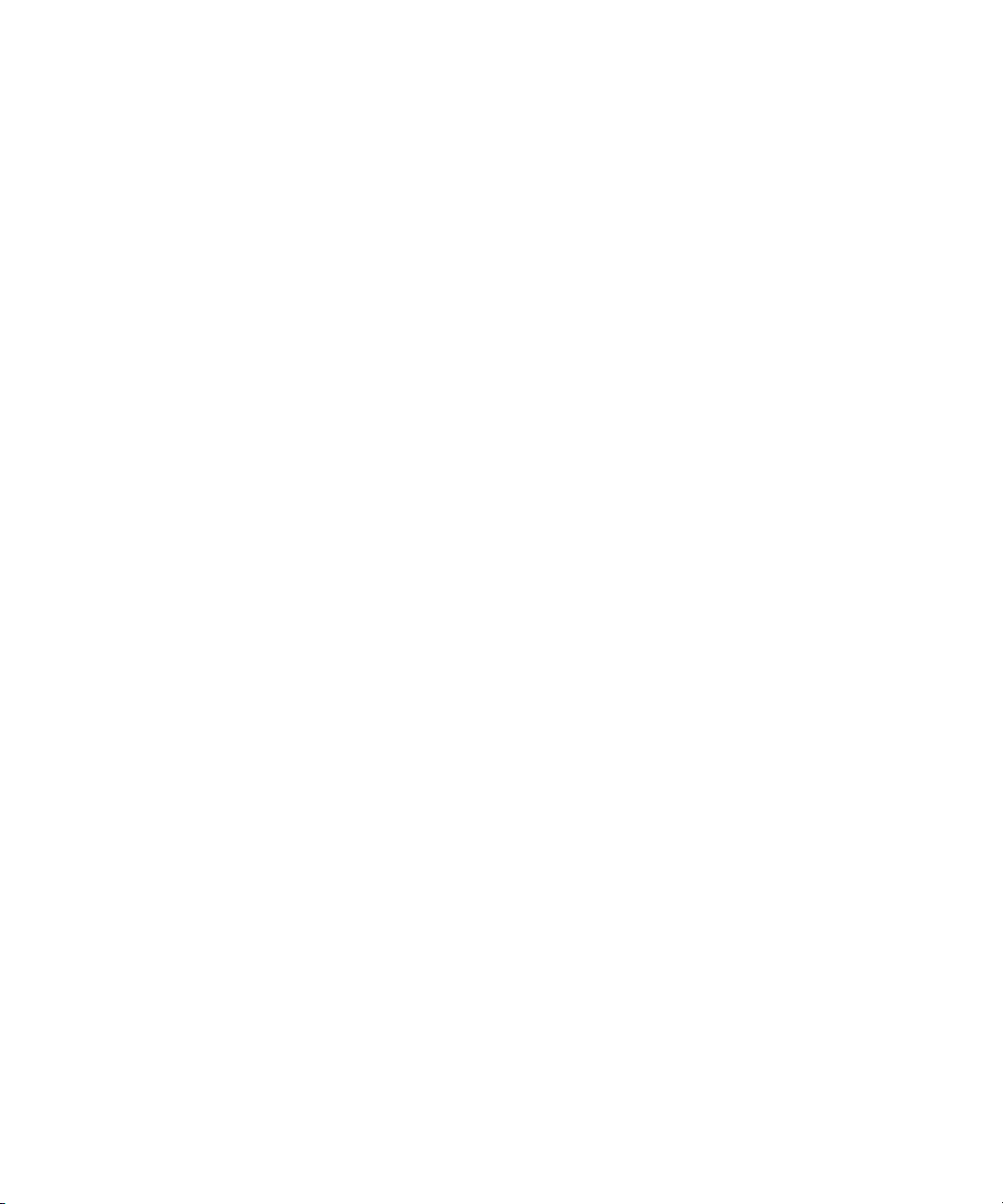
Contents
Using This Guide. . . . . . . . . . . . . . . . . . . . . . . . . . . . . . . . . . . . . . . . . . . . . . . 15
Symbols and Conventions . . . . . . . . . . . . . . . . . . . . . . . . . . . . . . . . . . . . . . . . . . . . . . . 15
If You Need Help. . . . . . . . . . . . . . . . . . . . . . . . . . . . . . . . . . . . . . . . . . . . . . . . . . . . . . . 16
Avid Training Services . . . . . . . . . . . . . . . . . . . . . . . . . . . . . . . . . . . . . . . . . . . . . . . . . . 17
Chapter 1 Getting Started . . . . . . . . . . . . . . . . . . . . . . . . . . . . . . . . . . . . . . . . . . . . . . . . 18
About Interplay Central . . . . . . . . . . . . . . . . . . . . . . . . . . . . . . . . . . . . . . . . . . . . . . . . . . 18
Signing In to Interplay Central. . . . . . . . . . . . . . . . . . . . . . . . . . . . . . . . . . . . . . . . . . . . . 19
Understanding the Application Layouts. . . . . . . . . . . . . . . . . . . . . . . . . . . . . . . . . . . . . . 20
Working with Layouts . . . . . . . . . . . . . . . . . . . . . . . . . . . . . . . . . . . . . . . . . . . . . . . . 23
Working with Areas and Panes . . . . . . . . . . . . . . . . . . . . . . . . . . . . . . . . . . . . . . . . 26
The Menu Bar. . . . . . . . . . . . . . . . . . . . . . . . . . . . . . . . . . . . . . . . . . . . . . . . . . . . . . 31
The Launch Pane. . . . . . . . . . . . . . . . . . . . . . . . . . . . . . . . . . . . . . . . . . . . . . . . . . . 31
Using Plug-ins and MOS Integration. . . . . . . . . . . . . . . . . . . . . . . . . . . . . . . . . . . . . . . . 33
Support for iNEWS Communities . . . . . . . . . . . . . . . . . . . . . . . . . . . . . . . . . . . . . . . . . . 34
Viewing Interplay Central Help . . . . . . . . . . . . . . . . . . . . . . . . . . . . . . . . . . . . . . . . . . . . 36
Chapter 2 Working with Assets . . . . . . . . . . . . . . . . . . . . . . . . . . . . . . . . . . . . . . . . . . . . 37
The Assets Pane. . . . . . . . . . . . . . . . . . . . . . . . . . . . . . . . . . . . . . . . . . . . . . . . . . . . . . . 37
Navigating in the Assets Pane . . . . . . . . . . . . . . . . . . . . . . . . . . . . . . . . . . . . . . . . . 39
Working with News Assets . . . . . . . . . . . . . . . . . . . . . . . . . . . . . . . . . . . . . . . . . . . . . . . 40
Identifying iNEWS Directories, Queues, Projects, and Facets. . . . . . . . . . . . . . . . . 40
Navigating the iNEWS Database . . . . . . . . . . . . . . . . . . . . . . . . . . . . . . . . . . . . . . . 42
Working with Media Assets . . . . . . . . . . . . . . . . . . . . . . . . . . . . . . . . . . . . . . . . . . . . . . . 42
Identifying Interplay Production Systems and Media Assets . . . . . . . . . . . . . . . . . . 43
Navigating the Interplay Production Database. . . . . . . . . . . . . . . . . . . . . . . . . . . . . 43
Adding or Removing Property Columns . . . . . . . . . . . . . . . . . . . . . . . . . . . . . . . . . . 44
Resizing Columns . . . . . . . . . . . . . . . . . . . . . . . . . . . . . . . . . . . . . . . . . . . . . . . . . . 45
Moving Columns. . . . . . . . . . . . . . . . . . . . . . . . . . . . . . . . . . . . . . . . . . . . . . . . . . . . 45
6
Page 7
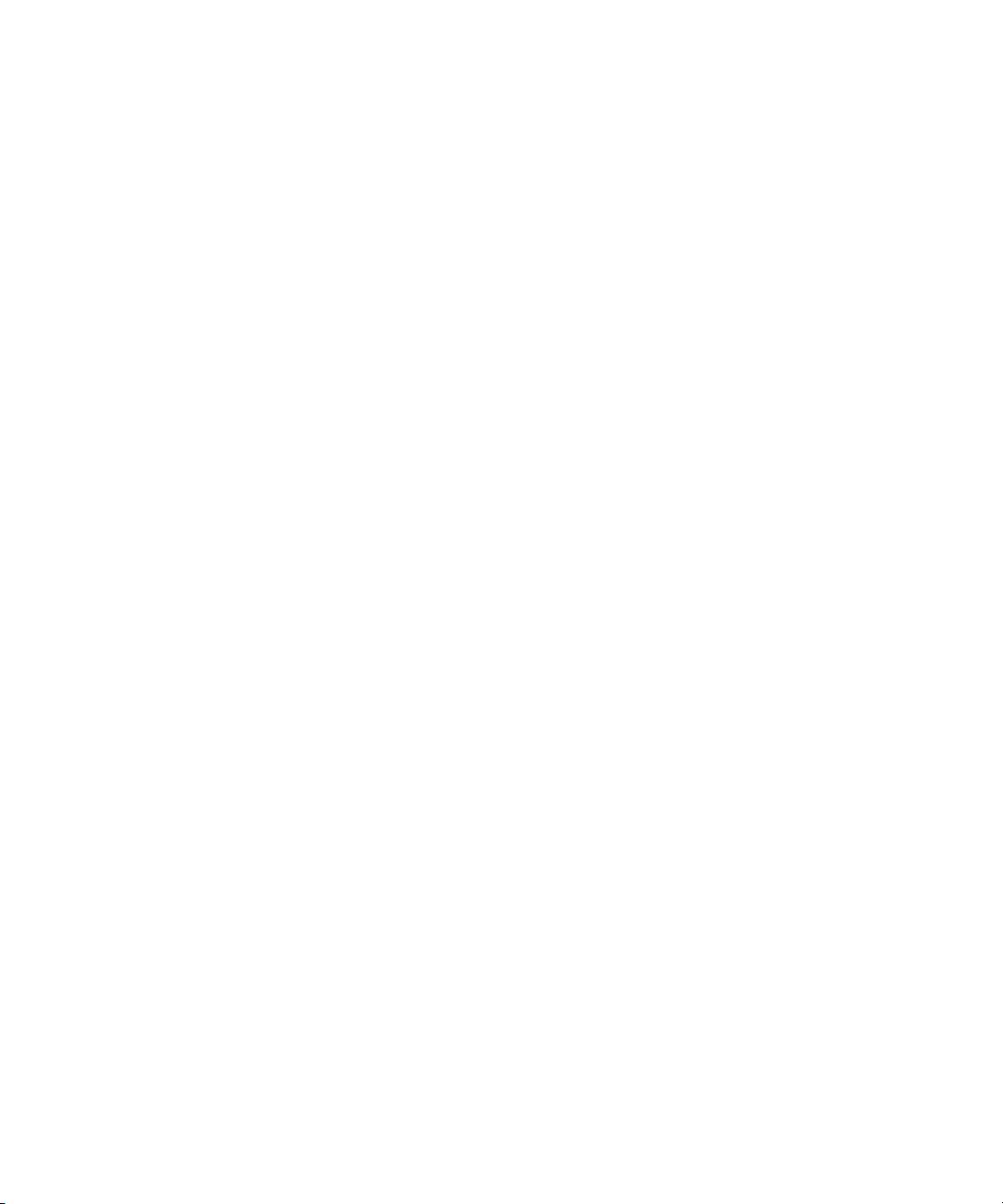
Moving or Copying Assets . . . . . . . . . . . . . . . . . . . . . . . . . . . . . . . . . . . . . . . . . . . . 45
Renaming Assets . . . . . . . . . . . . . . . . . . . . . . . . . . . . . . . . . . . . . . . . . . . . . . . . . . . 46
Creating a New Folder . . . . . . . . . . . . . . . . . . . . . . . . . . . . . . . . . . . . . . . . . . . . . . . 46
Displaying or Hiding Referenced Assets . . . . . . . . . . . . . . . . . . . . . . . . . . . . . . . . . 46
Viewing and Editing Metadata . . . . . . . . . . . . . . . . . . . . . . . . . . . . . . . . . . . . . . . . . 47
Viewing Thumbnails . . . . . . . . . . . . . . . . . . . . . . . . . . . . . . . . . . . . . . . . . . . . . . . . . 49
Chapter 3 Working with Projects. . . . . . . . . . . . . . . . . . . . . . . . . . . . . . . . . . . . . . . . . . . 51
Opening Projects or Facets. . . . . . . . . . . . . . . . . . . . . . . . . . . . . . . . . . . . . . . . . . . . . . . 51
The Project/Story Pane . . . . . . . . . . . . . . . . . . . . . . . . . . . . . . . . . . . . . . . . . . . . . . . . . . 52
Associating Stories with Projects or Facets . . . . . . . . . . . . . . . . . . . . . . . . . . . . . . . . . . 54
Opening a Project or Facet Associated with a Story. . . . . . . . . . . . . . . . . . . . . . . . . . . . 54
Chapter 4 Building a Script . . . . . . . . . . . . . . . . . . . . . . . . . . . . . . . . . . . . . . . . . . . . . . . 55
The Queue/Story Pane . . . . . . . . . . . . . . . . . . . . . . . . . . . . . . . . . . . . . . . . . . . . . . . . . . 55
The Queue/Story Toolbar. . . . . . . . . . . . . . . . . . . . . . . . . . . . . . . . . . . . . . . . . . . . . 57
The Script Editor. . . . . . . . . . . . . . . . . . . . . . . . . . . . . . . . . . . . . . . . . . . . . . . . . . . . 58
Creating a Story . . . . . . . . . . . . . . . . . . . . . . . . . . . . . . . . . . . . . . . . . . . . . . . . . . . . . . . 60
Segmenting Stories. . . . . . . . . . . . . . . . . . . . . . . . . . . . . . . . . . . . . . . . . . . . . . . . . . . . . 61
Writing Stories in Right-to-Left Languages . . . . . . . . . . . . . . . . . . . . . . . . . . . . . . . . . . . 63
Using Annotation to Dictate a Story . . . . . . . . . . . . . . . . . . . . . . . . . . . . . . . . . . . . . . . . 64
Editing a Story. . . . . . . . . . . . . . . . . . . . . . . . . . . . . . . . . . . . . . . . . . . . . . . . . . . . . . . . . 65
Formatting a Script . . . . . . . . . . . . . . . . . . . . . . . . . . . . . . . . . . . . . . . . . . . . . . . . . . 66
Adding Production Cues. . . . . . . . . . . . . . . . . . . . . . . . . . . . . . . . . . . . . . . . . . . . . . 67
Adding Machine Control Instructions . . . . . . . . . . . . . . . . . . . . . . . . . . . . . . . . . . . . 69
Adding a Primary Machine Control Instruction . . . . . . . . . . . . . . . . . . . . . . . . . . . . . 69
Deleting or Recovering a Deleted Story . . . . . . . . . . . . . . . . . . . . . . . . . . . . . . . . . . . . . 70
Locking and Unlocking a Story . . . . . . . . . . . . . . . . . . . . . . . . . . . . . . . . . . . . . . . . . . . . 70
Inserting Script Templates . . . . . . . . . . . . . . . . . . . . . . . . . . . . . . . . . . . . . . . . . . . . . . . 72
Inserting MOS Placeholders . . . . . . . . . . . . . . . . . . . . . . . . . . . . . . . . . . . . . . . . . . . . . . 72
Adding Media to a Story . . . . . . . . . . . . . . . . . . . . . . . . . . . . . . . . . . . . . . . . . . . . . . . . . 73
Copying and Sending iNEWS Links . . . . . . . . . . . . . . . . . . . . . . . . . . . . . . . . . . . . . . . . 74
Recovering Automatically Saved Stories . . . . . . . . . . . . . . . . . . . . . . . . . . . . . . . . . . . . 74
Chapter 5 Using the Sequence Pane . . . . . . . . . . . . . . . . . . . . . . . . . . . . . . . . . . . . . . . 77
Displaying the Sequence Pane . . . . . . . . . . . . . . . . . . . . . . . . . . . . . . . . . . . . . . . . . . . . 77
7
Page 8

The Sequence Pane . . . . . . . . . . . . . . . . . . . . . . . . . . . . . . . . . . . . . . . . . . . . . . . . . . . . 78
Understanding Basic and Advanced Sequences . . . . . . . . . . . . . . . . . . . . . . . . . . . . . . 81
Selecting a Horizontal or Vertical Timeline . . . . . . . . . . . . . . . . . . . . . . . . . . . . . . . . . . . 83
Using the Sequence Zoom Bar . . . . . . . . . . . . . . . . . . . . . . . . . . . . . . . . . . . . . . . . . . . 83
Viewing Sequence Information . . . . . . . . . . . . . . . . . . . . . . . . . . . . . . . . . . . . . . . . . . . . 86
Creating a Sequence . . . . . . . . . . . . . . . . . . . . . . . . . . . . . . . . . . . . . . . . . . . . . . . . . . . 87
Rules for Creating a Script Sequence . . . . . . . . . . . . . . . . . . . . . . . . . . . . . . . . . . . 90
Sequences Associated with Stories in Instinct and NewsCutter . . . . . . . . . . . . . . . 90
Audio-Only and Video-Only Sequences. . . . . . . . . . . . . . . . . . . . . . . . . . . . . . . . . . 91
Saving a Sequence. . . . . . . . . . . . . . . . . . . . . . . . . . . . . . . . . . . . . . . . . . . . . . . . . . . . . 91
Saving a Version of a Sequence. . . . . . . . . . . . . . . . . . . . . . . . . . . . . . . . . . . . . . . . . . . 92
Recovering Automatically Saved Sequences . . . . . . . . . . . . . . . . . . . . . . . . . . . . . . . . . 92
Opening and Editing an Existing Sequence in the Sequence Pane . . . . . . . . . . . . . . . . 94
Opening a Sequence Associated with a Story . . . . . . . . . . . . . . . . . . . . . . . . . . . . . . . . 95
Editing a Sequence Associated with a Story. . . . . . . . . . . . . . . . . . . . . . . . . . . . . . . . . . 96
Working with Story Segments and Timing Blocks . . . . . . . . . . . . . . . . . . . . . . . . . . 97
Working with Timing Displays . . . . . . . . . . . . . . . . . . . . . . . . . . . . . . . . . . . . . . . . . 98
Editing Media into Timing Blocks . . . . . . . . . . . . . . . . . . . . . . . . . . . . . . . . . . . . . . 101
Extending a Segment into Another Timing Block . . . . . . . . . . . . . . . . . . . . . . . . . . 102
Showing and Hiding Empty Timing Blocks. . . . . . . . . . . . . . . . . . . . . . . . . . . . . . . 104
Manually Adjusting Timing Blocks . . . . . . . . . . . . . . . . . . . . . . . . . . . . . . . . . . . . . 106
Editing a Sequence. . . . . . . . . . . . . . . . . . . . . . . . . . . . . . . . . . . . . . . . . . . . . . . . . . . . 107
Performing an Insert Edit in a Basic Sequence . . . . . . . . . . . . . . . . . . . . . . . . . . . 108
Performing an Insert Edit in an Advanced Sequence. . . . . . . . . . . . . . . . . . . . . . . 109
Performing an Overwrite Edit in an Advanced Sequence . . . . . . . . . . . . . . . . . . . 111
Performing a Replace Edit . . . . . . . . . . . . . . . . . . . . . . . . . . . . . . . . . . . . . . . . . . . 115
Enabling an Audio Track . . . . . . . . . . . . . . . . . . . . . . . . . . . . . . . . . . . . . . . . . . . . 119
Adding Media from a Saved Sequence to a Sequence . . . . . . . . . . . . . . . . . . . . . 120
Undoing and Redoing an Action in the Sequence Pane . . . . . . . . . . . . . . . . . . . . 120
Moving or Deleting Segments in the Timeline . . . . . . . . . . . . . . . . . . . . . . . . . . . . 121
Adding and Removing Audio Segments. . . . . . . . . . . . . . . . . . . . . . . . . . . . . . . . . 122
Creating an Audio-Only NAT or SOT Segment . . . . . . . . . . . . . . . . . . . . . . . . . . . 123
Snapping in the Timeline . . . . . . . . . . . . . . . . . . . . . . . . . . . . . . . . . . . . . . . . . . . . 124
8
Page 9
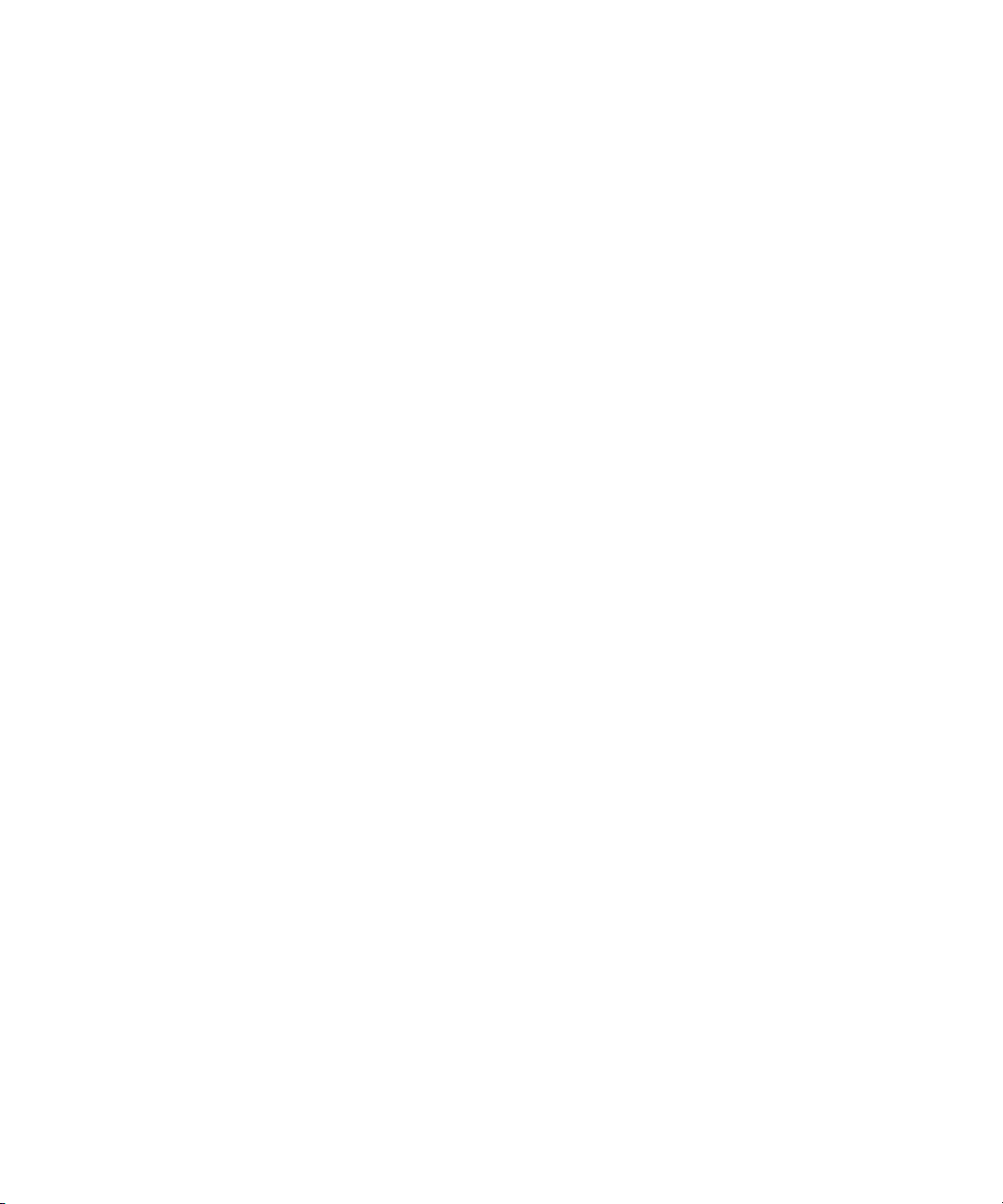
Trimming Segments in the Timeline. . . . . . . . . . . . . . . . . . . . . . . . . . . . . . . . . . . . 125
Using L-Cuts in the Timeline . . . . . . . . . . . . . . . . . . . . . . . . . . . . . . . . . . . . . . . . . 130
Splitting a Segment . . . . . . . . . . . . . . . . . . . . . . . . . . . . . . . . . . . . . . . . . . . . . . . . 131
Adding Markers to a Sequence . . . . . . . . . . . . . . . . . . . . . . . . . . . . . . . . . . . . . . . 133
Inserting Video Dissolves (Advanced Sequences Only) . . . . . . . . . . . . . . . . . . . . 134
Enabling Audio Scrubbing . . . . . . . . . . . . . . . . . . . . . . . . . . . . . . . . . . . . . . . . . . . 135
Chapter 6 Working with Video Media . . . . . . . . . . . . . . . . . . . . . . . . . . . . . . . . . . . . . . 136
The Media Pane . . . . . . . . . . . . . . . . . . . . . . . . . . . . . . . . . . . . . . . . . . . . . . . . . . . . . . 137
Media Pane: Asset Mode . . . . . . . . . . . . . . . . . . . . . . . . . . . . . . . . . . . . . . . . . . . . 138
Media Pane: Group Clip. . . . . . . . . . . . . . . . . . . . . . . . . . . . . . . . . . . . . . . . . . . . . 141
Media Pane: Output Mode . . . . . . . . . . . . . . . . . . . . . . . . . . . . . . . . . . . . . . . . . . . 142
Playing Assets. . . . . . . . . . . . . . . . . . . . . . . . . . . . . . . . . . . . . . . . . . . . . . . . . . . . . . . . 145
Using the J-K-L Keys for Playback. . . . . . . . . . . . . . . . . . . . . . . . . . . . . . . . . . . . . 146
Stepping Through Assets . . . . . . . . . . . . . . . . . . . . . . . . . . . . . . . . . . . . . . . . . . . . 147
Playing Recently Viewed Assets . . . . . . . . . . . . . . . . . . . . . . . . . . . . . . . . . . . . . . 148
Selecting the Aspect Ratio . . . . . . . . . . . . . . . . . . . . . . . . . . . . . . . . . . . . . . . . . . . 148
Updating the Media Status. . . . . . . . . . . . . . . . . . . . . . . . . . . . . . . . . . . . . . . . . . . 148
Playback of Simple and Complex Sequences . . . . . . . . . . . . . . . . . . . . . . . . . . . . 149
Selecting the Playback Quality. . . . . . . . . . . . . . . . . . . . . . . . . . . . . . . . . . . . . . . . 150
Marking In and Out Points. . . . . . . . . . . . . . . . . . . . . . . . . . . . . . . . . . . . . . . . . . . . . . . 151
Working with Markers and Restrictions. . . . . . . . . . . . . . . . . . . . . . . . . . . . . . . . . . . . . 152
Using the Timecode Displays . . . . . . . . . . . . . . . . . . . . . . . . . . . . . . . . . . . . . . . . . . . . 154
Entering Timecode to Cue a Frame . . . . . . . . . . . . . . . . . . . . . . . . . . . . . . . . . . . . . . . 155
Working in the Media Timeline . . . . . . . . . . . . . . . . . . . . . . . . . . . . . . . . . . . . . . . . . . . 156
Using the Media Zoom Bar . . . . . . . . . . . . . . . . . . . . . . . . . . . . . . . . . . . . . . . . . . . . . . 157
Reviewing for Playback. . . . . . . . . . . . . . . . . . . . . . . . . . . . . . . . . . . . . . . . . . . . . . . . . 158
Using Match Frame. . . . . . . . . . . . . . . . . . . . . . . . . . . . . . . . . . . . . . . . . . . . . . . . . . . . 159
Opening an Enclosing Folder . . . . . . . . . . . . . . . . . . . . . . . . . . . . . . . . . . . . . . . . . . . . 160
Mixing Down Sequences. . . . . . . . . . . . . . . . . . . . . . . . . . . . . . . . . . . . . . . . . . . . . . . . 161
Viewing and Editing a Clip During Ingest . . . . . . . . . . . . . . . . . . . . . . . . . . . . . . . . . . . 163
Saving a Frame as an Image . . . . . . . . . . . . . . . . . . . . . . . . . . . . . . . . . . . . . . . . . . . . 164
9
Page 10
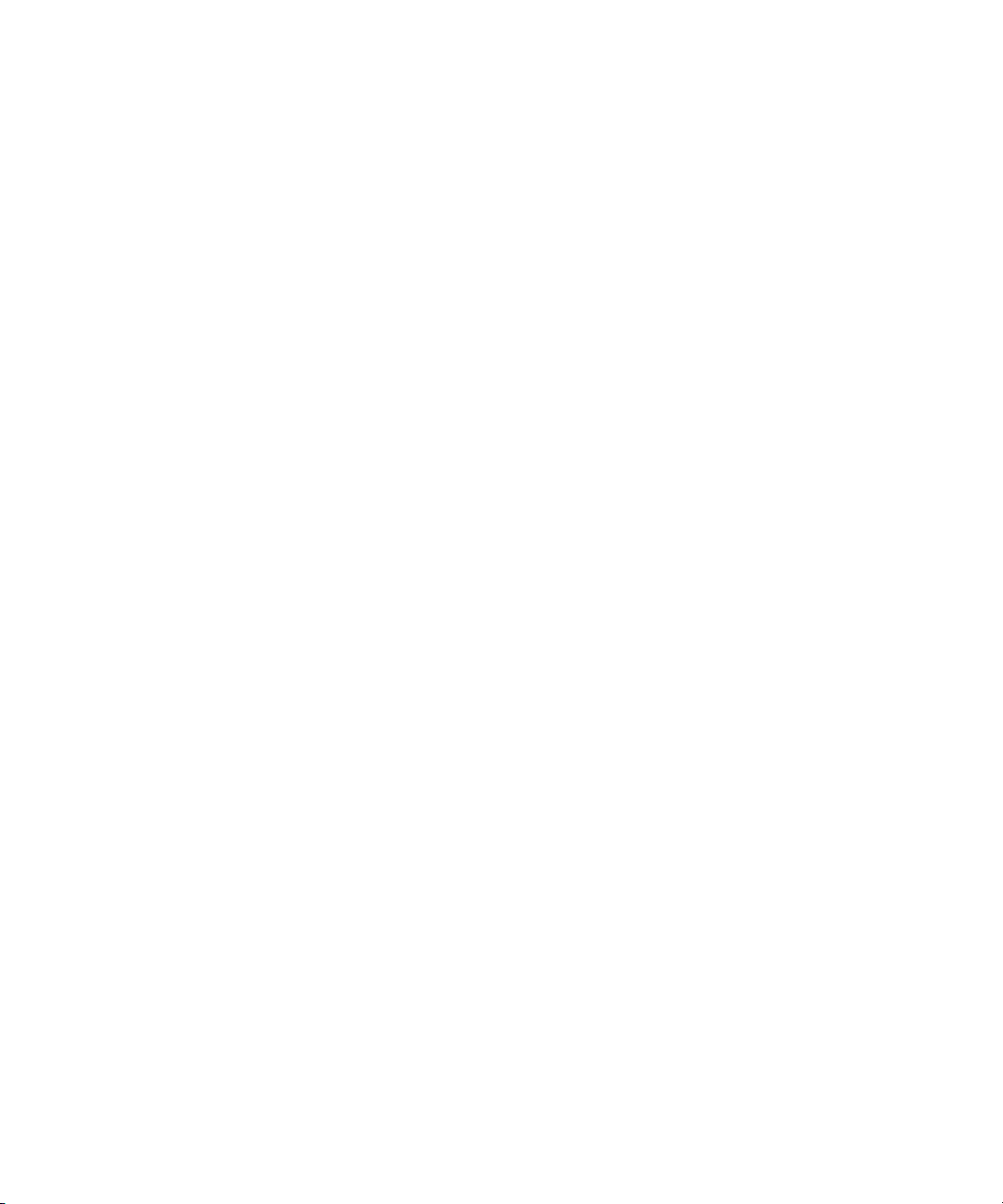
Chapter 7 Using Audio . . . . . . . . . . . . . . . . . . . . . . . . . . . . . . . . . . . . . . . . . . . . . . . . . . 165
The Audio Pane . . . . . . . . . . . . . . . . . . . . . . . . . . . . . . . . . . . . . . . . . . . . . . . . . . . . . . 165
The Audio Pane in Asset Mode . . . . . . . . . . . . . . . . . . . . . . . . . . . . . . . . . . . . . . . 166
The Audio Pane in Output Mode . . . . . . . . . . . . . . . . . . . . . . . . . . . . . . . . . . . . . . 167
Working with Audio Tracks in Basic Sequences . . . . . . . . . . . . . . . . . . . . . . . . . . . . . . 169
Working with Audio Tracks in Advanced Sequences . . . . . . . . . . . . . . . . . . . . . . . . . . 170
Adjusting Audio Levels for an Advanced Sequence. . . . . . . . . . . . . . . . . . . . . . . . 172
Overriding the Default Audio Track Mapping . . . . . . . . . . . . . . . . . . . . . . . . . . . . . 172
Setting the Audio Mix . . . . . . . . . . . . . . . . . . . . . . . . . . . . . . . . . . . . . . . . . . . . . . . . . . 174
Audio Monitoring for Assets and Basic Sequences . . . . . . . . . . . . . . . . . . . . . . . . . . . 174
Recording a Voice-over. . . . . . . . . . . . . . . . . . . . . . . . . . . . . . . . . . . . . . . . . . . . . . . . . 176
Chapter 8 Working with Group Clips . . . . . . . . . . . . . . . . . . . . . . . . . . . . . . . . . . . . . . 179
Group Clips and Multicamera Workflows in Interplay Central. . . . . . . . . . . . . . . . . . . . 179
Working with Group Clips . . . . . . . . . . . . . . . . . . . . . . . . . . . . . . . . . . . . . . . . . . . . . . . 181
Loading a Group Clip and Changing the Angle View. . . . . . . . . . . . . . . . . . . . . . . 185
Working with Banks . . . . . . . . . . . . . . . . . . . . . . . . . . . . . . . . . . . . . . . . . . . . . . . . 186
Selecting the Active Angle in Asset Mode . . . . . . . . . . . . . . . . . . . . . . . . . . . . . . . 186
Playing a Group Clip . . . . . . . . . . . . . . . . . . . . . . . . . . . . . . . . . . . . . . . . . . . . . . . 188
Timecode and Group Clips. . . . . . . . . . . . . . . . . . . . . . . . . . . . . . . . . . . . . . . . . . . 188
Selecting Audio Monitoring Preferences in Asset Mode . . . . . . . . . . . . . . . . . . . . 189
Markers and Restrictions for Group Clips . . . . . . . . . . . . . . . . . . . . . . . . . . . . . . . 192
Using Match Frame for Group Clips. . . . . . . . . . . . . . . . . . . . . . . . . . . . . . . . . . . . 193
Creating a Basic Sequence with Group Clips . . . . . . . . . . . . . . . . . . . . . . . . . . . . . . . . 194
Adding an Active Angle of a Group Clip to an Advanced Sequence. . . . . . . . . . . . . . . 196
Sending a Sequence with Group Clips to a Playback Device. . . . . . . . . . . . . . . . . . . . 196
Chapter 9 Searching for Assets . . . . . . . . . . . . . . . . . . . . . . . . . . . . . . . . . . . . . . . . . . 197
The Search Bar . . . . . . . . . . . . . . . . . . . . . . . . . . . . . . . . . . . . . . . . . . . . . . . . . . . . . . . 197
The Search Pane . . . . . . . . . . . . . . . . . . . . . . . . . . . . . . . . . . . . . . . . . . . . . . . . . . . . . 199
Conducting a Search. . . . . . . . . . . . . . . . . . . . . . . . . . . . . . . . . . . . . . . . . . . . . . . . . . . 200
Advanced Search Criteria . . . . . . . . . . . . . . . . . . . . . . . . . . . . . . . . . . . . . . . . . . . 202
Advanced Search Example . . . . . . . . . . . . . . . . . . . . . . . . . . . . . . . . . . . . . . . . . . 205
10
Page 11
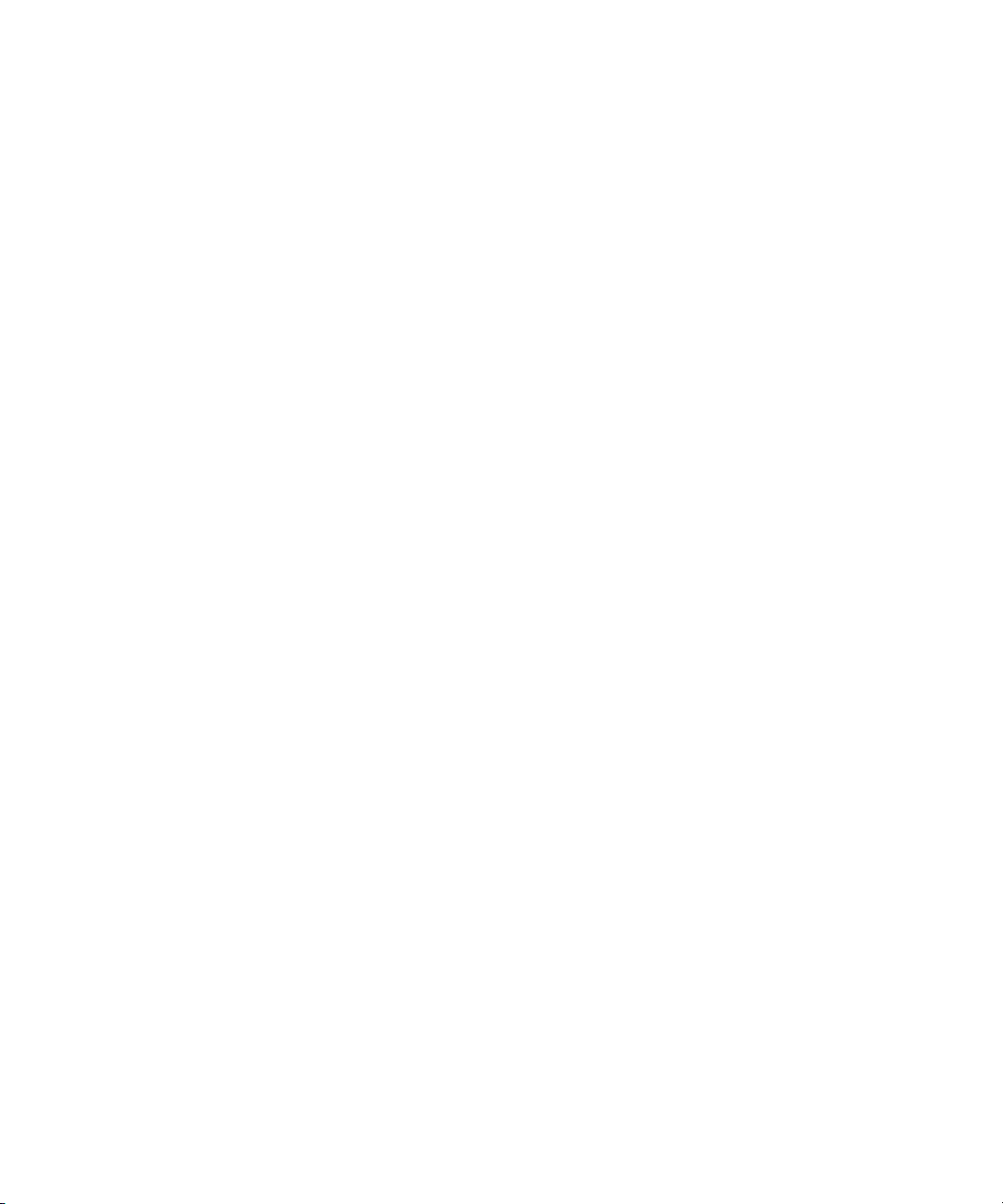
Chapter 10 Logging and Creating Subclips . . . . . . . . . . . . . . . . . . . . . . . . . . . . . . . . . . 206
Workflows for Logging. . . . . . . . . . . . . . . . . . . . . . . . . . . . . . . . . . . . . . . . . . . . . . . . . . 206
Understanding Markers and Restrictions . . . . . . . . . . . . . . . . . . . . . . . . . . . . . . . . . . . 209
The Log Layout . . . . . . . . . . . . . . . . . . . . . . . . . . . . . . . . . . . . . . . . . . . . . . . . . . . . . . . 212
The Markers Pane. . . . . . . . . . . . . . . . . . . . . . . . . . . . . . . . . . . . . . . . . . . . . . . . . . . . . 213
Adding, Saving, and Deleting Markers . . . . . . . . . . . . . . . . . . . . . . . . . . . . . . . . . . . . . 216
Working with Restrictions . . . . . . . . . . . . . . . . . . . . . . . . . . . . . . . . . . . . . . . . . . . . . . . 218
Understanding Restrictions in Interplay Central . . . . . . . . . . . . . . . . . . . . . . . . . . . 218
Adding, Saving, and Deleting Restrictions . . . . . . . . . . . . . . . . . . . . . . . . . . . . . . . 222
Cutting, Copying, and Pasting Text. . . . . . . . . . . . . . . . . . . . . . . . . . . . . . . . . . . . . . . . 223
Navigating by Markers in the Log Layout . . . . . . . . . . . . . . . . . . . . . . . . . . . . . . . . . . . 224
Exporting Markers . . . . . . . . . . . . . . . . . . . . . . . . . . . . . . . . . . . . . . . . . . . . . . . . . . . . . 224
Entering Marker Text in Right-to-Left Languages . . . . . . . . . . . . . . . . . . . . . . . . . . . . . 226
Unicode Support for Marker Text . . . . . . . . . . . . . . . . . . . . . . . . . . . . . . . . . . . . . . . . . 227
Creating Subclips . . . . . . . . . . . . . . . . . . . . . . . . . . . . . . . . . . . . . . . . . . . . . . . . . . . . . 227
Chapter 11 Sharing Interplay Central Messages . . . . . . . . . . . . . . . . . . . . . . . . . . . . . . 229
Interplay Central Messages . . . . . . . . . . . . . . . . . . . . . . . . . . . . . . . . . . . . . . . . . . . . . 229
Using the Messages Pane . . . . . . . . . . . . . . . . . . . . . . . . . . . . . . . . . . . . . . . . . . . . . . 230
Viewing Messages and Linked Media Assets . . . . . . . . . . . . . . . . . . . . . . . . . . . . 231
Sending Messages. . . . . . . . . . . . . . . . . . . . . . . . . . . . . . . . . . . . . . . . . . . . . . . . . 232
Configuring E-Mail Forwarding . . . . . . . . . . . . . . . . . . . . . . . . . . . . . . . . . . . . . . . . . . . 235
Using E-Mail Forwarding. . . . . . . . . . . . . . . . . . . . . . . . . . . . . . . . . . . . . . . . . . . . . . . . 236
Chapter 12 iNEWS Messaging . . . . . . . . . . . . . . . . . . . . . . . . . . . . . . . . . . . . . . . . . . . . . 237
Sending Messages . . . . . . . . . . . . . . . . . . . . . . . . . . . . . . . . . . . . . . . . . . . . . . . . . . . . 237
Viewing and Replying to Received Messages . . . . . . . . . . . . . . . . . . . . . . . . . . . . . . . 238
Chapter 13 Sending to Playback . . . . . . . . . . . . . . . . . . . . . . . . . . . . . . . . . . . . . . . . . . . 239
Specifying Send to Playback Settings. . . . . . . . . . . . . . . . . . . . . . . . . . . . . . . . . . . . . . 239
Sending a Sequence to a Playback Device . . . . . . . . . . . . . . . . . . . . . . . . . . . . . . . . . 242
Sending a Mixed-Resolution Long GOP Sequence to a Playback Device . . . . . . . . . . 244
The Progress Pane . . . . . . . . . . . . . . . . . . . . . . . . . . . . . . . . . . . . . . . . . . . . . . . . . . . . 245
Chapter 14 Transferring Assets and Media to Another Workgroup . . . . . . . . . . . . . . 247
11
Page 12
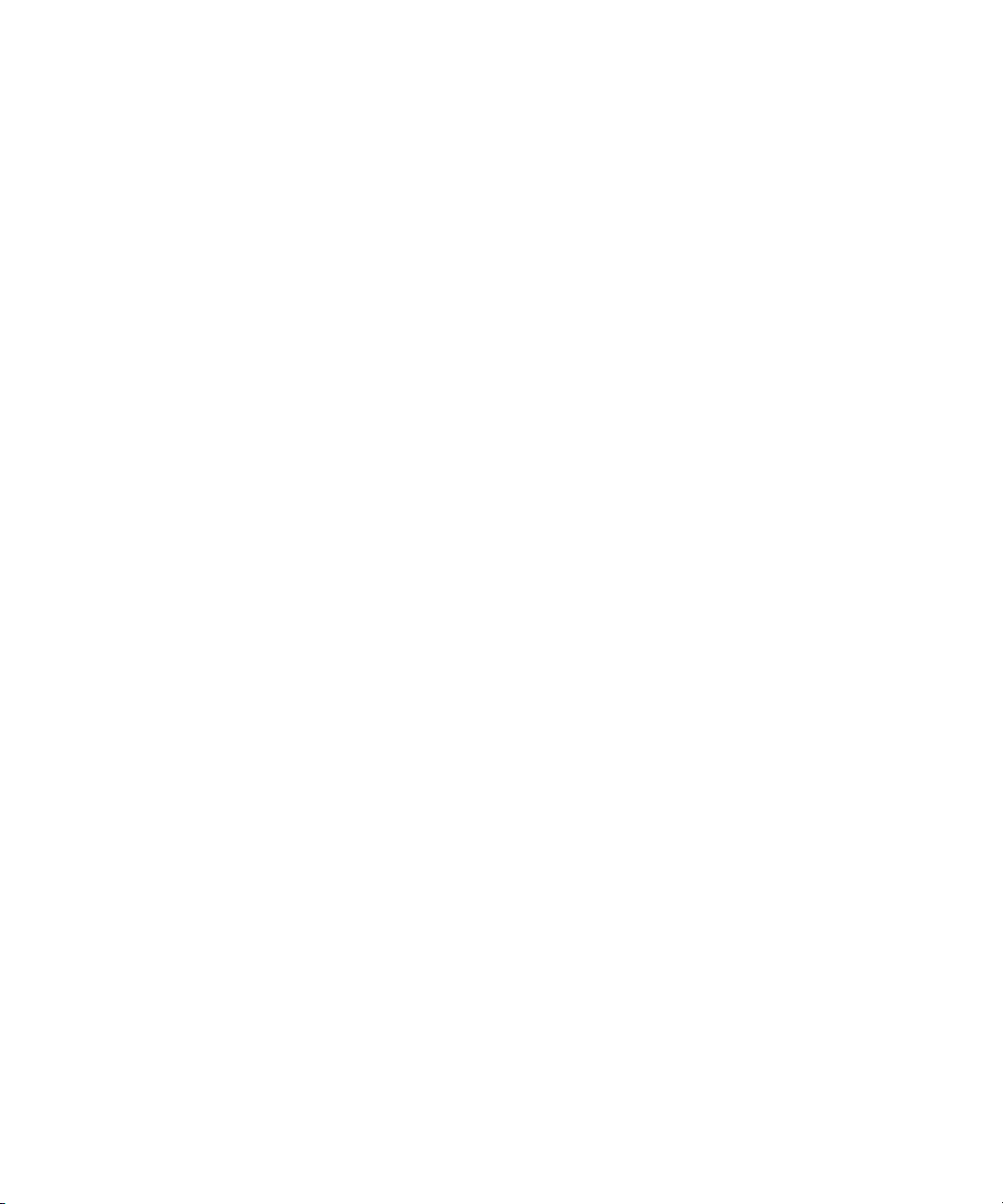
Chapter 15 Avid Central Mobile Application for the iPhone . . . . . . . . . . . . . . . . . . . . . 250
Connection Basics . . . . . . . . . . . . . . . . . . . . . . . . . . . . . . . . . . . . . . . . . . . . . . . . . . . . 251
The iPhone. . . . . . . . . . . . . . . . . . . . . . . . . . . . . . . . . . . . . . . . . . . . . . . . . . . . . . . 251
Gestures for the Mobile Application . . . . . . . . . . . . . . . . . . . . . . . . . . . . . . . . . . . . 252
Installing Avid Central on the iPhone . . . . . . . . . . . . . . . . . . . . . . . . . . . . . . . . . . . . . . 253
Starting Avid Central on the iPhone . . . . . . . . . . . . . . . . . . . . . . . . . . . . . . . . . . . . . . . 253
The Sidebar. . . . . . . . . . . . . . . . . . . . . . . . . . . . . . . . . . . . . . . . . . . . . . . . . . . . . . . . . . 255
Buttons of the User Interface . . . . . . . . . . . . . . . . . . . . . . . . . . . . . . . . . . . . . . . . . . . . 256
Customizing Avid Central Settings . . . . . . . . . . . . . . . . . . . . . . . . . . . . . . . . . . . . . . . . 257
Changing Roles. . . . . . . . . . . . . . . . . . . . . . . . . . . . . . . . . . . . . . . . . . . . . . . . . . . . . . . 258
Accessing the iNEWS Database. . . . . . . . . . . . . . . . . . . . . . . . . . . . . . . . . . . . . . . . . . 259
Viewing Video Associated with a Script . . . . . . . . . . . . . . . . . . . . . . . . . . . . . . . . . 264
Editing Stories . . . . . . . . . . . . . . . . . . . . . . . . . . . . . . . . . . . . . . . . . . . . . . . . . . . . . . . . 265
Ways of Saving Stories . . . . . . . . . . . . . . . . . . . . . . . . . . . . . . . . . . . . . . . . . . . . . 268
Formatting a Script . . . . . . . . . . . . . . . . . . . . . . . . . . . . . . . . . . . . . . . . . . . . . . . . . 268
Adding Production Cues. . . . . . . . . . . . . . . . . . . . . . . . . . . . . . . . . . . . . . . . . . . . . 269
Adding Machine Control Instructions . . . . . . . . . . . . . . . . . . . . . . . . . . . . . . . . . . . 271
Working with Links in Stories . . . . . . . . . . . . . . . . . . . . . . . . . . . . . . . . . . . . . . . . . 271
Approving Stories . . . . . . . . . . . . . . . . . . . . . . . . . . . . . . . . . . . . . . . . . . . . . . . . . . . . . 272
Working with Favorites . . . . . . . . . . . . . . . . . . . . . . . . . . . . . . . . . . . . . . . . . . . . . . . . . 274
Working Offline with Cached Queues and Stories . . . . . . . . . . . . . . . . . . . . . . . . . . . . 276
Caching Queues and Stories . . . . . . . . . . . . . . . . . . . . . . . . . . . . . . . . . . . . . . . . . 276
Viewing Queues and Stories in Offline Mode. . . . . . . . . . . . . . . . . . . . . . . . . . . . . 278
Avid Central and Interplay Production. . . . . . . . . . . . . . . . . . . . . . . . . . . . . . . . . . . . . . 278
Viewing Media Assets with Avid Central . . . . . . . . . . . . . . . . . . . . . . . . . . . . . . . . 280
Chapter 16 Avid Central Tablet Application for the iPad . . . . . . . . . . . . . . . . . . . . . . . 283
Connection Basics . . . . . . . . . . . . . . . . . . . . . . . . . . . . . . . . . . . . . . . . . . . . . . . . . . . . 284
The iPad. . . . . . . . . . . . . . . . . . . . . . . . . . . . . . . . . . . . . . . . . . . . . . . . . . . . . . . . . 284
Gestures for the Tablet Application . . . . . . . . . . . . . . . . . . . . . . . . . . . . . . . . . . . . 285
Installing Avid Central on the iPad . . . . . . . . . . . . . . . . . . . . . . . . . . . . . . . . . . . . . . . . 286
Starting Avid Central on the Tablet . . . . . . . . . . . . . . . . . . . . . . . . . . . . . . . . . . . . . . . . 286
The Sidebar. . . . . . . . . . . . . . . . . . . . . . . . . . . . . . . . . . . . . . . . . . . . . . . . . . . . . . . . . . 288
Buttons of the User Interface . . . . . . . . . . . . . . . . . . . . . . . . . . . . . . . . . . . . . . . . . . . . 290
12
Page 13
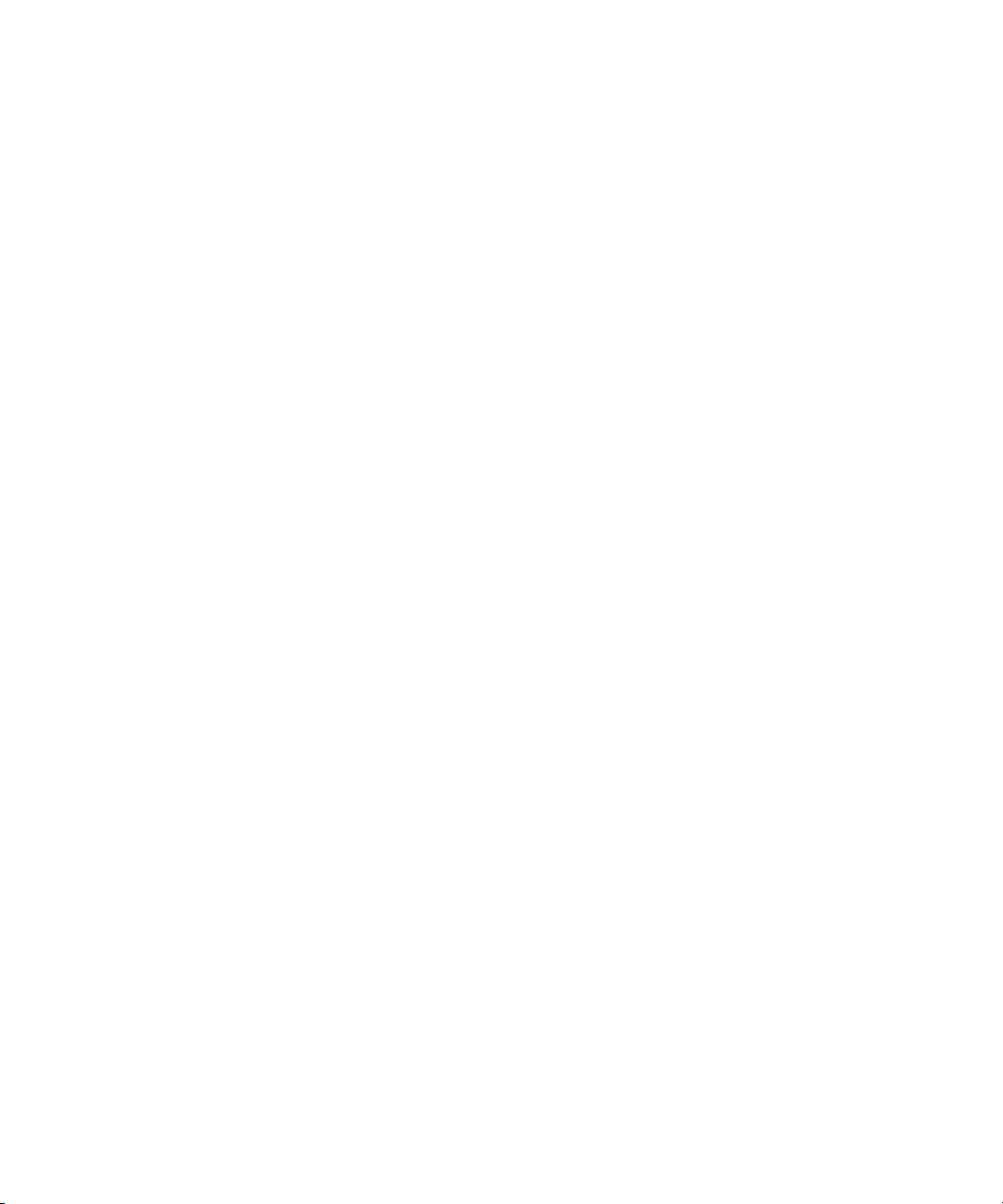
Customizing Avid Central Settings . . . . . . . . . . . . . . . . . . . . . . . . . . . . . . . . . . . . . . . . 291
Changing Roles. . . . . . . . . . . . . . . . . . . . . . . . . . . . . . . . . . . . . . . . . . . . . . . . . . . . . . . 293
Accessing the iNEWS Database. . . . . . . . . . . . . . . . . . . . . . . . . . . . . . . . . . . . . . . . . . 293
Viewing Video Associated with a Script . . . . . . . . . . . . . . . . . . . . . . . . . . . . . . . . . 298
Editing Stories . . . . . . . . . . . . . . . . . . . . . . . . . . . . . . . . . . . . . . . . . . . . . . . . . . . . . . . . 300
Ways of Saving Stories . . . . . . . . . . . . . . . . . . . . . . . . . . . . . . . . . . . . . . . . . . . . . 302
Formatting a Script . . . . . . . . . . . . . . . . . . . . . . . . . . . . . . . . . . . . . . . . . . . . . . . . . 303
Adding Production Cues. . . . . . . . . . . . . . . . . . . . . . . . . . . . . . . . . . . . . . . . . . . . . 304
Adding Machine Control Instructions . . . . . . . . . . . . . . . . . . . . . . . . . . . . . . . . . . . 305
Working with Links in Stories . . . . . . . . . . . . . . . . . . . . . . . . . . . . . . . . . . . . . . . . . 306
Approving Stories . . . . . . . . . . . . . . . . . . . . . . . . . . . . . . . . . . . . . . . . . . . . . . . . . . . . . 307
Entering Presenter Mode . . . . . . . . . . . . . . . . . . . . . . . . . . . . . . . . . . . . . . . . . . . . . . . 308
Working with Favorites . . . . . . . . . . . . . . . . . . . . . . . . . . . . . . . . . . . . . . . . . . . . . . . . . 309
Working Offline with Cached Queues and Stories . . . . . . . . . . . . . . . . . . . . . . . . . . . . 311
Caching Queues and Stories . . . . . . . . . . . . . . . . . . . . . . . . . . . . . . . . . . . . . . . . . 311
Viewing Queues and Stories in Offline Mode. . . . . . . . . . . . . . . . . . . . . . . . . . . . . 313
Avid Central and Interplay Production. . . . . . . . . . . . . . . . . . . . . . . . . . . . . . . . . . . . . . 314
Viewing Media Assets with Avid Central . . . . . . . . . . . . . . . . . . . . . . . . . . . . . . . . 315
Appendix A User Settings . . . . . . . . . . . . . . . . . . . . . . . . . . . . . . . . . . . . . . . . . . . . . . . . . 318
Appendix B Keyboard Shortcuts . . . . . . . . . . . . . . . . . . . . . . . . . . . . . . . . . . . . . . . . . . . 321
Queue/Story Pane Shortcuts . . . . . . . . . . . . . . . . . . . . . . . . . . . . . . . . . . . . . . . . . . . . 322
Assets Pane Shortcuts . . . . . . . . . . . . . . . . . . . . . . . . . . . . . . . . . . . . . . . . . . . . . . . . . 323
Media Pane Shortcuts. . . . . . . . . . . . . . . . . . . . . . . . . . . . . . . . . . . . . . . . . . . . . . . . . . 324
Markers Pane Shortcuts . . . . . . . . . . . . . . . . . . . . . . . . . . . . . . . . . . . . . . . . . . . . . . . . 327
Sequence Pane Shortcuts . . . . . . . . . . . . . . . . . . . . . . . . . . . . . . . . . . . . . . . . . . . . . . 330
13
Page 14
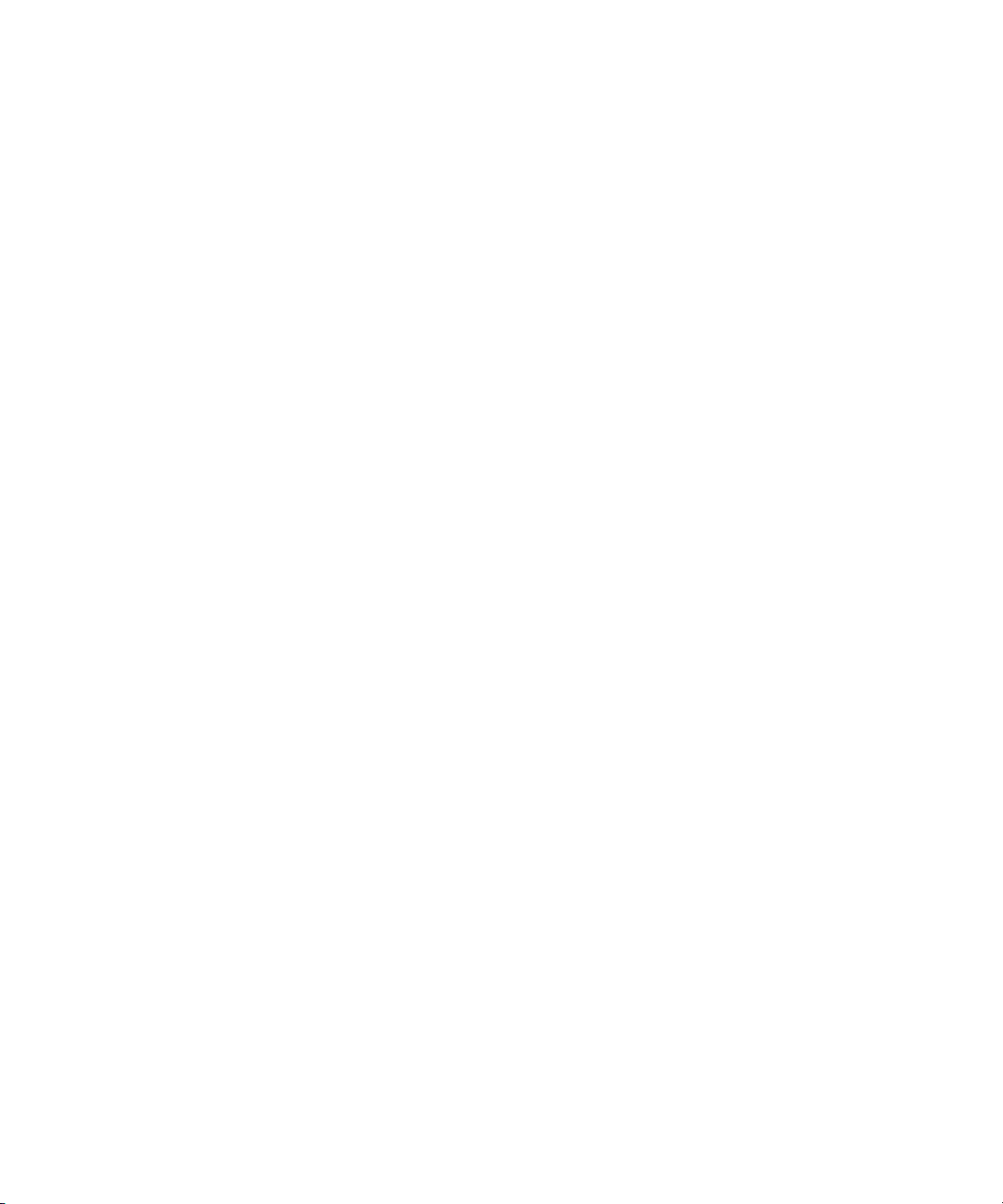
Appendix C Icons . . . . . . . . . . . . . . . . . . . . . . . . . . . . . . . . . . . . . . . . . . . . . . . . . . . . . . . . 332
Pane Type Icons . . . . . . . . . . . . . . . . . . . . . . . . . . . . . . . . . . . . . . . . . . . . . . . . . . . . . . 332
Launch Pane Icons . . . . . . . . . . . . . . . . . . . . . . . . . . . . . . . . . . . . . . . . . . . . . . . . . . . . 334
Assets Pane Icons . . . . . . . . . . . . . . . . . . . . . . . . . . . . . . . . . . . . . . . . . . . . . . . . . . . . 334
Media Pane Icons . . . . . . . . . . . . . . . . . . . . . . . . . . . . . . . . . . . . . . . . . . . . . . . . . . . . . 336
Markers Pane Icons . . . . . . . . . . . . . . . . . . . . . . . . . . . . . . . . . . . . . . . . . . . . . . . . . . . 337
Progress Pane Icons. . . . . . . . . . . . . . . . . . . . . . . . . . . . . . . . . . . . . . . . . . . . . . . . . . . 338
Sequence Pane Icons . . . . . . . . . . . . . . . . . . . . . . . . . . . . . . . . . . . . . . . . . . . . . . . . . . 338
Interplay Pulse Icons. . . . . . . . . . . . . . . . . . . . . . . . . . . . . . . . . . . . . . . . . . . . . . . . . . . 339
Interplay Central Glossary . . . . . . . . . . . . . . . . . . . . . . . . . . . . . . . . . . . . . . 340
14
Page 15
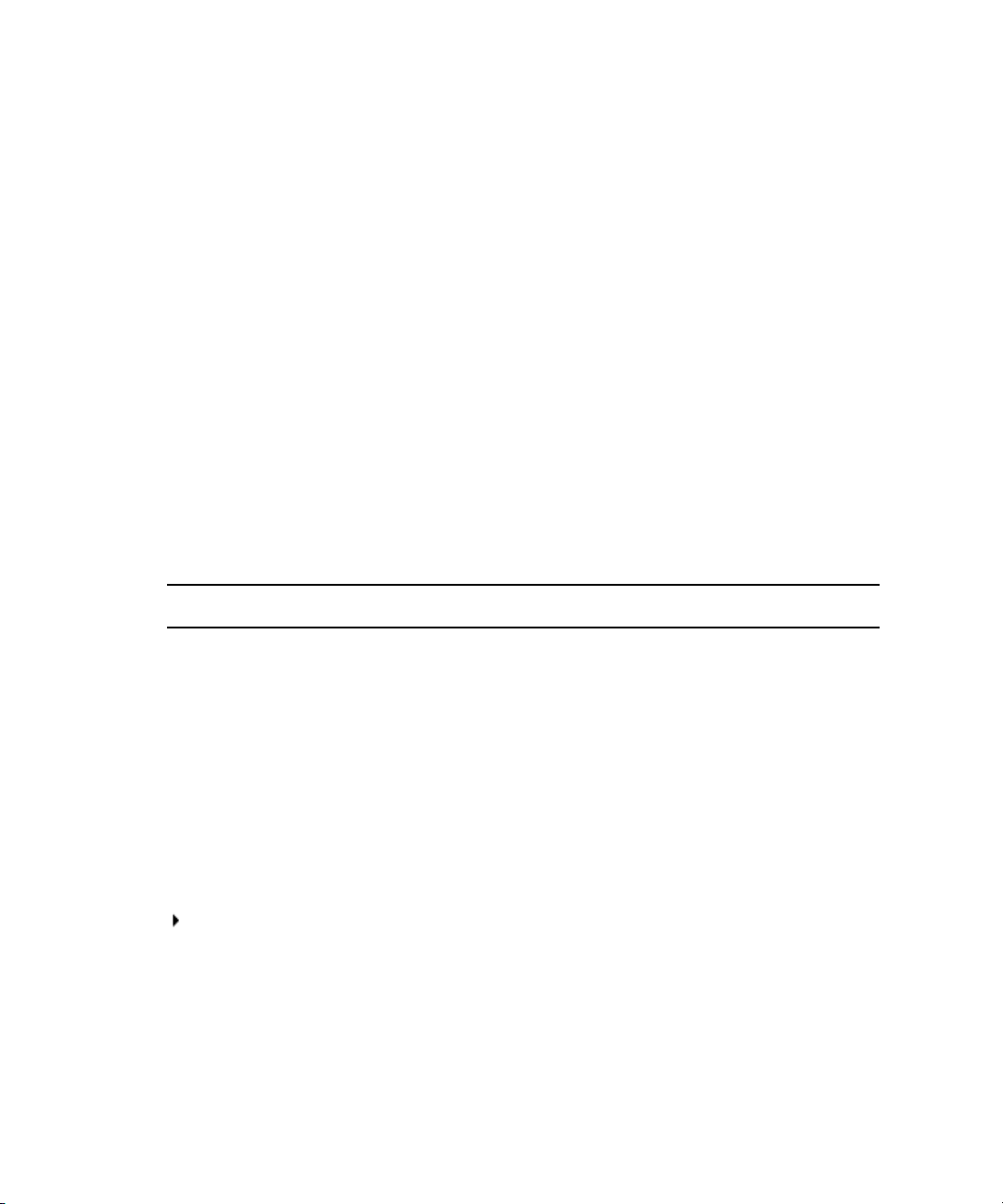
Using This Guide
This guide is intended for all users of an Avid Interplay Central system. This guide describes
product features and basic user procedures, such as Interplay Central user settings and story or
asset creation.
For initial installation and configuration, see the Avid Interplay Central Services Installation and
Configuration Guide. For administrative information, see the Avid Interplay Central
Administration Guide.
Symbols and Conventions
Avid documentation uses the following symbols and conventions:
Symbol or Convention Meaning or Action
n
c
w
> This symbol indicates menu commands (and subcommands) in the
(Windows), (Windows
only), (Macintosh), or
(Macintosh only)
Bold font Bold font is primarily used in task instructions to identify user interface
A note provides important related information, reminders,
recommendations, and strong suggestions.
A caution means that a specific action you take could cause harm to
your computer or cause you to lose data.
A warning describes an action that could cause you physical harm.
Follow the guidelines in this document or on the unit itself when
handling electrical equipment.
order you select them. For example, File > Import means to open the
File menu and then select the Import command.
This symbol indicates a single-step procedure. Multiple arrows in a list
indicate that you perform one of the actions listed.
This text indicates that the information applies only to the specified
operating system, either Windows or Macintosh OS X.
items and keyboard sequences.
Page 16
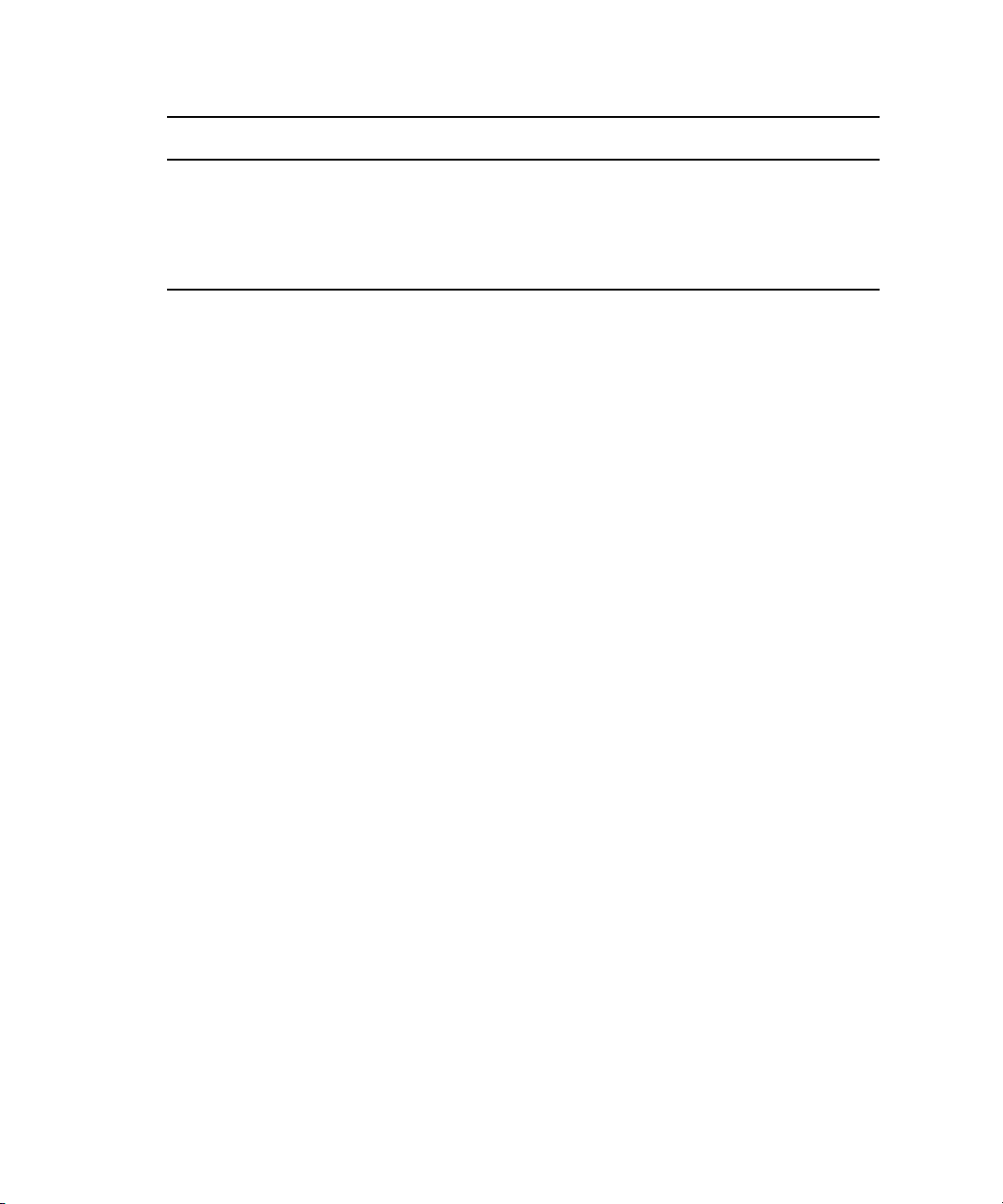
If You Need Help
Symbol or Convention Meaning or Action
Italic font Italic font is used to emphasize certain words and to indicate variables.
Courier Bold font
Ctrl+key or mouse action Press and hold the first key while you press the last key or perform the
If You Need Help
If you are having trouble using your Avid product:
1. Retry the action, carefully following the instructions given for that task in this guide. It is
especially important to check each step of your workflow.
2. Check the latest information that might have become available after the documentation was
published:
- If the latest information for your Avid product is provided as printed release notes, they
are shipped with your application and are also available online.
- If the latest information for your Avid product is provided as a ReadMe file, it is
supplied on your Avid installation media as a PDF document (README_product.pdf)
and is also available online.
You should always check online for the most up-to-date release notes or ReadMe
because the online version is updated whenever new information becomes available. To
view these online versions, select ReadMe from the Help menu, or visit the Knowledge Base
www.avid.com/readme.
at
Courier Bold font identifies text that you type.
mouse action. For example, Command+Option+C or Ctrl+drag.
3. Check the documentation that came with your Avid application or your hardware for
maintenance or hardware-related issues.
4. Visit the online Knowledge Base at
www.avid.com/onlinesupport. Online services are
available 24 hours per day, 7 days per week. Search this online Knowledge Base to find
answers, to view error messages, to access troubleshooting tips, to download updates, and to
read or join online message-board discussions.
16
Page 17
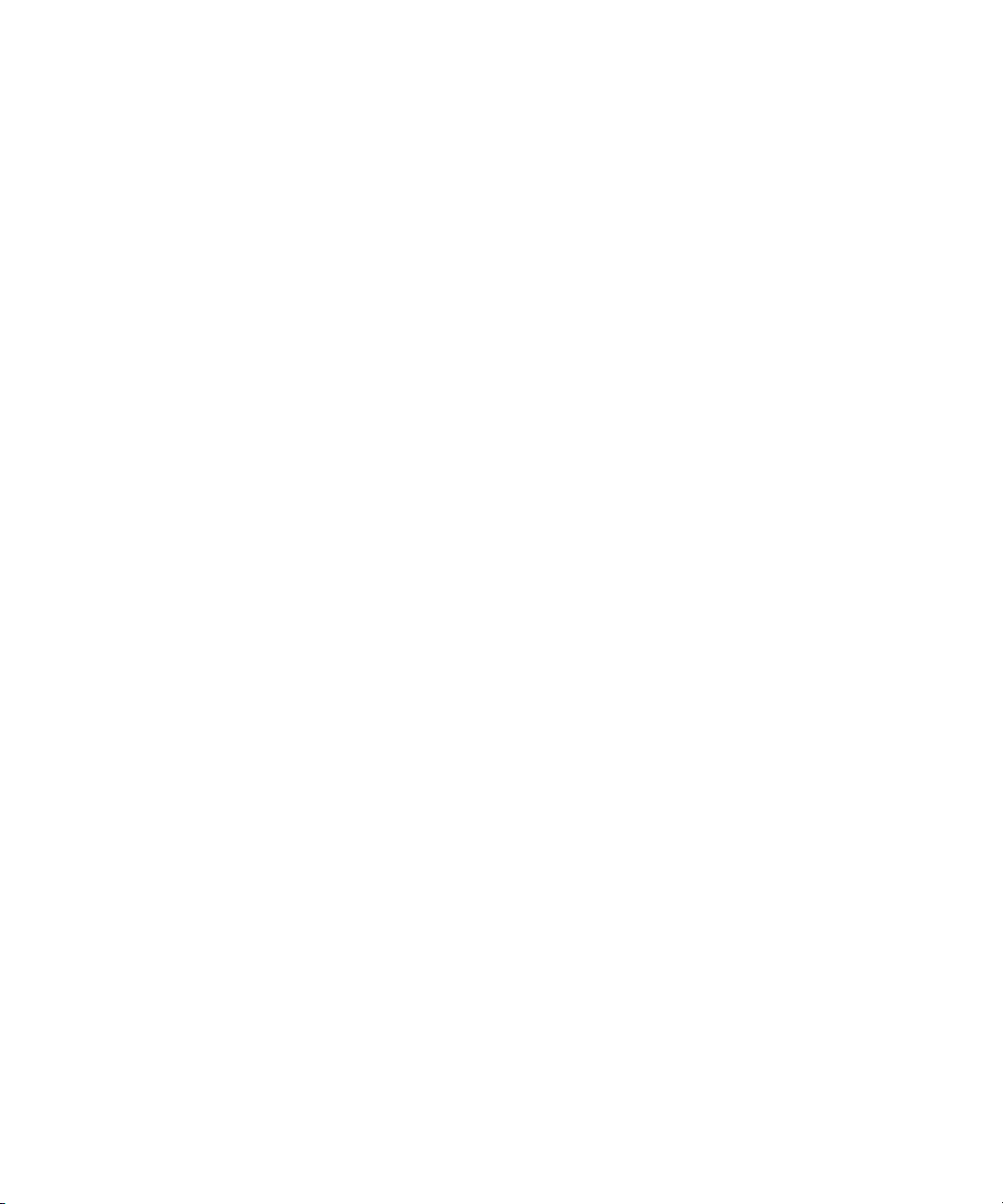
Avid Training Services
Avid makes lifelong learning, career advancement, and personal development easy and
convenient. Avid understands that the knowledge you need to differentiate yourself is always
changing, and Avid continually updates course content and offers new training delivery methods
that accommodate your pressured and competitive work environment.
For information on courses/schedules, training centers, certifications, courseware, and books,
please visit
800-949-AVID (800-949-2843).
www.avid.com/support and follow the Training links, or call Avid Sales at
Avid Training Services
17
Page 18
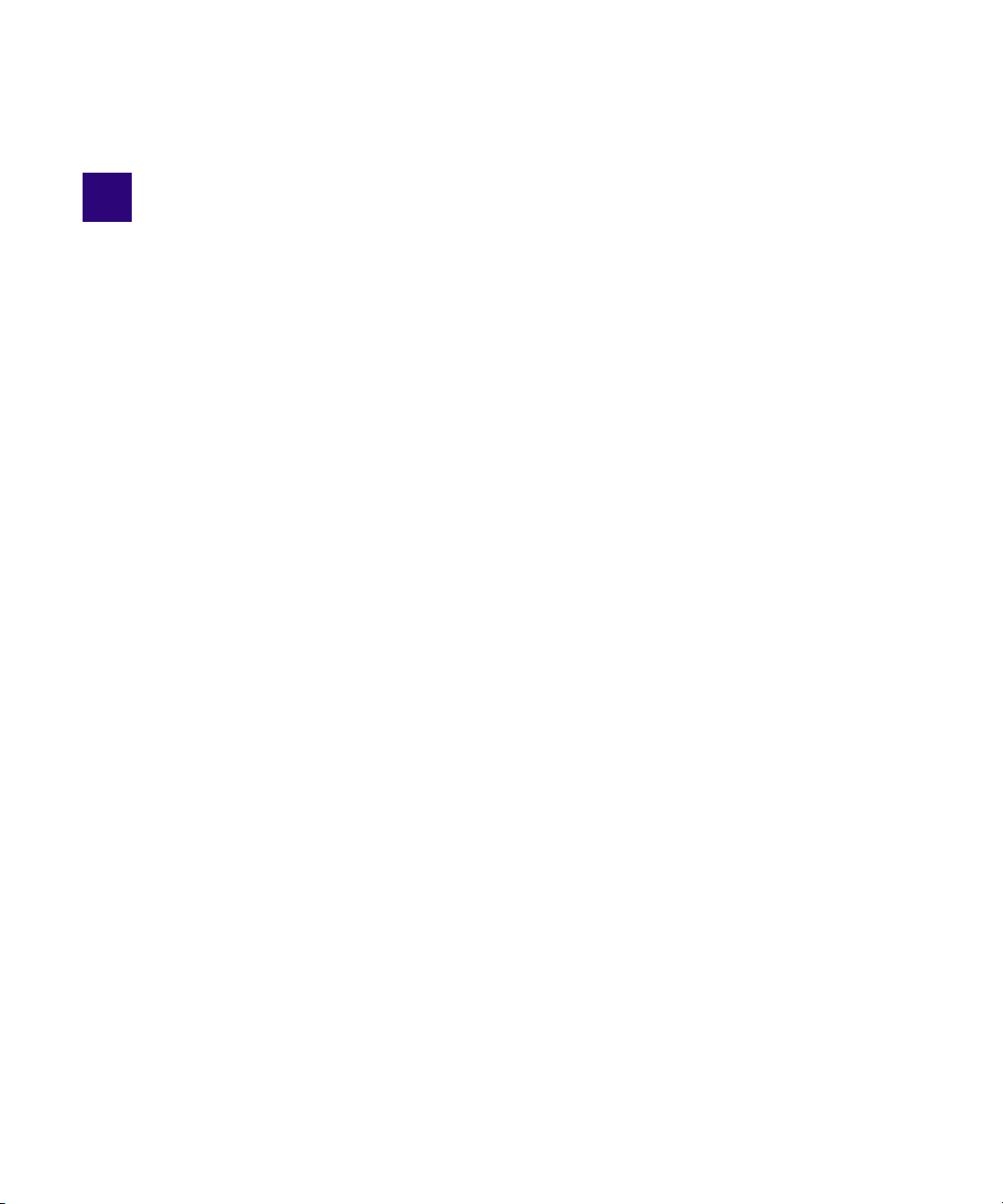
1 Getting Started
The following main topics describe basic user tasks as well as various concepts and features you
might encounter when working with Interplay Central.
About Interplay Central
•
• Signing In to Interplay Central
• Understanding the Application Layouts
• Using Plug-ins and MOS Integration
• Support for iNEWS Communities
• Viewing Interplay Central Help
About Interplay Central
Interplay Central delivers workflow tools for media professionals through both Web and mobile
applications. With a customizable user interface, Interplay Central allows individuals in different
media production functions to access the tools they need to complete tasks with greater visibility
to assets, team collaboration, and workflow agility. Through Interplay Central, users can access
Avid iNEWS, Interplay Production, or both.
Avid iNEWS
The Avid iNEWS newsroom computer system provides journalists, producers, directors, and
various technical personnel in the newsroom with an array of tools to make their job easier. It is
primarily made up of iNEWS Workstations, linked together via a local or wide area network, and
the iNEWS Server, which manages all the day-to-day activities of the newsroom.
Although referred to as a singular unit, the iNEWS Server typically consists of two or more
n
computers running the iNEWS Server software. Each one acts as a backup for the other to
protect the overall stability of the network. For redundancy, the iNEWS system mirrors its
database across these servers for redundancy.
Page 19
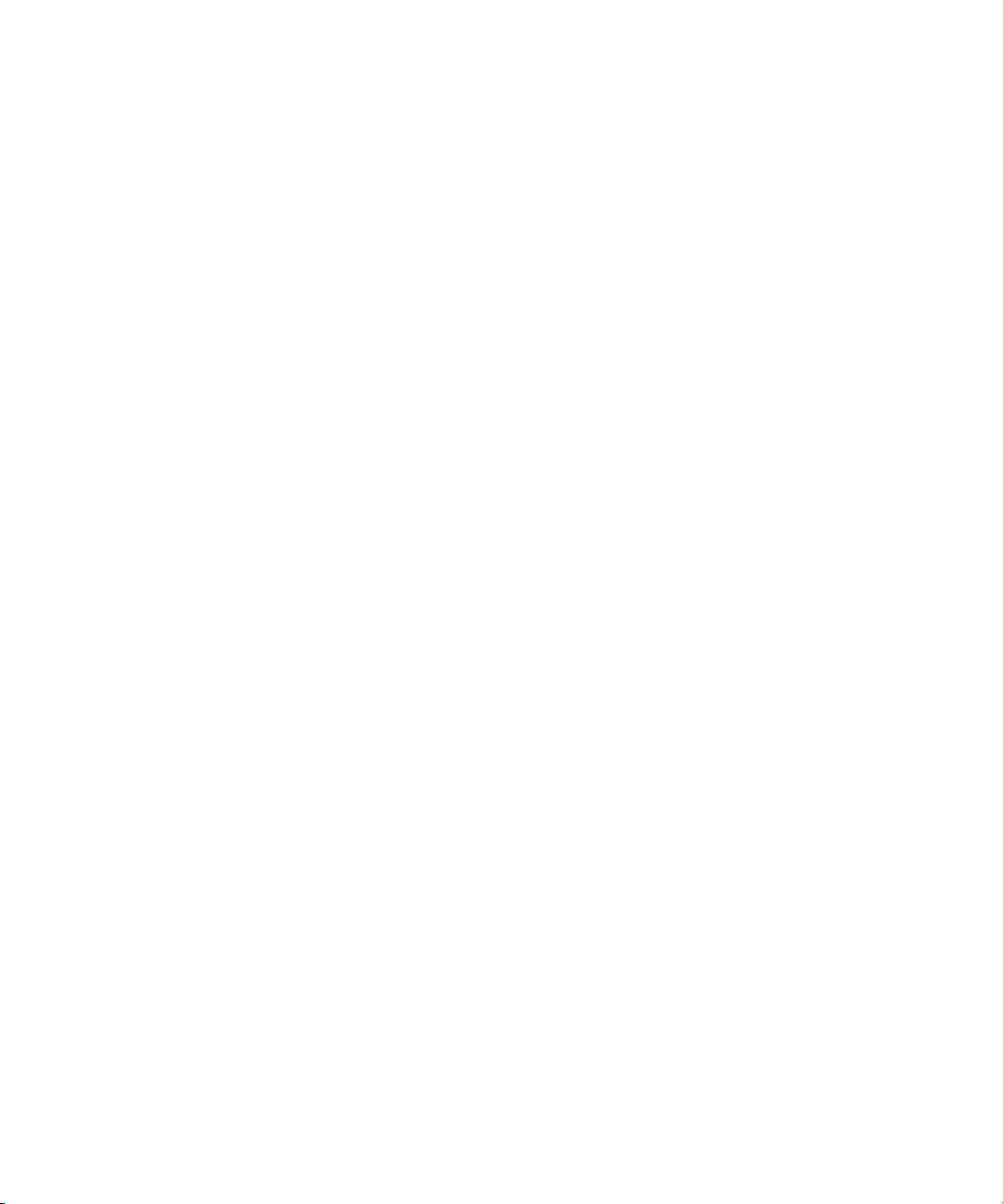
Interplay Production
The Avid Interplay Production system combines an asset database with workflow management
software, both of which are integrated with Avid shared storage and Avid archive solutions.
Interplay Production provides tools that let journalists and producers add rich media to stories
and send the assembled video sequence to a playout server.
Signing In to Interplay Central
Use a supported browser to connect to and sign in to your Interplay Central server. See the Av id
Interplay Central Services ReadMe for a list of supported browsers.
Interplay Central lets you use a single user name and password to access all Avid systems for
which your account is configured. A journalist might have access to both an Avid iNEWS
database and an Interplay Production database, while a logger might have access only to an
Interplay Production database.
The first time you sign in to Interplay Central, you are given the option of using your Interplay
credentials to sign in to iNEWS and Interplay Production or to use different credentials. The
credentials you use depend on the user name and password that you can use to sign in to iNEWS
or Interplay Production. Supplying these credentials enable you to use only the Interplay Central
user name and password at future sign-ins.
Signing In to Interplay Central
Your iNEWS and Interplay Production credentials are set in the iNEWS or Interplay Production
sections of the User Settings dialog box, which you access from the Home menu. You can
change these credentials at any time.
After you supply your credentials for the first time, a dialog box asks you if you want to use
MOS plug-ins. See
To sign in to Interplay Central:
1. Open a supported browser and type the URL of your Interplay Common Services server.
The URL is the computer name of the server.
2. At the sign-in screen, type your user name and password.
3. Click Sign In, or press Enter or Return (Macintosh).
After a few moments, the Interplay Central application opens and displays the last layout
that you used.
“Using Plug-ins and MOS Integration” on page 33.
19
Page 20
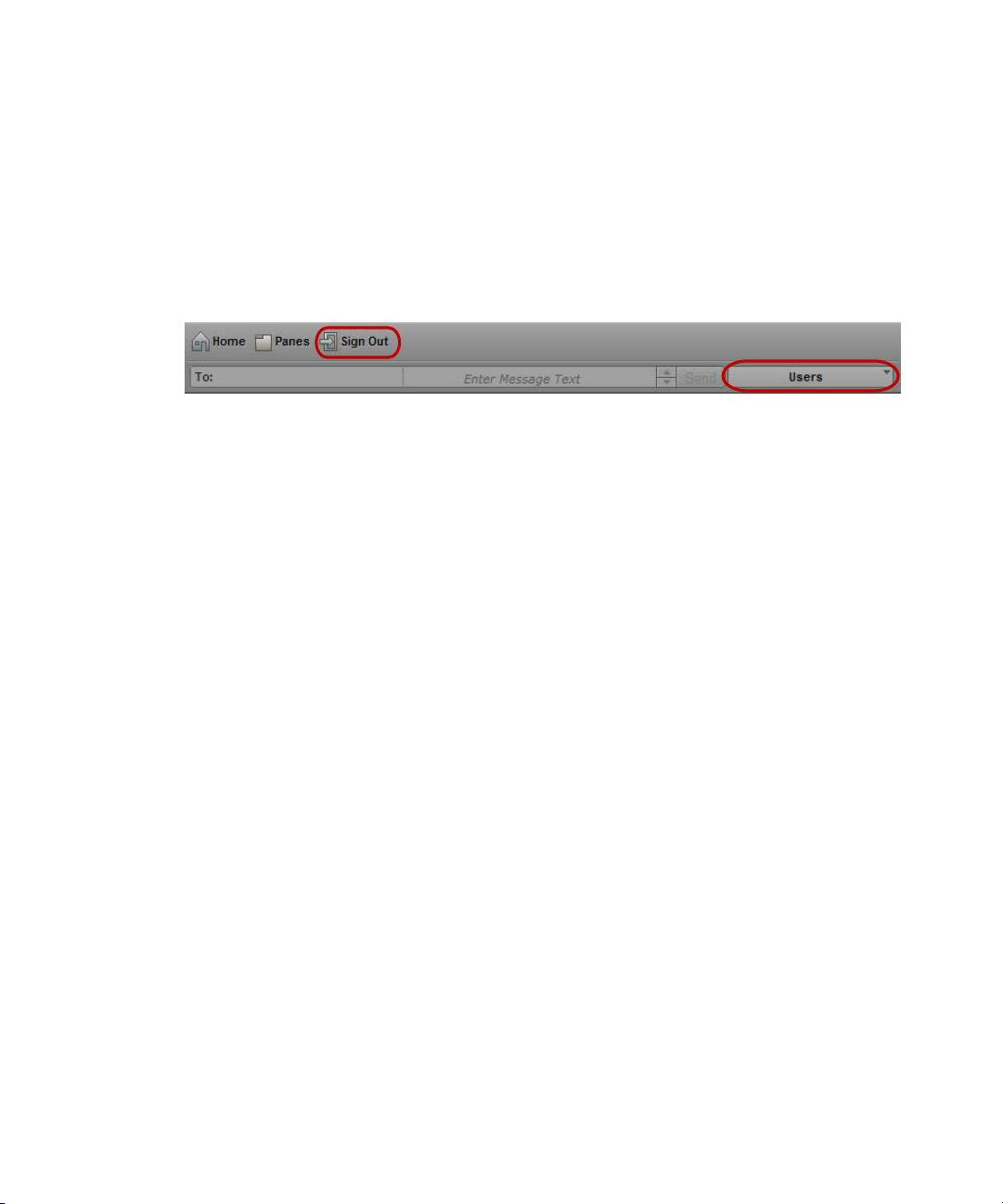
Understanding the Application Layouts
When you sign in to Interplay Central, you are automatically signed in to your iNEWS newsroom
n
computer system, your Interplay Production system, or both. If, however, the security settings for
one of these integrated systems is inaccurate, you might see a warning message that states that
the application is unable to authorize the sign-in name or password. If you receive this message,
click the link provided and verify your security settings.
4. (Optional) If the layout you want is not displayed, select the one you want from the Layout
selector.
Left: Sign Out button. Right: Layout selector.
Each Interplay Central user is assigned one or more roles by the Interplay Central
n
Administrator. Each role is associated with one or more layouts. For more information about
available layouts, see “Working with Layouts” on page 23. For more information about roles,
see the Interplay Central Administrator’s Guide.
To sign out:
t Click Sign Out in the menu bar.
Understanding the Application Layouts
A layout is a set of panes and other controls that is installed as part of the Interplay Central Web
application. The size and location of the panes are set by default in each layout. Not all available
panes are displayed in each layout, but users can customize which panes are displayed, their
sizes, and where they are located in the window. For a list of installed layouts, see
Layouts” on page 23
.
20
“Working with
Page 21

Understanding the Application Layouts
The following table describes the main panes.
Icon Pane Description Refer to...
Assets A pane that displays assets. These assets can
result from a search or from browsing. Assets
are displayed in a folder hierarchy, if
applicable to the assets displayed.
Queue/Story A pane that displays the contents of a queue
with the contents of a selected story in the
queue, including the story form and any
production cues. It can only be opened from
the Assets pane, and is therefore not listed as
part of the Panes menu.
Project/Story A pane that displays the contents of a project,
its facets, and any associated stories. It can
only be opened from the Assets pane, and is
therefore not listed as part of the Panes menu.
Audio A pane that displays the controls for adjusting
the audio settings for media assets.
Combined
Messages
A pane for Interplay Pulse users that you can
use to review and approve packages submitted
for publication. The pane also displays a
history of packages ready for publication and
already published, which allows you to search
all submitted and published packages.
“The Assets Pane” on page 37
“The Queue/Story Pane” on
page 55
“The Project/Story Pane” on
page 52
“Working with Audio Tracks in
Advanced Sequences” on
page 170
Avid Interplay Pulse User’s
Guide.
Help A pane that displays the help system.
Launch A pane from which you navigate to various
locations. This pane displays remote file
systems, local file systems, and other locations
for assets.
Markers A pane in which you can view and create
markers.
Media A pane in which you can view and edit media
assets. The controls that are displayed depend
on the selected asset.
Messages A pane that allows you to send messages and
media links to other Interplay Central users.
21
“Viewing Interplay Central
Help” on page 36
“The Launch Pane” on page 31
“The Markers Pane” on
page 213
“The Media Pane” on page 137
Avid Interplay Pulse User’s
Guide.
Page 22
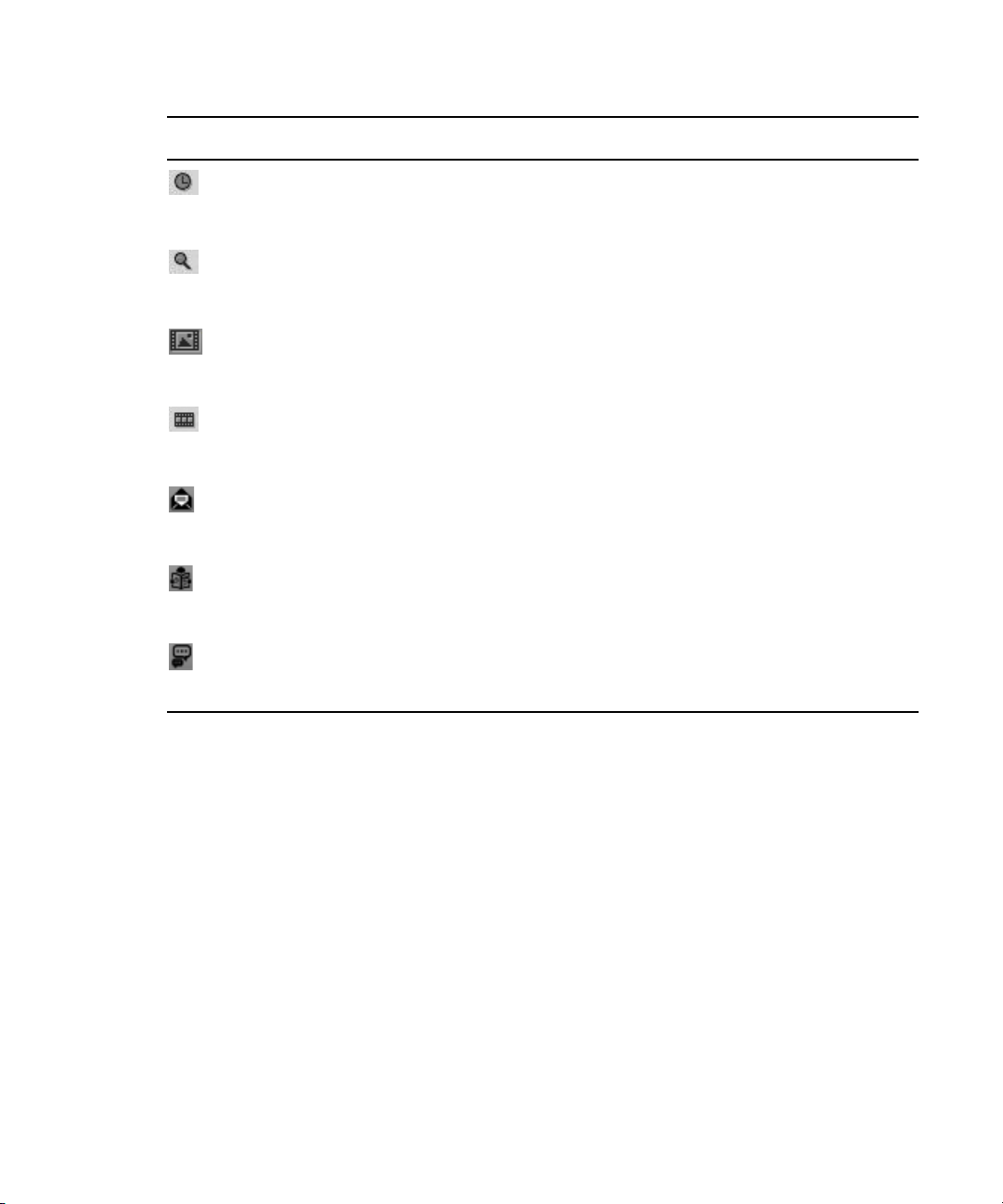
Understanding the Application Layouts
Icon Pane Description Refer to...
Metadata A pane that displays properties that are
associated with a selected asset in the Interplay
Production database.
Progress A pane in which you can monitor the progress
of background processes, such as send to
playback and sequence mixdowns.
Search A pane from which you can conduct a search.
This pane functions similarly to the Search bar
but includes criteria for advanced searches.
Sequence A pane that includes the Sequence Timeline
and other controls that let you create and edit a
sequence.
Social Message A pane for Interplay Pulse users that lets you
create packages for publication to social media
sites.
Thumbnails A pane that displays small images of an asset
that is loaded in the Asset mode of the Media
pane.
Web Story A pane for Interplay Pulse that lets you create
packages for publication to Web Content
Management Systems (CMS).
“Viewing and Editing
Metadata” on page 47
“The Progress Pane” on
page 245
“The Search Pane” on page 199
“The Sequence Pane” on
page 78
Avid Interplay Pulse User’s
Guide.
“Viewing Thumbnails” on
page 49
Avid Interplay Pulse User’s
Guide.
22
Page 23

Understanding the Application Layouts
qq
ww
ee
In addition to the panes, the application layouts also feature bars that offer additional
information, options, and functionality.
The following table describes these bars.
Bar Description Refer to...
1 Menu A section of the application that provides
2 Message A section of the application in which you can
3 Search A section of the application from which you can
Working with Layouts
The Interplay Central Web application is installed with predefined layouts. Not all available
panes are included in each layout, but you can open additional panes when you need them.
You select a layout from the Layout selector, located near the upper right corner of the window.
The menu shows the name of the layout that is currently displayed. If you click the menu, it
shows the name of the role or roles for the signed-in user, along with the layouts that are
available for that role. You can select any layout that is displayed.
The following illustration shows the default layouts available to the Journalist role.
numerous menu options.
send and receive messages.
conduct a search. The results of a search can be
dragged from the bar and placed in an area as a
pane for better viewing.
“The Menu Bar” on page 31
“iNEWS Messaging” on
page 237
“The Search Bar” on page 197
23
Page 24

Understanding the Application Layouts
The following table lists the layouts and which users have access to them.
Layout Description Available To
Cut Journalists, media loggers, and editors use this layout to
create sequences. By default the Sequence pane is
All users, based on
role.
displayed horizontally.
Interplay Pulse Advance Journalists and Interplay Pulse Producers use
this layout to publish media packages to multiple delivery
platforms and services. For more information, see the
All users, based on
role, if Interplay Pulse
is installed.
Avid Interplay Pulse User’s Guide.
Log Media loggers use this layout to add markers to clips and
to create subclips. For more information, see “Logging
and Creating Subclips” on page 206
. You can view an
All users, based on
role
iNEWS database when you are in Logging view, but you
cannot open a queue.
Rundown Journalists use this layout to edit and create stories. All users, based on
role
Story Journalists use this layout to edit and create stories that
include video and audio. By default the Sequence pane is
All users, based on
role
displayed vertically.
This layout is displayed the first time a user signs in. You
can switch to another layout at any time by selecting it
from the Layout selector.
System Settings Administrators use this layout to specify various
Administrators only
configuration settings. For more information, see
“Configuring System Settings” in the Avid Interplay
Central Administration Guide.
Users Administrators use this layout to import, create, and
manage Interplay Central users.
For more information, see “Interplay Central User
Management” in the Avid Interplay Central
Administration Guide.
24
Administrators only
Page 25

Understanding the Application Layouts
To change to a different predefined layout:
t Choose the layout from the Layout selector.
Changes that you make to a predefined layout are saved when you change to a different layout or
n
when you sign out.
To close a pane:
t Click the X on the pane’s tab.
To open additional panes:
1. Select the Panes menu.
2. Select the menu option corresponding to the pane you want to open.
The pane you select opens in the active area. For more information, see
Areas and Panes” on page 26
To reset a layout to its original configuration:
t Select Reset Layout from the Layout selector.
To reset all layouts to their original default configurations:
t Select Reset All Layouts from the Layout selector.
.
“Working with
25
Page 26

Working with Areas and Panes
2
34
5
6
1
You can customize Interplay Central by adjusting a layout’s areas and panes. A single area can
contain one or more panes. When an area contains more than one pane, the panes are displayed
in a tabular format, with one pane on top of the others.
The following illustration shows a typical Story layout. This layout is composed of six different
areas and seven different panes. The area in the lower right contains two panes.
Understanding the Application Layouts
26
Page 27
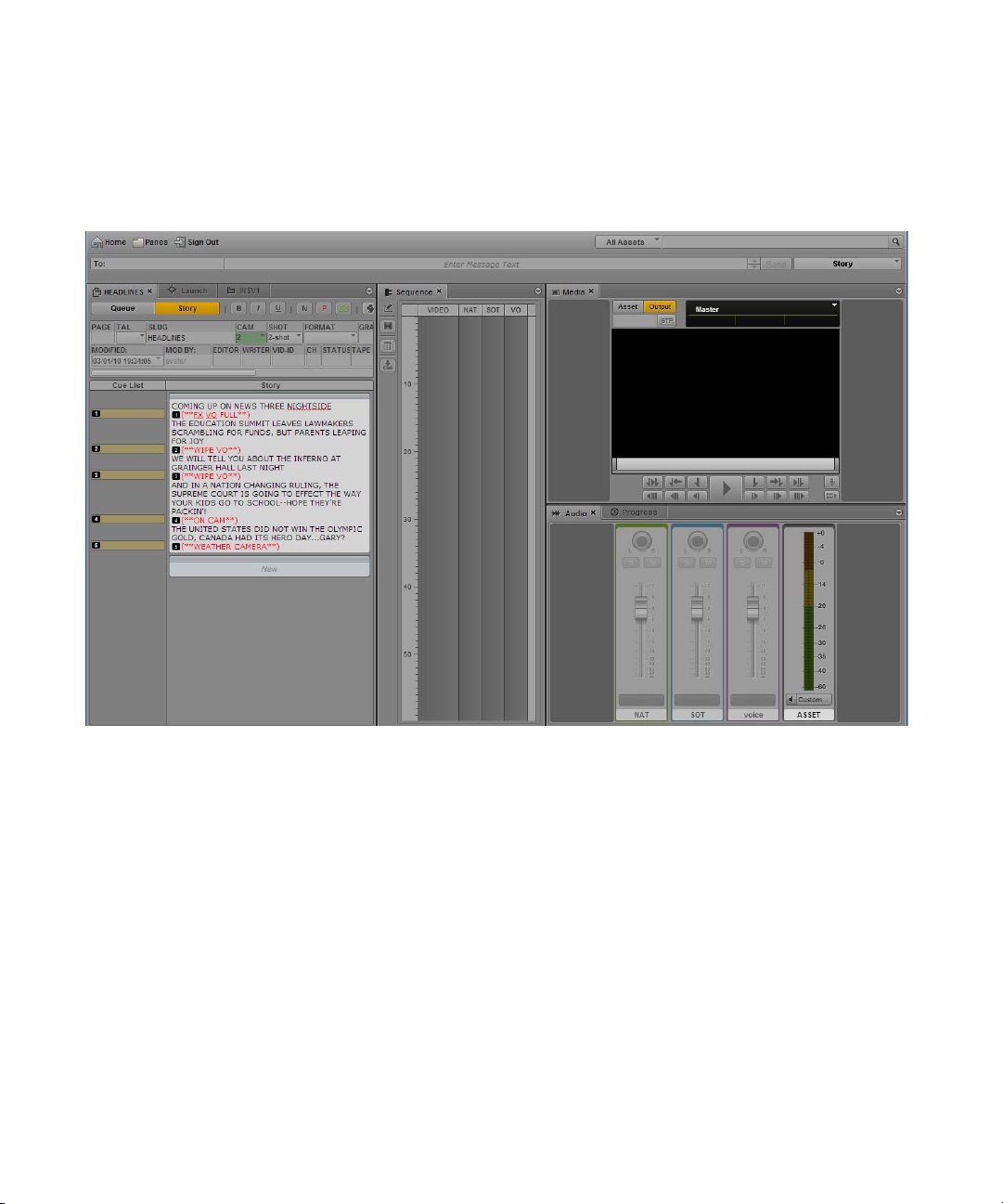
Understanding the Application Layouts
12
4
3
One way to customize this layout is to combine two or more panes into one area, thus reducing
the number of areas and allowing more space for the remaining areas. In the following
illustration, the layout is composed of four areas and seven panes. The area on the left contains
the Queue/Story pane, the Launch pane, and an Assets pane.
27
Page 28
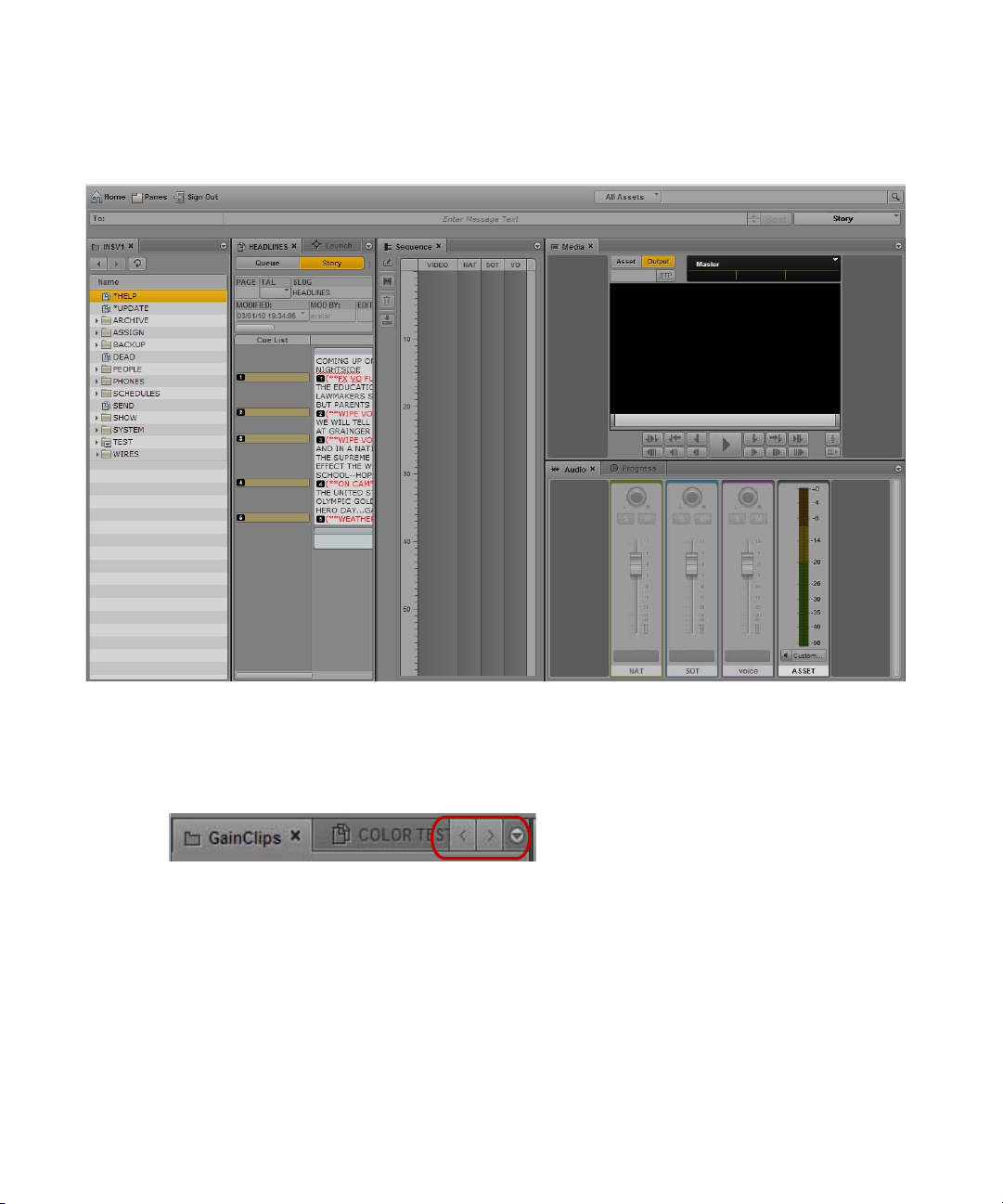
Understanding the Application Layouts
12
5
4
3
You can also move a pane to create a new area. In the following illustration, the Assets pane was
moved to the left to create a new area.
If the number of tabbed panes within an area exceeds the area’s space within the browser
window, Right and Left Arrow buttons appear next to the Pane Menu button, enabling you to
navigate through all of the panes.
You can move panes to save screen space and reconfigure panes in a way that best suits your
needs. The application saves the last arrangement and displays it the next time you sign in to the
application.
You move panes into what are called drop zones within an area. Each area has five drop zones:
center, top, bottom, left, and right.
To move a pane:
t Click the pane’s tab and drag it to a drop zone.
28
Page 29
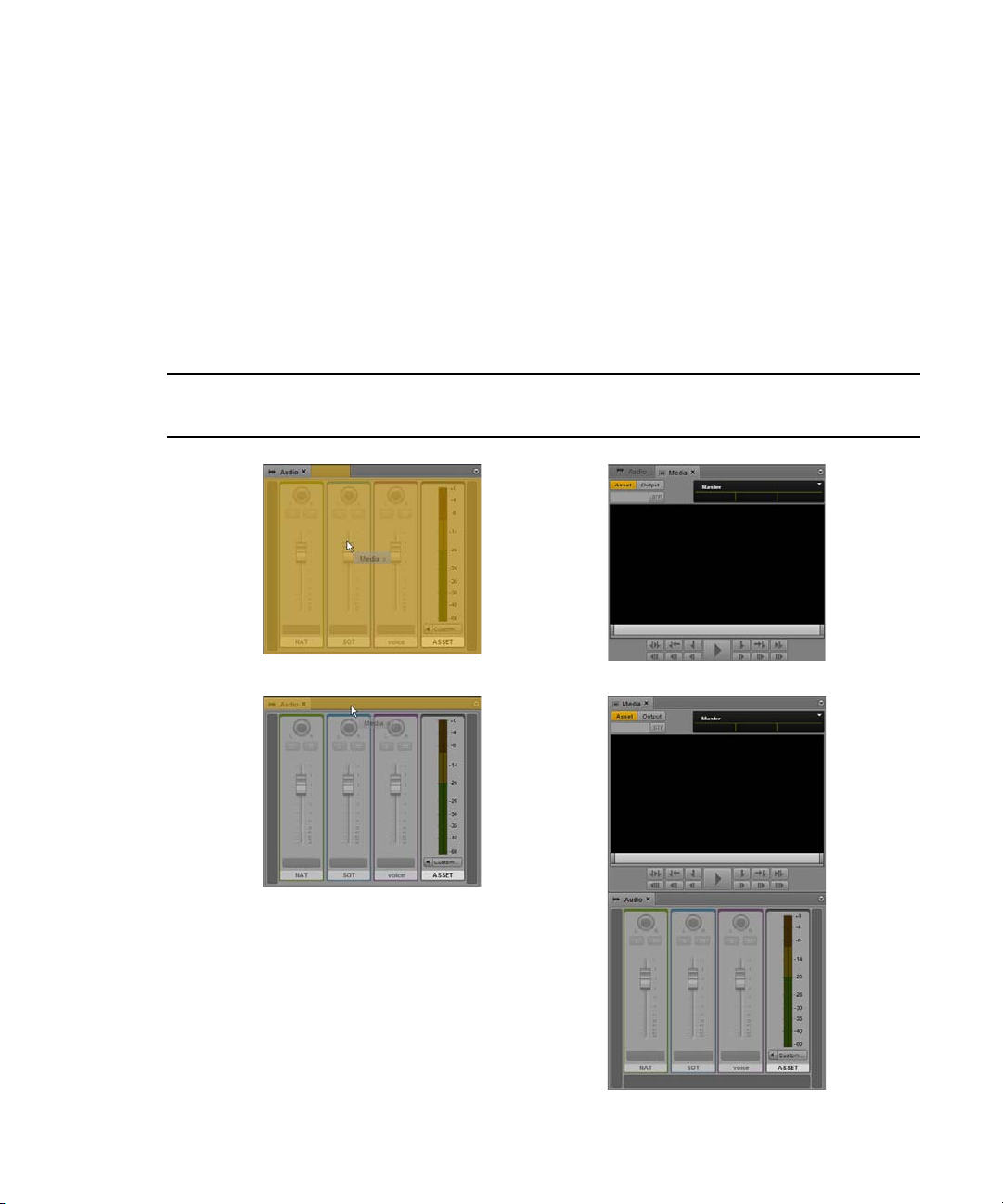
Do not click the X in the pane’s tab unless you want to close the pane.
n
The drop zone is highlighted in orange to help you identify where the pane will be
positioned within the window when you release the mouse button.
The following illustrations demonstrate the process of dragging the Media pane to each drop
zone. In the illustrations, the Audio pane is already located in the area to which the Media
pane is being moved. If you drag the Media pane into the center drop zone, the two panes are
displayed as tabbed panes, with only one visible at a time. Dragging to the top or bottom
drop zones splits the area vertically. Dragging to the left or right drop zones splits the area
horizontally.
Drop
Zone Position Result
Center
Understanding the Application Layouts
Top
29
Page 30
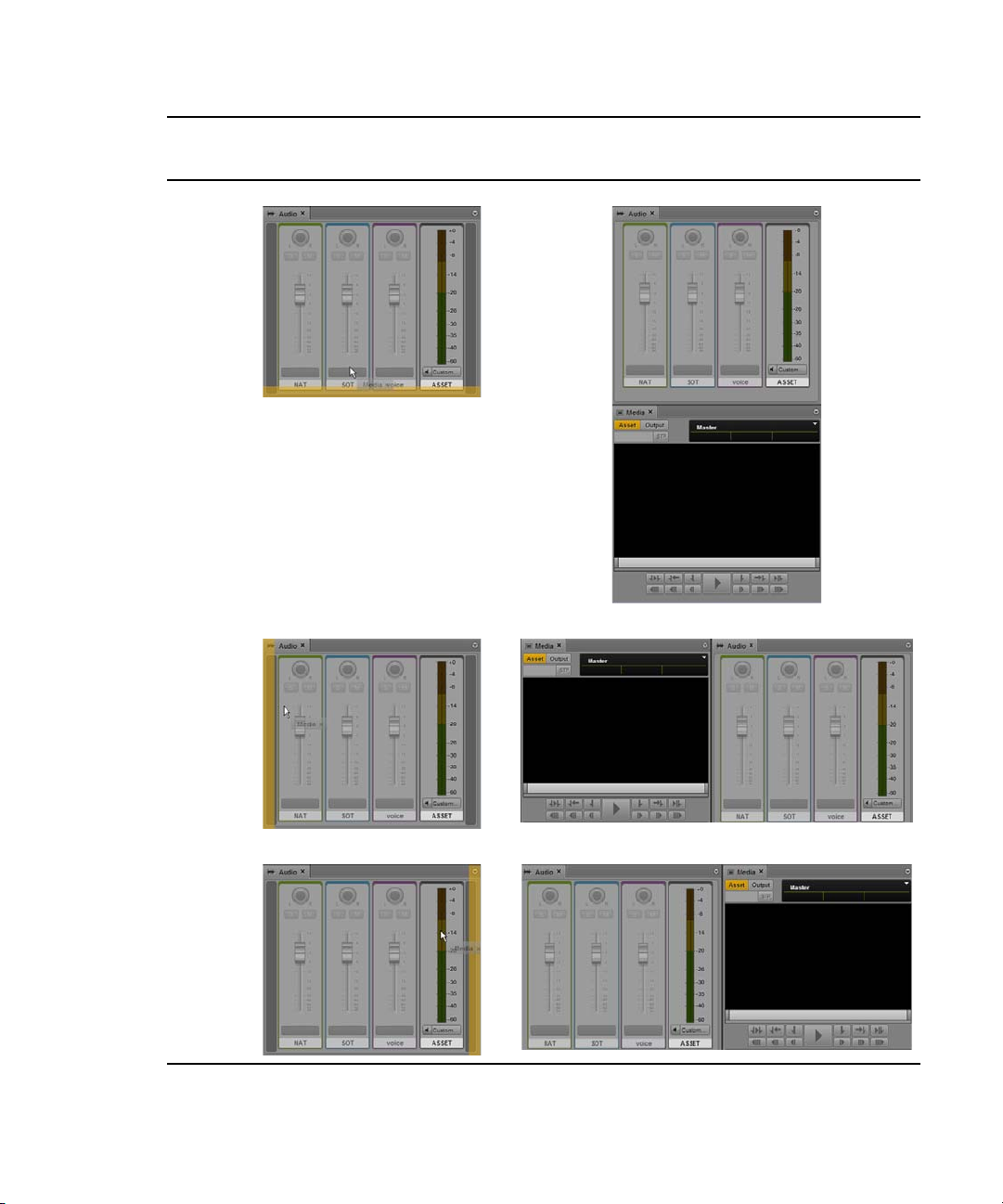
Drop
Zone Position Result
Bottom
Understanding the Application Layouts
Left
Right
30
Page 31

The Menu Bar
The application’s menu bar includes the following menus:
•Home
Option Description
User Settings Opens the Settings dialog box with configuration options available for
About Opens a screen with information about the product
•Panes
This menu lists the panes that you can open in the selected layout. For a list of these main
panes, see
instance of some panes within the user interface; however, you can open multiple instances
of an Assets pane or Search pane. If a single-instance pane is already opened, the option
representing that pane will appear grayed out in the Panes menu.
•Sign Out
Understanding the Application Layouts
modification to non-administrative users. For more information, see
“User Settings” on page 318.
“Understanding the Application Layouts” on page 20. You are only permitted one
Select Sign Out to leave the application and return to the sign-in screen.
The Launch Pane
The Launch pane lists the iNEWS system and Interplay Production system that are available on
the Interplay Central system. The Launch pane also includes any iNEWS projects and iNEWS
servers that are part of an iNEWS community.
31
Page 32

Understanding the Application Layouts
Systems and projects are identified by the following icons.
Icon Description
Connected Interplay Production system
Disconnected Interplay Production system
Connected iNEWS system
Disconnected iNEWS system
Project in the iNEWS database
iNEWS Project (not started)
iNEWS Project (expired)
Opening a system, such as an iNEWS newsroom computer system or Interplay Production
system, lets you view the contents of that system’s database in the Assets pane. Opening an
iNEWS project from the Launch pane lets you view each project’s contents in the Assets pane.
To open a system or project from the Launch pane, do one of the following:
t Double-click the item you want to open.
t Right-click the item and select “Open in New Assets Tab.”
For more information about assets and projects, see “Working with Assets” on page 37
and
“Working with Projects” on page 51. For more information about iNEWS communities, see
“Support for iNEWS Communities” on page 34.
32
Page 33

Using Plug-ins and MOS Integration
Interplay Central provides support for MOS Active-X plug-ins. For example, Deko Select is a
plug-in for a newsroom computer system’s interface that allows a user, such as a reporter, to drag
and drop graphic templates directly into the story, as well as alter replaceable text or graphics in
the selected template. You can also use the Avid Deko Select plug-in to add graphics to the video
for a story sequence. Other plug-ins are available through third-party manufacturers.
These plug-ins are specific to iNEWS workflows.
The Interplay Common Services installation program installs only the container needed for
n
Active X controls. You need to install additional software as described in the following sections.
Setting Up Your Browser
The Chrome browser requires an extension that lets you use MOS plug-ins. The first time you
sign in to Interplay Central, a dialog box asks if you want to use MOS plug-ins.
• If you click yes, an installer is downloaded from the Interplay Common Services server.
Allow pop-ups from the Interplay Common Services server if you are informed that a
pop-up was blocked, and then refresh the page. Double-click the .exe file to install the
program.
Using Plug-ins and MOS Integration
After installation is complete, you must close Chrome and then reopen it for the extension to
be accessible by Interplay Central. Recent Chrome versions disable third-party plug-ins.
Make sure that Chrome Tools > Extensions displays Enabled next to the Avid ActiveX
extension.
• If you click no, and later want to use plug-ins, enable MOS as described below. The next
time you sign in or refresh the application, a blank window opens and the installer is
downloaded. Click the .exe file to install the extension.
Active X plug-ins are not supported in the Safari browser.
Enabling MOS
To use plug-ins, you need to enable MOS in Interplay Central. Select Home > User Settings >
MOS and then select “MOS enabled.”
Installing Plug-Ins
For procedures on how to install plug-ins, see the documentation for the plug-in.
After installation and configuration, plug-ins are listed at the bottom of the Panes menu.
33
Page 34

Uninstalling the Chrome Extension
If you need to uninstall the Chrome Extension, use the Windows Control Panel. Do not use the
Chrome Extensions page.
1. Click Start and select Control Panel.
2. Click Programs and Features.
3. Right-click Avid Interplay Central MOS Plugin and select Uninstall. Click Yes and follow
the prompts.
Support for iNEWS Communities
Interplay Central v1.5 supports iNEWS communities. The iNEWS Community feature allows
customers with multiple iNEWS systems to share content and collaborate on stories. An iNEWS
user can work with content stored on any of the iNEWS systems in a community from a single
iNEWS Workstation. Interplay Central v1.5 provides similar functionality.
Interplay Central requires you to supply credentials to sign in to one iNEWS system. This system
is considered your local system. If your local system is configured in an iNEWS community, you
are able to automatically sign in to other systems in the community. These systems are
considered your remote systems. In the Interplay Central Launch pane, your local iNEWS system
is listed first, followed by the remote systems. To connect to a remote system, double-click the
system name.
Support for iNEWS Communities
In the following illustration, MUCINEWS is the local system and KIEV-JEN and KIEV-MOB
are the remote systems.
Any projects listed are associated with your local system. You cannot show projects that are
associated with remote systems.
34
Page 35

Support for iNEWS Communities
In Interplay Central, you can perform the following tasks on iNEWS remote systems:
• Browse stories in the Assets pane.
• Load queues in the Queue/Story pane.
• Display stories in the Queue/Story pane.
• Create and edit stories.
• Copy production cues from a story on one iNEWS system to a story on another.
• Search a selected remote system.
When searching an iNEWS database, you can simultaneously search multiple indexed queues.
n
However, you can only choose one non-indexed queue path at a time. Attempts to choose more
than one result in an invalid selection error message.
• Display and play sequences associated with a story if the sequence is stored in the Interplay
Production database configured with the Interplay Central system you are signed in to.
In other words, if you load a story from a remote system that is associated with a sequence,
then click the Open Sequence button, the associated sequence will open if it is stored in the
Interplay Production database listed in the Launch pane. You can then edit and save the
sequence.
c
If you load a story from a remote system, but the associated sequence is stored in a different
Interplay Production database, you cannot view, play, or edit the sequence. If you click the
Open Sequence button, a message tells you that the “mob_id cannot be resolved.” (A mob
ID is a software object that identifies the sequence).
Do not edit a story after you receive the message that the mob ID cannot be resolved. There
is a risk of data loss if you remove or modify the existing attached mob ID information
Limitation for MOS Placeholder and Project Bucket Features
Interplay Central checks if the iNEWS server supports the MOS placeholder and project bucket
features. These features were added in iNEWS 4.0.0, but the check only succeeds with iNEWS
server versions 4.0.3 and later. For this reason, Interplay Central only enables workflows using
MOS placeholders and project bucket features in iNEWS 4.0.3 and later.
35
Page 36

Viewing Interplay Central Help
The Help system for Interplay Central combines the contents of the following documents:
• Avid Interplay Central User’s Guide
• Avid Interplay Central Administration Guide
You can view help related to a specific pane. For example, if you want to know more about the
Media pane and the controls available within the pane, you can view that information by opening
that portion of the Help system through the Pane Menu button. You can also open the Help
system to the Contents page and use the Contents, Index, or Search to find specific information.
To access a Help topic related to a specific pane:
1. Click the Pane Menu button.
2. Select Help.
You can click the Contents, Index, or Search button to find other information.
To open the Help system to the Contents page:
t Select Panes > Help.
Viewing Interplay Central Help
36
Page 37

2 Working with Assets
The following main topics describe the Assets pane and how you can work with various assets in
Interplay Central.
The Assets Pane
•
• Working with News Assets
• Working with Media Assets
The Assets Pane
Assets are items that are stored in a database, such as stories, scripts, video clips, and audio clips.
From the Assets pane, you can view assets for items that are contained in the Launch pane. For
example, if you double-click the name of an iNEWS system in the Launch pane, the Assets pane
displays the contents of the iNEWS database.
After you sign in to Interplay Central, an empty pane labeled Assets is displayed in one of the
application areas. After you open a system or project, the label of the Assets pane changes to
reflect your selection, and you can browse the database or work with the assets that are
displayed. You can also open multiple Assets panes, which appear as multiple tabbed panes
within an application area.
The options you have for working with assets depends on the type of asset you select.
The following topics describe working with different types of assets:
“Working with News Assets” on page 40
•
• “Working with Media Assets” on page 42
Page 38

The Assets Pane
To display assets in an Assets pane:
t Double-click an item in the Launch pane.
The following illustration shows the Interplay Production database selected in the Launch
pane and its contents opened in the Assets pane below. The name of the highlighted system
appears in the Asset pane’s tab.
To open an additional Assets pane, do one of the following:
t Select Panes > Assets.
t Right-click an item in the Launch pane and select Open in New Assets Tab.
The new pane is displayed next to a previously opened Assets pane.
If you closed the last open Assets pane, the new pane is displayed in an existing area.
To close an Assets pane:
t Click the Close button on the Asset pane’s tab.
To ensure the Assets pane has focus, click an item in the pane, not an empty area of the pane.
n
38
Page 39

Navigating in the Assets Pane
As you browse through a database, the history of your navigation is retained in views, and you
can go backward and forward to display those views. The name that appears in the Assets pane’s
tab also changes to reflect your location within the database you are viewing.
The following table lists the navigation buttons in the Assets pane.
Button Description
Back button toggles the current view to the previous view in the pane.
Forward button toggles the current view to the next view in the pane.
Refresh button refreshes the current view in the pane.
Close button closes the pane.
Pane Menu button opens a menu providing various options, including opening the
help content related to the pane.
The Assets Pane
To expand a folder within the current view, do one of the following:
t Click the turn-down arrow to the left of a folder.
t Press the right arrow key.
To collapse a folder within the current view, do one of the following:
t Click the turn-down arrow to the left of a folder.
t Press the left arrow key.
To open a folder in a new view in the existing Assets pane:
t Double-click a folder.
To display a view you already displayed:
t Click the Forward button or the Back button.
For a list of all keyboard shortcuts you can use in the Assets pane, see
on page 323
.
39
“Assets Pane Shortcuts”
Page 40

Working with News Assets
Working with News Assets
The following topics describe the iNEWS database as it is displayed in the Assets pane:
Identifying iNEWS Directories, Queues, Projects, and Facets
•
• Navigating the iNEWS Database
Identifying iNEWS Directories, Queues, Projects, and Facets
The iNEWS database is a file structure that is organized by directories that contain subfolders or
queues, which in turn contain stories. Directories contained within other directories are known as
subfolders or subdirectories.
Projects are a way of categorizing stories by topic so that news teams working on a particular
topic can find everything related to it in a single place, without moving or copying original
source information within the database. Fac et s are sub-topics of projects that provide additional
granularity. Any stories associated to a facet are automatically associated to that facet’s parent
project.
You can view the contents of an iNEWS database by choosing the iNEWS system in the Launch
pane. Likewise, Projects can also be opened from the Launch pane. Projects and iNEWS systems
are identified by the following icons.
Icon Description
Connected iNEWS system
Disconnected iNEWS system
Project in the iNEWS database
iNEWS Project (not started)
iNEWS Project (expired)
After you double-click a system in the Launch pane, the database file structure with its
directories and queues is displayed in the Assets pane. If you double-click a project, any facets of
the chosen project are displayed in the Assets pane.
40
Page 41

Working with News Assets
Different icons are used to identify queues, directories and facets in the Assets pane, as listed in
the following table.
Icon Description
Directory or subfolder in the iNEWS database
Indexed directory or subfolder
Queue
Indexed Queue
Locked Queue
Indexed and Locked Queue
Facet
Facet (not started)
Facet (expired)
In addition to facets, each project also contains the following queues in the Assets pane:
Icon Description
ALL queue - shows all stories associated with the project and its facets. These
stories do not actually reside in the ALL queue. Instead, they retain their original
source queue location and permissions.
QUERY Search Queue - shows results of a search conducted with criteria
pre-defined for the project in iNEWS. Each project can have only one search
queue.
BUCKET queue - an indexed queue that acts as a repository for stories that do not
exist elsewhere in the iNEWS database. All stories that reside in a project’s
BUCKET queue will also appear in its ALL queue.
41
Page 42

Navigating the iNEWS Database
This topic provides procedures for viewing the database file structure by opening directories and
queues. For information about projects and facets, see
The contents of directories are displayed in the Assets pane. The contents of queues are viewed
in the Queue/Story pane. For more information, see
To open a directory:
t Double-click the directory in the Assets pane.
This action opens the directory’s contents in the same pane. To return to the previous view of
the database file structure, click the Back button.
t Click the turn-down arrow to the left of the directory in the Assets pane.
This action expands the directory to show its contents while still retaining a view of the rest
of the database file structure. To close the directory, click the turn-down arrow again.
To open a queue:
t Double-click the queue in the Assets pane.
The queue’s contents open in the Queue/Story pane.
Working with Media Assets
“Working with Projects” on page 51.
“The Queue/Story Pane” on page 55.
Working with Media Assets
An Interplay Production database holds media assets such as clips, subclips, sequences, and
graphics. You can browse the database in the Assets pane and display a media asset in the Media
pane. You can rename assets but you cannot delete them.
The following topics describe working with media assets:
“Identifying Interplay Production Systems and Media Assets” on page 43
•
• “Navigating the Interplay Production Database” on page 43
• “Adding or Removing Property Columns” on page 44
• “Resizing Columns” on page 45
• “Moving Columns” on page 45
• “Moving or Copying Assets” on page 45
• “Renaming Assets” on page 46
• “Displaying or Hiding Referenced Assets” on page 46
• “Viewing and Editing Metadata” on page 47
• “Viewing Thumbnails” on page 49
42
Page 43

Working with Media Assets
Identifying Interplay Production Systems and Media Assets
Different icons are used to identify Interplay Production assets and indicate status in the Assets
pane.
Icon Description Column
Audio asset Name
Video asset: master clip. Name
Video asset: subclip Name
Video asset: sequence Name
Video asset: in-progress clip (Edit While Capture) Name
Video asset: group clip Name
Video asset: effect Name
Supported State
Reservation State
Restriction State
Navigating the Interplay Production Database
The contents of folders in an Interplay Production system are displayed in the Assets pane. You
can double-click an asset to open it in the Media pane.
To open an Interplay Production folder:
t Double-click the folder in the Assets pane.
This action opens the folder's contents in the same pane. To return to the previous view of
the database file structure, click the Back button.
t Click the turn-down arrow to the left of the folder in the Assets pane.
This action expands the directory to show its contents while still retaining a view of the rest
of the database file structure. To close the folder, click the turn-down arrow again.
43
Page 44

To open an asset:
t Double-click the asset.
The asset opens in the Media pane. If the asset is a sequence and the Sequence pane is open,
the asset is loaded in the Sequence Timeline. For more information, see “Working with
Video Media” on page 136
and “Using the Sequence Pane” on page 77.
Adding or Removing Property Columns
A set of property columns is shown when viewing media assets in the Assets pane. These
columns display metadata that is associated with assets in the Interplay Production database. You
can select other property columns to display. The columns that are available depend on the
columns that are available in a particular Interplay Production database.
To add or remove property columns:
1. Click the Pane Menu button in the top right corner of the Assets pane and select Add or
Remove Columns.
The Add Or Remove Columns window opens. The list is divided in System properties, User
(custom) properties, and Resolutions.
Working with Media Assets
2. Select the columns you want to add or deselect the columns you want to remove.
You can use the search box to find a particular column.
3. Click the Close box or click anywhere outside the window to save your settings.
44
Page 45

Resizing Columns
You can adjust the column width of any column displayed in the Assets pane.
To resize a column:
1. Position your mouse pointer over the dividing line between two columns.
The pointer changes to a bi-directional arrow when it hovers over the correct location.
2. Click and drag it right or left to adjust column width.
Moving Columns
You can rearrange the order of columns displayed in the Assets pane.
To move a column:
1. Click the header of the column you want to move.
2. Drag it right or left and release the mouse button when it is repositioned where you want it.
An orange line appears as a guide during the drag-and-drop process.
Moving or Copying Assets
Working with Media Assets
You can move or copy assets in the Interplay Production database by using the Cut, Copy, and
Paste commands.
To move an asset to another folder:
1. Select one or more assets.
2. Right-click and select Cut.
3. Select the folder into which you want to move the asset, right-click, and select Paste.
To copy an asset to another folder:
1. Select one or more assets.
2. Right-click and select Copy.
3. Select the folder into which you want to move the asset, right-click, and select Paste.
45
Page 46

Renaming Assets
You can rename clips and other assets in the Interplay Production database.
To rename an asset, do one of the following:
t Select the asset, click the name of the asset, and type the new name.
t Select the asset, press F2 (Windows) or Enter (Macintosh), and type the new name.
Creating a New Folder
You can create a new folder in the Interplay Production database. Your ability to create a new
folder depends on Interplay Production rules. For example, the credentials you use to sign in to
the Interplay Production database must allow creation of folders.
For more information, see the Interplay Access User’s Guide or your Interplay Production
administrator.
To create a new folder in the Interplay Production database:
1. In the Assets tab, navigate into the folder in which you want to create the subfolder.
Selecting a folder does not create a subfolder in the folder.
n
2. Do one of the following to create the folder:
Working with Media Assets
t Click the Pane Menu button and select Create Folder.
t Right-click an item and select Create Folder.
A new folder is created with the name New.Folder. If there is already a folder named
New.Folder, .01 is appended to the folder name, and incremented for each unnamed new
folder (New.Folder.02, and so on).
3. Do one of the following to rename the folder:
t Select the folder, click the name of the folder, and type the new name.
t Select the folder, press F2 (Windows) or Enter (Macintosh), and type the new name.
Displaying or Hiding Referenced Assets
Referenced assets are assets that are referenced by another asset in the same Interplay folder,
such as clips that are included in a sequence. You have the option of displaying or hiding
referenced assets through a user setting. The default is to hide referenced assets.
46
Page 47

To display or hide referenced assets:
qq ww
qr
qt
qy
ee
1. Select Home > User Settings.
2. Click Interplay Production.
3. In the Referenced Assets section, select “Show referenced assets” to display referenced
assets. Clear the check box to hide referenced assets.
Viewing and Editing Metadata
The Metadata pane displays properties that are associated with a selected asset in the Interplay
Production database, such as Comments or Creation date. Some properties are created
automatically and others you can create or edit manually. In the Metadata pane, if a property is
editable, a text box or drop-down menu is displayed.
Working with Media Assets
1 Refresh button 4 Editable text box
2 Save button 5 Non-editable field
3 Pane menu button 6 Custom property drop-down menu
47
Page 48

Working with Media Assets
The properties that are displayed in the Metadata pane are determined by settings in the Property
Layout view in the Interplay Administrator application. An administrator can select both system
properties and custom properties as follows:
• On the System Properties tab, select items in the Inspector Default column.
• On the Custom Metadata tab, select items in the Inspector Default column.
A user must have write permission on an asset to add an identifier to an asset.
For information on system and custom properties, and assigning permissions, see the Avid
Interplay Engine and Avid Interplay Archive Engine Administration Guide.
Note the following:
• You can cut, copy, and paste text between the Metadata pane and other applications.
• You can use the Tab key to move to the next editable text box or use Shift+Tab to move to
the previous text box.
• Text is limited to 32,000 characters.
• The following characters are not valid for text in the Metadata pane:
- Interplay Production asset names: / \ | Enter
- Interplay Production folder names: * ? : / \ " < > | Enter
If you try to save information that includes an invalid character, an error message is
displayed.
You can also display database properties in an Assets tab (see “Adding or Removing Property
n
Columns” on page 44). In an Assets tab, you can display any property from the database, but you
cannot edit a property.
To open the Metadata pane:
t Select Metadata from the Panes menu.
To view properties of an asset:
t Double-click an asset in the Assets pane.
To edit properties of an asset:
1. Click in a text box and enter text, or select an entry from a drop-down list.
If you select from a drop-down list and type a letter, Interplay Central filters the list to all
properties starting with that letter. As you continue to type, Interplay Central continues to
filter the list according to the letters you type.
48
Page 49

You can insert line breaks in a text box, such as the Comments box. However, line breaks are
not supported when viewing metadata in Interplay Access or Media Composer. If the
property is saved in Interplay Access, it is saved as a single line and is shown as a single line
in Interplay Central.
2. Click the Save button, or click the Pane menu and select Save.
To discard your changes, click the Refresh button, load a different asset, or close the
Metadata pane.
To update the information displayed:
t Click the Refresh button.
Viewing Thumbnails
The Thumbnails pane lets you display a series of small images of an asset (thumbnails). Viewing
and double-clicking thumbnails can help you navigate through source clips and markers more
quickly. You can view thumbnails in the following arrangements:
• Time-based: Shows the first frame, a frame every ten seconds, and the last frame. The exact
frame displayed depends on the type of timecode (drop-frame, non-drop frame, 24 fps, and
so on). Timecodes are displayed beneath each thumbnail, reflecting the timecode display
that is set in the Media pane: Master, Absolute, or Remain.
Working with Media Assets
• Marker-based: Shows any frame with one or more markers. A frame with a marker is
indicated by a marker in the upper right corner of the thumbnail.
• Both time-based and marker-based thumbnails.
The following illustrations show each of these arrangements: time-based, marker-based, and
both.
49
Page 50

Working with Media Assets
Note the following:
• You can show thumbnails for master clips and subclips, and sequences when loaded in Asset
mode.
• You can view thumbnails for video clips, clips with video and audio, and audio-only clips.
• The size of the thumbnails depends on the aspect ratio selected in the Media pane. Changing
the aspect ratio changes the size of the thumbnails.
• You can show thumbnails for group clips. The thumbnails reflect the grid selected in the
Media pane: 1x1, 2x2, or 3x3.
• Currently, you cannot adjust the frequency of the thumbnails or their size.
• You can view thumbnails for a clip that is ingesting (edit-while-capture) after it is checked
into the Interplay Production database (approximately every two minutes). Click the Refresh
button to update the display.
Support for edit-while-capture (EWC) is qualified only for Avid AirSpeed Multi Stream and
n
AS5000 systems.
• Click the Refresh button to update the display for changes to the asset, for example, if you
add or delete a marker.
To view thumbnails:
1. Select Panes > Thumbnails.
If an asset is already loaded in Asset mode in the Media pane, thumbnails are displayed in
the Thumbnails pane.
2. In the Assets pane, do one of the following:
t Double-click a master clip or subclip.
t Right-click a sequence and select Load in Asset Mode.
The asset is loaded in the Media viewer and thumbnails are displayed in the Thumbnail
pane, with timecode for each thumbnail below it. If the asset contains markers, a thumbnail
is displayed for each marker.
3. To show only time-based thumbnails, click the Marker button so that it is inactive. To show
only marker-based thumbnails, click the Time button so that it is inactive.
4. To navigate to a particular frame in the Media pane, double-click a thumbnail.
The position indicator in the Media Timeline jumps to the frame.
If the double-clicked thumbnail has a marker associated with it, the associated marker
information is highlighted in the Markers pane. If there is no marker associated with the
thumbnail, the nearest marker information is highlighted.
50
Page 51

3 Working with Projects
The following main topics describe the Project/Story pane and how to use projects and facets in
news production:
Opening Projects or Facets
•
• The Project/Story Pane
• Associating Stories with Projects or Facets
• Opening a Project or Facet Associated with a Story
Opening Projects or Facets
Using projects is a feature of the iNEWS newsroom computer system that provides a way of
categorizing stories by topic so that news teams working on a particular topic can find everything
related to it in a single place, without moving or copying the original source information from its
current location in the iNEWS database. Facets are sub-topics, providing additional granularity
to projects.
In Interplay Central, iNEWS projects are listed in the Launch pane. Open a project from the
Launch pane to view each project’s contents in the Assets pane. You open facets and the project’s
queues from the Assets pane.
To open a project:
t Double-click the project in the Launch pane.
The project’s contents open in the Assets pane.
To open a facet:
t Double-click the facet in the Assets pane.
The facet’s contents open in the Project/Story pane.
Page 52

The Project/Story Pane
The contents of a project include an ALL queue, a QUERY queue, a BUCKET queue, and any
sub-topics, known as facets. For example, the following illustration shows the Hurricane Earl
project has facets for topics like Damage and Evacuation.
The Project/Story Pane
Every project has an ALL queue that displays in the Queue panel all stories associated with the
project and its facets. Any indexed story can be associated with a project or facet.
Stories associated with a project retain their original source queue location in the iNEWS
database; they do not actually reside in the ALL queue. Stories associated with a project also
retain their original source permissions. For example, a user without read access to a story’s
source queue will not be able to see that story in a project to which its associated, even if the user
has read access to the project.
Every project has a QUERY queue, identified by the magnifying glass icon, which is the search
queue that runs the project’s query. For more information on the icons used to identify projects
and facets, see
Every project has a BUCKET queue, which is an indexed queue that acts as the repository for
stories that don’t exist anywhere else in the iNEWS database. A user can copy, create, and delete
stories in the BUCKET queue. All stories in the BUCKET will show up in the ALL queue.
“Identifying iNEWS Directories, Queues, Projects, and Facets” on page 40.
52
Page 53

The Project/Story Pane
The BUCKET queue was first introduced in version 4.0 of iNEWS. When an iNEWS database is
n
upgraded to v4.0 from an earlier version, current projects get BUCKET queues; however, these
queues are not yet indexed, which is required for all stories associated with projects and/or
facets. For more information, see the “iNEWS Projects” chapter of the Avid iNEWS Setup and
Configuration Guide.
The Project/Story pane functions similarly to the Queue/Story pane. It can display either a
project’s facet or a news story associated with that project’s facet. It can also display both at the
same time, as shown in the following illustration:
The title that appears on the pane’s tab changes based on what is selected in the Project/Story
n
pane.
Two buttons, Project and Story, are located at the top of the pane. Use these buttons to toggle on
or off the display of the project or a story. When toggled on the buttons appear orange.
For example, while viewing a project’s contents, clicking the Story button splits the pane’s
display space to show the project’s contents on the top half and the selected story associated with
that project or facet on the bottom half of the pane. Clicking the Story button again hides the
story and displays only the project’s facet or queue once more.
53
Page 54

Associating Stories with Projects or Facets
You cannot have both the Project and Story buttons toggled off simultaneously. When only one is
n
on and the you click that button, the system automatically toggles it off and toggles the other
button on.
The name on the tab of a Project/Story pane changes based on the story you have selected in the
pane. You can move the mouse pointer over the tab to view the entire path name.
When only the facet or one of the project’s queues (ALL, QUERY, or BUCKET) is shown, the
display is called a grid view. When only the story is shown in the pane, the display is called a
story view. And when both are visible, the display is called a split view.
You can use the horizontal dividing line between the grid and story sections of the pane to adjust
the ratio of the split view display within the pane. When you position your mouse pointer over
the dividing line, the pointer changes to a double arrow, letting you click and drag it up or down
to adjust the space allocated to each section of the pane. However, it is not recommended to use
this technique to hide one section of the pane or the other.
The ratio you set is retained when you sign out.
Associating Stories with Projects or Facets
Any indexed story can be associated with a project or facet.
To associate an indexed story with a project or facet.
1. Navigate to and open the indexed queue in which the story resides.
2. Right-click the story in the Queue/Story pane and select Associate Story to Project.
3. In the dialog box, select the projects or facets to which you want the story associated.
4. Click Apply.
Opening a Project or Facet Associated with a Story
In the Project/Story pane, you can open a project that is associated with a story or facet.
To open a project associated with a story:
1. Select a story in the queue section of the Project/Story pane.
2. Click the Pane Menu button and select Projects and the project or facet you want to open.
The project opens in a new Project/Story pane.
54
Page 55

4 Building a Script
The following main topics describe the Queue/Story pane and basic techniques of script
building.
The Queue/Story Pane
•
• Creating a Story
• Segmenting Stories
• Writing Stories in Right-to-Left Languages
• Using Annotation to Dictate a Story
• Editing a Story
• Deleting or Recovering a Deleted Story
• Locking and Unlocking a Story
• Inserting Script Templates
• Inserting MOS Placeholders
• Adding Media to a Story
• Copying and Sending iNEWS Links
• Recovering Automatically Saved Stories
The Queue/Story Pane
In Interplay Central, you can create iNEWS stories, edit them in the Queue/Story pane, and save
them on an iNEWS server.
The Queue/Story pane can display either an iNEWS queue, such as a show's rundown, or a story
in that queue. The Queue/Story pane can also display both a queue and a story in that queue, as
shown in the following illustration:
Page 56

The Queue/Story Pane
qq
ww
1 The Queue section
2 The Story section, also called the Script Editor
The name on the tab of a Queue/Story pane changes based on the story you select in the pane.
You can move the mouse pointer over the tab to view the entire path name.
When only the queue is displayed in the pane, the display is called a grid view. When only the
story is shown in the pane, the display is called a story view. When both are visible, the display is
called a split view.
You can use the horizontal dividing line between the queue and story sections of the pane to
adjust the ratio of the split view within the pane. When you position your mouse pointer over the
dividing line, the mouse pointer changes to a double arrow. You can then click and drag the
dividing line up or down to adjust the space allocated to each section of the pane. However, it is
not recommended to use this technique to hide one section of the pane or the other.
56
Page 57

The Queue/Story Pane
qq qw qe qr qt qy qu qi qo q1) q1! q1@ q1#
The ratio you set is retained when you sign out.
You cannot enter data in the Queue section.
n
If you change queue attributes in iNEWS while you are working in Interplay Central, you need to
n
sign out of Interplay Central and sign in again to view your changes.”
The Queue/Story Toolbar
The Queue/Story pane includes a toolbar that has buttons that toggle the display within the pane
and provide functions for editing your story.
Display or Control Description
1 Queue Toggles display of the queue on or off. When toggled on the button is colored
orange.
2 Story Toggles display of the Story editor on or off. When toggled on the button is
colored orange.
You cannot have both the Queue and Story buttons simultaneously
n
toggled off. When only one is on and you click that button, the system
automatically toggles that display off and the other display on.
3 Bold Marks text as bold. See “Editing a Story” on page 65.
4 Italic Marks text as italic.
5 Underline Marks text as underline.
6 Normal Sets text as normal. See
7 Presenter Sets text as presenter instructions.
8 Closed Caption Sets text as closed-captioning.
9 Template Inserts an iNEWS script template. See
page 72
10 Open Sequence Opens the associated sequence. Use this button to create a new script
sequence or to open one previously created. See
on page 73
.
57
“Formatting a Script” on page 66
“Inserting Script Templates” on
“Adding Media to a Story”
Page 58

Display or Control Description
qq
ww
ee
er
11 Refresh Refreshes the queue.
The Queue/Story Pane
12 Lock Locks the story. See
13 Annotation Dictate text. See “Using Annotation to Dictate a Story” on page 64.
Although the toolbar always appears at the top of the pane, even when only the queue is shown in
the grid view, most of the buttons are used for editing stories, not for modifying the queue.
“Locking and Unlocking a Story” on page 70
The Script Editor
The section of the pane in which the story appears is called the Script Editor. There are three
sections of the Script Editor: Story Form, Cue List, and Story. The following illustration
identifies these areas.
1 Story Form 3 Story (text area)
2 Cue List 4 Timing display
At the top of every story is the Story Form, which provides story information in fields that are
predetermined by the iNEWS system administrator for each queue in the database. For example,
a form can contain the story’s title (slug), page number, and status. Wire queues usually show
different fields than rundown queues. You can edit fields in the Story Form, depending how they
are configured by the iNEWS system administrator.
58
Page 59

The Queue/Story Pane
You can use the horizontal dividing line between the Story Form and the rest of the sections to
adjust the ratio of the Script Editor display within the pane. You can also choose to hide the Story
Form while still viewing the other sections of the Script Editor.
To hide the Story Form, do one of the following:
t Click the Pane Menu button located at the top right corner of the Queue/Story pane and
select Hide Story Form.
t Right-click in the Story Form and select Hide Story Form.
To show the Story Form:
t Click the Pane Menu button located at the top right corner of the Queue/Story pane and
select Show Story Form.
The Story is the section of the Script Editor in which you write your story or view the text of an
existing story. As you type, your text automatically wraps to the next line when you reach the
end of the current line. A scroll bar at the right side of this area appears when text extends
beyond the bounds of the text area.
The timing display on the right side of the story segment header shows the duration of the text in
the story segment. The duration of the text is based on the read rate that is set in Avid iNEWS.
This number is useful if you create a sequence to accompany your story. See “Editing a
Sequence Associated with a Story” on page 96
.
The Cue List is the section of the Script Editor in which you edit production cues and machine
control events, such as those for a character generator (CG). Each cue is numbered within a story,
beginning with one (1). If cues are rearranged in the story, the system renumbers the cues
automatically. The following illustration shows an example of a cue containing a CG event.
59
Page 60

Creating a Story
You can create a story in Interplay Central or edit a story previously created in Interplay Central
or iNEWS. For more information on how to edit existing stories, see
page 65
When connected to an iNEWS server version 4.0 or higher, you can create a new story in a queue
or a facet. When you create a story in a facet, the story will be associated with that facet and will
live in a special “project bucket.”
You can add an external link to a story, such as a Web URL.
To create a new story:
.
1. Navigate to the row in which you want the new story to be inserted in the queue.
2. Click the Pane Menu button located at the top right corner of the Queue/Story pane.
3. Select Create Story.
The existing row is pushed down, and a new row is inserted in the queue at that location.
If you are in split view, you can begin writing your story; if not, open the new story by
double-clicking on the new row.
Creating a Story
“Editing a Story” on
4. Enter the name of your story in the Title field of the Story Form.
5. Enter the text of your story in the first available segment.
6. Click the Pane Menu button located at the top right corner of the Queue/Story pane.
7. Select Save Story to save your changes.
Navigating away from a story in the queue automatically saves any changes made to the story, as
n
does closing the tab or pane.
Saving a story does not save a sequence associated with a story. You must save the sequence in
n
the Sequence pane. See “Saving a Sequence” on page 91
To view an existing story:
t Select the story in the queue you want to view and click the Story button to display the story
in the bottom half of the Queue/Story pane.
To open an existing story to story view:
t Double-click a story in the queue.
t Select the story in the queue and click the Queue button.
This toggles off the display of the queue in the Queue/Story pane and displays the story
within the entire pane’s space.
60
Page 61

Segmenting Stories
You can write a story in a single segment or divide it into multiple segments. The following
illustration shows a story in a single segment.
Segmenting Stories
You can use segments to time the text and integrate it with video, audio, and production cues.
See “Adding Media to a Story” on page 73. Multiple timed segments are combined to form the
overall story. The following illustration shows the same story as the one in the previous example,
but written as a segmented story.
61
Page 62

Segmenting Stories
You can add or delete segments, split a segment in two, and rearrange segments within a story.
To add a segment to a story:
t Click in the segment marked NEW located at the bottom of the story and begin typing. See
the previous illustration for an example.
To split a segment in two:
1. Position the cursor in the story where you want to split the text into two segments.
2. Do one of the following:
t Right-click and select Split Segment.
t Click the Pane Menu button and select Split Segment.
t Press Ctrl+] (Windows) or Command+] (Macintosh).
To rearrange segments in a story:
t Click the header bar of the segment you want to move and drag it up or down into its new
location.
When you rearrange segments, any production cues or machine control events in those segments
n
are also moved and renumbered as needed.
c
To delete a segment and the text in the segment:
1. Select the segment.
2. Click the Pane Menu button located at the top right corner of the Queue/Story pane.
3. Select Delete Segment.
Deleting the segment also deletes the text in the segment.
62
Page 63

Writing Stories in Right-to-Left Languages
Writing Stories in Right-to-Left Languages
The script editor lets you write stories in right-to-left languages (for example, Arabic and
Hebrew). Alignment of the text changes based on the following rules:
• Automatic switching to right-to-left alignment:
- Story segments switch to right-to-left if more than 50 percent of the text consists of
right-to-left characters. To apply the new alignment to a segment, reload the story.
- Production cues switch to right-to-left if more than 50 percent of the text in the
production cue body consists of right-to-left characters.
- Queue grid cells switch to right-to-left and right-aligned if the first character in the cell
is a right-to-left character. If the cell is center-aligned by default, it will remain
center-aligned regardless of cell content.
• Manual switching
- If focus is in any segment, alignment of all segments will be switched. Reloading the
story will return the segment alignment to the default.
- If focus is in the production cue body, only the current cue body alignment will be
switched. Reopening the production cue returns cue body alignment to the default.
- If focus is in a story form field, only the current story form field alignment will be
switched. Reloading the same story form keeps the current field alignment. Reloading a
different story form returns the field to the default.
To manually switch alignment of the segment that has focus, do one of the following:
t Press Ctrl+Shift.
t Select “Switch to RTL” from the Queue/Story Pane menu. If the story is RTL, select “Switch
to LTR.”
t Right-click and select “Switch to RTL.” If the story is RTL, select “Switch to LTR.”
63
Page 64

Using Annotation to Dictate a Story
The Interplay Central Annotation feature allows users to dictate their stories, using the Chrome
browser's Speech-to-Text technology.
This feature requires a connection to the Internet, and it is only available on Windows-based
n
computers with Google Chrome, not Apple computers with the Safari browser.
To use the Annotation feature to write stories:
1. Open a blank story and place your cursor in a segment.
2. Click the Annotate button.
A speech bubble appears below the button, instructing you to begin speaking. The speech
bubble also displays an audio level bar and a Cancel button.
Using Annotation to Dictate a Story
3. Speak clearly.
If you want sentence punctuation in your text, you can type it in later, or you can say what
punctuation is needed as you speak. For example, if you want the text to be
Jane Doe.
punctuates contractions for you.
For best results, conduct your dictation in a location without much background noise. When
you finish talking, the system transfers your speech into text starting at your cursor position.
A pause in your speech can stop the annotation. To continue, click to position your cursor and
n
click the Annotate button.
4. After your text is displayed in the Script Editor, you can edit the text as needed.
, then you would need to say, “Hello comma I’m Jane Doe period.” The system
64
Hello, I’m
Page 65

Editing a Story
When you modify a story, changes you make in Interplay Central are automatically updated in
the iNEWS newsroom computer system. The reverse is also true: changes made to a story at an
iNEWS workstation are automatically updated if you open the story in Interplay Central.
The standard editing features found in Interplay Central are the same as those for most word
processing software applications. You can cut, copy, or paste text as you work on a story. When
cutting or copying text, the system stores the text in a temporary storage spot known as a
clipboard; only one block of text can be stored at a time, so whenever you cut or copy something
new, it replaces whatever was previously stored on the clipboard.
You can use cut, copy, and paste to move text within a single story or from one story to another.
Production cues cannot be copied and pasted from one story to another.
n
You can also change text to a bold or italicized font, and underline selected text within a story,
using keystroke combinations or the toolbar buttons circled in red in the following illustration.
Editing a Story
To cut text:
t Select the text and press Ctrl+X (Windows) or Command+X (Macintosh).
To copy text:
t Select the text and press Ctrl+C (Windows) or Command+C (Macintosh).
To paste text:
t Select the text and press Ctrl+V (Windows) or Command+V (Macintosh).
To immediately undo the previous editing change, press Ctrl+Z. On a Macintosh, press
n
Command+Z.
To undo the previous edit, do one of the following:
t Press Ctrl+Z (Windows) or Command+Z (Macintosh).
t Right-click and select Undo.
t Click the Pane Menu button and select Undo.
65
Page 66

To redo the previous edit, do one of the following:
t Press Ctrl+Y (Windows) or Command+Y (Macintosh).
t Right-click and select Redo.
t Click the Pane Menu button and select Undo.
To set text to bold, do one of the following:
t Select the text and click the B button.
t Select the text and press Ctrl+B (Windows) or Command+B (Macintosh).
To italicize text, do one of the following:
t Select the text and click the I button.
t Select the text and press Ctrl+I (Windows) or Command+I (Macintosh).
To underline text, do one of the following:
t Select the text and click the U button.
t Select the text and press Ctrl+U (Windows) or Command+U (Macintosh).
Formatting a Script
Editing a Story
When you write a story, the text appears in the normal, the default text style. When you format a
story as a script for a news broadcast, you might need to mark certain text, such as instructions
for presenters or closed captioning.
Presenter instructions are most often used as brief instructions to news presenters (also called
news anchors). The text for presenter instructions appears red in the script, in reverse video on
the teleprompter, and is not included in the text used by the system to calculate the read time.
Closed captioning is most often used for “sound-bite verbatims.” The text for closed captioning
appears green in the script and is sent to a closed caption encoder if your station uses such a
device to broadcast scripts for the hearing-impaired. Closed captioning text does not appear in
the teleprompter, and it is not included in the calculations of a script’s read time.
The default normal text style is sent to both the teleprompter and to any closed caption encoder
n
used at the station.
The following procedures use the toolbar buttons circled in red in the following illustration.
66
Page 67

To mark text as a normal text:
t Select the text and click the N button or press Ctrl+Alt+N (Windows).
To mark text as a presenter instruction:
t Select the text and click the P button or press Ctrl+Alt+P (Windows).
To mark text as a closed captioning text:
t Select the text and click the CC button or press Ctrl+Alt+C (Windows).
You can click the N, P, or CC buttons before typing your text as well. Any new text you type will
n
appear in the format you selected. To change the format of the text you type at any time, select
another format.
Adding Production Cues
When you format a story as a script for a news broadcast, you might need to add production cues.
Production cues provide important information to technical staff as well as machine control
commands for devices, such as character generators.
Production cues are added to scripts from the Story area and edited in the Cue List area of the
Script Editor. Each production cue you add is given a numerical value. This number appears in a
black box as a production cue marker in the script, which corresponds to the insertion location of
that production cue’s text box in the Cue List.
Editing a Story
When selected, the production cue marker is colored orange, and the information in the
production cue is visible in the Cue List.
67
Page 68

You can copy one or more production cues from one story to another.
To insert a production cue in a script:
1. Position your cursor in the story where you want to insert the production cue marker.
2. Do one of the following:
t Right-click and select Insert Production Cue.
t Click the Pane Menu button and select Insert Production Cue.
t Press Alt+Insert (Windows).
3. Enter the production cue information, such as Take VO, On Camera, Take SOT, or Take
Live. The information is automatically saved when you click someplace else in the story.
To move a production cue in a script:
t Click the production cue’s marker and drag it to another location within the script.
When production cues are rearranged in a script, the system automatically renumbers them,
n
beginning with one (1). The same renumbering occurs if new production cues are added or
existing ones are deleted.
To delete a production cue from a script:
Editing a Story
t Select the production cue and press the Delete key.
To copy one or more production cues to another story:
1. Open two stories.
2. Click and hold the mouse and select the production cue or cues, or text that includes the
production cues.
3. Press Ctrl+C.
4. Position the insert cursor where you want to insert the production cue or cues.
5. Press Ctrl+V.
If necessary, the production cues are renumbered to fit sequentially into the target story.
You can also drag and drop the production cues from one story to another.
68
Page 69

Adding Machine Control Instructions
If your station integrates with a broadcast control system, such as iNEWS Command, the
production cues might include machine control instructions.
These instructions must be preceded by an asterisk (*) and written in a special format, beginning
with a command for the type of device the instruction is for, such as CG for a character
generator. After the command the format specifies a particular item or template, such as 2line for
a template that contains two lines for fulfillment data. If additional comments or information is
required it would follow on succeeding lines in the same production cue text box.
In the following procedure, a machine control instruction for a 2-line character generator graphic
is used as an example.
To add machine control instructions for a CG event:
1. Insert a production cue in the script.
2. In the production cue text box (in the Cue List), type *CG 2line and press Enter.
3. Type the first line of text that should appear on the 2-line CG graphic, such as Mayor Joe
Smith. Press Enter.
4. Type the second line of text that should appear on the 2-line CG graphic, such as
Pleasantville.
Editing a Story
Your CG machine control instruction will appear in blue font.
Adding a Primary Machine Control Instruction
The machine control event associated with the Story Form, by default, takes precedence over
other machine control commands put into a script, when the event list is generated by the
iNEWS monitor server. If you want the machine control event associated with the Story Form to
appear in a position other than first in the event list, you can insert a placeholder in the Story. The
system then inserts the Story Form machine control event at that location in the event list. You
can insert one primary machine control instruction cue. Only one is allowed in any given story.
Like other machine control instructions, the instructions you type must be preceded by an
asterisk (*) and written in a special format, beginning with a command for the type of device the
instruction is for, such as CG for a character generator.
69
Page 70

Deleting or Recovering a Deleted Story
To insert a primary production cue:
1. Position your cursor in the story where you want to insert the production cue marker.
2. Do one of the following:
t Right-click and select Insert Primary Cue.
t Click the Pane Menu button and select Insert Primary Cue.
A production cue labeled *Primary is created.
Deleting or Recovering a Deleted Story
When an iNEWS story is deleted, it is sent to a folder labeled Dead (the Dead queue), from
which an administrator can retrieve it for a limited amount of time. This time frame is
pre-determined based on a purge interval set for that queue by each site’s system administrator.
To delete a story:
1. Select the story.
2. Click the Pane Menu button located at the top right corner of the Queue/Story pane.
3. Select Delete Story.
Locking and Unlocking a Story
The iNEWS newsroom computer system has multiple types of locks, such as edit locks,
segmented edit locks, easy locks and key locks. Locking a story makes it impossible for another
unauthorized person to change a story while you are working in it. If a story is edit locked by
another user, you can still navigate to that story and view it, but a warning message appears if
you attempt to edit the story. The warning message states:
Story is currently locked by another user.
Segmented edit locking allows for one user to change Story Form data while another user has a
lock on the story’s text and cue list. This is beneficial for producers who might need to make
modifications in the Story Form section of the Script Editor while a reporter is still working on
the body of the story itself.
Easy locks and key locks can only be applied to a story from an iNEWS workstation, but the
security measures are honored within Interplay Central. With easy lock, an iNEWS user locks
the story to his or her user name, so that only that user or an iNEWS system administrator can
access it. If any other user attempts to open an easy-locked story from Interplay Central, they
will be denied viewing or editing access to the story. Likewise, an iNEWS user key locks a story
70
Unable to obtain edit lock.
Page 71

Locking and Unlocking a Story
by applying a password so that only those who know the password can view or edit the story. If
an Interplay Central user attempts to open a key-locked story, the system will prompt that user
for the password.
c
n
System administrators cannot supersede the edit lock of another user from Interplay
Central. However, neither the easy locking feature nor the key locking feature apply to
iNEWS system administrators. They can access any easy- or key-locked story in the
iNEWS database at any time.
To lock a story, do one of the following:
t Begin typing in the body of the story. An edit lock is automatically applied to the story body.
t Click the Lock/Unlock button in the toolbar. An edit lock is manually applied to the story
body.
When you have a story locked, the Lock/Unlock button is colored orange.
To lock the Story Form, do the following:
t Begin typing in any field in the Story Form of a story. The segmented edit lock is
automatically applied.
To unlock a story, do one of the following:
t Navigate to another story in the queue. The story you edited is automatically saved and
unlocked.
t Click the Lock/Unlock button.
If you click the Unlock button, a confirmation dialog box appears stating the following:
Story has been modified. Do you want to save it before unlocking?
Choose Yes to save it and then unlock the story, No to unlock the story without saving
modifications, or Cancel to return to the story with the edit lock still in place.
Navigating between the Story Form section of the Script Editor to the Story or Cue List
sections releases any segmented edit lock you have on the Story Form. The reverse does the
same for any edit lock you might have on the story body. All changes you made while
having either lock are saved by the system before the locks are released.
71
Page 72

Inserting Script Templates
Script templates are templates created by an administrator for you to use to quickly insert
predefined text and segments into stories. For example, if a daily weather story in a show has a
standard set of production cues and presenter instructions that are always the same, an
administrator can create a script template that contains this information. The template can then
be made available to Interplay Central users to insert within new stories they write for
subsequent shows.
Script templates are inserted at the current cursor position of an opened story.
To insert a script template:
1. Position your cursor in the story body where you want to insert the template information.
2. Do one of the following:
t Click the Template button in the toolbar.
t Right-click and select Insert Script Template.
t Press Ctrl+Shift+I.
3. Select the template you want to use from the list by double-clicking on it.
Inserting Script Templates
If you already know the name of the template you want, you can also type it in the Search field
n
and press Enter.
Inserting MOS Placeholders
You can create a placeholder item for a third-party MOS device in an iNEWS story, in either the
story form or as a story’s production cue. To add it to the story form, the story form must be
capable of including MOS information.
The iNEWS server must be running iNEWS v4.0.3 or later.
n
To insert a MOS object placeholder:
1. Position your cursor in one of the following places:
- In a segment in the Story editor.
- In any field in the Story form.
2. Click the Pane Menu button and select Insert Placeholder.
The Create MOS Object Placeholder dialog box opens.
3. Select a device name and enter a title. Optionally, enter a description.
4. Press OK.
72
Page 73

The new MOS object placeholder appears as a production cue in the Story editor and the
Cue List, or in the MOS-Title field.
The MOS device user can later update the placeholder with a real ID and object by turning
on or loading the monitor server. The MOS Gateway will then return data back to iNEWS
and Interplay Central in the production cue.
Adding Media to a Story
If you want to add media to your story, you need to create a video sequence that is associated
with the story. To create a sequence, click the Open Sequence button in the Queue/Story pane
toolbar. You also use this button to open a sequence that you already associated with a story. You
then edit the sequence in the Sequence pane. For more information, see
Pane” on page 77
You can set an option to automatically load a sequence associated with a story. Select Home >
User Settings > iNEWS > Autoload Sequence.
The following illustration shows the Open Sequence button and a sequence that is associated
with a story.
and “Editing a Sequence Associated with a Story” on page 96.
Adding Media to a Story
“Using the Sequence
73
Page 74

Saving a story does not save a sequence associated with a story. You must save the sequence in
n
the Sequence pane. See “Saving a Sequence” on page 91
Copying and Sending iNEWS Links
You can copy and send links to stories, queues, iNEWS folders, iNEWS facets, and iNEWS
projects. These links are in URL format and can be shared through e-mail, wikis, documents, or
chat messages. The links are valid as long as the item exists in the iNEWS database.
When you click an iNEWS link or paste it into the address bar of a supported browser, Interplay
Central opens with the correct layout and asset selection. If you are not signed in, the sign-in
screen is displayed. After signing in, the link target is displayed.
You can select Copy Link or Copy Container Link. Copy Link creates a link to the selected item,
and Copy Container Link creates a link to the item that holds the selected item.
To create a URL for an iNEWS link from the Asset pane, do one of the following:
t In an iNEWS list, right-click an item and select Copy Link.
t In an iNEWS list, select an item, click the Pane Menu button, and select Copy Link or Copy
Container Link.
Copying and Sending iNEWS Links
To create a URL for an iNEWS link from the Queue/Story pane or the Project/Story pane,
do one of the following:
t Right-click an item and select Copy Link.
t Select an item, click the Pane Menu button, and select Copy Link or Copy Container Link.
To create a URL for an iNEWS project link from the Launch pane, do one of the following:
t Right-click an item and select Copy Link.
t Select an item, click the Pane Menu button, and select Copy Link.
In all cases, a popup dialog box opens with a URL that is already selected for copying. Press
Ctrl+C (Windows) or Command+C (Macintosh) to copy the link, then use Ctrl+V (Windows) or
Command+V (Macintosh) to paste the link.
Recovering Automatically Saved Stories
When you work in Interplay Central, sequences and stories are automatically saved on your local
Windows or Macintosh system every 60 seconds. This auto-save feature is helpful in case of a
disconnection or service failure, or if you close a browser session without saving your work. This
feature is also helpful if your administrator sets an automatic session timeout.
74
Page 75

Recovering Automatically Saved Stories
Interplay Central lets you recover your unsaved changes in several different ways:
• If a disconnection or failure occurs and you remain signed in, the editing functions of the
Queue/Story pane are deactivated, and the Auto Recovery dialog box is displayed, as
described below.
• If the disconnection or failure results in the need to sign in again, a dialog box is displayed
that lists assets with unsaved changes.
Click the name of the asset to open the last saved version. If the asset is a story, the
Queue/Story pane displays three additional buttons:
- Recovered: Click this button to open the recovery file (from the local system).
- Last Saved: Click this button to open the last saved file (from the Interplay database).
- Keep This: Click this button to save the version that you display and delete the other
version.
75
Page 76

Recovering Automatically Saved Stories
If the story includes a script sequence, and the Sequence pane is open, these buttons are
displayed on the Sequence pane.
You can switch back and forth between versions to compare them, and click the Keep This
button when you decide which version to keep.
• If you close the Auto Recovery dialog box without selecting an asset, you can select
Auto-Recovered Assets from the Queue/Story pane menu to display the Auto Recovery
dialog. This option appears only if auto-recovered assets are available.
This feature works similarly for stories and sequences. For specific information about auto-save
n
for sequences, see “Recovering Automatically Saved Sequences” on page 92.
If your browser crashes, but the Interplay Central session and iNEWS session are still active,
n
iNEWS stories are locked for five minutes. You will not be able to edit or restore the story unless
the lock is released or the Interplay Central and iNEWS sessions end. You can ask your Interplay
Central administrator to end the Interplay Central session, which will release the lock.
76
Page 77

5 Using the Sequence Pane
The following main topics describe the Sequence pane and how to use it:
Displaying the Sequence Pane
•
• The Sequence Pane
• Understanding Basic and Advanced Sequences
• Selecting a Horizontal or Vertical Timeline
• Using the Sequence Zoom Bar
• Viewing Sequence Information
• Creating a Sequence
• Saving a Sequence
• Saving a Version of a Sequence
• Recovering Automatically Saved Sequences
• Opening and Editing an Existing Sequence in the Sequence Pane
• Opening a Sequence Associated with a Story
• Editing a Sequence Associated with a Story
• Editing a Sequence
Displaying the Sequence Pane
The Sequence pane is displayed in the default Cut, Log, and Story layouts. It is displayed with a
horizontal timeline in the Cut and Log layouts, and with a vertical timeline in the Story layout.
You can change the orientation if you prefer (see
on page 83
In Interplay Central v1.2 and earlier, the Sequence Timeline was a section of the Queue/Story
n
pane.
To display the Sequence pane:
t Select Panes > Sequence.
.
“Selecting a Horizontal or Vertical Timeline”
Page 78

The Sequence pane opens in the mode and orientation in which it was set when you signed
qq
ww
ee
er
1@
et
ey
eu
ei
eo
e1)
1!
1# 1$1%
1^
out of the application.
The Sequence Pane
The Sequence pane includes the Sequence Timeline and controls that let you edit a sequence.
You can work with one of two Sequence Timelines: basic or advanced. See
Basic and Advanced Sequences” on page 81
You can display the Sequence pane with a vertical timeline or a horizontal timeline.
The following illustration shows the two timelines and two orientations and identifies the
controls.
The Sequence Pane
“Understanding
.
Left: Vertical timeline for an advanced sequence. Right: Horizontal timeline for a basic sequence.
1 Sequence Pane tab Move the mouse pointer over the tab to display
2 Add Video Dissolve button Adds a video dissolve (advanced sequence only).
Control Description
information about the sequence. See
Sequence Information” on page 86
“Inserting Video Dissolves (Advanced
See
Sequences Only)” on page 134
.
78
“Viewing
Page 79

The Sequence Pane
Control Description
3 Split button Divides one or more segments into two at the
position indicator. See “Splitting a Segment” on
page 131
.
4 Overwrite button Performs an overwrite edit. See
“Performing an
Overwrite Edit in an Advanced Sequence” on
page 111
5 Replace button Performs a replace edit. See “Performing a Replace
Edit” on page 115
.
6 Delete Segment button Deletes the selected segment from the sequence.
7 Audio pane button Opens the Audio pane or brings it to the front.
8 Save button Saves the sequence in the Interplay Production
database. See
“Saving a Sequence” on page 91.
9 Extend/Retract button (Script sequence only) Extends a segment beyond
the boundary of a timing block or retracts it. See
“Extending a Segment into Another Timing Block”
on page 102
.
10 Show/Hide Empty Timing Blocks (Script sequence only) Shows or hides empty timing
blocks. See
Blocks” on page 104
“Showing and Hiding Empty Timing
.
11 Sequence zoom bar Lets you enlarge a section of the timeline. See
“Using the Sequence Zoom Bar” on page 83.
12 Track selectors Lets you select the track for an insert edit, an
overwrite edit, or a split segment operation. See
“Performing an Insert Edit in an Advanced
•
Sequence” on page 109
• “Performing an Overwrite Edit in an Advanced
Sequence” on page 111
• “Splitting a Segment” on page 131
13 Timecode bar Displays timing for the sequence in hours, minutes,
and seconds, depending on the length of the loaded
asset. Click in the timecode bar to drag the position
indicator, Right-click in the timecode bar to access
certain commands.
79
Page 80

The Sequence Pane
Control Description
14 Timing block header (Script sequence only) Displays the duration of the
media currently contained in the timing block and
the duration of the text in the associated story
segment. See “Working with Timing Displays” on
.
page 98
15 Pane Menu button Provides options for working with sequences.
16 Position indicator Lets you scrub through a clip or sequence
The following table describes the items in the Pane menu.
Menu Item Description
Undo Undoes the previous edit. See “Undoing and
Redoing an Action in the Sequence Pane” on
page 120
Redo Redoes the next previously undone edit.
Save As Lets you rename and save a sequence in a different
location. See
page 92
.
“Saving a Version of a Sequence” on
.
Save Sequence Saves the sequence in its current location in the
Interplay Production database. See
Sequence” on page 91
.
“Saving a
Insert Dissolve Inserts a video dissolve (advanced sequence only).
“Inserting Video Dissolves (Advanced
See
Sequences Only)” on page 134
.
Split Divides one or more segments into two at the
position indicator. See
page 131
.
“Splitting a Segment” on
Delete Deletes the selected item (segment or effect).
Hide/Show Empty Timing Blocks (Script segment only) Shows or hides empty timing
blocks. See
Blocks” on page 104
Sequence Mixdown Sends a sequence to mixdown. See
Sequences” on page 161
Turn Audio Scrubbing On/Off Enables or disables audio scrubbing. See
Audio Scrubbing” on page 135
80
“Showing and Hiding Empty Timing
.
“Mixing Down
.
“Enabling
.
Page 81

Understanding Basic and Advanced Sequences
Menu Item Description
Orientation Lets you select the orientation of the timeline and
toolbar: horizontal or vertical. See
Horizontal or Vertical Timeline” on page 83
Help Opens a Help topic that describes the Sequence
pane and its functions.
The Sequence pane does not include commands to create a new sequence.
n
You cannot add clips to the timeline until you have created or loaded a sequence. See “Creating a
Sequence” on page 87
.
“Selecting a
Understanding Basic and Advanced Sequences
When you create a sequence from the Assets pane, you can choose whether to create a basic
sequence or an advanced sequence.
•A basic sequence includes a timeline with one video track and one audio track. The single
audio track represents all source audio tracks. A portion of media that is contained on a track
in a sequence is called a segment.
.
A basic sequence consists of cuts only. It is sometimes referred to as a shotlist or a cut list.
You cannot add video dissolves or audio dissolves.
All source audio tracks in the clips that compose a sequence are monitored in a single audio
meter. You can select which channels are monitored. See
Basic Sequences” on page 174
•An advanced sequence includes a timeline with one video track. By default it includes three
audio tracks, named NAT (natural sound), SOT (sound on tape), and VO (voice-over) for use
with iNEWS stories. You can create a sequence that is associated with an iNEWS story, or
you can create and edit an independent sequence.
.
81
“Audio Monitoring for Assets and
Page 82

Understanding Basic and Advanced Sequences
Different colors for segments in the timeline indicate relationships between the segments:
- Video without associated audio: dark blue
- Video with associated NAT, or NAT only: green
- Video with associated SOT, Video with associated NAT and SOT, or SOT only: light
blue
-VO: purple
The following illustration shows, from left to right, Video with NAT and SOT, VO, Video
with NAT, and Video only.
An Interplay Central administrator can rename the audio track labels. An administrator also
determines the audio track mapping, which you can change. For information on renaming,
mapping, and configuring audio tracks, and adding audio dissolves, see “Working with
Audio Tracks in Advanced Sequences” on page 170
You can add video dissolves to an advanced sequence. See
(Advanced Sequences Only)” on page 134
“Working with Audio Tracks in Advanced Sequences” on page 170.
When you create a sequence from the Queue/Story pane, the sequence is automatically created
as an advanced sequence.
You cannot convert a basic sequence to an advanced sequence, or an advanced sequence to a
n
basic sequence.
The ability to create advanced sequences depends on the role you are assigned, and the license
n
assigned to that role. Contact your Interplay Central administrator for more information.
82
. Audio dissolves are added automatically. See
.
“Inserting Video Dissolves
Page 83

Selecting a Horizontal or Vertical Timeline
Selecting a Horizontal or Vertical Timeline
You can display the Sequence pane with a vertical timeline or a horizontal timeline. You can
change the orientation to your preference and the selection will be saved until you change it or
reset your layout.
You can select Auto to have the orientation determined by the dimensions of the Timeline area of
the Sequence pane:
• If the horizontal size is larger than the vertical size, the Sequence pane is displayed with a
horizontal timeline.
• If the vertical size is larger than the horizontal size, the Sequence pane is displayed with a
vertical timeline.
To select the orientation of the timeline:
t Click the Sequence Pane Menu button, select Orientation, and select Auto, Horizontal, or
Ve r ti c a l.
Using the Sequence Zoom Bar
The Sequence zoom bar is located below the Sequence Timeline for horizontal orientation or to
the right of the timeline for vertical orientation. You can use the zoom bar to enlarge a section of
the Sequence Timeline so that you can work more easily with long sequences or make precise
edit decisions.
The Sequence zoom bar is similar to the Media zoom bar, but the two zoom bars operate
n
independently. The Media zoom bar is available to loggers who do not have access to the
Sequence pane.
83
Page 84

Using the Sequence Zoom Bar
qq
ee
rr
ww
rt
In the following illustration, the top timeline shows a basic sequence with the zoom bar set to
show the entire sequence. The bottom timeline shows the sequence zoomed in to the middle
portion of the sequence.
1 Zoom bar 4 Zoom slider
2 Zoom region 5 Position indicator
3 Edit points
The visible area of the timeline is referred to as the zoom region and is represented by the zoom
slider. You can drag the zoom slider along the zoom bar to display a different zoom region
anywhere in the sequence. The zoom region remains the same size as you drag the slider.
If a basic sequence is loaded in the Sequence pane, the zoom bar displays tick marks for edit
points between segments.
The zoom bar includes a position indicator that matches the position indicator in the Sequence
Timeline and the Media Timeline. This position indicator is always visible in the zoom bar,
which is useful when you are zoomed in to a section of the timeline that does not include the
timeline position indicator.
Position indicator in zoom bar but not in zoom region.
84
Page 85

Using the Sequence Zoom Bar
You can click the position indicator in the zoom bar and jump to its counterpart in the timeline.
The zoom region moves to and enlarges the section of the timeline that includes the position
indicator.
Position indicator in the zoom bar and in the zoom region.
You can click anywhere in the zoom bar to move the zoom region left or right. In this way you
can page through the sequence.
With an advanced sequence loaded, the zoom bar displays a representation of the sequence as a
set of colored bars. This representation is a “mini-map” that matches the content of the video and
audio tracks of the sequence. These colored bars can help you navigate through the sequence.
The zoom bar displays colored bars that match the content of the tracks in the sequence.
85
Page 86

To zoom in to or out from a section of the Sequence Timeline, do one of the following:
t Drag a zoom slider handle in or out. The mouse pointer changes to a double-headed arrow
when you hover over a zoom slider handle and select it.
Zoom slider handles, right handle selected.
The zoom region moves in or out symmetrically unless one end reaches the end of the
sequence. If you want to drag only one end, Alt+click the handle and drag it.
t With the Sequence pane active, press the down arrow key to zoom in by 50 percent or press
the up arrow key to zoom out by 50 percent.
Viewing Sequence Information
You can view the sequence name, format, and other details about the sequence loaded in the
Sequence pane.
To view sequence information:
Viewing Sequence Information
t Move the mouse pointer over the Sequence pane’s tab.
The following table describes the information you can view.
Item Description
Name The asset name as listed in the Interplay Production
database.
Format 30i NTSC
25i PAL, 25p PAL
720p/25, 720p/29.97, 720p/50, 720p/59.94
1080i/59.94, 1080i/50
1080p/25, 1080p/29.97
Aspect ratio 4:3
16:9
86
Page 87

Item Description
Raster Dimensions: 720x486
Creating a Sequence
You can create a sequence in Interplay Central and save it as an asset in the Interplay database.
You can also create a sequence and associate it with an iNEWS story. In this case the sequence is
referred to as a script sequence.
Note the following:
• You must create a sequence and load it into the Sequence pane before you can add clips to
the Sequence Timeline.
• You can open and edit some types of sequences created in another Avid application. See
“Opening and Editing an Existing Sequence in the Sequence Pane” on page 94.
Creating a Sequence
720x592
1280x720
1920x1080
• Sequences you create in Interplay Central can be opened and edited in Avid Symphony,
Media Composer, and NewsCutter. Basic sequences (shotlists) can be opened and edited in
Interplay Assist.
• The ability to create advanced sequences depends on the role you are assigned, and the
license assigned to that role. Contact your Interplay Central administrator for more
information.
There are several ways to create a sequence:
• Create a sequence in the Interplay Production database without loading it in the Sequence
pane, or with the Sequence pane closed. Use this procedure to create a “placeholder”
sequence for later editing.
• Create a sequence, edit it in the Sequence pane, and save it. Use this procedure to create a
sequence independently from an iNEWS story.
• Create a sequence that is associated with an iNEWS story, edit it in the Sequence pane, and
save it.
To create a sequence in the Interplay Production database:
1. In the Assets tab, navigate into the folder in which you want to create the sequence.
Selecting a folder does not create a sequence in the folder.
n
87
Page 88

Creating a Sequence
2. From the Assets pane tab, select Create Basic Sequence or Create Advanced Sequence.
When the process is finished, a sequence named New.Sequence is displayed in the Assets
pane and highlighted in orange. (You might need to scroll down to see it.) If there is already
a sequence named New.Sequence, .01 is appended to the sequence name, and incremented
for each unnamed new sequence (New.Sequence.02, and so on).
The sequence name is grayed out and in italics until online media is added to the sequence
and you save the sequence.
You can use this procedure to create a “placeholder” sequence for later editing.
3. Rename the sequence in the Assets pane by doing one of the following:
t Select the sequence, click the name of the sequence, and type the new name,
t Select the sequence and press F2 (Windows) or Enter (Macintosh).
You can later edit the sequence by opening the Sequence pane and double-clicking the
sequence.
To create a sequence, edit it, and save it:
1. Select Panes > Sequence to open the Sequence pane.
2. In the Assets tab, navigate to the folder in which you want to create the sequence.
Selecting a folder does not create a sequence in the folder.
n
3. Click the Assets Pane Menu button and select Create Basic Sequence or Create Advanced
Sequence.
When the process is finished, a sequence named New.Sequence is displayed in the Assets
pane and highlighted in orange. (You might need to scroll down to see it.) If there is already
a sequence named New.Sequence, .01 is appended to the sequence name, and incremented
for each unnamed new sequence (New.Sequence.02, and so on).
The sequence name is grayed out and in italics until online media is added to the sequence
and you save the sequence.
4. Rename the sequence in the Assets pane by doing one of the following:
t Select the sequence, click the name of the sequence, and type the new name,
t Select the sequence, press F2 (Windows) or Enter (Macintosh), and type the new name.
5. Edit the sequence.
“Editing a Sequence” on page 107.
See
88
Page 89

Creating a Sequence
6. Save the sequence by doing one of the following:
t Click the Save button in the Sequence pane toolbar.
t Click the Pane Menu button and select Save Sequence.
t With focus in the Sequence pane, press Ctrl+S (Windows) or Command+S (Macintosh)
You need to click the Refresh button in the Assets pane to see the grayed out, italicized
sequence name change to the standard font.
To create a sequence associated with a story, edit it, and save it:
1. Open a story in the Queue/Story pane.
2. Open the Sequence pane.
3. Click the Open Sequence button.
The name of the sequence in the Sequence pane tab and in the Media pane displays the name
of the opened story.
Clicking the Open Sequence button automatically opens the Media pane if it is closed.
If you later change the name of the story and you want to change the name of the sequence,
you must rename the sequence in the Assets pane. To quickly access the sequence in the
Assets pane, make sure the sequence is loaded in the Media pane, click the Pane Menu
button, and select Open Enclosing Folder.
4. Edit the sequence.
See “Editing a Sequence” on page 107
After you add the first clip to the sequence, a message box informs you that a new sequence
is being created. The Interplay Central application obtains an iNEWS edit lock, creates and
saves the sequence in the script sequence location, and saves the sequence identifier with the
story.
An Interplay Central administrator sets the location for storing a script sequence in the Interplay
n
Production section of the Interplay Central System Settings.
5. Save the sequence by doing one of the following:
t Click the Save button in the Sequence pane toolbar.
t Click the Pane Menu button and select Save Sequence.
t With focus in the Sequence pane, press Ctrl+S (Windows) or Command+S (Macintosh)
The sequence is saved in the script sequence location.
.
89
Page 90

You might need to click the Refresh button to see the sequence in the Assets pane.
Rules for Creating a Script Sequence
Keep in mind the following rules when creating a sequence that you want to associate with a
story (referred to as a script sequence):
• When creating a new sequence that you want to associate with a story, first open the
Sequence pane, then click the Open Sequence button to associate the sequence with the
story.
If a story does not have a sequence associated with it, and the Sequence pane is not
displayed, clicking the Open Sequence button opens the Sequence pane. The pane is labeled
“Sequence.” To create a sequence associated with a story, click the Open Sequence button
again. The Sequence pane is labeled with the title of the story.
• You cannot create a sequence for a story unless the story has a title (labeled Slug).
• If the Autoload Sequence option is enabled, you can create a sequence by opening the
Sequence pane and either clicking the Open Sequence button or navigating to a story that
already has a title.
Creating a Sequence
• If the Autoload Sequence option is disabled, you must create a sequence by opening the
Sequence pane and clicking the Open Sequence button.
• The sequence is not created in the Interplay Production database until you drag the first clip
into the Sequence pane.
• You cannot send a sequence to playback until a video ID is present.
Sequences Associated with Stories in Instinct and NewsCutter
Interplay Central supports viewing and editing sequences that were associated with a story in
Avid Instinct. Sequences edited in Interplay Central cannot be displayed in Avid Instinct after
they are edited.
Interplay Central does not support viewing and editing sequences associated with a story in the
News Cutter NRCS tool. The sequence is displayed as a production cue, but does not open in the
Sequence pane. You can open the sequence from the Interplay Production database in the Assets
pane and edit it like other sequences created in Avid editing applications, according to the same
rules (see
“Opening and Editing an Existing Sequence in the Sequence Pane” on page 94).
90
Page 91

Audio-Only and Video-Only Sequences
You can create and save a video-only advanced sequence (video track and no audio) or an
audio-only advanced sequence (VO track and no video). However, send-to-playback and other
workflows are not supported for video-only or audio-only sequences. The process fails with the
following error message: “Remote STP process failed: Audio resolution selected but not found
(in "wait mixdown" phase)”
To send the sequence to playback, add a blank audio track or blank video track to the sequence.
Saving a Sequence
If you save a sequence that is not associated with a story, the sequence is saved in the location
you selected when you created the sequence in the Assets pane. To save another version of the
sequence with a different name or in a different location, use the Save As feature. See
Version of a Sequence” on page 92
If you are working with a sequence associated with a story, you must save the story and save the
sequence separately. An Interplay Central administrator sets the location for storing a script
sequence in the Interplay Production section of the Interplay Central System Settings. The
default path is Projects/iNEWSsequences/date.
.
Saving a Sequence
“Saving a
Saving a sequence automatically saves the markers contained in the sequence.
You can move or copy a sequence in the Assets pane by using the Cut, Copy, and Paste
n
commands.
To save a sequence, do one of the following:
t Click the Save button in the Sequence pane toolbar.
t Click the Pane Menu button and select Save Sequence.
t With focus in the Sequence pane, press Ctrl+S (Windows) or Command+S (Macintosh)
If you try to close a modified sequence without saving it, the Save Changes dialog box opens and
asks if you want to save your changes.
91
Page 92

Saving a Version of a Sequence
You can use the Save As feature to create and save a version of a sequence with a different name.
You can also save the sequence in a different location. The new sequence is treated as a duplicate
in the Interplay Production database, and can be edited independently from the original.
You can move or copy a sequence in the Assets pane by using the Cut, Copy, and Paste
n
commands.
To save a version of a sequence:
1. In the Sequence pane, click the Pane Menu button and select Save As.
The Select Interplay Folder dialog box opens.
2. Select the folder in which you want to save the sequence.
3. Rename the sequence.
If the sequence has the same name as a sequence in the selected folder, the Save button is
grayed out. You need to rename the sequence or save it to a different folder.
4. Click Save.
The sequence is saved with the new name. This name is associated with the open sequence,
and the next time you save the sequence, it will be saved with the new name.
Saving a Version of a Sequence
To edit and save the sequence with its original name, you need to open the original sequence
and save it with its original name. You cannot use the Save As feature to overwrite an
already saved sequence.
Recovering Automatically Saved Sequences
When you work in Interplay Central, sequences and stories are automatically saved on your local
Windows or Macintosh system every 60 seconds. This auto-save feature is helpful in case of a
disconnection or service failure, or if you close a browser session without saving your work. This
feature is also helpful if your administrator sets an automatic session timeout.
Interplay Central lets you recover your unsaved changes in several different ways:
• If a disconnection or failure occurs and you remain signed in, the editing functions of the
Sequence pane are deactivated, and the Auto Recovery dialog box is displayed, as described
below.
• If the disconnection or failure results in the need to sign in again, the Auto Recovery dialog
box is displayed and lists assets with unsaved changes.
92
Page 93

Recovering Automatically Saved Sequences
Click the name of the asset to open the last saved version. If the asset is a sequence, the
Sequence pane displays three additional buttons:
- Recovered: Click this button to open the recovery file (from the local system).
- Last Saved: Click this button to open the last saved file (from the Interplay database).
- Keep This: Click this button to save the version that you display and delete the other
version.
You can switch back and forth between versions to compare them, and click the Keep This
button when you decide which version to keep.
• If you close the Auto Recovery dialog box without selecting an asset, you can select
Auto-Recovered Assets from the Sequence pane menu to display the Auto Recovery dialog.
This option appears only if auto-recovered assets are available.
This feature works similarly for stories and sequences. For specific information about auto-save
n
for stories, see “Recovering Automatically Saved Stories” on page 74.
93
Page 94

Opening and Editing an Existing Sequence in the Sequence Pane
Opening and Editing an Existing Sequence in the
Sequence Pane
Interplay Central lets you open and edit sequences that you created in Interplay Central, Avid
editing applications, Interplay Assist, and Avid Instinct.
You are limited in the types of sequences you can play and edit. Following are some rules for
editing and playback:
• If the sequence contains only cuts (for example, a shotlist), it opens in the Media pane for
playback and you can edit it in the Sequence pane. You can select the camera angle and
audio mapping for group clips in a cuts-only sequence. For more information, see
with Group Clips” on page 179
• If the sequence contains effects that the playback service supports (such as video and audio
dissolves) but was created in an application other than Interplay Central, it opens in the
Media pane for playback. The sequence also opens in the Sequence pane, but you cannot
edit it. The video track is colored dark red to indicate that it is uneditable.
.
“Working
• If the sequence contains unrendered effects the player does not support, the player displays
an error message. The sequence opens in the Sequence pane as uneditable.
• If all effects are rendered, the sequence opens in the Media pane for playback. The sequence
opens in the Sequence pane as uneditable.
• You cannot create subclips from an uneditable sequence.
• You can add markers to an uneditable sequence, edit marker text, and save the markers with
the sequence, with the proper permissions. See
on page 209
• If you open a sequence from an Interplay Production database but you do not have a
read/write role for the folder that holds the sequence, the sequence opens as read-only. You
can play the sequence but you cannot edit or save it.
• For more information about playback of sequences, see
Sequences” on page 149
.
.
94
“Understanding Markers and Restrictions”
“Playback of Simple and Complex
Page 95

Opening a Sequence Associated with a Story
To open an existing sequence in the Sequence pane:
t Double-click a sequence in the Assets pane, the Search pane, or the Quick Search pane.
The sequence is loaded into the Media pane and into the timeline in the Sequence pane.The
Sequence pane automatically loads the sequence as basic or advanced.
Opening a Sequence Associated with a Story
If you create a sequence through the Open Sequence button in the Queue/Story pane, the
sequence is associated with the opened story as a script sequence (see
page 87
You can select a user setting to automatically open a script sequence when you open the
associated story.
To automatically open a script sequence with a story:
).
1. Select Home > Settings.
2. Select iNEWS.
3. Select “Autoload Sequence.”
“Creating a Sequence” on
4. Click Apply.
To manually open a script sequence:
1. Open a story in the Queue/Story pane.
2. Open the Sequence pane.
3. Click the Open Sequence button.
The associated sequence opens in the Sequence pane and Media pane.
After you associate a script sequence with a story, you cannot disassociate it. However, you can
n
completely revise the sequence and rename it if necessary.
95
Page 96

Editing a Sequence Associated with a Story
Editing a Sequence Associated with a Story
If you are a journalist working on a sequence associated with a story (a script sequence), you
need to edit the clips in your sequence to match the script in your story. In Interplay Central, both
the story segments and the Sequence pane include timing information to help you edit your script
and your sequence.
In the Story pane, a script is divided into story segments. Each story segment has a timed length
based on the read rate that is set in Avid iNEWS. In the Sequence pane, a sequence associated
with a story is divided into timing blocks.
Each story segment is associated with a timing block. Both the story segment and the timing
block show the same timing information: the duration of the media in the timing block and the
duration of the text in the story segment. For example, 0:00/0:16 indicates that there is no media
for a story segment that is 16 seconds long.
The following illustration shows a story with four story segments (including the default New
segment) and a sequence with four corresponding timing blocks. The sequence does not yet
contain any media, which is shown as 0:00 in the timing displays.
96
Page 97

Editing a Sequence Associated with a Story
The previous illustration shows the Sequence pane in the horizontal orientation. You can change
n
the orientation by clicking the Pane Menu button and selecting from the Orientation submenu.
As you edit the text in your script and the media in your sequence, the story segments in the
Story pane and the timing blocks in the Sequence pane remain synchronized to help you edit
media to match your script. See the following topics for more information:
“Working with Story Segments and Timing Blocks” on page 97
•
• “Working with Timing Displays” on page 98
• “Editing Media into Timing Blocks” on page 101
• “Extending a Segment into Another Timing Block” on page 102
• “Showing and Hiding Empty Timing Blocks” on page 104
• “Manually Adjusting Timing Blocks” on page 106
Timing blocks are shown only for sequences associated with a story.
n
Working with Story Segments and Timing Blocks
As you work, Interplay Central maintains synchronization between the story segments in your
script and the timing blocks in your script sequence. As you create new story segments, new
timing blocks are created. As you expand your script, or add media, the timing displays are
updated. If you change the order of the story segments, the order of the timing blocks is also
changed.
This synchronization gives you the flexibility to focus on the script, the sequence, or both
together. Following are two approaches you can take:
• For a current news story, you might start by drafting a script. As you write, you can break the
script into segments, which creates associated timing blocks in the sequence. Later, you can
fill in the timing blocks with media that comes in from the field, and use the timing displays
to fine-tune the script and the sequence before recording a voice-over.
• For a feature story, you might start by opening a new story, and creating a rough cut using
clips from a media library. By dragging clips to the end of the default “New” timing block,
you create both a new timing block and a new story segment (see
Timing Blocks” on page 101
and timing blocks to help you match the script to the media.
). You can then work on the script, using the timing displays
97
“Editing Media into
Page 98

Editing a Sequence Associated with a Story
The following list describes the basic functions when working with story segments and timing
blocks:
• When you highlight a story segment, the corresponding timing block is highlighted. When
you highlight a timing block, the corresponding story segment is highlighted.
• If you add a story segment to a script, a corresponding timing block is added to the sequence.
• If you reorder story segments, the corresponding timing blocks are automatically reordered
and media segments are moved with their timing blocks.
• If you split a story segment, a new timing block is inserted after the selected timing block.
Any media remains in the selected timing block.
• Presenter instructions (red) and closed-captioning text (green) do not affect how iNEWS
calculates the text duration. If a story segment contains only presenter text or only
closed-caption text, the text duration is shown as 0:00. A corresponding timing block is
created, but you have the option of hiding it. See “Showing and Hiding Empty Timing
Blocks” on page 104
• If you are working on a script and a sequence together, the same set of Undo/Redo actions
applies to both the Story pane and the Sequence pane. If you load a new sequence or close
the Sequence pane, the Undo actions are lost in the Story pane.
Saving a sequence does not save a story associated with the sequence, and saving a story does
n
not save the associated sequence. You must save a story and a sequence separately. If you close
the story but do not save the sequence, a message asks you if you want to save the sequence.
.
Working with Timing Displays
The header of a story segment and the header of the corresponding timing block show the same
set of two numbers:
• The first number shows the duration of the media currently contained in the timing block.
• The second number shows the duration of the text in the story segment. The duration of the
text is based on the read rate that is set in Avid iNEWS.
Frames are not shown for the media duration. The duration is rounded up or down to the nearest
n
second, with the midpoint rounded up. For example, a 24 fps clip with a duration of 00;00;30;12
is rounded up to 0:31.
98
Page 99

Editing a Sequence Associated with a Story
The following examples show the results of adding media to a story segment that is 16 seconds
long. In the following illustration, there is no media associated with the story segment, so the
timing display is 0:00/0:16. The media duration is red, indicating that more media is needed to
match the text duration in the story segment and eliminate any video gaps.
• If you insert a clip that is 10 seconds long, it fills 10 seconds of the timing block and the
timing display changes to 0:10/0:16. Again, the media duration is red, because more media
is needed. To fill this 6 second gap, you can lengthen the clip or add another clip.
99
Page 100

Editing a Sequence Associated with a Story
• If you insert a clip that is 20 seconds long, it extends the timing block 4 seconds. The timing
display changes to 0:20/0:16. The media duration is black, indicating that there is enough
media to match the length of the text. However, there is now a 4 second gap at the end of the
text. You can either trim the video to 16 seconds, or add some text.
• If you insert a clip that is 16 seconds long, or you trim a clip to 16 seconds, the text duration
and the media duration match. The timing display changes to 0:16/0:16.
100
