Page 1
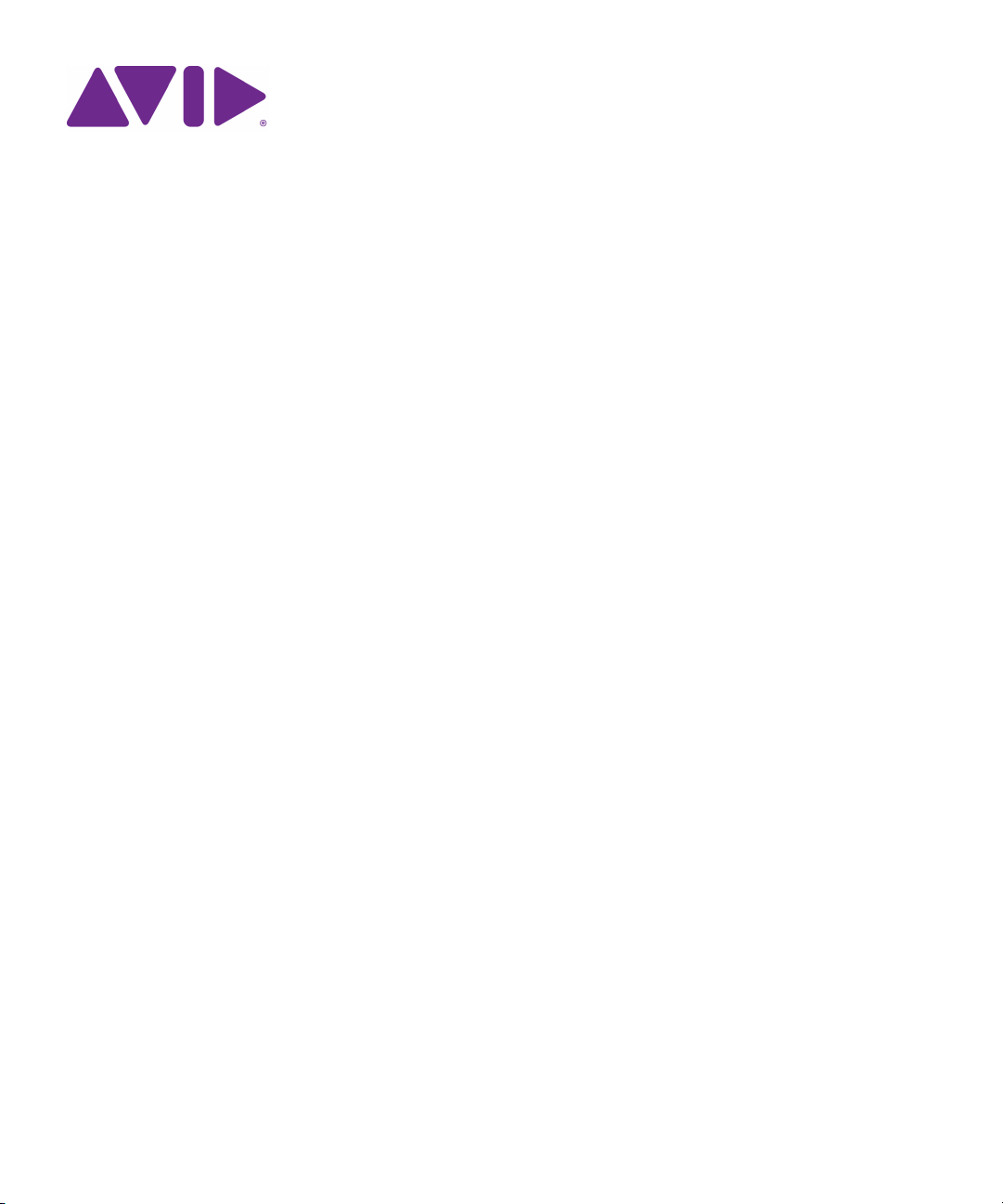
Interplay® Central
Installation and Configuration Guide
Page 2
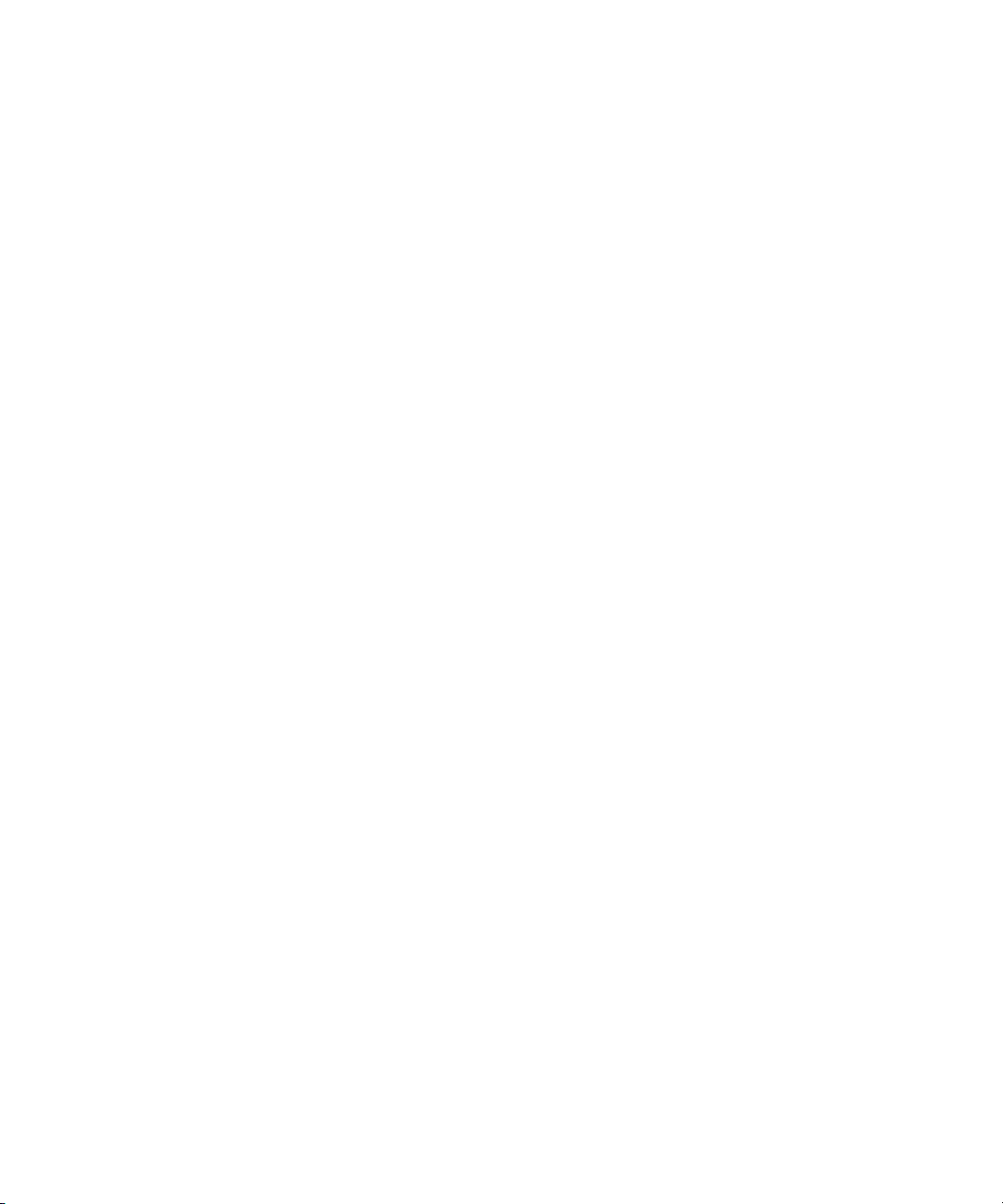
Legal Notices
Product specifications are subject to change without notice and do not represent a commitment on the part of Avid Technology, Inc.
This product is subject to the terms and conditions of a software license agreement provided with the software. The product may
only be used in accordance with the license agreement.
Avid products or portions thereof are protected by one or more of the following United States Patents: 5,267,351; 5,309,528;
5,355,450; 5,396,594; 5,440,348; 5,467,288; 5,513,375; 5,528,310; 5,557,423; 5,577,190; 5,584,006; 5,640,601; 5,644,364;
5,654,737; 5,724,605; 5,726,717; 5,745,637; 5,752,029; 5,754,851; 5,799,150; 5,812,216; 5,828,678; 5,842,014; 5,852,435;
5,959,610, 5,986,584; 5,999,406; 6,038,573; 6,057,829, 6,069,668; 6,141,007; 6,211,869; 6,336,093, 6,532,043; 6,546,190;
6,596,031;6,728,682, 6,747,705; 6,763,523; 6,766,357; 6,847,373; 7,081,900; 7,403,561; 7,433,519; 7,441,193, 7,671,871;
7,684,096; D352,278; D372,478; D373,778; D392,267; D392,268; D392,269; D395,291; D396,853; D398,912.
Other patents are pending.
Avid products or portions thereof are protected by one or more of the following European Patents: 0506870; 0635188; 0674414;
0752174; 0811290; 0811292; 0811293; 1050048; 1111910; 1629675. Other patents are pending.
Avid products or portions thereof are protected by one or more of the following United States Patents: 5,267,351; 5,309,528;
5,355,450; 5,396,594; 5,440,348; 5,467,288; 5,513,375; 5,528,310; 5,557,423; 5,577,190; 5,584,006; 5,640,601; 5,644,364;
5,654,737; 5,724,605; 5,726,717; 5,745,637; 5,752,029; 5,754,851; 5,799,150; 5,812,216; 5,828,678; 5,842,014; 5,852,435;
5,986,584; 5,999,406; 6,038,573; 6,141,007; 6,211,869; 6,532,043; 6,546,190; 6,596,031; 6,747,705; 6,763,523; 6,766,357;
6,847,373; 7,081,900; 7,403,561; 7,433,519; 7,555,557; 7,562,099; D352,278; D372,478; D373,778; D392,267; D392,268;
D392,269; D395,291; D396,853; D398,912. Other patents are pending.
Avid products or portions thereof are protected by one or more of the following European Patents: 0506870; 0635188; 0674414;
0752174; 1111910; 1629675. Other patents are pending.
This document is protected under copyright law. An authorized licensee of JENNINGS may reproduce this publication for the
licensee’s own use in learning how to use the software. This document may not be reproduced or distributed, in whole or in part, for
commercial purposes, such as selling copies of this document or providing support or educational services to others. This document
is supplied as a guide for [product name]. Reasonable care has been taken in preparing the information it contains. However, this
document may contain omissions, technical inaccuracies, or typographical errors. Avid Technology, Inc. does not accept
responsibility of any kind for customers’ losses due to the use of this document. Product specifications are subject to change without
notice.
Copyright © 2012 Avid Technology, Inc. and its licensors. All rights reserved.
The following disclaimer is required by Apple Computer, Inc.:
APPLE COMPUTER, INC. MAKES NO WARRANTIES WHATSOEVER, EITHER EXPRESS OR IMPLIED, REGARDING THIS
PRODUCT, INCLUDING WARRANTIES WITH RESPECT TO ITS MERCHANTABILITY OR ITS FITNESS FOR ANY PARTICULAR
PURPOSE. THE EXCLUSION OF IMPLIED WARRANTIES IS NOT PERMITTED BY SOME STATES. THE ABOVE EXCLUSION
MAY NOT APPLY TO YOU. THIS WARRANTY PROVIDES YOU WITH SPECIFIC LEGAL RIGHTS. THERE MAY BE OTHER
RIGHTS THAT YOU MAY HAVE WHICH VARY FROM STATE TO STATE.
The following disclaimer is required by Sam Leffler and Silicon Graphics, Inc. for the use of their TIFF library:
Copyright © 1988–1997 Sam Leffler
Copyright © 1991–1997 Silicon Graphics, Inc.
Permission to use, copy, modify, distribute, and sell this software [i.e., the TIFF library] and its documentation for any purpose is
hereby granted without fee, provided that (i) the above copyright notices and this permission notice appear in all copies of the
software and related documentation, and (ii) the names of Sam Leffler and Silicon Graphics may not be used in any advertising or
publicity relating to the software without the specific, prior written permission of Sam Leffler and Silicon Graphics.
THE SOFTWARE IS PROVIDED “AS-IS” AND WITHOUT WARRANTY OF ANY KIND, EXPRESS, IMPLIED OR OTHERWISE,
INCLUDING WITHOUT LIMITATION, ANY WARRANTY OF MERCHANTABILITY OR FITNESS FOR A PARTICULAR PURPOSE.
IN NO EVENT SHALL SAM LEFFLER OR SILICON GRAPHICS BE LIABLE FOR ANY SPECIAL, INCIDENTAL, INDIRECT OR
CONSEQUENTIAL DAMAGES OF ANY KIND, OR ANY DAMAGES WHATSOEVER RESULTING FROM LOSS OF USE, DATA OR
PROFITS, WHETHER OR NOT ADVISED OF THE POSSIBILITY OF DAMAGE, AND ON ANY THEORY OF LIABILITY, ARISING
OUT OF OR IN CONNECTION WITH THE USE OR PERFORMANCE OF THIS SOFTWARE.
The following disclaimer is required by the Independent JPEG Group:
This software is based in part on the work of the Independent JPEG Group.
2
Page 3
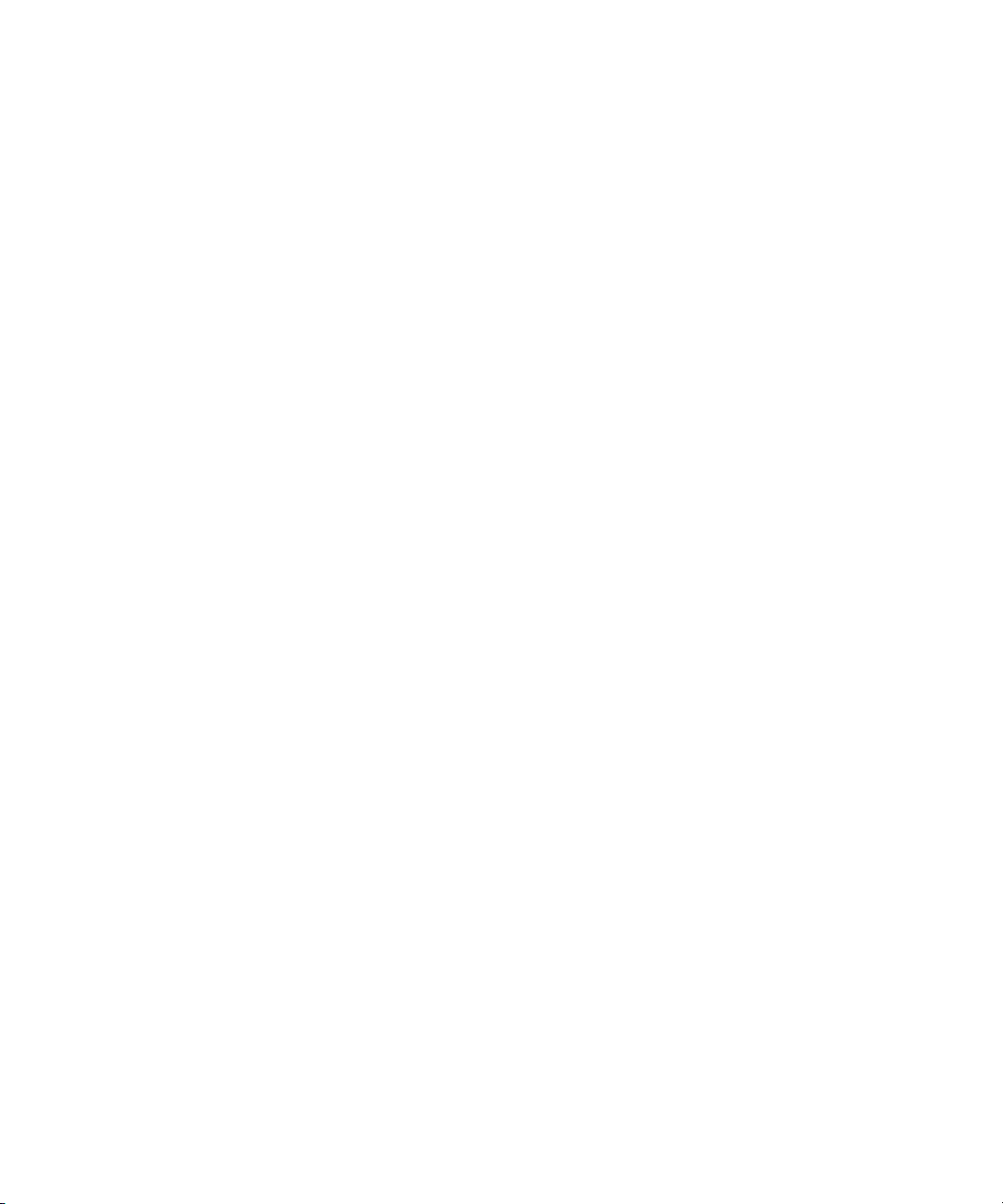
This Software may contain components licensed under the following conditions:
Copyright (c) 1989 The Regents of the University of California. All rights reserved.
Redistribution and use in source and binary forms are permitted provided that the above copyright notice and this paragraph are
duplicated in all such forms and that any documentation, advertising materials, and other materials related to such distribution and
use acknowledge that the software was developed by the University of California, Berkeley. The name of the University may not be
used to endorse or promote products derived from this software without specific prior written permission. THIS SOFTWARE IS
PROVIDED ``AS IS'' AND WITHOUT ANY EXPRESS OR IMPLIED WARRANTIES, INCLUDING, WITHOUT LIMITATION, THE
IMPLIED WARRANTIES OF MERCHANTABILITY AND FITNESS FOR A PARTICULAR PURPOSE.
Copyright (C) 1989, 1991 by Jef Poskanzer.
Permission to use, copy, modify, and distribute this software and its documentation for any purpose and without fee is hereby
granted, provided that the above copyright notice appear in all copies and that both that copyright notice and this permission notice
appear in supporting documentation. This software is provided "as is" without express or implied warranty.
Copyright 1995, Trinity College Computing Center. Written by David Chappell.
Permission to use, copy, modify, and distribute this software and its documentation for any purpose and without fee is hereby
granted, provided that the above copyright notice appear in all copies and that both that copyright notice and this permission notice
appear in supporting documentation. This software is provided "as is" without express or implied warranty.
Copyright 1996 Daniel Dardailler.
Permission to use, copy, modify, distribute, and sell this software for any purpose is hereby granted without fee, provided that the
above copyright notice appear in all copies and that both that copyright notice and this permission notice appear in supporting
documentation, and that the name of Daniel Dardailler not be used in advertising or publicity pertaining to distribution of the software
without specific, written prior permission. Daniel Dardailler makes no representations about the suitability of this software for any
purpose. It is provided "as is" without express or implied warranty.
Modifications Copyright 1999 Matt Koss, under the same license as above.
Copyright (c) 1991 by AT&T.
Permission to use, copy, modify, and distribute this software for any purpose without fee is hereby granted, provided that this entire
notice is included in all copies of any software which is or includes a copy or modification of this software and in all copies of the
supporting documentation for such software.
THIS SOFTWARE IS BEING PROVIDED "AS IS", WITHOUT ANY EXPRESS OR IMPLIED WARRANTY. IN PARTICULAR,
NEITHER THE AUTHOR NOR AT&T MAKES ANY REPRESENTATION OR WARRANTY OF ANY KIND CONCERNING THE
MERCHANTABILITY OF THIS SOFTWARE OR ITS FITNESS FOR ANY PARTICULAR PURPOSE.
This product includes software developed by the University of California, Berkeley and its contributors.
The following disclaimer is required by Nexidia Inc.:
© 2010 Nexidia Inc. All rights reserved, worldwide. Nexidia and the Nexidia logo are trademarks of Nexidia Inc. All other
trademarks are the property of their respective owners. All Nexidia materials regardless of form, including without limitation,
software applications, documentation and any other information relating to Nexidia Inc., and its products and services are the
exclusive property of Nexidia Inc. or its licensors. The Nexidia products and services described in these materials may be covered
by Nexidia's United States patents: 7,231,351; 7,263,484; 7,313,521; 7,324,939; 7,406,415, 7,475,065; 7,487,086 and/or other
patents pending and may be manufactured under license from the Georgia Tech Research Corporation USA.
The following disclaimer is required by Paradigm Matrix:
Portions of this software licensed from Paradigm Matrix.
The following disclaimer is required by Ray Sauers Associates, Inc.:
“Install-It” is licensed from Ray Sauers Associates, Inc. End-User is prohibited from taking any action to derive a source code
equivalent of “Install-It,” including by reverse assembly or reverse compilation, Ray Sauers Associates, Inc. shall in no event be liable
for any damages resulting from reseller’s failure to perform reseller’s obligation; or any damages arising from use or operation of
reseller’s products or the software; or any other damages, including but not limited to, incidental, direct, indirect, special or
consequential Damages including lost profits, or damages resulting from loss of use or inability to use reseller’s products or the
software for any reason including copyright or patent infringement, or lost data, even if Ray Sauers Associates has been advised,
knew or should have known of the possibility of such damages.
The following disclaimer is required by Videomedia, Inc.:
“Videomedia, Inc. makes no warranties whatsoever, either express or implied, regarding this product, including warranties with
respect to its merchantability or its fitness for any particular purpose.”
3
Page 4
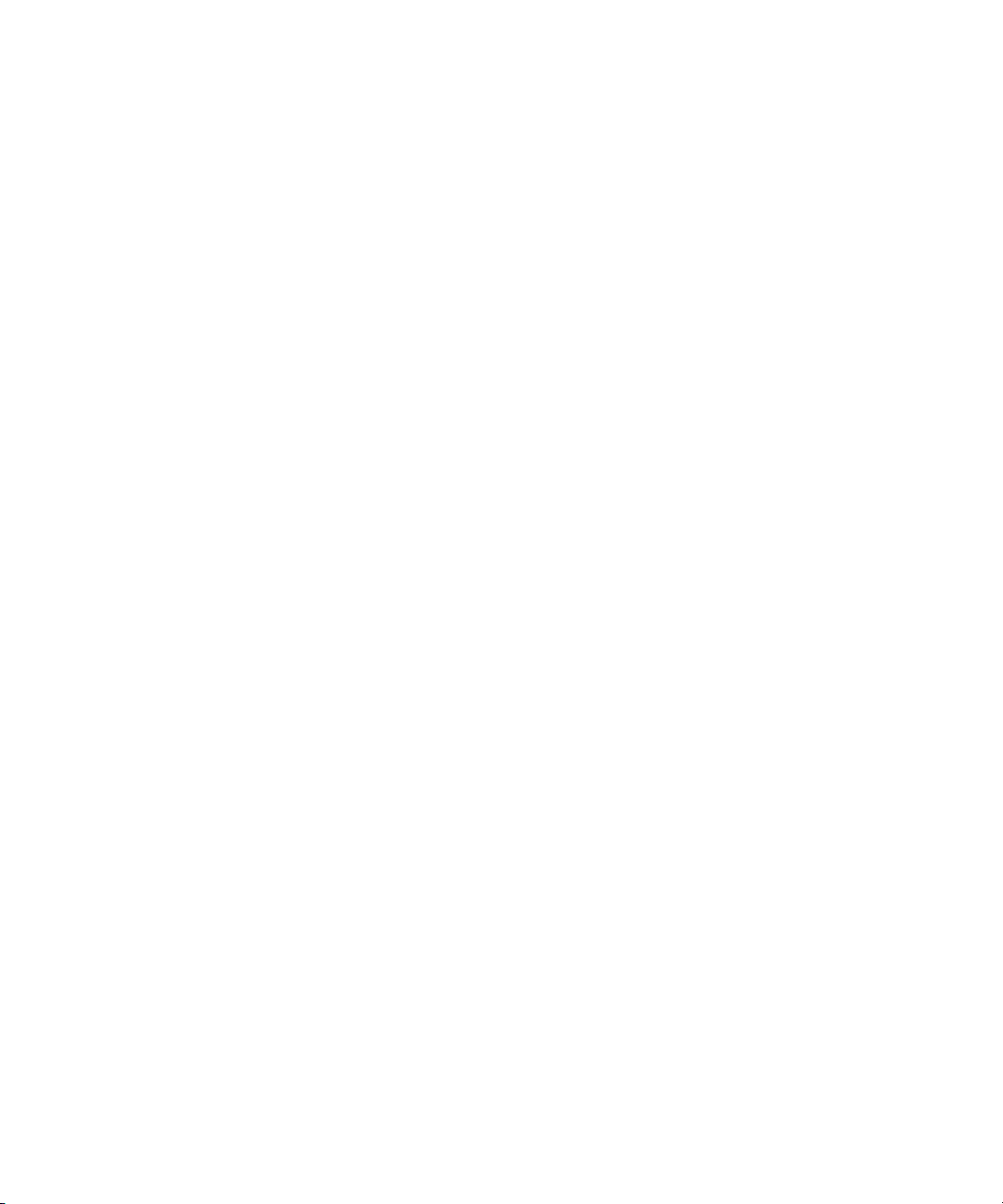
“This software contains V-LAN ver. 3.0 Command Protocols which communicate with V-LAN ver. 3.0 products developed by
Videomedia, Inc. and V-LAN ver. 3.0 compatible products developed by third parties under license from Videomedia, Inc. Use of this
software will allow “frame accurate” editing control of applicable videotape recorder decks, videodisc recorders/players and the like.”
The following disclaimer is required by Altura Software, Inc. for the use of its Mac2Win software and Sample Source
Code:
©1993–1998 Altura Software, Inc.
The following disclaimer is required by Ultimatte Corporation:
Certain real-time compositing capabilities are provided under a license of such technology from Ultimatte Corporation and are
subject to copyright protection.
The following disclaimer is required by 3Prong.com Inc.:
Certain waveform and vector monitoring capabilities are provided under a license from 3Prong.com Inc.
The following disclaimer is required by Interplay Entertainment Corp.:
The “Interplay” name is used with the permission of Interplay Entertainment Corp., which bears no responsibility for Avid products.
This product includes portions of the Alloy Look & Feel software from Incors GmbH.
This product includes software developed by the Apache Software Foundation (http://www.apache.org/).
© DevelopMentor
This product may include the JCifs library, for which the following notice applies:
JCifs © Copyright 2004, The JCIFS Project, is licensed under LGPL (http://jcifs.samba.org/). See the LGPL.txt file in the Third Party
Software directory on the installation CD.
Avid Interplay contains components licensed from LavanTech. These components may only be used as part of and in connection
with Avid Interplay.
This product includes FFmpeg, which is covered by the GNU Lesser General Public License.
This product includes software that is based in part of the work of the FreeType Team.
This software is based in part on the work of the Independent JPEG Group.
This product includes libjpeg-turbo, which is covered by the wxWindows Library License, Version 3.1.
Portions copyright 1994, 1995, 1996, 1997, 1998, 1999, 2000, 2001, 2002 by Cold Spring Harbor Laboratory. Funded under Grant
P41-RR02188 by the National Institutes of Health.
Portions copyright 1996, 1997, 1998, 1999, 2000, 2001, 2002 by Boutell.Com, Inc.
Portions relating to GD2 format copyright 1999, 2000, 2001, 2002 Philip Warner.
Portions relating to PNG copyright 1999, 2000, 2001, 2002 Greg Roelofs.
Portions relating to gdttf.c copyright 1999, 2000, 2001, 2002 John Ellson (ellson@lucent.com).
Portions relating to gdft.c copyright 2001, 2002 John Ellson (ellson@lucent.com).
Portions relating to JPEG and to color quantization copyright 2000, 2001, 2002, Doug Becker and copyright (C) 1994, 1995, 1996,
1997, 1998, 1999, 2000, 2001, 2002, Thomas G. Lane. This software is based in part on the work of the Independent JPEG Group.
See the file README-JPEG.TXT for more information. Portions relating to WBMP copyright 2000, 2001, 2002 Maurice Szmurlo and
Johan Van den Brande.
Permission has been granted to copy, distribute and modify gd in any context without fee, including a commercial application,
provided that this notice is present in user-accessible supporting documentation.
This does not affect your ownership of the derived work itself, and the intent is to assure proper credit for the authors of gd, not to
interfere with your productive use of gd. If you have questions, ask. "Derived works" includes all programs that utilize the library.
Credit must be given in user-accessible documentation.
4
Page 5
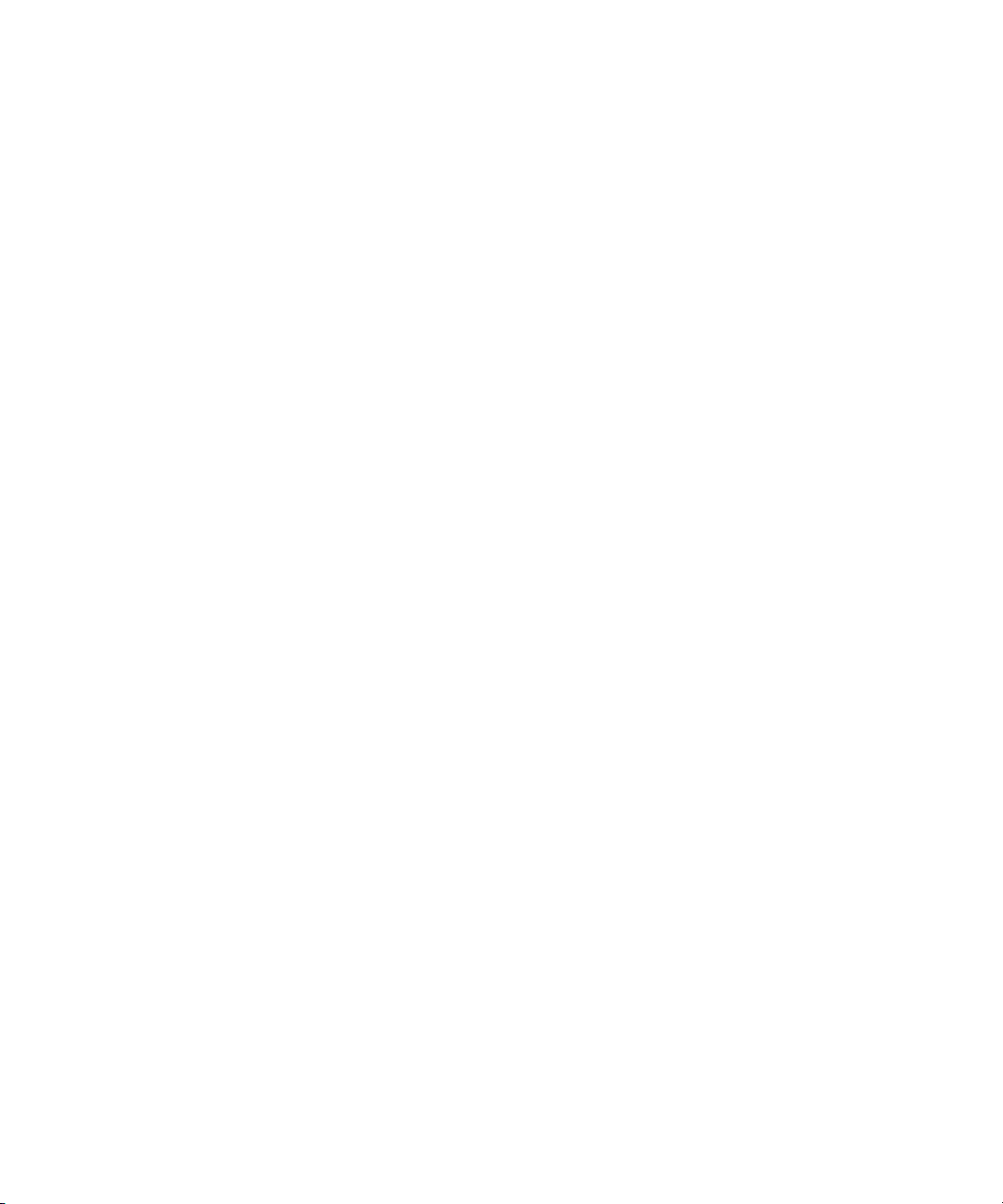
This software is provided "AS IS." The copyright holders disclaim all warranties, either express or implied, including but not limited to
implied warranties of merchantability and fitness for a particular purpose, with respect to this code and accompanying
documentation.
Although their code does not appear in gd, the authors wish to thank David Koblas, David Rowley, and Hutchison Avenue Software
Corporation for their prior contributions.
Attn. Government User(s). Restricted Rights Legend
U.S. GOVERNMENT RESTRICTED RIGHTS. This Software and its documentation are “commercial computer software” or
“commercial computer software documentation.” In the event that such Software or documentation is acquired by or on behalf of a
unit or agency of the U.S. Government, all rights with respect to this Software and documentation are subject to the terms of the
License Agreement, pursuant to FAR §12.212(a) and/or DFARS §227.7202-1(a), as applicable.
Trademarks
003, 192 Digital I/O, 192 I/O, 96 I/O, 96i I/O, Adrenaline, AirSpeed, ALEX, Alienbrain, AME, AniMatte, Archive, Archive II, Assistant
Station, AudioPages, AudioStation, AutoLoop, AutoSync, Avid, Avid Active, Avid Advanced Response, Avid DNA, Avid DNxcel, Avid
DNxHD, Avid DS Assist Station, Avid Liquid, Avid Media Engine, Avid Media Processor, Avid MEDIArray, Avid Mojo, Avid Remote
Response, Avid Unity, Avid Unity ISIS, Avid VideoRAID, AvidRAID, AvidShare, AVIDstripe, AVX, Axiom, Beat Detective, Beauty
Without The Bandwidth, Beyond Reality, BF Essentials, Bomb Factory, Boom, Bruno, C|24, CaptureManager, ChromaCurve,
ChromaWheel, Cineractive Engine, Cineractive Player, Cineractive Viewer, Color Conductor, Command|24, Command|8, Conectiv,
Control|24, Cosmonaut Voice, CountDown, d2, d3, DAE, Dazzle, Dazzle Digital Video Creator, D-Command, D-Control, Deko,
DekoCast, D-Fi, D-fx, Digi 003, DigiBase, DigiDelivery, Digidesign, Digidesign Audio Engine, Digidesign Development Partners,
Digidesign Intelligent Noise Reduction, Digidesign TDM Bus, DigiLink, DigiMeter, DigiPanner, DigiProNet, DigiRack, DigiSerial,
DigiSnake, DigiSystem, Digital Choreography, Digital Nonlinear Accelerator, DigiTest, DigiTranslator, DigiWear, DINR, DNxchange,
DPP-1, D-Show, DSP Manager, DS-StorageCalc, DV Toolkit, DVD Complete, D-Verb, Eleven, EM, Euphonix, EUCON, EveryPhase,
Expander, ExpertRender, Fader Pack, Fairchild, FastBreak, Fast Track, Film Cutter, FilmScribe, Flexevent, FluidMotion, Frame
Chase, FXDeko, HD Core, HD Process, HDPack, Home-to-Hollywood, HYBRID, HyperControl, HyperSPACE, HyperSPACE
HDCAM, iKnowledge, Image Independence, Impact, Improv, iNEWS, iNEWS Assign, iNEWS ControlAir, Instantwrite, Instinct,
Intelligent Content Management, Intelligent Digital Actor Technology, IntelliRender, Intelli-Sat, Intelli-sat Broadcasting Recording
Manager, InterFX, Interplay, inTONE, Intraframe, iS Expander, ISIS, IsoSync, iS9, iS18, iS23, iS36, ISIS, IsoSync, KeyRig,
KeyStudio, LaunchPad, LeaderPlus, LFX, Lightning, Link & Sync, ListSync, LKT-200, Lo-Fi, Luna, MachineControl, Magic Mask,
Make Anything Hollywood, make manage move | media, Marquee, MassivePack, Massive Pack Pro, M-Audio, M-Audio Micro,
Maxim, Mbox, Media Composer, MediaFlow, MediaLog, MediaMatch, MediaMix, Media Reader, Media Recorder, MEDIArray,
MediaServer, MediaShare, MetaFuze, MetaSync, MicroTrack, MIDI I/O, Midiman, Mix Rack, MixLab, Moviebox, Moviestar,
MultiShell, NaturalMatch, NewsCutter, NewsView, Nitris, NL3D, NLP, Nova, NRV-10 interFX, NSDOS, NSWIN, Octane, OMF, OMF
Interchange, OMM, OnDVD, Open Media Framework, Open Media Management, Ozone, Ozonic, Painterly Effects, Palladium,
Personal Q, PET, Pinnacle, Pinnacle DistanTV, Pinnacle GenieBox, Pinnacle HomeMusic, Pinnacle MediaSuite, Pinnacle Mobile
Media, Pinnacle Scorefitter, Pinnacle Studio, Pinnacle Studio MovieBoard, Pinnacle Systems, Pinnacle VideoSpin, Podcast Factory,
PowerSwap, PRE, ProControl, ProEncode, Profiler, Pro Tools LE, Pro Tools M-Powered, Pro Transfer, Pro Tools, QuickPunch,
QuietDrive, Realtime Motion Synthesis, Recti-Fi, Reel Tape Delay, Reel Tape Flanger, Reel Tape Saturation, Reprise, Res Rocket
Surfer, Reso, RetroLoop, Reverb One, ReVibe, Revolution, rS9, rS18, RTAS, Salesview, Sci-Fi, Scorch, Scorefitter, ScriptSync,
SecureProductionEnvironment, Serv|LT, Serv|GT, Session, Shape-to-Shape, ShuttleCase, Sibelius, SIDON, SimulPlay,
SimulRecord, Slightly Rude Compressor, Smack!, Soft SampleCell, Soft-Clip Limiter, Solaris, SoundReplacer, SPACE, SPACEShift,
SpectraGraph, SpectraMatte, SteadyGlide, Streamfactory, Streamgenie, StreamRAID, Strike, Structure, Studiophile, SubCap,
Sundance Digital, Sundance, SurroundScope, Symphony, SYNC HD, Synchronic, SynchroScope, SYNC I/O, Syntax, TDM
FlexCable, TechFlix, Tel-Ray, Thunder, Titansync, Titan, TL Aggro, TL AutoPan, TL Drum Rehab, TL Everyphase, TL Fauxlder, TL In
Tune, TL MasterMeter, TL Metro, TL Space, TL Utilities, tools for storytellers, Torq, Torq Xponent, Transfuser, Transit, TransJammer,
Trigger Finger, Trillium Lane Labs, TruTouch, UnityRAID, Vari-Fi, Velvet, Video the Web Way, VideoRAID, VideoSPACE, VideoSpin,
VTEM, Work-N-Play, Xdeck, X-Form, Xmon, XPAND!, Xponent, X-Session, and X-Session Pro are either registered trademarks or
trademarks of Avid Technology, Inc. in the United States and/or other countries.
Footage
Arri — Courtesy of Arri/Fauer — John Fauer, Inc.
Bell South “Anticipation” — Courtesy of Two Headed Monster — Tucker/Wayne Atlanta/GMS.
Canyonlands — Courtesy of the National Park Service/Department of the Interior.
Eco Challenge British Columbia — Courtesy of Eco Challenge Lifestyles, Inc., All Rights Reserved.
Eco Challenge Morocco — Courtesy of Discovery Communications, Inc.
It’s Shuttletime — Courtesy of BCP & Canadian Airlines.
Nestlé Coffee Crisp — Courtesy of MacLaren McCann Canada.
Saturn “Calvin Egg” — Courtesy of Cossette Communications.
“Tigers: Tracking a Legend” — Courtesy of www.wildlifeworlds.com, Carol Amore, Executive Producer.
"The Big Swell" — Courtesy of Swell Pictures, Inc.
Windhorse — Courtesy of Paul Wagner Productions.
5
Page 6
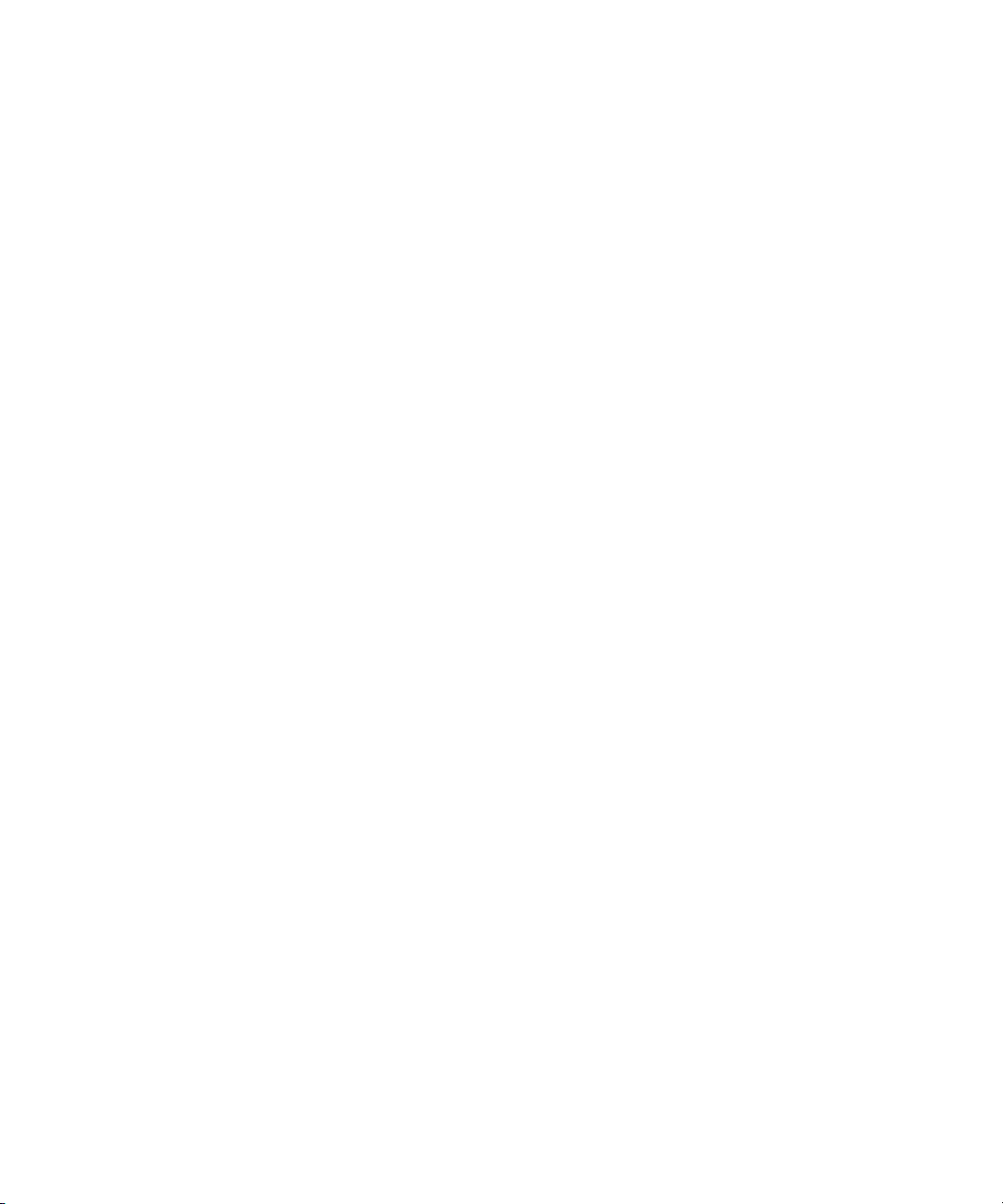
Arizona Images — KNTV Production — Courtesy of Granite Broadcasting, Inc.,
Editor/Producer Bryan Foote.
Canyonlands — Courtesy of the National Park Service/Department of the Interior.
Ice Island — Courtesy of Kurtis Productions, Ltd.
Tornados + Belle Isle footage — Courtesy of KWTV News 9.
WCAU Fire Story — Courtesy of NBC-10, Philadelphia, PA.
Women in Sports – Paragliding — Courtesy of Legendary Entertainment, Inc.
News material provided by WFTV Television Inc.
Avid Interplay Central v1.2 Installation and Configuration Guide • 9329-65180-00 Rev C • April 2012 • This
document is distributed by Avid in online (electronic) form only, and is not available for purchase in printed form.
6
Page 7
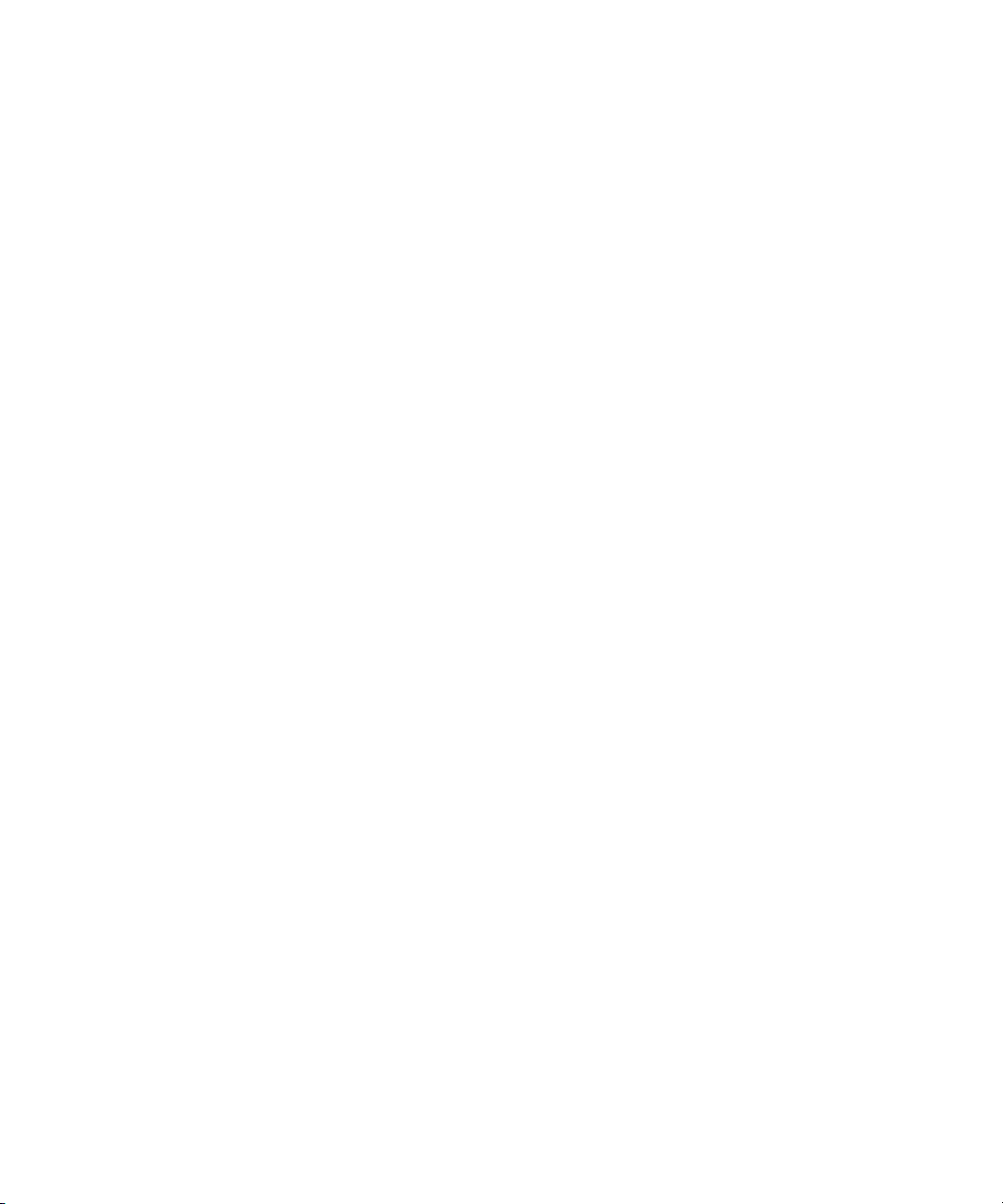
Contents
Using This Guide. . . . . . . . . . . . . . . . . . . . . . . . . . . . . . . . . . . . . . . . . . . . . . . 10
Symbols and Conventions . . . . . . . . . . . . . . . . . . . . . . . . . . . . . . . . . . . . . . . . . . . . . . . 10
If You Need Help. . . . . . . . . . . . . . . . . . . . . . . . . . . . . . . . . . . . . . . . . . . . . . . . . . . . . . . 11
Avid Training Services . . . . . . . . . . . . . . . . . . . . . . . . . . . . . . . . . . . . . . . . . . . . . . . . . . 11
Chapter 1 Getting Started . . . . . . . . . . . . . . . . . . . . . . . . . . . . . . . . . . . . . . . . . . . . . . . . 13
System Components. . . . . . . . . . . . . . . . . . . . . . . . . . . . . . . . . . . . . . . . . . . . . . . . . . . . 14
Interplay Central Middleware Server . . . . . . . . . . . . . . . . . . . . . . . . . . . . . . . . . . . . 16
Load Balancing Dual-Server Systems. . . . . . . . . . . . . . . . . . . . . . . . . . . . . . . . 16
Interplay Common Playback Server (ICPS) . . . . . . . . . . . . . . . . . . . . . . . . . . . . . . . 18
Modules . . . . . . . . . . . . . . . . . . . . . . . . . . . . . . . . . . . . . . . . . . . . . . . . . . . . . . . . . . 18
Interplay Central Workstation . . . . . . . . . . . . . . . . . . . . . . . . . . . . . . . . . . . . . . . . . 19
System Setup Tasks . . . . . . . . . . . . . . . . . . . . . . . . . . . . . . . . . . . . . . . . . . . . . . . . . . . . 19
Checklist: Before You Begin . . . . . . . . . . . . . . . . . . . . . . . . . . . . . . . . . . . . . . . . . . . . . . 20
Gather Site Information . . . . . . . . . . . . . . . . . . . . . . . . . . . . . . . . . . . . . . . . . . . . . . . . . . 21
Licensing Requirements and Setup . . . . . . . . . . . . . . . . . . . . . . . . . . . . . . . . . . . . . . . . 22
Installing the Interplay Production License for Interplay Central . . . . . . . . . . . . . . . 23
Verifying Interplay Central Licenses on iNEWS . . . . . . . . . . . . . . . . . . . . . . . . . . . . 23
Configure iNEWS for Integration with Interplay Central . . . . . . . . . . . . . . . . . . . . . . 25
Editing SYSTEM.CLIENT.VERSIONS . . . . . . . . . . . . . . . . . . . . . . . . . . . . . . . 25
Editing SYSTEM.CLIENT.WINDOWS. . . . . . . . . . . . . . . . . . . . . . . . . . . . . . . . 26
Setting up the Load Balancer . . . . . . . . . . . . . . . . . . . . . . . . . . . . . . . . . . . . . . . . . . . . . 27
Chapter 2 The Interplay Central Middleware Server . . . . . . . . . . . . . . . . . . . . . . . . . . . 30
Checklist: Set up Interplay Central Middleware Server. . . . . . . . . . . . . . . . . . . . . . . . . . 31
Install the ISIS Client Software. . . . . . . . . . . . . . . . . . . . . . . . . . . . . . . . . . . . . . . . . 32
Install Avid Service Framework . . . . . . . . . . . . . . . . . . . . . . . . . . . . . . . . . . . . . . . . 33
Optional Applications . . . . . . . . . . . . . . . . . . . . . . . . . . . . . . . . . . . . . . . . . . . . . . . . 37
Support for Symantec Endpoint . . . . . . . . . . . . . . . . . . . . . . . . . . . . . . . . . . . . . . . . 38
7
Page 8
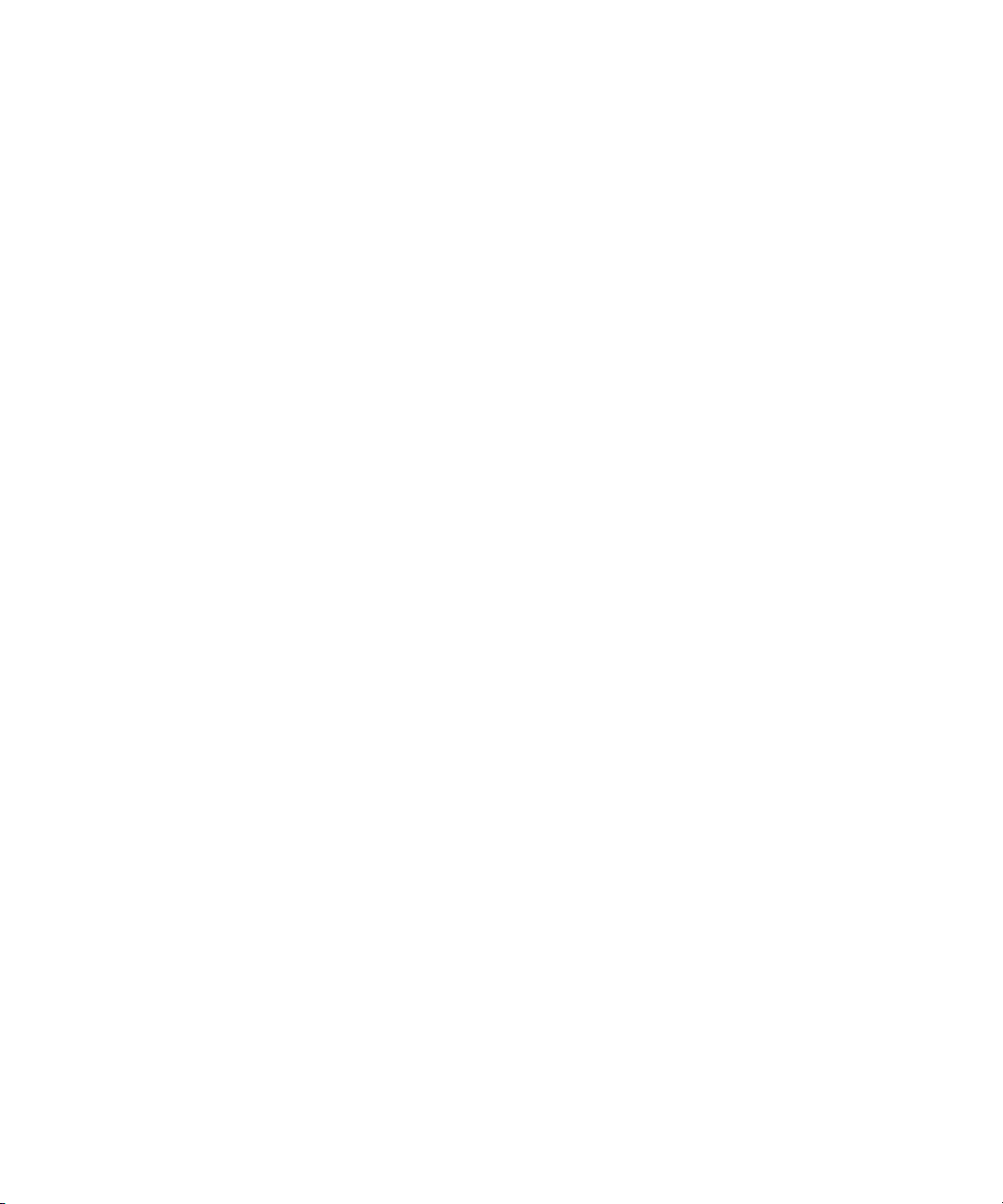
Install the Interplay Central Distribution Service. . . . . . . . . . . . . . . . . . . . . . . . . . . . 39
Install the Interplay Central User Management Service . . . . . . . . . . . . . . . . . . . . . . 41
Run the Interplay Central Setup . . . . . . . . . . . . . . . . . . . . . . . . . . . . . . . . . . . . . . . . 43
Checklist: Configure Interplay Central Middleware Server . . . . . . . . . . . . . . . . . . . . . . . 47
Set up the Remote Host for ISIS . . . . . . . . . . . . . . . . . . . . . . . . . . . . . . . . . . . . . . . 48
Specify a Lookup Locator for Avid Service Framework . . . . . . . . . . . . . . . . . . . . . . 49
Run DNS Tests against Hosts in the Network . . . . . . . . . . . . . . . . . . . . . . . . . . . . . 50
Configure System Settings for iNEWS Integration . . . . . . . . . . . . . . . . . . . . . . . . . . 50
Configure System Settings for Interplay Integration. . . . . . . . . . . . . . . . . . . . . . . . . 51
Creating a Cluster for User Management. . . . . . . . . . . . . . . . . . . . . . . . . . . . . . . . . 53
Changing Port Configuration . . . . . . . . . . . . . . . . . . . . . . . . . . . . . . . . . . . . . . . . . . 53
Set the Backup Location for User Management Database Files . . . . . . . . . . . . . . . 54
Configuring the Application Database Settings . . . . . . . . . . . . . . . . . . . . . . . . . . . . 55
Handling Trusted Certifications . . . . . . . . . . . . . . . . . . . . . . . . . . . . . . . . . . . . . . . . . . . . 57
Generate Trusted Certificates for High Availability Sites . . . . . . . . . . . . . . . . . . . . . 58
Obfuscate Passwords for Security . . . . . . . . . . . . . . . . . . . . . . . . . . . . . . . . . . 62
Chapter 3 The Tablet Application . . . . . . . . . . . . . . . . . . . . . . . . . . . . . . . . . . . . . . . . . . 63
Connection Basics . . . . . . . . . . . . . . . . . . . . . . . . . . . . . . . . . . . . . . . . . . . . . . . . . . . . . 64
Checklist: Before You Begin . . . . . . . . . . . . . . . . . . . . . . . . . . . . . . . . . . . . . . . . . . . . . . 64
iNEWS Configuration for Tablet Integration . . . . . . . . . . . . . . . . . . . . . . . . . . . . . . . . . . 65
Editing SYSTEM.CLIENT.VERSIONS . . . . . . . . . . . . . . . . . . . . . . . . . . . . . . . . . . . 65
Adding Tablet Devices to the iNEWS Configuration File . . . . . . . . . . . . . . . . . . . . . 66
Install Interplay Central on the iPad . . . . . . . . . . . . . . . . . . . . . . . . . . . . . . . . . . . . . . . . 67
Chapter 4 The Mobile Application . . . . . . . . . . . . . . . . . . . . . . . . . . . . . . . . . . . . . . . . . . 69
Connection Basics . . . . . . . . . . . . . . . . . . . . . . . . . . . . . . . . . . . . . . . . . . . . . . . . . . . . . 70
Checklist: Before You Begin . . . . . . . . . . . . . . . . . . . . . . . . . . . . . . . . . . . . . . . . . . . . . . 71
iNEWS Configuration for Mobile Integration . . . . . . . . . . . . . . . . . . . . . . . . . . . . . . . . . . 71
Editing SYSTEM.CLIENT.MOBILE-VERSIONS . . . . . . . . . . . . . . . . . . . . . . . . . . . 71
Editing SYSTEM.CLIENT.MOBILE-IDS . . . . . . . . . . . . . . . . . . . . . . . . . . . . . . . . . . 72
Adding Mobile Devices to the iNEWS Configuration File . . . . . . . . . . . . . . . . . . . . . 73
Install Interplay Central on the Blackberry . . . . . . . . . . . . . . . . . . . . . . . . . . . . . . . . . . . 75
Modifying Your Phone’s Security Settings . . . . . . . . . . . . . . . . . . . . . . . . . . . . . . . . 77
Chapter 5 Browsers and Plug-ins . . . . . . . . . . . . . . . . . . . . . . . . . . . . . . . . . . . . . . . . . 78
8
Page 9
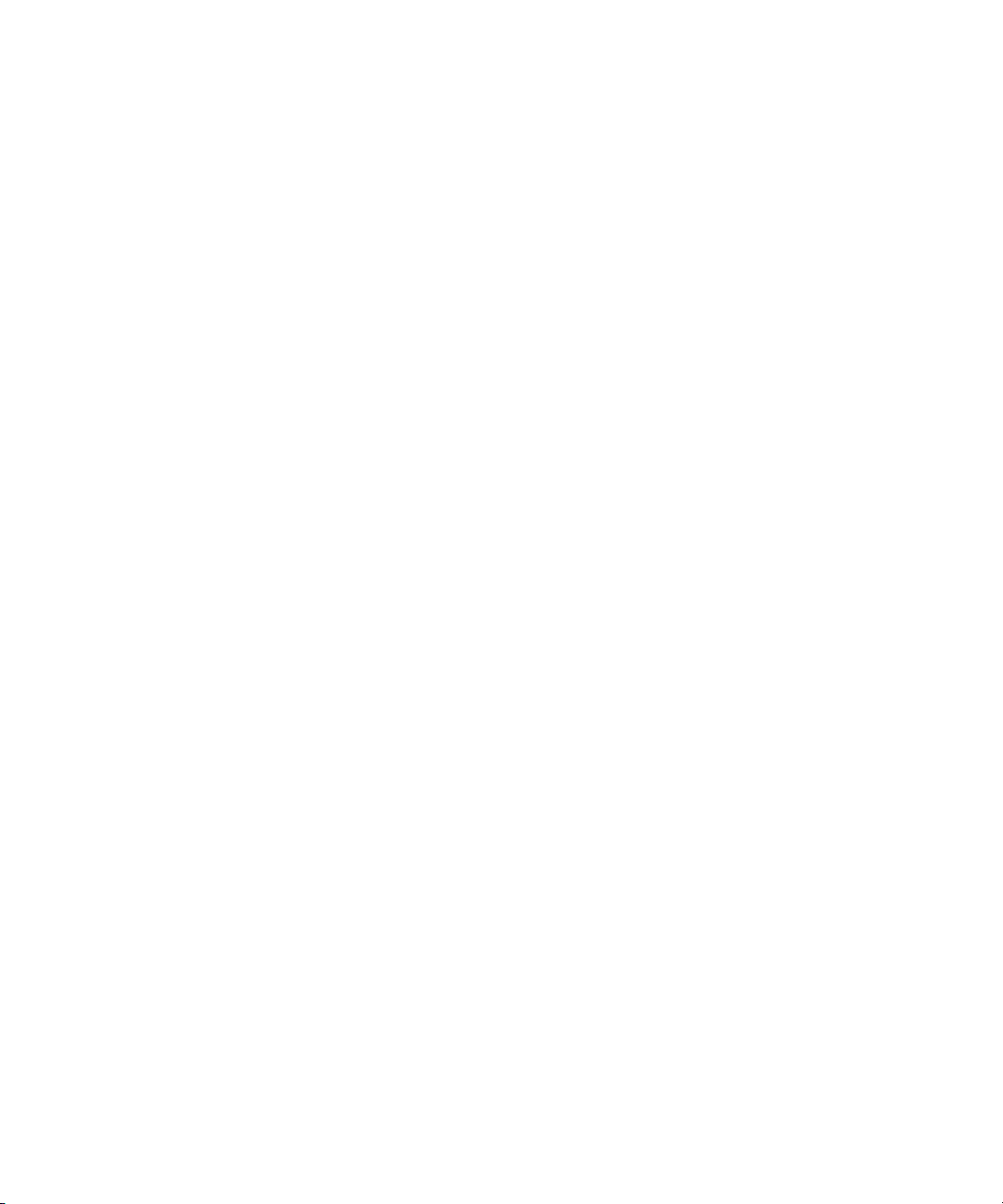
Operating System and Browser Detection . . . . . . . . . . . . . . . . . . . . . . . . . . . . . . . . . . . 79
Installing Google Chrome Frame Plug-in for IE . . . . . . . . . . . . . . . . . . . . . . . . . . . . . . . 80
Enabling Google Chrome Frame Installation from Middleware Servers . . . . . . . . . 83
Installing the Interplay Central MOS Plug-in for IE . . . . . . . . . . . . . . . . . . . . . . . . . . . . . 84
Appendix A Configuring Interplay Central to Run Without iNEWS . . . . . . . . . . . . . . . . . 87
Interplay Central Glossary . . . . . . . . . . . . . . . . . . . . . . . . . . . . . . . . . . . . . . . 88
Index . . . . . . . . . . . . . . . . . . . . . . . . . . . . . . . . . . . . . . . . . . . . . . . . . . . . . . . . . 99
9
Page 10
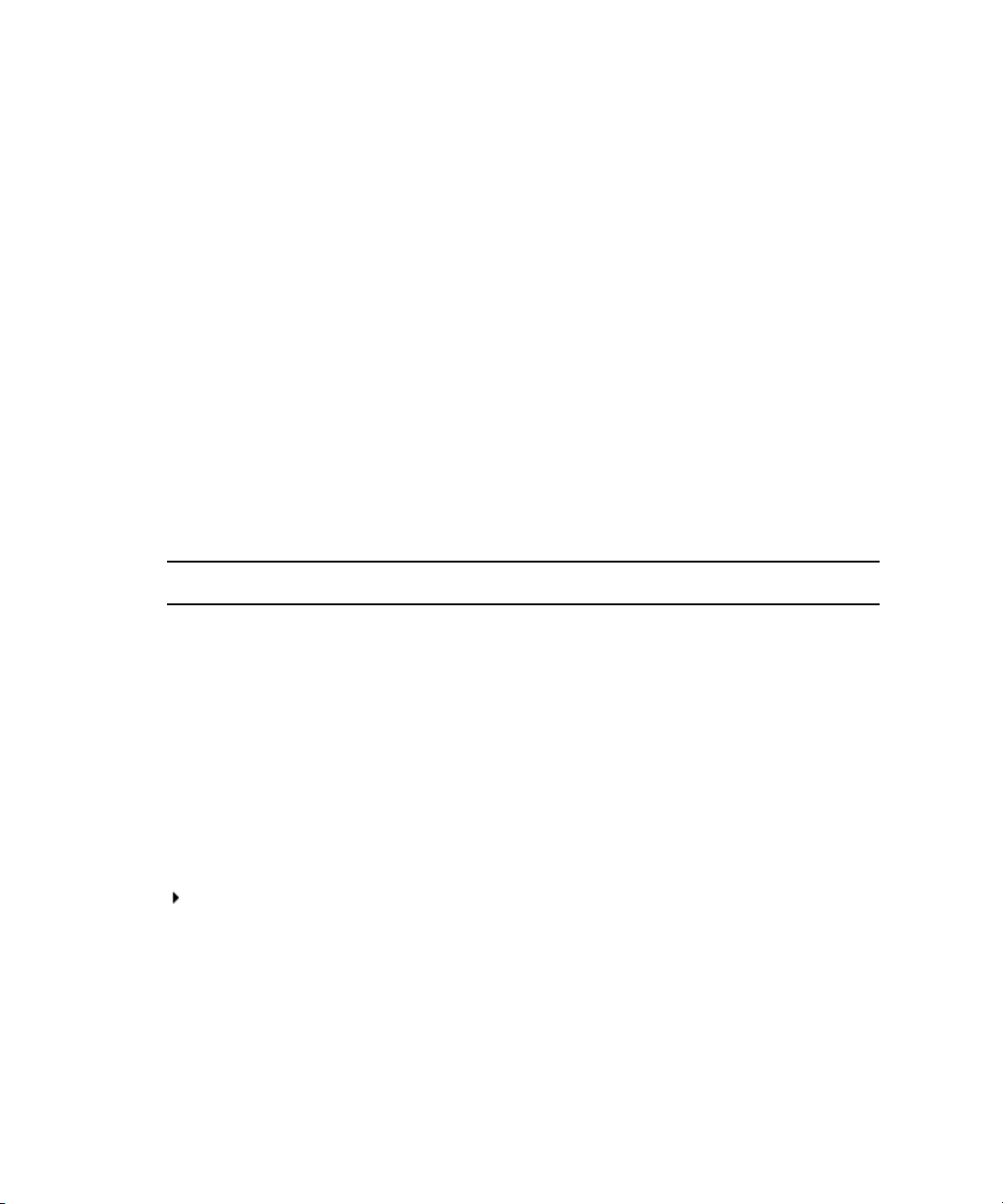
Using This Guide
This guide is intended for all Avid®Interplay® Central administrators who are responsible for
installing and configuring an Avid Interplay Central system. This guide describes product set up
and configuration procedures related to core components and some third-party hardware or
software, such as load balancers used in high availability set-ups.
For initial administration and maintenance, see the Avid Interplay Central Administration Guide.
Symbols and Conventions
Avid documentation uses the following symbols and conventions:
Symbol or Convention Meaning or Action
n
c
w
> This symbol indicates menu commands (and subcommands) in the
(Windows), (Windows
only), (Macintosh), or
(Macintosh only)
Bold font Bold font is primarily used in task instructions to identify user interface
Italic font Italic font is used to emphasize certain words and to indicate variables.
A note provides important related information, reminders,
recommendations, and strong suggestions.
A caution means that a specific action you take could cause harm to
your computer or cause you to lose data.
A warning describes an action that could cause you physical harm.
Follow the guidelines in this document or on the unit itself when
handling electrical equipment.
order you select them. For example, File > Import means to open the
File menu and then select the Import command.
This symbol indicates a single-step procedure. Multiple arrows in a list
indicate that you perform one of the actions listed.
This text indicates that the information applies only to the specified
operating system, either Windows or Macintosh OS X.
items and keyboard sequences.
Page 11
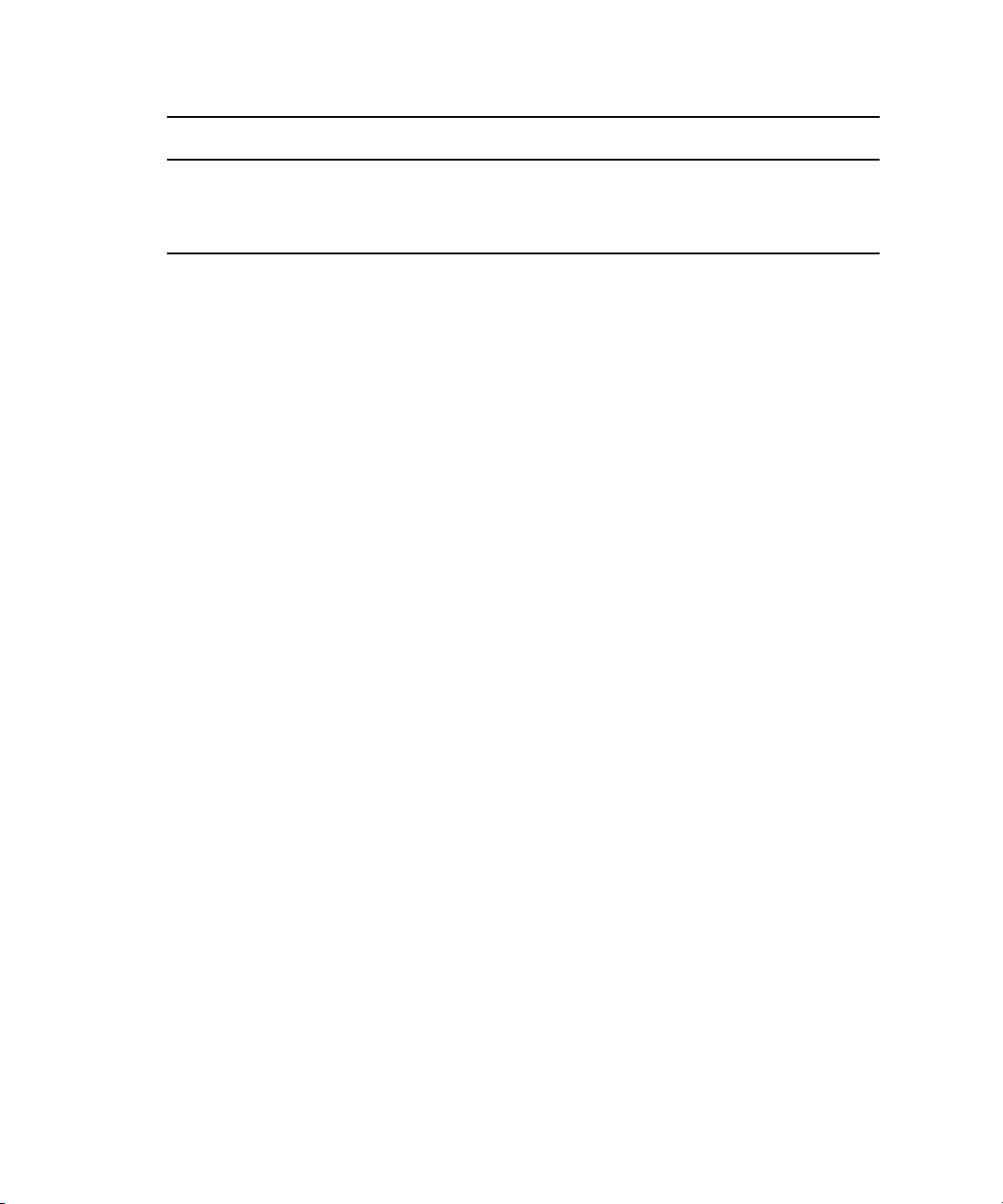
Symbol or Convention Meaning or Action
If You Need Help
Courier Bold font
Ctrl+key or mouse action Press and hold the first key while you press the last key or perform the
If You Need Help
If you are having trouble using your Avid product:
1. Retry the action, carefully following the instructions given for that task in this guide. It is
especially important to check each step of your workflow.
2. Check the latest information that might have become available after the documentation was
published:
- If the latest information for your Avid product is provided as printed release notes, they
are shipped with your application and are also available online.
- If the latest information for your Avid product is provided as a ReadMe file, it is
supplied on your Avid installation media as a PDF document (README_product.pdf)
and is also available online.
You should always check online for the most up-to-date release notes or ReadMe
because the online version is updated whenever new information becomes available. To
view these online versions, select ReadMe from the Help menu, or visit the Knowledge Base
at www.avid.com/readme.
Courier Bold font identifies text that you type.
mouse action. For example, Command+Option+C or Ctrl+drag.
3. Check the documentation that came with your Avid application or your hardware for
maintenance or hardware-related issues.
4. Visit the online Knowledge Base at www.avid.com/onlinesupport. Online services are
available 24 hours per day, 7 days per week. Search this online Knowledge Base to find
answers, to view error messages, to access troubleshooting tips, to download updates, and to
read or join online message-board discussions.
Avid Training Services
Avid makes lifelong learning, career advancement, and personal development easy and
convenient. Avid understands that the knowledge you need to differentiate yourself is always
changing, and Avid continually updates course content and offers new training delivery methods
that accommodate your pressured and competitive work environment.
11
Page 12
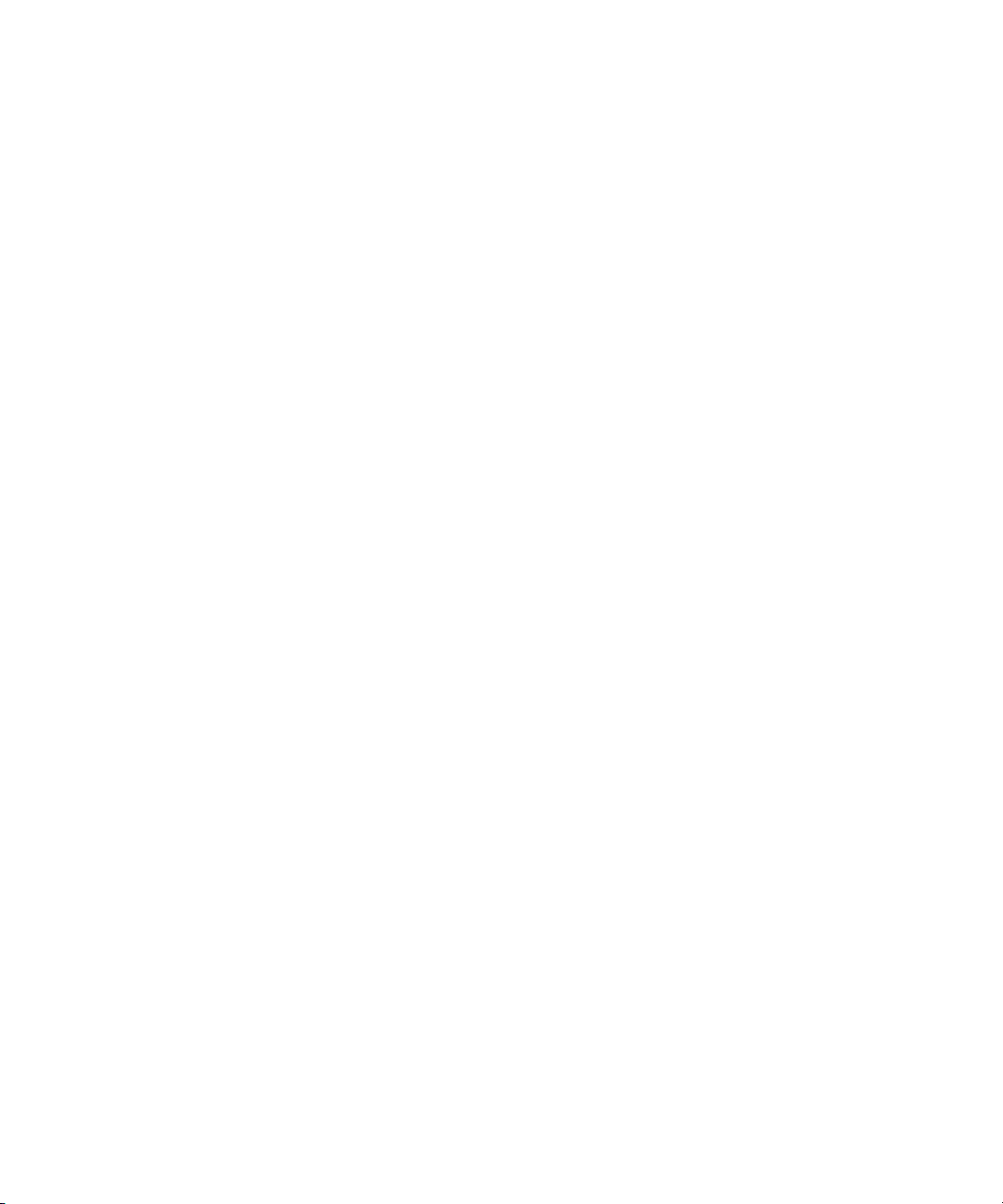
Avid Training Services
For information on courses/schedules, training centers, certifications, courseware, and books,
please visit www.avid.com/support and follow the Training links, or call Avid Sales at
800-949-AVID (800-949-2843).
12
Page 13
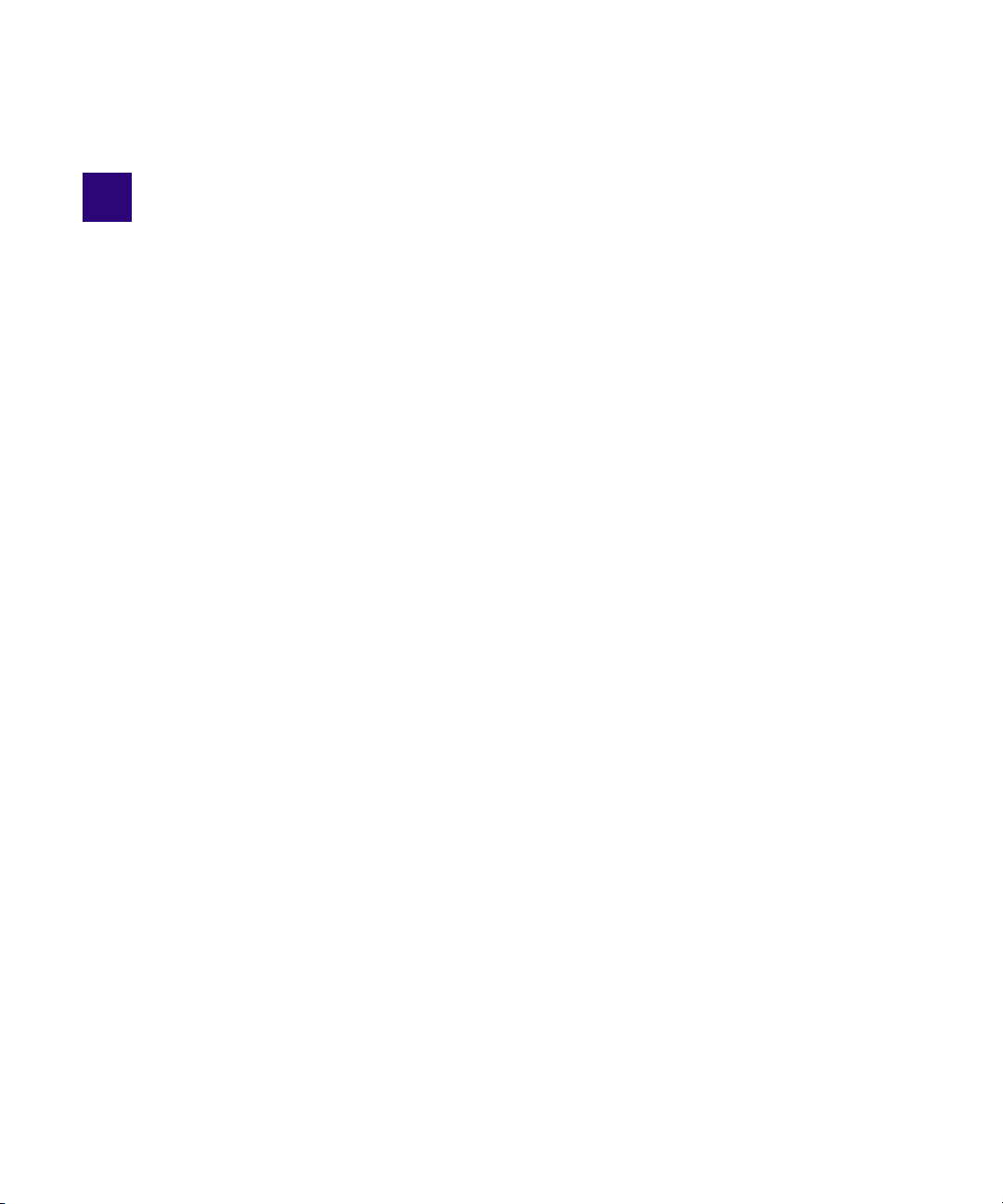
1 Getting Started
Interplay Central requires a minimum of two servers, one used as a Web application server, and
the other as the playback server. This guide provides setup information for the Interplay Central
middleware server, while the playback server is covered in a guide entitled Interplay Common
Playback Server Installation and Configuration Guide.
The following main topics describe the components and software available for an Interplay
Central system as well as important, initial preparation for setting up your system.
• System Components
• System Setup Tasks
• Checklist: Before You Begin.
• Gather Site Information
• Licensing Requirements and Setup
• Setting up the Load Balancer
System Components
Your Avid Interplay Central system may include some or all of the following:
• Interplay Central Middleware Server—the Web application server used for hosting the Web
pages, and handling all communications to and from APIs of other Avid products.
• Interplay Common Playback Server (ICPS)—the server that runs the Interplay Common
Playback service. It concurrently reads multiple media assets and sequences residing on an
ISIS, and compresses that media for playback on internet-connected clients. In an Interplay
Central system, a site can “cluster” multiple playback servers to scale horizontally.
Load balancers are also recommended for sites with multiple middleware and playback servers.
n
For middleware servers, a hardware load balancer is used for fault tolerance only. For playback
servers, software services provide load balancing and high availability across clusters of up to
16 servers.
Page 14
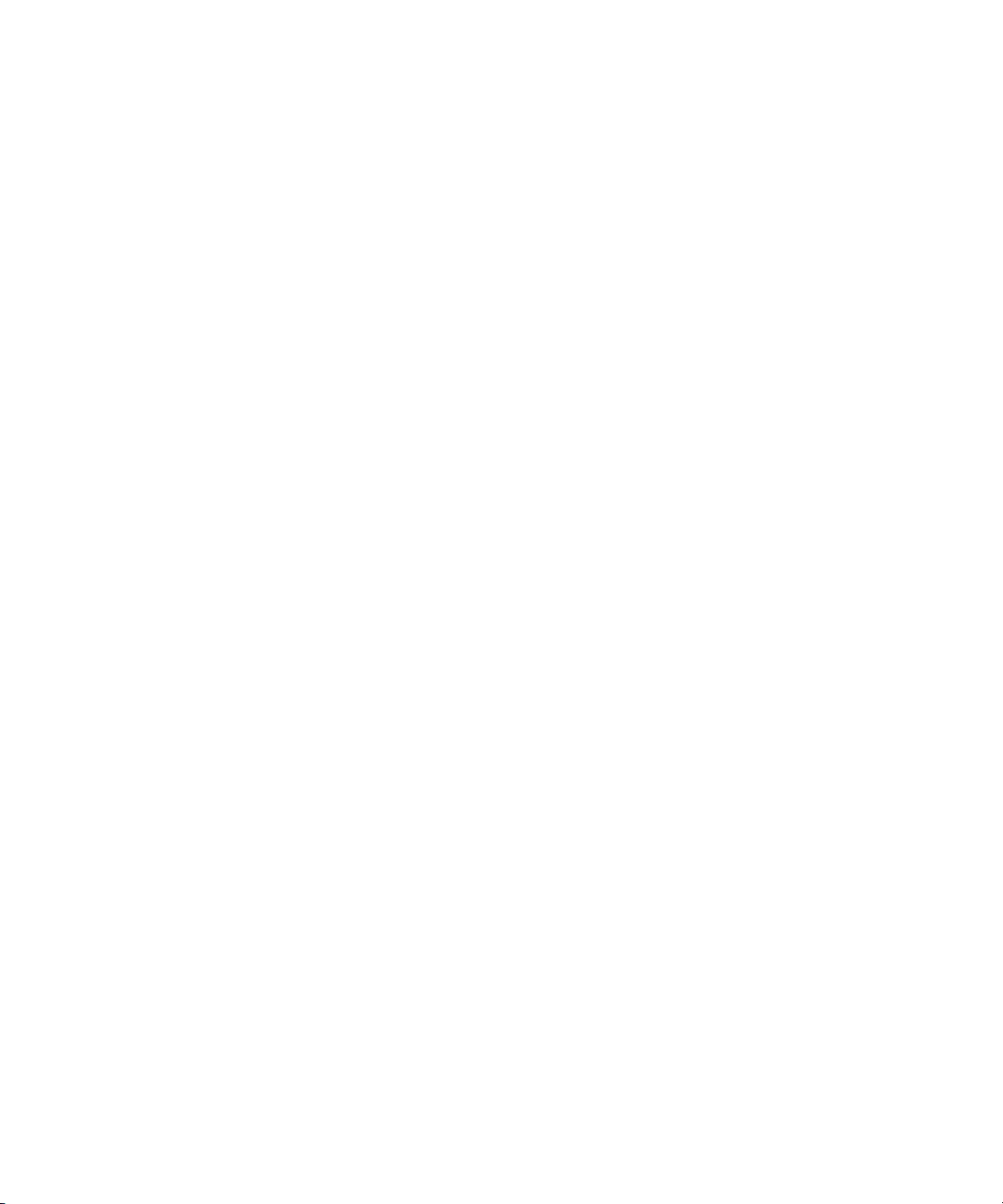
System Components
• Interplay Central Workstation—the Web-based client that communicates with the Interplay
Central middleware server, the Interplay Common playback server, and other servers for
MOS integration. A workstation can be a Windows-based personal computer or laptop
running a browser such as Google Chrome, or any Apple computer with a Macintosh
operating system and the Safari browser.
For current specifications regarding minimum requirements and version compatibility, see the
n
latest ReadMe provided by Avid with your product.
• Modules—software applications that provide functionality and connectivity to various
systems. An example of a module is the Interplay Central mobile application, installed on
Blackberry smart phones.
• Avid iNEWS newsroom computer system—a back-end system that provides journalists,
producers, directors, and various technical personnel in the newsroom with an array of tools
to make their job easier. It is primarily made up of iNEWS Workstations, linked together via
a local or wide area network, and the iNEWS Server(s), which manages all the day-to-day
activities of the newsroom.
• Avid Interplay Production system—a back-end system that combines an asset database with
workflow management software, both of which are integrated with Avid shared storage and
Avid archive solutions. Interplay Production provides tools that let journalists and producers
add rich media to stories and send the assembled video sequence to a playout server.
• ISIS 5000 or ISIS 7000—Avid shared storage servers.
The following diagram illustrates a basic sampling of components within an Interplay Central
system. Your site might have more components not depicted in this illustration.
14
Page 15
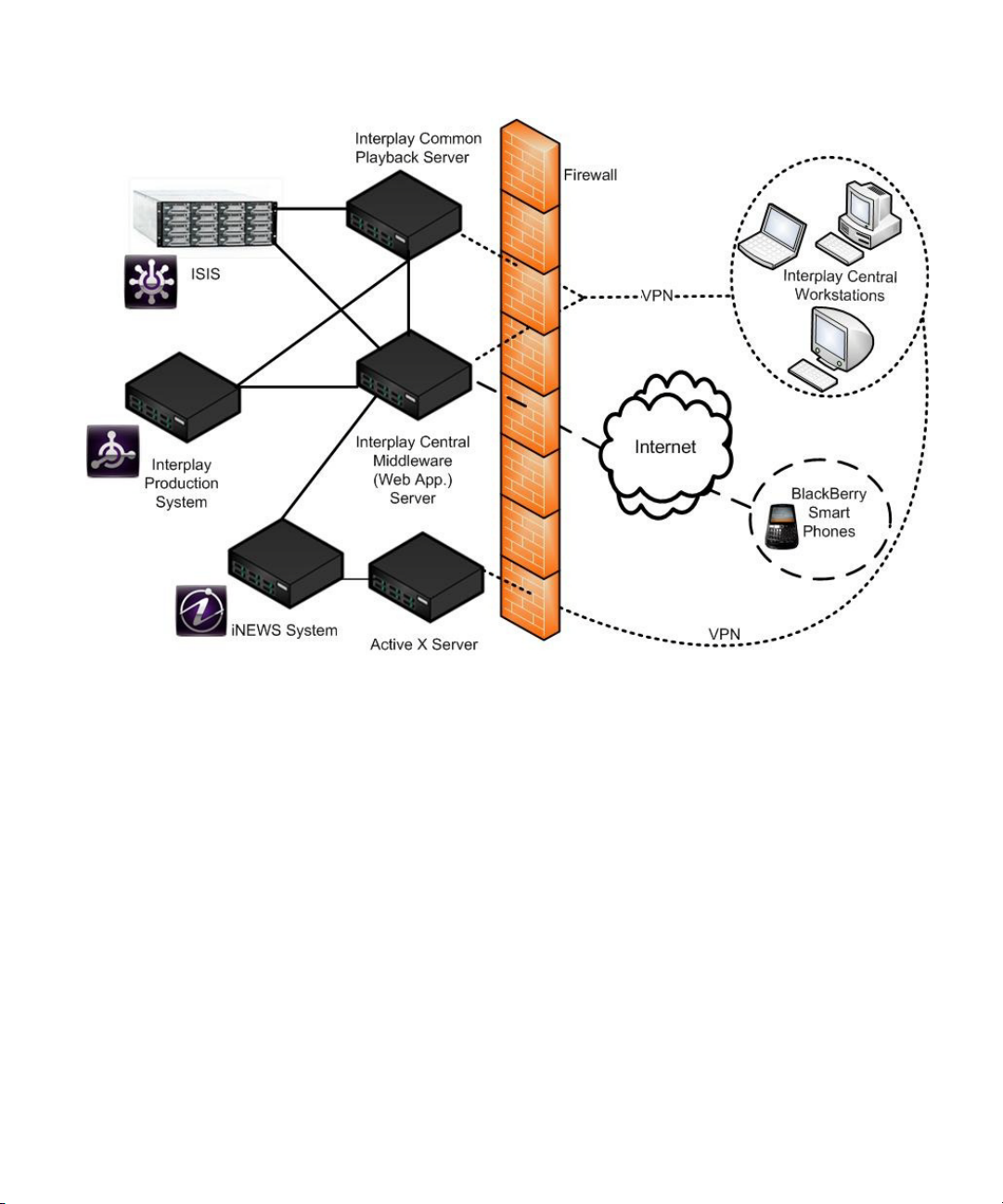
System Components
For the best performance, Avid recommends the middleware server(s) be located in Zone 3 on
n
the network, closest to the workstations and mobile devices. The playback server(s) can be in
Zone 1 with a direct connection (10GigE or 1GigE) to ISIS or in Zone 2, connected to the ISIS
through a switch.
Interplay Central Middleware Server
Avid offers the AS3000 as the Web application server known as the Interplay Central
middleware server. The middleware server could also be procured separately from a third-party
vender, such as an HP DL360, running Microsoft Server technology.
For the most current Avid Interplay Central system hardware and software specifications, see the
n
system requirements listed online at www.avid.com for the Avid Interplay Central system, or
contact your Avid Sales representative.
The middleware server runs the following services:
• Interplay Central service
• Interplay Central User Management service
15
Page 16
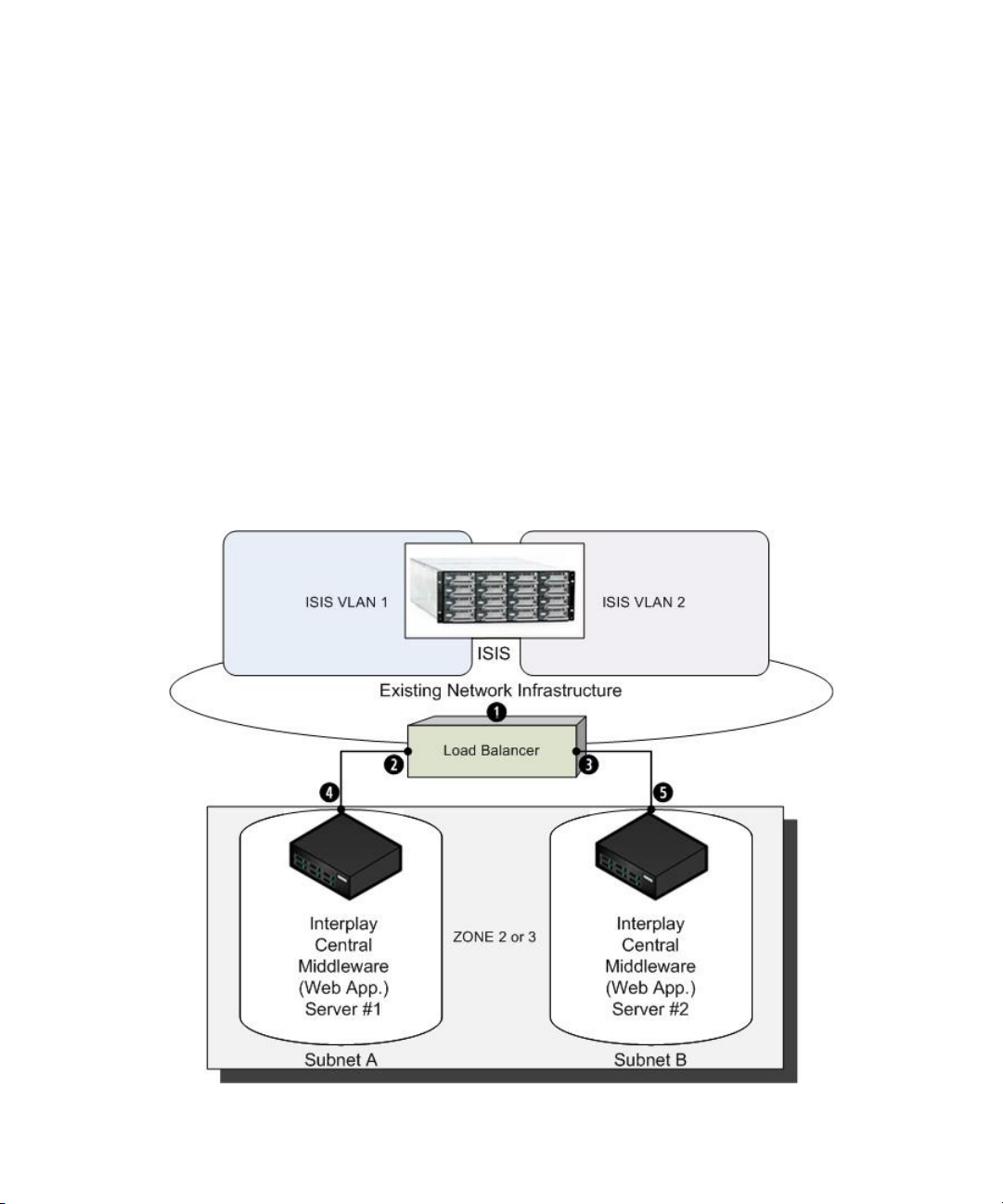
• Interplay Central Distribution service
• Avid Service Framework (ASF)
If the middleware server has Internet Information Services (IIS) installed, ensure that it is
n
disabled so there is no port usage conflict.
Load Balancing Dual-Server Systems
Avid recommends running Interplay Central Server service on two identically configured
Interplay Central middleware servers to help ensure high availability and failover protection.
High availability is achieved by using a load balancer, such as the LoadMaster 2200 by Kemp
Technologies, which monitors the health of the servers and provides failover functionality in
case one of the servers or its services goes down.
With a dual-server system, the Interplay Central middleware servers are directly connected to the
load balancer and set up to run in their own subnets. The load balancer acts like a router between
the existing network and each middleware server’s subnet.
System Components
16
Page 17
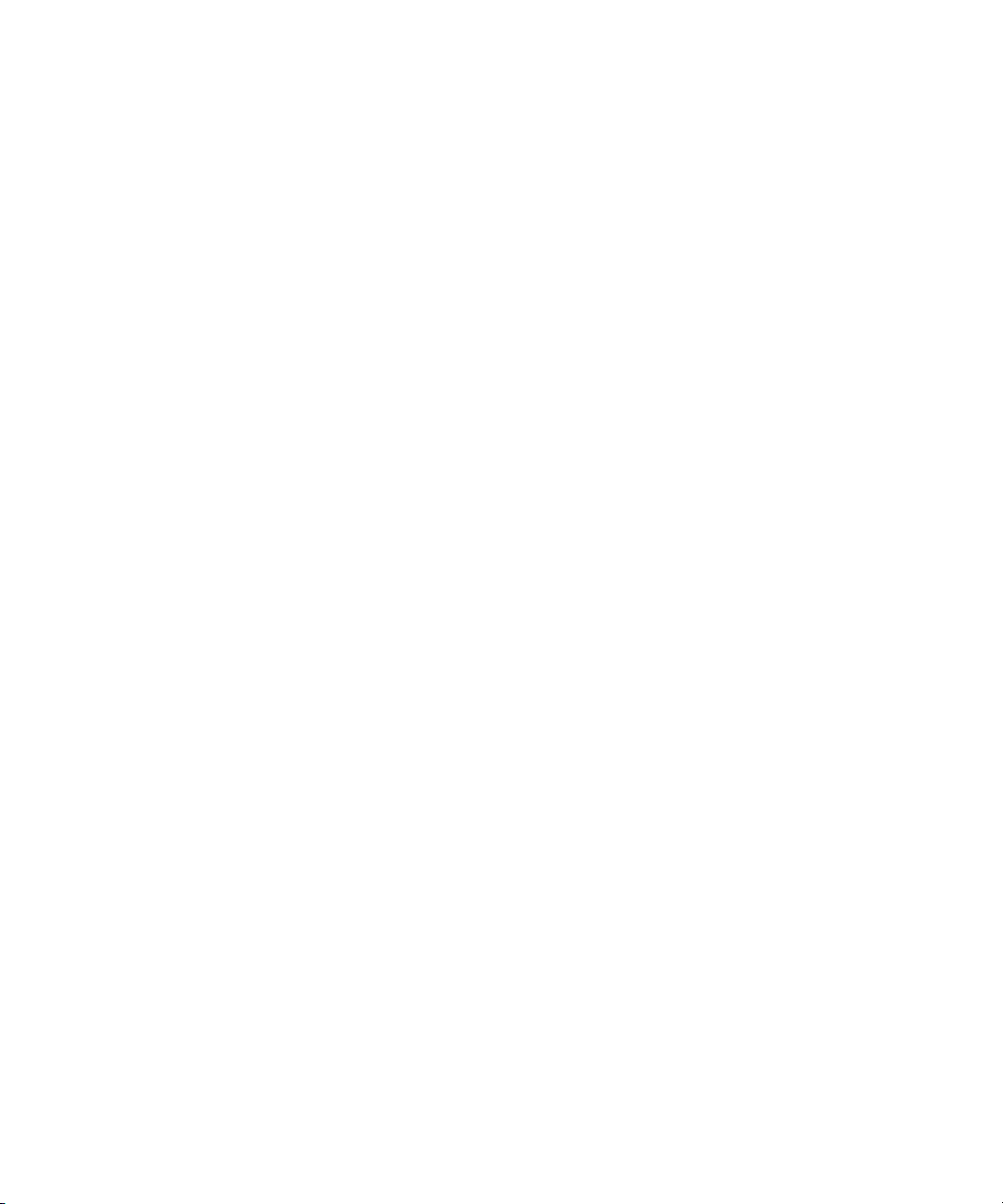
Each Interplay Central middleware server gets its own IP address in its subnet—shown as
numbers 4 and 5 in the previous diagram. During the hardware installation, the load balancer is
assigned multiple IP addresses:
1. An IP address facing the network
2. An IP address facing the middleware server in subnet A
3. An IP address facing the middleware server in subnet B
Plus, it gets one virtual IP address (not numbered in the diagram) that is used by the clients to
access Interplay Central. The load balancer will route client requests from the virtual IP address
to one of the Interplay Central middleware servers and send responses from the middleware
servers back to the clients. All client traffic is handled and balanced by the load balancer.
Interplay Central clients are not allowed to connect from the servers’ subnets.
Procedures for installing and configuring your load balancer could vary, so Avid recommends
referring to the documentation provided by the hardware manufacture. However, as an example,
steps for setting up the LoadMaster 2200, manufactured by Kemp Technologies, is provided in
this guide. For more information, see “Setting up the Load Balancer” on page 27.
Interplay Common Playback Server (ICPS)
System Components
The Interplay Common Playback Service software is installed on an HP DL380G7 server
(procured separately) running the Red Hat Enterprise Linux operating system. Additionally, this
HP server requires specific GigE and/or 10GigE network interface cards to support ISIS storage
connectivity.
It runs the following:
• Interplay Common playback service
Playback servers can be set up in a cluster—up to 16 modes per cluster—for load balancing and
high availability.
For more information, see the Interplay Common Playback Server Installation and
n
Configuration Guide, which includes specific hardware and operating system specifications, as
well as instructions on how to set up the servers. You can also view the most current system
requirements with Avid Interplay Central system hardware and software specifications listed
online at www.avid.com, or contact your Avid Sales representative.
17
Page 18
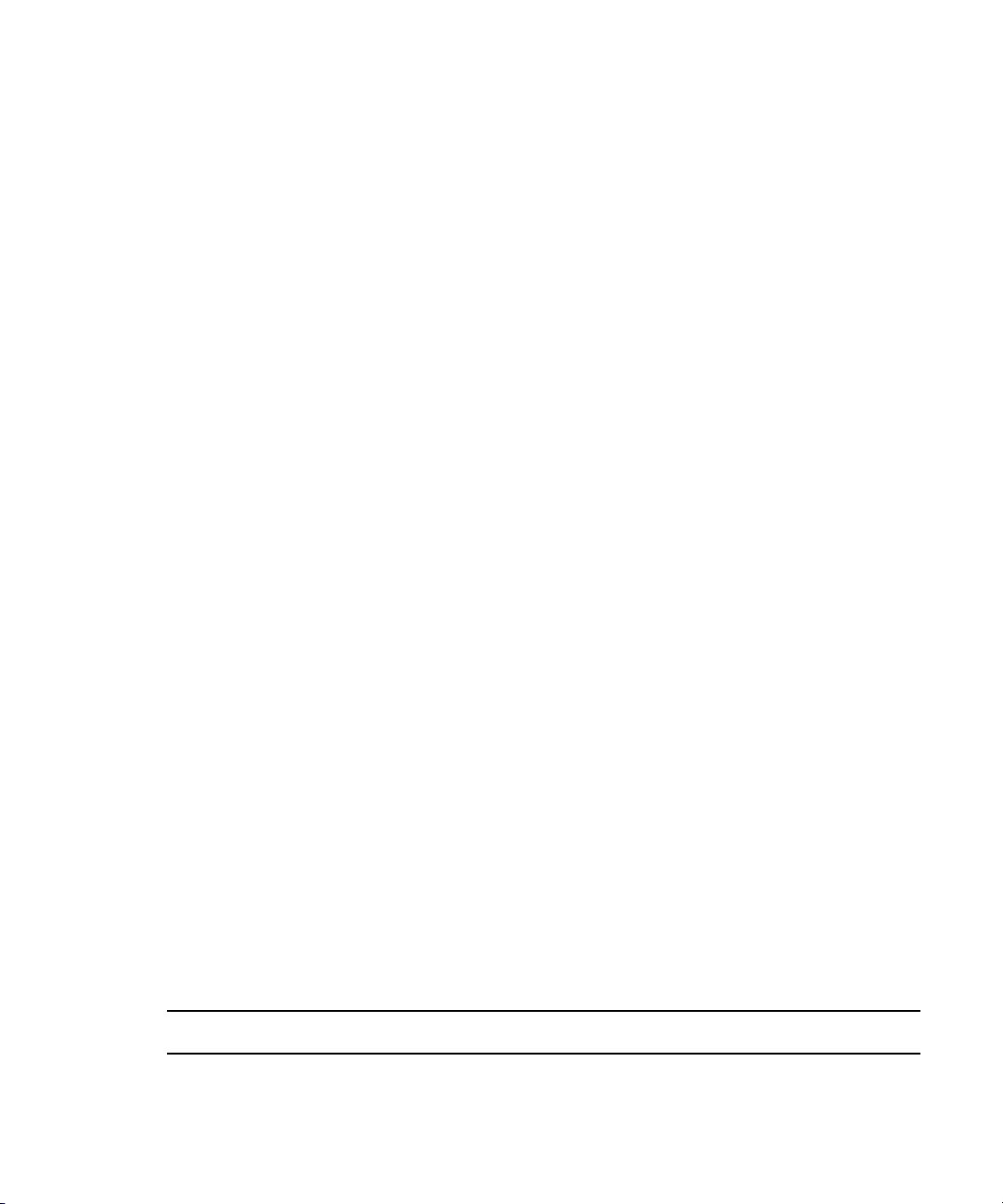
Modules
System Setup Tasks
An Interplay Central module contains front-end elements or both front-end and back-end
elements. Front-end elements can include the panes or controls that integrate with existing panes
in the user interface. The back-end elements can include services, connectivity to back-end
systems, or both.
For instance, the Interplay Central Mobile module is not the same thing as the iNEWS client
software, but like the iNEWS client software, this module provides iNEWS functionality as well
as connectivity to iNEWS systems.
Some modules are installed on servers while others run on clients, and third-party developers can
create Interplay Central modules for increased functionality.
The following is a list of some modules offered by Avid for Interplay Central systems:
• Interplay Central Module
• Avid Service Framework Module
•iNEWS API Module
•iNEWS Module
• Interplay Central Mobile Module
Interplay Central Workstation
The Interplay Central Workstation communicates with the iNEWS server and the Interplay
Workgroup database through the Interplay Central servers.It can be a computer or laptop,
running a Windows-based or Macintosh-based operating system, located within a site’s firewall
or securely connected to the network through VPN. There is no special software to install, but
the computer must have a supported Web browser, such as Google Chrome for Windows or
Safari for a Macintosh computer.
System Setup Tasks
The following table is provided as a convenient checklist to ensure a complete and successful
installation of an integrated Interplay Central system. You can print this page to use as a guide
during the installation and configuration process.
Tasks Refer to...
Complete all pre-installation tasks. “Checklist: Before You Begin” on page 20
18
Page 19
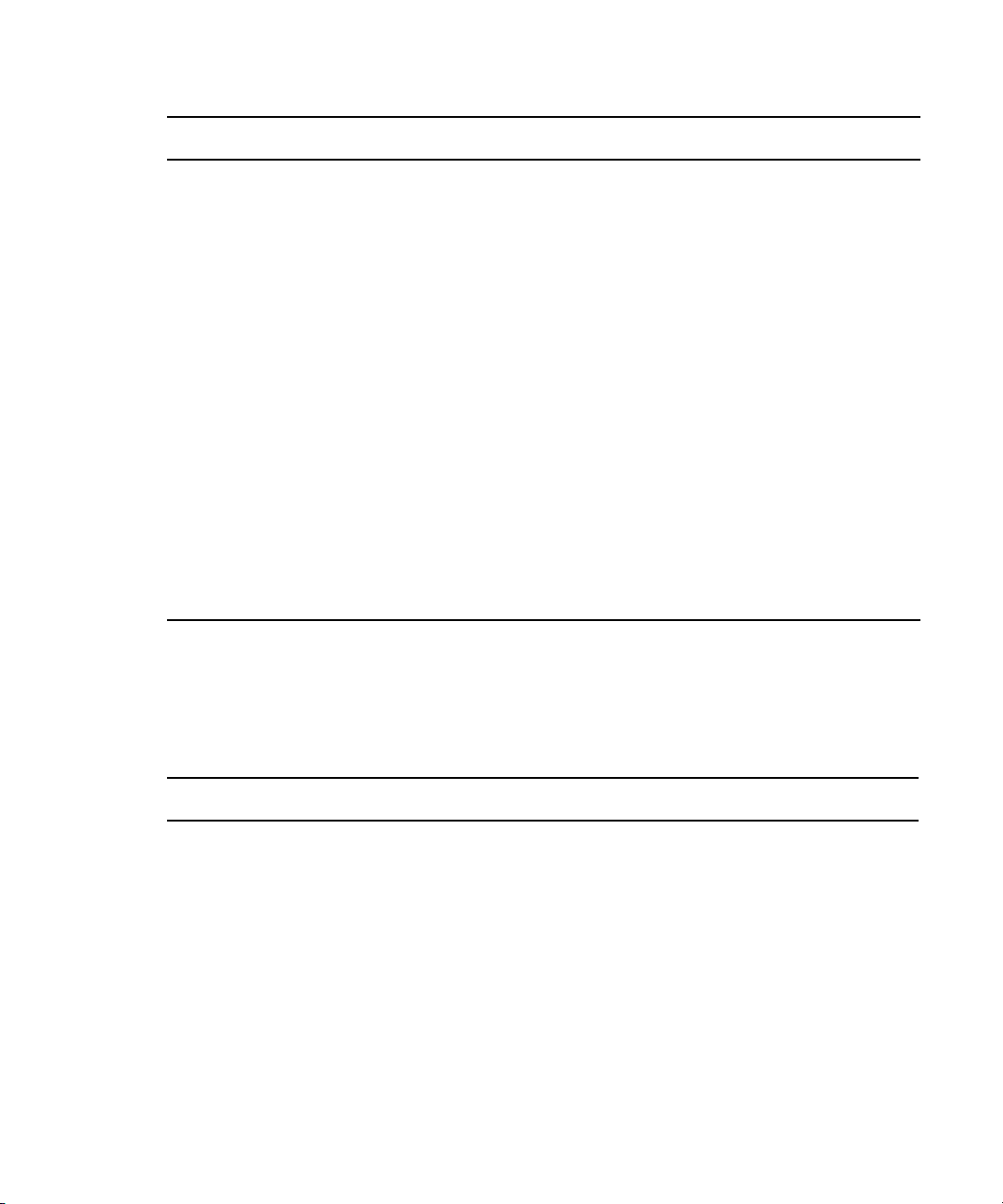
Tasks Refer to...
Checklist: Before You Begin
Set up and configure the Interplay Common
playback server(s).
Set up the Interplay Central middleware server(s). “Checklist: Set up Interplay Central
Configure the Interplay Central middleware
server(s).
Configure the Interplay Administration settings
used by Interplay Central.
Configure the system for send to playback (STP). The Avid Interplay Central Administration
See the latest Interplay Central ReadMe for important information about which versions of
c
Interplay Transcode and Interplay STP Encode are supported with Interplay Central.
(Optional) Install and configure devices for mobile
integration.
(Optional) Install and configure active-X plug-ins. The documentation that came with your
Checklist: Before You Begin
“Checklist: Set up Interplay Central Playback
Server” on page 57
Middleware Server” on page 31
“Checklist: Configure Interplay Central
Middleware Server” on page 47
“Configuring the Application Database
Settings” on page 55
Guide
“The Mobile Application” on page 69
plug-in
Before you start to install software and configure the Avid Interplay Central server(s), ensure the
following tasks are completed.
Tasks Refer to...
Gather all site information needed during the setup,
installation, and configuration processes.
Set up the Interplay Common playback servers (ICPS). the Interplay Common Playback Server
For dual-server sites, install and configure the load
balancer for the middleware servers.
19
“Gather Site Information” on page 21
Installation and Configuration Guide
The manufacturer’s documentation that
came with your load balancer, such as
the Quick Start Guide for the
LoadMaster 2200 by Kemp
Technologies. See also “Load
Balancing Dual-Server Systems” on
page 16.
Page 20
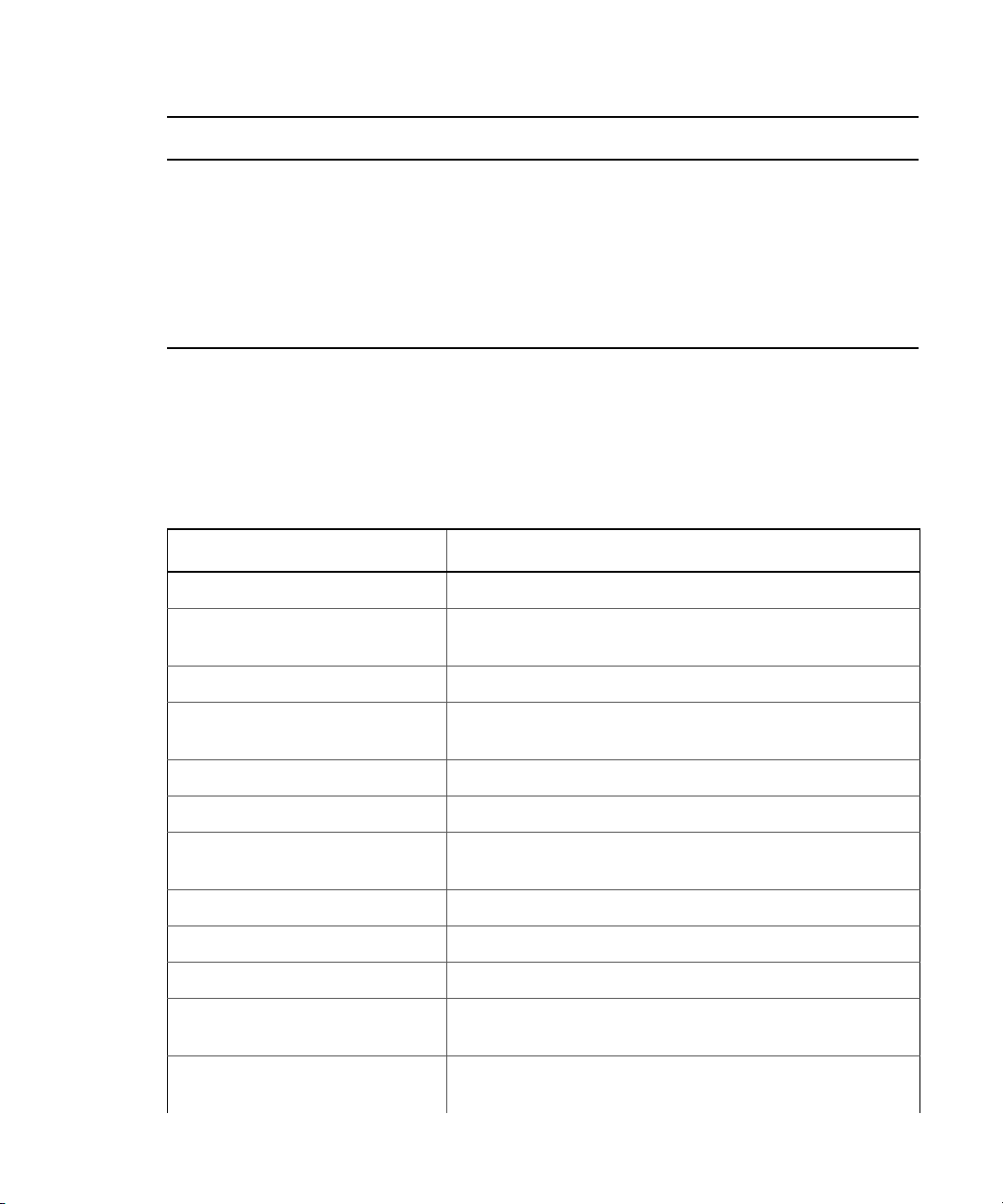
Tasks Refer to...
Gather Site Information
Configure iNEWS for licensed integration with Interplay
Central.
Install the Interplay Production license for Interplay
Central
Gather Site Information
Prior to installing Avid Interplay Central, collect the following information and keep it readily
available for use during the process. For convenience, you can print the following table and fill in
the information unique to your site.
Type of Information Needed Site Specific Notes
Interplay Workgroup name
Interplay Workgroup Lookup services
(fully qualified domain names)
ISIS virtual & real hostnames
• “Verifying Interplay Central
Licenses on iNEWS” on page 23
• “Configure iNEWS for Integration
with Interplay Central” on page 25
“Installing the Interplay Production
License for Interplay Central” on
page 23
Interplay/ISIS administrator account
and password
iNEWS Server name(s)
iNEWS user account
Interplay Workgroup Media Indexer
HAG name
Media Services hostname
Transcode hostname
STP Encode hostname
IP address(es) of the playback servers
or ICPS cluster.
IP address(es) of the middleware
servers
20
Page 21
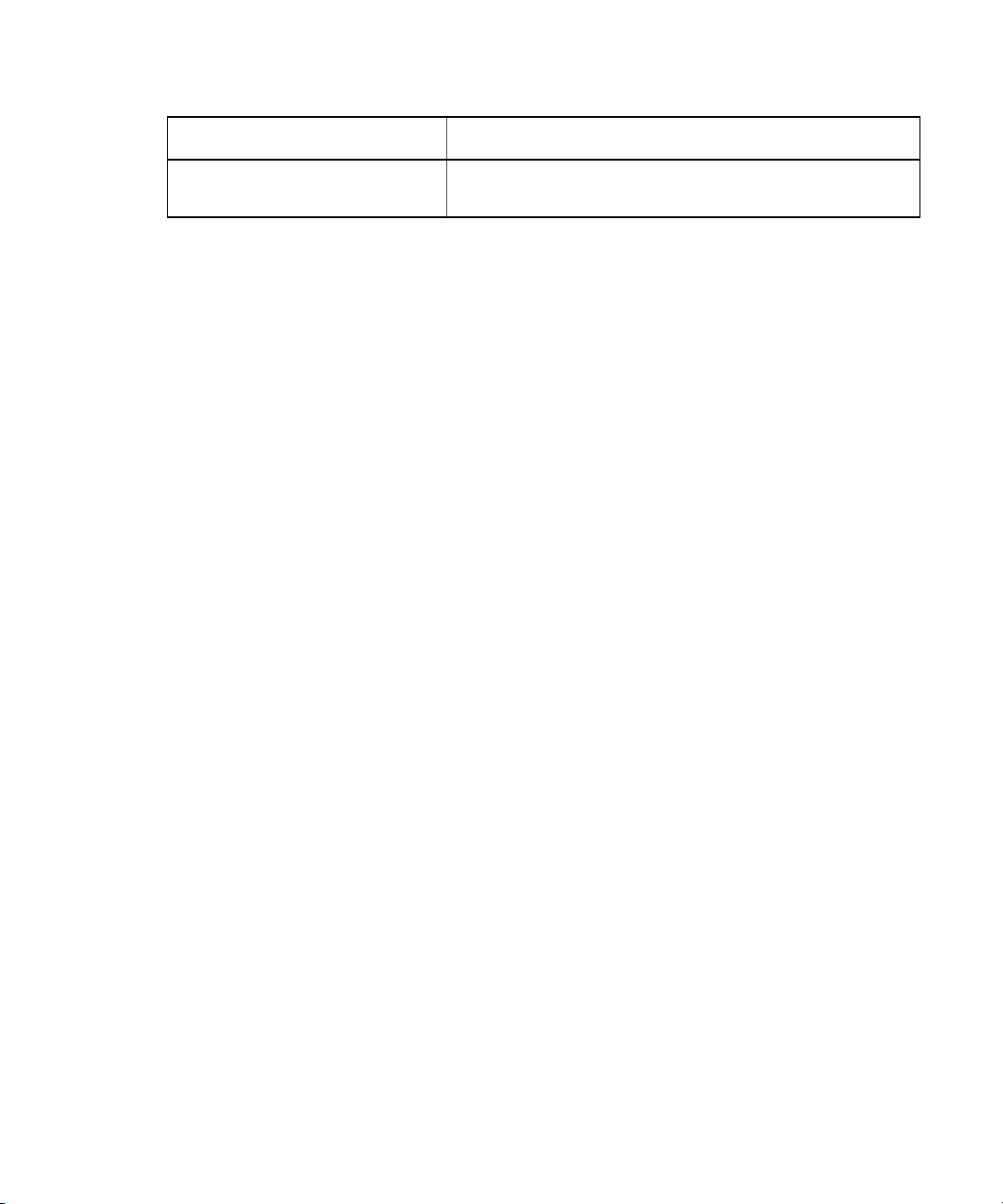
Type of Information Needed Site Specific Notes
IP address(es) of load balancer(s) for
dual-server systems
Licensing Requirements and Setup
An Interplay Central user requires at least one of the following licenses:
• Interplay Central mobile license: This license allows the user to connect to an iNEWS
newsroom computer system through the Interplay Central mobile application.
• iNEWS client license. This license allows the user to connect to an iNEWS newsroom
computer system through the Interplay Central middleware server, but does not allow access
to an Interplay Production database.
• Interplay Central browse client license: This license includes both an iNEWS client license
and an Interplay Production license. The Interplay Production license (J type) allows
browsing of media stored in an Interplay Production database.
• Interplay Central full client license: This license includes both an iNEWS client license and
an Interplay Production license. The Interplay Production license (G type) allows browsing
of an Interplay Production database, creation of sequences using that media, and logging of
media.
Licensing Requirements and Setup
Delivery of Licenses on Back-End Systems
An iNEWS client license or an Interplay Central mobile license for a specified number of clients
is sent to the customer through email along with specific installation instructions. However, to
ensure proper licensed integration between Interplay Central and iNEWS, additional
modification to system files in the iNEWS database is also required. For more information on
those modification procedures, see “Verifying Interplay Central Licenses on iNEWS” on
page 23, “Editing SYSTEM.CLIENT.VERSIONS” on page 25, and “Editing
SYSTEM.CLIENT.WINDOWS” on page 26.
An Interplay Production license for a specified number of clients is supplied to the customer on a
USB flash drive as a file with the extension nxn. For more information, see “Installing the
Interplay Production License for Interplay Central” on page 23.
Configuration on the Front-End
You specify the type of license for each Interplay Central role in the Details tab of the Users
layout. Select one of the following options:
21
Page 22
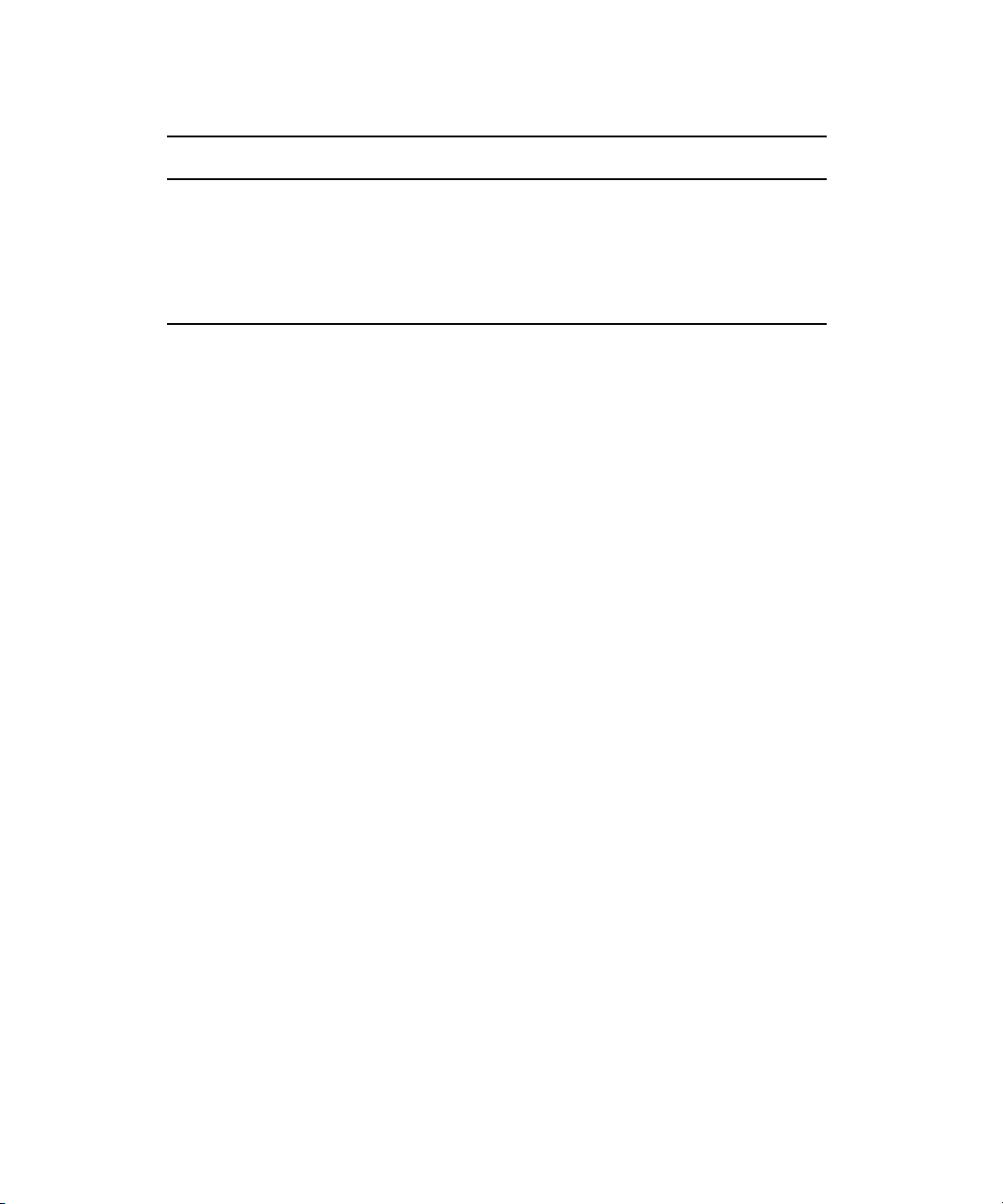
Licensing Requirements and Setup
For this license type: Select this option in the Details tab:
Interplay Central mobile license Basic
iNEWS client license Basic
Interplay Central browse client license Browse
Interplay Central full client license Edit
For more information, see “Creating and Deleting Roles” in the Avid Interplay Central
Administration Guide.
Installing the Interplay Production License for Interplay Central
The Avid Interplay Administrator is a client application that can be installed on any computer in
your network and then used to manage either the Interplay Engine or the Interplay Archive
Engine. You can use the Licenses view of the Interplay Administrator to install the Interplay
Production license needed for integration with Interplay Central. For more information about
this application, see the Avid Interplay Engine and Avid Interplay Archive Engine
Administrator’s Guide.
To install the Interplay Production license for Interplay Central:
1. Start and log in to the Interplay Administrator.
2. Make a folder for the license file on the root directory (C:\) of the Interplay Central
middleware server. For example:
C:\Interplay_Licenses
3. Insert the USB flash drive into any USB port.
If the USB flash drive does not automatically display:
a. Double-click the computer icon on the desktop.
b. Double-click the USB flash drive icon to open it.
4. Copy the license file (*.nxn) into the new folder you created.
5. In the Server section of the Interplay Administrator window, click the Licenses icon.
6. Click the Import License button.
7. Select the file and click Open. The type of licenses (J or G) are displayed in the License
Types area.
22
Page 23
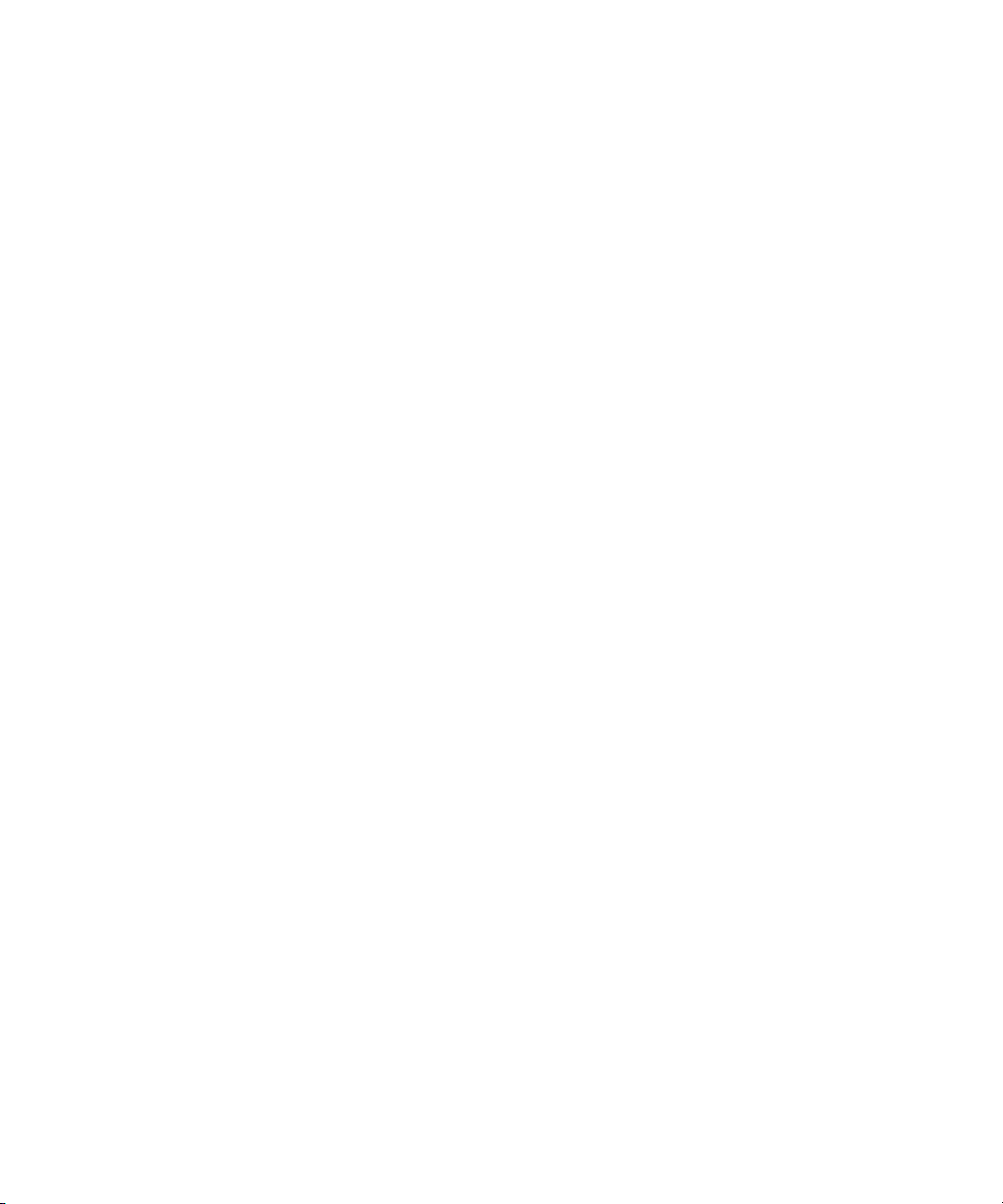
Verifying Interplay Central Licenses on iNEWS
Before you can use Interplay Central to connect to any back-end system, such as an iNEWS
newsroom computer system, you must ensure iNEWS is configured with the proper number of
Interplay Central devices authorized to connect to the system based on the purchased licenses.
You can view iNEWS licensing limits from the iNEWS console.
To display iNEWS licensing limits, at the console, type:
t
NRCS-A$ status license
A message similar to the following will appear on your screen:
A is ONLINE and has been CONFIGURED. ID is INWS.
System is AB. Master is A.
Disk status is OK. The database is OPEN.
Site Key............. : 009999
CPUs................. : 3
Workstation addresses : 3000
Workstation resources : 1000
COM resources........ : 5
Web Access resources. : 2
Web Client resources. : 10
Web API resources.... : 5
Wire Server resources : 8
Instinct resources... : 10
Mobile devices allowed: 2000
Community Sessions... : allowed.
Licensing Requirements and Setup
The three lines to pay attention to are:
- Workstation addresses—indicates how many IP and/or MAC addresses can be specified
in the SYSTEM.CLIENT.WINDOWS story. This story may be deleted from the iNEWS
database if Workstation addresses shows a “site” license and IP-specific restriction is
not wanted.
- Workstation resources—the number of clients that can simultaneously connect to
®
iNEWS, including iNEWS workstations, Interplay Central workstations, and iPad
touch-screen tablets running the Interplay Central tablet application.
- Mobile devices allowed—the number of mobile devices that can simultaneously
connect to iNEWS, including Blackberry smart phones running the Interplay Central
mobile application.
23
Page 24
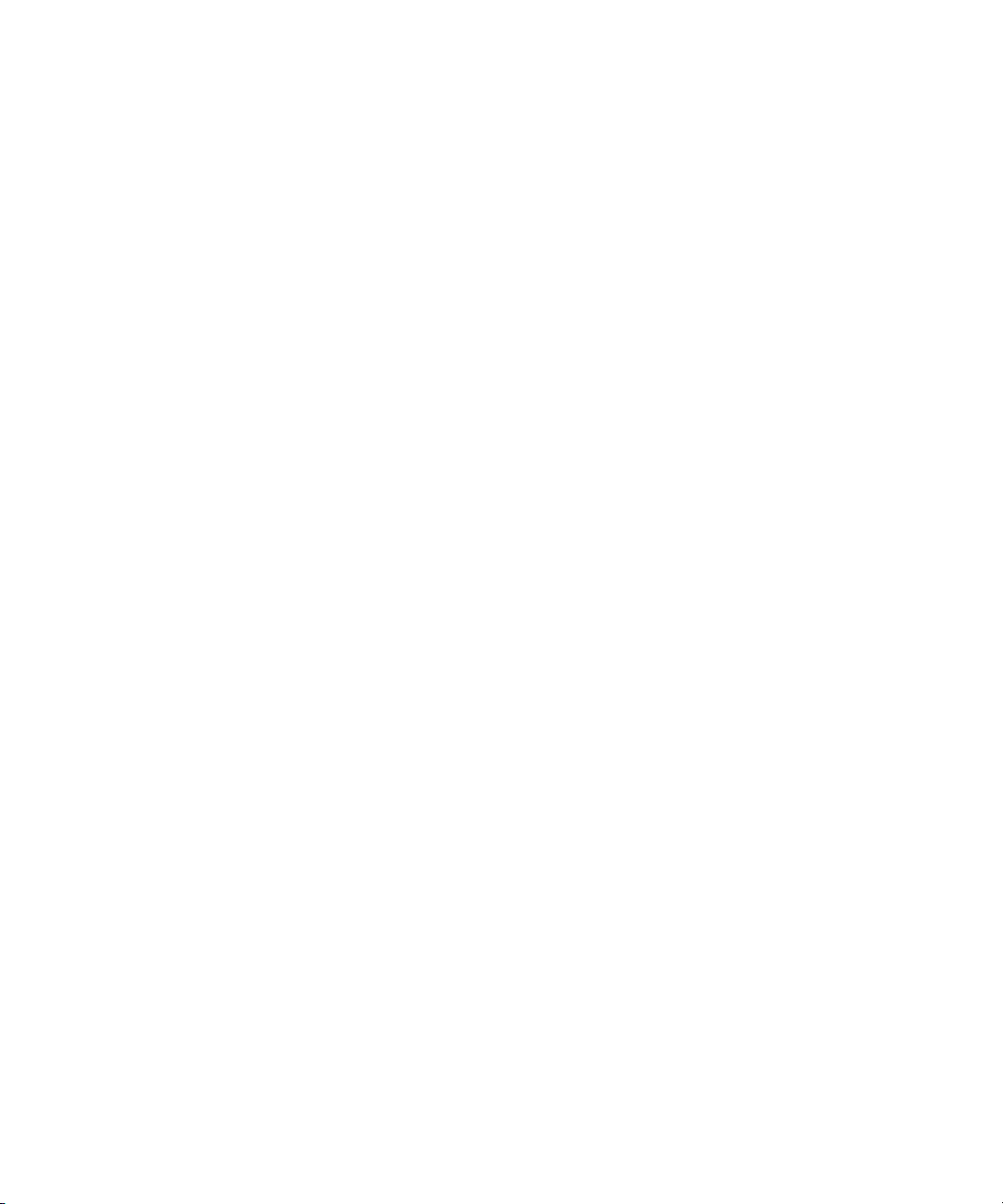
Licensing Requirements and Setup
Any time the iNEWS newsroom computer system is configured, your licensing information is
n
checked. An error message appears in iNEWS if the configuration file defines more devices than
are licensed.
To change license allowances:
t Contact an Avid sales representative.
Configure iNEWS for Integration with Interplay Central
Before you can connect to an iNEWS newsroom computer system from an Interplay Central
workstation, you must edit a couple of system files in iNEWS so that iNEWS recognizes
Interplay Central as a properly licensed device.
The files to edit are:
• SYSTEM.CLIENT.VERSIONS
• SYSTEM.CLIENT.WINDOWS
Additional files must be edited to ensure proper licensing for iNEWS integration with the
n
Interplay Central mobile application. For more information, see “iNEWS Configuration for
Mobile Integration” on page 71.
Editing SYSTEM.CLIENT.VERSIONS
Some steps in the following procedure are conducted at the iNEWS console in superuser mode.
For more information, see “The iNEWS Console” chapter in the iNEWS Installation and
Configuration Guide.
To edit the SYSTEM.CLIENT.VERSIONS story in iNEWS:
1. Sign in to an iNEWS workstation as a system administrator, or any user account with write
access to the System directory.
2. Navigate to SYSTEM.CLIENT.VERSIONS and open the first story in that queue.
3. On a new line, add the version of the Interplay Central service that will run on the Interplay
Central middleware server.
4. Save the story.
5. Reconfigure the system. From the iNEWS console:
a. Select the master computer, which is typically server A.
b. Enter superuser mode, using the correct password.
The dollar sign ($) at the end of the console’s server prompt will change to a pound sign
(#).
c. Take the system offline by typing:
NRCS-A# offline
24
Page 25
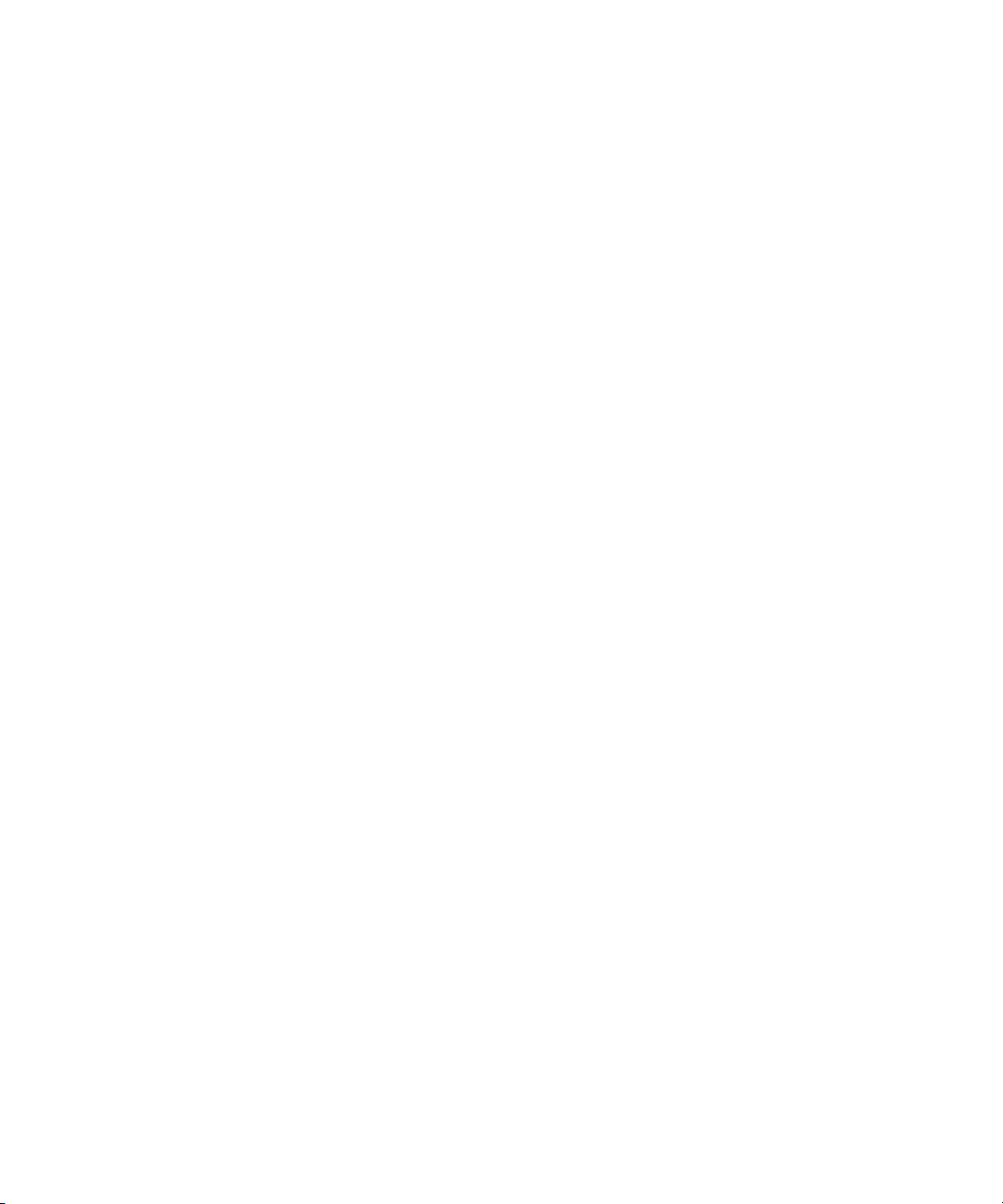
Licensing Requirements and Setup
d. Reconfigure the system by typing:
e. When the prompt reappears, bring the system back online by typing:
f. Press Ctrl+D to leave superuser mode.
The pound sign (#) at the end of the console’s server prompt will change back to a dollar
sign ($).
Editing SYSTEM.CLIENT.WINDOWS
The following procedure only applies to sites that are not using a “site” license as Workstation
addresses in iNEWS. You can review your site license information from the iNEWS console. For
more information, see “Verifying Interplay Central Licenses on iNEWS” on page 23.
Some steps in the following procedure are conducted at the iNEWS console in superuser mode.
For more information, see “The iNEWS Console” chapter in the iNEWS Installation and
Configuration Guide.
To edit the SYSTEM.CLIENT.WINDOWS story in iNEWS:
1. Sign in to an iNEWS workstation as a system administrator, or any user account with write
access to the System directory.
2. Navigate to SYSTEM.CLIENT.WINDOWS and open the first story in that queue.
3. Add the IP address of the Interplay Central middleware server to a new line. Use a
semicolon to add helpful commentary for future reference to the end of the line.
NRCS-A# configure
NRCS-A# online
For instance, type:
- If there are multiple middleware (Web application) servers, you will need to add the IP
address for each one on individual lines in the story.
- However, if a load balancer is used with the multiple middleware servers, and
communication will always be through the load balancer, then add only the virtual IP
address of the load balancer instead.
- And if the load balancer is used, but some direct client-to-server communication is
probable, then add the IP addresses for the load balancer and all middleware servers.
You do not need to add to SYSTEM.CLIENT.WINDOWS the IP addresses of any Interplay
n
Central client computers or devices.
4. Save the story.
5. Reconfigure the system. From the iNEWS console:
a. Select the master computer, which is typically server A.
b. Enter superuser mode, using the correct password.
125.1.100.5 ;Interplay Central middleware server
25
Page 26
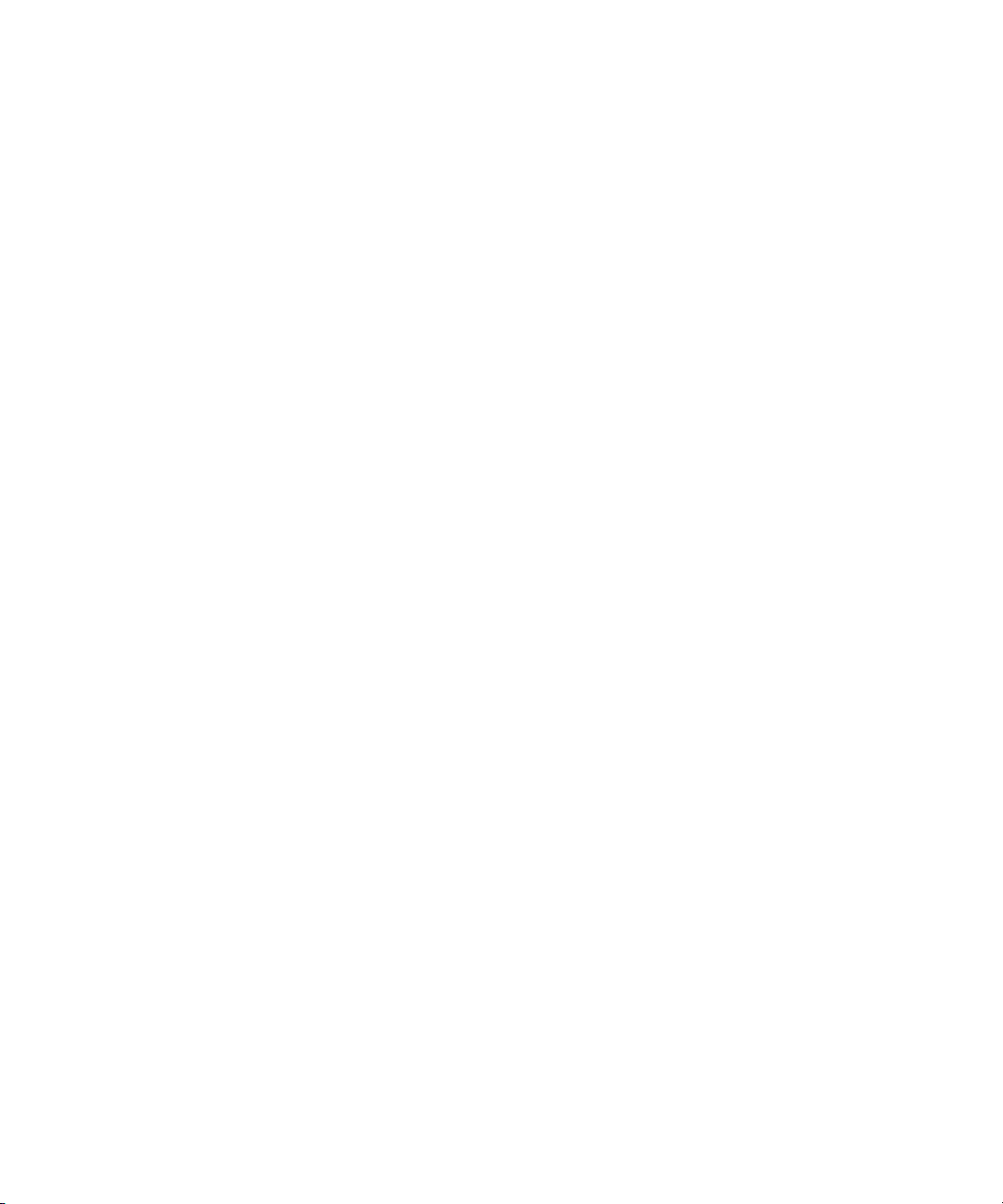
Setting up the Load Balancer
The dollar sign ($) at the end of the console’s server prompt will change to a pound sign
(#).
c. Take the system offline by typing:
d. Reconfigure the system by typing:
e. When the prompt reappears, bring the system back online by typing:
f. Press Ctrl+D to leave superuser mode.
The pound sign (#) at the end of the console’s server prompt will change back to a dollar
sign ($).
NRCS-A# offline
NRCS-A# configure
Setting up the Load Balancer
In dual-server systems, a load balancer can be used to ensure high availability and provide
failover functionality.
This section covers setup and configuration of a load balancer for the Interplay Central
middleware servers.
The LoadMaster 2200, by Kemp Technologies, is used as an example. If your site uses a different
n
load balancer, refer to the documentation provided by the hardware manufacturer.
The load balancer can be set up initially either by connecting a monitor and keyboard directly to
the hardware or by using the Web interface. When connecting via the Web interface, you access
the load balancer by a predefined IP address, which can be found in the Quick Start Guide that
came with the hardware.
NRCS-A# online
To configure the load balancer, using a keyboard and monitor:
1. The first time you connect, a Quick Setup wizard will appear to walk you through the steps,
and the first question might be to provide a license key. If prompted, enter the license key, or
you can continue without it temporarily; There is a 30-day trial period.
2. The wizard will then prompt you to set up the network interfaces by entering the IP address
of the network side of the load balancer. Type in the IP address including the netmask. The
syntax is:
3. Click OK.
4. When prompted, enter the hostname of the load balancer and click OK.
5. Enter the nameserver IP address(es) and click OK. If there is more than one, separate each
by a single space.
6. Enter the search domain(s) and click OK. If there is more than one, separate each by a single
space.
<IP address>/<netmask>
26
Page 27
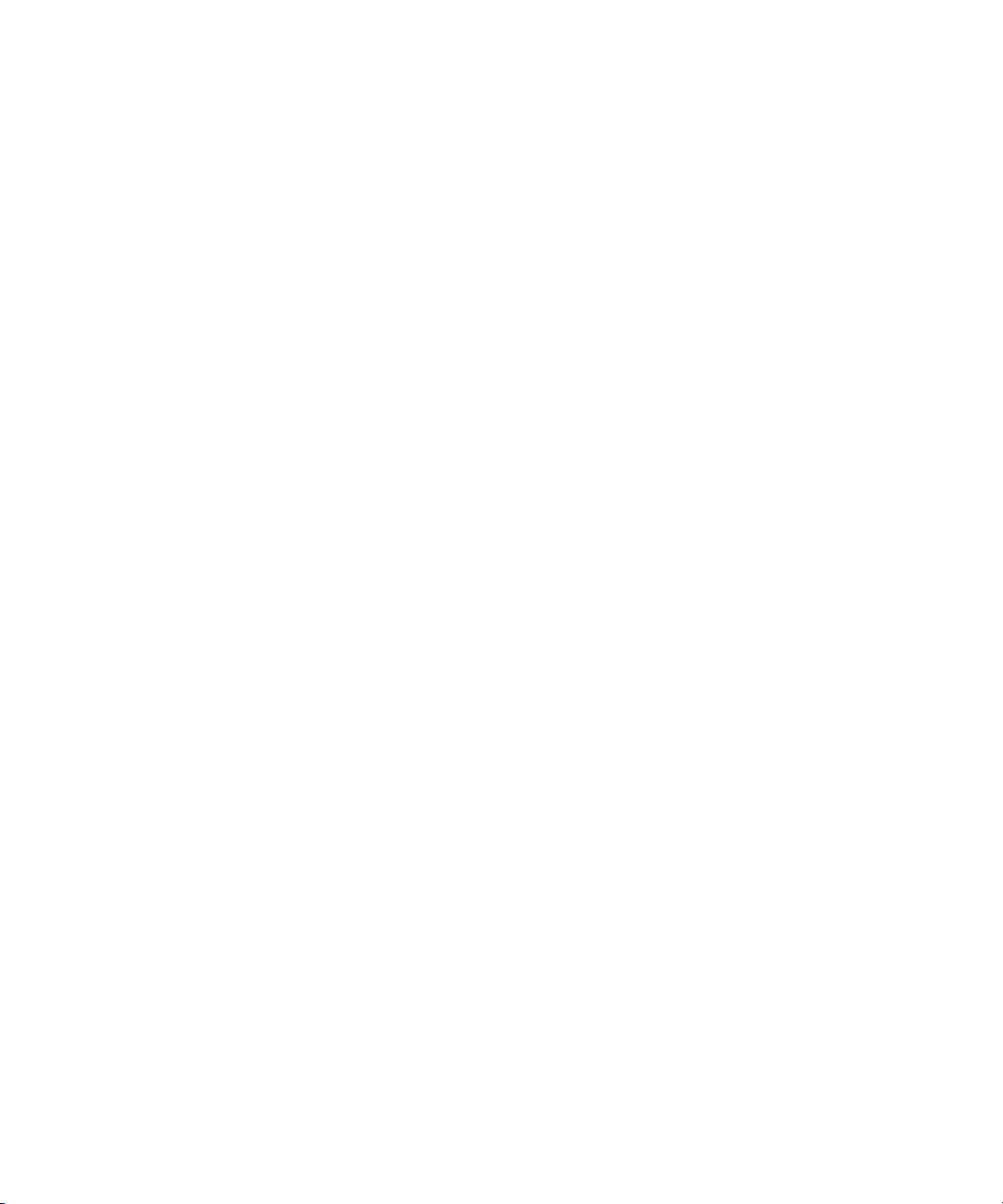
Setting up the Load Balancer
7. Enter the IP address of the default gateway of the existing network.
8. Click OK.
After the setup wizard finishes, restart the load balancer.
9. Physically connect the load balancer to the network and to the Interplay Central middleware
servers. Connect server 1 to the eth1 interface of the load balancer. Connect server 2 to the
eth2 interface.
To configure the virtual service, using the Web interface:
1. Connect to your load balancer using the Web interface by typing in the hardware’s
predefined IP address.
For a LoadMaster, the Main Menu screen will appear, showing vital statistics, such as IP
address, serial number, version, license activation data, and CPU load.
Ensure you are using the recommended version of the load balancer. For the latest
specifications, please refer to the Avid Web site or the latest ReadMe for Interplay Central.
2. Select System Configuration and then Interfaces.
a. Configure the network interface settings for eth1 and eth2. For instance, set the interface
address for eth1 to 10.129.106.5/25 and for eth2 to 10.129.106.130/25.
b. Also set Link Status to Automatic.
3. Select Virtual Services.
4. Click Add New.
5. Specify the parameters for the virtual service.
a. In the Virtual Address field, enter the virtual IP address for the load balancer.
b. Set the port to 443.
c. Set the protocol to TCP.
6. Click Add this Virtual Service to confirm the settings.
This will send you to the Basic Properties screen for the virtual service.
7. Set Service Type to HTTP/HTTPS.
8. Set Extra Port to 80.
The virtual service by default is configured on port 443 (the default https port); therefore you
n
will only be able to connect to the real servers via port 443 if you do not specify this extra port in
the settings.
9. Set the Real Server Check Parameters to:
- HTTP Protocol
-Checked Port: 80
27
Page 28
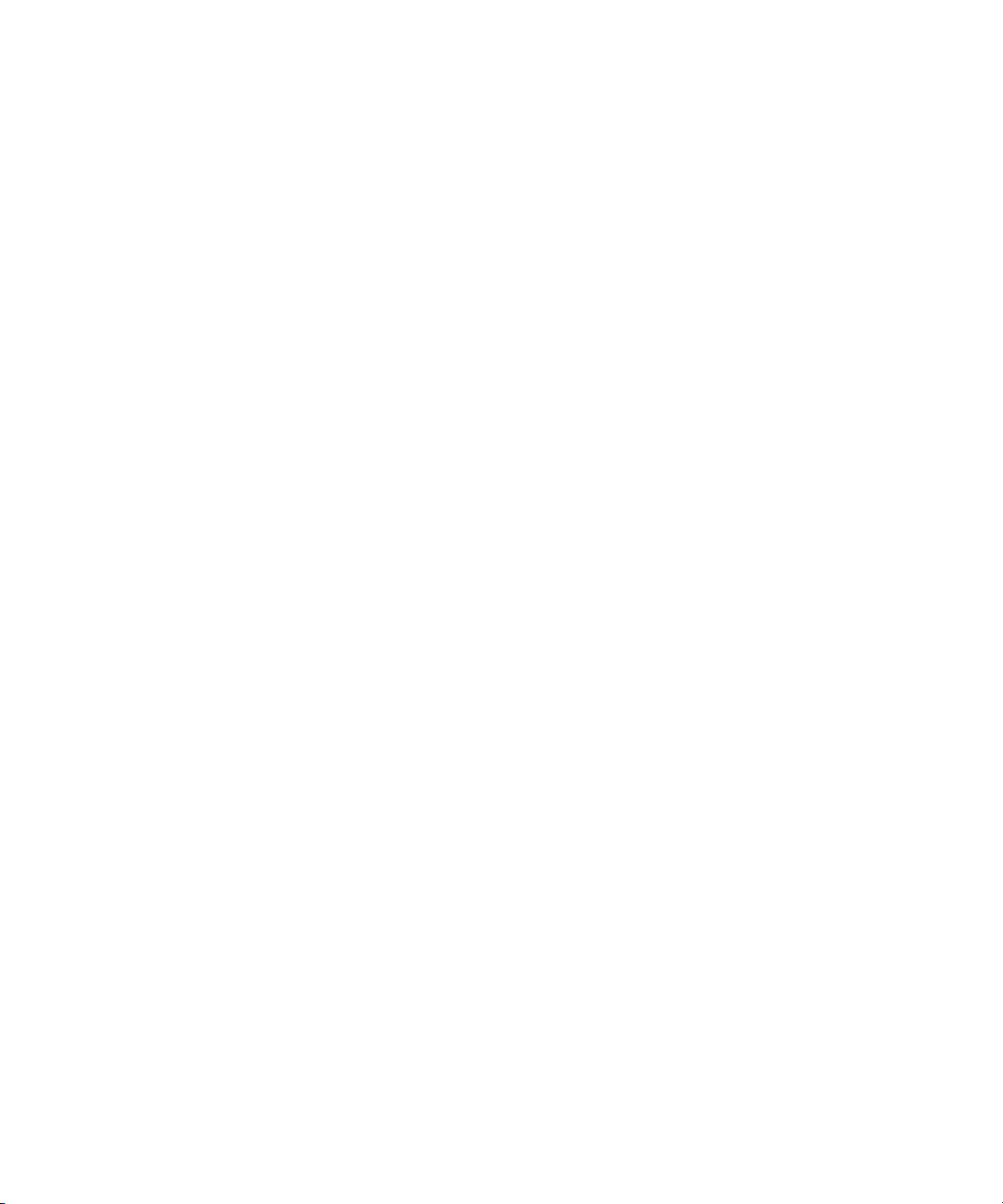
Setting up the Load Balancer
- URL: /api/heartbeat/with-failover?com.avid.central.rest.accept-all
- Uncheck Use HTTP/1.1
- HTTP Method: GET
- Reply 200 Pattern: HEALTHY
10. (Optional) Set the service nickname.
11. Set Persistence Options to:
a. Mode: Source IP Address
b. Timeout: 1 Day
c. Netmask: /32
12. Set Scheduling Method to Fixed Weighting.
13. Set Idle Connection Timeout to 15.
14. Select the Use Address for SNAT checkbox
15. Scroll down to SSL Properties and ensure that SSL Acceleration is not checked.
16. In the last section of the Real Servers for this Virtual Service, select Add New and specify
the following parameters:
a. In the Real Server Address field, enter the IP address for the first Interplay Central
middleware server.
b. Set the port to 443.
c. Set Forwarding Method to “nat”.
d. Set Weight to 1000.
17. Click Add This Real Server, then repeat the previous step for the second Interplay Central
middleware server, with two exceptions; enter the IP address of the second server instead of
the first one, and set the Weight to 500.
18. Physically connect the load balancer to the Interplay Central middleware servers. Connect
server 1 to the eth1 interface of the load balancer. Connect server 2 to the eth2 interface.
19. Check the Virtual Services screen, using the load balancer’s Web interface; the status should
be green.
28
Page 29
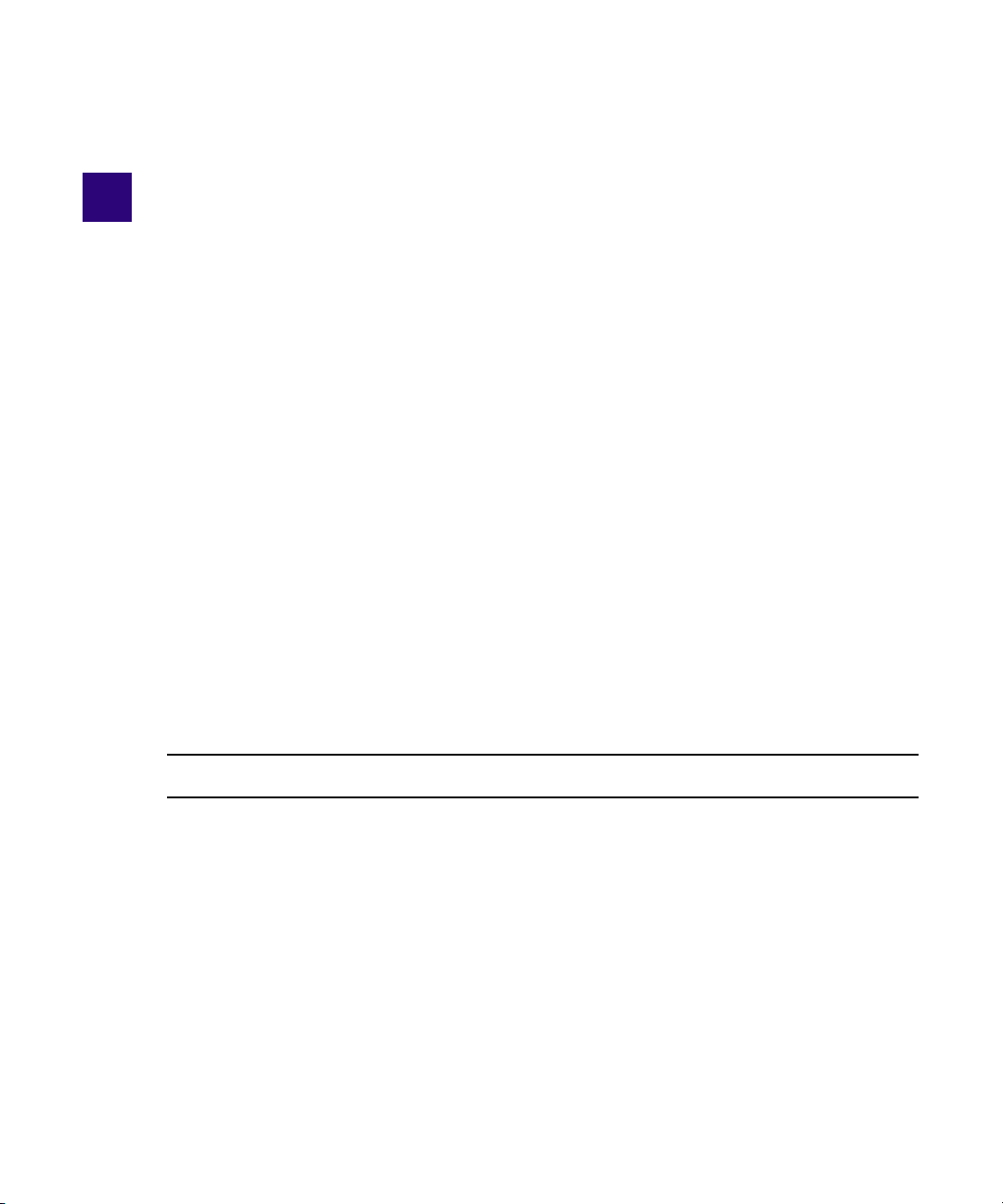
2 The Interplay Central Middleware Server
Interplay Central middleware server is the Web application server used to manage
communications between Interplay Central workstations and back-end systems, such as the
iNEWS newsroom computer system.
The following main topics describe the installation and configuration procedures of the
middleware server(s).
• Checklist: Set up Interplay Central Middleware Server
• Checklist: Configure Interplay Central Middleware Server
Checklist: Set up Interplay Central Middleware Server
This checklist assumes all pre-installation steps have been completed as outlined in “System
Setup Tasks” on page 19 and “Checklist: Before You Begin” on page 20.
When you are ready to set up the Avid Interplay Central middleware server(s), ensure the
following tasks are completed.
Tasks Refer to...
Install the ISIS Client. “Install the ISIS Client Software” on
page 32
If your site will only use devices running the Interplay Central mobile application and not
n
the Web application, then you do not need to install ISIS.
Install Avid Service Framework and join the Interplay
workgroup.
Install the Interplay Central Distribution service. “Install the Interplay Central
Install the Interplay Central User Management service. “Install the Interplay Central User
“Install Avid Service Framework” on
page 33
Distribution Service” on page 39
Management Service” on page 41
Page 30
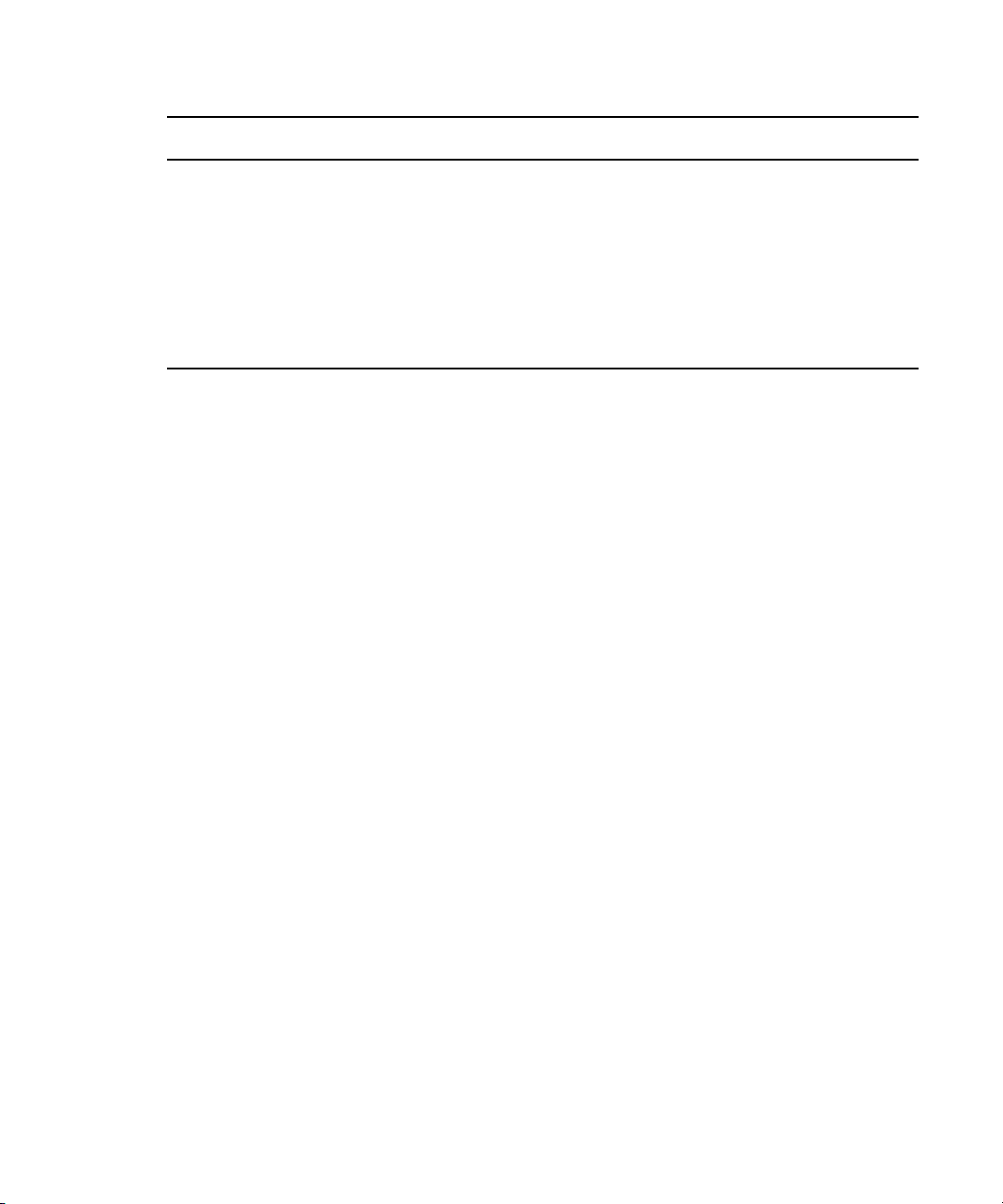
Checklist: Set up Interplay Central Middleware Server
Tasks Refer to...
Run the Interplay Central setup to install the Interplay
Central service and all modules.
Reboot the server.
Verify and/or configure the Interplay Administrator
settings that are applicable to Interplay Central
(Optional) Configure custom certificate(s) for the
Interplay Central middleware server.
Install the ISIS Client Software
The ISIS client application is provided as part of the Avid ISIS software installation kit, a USB
flash drive containing about 4 GB of data.
You can install the client software in several ways:
• You can take the software kit to each computer separately and install it.
• You can store the client software somewhere on the corporate network and allow everyone
who needs the software to gain access to install it.
• You can use a browser to reach the ISIS Management Console and install it from the System
Director because it was loaded during the previous installation of the client installers. The
following procedure provides details for this method of installation.
“Run the Interplay Central Setup” on
page 43
“Configuring the Application Database
Settings” on page 55
“Handling Trusted Certifications” on
page 57
Before installing Avid ISIS client software on Windows systems, make sure you are up-to-date
n
with your Windows critical or “high priority” updates.
To install the client software using a browser:
1. Start your browser application.
2. Go to https://IP address of System Director (or virtual name):5015.
The ISIS Management Console opens.
3. Type your administrator’s password.
4. Click Administration.
The Avid ISIS Installer Downloads screen opens.
31
Page 31

Checklist: Set up Interplay Central Middleware Server
5. Click the ISISClient installer named AvidISISClient_Win64_.msi.
The installer might ask if you want to save or run the installation software; either is
acceptable.
6. Following the Setup Wizard prompts—accepting the license agreement and default
settings—to complete your installation.
t (Optional) During a Windows-based installation, a question could appear asking who
the software is for; select Everyone.
7. After you receive the Installation Complete dialog box, click Close.
The client software is installed.
8. Restart the client system if prompted to do so.
Install Avid Service Framework
Avid Service Framework consists of several applications and services that provide dynamic
discovery and lookup mechanisms and other tools used for diagnostics, configuration, and
support.
The installer for Avid Service Framework is provided on the Avid Interplay Servers Installer
USB flash drive, and not with Interplay Central. The installer can be copied to a network
computer and later accessed from there, or used directly from the USB flash drives.
Before installing ASF, ensure that Internet Information Services (IIS)—if installed—is disabled
n
so they do not interfere with ASF ports. If IIS must remain enabled, change the port used by IIS
or used by Interplay Central to avoid a conflict. For more information, see “Changing Port
Configuration” on page 53.
32
Page 32

Checklist: Set up Interplay Central Middleware Server
To install the Avid Service Framework software:
1. From the Interplay Server Installer Main Menu, select Individual Optional Installers.
The Optional Installers window opens.
2. Click Avid Service Framework Custom.
The Welcome dialog box opens.
3. Click Next.
The Destination Folder dialog box opens.
4. Accept the default values and click Next.
The Join a Workgroup Name dialog box opens.
33
Page 33

Checklist: Set up Interplay Central Middleware Server
5. Type the name of your Interplay workgroup and click Next.
c
The workgroup name is case sensitive. Use the same name on all Interplay clients.
If you are updating the Service Framework software, the installer remembers the last
installed value. If the workgroup name was changed after the install, the installer will not
be aware of the change.
The Options dialog box opens.
34
Page 34

Checklist: Set up Interplay Central Middleware Server
6. Select the Avid Service Framework Client install option.
7. Click Next.
The Custom Setup dialog box opens with the following applications and services already
selected for you:
- Avid Service Configuration
- Avid Diagnostics
- Avid Health Monitor
- Avid Machine Monitor Service
- Avid Time Synchronization Service (optional)
8. Accept the default selections. Click Next.
Do not add components that you don’t need. This can affect system performance.
n
9. Follow the installation instructions to complete the installation.
You might be required to restart your system to complete the installation.
n
35
Page 35

Optional Applications
The following applications are not included as part of the Interplay Central installation, but can
be installed (if licensed) as optional client applications on the Interplay Central middleware
server:
• Interplay Access — if you want to install this application, use the same version already
licensed for use in your Interplay environment.
• iNEWS — if you want to install the client application, use the same version already licensed
for use in your newsroom.
• Google Chrome
These applications are not required; however, since Interplay Central can be used to connect to
both iNEWS and Interplay Production databases, the two Avid applications can come in handy
on the server to check connectivity to the back-end systems once installation and configuration is
complete.
Installing Interplay Access on the middleware server also installs the Interplay Administrator
n
application, which can be used to verify certain settings applicable to Interplay Central. For
more information, see “Configuring the Application Database Settings” on page 55.
Checklist: Set up Interplay Central Middleware Server
Support for Symantec Endpoint
Avid Interplay Central v1.0, v1.1, and v1.2 support the following components of Symantec™
Endpoint v12.1:
•Antivirus
•Antispyware
The following features are not supported:
• Proactive Threat Protection
• Network Threat Protection
In addition, Interplay Central has not been qualified with the Firewall component of Symantec
Endpoint.
If you install Symantec v12.1, exclude the following folders from scanning:
• Interplay Central versions 1.0 and 1.1:
- C:\Program Files (x86)\Avid\Interplay Central
- C:\Program Files (x86)\Avid\Avid Interplay Central Distribution Service
- C:\Program Files\Avid\Avid Interplay Central User Management Service
36
Page 36

Checklist: Set up Interplay Central Middleware Server
-C:\ProgramData\Avid
• Interplay Central version 1.2:
- C:\Program Files\Avid\Interplay Central
- C:\Program Files (x86)\Avid\Avid Interplay Central Distribution Service
- C:\Program Files\Avid\Avid Interplay Central User Management Service
-C:\ProgramData\Avid
For more information, download the following document from the Avid Knowledge Base:
“Using Antivirus Software in an Interplay Production and Interplay Central Environment:
Support for Symantec Endpoint v12.1.”
Install the Interplay Central Distribution Service
The Interplay Central Distribution service is used to coordinate jobs with Avid Media Services
for sequence mixdowns and send to playback.
To install the distribution service:
1. On the Interplay Central installation USB flash drive, navigate to the Central Distribution
Service folder.
2. Double-click the Interplay Central Distribution Service Windows installer package.
The Welcome dialog box appears.
3. Click Next.
The License Agreement dialog box appears.
37
Page 37

Checklist: Set up Interplay Central Middleware Server
4. After you read the license agreement, select Yes to accept the terms and choose the
appropriate jurisdiction. Then click Next.
The Destination Folder dialog box appears.
38
Page 38

Checklist: Set up Interplay Central Middleware Server
5. Accept the default values and click Next.
6. When the Ready to Install the Program dialog box appears, click Install.
7. When the process is complete, the InstallShield Wizard will inform you of the successful
installation. Click Finish.
Install the Interplay Central User Management Service
Interplay Central User Management is a service that provides the ability to create and manage
users and groups, authenticate users across iNEWS and Interplay Production systems, and
manage the Interplay Central licenses to which users have access.
To install the Interplay Central User Management service:
1. On the Interplay Central installation USB flash drive, navigate to the Interplay Central User
Management setup application and double-click to start it.
After a moment, the Welcome dialog box will appear.
2. Click Next.
The License Agreement dialog box opens.
39
Page 39

Checklist: Set up Interplay Central Middleware Server
3. After you read the license agreement, select accept the terms. Then click Next.
The Destination Folder dialog box opens.
40
Page 40

Checklist: Set up Interplay Central Middleware Server
4. Accept the default values and click Next.
The Configure Interplay Central User Management Service dialog box opens.
5. Enter the password for the Administrator user account for Interplay Central User
Management. Then reenter the password and click Next.
6. When the Ready to Install dialog box appears, click Install to begin the installation.
7. When the process is complete, the InstallShield Wizard will inform you of the successful
installation. Click Finish.
Run the Interplay Central Setup
The Interplay Central setup application enables you to install the Interplay Central Server service
and its available modules. The setup application can be accessed from the Interplay Central
installation USB flash drive, or copied to another location for access over the network.
To install the Interplay Central service and all modules:
1. On the Interplay Central installation USB flash drive, navigate to the Interplay Central setup
application and double-click to start it.
If prompted to allow the program to make changes to your computer, click Yes.
The setup application checks the computer to determine if Interplay Central or any of its
modules are already installed and then displays the Main Menu screen.
41
Page 41

Checklist: Set up Interplay Central Middleware Server
The red X icons located to the left of the buttons are individual indicators to show whether each
n
service or module is already installed. If a service or module already exists on the computer, a
green check icon appears instead. Likewise, the gear icon will have a red square over it when the
setup application completes its system check without finding any previous versions installed. The
shape is a green triangle over the gear if one or more services or modules are found to be
installed.
2. Click Install Interplay Central and all modules.
The InstallShield Wizard prepares to install the Interplay Central Server service and then
displays the Welcome dialog box.
3. Click Next.
The License Agreement dialog box opens.
42
Page 42

Checklist: Set up Interplay Central Middleware Server
4. After you read the license agreement, select accept the terms and choose the appropriate
license language. Then click Next.
The Destination Folder dialog box opens.
43
Page 43

Checklist: Set up Interplay Central Middleware Server
5. Accept the default values and click Next.
6. When the Ready to Install dialog box appears, click Install.
7. When the process is complete, the InstallShield Wizard will inform you of the successful
installation. Click Finish.
The setup application will then proceed to install each module. Status dialog boxes will
appear as the installation processes progress. Additionally, the red X icons on the Main
Menu screen will change to green check icons as each one is installed. The gear icon with
the red square also changes to reflect the final status of the installation, as shown in the
following illustration.
8. After your install, reboot the middleware server.
44
Page 44

Checklist: Configure Interplay Central Middleware Server
Checklist: Configure Interplay Central Middleware
Server
When you are ready to configure the Avid Interplay Central middleware server(s), ensure the
following tasks are completed.
Tasks Refer to...
Set up the remote host(s) for ISIS. This task applies to
sites where the Interplay Central middleware server is in a
different subnet than the ISIS system.
Specify a lookup locator(s) for ASF, if needed. “Specify a Lookup Locator for Avid
Ensure forward and reverse DNS lookups work to
Interplay, ISIS, and iNEWS by running DNS tests across
the network.
Configure Interplay Central for iNEWS connectivity. “Configure System Settings for iNEWS
Configure Interplay Central for Interplay connectivity. “Configure System Settings for
Create the cluster for the Interplay Central User
Management services. This task applies to sites set-up for
high availability.
(Optional) Customize port settings for Interplay Central. “Changing Port Configuration” on
(Optional) Set custom location for backup user
management database files.
“Set up the Remote Host for ISIS” on
page 48
Service Framework” on page 49
“Run DNS Tests against Hosts in the
Network” on page 50
Integration” on page 50
Interplay Integration” on page 51
“Creating a Cluster for User
Management” on page 53
page 53
“Set the Backup Location for User
Management Database Files” on
page 54
Configure or verify the Application Database settings are
correct for Interplay Central, using the Interplay
Administrator application.
Make sure Interplay Transfer is correctly configured for
the send to playback feature in Interplay Central.
45
“Configuring the Application Database
Settings” on page 55
The Avid Interplay Transfer Setup and
User’s Guide. See the chapter on
“Interplay Transfer Configuration”.
Page 45

Checklist: Configure Interplay Central Middleware Server
Tasks Refer to...
Make sure Media Services is correctly configured for the
sequence mixdown and send to playback features in
Interplay Central.
(Optional) Deploy trusted certificates. “Handling Trusted Certifications” on
Set up the Remote Host for ISIS
After installing the ISIS client software, you will need to specify a remote host for ISIS on the
Interplay Central middleware server.
To specify a remote host:
1. Start the Avid ISIS Client Manager by clicking Start > All Programs > Avid > ISIS Client.
2. Click the Remote Host Settings button, as highlighted in the following illustration.
The Avid Interplay Media Services
Setup and User’s Guide. See the
sections “Working in the Transcode
Service” and “Exporting and
Transferring Long GOP OP1a Media in
the Background”.
page 57
The Remote Hosts dialog box opens.
46
Page 46

Checklist: Configure Interplay Central Middleware Server
3. Enter the hostname for the remote ISIS server and click the Add (+) button.
The ISIS server will appear in the Host list.
c
Ensure that you typed the hostname correctly before applying your changes.
4. Click the Apply button (green checkmark).
Specify a Lookup Locator for Avid Service Framework
After installing Avid Service Framework and after joining the Interplay workgroup, you should
not need to specify a lookup locator for ASF on the Interplay Central middleware server. It
should be provided to the server automatically. However, you should verify that this occurs and if
necessary be prepared to manually specify them.
To view and/or add lookup locators for ASF:
1. Open Avid Workgroup Properties by clicking Start > All Programs > Avid > Avid Service
Framework > Avid Workgroup Properties.
2. Select the Lookup tab.
The workgroup and lookup services are listed.
3. (Optional) Only if necessary, use the Add button under the Lookup Services section of the
dialog box to add lookup locators. Ensure the name you enter is spelled exactly correct.
Then click Apply.
4. Click OK.
47
Page 47

Checklist: Configure Interplay Central Middleware Server
Run DNS Tests against Hosts in the Network
Avid Workgroup Properties, one of the Avid Service Framework applications, provides a
Network tab which you can use to test the DNS lookup capability of the middleware server, to
ensure everything is working properly. This network test tool does a forward and reverse lookup
for each client in the workgroup from the computer used to initiate the test.
To run a DNS test from the middleware server:
1. Open Avid Workgroup Properties by clicking Start > All Programs > Avid > Avid Service
Framework > Avid Workgroup Properties.
2. Select the Network tab.
Ensure that Load host list from Lookup Service is selected and that the appropriate
workgroup is chosen.
3. Click Run.
Configure System Settings for iNEWS Integration
You can configure system settings for Interplay Central after signing in with the user name
Administrator. The password for the administrator account was set during installation of the
Interplay Central User Management service. For more information, see “Install the Interplay
Central User Management Service” on page 41.
The following procedure only pertains to configuring a couple of vital settings related to iNEWS
integration with Interplay Central.
Additional settings are available in the iNEWS settings group; however, those are discussed in
n
more detail in the Interplay Central Administration Guide.
To configure system settings for iNEWS integration:
1. Sign in to Interplay Central as an administrator.
2. Select System Settings from the Layouts drop-down menu.
3. From the list under the Settings tab, select iNEWS.
48
Page 48

Checklist: Configure Interplay Central Middleware Server
The Details tab displays the settings for iNEWS.
4. In the Hostname field, enter the name for the server that hosts the iNEWS database.
Typically, the name of each iNEWS server includes a suffix to distinguish one from another,
such a WAVD-A and WAVD-B. In the settings for Interplay Central, do not include the
suffix when entering the iNEWS server’s hostname.
So, using the previous sample names, you would type
5. In the Path field, specify the location of the folder in the Interplay Production database used
to store the sequences created as part of an iNEWS script. You also need to select whether
you want sub-folders in the parent folder to be created by Queue name, Date, or Story name.
6. Click Apply before selecting any other group in Settings to modify.
WAVD
Configure System Settings for Interplay Integration
You can configure system settings for Interplay Central after signing in with the user name
Administrator. The password for the administrator account was set during installation of the
Interplay Central User Management service. For more information, see “Install the Interplay
Central User Management Service” on page 41.
The following procedure only pertains to a couple of vital settings related to Interplay Production
integration with Interplay Central.
Additional settings are available in the Interplay Production settings group; however, those are
n
discussed in more detail in the Interplay Central Administration Guide.
only.
49
Page 49

Checklist: Configure Interplay Central Middleware Server
To configure settings for Interplay Production integration:
1. Sign in to Interplay Central as an administrator.
2. Select System Settings from the Layouts drop-down menu.
3. From the list under the Settings tab, select Interplay Production.
The Details tab displays the settings for Interplay Production.
4. In the Hostname field, enter the name or IP address for the server that hosts the Interplay
Production database.
5. In the Service URL field, specify a secure URL for the server that hosts the Interplay Central
Distribution Service. The format for the URL is https://<hostname>:<port number>.
For instance: https://localhost:8443. You can use an IP address instead of the hostname.
6. Click Apply before selecting any other group in Settings to modify.
Creating a Cluster for User Management
For sites wanting a high availability setup, the Interplay Central User Management services are
required to run in cluster mode for data synchronization. Before creating the cluster, you must
decide which User Management service should be used as master because the data stored in the
master will overwrite the one from the slave.
50
Page 50

To create a cluster:
1. Sign in to the Interplay Central middleware server on which the User Management service is
running.
2. From a command line, navigate to C:\Program Files\Avid\Interplay Central User
Management Service\bin
3. Type the Create Cluster command using the following syntax:
IPUMUtils.cmd -cc <master IP address> <slave IP address> <administrative
password>
The -cc is the command to “create the cluster”.
For additional information regarding this command and its options, you can type:
IPUMUtils.cmd --help
After you enter the Create Cluster command, the cluster will be created automatically.
The command creates a backup of the slave database, located in:
n
%ALLUSERPROFILES%\Avid\Interplay Central User Management Service\db_backup\
Changing Port Configuration
Checklist: Configure Interplay Central Middleware Server
c
By default, Interplay Central uses port 80 for HTTP and port 443 for HTTPS (secure)
communications. This could result in a conflict with IIS, if IIS remains enabled on the Interplay
Central middleware server(s). Therefore, if you want to reconfigure your Interplay Central
system to use different ports, you can do so by editing the application’s properties.
System application.properties are located at:
C:\Program Files (x86)\Avid\Interplay Central\Server\config
Changes to the configuration settings of this file can be lost after updates are installed.
To customize port configuration settings for Interplay Central:
1. Go to
2. Open the custom application.properties file.
C:\ProgramData\AvidAvidInterplayCentralService\Config
file will overwrite those in the system’s application.properties file.
If it does not exist, create it with the properties you was to change for your system.
The lines to add or mofidy are:
system.org.osgi.service.https.enabled=true
system.org.osgi.service.https.only=true
system.org.osgi.service.https.port=443
system.org.osgi.service.http.port=80
.
. Changes to this
51
Page 51

Checklist: Configure Interplay Central Middleware Server
The “https.enabled” line, if set to true, enables encrypted communications through a secure
HTTPS port. The “https.only” line, if set to true, means that when an Interplay Central user
connects to the HTTP port, they will be redirected to the secure port automatically, thereby
ensuring encrypted communications. If set to false, communication is unencrypted to the
server, therefore the user can connect via the HTTP port.
3. Modify the lines accordingly and save your changes.
Set the Backup Location for User Management Database Files
By default, the Interplay Central User Management service stores its backup database files at:
C:\ProgramData\Application Data\Avid\Avid Interplay Central User Management
Service\db_backup
do so by modifying the service’s properties file.
To set a unique backup location for user management database files:
1. On the C: drive, navigate to Program Files > Avid > Interplay Central User Management
Service > Config.
2. Open the uls.properties file.
The line to look for is:
uls.db.backup.ha.path=C:\ProgramData\Application Data\Avid\Avid
Interplay Central User Management Service\db_backup
. Should you want to store your backup files in a different location, you can
3. Modify the line with a new path after the equal sign (=) and save your changes.
You can also specify the frequency of the backups, which by default is set to daily. See the users
n
database backup information in the Interplay Central Administration Guide.
Configuring the Application Database Settings
After installing the Interplay Central middleware server for a new site, you need to configure
some settings in the Interplay Administrator application that are applicable to Interplay Central.
For existing Interplay environments, the settings covered in this section might already be set, but
you should still verify whether they are set correctly for Interplay Central.
To check or modify Application Database settings in the Interplay Administrator:
1. Start and log in to the Interplay Administrator application.
If you installed Interplay Access on the middleware server (optional), the Interplay
n
Administrator application was installed as well. If not, you’ll have to locate the computer in your
Interplay environment on which the application was installed.
2. Select Application Database Settings.
52
Page 52

Checklist: Configure Interplay Central Middleware Server
A scroll bar is provided to view all of the settings available, most of which apply to Avid
Instinct. However, there are several sections on the Editing Settings tab that apply to
Interplay Central, as outlined in the following table.
Section Setting Description
Format Video Format Interplay Central does not restrict by format, but uses this setting
to determine the frame rate required for sequence editing.
Options include: HD 1080i, PAL, NTSC, Any, and so forth. If set
to Any, then a sequence’s framerate will be set by the first clip
added to the sequence.
Audio Patching Natural Sound What you choose in the Audio Patching section determines how
many channels are shown (for NAT or SOT) in the context menu
options for audio when a user right-clicks on a clip within the
Script Editor’s Sequence Timeline.
This setting is the channel count for natural sound. Options
include: 1-Channel or 2-Channel.
Sound on Tape This setting is the channel count for sound on tape. Options
include: 1-Channel or 2-Channel.
Audio - Track
labels
Audio - Source
audio patching
Natural Sound
label
Sound on Tape
label
Voice Over label This setting determines the wording or character(s) used as a
Natural Sound
tracks 1 & 2
Sound on Tape
tracks 1 & 2
Voice Over track This setting determines which track is used for voice over audio
This setting determines the wording or character(s) used as a
label for the natural sound track control in the Audio pane as well
as the header for the natural sound column in the Script Editor’s
Sequence Timeline. By default, NAT is used.
This setting determines the wording or character(s) used as a
label for the sound on tape track control in the Audio pane as well
as the header for the sound on tape column in the Script Editor’s
Sequence Timeline. By default, SOT is used.
label for the voice over track control in the Audio pane as well as
the header for the voice over column in the Script Editor’s
Sequence Timeline. By default, VO is used.
These settings determine which two tracks are used for natural
sound from the source media.
These settings determine which two tracks are used for sound on
tape from the source media.
from the source media.
53
Page 53

Checklist: Configure Interplay Central Middleware Server
Section Setting Description
Audio - Storyline
audio patching
Natural Sound
tracks 1 & 2
Sound on Tape
tracks 1 & 2
Voice Over track This settings determines which track is used for voice over audio
Audio - General
settings
Media Creation
workspace
Sample bit depth Set this to 16 for Interplay Central.
Ducking [-db] When audio must be ducked because of overlapping tracks, this
Dynamic Relink Dynamic Relink
Enabled
These settings determine which two tracks are used for natural
sound on the output sequence. Each track for natural sound and
sound on tape must be unique. For instance, do not set the first
track for natural sound to A1 if the first track for sound on tape is
already set to A1.
These settings determine which two tracks are used for sound on
tape on the output sequence. Each track for natural sound and
sound on tape must be unique. For instance, do not set the first
track for sound on tape to A1 if the first track for natural sound is
already set to A1.
on the output sequence.
This is the name of the location on ISIS where Interplay Central
creates voice over files.
setting (in decibels) is what determines the reduction in audio
level.
This setting is not configured for Interplay Central in this
location of the Interplay Administrator application. Instead, this
setting is configured on the Interplay Common playback server.
For more information, see the Interplay Common Playback
Server Installation and Configuration Guide.
Audio Effects Dissolve Duration
[frames]
Brief dissolves between audio tracks are used to make audio edits
sound smooth. Set this to the number of frames you want
dissolves between audio edits to last.
Center-Panned
This setting is not used for Interplay Central.
Sound on Tape
and Voice Over
3. Click Apply to save any modifications made to your settings.
54
Page 54

Handling Trusted Certifications
On an installed Interplay Central middleware server the default 'non-trusted' self-signed
certificate key store gets generated automatically on the first startup of the server. It resides at
this location:
%programdata%\Avid\AvidInterplayCentralService\ssl\jetty.keystore
However, you might want to purchase your own trusted certificate for your station. For instance,
existing certificates might be wanted to get imported into the existing key store, or a new key
store with a certificate that has been signed by a trusted certificate authority (CA) could be
provided.
If the auto-generated, self-signed certificate is used, the certificate must be added to the site’s
domain and/or each workstation’s list of trusted certificates. Otherwise, Interplay Central users
could see the following warning when they try to access the system through their Internet
browser.
Handling Trusted Certifications
If your station decides to purchase a certificate, such as those from Verisign, the certificate must
be installed on the station’s Interplay Central middleware servers. If you want to configure your
own, you must provide a custom key store file that meets the requirements of a JKS (Java key
store).
MOS plug-ins might not work depending on the user’s browser if the certificate is not trusted.
n
A trusted certificate has to be added to a Java key store file first if you want to use it for an
Interplay Central middleware server.
55
Page 55

Handling Trusted Certifications
To add the certificate to a Java key store file:
1. Open a Command Prompt window.
2. Change the directory to:
C:\Program Files (x86)\Avid\Interplay Central\jre\bin
3. Enter the following command:
keytool -importcert -file c:\temp\TrustedCertificate.cer \keystore
c:\temp\jetty.keystore
4. When prompted, enter a password for your keystore and verify it.
5. When asked if you want to trust this certificate, answer with yes, and the key store file will
be generated.
6. Stop the Interplay Central Server service.
7. Copy the newly created jetty.keystore file to the following location and replace the existing
version of the file:
C:\ProgramData\Avid\AvidInterplayCentralService\ssl\
8. Add the necessary configuration parameters to the application.properties file of the Interplay
Central server. For more information on these parameters, see “Generate Trusted Certificates
for High Availability Sites” on page 58.
9. Start the Interplay Central Server service.
Interplay Central is now using the trusted certificate for its HTTPS connections.
Generate Trusted Certificates for High Availability Sites
For sites set up for high availability, the automatically generated self-signed certificates cannot
be used. This is because certificates are issued to real computers, but clients at high availability
sites get their responses from the load balancer, which causes a name mismatch. So the clients
would always get a certificate error message regardless of whether these certificates are installed
in each workstation’s list of trusted certificates. Therefore a key store with a certificate based on
the hostname of the load balancer has to be generated and deployed to the two real Interplay
Central middleware servers.
To generate a new key store file:
1. Open a Command Prompt window on one of the middleware servers.
2. Change the directory to:
C:\Program Files (x86)\Avid\Interplay Central\jre\bin
3. Enter the following command:
keytool -keystore c:\jetty.keystore -alias jetty -genkey -keyalg RSA
-storepass <password> -keypass <password> -validity 10950
56
Page 56

Handling Trusted Certifications
The parameters in the command are:
Parameter Description
-keystore The path and name of the key store file. The default name of the file is jetty.keystore. You can use a
different name and/or path for your key store, but you must then change the corresponding settings in
the application.properties file. A normal user has no write permissions in the jre folder from where
you start the command; therefore, you should select an appropriate path.
-alias The identifier of the certificate within the key store.
-genkey The option to generate a new certificate.
-keyalg The SSL algorithm used for the certificate. The default is RSA. You can use a different algorithm,
but you must then change the settings in the application.properties files accordingly.
-storepass The password for the certificate within the key store.
-keypass The password for the key store.
-validity The time the certificate will be valid. The default value used for the automatically generated
certificates is 10950, which corresponds to 30 years (365x30).
After you enter the command, you will be presented with a series of questions to answer to
populate corresponding fields in the certificate.
4. Verify the values (answers to each question) for the automatically generated certificate.
The default answers to the questions used for the automatically generated certificates are:
57
Page 57

Handling Trusted Certifications
Question Description (if any)
What is your first and last name? The full qualified domain name of the Interplay Central middleware server.
In a high availability case, it must match the full qualified domain name of the
virtual service on the load balancer within the domain. This is the address to
which the client machines will use to connect.
This name is not specified in your Load Master configuration but in your domain controller. The Load Master
n
configuration only contains the IP address of the virtual service.
What is the name of your
organizational unit?
What is the name of your
organization?
What is the name of your City or
Locality?
What is the name of your State or
Province?
What is the two-letter country code
for this unit?
5. Type yes to create the new key store file with your specified data.
6. Stop the Interplay Central Server service on each node.
7. Replace the jetty.keystore files with the new one you generated on each node.
The target location of the file on the server is:
C:\ProgramData\Avid\AvidInterplayCentralService\ssl\
8. Add the necessary configuration parameters to the application.properties file on each of the
servers.
Depending on the values used for creating the key story file, it might be necessary to adapt
the server settings on both nodes to handle the key store file correctly. This can be done via
the following keys, which need to be added to your application.properties file on both
servers, located at:
C:\ProgramData\Avid\AvidInterplayCentral Service\config
\application.properties.
You can leave this blank.
Avid Technology, Inc.
You can leave this blank.
You can leave this blank.
You can leave this blank.
58
Page 58

Handling Trusted Certifications
Keys Description
system.org.osgi.service.ssl.password The password for the certificate within the key store. This
password was set as the value for _storepass when the new
key store file was generated.
Clear text or Jetty obfuscated. For more information on how
to obfuscate passwords, see “Obfuscate Passwords for
Security” on page 62.
system.org.osgi.service.ssl.keypassword The password for the key store. This password was set as the
value for _keypass when the new key store file was generated.
Clear text or Jetty obfuscated. For more information on how
to obfuscate passwords, see “Obfuscate Passwords for
Security” on page 62.
system.org.osgi.service.ssl.algorithm The SSL algorithm used for the certificate. This algorithm
was set as the value for _keyalg when the new key store file
was generated.
system.org.osgi.service.https.keystore.path The path and name of the key store file. This path was set as
the value for _keystore when the new key store file was
generated. The path is relative to the standard SSL folder used
for storing the key store file.
9. Add the new self-signed certificate to the domain trust store and deploy it to each
workstation’s list of trusted certificates or install it directly on all workstations in the root
store of trusted certificates. This will ensure that certificate errors will no longer appear
when users attempt to access Interplay Central.
Obfuscate Passwords for Security
The password values within the application.properties file can be either plain text or obfuscated
so that not every user having access to the file can read the passwords. To obfuscate and
deobfuscate, the standard functions of the jetty server are used.
To obfuscate passwords in the application.properties file with the deployed Jetty library:
1. Open a Command Prompt window.
2. Change the directory to:
C:\Program Files (x86)\Avid\Interplay Central\jre\ bin\java" -cp
org.mortbay.jetty.server.jar;org.mortbay.jetty.util.jar
org.mortbay.jetty.security.Password <your password>.
59
Page 59

Handling Trusted Certifications
The following output will appear:
<your password>
OBF:1lfc1n7n1l1618qm18qo1kxw1n3v1lc6
MD5:00019eb4288d3c3fb224f4dbe69c697b
The whole line starting with OBF has to be used as the value in the application.properties
file.
60
Page 60

3 The Tablet Application
The Interplay Central tablet application is a native user interface designed to run on your iPad®
touch-screen tablet device and enable direct, secure access to your station’s iNEWS newsroom
computer system.
The following main topics describe the installation and configuration verification procedures
necessary for the Interplay Central tablet application.
• Connection Basics
• Checklist: Before You Begin
• iNEWS Configuration for Tablet Integration
- Editing SYSTEM.CLIENT.VERSIONS
- Adding Tablet Devices to the iNEWS Configuration File
• Install Interplay Central on the iPad
Connection Basics
You can use the Interplay Central tablet application to view and approve news stories, navigate
the news directory, play video sequences associated with stories and view a show’s scripts in
presenter mode while signed in to your station’s iNEWS newsroom computer system.
There are various connection options available when using the Interplay Central tablet
application:
•WiFi
• Carrier specific cellular service (such as 3G)
The application is designed to automatically select the first available connection from the list of
n
options according to the priority shown in the list.
Page 61

Checklist: Before You Begin
Before you can enjoy the full functionality and freedom of Interplay Central tablet application
with an iNEWS newsroom computer system, you will need to verify some important information
and install the tablet application on the device(s).
Ensure the following tasks are completed.
Tasks Refer to...
Checklist: Before You Begin
Confirm that iNEWS is properly configured for
licensed integration with the Interplay Central tablet
application.
Install Interplay Central on the tablet(s). “Install Interplay Central on the iPad”
“iNEWS Configuration for Tablet
Integration” on page 65
on page 67
iNEWS Configuration for Tablet Integration
Before you can connect to an iNEWS newsroom computer system from a device running the
Interplay Central tablet application, you must view—and, if necessary, edit—a couple of system
files in iNEWS so that iNEWS recognizes the Interplay Central tablet application as a properly
licensed device.
The files to check are:
• SYSTEM.CLIENT.VERSIONS
• iNEWS configuration file
Editing SYSTEM.CLIENT.VERSIONS
Some steps in the following procedure are conducted at the iNEWS console in superuser mode.
For more information, see “The iNEWS Console” chapter in the iNEWS Installation and
Configuration Guide.
To view or edit the SYSTEM.CLIENT.VERSIONS story in iNEWS:
1. Sign in to an iNEWS workstation as a system administrator, or any user account with write
access to the System directory.
2. Navigate to SYSTEM.CLIENT.VERSIONS and open the first story in that queue.
3. Confirm that the Interplay Central (middleware) server version appears as a line in the story.
If the version is there, then you are done; you can close the story.
64
Page 62

iNEWS Configuration for Tablet Integration
If not, then on a new line, add the Interplay Central server version and proceed to the next
step in this procedure.
4. Save the story.
5. Reconfigure the system. From the iNEWS console:
a. Select the master computer, which is typically server A.
b. Enter superuser mode, using the correct password.
The dollar sign ($) at the end of the console’s server prompt will change to a pound sign
(#).
c. Take the system offline by typing:
d. Reconfigure the system by typing:
e. When the prompt reappears, bring the system back online by typing:
f. Press Ctrl+D to leave superuser mode.
The pound sign (#) at the end of the console’s server prompt will change back to a dollar
sign ($).
NRCS-A# offline
NRCS-A# configure
Adding Tablet Devices to the iNEWS Configuration File
The configuration file (/site/config) lists all devices, servers, and resources configured to run on
your iNEWS newsroom computer system and how they are connected. If a device is not in the
configuration file, the system will not know about it and cannot use it.
The Interplay Central tablet application uses the same G (inws) sessions in the configuration file
as do other Interplay Central Web clients or iNEWS workstations. So, all you should need to do
is confirm that there are enough sessions configured to handle simultaneous connections from
these types of devices available to users at your site.
You need to edit the configuration file only if there are not enough sessions.
n
If editing is necessary, the following procedure is conducted at the iNEWS console. For more
information, see “The iNEWS Console” and “System Configuration” chapters in the iNEWS
Installation and Configuration Guide. Also, some steps require use of ed, the line editor. If you
do not know how to use the line editor to modify lines in the file, please see “The Line Editor,
ed” in the iNEWS Installation and Configuration Guide.
NRCS-A# online
c
To edit /site/config for the Interplay Central tablet application:
1. Select all servers.
Whenever you make changes to any iNEWS site file, such as the configuration file, be sure
to select all servers in your system at the console. Unlike database stories, site files are not
automatically mirrored from one computer’s disk to another.
65
Page 63

iNEWS Configuration for Tablet Integration
n
c
2. Type:
3. In the host section, add a resource list entry.
For dual or triple server systems, the configuration file will have multiple host sections to define
which server handles which devices under various circumstances. Resource list entries should be
added to each host section.
4. In the INWS sessions section, add a resource line for the devices.
5. Type w to write (save) your changes to disk.
Do not use an uppercase W in this step. Uppercase W will append the file you're editing to
the existing file. The resulting file may be unreadable and will lead to problems with
running your iNEWS system.
ed /site/config
After you press Enter, the editor responds by displaying a numerical value indicating the file
size expressed as the number of characters, including spaces and returns.
The configuration file has two major sections: the host section and the device section. For
Interplay Central mobile integration, you must edit both.
The format is:
For instance:
The format is:
For instance:
reslist <device # or range> ; <comments>
reslist 2001:2005 ;iNEWS and IPC sessions
inws <device # or range> - gnews <device name> ;<comment>
inws 2001:2005 - gnews -
q
6. Type
7. (Optional) Use the configure command to test your configuration changes.
8. Reconfigure the system. From the iNEWS console:
to quite the line editor.
The syntax is:
For instance, type:
When prompt returns, the configuration file has been checked. If the system detects any
errors, it displays appropriate bad configuration messages.
a. Select the master computer, which is typically server A.
b. Enter superuser mode, using the correct password.
The dollar sign ($) at the end of the console’s server prompt will change to a pound sign
(#).
c. Take the system offline by typing:
d. Reconfigure the system by typing:
e. When the prompt reappears, bring the system back online by typing:
configure /site/config <system> <computer>
configure /site/config ab a
NRCS-A# offline
NRCS-A# configure
NRCS-A# online
66
Page 64

f. Press Ctrl+D to leave superuser mode.
The pound sign (#) at the end of the console’s server prompt will change back to a dollar
sign ($).
Install Interplay Central on the iPad
The following procedure assumes licensing, setup, and configuration of the Interplay Central and
iNEWS servers have already been completed.
To install Interplay Central on the iPad tablet:
1. Open iTunes (the Apple market).
2. Locate the Interplay Central tablet application.
3. Tap Download.
When the Interplay Central tablet application is installed on your touch-screen tablet, an
icon representing the application is also installed on the home screen. It can be moved
elsewhere like icons for other applications.
Install Interplay Central on the iPad
67
Page 65

4 The Mobile Application
The Interplay Central mobile application is a native user interface designed to run on your
BlackBerry
computer system.
The following main topics describe the installation and configuration procedures necessary for
the Interplay Central mobile application.
• Connection Basics
• Checklist: Before You Begin
• iNEWS Configuration for Mobile Integration
- Editing SYSTEM.CLIENT.MOBIL E-VER SIONS
- Editing SYSTEM.CLIENT.MOBILE-IDS
- Adding Mobile Devices to the iNEWS Configuration File
• Install Interplay Central on the Blackberry
®
smart phone and enable direct, secure access to your station’s iNEWS newsroom
Connection Basics
The following image shows a basic illustration of how a Blackberry mobile device securely
connects to an iNEWS newsroom computer system.
Page 66

There are various connection options available when using the Interplay Central mobile
application:
•WiFi
• Direct TCP (Carrier specific APN)
• MDS or Blackberry Enterprise Server (BES)
• Blackberry Internet Services (BIS)
•WAP 2.0
The application is designed to automatically select the first available connection from the list of
n
options according to the priority shown in the list.
Avid requires the use of a Blackberry Enterprise Server. If your site does not plan to use a signed
certificate for the Interplay Central middleware server then users will need to configure their
Blackberry devices to use the untrusted certificates by going through Advanced security settings
(Proxy TLS) on each handheld.
Checklist: Before You Begin
Checklist: Before You Begin
Before you can enjoy the full functionality and freedom of Interplay Central mobile integration
with iNEWS newsroom computer system, you will need to gather some important information
and have it at the ready. For convenience, you can print the following table and fill in the
information unique to your site.
Type of Information Needed Site Specific Notes
PINs from each Blackberry device
The hostname of the Interplay Central
middleware (Web application) server
Then ensure the following tasks are completed.
Tasks Refer to...
Configure iNEWS for licensed integration with the
Interplay Central mobile application.
Install Interplay Central on the mobile device(s). “Install Interplay Central on the
“iNEWS Configuration for Mobile
Integration” on page 71
Blackberry” on page 75
70
Page 67

iNEWS Configuration for Mobile Integration
iNEWS Configuration for Mobile Integration
Before you can connect to an iNEWS newsroom computer system from a device running the
Interplay Central mobile application, you must edit a couple of system files in iNEWS so that
iNEWS recognizes the Interplay Central mobile application as a properly licensed device.
The files to edit are:
• SYSTEM.CLIENT.MOBILE-VERSIONS
• SYSTEM.CLIENT.MOBILE-IDS
• iNEWS configuration file
Editing SYSTEM.CLIENT.MOBILE-VERSIONS
Some steps in the following procedure are conducted at the iNEWS console in superuser mode.
For more information, see “The iNEWS Console” chapter in the iNEWS Installation and
Configuration Guide.
To edit the SYSTEM.CLIENT.MOBILE-VERSIONS story in iNEWS:
1. Sign in to an iNEWS workstation as a system administrator, or any user account with write
access to the System directory.
2. Navigate to SYSTEM.CLIENT.MOBILE-VERSIONS and open the first story in that queue.
3. On a new line, add the version of the Interplay Central mobile application that will run on
the mobile device.
4. Save the story.
5. Reconfigure the system. From the iNEWS console:
a. Select the master computer, which is typically server A.
b. Enter superuser mode, using the correct password.
The dollar sign ($) at the end of the console’s server prompt will change to a pound sign
(#).
c. Take the system offline by typing:
d. Reconfigure the system by typing:
e. When the prompt reappears, bring the system back online by typing:
f. Press Ctrl+D to leave superuser mode.
The pound sign (#) at the end of the console’s server prompt will change back to a dollar
sign ($).
NRCS-A# offline
NRCS-A# configure
NRCS-A# online
71
Page 68

Editing SYSTEM.CLIENT.MOBILE-IDS
A user can securely connect to an iNEWS newsroom computer system from any location with
cellular service by using a Blackberry smart phone that is running the Interplay Central mobile
application, but only if the personal identification number for that phone is recognized by the
iNEWS system.
Some steps in the following procedure are conducted at the iNEWS console in superuser mode.
For more information, see “The iNEWS Console” chapter in the iNEWS Installation and
Configuration Guide.
To edit the SYSTEM.CLIENT.MOBILE-IDS story in iNEWS:
1. Sign in to an iNEWS workstation as a system administrator, or any user account with write
access to the System directory.
2. Navigate to SYSTEM.CLIENT.MOBILE-IDS and open the first story in that queue. If it
does not exist, you will have to create it in the iNEWS database.
3. Add the personal identification number (PIN)—one per line—for each mobile device that
will use the Interplay Central mobile application to connect to iNEWS. Use a semicolon to
add helpful commentary for future reference to the end of the line.
iNEWS Configuration for Mobile Integration
For instance, type:
On a Blackberry smart phone, you can locate your PIN by navigating to Options > Status.
n
4. Save the story.
5. Reconfigure the system. From the iNEWS console:
a. Select the master computer, which is typically server A.
b. Enter superuser mode, using the correct password.
The dollar sign ($) at the end of the console’s server prompt will change to a pound sign
(#).
c. Take the system offline by typing:
d. Reconfigure the system by typing:
e. When the prompt reappears, bring the system back online by typing:
f. Press Ctrl+D to leave superuser mode.
The pound sign (#) at the end of the console’s server prompt will change back to a dollar
sign ($).
32145AZ0 ; News director’s cellphone
NRCS-A# offline
NRCS-A# configure
NRCS-A# online
72
Page 69

iNEWS Configuration for Mobile Integration
Adding Mobile Devices to the iNEWS Configuration File
The configuration file (/site/config) lists all devices, servers, and resources configured to run on
your iNEWS newsroom computer system and how they are connected. If a device is not in the
configuration file, the system will not know about it and cannot use it.
The following procedure is conducted at the iNEWS console. For more information, see “The
iNEWS Console” and “System Configuration” chapters in the iNEWS Installation and
Configuration Guide. Also, some steps require use of ed, the line editor. If you do not know how
to use the line editor to modify lines in the file, please see “The Line Editor, ed” in the iNEWS
Installation and Configuration Guide.
To edit /site/config for the Interplay Central mobile application:
1. Select all servers.
c
n
Whenever you make changes to any iNEWS site file, such as the configuration file, be sure
to select all servers in your system at the console. Unlike database stories, site files are not
automatically mirrored from one computer’s disk to another.
2. Type:
3. In the host section, add a resource list entry.
For dual or triple server systems, the configuration file will have multiple host sections to define
which server handles which devices under various circumstances. Resource list entries should be
added to each host section.
4. In the device section, add a resource line for the mobile devices.
ed /site/config
After you press Enter, the editor responds by displaying a numerical value indicating the file
size expressed as the number of characters, including spaces and returns.
The configuration file has two major sections: the host section and the device section. For
Interplay Central mobile integration, you must edit both.
The format is:
For instance:
The format is:
For instance:
applications
reslist <device # or range> ; <comments>
reslist 2001:2005 ;Interplay Central mobile applications
mbl <device # or range> - gnews <device name> ;<comment>
mbl 2001:2005 - gnews - ;Interplay Central mobile
c
5. Type w to write (save) your changes to disk.
Do not use an uppercase W in this step. Uppercase W will append the file you're editing to
the existing file. The resulting file may be unreadable and will lead to problems with
running your iNEWS system.
73
Page 70

Install Interplay Central on the Blackberry
6. Type q to quite the line editor.
7. (Optional) Use the configure command to test your configuration changes.
The syntax is:
For instance, type:
When prompt returns, the configuration file has been checked. If the system detects any
errors, it displays appropriate bad configuration messages.
8. Reconfigure the system. From the iNEWS console:
a. Select the master computer, which is typically server A.
b. Enter superuser mode, using the correct password.
The dollar sign ($) at the end of the console’s server prompt will change to a pound sign
(#).
c. Take the system offline by typing:
d. Reconfigure the system by typing:
e. When the prompt reappears, bring the system back online by typing:
f. Press Ctrl+D to leave superuser mode.
The pound sign (#) at the end of the console’s server prompt will change back to a dollar
sign ($).
configure /site/config <system> <computer>
configure /site/config ab a
NRCS-A# offline
NRCS-A# configure
Install Interplay Central on the Blackberry
NRCS-A# online
The following procedure assumes licensing, setup, and configuration of the Interplay Central and
iNEWS servers have already been completed.
To install Interplay Central on the Blackberry device:
1. Open the phone’s browser.
2. Navigate to the Blackberry folder on your site’s Interplay Central middleware (Web
application) server by typing the URL in the following format:
<hostname>/bb/
For instance, if your server’s hostname is InterplayCentral-A, then you would type:
InterplayCentral-A/bb/
3. If prompted about “different domain name”, click Continue.
Some messages mentioned in this procedure might not appear during every installation.
n
74
Page 71

Install Interplay Central on the Blackberry
4. The following message might appear:
You are attempting to open a secure connection, but the server’s
certificate is not trusted.
If you receive this message, click Continue.
5. A Web page appears similar to the one shown in the following illustration:
Click the link provided on the Web page to download the native Blackberry mobile
application for Interplay Central.
If the page does not appear, or you receive an “Access Denied: Insecure SSL Request” error, you
n
will need to modify the security settings (Proxy or Handheld TLS) on your Blackberry to allow
for the Interplay Central middleware server to be a trusted host. For more information, see
“Modifying Your Phone’s Security Settings” on page 77.
6. When the Download Interplay Central screen appears, click Download.
A progress bar appears during the download after which a second dialog will appear once
the application is installed successfully.
7. Click OK.
When the Interplay Central mobile application is installed on your smart phone, an icon
representing the application is also installed. Depending on the version of Blackberry
operating system, the icon can be found on the main menu of applications of in the
Download folder. It can also be moved elsewhere like icons for any other BlackBerry
applications.
The first time you start the application, you will be prompted with the following message:
n
“Would you like to grant Interplay Central trusted application status?” Select Yes.
75
Page 72

Modifying Your Phone’s Security Settings
If the Interplay Central middleware server is not updated with a signed certificate, then the
security settings (Proxy or Handheld TLS) for each BlackBerry handheld must be modified to
allow for the server to be a trusted host.
To add a trusted host:
1. On your Blackberry, press the Menu button.
2. Select Options.
3. Select Security Options.
4. Select Advanced Security Options.
5. Select TLS.
6. Set TLS Default to Proxy.
7. Press the Menu button.
8. Select Add Host.
9. Enter the host name for the Interplay Central middleware (Web application) server.
10. Click OK.
Install Interplay Central on the Blackberry
11. Press the Back button.
12. Click Save, when prompted, to save the new settings.
76
Page 73

5 Browsers and Plug-ins
The following main topics describe various information and procedures related to plug-ins and
browsers used with Interplay Central.
• Operating System and Browser Detection
• Installing Google Chrome Frame Plug-in for IE
• Installing the Interplay Central MOS Plug-in for IE
Operating System and Browser Detection
In Interplay Central, when a user attempts to connect to the Interplay Central system, the
application checks the workstation’s operating system and the version of the browser being used.
If either is not supported, a warning message is displayed.
For example, if a user attempts to sign in to Interplay Central via IE 9 without the Chrome Frame
plug-in installed, the warning message will instruct the user that the plug-in is required and links
are provided for the user to download and install the plug-in. For more information on this
warning message and how to resolve it, see “Installing Google Chrome Frame Plug-in for IE” on
page 80.
Here are a couple of other examples of possible warning messages a user might encounter if
using the wrong operating system or an unsupported browser:
Page 74

Operating System and Browser Detection
79
Page 75
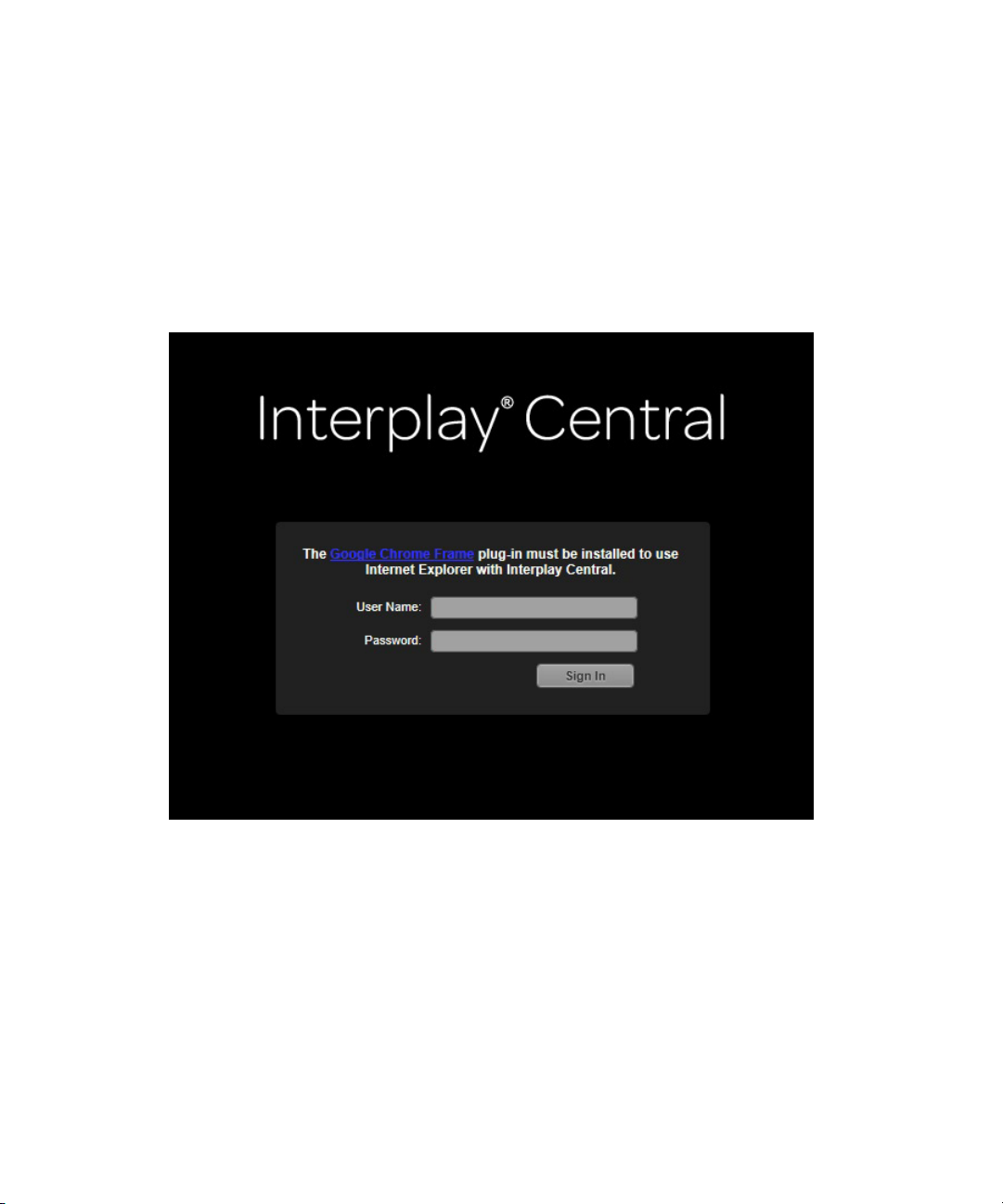
Installing Google Chrome Frame Plug-in for IE
Installing Google Chrome Frame Plug-in for IE
Interplay Central is only supported on IE 8 or IE 9 with the Google Chrome Frame plug-in.
Chrome Frame is a free third-party plug-in (by Google) that brings HTML5 and other open Web
technologies to Internet Explorer.
If you attempt to connect to Interplay Central using Internet Explorer without the Chrome Frame
plug-in, a warning message similar to the following example will appear.
To install the Google Chrome Frame plug-in from a workstation with Internet access:
1. Click the Google Chrome Frame link. This will open a Web page at
http://www.google.com/chrome
2. Click Download Google Chrome Frame.
3. When the “Terms of Use” information appears, read the terms, and then click Accept and
Install.
The plug-in will be installed in seconds to one of the following locations:
- 32-bit versions of Windows (XP, Vista, Win 7):
Frame
from which you can obtain the plug-in.
C:\Program Files\Google\Chrome
80
Page 76

Installing Google Chrome Frame Plug-in for IE
- 64-bit versions of Windows (Vista, Win 7):
(x86)\Google\Chrome Frame
If access to the Internet is not available, you can still download and install the plug-in
directly from the middleware server, and a link will be provided as part of the warning
message, as shown in the following illustration.
C:\Program Files
Clicking either of the first two (blue) links in the warning message will take you to the Google
n
Web site from where you can install the plug-in, as described in the previous procedure. Internet
access is required for these links to work.
For users without Internet access, the third link to install the plug-in from the local server will
only show up if you administrator downloads the install program file for the plug-in from the
Internet and make it available in a folder on the middleware server. For more information, see
“Enabling Google Chrome Frame Installation from Middleware Servers” on page 83.
81
Page 77

Installing Google Chrome Frame Plug-in for IE
To install the Google Chrome Frame plug-in from the middleware server:
1. Click the third “Google Chrome Frame” link, located in the warning message, directly above
the User Name field. When you do, the following dialog will appear:
2. Click Run.
3. If prompted, confirm permission to make changes to your computer and complete the
installation.
A progress bar will appear while your computer installs and configures the plug-in.
When it vanishes, the installation is complete.
Enabling Google Chrome Frame Installation from Middleware Servers
In case Internet access is not available for the Interplay Central workstations or a site’s policies
forbid the download and installation of software from the Internet by basic users, site
administrators can permit them the option of installing the Google Chrome Frame plug-in from
the Interplay Central middleware server by placing the Google Chrome Frame enterprise
deployment installer in a specific folder on the Interplay Central middleware server.
82
Page 78

Installing the Interplay Central MOS Plug-in for IE
To enable non-Internet-access installation of the Google Chrome Frame plug-in:
1. Create the following folder on the Interplay Central middleware server:
2. Download the Google Chrome Frame enterprise deployment, an MSI-based installer, from
the following URL:
3. Copy the downloaded file, named GoogleChromeframeStandaloneEnterprise.msi, into the
created folder on the server.
Interplay Central will detect the presence of the installer automatically, so if a user attempts
to access Interplay Central via Internet Explorer 8 or 9 without Chrome Frame, the option to
install the plug-in from the Interplay Central server will appear in the Sign on dialog box.
For more information, see “Operating System and Browser Detection” on page 79.
http://www.google.com/chromeframe/eula.html?msi=true
Installing the Interplay Central MOS Plug-in for IE
The MOS hosting extension is called the Avid Interplay Central MOS plug-in. When the MOS
Enabled user setting is checked in Interplay Central and the MOS hosting extension is not
installed on the workstation, if a user signs in to Interplay Central, he or she will be prompted to
install it. The Internet Explorer browser will open a new tab and the following dialog box will
appear.
Installing the MOS hosting extension requires administration rights on the workstation. For all
n
Internet Explorer setups (that use Chrome Frame), trusted certificates are also necessary to
avoid problems with the installation. For more information on trusted certification, see
“Handling Trusted Certifications” on page 57.
83
Page 79

Installing the Interplay Central MOS Plug-in for IE
To install the MOS hosting extension:
1. When the File Download – Security Warning dialog box appears (shown above), click Run.
A confirmation dialog will appear.
2. Click Run again when prompted to confirm.
A new dialog box will appear with a progress bar as the setup program prepares the
InstallShield Wizard.
3. When the InstallShield Wizard’s Welcome screen appears, click Next.
Another progress bar will appear to display the status of the installation.
84
Page 80

Installing the Interplay Central MOS Plug-in for IE
4. After the installation is completed, click Finish.
5. Close and reopen your browser.
6. Sign in again to Interplay Central.
Interplay Central users can verify whether the MOS hosting extension is installed by checking
n
the Panes menu. If it is installed, a list of installed MOS plug-ins should be available in the Panes
menu. For example, the following illustration shows the MOS plug-in called Deko Select in the
Panes menu.
If none appear, another way to confirm installation of the MOS hosting extension is to click Start
> Control Panel > Programs and check the list of installed software for “Avid Interplay Central
MOS plug-in”.
85
Page 81

A Configuring Interplay Central to Run
Without iNEWS
If a facility wants to run Interplay Central without iNEWS, an administrator can enable this
configuration by backing up and removing two folders.
To configure Interplay Central to run without iNEWS:
1. Navigate to the Interplay Central plug-ins folder, usually in the following path:
C:\Program Files (x86)\Avid\Interplay Central\Server\plugins
2. Create a backup copy of the following folders:
- com.avid.central.inews.api
- com.avid.central.inews.ui
Store the folders in a secure location.
3. Delete the folders that you backed up: com.avid.central.inews.api and
com.avid.central.inews.ui.
4. Restart the Interplay Central server.
To configure Interplay Central to run with iNEWS:
1. Add the backed-up folders com.avid.central.inews.api and com.avid.central.inews.ui to the
Interplay Central plugins folder, usually in the following path:
C:\Program Files (x86)\Avid\Interplay Central\Server\plugins
2. Restart the Interplay Central server.
Page 82

Interplay Central Glossary
A
Administrators group
A default group used for Interplay Central user management that contains users with
administrative privileges.
asset
An object that you can use to create stories and sequences. There are different types of assets,
such as video media, audio media, graphics, images, and text. Asset usually refers to objects or
also lists of objects, such as rundowns, that are stored in an asset management database.
Asset mode
If you click the Asset button in the Media pane, you can view media for the currently loaded
asset and use controls that apply specifically to assets, such as controls for setting In and Out
points. Compare with the definition of Output mode.
Assets pane
A pane in the client application that displays assets. These assets can result from a search or from
browsing. Assets are displayed in a folder hierarchy, if applicable to the assets displayed.
authentication provider
A server that checks the credentials (user name and password) of a user and allows access. An
Interplay Central administrator designates an authentication provider for imported users, such as
a Windows Domain server.
Page 83

B
Basic layout
A layout that a journalist uses to edit and create stories. You can view media in this layout but
you cannot add video or audio to the story.
C
Contacts list
In the Message bar, a list of iNEWS users from which you can select a recipient of a message.
Cue List
The area in the Script Editor in which the journalist adds or edits production cues and machine
control events, such as those for a character generator (CG).
D
Details pane
A pane in the Users layout and the System Settings layout that displays information and settings
for a selected item.
drop zone
The part of an area into which you can move a pane. Each area has five drop zones: center, top,
bottom, left, and right.
E
edit while capture (EWC)
See Frame Chase editing.
89
Page 84

F
Frame Chase editing
A feature that lets you view and edit media while it is being captured from a line feed or ingest
device. Also known as edit while capture (EWC).
I
Imported group
A default group used for Interplay Central user management that contains users imported from a
Windows domain.
in-progress clip
A clip that is in the process of being captured. You can use in-progress clips in Frame Chase
editing.
Interplay Central middleware server
A Web-application server used to manage communications between Interplay Central
workstations and back-end systems.
Interplay Central Distribution service
A service used to coordinate jobs with Avid Media Services for sequence mixdowns and send to
playback.
Interplay Central User Management service
A service that provides the ability to create and manage users and groups and authenticate users
across multiple systems.
Interplay Common Playback Server (ICPS)
A Linux® based server that runs the Interplay Common Playback service. It concurrently reads
multiple media assets and sequences residing on an ISIS, and compresses that media for
playback on Internet-connected clients.
90
Page 85

J
J-K-L play
The J-K-L keys on the keyboard allow you to play and shuttle through media at varying speeds.
This feature is also referred to as three-button play or variable-speed play.
L
Launch pane
A pane in the client application from which you navigate to various locations. This pane displays
remote file systems, local files systems, and other locations for assets.
Layout
A collection of panes designed for a specific purpose, such as a layout for journalists or a layout
for administrators.
Layout selector
A list from which you select the layout that you want to work in.
L-cut
locator
logging
A split edit between two clips in which the video transition and the audio transition do not occur
simultaneously. The audio transition can occur before the video transition or the video transition
can occur before the audio transition.
See marker.
Adding information to clips, subclips, and sequences. This information includes markers,
restrictions, and text, which can be used for reference during story creation and media editing.
91
Page 86

M
marker
An indicator added to a selected frame to mark a particular location in a clip, subclip, or
sequence. Markers can be different colors and can be associated with user-defined text. Locators
are displayed in the Media Timeline and locator text is displayed as an overlay in the Media
viewer. Formerly called locator.
Markers layout
A layout that a media logger or journalist uses to view and create markers.
master clip
A media object that contains pointers to media files in which the actual digital video and audio
data is stored.
Match Frame
A feature that lets you load a source clip, a portion of which is contained in a sequence.
Media controls
In the Media pane, controls that let you play and move through an asset and edit an asset for use
in creating a sequence. Which controls are displayed depends on the selected asset.
Media pane
A pane in the client application in which you can view and edit media assets, using the Media
controls.
Media viewer
The section of the Media pane used to view an asset.
Media Timeline
In the Media pane, a graphical representation of the length and time spans of an asset or
sequence.
Message bar
A section of the client application in which you can send and receive messages. The Message bar
consists of the To field, the Message field, and the Send button.
92
Page 87

Menu bar
A section of the client application from which you can select various menu options.
Message History
In the Message bar, arrow buttons are provided to let you read recent messages. A numerical
indicator appears when multiple unread messages exist.
metadata
Data that describes an asset. Metadata includes properties, reservations, restrictions, and other
information.
mixdown
A process in which multiple video tracks, multiple audio tracks, and effects are combined into a
new master clip with one video track and a reduced number of audio tracks.
N
NAT (natural sound)
Audio recorded at the same time as the video, often by a microphone built in to a camera.
Compare with the definition of SOT (sound on tape).
O
Output mode
If you click the Output button in the Media pane, you can view media for the currently loaded
script sequence and use controls that apply specifically to script sequences, such as voice-over
controls. Compare with the definition of Asset mode.
P
pagination
A system setting the specifies the maximum number of items listed in the Queue/Story pane or
the Project/Story pane.
93
Page 88

pane
An area can contain one or more panes. Multiple panes are layered within an area with the names
of each pane appearing on tabs that the user can select to view.
position indicator
A vertical bar in the Media Timeline that indicates the location of the frame displayed in the
Media viewer. You can drag the position indicator to scrub through a clip or sequence.
Progress pane
A pane in the client application that displays the progress and status of Interplay Central
processes such as sequence mixdown and send to playback.
Project/Story pane
A pane in the client application that displays the contents of a project, its facets, and any
associated stories.
Q
Queue/Story pane
R
restriction
role
rundown
A pane in the client application that displays the contents of a queue with the contents of the
story, including the story form.
A set of two markers that indicate clips whose use is limited in some way, such as through
intellectual property rights management or content compliance.
A set of features, privileges, and layouts that are assigned to a user by an Interplay Central
administrator. An administrator can create Interplay Central roles based on roles within an
organization.
A lineup or timed list of scripts indicating the order in which they will be aired during a news
program.
94
Page 89

S
Script Editor
A section of the Queue/Story pane in which a journalist creates and organizes the elements of a
script. There are four sub-sections of the Script Editor: Story Form, Cue List, Story, and
Sequence Timeline.
script
A compilation of elements that include the story that is sent to the teleprompter and read on the
air, any video and audio that is broadcast with the story, as well as production cues and machine
control instructions associated with the story.
script sequence
A series of video, audio, and images that you compose in the Script Editor and play in the Media
pane. Script sequences are saved in the Interplay Production database and can be sent to a
playback device.
Search bar
A section of the client application in which you can conduct a search for assets that match
specific criteria.
Search pane
1. A pane in the Basic or Video layout that lets a user search for information and assets.
2. A pane in the Users layout that lets an administrator search for Interplay Central groups and
users.
Send button
In the Message bar, the button you click to send a message.
segment
1. In a rundown, a portion of the show aired between commercial breaks.
2. A portion of the story body/text. A journalist uses segments to time the text and integrate it
with video, audio, and production cues. Multiple timed segments are combined to form the
overall story.
send to playback (STP)
The process of transferring a sequence to a playback device or playout server for broadcast.
95
Page 90

sequence
Video, images and audio clips, or any combination, arranged in a series.
Sequence Timeline
The area of the Script Editor in which a journalist adds, rearranges, or removes video and audio
clips associated with the story.
Settings pane
A pane in the System Settings layout from which you can select a group of settings to view or
edit.
shuttle
To view media at speeds slower or faster than real time. In Interplay Central you can use the J, K,
and L keys to shuttle through a clip or sequence.
sightline
The yellow bar in the Sequence Timeline that acts as a position indicator when playing a script
sequence in the Media pane.
SOT (sound on tape)
Audio recorded at the same time as the video, often by a microphone separate from the one built
in to a camera. Compare with the definition of NAT (natural sound).
source clip
A video clip or audio clip that is used as part of a sequence.
story
The text that is read on air. Also, the Story section is part of the Script Editor in which a
journalist writes a story or views the text of an existing story.
Story Form
A section of the Script Editor that provides story information in fields that are predetermined by
the iNEWS system administrator for each queue in the database.
STP (send to playback)
The process of transferring a sequence to a playback device or playout server for broadcast.
96
Page 91

subclip
A clip created by marking IN and OUT points in a master clip and saving the frames between the
points. The subclip does not contain pointers to media files. The subclip references the master
clip, which contains pointers to the media files.
System Settings layout
A layout that an Interplay Central administrator uses to specify various configuration settings.
T
Timecode displays
In the Media pane, displays that provide timecode information for the loaded asset or sequence.
Timing taglines
Horizontal lines with pale yellow tags that appear in the Sequence Timeline to display estimated
read times for story segments.
trim indicator
In the Sequence Timeline, a mark that appears at the beginning or end of a clip in the video
column or audio column when hovering over that area with the mouse pointer. You can trim
video and audio together, or you can trim them separately to create an L-cut.
U
Unassigned group
A default group used for Interplay Central user management that includes users that were
removed from a group but are not members of any other groups.
User Management service
A service that provides administrators with the ability to create and manage users and groups,
and authenticate users across multiple products with a single user name and password.
User Tree pane
A pane in the Users layout that displays groups and users in a hierarchical layout.
97
Page 92

Users layout
A layout for Interplay Central user management that an Interplay Central administrator uses to
import, create, and manage users and group.
V
Video layout
A layout that a journalist uses to edit and create stories that include video and audio.
Voice-over controls
Controls that let you record a voice over and adjust its volume.
W
window
The primary user interface element of the application.
Z
zoom bar
In the Media pane, a control located below the Media Timeline that lets you enlarge a section of
the Media Timeline so you can work more easily with long clips.
98
Page 93

A B C D E F G H I J K L M N O P Q R S T U V W X Y Z Index
Index
A
Application database settings 55
application.properties file 62
ASF
install aps and services 33
lookup locators 49
Avid
online support 11
training services 11
Avid Service Framework
installation 33
lookup locators 49
B
back-end systems 14
backup database files 54
Blackberry Enterprise Server (BES) 70
Blackberry Internet Services (BIS) 70
Blackberry security settings 77
browsers 78
C
certification
deploying 57
mobile application 70
Checklists
before you begin 20
configure middleware server 47
mobile application
before you begin 64, 71
prior to installation 21
set up middleware server 31
system setup tasks 19
clusters, creating 53
D
Distribution service 39
DNS testing 50
dual-server systems 16
set up load balancer 27
G
Google Chrome Frame plug-in 80
H
high availability 53
I
iNEWS
adding mobile devices 73
adding tablet devices 66
configure licensing 25
mobile application configuration 71
system settings configuration 50
tablet application configuration 65
view licensing limits 23
Internet Explorer
Google Chrome Frame plug-in 80
MOS plug-in 84
Interplay Administrator 55
Interplay Central
adding mobile devices to iNEWS 66, 73
browser detection 79
browsers and plug-ins 78
checklist to configure middleware server 47
checklist to set up middleware server 31
getting started 13
99
Page 94

Index A B C D E F G H I J K L M N O P Q R S T U V W X Y Z
Google Chrome Frame plug-in 80
install distribution service 39
install service and modules 43
install the User Management service 41
installing on a Blackberry 75
installing on a iPad 67
middleware server 16, 30
database settings 55
mobile application 69
connection basics 70
modifying Blackberry security settings 77
MOS plug-in for IE 84
operating systems 79
optional applications 37
run set up application 43
system components 14
tablet application 63
checklist 64
connection basics 64
trusted certificates 57
workstation defined 14
Interplay Production
installing the license 23
system settings configuration 51
ISIS
install client software 32
set up remote host 48
L
Licensing 22
configuring iNEWS 25
installing Interplay Production license 23
viewing iNEWS limits 23
Load balancer
dual-server systems 16, 18
setting up 27
lookup locators 49
M
Middleware server
defined 14
deploying certification 57
DNS testing 50
explained 16
load balancing 16
port configuration 53
mobile application 63, 69
checklist for before you begin 71
connection basics 70
iNEWS configuration 65, 71
modifying Blackberry security settings 77
modules
defined 14
types of 18
MOS hosting extension 84
MOS plug-in 84
N
non-trusted certification 57
O
obfuscate passwords 62
Online support 11
P
Playback server, defined 14
plug-ins 78
port configuration 53
Procedures
enable Chrome Frame install from middleware
server 84
install Chrome Frame from internet 81
install Chrome Frame from middleware server 83
install Interplay Central on iPad 67
install MOS hosting extension 85
mobile application
add trusted host 77
configure iNEWS 73
edit iNEWS system files 72, 72
install on Blackberry smart phone 75
tablet application
edit iNEWS config file 66
edit SYSTEM.CLIENT.VERSIONS 65
install on iPad 67
S
security
obfuscate passwords 62
100
Page 95

A B C D E F G H I J K L M N O P Q R S T U V W X Y Z Index
security, trusted certificates 57
SYSTEM.CLIENT.MOBILE-IDS 72
SYSTEM.CLIENT.MOBILE-VERSIONS 71
SYSTEM.CLIENT.VERSIONS 25, 65
SYSTEM.CLIENT.WINDOWS 26
T
tablet application
checklist for before you begin 64
iNEWS configuration 65
Training services 11
Troubleshooting 11
trusted certificates 57
U
User Management
backup for database files 54
creating clusters for high availability 53
User Management service 41
101
Page 96

Index A B C D E F G H I J K L M N O P Q R S T U V W X Y Z
102
Page 97

Avid
75 Network Drive
Burlington, MA 01803-2756 USA
Technical Support (USA)
Visit the Online Support Center at
www.avid.com/support
Product Information
For company and product information,
visit us on the web at www.avid.com
