Page 1
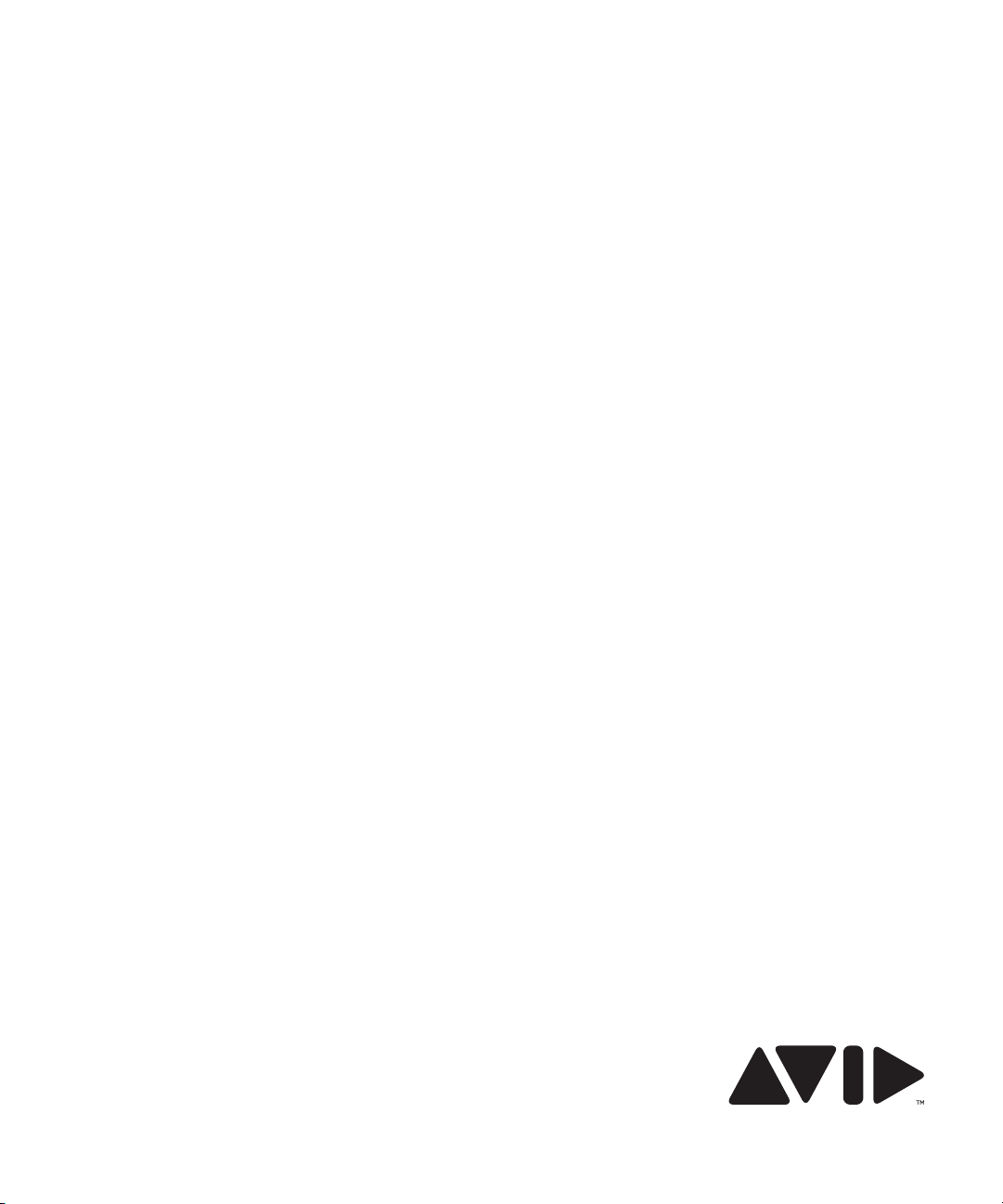
Avid® Interplay® Capture
User’s Guide
Page 2
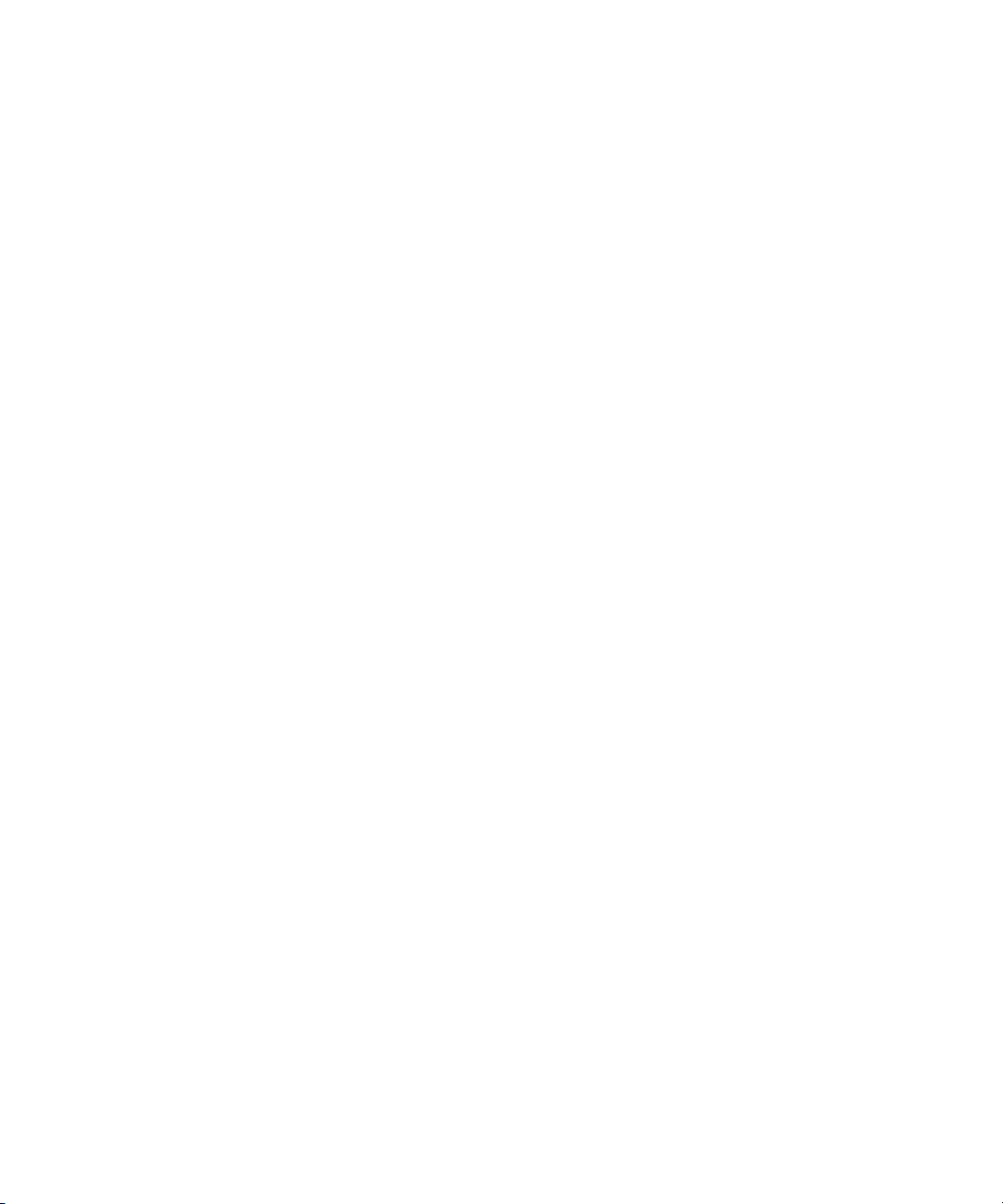
Legal Notices
Product specifications are subject to change without notice and do not represent a commitment on the part of Avid Technology,
Inc.
This product is subject to the terms and conditions of a software license agreement provided with the software. The product
may only be used in accordance with the license agreement.
Avid products or portions thereof are protected by one or more of the following United States Patents: 5,077,604; 5,267,351;
5,309,528; 5,355,450; 5,396,594; 5,440,348; 5,467,288; 5,513,375; 5,528,310; 5,557,423; 5,568,275; 5,577,190; 5,584,006;
5,634,020; 5,640,601; 5,644,364; 5,654,737; 5,724,605; 5,726,717; 5,745,637; 5,752,029; 5,754,180; 5,754,851; 5,799,150;
5,812,216; 5,828,678; 5,842,014; 5,852,435; 5,905,841; 5,929,836; 5,930,445; 5,946,445; 5,986,584; 5,987,501; 6,016,152;
6,018,337; 6,023,531; 6,058,236; 6,061,758; 6,091,778; 6,105,083; 6,118,444; 6,130,676; 6,134,607; 6,141,691; 6,198,477;
6,201,531; 6,223,211; 6,249,280; 6,269,195; 6,330,369; 6,353,862; 6,392,710; 6,404,435; 6,407,775; 6,417,891; 6,426,778;
6,477,271; 6,489,969; 6,512,522; 6,532,043; 6,546,190; 6,552,731; 6,553,142; 6,570,624; 6,571,255; 6,583,824; 6,618,547;
6,636,869; 6,665,450; 6,678,461; 6,687,407; 6,704,445; 6,747,705; 6,763,134; 6,766,063; 6,791,556; 6,810,157; 6,813,622;
6,847,373; 6,871,003; 6,871,161; 6,901,211; 6,907,191; 6,928,187; 7,043,058; 7,081,900; 7,103,231; 7,266,241; 7,280,117;
RE40,107; 7,403,561; 7,433,519; 7,512,885; 7,545,957; D352,278; D392,267; D392,268; D392,269; D395,291; D396,853;
D398,912. Other patents are pending.
Avid products or portions thereof are protected by one or more of the following European Patents: 0506870; 0635188;
0674414; 0694243; 0705517; 0752174; 0857293; 0976108; 0988756; 1068723; 1068734; 1111910; 1173850; 1629675.
Other patents are pending.
Avid products or portions thereof are protected by one or more of the following United States Patents: 5,267,351; 5,309,528;
5,355,450; 5,396,594; 5,440,348; 5,467,288; 5,513,375; 5,528,310; 5,557,423; 5,577,190; 5,584,006; 5,640,601; 5,644,364;
5,654,737; 5,724,605; 5,726,717; 5,745,637; 5,752,029; 5,754,851; 5,799,150; 5,812,216; 5,828,678; 5,842,014; 5,852,435;
5,986,584; 5,999,406; 6,038,573; 6,061,758; 6,069,668; 6,141,007; 6,211,869; 6,532,043; 6,546,190; 6,596,031; 6,636,869;
6,747,705; 6,763,523; 6,766,357; 6,813,622; 6,847,373; 7,081,900; RE40,107; 7,403,561; 7,433,519; D352,278; D372,478;
D373,778; D392,267; D392,268; D392,269; D395,291; D396,853; D398,912. Other patents are pending.
Avid products or portions thereof are protected by one or more of the following European Patents: 0506870; 0635188;
0674414; 0694243; 0705517; 0752174; 0895623; 1068617; 1111910; 1629675. Other patents are pending.
This document is protected under copyright law. An authorized licensee of Avid Interplay Capture may reproduce this
publication for the licensee’s own use in learning how to use the software. This document may not be reproduced or
distributed, in whole or in part, for commercial purposes, such as selling copies of this document or providing support or
educational services to others. This document is supplied as a guide for Avid Interplay Capture. Reasonable care has been
taken in preparing the information it contains. However, this document may contain omissions, technical inaccuracies, or
typographical errors. Avid Technology, Inc. does not accept responsibility of any kind for customers’ losses due to the use of
this document. Product specifications are subject to change without notice.
Copyright © 2009 Avid Technology, Inc. and its licensors. All rights reserved.
The following disclaimer is required by Apple Computer, Inc.:
APPLE COMPUTER, INC. MAKES NO WARRANTIES WHATSOEVER, EITHER EXPRESS OR IMPLIED, REGARDING
THIS PRODUCT, INCLUDING WARRANTIES WITH RESPECT TO ITS MERCHANTABILITY OR ITS FITNESS FOR ANY
PARTICULAR PURPOSE. THE EXCLUSION OF IMPLIED WARRANTIES IS NOT PERMITTED BY SOME STATES. THE
ABOVE EXCLUSION MAY NOT APPLY TO YOU. THIS WARRANTY PROVIDES YOU WITH SPECIFIC LEGAL RIGHTS.
THERE MAY BE OTHER RIGHTS THAT YOU MAY HAVE WHICH VARY FROM STATE TO STATE.
The following disclaimer is required by Sam Leffler and Silicon Graphics, Inc. for the use of their TIFF library:
Copyright © 1988–1997 Sam Leffler
Copyright © 1991–1997 Silicon Graphics, Inc.
Permission to use, copy, modify, distribute, and sell this software [i.e., the TIFF library] and its documentation for any purpose
is hereby granted without fee, provided that (i) the above copyright notices and this permission notice appear in all copies of
the software and related documentation, and (ii) the names of Sam Leffler and Silicon Graphics may not be used in any
advertising or publicity relating to the software without the specific, prior written permission of Sam Leffler and Silicon
Graphics.
THE SOFTWARE IS PROVIDED “AS-IS” AND WITHOUT WARRANTY OF ANY KIND, EXPRESS, IMPLIED OR
OTHERWISE, INCLUDING WITHOUT LIMITATION, ANY WARRANTY OF MERCHANTABILITY OR FITNESS FOR A
PARTICULAR PURPOSE.
2
Page 3
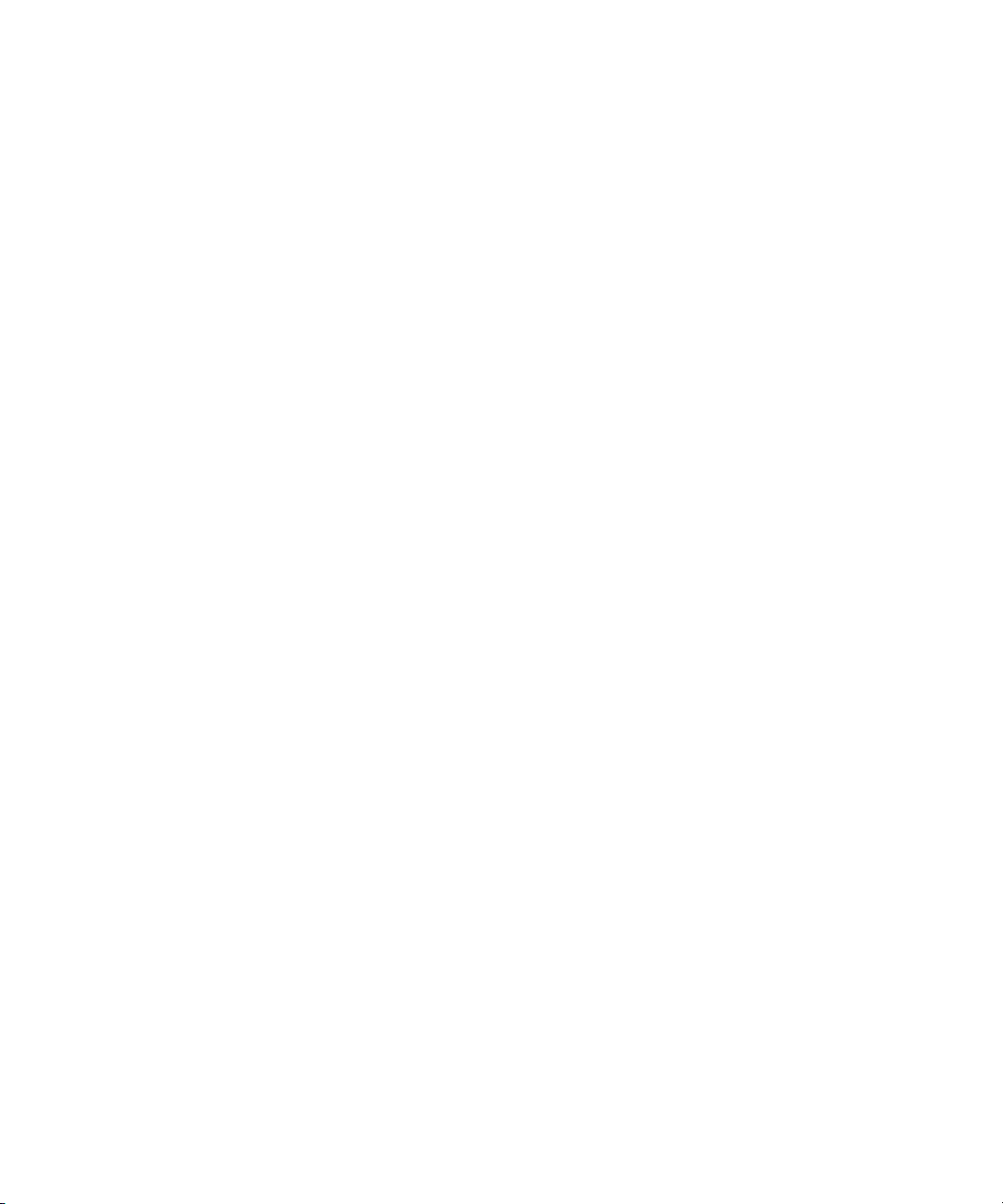
IN NO EVENT SHALL SAM LEFFLER OR SILICON GRAPHICS BE LIABLE FOR ANY SPECIAL, INCIDENTAL, INDIRECT
OR CONSEQUENTIAL DAMAGES OF ANY KIND, OR ANY DAMAGES WHATSOEVER RESULTING FROM LOSS OF USE,
DATA OR PROFITS, WHETHER OR NOT ADVISED OF THE POSSIBILITY OF DAMAGE, AND ON ANY THEORY OF
LIABILITY, ARISING OUT OF OR IN CONNECTION WITH THE USE OR PERFORMANCE OF THIS SOFTWARE.
The following disclaimer is required by the Independent JPEG Group:
This software is based in part on the work of the Independent JPEG Group.
This Software may contain components licensed under the following conditions:
Copyright (c) 1989 The Regents of the University of California. All rights reserved.
Redistribution and use in source and binary forms are permitted provided that the above copyright notice and this paragraph
are duplicated in all such forms and that any documentation, advertising materials, and other materials related to such
distribution and use acknowledge that the software was developed by the University of California, Berkeley. The name of the
University may not be used to endorse or promote products derived from this software without specific prior written
permission. THIS SOFTWARE IS PROVIDED ``AS IS'' AND WITHOUT ANY EXPRESS OR IMPLIED WARRANTIES,
INCLUDING, WITHOUT LIMITATION, THE IMPLIED WARRANTIES OF MERCHANTABILITY AND FITNESS FOR A
PARTICULAR PURPOSE.
Copyright (C) 1989, 1991 by Jef Poskanzer.
Permission to use, copy, modify, and distribute this software and its documentation for any purpose and without fee is hereby
granted, provided that the above copyright notice appear in all copies and that both that copyright notice and this permission
notice appear in supporting documentation. This software is provided "as is" without express or implied warranty.
Copyright 1995, Trinity College Computing Center. Written by David Chappell.
Permission to use, copy, modify, and distribute this software and its documentation for any purpose and without fee is hereby
granted, provided that the above copyright notice appear in all copies and that both that copyright notice and this permission
notice appear in supporting documentation. This software is provided "as is" without express or implied warranty.
Copyright 1996 Daniel Dardailler.
Permission to use, copy, modify, distribute, and sell this software for any purpose is hereby granted without fee, provided that
the above copyright notice appear in all copies and that both that copyright notice and this permission notice appear in
supporting documentation, and that the name of Daniel Dardailler not be used in advertising or publicity pertaining to
distribution of the software without specific, written prior permission. Daniel Dardailler makes no representations about the
suitability of this software for any purpose. It is provided "as is" without express or implied warranty.
Modifications Copyright 1999 Matt Koss, under the same license as above.
Copyright (c) 1991 by AT&T.
Permission to use, copy, modify, and distribute this software for any purpose without fee is hereby granted, provided that this
entire notice is included in all copies of any software which is or includes a copy or modification of this software and in all
copies of the suppor ting documentation for such software.
THIS SOFTWARE IS BEING PROVIDED "AS IS", WITHOUT ANY EXPRESS OR IMPLIED WARRANTY. IN PARTICULAR,
NEITHER THE AUTHOR NOR AT&T MAKES ANY REPRESENTATION OR WARRANTY OF ANY KIND CONCERNING THE
MERCHANTABILITY OF THIS SOFTWARE OR ITS FITNESS FOR ANY PARTICULAR PURPOSE.
This product includes software developed by the University of California, Berkeley and its contributors.
The following disclaimer is required by Nexidia Inc.:
© 2006 Nexidia. All rights reserved.
Manufactured under license from the Georgia Tech Research Corporation, U.S.A. Patent Pending.
The following disclaimer is required by Paradigm Matrix:
Portions of this software licensed from Paradigm Matrix.
3
Page 4
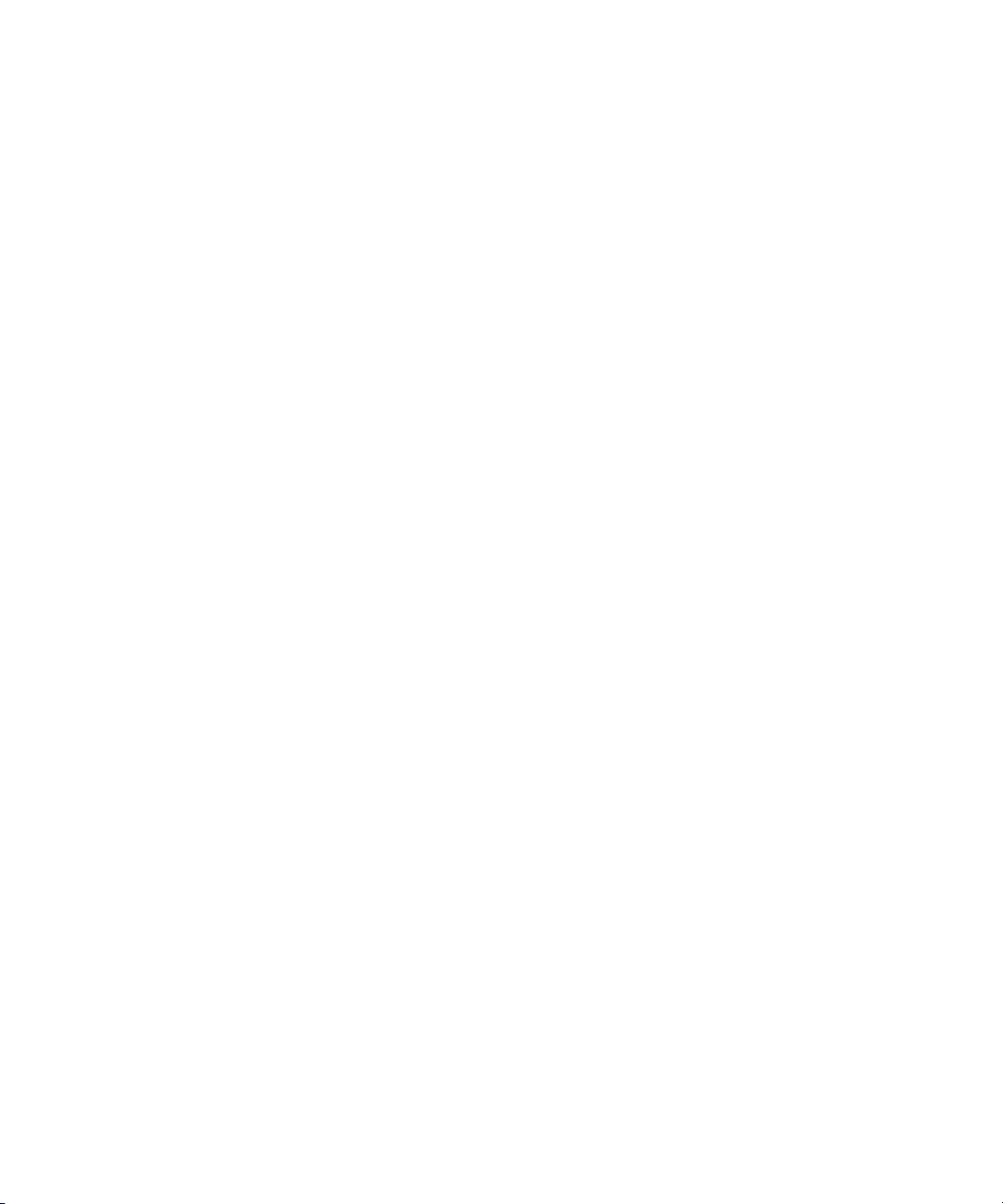
The following disclaimer is required by Ray Sauers Associates, Inc.:
“Install-It” is licensed from Ray Sauers Associates, Inc. End-User is prohibited from taking any action to derive a source code
equivalent of “Install-It,” including by reverse assembly or reverse compilation, Ray Sauers Associates, Inc. shall in no event be
liable for any damages resulting from reseller’s failure to perform reseller’s obligation; or any damages arising from use or
operation of reseller’s products or the software; or any other damages, including but not limited to, incidental, direct, indirect,
special or consequential Damages including lost profits, or damages resulting from loss of use or inability to use reseller’s
products or the software for any reason including copyright or patent infringement, or lost data, even if Ray Sauers Associates
has been advised, knew or should have known of the possibility of such damages.
The following disclaimer is required by Videomedia, Inc.:
“Videomedia, Inc. makes no warranties whatsoever, either express or implied, regarding this product, including warranties with
respect to its merchantability or its fitness for any particular purpose.”
“This software contains V-LAN ver. 3.0 Command Protocols which communicate with V-LAN ver. 3.0 products developed by
Videomedia, Inc. and V-LAN ver. 3.0 compatible products developed by third parties under license from Videomedia, Inc. Use
of this software will allow “frame accurate” editing control of applicable videotape recorder decks, videodisc recorders/players
and the like.”
The following disclaimer is required by Altura Software, Inc. for the use of its Mac2Win software and Sample
Source Code:
©1993–1998 Altura Software, Inc.
The following disclaimer is required by Ultimatte Corporation:
Certain real-time compositing capabilities are provided under a license of such technology from Ultimatte Corporation and are
subject to copyright protection.
The following disclaimer is required by 3Prong.com Inc.:
Certain waveform and vector monitoring capabilities are provided under a license from 3Prong.com Inc.
The following disclaimer is required by Interplay Entertainment Corp.:
The “Interplay” name is used with the permission of Interplay Entertainment Corp., which bears no responsibility for Avid
products.
This product includes portions of the Alloy Look & Feel software from Incors GmbH.
This product includes software developed by the Apache Software Foundation (http://www.apache.org/).
© DevelopMentor
This product may include the JCifs library, for which the following notice applies:
JCifs © Copyright 2004, The JCIFS Project, is licensed under LGPL (http://jcifs.samba.org/). See the LGPL.txt file in the Third
Party Software directory on the installation CD.
Avid Interplay contains components licensed from LavanTech. These components may only be used as part of and in
connection with Avid Interplay.
Attn. Government User(s). Restricted Rights Legend
U.S. GOVERNMENT RESTRICTED RIGHTS. This Software and its documentation are “commercial computer software” or
“commercial computer software documentation.” In the event that such Software or documentation is acquired by or on behalf
of a unit or agency of the U.S. Government, all rights with respect to this Software and documentation are subject to the ter ms
of the License Agreement, pursuant to FAR §12.212(a) and/or DFARS §227.7202-1(a), as applicable.
Trademarks
003, 192 Digital I/O, 192XD I/O, 888 I/O, AirPlay, AirSPACE, AirSPACE HD, AirSpeed, ALEX, Alienbrain, AniMatte,
AudioMarket, AudioPages, AudioSuite, AudioVision, AutoSync, Avid, Avid Advanced Response, Avid DNA, Avid DNxcel,
Avid DNxHD, AVIDdrive, Avid DS Assist Station, Avid EditStar, Avid Learning Excellerator, Avid Liquid,
Avid Liquid Chrome Xe, Avid MEDIArray, Avid Mojo, AvidNet, AvidNetwork, Avid NewStar, Avid Remote Response,
AVIDstripe, Avid Unity, Avid Unity ISIS, Avid VideoRAID, Avid Xpress, AVoption, AVX, Beauty Without The Bandwidth, Boom,
C|24, CaptureManager, ChromaCurve, ChromaWheel, Command|24, Conectiv, CountDown, DAE, Dazzle,
Dazzle Digital Video Creator, Deko, DekoCast, D-Fi, D-fx, DigiDelivery, Digidesign, Digidesign Audio Engine,
Digidesign Intelligent Noise Reduction, DigiDrive, DigiLink, DigiMeter, DigiSerial, DigiStudio, DigiStudio Control,
Digital Nonlinear Accelerator, DigiTranslator, DINR, DNxchange, do more, DVD Complete, D-Verb, Eleven, Equinox,
EveryPhase, ExpertRender, Fastbreak, Fast Track, FieldPak, Film Composer, FilmScribe, Flexevent, FluidMotion, FXDeko,
G7, G-Rack, HD Core, HD Process, HDPack, HYBRID, HyperControl, HyperSPACE, HyperSPACE HDCAM, IllusionFX,
4
Page 5
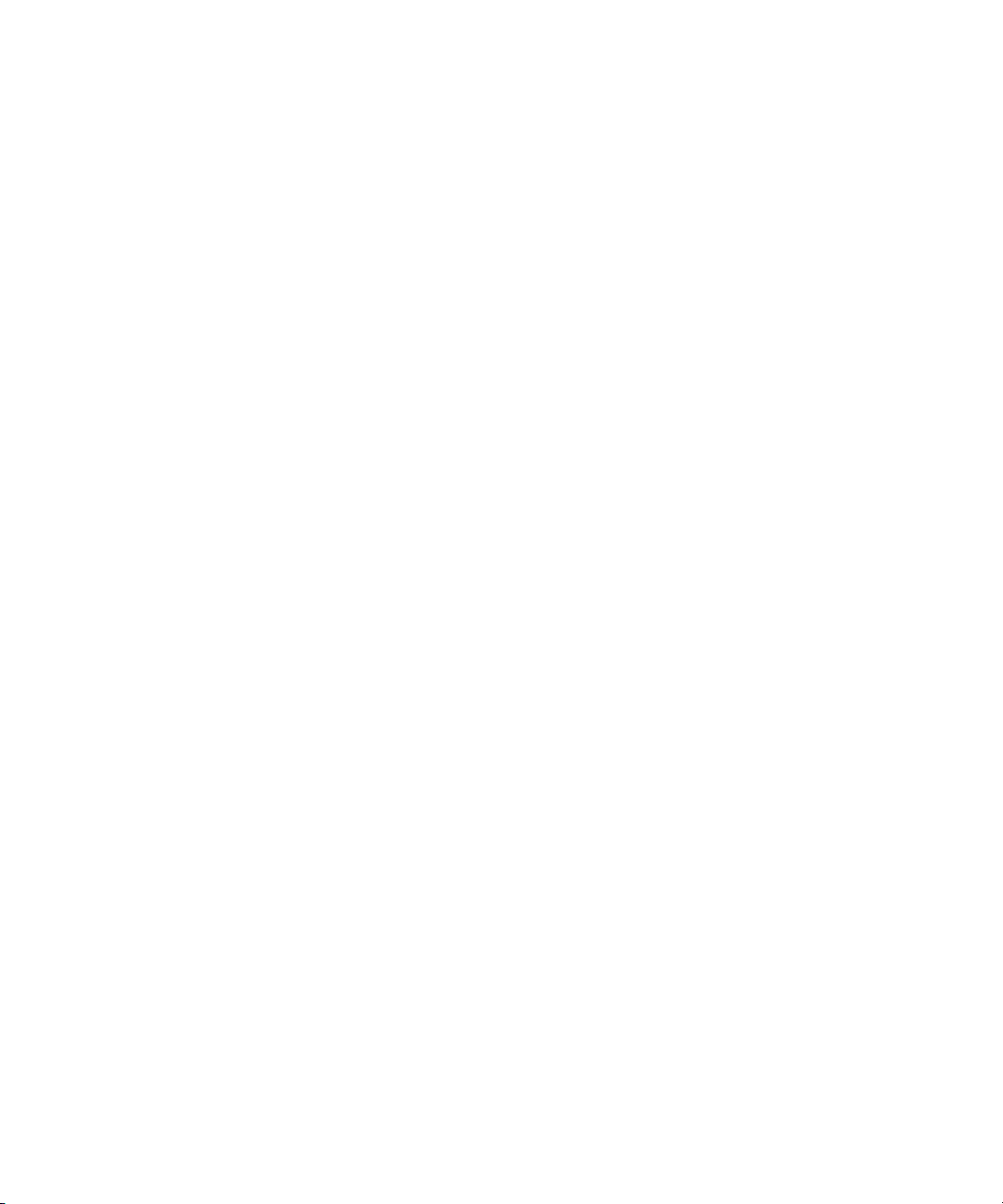
Image Independence, iNEWS, iNEWS Assign, iNEWS ControlAir, Instantwrite, Instinct,
Intelli-sat Broadcasting Recording Manager, Intelli-Sat, InterFX, Interplay, inTONE, Intraframe, iS9, iS18, iS23, iS36, ISIS,
IsoSync, KeyRig, KeyStudio, LaunchPad, LeaderPlus, Lightning, ListSync, Lo-Fi, Magic Mask, Make Anything Hollywood,
make manage move | media, Marquee, M-Audio, M-Audio Micro, Maxim, Mbox, MCXpress, Media Browse, Media Composer,
MediaDock, MediaDock Shuttle, Media Fusion, Media Illusion, MediaLog, Media Reader, Media Recorder, MEDIArray,
MediaShare, MediaStream, Media Suite, Meridien, MetaFuze, MetaSync, MicroTrack, Midiman, MissionControl, Mix Rack,
MixLab, Moviebox, Moviestar, NaturalMatch, Nearchive, NetReview, NewsCutter, Nitris, NRV-10 interFX, Octane, OMF,
OMF Interchange, OMM, OnDVD, Open Media Framework, Open Media Management, Palladium, Pinnacle,
Pinnacle DistanTV, Pinnacle Geniebox, Pinnacle HomeMusic, Pinnacle MediaSuite, Pinnacle Mobile Media, Pinnacle Studio,
Pinnacle Studio MovieBoard, Pinnacle Systems, ProEncode, ProServices, ProSessions, Pro Tools, QuietDrive, Recti-Fi,
Reel Tape Delay, Reel Tape Flanger, Reel Tape Saturation, RetroLoop, rS9, rS18, Salesview, Sci-Fi, Scorch, Scorefitter,
ScriptSync, SecureProductionEnvironment, Session, Show Center, Sibelius, SIDON, Soft SampleCell, Soft-Clip Limiter,
Sound Designer II, SPACE, SPACEShift, SpectraGraph, SpectraMatte, Sputnik, Starplay, SteadyGlide, Streamfactory,
Streamgenie, StreamRAID, Strike, Structure, Studiophile, SubCap, Sundance Digital, Sundance, Symphony, SYNC HD,
SynchroScience, SynchroScope, Syntax, TDM FlexCable, Thunder, Titan, Titansync, TL Aggro, TL AutoPan, TL Drum Rehab,
TL Everyphase, TL Fauxlder, TL In Tune, TL MasterMeter, TL Metro, TL Space, TL Utilities, Torq, Torq Xponent, Transfuser,
Trigger Finger, Trillium Lane Labs, TruTouch, UnityRAID, Vari-Fi, Velvet, Venom, VideoRAID, Video Slave Driver, VideoSPACE,
VideoSpin, Vortx, Xdeck, X-Form, Xmon, Xponent, and X-Session are either registered trademarks or trademarks of Avid
Technology, Inc. in the United States and/or other countries.
Footage
Arri — Courtesy of Arri/Fauer — John Fauer, Inc.
Bell South “Anticipation” — Courtesy of Two Headed Monster — Tucker/Wayne Atlanta/GMS.
Canyonlands — Courtesy of the National Park Service/Department of the Interior.
Eco Challenge British Columbia — Courtesy of Eco Challenge Lifestyles, Inc., All Rights Reserved.
Eco Challenge Morocco — Courtesy of Discovery Communications, Inc.
It’s Shuttletime — Courtesy of BCP & Canadian Airlines.
Nestlé Coffee Crisp — Courtesy of MacLaren McCann Canada.
Saturn “Calvin Egg” — Courtesy of Cossette Communications.
“Tigers: Tracking a Legend” — Courtesy of www.wildlifeworlds.com, Carol Amore, Executive Producer.
"The Big Swell" — Cour tesy of Swell Pictures, Inc.
Windhorse — Courtesy of Paul Wagner Productions.
Arizona Images — KNTV Production — Courtesy of Granite Broadcasting, Inc.,
Editor/Producer Br yan Foote.
Canyonlands — Courtesy of the National Park Service/Department of the Interior.
Ice Island — Courtesy of Kurtis Productions, Ltd.
Tornados + Belle Isle footage — Courtesy of KWTV News 9.
WCAU Fire Story — Courtesy of NBC-10, Philadelphia, PA.
Women in Sports – Paragliding — Courtesy of Legendary Entertainment, Inc.
News material provided by WFTV Television Inc.
GOT FOOTAGE?
Editors — Filmmakers — Special Effects Artists — Game Developers — Animators — Educators — Broadcasters — Content
creators of every genre — Just finished an incredible project and want to share it with the world?
Send us your reels and we may use your footage in our show reel or demo!*
For a copy of our release and Avid’s mailing address, go to www.avid.com/footage.
*Note: Avid cannot guarantee the use of materials submitted.
Avid® Interplay® Capture User’s Guide • 0130-03248-01 Rev A • Created 11/5/09 • This document is
distributed by Avid in online (electronic) form only, and is not available for purchase in printed form.
5
Page 6
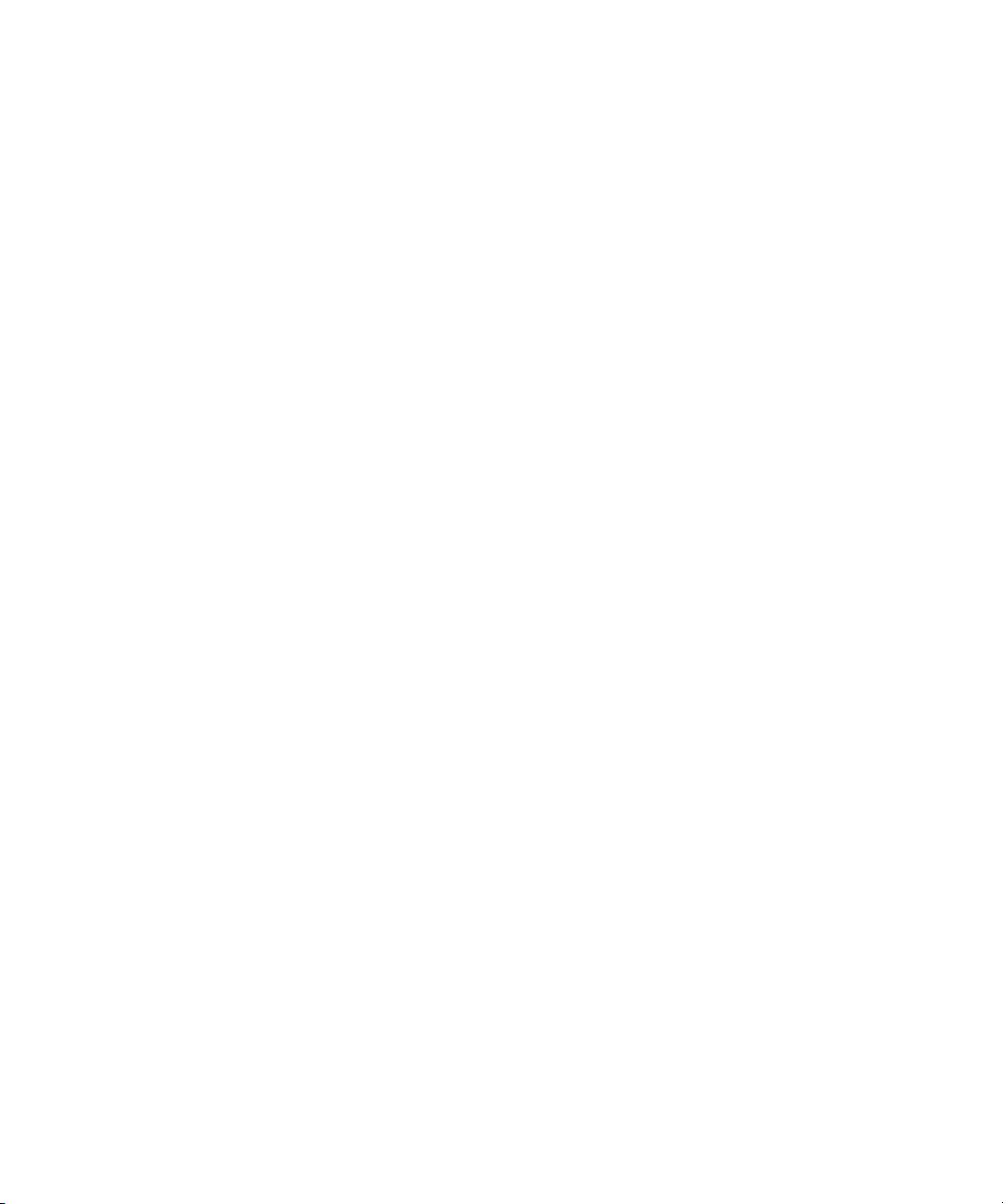
6
Page 7
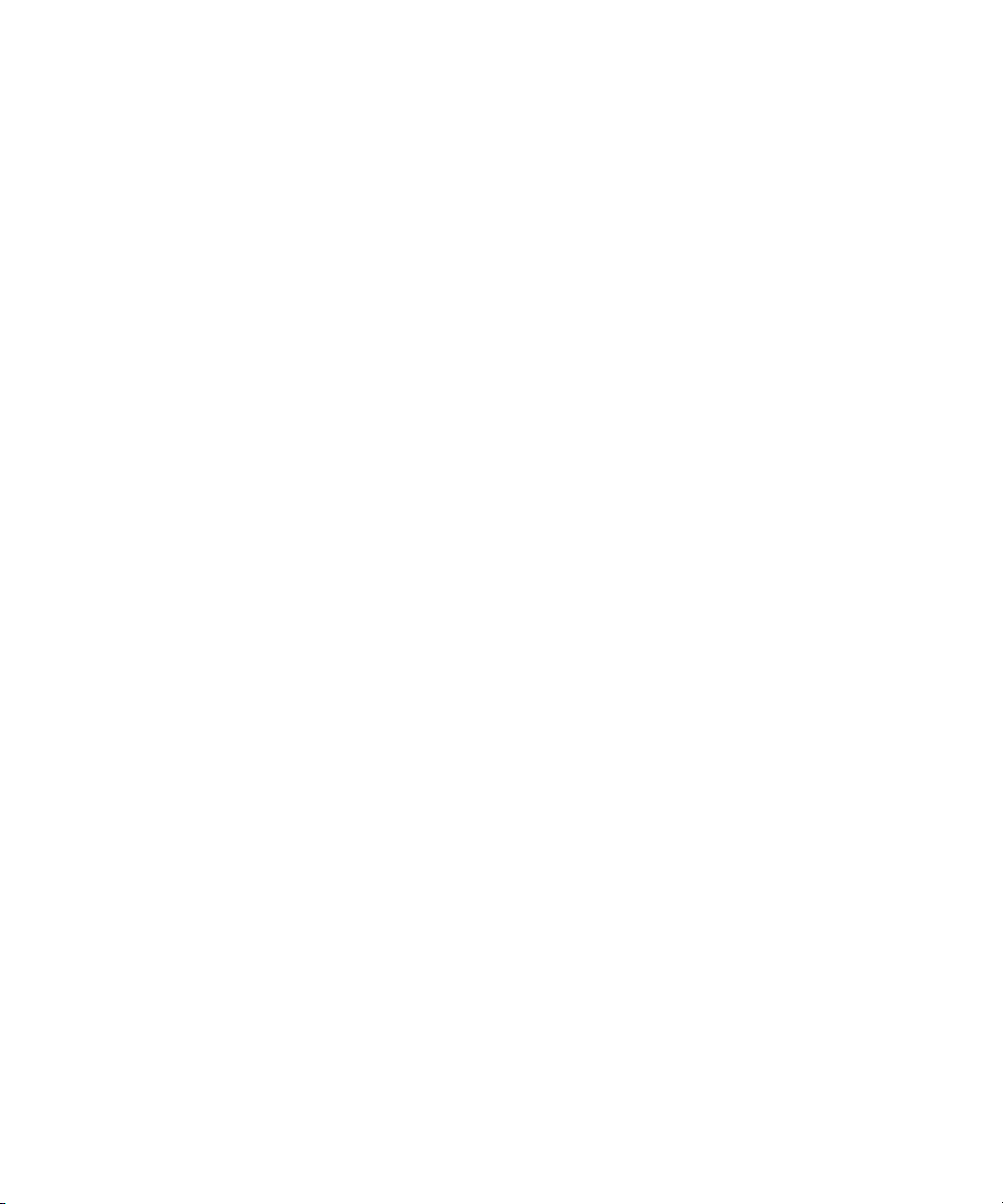
Contents
Using This Guide . . . . . . . . . . . . . . . . . . . . . . . . . . . . . . . . . . . . . . . . . . . . . 5
Symbols and Conventions . . . . . . . . . . . . . . . . . . . . . . . . . . . . . . . . . . . . . . . . . . . . . 5
If You Need Help. . . . . . . . . . . . . . . . . . . . . . . . . . . . . . . . . . . . . . . . . . . . . . . . . . . . . 6
Avid Training Services . . . . . . . . . . . . . . . . . . . . . . . . . . . . . . . . . . . . . . . . . . . . . . . . 7
Chapter 1 Introduction to Avid Interplay Capture . . . . . . . . . . . . . . . . . . . . . . . . . . . 9
Overview . . . . . . . . . . . . . . . . . . . . . . . . . . . . . . . . . . . . . . . . . . . . . . . . . . . . . . . . . . 10
Architecture and Workflow . . . . . . . . . . . . . . . . . . . . . . . . . . . . . . . . . . . . . . . . . 10
Features . . . . . . . . . . . . . . . . . . . . . . . . . . . . . . . . . . . . . . . . . . . . . . . . . . . . . . . 11
Starting the Software. . . . . . . . . . . . . . . . . . . . . . . . . . . . . . . . . . . . . . . . . . . . . . . . . 14
The User Interface . . . . . . . . . . . . . . . . . . . . . . . . . . . . . . . . . . . . . . . . . . . . . . . . . . 15
Panels . . . . . . . . . . . . . . . . . . . . . . . . . . . . . . . . . . . . . . . . . . . . . . . . . . . . . . . . 17
Menu Bar . . . . . . . . . . . . . . . . . . . . . . . . . . . . . . . . . . . . . . . . . . . . . . . . . . . . . . 18
Status Bar. . . . . . . . . . . . . . . . . . . . . . . . . . . . . . . . . . . . . . . . . . . . . . . . . . . . . . 20
Support Dialog Box . . . . . . . . . . . . . . . . . . . . . . . . . . . . . . . . . . . . . . . . . . . . . . . . . . 21
Chapter 2 Panels . . . . . . . . . . . . . . . . . . . . . . . . . . . . . . . . . . . . . . . . . . . . . . . . . . . . . 25
Working with Panels . . . . . . . . . . . . . . . . . . . . . . . . . . . . . . . . . . . . . . . . . . . . . . . . . 26
Alerts . . . . . . . . . . . . . . . . . . . . . . . . . . . . . . . . . . . . . . . . . . . . . . . . . . . . . . . . . . . . . 29
Calendar . . . . . . . . . . . . . . . . . . . . . . . . . . . . . . . . . . . . . . . . . . . . . . . . . . . . . . . . . . 31
Clock . . . . . . . . . . . . . . . . . . . . . . . . . . . . . . . . . . . . . . . . . . . . . . . . . . . . . . . . . . . . . 32
Favorites . . . . . . . . . . . . . . . . . . . . . . . . . . . . . . . . . . . . . . . . . . . . . . . . . . . . . . . . . . 33
Interplay . . . . . . . . . . . . . . . . . . . . . . . . . . . . . . . . . . . . . . . . . . . . . . . . . . . . . . . . . . 37
Schedule . . . . . . . . . . . . . . . . . . . . . . . . . . . . . . . . . . . . . . . . . . . . . . . . . . . . . . . . . . 38
Configuring Schedule Panel Display Characteristics . . . . . . . . . . . . . . . . . . . . . 39
Moving Recordings on the Schedule Panel Timeline. . . . . . . . . . . . . . . . . . . . . 40
Buttons . . . . . . . . . . . . . . . . . . . . . . . . . . . . . . . . . . . . . . . . . . . . . . . . . . . . . . . . 41
Setting the View Range. . . . . . . . . . . . . . . . . . . . . . . . . . . . . . . . . . . . . . . . 42
Recording Information . . . . . . . . . . . . . . . . . . . . . . . . . . . . . . . . . . . . . . . . . 43
Status Icons. . . . . . . . . . . . . . . . . . . . . . . . . . . . . . . . . . . . . . . . . . . . . . . . . 44
Schedule Item Detail . . . . . . . . . . . . . . . . . . . . . . . . . . . . . . . . . . . . . . . . . . . . . . . . 45
1
Page 8
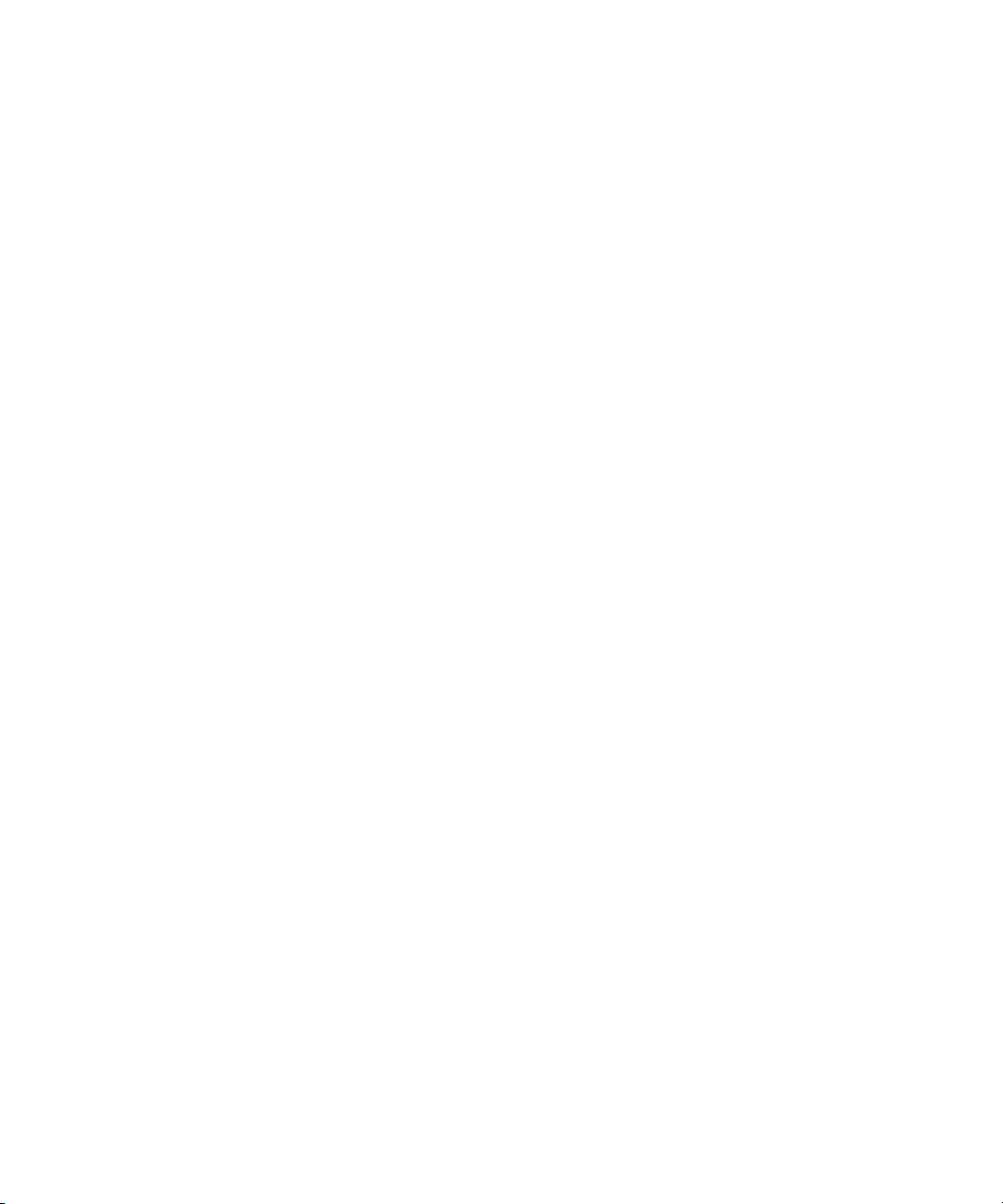
Sources . . . . . . . . . . . . . . . . . . . . . . . . . . . . . . . . . . . . . . . . . . . . . . . . . . . . . . . . . . 47
Channel Pools . . . . . . . . . . . . . . . . . . . . . . . . . . . . . . . . . . . . . . . . . . . . . . . . . . . . . 48
Control . . . . . . . . . . . . . . . . . . . . . . . . . . . . . . . . . . . . . . . . . . . . . . . . . . . . . . . . . . . 48
Timeout . . . . . . . . . . . . . . . . . . . . . . . . . . . . . . . . . . . . . . . . . . . . . . . . . . . . . . . 51
Diagnostics. . . . . . . . . . . . . . . . . . . . . . . . . . . . . . . . . . . . . . . . . . . . . . . . . . . . . . . . 52
Channel Monitor. . . . . . . . . . . . . . . . . . . . . . . . . . . . . . . . . . . . . . . . . . . . . . . . . . . . 52
Health Status Icons . . . . . . . . . . . . . . . . . . . . . . . . . . . . . . . . . . . . . . . . . . . . . 53
Router Crosspoints. . . . . . . . . . . . . . . . . . . . . . . . . . . . . . . . . . . . . . . . . . . . . . . . . . 54
Chapter 3 Capture Application . . . . . . . . . . . . . . . . . . . . . . . . . . . . . . . . . . . . . . . . . . 55
Overview . . . . . . . . . . . . . . . . . . . . . . . . . . . . . . . . . . . . . . . . . . . . . . . . . . . . . . . . . 56
Starting the Capture Application. . . . . . . . . . . . . . . . . . . . . . . . . . . . . . . . . . . . . . . . 56
Menu bar . . . . . . . . . . . . . . . . . . . . . . . . . . . . . . . . . . . . . . . . . . . . . . . . . . . . . . . . . 58
Status Bar. . . . . . . . . . . . . . . . . . . . . . . . . . . . . . . . . . . . . . . . . . . . . . . . . . . . . . . . . 58
Customizing the Capture Application . . . . . . . . . . . . . . . . . . . . . . . . . . . . . . . . . . . . 59
Chapter 4 Recordings . . . . . . . . . . . . . . . . . . . . . . . . . . . . . . . . . . . . . . . . . . . . . . . . . 63
Recordings and Formats . . . . . . . . . . . . . . . . . . . . . . . . . . . . . . . . . . . . . . . . . . . . . 64
Scheduled Recordings . . . . . . . . . . . . . . . . . . . . . . . . . . . . . . . . . . . . . . . . . . . . . . . 65
Status, Health, and Transport Indicators for Recordings. . . . . . . . . . . . . . . . . . 71
Using a Favorite . . . . . . . . . . . . . . . . . . . . . . . . . . . . . . . . . . . . . . . . . . . . . . . . 73
Moving Recordings on the Schedule Panel Timeline . . . . . . . . . . . . . . . . . . . . 74
Date, Duration, and Segments . . . . . . . . . . . . . . . . . . . . . . . . . . . . . . . . . . . . . 75
Editing Schedule or Metadata . . . . . . . . . . . . . . . . . . . . . . . . . . . . . . . . . . . . . . 76
Cloning a Recording . . . . . . . . . . . . . . . . . . . . . . . . . . . . . . . . . . . . . . . . . . . . . 77
Deleting a Recording. . . . . . . . . . . . . . . . . . . . . . . . . . . . . . . . . . . . . . . . . . . . . 77
Transfer Status . . . . . . . . . . . . . . . . . . . . . . . . . . . . . . . . . . . . . . . . . . . . . . . . . 78
Clips . . . . . . . . . . . . . . . . . . . . . . . . . . . . . . . . . . . . . . . . . . . . . . . . . . . . . . . . . 78
Manual Recordings . . . . . . . . . . . . . . . . . . . . . . . . . . . . . . . . . . . . . . . . . . . . . . . . . 78
Recurring Recordings. . . . . . . . . . . . . . . . . . . . . . . . . . . . . . . . . . . . . . . . . . . . . . . . 78
Multi-Resolution Recordings . . . . . . . . . . . . . . . . . . . . . . . . . . . . . . . . . . . . . . . . . . 80
Multi-cam Recordings. . . . . . . . . . . . . . . . . . . . . . . . . . . . . . . . . . . . . . . . . . . . . . . . 80
Instant Recordings . . . . . . . . . . . . . . . . . . . . . . . . . . . . . . . . . . . . . . . . . . . . . . . . . . 80
Chapter 5 Clips. . . . . . . . . . . . . . . . . . . . . . . . . . . . . . . . . . . . . . . . . . . . . . . . . . . . . . . 83
Overview . . . . . . . . . . . . . . . . . . . . . . . . . . . . . . . . . . . . . . . . . . . . . . . . . . . . . . . . . 84
2
Page 9
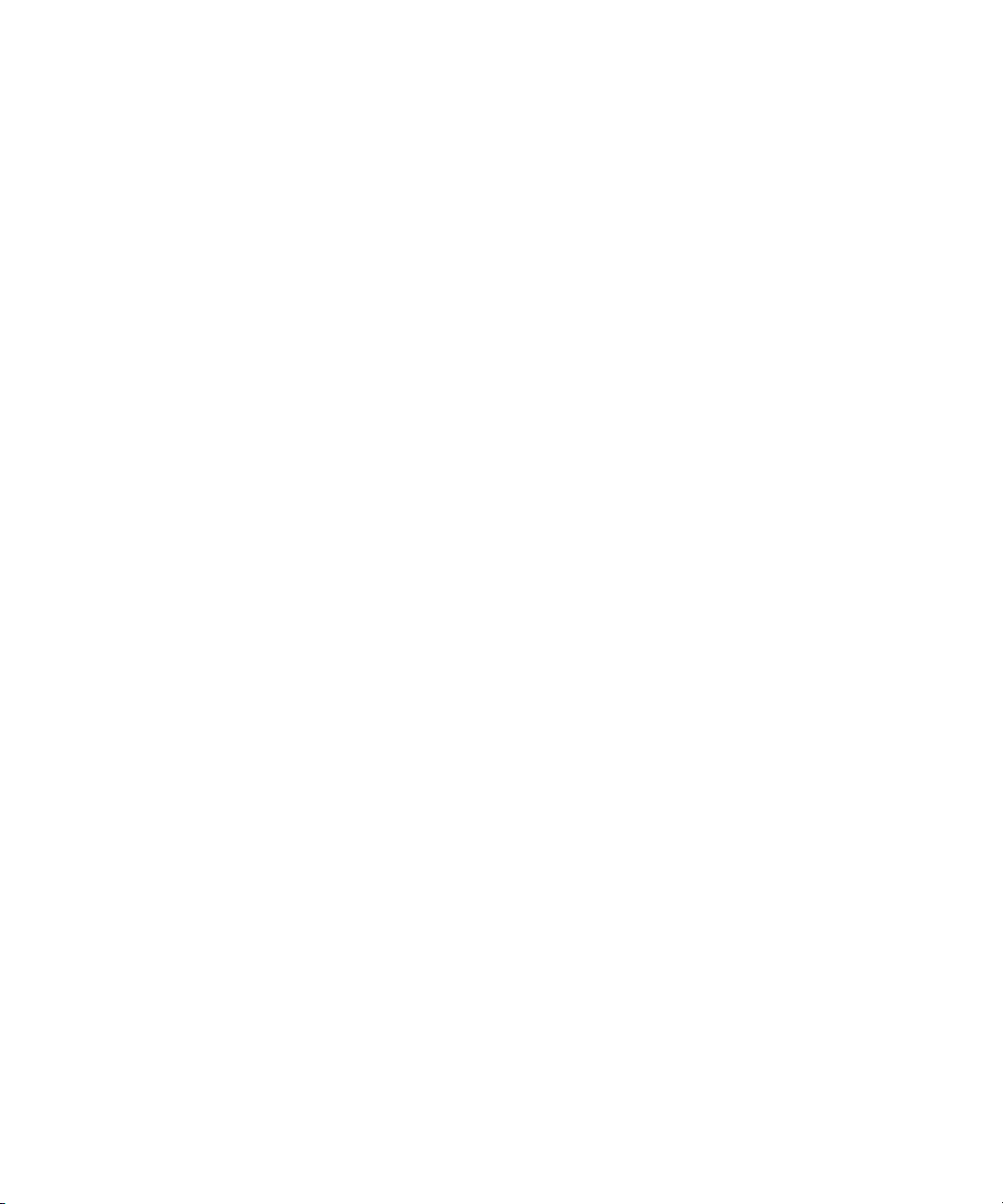
Master Clips . . . . . . . . . . . . . . . . . . . . . . . . . . . . . . . . . . . . . . . . . . . . . . . . . . . . . . . 84
Device Clip Updates. . . . . . . . . . . . . . . . . . . . . . . . . . . . . . . . . . . . . . . . . . . . . . 85
Master Clip Start and End Times . . . . . . . . . . . . . . . . . . . . . . . . . . . . . . . . . . . . . . . 85
Clip Metadata . . . . . . . . . . . . . . . . . . . . . . . . . . . . . . . . . . . . . . . . . . . . . . . . . . . . . . 86
Clip Retransfer . . . . . . . . . . . . . . . . . . . . . . . . . . . . . . . . . . . . . . . . . . . . . . . . . . . . . 87
Appendix A Button and Tool Quick Reference . . . . . . . . . . . . . . . . . . . . . . . . . . . . . . 89
Appendix B Icon Quick Reference . . . . . . . . . . . . . . . . . . . . . . . . . . . . . . . . . . . . . . . . 95
Index . . . . . . . . . . . . . . . . . . . . . . . . . . . . . . . . . . . . . . . . . . . . . . . . . . . . . . 99
3
Page 10
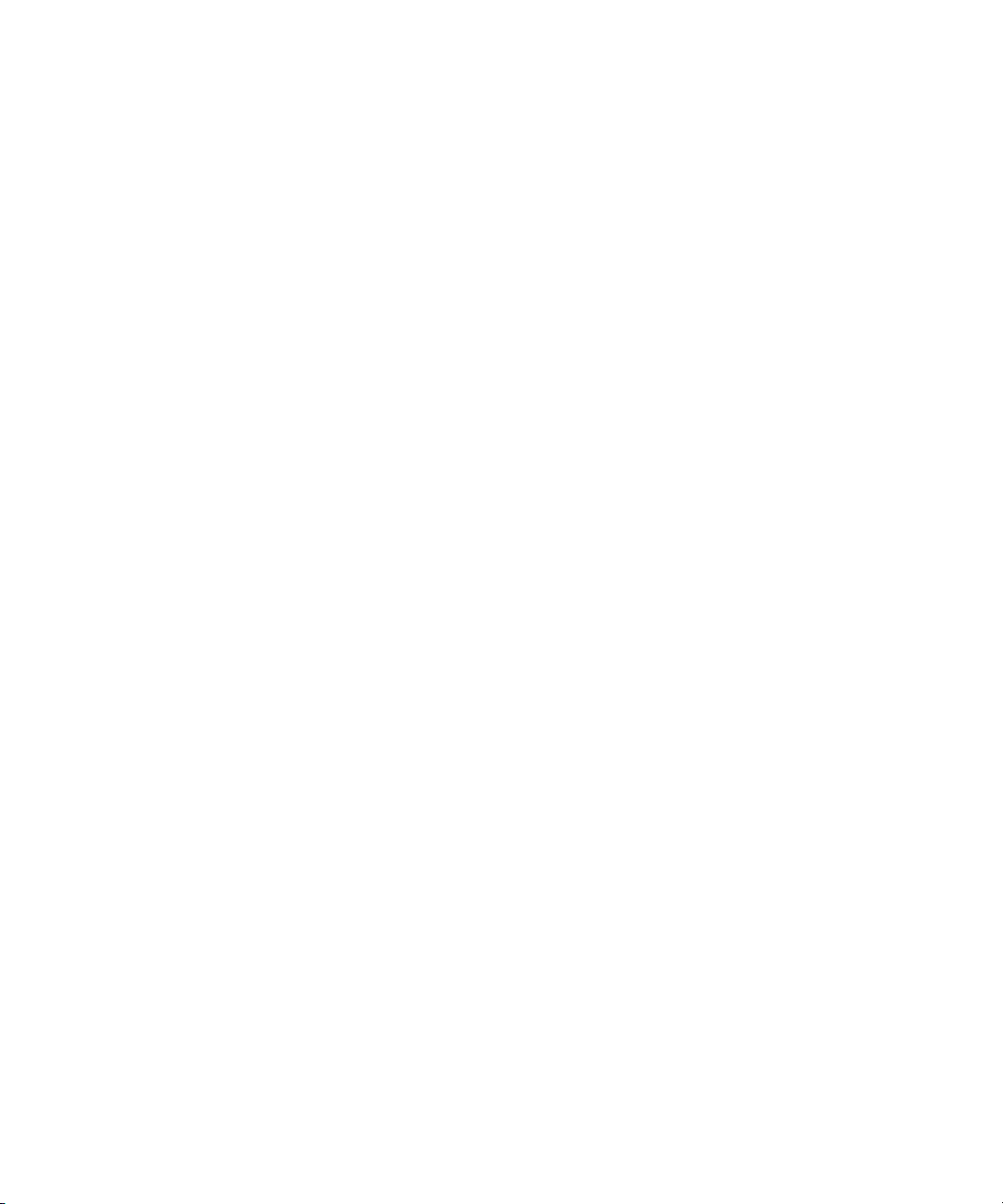
4
Page 11
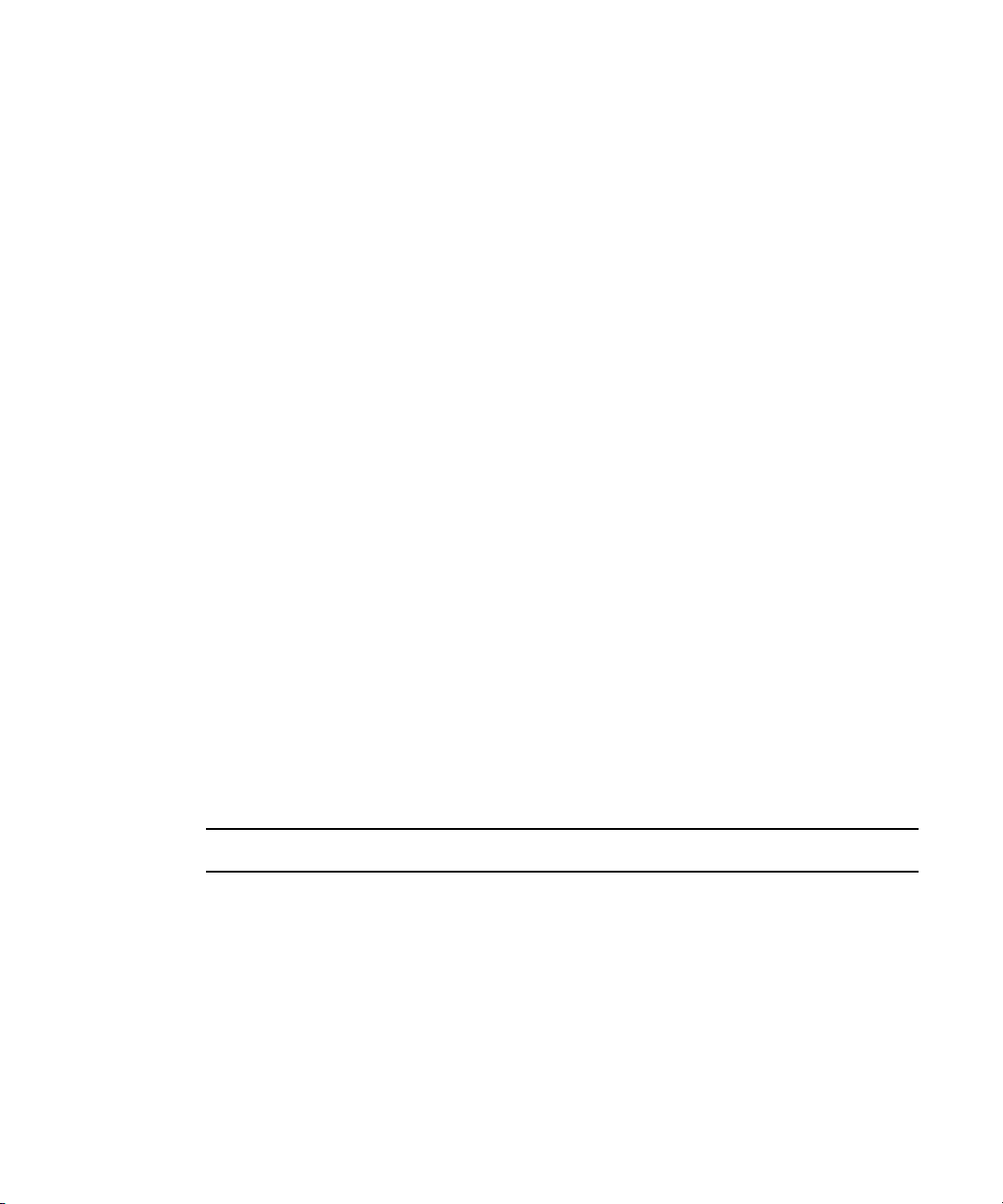
Using This Guide
Congratulations on your purchase of an Avid Interplay Capture. Avid Interplay Capture is a
newsroom ingest tool that enables automated recordings. It is comprised of individual
applications, which allow you to schedule and monitor recordings, and to capture video from
a video feed or VTR. Capture stores its schedule and other metadata in the Interplay
database, which allows for easy access to the captured material within the Interplay work
environment.
This guide contains all the task-oriented instructions, conceptual information, and reference
material you need to use your Avid Interplay Capture software.
This guide is intended for all users, from beginning to advanced.
Unless noted otherwise, the material in this document applies to the Windows XP operating
system.The screen shots in this document were captured on a Windows XP system.
The documentation describes the features and hardware of all models. Therefore, your
n
system might not contain certain features and hardware that are covered in the
documentation.
Symbols and Conventions
Avid documentation uses the following symbols and conventions:
Symbol or Convention Meaning or Action
n
c
w
A note provides important related information, reminders,
recommendations, and strong suggestions.
A caution means that a specific action you take could cause harm to
your computer or cause you to lose data.
A warning describes an action that could cause you physical harm.
Follow the guidelines in this document or on the unit itself when
handling electrical equipment.
Page 12
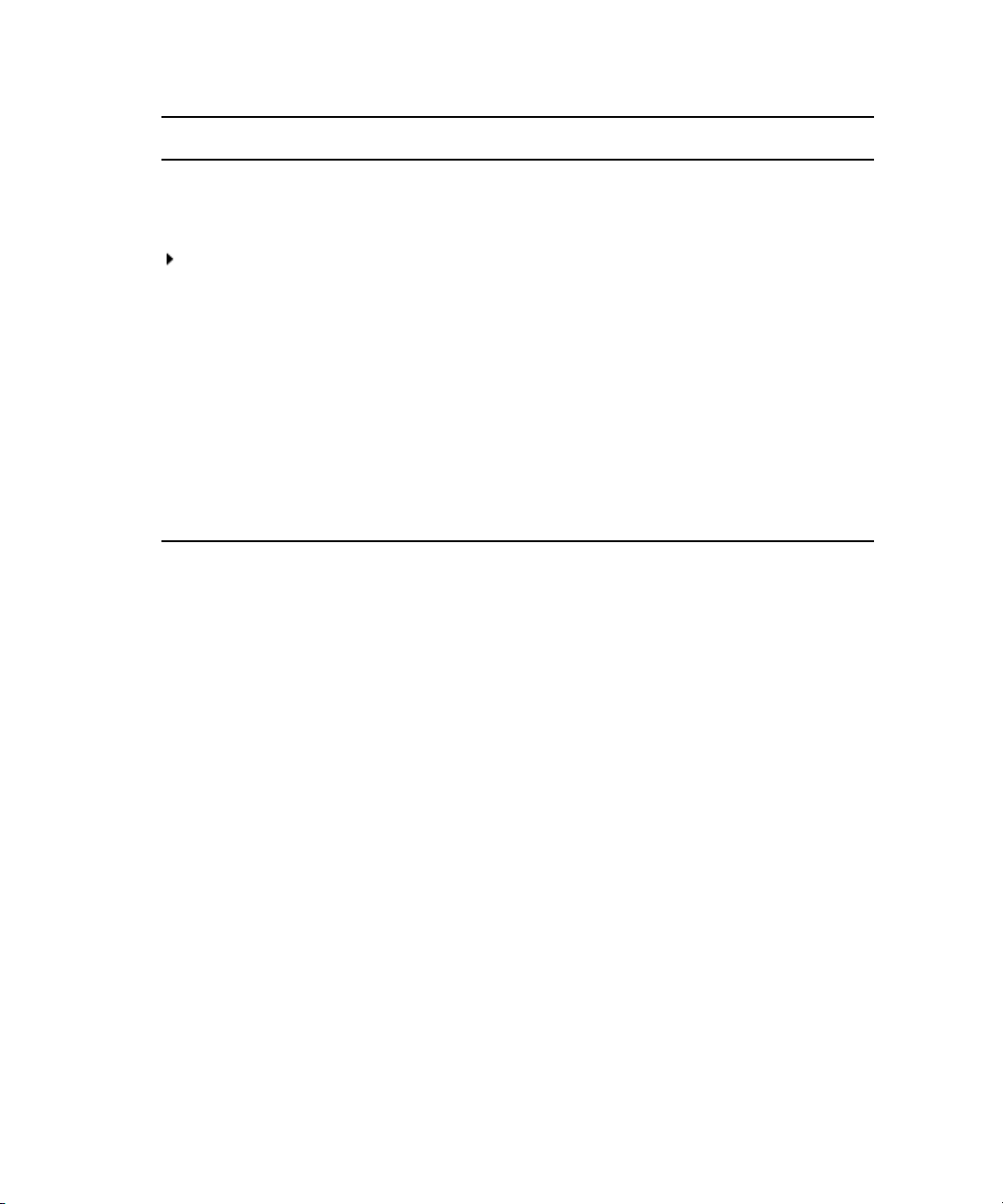
Symbol or Convention Meaning or Action
> This symbol indicates menu commands (and subcommands) in the
order you select them. For example, File > Import means to open the
File menu and then select the Import command.
This symbol indicates a single-step procedure. Multiple arrows in a list
indicate that you perform one of the actions listed.
(Windows), (Windows
only)
Bold font Bold font is primarily used in task instructions to identify user interface
Italic font Italic font is used to emphasize certain words and to indicate variables.
Courier Bold font
Ctrl+key or mouse action Press and hold the first key while you press the last key or perform the
If You Need Help
If you are having trouble using your Avid product:
1. Retry the action, carefully following the instructions given for that task in this guide. It
is especially important to check each step of your workflow.
2. Check the latest information that might have become available after the documentation
was published:
- If the latest information for your Avid product is provided as printed release notes,
they are shipped with your application and are also available online.
- If the latest information for your Avid product is provided as a ReadMe file, it is
supplied on your Avid installation CD or DVD as a PDF document
(README_product.pdf) and is also available online.
This text indicates that the information applies only to the specified
operating system.
items and keyboard sequences.
Courier Bold font identifies text that you type.
mouse action. For example, Command+Option+C or Ctrl+drag.
You should always check online for the most up-to-date release notes or ReadMe
because the online version is updated whenever new information becomes
available. To view these online versions, select ReadMe from the Help menu, or visit
the Knowledge Base at www.avid.com/readme.
3. Check the documentation that came with your Avid application or your hardware for
maintenance or hardware-related issues.
6
Page 13
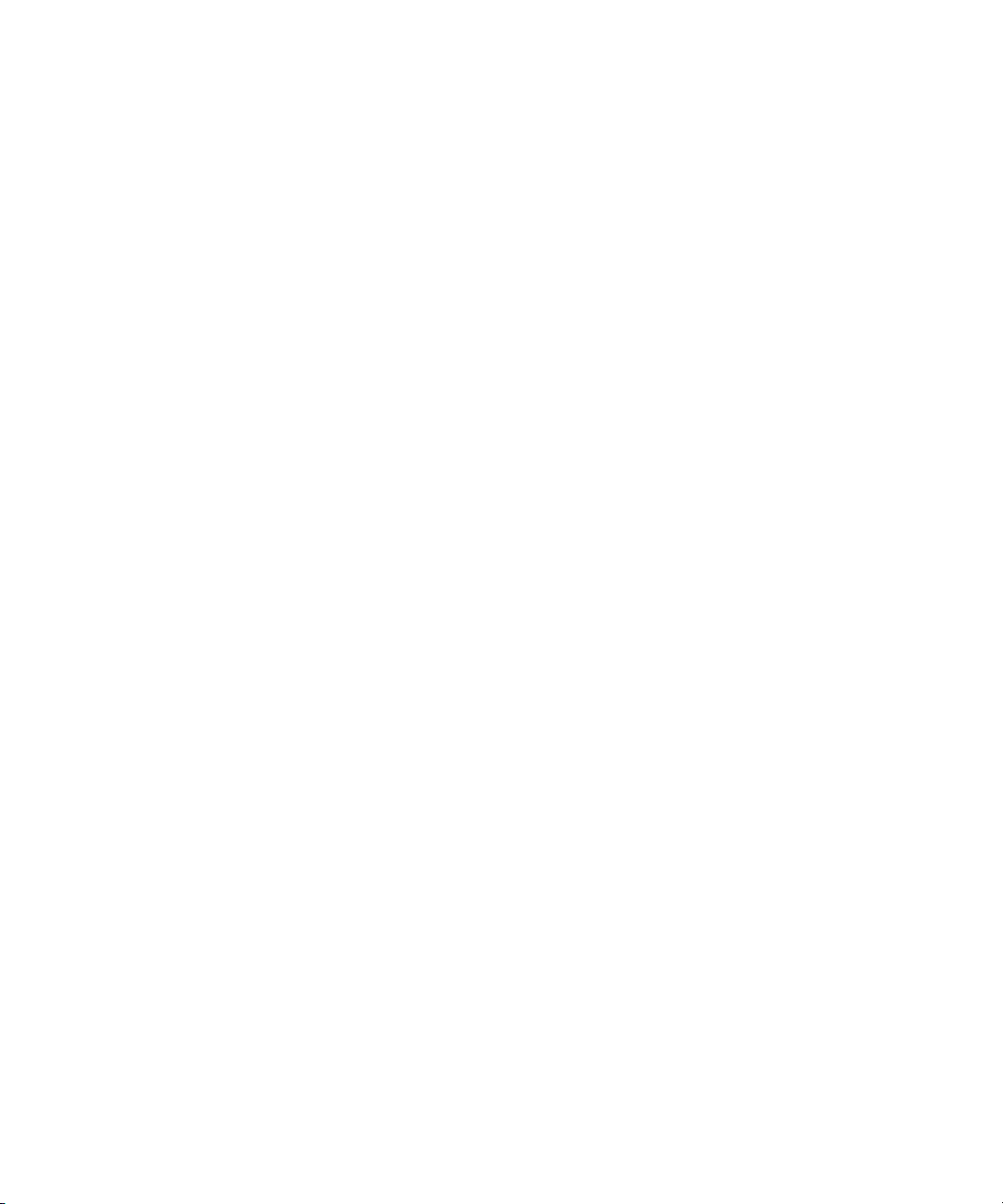
4. Visit the online Knowledge Base at www.avid.com/onlinesupport. Online services are
available 24 hours per day, 7 days per week. Search this online Knowledge Base to find
answers, to view error messages, to access troubleshooting tips, to download updates,
and to read or join online message-board discussions.
Avid Training Services
Avid makes lifelong learning, career advancement, and personal development easy and
convenient. Avid understands that the knowledge you need to differentiate yourself is always
changing, and Avid continually updates course content and offers new training delivery
methods that accommodate your pressured and competitive work environment.
To learn about Avid's new online learning environment, Avid Learning Excellerator™
(ALEX), visit http://learn.avid.com.
For information on courses/schedules, training centers, certifications, courseware, and
books, please visit www.avid.com/training or call Avid Sales at 800-949-AVID
(800-949-2843).
Avid Training Services
7
Page 14
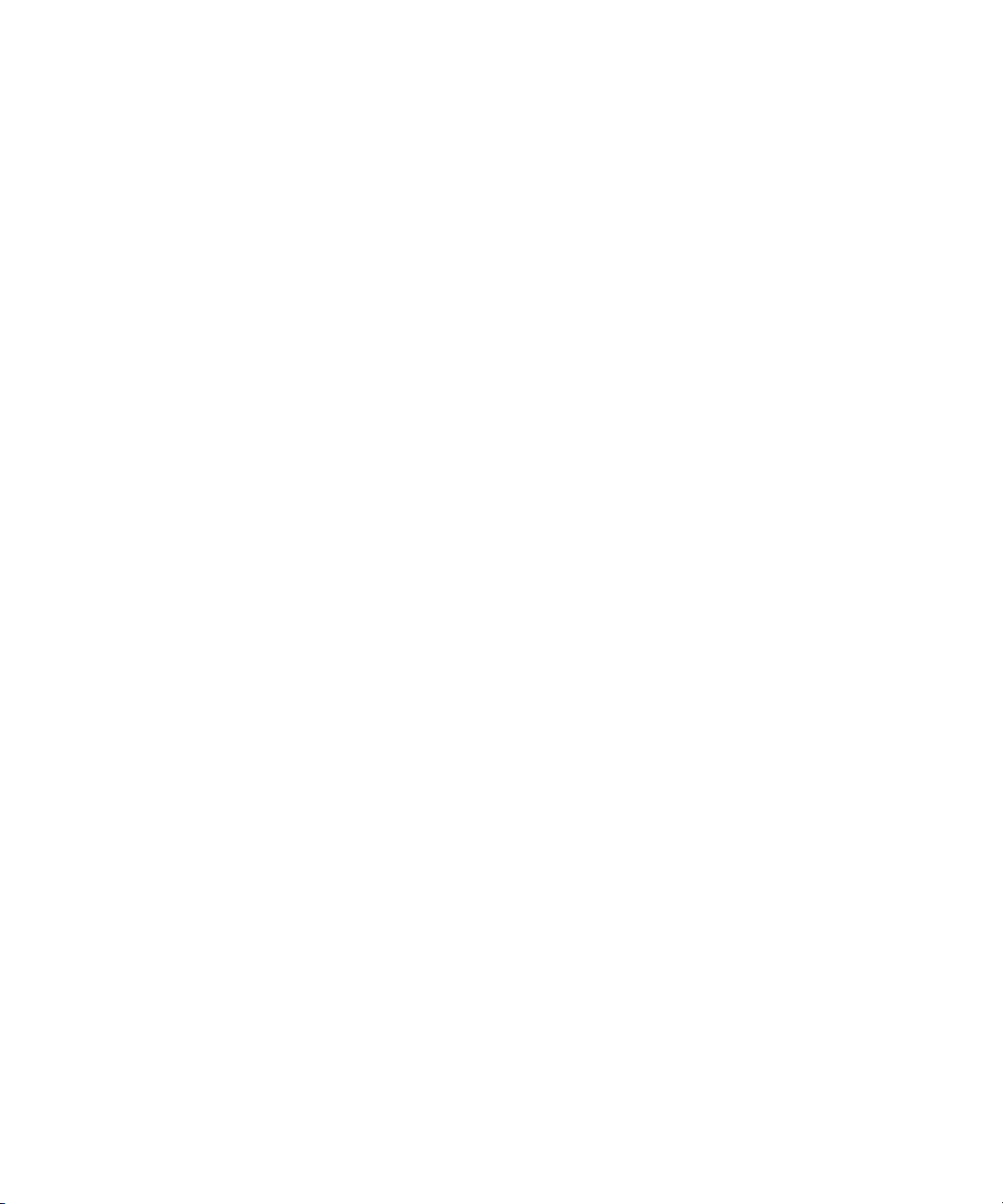
8
Page 15
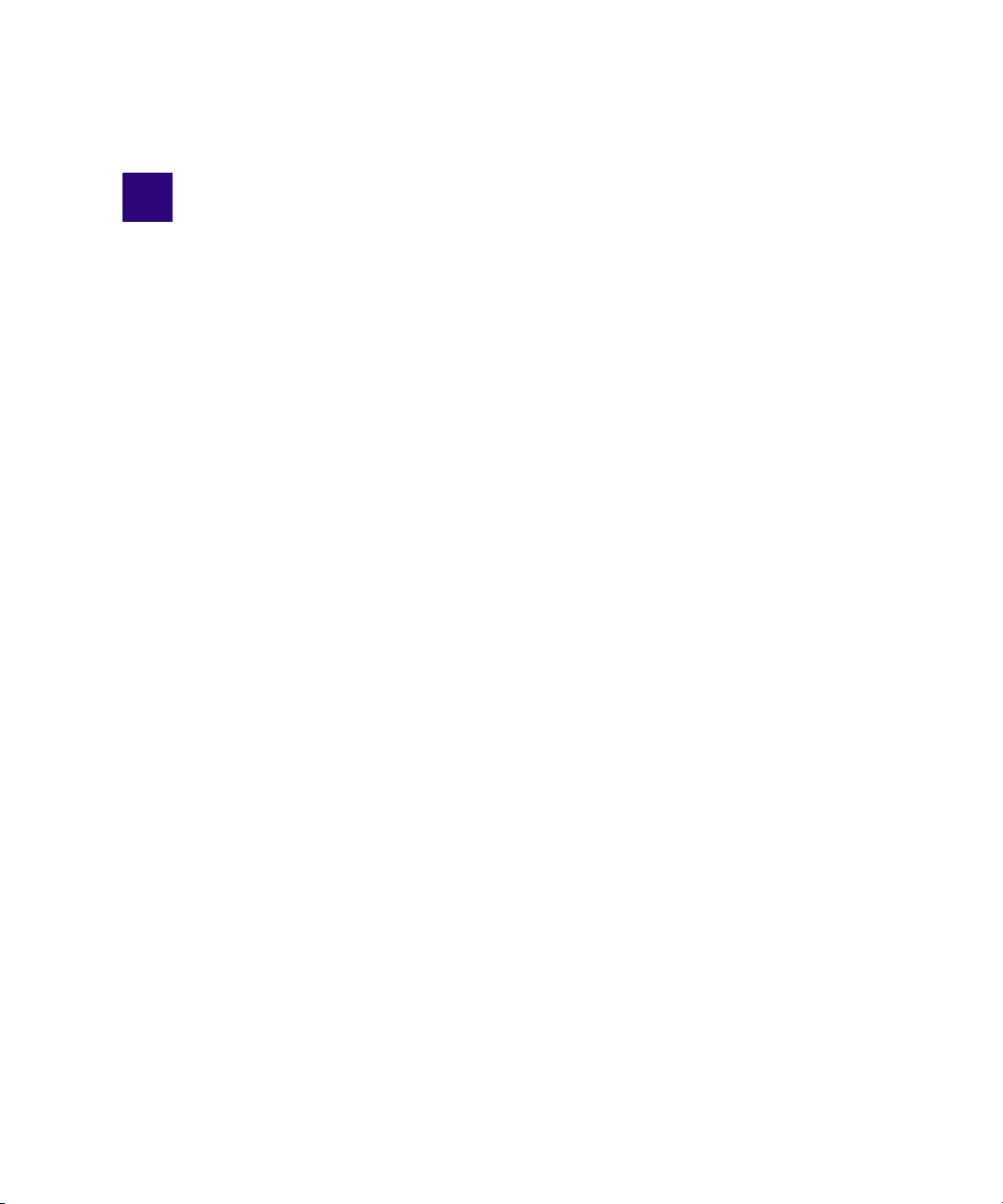
1 Introduction to Avid Interplay Capture
The following provides an overview of the Avid Interplay Capture system, its workflow, and
user interface.
This chapter contains the following main sections:
• Overview
- Architecture and Workflow
- Features
• Starting the Software
• The User Interface
• Support Dialog Box
Page 16
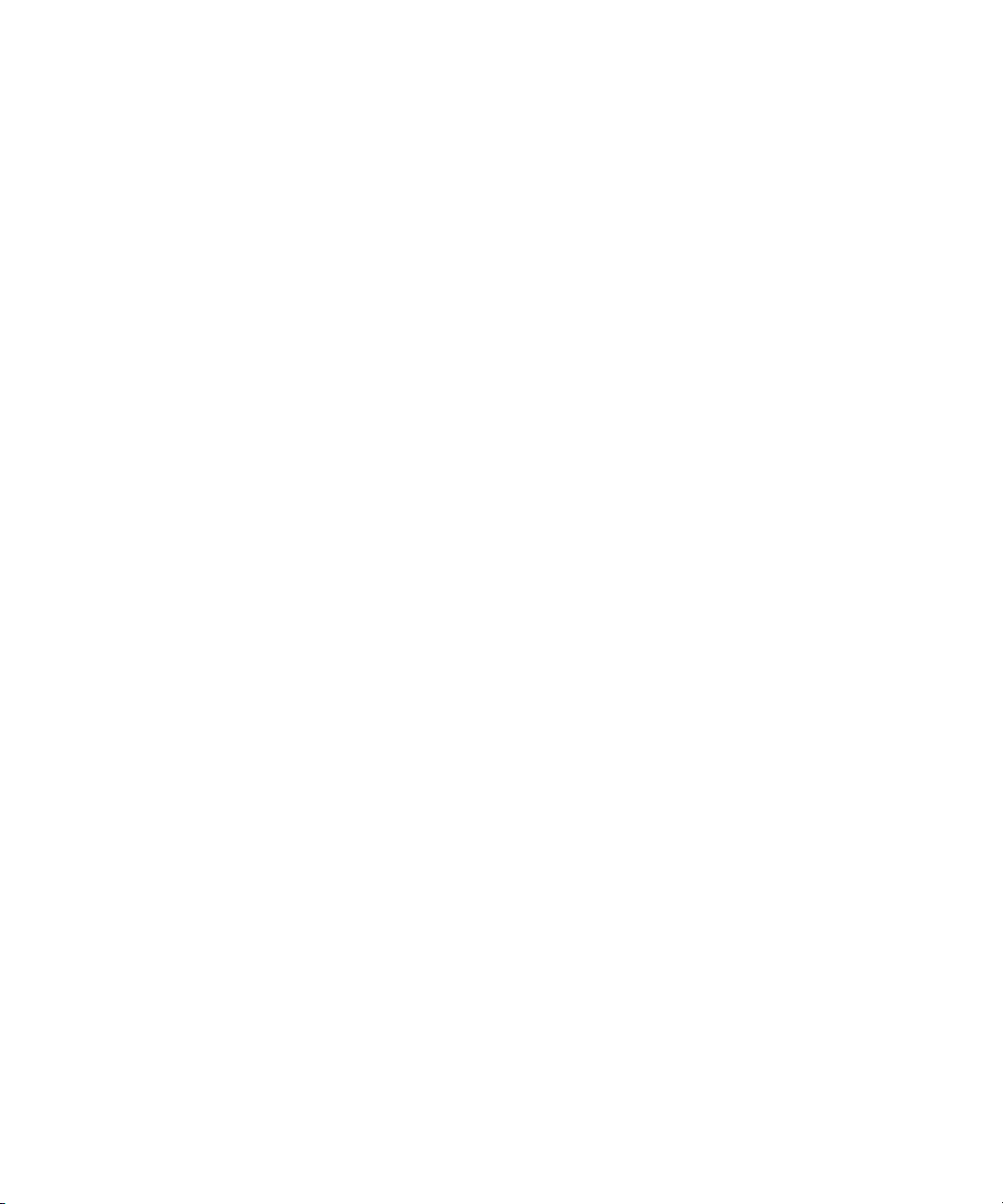
1 Introduction to Avid Interplay Capture
Overview
Avid Interplay Capture is a newsroom ingest tool that enables automated recordings. It is
comprised of individual applications, which allow you to schedule and monitor recordings,
and to capture video from a video feed or VTR. Capture stores its schedule and other
metadata in the Interplay database, which allows for easy access to the captured material
within the Interplay work environment.
Avid Interplay Capture works with Avid Service Framework applications and services to
ensure you always have the best system performance. These applications and services
provide health monitoring, diagnostics, and discovery so users and system administrators
can monitor the system and sub-system health, as well as the health of connected devices
and channels.
As an option, Capture can use Avid Router Control to dynamically route media from sources
to destinations. Sources are routed to particular destinations, which may be devices
configured to be controlled by Capture, such as Avid AirSpeed, Avid Multi Stream, Avid
Interplay Low-res encoders or VTR tape decks.
Architecture and Workflow
The Avid Interplay Capture broadcast news workflow starts with the ability to control the
capture of ingest feeds from any source, such as satellite downlinks, microwave relays, field
tapes, and studio input. Capture also provides user rights management for ingest. The
Capture system includes channel pools and dynamic channel allocation, which helps
automate some resource management tasks, and adds another layer of fault tolerance. It has
the ability to create pools of channels for specific assignment, such as a channel pool used
only for “sports”. A pool could also be specified by format or resolution, such as “720p”.
Since Capture has redundant services, mirrored channels, and channel failover, the risk for
system failure is minimized.
Capture interfaces with a wide range of industry standard components, allowing for easy,
simultaneous control of routers, VTRs and video servers. The Schedule application provides
users a way to schedule recordings in advance, on a single day or on recurring days. Users
can also perform instant recordings by ensuring the synchronous start of multiple ingest
devices—for late-breaking news events. In the Interplay environment, each Capture Server
can control up to one hundred simultaneous encoding streams—that is, one hundred
channels.
10
Page 17
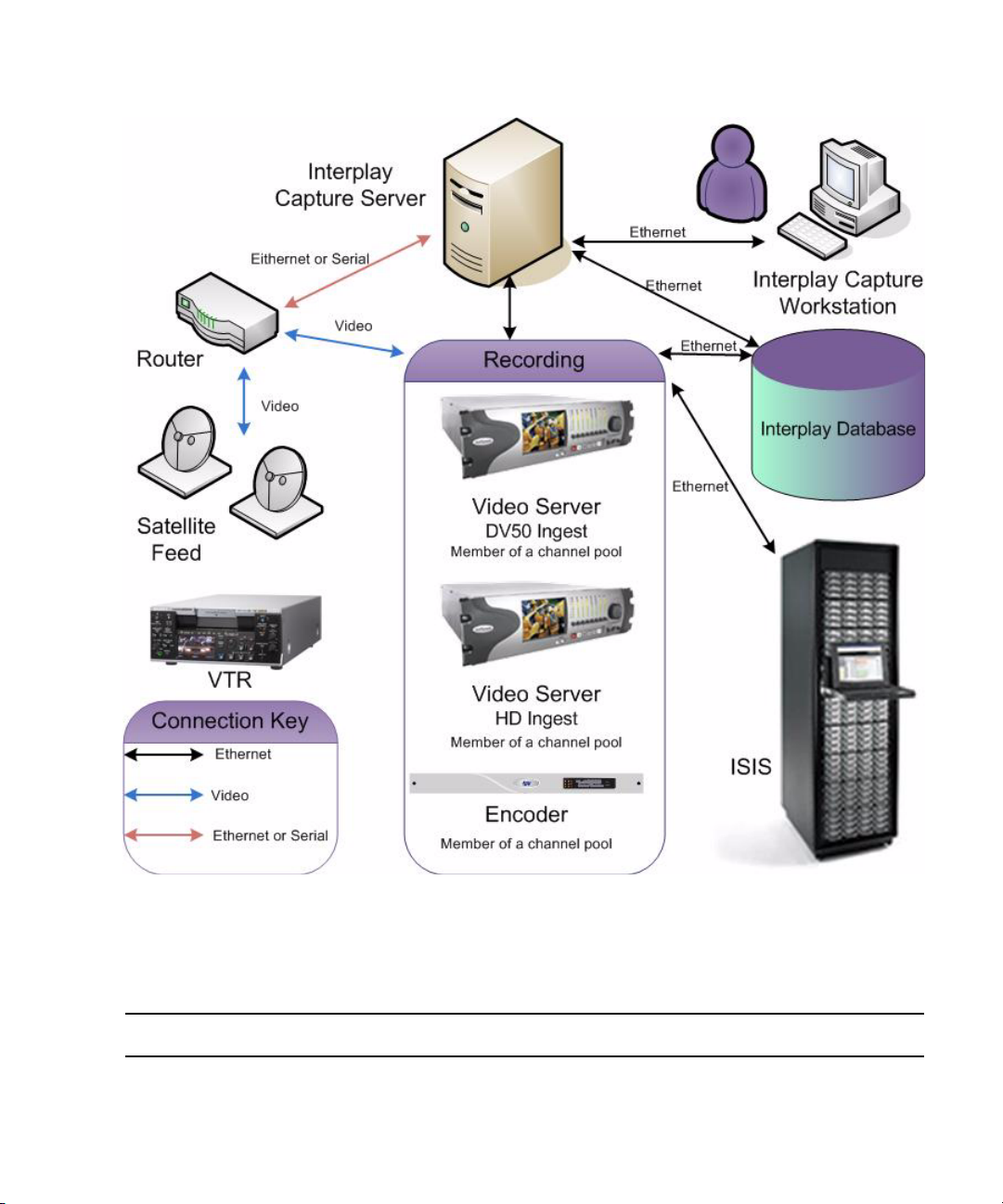
Overview
Features
The Avid Interplay Capture system provides the features described in the following table:
Feature Description
Shared Interplay Database Capture stores a complete copy of its database, settings, and user
permissions in the Interplay database.
11
Page 18
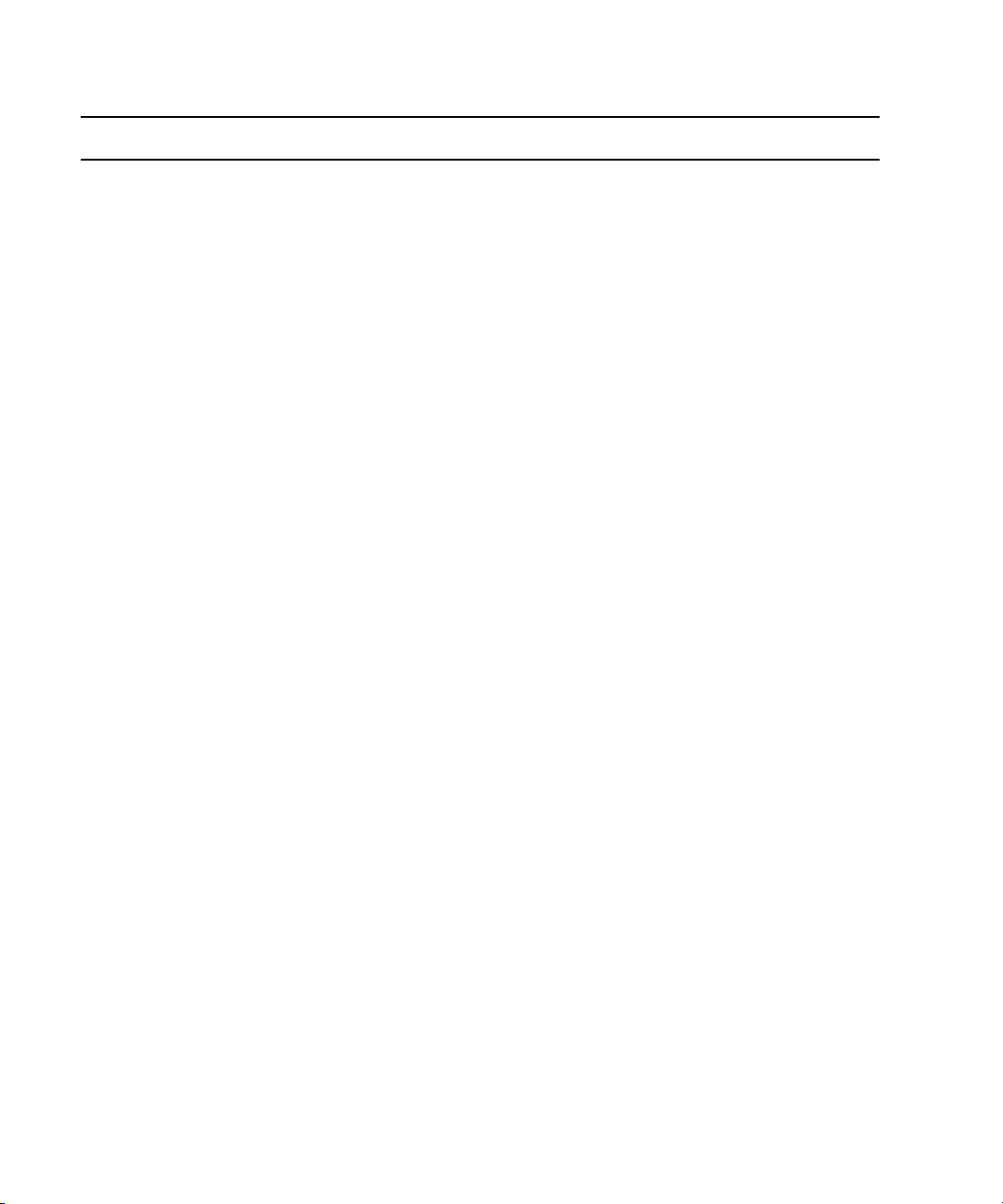
1 Introduction to Avid Interplay Capture
Feature (Continued) Description (Continued)
Interplay Authentication All Interplay users can log into Capture because Capture uses Interplay
authentication methods. Capture user permissions, such as whether or not a
user can modify the recording schedule, are set in Interplay.
Interplay Clip Capture creates its own Interplay clip that groups all resolutions, mirrors,
and recovered clips into one master clip that represents a recording as a
whole.
Interplay Master Clip Metadata
Updates
Capture can update the metadata in the Interplay master clip. If a change is
made to a recording’s name in Capture, the updated name is reflected in the
master clip.
Transfer Status Capture reports the transfer status of clips from the ingest device to the
shared storage. Capture reports the transfer status per clip, and as a summary
status for all clips, in a recording on the timeline.
Interplay Check-in Status Capture reports the Interplay check-in status of clips from the ingest device
to Interplay. It reports the check-in status per clip and as a summary status
for all clips in a recording on the timeline.
Clip Retransfers A user can initiate a retransfer of clips back to Shared Storage (ISIS) and
Interplay from the ingest device.
Automated Clip Deletion Capture can delete clips and media off Interplay and Shared storage (ISIS)
after a set amount of time. Reserved media does not get deleted.
Multi-resolution Recordings multi-resolution recordings can be enabled, per recording, for proxy editing
workflows. This results in two clips of different resolutions associated with
the same master clip in Interplay.
Mirrored Recordings Mirroring can be enabled, per recording, for hot channel redundancy. This
results in two clips of the same resolution associated with the same master
clip in Interplay.
Multi-Source Recordings Multi-source, sometimes referred to as Multi-cam, can be enabled, per
recording, for managing multiple sources, which share the same scheduled
start and end times, in the same recording. This results in separate master
clips for each source. Later, the editor can link the source master clips
together to continue a multi-cam workflow.
Recurring Recordings Recordings can be set to recur on a scheduled interval of daily, weekly or
monthly.
Segmented Recordings Recordings can be set to segment at a user defined interval. For instance, a
24 hour recording could be segmented into 1 hour master clips.
12
Page 19
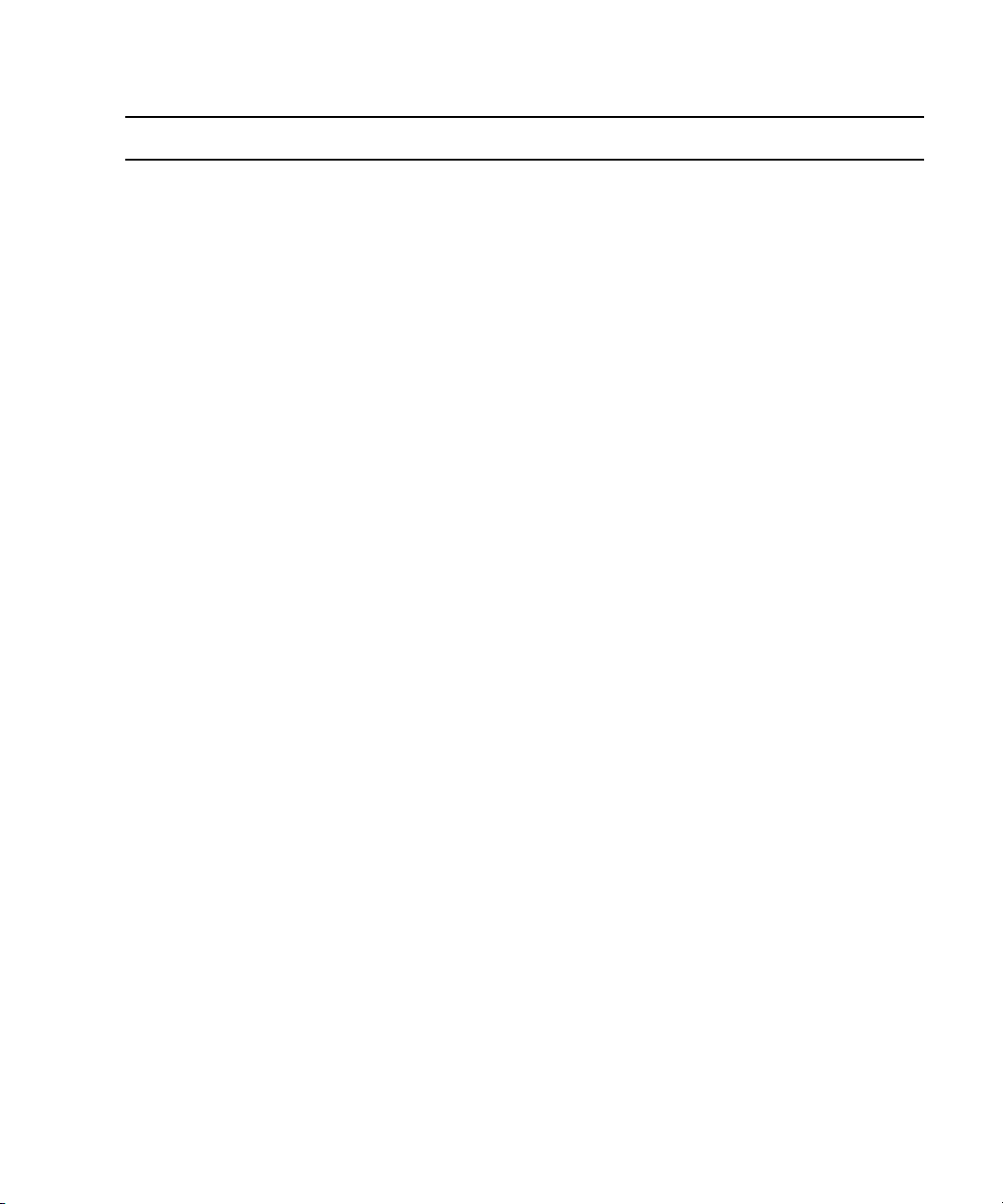
Overview
Feature (Continued) Description (Continued)
Recording Templates Templates can be created from recordings that contain some, or all, required
metadata. These templates can be used when making future recordings to
populate the saved set of recording metadata.
Recording Favorites Favorites are a per user preference, which can be saved into favorites.
Instant Recordings Favorites can be setup as instant recordings. Instant recordings begin
recording immediately if there is an available channel for the recording.
Dual Monitor support User preferences set for Capture can remember multiple monitor screen
layouts.
Time Boundaries The Schedule panel in Capture allows scheduling and viewing recordings
over midnight and other common time boundaries.
Quick Recording Turnaround Capture recordings can be scheduled as near in the future as the user
requests. No artificial two minute block for schedule recordings.
Workspace Steering Users can specify, per recording and per channel, the workspace to which
media is transferred. This is dynamically set from Capture and does not
require pre setting destination templates on the ingest device.
Cloned Recordings Recordings can be cloned, or copied. When cloning a recording, all metadata
for the recording is duplicated to another recording. This enables a user to
quickly setup a recording, when one already exists, which contains all
metadata they need.
Interplay Capture Monitor Interplay Capture Monitor is an administrative application for monitoring all
channels and crosspoints configured in the Capture and Router Control
environment.
Recording Health Capture reports problems to users by recording health. Recording health is
indicated to the user by displaying a warning or critical icon. Examples of
recording health include invalid metadata or over allocation of channels.
Channel Pool Health Capture reports problems with channels through channel pool health.
Channel pool health is indicated to the user by displaying a warning or
critical icon. Examples of channel pool health include channel offline, ingest
device disk space low, or missing router destination.
Shared Storage Health Capture reports problems with shared storage workspaces through shared
storage health. Health is indicated by a warning or critical icon. Shared
storage health indicates when disk space on workspaces is low.
System Health Capture reports problems with the overall system through system health.
System health is indicated by a warning or critical icon. System health
includes a summary of all other health as well as additional system functions
like data store and record controller connectivity.
13
Page 20
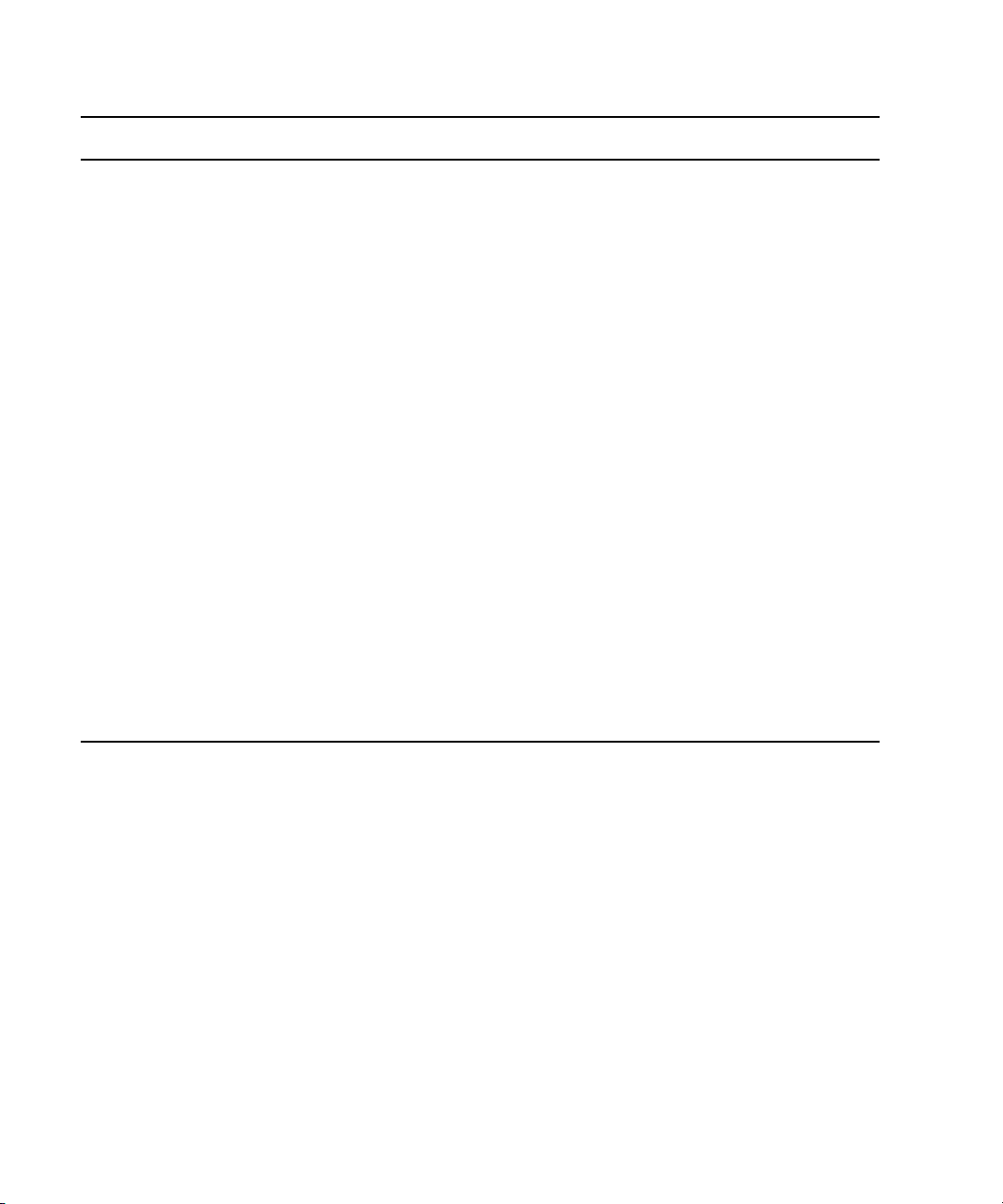
1 Introduction to Avid Interplay Capture
Feature (Continued) Description (Continued)
System Diagnostics Capture uses the Avid Service Framework Diagnostic application to store all
logs.These granular logs are extremely useful when troubleshooting any
issues.
Recording Clip History Each Capture recording keeps a history of all of the clips it checked into
Interplay.
Channel Pools Capture groups channels together in channel pools. When it starts, a
recording automatically selects a healthy channel from the pool.
Channel Pool Conflict Resolution If a channel failure were to occur during a recording, an available healthy
channel from the pool is started and continues the recording.
VTR Destination Capture can be configured to have a VTR as a destination. This is designed
to be a backup ingest option.
Capture Service Redundancy The Capture service, comprised of the data store and record controller, uses
the Avid Service Framework redundancy. Avid supports up to two Capture
services in the Interplay workgroup.
Shared Storage Service
Redundancy
Route Engine Service
Redundancy
Capture Web Service The Remote API allows third party applications to create, modify, and delete
The Shared Storage service uses the Avid Service Framework redundancy.
framework. Avid supports up to two Shared Storage services in the Interplay
workgroup.
The Route Engine service uses the Avid Service Framework redundancy.
Avid supports up to two Route Engine services in the Interplay workgroup.
recordings. As well receive notifications of updates to recordings.
Starting the Software
All Interplay users can log into Capture because Capture uses Interplay authentication
methods. Capture user permissions are set in Interplay. Avid Interplay Capture is password
protected and easy to start.
To start Avid Interplay Capture:
1. Do one of the following:
t If you have created a desktop shortcut, Double click the icon, for the application
you want to start.
t Click the Start button and depending on the application you need, select one of the
following:
14
The Avid Interplay Capture log in window opens.
Page 21
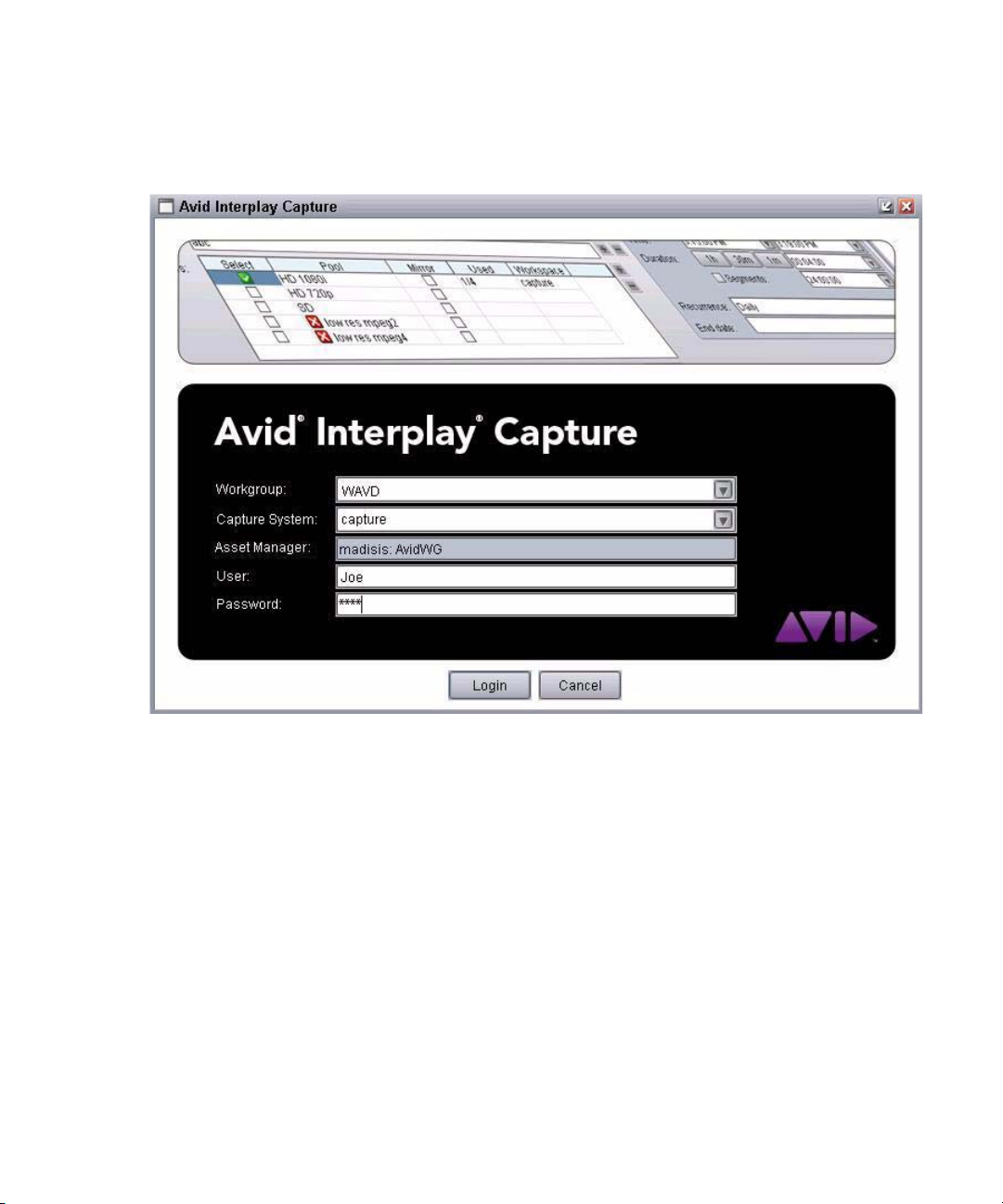
The User Interface
Programs > Avid > Avid Interplay Capture > Avid Interplay Capture
Programs > Avid > Avid Interplay Capture > Avid Interplay Capture Monitor
2. Enter the required information.
The Asset Manager field is automatically populated with the Interplay Server and Interplay
n
database when the Capture system is selected.
3. Click the Login button.
The User Interface
Avid Interplay Capture contains panels, a menu bar, and status bar. Capture contains panels,
menus, and convenient controls some of which are shown in the following example.
15
Page 22
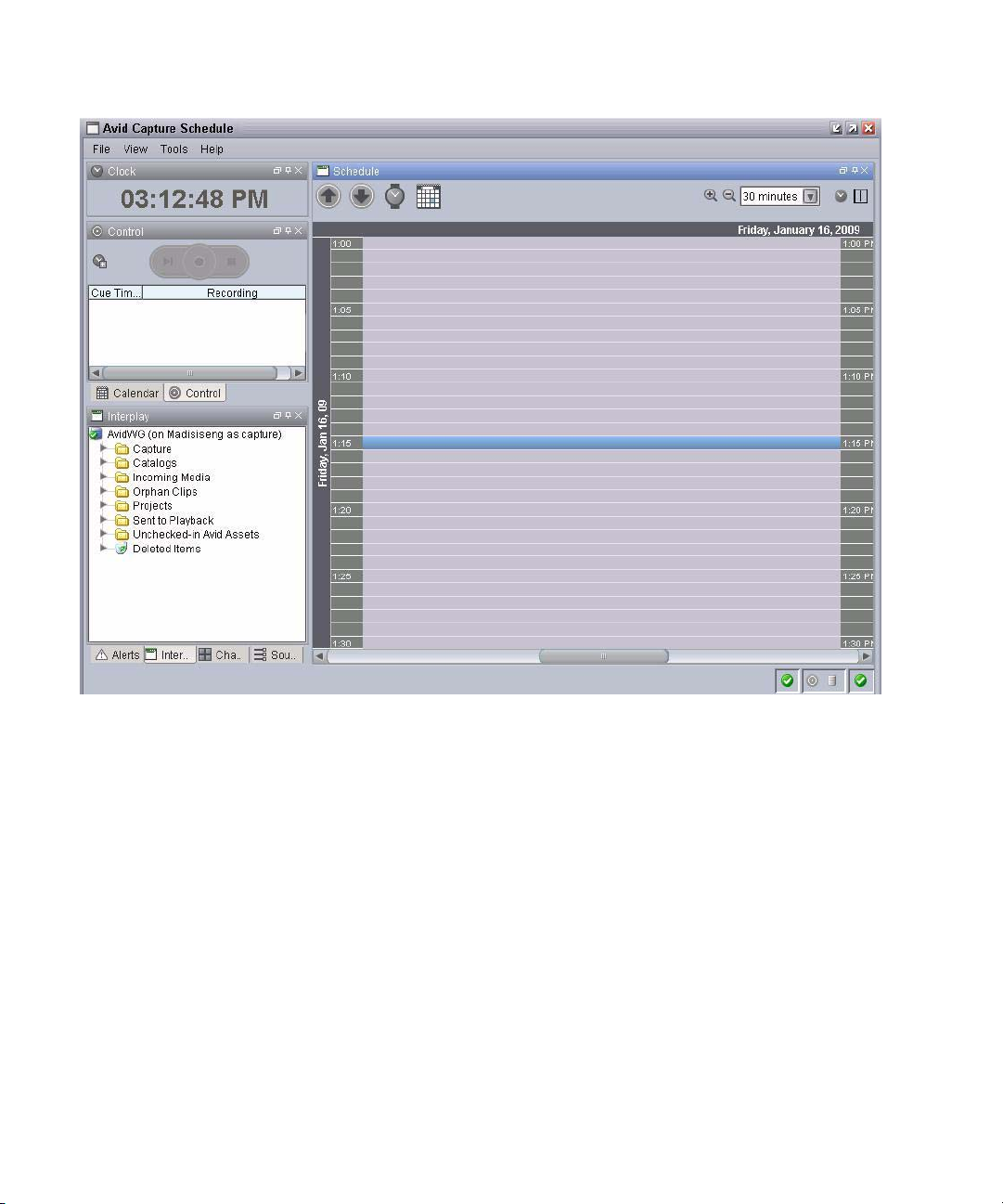
1 Introduction to Avid Interplay Capture
16
The following shows an example of the Avid Capture Monitor application graphical user
interface.
Page 23
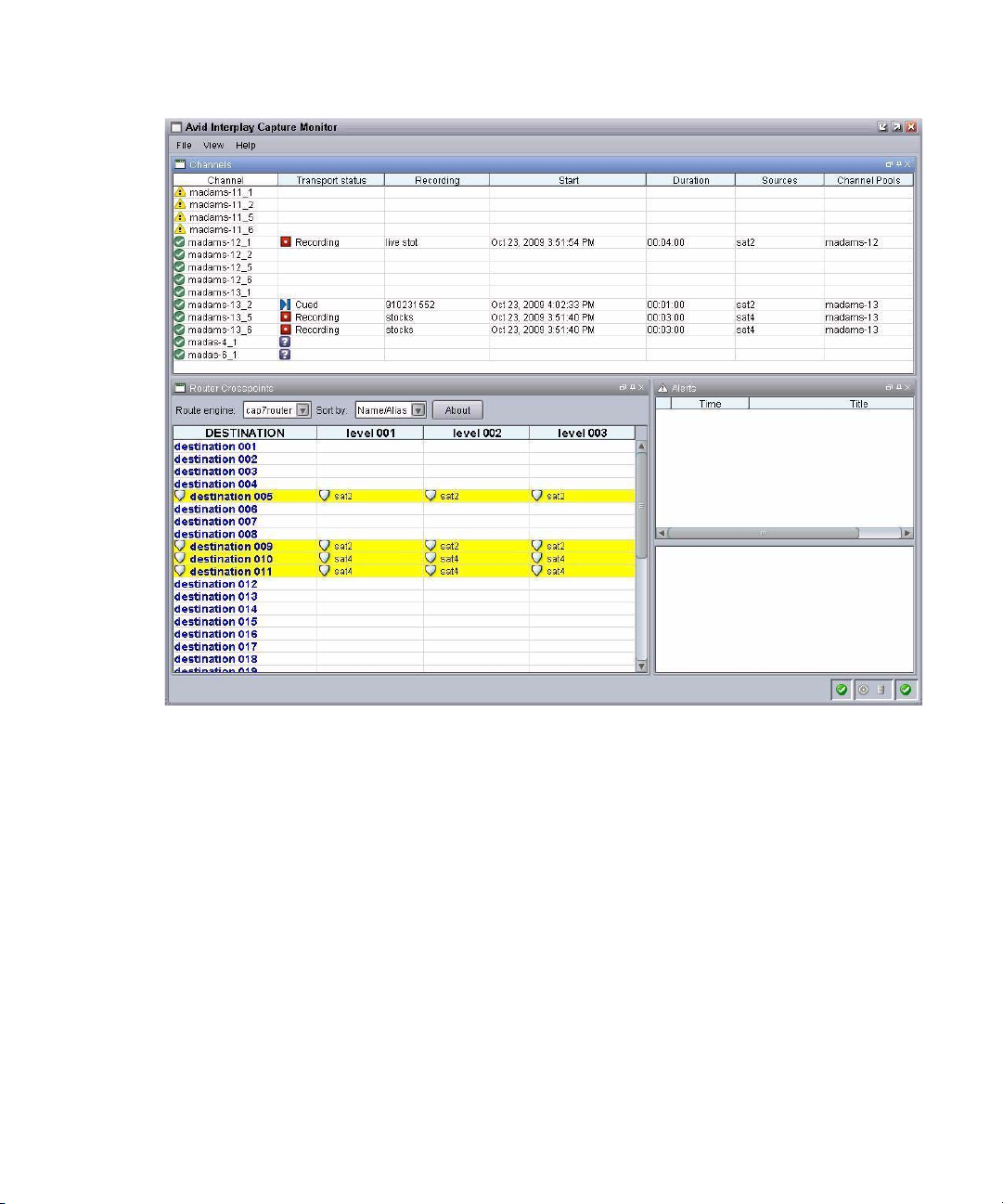
The User Interface
Panels
Panels are components that appear in the application and provide information in various
ways as well as tools and controls, which help you use the panels effectively. The Capture
window contains panels that you can dock, undock, move, resize, or even hide from view.
You can autohide the panels on a side of the window, where they can appear if you move the
mouse pointer that area. Each panel is easily identified by the name appearing in its title bar
as shown in the following Alerts panel example.
17
Page 24
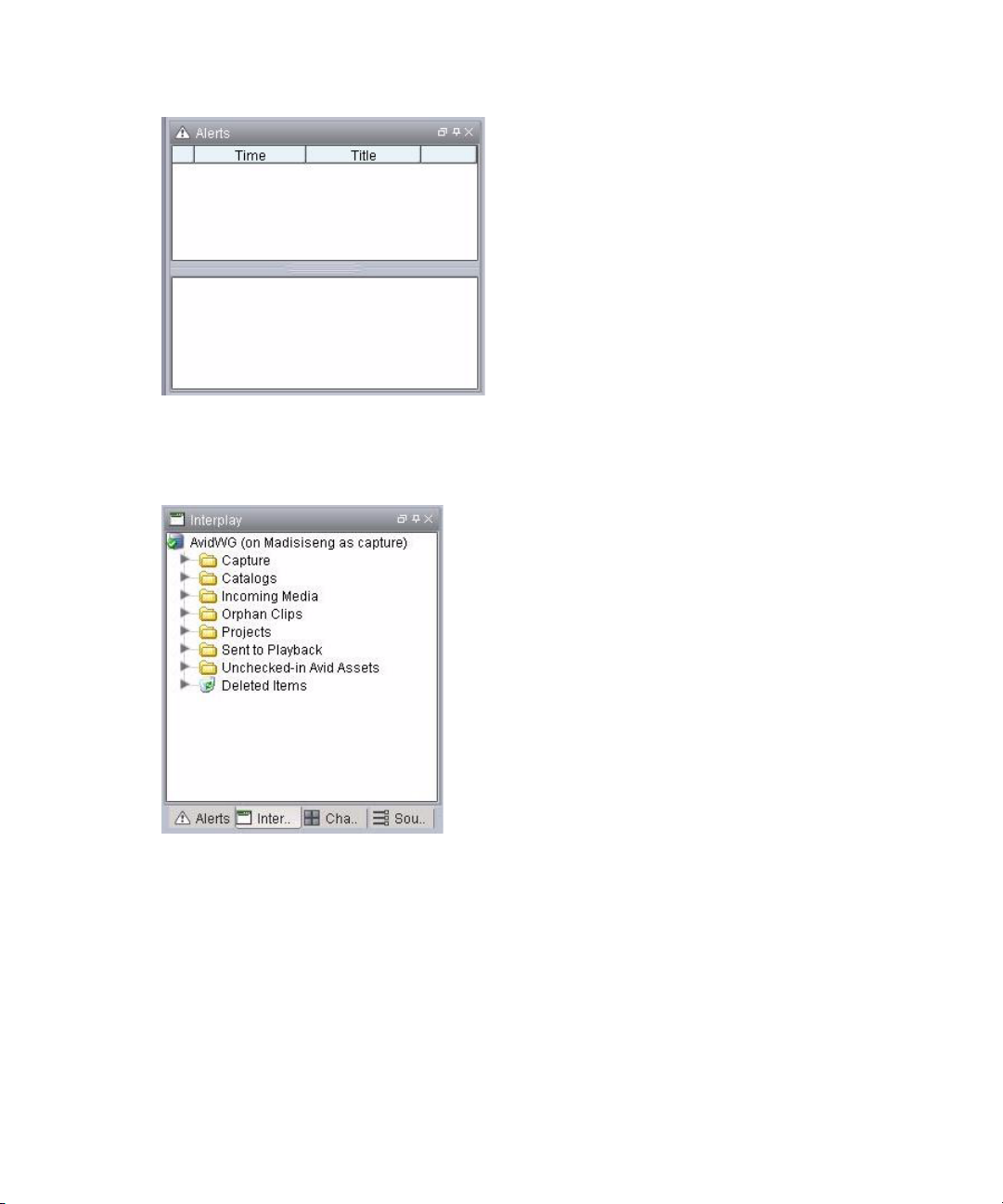
1 Introduction to Avid Interplay Capture
Another panel available in the Avid Capture Schedule application is the Interplay directory
panel, shown in the following illustration.
For more information about the panels, including the Interplay directory panel, see “Panels”
on page 25.
Menu Bar
Each Capture application has a menu bar that contains some or all of the following menus:
•File
•View
18
Page 25
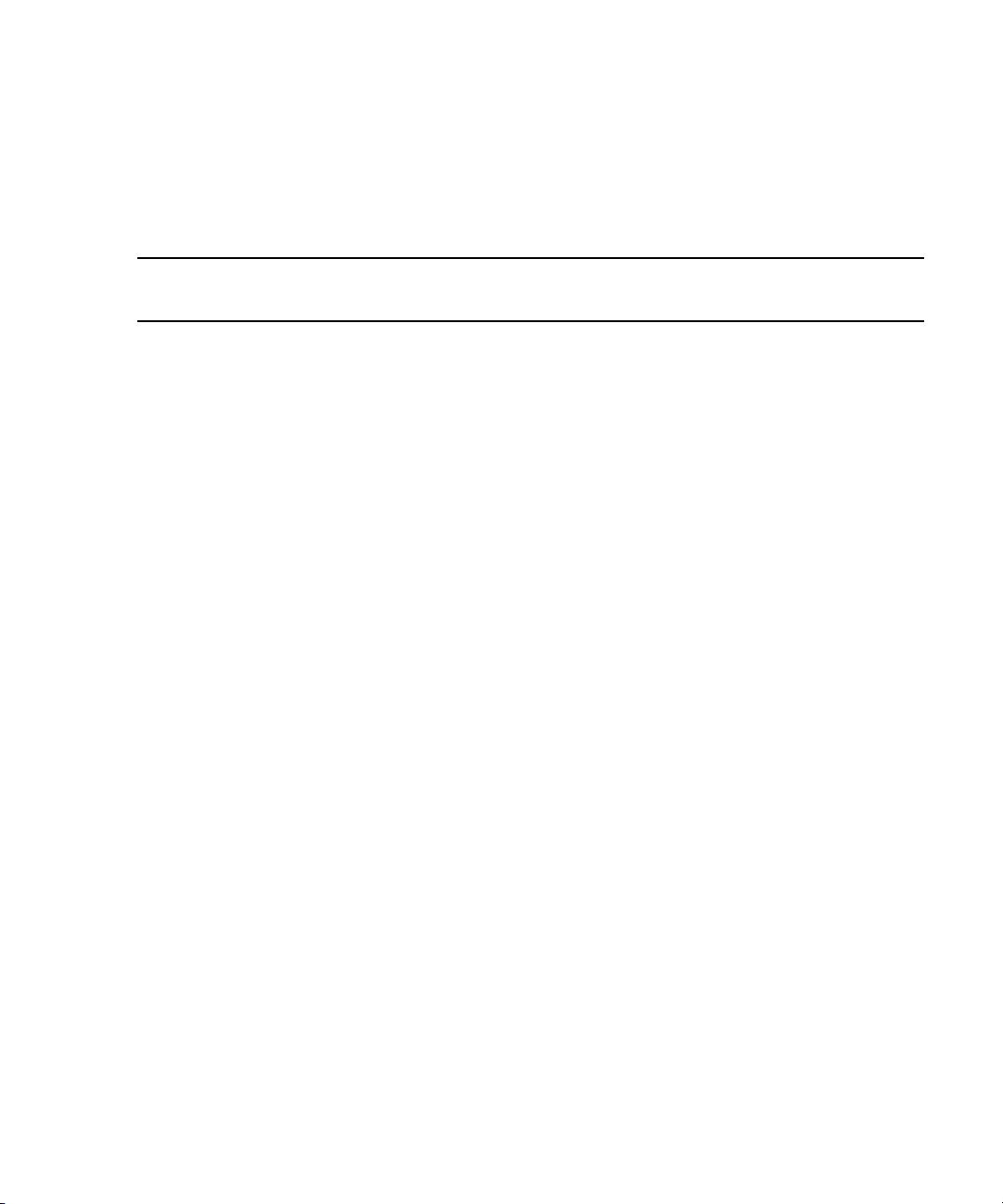
The User Interface
• Tools
•Help
The following table describes the menus, options and shortcut keys for the Avid Interplay
Capture Schedule application.
Schedule Application
Menu Submenu Shortcut Keys Description
File New Ctrl + N Opens the Schedule Item Detail panel.
New Default Ctrl + Shift + N Opens the Schedule Item Detail panel but
skips the template chooser dialog box
(Same as selecting File > New and pressing
the Skip button on the template chooser
dialog box.) The Schedule Item Detail
panel opens with default values in some of
the fields.
Exit Closes the Capture application.
Save Ctrl + S Saves changes to the currently selected
recording.
Save as Template Saves this recording as a template to use for
other recordings.
View Alerts Ctrl + Shift + A Displays the Alerts panel.
Calendar Ctrl + Shift + D Displays the Calendar panel.
Clock Ctrl + Shift + K Displays the Clock panel.
Favorites Ctrl + Shift + F Displays the Favorites panel.
Interplay Ctrl + Shift + I Displays the Interplay directory panel.
Schedule Ctrl + Shift + T Displays the Schedule timeline panel.
Sources Ctrl + Shift + R Displays the Sources panel.
Channel Pools Ctrl + Shift + P Displays the Channel Pools panel.
Control Ctrl + Shift + C Displays the Control panel.
Status Bar Displays the Status Bar.
19
Page 26
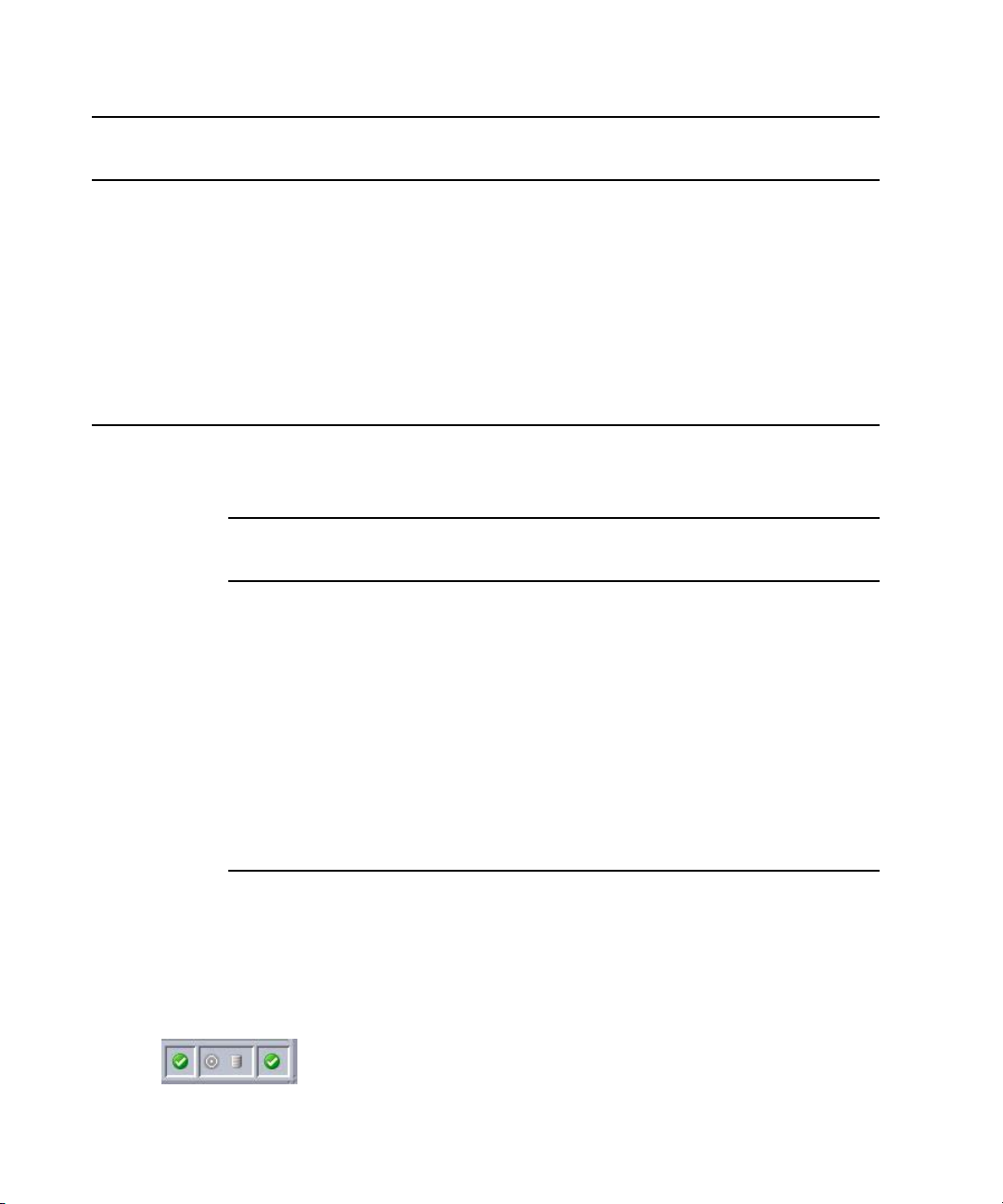
1 Introduction to Avid Interplay Capture
Schedule Application
Menu
Tools Options Opens the Options dialog box. These
Help Help Displays the help system.
Submenu
(Continued) Shortcut Keys Description (Continued)
options apply to the current user only. They
do not affect other users or the behavior of
the system.
Diagnostics Displays the Diagnostics panel.
Support Opens the Support dialog box.
About Display information about Avid Capture.
The following table describes the menus and options for the Avid Interplay Capture Monitor
application.
Monitor Application
Menu Submenu Description
File Exit Closes the Capture application.
View Alerts Displays the Alerts panel.
Router Crosspoints Displays the Router Crosspoints panel.
Status Bar
The Status bar shows connectivity and health of the Capture system and subsystems,
including, in the following graphic from left to right, workspace health, record controller
connectivity, data store connectivity, and overall system health.
20
Channels Displays the Channels Panel.
Help Help Displays the help system.
Support Opens the Support dialog box.
About Display information about Avid Capture.
Diagnostics Displays the Diagnostics panel.
Page 27
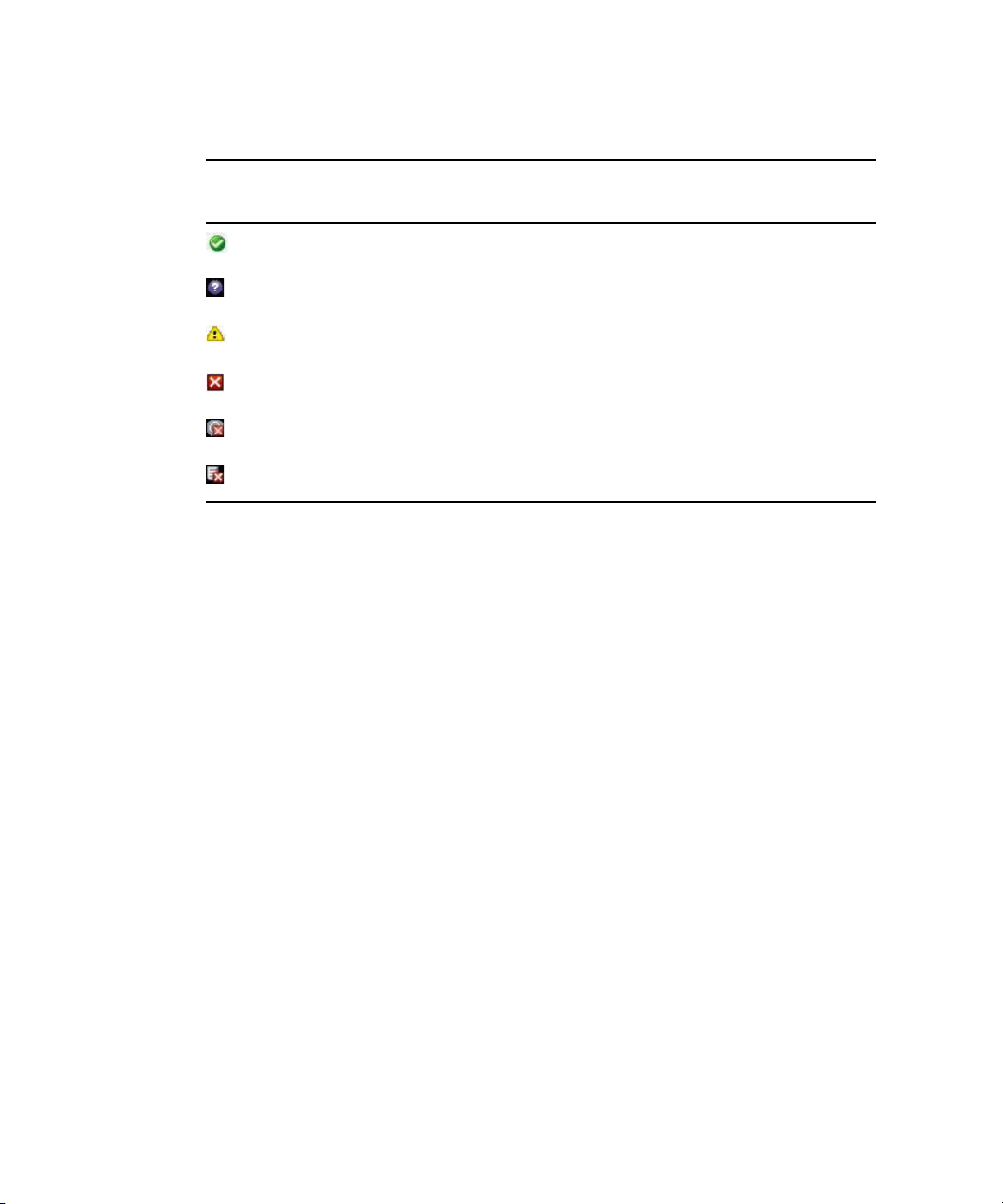
Support Dialog Box
The following table describes the possible icons that appear on the Status bar.
Health Status
Icon Description
Normal, good health status
Unknown
Warning health status
Critical, failure health status
Record Controller not connected
Data store not connected
Whether or not the Status bar appears in the user interface is customizable.
To show or hide the display of the status bar:
1. Select View > Status Bar.
2. Do one of the following:
t Select the Status Bar check box to display the status bar in the Capture window.
t Deselect the Status Bar check box to hide the status bar in the Capture window.
Support Dialog Box
Capture provides a Support dialog box for users to log support information—from the
application’s diagnostic logs—about any issues encountered, which might require
contacting Avid Customer Support.
To log support information:
1. Select Help > Support.
2. Enter a description of the issue in the Support dialog box.
21
Page 28
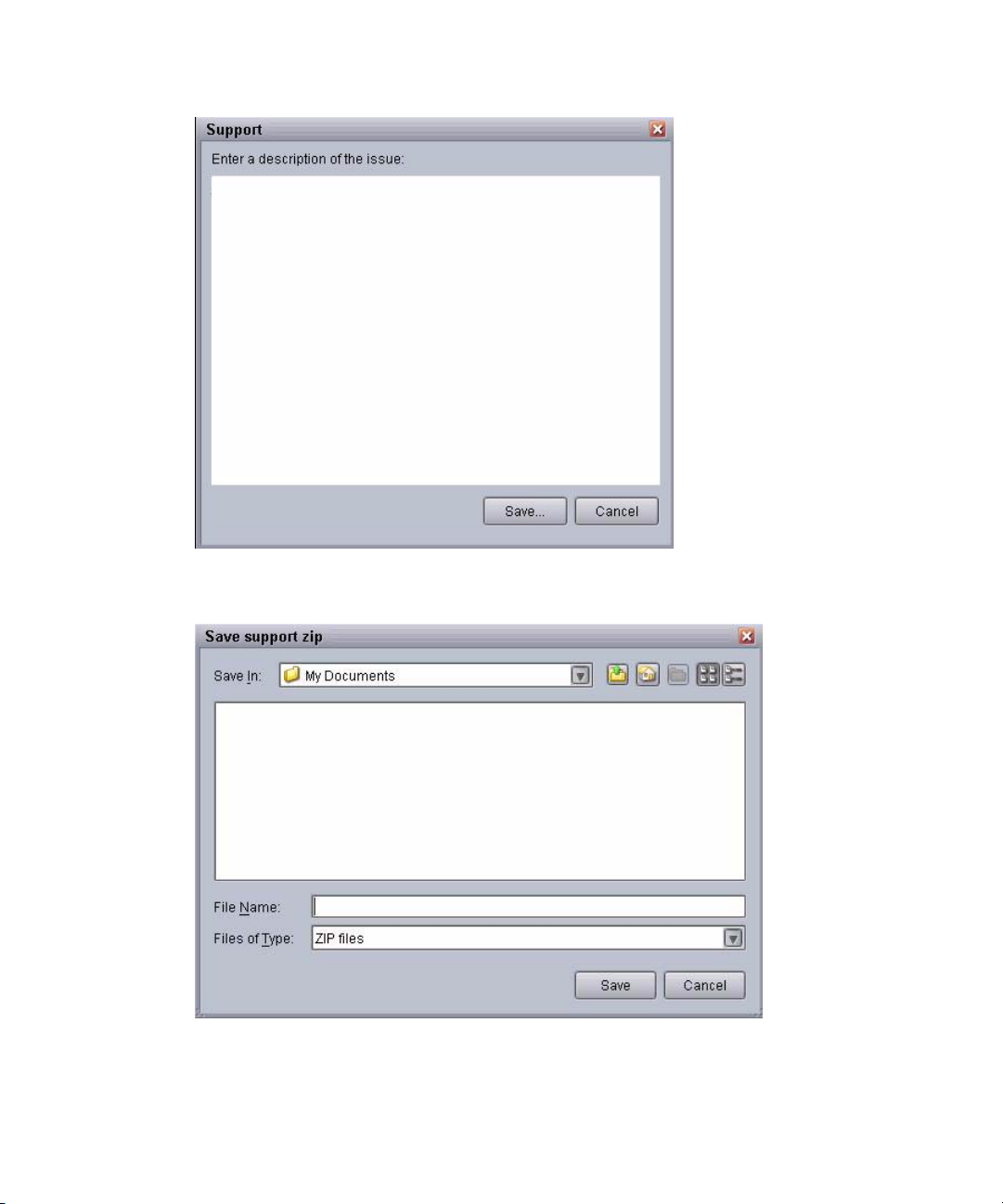
1 Introduction to Avid Interplay Capture
3. Click the Save button. The Save support zip dialog box opens.
22
4. Select the name and location where you want the zipped file to be saved.
5. Click the Save button.
Page 29
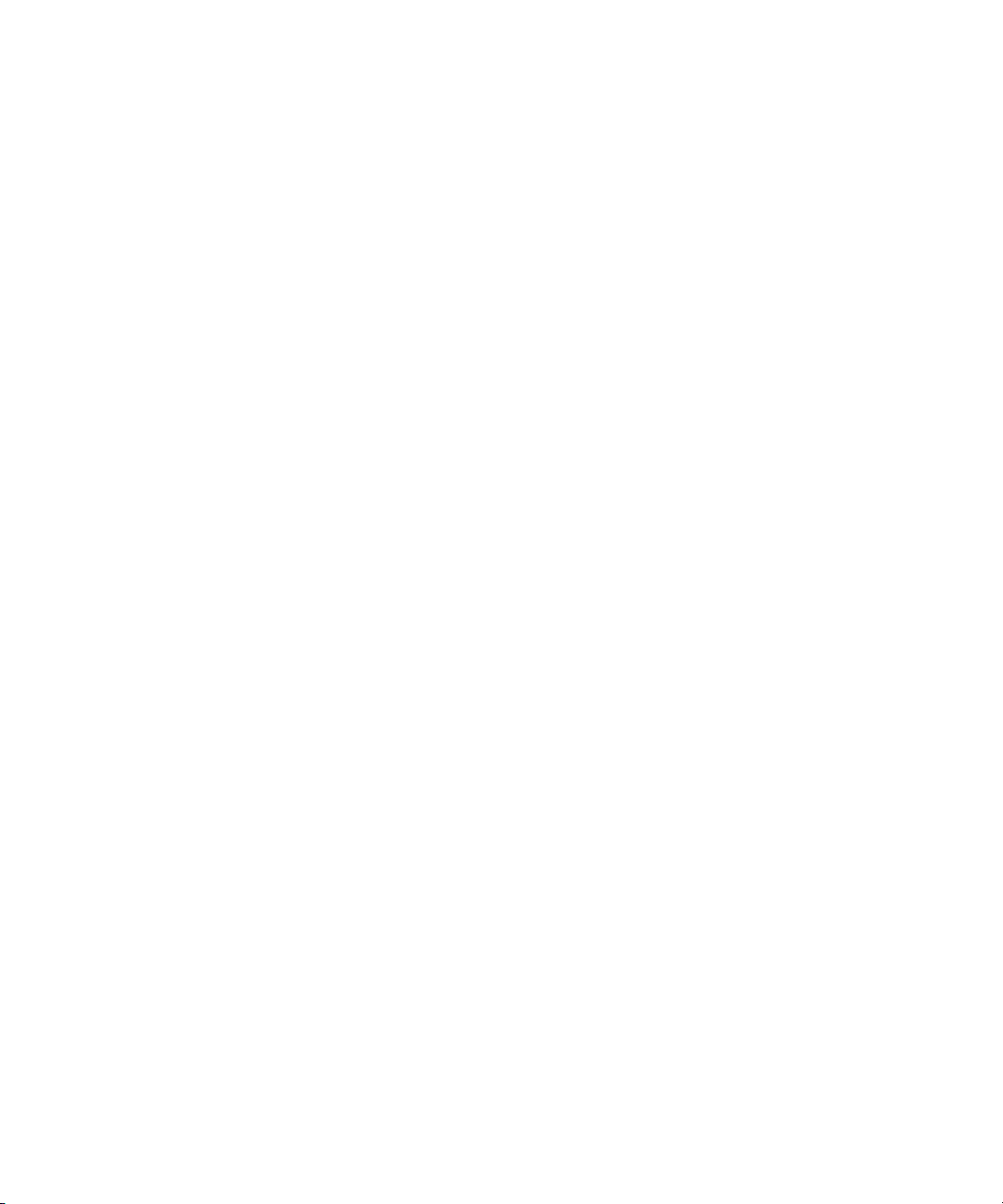
Support Dialog Box
The system saves your comments inside a zipped file that also contains other vital
information, such as system settings and software versions, which enable support
personnel to troubleshoot the issue. This file can then be e-mailed to Avid Technical
Support.
6. E-mail the aforementioned zipped file to Avid Technical Support.
23
Page 30
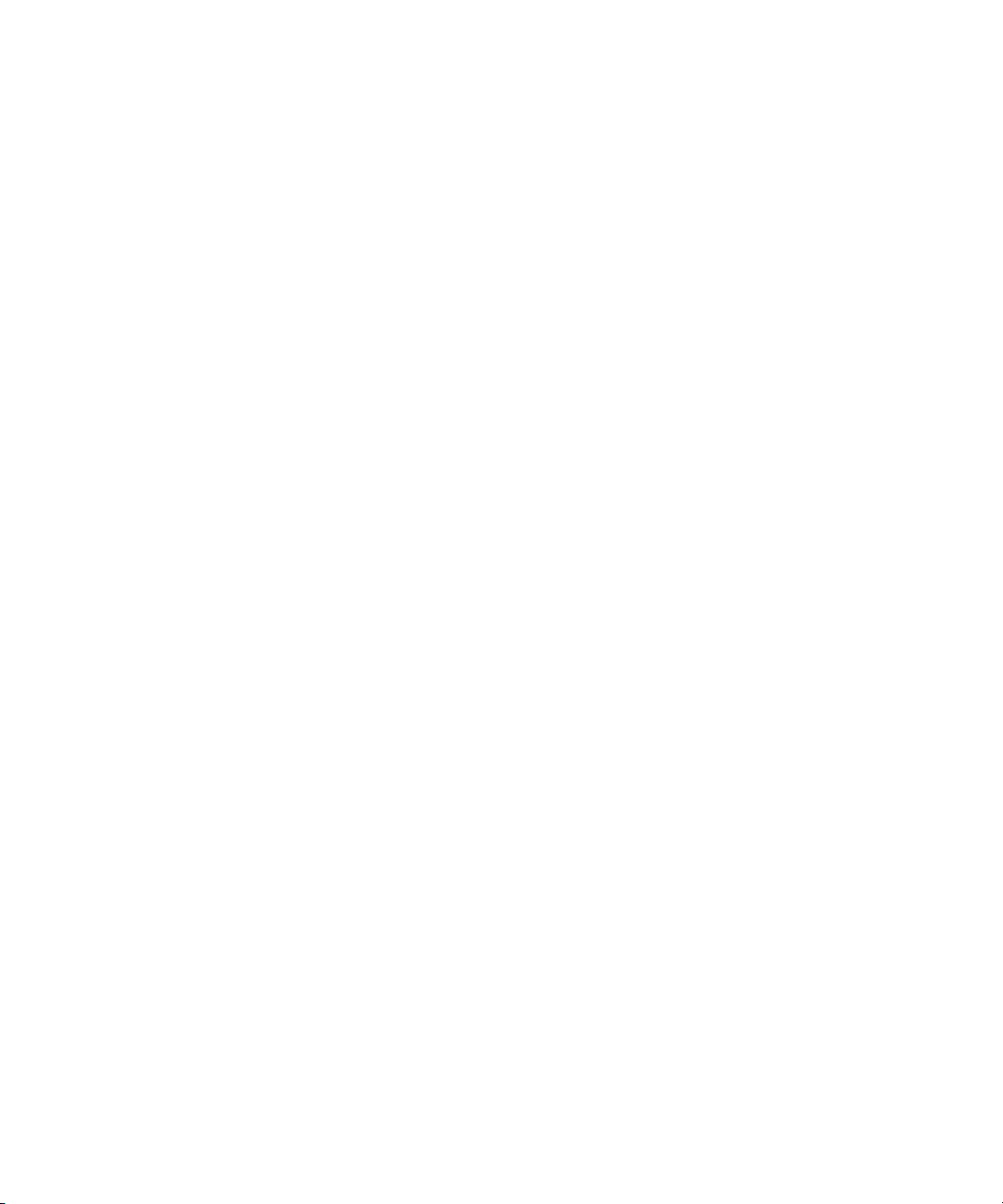
1 Introduction to Avid Interplay Capture
24
Page 31

2 Panels
The Avid Interplay Capture interface is made up of panels, which provide information in
various ways.
This chapter contains the following main sections:
• Working with Panels
• Alerts
• Calendar
• Clock
• Favorites
• Interplay
• Schedule
• Schedule Item Detail
• Sources
• Channel Pools
• Control
• Diagnostics
• Channel Monitor
• Router Crosspoints
Page 32

2 Panels
Working with Panels
The Avid Interplay Capture contains numerous panels that a user can dock, undock, move,
resize, or even hide from view in the main window. These panels can be arranged so that
they are tiled within available screen space, layered so that only one is visible and the rest
are accessible via tabs, or a combination. The following graphic shows a combination of
tiled and layered panels—as indicated by the tabs at the bottom—with the Clock, Control,
and Interplay panels on top.
26
The layering option is helpful in conserving screen space. Panels can be layered on either the
left or right side or when undocked, a panel can be moved outside of the application’s main
window.
Each panel is easily identified by a title bar, which bears its name.
Page 33

Working with Panels
When a user tabs or clicks in the interplay field of a recording, the interplay panel is brought
n
to focus.
The following table lists the different panels in Avid Interplay Capture and in which
application they are available.
Panel Name Application
Alerts panel Capture, Monitor
Calendar panel Capture
Clock panel Capture
Favorites panel Capture
Interplay panel Capture
Schedule panel Capture
Schedule Item Detail panel Capture
Sources panel Capture
Channel Pools panel Capture
Control panel Capture
VTR Session panel Capture
VTR Sources panel Capture
Ingest Channel Status panel Monitor
Router Crosspoints panel Monitor
27
Page 34

2 Panels
n
n
Panels are docked by default.
If you have some layered panels, dragging the title bar of the one on top moves all of the
layered panels together. To move one panel individually from the layered ones, you must
drag it by its tab. The tabs appear below the layered panels.
To move an individual layered panel:
1. Click the tab belonging to the panel.
2. Drag the panel to the new location.
To undock or float a panel, do one of the following:
t Click the Toggle floating button located on the panel’s title bar, next to the Pin button.
t Double-click the panel’s title bar.
t Click on the panel’s title bar and drag it from its docked location.
When a panel is undocked or floating it contains all of the menus it would have if it were in
the docked position.
To redock a panel, do one of the following:
t Click the Toggle floating button located on the panel’s title bar, next to the Pin button. It
will redock in its previously docked location.
28
t Double-click the panel’s title bar. It will redock in its previously docked location.
t Click on the panel’s title bar, which when selected, turns from gray to blue when it is
selected, and drag it to an alternative docking location—until the title bar touches the
border of the area to which you want it docked.
To auto-hide a panel:
t Click the Toggle auto-hide button located on the panel’s title bar, between the Restore
and Close buttons.
This auto-hides the panel as a tab on a side of the window. The auto-hidden panel's tab
can be at the top, bottom, right or left side. It's usually a side adjacent to the unpinned
panel. Moving the mouse pointer over the panel’s tab will display the panel, but the
panel will be hidden again once the mouse pointer is moved off the panel unless you’ve
clicked in the panel, giving it keyboard focus, in which case it stays up until you either
click outside the active auto-hide window, or click the title bar button “Hide active
auto-hide window.”
Page 35

To un-hide a panel:
1. Mouse over the hidden panel’s tab so that the panel becomes visible.
2. Click the Toggle auto-hide button on the visible panel. This will pin the panel in place so
that it remains visible in the application’s window.
The icon on the Pin button turns sideways depending on whether a panel is pinned or
n
Auto-hidden. An Auto-hide panel might not be hidden.
To layer panels:
1. Click the panel’s title bar and drag it to the top left (or right) corner of another panel.
2. Repeat the process with each panel. Capture will automatically layer the panels and
provide tabs for each panel at the bottom of the screen. A user can then click any tab to
bring that panel to the top.
When an alert occurs in Capture, the Alerts panel becomes visible. For instance, if the Alerts
n
panel is hidden, Capture un-hides it. If the alerts panel is layered with other panels and is
not in front, Capture brings the Alerts tab to the front. If you are working on one of the other
panels layered in the same pane with the Alerts panel, you will lose focus on that panel when
the Alerts panel comes to the front.
Alerts
n
Alerts
To close a panel:
t Click the Close button on the title bar of the panel you want to hide.
To view a hidden panel:
t Select View and then the name of the panel from the submenu.
To resize a docked panel:
1. Position your mouse pointer between two panels, on the edge of a panel. The pointer
will change to a resize indicator.
2. Click and drag to the new size.
If panels are docked, this action resizes all of the panels.
The Alerts panel is available in both the Capture Schedule and Capture Monitoring
applications and provides a list of recent alerts. The panel contains the following information
about the alerts:
• Alert type
• Time of alert
29
Page 36

2 Panels
n
• Title (short summary of the alert)
• Text (optional-Alert information displayed in the lower portion of the panel.)
The types of alerts include:
Alert
Status Icon Description
Critical
Warni ng
Information
Succeeded
The succeeded alert with its check mark icon will only appear as a follow-up to previously
reported warnings and critical alerts.
Each alert appears along with a timestamp for when the alert was issued.
30
If the summary shown in the alert’s title column extends beyond the size of the panel, resize
the panel or mouse over the alert to view the entire title in a tooltip. A user can also select
any alert and view additional details as well as clear alerts from the list.
To view details, do one of the following:
t Select an alert and view the details below the list area.
t Right-click on an alert to view details specific to that alert in a Diagnostics dialog box.
Page 37

To clear alerts:
t Right-click and select Clear Alerts.
Calendar
The Calendar panel displays the current month based on the Capture Workstation’s date. It
can display a one or two-month view. The dates displayed in the past have a darker
background color than that of dates in the future.
Calendar
The health of the schedule is also displayed in the calendar. Any problems with the schedule
are indicated in the calendar, on the date of the issue, with a yellow or red highlight. For
instance, if any of the channels in a channel pool are almost full or full you will see a
warning in the date on the calendar. If a channel pool is over allocated, you will see a critical
problem displayed in red in the date on the calendar. If you see a problem indicated on a day
in the calendar, you can click on the day to display the day in the Schedule panel timeline,
which will provide more detail about the issue.
31
Page 38

2 Panels
Clock
Clicking on a date in the calendar moves the focus on the Schedule panel to that particular
date. If the calendar is not visible, you can access it by selecting it from the View menu or by
clicking the calendar icon on the Schedule panel.
To view a different month, do one of the following:
t Click the left arrow to view a previous month.
t Click the right arrow to view a subsequent month.
The Clock panel displays the current time based on the Capture Workstation’s time.
The Clock can be set to a 12- or 24-hour format. The font, background, and foreground
colors are also configurable.
32
To configure the clock:
1. Select Tools > Options.
The Options dialog box opens.
Page 39

Favorites
2. In the tree view, select Clock.
3. Set the clock’s text color and background color.
4. Set the clock to either a 12- or 24-hour format.
5. Set the font type, size, and whether you want to add bold or italics to your choice.
A sample of your settings is provided as a preview
6. Do one of the following:
t Click Apply to apply the changes and keep the Options dialog box open.
t Click OK to apply the changes and close the Options dialog box.
Favorites
The Favorites panel is can be used when you create recordings. A favorite contains a
recording template, which allows you to easily create a new recording.
33
Page 40

2 Panels
You must already have a template from which to create a favorite.
To create a recording template:
1. Do one of the following:
t Right-click the recording, on the Timeline, from which you want to create a
template, and select the Save As Template option.
34
t From the File Menu select the Save as Template option.
Page 41

The Save As dialog box opens.
Favorites
2. From the directory list, select a folder in which to save the new template.
3. Enter a name for the template.
4. Click the Save button.
35
Page 42

2 Panels
To add a new favorite:
1. Right-click on the Favorites panel.
2. Click Add Favorite.
The Choose Template dialog box opens.
36
3. From the directory list, select a folder from which to choose a template.
Page 43

4. Select a template to add to your Favorites panel.
5. Click the Open button.
The template now displays on the Favorites panel.
To customize a favorite:
1. Right-click on a favorite in the Favorites panel.
The Favorite dialog box opens.
2. (Optional) Change the display name.
Interplay
3. (Optional) Change the Action of this favorite.
4. (Optional) Create a custom icon to represent this favorite.
5. Click the OK button when you are finished.
Interplay
This panel allows you, in Interplay, to choose any folder in the Projects folder in which to
save the clip when the recording is complete. You can do this by dragging the folder from
the Interplay panel to the Folder field in the recording detail or you can select the folder in
the Interplay panel or press the
Alt + Return
keys on the keyboard.
37
Page 44

2 Panels
The Interplay panel displays the list of directories in a tree-style format.
To expand or collapse the folder:
t Click the Expand icon to expand the folder.
t Click the Collapse icon to collapse the folder
Schedule
38
The Schedule panel is a visual display of feed and VTR recordings by date and time as
configured on the system.
By default the Schedule view displays a vertical timeline. However, a horizontal timeline
can be displayed if you prefer. A yellow line is shown to indicate the current time.
Recordings show up on the timeline in colored boxes with colors and icons indicating the
status of the recording. For more information see, “Transport Icons” on page 97and
“Recording Health Status Icons” on page 95.
Page 45

Schedule
Configuring Schedule Panel Display Characteristics
The Schedule panel font characteristics can be configured.
To configure Schedule panel display characteristics:
1. Select Options from the tools menu.
The Options dialog box appears.
2. Select Schedule in the Options tree-style directory.
39
Page 46

2 Panels
3. Select the font for the Schedule items.
4. Select the font characteristics, size, bold, italic.
5. Set the number of characters to display in a vertical timeline display.
6. Set the number of lines to display in a horizontal timeline display.
7. Click the Apply button.
Click the Restore Defaults button to restore the default settings.
n
Moving Recordings on the Schedule Panel Timeline
Recordings can be moved from one spot to another on the timeline by dragging them to a
new location on the timeline. Dragging one recording to an earlier or later time position on
the Schedule panel timeline, snaps the recording to 5 minute increments. Pressing and
holding the Ctrl key while performing this action snaps the recording to 1 minute
increments.
When selecting multiple recordings (by pressing the Shift key and clicking to select each
recording), continue to press the Shift key while dragging the recordings to the new location
on the Schedule timeline. The selected recordings will snap to 5 minute increments.
Switching from pressing the Shift key to pressing the Ctrl key (after starting to drag the
recordings) changes the snapping increment from 5 minutes to 1 minute.
40
Page 47

n
Buttons
Schedule
Releasing the Shift or Ctrl keys while dragging multiple recordings deselects everything
except the last recording selected.
Buttons on the Schedule timeline include the following:
Button Icon Name of Button Description
Earlier (Up Arrow) This button appears in the default Horizontal view of the
Timeline. It steps to earlier times in the Schedule timeline.
When used in combination with the Ctrl key on the
keyboard this button sends a page up command. Scrolling
with this button can scroll the yellow current time
indicator out of view.
Later (Down Arrow) This button appears in the default Horizontal view of the
Timeline. It steps to later times in the Schedule timeline.
When used in combination with the Ctrl key on the
keyboard this button sends a page down command.
Scrolling with this button can scroll the yellow current
time indicator out of view.
Earlier (Left Arrow) This button appears in the default vertical view of the
Timeline. It steps to later times in the Schedule timeline.
When used in combination with the Ctrl key on the
keyboard this button sends a page left command. Scrolling
with this button can scroll the yellow current time
indicator out of view
Later (Right Arrow) This button appears in the default vertical view of the
Timeline. It steps to later times in the Schedule timeline.
When used in combination with the Ctrl key on the
keyboard this button sends a page right command.
Scrolling with this button can scroll the yellow current
time indicator out of view.
Now This button is used to bring the yellow current time
indicator into view one time.
Show Calendar Clicking this button Shows the calendar if it was not
displayed and hides it if it was previously showing.
Follow Clock Clicking this button keeps the yellow current time
indicator visible on the Schedule panel. It follows the
current now time.
41
Page 48

2 Panels
Button Icon Name of Button Description
Stop following clock Clicking this button allows the yellow current now time
indicator to scroll out of view and no longer be visible on
the Schedule panel. It stops following the current now
time.
Zoom In Clicking this button zooms to a smaller time frame on the
Schedule panel. The default is 5 minutes, which is the
smallest range (with the greatest range being 7 days).
Pressing the Control key while pressing the Zoom In
button changes to the highest zoom setting (30 minutes).
This view range can also be set using the View Range list.
For information about using the View Range list, see
“Setting the View Range” on page 42.
Zoom Out Clicking this button zooms out to a greater time frame on
the Schedule panel. The default is 5 minutes, which is the
smallest view range (with the greatest range being 7 days).
Pressing the Control key while pressing the Zoom Out
button changes to the lowest zoom setting (7 days). This
view range can also be set using the View Range list. For
information about using the View Range list, see “Setting
the View Range” on page 42.
Setting the View Range
You can select the time range which appears in the Schedule panel. The Schedule panel
displays a 5 minute range by default but you can display by hours or even up to a 7 day
range.
42
Horizontal Timeline Clicking this button changes the timeline in the Schedule
panel to a vertical view.
Vertical Timeline Clicking this button changes the timeline in the Schedule
panel to a horizontal view.
Page 49

To set the view range:
1. Click the down-arrow.
2. Select the desired time range to display on the Timeline.
Recording Information
You can view some information associated with a recording in the recording box, which
appears on the Schedule panel.
Schedule
To view recording information:
t Scroll to the recording box on the Schedule panel.
43
Page 50

2 Panels
Status Icons
Status icons also appear on the timeline so the user can tell at a glance the transport, transfer,
and health status of recordings as well as if the item has been checked in to Interplay or not.
For more information see, “Transport Icons” on page 97, “Transfer Status Icons” on page 96,
and “Recording Health Status Icons” on page 95. The following table shows the status icons
you might see.
The following is an example of how some of these icons may appear in the Schedule panel
timeline. In the colored recording boxes the transport status is displayed in the upper left
corner of the box, while the transfer status appears on the upper right.
44
When automated routing is enabled, the name of the recording, its duration, channel
pool information and sources associated with the recording are displayed on the
recording box in the Schedule panel. Double-clicking on the recording box displays the
Schedule Item detail pane. This pane shows even more information about the recording.
Page 51

Schedule Item Detail
For more information about health status icons, see“Health Status Icons” on page 53.
Schedule Item Detail
The Schedule Item Detail panel contains the General tab, which is used for scheduling a
recording or to investigate health issues, and the Clips tab, which shows all the clips
associated with the recording and their transport and transfer states. For instance, a history of
a recordings segmentation. You can also initiate a retransfer from the Clips tab.
For more information scheduling items see, “Scheduled Recordings” on page 65. For more
information about initiating a retransfer see, “Clip Retransfer” on page 87.
45
Page 52

2 Panels
The Schedule Item Detail panel has some options you can configure to adapt the panel more
to your personal preferences. For more information about customizing this panel, see
“Customizing the Capture Application” on page 59.
To view the Schedule Item Detail Panel:
1. Do one of the following:
t Press
Ctrl + N
t Double-click on the Schedule panel at the date and time you want the recording to
occur.
t Double-click anywhere on the Schedule panel and later add the date and time you
want the recording to occur.
t Click a favorite on the Favorites panel.
t Double-click a source on the Sources panel
The Choose Template dialog box opens. For more information, see “Favorites” on page
33.
2. Do one of the following:
t Choose a template to use for a recording and click the Open button.
t Choose to skip selecting a Template and click the Skip button.
The Schedule Item Detail panel opens.
46
Page 53

Sources
When your Capture system has automated routing enabled, the Sources panel provides a list
of all of the feed sources available from which to record. When you schedule a recording,
one way to select a source for it is to select a source in the Source panel, and drag it to your
recording in the Schedule Item detail panel.
To add a source from the list:
1. Open the Sources panel
Sources
You are now ready to set up a recording using the Schedule Item detail panel. For more
information see “Recordings and Formats” on page 64.
2. Do one of the following:
t Click the Sources text field to display a list from which to select a source.
t Click the Add sources button, located next to the sources text field, to display a list
from which to select a source.
t Click the Add sources button located next to the sources text field to display a list of
sources. Then, press the Shift key and click to select all sources from the list or the
Ctrl key and click to select only some of the sources from the list.
t Click Insert in the Sources field.
t Double-click a source from the Sources panel.
The source text field is populated.
47
Page 54

2 Panels
To remove a source, select the source and press the Delete selected sources button located
n
next to the sources text field or the Delete key on the keyboard.
Channel Pools
Channel pools are groups of interchangeable channels, which allow you to create a recording
without specifying a channel. The system then dynamically allocates channels from the
selected pools for a recording, choosing healthy channels over unhealthy ones. When
automated routing is enabled, the selected source is automatically routed to the allocated
channel.
To view Channel Pools:
1. Open the Channel Pools panel.
Control
The Control panel allows you to manually control recordings. You can manually cue, start,
and stop a recording as well as extend a timeout using the Control panel.
At the top of the Control panel there is a Transport Control bar containing buttons with
which you can manually control a recording.
48
The panel displays information about the channel pools, such as the names of channel
pools, administrative notes about each pool in the panel, and the health of each channel
pool.
Page 55

Control Bar Button Button Description
Cue button - Pressing this button manually cues the selected recording. If
the selected recording has already finished, a clone is created and cued.
Cue button - When this button is light yellow it means that Capture is trying
or has already cued the channels for the recording.
Start Recording button - Pressing this button manually starts the selected
recording. If the selected recording has already finished, a clone is created
and started.
Start Recording button - When this button is red it means capture is trying or
has already started the recording.
End Recording button - Pressing this button stops the recording and releases
its channels.
End Recording button - When this button is green it means a recording has
finished.
Control
To manually cue a recording using the Control panel:
1. Do one of the following:
t From the Schedule Item detail panel, press the Cue or Start Recording button.
t From the Control panel, press the Cue or Start Recording button on a past
recording. A new recording is created and appears in the Control panel.
t Right-click a recording on the Schedule panel and select the Control menu option.
The recording now appears in the Control pane. Click the Cue button on the Control bar
to manually cue the recording.
49
Page 56

2 Panels
n
If the cued time now is earlier than the original start time for this recording, the following
Confirm Schedule Change dialog box opens. Click the Yes button to cue the recording now
and start it only manually.
The recording is now cued and the Timeout begins counting down. At the end of this timer,
the recording is stopped and the channel is released unless the user starts the recording.
50
To manually stop a recording using the Control panel:
1. Select an active recording in the Control Panel.
2. Click the Stop Recording button on the Control bar.
Page 57

Timeout
Control
The recording ends and the timeout begins counting down. At the end of the countdown,
the recording is removed from the panel.
When a recording is manually cued, the Capture system immediately attempts to allocate
and cue channels for that recording. Allocated channels are not available to other recordings.
If the recording does not start within the ten minute cue timeout period, the channels are
released and made available for subsequent recordings.
If the timeout on a cued recording needs to be extended, the Extend timeout button, located
in the upper left side of the Control panel can be used. Extending the timeout may affect
channel allocation for any other overlapping recordings using the same channel pool(s). For
instance, the Schedule panel can show the recording extending until the timeout plus the
recording’s duration. The channel allocation counts are also affected. Channel allocation is
displayed in the recording detail and contributes to schedule health displayed in the calendar
and elsewhere.
A recording that has ended remains in the Control panel for a short time. This allows you to
start a new recording using the same parameters.
To extend a timeout duration:
t Press the Extend Timeout button.
51
Page 58

2 Panels
The previous example shows the timeout following a Cue command, counting down.
When you extend the timeout, the timeout is increased by 10 minutes each time the
button is pressed.
Diagnostics
The Diagnostics panel is displayed by selecting it from the Help menu. This panel contains
information used by Avid support personnel should issues arise with Avid Interplay Capture.
This panel contains tabs which provide information about general and advanced alerts,
actions, and a schedule list. See the Avid Interplay Capture Administration Guide for more
information about the Diagnostics panel.
Channel Monitor
The Channel Monitor panel is available only in the Capture Monitor application and
displays information and messages about Channels. The cells in the table display the
channels, their health, transport status, recording information (start time, duration, sources),
and the channel pools to which the channels belong.
52
Page 59

Channel Monitor
This panel displays various information about the status of ingest channels configured for
your Capture system as well as information about any recording using a channel.
Column Heading Description
Channel The Channel column displays the name of the channel as well as an icon
Transport Status Transport status is the current status of a recording, such as whether it is in a
Recording The Recording column displays the name of the recording.
Start The Start column displays the start time of the recording.
Duration The Duration column displays the duration of the recording.
Sources The Sources column displays all of the sources for the recording.
Channel Pools The Channel Pools column displays all of the Channel pools for the
Health Status Icons
The current health status of a channel is reflected in the Channel name column of the
Channels panel.
depicting the current health state of the channel. For descriptions of the heath
icons, see “Health Status Icons” on page 53.
cued or recording state.
recording.
53
Page 60

2 Panels
Health Status Icon Description
Normal, good health status.
Warning health status.
Critical, failure health status.
Router Crosspoints
The Router Crosspoints panel is available in the Interplay Capture Monitor application and
displays information and messages about crosspoints. The cells in the table display the
sources that are routed to the level of a destination.
If the router supports protection and it is enabled, a system administrator can protect (lock)
or unprotect (unlock) routes using the Router Crosspoints panel. For instance, a user may
have protected (locked) a route during a recording so that other users may not access it. If
something goes wrong while recording, the system administrator can unprotect (un lock) the
source video.
54
Page 61

3 Capture Application
The Avid Interplay Capture application allows you to easily schedule and control video
recordings.
This chapter contains the following main sections:
• Overview
• Starting the Capture Application
• Menu bar
• Status Bar
• Customizing the Capture Application
Page 62

3 Capture Application
Overview
Avid Interplay Capture allows you to schedule and control video recordings in advance on a
recurring or non-recurring basis or initiate instant recordings. The video can be recorded
from live video feeds. For more information about using the Schedule application, see
“Recordings” on page 63.
The Avid Interplay Capture application includes a menu bar and various panels, which can
be arranged and configured according your working preferences. For more information
about panels, see “Working with Panels” on page 26.
Starting the Capture Application
You can easily schedule and control video recordings using the Avid Interplay Capture
application.
To start the Capture application:
1. Do one of the following:
t Click the Start button and select:
All Programs > Avid > Avid Interplay Capture > Avid Interplay Capture
t If a shortcut was created on the desktop, double click the Avid Interplay Capture
icon for the Avid Interplay Capture application.
The Avid Interplay Capture login dialog box opens.
56
Page 63

Starting the Capture Application
2. Enter the required information.
t Select your Interplay workgroup from the drop-down list.
t Select a Capture system from the drop-down list. The Capture Servers running in
your workgroup automatically appear in the list.
The Interplay Server and Interplay Database names are set up for you by your system
n
administrator.
t Enter your User name.
t Enter your Password.
3. Click the Login button.
The Avid Interplay Capture application opens.
57
Page 64

3 Capture Application
Menu bar
For more information about the menus and options available on in each see, “Menu Bar” on
page 18.
Status Bar
The Status bar shows connectivity and health of the Capture system and subsystems,
including the Capture service, record controller, and shared storage. For more information,
see “Status Bar” on page 20.
58
Page 65

Customizing the Capture Application
Customizing the Capture Application
The Avid Capture application is customizable so it can be arranged and configured
according your working preferences.You start with the default configuration and from there
decide the layout of the panels in your workspace. For more information about working with
panels, see “Working with Panels” on page 26.
Some customizing can also be done using the Options dialog box, which is found in the
Tools menu. You can even import options that were previously saved, to use for
your workspace.
To open the Options dialog box:
t Select Options from the Tools menu.
To configure the clock attributes:
1. Open the Options dialog box.
2. In the directory pane select the Clock option.
3. Do one of the following:
t Click the import button to import options from a previously saved file. This imports
all of the options including those for the layout of the application, which are not
shown in this dialog box.
59
Page 66

3 Capture Application
t Manually set the options you want to use.
4. Click the Apply button.
To manually set the clock options:
1. Set the clock’s text and background colors,
2. Set the clock to either a 12- or 24-hour format.
3. Set the font size and attributes.
The sample is displayed in the Clock section.
4. Click the Apply button.
To configure the Schedule Item Detail:
1. Open the Options dialog box.
2. In the directory pane select the Schedule Item Detail option.
The Schedule Item Detail section is displayed.
60
3. Manually set the options you want to use.
4. Click the Apply button.
Page 67

Customizing the Capture Application
To restore all default options:
1. Click the Restore Defaults button. This restores all default settings for all options
including those for the layout of the application, which are not shown in this dialog box.
2. Click the Apply button.
To configure Schedule panel display characteristics:
1. Select Options from the tools menu.
The Options dialog box appears.
2. Select Schedule in the Options tree-style directory.
3. Select the font for the Schedule items.
4. Select the font characteristics, size, bold, italic.
5. Set the number of characters to display.
6. Set the number of lines to display.
7. Click the Apply button.
Click the Restore Defaults button to restore the default settings.
n
61
Page 68

3 Capture Application
To configure Item Detail options:
1. Select Options from the Tools menu.
The Options dialog box appears.
2. Select Item Detail from the tree-style Options menu.
62
3. Click to show or not show all channel pools in table.
At a site with Avid Router Control where there are a small number of channel pools, for
n
instance, two channel pools, one named HD and the other named SD, it would be desirable
to display both channel pools in the list. However, at sites not using Avid Router Control,
and having a large number of channel pools, it might be better to display only the channel
pools active for each particular recording.
4. Click to automatically show or not show the text field helper.
5. Click the Apply button.
Click the Restore Defaults button to restore the default options.
n
Page 69

4 Recordings
Avid Interplay Capture allows users to schedule recordings in advance, on a recurring or
non-recurring basis, that start automatically or which can be controlled manually by a user
issuing the cue, record, and stop commands. It permits users to initiate a “one button record”
or instant recording when the Favorites “Begin recording immediately” option is checked.
The video can be recorded from live video feeds or digitized from a video tape recorder
device, known as a VTR.
This chapter contains the following main sections:
• Recordings and Formats
• Scheduled Recordings
• Manual Recordings
• Recurring Recordings
• Multi-cam Recordings
• Multi-Resolution Recordings
• Instant Recordings
Page 70

4 Recordings
Recordings and Formats
The Schedule application provides users a way to schedule recordings in advance, on a
single day or on recurring days. Users can also perform instant recordings for late-breaking
news events. A recording can be of more than one type. For instance, it could be a
multi-cam, multi-resolution, mirrored, recurring recording. The following table describes
the most common types of recordings.
Recording types Description
Single Channel Recording This types of recording has one source, one destination, and one
resolution.
Multi-resolution Recording A video recording resulting in more than one resolution from the same
source. This is a combination of HD, SD, and/or low-resolution proxy
video. This may be used in a multi-resolution workflow with dynamic
relink.
Mirrored Recording A mirrored recording is a recording that has two channels selected
from the channel pool for each recording source, rather than just one.
When a recording is mirrored, if one of the mirrored channels fails to
record for any reason, there is a backup.
64
Multi-cam Recording A Multi-cam recording can be either a scheduled or a manual
recording type. It results in one or more recorded clips for each ingest
source. This type of recording is most often used in a multi-camera
workflow where the source material is closely related but not
interchangeable. For more information, see “Multi-cam Recordings”
on page 80.
Feed Recording This type of recording is one from a source with a continuous feed. For
Instance, a feed from a satellite.
Scheduled Recording This type of recording is one that has started or is scheduled to start at a
scheduled time.
Manual Recording A manual recording is a recording initiated by a user, by pressing the
Cue and or Record buttons, rather than being scheduled to begin
automatically at a specified time. One type of manual recording is an
Instant recording. For more information see, “Instant Recordings” on
page 80.
Instant Recording An instant recording is a video recording initiated by a user that begins
immediately and one type of manual recording. For more information
see, “Instant Recordings” on page 80. This type of recording can be
started with one-click from the Favorites panel. For more information
see, “Favorites” on page 33.
Page 71

Scheduled Recordings
Recording types Description
Recurring Recording A recurring recording allows a user to schedule recordings at regular
intervals, such as daily, weekly or monthly. For more information see,
“Recurring Recordings” on page 78.
Segmented Recording .This type of recording is one that is automatically divided into smaller
segments. For instance, a 24 hour recording segmented into 24 one
hour segments, which are easier to work with than having one very
large recording.
The following table defines the most common recording formats.
Format Category Description
SD Channel A channel configured for standard definition (NTSC or PAL)
HD Channel A channel configured for high definition (1080i, 720p, etc.)
Low-resolution Channel A channel configured for low-resolution (MPEG-2)
Scheduled Recordings
Capture Schedule application allows users to easily schedule a video recording in advance of
a scheduled feed or schedule multiple recordings—simultaneously capturing high resolution
video with audio—from a variety of sources. When setting up a scheduled recording, users
can specify whether the recording should recur on a regular daily or weekly basis, to ingest a
satellite feed that occurs on a regular daily or weekly basis. Scheduled recordings can be
turned into manual recordings at any time by using the Transport controls available in the
Schedule application.
65
Page 72

4 Recordings
66
To open the Capture Schedule application:
1. Do one of the following:
t Click the Start button and, select:
All Programs > Avid > Avid Interplay Capture > Avid Interplay Capture
t If a shortcut was created on the desktop, double click the Avid Interplay Capture
icon for the Schedule application.
The Avid Interplay Capture login window opens.
2. Enter the required information.
3. Click the Login button.
The Avid Interplay Capture application opens.
Page 73

To schedule a recording:
1. Do one of the following:
Scheduled Recordings
t Press
t Press
t On the Schedule panel, select a time/duration and then use the keyboard shortcut
t Select the New option from the File menu.
t Select the New Default option from the File menu or keyboard shortcut
t Double-click anywhere on the Schedule panel and later, in the Schedule Item
t Double-click a source on the Sources panel.
t Double-click a channel pool on the Channel Pool panel.
t Click a favorite on the Favorites panel. The favorite includes a template so the
The Choose Template dialog box opens:
If the New Default or Favorite option was selected, the Choose Template dialog box is not
n
displayed and the Schedule Item panel opens.
Ctrl + N
Ctrl + Shift + N
Ctrl + N
(
Shift + N
Detail panel opens, ready to populate with the details for the recording.
Details panel, you can add the date and time you want the recording to occur.
Choose Template dialog box is skipped. The Schedule Item Detail panel opens,
ready to populate with the details for the recording. For more information, see
“Using a Favorite” on page 73.
.
, to skip the Choose Template dialog box.
) to create a recording with a specific date/time/duration.
. The Choose Template dialog box is skipped and the Schedule Item
Ctrl +
67
Page 74

4 Recordings
68
2. Do one of the following:
t Select a template to use for your new recording and press the Open button.
A template can contain all or part of the required data for a recording. For more information
n
about creating templates and using favorites see, “Favorites” on page 33.
t Press the Skip button to create a recording without a using a template.
The Schedule Item Detail panel opens.
Page 75

Scheduled Recordings
3. Enter a name for this recording. You can also right-click and use the text field helper to
add information in this field.
Users can right click in any of the text fields in the Schedule Item Detail panel to enable the
n
Text Field Helper toolbar. This toolbar can be used to populate any of the text fields with
preset information such as date, time or current user. For more information about using the
text field helper, see “Schedule Item Detail” on page 45.
4. Pick a folder location, from the Interplay directory tree, where Capture will check the
clip into Interplay. You can access a list of recently used folders by clicking the down
arrow next to the folder field.
5. (Optional) enter a tape name. You can also right-click and use the text field helper to add
information in this field.
6. (Optional) enter any helpful comments for this recording.
7. Add one or more sources for this recording. For more information about using multiple
sources, see “Multi-cam Recordings” on page 80.
Sources are only used if automated routing is enable in the system. If automated routing is
n
disabled, that Sources field is not displayed in the Recording Detail panel.
69
Page 76

4 Recordings
8. Add one or more channel pools to this recording. You can do this using the plus (+) sign
9. (Optional) enter a Video ID. Enable the Video ID field by marking the check box.
10. (Optional) enable the Monitor field by marking the check box. The monitor field is only
11. (Optional) select an aspect ratio from the Aspect ratio drop down to based on your
12. Specify the start date, time, duration, segments time, and recurrence information that
control button located to the right of the Channels text field and selecting a channel pool
from the list, or by pressing the Insert key on your keyboard while the mouse pointer is
in the Channel Pool field to bring up the list of channel pools. You can also use the
mouse to mark the check box next to the channel pool(s) you want to use.
available when routing is enabled and monitors are configured. This option routes the
recording's video source to an external monitor when the recording starts so you can see
the video as it records.
definition preferences. For instance select 4.3 for standard definition or select 16.9 for
high definition.
applies to this recording using the schedule tool on the right-hand side of the General
tab. For more information, see “Date, Duration, and Segments” on page 75.
13. Click the Save button (or
Ctrl + S
) to save the recording.
After creating a new recording the recording is displayed on the timeline in the Schedule
panel.
70
Page 77

Status, Health, and Transport Indicators for Recordings
Recordings show up on the timeline in colored boxes with the colors indicating the status of
the recording. For instance, a white box indicates a scheduled recording. A recording
currently in progress is red in color while a green box depicts a successful recording in the
past. A black color indicates missing media.
When a recording box is selected on the schedule timeline, the text displays in a contrasting
n
color that helps distinguish it from the background color for easier readability.
Capture displays the transport status for each recording with an icon in the upper left-hand
corner of the recording. With each different transport state and icon there is also an
associated background color. For instance, a cued recording has a light yellow background
color in addition to the icon in the upper right-hand corner.
A health status background color supersedes a transport status background color. For
n
instance, if a recording is cued, but there is a critical health warning, the background color
of the recording box on the schedule timeline, would be bright red. Both the cued transport
status icon and the red X health status icon would be displayed on the recording box in the
Schedule timeline.
The following table describes the types of transport indicators, which might be seen in a
recording box on the schedule timeline. No health icons or background colors are indicated
in the table.
Scheduled Recordings
Transport
Type Recording Description
Idle No icon is displayed in the upper left-hand corner
of the recording box on the schedule timeline. The
background color for the recording box is white.
Cued A cued icon is displayed in the upper left-hand
corner of the recording box on the schedule
timeline. The background color for the recording
box is light yellow.
Recording A record icon is displayed in the upper left-hand
corner of the recording box on the schedule
timeline. The background color for the recording
box is light red.
71
Page 78

4 Recordings
Transport
Type Recording Description
Done - Success A green square icon is displayed in the upper
Done - Error A red X icon is displayed in the upper left-hand
Done - Warning A yellow triangle icon is displayed in the upper
left-hand corner of the recording box on the
schedule timeline. The background color for the
recording box is green.
corner of the recording box on the schedule
timeline. The background color for the recording
box is black. An example of what night cause this
would be if a high-resolution channel stopped
recording or never started to record.
left-hand corner of the recording box on the
schedule timeline. The background color for the
recording box is gray. An example of what night
cause this would be if a low-resolution channel
stopped recording or never started to
record.Mirrored channels that fail would also
cause this type of transport state.
72
For more information about the types of icons used to show the transport status of a
n
recording see, “Transport Icons” on page 97.
In addition to the colors that show the transport status of a recording on the schedule
timeline, Capture displays colored icons showing the health of the recording in the upper
right-hand corner of the recording box.
A health status background color supersedes a transport status background color.
n
The following table describes the types of health indicators, which might be seen in a
recording box on the schedule timeline. No transport states are indicated in the table.
Health
Type Recording Description
Normal No icon is displayed in the upper right-hand corner of
the recording box on the schedule timeline. The
background color for the recording box is white.
Page 79

Health
Type Recording Description
Warning A yellow triangle icon is displayed in the upper
Critical A red X icon is displayed in the upper right-hand
For more information about the types of icons used for recording health see, “Recording
n
Health Status Icons” on page 95.
Using a Favorite
When scheduling a recording, you can select a favorite on the Favorites panel. The favorite
includes a template, which helps you to quickly create your recording by opening the
Schedule Item Detail panel so you can populate it with the details for the recording.
Scheduled Recordings
right-hand corner of the recording box on the schedule
timeline. The background color for the recording box
is bright yellow.
corner of the recording box on the schedule timeline.
The background color for the recording box is bright
red.
73
Page 80

4 Recordings
For more information, see “Favorites” on page 33.
Moving Recordings on the Schedule Panel Timeline
Recordings can be moved from one spot to another on the timeline by dragging them to a
new location on the timeline. Dragging one recording to an earlier or later time position on
the Schedule timeline, snaps the recording to 5 minute increments. Holding the Ctrl key
down while performing this action snaps the recording to 1 minute increments.
Moving a recording to a time earlier than the current time, which is indicated by the position
n
of the yellow timeline bar, results in the recording trying to start immediately. Continuing to
move a recording time up to a position on the timeline earlier than the current time, shortens
that recording's duration.
74
Page 81

When selecting multiple recordings (by pressing the Shift key and clicking to select each
recording), continue to press the Shift key while dragging the recordings to the new location
on the Schedule timeline. The selected recordings will snap to 5 minute increments.
Switching from pressing the Shift key to pressing the Ctrl key (after starting to drag the
recordings) changes the snapping increment from 5 minutes to 1 minute.
Holding the Shift or Ctrl keys while dragging multiple recordings deselects everything
except the last recording selected.
Date, Duration, and Segments
When scheduling a recording, the date and time for the recording must be specified as well
as the duration of the recording. When scheduling a particularly long recording, Avid
recommends breaking up the recording into smaller, more manageable segments using the
segment feature of Capture. For instance, recording a 6-hour long feed, could be broken up
into 6 one-hour clip segments. These segments are more easily managed and smaller
recordings also improve the usability of the editor by not having to load such long clips.
Segmentation may be set to turn on automatically when set by the administrator. The setting
restricts the maximum clip duration. When the segmentation option is enabled, Capture
attempts to segment the recording at the requested interval based on availability of healthy
channels for each channel pool selected in a recording. Each segment results in separate
MXF and AFF files on shared storage and separate master clips in Interplay.
Scheduled Recordings
To specify a date and duration for a recording:
1. Select a date using the tools on the General tab of the Schedule Item Detail panel.
2. Do one of the following:
t Set the Start date.
t Set Time.
t Set the duration using the Duration buttons.
75
Page 82

4 Recordings
Pressing the Shift key on your keyboard while clicking any of the Duration buttons adds time
n
in that increment, to the duration of the recording. Pressing the Ctrl key on your keyboard
while clicking any of the Duration buttons subtracts time in that increment, from the
duration of the recording.
3. Click the Save button to save the recording with the specified date and duration.
To specify segment durations:
1. Mark the check box to enable Segments.
2. Specify the duration of each segment.
3. Click the Save button to save the recording with the specified segmenting.
To set recurrence:
t Select the recurrence cycle from the Recurrence drop-down and click the save button.
Editing Schedule or Metadata
All recording metadata and schedule information may be modified prior to the recording
getting cued. After a recording cues, only the metadata can be modified. Specifically, the
recording name, Tape name, comments, video ID, and aspect ratio can be modified.
Interplay folder, sources, channel pools, workspaces, and schedule details (with the
exception of duration and end time) can not be modified after the recording is cued. After a
recording finishes, neither metadata, nor schedule information can be modified.
76
To edit schedule or metadata:
1. Do one of the following:
t Click a recording in the Schedule panel.
t Double-click a recording in the Control panel.
The Schedule Item Detail panel for the item opens.
2. Edit accordingly:
t For inactive recordings you can edit any of the schedule data or metadata.
t For active recordings you can edit the Name, Tape Name, Comments, and video ID,
and aspect ratio data fields.
t (Optional) the duration of the recording can be changed by dragging the leading or
trailing edge of the recording and sizing it to another point in time on the timeline in
the Schedule panel. The end time (duration) of an active recording (while it is
recording) can be changed by dragging the trailing edge of the recording in the
timeline.
3. Do one of the following to save the changes:
Page 83

t Press the Save button to save the changes.
Scheduled Recordings
t Press
t Select the save option from the File menu.
Ctrl + S
Cloning a Recording
Cloning a recording allows a previously scheduled recording to be used as a single-use
template from which another recording can be created. You can clone a past or future
recording. For instance, say you scheduled a recording for 1:00 PM to capture the
President’s speech but he has been delayed and the speech won’t start until 2:25 PM. You
already have the recording setup the way you want it, you just need to change the start time.
Cloning allows you to quickly duplicate the recording.
To clone a recording:
1. Right-click the recording you want to clone.
2. Select the Clone option.
When cloning a recording, which has already started or finished, the clone appears at the
next half hour boundary. In the case of a recording in the future the clone appears next to
the original recording in the Schedule panel timeline
You can also clone a past recording by selecting the old recording and pressing the CUE or
n
Record button. This creates and cues or records a clone of that recording in one step.
to save the changes
Deleting a Recording
After you have scheduled a recording, if you decide you no longer need that recording, you
can delete it from the Schedule panel.
To delete a scheduled recording:
1. Right-click the recording item in the Schedule panel
2. Select Delete from the menu.
The Confirm Deletion dialog box opens.
3. Click the Yes button.
77
Page 84

4 Recordings
A recording in the past cannot be deleted.
n
Transfer Status
Capture displays the transfer status of recordings using icons displayed on the Schedule
panel timeline. For more information, see “Status Icons” on page 44.
Clips
A successful recording results in a clip ingested in to the Interplay database which can then
be used for many various projects. For more information see the “Overview” on page 84
concerning clips and other related topics.
Manual Recordings
Manual recordings are those controlled using the transport controls. Scheduled recordings
can become manual recordings at any time by using the transport controls available in the
Schedule application.
For more information about the Transport Controls, see “Control” on page 48.
To create a manual recording:
1. Do one of the following
t Create a new recording. See “Scheduled Recordings” on page 65.
t Open an existing recording in the Schedule Item detail panel.
t Select existing recording in Control panel
2. Press the Cue or Record transport control button.
Recurring Recordings
A recurring recording is a group of individual instances of recordings that start on a
recurring basis, such as daily, weekly or monthly.
78
Page 85

Recurring Recordings
To create a recurring recording:
1. Create a new recording or click a scheduled recording from which you want to create a
recurring recording.
2. Choose a recurrence pattern.
Daily— happens every day of the week.
Weekly— takes place on specified days of each week, such as Monday, Wednesday, and
Friday.
Monthly— occurs on the same date every month, such as the 15th of every month.
79
Page 86

4 Recordings
When a weekly recurrence is selected, the days of the week on which the recurrence occurs
n
must also be specified.
3. Click the Save button (or
Ctrl + S
) to save the recording.
Multi-Resolution Recordings
A multi-resolution recording is a video recording resulting in more than one resolution
recorded for the same source. This recording can be a combination of HD, SD, and/or
low-resolution proxy video. It can be used in a multi-resolution workflow with dynamic
relink. Dynamic relink is used to specify the working and target resolutions for the Avid
editing applications.
You create a multi-resolution recording just as you would any but when you select your
channel pools, you will choose two (or maybe more) pools of channels each having different
types of resolutions. For instance, you might select a high-resolution pool (720p for
example) as well as a low-resolution pool (MPEG2 for example).
Multi-cam Recordings
A multi-cam, sometimes referred to as multi-source, recording results in one or more
recorded clips for each ingest source. This type of recording is most often used in a
multi-camera workflow where the source material is closely related but not interchangeable.
To add multiple sources to a recording:
1. Do one of the following:
t Press the Insert key on your keyboard, while the mouse pointer is in the Sources
field, to display a list of sources from which to choose.
t Press the plus (+) sign control button located to the right of the Sources text field.
t Drag and drop a source from the Sources panel to the Sources text field.
Instant Recordings
An instant recording is a video recording initiated by a user that begins immediately. This
type of recording can be started with one-click from the Favorites panel. To save time and
customize your process, you can create one or more favorites to use specifically for different
instant recording scenarios.
80
Page 87

Instant Recordings
To initiate an instant recording:
1. Open the Capture Schedule application.
2. Click a favorite in the Favorites panel that was configured for instant recording.
Not all favorites are instant recordings. To learn more about configuring a favorite to trigger
n
an instant recording, see “Favorites” on page 33.
The recording begins immediately. It is displayed on the Schedule panel timeline, just
ahead of the current time, and the Schedule Item Detail panel opens so that you can
enter information even as the recording starts. For more information, see “Editing
Schedule or Metadata” on page 76.
81
Page 88

4 Recordings
82
Page 89

5 Clips
Avid Interplay Capture creates clips from recordings. Master clips are written to Interplay to
represent a recording. Capture controls ingest devices (Airspeed, AMS, and Low-resolution
encoders) that all create their own Master Clips, which Capture refers to as device clips.
This chapter contains the following main sections:
• Overview
• Master Clips
• Master Clip Start and End Times
• Clip Metadata
Page 90

5 Clips
Overview
The Master Clip is also how Capture associates multiple device clips together into one
Master Clip that can be accessed when using an editor. There are four scenarios when
multiple device clips are associated with the recording’s Master Clip.
• Multi-resolution recordings
• Mirrored recordings
• Channel failure/failover
• Retransfers
For each of these workflows, dynamic relink is required when opening a Capture Master
Clip in any of the Avid editors (Assist, Instinct, NewsCutter, or Media Composer), including
single channel recordings, multi-resolution, mirrored, and channel failures.
Master Clips
The creation of the Master Clip happens the first time Capture detects an ingest device clip
for a recording that was checked in to Interplay. Typically, ingest devices are setup to
checkin to Interplay approximately 30 seconds from the start of the recording. Capture
searches Interplay in the device clips folder, defined in Interplay for new clips about every
30 seconds. When the first clip is found, the Master Clip is created in the Interplay folder
specified for the recording.
84
• For mirrored and multi-resolution recordings, where there are multiple ingest device
clips that are added to the same Master Clip, the additional device clips are associated
with the same Master Clip.
• Channel failure and channel failover can result in multiple device clips that are added to
the same Master Clip.
• Retransfered clips are appended to the original Master Clip, if that clip still exists in
Interplay. If the original Master Clip does not exist, a new one is created and the
retransfered clip is associated with the new Master Clip.
• Multi-cam (multi-source) recordings result in separate Master Clips for each source
specified in Interplay Capture.
• Segmented recordings (for example: 24 hour recording with 1 hour segments) result in
separate Master Clips for each segment.
If the Master Clip is deleted from Interplay and Capture needs to update something in the
n
clip, Interplay Capture creates a new Master Clip in the original folder requested by the
recording’s specified details. In this case, previous data, such as associated clips, are not
restored to the Master Clip.
Page 91

Device Clip Updates
Devices, such as AirSpeed, AirSpeed Multi Stream, and Low-resolution encoders each
create their own Master clips referred to in Interplay Capture as a device clip. Every time a
device clip is updated, Capture updates the Master Clip in Interplay. This allows searches for
recent media to return long recordings that are still in progress.
Master Clip Start and End Times
Master Clip start and end times are based on information the user set in the Capture
recording details. There are three different ways Interplay Capture handles the start and end
times checked in with the Master Clip.
• Scheduled Recordings — When Capture creates the Master Clip, the scheduled start
time and scheduled end time are used for start and end times of the clip. To prevent
Interplay Capture from losing media during recordings, Capture cues the recording 15
seconds early and also tells the ingest device what time start recording. Each device
handles this command a bit differently, but the general behavior shared by all devices is
that they all start a little early. Even though they started before the scheduled start time,
the Master Clip only reflects media from the scheduled start time to the scheduled end
time.
Master Clip Start and End Times
• Manual Recordings — When Capture creates the Master Clip, the manual start time is
used as the start time and the scheduled end time is used for the end time of the Master
Clip. Manual recordings are different from scheduled recordings because Interplay
Capture can not cue the clip before the time the user asked the recording to start. There
is a small delay between the manual start time and the time a device actually started
recording. This results in the Avid editor reporting MEDIA OFFLINE during this short
delay. To resolve this, Interplay Capture has a system setting to offset the start time of
the Master Clip for manual recordings only. This offset is measured in a small number
of seconds by default.
• Segmented Recordings — Each segment of a recording results in a new Master Clip.
Each source has it’s own Master Clip as well. The Master Clip of a segmented recording
starts and stops back-to-back on exactly the same frame. If you piece each Master Clip
together in an Avid editor, you are able to build the complete recording as a whole.
The device clips of a Master Clip are slightly more complicated. All ingest channels of the
n
next segment in the recording (per source) must start recording before all current channels
are stopped. This results in overlap in recorded media that amounts to about two seconds.
85
Page 92

5 Clips
Clip Metadata
Metadata about a recording is included in the Master Clip in Interplay. The metadata
includes the following:
• Recording Name
•Tape Name
• Comments
• Aspect Ratio Name
• Thumbnail
•Start Time
• End Time — Changed durations during the recording reflect in the next metadata update
to the Master Clip (triggered by device clip updates).
• Current Video Resolution — Capture uses the resolution from the first device clip it
finds that is not a low-resolution.
• Audio Tracks — Each ingest channel in Capture is configure, in the channel pool
settings, with a number of audio tracks. When the Master Clip is created for a recording,
the highest number of audio tracks for all the channels used in the recording is used. The
configured number of audio tracks in Capture and the actual number of audio tracks a
device has are not necessarily the same.
86
• Workspace — Capture allows different workspaces to be used in a recording, but
Interplay will only reflect one of those workspaces in the Master Clip.
• MOB_COMPLETE — When any device clip marks itself complete, Capture marks the
Master Clip complete.
• Duration — By updating this field Capture keeps the Master Clip duration field time
advancing as long as the recording is in progress. This allows searches for recent media
to return long recordings that are still in progress.
Metadata such as recording name, comments, tape name, video ID, duration, and aspect
ratio may be modified after the recording starts, and that metadata is reflected in Interplay.
Non-user entered metadata is updated during device clip checkin. Metadata changes in
Capture are applied to all Master Clips for which media is recording, transferring,
retransferring, or has recently finished transferring, but which Capture has not yet marked as
complete.
Metadata updates are not reflected from Interplay to Capture. For instance, if the user
changes the recording name in Interplay Access or Assist, that change is not reflected back
to Capture. If the user subsequently changes the recording’s name in Capture, it writes their
change to Interplay. Capture assumes ownership of its metadata on the Master Clip. If the
Page 93

Master Clip changes folders in Interplay, Capture can still locate and write updates to it. If
the Master Clip is deleted from Interplay and Capture needs to update something in the clip,
Capture recreates the Master Clip in the original folder requested in the recording’s details.
Clip Retransfer
Clip retransfer creates new media located in shared storage (ISIS) and additional file
locators associated with the Master Clip. A clip retransfer may be required in the following
scenarios:
• Shared storage and/or Interplay are offline. This could result in a successful recording
but the original transfer would fail. Capture would indicate a done state but a failed
transfer state.
• Media or Master Clip was accidentally deleted from shared storage and Interplay.
Capture would not reflect the deletion of the Master Clip from Interplay but a clip
retransfer can still be requested.
Even when the original media is still online and associated with the Master Clip, a user can
request a retransfer and see the additional file locators associated with their Master Clip.
This essentially creates a mirrored copy of the media online.
Clip Retransfer
Retransferring a clip can be done on any clip, which is not currently recording, about which
Capture is aware. However, low-resolution clips can not be retransferred because the
low-resolution encoder does not keep recordings on local disk. When a user requests a
retransfer, Capture sends a command to the ingest device from which the clip was originally
recorded and requests the device retransfer that clip to shared storage and Interplay. If the
ingest device still has the clip on disk, the retransfer continues. If the ingest device does not
have the clip on disk, the retransfer fails. Capture cannot guarantee the ingest device still has
the clip on disk because the ingest devices can be configured to automatically delete clips on
scheduled or triggered events.
To initiate a retransfer:
1. Open the recording in Capture and navigate to the Clips tab.
This tab reflects all the clips associated with the recording and their transport and
transfer states. The schedule timeline shows a composite transport and transfer status.
To see individual clip status, the user must go to the clips tab. When automated routing
is enabled, the clips display in a tree-style directory organized by source, target, and
clip. When automated routing is not enabled they appear organized by target and clip.
Clips are labeled by the auto generated video ID each ingest device provides. The tab
also displays events and the time in which they occurred for each clip.
2. Right-click on the clip to retransfer.
87
Page 94

5 Clips
n
Low-resolution clips cannot be retransferred because the low-resolution encoder does not
keep recordings on local disk.
3. Select Retransfer from the menu.
After retransfer request is sent, the original clip’s transfer status is grayed out and a new
clip shows up on the Clip tab in the directory. The new clip has its own transfer status
indicating the progress of the retransfer. If the clip is still on the ingest device’s hard
drive the retransfer attempts to start.
88
If the clip is no longer on the hard drive of the ingest device, the retransfer will fail as
shown in the following example.
The user cannot request a retransfer of a clip that is currently recording. The transport
n
status must be in a done state before retransfer can be requested.
Page 95

A Button and Tool Quick Reference
Avid Interplay Capture uses many different buttons and tools to help you make your actions
quick and precise. This appendix is serves as a quick reference to some of the buttons and
tools used in the Capture applications. It is not all inclusive.
Schedule Panel Timeline Buttons
This section describes the icons that can appear in the Schedule panel timeline.
Button Icon Name of Button Description
Earlier (Up Arrow) This button appears in the default Horizontal view of the
Timeline. It steps to earlier times in the Schedule timeline.
When used in combination with the Ctrl key on the
keyboard this button sends a page up command. Scrolling
with this button can scroll the yellow current time
indicator out of view.
Later (Down Arrow) This button appears in the default Horizontal view of the
Timeline. It steps to later times in the Schedule timeline.
When used in combination with the Ctrl key on the
keyboard this button sends a page down command.
Scrolling with this button can scroll the yellow current
time indicator out of view.
Earlier (Left Arrow) This button appears in the default vertical view of the
Timeline. It steps to later times in the Schedule timeline.
When used in combination with the Ctrl key on the
keyboard this button sends a page left command. Scrolling
with this button can scroll the yellow current time
indicator out of view
Later (Right Arrow) This button appears in the default vertical view of the
Timeline. It steps to later times in the Schedule timeline.
When used in combination with the Ctrl key on the
keyboard this button sends a page right command.
Scrolling with this button can scroll the yellow current
time indicator out of view.
Page 96

A Button and Tool Quick Reference
Button Icon Name of Button Description
Now This button is used to bring the yellow current time
Show Calendar Clicking this button Shows the calendar if it was not
Follow Clock Clicking this button keeps the yellow current time
Stop following clock Clicking this button allows the yellow current now time
Zoom In Clicking this button zooms to a smaller time frame on the
indicator into view one time.
displayed and hides it if it was previously showing.
indicator visible on the Schedule panel. It follows the
current now time.
indicator to scroll out of view and no longer be visible on
the Schedule panel. It stops following the current now
time.
Schedule panel. The default is 5 minutes, which is the
smallest range (with the greatest range being 7 days).
Pressing the Control key while pressing the Zoom In
button changes to the highest zoom setting (30 minutes).
This view range can also be set using the View Range list.
For information about using the View Range list, see
“Setting the View Range” on page 42.
90
Zoom Out Clicking this button zooms out to a greater time frame on
the Schedule panel. The default is 5 minutes, which is the
smallest view range (with the greatest range being 7 days).
Pressing the Control key while pressing the Zoom Out
button changes to the lowest zoom setting (7 days). This
view range can also be set using the View Range list. For
information about using the View Range list, see “Setting
the View Range” on page 42.
Horizontal Timeline Clicking this button changes the timeline in the Schedule
panel to a vertical view.
Vertical Timeline Clicking this button changes the timeline in the Schedule
panel to a horizontal view.
Transport Controls
At the top of the Control panel there is a Transport Control bar containing buttons with
which you can manually control a recording
Page 97

Control Bar Button Button Description
Cue button - Pressing this button manually attempts to cue the selected
recording. If the selected recording has already finished, a clone is created
and cued.
Cue button - When this button is light yellow it means an item is in a cued
state.
Start Recording button - Pressing this button manually attempts to start the
selected recording. If the selected recording has already finished, a clone is
created and started.
Start Recording button - When this button is red it means a recording has
started and is currently underway.
Recording Error button - When the Recording button is red with a white X
on it means the recording was started but an error happened.
End Recording button - Pressing this button manually attempts to stop the
recording and releases its channels.
End Recording button - When this button is green it means a recording has
finished.
VTR Control Buttons and Tools
The VTR Session panel also contains buttons and tools which allow you to control VTR
recordings similar to the Control panel for other recordings.
91
Page 98

A Button and Tool Quick Reference
VTR Control
Button’s Name Button Description
Go Back One
Frame
Go Forward One
Frame
Rewind Quickly rewinds the clip.
Fast Forward Fast forwards through the clip.
Play/Stop Plays or stops the clip.
Timecode Display Displays timecode. A colon (:) denotes drop frame, and a
Shuttle Shuttles through clip.
Goes back one frame in the clip.
Goes forward one frame in the clip.
semicolon (;) denotes non-drop frame).
Schedule Item Detail Panel Text Helper Buttons
92
You can right-click in a text field in this panel to open a Text Helper Button bar that can be
used to quickly enter information on the panel
Helper Button Helper Button Description
Clicking this button enters a format symbol (hours and minutes) that is evaluated
when recording begins.
Clicking this button enters a format symbol (hours, minutes, and seconds) that is
evaluated when recording begins.
Clicking this button enters a date of recording using a format symbol (short
style, two-digit year, month, and day) that is evaluated when recording begins.
Page 99

Helper Button Helper Button Description
Clicking this button enters a date of recording using a format symbol (longer
style, four-digit year, two-digit month, and two-digit day) that is evaluated when
recording begins.
Clicking this button enters a format symbol—single, numeric (1-7) day of the
week—that is evaluated when recording begins.
Clicking this button enters a format symbol—an alphabetical abbreviation of the
day of the week—that is evaluated when recording begins.
Clicking this button enters a format symbol ($s) for a source that is evaluated
when recording begins.
Clicking this button enters a format symbol ($c) for a channel pool that is
evaluated when recording begins.
Clicking this button enters your Interplay user name.
Clicking this button enters the current time.
93
Page 100

A Button and Tool Quick Reference
94
