Page 1
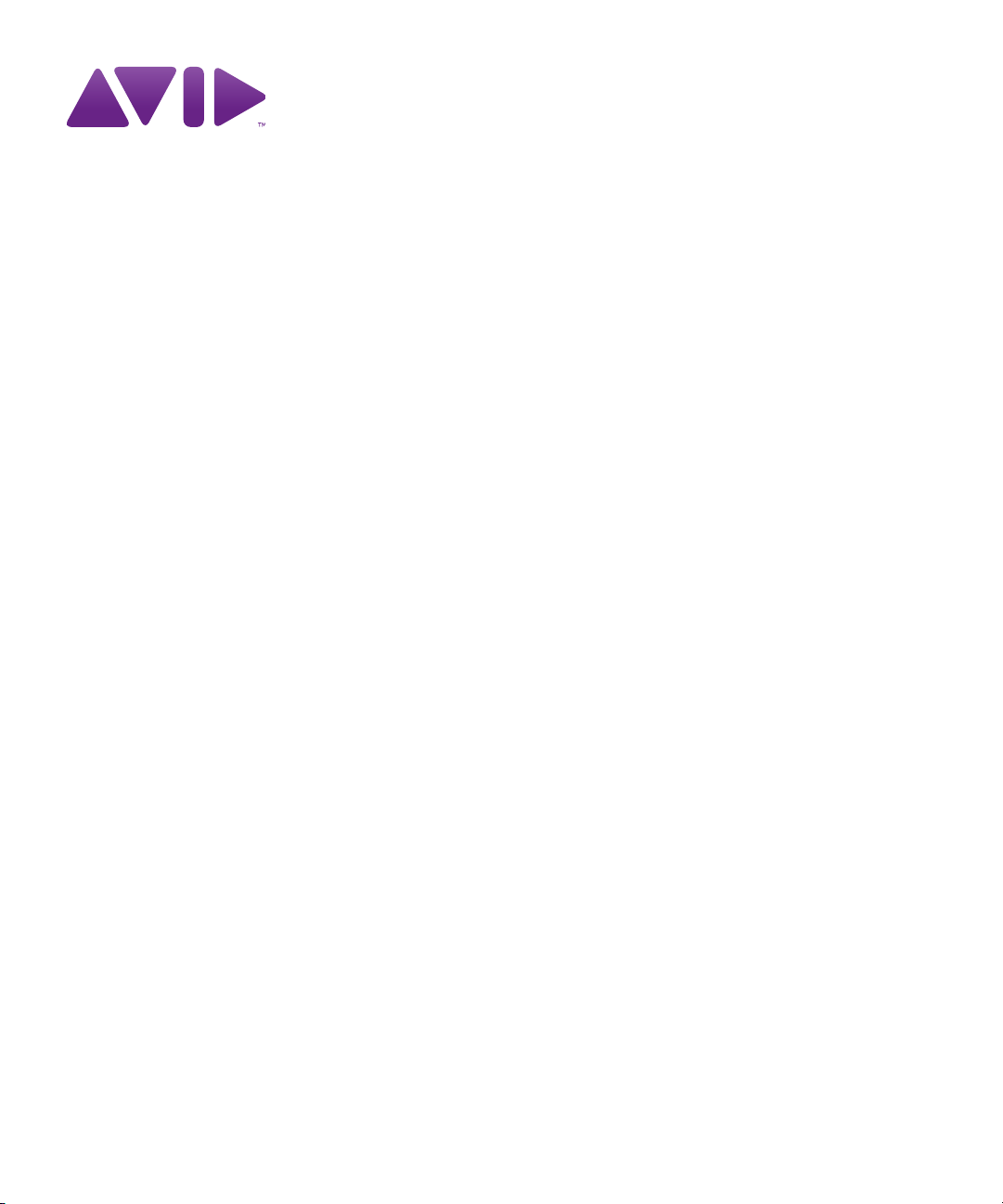
Avid® Interplay® Capture
Installation and Administration Guide
Page 2
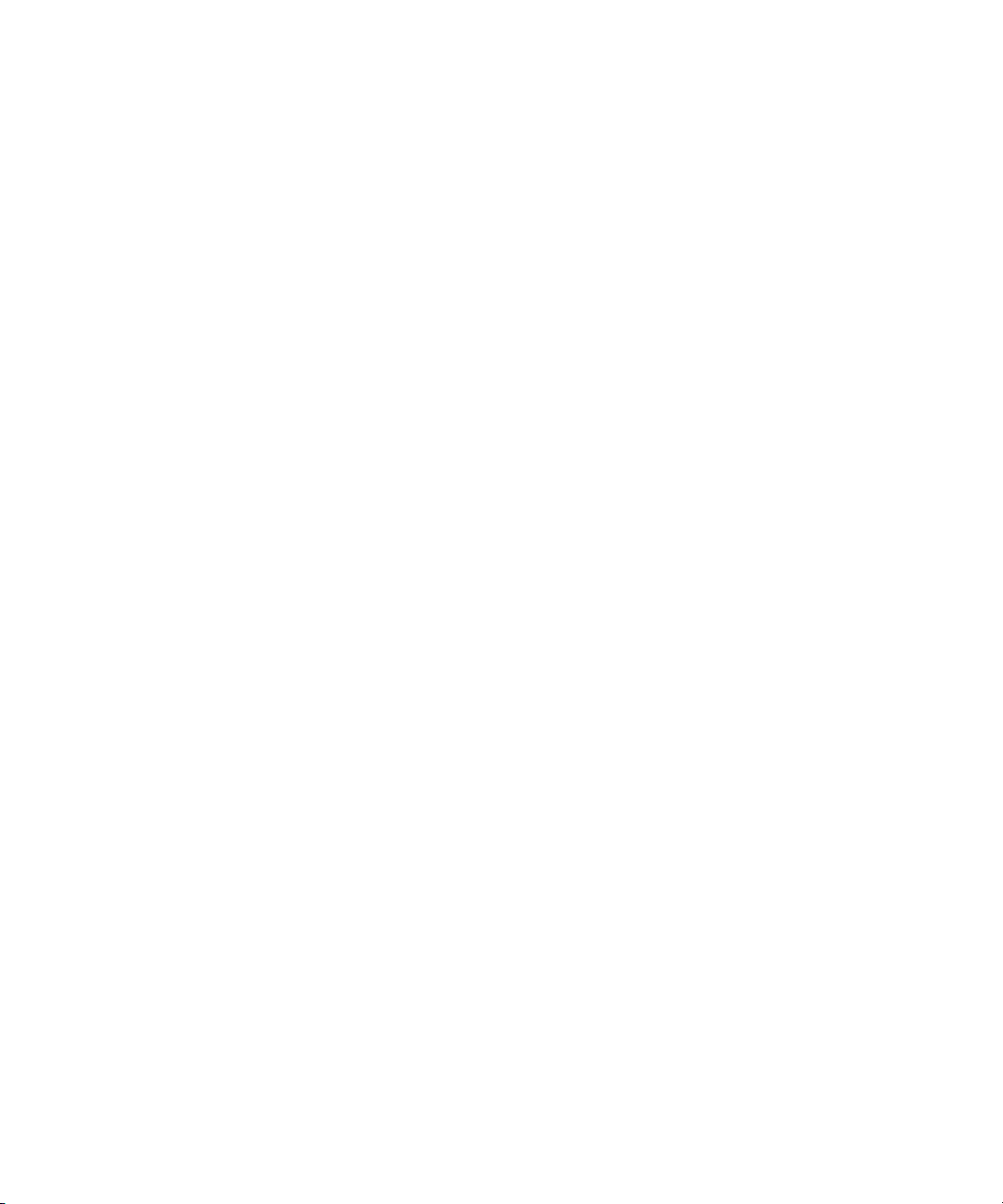
Legal Notices
Product specifications are subject to change without notice and do not represent a commitment on the par t of Avid Technology,
Inc.
This product is subject to the terms and conditions of a software license agreement provided with the software. The product
may only be used in accordance with the license agreement.
Avid products or portions thereof are protected by one or more of the following United States Patents: 5,267,351; 5,309,528;
5,355,450; 5,396,594; 5,440,348; 5,467,288; 5,513,375; 5,528,310; 5,557,423; 5,577,190; 5,584,006; 5,640,601; 5,644,364;
5,654,737; 5,724,605; 5,726,717; 5,745,637; 5,752,029; 5,754,851; 5,799,150; 5,812,216; 5,828,678; 5,842,014; 5,852,435;
5,986,584; 5,999,406; 6,038,573; 6,061,758; 6,069,668; 6,141,007; 6,211,869; 6,532,043; 6,546,190; 6,596,031; 6,636,869;
6,747,705; 6,763,523; 6,766,357; 6,813,622; 6,847,373; 7,081,900; RE40,107; 7,403,561; 7,433,519; 7,671,871; D352,278;
D372,478; D373,778; D392,267; D392,268; D392,269; D395,291; D396,853; D398,912. Other patents are pending.
Avid products or portions thereof are protected by one or more of the following European Patents: 0506870; 0635188;
0674414; 0694243; 0752174; 0895623; 1111910; 1629675. Other patents are pending.
This document is protected under copyright law. An authorized licensee of [product name] may reproduce this publication for
the licensee’s own use in learning how to use the software. This document may not be reproduced or distributed, in whole or in
part, for commercial purposes, such as selling copies of this document or providing support or educational services to others.
This document is supplied as a guide for [product name]. Reasonable care has been taken in preparing the information it
contains. However, this document may contain omissions, technical inaccuracies, or typographical errors. Avid Technology,
Inc. does not accept responsibility of any kind for customers’ losses due to the use of this document. Product specifications
are subject to change without notice.
Copyright © 2010 Avid Technology, Inc. and its licensors. All rights reserved.
The following disclaimer is required by Apple Computer, Inc.:
APPLE COMPUTER, INC. MAKES NO WARRANTIES WHATSOEVER, EITHER EXPRESS OR IMPLIED, REGARDING
THIS PRODUCT, INCLUDING WARRANTIES WITH RESPECT TO ITS MERCHANTABILITY OR ITS FITNESS FOR ANY
PARTICULAR PURPOSE. THE EXCLUSION OF IMPLIED WARRANTIES IS NOT PERMITTED BY SOME STATES. THE
ABOVE EXCLUSION MAY NOT APPLY TO YOU. THIS WARRANTY PROVIDES YOU WITH SPECIFIC LEGAL RIGHTS.
THERE MAY BE OTHER RIGHTS THAT YOU MAY HAVE WHICH VARY FROM STATE TO STATE.
The following disclaimer is required by Sam Leffler and Silicon Graphics, Inc. for the use of their TIFF library:
Copyright © 1988–1997 Sam Leffler
Copyright © 1991–1997 Silicon Graphics, Inc.
Permission to use, copy, modify, distribute, and sell this software [i.e., the TIFF library] and its documentation for any purpose
is hereby granted without fee, provided that (i) the above copyright notices and this permission notice appear in all copies of
the software and related documentation, and (ii) the names of Sam Leffler and Silicon Graphics may not be used in any
advertising or publicity relating to the software without the specific, prior written permission of Sam Leffler and Silicon
Graphics.
THE SOFTWARE IS PROVIDED “AS-IS” AND WITHOUT WARRANTY OF ANY KIND, EXPRESS, IMPLIED OR
OTHERWISE, INCLUDING WITHOUT LIMITATION, ANY WARRANTY OF MERCHANTABILITY OR FITNESS FOR A
PARTICULAR PURPOSE.
IN NO EVENT SHALL SAM LEFFLER OR SILICON GRAPHICS BE LIABLE FOR ANY SPECIAL, INCIDENTAL, INDIRECT
OR CONSEQUENTIAL DAMAGES OF ANY KIND, OR ANY DAMAGES WHATSOEVER RESULTING FROM LOSS OF USE,
DATA OR PROFITS, WHETHER OR NOT ADVISED OF THE POSSIBILITY OF DAMAGE, AND ON ANY THEORY OF
LIABILITY, ARISING OUT OF OR IN CONNECTION WITH THE USE OR PERFORMANCE OF THIS SOFTWARE.
The following disclaimer is required by the Independent JPEG Group:
This software is based in par t on the work of the Independent JPEG Group.
This Software may contain components licensed under the following conditions:
Copyright (c) 1989 The Regents of the University of California. All rights reserved.
2
Page 3
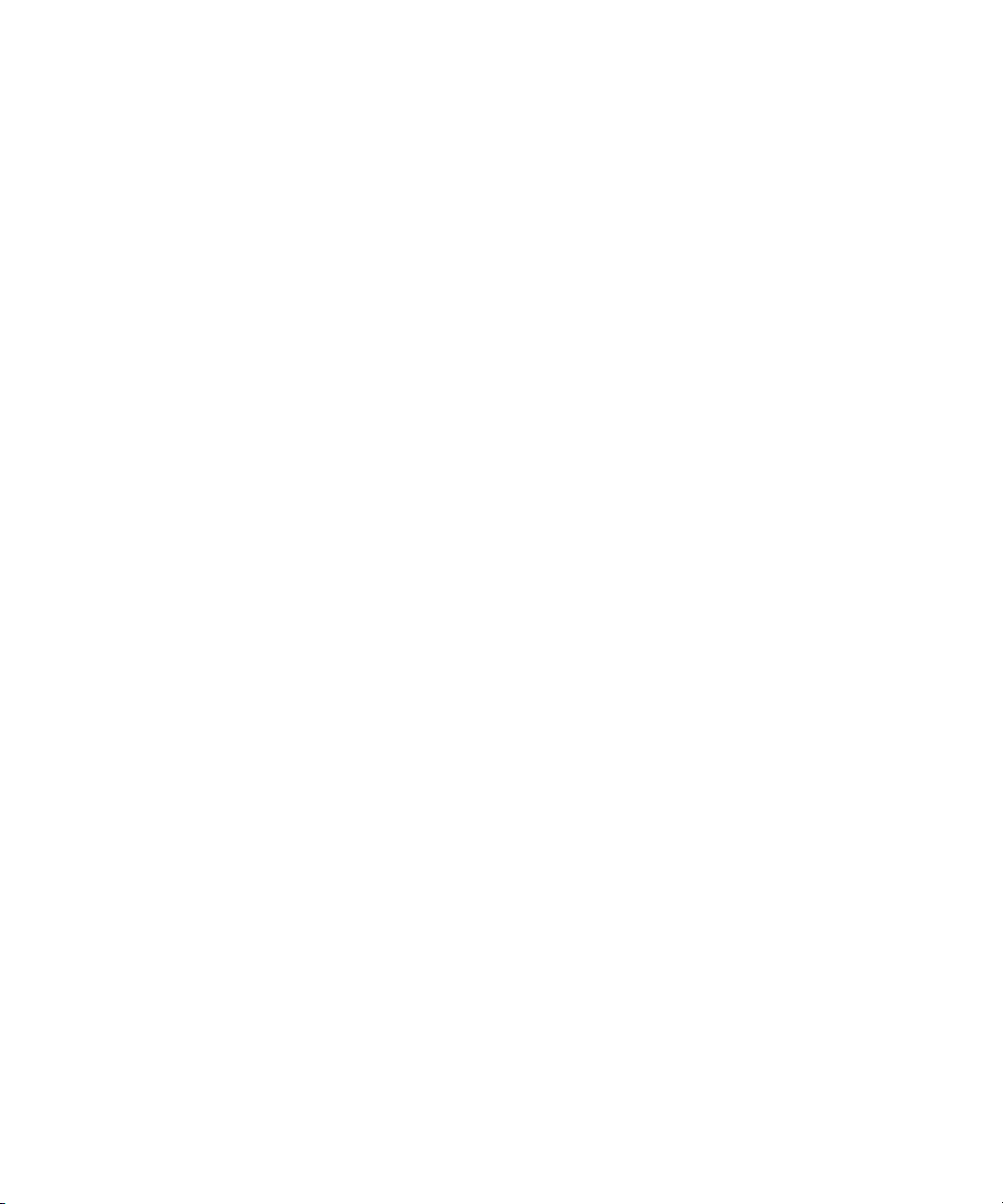
Redistribution and use in source and binary forms are permitted provided that the above copyright notice and this paragraph
are duplicated in all such forms and that any documentation, advertising materials, and other materials related to such
distribution and use acknowledge that the software was developed by the University of California, Berkeley. The name of the
University may not be used to endorse or promote products derived from this software without specific prior written
permission. THIS SOFTWARE IS PROVIDED ``AS IS'' AND WITHOUT ANY EXPRESS OR IMPLIED WARRANTIES,
INCLUDING, WITHOUT LIMITATION, THE IMPLIED WARRANTIES OF MERCHANTABILITY AND FITNESS FOR A
PARTICULAR PURPOSE.
Copyright (C) 1989, 1991 by Jef Poskanzer.
Permission to use, copy, modify, and distribute this software and its documentation for any purpose and without fee is hereby
granted, provided that the above copyright notice appear in all copies and that both that copyright notice and this permission
notice appear in supporting documentation. This software is provided "as is" without express or implied warranty.
Copyright 1995, Trinity College Computing Center. Written by David Chappell.
Permission to use, copy, modify, and distribute this software and its documentation for any purpose and without fee is hereby
granted, provided that the above copyright notice appear in all copies and that both that copyright notice and this permission
notice appear in supporting documentation. This software is provided "as is" without express or implied warranty.
Copyright 1996 Daniel Dardailler.
Permission to use, copy, modify, distribute, and sell this software for any purpose is hereby granted without fee, provided that
the above copyright notice appear in all copies and that both that copyright notice and this permission notice appear in
supporting documentation, and that the name of Daniel Dardailler not be used in advertising or publicity pertaining to
distribution of the software without specific, written prior permission. Daniel Dardailler makes no representations about the
suitability of this software for any purpose. It is provided "as is" without express or implied warranty.
Modifications Copyright 1999 Matt Koss, under the same license as above.
Copyright (c) 1991 by AT&T.
Permission to use, copy, modify, and distribute this software for any purpose without fee is hereby granted, provided that this
entire notice is included in all copies of any software which is or includes a copy or modification of this software and in all
copies of the suppor ting documentation for such software.
THIS SOFTWARE IS BEING PROVIDED "AS IS", WITHOUT ANY EXPRESS OR IMPLIED WARRANTY. IN PARTICULAR,
NEITHER THE AUTHOR NOR AT&T MAKES ANY REPRESENTATION OR WARRANTY OF ANY KIND CONCERNING THE
MERCHANTABILITY OF THIS SOFTWARE OR ITS FITNESS FOR ANY PARTICULAR PURPOSE.
This product includes software developed by the University of California, Berkeley and its contributors.
The following disclaimer is required by Nexidia Inc.:
© 2006 Nexidia. All rights reserved.
Manufactured under license from the Georgia Tech Research Corporation, U.S.A. Patent Pending.
The following disclaimer is required by Paradigm Matrix:
Portions of this software licensed from Paradigm Matrix.
The following disclaimer is required by Ray Sauers Associates, Inc.:
“Install-It” is licensed from Ray Sauers Associates, Inc. End-User is prohibited from taking any action to derive a source code
equivalent of “Install-It,” including by reverse assembly or reverse compilation, Ray Sauers Associates, Inc. shall in no event be
liable for any damages resulting from reseller’s failure to perform reseller’s obligation; or any damages arising from use or
operation of reseller’s products or the software; or any other damages, including but not limited to, incidental, direct, indirect,
special or consequential Damages including lost profits, or damages resulting from loss of use or inability to use reseller’s
products or the software for any reason including copyright or patent infringement, or lost data, even if Ray Sauers Associates
has been advised, knew or should have known of the possibility of such damages.
The following disclaimer is required by Videomedia, Inc.:
“Videomedia, Inc. makes no warranties whatsoever, either express or implied, regarding this product, including warranties with
respect to its merchantability or its fitness for any particular purpose.”
“This software contains V-LAN ver. 3.0 Command Protocols which communicate with V-LAN ver. 3.0 products developed by
Videomedia, Inc. and V-LAN ver. 3.0 compatible products developed by third parties under license from Videomedia, Inc. Use
of this software will allow “frame accurate” editing control of applicable videotape recorder decks, videodisc recorders/players
and the like.”
3
Page 4
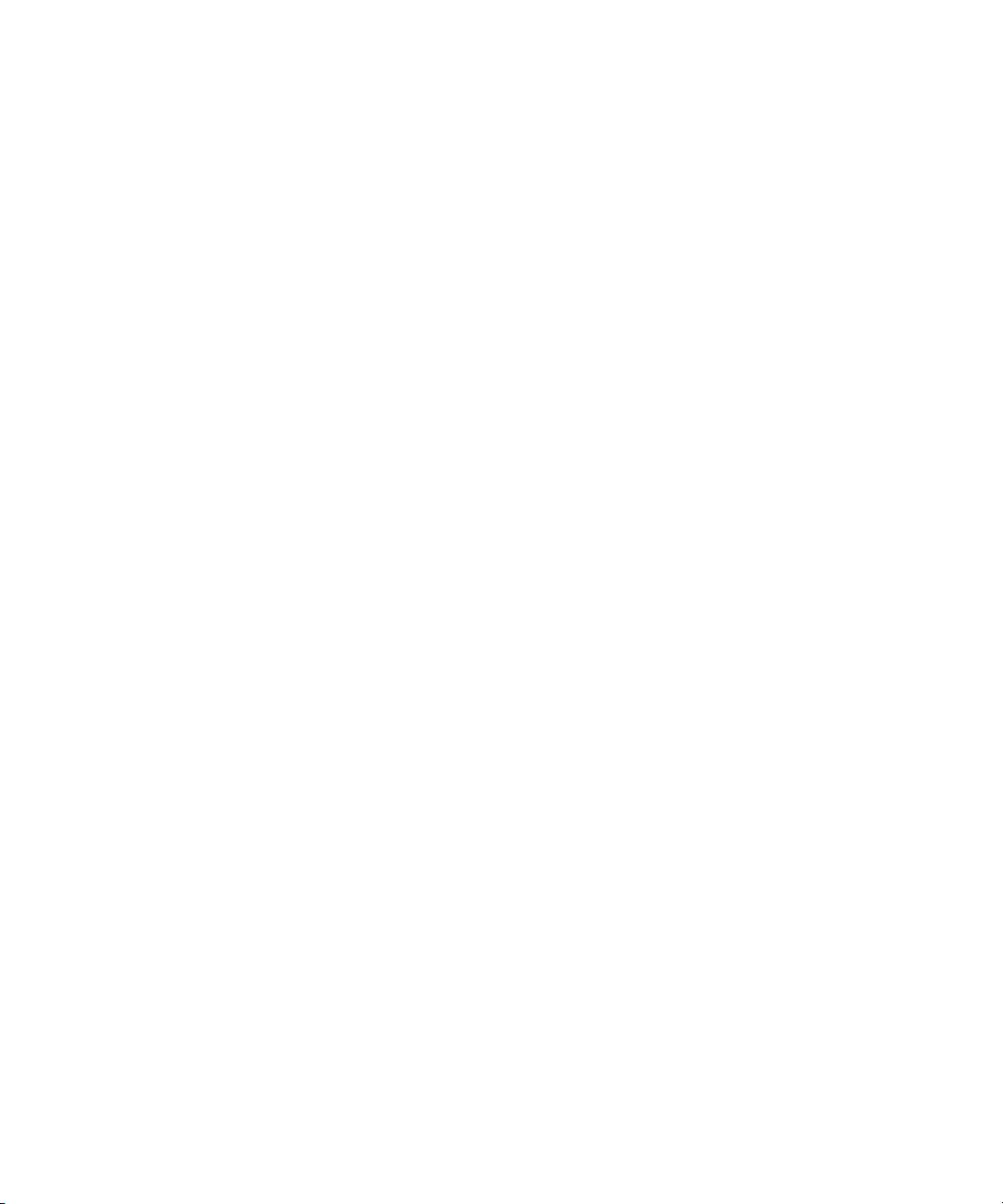
The following disclaimer is required by Altura Software, Inc. for the use of its Mac2Win software and Sample
Source Code:
©1993–1998 Altura Software, Inc.
The following disclaimer is required by Ultimatte Corporation:
Certain real-time compositing capabilities are provided under a license of such technology from Ultimatte Corporation and are
subject to copyright protection.
The following disclaimer is required by 3Prong.com Inc.:
Certain waveform and vector monitoring capabilities are provided under a license from 3Prong.com Inc.
The following disclaimer is required by Interplay Entertainment Corp.:
The “Interplay” name is used with the permission of Interplay Entertainment Corp., which bears no responsibility for Avid
products.
This product includes portions of the Alloy Look & Feel software from Incors GmbH.
This product includes software developed by the Apache Software Foundation (http://www.apache.org/).
© DevelopMentor
This product may include the JCifs library, for which the following notice applies:
JCifs © Copyright 2004, The JCIFS Project, is licensed under LGPL (http://jcifs.samba.org/). See the LGPL.txt file in the Third
Party Software directory on the installation CD.
Avid Interplay contains components licensed from LavanTech. These components may only be used as part of and in
connection with Avid Interplay.
Attn. Government User(s). Restricted Rights Legend
U.S. GOVERNMENT RESTRICTED RIGHTS. This Software and its documentation are “commercial computer software” or
“commercial computer software documentation.” In the event that such Software or documentation is acquired by or on behalf
of a unit or agency of the U.S. Government, all rights with respect to this Software and documentation are subject to the terms
of the License Agreement, pursuant to FAR §12.212(a) and/or DFARS §227.7202-1(a), as applicable.
Trademarks
003, 192 Digital I/O, 192 I/O, 96 I/O, 96i I/O, Adrenaline, AirSpeed, ALEX, Alienbrain, AME, AniMatte, Archive, Archive II,
Assistant Station, AudioPages, AudioStation, AutoLoop, AutoSync, Avid, Avid Active, Avid Advanced Response, Avid DNA,
Avid DNxcel, Avid DNxHD, Avid DS Assist Station, Avid Liquid, Avid Media Engine, Avid Media Processor, Avid MEDIArray,
Avid Mojo, Avid Remote Response, Avid Unity, Avid Unity ISIS, Avid VideoRAID, AvidRAID, AvidShare, AVIDstripe, AVX,
Axiom, Beat Detective, Beauty Without The Bandwidth, Beyond Reality, BF Essentials, Bomb Factory, Boom, Bruno, C|24,
CaptureManager, ChromaCurve, ChromaWheel, Cineractive Engine, Cineractive Player, Cineractive Viewer, Color Conductor,
Command|24, Command|8, Conectiv, Control|24, Cosmonaut Voice, CountDown, d2, d3, DAE, Dazzle,
Dazzle Digital Video Creator, D-Command, D-Control, Deko, DekoCast, D-Fi, D-fx, Digi 003, DigiBase, DigiDelivery,
Digidesign, Digidesign Audio Engine, Digidesign Development Partners, Digidesign Intelligent Noise Reduction,
Digidesign TDM Bus, DigiLink, DigiMeter, DigiPanner, DigiProNet, DigiRack, DigiSerial, DigiSnake, DigiSystem,
Digital Choreography, Digital Nonlinear Accelerator, DigiTest, DigiTranslator, DigiWear, DINR, DNxchange, DPP-1, D-Show,
DSP Manager, DS-StorageCalc, DV Toolkit, DVD Complete, D-Verb, Eleven, EM, Euphonix, EUCON, EveryPhase, Expander,
ExpertRender, Fader Pack, Fairchild, FastBreak, Fast Track, Film Cutter, FilmScribe, Flexevent, FluidMotion, Frame Chase,
FXDeko, HD Core, HD Process, HDPack, Home-to-Hollywood, HYBRID, HyperControl, HyperSPACE, HyperSPACE HDCAM,
iKnowledge, Image Independence, Impact, Improv, iNEWS, iNEWS Assign, iNEWS ControlAir, Instantwrite, Instinct,
Intelligent Content Management, Intelligent Digital Actor Technology, IntelliRender, Intelli-Sat,
Intelli-sat Broadcasting Recording Manager, InterFX, Interplay, inTONE, Intraframe, iS Expander, ISIS, IsoSync, iS9, iS18,
iS23, iS36, ISIS, IsoSync, KeyRig, KeyStudio, LaunchPad, LeaderPlus, LFX, Lightning, Link & Sync, ListSync, LKT-200, Lo-Fi,
Luna, MachineControl, Magic Mask, Make Anything Hollywood, make manage move | media, Marquee, MassivePack,
Massive Pack Pro, M-Audio, M-Audio Micro, Maxim, Mbox, Media Composer, MediaFlow, MediaLog, MediaMatch, MediaMix,
Media Reader, Media Recorder, MEDIArray, MediaServer, MediaShare, MetaFuze, MetaSync, MicroTrack, MIDI I/O, Midiman,
Mix Rack, MixLab, Moviebox, Moviestar, MultiShell, NaturalMatch, NewsCutter, NewsView, Nitris, NL3D, NLP, Nova,
NRV-10 interFX, NSDOS, NSWIN, Octane, OMF, OMF Interchange, OMM, OnDVD, Open Media Framework,
Open Media Management, Ozone, Ozonic, Painterly Effects, Palladium, Personal Q, PET, Pinnacle, Pinnacle DistanTV,
Pinnacle GenieBox, Pinnacle HomeMusic, Pinnacle MediaSuite, Pinnacle Mobile Media, Pinnacle Scorefitter, Pinnacle Studio,
Pinnacle Studio MovieBoard, Pinnacle Systems, Pinnacle VideoSpin, Podcast Factory, PowerSwap, PRE, ProControl,
ProEncode, Profiler, Pro Tools LE, Pro Tools M-Powered, Pro Transfer, Pro Tools, QuickPunch, QuietDrive,
Realtime Motion Synthesis, Recti-Fi, Reel Tape Delay, Reel Tape Flanger, Reel Tape Saturation, Reprise, Res Rocket Surfer,
Reso, RetroLoop, Reverb One, ReVibe, Revolution, rS9, rS18, RTAS, Salesview, Sci-Fi, Scorch, Scorefitter, ScriptSync,
SecureProductionEnvironment, Serv|LT, Ser v|GT, Session, Shape-to-Shape, ShuttleCase, Sibelius, SIDON, SimulPlay,
4
Page 5
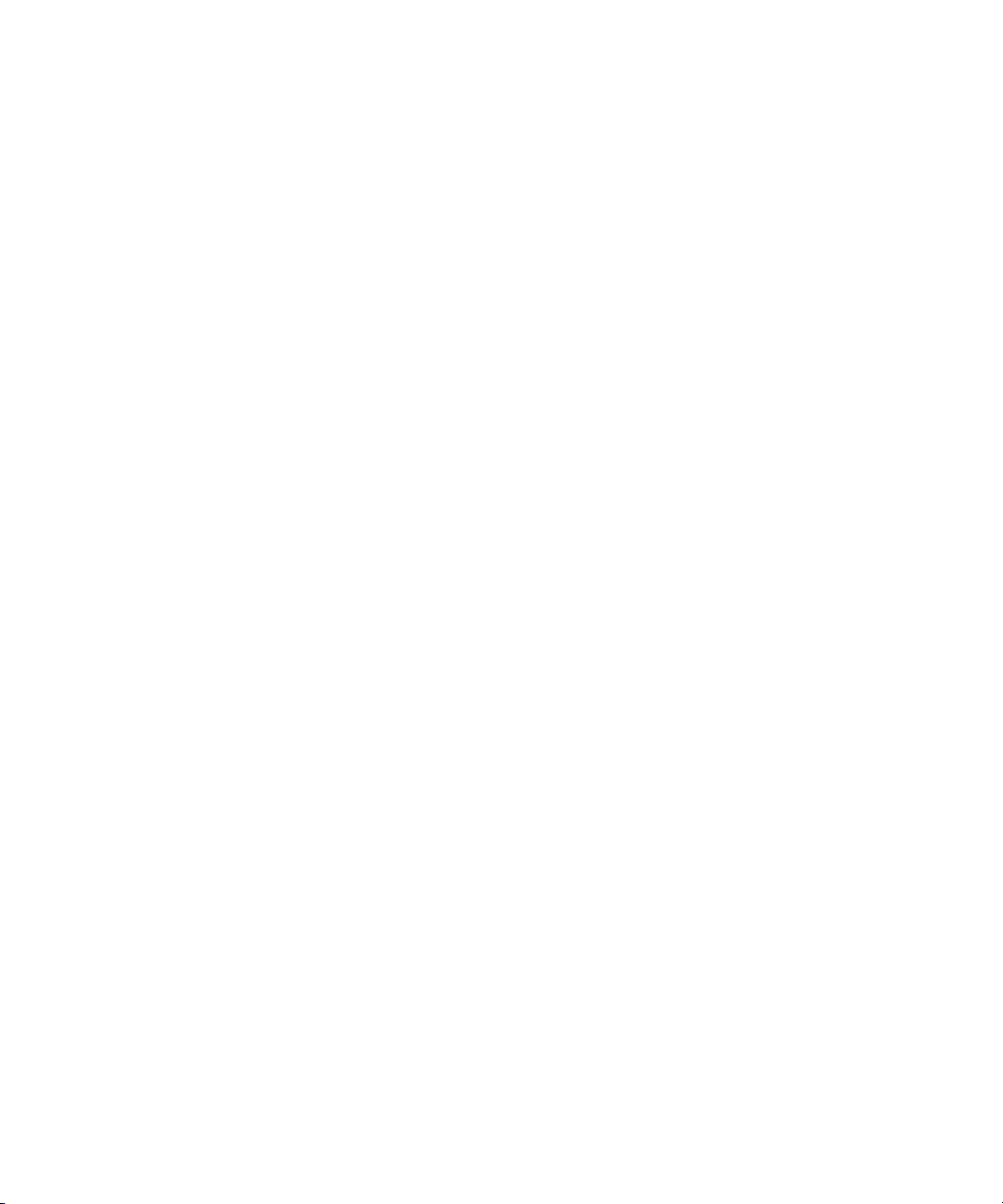
SimulRecord, Slightly Rude Compressor, Smack!, Soft SampleCell, Soft-Clip Limiter, Solaris, SoundReplacer, SPACE,
SPACEShift, SpectraGraph, SpectraMatte, SteadyGlide, Streamfactory, Streamgenie, StreamRAID, Strike, Structure,
Studiophile, SubCap, Sundance Digital, Sundance, SurroundScope, Symphony, SYNC HD, Synchronic, SynchroScope,
SYNC I/O, Syntax, TDM FlexCable, TechFlix, Tel-Ray, Thunder, Titansync, Titan, TL Aggro, TL AutoPan, TL Drum Rehab,
TL Everyphase, TL Fauxlder, TL In Tune, TL MasterMeter, TL Metro, TL Space, TL Utilities, tools for storytellers, Torq,
Torq Xponent, Transfuser, Transit, TransJammer, Trigger Finger, Trillium Lane Labs, TruTouch, UnityRAID, Vari-Fi, Velvet,
Video the Web Way, VideoRAID, VideoSPACE, VideoSpin, VTEM, Work-N-Play, Xdeck, X-Form, Xmon, XPAND!, Xponent,
X-Session, and X-Session Pro are either registered trademarks or trademarks of Avid Technology, Inc. in the United States
and/or other countries.
Footage
Arri — Courtesy of Arri/Fauer — John Fauer, Inc.
Bell South “Anticipation” — Courtesy of Two Headed Monster — Tucker/Wayne Atlanta/GMS.
Canyonlands — Courtesy of the National Park Ser vice/Department of the Interior.
Eco Challenge British Columbia — Courtesy of Eco Challenge Lifestyles, Inc., All Rights Reserved.
Eco Challenge Morocco — Courtesy of Discovery Communications, Inc.
It’s Shuttletime — Courtesy of BCP & Canadian Airlines.
Nestlé Coffee Crisp — Courtesy of MacLaren McCann Canada.
Saturn “Calvin Egg” — Courtesy of Cossette Communications.
“Tigers: Tracking a Legend” — Courtesy of www.wildlifeworlds.com, Carol Amore, Executive Producer.
"The Big Swell" — Cour tesy of Swell Pictures, Inc.
Windhorse — Courtesy of Paul Wagner Productions.
Arizona Images — KNTV Production — Courtesy of Granite Broadcasting, Inc.,
Editor/Producer Br yan Foote.
Canyonlands — Courtesy of the National Park Ser vice/Department of the Interior.
Ice Island — Courtesy of Kurtis Productions, Ltd.
Tornados + Belle Isle footage — Courtesy of KWTV News 9.
WCAU Fire Story — Courtesy of NBC-10, Philadelphia, PA.
Women in Sports – Paragliding — Courtesy of Legendary Enter tainment, Inc.
News material provided by WFTV Television Inc.
GOT FOOTAGE?
Editors — Filmmakers — Special Effects Artists — Game Developers — Animators — Educators — Broadcasters — Content
creators of every genre — Just finished an incredible project and want to share it with the world?
Send us your reels and we may use your footage in our show reel or demo!*
For a copy of our release and Avid’s mailing address, go to www.avid.com/footage.
*Note: Avid cannot guarantee the use of materials submitted.
Avid Interplay Capture Installation and Administration Guide • 0130-30666-01 Rev A• Created 4/20/11 • This
document is distributed by Avid in online (electronic) form only, and is not available for purchase in printed
form.
5
Page 6
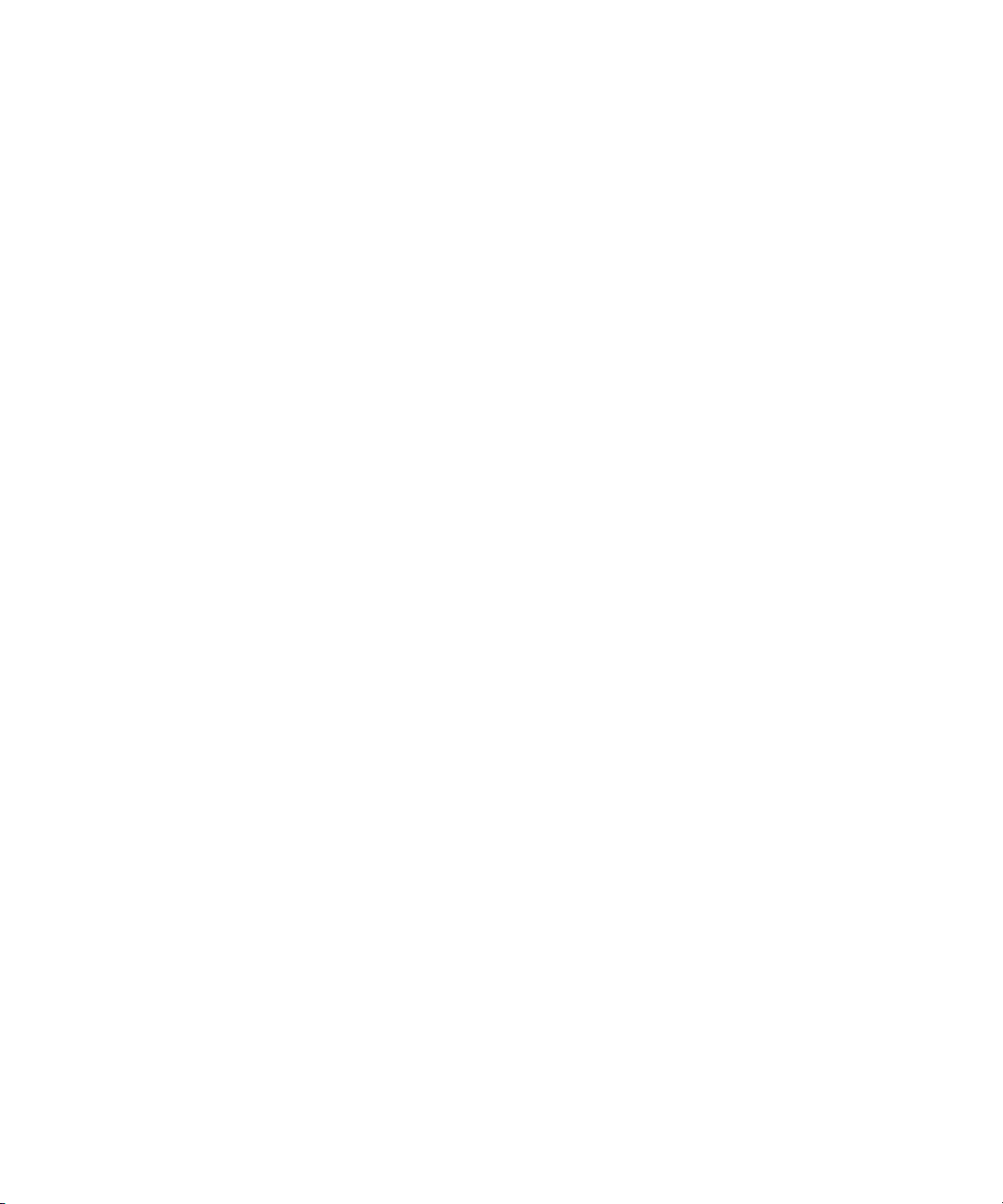
6
Page 7
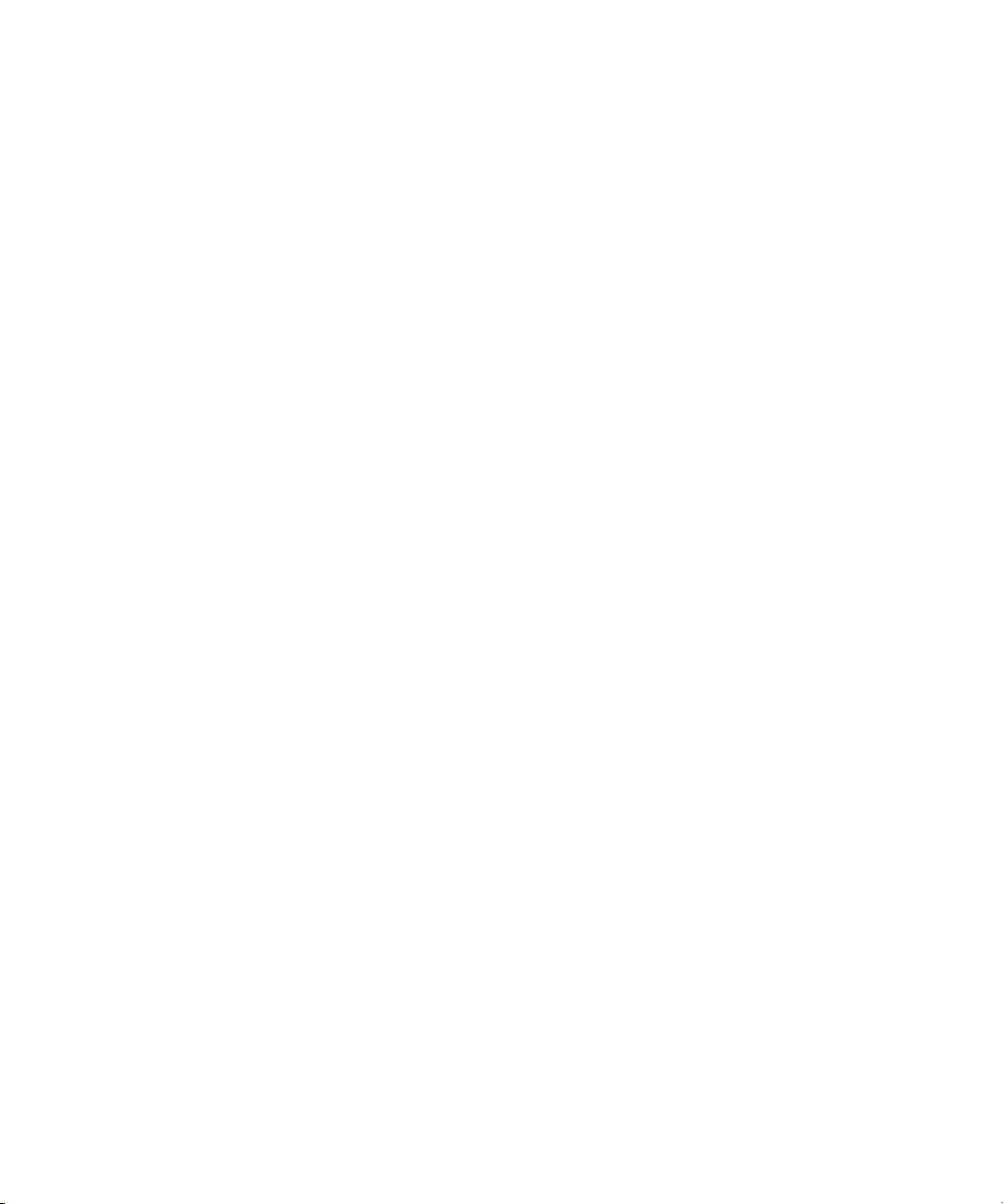
Contents
Using This Guide . . . . . . . . . . . . . . . . . . . . . . . . . . . . . . . . . . . . . . . . . . . . 13
Symbols and Conventions . . . . . . . . . . . . . . . . . . . . . . . . . . . . . . . . . . . . . . . . . . . . 13
If You Need Help. . . . . . . . . . . . . . . . . . . . . . . . . . . . . . . . . . . . . . . . . . . . . . . . . . . . 14
Avid Training Services . . . . . . . . . . . . . . . . . . . . . . . . . . . . . . . . . . . . . . . . . . . . . . . 15
Chapter 1 Introduction to Avid Interplay Capture . . . . . . . . . . . . . . . . . . . . . . . . . . 17
Overview . . . . . . . . . . . . . . . . . . . . . . . . . . . . . . . . . . . . . . . . . . . . . . . . . . . . . . . . . . 18
Architecture and Workflow . . . . . . . . . . . . . . . . . . . . . . . . . . . . . . . . . . . . . . . . . 18
Features . . . . . . . . . . . . . . . . . . . . . . . . . . . . . . . . . . . . . . . . . . . . . . . . . . . . . . . 19
The User Interface . . . . . . . . . . . . . . . . . . . . . . . . . . . . . . . . . . . . . . . . . . . . . . . . . . 22
Panels . . . . . . . . . . . . . . . . . . . . . . . . . . . . . . . . . . . . . . . . . . . . . . . . . . . . . . . . 24
Menu Bar . . . . . . . . . . . . . . . . . . . . . . . . . . . . . . . . . . . . . . . . . . . . . . . . . . . . . . 25
Status Bar. . . . . . . . . . . . . . . . . . . . . . . . . . . . . . . . . . . . . . . . . . . . . . . . . . . . . . 27
Support Dialog Box . . . . . . . . . . . . . . . . . . . . . . . . . . . . . . . . . . . . . . . . . . . . . . . . . . 28
Chapter 2 Capture Server Installation . . . . . . . . . . . . . . . . . . . . . . . . . . . . . . . . . . . . 31
System Architecture . . . . . . . . . . . . . . . . . . . . . . . . . . . . . . . . . . . . . . . . . . . . . . . . . 32
Checklist: Pre-Installation Preparations . . . . . . . . . . . . . . . . . . . . . . . . . . . . . . . . . . 32
Gather Site Information . . . . . . . . . . . . . . . . . . . . . . . . . . . . . . . . . . . . . . . . . . . 33
Prerequisite and Optional Applications . . . . . . . . . . . . . . . . . . . . . . . . . . . . 33
Checklist: Prepare the Interplay Capture Server Operating System . . . . . . . . . 34
Configuring Network Teaming . . . . . . . . . . . . . . . . . . . . . . . . . . . . . . . . . . . . . . 34
AirSpeed Multi Stream Network Teaming . . . . . . . . . . . . . . . . . . . . . . . . . . 38
Adrienne Timecode Card . . . . . . . . . . . . . . . . . . . . . . . . . . . . . . . . . . . . . . . . . . 38
Checklist: Set up the VTR . . . . . . . . . . . . . . . . . . . . . . . . . . . . . . . . . . . . . . . . . 45
Configuring the Digi Serial Card . . . . . . . . . . . . . . . . . . . . . . . . . . . . . . . . . 46
Digi Port Server Installation . . . . . . . . . . . . . . . . . . . . . . . . . . . . . . . . . . . . . 47
Serial Port Configuration . . . . . . . . . . . . . . . . . . . . . . . . . . . . . . . . . . . . . . . 47
Serial Device Access. . . . . . . . . . . . . . . . . . . . . . . . . . . . . . . . . . . . . . . . . . 48
COM Port Verification . . . . . . . . . . . . . . . . . . . . . . . . . . . . . . . . . . . . . . . . . 51
VTR Channel Configuration. . . . . . . . . . . . . . . . . . . . . . . . . . . . . . . . . . . . . 51
7
Page 8
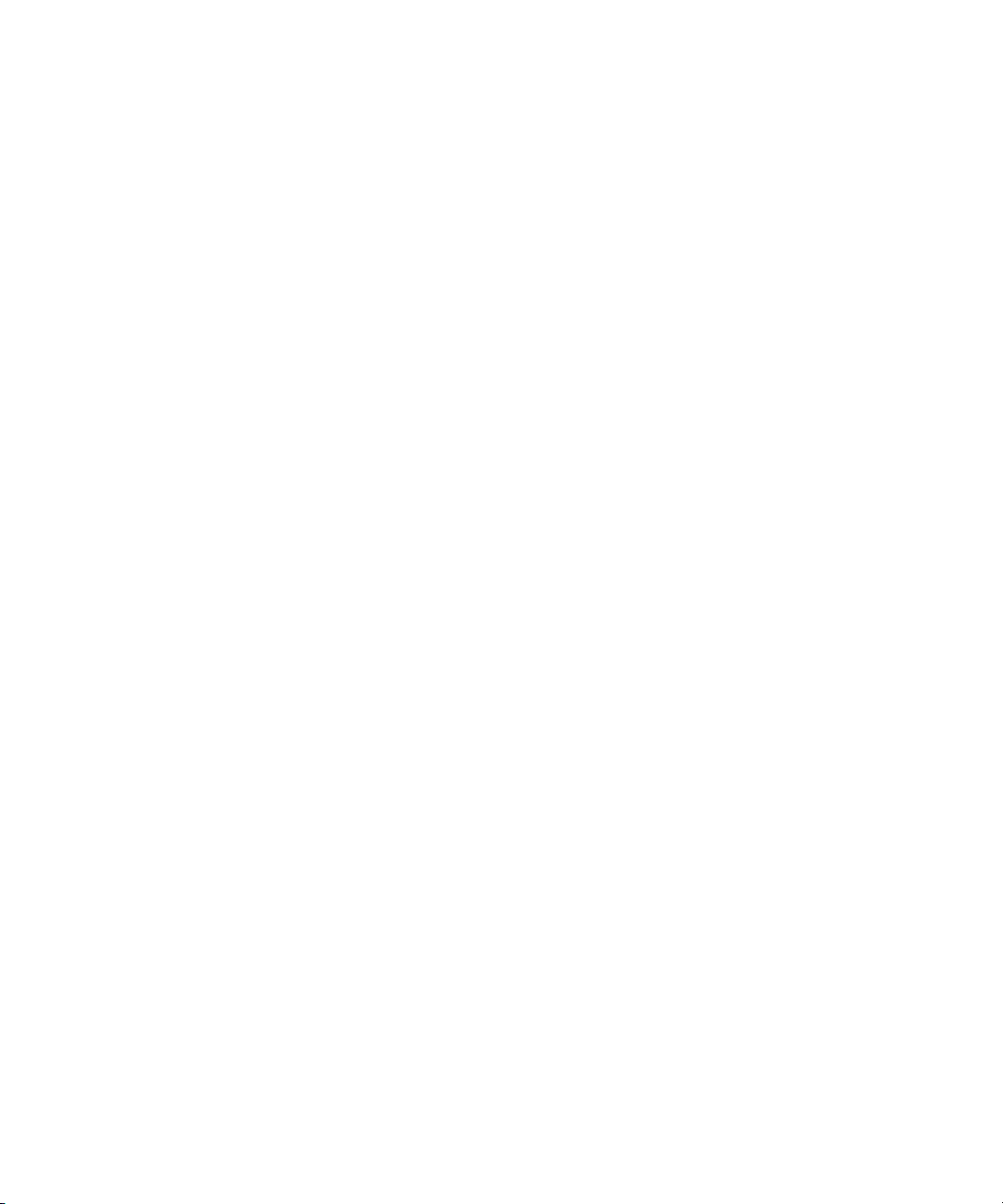
Checklist: Interplay Capture Server Installation . . . . . . . . . . . . . . . . . . . . . . . . . . . . 53
Avid Service Framework Installation . . . . . . . . . . . . . . . . . . . . . . . . . . . . . . . . . 54
Installing Avid License Service . . . . . . . . . . . . . . . . . . . . . . . . . . . . . . . . . . . . . 56
Installing Capture Services . . . . . . . . . . . . . . . . . . . . . . . . . . . . . . . . . . . . . . . . 57
Plug-in Installation . . . . . . . . . . . . . . . . . . . . . . . . . . . . . . . . . . . . . . . . . . . . . . . 58
Capture Client Installation on the Server . . . . . . . . . . . . . . . . . . . . . . . . . . . . . 59
Router Control Installation. . . . . . . . . . . . . . . . . . . . . . . . . . . . . . . . . . . . . . . . . 59
Capture Database in Interplay. . . . . . . . . . . . . . . . . . . . . . . . . . . . . . . . . . . . . . 59
Chapter 3 Capture Server Configuration . . . . . . . . . . . . . . . . . . . . . . . . . . . . . . . . . . 61
Checklist: Capture Server Configuration . . . . . . . . . . . . . . . . . . . . . . . . . . . . . . . . . 62
Configuring the Capture Service . . . . . . . . . . . . . . . . . . . . . . . . . . . . . . . . . . . . 62
Configuring the Avid Interplay Shared Storage Service . . . . . . . . . . . . . . . . . . 64
Interplay Notifications . . . . . . . . . . . . . . . . . . . . . . . . . . . . . . . . . . . . . . . . . . . . 66
Configuring the Avid Route Engine Service . . . . . . . . . . . . . . . . . . . . . . . . . . . 68
Route Confidence Monitoring . . . . . . . . . . . . . . . . . . . . . . . . . . . . . . . . . . . 69
Manual Routing of a Source to an External Monitor. . . . . . . . . . . . . . . . . . 71
Assign an External Monitor to a Recording . . . . . . . . . . . . . . . . . . . . . . . . 73
Route the First Source to Default Source Monitor . . . . . . . . . . . . . . . . . . . 74
Configuring the Avid Time Synchronization Service . . . . . . . . . . . . . . . . . . . . . 75
Configuring the Interplay Capture License . . . . . . . . . . . . . . . . . . . . . . . . . . . . 77
Adding the Temporary Capture License. . . . . . . . . . . . . . . . . . . . . . . . . . . 77
Generate an Activation File for a Full Capture License . . . . . . . . . . . . . . . 79
Add the Permanent Capture License . . . . . . . . . . . . . . . . . . . . . . . . . . . . . 81
Configuring Device Services . . . . . . . . . . . . . . . . . . . . . . . . . . . . . . . . . . . . . . 82
AirSpeed Device Service . . . . . . . . . . . . . . . . . . . . . . . . . . . . . . . . . . . . . . 83
Low-Resolution Encoder Device Service . . . . . . . . . . . . . . . . . . . . . . . . . . 83
AirSpeed Multi Stream Device Service. . . . . . . . . . . . . . . . . . . . . . . . . . . . 86
Low-Resolution Encoder VMOPTIONS Settings . . . . . . . . . . . . . . . . . . . . 89
VTR Device Service . . . . . . . . . . . . . . . . . . . . . . . . . . . . . . . . . . . . . . . . . . 90
Interplay Administrator Configuration. . . . . . . . . . . . . . . . . . . . . . . . . . . . . . . . . . . . 91
Capture Settings Section. . . . . . . . . . . . . . . . . . . . . . . . . . . . . . . . . . . . . . . . . . 92
General Settings Tab . . . . . . . . . . . . . . . . . . . . . . . . . . . . . . . . . . . . . . . . . 92
Channels Tab . . . . . . . . . . . . . . . . . . . . . . . . . . . . . . . . . . . . . . . . . . . . . . 94
8
Page 9
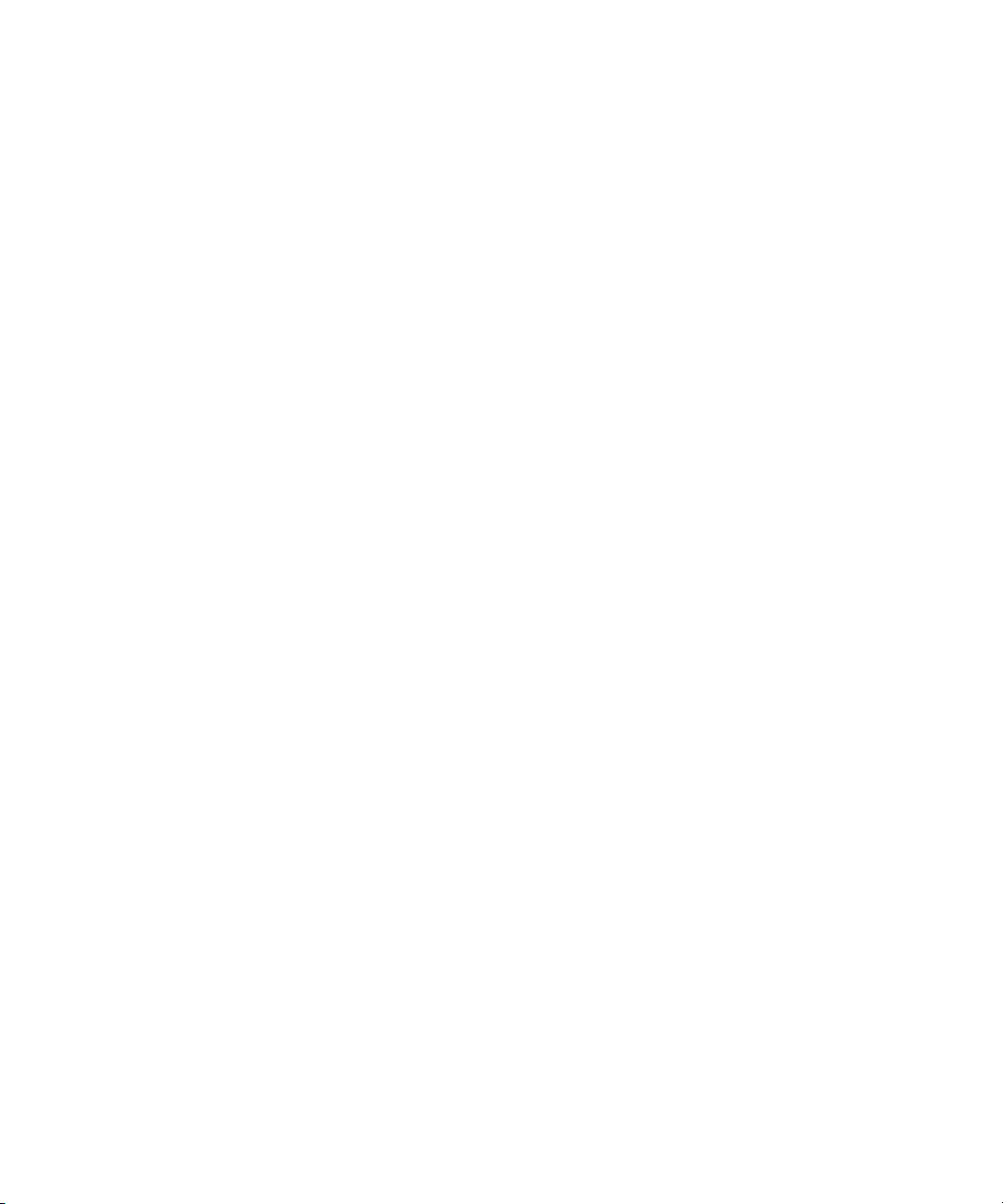
Channel Pools Tab . . . . . . . . . . . . . . . . . . . . . . . . . . . . . . . . . . . . . . . . . . . 95
Ancillary Data for Channel Pools. . . . . . . . . . . . . . . . . . . . . . . . . . . . . . . . . 97
Ingest Users . . . . . . . . . . . . . . . . . . . . . . . . . . . . . . . . . . . . . . . . . . . . . . . . 99
Ingest Monitoring. . . . . . . . . . . . . . . . . . . . . . . . . . . . . . . . . . . . . . . . . . . . . 99
Aspect Ratio Fields . . . . . . . . . . . . . . . . . . . . . . . . . . . . . . . . . . . . . . . . . . . 99
Chapter 4 Capture Workstation Installation . . . . . . . . . . . . . . . . . . . . . . . . . . . . . . 101
Installing Applications and Services . . . . . . . . . . . . . . . . . . . . . . . . . . . . . . . . . . . . 102
Installing Client Software. . . . . . . . . . . . . . . . . . . . . . . . . . . . . . . . . . . . . . . . . . . . . 102
Interplay Administrator Plug-in . . . . . . . . . . . . . . . . . . . . . . . . . . . . . . . . . . . . . . . . 107
Chapter 5 Services . . . . . . . . . . . . . . . . . . . . . . . . . . . . . . . . . . . . . . . . . . . . . . . . . . 109
Main Interplay Capture Services . . . . . . . . . . . . . . . . . . . . . . . . . . . . . . . . . . . . . . . 110
Avid Interplay Capture Service . . . . . . . . . . . . . . . . . . . . . . . . . . . . . . . . . . . . 110
Avid Interplay Capture Clip Manager Service . . . . . . . . . . . . . . . . . . . . . . . . . 110
Avid Interplay Shared Storage Service . . . . . . . . . . . . . . . . . . . . . . . . . . . . . . 111
Avid Route Engine Service. . . . . . . . . . . . . . . . . . . . . . . . . . . . . . . . . . . . . . . . 111
Avid Capture Web Service . . . . . . . . . . . . . . . . . . . . . . . . . . . . . . . . . . . . . . . . 111
Device Services . . . . . . . . . . . . . . . . . . . . . . . . . . . . . . . . . . . . . . . . . . . . . . . . . . . 111
Avid Service Framework Applications & Services. . . . . . . . . . . . . . . . . . . . . . . . . . 112
Avid Monitoring Gateway Service . . . . . . . . . . . . . . . . . . . . . . . . . . . . . . . . . . 114
Time Synchronization . . . . . . . . . . . . . . . . . . . . . . . . . . . . . . . . . . . . . . . . . . . . . . . 115
Redundancy/Failover . . . . . . . . . . . . . . . . . . . . . . . . . . . . . . . . . . . . . . . . . . . . . . . 116
Service Redundancy . . . . . . . . . . . . . . . . . . . . . . . . . . . . . . . . . . . . . . . . . . . . 116
Viewing the Status of Services . . . . . . . . . . . . . . . . . . . . . . . . . . . . . . . . . . . . . . . . 117
Starting and Stopping Services. . . . . . . . . . . . . . . . . . . . . . . . . . . . . . . . . . . . . . . . 118
Chapter 6 Shared Storage Service Configuration . . . . . . . . . . . . . . . . . . . . . . . . . 121
Overview . . . . . . . . . . . . . . . . . . . . . . . . . . . . . . . . . . . . . . . . . . . . . . . . . . . . . . . . . 122
Configuring the Shared Storage Service . . . . . . . . . . . . . . . . . . . . . . . . . . . . . . . . 122
Viewing Shared Storage Service Health . . . . . . . . . . . . . . . . . . . . . . . . . . . . . . . . . 123
Discovery Status Section . . . . . . . . . . . . . . . . . . . . . . . . . . . . . . . . . . . . . . . . . 124
Shared Storage Service Overview Section . . . . . . . . . . . . . . . . . . . . . . . . . . . 125
<Server Hostname> Section . . . . . . . . . . . . . . . . . . . . . . . . . . . . . . . . . . . . . . 126
Chapter 7 System Health . . . . . . . . . . . . . . . . . . . . . . . . . . . . . . . . . . . . . . . . . . . . . 129
Status Bar Icons . . . . . . . . . . . . . . . . . . . . . . . . . . . . . . . . . . . . . . . . . . . . . . . . . . . 130
9
Page 10
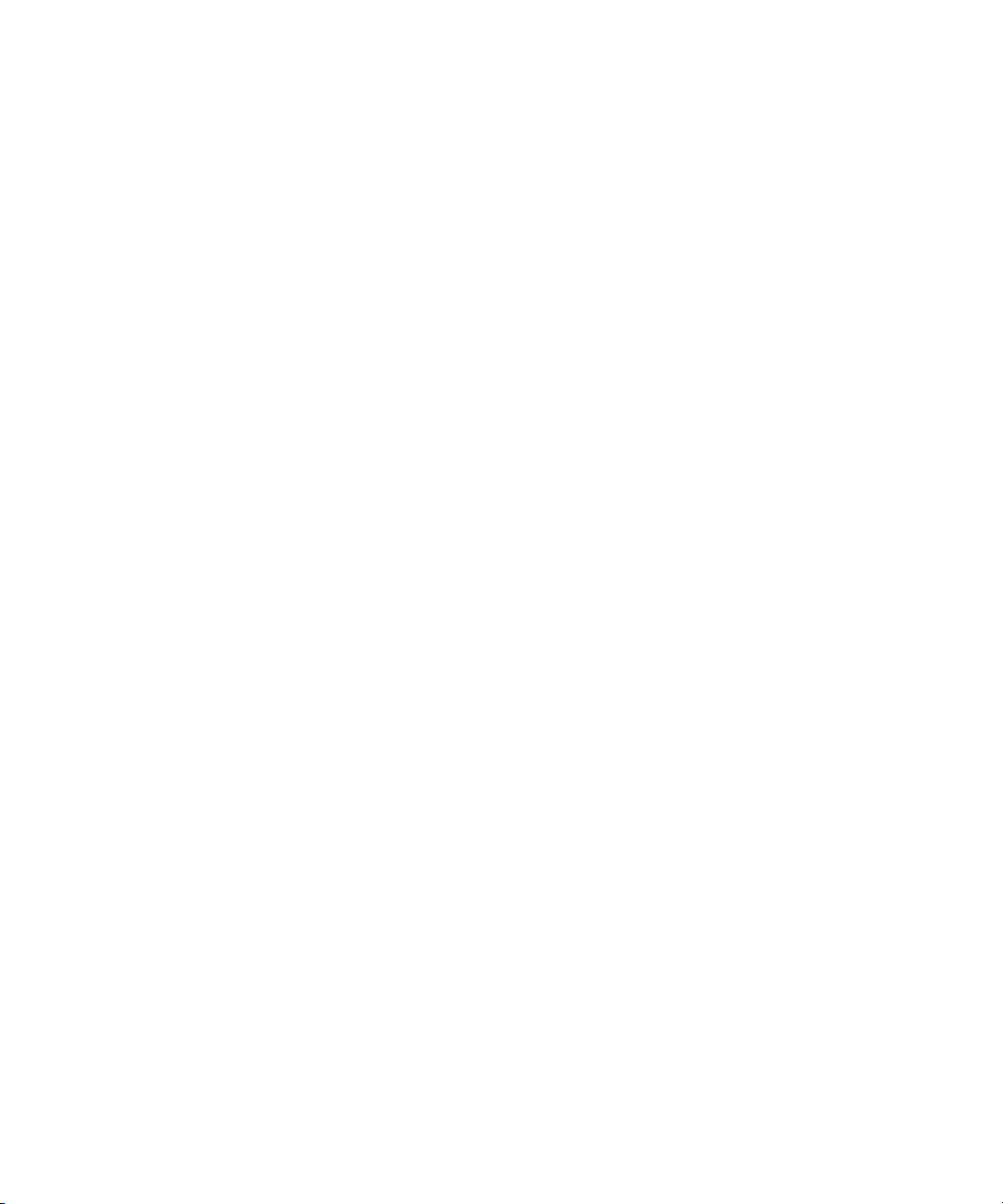
Record Controller Status Indicator . . . . . . . . . . . . . . . . . . . . . . . . . . . . . . . . . 130
Data Store Status Indicator . . . . . . . . . . . . . . . . . . . . . . . . . . . . . . . . . . . . . . . 131
Monitoring Service Health . . . . . . . . . . . . . . . . . . . . . . . . . . . . . . . . . . . . . . . . . . . 132
Avid Health Monitor . . . . . . . . . . . . . . . . . . . . . . . . . . . . . . . . . . . . . . . . . . . . . 132
Viewing Capture Service Health. . . . . . . . . . . . . . . . . . . . . . . . . . . . . . . . . . . . . . . 134
Database Section . . . . . . . . . . . . . . . . . . . . . . . . . . . . . . . . . . . . . . . . . . . . . . 135
Channels Section . . . . . . . . . . . . . . . . . . . . . . . . . . . . . . . . . . . . . . . . . . . . . . 137
System Data Section. . . . . . . . . . . . . . . . . . . . . . . . . . . . . . . . . . . . . . . . . . . . 137
Ingest System Information Section . . . . . . . . . . . . . . . . . . . . . . . . . . . . . . . . . 138
Record Controllers Information Section. . . . . . . . . . . . . . . . . . . . . . . . . . . . . . 139
Schedule Information Section . . . . . . . . . . . . . . . . . . . . . . . . . . . . . . . . . . . . . 139
Channel Pool Health . . . . . . . . . . . . . . . . . . . . . . . . . . . . . . . . . . . . . . . . . . . . . . . 140
Device Health. . . . . . . . . . . . . . . . . . . . . . . . . . . . . . . . . . . . . . . . . . . . . . . . . . . . . 142
Workspace Health . . . . . . . . . . . . . . . . . . . . . . . . . . . . . . . . . . . . . . . . . . . . . . . . . 143
Channel Allocation Health . . . . . . . . . . . . . . . . . . . . . . . . . . . . . . . . . . . . . . . . . . . 145
Field Validation Health . . . . . . . . . . . . . . . . . . . . . . . . . . . . . . . . . . . . . . . . . . . . . . 145
License Information . . . . . . . . . . . . . . . . . . . . . . . . . . . . . . . . . . . . . . . . . . . . . . . . 145
Viewing Shared Storage Service Health . . . . . . . . . . . . . . . . . . . . . . . . . . . . . . . . 146
Shared Storage Service Overview Section . . . . . . . . . . . . . . . . . . . . . . . . . . . 147
<Shared Storage Server Hostname> Section . . . . . . . . . . . . . . . . . . . . . . . . . 148
Shared Storage Service Configuration . . . . . . . . . . . . . . . . . . . . . . . . . . . . . . 150
Viewing Route Engine Service Health . . . . . . . . . . . . . . . . . . . . . . . . . . . . . . . . . . 152
Plug-in Information Section . . . . . . . . . . . . . . . . . . . . . . . . . . . . . . . . . . . . . . . 153
Viewing Device Services Health. . . . . . . . . . . . . . . . . . . . . . . . . . . . . . . . . . . . . . . 153
Chapter 8 Capture Web Service . . . . . . . . . . . . . . . . . . . . . . . . . . . . . . . . . . . . . . . . 155
Installing Capture Web Service (Remote API) . . . . . . . . . . . . . . . . . . . . . . . . . . . . 156
Redundancy . . . . . . . . . . . . . . . . . . . . . . . . . . . . . . . . . . . . . . . . . . . . . . . . . . . . . . 158
Changing the Web Service Port. . . . . . . . . . . . . . . . . . . . . . . . . . . . . . . . . . . . . . . 158
Chapter 9 Troubleshooting . . . . . . . . . . . . . . . . . . . . . . . . . . . . . . . . . . . . . . . . . . . . 161
Master Clips and Device Clips . . . . . . . . . . . . . . . . . . . . . . . . . . . . . . . . . . . . . . . . 162
Master Clip Creation . . . . . . . . . . . . . . . . . . . . . . . . . . . . . . . . . . . . . . . . . . . . 162
Device Clip Updates . . . . . . . . . . . . . . . . . . . . . . . . . . . . . . . . . . . . . . . . . . . . 163
Failed Transfers . . . . . . . . . . . . . . . . . . . . . . . . . . . . . . . . . . . . . . . . . . . . . . . 163
10
Page 11
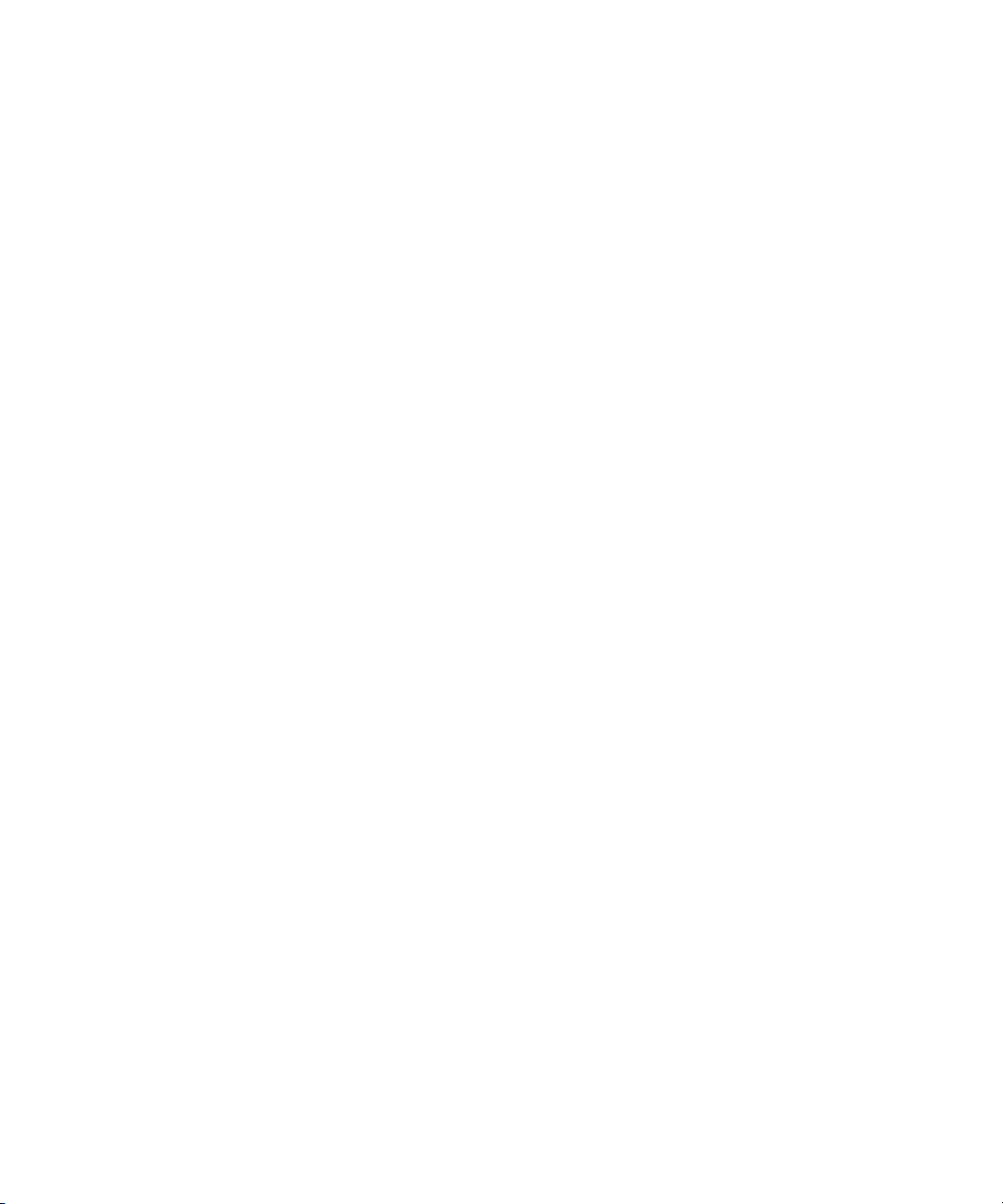
Using the Support Dialog Box . . . . . . . . . . . . . . . . . . . . . . . . . . . . . . . . . . . . . . . . . 163
Standard Information to Include Regardless of Issue . . . . . . . . . . . . . . . . . . . 166
VTR Media . . . . . . . . . . . . . . . . . . . . . . . . . . . . . . . . . . . . . . . . . . . . . . . . . . . . . . . 166
VTR Timecode . . . . . . . . . . . . . . . . . . . . . . . . . . . . . . . . . . . . . . . . . . . . . . . . . . . . 167
Source VTR . . . . . . . . . . . . . . . . . . . . . . . . . . . . . . . . . . . . . . . . . . . . . . . . . . . 167
Clips From Source VTR Recordings . . . . . . . . . . . . . . . . . . . . . . . . . . . . . . . . 168
Avid Interplay Capture Monitor . . . . . . . . . . . . . . . . . . . . . . . . . . . . . . . . . . . . . . . . 169
Opening the Monitoring application . . . . . . . . . . . . . . . . . . . . . . . . . . . . . . . . . 169
Menu bar . . . . . . . . . . . . . . . . . . . . . . . . . . . . . . . . . . . . . . . . . . . . . . . . . . . . . 170
Status Bar. . . . . . . . . . . . . . . . . . . . . . . . . . . . . . . . . . . . . . . . . . . . . . . . . . . . . 170
Customizing the Interplay Capture Monitor Application . . . . . . . . . . . . . . . . . . 171
Router Crosspoints Panel . . . . . . . . . . . . . . . . . . . . . . . . . . . . . . . . . . . . . . . . 171
Route Protection. . . . . . . . . . . . . . . . . . . . . . . . . . . . . . . . . . . . . . . . . . . . . . . . 171
Channels Panel . . . . . . . . . . . . . . . . . . . . . . . . . . . . . . . . . . . . . . . . . . . . . . . . 172
Viewing Details and Clearing Alerts . . . . . . . . . . . . . . . . . . . . . . . . . . . . . . . . . . . . 172
Channel Failure. . . . . . . . . . . . . . . . . . . . . . . . . . . . . . . . . . . . . . . . . . . . . . . . . . . . 174
Channel Failover . . . . . . . . . . . . . . . . . . . . . . . . . . . . . . . . . . . . . . . . . . . . . . . 174
Starting the Route Monitor . . . . . . . . . . . . . . . . . . . . . . . . . . . . . . . . . . . . . . . . . . . 174
System Diagnostics Tools. . . . . . . . . . . . . . . . . . . . . . . . . . . . . . . . . . . . . . . . . . . . 176
Index . . . . . . . . . . . . . . . . . . . . . . . . . . . . . . . . . . . . . . . . . . . . . . . . . . . . . 177
11
Page 12
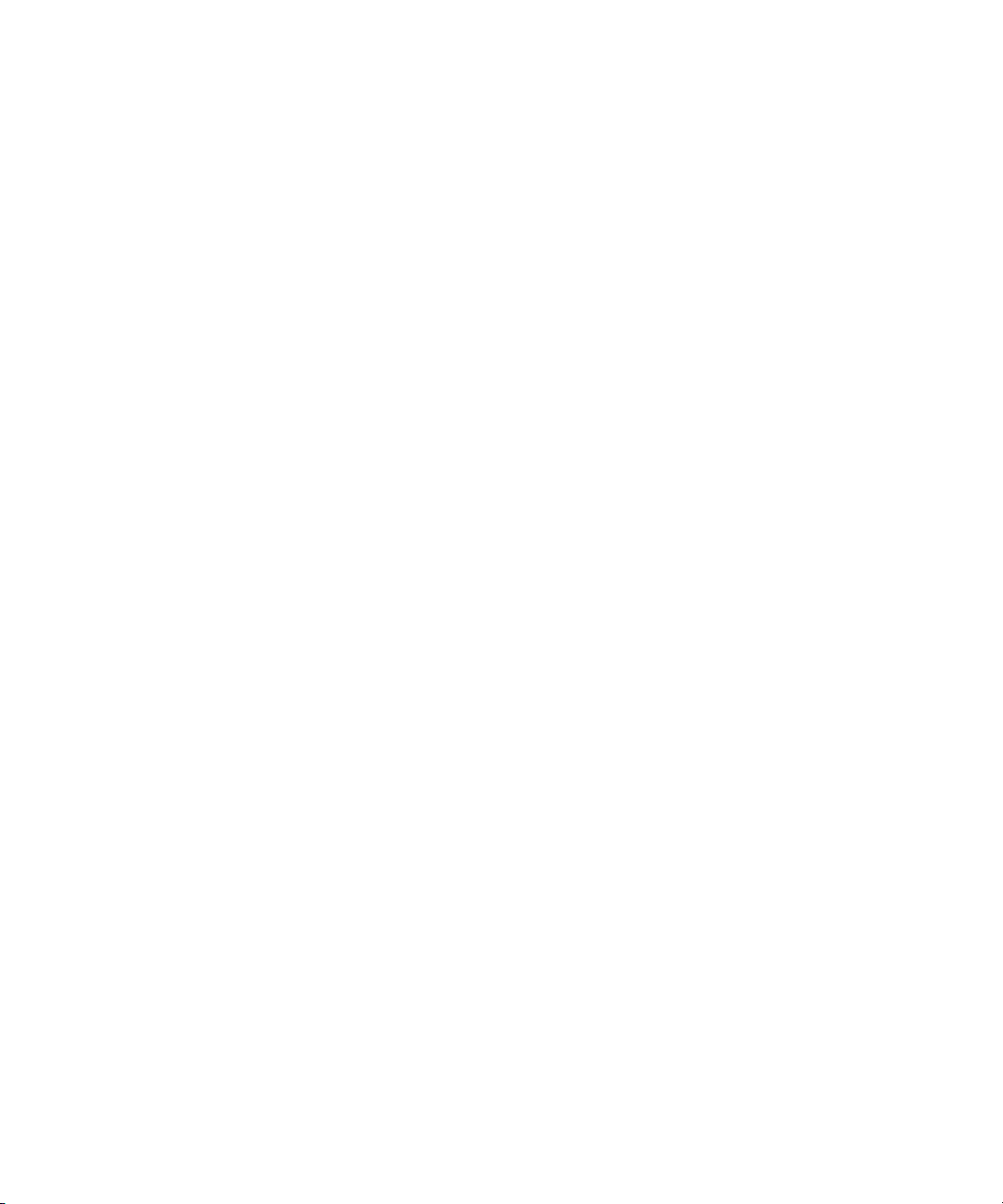
12
Page 13
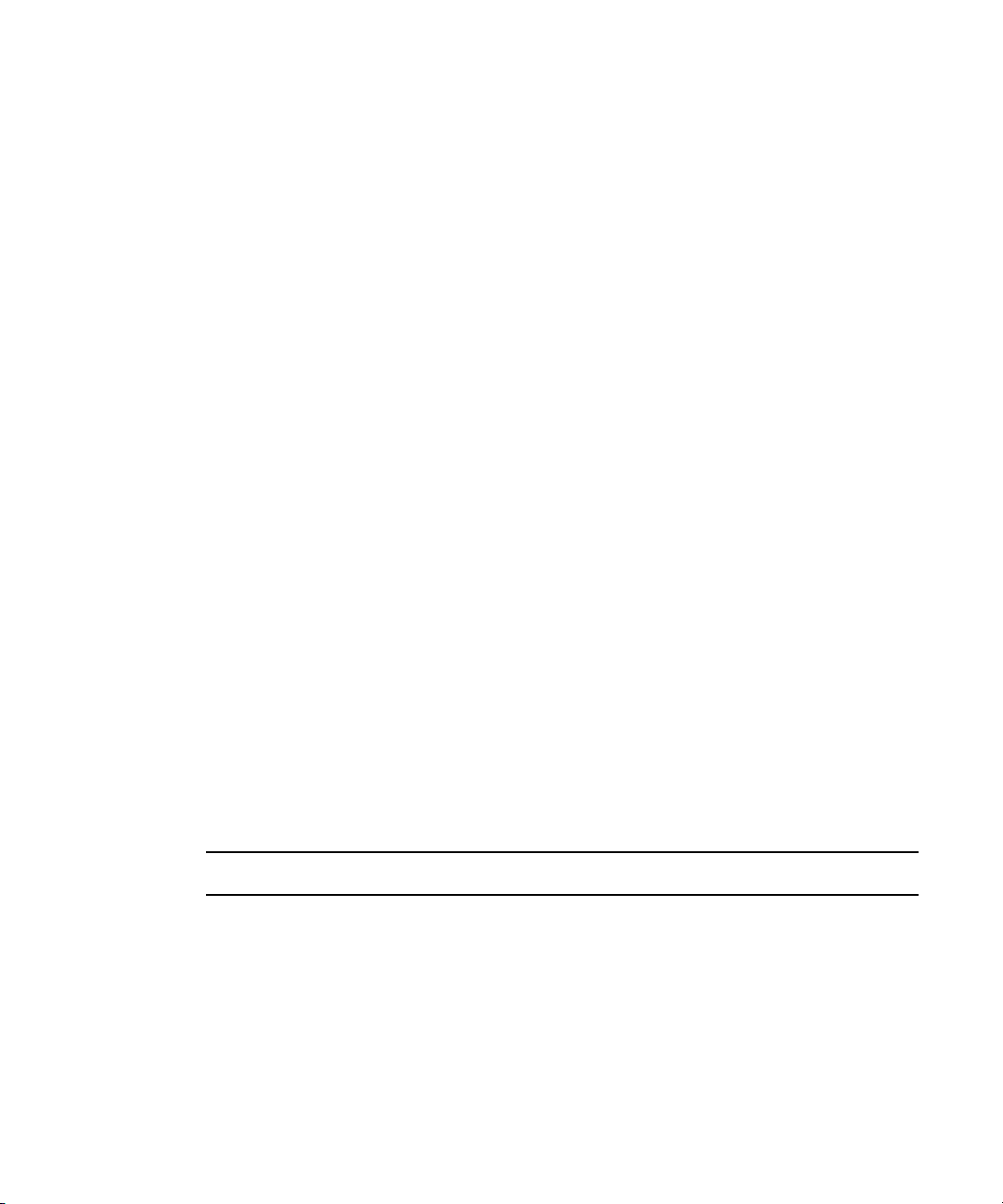
Using This Guide
Congratulations on your purchase of Avid Interplay Capture. Avid Interplay Capture is a
newsroom ingest tool that enables automated recordings. It is comprised of individual
applications, which allow you to schedule and monitor recordings, and to capture video from
a video feed or VTR. Capture stores its schedule and other metadata in the Interplay
database, which allows for easy access to the captured material within the Interplay work
environment.
This guide contains all the task-oriented instructions, conceptual information, and reference
material you need to install and administer your Avid Interplay Capture software.
This guide is intended for those personnel charged with setting up and maintaining the Avid
Interplay Capture system.
Unless noted otherwise, the material in this document applies to the Windows XP operating
system.The screen shots in this document were captured on a Windows XP system.
The documentation describes the features and hardware of all models. Therefore, your
n
system might not contain certain features and hardware that are covered in the
documentation.
Symbols and Conventions
Avid documentation uses the following symbols and conventions:
Symbol or Convention Meaning or Action
n
c
w
A note provides important related information, reminders,
recommendations, and strong suggestions.
A caution means that a specific action you take could cause harm to
your computer or cause you to lose data.
A warning describes an action that could cause you physical harm.
Follow the guidelines in this document or on the unit itself when
handling electrical equipment.
Page 14
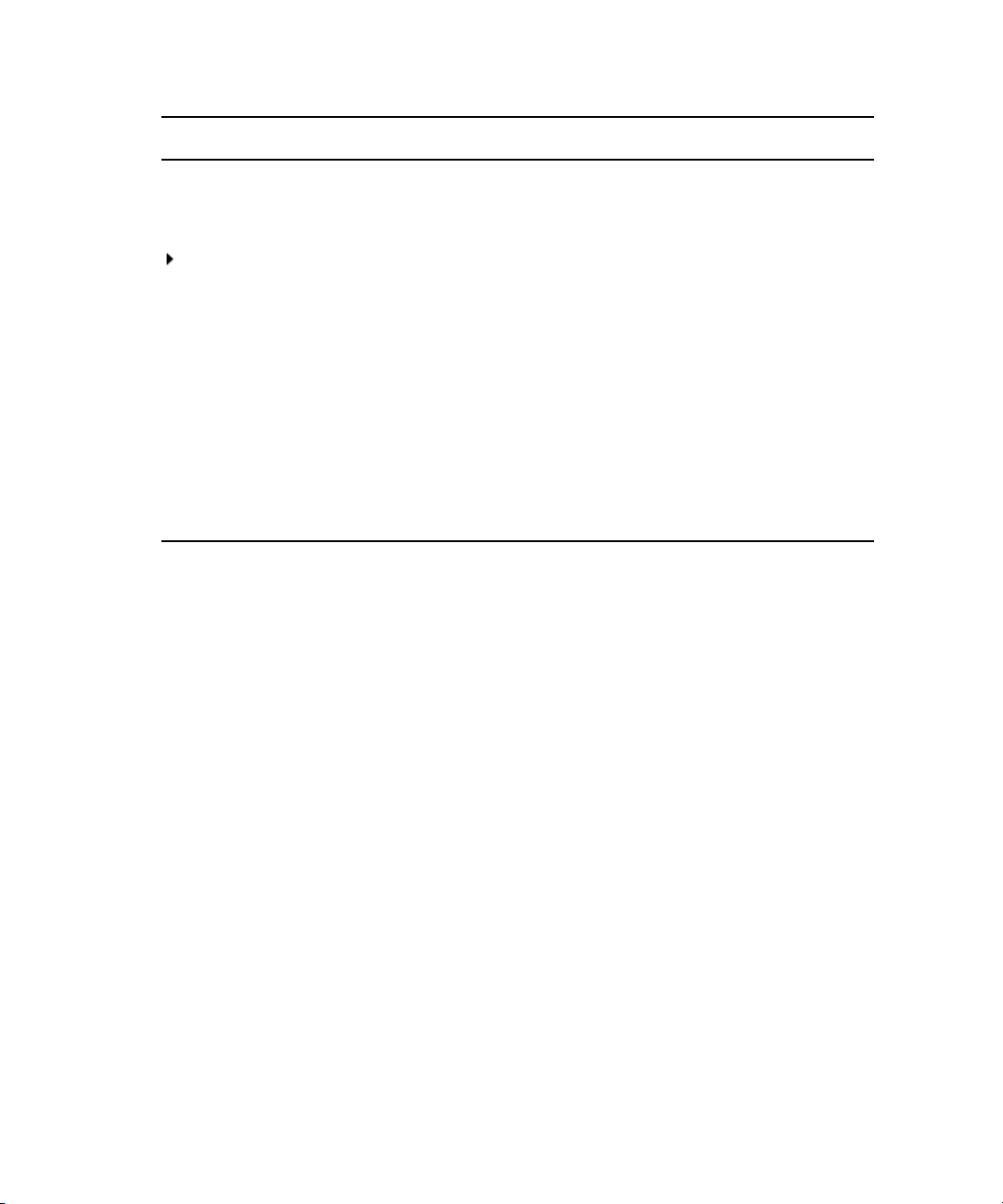
Symbol or Convention Meaning or Action
> This symbol indicates menu commands (and subcommands) in the
order you select them. For example, File > Import means to open the
File menu and then select the Import command.
This symbol indicates a single-step procedure. Multiple arrows in a list
indicate that you perform one of the actions listed.
(Windows), (Windows
only)
Bold font Bold font is primarily used in task instructions to identify user interface
Italic font Italic font is used to emphasize certain words and to indicate variables.
Courier Bold font
Ctrl+key or mouse action Press and hold the first key while you press the last key or perform the
If You Need Help
If you are having trouble using your Avid product:
1. Retry the action, carefully following the instructions given for that task in this guide. It
is especially important to check each step of your workflow.
2. Check the latest information that might have become available after the documentation
was published:
- If the latest information for your Avid product is provided as printed release notes,
they are shipped with your application and are also available online.
- If the latest information for your Avid product is provided as a ReadMe file, it is
supplied on your Avid installation CD or DVD as a PDF document
(README_product.pdf) and is also available online.
This text indicates that the information applies only to the specified
operating system.
items and keyboard sequences.
Courier Bold font identifies text that you type.
mouse action. For example, Command+Option+C or Ctrl+drag.
14
You should always check online for the most up-to-date release notes or ReadMe
because the online version is updated whenever new information becomes
available. To view these online versions, select ReadMe from the Help menu, or visit
the Knowledge Base at www.avid.com/readme.
3. Check the documentation that came with your Avid application or your hardware for
maintenance or hardware-related issues.
Page 15
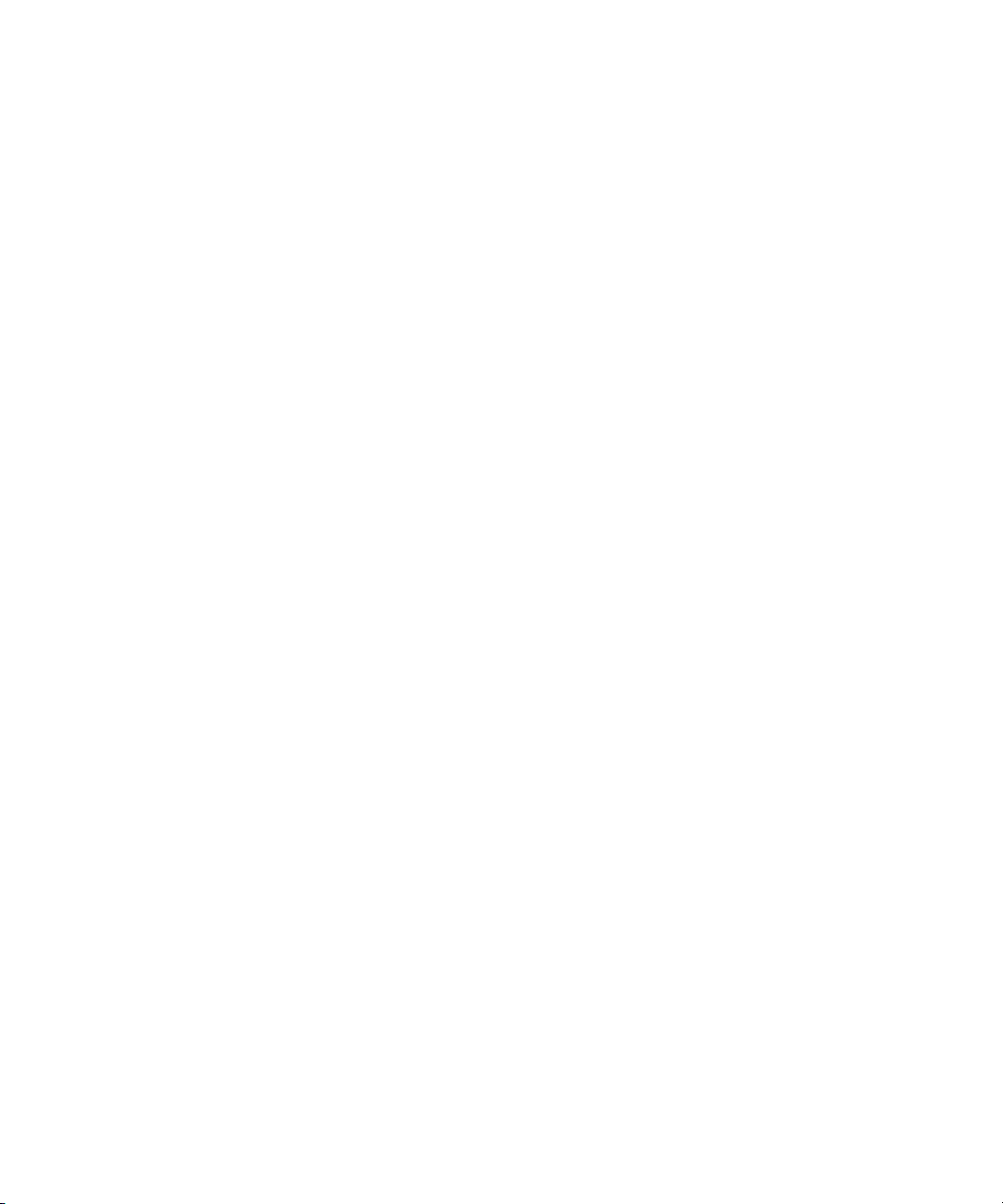
4. Visit the online Knowledge Base at www.avid.com/onlinesupport. Online services are
available 24 hours per day, 7 days per week. Search this online Knowledge Base to find
answers, to view error messages, to access troubleshooting tips, to download updates,
and to read or join online message-board discussions.
Avid Training Services
Avid makes lifelong learning, career advancement, and personal development easy and
convenient. Avid understands that the knowledge you need to differentiate yourself is always
changing, and Avid continually updates course content and offers new training delivery
methods that accommodate your pressured and competitive work environment.
To learn about Avid's new online learning environment, Avid Learning Excellerator™
(ALEX), visit http://learn.avid.com.
For information on courses/schedules, training centers, certifications, courseware, and
books, please visit www.avid.com/training or call Avid Sales at 800-949-AVID
(800-949-2843).
Avid Training Services
15
Page 16
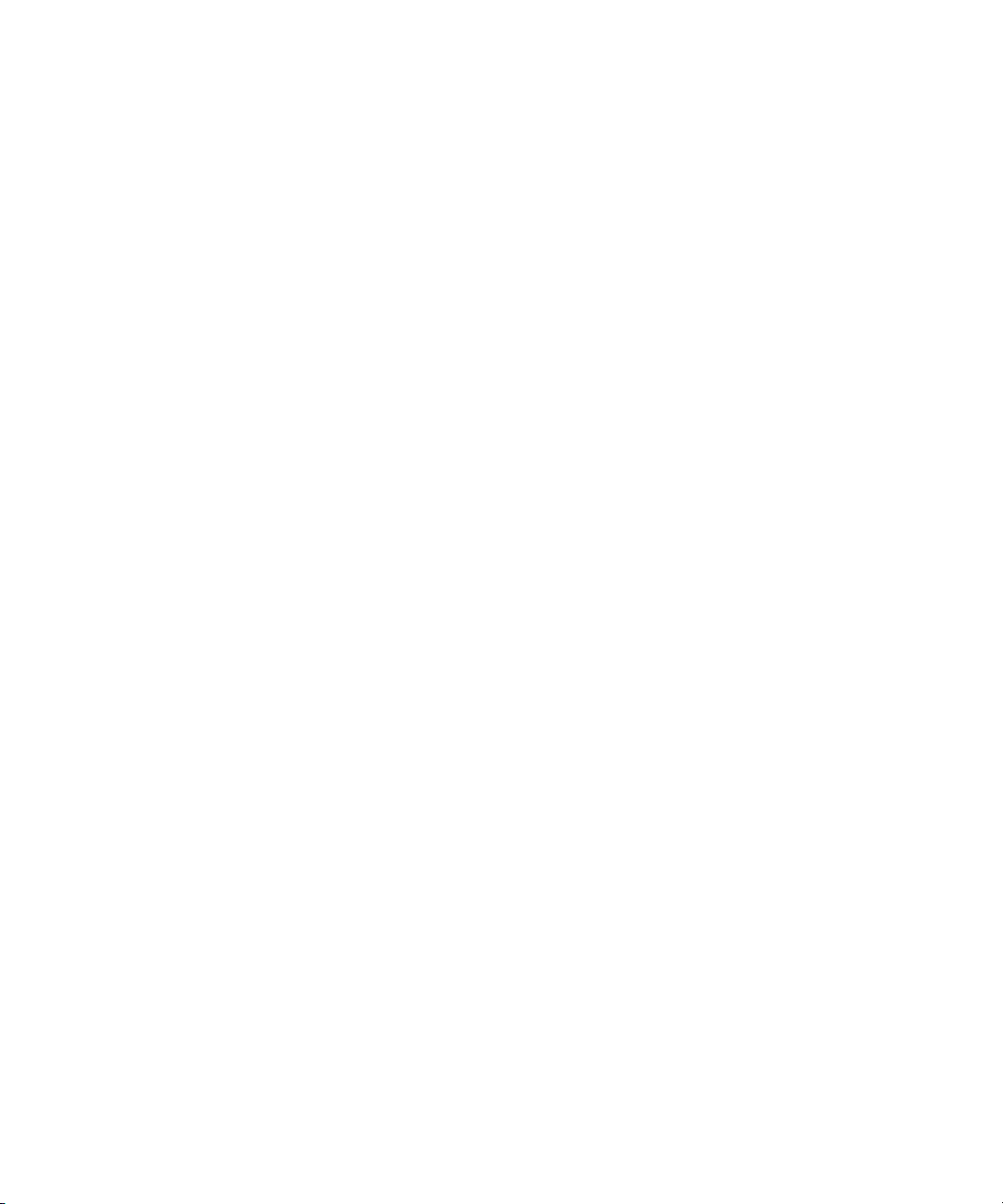
16
Page 17
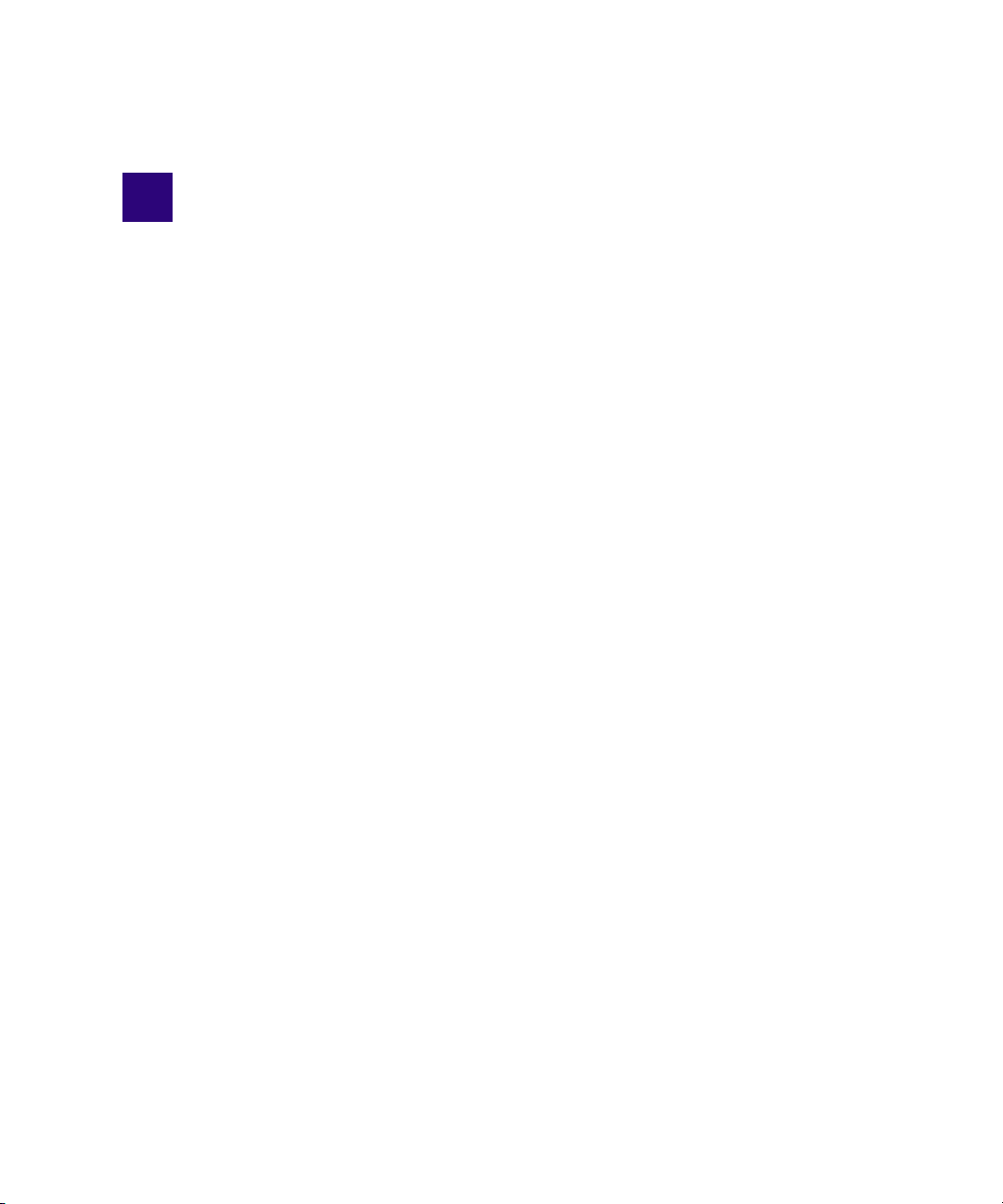
1 Introduction to Avid Interplay Capture
The following provides an overview of the Avid Interplay Capture system, its workflow, and
user interface.
This chapter contains the following main sections:
• Overview
- Architecture and Workflow
- Features
• The User Interface
• Support Dialog Box
Page 18
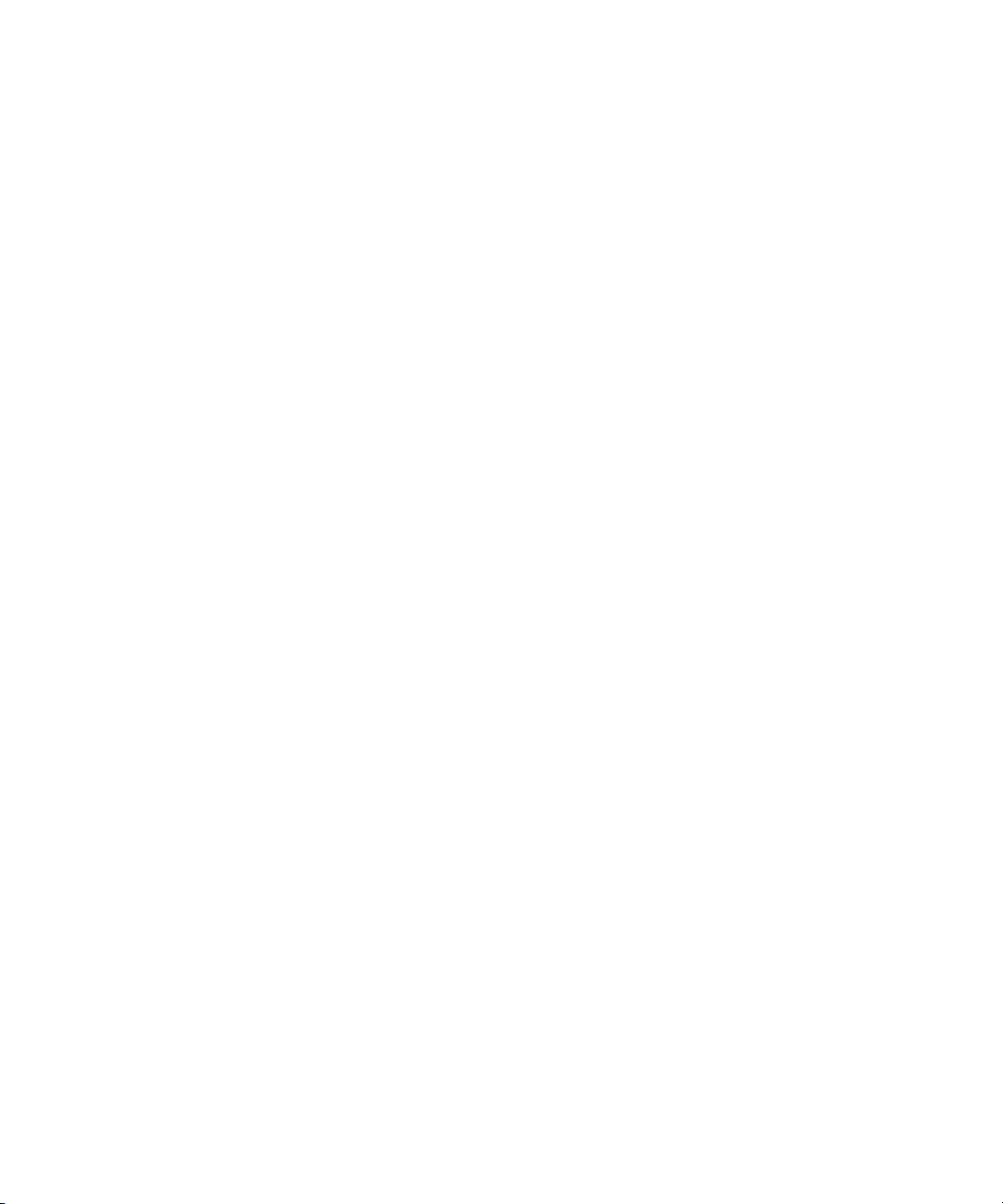
1 Introduction to Avid Interplay Capture
Overview
Interplay Capture is a newsroom ingest tool that enables automated recordings. It contains
individual applications, which allow you to schedule and monitor recordings. Capture stores
its schedule and other metadata in the Interplay database, which allows for easy access to the
captured material within the Interplay work environment.
The Capture system works with Avid Service Framework applications and services to ensure
you always have the best system performance. These applications and services provide
health monitoring, diagnostics, and discovery so users and system administrators can
monitor the system and sub-system health, as well as the health of connected devices and
channels.
As an option, Capture can use Avid Router Control to dynamically route media from sources
to destinations. Sources are routed to particular destinations, which may be devices
configured to be controlled by Capture, such as Avid AirSpeed, Avid AirSpeed Multi
Stream, Avid Interplay Low-res encoders or VTR tape decks.
Architecture and Workflow
The Avid Interplay Capture broadcast news workflow starts with the ability to control the
capture of ingest feeds from any source, such as satellite downlinks, microwave relays, field
tapes, and studio input. Capture also provides user rights management for ingest. The
Capture system includes channel pools and dynamic channel allocation, which helps
automate some resource management tasks, and adds another layer of fault tolerance. It has
the ability to create pools of channels for specific assignment, such as a channel pool used
only for “sports”. A pool could also be specified by format or resolution, such as “720p”.
Since Capture has redundant services, mirrored channels, and channel failover, the risk for
system failure is minimized.
18
Capture interfaces with a wide range of industry standard components, allowing for easy,
simultaneous control of routers, VTRs and video servers. The Schedule application provides
users a way to schedule recordings in advance, on a single day or on recurring days. Users
can also perform instant recordings by ensuring the synchronous start of multiple ingest
devices—for late-breaking news events.
Page 19
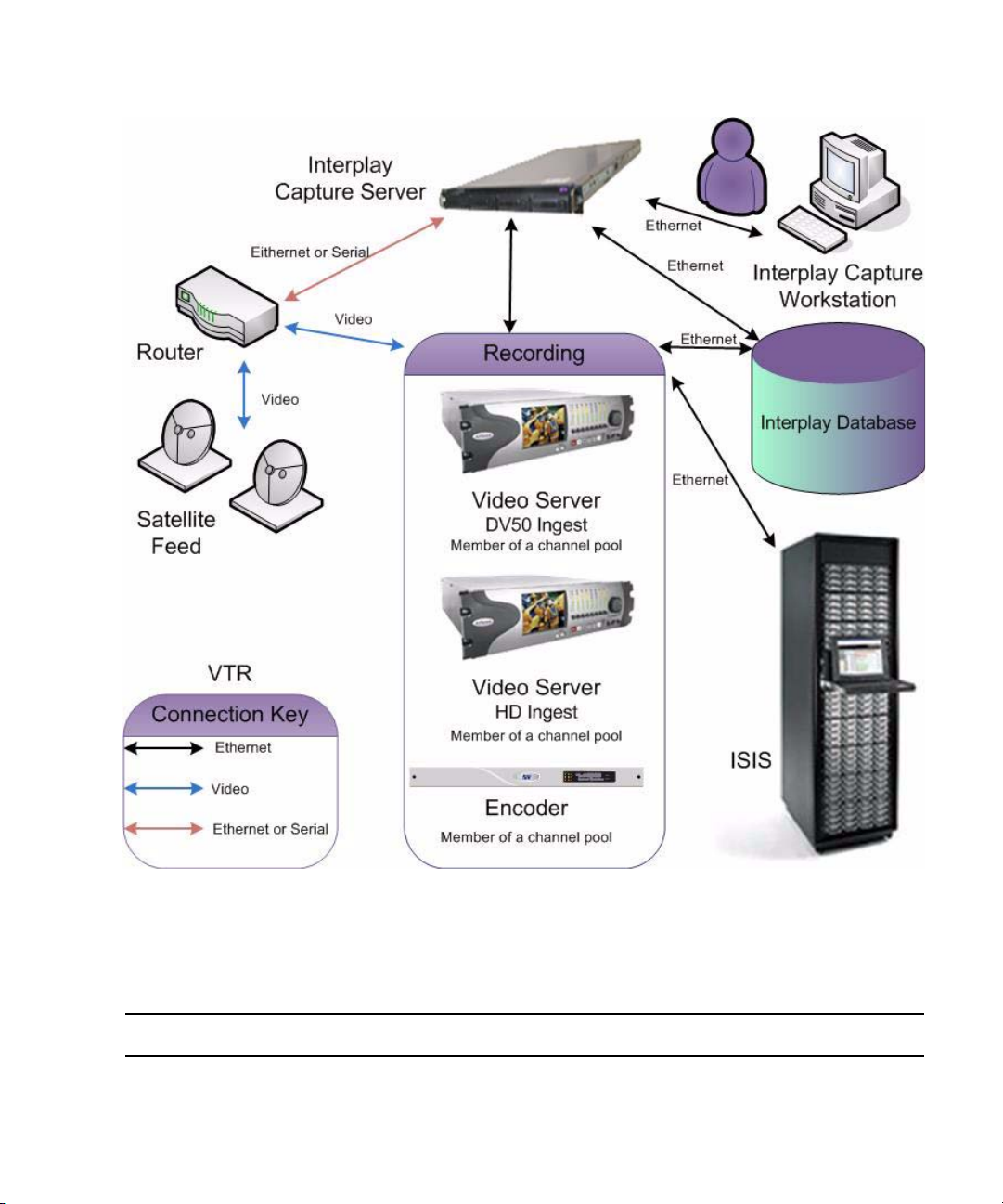
Overview
Features
The Avid Interplay Capture system provides the features described in the following table:
Feature Description
Shared Interplay Database Capture stores a complete copy of its database, settings, and user
permissions in the Interplay database.
19
Page 20
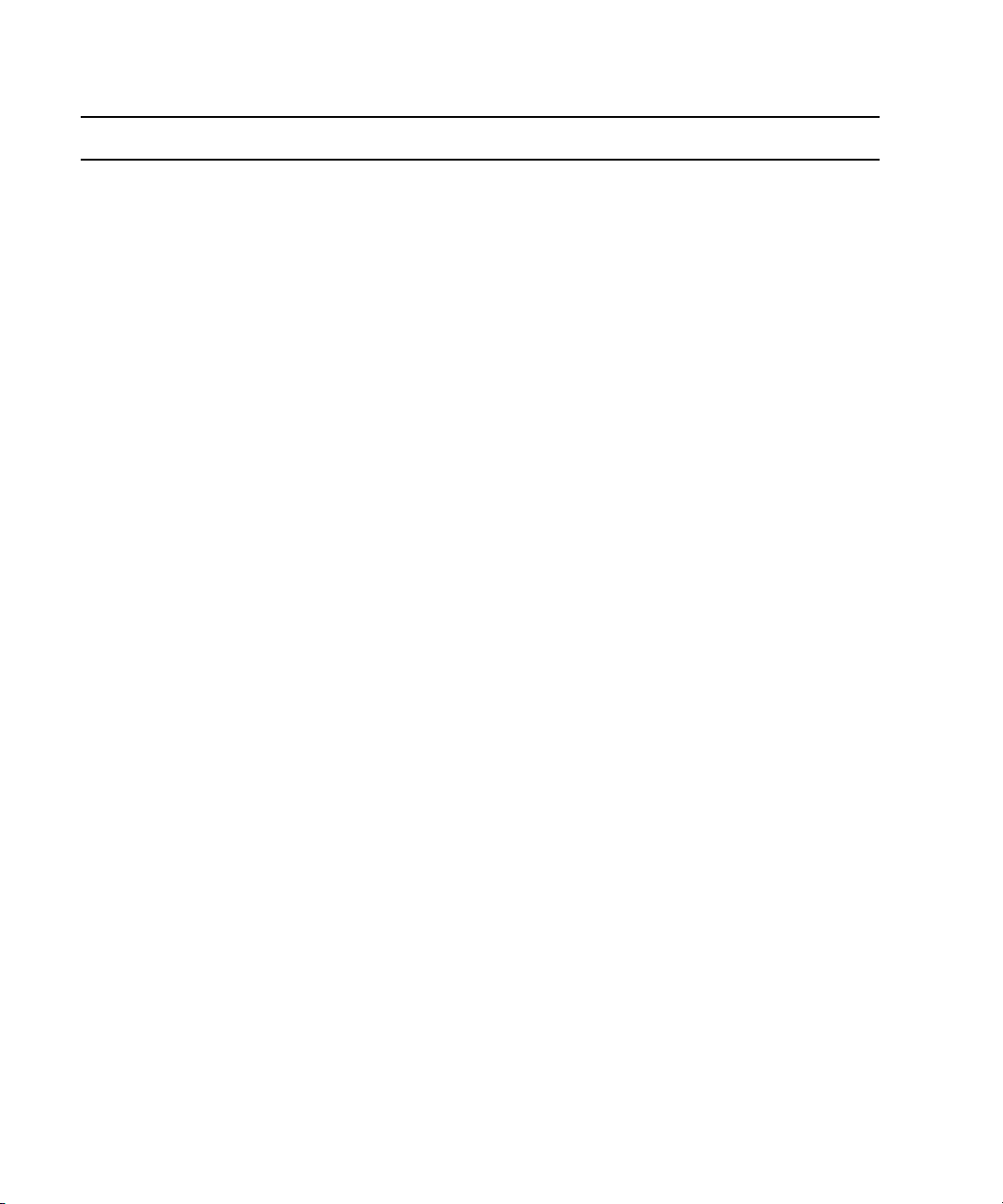
1 Introduction to Avid Interplay Capture
Feature (Continued) Description (Continued)
Interplay Authentication All Interplay users can log into Capture because Capture uses Interplay
authentication methods. Capture user permissions, such as whether or not a
user can modify the recording schedule, are set in Interplay.
Interplay Clip Capture creates its own Interplay clip that groups all resolutions, mirrors,
and recovered clips into one master clip that represents a recording as a
whole.
Interplay Master Clip Metadata
Updates
Capture can update the metadata in the Interplay master clip. If a change is
made to a recording’s name in Capture, the updated name is reflected in the
master clip.
Transfer Status Capture reports the transfer status of clips from the ingest device to the
shared storage. Capture reports the transfer status per clip, and as a summary
status for all clips, in a recording on the timeline.
Interplay Check-in Status Capture reports the Interplay check-in status of clips from the ingest device
to Interplay. It reports the check-in status per clip and as a summary status
for all clips in a recording on the timeline.
Clip Retransfers A user can initiate a retransfer of clips back to Shared Storage (ISIS) and
Interplay from the ingest device.
Automated Clip Deletion Capture can delete clips and media off Interplay and Shared storage (ISIS)
after a set amount of time. Reserved media does not get deleted.
Multi-resolution Recordings Multi-resolution recordings can be enabled, per recording, for proxy editing
workflows. This results in two clips of different resolutions associated with
the same master clip in Interplay.
Mirrored Recordings Mirroring can be enabled, per recording, for hot channel redundancy. This
results in two clips of the same resolution associated with the same master
clip in Interplay.
Multi-Source Recordings Multi-source, sometimes referred to as Multi-cam, can be enabled, per
recording, for managing multiple sources, which share the same scheduled
start and end times, in the same recording. This results in separate master
clips for each source. Later, the editor can link the source master clips
together to continue a multi-cam workflow.
Recurring Recordings Recordings can be set to recur on a scheduled interval of daily, weekly or
monthly.
Segmented Recordings Recordings can be set to segment at a user defined interval. For instance, a
24 hour recording could be segmented into 1 hour master clips.
20
Page 21
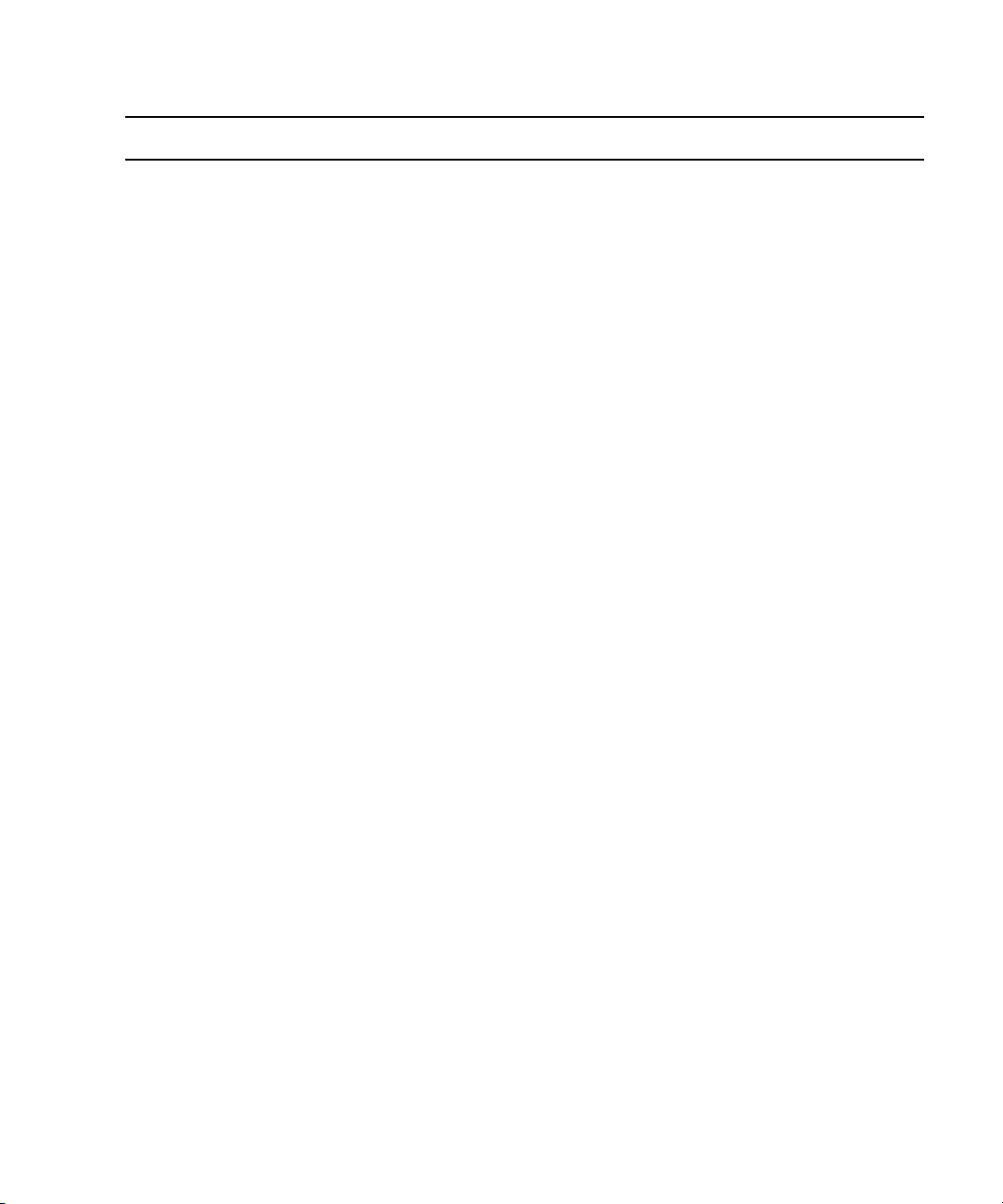
Overview
Feature (Continued) Description (Continued)
Recording Templates Templates can be created from recordings that contain some, or all, required
metadata. These templates can be used when making future recordings to
populate the saved set of recording metadata.
Recording Favorites Favorites are a per user preference that can be saved and reused.
Instant Recordings Favorites can be setup as instant recordings. Instant recordings begin
recording immediately if there is an available channel for the recording.
Dual Monitor support User preferences set for Capture can remember multiple monitor screen
layouts.
Time Boundaries The Schedule panel in Capture allows scheduling and viewing recordings
over midnight and other common time boundaries.
Quick Recording Turnaround Capture recordings can be scheduled as near in the future as the user
requests. No artificial two minute block for schedule recordings.
Workspace Steering Users can specify, per recording and per channel, the workspace to which
media is transferred. This is dynamically set from Capture and does not
require pre setting destination templates on the ingest device.
Cloned Recordings Recordings can be cloned, or copied. When cloning a recording, all metadata
for the recording is duplicated to another recording. This enables a user to
quickly setup a recording, when one already exists, which contains all
metadata they need.
Interplay Capture Monitor Interplay Capture Monitor is an administrative application for monitoring all
channels and crosspoints configured in the Capture and Router Control
environment.
Recording Health Capture reports problems to users by recording health. Recording health is
indicated to the user by displaying a warning or critical icon. Examples of
recording health include invalid metadata or over allocation of channels.
Channel Pool Health Capture reports problems with channels through channel pool health.
Channel pool health is indicated to the user by displaying a warning or
critical icon. Examples of channel pool health include channel offline, ingest
device disk space low, or missing router destination.
Shared Storage Health Capture reports problems with shared storage workspaces through shared
storage health. Health is indicated by a warning or critical icon. Shared
storage health indicates when disk space on workspaces is low.
System Health Capture reports problems with the overall system through system health.
System health is indicated by a warning or critical icon. System health
includes a summary of all other health as well as additional system functions
like data store and record controller connectivity.
21
Page 22
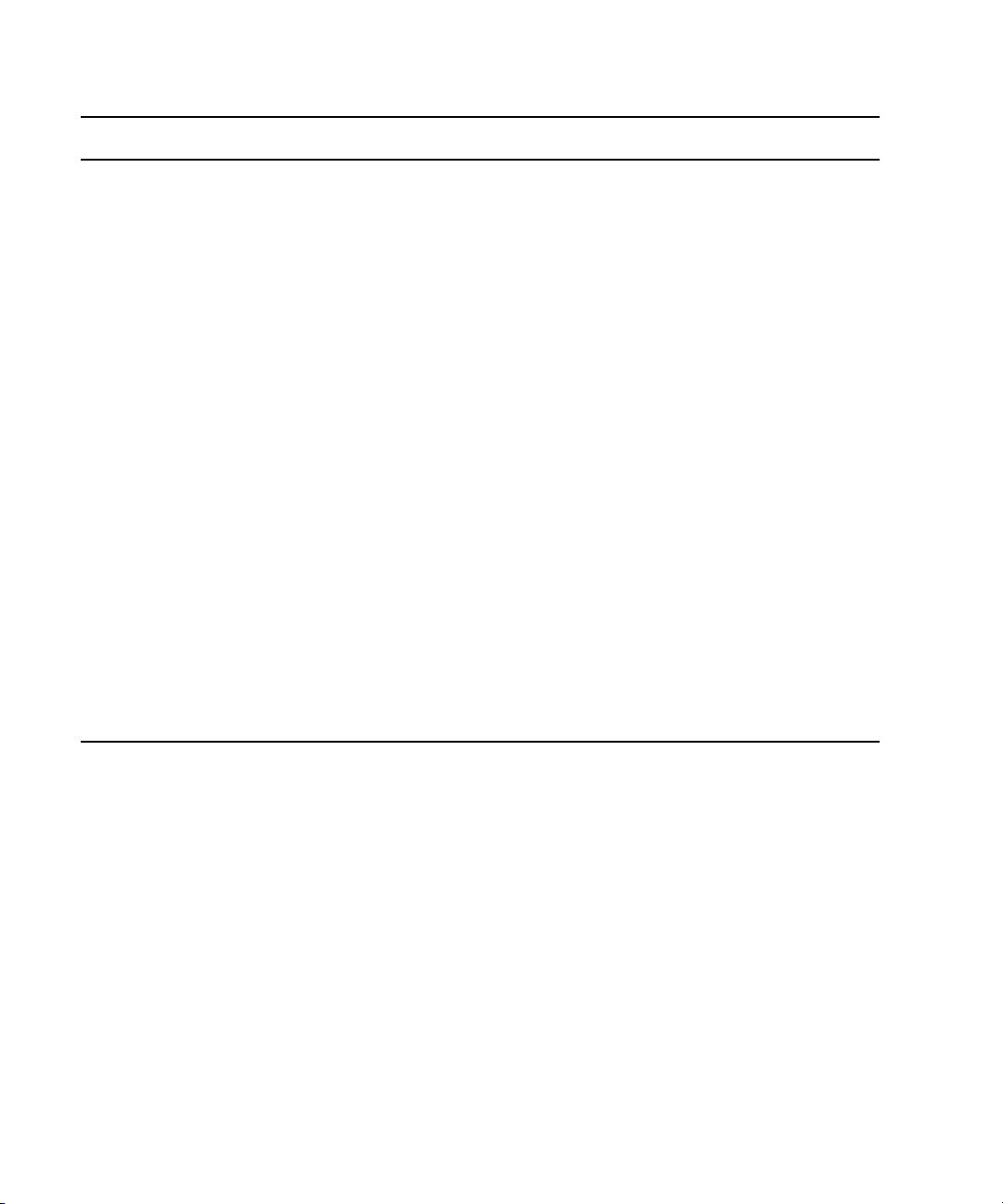
1 Introduction to Avid Interplay Capture
Feature (Continued) Description (Continued)
System Diagnostics Capture uses the Avid Service Framework Diagnostic application to store all
logs.These granular logs are extremely useful when troubleshooting any
issues.
Recording Clip History Each Capture recording keeps a history of all of the clips it checked into
Interplay.
Channel Pools Capture groups channels together in channel pools. When it starts, a
recording automatically selects a healthy channel from the pool.
Channel Pool Conflict Resolution If a channel failure were to occur during a recording, an available healthy
channel from the pool is started and continues the recording.
VTR Destination Capture can be configured to have a VTR as a destination. This is designed
to be a backup ingest option.
Capture Service Redundancy The Capture service,which contains the data store and record controller, uses
the Avid Service Framework redundancy. Avid supports up to two Capture
services in the Interplay workgroup.
Shared Storage Service
Redundancy
Route Engine Service
Redundancy
Capture Web Service The Remote API allows third party applications to create, modify, and delete
The Shared Storage service uses the Avid Service Framework redundancy.
framework. Avid supports up to two Shared Storage services in the Interplay
workgroup.
The Route Engine service uses the Avid Service Framework redundancy.
Avid supports up to two Route Engine services in the Interplay workgroup.
recordings. As well receive notifications of updates to recordings.
The User Interface
The Capture user interface contains panels, menus, status bar, and convenient controls some
of which are shown in the following example.
22
Page 23
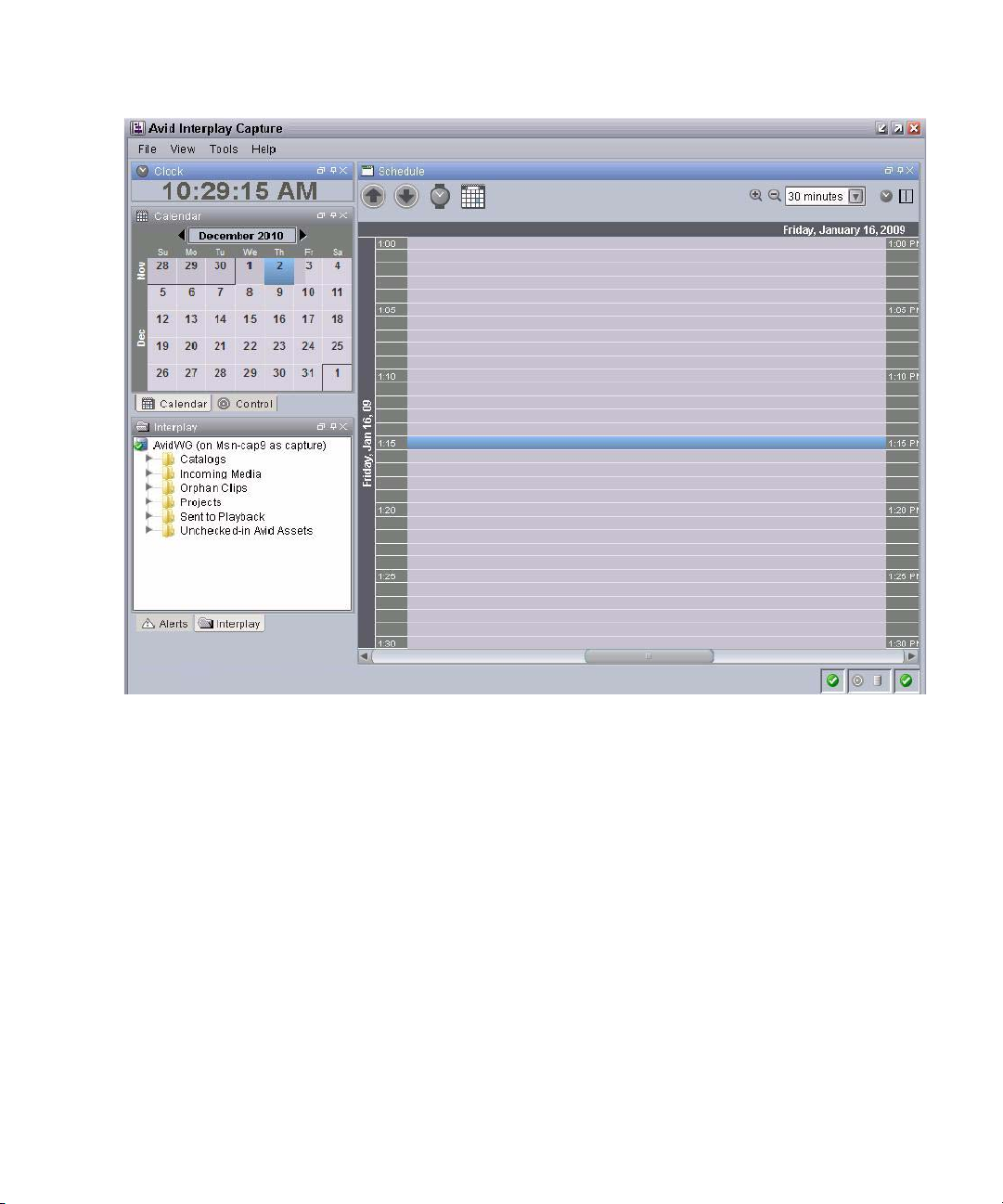
The User Interface
The following shows an example of the Avid Capture Monitor application user interface.
23
Page 24
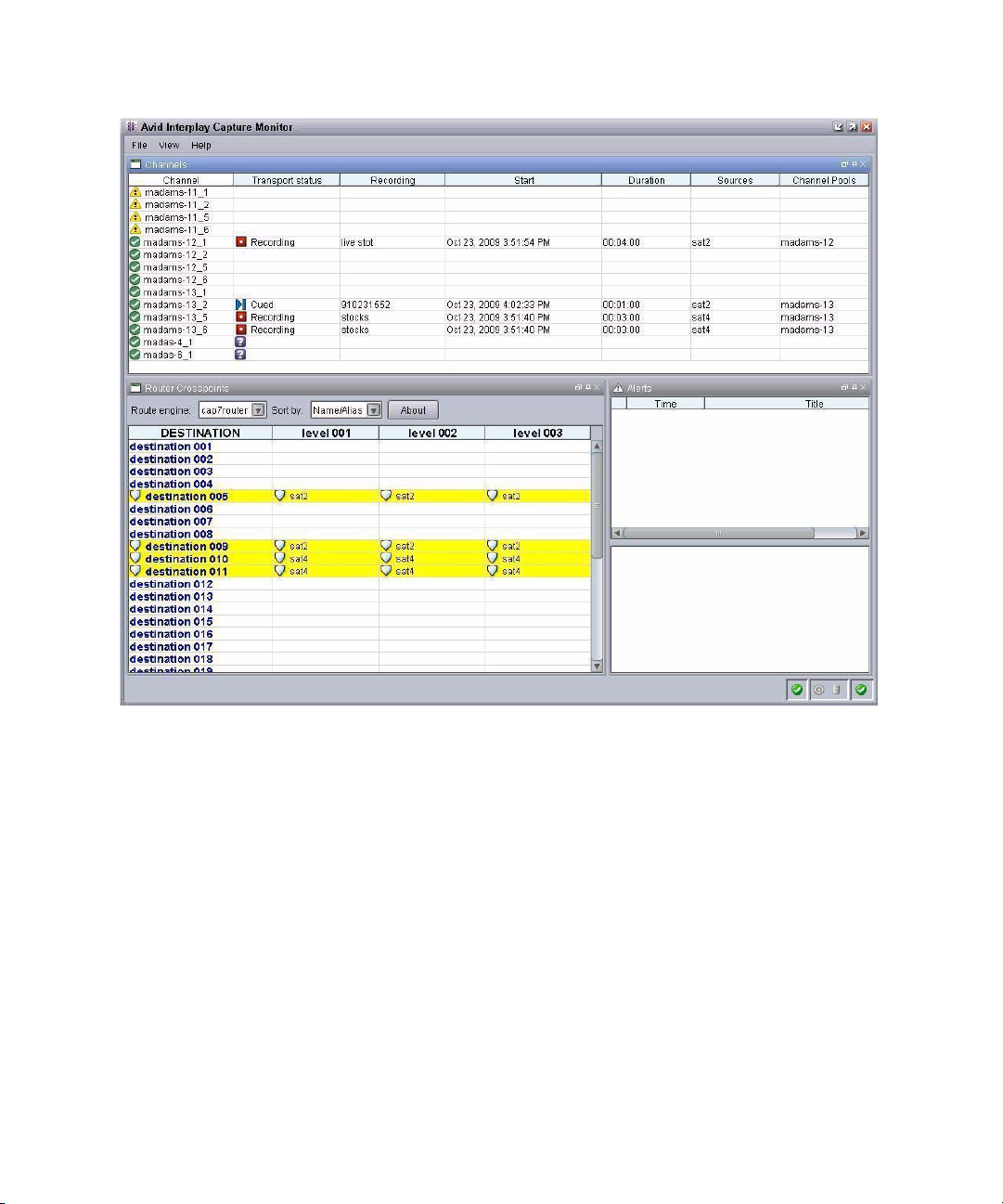
1 Introduction to Avid Interplay Capture
Panels
24
Panels are components that appear in the application and provide information in various
ways as well as tools and controls, which help you use the panels effectively. The Capture
window contains panels that you can dock, undock, move, resize, or even hide from view.
You can autohide the panels on a side of the window, where they can appear if you move the
mouse pointer that area. Each panel is easily identified by the name appearing in its title bar
as shown in the following Alerts panel example.
Page 25
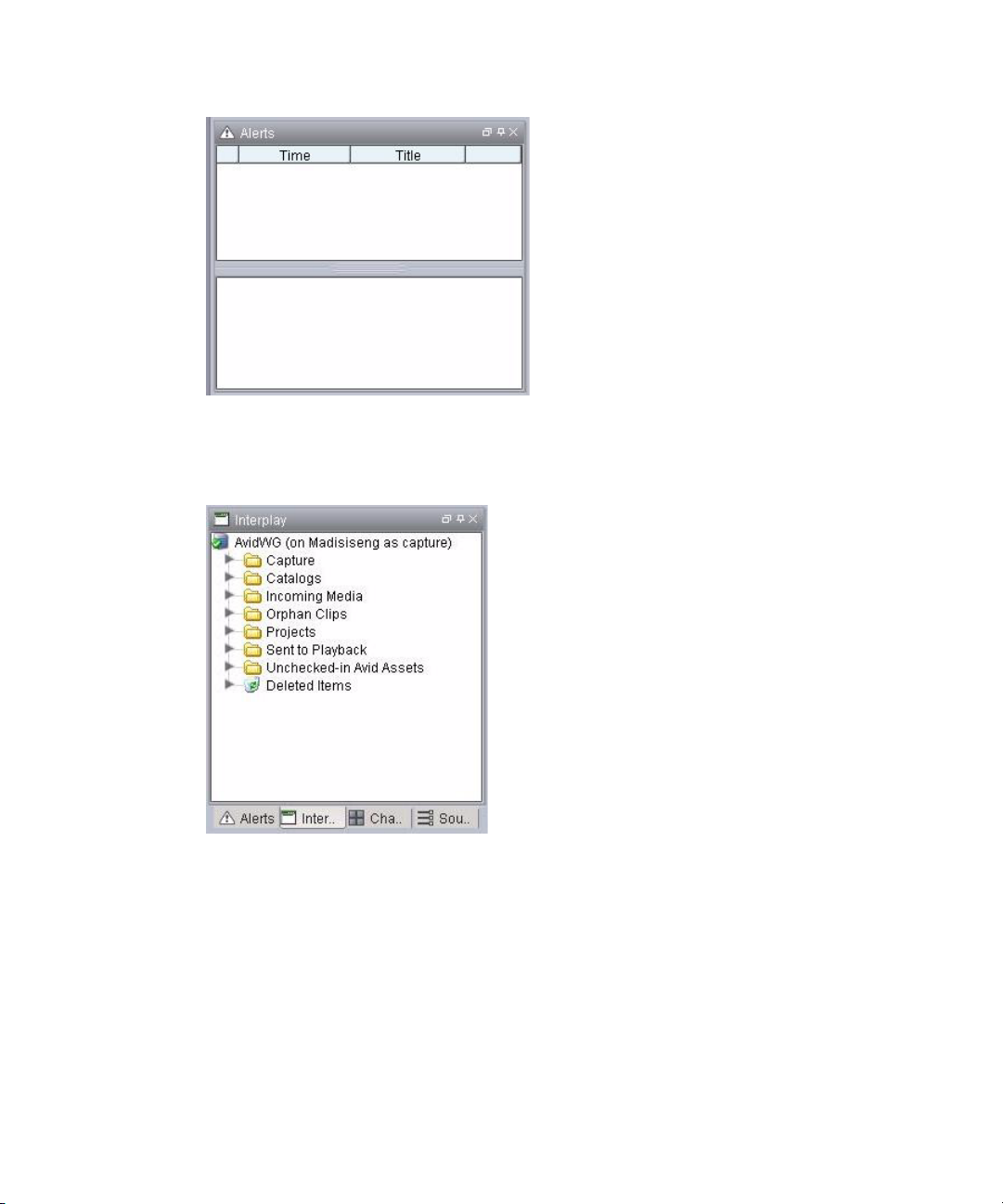
The User Interface
Another panel available in the Avid Capture Schedule application is the Interplay directory
panel, shown in the following illustration.
For more information about the panels, including the Interplay directory panel, see the Avid
Interplay Capture User’s Guide.
Menu Bar
Each Capture application has a menu bar that contains some or all of the following menus:
• File
•View
25
Page 26
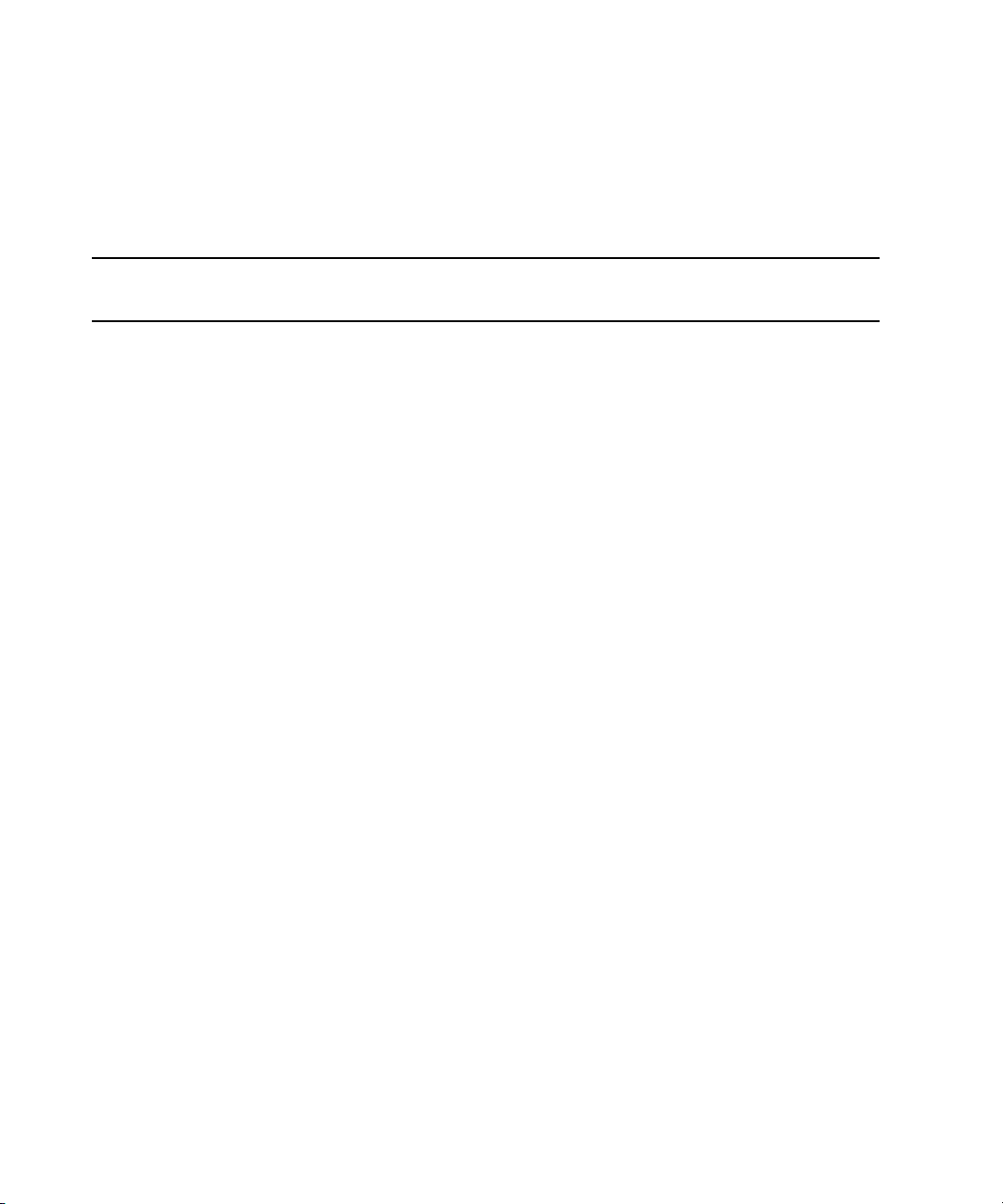
1 Introduction to Avid Interplay Capture
• Tools
•Help
The following table describes the menus, options and shortcut keys for the Avid Interplay
Capture Schedule application.
Schedule Application
Menu Submenu Shortcut Keys Description
File New Ctrl+N Opens the Schedule Item Detail panel.
New Default Ctrl+Shift+N Opens the Schedule Item Detail panel but
skips the template chooser dialog box
(Same as selecting File > New and pressing
the Skip button on the template chooser
dialog box.) The Schedule Item Detail
panel opens with default values in some of
the fields.
Save Ctrl+S Saves changes to the currently selected
recording.
Save as Template Saves this recording as a template to use for
other recordings.
Exit Closes the Capture application.
View Alerts Ctrl+Shift+A Displays the Alerts panel.
Calendar Ctrl+Shift+D Displays the Calendar panel.
Clock Ctrl+Shift+K Displays the Clock panel.
Favorites Ctrl+Shift+F Displays the Favorites panel.
Interplay Ctrl+Shift+I Displays the Interplay directory panel.
Schedule Ctrl+Shift+T Displays the Schedule timeline panel.
VTR Session Displays the VTR Session panel.
Sources Ctrl+Shift+R Displays the Sources panel.
Channel Pools Ctrl+Shift+P Displays the Channel Pools panel.
Control Ctrl+Shift+C Displays the Control panel.
VTR Sources Displays the VTR Sources panel.
Status Bar Displays the Status Bar.
26
Page 27
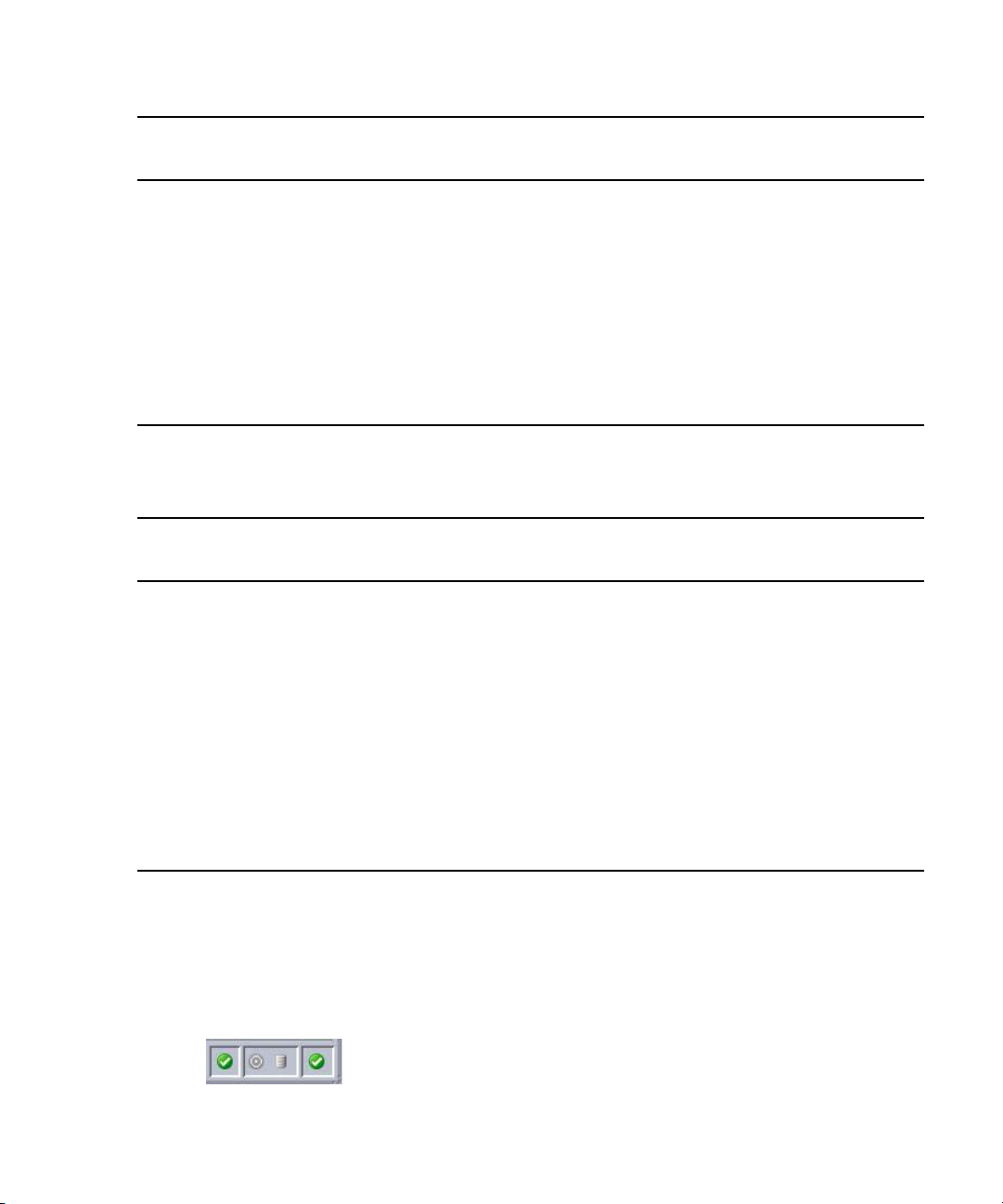
The User Interface
Schedule Application
Menu
Tools Options Opens the Options dialog box. These
Help Help Displays the help system.
Submenu
(Continued) Shortcut Keys Description (Continued)
options apply to the current user only. They
do not affect other users or the behavior of
the system.
Diagnostics Displays the Diagnostics panel.
Support Opens the Support dialog box.
About Display information about Avid Capture.
The following table describes the menus and options for the Avid Interplay Capture Monitor
application.
Monitor Application
Menu Submenu Description
File Exit Closes the Capture application.
View Alerts Displays the Alerts panel.
Router Crosspoints Displays the Router Crosspoints panel.
Channels Displays the Channels Panel.
Help Help Displays the help system.
Support Opens the Support dialog box.
About Display information about Avid Capture.
Diagnostics Displays the Diagnostics panel.
Status Bar
The Status bar shows connectivity and health of the Capture system and subsystems,
including, in the following graphic from left to right, workspace health, record controller
connectivity, data store connectivity, and overall system health.
27
Page 28
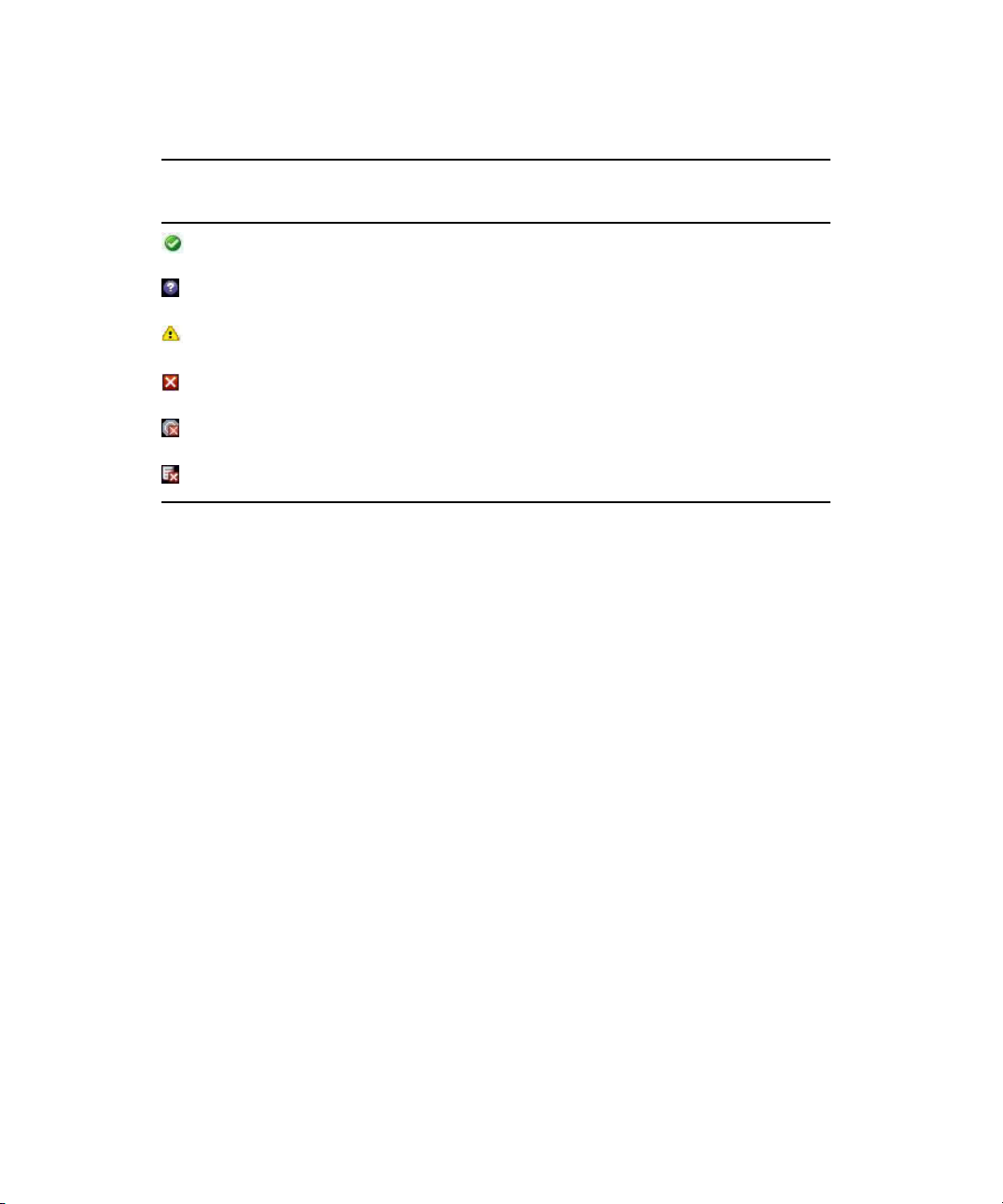
1 Introduction to Avid Interplay Capture
The following table describes the possible icons that appear on the Status bar.
Health Status
Icon Description
Normal, good health status
Unknown
Warning health status
Critical, failure health status
Record Controller not connected
Data store not connected
Whether or not the Status bar appears in the user interface is customizable.
To show or hide the display of the status bar:
1. Select View > Status Bar.
2. Do one of the following:
t Select the Status Bar check box to display the status bar in the Capture window.
t Deselect the Status Bar check box to hide the status bar in the Capture window.
Support Dialog Box
Capture provides a Support dialog box for users to log support information—from the
application’s diagnostic logs—about any issues encountered, which might require
contacting Avid for additional support.
To log support information:
1. Select Help > Support.
2. Enter a description of the issue in the Support dialog box.
28
Page 29
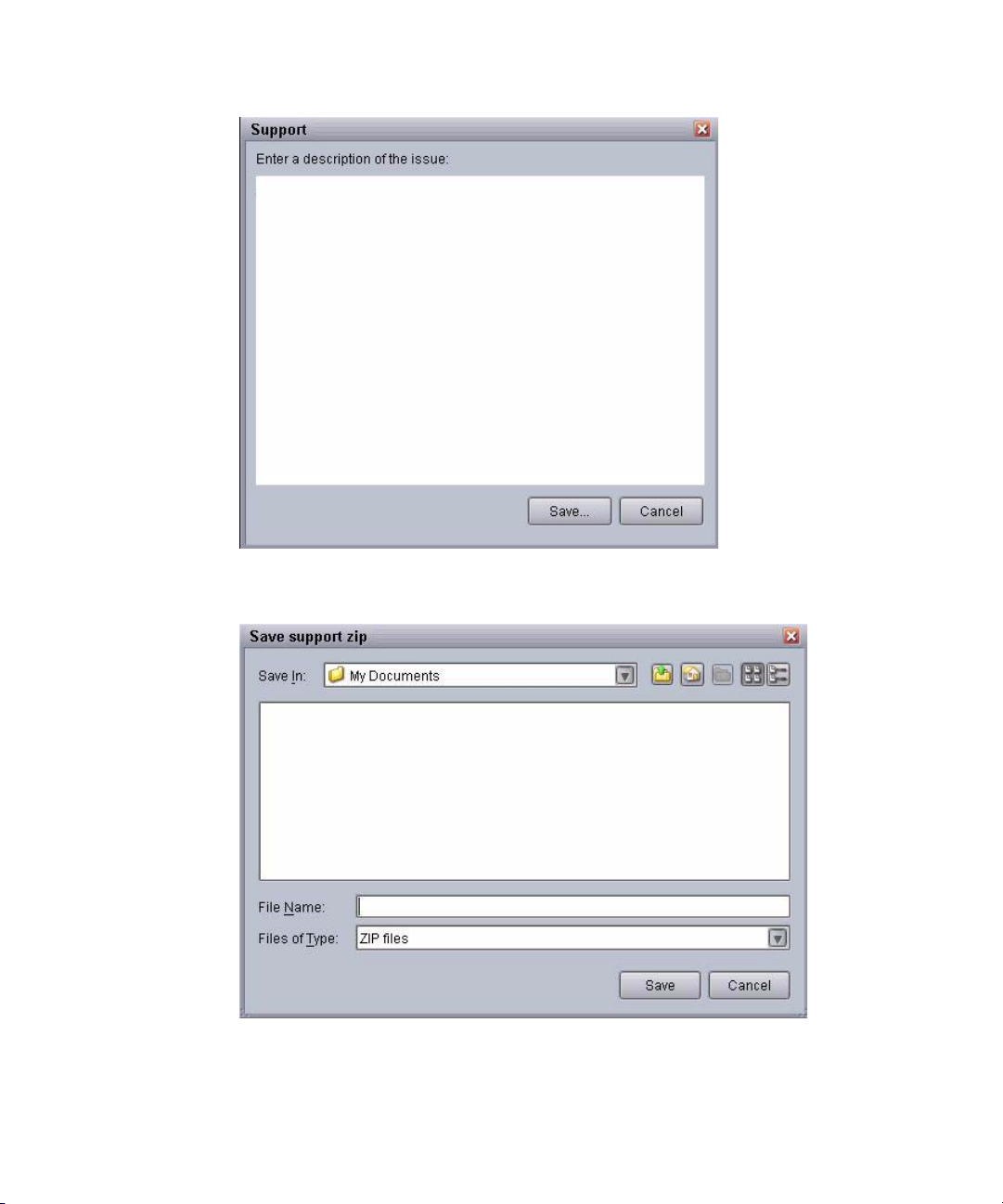
3. Click the Save button. The Save support zip dialog box opens.
Support Dialog Box
4. Select the name and location where you want the zipped file to be saved.
5. Click the Save button.
29
Page 30
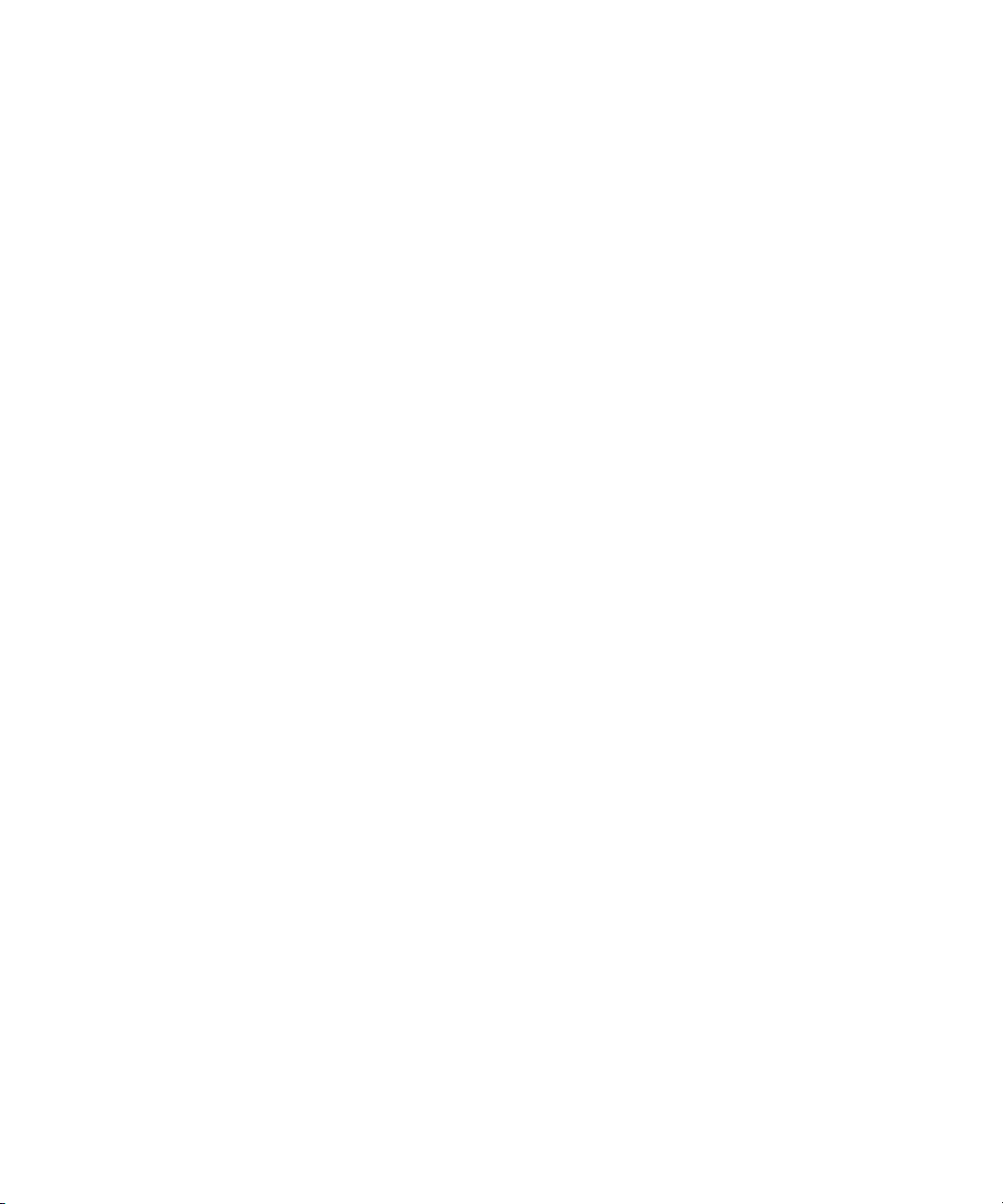
1 Introduction to Avid Interplay Capture
The system saves your comments inside a zipped file that also contains other vital
information, such as system settings and software versions, which enable support
personnel to troubleshoot the issue. This file can then be e-mailed to Avid.
6. E-mail the aforementioned zipped file to Avid.
30
Page 31

2 Capture Server Installation
The Avid Interplay Capture Server stores its schedule and other metadata in the Interplay
database, which allows for easy access to the captured material within the Interplay work
environment.
This topic contains information about the following:
• System Architecture
• Checklist: Pre-Installation Preparations
• Checklist: Interplay Capture Server Installation
Page 32

2 Capture Server Installation
System Architecture
Your Avid Interplay Capture system might include some or all of the following:
• Capture Server — This can be an SR2500 or an AS3000 from Avid.
• AirSpeed Device Service Expansion Server — From Avid.
• Capture Workstation — This computer is supplied by the customer.
• Capture Client — This software is installed on Interplay Assist.
For the most current Capture system hardware and software specifications, see the system
requirements listed online for Avid Interplay Capture.
Checklist: Pre-Installation Preparations
Before you start to install software and configure the Interplay Capture Server(s), ensure the
following tasks are completed.
Tasks Refer to...
Gather Site Information “Gather Site Information” on page 33
Prepare Interplay Capture
Server Operating System
Configure Network Teaming “Configuring Network Teaming” on page 34
Install and Configure the
Adrienne Timecode Card
Set up the VTR “Checklist: Set up the VTR” on page 45
“Checklist: Prepare the Interplay Capture Server Operating
System” on page 34
“Adrienne Timecode Card” on page 38
32
Page 33

Gather Site Information
Prior to installing Avid Interplay Capture, collect the following information and keep it
readily available for use during the process. For convenience, you can print the following
table and fill in the information unique to your site.
Type of Information Needed Site Specific Notes
Interplay Workgroup Name
Interplay Workgroup Lookup service
(fully qualified domain names)
Interplay/ISIS administrator account
and password
Automated Routing (using Avid
Router Control)
Router make, model, and software
version
Checklist: Pre-Installation Preparations
Router Group Name
Avid also recommends you have a list of the site’s ingest channels. This listshould include
the following information about each ingest channel:
• Channel Index
• Router Crosspoints
• Timecode Source
• Channel Pool Type
Prerequisite and Optional Applications
The following are prerequisite applications required by Avid Interplay Capture:
• Avid ISIS Client (required for the shared storage service)
• Interplay Access (required for the Capture Administrator Plug-in)
33
Page 34

2 Capture Server Installation
The following are optional applications that you can use with Avid Interplay Capture:
• Interplay Adapter (required for AirSpeed Classic only).
• A separate adapter can be installed on each server for load balancing. The adaptor
installer suggests one adapter per 10 AirSpeed Servers. Each Capture Server can run 10
AirSpeed Device services so Avid recommends a separate adapter on each Capture
Server. There is no redundancy in the Interplay Adapter.
• NTP Server from http://www.ntp.org. Some sites choose to use NTP as their time
synchronization protocol. Bundled with the Capture installers is the NTP server and
Avid recommended installation instructions.
Checklist: Prepare the Interplay Capture Server Operating System
Prior to installing or configuring any software on the Capture Servers, ensure the following
tasks are completed:
n
Task
Set up Time Synchronization (Internet Update, Domain Time, NTP, or the Avid Service
Framework, Time Synchronization service).
When using the Avid Service Framework, Time Synchronization service as the method of
synchronizing time, disable Windows Time service and also disable "Internet Time" update
from clock settings.
Verify that your time zone is correct.
Disable the User Account Control (UAC) setting for the Windows user account.
Disable real time scanning of virus scanners. (Schedule full scans for a time when systems
are at minimal use.)
Install any Windows updates.
Match the Windows user account to ISIS and the Interplay Administrator user account.
This is recommended to make a unique account on ISIS and Interplay for use with
Capture.
Configuring Network Teaming
The recommended network configuration for Avid Interplay Capture is to connect both
servers, the primary and backup, to a VLAN30. If your site does not have a VLAN30, then
both Capture Servers should be installed in VLAN10 or VLAN20; it is very important that
both servers are installed on the same VLAN.
34
Page 35

Checklist: Pre-Installation Preparations
Interplay Capture does not support connecting the Capture Servers to more than one VLAN.
ISIS networks have two VLANs, and many of the Interplay Production Servers are dual
connected to VLAN10 and VLAN20. Interplay Capture does not support this type of
configuration.
To help alleviate network failure scenarios, Interplay Capture supports network teaming.
n
This lets a site connect both network adapters on a server to one or two separate switches.
The two adapters share the same IP address.
When using network teaming, Avid recommends setting the receive and transmit buffers of
the network adapters used to 1024.
When configuring teaming, ensure the receive and transmit buffers are set on both adapters.
n
To set the buffers:
1. Open the Properties of one of the network connections.
2. Click the Configure button.
3. Confirm the network driver is version 9.13.12.0. If it is not, upgrade to this version
before continuing.
4. Open the Teaming tab.
5. Select the “Team this adapter with other adapters” option.
35
Page 36

2 Capture Server Installation
36
6. Click the New Team button.
7. Enter a name for the new team, such as, NIC Team.
8. Click the OK button.
Page 37

9. Select both adapters to be a part of the new team.
10. Click the Next button.
Checklist: Pre-Installation Preparations
11. Select the Adapter Fault Tolerance team type.
37
Page 38

2 Capture Server Installation
AirSpeed Multi Stream Network Teaming
If an AirSpeed Multi Stream controlled by Capture were to have a network failure on the
primary network connection, the AirSpeed Multi Stream device service does not
automatically begin communicating on the other NIC. If this happens, re-starting the
AirSpeed Multi Stream resolves the issue.
To prevent this situation from happening, your site can set up fault-tolerance network
teaming for both VLAN connections at your site. This results in four connected network
adapters, two for each VLAN.
To set up fault-tolerance network teaming for both VLAN connections:
1. (Recommendation) Name each network adapter.
2. Open the Properties of one of the network connections.
3. Click the Configure button.
4. Confirm the network driver is version 9.13.12.0. If it is not, upgrade to this version
before continuing.
5. Open the Teaming tab.
6. Create a network team. For instance, name the team VLAN10 Team or VLAN20 Team.
It is not important which connections go to which VLANs.
n
7. Select the adapters to include in the team. These are adapter port numbers, not to be
confused with the “Local Area Connection 1” names.
8. Click the Next button.
9. Select the Adapter Fault Tolerance team type.
10. Repeat steps 6 through 9 for the second VLAN team.
Adrienne Timecode Card
The Adrienne timecode card is installed in any slot in the Interplay Capture Server. This is
true whether the server is an SR2500, which uses the PCI card or an AS3000, which uses the
PCIe card.
38
Page 39

Checklist: Pre-Installation Preparations
To configure the PCI Adrienne timecode card for the SR2500:
1. Physically install the PCI card into the SR2500 server.
2. Turn on and log in to the server.
3. Under Administrative Tools, open Server Manager.
4. Navigate to Diagnostics>Device Manager.
5. In the directory tree locate Class for Adrienne PCI-TC devices. If it is not there, you
might need to install the drivers in order to locate it. To do this, find the unknown
device, right-click and select the Update Driver Software option.
6. Browse to the Adrienne drivers folder, which is included with the Avid Interplay
Capture installers.
The finished device in Device Manager looks like the following:
The Avid Time Synchronization service has the capability to get the timecode off this
card and apply the time to the local clock. For more information, see “Configuring the
Avid Time Synchronization Service” on page 75.
The
n
n
AecPciISR_x64EVENT.exe
important troubleshooting tool. It is a small application that displays the timecode coming
into the server. It does not matter where this application is placed on the server but one
recommendation to keep it visible is to copy the
To configure the PCIe Adrienne timecode card for the AS3000:
1. Physically install the PCIe card into the AS3000 server.
For specific instructions pertaining to the physical installation of a timecode card into the
AS3000 server, see the chapter called, Installing and Removing a PCIe Add-in Card in the
Avid AS3000 Setup Guide.
2. Turn on and log in to the server.
3. Open Device Manager.
4. Navigate to Other Devices in the directory tree.
There are three instances of Base Device System displayed under Other Devices.
application included with the Adrienne files is an
.exe
to the desktop.
39
Page 40

2 Capture Server Installation
mmp
40
5. Right-click on the first Base System Device and disable it.
A Base System Device warning dialog box opens explaining that disabling this device
will cause it to stop functioning and asking, Do you really want to disable it?
6. Click the Yes button.
7. Disable the second and third Base System Device instances as well.
8. In the directory tree, navigate to SD host adapters>SD Standard Compliant Host
Controller.
9. Right-click on SD Standard Compliant SD Host Controller and select Update Driver
Software.
10. Select the option, Browse my computer for driver software.
Page 41

Checklist: Pre-Installation Preparations
11. Select the option, Let me pick from a list of device drivers on my computer.
41
Page 42

2 Capture Server Installation
12. Click the Next button.
42
13. Click the Have Disk button.
The Install From Disk dialog box opens.
14. Navigate to:
C:\Installables\Drivers\Timecode\AecPCIeTCx64DriverPackage
Page 43

Checklist: Pre-Installation Preparations
15. Select
AecPCIeTCx64.inf
and click the Open button.
The Install From Disk dialog box displays.
16. Click the OK button.
17. Select the device driver you want to install from the models provided in the list.
43
Page 44

2 Capture Server Installation
44
18. Click the Next button. The Update Driver Warning dialog box opens.
19. Click the Yes button.
20. Click the Next button.
21. Click the Close button.
22. In the directory tree, right-click the Aec PCIe-TC Time Code Device and select the
Properties option.
The Aec PCIe-TC Time Code Device Properties dialog box opens.
Page 45

Checklist: Pre-Installation Preparations
Verify the driver version number and date of the version. These steps have installed the
card in the chosen slot. If the card is moved to another slot, the steps must be done again
to re-install the card. If you remove the card, and later put it back in the slot into which it
was originally installed, the card will reappear in the device manager as the timecode
card.
Checklist: Set up the VTR
Avid Interplay Capture allows the use of a VTR as a source or as a destination for
recordings. When using the Digi PCI serial card in your VTR setup, make sure you follow
the manufacturer’s instructions for installing the Digi serial card. These instructions are
found in the installation guide that came with the Digi PCI serial card.
45
Page 46

2 Capture Server Installation
The set up process for VTR includes the following tasks:
When setting up the VTR devices, make a note of what port numbers are used by the serial
n
card.
Configuring the Digi Serial Card
The Digi serial card is installed in any slot in the Interplay Capture Server. This is true
whether the server is an SR2500 or an AS3000.
To configure the Digi serial card:
Set up Task Refer to...
Configure the Digi serial Card “Configuring the Digi Serial Card” on page 46
Install the Digi Port Server “Digi Port Server Installation” on page 47.
Configure the Serial Port “Serial Port Configuration” on page 47.
Set up Serial Device Access “Serial Device Access” on page 48.
Verify COM Port Settings “COM Port Verification” on page 51.
Set up the VTR Device Service “VTR Device Service” on page 90.
Configure the VTR Channel “VTR Channel Configuration” on page 51.
46
1. Under Administrative Tools, open Server Manager.
2. Navigate to Diagnostics>Device Manager.
3. In the directory tree, under the multi-port serial adapters, locate Digi AccelePort. If it is
not there, you might need to install the drivers. To do this, find the unknown device,
right-click and select the Update Driver Software option.
4. Browse to the Digi drivers folder, which is included with the Avid Interplay Capture
installers
The finished device in device manager looks like the following:
Page 47

The
n
Digi Port Server Installation
AecPciISR_x64EVENT.exe
important troubleshooting tool. It is a small application that displays the timecode coming
into the server. It does not matter where this application is placed on the server but one
recommendation to keep it visible is to copy the
Optionally, a Digi Port Server can be used instead of or in addition to the Digi PCI serial
card. Follow the instructions in the installation guide, which came with Digi Port Server, to
configure the device with an IP address on the network. Avid recommends installing the
Digi Port Server in the same IP subnet as the Interplay Capture Server so that discovery can
automatically find the Port Server.
Checklist: Pre-Installation Preparations
application included with the Adrienne files is an
.exe
to the desktop.
Serial Port Configuration
After installing the Digi Port Server, the serial ports can be configured.
To configure serial ports:
1. Open a Web page, navigate to the IP address of the server, and log in. The default login
username is root, and the password is dbps.
The Web Configuration Tool opens.
2. Use the Web Configuration Tool to configure each of the serial ports you are using as a
RealPort.
3. Open Serial Ports under the configuration section of the menu.
4. Open one of the serial ports to use for VTR control.
47
Page 48

2 Capture Server Installation
5. Select the RealPort profile.
No further customizing of the port settings is necessary. Other settings, such as baud
rates and polarity are confirmed when the Interplay Capture VTR device service
connects.
Serial Device Access
After configuring the serial ports and adding the new devices, you can access your serial
devices over the network. Add the new devices using Digi RealPort
48
Page 49

Checklist: Pre-Installation Preparations
To add a new serial device:
1. Run the installer that comes with the port server and select Add a New Device.
2. Click the Next button.
The Setup Wizard finds the device on the network, but if it doesn't, you can manually
type in the IP address of the server.
3. Select a device.
49
Page 50

2 Capture Server Installation
4. Click the Next button.
5. Leave most settings at their defaults, but select where to start your COM ports for the
Port Server on the local machine's devices.
50
6. Click the Finish button.
Page 51

COM Port Verification
The port server and serial ports are verified using the device manager. Make note of where
the COM ports are located. In the following example, the port server has COM ports 21-36.
Checklist: Pre-Installation Preparations
The previous illustration shows the start of a long mapping process to get a serial port from
the port server, to Capture for communication. In the illustration, the first physical port on
the port server is mapped to COM21 on the Capture Server.
VTR Channel Configuration
In the Interplay Administration application, the Capture Settings plug-in is used to configure
VTR channels for Interplay Capture. For more information, see “Plug-in Installation” on
page 58.
To configure VTR channels:
1. Open the Capture Settings plug-in to configure the channel for use in Capture.
2. Open the Channels tab and search for available channels. The VTR channel is
displayed. The device is
vtr_<servername>
and the channel is the channel index.
51
Page 52

2 Capture Server Installation
3. After adding the channel, you can define the channel as a Source VTR or a Destination
VTR. The configurations are slightly different.
For a source VTR, you can add a note, the Router source, and default timecode output
method, as shown in the following example.
52
For a destination VTR, you can add a note, the Router destination, Timecode source (for
recording), and Channel pool, as shown in the following example.
Page 53

Checklist: Interplay Capture Server Installation
After it is configured, the source VTR shows up in the Source VTR panel in the Capture
UI and as a VTR Source Channel. It also appears in the Avid Health Monitor for the
Capture service.
Destination VTR channels show up in the Channel Pool in which they are configured.
Checklist: Interplay Capture Server Installation
Determine which computer or computers will serve as Avid Interplay Capture Servers and, if
you are installing a redundant system, decide which one will run the primary services;
always install on the primary server first, configure everything, and then install and
configure the backup server.
Prior to installing Capture Server software on a server, ensure that all of the pre-installation
preparations have been completed. For more information, see “Gather Site Information” on
page 33.
53
Page 54

2 Capture Server Installation
On the Capture Server, complete the following installation tasks in the order that they are
listed. You can print this checklist to use as a reference or if you are viewing this checklist
online, you can link to a topic that provides procedural details for the task. Return to this
main checklist after you have completed each task.
Install Tasks Refer to...
Install Avid Service
Framework
Install Avid License
Service
Install Avid
Interplay Capture
Services
Install Avid
Interplay Capture
Plug-in
Install the Avid
Interplay Capture
Client on the Server
Install Avid Router
Control (if not
already installed)
Create a folder in
Interplay in which
to store the Capture
database
“Avid Service Framework Installation” on page 54.
“Installing Avid License Service” on page 56.
“Installing Capture Services” on page 57.
,“Plug-in Installation” on page 58.
“Capture Client Installation on the Server” on page 59.
“Router Control Installation” on page 59 and the documentation
included with your Avid Router Control software.
“Capture Database in Interplay” on page 59.
After completing the installation tasks on the Capture Server, the installed applications can
be configured. Always perform the installation and configuration tasks on the primary server
first and the complete the installation and configuration of the backup server. For more
information, see “Checklist: Capture Server Configuration” on page 62.
Avid Service Framework Installation
The Avid Service Framework applications and support services are a required installation for
the Capture system. These vital applications and services ship with the Avid Interplay
Capture software and are the starting point for your Capture system installation.Capture
works with Avid Service Framework applications and services to ensure you always have the
best system performance.
54
Page 55

Checklist: Interplay Capture Server Installation
The Avid Service Framework applications are used to configure and maintain the following
services for the Avid Interplay Capture system.
• Avid Interplay Capture Service — For more information, see “Configuring the Capture
Service” on page 62
• Avid Shared Storage Service — For more information, see “Configuring the Avid
Interplay Shared Storage Service” on page 64.
• Avid Route Engine Service — For more information, see “Configuring the Avid Route
Engine Service” on page 68.
• Avid Time Synchronization Service — For more information, see “Configuring the
Avid Time Synchronization Service” on page 75.
• Avid Interplay Capture License — For more information, see “Configuring the Interplay
Capture License” on page 77.
• Device Services
- AirSpeed Device Service — For more information, see “AirSpeed Device Service”
on page 83.
- Low-Resolution Encoder Device Service — For more information, see
“Low-Resolution Encoder Device Service” on page 83.
- AirSpeed Multi Stream Device Service — For more information, see “AirSpeed
Multi Stream Device Service” on page 86.
- VTR Device Service — For more information, see “VTR Device Service” on page
90.
To install Avid Service Framework:
1. Run the
ServiceFrameworkSetup.exe
found in the Service_Framework folder
bundled with the Capture installers.
2. During the installation, when prompted for the workgroup name, type in the name for
the Capture workgroup. Capture hosts its own workgroup separate from the Interplay
workgroup.
3. Start with the typical server installation and then modify the installed applications and
services to include all of the following:
- Avid Service Configuration
- Avid Diagnostics
- Avid Health Monitor
- Avid Lookup Service
- Avid Machine Monitor Service
- Avid System Configuration Service
55
Page 56

2 Capture Server Installation
- Avid Time Synchronization Service
If you opt not to use the Avid Service Framework Time Synchronization service as its time
n
synchronization system, it is highly recommended you use the Avid Service Framework Time
Synchronization service to set the workgroup time to the same timecode as that coming over
LTC.
4. Click the Next button and complete the Service Framework installation.
Installing Avid License Service
The Avid License service is another required installation for the Capture Server.
To Install the Avid License service:
1. Run the
with the Capture installers.
2. Click the Next button and complete the Avid License service installation.
56
Avid_License _setup.exe
found in the Service_Framework folder bundled
Page 57

Installing Capture Services
After installing the Avid Service Framework applications and the Avid License service on
the Capture Server, the Capture services can also be installed. The Avid Interplay Capture
service is the main Capture service but the Avid Interplay Shared Storage, Avid Interplay
Capture Clip Manager, Avid Interplay Capture Web, the Avid AirSpeed device services, and
the Avid VTR service are also installed on the Capture Server.
To install the Avid Interplay Capture service:
Checklist: Interplay Capture Server Installation
1. Run the
AvidInterplayCaptureServicesSetup.exe
setup, found in the root of the
Capture installers folder.
2. Start with the typical installation and modify the services to include some or all of the
following:
- Avid Interplay Capture Service—This service is the main Capture service and is
required on the Capture Server.
- Avid Interplay Capture Clip Manager Service—This is the service that provides
communication between Capture and Interplay to create master clips and is required
on the Capture Server.
- Avid Interplay Shared Storage Service—This is the service that provides
communication between Capture and the shared storage and is required on the
Capture Server.
57
Page 58

2 Capture Server Installation
- Avid Interplay Capture Web Service—This is the API service for Avid Interplay
Capture. This service this is not required but can be installed on the Capture Server,
or on a separate server. It requires an additional license.
- Avid AirSpeed Device Service—This is the service that provides communication
between Capture and AirSpeed devices. This is only required if the site has
AirSpeed devices.
The reference in this section referring to AirSpeed does not include AirSpeed Multi Stream.
n
Up to ten AirSpeed device services can run on each Capture Server. If your site has
more than ten AirSpeed device services, an additional server is required to run more
device services. For the main Capture Server, select only the number of AirSpeed
device services that are required on the Capture Server.
If more AirSpeed device services are required for a site, the same installer program can be
n
run, but do not select any of the other services; only select the AirSpeed device services.
Uncheck all of the main Capture services so they do not start up in a redundant mode.
- Avid VTR Service—This is the service that provides for communication between
Capture and VTR devices.
3. Click the Next button and complete the Capture service installation.
Plug-in Installation
After installing the Avid Service Framework applications, Avid License service, and the
other Capture services required by the site on the Capture server, the Capture Administrator
plug-in can also be installed on that server or any other server in the Capture workgroup.
To install the Avid Interplay Capture Administrator plug-in:
58
t Run the
the Capture installers folder.
When upgrading Interplay from v1.6 to 2.0 or later and the Capture Administrator plug-in is
n
already installed, the Capture Administrator plug-in must be uninstalled and then
reinstalled to ensure a clean installation.
This plug-in is used to manage the settings for the Capture system. For more
information, see “Interplay Administrator Configuration” on page 91.
AvidInterplayCaptureAdministratorSetup.exe
file, found in the root of
Page 59

Capture Client Installation on the Server
After installing the Avid Service Framework applications, Avid License service, other
Capture services required by the site, and the Capture Administrator Plug-in on the Capture
Server, the Capture client software may also be installed on the Capture Server.
The client software may be installed on the Capture Server but it is only used for
n
troubleshooting and must not be left open for long periods of time.
To install the Avid Interplay Capture client on the Capture Server:
Checklist: Interplay Capture Server Installation
t Run the
Capture installers folder.
For more information about installing the Capture client software on a workstation
n
computer in a workgroup, see “Installing Client Software” on page 102.
AvidInterplayCaptureClientSetup.exe
Router Control Installation
At this point during the installation process, if Avid Router Control is not already installed
and configured, now is the time to complete these tasks. Refer to the Avid Router Control
Installation and Configuration Guide for complete instructions. Make sure to note the
Router Group name, which is established during this process, so that it is readily available
during the Capture configuration process.
Capture Database in Interplay
Capture has its own database located in a folder in Interplay. The Capture database is where
Capture stores its channels, pools, user permissions, user preferences, and recording
schedule. Before Capture is configured, a folder must be created in Interplay in which to
store the Capture database. This Database folder is only accessible to Interplay
administrators.
Later, a folder for Device clips is created, which is also only accessible to Interplay
administrators. Avid recommends putting both of these in the same folder. Since the Device
clips must be located in the Projects folder, this is also an ideal location in which to put the
Database folder.
file, found in the root of the
59
Page 60

2 Capture Server Installation
To create the Capture database:
1. In Interplay, navigate to the AvidWG Interplay Engine database. This is the Interplay
database in which metadata for Avid assets, file assets, and source files for file assets are
stored.
2. Create a folder under the Projects folder called, _Capture, or use your own custom
folder name.
3. Create a folder under the new_Capture folder called, database.
4. (Optional) Create a folder under the _Capture folder called, device clips.
60
5. Open the Interplay Administrator application and set user permissions on the Capture
database to allow only Interplay administrators to read or write to the Capture database.
Page 61

3 Capture Server Configuration
Prior to configuring the services on the Interplay Capture Server ensure all of the installation
tasks were successfully completed, and that you have the information available needed to
configure the services on the Interplay Capture Server. For more information, see
“Checklist: Interplay Capture Server Installation” on page 53.
This topic contains information about the following:
• Checklist: Capture Server Configuration
• Interplay Administrator Configuration
Page 62

3 Capture Server Configuration
Checklist: Capture Server Configuration
Always install and configure the Capture software on the primary server first, configure
everything, and then install and configure the backup server.
On the Capture Server, complete the following configuration tasks in the order that they are
listed. Complete these tasks on the primary Capture Server first before configuring the
backup server. If you are viewing this checklist online, you can easily link to a topic that
provides procedural details for the task. Return to this main checklist after you have
completed each task.
Configure Tasks Reference
Configure the
CaptureService
Configure the Avid
Interplay Shared
Storage Service
Configure the Avid
Route Engine service
Configure Avid Time
Synchronization
Configure the Avid
Interplay Capture
Product License
Configure the Device
Services
“Configuring the Capture Service” on page 62.
“Configuring the Avid Interplay Shared Storage Service” on page 64.
“Configuring the Avid Route Engine Service” on page 68.
“Configuring the Avid Time Synchronization Service” on page 75.
“Configuring the Interplay Capture License” on page 77.
“Configuring Device Services” on page 82.
For specific device services, see “AirSpeed Device Service” on page
83, “Low-Resolution Encoder Device Service” on page 83, “AirSpeed
Multi Stream Device Service” on page 86, and “VTR Device Service”
on page 90.
Configuring the Capture Service
The Avid Service Configuration application is used to configure the Avid Interplay Capture
service. The Avid Interplay Capture service settings are high level settings. These settings
are set up during installation, but would rarely need changing after their initial configuration.
62
To configure the Avid Interplay Capture service:
1. Open the Avid Service Configuration application.
2. In the Directory pane, navigate to and select the Avid Interplay Capture service.
Page 63

Checklist: Capture Server Configuration
3. In the Configuration pane, on the Ingest Settings tab, enter the following information:
a. Enter a Capture system name. This is an alias name that can be used to identify this
Capture system. The system name is displayed on the client login screen.
b. Enter the hostname of the Interplay Server.
c. Enter the name of the Interplay database. The name is always AvidWG.
d. Enter the Interplay database folder path beginning with the forward slash
(/)character. This is the path to the folder in interplay in which Capture stores its
database.
e. The Interplay version is optional and not needed by Capture.
f. Enter the Capture system user. This is the Interplay user account Capture uses to log
into Interplay and create master clips.
Avid recommends this user account is unique to Capture. Don’t use the same account as
n
AirSpeed Multi Stream, AirSpeed, or any other administrator name. If a unique user account
is used, for example Capture searches can be created to find assets created by the Capture
system.
g. Enter a Capture password. This is the Interplay password used with the Capture
system user account, which is used to log into Interplay and create master clips.
63
Page 64

3 Capture Server Configuration
4. Click the Apply button.
Configuring the Avid Interplay Shared Storage Service
The Avid Interplay Shared Storage service is used by the Capture service to get a list of
workspaces and their health from a supported shared storage system. From this list, the user
can see what workspaces are available and choose a workspace to which recordings may be
sent. If there is a shared storage server located outside of the network subnet, you can also
add it to the list manually.
64
When the Avid Interplay Capture Server is in the same network subnet as the ISIS system,
the Avid Interplay Shared Storage service automatically detects the shared storage server
(such as, the ISIS System Director) and adds it to the list of workspaces. If the shared storage
server is not automatically discovered, it can be manually added to the list.
If you want to restricted the workspaces which can be used for ingest, those restrictions must
be applied to the user account.
To configure the Avid Interplay Shared Storage service:
1. Open the Avid Service Configuration application.
2. In the Directory pane, navigate to and select the Avid Interplay Capture service.
Page 65

Checklist: Capture Server Configuration
3. In the Details pane on the Shared Storage Settings tab do the following:
a. If the Capture Server is in the same network subnet as the ISIS system, the Avid
Interplay Shared Storage service automatically detects the Avid Interplay Shared
Storage Server and adds it to the list. If the Avid Interplay Shared Storage Server is
not automatically discovered, you can manually add it to the list by clicking the Add
button. When you click the Add button, the Input dialog box opens. Enter the name
of the new shared storage workspace and click the Ok button. The new name is
added to the list of workspaces and you can now configure the username and
password settings for this shared storage workspace.
65
Page 66

3 Capture Server Configuration
b. Select that server from the list and provide a username and password with which to
log in. This user account provides Capture with a list of workspaces to which a user
can send recordings. If the site needs to restrict the workstations that can be used for
ingest, this user account can have those restrictions applied to it.
To remove a shared storage workspace:
1. Open the Avid Service Configuration application.
2. Select the Avid Interplay Shared Storage Service in the Directory pane.
The Shared Storage Settings tab displays in the Details panel.
3. Select the name of the shared storage workspace to remove.
4. Click the Remove button.
Interplay Notifications
In addition to the Clip Manager service polling, the Clip Manager service receives
notifications from the Avid Interplay Engine. These notifications enable Capture to
recognize when a new device clip is created in Interplay so that Capture can create the
master clip for that device clip faster. For more information about the Clip Manager service,
see “Main Interplay Capture Services” on page 110.
Notifications can only be installed on Interplay v 2.2 or later.
n
Enabling Interplay notifications is a two step process. First, notifications must be enabled on
the Avid Interplay Engine (on both when the Interplay engine is clustered). This is done by
installing the
Interplay Capture installers, on the Avid Interplay Engine. If installing in a clustered
environment, the installer is run on the ONLINE node only, and the backup receives the
update automatically.
After enabling notifications on the Avid Interplay Engine, you must enable notifications on
the Capture service.
66
InterplayEngineSESActivation.exe
executable, which comes with the
Page 67

To enable notifications on the Avid Interplay Engine:
Checklist: Capture Server Configuration
1. Navigate to the
Capture installers folder.
2. Run the executable on the Avid Interplay Engine (on both when the Interplay Engine is
clustered).
This installer allows the you to enable, or disable, SES notifications for the Interplay
Engine.
InterplayEngineSESActivation.exe
file, which is found in the
After completing the install, no restart of the Interplay Engine is required.
To enable notifications in the Capture service:
1. Open the Avid Service Configuration application.
2. Navigate to the Capture service.
Notifications can only be enabled on Capture v1.1 or later.
n
67
Page 68

3 Capture Server Configuration
3. Do one of the following:
t Accept the default setting. The “Interplay notifications on” option is set to false by
default, which means that Interplay notifications are not turned on.
t Set the option to true, which means that Interplay notifications are turned on.
Configuring the Avid Route Engine Service
68
Automated routing is an option for the Capture system that uses the Avid Router Control
application to automatically route ingest video to the destination channels during a
recording. The Avid Router Control application is installed and configured as described in
the Avid Router Control Installation and Configuration Guide. Take note of the Router
Group Name during the Router Control set up and configuration as you need this
information to connect to the Avid Route Engine service during the Capture configuration
process. The Avid Service Configuration application is used to connect Capture to the Avid
Route Engine service.
To connect Avid Interplay Capture to the Avid Route Engine service:
1. Open the Avid Service Configuration application.
2. In the Directory pane, navigate to and select the Avid Route Engine service.
Page 69

Checklist: Capture Server Configuration
3. On the Router Group Name tab enter the Router Group Name.
4. Click the Apply button.
Route Confidence Monitoring
Capture contains a feature that allows users to route video sources to dedicated monitors
through the Interplay Capture user interface. The monitors are configured in the Avid Route
Engine service using the Avid Service Configuration application.This feature is only
available in Interplay Capture systems that use automated routing. The route confidence
monitoring feature is enabled by default but routing options can be configured or disabled in
the Capture Settings section of Avid Interplay Administrator.
69
Page 70

3 Capture Server Configuration
In the following example, three router destinations are designated as route confidence
monitors. They are called A Mon, B Mon, and C Mon.
70
The monitors shown in the previous example are configured and available for use in
Capture.
To configure route confidence monitoring:
1. Open Avid Interplay Administrator and navigate to the Capture Settings section.
2. On the General tab, in the routing section, do one of the following:
t Enable automated routing using router group.
t Disable or disable automated routing.
Page 71

Checklist: Capture Server Configuration
When this feature is enabled, all of the routing options are also selected, as shown in the
following illustration.
The route confidence monitoring options can be changed in the Routing section of the
General tab by clicking the corresponding check boxes, to enable or disable each option.
Manual Routing of a Source to an External Monitor
Manually routing a source to an external monitor is done from within the Capture Schedule
Sources panel. When enabled, users can select a source and right click to open a context
menu, as shown in the following:
71
Page 72

3 Capture Server Configuration
Selecting “Route To Monitor” option from the context menu displays a list of the
pre-configured monitors for this system. When the user selects one of the monitors, the
selected source is routed to that monitor.
72
If the Allow users to manually route a source to an external monitor option is not enabled in
the Capture Settings in Interplay Administrator, the Route to Monitor menu option does not
appear in the context menu.
Selecting the Allow users to manually route a source to an external monitor option in the
Capture Settings in Interplay Administrator enables a context menu for recordings in the
timeline. As shown in the following:
Page 73

Checklist: Capture Server Configuration
This option allows a user to route sources assigned to that recording from the timeline
directly to a monitor.
If this option is not enabled in the Capture Settings in Interplay Administrator, routing
options do not appear in the context menu.
Assign an External Monitor to a Recording
Assigning an external monitor to a recording enables a Monitor Field in the Schedule Item
Detail panel, which is used to create new recordings.
73
Page 74

3 Capture Server Configuration
When the Monitor option in the Schedule Item Detail panel is enabled, a drop-down list of
source monitors allows the user to select a source monitor for the recording. In a
multi-source recording, the first source in the source list is routed to the monitor. When the
recording starts, the source is routed to the designated monitor. This route does not clear at
the end of the first recording. It stays in place until another source, from the multi-source
recording, is routed to that monitor.
Route the First Source to Default Source Monitor
The third option in the routing menu of the Capture Settings in the Interplay Administrator
allows the user to automatically route the first source to the default monitor when the user
clicks on a recording in the timeline.
When this option is enabled, recordings clicked in the timeline are automatically routed to a
default monitor. The default monitor is set in Capture, under Tools>Options>Workstation
Options, as shown in the following:
74
Page 75

Checklist: Capture Server Configuration
The default monitor is saved on the Capture Schedule local workstation and is not saved to
the logged in Capture user’s account.
When this option is enabled and a user clicks a recording in the timeline, the source listed in
the recording is automatically routed to the specified default monitor. In a multi-source
recording, the first source listed in the recording is the one that is routed.
Configuring the Avid Time Synchronization Service
Avid recommends installing the Avid Time Synchronization service on the Capture Server
and that you use the timecode card as the source to set the workgroup time. This allows for
easier troubleshooting should there ever be any differences between the computer’s local
clock and the timecode. It is not required that you use the Avid Time Synchronization
service to synchronize the clocks throughout the workgroup. However, you must install this
service so that the Avid Service Framework applications can be used during troubleshooting
to determine if there is a time synchronization issue. The Avid Service Configuration
application is used to configure the Avid Time Synchronization service.
To configure the Avid Time Synchronization service:
1. Open the Avid Service Configuration application.
2. In the Directory pane, navigate to and select the Avid Time Synchronization service.
75
Page 76

3 Capture Server Configuration
3. On the Time Synchronization tab, select the Master Mode option.
76
4. Select the Get Time Sync reference from internal Time Code Reader option,. This
ensures the workgroup time is equal to the timecode used by the ingest devices,
5. (Option) If the site does not want to use the Avid Time Synchronization service as their
time synchronization tool they can select the Set the Local PC clock to match the
Workgroup time and Stop setting if the clock is updated by a different mechanism
settings. These optional settings only work with computers in the same Capture
Workgroup.
Page 77

Configuring the Interplay Capture License
Configuring the Capture product license must be accomplished prior to configuring the
channels for use with Capture. After installing the Avid License service, you can configure
the Capture product license, using the Avid Service Configuration application. For more
information about installing the Avid License service, see “Installing Avid License Service”
on page 56.
The Avid Service Configuration application should already be installed on a PC on the same
network, but might not necessarily be installed on the same computer as the Capture
software or the Avid License service.
A temporary or permanent Capture product license must be applied at this point before
n
continuing with the installation and setup of the Capture system.
Configuring the Capture product license involves three main tasks:
• Adding the Temporary Capture License
• Generate an Activation File for a Full Capture License
• Add the Permanent Capture License
Checklist: Capture Server Configuration
Adding the Temporary Capture License
To get you started with Avid Interplay Capture, Avid provides you with a Capture temporary
(TEMP) license to use until your get your full Capture license.
To add the temporary license:
1. Save the license file to My Documents on the Capture server.
2. Open the Avid Service Configuration application.
3. On the Hosts tab, navigate to and select the Avid License Service.
4. Click the Add License File button.
5. In the Add Licenses dialog box, select the license file and click the Add Licenses button.
77
Page 78

3 Capture Server Configuration
Your license file information appears in the Licensing Configuration tab.
78
6. Click the Apply button above the Licensing Configuration tab.
Page 79

The temporary license Avid provides gives full Capture functionality for thirty (30) days.
n
Generate an Activation File for a Full Capture License
On systems with redundant configurations, the activation file for a full license must be
generated on the primary server.
To generate an activation file:
1. Open the Service Configuration application.
Checklist: Capture Server Configuration
2. On the Hosts tab, navigate to and select the Avid License Service.
3. When prompted, enter the system administrator password and click the OK button. If
you have not yet created one, leave the space blank and click OK.
4. On the Allow Unrestricted Security dialog, click Yes.
5. Click the Activate button.
The Activate dialog box opens.
79
Page 80

3 Capture Server Configuration
6. Select the I don’t have a Serial Number and would like to activate manually option and
click the Next button.
The Create an Activation File dialog box opens.
80
7. Review and edit the required information, as well as contact information, if necessary.
You can also add comments.
Do not remove any information that is already supplied in the fields.
n
8. Click the Generate Activation File button to create the
want to save it on your PC.
.zip
9. Zip the file and then e-mail that
Ensure the subject line of the e-mail contains your site name and Capture Activation
File.
file to your respective Avid manufacturing site.
.act
file and select where you
Page 81

Add the Permanent Capture License
To activate the full license:
Checklist: Capture Server Configuration
1. When you receive your permanent
.lic
file from Avid, save it to My Documents on the
same Capture Server where the activation file was created.
2. Open the Avid Service Configuration application.
3. On the Hosts tab, navigate to and select the Avid License Service.
4. When prompted, enter the system administrator password and click the OK button. If
you have not yet created one, leave the space blank and click OK.
5. On the Allow Unrestricted Security dialog, click Yes.
6. Click the Add License File button.
The Add Licenses dialog box appears.
7. Select the full Capture license file, and click the Add Licenses button.
Your licensing configuration details will appear and replace the temporary license
information.
81
Page 82

3 Capture Server Configuration
8. Click the Apply button.
9. Restart the Avid License service.
To verify that an installed service is running, you must use the Avid Workgroup Properties
n
application.
Configuring Device Services
After the temporary or permanent product license is configured for the Avid Interplay
Capture system, the device services may be installed and configured. Depending on the site
specifications, some or all of the following device services must be installed and configured
for Capture.
• AirSpeed Device Service
• Low-Resolution Encoder Device Service
• AirSpeed Multi Stream Device Service
• VTR Device Service
82
Page 83

AirSpeed Device Service
The AirSpeed device service may not be installed on an AirSpeed so it must be configured
on the Capture Server or on an AirSpeed Device Service Expansion Server. The AirSpeed
Device Service Expansion Server is an optional server that is only required if the site
requires more than 10 AirSpeed ingest channels.
To configure the AirSpeed Device service:
1. Open the Avid Service Configuration application.
2. On the Hosts tab, navigate to and select the Avid AirSpeed Device Service.
Checklist: Capture Server Configuration
3. On the Device Settings tab, enter the Host name of the AirSpeed.
4. Manually restart the Device service.
Low-Resolution Encoder Device Service
The low-resolution encoder device service package runs on the low-resolution encoder. The
low-resolution device service qualified with Capture is separated from the bootset and is
included in the installers.
83
Page 84

3 Capture Server Configuration
To upload the low-resolution encoder device service:
1. Navigate to the Web page for the low-resolution encoder and click the Configuration
tab.
2. Scroll to the bottom and click the delete button located next to any older device service
that was previously installed.
3. Upload the new device service package by clicking the New button.
4. Select the low-resolution device service from the installers folder included with the
Capture installers. The low-resolution device service file has a
The following is an example of a successfully uploaded package.
5. Restart the low-resolution encoder.
To configure the low-resolution encoder device service:
.des
file extension.
84
1. Open the Avid Service Configuration application.
2. On the Hosts tab, navigate to and select the Avid Interplay™ Low-Res Encode Service.
3. On the Encoder Settings tab, enter the asset manager, asset manager project (database),
username, password for that username, and the Shared Storage Server configured for
your site as shown in the following example.
Page 85

Checklist: Capture Server Configuration
The Enable Avid Interplay CaptureManager setting is only for Avid CaptureManager. Do
n
not enable this setting. You are installing Avid Interplay Capture.
On the lower portion of the Encoder Settings tab there are tabs representing each
channel. On the Recording tab for each channel are some important settings to
configure.
85
Page 86

3 Capture Server Configuration
4. Mark the check box Always assume dual-ingest mode to enabled dual-ingest.
This allows you to specify a lead time and delay for the end time.
5. Avid recommends setting the lead and delay values to 5 seconds.
6. The check in time should be set to 30 seconds.
AirSpeed Multi Stream Device Service
The AirSpeed Multi Stream Device Service runs on the AirSpeed Multi Stream Server,
which must be installed in the Interplay workgroup. The installer required for Avid Interplay
Capture is bundled with the Capture installers.
To install the AirSpeed Multi Stream Device Service:
1. On the AirSpeed Multi Stream Server, run the
AvidAirSpeedMultiStreamDeviceService.exe
the Capture installers folder.
If the site needs to configure an AirSpeed Multi Stream to communicate with both iNEWS
n
Command and Interplay Capture at the same time, use a version of iNEWS Command and
Interplay Capture that can use the same version of the AirSpeed Multi Stream Device
service.
2. After the Welcome dialog box appears. Click the Next button. The License Agreement
appears.
3. Read the License Agreement, accept the terms, and click the Next button.
4. When the Ready to Install the Program dialog box appears, click the Install button.
5. When the installation is complete, click the Finish button.
86
setup, which is found in the root of
Page 87

Checklist: Capture Server Configuration
If the Capture servers are in an isolated workgroup, the AirSpeed Multi Stream Device
Service must be configured to join another workgroup. There are two parts to complete
for this type of configuration; the first part is done using the Avid Service Configuration
application and the second part is done using the Avid Workgroup Properties
application.
To configure the AirSpeed Multi Stream Device Service:
1. Open the Avid Service Configuration application.
2. On the Hosts tab, navigate to and select the AirSpeed Multi Stream Device Service.
3. On the Device Settings tab, enable the second workgroup and enter the name of the
workgroup.
If you are configuring this Device service for use with both iNEWS Command and Interplay
n
Capture it does not matter in which order they are configured.
In the following example, Command is the name of the second workgroup. The default
is the Capture workgroup.
4. (Option) if a third workgroup is required, enter the information for that workgroup as
well.
5. Click the Apply button and close the Avid Service Configuration application.
Next, the lookup locators for the workgroup must be added to the workgroup's
properties on the AirSpeed Multi Stream Server. This is done using the Avid Workgroup
Properties application.
6. Open the Avid Workgroup Properties application.
87
Page 88

3 Capture Server Configuration
7. On the Lookup tab, click the Add button under the Workgroup section—the far left
button at the bottom.
The Add Workgroup dialog box opens on top of the Avid Workgroup Properties widow.
8. Enter the name of the Capture workgroup, it is case sensitive, and click the OK button.
The name you entered appears in the Workgroup section of the Avid Workgroup
Properties window. It is important that each workgroup is listed and their lookup
locators be added in Workgroup properties.
9. Click the Add button under the Lookup services section (located above the Apply
button, not the button on the far left).
The add Lookup Service dialog box opens.
10. Enter the fully qualified domain name of the server running the Lookup service for the
Capture workgroup. Leave the port setting and select the Expected check box. then,
click the OK button.
88
11. Click the OK button on the Workgroup Properties window and close the Workgroup
Properties application.
Page 89

Checklist: Capture Server Configuration
12. Click Yes when prompted to restart all services.
Low-Resolution Encoder VMOPTIONS Settings
The low-resolution encoder needs extra time to setup its video signal before starting to
record. If a site is using a low-resolution encoder, Avid recommends setting some
VMOPTIONS to insert delays between the route>cue, and cue>record states. These
VMOPTIONS are applied to all recordings, manual and scheduled, without regard to the
type of channel used for them.
If there are multiple Capture servers, then these VMOPTIONS must be set on each server.
n
The VMOPTIONS are stored in a file in the following location:
c:\ProgramFiles(x86)\Avid\Interplaycapture\Service\scheduler\state\conf
ig\workgroup.properties
To set VMOPTIONS to insert delays:
1. Navigate to the following VMOPTIONS locations:
c:\Program Files
(x86)\Avid\Interplaycapture\Service\scheduler\state\config\workgroup.properties
89
Page 90

3 Capture Server Configuration
2. In this file, copy the following three lines (and be sure to include a blank line at the end
of the file)
com.avid.automation.ingest.cue.delayafterroute=3000
com.avid.automation.ingest.record.delayaftercue=3000
com.avid.automation.ingest.recordcontrol.controller.time.TimeConstan
ts.VTR_PREROLL=2500
The VTRPreroll parameter adjusts how long Capture pre-rolls a VTR prior to batch or quick
n
recordings. This value is the amount of time the VTR rewinds, not the amount of time on the
tape that is pre-rolled. The 2500 setting puts the VTR into rewind for 2.5 seconds and results
in the tape backing up 5-6 seconds (depending on the VTR deck). Low-resolution encoders
take longer than AirSpeed Multi Stream or AirSpeed to lock to the video signal, so
pre-rolling and playing back stable video for a longer period is necessary only for sites that
use low-resolution encoder's.
These lines insert a 3 second delay between route and cue and another 3 second delay
between cue and record. These additional seconds implement a 6 second delay for manual
recordings but additional time might be required for the devices to setup. Due to the
additional delays, the configuration for the manual start time offset (in the Interplay
Administrator), may be adjusted. The recommended value for sites with these delays would
be 10 seconds (sites without the delays are recommended to use 5 seconds). If the site needs
to adjust this value for any reason, it is configurable.
VTR Device Service
The VTR Device Service is installed on one of the Capture servers and is not redundant. The
service communicates over RS422 so the server on which it is setup must have the a Digi
Serial PCI Card installed. For more information, see “Configuring the Digi Serial Card” on
page 46.
To configure the VTR Device Service:
1. Open the Avid Service Configuration application. The channel indexes automatically
populate with the total number of serial ports available on the server on which the VTR
Device Service located.
2. On the Hosts tab, navigate to and select the Avid VTR Device Service.
90
Page 91

Interplay Administrator Configuration
3. On the Channel & Communication Settings tab, select the COM port next to the channel
index. Set the Bitrate, Stopbits, Databits, and parity to the settings shown in the previous
example.
4. Click the Apply button.
5. Open Avid Health Monitor application to confirm there is a “live” connection.
Restarting the device service after new serial port installation is required.
n
Interplay Administrator Configuration
Most of the common Capture administration settings are done from a Capture Settings
plug-in located in the Avid Interplay Administrator. The Interplay Administrator plug-ins
only work on computers on which the plug-in is installed, and those computers must be in
the Capture workgroup. If the plug-in is opened in a workgroup without Capture (For
instance, on a client in the Interplay workgroup.) the settings remain disabled because the
Interplay Capture Server cannot be found.
The Capture Settings plug-in is used for Capture Settings, Ingest Users, and Ingest
n
Monitoring.
This section contains information about the following Interplay Administrator configuration
tasks for Interplay Capture:
• Capture Settings Section
• Ingest Users
• Aspect Ratio Fields
91
Page 92

3 Capture Server Configuration
Capture Settings Section
The Capture Settings plug-in is found in the Avid Interplay Administrator in the Capture
Settings section and is used to administer general settings, channels, and channel pools. Also
located in the Capture Settings section are plug-ins for the administration of Capture ingest
users, and ingest monitoring.
To access the Capture Settings plug-in:
1. Do one of the following:
t From the Start menu select All Programs > Avid > Avid Interplay Access Utilities>
Avid Interplay Administrator.
t From Interplay Access, select Tools > Open Interplay Administrator
The Avid Interplay Administrator Server Login screen appears.
2. Click the arrow for the server list and select the server name from the list.
3. Enter the Username.
4. Enter the Password and click the Connect button.
The Interplay Administrator window opens.
5. Navigate through the menu options to find the Capture Settings section and the Capture
Settings, Ingest Users, and Ingest Monitoring plug-ins.
The Capture Setting plug-in is comprised of three tabs; General, Channels, and Channel
Pools with which to administer various settings.
General Settings Tab
The Capture Settings plug-in allows you to administer the general settings for the Avid
Interplay Capture system on the General tab.
To configure General Settings:
1. Click the Capture Settings icon.
The Capture Settings plug-in opens displaying the General Settings tab by default.
92
Page 93

Interplay Administrator Configuration
2. Configure the following General Settings:
t Maximum clip duration — This setting is the limit Interplay Capture allows a
recording device to record until it is stopped, and a new channel continues the
scheduled recording.
t Show device health in recordings — This setting is how long into the future
device health (such as AirSpeed disk space) affects recordings assigned to that
device.
t Schedule contributes to system health — This setting is how long into the future
schedule health affects overall system health.
t Device clips folder — This setting creates the folder used by Capture in which
AirSpeed, AirSpeed Multi Stream, and Low-Resolution Encoders write their clips.
Capture periodically searches this folder and when a new device clip is found,
creates a new master clip in the Interplay folder requested by the user in the
recording.
93
Page 94

3 Capture Server Configuration
t Delete device clips after — This setting is how long the device clips stay in the
device clips folder. Capture automatically deletes clips from this folder after this
period of time. The media is not deleted though; the media stays associated with the
master clip, which is created in the Interplay folder requested by the user in the
recording.
t Manual Recording start time offset — This setting affects manual recordings
only. This setting changes the start time that is written to the master clip in
Interplay. By default, the offset is 5 seconds.
t Delete schedule meta data —This setting is the amount of time recordings stay in
the Capture schedule database after they finish.
t Delete video clips with schedule meta-data — This setting, when enabled, deletes
clips and all associated media out of Interplay when the recording is purged from
the Capture schedule database.
t Automated routing using router group — This setting is used if you have Router
Control v2.0 or later. Enter the router group name for the route system used with
this Capture system.
Channels Tab
The Capture Settings plug-in allows you to administer the channel settings for the Avid
Interplay Capture system on the Channels tab.
94
To add channels to the Capture system:
1. Click the Channels tab. This is the tab that allows you to add AirSpeed, AirSpeed Multi
Stream, and Low-Resolution Encoder device channels to the Capture system.
The Interplay Capture product license must be configured prior to configuring channels for
n
use with Capture. For more information, see “Configuring the Interplay Capture License”
on page 77.
2. Click the Search button located at the bottom of the tab to Search the workgroup for all
available channels which Capture can use. If the search doesn’t find any channels it
means that something is not correctly configured on the ingest device or that the ingest
device is not running.
Do not attempt to add channels manually. Do use the Add button for adding channels.
n
3. After the channel is added, most fields to the right of the Channels table populate with
data about that channel. You may optionally add notes or change the timecode source.
Page 95

Channel Pools Tab
The Capture Settings plug-in allows you to administer the channel pool settings for the Avid
Interplay Capture system on the Channel Pools tab. This tab also allows you to enable an
ancillary data track for a channel pool, which can be used to embed data, such as timecode
or closed captioning, in video signals. The following environment is required when using the
ancillary data workflow:
• Interplay Capture v1.0.5 or later (ingest ancillary data)
• Interplay v2.2 or later (manage clips with ancillary data track)
Interplay Administrator Configuration
• AirSpeed Multi Stream v 1.5 or later (ingest ancillary data)
• NewsCutterv 9.0 or Media Composer v5.0 or later (edit clips with ancillary data)
For more information about ancillary data, see “Ancillary Data for Channel Pools” on page
97.
95
Page 96

3 Capture Server Configuration
To assign a device channel to a channel pool:
1. Click the Channels Pools tab. This is the tab that allows you to assign device channels to
channel pools for use by the Capture system.
96
2. To create a new channel pool, click the Add button located at the bottom of the tab.
3. Enter the following information:
t In the Name text box, enter the name for this new channel pool. This is the name
users see displayed in the Capture UI.
t In the Notes text box, enter any notes about this channel pool that you want to
display in the Capture UI.
t In the Shared Storage text box, enter the name of the Avid Shared Storage Server to
which the channels in this channel pool will send media.
t In the Default Mirror Workspace text box, enter the workspace assigned to a
recording when this channel pool is selected. This is the default workspace but this
workspace can be changed on a per recording basis. The default mirror workspace
is used for mirrored channels.
Avid Interplay Capture can tell devices to which workspace to send media but the device is
n
required to have write permission to that workspace. If the device does not have write
permission to the workspace, the transfer will fail.
Page 97

Interplay Administrator Configuration
t In the Default Mirror Workspace text box, enter the workspace assigned to a
recording when this channel pool is selected. This is the default workspace but this
workspace can be changed on a per recording basis. The default mirror workspace
is used for mirrored channels.
4. Click the Add button located on the right side of the Channel Pool tab.
The Add Channels To Pool dialog box appears containing all the channels configured
for the Capture system. This includes the channels listed on the Channels tab.
5. Select the channels to include in the channel pool, and click the OK button.
Channel pools are limited by device type (AirSpeed, AirSpeed Multi Stream, low-resolution
n
encoder). There can be only one device type per channel pool.
6. Set the Allocation Warning.This warning alerts the user when the specified number of
channels (or fewer) in the channel pool are available. You can set this warning so the
user is warned earlier, when fewer channels are available in the pool.
7. Set the Audio Tracks. This is a setting for administrators to specify how many audio
tracks there are in the channels inside this channel pool. Ideally, all channels in the
system have the same number of audio tracks. If there is a difference in channels that are
a part of the same recording, when Capture creates its master clip, Capture uses the
highest number of audio tracks to ensure tracks do not get hidden in the master clip.
Ancillary Data for Channel Pools
Using Interplay Administrator you can also enable an ancillary data track for a channel pool,
which can be used to embed data, such as timecode or closed captioning, in video signals.
To enable an ancillary data track for a channel in Interplay Capture:
1. Open the Interplay Administration application.
2. Click the Channel Pools tab.
3. In the Tracks section, click the Enable Ancillary Data Track Check box.
97
Page 98

3 Capture Server Configuration
4. Click the Apply button.
The AirSpeed Multi Stream must also be setup to Capture ancillary data (outside of the
n
Interplay Capture configuration). If ancillary data is enabled in Interplay Capture, but the
AirSpeed Multi Stream does not Capture any ancillary data, then the data track will be
empty when opened in the editor.
To use ancillary timecode for a channel:
1. Open the Interplay Administration application.
2. Click the Channel Pools tab.
3. Select the channel on which you want to use ancillary timecode.
98
4. In the Timecode Source text box, use the dropdown to select Ancillary Time Code
(ATC).
5. Click the Apply button.
Page 99

The AirSpeed Multi Stream must also be receiving ancillary timecode. If the AirSpeed Multi
n
Stream is not receiving ancillary timecode, recordings may fail to record properly.
Ingest Users
Interplay Capture shares its user database with Interplay. All Interplay users can log into
Capture, but they must have permission assigned to them before they can change scheduled
recordings or create new recordings. They must be assigned ingest users permissions.
To configure Ingest Users:
1. Click the Ingest User’s icon.
Interplay Administrator Configuration
2. Select a user from the directory tree located on the left side of the window
3. Configure the ingest user permissions for the user.
The managing recordings (ingest) permission may not be assigned to a user group.
n
Ingest Monitoring
The Ingest Monitoring icon in the Interplay Administrator is a shortcut which opens the
Capture Monitoring application.
Aspect Ratio Fields
Capture does not automatically add the custom meta data fields for Aspect Ratio to
Interplay. Capture does not add Aspect Ratio meta data to Interplay clips if these fields are
not created. If the site does not use Aspect Ratio, they do not need to create these fields in
Interplay.
There are two Aspect Ratio fields in Interplay:
• AspectRatioName — This field displays “16:9” for example
• AspectRatioCode — This field displays “10” for example. This field may be used by
Assist, Instinct, and Media Composer or NewsCutter to auto change the aspect ratio of
the video monitors.
99
Page 100

3 Capture Server Configuration
To add the Aspect Ratio fields to Interplay:
1. Open Interplay Administrator.
2. Navigate to the Property Layout section.
3. Click the Custom Meta Data tab and enter the names of the two Aspect Ratio fields.
100
