Page 1
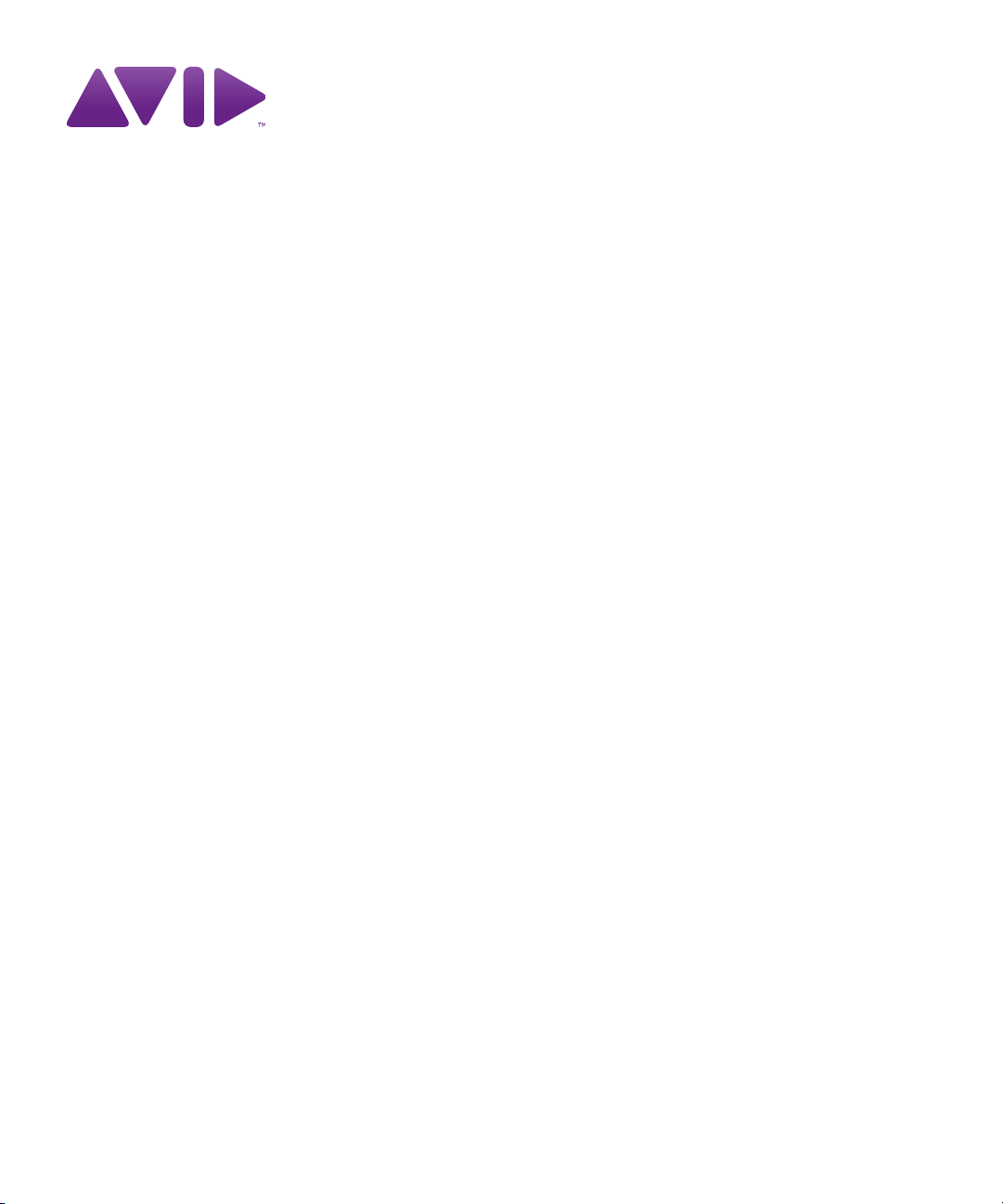
Avid® Interplay® Engine and
Avid Interplay Archive Engine
Administration Guide
Version 2.5
Page 2
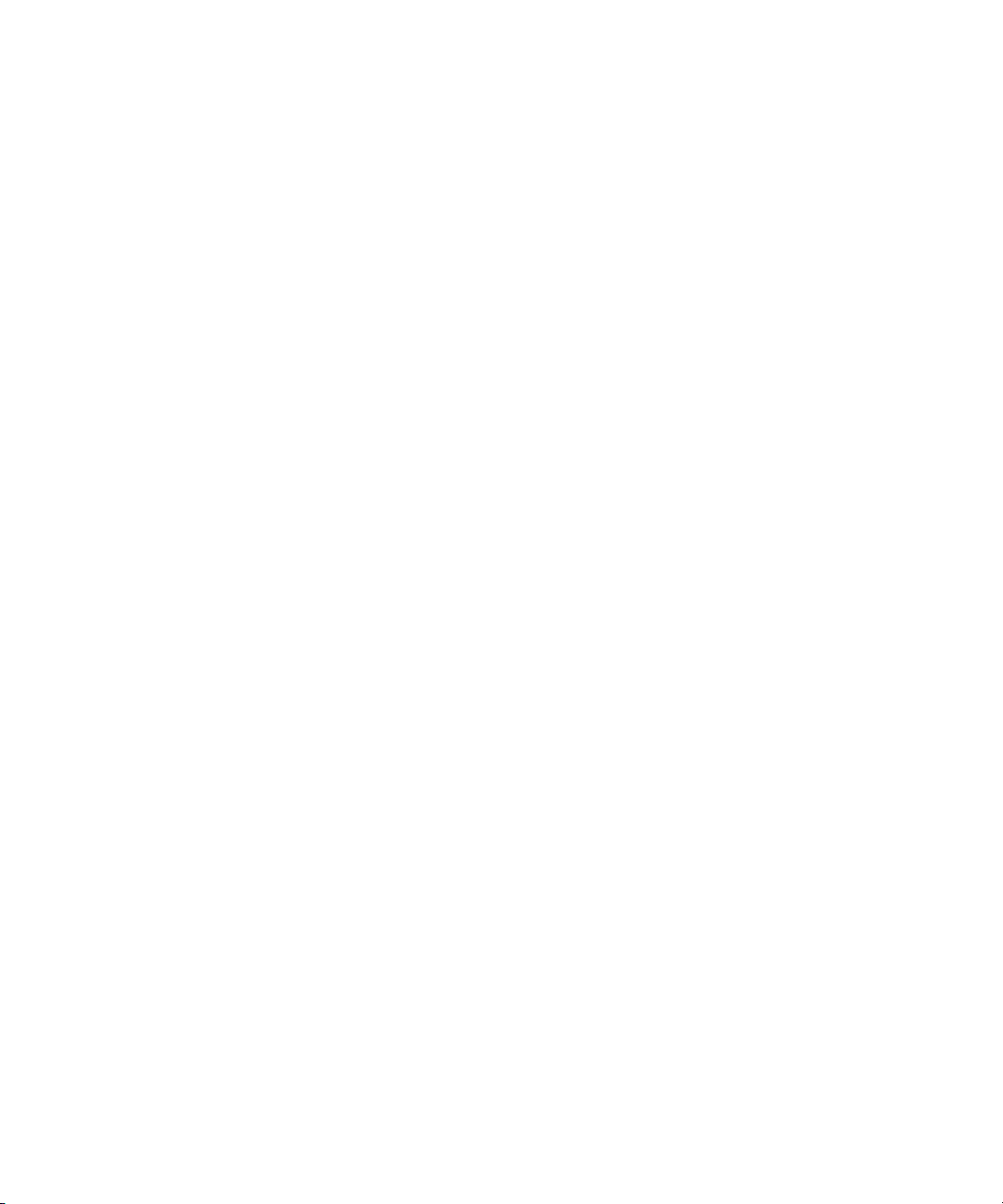
Legal Notices
Product specifications are subject to change without notice and do not represent a commitment on the part of Avid Technology,
Inc.
This product is subject to the terms and conditions of a software license agreement provided with the software. The product
may only be used in accordance with the license agreement.
Avid products or portions thereof are protected by one or more of the following United States Patents: 5,309,528; 5,355,450;
5,396,594; 5,440,348; 5,467,288; 5,513,375; 5,528,310; 5,557,423; 5,577,190; 5,584,006; 5,640,601; 5,644,364; 5,654,737;
5,724,605; 5,726,717; 5,745,637; 5,752,029; 5,754,851; 5,799,150; 5,812,216; 5,828,678; 5,842,014; 5,852,435; 5,959,610,
5,986,584; 5,999,406; 6,038,573; 6,057,829, 6,069,668; 6,141,007; 6,211,869; 6,336,093, 6,532,043; 6,546,190;
6,596,031;6,728,682, 6,747,705; 6,763,523; 6,766,357; 6,847,373; 7,081,900; 7,403,561; 7,433,519; 7,441,193, 7,671,871;
7,684,096; D352,278; D372,478; D373,778; D392,267; D392,268; D392,269; D395,291; D396,853; D398,912.
Other patents are pending.
Avid products or portions thereof are protected by one or more of the following European Patents: 0506870; 0635188;
0674414; 0752174; 0811290; 0811292; 0811293; 1050048; 1111910; 1629675. Other patents are pending.
This document is protected under copyright law. An authorized licensee of Avid Interplay may reproduce this publication for the
licensee’s own use in learning how to use the software. This document may not be reproduced or distributed, in whole or in
part, for commercial purposes, such as selling copies of this document or providing support or educational services to others.
This document is supplied as a guide for Avid Interplay. Reasonable care has been taken in preparing the information it
contains. However, this document may contain omissions, technical inaccuracies, or typographical errors. Avid Technology,
Inc. does not accept responsibility of any kind for customers’ losses due to the use of this document. Product specifications
are subject to change without notice.
Copyright © 2011 Avid Technology, Inc. and its licensors. All rights reserved. Printed in USA.
The following disclaimer is required by Apple Computer, Inc.:
APPLE COMPUTER, INC. MAKES NO WARRANTIES WHATSOEVER, EITHER EXPRESS OR IMPLIED, REGARDING
THIS PRODUCT, INCLUDING WARRANTIES WITH RESPECT TO ITS MERCHANTABILITY OR ITS FITNESS FOR ANY
PARTICULAR PURPOSE. THE EXCLUSION OF IMPLIED WARRANTIES IS NOT PERMITTED BY SOME STATES. THE
ABOVE EXCLUSION MAY NOT APPLY TO YOU. THIS WARRANTY PROVIDES YOU WITH SPECIFIC LEGAL RIGHTS.
THERE MAY BE OTHER RIGHTS THAT YOU MAY HAVE WHICH VARY FROM STATE TO STATE.
The following disclaimer is required by Sam Leffler and Silicon Graphics, Inc. for the use of their TIFF library:
Copyright © 1988–1997 Sam Leffler
Copyright © 1991–1997 Silicon Graphics, Inc.
Permission to use, copy, modify, distribute, and sell this software [i.e., the TIFF library] and its documentation for any purpose
is hereby granted without fee, provided that (i) the above copyright notices and this permission notice appear in all copies of
the software and related documentation, and (ii) the names of Sam Leffler and Silicon Graphics may not be used in any
advertising or publicity relating to the software without the specific, prior written permission of Sam Leffler and Silicon
Graphics.
THE SOFTWARE IS PROVIDED “AS-IS” AND WITHOUT WARRANTY OF ANY KIND, EXPRESS, IMPLIED OR
OTHERWISE, INCLUDING WITHOUT LIMITATION, ANY WARRANTY OF MERCHANTABILITY OR FITNESS FOR A
PARTICULAR PURPOSE.
IN NO EVENT SHALL SAM LEFFLER OR SILICON GRAPHICS BE LIABLE FOR ANY SPECIAL, INCIDENTAL, INDIRECT
OR CONSEQUENTIAL DAMAGES OF ANY KIND, OR ANY DAMAGES WHATSOEVER RESULTING FROM LOSS OF USE,
DATA OR PROFITS, WHETHER OR NOT ADVISED OF THE POSSIBILITY OF DAMAGE, AND ON ANY THEORY OF
LIABILITY, ARISING OUT OF OR IN CONNECTION WITH THE USE OR PERFORMANCE OF THIS SOFTWARE.
The following disclaimer is required by the Independent JPEG Group:
This software is based in part on the work of the Independent JPEG Group.
This Software may contain components licensed under the following conditions:
Copyright (c) 1989 The Regents of the University of California. All rights reserved.
2
Page 3
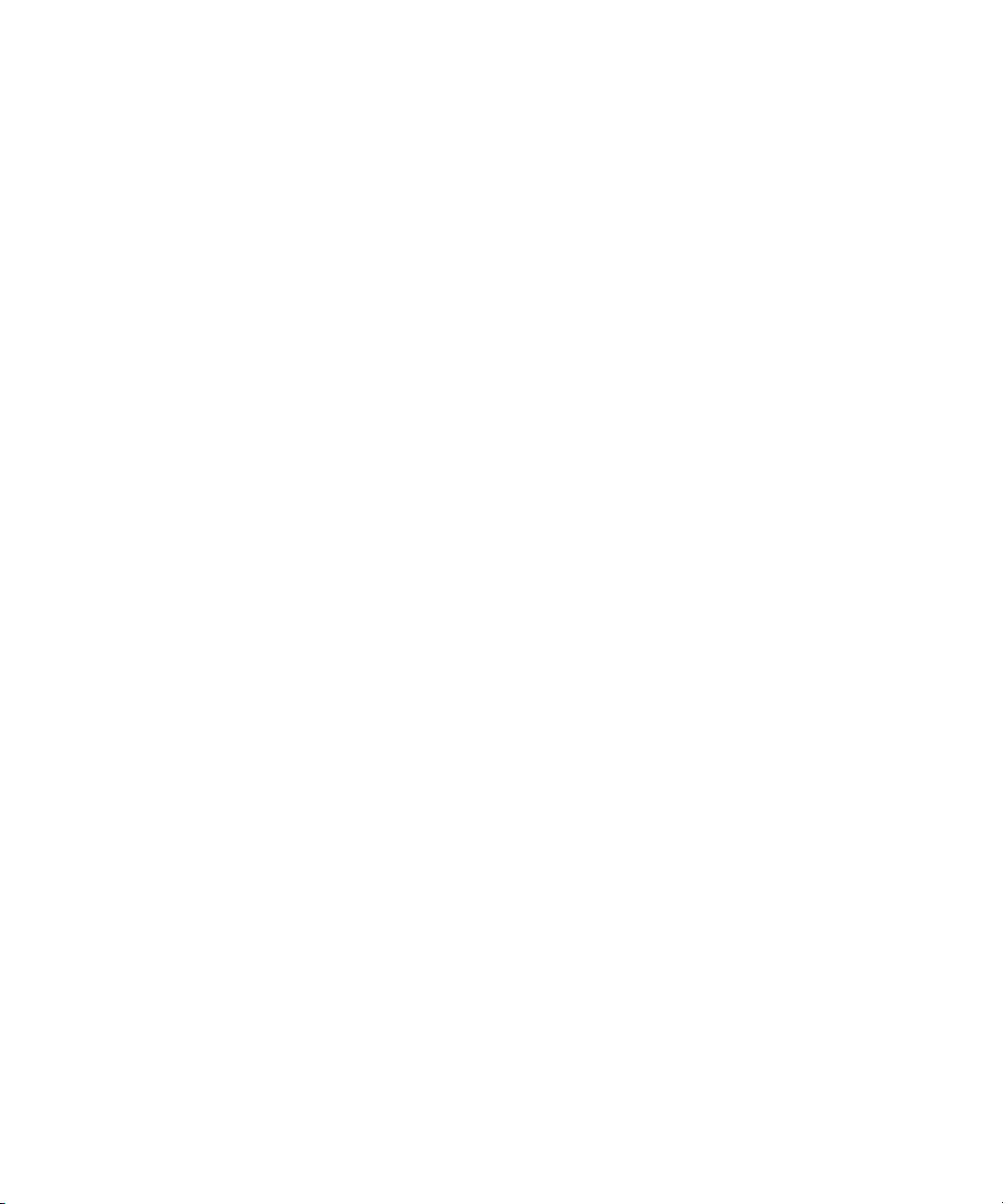
Redistribution and use in source and binary forms are permitted provided that the above copyright notice and this paragraph
are duplicated in all such forms and that any documentation, advertising materials, and other materials related to such
distribution and use acknowledge that the software was developed by the University of California, Berkeley. The name of the
University may not be used to endorse or promote products derived from this software without specific prior written
permission. THIS SOFTWARE IS PROVIDED ``AS IS'' AND WITHOUT ANY EXPRESS OR IMPLIED WARRANTIES,
INCLUDING, WITHOUT LIMITATION, THE IMPLIED WARRANTIES OF MERCHANTABILITY AND FITNESS FOR A
PARTICULAR PURPOSE.
Copyright (C) 1989, 1991 by Jef Poskanzer.
Permission to use, copy, modify, and distribute this software and its documentation for any purpose and without fee is hereby
granted, provided that the above copyright notice appear in all copies and that both that copyright notice and this permission
notice appear in supporting documentation. This software is provided "as is" without express or implied warranty.
Copyright 1995, Trinity College Computing Center. Written by David Chappell.
Permission to use, copy, modify, and distribute this software and its documentation for any purpose and without fee is hereby
granted, provided that the above copyright notice appear in all copies and that both that copyright notice and this permission
notice appear in supporting documentation. This software is provided "as is" without express or implied warranty.
Copyright 1996 Daniel Dardailler.
Permission to use, copy, modify, distribute, and sell this software for any purpose is hereby granted without fee, provided that
the above copyright notice appear in all copies and that both that copyright notice and this permission notice appear in
supporting documentation, and that the name of Daniel Dardailler not be used in advertising or publicity pertaining to
distribution of the software without specific, written prior permission. Daniel Dardailler makes no representations about the
suitability of this software for any purpose. It is provided "as is" without express or implied warranty.
Modifications Copyright 1999 Matt Koss, under the same license as above.
Copyright (c) 1991 by AT&T.
Permission to use, copy, modify, and distribute this software for any purpose without fee is hereby granted, provided that this
entire notice is included in all copies of any software which is or includes a copy or modification of this software and in all
copies of the supporting documentation for such software.
THIS SOFTWARE IS BEING PROVIDED "AS IS", WITHOUT ANY EXPRESS OR IMPLIED WARRANTY. IN PARTICULAR,
NEITHER THE AUTHOR NOR AT&T MAKES ANY REPRESENTATION OR WARRANTY OF ANY KIND CONCERNING THE
MERCHANTABILITY OF THIS SOFTWARE OR ITS FITNESS FOR ANY PARTICULAR PURPOSE.
This product includes software developed by the University of California, Berkeley and its contributors.
The following disclaimer is required by Nexidia Inc.:
© 2010 Nexidia Inc. All rights reserved, worldwide. Nexidia and the Nexidia logo are trademarks of Nexidia Inc. All other
trademarks are the property of their respective owners. All Nexidia materials regardless of form, including without limitation,
software applications, documentation and any other information relating to Nexidia Inc., and its products and services are the
exclusive property of Nexidia Inc. or its licensors. The Nexidia products and services described in these materials may be
covered by Nexidia's United States patents: 7,231,351; 7,263,484; 7,313,521; 7,324,939; 7,406,415, 7,475,065; 7,487,086
and/or other patents pending and may be manufactured under license from the Georgia Tech Research Corporation USA.
The following disclaimer is required by Paradigm Matrix:
Portions of this software licensed from Paradigm Matrix.
The following disclaimer is required by Ray Sauers Associates, Inc.:
“Install-It” is licensed from Ray Sauers Associates, Inc. End-User is prohibited from taking any action to derive a source code
equivalent of “Install-It,” including by reverse assembly or reverse compilation, Ray Sauers Associates, Inc. shall in no event be
liable for any damages resulting from reseller’s failure to perform reseller’s obligation; or any damages arising from use or
operation of reseller’s products or the software; or any other damages, including but not limited to, incidental, direct, indirect,
special or consequential Damages including lost profits, or damages resulting from loss of use or inability to use reseller’s
products or the software for any reason including copyright or patent infringement, or lost data, even if Ray Sauers Associates
has been advised, knew or should have known of the possibility of such damages.
The following disclaimer is required by Videomedia, Inc.:
“Videomedia, Inc. makes no warranties whatsoever, either express or implied, regarding this product, including warranties with
respect to its merchantability or its fitness for any particular purpose.”
3
Page 4
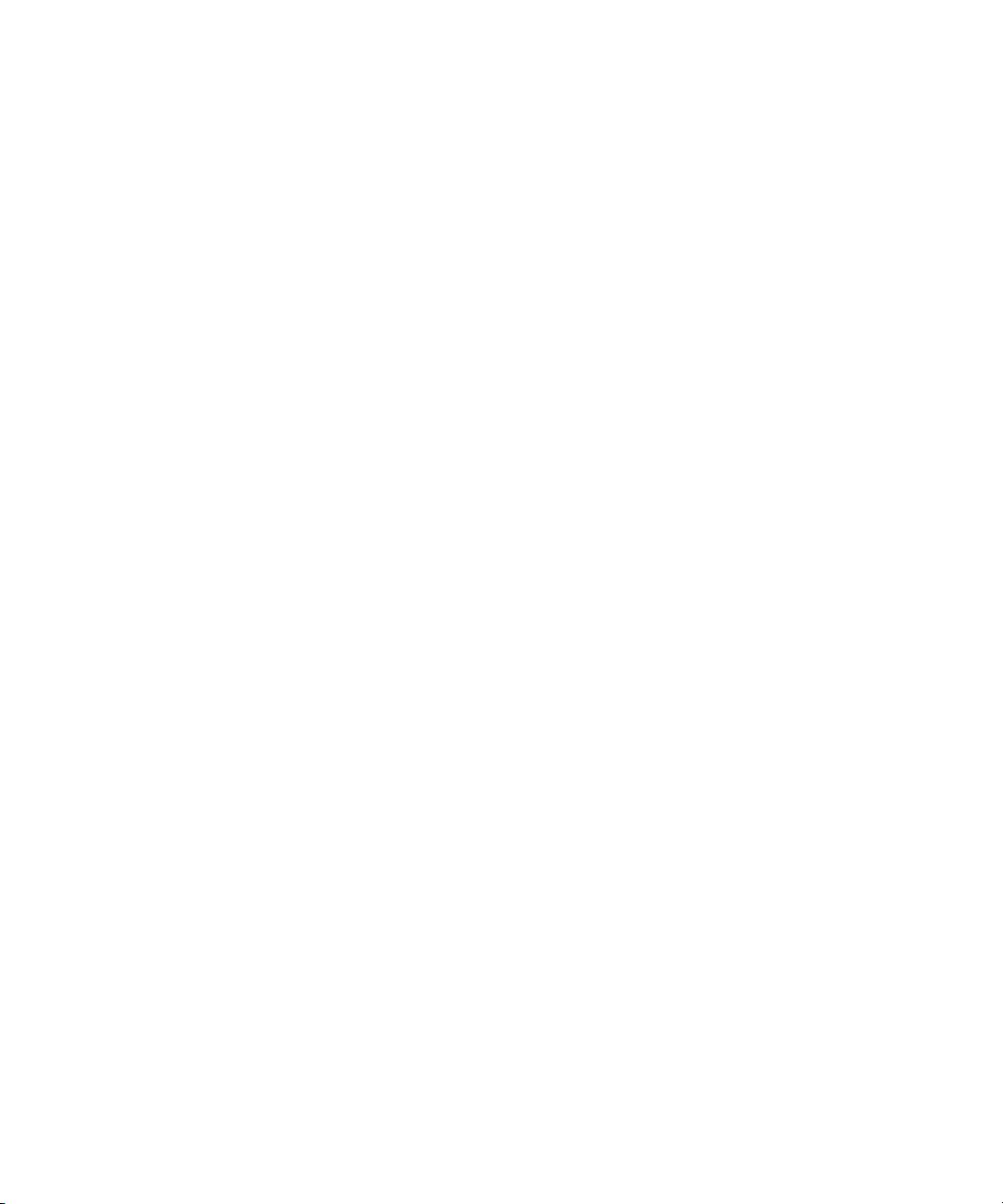
“This software contains V-LAN ver. 3.0 Command Protocols which communicate with V-LAN ver. 3.0 products developed by
Videomedia, Inc. and V-LAN ver. 3.0 compatible products developed by third parties under license from Videomedia, Inc. Use
of this software will allow “frame accurate” editing control of applicable videotape recorder decks, videodisc recorders/players
and the like.”
The following disclaimer is required by Altura Software, Inc. for the use of its Mac2Win software and Sample
Source Code:
©1993–1998 Altura Software, Inc.
The following disclaimer is required by Ultimatte Corporation:
Certain real-time compositing capabilities are provided under a license of such technology from Ultimatte Corporation and are
subject to copyright protection.
The following disclaimer is required by 3Prong.com Inc.:
Certain waveform and vector monitoring capabilities are provided under a license from 3Prong.com Inc.
The following disclaimer is required by Interplay Entertainment Corp.:
The “Interplay” name is used with the permission of Interplay Entertainment Corp., which bears no responsibility for Avid
products.
This product includes portions of the Alloy Look & Feel software from Incors GmbH.
This product includes software developed by the Apache Software Foundation (http://www.apache.org/).
© DevelopMentor
This product may include the JCifs library, for which the following notice applies:
JCifs © Copyright 2004, The JCIFS Project, is licensed under LGPL (http://jcifs.samba.org/). See the LGPL.txt file in the Third
Party Software directory on the installation CD.
Avid Interplay contains components licensed from LavanTech. These components may only be used as part of and in
connection with Avid Interplay.
Attn. Government User(s). Restricted Rights Legend
U.S. GOVERNMENT RESTRICTED RIGHTS. This Software and its documentation are “commercial computer software” or
“commercial computer software documentation.” In the event that such Software or documentation is acquired by or on behalf
of a unit or agency of the U.S. Government, all rights with respect to this Software and documentation are subject to the terms
of the License Agreement, pursuant to FAR §12.212(a) and/or DFARS §227.7202-1(a), as applicable.
Trademarks
003, 192 Digital I/O, 192 I/O, 96 I/O, 96i I/O, Adrenaline, AirSpeed, ALEX, Alienbrain, AME, AniMatte, Archive, Archive II,
Assistant Station, AudioPages, AudioStation, AutoLoop, AutoSync, Avid, Avid Active, Avid Advanced Response, Avid DNA,
Avid DNxcel, Avid DNxHD, Avid DS Assist Station, Avid Liquid, Avid Media Engine, Avid Media Processor, Avid MEDIArray,
Avid Mojo, Avid Remote Response, Avid Unity, Avid Unity ISIS, Avid VideoRAID, AvidRAID, AvidShare, AVIDstripe, AVX,
Axiom, Beat Detective, Beauty Without The Bandwidth, Beyond Reality, BF Essentials, Bomb Factory, Boom, Bruno, C|24,
CaptureManager, ChromaCurve, ChromaWheel, Cineractive Engine, Cineractive Player, Cineractive Viewer, Color Conductor,
Command|24, Command|8, Conectiv, Control|24, Cosmonaut Voice, CountDown, d2, d3, DAE, Dazzle,
Dazzle Digital Video Creator, D-Command, D-Control, Deko, DekoCast, D-Fi, D-fx, Digi 003, DigiBase, DigiDelivery,
Digidesign, Digidesign Audio Engine, Digidesign Development Partners, Digidesign Intelligent Noise Reduction,
Digidesign TDM Bus, DigiLink, DigiMeter, DigiPanner, DigiProNet, DigiRack, DigiSerial, DigiSnake, DigiSystem,
Digital Choreography, Digital Nonlinear Accelerator, DigiTest, DigiTranslator, DigiWear, DINR, DNxchange, DPP-1, D-Show,
DSP Manager, DS-StorageCalc, DV Toolkit, DVD Complete, D-Verb, Eleven, EM, Euphonix, EUCON, EveryPhase, Expander,
ExpertRender, Fader Pack, Fairchild, FastBreak, Fast Track, Film Cutter, FilmScribe, Flexevent, FluidMotion, Frame Chase,
FXDeko, HD Core, HD Process, HDPack, Home-to-Hollywood, HYBRID, HyperControl, HyperSPACE, HyperSPACE HDCAM,
iKnowledge, Image Independence, Impact, Improv, iNEWS, iNEWS Assign, iNEWS ControlAir, Instantwrite, Instinct,
Intelligent Content Management, Intelligent Digital Actor Technology, IntelliRender, Intelli-Sat,
Intelli-sat Broadcasting Recording Manager, InterFX, Interplay, inTONE, Intraframe, iS Expander, ISIS, IsoSync, iS9, iS18,
iS23, iS36, ISIS, IsoSync, KeyRig, KeyStudio, LaunchPad, LeaderPlus, LFX, Lightning, Link & Sync, ListSync, LKT-200, Lo-Fi,
Luna, MachineControl, Magic Mask, Make Anything Hollywood, make manage move | media, Marquee, MassivePack,
Massive Pack Pro, M-Audio, M-Audio Micro, Maxim, Mbox, Media Composer, MediaFlow, MediaLog, MediaMatch, MediaMix,
Media Reader, Media Recorder, MEDIArray, MediaServer, MediaShare, MetaFuze, MetaSync, MicroTrack, MIDI I/O, Midiman,
Mix Rack, MixLab, Moviebox, Moviestar, MultiShell, NaturalMatch, NewsCutter, NewsView, Nitris, NL3D, NLP, Nova,
NRV-10 interFX, NSDOS, NSWIN, Octane, OMF, OMF Interchange, OMM, OnDVD, Open Media Framework,
Open Media Management, Ozone, Ozonic, Painterly Effects, Palladium, Personal Q, PET, Pinnacle, Pinnacle DistanTV,
Pinnacle GenieBox, Pinnacle HomeMusic, Pinnacle MediaSuite, Pinnacle Mobile Media, Pinnacle Scorefitter, Pinnacle Studio,
4
Page 5
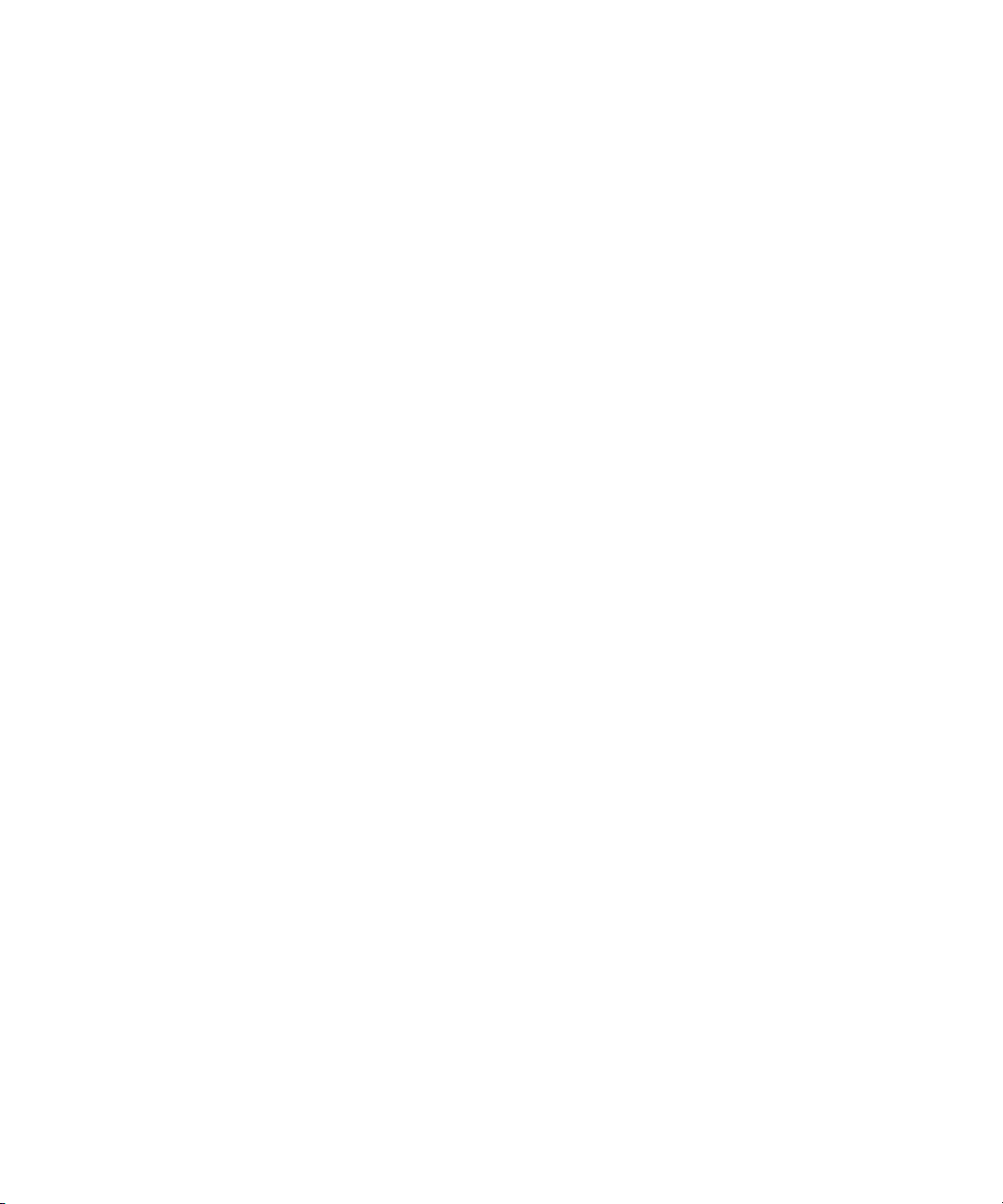
Pinnacle Studio MovieBoard, Pinnacle Systems, Pinnacle VideoSpin, Podcast Factor y, PowerSwap, PRE, ProControl,
ProEncode, Profiler, Pro Tools LE, Pro Tools M-Powered, Pro Transfer, Pro Tools, QuickPunch, QuietDrive,
Realtime Motion Synthesis, Recti-Fi, Reel Tape Delay, Reel Tape Flanger, Reel Tape Saturation, Reprise, Res Rocket Surfer,
Reso, RetroLoop, Reverb One, ReVibe, Revolution, rS9, rS18, RTAS, Salesview, Sci-Fi, Scorch, Scorefitter, ScriptSync,
SecureProductionEnvironment, Serv|LT, Serv|GT, Session, Shape-to-Shape, ShuttleCase, Sibelius, SIDON, SimulPlay,
SimulRecord, Slightly Rude Compressor, Smack!, Soft SampleCell, Soft-Clip Limiter, Solaris, SoundReplacer, SPACE,
SPACEShift, SpectraGraph, SpectraMatte, SteadyGlide, Streamfactory, Streamgenie, StreamRAID, Strike, Structure,
Studiophile, SubCap, Sundance Digital, Sundance, SurroundScope, Symphony, SYNC HD, Synchronic, SynchroScope,
SYNC I/O, Syntax, TDM FlexCable, TechFlix, Tel-Ray, Thunder, Titansync, Titan, TL Aggro, TL AutoPan, TL Drum Rehab,
TL Everyphase, TL Fauxlder, TL In Tune, TL MasterMeter, TL Metro, TL Space, TL Utilities, tools for storytellers, Torq,
Torq Xponent, Transfuser, Transit, TransJammer, Trigger Finger, Trillium Lane Labs, TruTouch, UnityRAID, Vari-Fi, Velvet,
Video the Web Way, VideoRAID, VideoSPACE, VideoSpin, VTEM, Work-N-Play, Xdeck, X-Form, Xmon, XPAND!, Xponent,
X-Session, and X-Session Pro are either registered trademarks or trademarks of Avid Technology, Inc. in the United States
and/or other countries.
Adobe and Photoshop are either registered trademarks or trademarks of Adobe Systems Incorporated in the United States
and/or other countries. Apple and Macintosh are trademarks of Apple Computer, Inc., registered in the U.S. and other
countries. Windows is either a registered trademark or trademark of Microsoft Corporation in the United States and/or other
countries. All other trademarks contained herein are the property of their respective owners.
Footage
Eco Challenge Morocco — Courtesy of Discovery Communications, Inc.
News material provided by WFTV Television Inc.
Ice Island — Courtesy of Kurtis Productions, Ltd.
Avid Interplay Engine and Avid Interplay Archive Engine Administration Guide • 0130-07640-03 Rev F •
October 2011 • Created 10/14/11 • This document is distributed by Avid in online (electronic) form only, and is
not available for purchase in printed form.
5
Page 6
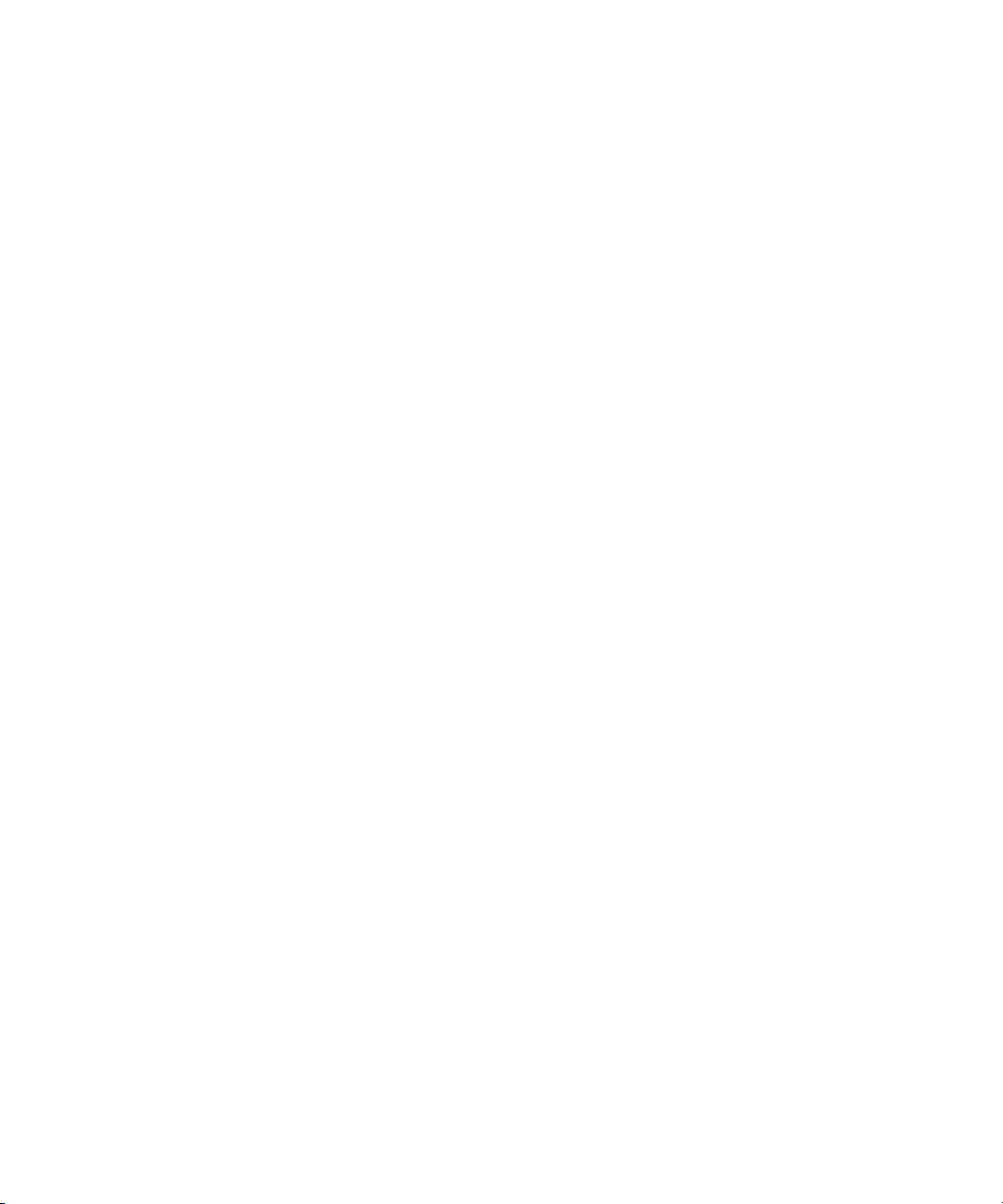
6
Page 7
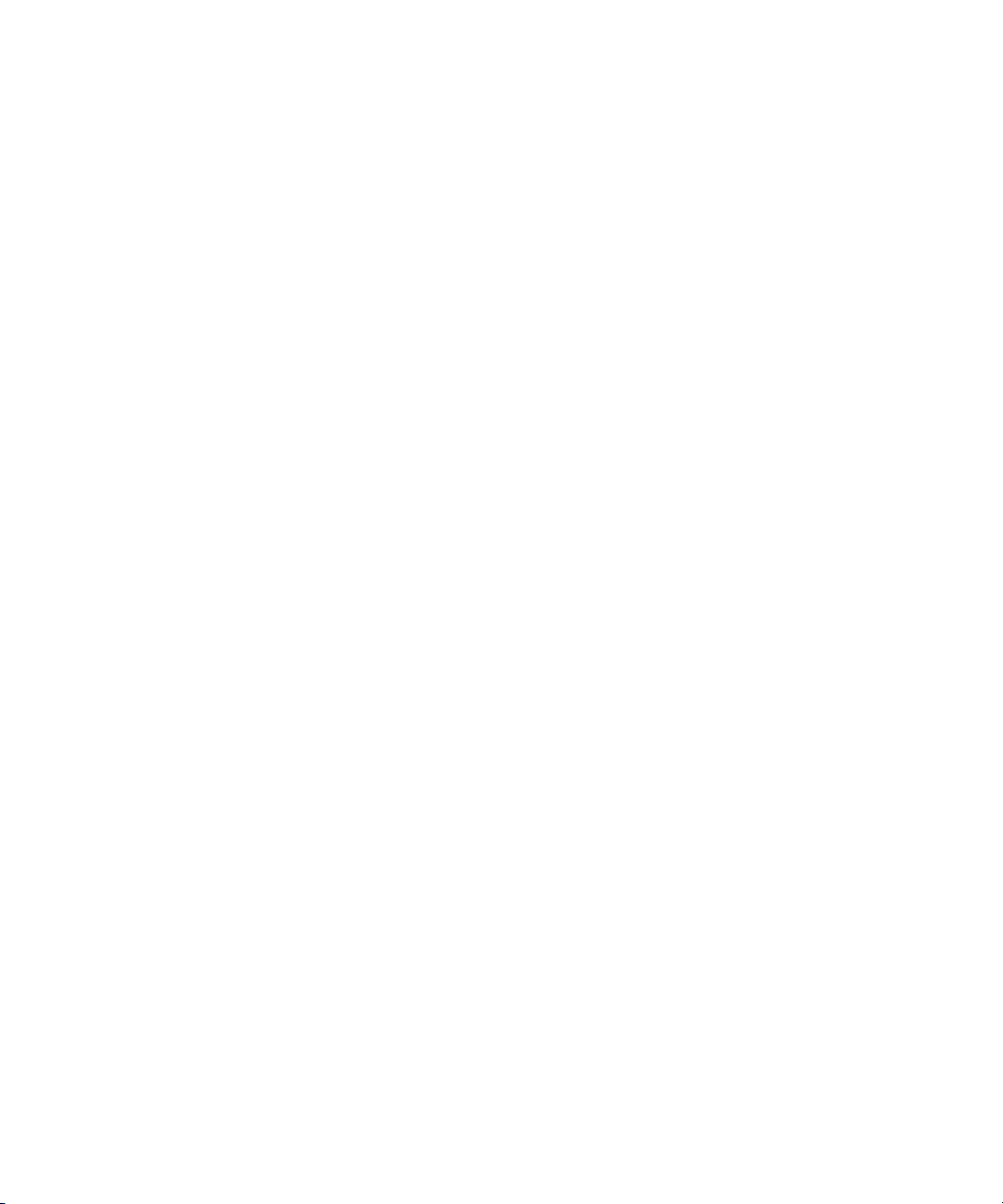
Contents
Symbols and Conventions . . . . . . . . . . . . . . . . . . . . . . . . . . . . . . . . . . . . . . . . . . . . 14
If You Need Help. . . . . . . . . . . . . . . . . . . . . . . . . . . . . . . . . . . . . . . . . . . . . . . . . . . . 15
Viewing Help and Documentation on the Interplay Portal. . . . . . . . . . . . . . . . . . . . . 15
Interplay Documentation . . . . . . . . . . . . . . . . . . . . . . . . . . . . . . . . . . . . . . . . . . . . . . 16
Avid Training Services . . . . . . . . . . . . . . . . . . . . . . . . . . . . . . . . . . . . . . . . . . . . . . . 17
Chapter 1 Getting Started with the Avid Interplay Administrator . . . . . . . . . . . . . . 19
Understanding the Interplay Engine and Interplay Workgroups . . . . . . . . . . . . . . . . 19
Using the Avid Interplay Administrator . . . . . . . . . . . . . . . . . . . . . . . . . . . . . . . . . . . 24
Starting the Avid Interplay Administrator. . . . . . . . . . . . . . . . . . . . . . . . . . . . . . . . . . 24
Using the Avid Interplay Administrator Window . . . . . . . . . . . . . . . . . . . . . . . . . . . . 26
Opening an Interplay Administrator View . . . . . . . . . . . . . . . . . . . . . . . . . . . . . . . . . 28
Opening Interplay Help . . . . . . . . . . . . . . . . . . . . . . . . . . . . . . . . . . . . . . . . . . . . . . . 28
Exiting the Avid Interplay Administrator . . . . . . . . . . . . . . . . . . . . . . . . . . . . . . . . . . 29
Chapter 2 Database Settings . . . . . . . . . . . . . . . . . . . . . . . . . . . . . . . . . . . . . . . . . . . 31
Creating an Interplay Database . . . . . . . . . . . . . . . . . . . . . . . . . . . . . . . . . . . . . . . . 31
Avid Interplay Databases, Folders, and Files . . . . . . . . . . . . . . . . . . . . . . . . . . . . . . 33
Limits on the Number of Assets and Objects in the Interplay Database . . . . . . . . . . 36
Creating and Restoring Database Backups . . . . . . . . . . . . . . . . . . . . . . . . . . . . . . . 36
Types of Interplay Administrator Backups . . . . . . . . . . . . . . . . . . . . . . . . . . . . . 37
Recommendations for Backup Configuration. . . . . . . . . . . . . . . . . . . . . . . . . . . 38
Scheduling Automatic Database Backups . . . . . . . . . . . . . . . . . . . . . . . . . . . . . 41
Starting a Backup Manually . . . . . . . . . . . . . . . . . . . . . . . . . . . . . . . . . . . . . . . . 45
Using an Archiving Tool for Backup . . . . . . . . . . . . . . . . . . . . . . . . . . . . . . . . . . 46
Restoring an Earlier Version of a Database . . . . . . . . . . . . . . . . . . . . . . . . . . . . 48
Restoring a Complete Backup or a Fast Backup. . . . . . . . . . . . . . . . . . . . . 50
Using the InterplayRestore Tool on the Interplay Engine Server . . . . . . . . 53
Database Restore Session Example. . . . . . . . . . . . . . . . . . . . . . . . . . . . . . 56
Using the BackupArchive Tool to Restore Files . . . . . . . . . . . . . . . . . . . . . 57
Restoring Archived Log Files. . . . . . . . . . . . . . . . . . . . . . . . . . . . . . . . . . . . 60
7
Page 8
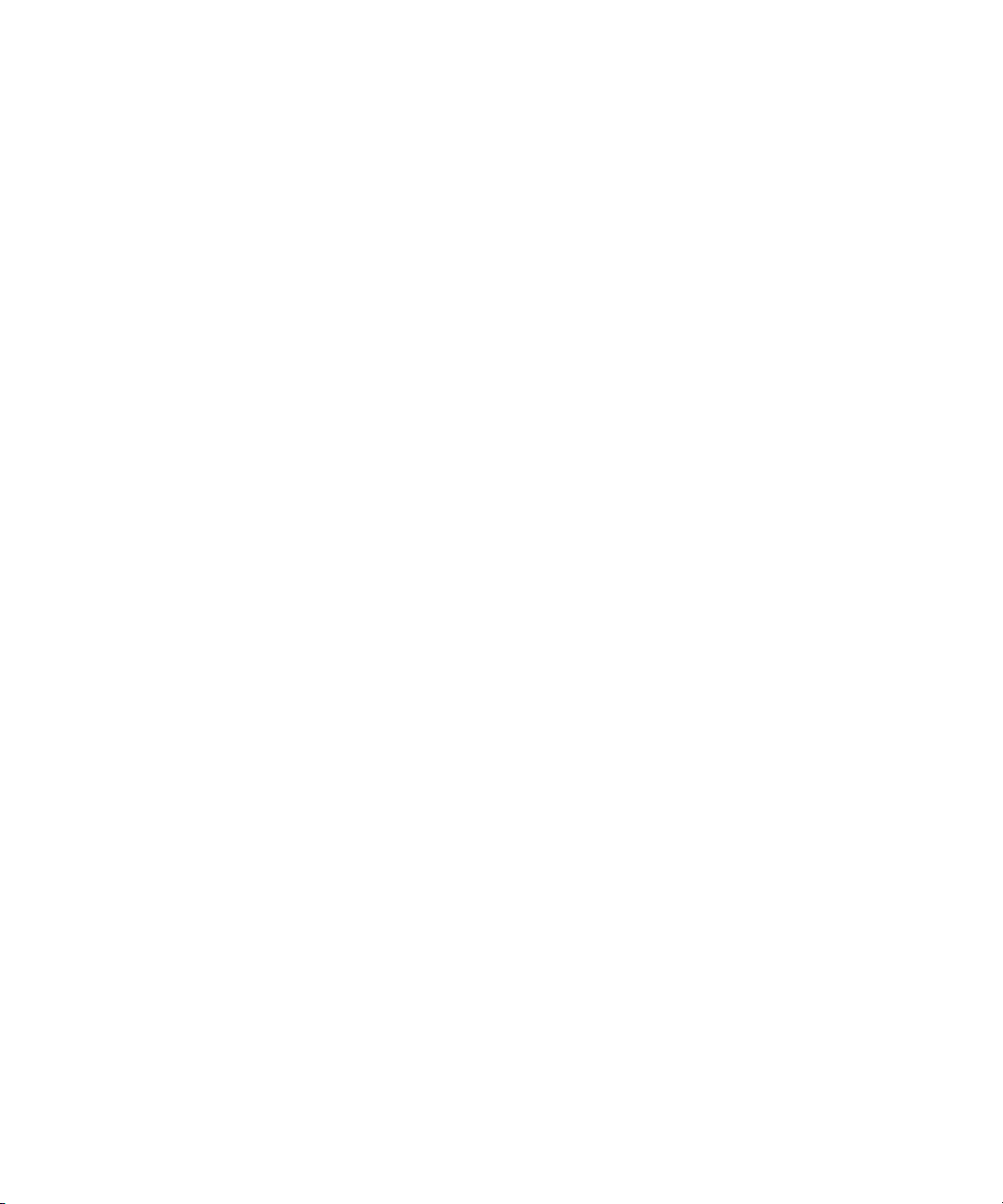
Performing a Consistency Check. . . . . . . . . . . . . . . . . . . . . . . . . . . . . . . . . . . . . . . 60
Viewing Database Information . . . . . . . . . . . . . . . . . . . . . . . . . . . . . . . . . . . . . . . . . 60
Locking and Unlocking Databases. . . . . . . . . . . . . . . . . . . . . . . . . . . . . . . . . . . . . . 62
Managing Databases: Deactivating, Activating, and Migrating . . . . . . . . . . . . . . . . 63
Deactivating a Database . . . . . . . . . . . . . . . . . . . . . . . . . . . . . . . . . . . . . . . . . . 63
Activating a Deactivated Database . . . . . . . . . . . . . . . . . . . . . . . . . . . . . . . . . . 64
Migrating a Database . . . . . . . . . . . . . . . . . . . . . . . . . . . . . . . . . . . . . . . . . . . . 67
Moving a Database to Another Server (Non-Clustered Systems) . . . . . . . . . . . . . . 69
Moving a Database and Users to Another Server (Non-Clustered Systems) . . . . . 71
Moving a Database to Another Server (Clustered Systems) . . . . . . . . . . . . . . . . . . 73
Moving a Database and Users to Another Server (Clustered Systems) . . . . . . . . . 76
Moving a Database Under Low Disk Space Conditions. . . . . . . . . . . . . . . . . . . . . . 78
Renaming a Database . . . . . . . . . . . . . . . . . . . . . . . . . . . . . . . . . . . . . . . . . . . . . . . 79
Chapter 3 Server Settings . . . . . . . . . . . . . . . . . . . . . . . . . . . . . . . . . . . . . . . . . . . . . . 81
Changing the Database and Data Locations . . . . . . . . . . . . . . . . . . . . . . . . . . . . . . 81
Viewing Server Information . . . . . . . . . . . . . . . . . . . . . . . . . . . . . . . . . . . . . . . . . . . 82
Locking and Unlocking the Server . . . . . . . . . . . . . . . . . . . . . . . . . . . . . . . . . . . . . . 84
Restarting the Server . . . . . . . . . . . . . . . . . . . . . . . . . . . . . . . . . . . . . . . . . . . . . . . . 86
Managing Licenses . . . . . . . . . . . . . . . . . . . . . . . . . . . . . . . . . . . . . . . . . . . . . . . . . 86
Installing a Permanent License . . . . . . . . . . . . . . . . . . . . . . . . . . . . . . . . . . . . . 88
License Types and Usage. . . . . . . . . . . . . . . . . . . . . . . . . . . . . . . . . . . . . . . . . 90
Exporting a License. . . . . . . . . . . . . . . . . . . . . . . . . . . . . . . . . . . . . . . . . . . . . . 91
Troubleshooting Licensing Problems . . . . . . . . . . . . . . . . . . . . . . . . . . . . . . . . 91
Using the License Key Info Tool . . . . . . . . . . . . . . . . . . . . . . . . . . . . . . . . . . . . 92
Chapter 4 User Management . . . . . . . . . . . . . . . . . . . . . . . . . . . . . . . . . . . . . . . . . . . 93
Understanding the Central Configuration Server . . . . . . . . . . . . . . . . . . . . . . . . . . . 93
Moving the CCS to Another Server . . . . . . . . . . . . . . . . . . . . . . . . . . . . . . . . . . 94
Viewing and Changing the CCS for a Server . . . . . . . . . . . . . . . . . . . . . . . . . . 95
Adding Users to a Central Configuration Server . . . . . . . . . . . . . . . . . . . . . . . . . . . 98
Setting User Authentication Providers and Importing Users . . . . . . . . . . . . . . . . . . 98
Setting Avid Unity Authentication . . . . . . . . . . . . . . . . . . . . . . . . . . . . . . . . . . 100
Setting Windows Domain Authentication and Importing Users . . . . . . . . . . . . 101
8
Page 9
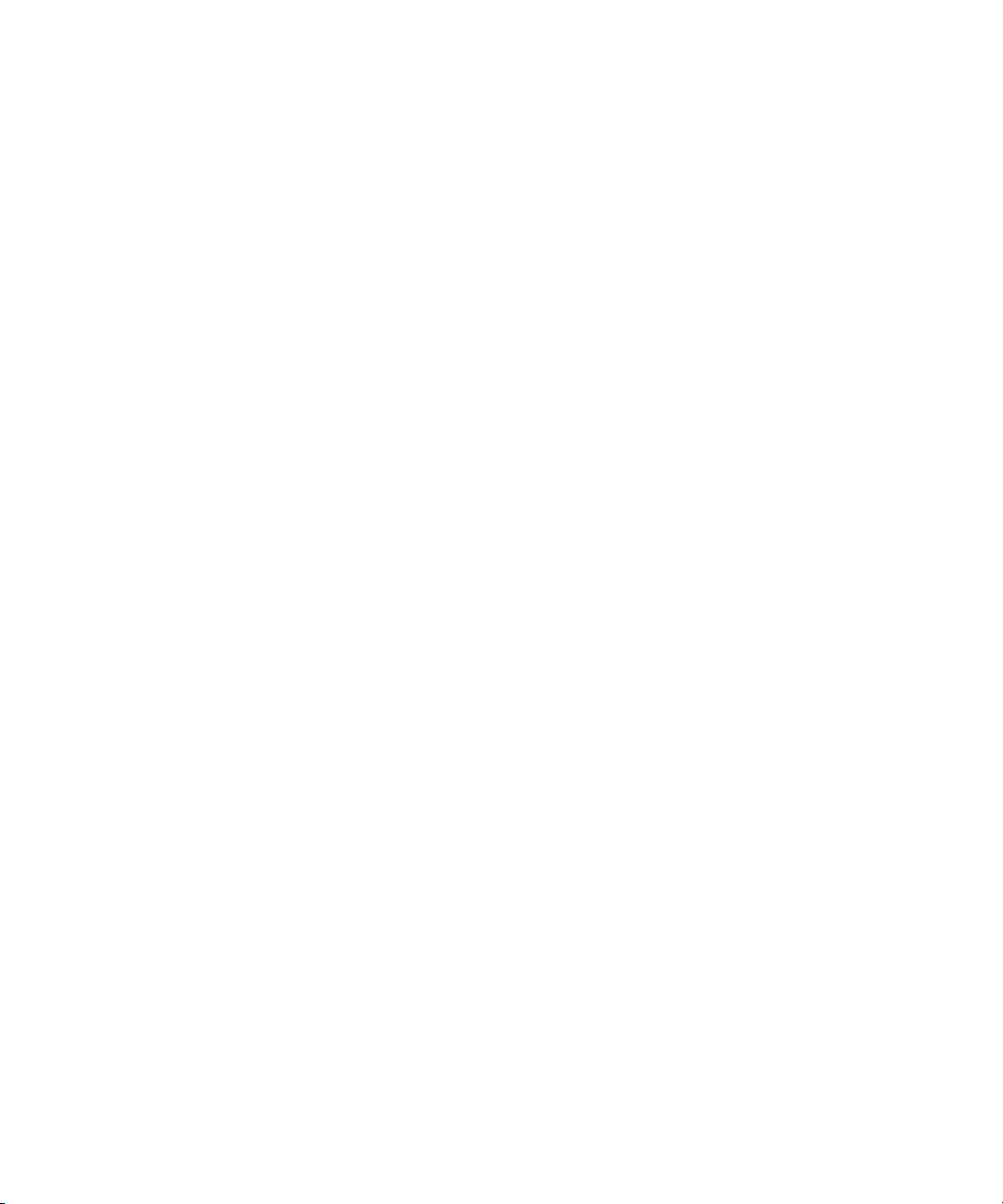
Setting LDAP Authentication and Importing Users. . . . . . . . . . . . . . . . . . . . . . 103
LDAP Server Configuration Settings . . . . . . . . . . . . . . . . . . . . . . . . . . . . . . . . 105
Managing Users, User Groups, and User Rights . . . . . . . . . . . . . . . . . . . . . . . . . . 108
Understanding Default User Groups, Users, and Roles. . . . . . . . . . . . . . . . . . 110
Adding User Groups. . . . . . . . . . . . . . . . . . . . . . . . . . . . . . . . . . . . . . . . . . . . . 111
Adding Users Manually . . . . . . . . . . . . . . . . . . . . . . . . . . . . . . . . . . . . . . . . . . 112
Viewing and Setting Attributes . . . . . . . . . . . . . . . . . . . . . . . . . . . . . . . . . . . . . 112
Understanding Standard Roles and Default Rights . . . . . . . . . . . . . . . . . . . . . 113
Viewing and Changing Roles . . . . . . . . . . . . . . . . . . . . . . . . . . . . . . . . . . . . . . 114
Viewing and Setting Authentication Providers for Individual Users . . . . . . . . . 116
Deleting Users and User Groups . . . . . . . . . . . . . . . . . . . . . . . . . . . . . . . . . . . 117
Removing Users from User Groups . . . . . . . . . . . . . . . . . . . . . . . . . . . . . . . . . 117
Managing Database Roles . . . . . . . . . . . . . . . . . . . . . . . . . . . . . . . . . . . . . . . . . . . 118
Viewing General Role Assignments . . . . . . . . . . . . . . . . . . . . . . . . . . . . . . . . . 118
Setting or Changing a General Role Assignment. . . . . . . . . . . . . . . . . . . . . . . 121
Blocking Access by a Group or User . . . . . . . . . . . . . . . . . . . . . . . . . . . . . . . . 124
Managing Special Access Folders . . . . . . . . . . . . . . . . . . . . . . . . . . . . . . . . . . 124
Guidelines for User Management . . . . . . . . . . . . . . . . . . . . . . . . . . . . . . . . . . . . . . 127
Chapter 5 Site Settings . . . . . . . . . . . . . . . . . . . . . . . . . . . . . . . . . . . . . . . . . . . . . . . 129
Defining Property Layouts. . . . . . . . . . . . . . . . . . . . . . . . . . . . . . . . . . . . . . . . . . . . 129
Setting the Resolutions Available for Display . . . . . . . . . . . . . . . . . . . . . . . . . . . . . 132
Creating Custom Properties . . . . . . . . . . . . . . . . . . . . . . . . . . . . . . . . . . . . . . . . . . 134
Adding a Custom Property . . . . . . . . . . . . . . . . . . . . . . . . . . . . . . . . . . . . . . . . 135
Setting Access Control for Custom Properties . . . . . . . . . . . . . . . . . . . . . . . . . 138
Working with Lists for Custom Properties . . . . . . . . . . . . . . . . . . . . . . . . . . . . 140
Creating and Editing a File for Custom Properties . . . . . . . . . . . . . . . . . . 140
Removing a List for a Custom Property. . . . . . . . . . . . . . . . . . . . . . . . . . . 142
Using Custom Properties in an Extended Search . . . . . . . . . . . . . . . . . . . 143
Configuring Remote Workgroups . . . . . . . . . . . . . . . . . . . . . . . . . . . . . . . . . . . . . . 144
Configuring Categories . . . . . . . . . . . . . . . . . . . . . . . . . . . . . . . . . . . . . . . . . . . . . . 146
Adding Categories . . . . . . . . . . . . . . . . . . . . . . . . . . . . . . . . . . . . . . . . . . . . . . 146
Removing Categories. . . . . . . . . . . . . . . . . . . . . . . . . . . . . . . . . . . . . . . . . . . . 148
9
Page 10
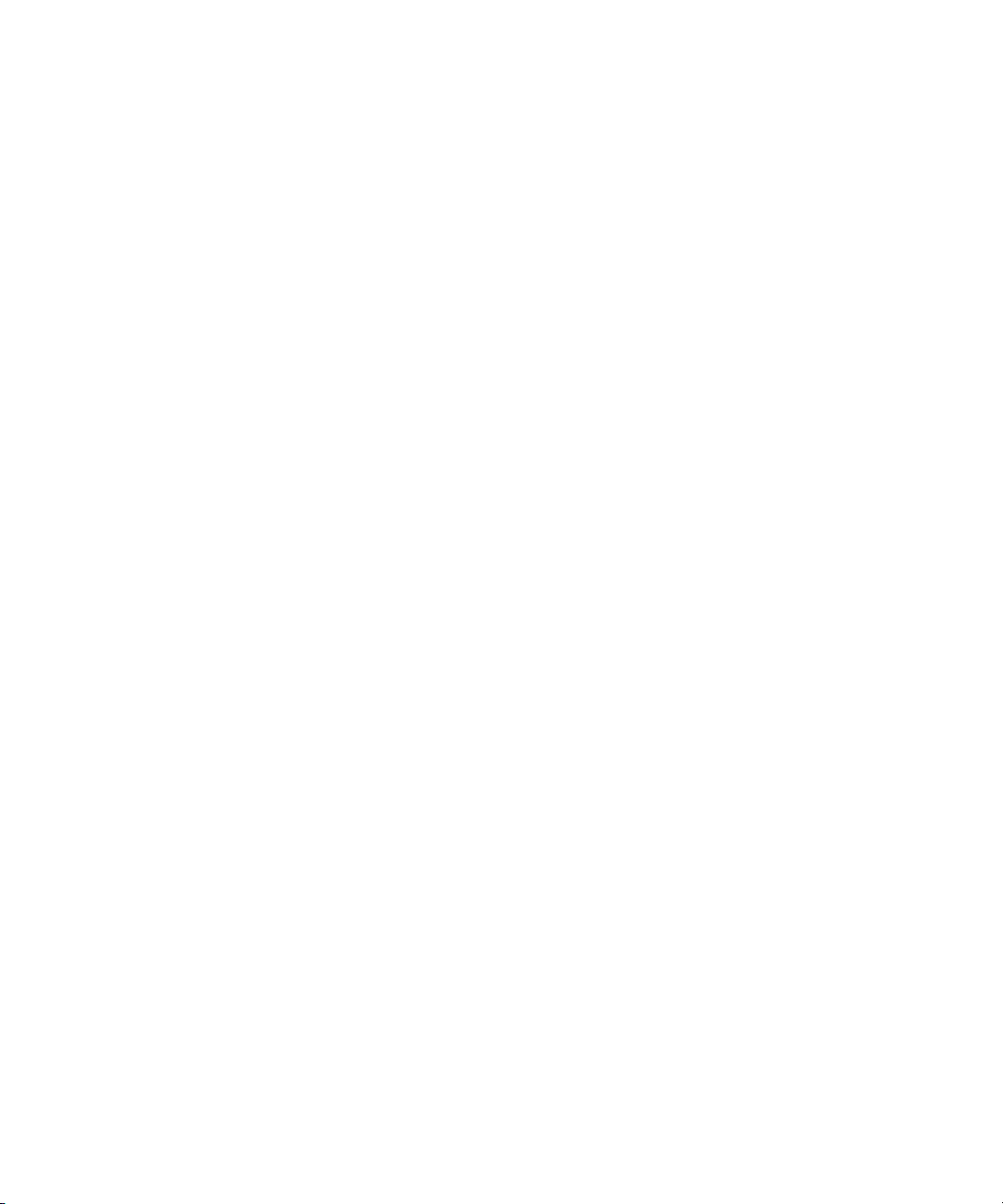
Setting Server Hostnames and the Workgroup Name . . . . . . . . . . . . . . . . . . . . . . 149
Configuring the Interplay Streaming Server . . . . . . . . . . . . . . . . . . . . . . . . . . 151
Interplay Media Services View . . . . . . . . . . . . . . . . . . . . . . . . . . . . . . . . . . . . . . . . 153
Interplay Transfer Status View . . . . . . . . . . . . . . . . . . . . . . . . . . . . . . . . . . . . . . . . 154
Interplay Transfer Settings View . . . . . . . . . . . . . . . . . . . . . . . . . . . . . . . . . . . . . . 154
Workgroup Transfer Presets View . . . . . . . . . . . . . . . . . . . . . . . . . . . . . . . . . . . . . 154
Specifying Remote Servers for Asset Tracking . . . . . . . . . . . . . . . . . . . . . . . . . . . 155
Specifying Archive Settings . . . . . . . . . . . . . . . . . . . . . . . . . . . . . . . . . . . . . . . . . . 156
Archiving Duplicate Versions of Media . . . . . . . . . . . . . . . . . . . . . . . . . . . . . . 156
Adding AAF Metadata to an Archive . . . . . . . . . . . . . . . . . . . . . . . . . . . . . . . . 158
Specifying the Archive Server, Segment Size, and Restore Process . . . . . . . 158
Setting the Ownership for New Database Folders . . . . . . . . . . . . . . . . . . . . . . . . . 159
Setting Options for Deletion . . . . . . . . . . . . . . . . . . . . . . . . . . . . . . . . . . . . . . . . . . 161
Understanding the Deletion Process. . . . . . . . . . . . . . . . . . . . . . . . . . . . . . . . 161
Scheduling the Deletion of Database Assets . . . . . . . . . . . . . . . . . . . . . . . . . 166
Setting Options for Deleting Only OMF Media, Only MXF Media, or Both . . . 169
Setting Options for Deleting Locked Media . . . . . . . . . . . . . . . . . . . . . . . . . . . 170
Viewing and Setting the Metadata Override Status . . . . . . . . . . . . . . . . . . . . . . . . 170
Chapter 6 Application Settings. . . . . . . . . . . . . . . . . . . . . . . . . . . . . . . . . . . . . . . . . 173
Application Database Settings View. . . . . . . . . . . . . . . . . . . . . . . . . . . . . . . . . . . . 173
Setting Options in the Editing Settings Tab. . . . . . . . . . . . . . . . . . . . . . . . . . . 174
Audio Settings for Two NAT or SOT Tracks in Avid Instinct. . . . . . . . . . . 175
Application Database Settings: Editing Settings Tab . . . . . . . . . . . . . . . . 176
Setting Audio Mixing Defaults for Access and Assist . . . . . . . . . . . . . . . . . . . 182
Sending a Source to Playback in Interplay Assist . . . . . . . . . . . . . . . . . . . . . . 184
Setting the Shotlist Start Timecode for Interplay Access and Interplay Assist 185
Setting an Automatic Timeout for Interplay Assist and Avid Instinct . . . . . . . . 186
Configuring the Frame Locators Display . . . . . . . . . . . . . . . . . . . . . . . . . . . . . 187
Setting Instinct/Assist User Options . . . . . . . . . . . . . . . . . . . . . . . . . . . . . . . . . . . . 188
Instinct/Assist User Settings . . . . . . . . . . . . . . . . . . . . . . . . . . . . . . . . . . . . . . 191
Pro Tools Plug-Ins Settings . . . . . . . . . . . . . . . . . . . . . . . . . . . . . . . . . . . . . . . . . . 195
Installing the Pro Tools Plug-Ins for Interplay . . . . . . . . . . . . . . . . . . . . . . . . . 195
Configuring the Pro Tools Import Plug-In . . . . . . . . . . . . . . . . . . . . . . . . . . . . 195
10
Page 11
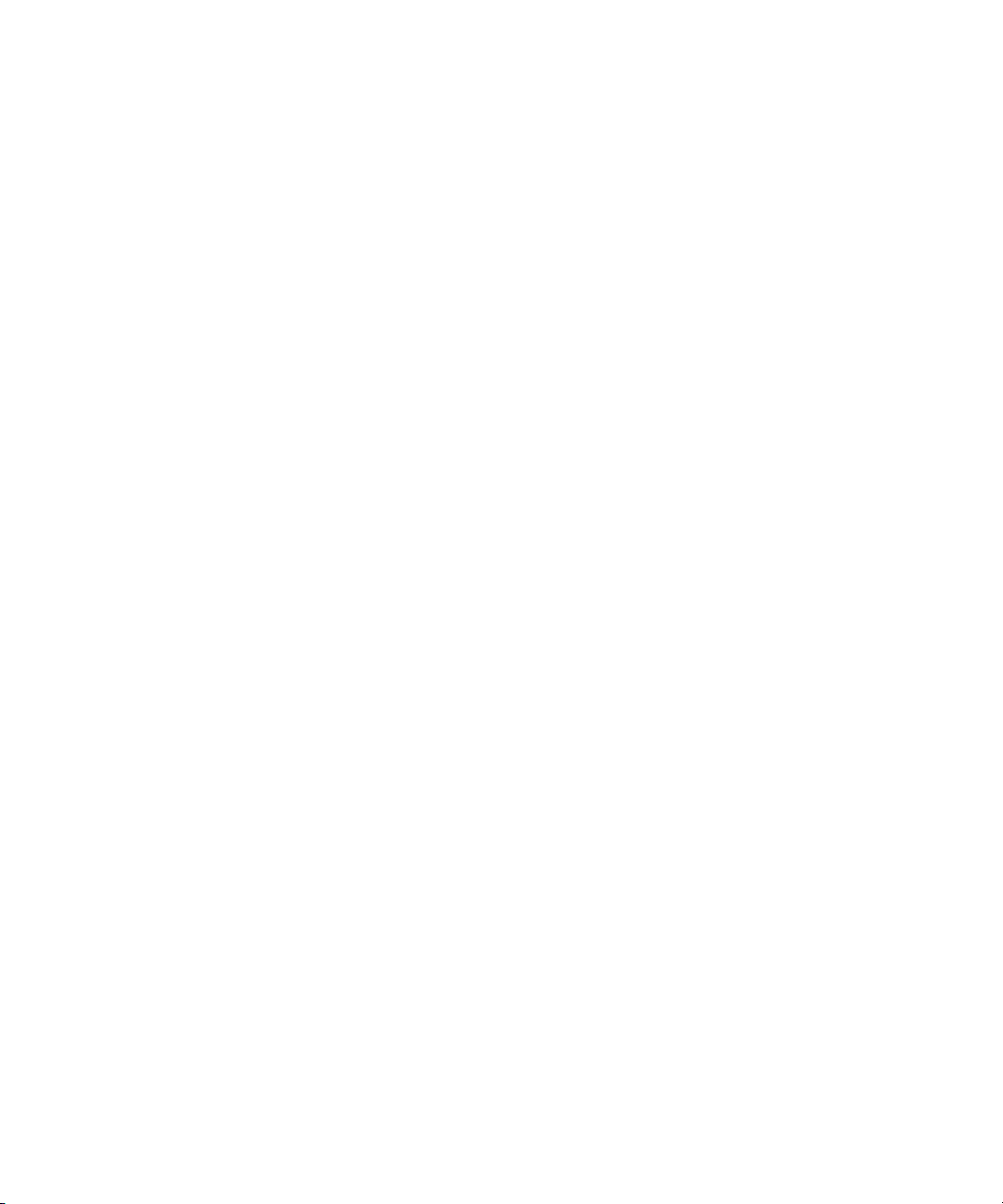
Configuring the Pro Tools Export Plug-In. . . . . . . . . . . . . . . . . . . . . . . . . . . . . 197
Configuring the Pro Tools User Settings Plug-In . . . . . . . . . . . . . . . . . . . . . . . 198
Chapter 7 Avid Interplay Services . . . . . . . . . . . . . . . . . . . . . . . . . . . . . . . . . . . . . . 199
Chapter 8 Troubleshooting. . . . . . . . . . . . . . . . . . . . . . . . . . . . . . . . . . . . . . . . . . . . 201
Troubleshooting Login Problems . . . . . . . . . . . . . . . . . . . . . . . . . . . . . . . . . . . . . . 201
Troubleshooting Client Connection Problems. . . . . . . . . . . . . . . . . . . . . . . . . . . . . 202
Optimizing Avid Interplay Performance. . . . . . . . . . . . . . . . . . . . . . . . . . . . . . . . . . 202
Troubleshooting Firewalls and Avid Interplay . . . . . . . . . . . . . . . . . . . . . . . . . . . . . 203
Troubleshooting the Server Execution User Account . . . . . . . . . . . . . . . . . . . . . . . 204
Creating the Server Execution User Account. . . . . . . . . . . . . . . . . . . . . . . . . . 204
Determining the Server Execution User Name . . . . . . . . . . . . . . . . . . . . . . . . 206
Re-creating the Server Execution User . . . . . . . . . . . . . . . . . . . . . . . . . . . . . . 207
Shutting Down or Locking the Server Process . . . . . . . . . . . . . . . . . . . . . . . . . . . . 208
Chapter 9 Configuring Interplay for a Split Database . . . . . . . . . . . . . . . . . . . . . . 209
Understanding a Split Database . . . . . . . . . . . . . . . . . . . . . . . . . . . . . . . . . . . . . . . 210
Supported Configurations . . . . . . . . . . . . . . . . . . . . . . . . . . . . . . . . . . . . . . . . . . . . 211
Preparing for a Split Database . . . . . . . . . . . . . . . . . . . . . . . . . . . . . . . . . . . . . . . . 212
Splitting a Database for New Interplay Installations . . . . . . . . . . . . . . . . . . . . . . . . 213
Splitting a Database for Existing Interplay Installations . . . . . . . . . . . . . . . . . . . . . 215
Configuring the workgroup.xml File . . . . . . . . . . . . . . . . . . . . . . . . . . . . . . . . . 219
Identifying the Root Folder of the Interplay Server Database . . . . . . . . . . . . . 220
Reuniting a Split Database . . . . . . . . . . . . . . . . . . . . . . . . . . . . . . . . . . . . . . . . . . . 221
Reuniting a Split Database (AvidWG Only) . . . . . . . . . . . . . . . . . . . . . . . . . . . 224
Reuniting a Split Database (AvidWG and _InternalData). . . . . . . . . . . . . . . . . 227
Appendix A Installed Components and Services . . . . . . . . . . . . . . . . . . . . . . . . . . . 233
Avid Interplay Engine Directory: Folders and Files . . . . . . . . . . . . . . . . . . . . . . . . . 233
Apache Folder . . . . . . . . . . . . . . . . . . . . . . . . . . . . . . . . . . . . . . . . . . . . . . . . . 233
Activating Creation of the access.log File . . . . . . . . . . . . . . . . . . . . . . . . . 235
Data Folder. . . . . . . . . . . . . . . . . . . . . . . . . . . . . . . . . . . . . . . . . . . . . . . . . . . . 236
Logs . . . . . . . . . . . . . . . . . . . . . . . . . . . . . . . . . . . . . . . . . . . . . . . . . . . . . . . . . 236
AvDeletes.log . . . . . . . . . . . . . . . . . . . . . . . . . . . . . . . . . . . . . . . . . . . . . . 237
AvMetaDataDelete.log. . . . . . . . . . . . . . . . . . . . . . . . . . . . . . . . . . . . . . . . 238
AvMoveEx.log . . . . . . . . . . . . . . . . . . . . . . . . . . . . . . . . . . . . . . . . . . . . . . 239
11
Page 12
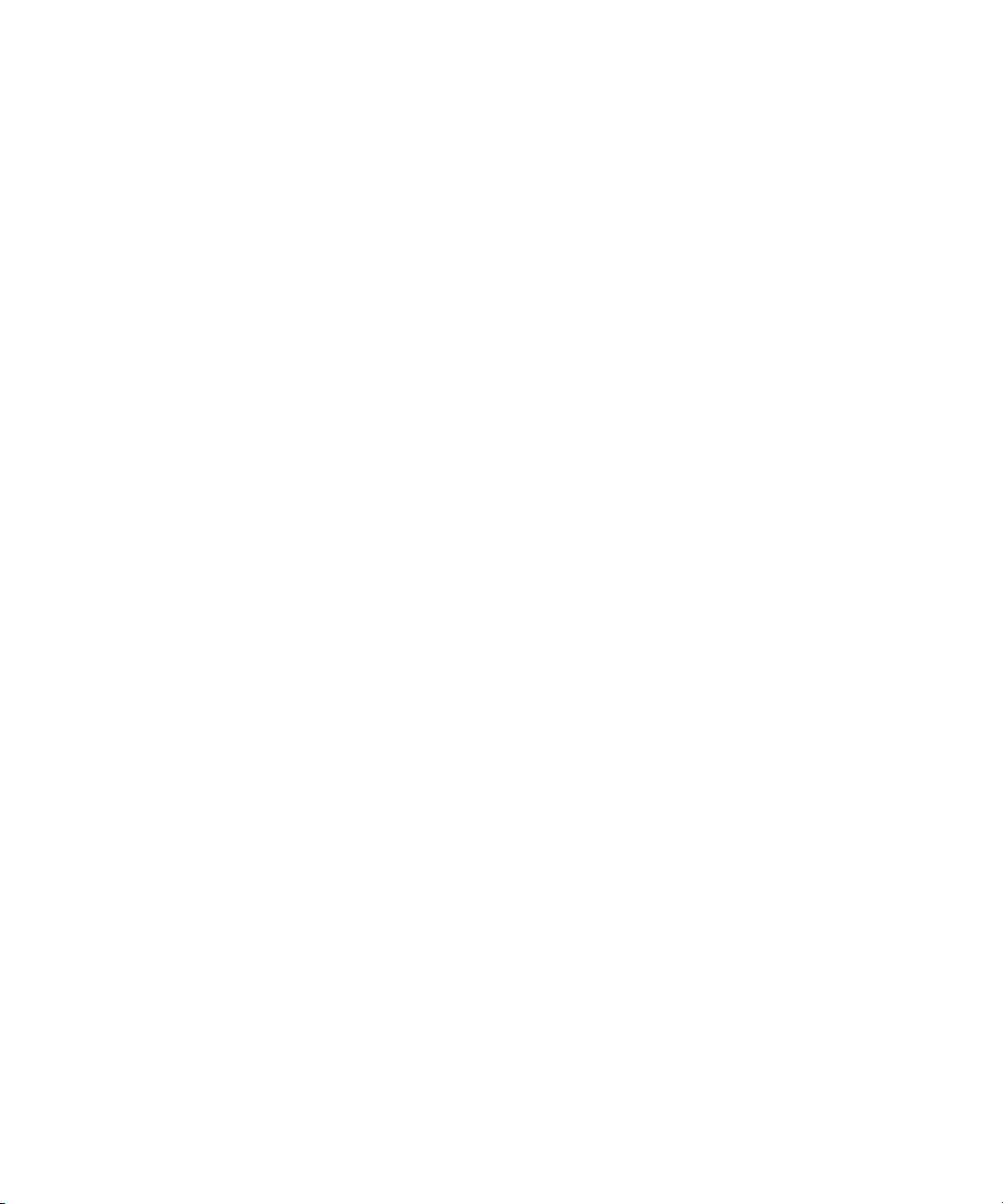
Preview Server Folder. . . . . . . . . . . . . . . . . . . . . . . . . . . . . . . . . . . . . . . . . . . 240
Server Folder. . . . . . . . . . . . . . . . . . . . . . . . . . . . . . . . . . . . . . . . . . . . . . . . . . 241
Required TCP/IP Ports. . . . . . . . . . . . . . . . . . . . . . . . . . . . . . . . . . . . . . . . . . . . . . 241
Avid Interplay Engine Servers and Services . . . . . . . . . . . . . . . . . . . . . . . . . . . . . 241
Avid Interplay Engine Server. . . . . . . . . . . . . . . . . . . . . . . . . . . . . . . . . . . . . . 242
Avid Workgroup HTTP Server. . . . . . . . . . . . . . . . . . . . . . . . . . . . . . . . . . . . . 243
Avid Workgroup Server Browser Service . . . . . . . . . . . . . . . . . . . . . . . . . . . . 244
Avid Workgroup Preview Server Service. . . . . . . . . . . . . . . . . . . . . . . . . . . . . 244
Avid Workgroup TCP/COM Bridge Service. . . . . . . . . . . . . . . . . . . . . . . . . . . 248
Avid Workgroup VSS Service . . . . . . . . . . . . . . . . . . . . . . . . . . . . . . . . . . . . . 249
Avid Workgroup Engine Monitor Service. . . . . . . . . . . . . . . . . . . . . . . . . . . . . 250
Appendix B Interplay Engine Configuration Files . . . . . . . . . . . . . . . . . . . . . . . . . . . 253
Configuring the Server Event Manager . . . . . . . . . . . . . . . . . . . . . . . . . . . . . . . . . 253
Config.xml File. . . . . . . . . . . . . . . . . . . . . . . . . . . . . . . . . . . . . . . . . . . . . . . . . 253
Supported Actions in Config.xml . . . . . . . . . . . . . . . . . . . . . . . . . . . . . . . . . . . 255
Supported Events in Config.xml . . . . . . . . . . . . . . . . . . . . . . . . . . . . . . . . . . . 257
Server Event Configuration Example . . . . . . . . . . . . . . . . . . . . . . . . . . . . . . . 259
LogWatch.xml . . . . . . . . . . . . . . . . . . . . . . . . . . . . . . . . . . . . . . . . . . . . . . . . . 260
Sending E-mail Notifications from LogWatch.xml . . . . . . . . . . . . . . . . . . . . . . 261
Configuring Client Access . . . . . . . . . . . . . . . . . . . . . . . . . . . . . . . . . . . . . . . . . . . 262
Setting the Filetransfer Server . . . . . . . . . . . . . . . . . . . . . . . . . . . . . . . . . . . . . . . . 266
Appendix C Valid and Invalid Characters in Avid Interplay . . . . . . . . . . . . . . . . . . . 267
Appendix D System Metadata Properties . . . . . . . . . . . . . . . . . . . . . . . . . . . . . . . . . . 269
Appendix E Server Error Codes . . . . . . . . . . . . . . . . . . . . . . . . . . . . . . . . . . . . . . . . . 281
Appendix F Consistency Check Codes . . . . . . . . . . . . . . . . . . . . . . . . . . . . . . . . . . . 297
Consistency Check Critical Errors . . . . . . . . . . . . . . . . . . . . . . . . . . . . . . . . . . . . . 297
Consistency Check Errors . . . . . . . . . . . . . . . . . . . . . . . . . . . . . . . . . . . . . . . . . . . 298
Consistency Check Warnings . . . . . . . . . . . . . . . . . . . . . . . . . . . . . . . . . . . . . . . . 300
Index . . . . . . . . . . . . . . . . . . . . . . . . . . . . . . . . . . . . . . . . . . . . . . . . . . . . . 301
12
Page 13
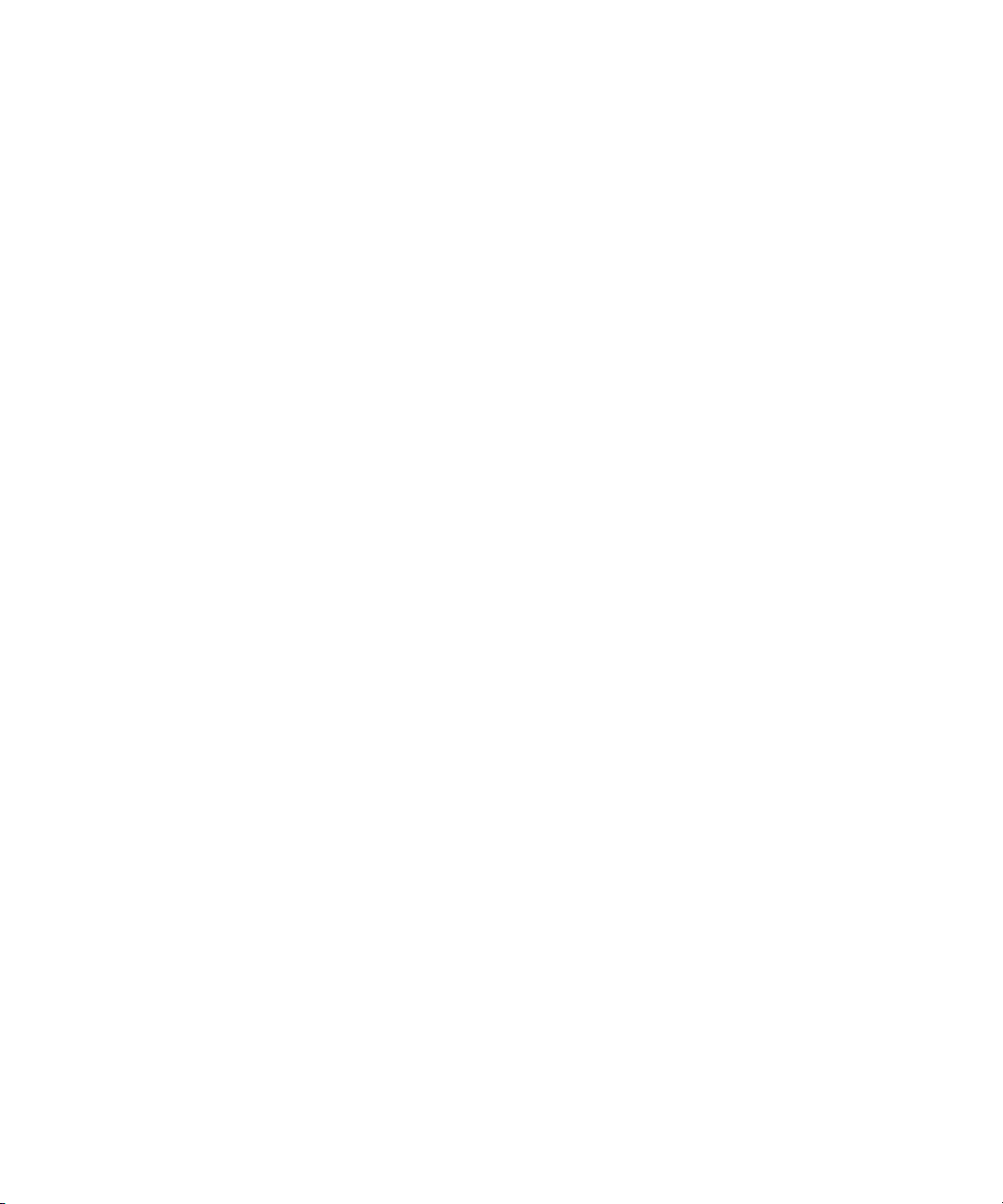
Using This Guide
Congratulations on your purchase of Avid®Interplay®, a powerful system for managing
media in a shared storage environment. This guide describes how to use
Avid Interplay Administrator, an Interplay client application that provides tools to configure
the Avid Interplay Engine and to manage the database on the server.
This guide is intended for all Avid Interplay administrators who are responsible for
installing, configuring and maintaining an Avid Interplay Engine or Avid Interplay Archive
Engine (database, server, and all related client connections and user rights) in an Interplay
workgroup. This guide includes a detailed description of each of the Avid Interplay
Administrator task groups and how you can use them to administer your server and
databases. Some of the settings that you are able to change affect the server itself, while
others only affect the database stored on the server.
®
The Interplay Administrator is supported on both the Microsoft
Mac OS
The documentation describes the features and hardware of all models. Therefore, your
n
system might not contain certain features and hardware that are covered in the
documentation.
®
X platforms. When necessary, the guide describes platform-specific differences.
Windows® and the
Limited number of client applications per user per machine: A user can run only one
n
Interplay Access session and one Interplay Administrator session on one machine. This
software does not support terminal/server sessions.
Page 14
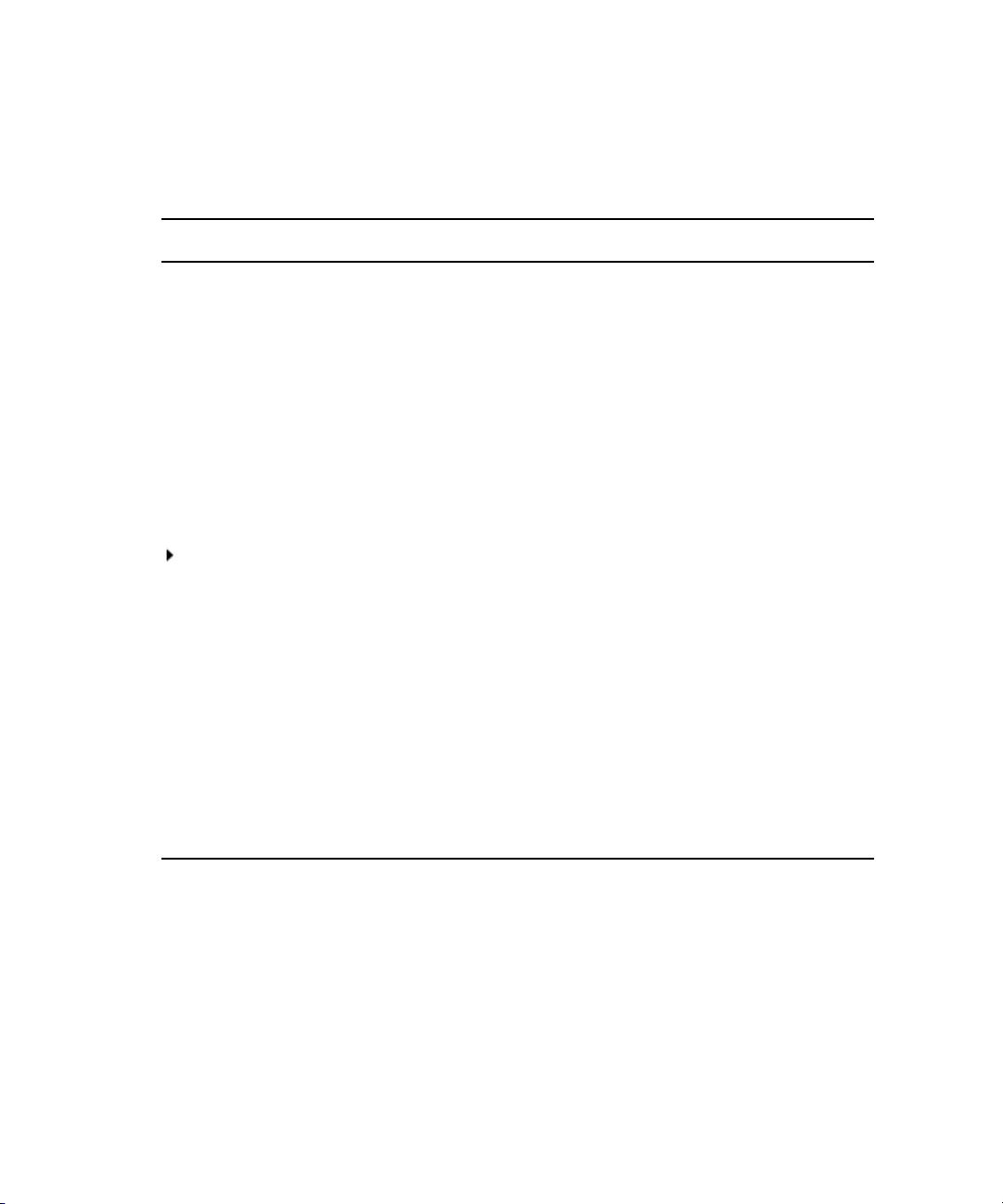
Symbols and Conventions
Avid documentation uses the following symbols and conventions:
Symbol or Convention Meaning or Action
n
c
w
> This symbol indicates menu commands (and subcommands) in the
(Windows), (Windows
only), (Macintosh), or
(Macintosh only)
Bold font Bold font is primarily used in task instructions to identify user interface
Italic font Italic font is used to emphasize certain words and to indicate variables.
Courier Bold font
A note provides important related information, reminders,
recommendations, and strong suggestions.
A caution means that a specific action you take could cause harm to
your computer or cause you to lose data.
A warning describes an action that could cause you physical harm.
Follow the guidelines in this document or on the unit itself when
handling electrical equipment.
order you select them. For example, File > Import means to open the
File menu and then select the Import command.
This symbol indicates a single-step procedure. Multiple arrows in a list
indicate that you perform one of the actions listed.
This text indicates that the information applies only to the specified
operating system, either Windows or Macintosh OS X.
items and keyboard sequences.
Courier Bold font identifies text that you type.
14
Ctrl+key or mouse action Press and hold the first key while you press the last key or perform the
mouse action. For example, Command+Option+C or Ctrl+drag.
Page 15
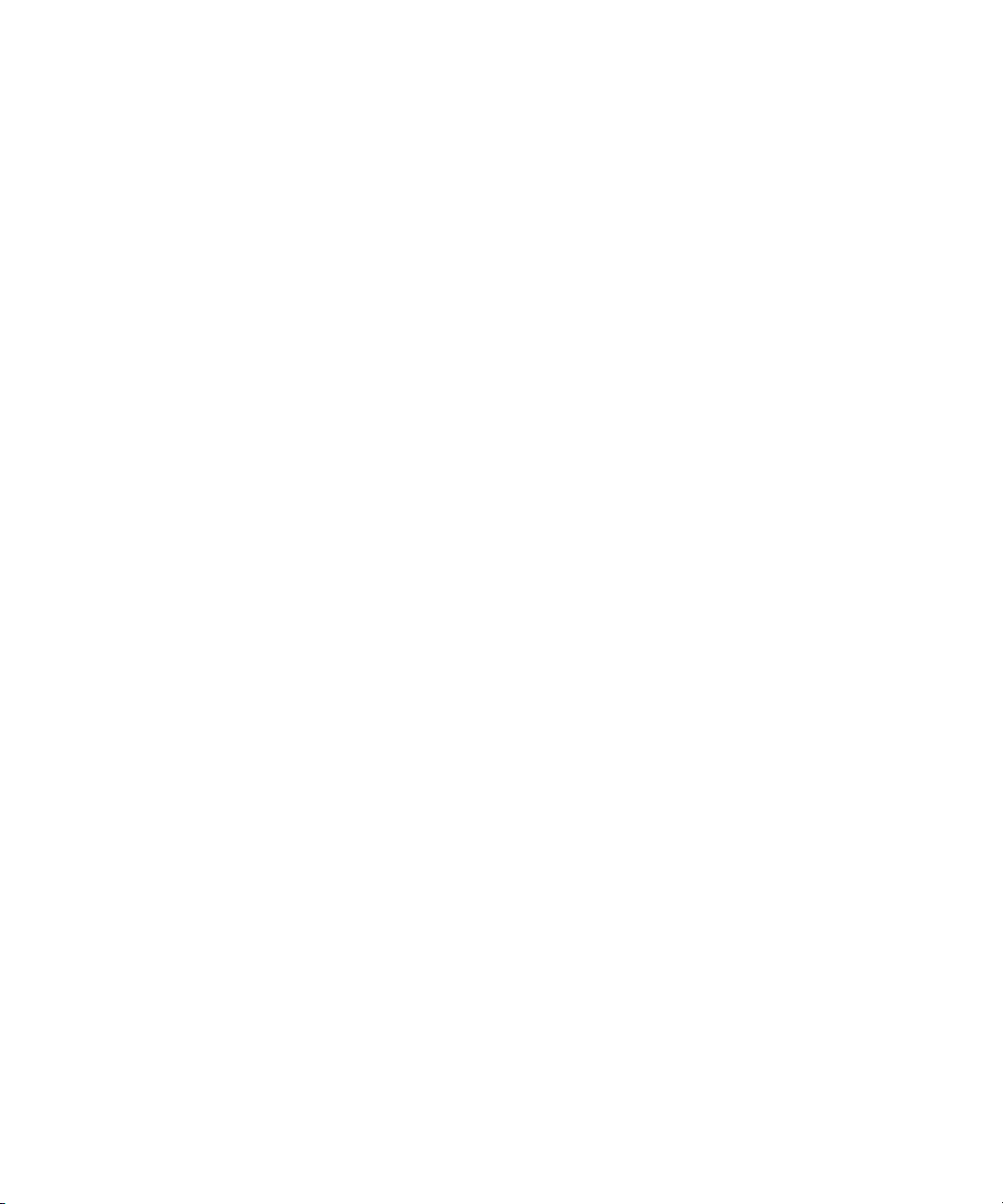
If You Need Help
If you are having trouble using your Avid product:
1. Retry the action, carefully following the instructions given for that task in this guide. It
is especially important to check each step of your workflow.
2. Check the latest information that might have become available after the documentation
was published:
- If the latest information for your Avid product is provided as printed release notes,
they are shipped with your application and are also available online.
- If the latest information for your Avid product is provided as a ReadMe file, it is
supplied on your Avid installation CD or DVD as a PDF document
(README_product.pdf) and is also available online.
You should always check online for the most up-to-date release notes or ReadMe
because the online version is updated whenever new information becomes
available. To view these online versions, select ReadMe from the Help menu, or visit
the Knowledge Base at www.avid.com/readme.
3. Check the documentation that came with your Avid application or your hardware for
maintenance or hardware-related issues.
If You Need Help
4. Visit the online Knowledge Base at www.avid.com/onlinesupport. Online services are
available 24 hours per day, 7 days per week. Search this online Knowledge Base to find
answers, to view error messages, to access troubleshooting tips, to download updates,
and to read or join online message-board discussions.
Viewing Help and Documentation on the Interplay Portal
You can quickly access the Interplay Help, PDF versions of the Interplay guides, and useful
external links by viewing the Interplay User Information Center on the Interplay Portal. The
Interplay Portal is a web site that runs on the Interplay Engine.
You can access the Interplay User Information Center through a browser from any system in
the Interplay environment. You can also access it through the Help menu in Interplay Access
and the Interplay Administrator.
The Interplay Help combines information from all Interplay guides in one Help system. It
includes a combined index and a full-featured search. From the Interplay Portal, you can run
the Help in a browser or download a compiled (.chm) version for use on other systems, such
as a laptop.
15
Page 16
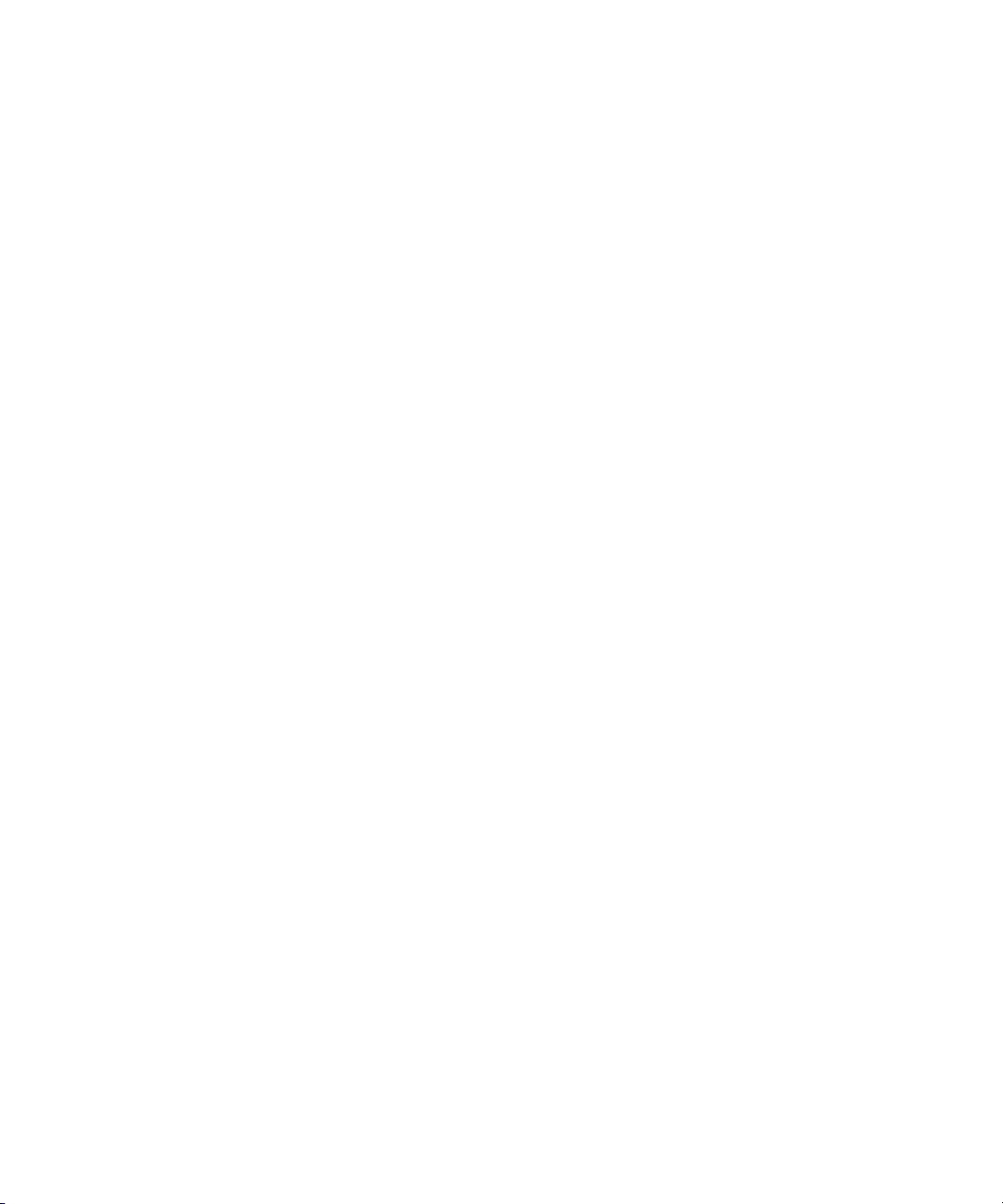
To open the Interplay User Information Center through a browser:
1. Type the following line in a web browser:
http://Interplay_Engine_name
For Interplay_Engine_name substitute the name of the computer running the Interplay
Engine software. For example, the following line opens the portal web page on a system
named docwg:
http://docwg
2. Click the “Avid Interplay Documentation” link to access the User Information Center
web page.
To open the Interplay User Information Center from Interplay Access or the Interplay
Administrator:
t Select Help > Documentation Website on Server.
Interplay Documentation
The following documents describe how to use Avid Interplay:
• Avid Interplay Best Practices — provides an overview of the major Interplay
components, shows sample configuration diagrams, and describes several of the key
features, such as setting up a user database and using the Avid Interplay Archive Engine.
16
• Avid Interplay Software Installation and Configuration Guide — describes how to use
the Avid Interplay Installer DVD to install and configure software on the various
systems that make up a Interplay environment.
• Avid Interplay Engine Failover Guide — describes how to set up a cluster configuration
for the Avid Interplay Engine and the Avid Interplay Archive engine. There is one
version for SR2400 and SR2500 servers and another version for AS3000 servers.
• Avid Interplay Engine and Avid Interplay Archive Engine Administration Guide —
describes how to administer your Avid Interplay Engine or Avid Interplay Archive
Engine and Avid Interplay database.
• Avid Interplay Access User’s Guide — describes how to use Interplay Access to browse,
search, and work with assets in the Avid Interplay database.
• Avid Interplay Assist User’s Guide — describes how to use Interplay Assist for logging,
archiving, and sending to Playback material in an Interplay environment.
• Avid Instinct User’s Guide — describes how to use the Avid Instinct application to write
iNEWS stories and put together simple audio and video sequences.
• Avid Interplay Media Services Setup and User’s Guide — Avid Interplay Media
Services lets you control and automate Transcode, Archive, and ProEncode services.
Page 17
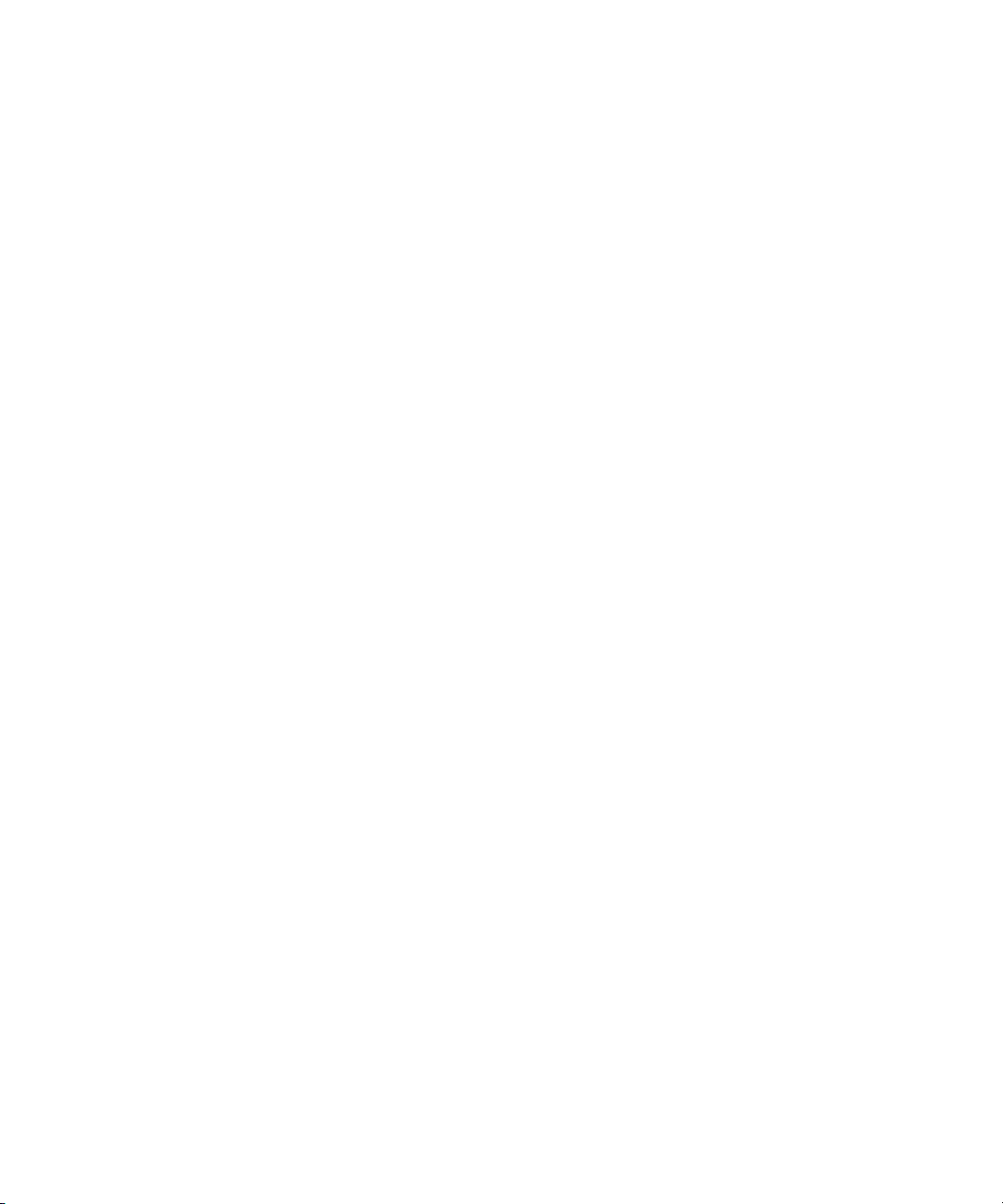
Avid Training Services
• Avid Interplay Transfer Setup and User’s Guide — describes how to use Interplay
Transfer to transfer media to and from another workgroup, send finished sequences to a
configured playback device, ingest media from a configured ingest device, and perform
standalone transfers between workstations.
• Avid Service Framework User’s Guide — describes how to use the logging, monitoring,
and management features of the Avid Service Framework applications.
• Avid Low Res Encode Setup and Configuration — describes how to set up and configure
an Avid Low Res Encode system. Includes information on updating the bootset, root
disk image, and configuring a Low Res Encode system to work with CaptureManager.
• Avid Interplay Capture User’s Guide — describes how to use Interplay Capture, a
newsroom ingest tool that enables automated recordings.
• Avid Interplay Capture Administrator’s Guide — describes administrative concepts,
tasks, and reference material for Avid Interplay Capture.
™
• Avid CaptureManager User’s Guide — describes how to use CaptureManager
newsroom environment to coordinate video feeds, schedule feed captures at both high
and low resolutions, and record late breaking events instantly.
• Avid CaptureManager Installation and Configuration Guide — describes how to set up
and configure CaptureManager.
in a
The latest versions of these documents are available in PDF format on the Avid Knowledge
Base at www.avid.com/onlinesupport.
Avid Training Services
Avid makes lifelong learning, career advancement, and personal development easy and
convenient. Avid understands that the knowledge you need to differentiate yourself is always
changing, and Avid continually updates course content and offers new training delivery
methods that accommodate your pressured and competitive work environment.
For information on courses/schedules, training centers, certifications, courseware, and
books, please visit www.avid.com/support and follow the Training links, or call Avid Sales
at 800-949-AVID (800-949-2843).
17
Page 18
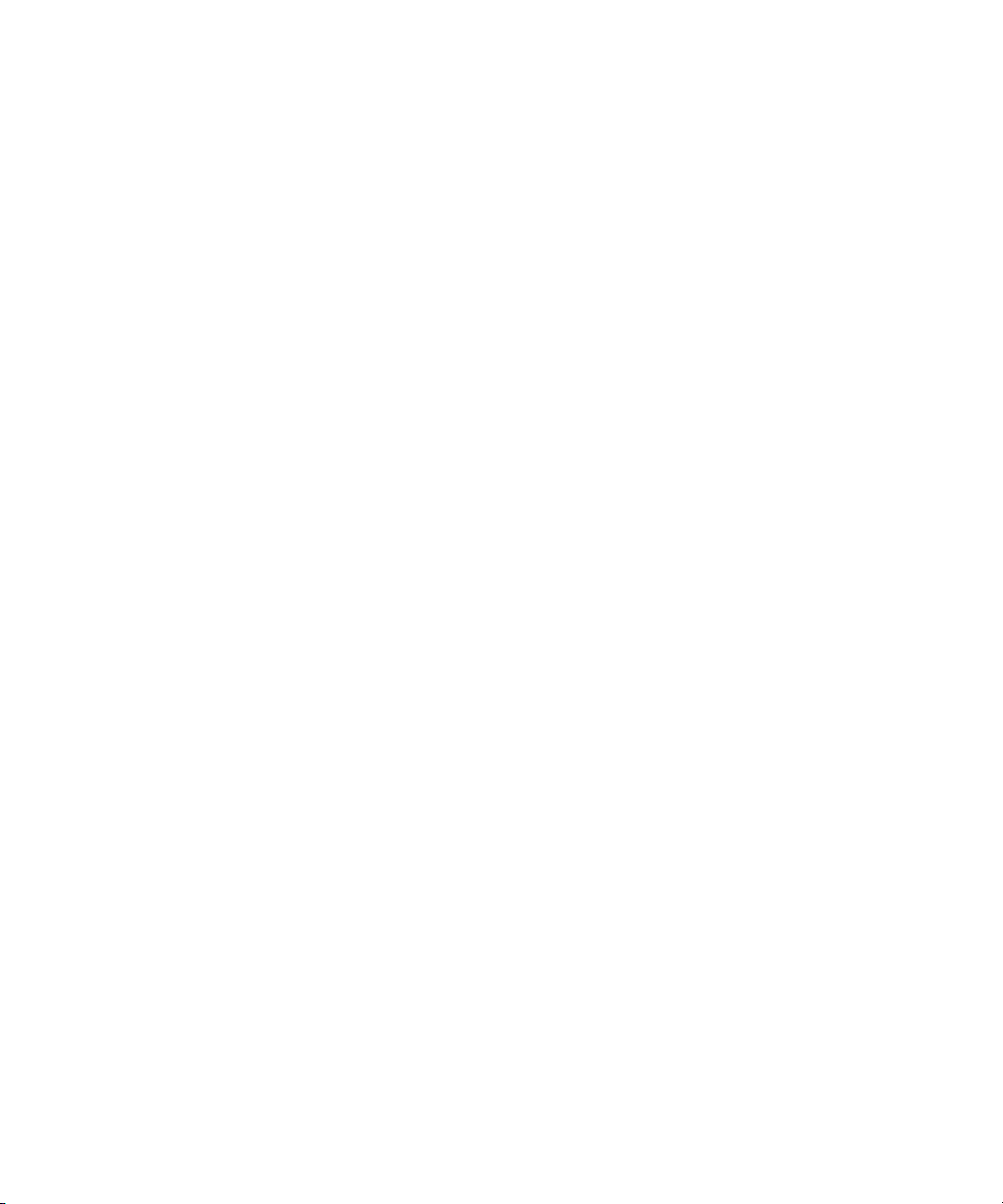
18
Page 19
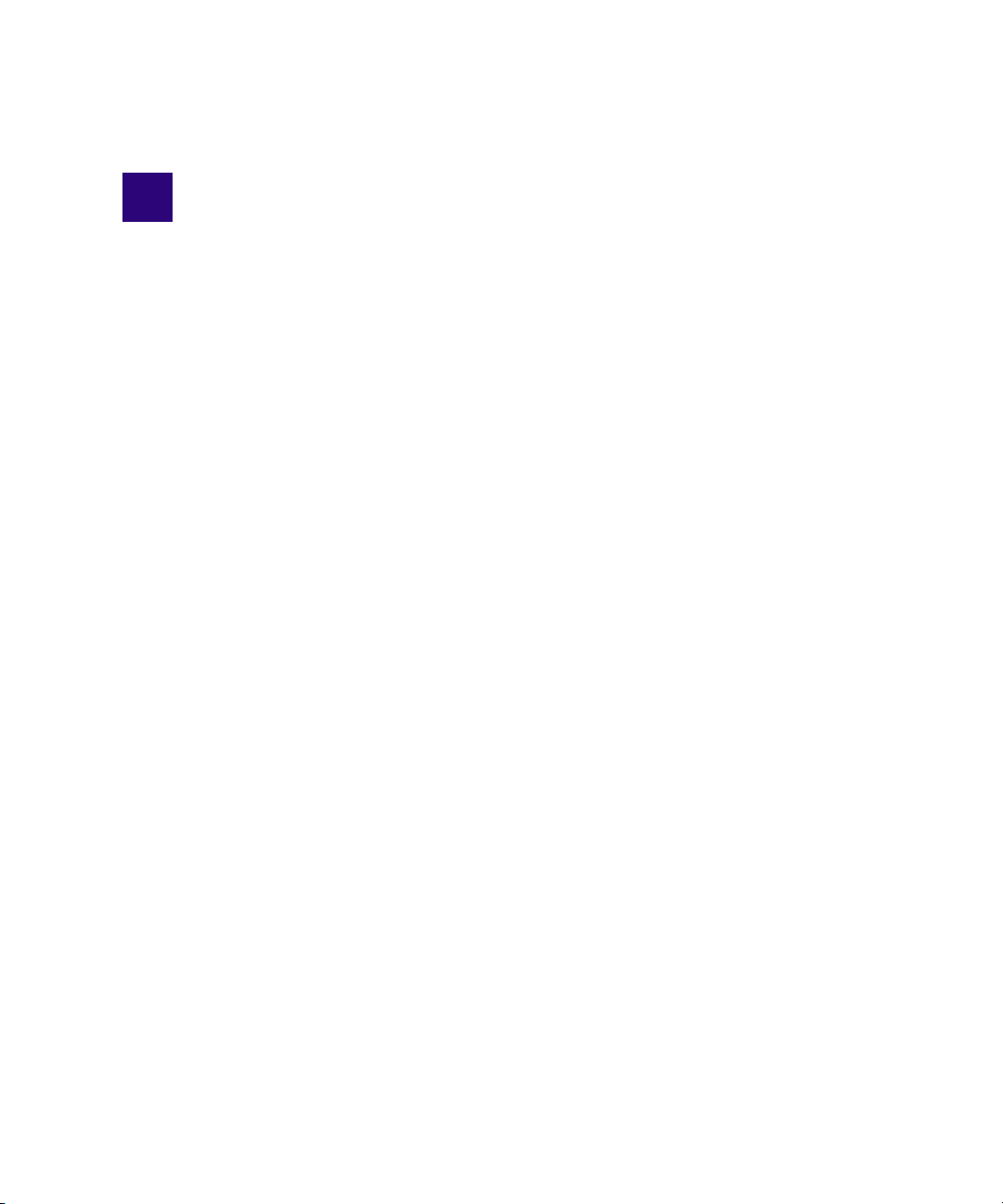
1 Getting Started with the Avid Interplay
Administrator
The Avid Interplay Administrator provides database administrators and maintenance
engineers with the tools required to configure the Avid Interplay Engine and to manage the
database on the server.
The following topics provide basic information for using the Interplay Administrator:
• Understanding the Interplay Engine and Interplay Workgroups
• Using the Avid Interplay Administrator
• Starting the Avid Interplay Administrator
• Using the Avid Interplay Administrator Window
• Opening an Interplay Administrator View
• Opening Interplay Help
• Exiting the Avid Interplay Administrator
For an overview of all Avid Interplay components, see the Avid Interplay Best Practices
Guide.
Understanding the Interplay Engine and Interplay Workgroups
The Avid Interplay Engine forms the backbone of the Interplay environment. The Interplay
Engine is a server that combines an asset database with workflow management software,
both of which are integrated with Avid shared storage and Avid archive solutions. This topic
provides basic information about the functions and components of the Interplay Engine.
One Interplay Engine, One Interplay Database, One Shared Storage Network
The Interplay Engine is one component of an Interplay workgroup. At a minimum, an
Interplay workgroup is composed of one Interplay Engine, one Interplay database, one Avid
shared-storage network (Avid ISIS
LANshare), and associated software and services.
®
, Avid Unity™ MediaNetwork, or Avid Unity
Page 20
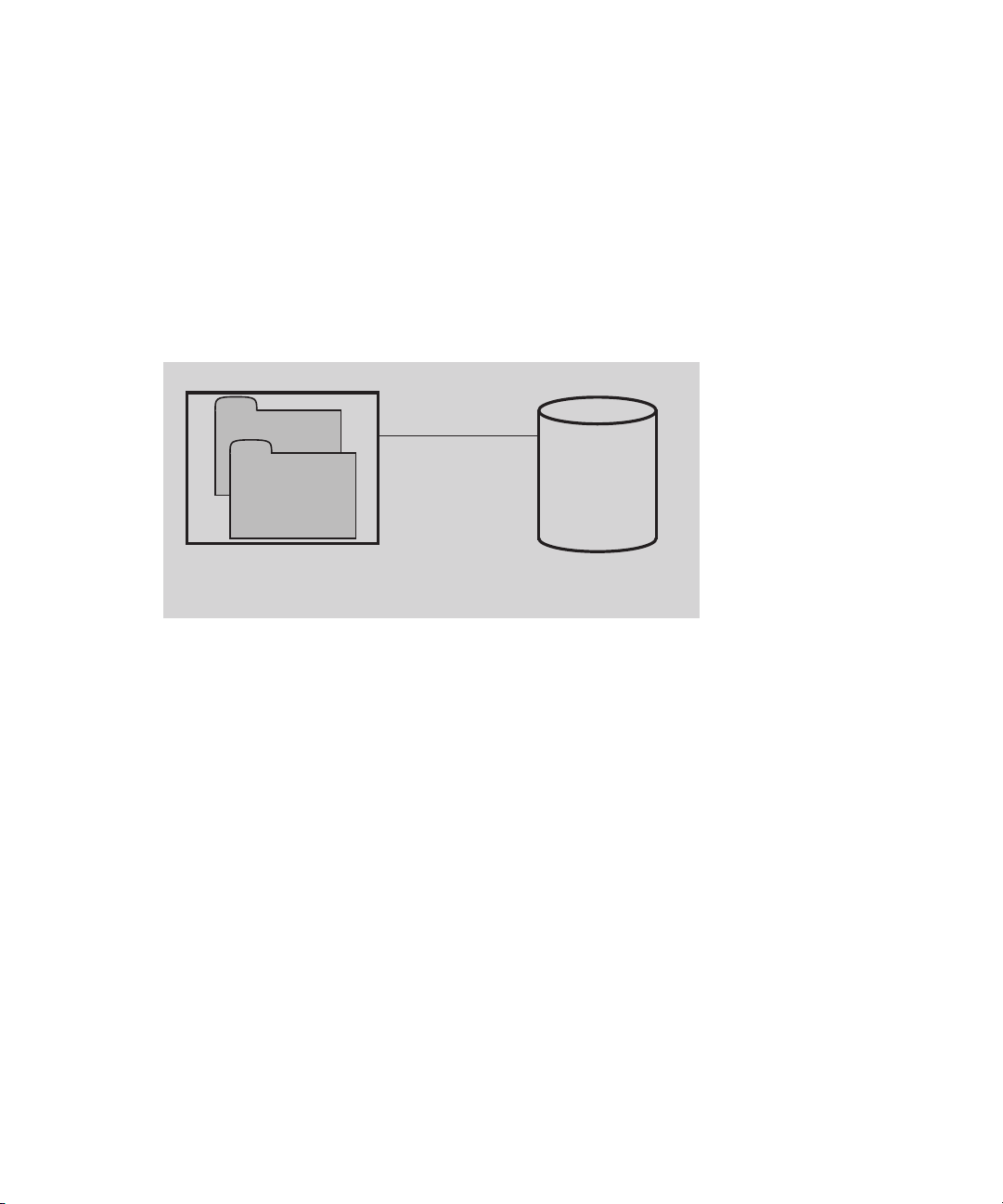
1 Getting Started with the Avid Interplay Administrator
Metadata
Database
Avid
Shared Storage
File Assets
Media for
Avid Assets
Avid Interplay Engine
An Interplay database consists of two parts:
• A metadata database, which holds information about the assets, or metadata.
• Source files for the assets, for example, graphics files and Avid media files. The source
files for file assets can be stored on the Interplay Engine or on an Avid shared-storage
system. The source files for Avid assets are always stored on shared storage.
The following illustration shows the metadata database and the source files for file assets
stored on the internal drive of the Interplay Engine server and the source files for Avid assets
stored on an Avid shared storage workspace.
For information about all Interplay components and detailed sample configurations, see Avid
Interplay Best Practices.
Avid Assets, File Assets, and Splitting the Database
Interplay manages two different kids of assets. Avid assets are assets that are created by Avid
applications through capture, ingest, import, or transfer. Avid assets include:
• Master clips
• Subclips
•Sequences
• Effects
• Motion effects
• Rendered effects
• Group clips
File assets are any assets that are not created by an Avid application. Any file you can create
on your workstation, through applications such as Adobe Photoshop or Microsoft Word, can
be added to the Interplay database and managed by Interplay as a file asset.
20
Page 21
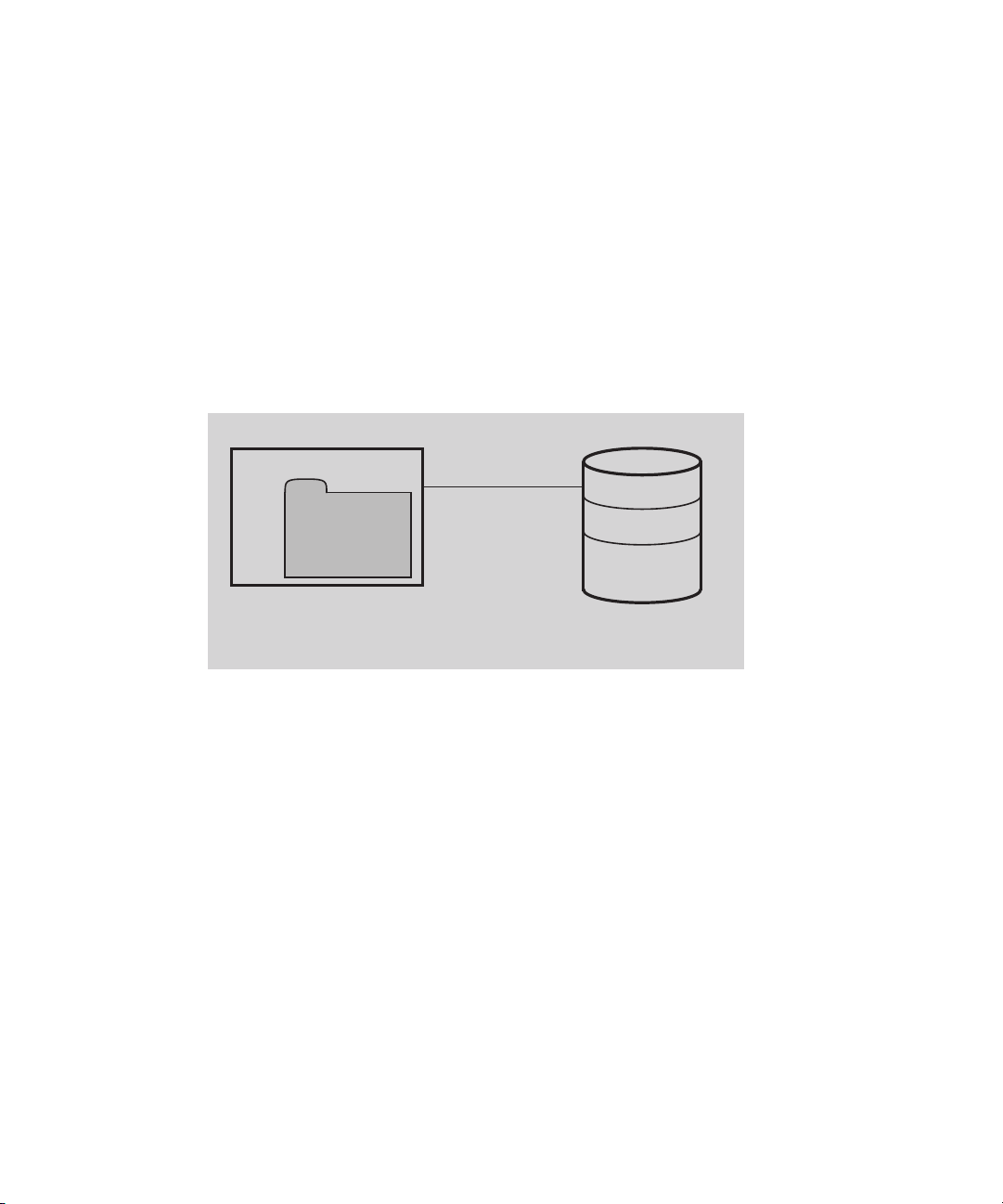
Understanding the Interplay Engine and Interplay Workgroups
Metadata
Database
Avid
Shared Storage
File Assets
Media for
Avid Assets
Avid Interplay Engine
Streamed
Properties
Media files for Avid assets are always stored on an Avid shared-storage system. Source files
for file assets can be stored on the Interplay Engine or on an Avid shared-storage workspace.
The location that holds file assets is called the file repository.
When you first install Interplay Engine software, the installation program requires you to set
one root folder for the database on a local drive. By default, this root folder holds both the
metadata database and files for file assets. If the Interplay Engine server does not have
adequate local storage for your Interplay database (for example, if your facility stores a large
number of file assets in the Interplay database), you can configure the Interplay Engine to
store only the metadata database on the Interplay Engine. All other database files and folders
can be stored on an Avid shared-storage workspace. This configuration is called a split
database. The following illustration shows a split database.
n
In a split database, source files for file assets and streamed properties for Avid assets (head
frames and AAF information) are stored on a shared storage workspace. Media files for Avid
assets, such as .mxf files, are always stored on a shared storage workspace.
For more information, see “Configuring Interplay for a Split Database” on page 209.
Multiple Workgroups
A large production facility can have more than one Interplay workgroup. Each workgroup
must have its own Interplay Engine, database, and shared storage network. Users on
Interplay Access can view and access assets from more than one workgroup and can transfer
them from one to another using a file copy procedure for file assets and Avid Interplay
Transfer for Avid assets. You can also use the Interplay Delivery service to transfer Avid
assets.
21
Page 22
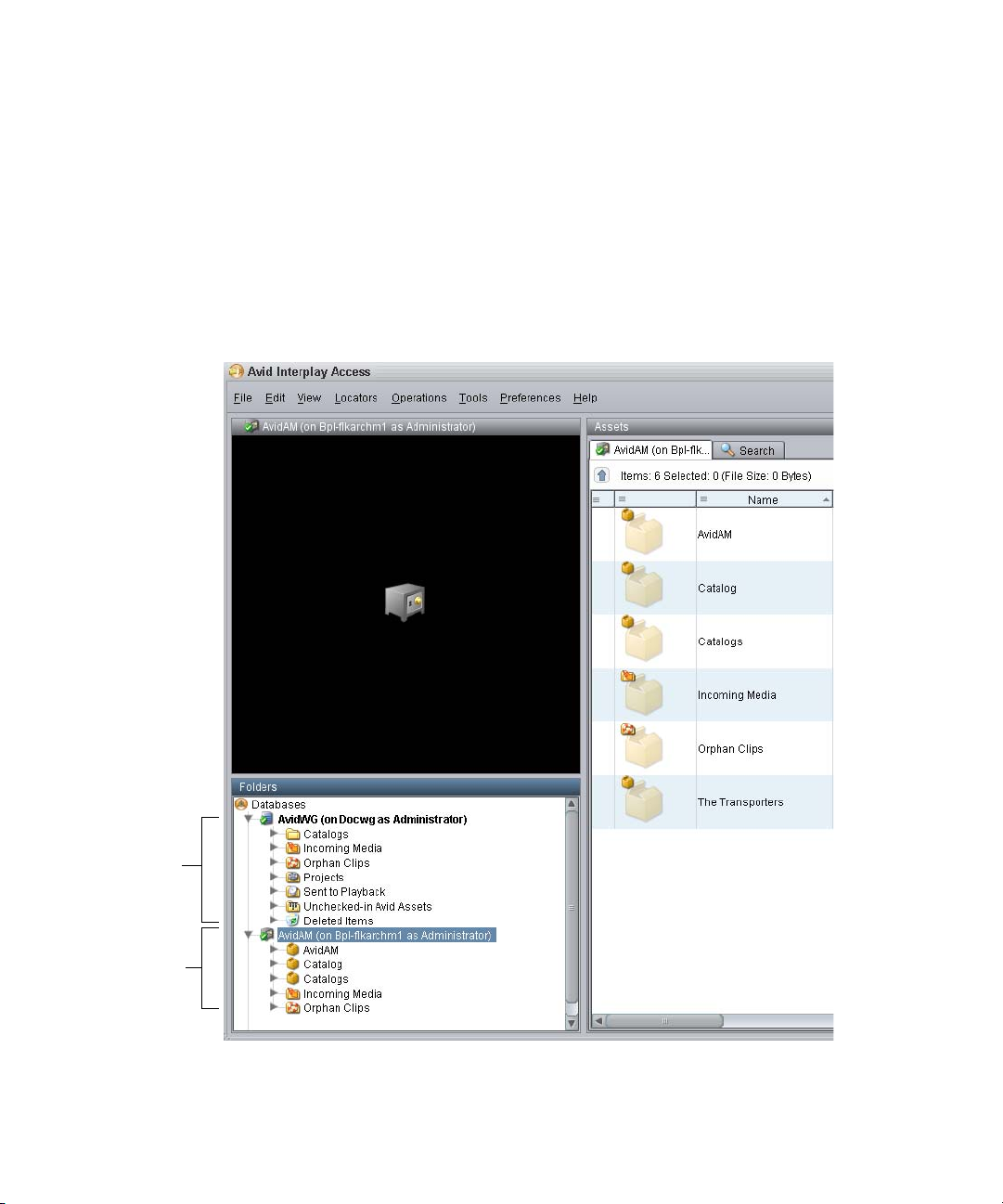
1 Getting Started with the Avid Interplay Administrator
Interplay online
database
Interplay
Archive Engine
database
Interplay Archive Engine
A facility might also include an Interplay Archive Engine. An Interplay Archive Engine is
configured similarly to an Interplay Engine. An Archive Engine is integrated with a
third-party archive system. An Interplay Archive database is always named AvidAM. An
Interplay database is always named AvidWG.
An Interplay Archive database and an Interplay database use different icons, as shown in the
following illustration from Interplay Access. The archive database is represented by a safe,
and archive folders are represented by boxes.
22
For more information about the Interplay Archive Engine, see Avid Interplay Best Practices.
Page 23
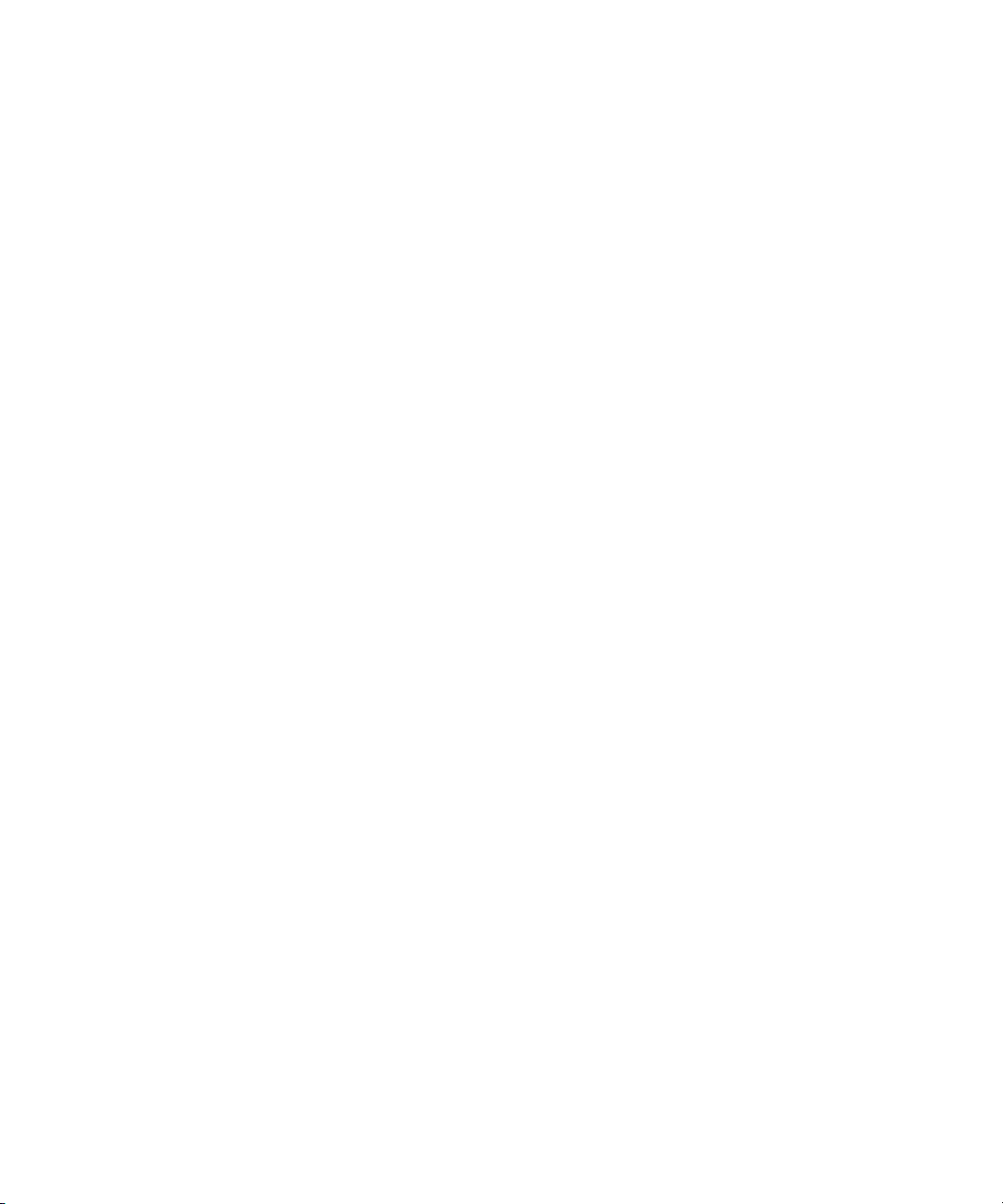
Understanding the Interplay Engine and Interplay Workgroups
In this guide, references to the Interplay Engine also refer to the Archive Engine, unless
n
otherwise noted.
Central Configuration Server
If a production facility includes more than one Interplay workgroup, you can specify one
Interplay Engine as the Central Configuration Server (CCS). The CCS is an Interplay
Engine module that stores information that is common to all other Interplay Engines. The
CCS provides a means to manage user accounts across multiple workgroups. For more
information, see “Understanding the Central Configuration Server” on page 93.
Server Execution User
The Server Execution User is a Windows operating system user that runs the Interplay
Engine processes. You specify the user name and password for the Server Execution User
when you install the Interplay Engine on the server. The Server Execution User needs local
administrator rights on the operating system for the Interplay Engine server and read/write
access to the Avid shared-storage file system.
For more information, see “Troubleshooting the Server Execution User Account” on
page 204.
Avid Interplay as a Client-Server Application
Avid Interplay is designed as a client-server application. The Interplay Engine is configured
to run on a central machine that is accessible to all users through a network. An Avid
Interplay application that runs on a client machine is a client of the Avid Interplay Engine
server. Avid Interplay client applications, such as Interplay Access, Interplay Assist,
Avid Instinct
browse multiple databases. The Interplay Administrator is also a client application.
Avid Interplay uses TCP/IP and related protocols for its network communication. Therefore,
TCP/IP must be installed on all machines. Since TCP/IP is used to access the Internet, most
users already have this component installed. See “Required TCP/IP Ports” on page 241 for
more information.
®
, and Avid editing applications that use the Interplay Window can access and
23
Page 24
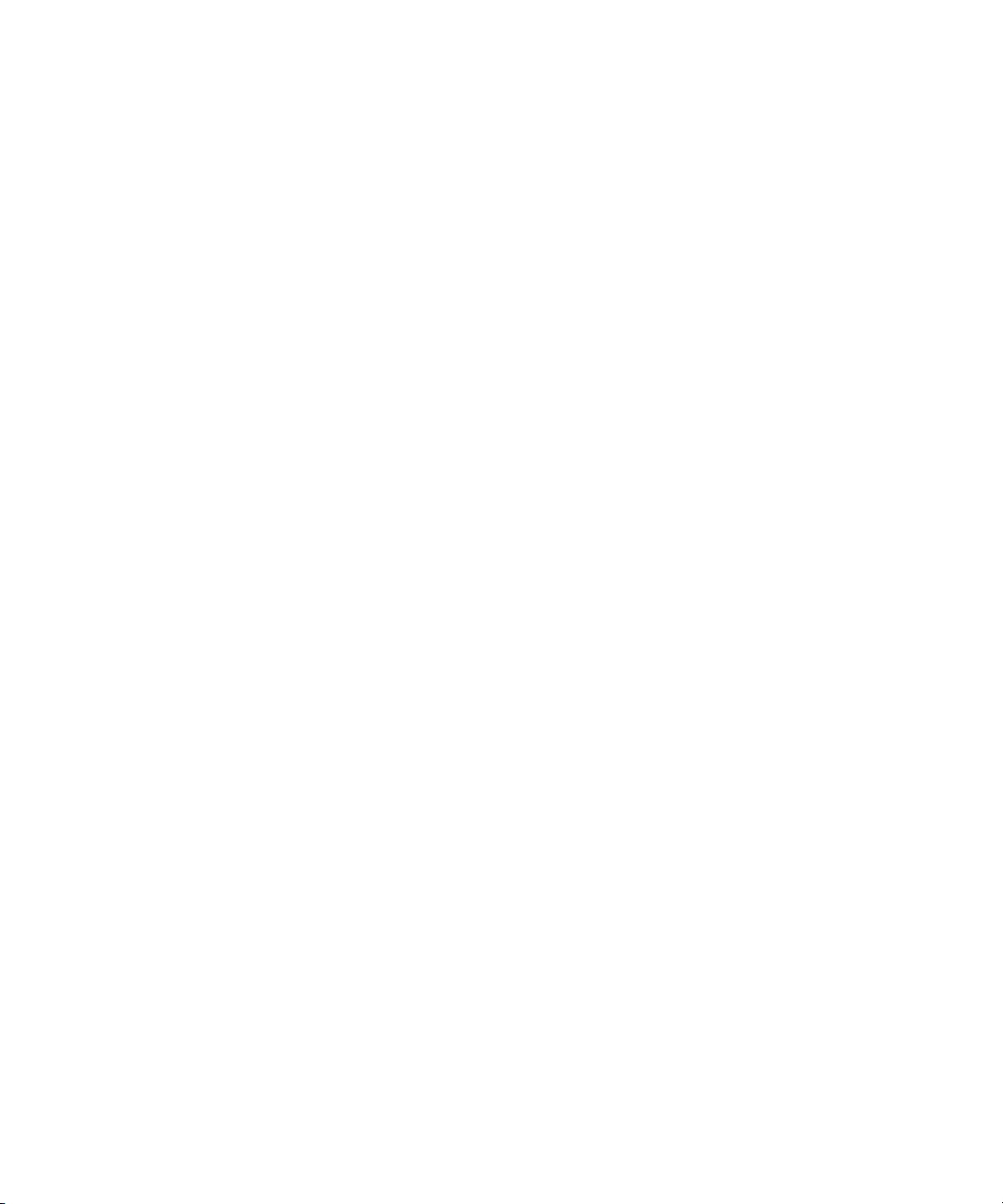
1 Getting Started with the Avid Interplay Administrator
Using the Avid Interplay Administrator
The Avid Interplay Administrator is a client application that you use to manage either the
Interplay Engine or the Interplay Archive Engine. The Interplay Administrator is installed at
the same time that you install Interplay Access. You can install the Interplay Administrator
as a client on any computer in your network and then use it to manage any Interplay Engine
or Interplay Archive Engine that is available on the network. For information on installing
Interplay Access and the Interplay Administrator, see the Avid Interplay Software
Installation and Configuration Guide.
The Interplay Administrator provides you with the tools you need for the following major
tasks:
• Setting up a new database. See “Creating an Interplay Database” on page 31.
• Backing up the database. Backing up the database regularly protects your data, allowing
you to restore the database to a saved state in the event of failure. See “Creating and
Restoring Database Backups” on page 36.
• Maintenance tasks, such as locking, unlocking, and restarting the server. See “Server
Settings” on page 81.
• Creating, editing, and deleting user accounts and managing user authorization. See
“User Management” on page 93.
• Configuring client applications and the workgroup. See “Site Settings” on page 129.
• Configuring the Interplay Archive Engine. See “Specifying Archive Settings” on
page 156. For more information on archiving, see Avid Interplay Best Practices and the
Avid Interplay Media Services Setup and User’s Guide..
• Configuring Application Settings and Avid Interplay Services. See “Application
Settings” on page 173 and “Avid Interplay Services” on page 199.
Starting the Avid Interplay Administrator
To start the Avid Interplay Administrator:
1. Do one of the following:
t Click the Start button and then select All Programs > Avid >
Avid Interplay Access Utilities > Avid Interplay Administrator.
t From Interplay Access, select Tools > Open Interplay Administrator.
The Avid Interplay Administrator Server Login screen appears.
24
Page 25
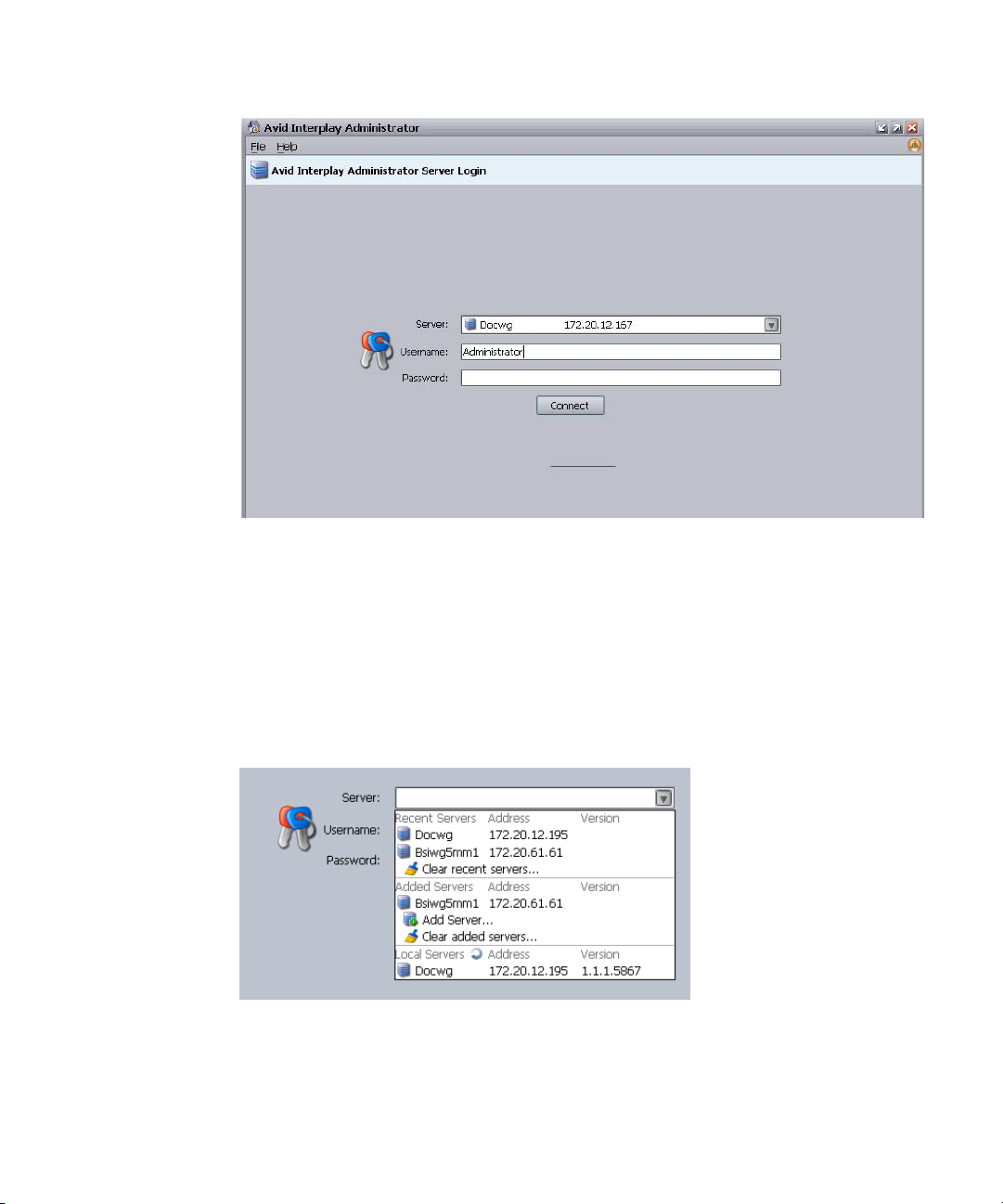
Starting the Avid Interplay Administrator
The first time you open the Interplay Administrator, the Server text box is empty. If you
have already logged into a server, the text box shows the last server you logged in to.
2. Select the server you want to work with by doing one of the following:
t Accept the server that is displayed.
t Type the name of the server that you want to log in to. You can also use an IP
address.
t Click the arrow for the Server list and select the server name from the list.
The first part of the list shows recent servers, the second part of the list shows
servers that were added manually (not on a local area network), and the third part
shows servers available on your local area network.
t Click the arrow for the server list and select Add Server. Type a new server name.
25
Page 26
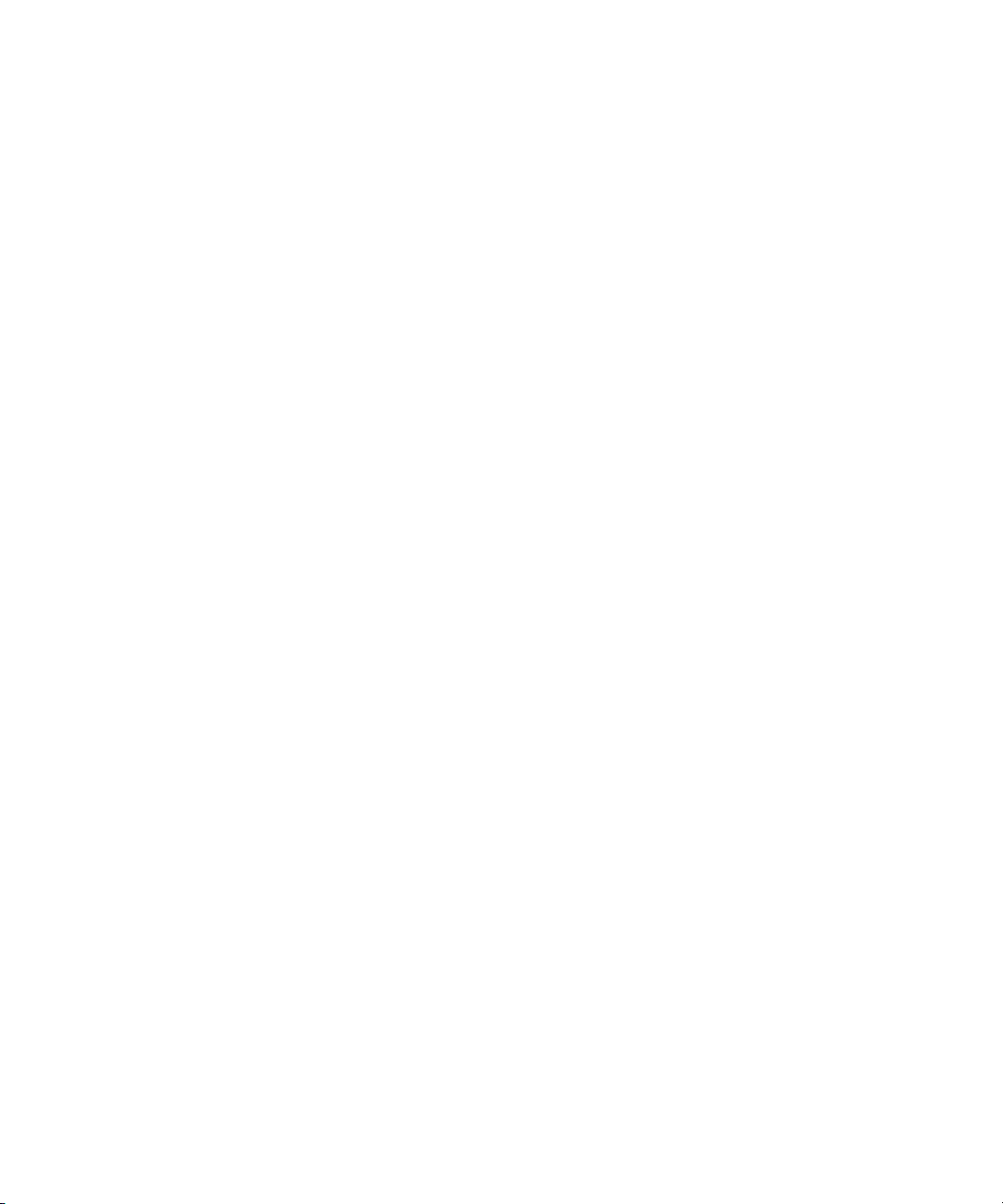
1 Getting Started with the Avid Interplay Administrator
3. Type a user name and password for an account with administration rights.
On the first start after installing the Avid Interplay Engine, only the user Administrator
exists. Type “Administrator” in the dialog box. The password is empty by default.
Change the password of the Administrator as soon as possible (see “Viewing and
Setting Attributes” on page 112).
The Interplay Administrator account is different from the Server Execution User account.
n
The Interplay Administrator account is used to manage users and the database. The Server
Execution User account is used to run the Interplay Engine processes.
4. Click Connect.
The Interplay Administrator window opens.
If you have any problems logging in, see “Troubleshooting Login Problems” on
page 201.
Using the Avid Interplay Administrator Window
The Avid Interplay Administrator window is divided into six groups: Database, Server, User
Management, Site Settings, Application Settings, and Avid Interplay Services. The name of
the Interplay Engine server you are connected to is displayed in the upper right of the
window.
26
Page 27
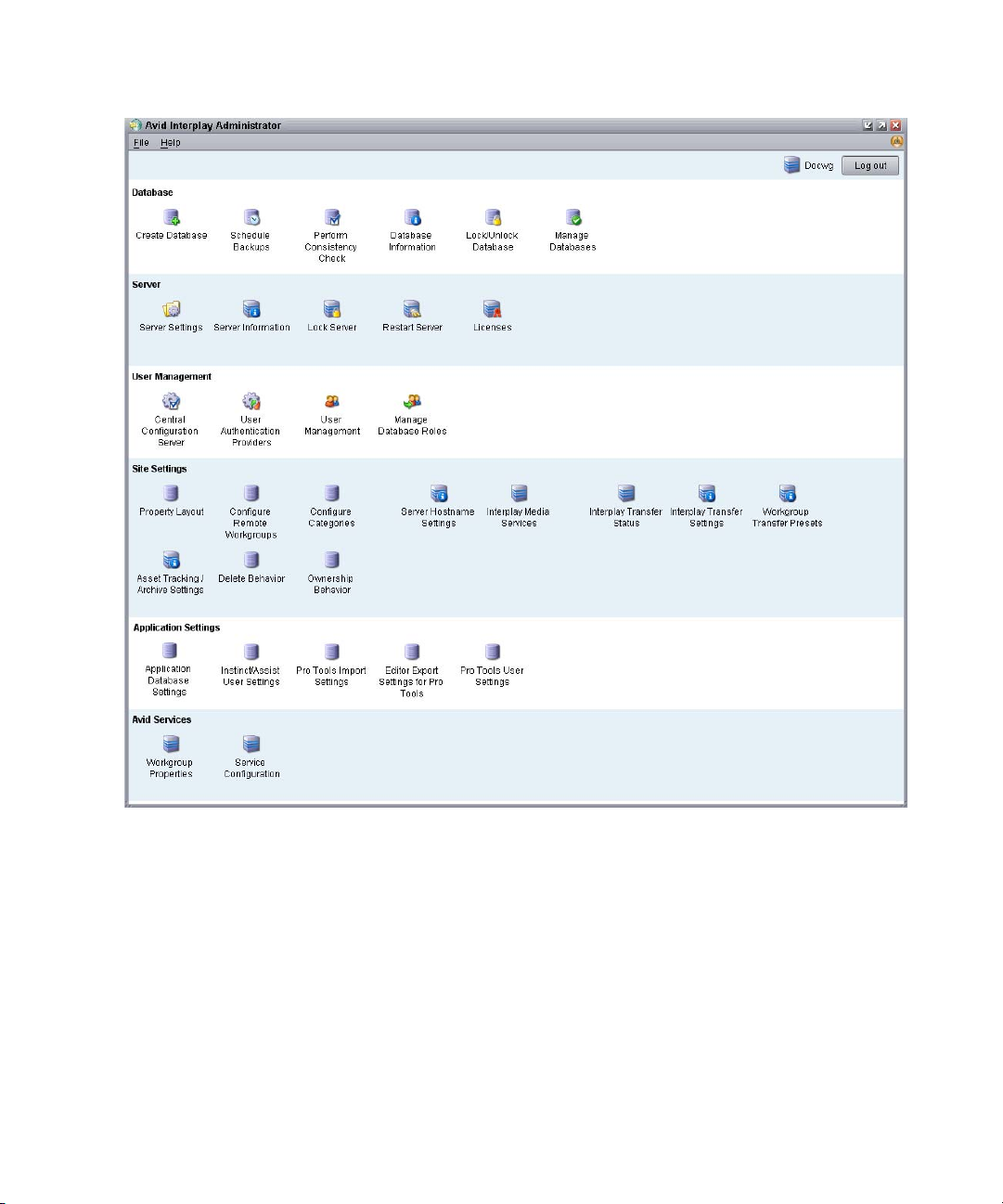
Using the Avid Interplay Administrator Window
Each group contains views for managing components of the Avid Interplay Engine. Each
group is described in a separate section of this guide:
• “Database Settings” on page 31
• “Server Settings” on page 81
• “User Management” on page 93
• “Site Settings” on page 129
• “Application Settings” on page 173
• “Avid Interplay Services” on page 199
27
Page 28
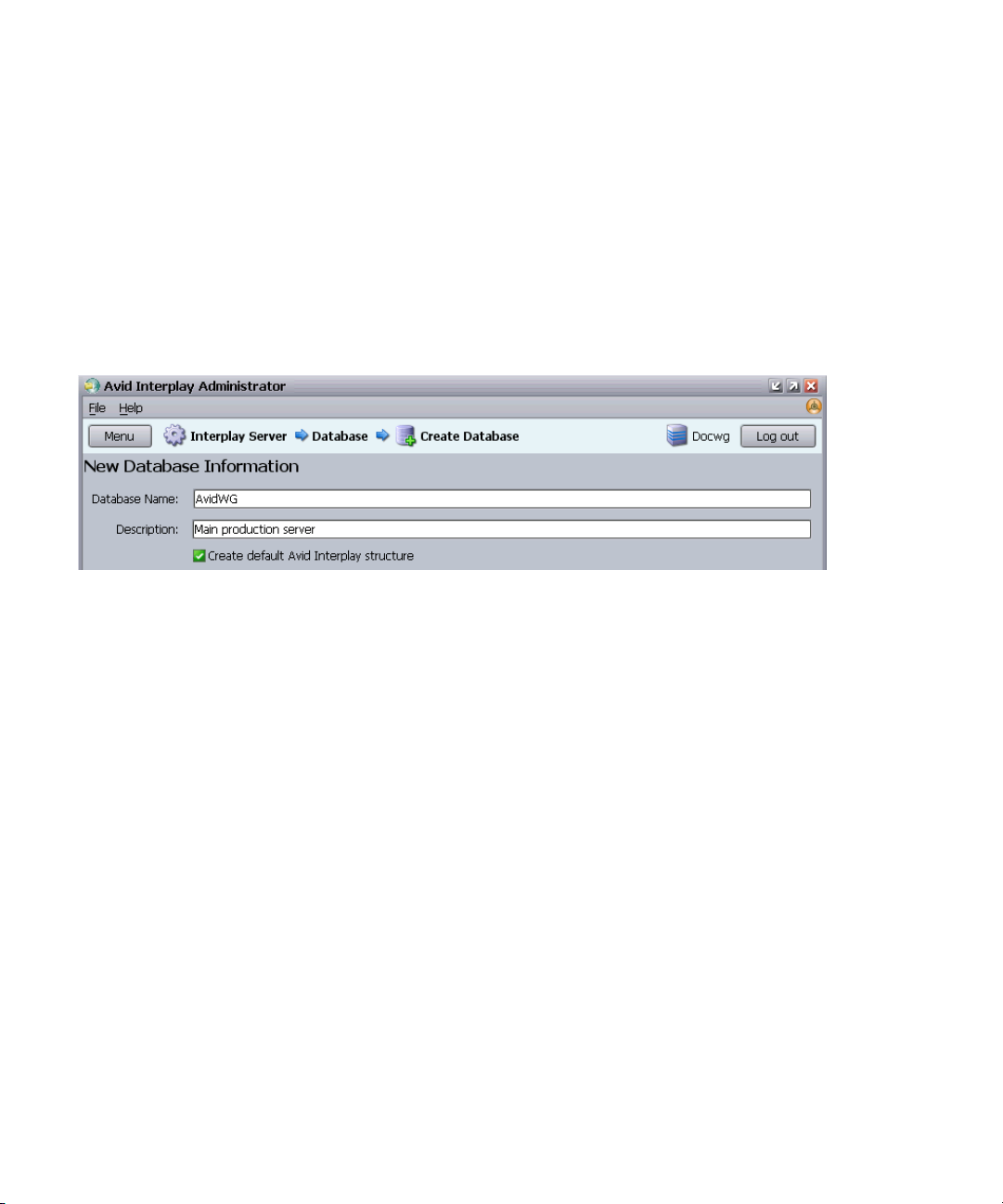
1 Getting Started with the Avid Interplay Administrator
Opening an Interplay Administrator View
To open an Interplay Administrator view:
t In the Interplay Administrator window, click an icon.
The view you select replaces the Interplay Administrator window. Each view includes a
path that shows the relative location of that view. The following illustration shows part
of the Create Database view. In this example, the path shows that the Create Database
view is included in the Database section of the Interplay Administrator window (In the
path, the Interplay Administrator window is represented as the Interplay Server).
To return to the Interplay Administrator window:
t Click the Menu button in the upper left of the view.
Opening Interplay Help
The Interplay Help system is installed when you install the Interplay Engine. The Interplay
Help system provides all user and administrator information that is contained in the
Interplay manuals. The Interplay Administrator Help menu provides five entry points: one
for the Welcome screen and four that correspond to four Interplay applications:
• Interplay Administration Help
• Interplay Media Services Help
• Interplay Transfer Help
• Interplay Installation Help
You can access the entire Help system, including the Search and Index tabs, from any of
those entry points.
28
Page 29
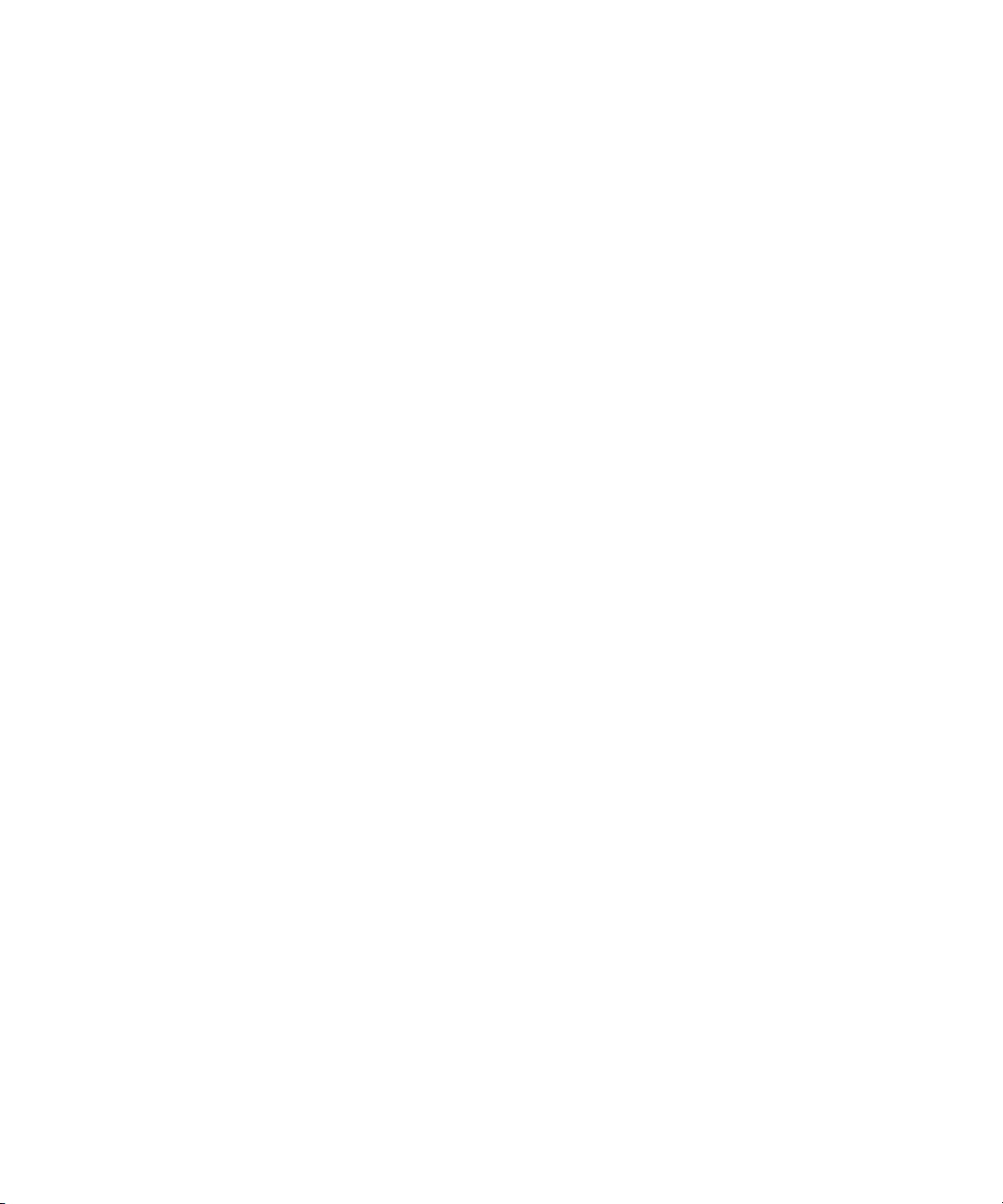
Exiting the Avid Interplay Administrator
To access Interplay Help:
t Select Help, and then select the desired application.
t Select Documentation Website on Server.
The Avid Interplay User Information Center page opens. You can open the Help, PDF
versions of the Interplay user guides, and other useful links. See “Viewing Help and
Documentation on the Interplay Portal” on page 15
Exiting the Avid Interplay Administrator
When you are finished using the Avid Interplay Administrator, you should log out or close
the application. Logging out can be convenient if you want to log in to a different database.
To log out:
t Click the Log out button in the upper right of the Interplay Administrator window.
The application remains open, with the login screen displayed.
To close the Interplay Administrator, do one of the following:
t Select File > Exit.
t Click the close button in the upper right of the window.
The Interplay Administrator window closes.
29
Page 30
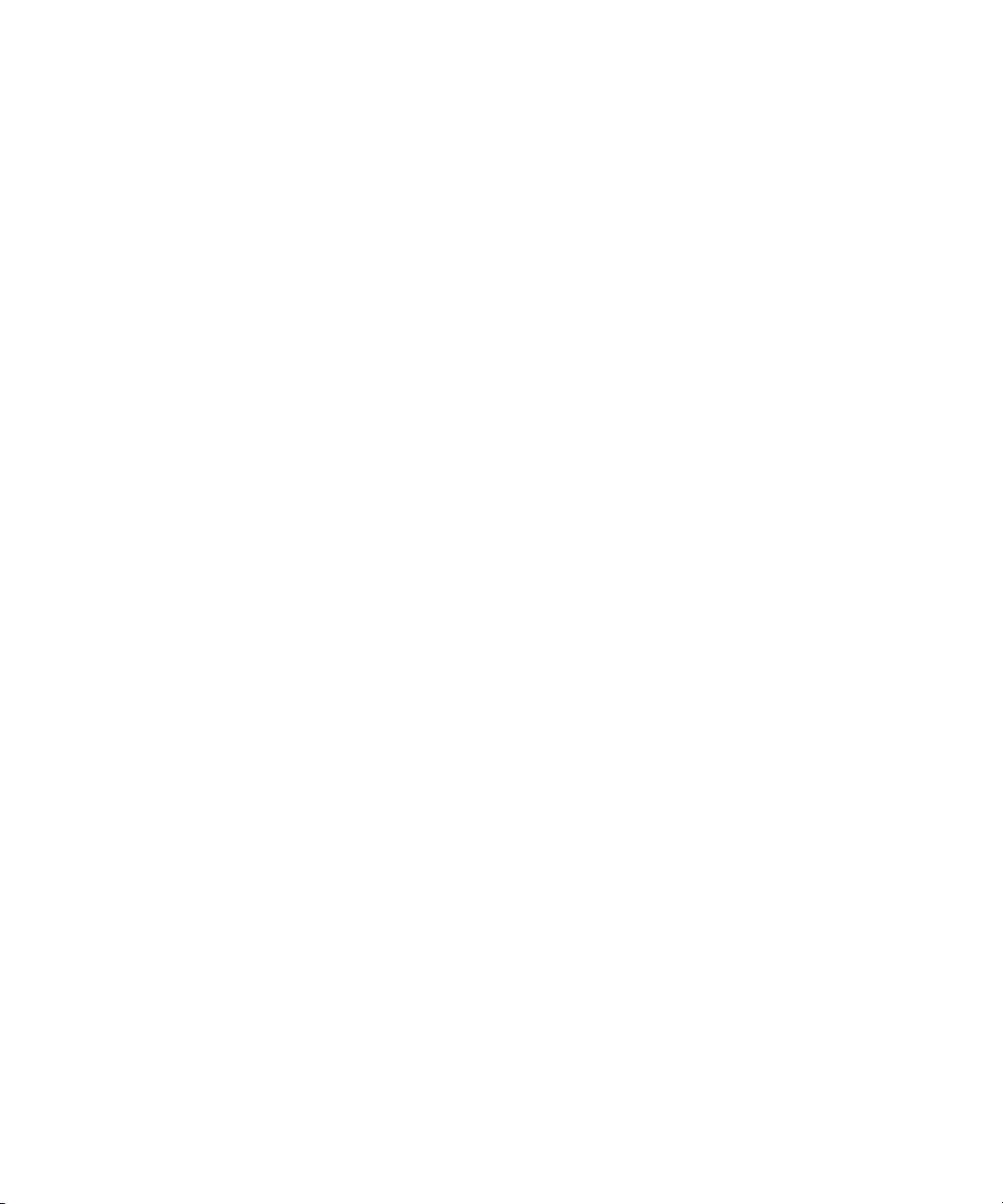
1 Getting Started with the Avid Interplay Administrator
30
Page 31

2 Database Settings
The Database settings allow you to create, configure, and manage the Interpla y database.
The following topics describe how to use these settings:
• Creating an Interplay Database
• Avid Interplay Databases, Folders, and Files
• Limits on the Number of Assets and Objects in the Interplay Database
• Creating and Restoring Database Backups
• Performing a Consistency Check
• Viewing Database Information
• Locking and Unlocking Databases
• Managing Databases: Deactivating, Activating, and Migrating
• Moving a Database to Another Server (Non-Clustered Systems)
• Moving a Database and Users to Another Server (Non-Clustered Systems)
• Moving a Database to Another Server (Clustered Systems)
• Moving a Database and Users to Another Server (Clustered Systems)
• Moving a Database Under Low Disk Space Conditions
• Renaming a Database
Creating an Interplay Database
The Create Database view lets you name and create a new Interplay database. You need to
create an Interplay database after you install the Interplay Engine and Interplay Access
software.
c
Avid supports only one database for each Interplay Engine. The database must be
named AvidWG, or for an Archive Engine database, AvidAM.
The root folder for a new database is set during the installation of the Interplay Engine
software. By default, the installation program creates one shared folder for both the metadata
database and the source files for file assets (the file repository). The default location is the
Page 32

2 Database Settings
D:\Workgroup_Databases folder (or S:\Workgroup_Databases on a cluster system). This
folder is represented by the administrative share name WG_Database$. The $ indicates a
hidden share.
To identify the actual folder, open a Command Prompt window and type
n
If the Interplay Engine server does not have adequate local storage for your Interplay
database (for example, if your facility stores a large number of file assets in the Interplay
database), you can configure the Interplay Engine to store only the metadata database on the
Interplay Engine. The file repository and all other database files and folders can be stored on
an Avid shared-storage workspace. This configuration is called a split database.
If you are going to use a split database configuration, the most efficient approach is to
specify how to divide the database before you create it. You specify the locations in the
Server Settings view (see “Changing the Database and Data Locations” on page 81) and then
create the database in the Create Database view.
The following illustration shows the Create Database view with two locations specified:
• The metadata database will be installed in \\DOCWG\WG_Database$, which represents
a folder on the Interplay Engine (by default, D:\Workgroup_Databases).
• The file repository will be installed in \\AAC-ISIS\File_Assets\, which is a shared
storage workspace that you need to set in the Server Settings view.
net share
.
32
Page 33

Avid Interplay Databases, Folders, and Files
For complete information on configuring a split database, see “Configuring Interplay for a
Split Database” on page 209.
To create an Interplay database:
1. In the Database section of the Interplay Administrator window, click the Create
Database icon.
The Create Database view opens.
2. In the New Database Information area, leave the default “AvidWG” in the Database
Name text box. For an archive database, leave the default “AvidAM.” These are the only
two supported database names.
3. Type a description for the database in the Description text box, such as “Main
Production Server.”
4. Select “Create default Avid Interplay structure.”
After the database is created, a set of default folders within the database are visible in
Interplay Access and other Interplay clients. For more information about these folders,
see the Avid Interplay Access User’s Guide.
5. Keep the root folder for the New Database Location (Meta Data).
The metadata database must reside on the Interplay Engine server.
6. Keep the root folder for the New Data Location (Assets).
If you are creating a split database, this entry should show the Avid shared-storage
workspace that you set in the Server Settings view (see “Changing the Database and
Data Locations” on page 81).
7. Click Create to create directories and files for the database.
The Interplay database is created. For information about the folders and files that
compose the database, see “Avid Interplay Databases, Folders, and Files” on page 33.
Avid Interplay Databases, Folders, and Files
When the Interplay Engine creates a database, it creates a set of directories and files in the
locations you specified in the Create Database view (see “Creating an Interplay Database”
on page 31).
The Interplay Engine also creates a user database, which is located on the server that you
designated as the Central Configuration Server during the installation (see “Understanding
the Central Configuration Server” on page 93).
33
Page 34

2 Database Settings
Database File Structure
The database file structure is based on the administrative share that was set during the
Interplay Engine installation. By default, this administrative share is named WG_Database$
and is associated with the folder D:\Workgroup_Databases (S:\Workgroup_Databases for
cluster systems). The “$” indicates a hidden share. To identify the actual folder, open a
Command Prompt window and type
This folder contains either the AvidWG or the AvidAM folder. If the server is functioning as
the Central Configuration server, the folder also includes the _InternalData folder. The
following table describes these folders:
Database Description
_Internal Data User database: Contains Central Configuration Server information such
AvidWG Interplay Engine database: Contains metadata for Avid assets and file
AvidAM Interplay Archive Engine database: Contains archived metadata for
net share
as users and roles.
assets, and source files for file assets.
Avid assets and file assets, and source files for file assets.
.
34
c
Split Database
If you configured your system to create a split database (either when creating a database or
after installation), an AvidWG folder exists on both the Interplay Engine server and the
shared storage workspace. Only the _Database folder is located on the Interplay Engine
server. The other folders are located on the shared storage workspace. For more information
about working with a split database, see “Configuring Interplay for a Split Database” on
page 209.
Database Folders and Files
The following table lists the folders that are included in the AvidWG or AvidAM folders.
During normal work, users or administrators do not need to work directly with these folders
and files. All access for normal work is through Avid Interplay products. You need to work
with these files when splitting a database or possibly when troubleshooting a problem.
You should exclude the _Database and _PropertyStore folders of each database from
any kind of virus checking because virus checking tools might try to lock the database
files).
Page 35

Avid Interplay Databases, Folders, and Files
Database Directories and Files
Directory or File Directory or File Description
_Database The main database directory, which contains database files and the database
journal. These files contain the database structure and all metadata. All files
within this folder contain binary information and cannot be viewed or edited
with a text editor.
If you are working with a split database, this directory is located on the
Interplay Engine server and other directories are located on a shared storage
workspace.
_Master The main data directory, which contains the source files for file assets that are
managed by the database (the file repository). This directory contains source
files for all versions of the file assets.
Source files for Avid assets are always stored in Avid media folders on
n
shared storage. If you are working with a split database, this directory is
located on a shared storage workspace.
Handover Directories:
_Import, _CheckIn,
_PropertyHandover,
_Handover
_PropertyStore The database directory that contains files holding the contents of streamed
_Backup The data folder that contains backup versions of the database that are created
AvidWG.pro, AvidAM.pro A cookie file representing the database. It contains no vital information, but it is
Folderlocations.xml A file that informs the server about the location of the _Database directory. If
_Buckets Not currently used.
Whenever a file is copied from the client to the server, the file is first copied
into one of these directories, depending on what operation (check in, import,
and so on) was performed. The server then moves the file from these handover
directories into the _Master directory.
properties. Streamed properties include metadata about Avid assets, such as
head frames and AAF information.
through the automated backup process (see “Scheduling Automatic Database
Backups” on page 41).
needed to activate a deactivated database (see “Activating a Deactivated
Database” on page 64).
you set a new location for the file assets, you might need to edit this file. See
“Splitting a Database for Existing Interplay Installations” on page 215.
35
Page 36

2 Database Settings
Limits on the Number of Assets and Objects in the Interplay Database
The Avid Interplay database supports up to 5 million database objects and a smaller number
of database assets. The number of assets is smaller because some assets, such as master clips
and sequences, are associated with multiple objects.
The following list shows some of the things that can increase the number of objects in the
database:
• The number of audio and video tracks associated with master clips. For example, a
master clip with two audio tracks and one video track has four database objects: one for
the master clip and one for each audio and video track.
• The number of copies of master clips and sequences in different folders in the database.
Each copy represents a copy of the related database objects.
• The number of versions of sequences. For example, each version of a sequence contains
separate database objects for the sequence, its master clips, and related tracks.
For information about determining the size of the Interplay database, see “Viewing Database
Information” on page 60.
Creating and Restoring Database Backups
There are two basic approaches to backing up an Interplay database:
• Using a combination of backups scheduled through the Interplay Administrator
(automatic backups) and manual backups of other parts of the database. This approach
should be used as part of a regular backup strategy.
• Using a professional backup tool to do a complete backup to offline media. This backup
should include both the Interplay backup and the folders that Interplay backup process
does not include.
Creating a complete copy of the complete database using Robocopy or 7-Zip is useful
before doing a major system upgrade. These tools can be used in place of a professional
backup tool. However, keep in mind that performance and stability might suffer.
The following topics provide information about creating and restoring database backups:
• “Types of Interplay Administrator Backups” on page 37
• “Recommendations for Backup Configuration” on page 38
• “Scheduling Automatic Database Backups” on page 41
• “Starting a Backup Manually” on page 45
36
Page 37

• “Using an Archiving Tool for Backup” on page 46
• “Restoring an Earlier Version of a Database” on page 48
Types of Interplay Administrator Backups
The Interplay Administrator lets you run create two different kinds of metadata backups: a
Complete metadata backup and a Fast metadata backup. You can schedule backups to run
automatically or you can run a backup manually. The following table describes the different
types of backups.
Backup Type Description
Complete (Full) backup Creates copies of database files in the _Database folder and streamed
properties files in the _PropertyStore folder. Streamed properties
include metadata about Avid assets, such as head frames and AAF
information. This is the preferred backup.
Fast backups:
- Incremental Creates copies of database files and streamed properties files that were
added to the database since the last Complete Backup, the last
Incremental Backup, or the last Differential Backup.
Creating and Restoring Database Backups
c
- Differential Creates copies of database files and streamed properties files that were
added to the database since the last Complete Backup. In most cases,
this backup takes longer to perform than an Incremental backup.
- Metadata Only (Manual backup only) Creates copies of database files in the _Database
folder, but not streamed properties files in the _PropertyStore folder.
This type of Fast backup is less useful than an Incremental or
Differential backup. See “Starting a Backup Manually” on page 45.
The _PropertyStore folder is critical if you need to completely restore Avid assets. Avid
recommends that you schedule a Complete backup once a week and a Fast backup
(either Incremental or Differential) daily.
For information on how to restore a database, see “Restoring a Complete Backup or a Fast
Backup” on page 50.
37
Page 38

2 Database Settings
Recommendations for Backup Configuration
Automatic backups, as scheduled through the Interplay Administrator, do not back up the
entire database, so they are only one component of a complete backup strategy.
The following table lists the different types of backups needed to completely back up the
Interplay database. For an Interplay archive, substitute AvidAM for AvidWG.
Type of Backup Folders or Files Backed Up
Fast Metadata Only backup AvidWG\_Database
c
Complete (Full) backup
Fast Incremental backup
Fast Differential backup
Automatic Full Backup WG_Database$\_InternalData
Manual backup AvidWG\_Master
AvidWG\_Database
AvidWG\_PropertyStore
This folder is automatically backed up once a
week at 1 a.m. on Sunday.
AvidWG\AvidWG.pro
AvidWG\FolderLocations.xml
See “Avid Interplay Databases, Folders, and
Files” on page 33 for descriptions of these
folders and files. It is not necessary to back up
AvidWG\_Backup unless you want to make a
backup of automated backups. Other folders
in AvidWG do not need to be backed up
because they are temporary folders that are
automatically recreated.
This type of manual backup might involve tape backup or another kind of backup process.
The _Master folder, which holds source files for file assets, is not included in the
automatic backup, which includes only metadata. It must be backed up by another
backup method regularly. Also be aware that the automatic backup process does not
back up Avid media files on shared storage workspaces.
38
Page 39

Creating and Restoring Database Backups
It is extremely important to use the automatic backup process available through the
Interplay Administrator instead of just a tape backup for backing up the _Database and
_PropertyStore folders. Tape backups can be:
• Inconsistent: A tape backup of the _Database folder while the server is running can lead
to inconsistent backup files because the server might not have applied all the
transactions to the database yet.
• Inconvenient: Because it is not safe to make tape backups of the _Database folder while
the server is running, the server must be completely shut down during tape backup,
causing inconvenience.
• Unpredictable and dangerous: The backup might lock the database files. This prevents
the server from reading and writing those files. The database could become damaged.
Automatic backup ensures database consistency.
Recommended Backup Configuration
Avid recommends the following backup configuration:
• Enable a daily Avid Interplay database backup. The backup should be set to run once
daily at night, when the server is not being used or usage is lowest. See “Scheduling
Automatic Database Backups” on page 41.
• Decide whether to schedule the daily backup as a Complete backup or Fast
backup. If you have a very large database, you can save time by scheduling a Fast
backup daily and a Complete backup every few days. However, keep in mind that a
Complete backup is needed to restore Avid assets. Because Complete backups can affect
system performance, schedule Complete backups when the server is not being used or
when usage is lowest. See “Types of Interplay Administrator Backups” on page 37.
• Check the “number of backups to keep” setting. The Avid Interplay Engine always
keeps the last Complete backup and any later Fast backups. If you want to keep more
than one Complete backup, change the “number of Backups to keep” setting to be larger
than the number of scheduled Fast backups. The default setting is 10.
The number of backups to keep includes Complete and Fast backups. When the number
of backups to keep is exceeded, the system deletes the oldest backup after the last
Complete backup. For example, if you schedule Complete backups once a week and
schedule Fast backups every day, the number of backups to keep must be larger than 6.
Otherwise, on the sixth day the system will delete the second-to-last Complete backup.
• Determine where to store the automatic backups. By default, the _Backup folder is
located in the Workgroup_Databases folder. Depending on the size of the database, you
might need to change the location to store backups. If you select a custom location, you
can rename the folder from _Backup to another name.
39
Page 40

2 Database Settings
Non-cluster systems: The default path is
- D:\Workgroup_Databases\AvidWG\_Backup
If you are working with a split database, by default the _Backup folder is located with
the file repository on the shared-storage workspace, for example:
-\\SharedStorageServer\WorkspaceName\AvidWG\_Backup
Storing backups on shared storage is an acceptable configuration, either as part of a split
database or as a custom location.
Prior to Interplay Engine v1.2.4, storing backups on shared storage was not recommended
n
because of the large number of small files included in the backup. However, the backup
mechanism included with Interplay Engine v1.2.4 or later significantly reduces the number
of files created in the _PropertyStore folder, which reduces the amount of storage required.
Alternatively, you can store the backups on an external file server. You need to use a
UNC path when you specify the location. Make sure the Server Execution User has
read/write access to this external file server and the backup folder. See “Troubleshooting
the Server Execution User Account” on page 204.
Cluster systems: The default path is
- S:\Workgroup_Databases\AvidWG\_Backup
40
On cluster systems, Avid recommends that you specify \\?\d:\backup as the path for
Interplay backups. (This syntax, with a question mark, is known as a Long UNC or
UNCW path, and allows for more characters than the 260-character limitation of the
short UNC path.) This path will create backups on the local drive of the active node,
rather than the Infortrend, thus avoiding a single point of failure.
SR2400 systems were shipped with 73 GB drives, which are too small for regular backups.
n
These systems should be upgraded to include larger drives.
• Ensure that the backups are working and actually creating backups. To test the
backup, check that the backup subfolders databasename_date_time are being created at
the specified times (according to the backup configuration) and that these subfolders are
not empty. Every backup should create its own subfolder.
For example, on a non-cluster system, your backup folders might be created in the
following location:
- D:\Workgroup_Databases\AvidWG\_Backup
A backup subfolder might be named AvidWG_2007-05-22_03-00.
Page 41

Creating and Restoring Database Backups
• Enable a different backup mechanism, such as tape backup, for all folders except
the _Database and _PropertyStore folders (see the table at the beginning of this
topic). The _Master folder of each database is the most important for the tape backup.
Do not include the _Database and _PropertyStore folders of each database in the tape
backup.
• After a Complete backup, copy the backup folder to offline media to prevent data
loss. You can do this as a separate step or as part of a backup of the complete database to
offline media (see the next bullet). Use a backup tool (such as Robocopy or 7-Zip) that
can handle long path names and does not use excessive bandwidth, to avoid slowing
down activity on the Interplay Engine. (See “Using an Archiving Tool for Backup” on
page 46).
• Perform a backup of the complete database to offline media. Avid recommends a
complete backup to offline media using a professional backup tool. Archive tools such
as Robocopy or 7-Zip are useful before doing a major system upgrade. They can be used
in place of a professional backup tool. However, performance and stability might suffer.
• If you schedule a regular restart of the engine, set it after the regular backup is
created. If you restart the Interplay Engine, you cannot create a backup until at least one
client connects to the engine. This could be a problem if you schedule a restart and
backup at a time when there is little or not activity, such as the middle of the night.
c
The _Database and _PropertyStore folders of each database should be excluded from
any kind of virus checking (virus checking tools might try to lock the database files).
Scheduling Automatic Database Backups
The Schedule Backups view in the Interplay Administrator lets you schedule the type and
frequency of your automatic backups. You can schedule two kinds of backups: Complete
and Fast. You can schedule one of two different Fast backups: Incremental or Differential.
For a description of the different types of backups, see “Types of Interplay Administrator
Backups” on page 37.
The Interplay Engine performs an automatic backup without locking or shutting down the
server, and users can continue to work with the database. During a backup operation, all
actions on the engine are cached to ensure a fully consistent backup. As a result, the
performance of the Interplay Engine is slower. You should not schedule large-scale deletions
during a backup operation.
Automatic backups create copies of metadata files, but do not create copies of the assets.
You need to use a different process, such as tape backup, to back up your assets, as described
in “Recommendations for Backup Configuration” on page 38.
41
Page 42

2 Database Settings
c
c
Only _Database and _PropertyStore are backed up through the Interplay
Administrator backup process. Other directories, such as _Master, need to be backed
up through a different process.
The _PropertyStore folder is critical if you need to completely restore Avid assets. Avid
recommends that you schedule a Complete backup once a week and a Fast backup
(either Incremental or Differential) daily.
By default, backups are stored in the following folder:
\\InterplayEngine\workgroup_Databases\AvidWG\_Backup
You can specify another location, including shared storage. Make sure the Server Execution
User has read/write access this location. For more information, see “Recommendations for
Backup Configuration” on page 38.
For information on restoring a database, see “Restoring a Complete Backup or a Fast
Backup” on page 50.
To schedule database backups:
1. In the Database section of the Interplay Administrator window, click the Schedule
Backups icon.
The Schedule Backups view opens.
42
Page 43

Creating and Restoring Database Backups
2. In the list on the left side of the view, select the database for which you want to view or
specify automatic backup settings. The current settings are displayed.
3. (Option) In the Backup Information area, change your preferences if necessary.
“Backup only if modified” is selected by default to save space and avoid duplicate
identical copies. The default number of versions to keep is 10. The Avid Interplay
Engine always keeps the last Complete backup and later Fast backups. For more
information, see “Recommendations for Backup Configuration” on page 38.
43
Page 44

2 Database Settings
4. (Option) In the Backup Location preference, change the path if desired.
a. Select Custom.
b. Click Browse, and navigate to the location you want. For a shared storage location,
The custom location must be specified as a UNC path. You can also change the name of
the folder from _Backup to another name. See “Recommendations for Backup
Configuration” on page 38.
5. (Option) In the Fast Metadata Backup area, select “Fast Metadata Backup Enabled”
(disabled by default).
6. (Option) If Fast Metadata Backup is enabled, you can change the Fast backup frequency.
The default is set to Daily. You can select any number of days on which you would like
to perform Fast backups or you can set a Fast backup for one day a month.
7. (Option) If Fast Metadata Backup is enabled, you can change the Fast backup time by
doing one of the following:
- Select Once at and change the hour and minutes (within 10 minute intervals) on
- Select Every and set the backup to occur at regular intervals starting at midnight.
you might need to type the path.
which it occurs using the up and down arrows.
Use the down arrow to select the interval.
44
- Select Custom and specify custom backup times. Use the up and down arrows to
select the time, and then select Add. Repeat to add more times to perform the
backup. Select a time and then Remove to cancel a backup.
The Backup time is the Interplay Engine server's local time.
8. In the Complete Metadata Backup area, make sure the option “Complete Metadata
Backup Enabled” is selected (default).
Avid recommends that you schedule a Complete backup once a week.
9. (Option) Change the Complete backup frequency. Because Complete backups can take a
long time and affect system performance, Avid recommends that you perform Complete
backups when the server is not being used or when usage is lowest. The default is set to
Sunday. You can select any number of days you would like to perform Complete
backups.
10. (Option) Change the Backup time by selecting one of the following:
t Select Once at and change the hour and minutes (within 10 minute intervals) on
which it occurs using the up and down arrows.
t Select Every and set the backup to occur at regular intervals starting at midnight.
Use the down arrow to select the interval.
Page 45

t Select Custom and specify custom backup times. Use the up and down arrows to
select the time, and then click Add. Repeat to add more times to perform the
backup. Select a time and click Remove to cancel a backup.
11. Click the Apply Changes button.
Starting a Backup Manually
You can start an Interplay Administrator Backup manually, rather than waiting for a
scheduled automatic backup or changing the existing backup schedules.
To start a backup manually:
1. In the Database section of the Interplay Administrator window, click the Schedule
Backups icon.
The Schedule Backups view opens.
2. In the list on the left side of the view, select the database for which you want to view or
specify automatic backup settings. The current settings are displayed.
3. At the bottom of the view, click the “Start Backup Now...” button.
Creating and Restoring Database Backups
4. Select the kind of backup you want to create. For a description of the different types of
backups, see “Types of Interplay Administrator Backups” on page 37.
5. Click OK
The backup is created in the location you specified. If you navigate to the location, and the
backup is still being created, the folder name includes the words “backup in progress.”
45
Page 46

2 Database Settings
Using an Archiving Tool for Backup
In some circumstances, such as performing a system upgrade, you might want to use an
archive tool to create a backup copy of the complete database folder (AvidWG or AvidAM)
and the user database folder (_InternalData). For information on the location and contents of
the databases, see “Avid Interplay Databases, Folders, and Files” on page 33.
If you create a backup archive, keep in mind that a complete backup can take several hours,
during which the Interplay database is locked and deactivated. Also, you need to use a
backup tool that can handle long path names (longer than 256 characters). For example, use
Robocopy (contained in rktools.exe, available on Microsoft.com) or 7-Zip (an open source
utility) to create the archive. You can save backup time by removing old backups from the
_Backup folder.
To make a backup copy of the database on a non-cluster system:
1. Open the Interplay Administration tool.
2. Use the following steps to lock the database:
a. Click Lock/Unlock Databases.
b. Select the database in the Unlocked Databases list.
c. Click Lock Database.
46
3. Click Menu and click Manage Databases.
4. Select the AvidWG database and click Deactivate. Select AvidAM for an Archive
Engine.
5. Click Menu and click the Restart Server view.
6. Click Restart Server and close the Interplay Administration tool.
7. Use a backup tool to make a copy of the following folders and record their location. The
following tables show the default locations.
Interplay Engine or Interplay Archive Engine
Folder Name Default Location
AvidWG (Interplay Engine database)
AvidAM (Archive Engine database)
_InternalData (user database if engine is a
Central Configuration Server)
D:\Workgroup_Databases\AvidWG
D:\Workgroup_Databases\AvidAM
D:\Workgroup_Databases\_InternalData
Page 47

Creating and Restoring Database Backups
Interplay Engine (Split Database)
Folder Name Default Location
AvidWG (_Database folder only) D:\Workgroup_Databases\AvidWG
AvidWG (all other database folders) \\SharedStorageServer\WorkspaceName\AvidWG
_InternalData (user database if engine is a
Central Configuration Server)
To make a backup copy of the database on a cluster system:
D:\Workgroup_Databases\_InternalData
1. Open the Interplay Administration tool.
2. Use the following steps to lock the database:
a. Click Lock/Unlock Databases.
b. Select the database in the Unlocked Databases list.
c. Click Lock Database.
3. Click Menu and click Manage Databases.
4. Select the AvidWG database and click Deactivate. Select AvidAM for an Archive
Engine.
5. Close the Interplay Administration tool.
6. Click Start and select Programs > Administrative Tools > Cluster Administrator.
7. Open the Groups folder.
8. Select the Avid Workgroup Server group.
9. Select the Avid Workgroup Engine Monitor resource and take if offline.
10. If you performed the previous step correctly, drive S: should still be accessible within
the Windows environment. If it is not available, use the Cluster Administration tool to
put drive S: online by clicking on the disk resource within the “Avid Workgroup Server
Group” and selecting online.
47
Page 48

2 Database Settings
11. Use a backup tool to make a copy of the following folders and record their location.
Interplay Engine or Interplay Archive Engine
Folder Name Default Location
AvidWG (Interplay Engine database)
AvidAM (Archive Engine database)
_InternalData (user database if engine is a
Central Configuration Server)
Interplay Engine (Split Database)
Folder Name Default Location
AvidWG (_Database folder only) S:\Workgroup_Databases\AvidWG
AvidWG (all other database folders) \\SharedStorageServer\WorkspaceName\AvidWG
_InternalData (user database if engine is a
Central Configuration Server)
On cluster systems, Avid recommends that you specify \\?\d:\backup as the path for Interplay
n
backups.See “Recommendations for Backup Configuration” on page 38.
S:\Workgroup_Databases\AvidWG
S:\Workgroup_Databases\AvidAM
S:\Workgroup_Databases\_InternalData
S:\Workgroup_Databases\_InternalData
Restoring an Earlier Version of a Database
Restoring a backup version of the _Database and _PropertyStore folders returns a database
to the state it was in when the backup was created. Before restoring a database, make sure
that it is really necessary, because changes since the backup will be lost.
48
To restore a backup, you need to run the InterplayRestore tool in a Command Prompt
window. The InterplayRestore tool is installed in the following folder:
C:\Program Files\Avid\Avid Interplay Engine\Server
The tool includes in-line help that describes all options for using the tool.
The following topics provide instructions for restoring an earlier version of a database:
• “Restoring a Complete Backup or a Fast Backup” on page 50
• “Using the InterplayRestore Tool on the Interplay Engine Server” on page 53
Page 49

Creating and Restoring Database Backups
• “Database Restore Session Example” on page 56
• “Using the BackupArchive Tool to Restore Files” on page 57
• “Restoring Archived Log Files” on page 60
You cannot restore parts of a backup, for example, a specific sequence or folder. You can
restore only a Complete backup or a Fast backup.
How the Restore Tool Works with Streamed Properties Files
Beginning with Interplay Engine v1.2.4, the Interplay backup mechanism consolidates the
streamed properties files (all files in the _PropertyStore folder) into large “archive” files.
These files are written into the _PropertyStore folder of the corresponding backup folder.
The archive files are named streamed_propx.bar, where x is replaced with an increasing
number starting with 1. The files are about 1 GB each, except for the last one (with the
highest suffix number), which can be smaller. The exact file size varies depending on the
size of the individual streamed property files, because a single streamed property file is
never split up between two .bar files. The backup mechanism also writes a file named
streamed_prop.bin in the same folder. This file contains a directory of all streamed property
files contained in the backup and is used only by the BackupArchive tool (see “Using the
BackupArchive Tool to Restore Files” on page 57). The .bin file is not required by the
InterplayRestore tool.
The InterplayRestore tool is able to work with both the consolidated streamed property files
as well as a backup created by an earlier version of the Interplay Engine. The tool looks for
the streamed_prop1.bar file in the _PropertyStore folder of the backup. If this file does not
exist, it assumes that the backup was created by an earlier version of the engine and resumes
with the restore procedure in the same way as earlier versions of the restore tool. Otherwise,
it restores the streamed properties from the consolidated .bar files.
How the Restore Tool Renames Folders
When the tool begins the restore, it locks the database and then renames the existing folder
_Database to _Database.1. If you are performing a restore from a Complete backup, the tool
also renames _PropertyStore to _PropertyStore.1.
If a folder _Database.1 already exists, the tool creates _Database.2, and so on up to
_Database.9. The tool uses the first free number between 1 and 9 when it renames the
_Database and _PropertyStore folders. If no number is free, you need to delete some of the
previously renamed folders so that the tool can run.
If the backup restore is not completed (if you kill the process, if the system crashes, if you
get an error message, and so on), you can restore the system to its previous state by deleting
the _Database folder (and possibly the _PropertyStore folder) that the tool created and
renaming _Database.1 to _Database (and _PropertyStore.1 to _PropertyStore).
49
Page 50

2 Database Settings
After you verify that the backup ran successfully and your database is working correctly, you
can save storage space by deleting the numbered backup folders ( _Database.x and
_PropertyStore.x) created during the restore process.
Restoring a Complete Backup or a Fast Backup
To restore a database, you need to restore a Complete backup, a Fast backup, or both,
depending on the type of backups available. (see “Types of Interplay Administrator
Backups” on page 37 for a description of each type of backup).
• A Complete backup contains a _Database folder and a _PropertyStore folder. A
Complete backup is needed if the complete database needs to be restored, for example,
if a hard disk crashes.
• A Fast Incremental Backup and a Fast Differential Backup also contain a _Database
folder and a _PropertyStore folder. If you restore a Differential or Incremental backup,
all backups it depends on must be in the same backup location.
The following backups must be in the same folder:
- For a Differential backup, the last Complete backup before the backup you are
restoring.
- For an Incremental backup, the last Complete backup and the necessary Incremental
or Differential backups between the last Complete backup and the backup you are
restoring.
50
You do not need all backups between the last Complete backup and the backup you
are restoring. You need the most recent Complete backup, the most recent
Differential backup (if any), and any Incremental backups since the last Complete
or Differential backup.
For example, if a sequence of backups looks like this: c(complete)1 ->
i(incremental)1 -> i2 -> d(differential)1 -> i3 -> i4 -> d2 -> i5 -> i6, to restore i6 the
backups you need in the same folder are c1, d2, i5, and i6. You need these files
because i6 contains the changes since i5, which contains the changes since d2,
which contains the changes since c1.
Deleted streamed properties remain in the _PropertyStore folder until the next
Complete backup.
• A Fast Metadata Only backup contains only a _Database folder, and can only be run
manually. A Fast Metadata Only backup is limited in its usefulness. You can use it to
restore the database structure if it becomes corrupted, but it does not restore the contents
of the _PropertyStore folder. To restore the contents of the _PropertyStore folder, you
need to restore the most recent Complete backup, Incremental backup, or Differential
backup, as described above.
The InterplayRestore tool automatically identifies the type of backup that you select.
Page 51

Creating and Restoring Database Backups
Fast Metadata Only
backup folder
Complete,
Fast Incremental, or
Fast Differential
backup folder
Distinguishing Between Types of Backups
To distinguish between a Fast Metadata Only backup and the other types of backups, open
the backup folder and check if a _PropertyStore folder exists. A Fast Metadata Only backup
does not contain a _PropertyStore folder.
To distinguish between Complete, Fast Incremental, and Fast Differential backups, open the
backup folder and then open the inventory.xml file in Notepad or another text editor. The
type of backup is listed, along with other information.
51
Page 52

2 Database Settings
Fast Incremental
backup type
Example of a Complete Restore Process
Imagine that you have a backup schedule of a Complete backup on Saturday and a Fast
Differential backup every other day of the week. If there is a failure on Friday in which the
_Database folder, the _PropertyStore folder, and other Interplay folders are lost or corrupted,
you need to perform the following steps:
52
1. Use the InterplayRestore tool to restore the latest Fast Differential backup (from
Thursday).
2. To add metadata missing from the _PropertyStore folder, check in bins created for
projects since the Thursday backup.
3. Use the InterplayRestore tool to restore the _InternalData folder.
4. Restore the _Master folder and other folders through whatever mechanism you use for
backup.
5. Resynchronize media files with shared storage workspaces. In Interplay Access,
right-click the database name and select Resync. For more information, see “Resyncing
Media Files with Avid Shared-Storage Workspaces” in the Avid Interplay Access User’s
Guide or the Interplay Access Help.
Page 53

Creating and Restoring Database Backups
Using the InterplayRestore Tool on the Interplay Engine Server
To restore a backup, you need to run the InterplayRestore tool in a Command Prompt
window. There are two ways to run the tool:
• Without parameters, in which case the tool prompts you for the necessary entries
(interactive mode).
• With parameters, in which case the tool runs without prompting, depending on the
number of parameters included. You can use these parameters to create a batch file that
partially automates the restore process.
You can use the InterplayRestore tool to restore the AvidAM or the _InternalData folder. In
n
the following procedure, substitute AvidAM or _InternalData for AvidWG.
To restore an earlier version of a database from a backup using interactive mode:
1. On the Interplay Engine server, click Programs and select Accessories > Command
Prompt.
2. At the command line, navigate to the folder that contains InterplayRestore. For example,
type:
cd C:\Program Files\Avid\Avid Interplay Engine\Server
and press Enter.
3. Type:
InterplayRestore
and press Enter.
4. InterplayRestore prompts you for the database root directory. Type the path and press
Enter.
You can use a local path or a UNC path. For example:
D:\Workgroup_Databases\AvidWG
\\IEServer\WG_Database$\AvidWG
You can use the administrative share name WG_Database$ only in a UNC path.
5. The next prompt asks if you are restoring a split database configuration.
If you answer yes, the next prompt asks you to enter the Interplay database asset path,
which is the path to the AvidWG folder on shared storage. Enter a UNC path, for
example:
\\SharedStorageServer\WorkspaceName\AvidWG\
6. At the next prompt, type the backup home directory and press Enter. For example:
D:\Workgroup_Databases\AvidWG\_Backup
53
Page 54

2 Database Settings
If you are working with a split database, this location is probably on the shared storage
server. For example:
\\SharedStorageServer\WorkspaceName\AvidWG\_Backup
7. At the next prompt, select the correct backup from the numbered list of available
backups. Complete backups are labeled “full” and Fast backups are labeled “increment”
“difference,” or “metadataonly.” After you select the backup, press Enter.
The restore process begins. For an example of the process, see “Database Restore
Session Example” on page 56. At the end of the process, a message informs you that
you need to restore the _Master directory manually.
8. Restore your _Master folder through whatever mechanism you use for backup.
The _Master database is not backed up by the automated backup feature of Interplay. See
n
“Recommendations for Backup Configuration” on page 38.
9. Unlock the database by using the Lock/Unlock Database view in the Interplay
Administrator.
10. Check to make sure you can access the restored database from Interplay Access, and
that you can preview clip headframes.
11. Delete the _Database.1 and _PropertyStore.1 directories, or whatever numbered backup
directories were created through the restore process. See “Restoring an Earlier Version
of a Database” on page 48.
54
To restore an earlier version of a database from a backup by passing parameters to
the tool, do one of the following:
t For a non-split database, navigate to the folder that holds InterplayRestore, type the
following, and press Enter:
InterplayRestore /m <database metadata root dir>
/backupdir <database backup dir>
For example:
InterplayRestore /m d:\Workgroup_Databases\AvidWG
/backupdir d:\Workgroup_Databases\AvidWG\_Backup
InterplayRestore prompts you to choose from a numbered list of available backups and
then restores the earlier version. Continue with steps 8 through 11 above.
The parameter
n
on the complete syntax for the tool by entering
Because the paths for the
n
you can create a batch file that includes these values, as in the previous example. To restore
the database, run the batch file and select the number of the backup you want to restore.
/m
is a short version of the parameter
/metadata
and
/backupdir
/metadata
InterplayRestore /help
parameters are unlikely to change,
. You can view information
.
Page 55

Creating and Restoring Database Backups
t For a split database, navigate to the folder that holds InterplayRestore, type the
following, and press Enter:
InterplayRestore /m <database metadata root dir>
/assets <split database asset directory>
/backupdir <database backup dir>
For example:
InterplayRestore /m d:\Workgroup_Databases\AvidWG
/assets \\isis\workspace1\AvidWG
/backupdir \\isis\workspace1\AvidWG\_Backup
InterplayRestore prompts you to choose from a numbered list of available backups and
then restores the earlier version. Continue with steps 8 through 11 above.
Because the paths for the
n
to change, you can create a batch file that includes these values, as in the previous example.
/metadata ,/assets
, and
/backupdir
parameters are unlikely
To restore the database, run the batch file and select the number of the backup you want to
restore.
t If you know the specific backup you want to restore, navigate to the folder that holds
InterplayRestore, type the following, and press Enter:
InterplayRestore /m <database metadata root dir> /backupdir <database
backup dir> /backuptorestore <backup folder for restore>
For example:
InterplayRestore /m d:\Workgroup_Databases\AvidWG
/backupdir d:\Workgroup_Databases\AvidWG\_Backup /backuptorestore
d:\Workgroup_Databases\AvidWG\_Backup\AvidWG_2007-08-20_01-00
InterplayRestore restores the earlier version. Continue with steps 8 through 11 above.
55
Page 56

2 Database Settings
Database Restore Session Example
The following is an example of an interactive session, which begins with the command for
starting the InterplayRestore tool.
C:\>”C:\Program Files\Avid\Avid Interplay
Engine\Server\InterplayRestore”
********************************************************************
InterplayRestore - Restore Interplay databases from backup
A non interactive mode is also available.
Run "InterplayRestore.exe /?" for help
Enter the Interplay database root or metadata directory:
D:\Workgroup_Databases\AvidWG
Is this a split database configuration? <y/n> y
Enter the Interplay database asset path: \\isis\workspace1\AvidWG
Enter the backup root directory: \\isis\workspace1\AvidWG\_Backup
Choose a backup to restore from:
[1] Tuesday, June 10, 2010 3:05:00 AM full
[2] Thursday, June 12, 2010 3:04:00 AM increment
[3] Friday, June 13, 2010 3:05:00 AM full
[4] Saturday, June 14, 2010 3:00:00 AM full
Choose an entry ( 1 - 4 ):
56
Page 57

Creating and Restoring Database Backups
Assume you choose 1. The tool locks the project so that no one can access the database and
then copies the files:
Beginning restore from
\\isis\workspace1\avidwg\_Backup\AvidWG_2010-06-10_03-05\
This is a Full backup
Restoring split database. Metadata restored to
d:\Workgroup_Databases\avidwg\. PropertyStore Assets restored to
\\isis\workspace1\avidwg
Locked project AvidWG
Copying files into d:\Workgroup_Databases\avidwg\_Database
Copying file AvidWG.dor
...
It leaves the database locked and gives you the following message:
Database AvidWG is still locked because you need to restore _Master
manually, or through your existing tape backup mechanism.
When you are done restoring _Master, use the Lock/Unlock Database view
in Interplay Administrator to unlock the AvidWG database. This will
complete your restore operation.
Using the BackupArchive Tool to Restore Files
The BackupArchive tool is a command-line program that lets you work with files contained
in the _PropertyStore folder contained in a database backup. The _PropertyStore folder
holds streamed properties, which are files that include metadata about Avid assets, such as
headframes and AAF information. The streamed property files are backed up (as an archive)
in one or more .bar files in the _PropertyStore backup folder. For more information about
.bar files, see “Restoring an Earlier Version of a Database” on page 48.
You can use the BackupArchive tool to display a list of all streamed properties files in the
_PropertyStore backup folder. You can also use it in an emergency situation in which the
online database is missing and the backup file is corrupt. In this case, you would use the tool
to extract as many files as possible from the corrupt backup. It is not a replacement for the
InterplayRestore tool.
For example, the following illustration shows the contents of the 0-1999 subfolder in the
active _PropertyStore folder on the Interplay Engine:
57
Page 58

2 Database Settings
The following illustration shows the corresponding files as they appear in the archive file
\AvidWG\_Backup\AvidWG_2008-05-04_01-00\_PropertyStore\streamed_prop1.bar:
58
The .bar file is a file that you can only open by using the BackupArchive tool.
In previous versions of Interplay, you could use Windows Explorer to view and work with the
n
streamed properties files in the _PropertyStore backup folder. Because the current backup
mechanism uses archive files, you need this tool to view and work with files in the
_PropertyStore backup folder.
The following procedures describe how to view a list of streamed properties, how to unpack
an archive, and how to extract specific files. If you need to restore the streamed properties to
a database in an emergency situation, contact Avid support.
The complete syntax for using the BackupArchive tool is provided in the in-line help, which
you can display by typing
To list all streamed properties files in an archive file:
1. On the Interplay Engine, click Programs and select Accessories > Command Prompt.
2. At the command line, navigate to the folder that contains the BackupArchive tool.
BackupArchive
in a Command Prompt window.
Page 59

Creating and Restoring Database Backups
For example, type the following and press Enter:
cd C:\Program Files\Avid\Avid Interplay Engine\Server
3. Type the following and press Enter:
backuparchive /L <archive>
Do not use the file extension when typing the name of the archive file. For example,
backuparchive /L
\\docisis\workspace3\AvidWG\_Backup\AvidWG_2008-05-04_01-00\_Propert
yStore\streamed_prop
Make sure to type the command on a single line.
To direct the output of this command to a text file for easier review, add
n
the end of the command.
To unpack all streamed properties files:
t Type the following and press Enter:
backuparchive /U <archive> <destination folder>
Do not use the file extension when typing the name of the archive file. For example, the
following command unpacks all property store files into a temporary folder on the
Interplay Engine:
backuparchive /U
\\docisis\workspace3\AvidWG\_Backup\AvidWG_2008-05-04_01-00\_Propert
yStore\streamed_prop D:\Workgroup_Databases\TempPropertyStore
Make sure to type the command on a single line.
To extract and restore specific streamed properties files:
t Type the following and press Enter:
backuparchive /E /P:<pattern> <archive> <destination folder>
Do not use the file extension when typing the name of the archive file. To define a
pattern, you can use the standard Windows syntax. For example, the following
command extracts all files whose names include Scr (screenshots) into a temporary
folder on the Interplay Engine:
backuparchive /E /P:*Scr*
\\docisis\workspace3\AvidWG\_Backup\AvidWG_2008-05-04_01-00\_Propert
yStore\streamed_prop
D:\Workgroup_Databases\TempPropertyStoreScreenshots
> textfile.txt
to
Make sure to type the command on a single line.
59
Page 60

2 Database Settings
Restoring Archived Log Files
In Interplay version 1.6 and later, the Interplay Engine compresses and archives log files
older than 7 days. The log compression process runs during project backup. (This process
runs at most once per day, even if multiple backups are scheduled on the same day.) Archive
files (with the extensions .bar and .bin) are stored in the same directory as the log files for 30
days and then are automatically deleted. You can extract the compressed log files from an
archive by using the BackupArchive tool described in “Using the BackupArchive Tool to
Restore Files” on page 57.
Performing a Consistency Check
The database Consistency Check compares the version of the database or databases on the
master directory with the current database file. The Perform Consistency Check view
provides a useful tool for checking if all references are correct, seeing if all necessary files
are on the disk, and checking other aspects of the database.
c
The Consistency Check is for support purposes. You should perform this check only if
requested by Avid Technical Support.
Viewing Database Information
Use the Database Information view to display information about an Interplay database,
including information about the size of the database and the connected users.
The Database Object Statistics section lists total objects for the entire Interplay database, as
well as totals for the most common object types. You can use this data to monitor the size of
the Interplay database. Currently the Interplay database supports up to 5 million objects (see
“Limits on the Number of Assets and Objects in the Interplay Database” on page 36). Make
sure that you have an effective deletion workflow in place to keep the total number of objects
from growing too fast.
Database Object Statistics are displayed only for servers that are running Interplay Engine
n
version 1.6 or later.
To view the information about a database:
1. In the Database section of the Interplay Administrator window, click the Database
Information icon.
The Database Information view opens.
60
Page 61

Viewing Database Information
2. Select the database name from the list.
A summary of information about the database is displayed:
- Name and description: Either AvidWG (Interplay Engine) or AvidAM (Interplay
Archive Engine) with a description supplied when the database was first created.
- Root folder for database (Meta Data): See “Creating an Interplay Database” on
page 31.
- Root folder for data (Assets): See “Creating an Interplay Database” on page 31.
- Database Object Statistics: See the introduction to this topic.
- Connected User Information: Users currently connected to the Interplay Engine.
The License Class column lists the license keys that are used internally by the
Interplay Engine. For information about user licenses, see “Managing Licenses” on
page 86.
61
Page 62

2 Database Settings
Locking and Unlocking Databases
Use the Lock/Unlock Databases view to prevent users from connecting to the database. You
might need to lock the database if you are upgrading the database or using a archive tool to
create a backup of the database. By default, the database is unlocked.
To lock a database:
1. In the Database section of the Interplay Administrator window, click the Lock/Unlock
Database icon.
The Lock/Unlock database view opens.
62
2. Select the database in the Unlocked Databases list.
3. (Option) Type a Lock comment explaining why you are locking the database. This
information appears in the Locked Database Information area for the database.
4. Click Lock Database.
Your user ID and the time at which you locked the database are filled in, and the
database is displayed in Locked Databases.
Page 63

Managing Databases: Deactivating, Activating, and Migrating
To unlock a database:
1. Select the database in the Locked Databases list.
2. Click Unlock Database.
The database is displayed in Unlocked Databases.
Managing Databases: Deactivating, Activating,
and Migrating
Use the Managing Databases view to remove a database from the list of active databases
(deactivate) or to restore it to the list (activate). This view also lets you migrate a database to
a new Central Configuration Server (CCS) when necessary.
The following topics provide more information about activating, deactivating, and migrating
databases:
• Deactivating a Database
• Activating a Deactivated Database
• Migrating a Database
Deactivating a Database
You might want to prevent users from connecting to a database if the database has been
“retired” and the files have been moved elsewhere. In other cases, such as when you are
backing up or moving databases, you might need to ensure that no connections can be made
to the database to avoid interference. Deactivating the database removes it from the list of
active databases.
c
Deactivating a database does not delete the database files. It makes the database
inactive so that users cannot connect to it until it is activated again. The database data
is kept at the location that was specified when the database was created.
To deactivate a database:
1. In the Database section of the Interplay Administrator window, click the Manage
Databases icon.
The Manage Databases view opens.
63
Page 64

2 Database Settings
2. Select the database name in the Databases list.
3. Click Deactivate.
The database name is removed from the Databases list.
Activating a Deactivated Database
If a specific database is not listed in the Databases view, it means that it is unknown to the
Interplay Engine and users cannot connect to it. If the database exists but is not listed, it is
probably deactivated. You activate a database by navigating to the database .pro file
(AvidWG.pro or AvidAM.pro). This file is located in one of two folders:
• For a standard database, the .pro file is located in the Workgroup_Databases folder,
represented by the administrative share name WG_Database$ (see “Creating an
Interplay Database” on page 31).
• For a split database, the .pro file is located in the Avid_WG folder on the shared storage
workspace (see “Preparing for a Split Database” on page 212).
64
Page 65

Managing Databases: Deactivating, Activating, and Migrating
To add an existing but inactive database to the list of active databases:
1. In the Database section of the Interplay Administrator window, click the Manage
Databases icon.
The Manage Databases view opens.
2. Do one of the following:
t In the “Database (.pro) file to activate” text box, type the full UNC path to the .pro
file. For example:
\\IEServer\WG_Database$\AvidWG\AvidWG.pro
t Click the Browse button, log in if prompted, navigate to the .pro file using a
network, select the file, and click Open.
The following illustration shows the path to AvidWG.pro, using the Microsoft Windows
smb network and the administrative share WG_Database$.
Avid recommends keeping the default share name WG_Database$. If you decide on a
n
different share name, consider that if the name is longer than 12 characters, you cannot
browse to it graphically. If a share name is longer than 12 characters, you need to type the
complete path in the “Database (pro) file to activate” text box.
Make sure to navigate through a network to select the file (for example, do not navigate
through a mapped network drive). You must use a UNC path.
65
Page 66

2 Database Settings
Navigating through a network is also required if you are working with a split database.
In this case, the .pro file is located on the shared storage server. The following
illustration shows the path to AvidWG.pro, using an Avid ISIS network and the
workspace where the AvidWG folder is stored. In an Avid Unity MediaNetwork, the
network name is “Avid Unity Network.”
66
The .pro file is displayed in the Activate Database dialog box.
Page 67

Managing Databases: Deactivating, Activating, and Migrating
3. Make sure the option “Load Database on Activation” is selected. Deselect this option
only if directed by Avid support.
4. Click Activate.
The database is activated and loaded. The database name is displayed in the Databases
list and users can connect to the database. If the option “Load Database on Activation”
is selected, the database is automatically unlocked.
Migrating a Database
You usually need to perform a database migration under the following circumstances:
• When you want to remove all users and group-related data from a database. This allows
you to start with new users and groups and maintain the metadata and the data inside the
database.
• When you are troubleshooting a problem with customer support. For example, customer
support might ask you to provide a copy of your database.
• If you changed the Central Configuration Server (CCS) for a database without first
moving the _InternalData folder. If a database needs to be migrated, the State reads
“Database Requires Migration.”
67
Page 68

2 Database Settings
Do not use a database that requires migration; always migrate a database to a CCS. You
cannot administer an unmigrated database.
If a database needs migration, the database icon shows a red box with an X and a yellow
arrow. The database icon appears in several views in the Interplay Administrator,
including the Manage Database Roles view.
(Red box with X and yellow arrow) Database needs migration.
c
c
When you migrate a database, the system deletes all the information inside the
database that was stored from the old CCS, including users, user settings and local
administration settings.
If you plan to migrate an Interplay Engine or Interplay Archive Engine database, turn
off the database backup process before you perform the migration. If you do not turn
off the backup process and it coincides with the migration, your backup will write out
an inconsistent state of the database (half current and half migrated).
To migrate a database to a new CCS:
1. In the Database section of the Interplay Administrator window, click the Manage
Databases icon.
The Manage Databases view opens.
68
Page 69

Moving a Database to Another Server (Non-Clustered Systems)
2. In the Manage Databases view, click the name of the database that needs migration. The
State reads “Database Requires Migration.”
A warning explains the consequences of a database migration.
3. Click Migrate Database.
After the migration, the State reads “OK.” The database now has the CCS users and
administration properties of the new CCS you have set.
Moving a Database to Another Server
(Non-Clustered Systems)
Under special circumstances, you might need to move a database to a different server.
The following procedure refers to Interplay Engine servers that are not configured as
failover clusters. For clustered systems, see “Moving a Database to Another Server
(Clustered Systems)” on page 73.
c
Avid recommends that you have telephone support from Avid during the process in
case complications arise.
69
Page 70

2 Database Settings
c
If you move a database to a server that points to a different CCS, all the old CCS
information that was stored, including users, user settings, and local administration
settings for the database, will be lost because you will have to migrate the database (see
“Migrating a Database” on page 67). If you move a database to another server and also
move the CCS, however, this information is preserved. To move both a database and a
CCS, see “Moving a Database and Users to Another Server (Non-Clustered Systems)”
on page 71.
To move a database to another server (non-clustered systems):
1. Install the Interplay Engine on a new server (the target server).
Make sure the configuration is the same on both systems. For example, if you are
moving an AvidWG database, create an AvidWG database on the new server. If the
original system uses a split database, the new system should also use a split database
(see “Configuring Interplay for a Split Database” on page 209).
2. On the source server, lock the database by using the Lock/Unlock Database view (see
“Locking and Unlocking Databases” on page 62).
All clients are disconnected from the source server.
3. Deactivate the database by using the Manage Databases view (see “Deactivating a
Database” on page 63).
4. Make sure the database is unloaded from the server by opening the Restart Server view
and clicking Restart.
70
5. Locate the database folder on the source server.
The default path is \\server_name\WG_Database$\AvidWG (or AvidAM for an Archive
Manager). By default, the administrative share WG_Database$ refers to
D:\Workgroup_Databases. For more information, see “Identifying the Root Folder of
the Interplay Server Database” on page 220.
6. Pack the database folder into a zip file or use Robocopy from the Microsoft Windows
Resource Kit for path names longer than 256 characters.
To save time and storage, you do not need to copy all the backups in the
D:\Workgroup_Databases\AvidWG\_Backup folder. One complete backup and the most
recent Fast backup are sufficient.
If you are moving a split database, create two zip files, one for
D:\Workgroup_Databases\AvidWG and the other for
\\server_name\\workspace_name\\AvidWG.
7. Copy the zipped file or files to a network server, removable media, laptop, or directly to
the target server.
8. Open the Interplay Administrator, log on to the target server, and deactivate the database
(AvidWG or AvidAM) if one is active, using the Manage Databases View.
Page 71

Moving a Database and Users to Another Server (Non-Clustered Systems)
9. On the target server, rename the existing database folder, for example, rename AvidWG
to AvidWG_old.
10. If you are copying a non-split database, copy the zipped file to the target server and
unzip the file to the Workgroup_Databases folder. Make sure the path on the target
server matches the path on the source server.
If you are copying a split database, copy and unzip both zipped files to the correct
locations. Then edit the FolderLocations.xml file to show the correct paths. See
“Splitting a Database for Existing Interplay Installations” on page 215.
11. Activate the database by using the Manage Databases view (see “Activating a
Deactivated Database” on page 64).
12. On an Interplay Access client, log in to the new server and verify that all data is
available.
If all data is available, the new database is ready for use.
If necessary, remove the old database from Interplay Access by right-clicking the
database name and then clicking Remove Databases.
13. (Option) On the source server, rename the original database folder to avoid unwanted
future access.
Moving a Database and Users to Another Server
(Non-Clustered Systems)
Under special circumstances, you might need to move a database and users to a different
server.
The following procedure refers to Interplay Engine servers that are not configured as
failover clusters. For cluster systems, see “Moving a Database and Users to Another Server
(Clustered Systems)” on page 76.
c
c
Avid recommends that you have telephone support from Avid during the process in
case complications arise.
If you move a database to a server that points to a different CCS, all the old CCS
information that was stored, including users, user settings, and local administration
settings for the database, will be lost because you will have to migrate the database (see
“Migrating a Database” on page 67). If you move a database to another server and also
move the CCS, however, this information is preserved. To move both a database and a
CCS, use this procedure. For more information about a CCS, see “Understanding the
Central Configuration Server” on page 93.
71
Page 72

2 Database Settings
To move a database and users to another server (non-clustered systems):
1. Install the Interplay Engine on a new server (the target server).
Make sure the configuration is the same on both systems. For example, if you are
moving an AvidWG database, create an AvidWG database on the new server. If the
original system uses a split database, the new system should also use a split database
(see “Configuring Interplay for a Split Database” on page 209).
2. On the source server, lock the database by using the Lock/Unlock Database view (see
“Locking and Unlocking Databases” on page 62).
3. Deactivate the database by using the Manage Databases view (see “Deactivating a
Database” on page 63).
4. Make sure the database is unloaded from the server by opening the Restart Server view
and clicking Restart.
5. Lock the server using the Lock Server view (see “Locking and Unlocking the Server” on
page 84).
6. Locate the database folder on the source server.
The default path is \\server_name\WG_Database$\AvidWG (or AvidAM for an Archive
Manager). By default, the administrative share WG_Database$ refers to
D:\Workgroup_Databases. For more information, see “Identifying the Root Folder of
the Interplay Server Database” on page 220.
72
7. Pack the database folder into a zip file or use Robocopy from the Microsoft Windows
Resource Kit for path names longer than 256 characters.
To save time and storage, you do not need to copy all the backups in the
D:\Workgroup_Databases\AvidWG\_Backup folder. One complete backup and the most
recent Fast backup are sufficient.
If you are moving a split database, create two zip files, one for
D:\Workgroup_Databases\AvidWG and the other for
\\server_name\\workspace_name\\AvidWG.
8. Locate the user folder _InternalData on the source server.
The default path is D:\Workgroup_Databases\_InternalData.
9. Copy the zipped file or files and the _InternalData folder to a network server, removable
media, laptop, or directly to the target server.
10. Open the Interplay Administrator, log in to the target server, and deactivate the database
(AvidWG or AvidAM) using the Manage Databases View.
11. On the target server, rename the existing database folder, for example, rename AvidWG
to AvidWG_old.
12. Make sure all databases are unloaded from the server by opening the Restart Server
view and clicking Restart.
Page 73

Moving a Database to Another Server (Clustered Systems)
13. Lock the server by using the Lock Server view (see “Locking and Unlocking the Server”
on page 84).
14. Rename the existing _InternalData folder to _InternalData_old.
15. If you are copying a non-split database, copy the zipped file to the target server and
unzip the file to the Workgroup_Databases folder. Copy the _InternalData folder to the
Workgroup_Databases folder. Make sure the path on the target server matches the path
on the source server.
If you are copying a split database, copy and unzip both zipped files to the correct
locations. Then edit the FolderLocations.xml file to show the correct paths. See
“Splitting a Database for Existing Interplay Installations” on page 215. Copy the
_InternalData folder to the Workgroup_Databases folder.
16. Unlock the server using the Lock Server view.
17. Verify that all users are on the system by opening the User Management view and
viewing the lists of user groups.
18. Activate the database by using the Manage Databases view (see “Activating a
Deactivated Database” on page 64).
19. On an Interplay Access client, log in to the new server and verify that all data is
available.
If all data is available, the new database is ready for use.
If necessary, remove the old database from Interplay Access by right-clicking the
database name and then clicking Remove Databases.
20. (Option) On the source server, rename the original database folder to avoid unwanted
future access.
Moving a Database to Another Server (Clustered
Systems)
Under special circumstances, you might need to move a database to a different server.
The following procedure refers to Interplay Engine servers that are configured as failover
clusters. For non-clustered systems, see “Moving a Database to Another Server
(Non-Clustered Systems)” on page 69.
c
Avid recommends that you have telephone support from Avid during the process in
case complications arise.
73
Page 74

2 Database Settings
c
If you move a database to a server that points to a different CCS, all the old CCS
information that was stored, including users, user settings, and local administration
settings for the database, will be lost because you will have to migrate the database (see
“Migrating a Database” on page 67). If you move a database to another server and also
move the CCS, however, this information is preserved. To move both a database and a
CCS, see “Moving a Database and Users to Another Server (Clustered Systems)” on
page 76.
To move a database to another server (clustered systems):
1. Install the Interplay Engine on a new server (the target server).
Make sure the configuration is the same on both systems. For example, if you are
moving an AvidWG database, create an AvidWG database on the new server. If the
original system uses a split database, the new system should also use a split database
(see “Configuring Interplay for a Split Database” on page 209).
2. On the source server, lock the database by using the Lock/Unlock Database view (see
“Locking and Unlocking Databases” on page 62).
All clients are disconnected from the source server.
3. Deactivate the database using the Manage Databases view (see “Deactivating a
Database” on page 63).
4. Make sure the database is unloaded by using the Cluster Administrator on one of the
cluster nodes:
74
c
n
a. Select Programs > Administrative Tools > Cluster Administrator.
b. Open the Avid Workgroup Server resource group.
c. In the list of resources, select Avid Workgroup Engine Monitor and change the state
to “Offline.”
Make sure that you change the state to offline for the Avid Workgroup Engine Monitor
resource only, not the entire Avid Workgroup Server group.
d. Close the Cluster Administrator.
5. Locate the database folder on the active node of the source server.
The default path is \\virtual_cluster_name\WG_Database$\AvidWG (or AvidAM for an
Archive Manager). By default, the administrative share WG_Database$ refers to
S:\Workgroup_Databases. For more information, see “Identifying the Root Folder of the
Interplay Server Database” on page 220.
If the S drive is not available on the machine, either this is the offline node or the entire Avid
Workgroup Server group was taken offline instead of only the resource.
Page 75

Moving a Database to Another Server (Clustered Systems)
6. Pack the database folder into a zip file or use Robocopy from the Microsoft Windows
Resource Kit for path names longer than 256 characters.
To save time and storage, you do not need to copy all the backups in the
S:\Workgroup_Databases\AvidWG\_Backup folder. One complete backup and the most
recent Fast backup are sufficient.
If you are moving a split database, create two zip files, one for
S:\Workgroup_Databases\AvidWG and the other for
\\server_name\\workspace_name\\AvidWG.
7. Copy the zipped file or files to a network server, removable media, a laptop, or directly
to the target server.
8. Open the Interplay Administrator, log on to the target server, and deactivate the database
(AvidWG or AvidAM) using the Manage Databases View.
9. On the target server, rename the existing database folder, for example, rename AvidWG
to AvidWG_old.
10. If you are copying a non-split database, copy the zipped file to the target server and
unzip the file to the Workgroup_Databases folder. Make sure the path on the target
server matches the path on the source server.
If you are copying a split database, copy and unzip both zipped files to the correct
locations. Then edit the FolderLocations.xml file to show the correct paths. See
“Splitting a Database for Existing Interplay Installations” on page 215.
11. Activate the database by using the Manage Databases view (see “Activating a
Deactivated Database” on page 64).
12. On an Interplay Access client, log in to the new server and verify that all data is
available.
If all data is available, the new database is ready for use.
If necessary, remove the old database from Interplay Access by right-clicking the
database name and then clicking Remove Databases.
13. (Option) On the source server, rename the original database folder to avoid unwanted
future access.
Use the Cluster Administrator to bring the source server back online. Right-click the
Avid Workgroup Server group (not the resource) and select Bring Online.
75
Page 76

2 Database Settings
Moving a Database and Users to Another Server (Clustered Systems)
Under special circumstances, you might need to move a database and users to a different
server.
The following procedure refers to Interplay Engine servers that are configured as failover
clusters. For non-clustered systems, see “Moving a Database and Users to Another Server
(Non-Clustered Systems)” on page 71.
c
c
Avid recommends that you have telephone support from Avid during the process in
case complications arise.
If you move a database to a server that points to a different CCS, all the old CCS
information that was stored, including users, user settings, and local administration
settings for the database, will be lost because you will have to migrate the database (see
“Migrating a Database” on page 67). If you move a database to another server and also
move the CCS, however, this information is preserved. To move both a database and a
CCS, use this procedure. For more information about a CCS, see “Understanding the
Central Configuration Server” on page 93.
To move a database and users to another server (clustered systems):
1. Install the Interplay Engine on a new server (the target server).
Make sure the configuration is the same on both systems. For example, if you are
moving an AvidWG database, create an AvidWG database on the new server. If the
original system uses a split database, the new system should also use a split database
(see “Configuring Interplay for a Split Database” on page 209).
2. On the source server, lock the database by using the Lock/Unlock Database view (see
“Locking and Unlocking Databases” on page 62).
All clients are disconnected from the source server.
3. Deactivate the database using the Manage Databases view (see “Deactivating a
Database” on page 63).
76
4. Lock the server using the Lock Server view (see “Locking and Unlocking the Server” on
page 84).
5. Make sure the database is unloaded by using the Cluster Administrator on one of the
cluster nodes:
a. Select Programs > Administrative Tools > Cluster Administrator.
b. Open the Avid Workgroup Server resource group.
Page 77

Moving a Database and Users to Another Server (Clustered Systems)
c. In the list of resources, select Avid Workgroup Engine Monitor and change the state
to “Offline.”
c
n
Make sure that you change the state to offline for the Avid Workgroup Engine Monitor
resource only, not the entire Avid Workgroup Server group.
d. Close the Cluster Administrator.
6. Locate the database folder on the source server.
The default path is \\virtual_cluster_name\WG_Database$\AvidWG (or AvidAM for an
Archive Manager). By default, the administrative share WG_Database$ refers to
S:\Workgroup_Databases. For more information, see “Identifying the Root Folder of the
Interplay Server Database” on page 220.
If the S drive is not available on the machine, either this is the offline node or the entire Avid
Workgroup Server group was taken offline instead of only the resource.
7. Pack the database folder into a zip file or use Robocopy from the Microsoft Windows
Resource Kit for path names longer than 256 characters.
To save time and storage, you do not need to copy all the backups in the
S:\Workgroup_Databases\AvidWG\_Backup folder. One complete backup and the most
recent Fast backup are sufficient.
If you are moving a split database, create two zip files, one for
S:\Workgroup_Databases\AvidWG and the other for
\\server_name\\workspace_name\\AvidWG.
8. Locate the user folder _InternalData on the source server.
The default path is S:\Workgroup_Databases\_InternalData.
9. Copy the zipped file and the _InternalData folder to a network server, removable media,
laptop, or directly to the target server.
10. On the target server, rename the existing database folder, for example, rename AvidWG
to AvidWG_old.
11. Open the Interplay Administrator, log on to the target server, and deactivate the database
(AvidWG or AvidAM) using the Manage Databases View.
12. Lock the server using the Lock Server view (see “Locking and Unlocking the Server” on
page 84).
13. Rename the existing _InternalData folder to _InternalData_old.
14. If you are copying a non-split database, copy the zipped file to the target server and
unzip the file to the Workgroup_Databases folder. Copy the _InternalData folder to the
Workgroup_Databases folder. Make sure the path on the target server matches the path
on the source server.
77
Page 78

2 Database Settings
If you are copying a split database, copy and unzip both zipped files to the correct
locations. Then edit the FolderLocations.xml file to show the correct paths. See
“Splitting a Database for Existing Interplay Installations” on page 215. Copy the
_InternalData folder to the Workgroup_Databases folder.
15. Unlock the server using the Lock Server view.
16. Verify that all users are on the system by opening the User Management view and
viewing the lists of user groups.
17. Activate the database by using the Manage Databases view (see “Activating a
Deactivated Database” on page 64).
18. On an Interplay Access client, log in to the new server and verify that all data is
available.
If all data is available, the new database is ready for use.
If necessary, remove the old database from Interplay Access by right-clicking the
database name and then clicking Remove Databases.
19. (Option) On the source server, rename the original database folder to avoid unwanted
future access.
Use the Cluster Administrator to bring the source server back online. Right-click the
Avid Workgroup Server group (not the resource) and select Bring Online.
Moving a Database Under Low Disk Space Conditions
If disk space on the server is critically low, the Interplay Engine refuses client connections
and displays an error message. In this situation, the administrator cannot log in and shut
down the server, and move a database by normal means (as described in “Moving a Database
to Another Server (Non-Clustered Systems)” on page 69 and “Moving a Database and Users
to Another Server (Non-Clustered Systems)” on page 71). In the Server installation
directory (by default, C:\Program Files\Avid\Avid Interplay Engine\Server), there are tools
provided to solve such problems:
•NxNServerLock.exe
• NxNServerUnlock.exe
• NxNServerShutdown.exe
c
78
Before beginning this procedure, be sure to make a backup of the database. See
“Creating and Restoring Database Backups” on page 36 for information on running a
backup. Temporarily change the Backup time field to “Once at” and enter or select
from the list the time in the future closest to the current time.
Page 79

To move a database under low disk space conditions:
1. Lock the server using NxNServerLock.exe.
2. Shut down the server using NxNServerShutdown.exe, if necessary.
3. Move the database folder (AvidWG or AvidAM) to another drive or free up some disk
space.
4. Unlock the server by doing one of the following:
t Use the Interplay Administrator’s Lock Server view (see “Locking and Unlocking
the Server” on page 84).
t Use NxNServerUnlock.exe.
5. Deactivate the moved database using the Manage Databases view (see “Deactivating a
Database” on page 63).
6. Activate the moved database in the correct location using the Manage Databases view
(see “Activating a Deactivated Database” on page 64).
Renaming a Database
Under some circumstances you might need to rename a database For example, if you need to
create a new database with the same name, you can rename the original database. You can
keep the original database as an archive for searching.
Renaming a Database
c
Before beginning this procedure, be sure to make a backup of the database. See
“Creating and Restoring Database Backups” on page 36 for information on running a
backup. Temporarily change the Backup time field to “Once at” and enter or select
from the list the time in the future closest to the current time.
To rename a database:
1. In the Database section of the Interplay Administrator window, click the Manage
Databases icon.
The Manage Databases view opens.
2. Select the database and click the Deactivate Database button to ensure that the database
is not in use.
79
Page 80

2 Database Settings
3. On the server or at the database location, use the Windows desktop to rename the
database folder, .pro file, and .nif directory, and all files within the _Database folder, that
is, replace the old <DatabaseName> with the new name for all files fitting the following
mask:
<DatabaseName>\<DatabaseName>.pro
<DatabaseName>\<DatabaseName>.nif
<DatabaseName>\<DatabaseName>\_*.pro.jrn
<DatabaseName>\_Database\<DatabaseName>.*
<DatabaseName>\_Database\<DatabaseName>_*.jrn
Do not forget to rename the .jrn files correctly: make sure there are no typos in the
database name, and that they are followed by the underscore and the numeric ID.
4. In the Interplay Administrator, click the Manage Databases icon and activate the
database (see “Activating a Deactivated Database” on page 64).
80
Page 81

3 Server Settings
The Server settings enable you to configure and change server settings and shutdown and
restart the server. The following topics describe how to use these settings:
• Changing the Database and Data Locations
• Viewing Server Information
• Locking and Unlocking the Server
• Restarting the Server
• Managing Licenses
Changing the Database and Data Locations
The Server Settings view lets you change the default locations for a new database.
c
n
Do not change the location for the metadata database. The metadata database must be
stored directly on the local Interplay Engine server because permanent access to these
files is required. This is the only supported setup. You have the option of storing the
source files for file assets on an Avid shared-storage workspace. This configuration is
known as a split database.
Changing the root folder for file assets is part of the process of creating a split database. For
more information and instructions, see “Configuring Interplay for a Split Database” on
page 209.
The root folder for a new database is set during the installation of the Interplay Engine
software. By default, the installation program creates a shared folder that functions as the
root folder for both the metadata database and the source files for file assets (the file
repository). The default location is the D:\Workgroup_Databases folder, which is
represented by the administrative share name WG_Database$. The $ indicates a hidden
share.
To identify the actual folder, open a Command Prompt window and type
If you need to create a new database, changing these settings does not affect any existing
databases.
net share
.
Page 82

3 Server Settings
To change the root folders for a new database:
1. In the Server section of the Interplay Administrator window, click the Server Settings
icon.
The Server Settings view opens.
2. For the root folder of the database (metadata), keep the folder that was set during the
installation of the server (the default is \\IEServer\WG_Database$\).
3. For the root folder of the data (file assets), change the folder to a workspace on Avid
shared storage (see “Configuring Interplay for a Split Database” on page 209). Type a
UNC path or browse through the Avid Unity Network or Avid ISIS Network to the
workspace.
You might need to provide proper credentials to browse and access the shared storage
workspaces.
4. Click Apply Changes to change the setting for new databases.
5. If you changed the root folder for the file assets, complete the tasks described in
“Splitting a Database for New Interplay Installations” on page 213 or “Splitting a
Database for Existing Interplay Installations” on page 215.
Viewing Server Information
The Server Information view has two areas:
• The Server Information area displays information about the following:
- The version of the Avid Interplay Engine software
- The number of connected clients (through Interplay Access and other client
applications)
- The number of databases on the server
82
Page 83

Viewing Server Information
• The Connected User Information area displays information about the following:
- Which database users are connected to
- Which user is connected to which database
- Which machine the user is connected from
- What time a user has been connected since
• The type of licenses in use (see “License Types and Usage” on page 90)
To view information about the Interplay Engine server:
t In the Server section of the Interplay Administrator window, click the Server
Information icon.
The Server Information view opens.
83
Page 84

3 Server Settings
Locking and Unlocking the Server
The Lock Server view allows the administrator to lock the Interplay Engine server for a
specific period of time by shutting down the server process. Locking the server is useful
when carrying out tasks such as:
• Server maintenance or upgrading the server software.
• Maintaining or rebooting the Avid shared-storage server (File Manager or System
Director). Whenever a database or data location is unavailable, you should lock the
database or the server.
If the database becomes corrupt, the server might be locked automatically.
When the server is locked, all the clients that are connected to it are disconnected, the
database is saved, and the server process is shut down so that no data is lost. While the server
remains locked, users are unable to connect to the database that is stored on that server.
If possible, use the database lock instead of the server lock. Use the server lock if you want
n
to do maintenance on the server machine itself or the shared storage system. Use the
database lock if you need to do maintenance on a database or its related files (for example,
moving a database to another server). Using the database lock provides more security and is
also preferable since it avoids making the entire server inaccessible. See “Locking and
Unlocking Databases” on page 62.
84
To lock the server:
1. In the Server section of the Interplay Administrator window, click the Lock Server icon.
The Lock Server view opens.
Page 85

Restarting the Server
2. Select one of the following for the locking duration:
- Indefinitely: An indefinite shutdown. This is a good choice when shutting down the
server to carry out any vital maintenance, for example replacing hard drives, or
making the first backup of a new database. The server needs to be manually
unlocked after maintenance work.
- Minutes: Allows you to stipulate when to restart the server (short time frame). It is
useful when you are making routine backups and you know how much time you
need. Specify the time period by clicking the Up and Down arrows.
- Lock until: Allows you to stipulate when to restart the server (longer time frame).
Specify the time period by clicking the Up and Down arrows.
3. In the Lock Details text box, type a comment as to why you are locking the server. This
comment is displayed when clients try to connect to the server.
4. Click Lock Server.
The Lock Server view changes to display lock information. You cannot return to the
Interplay Administrator window by clicking the Menu button. You can log out of the
Interplay Administrator tool and then log in again.
To manually unlock the server:
1. If necessary, log in to the Interplay Administrator.
The Lock Server view opens.
2. Click Unlock Server.
The Server Login window opens.
3. Log in to the Interplay Administrator.
Restarting the Server
Restarting the server disconnects any clients and shuts down the database before the server
process is restarted. You rarely need to restart the server. Typically, you restart the server if
you want to disconnect all clients and want to make sure no one is connected to the server so
that you can perform maintenance. For example, you might restart the server and then lock
the database as part of the process of moving the database.
Restarting only restarts the server process and not the server machine itself.
c
Depending on the size of the database, this process can take several minutes. Do not
attempt to reboot the server under any circumstances before this process is completed.
85
Page 86

3 Server Settings
To restart the server process:
1. In the Server section of the Interplay Administrator window, click the Restart Server
icon.
The Restart Server view opens.
2. Click Restart.
Managing Licenses
Avid Interplay needs valid licenses in order to function. A license consists of a hardware ID
and a license key. The hardware ID is sometimes associated with the physical application
key, or dongle. The license key is created by a license file and includes information about the
license types for individual applications.
86
The Licenses view has two areas:
• The License Types area displays information about the following:
- Your current license types (see “License Types and Usage” on page 90).
- Number of license types available.
- License types used.
- Time limit (days): the total days included in the license. If you have more than one
license loaded that includes the same license type, only one time limit is stored for
each type.
- Days remaining: the number of days until expiration. If you have more than one
license loaded that includes the same license type, only one value for the days
remaining is stored for each type.
• The Server Information area displays information about the following:
- Customer ID. The customer name or ID number.
- The permitted number of databases.
Page 87

Managing Licenses
- Hardware ID, obtained from the physical application key (dongle). The Hardware
ID is required to obtain technical support.
- License mode: All Interplay licenses are nodelocked.
- Lock timeout: The lock timeout is the time the server freezes a license on the server
before it is freed for use by another user or machine. All Interplay licenses use a
setting of 0 hours, 0 minutes, and 0 seconds.
To view information about your licenses:
t In the Server section of the Interplay Administrator window, click the Licenses icon.
The Licenses view opens.
For information about importing a license file, see “Installing a Permanent License” on
page 88. For information about exporting a license file, see “Exporting a License” on
page 91.
87
Page 88

3 Server Settings
Installing a Permanent License
During Interplay Engine installation a temporary license for one user is activated
automatically so that you can administer and install the system. There is no time limit for
this license. A permanent license is provided by Avid in the form of a file (*.nxn) on a USB
flash drive.
If you purchase additional licenses, the licenses are additive. For example, one license key
with 2 Access and 2 Assist users and an additional license key with 2 Access and 3 Assist
users yields a total of 4 Access and 5 Assist clients.
A license for an Interplay Engine failover cluster includes two hardware IDs. You only need
to install the license on one node of the cluster.
To install a permanent license:
1. Start and log in to the Interplay Administrator.
2. Make a folder for the license file on the root directory (C:\) of the Interplay Engine
server or another server. For example:
C:\Interplay_Licenses
3. Insert the USB flash drive into any USB port.
88
You can access the license file from the USB flash drive. The advantage of copying the
n
license file to a server is that you have easy access to installer files if you should ever need
them in the future.
If the USB flash drive does not automatically display:
a. Double-click the computer icon on the desktop.
b. Double-click the USB flash drive icon to open it.
4. Copy the license file (*.nxn) into the new folder you created.
5. In the Server section of the Interplay Administrator window, click the Licenses icon.
6. Click the Import license button.
7. Browse for the *.nxn file.
8. Select the file and click Open.
You see information about the permanent license in the License Types area.
Page 89

License Types and Usage
The following table describes the license types displayed in the Licenses view. Each license
type is associated with a particular license key.
License Types Used for Avid Applications
Key Product
KEY_AM Interplay Archive Engine
KEY_C Interplay Streaming Server
KEY_X Interplay Access
KEY_XL Interplay Assist
KEY_XE Avid Editing Applications
KEY_XI Avid Instinct
KEY_XP Digidesign
™
Pro Tools®Integration
Managing Licenses
One Interplay Streaming Server license (KEY_C) is required for each streaming server in an
Interplay workgroup.
If you have an editing application running, then no additional license is needed to run Access
at the same time. For example, if an Avid editing application has been started, KEY-XE also
covers Interplay Access on the same machine. If the editing application is started after
Interplay Access is started, KEY-X is released and KEY-XE is used instead. The same
behavior applies to licenses for Interplay Assist, Avid Instinct, and Digidesign Pro Tools
Integration.
When you close an application, its license is released and can be used by another client.
89
Page 90

3 Server Settings
Exporting a License
You might need to export your license information for support purposes.
Export functionality is intended for Avid support purposes. You might not be able to reimport
n
an exported license.
To export your license to a file:
1. Click the Export license button in the Licenses view.
2. Type or browse to a .nxn file name.
3. Select Save.
Troubleshooting Licensing Problems
If you previously attached one application key (dongle) and loaded the registration file for
that dongle, and then attach a different dongle and try to load a new registration file, the
registration file will not load. You need to delete the Windows registry key for the dongle.
To delete the registry key for a dongle:
1. Click Start, then click Run.
90
2. In the Open text box, type
The Registry Editor view opens.
3. Locate the registry key for the original dongle, found here:
- (32-bit OS) HKEY_LOCAL_MACHINE\SOFTWARE\Avid
Technology\Workgroup\Avid Workgroup Server\FeatureKeys\Permanent
- (64-bit OS) HKEY_LOCAL_MACHINE\SOFTWARE\Wow6432Node\Avid
Technology\Workgroup\Avid Workgroup Server\FeatureKeys\Permanent
4. Delete the Permanent folder.
5. Close the Registry Editor window.
6. Reload the new registration file as described in “Installing a Permanent License” on
page 88.
regedit
and click OK.
Page 91

Using the License Key Info Tool
You can use the LicenseKeyInfo tool to display and print out the license information for an
Interplay Engine or Interplay Archive Engine. This tool is primarily a support tool. It is
useful when you have only a license file available (and not a server), or you want to know the
enabled features of a license without installing it.
To examine the license key information for an Interplay Engine:
1. Navigate to the following folder:
C:\Program Files\Avid\Avid Interplay Engine\Server
2. Double-click LicenseKeyInfo.exe
The Interplay License Info dialog box opens.
3. Click Get License Info.
4. Select the License file and click OK.
The system displays the license info.
5. (Option) Click Save License Info or Print License Info and follow the on-screen
instructions.
Managing Licenses
91
Page 92

3 Server Settings
92
Page 93

4 User Management
An administrator controls access to Avid Interplay through user accounts and user roles. The
following topics provide information about how to manage user accounts and access to the
database:
• Understanding the Central Configuration Server
• Adding Users to a Central Configuration Server
• Setting User Authentication Providers and Importing Users
• Managing Users, User Groups, and User Rights
• Managing Database Roles
• Guidelines for User Management
For specific examples of how to manage user roles, see “Setting Up a Folder Structure and a
User Database” in the Avid Interplay Best Practices.
Understanding the Central Configuration Server
The Central Configuration Server (CCS) is an Interplay Engine with a special module that is
useful if you are working in an environment that includes more than one Interplay Engine
(including an Interplay Archive Engine). The CCS uses this module to store information that
is common to all other Interplay Engines. Cross-database management of administrative
tasks is possible because all of the Interplay Engines under the CCS inherit its settings by
default. A Central Configuration Server is especially useful for user management tasks.
You set a CCS whenever you install an Interplay Engine. At that time, you can set the CCS
as the server on which you are installing, or you can specify a previously installed Interplay
Engine, including an Interplay Archive Engine. The Interplay Engine acts as the CCS as
soon as it is started after the installation. Each Interplay Engine must be associated with a
CCS. An Interplay Engine can be its own CCS.
Page 94

4 User Management
Depending on the number of Interplay Engines that are installed, several CCS configurations
are possible:
• One Interplay Engine: Configure this server as the CCS.
• Several Interplay Engines: Usually you configure only one Interplay Engine as the CCS.
The use of more than one CCS in a company might be useful if there are several
independent domains, departments, or sites where there is no need to share users or
other settings in Avid Interplay. In the case where several sites are located in different
locations, having one CCS for each site could be practical.
If necessary, you can use the Central Configuration Server view to change the CCS that you
set during the Interplay Engine installation.
c
Do not reset the CCS unless there is real need to do so, such as a space issue. All the
information that was stored on the old CCS, including users and local administration
settings, is lost when the CCS is changed to another server unless you first move the
_InternalData folder to the server that will be used as the new CCS. If you do not or
cannot move the _InternalData folder to the new CCS, and you set the new CCS for the
database, you must migrate the database through the Manage Databases view. In this
case, all previous CCS-related information will be lost.
The following procedures describe how to change the CCS:
• “Moving the CCS to Another Server” on page 94
• “Viewing and Changing the CCS for a Server” on page 95.
Specifying an incorrect CCS can prevent login. See “Troubleshooting Login Problems” on
page 201.
Moving the CCS to Another Server
c
Before beginning the following procedure, be sure to make a backup of the database.
See “Creating and Restoring Database Backups” on page 36 for information on
running a backup. You can use the Start Backup Now feature to start a backup
immediately.
The following procedure is based on these assumptions:
94
• Server A is the CCS.
• You want to keep the CCS settings and user information that exist on server A, but move
them to server B.
• You do not want to keep the original CCS information that exists server B.
Page 95

Understanding the Central Configuration Server
c
Server B should be created by a clean installation and should serve as its own CCS. No
other database should point to Server B as a CCS, because any existing user data on
Server B will be lost.
To move a CCS to another server:
1. Back up the database. See “Creating and Restoring Database Backups” on page 36.
2. Make sure that the Interplay Engine on both servers is the same version. See “Viewing
Server Information” on page 82.
3. Start Interplay Administrator and log in to server A (which is the current CCS).
4. Lock server A. See “Locking and Unlocking the Server” on page 84.
5. In Interplay Administrator, log out of server A.
6. Log in to server B.
7. Lock server B.
8. Log out of server B.
9. Use Windows Explorer to delete the _InternalData folder on server B.
The folder is located by default in \\IEServer\WG_Database$ (usually
D:\Workgroup_Databases\). See “Identifying the Root Folder of the Interplay Server
Database” on page 220.
10. Copy the _InternalData folder from server A to the default database location of server B.
11. In Interplay Administrator, log in to server A, unlock the server, and log out.
12. Log in to server B and unlock the server.
13. Make sure the CCS for server B is set as server B itself. If necessary, complete “Viewing
and Changing the CCS for a Server” on page 95.
14. Log out of server B.
15. On server A, change the CCS for server A to server B using “Viewing and Changing the
CCS for a Server” on page 95.
Viewing and Changing the CCS for a Server
c
Before beginning the following procedure, be sure to make a backup of the database.
See “Creating and Restoring Database Backups” on page 36 for information on
running a backup. You can use the Start Backup Now feature to start a backup
immediately.
95
Page 96

4 User Management
The following procedure is based on these assumptions:
• Server A is the CCS.
• You want server B to be the CCS for server A. You want to use the settings and user
information that exists on server B.
• You do not want to keep the CCS information that exists on server A.
To change the CCS for a server:
1. Back up the database. See “Creating and Restoring Database Backups” on page 36.
2. Make sure that server A and server B are the same version, otherwise the CCS does not
reset. See “Viewing Server Information” on page 82.
3. Start the Interplay Administrator on server A, and log in to Server A.
4. In the User Management section of the Interplay Administrator window, click the
Central Configuration Server icon.
The Central Configuration Server view opens.
96
5. Use the arrow in the Central Configuration Server list to select server B to use as the
CCS.
A warning appears explaining the consequences if you have not followed the procedure
“Moving the CCS to Another Server” on page 94 and moved the _InternalData folder to
server B.
Moving the _InternalData folder is usually recommended. If you do not, all users and
local administration settings are lost.
Page 97

6. Do one of the following:
t To keep the original CCS, click Cancel.
Understanding the Central Configuration Server
t To change to a new CCS, click Change CCS.
7. If you have not moved the original CCS server (see “Moving the CCS to Another
Server” on page 94), you need to migrate the database to the new CCS and all of your
CCS-related data (such as users and local administration) are lost. Unmigrated
databases should not be used; databases should always be migrated to a CCS.
Unmigrated databases cannot be administered. For more information, see “Migrating a
Database” on page 67.
97
Page 98

4 User Management
Adding Users to a Central Configuration Server
There are several ways to add users to a Central Configuration Server:
• Automatically adding Avid Unity (shared-storage) users. These users are added to the
CCS the first time they log in. They log in using their Avid Unity username and
password. For more information, see “Setting Avid Unity Authentication” on page 100.
• Importing users from a Windows domain or LDAP directory. You need to use the User
Authentication Providers view to import these users. They log in using their Windows or
LDAP username and password. For more information, see “Setting Windows Domain
Authentication and Importing Users” on page 101 and “Setting LDAP Authentication
and Importing Users” on page 103.
• Individually creating users. You need to use the User Management view to create
individual users. They log in using the username and password that you set. For more
information, see “Adding Users Manually” on page 112.
Setting User Authentication Providers and Importing Users
98
The User Authentication Providers view lets you set the type of authentication users need to
provide when logging in to Avid Interplay. You can select one or more of the following
authentication providers:
• Avid Unity
• Windows Domain
•LDAP
Selecting these providers lets users log in without requiring them to use an additional
username and password for Avid Interplay. You still have the option of creating individual
users specifically for Avid Interplay (see “Adding Users Manually” on page 112).
The User Authentication Providers view lets you import users from a Windows domain or
LDAP server. You do not need to explicitly import Avid Unity users; they are imported at the
time they log in.
Information from this view is saved in the CCS (see “Understanding the Central
Configuration Server” on page 93).
Page 99

Setting User Authentication Providers and Importing Users
All special characters are allowed in user names except for \ (backslash), / (forward slash),
n
| (vertical bar), and quotes (" and '). When LDAP and Windows Domain users are imported,
these characters are replaced with “_”. If two users have different user names that are
mapped to the same converted name (for example, dann/o and dann\o become dann_o), only
one converted user name is imported. These users currently cannot be authorized through
LDAP or Windows Domain; they can only be imported.
The users are added to the Imported Users folder in the User Management page, under the
respective subfolder for LDAP, Microsoft, or Avid Unity. Users are also added to the
Everyone folder. The following illustration shows these subfolders with the LDAP folder
selected.
99
Page 100

4 User Management
These types of user authentication and how users are imported are described in the following
topics:
• “Setting Avid Unity Authentication” on page 100
• “Setting Windows Domain Authentication and Importing Users” on page 101
• “Setting LDAP Authentication and Importing Users” on page 103
• “LDAP Server Configuration Settings” on page 105
Setting Avid Unity Authentication
If you select the Unity Authentication option, a user can log in to the Avid Interplay database
using a valid Avid Unity password. The authentication mechanism always checks this User
Authentication Provider first.
100
