Page 1
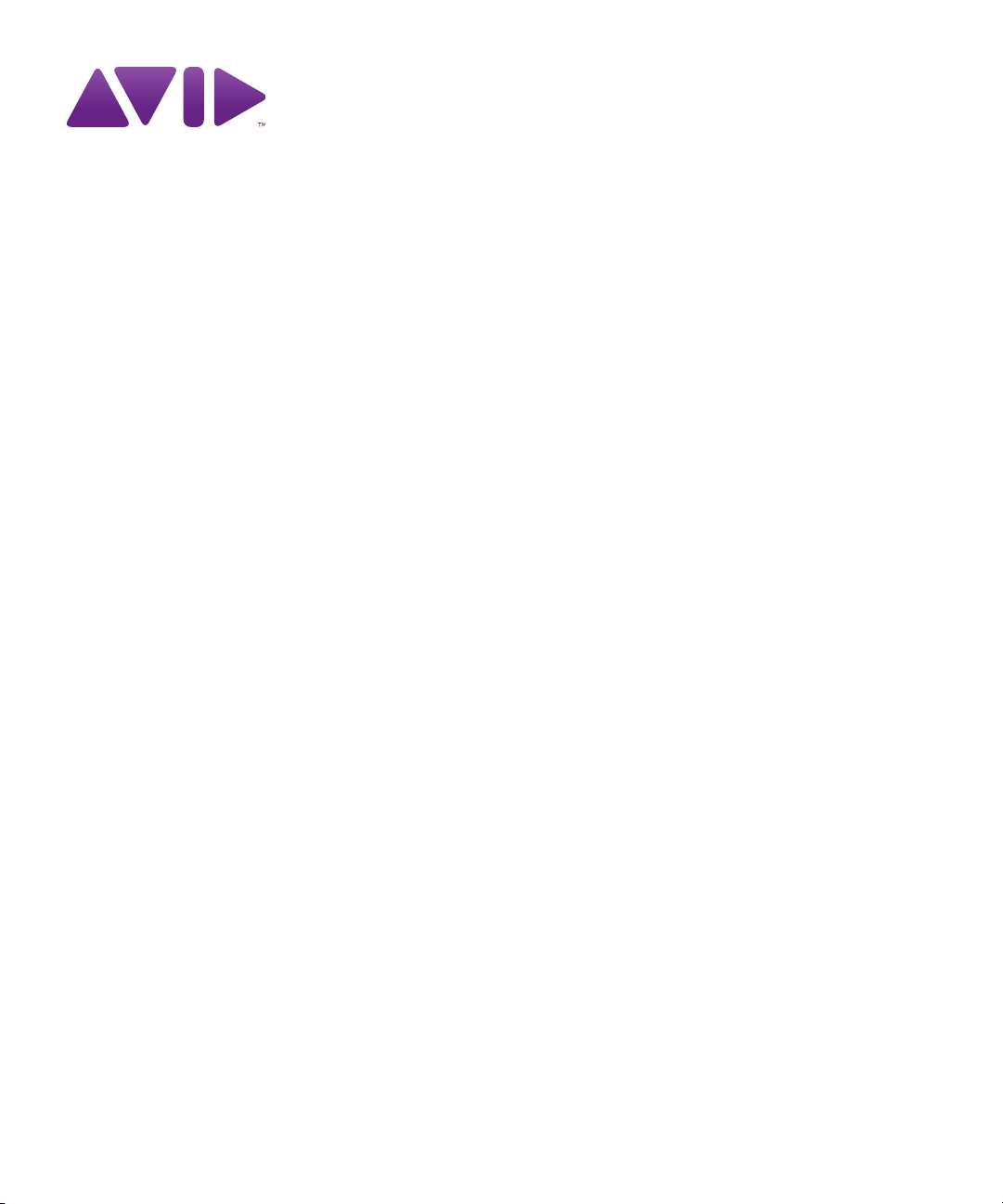
Avid® Interplay® Access
User’s Guide
Version 2.5
Page 2
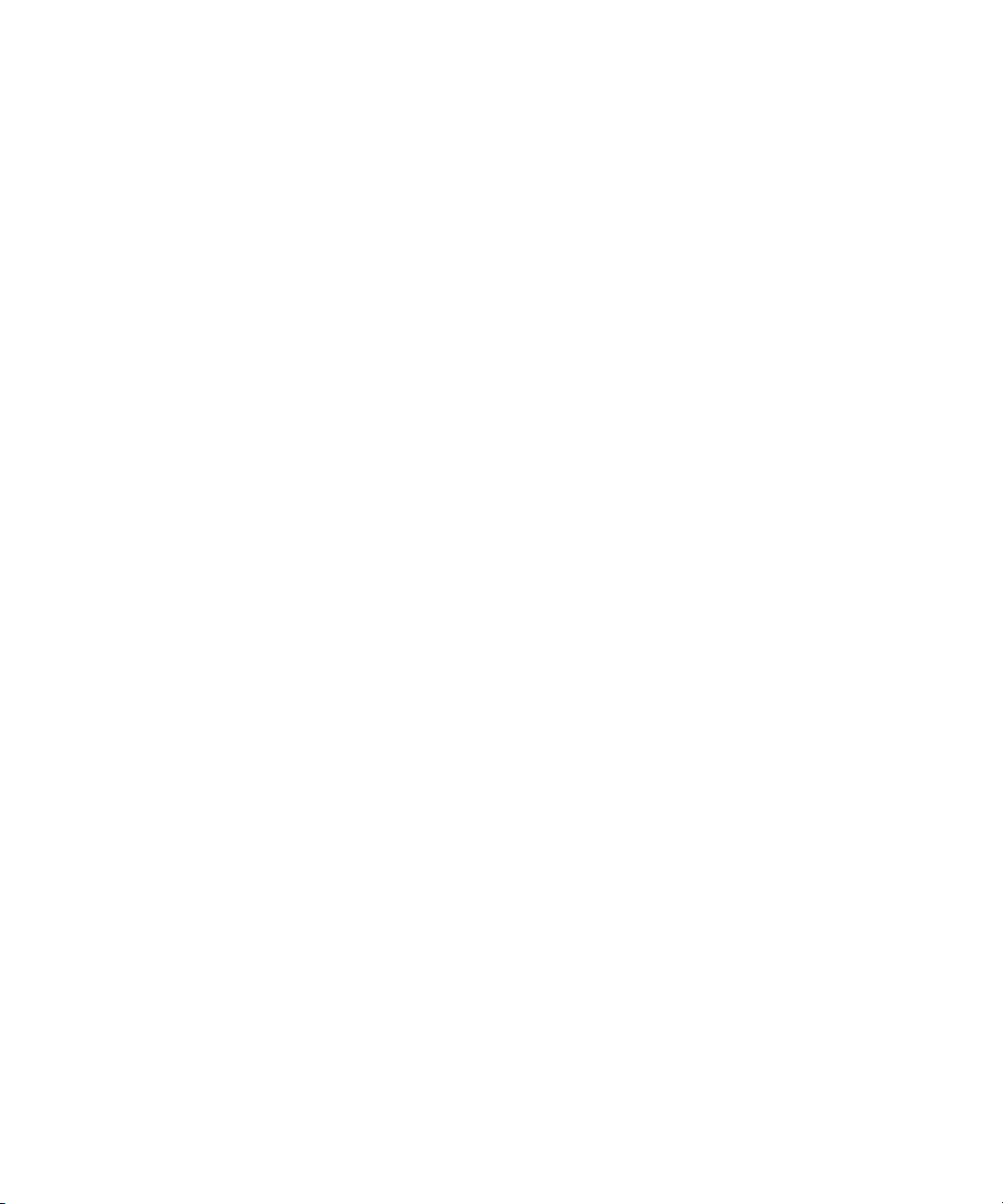
Legal Notices
Product specifications are subject to change without notice and do not represent a commitment on the part of Avid Technology,
Inc.
This product is subject to the terms and conditions of a software license agreement provided with the software. The product
may only be used in accordance with the license agreement.
Avid products or portions thereof are protected by one or more of the following United States Patents: 5,309,528; 5,355,450;
5,396,594; 5,440,348; 5,467,288; 5,513,375; 5,528,310; 5,557,423; 5,577,190; 5,584,006; 5,640,601; 5,644,364; 5,654,737;
5,724,605; 5,726,717; 5,745,637; 5,752,029; 5,754,851; 5,799,150; 5,812,216; 5,828,678; 5,842,014; 5,852,435; 5,959,610,
5,986,584; 5,999,406; 6,038,573; 6,057,829, 6,069,668; 6,141,007; 6,211,869; 6,336,093, 6,532,043; 6,546,190;
6,596,031;6,728,682, 6,747,705; 6,763,523; 6,766,357; 6,847,373; 7,081,900; 7,403,561; 7,433,519; 7,441,193, 7,671,871;
7,684,096; D352,278; D372,478; D373,778; D392,267; D392,268; D392,269; D395,291; D396,853; D398,912.
Other patents are pending.
Avid products or portions thereof are protected by one or more of the following European Patents: 0506870; 0635188;
0674414; 0752174; 0811290; 0811292; 0811293; 1050048; 1111910; 1629675. Other patents are pending.
This document is protected under copyright law. An authorized licensee of Avid Interplay may reproduce this publication for the
licensee’s own use in learning how to use the software. This document may not be reproduced or distributed, in whole or in
part, for commercial purposes, such as selling copies of this document or providing support or educational services to others.
This document is supplied as a guide for Avid Interplay. Reasonable care has been taken in preparing the information it
contains. However, this document may contain omissions, technical inaccuracies, or typographical errors. Avid Technology,
Inc. does not accept responsibility of any kind for customers’ losses due to the use of this document. Product specifications
are subject to change without notice.
Copyright © 2011 Avid Technology, Inc. and its licensors. All rights reserved.
The following disclaimer is required by Apple Computer, Inc.:
APPLE COMPUTER, INC. MAKES NO WARRANTIES WHATSOEVER, EITHER EXPRESS OR IMPLIED, REGARDING
THIS PRODUCT, INCLUDING WARRANTIES WITH RESPECT TO ITS MERCHANTABILITY OR ITS FITNESS FOR ANY
PARTICULAR PURPOSE. THE EXCLUSION OF IMPLIED WARRANTIES IS NOT PERMITTED BY SOME STATES. THE
ABOVE EXCLUSION MAY NOT APPLY TO YOU. THIS WARRANTY PROVIDES YOU WITH SPECIFIC LEGAL RIGHTS.
THERE MAY BE OTHER RIGHTS THAT YOU MAY HAVE WHICH VARY FROM STATE TO STATE.
The following disclaimer is required by Sam Leffler and Silicon Graphics, Inc. for the use of their TIFF library:
Copyright © 1988–1997 Sam Leffler
Copyright © 1991–1997 Silicon Graphics, Inc.
Permission to use, copy, modify, distribute, and sell this software [i.e., the TIFF library] and its documentation for any purpose
is hereby granted without fee, provided that (i) the above copyright notices and this permission notice appear in all copies of
the software and related documentation, and (ii) the names of Sam Leffler and Silicon Graphics may not be used in any
advertising or publicity relating to the software without the specific, prior written permission of Sam Leffler and Silicon
Graphics.
THE SOFTWARE IS PROVIDED “AS-IS” AND WITHOUT WARRANTY OF ANY KIND, EXPRESS, IMPLIED OR
OTHERWISE, INCLUDING WITHOUT LIMITATION, ANY WARRANTY OF MERCHANTABILITY OR FITNESS FOR A
PARTICULAR PURPOSE.
IN NO EVENT SHALL SAM LEFFLER OR SILICON GRAPHICS BE LIABLE FOR ANY SPECIAL, INCIDENTAL, INDIRECT
OR CONSEQUENTIAL DAMAGES OF ANY KIND, OR ANY DAMAGES WHATSOEVER RESULTING FROM LOSS OF USE,
DATA OR PROFITS, WHETHER OR NOT ADVISED OF THE POSSIBILITY OF DAMAGE, AND ON ANY THEORY OF
LIABILITY, ARISING OUT OF OR IN CONNECTION WITH THE USE OR PERFORMANCE OF THIS SOFTWARE.
The following disclaimer is required by the Independent JPEG Group:
This software is based in part on the work of the Independent JPEG Group.
This Software may contain components licensed under the following conditions:
Copyright (c) 1989 The Regents of the University of California. All rights reserved.
2
Page 3
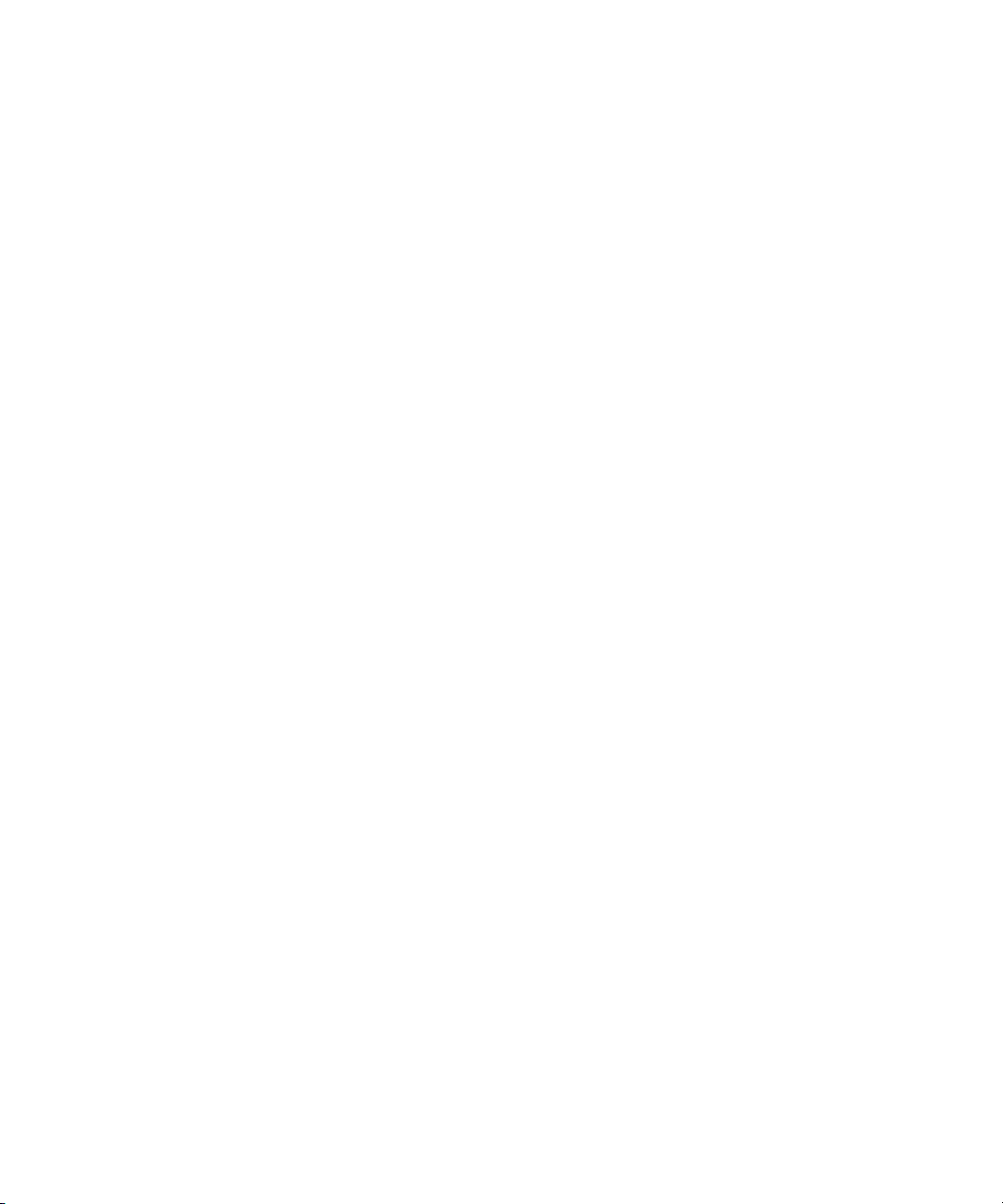
Redistribution and use in source and binary forms are permitted provided that the above copyright notice and this paragraph
are duplicated in all such forms and that any documentation, advertising materials, and other materials related to such
distribution and use acknowledge that the software was developed by the University of California, Berkeley. The name of the
University may not be used to endorse or promote products derived from this software without specific prior written
permission. THIS SOFTWARE IS PROVIDED ``AS IS'' AND WITHOUT ANY EXPRESS OR IMPLIED WARRANTIES,
INCLUDING, WITHOUT LIMITATION, THE IMPLIED WARRANTIES OF MERCHANTABILITY AND FITNESS FOR A
PARTICULAR PURPOSE.
Copyright (C) 1989, 1991 by Jef Poskanzer.
Permission to use, copy, modify, and distribute this software and its documentation for any purpose and without fee is hereby
granted, provided that the above copyright notice appear in all copies and that both that copyright notice and this permission
notice appear in supporting documentation. This software is provided "as is" without express or implied warranty.
Copyright 1995, Trinity College Computing Center. Written by David Chappell.
Permission to use, copy, modify, and distribute this software and its documentation for any purpose and without fee is hereby
granted, provided that the above copyright notice appear in all copies and that both that copyright notice and this permission
notice appear in supporting documentation. This software is provided "as is" without express or implied warranty.
Copyright 1996 Daniel Dardailler.
Permission to use, copy, modify, distribute, and sell this software for any purpose is hereby granted without fee, provided that
the above copyright notice appear in all copies and that both that copyright notice and this permission notice appear in
supporting documentation, and that the name of Daniel Dardailler not be used in advertising or publicity pertaining to
distribution of the software without specific, written prior permission. Daniel Dardailler makes no representations about the
suitability of this software for any purpose. It is provided "as is" without express or implied warranty.
Modifications Copyright 1999 Matt Koss, under the same license as above.
Copyright (c) 1991 by AT&T.
Permission to use, copy, modify, and distribute this software for any purpose without fee is hereby granted, provided that this
entire notice is included in all copies of any software which is or includes a copy or modification of this software and in all
copies of the supporting documentation for such software.
THIS SOFTWARE IS BEING PROVIDED "AS IS", WITHOUT ANY EXPRESS OR IMPLIED WARRANTY. IN PARTICULAR,
NEITHER THE AUTHOR NOR AT&T MAKES ANY REPRESENTATION OR WARRANTY OF ANY KIND CONCERNING THE
MERCHANTABILITY OF THIS SOFTWARE OR ITS FITNESS FOR ANY PARTICULAR PURPOSE.
This product includes software developed by the University of California, Berkeley and its contributors.
The following disclaimer is required by Nexidia Inc.:
© 2010 Nexidia Inc. All rights reserved, worldwide. Nexidia and the Nexidia logo are trademarks of Nexidia Inc. All other
trademarks are the property of their respective owners. All Nexidia materials regardless of form, including without limitation,
software applications, documentation and any other information relating to Nexidia Inc., and its products and services are the
exclusive property of Nexidia Inc. or its licensors. The Nexidia products and services described in these materials may be
covered by Nexidia's United States patents: 7,231,351; 7,263,484; 7,313,521; 7,324,939; 7,406,415, 7,475,065; 7,487,086
and/or other patents pending and may be manufactured under license from the Georgia Tech Research Corporation USA.
The following disclaimer is required by Paradigm Matrix:
Portions of this software licensed from Paradigm Matrix.
The following disclaimer is required by Ray Sauers Associates, Inc.:
“Install-It” is licensed from Ray Sauers Associates, Inc. End-User is prohibited from taking any action to derive a source code
equivalent of “Install-It,” including by reverse assembly or reverse compilation, Ray Sauers Associates, Inc. shall in no event be
liable for any damages resulting from reseller’s failure to perform reseller’s obligation; or any damages arising from use or
operation of reseller’s products or the software; or any other damages, including but not limited to, incidental, direct, indirect,
special or consequential Damages including lost profits, or damages resulting from loss of use or inability to use reseller’s
products or the software for any reason including copyright or patent infringement, or lost data, even if Ray Sauers Associates
has been advised, knew or should have known of the possibility of such damages.
The following disclaimer is required by Videomedia, Inc.:
“Videomedia, Inc. makes no warranties whatsoever, either express or implied, regarding this product, including warranties with
respect to its merchantability or its fitness for any particular purpose.”
3
Page 4
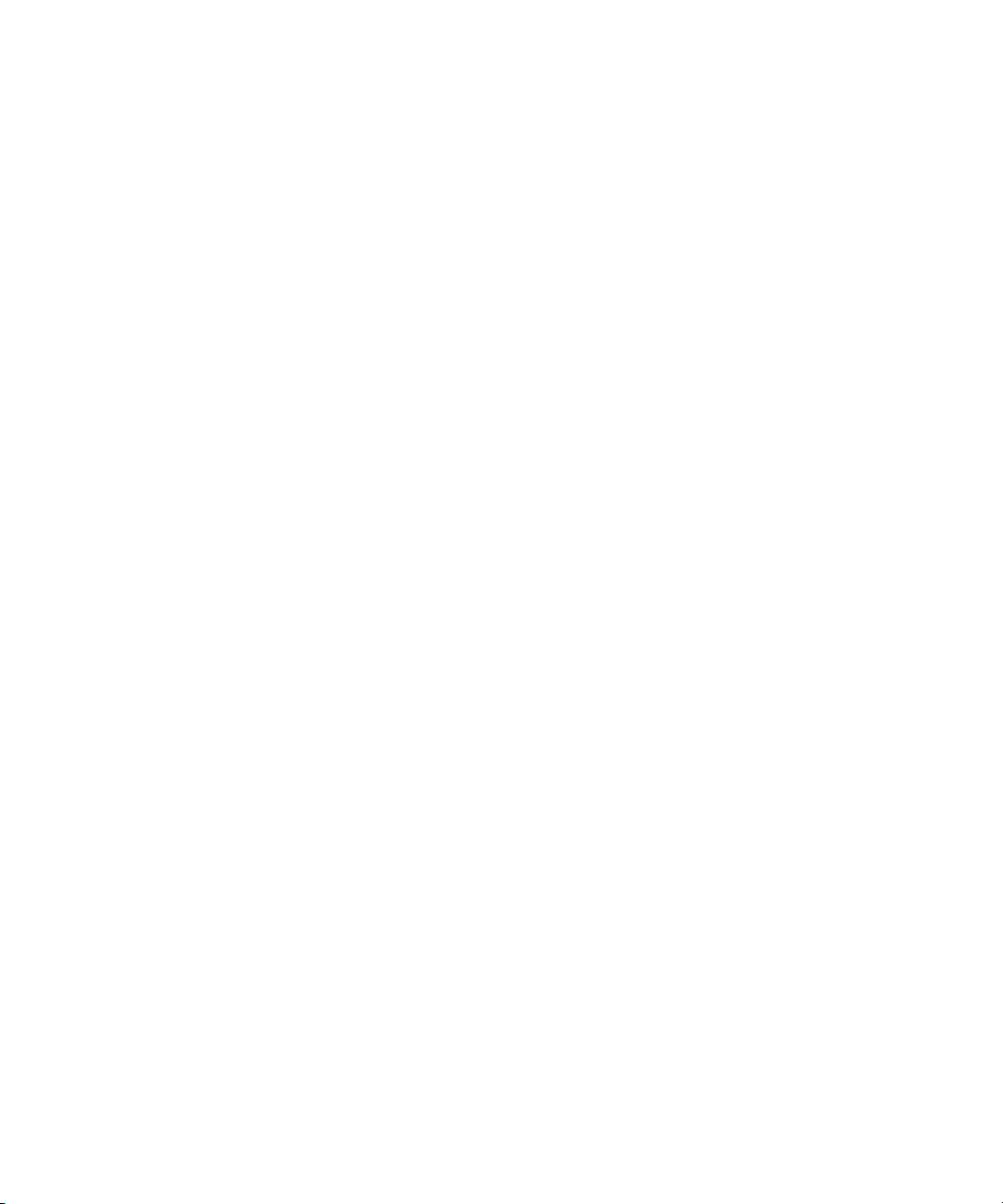
“This software contains V-LAN ver. 3.0 Command Protocols which communicate with V-LAN ver. 3.0 products developed by
Videomedia, Inc. and V-LAN ver. 3.0 compatible products developed by third parties under license from Videomedia, Inc. Use
of this software will allow “frame accurate” editing control of applicable videotape recorder decks, videodisc recorders/players
and the like.”
The following disclaimer is required by Altura Software, Inc. for the use of its Mac2Win software and Sample
Source Code:
©1993–1998 Altura Software, Inc.
The following disclaimer is required by Ultimatte Corporation:
Certain real-time compositing capabilities are provided under a license of such technology from Ultimatte Corporation and are
subject to copyright protection.
The following disclaimer is required by 3Prong.com Inc.:
Certain waveform and vector monitoring capabilities are provided under a license from 3Prong.com Inc.
The following disclaimer is required by Interplay Entertainment Corp.:
The “Interplay” name is used with the permission of Interplay Entertainment Corp., which bears no responsibility for Avid
products.
This product includes portions of the Alloy Look & Feel software from Incors GmbH.
This product includes software developed by the Apache Software Foundation (http://www.apache.org/).
© DevelopMentor
This product may include the JCifs library, for which the following notice applies:
JCifs © Copyright 2004, The JCIFS Project, is licensed under LGPL (http://jcifs.samba.org/). See the LGPL.txt file in the Third
Party Software directory on the installation CD.
Avid Interplay contains components licensed from LavanTech. These components may only be used as part of and in
connection with Avid Interplay.
Attn. Government User(s). Restricted Rights Legend
U.S. GOVERNMENT RESTRICTED RIGHTS. This Software and its documentation are “commercial computer software” or
“commercial computer software documentation.” In the event that such Software or documentation is acquired by or on behalf
of a unit or agency of the U.S. Government, all rights with respect to this Software and documentation are subject to the terms
of the License Agreement, pursuant to FAR §12.212(a) and/or DFARS §227.7202-1(a), as applicable.
Trademarks
003, 192 Digital I/O, 192 I/O, 96 I/O, 96i I/O, Adrenaline, AirSpeed, ALEX, Alienbrain, AME, AniMatte, Archive, Archive II,
Assistant Station, AudioPages, AudioStation, AutoLoop, AutoSync, Avid, Avid Active, Avid Advanced Response, Avid DNA,
Avid DNxcel, Avid DNxHD, Avid DS Assist Station, Avid Liquid, Avid Media Engine, Avid Media Processor, Avid MEDIArray,
Avid Mojo, Avid Remote Response, Avid Unity, Avid Unity ISIS, Avid VideoRAID, AvidRAID, AvidShare, AVIDstripe, AVX,
Axiom, Beat Detective, Beauty Without The Bandwidth, Beyond Reality, BF Essentials, Bomb Factory, Boom, Bruno, C|24,
CaptureManager, ChromaCurve, ChromaWheel, Cineractive Engine, Cineractive Player, Cineractive Viewer, Color Conductor,
Command|24, Command|8, Conectiv, Control|24, Cosmonaut Voice, CountDown, d2, d3, DAE, Dazzle,
Dazzle Digital Video Creator, D-Command, D-Control, Deko, DekoCast, D-Fi, D-fx, Digi 003, DigiBase, DigiDelivery,
Digidesign, Digidesign Audio Engine, Digidesign Development Partners, Digidesign Intelligent Noise Reduction,
Digidesign TDM Bus, DigiLink, DigiMeter, DigiPanner, DigiProNet, DigiRack, DigiSerial, DigiSnake, DigiSystem,
Digital Choreography, Digital Nonlinear Accelerator, DigiTest, DigiTranslator, DigiWear, DINR, DNxchange, DPP-1, D-Show,
DSP Manager, DS-StorageCalc, DV Toolkit, DVD Complete, D-Verb, Eleven, EM, Euphonix, EUCON, EveryPhase, Expander,
ExpertRender, Fader Pack, Fairchild, FastBreak, Fast Track, Film Cutter, FilmScribe, Flexevent, FluidMotion, Frame Chase,
FXDeko, HD Core, HD Process, HDPack, Home-to-Hollywood, HYBRID, HyperControl, HyperSPACE, HyperSPACE HDCAM,
iKnowledge, Image Independence, Impact, Improv, iNEWS, iNEWS Assign, iNEWS ControlAir, Instantwrite, Instinct,
Intelligent Content Management, Intelligent Digital Actor Technology, IntelliRender, Intelli-Sat,
Intelli-sat Broadcasting Recording Manager, InterFX, Interplay, inTONE, Intraframe, iS Expander, ISIS, IsoSync, iS9, iS18,
iS23, iS36, ISIS, IsoSync, KeyRig, KeyStudio, LaunchPad, LeaderPlus, LFX, Lightning, Link & Sync, ListSync, LKT-200, Lo-Fi,
Luna, MachineControl, Magic Mask, Make Anything Hollywood, make manage move | media, Marquee, MassivePack,
Massive Pack Pro, M-Audio, M-Audio Micro, Maxim, Mbox, Media Composer, MediaFlow, MediaLog, MediaMatch, MediaMix,
Media Reader, Media Recorder, MEDIArray, MediaServer, MediaShare, MetaFuze, MetaSync, MicroTrack, MIDI I/O, Midiman,
Mix Rack, MixLab, Moviebox, Moviestar, MultiShell, NaturalMatch, NewsCutter, NewsView, Nitris, NL3D, NLP, Nova,
NRV-10 interFX, NSDOS, NSWIN, Octane, OMF, OMF Interchange, OMM, OnDVD, Open Media Framework,
Open Media Management, Ozone, Ozonic, Painterly Effects, Palladium, Personal Q, PET, Pinnacle, Pinnacle DistanTV,
Pinnacle GenieBox, Pinnacle HomeMusic, Pinnacle MediaSuite, Pinnacle Mobile Media, Pinnacle Scorefitter, Pinnacle Studio,
4
Page 5
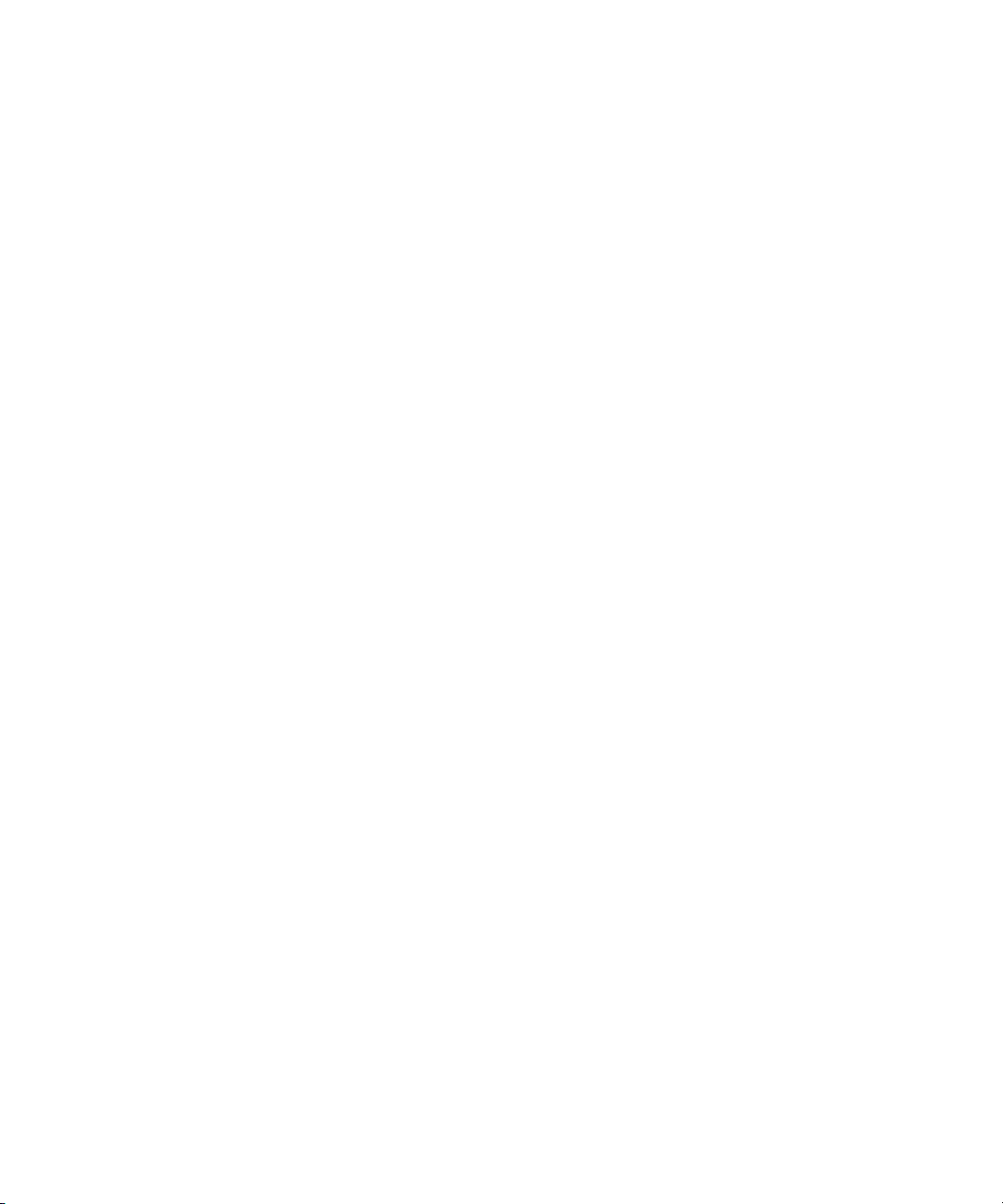
Pinnacle Studio MovieBoard, Pinnacle Systems, Pinnacle VideoSpin, Podcast Factor y, PowerSwap, PRE, ProControl,
ProEncode, Profiler, Pro Tools LE, Pro Tools M-Powered, Pro Transfer, Pro Tools, QuickPunch, QuietDrive,
Realtime Motion Synthesis, Recti-Fi, Reel Tape Delay, Reel Tape Flanger, Reel Tape Saturation, Reprise, Res Rocket Surfer,
Reso, RetroLoop, Reverb One, ReVibe, Revolution, rS9, rS18, RTAS, Salesview, Sci-Fi, Scorch, Scorefitter, ScriptSync,
SecureProductionEnvironment, Serv|LT, Serv|GT, Session, Shape-to-Shape, ShuttleCase, Sibelius, SIDON, SimulPlay,
SimulRecord, Slightly Rude Compressor, Smack!, Soft SampleCell, Soft-Clip Limiter, Solaris, SoundReplacer, SPACE,
SPACEShift, SpectraGraph, SpectraMatte, SteadyGlide, Streamfactory, Streamgenie, StreamRAID, Strike, Structure,
Studiophile, SubCap, Sundance Digital, Sundance, SurroundScope, Symphony, SYNC HD, Synchronic, SynchroScope,
SYNC I/O, Syntax, TDM FlexCable, TechFlix, Tel-Ray, Thunder, Titansync, Titan, TL Aggro, TL AutoPan, TL Drum Rehab,
TL Everyphase, TL Fauxlder, TL In Tune, TL MasterMeter, TL Metro, TL Space, TL Utilities, tools for storytellers, Torq,
Torq Xponent, Transfuser, Transit, TransJammer, Trigger Finger, Trillium Lane Labs, TruTouch, UnityRAID, Vari-Fi, Velvet,
Video the Web Way, VideoRAID, VideoSPACE, VideoSpin, VTEM, Work-N-Play, Xdeck, X-Form, Xmon, XPAND!, Xponent,
X-Session, and X-Session Pro are either registered trademarks or trademarks of Avid Technology, Inc. in the United States
and/or other countries.
Adobe and Photoshop are either registered trademarks or trademarks of Adobe Systems Incorporated in the United States
and/or other countries. Apple and Macintosh are trademarks of Apple Computer, Inc., registered in the U.S. and other
countries. Windows is either a registered trademark or trademark of Microsoft Corporation in the United States and/or other
countries. All other trademarks contained herein are the property of their respective owners.
Footage
Eco Challenge Morocco — Courtesy of Discovery Communications, Inc.
News material provided by WFTV Television Inc.
Ice Island — Courtesy of Kurtis Productions, Ltd.
Avid Interplay Access User’s Guide • 0130-07641-04 Rev D • October 2011 • This document is distributed by
Avid in online (electronic) form only, and is not available for purchase in printed form.
5
Page 6
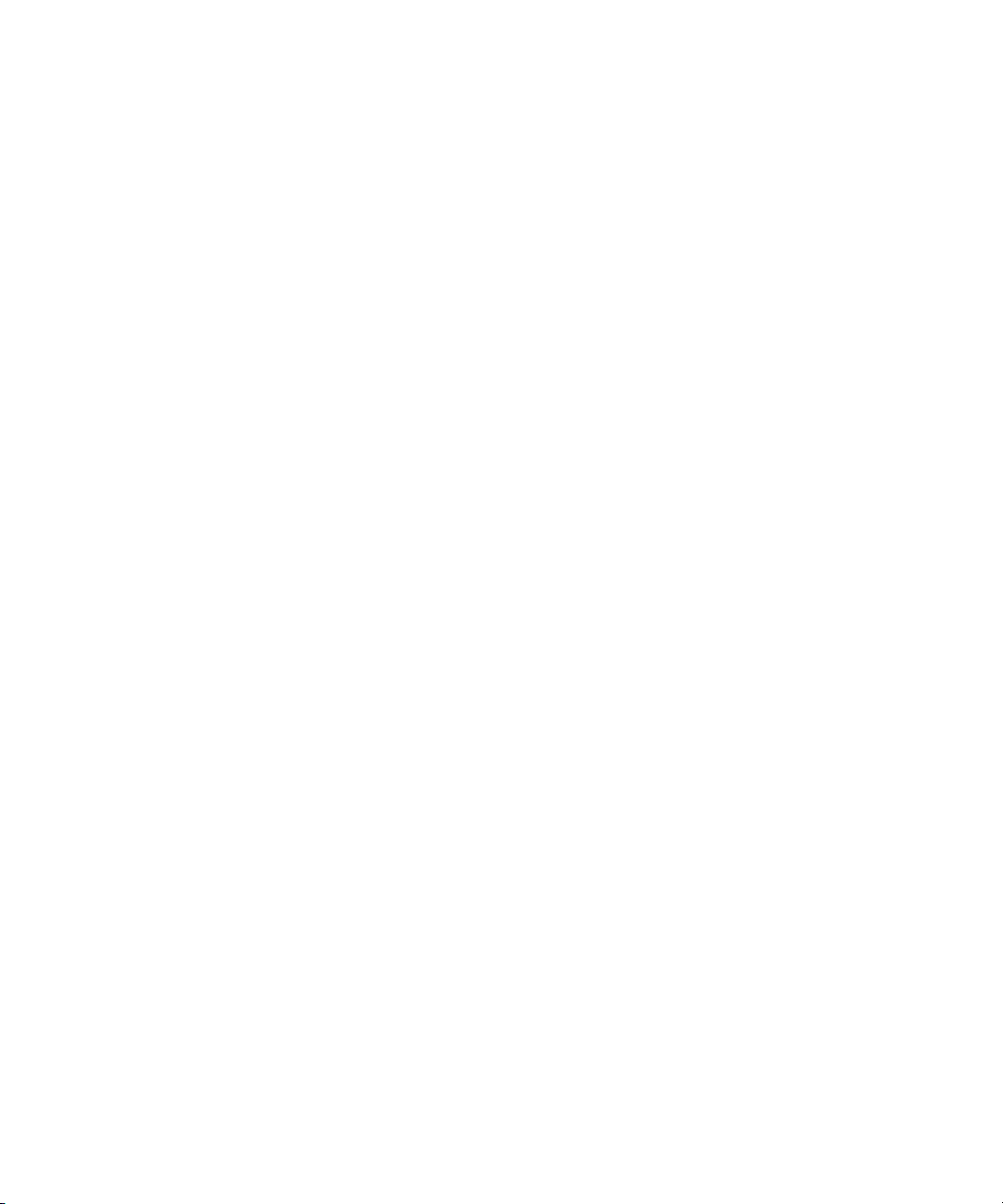
6
Page 7
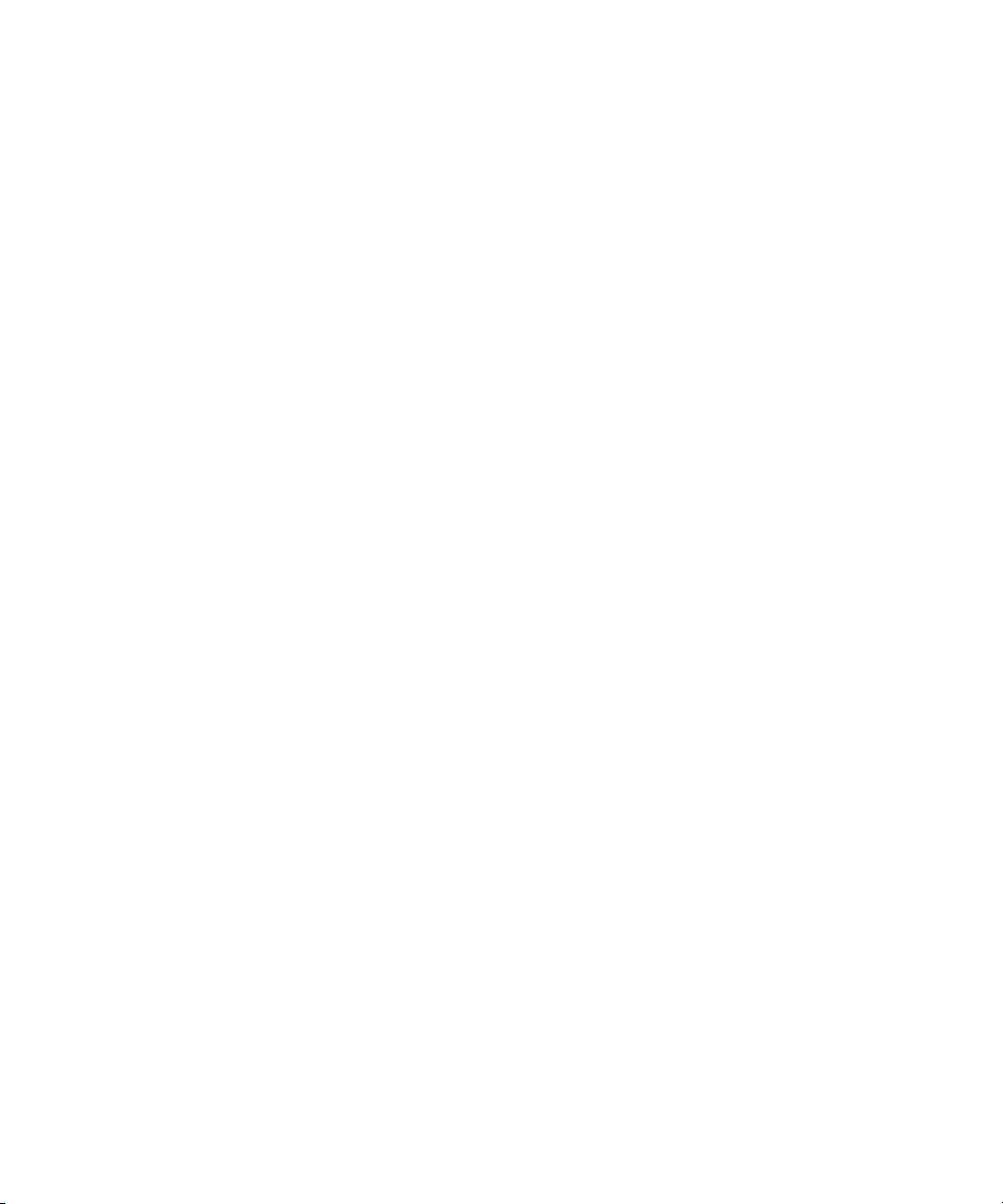
Contents
Using This Guide . . . . . . . . . . . . . . . . . . . . . . . . . . . . . . . . . . . . . . . . . . . . 15
Symbols and Conventions . . . . . . . . . . . . . . . . . . . . . . . . . . . . . . . . . . . . . . . . . . . . 16
If You Need Help. . . . . . . . . . . . . . . . . . . . . . . . . . . . . . . . . . . . . . . . . . . . . . . . . . . . 17
Viewing Help and Documentation on the Interplay Portal. . . . . . . . . . . . . . . . . . . . . 17
Interplay Documentation . . . . . . . . . . . . . . . . . . . . . . . . . . . . . . . . . . . . . . . . . . . . . . 18
Avid Training Services . . . . . . . . . . . . . . . . . . . . . . . . . . . . . . . . . . . . . . . . . . . . . . . 19
Chapter 1 Getting Started with Avid Interplay Access. . . . . . . . . . . . . . . . . . . . . . . 21
Interplay Access Overview . . . . . . . . . . . . . . . . . . . . . . . . . . . . . . . . . . . . . . . . . . . . 21
Supported Platforms . . . . . . . . . . . . . . . . . . . . . . . . . . . . . . . . . . . . . . . . . . . . . . . . . 24
Starting Interplay Access . . . . . . . . . . . . . . . . . . . . . . . . . . . . . . . . . . . . . . . . . . . . . 24
Setting the Default Working Folder . . . . . . . . . . . . . . . . . . . . . . . . . . . . . . . . . . 26
Connecting to a Database. . . . . . . . . . . . . . . . . . . . . . . . . . . . . . . . . . . . . . . . . . . . . 27
Changing Your Password . . . . . . . . . . . . . . . . . . . . . . . . . . . . . . . . . . . . . . . . . . . . . 30
Removing a Database from the Tree Structure . . . . . . . . . . . . . . . . . . . . . . . . . . . . 31
Interplay Access Views . . . . . . . . . . . . . . . . . . . . . . . . . . . . . . . . . . . . . . . . . . . . . . . 31
Keyboard Shortcuts. . . . . . . . . . . . . . . . . . . . . . . . . . . . . . . . . . . . . . . . . . . . . . . . . . 32
Context Menus . . . . . . . . . . . . . . . . . . . . . . . . . . . . . . . . . . . . . . . . . . . . . . . . . . . . . 33
Opening Interplay Help . . . . . . . . . . . . . . . . . . . . . . . . . . . . . . . . . . . . . . . . . . . . . . . 33
Logging Out and Exiting . . . . . . . . . . . . . . . . . . . . . . . . . . . . . . . . . . . . . . . . . . . . . . 34
Configuring Interplay Access Options . . . . . . . . . . . . . . . . . . . . . . . . . . . . . . . . . . . . 34
Configuring Interplay Access Globally (Administrators Only). . . . . . . . . . . . . . . 34
Displaying the Full Menus . . . . . . . . . . . . . . . . . . . . . . . . . . . . . . . . . . . . . . . . . 35
Showing All Hidden Dialog Boxes . . . . . . . . . . . . . . . . . . . . . . . . . . . . . . . . . . . 35
Changing Font Settings . . . . . . . . . . . . . . . . . . . . . . . . . . . . . . . . . . . . . . . . . . . 35
Configuring Asset Types, Commands, and Applications . . . . . . . . . . . . . . . . . . 36
Setting the Working Path for a Folder . . . . . . . . . . . . . . . . . . . . . . . . . . . . . . . . 39
Page 8

Chapter 2 Working with Views . . . . . . . . . . . . . . . . . . . . . . . . . . . . . . . . . . . . . . . . . . 41
Browsing View . . . . . . . . . . . . . . . . . . . . . . . . . . . . . . . . . . . . . . . . . . . . . . . . . . . . . 41
Logging View . . . . . . . . . . . . . . . . . . . . . . . . . . . . . . . . . . . . . . . . . . . . . . . . . . . . . . 43
Shotlist View. . . . . . . . . . . . . . . . . . . . . . . . . . . . . . . . . . . . . . . . . . . . . . . . . . . . . . . 45
Changing Views . . . . . . . . . . . . . . . . . . . . . . . . . . . . . . . . . . . . . . . . . . . . . . . . . . . . 46
Viewing and Playing Assets . . . . . . . . . . . . . . . . . . . . . . . . . . . . . . . . . . . . . . . . . . . 46
Adjusting the Aspect Ratio and Size of the Monitor . . . . . . . . . . . . . . . . . . . . . 48
Showing and Hiding the Monitor . . . . . . . . . . . . . . . . . . . . . . . . . . . . . . . . . . . . 48
Displaying the Full-Screen Monitor . . . . . . . . . . . . . . . . . . . . . . . . . . . . . . . . . . 49
Playing Clips During Ingest . . . . . . . . . . . . . . . . . . . . . . . . . . . . . . . . . . . . . . . . 50
Playing Back Offline Segments of Published Clips . . . . . . . . . . . . . . . . . . . . . . 50
Monitor Controls. . . . . . . . . . . . . . . . . . . . . . . . . . . . . . . . . . . . . . . . . . . . . . . . . . . . 51
Navigating by Timecode. . . . . . . . . . . . . . . . . . . . . . . . . . . . . . . . . . . . . . . . . . . . . . 54
Monitoring Audio . . . . . . . . . . . . . . . . . . . . . . . . . . . . . . . . . . . . . . . . . . . . . . . . . . . 56
Marking and Cueing Footage. . . . . . . . . . . . . . . . . . . . . . . . . . . . . . . . . . . . . . . . . . 58
Marking In and Out Points. . . . . . . . . . . . . . . . . . . . . . . . . . . . . . . . . . . . . . . . . 58
Cueing the Footage. . . . . . . . . . . . . . . . . . . . . . . . . . . . . . . . . . . . . . . . . . . . . . 59
Creating Subclips . . . . . . . . . . . . . . . . . . . . . . . . . . . . . . . . . . . . . . . . . . . . . . . . . . . 60
Displaying Additional Panes. . . . . . . . . . . . . . . . . . . . . . . . . . . . . . . . . . . . . . . . . . . 62
Resizing Panes . . . . . . . . . . . . . . . . . . . . . . . . . . . . . . . . . . . . . . . . . . . . . . . . . . . . 63
Opening an Avid Asset in Interplay Assist . . . . . . . . . . . . . . . . . . . . . . . . . . . . . . . . 64
Chapter 3 Adding and Organizing Assets . . . . . . . . . . . . . . . . . . . . . . . . . . . . . . . . . 65
Interplay Database Default Folders . . . . . . . . . . . . . . . . . . . . . . . . . . . . . . . . . . . . . 65
Creating New Folders. . . . . . . . . . . . . . . . . . . . . . . . . . . . . . . . . . . . . . . . . . . . . . . . 68
Renaming a Folder or Editing the Description. . . . . . . . . . . . . . . . . . . . . . . . . . 70
Changing Ownership of Folders and Assets (Administrators Only) . . . . . . . . . 71
Viewing and Changing Folder Options (Administrators Only) . . . . . . . . . . . . . . 71
Changing User Roles on Folders (Administrators Only). . . . . . . . . . . . . . . 73
Using the Unchecked-In Avid Assets Folder . . . . . . . . . . . . . . . . . . . . . . . . . . . . . . 74
Adding Assets to Interplay . . . . . . . . . . . . . . . . . . . . . . . . . . . . . . . . . . . . . . . . . . . . 75
Importing Files or Folders. . . . . . . . . . . . . . . . . . . . . . . . . . . . . . . . . . . . . . . . . . . . . 75
Resyncing Media Files with Avid Shared-Storage Workspaces
(Administrators Only) . . . . . . . . . . . . . . . . . . . . . . . . . . . . . . . . . . . . . . . . . . . . . . 80
8
Page 9
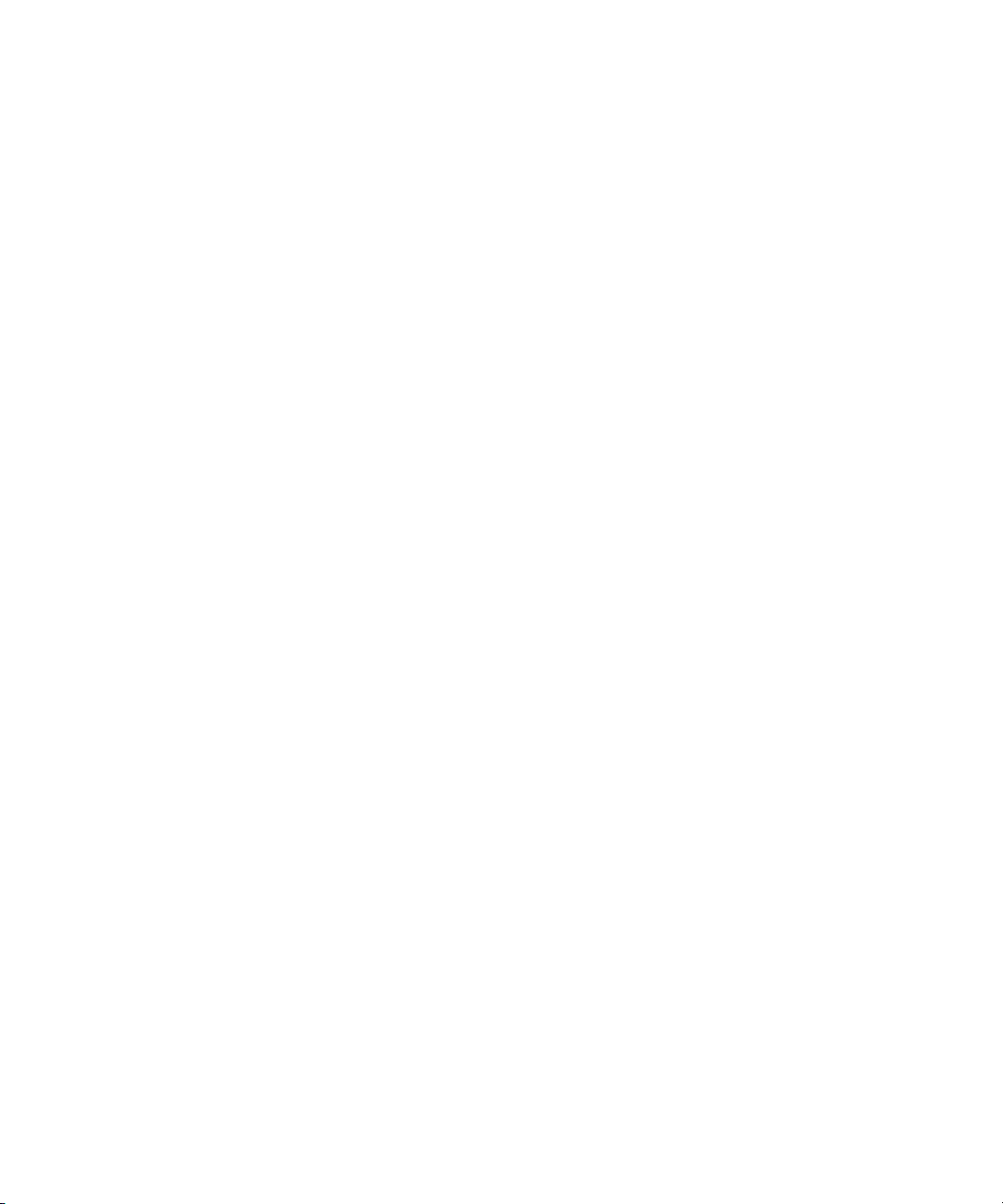
Moving Assets into Folders . . . . . . . . . . . . . . . . . . . . . . . . . . . . . . . . . . . . . . . . . . . . 82
Cutting, Copying, and Pasting Assets. . . . . . . . . . . . . . . . . . . . . . . . . . . . . . . . . . . . 83
Duplicating Avid Assets. . . . . . . . . . . . . . . . . . . . . . . . . . . . . . . . . . . . . . . . . . . . . . . 84
Organizing Assets Using Categories . . . . . . . . . . . . . . . . . . . . . . . . . . . . . . . . . . . . 85
Using Shortcuts for Browsing . . . . . . . . . . . . . . . . . . . . . . . . . . . . . . . . . . . . . . . . . . 86
Making Private Shortcuts Public (Administrators Only) . . . . . . . . . . . . . . . . . . . 87
Renaming an Asset. . . . . . . . . . . . . . . . . . . . . . . . . . . . . . . . . . . . . . . . . . . . . . . . . . 88
Changing Text Color (Administrators Only) . . . . . . . . . . . . . . . . . . . . . . . . . . . . . . . 89
Using Interplay Access with an Avid Editing Application. . . . . . . . . . . . . . . . . . . . . . 89
Transferring Avid Assets to Another Workgroup . . . . . . . . . . . . . . . . . . . . . . . . . . . 90
Copying Assets and Media to Another Workgroup . . . . . . . . . . . . . . . . . . . . . . . . . . 91
Moving Media to Another Workspace . . . . . . . . . . . . . . . . . . . . . . . . . . . . . . . . . . . . 94
Chapter 4 Browsing the Database . . . . . . . . . . . . . . . . . . . . . . . . . . . . . . . . . . . . . . . 99
Browsing Databases and Folders . . . . . . . . . . . . . . . . . . . . . . . . . . . . . . . . . . . . . . . 99
Icons for Avid Assets. . . . . . . . . . . . . . . . . . . . . . . . . . . . . . . . . . . . . . . . . . . . . . . . 100
Updating the Media Status . . . . . . . . . . . . . . . . . . . . . . . . . . . . . . . . . . . . . . . . . . . 102
Setting the Filters for the Display . . . . . . . . . . . . . . . . . . . . . . . . . . . . . . . . . . . . . . 103
Using the Assets Pane . . . . . . . . . . . . . . . . . . . . . . . . . . . . . . . . . . . . . . . . . . . . . . 105
Assets Pane Toolbar . . . . . . . . . . . . . . . . . . . . . . . . . . . . . . . . . . . . . . . . . . . . 106
Default Assets Pane. . . . . . . . . . . . . . . . . . . . . . . . . . . . . . . . . . . . . . . . . . . . . 107
Obtaining File Size Information . . . . . . . . . . . . . . . . . . . . . . . . . . . . . . . . . . . . 109
Media Status Indicators . . . . . . . . . . . . . . . . . . . . . . . . . . . . . . . . . . . . . . . . . . 110
Identifying Assets Playable in the Monitor . . . . . . . . . . . . . . . . . . . . . . . . . . . . 112
Navigating Through Assets . . . . . . . . . . . . . . . . . . . . . . . . . . . . . . . . . . . . . . . 112
Changing the Type of Assets Displayed . . . . . . . . . . . . . . . . . . . . . . . . . . . . . 113
Changing the Column Display . . . . . . . . . . . . . . . . . . . . . . . . . . . . . . . . . . . . . 113
Changing the Resolution Display . . . . . . . . . . . . . . . . . . . . . . . . . . . . . . . . . . . 115
Grouping and Sorting . . . . . . . . . . . . . . . . . . . . . . . . . . . . . . . . . . . . . . . . . . . . 117
Sorting Items in the Assets Pane . . . . . . . . . . . . . . . . . . . . . . . . . . . . . . . 117
Grouping Items in the Assets Pane . . . . . . . . . . . . . . . . . . . . . . . . . . . . . . 119
Undoing Assets Pane Changes . . . . . . . . . . . . . . . . . . . . . . . . . . . . . . . . . . . . 121
Creating View Presets for the Content and Search Tabs. . . . . . . . . . . . . . . . . 121
Applying and Managing View Presets . . . . . . . . . . . . . . . . . . . . . . . . . . . . . . . 122
9
Page 10
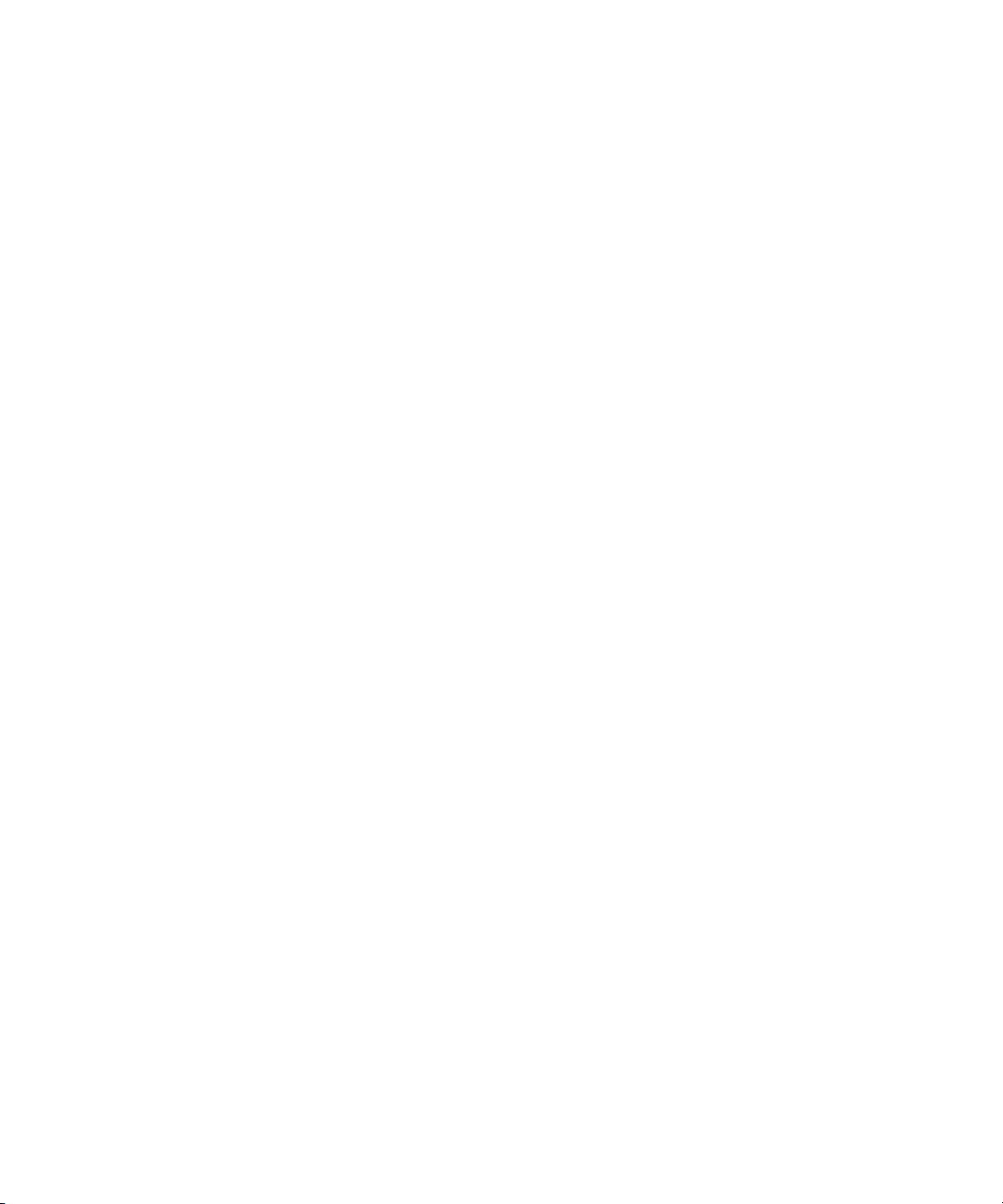
Changing to Storyboard or Frame View . . . . . . . . . . . . . . . . . . . . . . . . . . . . . 123
Additional Metadata in the Storyboard and Frame Views . . . . . . . . . . . . 124
Switching to Storyboard View. . . . . . . . . . . . . . . . . . . . . . . . . . . . . . . . . . 124
Switching to Frame View . . . . . . . . . . . . . . . . . . . . . . . . . . . . . . . . . . . . . 125
Changing Thumbnail Size in the Storyboard and Frame Views . . . . . . . . 126
Using Extended View Mode . . . . . . . . . . . . . . . . . . . . . . . . . . . . . . . . . . . . . . 127
Using the Object Inspector. . . . . . . . . . . . . . . . . . . . . . . . . . . . . . . . . . . . . . . . . . . 128
Default Tabs in the Object Inspector . . . . . . . . . . . . . . . . . . . . . . . . . . . . . . . . 128
Adding Properties to the Object Inspector Display . . . . . . . . . . . . . . . . . . . . . 130
Viewing Media Relatives . . . . . . . . . . . . . . . . . . . . . . . . . . . . . . . . . . . . . . . . . 131
Configuring the Frame Locators Display . . . . . . . . . . . . . . . . . . . . . . . . . . . . . 133
Viewing the Location of Media in Avid Shared-Storage Workspaces . . . . . . . 134
Refreshing Referenced Clips. . . . . . . . . . . . . . . . . . . . . . . . . . . . . . . . . . . . . . 134
Showing a Preview of an Item . . . . . . . . . . . . . . . . . . . . . . . . . . . . . . . . . . . . . . . . 134
Viewing the Status of Assets Across Workgroups (Asset Tracking) . . . . . . . . . . . 135
Preserving Ancillary Data in an Interplay Environment . . . . . . . . . . . . . . . . . . . . . 144
Working with Multichannel Audio Tracks in Interplay. . . . . . . . . . . . . . . . . . . . . . . 146
Emulated Rendered Effects . . . . . . . . . . . . . . . . . . . . . . . . . . . . . . . . . . . . . . . . . . 149
Chapter 5 Finding Assets . . . . . . . . . . . . . . . . . . . . . . . . . . . . . . . . . . . . . . . . . . . . . 153
Searching for Assets . . . . . . . . . . . . . . . . . . . . . . . . . . . . . . . . . . . . . . . . . . . . . . . 153
Performing a Text-Only Search. . . . . . . . . . . . . . . . . . . . . . . . . . . . . . . . . . . . 154
Using the Search Root and Attributes to Speed Up a Search. . . . . . . . . . . . . 155
Simple Searching . . . . . . . . . . . . . . . . . . . . . . . . . . . . . . . . . . . . . . . . . . . . . . 156
Simple Search Attribute Names and Values . . . . . . . . . . . . . . . . . . . . . . . . . . 158
Extended Searching . . . . . . . . . . . . . . . . . . . . . . . . . . . . . . . . . . . . . . . . . . . . 159
Extended Search Attribute Names, Operators, and Values . . . . . . . . . . . . . . 162
Searching for Published Clips . . . . . . . . . . . . . . . . . . . . . . . . . . . . . . . . . . . . . 166
Example: Finding Assets By Using a Unique Identifier . . . . . . . . . . . . . . . . . . 166
Performing a File-Based Workflow Search . . . . . . . . . . . . . . . . . . . . . . . . . . . 171
Searching for Migrated Workgroup 4 Archived Items . . . . . . . . . . . . . . . . . . . 173
Closing Extra Search Tabs . . . . . . . . . . . . . . . . . . . . . . . . . . . . . . . . . . . . . . . 173
Showing One Representation for Each Asset Found . . . . . . . . . . . . . . . . . . . 173
10
Page 11
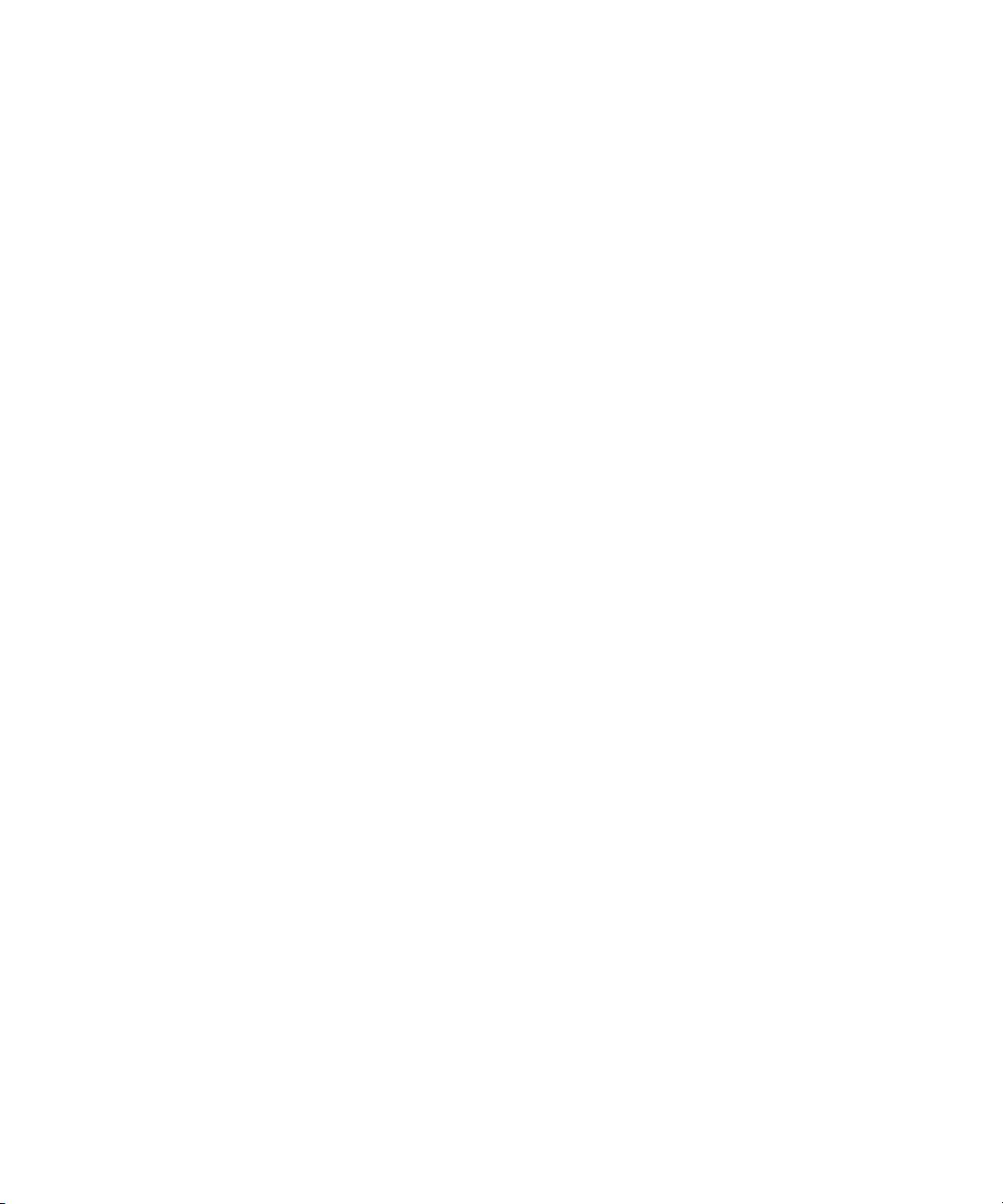
Saving Your Search . . . . . . . . . . . . . . . . . . . . . . . . . . . . . . . . . . . . . . . . . . . . . . . . 175
Viewing and Running a Saved Search. . . . . . . . . . . . . . . . . . . . . . . . . . . . . . . 177
Searching Across Remote Workgroups . . . . . . . . . . . . . . . . . . . . . . . . . . . . . . . . . 178
Finding Other Clips from the Same Source Tape . . . . . . . . . . . . . . . . . . . . . . . . . . 180
Finding Shared Clips and Unshared Clips . . . . . . . . . . . . . . . . . . . . . . . . . . . . . . . 180
Using Third-Party Search Plug-Ins . . . . . . . . . . . . . . . . . . . . . . . . . . . . . . . . . . . . . 181
Installing Third-Party Search Plug-ins . . . . . . . . . . . . . . . . . . . . . . . . . . . . . . . 181
Configuring a Third-Party Plug-In for Remote Search . . . . . . . . . . . . . . . . . . . 182
Using the Third-Party Search Plug-in from Interplay Access . . . . . . . . . . . . . . 182
Chapter 6 Logging Events With Locators . . . . . . . . . . . . . . . . . . . . . . . . . . . . . . . . 183
Understanding Locators . . . . . . . . . . . . . . . . . . . . . . . . . . . . . . . . . . . . . . . . . . . . . 183
Adding Locators . . . . . . . . . . . . . . . . . . . . . . . . . . . . . . . . . . . . . . . . . . . . . . . . . . . 185
Deleting Locators . . . . . . . . . . . . . . . . . . . . . . . . . . . . . . . . . . . . . . . . . . . . . . . . . . 187
Setting Locator Color . . . . . . . . . . . . . . . . . . . . . . . . . . . . . . . . . . . . . . . . . . . . . . . 187
Hiding Locator Indicators . . . . . . . . . . . . . . . . . . . . . . . . . . . . . . . . . . . . . . . . . . . . 188
Moving to Locators . . . . . . . . . . . . . . . . . . . . . . . . . . . . . . . . . . . . . . . . . . . . . . . . . 189
Exporting Locators . . . . . . . . . . . . . . . . . . . . . . . . . . . . . . . . . . . . . . . . . . . . . . . . . 189
Working with Long Locator Text . . . . . . . . . . . . . . . . . . . . . . . . . . . . . . . . . . . . . . . 190
Chapter 7 Working with Shotlists . . . . . . . . . . . . . . . . . . . . . . . . . . . . . . . . . . . . . . 193
Creating a Shotlist. . . . . . . . . . . . . . . . . . . . . . . . . . . . . . . . . . . . . . . . . . . . . . . . . . 193
Playing a Shotlist. . . . . . . . . . . . . . . . . . . . . . . . . . . . . . . . . . . . . . . . . . . . . . . . . . . 201
Setting the Shotlist Start Timecode for Interplay Access and Interplay Assist . . . . 202
Chapter 8 Working with File Assets. . . . . . . . . . . . . . . . . . . . . . . . . . . . . . . . . . . . . 203
Workflow for File Assets . . . . . . . . . . . . . . . . . . . . . . . . . . . . . . . . . . . . . . . . . . . . . 203
Icons and Indicators for File Assets . . . . . . . . . . . . . . . . . . . . . . . . . . . . . . . . . . . . 204
Getting the Latest Version of a File Asset. . . . . . . . . . . . . . . . . . . . . . . . . . . . . . . . 205
Changing the Get Latest Behavior . . . . . . . . . . . . . . . . . . . . . . . . . . . . . . . . . . 206
Viewing File Assets . . . . . . . . . . . . . . . . . . . . . . . . . . . . . . . . . . . . . . . . . . . . . . . . . 208
Checking Out File Assets . . . . . . . . . . . . . . . . . . . . . . . . . . . . . . . . . . . . . . . . . . . . 209
Opening a File for Editing in One Step. . . . . . . . . . . . . . . . . . . . . . . . . . . . . . . 210
Undoing a Checkout. . . . . . . . . . . . . . . . . . . . . . . . . . . . . . . . . . . . . . . . . . . . . 211
Changing the Undo Check Out Options . . . . . . . . . . . . . . . . . . . . . . . . . . . . . . 212
Checking Out a Newer Local File After Undo Check Out. . . . . . . . . . . . . . . . . 213
11
Page 12
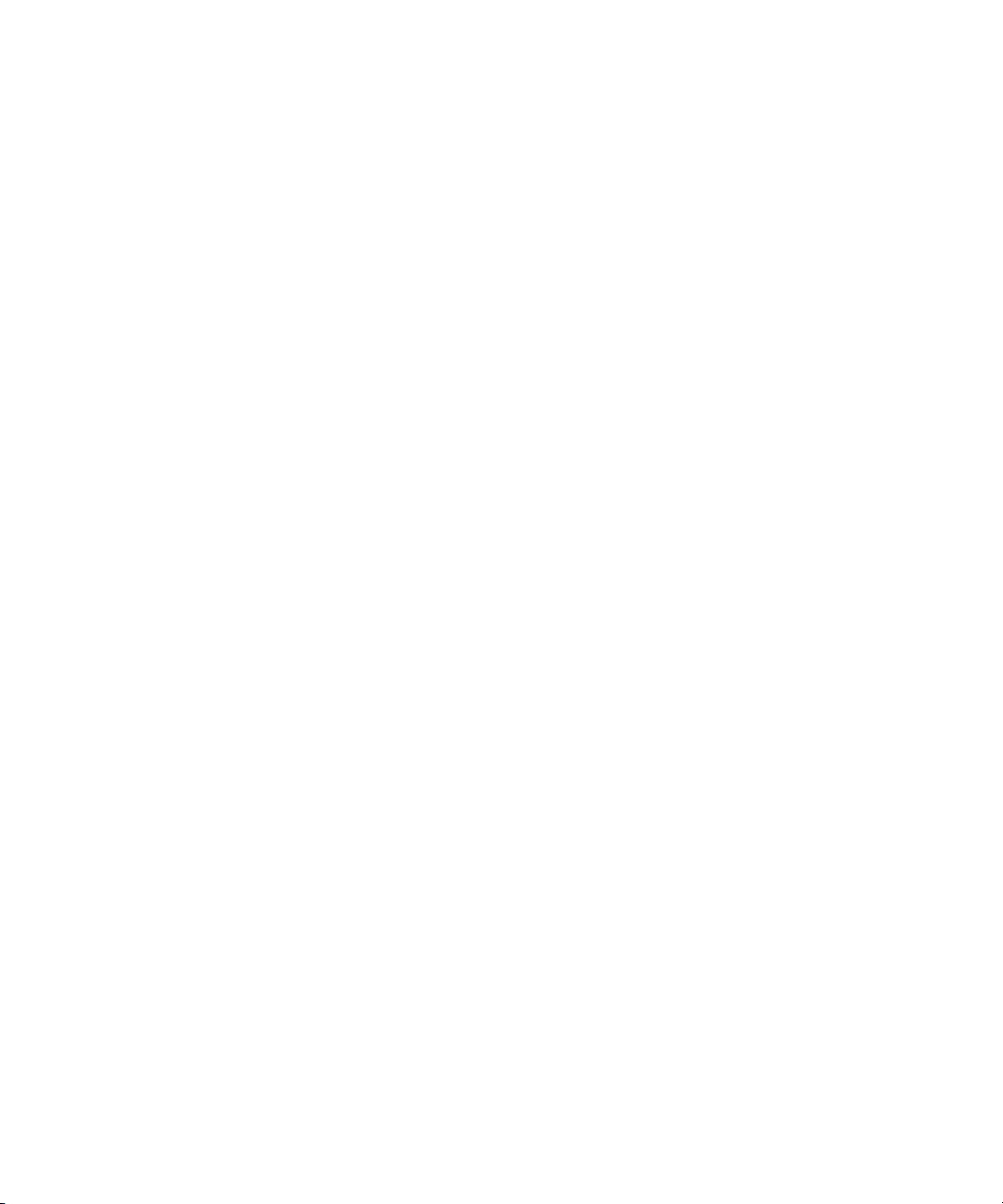
Checking In File Assets . . . . . . . . . . . . . . . . . . . . . . . . . . . . . . . . . . . . . . . . . . . . . 214
Performing a Checkin . . . . . . . . . . . . . . . . . . . . . . . . . . . . . . . . . . . . . . . . . . . 215
Checking In Files With Multiple Checkouts . . . . . . . . . . . . . . . . . . . . . . . . . . . 216
Working with Bundled File Assets . . . . . . . . . . . . . . . . . . . . . . . . . . . . . . . . . . . . . 219
Updating the Database with Assets That Are Not Checked Out . . . . . . . . . . . . . . 222
Using Final Cut Pro with Avid Interplay . . . . . . . . . . . . . . . . . . . . . . . . . . . . . . . . . 222
Checking in a Final Cut Pro Sequence to Interplay. . . . . . . . . . . . . . . . . . . . . 223
Exporting an Avid Sequence to Final Cut Pro . . . . . . . . . . . . . . . . . . . . . . . . . 227
Sharing a Final Cut Pro Project Between Final Cut Pro Systems . . . . . . . . . . 229
Working with QuickTime Reference Movies in an Interplay Environment . . . . . . . 231
Chapter 9 Deleting Assets . . . . . . . . . . . . . . . . . . . . . . . . . . . . . . . . . . . . . . . . . . . . 239
Protecting Assets from Deletion. . . . . . . . . . . . . . . . . . . . . . . . . . . . . . . . . . . . . . . 239
Assigning User Roles . . . . . . . . . . . . . . . . . . . . . . . . . . . . . . . . . . . . . . . . . . . 239
Freezing Folders and Content. . . . . . . . . . . . . . . . . . . . . . . . . . . . . . . . . . . . . 243
Setting Reservations . . . . . . . . . . . . . . . . . . . . . . . . . . . . . . . . . . . . . . . . . . . . 246
Understanding Reservations . . . . . . . . . . . . . . . . . . . . . . . . . . . . . . . . . . 246
Creating and Removing Reservations . . . . . . . . . . . . . . . . . . . . . . . . . . . 248
Working with Automatic Reservations . . . . . . . . . . . . . . . . . . . . . . . . . . . 250
Deleting Avid Assets . . . . . . . . . . . . . . . . . . . . . . . . . . . . . . . . . . . . . . . . . . . . . . . 250
Deleting Avid Assets and Media . . . . . . . . . . . . . . . . . . . . . . . . . . . . . . . . . . . 251
Deletion, Multiple Links, and Reservations . . . . . . . . . . . . . . . . . . . . . . . . . . . 255
Using the Orphan Clips Folder . . . . . . . . . . . . . . . . . . . . . . . . . . . . . . . . . . . . 256
Restricted Deletion of Referenced Assets. . . . . . . . . . . . . . . . . . . . . . . . . . . . 257
Deleting Orphan Clips Created by Resync . . . . . . . . . . . . . . . . . . . . . . . . . . . 258
Examples: Using Search with Delete . . . . . . . . . . . . . . . . . . . . . . . . . . . . . . . 259
Safely Deleting Media When Working with Consolidated Subclips. . . . . . . . . 262
Original Clips, Consolidated Subclips, and Dynamic Relink. . . . . . . . . . . 262
Deleting Only Media Created with a Clip . . . . . . . . . . . . . . . . . . . . . . . . . 264
Limitation: Media Files Displayed as Online but Not Available for Deletion . . .
269
Deleting Offline File Locations for Avid Assets . . . . . . . . . . . . . . . . . . . . . . . . 270
12
Page 13
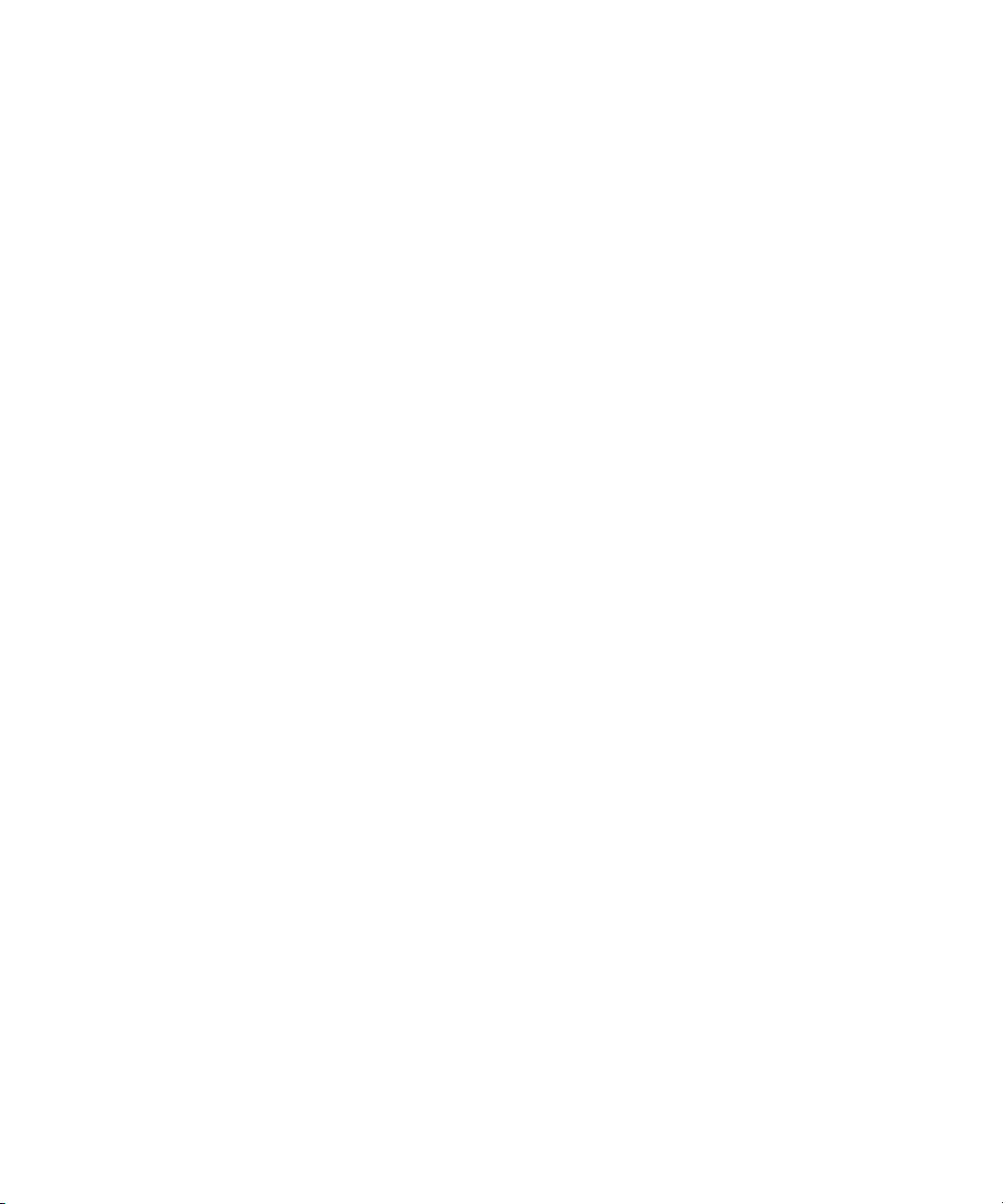
Deleting File Assets . . . . . . . . . . . . . . . . . . . . . . . . . . . . . . . . . . . . . . . . . . . . . . . . 271
Using the Deleted Items Folder . . . . . . . . . . . . . . . . . . . . . . . . . . . . . . . . . . . . 273
Access Control and Delete Matrices . . . . . . . . . . . . . . . . . . . . . . . . . . . . . . . . . . . . 276
Chapter 10 Communicating Using the Messenger. . . . . . . . . . . . . . . . . . . . . . . . . . 279
Opening the Message Browser and Reading Messages . . . . . . . . . . . . . . . . . . . . 279
Writing New Messages . . . . . . . . . . . . . . . . . . . . . . . . . . . . . . . . . . . . . . . . . . . . . . 280
Deleting Messages . . . . . . . . . . . . . . . . . . . . . . . . . . . . . . . . . . . . . . . . . . . . . . . . . 283
Replying to a Message . . . . . . . . . . . . . . . . . . . . . . . . . . . . . . . . . . . . . . . . . . . . . . 284
Forwarding a Message . . . . . . . . . . . . . . . . . . . . . . . . . . . . . . . . . . . . . . . . . . . . . . 285
Chapter 11 Screenshots and Printing . . . . . . . . . . . . . . . . . . . . . . . . . . . . . . . . . . . . 287
Creating and Printing a Screenshot . . . . . . . . . . . . . . . . . . . . . . . . . . . . . . . . . . . . 287
Creating and Printing a Print Area . . . . . . . . . . . . . . . . . . . . . . . . . . . . . . . . . . . . . 288
Exporting a Screenshot or Print Area . . . . . . . . . . . . . . . . . . . . . . . . . . . . . . . . . . . 289
Chapter 12 Version History and Archiving . . . . . . . . . . . . . . . . . . . . . . . . . . . . . . . . 291
Using Version History Features with Sequences . . . . . . . . . . . . . . . . . . . . . . . . . . 291
Viewing the Version History . . . . . . . . . . . . . . . . . . . . . . . . . . . . . . . . . . . . . . . . . . 291
History and Label Icons . . . . . . . . . . . . . . . . . . . . . . . . . . . . . . . . . . . . . . . . . . 292
Viewing a File Version . . . . . . . . . . . . . . . . . . . . . . . . . . . . . . . . . . . . . . . . . . . 293
Comparing Two Versions in the Version History . . . . . . . . . . . . . . . . . . . . . . . 294
Comparing the Current Database File and the Local File . . . . . . . . . . . . . . . . 295
Configuring Differencing. . . . . . . . . . . . . . . . . . . . . . . . . . . . . . . . . . . . . . . . . . 295
Retrieving Older Versions Using Get Version . . . . . . . . . . . . . . . . . . . . . . . . . . . . . 297
Getting a Version of a File . . . . . . . . . . . . . . . . . . . . . . . . . . . . . . . . . . . . . . . . 297
Getting a Version of a Folder . . . . . . . . . . . . . . . . . . . . . . . . . . . . . . . . . . . . . . 299
Undoing Checked In Changes Through Rollback . . . . . . . . . . . . . . . . . . . . . . . . . . 301
Rolling Back a File . . . . . . . . . . . . . . . . . . . . . . . . . . . . . . . . . . . . . . . . . . . . . . 301
Rolling Back a Folder . . . . . . . . . . . . . . . . . . . . . . . . . . . . . . . . . . . . . . . . . . . . 302
Identifying Milestones and Significant Versions by Setting Labels . . . . . . . . . . . . . 304
Assigning a Label to an Item . . . . . . . . . . . . . . . . . . . . . . . . . . . . . . . . . . . . . . 304
Modifying or Removing a Label . . . . . . . . . . . . . . . . . . . . . . . . . . . . . . . . . . . . 306
Archiving from Interplay Access . . . . . . . . . . . . . . . . . . . . . . . . . . . . . . . . . . . . . . . 307
Appendix A Keyboard Shortcuts. . . . . . . . . . . . . . . . . . . . . . . . . . . . . . . . . . . . . . . . . 309
13
Page 14
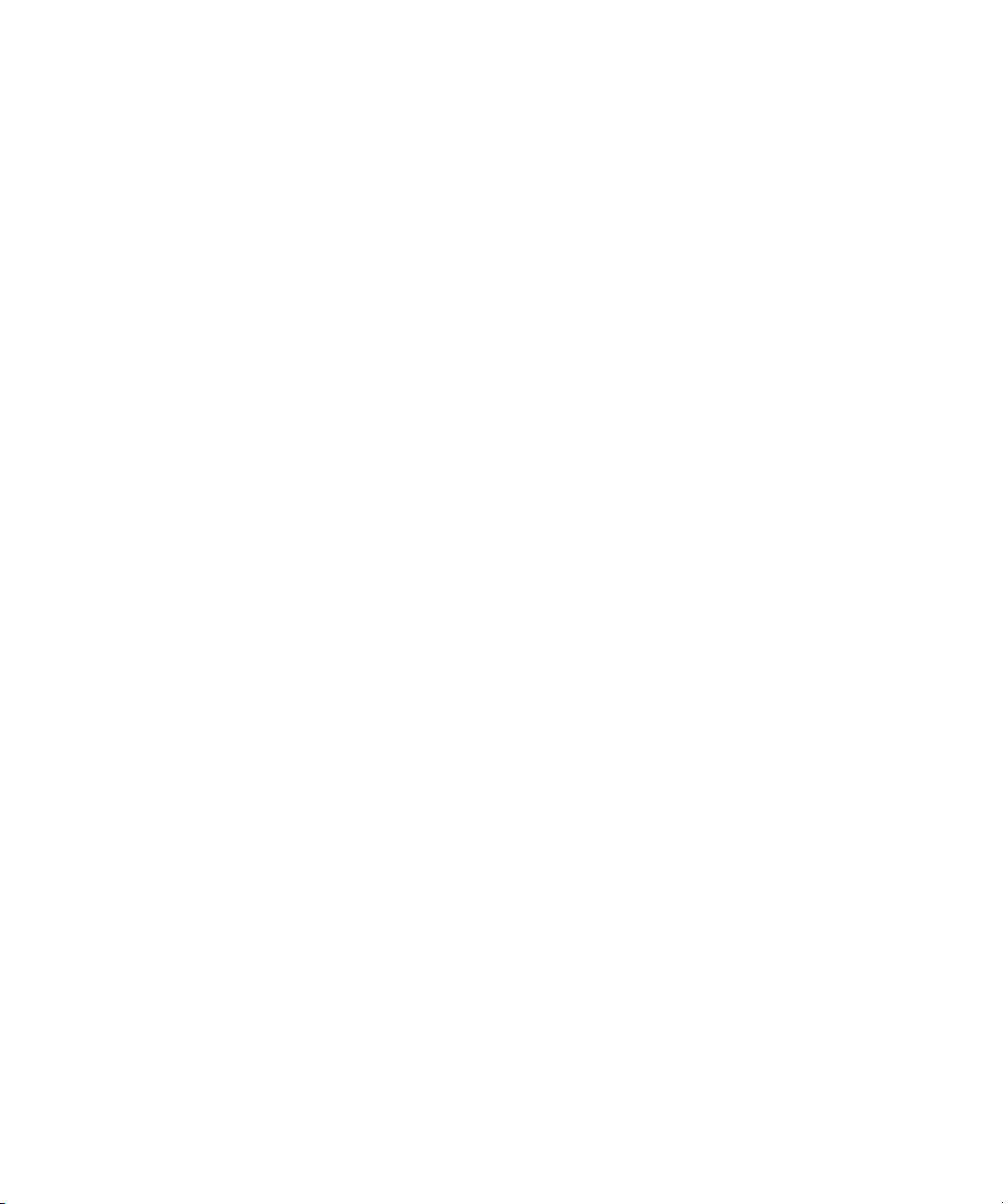
Appendix B Interplay Access Menus . . . . . . . . . . . . . . . . . . . . . . . . . . . . . . . . . . . . . 313
Interplay Access Menu (Macintosh Only). . . . . . . . . . . . . . . . . . . . . . . . . . . . . . . . 314
File Menu . . . . . . . . . . . . . . . . . . . . . . . . . . . . . . . . . . . . . . . . . . . . . . . . . . . . . . . . 314
Edit Menu . . . . . . . . . . . . . . . . . . . . . . . . . . . . . . . . . . . . . . . . . . . . . . . . . . . . . . . . 316
View Menu . . . . . . . . . . . . . . . . . . . . . . . . . . . . . . . . . . . . . . . . . . . . . . . . . . . . . . . 317
Locators Menu . . . . . . . . . . . . . . . . . . . . . . . . . . . . . . . . . . . . . . . . . . . . . . . . . . . . 321
Operations Menu . . . . . . . . . . . . . . . . . . . . . . . . . . . . . . . . . . . . . . . . . . . . . . . . . . 322
Tools Menu. . . . . . . . . . . . . . . . . . . . . . . . . . . . . . . . . . . . . . . . . . . . . . . . . . . . . . . 327
Preferences Menu . . . . . . . . . . . . . . . . . . . . . . . . . . . . . . . . . . . . . . . . . . . . . . . . . 330
Debug Menu. . . . . . . . . . . . . . . . . . . . . . . . . . . . . . . . . . . . . . . . . . . . . . . . . . . . . . 331
Help Menu . . . . . . . . . . . . . . . . . . . . . . . . . . . . . . . . . . . . . . . . . . . . . . . . . . . . . . . 331
Appendix C System Metadata Properties . . . . . . . . . . . . . . . . . . . . . . . . . . . . . . . . . . 333
Appendix D Valid and Invalid Characters in Avid Interplay . . . . . . . . . . . . . . . . . . . 345
Index . . . . . . . . . . . . . . . . . . . . . . . . . . . . . . . . . . . . . . . . . . . . . . . . . . . . . 347
14
Page 15
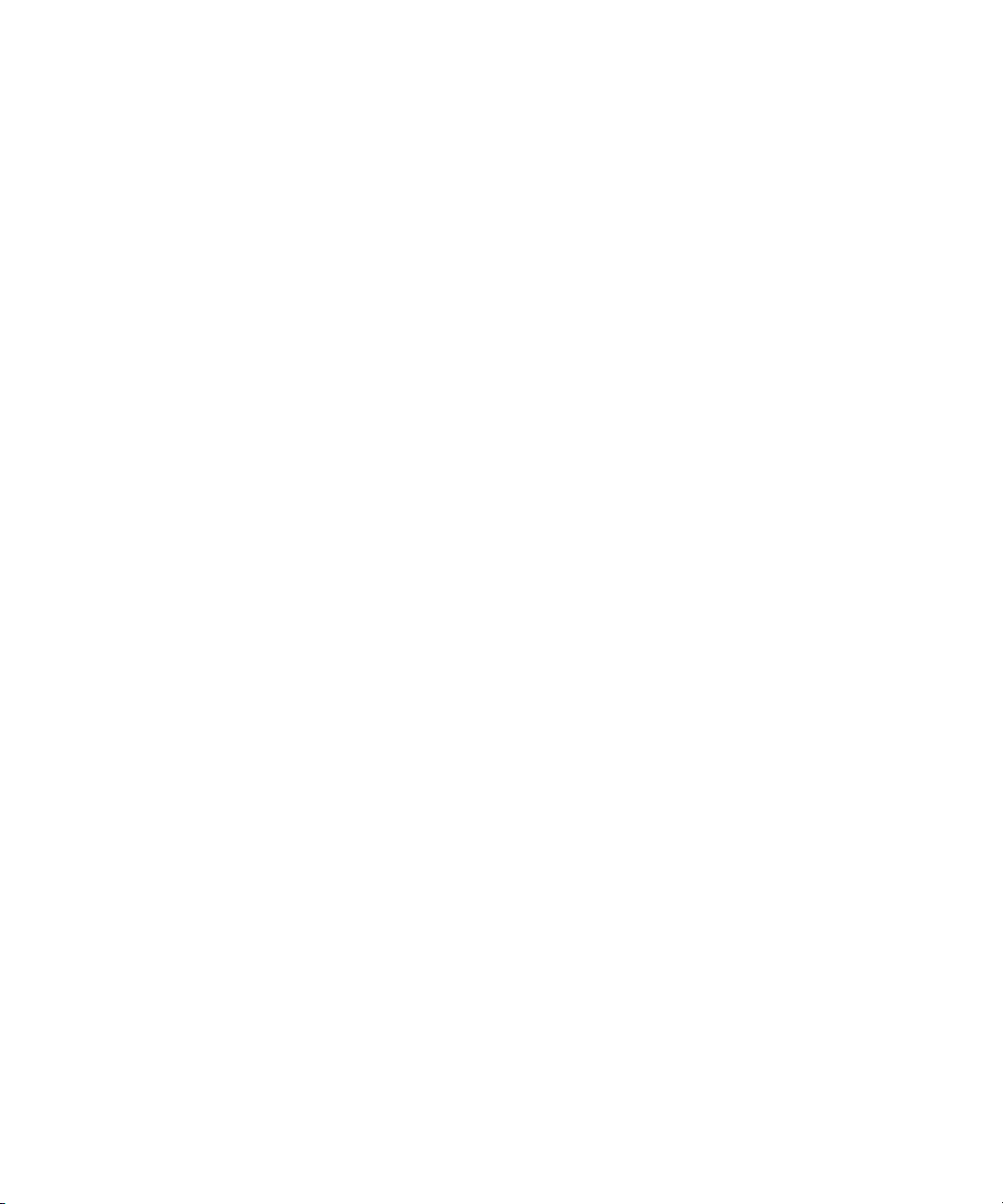
Using This Guide
Congratulations on your purchase of Avid®Interplay®, a powerful system for managing
media in a shared storage environment. This guide describes how to use
Avid Interplay Access, an Interplay client application that provides access to the Interplay
database.
This guide is intended for all Interplay end users who need to work with master clips,
sequences, and other assets in an Avid Unity™ MediaNetwork or Avid Unity ISIS™
workgroup environment. Some tasks described in this guide can be performed only by users
with administrative privileges.
®
Interplay Access is supported on both the Microsoft
platforms. When necessary, the guide describes platform-specific differences.
The documentation describes the features and hardware of all models. Therefore, your
n
system might not contain certain features and hardware that are covered in the
documentation.
Limited number of client applications per user per machine: A user can run only one
n
Interplay Access session and one Interplay Administrator session on one machine. This
software does not support terminal/server sessions.
Windows® and the Mac OS®X
Page 16
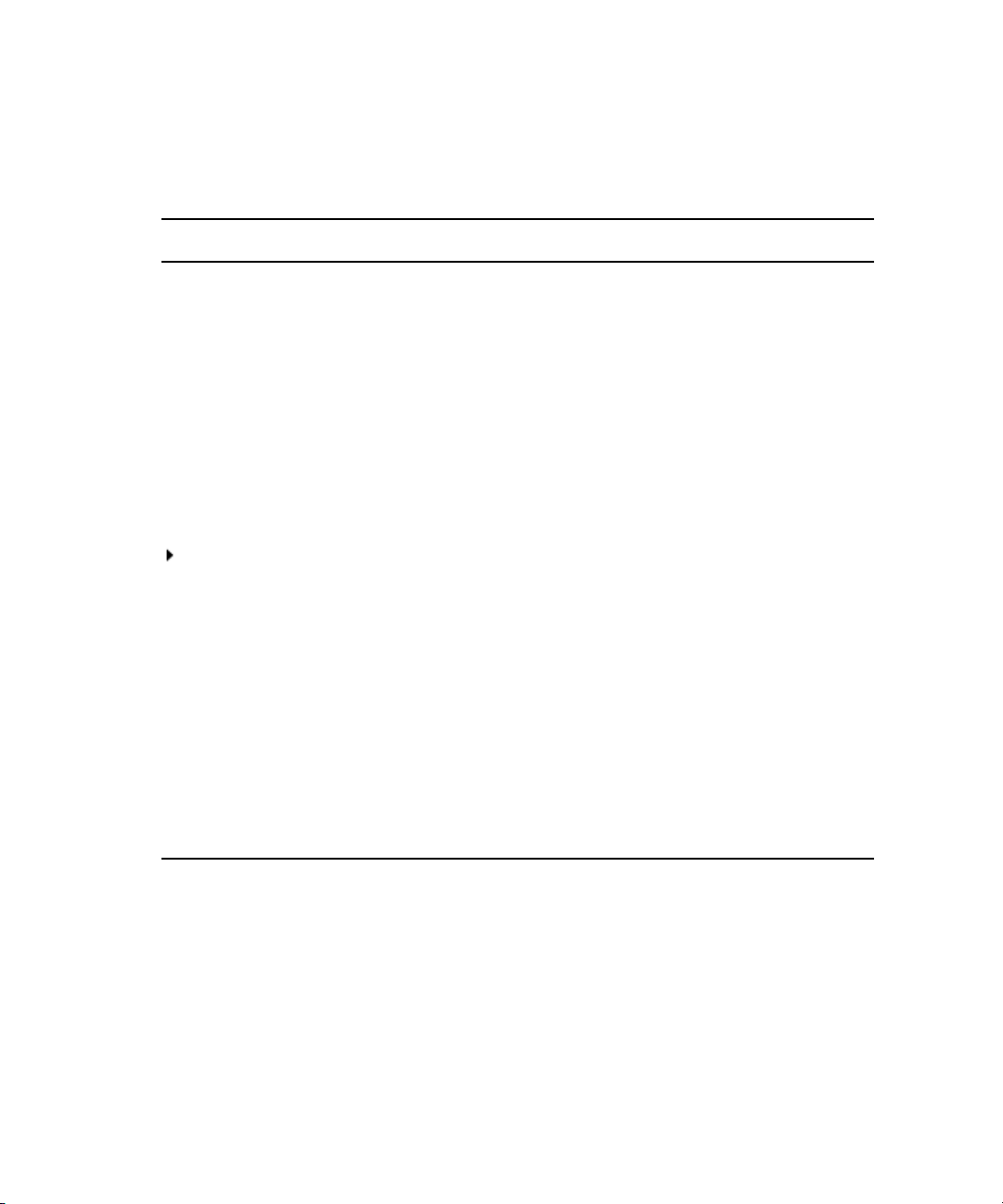
Symbols and Conventions
Avid documentation uses the following symbols and conventions:
Symbol or Convention Meaning or Action
n
c
w
> This symbol indicates menu commands (and subcommands) in the
(Windows), (Windows
only), (Macintosh), or
(Macintosh only)
Bold font Bold font is primarily used in task instructions to identify user interface
Italic font Italic font is used to emphasize certain words and to indicate variables.
Courier Bold font
A note provides important related information, reminders,
recommendations, and strong suggestions.
A caution means that a specific action you take could cause harm to
your computer or cause you to lose data.
A warning describes an action that could cause you physical harm.
Follow the guidelines in this document or on the unit itself when
handling electrical equipment.
order you select them. For example, File > Import means to open the
File menu and then select the Import command.
This symbol indicates a single-step procedure. Multiple arrows in a list
indicate that you perform one of the actions listed.
This text indicates that the information applies only to the specified
operating system, either Windows or Macintosh OS X.
items and keyboard sequences.
Courier Bold font identifies text that you type.
16
Ctrl+key or mouse action Press and hold the first key while you press the last key or perform the
mouse action. For example, Command+Option+C or Ctrl+drag.
Page 17
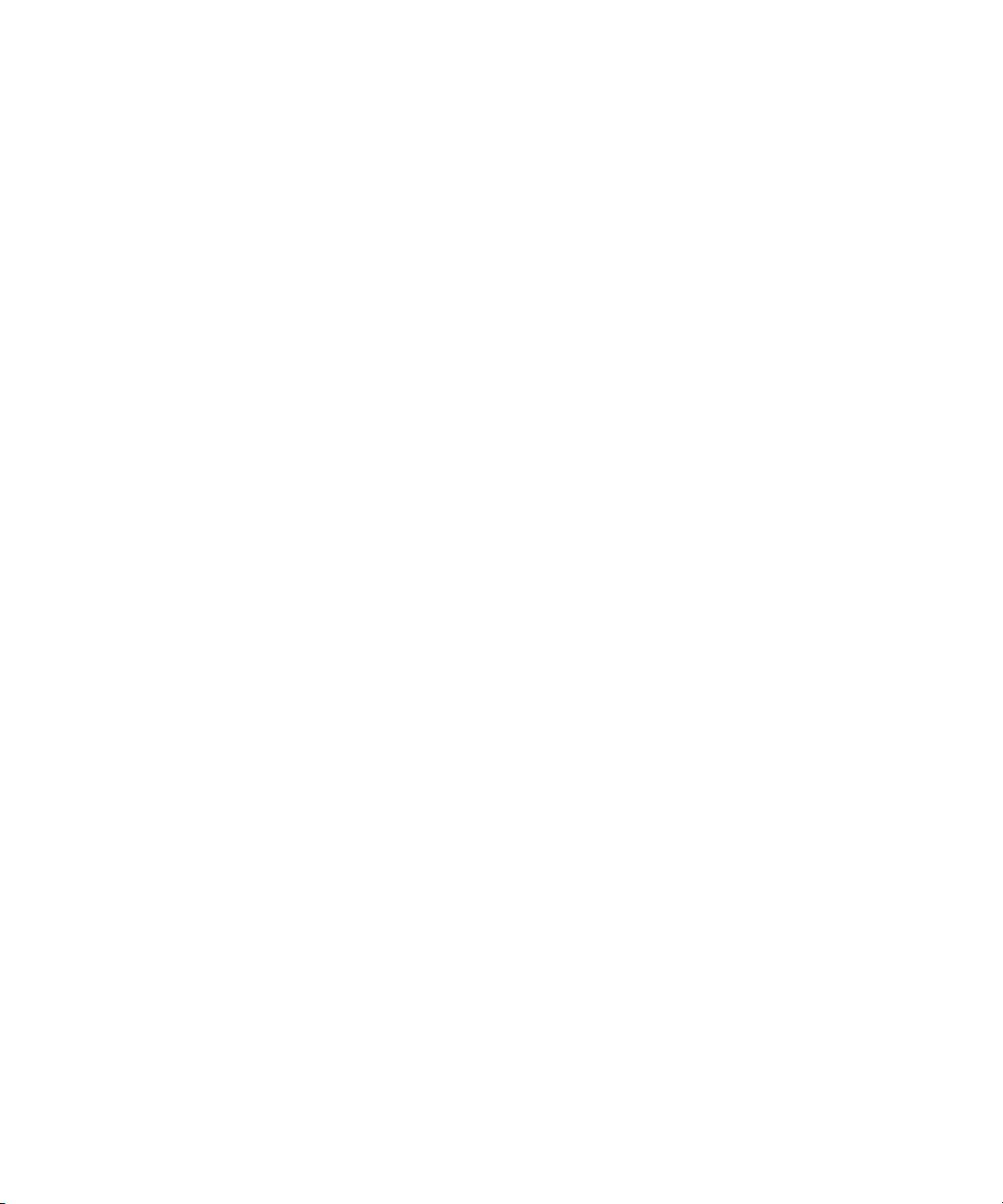
If You Need Help
If you are having trouble using your Avid product:
1. Retry the action, carefully following the instructions given for that task in this guide. It
is especially important to check each step of your workflow.
2. Check the latest information that might have become available after the documentation
was published:
- If the latest information for your Avid product is provided as printed release notes,
they are shipped with your application and are also available online.
- If the latest information for your Avid product is provided as a ReadMe file, it is
supplied on your Avid installation CD or DVD as a PDF document
(README_product.pdf) and is also available online.
You should always check online for the most up-to-date release notes or ReadMe
because the online version is updated whenever new information becomes
available. To view these online versions, select ReadMe from the Help menu, or visit
the Knowledge Base at www.avid.com/readme.
3. Check the documentation that came with your Avid application or your hardware for
maintenance or hardware-related issues.
If You Need Help
4. Visit the online Knowledge Base at www.avid.com/onlinesupport. Online services are
available 24 hours per day, 7 days per week. Search this online Knowledge Base to find
answers, to view error messages, to access troubleshooting tips, to download updates,
and to read or join online message-board discussions.
Viewing Help and Documentation on the Interplay Portal
You can quickly access the Interplay Help, PDF versions of the Interplay guides, and useful
external links by viewing the Interplay User Information Center on the Interplay Portal. The
Interplay Portal is a web site that runs on the Interplay Engine.
You can access the Interplay User Information Center through a browser from any system in
the Interplay environment. You can also access it through the Help menu in Interplay Access
and the Interplay Administrator.
The Interplay Help combines information from all Interplay guides in one Help system. It
includes a combined index and a full-featured search. From the Interplay Portal, you can run
the Help in a browser or download a compiled (.chm) version for use on other systems, such
as a laptop.
17
Page 18
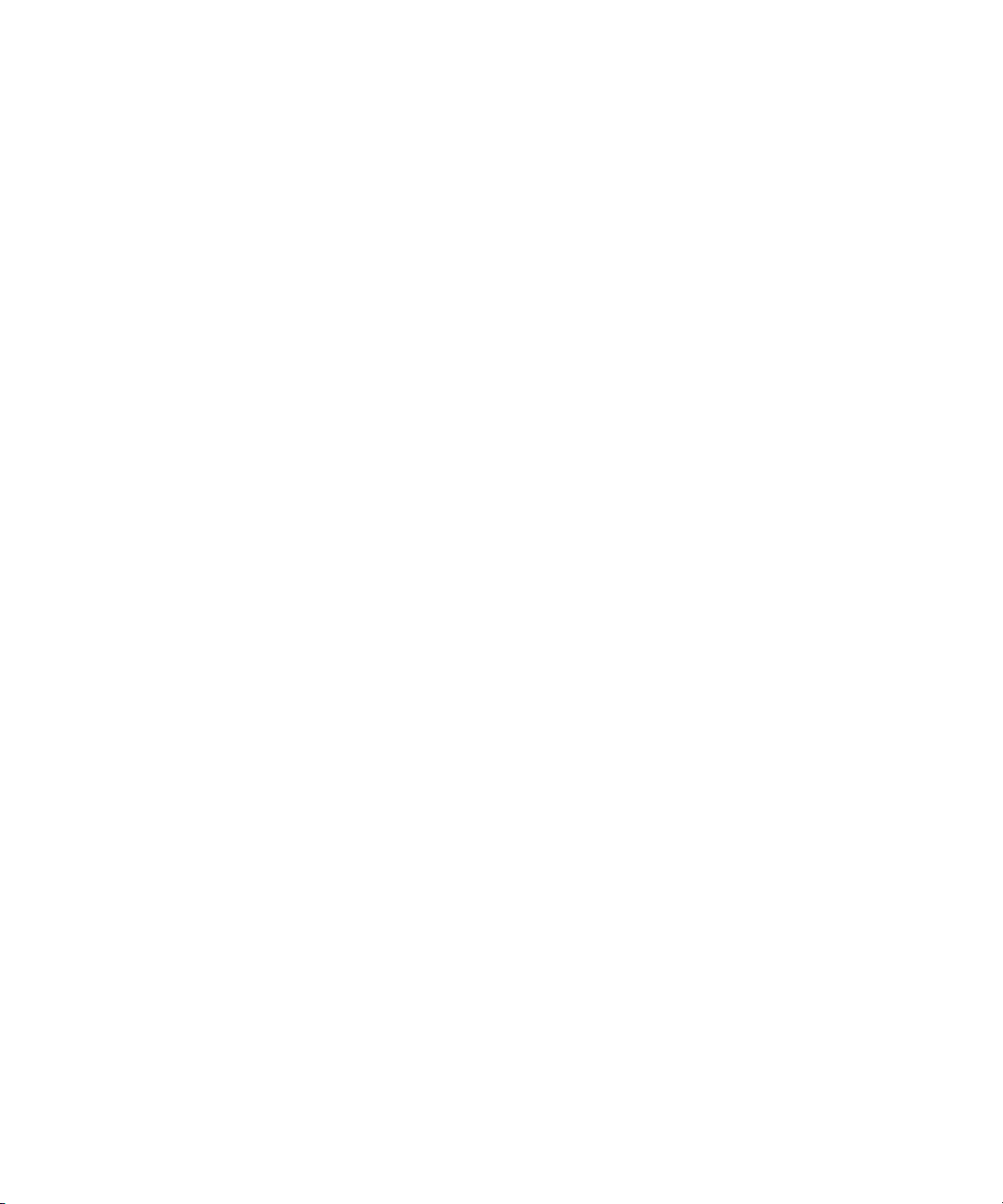
To open the Interplay User Information Center through a browser:
1. Type the following line in a web browser:
http://Interplay_Engine_name
For Interplay_Engine_name substitute the name of the computer running the Interplay
Engine software. For example, the following line opens the portal web page on a system
named docwg:
http://docwg
2. Click the “Avid Interplay Documentation” link to access the User Information Center
web page.
To open the Interplay User Information Center from Interplay Access or the Interplay
Administrator:
t Select Help > Documentation Website on Server.
Interplay Documentation
The following documents describe how to use Avid Interplay:
• Avid Interplay Best Practices — provides an overview of the major Interplay
components, shows sample configuration diagrams, and describes several of the key
features, such as setting up a user database and using the Avid Interplay Archive Engine.
18
• Avid Interplay Software Installation and Configuration Guide — describes how to use
the Avid Interplay Installer DVD to install and configure software on the various
systems that make up a Interplay environment.
• Avid Interplay Engine Failover Guide — describes how to set up a cluster configuration
for the Avid Interplay Engine and the Avid Interplay Archive engine.
• Avid Interplay Engine and Avid Interplay Archive Engine Administration Guide —
describes how to administer your Avid Interplay Engine or Avid Interplay Archive
Engine and Avid Interplay database.
• Avid Interplay Access User’s Guide — describes how to use Interplay Access to browse,
search, and work with assets in the Avid Interplay database.
• Avid Interplay Assist User’s Guide — describes how to use Interplay Assist for logging,
archiving, and sending to Playback material in an Interplay environment.
• Avid Instinct User’s Guide — describes how to use the Avid Instinct application to write
iNEWS stories and put together simple audio and video sequences.
• Avid Interplay Media Services Setup and User’s Guide — Avid Interplay Media
Services lets you control and automate Transcode, Archive, and ProEncode services.
Page 19
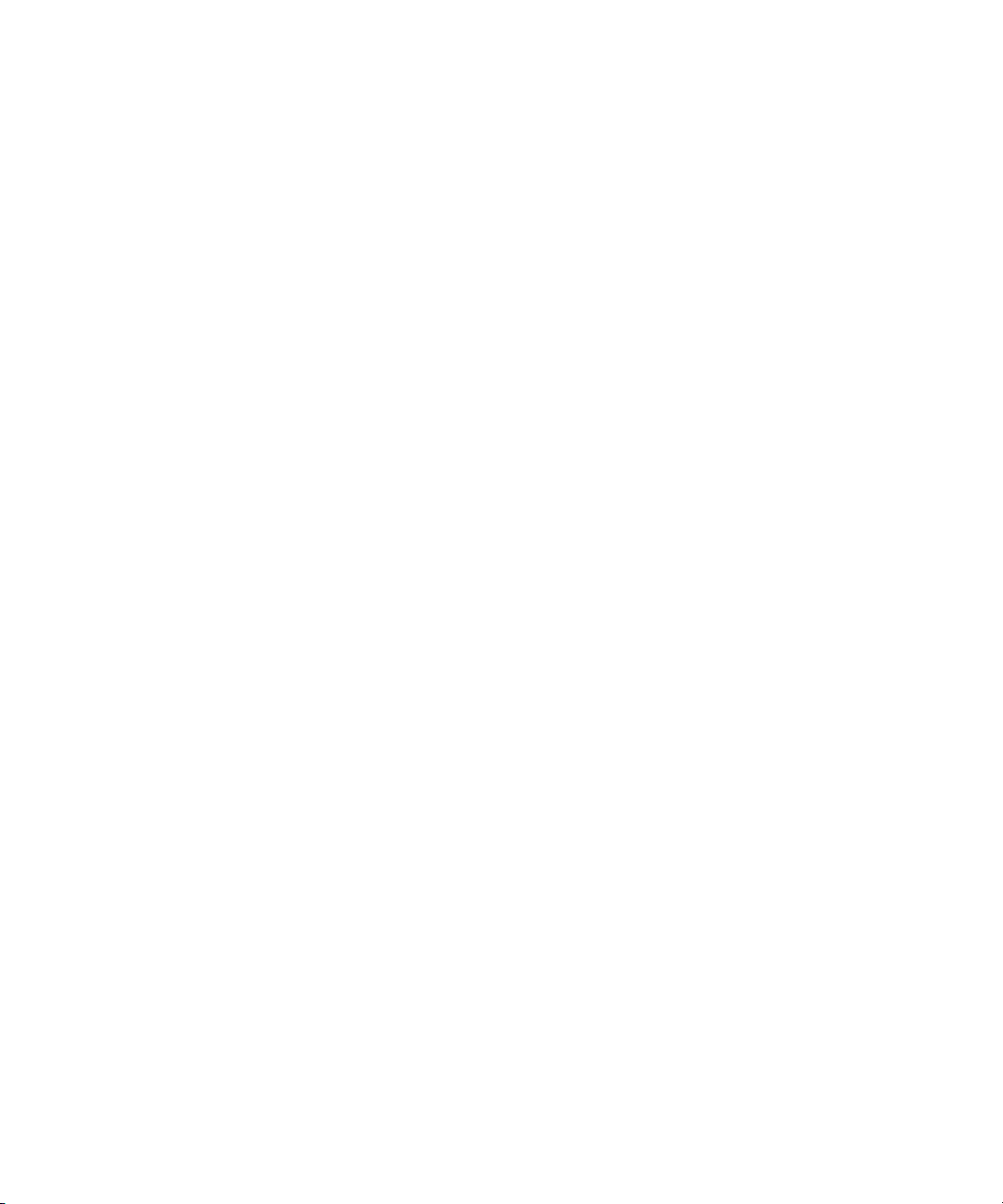
Avid Training Services
• Avid Interplay Transfer Setup and User’s Guide — describes how to use Interplay
Transfer to transfer media to and from another workgroup, send finished sequences to a
configured playback device, ingest media from a configured ingest device, and perform
standalone transfers between workstations.
• Avid Service Framework User’s Guide — describes how to use the logging, monitoring,
and management features of the Avid Service Framework applications.
• Avid Low Res Encode Setup and Configuration — describes how to set up and configure
an Avid Low Res Encode system. Includes information on updating the bootset, root
disk image, and configuring a Low Res Encode system to work with CaptureManager.
• Avid Interplay Capture User’s Guide — describes how to use Interplay Capture, a
newsroom ingest tool that enables automated recordings.
• Avid Interplay Capture Administrator’s Guide — describes administrative concepts,
tasks, and reference material for Avid Interplay Capture.
• Avid CaptureManager User’s Guide — describes how to use CaptureManager™ in a
newsroom environment to coordinate video feeds, schedule feed captures at both high
and low resolutions, and record late breaking events instantly.
• Avid CaptureManager Installation and Configuration Guide — describes how to set up
and configure CaptureManager.
All documents are available in PDF form on the Interplay Portal and also on the Avid
Knowledge Base at www.avid.com/onlinesupport.
Avid Training Services
Avid makes lifelong learning, career advancement, and personal development easy and
convenient. Avid understands that the knowledge you need to differentiate yourself is always
changing, and Avid continually updates course content and offers new training delivery
methods that accommodate your pressured and competitive work environment.
For information on courses/schedules, training centers, certifications, courseware, and
books, please visit www.avid.com/support and follow the Training links, or call Avid Sales
at 800-949-AVID (800-949-2843).
19
Page 20
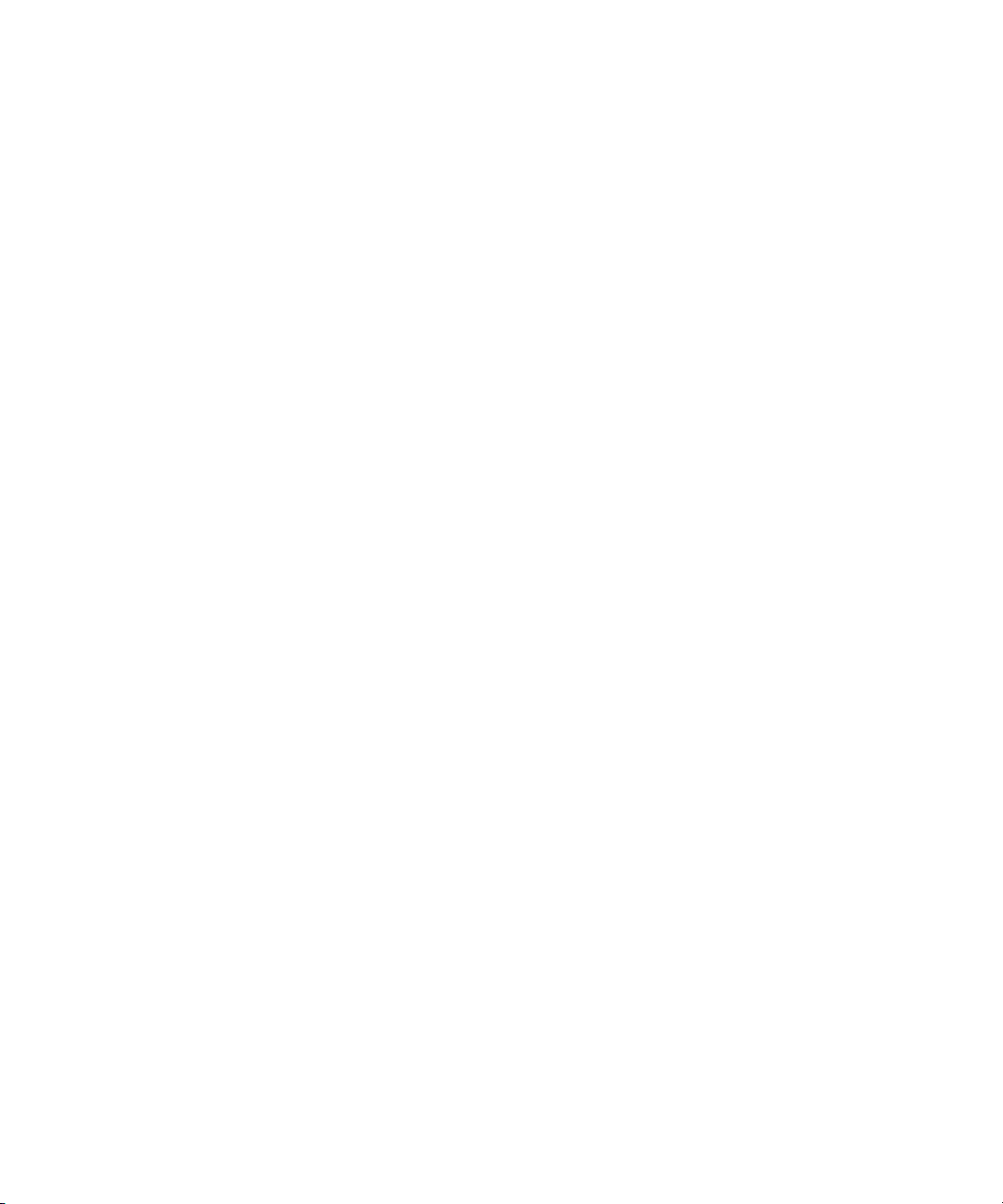
20
Page 21
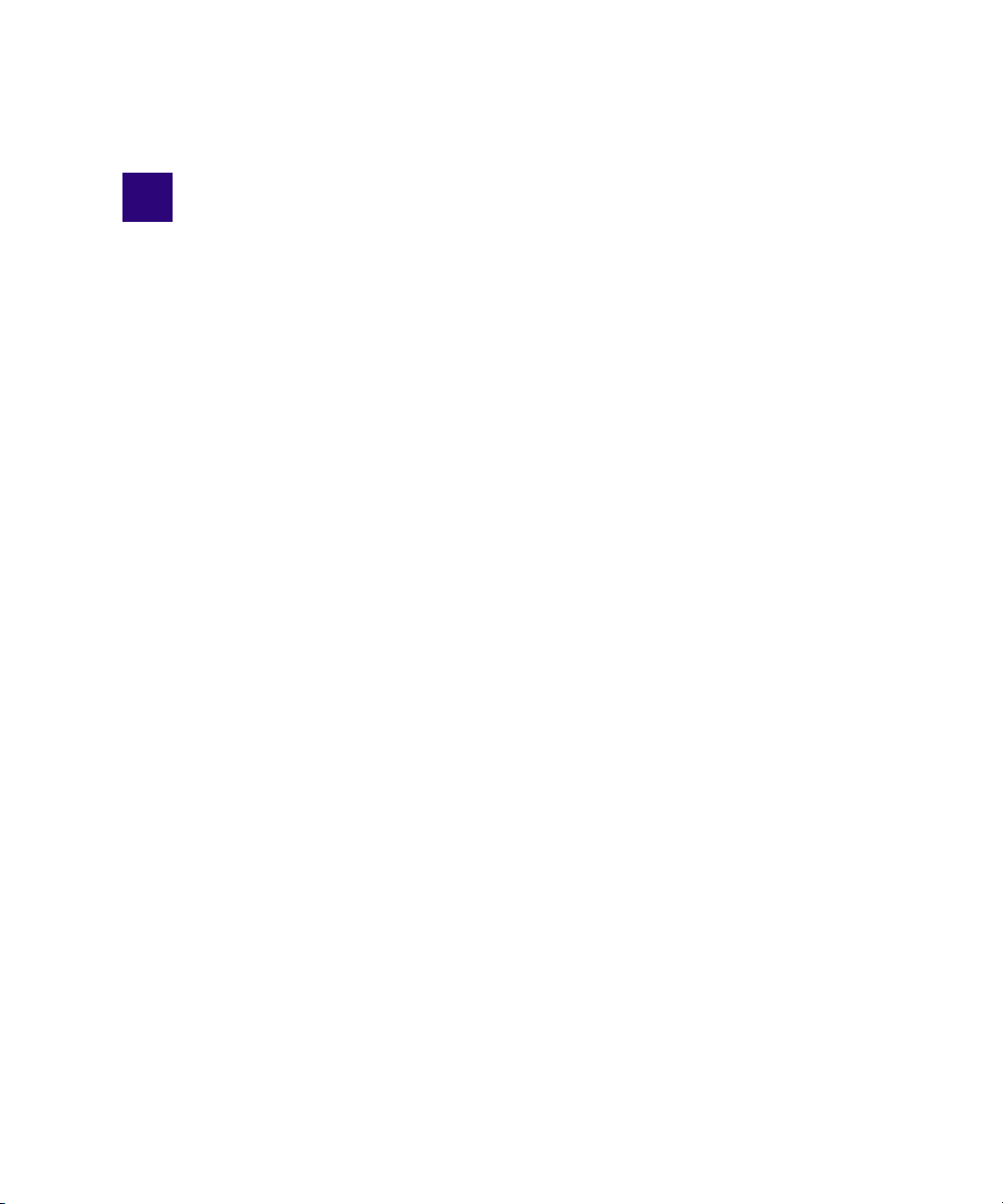
1 Getting Started with Avid Interplay
Access
The following topics provide basic information to help you get started using Avid Interplay
Access:
• Interplay Access Overview
• Supported Platforms
• Starting Interplay Access
• Connecting to a Database
• Changing Your Password
• Removing a Database from the Tree Structure
• Interplay Access Views
• Keyboard Shortcuts
• Context Menus
• Opening Interplay Help
• Logging Out and Exiting
• Configuring Interplay Access Options
Interplay Access Overview
The Avid Interplay system is the world's leading production asset management system, with
hundreds of system installations at the world’s leading broadcasters and content producers.
Avid Interplay Access is an Interplay client application that provides access to the Interplay
database, as well as interaction with streaming media that is available in certain Interplay
configurations.
Interplay Access is designed to run on any standard Windows or Mac OS X computer
connected to the Interplay system through either a local-area network (LAN) or a wide-area
network (WAN). WAN access requires a 1 megabit/second or higher connection through
VPN security. Interplay Access does not require Unity MediaNetwork or ISIS client
software, a particular video card, or connection to Avid-certified network infrastructure.
Page 22
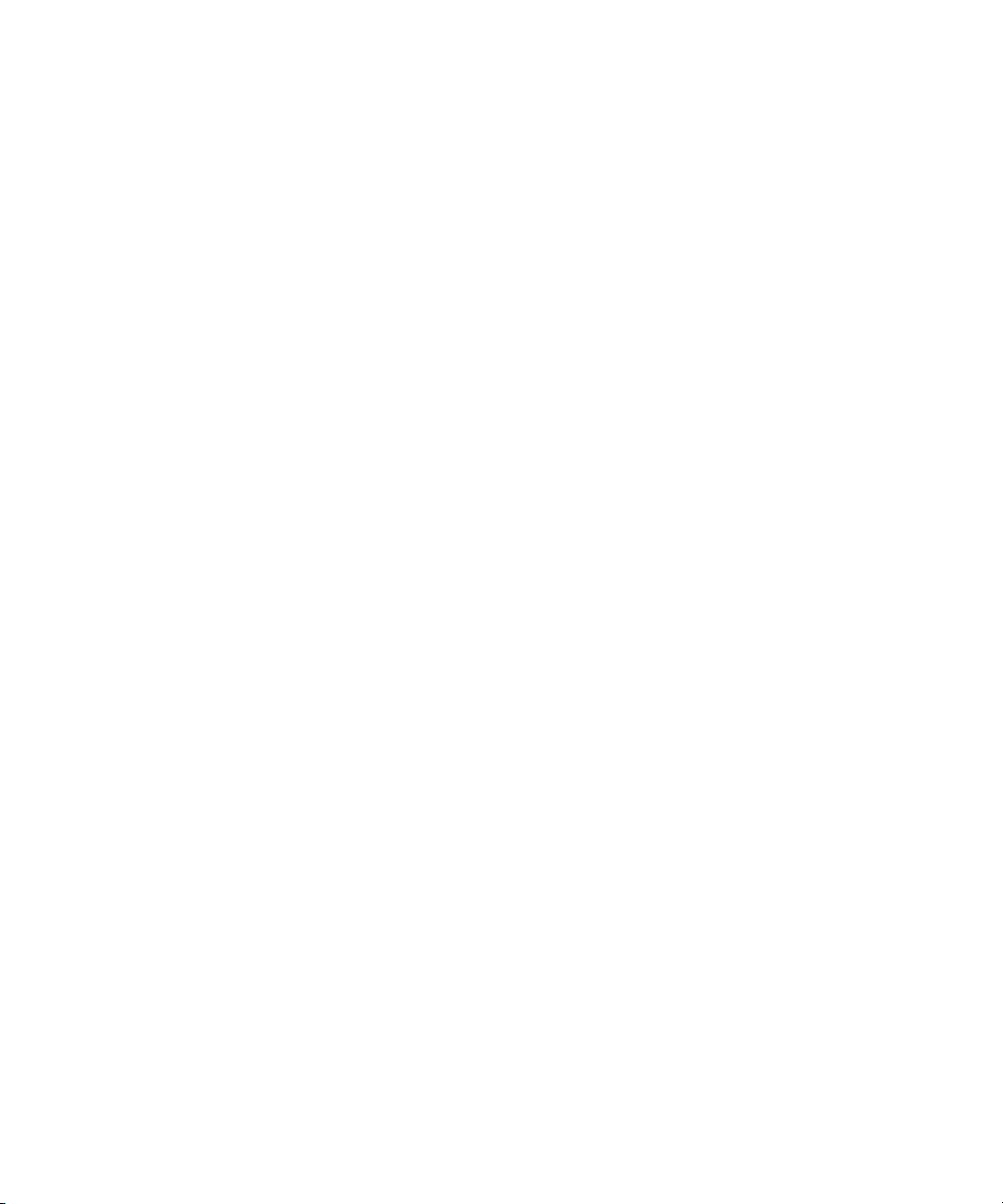
1 Getting Started with Avid Interplay Access
Producers and production staff can use Interplay Access to browse, view, log, and organize
assets, such as master clips and sequences, graphic files, and other project-related files such
as scripts or spreadsheets. For graphics files, sequences, and other files, Interplay Access
provides a powerful version control system, and all data can be archived into libraries for
storage or later use.
You can play Avid video and audio clips in the Interplay Access Monitor if the clips are
associated with MPEG-4/H.263 or H.264 proxy video media, MPEG1 Layer 2 audio media,
or both.
In Interplay v2.4, the Interplay Stream Server was re-engineered to play MPEG-4/H.263
n
and H.264 video media, and MPEG2 Layer 1 audio media. There is no longer any need to
use the Publishing service or Workflow Engine to create QuickTime reference movies for
streaming play. Double-click a clip that uses supported proxy media and the clip plays in the
Monitor.
You can also use Interplay Access to add locators and create subclips and shotlists. Locators
are editable markers that you can add to clips, sequences, and shotlists in Access. These
locators can be displayed in Avid editing applications, and locators that you add in Avid
editing applications and check in to Interplay are displayed in Access. Shotlists are
essentially Avid sequences. You can set In and Out marks on proxy-media clips, use them to
create a shotlist, and then check the shotlist into the Interplay database for further review or
playback.
22
Interplay Access provides search tools that let you to easily find shots, clips, sequences, or
other elements defined for the project without knowing file names, and to quickly see the
dependencies and relatives involved. You can also use Avid Interplay to manage sequences
and other Avid assets whose media is no longer online. You can then search for these assets,
view information about them such as the source tape name, obtain the source footage, and
recapture it. Interplay Access also provides an internal Messenger service that allows users
to communicate in near-realtime with other Access users, and send messages that embed
links to Interplay assets for easy reference.
For more information about Interplay concepts and components, see Avid Interplay Best
Practices and the Avid Interplay Engine and Avid Interplay Archive Engine Administration
Guide.
Working with Assets
Assets are files that are stored as entries in an Interplay database. Assets include both the
source files (for example, graphics files or Avid media files) and the information about the
source files, known as metadata. The source files are usually stored on an Avid shared
storage system, while the metadata is stored as a record in the database.
Page 23
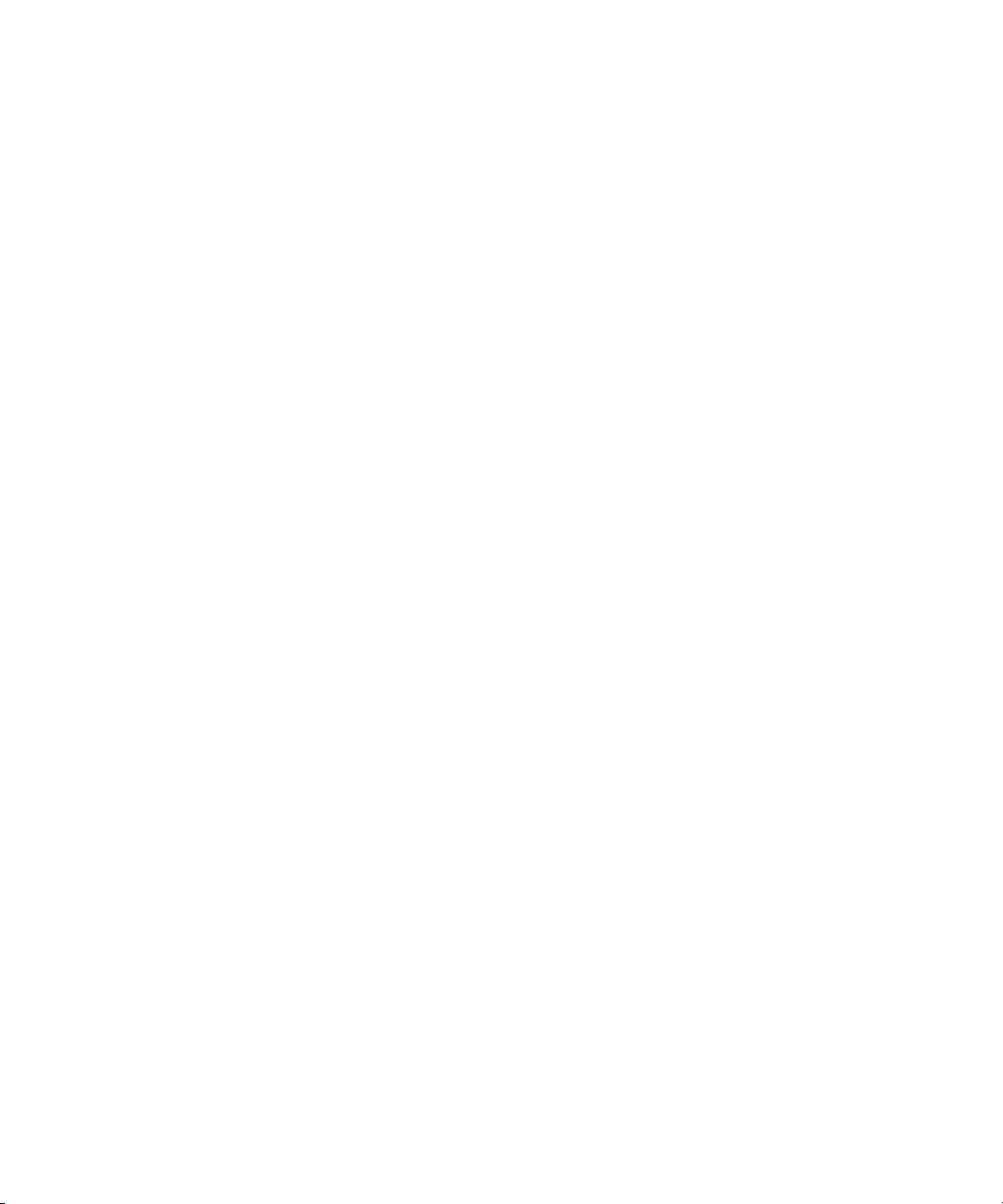
Interplay Access Overview
When you use Interplay Access or another Interplay application to work with assets, you are
usually working with links to the original asset. You can have multiple links to the same
asset, for example, by having the same link in two different folders. Multiple links affect the
deletion process. For more information, see “Deletion, Multiple Links, and Reservations” on
page 255.
Avid Assets and File Assets
When you work with Interplay, it’s important to understand the differences between Avid
assets and file assets. Avid assets are assets that are created by Avid applications through
capture, ingest, import, or transfer. Avid assets include:
•Master clips
• Subclips
• Sequences
• Effects
• Motion effects
• Rendered effects
•Group clips
File assets are any assets that are not created by an Avid application. Any file you can create
®
on your workstation, through applications such as Adobe Photoshop
or Microsoft Word,
can be added to the Interplay database and managed by Interplay as a file asset.
Some differences are:
• File assets are added to the database through the Interplay Access Import feature. Avid
assets are added to the database through an Avid editing application.
• By default, only one user can modify a file asset at one time, through the controlled
check-in/check-out process. More than one user can modify an Avid asset at one time.
• Previous versions of file assets and Avid sequences are stored in the database, so you
can review or revert back to an older version if necessary. For other Avid assets, the last
version checked in becomes the only version stored in the database. For more
information about the version control system, see “Working with File Assets” on
page 203 and “Version History and Archiving” on page 291.
Other differences are noted throughout this guide.
Using Folders
Folders provide structure to an Avid Interplay database, and managing folders is an
important function of Interplay Access. Folders can hold file assets, Avid assets, or both.
The Interplay database includes a default set of top-level folders, but you can create new
23
Page 24
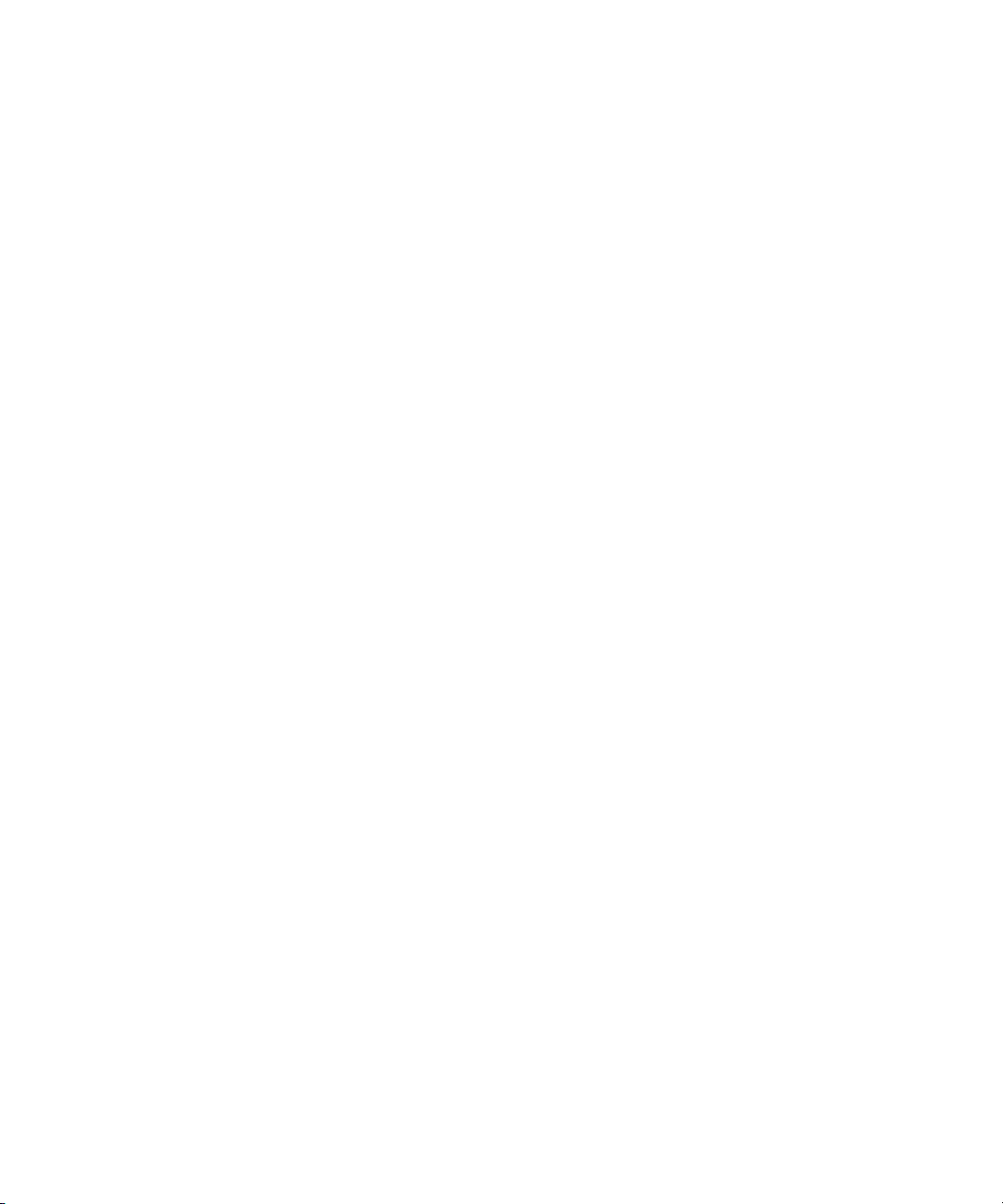
1 Getting Started with Avid Interplay Access
folders that match the requirements of your facility’s organization and workflow. The same
folders are visible by other Interplay client applications, such as the Interplay Window and
Interplay Assist. For more information, see “Adding and Organizing Assets” on page 65.
Finding Assets by Searching and Browsing
You can use Interplay Access to perform simple text-based or extended searches that can
also search across remote workgroups. You typically base a search for assets on their
associated attributes. For example, you can search for all assets that have the word “promo”
in their names, all assets from a particular source tape, or all assets from a particular tape
that have the word “promo” in their names.
After you have found assets that meet your search or browsing criteria, Interplay Access
offers multiple views of your results, with metadata columns that resemble those in Avid
bins, and provides detailed information about their attributes, including media relatives. For
more information, see “Browsing the Database” on page 99.
Supported Platforms
Avid Interplay Access is supported on the following platforms:
• Windows XP, Windows Vista, Windows 7, Windows Server 2003, and Windows Server
2008.
• Mac OS X version 10.5 and later
On the Mac OSX platform, Interplay Access supports all operations relating to file assets
and most operations relating to Avid assets, except the following:
• Resyncing the Interplay database with Avid shared-storage workspaces
Operations that involve Avid editing applications on a Macintosh system (for example,
checking in and checking out) are supported in the Interplay environment for this release.
Specific notes regarding platform support are listed in “Interplay Access Menus” on
page 313 and throughout this document.
For more specific information about supported platforms, see the Avid Interplay ReadMe.
Starting Interplay Access
How you log in depends on how the administrator has configured Interplay user
authentication.
24
Page 25
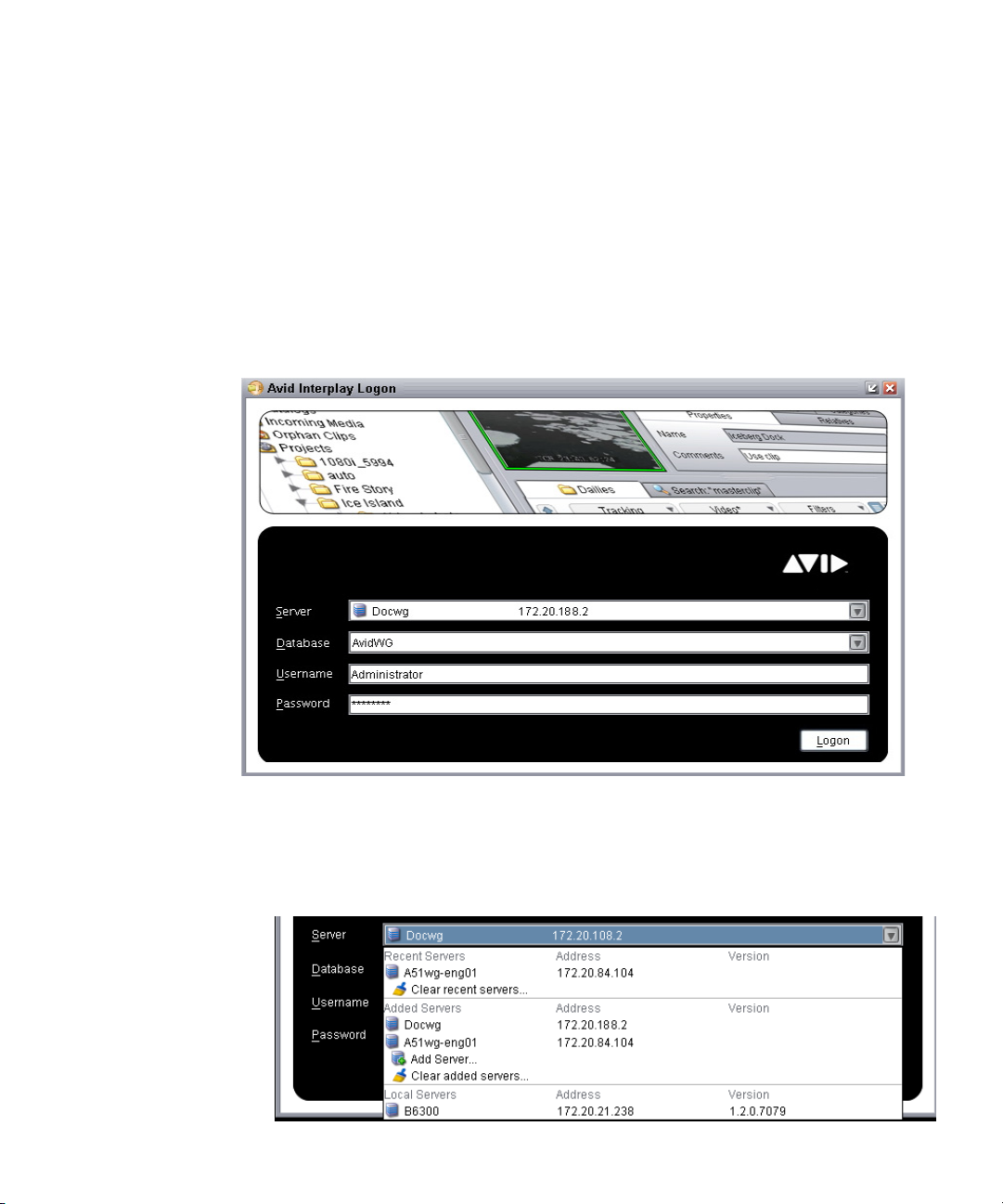
Starting Interplay Access
To start Interplay Access:
1. Do one of the following:
t Double-click the Interplay Access icon on your desktop.
t (Windows) Click Start and select Programs > Avid > Avid Interplay Access.
t (Macintosh) Click the icon and name in the Dock menu.
t If you are logged on to the Avid Interplay Administrator, select File > Open
Interplay Access.
The Avid Interplay Logon dialog box opens.
2. Select the server you want to work with by doing one of the following:
t Accept the server that is displayed (the last server connected).
t Click the arrow for the Server list and select the server name from the list.
25
Page 26

1 Getting Started with Avid Interplay Access
Primary
database in
the Folders
pane
The first part of the list shows recent servers, the second part of the list shows
servers that were added manually (not on a local area network), and the third part
shows servers available on your local area network
t Click the arrow for the Server list and select Add Server. Type a new server name or
IP address.
If the server you select does not currently have an active database, a message that states
this information is displayed in the Database text box. An administrator might need to
activate an existing database or create a new one.
3. Select the database that you want to work with.
Databases available on the selected server are displayed in the Database list. In most
cases there will be only one database: AvidWG for an online database or AvidAM for an
archive database.
After you log in, the database you select becomes the primary database.
4. Type your username and password, as supplied by the administrator.
The Avid Interplay Access window opens, with the primary database displayed in the
Folders pane.
For information about the Interplay Access window, see “Interplay Access Views” on
page 31.
Setting the Default Working Folder
The first time you start Avid Interplay Access, the Set Default Working Folder dialog box
opens. This is the folder where local copies of file assets (but not Avid assets) are stored
when you check them out for editing (see “Working with File Assets” on page 203). The
working folder is sometimes referred to as the local folder or the default working path.
26
Page 27
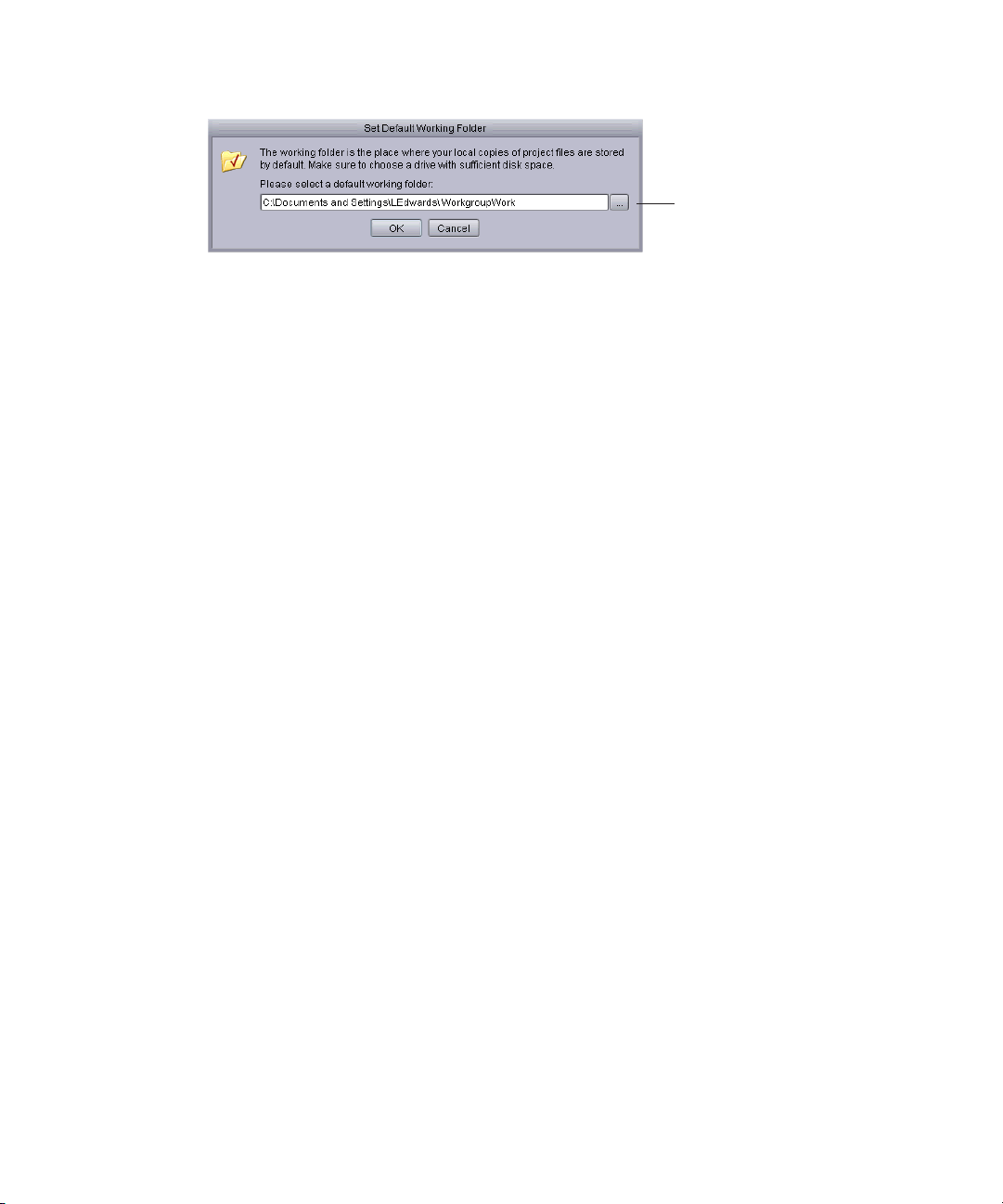
Connecting to a Database
Browse button
You can change the working folder after you set it. You can also change the path for an
individual folder. For more information, see “Setting the Working Path for a Folder” on
page 39.
To set the default working folder:
1. Do one of the following:
t Keep the default:
(Windows) C:\Documents and Settings\username\WorkgroupWork
(Macintosh) /Users/username/WorkgroupWork
t Click the Browse (...) button to select another folder.
2. Click OK.
To change the default working folder:
1. Select (Windows) Preferences > Options or (Macintosh) Interplay Access >
Preferences.
2. Click the General tab.
3. Type a new path or click the Browse button and navigate to a new folder.
4. Click OK.
Connecting to a Database
To work with Interplay Access, you must connect to an existing database on an Interplay
workgroup. Each workgroup includes one of the following databases:
• AvidWG for online databases
• AvidAM for archive databases
An Interplay database always uses one of these names.
The primary database (the database that you logged into) is always listed in the tree structure
in the Folders pane. An icon indicates whether or not you are connected to a database, as
described in the following table.
27
Page 28
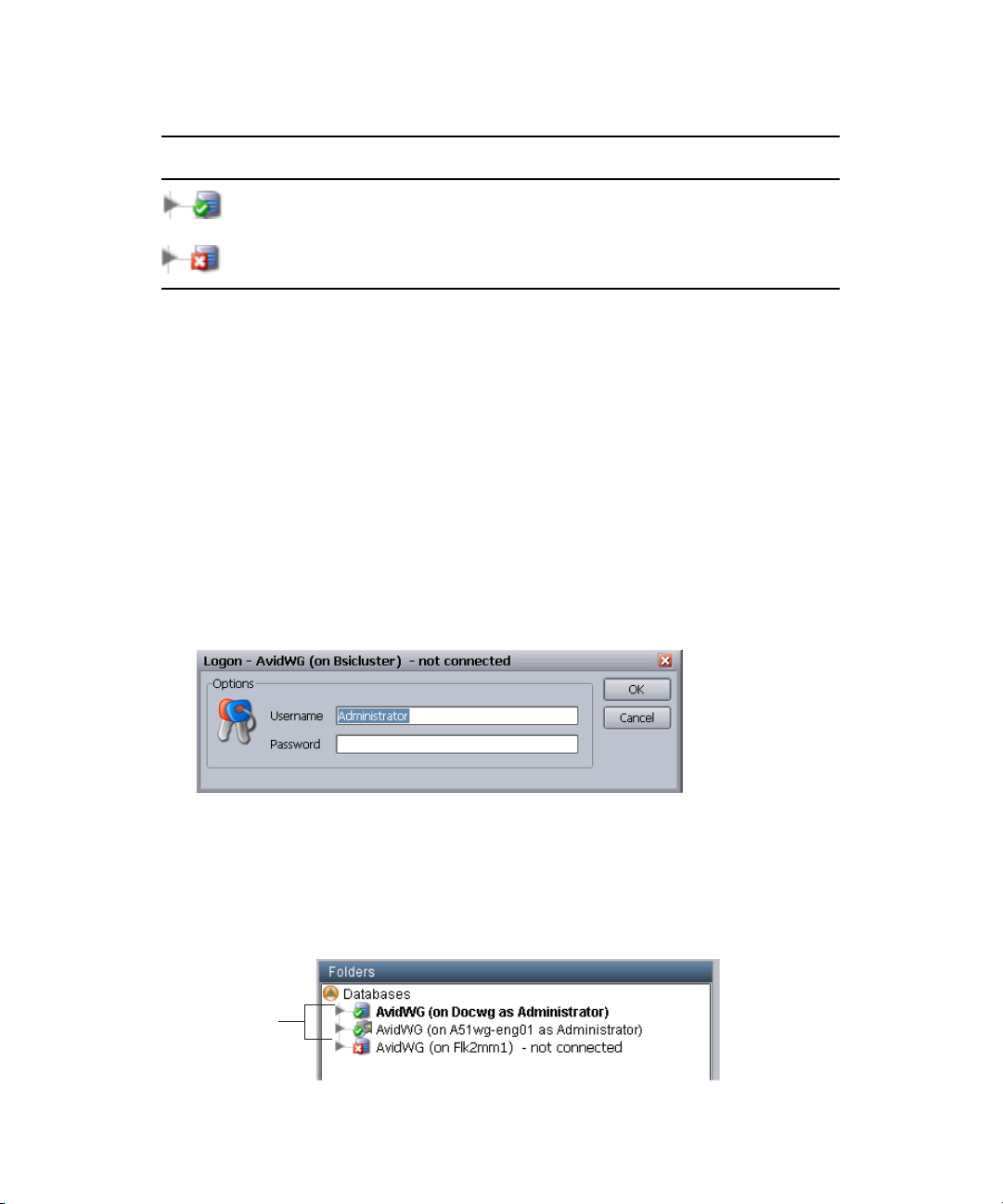
1 Getting Started with Avid Interplay Access
Connected
databases
Icon Meaning
(Green circle with check mark) Database you are connected to
(Red box with X) Database you are not connected to
You can add other databases to the tree structure. The number of databases you can add is
limited only by the license your company has acquired.
To connect to a database listed in the tree structure:
1. Select the database name.
2. Do one of the following:
t Click the triangle next to the database name in the Interplay Access.
t Select File > Logon.
t Double-click the database name.
t Select Logon from the context menu of the database.
The Logon dialog box opens.
3. Type your username and password, as supplied by the administrator.
4. Click OK.
You are now connected to that database. The database is listed in the tree structure with
a green circle and check mark.
28
Page 29
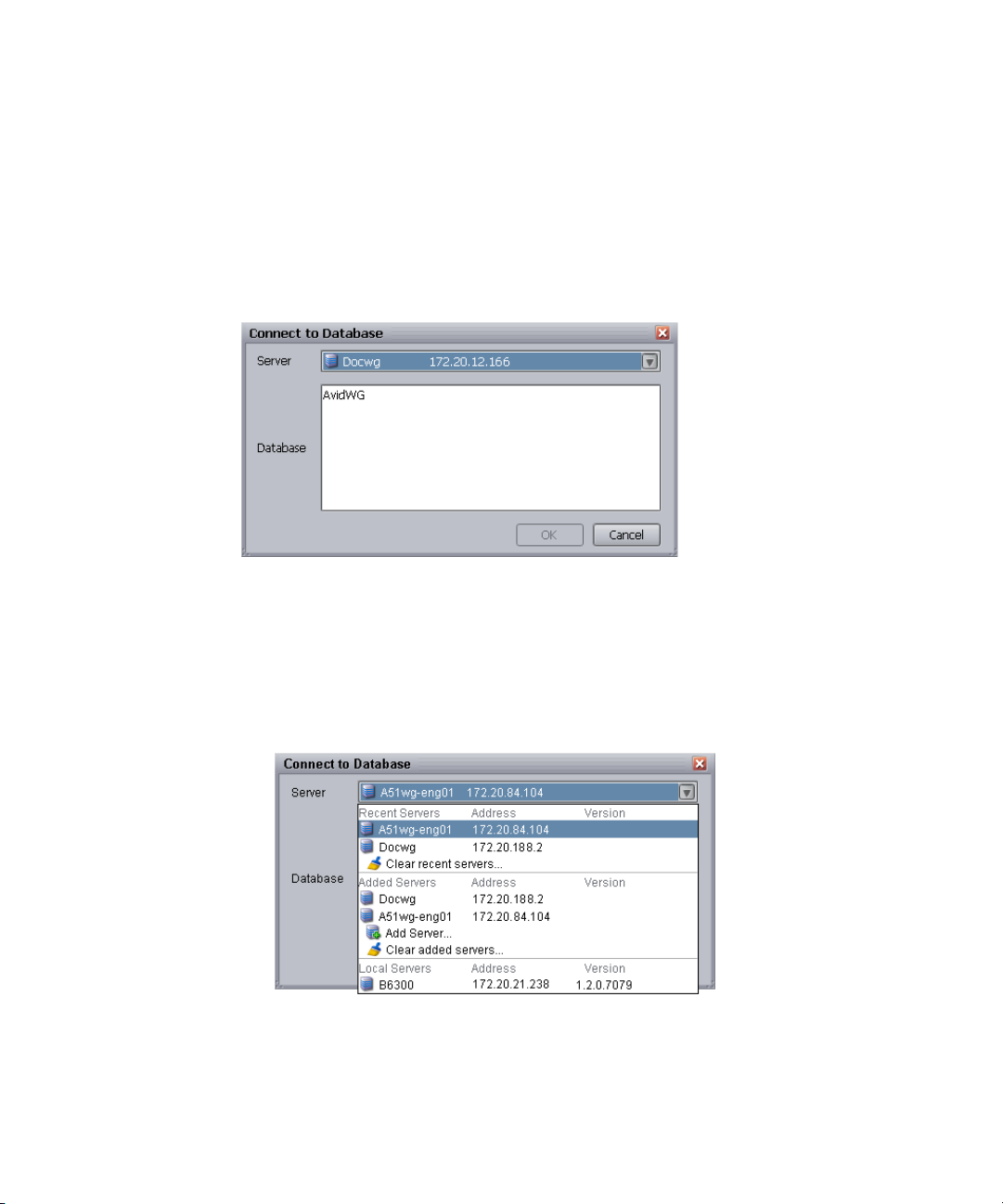
Connecting to a Database
To connect to a database not listed in the tree structure:
1. Select Databases in the tree structure.
2. Do one of the following:
t Select File > Connect to Database.
t Select Connect to Database from the context menu.
The Connect to Database dialog box opens.
3. Select the server and database you want to work with by doing one of the following:
t Accept the server that is displayed.
t Type the name of the server that you want to log in to. You can also use an IP
address.
t Click the arrow for the Server list and select the server name from the list.
The first part of the list shows recent servers, the second part of the list shows
servers that were added manually (not on a local area network), and the third part
shows servers available on your local area network
t Click the arrow for the Server list and select Add Server. Type a new server name.
29
Page 30
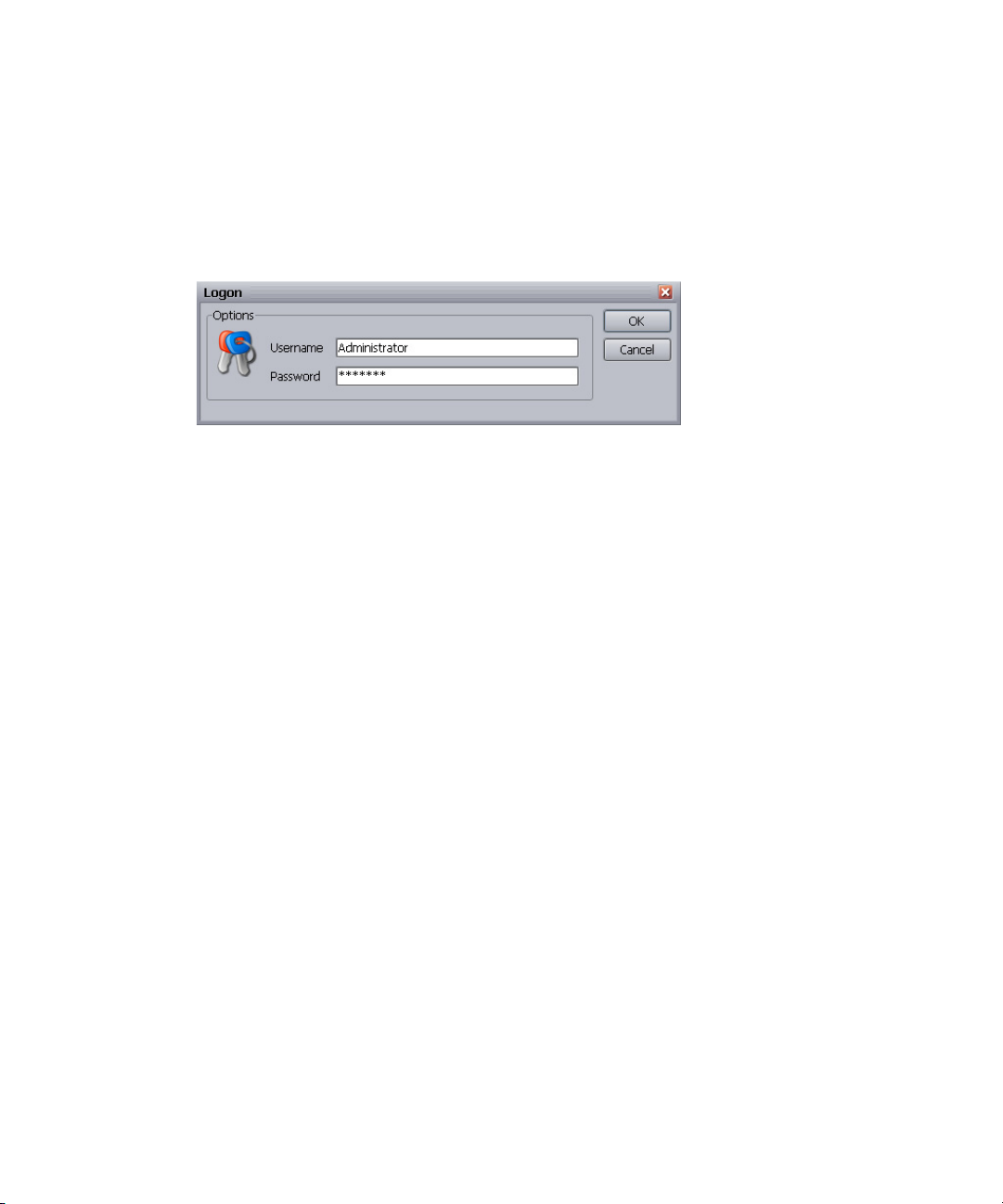
1 Getting Started with Avid Interplay Access
The database for the selected server is displayed in the Connect to Database dialog box.
AvidWG is an online database and AvidAM is an archive database.
4. Select the name of the database you want to connect to.
5. Click OK.
The Logon dialog box opens.
6. Type the username and password for the database.
If necessary, contact the administrator for the correct username and password.
7. Click OK.
You are now connected to that database. The database is listed in the tree structure with
a green circle and check mark.
Changing Your Password
If your account is configured for internal authentication, you can change your password.
If you use Windows, LDAP, or Avid shared-storage authentication methods to log on to
n
Avid Interplay, this section does not apply.
To change the password for your username:
1. Select the database for which you want to change the password.
2. Select File > Change Password.
The Change Password dialog box opens.
3. Type your current password in the Current Password text box and your new password in
the New password text box. Type the new password in the Verify text box.
4. Click OK.
30
Page 31

Removing a Database from the Tree Structure
Removing a Database from the Tree Structure
Removing a database from the tree structure does not delete or destroy the database. It only
removes the database from your view.
To remove a database from the tree structure:
1. Click the database name.
2. Do one of the following:
t Select File > Remove Database(s).
t Select the database and select Remove Database(s) from the context menu.
Interplay Access Views
After you log in, the Interplay Access window opens and displays the view that was saved
when the last time you logged out. The Interplay Access window displays one of three
views:
•Browsing view
• Logging view
• Shotlist view
For information about these views, see “Working with Views” on page 41.
The following illustration shows the default Browsing view.
31
Page 32

1 Getting Started with Avid Interplay Access
Keyboard Shortcuts
For some actions in Avid Interplay Access, you can use keyboard shortcuts. How you type
shortcuts depends on your platform.
The following table shows which key you must press in combination with the shortcut key
on each platform.
Platform Shortcut Key
Windows Ctrl
Mac OS X Command (Apple)
For example, to display the search panel, do one of the following:
• (Windows) Press Ctrl+F.
• (Macintosh) Press Command+F.
32
Page 33

Keyboard shortcuts are displayed in the menus and provided throughout this guide. For
shortcuts you can use to play and edit media, see “Keyboard Shortcuts” on page 309. For
menu commands and shortcuts, see “Interplay Access Menus” on page 313.
Context Menus
For some actions in Interplay Access, you can use a context menu. How you open the
context menu depends on your platform. The following table shows the appropriate key and
mouse button combination on each platform:
Platform
Windows Right-click
Mac OS X Ctrl+click or right-click
Context menu commands are provided throughout this guide.
Context Menus
Button
Combinations
Opening Interplay Help
The Interplay Help system is installed when you install the Interplay Engine. The Interplay
Help system provides all user and administrator information that is contained in the
Interplay manuals. The Interplay Access Help menu provides five entry points: one for the
Welcome screen and four that correspond to four Interplay applications:
• Interplay Access Help
• Interplay Administration Help
• Interplay Media Services Help
• Interplay Transfer Help
You can access the entire Help system from any of those entry points by clicking the Show
Navigation button.
To access Interplay Help:
t Select Help, and then select the desired entry point.
t Select Documentation Website on Server.
The Avid Interplay User Information Center page opens. You can open the Help, PDF
versions of the Interplay user guides, and other useful links. See “Viewing Help and
Documentation on the Interplay Portal” on page 17.
33
Page 34

1 Getting Started with Avid Interplay Access
Logging Out and Exiting
When you are finished using Interplay Access, you can log out of a database or exit the
application. Exiting the application logs you out automatically.
To log out, click the database and do one of the following:
t Select File > Logout from Database.
t Select Logout from Database from the context menu.
To exit and close the application:
t Select File > Exit
The state of the tree structure is saved when you log out and is restored the next time
you log in to Interplay Access on the same machine.
Configuring Interplay Access Options
The following topics describe various options you can configure in Interplay Access:
• “Configuring Interplay Access Globally (Administrators Only)” on page 34
• “Displaying the Full Menus” on page 35
• “Showing All Hidden Dialog Boxes” on page 35
• “Changing Font Settings” on page 35
• “Configuring Asset Types, Commands, and Applications” on page 36
• “Setting the Working Path for a Folder” on page 39
Configuring Interplay Access Globally (Administrators Only)
Users with administrator rights have the power to control what the Avid Interplay Access
user sees. Administrators can set the access rights for folders, create categories, specify the
property layout, and control transfer presets.
This type of configuration is described in detail in the Avid Interplay Engine and Avid
Archive Engine Administration Guide. Additional information about user rights management
along with examples is provided in Avid Interplay Best Practices. Also refer to “Access
Control and Delete Matrices” on page 276.
34
Page 35

Displaying the Full Menus
By default, Interplay Access displays menus that include the most commonly used tasks.
You can select the Full Menus setting to display all menus and commands.
The Operations menu is displayed only when you select Full Menus.
To display the all menus and commands or to display only basic menus and
commands:
t Select Preferences > Full Menus.
A check mark means all menus and commands are displayed. If a check mark is
displayed, click the check box to return to basic menus and commands.
Showing All Hidden Dialog Boxes
Some dialog boxes ask you if you want the dialog box displayed every time you perform an
action. If you select “No,” that dialog box becomes hidden. You can return all dialog boxes
to the default state of “shown.”
To show all dialogs that have been set to be hidden:
1. Select (Windows) Preferences > Options or (Macintosh) Interplay Access >
Preferences.
Configuring Interplay Access Options
2. Click the Operations tab.
3. Click the Reset Dialogs button.
4. Click OK.
Information about other options in this tab is provided in “Working with File Assets” on
n
page 203.
Changing Font Settings
To change the font settings:
1. Select (Windows) Preferences > Options or (Macintosh) Interplay Access >
Preferences.
2. Click the View Settings tab.
3. Select a number from the Base Font Size list.
4. (Option) Click Revert to defaults to return the base fonts to the standard size (12).
5. Click OK.
The fonts are resized after you restart Interplay Access.
35
Page 36

1 Getting Started with Avid Interplay Access
Information about the other option in the View Settings tab is provided in “Using Extended
n
View Mode” on page 127.
Configuring Asset Types, Commands, and Applications
For file assets, you can select the application that is used for viewing the file assets, editing
the file assets, and showing differences between file assets. For example, you can specify the
graphic application you want to use to view and edit particular types of graphics files.
If you do not set a specific application for an asset, Interplay Access uses the same
application that is used by the operating system. For example, on a Windows system, if you
have set all .bmp files to open in Paint, Interplay Access also opens a .bmp file in Paint.
You configure commands for asset types in the Asset Types tab of the Options dialog box.
Asset types are listed in the top table and commands are listed in the bottom table. Each
asset type has a default set of commands. In most cases, keep the default set of commands
and do not add commands.
c
Do not add commands or change settings for Avid assets.
The following table describes the basic commands that you can configure for each asset
type. The settings (or command handlers) vary according to command. The Edit Command
dialog box provides descriptions and examples for all commands and command handlers,
according to your operating system (Windows or Mac OS X).
Application Settings for Commands
Setting (Command
Command
Preview Internal Media Player Displays the headframe of an asset in the
Handler) Description
Interplay Access Monitor. This command
(single-click) loads a video or audio asset,
and the View command (double-click) plays
the asset.
Internal Text Viewer Displays a text file in the internal text
viewer.
Node Viewer Displays the default icon or image for the
selected node in the Interplay Access
Monitor. This setting is used for assets that
are not video or audio assets.
36
Page 37

Configuring Interplay Access Options
Application Settings for Commands (Continued)
Setting (Command
Command
Handler) Description
View Start in Internal Media
Player
Internal Text Viewer Displays a text file in the internal text
External Application Plays a video or audio asset or opens any
Edit External application Opens an asset in an external application for
Difference Internal Image Difference Displays two assets side-by-side in the
External Application Displays two assets in an external
Merge External Application Uses an external application for merging.
Explore External Application Opens the location with an external
Plays an asset in the Interplay Access
Monitor. This command (double-click)
plays a video or audio asset, and the
Preview command (single-click) loads the
asset.
viewer as a separate window.
other asset in an external application.
editing.
Interplay image difference component. See
“Configuring Differencing” on page 295
application. See “Configuring Differencing”
on page 295.
See “Checking In Files With Multiple
Checkouts” on page 216.
application used as a file browser.
To configure asset types, commands, and applications:
1. Select (Windows) Preferences > Options or (Macintosh) Interplay Access >
Preferences.
2. Click the Asset Types tab.
37
Page 38

1 Getting Started with Avid Interplay Access
38
3. (Option) To add a file extensions for an asset type, click the File Extensions field in the
Asset Types table. For multiple file extensions, type the extensions separated by
commas.
4. (Option) To configure the behavior for an asset type, first select the asset type to set
commands for in the Asset Type table. Then click New/Edit.
The Edit Command dialog box opens.
Page 39

Configuring Interplay Access Options
5. Select the command and command handler.
If an external application is used for a command, type the path to the application in the
adjacent field or use the Browse button with the folder symbol to browse to an
application.
For advanced usage, the External Application command allows entering of a full
command line with an arbitrary number of parameters which must be escaped by
quotes. The number of parameters is one for viewing and editing, and two for
differencing and merging, for example, Difference - External Application "/usr/bin/opendiff" "{0}” "{1}."
6. Click OK in the Edit Command dialog box.
7. Click OK in the Options dialog box.
Setting the Working Path for a Folder
When setting up a database, the administrator specifies the working path, or local folder (see
“Setting the Default Working Folder” on page 26). This dictates where local copies of file
assets are stored on each client. You might want to change the working path of an individual
folder in some cases, such as when the current location is running out of disk space.
Changing the working path for a folder is recommended only for advanced users and only
n
under special circumstances. When changing working paths, remember that a tree structure
on the hard disk that matches the database is very helpful for users as well as
administrators.
39
Page 40

1 Getting Started with Avid Interplay Access
To change the working path of a folder:
1. Select a database folder.
2. Do one of the following:
t Click Operations > Advanced and Set Working Path.
t Select Advanced > Set Working Path from the context menu.
The Set Working Path dialog box opens and you are asked to specify the new location.
3. Do one of the following:
t Select “Inherit from parent folder” to reset the working path to the preset default.
t Select “Set the working path to” and type the new path, or click the Browse button
and browse through the hard disk to a new location.
4. Click OK.
c
If you plan to use any of the Avid Interplay Integrations, such as the Photoshop or
Microsoft Office plug-ins, do not set the working path for more than one
Avid Interplay folder to the same local path, even if the Avid Interplay folders are in
different databases. The integrations do not function correctly with files that are saved
in this local path. Furthermore, Avid suggests that you do not set the working path for
an Avid Interplay folder below a location that is already managed (that is, where one of
its parents is already the working path for an Avid Interplay folder).
40
Page 41

2 Working with Views
Interplay Access provides you with three different views:
•Browsing View
• Logging View
• Shotlist View
The following topics describe these views, additional panes you can display, and related
tasks:
• “Browsing View” on page 41
• “Logging View” on page 43
• “Shotlist View” on page 45
• “Changing Views” on page 46
• “Viewing and Playing Assets” on page 46
• “Creating Subclips” on page 60
• “Displaying Additional Panes” on page 62
• “Resizing Panes” on page 63
• “Displaying the Full-Screen Monitor” on page 49
• “Opening an Avid Asset in Interplay Assist” on page 64
Browsing View
Use Browsing view when you want to search, display, and view assets from one or more
databases. You also use Browsing view to add and edit metadata by using the Object
Inspector. The Object Inspector is not displayed by default, but you can add it to the view by
selecting View > Show Object Inspector Pane.
Page 42

2 Working with Views
Browsing View has three main sections:
• The Monitor, which displays headframes of assets and lets you play video
• The Folders pane, which displays the folder structure of any databases to which you are
connected.
• The Assets pane, which displays the assets for a selected folder in one tab, and search
criteria and results in another tab.
These three panes are included in all views.
The following illustration shows these three panes. In this illustration, the Monitor displays
the headframe of an asset selected in a folder named “Ice Island Part 1.”
42
Page 43

Logging View
The following illustration shows the Browsing view with the search tab displayed in the
Assets pane.
You can add other panes to this view (see “Displaying Additional Panes” on page 62).
Logging View
Use Logging view when you want to add locators to a clip or view existing locators.
Logging view includes the three panes that are displayed in Browsing view:
• The Monitor
• The Folders pane
• The Assets pane
43
Page 44

2 Working with Views
It contains an additional pane:
• The Logging pane, which displays locators for the selected clip or shotlist.
The following illustration shows these four panes. The Logging pane displays the locators
for the selected asset.
44
You can add other panes to this view (see “Displaying Additional Panes” on page 62).
Page 45

Shotlist View
Use Shotlist view to create shotlists.
Shotlist view includes the three panes that are displayed in Browsing view:
• The Monitor
• The Folders pane
• The Assets pane
It contains an additional pane:
• The Shotlist pane, which displays the currently loaded shotlist.
The following illustration shows the two clips for a new shotlist in the Shotlist pane. The
second clip includes locators.
Shotlist View
You can add other panes to this view (see “Displaying Additional Panes” on page 62).
45
Page 46

2 Working with Views
Browsing view
Logging view
Shotlist view
Changing Views
To change views, do one of the following:
t Click the button for the view you want to see. The buttons are located on the right side
of the toolbar.
t Select or type the command for the view you want to see.
-View > Browsing
- View > Logging
-View > Shotlist
t Press the keyboard shortcut for the view you want to see:
- For Browsing, press Ctrl+1 (Windows) or Command+1 (Macintosh)
Viewing and Playing Assets
46
- For Logging, press Ctrl+2 (Windows) or Command+2 (Macintosh)
- For Shotlist, press Ctrl+3 (Windows) or Command+3 (Macintosh)
Interplay Access maintains a separate layout for each view, so each view remains the same
when you switch from one view to another, or when you log out and log back in.
You can view and play assets in the Monitor in any of the three views (Browsing, Logging,
and Shotlist). The Monitor shows a headframe or icon for the asset, depending on the type of
asset you are viewing.
You can play Avid video and audio clips in the Interplay Access Monitor if the clips are
associated with MPEG-4/H.263 or H.264 video media, MPEG1 Layer 2 audio media, or
both.
In Interplay v2.4, the Interplay Stream Server was re-engineered to play MPEG-4/H.263
n
and H.264 video media, and MPEG2 Layer 1 audio media. There is no longer any need to
use the Publishing service or Workflow Engine to create QuickTime reference movies for
streaming play. Double-click a clip that uses proxy media supported for streaming and the
clip plays in the Monitor.
Page 47

Viewing and Playing Assets
All checked-in Avid video assets display a headframe in the Monitor, but you can play only
n
clips associated with proxy media supported for streaming.
You can play video file assets (for example, QuickTime movies) or audio file assets (for
example WAV or AIFF files) in the Monitor. However, you must install QuickTime version 7
or later to play these file assets in the Monitor. Interplay Access supports any video or audio
formats supported by QuickTime.
To play streaming media, the computer on which you are running Interplay Access must
have an audio device, such as an audio card or other audio hardware.
To load an asset in the Monitor:
t Click an asset that is displayed in the Assets pane (in either the Content tab or the
Search tab).
Assets can be displayed by opening a folder in the Content tab or by running a search in
the Search tab.
To play an Avid asset that is associated with proxy media supported for streaming, do
one of the following:
t Double-click the asset.
t Click the asset to load it in the Monitor. then click the Play button or press the space bar.
To stop or pause playback, click the Play button or press the space bar again.
To play a video or audio file asset, do one of the following:
t Double-click the asset.
The asset opens in both the Monitor and the external application that is configured for
the asset (for example, the QuickTime player for QuickTime movies). You can use
either the Monitor or the external player for playback.
t Click the asset to load it in the Monitor, then click the Play button or press the space bar.
To stop or pause playback, click the Play button or press the space bar again.
For information about the transport controls, see “Monitor Controls” on page 51. For
additional keyboard shortcuts, see “Keyboard Shortcuts” on page 309.
Files of the following formats do not play correctly in the Interplay Access monitor: m3u,
n
asf, avi, and wmv.
47
Page 48

2 Working with Views
Sizing control
Adjusting the Aspect Ratio and Size of the Monitor
Interplay Access supports streaming media in 4:3, 16:9, and other aspect ratios. You can
specify a default aspect ratio, and you can change the aspect ratio on-the-fly for streaming
media that you play in the Monitor.
You can also adjust the dimensions of the Monitor to your preference.
To set the default aspect ratio:
1. Select (Windows) Preferences > Options or (Macintosh) Interplay Access >
Preferences.
2. Click the View Settings tab.
3. In the Monitor Aspect Ratio area, select the aspect ratio you want to use as the default.
The installed default setting is Automatic, which automatically adjusts the aspect ratio
of the Monitor to the aspect ratio of the selected clip.
4. Click OK.
To change the aspect ratio for media in the Monitor:
t Right-click in the Monitor, select Aspect Ratio, and select the aspect ratio you want to
switch to.
The aspect ratio changes immediately. You can also change the aspect ratio while the
clip is playing. The next clip you load will use the default aspect ratio again.
To change the dimensions of the Monitor:
1. Load a clip or image.
2. Do one of the following to change the dimensions of the Monitor:
t Drag the left or bottom border.
t Drag the sizing control in the lower right of the Monitor.
Showing and Hiding the Monitor
By default the Monitor is displayed in Browsing view, Logging view, and Shotlist view. If
you do not need to use the Monitor, you can hide it and use the extra space to expand other
panes in the Interplay Access window, such as the Folders pane.
48
Page 49

Viewing and Playing Assets
Note the following:
• When you start Interplay Access, it uses the most recent setting. For example, if you
hide the Monitor and close Access, the Monitor will be hidden the next time you open
Access.
• If the Monitor is not displayed, and you select (single-click) an asset, data needed to
play back the video is not loaded and locators are not shown in the Logging pane. If you
then show the Monitor, you need to select or double-click the asset again to load the
video resources and the locators.
• The Monitor is automatically displayed if you select View > Full-Screen Monitor. If you
go back to normal view, the Monitor remains displayed.
• The Monitor is automatically displayed if you double-click a playable asset or if you
start playback in the Shotlist pane.
To show or hide the Monitor:
t Select View > Show Monitor Pane.
A check mark means the Monitor is displayed. To hide the Monitor, select the menu
command so that a check mark is not displayed. To show the Monitor again, select the
menu command again.
You can also use the keyboard shortcut Ctrl+Shift+F5 (Windows) or
Shift+Command+F5 (Macintosh).
Displaying the Full-Screen Monitor
You can enlarge the Monitor so that it fills the current Interplay Access window. You can
enlarge the window to fill your computer monitor screen.
Enlarging the Monitor can result in a less sharp, more blocky display.
n
To display the full-screen Monitor or return to a view, do one of the following:
t Select View > Full-Screen Monitor.
A check mark means the full-screen Monitor is displayed. If a check mark is displayed,
click the check box to return to a view.
t Press Ctrl+4.
t Double-click the Monitor title bar.
49
Page 50

2 Working with Views
Overlay indicating new duration
and In and Out duration
Orange area indicating
clip is being ingested
Partial clip icon and orange triangle
indicating a clip being intested.
Playing Clips During Ingest
You can load and play a clip while it is being ingested (recorded) if the clip is associated
with MPEG-4/H.263 or H.264 proxy video media, MPEG1 Layer 2 audio media, or both. A
clip that is being ingested is indicated by a partial clip icon and an orange triangle on the
clip’s thumbnail in the Interplay Access Assets pane and in the Monitor title bar. (Playable
clips are indicated by a green triangle.) When you load the clip, the portion of the clip
currently ingested is displayed in the timeline and the end of the timeline is colored orange.
As more material becomes available, the monitor is automatically updated. Periodically an
overlay displays the new duration and the timeline expands to include the new material.
When the ingest is completed, the end of the timeline returns to gray, the orange triangle
changes to green, and the partial clip icon is replaced by a clip icon.
Playing Back Offline Segments of Published Clips
The Monitor can play clips whose proxy (streamable) media is shorter than the clip length.
This could occur in a dual-ingest workflow if the high-resolution media is longer than the
low-resolution media. Parts of the clip that do not have proxy media on the server are
marked in red on the timeline. If you play these parts of the clip, the text “Proxy Media
Offline” is displayed in the Monitor. You can view and set locators in the offline areas, and
include the offline areas in subclips.
50
Page 51

Monitor Controls
Monitor Controls
The Monitor includes the following:
• In the title bar, an icon for the asset, the name of the asset, and the timecode of the
selected frame.
• A timeline that includes a position indicator and any locator indicators included in the
clip.
• Transport controls, mark clip controls, and buttons for logging, editing, and adjusting
audio.
Monitor controls are active only when the currently loaded asset is playable. Some controls
are active only when you can use them with the currently loaded asset. If you load an
unplayable clip, all controls are grayed out. Playable clips are associated with
MPEG-4/H.263 or H.264 proxy video media, MPEG1 Layer 2 audio media, or both.
51
Page 52

2 Working with Views
Asset icon
Timecode display
Duration
Position
bar
Transport controls Mark clip controls
Add Locator button
Audio Level button
Audio Mix button
Create Subclip button
Add to Shotlist button
Mark In
Position
indicator
Clip name
Mark Out
Sizing control
The following illustration and table describe the Monitor controls.
Interplay Access Video Monitor Controls
Control Description
Asset icon An icon for the type of asset that is displayed in the Monitor. The following icons are
used most often:
Master clip
Sequence or shotlist
Subclip
Clip name The name of the asset that is displayed in the Monitor.
Timecode display The hour, minute, second, and frame number of the current frame.
52
Page 53

Monitor Controls
Interplay Access Video Monitor Controls (Continued)
Control Description
Duration Displays the length (hours:minutes:seconds) of the material between the In and Out
points.
Position bar Displays a graphical representation of the clip or sequence length and contains the
position indicator. You can move the position indicator to a specific point in a clip or
drag it to scrub through a clip.
Mark In, Mark Out Indicates the In point and Out point. You can drag the handles to set an In point or
Out point.
Position indicator Determines the image that is displayed in the Monitor.
Transport controls Allows you to step or move through a clip or a sequence. Controls include:
• Step Backward 1 frame
• Step Forward 1 frame
• Fast Backward 300 frames
• Fast Forward 300 frames
• Play from In to Out
•Play
Mark Clip controls Allow you to mark In and Out points and move to those points.
Add Locator button Adds a locator.
Audio Level button Opens controls that let you adjust the volume of all audio in a clip, or to mute all
audio in a clip.For more information, see “Monitoring Audio” on page 56.
Audio Mix button Opens controls that let you enable or disable audio tracks, and to adjust the pan and
volume for each track of a clip. For more information, see “Monitoring Audio” on
page 56.
Sizing control Drag this control to change the size of monitor. See “Adjusting the Aspect Ratio and
Size of the Monitor” on page 48.
Add to Shotlist button Adds to a shotlist the region of the clip marked by In and Out points.
Create Subclip button Creates a subclip from the region of the clip marked by In and Out points. This
button is grayed out until you specify an In or Out point other than the default first
and last frames.
53
Page 54

2 Working with Views
Navigating by Timecode
In Interplay Access v2.4, you can cue a loaded clip or sequence to a specific frame by typing
a timecode value. (The clip or sequence needs to be playable in the Monitor). You can also
cue backward or forward from the current location in the clip or sequence by a specified
number of hours, minutes, seconds, or frames by using positive or negative frame-offset
values.
To cue to a frame based on a known timecode:
1. Using the standard number keys or the numeric keypad, type the timecode for the frame
you want to display. If you are using a numeric keypad, make sure the Num Lock key is
on.
When you begin typing, the timecode overlay is displayed in the middle of the Monitor
and shows the current timecode. To find a timecode that starts at the same hour, minute,
or second as the current timecode, type only the last digits. For example, if the current
timecode is 22;31;25;27 and you type 3000, the system finds the frame at 22;31;30:00.
54
To clear the overlay without cueing, press the Esc key.
2. Press Enter (Windows) or Return (Macintosh).
The frame that corresponds to the timecode you typed is displayed in the Monitor.
If you type a timecode that is earlier than the beginning of a clip or sequence, the first
frame of the clip or sequence is displayed. If you type a timecode that is later than the
end of the clip or sequence, the last frame of the clip or sequence is displayed.
Page 55

Navigating by Timecode
To cue to a frame based on a frame-offset value:
1. Using the standard number keys or the numeric keypad, type a plus sign (+) to move
forward or a minus sign (-) to move backward. If you are using a numeric keypad, make
sure the Num Lock key is on.
The timecode overlay is displayed in the middle of the Monitor.
To clear the overlay without cueing, press the Esc key.
2. Type the number of hours, minutes, seconds, or frames you want the position indicator
to move.
Use the following formats:
- Type 1 through 99 to specify a number of frames forward or backward. For
example, type –42 to move backward 42 frames.
- Type 100 or greater to move forward or backward a specified number of hours,
minutes, seconds, and frames. For example, type +500 to move forward five
seconds.
3. Press Enter (Windows) or Return (Macintosh).
The frame that corresponds to the offset you typed is displayed in the Monitor.
If you type a number that is beyond the limit of the clip or sequence, the first or last
frame of the clip or sequence is displayed.
55
Page 56

2 Working with Views
Audio Level button
Audio Level slider
Mute button
Mute button
Audio Mixer button
Enable/Disable Track buttons
Pan controls
Volume sliders
You can click the timecode display above the monitor to display the timecode overlay. The
n
display uses the format of your last action. If you typed a timecode, the current timecode is
displayed. If you typed a plus frame-offset value, a plus frame-offset value of 00:00:00:00 is
displayed.
Interplay Access automatically uses drop or non-drop frame timecode, depending on the
n
timecode format of the clip or sequence.
Monitoring Audio
The Monitor controls include two controls for audio:
• Audio Level control. Use this control to adjust the volume of all audio in a clip, or to
mute all audio in a clip.
• Audio Mixer controls. Use these controls to enable or disable audio tracks, and to adjust
the pan and volume for each track of a clip.
These audio controls apply only when you are playing a clip in the Monitor. They are not
saved with a clip in the Interplay database.
An administrator can specify default settings for the Audio Mixer feature for a database in
the Application Database Settings in the Interplay Administrator. Individual users can use
these defaults or set their own defaults as a preference in Interplay Access. You can override
these defaults for a loaded clip, but the defaults will apply to the next clip you load.
56
Page 57

Monitoring Audio
Interplay Access can play up to eight tracks of audio.
To set audio mixer defaults in Interplay Access:
1. Select (Windows) Preferences > Options or (Macintosh) Interplay Access > Preferences
and click the Audio Settings tab.
2. Select whether you want to use global audio mixing defaults (as set in the Interplay
Administrator) or local audio mixing defaults.
If you select “Use local audio mixing defaults” the controls become active. The default
setting is all tracks enabled and left-right alternating pan.
3. Click a track button to disable (mute) or enable a track. Enabled tracks have a green
icon.
4. For each track, select Left, Center, or Right to assign the track to an output channel (pan
setting).
5. Click OK to save your settings as the default.
57
Page 58

2 Working with Views
Mute buttons
showing audio muted
To adjust volume for all audio or to mute all audio:
1. Click the Audio Level button.
2. To increase the volume, drag the slider up. To decrease the volume, drag the slider
down.
3. To mute the audio, click one of the Mute buttons, so that a red x is displayed.
A red x is also displayed on the Audio Level button. To enable audio, click one of the
Mute buttons again.
To adjust the audio mix:
1. Click the Audio Mixer button.
2. To enable or disable a track, click the Enable/Disable Track button. A green button
indicates an enabled track, and a gray button indicates a disabled track.
3. To adjust the pan for a track, click the left speaker, the center mark, or the right speaker.
A green icon indicates the selected pan.
4. To increase the volume, drag a slider to the right. To decrease the volume, drag the slider
to the left.
Marking and Cueing Footage
You can mark clips with In and Out points and cue the footage. See the following topics:
• “Marking In and Out Points” on page 58
• “Cueing the Footage” on page 59
Marking In and Out Points
You can mark In and Out points for your source clips, and then use the edited clips to build a
shotlist or to create subclips. You cannot mark In and Out points on clips in a shotlist; you
must mark them on source clips.
58
Page 59

Marking and Cueing Footage
By default, an In point is set at the first frame of a clip and an Out point is set at the last
frame of a clip.
The In point frame and the Out point frame are included when you drag the clip into a
shotlist or create a subclip from the clip.
If you do not have write permissions for an asset, you can set In and Out marks to create a
n
subclip or shotlist, but they are temporarily set and are not saved in the database. You need
to save the subclip or shotlist in a folder for which you have write permissions.
To mark In points and Out points:
1. Load a source clip into the Monitor.
2. Play or scrub through the material.
3. When you find the appropriate frame, mark an In point by doing one of the following:
t Click the Mark In button under the Monitor.
t Press Ctrl+Shift+I (Windows) or Option+Command+I (Macintosh).
Both the In point and the Out point are placed on the frame. If the clip is playing,
marking an In point does not stop playback.
4. Continue playing or scrubbing through the video clip.
5. Mark an Out point by doing one of the following:
t Click the Mark Out button under the Monitor.
t Press Ctrl+Shift+O (Windows) or Option+Command+O (Macintosh)
If the clip is playing, marking an Out point does not stop playback.
6. (Option) Reposition the In point or Out point by dragging it to the desired frame. The
position indicator moves with the In point or Out point, and displays the appropriate
frame in the monitor.
To clear an In point or an Out point, do the following:
t Use the preceding procedure to set the In point to the beginning of the clip or the Out
point to the end of the clip.
Cueing the Footage
You can cue the footage in the Monitor to the marked edit points by using the Go to In and
Go to Out buttons. This allows you to move quickly to the In point and the Out point. You
can use the Play In to Out button to play the clip from the marked In point to the Out point.
59
Page 60

2 Working with Views
Go to In button
Go to Out button
To cue footage to an In point or an Out point:
1. Load a clip into the Monitor.
2. Set an In point or an Out point. For information on marking video clips, see “Marking In
and Out Points” on page 58.
3. Do one of the following:
t Click the Go to In button or press Ctrl+Shift+Q (Windows) or
Option+Command+Q (Macintosh).
t Click the Go to Out button or press Ctrl+Shift+W (Windows) or
Option+Command+W (Macintosh).
To play footage from an In point to an Out point:
1. Load a clip into the Monitor and set the In and Out points.
2. Click the Play from In to Out button or press Ctrl+Shift+P (Windows) or
Option+Command+P (Macintosh).
To stop playing footage:
t Click the Play In to Out button or the Play button.
Creating Subclips
You can create subclips from a master clip that is associated with proxy media supported for
streaming (MPEG-4/H.263 or H.264 proxy video media and MPEG1 Layer 2 audio media).
You can create subclips to break a long master clip into more manageable pieces. A subclip
creates a new asset, but it also contains metadata that associates it with the original master
clip.
c
60
Interplay Access allows you to save different subclips with the same name. It does not
warn you that a previous subclip exists with that name, and it does not overwrite the
previous subclip. Make sure the name you type is unique unless you want two different
subclips that have the same name.
Page 61

Creating Subclips
Create subclip button
To create a subclip:
1. Load a master clip associated with media supported for streaming in a monitor and mark
In and Out points.
2. Do one of the following:
t Click the Create Subclip button.
t Press Ctrl+Shift+S (Windows) or Option+Command+S (Macintosh)
The Select Location dialog box opens.
3. Select a folder and click OK.
The Subclip name dialog box opens.
61
Page 62

2 Working with Views
4. Type a name for the subclip and click OK.
The subclip is saved and checked into the Interplay database.
Displaying Additional Panes
There are four additional panes you can display in a view:
• Shortcuts pane, which displays files and folders that you selected for quick access.
• Categories pane, which displays groups of assets assigned to categories that were
created in the Interplay Administrator.
• Saved Searches pane (available in Browsing view only), which displays the name of a
set of search criteria that you saved.
• Object Inspector pane (available in Browsing view only), which displays information
about any asset that you select.
Interplay Access maintains a separate layout for each view, so any panes that you display in
a view remain in a view when you switch from one view to another, or when you log out and
log back in.
To add or remove an additional pane:
t Click the View menu and select the name of the pane you want to add or remove.
A check mark means the pane is displayed. If a check mark is displayed, click the check
box to remove the pane from the display. The following illustration shows the Shortcuts
pane selected for display.
62
Page 63

Resizing Panes
Double-headed arrow for
resizing panes
You can resize panes in a view by dragging the vertical border between the panes. In
addition, you can change the size of the Monitor by using a sizing control (see “Adjusting
the Aspect Ratio and Size of the Monitor” on page 48).
To resize panes in a view:
t Move the mouse to the border of a pane until you see a double-headed arrow. Then click
the border and drag it to the size you want.
Resizing Panes
63
Page 64

2 Working with Views
Opening an Avid Asset in Interplay Assist
If Interplay Assist and Interplay Access are installed on the same computer, you can open
and play an Avid asset (such as a clip, subclip, or sequence) in Interplay Assist. This could
be useful if you want to view a clip that is not associated with proxy media supported for
streaming, or the high-resolution version of a clip associated with proxy media.
To open an Avid asset in Interplay Assist, do one of the following:
t In the Content tab, select an Avid asset and then select Tools > Open in Interplay Assist.
t In the Content tab, right-click an Avid asset and Open in Interplay Assist.
t In Extended View mode, select an Avid asset and then select Open in Interplay Assist
from the Actions menu.
Interplay Assist opens (if it is not already open) with the selected Avid asset loaded in the
Video monitor.
64
Page 65

3 Adding and Organizing Assets
The following topics explain how to add assets to the Interplay database and how to organize
assets so that users can easily locate and access them:
• Interplay Database Default Folders
• Creating New Folders
• Using the Unchecked-In Avid Assets Folder
• Adding Assets to Interplay
• Importing Files or Folders
• Resyncing Media Files with Avid Shared-Storage Workspaces (Administrators Only)
• Moving Assets into Folders
• Cutting, Copying, and Pasting Assets
• Duplicating Avid Assets
• Organizing Assets Using Categories
• Using Shortcuts for Browsing
• Renaming an Asset
• Changing Text Color (Administrators Only)
• Using Interplay Access with an Avid Editing Application
• Transferring Avid Assets to Another Workgroup
• Copying Assets and Media to Another Workgroup
• Moving Media to Another Workspace
Interplay Database Default Folders
The Interplay database structure usually has a default set of folders, depending on how the
administrator set up the database and what operations and transfers are typically necessary.
These folders have names appropriate for the type of work you are doing. They can be
configured to send the folder content to playback devices, to another workgroup, to archive,
or to another folder. A database that is set up well can make your workflow more efficient.
Page 66

3 Adding and Organizing Assets
Database
name
Default
folders
Database
name
Default
folders
The Interplay Engine and the Interplay Archive Engine have different default folders, as
shown in the following illustrations. The folder icons are also different.
If the database has been set up using the default Avid Interplay structure, you cannot delete
or move the top-level folders, and you cannot add other top level folders or assets unless an
administrator changes this setting. For more information, see “Freezing Folders and
Content” on page 243.
66
The following table describes the folders created in the default database structure:
Folders in the Default Database Structure
Folder Possible Uses
Catalogs
(Interplay Engine only)
Incoming Media Incoming Media folders hold transferred and ingested materials,
You can use catalogs for any purpose. For example, you can create
folders for media belonging to specified groups, such as “Presidential
visit” or “Hurricane damage.”
organized by Avid shared-storage workspace names. The system
automatically creates folders in the Incoming Media folder that match
the names of the workspaces that you use for workgroup transfers and
ingests from AirSpeed
®
and AirSPACE™. The system does not create
the workspace folder until you perform the first transfer or ingest to that
workspace. You can then move assets from the Incoming Media folder
to another folder.
Page 67

Interplay Database Default Folders
Folders in the Default Database Structure (Continued)
Folder Possible Uses
Orphan clips If an Avid asset is deleted from a folder (metadata only), and there are
no more references to that asset from any other folder, the last reference
is moved to this holding area until the asset and media are deleted. By
default, only administrators can view this folder. For more information,
see “Using the Orphan Clips Folder” on page 256.
Projects
(Interplay Engine only)
Sent to Playback
(Interplay Engine only)
Unchecked-in Avid Assets
(Interplay Engine only)
Project folders are used to structure and collect media that composes a
unit of work, for example, an episode in a series or an hourly news
show. The system does not automatically create folders within the
Projects folder. You can create the folders within Interplay Access and
then use them to organize your projects in the Avid editing applications.
You can create a folder and associate it with a playback device. When
you are performing a send to playback, the folder fills with clips of the
media that was successfully transferred to the playback device. For
configuration information on associating a playback device with a
folder, see “Configuring an Ingest Device Catalog” in the
Avid Interplay Transfer Setup and User’s Guide.
This folder holds assets that were created on shared storage but are not
yet checked in to the Interplay database. For example, if you capture to
a bin in an Avid editing application and your target drive is a shared
storage workspace, the system automatically creates a folder with your
username in the Unchecked-in Avid Assets folder. Interplay creates
assets for the clips you capture and places the assets in this folder. If
you then drag the clip from the bin to a different folder in the Interplay
Window (check in the clip), the system moves the asset to the specified
folder.
You can view your own assets in the Unchecked-in Avid Assets folder
but only an administrator can see all of the assets in the folder. For more
information, see “Using the Unchecked-In Avid Assets Folder” on
page 74.
Deleted Items This folder holds items that are pending deletion. Logged-on users see
only items they deleted. Administrators see all deleted items. The folder
is created the first time you delete an asset. For more information, see
“Using the Deleted Items Folder” on page 273.
67
Page 68

3 Adding and Organizing Assets
Creating New Folders
If you have the appropriate rights, you can add folders to the database to help organize your
assets. You might set up a folder for a particular project or a folder that holds one type of
graphics. For more information about planning and managing a folder structure, see Avid
Interplay Best Practices.
By default, a new folder has the following properties:
• Users (with appropriate rights) can move, rename, and delete this folder. The
administrator can deselect an option so that the folder cannot be moved, renamed, or
deleted. See “Renaming a Folder or Editing the Description” on page 70, and “Viewing
and Changing Folder Options (Administrators Only)” on page 71.
• The owner is the user who created it. An administrator or the owner can change the
ownership later. See “Changing Ownership of Folders and Assets (Administrators
Only)” on page 71. Administrators can also change the default behavior so that the
owner of the new folder is the owner of the parent folder. Administrators can change this
behavior in the Ownership Behavior view in the Interplay Administrator. For more
information, see “Setting the Ownership for New Database Folders” in the Avid
Interplay Engine and Avid Interplay Archive Engine Administration Guide.
• The folder is public (all others can see the folder).
68
• Users (with appropriate rights) can create subfolders.
• Users (with appropriate rights) can place reservations on the folder. See “Setting
Reservations” on page 246 for details on reservations.
• Users (with appropriate rights) can add and remove items from this folder. The
administrator can deselect an option so that no items can be added to the folder and the
folder contents cannot be deleted.
• There are special restrictions for deleting folders. See “Deleting Assets” on page 239.
Folders that you create under the Catalogs heading in the tree are typically called catalogs.
n
To create a new folder in the database:
1. Select a parent folder in the tree structure in the Folders pane. This can be in the root
directory if you have the appropriate rights.
2. Do one of the following:
t Select File > New Folder.
t Select New Folder from the context menu.
t Press (Windows) Ctrl+N or (Macintosh) Shift+Command+N.
The New Folder dialog box opens.
Page 69

Creating New Folders
3. Type a name for your folder and add a comment. Make sure that this comment is
meaningful for later use.
4. (All users) Do the following:
- The owner of the folder is by default the user logged on. To change the owner
assignment, click Advanced. Select an individual user from the Owner list. Only an
administrator can change the owner after the folder is created.
- To make the folder visible only to you, click Advanced and then select “Folder is
private” (default is public).
5. (Administrators only) Click Advanced and select or deselect the following options:
- Allow users to create reservations (default is allowed).
- Allow moving and renaming of this folder (default is allowed).
- Allow adding and removing of items directly in this folder (default is allowed).
- Allow users to create subfolders (default is allowed).
69
Page 70

3 Adding and Organizing Assets
After a folder is created, only an administrator can change these options. See “Viewing
and Changing Folder Options (Administrators Only)” on page 71 and “Freezing Folders
and Content” on page 243
6. Click OK to create the folder.
Renaming a Folder or Editing the Description
Renaming a folder is allowed only if the setting “Allow moving and renaming of this folder”
is selected for the folder. Administrators can select or deselect this option when first creating
a folder (see “Creating New Folders” on page 68). After a folder is created, administrators
can change this setting through the Security dialog box.
To rename a folder:
1. Select the folder.
2. Do one of the following:
t Select Rename from the context menu.
t Select Edit > Rename.
t Press F2.
The Rename dialog box opens.
3. Change the name or description of the folder.
4. Click OK.
The folder is saved with the new name.
70
Page 71

Creating New Folders
Changing Ownership of Folders and Assets (Administrators Only)
By default, the owner of a folder is the user who created it. The owner of an Avid asset is the
user who created it; the owner of a file asset is the user who imported it.
After an item is created, only the owner or an administrator can change the owner.
Administrators can change the default behavior so that the new folder is owned by the owner
of the parent folder. Administrators can change this behavior in the Ownership Behavior
view in the Interplay Administrator. For more information, see “Setting the Ownership for
New Database Folders” in the Avid Interplay Engine and Avid Interplay Archive Engine
Administration Guide.
To change the owner of a folder or asset:
1. Do one of the following:
t Select the folder in the tree structure, then select Operations > Security.
t Select Security from the context menu.
The Security dialog box opens.
2. Click the down arrow button and select a different user from the Owner list.
3. Click Apply, and then click Exit.
Viewing and Changing Folder Options (Administrators Only)
By default, a new folder has the following properties:
• The owner is the user who created it.
• The folder is public (all others can see the folder).
• Users (with appropriate rights) can create subfolders.
• Users (with appropriate rights) can place reservations on the folder. See “Setting
Reservations” on page 246 for details on reservations.
• Users (with appropriate rights) can move, rename, and delete this folder. The
administrator can deselect an option so that the folder cannot be moved, renamed, or
deleted.
• Users (with appropriate rights) can add and remove items from this folder. The
administrator can deselect an option so that no items can be added to the folder and the
folder contents cannot be deleted.
After a folder is created, only an administrator can change these folder options, as described
in the following procedure. See also “Freezing Folders and Content” on page 243.
71
Page 72

3 Adding and Organizing Assets
For a summary of user rights and access control, see “Access Control and Delete Matrices”
on page 276.
To change folder options:
1. Select the folder in the tree structure.
2. Do one of the following:
t Click Operations > Security.
t Select Security from the context menu.
The Security dialog box opens.
72
3. Select or deselect the desired options.
4. Click Apply.
5. When you are finished, click Close.
Page 73

Changing User Roles on Folders (Administrators Only)
The global user roles for each database are set in Interplay Administrator’s User
Management view, and can be fine-tuned to restrict (or allow) rights on specific folders in
the Manage Database Roles view. See the Avid Interplay Engine and Avid Interplay Archive
Engine Administration Guide for details. Administrators can, however, also change user
rights for an item in Avid Interplay Access.
After a folder is created, only an administrator can change the user roles.
For a summary of user rights and access control, see “Access Control and Delete Matrices”
on page 276.
To change the rights for a folder:
1. Select the folder in the tree structure.
2. Do one of the following:
t Select Operations > Security.
t Select Security from the context menu.
The Security dialog box opens.
Creating New Folders
73
Page 74

3 Adding and Organizing Assets
3. In the Roles section, click the down arrow and select the user for which you want to
change the user role for the selected item.
4. Select the role you want to grant the selected user for the selected item.
5. Click Apply.
c
It is important that you understand the way that user roles work, especially if security
is crucial. See the User Management section of the Avid Interplay Engine and Avid
Interplay Archive Engine Administration Guide for details.
Using the Unchecked-In Avid Assets Folder
By default the Interplay database includes an Unchecked-in Avid Assets folder. This folder
serves as a temporary folder for Avid assets that are automatically checked in by an Avid
editing application or by another application such as CaptureManager. For example, if you
set your Media Creation tool in an Avid editing application to shared storage and then
capture media to a bin or render effects, the Avid editing application automatically checks
the newly created assets into Avid Interplay and places them in the Unchecked-in Avid
Assets folder.
After you drag the asset from the bin to a folder in the Interplay window, Avid Interplay
automatically moves the asset link from the Unchecked-in Avid Assets folder to your
designated folder.
Administrators can view all of the assets in the Unchecked in Avid Assets folder. Users that
create media from local bins can only view their own assets in the Unchecked-in Avid Assets
folder.
To view the contents of the Unchecked-in Avid Assets folder:
74
t Double-click the Unchecked-in Avid Assets folder in the tree structure in the Folders
pane.
Page 75

Adding Assets to Interplay
There are different ways of adding assets to the Interplay database:
• To add Avid assets, you need to check them in through an Avid editing application or
through an Interplay application. Avid assets can be created by Avid applications
through capture, ingest, import, or transfer. Any media created on Avid shared-storage,
such as capturing or rendering, is automatically checked in (autocataloged) to
Avid Interplay.
For information about checking in Avid assets from an editing application, see the
documentation for the editing application. For information about automatic check-in
through an Interplay application, see Avid Interplay Best Practices.
• To add file assets, you need to import them though Interplay Access. For more
information, see “Importing Files or Folders” on page 75.
You can also import through Adobe Photoshop or Microsoft Office by using the Avid
Interplay plug-in submenu. For more information, see the Avid Interplay Integrations
for Adobe Photoshop and Microsoft Office User’s Guide.
Importing Files or Folders
Adding Assets to Interplay
File assets can include any file type, including graphics files, Microsoft Office documents,
and desktop movies such as QuickTime files. Importing files adds them as file assets to the
Interplay database and makes them accessible to other users of Avid Interplay.
It’s most efficient to work with file assets that are created on your working path (see “Setting
the Default Working Folder” on page 26). You can import files from any location, but when
you check out a file, the latest version is copied to the corresponding folder in your working
path. Thus, to avoid having duplicate files on your local system, it’s a good idea to create
new files in a folder in your working path and then import the files or folder. You can use the
following methods to import one file, multiple files, one folder, or multiple folders:
• Select an item and drag it to a folder in Interplay Access
• Use the Import dialog box, which offers three different tabs for accessing files:
- Unimported Files: This tab displays any unimported files in your working path. For
information about the working path, see “Setting the Working Path for a Folder” on
page 39.
- My Computer: This tab displays a tree that corresponds to the folder structure on
your computer.
- Home Directory: This tab displays the home folder for the user that is currently
logged in.
75
Page 76

3 Adding and Organizing Assets
To import files or folders by dragging and dropping:
1. On your system desktop, select a file, multiple files, a folder, or multiple folders.
2. Drag the selection to a folder in Interplay Access.
The Import dialog box opens.
3. Type a comment.
4. (Option) If you don’t want a copy of the files in your local working directory, select
Advanced and select “Don’t get local copy.”
76
5. Click OK.
The selected files and folders are imported.
To import files or folders from the working path:
1. Select a folder in the tree structure in the Folders pane.
2. Open the Import dialog box by doing one of the following:
t Select Import from the context menu
t Select Operations > Import.
t Press (Windows) Ctrl+M or (Macintosh) Shift+Command+M.
3. Click the Unimported Files Tab to browse through your data in the working path of the
folder selected.
Page 77

4. (Option) Click the arrow to display the file filter options.
Click arrow to
expand filters
Importing Files or Folders
5. Make your filter selections.
6. (Option) Restore Defaults clears the filters you have selected and makes all files and
folders you originally chose available for import.
7. To mark files or folders for import, select them and do one of the following:
t Press the space bar.
t Click the check box.
If you click a folder, all files and subfolders are automatically marked for import.
77
Page 78

3 Adding and Organizing Assets
8. Click OK.
The Import dialog box opens.
9. Type a comment.
10. (Option) If you don’t want a copy of the files in your local working directory, select
Advanced and select “Don’t get local copy.”
11. Click OK.
The selected files and folders are imported. If you selected files and folders in other tabs
in the Import dialog box, those files and folders are also imported.
To import files or folders from other locations on your disk:
1. In the tree structure in the Folders pane, select a folder into which you want to import
the files or folders.
2. Open the Import dialog box by doing one of the following:
t Select Import from the context menu.
t Select Operations > Import.
t Press (Windows) Ctrl+M or (Macintosh) Shift+Command+M.
3. Click the My Computer tab.
78
Page 79

Importing Files or Folders
4. Add files or folders to the import list by selecting them in the top view and clicking Add.
5. (Option) Remove added files or folders from the import list by selecting them in the
bottom view and selecting Remove or Remove All.
6. Click OK.
The Import dialog box opens.
7. Type a comment.
8. (Option) If you don’t want a copy of the files in your local working directory, click
Advanced and select “Don’t get local copy.”
9. Click OK.
The selected files and folders are imported. If you selected files and folders in other tabs
in the Import dialog box, those files and folders are also imported.
To import files or folders from your Home Directory:
1. In the tree structure in the Folders pane, select a folder into which you want to import
the files or folders.
2. Open the Import dialog box doing one of the following:
t Select Import from the context menu.
t Click Operations > Import.
t Press (Windows) Ctrl+M or (Macintosh) Shift+Command +M.
3. Click the Home Directory tab.
79
Page 80

3 Adding and Organizing Assets
4. Add files or folders to the import list by selecting them in the top view and clicking Add.
5. (Option). Remove added files or folders from the import list by selecting them in the
bottom view and selecting Remove or Remove All.
6. Click OK.
The Import dialog box opens.
7. Type a comment.
8. (Option) If you don’t want a copy of the files in your local working directory, click
Advanced and select “Don’t get local copy.”
9. Click OK.
The selected files and folders are imported. If you selected files and folders in other tabs
in the Import dialog box, those files and folders are also imported.
Resyncing Media Files with Avid Shared-Storage Workspaces (Administrators Only)
Resyncing is a feature that administrators use to resynchronize the Interplay database with
media stored on Avid shared-storage workspaces. Resyncing ensures that all the media on
Avid shared storage is checked into the Interplay database. The resync process works with
the Media Indexer service to review all Avid media files on Avid shared-storage workspaces
and check if a corresponding Avid asset exists in the Interplay database. If not, the resync
process creates metadata for the media, checks the asset into the database, and displays the
asset in the Resync catalog.
80
Page 81

Resyncing Media Files with Avid Shared-Storage Workspaces (Administrators Only)
Only media clips such as master clips and rendered effects are checked in by the resync
process. Sequences and subclips must be checked in again from the editing application.
If the resync process cannot locate the complete set of media files for a clip (video files,
audio files, or both), the media cannot be resynced.
You should resync the Interplay database with Avid shared storage:
• When media files are copied into a shared storage environment manually and resyncing
is necessary to make the compositional metadata (the clips associated with those media
files) appear in Interplay.
• When the Interplay Engine is offline, such as for maintenance or a system crash, and
media files are added to or created on Avid shared storage.
c
n
Resyncing should not be used more than necessary as it effects the performance of the
entire database.
This functionality is not available on Mac OS X.
To resync the Interplay database with Avid shared-storage workspaces:
1. Select the Resync option from the database’s context menu.
The Resynchronize Media dialog box opens and lists all the workspaces indexed on the
Media Indexer.
2. Select the workspaces with which you want to resync.
3. Click OK.
A dialog box displays the progress.
4. When the resync is complete, click OK.
81
Page 82

3 Adding and Organizing Assets
New Avid assets created during resync are checked in and added to the Resync catalog.
5. (Option) Move the assets to a different folder.
Not all attributes are created. The Name, Tape name, Creation date, Audio, Audio format,
n
Tracks, Drive, End, and Start attributes are created. All other attributes are left blank.
To purge unwanted Avid assets from the Resync catalog:
1. Select the items in the catalog that you want to delete.
2. Press the Delete key.
The Delete dialog box opens.
3. Select the asset and the associated media files.
4. Click OK.
The selected Avid assets are permanently deleted from the Interplay database, and the
media files are deleted from Avid Unity MediaNetwork or Avid ISIS shared storage. For
more information about deleting, see “Deleting Assets” on page 239.
Moving Assets into Folders
82
Folders are useful for organizing your assets (both file assets and Avid assets). Folders can
also make searches faster by limiting the number of records through which the database has
to search. You can organize your assets by moving them from one folder into another. You
can also cut, copy, or paste assets (see “Cutting, Copying, and Pasting Assets” on page 83).
File assets and sequences keep their version histories when you move them.
Moving assets into folders is allowed only if the Security setting “Adding and removing of
items directly in this folder” is checked for the folder. Only Administrators can change this
setting through the Security dialog, available through the context menu of the folder. If the
database has been set up using the default Avid Interplay structure, you cannot delete or
move the top-level folders, and you cannot add other top-level folders or assets unless an
administrator changes this setting.
When you move a sequence, any referenced assets are also moved.
If you move a sequence or subclip to another folder, right-click the original folder and select
n
Refresh Referenced Clips. This ensures that any referenced clips associated with the moved
link are removed. See “Refreshing Referenced Clips” on page 134. Some clips might remain
because a clip can be both referenced and non-referenced. See “Setting the Filters for the
Display” on page 103.
Page 83

Cutting, Copying, and Pasting Assets
To move assets into a folder:
1. Perform a search or browse operation that returns the assets that you want to add to a
folder. See “Browsing Databases and Folders” on page 99 and “Finding Assets” on
page 153.
2. Select the desired items.
3. Do one of the following:
t Drag the items into the target folder in the tree view. The items are moved.
t From the context menu of the items, select Move to.
The Move to dialog box opens.
t Select Edit menu > Move to.
The Move to dialog box opens.
4. Select the folder to which you want to move the items. Click the Browser tab to select a
folder. Click the Shortcuts tab to move the item into the folder the shortcut points to.
5. Click OK.
The items are moved to the selected folder.
Cutting, Copying, and Pasting Assets
Cutting removes the link to an asset in a folder. No assets are actually deleted.
Cutting and pasting moves the link to an asset from one folder to another. No assets are
actually deleted. All of the metadata for the asset is preserved.
Copying and pasting adds another link to the asset without consuming extra space. All of the
metadata for the asset is preserved.
83
Page 84

3 Adding and Organizing Assets
To cut and paste an asset from one folder to another:
1. Select the item you want to copy.
2. Do one of the following:
t Select Edit > Cut.
t Select Cut from the context menu.
t Press (Windows) Ctrl+X or (Macintosh) Shift+Command+X.
3. Click the location where you want to copy the asset to
4. Do one of the following:
t Select Edit > Paste.
t Select Paste from the context menu.
t Press (Windows) Ctrl+V or (Macintosh) Shift+Command+V.
To copy and paste an asset from one folder to another:
1. Select the item you want to copy.
2. Do one of the following:
t Select Edit > Copy.
t Select Copy from the context menu.
t Press (Windows) Ctrl+C or (Macintosh) Shift+Command+C.
3. Click the location where you want to copy the asset to.
4. Do one of the following:
t Select Edit > Paste.
t Select Paste from the context menu.
t Press (Windows) Ctrl+V or (Macintosh) Shift+Command+V.
Duplicating Avid Assets
Duplicating a clip, subclip, or sequence makes a copy of the Avid asset with all of the same
metadata (relatives, properties, and so on). The duplicated asset is a new asset. _Dup_ and an
ID are added as a suffix to the original name.
To duplicate a clip, subclip, or sequence, do one of the following:
t Select the item and select Duplicate from the context menu.
t Select the item and select Tools > Duplicate.
84
Page 85

Organizing Assets Using Categories
The media status of the duplicated asset is the same as that of the original asset, but you
might need to select Tools > Update Status from Media Indexer to refresh the icon.
Organizing Assets Using Categories
Categories are a way to organize or sort your assets. Categories provide a grouping
mechanism or description for the data that is stored in a database. You can assign these
categories to database items and use them in an Extended Search.
The categories available are configured by an administrator through the Avid Interplay
Administrator. They are visible in the Categories pane and the Categories tab in the Object
Inspector. Use the Categories pane to perform a simple search. Use the Categories tab to
assign an asset to a category.
The Categories pane and the Object Inspector are not displayed in the default views. You can
display them by choosing Views > Categories Pane or Views > Object Inspector.
To assign an asset to one or more categories:
1. If the Categories pane is not displayed, select View > Show Categories Pane.
2. Select the asset.
3. Select the Categories tab in the Object Inspector.
4. Select the appropriate category or categories.
5. Click Apply.
85
Page 86

3 Adding and Organizing Assets
To search for items belonging to a specified category:
1. If the Object Inspector is not displayed, select View > Show Object Inspector Pane.
2. In the Categories pane, double-click the desired category.
The items assigned to the category are displayed in the Search Results pane.
Using Shortcuts for Browsing
To avoid having to click through the tree structure of the Folders pane for an item that you
work with frequently, you can create a shortcut and then just click the shortcut to open the
item in the Content tab. Shortcuts are stored per database, meaning you do not see the same
shortcuts if you switch to another database, and they are private by default, meaning other
users do not see your shortcuts. Administrators can create shortcuts as public, meaning other
users can see them. For more information, see “Making Private Shortcuts Public
(Administrators Only)” on page 87.
86
The Shortcuts pane is not displayed in the default views.
To create a shortcut:
1. If the Shortcuts pane is not displayed, select View > Show Shortcuts Pane.
2. Do one of the following:
t Click the item and drag it to the Shortcuts pane. The shortcut is created as private, or
local-only.
t Select Edit > Create Shortcut.
t Select Create Shortcut from the context menu of the item.
The Create Shortcut dialog box opens.
3. (Option) Change the name of the shortcut by typing new text in the text box.
4. (Administrators only) To create the shortcut for public use, double-click the lock icon
(see “Making Private Shortcuts Public (Administrators Only)” on page 87.
5. Click OK.
The shortcut appears in the Shortcuts pane.
Page 87

Using Shortcuts for Browsing
Shortcuts
pane
Lock icons
A closed lock icon indicates that the shortcut is private, meaning not visible on other
users’ workstations. An open lock indicates a public shortcut. Private is the default, and
is the only option available to non-Administrators.
To change the name of a shortcut:
1. Select Edit from the context menu of the shortcut.
2. Type new text in the text box.
3. Click OK.
To delete a shortcut you have created:
1. Select the shortcut.
2. Do one of the following:
t Select Delete from the context menu.
t Press the Delete key.
Making Private Shortcuts Public (Administrators Only)
To make a shortcut visible to other database users:
1. In the Shortcuts pane, do one of the following:
t Double-click the closed lock icon of the shortcut.
t Select Edit from the context menu of the shortcut.
The Create Shortcut dialog box opens.
2. Click the lock icon or the label “Private Resource.”
87
Page 88

3 Adding and Organizing Assets
The icon changes to an open lock and the label changes to “Public Resource.”
3. Click OK.
The lock icon changes to an open lock in the Shortcuts pane.
To make a public shortcut private:
1. In the Shortcuts pane, do one of the following:
t Double-click the open lock icon of the shortcut.
t Select Edit from the context menu of the shortcut.
The Create Shortcut dialog box opens.
2. Click the label “Public Resource.”
The icon change to a lock icon and the label changes to “Private Resource.”
3. Click OK.
Renaming an Asset
Users with write access on an asset can rename the asset. Each asset needs to have a name.
No empty names are allowed. If an empty name is entered for a file asset, the Rename dialog
does not allow you to continue. For an Avid asset, if an empty name is entered, the internally
used file name appears as the name instead (a long string of numbers and letters).
To rename an asset:
1. Select the asset.
2. Do one of the following:
t Press F2.
t Select Rename from the context menu.
t Select Edit > Rename.
3. Type the new name.
4. (Option) Press ESC to cancel the rename.
88
Page 89

Changing Text Color (Administrators Only)
5. Press Enter to apply the changes.
Changing Text Color (Administrators Only)
Changing the text color of the metadata display of a file or folder color is a global change,
meaning all other users can see the change right after it is performed. Only Administrators
can change the text color. The Change Color command affects only the folder name and the
asset name.
All users can change the font size. See “Changing Font Settings” on page 35.
n
To change the text color:
1. Select the item for which you want to change the color.
2. Do one of the following:
t Select Operations > Advanced > Change Asset Color.
t Select Advanced > Change Asset Color from the context menu.
3. Select the color you want to display.
Using Interplay Access with an Avid Editing Application
In the Interplay environment, Avid assets include Avid files such as master clips, subclips,
effects, and sequences. If you are working with an Avid editing application, you might want
to use the advanced search in Interplay Access to look for particular Avid assets. After
finding the assets, you can drag them from Interplay Access into a bin, which creates local
copies of the assets (but not the media). This process of copying assets is called checking
out.
If you then modify the asset and want to save the changes in the database, you must use the
Avid editing application to check the asset back in to the database. The process of adding
Avid files to an Interplay database is known as checking in. Users can check files in
manually through an Avid editing application or automatically through one of several
Interplay configurations. For information about checking in through an Avid editing
application, see your editing application documentation.
Avid assets on the database are sometimes referred to as remote assets.
You use the Interplay Access Import feature for file assets only.
n
89
Page 90

3 Adding and Organizing Assets
Interplay Access maintains version control for sequences (see “Version History and
n
Archiving” on page 291).
To check Avid assets out of the Interplay database:
1. Start the Avid editing application, and either create a new project or open a bin in an
existing project.
2. Log on to the Interplay database, as described in the editing application documentation.
3. Open Interplay Access and browse or search for the assets you want.
4. Select the assets you want to use and drag them to a bin.
The Avid assets are checked out from the Interplay database. A link is created to the
asset, and the bin displays the assets you checked out.
Transferring Avid Assets to Another Workgroup
If you are working in a facility that includes more than one Avid workgroup, you can
transfer Avid assets (both metadata and media) from one workgroup to another. Workgroup
transfers require the Interplay Transfer application. In a workgroup transfer, the metadata
and media is copied to the remote workgroup while the original metadata and media remains
in the local workgroup.
For information about workgroup transfers and creating destination presets, see the Avid
Interplay Transfer Setup and User’s Guide.
You can also use the Copy service to copy assets and media to another workgroup. See
n
“Copying Assets and Media to Another Workgroup” on page 91.
To send the media and metadata to another workgroup:
1. In the Content view, right-click an Avid asset.
2. Select Send to Workgroup.
The Send to Workgroup dialog box opens.
90
Page 91

Copying Assets and Media to Another Workgroup
3. Select a location that is preconfigured by the database administrator.
Users with administrative rights can change the location.
4. (Option) If you want to monitor the transfer, select “Launch Interplay Transfer Status
window”.
5. Click OK.
Copying Assets and Media to Another Workgroup
You can use the Interplay Copy service to copy assets (metadata) and their media files from
one workgroup to another. For example, if your facility uses a specified workgroup for
low-resolution media, you might need to copy clips and their low-resolution media files to
the low-resolution workgroup and copy them back again.
Before you copy assets and media files to another workgroup, make sure that your
installation meets the requirements described in the Avid Interplay Media Services Setup and
User’s Guide.
To copy assets and media files to another workgroup using Interplay Access:
1. Start Interplay Access and log in to a workgroup and database (for example, AvidWG
on Docwg as Composer1).
2. Connect to another workgroup and database, using the same user name and password
(for example, AvidWG on Bplnisis as Composer1).
The following illustration shows these two databases in the directory tree.
91
Page 92

3 Adding and Organizing Assets
3. Select the assets whose files you want to copy.
You can copy assets from any workgroup to which you are connected (for example,
from either Docwg or Bplnisis). Any workgroup that you copy from must include a
Media Services Engine and Copy Provider in its Interplay environment).
92
You can select one asset, multiple assets, a folder, or multiple folders.
4. Do one of the following:
t Select Tools > Copy...
t Right-click and select Copy... from the sixth group of commands. (Do not select
Copy from the second group of commands, which copies metadata to the
clipboard.)
The Copy dialog box opens and displays the workgroups to which you can copy assets
and media.
Page 93

Copying Assets and Media to Another Workgroup
5. Select a profile from the Use Profile menu. If there are no profiles available, or you do
not want to use a profile, select the following options:
Option Description
Use Profile None
Destination Select the folder into which you want to copy the metadata.
Workspace Select the workspace into which you want to copy the media.
Resolution Select which video resolution you want to copy. You can select All,
Highest, Lowest, or a specific resolution. If you select All, media for all
associated resolutions must be online. If any media is offline, the job
will fail.
Include Audio Select this option if you want to copy audio that is associated with the
clips whose video media you are copying. Selecting this option also
copies any audio-only clips.
File Assets Select this option if you want to include files assets in the copy process.
93
Page 94

3 Adding and Organizing Assets
6. (Option) Select “Launch Interplay Media Services status window” to view the status of
the operation after it begins.
7. (Option) Click the Details button to view the number of files and their size. Their size
indicates the size of the media that will be copied.
8. Click OK.
The system starts the Copy operation. If you selected the option “Launch Interplay
Media Services status window” the window opens and shows you the progress of the
job, as well as other information about it. For information about the status window, click
the Help button.
9. (Option) When the operation is complete, check if the asset was correctly copied by
opening the destination in the remote workgroup.
Moving Media to Another Workspace
You can use the Interplay Move service to move media files from one Avid ISIS workspace
to another. For example, if one of your workspaces is getting close to capacity, you can use
the Move service to move selected media files to a workspace that has more free space.
Before you move media files, make sure your workgroup meets the requirements described
in the Avid Interplay Media Services Setup and User’s Guide.
To move media files to another workspace using Interplay Access:
1. In Interplay Access, select the assets whose media files you want to move.
You can select one asset, multiple assets, a subfolder, or multiple subfolders. The
following illustration shows the clip “divers” selected. The File Locations tab in the
Object Inspector shows that the clip is associated with two video media files and four
audio media files (two different sets of resolutions), all on workspace1.
94
Page 95

Moving Media to Another Workspace
The selected clip has two video files
and four audio files on workspace1.
When selecting a folder, do not select a top-level folder, such as AvidWG/Catalogs or
n
AvidWG/Projects. You can only select subfolders, such as AvidWG/Catalogs/subfolder. All
media files contained in the selected subfolder and its subfolders are moved to the
destination workspace.
2. Do one of the following:
t Select Tools > Move...
t Right-click and select Move...(Do not select Move to, which moves metadata from
one folder to another.)
The Move dialog box opens.
95
Page 96

3 Adding and Organizing Assets
3. Select a profile from the Use Profile menu. If there are no profiles available, or you do
not want to use a profile, select the following options:
a. Use Profile: None.
96
b. Destination: Select the workspace to which you want to move the media.
c. Resolution: Select which video resolution you want to move. You can select All,
Highest, Lowest, or a specific resolution. If you select All, the media for all
associated resolutions must be online. If any media is offline, the job will fail. You
can override the default failure reporting setting using the Avid Service
Configuration tool.
d. Include Audio: Select this option if you want to move audio that is associated with
the clips whose video media you are moving. Selecting this option also moves any
audio-only clips.
4. (Option) Select “Launch Interplay Media Services status window” to view the status of
the operation after it begins.
5. (Option) Click the Details button to view the number of files and their size. Their size
indicates how much disk space will be freed up after the move.
Page 97

Moving Media to Another Workspace
6. Click OK.
The system starts the Move operation. If you selected the option “Launch Interplay
Media Services status window,” the window opens and shows you the progress of the
job, as well as other information about it. For information about the status window, click
the Help button.
7. (Option) When the operation is complete, select the clip and click the File Locations tab
in the Object Inspector to view the new workspace location.
The following illustration shows one video file and two audio files are now stored on
workspace2, while one video file and two audio files remain on workspace1.
97
Page 98

3 Adding and Organizing Assets
One video file and two audio files remain on
workspace1. One video file and two audio files
were moved to workspace2.
98
Page 99

4 Browsing the Database
You can use Interplay Access to find assets by browsing the database. The following topics
describe how to use Interplay Access to find and display assets:
• Browsing Databases and Folders
• Icons for Avid Assets
• Updating the Media Status
• Setting the Filters for the Display
• Using the Assets Pane
• Using the Object Inspector
• Showing a Preview of an Item
• Viewing the Status of Assets Across Workgroups (Asset Tracking)
• Preserving Ancillary Data in an Interplay Environment
• Working with Multichannel Audio Tracks in Interplay
Browsing Databases and Folders
When you are connected to a database, the folders in the database are displayed in a tree
view in the Folders pane. The item you select in the tree view is displayed in the Content tab
in the Assets pane. The tab is labeled with the name of the folder.
Page 100

4 Browsing the Database
Selected item displayed in Content tab.
A downward arrow-shaped pointer indicates that the sub-tree is open and a pointer towards
the folder shows that the sub-tree is closed. Clicking a pointer opens or closes the respective
level of the structure.
To browse databases and folders:
1. In the Folders pane, click the arrow-shaped pointer next to a database name.
The top-level folders for the database are displayed.
2. Do one of the following:
t Click a folder to select it.
t Type the first letter of the folder name. The navigation starts from where the focus is
in the tree.
t Click a pointer to open a folder until you can select the folder you want to view.
The Content tab displays the assets for the folder you selected.
Icons for Avid Assets
Avid assets have their own set of icons, as shown in the following table. These icons are
displayed in the second column of the Content tab and in the title bar of the Monitor.
100
