Page 1
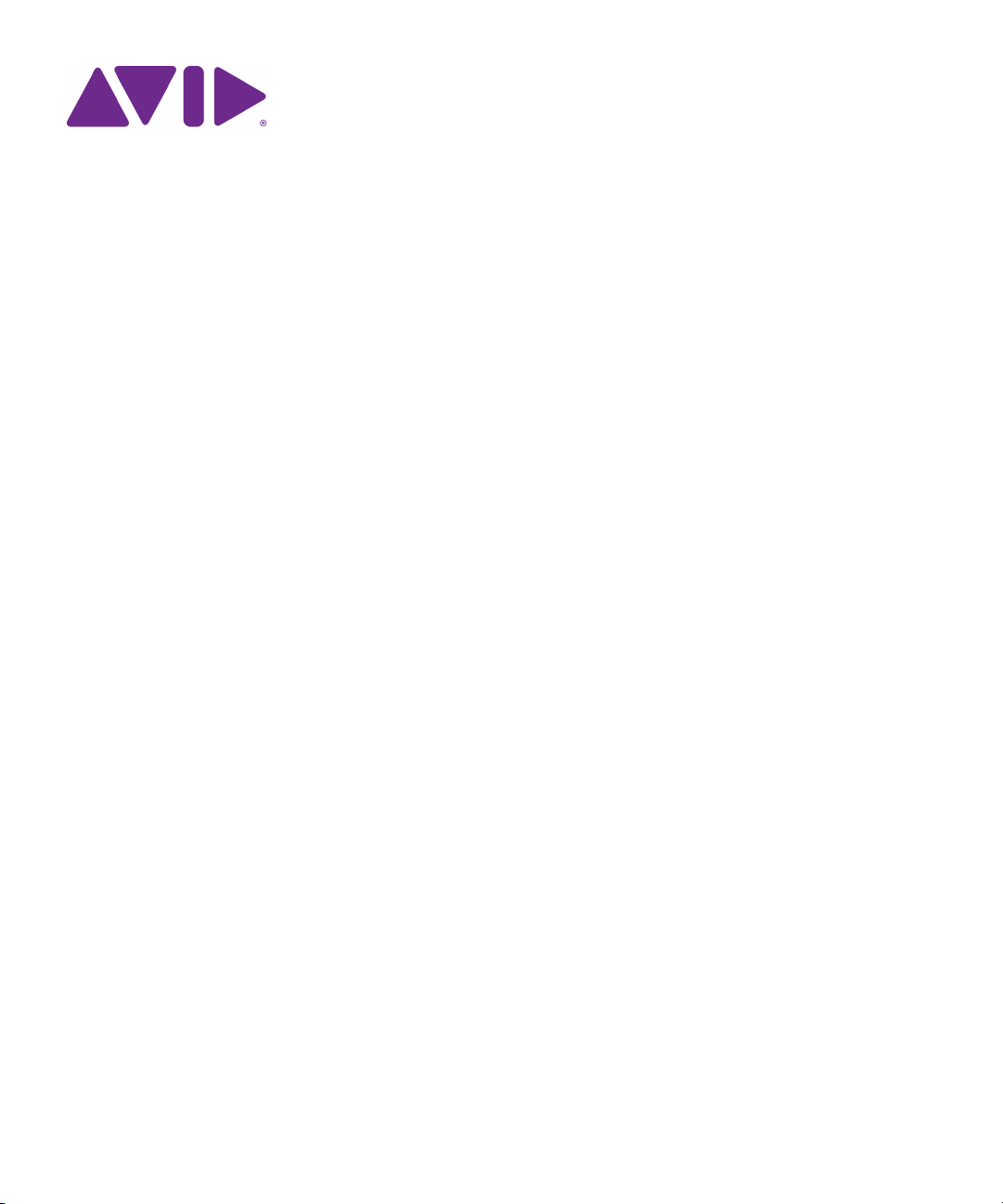
Interplay® | Production
Software Installation
and Configuration Guide
Version 3.2
Page 2
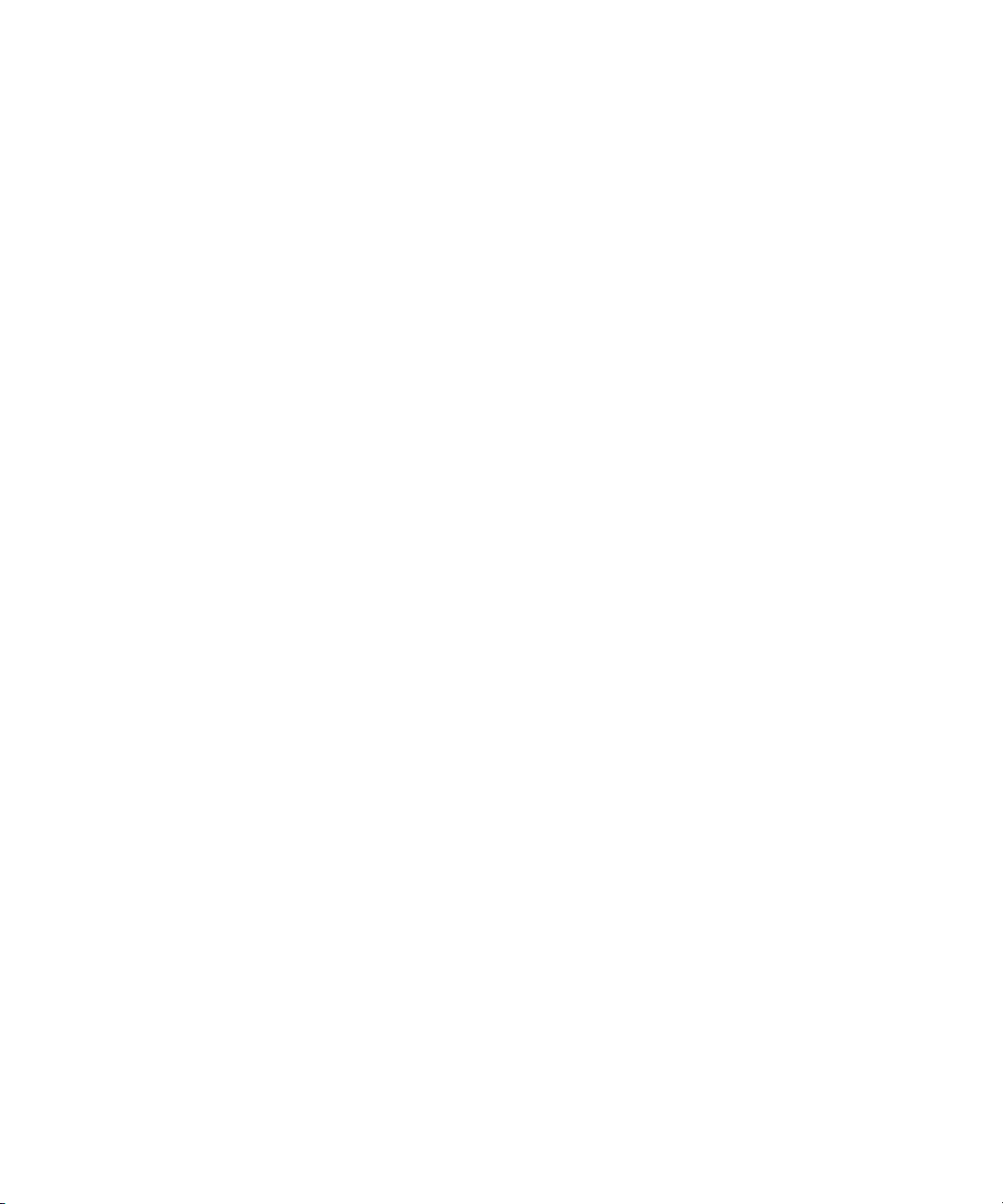
Legal Notices
Product specifications are subject to change without notice and do not represent a commitment on the part of Avid Technology, Inc.
This product is subject to the terms and conditions of a software license agreement provided with the software. The product may
only be used in accordance with the license agreement.
This product may be protected by one or more U.S. and non-U.S patents. Details are available at www.avid.com/patents
This document is protected under copyright law. An authorized licensee of Interplay Assist may reproduce this publication for the
licensee’s own use in learning how to use the software. This document may not be reproduced or distributed, in whole or in part, for
commercial purposes, such as selling copies of this document or providing support or educational services to others. This document
is supplied as a guide for Interplay products. Reasonable care has been taken in preparing the information it contains. However, this
document may contain omissions, technical inaccuracies, or typographical errors. Avid Technology, Inc. does not accept
responsibility of any kind for customers’ losses due to the use of this document. Product specifications are subject to change without
notice.
Copyright © 2014 Avid Technology, Inc. and its licensors. All rights reserved.
The following disclaimer is required by Apple Computer, Inc.:
APPLE COMPUTER, INC. MAKES NO WARRANTIES WHATSOEVER, EITHER EXPRESS OR IMPLIED, REGARDING THIS
PRODUCT, INCLUDING WARRANTIES WITH RESPECT TO ITS MERCHANTABILITY OR ITS FITNESS FOR ANY PARTICULAR
PURPOSE. THE EXCLUSION OF IMPLIED WARRANTIES IS NOT PERMITTED BY SOME STATES. THE ABOVE EXCLUSION
MAY NOT APPLY TO YOU. THIS WARRANTY PROVIDES YOU WITH SPECIFIC LEGAL RIGHTS. THERE MAY BE OTHER
RIGHTS THAT YOU MAY HAVE WHICH VARY FROM STATE TO STATE.
The following disclaimer is required by Sam Leffler and Silicon Graphics, Inc. for the use of their TIFF library:
Copyright © 1988–1997 Sam Leffler
Copyright © 1991–1997 Silicon Graphics, Inc.
Permission to use, copy, modify, distribute, and sell this software [i.e., the TIFF library] and its documentation for any purpose is
hereby granted without fee, provided that (i) the above copyright notices and this permission notice appear in all copies of the
software and related documentation, and (ii) the names of Sam Leffler and Silicon Graphics may not be used in any advertising or
publicity relating to the software without the specific, prior written permission of Sam Leffler and Silicon Graphics.
THE SOFTWARE IS PROVIDED “AS-IS” AND WITHOUT WARRANTY OF ANY KIND, EXPRESS, IMPLIED OR OTHERWISE,
INCLUDING WITHOUT LIMITATION, ANY WARRANTY OF MERCHANTABILITY OR FITNESS FOR A PARTICULAR PURPOSE.
IN NO EVENT SHALL SAM LEFFLER OR SILICON GRAPHICS BE LIABLE FOR ANY SPECIAL, INCIDENTAL, INDIRECT OR
CONSEQUENTIAL DAMAGES OF ANY KIND, OR ANY DAMAGES WHATSOEVER RESULTING FROM LOSS OF USE, DATA OR
PROFITS, WHETHER OR NOT ADVISED OF THE POSSIBILITY OF DAMAGE, AND ON ANY THEORY OF LIABILITY, ARISING
OUT OF OR IN CONNECTION WITH THE USE OR PERFORMANCE OF THIS SOFTWARE.
The following disclaimer is required by the Independent JPEG Group:
This software is based in part on the work of the Independent JPEG Group.
This Software may contain components licensed under the following conditions:
Copyright (c) 1989 The Regents of the University of California. All rights reserved.
Redistribution and use in source and binary forms are permitted provided that the above copyright notice and this paragraph are
duplicated in all such forms and that any documentation, advertising materials, and other materials related to such distribution and
use acknowledge that the software was developed by the University of California, Berkeley. The name of the University may not be
used to endorse or promote products derived from this software without specific prior written permission. THIS SOFTWARE IS
PROVIDED ``AS IS'' AND WITHOUT ANY EXPRESS OR IMPLIED WARRANTIES, INCLUDING, WITHOUT LIMITATION, THE
IMPLIED WARRANTIES OF MERCHANTABILITY AND FITNESS FOR A PARTICULAR PURPOSE.
Copyright (C) 1989, 1991 by Jef Poskanzer.
Permission to use, copy, modify, and distribute this software and its documentation for any purpose and without fee is hereby
granted, provided that the above copyright notice appear in all copies and that both that copyright notice and this permission notice
appear in supporting documentation. This software is provided "as is" without express or implied warranty.
Copyright 1995, Trinity College Computing Center. Written by David Chappell.
.
2
Page 3
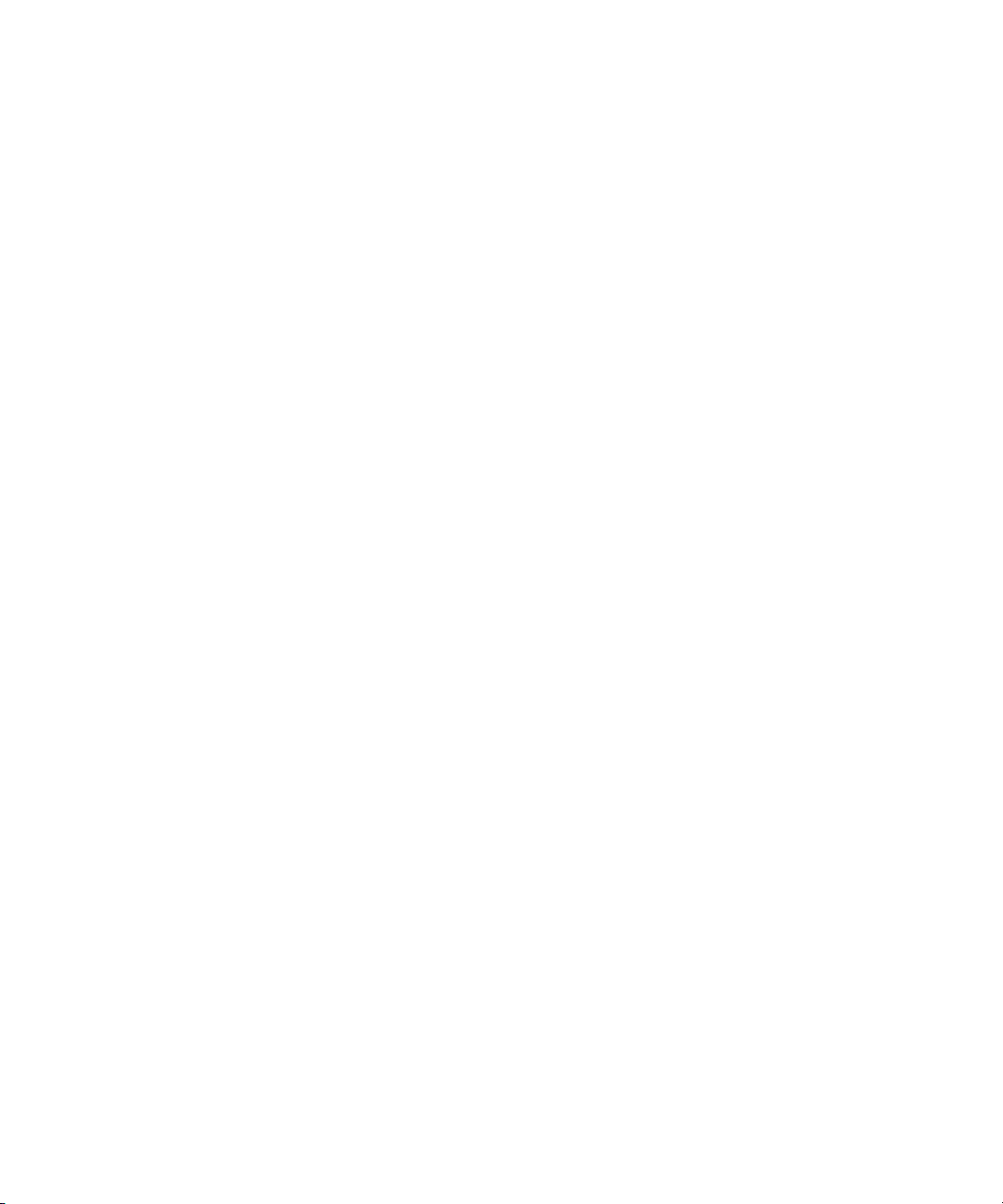
Permission to use, copy, modify, and distribute this software and its documentation for any purpose and without fee is hereby
granted, provided that the above copyright notice appear in all copies and that both that copyright notice and this permission notice
appear in supporting documentation. This software is provided "as is" without express or implied warranty.
Copyright 1996 Daniel Dardailler.
Permission to use, copy, modify, distribute, and sell this software for any purpose is hereby granted without fee, provided that the
above copyright notice appear in all copies and that both that copyright notice and this permission notice appear in supporting
documentation, and that the name of Daniel Dardailler not be used in advertising or publicity pertaining to distribution of the software
without specific, written prior permission. Daniel Dardailler makes no representations about the suitability of this software for any
purpose. It is provided "as is" without express or implied warranty.
Modifications Copyright 1999 Matt Koss, under the same license as above.
Copyright (c) 1991 by AT&T.
Permission to use, copy, modify, and distribute this software for any purpose without fee is hereby granted, provided that this entire
notice is included in all copies of any software which is or includes a copy or modification of this software and in all copies of the
supporting documentation for such software.
THIS SOFTWARE IS BEING PROVIDED "AS IS", WITHOUT ANY EXPRESS OR IMPLIED WARRANTY. IN PARTICULAR,
NEITHER THE AUTHOR NOR AT&T MAKES ANY REPRESENTATION OR WARRANTY OF ANY KIND CONCERNING THE
MERCHANTABILITY OF THIS SOFTWARE OR ITS FITNESS FOR ANY PARTICULAR PURPOSE.
This product includes software developed by the University of California, Berkeley and its contributors.
The following disclaimer is required by Nexidia Inc.:
© 2010 Nexidia Inc. All rights reserved, worldwide. Nexidia and the Nexidia logo are trademarks of Nexidia Inc. All other
trademarks are the property of their respective owners. All Nexidia materials regardless of form, including without limitation,
software applications, documentation and any other information relating to Nexidia Inc., and its products and services are the
exclusive property of Nexidia Inc. or its licensors. The Nexidia products and services described in these materials may be covered
by Nexidia's United States patents: 7,231,351; 7,263,484; 7,313,521; 7,324,939; 7,406,415, 7,475,065; 7,487,086 and/or other
patents pending and may be manufactured under license from the Georgia Tech Research Corporation USA.
The following disclaimer is required by Paradigm Matrix:
Portions of this software licensed from Paradigm Matrix.
The following disclaimer is required by Ray Sauers Associates, Inc.:
“Install-It” is licensed from Ray Sauers Associates, Inc. End-User is prohibited from taking any action to derive a source code
equivalent of “Install-It,” including by reverse assembly or reverse compilation, Ray Sauers Associates, Inc. shall in no event be liable
for any damages resulting from reseller’s failure to perform reseller’s obligation; or any damages arising from use or operation of
reseller’s products or the software; or any other damages, including but not limited to, incidental, direct, indirect, special or
consequential Damages including lost profits, or damages resulting from loss of use or inability to use reseller’s products or the
software for any reason including copyright or patent infringement, or lost data, even if Ray Sauers Associates has been advised,
knew or should have known of the possibility of such damages.
The following disclaimer is required by Videomedia, Inc.:
“Videomedia, Inc. makes no warranties whatsoever, either express or implied, regarding this product, including warranties with
respect to its merchantability or its fitness for any particular purpose.”
“This software contains V-LAN ver. 3.0 Command Protocols which communicate with V-LAN ver. 3.0 products developed by
Videomedia, Inc. and V-LAN ver. 3.0 compatible products developed by third parties under license from Videomedia, Inc. Use of this
software will allow “frame accurate” editing control of applicable videotape recorder decks, videodisc recorders/players and the like.”
The following disclaimer is required by Altura Software, Inc. for the use of its Mac2Win software and Sample Source
Code:
©1993–1998 Altura Software, Inc.
The following disclaimer is required by Ultimatte Corporation:
Certain real-time compositing capabilities are provided under a license of such technology from Ultimatte Corporation and are
subject to copyright protection.
The following disclaimer is required by 3Prong.com Inc.:
Certain waveform and vector monitoring capabilities are provided under a license from 3Prong.com Inc.
3
Page 4
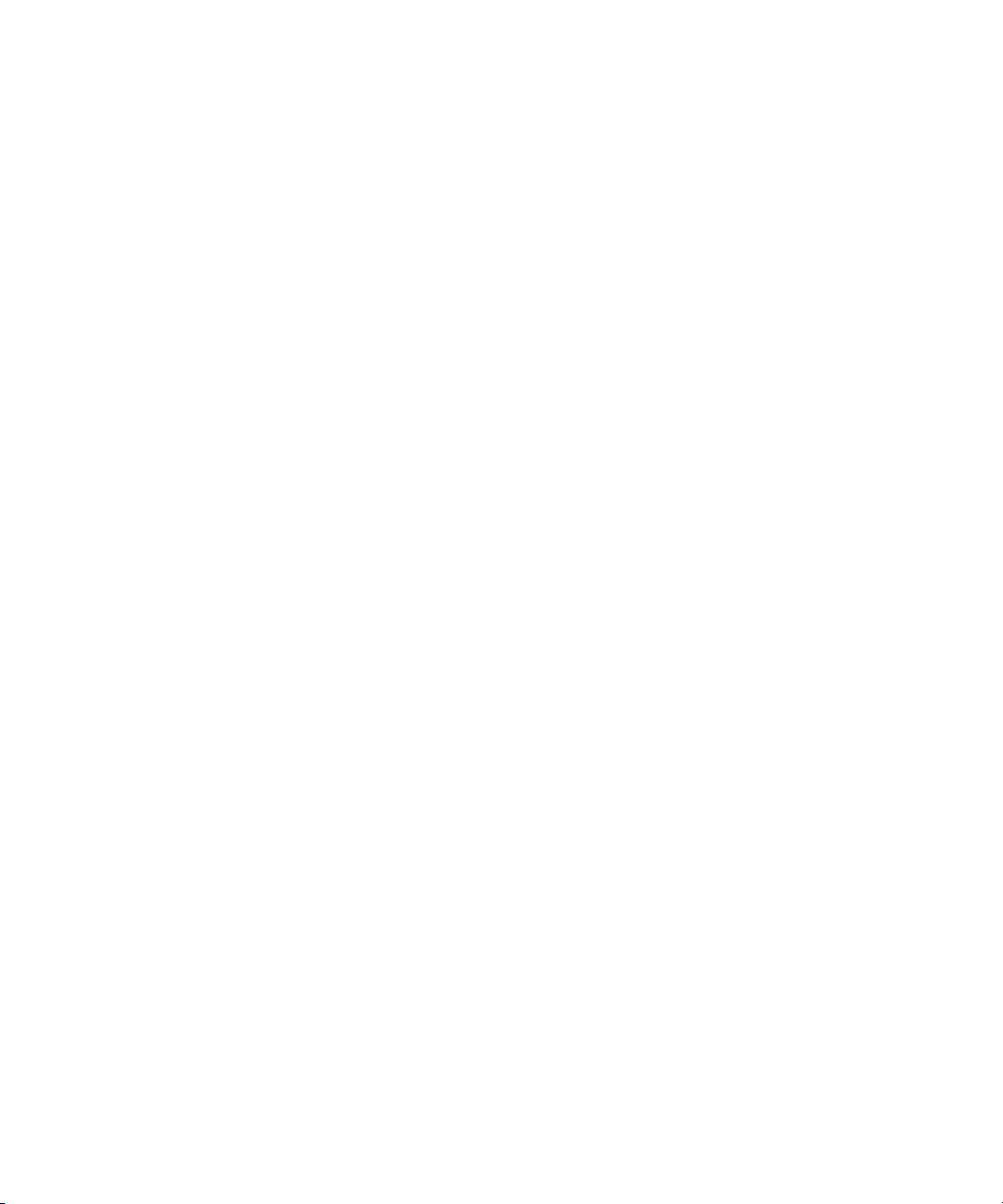
The following disclaimer is required by Interplay Entertainment Corp.:
The “Interplay” name is used with the permission of Interplay Entertainment Corp., which bears no responsibility for Avid products.
This product includes portions of the Alloy Look & Feel software from Incors GmbH.
This product includes software developed by the Apache Software Foundation (http://www.apache.org/
© DevelopMentor
).
This product may include the JCifs library, for which the following notice applies:
JCifs © Copyright 2004, The JCIFS Project, is licensed under LGPL (http://jcifs.samba.org/). See the LGPL.txt file in the Third Party
Software directory on the installation CD.
Avid Interplay contains components licensed from LavanTech. These components may only be used as part of and in connection
with Avid Interplay.
Portions © Copyright 2003-2007 of MOG Solutions.
Attn. Government User(s). Restricted Rights Legend
U.S. GOVERNMENT RESTRICTED RIGHTS. This Software and its documentation are “commercial computer software” or
“commercial computer software documentation.” In the event that such Software or documentation is acquired by or on behalf of a
unit or agency of the U.S. Government, all rights with respect to this Software and documentation are subject to the terms of the
License Agreement, pursuant to FAR §12.212(a) and/or DFARS §227.7202-1(a), as applicable.
Trademarks
003, 192 Digital I/O, 192 I/O, 96 I/O, 96i I/O, Adrenaline, AirSpeed, ALEX, Alienbrain, AME, AniMatte, Archive, Archive II, Assistant
Station, AudioPages, AudioStation, AutoLoop, AutoSync, Avid, Avid Active, Avid Advanced Response, Avid DNA, Avid DNxcel, Avid
DNxHD, Avid DS Assist Station, Avid Ignite, Avid Liquid, Avid Media Engine, Avid Media Processor, Avid MEDIArray, Avid Mojo, Avid
Remote Response, Avid Unity, Avid Unity ISIS, Avid VideoRAID, AvidRAID, AvidShare, AVIDstripe, AVX, Beat Detective, Beauty
Without The Bandwidth, Beyond Reality, BF Essentials, Bomb Factory, Bruno, C|24, CaptureManager, ChromaCurve,
ChromaWheel, Cineractive Engine, Cineractive Player, Cineractive Viewer, Color Conductor, Command|24, Command|8,
Control|24, Cosmonaut Voice, CountDown, d2, d3, DAE, D-Command, D-Control, Deko, DekoCast, D-Fi, D-fx, Digi 002, Digi 003,
DigiBase, Digidesign, Digidesign Audio Engine, Digidesign Development Partners, Digidesign Intelligent Noise Reduction,
Digidesign TDM Bus, DigiLink, DigiMeter, DigiPanner, DigiProNet, DigiRack, DigiSerial, DigiSnake, DigiSystem, Digital
Choreography, Digital Nonlinear Accelerator, DigiTest, DigiTranslator, DigiWear, DINR, DNxchange, Do More, DPP-1, D-Show, DSP
Manager, DS-StorageCalc, DV Toolkit, DVD Complete, D-Verb, Eleven, EM, Euphonix, EUCON, EveryPhase, Expander,
ExpertRender, Fader Pack, Fairchild, FastBreak, Fast Track, Film Cutter, FilmScribe, Flexevent, FluidMotion, Frame Chase, FXDeko,
HD Core, HD Process, HDpack, Home-to-Hollywood, HYBRID, HyperSPACE, HyperSPACE HDCAM, iKnowledge, Image
Independence, Impact, Improv, iNEWS, iNEWS Assign, iNEWS ControlAir, InGame, Instantwrite, Instinct, Intelligent Content
Management, Intelligent Digital Actor Technology, IntelliRender, Intelli-Sat, Intelli-sat Broadcasting Recording Manager, InterFX,
Interplay, inTONE, Intraframe, iS Expander, iS9, iS18, iS23, iS36, ISIS, IsoSync, LaunchPad, LeaderPlus, LFX, Lightning, Link &
Sync, ListSync, LKT-200, Lo-Fi, MachineControl, Magic Mask, Make Anything Hollywood, make manage move | media, Marquee,
MassivePack, Massive Pack Pro, Maxim, Mbox, Media Composer, MediaFlow, MediaLog, MediaMix, Media Reader, Media
Recorder, MEDIArray, MediaServer, MediaShare, MetaFuze, MetaSync, MIDI I/O, Mix Rack, Moviestar, MultiShell, NaturalMatch,
NewsCutter, NewsView, NewsVision, Nitris, NL3D, NLP, NSDOS, NSWIN, OMF, OMF Interchange, OMM, OnDVD, Open Media
Framework, Open Media Management, Painterly Effects, Palladium, Personal Q, PET, Podcast Factory, PowerSwap, PRE,
ProControl, ProEncode, Profiler, Pro Tools, Pro Tools|HD, Pro Tools LE, Pro Tools M-Powered, Pro Transfer, QuickPunch,
QuietDrive, Realtime Motion Synthesis, Recti-Fi, Reel Tape Delay, Reel Tape Flanger, Reel Tape Saturation, Reprise, Res Rocket
Surfer, Reso, RetroLoop, Reverb One, ReVibe, Revolution, rS9, rS18, RTAS, Salesview, Sci-Fi, Scorch, ScriptSync,
SecureProductionEnvironment, Serv|GT, Serv|LT, Shape-to-Shape, ShuttleCase, Sibelius, SimulPlay, SimulRecord, Slightly Rude
Compressor, Smack!, Soft SampleCell, Soft-Clip Limiter, SoundReplacer, SPACE, SPACEShift, SpectraGraph, SpectraMatte,
SteadyGlide, Streamfactory, Streamgenie, StreamRAID, SubCap, Sundance, Sundance Digital, SurroundScope, Symphony, SYNC
HD, SYNC I/O, Synchronic, SynchroScope, Syntax, TDM FlexCable, TechFlix, Tel-Ray, Thunder, TimeLiner, Titansync, Titan, TL
Aggro, TL AutoPan, TL Drum Rehab, TL Everyphase, TL Fauxlder, TL In Tune, TL MasterMeter, TL Metro, TL Space, TL Utilities,
tools for storytellers, Transit, TransJammer, Trillium Lane Labs, TruTouch, UnityRAID, Vari-Fi, Video the Web Way, VideoRAID,
VideoSPACE, VTEM, Work-N-Play, Xdeck, X-Form, Xmon and XPAND! are either registered trademarks or trademarks of Avid
Technology, Inc. in the United States and/or other countries.
Footage
Arri — Courtesy of Arri/Fauer — John Fauer, Inc.
Bell South “Anticipation” — Courtesy of Two Headed Monster — Tucker/Wayne Atlanta/GMS.
Canyonlands — Courtesy of the National Park Service/Department of the Interior.
Eco Challenge British Columbia — Courtesy of Eco Challenge Lifestyles, Inc., All Rights Reserved.
Eco Challenge Morocco — Courtesy of Discovery Communications, Inc.
It’s Shuttletime — Courtesy of BCP & Canadian Airlines.
4
Page 5
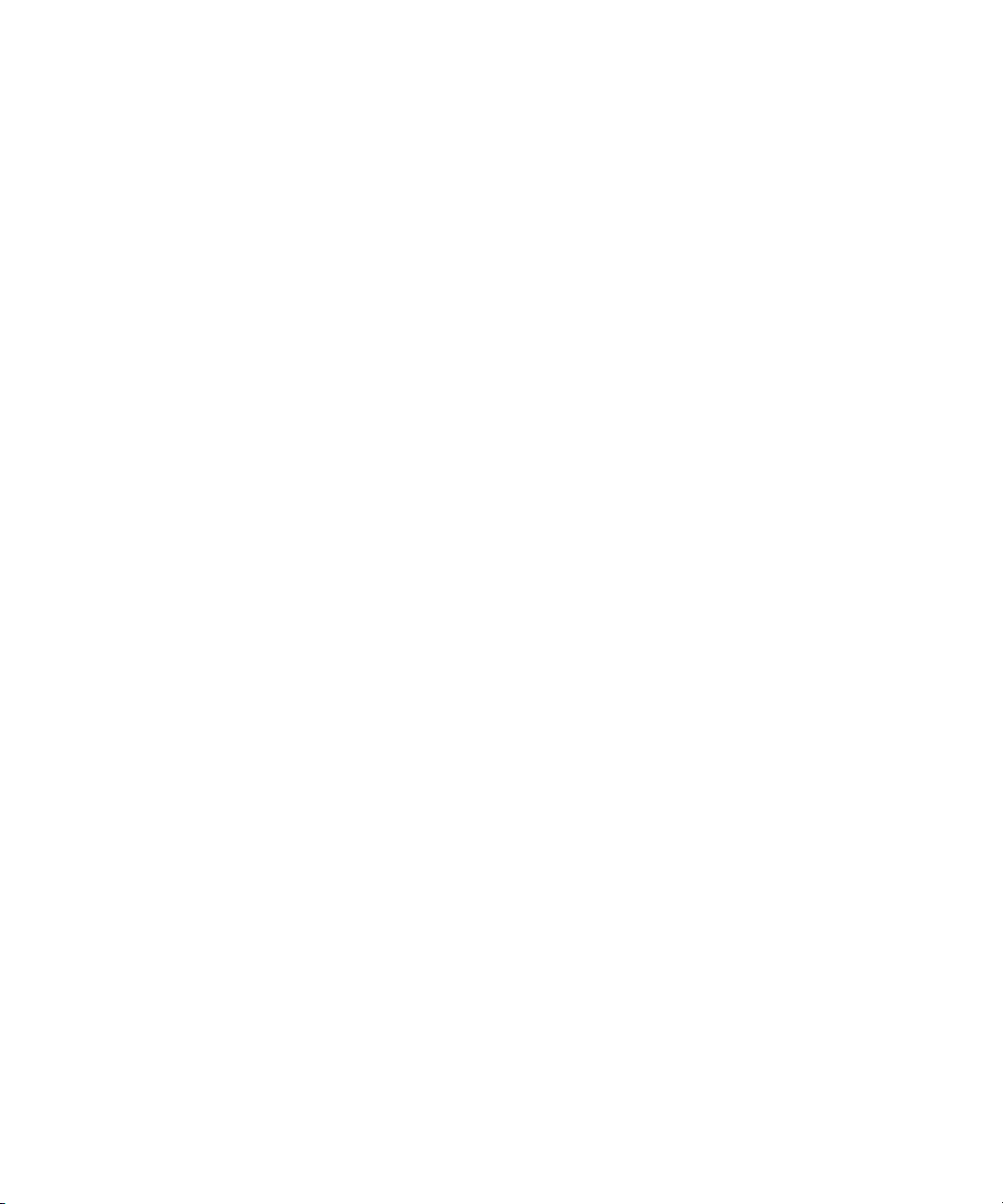
Nestlé Coffee Crisp — Courtesy of MacLaren McCann Canada.
Saturn “Calvin Egg” — Courtesy of Cossette Communications.
“Tigers: Tracking a Legend” — Courtesy of www.wildlifeworlds.com
"The Big Swell" — Courtesy of Swell Pictures, Inc.
Windhorse — Courtesy of Paul Wagner Productions.
Arizona Images — KNTV Production — Courtesy of Granite Broadcasting, Inc.,
Editor/Producer Bryan Foote.
Canyonlands — Courtesy of the National Park Service/Department of the Interior.
Ice Island — Courtesy of Kurtis Productions, Ltd.
Tornados + Belle Isle footage — Courtesy of KWTV News 9.
WCAU Fire Story — Courtesy of NBC-10, Philadelphia, PA.
Women in Sports – Paragliding — Courtesy of Legendary Entertainment, Inc.
News material provided by WFTV Television Inc.
, Carol Amore, Executive Producer.
Interplay | Production Software Installation and Configuration Guide • 0130-07635-04 Rev M • Created 12/15/14
5
Page 6
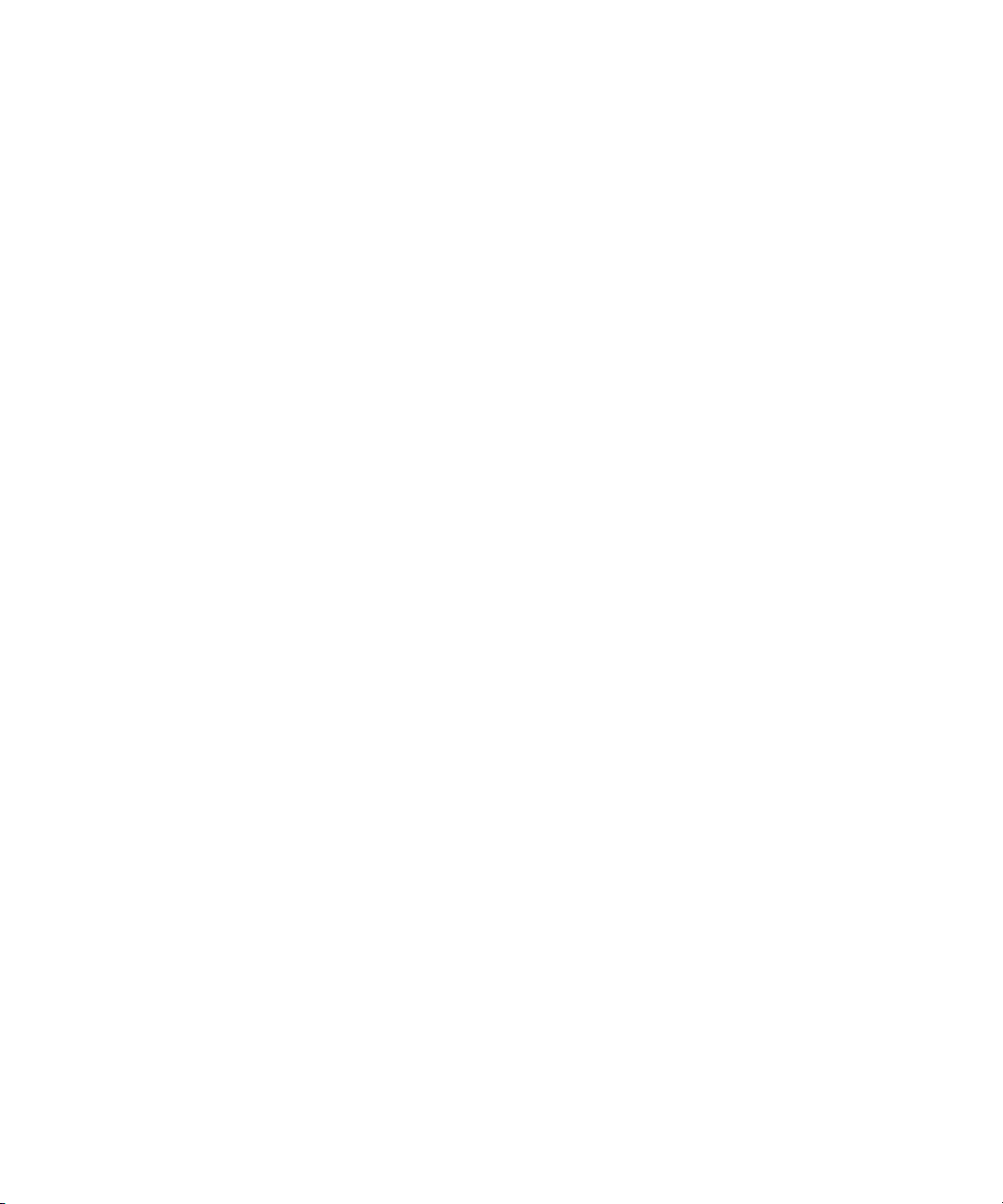
Contents
Using This Guide. . . . . . . . . . . . . . . . . . . . . . . . . . . . . . . . . . . . . . . . . . . . . . . . 9
Symbols and Conventions . . . . . . . . . . . . . . . . . . . . . . . . . . . . . . . . . . . . . . . . . . . . . . . . 9
If You Need Help. . . . . . . . . . . . . . . . . . . . . . . . . . . . . . . . . . . . . . . . . . . . . . . . . . . . . . . 10
Interplay Documentation . . . . . . . . . . . . . . . . . . . . . . . . . . . . . . . . . . . . . . . . . . . . . . . . . 11
Viewing Help on the Interplay Production Portal. . . . . . . . . . . . . . . . . . . . . . . . . . . . . . . 12
Avid Training Services . . . . . . . . . . . . . . . . . . . . . . . . . . . . . . . . . . . . . . . . . . . . . . . . . . 12
Chapter 1 Installation Overview . . . . . . . . . . . . . . . . . . . . . . . . . . . . . . . . . . . . . . . . . . . 13
Using the Interplay | Production Installers. . . . . . . . . . . . . . . . . . . . . . . . . . . . . . . . . . . . 13
Copying the Interplay Installers to a Server . . . . . . . . . . . . . . . . . . . . . . . . . . . . . . . . . . 14
Creating a Recovery Image for the AS3000 . . . . . . . . . . . . . . . . . . . . . . . . . . . . . . . . . . 15
Upgrading Your System . . . . . . . . . . . . . . . . . . . . . . . . . . . . . . . . . . . . . . . . . . . . . . . . . 15
Installation Check Lists . . . . . . . . . . . . . . . . . . . . . . . . . . . . . . . . . . . . . . . . . . . . . . . . . . 16
Set Up and Configure an Avid Shared Storage System . . . . . . . . . . . . . . . . . . . . . . . . . 20
Network Considerations . . . . . . . . . . . . . . . . . . . . . . . . . . . . . . . . . . . . . . . . . . . . . . . . . 21
User Names and Passwords Required For Avid Shared Storage and
Product Servers . . . . . . . . . . . . . . . . . . . . . . . . . . . . . . . . . . . . . . . . . . . . . . . . . . . . . . 22
Required Application Keys . . . . . . . . . . . . . . . . . . . . . . . . . . . . . . . . . . . . . . . . . . . . . . . 27
Chapter 2 Installing Software on Interplay Servers . . . . . . . . . . . . . . . . . . . . . . . . . . . . 28
Selecting the 32-Bit or 64-Bit Version of Avid Service Framework . . . . . . . . . . . . . . . . . 29
Starting the Interplay Server Installer . . . . . . . . . . . . . . . . . . . . . . . . . . . . . . . . . . . . . . . 30
Installing Software on the Interplay Engine Server . . . . . . . . . . . . . . . . . . . . . . . . . . . . . 30
Installing Software on the Interplay Transfer Server . . . . . . . . . . . . . . . . . . . . . . . . . . . . 41
Installing Software on the Production Services and Production Services
Provider Servers . . . . . . . . . . . . . . . . . . . . . . . . . . . . . . . . . . . . . . . . . . . . . . . . . . . . . 42
Installing Software on an Interplay | Media Indexer Server. . . . . . . . . . . . . . . . . . . . . . . 49
Configuring Media Indexer Servers and Clients . . . . . . . . . . . . . . . . . . . . . . . . . . . . . . . 51
Installing Software for Interplay Web Services . . . . . . . . . . . . . . . . . . . . . . . . . . . . . . . . 59
Installing the MediaCentral Distribution Service . . . . . . . . . . . . . . . . . . . . . . . . . . . . . . . 60
6
Page 7
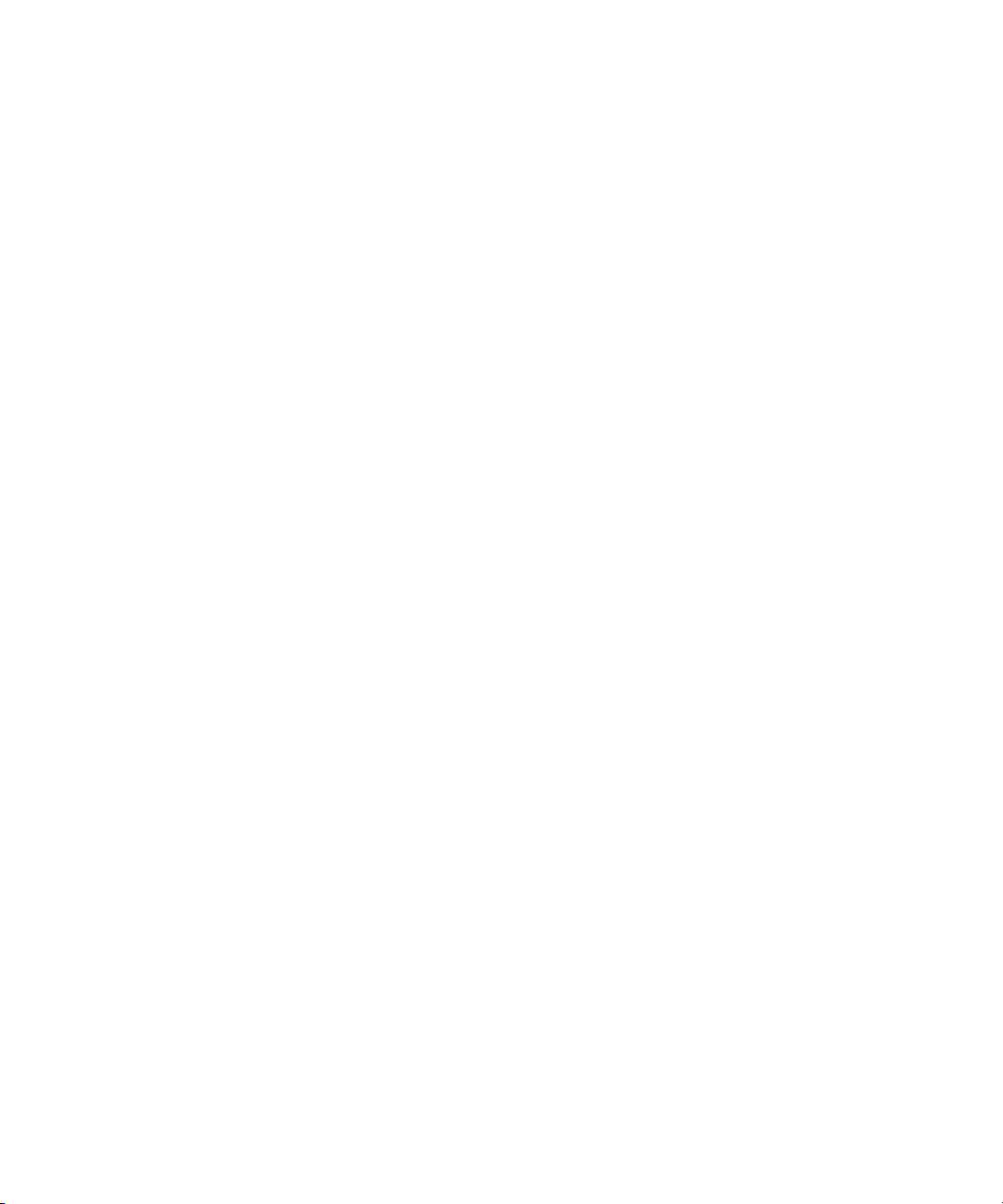
Chapter 3 Installing Software on Interplay Clients . . . . . . . . . . . . . . . . . . . . . . . . . . . . 61
Starting the Interplay Client Installer . . . . . . . . . . . . . . . . . . . . . . . . . . . . . . . . . . . . . . . . 62
Installing Software on Interplay | Assist or Avid Instinct Systems . . . . . . . . . . . . . . . . . . 62
Installing Interplay | Access. . . . . . . . . . . . . . . . . . . . . . . . . . . . . . . . . . . . . . . . . . . . . . . 63
Installing Media Composer | Cloud Components . . . . . . . . . . . . . . . . . . . . . . . . . . . . . . 66
Installing Software on Avid Editing Systems (Windows) . . . . . . . . . . . . . . . . . . . . . . . . . 66
Installing Software on Avid Editing Systems (Macintosh) . . . . . . . . . . . . . . . . . . . . . . . . 71
Chapter 4 Installing Optional Software. . . . . . . . . . . . . . . . . . . . . . . . . . . . . . . . . . . . . . 77
Performing a Custom Install of the Service Framework Software. . . . . . . . . . . . . . . . . . 77
Installing Interplay | Access or Interplay | Production Services and Transfer Status . . . 83
Browsing the Interplay Installer Folders . . . . . . . . . . . . . . . . . . . . . . . . . . . . . . . . . . . . . 84
Chapter 5 Installing and Configuring an Interplay Archive Engine . . . . . . . . . . . . . . . 85
Installing the Interplay Archive Engine Software. . . . . . . . . . . . . . . . . . . . . . . . . . . . . . . 85
Setting Up a Failover System . . . . . . . . . . . . . . . . . . . . . . . . . . . . . . . . . . . . . . . . . . . . . 87
Updating the Interplay Archive Engine Software. . . . . . . . . . . . . . . . . . . . . . . . . . . . . . . 88
Chapter 6 Additional Configuration Topics . . . . . . . . . . . . . . . . . . . . . . . . . . . . . . . . . . 89
Using Antivirus Software in an Interplay | Production Environment . . . . . . . . . . . . . . . . 89
Troubleshooting Firewalls and Interplay | Production . . . . . . . . . . . . . . . . . . . . . . . . . . . 90
Integration of Journal Data into the Database. . . . . . . . . . . . . . . . . . . . . . . . . . . . . . . . . 90
Mounting Workspaces as Drives: Lettered versus Letterless . . . . . . . . . . . . . . . . . . . . . 91
Using Time Synchronization in an Interplay | Production Environment . . . . . . . . . . . . . 93
Installing the Lookup Service on a Separate Server . . . . . . . . . . . . . . . . . . . . . . . . . . . . 96
Connecting Systems Directly to the Lookup Service . . . . . . . . . . . . . . . . . . . . . . . . . . . 98
Chapter 7 Workgroups with Multiple ISIS Systems. . . . . . . . . . . . . . . . . . . . . . . . . . . 100
Understanding Multiple ISIS Workgroups . . . . . . . . . . . . . . . . . . . . . . . . . . . . . . . . . . . 100
Check List for Adding Multiple ISIS Systems to a Workgroup . . . . . . . . . . . . . . . . . . . 104
Requirements for Multiple ISIS Workgroups . . . . . . . . . . . . . . . . . . . . . . . . . . . . . . . . . 105
Adding Remote ISIS Systems to ISIS Client Software . . . . . . . . . . . . . . . . . . . . . . . . . 106
Configuring Media Indexer for Additional ISIS Systems . . . . . . . . . . . . . . . . . . . . . . . . 108
Adding Remote ISIS Systems in the Interplay Administrator . . . . . . . . . . . . . . . . . . . . 109
Mounting ISIS Workspaces as UNC Paths . . . . . . . . . . . . . . . . . . . . . . . . . . . . . . . . . . 111
Working with Media Services and Interplay Transfer in a Multiple
ISIS Workgroup . . . . . . . . . . . . . . . . . . . . . . . . . . . . . . . . . . . . . . . . . . . . . . . . . . . . . 111
7
Page 8
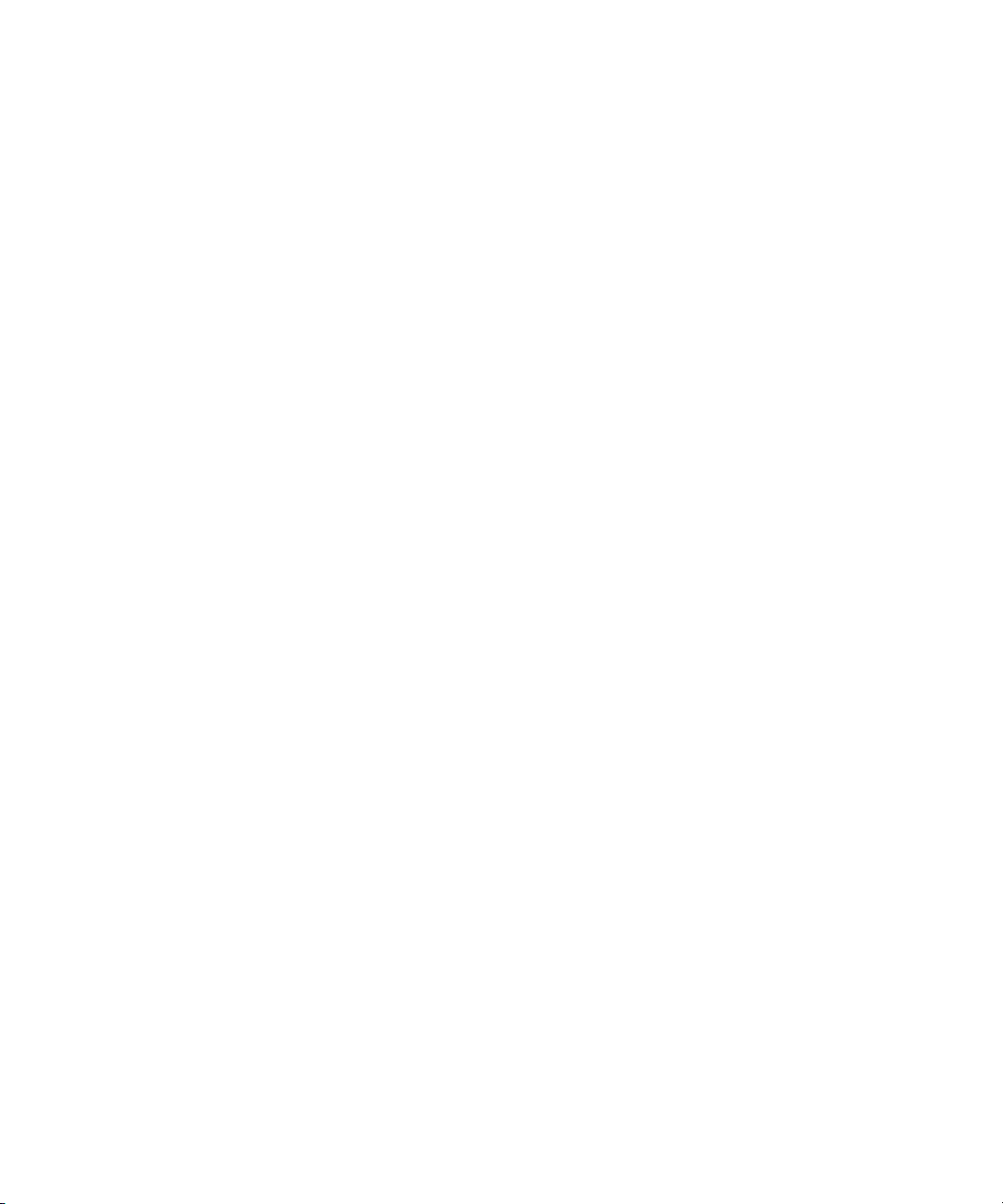
Appendix A SR2500 Slot Locations . . . . . . . . . . . . . . . . . . . . . . . . . . . . . . . . . . . . . . . . . 113
SR2500 Front View . . . . . . . . . . . . . . . . . . . . . . . . . . . . . . . . . . . . . . . . . . . . . . . . . . . . 114
SR2500 Slot Locations . . . . . . . . . . . . . . . . . . . . . . . . . . . . . . . . . . . . . . . . . . . . . . . . . 115
Appendix B Configuring the Copy Provider Server . . . . . . . . . . . . . . . . . . . . . . . . . . . . 117
Running the Copy Provider on an SR2500 System . . . . . . . . . . . . . . . . . . . . . . . . . . . 117
Copy Provider Configuration on an AS3000 . . . . . . . . . . . . . . . . . . . . . . . . . . . . . . . . . 117
ISIS Connections and Client Software Installation . . . . . . . . . . . . . . . . . . . . . . . . . . . . 119
Creating Copy Provider User Accounts for ISIS and Interplay . . . . . . . . . . . . . . . . . . . 123
Appendix C Configuring the Move Provider Server . . . . . . . . . . . . . . . . . . . . . . . . . . . . 125
Running the Copy Provider on an SR2500 System . . . . . . . . . . . . . . . . . . . . . . . . . . . 125
Move Provider Configuration on an AS3000. . . . . . . . . . . . . . . . . . . . . . . . . . . . . . . . . 126
ISIS Connections and Client Software Installation . . . . . . . . . . . . . . . . . . . . . . . . . . . . 127
Creating Move Provider User Accounts for ISIS and Interplay . . . . . . . . . . . . . . . . . . . 127
Appendix D Installing Cards on the Interplay Transfer Server . . . . . . . . . . . . . . . . . . . 128
Interplay Transfer Server Slot Locations and Network Connections. . . . . . . . . . . . . . . 128
Installing Cards in the Interplay Transfer Server. . . . . . . . . . . . . . . . . . . . . . . . . . . . . . 130
Appendix E Interplay | Production Port Usage . . . . . . . . . . . . . . . . . . . . . . . . . . . . . . . . 132
Chapter 1 . . . . . . . . . . . . . . . . . . . . . . . . . . . . . . . . . . . . . . . . . . . . . . . . . . . . . . . . . . . . 143
8
Page 9
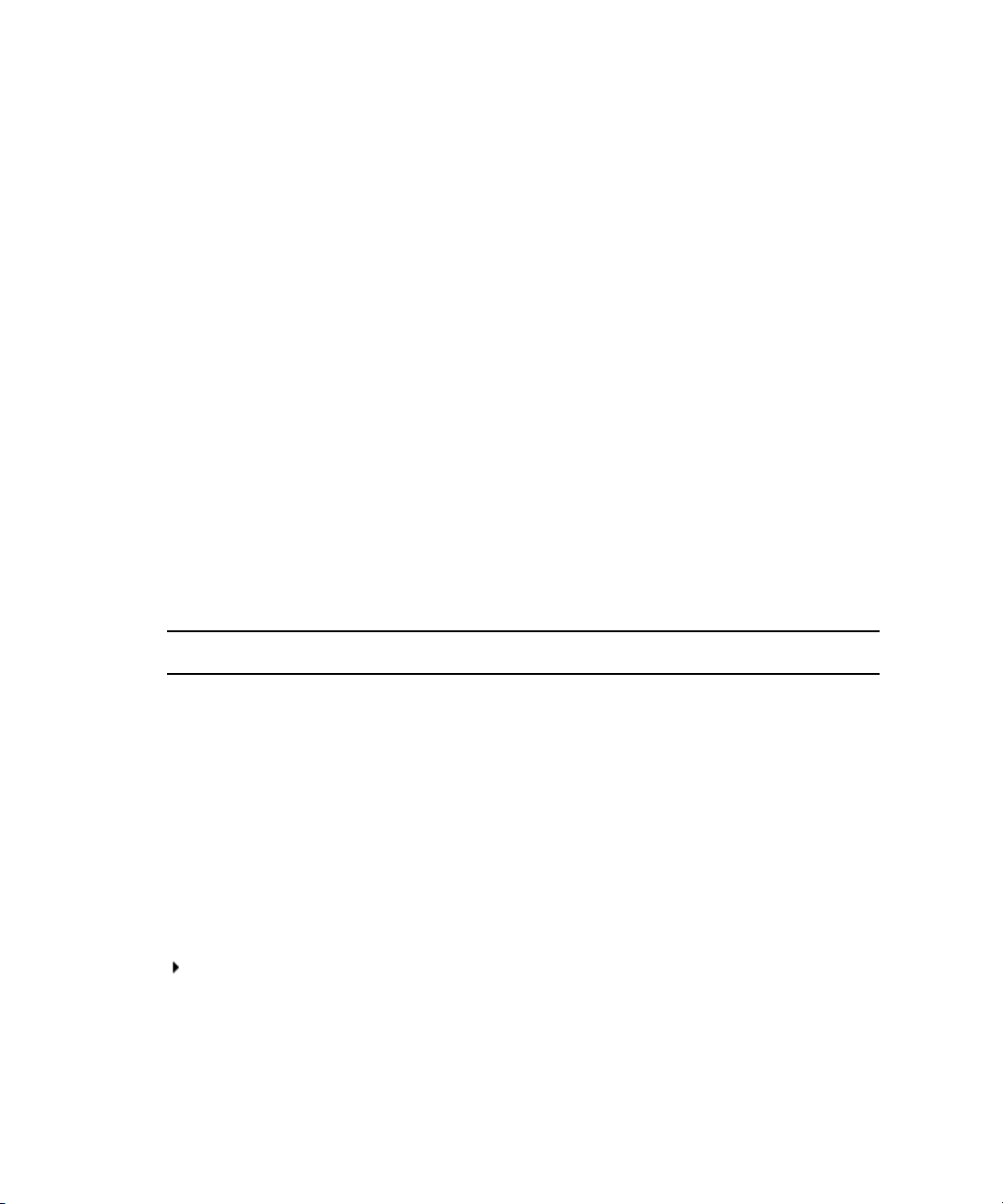
Using This Guide
Congratulations on your purchase of Interplay®| Production, a powerful system for managing
media in a shared storage environment. This guide contains overview installation instructions
and configuration information for the Interplay components on the Interplay Production client
and server installers.
This guide is intended for all Interplay Production administrators who are responsible for
installing, configuring and maintaining an Interplay | Production Engine or
Interplay | Production Archive Engine (database, server, and all related client connections and
user rights) in an Interplay workgroup.
Symbols and Conventions
Avid documentation uses the following symbols and conventions:
Symbol or Convention Meaning or Action
n
c
w
> This symbol indicates menu commands (and subcommands) in the
(Windows), (Windows
only), (Macintosh), or
(Macintosh only)
A note provides important related information, reminders,
recommendations, and strong suggestions.
A caution means that a specific action you take could cause harm to
your computer or cause you to lose data.
A warning describes an action that could cause you physical harm.
Follow the guidelines in this document or on the unit itself when
handling electrical equipment.
order you select them. For example, File > Import means to open the
File menu and then select the Import command.
This symbol indicates a single-step procedure. Multiple arrows in a list
indicate that you perform one of the actions listed.
This text indicates that the information applies only to the specified
operating system, either Windows or Macintosh OS X.
Page 10
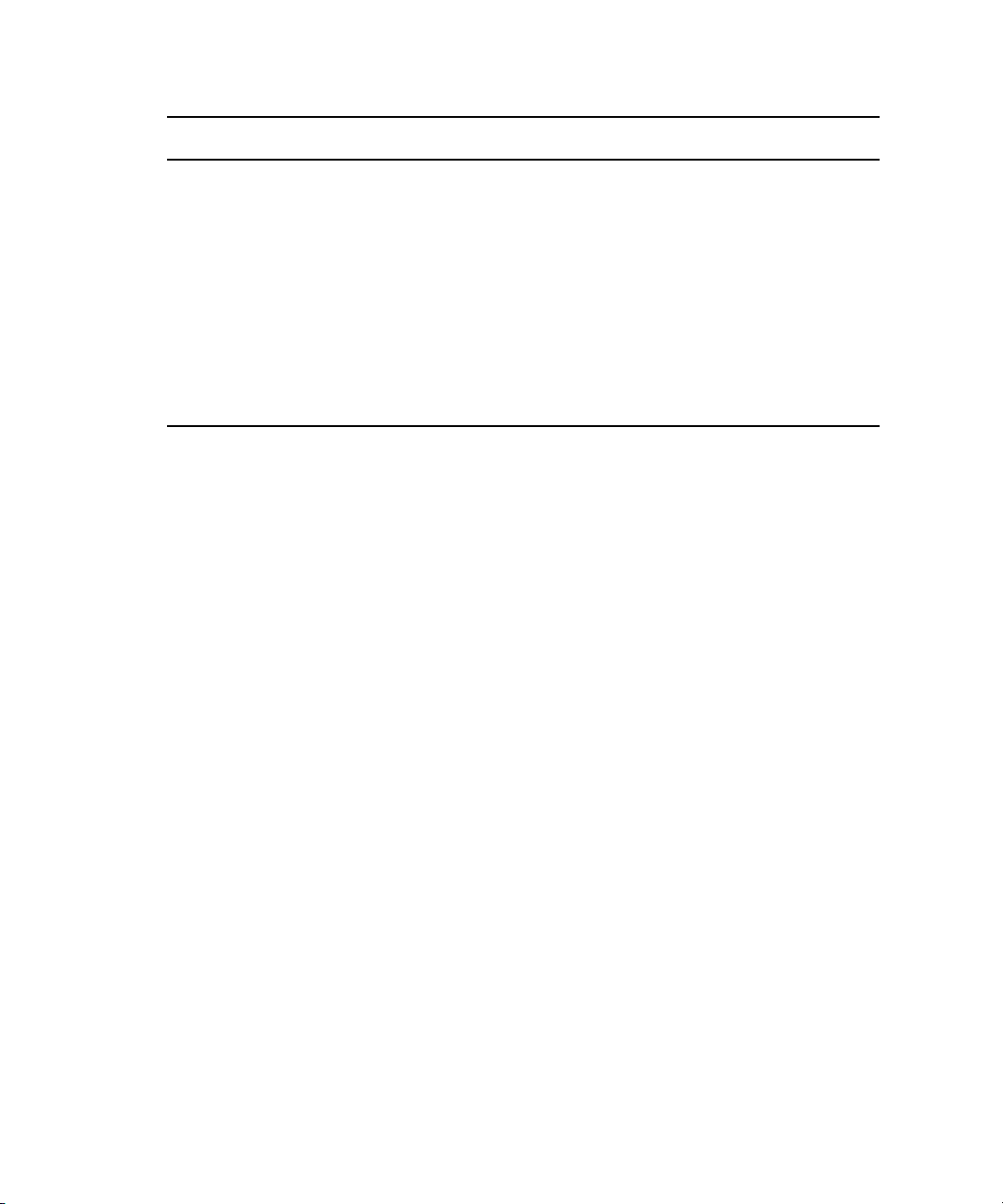
If You Need Help
Symbol or Convention Meaning or Action
Bold font Bold font is primarily used in task instructions to identify user interface
items and keyboard sequences.
Italic font Italic font is used to emphasize certain words and to indicate variables.
Courier Bold font
Ctrl+key or mouse action Press and hold the first key while you press the last key or perform the
| (pipe character) The pipe character is used in some Avid product names, such as
If You Need Help
If you are having trouble using your Avid product:
1. Retry the action, carefully following the instructions given for that task in this guide. It is
especially important to check each step of your workflow.
2. Check the latest information that might have become available after the documentation was
published. You should always check online for the most up-to-date release notes or ReadMe
because the online version is updated whenever new information becomes available. To view
these online versions, select ReadMe from the Help menu, or visit the Knowledge Base at
www.avid.com/support.
3. Check the documentation that came with your Avid application or your hardware for
maintenance or hardware-related issues.
4. Visit the online Knowledge Base at
hours per day, 7 days per week. Search this online Knowledge Base to find answers, to view
error messages, to access troubleshooting tips, to download updates, and to read or join
online message-board discussions.
Courier Bold font identifies text that you type.
mouse action. For example, Command+Option+C or Ctrl+drag.
Interplay | Production. In this document, the pipe is used in product
names when they are in headings or at their first use in text.
www.avid.com/support. Online services are available 24
10
Page 11
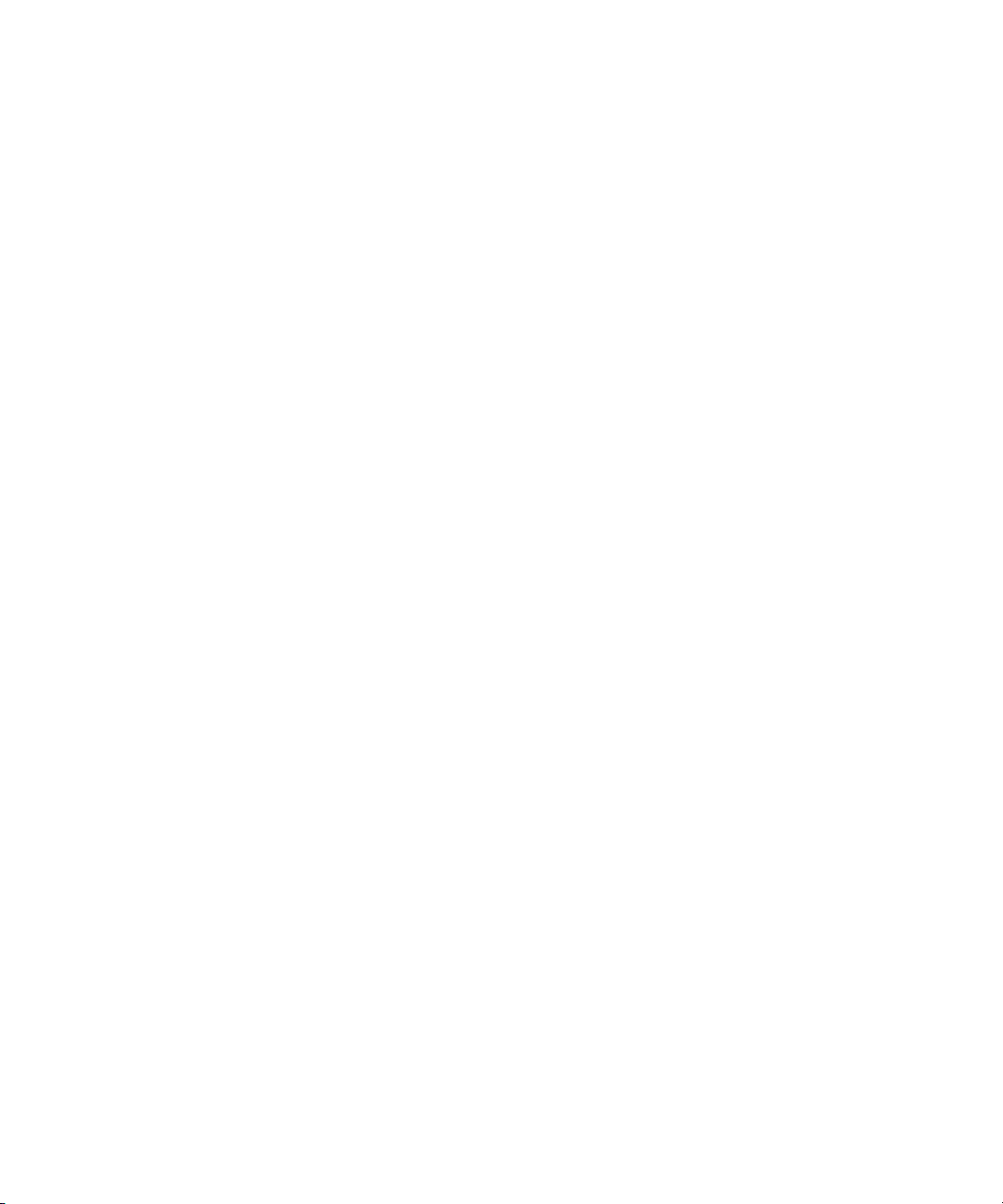
Interplay Documentation
The following documents describe how to use Interplay Production:
• Interplay | Production Best Practices — provides an overview of the major Interplay
components, shows sample configuration diagrams, and describes several of the key
features, such as setting up a user database and using the Interplay Archive Engine.
• Interplay | Production Software Installation and Configuration Guide — describes how to
use the Interplay Production installation programs to install and configure software on the
various systems that make up a Interplay environment.
• Interplay | Engine Failover Guide — describes how to set up a cluster configuration for the
Interplay Engine and the Interplay Archive engine. There are two versions of this guide: one
for SR2500 systems and one for AS3000 systems.
• Interplay | Engine and Interplay | Archive Engine Administration Guide — describes how to
administer your Interplay Engine or Interplay Archive Engine and Interplay Production
database.
• Interplay | Access User’s Guide — describes how to use Interplay Access to browse, search,
and work with assets in the Interplay Production database.
• Interplay | Assist User’s Guide — describes how to use Interplay Assist for logging,
archiving, and sending to Playback material in an Interplay environment.
Interplay Documentation
• Avid Instinct User’s Guide — describes how to use the Avid Instinct application to write
iNEWS stories and put together simple audio and video sequences.
• Interplay | Media Services Setup and User’s Guide — Interplay Media Services lets you
control and automate Transcode, Archive, and other Interplay Media Services.
• Interplay | Transfer Setup and User’s Guide — describes how to use Interplay Transfer to
transfer media to and from another workgroup, send finished sequences to a configured
playback device, ingest media from a configured ingest device, and perform standalone
transfers between workstations.
• Avid Service Framework User’s Guide — describes how to use the logging, monitoring, and
management features of the Avid Service Framework applications.
• Interplay | Capture User’s Guide — describes how to use Interplay Capture, a newsroom
ingest tool that enables automated recordings.
• Interplay | Capture Administrator’s Guide — describes administrative concepts, tasks, and
reference material for Interplay Capture.
All documents are available in PDF form on the Avid Knowledge Base at
www.avid.com/onlinesupport.
11
Page 12
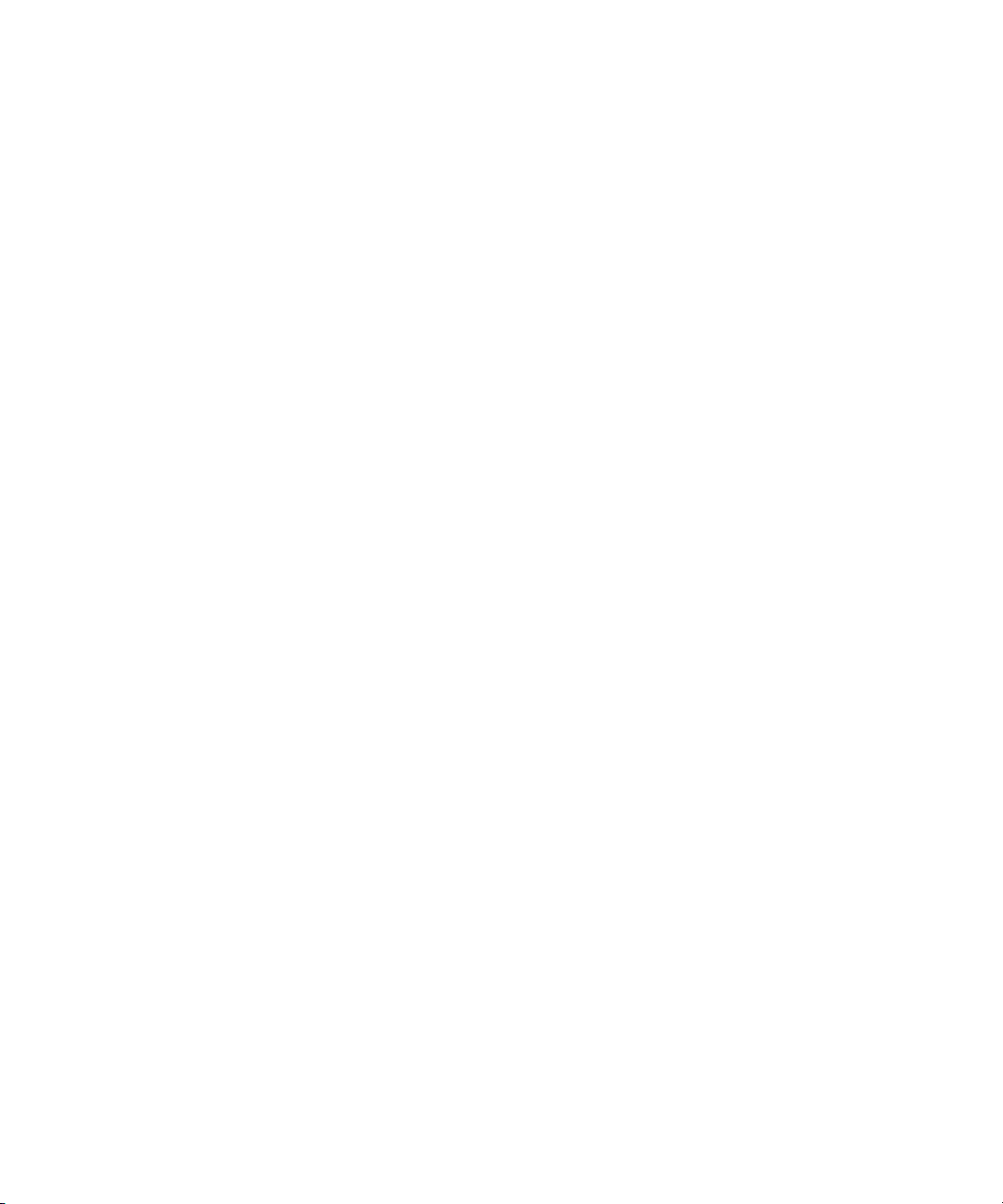
Viewing Help on the Interplay Production Portal
Viewing Help on the Interplay Production Portal
You can quickly access the Interplay Production Help and other useful links by viewing the
Interplay Production User Information Center on the Interplay Production Portal. The Interplay
Production Portal is a Web site that runs on the Interplay Production Engine.
You can access the Interplay Production User Information Center through a browser from any
system in the Interplay Production environment. You can also access it through the Help menu in
Interplay | Access and the Interplay | Administrator.
The Interplay Production Help combines information from all Interplay Production guides in one
Help system. It includes a combined index and a full-featured search. From the Interplay
Production Portal, you can run the Help in a browser or download a compiled (.chm) version for
use on other systems, such as a laptop.
To open the Interplay Production User Information Center through a browser:
1. Type the following line in a Web browser:
http://Interplay_Production_Engine_name
For Interplay_Production_Engine_name substitute the name of the computer running the
Interplay Production Engine software. For example, the following line opens the portal Web
page on a system named docwg:
http://docwg
2. Click the “Interplay Production User Information Center” link to access the Interplay
Production User Information Center Web page.
To open the Interplay Production User Information Center from Interplay Access or the
Interplay Administrator:
t Select Help > Documentation Website on Server.
Avid Training Services
Avid makes lifelong learning, career advancement, and personal development easy and
convenient. Avid understands that the knowledge you need to differentiate yourself is always
changing, and Avid continually updates course content and offers new training delivery methods
that accommodate your pressured and competitive work environment.
For information on courses/schedules, training centers, certifications, courseware, and books,
please visit
800-949-AVID (800-949-2843).
www.avid.com/support and follow the Training links, or call Avid Sales at
12
Page 13
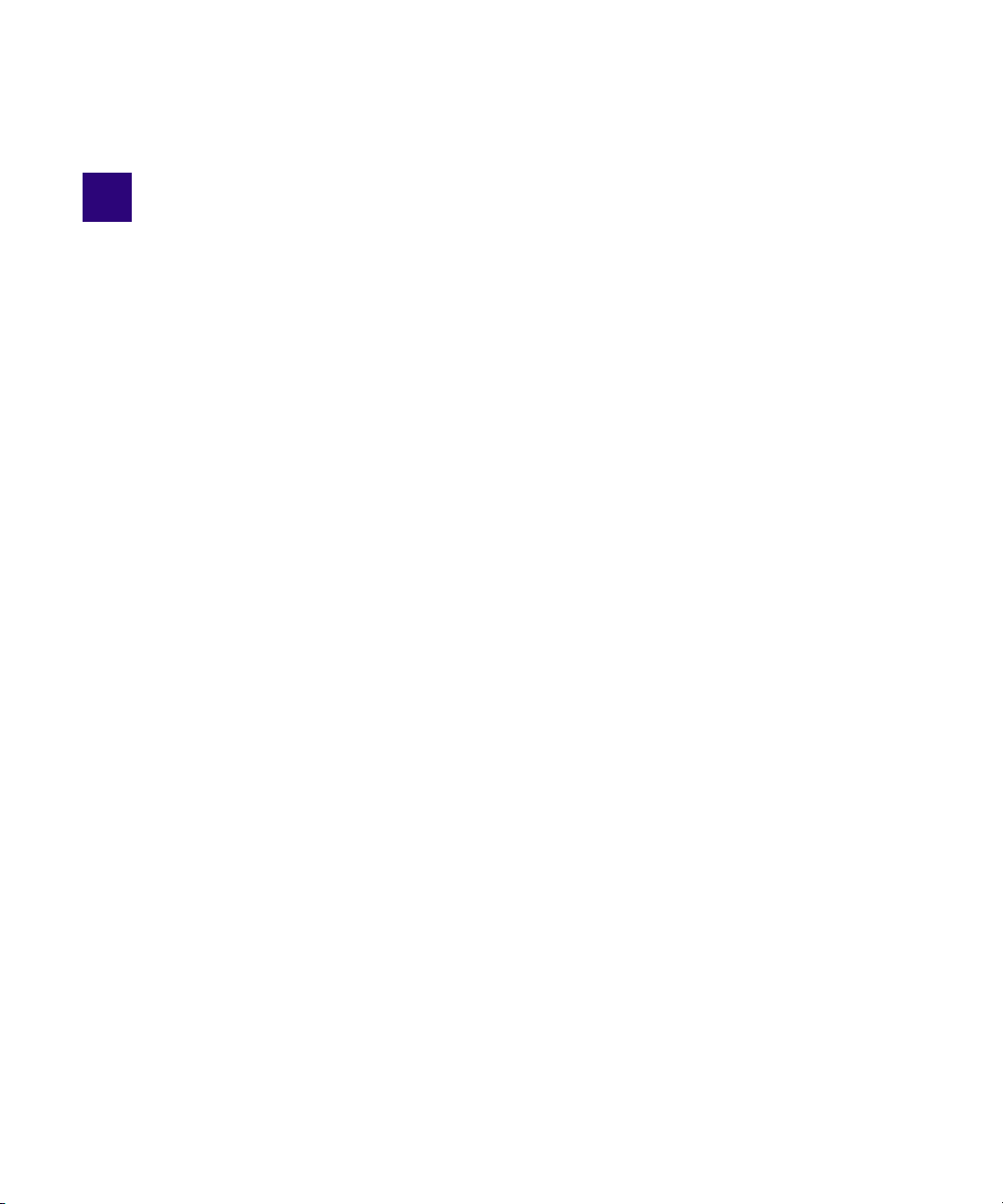
1 Installation Overview
This document describes how to use the Interplay Production Servers installer and the Interplay
Production Clients installer to install the various Interplay components. Instructions include the
order in which to install items and any special considerations when you are combining services
and applications on the same system.
See the installation check lists for the steps required to install the Interplay products.
This chapter includes the following topics:
Using the Interplay | Production Installers
•
• Copying the Interplay Installers to a Server
• Creating a Recovery Image for the AS3000
• Upgrading Your System
Installation Check Lists
•
• Set Up and Configure an Avid Shared Storage System
• Network Considerations
• User Names and Passwords Required For Avid Shared Storage and Product Servers
• Required Application Keys
Using the Interplay | Production Installers
Starting with Interplay v2.7, Interplay Production installers are delivered on the Avid download
center. See the Interplay | Production ReadMe for additional information. There are three
separate Interplay installers: one for Interplay servers and two for Interplay clients.
• Interplay Production Server Installer (Windows)
• Interplay Production Client Installer (Windows)
• Interplay Production Client Installer (Macintosh)
For Avid editing applications such as Media Composer, use the individual installers for the
various Avid editing applications and then use the Interplay Client Installer to install the software
required to make the Avid editing application a client in the Interplay Production environment.
Page 14
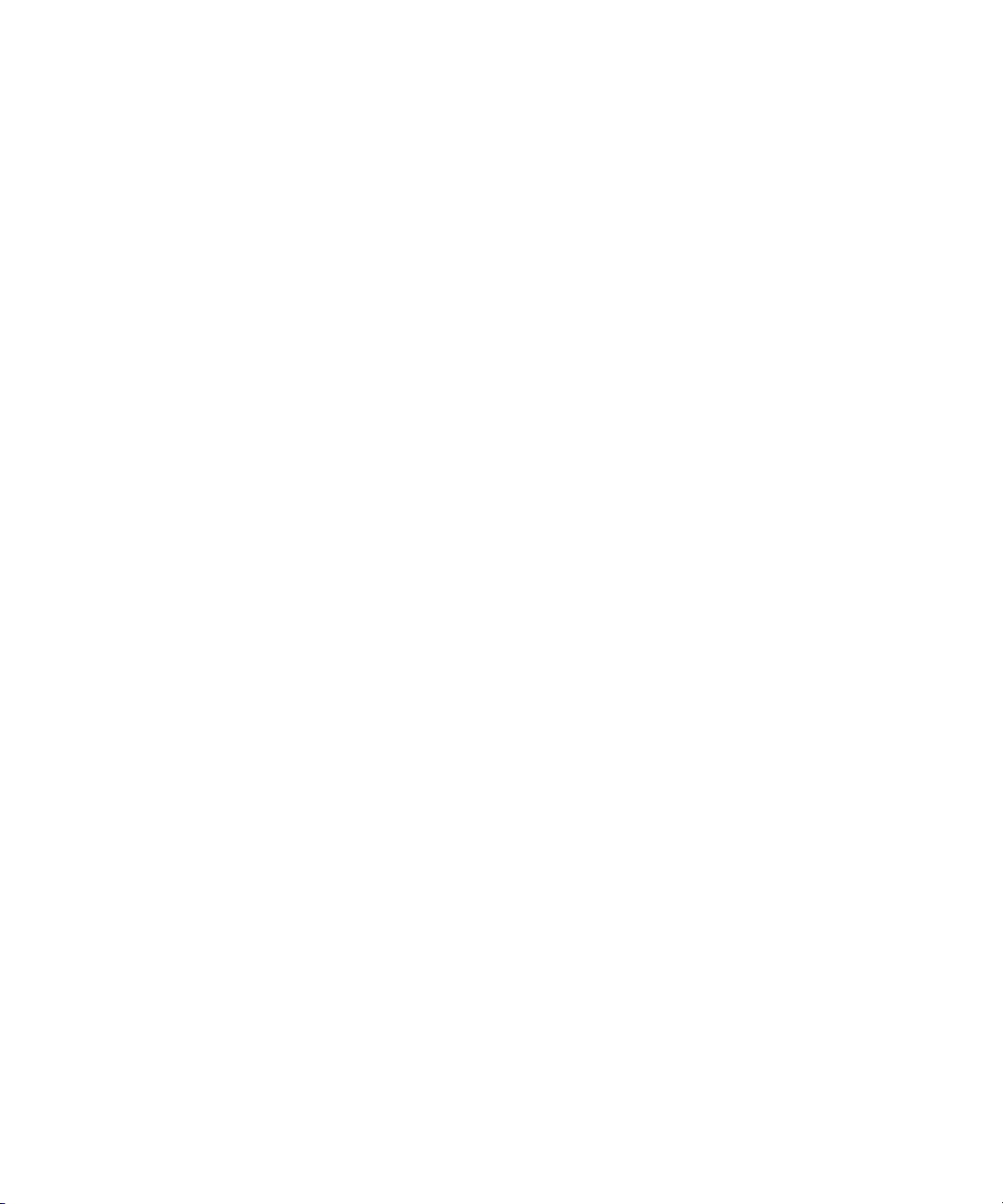
Copying the Interplay Installers to a Server
The application software for Interplay Assist and Avid Instinct® is on the Interplay Production
n
Client Installer.
Additional Installation Programs on the Interplay Installers
Various installation programs for special purposes are included on the Interplay Production
Installers, but are not accessible through the Installer user interface. You can browse the
appropriate installer folders and select individual installers.
Copying the Interplay Installers to a Server
This topic provides instructions for copying the Interplay Installers to a server so that you have
easy access to installer files if you should ever need them in the future. In this topic, the folder
that contains the software installation files is referred to as the software kit.
To copy the Interplay Installers to a server:
1. Log in as Administrator.
2. Make a folder for the software kit on the root directory (C:\) For example:
C:\Installers\Interplay_v3_2_Servers
3. Open the folder containing the installer.
4. Copy the software kit into the new folder you created. For example, use CTRL-A to select
all the files and folders in the software kit and copy and paste to the new folder you created.
5. Navigate to the software kit folder and double-click the Autorun.exe file.
The Interplay Installer splash screen opens.
6. Install the application as described in this guide.
14
Page 15
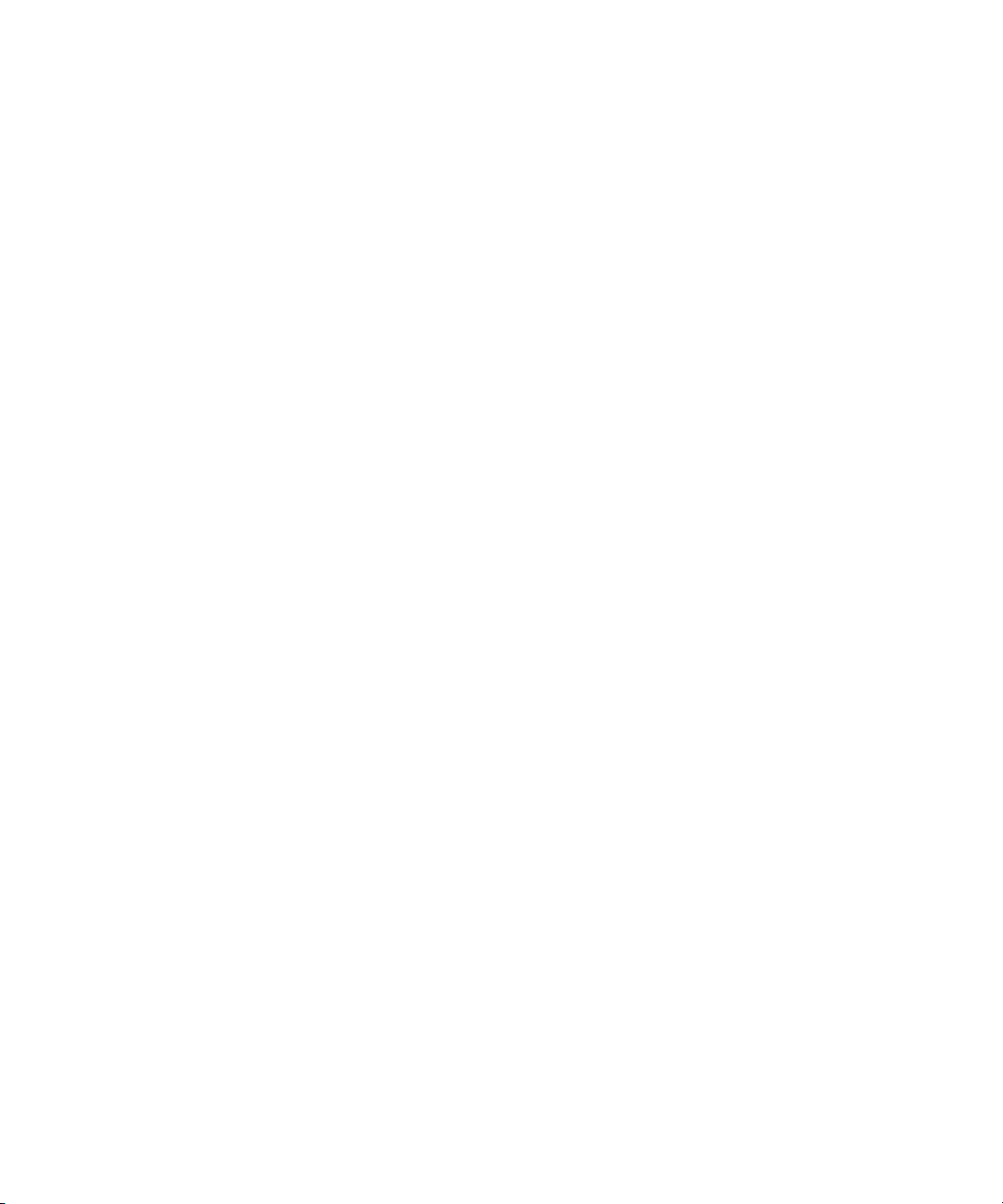
Creating a Recovery Image for the AS3000
Creating a Recovery Image for the AS3000
The Interplay Servers Installer includes a tool for creating a recovery image for the AS3000
server.
The location of your AS3000 recovery image depends on the Windows OS and the Avid
application.
• On Windows 7 systems, the recovery image is on the 16 GB flash drive that ships with the
AS3000 server. Store the flash drive in a safe place.
• For all other systems, the recovery image ships on the D: partition of the system drive. On
these systems, a tool for copying the image to a USB flash drive is located in the following
locations:
- C:\Avid_Recovery_Tool\AvidRecoveryImageTool.exe
-<Interplay Server Installer>
For instructions on how to use the tool, see the Readme in the corresponding folder or see the
AS3000 Setup Guide.
c
c
For systems that ship with the recovery image on the D: partition, Avid highly recommends
you copy the image to the 16 GB USB flash drive provided with your AS3000.
When you perform a full product recovery of the Avid AS3000 system drive, you lose the
product recovery image and data on the D: partition of the system drive.
Upgrading Your System
c
Before you begin, see the Interplay | Production ReadMe for specific instructions on
upgrading for a particular release.
The following items apply to upgrading the components on your Interplay system:
• Back up your Interplay database and any other user data before you upgrade. For
information on backing up your database, see the Interplay | Engine and Interplay | Archive
Engine Administration Guide.
• Use the Interplay Installer software to uninstall the previous versions of software
components. You do not have to use the Control Panel to uninstall unless specifically
instructed to do so in the Interplay Readme.
Utilities\AvidRecoveryImageTool.exe
• Do not uninstall the Interplay Engine or Interplay Archive Engine software unless instructed
by Avid support. Uninstalling the software could require additional steps to reactivate your
database. When upgrading, the installation software takes care of removing the previous
version of the software.
15
Page 16
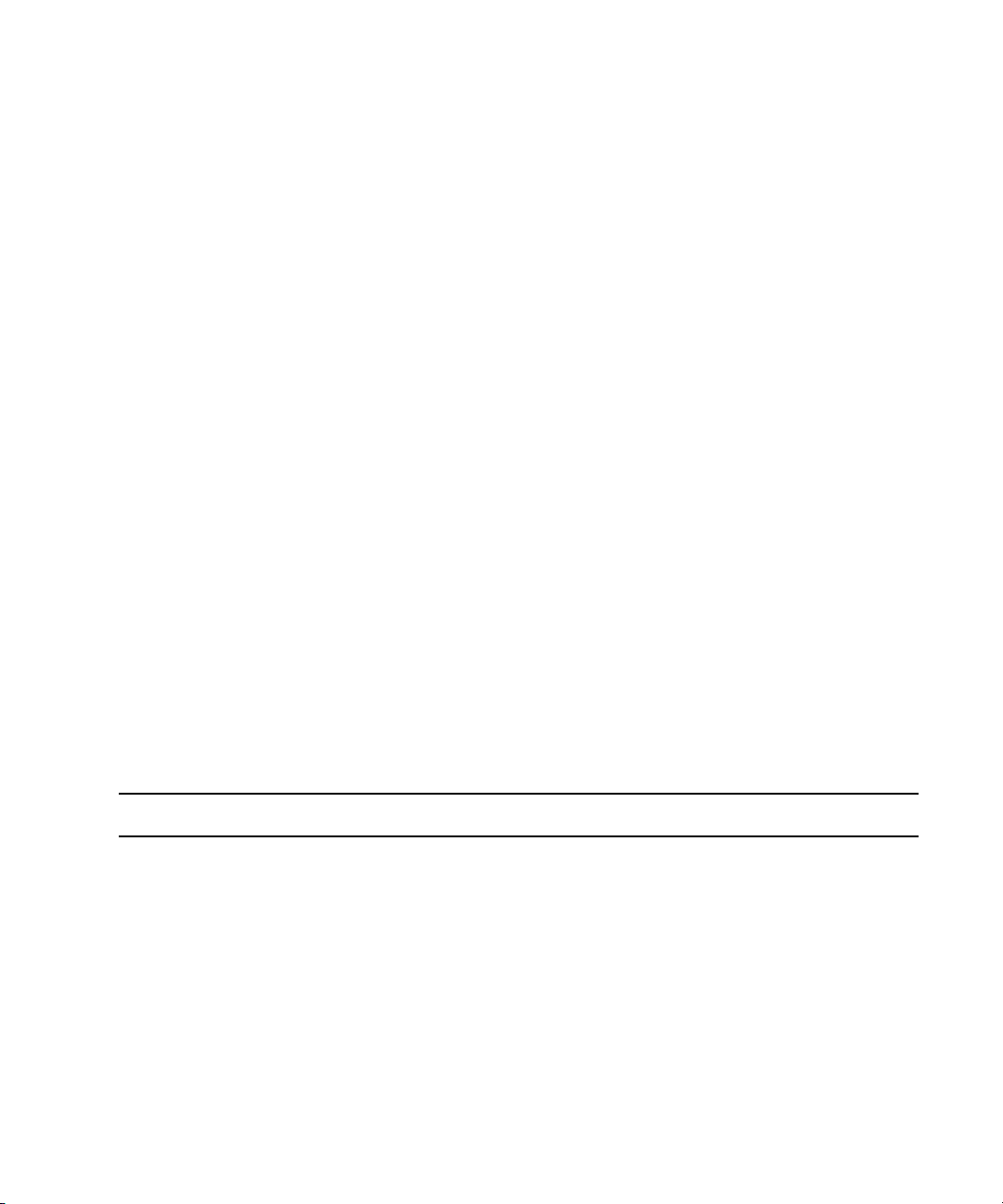
Updating Intel Drivers on Cluster Systems
Do not install or update Intel NIC drivers on cluster systems after the cluster setup is complete.
Due to the technical aspects of changing resources and devices on a cluster, this can lead to
problems with the cluster software and possible data loss.
Deleting the Intel drivers on an establised cluster system could compromise the integrity of the
cluster. In general, do not update the hardware drivers on a cluster system unless instructed to do
so by the Interplay Readme or Customer Support.
If you are reimaging the system as part of an upgrade then you can take the opportunity to
n
update the Intel NIC drivers at that time.
Installation Check Lists
This section contains the following check lists:
Overall Interplay Installation Check List
•
• Media Indexer Installation Check List
For information about installing the Interplay Streaming Server, see “Check List for Installing
and Configuring the Streaming Server Software” on page 113
Installation Check Lists
.
Overall Interplay Installation Check List
The following check list provides an overall view of an Interplay installation.
Check List for Installing Interplay Components
Task Section Reference
Review the recommendations in the Avid Products and
Network Site Preparation Guide.
Determine your Media Indexer server configuration. See the Interplay | Production Best Practices
Guide.
Determine where the Avid Lookup Service is running
or where it will run. The Lookup service is part of the
Avid Service Framework.
16
See “Installing the Lookup Service on a
Separate Server” on page 96
Systems Directly to the Lookup Service” on
.
page 98
, and “Connecting
Page 17
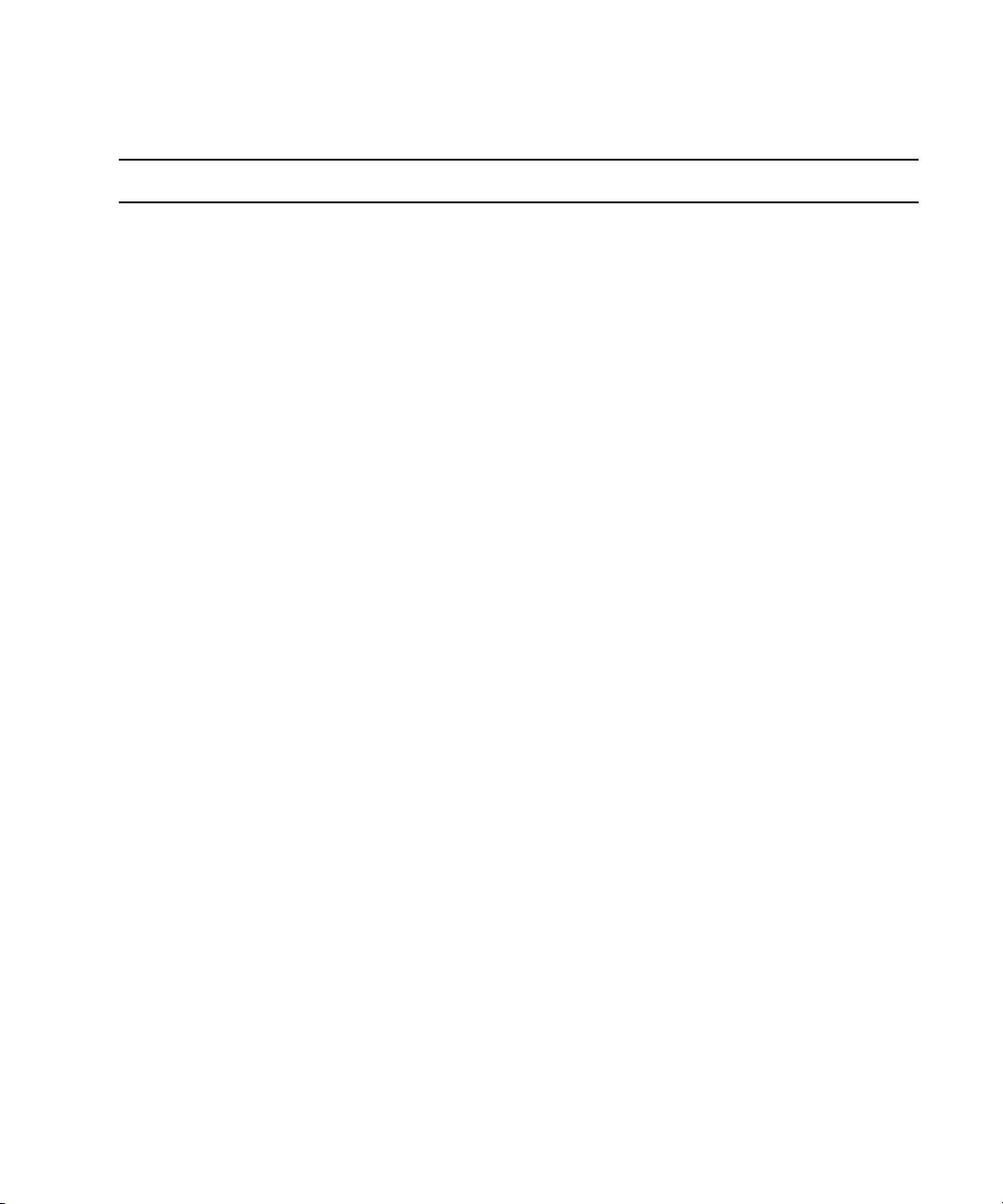
Check List for Installing Interplay Components
Task Section Reference
Installation Check Lists
If you use AirSpeed Multi Stream or AirSpeed 5000
systems, refer to the associated installation guides.
If you are using Media Services providers such as
Interplay Transcode or Interplay Archive,
determine where your Interplay Media Services
Engine server will reside and where you Media
Services providers will reside.
Check your network environment. See “Network Considerations” on page 21.
Set up the servers that will be used in your Interplay
environment.
See the Avid AirSpeed 5000 Setup Guide or
the AirSpeed Multi Stream Installation and
User’s Guide.
See the Avid Media Services Setup and User’s
Guide.
See the following:
•
“Configuring the Copy Provider Server” on
page 117
• “Configuring the Move Provider Server”
on page 125
• “Installing Cards on the Interplay Transfer
Server” on page 128
• “SR2500 Slot Locations” on page 113
• “Installing and Configuring the Interplay
Streaming Server” on page 107
• “Interplay | Production Port Usage” on
page 132
If you will be setting up a cluster (failover)
configuration of the Interplay Engine or Interplay
Archive Engine, set up the cluster system.
Set up and configure your Avid I S I S™ system. See “Set Up and Configure an Avid Shared
Create a Server Execution User account for the
Interplay Engine.
17
See the Interplay | Engine Failover Guide or
the Interplay | Engine Failover Guide for
AS3000 Servers.
Storage System” on page 20
and Passwords Required For Avid Shared
Storage and Product Servers” on page 22
See “Creating the Server Execution User
Account” on page 23
and “User Names
.
.
Page 18
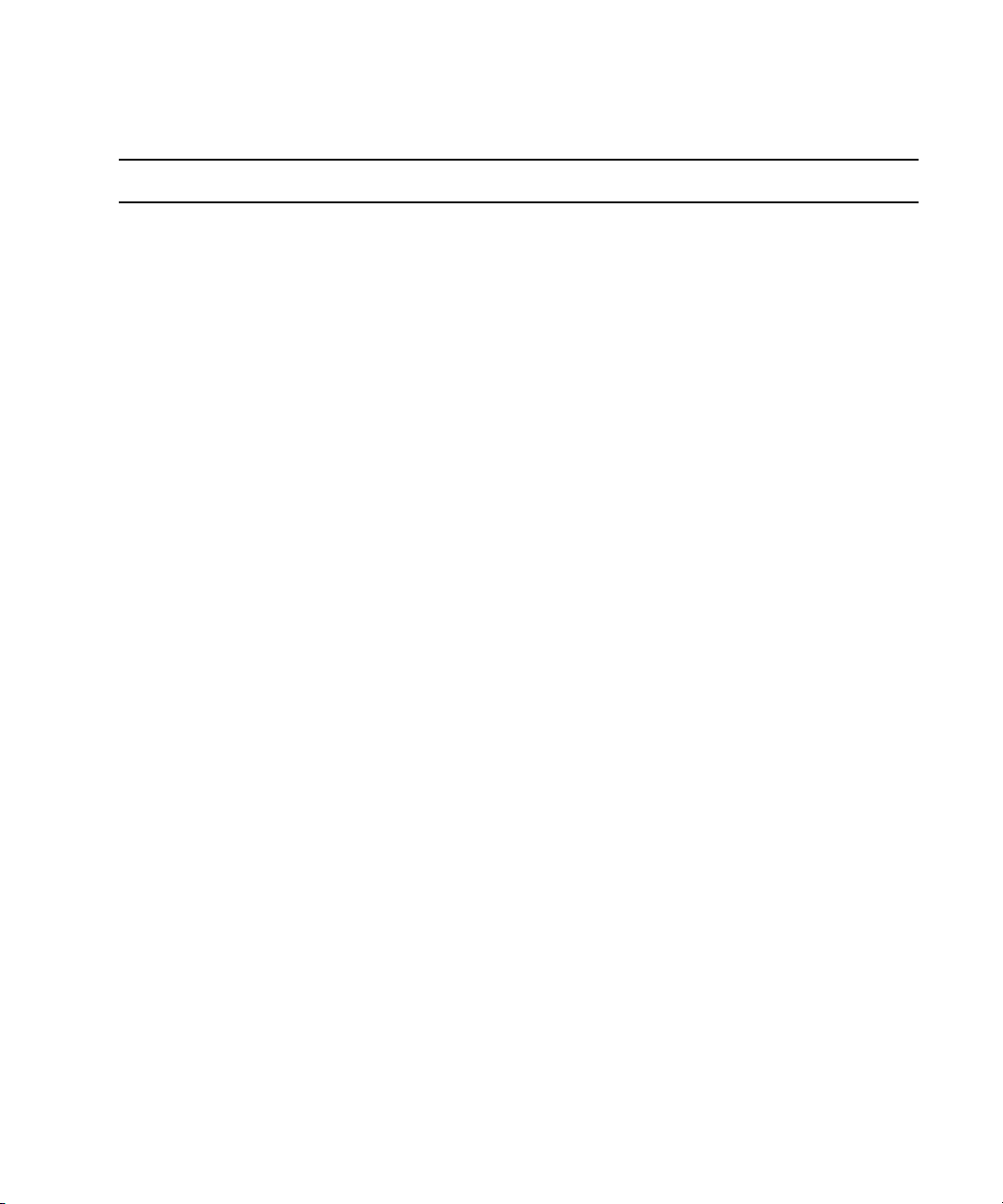
Check List for Installing Interplay Components
Task Section Reference
Installation Check Lists
On the Interplay Engine server, use the Interplay
Servers Installer to install the Interplay Engine and
related software.
Make sure that you obtain and load the
n
Interplay Engine license key promptly. The
license key must match the dongle for the
Interplay Engine server. For more information,
see the Interplay | Engine and
Interplay | Archive Engine Administration
Guide.
Install and configure the Media Indexers that will
monitor shared storage.
At this point you can install and configure the
following applications in any order:
• Install the Interplay software components for the
Avid editing applications.
• Install the Interplay software components and
application software for Avid Instinct
Interplay Assist.
and
See “Installing Software on the Interplay
Engine Server” on page 30
See “Media Indexer Installation Check List” on
.
page 19
“Installing Software on Avid Editing
See
Systems (Windows)” on page 66
“Connecting the Media Indexer on an Avid
Editing System to the Media Indexer
Monitoring Shared Storage” on page 69
See
“Installing Software on Interplay | Assist
or Avid Instinct Systems” on page 62
.
. See
.
.
• Install and configure Interplay Transfer Engine. See
• Install and configure the Media Services Engine. See
• Install and configure servers for Media Services
such the Copy Provider server.
• Install and configure Interplay Capture. See the following Interplay | Capture
• Install and configure the Archive Engine. This is
similar to installing and configuring an Interplay
Engine as described earlier in this section.
18
“Installing Software on the Interplay
Transfer Server” on page 41
“Installing Software on the Production
Services and Production Services Provider
Servers” on page 42
“Installing Software on the Production
See
Services and Production Services Provider
Servers” on page 42
Installation and Administration Guide.
“Installing and Configuring an Interplay
See
Archive Engine” on page 85
.
.
.
.
Page 19
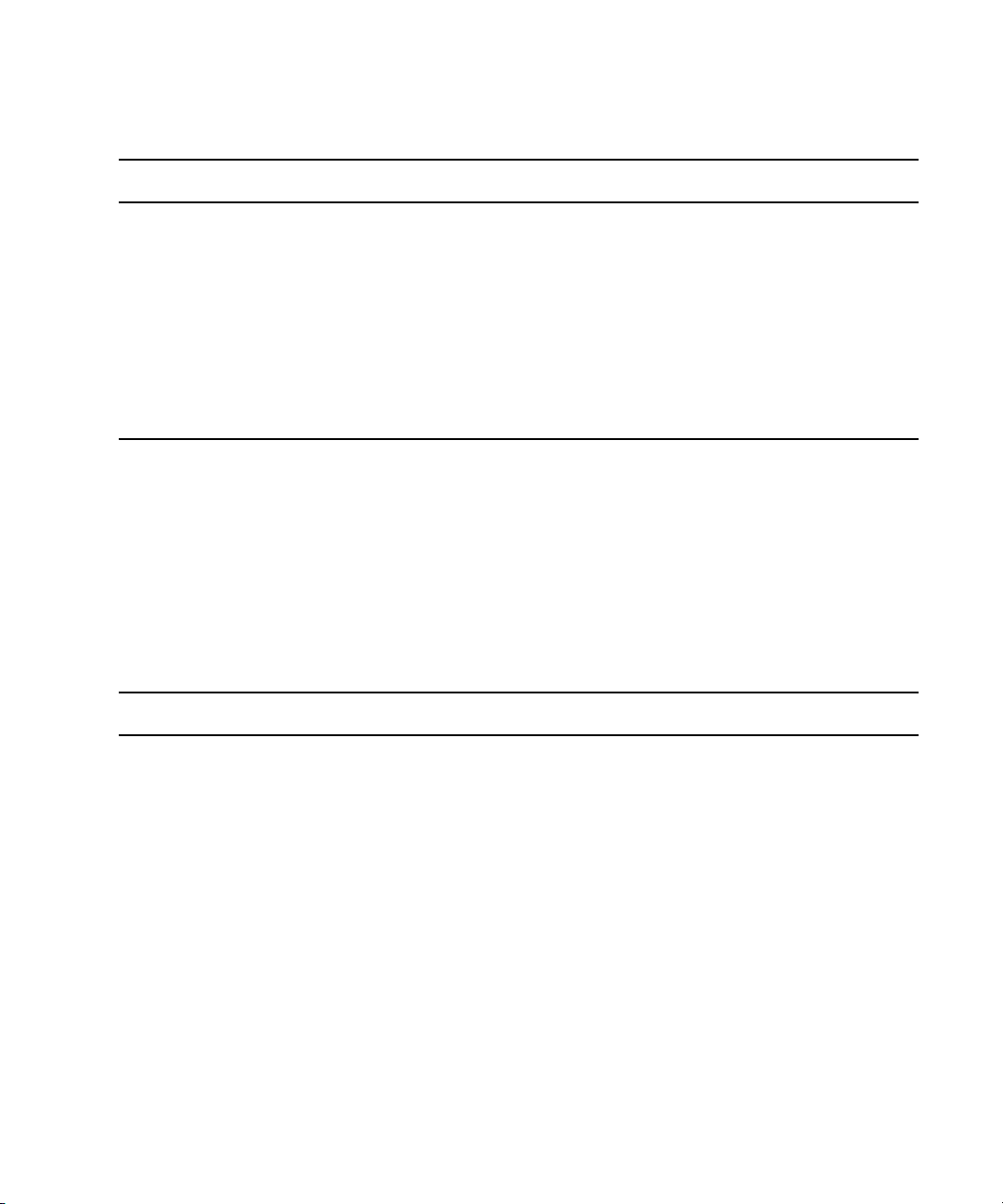
Check List for Installing Interplay Components
Task Section Reference
Installation Check Lists
Create the Interplay database. See “Creating an Interplay Database” in the
Interplay | Engine and Interplay | Archive
Engine Administration Guide.
Create Interplay users and folder structures to match
your project workflow and define a delete strategy.
Review the ISIS and Interplay maintenance
procedures.
See “Setting up a Folder Structure and a User
Database” and “Developing a Delete Strategy”
in the Interplay | Production Best Practices
guide.
See the Interplay Best Practices Guide.
Media Indexer Installation Check List
Starting at Interplay v3.0 and Media Composer v7.0, there is a new method for connecting to
Media Indexer servers. Media Indexer still requires the Avid Service Framework (ASF), but it
does not rely on ASF for communication between Media Indexer clients and servers. Instead, the
Media Indexer uses messaging technology to communicate with the clients. The following
checklist shows the steps required to upgrade a site to use Media Indexer v3.0 and later.
Check List for Connecting Media Indexer Servers and Clients
Task Section Reference
Uninstall previous versions of the Media Indexer on
Media Indexer servers and clients. Then install Avid
Service Framework v1.8 or later and Media Indexer
v3.0 or later on the Media Indexer servers and
Windows Avid editing clients.
If you are upgrading a system you must delete
the old cache files before installing Media
Indexer v3.0 or later. See
Indexer” on page 50
See
“Configuring Media Indexer Servers and
Clients” on page 51
“Upgrading Media
.
.
Install ASF v1.8 on other systems that require ASF
such as the Lookup service system and Capture.
You do not need to configure the Workgroup
Properties tool on Mac clients in order to connect to
the Media Indexer. If you need to connect them to the
Workgroup for other reasons, use the configure.sh
script that ships with the Media Indexer.
19
“Connecting Systems Directly to the
See
Lookup Service” on page 98
See
“Using the Avid Service Framework on a
Mac OS X System” on page 57
.
.
Page 20
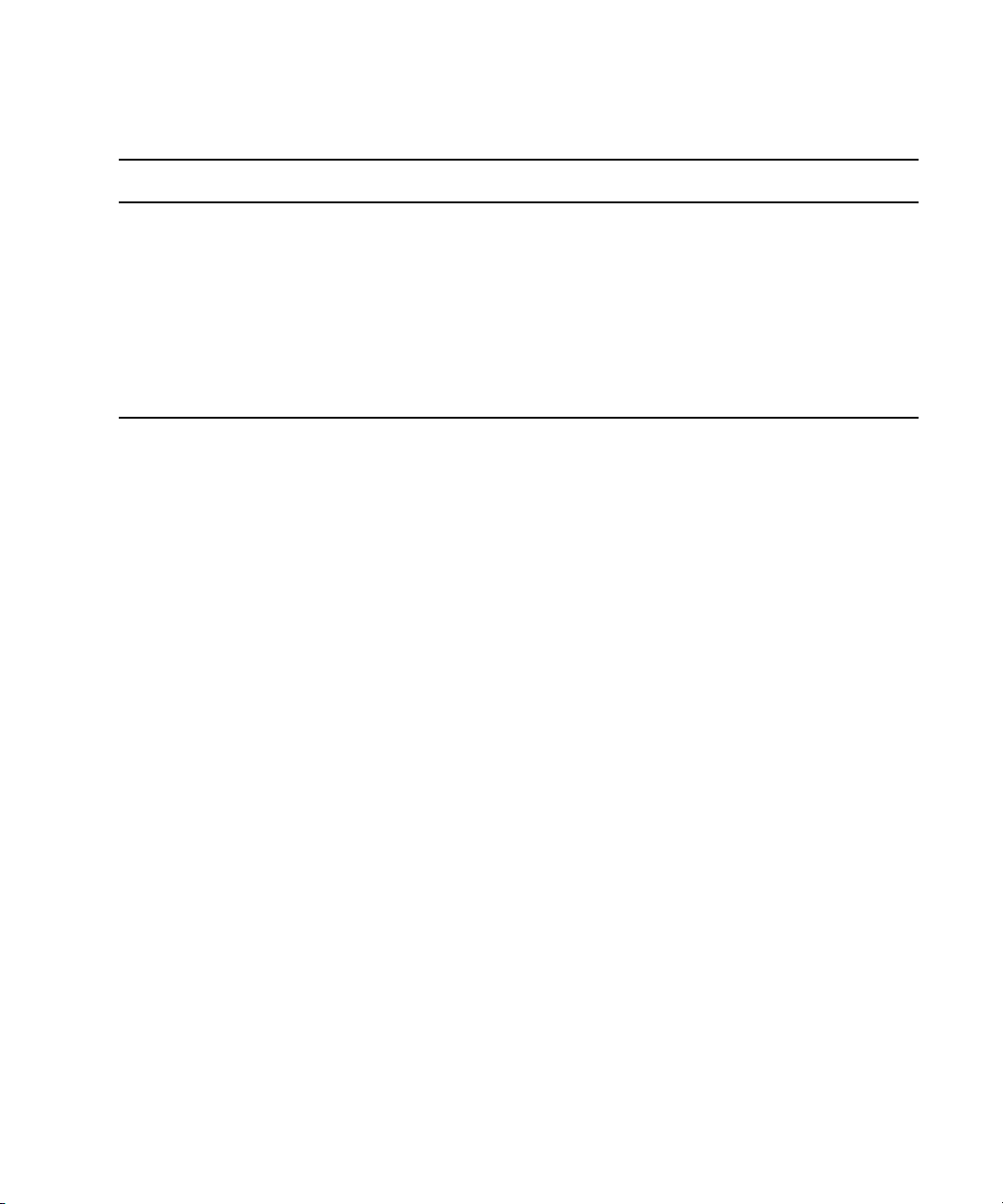
Set Up and Configure an Avid Shared Storage System
Check List for Connecting Media Indexer Servers and Clients
Task Section Reference
Add the Media Indexer server name to the Server
Connection MI URL portion of the Interplay
Administrator tool.
Configure the Media Indexer storage locations and
HAG. Use the Media Indexer web interface.
Start the Avid editing application. When you log into
the Interplay database, the Avid editing system
automatically connects to the Media Indexer HAG.
See “Identifying the Media Indexer in the
Interplay Administrator Tool” on page 54
See “Configuring Media Indexer Servers and
Clients” on page 51
See “Configuring the Local Media Indexer on
an Avid Editing System” on page 56
.
Set Up and Configure an Avid Shared Storage
System
Before you install Interplay software, install and configure your Avid shared storage system for
shared storage. See the Interplay ReadMe for the supported versions of Avid ISIS.
Install the ISIS Client Manager on the client systems.
For information on configuring third party (3rd party) storage systems, see the Interplay Best
Practices Guide.
Workspace Names
.
.
Use the following guidelines when creating workspace names in an Interplay environment:
• Do not use special characters or spaces in your workspace names. Workspace names should
only contain ASCII characters.
• Keep workspace name length as short as is reasonable to allow recognition of the
workspace. Longer workspace names add to the path length and can affect performance in a
large Interplay environment.
20
Page 21
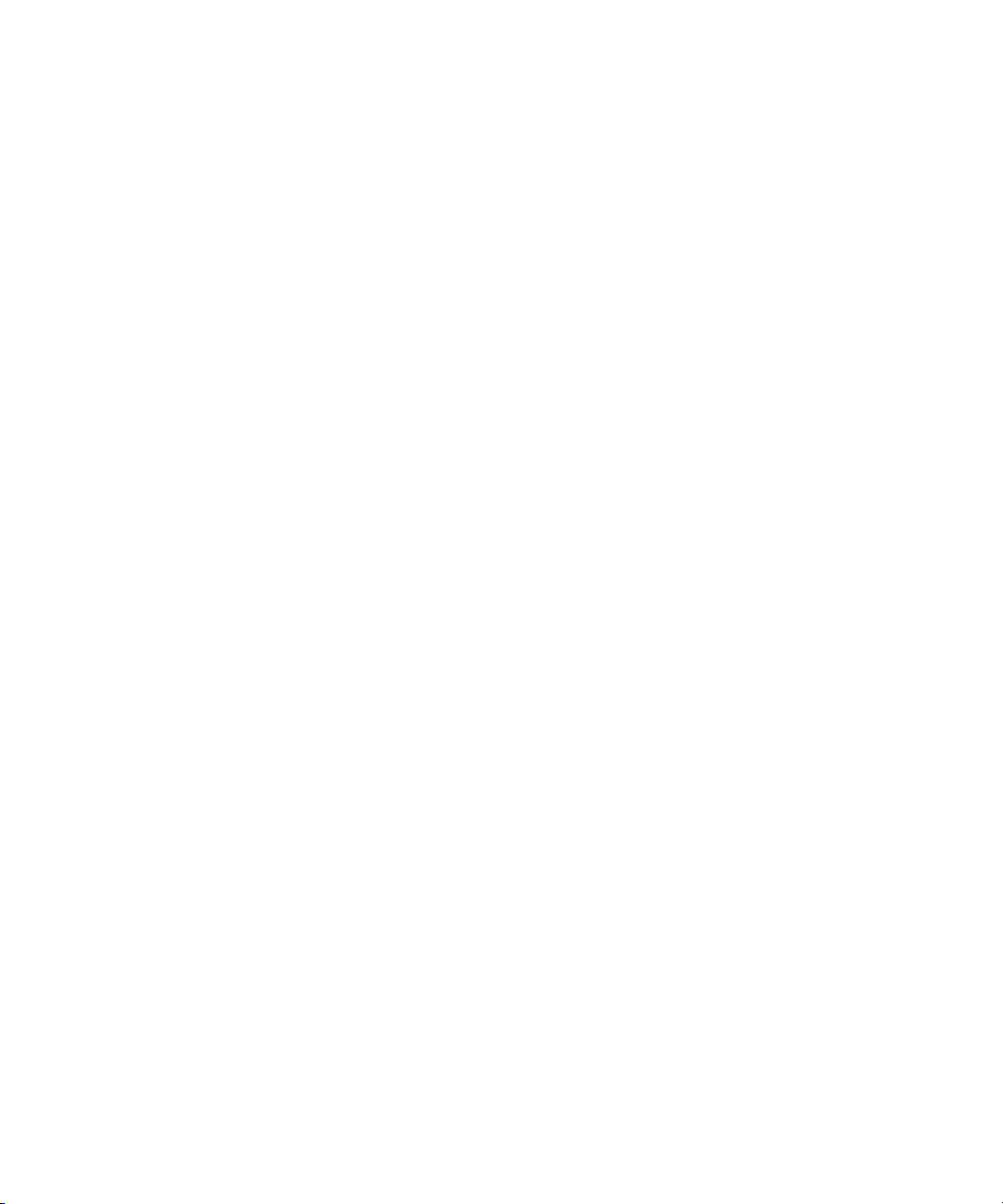
Network Considerations
This section contains topics related to setting up your Interplay network environment.
Computer Names
A hostname must comply with RFC 952 standards. For example, you cannot use an underscore
in a hostname. For more information, see “Naming Conventions in Active Directory for
Computers, Domains, Sites, and OUs” on the Microsoft
“Workspace Names” on page 20.
Verify Entries on the DNS Server
Service Framework can become sluggish and unstable if there are incorrect entries in the DNS
server for any of the computers in the Interplay environment. Symptoms include excessive CPU
usage by the Service Framework Lookup service and Interplay Diagnostics. The tree view in the
Interplay Service Configuration or Health Monitor might also fail to populate if there are
incorrect DNS entries.
Make sure that you correct any errors in DNS entries for name to IP resolution.
Configure the DNS Server to Support Reverse Lookup
Network Considerations
®
Support Knowledge Base. See also
If DNS is not configured for Reverse Lookup, Service Framework can not resolve IP addresses
to host names. Symptoms include tree views failing to populate in the Interplay Service
Configuration, Interplay Diagnostics, and Health Monitor.
Make sure the DNS server is configured to support Reverse Lookups.
Non-DNS Environments
In an non-DNS environment, you must configure a host file on all systems, including Avid Low
Res Encode systems. This is necessary so the Service Framework can list the systems in its client
applications, such as the Interplay Service Configuration or Health Monitor.
Computers with Multiple Network Interfaces
Computers that have multiple network interfaces in use must be entered in DNS so that all IP
addresses have the exact same hostname.
If you have multiple network interfaces on a computer and one is not used, use the Device
Manager to disable the interface. If not, the computer might have problems communicating with
the rest of the Interplay workgroup.
21
Page 22
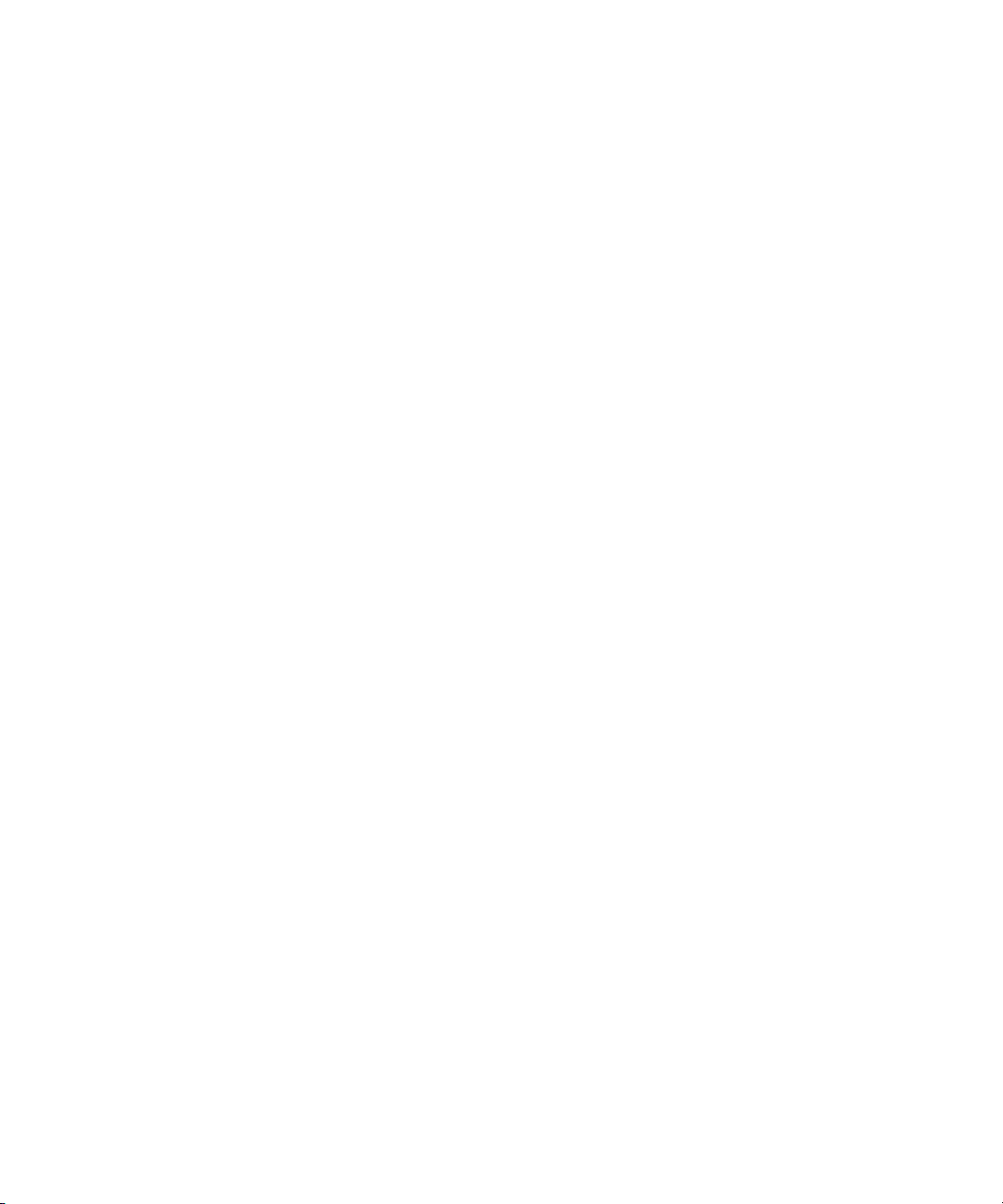
User Names and Passwords Required For Avid Shared Storage and Product Servers
Know Where Your Subnets Are on the Network
Create a system diagram that identifies the subnets on your Interplay Production environment.
Use Unicast Discovery to allow Interplay clients to communicate across subnets. See
“Connecting Systems Directly to the Lookup Service” on page 98.
The Multicast Repeater service is available on the Avid Service Framework installer but the
n
service is no longer recommended. Use Unicast Discovery instead.
Install Antivirus Software and Check Firewalls
See “Using Antivirus Software in an Interplay | Production Environment” on page 89 and
Troubleshooting Firewalls and Interplay | Production.
Time Synchronization
It is important to use only one time synchronism mechanism to set the local PC clocks in the
Interplay environment. For more information on Time Sync, see
an Interplay | Production Environment” on page 93
.
“Using Time Synchronization in
User Names and Passwords Required For Avid
Shared Storage and Product Servers
Some Avid products require user accounts on the Avid shared storage system. The user names
and passwords on the Avid shared storage system must match the user names and passwords on
the product server.
Passwords are case sensitive; the passwords must match exactly.
n
The following topics provide information about required user accounts:
“Creating the Server Execution User Account” on page 23
•
• “Accounts for Accessing Workspaces” on page 24
• “Accounts for Using Deletion” on page 25
• “Accounts for Using Interplay Transfer” on page 26
• “Service Framework Administrator Password” on page 26
• “Accounts for Avid Editing Applications, Assist, and Instinct” on page 26
Also see “Creating Copy Provider User Accounts for ISIS and Interplay” on page 123
22
Page 23
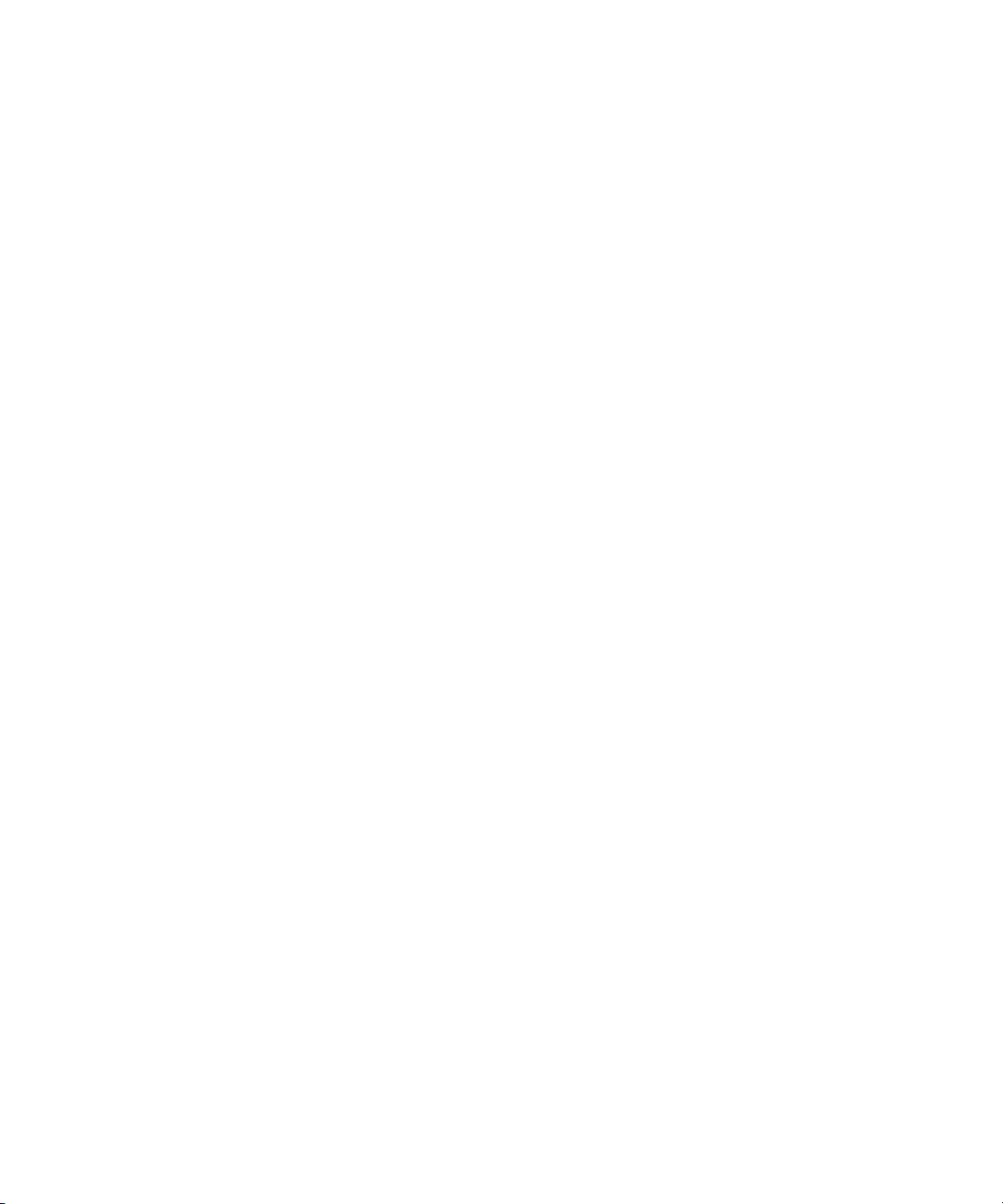
User Names and Passwords Required For Avid Shared Storage and Product Servers
Creating the Server Execution User Account
When you install the Interplay Engine software you must specify the user name and password of
the Server Execution User account. The Server Execution User is a Windows operating system
user account that is used only to run the Interplay Engine processes.
You should always use the Custom install option when installing the Interplay Engine software
n
so that you can specify the Server Execution User.
You have the following options for creating the Server Execution User:
• If your Interplay system is joined to a Windows domain, you can create a domain user (for
example, “IPEngine”). The Interplay Engine installer will associate the appropriate
permissions with the account. If you want to run the Interplay Engine within your domain
and also want to automatically make use of domain user management, such as Windows
Domain or LDAP, you must specify a domain user as the Server Execution User.
For Interplay Engine failover cluster systems, you must specify a Windows domain user.
• You have the option of allowing the Interplay Engine installer to create the account. Select a
name before the installation and specify the name and a password during the installation.
The installer will create a local user in the Administrators group with the appropriate
permissions.
• You can also create a local Administrator account manually and specify that account during
the installation. The account must have local administration rights on the operating system
for the Interplay Engine server (both nodes on a cluster system). The account must have the
following local security policy settings set to enabled:
- Act as part of the operating system
- Back up files and directories
- Restore files and directories
- Adjust memory quotas for a process
-Log on as a service
- Increase scheduling priorities
- Manage auditing and security log
- Impersonate a client after authentication
- Debug programs
An account with an identical user name and password must have read/write access to the Avid
shared storage workspaces that contain media. Use the Avid ISIS Administration tool to create
this account.
23
Page 24
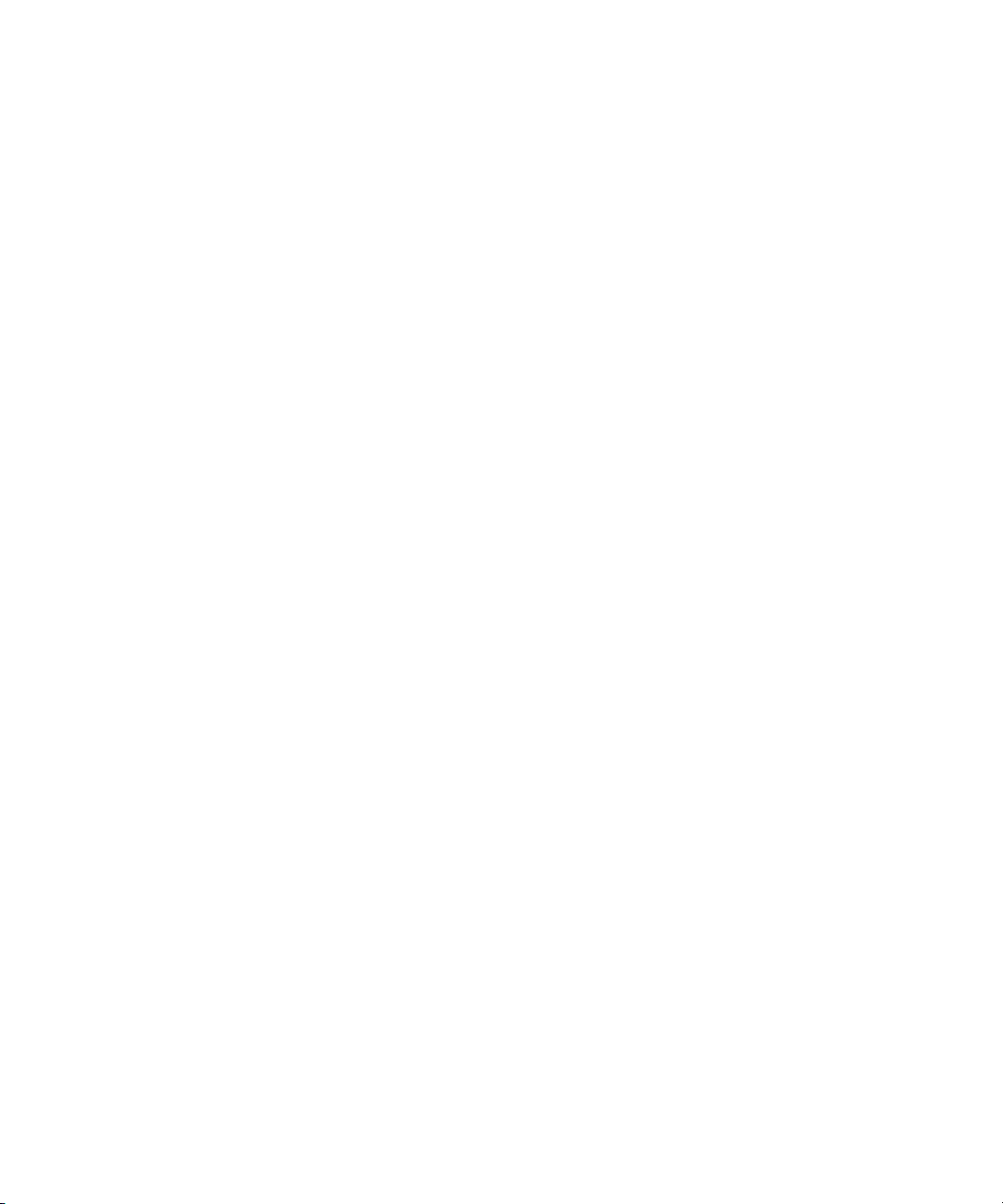
User Names and Passwords Required For Avid Shared Storage and Product Servers
c
n
When you install the Interplay Engine or the Interplay Archive Engine, do not select the
default Server Execution User. Create a custom user instead. The default user account is
AVID_WORKGROUP_USER. Do not use this account.
Ideally the Server Execution User should be an account that users do not use to log onto the
system. This prevents accidental changes to the Server User Account during normal
administration duties. For example, if someone changes the password by mistake, users might
not be able to access the Interplay database.
For security reasons, do not use the Interplay Engine server operating system Administrator
account. Create a unique account that you use only as the Server Execution User. For example,
you can create an administrative account called “IPEngine.” Avoiding the word Administrator
can help indicate that this account is not used for normal administrative tasks.
The Server Execution User account is different from the Interplay Administrator account. The
Server Execution User account is used to run the Interplay Engine processes. The Interplay
Administrator account is used to manage users and the database.
For more information, see “Troubleshooting the Server Execution User Account” in the
Interplay | Engine and Interplay | Archive Engine Administration Guide.
Recreating the Server Execution User
If you have already installed the Interplay Engine and need to change the user name and
password of the Server Execution User account, run the NXNServerUser.exe tool. For
information on using the tool, see “Re-creating the Server Execution User” in the
Interplay | Engine and Interplay | Archive Engine Administration Guide. The tool is located in
the following directory on the Interplay Installer:
Installers\AssetMgr\Tools\NXNServerUser
For information on upgrading a cluster system on which you changed the Server Execution User,
see the Interplay | Production ReadMe.
Accounts for Accessing Workspaces
To allow the Interplay Engine to access the Avid shared storage workspaces, you need to set up
user accounts on both the Interplay Engine and the Avid shared storage system. The user name
and password for these user accounts must match exactly on both the Interplay Engine and Avid
shared storage system. If the user names or passwords are different, the workspaces are not
available in Interplay Administrator settings, such as the Media Creation workspace in the Editor
Settings tab of the Application Database Settings.
24
Page 25
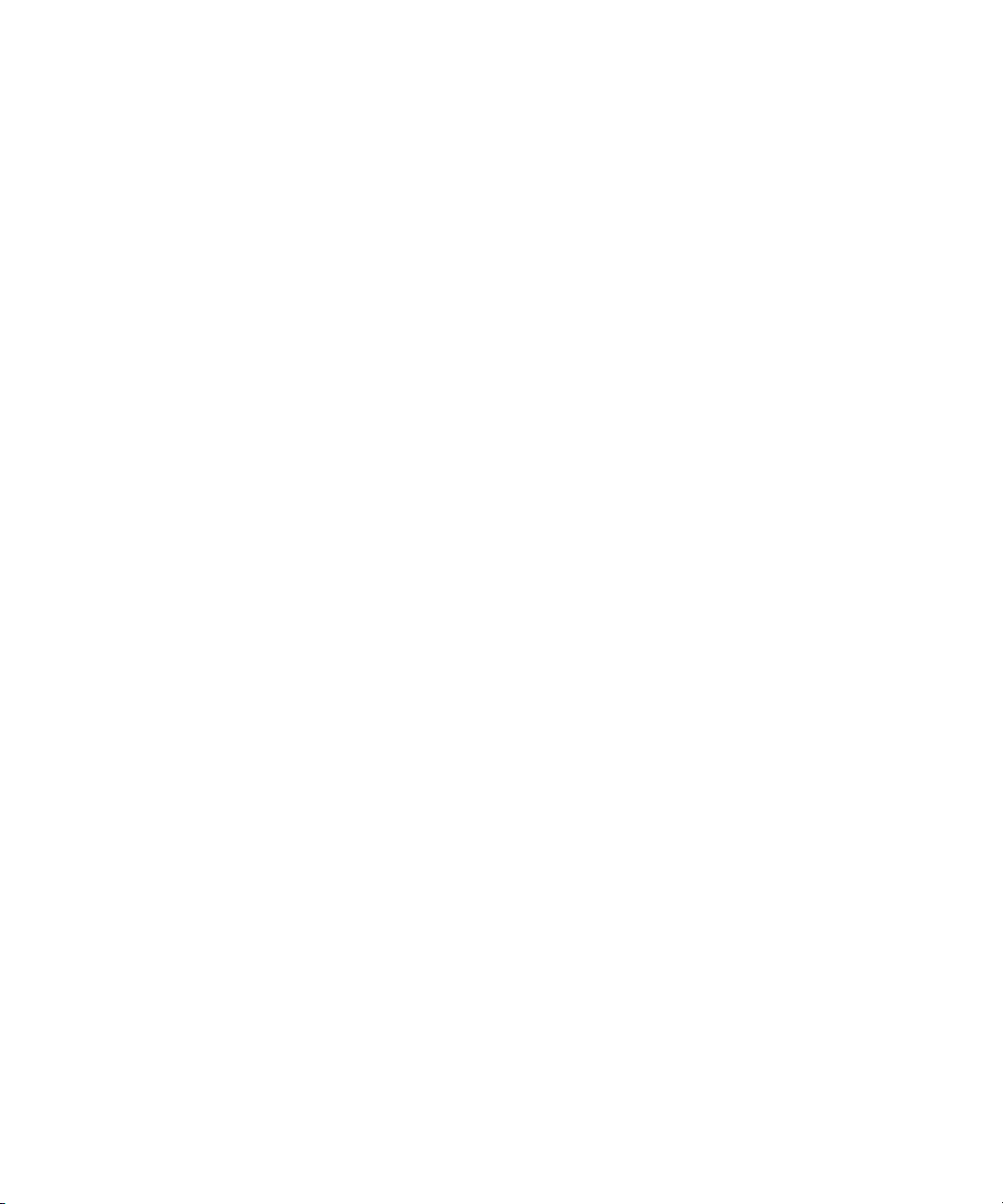
User Names and Passwords Required For Avid Shared Storage and Product Servers
The workspaces available from the Interplay Administrator settings depends on the user account
used to log in to the Interplay Administrator. For example, when you log in to the Interplay
Administrator server using the Administrator account, you can access all the Avid shared storage
workspaces, provided the users are set up correctly on both the Interplay Engine and Avid shared
storage system.
To access all workspaces:
1. Make sure the Administrator account on both the Interplay Engine and Avid shared storage
system have exactly the same password. Passwords are case sensitive.
2. Log in to the Interplay Administrator server using the Administrator account.
To access a limited list of workspaces:
1. Make sure a user account with administrator privileges is created on the Interplay Engine
and the same user name and password are used to create a user account on the Avid shared
storage system. These user accounts must have exactly the same user name and password.
2. Log in to the Interplay Administrator server using this user account.
The Avid shared storage user’s workspace access privileges setting determine which
workspaces are available.
Accounts for Using Deletion
To allow deletion in an Interplay environment, you must set up the following user accounts. You
can use any user name and password for these accounts, but the user name and passwords must
match exactly on all servers.
• Avid shared storage system
- Avid shared storage user with administrator privileges for Interplay Engine. This user
must not be the Administrator account.
• Interplay Engine server
- Microsoft Windows user with administrator privileges
- Interplay Engine Server Execution User
When installing the Interplay Engine on the Interplay Engine server, select the Custom
User Account option to create the Interplay Engine Execution User. The Server
Execution User is the Microsoft Windows user that runs the Interplay Engine (the
Interplay Engine Execution User). This user needs to have administrative access to the
file server. The installer makes this user a local administrator on the Interplay Engine
server. For more information, see
page 23
.
“Creating the Server Execution User Account” on
25
Page 26
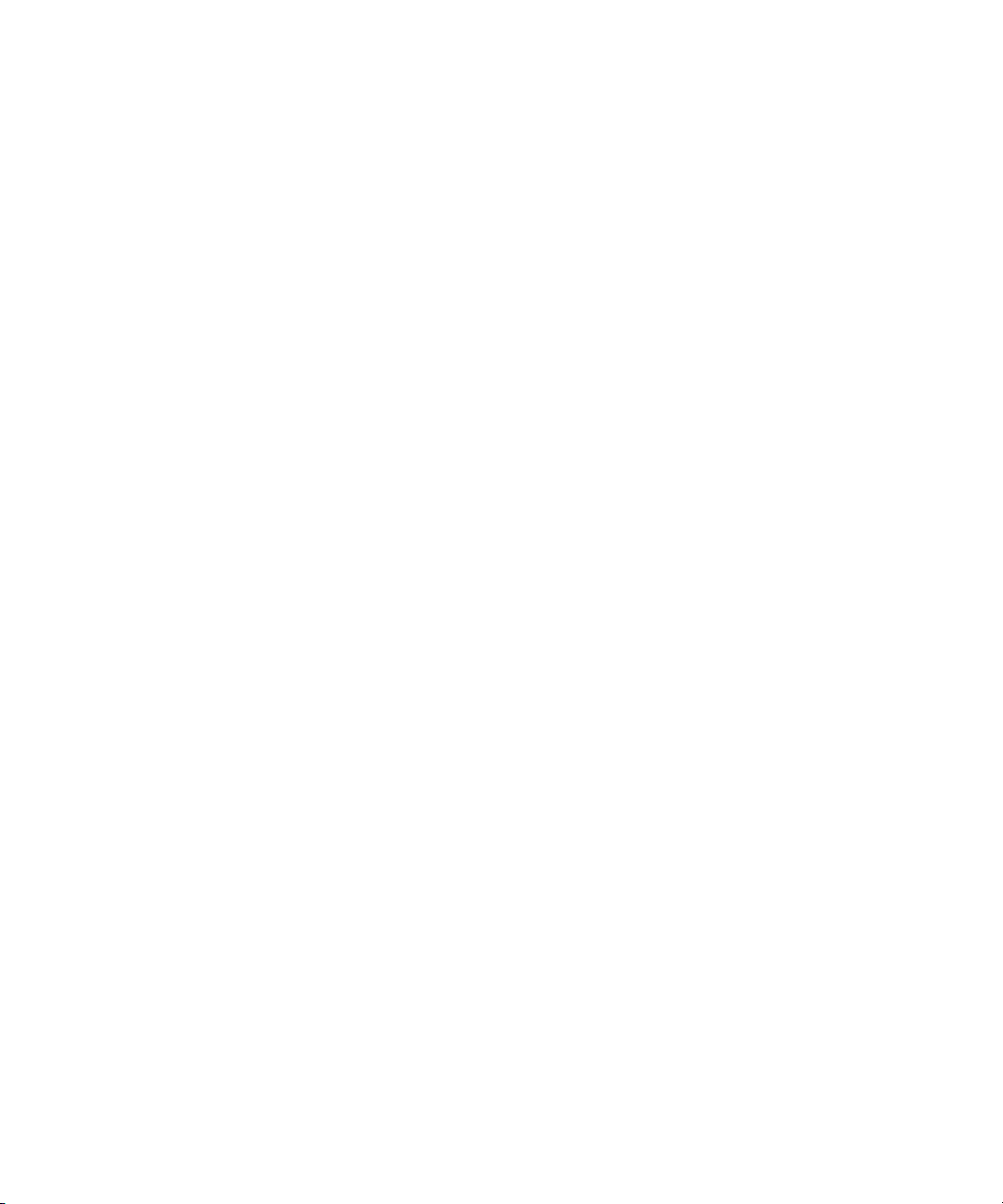
User Names and Passwords Required For Avid Shared Storage and Product Servers
Accounts for Using Interplay Transfer
When you are configuring an Interplay Transfer Engine you must specify a user name and
password that Interplay Transfer should use to connect to the Interplay engine. This user account
must already exist on the Interplay Engine.
Service Framework Administrator Password
By default the Service Framework does not have an Administrator password. If you want to set a
password, open the Service Framework Service Configuration tool and set the password in the
System Configuration Service.
To set the Service Framework password:
1. Open the Service Configuration tool and click the Processes tab.
2. Select the System Configuration service and select the system running the System
Configuration service.
3. Set the Administrator password and click Apply at the top of the dialog box.
Accounts for Avid Editing Applications, Assist, and Instinct
The following limitations exist for editing clients in an Interplay environment:
®
• Avid editing applications such as NewsCutter
®
that are part of an Interplay environment can use a regular Windows User login.
Nitris
and Media Composer®, and Symphony™
However, when you install the application, you must first log in as an Administrator, install
the application, and initially launch the application as an Administrator. See the Avid editing
application ReadMe for details.
• Interplay Assist and Instinct have similar limitations: When you install the application, you
must first log in as an Administrator, install the application, and initially launch the
application as an Administrator. You can then subsequently run the application as a regular
User.
“User Names and Passwords Required For Avid Shared Storage and Product Servers” on
See
page 22
. Check the Interplay ReadMe for any changes to the Windows login permissions.
26
Page 27
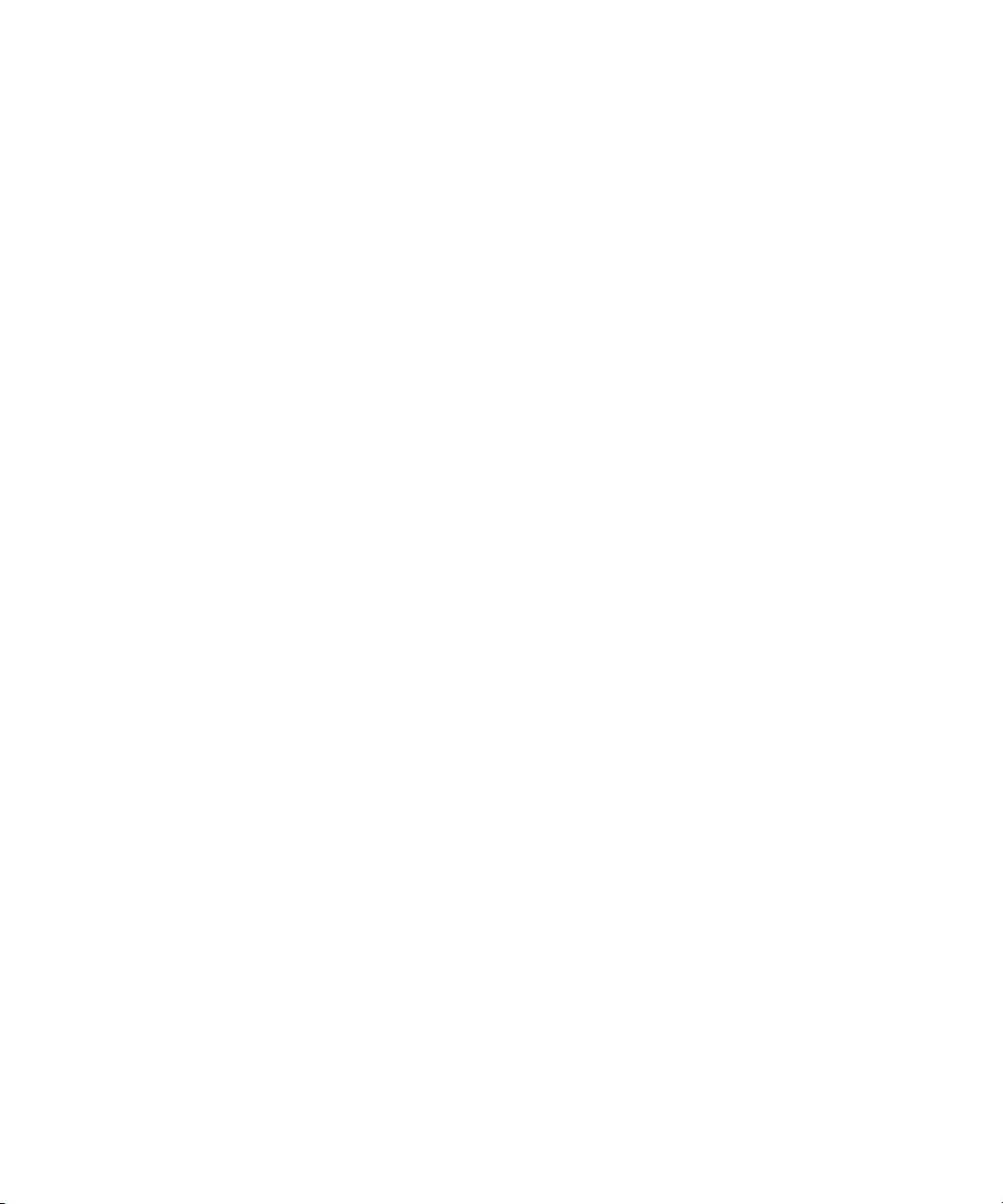
Required Application Keys
The following systems require a hardware application key (also known as a dongle):
• Interplay Engine server. Also requires a software application key. For more information, see
“Installing Software on the Interplay Engine Server” on page 30.
• Interplay Media Services Engine server
• Interplay Transfer server
When installing the Interplay Transfer Engine in a standalone environment, a hardware
n
application key is not required. The Avid editing software handles the licensing of the Interplay
Transfer Engine.
•Media Services:
- Interplay Archive
- Interplay Restore
- Interplay Transcode
- Interplay Delivery
- Interplay Delivery Receiver
Required Application Keys
c
- Interplay Copy
- Interplay Move
- STP Encode
An application key can be programmed for multiple applications, so that you can use more than
one application on the same server. For more information, contact your Avid representative.
Do not lose the USB application key. Your software does not function without it. If you lose
your application key, you must purchase another key from Avid at the full market cost of
your software.
27
Page 28
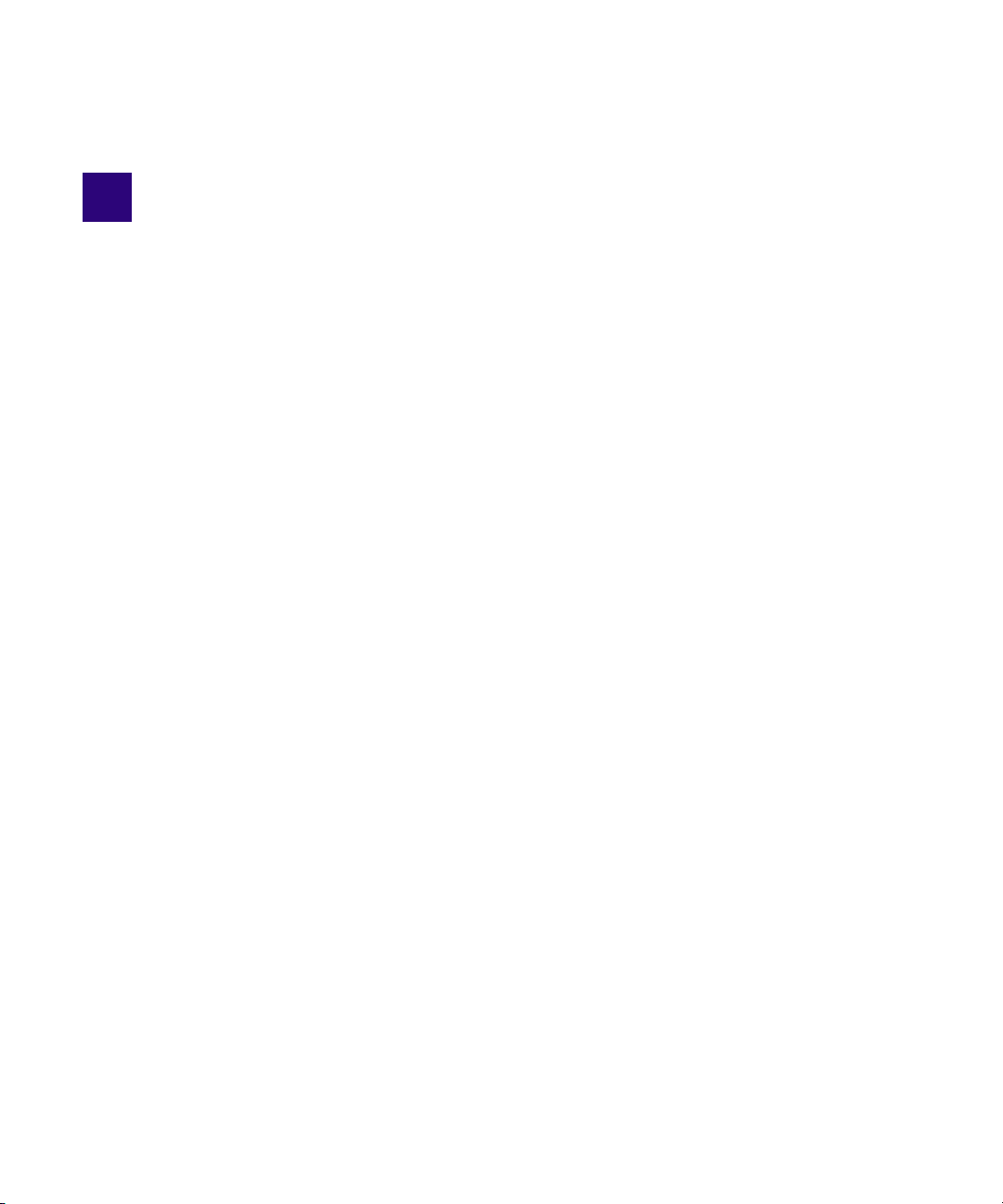
2 Installing Software on Interplay Servers
The following topics describe the installations of the Interplay software on the servers:
Selecting the 32-Bit or 64-Bit Version of Avid Service Framework
•
• Starting the Interplay Server Installer
• Installing Software on the Interplay Engine Server
• Installing Software on the Interplay Transfer Server
• Installing Software on the Production Services and Production Services Provider Servers
• Installing Software on an Interplay | Media Indexer Server
• Installing Software for Interplay Web Services
• Installing the MediaCentral Distribution Service
For information on the order of installation and configuration, see “Installation Check Lists” on
page 16
.
For information on installing the Interplay Streaming Server, see
Interplay Streaming Server” on page 107
.
“Installing and Configuring the
Page 29
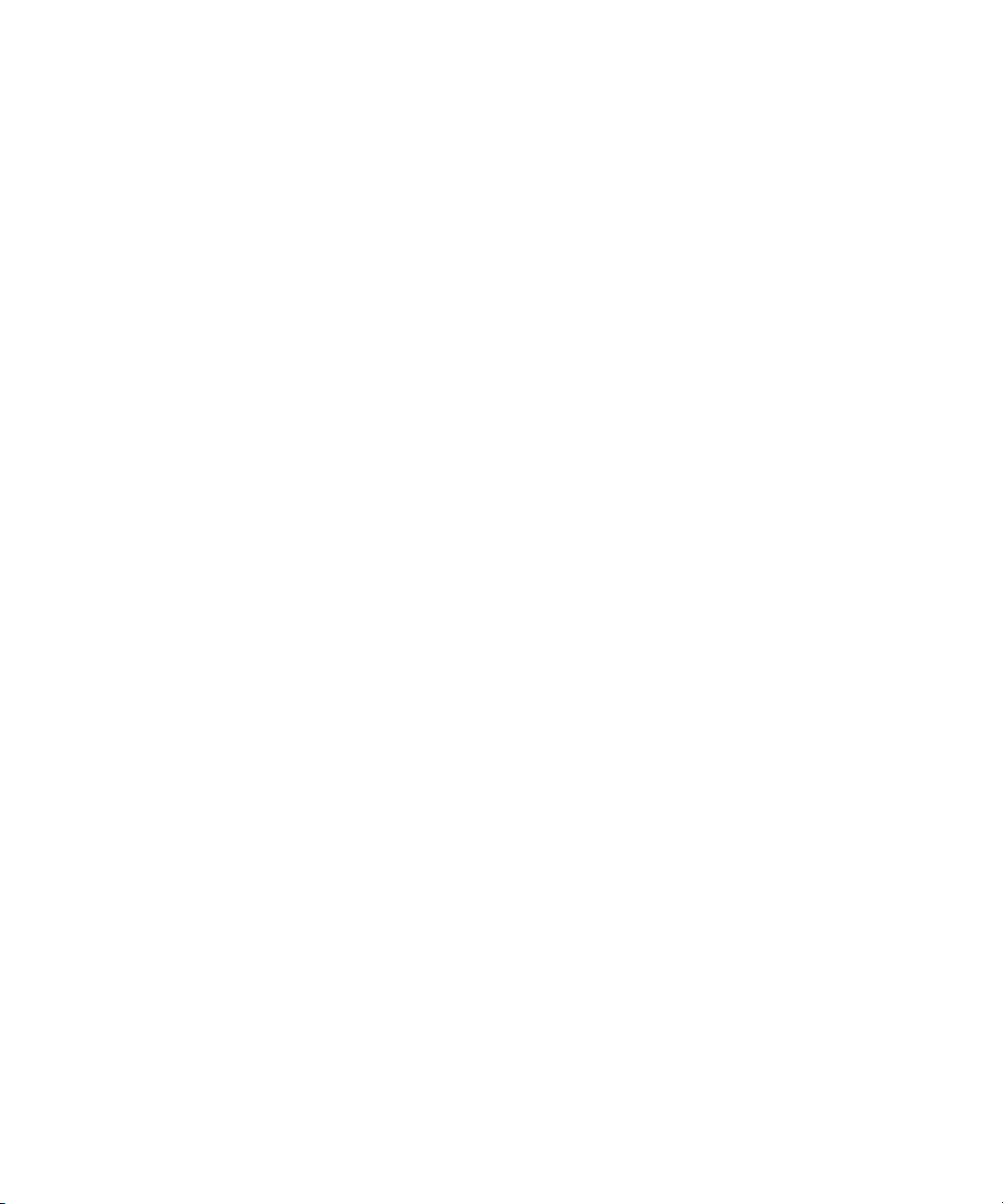
Selecting the 32-Bit or 64-Bit Version of Avid Service Framework
Selecting the 32-Bit or 64-Bit Version of Avid Service
Framework
For Interplay version 3.1 or later, the following components run as 64-bit versions and require
the 64-bit version of Avid Service Framework:
• Interplay Transcode Provider v2.5 and later
• Interplay STP Encode Provider v2.5 and later
• Interplay Media Services Engine v2.7 and later
• Interplay Media Services and Transfer Status v2.7 and later
• Interplay Archive v3.0 and later
• Interplay Copy v2.7 and later
• Interplay Move v2.7 and later
• Interplay Delivery v2.7 and later
• Interplay Transfer v3.0 and later
• Interplay Delivery Receiver v3.0 and later
n
c
• Interplay Auto Media Services v2.7 and later
• Avid Media Composer v6.0, Avid Symphony v6.0, NewsCutter v10.0 and later
• Interplay Assist v2.5 and later
• Instinct v4.0 and later
• Interplay Capture v3.1 and later
Starting with Interplay version 3.0, the Interplay Engine, Interplay Archive Engine, and
Interplay Failover Cluster are 64-bit applications. Avid Service Framework is not usually
installed with these applications.
The following is still a 32-bit application:
• Interplay Streaming Server. Installation of the Avid Service Framework is optional. If you
install it, use the version on the Streaming Server Installation page.
Do not install both the 32-bit Framework and the 64-bit Framework on the same system.
29
Page 30
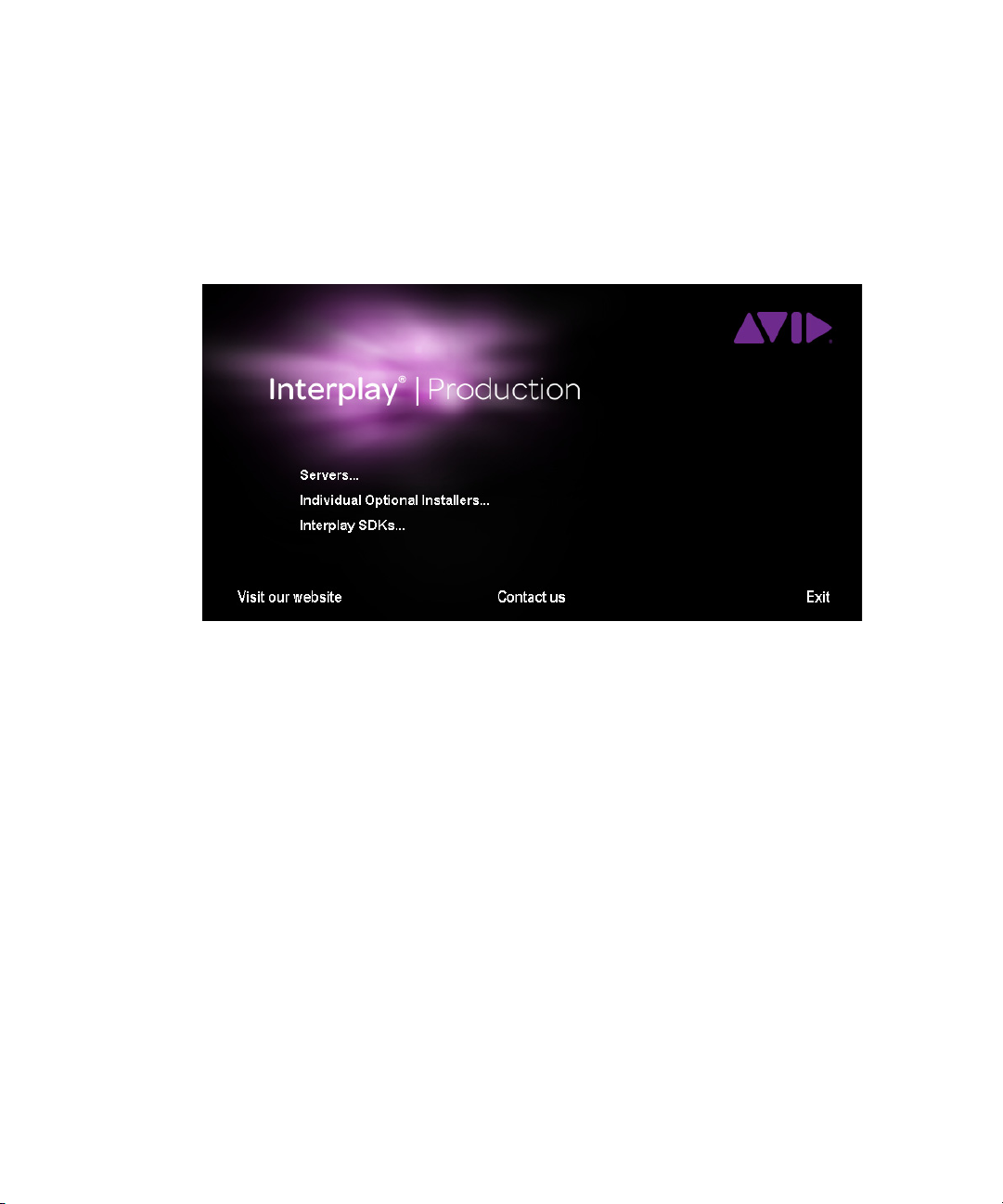
Starting the Interplay Server Installer
Starting the Interplay Server Installer
To start the Interplay Server Installer:
1. In the Interplay Server Installer folder, double-click autorun.exe.
The Main Menu window opens.
The Main Menu window allows you to select the installers required by a particular Interplay
component. The list is divided into Interplay servers, individual optional installers, and Interplay
SDKs.
Items with three dots open a new window. Items without three dots start an installer.
n
Installing Software on the Interplay Engine Server
These instructions are for a system with a single Interplay Engine or Interplay Archive Engine.
“Installing and Configuring an
c
For specific information about an Interplay Archive Engine, see
Interplay Archive Engine” on page 85
services, see the Interplay | Engine Failover Guide.
If you are upgrading an Interplay Engine, see the Interplay | Production ReadMe before
proceeding. The Readme contains any specific instructions for upgrade the Interplay
Engine for a particular release.
. If you are installing software on a system with cluster
30
Page 31

To install the Interplay Engine Server:
1. Select the following from the Interplay Server Installer Main Menu:
Servers > Interplay Engine
2. Install components from the following table:
Component Description
Interplay Engine The full Interplay Engine software. See “Installing the
Interplay | Engine Software” on page 31
Access Required to communicate with the Interplay Engine database. Installing
Interplay Access also installs the Interplay Administrator. See
“Installing Interplay | Access” on page 41.
3. Perform the installation in the order shown in the above list. You have to reboot the server
after the Interplay Engine installation.
Installing the Interplay | Engine Software
The first time you install the Interplay Engine software, you must select Custom installation.
Selecting Custom installation lets you specify the Server Execution User and other configuration
information correctly.
Installing Software on the Interplay Engine Server
.
If you are upgrading, you should also use Custom installation to verify that the settings are
correct. For example, during a Custom installation you can verify the name of the Server
Execution User.
If you are installing or upgrading a cluster system, see the Interplay Production ReadMe and the
n
Interplay | Engine Failover Guide.
If you are installing an Interplay Archive Engine, see “Installing and Configuring an Interplay
n
Archive Engine” on page 85.
To install the Interplay Engine software:
1. Before you begin, do the following:
t Make sure that the Interplay Engine application key is installed on the server system.
For more information, see
The Interplay Engine also requires a software license. Install this license after installing
the Interplay Engine software, as described at the end of this procedure.
“Required Application Keys” on page 27.
31
Page 32

Installing Software on the Interplay Engine Server
t Make sure you have created matching accounts on the Interplay Engine system and the
Avid shared storage system. You need to type the user name and password during
installation to create the Server Execution User. See “Creating the Server Execution
User Account” on page 23
t Close all Windows programs.
2. Select the following from the Interplay Server Installer Main Menu:
Servers > Interplay Engine > Interplay Engine
3. In the Welcome dialog box, read the information about the installation of the Apache server.
Click Next.
4. Read the license agreement information and then accept the license agreement by selecting
“I accept the agreement.” Click Next.
The Specify Installation Type dialog box opens.
.
5. Select one of the following and click Next:
t If this is a new installation, select Custom. This ensures that you identify the Server
Execution User required by the Interplay Engine.
Avid recommends that you always use the Custom installation option so that you can view the
n
Server Execution user name and review other settings as you proceed with the installation.
t If this is an upgrade, select Typical and proceed to step 18. (Both the Typical and
Custom installation use the existing settings.)
The Specify Destination Location dialog box opens.
32
Page 33

Installing Software on the Interplay Engine Server
6. Specify the destination folder and click Next.
The Destination Location is the folder in which the Interplay Engine program files are
installed. In most cases, keep the default, which installs the files in an Avid Interplay Engine
subfolder in the Program Files folder.
The Specify Default Database Folder dialog box opens.
7. Accept the default folder and click Next.
33
Page 34

Installing Software on the Interplay Engine Server
The database folder is the folder in which the database is created and stored. This location
must be local, that is, the database folder must be installed on the Interplay Engine server.
No other configuration is supported. By default the database folder is created at the root of
the D: drive as D:\Workgroup_Databases. All access rights are set automatically.
If you previously installed the Interplay Engine software, this field displays the share name
that appears in the next dialog box.
The Specify Share Name dialog box opens.
8. Accept the default share name and click Next.
By default, the share name is “WG_Database$.” The “$” at the end makes the share invisible
if you browse through the network using Windows Explorer. For security reasons, Avid
recommends keeping the default setting and using a “$” at the end of the share name. With
this default setting, the folder “D:\Workgroup_Databases” on the Interplay Engine computer
is shared under the name “WG_Database$.”
The Specify Configuration Server dialog box opens.
9. Select the Interplay Engine you want to use as the Central Configuration Server and click
Next.
The Central Configuration Server (CCS) is an Interplay Engine with a special module that is
useful if you are working in an environment that includes more than one Interplay Engine
(including an Interplay Archive Engine). However, even if you are working in an
environment with one Interplay Engine, you need to specify a CCS.
Select one of the following:
t This Avid Interplay Engine: Specifies that the Interplay Engine that you are installing
should be the CCS. Click Next.
34
Page 35

Installing Software on the Interplay Engine Server
t Another Avid Interplay Engine: Specifies that a previously installed Interplay Engine
should be the CCS. An additional dialog box opens. Type the name of the Interplay
Engine to be used as the CCS and click Next.
If you want to specify another Interplay Engine, you must specify an Interplay Engine that is
already installed. If you have not yet installed the desired Interplay Engine, specify the
current Interplay Engine, install the desired Interplay Engine, and then change the CCS
through the Interplay Administrator. See “Understanding the Central Configuration Server”
in the Interplay | Engine and Interplay | Archive Engine Administration Guide.
c
If you specify an Interplay Engine that is not yet installed, you might not be able to log onto
the system. See “Troubleshooting Log-in Problems” in the Interplay | Engine and
Interplay | Archive Engine Administration Guide.
The Server Execution User dialog box opens.
10. Select Custom user account and click Next.
The Server Execution User is a Windows account that has administrative access to the
Interplay Engine. This account also needs to have administrative access to the shared storage
workgroup. Avid requires that you create a custom user account. For more information, see
“Creating the Server Execution User Account” on page 23.
The Specify Server User dialog box opens.
35
Page 36

Installing Software on the Interplay Engine Server
a. Type a local user, for example, “IPEngine,” or type a domain user, such as
“MYDOMAIN\IPEngine.” Make sure this user name exactly matches the user name of
an Avid shared storage account with administrator privileges.
b. Type the password. The installer cannot check the password you type in this dialog box.
Make sure that the password exactly matches the password for the Avid shared storage
user with administrator privileges. If the user name and password do not match those of
the Avid shared storage user, the Interplay Engine will not run properly. Confirm the
password.
You can change the Server Execution User after installation. See “Troubleshooting the Server
n
Execution User Account” in the Interplay | Engine and Interplay | Archive Engine
Administration Guide.
c. Click Next.
The Specify Server Name dialog box opens.
36
Page 37

Installing Software on the Interplay Engine Server
11. Specify the server name as it appears on the network and click Next.
By default, the computer’s name is specified as the server name. Interplay clients use this
name to identify the server. If there are clients in your network that are unable to resolve
hostnames to IP addresses, you have to specify the server’s IP address here. In this case, the
server needs a static IP address; be sure to configure your DHCP server accordingly.
A hostname must comply with RFC 952 standards. For example, you cannot use an underscore in
n
a hostname. For more information, see “Naming Conventions in Active Directory for Computers,
Domains, Sites, and OUs” on the Microsoft Support Knowledge Base.
The server name entered should not be more than 15 characters. Server names longer than 15
characters will be truncated and might cause problems with client connections if there is more
than one machine in the network with the same truncated name.
The Specify Preview Server Cache dialog box opens.
37
Page 38

Installing Software on the Interplay Engine Server
12. Accept the default location and click Next.
Interplay Access lets you view a thumbnail image or other representation of a file asset. This
feature requires a special cache folder. The default folder for the preview server cache is
named PreviewServer and is installed in the default database folder.
The Enable E-mail Notification dialog box opens.
13. Enable email notification and click Next.
38
Page 39

Installing Software on the Interplay Engine Server
The email notification feature sends emails to your administrator when special events, such
as “Disk Full” and “Out Of Memory,” occur. See “Configuring the Server Event Manager”
in the Interplay | Engine and Interplay | Archive Engine Administration Guide for details on
configuring the email notification.
The E-mail Notification Details dialog box opens.
14. Supply the following information:
a. Type the administrator’s email address and the email address of the server that is the
sender. If an event such as “Disk Full” occurs on the server, the administrator receives
an email from the sender’s email account explaining the problem, so that the
administrator can respond to the problem.
b. Type the static IP address of your SMTP server. The notification feature needs the
SMTP server in order to send emails. If you do not know this IP address, ask your
administrator.
c. (Option) If you also want to inform Avid Support automatically through email if
problems arise, select the option “Send critical notifications also to Avid Support.”
d. Click Next.
The installer modifies the file Config.xml in the Avid Interplay Engine\Data\Server\Config
directory with your settings. The Ready to Install dialog box opens.
15. If you are ready to complete the installation, click Next.
39
Page 40

Installing Software on the Interplay Engine Server
All necessary components are installed. It might be necessary for the installation program to
install additional components, such as Adobe Reader.
If any system libraries on your machine need to be upgraded to complete the installation
process, the installation program asks you to reboot your machine. Save all your open
documents, close all applications, and then click the OK button to reboot.
The installation finishes and the Installation Completed dialog box displays the success or
failure of each installation.
16. Click Finish.
40
Page 41

A dialog box requesting a reboot opens. A message with instructions on how to fix any
installation problems also appears.
17. Click OK to reboot the machine.
18. Enable a permanent license key. See “Managing Licenses” in the Interplay | Engine and
Avid Archive Engine Administration Guide for instructions. Make sure that you obtain and
load the Interplay Engine license file promptly. The permanent license key must match the
application key (dongle) for the Interplay Engine server.
Installing Interplay | Access
You must install Interplay Access on the Interplay Engine. Avid recommends that you accept the
defaults.
Installing Interplay Access also installs the Interplay Administrator.
To install Interplay Access:
1. Select the following from the Interplay Server Installer Main Menu:
Servers > Interplay Engine > Access
After the installer starts, the Introduction dialog box opens.
Installing Software on the Interplay Transfer Server
2. Close down all other programs, then click Next.
3. Complete the installation by accepting the defaults. If you want to install the Microsoft
Office and Adobe Photoshop plug-ins, accept the default paths.
4. When you finish the installation, the installation program might require you to reboot the
system.
Installing Software on the Interplay Transfer Server
To install Interplay software on the Interplay Transfer server:
1. Select the following from the Interplay Server Installer Main Menu:
Servers > Transfer Engine
2. Install components from the following table:
Component Description
Service Framework
for Client
Access Installs the Interplay Access and Interplay Administrator applications.
The installer automatically installs the components required for an
Interplay Transfer application.
41
Page 42

Installing Software on the Production Services and Production Services Provider Servers
Component Description
Transfer Engine For information on configuring the Interplay Transfer server and the
Interplay Media Services and Transfer Status application, see the
Interplay Transfer Setup and User’s Guide.
Production Services
and Transfer Status
Avid Interplay
Transfer Cache
(Option) Lets you monitor Interplay Transfer jobs as well as Interplay
Production Services jobs from any computer in the network.
(Option) Lets you install only the Interplay Transfer Cache. The
Transfer Cache Engine runs in the background and allows you to
monitor transfers in the workgroup.
See the Interplay | Transfer Setup and User’s Guide for details on installing and configuring
the Interplay Transfer software.
Installing Software on the Production Services and
Production Services Provider Servers
This section provides an overview of installing the Production Services and Production Services
Provider servers. The following illustration shows the initial installer screen.
42
Page 43

Installing Software on the Production Services and Production Services Provider Servers
Installing the Production Services Engine
The first screen links to the installers for Interplay Production Services.
Microsoft SQL Server 2012 Express is installed automatically when Interplay Production
n
Services Engine is installed. Configuration is also automatic. If you are upgrading the Media
Services Engine, existing databases are automatically upgraded.
To install the Interplay Production Services engine:
1. Select the following from the Interplay Server Installer Main Menu:
Servers > Avid Production Services > Production Services
The Install Production Services window opens.
2. Install components from the following table:
Component Description
Service Framework
for Client
Access Installs the Interplay Access and Interplay Administrator applications.
Production Services
Engine
3. Configure the Production Services Engine for the Interplay workgroup. See the
Interplay | Media Services Setup and User’s Guide.
If you are performing an upgrade, you do not have to reregister existing services such as the
n
Transcode service or Archive service or existing providers.
Select the Framework installer. This is an installer for 64-bit systems.
Required software to configure the Production Services Engine with the
Interplay server.
Installs the 64-bit Interplay Production Services Engine.
During the installation, if an Interplay Production Services database
already exist on the server, the “Avid Interplay Database” dialog box
opens. Select one of the following:
• Upgrade exiting database (default)—to use the existing database.
• Overwrite current database—if you want to remove all users,
providers, and services.
Installing the Local Workflow Components
Use this installer screen to install the local workflow providers. After installing the software, you
need to register and configure the providers. For additional information, see the
Interplay | Media Services Setup and User’s Guide.
43
Page 44

Installing Software on the Production Services and Production Services Provider Servers
To install the Local Workflow Components:
1. On the system that you want to install the provider, select the following from the Interplay
Server Installer Main Menu.
Servers > Production Services > Install Local Workflow Support
The Install Avid Interplay Production Services Local Workflow window opens.
2. Select the service provider that you want to install.
Component Description
Access Installs the Interplay Access and Interplay Administrator applications.
Recommended for installation on each provider.
Transcode The Transcode service provider. Allows you to define profiles and
launch transcode jobs from Access or the Avid editing application.
The Interplay Transcode installer includes an option in which you select
whether you want to mount workspaces as drive letters or UNC paths.
Select UNC paths if the number of workspaces required for the client
exceeds the available drive letters. Change the server's ISIS client
preferences match the setting you choose.
The Interplay Transcode installer includes an option that lets you select
the number of instances of the Transcode provider that you want to
install. See “Installing Multiple Transcode Providers on the Same
Server” on page 45
.
STP Encode Allows you to off load time-consuming processing involved in
exporting and transferring of Long GOP OP1a media, during a
send-to-playback request from the Avid editing application or Interplay
Assist.
Do not install STP Encode and Interplay Transcode providers on
n
the same system.
The Interplay STP Encode installer includes an option in which you
select whether you want to mount workspaces as drive letters or UNC
paths. Select UNC paths if the number of workspaces required for the
client exceeds the available drive letters. Change the server's ISIS client
preferences match the setting you choose.
Archive The Archive provider. Typically installed on its own server. See
“Installing the Interplay Archive Provider Software” on page 87.
Copy The Interplay Copy provider. Typically installed on its own server. See
“Configuring the Copy Provider Server” on page 117.
Move Allows you to move media for Avid assets (both .mxf and .omf files)
from one Avid ISIS workspace to another.
44
Page 45

Installing Software on the Production Services and Production Services Provider Servers
Component Description
Production Services
and Transfer Status
Auto Production
Services (Optional)
Lets you monitor Interplay Transfer jobs as well as Interplay Production
Services jobs on a standalone system. You don’t need to install this
software on the Production Services system as the function is built into
the Production Services Engine software.
Installs the Interplay Auto Production Services. The Interplay Auto
Archive installation includes the Auto Archive, Auto Transcode, Auto
Transfer, and Auto Copy services.
Installing Multiple Transcode Providers on the Same Server
Interplay Transcode v3.0 and later is qualified to run as multiple instances on the same server.
Up to four providers are supported, depending on the total amount of CPU used.
Determining the Number of Providers to Install
To determine the optimum number of providers to install on a server, check the system resources
currently used for your Transcode workflows. Open the Task Manager and click the Performance
tab to display information about CPU usage. When jobs typical to your workflow are running,
note the average percentage of CPU used. The following illustration shows a Transcode job in
process that is using 14 percent of the CPU.
Use the formula
100/CPU Usage Percentage
to estimate the number of providers you can use.
For example, if the average CPU usage is 25 percent, you can use four Transcode providers on
the server. The maximum number of providers supported on a single server is four.
45
Page 46

Installing Software on the Production Services and Production Services Provider Servers
Complex mixdowns require much more memory than transcoding. If your workflow involves
n
complex mixdowns you should install a maximum of two providers on the same server.
Requirements
• AS3000 dual-processor server with 12 GB of RAM, running Windows 7 Professional SP1
64-bit
• License and application key (dongle) for multiple Transcode providers.
Starting with Interplay Transcode v3.0.5, an Interplay Transcode dongle includes support for
multiple Transcode providers on a single system.
Installation
The Interplay Transcode installation program includes an option that lets you select the number
of instances of the Transcode provider that you want to install. Select the number of transcode
providers specified in your license and dongle.
The installation program installs executable files for the number of providers you selected,
named DMSTranscode.exe, DMSTranscode 2.exe, and so on. It also installs one Service
Description file (.zip file).
For information on configuring providers, see the Interplay | Media Services Guide or the
Interplay Help. Use a different name for each provider.
46
Page 47

Installing Software on the Production Services and Production Services Provider Servers
Using the Providers
After you configure each provider, you can create profiles and send jobs as you would for
providers that are on individual servers.
Installing Avid Service Framework for Local Workflow Components
All local workflow components require the 64-bit version of Avid Service Framework for Client.
To install the Framework for the local workflow components:
1. Navigate to the following installer page:
Servers > Production Services
2. Select Service Framework for Client.
Installing the WAN Workflow Components
Use this installer screen to install the WAN workflow providers. The Delivery service provider
and the Delivery Receiver service allow you to transfer clips, shotlists, and cuts only sequences
and the media files to another workgroup.
You also install the Interplay Streaming server as part of the WAN workflow. See “Installing and
n
Configuring the Interplay Streaming Server” on page 107.
To install the Production Services WAN Workflow Components:
1. On the system that you want to install the provider, select the following from the Interplay
Server Installer Main Menu:
Servers > Production Services > Install WAN Workflow Support
The Install Production Services WAN Workflow window opens.
2. Select the service provider that you want to install.
Component Description
Delivery The Interplay Delivery service provider. The Delivery service provider
and the Delivery Receiver service allow you to transfer clips, shotlists,
and cuts only sequences and the media files to another workgroup. You
can also use profiles to only transfer the portion that is used in a subclip.
Delivery Receiver The Interplay Delivery Receiver service. The Delivery Receiver service
lets the workgroup receive transfers from a workgroup with the
Delivery service.
47
Page 48

Installing Software on the Production Services and Production Services Provider Servers
For information on the Delivery and Delivery Receiver providers, see the Interplay | Media
Services Setup and User’s Guide.
Installing Avid Service Framework for WAN Workflow Components
Interplay Delivery and Interplay Delivery Receiver require the 64-bit version of Avid Service
Framework for Client:
To install the Framework for the WAN Workflow Components:
1. Navigate to the following installer page:
Servers > Production Services
2. Select Service Framework for Client.
Installing the Media | Index Components
Use this installer screen to install Production Services providers that are used in MediaCentral
workflows. Media Index runs on the MediaCentral Platform and provides a central index for
multiple Interplay Production databases. The Production Services Automation provider and the
Consolidate provider work together to deliver assets and media that a user finds through a search
of the central index. For more information, see the Avid MediaCentral Platform Services
Installation and Configuration Guide.
To install the Production Services WAN Workflow Components:
1. On the system that you want to install the provider, select the following from the Interplay
Server Installer Main Menu:
Servers > Production Services > Install Media | Index Support
The Install Media | Index Support window opens.
2. Select the service provider that you want to install.
Component Description
Production Services
Automation
Consolidate This service uses the In and Out marks specified for a loaded clip or
This service handles the logic of chaining a consolidate job and a
delivery job. It triggers a consolidate job and monitors its status. If the
consolidate job is successful, it triggers a delivery job..
subclip to create a new media and asset.
Installing Avid Service Framework for Media | Index Components
Interplay Production Services Automation and Interplay Consolidate require the 64-bit version
of Avid Service Framework for Client:
48
Page 49

Installing Software on an Interplay | Media Indexer Server
To install the Framework for the Media Index components:
1. Navigate to the following installer page:
Servers > Production Services
2. Select Service Framework for Client.
Installing Software on an Interplay | Media Indexer
Server
The following topics describe how to install software on an Interplay Media Indexer Server:
“Different Types of Media Indexers” on page 49
•
• “Before Installing Media Indexer Software” on page 50
• “Using UNC Drive Mapping on Interplay ISIS” on page 50
• “Installing the Media Indexer Software” on page 50
• “Configuring Media Indexer Servers and Clients” on page 51
Different Types of Media Indexers
Avid recommends that you use one or two 64-Bit Media Indexers to monitor shared storage. You
can add a second 64-bit Media Indexer for redundancy. For additional information and for a
procedure for replacing existing Media Indexers with a 64-bit Media Indexer, see the
Interplay | Production Best Practices guide.
There are three basic ways to configure a Media Indexer:
• The leader of a High Availability Group. The leader can index shared storage and it can also
monitor other Media Indexers. On a small configuration, the Media Indexer software might
be installed on the Interplay Engine. In this case, configure a High Availability Group with
one member configured on the Interplay Engine.
You always need a High Availability Group to monitor shared storage, even if it is a group of
n
one.
• Additional members of a High Availability Group. Members that you add to a High
Availability group (HAG) provide redundancy and load balancing for the leader.
• The Media Indexer on each Avid editing application system. These local Media Indexers
connect to the High Availability Group.
For information on the maximum number of files that a Media Indexer can monitor, see the
Interplay | Production Best Practices guide and the Interplay | Production ReadMe.
49
Page 50

Installing Software on an Interplay | Media Indexer Server
Before Installing Media Indexer Software
The following are important for a successful Media Indexer configuration:
• Before you configure Media Indexer on a Windows system, install the Service Framework
software and verify that it’s running. For additional information, see
Service Framework Services Are Running” on page 81
• Before you configure Media Indexer to monitor your Avid shared storage workspaces, the
workspaces must have an Avid MediaFiles folder. To create the folder, you can either use an
Avid editing application to capture or import media to the workspace or you can manually
create an Avid MediaFiles folder.
• Do not use spaces or special characters in your workspace names.
Using UNC Drive Mapping on Interplay ISIS
On Avid ISIS, you must select the “Use UNC (Letterless) Drive Mapping” option on the Media
Indexers that monitor shared storage.
To set UNC Drive Mapping:
t In the ISIS Client Manager window, select Preferences and select the letterless option.
“Verifying that the
.
For more information, see
page 91
and “Installation Check Lists” on page 16.
“Mounting Workspaces as Drives: Lettered versus Letterless” on
Upgrading Media Indexer
To upgrade Media Indexer:
1. Uninstall the Media Indexer on servers and clients.
2. Delete the Interplay Media Indexer directory on servers and clients. This will delete the old
MI cache files.
3. Install the latest versions of ASF and Media Indexer on the servers and Windows clients.
4. Install Access and the Media Indexer on Mac OS X systems. See
on a MacOS X System” on page 72
5. Configure the Media Indexer servers and clients.
.
Installing the Media Indexer Software
To install the Media Indexer Server:
1. Select the following from the Interplay Server Installer Main Menu:
Servers >Media Indexer
“Installing Media Indexer
50
Page 51

2. Install components from the following table:
Component Description
Configuring Media Indexer Servers and Clients
Service Framework
for Server
Access Allows for easy access to the Interplay Engine. This also installs the
Media Indexer Installs the Media Indexer software.
Perform the installation on primary and secondary shared storage Media
Indexers.
Interplay Administrator.
Configuring Media Indexer Servers and Clients
Starting at Interplay v3.0, the Avid Service Framework (ASF) is no longer used to make the
connection between the Media Indexer servers and the Avid editing applications. However, the
following ASF components are still required:
• ASF must be installed on the Media Indexer servers and Windows Avid editing clients as in
previous releases.
• Use the Workgroup Properties tool to connect the Windows clients and servers to the
Lookup Service.
• Mac OS X clients do not require ASF configuration to connect to the Media Indexer.
However, they may require ASF for other reasons. See
on a Mac OS X System” on page 57
.
• The Media Indexer HAG is still required. Define the HAG using the Media Indexer web
interface.
“Using the Avid Service Framework
Note that if you add an older editing application (for example, Media Composer v6.5.3) to an
Interplay v3.0 or later environment, you must use the ASF Service Configuration tool to add the
editor system to the HAG.
Configuring Media Indexer Servers
This section describes how to configure the Media Indexer server using the MI web interface.
To configure the Media Indexer server:
1. Open the web interface on the Media Indexer server using the following URL:
http://
<MI system name>
:8888/mi/
51
Page 52

Configuring Media Indexer Servers and Clients
where <MI system name> is the server name or IP address of the system running the Media
Indexer. If you are logged onto the MI server, you can use
name.
2. Click the Configuration tab and then click the Cache and HAG Information tab.
The following illustration shows a completed section.
localhost
for the MI server
3. Click the Join High Availability Group check box.
4. Enter the Name of the HAG and enter the weight of this Media Indexer in the HAG. In this
example, the name of the HAG is “HAG.” The Media Indexer with the highest weight is the
leader of the HAG.
Avoid using values of 0 or 1 for the weight and avoid using consecutive numbers for the weights.
n
To Add Storage Locations to the Media Indexer Server:
1. Click either the Add Storage Location or Add AMA Storage Location button as follows:
- Use Add Storage Locations for .mxf files on shared storage.
- Use Add AMA Storage Location for AMA media. See
Interplay | Media Indexer to Index AMA” on page 120
You can only add or modify storage locations on the HAG leader.
n
2. Click OK to save the configuration.
52
“Configuring the
.
Page 53

Configuring Media Indexer Servers and Clients
3. Add additional storage locations as necessary. Use UNC path notation for adding locations
to index or to describe AMA media locations when pointing to shared storage (ISIS).
The following illustration shows an MI configured with several .mxf and AMA storage
locations. The AMA locations are represented by a folder icon.
Adding an Additional Media Indexer to the HAG
You can use the MI web interface or the Service Configuration tool to add Media Indexers to the
HAG for redundancy.
To use the web interface to add an additional Media Indexer:
1. Open the web interface for the second MI server.
2. Click the Configuration tab and then click the Cache and HAG Information tab.
3. Click the Join High Availability Group check box and enter a weight lower than the leader.
If you click the Storage Locations tab you should see the same storages locations as the
leader. In this case they will be Read Only.
4. Add the new Media Indexer to the Interplay Administrator tool as described in the following
section.
53
Page 54

Configuring Media Indexer Servers and Clients
Identifying the Media Indexer in the Interplay Administrator Tool
The following applications use the Server MI Connection URL setting in the Interplay
Administrator tool to locate the Media Indexer servers.
• Avid editing applications
• Production Services Transcode provider
• STP Encode
• Interplay Transfer engine
• Assist and Instinct
Interplay Access continues to use the Workgroup Name portion of the Interplay Administration
n
tool to connect to the Media Indexer.
To identify the MI Connection URL in the Interplay Administration tool:
1. Open the Interplay Administrator tool and open the Server Hostname Settings view.
2. In the Workgroup and Media Indexer Settings section, locate the Server MI Connection
URL section.
3. Click the Add button to add a Media Indexer server.
The following illustration shows a completed section.
54
Page 55

Configuring Media Indexer Servers and Clients
4. Add the name of the MI server and click Apply Changes.
5. If you have more than one MI in the HAG, add the other MI servers also. Note that
additional Media Indexer servers must join the HAG in order to connect to the URL.
The system creates a URL for the Media Indexer server and displays the URL below the MI
Servers window. The URL contains the MI server name and port 61717. This is the default
port used to connect to the Media Indexer server.
See “Configuring the Interplay | Media Indexer to Index AMA” on page 120 for information on
n
the AMA Shared Storage Location.
Instinct and Assist continue to use the Workgroup Name portion of the Workgroup and Media
n
Indexer Settings section. Add the workgroup name to that section (case sensitive).
55
Page 56

Configuring Media Indexer Servers and Clients
Configuring the Local Media Indexer on an Avid Editing System
You do not need to explicitly add the local Media Indexer to the HAG. If the “Server MI
Configuration URL” is correctly set in the Interplay Administration tool, the Avid editing
application will automatically connect to the HAG when you log into Interplay.
Do not use the “Connect to AMQ server MI” button on the web interface to make an explicit
connection to the Media Indexer HAG. This option is overridden by the value in the Interplay
Administrator tool at login time.
To connect an Avid editing application to the Media Indexer HAG:
1. Configure the Administrator tool to recognize the Media Indexer HAG. See “Identifying the
Media Indexer in the Interplay Administrator Tool” on page 54
2. On your Avid editing system, start the editor and then log into the Interplay database using
one of the following methods:
- Log in using the Project Select dialog that opens when you start the editor.
- Log in using the Interplay Server and Interplay User dialogs in the Settings window.
After you log into the Interplay database, your local Media Indexer will automatically
connect to the Media Indexer in the HAG.
.
The Windows Avid editing application restarts the local Media Indexer service each time you
n
restart the editor application. This does not happen on the Mac OS X systems.
When you start the Avid editing application, there is an initialization period named “Connecting
n
to the Media Indexer.” This process connects to the local Media Indexer.
3. (Option) Open the Media Indexer web interface, select the Avid editing system, and view the
connection to the HAG.
The system displays the storage locations for the Media Indexer server as shown in the
following illustration. Note that mxf file locations are displayed but AMA file locations are
not displayed in this section.
56
Page 57

Configuring Media Indexer Servers and Clients
Using the Avid Service Framework on a Mac OS X System
You do not have to connect to the Avid Service Framework (ASF) in order to connect to the
Media Indexer HAG. However, you can configure your connection to the ASF workgroup for the
following situations:
• If your editing system is in a different subnet from the Media Indexer server you may need to
configure ASF and connect to the Lookup service.
• If you would like to configure ASF in order to view your system in the Service
Configuration tool on other systems. If you do not configure ASF, the Mac system will not
display in the Service Configuration tool.
Use one of the following methods to connect to the workgroup on a Mac OS X system:
• If your Interplay environment has only one Lookup Service, you can run the configure.sh
script to change the workgroup name and the name of the Lookup Service.
• If your system has two Lookup services, you must run the Interplay Administrator tool as
root to add both Lookup services. The configure.sh command only configures for one
Lookup service.
To run the configure.sh script:
1. Open a terminal window and navigate to the bin folder as follows:
cd /Applications/Avid/Media\ Indexer/bin
Note that the back slash ( \ ) is used to add a space to the path name.
2. Type the following command:
sudo ./configure.sh
<Workgroup name> <name of Lookup Service system>
57
Page 58

Configuring Media Indexer Servers and Clients
enter the workgroup name and the name of the system running the Lookup Service separated
by a space. For example:
sudo ./configure.sh UptimeWG burl-mi02
3. The Terminal window might prompt for your password. Type your administrator password
and press Return.
4. Restart the Media Indexer. See “Restarting the Media Indexer Service on a Mac OS X
System” on page 59
To run the Interplay Admin tool as root and change the Workgroup Properties:
1. Open a terminal window and navigate to the folder that contains the Admin tool executable
as follows:
cd /Applications/Avid/Interplay\ Access/InterplayAdministrator.app/
Contents/MacOS
Note that the back slash ( \ ) is used to add or “escape” a space in the path name.
2. Type the following command:
sudo ./AvidInterplayAdministrator
The Interplay Administrator tool starts. If the command does not start the application, restart
your Mac system and try again.
.
You must have an Administrator login to perform commands that begin with “sudo.”
n
3. Open the Workgroup Properties tool in the Avid Services view.
4. If necessary, change the workgroup name and add or change the system that runs the Lookup
Service and click Apply.
Do not use the Service Configuration tool to set the connection to the HAG.
n
5. After you make the changes, restart the Media Indexer service to restart the Framework
services. See the following section on restarting the Media Indexer service.
When you click Apply in the Workstation Properties tool, the system asks whether you want to
n
restart the services. However, it does not restart the services automatically on a Mac. You must
restart the Media Indexer service manually.
After you exit the application, the system displays a message about the Logging Subsystem.
You can ignore the message.
58
Page 59

Installing Software for Interplay Web Services
Restarting the Media Indexer Service on a Mac OS X System
This section describes how to restart the Media Indexer service. Note that every time you restart
the Avid editing application in Media Composer v7.0 on a Windows system, the system
automatically restarts the Media Indexer service. On a Mac OS X system you must manually
restart the service.
To restart the Media Indexer process from a Terminal window:
1. Open a terminal window and navigate to the Media Indexer/bin directory as follows:
cd /Applications/Avid/Media\ Indexer/bin
2. Type the following commands in the bin directory:
sudo ./mi.sh remove
sudo ./mi.sh install
where:
- sudo instructs the system to run the command as “super user” or root.
- the characters ./ instruct the system to “run the following command that resides in the
current directory”.
You must have an Administrator login to perform commands that begin with “sudo.”
n
Installing Software for Interplay Web Services
The Interplay Web Services SDK provides third parties with a rich set of functions to integrate
tightly with an Interplay environment.For more information, read the documentation that is
installed with the SDK.
Before installing Interplay Web Services, install and configure the Avid Service Framework. See
“Selecting the 32-Bit or 64-Bit Version of Avid Service Framework” on page 29.
To install Interplay Web Services
1. Select the following from the Interplay Server Installer Main Menu:
Interplay SDKs > Web Services
After the installer starts, the Introduction dialog box opens.
2. Accept the license agreement and follow the installation instructions.
59
Page 60

Installing the MediaCentral Distribution Service
Installing the MediaCentral Distribution Service
The Avid MediaCentral Distribution Service (MCDS) coordinates and monitors
send-to-playback and mixdown operations for Interplay Central. It determines if there is any
preprocessing required. If it determines an audio mixdown is required, it submits a Transcode
Mixdown request. If Long GOP media is required, it submits an STP Encode request. You can
configure your workgroup for more than one MCDS.
For more information, see the Avid MediaCentral Platform Services Installation and
Configuration Guide.
To install the MediaCentral Central Distribution Service:
1. Open the Installers folder at the top level of the Servers installation media.
2. Open the CentralDistributionService folder.
3. Double-click setup.exe.
4. Follow the installation instructions.
60
Page 61

3 Installing Software on Interplay Clients
The following topics describe the Interplay software installation on Interplay clients:
Starting the Interplay Client Installer
•
• Installing Software on Interplay | Assist or Avid Instinct Systems
• Installing Interplay | Access
• Installing Media Composer | Cloud Components
• Installing Software on Avid Editing Systems (Windows)
• Installing Software on Avid Editing Systems (Macintosh)
Page 62

Starting the Interplay Client Installer
To start the Interplay Client Installer:
1. In the Interplay Client Installer folder, double-click autorun.exe.
The Main Menu window opens.
Starting the Interplay Client Installer
The Main Menu window allows you to select the installers required by a particular Interplay
component. The list is divided into Interplay clients and individual optional installers.
Items with three dots open a new window. Items without three dots start an installer.
n
Installing Software on Interplay | Assist or Avid Instinct Systems
This section describes how to install Interplay Assist or Instinct software.
Interplay Assist and Avid Instinct must be installed and initially launched by an Administrator.
“Accounts for Avid Editing Applications, Assist, and Instinct” on page 26.
See
62
Page 63

Installing Interplay | Access
To install Interplay Assist or Avid Instinct software:
1. Select one of the following from the Interplay Client Installer Main Menu:
Clients > iNEWS Instinct
Clients > Assist
2. Install components from the following table:
Component Description
Service Framework
for Client
Access Installs the Interplay Access and Interplay Administrator applications.
Assist Installs the Assist application software. For more information, see the
iNEWS Instinct Installs the Avid Instinct application software. For more information,
Assist and Instinct are 64-bit applications starting at Interplay v2.5. The installer pages install
n
the 64-bit version of Avid Service Framework.
Interplay Assist and Avid Instinct must have ISIS client software installed on the same system.
To use Assist or Instinct, you need to establish shared-storage credentials. This login happens
automatically if your Windows login credentials (username and password) match those of a
shared-storage account. If the accounts do not match, you need to connect through the Avid ISIS
Client Manager. You do not need to mount workspaces unless you are sending Long GOP
sequences to playback. For more information, see the Interplay | Assist ReadMe or the
Interplay | Production ReadMe.
The installer automatically installs the components required for the
application. When the system asks for a workgroup name, type the
name of the workgroup you set up on the Interplay Engine. The name is
case-sensitive.
Avid Interplay Assist User’s Guide.
see the Avid Instinct User’s Guide.
Installing Interplay | Access
You can install Interplay Access on any system that you want to use to work with the Interplay
Engine. Besides installing Interplay Access, this installation also installs the Interplay
Administrator.
See the following topics:
“Installing Interplay Access on Windows” on page 64
•
• “Installing Interplay Access on a MacOS X System” on page 64
63
Page 64

For information on using Avid Interplay Access and the Avid Interplay Administrator, see the
following manuals:
Interplay | Access User’s Guide
•
• Interplay | Engine and Interplay | Archive Engine Administration Guide
To play streaming media in Interplay Access, the computer on which you are installing Interplay
n
Access must have an audio device, such as an audio card or other audio hardware.
Installing Interplay Access on Windows
To install Interplay Access software (Windows):
1. Select the following from the Interplay Client Installer Main Menu:
Clients > Access
2. Install components from the following table:
Component Description
Installing Interplay | Access
Service Framework
for Client
Access Installs the Interplay Access and Interplay Administrator applications.
The Service Framework is optional for an Interplay Access system.
n
For information about installing all Interplay components on an Avid editing system, see
“Installing Software on Avid Editing Systems (Windows)” on page 66.
(Option) The installer automatically installs the components required
for the application. When the system asks for a workgroup name, type
the name of the workgroup you set up on the Interplay Engine. The
name is case-sensitive.
Installing Interplay Access on a MacOS X System
Interplay Access is supported on Macintosh® systems running Mac OS X. For more information
about using Access with Mac OS X, see the Interplay | Access User’s Guide and the
Interplay | Production ReadMe.
Apple Java for OS X: Interplay Access on Macintosh systems requires Apple Java v1.6 to be
installed on the same system. This software is not automatically installed with Interplay Access.
The Welcome screen of the Interplay Access installer describes which version of Apple Java is
required and includes a URL for downloading the software.
64
Page 65

Installing Interplay | Access
If you need to check which versions of Java 1.6 are installed on your system, you can obtain a list
of v1.6 32-bit Java Virtual Machines (JVMs) by entering the following command in a terminal
window:
/usr/libexec/java_home -V -v 1.6 -arch i386
The following command shows the full list of all JVMs:
/usr/libexec/java_home -V
To install Interplay Access on a Mac OS X system:
1. Open the Interplay Production Clients Installer.
The opening screen is displayed.
2. Double-click Install Interplay Access.
The first screen of the installer program is displayed.
You cannot install Interplay Access until the correct version of Apple Java is installed. See the
n
information earlier in this topic.
3. Click Next and continue the installation.
By default, Interplay Access is installed in the following folder:
Applications/Avid/Interplay Access
65
Page 66

Installing Media Composer | Cloud Components
To uninstall Interplay Access:
1. Double-click the following file:
Applications/Avid/Uninstallers/Interplay Access/Interplay Access Uninstaller.
2. Click Uninstall.
3. When the uninstallation is complete, click OK.
For information about installing all Interplay components on a Macintosh system or removing
these components, see the following:
• “Installing Software on Avid Editing Systems (Macintosh)” on page 71
• “Removing Interplay Components from a Mac OS X System” on page 75
Installing Media Composer | Cloud Components
The Interplay Production Client Installer includes a page for installing Media Composer Cloud
components (formerly Interplay Sphere). See the following documentation for detailed
information:
• Media Composer | Cloud ReadMe
• Media Composer | Cloud Installation and Configuration Guide
For a link to all the Media Composer Cloud documentation, search for “Media Composer Cloud
Documentation” on the Avid Knowledge Base.
Installing Software on Avid Editing Systems (Windows)
The Interplay Production Client Installer includes a page for installing Interplay components that
are required to configure an Avid editing system in an Interplay environment.
You can install Interplay components on Windows systems running the following Avid editing
applications:
• Media Composer | Software
• Media Composer | NewsCutter Option
• Media Composer | Symphony Option
These Avid editing applications have their own installers for the Avid editing application
software. This section describes how to install components that are required for an Interplay
environment.
66
Page 67

Installing Software on Avid Editing Systems (Windows)
To install Interplay components on an Avid editing system (Windows):
1. Select the following from the Interplay Client Installer Main Menu:
Clients > Media Composer | Software Support
2. Install components from the following table:
Component Description
Service Framework
for Client
Access Installs the Interplay Access and Interplay Administrator applications.
Media Indexer Installs the 64-bit Media Indexer. You configure this Media Indexer to
Transfer Client (Option) Installs the 64-bit Interplay Transfer Client. Install this
Installs the 64-bit Service Framework. The installer automatically
installs the components required for the application. When the system
asks for a workgroup name, type the name of the workgroup you set up
on the Interplay Engine. The name is case-sensitive. See
an Avid Editing System in the Service Framework” on page 67
“Installing Interplay Access on Windows” on page 64.
See
communicate with the Media Indexer monitoring shared storage. For
more information, see
Editing System to the Media Indexer Monitoring Shared Storage” on
. You can also configure the Media Indexer to index your local
page 69
drives. For more information, see
Indexer to Index Local Drives” on page 70
software to take advantage of Interplay Transfer features such as Send
to Playback and workgroup to workgroup transfers. For information on
configuring the Interplay Transfer client, see the Help for your Avid
editing application or the Avid Interplay Transfer Setup and User’s
Guide.
“Connecting the Media Indexer on an Avid
“Configuring the Local Media
.
“Configuring
.
If the editing system is on a different subnet from the system running the Service Framework
Lookup service, you must use Unicast Discovery to allow the editor to locate the Lookup Server
on that subnet. For more information, see “Connecting Systems Directly to the Lookup Service”
on page 98
.
The Avid editing applications must have Avid ISIS Client Manager installed and configured to
n
connect to shared storage.
Configuring an Avid Editing System in the Service Framework
After you complete the installation on each Avid editing system, verify that the Service
Framework services are running on that system.
67
Page 68

Installing Software on Avid Editing Systems (Windows)
Check mark
To verify that the Service Framework services are running:
1. Click the Start button, and then select All Programs > Avid > Avid Service Framework >
Avid Workgroup Properties.
The Avid Workgroup Properties window opens.
2. If your Workgroup name doesn’t appear in the Workgroup field, click the Edit button and
type the name of the Workgroup.
The Workgroup name can be different than the name of the computer that the Workgroup
n
database is running on. This depends on how your Workgroup was originally configured. In this
example, the Workgroup name is the same as the machine name.
If there is a green check mark next to the “Status” field, all services are running.
3. If the check mark is not green, click the Advanced button.
The Avid Interplay Services dialog box opens.
68
Page 69

Installing Software on Avid Editing Systems (Windows)
This dialog box allows you to view all services that are monitored by the Avid Service
Framework.
4. If necessary, select a service and click Start.
To verify that your system is listed in the Service Framework:
1. On any system that has the Avid Interplay Service Configuration tool installed, click the
Start button, and then select All Programs > Avid > Avid Service Framework > Avid Service
Configuration.
The Avid Service Configuration window opens.
2. See if the system you want to verify is listed.
3. If the system is in the list, then it is part of the Service Framework. You can optionally click
the triangular opener next to the name and check which services are running on the system.
4. If the system you want to verify is not listed, it might be on a different subnet than the
system running the Service Framework Lookup service. In that case, you need to use
Unicast Discovery to allow the editor to locate the Lookup Server on the other subnet. See
“Connecting Systems Directly to the Lookup Service” on page 98
.
Connecting the Media Indexer on an Avid Editing System to the Media Indexer Monitoring Shared Storage
For information on connecting an Avid editing application to the Media Indexer monitoring
shared storage, see
“Configuring Media Indexer Servers and Clients” on page 51.
69
Page 70

Installing Software on Avid Editing Systems (Windows)
Configuring the Local Media Indexer to Index Local Drives
To instruct Media Indexer to automatically recognize local drives:
1. Start the Avid editing application.
2. Select Tools > Media Creation.
The Media Creation window opens.
3. On the Drive Filtering and Indexing tab, click the “Auto-index local drives as they come
online” button.
The local Media Indexer automatically configures Avid media files on your local drives.
If you don’t want the Media indexer to automatically scan your local drives, deselect the
n
Auto-index option.
4. (Option) Click Manual Storage Scan to start a scan.
5. (Option) Select one of the warning options. The warning occurs if the Media indexer has
problems scanning files on the local drive.
70
Page 71

Installing Software on Avid Editing Systems (Macintosh)
Installing Software on Avid Editing Systems
(Macintosh)
The Interplay Production Client Installer for Macintosh includes Interplay components that are
required to configure an Avid editing system in an Interplay environment.
You can install Interplay components on Macintosh OS X systems running the following Avid
editing applications:
• Media Composer | Software
• Media Composer | Symphony Option
These Avid editing applications have their own installers for the Avid editing application
software. This section describes how to install components that are required for an Interplay
environment.
Component Description
Interplay Access Installs the Interplay Access and Interplay Administrator applications.
Interplay Access requires Apple Java to be installed on the same
n
system.
See “Installing Interplay Access on a MacOS X System” on page 64.
Interplay Transfer
Client
Media Indexer Installs the Media Indexer. See
Media Composer
Cloud
The Avid editing applications must have Avid ISIS Client Manager installed and configured to
n
connect to shared storage.
(Option) Install this software to take advantage of Interplay Transfer
features such as Send to Playback and workgroup to workgroup transfers.
“Installing Interplay Transfer Client on a Mac OS X System” on
See
.
page 74
For information on configuring the Interplay Transfer client, see the Help
for your Avid editing application or the Avid Interplay Transfer Setup and
User’s Guide.
“Installing Media Indexer on a MacOS X
System” on page 72
After installation, you configure this Media Indexer to communicate with
the Media Indexer monitoring shared storage. For more information, see
“Configuring Media Indexer Servers and Clients” on page 51 and “Using
the Avid Service Framework on a Mac OS X System” on page 57
For information about Media Composer Cloud, see
Composer | Cloud Components” on page 66
.
“Installing Media
.
71
.
Page 72

Installing Software on Avid Editing Systems (Macintosh)
Note the following:
- Through the Interplay Administrator, using either the application that is installed on the
Macintosh client or one that is installed on another system in the workgroup.
Double-click the Workgroup Properties icon or the Service Configuration icon in the
main window of the Interplay Administrator.
- Through Interplay Access installed on the Macintosh client. Select View > Avid
Workgroup Properties or View > Avid Service Configuration.
• If you open Workgroup Properties on a Macintosh system, the Services tab does not include
options to view the status of the Avid services running on the local computer, or to start,
stop, restart, enable, or disable local services. For more information, see the
Interplay | Production ReadMe.
• Avid editing applications running on Mac OS X systems require drive mapping for any
workspaces that you use for reading or writing. For more information, see “Mounting
Workspaces as Drives: Lettered versus Letterless” on page 91
• You cannot use Interplay Media Services from an Avid editing application running on a Mac
OS X system. Most Interplay Media Services are available from Interplay Access on a Mac
OS X system.
Installing Media Indexer on a MacOS X System
.
To install Media Indexer on a Mac OS X system:
1. Open the Interplay Production Clients Installer.
The opening screen is displayed.
72
Page 73

Installing Software on Avid Editing Systems (Macintosh)
2. Double-click Install Media Indexer
A message asks if you want to continue the installation.
3. Click Continue.
The first screen of the installer program is displayed.
4. Click Continue.
5. When prompted, enter a user name and password for an account that is allowed to install
software.
6. When prompted, restart the system.
7. After Media Indexer is installed, configure it to communicate with the Media Indexer
running monitoring shared storage. See “Configuring Media Indexer Servers and Clients” on
page 51
.
You can also configure the Media Indexer to index your local drives. For more information,
“Configuring the Local Media Indexer to Index Local Drives” on page 70.
see
To uninstall Media Indexer, see
page 74
.
“Uninstalling Media Indexer from a Mac OS X System” on
73
Page 74

Installing Software on Avid Editing Systems (Macintosh)
Installing Interplay Transfer Client on a Mac OS X System
To install the Interplay Transfer client on a Mac OS X system:
1. Open the Interplay Production Clients Installer.
The opening screen is displayed.
2. Double-click “Install Interplay Transfer.”
The first screen of the installer program is displayed.
3. Click Next and continue the installation. When prompted, enter a user name and password
for an account that is allowed to install software.
The following file is installed:
/Library/Application Support/Avid/xfermgraphi.bundle
There is no uninstaller for the Transfer Client, so if you need to uninstall the Transfer Client,
delete the installed file.
Uninstalling Media Indexer from a Mac OS X System
To uninstall Media Indexer:
1. (Option) Stop Media Indexer (see “Stopping and Starting Media Indexer on a MacOS X
System” on page 75
2. Open a Terminal window (select Applications > Utilities > Terminal).
).
74
Page 75

Installing Software on Avid Editing Systems (Macintosh)
3. At the prompt, type the following and press Return:
cd /Applications/Avid_Uninstallers/Media\ Indexer
4. Type the following and press Return:
sudo ./AvidMediaIndexerUninstaller.sh
Media Indexer is uninstalled.
If you close the terminal window without uninstalling the program, you can no longer use the
n
terminal window. Workaround: Restart the Macintosh system.
Stopping and Starting Media Indexer on a MacOS X System
To stop Media Indexer:
1. Open a Terminal window (select Applications > Utilities > Terminal).
2. At the prompt, type the following and press Return:
cd /Applications/Avid/Media\ Indexer/bin
3. Type the following and press Return:
sudo ./mi.sh remove
Media Indexer is stopped. To restart it, type the following and press Return:
sudo ./mi.sh install
Removing Interplay Components from a Mac OS X System
To remove all Interplay components from a MacOS X system, complete the following
procedures.
To uninstall Interplay Access:
1. Double-click the following file:
Applications/Avid/Uninstallers/Interplay Access/Interplay Access Uninstaller.
2. Click Uninstall.
3. When the uninstallation is complete, click OK.
To uninstall Media Indexer:
1. (Option) Stop Media Indexer (see “Stopping and Starting Media Indexer on a MacOS X
System” on page 75
2. Open a Terminal window (select Applications > Utilities > Terminal).
3. At the prompt, type the following and press Return:
cd /Applications/Avid_Uninstallers/Media\ Indexer
).
75
Page 76

Installing Software on Avid Editing Systems (Macintosh)
4. Type the following and press Return:
sudo ./AvidMediaIndexerUninstaller.sh
Media Indexer is uninstalled.
If you close the terminal window without uninstalling the program, you can no longer use the
n
terminal window. Workaround: Restart the Macintosh system.
To uninstall Transfer Manager:
t Delete the following file:
/Library/Application Support/Avid/xfermgraphi.bundle
76
Page 77

4 Installing Optional Software
You can run individual optional installers as described in the following sections:
Performing a Custom Install of the Service Framework Software
•
• Installing Interplay | Access or Interplay | Production Services and Transfer Status
• Browsing the Interplay Installer Folders
Performing a Custom Install of the Service
Framework Software
The Service Framework is used to monitor and configure the Media Indexer and the optional
Interplay Auto Archive service. It also lets you monitor the health of other components that have
the Service Framework installed and to view logs on the systems. For more information see the
Avid Service Framework User’s Guide.
You install different components of the Service Framework software on different systems in the
Interplay Production environment. The individual installation windows automatically install all
the components needed for the clients and servers. This installer lets you select and install
specific components.
To install the 64-bit version of Service Framework software:
1. Select the following from the Interplay Server Installer Main Menu or the Interplay Client
Installer Main Menu:
Individual Optional Installers
The Optional Installers window opens.
Page 78

Performing a Custom Install of the Service Framework Software
2. Click Service Framework (custom).
The Introduction window opens.
3. Click Next.
The Choose Install Folder window opens.
4. Accept the default values and click Next.
The Join a Workgroup window opens.
78
Page 79

Performing a Custom Install of the Service Framework Software
5. Type the name of your Workgroup and click Next.
c
c
Use the same Workgroup name on all Interplay clients. You can either use the default value
or type a name for your Workgroup. The name is case sensitive.
If you are updating the Service Framework software, the installer remembers the last
installed value. If the workgroup name was changed after the install, the installer will not
be aware of the change.
The Options window opens.
79
Page 80

Performing a Custom Install of the Service Framework Software
6. Select the type of Framework installation you wish to make.
7. Click Next.
The Custom Setup dialog box opens. This dialog box displays the components that will be
installed.
The following illustration shows the default components for a Framework Client install.
80
Page 81

Performing a Custom Install of the Service Framework Software
If this is not the correct set of components, do one of the following:
t Click the Back button and select a different group.
t Select or deselect components from the list in the Custom Setup dialog box.
Don’t add components that you don’t need. This can affect system performance.
n
8. Click Next and follow the installation instructions to complete the installation.
The installer might require that you restart your system to complete the installation.
Verifying that the Service Framework Services Are Running
You must perform these steps on each system running the Service Framework Services.
To verify that the Service Framework Services are running:
1. Click the Start button, and then select All Programs > Avid > Service Framework >
Avid Workgroup Properties.
The Avid Workgroup Properties window opens.
81
Page 82

Performing a Custom Install of the Service Framework Software
If there is a green check mark next to the “Status” field, all services are running.
2. To view the services, click the Advanced button.
The Avid Interplay Services dialog box opens.
This dialog box lets you view all services that are monitored by the Service Framework.
3. If necessary, select a service and click Start.
Disabling Framework Services
Depending on the system you install the Service Framework Services on, you might need to
disable some services.
To disable a service:
1. Click the Start button, and then select All Programs > Avid > Service Framework >
Avid Workgroup Properties.
The Avid Workgroup Properties window opens.
2. Click the Advanced button.
The Avid Interplay Services dialog box opens.
82
Page 83

Installing Interplay | Access or Interplay | Production Services and Transfer Status
3. Select the service you want to disable and click Stop.
4. After the service stops, click the Disable button to disable the service.
5. Click Exit to close the Avid Interplay Services dialog box.
6. Click OK to close the Avid Workgroup Properties window.
Installing Interplay | Access or Interplay | Production
Services and Transfer Status
You can install Interplay Access or the Interplay Production Services and Transfer Status tool on
any qualified Windows system running in your Interplay environment. This lets you run these
applications without affecting the work on other systems such as a server or an Avid editing
system.
To install the Interplay Access or Interplay Production Services and Transfer Status
software:
1. Select the following from the Interplay Server Installer Main Menu or the Interplay Client
Installer Main Menu:
Individual Optional Installers
2. Install components from the following table:
Component Description
Access Installs the Interplay Access and Interplay Administrator applications.
For more information, see
“Installing Interplay | Access” on page 63.
83
Page 84

Component Description
Browsing the Interplay Installer Folders
Interplay Production
Services and Transfer
Status (formerly
Media Services and
Transfer Status)
This lets you view the status of Interplay Transfer and Interplay
Production Services jobs.
Browsing the Interplay Installer Folders
To browse the Installer Folders:
1. Select the following from the Interplay Server Installer Main Menu or the Interplay Client
Installer Main Menu:.
Individual Optional Installers.
2. Click “Browse all installers.”
3. (Option) Select any of the installers from the Installers folder, and perform a
custom installation.
84
Page 85

5 Installing and Configuring an Interplay
Archive Engine
The following topics are covered in this chapter:
Installing the Interplay Archive Engine Software
•
• Setting Up a Failover System
• Updating the Interplay Archive Engine Software
For more details on the Interplay Archive Engine, see the Interplay | Media Services Setup and
User’s Guide.
Installing the Interplay Archive Engine Software
You need to install the following software on the Interplay Archive Engine server:
• Interplay Archive Engine
• Interplay Access
• FlashNet Client software (see
Additionally, you must install the Interplay Archive Provider on a separate server. See
the Interplay Archive Provider Software” on page 87
The Interplay Archive Engine installation is very similar to the Interplay Engine installation. The
following are the main differences:
• It is not necessary to split the database because it is not possible to archive file assets.
• The database is called AvidAM.
• There is no temporary license key. On the Interplay Engine it is possible to connect one
Access client to the engine when no permanent license is loaded. This is not possible on the
Interplay Archive Engine. It is necessary to load a license before you are able to connect
with Interplay Access. It is also necessary to load the license before you create the database.
See “Managing Licenses” in the Interplay | Engine and Interplay | Archive Engine
Administration Guide for instructions.
• The AvidAM database has fewer predefined folders than the AvidWG database.
Installing the FlashNet Client Software)
“Installing
.
Page 86

Installing the Interplay Archive Engine Software
The Interplay Archive Engine maintains a database that can be accessed through Interplay
Access and the Interplay Administrator tool. For information on configuring the server, see the
Interplay | Engine and Interplay | Archive Engine Administration Guide.
For information on using Interplay Access on an Archive database, or archiving from an Avid
editing application, see the Interplay | Media Services Setup and User’s Guide.
To install the Interplay Archive Engine software:
1. Select the following from the Interplay Server Installer Main Menu:
Servers > Avid Interplay Archive Engine
The Install Avid Interplay Archive Engine window opens.
2. Click Avid Interplay Archive to install the Interplay Archive Engine on the system. See
“Installing the Interplay | Engine Software” on page 31
.
3. Click Avid Interplay Access to install Interplay Access on the system. See
Interplay | Access” on page 41
.
Installing the FlashNet Client Software
Typically your Software Generation Limited (SGL) representative installs and configures the
FlashNet client software when he or she configures the rest of the archiving system. For
information on using the FlashNet client, see the documentation provided by your SGL
representative.
SGL Direct Connect to Shared Storage
Avid Interplay v2.6 and v2.7 support SGL FlashNet v6.4.x. This version of SGL FlashNet allows
the FlashNet server to directly connect to an Avid ISIS shared-storage system through a 1-GB
connection, dual-connected on the same subnet to the ISIS System Director in Zone 1. SGL
FlashNet v6.4.x is qualified with Avid ISIS 7000 systems. ISIS v4.0 or later client software must
be installed on the FlashNet server.
This configuration results in a significant performance increase for Interplay archive and restore
operations.
Your SGL representative installs and configures the FlashNet client software on the Archive
Provider. After installing the FlashNet client on the provider, the representative needs to create a
registry key, as follows:
“Installing
1. In a Command Prompt window, type
regedit
2. Locate and select the following registry key:
\HKEY_LOCAL_MACHINE\SOFTWARE\Software
Generation\Wow6432Node\FlashNet6.
86
to open the Registry Editor.
Page 87

3. Select Edit > New > String Value, name the new registry key “DETDropClient” and enter 1
as the value. (0 specifies disabled).
4. Restart the FlashNet socket listener service.
5. Restart the provider services.
SGL FlashNet v6.4.x includes support for Simplified Chinese, which is qualified for use with
Interplay Archive and Interplay Restore services.
Installing the Interplay Archive Provider Software
You typically install the Interplay Archive Provider software on a separate server for
performance reasons. Install the Interplay Archive Provider from the Avid Interplay Media
Services page of the Interplay Installer. See
Production Services Provider Servers” on page 42
The Interplay Archive Provider requires an Interplay Media Services application key (also
n
referred to as a dongle) with the Archive and Restore option.
To install the Interplay Archive Provider and Auto Archive software:
1. Select the following from the Interplay Server Installer Main Menu:
“Installing Software on the Production Services and
.
Setting Up a Failover System
Servers > Avid Interplay Production Services > Install Local Workflow Support > Avid
Interplay Archive Provider
2. (Option) Also install Avid Interplay Auto Archive.
3. Install the Service Framework client software. Use the installer on the following page:
Servers > Avid Interplay Media Services. See
Avid Service Framework” on page 29
For information on setting up the Interplay Archive provider and Interplay Auto Archive, see
the Interplay | Media Services Setup and User’s Guide.
.
Setting Up a Failover System
You can configure the Interplay Archive Engine in a cluster configuration for automatic failover
protection. For details on setting up the system, see the Interplay | Engine Failover Guide or
Interplay | Engine Failover Guide for AS3000 Servers on the Knowledge Base.
“Selecting the 32-Bit or 64-Bit Version of
87
Page 88

Updating the Interplay Archive Engine Software
Updating the Interplay Archive Engine Software
When you update the Interplay Archive Engine, do not delete the software using the
Add/Remove Programs or any other mechanism for deleting software. If you delete the software,
the system deletes the folder structure in place at the time of the update. To update the software,
start the Archive Engine installer on the Interplay Servers Installer and follow the installation
instructions. The system updates the software without performing a remove operation. This
preserves the folder structure.
88
Page 89

6 Additional Configuration Topics
This chapter covers the following topics:
Using Antivirus Software in an Interplay | Production Environment
•
• Troubleshooting Firewalls and Interplay | Production
• Integration of Journal Data into the Database
• Mounting Workspaces as Drives: Lettered versus Letterless
• Using Time Synchronization in an Interplay | Production Environment
• Installing the Lookup Service on a Separate Server
• Connecting Systems Directly to the Lookup Service
Using Antivirus Software in an Interplay | Production
Environment
Interplay v2.x supports the Antivirus and Spyware components of Symantec™ Endpoint v12.1 on
servers and clients.
Interplay does not support the following components:
• Proactive Threat Protection
• Network Threat Protection
The following Knowledge Base article describes how to install and configure Symantec
Endpoint v12.1 in an Interplay environment:
Using Antivirus Software in an Interplay Environment, Support for Symantec Endpoint v12.1
Page 90

Troubleshooting Firewalls and Interplay | Production
Troubleshooting Firewalls and Interplay | Production
Firewalls on client machines interfere with Interplay Production’s TCP/IP communications.
Symptoms
• The list of servers does not appear, for example, when you are connecting to a new database.
• Connection establishment to the server fails.
Cause
These problems can be caused by personal firewalls installed on the client machine. A typical
example for such a firewall is ZoneAlarm
These applications intercept all outgoing and incoming network traffic and decide whether to let
the traffic go through or block it. The effect is that applications like Interplay Production fail to
connect to their servers.
Typically when the client looks for available Interplay Engines in the network, no servers can be
retrieved. When the client is looking for servers, a UDP broadcast is sent out on port 8321.
Solution
Usually these personal firewalls can be configured to allow all network traffic for specific
applications. This should be done for Interplay Production locally or for Internet access
depending on which servers Interplay Production should connect to.
For information about ports used by Interplay Production, see
Usage” on page 132
.
®
from ZoneLabs™or the Windows 7 firewall.
“Interplay | Production Port
Integration of Journal Data into the Database
The Interplay Engine database consists of a core database store and a single permanent journal
file. The journal file holds the current binary data changes that are not yet written through to the
core database. The core database and the journal file are both contained in the _Database folder.
Prior to Interplay version 2.1, the Interplay Engine created multiple journal files, and it was
n
important for administrators to monitor the number of journal files created. This monitoring is
not needed for Interplay version 2.1 and higher.
Both core database and journal file are used for engine operations, like ingest, searching, or
deletion. The integration of data in the journal file into the core database is happening constantly
in a background thread.
90
Page 91

Mounting Workspaces as Drives: Lettered versus Letterless
The journal file can grow in size when the Interplay Engine is extremely busy (for example,
during a database schema upgrade), but will eventually shrink back to its default size (8 MB for
the CCS database _InternalData, 32 MB for AvidWG and AvidAM). Journal integration is no
longer suspended when a backup is performed. Therefore, journal data does not accumulate
when a backup is running.
If a Severe Error Occurs
If a severe error occurs during integration of journal data into the core database, the Interplay
Engine suspends the integration. Such severe error cases include:
• Failure of integration of journal data into the core database
• Failure to read/write from the journal file
• Failure to do deletes in the streamed property store (this is a central step in the journal
integration)
Usually in such cases, the Interplay Engine rejects all further write operations and reports an
error code in the server log and to the clients trying to perform write operations. There are cases
where the Interplay Engine can continue operating and adding data to the journal file, but this
data is not integrated into the core database.
Journal integration relies on disk access to the _Database folder at all times.
There is one point in time when the engine relies on the journal integration to be finished (at all
other times it is done in a parallel thread). This one point is when a database is loaded, for
example, when a database is brought up, a failover was triggered, or a cluster was taken offline
and back online. At this point, when the database is loaded, the journal integration is enforced.
Integration needs to go through and finish so that the database can be cleared and go online (be
accessible by clients).
Mounting Workspaces as Drives: Lettered versus
Letterless
Avid editing applications, Interplay Assist, and Avid Instinct require Avid shared storage client
software to function as clients in an Interplay Production workgroup. Explicit mounting of
workspaces as drives might or might not be necessary, depending on your particular workflow. In
general, there is no harm in mounting the workspaces that you need.
91
Page 92

Mounting Workspaces as Drives: Lettered versus Letterless
The following information applies to mounting workspaces in an Interplay environment:
• Media Indexers that monitor shared storage must use UNC (letterless) drive mapping. See
“Using UNC Drive Mapping on Interplay ISIS” on page 50
• Avid editing applications require login to the Avid ISIS Client Manager to read from a
workspace.
If your Windows username and password exactly match the Avid shared storage username
and password, login is automatic. If your Windows username and password do not match,
you need to log in through the Client Manager.
Drive mappings for read operations are not required except on Mac OS X systems.
Avid editing applications running on Mac OS X systems require drive mapping for any
n
workspaces that you use for reading or writing.
• In addition to a valid login, Avid editing applications must use drive mapping for any
workspaces that you write to.
For Windows systems, you must use lettered drive mapping. If you do not use lettered drive
mapping you cannot select a workspace in the Volume menu in the Capture tool, in the
Media Creation tool, or in the Import dialog box.
• In addition to a valid login, Avid editing applications, Avid Instinct, and Interplay Assist
require the following to use the Send to Playback feature:
.
- A workspace to which you have write access specified in the Editor Database Settings
view of the Interplay Administrator, in the option “Media Creation Workspace.”
When you send to playback, the application searches the workspaces to which you have
write access and writes a temporary file to a Temp folder at the top level of the
workspace with the most free storage space.
On Interplay Assist or Avid Instinct, if your workflow includes sending Long GOP (XDCAM HD
n
or XDCAM EX) media to playback, you need to mount at least one of the workspaces to which
you have write access as a lettered drive. If you do not have at least one workspace mounted as
lettered drive, you get an error message “Unable to find a shared storage volume for media
transfer.”
• To use Interplay Transcode and other Media Services, you must mount at least one
workspace for each shared-storage system that you use for reading and writing on the
provider system. You can mount the workspace as a UNC drive or a lettered drive.In most
cases, you do not need to mount each workspace that you use, but there is no harm in doing
so. For Interplay Transcode, if you use lettered drives, you must mount the target workspace.
92
Page 93

Using Time Synchronization in an Interplay | Production Environment
Note the following:
- Starting with version 2.6, the Interplay Transcode service and the STP Encode service
require you to choose during installation how ISIS workspaces are mounted: by drive
letter or by UNC path. For multiple ISIS workgroups, select UNC paths if the number of
workspaces required for the client exceeds the available drive letters. Mount the
workspaces before you start the service.
For more information on mounting workspaces as drives, see the Avid ISIS Client Manager
Help.
Using Time Synchronization in an
Interplay | Production Environment
The following two time sync methods are commonly used in Interplay Production environments:
• Network Time Protocol (NTP): For detailed information on this method, search for A Guide
to Time Synchronisation for Avid Interplay Systems on the Avid Knowledge Base. This
document provides a guide for synchronizing many Avid products.
• Interplay Time Synchronization provided with the Avid Service Framework. This method is
described in the following section.
Using the Avid Service Framework Time Sync Feature
Slave Time Sync services are only useful to set the local PC clock. If you aren’t using your slave
n
Time Sync to set the local PC clock, you can disable the Time Sync service on that computer.
The Avid Time Synchronization Service enables time synchronization between different
machines in a workgroup. The Time Synchronization Service can operate in either Master mode
or Slave mode. In Master mode, the service retrieves a reference time from a configured time
source and redistributes it to the Slave services within the workgroup. The time source can be the
local PC clock, an NTP server, or an Adrienne timecode card installed in the server. If multiple
Time Synchronization Services are configured as Master, they coordinate among themselves and
identify one Primary service to distribute the time notifications (the others are in Backup mode
and silent until a Primary fails, at which time one of the Backups takes over). In Slave mode, the
Time Synchronization Service listens for time notifications from the workgroup and (optionally)
sets the local PC clock to match.
93
Page 94

Using Time Synchronization in an Interplay | Production Environment
The following are the three typical ways of implementing Time Synchronization in an Interplay
environment:
• In Interplay environments that use Interplay Capture, a Capture system is usually designated
as the Time Sync master. The Capture system can have an Adrienne card. Install the Service
Framework Time Synchronization service on the Capture system and configure it as a Time
Sync master.
• If you don’t use an Interplay Capture system, do one of the following:
- Designate another system with an Adrienne card as the Time Sync master. Install the
Service Framework Time Synchronization service on this system and configure it as a
Time Sync master.
- Use an NTP server for Time Sync reference. Install the Service Framework Time
Synchronization service on a system on the network that does not need to be shut down
frequently and configure the service as a master. When you configure the master, point
to the NTP service for time sync.
- Designate any system that rarely has to be shut down as the Time Sync master and set
the Time sync reference to the internal PC clock on that system.
It is important to use only one time synchronism mechanism to set the local PC clocks in the
Interplay environment. If a Time Synchronization Slave service is configured to set the local PC
clock and it detects that some other mechanism (such as Windows 32 Time Services) changes the
local clock, the Time Sync Slave service disables itself to avoid the local clock from jumping
back and forth. The Time Sync slave also posts a Warning in the Health Monitor.
When you install the Time Synchronization service on a system it runs as a Time Sync slave by
default. For information on how to configure a Time Sync master, see “Configuring the Time
Sync Master” on page 94
Time Sync and Log Files
.
All “Framework enabled” services that produce log files listen to the timestamps sent out by a
Time Sync Master. They do this to produce a “Sync Time” field in the log files. So, even if the
local PC clocks on all the computers do not match, the “Sync Time” field in the log files is
always in sync across all the log files on all the machines.
Configuring the Time Sync Master
To configure the Time Sync Master:
1. Install the following Service Framework components on the system that will be used as the
master:
- Core Components
- Configuration Utility
94
Page 95

Using Time Synchronization in an Interplay | Production Environment
- Diagnostic Log Viewer
- Health Viewer
- Machine Monitor
- Time Synchronization
2. On any system that has the Interplay Configuration Utility installed, click the Start button
and select All Programs > Avid > Service Framework > Avid Interplay Service
Configuration.
The Interplay Service Configuration window opens.
3. Select the system that will be the Time Sync master and click Avid Time Synchronization.
The Time Synchronization Settings window opens.
4. Select options as described in the following table.
Time Synchronization Settings
Options Description
Time Stamp Interval (in
seconds)
Determines how often the master sends out time stamp information. The
default is 10 seconds.
95
Page 96

Time Synchronization Settings
Options Description
Installing the Lookup Service on a Separate Server
Get Time Sync reference
from the local PC clock
Get Time Sync Reference
from an NTP server
Get Time Sync reference
from an internal Time Code
Reader
Select if you are simply using the local PC clock of one system on your
network for time sync reference.
Select when you are pointing to an NTP server on your network for time
sync reference.
The NTP server does not need Service Framework software installed
n
on it.
Select when the Time Sync master system has an Adrienne timecode card.
Interplay Capture systems can have an Adrienne card.
n
Installing the Lookup Service on a Separate Server
If you have more than 10 clients in your Avid Service Framework environment (including Avid
editing applications, Avid Instinct, and Avid Assist), Avid strongly recommends that you put the
Service Framework Lookup Service on a separate server such as a General Purpose Server. For
redundancy, you may decide to set up two separate servers running the Lookup Service. The
following section describes how to install the Lookup Service on a separate server.
To install the Lookup Service on a separate server:
1. Select the following from the Interplay Server Installer Main Menu:
Individual Optional Installers
2. Double-click Avid Service Framework Custom.
3. Follow the onscreen instructions and watch for the following items:
a. Enter your Workgroup name in the Workgroup Name window.
b. In the Options window, select “Typical Avid Interplay Server Install”.
Configuring Lookup Servers
After you complete the installation, use the Avid Interplay Service Configuration tool to check
that the Lookup Service is not running on other Interplay Servers, particularly on Media Indexer
servers.You can use the Avid Service Framework Workgroup Properties tool to disable the
service on other servers.
96
Page 97

Installing the Lookup Service on a Separate Server
For best results, connect each system running the Service Framework to the Lookup Service
manually via the Workgroup Properties tool. This technique is called Unicast Discovery and is
described in “Connecting Systems Directly to the Lookup Service” on page 98
Discovery ensures a direct connection to the Lookup Service.
Technically there is no need for Unicast Discovery on a local subnet that contains a Lookup
Service. Unicast Discovery ensures connection to the Lookup Service but takes extra time to
configure on a large workgroup since you have to make the connection manually on each system.
The Avid Service Framework installer has an optional service named Multicast Repeater that
n
can be used to communicate across subnets. Multicast Repeater is no longer recommended
because it relies on a single point of communication across the subnets.
When working with multiple subnets, use Unicast Discovery on the remote subnets. Unicast
Discovery allows for fast registration and discovery operations for systems on remote subnets.
If you use more than one Lookup Services, use Unicast Discovery to connect to both Lookup
n
Services on each machine.
Interplay System Configuration Service
Use the Interplay Service Configuration tool to check for occurrences of the System
Configuration Service on any of your Interplay servers. This service should only run on the
systems that contain the Lookup Service. Use the Workgroup Properties tool to disable the
service on any other servers.
. Unicast
The System Configuration service is different from the Service Configuration tool. The Service
n
Configuration service runs the Interplay Service Configuration tool and can be installed on any
system running the Service Framework.
Configuring Lookup Servers on Avid ISIS
Avid recommends that you single connect the LUS using the following guidelines:
• Single connect a LUS to each VLAN. In this case, use Unicast Discovery as follows:
- On each LUS system, open the Workgroup Properties tool, click the Lookup tab, and
enter the fully qualified domain name of the other LUS system.
- On each client, open the Workgroup Properties tool and specify the fully qualified
domain name of both LUS systems.
• The Interplay router needs to have a route configured between the two VLANs.
Do not dual connect a LUS. To achieve redundancy, it is better to single connect a separate LUS
n
to each VLAN.
97
Page 98

Connecting Systems Directly to the Lookup Service
There is no load balancing between Lookup Services. If you have two LUS systems they operate
n
independently of each other. All Framework services register with both services. To ensure
connectivity between subnets, use Unicast Discovery to connect all of your clients to both LUS.
Connecting Systems Directly to the Lookup Service
For systems on remote subnets, Avid recommends that you connect directly to the Lookup
service using a technique known as Unicast Discovery.
The main drawback to using the Unicast Discovery connection method is that if there are
multiple systems running the lookup service, you should connect to each one. This can take a lot
of configuration time in a large installation. If you don’t connect to all of the Lookup service
systems, if the one you are connected to goes down you lose your connection to the Service
Framework.
To directly connect a system to a Lookup service:
1. Determine the fully qualified domain name of the system running the Lookup service. For
example, the following defines the domain name of the server named DocWG:
docwg.global.avidww.com
2. On the system on the remote subnet, click the Start button, and then select All Programs >
Avid > Service Framework > Avid Workgroup Properties.
3. Click the Lookup tab.
4. Select the Workgroup that you want to connect to and click Add in the Lookup services
window.
If the name of the workgroup that you need does not appear in the Workgroup area, click the Add
n
button and add the entry. Remember that the name is case sensitive.
5. In the Lookup services area, type in the fully qualified domain name of the system running
the Lookup service.
6. Leave the port value at the default 4160.
7. Click Expected and click OK.
8. The domain name appears in the Lookup services area, as shown in the following example.
98
Page 99

Connecting Systems Directly to the Lookup Service
In this example, the name of the workgroup is the same as the name of the machine running the
n
Lookup service.
9. Click Apply and click OK.
99
Page 100

7 Workgroups with Multiple ISIS Systems
The following topics describe support for multiple ISIS systems in a single workgroup:
Understanding Multiple ISIS Workgroups
•
• Check List for Adding Multiple ISIS Systems to a Workgroup
• Requirements for Multiple ISIS Workgroups
• Adding Remote ISIS Systems to ISIS Client Software
• Adding Remote ISIS Systems in the Interplay Administrator
• Configuring Media Indexer for Additional ISIS Systems
• Mounting ISIS Workspaces as UNC Paths
• Working with Media Services and Interplay Transfer in a Multiple ISIS Workgroup
Understanding Multiple ISIS Workgroups
Interplay v2.6 introduced support for up to three ISIS shared-storage systems managed by a
single Interplay Engine and configured in a single workgroup. Using multiple ISIS systems
allows you to expand available storage for your Interplay Production workgroup.
Previous versions of Interplay limited a workgroup to one shared-storage system. Interplay v2.6
and later allows you to integrate one or two additional ISIS shared-storage systems, for a total of
three.
Interplay Move v2.6 and later can be used for high-speed transport of media between multiple
ISIS systems. For more information, see
in a Multiple ISIS Workgroup” on page 111
A 10-Gb switch and 10-GB connections are recommended as high-bandwidth links between the
ISIS systems. For more information, see
page 105
and the following configuration example.
“Working with Media Services and Interplay Transfer
.
“Requirements for Multiple ISIS Workgroups” on
