Page 1
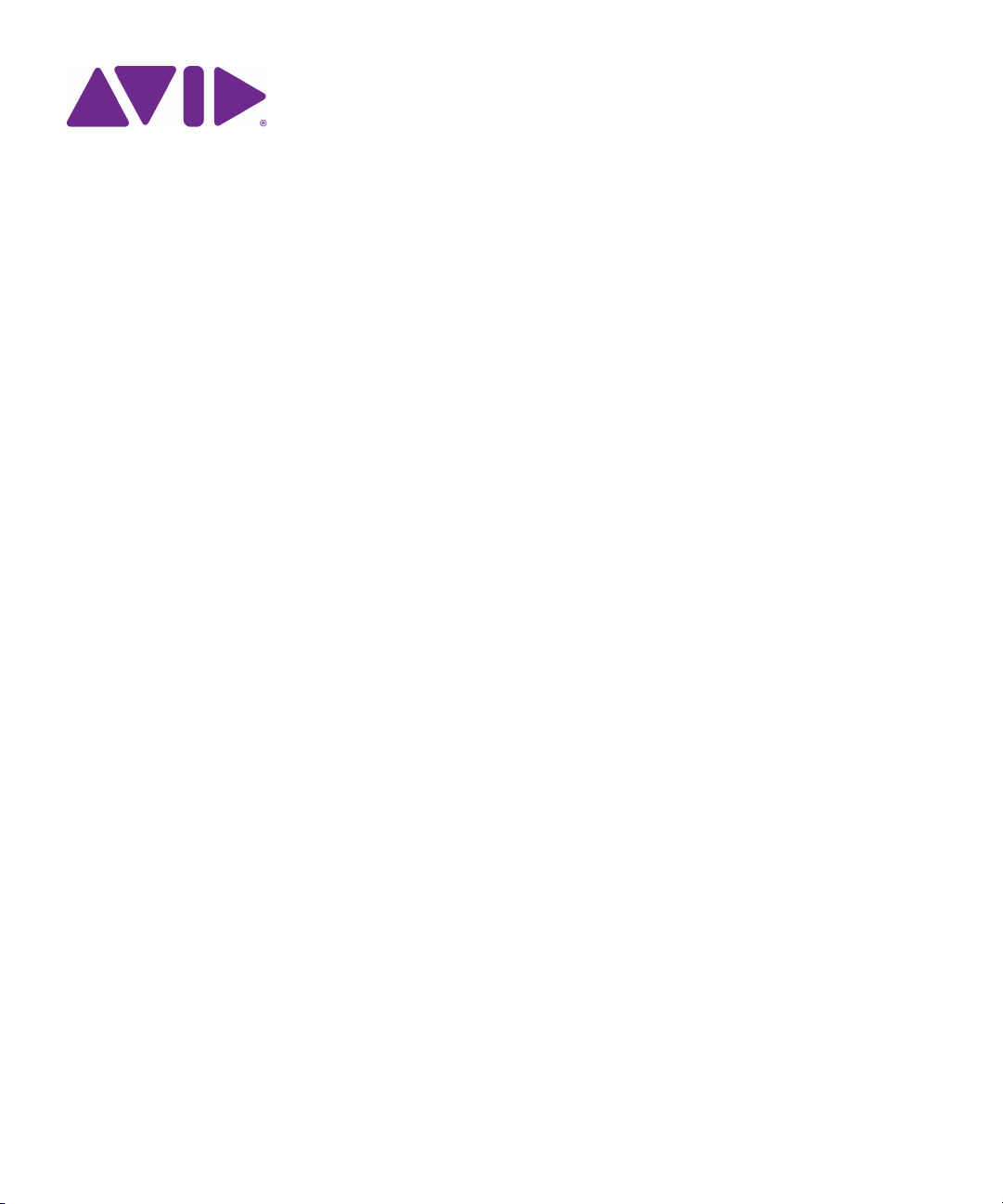
Interplay®| Production
Best Practices Guide
Version 3.1
Page 2
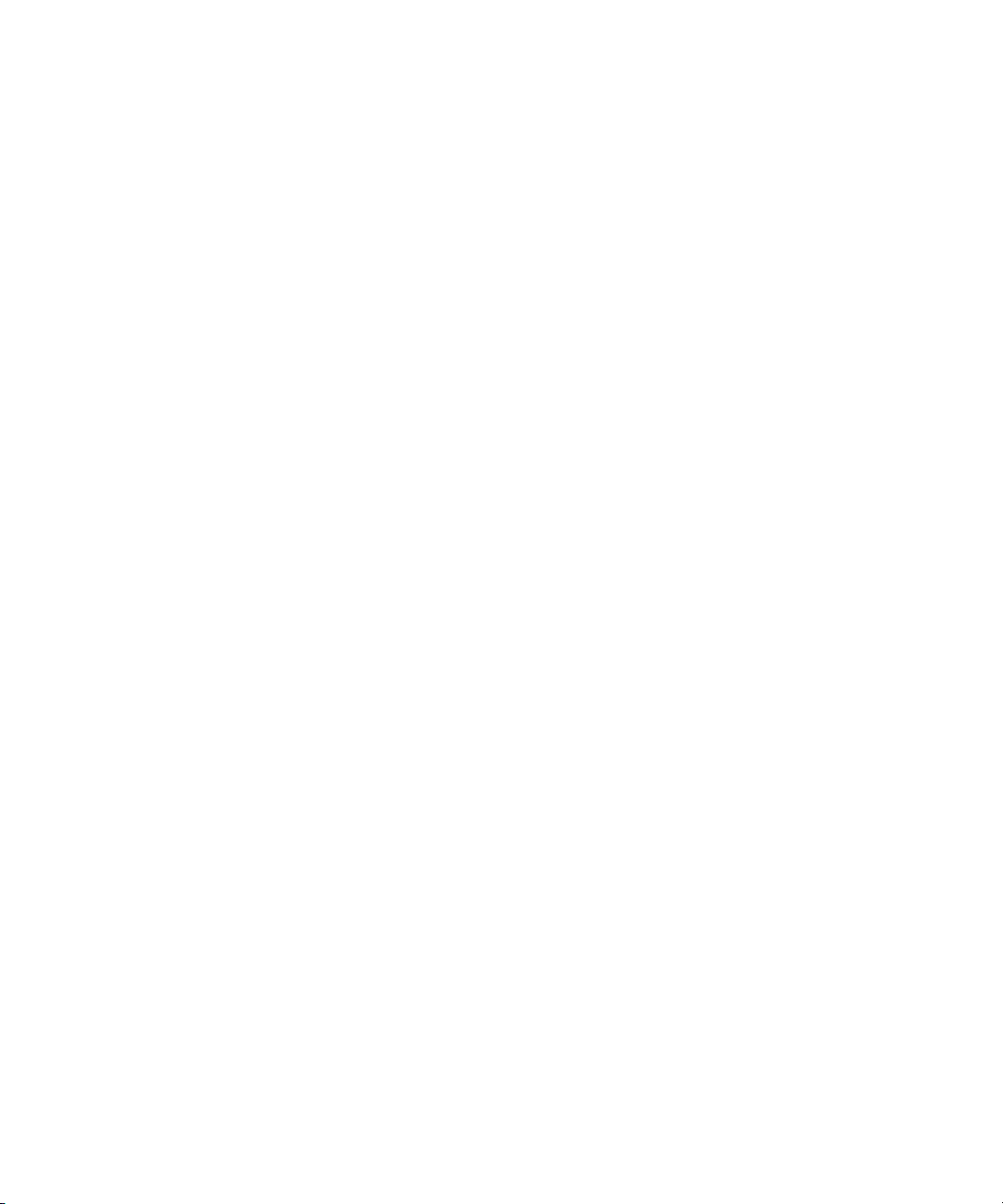
Legal Notices
Product specifications are subject to change without notice and do not represent a commitment on the part of Avid Technology, Inc.
This product is subject to the terms and conditions of a software license agreement provided with the software. The product may
only be used in accordance with the license agreement.
Avid products or portions thereof are protected by one or more of the following United States Patents: 5,309,528; 5,440,348;
5,467,288; 5,513,375; 5,528,310; 5,557,423; 5,577,190; 5,584,006; 5,640,601; 5,644,364; 5,654,737; 5,724,605; 5,726,717;
5,745,637; 5,752,029; 5,754,851; 5,799,150; 5,812,216; 5,828,678; 5,842,014; 5,852,435; 5,959,610, 5,986,584; 5,999,406;
6,038,573; 6,057,829, 6,069,668; 6,141,007; 6,211,869; 6,336,093, 6,532,043; 6,546,190; 6,596,031;6,728,682, 6,747,705;
6,763,523; 6,766,357; 6,847,373; 7,081,900; 7,403,561; 7,433,519; 7,441,193, 7,671,871; 7,684,096; 7,836,389 and 7,916,363;
7,930,624; 8,023,568; 8,082,226; 8,154,776; D352,278; D372,478; D373,778; D392,267; D392,268; D392,269; D395,291;
D396,853; D398,912. Other patents are pending.
Avid products or portions thereof are protected by one or more of the following European Patents: 0506870; 0635188; 0674414;
0752174; 0811290; 0811292; 0811293; 1050048; 1111910; 1629675, and 0972256. Other patents are pending.
This document is protected under copyright law. An authorized licensee of Interplay Assist may reproduce this publication for the
licensee’s own use in learning how to use the software. This document may not be reproduced or distributed, in whole or in part, for
commercial purposes, such as selling copies of this document or providing support or educational services to others. This document
is supplied as a guide for Interplay Assist. Reasonable care has been taken in preparing the information it contains. However, this
document may contain omissions, technical inaccuracies, or typographical errors. Avid Technology, Inc. does not accept
responsibility of any kind for customers’ losses due to the use of this document. Product specifications are subject to change without
notice.
Copyright © 2014 Avid Technology, Inc. and its licensors. All rights reserved.
The following disclaimer is required by Apple Computer, Inc.:
APPLE COMPUTER, INC. MAKES NO WARRANTIES WHATSOEVER, EITHER EXPRESS OR IMPLIED, REGARDING THIS
PRODUCT, INCLUDING WARRANTIES WITH RESPECT TO ITS MERCHANTABILITY OR ITS FITNESS FOR ANY PARTICULAR
PURPOSE. THE EXCLUSION OF IMPLIED WARRANTIES IS NOT PERMITTED BY SOME STATES. THE ABOVE EXCLUSION
MAY NOT APPLY TO YOU. THIS WARRANTY PROVIDES YOU WITH SPECIFIC LEGAL RIGHTS. THERE MAY BE OTHER
RIGHTS THAT YOU MAY HAVE WHICH VARY FROM STATE TO STATE.
The following disclaimer is required by Sam Leffler and Silicon Graphics, Inc. for the use of their TIFF library:
Copyright © 1988–1997 Sam Leffler
Copyright © 1991–1997 Silicon Graphics, Inc.
Permission to use, copy, modify, distribute, and sell this software [i.e., the TIFF library] and its documentation for any purpose is
hereby granted without fee, provided that (i) the above copyright notices and this permission notice appear in all copies of the
software and related documentation, and (ii) the names of Sam Leffler and Silicon Graphics may not be used in any advertising or
publicity relating to the software without the specific, prior written permission of Sam Leffler and Silicon Graphics.
THE SOFTWARE IS PROVIDED “AS-IS” AND WITHOUT WARRANTY OF ANY KIND, EXPRESS, IMPLIED OR OTHERWISE,
INCLUDING WITHOUT LIMITATION, ANY WARRANTY OF MERCHANTABILITY OR FITNESS FOR A PARTICULAR PURPOSE.
IN NO EVENT SHALL SAM LEFFLER OR SILICON GRAPHICS BE LIABLE FOR ANY SPECIAL, INCIDENTAL, INDIRECT OR
CONSEQUENTIAL DAMAGES OF ANY KIND, OR ANY DAMAGES WHATSOEVER RESULTING FROM LOSS OF USE, DATA OR
PROFITS, WHETHER OR NOT ADVISED OF THE POSSIBILITY OF DAMAGE, AND ON ANY THEORY OF LIABILITY, ARISING
OUT OF OR IN CONNECTION WITH THE USE OR PERFORMANCE OF THIS SOFTWARE.
The following disclaimer is required by the Independent JPEG Group:
This software is based in part on the work of the Independent JPEG Group.
This Software may contain components licensed under the following conditions:
Copyright (c) 1989 The Regents of the University of California. All rights reserved.
Redistribution and use in source and binary forms are permitted provided that the above copyright notice and this paragraph are
duplicated in all such forms and that any documentation, advertising materials, and other materials related to such distribution and
use acknowledge that the software was developed by the University of California, Berkeley. The name of the University may not be
used to endorse or promote products derived from this software without specific prior written permission. THIS SOFTWARE IS
PROVIDED ``AS IS'' AND WITHOUT ANY EXPRESS OR IMPLIED WARRANTIES, INCLUDING, WITHOUT LIMITATION, THE
IMPLIED WARRANTIES OF MERCHANTABILITY AND FITNESS FOR A PARTICULAR PURPOSE.
Copyright (C) 1989, 1991 by Jef Poskanzer.
2
Page 3
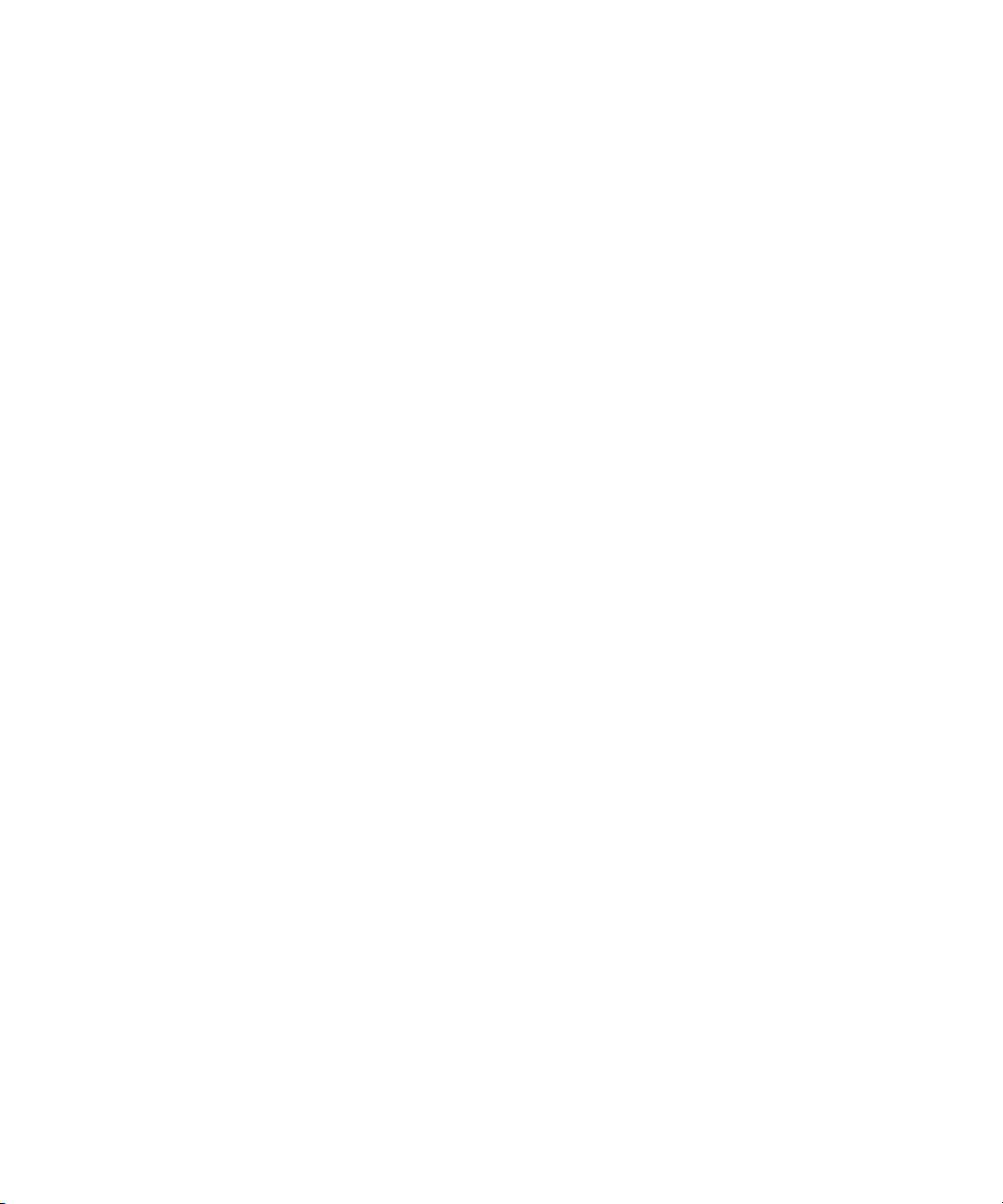
Permission to use, copy, modify, and distribute this software and its documentation for any purpose and without fee is hereby
granted, provided that the above copyright notice appear in all copies and that both that copyright notice and this permission notice
appear in supporting documentation. This software is provided "as is" without express or implied warranty.
Copyright 1995, Trinity College Computing Center. Written by David Chappell.
Permission to use, copy, modify, and distribute this software and its documentation for any purpose and without fee is hereby
granted, provided that the above copyright notice appear in all copies and that both that copyright notice and this permission notice
appear in supporting documentation. This software is provided "as is" without express or implied warranty.
Copyright 1996 Daniel Dardailler.
Permission to use, copy, modify, distribute, and sell this software for any purpose is hereby granted without fee, provided that the
above copyright notice appear in all copies and that both that copyright notice and this permission notice appear in supporting
documentation, and that the name of Daniel Dardailler not be used in advertising or publicity pertaining to distribution of the software
without specific, written prior permission. Daniel Dardailler makes no representations about the suitability of this software for any
purpose. It is provided "as is" without express or implied warranty.
Modifications Copyright 1999 Matt Koss, under the same license as above.
Copyright (c) 1991 by AT&T.
Permission to use, copy, modify, and distribute this software for any purpose without fee is hereby granted, provided that this entire
notice is included in all copies of any software which is or includes a copy or modification of this software and in all copies of the
supporting documentation for such software.
THIS SOFTWARE IS BEING PROVIDED "AS IS", WITHOUT ANY EXPRESS OR IMPLIED WARRANTY. IN PARTICULAR,
NEITHER THE AUTHOR NOR AT&T MAKES ANY REPRESENTATION OR WARRANTY OF ANY KIND CONCERNING THE
MERCHANTABILITY OF THIS SOFTWARE OR ITS FITNESS FOR ANY PARTICULAR PURPOSE.
This product includes software developed by the University of California, Berkeley and its contributors.
The following disclaimer is required by Nexidia Inc.:
© 2010 Nexidia Inc. All rights reserved, worldwide. Nexidia and the Nexidia logo are trademarks of Nexidia Inc. All other
trademarks are the property of their respective owners. All Nexidia materials regardless of form, including without limitation,
software applications, documentation and any other information relating to Nexidia Inc., and its products and services are the
exclusive property of Nexidia Inc. or its licensors. The Nexidia products and services described in these materials may be covered
by Nexidia's United States patents: 7,231,351; 7,263,484; 7,313,521; 7,324,939; 7,406,415, 7,475,065; 7,487,086 and/or other
patents pending and may be manufactured under license from the Georgia Tech Research Corporation USA.
The following disclaimer is required by Paradigm Matrix:
Portions of this software licensed from Paradigm Matrix.
The following disclaimer is required by Ray Sauers Associates, Inc.:
“Install-It” is licensed from Ray Sauers Associates, Inc. End-User is prohibited from taking any action to derive a source code
equivalent of “Install-It,” including by reverse assembly or reverse compilation, Ray Sauers Associates, Inc. shall in no event be liable
for any damages resulting from reseller’s failure to perform reseller’s obligation; or any damages arising from use or operation of
reseller’s products or the software; or any other damages, including but not limited to, incidental, direct, indirect, special or
consequential Damages including lost profits, or damages resulting from loss of use or inability to use reseller’s products or the
software for any reason including copyright or patent infringement, or lost data, even if Ray Sauers Associates has been advised,
knew or should have known of the possibility of such damages.
The following disclaimer is required by Videomedia, Inc.:
“Videomedia, Inc. makes no warranties whatsoever, either express or implied, regarding this product, including warranties with
respect to its merchantability or its fitness for any particular purpose.”
“This software contains V-LAN ver. 3.0 Command Protocols which communicate with V-LAN ver. 3.0 products developed by
Videomedia, Inc. and V-LAN ver. 3.0 compatible products developed by third parties under license from Videomedia, Inc. Use of this
software will allow “frame accurate” editing control of applicable videotape recorder decks, videodisc recorders/players and the like.”
The following disclaimer is required by Altura Software, Inc. for the use of its Mac2Win software and Sample Source
Code:
©1993–1998 Altura Software, Inc.
3
Page 4
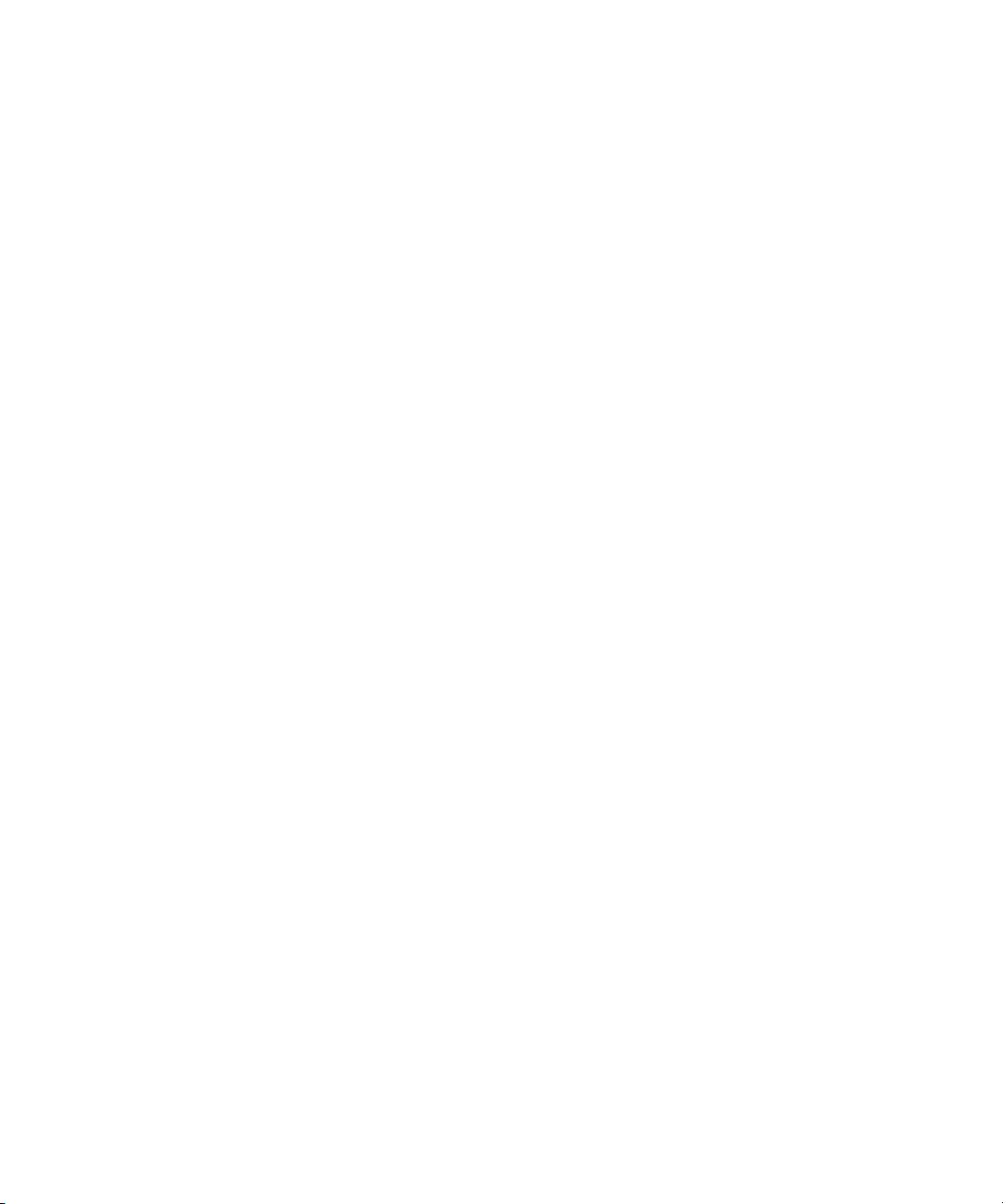
The following disclaimer is required by Ultimatte Corporation:
Certain real-time compositing capabilities are provided under a license of such technology from Ultimatte Corporation and are
subject to copyright protection.
The following disclaimer is required by 3Prong.com Inc.:
Certain waveform and vector monitoring capabilities are provided under a license from 3Prong.com Inc.
The following disclaimer is required by Interplay Entertainment Corp.:
The “Interplay” name is used with the permission of Interplay Entertainment Corp., which bears no responsibility for Avid products.
This product includes portions of the Alloy Look & Feel software from Incors GmbH.
This product includes software developed by the Apache Software Foundation (http://www.apache.org/).
© De
velopMentor
This product may include the JCifs library, for which the following notice applies:
JCifs © Copyright 2004, The JCIFS Project, is licensed under LGPL (http://jcifs.samba.org/). See the LGPL.txt file in the Third Party
Software directory on the installation CD.
Avid Interplay contains components licensed from LavanTech. These components may only be used as part of and in connection
with Avid Interplay.
Interplay Production Streaming Server includes Live555, which is covered by the GNU Lesser General Public License. “Live555 is
Copyright (c) 1996-2011, Live Networks, Inc. and is licensed under the terms of the GNU Lesser General Public License, which is
included with this product.”
This product includes software developed by Indiana University Extreme! Lab (http//:www.extreme.indiana.edu/)/
Attn. Government User(s). Restricted Rights Legend
U.S. GOVERNMENT RESTRICTED RIGHTS. This Software and its documentation are “commercial computer software” or
“commercial computer software documentation.” In the event that such Software or documentation is acquired by or on behalf of a
unit or agency of the U.S. Government, all rights with respect to this Software and documentation are subject to the terms of the
License Agreement, pursuant to FAR §12.212(a) and/or DFARS §227.7202-1(a), as applicable.
Trademarks
003, 192 Digital I/O, 192 I/O, 96 I/O, 96i I/O, Adrenaline, AirSpeed, ALEX, Alienbrain, AME, AniMatte, Archive, Archive II, Assistant
Station, AudioPages, AudioStation, AutoLoop, AutoSync, Avid, Avid Active, Avid Advanced Response, Avid DNA, Avid DNxcel, Avid
DNxHD, Avid DS Assist Station, Avid Ignite, Avid Liquid, Avid Media Engine, Avid Media Processor, Avid MEDIArray, Avid Mojo, Avid
Remote Response, Avid Unity, Avid Unity ISIS, Avid VideoRAID, AvidRAID, AvidShare, AVIDstripe, AVX, Beat Detective, Beauty
Without The Bandwidth, Beyond Reality, BF Essentials, Bomb Factory, Bruno, C|24, CaptureManager, ChromaCurve,
ChromaWheel, Cineractive Engine, Cineractive Player, Cineractive Viewer, Color Conductor, Command|24, Command|8,
Control|24, Cosmonaut Voice, CountDown, d2, d3, DAE, D-Command, D-Control, Deko, DekoCast, D-Fi, D-fx, Digi 002, Digi 003,
DigiBase, Digidesign, Digidesign Audio Engine, Digidesign Development Partners, Digidesign Intelligent Noise Reduction,
Digidesign TDM Bus, DigiLink, DigiMeter, DigiPanner, DigiProNet, DigiRack, DigiSerial, DigiSnake, DigiSystem, Digital
Choreography, Digital Nonlinear Accelerator, DigiTest, DigiTranslator, DigiWear, DINR, DNxchange, Do More, DPP-1, D-Show, DSP
Manager, DS-StorageCalc, DV Toolkit, DVD Complete, D-Verb, Eleven, EM, Euphonix, EUCON, EveryPhase, Expander,
ExpertRender, Fader Pack, Fairchild, FastBreak, Fast Track, Film Cutter, FilmScribe, Flexevent, FluidMotion, Frame Chase, FXDeko,
HD Core, HD Process, HDpack, Home-to-Hollywood, HYBRID, HyperSPACE, HyperSPACE HDCAM, iKnowledge, Image
Independence, Impact, Improv, iNEWS, iNEWS Assign, iNEWS ControlAir, InGame, Instantwrite, Instinct, Intelligent Content
Management, Intelligent Digital Actor Technology, IntelliRender, Intelli-Sat, Intelli-sat Broadcasting Recording Manager, InterFX,
Interplay, inTONE, Intraframe, iS Expander, iS9, iS18, iS23, iS36, ISIS, IsoSync, LaunchPad, LeaderPlus, LFX, Lightning, Link &
Sync, ListSync, LKT-200, Lo-Fi, MachineControl, Magic Mask, Make Anything Hollywood, make manage move | media, Marquee,
MassivePack, Massive Pack Pro, Maxim, Mbox, Media Composer, MediaFlow, MediaLog, MediaMix, Media Reader, Media
Recorder, MEDIArray, MediaServer, MediaShare, MetaFuze, MetaSync, MIDI I/O, Mix Rack, Moviestar, MultiShell, NaturalMatch,
NewsCutter, NewsView, NewsVision, Nitris, NL3D, NLP, NSDOS, NSWIN, OMF, OMF Interchange, OMM, OnDVD, Open Media
Framework, Open Media Management, Painterly Effects, Palladium, Personal Q, PET, Podcast Factory, PowerSwap, PRE,
ProControl, ProEncode, Profiler, Pro Tools, Pro Tools|HD, Pro Tools LE, Pro Tools M-Powered, Pro Transfer, QuickPunch,
QuietDrive, Realtime Motion Synthesis, Recti-Fi, Reel Tape Delay, Reel Tape Flanger, Reel Tape Saturation, Reprise, Res Rocket
Surfer, Reso, RetroLoop, Reverb One, ReVibe, Revolution, rS9, rS18, RTAS, Salesview, Sci-Fi, Scorch, ScriptSync,
SecureProductionEnvironment, Serv|GT, Serv|LT, Shape-to-Shape, ShuttleCase, Sibelius, SimulPlay, SimulRecord, Slightly Rude
Compressor, Smack!, Soft SampleCell, Soft-Clip Limiter, SoundReplacer, SPACE, SPACEShift, SpectraGraph, SpectraMatte,
SteadyGlide, Streamfactory, Streamgenie, StreamRAID, SubCap, Sundance, Sundance Digital, SurroundScope, Symphony, SYNC
4
Page 5
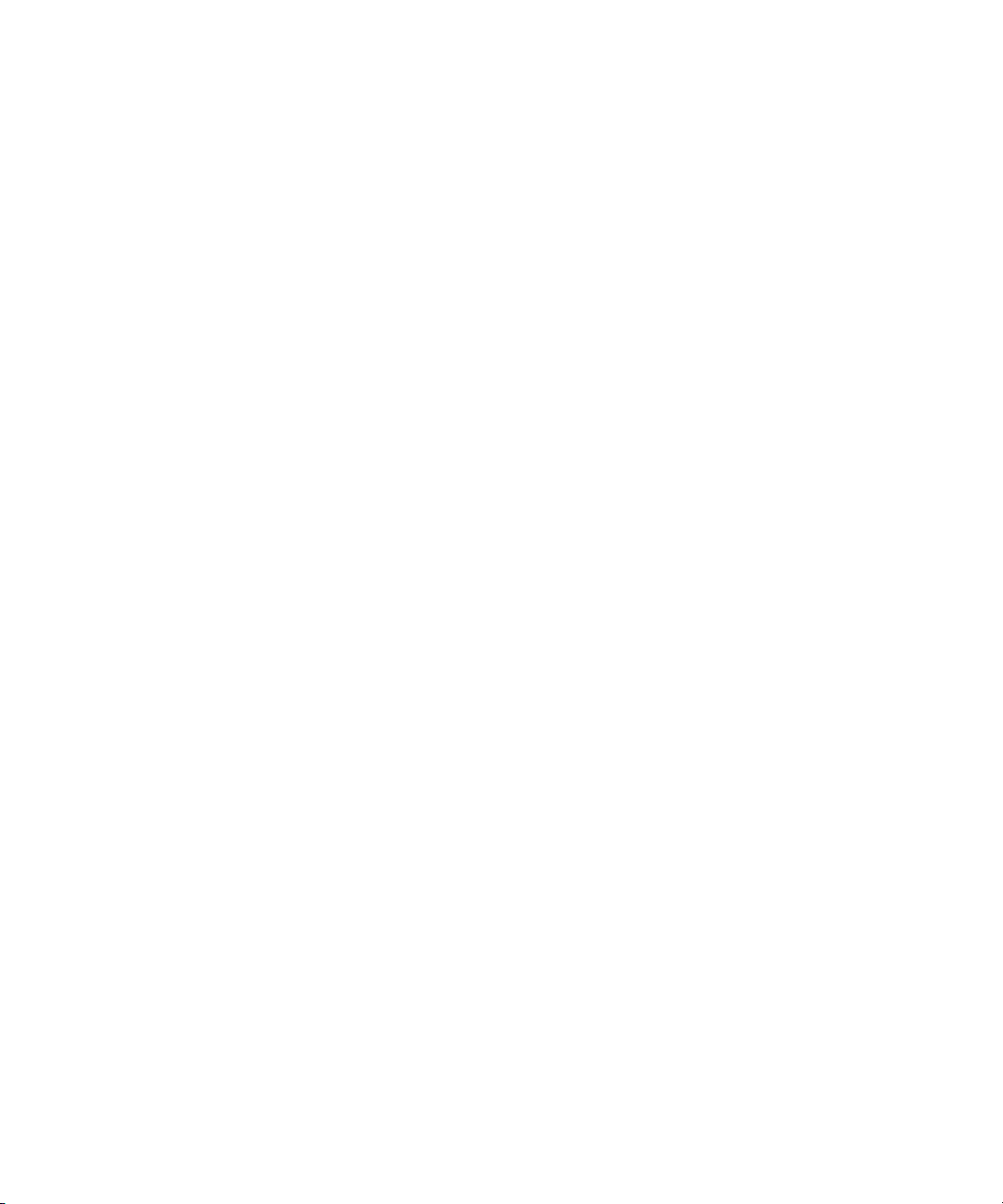
HD, SYNC I/O, Synchronic, SynchroScope, Syntax, TDM FlexCable, TechFlix, Tel-Ray, Thunder, TimeLiner, Titansync, Titan, TL
Aggro, TL AutoPan, TL Drum Rehab, TL Everyphase, TL Fauxlder, TL In Tune, TL MasterMeter, TL Metro, TL Space, TL Utilities,
tools for storytellers, Transit, TransJammer, Trillium Lane Labs, TruTouch, UnityRAID, Vari-Fi, Video the Web Way, VideoRAID,
VideoSPACE, VTEM, Work-N-Play, Xdeck, X-Form, Xmon and XPAND! are either registered trademarks or trademarks of Avid
Technology, Inc. in the United States and/or other countries.
Footage
Arri — Courtesy of Arri/Fauer — John Fauer, Inc.
Bell South “Anticipation” — Courtesy of Two Headed Monster — Tucker/Wayne Atlanta/GMS.
Canyonlands — Courtesy of the National Park Service/Department of the Interior.
Eco Challenge British Columbia — Courtesy of Eco Challenge Lifestyles, Inc., All Rights Reserved.
Eco Challenge Morocco — Courtesy of Discovery Communications, Inc.
It’s Shuttletime — Courtesy of BCP & Canadian Airlines.
Nestlé Coffee Crisp — Courtesy of MacLaren McCann Canada.
Saturn “Calvin Egg” — Courtesy of Cossette Communications.
“Tigers: Tracking a Legend” — Courtesy of www.wildlifeworlds.com, Carol Amore, Executive Producer.
The Big Swell" — Courtesy of Swell Pictures, Inc.
"
Windhorse — Courtesy of Paul Wagner Productions.
Arizona Images — KNTV Production — Courtesy of Granite Broadcasting, Inc.,
Editor/Producer Bryan Foote.
Canyonlands — Courtesy of the National Park Service/Department of the Interior.
Ice Island — Courtesy of Kurtis Productions, Ltd.
Tornados + Belle Isle footage — Courtesy of KWTV News 9.
WCAU Fire Story — Courtesy of NBC-10, Philadelphia, PA.
Women in Sports – Paragliding — Courtesy of Legendary Entertainment, Inc.
News material provided by WFTV Television Inc.
Interplay | Production Best Practices • 0130-07639-04 Rev K • Created 6/19/14 • This document is distributed by
Avid in online (electronic) form only, and is not available for purchase in printed form.
5
Page 6

Contents
Using This Guide. . . . . . . . . . . . . . . . . . . . . . . . . . . . . . . . . . . . . . . . . . . . . . . 10
Interplay Documentation . . . . . . . . . . . . . . . . . . . . . . . . . . . . . . . . . . . . . . . . . . . . . . . . . 10
Chapter 1 Interplay | Production Components . . . . . . . . . . . . . . . . . . . . . . . . . . . . . . . 12
Using MultiRez and Dynamic Relink . . . . . . . . . . . . . . . . . . . . . . . . . . . . . . . . . . . . . . . . 12
Interplay | Engine . . . . . . . . . . . . . . . . . . . . . . . . . . . . . . . . . . . . . . . . . . . . . . . . . . . . . . 13
Interplay | Access . . . . . . . . . . . . . . . . . . . . . . . . . . . . . . . . . . . . . . . . . . . . . . . . . . . . . . 14
Interplay | Administrator . . . . . . . . . . . . . . . . . . . . . . . . . . . . . . . . . . . . . . . . . . . . . . . . . 16
Interplay Window. . . . . . . . . . . . . . . . . . . . . . . . . . . . . . . . . . . . . . . . . . . . . . . . . . . . . . . 17
Interplay | Transfer . . . . . . . . . . . . . . . . . . . . . . . . . . . . . . . . . . . . . . . . . . . . . . . . . . . . . 18
Avid Instinct. . . . . . . . . . . . . . . . . . . . . . . . . . . . . . . . . . . . . . . . . . . . . . . . . . . . . . . . . . . 20
Interplay | Production Services Providers . . . . . . . . . . . . . . . . . . . . . . . . . . . . . . . . . . . . 20
Interplay | Assist . . . . . . . . . . . . . . . . . . . . . . . . . . . . . . . . . . . . . . . . . . . . . . . . . . . . . . . 21
iNews and Avid Instinct . . . . . . . . . . . . . . . . . . . . . . . . . . . . . . . . . . . . . . . . . . . . . . . . . . 23
Archive and Restore Services. . . . . . . . . . . . . . . . . . . . . . . . . . . . . . . . . . . . . . . . . . . . . 23
MediaManager to Interplay Migration Tool . . . . . . . . . . . . . . . . . . . . . . . . . . . . . . . . . . . 25
Interplay | Media Indexer. . . . . . . . . . . . . . . . . . . . . . . . . . . . . . . . . . . . . . . . . . . . . . . . . 25
Service Framework Services . . . . . . . . . . . . . . . . . . . . . . . . . . . . . . . . . . . . . . . . . . . . . 25
Interplay | Capture. . . . . . . . . . . . . . . . . . . . . . . . . . . . . . . . . . . . . . . . . . . . . . . . . . . . . . 26
Access Control and Media Deletion Model . . . . . . . . . . . . . . . . . . . . . . . . . . . . . . . . . . . 26
Interplay Application Icons . . . . . . . . . . . . . . . . . . . . . . . . . . . . . . . . . . . . . . . . . . . . . . . 26
Chapter 2 Setting Up a Folder Structure and a User Database . . . . . . . . . . . . . . . . . . 29
Permissions and Folder Structures . . . . . . . . . . . . . . . . . . . . . . . . . . . . . . . . . . . . . . . . . 29
Setting Up a Folder Structure in Interplay | Access . . . . . . . . . . . . . . . . . . . . . . . . . . . . 30
Basic Setup: Assigning Access to User Groups . . . . . . . . . . . . . . . . . . . . . . . . . . . . . . . 31
Assigning Database Access on a Project Basis . . . . . . . . . . . . . . . . . . . . . . . . . . . . . . . 34
Defining the Editor Database Settings . . . . . . . . . . . . . . . . . . . . . . . . . . . . . . . . . . . . . . 38
Managing the Instinct/Assist User Settings. . . . . . . . . . . . . . . . . . . . . . . . . . . . . . . . . . . 40
6
Page 7
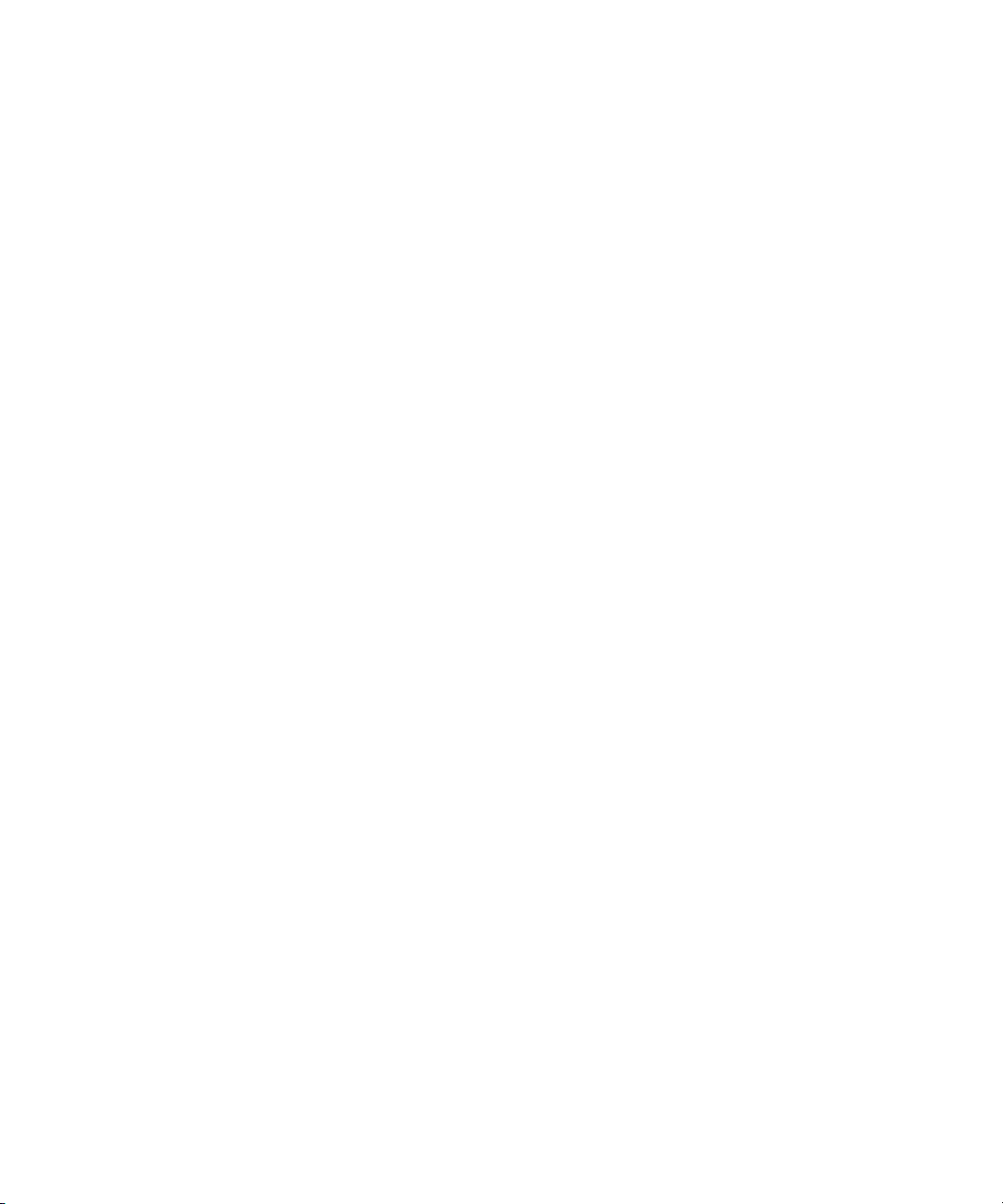
Creating Folders for Capturing Media . . . . . . . . . . . . . . . . . . . . . . . . . . . . . . . . . . . . . . . 40
Chapter 3 Developing an Interplay Delete Strategy. . . . . . . . . . . . . . . . . . . . . . . . . . . . 42
Introduction to Interplay Deletion . . . . . . . . . . . . . . . . . . . . . . . . . . . . . . . . . . . . . . . . . . 42
Interplay Database Folder Structure . . . . . . . . . . . . . . . . . . . . . . . . . . . . . . . . . . . . . . . . 43
Creating Avid Editing Projects in an Interplay Environment . . . . . . . . . . . . . . . . . . . . . . 49
Project Workflow Samples . . . . . . . . . . . . . . . . . . . . . . . . . . . . . . . . . . . . . . . . . . . . . . . 55
Example: Deletion for Day-of-the-Week Workflow . . . . . . . . . . . . . . . . . . . . . . . . . . . . . 58
Example: Orphan Clips Deletion . . . . . . . . . . . . . . . . . . . . . . . . . . . . . . . . . . . . . . . . . . . 67
Deletion Guidelines . . . . . . . . . . . . . . . . . . . . . . . . . . . . . . . . . . . . . . . . . . . . . . . . . . . . . 72
Determining How Much Space a Delete Operation Will Free Up . . . . . . . . . . . . . . . . . . 75
Searching for Media . . . . . . . . . . . . . . . . . . . . . . . . . . . . . . . . . . . . . . . . . . . . . . . . . . . . 77
Chapter 4 Refining Your Search in Interplay | Production. . . . . . . . . . . . . . . . . . . . . . 85
Using the Search Root and Attributes to Speed Up Interplay | Production Search . . . . 86
Basic Interplay | Production Search Attributes . . . . . . . . . . . . . . . . . . . . . . . . . . . . . . . . 87
Searching in Interplay | Assist, Avid Instinct, and the Interplay Window. . . . . . . . . . . . . 88
Searching in Interplay | Access. . . . . . . . . . . . . . . . . . . . . . . . . . . . . . . . . . . . . . . . . . . . 90
Example: Finding Assets By Using a Unique Identifier . . . . . . . . . . . . . . . . . . . . . . . . . . 93
Chapter 5 Using AMA Material in Interplay | Production . . . . . . . . . . . . . . . . . . . . . . . 99
Overview . . . . . . . . . . . . . . . . . . . . . . . . . . . . . . . . . . . . . . . . . . . . . . . . . . . . . . . . . . . . . 99
AMA on Interplay | Production Workflow. . . . . . . . . . . . . . . . . . . . . . . . . . . . . . . . . . . . 100
Viewing AMA Clips in Interplay | Access. . . . . . . . . . . . . . . . . . . . . . . . . . . . . . . . . . . . 103
How Interplay | Media Indexer Works with AMA Material . . . . . . . . . . . . . . . . . . . . . . . 110
Configuring the Interplay | Media Indexer to Index AMA. . . . . . . . . . . . . . . . . . . . . . . . 113
Deleting AMA Clips Using Interplay | Acess . . . . . . . . . . . . . . . . . . . . . . . . . . . . . . . . . 118
Using Third-Party Storage Licenses . . . . . . . . . . . . . . . . . . . . . . . . . . . . . . . . . . . . . . . 121
Chapter 6 Sony XDCAM HD and XDCAM EX End-to-End Workflow . . . . . . . . . . . . . 125
MPEG-2 Long GOP Overview . . . . . . . . . . . . . . . . . . . . . . . . . . . . . . . . . . . . . . . . . . . 125
Supported File Formats for XDCAM HD and XDCAM EX Media . . . . . . . . . . . . . . . . . 127
Long GOP Workflows . . . . . . . . . . . . . . . . . . . . . . . . . . . . . . . . . . . . . . . . . . . . . . . . . . 127
Chapter 7 720p MultiRez Workflow . . . . . . . . . . . . . . . . . . . . . . . . . . . . . . . . . . . . . . . . 137
Overview of the 720p MultiRez Workflow . . . . . . . . . . . . . . . . . . . . . . . . . . . . . . . . . . . 137
Editor MultiRez Workflow for 720p . . . . . . . . . . . . . . . . . . . . . . . . . . . . . . . . . . . . . . . . 138
720p MultiRez Workflow Components . . . . . . . . . . . . . . . . . . . . . . . . . . . . . . . . . . . . . 143
7
Page 8
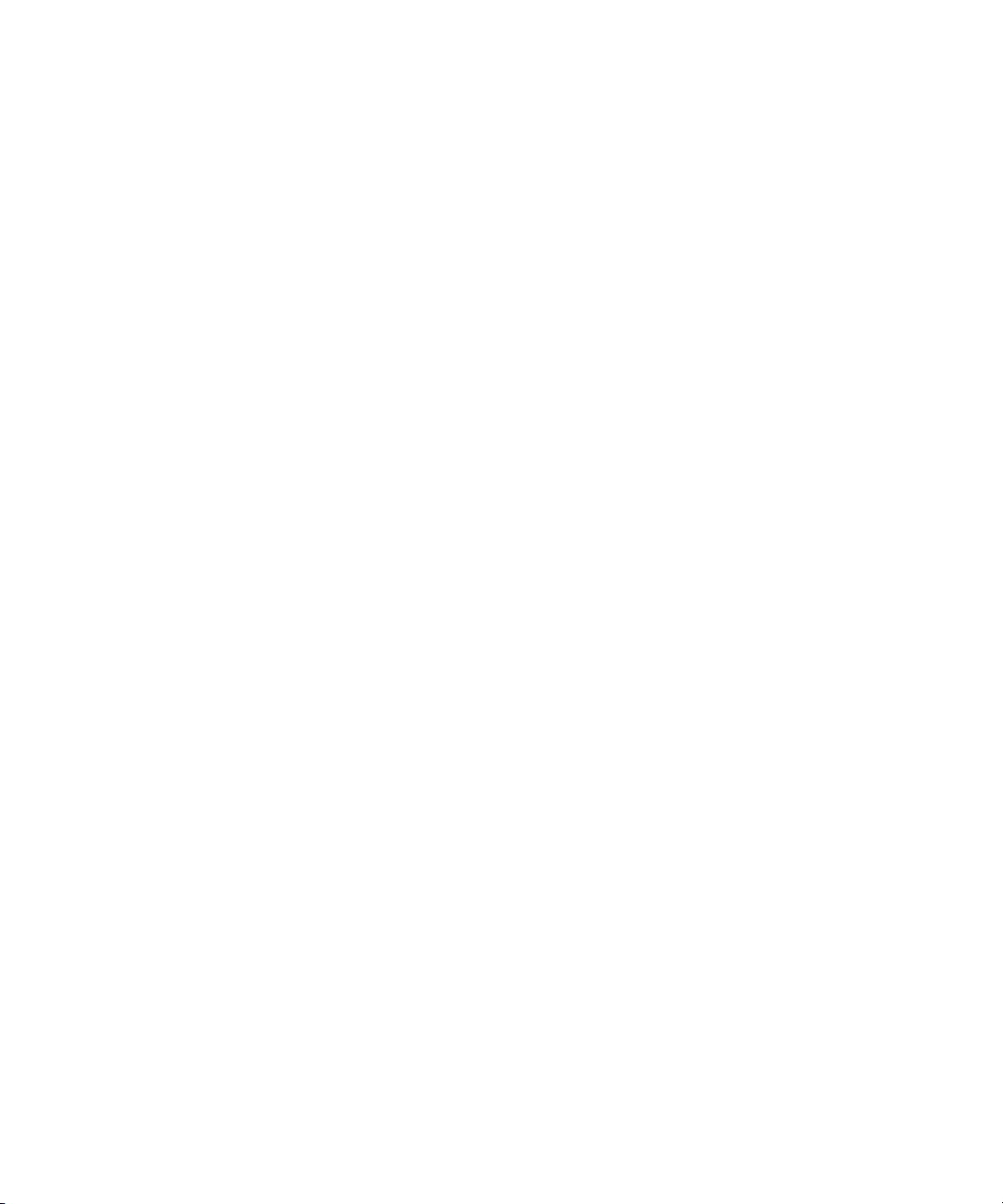
Setting Up the Media Services Profiles for a 720p MultiRez Workflow. . . . . . . . . . . . . 156
Chapter 8 Determining Interplay Database Scalability . . . . . . . . . . . . . . . . . . . . . . . . 161
Definition of Terms . . . . . . . . . . . . . . . . . . . . . . . . . . . . . . . . . . . . . . . . . . . . . . . . . . . . 161
Total Used Database Pages and Estimated Database Page Limit. . . . . . . . . . . . . . . . 163
Comparing Database Page Count and Cache Size . . . . . . . . . . . . . . . . . . . . . . . . . . . 165
Tips for Improving Database Performance . . . . . . . . . . . . . . . . . . . . . . . . . . . . . . . . . . 168
Establish a Stable Ratio Between Database Objects and Database Pages. . . . . . . . . 169
Chapter 9 H.264 End-to-End MultiRez Workflow . . . . . . . . . . . . . . . . . . . . . . . . . . . . . 173
H.264 Resolutions Supported by Interplay | Production . . . . . . . . . . . . . . . . . . . . . . . . 173
Installation and Configuration for an H.264 Workflow . . . . . . . . . . . . . . . . . . . . . . . . . . 175
Acquiring Media for an H.264 Workflow . . . . . . . . . . . . . . . . . . . . . . . . . . . . . . . . . . . . 188
Editing with H.264 and High-Res . . . . . . . . . . . . . . . . . . . . . . . . . . . . . . . . . . . . . . . . . 192
Archiving, Restoring, and Deleting H.264 and High-Res Media . . . . . . . . . . . . . . . . . . 193
Chapter 10 HD 23.976p and HD 24p Support . . . . . . . . . . . . . . . . . . . . . . . . . . . . . . . . . 194
Interplay Production Support for Native HD 23.976p and HD 24p Formats . . . . . . . . . 194
Interplay Production Support for HD 23.976p and HD 24p Proxy Resolutions . . . . . . . 198
Chapter 11 Apple ProRes Resolutions Supported in Interplay | Production . . . . . . . 199
Chapter 12 JPEG 2000 Resolutions Supported in Interplay | Production . . . . . . . . . . 202
Chapter 13 Support for Stereoscopic 3D Workflows . . . . . . . . . . . . . . . . . . . . . . . . . . 203
Overview of Stereoscopic Support . . . . . . . . . . . . . . . . . . . . . . . . . . . . . . . . . . . . . . . . 203
Stereoscopic Media and Stereoscopic Clips. . . . . . . . . . . . . . . . . . . . . . . . . . . . . . . . . 204
Stereoscopic 3D Support in Interplay | Access . . . . . . . . . . . . . . . . . . . . . . . . . . . . . . . 206
Stereoscopic 3D Support in Interplay | Transcode . . . . . . . . . . . . . . . . . . . . . . . . . . . . 208
Stereoscopic 3D Support in the Interplay Window, Interplay | Assist, and Avid Instinct 210
Properties for Stereoscopic Clips . . . . . . . . . . . . . . . . . . . . . . . . . . . . . . . . . . . . . . . . . 210
Chapter 14 DNxHD 100 Resolutions Supported in Interplay | Production . . . . . . . . . 213
Chapter 15 XAVC-Intra Resolutions Supported in Interplay | Production. . . . . . . . . . 214
Chapter 16 Using Frame Chase Editing. . . . . . . . . . . . . . . . . . . . . . . . . . . . . . . . . . . . . 215
Frame Chase Editing and Frame Chase Capture. . . . . . . . . . . . . . . . . . . . . . . . . . . . . 215
Understanding Frame Chase Editing . . . . . . . . . . . . . . . . . . . . . . . . . . . . . . . . . . . . . . 215
Workflow for Frame Chase Editing . . . . . . . . . . . . . . . . . . . . . . . . . . . . . . . . . . . . . . . . 217
Limitations When Working With In-Progress Clips . . . . . . . . . . . . . . . . . . . . . . . . . . . . 220
8
Page 9
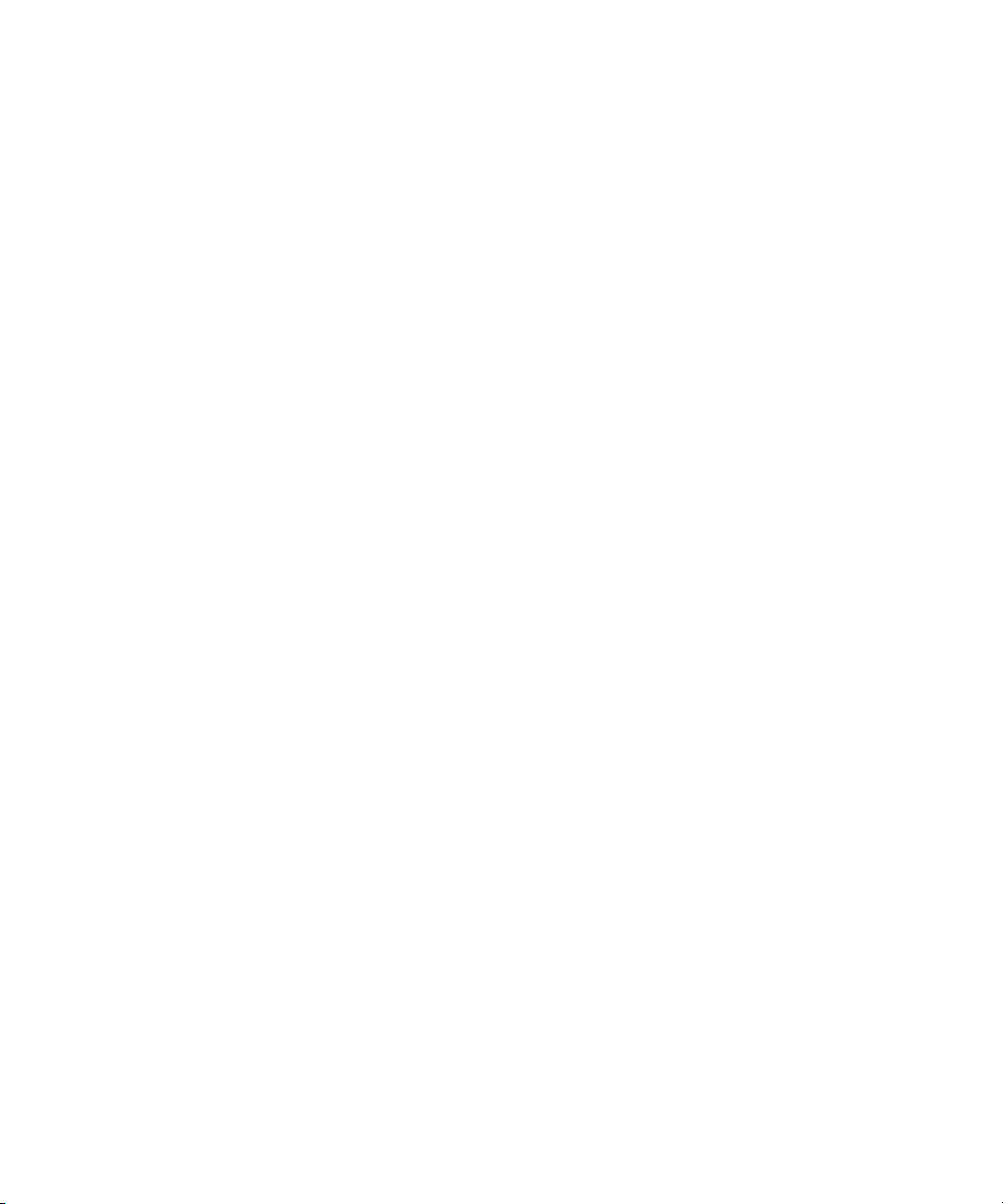
Chapter 17 Additional Interplay | Production Topics . . . . . . . . . . . . . . . . . . . . . . . . . . 222
Changing Source Information for a Clip in Interplay | Production . . . . . . . . . . . . . . . . . 222
Ingest and Playout of Ancillary Data . . . . . . . . . . . . . . . . . . . . . . . . . . . . . . . . . . . . . . . 223
Support for AFD Ancillary Data . . . . . . . . . . . . . . . . . . . . . . . . . . . . . . . . . . . . . . . . . . . 224
Dynamic Relink: Working with a Single Resolution. . . . . . . . . . . . . . . . . . . . . . . . . . . . 226
Disconnecting an Avid Editing Application from the Interplay Environment . . . . . . . . . 228
Chapter 18 Working with Interplay | Media Indexers . . . . . . . . . . . . . . . . . . . . . . . . . . . 229
New Features Added for Interplay | Media Indexer. . . . . . . . . . . . . . . . . . . . . . . . . . . . 229
Interplay | Media Indexer Overview. . . . . . . . . . . . . . . . . . . . . . . . . . . . . . . . . . . . . . . . 238
Web-Based User Interface . . . . . . . . . . . . . . . . . . . . . . . . . . . . . . . . . . . . . . . . . . . . . . 239
Managing Interplay | Media Indexers in an Interplay Environment . . . . . . . . . . . . . . . . 249
Troubleshooting Interplay | Media Indexer . . . . . . . . . . . . . . . . . . . . . . . . . . . . . . . . . . 256
Interplay | Media Indexer Health Monitor Options. . . . . . . . . . . . . . . . . . . . . . . . . . . . . 263
Appendix A Interplay | Production Maintenance Recommendations . . . . . . . . . . . . . . 279
Interplay Daily Maintenance Check List . . . . . . . . . . . . . . . . . . . . . . . . . . . . . . . . . . . . 279
Interplay Weekly Maintenance Check List . . . . . . . . . . . . . . . . . . . . . . . . . . . . . . . . . . 280
Interplay Monthly Maintenance Check List . . . . . . . . . . . . . . . . . . . . . . . . . . . . . . . . . . 282
Avid ISIS Recommended Maintenance . . . . . . . . . . . . . . . . . . . . . . . . . . . . . . . . . . . . 283
Complete Server Room Shutdown . . . . . . . . . . . . . . . . . . . . . . . . . . . . . . . . . . . . . . . . 284
Appendix B Archive Migration (Workgroup 4) . . . . . . . . . . . . . . . . . . . . . . . . . . . . . . . . 285
Searching for Migrated Workgroup 4 Archive Items . . . . . . . . . . . . . . . . . . . . . . . . . . . 285
Restoring Migrated Assets . . . . . . . . . . . . . . . . . . . . . . . . . . . . . . . . . . . . . . . . . . . . . . 286
Restoring Different Versions of a MediaManager Archive Clip . . . . . . . . . . . . . . . . . . . 287
Working with OMF Media Files After an Archive Migration. . . . . . . . . . . . . . . . . . . . . . 292
Retained Workgroup 4 Clip Attributes. . . . . . . . . . . . . . . . . . . . . . . . . . . . . . . . . . . . . . 294
9
Page 10
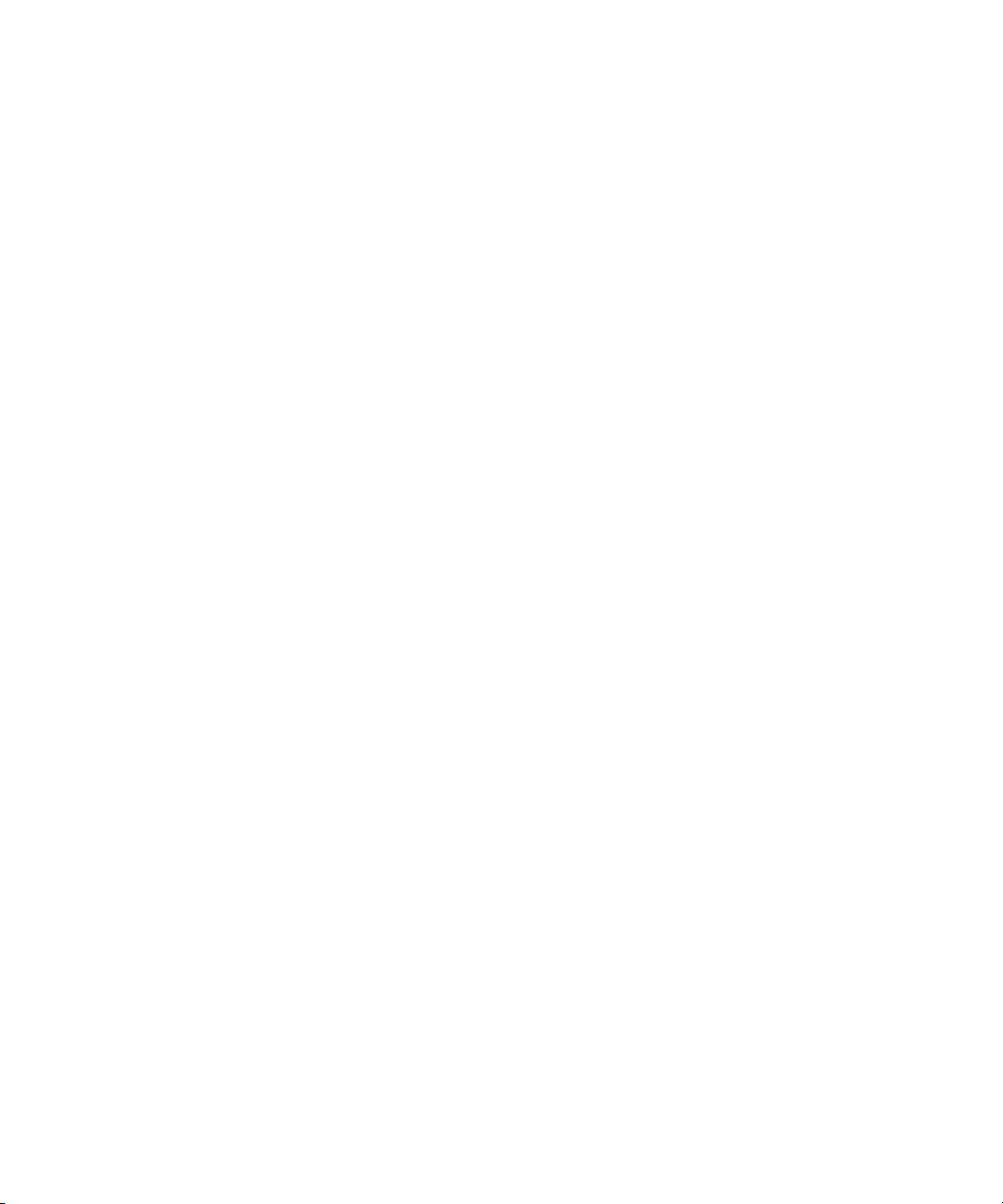
Using This Guide
Congratulations on your purchase of Interplay® Production, a powerful system for managing
media in a shared storage environment. This guide contains an overview of Avid Interplay and
also contains task-oriented instructions, conceptual information, and reference material you need
to use your Avid Interplay system. This guide is intended for all Interplay users, from beginning
to advanced
Interplay Documentation
The following documents describe how to use Avid Interplay:
• Avid Interplay Best Practices — provides an overview of the major Interplay components,
shows sample configuration diagrams, and describes several of the key features, such as
setting up a user database and using the Avid Interplay Archive Engine.
• Avid Interplay Software Installation and Configuration Guide — describes how to use the
Avid Interplay installation programs to install and configure software on the various systems
that make up a Interplay environment.
• Avid Interplay Engine Failover Guide — describes how to set up a cluster configuration for
the Avid Interplay Engine and the Avid Interplay Archive engine. There are two versions of
this guide: one for SR2500 systems and one for AS3000 systems.
• Avid Interplay Engine and Avid Interplay Archive Engine Administration Guide — describes
how to administer your Avid Interplay Engine or Avid Interplay Archive Engine and Avid
Interplay database.
• Avid Interplay Access User’s Guide — describes how to use Interplay Access to browse,
search, and work with assets in the Avid Interplay database.
• Avid Interplay Assist User’s Guide — describes how to use Interplay Assist for logging,
archiving, and sending to Playback material in an Interplay environment.
• Avid Instinct User’s Guide — describes how to use the Avid Instinct application to write
iNEWS stories and put together simple audio and video sequences.
• Avid Interplay Media Services Setup and User’s Guide — Avid Interplay Media Services
lets you control and automate Transcode, Archive, and other Interplay Media Services.
Page 11
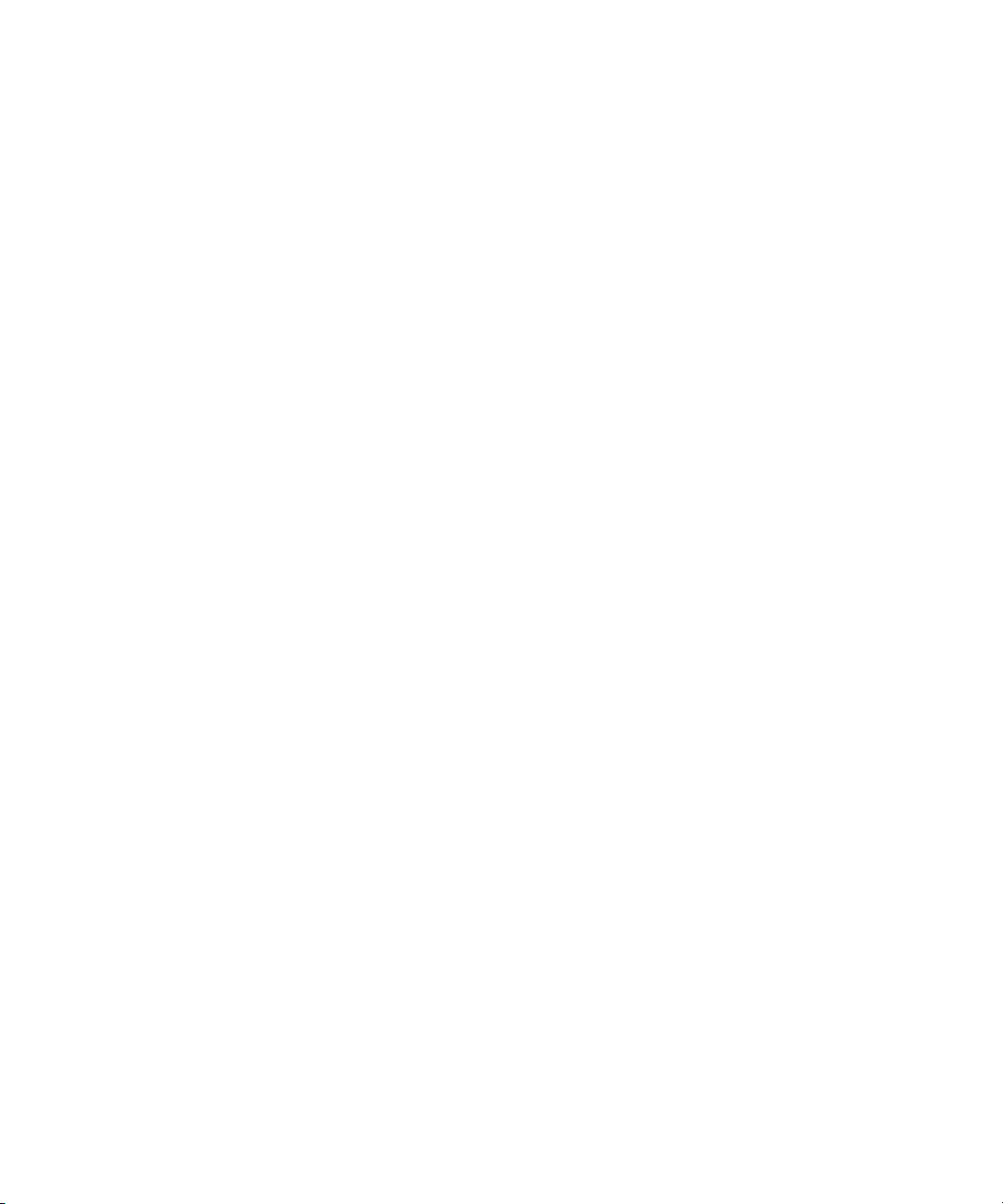
Interplay Documentation
• Avid Interplay Transfer Setup and User’s Guide — describes how to use Interplay Transfer
to transfer media to and from another workgroup, send finished sequences to a configured
playback device, ingest media from a configured ingest device, and perform standalone
transfers between workstations.
• Avid Service Framework User’s Guide — describes how to use the logging, monitoring, and
management features of the Avid Service Framework applications.
• Avid Interplay Capture User’s Guide — describes how to use Interplay Capture, a newsroom
ingest tool that enables automated recordings.
• Avid Interplay Capture Administrator’s Guide — describes administrative concepts, tasks,
and reference material for Avid Interplay Capture.
All documents are available in PDF form on the Avid Knowledge Base at
www.avid.com/onlinesupport.
11
Page 12
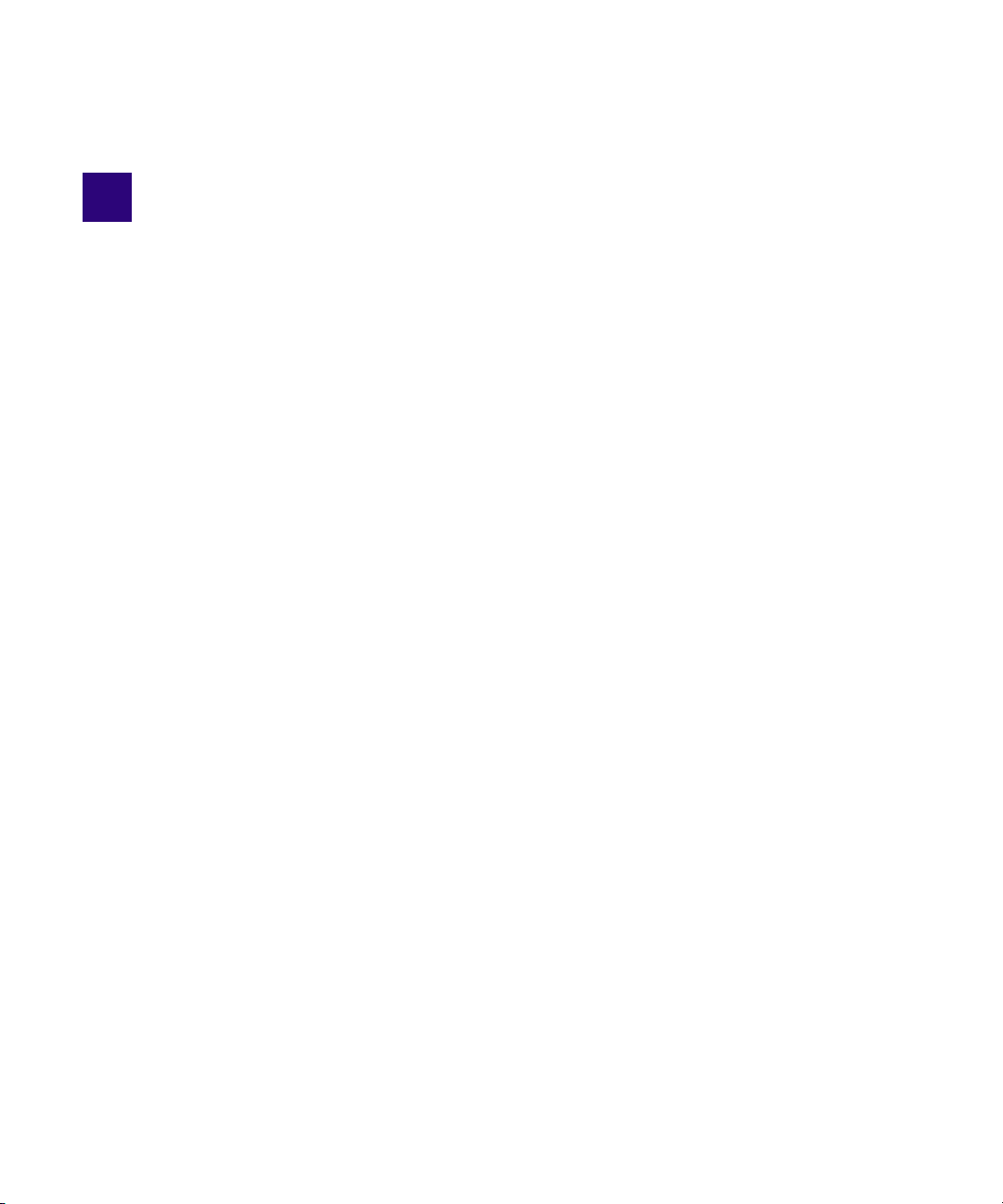
1 Interplay | Production Components
This chapter provides a brief overview of the main components that make up an
Interplay Production environment.
• Using MultiRez and Dynamic Relink
• Interplay | Engine
• Interplay | Access
• Interplay | Administrator
• Interplay Window
• Interplay | Transfer
• Avid Instinct
• Interplay | Production Services Providers
• Interplay | Assist
• iNews and Avid Instinct
• Archive and Restore Services
• MediaManager to Interplay Migration Tool
• Interplay | Media Indexer
• Service Framework Services
• Interplay | Capture
• Access Control and Media Deletion Model
• Interplay Application Icons
Using MultiRez and Dynamic Relink
MultiRez (a term derived from “multiple resolutions”) allows you to associate a single master
clip with multiple media files of different resolutions. For example, you can associate the same
master clip with low-resolution MPEG-2, JFIF 15:1s, and uncompressed media files. MultiRez
also works with audio files: you can associate an audio clip with more than one sample rate.
Page 13
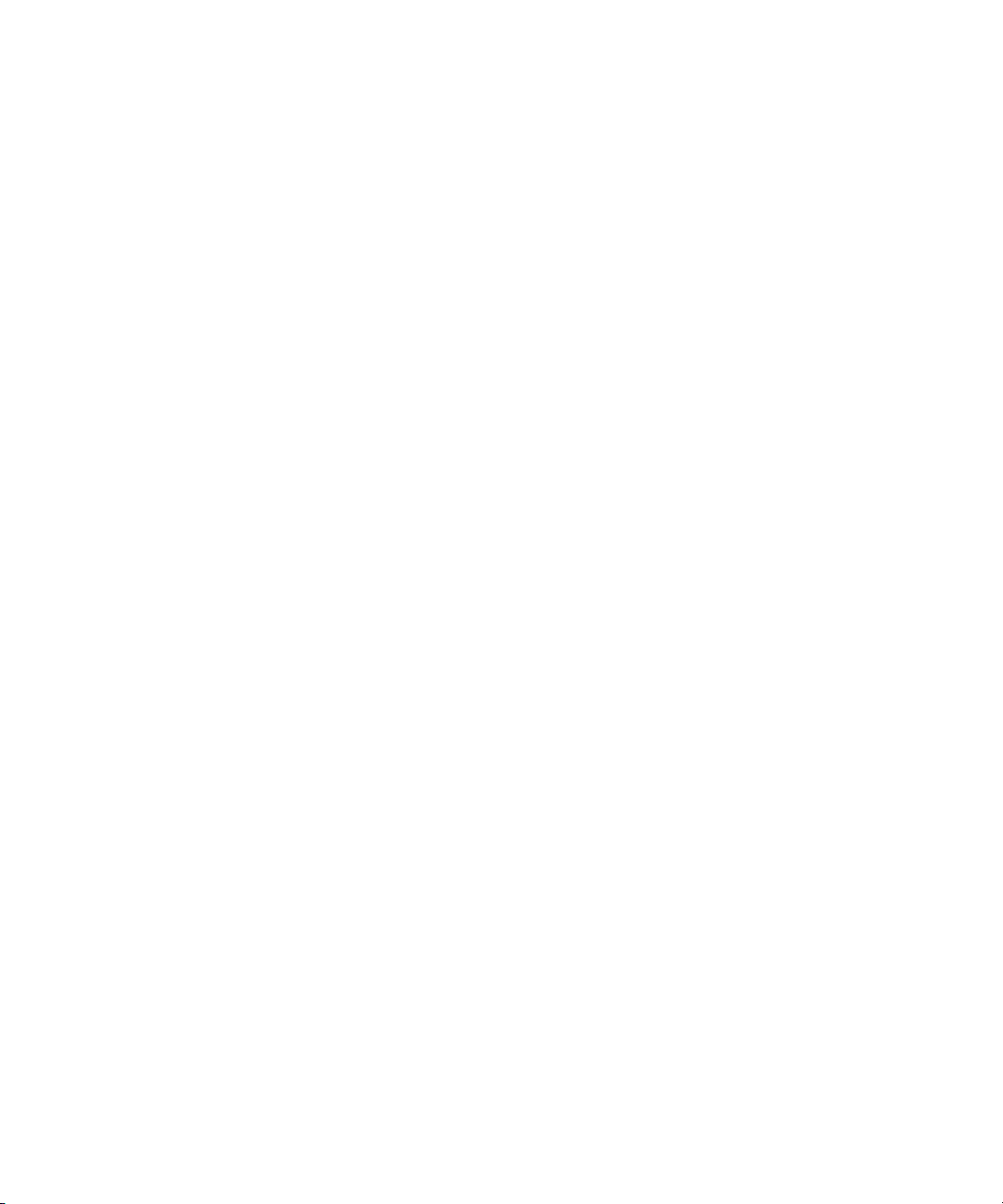
In an Interplay Production environment, you can capture a master clip in multiple resolutions or
transcode a clip to another resolution, and you can easily switch between the different
resolutions. This switching is referred to as dynamic relink. Dynamic relink is useful when you
want to work with low-resolution media and create your final master in high-resolution media.
For more information, see “Using MultiRez and Dynamic Relink” in the Avid Media Composer
Editing Guide.
This information is also included in the Help for these products or the Interplay Production
Help.For additional information, see “Dynamic Relink: Working with a Single Resolution” on
page 226.
Interplay | Engine
The Interplay Engine forms the backbone of the Interplay environment. The Interplay Engine is a
server that combines an asset database with workflow management software, both of which are
integrated with Avid shared storage and Avid archive solutions. This topic provides basic
information about the functions and components of the Interplay Engine.
The Interplay Engine provides the following features:
Interplay | Engine
• Management of Avid assets (for example, master clips and sequences) as well as file assets
®
(for example, Adobe Photoshop
and Microsoft® Office files)
• Version control for sequences and file assets
• Integration with Avid ISIS
™
• Support for MultiRez (multiple resolution) workflows
• Access control through groups as follows:
- Five fixed user roles: Administrator, Read/Write/Delete, Read/Write, Read, and No
Access
- A user can be part of several groups
- Permissions can be modified at the folder level
• Import on the desktop level to Interplay Access
• Use the Interplay Window to check in and check out to the database from the Avid editing
application
• Support for MXF media files and AAF metadata. Interplay v3.0 adds support for AMA
media.
®
• Failover capability (using Windows
2003 Enterprise Server), including Auto-Failover to
hot spare (Interplay Engine and Interplay Archive Engine only)
13
Page 14
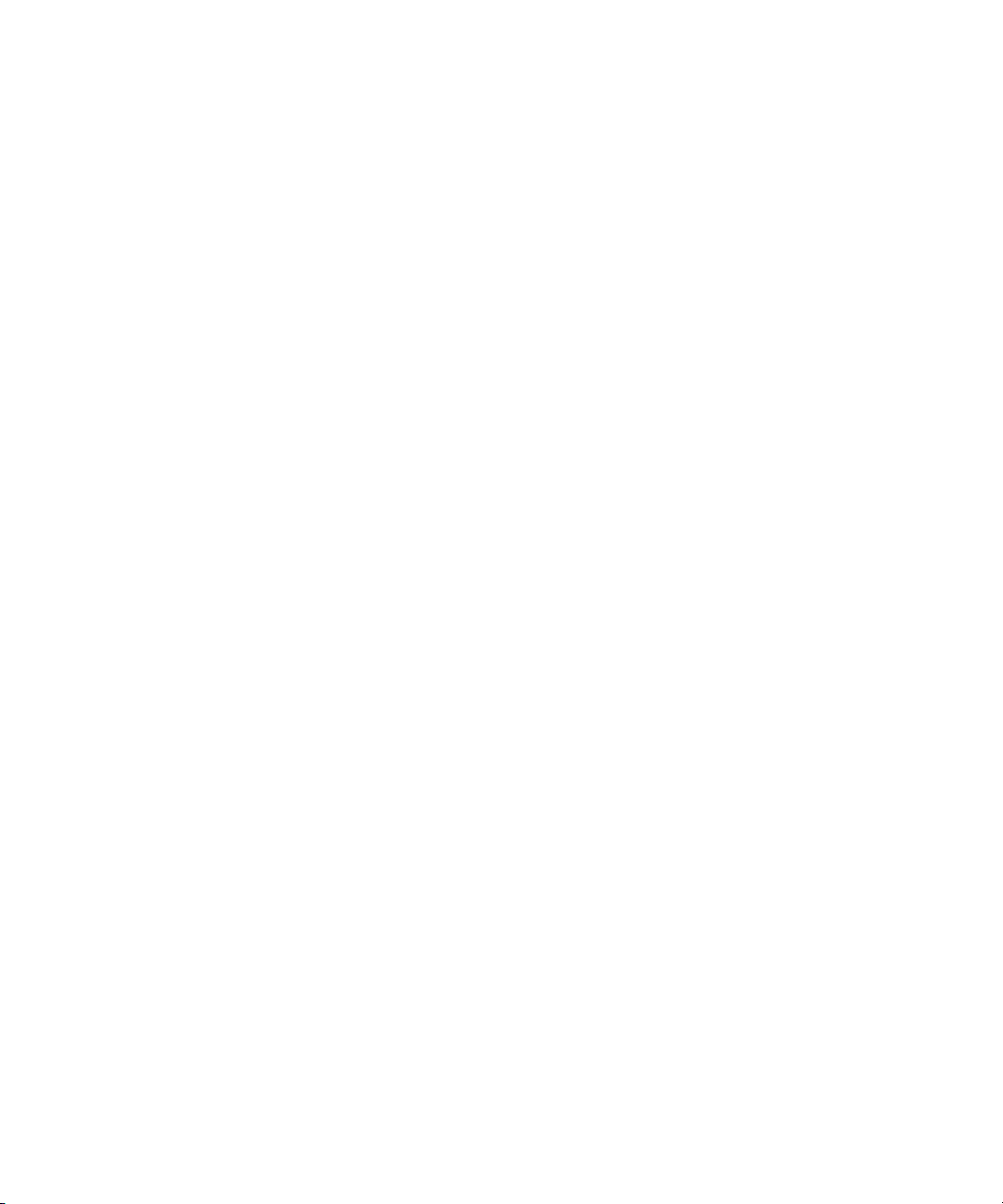
• Simplified workgroup delete rules including the following:
- The administrator can specify the delete permissions that users and groups have on
particular folders. You use Reservations to protect the media files related to Avid assets.
- Media can be protected by reservations that have time and date expirations
- Reservations protect assets and media placed in a protected folder
- You can use the Interplay Access software to place personal reservations on folders
For information on the Interplay Engine, see Interplay Engine and Interplay Archive Engine
Administration Guide and the Interplay Access User’s Guide.
Interplay | Access
The Interplay Access software is a dedicated application that can be used by system
administrators and other designated users such as editors, assistants, and producers to interact
with the Interplay Engine.
The Interplay Access user interface allows you to quickly search or browse its contents for assets
of interest. Drag-and-drop support allows you to obtain Avid assets by dragging them to the Avid
editing applications Interplay Window.
Interplay | Access
Interplay Access provides search tools and an Object Inspector that allow anyone from artists to
editors to easily find shots, clips, sequences, or other elements defined for the project without
even knowing file names, and to quickly see the dependencies and relatives involved. You can
also use Interplay Access to manage sequences and other Avid assets whose media is no longer
online. You can then search for these assets, view information about them such as the source tape
name, obtain the source footage, and recapture it.
14
Page 15
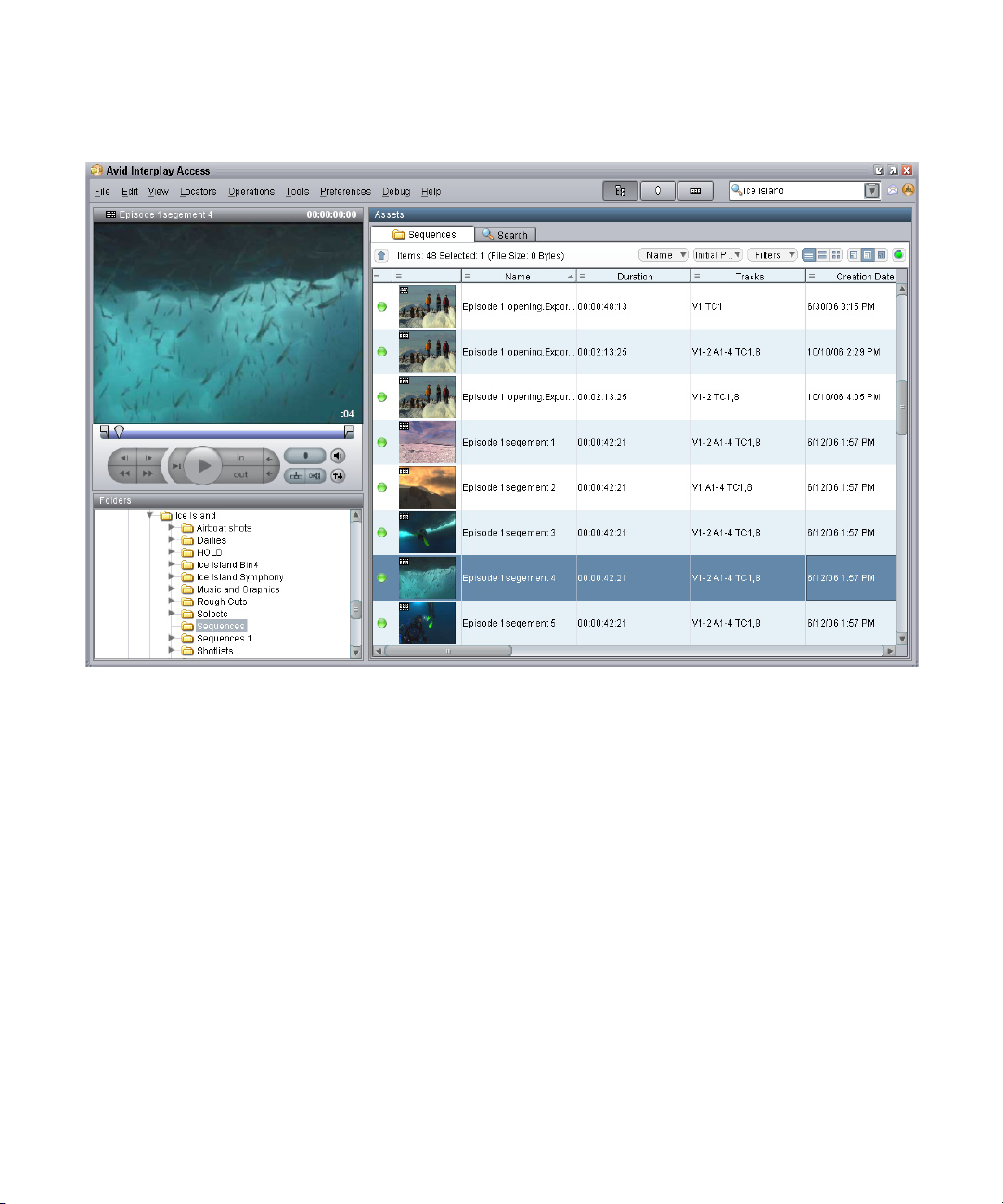
The following illustration shows Interplay Access.
Interplay | Access
You can play Avid video and audio clips in the Interplay Access Monitor if the clips are
associated with MPEG-4/H.263 or H.264 video media, MPEG1 Layer 2 audio media, or both.
For more information about Interplay Access, see the Interplay Access User’s Guide.
15
Page 16
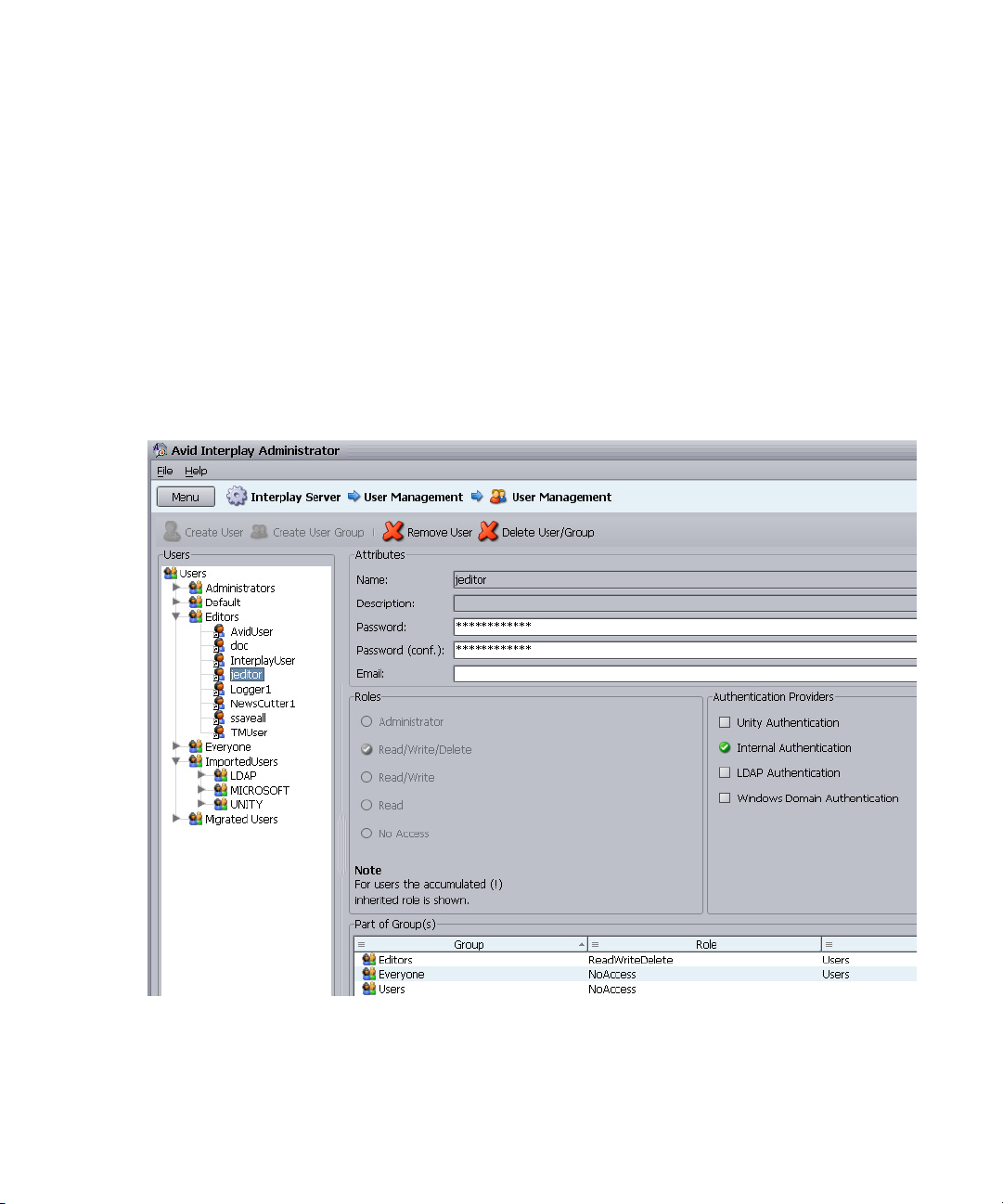
Interplay | Administrator
The Interplay Administrator is a cross-platform application used for basic administration of the
Interplay Engine and the Interplay Archive Engine. Supported capabilities include the following:
• Database activation, creation, and security
• Scheduling backups
• Server licensing configuration
• Central configuration server setup of users
The following illustration shows the User Management window of the Interplay Administrator
application.
Interplay | Administrator
For information on using the Interplay Administrator, see the Interplay Engine and Interplay
Archive Engine Administration Guide. For information on setting up a user database, see
“Setting Up a Folder Structure in Interplay | Access” on page 30.
16
Page 17
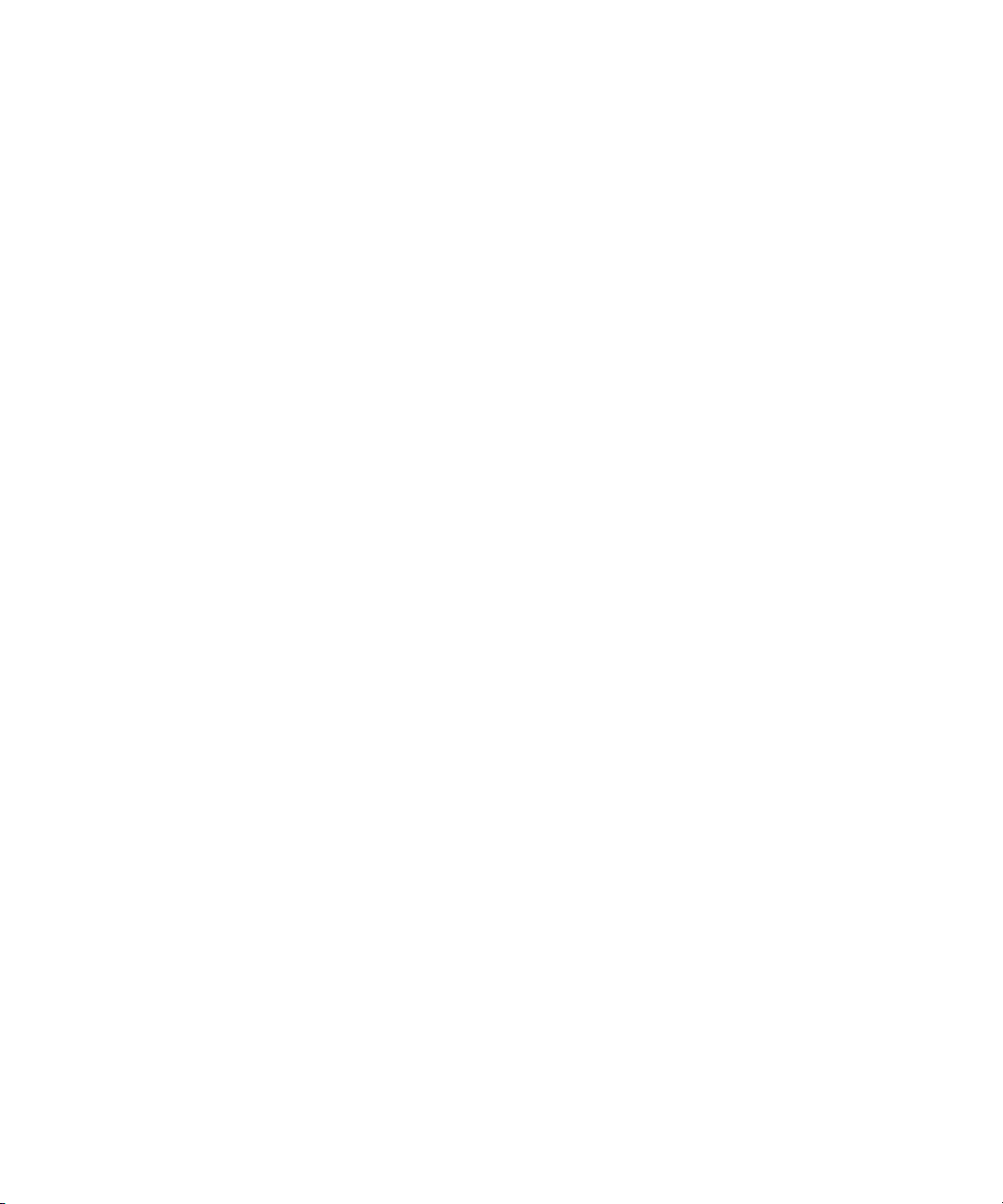
Interplay Window
The Interplay window allow you to share Avid assets with other users in the Interplay Production
environment. The Interplay window provide the following capabilities:
• Avid editing applications such as Avid Media Composer
the Interplay window. The Interplay window displays the same folder structure you see in
the Interplay Access interface. You can capture material to an Interplay window and edit
those clips into a sequence in a bin. You can also check sequences into the Interplay window
for asset management and for sharing with other editors.
• Avid Instinct and Interplay Assist allow you to access remote assets directly. The interface is
similar to the Interplay window. For example, an Instinct journalist can work with remote
assets without copying the files locally and without having to check the files in and out of the
Interplay Engine. The interface provides quick access to story information. You can work on
and finish your stories without having to copy files to your local system.
Key features of the Interplay Window include the following:
• Capture (digitize) directly into the Interplay Window
• Save current state and restore on relaunch
• Drag from editing application bins to the Interplay window and vice versa
Interplay Window
®
can work with Avid assets through
• Edit remote clips directly into a sequence
• Search the Interplay Production database
• Create shortcuts
Avid editors must edit sequences, render, and consolidate in bins.
17
Page 18
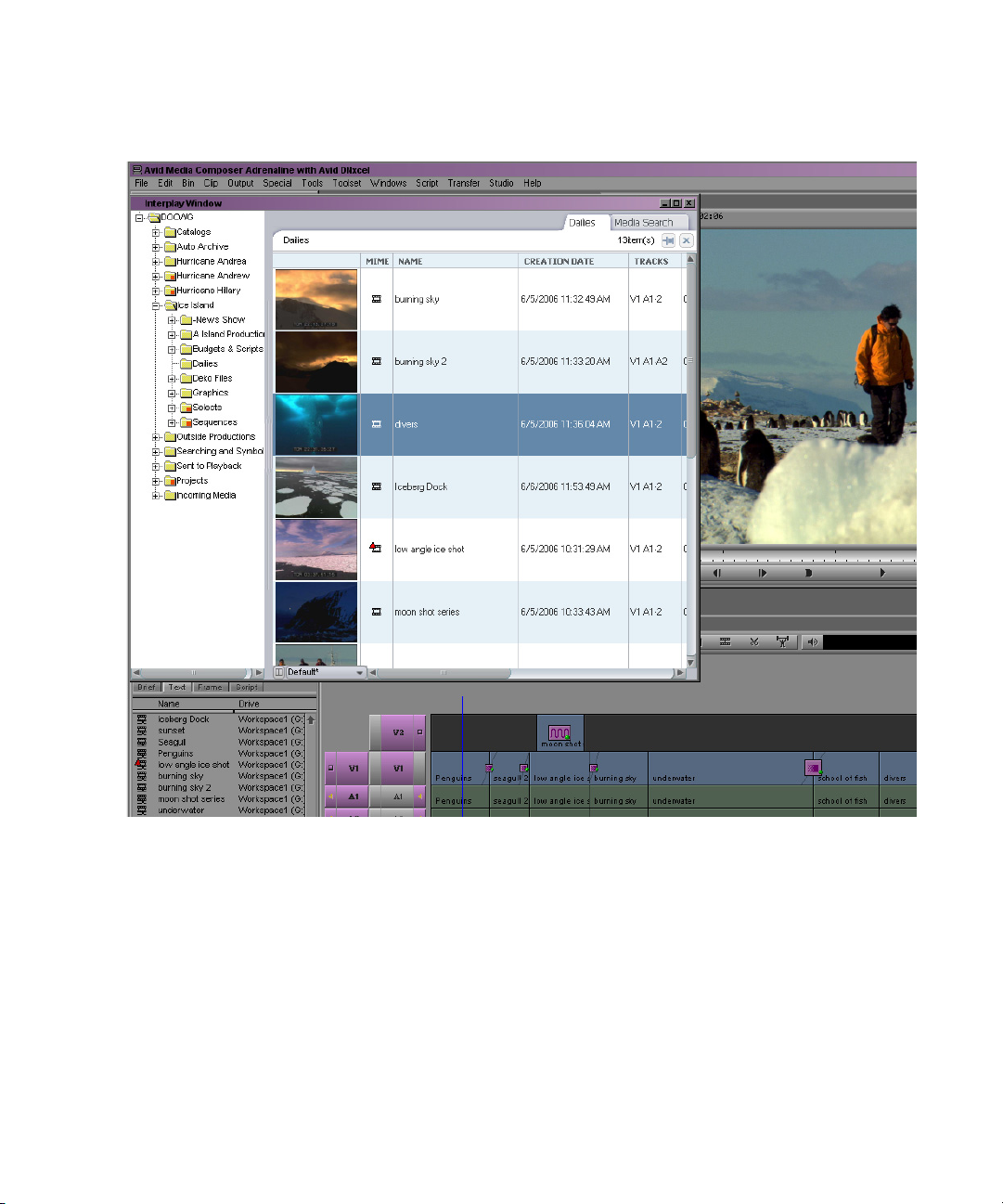
Interplay | Transfer
The following illustration shows the Interplay Window within an Avid editing application.
For more information, see “Working with Interplay Production from an Avid Editing System” in
the Interplay Production Help, the Help for your Avid editing application or the Avid Media
Composer Editing Guide.
Interplay | Transfer
Interplay Transfer lets you transfer Avid assets to and from another workgroup, send finished
sequences to a configured playback device, and capture media from a configured ingest device.
You can also use Interplay Transfer in a standalone environment (an environment other than Avid
shared storage) to move Avid assets between workstations.
18
Page 19
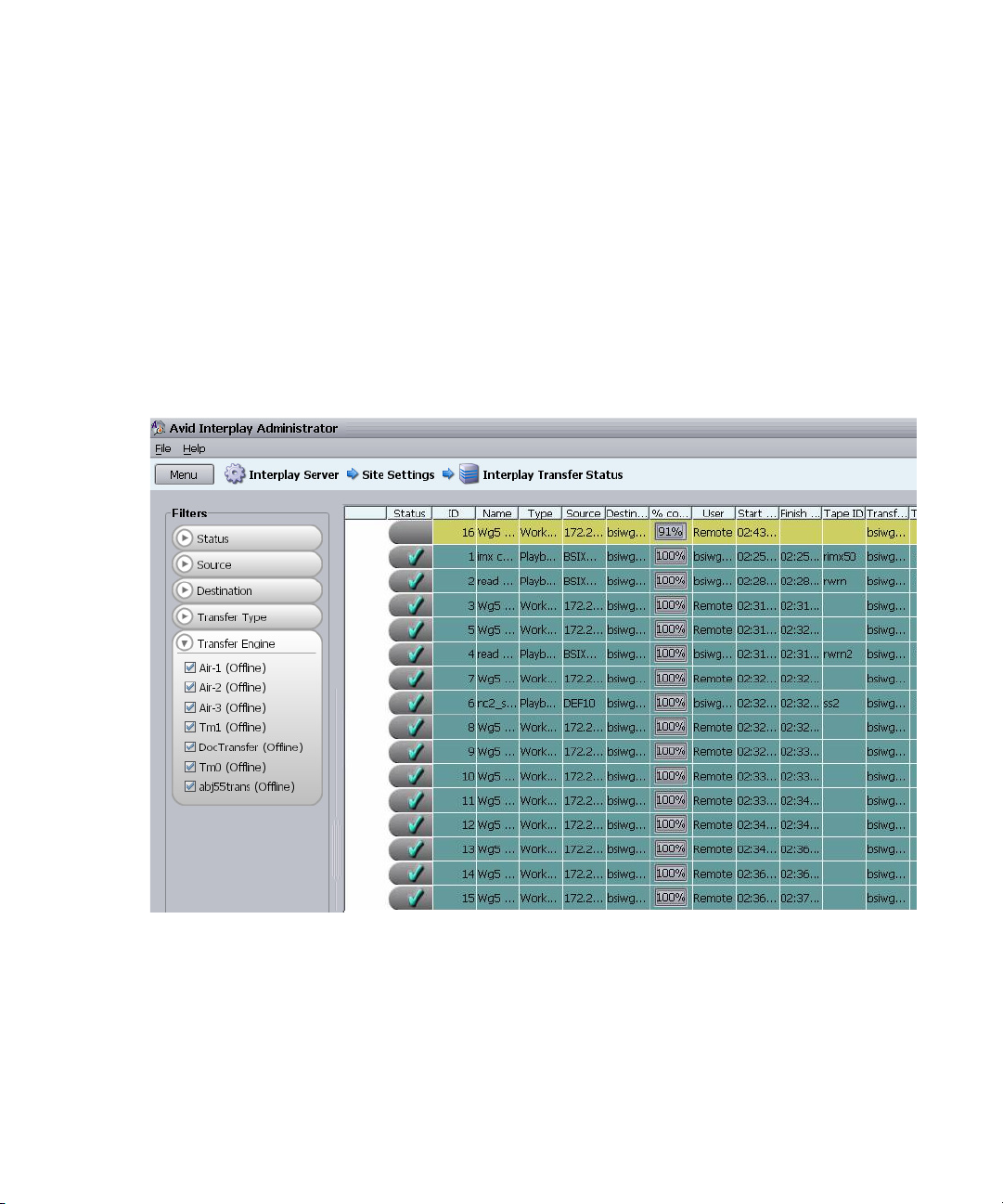
Interplay | Transfer
The Interplay Transfer Engine and client software operates as TransferManager does in a
MediaManager environment. In addition, it supports the following features:
• You can perform MediaManager-to-Interplay Production transfers from a MediaManager
browser to a an Interplay Transfer Status window or to a bin in an Avid editing application
within your Interplay Production environment.
• Standalone Interplay Transfer support is provided in the Avid editing applications.
• Support for a Transfer Cache Engine that can monitor transfers for a large number of users.
This removes the task of reporting transfer status from the Interplay Transfer Engine.
The following illustration shows the Interplay Transfer Status window viewed from the Interplay
Administrator.
For information on Interplay Transfer, see the Interplay Transfer Setup and User’s Guide.
Interplay-to-OMF transfers are not supported.
n
19
Page 20
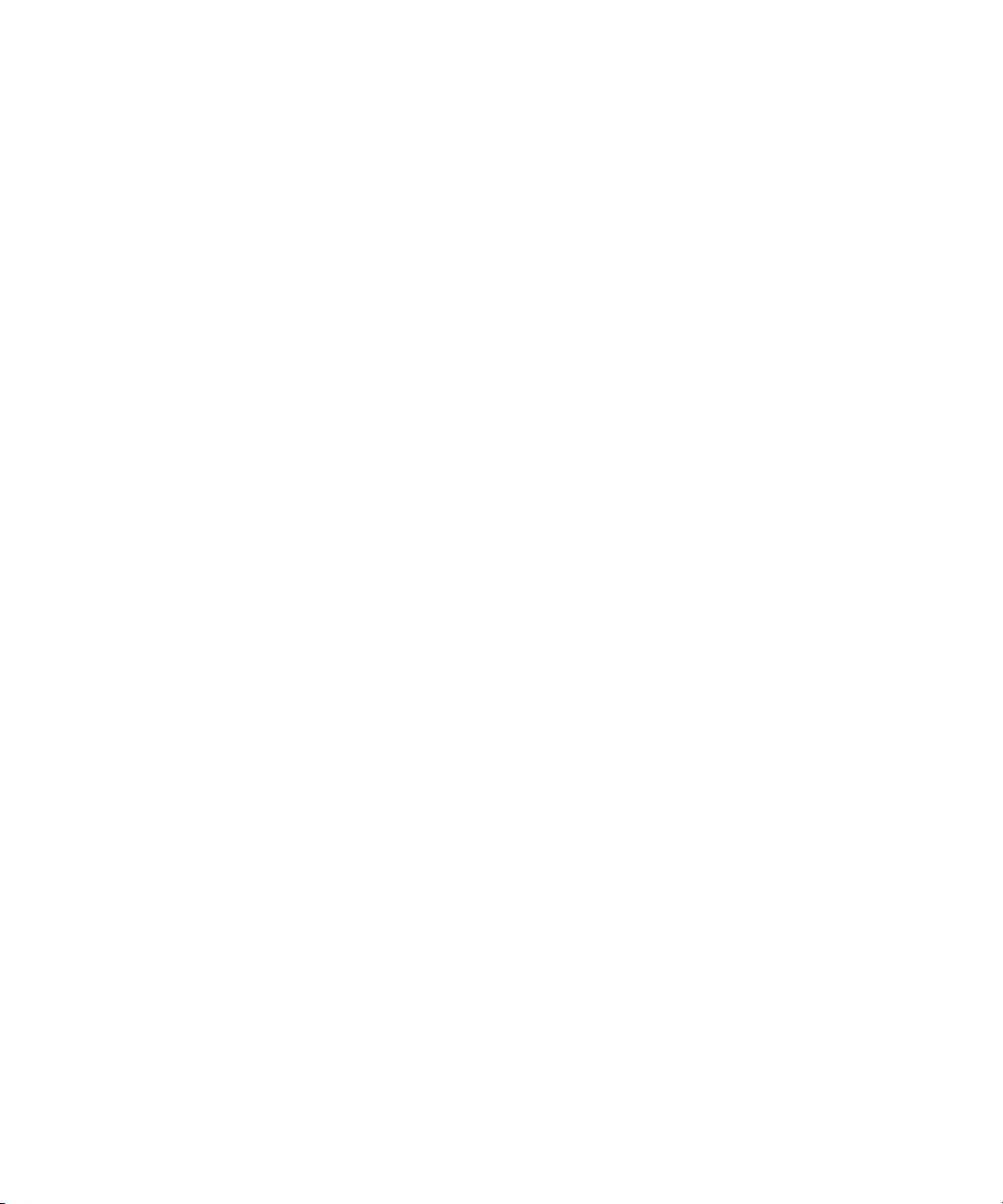
Avid Instinct
Avid Instinct™ is a story creation tool that introduces a story line designed to support the way
that journalists create a story. Avid Instinct, an iNEWS client, is a script-based application that is
tightly integrated with iNEWS. It uses iNEWS metadata for the story that is being written.
Instinct supports a subset of the Avid editing features, including the following:
• Recording voice-over to the story line
• Simple searches
• Edit while capture
• Send to Playback
Instinct also incorporates the following new features that support the Interplay Production
environment:
• Support for MultiRez workflow
• Access to iNEWS stories and Interplay Window assets eliminates the need to copy media
and story information to a local system
• Integrated asset management, providing search, query, and organization capabilities with the
Interplay Window.
Avid Instinct
For more information, see the Avid Instinct User’s Guide.
Interplay | Production Services Providers
The Interplay Production Services application supports the following types of transcode
services:
• Interplay Transcode allows you to transcode clips from one Avid-supported resolution to
another. For example, you can create a low-resolution version of a sequence or master clip.
You can perform transcode operations from within the Avid editing application or from
within Interplay Access.
• The Copy service allows you to copy media and metadata between different Interplay
Workgroups.
20
Page 21
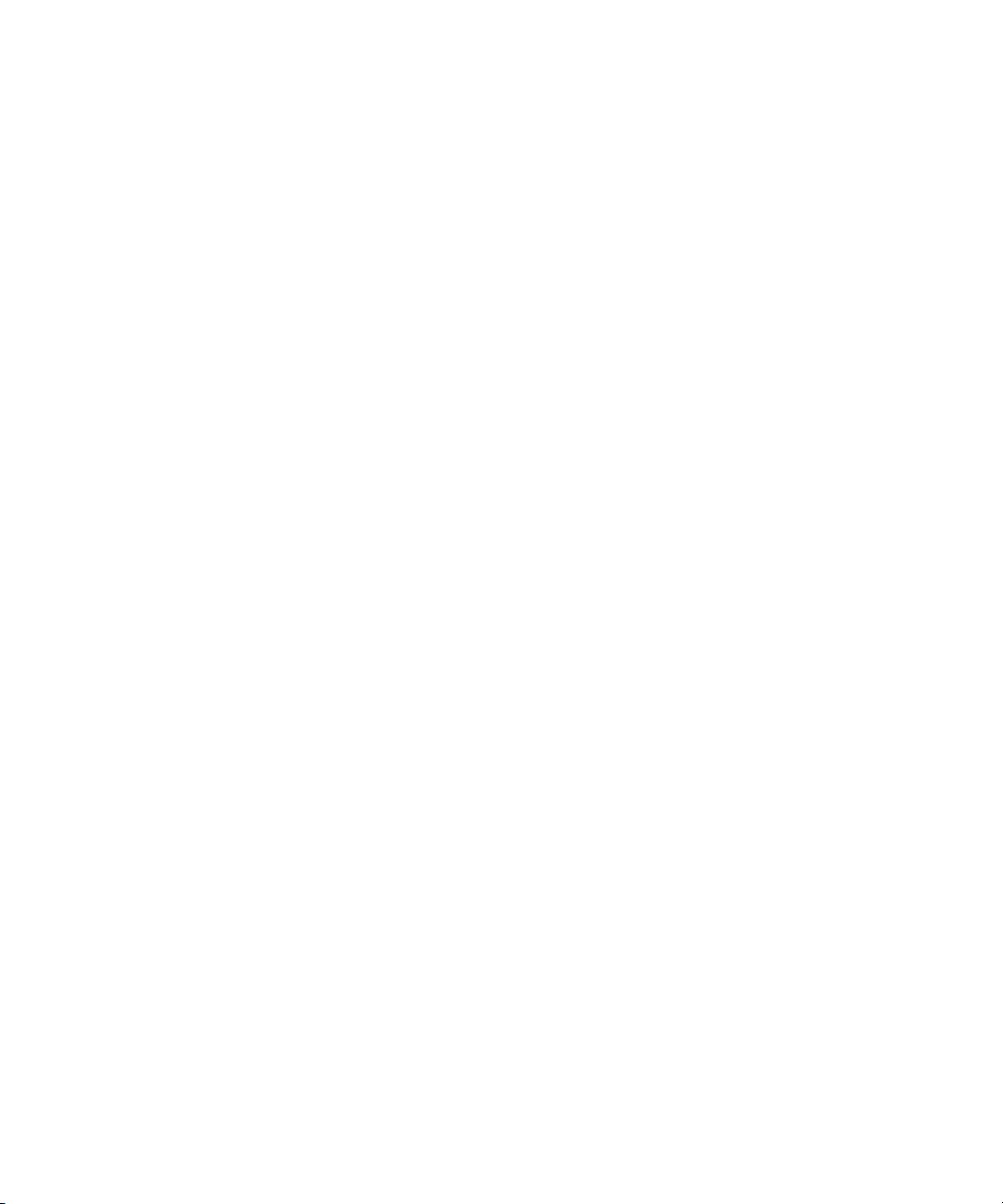
• The Move service allows you to move media and metadata between different workspaces on
the same Avid ISIS system.
• The STP Encode service allows you off load time-consuming processing involved in
exporting and transferring of Long GOP OP1a media, during a send-to-playback request
from the Avid editing application or Avid Interplay Assist. See “Workflow for Background
Processing of Long GOP Splicing and Transferring of Long GOP OP1a Media” on
page 134.
or more information, see the Interplay Production Services Setup and User’s Guide. For
F
hardware configuration information, see the Interplay Software Installation and Configuration
Guide.
Interplay | Assist
Interplay Assist allows you to perform the following tasks:
• Search the Interplay Engine database
• Play media
• Add locators and locator information
Interplay|Assist
• Select, view, and create shotlists
• Send to playback
•Archive
21
Page 22
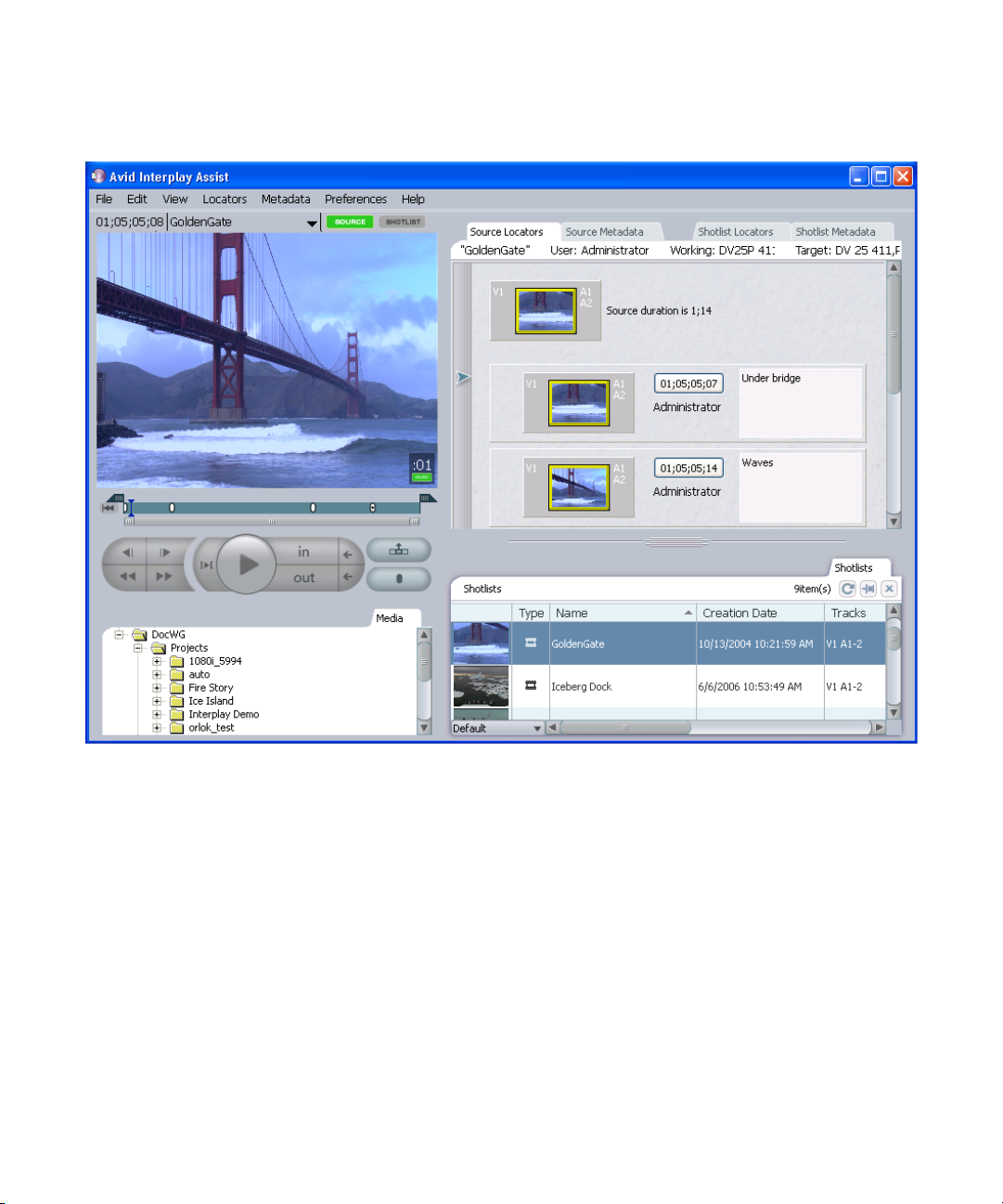
The following illustration shows Interplay Assist.
Interplay|Assist
You can also use Interplay Assist to quickly preview clips. All resolutions supported by the Avid
editing applications are supported.
Interplay Assist also provides the following additional features:
• Restrictions — Support for a restriction marker indicating that a range of media being used
is somehow restricted for use. These markers do not prevent usage, but alert the user that a
restriction is in place. This feature is also referred to as Digital Rights Management (DRM).
• Annotations — labels you can attach to locators. Annotations support special markers such
as the following:
- Restricted flag
- Best Picture
-Best Sound
22
Page 23
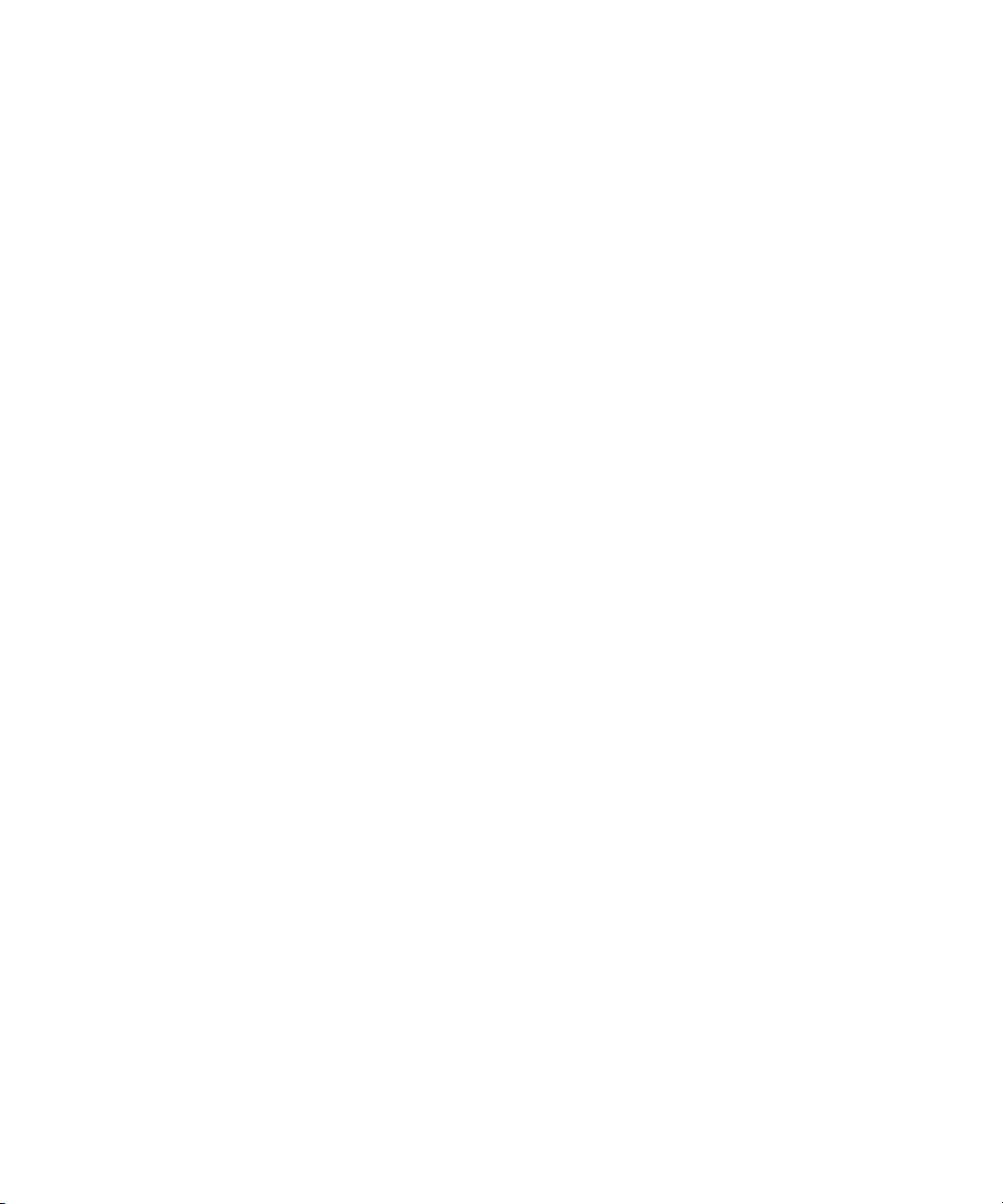
- User-created custom annotation markers
• Metadata — textual data you can use to identify and describe the creation, contents, and
disposition of a clip or shotlist
• Searching across multiple logs
• Log filtering
For more information, see the Interplay Assist User’s Guide.
iNews and Avid Instinct
The Avid iNEWS newsroom computer system (NRCS) is a powerful tool for developing news,
rundowns, and stories. Avid Instinct allows producers, writers, and journalists to write Avid
iNEWS stories and combine them with simple audio and video sequences that are available
through the Interplay Engine.
For additional information, see the Avid Instinct User’s Guide.
Archive and Restore Services
iNews and Avid Instinct
An Interplay Production environment supports a separate asset manager known as the Interplay
Archive Engine to track archived assets. The basic features and functionality that are used to
track assets in the online storage system, including MultiRez support, are also available for the
archived assets. The Interplay Archive Engine also supports partial file restore of Avid MXF
media in the archive. A partial restore refers to a situation where there might be a large master
clip in the archive but your sequence only uses a small portion of the master clip. A partial
restore restores only the portion of the file that you need.
23
Page 24
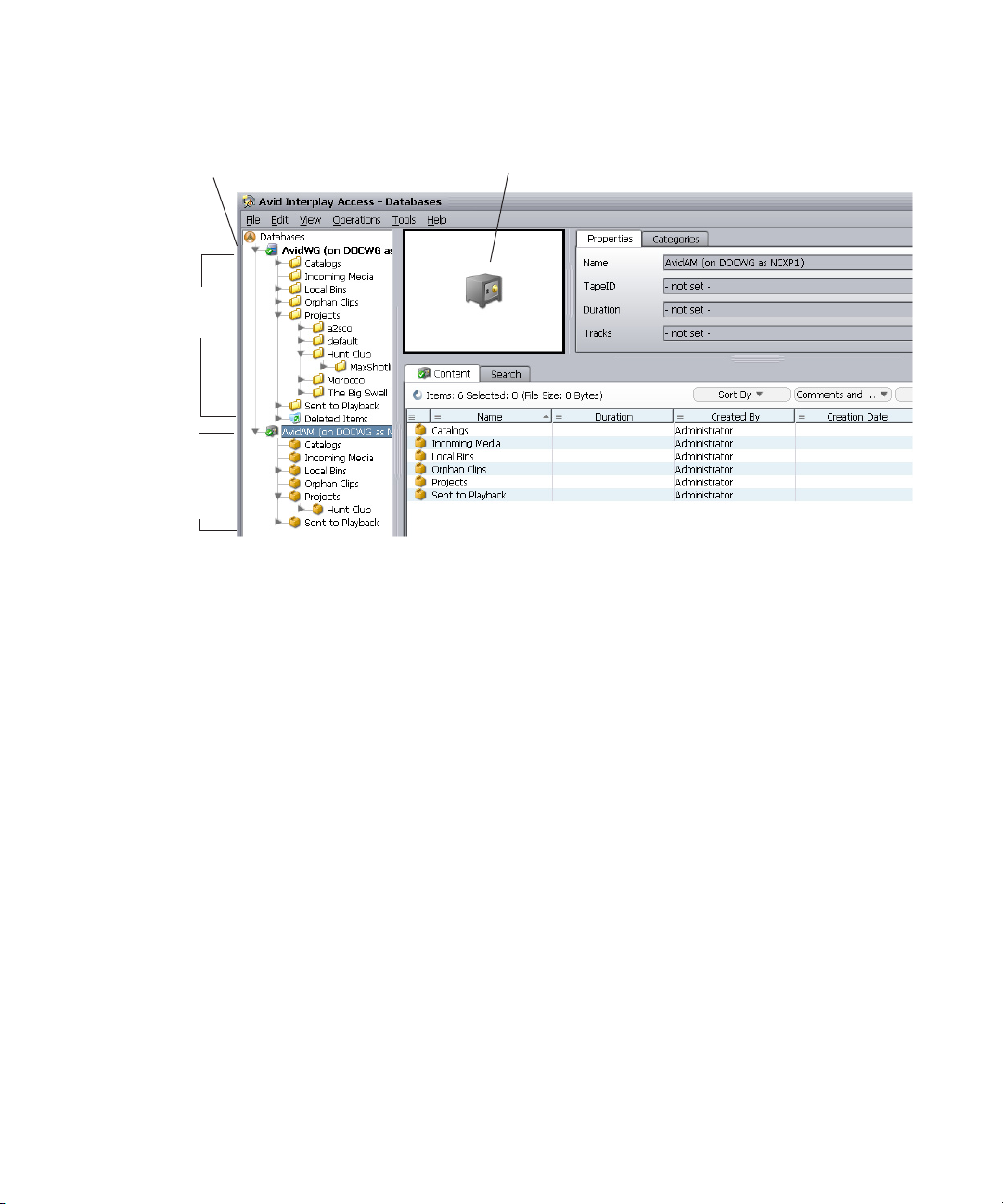
Archive and Restore Services
Safe image identifies the archive database
Avid Interplay
online
database
Avid Interplay
Archive
database
Tree view
The following illustration shows an archive database displayed in Interplay Access.
The Interplay Production Services application supports Archive and Restore services that
manage the process of moving data. You can access the Archive and Restore operations from
within the Avid editing applications and from within Interplay Access.
You can send high-resolution media to archive and keep a low-resolution version of the asset in
the online storage system. This allows you to edit with the low-res asset and conform a “partial”
file of the high-res asset from the archive.
The Auto Archive feature includes the following:
• An auto-archive folder that triggers an archive of any material placed in the folder
• Duplication of archive items automatically prevented (default option)
• Ability to append metadata and logging information to archived material
For additional information, see the Interplay Media Services Setup and User’s Guide.
MediaManager Archive Solutions
Starting at Interplay v1.1.4, you can migrate MediaManager v4.5.x (also known as Workgroup 4)
archived assets to an Interplay Archive environment. See your Avid representative for details on
performing the migration. See “Archive Migration (Workgroup 4)” on page 285.
24
Page 25
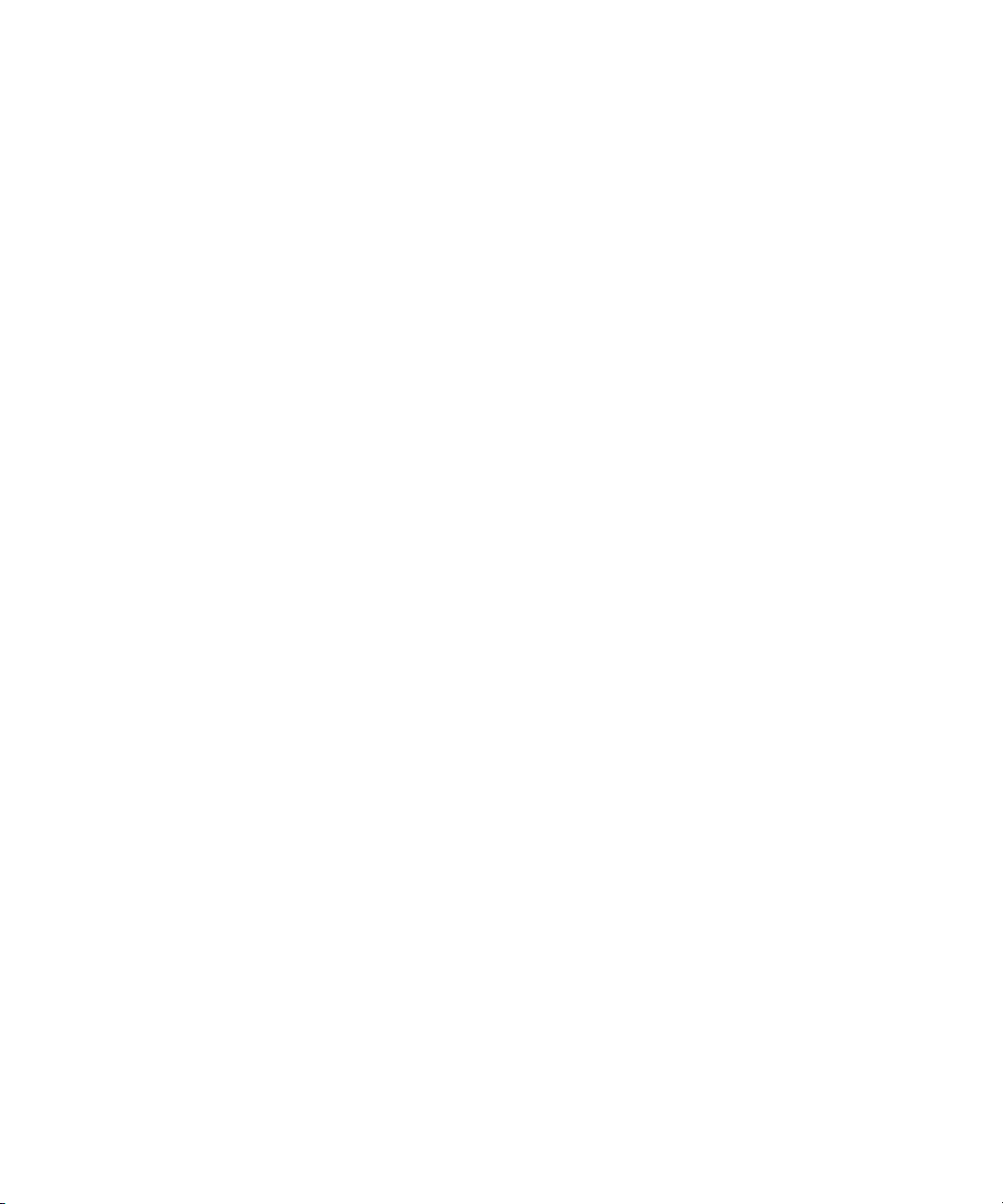
MediaManager to Interplay Migration Tool
MediaManager to Interplay Migration Tool
You can migrate much of your MediaManager environment metadata to an Interplay Production
workgroup with the Migration tool. You can migrate clips, sequences, and effects from projects,
catalogs, workspaces, and users. You can also migrate MediaManager Archive metadata to an
Interplay Archive system. For more information, see your Avid representative.
Interplay | Media Indexer
The Interplay Media Indexer is a background service that keeps track of the media files in
storage locations that you identify. In an Interplay Production environment, each Avid editing
application has its own local Interplay Media Indexer that manages the local storage areas on that
system. Each Interplay Production environment also has at least one Interplay Media Indexer
that manages media on shared storage. When the Avid editing application needs to access media
on shared storage, it communicates with its local Interplay Media Indexer, which then
communicates with the shared storage Interplay Media Indexer. For more information, see
“Working with Interplay | Media Indexers” on page 229.
Service Framework Services
Avid Service Framework is a common service distribution framework, which enables the
configuration and monitoring of Avid services and applications in an Interplay environment.
Avid Service Framework consists of applications and services that provide dynamic discovery
and lookup mechanisms, a scalable notification system, a centralized configuration tool,
diagnostic logging for workgroup-enabled applications and services, system health monitoring,
and so on. Some of the services are known collectively as Support services. The Support services
are viewed, monitored, and configured using the Service Framework applications.
The Avid Service Framework provides the following tools for Interplay Production:
• Scalable notification mechanism
• Configuration tool for centralizing configuration tasks
• Diagnostic Logging application for consistent logging across all Interplay applications
• Health and Monitoring application
25
Page 26
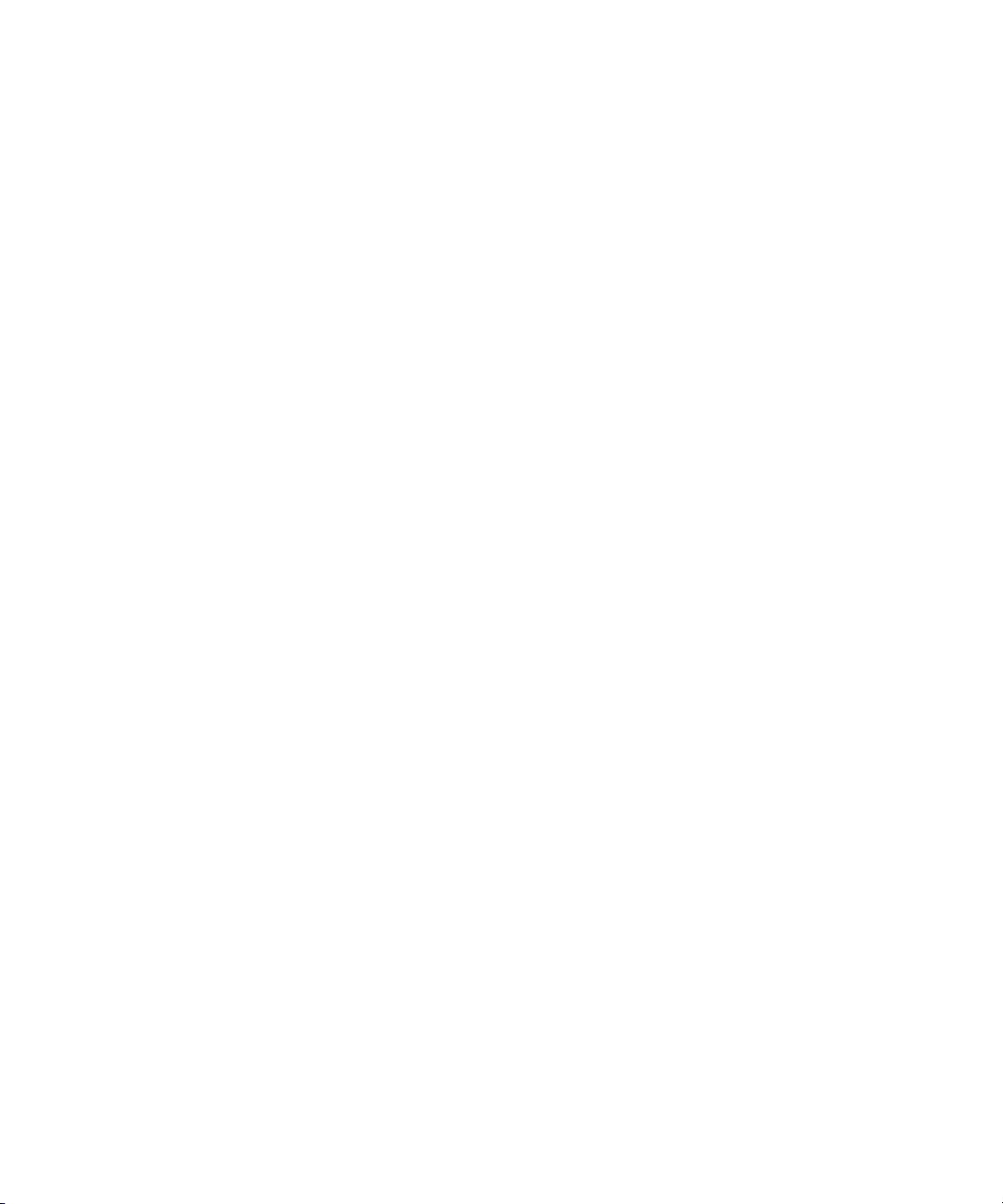
Interplay | Capture
Interplay Capture is intended for customers who require a management system for video capture.
This application is a key part of the MultiRez workflow. Interplay Capture stores its schedule and
other metadata in the Interplay database, which allows for easy access to the captured material
within the Interplay work environment.
For information on Interplay Capture, see the Interplay Capture Administration Guide, the
Interplay Capture User’s Guide, and the Interplay Capture Install Guide.
Access Control and Media Deletion Model
One of the most essential aspects of asset management is developing a system by which assets
and their associated media files (for example, video and audio files) can be automatically and
accurately protected from normal deletion. The administrator can specify the delete permissions
that users and groups have on particular folders. Administrators and users can also use folder
reservations to protect media files.
• A reserved folder protects any media files referred to by the assets in that folder.
• Folder reservations can have an expiration date so they don’t needlessly protect media files
after they are inactive.
Interplay | Capture
• Administrators and file owners can override folder reservations.
For more information, see the Interplay Access User’s Guide and “Developing an Interplay
ete Strategy” on page 42.
Del
Interplay Application Icons
This section describes the Interplay Production icons.
Interplay | Access, Administrator, Instinct, and Assist
The Interplay Access icon has a purple background to signify that it is the main entry point that
most people will use to work with the Interplay Production database. The Interplay
Administrator has a similar look but with a key to denote the administrator. The Assist icon
represents adding metadata to a locator track in Assist. The Avid Instinct icon is based on the
iNEWS icon that has the same script “i” with a circle around the character.
26
Page 27
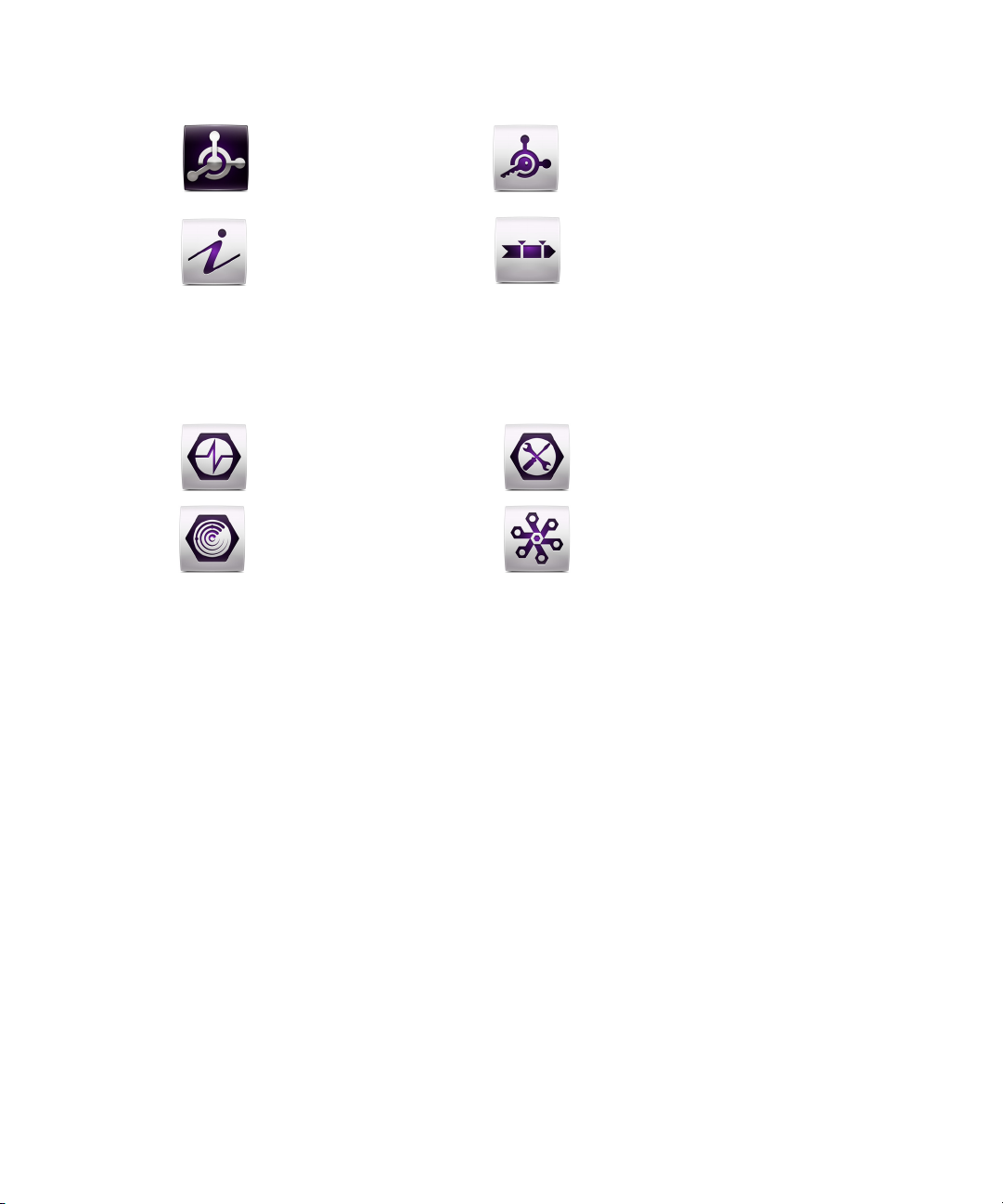
Interplay Application Icons
Interplay Access
Avid Instinct
Interplay Administrator
Interplay Assist
Avid Health Monitor
Avid Diagnostics
Service Configuration
Workgroup Properties
Avid Service Framework
The Avid Service Framework icons use a tools-based hex nut design in all four icons.
Interplay | Production Services
The Interplay Production Services Engine icon represents a controller or Broker controlling the
Media Services jobs. The image of the curved line and connecting dots is repeated in several of
the icons. In the Stream Publish icon the image represents the fact that the service continually
watches for files to publish. Delivery represents the files being delivered across the world to
different Interplay environments. The Copy and Move icons also use the curved line to represent
the fact that Copy works on one ISIS system (between workspaces) while Move works between
two ISIS systems.
27
Page 28
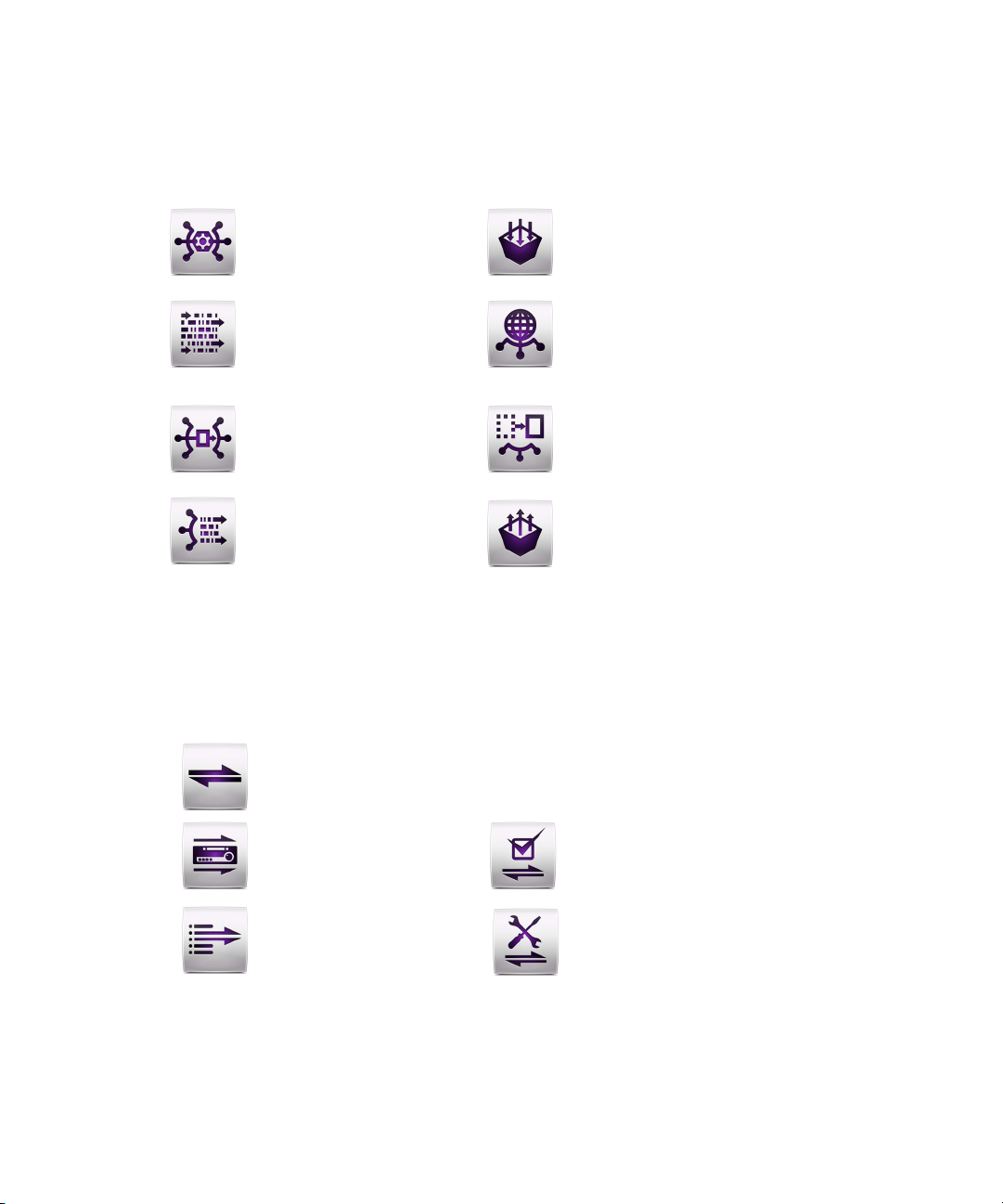
Interplay Application Icons
Interplay Delivery
Interplay Move
Interplay Restore
Interplay Production Services
Engine
Interplay Transcode
Interplay Copy
Interplay STP Encode
Interplay Archive
Interplay FTP Clip List
Interplay FTP Media Browse
Interplay Production Services and
Transfer Status
Interplay Transfer Configuration
Interplay Transfer
The Interplay Transcode and STP Encode icons use broken lines and arrows to indicate that the
application processes the media. Interplay Archive and Restore use the metaphor of moving
media to and from an archive.
Interplay | Transfer
The Interplay Transfer icons share a double arrow that represents transfers. In the case of FTP
Clips List and FTP Media Browse, the arrows show that the application only transfers in one
direction.
28
Page 29
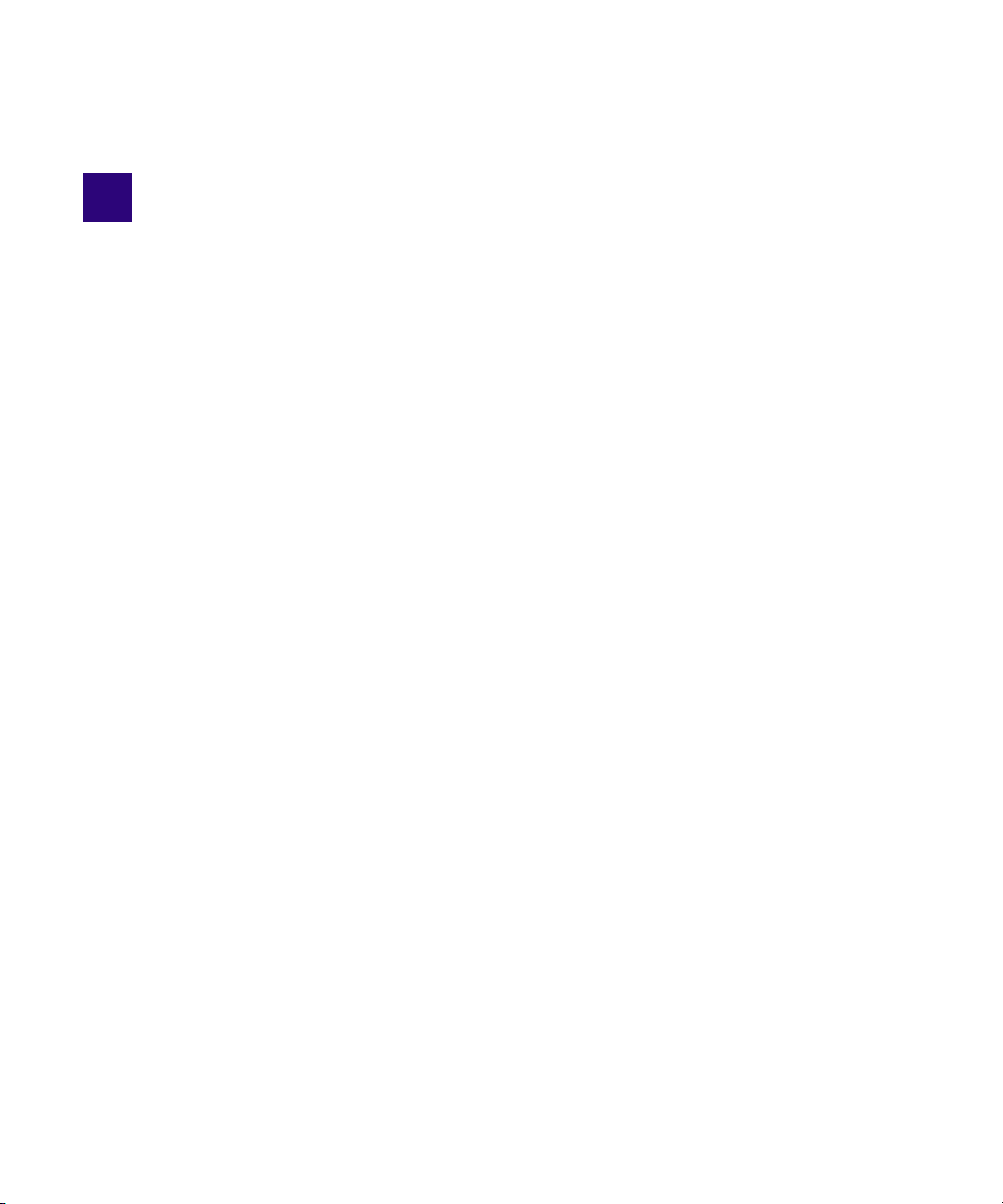
2 Setting Up a Folder Structure and a User
Database
This chapter describes the process of setting up a user database for your Interplay Production
environment. This chapter includes the following topics:
• Permissions and Folder Structures
• Setting Up a Folder Struct
• Basic Setup: Assigning Access to User Gr
• Assigning Database Access on
• Defining the Editor Database Settings
• Managing the Instinct/Assist User Settings
• Creating Folders for Capturing Media
ure in Interplay | Access
oups
a Project Basis
Permissions and Folder Structures
The permissions that you assign to users in your workgroup define which folders users have
access to. For example:
• At a small site, you might have a small group of editors and graphic artists that should
always have Read/Write/Delete privileges on all files. You might also have a group of
assistants that should have Read/Write privileges. In this case you can set up two user groups
that have different sets of privileges. The access privileges you assign to those groups apply
across the entire database. You can also change access for particular folders when necessary.
• At a larger site, you might have editors and graphic artists that work on different projects.
Depending on the workload, they might be assigned to different projects at different times.
In this case you might want to avoid confusion and not allow editors on one project to have
Write/Delete privileges on projects they are not working on. This is easy to accomplish by
creating project groups that have privileges that are inherited by any user that is added to the
group. In this scenario, an editor can work on more than one project at the same time and
they inherit permissions from both projects.
This chapter describes how to set up both scenarios.
Page 30
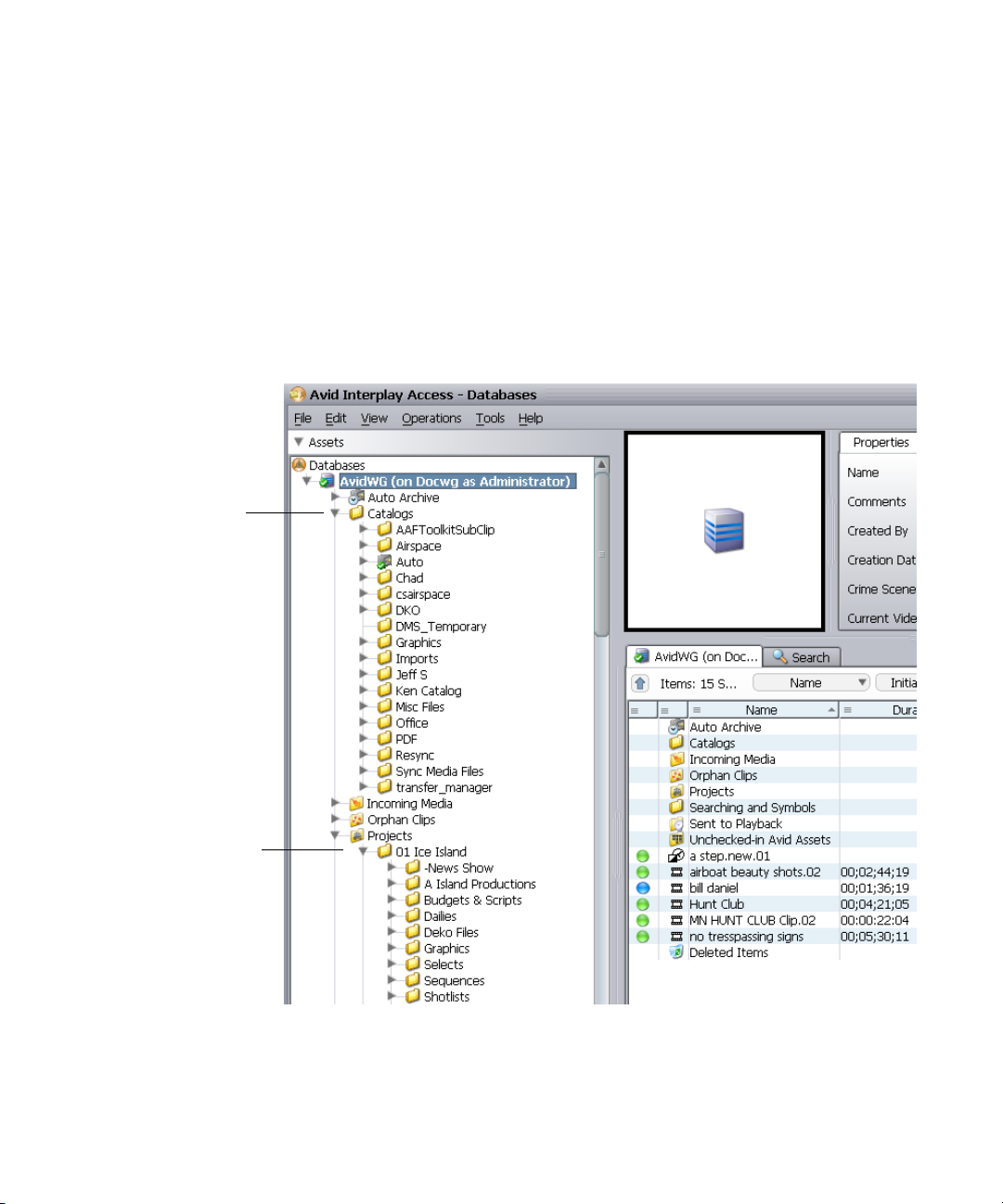
Setting Up a Folder Structure in Interplay | Access
Catalogs folder
used for common
elements
Projects created
within the Projects
folder
Setting Up a Folder Structure in Interplay | Access
Every project that you work on must have a folder structure. You can create folders within the
default folders or create new ones. You can set up a folder structure that complements your
workflow and allows people in your Interplay workgroup to easily navigate to their working
folders. The following illustration shows folders used by the DocWG database. The
administrator uses the default Catalogs folder for common elements that might be used by
different projects. A new folder was created in the Projects folder for a documentary named 01
Ice Island. For additional information, see “Creating Avid Editing Projects in an Interplay
vironment” on page 49.
En
30
Page 31

Basic Setup: Assigning Access to User Groups
Assistants group
has Read/Write
permission on the
entire database
Basic Setup: Assigning Access to User Groups
If you work at a relatively small site where all of the editors have access to all of the current
projects, then you can set user permissions by user groups. For example, in the following
illustration, the Editors group and the Graphics Artists groups have Read/Write/Delete privileges
for the entire database. The Assistants group has Read/Write access to the database. You set up
the permissions for each group in the User Management View of the Interplay Administrator
window.
For more information, see the Interplay Engine and Interplay Archive Engine Administration
Guide.
31
Page 32

Basic Setup: Assigning Access to User Groups
Manage
Database
Roles
Assigning Access Rights to User Groups on a Folder Basis
You can use the Manage Database Roles view of the Interplay Administrator window to set
permissions on specific folders for user groups. In this example, the Assistants group has
Read/Write access to the entire database but you would like to give them Read/Write/Delete
permission to the Catalogs folder.
To use the Manage Database Roles window to assign permissions for a group:
1. Click Manage Database Roles in the Interplay Administrator tool.
32
Page 33

Basic Setup: Assigning Access to User Groups
Database panel User/Group panel
Roles panel
Set Roles button
The Manage Database Roles window opens.
2. Select the folder that you want to assign permission to in the Database panel.
3. Select the folder containing the group in the User/Group panel and select the permissions in
the Roles panel.
4. Click the Set Roles button.
33
Page 34

Assigning Database Access on a Project Basis
Assistants group has Read/Write/Delete access to the Catalogs folder
The permissions for that user group appear in the bottom panel as shown in the following
illustration.
Assigning Database Access on a Project Basis
It is often useful to prevent users on one project from modifying or deleting material used by
other projects. There are several ways to achieve this type of structure and the following
guidelines show one way to accomplish this:
• Create user groups (for example, Editors, Graphic Artists, and Assistants) and give each user
group “No Access” (or perhaps just Read-only access) to the database. Then add your users
to the groups.
• Create another user group for Projects and assign either No Access or Read only access to
that group. Then create folders within that group for each project.
• Assign permissions to the folders within the Projects folder.
• Copy your users into the folders in the Projects folder. A single user can be copied to more
than one Project folder.
This section covers each of these topics.
34
Page 35

Assigning Database Access on a Project Basis
User groups
start with
No Access to
database
Copy users into
the Project
groups
The following illustration shows the user structure for two sample projects:
• The Hunt Club project group uses a one-level hierarchy. All users in the Hunt Club group
will be given Read/Write/Delete access to all the files in the Hunt Club folder.
• The Ice Island project group shows a more complex structure where users are copied to
different folders within the Project Folder. In this model you can assign different
permissions to the different user groups within the Ice Island project.
Users can belong to multiple groups. The user inherits the privileges from both groups. In this
example we initially give no access to Project groups. Use the Manage Database Roles window
to assign the permissions for each group.
35
Page 36

Managing Database Roles
Editor
Database
Settings
In this example, users and groups initially inherit their Read/Write/Delete permissions from the
folder they are working in. You use the Manage Database Roles window to assign these
permissions. The following illustration shows the Manage Database Roles button in the Interplay
Administrator window.
Assigning Database Access on a Project Basis
The following illustrations shows the permissions for the Ice Island Editors and Ice Island
Assistants groups. Any user copied to these folders inherits these permissions when he or she is
working in the 01 Ice Island folder.
36
Page 37

Assigning Database Access on a Project Basis
For details on assigning permissions, see “Assigning Access Rights to User Groups on a Folder
Basis” on page 32.
37
Page 38

Defining the Editor Database Settings
Editor database
settings
Defining the Editor Database Settings
After you set up your folder and user structure, you use the Editor Database Settings window to
define the following settings:
• Automatic Checkin and Auto Reservation settings. These settings apply to all editing
applications, including Media Composer, Symphony, and NewsCutter Adrenaline, and
NewsCutter XP.
• Project-related settings for Avid Instinct and Interplay Assist such as target resolution and
audio settings.
For additional information on the Editor Database Settings, see the Interplay Engine and
Interplay Archive Engine Administration Guide.
To set the Editor Database settings:
1. Double-click Editor Database Settings in the Interplay Administrator window.
The Editor Database Settings window opens.
2. Click the root node for the database and define the default settings for the entire database.
38
Page 39

Auto reservations and
Automatic Checkin
settings apply to all Avid
editing applications
Settings for the
entire database
Defining the Editor Database Settings
3. Click the Apply button in the lower right of the window. The settings apply to all folders in
the hierarchy.
4. (Option) Select a folder and define the settings for the folder.
39
Page 40
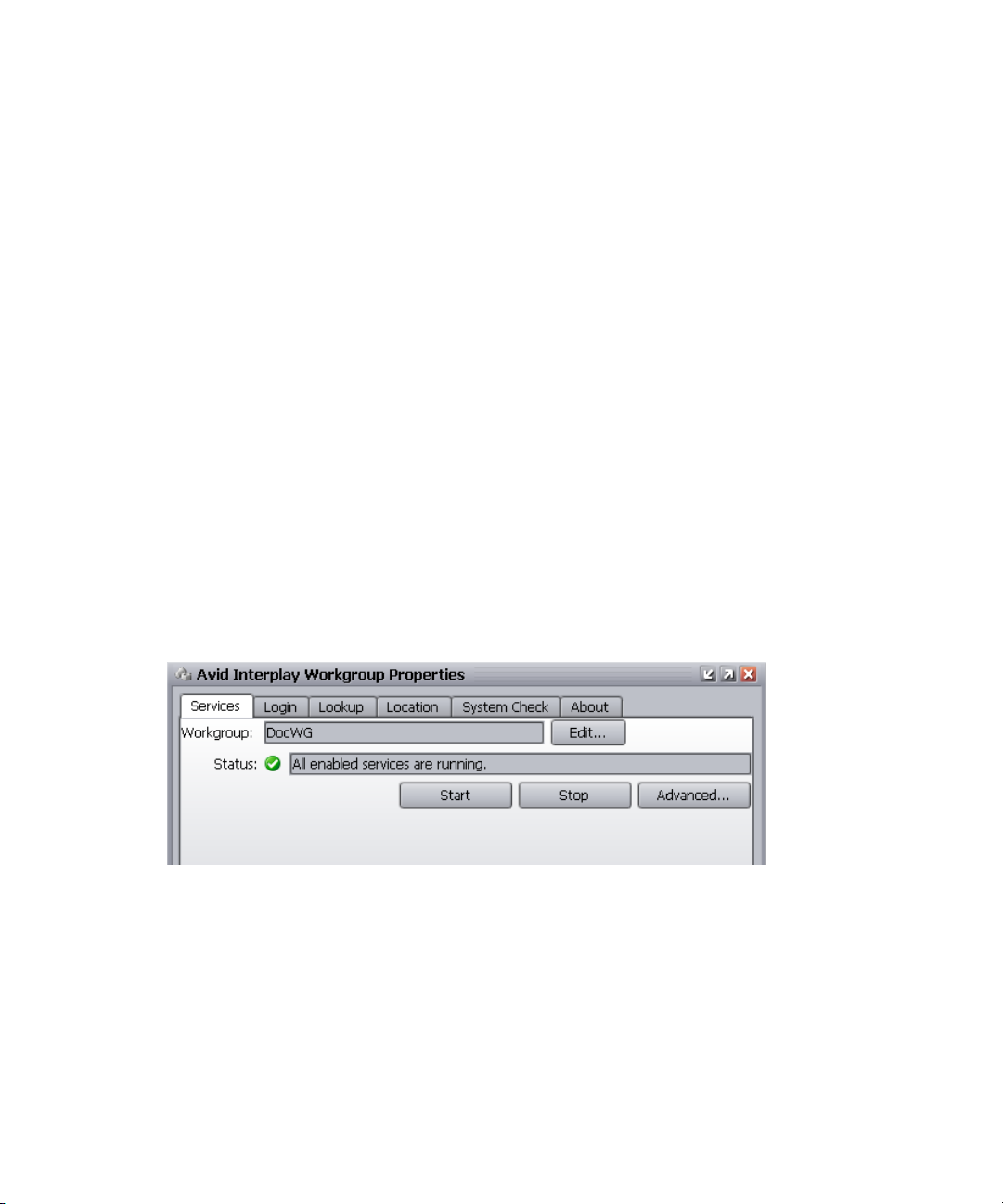
Managing the Instinct/Assist User Settings
Managing the Instinct/Assist User Settings
If you have Avid Instinct or Interplay Assist users in your Interplay environment, an
administrator must select options in the Interplay Administrator window:
• Set the following in the Instinct/Assist User Settings window:
- The working resolution for each Avid Instinct or Assist user. For this release, this value
must be for each user individually.
- Access settings that allow users to perform operations such as adding locators and
restrictions, creating shotlists, and sending to playback. These can be set on a user basis
or on a group basis.
• Set the project-related settings, such as such as target resolution, and audio settings, in the
Editor Database Settings window. See “Defining the Editor Database Settings” on page 38.
Set the workgroup name in the Server Hostname Settings window. The Avid Instinct and
•
Interplay Assist clients use this setting to locate the Interplay Media Indexer that monitors
shared storage.
c
The workgroup name you enter in the Server Hostname Settings window must match the
Workgroup name used by the Service Framework. The name must match exactly and it is
case sensitive. You can locate and set the name in the Interplay Workgroup Properties
window. The following illustration shows the Interplay Workgroup Properties window.
For more information, see the Int
Guide.
erplay Engine and Interplay Archive Engine Administration
Creating Folders for Capturing Media
When you are setting up your folder structure, you can determine how you want to set up the
folders that you will use for temporary storage of captured material. For additional information,
see “Interplay Database Folder Structure” on page 43.
40
Page 41

Creating Folders for Capturing Media
To ensure the best performance with the Interplay Engine, you should not store more than 20,000
files in a single folder. For example, if you are going to use the Incoming Media folder for
captures, perform periodic deletions of files you no longer need in that folder. If you know that
you will have recurring captures, you can set up folders for those captures. For example, you
could name folders for the days of the week or for specific types of captures.
41
Page 42

3 Developing an Interplay Delete Strategy
This document describes how to develop a workflow for deleting material from your Interplay
system and covers the following topics:
• Introduction to Interplay Deletion
• Interplay Database Fo
• Creating Avid Editing Projects in an Inte
• Project Workflow Samples
• Example: Deletion for Day-of-the-Week Workflow
• Example: Orphan Clips Deletion
• Deletion Guidelines
• Determining How Much Space a Del
• Searching for Media
The strategies proposed in thi
workflows. Each site needs to develop its own deletion strategy, according to its own workflows,
media throughput, storage capacity, archiving, and media protection policies.
lder Structure
rplay Environment
ete Operation Will Free Up
s document are guidelines and may not be suitable for all
Introduction to Interplay Deletion
Developing a successful strategy for deletion involves the following:
• Become familiar with the default folder structure of the Interplay database.
• Develop a consistent folder structure that complements your site’s workflow.
• Develop a consistent way to create (and subsequently delete) projects among the Avid
editing applications and among the users that capture, transcode, or otherwise create media
on the Interplay database.
• Determine a regular schedule for deleting material from the following locations:
- Interplay database folders. You can use Interplay Access to delete assets from the
database as well as associated media files from shared storage.
- Delete old projects from the editing application systems
Page 43

Interplay Database Folder Structure
- Delete out-of-date files from AirSpeed and Interplay Capture systems
• Become familiar with the Interplay Access Extended Search feature to let you easily locate
material that should be deleted.
The deletion process changed in Interplay v2.4 so that Interplay administrators can schedule the
n
most load-demanding part of deletion operations during times of low activity. For more
information, see “Setting Options for Deletion” in the Interplay Engine and Interplay Archive
Engine Administration Guide.
Use Interplay Access when deleting assets from
associated files from shared storage. Avid strongly recommends that you do not delete files
directly from the file system because the relationships between the clip metadata and the specific
files that make up the clip are not obvious from the file system. Those relationships are managed
by the Avid editing applications and the Interplay Engine. Interplay Access is the best tool for
managing the files in the Interplay database.
For information on deleting the material associated with AMA media, see “Deleting AMA Clips
n
Using Interplay | Acess” on page 118.
the Interplay database and deleting the
Interplay Database Folder Structure
Once you become familiar with how Interplay uses the various Interplay folders, you can
organize and maintain your media more efficiently and start developing your own delete strategy.
The following table lists the default folders.
Folder Function
Catalogs The following information can be stored in this folder:
• You can create folders here that complement your overall workflow. For example,
you can create folders with site-specific names such as Highlight Reels, and create
folders for Auto-archive or Auto-transcode operations.
• When ingesting media via AirSpeed, you have the option to specify that all created
clips created be placed in a Catalogs folder. See “Folders Used by AirSpeed” on
page
45. AirSpeed Multi Stream does this by default.
•
When you perform a Resync, the system automatically places a Resync folder in
the Catalogs folder. Any assets checked in while the system is performing a
Resync are placed in this folder. You can move them to an appropriate location
after the Resync is completed. For more information, see “Resyncing Media Files
with Avid Shared Storage Workspaces” in the Interplay Access User’s Guide or
Help.
43
Page 44

Interplay Database Folder Structure
Folder Function
Incoming Media This is the destination for incoming clips from AirSpeed, AirSpeed Multi Stream or
Interplay Transfer. The folder structure is organized by workspace name. See “Folders
Used by AirSpeed” on page 45 and “Folders Used by Interplay | Transfer Checkins”
on p
age 48.
Orphan
Clips Contains master clip and rendered effects that have been deleted from the Interplay
folders but still point to media files on shared storage.
The Orphan Clips folder provides a mechanism for protecting media files when you
delete an Interplay asset and do not delete the associated media. For example, if you
check the same master clip into two different Interplay folders, there are two copies of
the asset in the Interplay database. If you delete both clips but do not delete the
associated media, the system automatically moves the last clip to the Orphan Clips
folder.
One of the benefits of the Orphan Clips folder is that it allows you to retrieve deleted
master clips if they are still associated with a sequence. For example, even though the
last master clip associated with a media file is deleted from the Interplay folders, the
associated media might still be included in a sequence. If you find that the media is in
a sequence that you want to keep, you can retrieve the master clip from the Orphan
Clips folder. You can use the “In Use” and “Not in Use” search criteria to determine
whether assets in the Orphan Clips folder are used by any sequences. See “Example:
Orphan Clips
n
By default, only administrators can view this folder. An Administrator can assign
read/write/delete
Database Roles view in the Interplay Administration tool.
n
Deletion” on page 67.
In order to delete all instances of a master clip, including those referenced by a
sequence, you must enable viewing of Referenced Assets in Interplay Access.
See “Determining How Much Space a Delete Operation Will Free Up” on
page 75.
permissions for this folder to users or groups using the Managing
Beginning with Interplay Access v2.4, the Orphan Clips folder also contains
links for assets deleted from Interplay folders whose media files were deleted.
This change enables an Interplay administrator to schedule the most
load-demanding part of deletion operations during times of low activity. For
more information, see “Setting Options for Deletion” in the Interplay Engine
and Interplay Archive Engine Administration Guide.
44
Page 45

Folder Function
Project The following information is stored in this folder:
• This is the default folder for Avid editing application projects. See “Project and
Bin F
olders Created by the Avid Editing Applications” on page 49.
•
Capture Manager creates folders here. See “Folders Used by AirSpeed” on
page
45.
AirSpeeds create folders here and/or under the Catalogs folder. See “Folders Used
•
by A
irSpeed” on page 45.
•
Instinct creates folders here named after the iNEWS directory path and server
name. See “Avid Instinct Assets (Daily)” on page 63.
Interplay Database Folder Structure
Sent to P
Un-Check
Assets
De
layback This folder contains the sequences created when you perform a Send to Playback
operation. See “Folders Used by Send to Playback Operations” on page 48.
ed-In Avid
leted Items Serves as a recycle bin for non-Avid assets such as graphics files and Microsoft Word
This folder serves as a temporary folder for assets associated with newly created
media. Avid editing applications automatically check newly created media into this
folder. When you check in the bin or drag the assets to the Interplay Window, the
Interplay Engine moves the assets to the corresponding folders. For additional
information, see “Un-Checked In Avid Assets (Weekly)” on page 64.
files. You can restore deleted items from this folder. The folder is created the first time
you delete non-Avid assets from the Interplay database. Users only see what they
deleted. An administrator sees all items deleted by all users. When an administrator
deletes material from this folder, the files are permanently deleted.
The following section describes how the various Interplay applications use the folder structure.
Folders Used by AirSpeed
This section describes the assets that are created when you use AirSpeed to capture material to
your Interplay Production system.
For an example of using AirSpeed MultiStream with Interplay Capture, see “Folders and
n
Shared-Storage Workspaces for an H.264 Workflow” on page 178.
45
Page 46
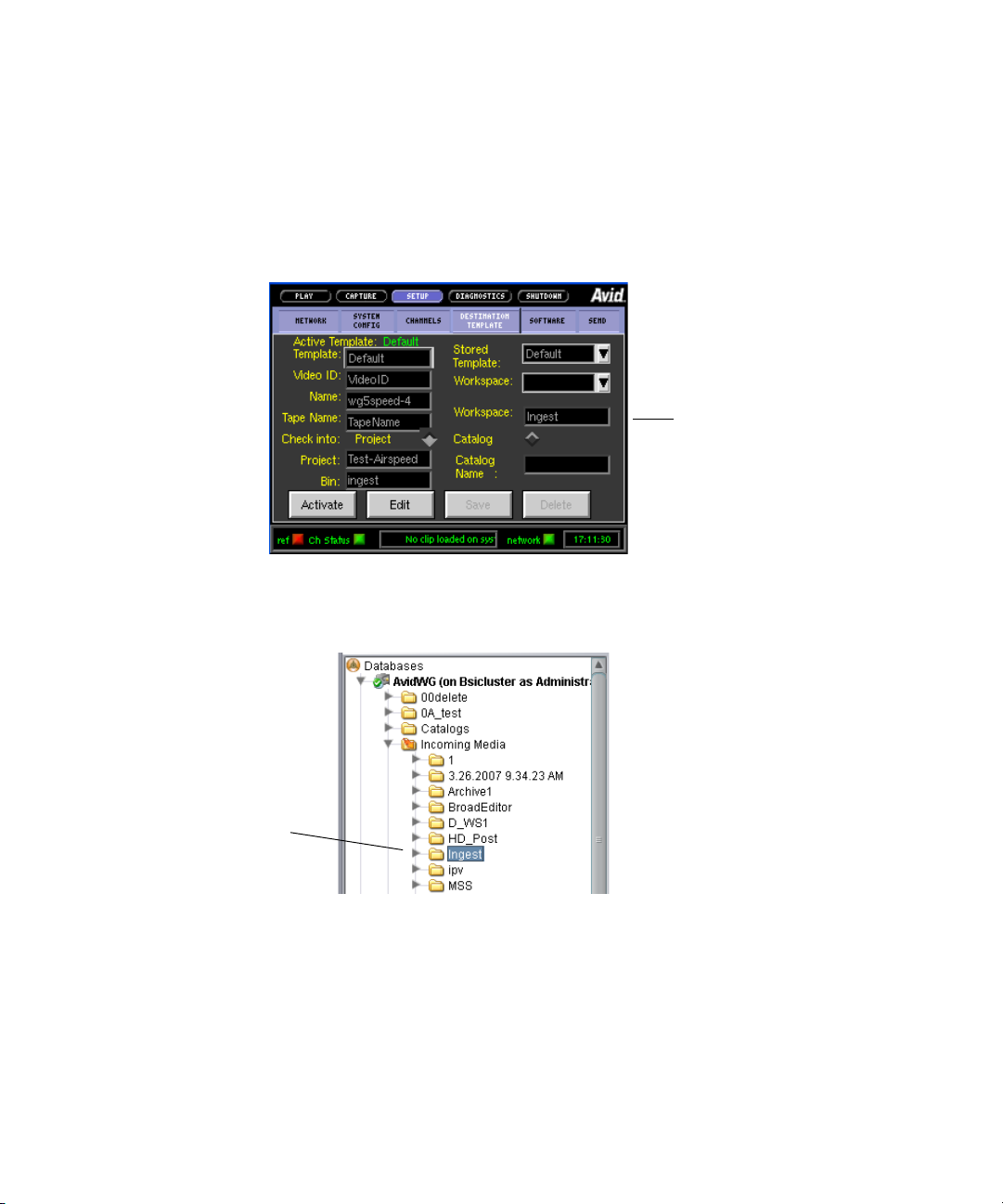
Assets Created During an AirSpeed Capture
Workspace name
Folder created
by Airspeed
Interplay Database Folder Structure
Each AirSpeed capture automatically crea
• One asset is checked into the Incoming Media folder. The system places the asset in a folder
named after the workspace that AirSpeed uses for the capture. You specify the workspace in
the Airspeed Destination template as shown in the following illustration.
The following illustration shows the corresponding folder (named Ingest) in the Incoming
Media folder. AirSpeed creates the folder if it does not already exist.
tes either two or three Interplay assets as follows:
The associated media files are captured to the workspace specified by the workspace name in the
n
AirSpeed Destination window.
• One asset is checked into either th
you configure the Destination template in the AirSpeed application interface.
e Projects folder or the Catalogs folder, depending on how
46
Page 47

Interplay Database Folder Structure
Catalog name
Project name
Bin name
Folder created
by Airspeed
In this example the Projects folder is specified and names for the folder and sub folder are
entered. The following illustration shows the corresponding folders that AirSpeed creates
under the Projects folder when it checks in the asset.
Summary for AirSpeed Checkins
If you use the Catalog option, the system creates a folder with the name you specify and
places it at the top level of the Catalogs folder. If you use the Project option, you can specify
two folder levels: a project folder and a bin name.
Depending on the type of capture, you can have multiple assets checked in for one capture
op
eration:
• For an AirSpeed capture without Interplay Capture, the system checks in two assets for each
captured media file. Assets are checked into the following folders:
- Incoming Media
- Catalogs or Projects folder (defined by AirSpeed)
47
Page 48

• For an AirSpeed capture scheduled by Interplay Capture, the system checks in three assets
Default Sent to
Playback folders
for each captured media file. Assets are checked into the following folders
- Incoming Media
- Catalogs or Projects folder (defined by AirSpeed)
- Projects folder (defined by Interplay Capture)
• For a dual-ingest capture using Interplay Capture, AirSpeed, and Avid Low Res Encode, the
system may create additional assets in the folder created by Interplay Capture depending on
whether the Scene change option is enabled. In this case there is an asset for each additional
low res subclip.
Folders Used by Interplay | Transfer Checkins
Assets checked in by a Workgroup to Workgroup Transfer or other Interplay Transfer operations
are placed in the Incoming Media folder. Assets are organized by the name of the workspace that
the media is transferred to. For additional information on files checked into the Incoming Media
folder, see “Assets Created During an AirSp
eed Capture” on page 46.
Folders Used by Send to Playback Operations
Interplay Database Folder Structure
When you use Interplay Transfer to send a sequence to playback, the system automatically
checks the sequence into the Sent to Playback folder. The default organization is by “week of the
year” and “day of the week” as shown in the following illustration.
You can also instruct the system to create an additional folder in the Catalogs folder. The
following illustration shows a Sent to MSS002 folder created in the Catalogs folder. In this case
an asset is also checked in to the Sent to Playback folder.
48
Page 49

Creating Avid Editing Projects in an Interplay Environment
Custom Sent to
folder
For more information on creating an additional folder, see “Configuring an Ingest Device
Catalog” in the Interplay Transfer Setup and User’s Guide.
Project and Bin Folders Created by the Avid Editing Applications
Creating Avid Editing Projects in an Interplay
Environment
Editors, after login, select a project that they will work in. This project and its associated bins are
checked in to the Interplay database when the editor uses the Check in Bin to Interplay
command. You can also instruct the system to automatically check in bins when the editor closes
the Avid editing application.
For additional information, see “Defining the Interplay Folder Setting” on page 53 .
One of the biggest decisions you will make regarding your workflow is the location of the
projects and bins created by the editing applications. A predictable folder structure allows for the
following:
• Creates an easily maintained folder structure in the Interplay database
• Makes it easy for editors and other users in the organization to locate assets that are used by
different projects
• Makes it easier for the Administrator to delete older projects on the Avid editing systems
This section covers the basics of creating a project structure that is easy to maintain in an
Interplay environment.
49
Page 50

Creating Projects
In a large Interplay environment it is important to locate Avid editing projects in areas that are
easily accessible by the Administrator that has to delete the projects. This section describes the
options for choosing a location for newly created projects.
When you start the editing application, the system displays the project log in window. From this
window, you can create a project that is either Private, Shared, or External.
The best choices for a shared structure are either Shared or External. These types of projects are
created in a common location, making it easier for the Administrator to locate and delete old
projects.
Any user can create or delete a project via the editor. Keep your project structure consistent to
n
make the Interplay database easy to maintain.
Creating Avid Editing Projects in an Interplay Environment
If you are working with projects created on local
• A local project resides on the C: drive of the Avid editing system.
• If the connection between the Avid editing system and shared storage is lost, the project and
its contents are unlikely to become corrupt as a by-product.
• You cannot login to the project from another workstation. You (or other users) must go to the
Interplay Projects folder to locate the contents created in this project.
• From an administration standpoint, you must clean these projects up or archive them from
each editing system. At a large site this can become time consuming and needs to become
part of the Administrator’s workflow.
Private
A Private Project is stored locally. It can be accessed only by the user currently logged on to the
editing machine. On a Windows system, a Private Project is always stored under the user’s
Documents directory. An administrator may be able to access this project if they have read/write
permission to the user’s directory.
drives, then note the following:
50
Page 51

Creating Avid Editing Projects in an Interplay Environment
Private Project - under the My Documents/Avid Projects folder
Shared Project - under the Shared Avid Projects folder
Shared
A Shared Project is stored locally. It can be accessed by any user that can log on the editing
machine. On a Windows system, a Shared Project is always stored in the machine’s Shared
Documents directory.
51
Page 52

Creating Avid Editing Projects in an Interplay Environment
External Project - the editor can specify the location
External
An External Project can be saved to any directory, either local or remote. Depending on the
file-system permissions set on the selected folder, other users or an administrator may or may not
be able to access the project. The external option is particularly useful when you want to save the
project on shared network drive to make project maintenance easier.
Avid does not support sharing bins in an Interplay environment. If you create projects on shared
n
storage, do not allow editors to work in the same bin at the same time. This can result in data
loss or media corruption. Instead of sharing bins, editors should use the Interplay Window to
collaborate and share material.
Interplay | Production Settings in the Editing Application
The Interplay Folder setting defines where the Avid editing application checks files into the
Interplay database. After you open a project you can specify several Interplay Production
settings, including the Interplay Folder. To access the settings, open the Settings scroll list in the
in the Project window. The following table lists the Interplay-related settings.
Option Description
Interplay Server (Site Setting) Specify the name of the Interplay Engine for the environment. If the site
has an Interplay Engine Cluster, this is a virtual name that will log in to the
active node.
52
Page 53

Creating Avid Editing Projects in an Interplay Environment
Option Description
Interplay User (User Setting) Specify the name of the default Interplay user (if applicable) and check the
Automatic Login at Project Selection checkbox. This does not auto-login
to Interplay, but prompts the user to do so after logging in to their project.
Interplay Folder (Project Setting) Interplay Production organizes assets and media by folders. The default
checkin folder must be set on each Avid editing application.
By default, the folder path is empty. The Interplay database Projects folder
is a good location to use. This will check the assets into a folder with the
name of the bin inside the folder for the project. Click the Set button to
navigate to the directory you want to use. After you select the Projects
folder, the Interplay Folder Settings dialog box will display the following:
Projects/<project>
Dynamic Relink This setting is utilized in MultiRez environments, to specify the working
and target resolutions for the Avid editing applications. The term MultiRez
refers to having a single master clip associated with multiple resolutions.
For additional information, see the Help for your Avid editing application
or the Interplay Production Help.
Media Services This setting specifies the Media Services Engine information. This allows
the editor to submit Transcode, Pro Encode, or Archive jobs to the Media
Service broker to hand off to the provider. When logged in to Media
Services the client can submit the jobs using the File menu options or by
right-clicking assets in a bin. You need to specify that Media Services are
available, the Host name of your Media Services Engine, and a valid
Interplay Production login account.
Defining the Interplay Folder Setting
The Interplay Folder setting defines where assets will be checked into the Interplay Production
database. You need to define the location for each project. The examples in this chapter assume
that you are using the Projects folder in the Interplay Production database. The following
illustration shows the setting defined for the Projects folder. Use the Set button to define the
location.
53
Page 54

Creating Avid Editing Projects in an Interplay Environment
Projects folder
selected
Click the
Append project
checkbox.
Folders created by
checking in the bin
Checked in assets
The following illustration shows a folder for a project named “The Big Swell” created in the
Projects folder. The folder was created automatically when the editor checked the first bin into
Interplay Production using the Check in Bin to Interplay command. The system automatically
created both folders and checked in the assets into the folder.
For a Day-of-the-Week workflow, use the Projects\<project> setting in the Interplay Folder
Setting window. Then, when multiple editors work in the 01Monday project, there will be one
01Monday folder populated by the bins from each system. This keeps the organization easier to
maintain.
To instruct the system to automatically check in bins when the editor closes the application,
select the Bins option in the Editor Database Settings window in the Interplay Administration
tool. The default is to ask the editor before checking in the bin.
54
Page 55
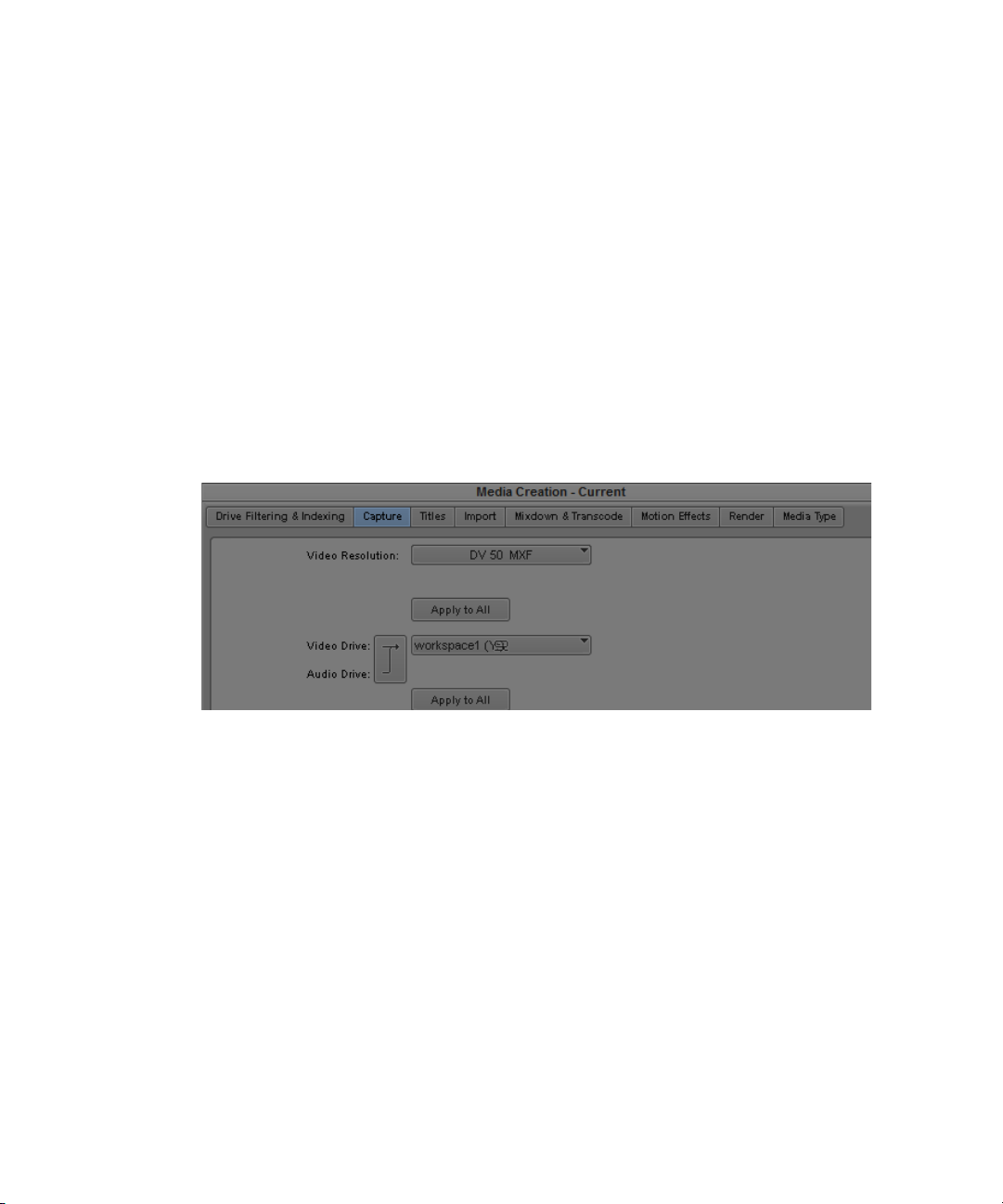
Defining the Media Creation Settings
Use the Media Creation dialog box to define where you want the Avid editing application to
store newly created media.This is usually a workspace on shared storage that is monitored by the
Interplay Media Indexer High Availability Group.
To define the Media Creation settings:
1. Click the Settings tab in the Project window of the Avid editing application.
2. Double-click Media Creation.
3. (Option) On the Drive Filtering and Indexing tab, click Auto-index local drives as they come
online.
4. Click the Capture tab.
5. Select the video resolution and shared storage workspace for capturing new material.
Project Workflow Samples
6. Select the options for the other tabs (Import, Render, etc.).
Project Workflow Samples
This section describes sample folder structures for Broadcast and Post environments.
Whatever the structure, the more simplified the Project and the Interplay Folder structure, the
easier it is to maintain the Interplay environment.
Local Projects
This document assumes that you are using Local projects (projects created on local drives of the
Avid editing applications). For more information, see “Project and Bin Folders Created by the
vid Editing Applications” on page 49.
A
55
Page 56

Local projects guarantee that only one user will be in a project at any given time. Other editors
must access the material through the Interplay folder structure.
Broadcast Project Examples
Many broadcast sites use a Day-of-the-Week structure for organization and ease of
administration. Broadcast projects are time-sensitive and items are often removed from the
system within days. This convention makes it easy for users to locate material, and it makes it
easy for administrators to maintain the system.
For example, if a site decides to use a 1Monday through 7Sunday project structure, this allows
them to regularly delete the daily projects. This reduces the likelihood of the project becoming
corrupted over never-ending use and also cleans out old tape names.
The following table shows some sample project names.
Weekly Structure Monthly Structure (September)
1Monday 0903 Monday
2Tuesday 0904 Tuesday
Project Workflow Samples
3Wednesday 0905 Wednesday
4Thursday 0906 Thursday
5Friday 0907 Friday
6Saturday 0908 Saturday
7Sunday 0909 Sunday
Hold Hold
Permanent Permanent
In these examples the day of the week is the project and the story is the bin. The Hold folder is
for continuing stories and the Permanent folder is used for items such as frequently used
graphics, music, bumps, and show openers.
The day of the month monthly structure provides the ability to work further than a week ahead
but requires more work creating projects. When using this model you have to create 28-31 days
of the month projects manually. To simplify the operation you can copy from a template and
rename the project and the .avs and .avp files within the project.
56
Page 57

Post Environment Project Example
Post
project
The Day-of-the-Week structure is usually not appropriate for Post environments because a Post
site may work on projects for several weeks or months at a time. You should develop your own
structure based on your particular workflow. Keep in mind that when projects and bins are
clearly named (for example by program name) it is much easier to maintain the folder structure.
The following illustration shows a sample Post structure for a project named Ice Island. Most of
the subfolders were created when bins were checked in by the editors. The HOLD folder is
created by the Media Manager in Interplay Access and is used for master clips, frequently used
graphics, and other elements that should not be deleted. In this example when editors want to
make sure certain assets are not deleted, they either copy the assets to the HOLD folder
themselves or request that the assets be copied to the folder.
Project Workflow Samples
In this example the HOLD folder is on a per-project level because there may be some elements
that you do not want to share between different shows.
Using this model, the Administrator could delete the entire project folder after production has
finished. Before deleting the folder, check whether editors want to archive finished sequences or
some of the dailies. The following are some archiving methods:
• Move the assets to a reserved HOLD folder elsewhere in the Interplay folder structure
• Perform a digital cut to tape
• Perform a Send to Archive operation
57
Page 58

Example: Deletion for Day-of-the-Week Workflow
Using Project Templates
Typically, a site creates a folder called Project Templates (either locally or on a shared storage
workspace). This example uses the Day-of-the-Week structure. In the example the Administrator
deletes the current “1Monday” project from the editor’s local machine and copies and pastes the
template to provide a new starting point.
To copy a project template to a local system:
1. Navigate to the location of the Project Templates.
2. Right-click on the 1Monday folder and select Copy.
3. Navigate to the current 1Monday folder on the local machine and delete the folder.
4. Paste the template 1Monday folder into the same location.
Example: Deletion for Day-of-the-Week Workflow
You should use Interplay Access to perform the majority of the administration of the Interplay
Production assets on the Avid shared storage system. You should always use Interplay Access to
delete media files from shared storage. Keep in mind that media and metadata also has to be
deleted from other places in the system (in particular, from Avid editing applications and from
AirSpeed and Interplay Capture systems).
The deletion process changed in Interplay v2.4 so that Interplay administrators can schedule the
n
most load-demanding part of deletion operations during times of low activity. For more
information, see “Setting Options for Deletion” in the Interplay Engine and Interplay Archive
Engine Administration Guide.
Sample Delete Workflow
The following table lists deletion activities based on the Day-of-the-Week Project workflow and
points to the sections that explain the operations.
58
Page 59

Example: Deletion for Day-of-the-Week Workflow
Interplay Production Component Activity
Interplay Access Delete daily project and those other projects ready for deletion. See
“Project Folders – Editor Projects (Daily)” on page 59.
D
elete material from the AirSpeed project or catalog. Sift the results by
creation date and delete.“Projects Folder – Ingest or AirSpeed Folders
(Da
ily)” on page 61.
D
elete material created by Interplay Capture under the Projects folder. See
“Incoming Media (Daily)” on page 62.
D
elete story folders and sequences created by Avid Instinct. Search or
navigate to each Instinct project under the Projects folder (iNEWS Server
Name-Show-5PM-Rundown for example) and delete story folders and
sequences. See “Avid Instinct Assets (Daily)” on page 63.
D
elete Sent to Playback for the day of the week that you deleted
above-located under the week number. See “Folders Used by Send to
Pla
yback Operations” on page 48.
elete items in the Orphan Clips folder. See “Orphan Clips (Weekly)” on
D
pa
ge 64.
D
elete material from the Un-Checked in Avid Assets folder. See
“Un-Checked In Avid Assets (Weekly)” on page 64.
D
elete from the Deleted Items folder. See “Deleted Items (Weekly)” on
pa
ge 65.
vid editing applications Delete daily project and those other projects ready for deletion. This must
A
be done from all editors. “Avid Editing Application Maintenance” on
pa
ge 65.
D
elete the project or projects deleted in the step above out of the Attic.
You must do this on each editing system.
Project Folders – Editor Projects (Daily)
The fastest way to clean up space on the system is to delete entire folders from the Interplay
database. You can delete an entire folder and all the media that is referenced by the assets in that
folder. For information on how the Avid editing applications create folders in Interplay
Production, see “Project and Bin Folders Created by the Avid Editing Applications” on page 49.
er using the system for a few weeks, determine how long it takes to reach the maximum
Aft
storage capacity of your shared storage workspaces. Then you can determine how often you will
need to delete material.
59
Page 60

Example: Deletion for Day-of-the-Week Workflow
The amount
of disk space
that will be
freed by the
deletion
On Avid ISIS, attempt to keep the used space under 80% of the capacity of the Storage Group for
each Storage Group on the ISIS. Use the ISIS Administration Tool/Storage Groups tab to view
this information.
For the Day-of-the-Week model, after you determine how long it takes to reach your maximum
capacity, set up a schedule to delete the day of the week project a specific number of days after
the project day. For example, always delete the 1Monday project on Friday. Note that you will
also have to delete the corresponding local projects on the Avid editing systems as well.
To delete Project Folders and associated media:
1. Open the Projects folder in Interplay Access.
2. Locate the project to delete.
3. Right-click the folder and select Delete. The Delete window opens and displays the clips in
the folder.
4. Click Select All to select all the assets, files, and resolutions. The center portion of the dialog
box shows how much free space you will gain from the Delete operation.
60
Page 61
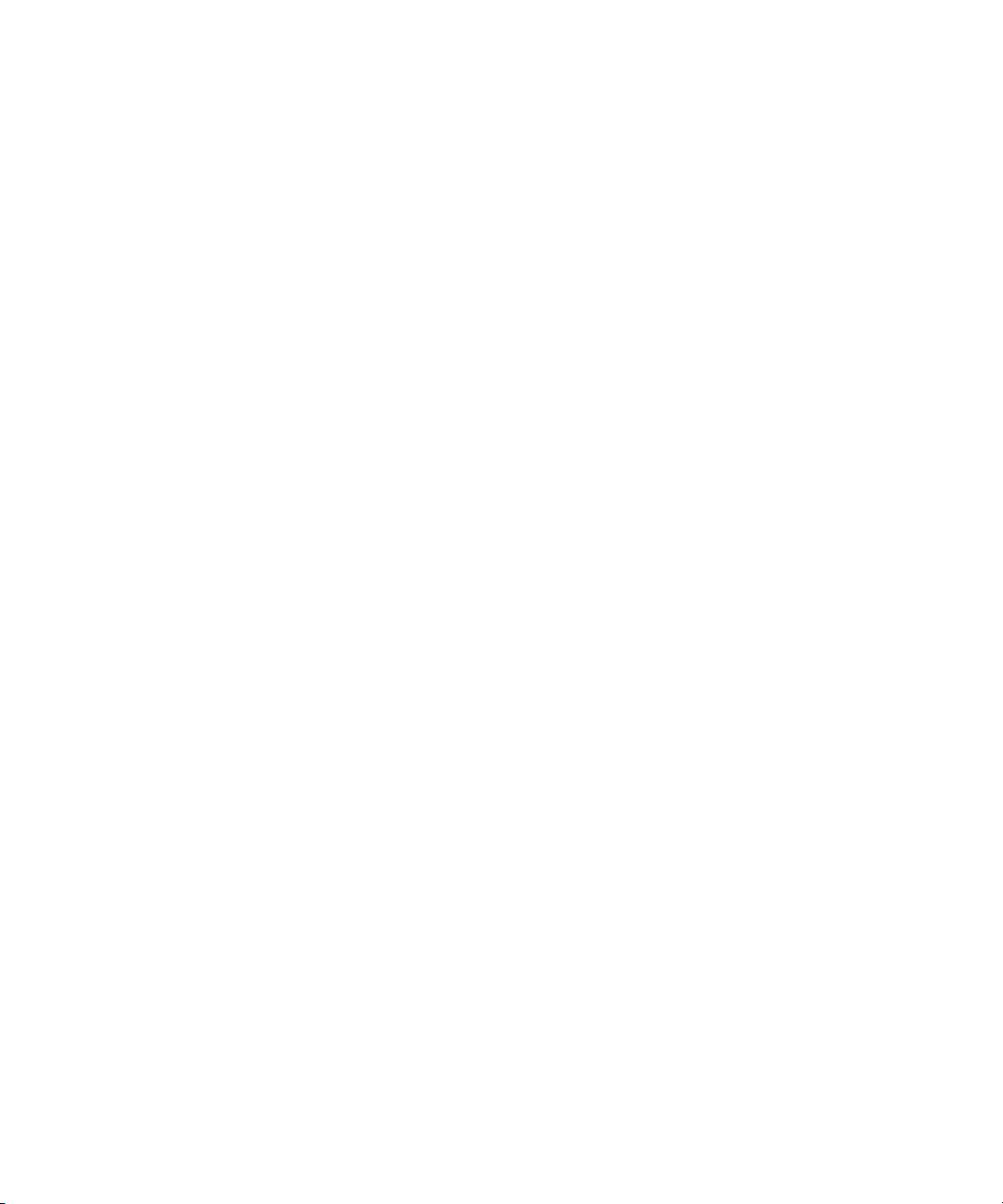
Example: Deletion for Day-of-the-Week Workflow
The number of media files and the amount of data that will be deleted are only affected by the
n
option “Delete only media created with the selected clip or clips.” This information is not
affected by your selections in the Media Resolutions or Media Workspace sections of the dialog
box.
5. Click OK.
The system
reserved. The system does not delete any media files associated with reserved items and
does not delete the folder containing the reserved assets. You may wish to move reserved
items to a Hold folder and then delete the folder that contained the reserved assets.
6. After the folder is emptied, the system deletes the folder. If there are any non-Avid assets in
the folder (for example, graphics files or text files) the system asks if you want to delete the
files and the folder from the Interplay database.
Using Reservations to Protect Media
All users (for example, editors, producers, and jour
to protect assets if they want to keep media on the system any longer than this number of days. If
an editor wants to keep material on this system, the assets must be in a folder with a reservation
on it. The media files will be protected as long as there is a reservation on the folder containing
the asset. Reservations are either permanent or on a timed basis. For additional information, see
“Using Reservations” on page 72.
sides using Reservations, the editors can also request that the assets be moved or copied to a
Be
Hold or Permanent folder. Its is useful to develop a method of easily communicating this kind of
information. For example, editors could use the Messenger feature in Interplay Access to
identify assets or folders that they need protected.
displays the Delete in Progress window and indicates whether any files were
nalists) must know how to use Reservations
Projects Folder – Ingest or AirSpeed Folders (Daily)
The Projects folder contains assets that point to media created by AirSpeeds. See “Folders Used
by AirSpeed” on page 45.
In
this case, do not delete an entire folder (for example, Week1) because it contains material
from all seven days of the week. This section describes how to delete selected assets.
To delete assets from the Ingest or Airspeed folders:
1. In Interplay Access, click on the Projects Folder (or Catalog folder depending on where
Airspeed created the folders).
2. Open up the folder called Ingest or AirSpeed.
3. Select Creation Date from the Sort By list. This will show the oldest material.
61
Page 62

4. Ctrl-click on all the clips from the day that was deleted in the previous section.
Sort By list
5. Right-click on one of the clips and select Delete.
6. Select the metadata and media that you want to delete.
7. Click OK.
Incoming Media (Daily)
Media that is transferred from an Interplay Transfer server or captured by an AirSpeed creates an
asset under the Incoming Media Files. The folder is sub-divided by the name of the workspace
that the media was transferred to or captured to. See “Folders Used by AirSpeed” on page 45 and
“Folders Used by Interplay | Transfer Checkins” on page 48.
Example: Deletion for Day-of-the-Week Workflow
rea should be maintained and entries should be cleaned out. Filter each workspace and
This a
delete the material for the day that was deleted in the previous procedures.
Sent to Playback (Daily)
The Sent to Playback folder is the area where sequences get created when you push to playback
devices (AirSpeeds). It is structured by weeks and then by the days within the week. See
“Folders Used by Send to Playba
Delete the day corresponding to the 1Monday project deleted in the previous examples.
You can also use a Search to identify the files for deletion. The following procedure searches the
Send to Playback folder for assets whose media status is offline and that were created before a
particular date. In this case the files are offline because we deleted the media when we deleted
the assets in the Projects folder.
To delete using search results:
1. Open a search and select the Send to Playback folder.
2. Perform an extended search for Media Status is offline and Creation date is before a
specified date.
ck Operations” on page 48.
62
Page 63

3. Delete the search results.
Sent to Playback folder
The following illustration shows the Interplay Access search dialog.
Avid Instinct Assets (Daily)
Search or navigate to each Instinct project under the Projects folder and delete story folders and
sequences.
When you save a story in Instinct, the story sequence gets checked in to Interplay Production in a
path that mimics the location of the story in iNEWS.
Example: Deletion for Day-of-the-Week Workflow
Avid Instinct cannot adhere to a Day-of-the-Week structure.
n
The following illustration shows a typical Instinct
Elements in the graphic are explained as follows:
• Server Name - Named after the iNEWS servers (in this Example-Batman)
• Show - iNEWS Show folder
• Rundown - NEWS queue - story name
• The story name contains the sequence which is also named after the story
63
structure under the Projects folder.
Page 64

Orphan Clips (Weekly)
If you delete a master clip from all of the Interplay Production folders and do not delete the
associated media, the system automatically moves the last copy of the asset to the Orphan Clips
folder. To delete these objects and their associated media and free up the disk space, you must
delete them from the Orphan Clips folder.
Beginning with Interplay Access v2.4, the Orphan Clips folder also contains links for assets
n
deleted from Interplay folders whose media files were deleted. This change enables an Interplay
administrator to schedule the most load-demanding part of deletion operations during times of
low activity. For more information, see the Interplay Engine and Interplay Archive Engine
Administration Guide.
Even though all of the master clips associated with a media file are deleted from the Interplay
fol
ders, the Interplay folders can still contain sequences that use the media. You can use the “In
Use” or “Not in Use” search criteria to determine whether the clips in the Orphan Clips folder
are used by any sequences. Then you can decide whether you want to delete the master clips and
media or move the associated clips out of the Orphan Clips folder to the folders that contain the
sequences. See “Example: Orphan Clips Deletion” on page 67.
Example: Deletion for Day-of-the-Week Workflow
Some w
deleting the media from the Orphan Clips folder. In order to delete all instances of a master clip,
including those referenced by sequences, you must turn on the view of Referenced Assets in
Interplay Access. See “Example: Orphan Clips Deletion” on page 67.
Starting with Interplay v2.3, you cannot delete a referenced asset unless you also delete the asset
n
that references it. For more information, see the “Deleting Assets” chapter of the Interplay
Access User’s Guide.
orkflows may involve deleting master clips when they are no longer needed and later
Un-Checked In Avid Assets (Weekly)
This folder serves as a temporary folder for assets associated with newly created media.
Applications such as the editing applications or Interplay Capture automatically check newly
created media into this folder. For example, when you capture video, consolidate, transcode, or
render effects in your bin, the Avid editing application automatically checks the asset into the
Un-Checked In Avid Assets folder. When you check in the bin or drag the assets to the Interplay
Window, the Interplay Engine moves the assets to the corresponding folders.
Administrators see a folder for each user; users see only their own folder. If editors always check
in bins when they close them, this folder should be easy to maintain. Be careful of deleting assets
and associated media from this folder because if an editor forgot to check in a bin, you might
delete media such as rendered effects that the editor recently created.
64
Page 65

To delete using search results:
1. Open a search and select the Unchecked in Avid Assets folder.
2. Perform an extended search for “Creation date is” before a specified date.
3. Delete the search results.
For additional information on extended searches, see “Searching for Media” on page 77.
Deleted Items (Weekly)
The Deleted Items folder serves as a recycle bin for non-Avid assets such as graphics files and
Microsoft word documents. You can restore deleted items from this folder. When an
administrator deletes files from this folder, the files are permanently deleted. The folder is
created the first time you delete non-Avid assets from the Interplay Production database.
The Deleted Items folder for a non-Administrator shows only the items deleted by the user who
is logged in, while the Administrator sees all items deleted by all users. The following
illustration shows the Deleted items folder.
Example: Deletion for Day-of-the-Week Workflow
Avid Editing Application Maintenance
After you clean up the Interplay Production folder structure, you should also delete the
corresponding projects and bins used by the Avid editing applications. These projects and bins
reside locally on the Avid editing systems and you have to clean them up on each editor. The files
exist independently of the Interplay Production database.
65
Page 66

This procedure ensures the following:
• Prevents the editor from opening projects and bins that contain clips and sequences that have
been deleted from Interplay Production. If they are re-opened, and the metadata gets
checked in again, you will have to repeat the deletion procedures through Interplay
Production.
• Prevents projects from becoming corrupted by regularly replacing the project folders with
fresh folders.
• Clears out the old tape names that build up in the project every time a tape is put in to a deck
on the editing system.
Depending on your workflow you may find it more convenient to delete the projects on the editor
n
systems before you delete the corresponding assets and media from Interplay Access. This avoids
the possibility of editors re-opening the projects and checking in material after it has been
deleted from Interplay Production.
Deleting the Project Files
This section describes how to replace a project file folder with a clean template. If you aren’t
sing templates, you can just delete the project file and create a new project in the Avid editing
u
application.
Example: Deletion for Day-of-the-Week Workflow
To delete projects when using the 01Monday – 07Sunday workflow:
1. Open My Computer on the Avid editing system.
2. In the Network Drives section, locate the workspace that contains the Project Templates
folder and open the folder.
3. Locate the day of the week you are going to delete and replace, right-click the folder and
select Copy.
4. Navigate to the Project folder that you want to replace.
5. Select the folder that you want to delete and press the Delete key
6. Perform a right click-Paste and paste in the new project template.
Cleaning Up the Attic
This section describes how to delete files from the Avid Attic on the local Avid editing system.
To clean up the Attic:
1. Navigate to the following location on the Avid editing application system:
C:\Program Files\Avid\<application name>\Avid Attic
2. Sort by creation date.
66
Page 67

3. Delete projects no longer needed.
Example: Orphan Clips Deletion
This deletion strategy involves deleting only metadata from the various Interplay Access folders
(such as Projects, Incoming Media, and Catalog folders) and then regularly deleting metadata
and media from the Orphan Clips folder. It is most useful at sites where users regularly copy
assets between Interplay folders. It avoids the problems of deleting the media associated with a
clip that someone else might be using. Using reservations can also avoid this problem but
depending on your site’s workflow, you might find that this provides an additional security step
before media is fully deleted.
You can have several copies of an asset that all reference the same media file. If you delete the
last reference to the asset and do not also delete the associated media files, the system moves the
last reference to the Orphan Clips folder.
The following examples show the deletion of two clips. The underwater clip is used in a
sequence and the burning sky 2 clip is not used in any sequence.
Starting with Interplay v2.3, you cannot delete a referenced asset unless you also delete the asset
n
the references it. For more information, see the “Deleting Assets” chapter of the Interplay
Access User’s Guide.
Example: Orphan Clips Deletion
Beginning with Interplay Access v2.4, the Orphan Clips folder contains links for assets deleted
n
from Interplay folders whose media files were also deleted. This change enables an Interplay
administrator to schedule the most load-demanding part of deletion operations during times of
low activity. For more information, see the Interplay Engine and Interplay Archive Engine
Administration Guide.
To delete metadata only:
1. Make sure that Referenced Assets are displayed in Interplay Access. This is necessary so
that you can see all of the master clips that are referenced by sequences in your Interplay
folders. If you don’t have Referenced Assets displayed you will only see master clips that
you explicitly check in or copy to Interplay folders. Do the following to turn on Referenced
Assets:
a. Select Preferences > Options. The Options dialog box opens.
b. Click the Filter Settings tab.
c. Make sure that the Referenced Assets check box is selected. Then click OK.
2. When you delete assets from the various Interplay database folders, delete the metadata but
do not delete media.
67
Page 68

Example: Orphan Clips Deletion
The following illustration shows two assets in the Dailies folder. Both of these assets are the
last assets associated with the media. One asset (underwater) is used in several sequences.
The other is not used in any sequence.
3. Right-click the assets and select Delete.
4. In the Delete dialog box, select the metadata but do not select the media.
The following illustration shows the Delete dialog box for this operation.
5. Perform additional metadata deletions as your workflow requires. For example, delete from
the folders as described in “Example: Deletion for Day-of-the-Week Workflow” on page 58.
68
Page 69

Example: Orphan Clips Deletion
To delete metadata and media from the Orphan Clips folder:
1. When you are ready to delete the media files, open the Orphan Clips folder.
By default, only administrators can view this folder. An Administrator can assign
read/write/delete permissions for this folder to users or groups using the Managing Database
Roles view in the Interplay Administration tool.
The two assets deleted earlier are now in the Orphan Clips folder. Since the two assets were
the last copies associated with their media files, they were both moved to the Orphan Clips
folder.
2. (Option) Place reservations on any folders that you know you do not want media to be
deleted from. For example, place a reservation on the Unchecked-in Avid Assets to protect
any media files that editors have created but have not yet checked in.
The system protects the media associated with sequences and subclips that are in reserved
n
folders. The protection remains in effect even if you move the master clips to an unreserved
folder. See “Using Reservations” on page 72.
3. To make sure that you display all referenced asse
following:
a. Select Preferences > Options. The Options dialog box opens.
b. Click the Filter Settings tab.
c. Make sure that the Referenced Assets check box is selected. Then click OK.
4. Select all the clips in the Orphan Clips folder, right click one of the clips and select Update
Status from Media Indexer.
The following illustration shows the Update Status from Interplay Media Indexer command.
69
ts in the Orphan Clips folder, do the
Page 70

Example: Orphan Clips Deletion
c
Updating the status is a critical step for Interplay v1.2.3 and earlier releases. This
guarantees that Interplay Access has the latest information on the files before you perform
the deletion.
5. Create an Extended search that searches the Orphan Cl
use.” The following illustration shows the Search and the results.
ips folder for files that are “not in
The burning sky 2 asset appears in the search results but the underwater clip is not in the list.
The underwater clip is part of a sequence and so it is “in use.”
6. Select all of the assets in the search results window and delete them. Delete the metadata and
the media as shown in the following illustration.
70
Page 71

Example: Orphan Clips Deletion
To check for relatives of clips in the Orphan Clips folder:
1. Open the Orphan Clips folder.
2. Select the clip and click the Relatives tab in the Object Inspector.
The following illustration shows that the underwater clip is referenced by several sequences.
That is why it did not appear in the search results for the “not in use” search.
71
Page 72

Deletion Guidelines
In general, avoid the following:
• Deleting material from the Avid MediaFiles folders on the workspace itself.
• Using the Media Tool on Avid shared storage workspaces for searching or deleting.
• Deleting workspaces without first deleting Interplay Production assets and media files from
the workspace. Avid ISIS will not let you delete a workspace with any files on it (whether
the files are media or any other type of file, even hidden files). Use the following procedure
to delete a workspace:
- Perform an extended search in Interplay Access, using the workspace name as a search
criteria. For search examples, see “Examples: Using Search with Delete” on page 78.
Use Interplay Access to delete the files on the workspace.
-
- Use the ISIS Administration tool to delete the workspace.
In order to perform an extended search on a workspace, your Interplay Access login must also
n
have a corresponding login in Avid ISIS. To delete from the workspace, the login must also have
delete rights on Avid shared storage.
Deletion Guidelines
The following sections provide a
• Using Reservations
• Do Not Perform Large Deletion
• Do Not Delete More Than 2,000 Assets at a Time
• Folder Limitations
• Deleting By Workspace
• Perform Deletions from One Interplay | Access Client
• Guideline for Number of
• Priorities with Deletion
• Delete Sequences When Possible
• Amount of Space Freed Up by Deletion
Using Reservations
Reservations are an excellent method for protecting media and metadata from deletion.
Reservations work on folders, not on individual assets. So, to protect an asset from deletion it
must be in a reserved folder.
dditional information:
s During Prime Time
Deletions Per Hour
72
Page 73

Deletion Guidelines
A special case is that sequences and subclips in reserved folders protect the media files of
referenced master clips, even if the master clips are in a non-reserved folder. For example,
Sequence A uses Clip 1, and both are in a reserved folder. If you move Clip 1 to a non-reserved
folder, and try to delete the master clip and media associated with Clip 1, you can delete the
master clip, but the media remains protected. If the master clip is the last link to the media, the
link is moved to the Orphan Clips folder and the master clip and media remain protected.
Use the following guidelines when using reservations:
• Do not reserve the top level folders with an expiration date of “never.” This protects all of the
assets in the top level folder and all subfolders. This effectively prevents you from deleting
any assets in those folders.
• Reserve special items such as templates, frequently used graphics, and station logos that are
used on a daily basis with “never.”
• Reserve only folders that need to be reserved, especially when auto-reservation is on. By
default, auto-reservation extends the reservation for an additional 24 hours from the time
that a new or modified Avid asset is checked in from an Avid editing application.
For details on deleting files as well as information on using reservations to protect media from
deletion, see the Interplay Access User’s Guide.
Do Not Perform Large Deletions During Prime Time
Perform deletions during times when the system is not heavily used. A large delete operation can
slow down the response time on the Interplay Engine. This also slows down the response times
on Avid editing applications that are working with the Interplay Window.
Deletion consists of three parts: deletion of links, deletion of media, and deletion of database
assets.
• In Interplay v2.3 and earlier, deletion was synchronous: links, media, and database assets
were all deleted at approximately the same time. Disadvantages to synchronous deletion
were the impact on the engine (particularly the database assets) and the length of time
required for the deletion to take place. Starting with Interplay Engine v2.4, deletion is
asynchronous: the deletion of database assets is disassociated from deletion of links and
media and can be scheduled for off hours. This reduces the performance impact of the initial
deletion. For more information, see “Setting Options for Deletion” in the Interplay Engine
and Interplay Archive Engine Administration Guide.
• Deletion of media impacts Interplay Media Indexer performance. For each file that the
Interplay Engine deletes on the share storage system, a notification is sent to
Interplay Media Indexer. These notifications cause Interplay Media Indexer to update its
internal tables.
73
Page 74

Deletion Guidelines
You can set an option to prevent Interplay Media Indexer from sending these notifications,
but this option (“ignore delete notifications”) should only be used temporarily. Using this
option causes a delay in updating of the media status of assets, which can cause workflow
problem, particularly for archive and restore. For more information, see “Configuring
Interplay Media Indexers” in the Interplay Production Best Practices Guide.
Do Not Delete More Than 2,000 Assets at a Time
Earlier versions of Interplay Production documentation recommended deleting up to 2,000 assets
at a time. With the introduction of scheduled deletion, this recommendation is less critical unless
you are deleting media. If you delete media (with or without its corresponding assets), wait at
least 5 minutes in between deletions to give the Interplay Media Indexer time to update its
structure.
Folder Limitations
It is important that you do not store more than 20,000 assets in Interplay database folders. In
general, you can keep up to 5,000 assets in a folder without affecting system performance. One
of the problems with storing many assets in a folder is the amount of time it takes to list the items
in the folder when you open the folder for browsing.
Periodically check that folders do not contain more than 5,000 assets. Delete or move assets to
other folders. If a folder must contain a large number of assets it is more efficient to add multiple
subfolders for storing the assets.
This limitation also applies to capture folders. If you know that you will have recurring captures,
you could set up folders for those captures. For example, you could name folders for the days of
the week or for specific types of capture.
Deleting By Workspace
Starting at Interplay v1.5, the Delete dialog box includes an option to select which workspace
you want to delete media from. If you select media files and resolutions for deletion, all
workspaces that contain the selected media are listed and are selected by default.
Perform Deletions from One Interplay | Access Client
Media management and large deletions should only be executed from one Interplay Access
client. If you start several clients on different machines and perform large deletions on each, it is
actually much slower compared with doing all the deletions on one client in a serialized order.
Guideline for Number of Deletions Per Hour
A scheduled deletion on the Interplay Engine can delete at least 25,000 objects per hour and
possibly more. This guideline can be useful when determining the length of a scheduled deletion
window.
74
Page 75

Determining How Much Space a Delete Operation Will Free Up
Priorities with Deletion
• By default, a scheduled deletion stops when an Interplay Production backup begins, and
resumes when the backup ends or at the next scheduled deletion. You can select an option in
the Delete Behavior dialog box to allow both processes to operate at the same time.
• Ingest operations are not impacted by scheduled deletions because scheduled deletion has a
lower priority.
Delete Sequences When Possible
If possible workflows should include deletion of sequences and their referenced assets. By
default you cannot delete referenced assets unless you delete the asset that references them.
However, you can overwrite this behavior. See “Activating the Option to Delete Referenced
Assets” in the Interplay Engine and Interplay Archive Engine Administration Guide.
Amount of Space Freed Up by Deletion
The Delete dialog in Interplay Access provides the most reliable measurement of the space that
will be freed up by a Delete operation. Performing a search in Interplay Access is not a reliable
measurement. For more information, see the next topic.For more information, see “Determining
w Much Space a Delete Operation Will Free Up” on page 75.
Ho
Determining How Much Space a Delete Operation
Will Free Up
The Delete dialog in Interplay Access provides the most reliable measurement of the space that
will be freed up by a Delete operation.
To determine how much space will be freed up by a deletion:
1. Make sure that Referenced Assets are displayed in Interplay Access. This is necessary so
that you can see all of the master clips that are referenced by sequences in your Interplay
folders. If you don’t have Referenced Assets displayed you will only see master clips that
you explicitly check in or copy to Interplay folders. Do the following to turn on Referenced
Assets:
a. Select Preferences > Options. The Options dialog box opens.
b. Click the Filter Settings tab.
c. Make sure that the Referenced Assets check box is selected. Then click OK.
2. Right-click the folder you want to delete and select Delete.
The Delete dialog box opens and shows how many assets and media files will be deleted.
75
Page 76

Determining How Much Space a Delete Operation Will Free Up
The amount
of disk space
that will be
freed by the
deletion
3. The value in the center of the dialog box shows the disk space that will be freed up if you
perform the deletion.
The number of media files and the amount of disk space that will be freed up are only
affected by the option “Delete only media created with the selected clip or clips.” This
information is not affected by your selections in the Media Resolutions or Media Workspace
sections of the dialog box.
4. Click Select All to select all the assets, files, and resolutions. The center portion of the dialog
box shows how much free space you will gain from the Delete operation.
5. Click OK or Cancel, depending on whether you want to perform the deletion or whether you
were just checking on the disk space.
76
Page 77

Searching for Media
Interplay Access can search across all projects and bins in the Interplay environment. This makes
it much faster to search in Interplay Access than to open multiple Projects and Bins in the editing
application. There are two types of searches:
• A simple text-based search allows you to filter media by name, project, bin, time, and media
type
• An extended attribute-based search allows you to search by more detailed attributes and
provides operator based searching using “and” and “or” type searches
Saved Searches
Searches can be saved and made public (available to all users) or private by clicking on the Save
button.
Depending on the site, the entire deletion strategy can be based on searching. Below are some
common examples of saved searches used in such environments.
• An Offline Material search returns anything that has been deleted from ISIS, but not
Interplay Production
Searching for Media
• An Orphaned Precomputes search returns any effects that are not part of a sequence
• An Unused AirSpeed Clips search returns any master clips from the Incoming Media folder
that are not cut into sequences or subclips
• A DRM Clips search returns all master clips/subclips/sequences that contain restrictions.
For examples of searches that could be saved, see “Examples: Using Search with Delete” on
78.
page
Improving Search Response Time
Interplay Production includes powerful, customizable search capabilities. If you are working in a
facility with a large database, you can speed up the search process by specifying a particular
folder as the search root and by using attributes. For example, by using the Time attribute, you
can limit your search to clips modified within the last 24 hours, the last 7 days, and other time
periods.
Even if you only change the search root, or search by a single attribute, you can dramatically
improve the response time. For additional information, see “Using the Search Root
Attributes to Speed Up Interplay | Production Search” on page 86.
and
77
Page 78

Examples: Using Search with Delete
You can use an Extended search to create a list of assets that match your criteria for deleting.
This topic provides several examples.
Example 1
This first example uses the following criteria:
• Find clips without an active reservation. The Search syntax is:
Reserved : by anyone : is expired
• Find clips that are not shared (only one instance, no links in other folders). The Search
syntax is:
Find clips : unshared
• Find clips that have no relatives. The Search syntax is:
In use : Is not in use
The following illustration shows these criteria in the Extended search tab.
Searching for Media
After you run this search, you can delete the results from the Search Results list.
78
Page 79
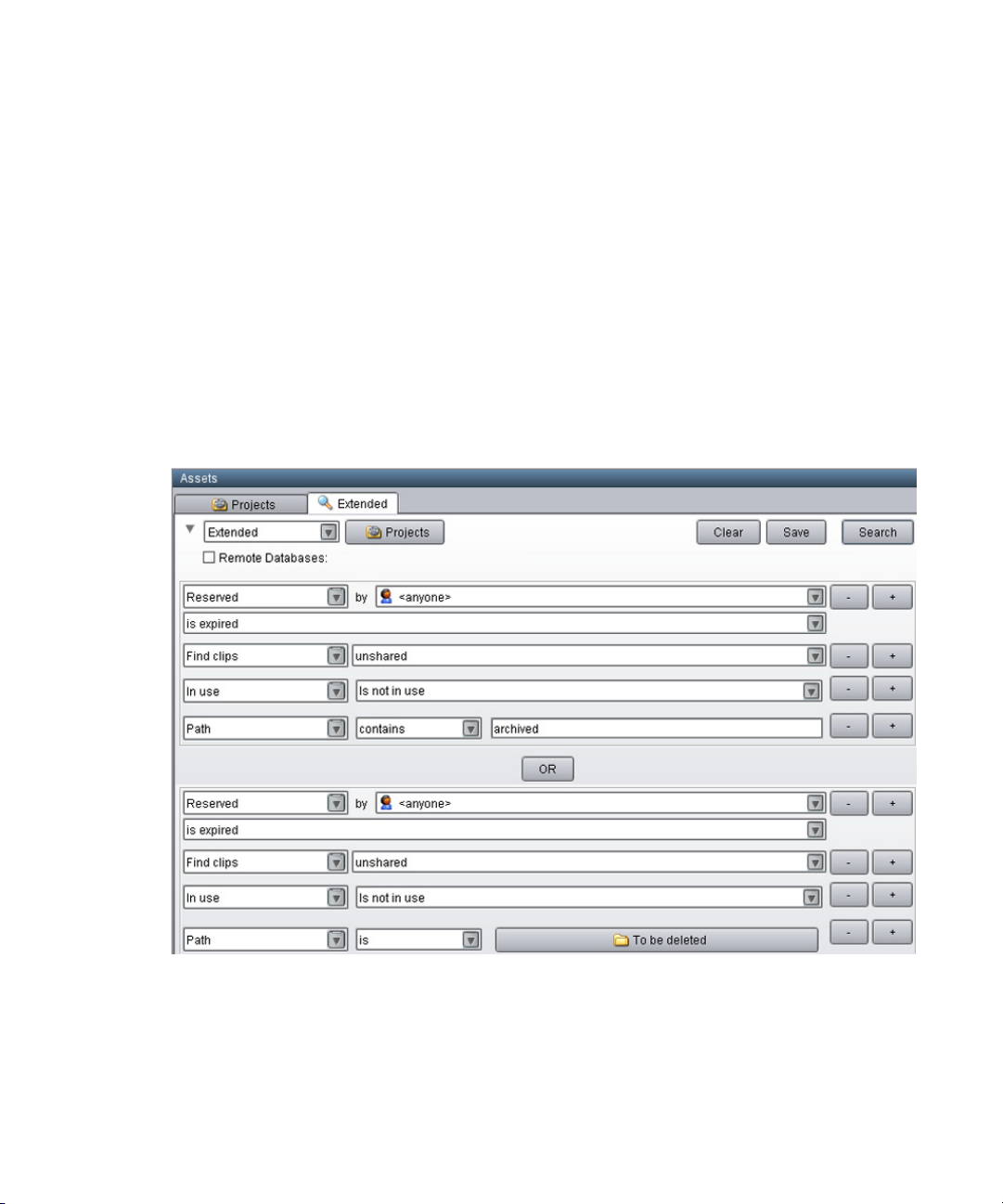
Searching for Media
Example 2
You can associate the criteria used in Example 1 with specific folders to include or exclude
specific locations in the search. This example adds the following criteria:
• Find clips that are located in a folder whose name contains the word “archived.” The Search
syntax is:
Path : contains : archived
• Or find clips that are located in the folder named “To be deleted.” The Search syntax is:
Path : is : To be deleted
You need to create two different groups in the Extended tab: one that combines the criteria in
Example 1 with the first path and one that combines the criteria in Example 1 with the second
path. These groups are separated by OR, as in the following illustration.
The results of this search are clips that are stored either in one of the Archived folders or in the
“To be deleted” folder. You see the contents of both folders in the Search Results list.
79
Page 80

Searching for Media
Example 3
This example is similar to Example 2. However, instead of searching for clips stored either in
one of the Archived folder or in the “To be deleted” folder, these criteria search for clips stored
both in an Archived folder and in the “To be deleted” folder. The following illustration shows
these criteria in the Extended tab.
Example 4
Another search might include the following criteria:
Creation date : Not within : Last week
•
•
Path : contains : archived
•
Path : is : To be deleted
•
In use: Is not in use
•
OR
•
Creation Date: Not within : last 72 hours
•
Path : is : Aired stories
•
Path : is : Incoming feed from Washington
The first group of criteria searches for all clips older than a week located in the Archived and “To
be deleted” folders that have no relatives. The second group searches for clips older than 72
hours located in the “Aired stories” folder and in the “Incoming feed from Washington” folder.
The results are a combination of these searches.
80
Page 81

Example: Searching for Unused Rendered Effects
Search tab
Search root button
Search Conditions
arrow
When you design a deletion strategy, usually the precomputes (rendered effects) are deleted
along with the usual deletion searches because they are based on creation date and project.
Anything inside a project that is older than a certain number of days is deleted, and that usually
takes care of the rendered effects as well.
The Unchecked in Avid Assets folders may contain a large number of precomputes, particularly
for sequences that have been rendered several times. These rendered effects might not be found
by simply searching by project and date. Note that editors can see their own Interplay assets but
only administrators can view all of assets inside the Unchecked in Avid Assets folders.
This section describes a search that is not based on projects. The example deletes unrendered
effects in a particular folder that are not in use by any sequence. For more information, see
Starting with Interplay version 2.3, links for rendered effects are no longer included in the
n
Interplay database. These links are still displayed in Interplay Access and other client
applications, and to the end user they appear like other referenced assets. For more information,
see “Emulated Rendered Effects” in the Interplay Access User’s Guide.
Searching for Media
This example searches for rendered effects created within the l
named “Unrendered effects test bin.” The following illustration shows the Search window in
Interplay Access.
ast 24 hours in a particular folder
81
Page 82

Searching for Media
Only use the “in use” flag example for Interplay v1.2.3 and later. Older Interplay versions did
n
not set the in use flag correctly.
To search for unrendered effects in a particular folder:
1. In the Assets pane, click a Search tab.
2. Select Simple from the Search Type list. If necessary, click the Search Conditions arrow to
show the search criteria.
3. Click the Search Root button and navigate to the folder.
The Search root button displays the folder you selected to search. Selecting a particular
folder will make the search faster.
4. In the Type field, click the down arrow and select “rendered effect.”
5. In the Modified field, click the down arrow and select the time period.
6. In the “In use” field, click the down arrow and select “Is not in use.”
7. Do one of the following:
t Press Enter.
t Click the Search button.
The Search button changes to a Stop button, which you can click if you want to stop the
search. The Interplay search engine limits the database to rendered effects that have
been modified in the time period you selected, and then searches within that subset for
rendered effects that are not in use. The results are displayed in the Search Results pane.
They are visible until you close Interplay Access or until you perform a new search.
82
Page 83

Searching for Media
To delete the unused rendered effects:
1. Click in the Results pane and use CTRL-A to select all of the rendered effects.
2. Press the Delete key.
The system displays the Delete dialog box and allows you to delete the metadata, the media,
or both. The following illustration shows the Delete dialog box for this example.
83
Page 84

Searching for Media
3. Select the rendered effects (metadata) and the Media Resolutions (media files).
4. Click OK.
84
Page 85

4 Refining Your Search in
Interplay | Production
Interplay Production includes a powerful, customizable search. If you are working in a facility
with a large database, you can speed up the search process by specifying a particular folder as the
search root and by using attributes. For example, by using the Time attribute, you can limit your
search to clips modified within the last 24 hours, the last 7 days, and other time periods.
You can search the Interplay Production database from the following applications:
• Interplay Assist
• Avid Instinct
• Interplay Window (in Avid editing systems)
• Interplay Access
All applications use the same search engine, which runs on the Interplay Engine server, and all
applications share a core set of attributes. Interplay Assist, Instinct, and the Interplay Window
share the same user interface (the Media Search tab) and the same set of attributes. Interplay
Access includes these core attributes, but also offers additional options for an extended search.
All applications search for Avid assets (clips, subclips, and other media), but only Interplay
Access searches for file assets (such as Adobe Photoshop files).
The following topics provide information about Interplay Production search in general as well as
specific information for Interplay applications:
• Using the Search Root and At
• Basic Interplay | Production Search Attrib
• Searching in Interplay | Assist, Avid I
• Searching in Interplay | Access
• Example: Finding Assets By Using a Unique Identifier
Specifying attributes for a search is also one approach to a deletion strategy. For more
n
information and examples, see “Examples: Using Search with Delete” in the Interplay Access
User’s Guide.
tributes to Speed Up Interplay | Production Search
utes
nstinct, and the Interplay Window
Page 86

Using the Search Root and Attributes to Speed Up Interplay | Production Search
Using the Search Root and Attributes to Speed Up
Interplay | Production Search
To speed up your search, make your search as specific as possible. The more specific you can
make your search, the faster you can get the results you want. Two ways to make your search
more specific are:
• Specifying a search root
• Using attributes
Keep in mind that even if you only change the search root, or search by a single attribute, you can
dramatically improve the response time.
Specifying a Search Root
By specifying a particular folder as the search root, you are instructing the search engine to limit
the set of assets that it searches to that particular folder and any folders included in that folder’s
subtree. By default, the search root is the entire database. If you know the folder subtree in which
the asset you are searching for is stored, you can select that folder to speed your search. For
example, in Interplay Access, you can select the Project folder, or a particular project within that
folder.
Using Attributes
By specifying one or more attributes, you are also instructing the search engine to limit the set of
assets that it searches. Simply searching for text, without restricting the search root, is the most
time-consuming search, because the search engine searches the entire database. However, if you
specify a particular attribute (such as the Time attribute), the search engine can quickly limit the
database to a small subset and search for text within that subset.
For example, if you wanted to find a clip about the Nobel Peace Prize acceptance speech, you
could search for the text “Nobel Peace Prize.” In this case, the search engine will search through
the entire database of clips, which could take twenty-five seconds for a large database. However,
if you know that the speech took place within the past week, you can select the Time attribute
and then the option “Last week.” The search engine creates a subset of clips that were modified
in the past seven days, and searches for the text within that set. Setting this attribute can reduce
the time for a search from twenty-five seconds to one second.
86
Page 87

Basic Interplay | Production Search Attributes
Basic Interplay | Production Search Attributes
The following table lists the basic Interplay search attributes. These are available in the Media
Search tab in Interplay Assist, Avid Instinct, and the Interplay Window. They are available in a
slightly different format in the Simple Search tab of Interplay Access.
Attribute Options Description
Tex t User-supplied text Allows you to search all text-based attributes:
•Name
•Tape
•VideoID
• Comments
• Locator and restriction annotations
• User-created fields
If you specify more than one word in the Text attribute, the
search engine searches for an exact match. For example, if you
specify “President speech” the search engine looks for assets
with that exact phrase. To search for clips that contain
“President” and “speech” anywhere in the text, use the Extended
Search in Interplay Access.
Text Fields • Any system
property or
custom
metadata
containing a
text field
• Select All
• Clear All
Search In Allows you to search in any folder managed by the asset
Types Master Clip
Subclip
Sequence
Allows you to search in any text field you select; Name is
selected by default.
manager
Allows you to specify the type of media object for your search
(you must select at least one type for each search)
87
Page 88

Searching in Interplay | Assist, Avid Instinct, and the Interplay Window
Attribute Options Description
Category Site-specific list
of categories
Time Whenever
Last 10 minutes
Last hour
Last 24 hours
Last week
Last month
Last year
Interplay Access includes additional attributes and options that you can use to search for Avid
assets or file assets.
Allows you to specify which category to search. The specific
categories listed for this attribute are defined by the system
administrator.
Allows you to set a time parameter for your search (time
parameters refer to the date the media object was last modified)
Searching in Interplay | Assist, Avid Instinct, and the
Interplay Window
Interplay Assist, Avid Instinct, and the Interplay Window share the same set of attributes and the
same user interface: the Media Search tab. They also provide a way to define a folder as a search
root. This topic describes how to perform a search in any of these applications.
Interplay Assist includes a Find function that you use to search within clips and shotlists for text
n
in locators and annotations. It is different from the Media Search function, which searches the
media database (see Interplay Assist Search Options).
Avid Instinct includes an iNEWS Search function that you use to search for information in the
n
iNEWS database. It is different from the Media Search function that you use to search the media
database.
The following example shows how to search for clips
that took place last night.
To search for clips in Interplay Assist, Instinct, or the Interplay Window:
1. Open a Media Search tab.
t In the Interplay Window, a Media Search tab is always displayed.
t In Interplay Assist or Instinct, right-click an Interplay folder and select Search.
A Media Search tab opens in the Research panel.
88
that have been logged to reference a fire
Page 89

Searching in Interplay | Assist, Avid Instinct, and the Interplay Window
2. In the Text field, type a search term. In this case, type the word “fire.”
You can specify words or characters for your search. Search terms are not case-sensitive and
apply to all text attributes of the media objects in your search. If you specify more than one
word, the search engine searches for the exact phrase.
3. Click the Text Fields menu, and select the kinds of text fields to search in.
4. (Option) If you know which folder subtree might contain the clips, expand the “Search in”
field and navigate to the folder. You can also expand the Types or Category field and select
the appropriate option for the search.
5. Click the Time menu, and select a time parameter for your search. In this case you know that
the fire took place last night, so you can select “Last 24 hours.”
6. Click Search.
The Interplay search engine limits the database to clips that have been modified (captured or
edited) in the last 24 hours, and then searches within that subset for text that contains the
word “fire.” Any clips that meet these criteria are displayed in the Research panel.
7. (Option) To start a new search, click Reset and then repeat steps 1 through 5.
For complete information on searching media, see the documentation for your application
(Interplay Assist, Instinct, or Avid editing application).
89
Page 90

Searching in Interplay | Access
Interplay Access provides more options for refining your search than other Interplay
applications. There are two ways to search for assets in Interplay Access:
• Running a text-based search on the database (through the text box on the Interplay Access
menu bar)
• Running an attributes-based search on the database or a selected folder subtree (through a
Search tab)
Running a text-based search is more convenient, but depending on the size of your database,
could take more time than you want. An attributes-based search provides you with more options
for refining your search criteria and results in a faster search.
The following examples shows how to search for clips that have been logged to reference a fire
that took place last night.
• The first example illustrates how to search for a clip if you know that the word “fire” appears
in any text attribute, such as clip name, comment, and frame locators. This example also uses
the Modified attribute to limit the search to clips modified in the last 24 hours.
• The second example illustrates how to make the same search more efficient if you know that
the word “fire” is used in the clip’s name, because the scope of the search is limited to clip
names only. This example also uses the Modified Date attribute to limit the search to clips
created after a certain time.
Searching in Interplay | Access
For complete information on searching in Interplay Access, see the Interplay Access User’s
Guide or the Interplay Access Help.
To search for clips in Interplay Access (Simple search):
1. Do one of the following:
t Click the Search tab. Simple search is selected by default.
t Select Edit > Search to open a new search tab. You can also press F3 or Ctrl+F
(Windows) or Command+F (Macintosh).
t Select Simple from the Search Type list.
2. If necessary, click the Search Conditions arrow to show the search criteria.
90
Page 91

Searching in Interplay | Access
Search Root button
Search
Conditions
arrow
Search Type list
3. (Option) If you know which folder might contain the clips, click the Search Root button and
navigate to the folder.
The Search root button displays the database or folder you selected to search. Selecting a
particular database or folder will make the search faster.
You can also select a folder to search before you open a Search tab.
4. Type the text for the search. In this case, type the word “fire.”
5. In the Modified field, click the down arrow and select the time period. In this case you know
that the fire took place last night, so you can select “Last 24 hours.”
6. (Option) Select a value for the other search attributes by clicking the down arrow and
selecting an option.
7. Do one of the following:
t Press Enter.
t Click the Search button.
The Search button changes to a Stop button, which you can click if you want to stop the
search. The Interplay search engine limits the database to clips that have been modified
(captured or edited) in the last 24 hours, and then searches within that subset for text that
contains the word “fire.” The results are displayed in the Search Results pane. They are
visible until you close Interplay Access or until you perform a new search.
8. (Option) To start a new search, click Clear and repeat steps 1 through 7.
To search for clips in Interplay Access (Extended search):
1. Do one of the following:
t Select Extended from the Search Type list.
91
Page 92

Searching in Interplay | Access
Search Root button
Search
Conditions
arrow
Search Type list
t Select Edit > Search to open a new Search tab. You can also press F3 or Ctrl+F
(Windows) or Command+F (Macintosh). Then select Extended from the Search Type
list.
2. If necessary, click the Search Conditions arrow to show the search criteria.
The Extended search uses a set of statements to construct a search. In this example, you can
limit the search to the Name field. Even if you are not sure about using other attributes for
the search, you can speed your search considerably by limiting the search to just the name of
the clip.
3. (Option) If you know which folder might contain the clips, click the Search Root button and
navigate to the folder.
The Search root button displays the database or folder you selected to search. Selecting a
particular database or folder will make the search faster.
You can also select a folder to search before you open a Search tab.
4. Specify an attribute, in this case, “Name.”
5. Specify an operator, in this case, “contains.”
6. Type the words you want to search for, in this case, “fire.”
7. Add another search statement by clicking the + button and specifying the following:
- Select “Modified Date” as the attribute. The attribute selections include any attribute
defined and enabled in the Property Layout view of the Interplay Administrator.
- Select “after” as the operator.
- Specify a date and time. You can edit the default date and time in the field. You can also
use the calendar button to select a date.
92
Page 93

Example: Finding Assets By Using a Unique Identifier
8. Do one of the following:
t Press Enter.
t Click the Search button.
The Search button changes to a Stop button, which you can click if you want to stop the
search. The Interplay search engine searches only the names of clips for those that contain
the word “fire” that were created after April 22, 2010. The results are displayed in the Search
Results pane.
9. (Option) To start a new search, click Clear and repeat steps 2 through 8.
Example: Finding Assets By Using a Unique
Identifier
This topic illustrates a workflow in which you assign a unique identifier (numbers, letters, or a
combination) to an asset and use that identifier to find and display the asset. For example, you
could choose to associate a unique number with each sequence in an Interplay database so that
you can quickly find a particular sequence later using that number, even if someone has changed
the name of the sequence. This workflow uses a custom property and a custom search for the
most efficient and reliable way of finding the asset.
There are alternative methods for associating a unique identifier to the one described in this
topic. However, they do not make optimal use of the Interplay search engine. For example, one
workflow might be to append an identifier to the end of an asset name so that it can be tracked
with the asset. A disadvantage to this approach is that you need to use the full-text search
mechanism to find the asset. Another disadvantage is that renaming the asset will remove the
identifier unless you add it to the new name.
93
Page 94

Example: Finding Assets By Using a Unique Identifier
A more efficient approach is to create a custom property (or metadata field) that is used
exclusively to hold the identifier. You can then search for the asset by using an exact match rather
than a full-text search, and you can rename the asset without needing to add the identifier. You
use the Interplay Administrator to create a custom property, and then use Interplay Access to set
and search for the identifier.
Adding an identifier to the name of an asset and using full-text search to locate the asset by name
n
causes unnecessary extra load on the Interplay Server, because it searches through much more
data than it would if searching on a single custom property. You should always define a custom
property if your workflow uses a unique identifier.
The following procedures describe
How to add and display a custom property
•
• How to add the identifier
• How to search for the identifier
Prerequisite: A user must have write permission on an asset to add an identifier to an asset.
To add a custom property:
1. In the Site Settings section of the Interplay Administrator window, click the Property Layout
icon.
2. In the Property Layout view, select the database for which you want to set properties.
3. Click the Custom Meta Data tab.
4. In the Add Custom Meta Data Field text box, type a name for the custom property. In this
case, type the name “Identifier.”
5. Click the green plus sign (+).
The custom property appears in the list.
6. Select the Available option, which makes the custom property available for users to add into
Interplay Access displays and to use in an Extended search.
94
Page 95

Example: Finding Assets By Using a Unique Identifier
7. Select the options to include the property in the Content tab and the Object Inspector’s
Properties tab. Users can then add or edit a value for Identifier in Interplay Access.
8. Click Apply to save the added custom property and new layout.
The next time a user logs in to Interplay Access, the Identifier property will be displayed.
Deselect the property in the Available column to turn off custom properties that you do not want
n
displayed in the Interplay Access properties lists. You cannot delete custom properties for this
release but you can turn off their display. For more information about working with custom
properties, see “Creating Custom Properties” in the Interplay Engine and Interplay Archive
Engine Administration Guide.
To set an identifier for an asset:
1. In Interplay Access, select the asset for which you want to set the identifier. In this case,
select a sequence.
2. The first time you want to set an identifier, do the following:
a. Click the Properties tab, scroll down and click the Configure button.
The “Configure visible user properties” dialog box opens.
b. In the User Properties section, select “Identifier” to display the property in the Object
Inspector, and click OK.
3. In the Object Inspector, scroll down until you see the new custom property Identifier.
4. Click the text box and type the identifier.
You need write permissions on the asset to add the identifier. An orange box highlights the
controls for adding a property value.
95
Page 96

Example: Finding Assets By Using a Unique Identifier
5. Click Apply.
The identifier is displayed in the Identifier column in the Contents tab.
96
Page 97

Example: Finding Assets By Using a Unique Identifier
To search for an asset using the unique identifier:
1. In Interplay Access, click the Search tab, then select Extended from the Search type list.
2. Click the Attribute Name field, scroll down the list, and select Identifier.
3. In the Operator field, select “is.”
4. In the Value field, type the identifier, and click Search.
The asset is displayed in the Search results list.
97
Page 98

Example: Finding Assets By Using a Unique Identifier
If you know only part of an identifier, select “contains” from Operator field and type part of
the identifier. This is less efficient than an exact match, but is much more efficient than a
full-text search on the name.
98
Page 99

5 Using AMA Material in
Interplay | Production
This chapter contains the following topics:
• Overview
• AMA on Interplay | Production Workflow
• Viewing AMA Clips in Interplay | Access
• How Interplay | Media Indexer Works with AMA Material
• Configuring the Interplay | Media Indexer to Index AMA
• Deleting AMA Clips Using Interplay | Acess
• Using Third-Party Storage Licenses
Overview
Interplay v3.0 and later supports checkin and dynamic relink of AMA (Avid Media Access)
material. The following are two goals for the release:
• Improve the Interplay workgroup aspects of the Avid file-based workflow
• Provide better support for workflows that make use of a large ratio of raw footage compared
to the size of the final show
For example, some post-production shoot scenarios, such as reality TV, use multiple,
heterogeneous cameras, with shoot ratios (unused/used) can that range from 30/1 to 100/1 or
more. This means that every hour of programming can involve perhaps 100 hours of raw media
to process. Processing includes copying the media from camera storage (Optical disk or SSD) to
something more usable by the production system, such as ISIS shared storage.
One way to handle this in the past was to consolidate the recorded AMA media to native MXF
files on the ISIS system associated with the Interplay Production environment (such as an ISIS
5000 or ISIS 7000). However, the potentially high shoot ratios mean that a lot of capacity was
used to hold media that might be discarded later in the process. To solve this, the AMA workflow
introduced in Interplay v3.0 uses a second, low bandwidth ISIS 2000 as a parking storage area
for the AMA media. Later, when the material that should be saved is identified, it can be
consolidated from the AMA source to the ISIS production system at full resolution.
Page 100

AMA on Interplay | Production Workflow
Media Composer
Copy
Check in
to Interplay | Production
Hi-Res
Consolidate
Transcode
QuickTime
Interplay Engine
Avid ISIS
5000/7000
Access to AMA
qq
ww
ee
rr
tt
Media Composer
MediaCentral | UX
Link to AMA
MCS Server
Playback
Transcoded
Material
ISIS 2000
Parking
Storage
y
AMA on Interplay | Production Workflow
The following illustration shows a basic AMA workflow for Interplay Production.
Interplay v3.1 supports Media | Director v1.0.1 which can automate much of this process. For
n
details, see the Media | Director v1.0.1 User’s Guide on the Avid Knowledge Base.
The following sections describes these numbered po
Production. You can perform the operations individually or you can use the Dynamic Media
Folder (DMF) feature in the Avid editing applications to automate the process. See What’s New
for Media Composer v7.0 for information on DMF.
Before You Begin
Before you can perform the third step in the workflow (Check in to Interplay), you must
configure the Interplay Media Indexer and the Interplay Administrator tool to recognize the new
material. See “Configuring the Interplay | Media Indexer to Index AMA” on page 113.
1. Copy the AMA Material to Shared Storage
This step involves copying files from the camera media card or disk to shared storage and does
not have to be performed on an editing workstation.
rtions of the AMA workflow for Interplay
In order to be able to perform a dynamic relink to AMA material, the AMA material must reside
n
on shared storage at the time of checkin.
100
