Page 1

Avid® Interplay
Software Installation
and Configuration Guide
Version 2.7
®
Page 2

Legal Notices
Product specifications are subject to change without notice and do not represent a commitment on the part of Avid Technology, Inc.
This product is subject to the terms and conditions of a software license agreement provided with the software. The product may
only be used in accordance with the license agreement.
Avid products or portions thereof are protected by one or more of the following United States Patents: 5,309,528; 5,355,450;
5,396,594; 5,440,348; 5,467,288; 5,513,375; 5,528,310; 5,557,423; 5,577,190; 5,584,006; 5,640,601; 5,644,364; 5,654,737;
5,724,605; 5,726,717; 5,745,637; 5,752,029; 5,754,851; 5,799,150; 5,812,216; 5,828,678; 5,842,014; 5,852,435; 5,986,584;
5,999,406; 6,038,573; 6,141,007; 6,211,869; 6,532,043; 6,546,190; 6,596,031; 6,747,705; 6,763,523; 6,766,357; 6,847,373;
7,081,900; 7,403,561; 7,433,519; 7,555,557; 7,562,099; D352,278; D372,478; D373,778; D392,267; D392,268; D392,269;
D395,291; D396,853; D398,912; and 8,082,226. Other patents are pending.
Avid products or portions thereof are protected by one or more of the following European Patents: 0506870; 0635188; 0674414;
0752174; 1111910; 1629675. Other patents are pending.
This document is protected under copyright law. An authorized licensee of Interplay Assist may reproduce this publication for the
licensee’s own use in learning how to use the software. This document may not be reproduced or distributed, in whole or in part, for
commercial purposes, such as selling copies of this document or providing support or educational services to others. This document
is supplied as a guide for Interplay products. Reasonable care has been taken in preparing the information it contains. However, this
document may contain omissions, technical inaccuracies, or typographical errors. Avid Technology, Inc. does not accept
responsibility of any kind for customers’ losses due to the use of this document. Product specifications are subject to change without
notice.
Copyright © 2012 Avid Technology, Inc. and its licensors. All rights reserved.
The following disclaimer is required by Apple Computer, Inc.:
APPLE COMPUTER, INC. MAKES NO WARRANTIES WHATSOEVER, EITHER EXPRESS OR IMPLIED, REGARDING THIS
PRODUCT, INCLUDING WARRANTIES WITH RESPECT TO ITS MERCHANTABILITY OR ITS FITNESS FOR ANY PARTICULAR
PURPOSE. THE EXCLUSION OF IMPLIED WARRANTIES IS NOT PERMITTED BY SOME STATES. THE ABOVE EXCLUSION
MAY NOT APPLY TO YOU. THIS WARRANTY PROVIDES YOU WITH SPECIFIC LEGAL RIGHTS. THERE MAY BE OTHER
RIGHTS THAT YOU MAY HAVE WHICH VARY FROM STATE TO STATE.
The following disclaimer is required by Sam Leffler and Silicon Graphics, Inc. for the use of their TIFF library:
Copyright © 1988–1997 Sam Leffler
Copyright © 1991–1997 Silicon Graphics, Inc.
Permission to use, copy, modify, distribute, and sell this software [i.e., the TIFF library] and its documentation for any purpose is
hereby granted without fee, provided that (i) the above copyright notices and this permission notice appear in all copies of the
software and related documentation, and (ii) the names of Sam Leffler and Silicon Graphics may not be used in any advertising or
publicity relating to the software without the specific, prior written permission of Sam Leffler and Silicon Graphics.
THE SOFTWARE IS PROVIDED “AS-IS” AND WITHOUT WARRANTY OF ANY KIND, EXPRESS, IMPLIED OR OTHERWISE,
INCLUDING WITHOUT LIMITATION, ANY WARRANTY OF MERCHANTABILITY OR FITNESS FOR A PARTICULAR PURPOSE.
IN NO EVENT SHALL SAM LEFFLER OR SILICON GRAPHICS BE LIABLE FOR ANY SPECIAL, INCIDENTAL, INDIRECT OR
CONSEQUENTIAL DAMAGES OF ANY KIND, OR ANY DAMAGES WHATSOEVER RESULTING FROM LOSS OF USE, DATA OR
PROFITS, WHETHER OR NOT ADVISED OF THE POSSIBILITY OF DAMAGE, AND ON ANY THEORY OF LIABILITY, ARISING
OUT OF OR IN CONNECTION WITH THE USE OR PERFORMANCE OF THIS SOFTWARE.
The following disclaimer is required by the Independent JPEG Group:
This software is based in part on the work of the Independent JPEG Group.
This Software may contain components licensed under the following conditions:
Copyright (c) 1989 The Regents of the University of California. All rights reserved.
Redistribution and use in source and binary forms are permitted provided that the above copyright notice and this paragraph are
duplicated in all such forms and that any documentation, advertising materials, and other materials related to such distribution and
use acknowledge that the software was developed by the University of California, Berkeley. The name of the University may not be
used to endorse or promote products derived from this software without specific prior written permission. THIS SOFTWARE IS
PROVIDED ``AS IS'' AND WITHOUT ANY EXPRESS OR IMPLIED WARRANTIES, INCLUDING, WITHOUT LIMITATION, THE
IMPLIED WARRANTIES OF MERCHANTABILITY AND FITNESS FOR A PARTICULAR PURPOSE.
Copyright (C) 1989, 1991 by Jef Poskanzer.
2
Page 3

Permission to use, copy, modify, and distribute this software and its documentation for any purpose and without fee is hereby
granted, provided that the above copyright notice appear in all copies and that both that copyright notice and this permission notice
appear in supporting documentation. This software is provided "as is" without express or implied warranty.
Copyright 1995, Trinity College Computing Center. Written by David Chappell.
Permission to use, copy, modify, and distribute this software and its documentation for any purpose and without fee is hereby
granted, provided that the above copyright notice appear in all copies and that both that copyright notice and this permission notice
appear in supporting documentation. This software is provided "as is" without express or implied warranty.
Copyright 1996 Daniel Dardailler.
Permission to use, copy, modify, distribute, and sell this software for any purpose is hereby granted without fee, provided that the
above copyright notice appear in all copies and that both that copyright notice and this permission notice appear in supporting
documentation, and that the name of Daniel Dardailler not be used in advertising or publicity pertaining to distribution of the software
without specific, written prior permission. Daniel Dardailler makes no representations about the suitability of this software for any
purpose. It is provided "as is" without express or implied warranty.
Modifications Copyright 1999 Matt Koss, under the same license as above.
Copyright (c) 1991 by AT&T.
Permission to use, copy, modify, and distribute this software for any purpose without fee is hereby granted, provided that this entire
notice is included in all copies of any software which is or includes a copy or modification of this software and in all copies of the
supporting documentation for such software.
THIS SOFTWARE IS BEING PROVIDED "AS IS", WITHOUT ANY EXPRESS OR IMPLIED WARRANTY. IN PARTICULAR,
NEITHER THE AUTHOR NOR AT&T MAKES ANY REPRESENTATION OR WARRANTY OF ANY KIND CONCERNING THE
MERCHANTABILITY OF THIS SOFTWARE OR ITS FITNESS FOR ANY PARTICULAR PURPOSE.
This product includes software developed by the University of California, Berkeley and its contributors.
The following disclaimer is required by Nexidia Inc.:
© 2010 Nexidia Inc. All rights reserved, worldwide. Nexidia and the Nexidia logo are trademarks of Nexidia Inc. All other
trademarks are the property of their respective owners. All Nexidia materials regardless of form, including without limitation,
software applications, documentation and any other information relating to Nexidia Inc., and its products and services are the
exclusive property of Nexidia Inc. or its licensors. The Nexidia products and services described in these materials may be covered
by Nexidia's United States patents: 7,231,351; 7,263,484; 7,313,521; 7,324,939; 7,406,415, 7,475,065; 7,487,086 and/or other
patents pending and may be manufactured under license from the Georgia Tech Research Corporation USA.
The following disclaimer is required by Paradigm Matrix:
Portions of this software licensed from Paradigm Matrix.
The following disclaimer is required by Ray Sauers Associates, Inc.:
“Install-It” is licensed from Ray Sauers Associates, Inc. End-User is prohibited from taking any action to derive a source code
equivalent of “Install-It,” including by reverse assembly or reverse compilation, Ray Sauers Associates, Inc. shall in no event be liable
for any damages resulting from reseller’s failure to perform reseller’s obligation; or any damages arising from use or operation of
reseller’s products or the software; or any other damages, including but not limited to, incidental, direct, indirect, special or
consequential Damages including lost profits, or damages resulting from loss of use or inability to use reseller’s products or the
software for any reason including copyright or patent infringement, or lost data, even if Ray Sauers Associates has been advised,
knew or should have known of the possibility of such damages.
The following disclaimer is required by Videomedia, Inc.:
“Videomedia, Inc. makes no warranties whatsoever, either express or implied, regarding this product, including warranties with
respect to its merchantability or its fitness for any particular purpose.”
“This software contains V-LAN ver. 3.0 Command Protocols which communicate with V-LAN ver. 3.0 products developed by
Videomedia, Inc. and V-LAN ver. 3.0 compatible products developed by third parties under license from Videomedia, Inc. Use of this
software will allow “frame accurate” editing control of applicable videotape recorder decks, videodisc recorders/players and the like.”
The following disclaimer is required by Altura Software, Inc. for the use of its Mac2Win software and Sample Source
Code:
©1993–1998 Altura Software, Inc.
3
Page 4

The following disclaimer is required by Ultimatte Corporation:
Certain real-time compositing capabilities are provided under a license of such technology from Ultimatte Corporation and are
subject to copyright protection.
The following disclaimer is required by 3Prong.com Inc.:
Certain waveform and vector monitoring capabilities are provided under a license from 3Prong.com Inc.
The following disclaimer is required by Interplay Entertainment Corp.:
The “Interplay” name is used with the permission of Interplay Entertainment Corp., which bears no responsibility for Avid products.
This product includes portions of the Alloy Look & Feel software from Incors GmbH.
This product includes software developed by the Apache Software Foundation (http://www.apache.org/).
© DevelopMentor
This product may include the JCifs library, for which the following notice applies:
JCifs © Copyright 2004, The JCIFS Project, is licensed under LGPL (http://jcifs.samba.org/). See the LGPL.txt file in the Third Party
Software directory on the installation CD.
Avid Interplay contains components licensed from LavanTech. These components may only be used as part of and in connection
with Avid Interplay.
Interplay Production Streaming Server includes Live555, which is covered by the GNU Lesser General Public License. “Live555 is
Copyright (c) 1996-2011, Live Networks, Inc. and is licensed under the terms of the GNU Lesser General Public License, which is
included with this product.”
This product includes software developed by Indiana University Extreme! Lab (http//:www.extreme.indiana.edu/)/
Attn. Government User(s). Restricted Rights Legend
U.S. GOVERNMENT RESTRICTED RIGHTS. This Software and its documentation are “commercial computer software” or
“commercial computer software documentation.” In the event that such Software or documentation is acquired by or on behalf of a
unit or agency of the U.S. Government, all rights with respect to this Software and documentation are subject to the terms of the
License Agreement, pursuant to FAR §12.212(a) and/or DFARS §227.7202-1(a), as applicable.
Trademarks
003, 192 Digital I/O, 192 I/O, 96 I/O, 96i I/O, Adrenaline, AirSpeed, ALEX, Alienbrain, AME, AniMatte, Archive, Archive II, Assistant
Station, AudioPages, AudioStation, AutoLoop, AutoSync, Avid, Avid Active, Avid Advanced Response, Avid DNA, Avid DNxcel, Avid
DNxHD, Avid DS Assist Station, Avid Liquid, Avid Media Engine, Avid Media Processor, Avid MEDIArray, Avid Mojo, Avid Remote
Response, Avid Unity, Avid Unity ISIS, Avid VideoRAID, AvidRAID, AvidShare, AVIDstripe, AVX, Axiom, Beat Detective, Beauty
Without The Bandwidth, Beyond Reality, BF Essentials, Bomb Factory, Boom, Bruno, C|24, CaptureManager, ChromaCurve,
ChromaWheel, Cineractive Engine, Cineractive Player, Cineractive Viewer, Color Conductor, Command|24, Command|8, Conectiv,
Control|24, Cosmonaut Voice, CountDown, d2, d3, DAE, Dazzle, Dazzle Digital Video Creator, D-Command, D-Control, Deko,
DekoCast, D-Fi, D-fx, Digi 003, DigiBase, DigiDelivery, Digidesign, Digidesign Audio Engine, Digidesign Development Partners,
Digidesign Intelligent Noise Reduction, Digidesign TDM Bus, DigiLink, DigiMeter, DigiPanner, DigiProNet, DigiRack, DigiSerial,
DigiSnake, DigiSystem, Digital Choreography, Digital Nonlinear Accelerator, DigiTest, DigiTranslator, DigiWear, DINR, DNxchange,
DPP-1, D-Show, DSP Manager, DS-StorageCalc, DV Toolkit, DVD Complete, D-Verb, Eleven, EM, Euphonix, EUCON, EveryPhase,
Expander, ExpertRender, Fader Pack, Fairchild, FastBreak, Fast Track, Film Cutter, FilmScribe, Flexevent, FluidMotion, Frame
Chase, FXDeko, HD Core, HD Process, HDPack, Home-to-Hollywood, HYBRID, HyperControl, HyperSPACE, HyperSPACE
HDCAM, iKnowledge, Image Independence, Impact, Improv, iNEWS, iNEWS Assign, iNEWS ControlAir, Instantwrite, Instinct,
Intelligent Content Management, Intelligent Digital Actor Technology, IntelliRender, Intelli-Sat, Intelli-sat Broadcasting Recording
Manager, InterFX, Interplay, inTONE, Intraframe, iS Expander, ISIS, IsoSync, iS9, iS18, iS23, iS36, ISIS, IsoSync, KeyRig,
KeyStudio, LaunchPad, LeaderPlus, LFX, Lightning, Link & Sync, ListSync, LKT-200, Lo-Fi, Luna, MachineControl, Magic Mask,
Make Anything Hollywood, make manage move | media, Marquee, MassivePack, Massive Pack Pro, M-Audio, M-Audio Micro,
Maxim, Mbox, Media Composer, MediaFlow, MediaLog, MediaMatch, MediaMix, Media Reader, Media Recorder, MEDIArray,
MediaServer, MediaShare, MetaFuze, MetaSync, MicroTrack, MIDI I/O, Midiman, Mix Rack, MixLab, Moviebox, Moviestar,
MultiShell, NaturalMatch, NewsCutter, NewsView, Nitris, NL3D, NLP, Nova, NRV-10 interFX, NSDOS, NSWIN, Octane, OMF, OMF
Interchange, OMM, OnDVD, Open Media Framework, Open Media Management, Ozone, Ozonic, Painterly Effects, Palladium,
Personal Q, PET, Pinnacle, Pinnacle DistanTV, Pinnacle GenieBox, Pinnacle HomeMusic, Pinnacle MediaSuite, Pinnacle Mobile
Media, Pinnacle Scorefitter, Pinnacle Studio, Pinnacle Studio MovieBoard, Pinnacle Systems, Pinnacle VideoSpin, Podcast Factory,
PowerSwap, PRE, ProControl, ProEncode, Profiler, Pro Tools LE, Pro Tools M-Powered, Pro Transfer, Pro Tools, QuickPunch,
QuietDrive, Realtime Motion Synthesis, Recti-Fi, Reel Tape Delay, Reel Tape Flanger, Reel Tape Saturation, Reprise, Res Rocket
Surfer, Reso, RetroLoop, Reverb One, ReVibe, Revolution, rS9, rS18, RTAS, Salesview, Sci-Fi, Scorch, Scorefitter, ScriptSync,
SecureProductionEnvironment, Serv|LT, Serv|GT, Session, Shape-to-Shape, ShuttleCase, Sibelius, SIDON, SimulPlay,
SimulRecord, Slightly Rude Compressor, Smack!, Soft SampleCell, Soft-Clip Limiter, Solaris, SoundReplacer, SPACE, SPACEShift,
SpectraGraph, SpectraMatte, SteadyGlide, Streamfactory, Streamgenie, StreamRAID, Strike, Structure, Studiophile, SubCap,
4
Page 5
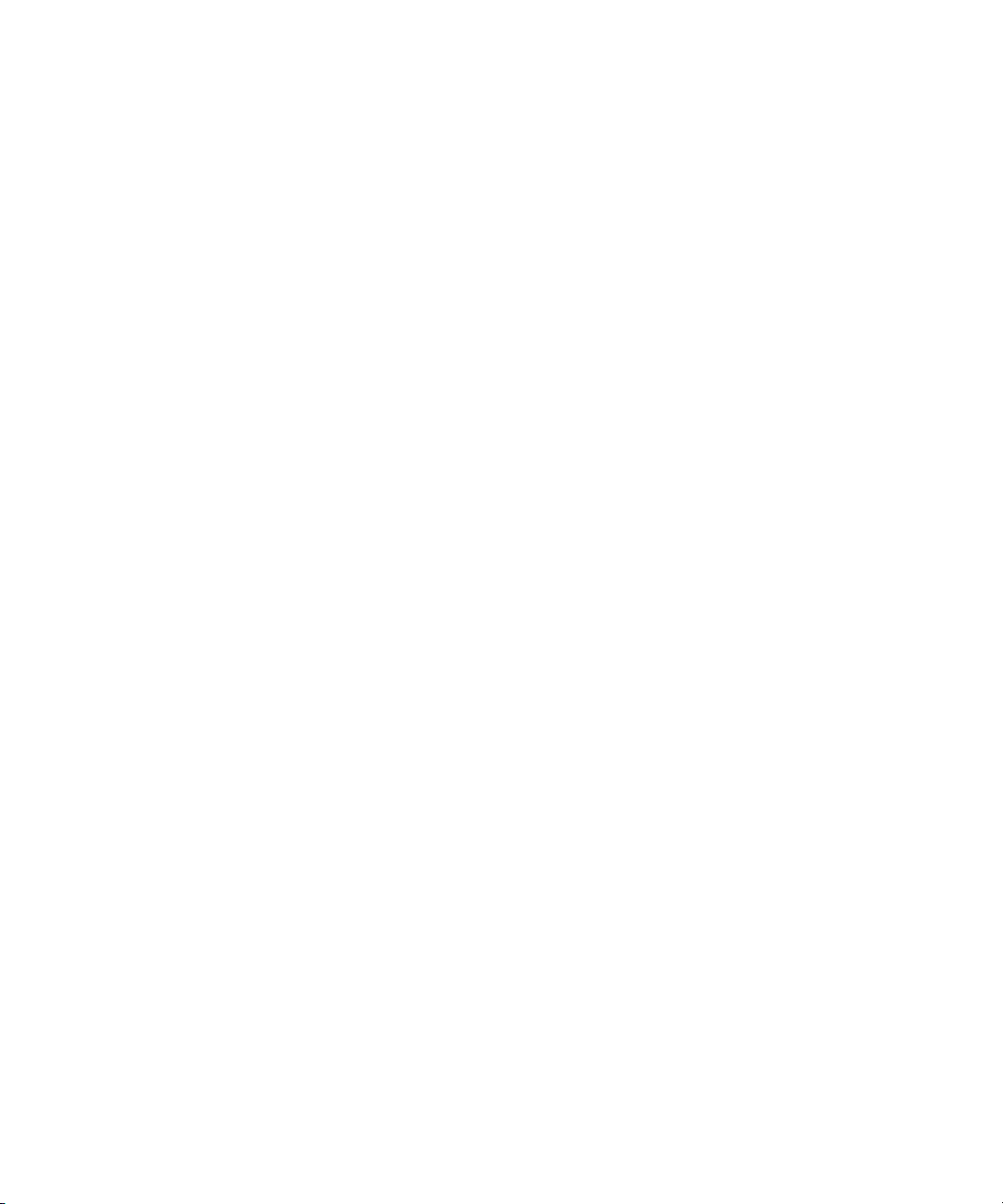
Sundance Digital, Sundance, SurroundScope, Symphony, SYNC HD, Synchronic, SynchroScope, SYNC I/O, Syntax, TDM
FlexCable, TechFlix, Tel-Ray, Thunder, Titansync, Titan, TL Aggro, TL AutoPan, TL Drum Rehab, TL Everyphase, TL Fauxlder, TL In
Tune, TL MasterMeter, TL Metro, TL Space, TL Utilities, tools for storytellers, Torq, Torq Xponent, Transfuser, Transit, TransJammer,
Trigger Finger, Trillium Lane Labs, TruTouch, UnityRAID, Vari-Fi, Velvet, Video the Web Way, VideoRAID, VideoSPACE, VideoSpin,
VTEM, Work-N-Play, Xdeck, X-Form, Xmon, XPAND!, Xponent, X-Session, and X-Session Pro are either registered trademarks or
trademarks of Avid Technology, Inc. in the United States and/or other countries.
Footage
Arri — Courtesy of Arri/Fauer — John Fauer, Inc.
Bell South “Anticipation” — Courtesy of Two Headed Monster — Tucker/Wayne Atlanta/GMS.
Canyonlands — Courtesy of the National Park Service/Department of the Interior.
Eco Challenge British Columbia — Courtesy of Eco Challenge Lifestyles, Inc., All Rights Reserved.
Eco Challenge Morocco — Courtesy of Discovery Communications, Inc.
It’s Shuttletime — Courtesy of BCP & Canadian Airlines.
Nestlé Coffee Crisp — Courtesy of MacLaren McCann Canada.
Saturn “Calvin Egg” — Courtesy of Cossette Communications.
“Tigers: Tracking a Legend” — Courtesy of www.wildlifeworlds.com, Carol Amore, Executive Producer.
"The Big Swell" — Courtesy of Swell Pictures, Inc.
Windhorse — Courtesy of Paul Wagner Productions.
Arizona Images — KNTV Production — Courtesy of Granite Broadcasting, Inc.,
Editor/Producer Bryan Foote.
Canyonlands — Courtesy of the National Park Service/Department of the Interior.
Ice Island — Courtesy of Kurtis Productions, Ltd.
Tornados + Belle Isle footage — Courtesy of KWTV News 9.
WCAU Fire Story — Courtesy of NBC-10, Philadelphia, PA.
Women in Sports – Paragliding — Courtesy of Legendary Entertainment, Inc.
News material provided by WFTV Television Inc.
Avid Interplay Software Installation and Configuration Guide • 0130-07635-04 Rev I • Updated 7/15/2014 • This
document is distributed by Avid in online (electronic) form only, and is not available for purchase in printed form.
5
Page 6

Contents
Using This Guide. . . . . . . . . . . . . . . . . . . . . . . . . . . . . . . . . . . . . . . . . . . . . . . 11
Symbols and Conventions . . . . . . . . . . . . . . . . . . . . . . . . . . . . . . . . . . . . . . . . . . . . . . . 11
If You Need Help. . . . . . . . . . . . . . . . . . . . . . . . . . . . . . . . . . . . . . . . . . . . . . . . . . . . . . . 12
Interplay Documentation . . . . . . . . . . . . . . . . . . . . . . . . . . . . . . . . . . . . . . . . . . . . . . . . . 13
Viewing Help and Documentation on the Interplay Portal. . . . . . . . . . . . . . . . . . . . . . . . 14
Avid Training Services . . . . . . . . . . . . . . . . . . . . . . . . . . . . . . . . . . . . . . . . . . . . . . . . . . 15
Chapter 1 Installation Overview . . . . . . . . . . . . . . . . . . . . . . . . . . . . . . . . . . . . . . . . . . . 16
Using the Interplay Installers. . . . . . . . . . . . . . . . . . . . . . . . . . . . . . . . . . . . . . . . . . . . . . 16
Copying the Interplay Installers to a Server . . . . . . . . . . . . . . . . . . . . . . . . . . . . . . . . . . 17
Creating a Recovery Image for the AS3000 . . . . . . . . . . . . . . . . . . . . . . . . . . . . . . . . . . 18
Upgrading Your System . . . . . . . . . . . . . . . . . . . . . . . . . . . . . . . . . . . . . . . . . . . . . . . . . 18
Updating Intel Drivers on Cluster Systems. . . . . . . . . . . . . . . . . . . . . . . . . . . . . . . . 19
Installation Check Lists . . . . . . . . . . . . . . . . . . . . . . . . . . . . . . . . . . . . . . . . . . . . . . . . . . 19
Overall Interplay Installation Check List . . . . . . . . . . . . . . . . . . . . . . . . . . . . . . . . . . 19
Media Indexer Installation Check List. . . . . . . . . . . . . . . . . . . . . . . . . . . . . . . . . . . . 22
Set Up and Configure an Avid Shared Storage System . . . . . . . . . . . . . . . . . . . . . . . . . 23
Workspace Names . . . . . . . . . . . . . . . . . . . . . . . . . . . . . . . . . . . . . . . . . . . . . . . . . . 24
Network Considerations . . . . . . . . . . . . . . . . . . . . . . . . . . . . . . . . . . . . . . . . . . . . . . . . . 24
Time Synchronization. . . . . . . . . . . . . . . . . . . . . . . . . . . . . . . . . . . . . . . . . . . . . . . . 26
User Names and Passwords Required For Avid Shared Storage and
Product Servers . . . . . . . . . . . . . . . . . . . . . . . . . . . . . . . . . . . . . . . . . . . . . . . . . . . . . . 27
Creating the Server Execution User Account. . . . . . . . . . . . . . . . . . . . . . . . . . . . . . 27
Accounts for Copy Provider and Interplay Streaming Server. . . . . . . . . . . . . . . . . . 29
Accounts for Accessing Workspaces . . . . . . . . . . . . . . . . . . . . . . . . . . . . . . . . . . . . 29
Accounts for Using Deletion . . . . . . . . . . . . . . . . . . . . . . . . . . . . . . . . . . . . . . . . . . . 30
Accounts for Using AirSpeed Server . . . . . . . . . . . . . . . . . . . . . . . . . . . . . . . . . . . . 30
Accounts for Using Interplay Transfer . . . . . . . . . . . . . . . . . . . . . . . . . . . . . . . . . . . 30
6
Page 7
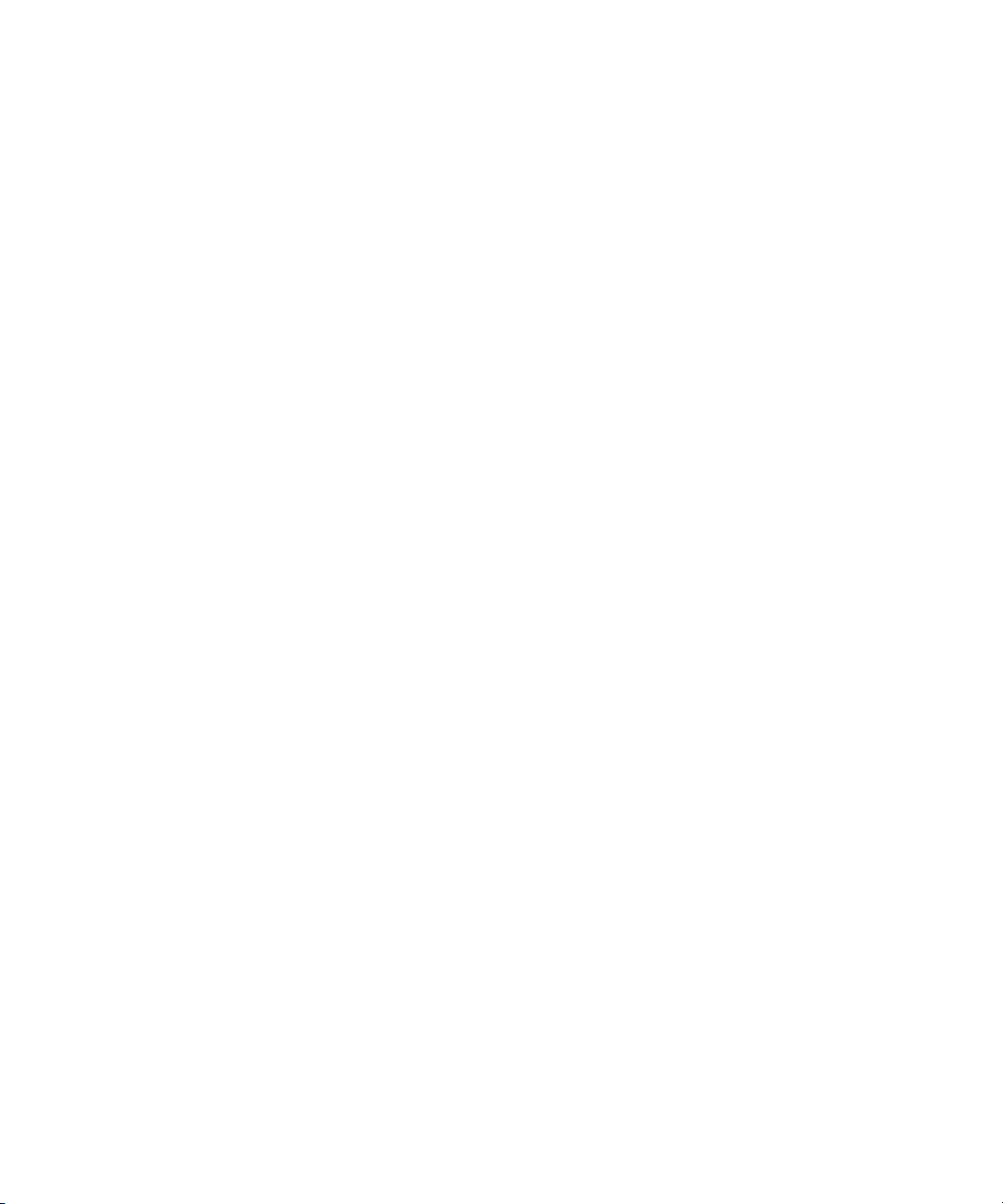
Service Framework Administrator Password . . . . . . . . . . . . . . . . . . . . . . . . . . . . . . 30
Accounts for Avid Editing Applications, Assist, and Instinct . . . . . . . . . . . . . . . . . . . 31
Required Application Keys . . . . . . . . . . . . . . . . . . . . . . . . . . . . . . . . . . . . . . . . . . . . . . . 31
Chapter 2 Installing Software on Interplay Servers . . . . . . . . . . . . . . . . . . . . . . . . . . . . 33
Selecting the 32-Bit or 64-Bit Version of Avid Service Framework . . . . . . . . . . . . . . . . . 34
Starting the Interplay Server Installer . . . . . . . . . . . . . . . . . . . . . . . . . . . . . . . . . . . . . . . 35
Installing Software on the Interplay Engine Server . . . . . . . . . . . . . . . . . . . . . . . . . . . . . 35
Avid Unity MediaNetwork Compatibility with the Interplay Engine . . . . . . . . . . . . . . 36
Installing the Avid Interplay Engine Software . . . . . . . . . . . . . . . . . . . . . . . . . . . . . . 36
Installing Avid Interplay Access . . . . . . . . . . . . . . . . . . . . . . . . . . . . . . . . . . . . . . . . 47
Installing Software on the Interplay Transfer Server . . . . . . . . . . . . . . . . . . . . . . . . . . . . 48
Installing Software on the Media Services and Media Services Provider Servers . . . . . 49
Installing the Media Services Engine . . . . . . . . . . . . . . . . . . . . . . . . . . . . . . . . . . . . 49
Installing the Local Workflow Components . . . . . . . . . . . . . . . . . . . . . . . . . . . . . . . 53
Installing the WAN Workflow Components. . . . . . . . . . . . . . . . . . . . . . . . . . . . . . . . 55
Installing Software on an Avid Interplay Media Indexer Server. . . . . . . . . . . . . . . . . . . . 57
Different Types of Media Indexers . . . . . . . . . . . . . . . . . . . . . . . . . . . . . . . . . . . . . . 57
Before Installing Media Indexer Software. . . . . . . . . . . . . . . . . . . . . . . . . . . . . . . . . 58
Using UNC Drive Mapping on Interplay ISIS . . . . . . . . . . . . . . . . . . . . . . . . . . . . . . 58
Installing the Media Indexer Software . . . . . . . . . . . . . . . . . . . . . . . . . . . . . . . . . . . 58
Configuring a Media Indexer to Monitor Shared Storage. . . . . . . . . . . . . . . . . . . . . 59
Tips for Adding a Shared Storage Workspace . . . . . . . . . . . . . . . . . . . . . . . . . . . . . 63
Installing Software on the CaptureManager Server . . . . . . . . . . . . . . . . . . . . . . . . . . . . 64
Installing and Configuring Avid Interplay Low Res Encoder Software . . . . . . . . . . . . . . 65
Installing the Stream Publish Service and Auto-Publish Support . . . . . . . . . . . . . . . . . . 65
Chapter 3 Installing Software on Interplay Clients . . . . . . . . . . . . . . . . . . . . . . . . . . . . 67
Starting the Interplay Client Installer . . . . . . . . . . . . . . . . . . . . . . . . . . . . . . . . . . . . . . . . 68
Installing Software on Interplay Assist or Avid Instinct Systems . . . . . . . . . . . . . . . . . . . 69
Running Interplay Assist and Editing Applications on Same System. . . . . . . . . . . . 70
Installing Software on an Interplay Access System . . . . . . . . . . . . . . . . . . . . . . . . . . . . 70
Macintosh Installer for Interplay Access. . . . . . . . . . . . . . . . . . . . . . . . . . . . . . . . . . 71
Installing Software on Avid Editing Systems (Windows) . . . . . . . . . . . . . . . . . . . . . . . . . 74
Moving Editors Between Interplay Systems . . . . . . . . . . . . . . . . . . . . . . . . . . . . . . . 75
7
Page 8

Installing the Avid Service Framework Workstation Service . . . . . . . . . . . . . . . . . . 75
Configuring an Avid Editing System in the Service Framework . . . . . . . . . . . . . . . . 75
Connecting the Media Indexer on an Avid Editing System to the
Media Indexer Monitoring Shared Storage . . . . . . . . . . . . . . . . . . . . . . . . . . . . . . 77
Using the Processes Tab to Configure Media Indexers . . . . . . . . . . . . . . . . . . . . . . 81
Configuring the Local Media Indexer to Index Local Drives . . . . . . . . . . . . . . . . . . . 82
Installing Software on Avid Editing Systems (Macintosh) . . . . . . . . . . . . . . . . . . . . . . . . 87
Uninstalling Media Indexer on a MacOS X System . . . . . . . . . . . . . . . . . . . . . . . . . 94
Stopping and Starting Media Indexer on a MacOS X System . . . . . . . . . . . . . . . . . 95
Removing Interplay Components from a MacOS X System . . . . . . . . . . . . . . . . . . 95
Installing Software on a CaptureManager Client. . . . . . . . . . . . . . . . . . . . . . . . . . . . . . . 96
Installing Software on a Pro Tools Interplay Client . . . . . . . . . . . . . . . . . . . . . . . . . . . . . 96
Using the Pro Tools Send to Playback Plugin . . . . . . . . . . . . . . . . . . . . . . . . . . . . . 97
Video Satellite Support. . . . . . . . . . . . . . . . . . . . . . . . . . . . . . . . . . . . . . . . . . . . . . . 97
Establishing the First Connection Between Pro Tools and Interplay . . . . . . . . . . . . 98
Chapter 4 Installing Optional Software. . . . . . . . . . . . . . . . . . . . . . . . . . . . . . . . . . . . . . 99
Performing a Custom Install of the Service Framework Software. . . . . . . . . . . . . . . . . . 99
Verifying that the Service Framework Services Are Running. . . . . . . . . . . . . . . . . 103
Installing Avid Interplay Access or Avid Interplay Media Services and
Transfer Status . . . . . . . . . . . . . . . . . . . . . . . . . . . . . . . . . . . . . . . . . . . . . . . . . . . . . 105
Installing Interplay Media Services Client Updater for Interplay Access . . . . . . . . . . . . 106
Installing Avid Interplay Adapter . . . . . . . . . . . . . . . . . . . . . . . . . . . . . . . . . . . . . . . . . . 107
Configuring an Interplay Adapter . . . . . . . . . . . . . . . . . . . . . . . . . . . . . . . . . . . . . . 107
Browsing the Interplay Installer Folders . . . . . . . . . . . . . . . . . . . . . . . . . . . . . . . . . . . . 108
Chapter 5 Installing and Configuring an Interplay Archive Engine . . . . . . . . . . . . . . 109
Installing the Interplay Archive Engine Software. . . . . . . . . . . . . . . . . . . . . . . . . . . . . . 109
Installing the FlashNet Client Software . . . . . . . . . . . . . . . . . . . . . . . . . . . . . . . . . 110
Installing the Interplay Archive Provider Software . . . . . . . . . . . . . . . . . . . . . . . . . 111
Setting Up a Failover System . . . . . . . . . . . . . . . . . . . . . . . . . . . . . . . . . . . . . . . . . . . . 111
Updating the Interplay Archive Engine Software. . . . . . . . . . . . . . . . . . . . . . . . . . . . . . 112
Chapter 6 Additional Configuration Topics . . . . . . . . . . . . . . . . . . . . . . . . . . . . . . . . . 113
Using Antivirus Software in an Interplay Environment . . . . . . . . . . . . . . . . . . . . . . . . . 114
Troubleshooting Firewalls and Avid Interplay . . . . . . . . . . . . . . . . . . . . . . . . . . . . . . . . 114
8
Page 9

Integration of Journal Data into the Database. . . . . . . . . . . . . . . . . . . . . . . . . . . . . . . . 115
Mounting Workspaces as Drives: Lettered versus Letterless . . . . . . . . . . . . . . . . . . . . 116
Using Time Synchronization in an Avid Interplay Environment. . . . . . . . . . . . . . . . . . . 117
Configuring the Time Sync Master . . . . . . . . . . . . . . . . . . . . . . . . . . . . . . . . . . . . . 118
Installing the Lookup Service on a Separate Server . . . . . . . . . . . . . . . . . . . . . . . . . . . 120
Configuring Lookup Servers. . . . . . . . . . . . . . . . . . . . . . . . . . . . . . . . . . . . . . . . . . 120
Connecting Systems Directly to the Lookup Service . . . . . . . . . . . . . . . . . . . . . . . . . . 122
Configuring Avid AirSpeed Multi Stream. . . . . . . . . . . . . . . . . . . . . . . . . . . . . . . . . . . . 123
Configuring Avid AirSpeed . . . . . . . . . . . . . . . . . . . . . . . . . . . . . . . . . . . . . . . . . . . . . . 124
Interplay Adapter and AirSpeed . . . . . . . . . . . . . . . . . . . . . . . . . . . . . . . . . . . . . . . 125
Configuring Interplay Adapter, CaptureManager, and AirSpeed . . . . . . . . . . . . . . 126
Updating Software on an AirSpeed . . . . . . . . . . . . . . . . . . . . . . . . . . . . . . . . . . . . 129
Chapter 7 Installing and Configuring the Interplay Streaming Server. . . . . . . . . . . . 131
Interplay Streaming Server and Direct Play of Proxy Media . . . . . . . . . . . . . . . . . . . . . 132
Streaming Server Configuration . . . . . . . . . . . . . . . . . . . . . . . . . . . . . . . . . . . . . . . . . . 135
Streaming Server Slot Locations, SR2500. . . . . . . . . . . . . . . . . . . . . . . . . . . . . . . 135
Streaming Server Slot Locations, AS3000 . . . . . . . . . . . . . . . . . . . . . . . . . . . . . . . 136
Port and Firewall Usage for the Interplay Streaming Server . . . . . . . . . . . . . . . . . 137
Check List for Installing and Configuring the Streaming Server Software . . . . . . . . . . 138
Upgrading Interplay Stream Server v2.3 or Earlier . . . . . . . . . . . . . . . . . . . . . . . . . . . . 140
Installing and Configuring the Streaming Server Software . . . . . . . . . . . . . . . . . . . . . . 141
Uninstalling an Interplay Streaming Server. . . . . . . . . . . . . . . . . . . . . . . . . . . . . . . . . . 145
Changing the Name of the Interplay Streaming Server . . . . . . . . . . . . . . . . . . . . . . . . 146
Changing the Name of the Streaming Server Execution User . . . . . . . . . . . . . . . . . . . 146
Installing and Configuring an Additional Streaming Server. . . . . . . . . . . . . . . . . . . . . . 147
Searching for Streamable Master Clips . . . . . . . . . . . . . . . . . . . . . . . . . . . . . . . . . . . . 147
Chapter 8 Workgroups with Multiple ISIS Systems. . . . . . . . . . . . . . . . . . . . . . . . . . . 149
Understanding Multiple ISIS Workgroups . . . . . . . . . . . . . . . . . . . . . . . . . . . . . . . . . . . 149
Check List for Adding Multiple ISIS Systems to a Workgroup . . . . . . . . . . . . . . . . . . . 153
Requirements for Multiple ISIS Workgroups . . . . . . . . . . . . . . . . . . . . . . . . . . . . . . . . . 154
Adding Remote ISIS Systems to ISIS Client Software . . . . . . . . . . . . . . . . . . . . . . . . . 155
Configuring Media Indexer for Additional ISIS Systems . . . . . . . . . . . . . . . . . . . . . . . . 156
Adding Remote ISIS Systems in the Interplay Administrator . . . . . . . . . . . . . . . . . . . . 157
9
Page 10

Mounting ISIS Workspaces as UNC Paths . . . . . . . . . . . . . . . . . . . . . . . . . . . . . . . . . . 159
Working with Media Services and Interplay Transfer in a Multiple ISIS Workgroup . . . 159
Appendix A SR2500 Slot Locations . . . . . . . . . . . . . . . . . . . . . . . . . . . . . . . . . . . . . . . . . 161
SR2500 Front View . . . . . . . . . . . . . . . . . . . . . . . . . . . . . . . . . . . . . . . . . . . . . . . . . . . . 161
SR2500 Slot Locations . . . . . . . . . . . . . . . . . . . . . . . . . . . . . . . . . . . . . . . . . . . . . . . . . 162
Appendix B Configuring the Copy Provider Server . . . . . . . . . . . . . . . . . . . . . . . . . . . . 165
Copy Provider Slot Locations . . . . . . . . . . . . . . . . . . . . . . . . . . . . . . . . . . . . . . . . . . . . 165
Chelsio Adapter Board Installation . . . . . . . . . . . . . . . . . . . . . . . . . . . . . . . . . . . . . . . . 166
Chelsio Driver Installation . . . . . . . . . . . . . . . . . . . . . . . . . . . . . . . . . . . . . . . . . . . . . . . 168
ISIS Connections and Client Software Installation . . . . . . . . . . . . . . . . . . . . . . . . . . . . 169
Making the ISIS Connections. . . . . . . . . . . . . . . . . . . . . . . . . . . . . . . . . . . . . . . . . 170
Copy Provider ISIS Configurations. . . . . . . . . . . . . . . . . . . . . . . . . . . . . . . . . . . . . 171
Copy Provider and ISIS Versions. . . . . . . . . . . . . . . . . . . . . . . . . . . . . . . . . . . . . . 171
Installing the ISIS Client Software . . . . . . . . . . . . . . . . . . . . . . . . . . . . . . . . . . . . . 171
Client Manager Preference Setting. . . . . . . . . . . . . . . . . . . . . . . . . . . . . . . . . . . . . . . . 172
Configure Chelsio as the Default Network Connection on the Copy Provider . . . . . . . 173
Creating Copy Provider User Accounts for ISIS and Interplay . . . . . . . . . . . . . . . . . . . 174
Appendix C Configuring the Move Provider Server . . . . . . . . . . . . . . . . . . . . . . . . . . . . 176
Move Provider Slot Locations . . . . . . . . . . . . . . . . . . . . . . . . . . . . . . . . . . . . . . . . . . . . 177
Chelsio Adapter Board Installation . . . . . . . . . . . . . . . . . . . . . . . . . . . . . . . . . . . . . . . . 178
ISIS Connections and Client Software Installation . . . . . . . . . . . . . . . . . . . . . . . . . . . . 178
Client Manager Preference Setting. . . . . . . . . . . . . . . . . . . . . . . . . . . . . . . . . . . . . . . . 178
Configure Chelsio as the Default Network Connection on the Move Provider . . . . . . . 179
Creating Move Provider User Accounts for ISIS and Interplay . . . . . . . . . . . . . . . . . . . 180
Appendix D Installing Cards on the Interplay Transfer Server . . . . . . . . . . . . . . . . . . . 181
Interplay Transfer Server Slot Locations. . . . . . . . . . . . . . . . . . . . . . . . . . . . . . . . . . . . 181
Installing Cards in the Interplay Transfer Server. . . . . . . . . . . . . . . . . . . . . . . . . . . . . . 181
Configuring the Intel PRO/1000 Adapter Card. . . . . . . . . . . . . . . . . . . . . . . . . . . . 182
Appendix E Avid Interplay Port Usage. . . . . . . . . . . . . . . . . . . . . . . . . . . . . . . . . . . . . . . 183
Index . . . . . . . . . . . . . . . . . . . . . . . . . . . . . . . . . . . . . . . . . . . . . . . . . . . . . . . . 188
10
Page 11

Using This Guide
Congratulations on your purchase of Avid®Interplay®, a powerful system for managing media in
a shared storage environment. This guide contains overview installation instructions and
configuration information for the Interplay components on the Avid Interplay Installer client and
server installers.
This guide is intended for all Avid Interplay administrators who are responsible for installing,
configuring and maintaining an Avid Interplay Engine or Avid Interplay Archive Engine
(database, server, and all related client connections and user rights) in an Interplay workgroup.
The documentation describes the features and hardware of all models. Therefore, your system
n
might not contain certain features and hardware that are covered in the documentation.
Symbols and Conventions
Avid documentation uses the following symbols and conventions:
Symbol or Convention Meaning or Action
n
c
w
> This symbol indicates menu commands (and subcommands) in the
(Windows), (Windows
only), (Macintosh), or
(Macintosh only)
A note provides important related information, reminders,
recommendations, and strong suggestions.
A caution means that a specific action you take could cause harm to
your computer or cause you to lose data.
A warning describes an action that could cause you physical harm.
Follow the guidelines in this document or on the unit itself when
handling electrical equipment.
order you select them. For example, File > Import means to open the
File menu and then select the Import command.
This symbol indicates a single-step procedure. Multiple arrows in a list
indicate that you perform one of the actions listed.
This text indicates that the information applies only to the specified
operating system, either Windows or Macintosh OS X.
Page 12

If You Need Help
Symbol or Convention Meaning or Action
Bold font Bold font is primarily used in task instructions to identify user interface
items and keyboard sequences.
Italic font Italic font is used to emphasize certain words and to indicate variables.
Courier Bold font
Ctrl+key or mouse action Press and hold the first key while you press the last key or perform the
If You Need Help
If you are having trouble using your Avid product:
1. Retry the action, carefully following the instructions given for that task in this guide. It is
especially important to check each step of your workflow.
2. Check the latest information that might have become available after the documentation was
published:
- If the latest information for your Avid product is provided as printed release notes, they
are shipped with your application and are also available online.
- If the latest information for your Avid product is provided as a ReadMe file, it is
supplied on your Avid installation media as a PDF document (README_product.pdf)
and is also available online.
You should always check online for the most up-to-date release notes or ReadMe
because the online version is updated whenever new information becomes available. To
view these online versions, select ReadMe from the Help menu, or visit the Knowledge Base
at www.avid.com/readme.
Courier Bold font identifies text that you type.
mouse action. For example, Command+Option+C or Ctrl+drag.
3. Check the documentation that came with your Avid application or your hardware for
maintenance or hardware-related issues.
4. Visit the online Knowledge Base at www.avid.com/onlinesupport. Online services are
available 24 hours per day, 7 days per week. Search this online Knowledge Base to find
answers, to view error messages, to access troubleshooting tips, to download updates, and to
read or join online message-board discussions.
12
Page 13

Interplay Documentation
The following documents describe how to use Avid Interplay:
• Avid Interplay Best Practices — provides an overview of the major Interplay components,
shows sample configuration diagrams, and describes several of the key features, such as
setting up a user database and using the Avid Interplay Archive Engine.
• Avid Interplay Software Installation and Configuration Guide — describes how to use the
Avid Interplay installation programs to install and configure software on the various systems
that make up a Interplay environment.
• Avid Interplay Engine Failover Guide — describes how to set up a cluster configuration for
the Avid Interplay Engine and the Avid Interplay Archive engine. There are two versions of
this guide: one for SR2500 systems and one for AS3000 systems.
• Avid Interplay Engine and Avid Interplay Archive Engine Administration Guide — describes
how to administer your Avid Interplay Engine or Avid Interplay Archive Engine and Avid
Interplay database.
• Avid Interplay Access User’s Guide — describes how to use Interplay Access to browse,
search, and work with assets in the Avid Interplay database.
• Avid Interplay Assist User’s Guide — describes how to use Interplay Assist for logging,
archiving, and sending to Playback material in an Interplay environment.
Interplay Documentation
• Avid Instinct User’s Guide — describes how to use the Avid Instinct application to write
iNEWS stories and put together simple audio and video sequences.
• Avid Interplay Media Services Setup and User’s Guide — Avid Interplay Media Services
lets you control and automate Transcode, Archive, and ProEncode services.
• Avid Interplay Transfer Setup and User’s Guide — describes how to use Interplay Transfer
to transfer media to and from another workgroup, send finished sequences to a configured
playback device, ingest media from a configured ingest device, and perform standalone
transfers between workstations.
• Avid Service Framework User’s Guide — describes how to use the logging, monitoring, and
management features of the Avid Service Framework applications.
• Avid Low Res Encode Setup and Configuration — describes how to set up and configure an
Avid Low Res Encode system. Includes information on updating the bootset, root disk
image, and configuring a Low Res Encode system to work with CaptureManager.
• Avid Interplay Capture User’s Guide — describes how to use Interplay Capture, a newsroom
ingest tool that enables automated recordings.
• Avid Interplay Capture Administrator’s Guide — describes administrative concepts, tasks,
and reference material for Avid Interplay Capture.
13
Page 14

Viewing Help and Documentation on the Interplay Portal
• Avid CaptureManager User’s Guide — describes how to use CaptureManager™ in a
newsroom environment to coordinate video feeds, schedule feed captures at both high and
low resolutions, and record late breaking events instantly.
• Avid CaptureManager Installation and Configuration Guide — describes how to set up and
configure CaptureManager.
All documents are available in PDF form on the Interplay Portal and also on the Avid Knowledge
Base at www.avid.com/onlinesupport.
Viewing Help and Documentation on the Interplay
Portal
You can quickly access the Interplay Help, PDF versions of the Interplay guides, and useful
external links by viewing the Interplay User Information Center on the Interplay Portal. The
Interplay Portal is a web site that runs on the Interplay Engine.
You can access the Interplay User Information Center through a browser from any system in the
Interplay environment. You can also access it through the Help menu in Interplay Access and the
Interplay Administrator.
The Interplay Help combines information from all Interplay guides in one Help system. It
includes a combined index and a full-featured search. From the Interplay Portal, you can run the
Help in a browser or download a compiled (.chm) version for use on other systems, such as a
laptop.
To open the Interplay User Information Center through a browser:
1. Type the following line in a web browser:
http://Interplay_Engine_name
For Interplay_Engine_name substitute the name of the computer running the Interplay
Engine software. For example, the following line opens the portal web page on a system
named docwg:
http://docwg
2. Click the “Avid Interplay Documentation” link to access the User Information Center web
page.
To open the Interplay User Information Center from Interplay Access or the Interplay
Administrator:
t Select Help > Documentation Website on Server.
14
Page 15

Avid Training Services
Avid makes lifelong learning, career advancement, and personal development easy and
convenient. Avid understands that the knowledge you need to differentiate yourself is always
changing, and Avid continually updates course content and offers new training delivery methods
that accommodate your pressured and competitive work environment.
For information on courses/schedules, training centers, certifications, courseware, and books,
please visit www.avid.com/support and follow the Training links, or call Avid Sales at
800-949-AVID (800-949-2843).
Avid Training Services
15
Page 16
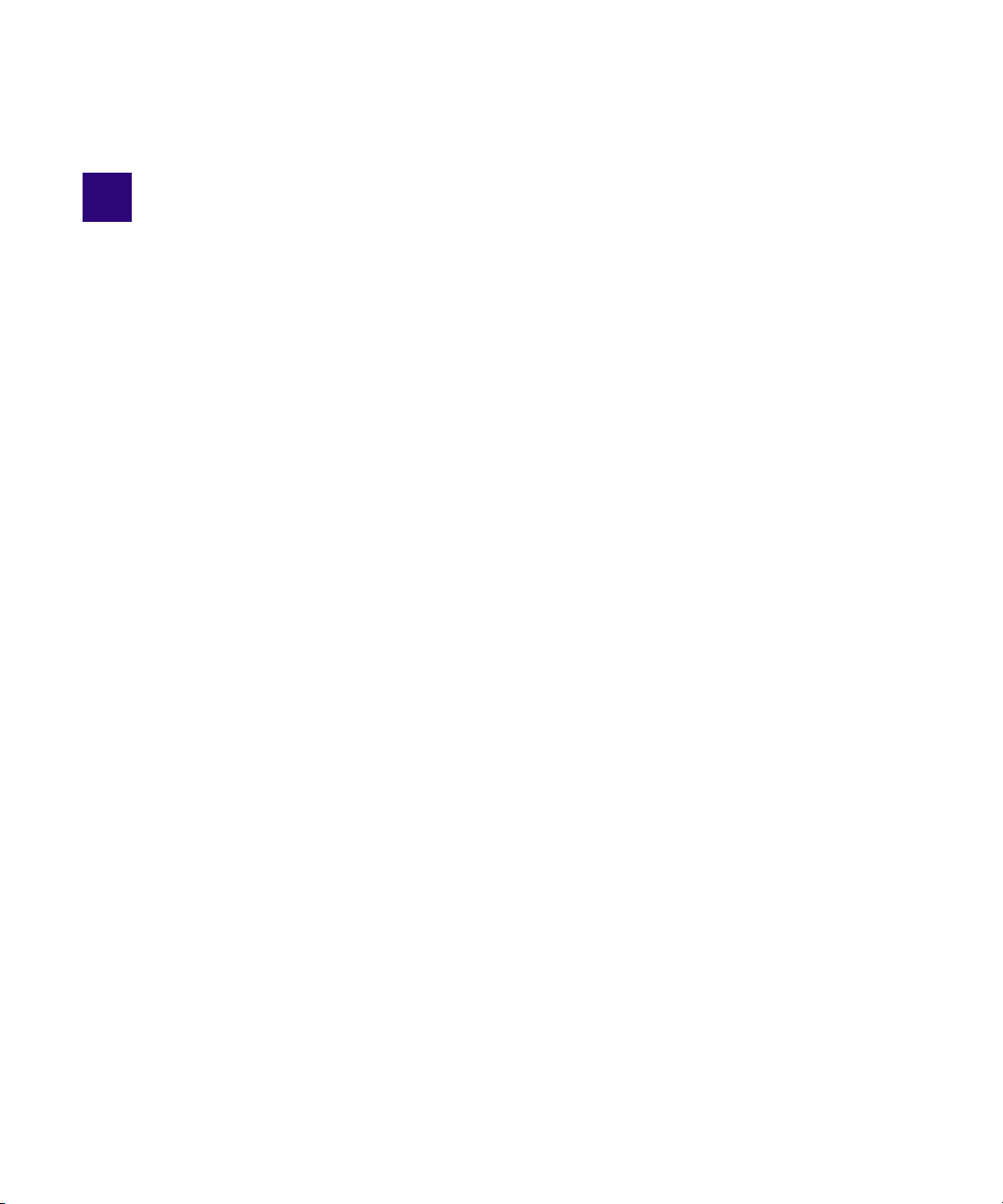
1 Installation Overview
This document describes how to use the Avid Interplay Server Installer and the Avid Interplay
Client Installer to install the various Interplay components. Instructions include the order in
which to install items and any special considerations when you are combining services and
applications on the same system.
See the installation check lists for the steps required to install the Interplay products.
This chapter includes the following topics:
• Using the Interplay Installers
• Copying the Interplay Installers to a Server
• Creating a Recovery Image for the AS3000
• Upgrading Your System
• Installation Check Lists
• Set Up and Configure an Avid Shared Storage System
• Network Considerations
• User Names and Passwords Required For Avid Shared Storage and Product Servers
• Required Application Keys
Using the Interplay Installers
Starting with Interplay v2.7, Interplay installers are delivered on the Avid download center. See
the Interplay ReadMe for additional information. There are two separate Interplay Installers: one
for Interplay Servers and one for Interplay Clients. You use the Interplay Installers to install
Interplay software components on the various servers and clients.
For Avid editing applications such as Media Composer, use the individual installers for the
various Avid editing applications and then use the Interplay Client Installer to install the software
required to make the Avid editing application a client in the Interplay environment.
The application software for Avid Interplay Assist and Avid Instinct® is on the Avid Interplay
n
Client Installer.
Page 17
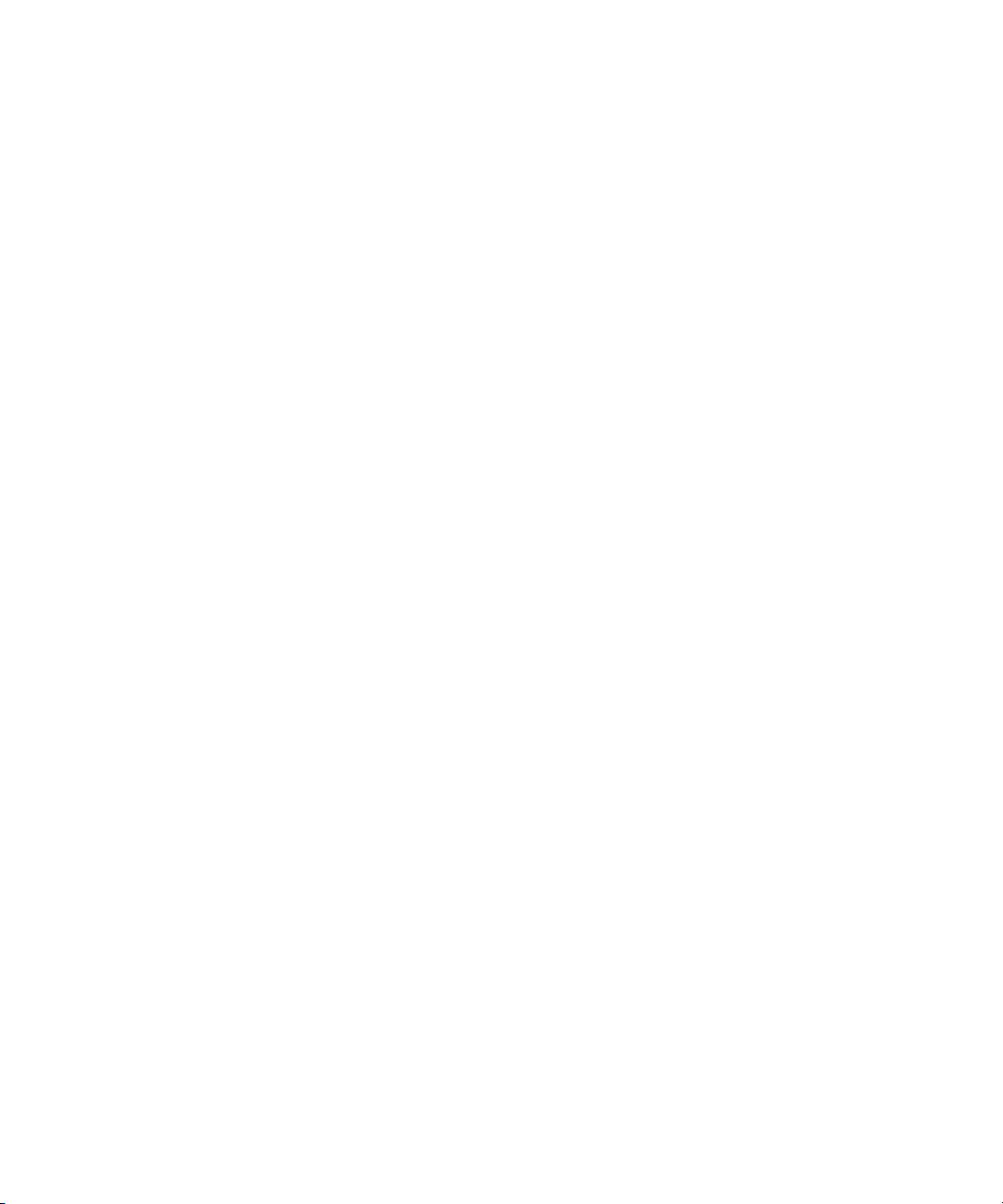
Copying the Interplay Installers to a Server
Additional Installers on the Interplay Installers
The following installers are included on the Interplay Installers, although they are not accessible
through the Installer user interface. You can browse the appropriate installer folders and select
individual installers.
• Interplay Servers Installer
- Avid Low Res Encode software. For more information, see “Installing and Configuring
Avid Interplay Low Res Encoder Software” on page 65.
- Avid Service Framework Workstation Service. See “Installing the Avid Service
Framework Workstation Service” on page 75.
- Interplay Stream Publish Service and Auto-Publish Support. For more information, see
“Installing the Stream Publish Service and Auto-Publish Support” on page 65.
• Interplay Clients Installer
®
- Installer for Mac
OS® X applications. For more information, see “Macintosh Installer
for Interplay Access” on page 71 and “Installing Software on Avid Editing Systems
(Macintosh)” on page 87.
Copying the Interplay Installers to a Server
This topic provides instructions for copying the Interplay Installers to a server so that you have
easy access to installer files if you should ever need them in the future. In this topic, the folder
that contains the software installation files is referred to as the software kit.
To copy the Interplay Installers to a server:
1. Log in as Administrator.
2. Make a folder for the software kit on the root directory (C:\) For example:
C:\Installers\Interplay_v2_5_Servers
3. Open the folder containing the installer.
4. Copy the software kit into the new folder you created. For example, use CTRL-A to select
all the files and folders in the software kit and copy and paste to the new folder you created.
5. Navigate to the software kit folder and double-click the Autorun.exe file.
The Interplay Installer splash screen opens.
6. Install the application as described in this guide.
17
Page 18

Creating a Recovery Image for the AS3000
Creating a Recovery Image for the AS3000
The Interplay Servers Installer includes a tool for creating a recovery image for the AS3000
server.
The location of your AS3000 recovery image depends on the Windows OS and the Avid
application.
• On Windows 7 systems, the recovery image is on the 16 GB flash drive that ships with the
AS3000 server. Store the flash drive in a safe place.
• For all other systems, the recovery image ships on the D: partition of the system drive. On
these systems, a tool for copying the image to a USB flash drive is located in the following
locations:
- C:\Avid_Recovery_Tool\AvidRecoveryImageTool.exe
-<Interplay Server Installer>
For instructions on how to use the tool, see the Readme in the corresponding folder or see the
AS3000 Setup Guide.
c
c
For systems that ship with the recovery image on the D: partition, Avid highly recommends
you copy the image to the 16 GB USB flash drive provided with your AS3000.
When you perform a full product recovery of the Avid AS3000 system drive, you lose the
product recovery image and data on the D: partition of the system drive.
Upgrading Your System
c
Before you begin, see the Avid Interplay ReadMe for specific instructions on upgrading for
a particular release.
The following items apply to upgrading the components on your Interplay system:
• Back up your Interplay database and any other user data before you upgrade. For
information on backing up your database, see the Avid Interplay Engine and Avid Archive
Engine Administration Guide.
• Use the Interplay Installer software to uninstall the previous versions of software
components. You do not have to use the Control Panel to uninstall unless specifically
instructed to do so in the Interplay Readme.
Utilities\AvidRecoveryImageTool.exe
• Do not uninstall the Avid Interplay Engine or Interplay Archive Engine software unless
instructed by Avid support. Uninstalling the software could require additional steps to
reactivate your database. When upgrading, the installation software takes care of removing
the previous version of the software.
18
Page 19

Updating Intel Drivers on Cluster Systems
Do not install or update Intel NIC drivers on cluster systems after the cluster setup is complete.
Due to the technical aspects of changing resources and devices on a cluster, this can lead to
problems with the cluster software and possible data loss.
Deleting the Intel drivers on an establised cluster system could compromise the integrity of the
cluster. In general, do not update the hardware drivers on a cluster system unless instructed to do
so by the Interplay Readme or Customer Support.
If you are reimaging the system as part of an upgrade then you can take the opportunity to
n
update the Intel NIC drivers at that time.
Installation Check Lists
This section contains the following check lists:
• Overall Interplay Installation Check List
• Media Indexer Installation Check List
For information about installing the Interplay Streaming Server, see “Check List for Installing
and Configuring the Streaming Server Software” on page 138.
Installation Check Lists
Overall Interplay Installation Check List
The following check list provides an overall view of an Interplay installation.
Check List for Installing Interplay Components
Task Section Reference
Review the recommendations in the Avid Products and
Network Site Preparation Guide.
Determine your Media Indexer server configuration. See the Avid Interplay Best Practices guide.
Determine where the Avid Lookup Service is running
or where it will run. The Lookup service is part of the
Avid Service Framework.
If you use AirSpeed Multi Stream or AirSpeed 5000
systems, refer to the associated installation guides.
19
See “Installing the Lookup Service on a
Separate Server” on page 120, and
“Connecting Systems Directly to the Lookup
Service” on page 122.
See the Avid AirSpeed 5000 Setup Guide or
the AirSpeed Multi Stream Installation and
User’s Guide.
Page 20
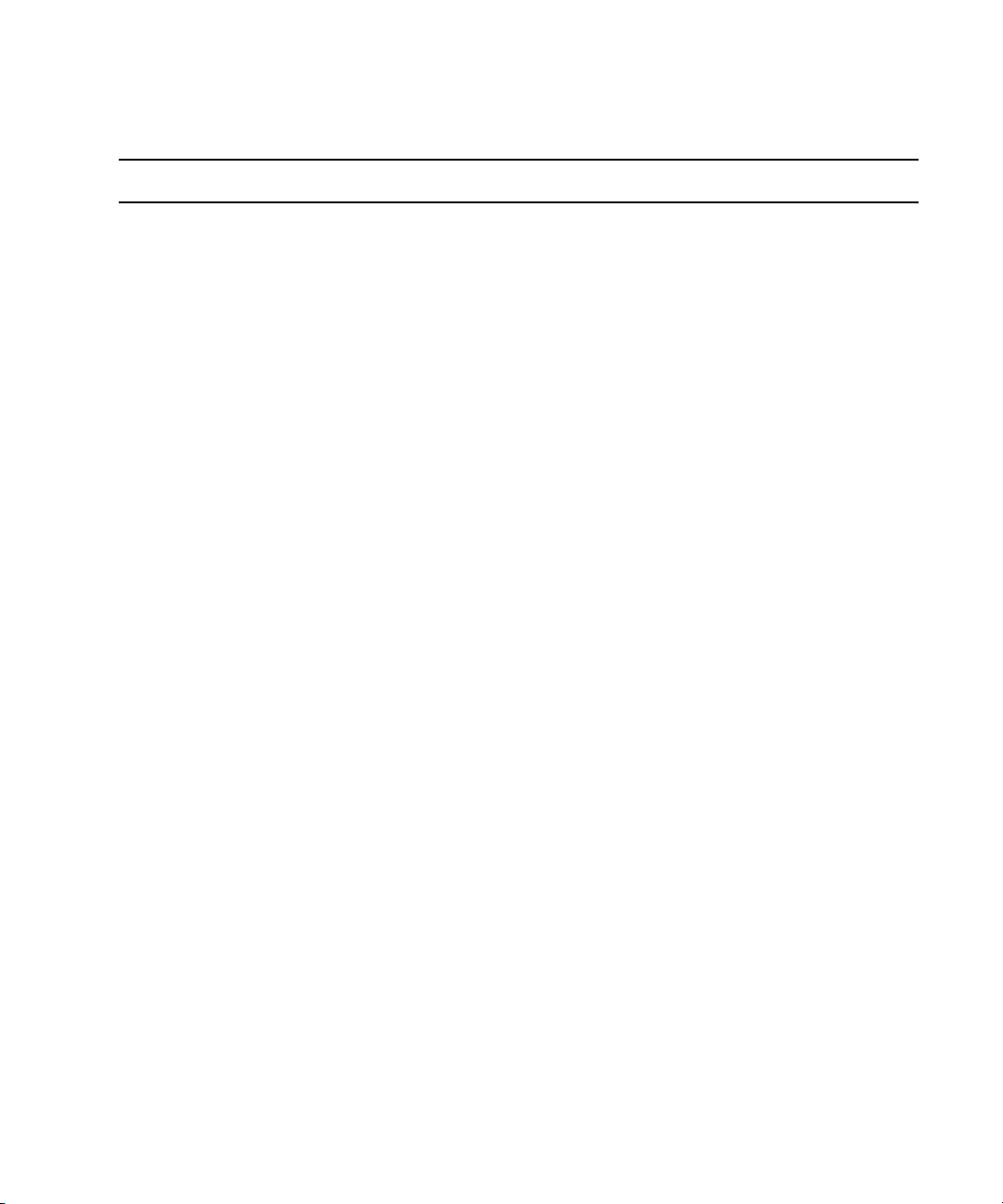
Check List for Installing Interplay Components
Task Section Reference
Installation Check Lists
If you use AirSpeed® or CaptureManager to capture
media, determine where you will install the Interplay
Adapter.
If you are using Media Services providers such as
Interplay Transcode or an Interplay Archive Engine,
determine where your Interplay Media Services
Engine server will reside and where you Media
Services providers will reside.
Check your network environment. See “Network Considerations” on page 24.
Set up the servers that will be used in your Interplay
environment.
If you will be setting up a cluster (failover)
configuration of the Avid Interplay Engine or Avid
Interplay Archive Engine, set up the cluster system.
See “Interplay Adapter and AirSpeed” on
page 125.
See the Avid Media Services Setup and User’s
Guide.
See the following:
• Migrating Interplay Applications to
AS3000 Servers
• “SR2500 Slot Locations” on page 161
• “Configuring the Copy Provider Server” on
page 165
• “Installing and Configuring the Interplay
Streaming Server” on page 131
• “Avid Interplay Port Usage” on page 183
See the Avid Interplay Engine Failover Guide
or the Avid Interplay Engine Failover Guide
for AS3000 Servers.
Set up and configure your Avid I SI S™ or Avid Unity™
system.
Create a Server Execution User account for the
Interplay Engine.
20
See “Set Up and Configure an Avid Shared
Storage System” on page 23 and “User Names
and Passwords Required For Avid Shared
Storage and Product Servers” on page 27.
See “Creating the Server Execution User
Account” on page 27.
Page 21

Check List for Installing Interplay Components
Task Section Reference
Installation Check Lists
On the Interplay Engine server, use the Interplay
Servers Installer to install the Interplay Engine and
related software.
Make sure that you obtain and load the
n
Interplay Engine license key promptly. The
license key must match the dongle for the
Interplay Engine server. For more information,
see the Avid Interplay Engine and Avid
Interplay Archive Engine Administration
Guide.
Install and configure the Media Indexers that will
monitor shared storage.
At this point you can install and configure the
following applications in any order:
• Install the Interplay software components for the
Avid editing applications.
• Install the Interplay software components and
application software for Avid Instinct
Interplay Assist.
and Av id
See “Installing Software on the Interplay
Engine Server” on page 35.
See “Media Indexer Installation Check List” on
page 22.
See “Installing Software on Avid Editing
Systems (Windows)” on page 74. See
“Connecting the Media Indexer on an Avid
Editing System to the Media Indexer
Monitoring Shared Storage” on page 77.
See “Installing Software on Interplay Assist or
Avid Instinct Systems” on page 69.
• Install and configure Interplay Transfer Engine. See “Installing Software on the Interplay
Transfer Server” on page 48.
• Install and configure the Media Services Engine. See “Installing Software on the Media Services
and Media Services Provider Servers” on
page 49.
• If your site is using the Media Services Copy
provider, install and configure the Copy Provider
server. and Move Provider server
• If your site is using the Interplay Streaming Server,
install and configure the Streaming Server and
related software.
21
See “Configuring the Copy Provider Server”
on page 165 and “Configuring the Move
Provider Server” on page 176.
See “Installing and Configuring the Interplay
Streaming Server” on page 131 and “Check
List for Installing and Configuring the
Streaming Server Software” on page 138.
Page 22

Check List for Installing Interplay Components
Task Section Reference
Installation Check Lists
• Install and configure Interplay Capture or
CaptureManager
• Install and configure the Archive Engine. This is
similar to installing and configuring an Interplay
Engine as described earlier in this section.
Create the Interplay database. See “Creating an Interplay Database” in the
Create Interplay users and folder structures to match
your project workflow and define a delete strategy.
Review the ISIS and Interplay maintenance
procedures.
™
.
Media Indexer Installation Check List
See the following:
• Avid Interplay Capture Installation and
Administration Guide
• “Installing Software on the
CaptureManager Server” on page 64 and
the Avid CaptureManager Installation and
Configuration Guide.
See “Installing and Configuring an Interplay
Archive Engine” on page 109.
Avid Interplay Engine and Avid Interplay
Archive Engine Administration Guide.
See “Setting up a Folder Structure and a User
Database” and “Developing a Delete Strategy”
in the Avid Interplay Best Practices guide.
See the Interplay Best Practices Guide.
The following check list provides the main installation and configurations steps for Media
Indexers in an Interplay Environment.
Check List for Installing Interplay Components
Task Section Reference
Determine your Media Indexer server configuration. See “Configuring Avid Interplay Media
Indexers” in the Avid Interplay Best Practices
guide.
If you are upgrading 32-bit Media Indexers to 64-bit
versions, see the upgrade procedure in the Avid
Interplay Best Practices guide.
22
See “Replacing 32-bit Media Indexers in the
HAG with 64-bit Media Indexers” in the Avi d
Interplay Best Practices guide.
Page 23

Set Up and Configure an Avid Shared Storage System
Check List for Installing Interplay Components
Task Section Reference
Use the Interplay Installer to install the client Service
Framework software.
When you install the Service Framework
n
software, you must name your workgroup. The
name is case sensitive and should not contain
spaces. You can either choose a useful name or
use the default, AvidWorkgroup. The only time
you are required to supply a unique name is
when you have more than one Interplay
workgroup on the same network.
Install the Media Indexer software. See “Installing Software on an Avid Interplay
Media Indexer Server” on page 57.
Verify that the Service Framework is running. See “Verifying that the Service Framework
Services Are Running” on page 103.
Before you configure the Media Indexer software,
make sure there is an Avid MediaFiles directory on
each workspace that the Media Indexer will monitor.
You can use an Avid editing system to capture or
import media to the workspace. You can also create
the directory manually but, if you do, carefully check
the spelling and case of the text in the folder name.
Configure the Media Indexers in the High Availability
Group to monitor your shared storage. You must use
UNC paths to identify the shared storage folders.
See “Configuring a Media Indexer to Monitor
Shared Storage” on page 59.
If you are configuring 64-bit Media Indexers,
see the Avid Interplay Best Practices guide.
Set Up and Configure an Avid Shared Storage
System
Before you install Interplay software, install and configure your Avid shared storage system for
shared storage. See the Interplay ReadMe for the supported versions of Avid ISIS and Avid
Unity MediaNetwork.
Depending on whether you have Avid Unity MediaNetwork or Avid ISIS, install the Connection
Manager (MediaNetwork) or Client Manager (ISIS) on the client systems.
23
Page 24
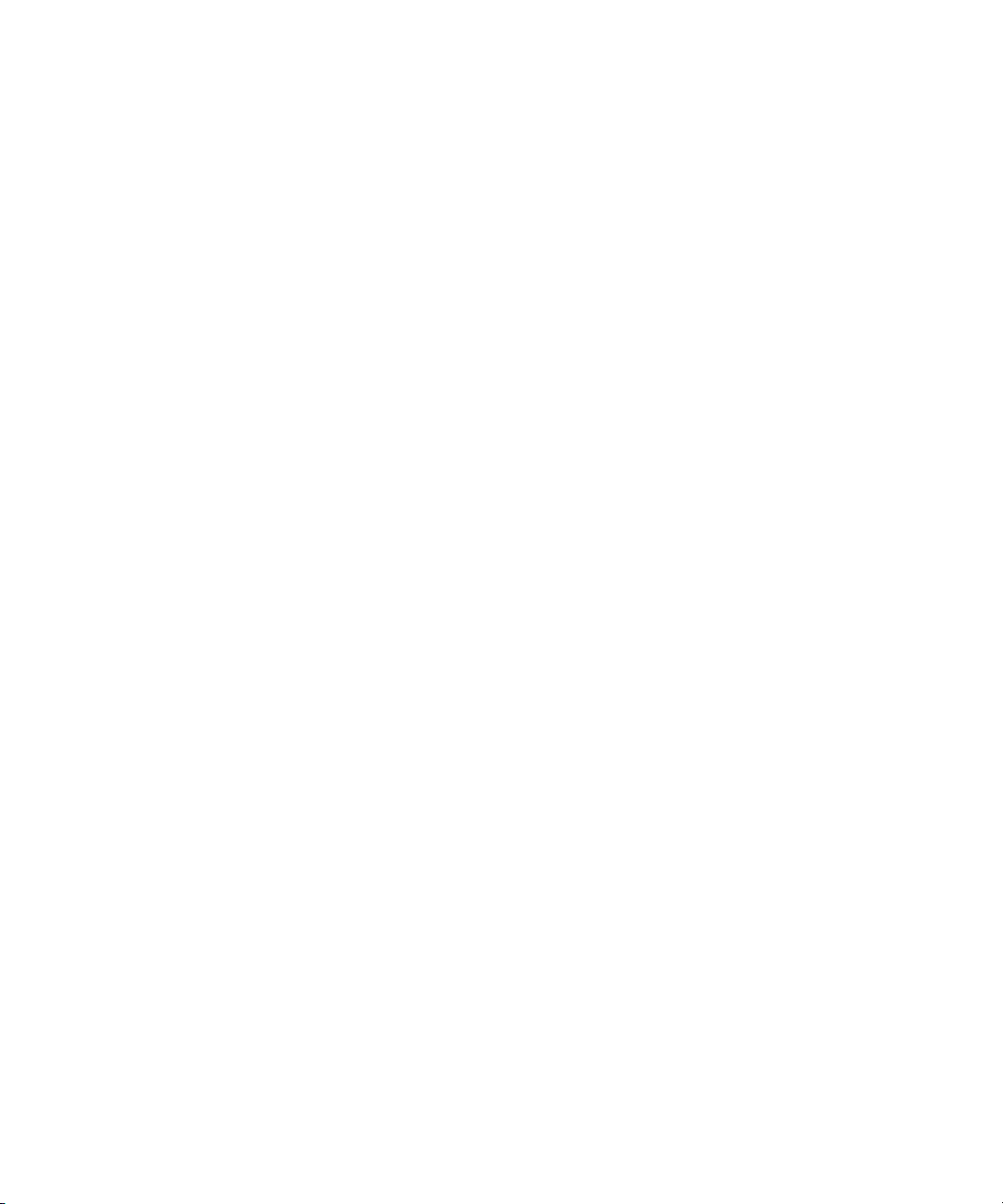
Workspace Names
Use the following guidelines when creating workspace names in an Interplay environment:
• Do not use special characters or spaces in your workspace names. Workspace names should
only contain ASCII characters.
• Keep workspace name length as short as is reasonable to allow recognition of the
workspace. Longer workspace names add to the path length and can affect performance in a
large Interplay environment.
Network Considerations
This section contains topics related to setting up your Interplay network environment.
Computer Names
A hostname must comply with RFC 952 standards. For example, you cannot use an underscore
in a hostname. For more information, see “Naming Conventions in Active Directory for
Computers, Domains, Sites, and OUs” on the Microsoft
“Workspace Names” on page 24.
Network Considerations
®
Support Knowledge Base. See also
Verify Entries on the DNS Server
Service Framework can become sluggish and unstable if there are incorrect entries in the DNS
server for any of the computers in the Interplay environment. Symptoms include excessive CPU
usage by the Service Framework Lookup service and Interplay Diagnostics. The tree view in the
Interplay Service Configuration or Health Monitor might also fail to populate if there are
incorrect DNS entries.
Make sure that you correct any errors in DNS entries for name to IP resolution.
Configure the DNS Server to Support Reverse Lookup
If DNS is not configured for Reverse Lookup, Service Framework can not resolve IP addresses
to host names. Symptoms include tree views failing to populate in the Interplay Service
Configuration, Interplay Diagnostics, and Health Monitor.
Make sure the DNS server is configured to support Reverse Lookups.
Non-DNS Environments
In an non-DNS environment, you must configure a host file on all systems, including Avid Low
Res Encode systems. This is necessary so the Service Framework can list the systems in its client
applications, such as the Interplay Service Configuration or Health Monitor.
24
Page 25
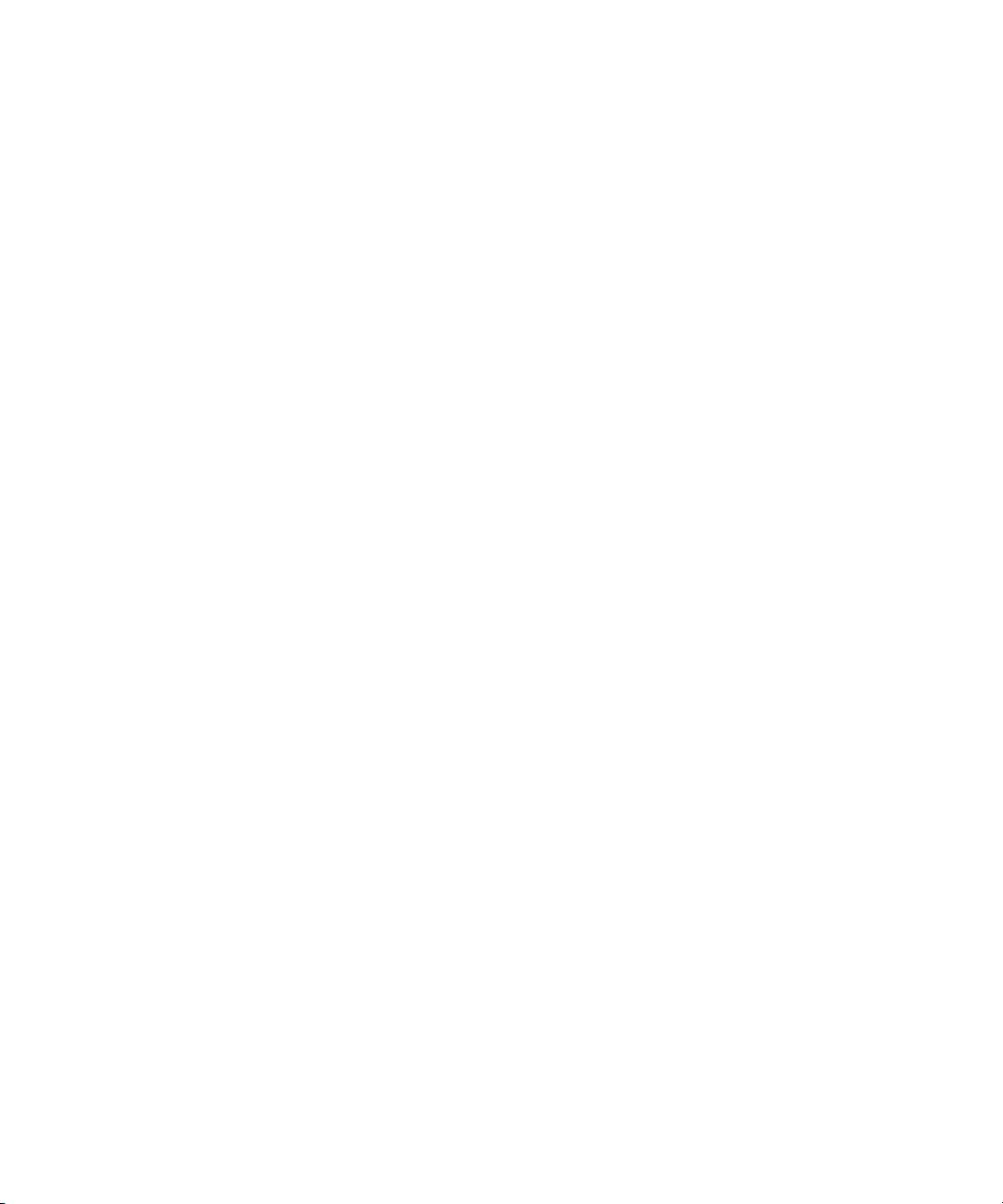
Network Considerations
Computers with Multiple Network Interfaces
Computers that have multiple network interfaces in use must be entered in DNS so that all IP
addresses have the exact same hostname.
If you have multiple network interfaces on a computer and one is not used, use the Device
Manager to disable the interface. If not, the computer might have problems communicating with
the rest of the Interplay workgroup.
Configuring an Avid ISIS System
On an Avid ISIS system, if your network extends outside of ISIS Zone 1, you must configure a
router to communicate between the two VLAN
Know Where Your Subnets Are on the Network
Create a system diagram that identifies the subnets on your Avid Interplay environment. Use
Unicast Discovery to allow Interplay clients to communicate across subnets. See “Connecting
Systems Directly to the Lookup Service” on page 122.
The Multicast Repeater service is available on the Avid Service Framework installer but the
n
service is no longer recommended. Use Unicast Discovery instead.
Diagnosing Service Framework Problems
Use the System Check tab of the Avid Workgroup Properties tool to detect and diagnose
problems in your Interplay environment.
Install Antivirus Software and Check Firewalls
See “Using Antivirus Software in an Interplay Environment” on page 114 and Troubleshooting
Firewalls and Avid Interplay.
®
systems.
25
Page 26

Time Synchronization
If you already have a system in place to maintain Time Sync on your network, you can continue
to use that system, or you can use the Service Framework Time Synchronization service to
perform the same task.
The Avid Time Synchronization Service enables time synchronization between different
machines in a workgroup. The Time Synchronization Service can operate in either Master mode
or Slave mode. In Master mode, the service retrieves a reference time from a configured time
source and redistributes it to the Slave services within the workgroup. The time source can be the
local PC clock, an NTP server, or an Adrienne
CaptureManager server. In Slave mode, the Time Synchronization Service listens for time
notifications from the workgroup and (optionally) sets the local PC clock to match.
It is important to use only one time synchronism mechanism to set the local PC clocks in the
Interplay environment. If a Time Synchronization Slave service is configured to set the local PC
clock and it detects that some other mechanism (such as Windows
the local clock, then the Time Sync Slave service disables itself to avoid the local clock from
jumping back and forth. The Time Sync slave also posts a Warning in the Health Monitor.
For more information on Time Sync, see “Using Time Synchronization in an Avid Interplay
Environment” on page 117 and the Service Framework ReadMe at the top level of the Interplay
Installer or on the Knowledge Base.
Network Considerations
™
timecode card installed in a server, such as the
®
32 Time Services) changes
Using AirSpeed and Low Res Encode
When using Avid AirSpeed and Avid Low Res Encode to perform a dual ingest, it is important
that you lock your video signal to your timecode source. For example, you can connect a video
feed and a Time of Day timecode device into a sync device to lock the incoming video and audio
with timecode.
It is also important that the two capture devices are in sync. If the captured high-res video and
low-res video are off by a few frames, you should delay the video signal going to one of the
capture devices in order to ensure that the two video signals match. For more information, see
Avid Interplay Low Res Encode Setup and Configuration. This document is on the Avid Interplay
installer.
See “Installing and Configuring Avid Interplay Low Res Encoder Software” on page 65.
26
Page 27
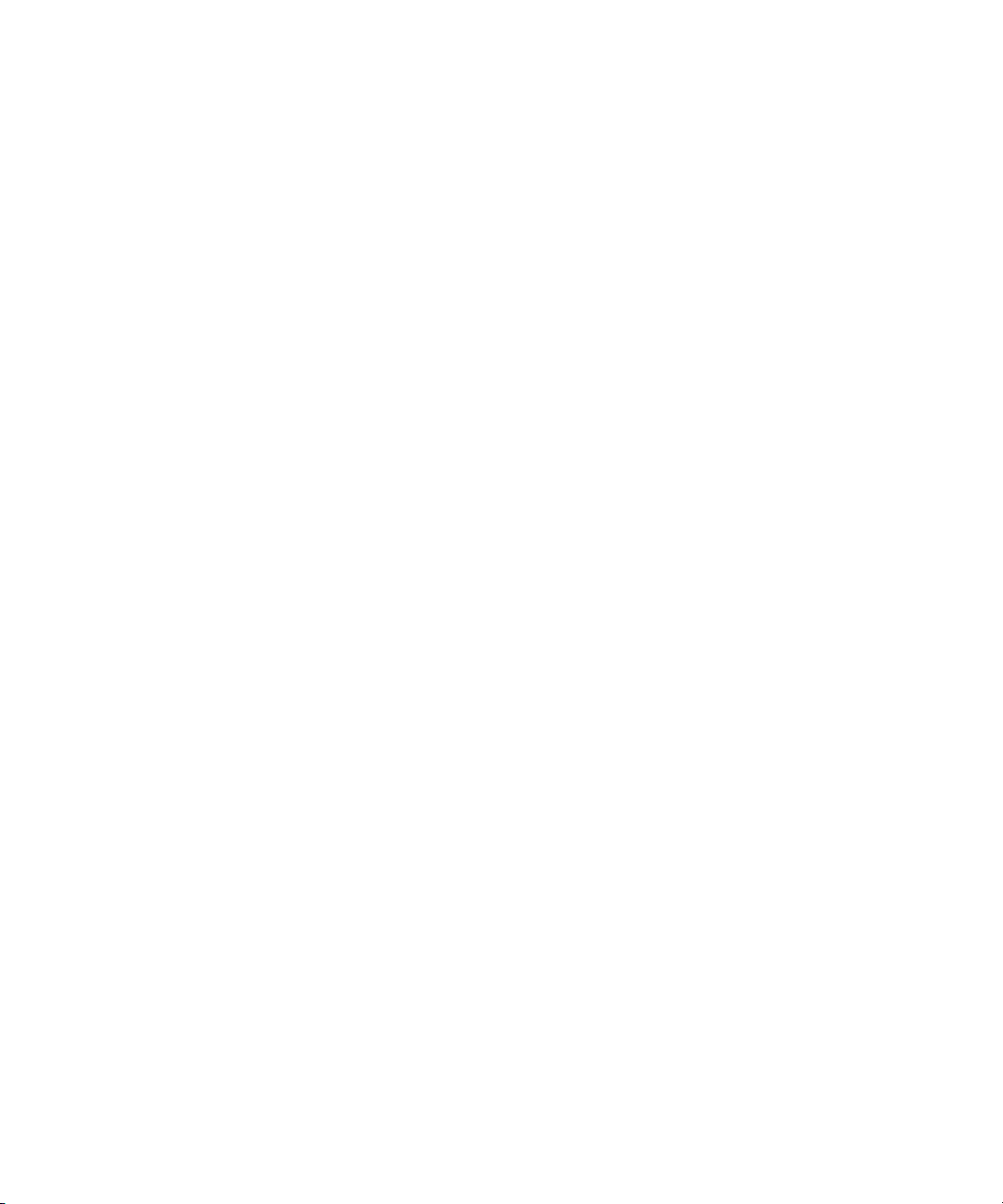
User Names and Passwords Required For Avid Shared Storage and Product Servers
User Names and Passwords Required For Avid
Shared Storage and Product Servers
Some Avid products require user accounts on the Avid shared storage system. The user names
and passwords on the Avid shared storage system must match the user names and passwords on
the product server. If you are using a PortServer for Avid Unity MediaNetwork, these user
accounts must also have the same accounts and passwords on the PortServer system.
Passwords are case sensitive; the passwords must match exactly.
n
Creating the Server Execution User Account
When you install the Interplay Engine software you must specify the user name and password of
the Server Execution User account. The Server Execution User is a Windows operating system
user account that is used only to run the Interplay Engine processes.
You should always use the Custom install option when installing the Interplay Engine software
n
so that you can specify the Server Execution User.
You have the following options for creating the Server Execution User:
• If your Interplay system is joined to a Windows domain, you can create a domain user (for
example, “IPEngine”). The Interplay Engine installer will associate the appropriate
permissions with the account. If you want to run the Avid Interplay Engine within your
domain and also want to automatically make use of domain user management, such as
Windows Domain or LDAP, you must specify a domain user as the Server Execution User.
For Interplay Engine failover cluster systems, you must specify a Windows domain user.
• You have the option of allowing the Interplay Engine installer to create the account. Select a
name before the installation and specify the name and a password during the installation.
The installer will create a local user in the Administrators group with the appropriate
permissions.
• You can also create a local Administrator account manually and specify that account during
the installation. The account must have local administration rights on the operating system
for the Interplay Engine server (both nodes on a cluster system). The account must have the
following local security policy settings set to enabled:
- Act as part of the operating system
- Back up files and directories
- Restore files and directories
- Adjust memory quotas for a process
-Log on as a service
27
Page 28
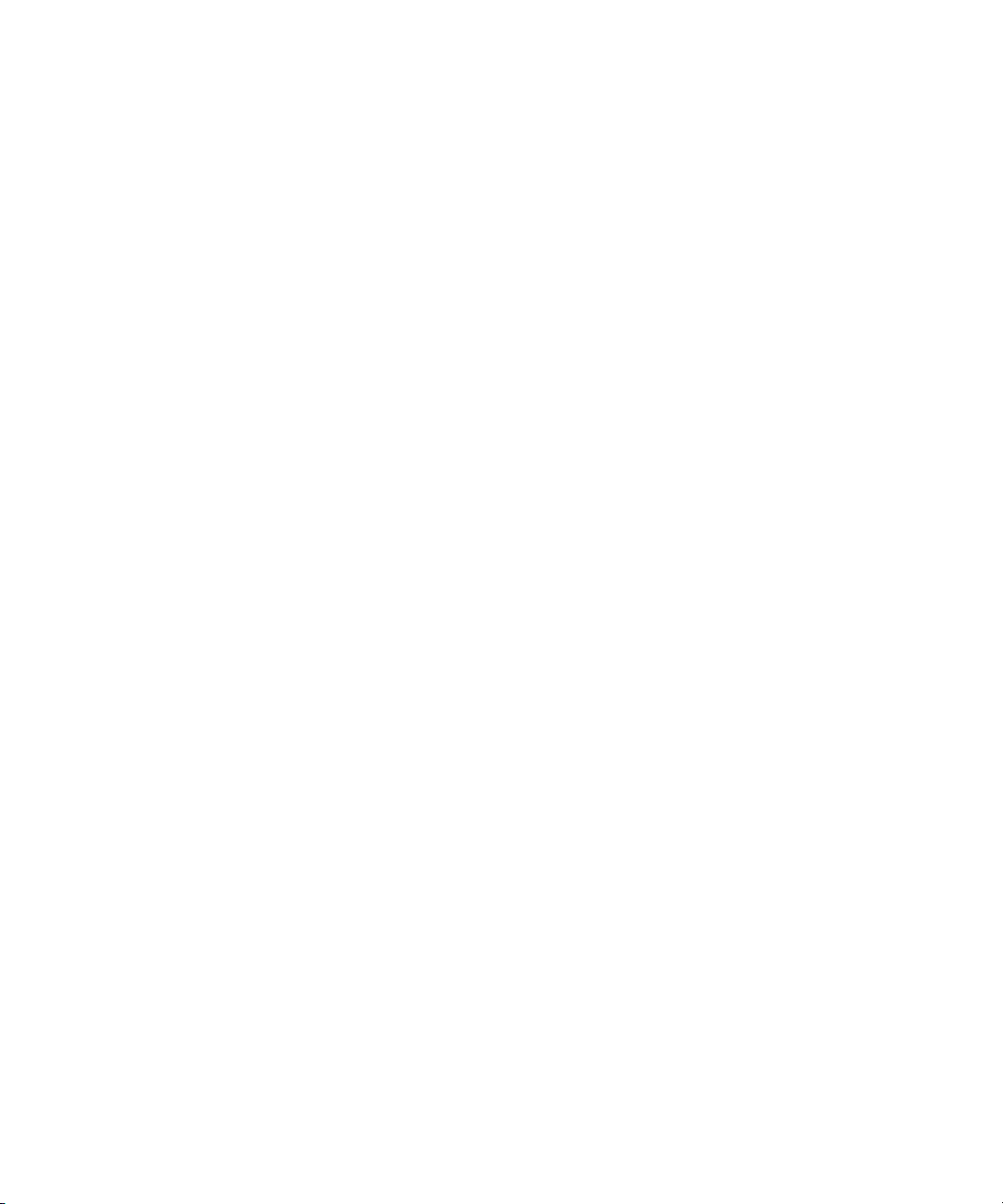
User Names and Passwords Required For Avid Shared Storage and Product Servers
- Increase scheduling priorities
- Manage auditing and security log
- Impersonate a client after authentication
- Debug programs
An account with an identical user name and password must have read/write access to the Avid
shared storage workspaces that contain media (including the workspace used for file asset
sources in a split database). Use the Avid ISIS or Avid Unity MediaNetwork Administration tool
to create this account.
c
n
When you install the Interplay Engine or the Interplay Archive Engine, do not select the
default Server Execution User. Create a custom user instead. The default user account is
AVID_WORKGROUP_USER. Do not use this account.
Ideally the Server Execution user should be an account that users do not use to log onto the
system. This prevents accidental changes to the Server User Account during normal
administration duties. For example, if someone changes the password by mistake, users might
not be able to access the Interplay database.
For security reasons, do not use the Interplay Engine server operating system Administrator
account. Create a unique account that you use only as the Server Execution User. For example,
you can create an administrative account called “IPEngine.” Avoiding the word Administrator
can help indicate that this account is not used for normal administrative tasks.
The Server Execution User account is different from the Interplay Administrator account. The
Server Execution User account is used to run the Interplay Engine processes. The Interplay
Administrator account is used to manage users and the database.
For more information, see “Troubleshooting the Server Execution User Account” in the Avid
Interplay Engine and Avid Interplay Archive Engine Administration Guide.
Recreating the Server Execution User
If you have already installed the Interplay Engine and need to change the user name and
password of the Server Execution User account, run the NXNServerUser.exe tool. For
information on using the tool, see “Re-creating the Server Execution User” in the Avid Interplay
Engine and Avid Interplay Archive Engine Administration Guide. The tool is located in the
following directory on the Interplay Installer:
Installers\AssetMgr\Tools\NXNServerUser
For information on upgrading a cluster system on which you changed the Server Execution User,
see the Avid Interplay ReadMe.
28
Page 29
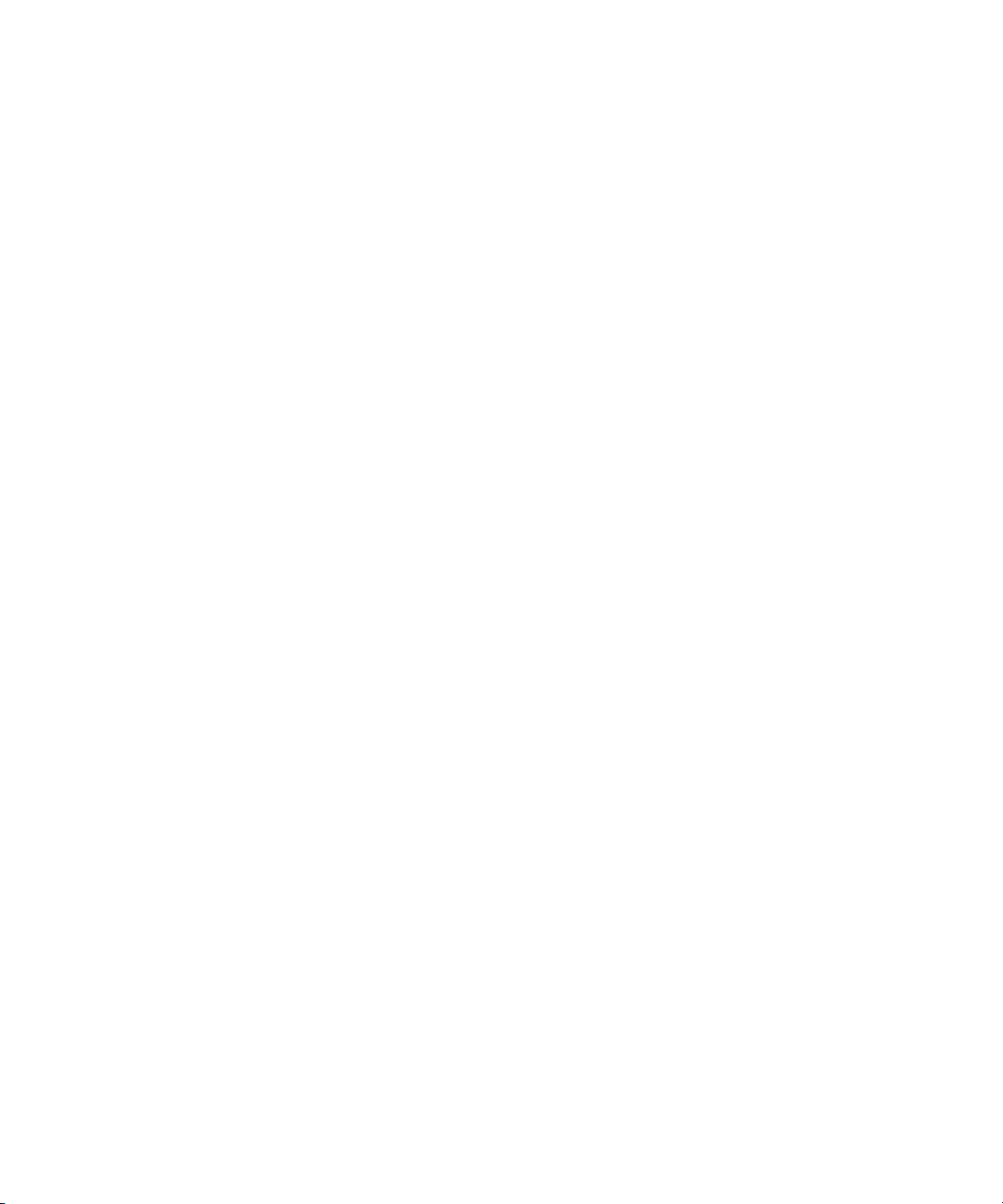
User Names and Passwords Required For Avid Shared Storage and Product Servers
Accounts for Copy Provider and Interplay Streaming Server
See the following sections for details:
• “Creating Copy Provider User Accounts for ISIS and Interplay” on page 174
• “Check List for Installing and Configuring the Streaming Server Software” on page 138
Accounts for Accessing Workspaces
To allow the Interplay Engine to access the Avid shared storage workspaces, you need to set up
user accounts on both the Interplay Engine and the Avid shared storage system. The user name
and password for these user accounts must match exactly on both the Interplay Engine and Avid
shared storage system. If the user names or passwords are different, the workspaces are not
available in Interplay Administrator settings, such as the Media Creation workspace in the Editor
Settings tab of the Application Database Settings.
The workspaces available from the Interplay Administrator settings depends on the user account
used to log in to the Interplay Administrator. For example, when you log in to the Interplay
Administrator server using the Administrator account, you can access all the Avid shared storage
workspaces, provided the users are set up correctly on both the Interplay Engine and Avid shared
storage system.
To access all workspaces:
1. Make sure the Administrator account on both the Interplay Engine and Avid shared storage
system have exactly the same password. Passwords are case sensitive.
2. Log in to the Interplay Administrator server using the Administrator account.
To access a limited list of workspaces:
1. Make sure a user account with administrator privileges is created on the Interplay Engine
and the same user name and password are used to create a user account on the Avid shared
storage system. These user accounts must have exactly the same user name and password.
2. Log in to the Interplay Administrator server using this user account.
The Avid shared storage user’s workspace access privileges setting determine which
workspaces are available.
29
Page 30
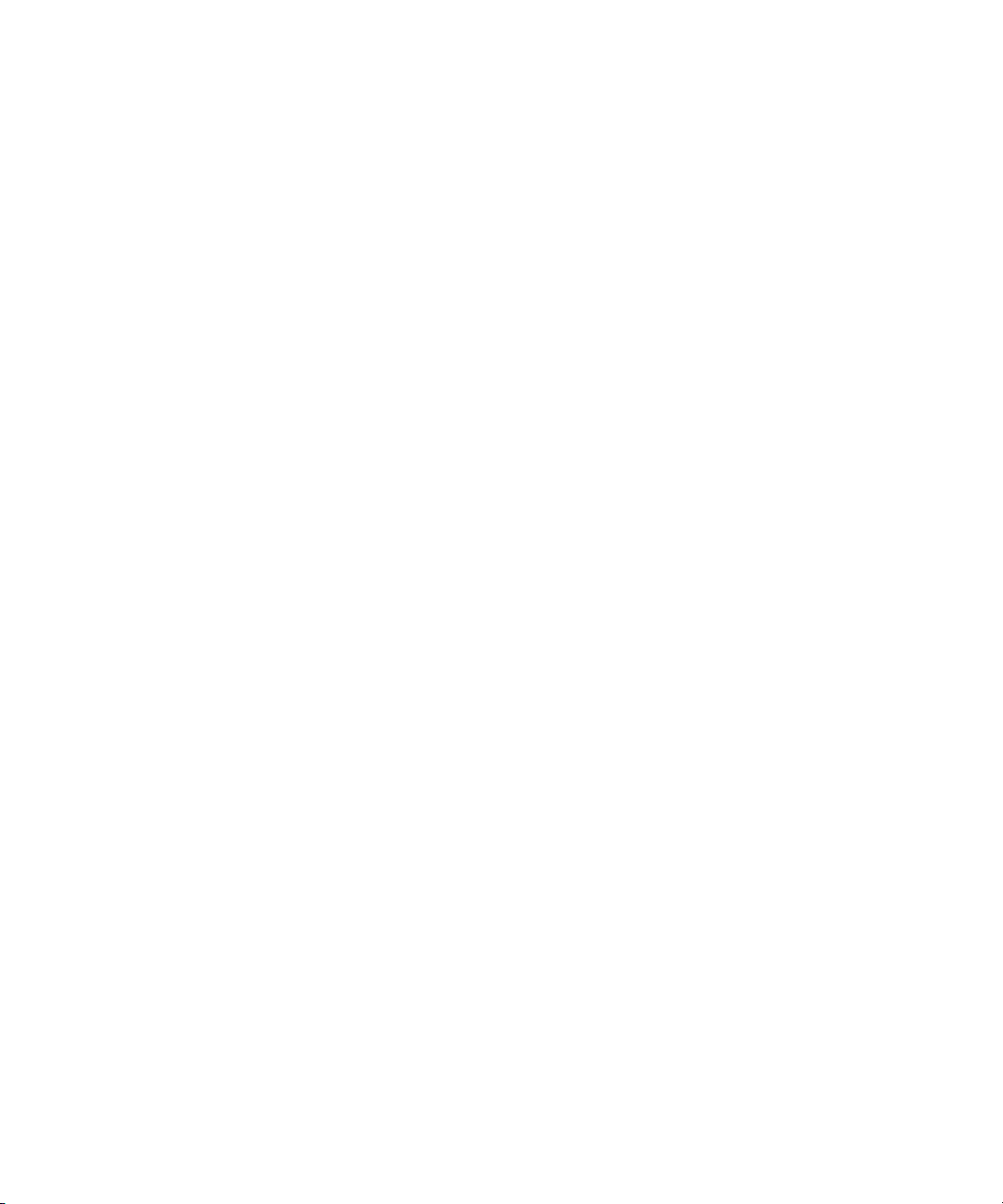
User Names and Passwords Required For Avid Shared Storage and Product Servers
Accounts for Using Deletion
To allow deletion in an Interplay environment, you must set up the following user accounts. You
can use any user name and password for these accounts, but the user name and passwords must
match exactly on all servers.
• Avid shared storage system
- Avid shared storage user with administrator privileges for Interplay Engine. This user
must not be the Administrator account.
• Interplay Engine server
- Microsoft Windows user with administrator privileges
- Interplay Engine Server Execution user
When installing the Interplay Engine on the Interplay Engine server, select the Custom
User Account option to create the Avid Interplay Engine Execution User. The Server
Execution User is the Microsoft Windows user that runs the Avid Interplay Engine (the
Avid Interplay Engine Execution User). This user needs to have administrative access to
the file server. The installer makes this user a local administrator on the Avid Interplay
Engine server. For more information, see “Creating the Server Execution User Account”
on page 27.
Accounts for Using AirSpeed Server
When you are adding an Avid AirSpeed server in an Interplay workgroup, the Interplay Engine
server needs a Windows user account (with Admin rights) with the user name
password
see “Configuring Avid AirSpeed” on page 124.
avid.
You must use these exact user and password names. For additional information,
Accounts for Using Interplay Transfer
When you are configuring an Interplay Transfer Engine you must specify a user name and
password that Interplay Transfer should use to connect to the Avid Interplay engine. This user
account must already exist on the Interplay Engine.
Service Framework Administrator Password
By default the Service Framework does not have an Administrator password. If you want to set a
password, open the Service Framework Service Configuration tool and set the password in the
System Configuration Service.
30
airspeed
and
Page 31

Required Application Keys
To set the Service Framework password:
1. Open the Service Configuration tool and click the Processes tab.
2. Select the System Configuration service and select the system running the System
Configuration service.
3. Set the Administrator password and click Apply at the top of the dialog box.
Accounts for Avid Editing Applications, Assist, and Instinct
The following limitations exist for editing clients in an Interplay environment:
®
• Avid editing applications such as NewsCutter
that are part of an Interplay environment can use a regular Windows User login. However,
when you install the application, you must first log in as an Administrator, install the
application, and initially launch the application as an Administrator. See the Avid editing
application ReadMe for details.
• Interplay Assist and Instinct have similar limitations: When you install the application, you
must first log in as an Administrator, install the application, and initially launch the
application as an Administrator. You can then subsequently run the application as a regular
User.
• In Avid Unity MediaNetwork, do not use the same login to log into Windows and to log into
the Connection Manager for Avid Unity MediaNetwork. For more information, see the
Interplay ReadMe.
, Media Composer®, and Symphony™ Nitris®
See “User Names and Passwords Required For Avid Shared Storage and Product Servers” on
page 27. Check the Interplay ReadMe for any changes to the Windows login permissions.
Required Application Keys
The following systems require a hardware application key (also known as a dongle):
• Interplay Engine server - also requires a software application key. For more information, see
“Installing Software on the Interplay Engine Server” on page 35.
• Interplay Media Services
• Interplay Transfer
When installing the Interplay Transfer Engine in a standalone environment, a hardware
n
application key is not required. The Avid editing software handles the licensing of the Interplay
Transfer Engine.
• Interplay Transcode provider system (for any Transcode provider that is not run on the
Interplay Media Services system)
31
Page 32

Required Application Keys
• Interplay Archive provider (for any Archive provider that is not run on the Interplay Media
Services system)
• Avid editing applications
c
Do not lose the USB application key. Your software does not function without it. If you lose
your application key, you must purchase another key from Avid at the full market cost of
your software.
32
Page 33

2 Installing Software on Interplay Servers
The following topics describe the installations of the Interplay software on the servers:
• Selecting the 32-Bit or 64-Bit Version of Avid Service Framework
• Starting the Interplay Server Installer
• Installing Software on the Interplay Engine Server
• Installing Software on the Interplay Transfer Server
• Installing Software on the Media Services and Media Services Provider Servers
• Installing Software on an Avid Interplay Media Indexer Server
• Installing Software on the CaptureManager Server
• Installing and Configuring Avid Interplay Low Res Encoder Software
For information on the order of installation and configuration, see “Installation Check Lists” on
page 19.
Page 34

Selecting the 32-Bit or 64-Bit Version of Avid Service Framework
Selecting the 32-Bit or 64-Bit Version of Avid Service
Framework
The following are 64-bit applications and require the 64-bit version of Avid Service Framework:
• Interplay Transcode Provider v2.5 and later
• Interplay STP Encode Provider v2.5 and later
• Interplay Media Services Engine v2.7 and later
• Interplay Copy v2.7 and later
• Interplay Move v2.7 and later
• Interplay Delivery v2.7 and later
• Avid Media Composer v6.0, Symphony v6.0, NewsCutter v10.0 and later
• Interplay Assist v2.5 and later
• Instinct v4.0 and later
The other Interplay applications that require the Framework are 32-bit applications and can run
with either the 32-bit version or the 64-bit version of Avid Service Framework.
To run a 32-bit applications with the 64-bit Service Framework:
1. If the 32-bit Framework is installed on the system, use the Add/Remove Programs tool to
uninstall it.
2. Install the 64-bit Framework. Make sure to install the client or server version as appropriate.
3. Click the Lookup tab and check whether the system is connected to the Lookup Service. If it
is already connected, you can close the Workgroup Properties tool.
4. If the system is not connected to the Lookup Server, connect it as follows:
a. Select the Workgroup that you want to connect to and click Add in the Lookup services
window.
If the name of the workgroup that you need does not appear in the Workgroup area, click the Add
n
button and add the entry. Remember that the name is case sensitive.
b. In the Lookup Service dialog box, type in the fully qualified domain name of the system
running the Lookup service.
c. Click Expected and click OK.
Besides identifying the Lookup Server system, launching the Workgroup Properties tool defines
the settings in the Windows registry that allow 32-bit applications to locate the 64-bit
Framework.
34
Page 35

Starting the Interplay Server Installer
Starting the Interplay Server Installer
To start the Interplay Server Installer:
1. In the Interplay Server Installer folder, double-click autorun.exe.
The Main Menu window opens.
The Main Menu window allows you to select the installers required by a particular Interplay
component. The list is divided into Interplay servers and individual optional installers.
Items with three dots open a new window. Items without three dots start an installer.
n
Installing Software on the Interplay Engine Server
These instructions are for a system with a single Interplay Engine or Interplay Archive Engine. If
you are installing software on a system with cluster services, see the Avid Interplay Engine
Failover Guide.
c
If you are upgrading an Interplay Engine, see the Interplay ReadMe before proceeding.
The Readme contains any specific instructions for upgrade the Interplay Engine for a
particular release.
35
Page 36

Installing Software on the Interplay Engine Server
To install the Interplay Engine Server:
1. Select the following from the Interplay Server Installer Main Menu:
Servers > Avid Interplay Engine
2. Install components from the following table:
Component Description
Avid Interplay Engine The full Interplay Engine software. See “Installing the Avid Interplay
Engine Software” on page 36.
Avid Interplay Access Required to communicate with the Interplay Engine database. Installing
Interplay Access also installs the Interplay Administrator. See
“Installing Avid Interplay Access” on page 47.
3. Perform the installation in the order shown in the above list. You have to reboot the server
after the Interplay Engine installation.
Avid Unity MediaNetwork Compatibility with the Interplay Engine
Starting at Interplay v2.2, the Interplay Engine requires an updated version of the
UnityAecifsLibVC7.DLL that is installed as part of a MediaNetwork client installation. The
updated version of that DLL is UnityAecifsLibVC9.DLL.
This has the following implications for MediaNetwork sites:
• If any version of the MediaNetwork client is already installed on the server on which
Interplay Engine 2.2 is to be installed, the Interplay Engine installer will automatically
install the new .dll. No further action is required.
• If Interplay Engine 2.2 is to be installed on a fresh server in a MediaNetwork environment,
you must install the MediaNetwork client before installing the Interplay Engine.
Installing the Avid Interplay Engine Software
The first time you install the Avid Interplay Engine software, you must select Custom
installation. Selecting Custom installation lets you specify the Server Execution User and other
configuration information correctly.
If you are upgrading, you should also use Custom installation to verify that the settings are
correct. For example, during a Custom installation you can verify the name of the Server
Execution User.
If you are installing or upgrading a cluster system, see the Interplay ReadMe and the Avid
n
Interplay Engine Failover Guide.
36
Page 37

Installing Software on the Interplay Engine Server
If you are installing an Interplay Archive Engine, see “Installing and Configuring an Interplay
n
Archive Engine” on page 109.
To install the Avid Interplay Engine software:
1. Before you begin, do the following:
t Make sure that the Interplay Engine application key is installed on the server system.
For more information, see “Required Application Keys” on page 31.
The Interplay Engine also requires a software license. Install this license after installing
the Interplay Engine software, as described at the end of this procedure.
t Make sure you have created matching accounts on the Interplay Engine system and the
Avid shared storage system. You need to type the user name and password during
installation to create the Server Execution User. See “Creating the Server Execution
User Account” on page 27.
t Close all Windows programs.
2. Select the following from the Interplay Server Installer Main Menu:
Servers > Avid Interplay Engine > Avid Interplay Engine
3. In the Welcome dialog box, read the information about the installation of the Apache server.
Click Next.
4. Read the license agreement information and then accept the license agreement by selecting
“I accept the agreement.” Click Next.
The Specify Installation Type dialog box opens.
5. Select one of the following and click Next:
37
Page 38

Installing Software on the Interplay Engine Server
t If this is a new installation, select Custom. This ensures that you identify the Server
Execution User required by the Interplay Engine.
Avid recommends that you always use the Custom installation option so that you can view the
n
Server Execution user name and review other settings as you proceed with the installation.
t If this is an upgrade, select Typical and proceed to step 18. (Both the Typical and
Custom installation use the existing settings.)
The Specify Destination Location dialog box opens.
6. Specify the destination folder and click Next.
The Destination Location is the folder in which the Avid Interplay Engine program files are
installed. In most cases, keep the default, which installs the files in an Avid Interplay Engine
subfolder in the Program Files folder.
The Specify Default Database Folder dialog box opens.
38
Page 39

Installing Software on the Interplay Engine Server
7. Accept the default folder and click Next.
The database folder is the folder in which the database is created and stored. This location
must be local, that is, the database folder must be installed on the Interplay Engine server.
No other configuration is supported. By default the database folder is created at the root of
the D: drive as D:\Workgroup_Databases. All access rights are set automatically.
If you previously installed the Interplay Engine software, this field displays the share name
that appears in the next dialog box.
If you do not have adequate local storage for your Interplay database, you can store source files
n
for file assets on a shared storage workspace rather than a local drive. To do this, you must
perform extra steps after the installation. See “Configuring Interplay for a Split Database” in
the Avid Interplay Engine and Avid Interplay Archive Engine Administration Guide.
The Specify Share Name dialog box opens.
8. Accept the default share name and click Next.
By default, the share name is “WG_Database$.” The “$” at the end makes the share invisible
if you browse through the network using Windows Explorer. For security reasons, Avid
recommends keeping the default setting and using a “$” at the end of the share name. With
this default setting, the folder “D:\Workgroup_Databases” on the Avid Interplay Engine
computer is shared under the name “WG_Database$.”
The Specify Configuration Server dialog box opens.
39
Page 40

Installing Software on the Interplay Engine Server
9. Select the Interplay Engine you want to use as the Central Configuration Server and click
Next.
The Central Configuration Server (CCS) is an Interplay Engine with a special module that is
useful if you are working in an environment that includes more than one Interplay Engine
(including an Interplay Archive Engine). However, even if you are working in an
environment with one Interplay Engine, you need to specify a CCS.
c
Select one of the following:
t This Avid Interplay Engine: Specifies that the Interplay Engine that you are installing
should be the CCS. Click Next.
t Another Avid Interplay Engine: Specifies that a previously installed Interplay Engine
should be the CCS. An additional dialog box opens. Type the name of the Interplay
Engine to be used as the CCS and click Next.
If you want to specify another Interplay Engine, you must specify an Interplay Engine that is
already installed. If you have not yet installed the desired Interplay Engine, specify the
current Interplay Engine, install the desired Interplay Engine, and then change the CCS
through the Interplay Administrator. See “Understanding the Central Configuration Server”
in the Avid Interplay Engine and Avid Interplay Archive Engine Administration Guide.
If you specify an Interplay Engine that is not yet installed, you might not be able to log onto
the system. See “Troubleshooting Log-in Problems” in the Avid Interplay Engine and Avid
Interplay Archive Engine Administration Guide.
The Server Execution User dialog box opens.
40
Page 41

Installing Software on the Interplay Engine Server
10. Select Custom user account and click Next.
The Server Execution User is a Windows account that has administrative access to the Avid
Interplay Engine. This account also needs to have administrative access to the shared storage
workgroup. Avid requires that you create a custom user account. For more information, see
“Creating the Server Execution User Account” on page 27.
The Specify Server User dialog box opens.
41
Page 42

Installing Software on the Interplay Engine Server
a. Type a local user, for example, “IPEngine,” or type a domain user, such as
“MYDOMAIN\IPEngine.” Make sure this user name exactly matches the user name of
an Avid shared storage account with administrator privileges.
b. Type the password. The installer cannot check the password you type in this dialog box.
Make sure that the password exactly matches the password for the Avid shared storage
user with administrator privileges. If the user name and password do not match those of
the Avid shared storage user, the Avid Interplay Engine will not run properly. Confirm
the password.
You can change the Server Execution User after installation. See “Troubleshooting the Server
n
Execution User Account” in the Avid Interplay Engine and Avid Interplay Archive Engine
Administration Guide.
c. Click Next.
The Specify Server Name dialog box opens.
42
Page 43

Installing Software on the Interplay Engine Server
11. Specify the server name as it appears on the network and click Next.
By default, the computer’s name is specified as the server name. Interplay clients use this
name to identify the server. If there are clients in your network that are unable to resolve
hostnames to IP addresses, you have to specify the server’s IP address here. In this case, the
server needs a static IP address; be sure to configure your DHCP server accordingly.
A hostname must comply with RFC 952 standards. For example, you cannot use an underscore in
n
a hostname. For more information, see “Naming Conventions in Active Directory for Computers,
Domains, Sites, and OUs” on the Microsoft Support Knowledge Base.
The server name entered should not be more than 15 characters. Server names longer than 15
characters will be truncated and might cause problems with client connections if there is more
than one machine in the network with the same truncated name.
The Specify Preview Server Cache dialog box opens.
43
Page 44

Installing Software on the Interplay Engine Server
12. Accept the default location and click Next.
Interplay Access lets you view a thumbnail image or other representation of a file asset. This
feature requires a special cache folder. The default folder for the preview server cache is
named PreviewServer and is installed in the default database folder.
The Enable E-mail Notification dialog box opens.
13. Enable email notification and click Next.
44
Page 45

Installing Software on the Interplay Engine Server
The email notification feature sends emails to your administrator when special events, such
as “Disk Full” and “Out Of Memory,” occur. See “Configuring the Server Event Manager”
in the Avid Interplay Engine and Avid Interplay Archive Engine Administration Guide for
details on configuring the email notification.
The E-mail Notification Details dialog box opens.
14. Supply the following information:
a. Type the administrator’s email address and the email address of the server that is the
sender. If an event such as “Disk Full” occurs on the server, the administrator receives
an email from the sender’s email account explaining the problem, so that the
administrator can respond to the problem.
b. Type the static IP address of your SMTP server. The notification feature needs the
SMTP server in order to send emails. If you do not know this IP address, ask your
administrator.
c. (Option) If you also want to inform Avid Support automatically through email if
problems arise, select the option “Send critical notifications also to Avid Support.”
d. Click Next.
The installer modifies the file Config.xml in the Avid Interplay Engine\Data\Server\Config
directory with your settings. The Ready to Install dialog box opens.
15. If you are ready to complete the installation, click Next.
45
Page 46

Installing Software on the Interplay Engine Server
All necessary components are installed. It might be necessary for the installation program to
install additional components, such as Adobe Reader.
If any system libraries on your machine need to be upgraded to complete the installation
process, the installation program asks you to reboot your machine. Save all your open
documents, close all applications, and then click the OK button to reboot.
The installation finishes and the Installation Completed dialog box displays the success or
failure of each installation.
16. Click Finish.
46
Page 47

A dialog box requesting a reboot opens. A message with instructions on how to fix any
installation problems also appears.
17. Click OK to reboot the machine.
18. Enable a permanent license key. See “Managing Licenses” in the Avid Interplay Engine and
Avid Archive Engine Administration Guide for instructions. Make sure that you obtain and
load the Interplay Engine license file promptly. The permanent license key must match the
application key (dongle) for the Interplay Engine server.
Installing Avid Interplay Access
You must install Avid Interplay Access on the Interplay Engine. Avid recommends that you
accept the defaults.
Installing Avid Interplay Access also installs the Avid Interplay Administrator.
To install Interplay Access:
1. Select the following from the Interplay Server Installer Main Menu:
Servers > Avid Interplay Engine > Avid Interplay Access
After the installer starts, the Introduction dialog box opens.
Installing Software on the Interplay Engine Server
2. Close down all other programs, then click Next.
3. Complete the installation by accepting the defaults. If you want to install the Microsoft
Office and Adobe Photoshop plug-ins, accept the default paths.
4. When you finish the installation, the installation program might require you to reboot the
system.
47
Page 48

Installing Software on the Interplay Transfer Server
Installing Software on the Interplay Transfer Server
To install Interplay software on the Interplay Transfer server:
1. Select the following from the Interplay Server Installer Main Menu:
Servers > Avid Interplay Transfer Engine
2. Install components from the following table:
Component Description
Avid Service
Framework for Client
Avid Interplay Access Installs the Interplay Access and Interplay Administrator applications.
Avid Interplay
Transfer Engine
Avid Interplay Media
Services and Transfer
Status
Avid Interplay
Transfer Cache
The installer automatically installs the components required for an
Interplay Transfer application.
For information on configuring the Interplay Transfer server and the
Interplay Media Services and Transfer Status application, see the
Interplay Transfer Setup and User’s Guide.
(Option) Lets you monitor Interplay Transfer jobs as well as Interplay
Media Services jobs from any computer in the network.
(Option) Lets you install only the Interplay Transfer Cache. The
Transfer Cache Engine runs in the background and allows you to
monitor transfers in the workgroup.
See the Avid Interplay Transfer Setup and User’s Guide for details on installing and
configuring the Interplay Transfer software.
48
Page 49

Installing Software on the Media Services and Media Services Provider Servers
Installing Software on the Media Services and Media
Services Provider Servers
This section provides an overview of installing the Media Services and Media Services Provider
servers. The following illustration shows the initial installer screen.
Installing the Media Services Engine
The first screen links to the installers for Interplay Media Services.
Microsoft SQL Server 2005 Express is installed automatically when Interplay Media Services
n
Engine is installed. After the installation of the Media Services Engine, you need to check the
SQL Server 2005 Express configuration. See “Configuring Microsoft SQL Server 2005 Express
(Optional)” on page 50.
To install the Interplay Media Services engine:
1. Select the following from the Interplay Server Installer Main Menu:
Servers > Avid Interplay Media Services > Install Avid Interplay Media Services
The Install Avid Interplay Media Services window opens.
49
Page 50

Installing Software on the Media Services and Media Services Provider Servers
2. Install components from the following table:
Component Description
Avid Service
Framework for Client
Avid Interplay Access Installs the Interplay Access and Interplay Administrator applications.
Avid Interplay Media
Services 64 Bit
Select the 64-bit Framework installer.
Required software to configure the Media Services Engine with the
Avid Interplay server.
Installs the Interplay Media Services Engine.
During the installation, if an Avid Interplay Media Services database
already exist on the server, the “Avid Interplay Database” dialog box
opens. Select one of the following:
• Upgrade exiting database (default)—to use the existing database.
• Overwrite current database—if you want to remove all users,
providers, and services.
3. (Option) After you install the Media Services Engine, check the configuration of the
Microsoft SQL Server 2005 Express. See “Configuring Microsoft SQL Server 2005 Express
(Optional)” on page 50.
4. Configure the Media Services Engine for the Interplay workgroup. See the Avid Interplay
Media Services Setup and User’s Guide.
If you are performing an upgrade, you do not have to reregister existing services such as the
n
Transcode service or Archive service.
You might have to re-create some profiles after upgrading your software. See the Avid Interplay
Media Services ReadMe.
Configuring Microsoft SQL Server 2005 Express (Optional)
Beginning with Interplay v2.3, you do not need to configure the Microsoft SQL Server 2005
Express. Configuration is done by the Media Services installation program. Use this procedure if
you want to check or change the configuration.
To configure Microsoft SQL Server 2005 Express:
1. Click Start and select Programs > Microsoft SQL Server 2005 > Configuration Tools > SQL
Server Configuration Manager.
The SQL Server Configuration Manager window opens.
50
Page 51

Installing Software on the Media Services and Media Services Provider Servers
Select this item
2. Select Protocols for MSSQLSERVER in the left pane.
3. Right-click TCP/IP in the right pane and select Properties.
The TCP/IP Properties dialog box opens.
4. On the Protocol tab in the General area, change Enabled from No to Yes.
51
Page 52

Installing Software on the Media Services and Media Services Provider Servers
Change to
Ye s .
Select Yes for Enabled
Select Yes for Enabled
5. Click the IP Addresses tab.
6. Do the following:
a. In the IP1 list, select Enabled and change from No to Yes.
b. In the IP2 list, select Enabled and change from No to Yes.
7. Click Apply and click OK in the message box.
8. Click OK to close the TCP/IP Properties dialog box.
52
Page 53

Installing Software on the Media Services and Media Services Provider Servers
c. Restart Service button
b. Select item.
a. Select item.
9. Do the following:
a. Select SQL Server 2005 Services in the left pane.
b. Select SQL Server (MSSQLSERVER) in the right pane.
c. Click the Restart Service button.
10. Restart the system.
If desired, you can install the Microsoft SQL Server Management Studio Express (a graphical
n
management that is part of the SQL Server 2005 Express Toolkit). You do not need to remove the
installed SQL Server software if you want to install this tool. You can download it from the
Microsoft web site:
www.microsoft.com/downloads/details.aspx?familyid=c243a5ae-4bd1-4e3d-94b8-5a0f62bf779
6&displaylang=en
Installing the Local Workflow Components
Use this installer screen to install the local workflow providers. For additional information, see
the Avid Interplay Media Services Setup and User’s Guide.
To install the Local Workflow Components:
1. On the system that you want to install the provider, select the following from the Interplay
Server Installer Main Menu.
Servers > Avid Interplay Media Services > Install Local Workflow Support
The Install Avid Interplay Media Services Local Workflow window opens.
53
Page 54

Installing Software on the Media Services and Media Services Provider Servers
2. You can install the following software on the Interplay Media Services system or on another
system to improve performance:
Component Description
Avid Interplay
Transcode
Avid Interplay STP
Encode
Avid Interplay
Archive Provider
Avid Interplay Copy The Interplay Copy provider. Typically installed on its own server. See
The Transcode service provider. Allows you to define profiles and
launch transcode jobs from Access or the Avid editing application.
The Interplay Transcode installer includes an option in which you select
whether you want to mount workspaces as drive letters or UNC paths.
Select UNC paths if the number of workspaces required for the client
exceeds the available drive letters. Change the server's ISIS client
preferences match the setting you choose.
Allows you to off load time-consuming processing involved in
exporting and transferring of Long GOP OP1a media, during a
send-to-playback request from the Avid editing application or Avid
Interplay Assist.
Do not install STP Encode and Interplay Transcode providers on
n
the same system.
The Interplay STP Encode installer includes an option in which you
select whether you want to mount workspaces as drive letters or UNC
paths. Select UNC paths if the number of workspaces required for the
client exceeds the available drive letters. Change the server's ISIS client
preferences match the setting you choose.
The Archive provider. Typically installed on its own server. See
“Installing the Interplay Archive Provider Software” on page 111.
“Configuring the Copy Provider Server” on page 165.
Avid Interplay Move Allows you to move media for Avid assets (both .mxf and .omf files)
from one Avid ISIS workspace to another.
Avid Interplay Media
Services and Transfer
Status
Avid Interplay
ProEncode Provider
(Option) Interplay
Auto Media Services
Lets you monitor Interplay Transfer jobs as well as Interplay Media
Services jobs on a standalone system. You don’t need to install this
software on the Media Services system as the function is built into the
Media Services Engine software.
For information on installing ProEncode, see the Avid Interplay Media
Services Setup and User’s Guide.
Installs the Avid Interplay Auto Media Services. The Avid Interplay
Auto Archive installation includes the Auto Archive, Auto Transcode,
Auto Transfer, and Auto Copy services.
54
Page 55

Installing Software on the Media Services and Media Services Provider Servers
For information on configuring Interplay Media Services providers, see the Avid Interplay Media
Services Setup and User’s Guide.
Installing Avid Service Framework for Local Workflow Components
The following components require the 64-bit version of Avid Service Framework for Client:
• Interplay Transcode Provider
• Interplay STP Encode Provider
• Interplay Copy
• Interplay Move
The other providers can run with either the 32-bit version or the 64-bit version of Avid Service
Framework. See “Selecting the 32-Bit or 64-Bit Version of Avid Service Framework” on
page 34.
c
Do not install both the 32-bit Framework and the 64-bit Framework on the same system.
To install the Framework for the Local Workflow Components:
1. Navigate to the following installer page:
Servers > Avid Interplay Media Services
2. Choose the appropriate installer as follows:
- For Transcode, STP Encode, Copy, and Move, select the 64-bit Framework.
- For the other providers, select either the 32-bit or 64-bit Framework.
Installing the WAN Workflow Components
Use this installer screen to install the WAN workflow providers. The Delivery service provider
and the Delivery Receiver service allow you to transfer clips, shotlists, and cuts only sequences
and the media files to another workgroup.
You also install the Interplay Streaming server as part of the WAN workflow. See “Installing and
n
Configuring the Interplay Streaming Server” on page 131.
To install the Media Services WAN Workflow Components:
1. On the system that you want to install the provider, select the following from the Interplay
Installer Main Menu:
Servers > Avid Interplay Media Services > Install WAN Workflow Support
The Install Avid Interplay Media Services WAN Workflow window opens.
55
Page 56

Installing Software on the Media Services and Media Services Provider Servers
2. You can install the following software on the Interplay Media Services system or on another
system to improve performance:
Component Description
Avid Interplay
Delivery
Avid Interplay
Delivery Receiver
The Interplay Delivery service provider. The Delivery service provider
and the Delivery Receiver service allow you to transfer clips, shotlists,
and cuts only sequences and the media files to another workgroup. You
can also use profiles to only transfer the portion that is used in a subclip.
The Interplay Delivery Receiver service. The Delivery Receiver service
lets the workgroup receive transfers from a workgroup with the
Delivery service.
Installing Avid Service Framework for WAN Workflow Components
Avid Interplay Delivery requires the 64-bit version of Avid Service Framework for Client:
Avid Interplay Delivery Receiver can run with either the 32-bit version or the 64-bit version of
Avid Service Framework. See “Selecting the 32-Bit or 64-Bit Version of Avid Service
Framework” on page 34.
c
Do not install both the 32-bit Framework and the 64-bit Framework on the same system.
To install the Framework for the WAN Workflow Components:
1. Navigate to the following installer page:
Servers > Avid Interplay Media Services
2. Choose the appropriate installer as follows:
- For Interplay Delivery, select the 64-bit Framework.
- For Interplay Delivery Receiver, select either the 32-bit or 64-bit Framework.
56
Page 57

Installing Software on an Avid Interplay Media Indexer Server
Installing Software on an Avid Interplay Media
Indexer Server
Different Types of Media Indexers
Avid recommends that you use one or two 64-Bit Media Indexers to monitor shared storage. You
can add a second 64-bit Media Indexer for redundancy. For additional information and for a
procedure for replacing existing 32-bit Media Indexers with a 64-bit Media Indexer, see the Avid
Interplay Best Practices guide.
There are three basic ways to configure a Media Indexer:
• The leader of a High Availability Group. The leader can index shared storage and it can also
monitor other Media Indexers. On a small configuration, the Media Indexer software might
be installed on the Avid Interplay Engine. In this case, configure a High Availability Group
with one member configured on the Interplay Engine.
You always need a High Availability Group to monitor shared storage, even if it is a group of
n
one.
• Additional members of a High Availability Group. Members that you add to a High
Availability group (HAG) provide redundancy and load balancing for the leader.
• The Media Indexer on each Avid editing application system. These local Media Indexers
connect to the High Availability Group.
Avid Interplay Assist and Avid Instinct do not require a local Media Indexer. They automatically
n
connect to the High Availability Group in the Interplay environment. You use the Server
Hostname Settings view in the Interplay Administrator tool to identify the Workgroup name. The
system automatically connects to the High Availability Group for the workgroup. The workgroup
name is case sensitive and must match the workgroup name identified in the Workgroup
Properties tool.
For information on the maximum number of files that a Media Indexer can monitor, see the Avid
Interplay Best Practices guide and the Avid Interplay ReadMe.
57
Page 58

Installing Software on an Avid Interplay Media Indexer Server
Before Installing Media Indexer Software
The following are important for a successful Media Indexer configuration:
• Before you configure Media Indexer, install the Service Framework software and verify that
it’s running. For additional information, see “Verifying that the Service Framework Services
Are Running” on page 103.
• Before you configure Media Indexer to monitor your Avid shared storage workspaces, the
workspaces must have an Avid MediaFiles folder. To create the folder, you can either use an
Avid editing application to capture or import media to the workspace or you can manually
create an Avid MediaFiles folder.
• Do not use spaces or special characters in your workspace names.
Using UNC Drive Mapping on Interplay ISIS
On Avid ISIS, you must select the “Use UNC (Letterless) Drive Mapping” option on the Media
Indexers that monitor shared storage.
To set UNC Drive Mapping:
t In the ISIS Client Manager window, select Preferences and select the letterless option.
For more information, see “Mounting Workspaces as Drives: Lettered versus Letterless” on
page 116 and “Installation Check Lists” on page 19.
Installing the Media Indexer Software
To install the Media Indexer Server:
1. Select the following from the Interplay Installer Main Menu:
Servers > Avid Interplay Media Indexer
2. Select the 32-bit or 64-bit installer.
3. Install components from the following table:
Component Description
Avid Service
Framework for Server
Avid Interplay Access Allows for easy access to the Interplay Engine. This also installs the
Avid Interplay Media
Indexer
Perform the installation on primary and secondary shared storage Media
Indexers.
Interplay Administrator.
Installs the Media Indexer software.
58
Page 59

Installing Software on an Avid Interplay Media Indexer Server
If you use the installer to uninstall Media Indexer, the installer exits after the uninstall is
n
complete. Restart the installer to perform the installation.
Configuring a Media Indexer to Monitor Shared Storage
This procedure describes how to configure a Media Indexer be the leader of a High Availability
Group and how to monitor shared storage. This is the basic configuration for a small system with
only one Media Indexer. The basic procedure is as follows:
1. Identify the Media Indexer as the leader of a High Availability group.
2. Identify the shared storage locations for that Media Indexer to monitor.
For more information on using Media Indexer, see the Avid Service Framework User’s
Guide and the Avid Interplay Best Practices guide.
Before you configure the Media Indexer, verify that the Service Framework services are running
on the Media Indexer system. For more information, see “Before Installing Media Indexer
Software” on page 58.
To configure the Media Indexer to monitor shared storage:
1. Click the Start button, and then select All Programs > Avid > Service Framework >
Avid Interplay Service Configuration.
2. If more than one workgroup appears in the list, click the triangular opener next to your
Workgroup name to open the Workgroup list.
3. On the Hosts tab, select the system that contains the Media Indexer you want to use to
monitor shared storage, and select Avid Media Indexer.
4. Click OK when the system prompts you for the Service Framework administrator password.
By default, there is no password. For additional information, see “Service Framework
Administrator Password” on page 30.
A message box opens asking if you want to allow the service to run with unrestricted
security.
5. Click Yes.
The system displays the Media Indexer information in the Avid Interplay Service
Configuration dialog box.
59
Page 60

Installing Software on an Avid Interplay Media Indexer Server
6. Click Join High Availability Group and type a name for the group.
Perform this step even if there is only one Media Indexer for shared storage. The Media
Indexer that monitors shared storage must be part of a High Availability group even if there
is only one Media Indexer in the group.
60
Page 61

Installing Software on an Avid Interplay Media Indexer Server
7. Click the Apply button.
8. Click the Configure button.
The system opens the Configure Storage dialog box. The following illustration shows a
Media Indexer that is already configured to monitor folders on two workspaces.
9. Click the Add button.
The Add Storage dialog box opens.
61
Page 62

Installing Software on an Avid Interplay Media Indexer Server
10. Select the Media Files Location option and click OK.
The Media Files Location dialog box opens.
11. Type the UNC path to a folder within the workspace. For example,
\\computer_name\workspace_name\folder_name.
The following illustration shows the UNC path for the Avid MediaFiles folder on
workspace3. The system name in this example is avid-6c85183baf.
In general, don’t connect directly to the high level workspace name. Connect to the Avid
n
MediaFiles folder or another folder in the workspace that you know contains valid Avid media
files. This way you will avoid attempting to index non-Avid files.
12. Click Apply and click OK.
The system displays the UNC path to the folder in the Configure Storages dialog box.
62
Page 63

Installing Software on an Avid Interplay Media Indexer Server
Starting at Interplay v2.3, scanning status messages for the Media Indexer are no longer
n
displayed on the Configure Storage dialog box. They are now on the Health Monitor.
On shared storage, the Media Indexer does not recognize drive letters mapped by the user
n
because it runs as a background service.
13. (Option) Click Add and repeat the process to add any additional folders.
14. Click Apply and click OK to close the Configure Storages dialog box.
The first time that you configure a storage folder, the Media Indexer automatically indexes the
media in the folder. This might take a while depending on the amount of media in the folder.
For information on configuring the Media Indexer on an Avid editing application system to
communicate with this shared storage Media Indexer, see “Connecting the Media Indexer on an
Avid Editing System to the Media Indexer Monitoring Shared Storage” on page 77.
For more information, see “Different Types of Media Indexers” on page 57.
Tips for Adding a Shared Storage Workspace
If the Media Indexer Configure Storages dialog box shows Storage Not Found in the pathname
you type, verify that you are using the UNC pathname to a folder containing Avid media files.
To check the name to use in the UNC path:
1. Open My Computer on the Media Indexer system.
2. Check the name of the computer and workspace in the display.
The following illustration shows the name for the computer and workspace names used in
this example.
63
Page 64

Installing Software on the CaptureManager Server
Workspace and
computer name
for workspace1
This example requires the following UNC path for the Avid MediaFiles folder on
Workspace1:
Installing Software on the CaptureManager Server
\\avid-6c85183baf\Workspace1\Avid MediaFiles
If this is the first time you are installing the CaptureManager software, you need to install
Microsoft SQL Server 2005 Standard before you install the CaptureManager software. For
installation procedures, see the Avid CaptureManager Installation and Configuration Guide and
the Avid CaptureManager ReadMe.
To install software on the CaptureManager server:
1. Select the following from the Interplay Server Installer Main Menu:
Servers > CaptureManager Server.
2. Install CaptureManager software.
For information on installing and configuring CaptureManager, see the Avid
CaptureManager Installation and Configuration Guide.
3. (Option) Install the Interplay Transfer client software.
64
Page 65

Installing and Configuring Avid Interplay Low Res Encoder Software
Installing and Configuring Avid Interplay Low Res
Encoder Software
The software for updating the Avid Low Res Encoder is on the Interplay Server Installer. See the
Interplay ReadMe for the supported version for a release.
To access the files:
1. Open the folder where you installed the Interplay Servers Installer software kit.
2. Double-click the Avid_Low_Res_Encoder folder.
For information on updating the software on the Avid Low Res Encode system, see the Avid
Interplay Low Res Encode Setup and Configuration Guide and the ReadMe file for the
bootset.These files are on the Interplay Server Installer in the same folder as the bootset.
Installing the Stream Publish Service and Auto-Publish Support
In Interplay v2.4, the Interplay Streaming Server was re-engineered to directly play
MPEG-4/H.263 and H.264 video media and MPEG1 Layer 2 audio media. There is no longer
any need to use the Publishing service or Workflow Engine to create QuickTime reference
movies for streaming play. This information is provided for reference.
Microsoft SQL Server 2005 Express is installed automatically when the Interplay Workflow
n
Engine is installed. Therefore, do not install the Interplay Workflow Engine on a system that is
currently using the SQL database, such as the Interplay Media Services Engine system.
To install the Stream Publish service:
1. Open the folder where you installed the Interplay Servers Installer software kit.
2. Double-click the Installers folder.
3. Double-click the StreamPublish folder.
4. Double-click setup.exe and follow the instructions.
For more information, see the Avid Interplay Media Services Setup and User’s Guide.
To install the Workflow Engine and Auto Publish software:
1. Make sure the application key (dongle) is attached to the streaming server.
2. Make sure the Microsoft Automatic Update is turned off on the server that will have the
Workflow Engine installed. You can manually install Window updates on this server.
65
Page 66

Installing the Stream Publish Service and Auto-Publish Support
Microsoft Automatic Update interferes with the reconnection of the SQL database, if the
Workflow Engine becomes disconnected.
3. OPen the folder containing the Interplay Servers Installer.
4. Double-click the Installers folder.
5. Double-click the AutoPublish folder.
6. Double-click setup.exe and follow the instructions.
The Workflow Engine and Auto Publish flow charts are installed. You need to configure
these flow charts. For information about configuration and using auto-publish, see the Avid
Interplay Media Services Setup and User’s Guide.
66
Page 67

3 Installing Software on Interplay Clients
The following topics describe the Interplay software installation on Interplay clients:
• Starting the Interplay Client Installer
• Installing Software on Interplay Assist or Avid Instinct Systems
• Installing Software on an Interplay Access System
• Installing Software on Avid Editing Systems (Windows)
• Installing Software on Avid Editing Systems (Macintosh)
• Installing Software on a CaptureManager Client
• Installing Software on a Pro Tools Interplay Client
Page 68

Starting the Interplay Client Installer
To start the Interplay Client Installer:
1. In the Interplay Client Installer folder, double-click autorun.exe.
The Main Menu window opens.
Starting the Interplay Client Installer
The Main Menu window allows you to select the installers required by a particular Interplay
component. The list is divided into Interplay clients and individual optional installers.
Items with three dots open a new window. Items without three dots start an installer.
n
68
Page 69

Installing Software on Interplay Assist or Avid Instinct Systems
Installing Software on Interplay Assist or Avid
Instinct Systems
This section describes how to install Interplay Assist or Instinct software.
To install Interplay Assist or Avid Instinct software:
1. Select one of the following from the Interplay Client Installer Main Menu:
Clients > Avid Interplay Assist
Clients > Avid Instinct
2. Install components from the following table:
Component Description
Avid Service
Framework for Client
Avid Interplay Access Installs the Interplay Access and Interplay Administrator applications.
Avid Assist Installs the Assist application software. For more information, see the
Avid Instinct Installs the Avid Instinct application software. For more information,
Assist and Instinct are 64-bit applications starting at Interplay v2.5. The installer pages install
n
the 64-bit version of Avid Service Framework.
Interplay Assist and Avid Instinct must have ISIS or MediaNetwork client software installed on
the same system. To use Assist or Instinct, you need to establish shared-storage credentials. This
login happens automatically if your Windows login credentials (username and password) match
those of a shared-storage account. If the accounts do not match, you need to connect through the
Avid MediaNetwork Connection Manager or Avid ISIS Client Manager. You do not need to
mount workspaces unless you are sending Long GOP sequences to playback. For more
information, see the Interplay Assist ReadMe or the Interplay ReadMe.
The installer automatically installs the components required for the
application. When the system asks for a workgroup name, type the
name of the workgroup you set up on the Interplay Engine. The name is
case-sensitive.
Avid Interplay Assist User’s Guide.
see the Avid Instinct User’s Guide.
69
Page 70

Installing Software on an Interplay Access System
Running Interplay Assist and Editing Applications on Same System
The following limitations apply to running Assist and an editing application (such as
NewsCutter, Media Composer
• If Assist is installed on the same system as Media Composer v6.0, Symphony 6.0,
NewsCutter v10.0, or Instinct v4.0, you must install the 64-bit version of Assist.
• Because the two applications share the same libraries, the Assist release and the editor
release must be from the same “bundle”. This means that for a given editor release you must
install the corresponding R release of Assist (see “Avid Editing Application Compatibility
with Interplay Releases” in the Interplay ReadMe.
• Do not run Interplay Assist and an Avid editing application on the same computer at the
same time. Performance and functionality are not guaranteed in this combination because
the applications are not designed to share the computer resources.
• If you uninstall one of the applications you will uninstall some shared .dlls. In that case you
must reinstall the application that you want to use.
®
, or Avid Instinct™) on the same computer:
Installing Software on an Interplay Access System
You can install Interplay Access on any system that you want to use to work with the
Avid Interplay Engine. Besides installing Avid Interplay Access, this installation also installs the
Avid Interplay Administrator.
To play streaming media, the computer on which you are installing Interplay Access must have
an audio device, such as an audio card or other audio hardware.
To install Interplay Access software (Windows):
1. Select the following from the Interplay Client Installer Main Menu:
Clients > Avid Interplay Access
2. Install components from the following table:
Component Description
Avid Service
Framework for Client
Avid Interplay Access Installs the Interplay Access and Interplay Administrator applications.
The Service Framework is optional for an Interplay Access system.
n
(Option) The installer automatically installs the components required
for the application. When the system asks for a workgroup name, type
the name of the workgroup you set up on the Interplay Engine. The
name is case-sensitive.
70
Page 71

For information on using Avid Interplay Access and the Avid Interplay Administrator, see the
following manuals:
• Avid Interplay Access User’s Guide
• Avid Interplay Engine and Avid Archive Engine Administration Guide
Macintosh Installer for Interplay Access
Interplay Access is supported on Macintosh® systems running Mac OS X. For more information
about using Access with Mac OS X, see the Avid Interplay Access User’s Guide and the Avid
Interplay ReadMe.
The Interplay Access installer also installs the Interplay Administrator. For more information
about using the Interplay Administrator, see the Avid Interplay Engine and Avid Archive Engine
Administration Guide.
For information about installing Interplay components on a Macintosh system, see “Installing
Software on Avid Editing Systems (Macintosh)” on page 87.
To install Interplay Access on a Mac OS X system:
1. Open the Avid Interplay Clients Installer folder as follows:
Installing Software on an Interplay Access System
- If the Interplay Clients Installer folder is located on a shared server or on a USB flash
drive, open it from that location.
- Or copy the Interplay Clients Installers zip file to your Mac OS system and expand the
zip file to create the Interplay Clients Installers folder. Then open the folder.
2. Open the Installers folder.
3. Copy the Mac_Installers folder to your desktop.
4. Open the Mac_Installers folder.
Three folders are displayed: Access, MediaIndexer, and TransferClient.
5. Open the Access folder and double-click the file “InterplayAccessInstallerMac.zip.”
71
Page 72

Installing Software on an Interplay Access System
A program named “install.app” is expanded and displayed in the Access folder.
6. Double-click “install.app.”
The first screen of the installer program is displayed.
72
Page 73

Installing Software on an Interplay Access System
7. Click Next and continue the installation.
By default, Interplay Access is installed in the following folder:
Applications/Avid/Avid Interplay Access
If necessary, the installation program uninstalls the previous version of Interplay Access
before it installs the current version.
To uninstall Interplay Access:
1. Delete the entire Interplay Access folder from the following location:
Applications/Avid/Avid Interplay Access
2. Delete the Access shortcut from the Dock.
For information about installing all Interplay components on a Macintosh system or removing
these components, see the following:
• “Installing Software on Avid Editing Systems (Macintosh)” on page 87
• “Removing Interplay Components from a MacOS X System” on page 95
73
Page 74

Installing Software on Avid Editing Systems (Windows)
Installing Software on Avid Editing Systems
(Windows)
Use the Avid Editor window to install Interplay components on the following systems:
• Avid NewsCutter Adrenaline and Avid NewsCutter XP
• Avid Media Composer
• Avid Symphony Nitris
Each of these Avid editing applications has its own installer for the Avid editing application
software. This section describes how to install the components that are required by the Interplay
environment.
To install Interplay components on an Avid editing system (Windows):
1. Select the following from the Interplay Client Installer Main Menu:
Clients > Avid Editor Support 64-Bit
2. Install components from the following table:
Component Description
Avid Service
Framework for Client
Avid Interplay Access Installs the Interplay Access and Interplay Administrator applications.
Avid Interplay Media
Indexer
Avid Interplay
Transfer Client
Avid Interplay
ProEncode Client
Installs the 64-bit Service Framework. The installer automatically
installs the components required for the application. When the system
asks for a workgroup name, type the name of the workgroup you set up
on the Interplay Engine. The name is case-sensitive.
Installs the 64-bit Media Indexer. You configure this Media Indexer to
communicate with the Media Indexer monitoring shared storage. For
more information, see “Connecting the Media Indexer on an Avid
Editing System to the Media Indexer Monitoring Shared Storage” on
page 77. You can also configure the Media Indexer to index your local
drives. For more information, see “Configuring the Local Media
Indexer to Index Local Drives” on page 82.
(Option) Installs the 64-bit Interplay Transfer Client. Install this
software to take advantage of Interplay Transfer features such as Send
to Playback and workgroup to workgroup transfers. For information on
configuring the Interplay Transfer client, see the Help for your Avid
editing application or the Avid Interplay Transfer Setup and User’s
Guide.
(Option) Install this software if you are using ProEncode services with
your Interplay Media Services server.
74
Page 75

Installing Software on Avid Editing Systems (Windows)
If the editing system is on a different subnet from the system running the Service Framework
Lookup service, you must use Unicast Discovery to allow the editor to locate the Lookup Server
on that subnet. For more information, see “Connecting Systems Directly to the Lookup Service”
on page 122.
The Avid editing applications must have either an Avid Unity MediaNetwork Connection
n
Manager or Avid ISIS Client Manager installed and configured to connect to shared storage.
Moving Editors Between Interplay Systems
Each editor has a matching Interplay release. The release contains the qualified Interplay
components for that editor. You can connect an editor to different Interplay environments but you
must always install the qualified set of Interplay components on the editor. For additional
information, see “Avid Editing Application Compatibility with Interplay Releases” in the Avid
Interplay ReadMe.
Installing the Avid Service Framework Workstation Service
You have a choice of installing the regular Avid Service Framework services or installing the
Workstation Service. The Workstation Service combines the following three services into one
service:
• Avid Service Starter
• Avid Time Synchronization
• Avid Machine Monitor
This Service should only be installed on Avid editing application systems. If the three
Framework services are already present, the installer replaces them with the Workstation
Service. The installer is on the Avid Interplay Client Installer in the following location:
Installers\wgframework\Avid_Framework_Workstation
For additional information, see the Avid Service Framework User’s Guide.
Configuring an Avid Editing System in the Service Framework
After you complete the installation on each Avid editing system, verify that the Service
Framework services are running on that system.
To verify that the Service Framework services are running:
1. Click the Start button, and then select All Programs > Avid > Avid Service Framework >
Avid Workgroup Properties.
The Avid Workgroup Properties window opens.
75
Page 76

Installing Software on Avid Editing Systems (Windows)
Check mark
2. If your Workgroup name doesn’t appear in the Workgroup field, click the Edit button and
type the name of the Workgroup.
The Workgroup name can be different than the name of the computer that the Workgroup
n
database is running on. This depends on how your Workgroup was originally configured. In this
example, the Workgroup name is the same as the machine name.
If there is a green check mark next to the “Status” field, all services are running.
3. If the check mark is not green, click the Advanced button.
The Avid Interplay Services dialog box opens.
76
Page 77

Installing Software on Avid Editing Systems (Windows)
This dialog box allows you to view all services that are monitored by the Avid Service
Framework.
4. If necessary, select a service and click Start.
To verify that your system is listed in the Service Framework:
1. On any system that has the Avid Interplay Service Configuration tool installed, click the
Start button, and then select All Programs > Avid > Avid Service Framework > Avid Service
Configuration.
The Avid Service Configuration window opens.
2. See if the system you want to verify is listed.
3. If the system is in the list, then it is part of the Service Framework. You can optionally click
the triangular opener next to the name and check which services are running on the system.
4. If the system you want to verify is not listed, it might be on a different subnet than the
system running the Service Framework Lookup service. In that case, you need to use
Unicast Discovery to allow the editor to locate the Lookup Server on the other subnet. See
“Connecting Systems Directly to the Lookup Service” on page 122.
Connecting the Media Indexer on an Avid Editing System to the Media Indexer Monitoring Shared Storage
An administrator can configure the Media Indexers for the Avid editing applications on any
system running the Interplay Service Configuration component of the Service Framework
software.
An administrator can also use the Interplay Administrator to run the Interplay Service
Configuration component.
77
Page 78

Installing Software on Avid Editing Systems (Windows)
To configure the Media Indexer for an Avid editing application:
1. Do one of the following:
t Click the Start button, and then select All Programs > Avid > Avid Service Framework >
Avid Service Configuration.
t Click the Start button, and then select All Programs > Avid > Avid Interplay Access
Utilities > Avid Interplay Administrator. Log in to the server that is running the Avid
Interplay Engine. In the Avid Services section, click the Service Configuration icon.
2. If more than one workgroup appears in the list, click the triangular opener next to your
Workgroup name to open the Workgroup list.
3. Locate the Avid editing system in the list and select the Avid Interplay Media Indexer
service.
The following illustration shows an Avid editing system named techpub8200n.
The system prompts you for the Service Framework administrator password. By default,
there is no password. For additional information, see “Service Framework Administrator
Password” on page 30.
4. Click Yes, when the system displays a message asking if you want to allow the service to run
with unrestricted security.
78
Page 79

5. Click Configure.
The Configure Storages dialog box opens.
Installing Software on Avid Editing Systems (Windows)
6. Click Add.
The Add Storage dialog box opens.
7. Select Avid Interplay Media Indexer and click OK.
79
Page 80

Installing Software on Avid Editing Systems (Windows)
The Avid Interplay Media Indexer dialog box opens.
8. Do the following:
a. Select Connect to a High Availability Media Indexer Group.
b. Select your group from the Group Name menu.
Ask the Interplay system administrator for the name of the High Availability Group.
n
c. Select Load Balanced from the Mode menu.
d. Click Apply, and then click OK.
The system displays the high availability group in the Configure Storages dialog box.
80
Page 81

Installing Software on Avid Editing Systems (Windows)
If you click the triangular opener, the system displays the storage locations associated with the
n
Media Indexer on shared storage.
9. Click Apply, and then click OK to close the Configure Storages dialog box.
Using the Processes Tab to Configure Media Indexers
Rather than selecting systems individually on the Hosts tab, you can also select the Processes tab
on the Interplay Service Configuration window and configure the Media Indexers for all the
systems on the Interplay environment from that tab.
To use the Processes to configure the Media Indexers:
1. Click the Start button, and then select All Programs > Avid > Avid Service Framework >
Avid Service Configuration.
2. Click the Processes tab and select the Avid Interplay Media Indexer service.
3. Select the Avid editing system.
4. Click Configure and connect the system to the High Availability Group as described in
“Connecting the Media Indexer on an Avid Editing System to the Media Indexer Monitoring
Shared Storage” on page 77.
81
Page 82

Installing Software on Avid Editing Systems (Windows)
The following illustration shows the Processes tab with the Media Indexer for shared storage
selected.
For more information on the Media Indexer, see Avid Service Framework User’s Guide and the
Avid Interplay Best Practices guide.
Configuring the Local Media Indexer to Index Local Drives
To configure the local Media Indexer to index your local drives:
1. Do one of the following:
t Click the Start button, and then select All Programs > Avid > Avid Service Framework >
Avid Service Configuration.
t Click the Start button, and then select All Programs > Avid > Avid Interplay Access
Utilities > Avid Interplay Administrator. Log in to the server that is running the Avid
Interplay Engine. In the Avid Services section, click the Service Configuration icon.
82
Page 83

Installing Software on Avid Editing Systems (Windows)
2. If more than one workgroup appears in the list, click the triangular opener next to your
Workgroup name to open the Workgroup list.
3. Locate the Avid editing system in the list and select the Avid Interplay Media Indexer
service.
The following illustration shows an Avid editing system named techpub8200n.
4. Click OK when the system prompts you for the Service Framework administrator password.
By default, there is no password.
5. Click Yes, in the a message box asking if you want to allow the service to run with
unrestricted security.
6. Click Configure.
The Configure Storages dialog box opens. In the following illustration you can see that this
Media Indexer is already connected to the shared storage Media Indexer.
83
Page 84

Installing Software on Avid Editing Systems (Windows)
Browse button.
7. Select the Media Table icon and click Add.
The Add Storage dialog box opens.
8. Select Media Files Location and click OK.
The Media Files Location dialog box opens
84
Page 85

Installing Software on Avid Editing Systems (Windows)
9. Click the Browse button.
You can use the Browse button when you configure local storage but you must type a UNC path
n
when you configure shared storage drives.
The Open dialog box opens.
10. Navigate to the location of your Avid MediaFiles folder.
The following illustration shows the Avid MediaFiles folder on a MediaDock storage device.
11. Click Open.
The Media Files Location dialog box opens and displays the new location.
12. Click Apply and then click OK.
The Configure Storages dialog box opens and displays the new location.
85
Page 86

Installing Software on Avid Editing Systems (Windows)
Local
storage
13. (Option) Click the Add button to add any additional storages.
14. Click Apply and then click OK to close the Configure Storages dialog box.
15. Click Apply in the Avid Service Configuration window, and then close the window.
To instruct Media Indexer to automatically recognize local drives:
1. Start the Avid editing application.
2. Select Tools > Media Creation.
The Media Creation window opens.
86
Page 87

Installing Software on Avid Editing Systems (Macintosh)
3. On the Drive Filtering and Indexing tab, click the “Auto-index local drives as they come
online” button.
The local Media Indexer automatically configures Avid media files on your local drives.
If you don’t want the Media indexer to automatically scan your local drives, deselect the
n
Auto-index option.
4. (Option) Click Manual Storage Scan to start a scan.
5. (Option) Select one of the warning options. The warning occurs if the Media indexer has
problems scanning files on the local drive.
Installing Software on Avid Editing Systems
(Macintosh)
You can install Interplay components on Macintosh OS X systems running the following Avid
editing products:
• Avid Media Composer
• Avid Symphony Nitris
Each of these Avid editing applications has its own installer for the Avid editing application
software. This section describes how to install the following components that are required by the
Interplay environment:
87
Page 88

Installing Software on Avid Editing Systems (Macintosh)
Component Description
Avid Interplay Access Installs the Interplay Access and Interplay Administrator applications.
Avid Interplay Media
Indexer
Avid Transfer Client (Option) Install this software to take advantage of Interplay Transfer
The Avid editing applications must have either an Avid Unity MediaNetwork Connection
n
Manager or Avid ISIS Client Manager installed and configured to connect to shared storage.
You configure this Media Indexer to communicate with the Media Indexer
monitoring shared storage. For more information, see “Connecting the
Media Indexer on an Avid Editing System to the Media Indexer Monitoring
Shared Storage” on page 77. You can also configure the Media Indexer to
index your local drives. For more information, see “Configuring the Local
Media Indexer to Index Local Drives” on page 82
features such as Send to Playback and workgroup to workgroup transfers.
For information on configuring the Interplay Transfer client, see the Help
for your Avid editing application or the Avid Interplay Transfer Setup and
User’s Guide.
Note the following:
• You cannot install the Avid Service Framework on the Macintosh client. You can access the
Workgroup Properties and Service Configuration applications in two ways:
- Through the Interplay Administrator, using either the application that is installed on the
Macintosh client or one that is installed on another system in the workgroup.
Double-click the Workgroup Properties icon or the Service Configuration icon in the
main window of the Interplay Administrator.
- Through Interplay Access installed on the Macintosh client. Select View > Avid
Workgroup Properties or View > Avid Service Configuration.
• If you open Workgroup Properties on a Macintosh system, the Services tab does not include
options to view the status of the Avid services running on the local computer, or to start,
stop, restart, enable, or disable local services. For more information, see the Avid Interplay
ReadMe.
• Avid editing applications running on Mac OS X systems require drive mapping for any
workspaces that you use for reading or writing. For more information, see “Mounting
Workspaces as Drives: Lettered versus Letterless” on page 116.
• You cannot use Interplay Media Services from an Avid editing application running on a Mac
OS X system. Most Interplay Media Services are available from Interplay Access on a Mac
OS X system.
88
Page 89

Installing Software on Avid Editing Systems (Macintosh)
To install Interplay Access on a Mac OS X system:
1. Open the Avid Interplay Clients Installer folder as follows:
- If the Interplay Clients Installer folder is located on a shared server or on a USB flash
drive, open it from that location.
- Or copy the Interplay Clients Installers zip file to your Mac OS system and expand the
zip file to create the Interplay Clients Installers folder. Then open the folder.
2. Open the Installers folder.
3. Copy the Mac_Installers folder to your desktop.
4. Open the Mac_Installers folder.
Three folders are displayed: Access, MediaIndexer, and TransferClient.
5. Open the Access folder and double-click the file “InterplayAccessInstallerMac.zip.”
A program named “install.app” is expanded and displayed in the Access folder.
89
Page 90

Installing Software on Avid Editing Systems (Macintosh)
6. Double-click “install.app.”
The first screen of the installer program is displayed.
7. Click Next and continue the installation.
By default, Interplay Access is installed in the following folder:
Applications/Avid/Avid Interplay Access
If necessary, the installation program uninstalls the previous version of Interplay Access
before it installs the current version.
90
Page 91

Installing Software on Avid Editing Systems (Macintosh)
To install Media Indexer on a Mac OS X system:
1. In the Mac Installers folder, open the MediaIndexer folder and double-click the file “Avid
Media Indexer.pkg.tar.gz.”
The file “Avid Media Indexer.pkg” is unarchived and displayed in the MediaIndexer folder.
2. Double-click “Avid Media Indexer.pkg.”
A message asks if you want to continue the installation.
3. Click Continue.
The first screen of the installer program is displayed.
91
Page 92

Installing Software on Avid Editing Systems (Macintosh)
4. Click Continue.
5. When prompted, enter the workgroup name and the computer name of the system running
the Interplay Lookup service.
c
The workgroup name is case-sensitive.
92
Page 93

Installing Software on Avid Editing Systems (Macintosh)
6. Continue with the installation. When prompted, enter a user name and password for an
account that is allowed to install software.
7. When prompted, restart the system.
8. After Media Indexer is installed, configure it to communicate with the Media Indexer
running monitoring shared storage. See “Connecting the Media Indexer on an Avid Editing
System to the Media Indexer Monitoring Shared Storage” on page 77.
You can also configure the Media Indexer to index your local drives. For more information,
see “Configuring the Local Media Indexer to Index Local Drives” on page 82.
To uninstall Media Indexer, see “Uninstalling Media Indexer on a MacOS X System” on
page 94.
To install the Interplay Transfer client on a Mac OS X system:
1. In the Mac Installers folder, open the Transfer Client folder and double-click the file
“InterplayTransferClient.pkg.zip.”
A program named “InterplayTransferClient.pkg” is unzipped and displayed in the
TransferClient folder.
93
Page 94

Installing Software on Avid Editing Systems (Macintosh)
2. Double-click “InterplayTransferClient.pkg.”
The first screen of the installer program is displayed.
3. Click Next and continue the installation. When prompted, enter a user name and password
for an account that is allowed to install software.
The following file is installed:
/Library/Application Support/Avid/xfermgraphi.bundle
There is no uninstaller for the Transfer Client, so if you need to uninstall the Transfer Client,
delete the installed file.
Uninstalling Media Indexer on a MacOS X System
To uninstall Media Indexer:
1. (Option) Stop Media Indexer (see “Stopping and Starting Media Indexer on a MacOS X
System” on page 95).
2. Navigate to Applications > Avid Uninstallers > Avid Media Indexer and double-click
AvidMediaIndexerUninstaller.
A terminal window opens and asks for a password.
3. Enter a password for an administrator account and press Return.
Media Indexer is uninstalled.
If you close the terminal window without uninstalling the program, you can no longer use the
n
terminal window. Workaround: Restart the Macintosh system.
94
Page 95

Installing Software on Avid Editing Systems (Macintosh)
Stopping and Starting Media Indexer on a MacOS X System
To stop Media Indexer:
1. Open a Terminal window (select Applications > Utilities > Terminal).
2. At the prompt, type the following and press Return:
cd /Applications/Avid\ Media\ Indexer/bin
3. Type the following and press Return:
sudo ./mi.sh remove
Media Indexer is stopped. To restart it, type the following and press Return:
sudo ./mi.sh install
Removing Interplay Components from a MacOS X System
To remove all Interplay components from a MacOS X system, complete the following
procedures.
To uninstall Interplay Access:
1. Delete the entire Interplay Access folder from the following location:
Applications/Avid/Avid Interplay Access
2. Delete the Access shortcut from the Dock.
To uninstall Media Indexer:
1. (Option) Stop Media Indexer (see “Stopping and Starting Media Indexer on a MacOS X
System” on page 95).
2. Navigate to Applications > Avid Uninstallers > Avid Media Indexer and double-click
AvidMediaIndexerUninstaller.
A terminal window opens and asks for a password.
3. Enter a password for an administrator account and press Return.
Media Indexer is uninstalled.
If you close the terminal window without uninstalling the program, you can no longer use the
n
terminal window. Workaround: Restart the Macintosh system.
To delete the workgroup client file:
t Delete the following file:
/Library/Preferences/avid.workgroups.avid technology incorporated.plist
95
Page 96

Installing Software on a CaptureManager Client
To uninstall Transfer Manager:
t Delete the following file:
/Library/Application Support/Avid/xfermgraphi.bundle
Installing Software on a CaptureManager Client
To install CaptureManager client software on a CaptureManager client:
1. Select the following from the Interplay Client Installer Main Menu:
Clients > Install CaptureManager Client
The system begins the installation.
For information on installing CaptureManager and using the CaptureManager client, see the Avid
CaptureManager User’s Guide and “Configuring Avid AirSpeed” on page 124.
Installing Software on a Pro Tools Interplay Client
The Pro Tools Interplay Client installer allows you to install Interplay Access and the Pro Tools
Interplay Option on a Pro Tools system. The Pro Tools Interplay Option allows you to use
Interplay to pass audio files back and forth between Avid video editing systems and Pro Tools
editing systems. The Pro Tools Interplay Option is supported on the Windows and Macintosh OS
X systems that are supported by the Avid editing applications.
®
See the Interplay Readme, the Interplay Best Practices Guide, and the Pro Tools Avid Interplay
Guide for details on using the Pro Tools option. The Pro Tools Avid Interplay Guide is available
on the Avid Knowledge Base.
To install Pro Tools Interplay Client software:
1. Select the following from the Interplay Client Installer Main Menu:
Clients > Pro Tools Interplay Client
2. Install components from the following table:
Component Description
Avid Interplay Access Installs the Interplay Access and Interplay Administrator applications.
Pro Tools Interplay
Option
This installs the following components into the Interplay Administrator
application: “Editor Export Settings for Pro Tools” and “Pro Tools
Import Settings.”
96
Page 97

Installing Software on a Pro Tools Interplay Client
3. Before you use the Pro Tools Interplay Option, you must start Interplay Access one time to
establish a connection to the Interplay database. See “Establishing the First Connection
Between Pro Tools and Interplay” on page 98.
The next time you launch Pro Tools, the following menu options are available:
• File > Import > Sequence from Avid Interplay
• File > Export > Selected Tracks to Sequence in Avid Interplay
For information on using the Pro Tools Interplay Option, see the Avid Interplay Best Practices
guide.
You can also install this option on another system in order to make it more convenient for the
n
Interplay administrator to configure the Import and Export settings.
Using the Pro Tools Send to Playback Plugin
The Pro Tools Client page also contains an installer for the Pro Tools Send to Playback plugin.
The Pro Tools Send to Playback plugin allows you to export an AAF file directly to a third-party
playback server for immediate live playback. This feature requires the following supporting
software:
• Avid Service Framework 1.3 or later
• Interplay Transfer 2.4 or later
• Interplay Web Services 2.2 or later
• Pro Tools Send to Playback Plugin (available on the Pro Tools Interplay Client page of the
Interplay Client installer)
The Pro Tools Send to Playback Plugin requires a Web Services license and installation. See
your Avid representative for additional information. For additional information about Web
Services, see the following Avid web page:
http://www.avid.com/us/partners/AvidInterplayAPIs
Video Satellite Support
Interplay supports the Pro Tools Video Satellite option. Video Satellite allows you to synchronize
playback and capture between Pro Tools and either Avid Media Composer or Symphony.
For additional information, see the Video Satellite Guide and the Pro Tools Avid Interplay Guide.
97
Page 98

Installing Software on a Pro Tools Interplay Client
Establishing the First Connection Between Pro Tools and Interplay
After you use the Interplay Clients Installer to install the Pro Tools Interplay Option and
Interplay Access on your Pro Tools system, you must use Interplay Access to establish a
connection to the Interplay database that you will be using. This is a one-time requirement that
establishes the connection between your Pro Tools system and Interplay. Simply logging on to
the Interplay Engine database from Access will establish the connection. Then you can exit
Access and start using Pro Tools with Interplay.
In order to create this initial connection between Access and Interplay, there must be an
n
available license on the Interplay Engine. For example, if you have 10 Access licenses and all 10
are being used, one person must log out of Access while you establish this initial connection.
For information on licenses and for information on using Pro Tools in an Interplay environment,
see the Pro Tools Avid Interplay Guide and the Avid Interplay Best Practices guide.
98
Page 99

4 Installing Optional Software
You can run individual optional installers as described in the following sections:
• Performing a Custom Install of the Service Framework Software
• Installing Avid Interplay Access or Avid Interplay Media Services and Transfer Status
• Installing Interplay Media Services Client Updater for Interplay Access
• Installing Avid Interplay Adapter
• Configuring an Interplay Adapter
Performing a Custom Install of the Service Framework Software
The Service Framework is used to monitor and configure the Media Indexer and the optional
Interplay Auto Archive service. It also lets you monitor the health of other components that have
the Service Framework installed and to view logs on the systems. For more information see the
Avid Service Framework User’s Guide..
You install different components of the Service Framework software on different systems in the
Avid Interplay environment. The individual installation windows automatically install all the
components needed for the clients and servers. This installer lets you select and install specific
components.
To install the 64-bit version of Service Framework software:
1. Select the following from the Interplay Server Installer Main Menu or the Interplay Client
Installer Main Menu:
Individual Optional Installers
The Optional Installers window opens.
Page 100

Performing a Custom Install of the Service Framework Software
2. Click Avid Service Framework Custom 64 Bit.
The Introduction window opens.
3. Click Next.
The Choose Install Folder window opens.
4. Accept the default values and click Next.
The Join a Workgroup window opens.
100
