Page 1
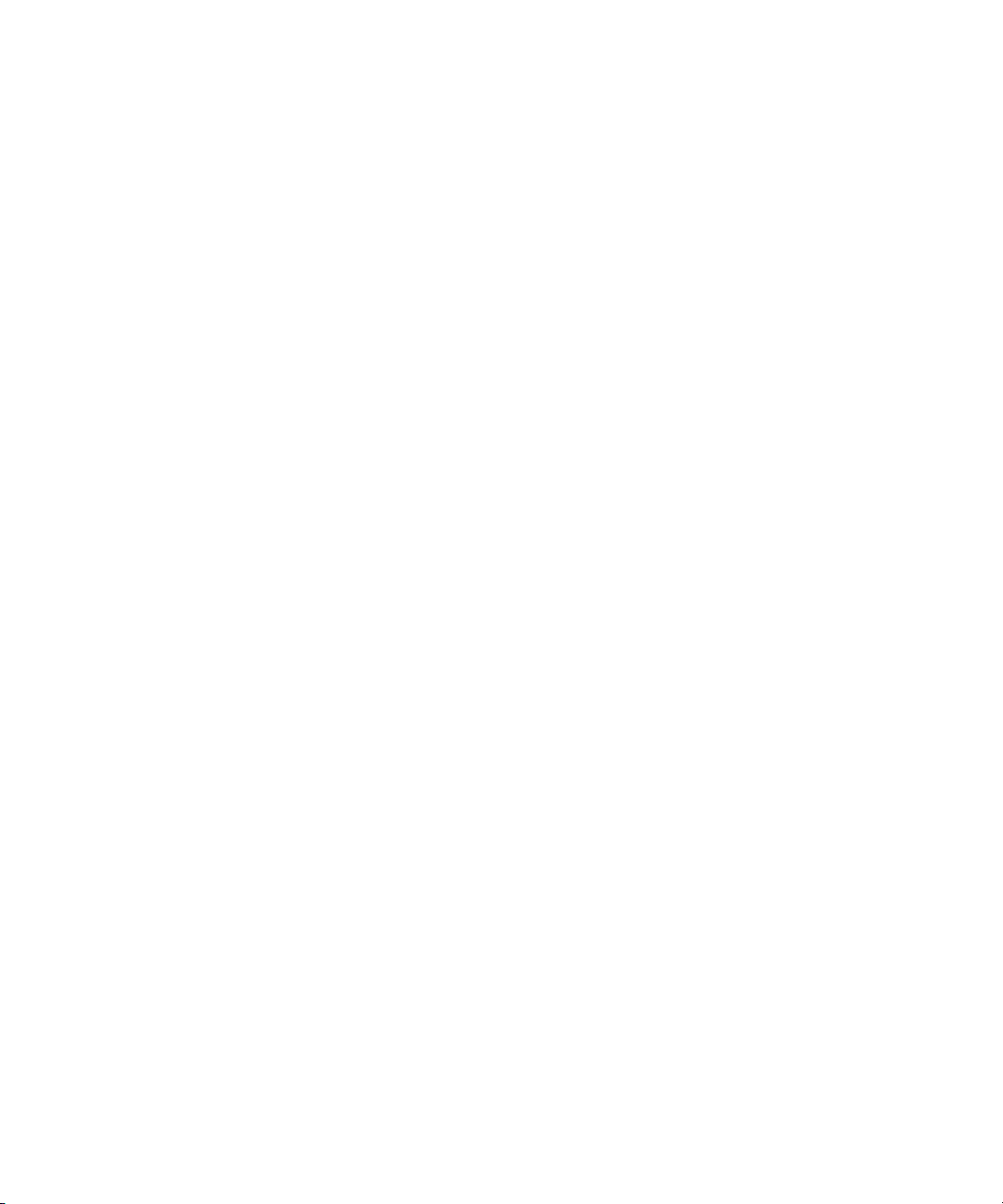
™
Avid® Interplay
Software Installation and Configuration Guide
Interplay v1.0.3
make manage move | media
™
Avid
®
Page 2
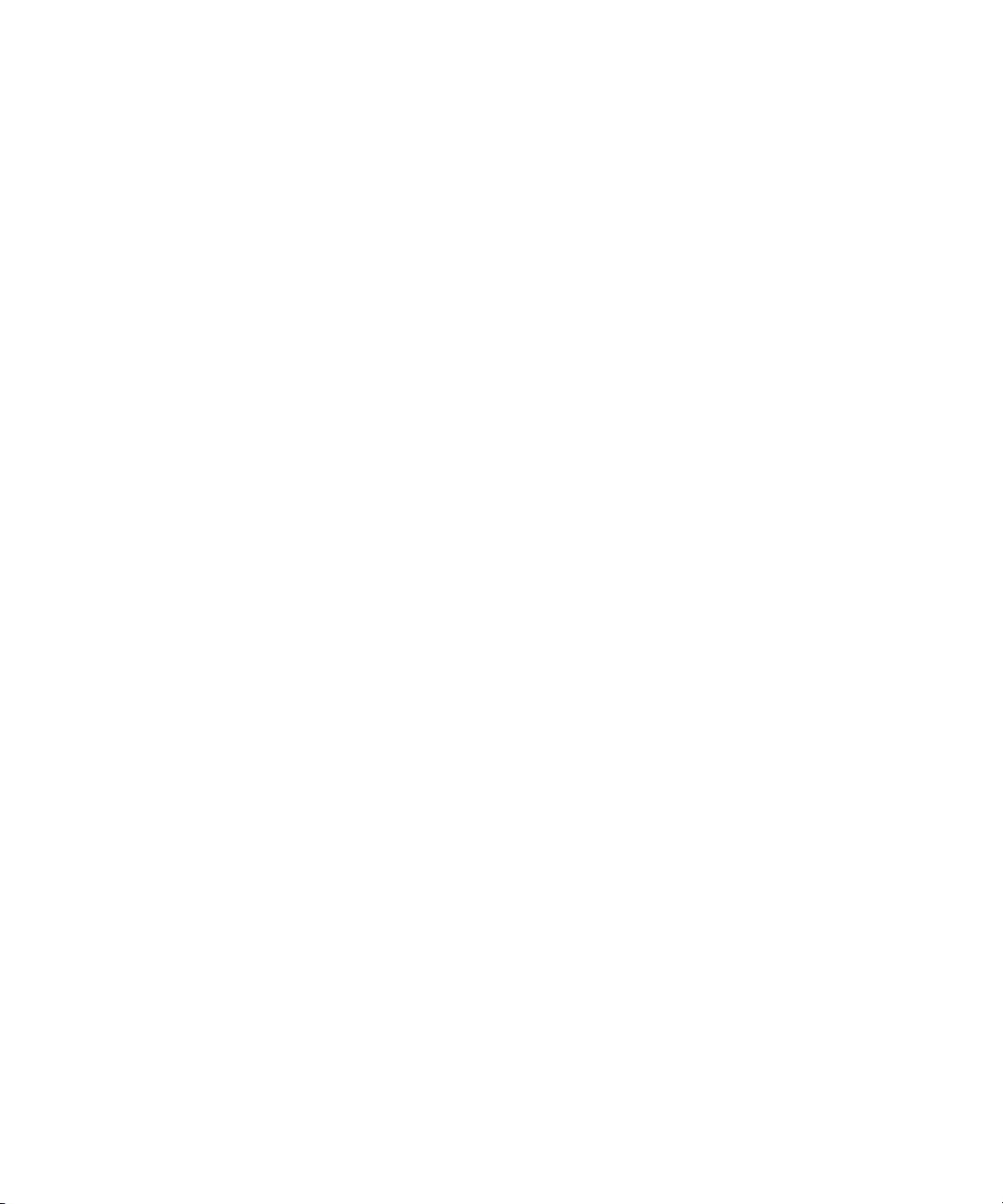
Copyright and Disclaimer
Product specifications are subject to change without notice and do not represent a commitment on the part of
Avid Technology, Inc.
The software described in this document is furnished under a license agreement. You can obtain a copy of that license by
visiting Avid's Web site at www.avid.com. The terms of that license are also available in the product in the same directory as
the software. The software may not be reverse assembled and may be used or copied only in accordance with the terms of the
license agreement. It is against the law to copy the software on any medium except as specifically allowed in the license
agreement.
Avid products or portions thereof are protected by one or more of the following United States Patents: 4,746,994; 4,970,663;
5,045,940; 5,267,351; 5,309,528; 5,355,450; 5,396,594; 5,440,348; 5,452,378; 5,467,288; 5,513,375; 5,528,310; 5,557,423;
5,577,190; 5,584,006; 5,640,601; 5,644,364; 5,654,737; 5,715,018; 5,724,605; 5,726,717; 5,729,673; 5,745,637; 5,752,029;
5,754,851; 5,799,150; 5,812,216; 5,828,678; 5,842,014; 5,852,435; 5,987,501; 6,061,758; 6,223,211; 6,301,105; 6,532,043;
6,546,190; 6,636,869; 6,747,705, 6,763,523; 6,813,622. Other patents are pending.
This document is protected under copyright law. An authorized licensee of Avid Interplay Transfer may reproduce this
publication for the licensee’s own use in learning how to use the software. This document may not be reproduced or
distributed, in whole or in part, for commercial purposes, such as selling copies of this document or providing support or
educational services to others. This document is supplied as a guide for Avid Interplay Transfer. Reasonable care has been
taken in preparing the information it contains. However, this document may contain omissions, technical inaccuracies, or
typographical errors. Avid Technology, Inc. does not accept responsibility of any kind for customers’ losses due to the use of
this document. Product specifications are subject to change without notice.
Copyright © 2006 Avid Technology, Inc. and its licensors. All rights reserved.
The following disclaimer is required by Apple Computer, Inc.
APPLE COMPUTER, INC. MAKES NO WARRANTIES WHATSOEVER, EITHER EXPRESS OR IMPLIED, REGARDING
THIS PRODUCT, INCLUDING WARRANTIES WITH RESPECT TO ITS MERCHANTABILITY OR ITS FITNESS FOR ANY
PARTICULAR PURPOSE. THE EXCLUSION OF IMPLIED WARRANTIES IS NOT PERMITTED BY SOME STATES. THE
ABOVE EXCLUSION MAY NOT APPLY TO YOU. THIS WARRANTY PROVIDES YOU WITH SPECIFIC LEGAL RIGHTS.
THERE MAY BE OTHER RIGHTS THAT YOU MAY HAVE WHICH VARY FROM STATE TO STATE.
The following disclaimer is required by Sam Leffler and Silicon Graphics, Inc. for the use of their TIFF library:
Copyright © 1988–1997 Sam Leffler
Copyright © 1991–1997 Silicon Graphics, Inc.
Permission to use, copy, modify, distribute, and sell this software [i.e., the TIFF library] and its documentation for any purpose
is hereby granted without fee, provided that (i) the above copyright notices and this permission notice appear in all copies of
the software and related documentation, and (ii) the names of Sam Leffler and Silicon Graphics may not be used in any
advertising or publicity relating to the software without the specific, prior written permission of Sam Leffler and Silicon
Graphics.
THE SOFTWARE IS PROVIDED “AS-IS” AND WITHOUT WARRANTY OF ANY KIND, EXPRESS, IMPLIED OR
OTHERWISE, INCLUDING WITHOUT LIMITATION, ANY WARRANTY OF MERCHANTABILITY OR FITNESS FOR A
PARTICULAR PURPOSE.
IN NO EVENT SHALL SAM LEFFLER OR SILICON GRAPHICS BE LIABLE FOR ANY SPECIAL, INCIDENTAL, INDIRECT
OR CONSEQUENTIAL DAMAGES OF ANY KIND, OR ANY DAMAGES WHATSOEVER RESULTING FROM LOSS OF USE,
DATA OR PROFITS, WHETHER OR NOT ADVISED OF THE POSSIBILITY OF DAMAGE, AND ON ANY THEORY OF
LIABILITY, ARISING OUT OF OR IN CONNECTION WITH THE USE OR PERFORMANCE OF THIS SOFTWARE.
The following disclaimer is required by the Independent JPEG Group:
Portions of this software are based on work of the Independent JPEG Group.
This Software may contain components licensed under the following conditions:
Copyright © 1989 The Regents of the University of California. All rights reserved.
Redistribution and use in source and binary forms are permitted provided that the above copyright notice and this paragraph
are duplicated in all such forms and that any documentation, advertising materials, and other materials related to such
distribution and use acknowledge that the software was developed by the University of California, Berkeley. The name of the
University may not be used to endorse or promote products derived from this software without specific prior written
permission. THIS SOFTWARE IS PROVIDED ``AS IS'' AND WITHOUT ANY EXPRESS OR IMPLIED WARRANTIES,
INCLUDING, WITHOUT LIMITATION, THE IMPLIED WARRANTIES OF MERCHANTABILITY AND FITNESS FOR A
PARTICULAR PURPOSE.
2
Page 3
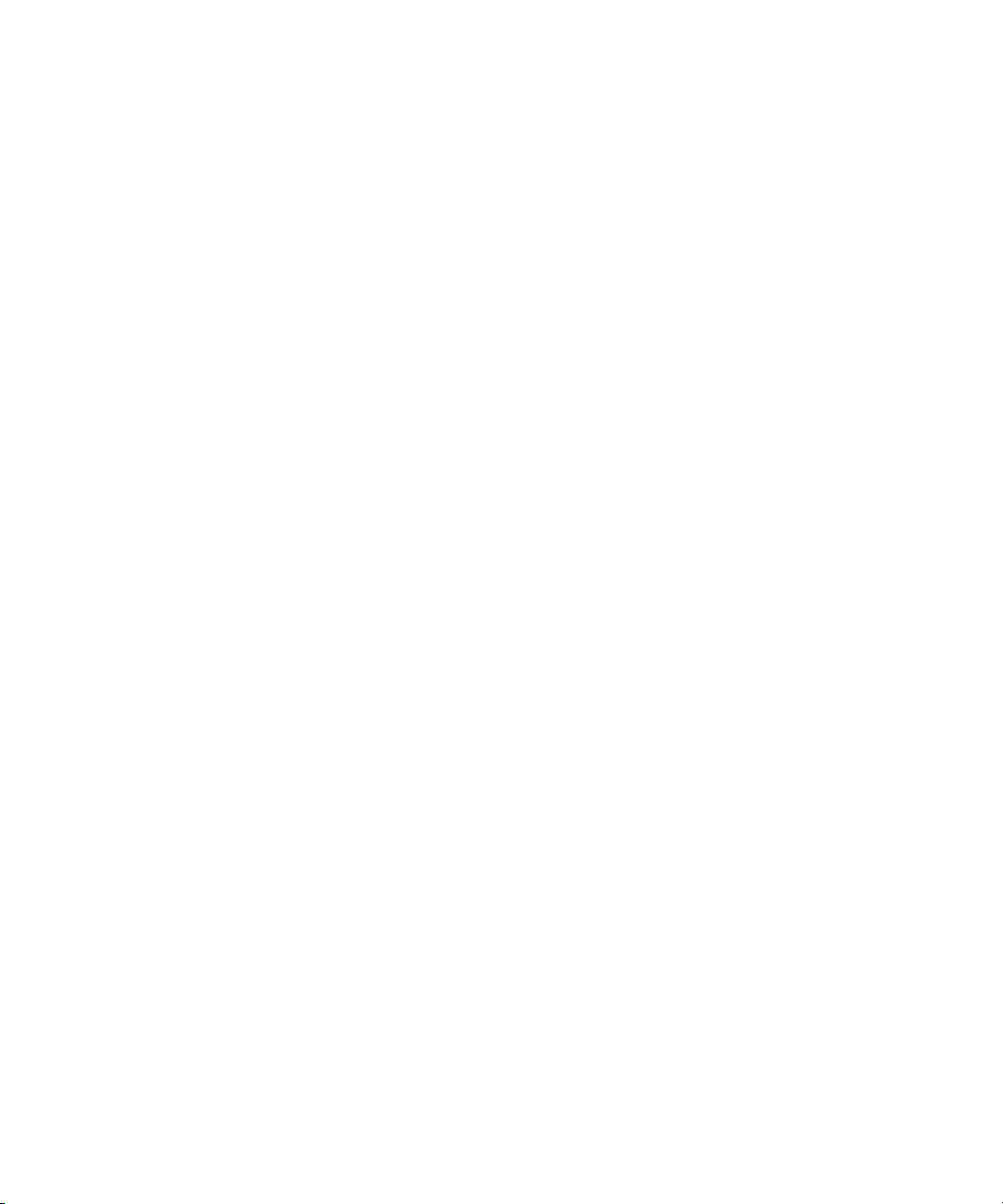
Copyright © 1989, 1991 by Jef Poskanzer.
Permission to use, copy, modify, and distribute this software and its documentation for any purpose and without fee is hereby
granted, provided that the above copyright notice appear in all copies and that both that copyright notice and this permission
notice appear in supporting documentation. This software is provided "as is" without express or implied warranty.
Copyright 1995, Trinity College Computing Center. Written by David Chappell.
Permission to use, copy, modify, and distribute this software and its documentation for any purpose and without fee is hereby
granted, provided that the above copyright notice appear in all copies and that both that copyright notice and this permission
notice appear in supporting documentation. This software is provided "as is" without express or implied warranty.
Copyright 1996 Daniel Dardailler.
Permission to use, copy, modify, distribute, and sell this software for any purpose is hereby granted without fee, provided that
the above copyright notice appear in all copies and that both that copyright notice and this permission notice appear in
supporting documentation, and that the name of Daniel Dardailler not be used in advertising or publicity pertaining to
distribution of the software without specific, written prior permission. Daniel Dardailler makes no representations about the
suitability of this software for any purpose. It is provided "as is" without express or implied warranty.
Modifications Copyright 1999 Matt Koss, under the same license as above.
Copyright © 1991 by AT&T.
Permission to use, copy, modify, and distribute this software for any purpose without fee is hereby granted, provided that this
entire notice is included in all copies of any software which is or includes a copy or modification of this software and in all
copies of the supporting documentation for such software.
THIS SOFTWARE IS BEING PROVIDED "AS IS", WITHOUT ANY EXPRESS OR IMPLIED WARRANTY. IN PARTICULAR,
NEITHER THE AUTHOR NOR AT&T MAKES ANY REPRESENTATION OR WARRANTY OF ANY KIND CONCERNING THE
MERCHANTABILITY OF THIS SOFTWARE OR ITS FITNESS FOR ANY PARTICULAR PURPOSE.
This product includes software developed by the University of California, Berkeley and its contributors.
The following disclaimer is required by Paradigm Matrix:
Portions of this software licensed from Paradigm Matrix.
The following disclaimer is required by Ray Sauers Associates, Inc.:
“Install-It” is licensed from Ray Sauers Associates, Inc. End-User is prohibited from taking any action to derive a source code
equivalent of “Install-It,” including by reverse assembly or reverse compilation, Ray Sauers Associates, Inc. shall in no event be
liable for any damages resulting from reseller’s failure to perform reseller’s obligation; or any damages arising from use or
operation of reseller’s products or the software; or any other damages, including but not limited to, incidental, direct, indirect,
special or consequential Damages including lost profits, or damages resulting from loss of use or inability to use reseller’s
products or the software for any reason including copyright or patent infringement, or lost data, even if Ray Sauers Associates
has been advised, knew or should have known of the possibility of such damages.
The following disclaimer is required by Videomedia, Inc.:
“Videomedia, Inc. makes no warranties whatsoever, either express or implied, regarding this product, including warranties with
respect to its merchantability or its fitness for any particular purpose.”
“This software contains V-LAN ver. 3.0 Command Protocols which communicate with V-LAN ver. 3.0 products developed by
Videomedia, Inc. and V-LAN ver. 3.0 compatible products developed by third parties under license from Videomedia, Inc. Use
of this software will allow “frame accurate” editing control of applicable videotape recorder decks, videodisc recorders/players
and the like.”
The following disclaimer is required by Altura Software, Inc. for the use of its Mac2Win software and Sample
Source Code:
©1993–1998 Altura Software, Inc.
The following disclaimer is required by 3Prong.com Inc.:
Certain waveform and vector monitoring capabilities are provided under a license from 3Prong.com Inc.
The following disclaimer is required by Interplay Entertainment Corp.:
The “Interplay” name is used with the permission of Interplay Entertainment Corp., which bears no responsibility for Avid
products.
This product includes portions of the Alloy Look & Feel software from Incors GmbH.
3
Page 4
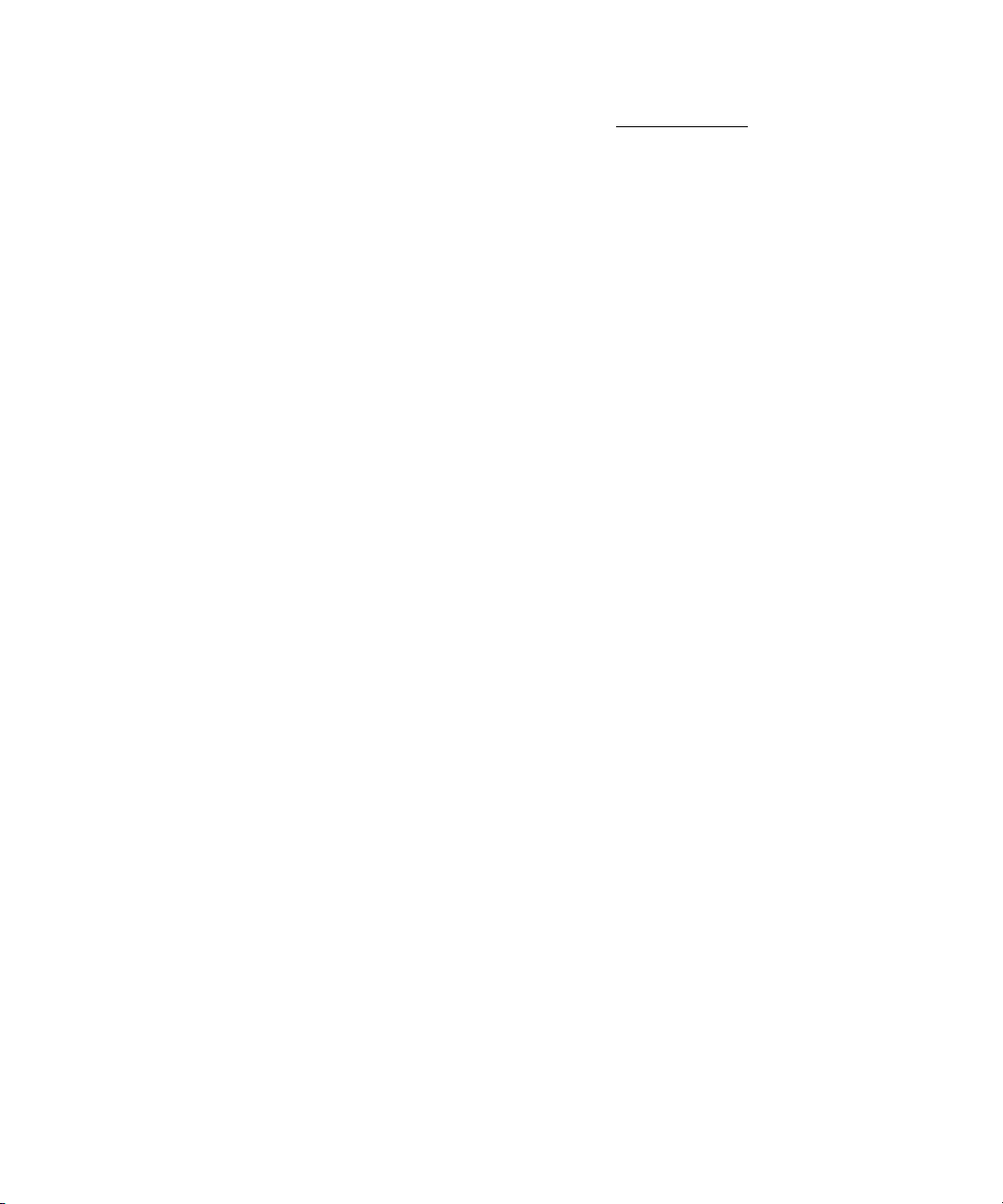
This product includes software developed by the Apache Software Foundation (http://www.apache.org/).
© DevelopMentor
This product may include the JCifs library, for which the following notice applies:
JCifs (c) Copyright 2004, The JCIFS Project, is licensed under LGPL (http://jcifs.samba.org/). See the LGPL.txt file in the Third
Party Software directory on the installation CD.
Avid Interplay contains components licensed from LavanTech. These components may only be used as part of and in
connection with Avid Interplay.
Attn. Government User(s). Restricted Rights Legend
U.S. GOVERNMENT RESTRICTED RIGHTS. This Software and its documentation are “commercial computer software” or
“commercial computer software documentation.” In the event that such Software or documentation is acquired by or on behalf
of a unit or agency of the U.S. Government, all rights with respect to this Software and documentation are subject to the terms
of the License Agreement, pursuant to FAR §12.212(a) and/or DFARS §227.7202-1(a), as applicable.
Trademarks
888 I/O, Adrenaline, AirPlay, AirSPACE, AirSPACE HD, AirSpeed, AniMatte, AudioSuite, AudioVision, AutoSync, Avid,
Avid DNA, Avid DNxcel, Avid DNxHD, AVIDdrive, AVIDdrive Towers, Avid DS Assist Station, Avid ISIS,
Avid Learning Excellerator, Avid Liquid, Avid Mojo, AvidNet, AvidNetwork, Avid Remote Response, AVIDstripe, Avid Unity,
Avid Unity ISIS, Avid Xpress, AVoption, AVX, CamCutter, ChromaCurve, ChromaWheel, DAE, Dazzle, Deko, DekoCast, D-Fi,
D-fx, DigiDelivery, Digidesign, Digidesign Audio Engine, Digidesign Intelligent Noise Reduction, DigiDrive,
Digital Nonlinear Accelerator, DigiTranslator, DINR, DNxchange, do more, D-Verb, Equinox, ExpertRender, Face Robot,
FieldPak, Film Composer, FilmScribe, FluidMotion, HIIP, HyperSPACE, HyperSPACE HDCAM, IllusionFX,
Image Independence, iNEWS, iNEWS ControlAir, Instinct, Interplay, Intraframe, iS9, iS18, iS23, iS36, LaunchPad, Lightning,
Lo-Fi, Magic Mask, make manage move | media, Marquee, Matador, Maxim, MCXpress, Media Browse, Media Composer,
MediaDock, MediaDock Shuttle, Media Fusion, Media Illusion, MediaLog, Media Reader, Media Recorder, MEDIArray,
MediaShare, MediaStream, Meridien, MetaSync, MissionControl, NaturalMatch, Nearchive, NetReview, NewsCutter, Nitris,
OMF, OMF Interchange, OMM, Open Media Framework, Open Media Management, PCTV, Pinnacle MediaSuite,
Pinnacle Studio, Pinnacle Systems, ProEncode, Pro Tools, QuietDrive, Recti-Fi, RetroLoop, rS9, rS18, Sci-Fi, ScriptSync,
SecureProductionEnvironment, Show Center, Softimage, Sound Designer II, SPACE, SPACEShift, SpectraGraph,
SpectraMatte, SteadyGlide, Symphony, TARGA, Thunder, Trilligent, UnityRAID, Vari-Fi, Video RAID, Video Slave Driver,
VideoSPACE, and Xdeck are either registered trademarks or trademarks of Avid Technology, Inc. in the United States and/or
other countries.
Adobe and Photoshop are either registered trademarks or trademarks of Adobe Systems Incorporated in the United States
and/or other countries. Apple and Macintosh are trademarks of Apple Computer, Inc., registered in the U.S. and other
countries. Windows is either a registered trademark or trademark of Microsoft Corporation in the United States and/or other
countries. All other trademarks contained herein are the property of their respective owners.
Footage
Arizona Images — KNTV Production — Courtesy of Granite Broadcasting, Inc.,
Editor/Producer Bryan Foote.
Eco Challenge Morocco — Courtesy of Discovery Communications, Inc.
News material provided by WFTV Television Inc.
Tornados + Belle Isle footage — Courtesy of KWTV News 9.
WCAU Fire Story — Courtesy of NBC-10, Philadelphia, PA.
Women in Sports – Paragliding — Courtesy of Legendary Entertainment, Inc.
Avid Interplay Software Installation and Configuration Guide • 0130-07635-01 Rev B • November 2006 •
11/16/06 10:49
4
Page 5
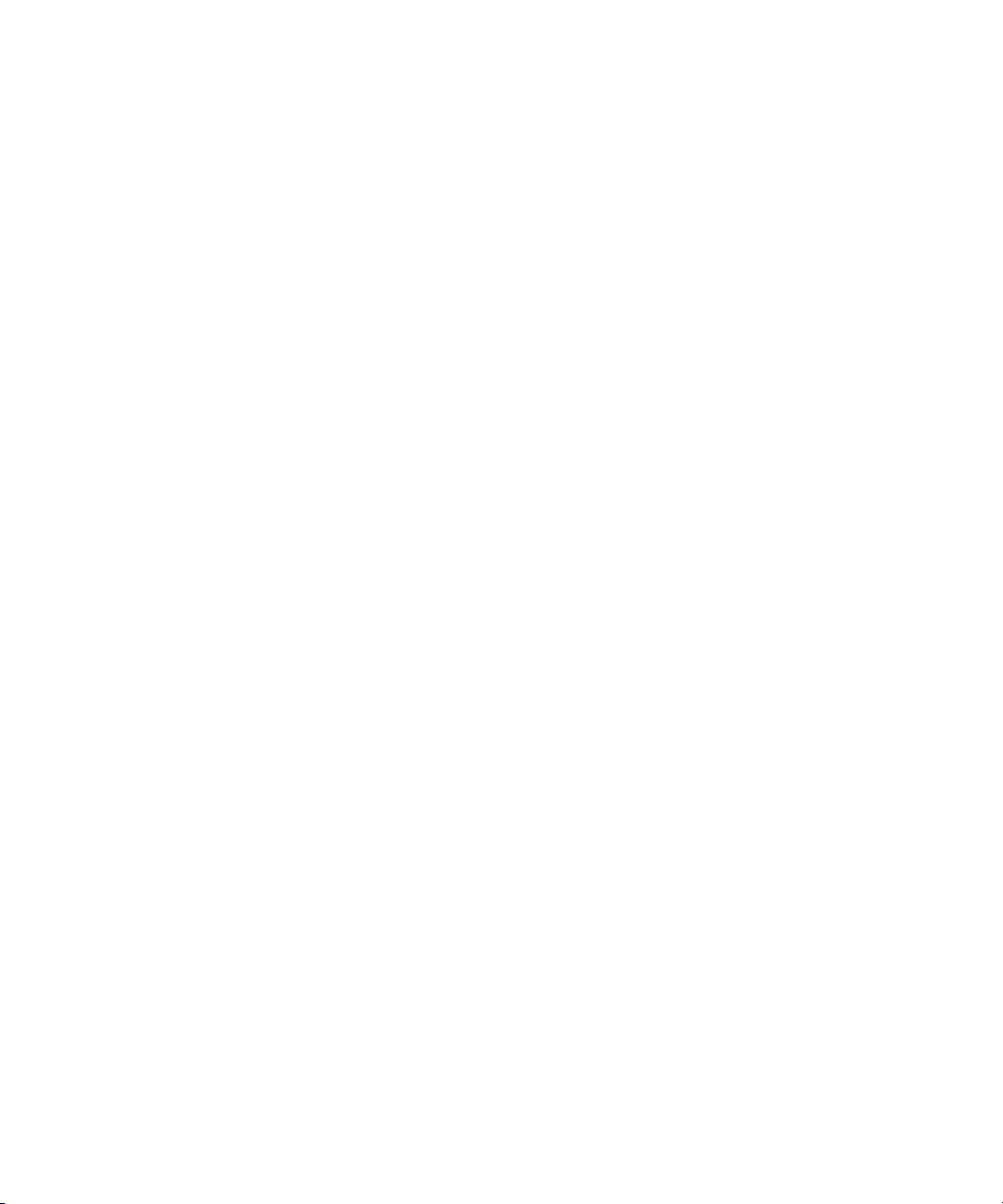
Contents
Using This Guide . . . . . . . . . . . . . . . . . . . . . . . . . . . . . . . . . . . . . . . . . . . . . 9
Symbols and Conventions . . . . . . . . . . . . . . . . . . . . . . . . . . . . . . . . . . . . . . . . . . . . . 9
If You Need Help. . . . . . . . . . . . . . . . . . . . . . . . . . . . . . . . . . . . . . . . . . . . . . . . . . . . 10
The Avid Interplay Online Library . . . . . . . . . . . . . . . . . . . . . . . . . . . . . . . . . . . . . . . 10
How to Order Documentation . . . . . . . . . . . . . . . . . . . . . . . . . . . . . . . . . . . . . . . . . . 10
Avid Training Services . . . . . . . . . . . . . . . . . . . . . . . . . . . . . . . . . . . . . . . . . . . . . . . 11
Chapter 1 Installation Overview . . . . . . . . . . . . . . . . . . . . . . . . . . . . . . . . . . . . . . . . . 13
Performing an Upgrade. . . . . . . . . . . . . . . . . . . . . . . . . . . . . . . . . . . . . . . . . . . . . . . 13
Installation Check List and Installation Steps . . . . . . . . . . . . . . . . . . . . . . . . . . . . . . 14
Set Up and Configure Your Avid Unity System. . . . . . . . . . . . . . . . . . . . . . . . . . . . . 17
Avid Unity MediaNetwork Setup and Configuration Documentation . . . . . . . . . 17
Avid Unity ISIS Setup and Configuration Documentation . . . . . . . . . . . . . . . . . 17
Network Considerations . . . . . . . . . . . . . . . . . . . . . . . . . . . . . . . . . . . . . . . . . . . . . . 18
Verify Entries on the DNS Server. . . . . . . . . . . . . . . . . . . . . . . . . . . . . . . . . . . . 18
Configure The DNS Server to Support Reverse Lookup . . . . . . . . . . . . . . . . . . 18
Non-DNS Environments. . . . . . . . . . . . . . . . . . . . . . . . . . . . . . . . . . . . . . . . . . . 18
Computers with Multiple Network Interfaces . . . . . . . . . . . . . . . . . . . . . . . . . . . 18
Configuring an Avid Unity ISIS System . . . . . . . . . . . . . . . . . . . . . . . . . . . . . . . 19
Know Where your Subnets are on the Network . . . . . . . . . . . . . . . . . . . . . . . . . 19
Time Synchronization. . . . . . . . . . . . . . . . . . . . . . . . . . . . . . . . . . . . . . . . . . . . . 19
Using AirSpeed and Low Res Encode . . . . . . . . . . . . . . . . . . . . . . . . . . . . 20
Diagnosing Workgroup Problems. . . . . . . . . . . . . . . . . . . . . . . . . . . . . . . . . . . . 20
User Names and Passwords Required For Avid Unity and Product Servers . . . . . . 20
Accessing Workspaces . . . . . . . . . . . . . . . . . . . . . . . . . . . . . . . . . . . . . . . . . . . 20
Manually Setting a Target Workspace For Voice Over Assets . . . . . . . . . . 21
Using Deletion . . . . . . . . . . . . . . . . . . . . . . . . . . . . . . . . . . . . . . . . . . . . . . . . . . 22
Using AirSpeed Server. . . . . . . . . . . . . . . . . . . . . . . . . . . . . . . . . . . . . . . . . . . . 22
Page 6

Using Interplay Transfer . . . . . . . . . . . . . . . . . . . . . . . . . . . . . . . . . . . . . . . . . . 22
Avid Editing Applications, Assist, and Instinct . . . . . . . . . . . . . . . . . . . . . . . . . . 23
Application Keys. . . . . . . . . . . . . . . . . . . . . . . . . . . . . . . . . . . . . . . . . . . . . . . . . . . . 23
Software Installed on Avid Interplay Systems . . . . . . . . . . . . . . . . . . . . . . . . . . . . . 24
Details on the Interplay Framework Components . . . . . . . . . . . . . . . . . . . . . . . 24
Client Software . . . . . . . . . . . . . . . . . . . . . . . . . . . . . . . . . . . . . . . . . . . . . . . . . 26
Server Software. . . . . . . . . . . . . . . . . . . . . . . . . . . . . . . . . . . . . . . . . . . . . . . . . 27
Software Installed on Media Indexer Servers . . . . . . . . . . . . . . . . . . . . . . . . . . 28
Different Types of Media Indexers. . . . . . . . . . . . . . . . . . . . . . . . . . . . . . . . . . . 29
Recommended Shutdown and Startup Order . . . . . . . . . . . . . . . . . . . . . . . . . . . . . 31
Shutting Down a Media Indexer System . . . . . . . . . . . . . . . . . . . . . . . . . . . . . . 31
Using the Interplay Installer . . . . . . . . . . . . . . . . . . . . . . . . . . . . . . . . . . . . . . . . . . . 32
Chapter 2 Installing Software on Interplay Servers . . . . . . . . . . . . . . . . . . . . . . . . . 35
Starting the Installation. . . . . . . . . . . . . . . . . . . . . . . . . . . . . . . . . . . . . . . . . . . . . . . 36
Installing Software on the Interplay Engine Server . . . . . . . . . . . . . . . . . . . . . . . . . 36
Installing Avid Interplay Adapter . . . . . . . . . . . . . . . . . . . . . . . . . . . . . . . . . . . . 39
Installing Software on the Interplay Transfer Server . . . . . . . . . . . . . . . . . . . . . . . . 40
Configuring the Interplay Transfer Server and Interplay Media Services and
Transfer Status Application . . . . . . . . . . . . . . . . . . . . . . . . . . . . . . . . . . . . . . 41
Installing Software on the Media Services Server and Media Services
Provider Servers . . . . . . . . . . . . . . . . . . . . . . . . . . . . . . . . . . . . . . . . . . . . . . . . . . 41
Configuring the Interplay Media Services Software and Services. . . . . . . . . . . 43
Installing Software on an Avid Interplay Media Indexer Server . . . . . . . . . . . . . . . . 44
Important Installation Information . . . . . . . . . . . . . . . . . . . . . . . . . . . . . . . . . . . 44
Editing the AvidMI.vmoptions File on the Media Indexers in a
High Availability Group . . . . . . . . . . . . . . . . . . . . . . . . . . . . . . . . . . . . . . 44
Installing the Media Indexer Software . . . . . . . . . . . . . . . . . . . . . . . . . . . . . . . . 45
Turning off Interplay Framework Services to Conserve System Memory . . . . . 47
Configuring a Media Indexer to Monitor Shared Storage . . . . . . . . . . . . . . . . . 47
Tips for Adding a Shared Storage Workspace . . . . . . . . . . . . . . . . . . . . . . . . . 52
Installing Software on the CaptureManager Server . . . . . . . . . . . . . . . . . . . . . . . . . 53
Installing and Configuring Avid Interplay Low Res Encoder Software. . . . . . . . 53
6
Page 7

Chapter 3 Installing Software on Interplay Clients. . . . . . . . . . . . . . . . . . . . . . . . . . 55
Installing Software on Avid iNEWS Instinct and Avid Interplay Assist Systems . . . . 56
Installing Software on an Interplay Access System . . . . . . . . . . . . . . . . . . . . . . . . . 58
Installing Software on Avid Editing Systems. . . . . . . . . . . . . . . . . . . . . . . . . . . . . . . 59
Configuring an Avid Editing System in the Interplay Framework . . . . . . . . . . . . 61
Configuring the Media Indexer on an Avid Editing System to Recognize
Shared Storage. . . . . . . . . . . . . . . . . . . . . . . . . . . . . . . . . . . . . . . . . . . . . . . . 63
Configuring the Local Media Indexer to Index Local Drives. . . . . . . . . . . . . . . . 68
Configuring Media Indexer to Monitor a P2 Reader . . . . . . . . . . . . . . . . . . . . . . . . . 73
Changing P2 Cards in the Reader . . . . . . . . . . . . . . . . . . . . . . . . . . . . . . . . . . . 73
Installing Software on a CaptureManager Client. . . . . . . . . . . . . . . . . . . . . . . . . . . . 75
Installing Software on a Pro Tools Interplay Client . . . . . . . . . . . . . . . . . . . . . . . . . . 76
Chapter 4 Installing Optional Software . . . . . . . . . . . . . . . . . . . . . . . . . . . . . . . . . . . 79
Performing a Custom Install of the Interplay Framework Software. . . . . . . . . . . . . . 79
Verifying that the Interplay Framework Services are Running . . . . . . . . . . . . . . 83
Disabling Services. . . . . . . . . . . . . . . . . . . . . . . . . . . . . . . . . . . . . . . . . . . . 84
Installing Avid Interplay Access or Avid Interplay Media Services and
Transfer Status . . . . . . . . . . . . . . . . . . . . . . . . . . . . . . . . . . . . . . . . . . . . . . . . . . . 85
Browsing the DVD. . . . . . . . . . . . . . . . . . . . . . . . . . . . . . . . . . . . . . . . . . . . . . . . . . . 86
Using Time Synchronization in an Avid Interplay Environment. . . . . . . . . . . . . . . . . 86
Configuring the Time Sync Master. . . . . . . . . . . . . . . . . . . . . . . . . . . . . . . . . . . 87
Configuring a Multicast Repeater . . . . . . . . . . . . . . . . . . . . . . . . . . . . . . . . . . . . . . . 89
Understanding Multicast Repeaters . . . . . . . . . . . . . . . . . . . . . . . . . . . . . . . . . . 89
Determining If You Need to Configure a Multicast Repeater . . . . . . . . . . . . . . . 90
Checking Whether the System is Recognized by the
Interplay Framework . . . . . . . . . . . . . . . . . . . . . . . . . . . . . . . . . . . . . . . . 90
Determining if a System is on a Different Subnet . . . . . . . . . . . . . . . . . . . . 91
Configuring a Multicast Repeater. . . . . . . . . . . . . . . . . . . . . . . . . . . . . . . . . . . . 93
Chapter 5 Installing and Configuring an Archive Engine . . . . . . . . . . . . . . . . . . . . 97
Installing the Software. . . . . . . . . . . . . . . . . . . . . . . . . . . . . . . . . . . . . . . . . . . . . . . . 97
Installing the Interplay Access Software. . . . . . . . . . . . . . . . . . . . . . . . . . . . . . . 98
Installing the FlashNet Client Software . . . . . . . . . . . . . . . . . . . . . . . . . . . . . . . 99
Installing the Interplay Archive Provider Software . . . . . . . . . . . . . . . . . . . . . . . 99
7
Page 8
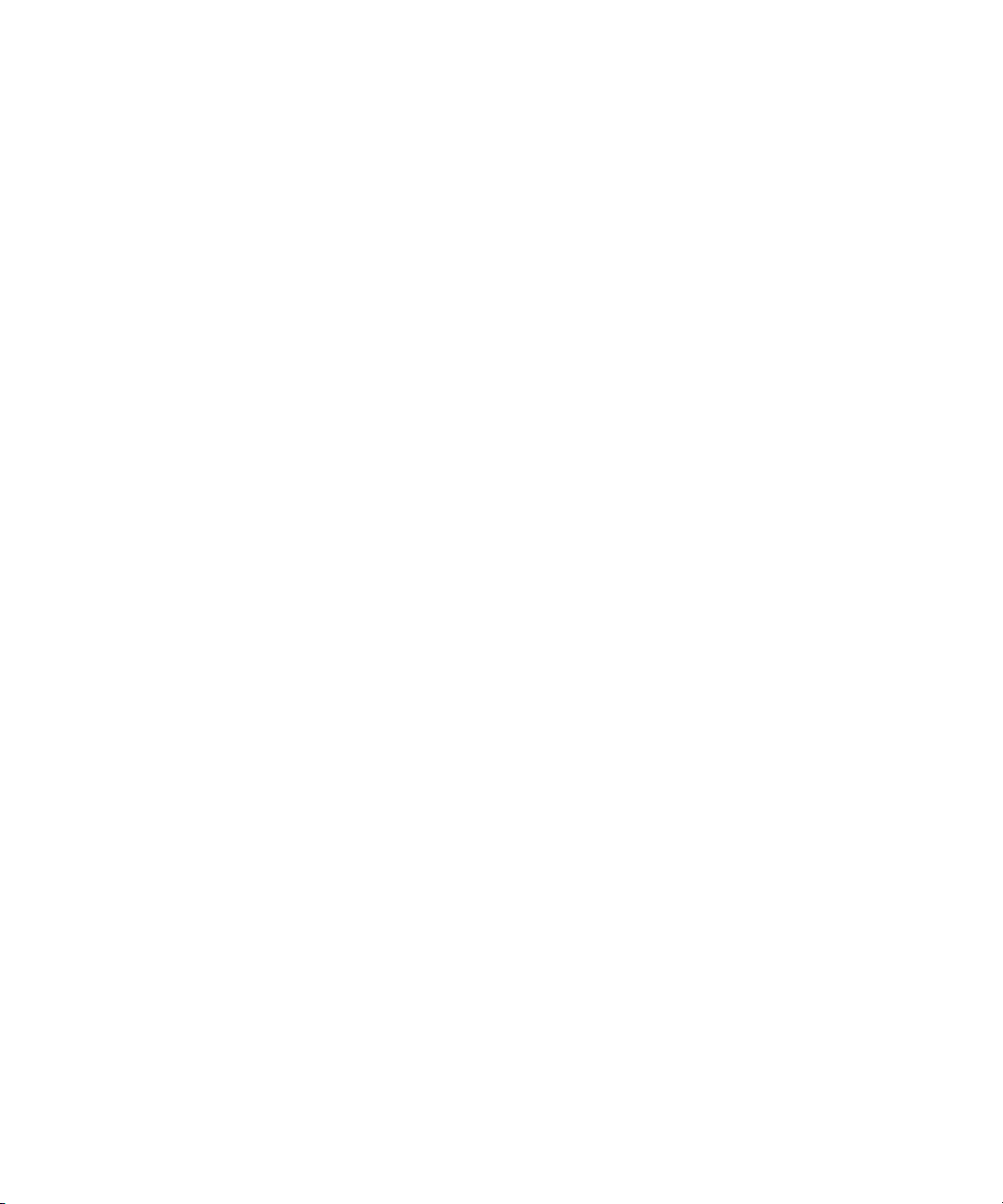
Setting Up a Failover System. . . . . . . . . . . . . . . . . . . . . . . . . . . . . . . . . . . . . . . . . . 99
Updating the Archive Engine Software. . . . . . . . . . . . . . . . . . . . . . . . . . . . . . . . . . . 99
Chapter 6 SR2400 Slot Locations. . . . . . . . . . . . . . . . . . . . . . . . . . . . . . . . . . . . . . . 101
Index . . . . . . . . . . . . . . . . . . . . . . . . . . . . . . . . . . . . . . . . . . . . . . . . . . . . . 103
8
Page 9
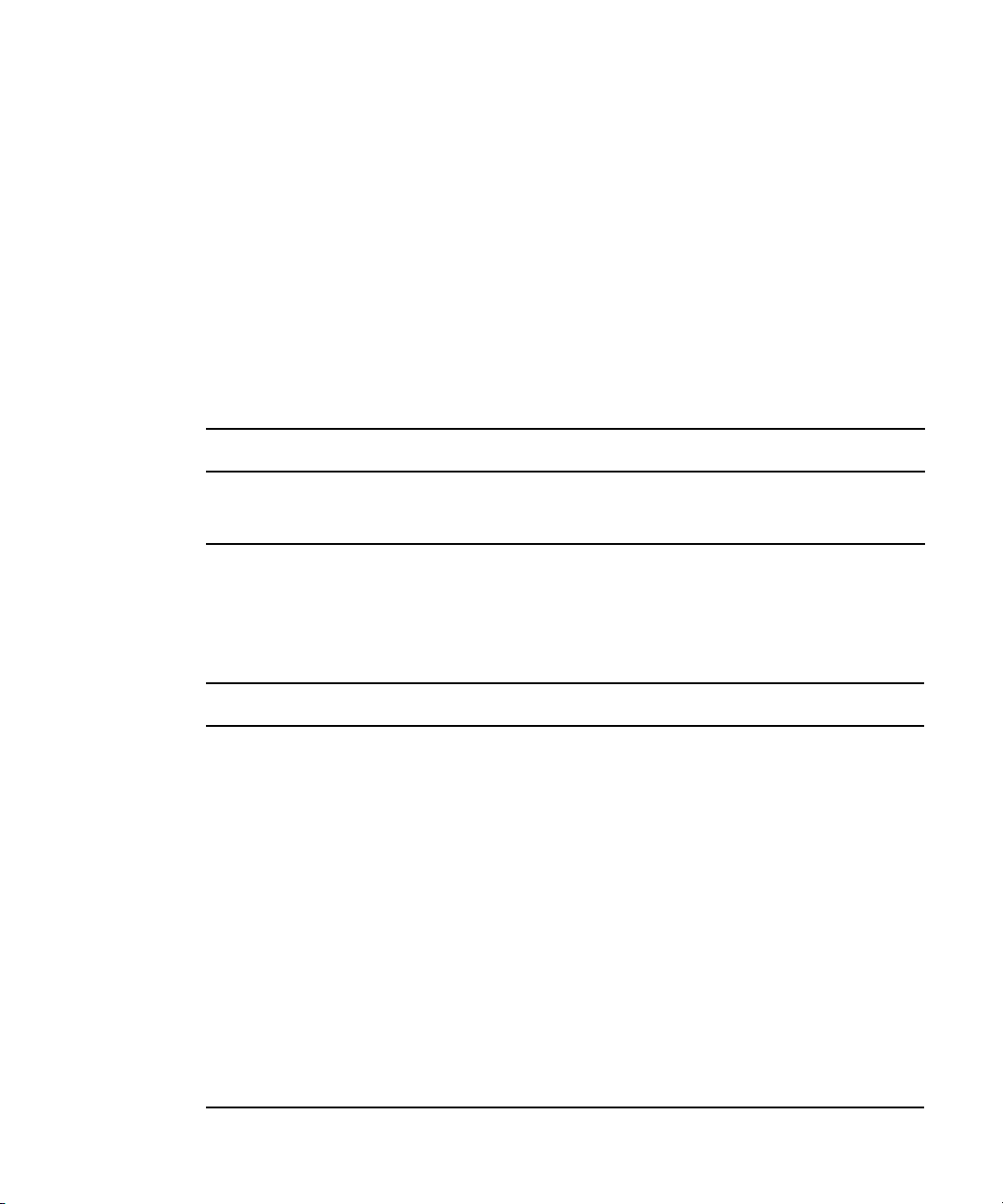
Using This Guide
Congratulations on your purchase of an Avid® Interplay™ product.
This guide contains overview installation instructions and configuration information for the
Interplay components on the Avid Interplay Installer DVD.
Revision History
Date Revised Changes Made
11/14/06 Updated for Interplay v1.0.3
9/08/06 First Release.
Symbols and Conventions
Avid documentation uses the following symbols and conventions:
Symbol or Convention Meaning or Action
n
c
> This symbol indicates menu commands (and subcommittees) in the
t
Italic font Italic font is used to emphasize certain words and to indicate variables.
Courier Bold font
Ctrl+C or mouse action Press and hold the first key while you press the last key or perform the
A note provides important related information, reminders,
recommendations, and strong suggestions.
A caution means that a specific action you take could cause harm to
your computer or cause you to lose data.
order you select them. For example, File > Import means to open the
File menu and then select the Import command.
This symbol indicates a single-step procedure. Multiple arrows in a
list indicate that you perform one of the actions listed.
Courier Bold font identifies text that you type.
mouse action. For example, Ctrl+drag.
Page 10
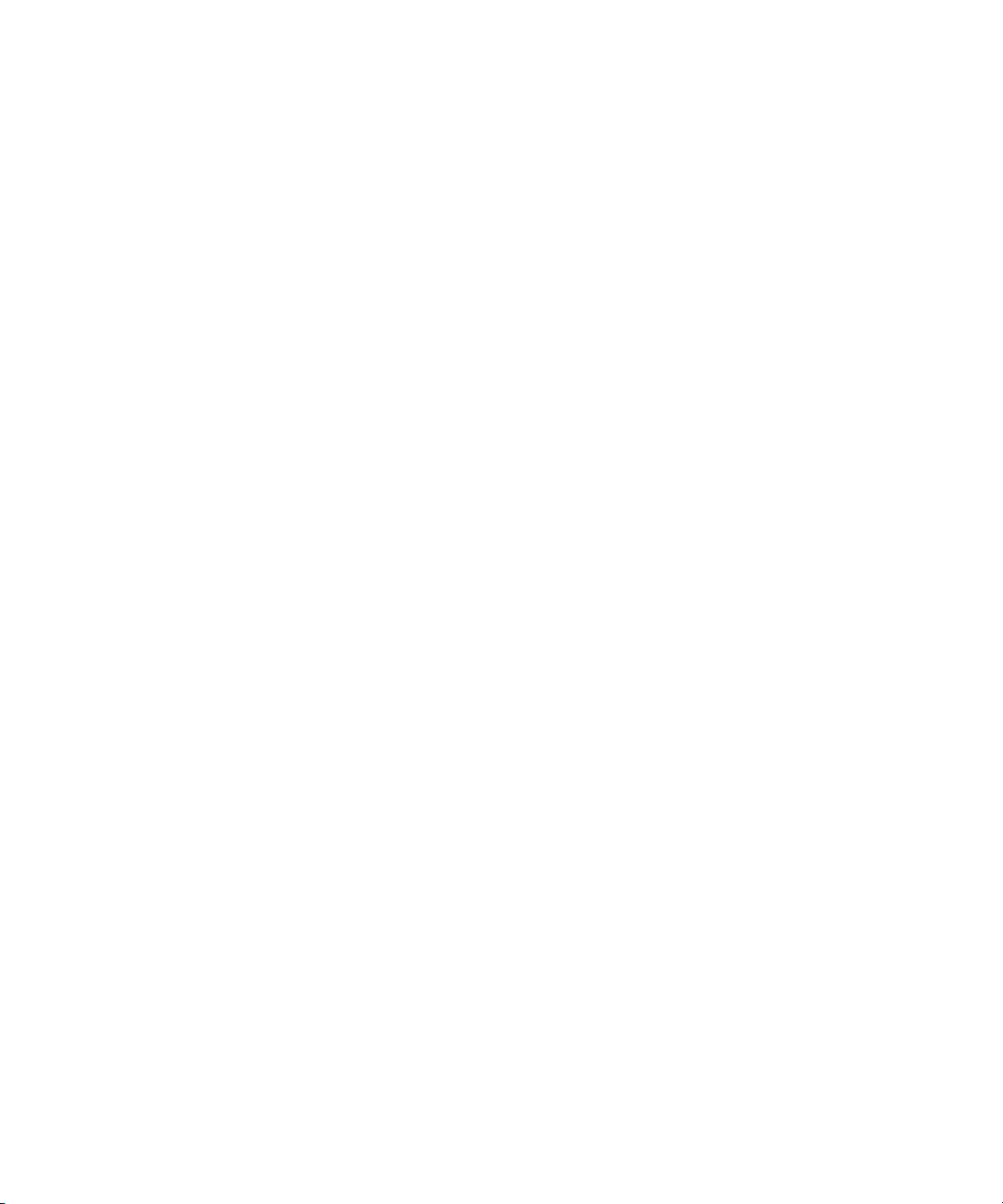
Using This Guide
If You Need Help
If you are having trouble using the Interplay products:
1. Retry the action, carefully following the instructions given for that task in this guide. It
is especially important to check each step of your workflow.
2. Check for the latest information that might have become available after the
documentation was published:
- If the latest information for your Avid product is provided as printed release notes,
they ship with your application and are also available online.
- If the latest information for your Avid product is provided as a ReadMe file, it is
supplied on your Avid installation CD or DVD as a PDF document and is also
available online.
You should always check online for the most up-to-date release notes or ReadMe
because the online version is updated whenever new information becomes
available. To view these online versions, select ReadMe from the Help menu. or visit
the Knowledge Base at www.avid.com/readme.
3. Check the documentation that came with your Avid application or your hardware for
maintenance or hardware-related issues.
4. Visit the online Knowledge Base at www.avid.com/onlinesupport. Online services are
available 24 hours per day, 7 days per week. Search this online Knowledge Base to find
answers, to view error messages, to access troubleshooting tips, to download updates,
and to read or join online message-board discussions.
The Avid Interplay Online Library
The Online Library for your Avid Interplay products contains all the product documentation
in PDF format. You can also obtain the PDF files on the Avid Knowledge Base.
n
You will need Adobe® Reader® to view the PDF documentation online. You can download
the latest version from the Adobe web site.
How to Order Documentation
This document is not printed. The latest version is available on the Avid Knowledge base. To
order additional copies of printed documentation from within the United States, call Avid
Sales at 800-949-AVID (800-949-2843). If you are placing an order from outside the United
States, contact your local Avid representative.
10
Page 11

Avid Training Services
Avid makes lifelong learning, career advancement, and personal development easy and
convenient. Avid understands that the knowledge you need to differentiate yourself is always
changing, and Avid continually updates course content and offers new training delivery
methods that accommodate your pressured and competitive work environment.
To learn about Avid's new online learning environment, Avid Learning Excellerator
(ALEX), visit http://learn.avid.com.
For information on courses/schedules, training centers, certifications, courseware, and
books, please visit www.avid.com/training or call Avid Sales at 800-949-AVID
(800-949-2843).
Avid Training Services
™
11
Page 12
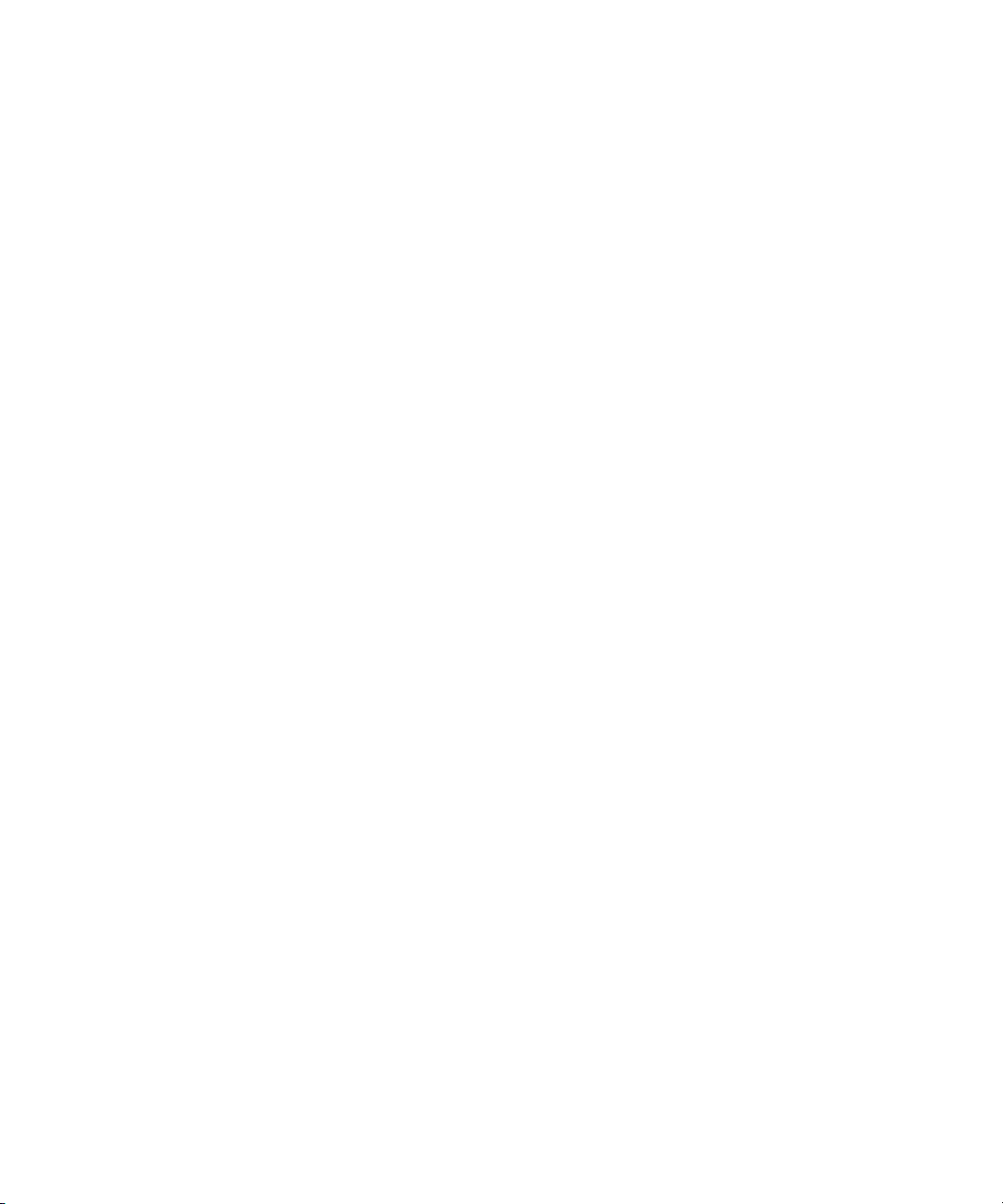
Using This Guide
12
Page 13
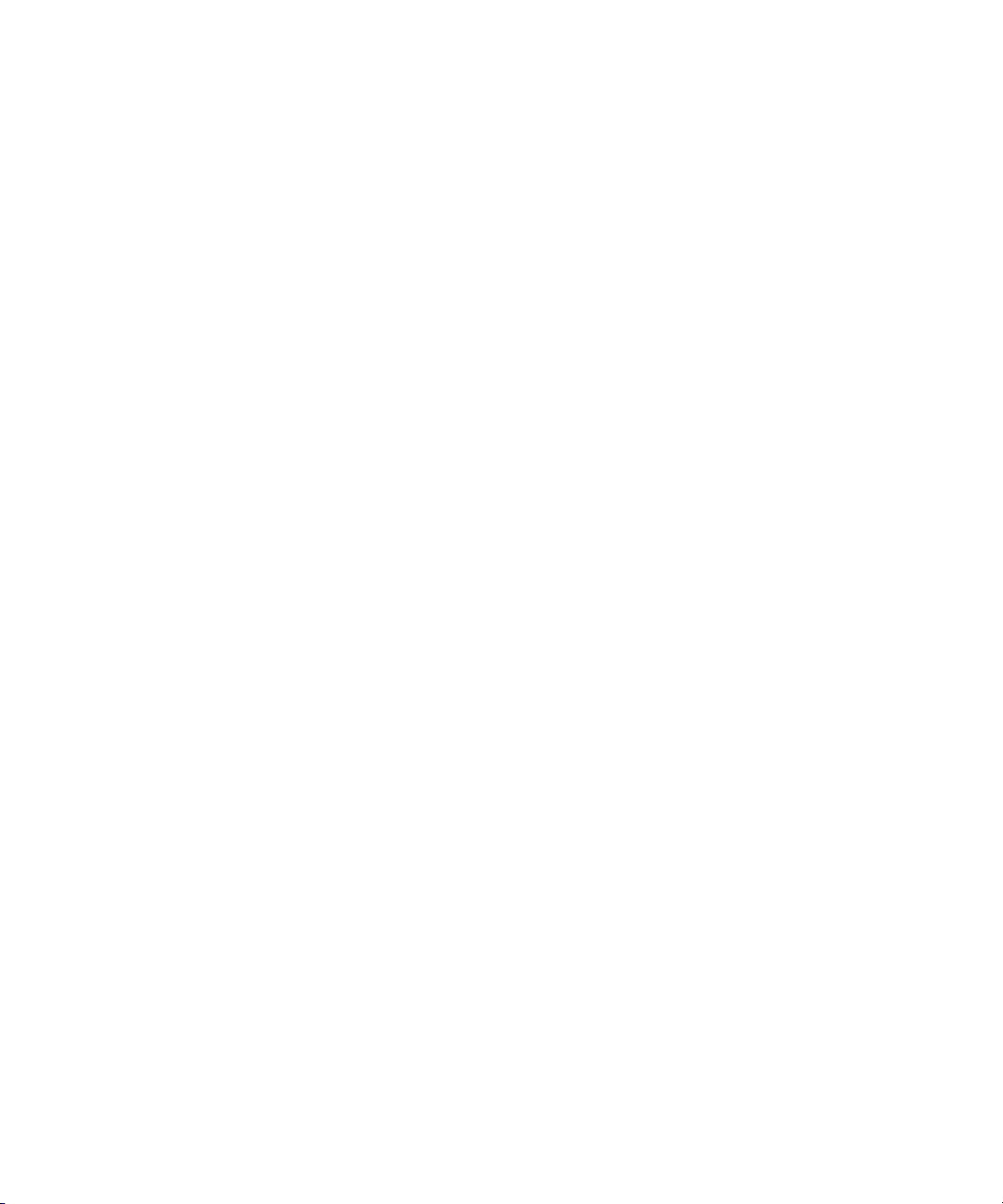
Chapter 1
Installation Overview
This document describes how to use the Avid Interplay Installer DVD to install the various
Interplay components. This includes the order in which to install items and any special
considerations when you are combining services and applications on the same system.
Refer to the installation check list for a list of the various steps required to install the
Interplay products.
This chapter describes the following topics:
• Installation Check List and Installation Steps
• Set Up and Configure Your Avid Unity System
• Network Considerations
• User Names and Passwords Required For Avid Unity and Product Servers
• Application Keys
• Software Installed on Avid Interplay Systems
• Recommended Shutdown and Startup Order
• Using the Interplay Installer
Performing an Upgrade
The following items apply to upgrading the components on your Interplay system to
Interplay v1.0.3:
• Use the Interplay Installer DVD software to perform the uninstall of the pervious
versions of software components. For example, when you start the Media Indexer
installer, it will detect whether there is an older version of the software and it will ask
you if you want to uninstall the previous version. This is a good way to uninstall the
previous version. You do not have to use the Control Panel to perform the uninstall.
• Backup your Interplay database and any other user data before performing the upgrade.
For information on backing up your database, see the Avid Interplay Engine and Avid
Interplay Access Administration Guide.
Page 14
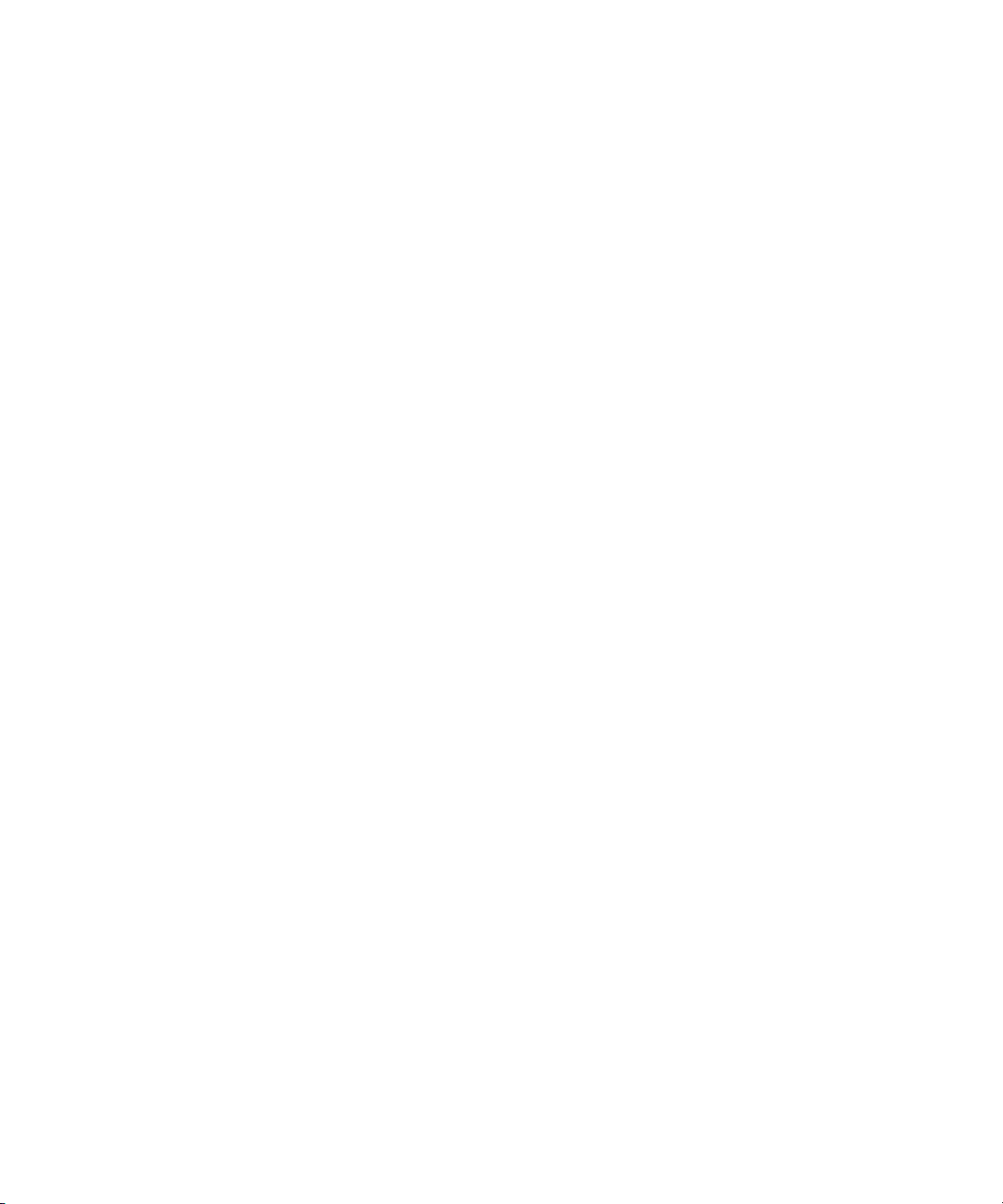
Chapter 1 Installation Overview
• Do not uninstall the Avid Interplay Engine or Interplay Archive Engine software unless
instructed by Avid support. Uninstalling the software could require additional steps to
reactivate your database. When performing an upgrade, the installation software takes
care of removing the previous version of the software.
• When you perform an uninstall of the Media Indexer software, the installer stops rather
than continuing on to install the new version. You must restart the installer to install the
new software.
• If you have more than 10 clients on your Interplay system, the Media Indexers in the
High Availability Group require the modification of a file after the install. The
modifications allow the Media Indexers to allocate memory for servicing requests from
the client applications. See the installation checklist for more information.
Installation Check List and Installation Steps
You use the Interplay Installer DVD to install Interplay software components on the various
servers and clients. This document describes how to use the Interplay Installer DVD and also
points to appropriate documents for additional configuration information.
Use the individual installer DVDs for the various Avid editing applications and use the
Interplay Installer DVD to install the software required to make the Avid editing application
a member of the Interplay environment.
n
14
The application software for Avid Interplay Assist and Avid iNEWS Instinct is on the Avid
Interplay Installer DVD.
Install and configure the software as follows:
1. Determine how you will set up your Interplay environment. There are sample
configurations in the Avid Best Practices guide and you should discuss the setup with
your Avid representative. In particular, determine the following:
- Determine your Media Indexer server configuration. See the Avid Interplay Best
Practices guide and “Software Installed on Media Indexer Servers” on page 28.
- Determine where the Avid Lookup Service will run. The Lookup service is part of
the Interplay Framework. See “Details on the Interplay Framework Components”
on page 24.
- If you are using Interplay Transcode or an Interplay Archive Engine, determine
where your Interplay Media Services server will reside and where your Transcode,
ProEncode, and Archive providers will reside. One Transcode and one ProEncode
provider can reside on the same system as the Interplay Media Services but an
Archive Provider may require its own server. See the Avid Interplay Readme for
more information.
Page 15
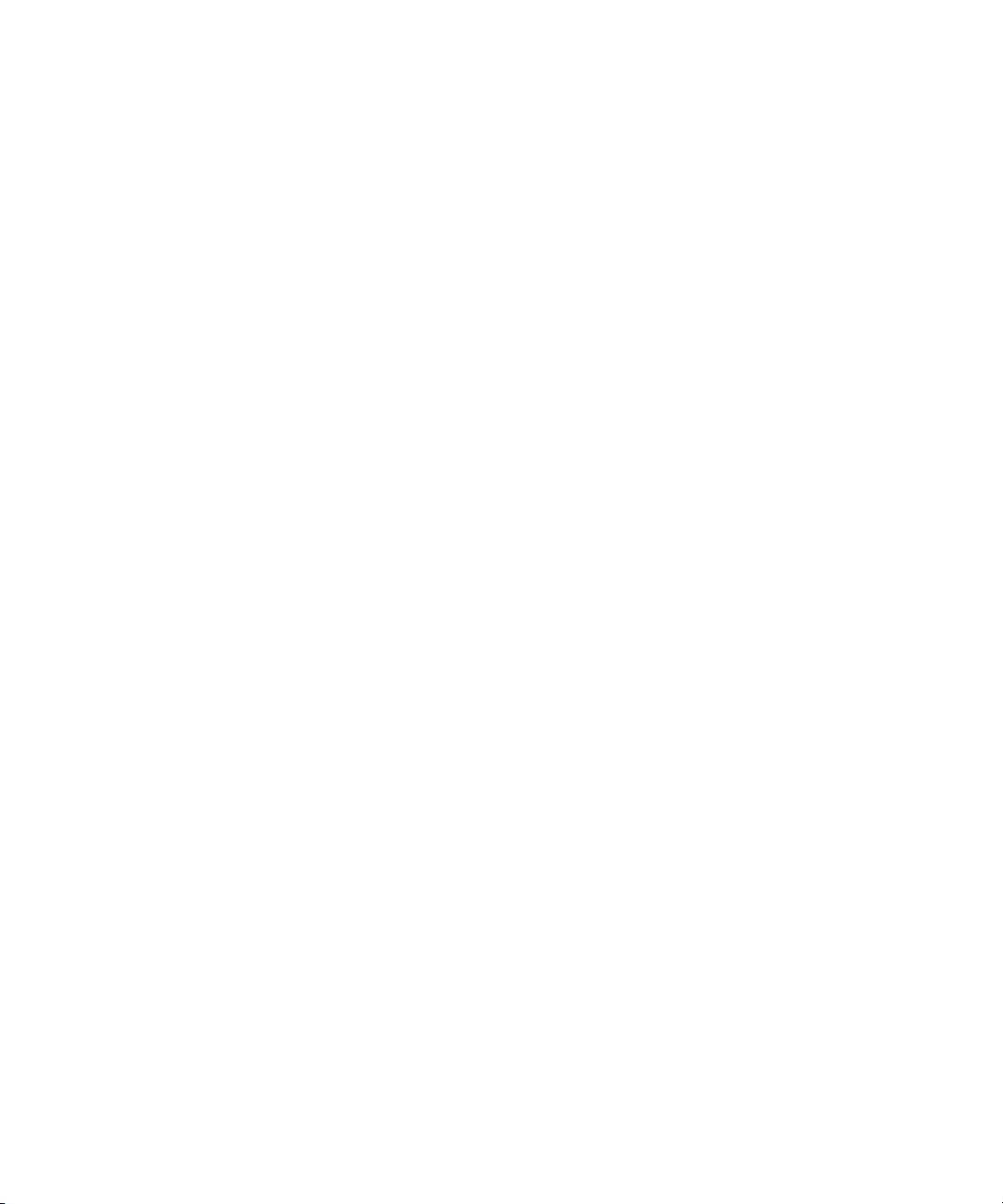
Installation Check List and Installation Steps
2. Check your Network as described in “Network Considerations” on page 18.
3. Set up the physical hardware that will be used in your Interplay environment. See
“SR2400 Slot Locations” on page 101.
4. If you will be setting up a cluster (failover) configuration of the Avid Interplay Engine
or Avid Interplay Archive Engine, see the Avid Interplay Engine Failover Guide on the
Avid Knowledge Base.
™
5. Set up and configure Avid U nity
“Set Up and Configure Your Avid Unity System” on page 17 and “User Names and
Passwords Required For Avid Unity and Product Servers” on page 20.
6. On the Interplay Engine server, use the Interplay Installer to install the following:
a. Interplay Engine software.
MediaNetwork or Avid Unity ISIS™ system. See
n
n
n
When you install the Interplay Engine, use the Custom Install option so that you can identify
the Engine Execution user required by the Interplay Engine.
The user who installs the Interplay Engine must have an Administrator login and a
password on the Interplay Engine system. That same user name and password must exist on
the Avid Unity system. For more information about user accounts, see “User Names and
Passwords Required For Avid Unity and Product Servers” on page 20.
b. Interplay Access software
®
c. Interplay Adapter (required for AirSpeed
Follow this installation order, installing the Interplay Adapter last. See “Installing
Software on the Interplay Engine Server” on page 36.
Make sure that you obtain and load the Interplay Engine license key promptly. The license
key must match the dongle for the Interplay Engine server. For more information, see the
Avid Interplay Engine and Avid Interplay Access Administration Guide.
7. Configure the Interplay Engine software to create the Interplay Engine database and
create users. See the Avid Interplay Engine and Avid Interplay Access Administration
Guide. For information on setting up a user database, see Avid Interplay Best Practices.
8. Perform the following procedures on the systems that will run the Avid I n terplay
Media Indexers that monitor shared storage:
a. Use the Interplay Installer DVD to install the appropriate Interplay Framework
software. Do not install all components on a Media Indexer server. For more
information, see “Software Installed on Media Indexer Servers” on page 28.
)
n
When you install the Interplay Framework software, you must name your workgroup. The
name is case sensitive and should not contain spaces. You can either choose a useful name
or use the default, AvidWorkgroup.
15
Page 16

Chapter 1 Installation Overview
n
n
On Avid Unity ISIS you must set the “Use UNC (Letterless) Drive Mapping” option on the
Media Indexers that monitor shared storage. In the Client Manager window, select
Preferences, and select the letterless option.
b. Verify that the Interplay Framework is running. See “Verifying that the Interplay
Framework Services are Running” on page 83.
c. Install the Media Indexer software. See “Installing Software on an Avid Interplay
Media Indexer Server” on page 44.
d. For this release, determine whether you should edit a file on the Media Indexers that
are in the High Availability Group. See “Editing the AvidMI.vmoptions File on the
Media Indexers in a High Availability Group” on page 44.
e. Before you configure the Media Indexer software, make sure there is an
Avid MediaFiles directory on each workspace that the Media Indexer will monitor.
You can use an Avid editing system to capture or import media to the workspace.
You can also create the directory manually but if you do, carefully check the
spelling and case of the text in the folder name.
f. Configure the Media Indexer to monitor your shared storage. See “Configuring a
Media Indexer to Monitor Shared Storage” on page 47. You must use UNC paths to
identify the shared storage folders.
Don’t connect only to the top level workspace. Connect to the Avid MediaFiles folder or
another sub folder. Avoid monitoring folders that contain files that are not Avid media files.
16
9. At this point you can install and configure the following applications in any order:
- Install the Interplay software components for the Avid editing applications. See
“Installing Software on Avid Editing Systems” on page 59. See “Configuring the
Media Indexer on an Avid Editing System to Recognize Shared Storage” on
page 63.
- Install the Interplay software components and application software for Av id
iNEWS
iNEWS Instinct and Avid Interplay Assist Systems” on page 56.
- Install the Interplay software components on any systems that will run the
Interplay Access software. See “Installing Software on an Interplay Access
System” on page 58
- Install and configure Interplay Transfer. See “Installing Software on the Interplay
Transfer Server” on page 40.
- Install and configure CaptureManager
CaptureManager Server” on page 53. Also refer to the Avid CaptureManager
Installation and Configuration Guide. This CaptureManager document includes
instructions for setting up Avid Low Res En c ode.
®
Instinct™ and Avid Interplay Assist. See “Installing Software on Avid
™
. See “Installing Software on the
Page 17
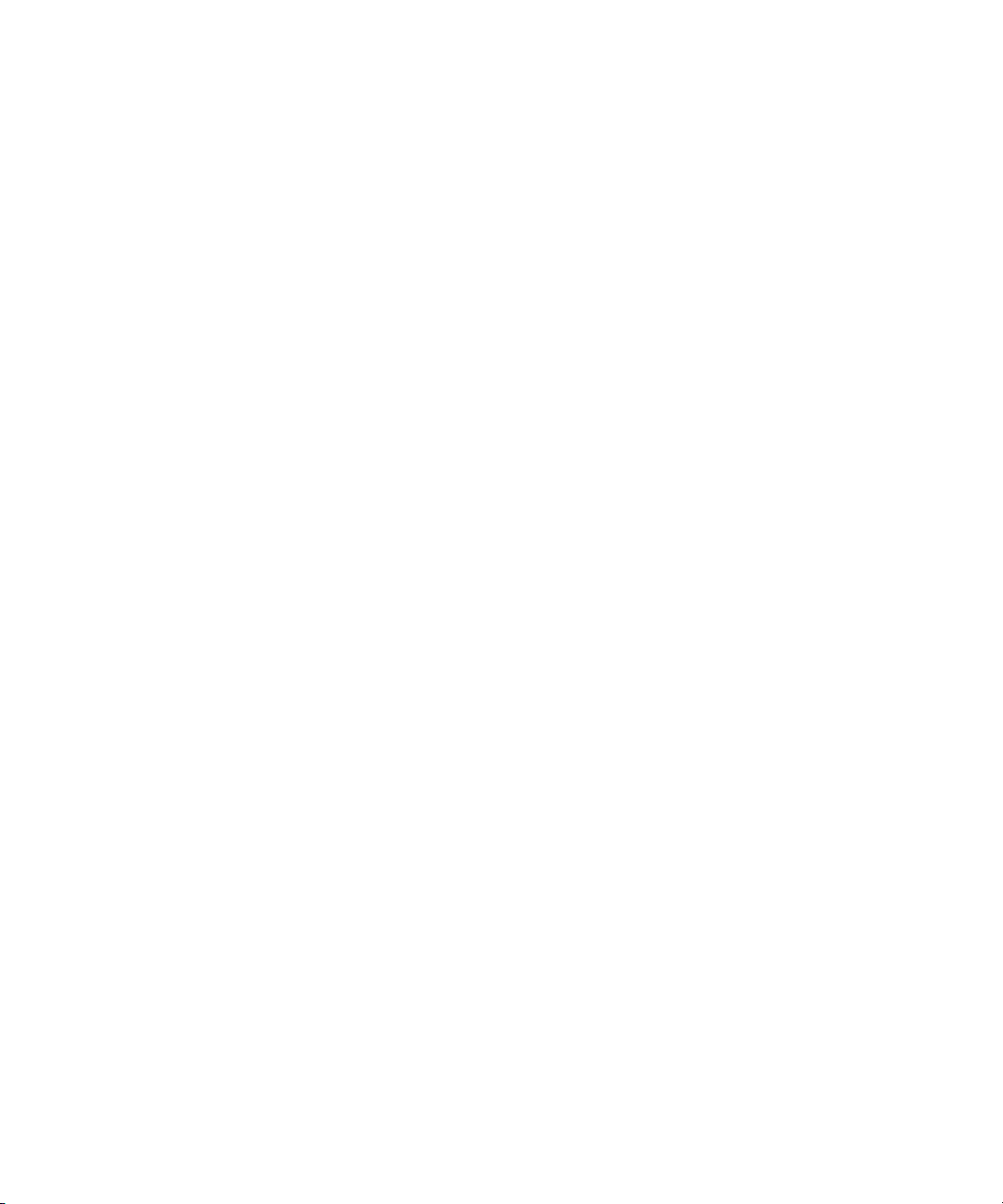
Set Up and Configure Your Avid Unity System
- Install and configure an Archive Engine. This is similar to installing and
configuring an Interplay Engine as described earlier in this section. For more
information, see “Installing and Configuring an Archive Engine” on page 97.
Set Up and Configure Your Avid Unity System
Before you install Interplay software, install and configure your Avid Unity system for
shared storage. Interplay supports the following Avid Unity systems:
• Avid Unity MediaNetwork v4.1.4 and 4.2.2 (supports RoHS compliant hardware)
• Avid Unity ISIS v1.1b
n
c
Install the Avid Unity ISIS v1.1c client on Media Indexer servers that will monitor shared
storage.
Depending on whether you have Avid Unity MediaNetwork or Avid Unity ISIS, install the
Connection Manager (MediaNetwork) or Client Manager (ISIS) on the client systems.
Do not use special characters or spaces in your workspace names.
Avid Unity MediaNetwork Setup and Configuration Documentation
The main setup guide for Avid Unity MediaNetwork is the Avid Unity MediaNetwork File
Manager Setup Guide. Depending on your configuration you might also need one of the
following manuals:
• Avid Unity MediaNetwork PortServer Setup Guide
• Avid Unity MediaNetwork LANServer EX Setup Guide
Avid Unity ISIS Setup and Configuration Documentation
The main setup guide for Avid Unity ISIS is the Avid Unity ISIS System Setup Guide.
17
Page 18
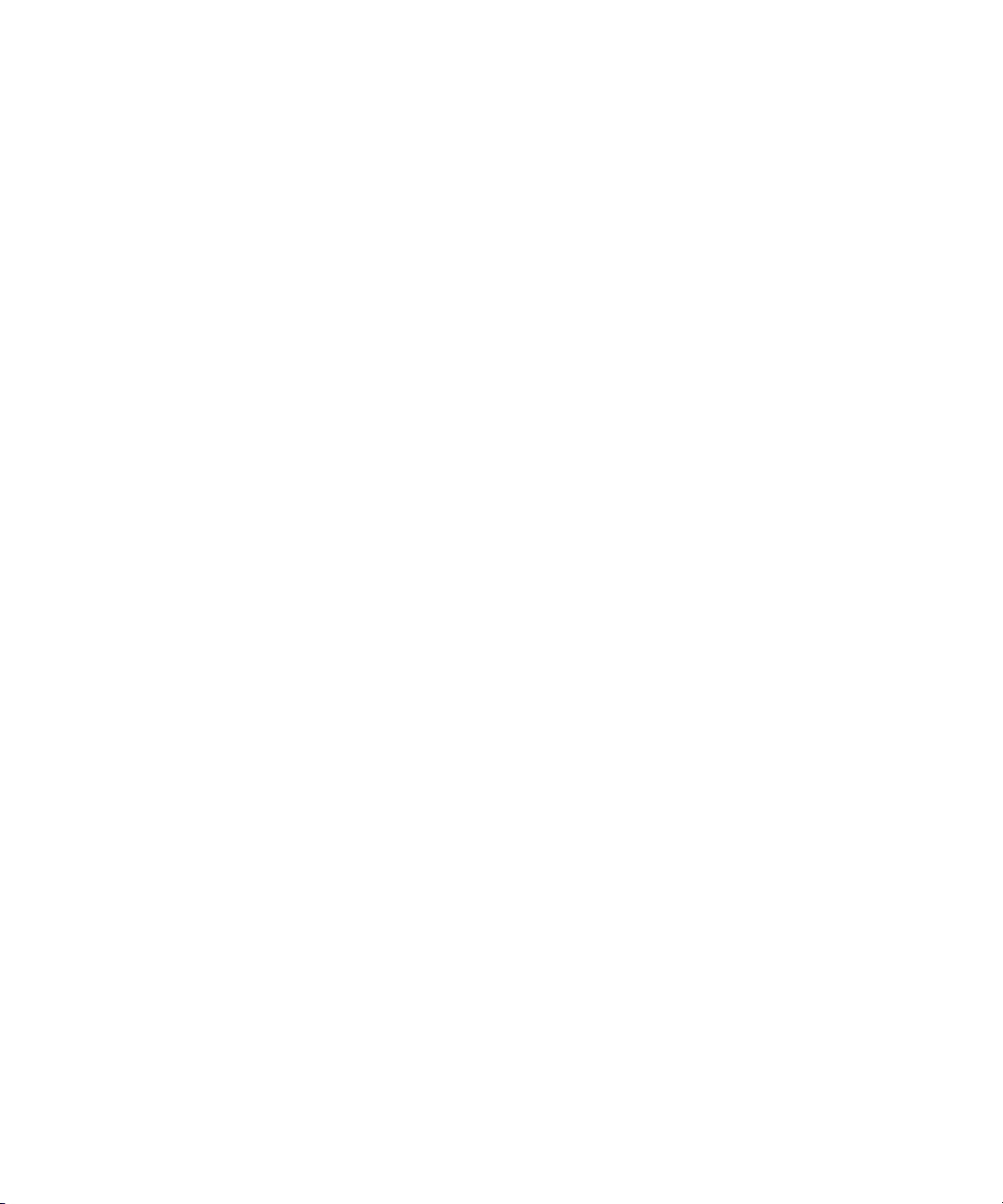
Chapter 1 Installation Overview
Network Considerations
This section contains topics related to setting up your Interplay network environment.
Verify Entries on the DNS Server
Interplay Framework can become sluggish and unstable if there are incorrect entries in the
DNS server for any of the computers in the Interplay environment. Symptoms include
excessive CPU usage by the Interplay Framework Lookup service and Interplay Diagnostics.
The tree view in the Interplay Service Configuration or Health Monitor may also fail to
populate if there are incorrect DNS entries.
Make sure that you correct any errors in DNS entries for name to IP resolution.
Configure The DNS Server to Support Reverse Lookup
If DNS is not configured for Reverse Lookup, Interplay Framework can not resolve IP
addresses to host names. Symptoms include; tree views fail to populate in the Interplay
Service Configuration, Interplay Diagnostics, and Health Monitor.
Ensure that the DNS server is configured to support Reverse Lookups.
Non-DNS Environments
In an non-DNS environment you must configure a host file on all systems, including the
Avid Low Res Encode system. This is necessary so that the Interplay Framework can list the
systems in its client applications such as the Interplay Service Configuration or Health
Monitor.
Computers with Multiple Network Interfaces
Computers that have multiple network interfaces in use must be entered in DNS so that all IP
Addresses have the exact same hostname.
If you have multiple network interfaces on a computer and one is not used, use the Device
Manager to disable the interface. If not, the computer may have problems communicating
with the Interplay Framework Multicast Repeater. For more information on Multicast
Repeaters, see “Configuring a Multicast Repeater” on page 89.
18
Page 19
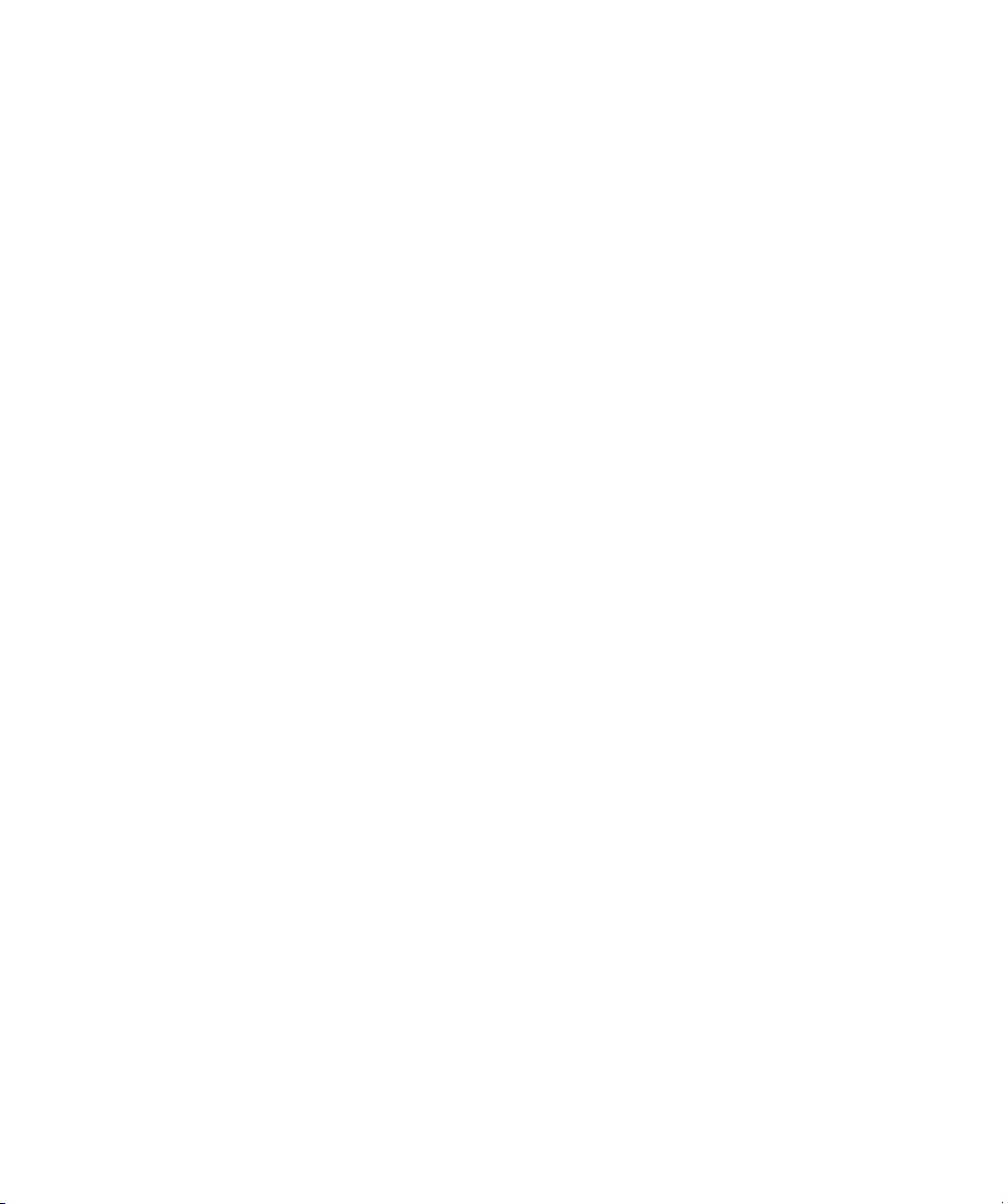
Configuring an Avid Unity ISIS System
Network Considerations
On an Avid Unity ISIS system, if your network extends outside of ISIS Zone 1, you must
configure a router to communicate between the two VLAN
Know Where your Subnets are on the Network
Create a system diagram that identifies the subnets on your Avid Interplay environment. You
must install and configure the Multicast Repeater software on each subnet as part of the Avid
Interplay Framework installation. For information on configuring Multicast Repeaters, see
“Configuring a Multicast Repeater” on page 89.
Time Synchronization
If you already have a system in place to maintain Time Sync on your network, you can
continue to use that system. Or you can use the Interplay Framework Time Synchronization
service to perform the same task.
The Avid Time Synchronization Service enables time synchronization between different
machines in a workgroup. The Time Synchronization Service can operate in either Master
mode or Slave mode. In Master mode, the service retrieves a reference time from a
configured time source and redistributes it to the Slave services within the workgroup. The
time source can be the local PC clock, an NTP server, or an Adrienne
installed in a server, such as the CaptureManager server. In Slave mode, the Time
Synchronization Service listens for time notifications from the workgroup and (optionally)
sets the local PC clock to match.
®
systems.
™
Timecode card
It is important to use only one time synchronism mechanism to set the local PC clocks in the
Interplay environment. If a Time Synchronization Slave service is configured to set the local
PC clock and it detects that some other mechanism (such as Windows 32 Time Services)
changes the local clock, then the Time Sync Slave service will disable itself to avoid the
local clock from jumping back and forth. The Time Sync slave will also post a Warning in
the Health Monitor.
For more information on Time Sync, see “Using Time Synchronization in an Avid Interplay
Environment” on page 86 and the Interplay Framework Readme at the top level of the
Interplay Installer DVD or on the Knowledge Base.
19
Page 20
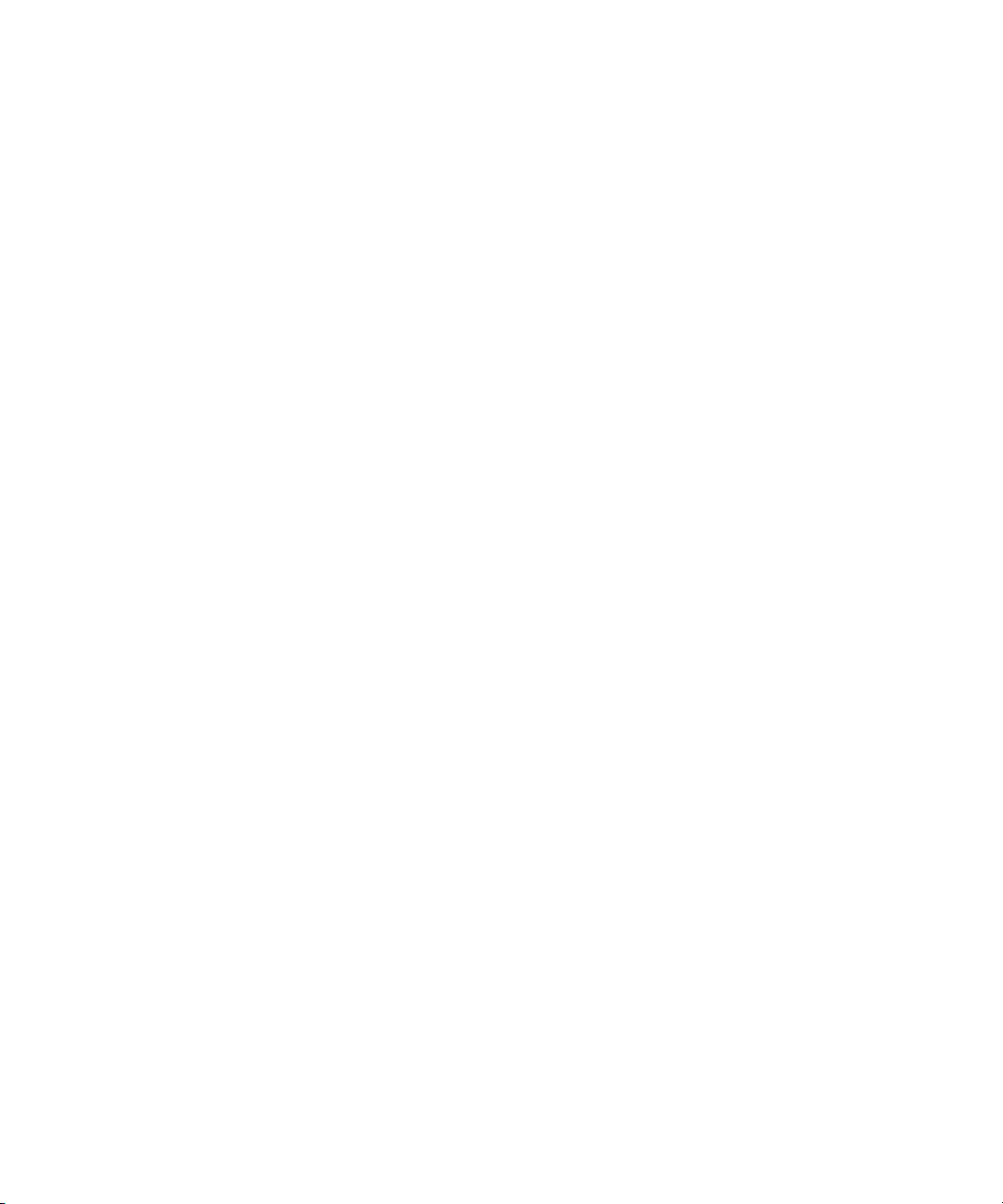
Chapter 1 Installation Overview
Using AirSpeed and Low Res Encode
®
When using Avid AirSpeed
important that you lock your video signal to your timecode source. For example, you can
connect a video feed and a Time of Day timecode device into a sync device to lock the
incoming video and audio with timecode.
It is also important that the two capture devices are in sync. If the captured high res video
and low res video are off by a few frames, you should delay the video signal going to one of
the capture devices in order to ensure that the two video signals match.
and Avid Low Res Encode to perform a dual ingest, it is
Diagnosing Workgroup Problems
Use the System Check tab of the Avid Interplay Workgroup Properties tool to detect and
diagnose problems in your Interplay environment.
User Names and Passwords Required For Avid Unity and Product Servers
Some Avid products require user accounts on the Avid Unity system. The user names and
passwords on the Avid Unity system must match the user names and passwords on the
product server. If you are using a PortServer for Avid Unity MediaNetwork, these user
accounts must also have the same accounts and passwords on the PortServer system.
n
Passwords are case sensitive so the passwords must match exactly.
For more details on setting up user accounts on the Interplay Engine server, see the Avid
Interplay Installation Guide: Avid Interplay Engine, Avid Interplay Archive Engine, and
Avid Interplay Access.
Accessing Workspaces
To allow the Interplay Engine to access the Avid Unity workspaces, you need to set up user
accounts on both the Interplay Engine and Avid Unity system. The user name and password
for these user accounts must match exactly on both the Interplay Engine and Avid Unity
system. If the user names or passwords are different, the workspaces will not be available in
Interplay Administrator settings, such as the Editor Database settings - Voice Over Target
workspace.
20
Page 21
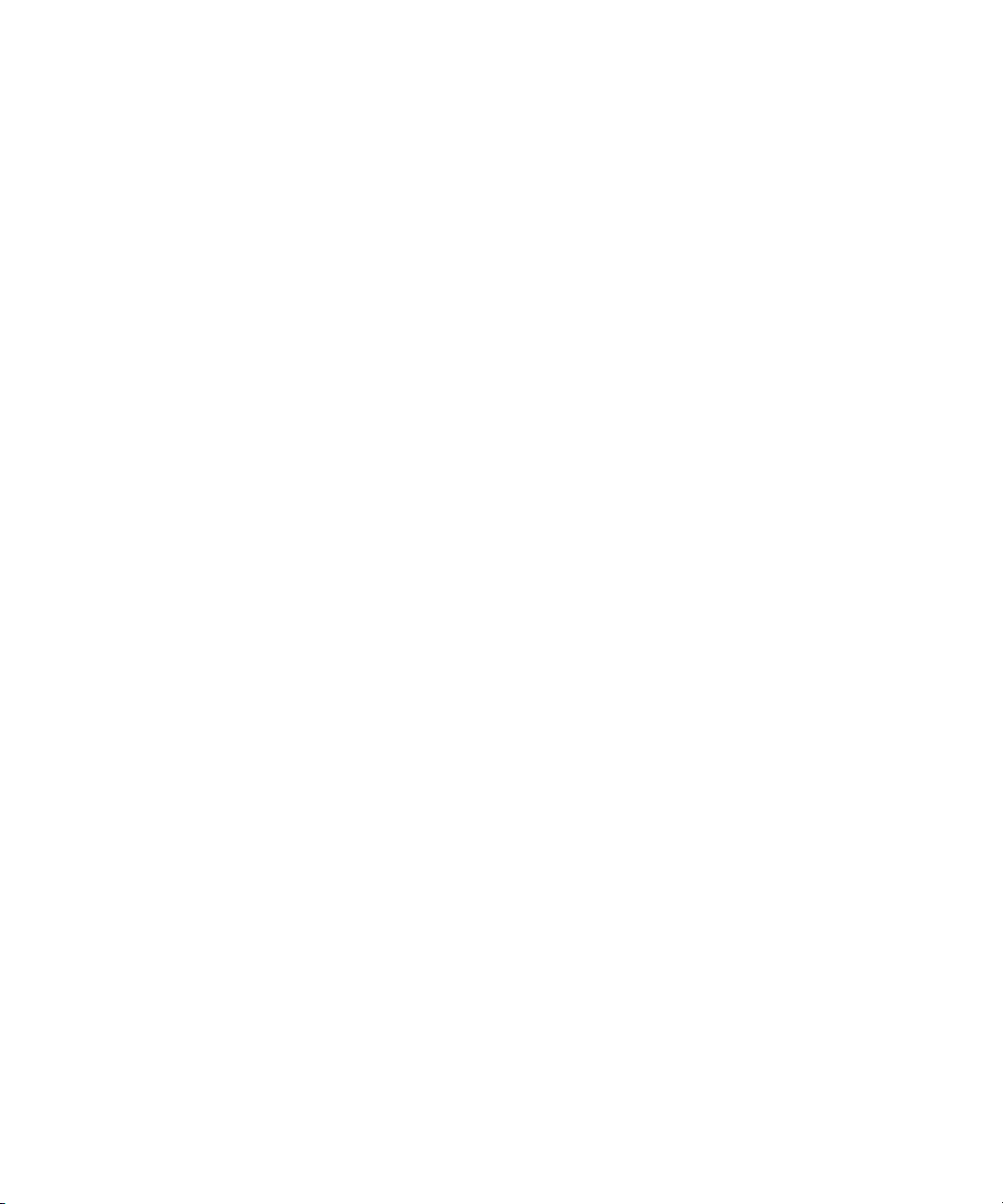
User Names and Passwords Required For Avid Unity and Product Servers
n
If your Interplay environment includes Avid Unity v1.1B, the Voice Over Target workspace
setting might display “No Items to Show” even though the user and password are correctly
set. This error can occur when a large number of workspaces (approximately 100) are
included in the workgroup environment. You can manually set a target workspace for voice
over assets, see “Manually Setting a Target Workspace For Voice Over Assets” on page 21.
The workspaces available from the Interplay Administrator settings depends on the user
account used to log in to the Interplay Administrator. For example, when you log in to the
Interplay Administrator server using the Administrator account you can access all the Avid
Unity workspaces; provided the users are setup correctly on both the Interplay Engine and
Avid Unity system.
To access all workspaces:
1. Make sure the Administrator account on both the Interplay Engine and Avid Unity
system have the exact same password. Passwords are case sensitive.
2. Log in to the Interplay Administrator server using the Administrator account.
To access a limited list of workspaces:
1. Make sure a user account with administrator privileges is created on the Interplay
Engine and the same user name and password are used to create a user account on the
Avid Unity system. These user accounts must have the exact same user name and
password.
2. Log in to the Interplay Administrator server using this user account.
The Avid Unity user’s workspace access privileges setting determine which workspaces
are available.
Manually Setting a Target Workspace For Voice Over Assets
If the Interplay Administrator - Editor Database settings - Voice Over Target Workspace
menu displays “No Items to Show,” and the user and password are correctly set, you can
manually set the voice over target workspace.
To manually set an audio voice over target workspace:
1. Log into Interplay Access as an Administrator.
2. In the Assets browser, right-click the database node (for example, AvidWG) and select
Advanced > Get/Set Property.
The Get/Set Property dialog box opens.
3. On the Get/Set Property tab, in the Name text box, type:
com.avid.worgroup.settings.VoiceOver.TargetWorkspace
21
Page 22
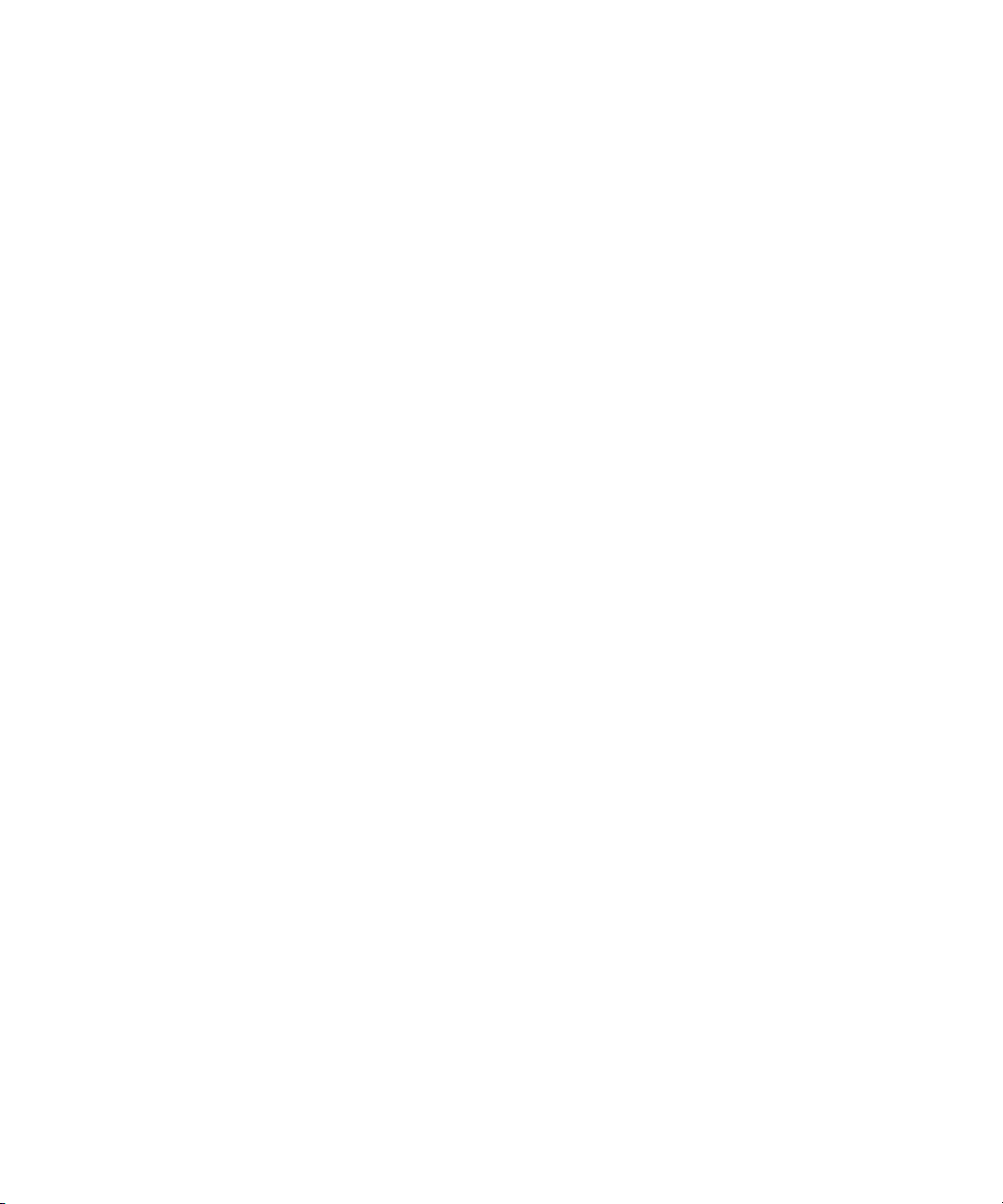
Chapter 1 Installation Overview
c
Make sure you type the Property name exactly, because Property names are case
sensitive.
4. In the Value text box, type the name of the workspace you want to use as the target
workspace for audio voice over assets.
5. Click Apply.
6. Click OK.
Using Deletion
To allow deletion in an Interplay environment, you must set up the following user accounts.
You can use any user name and password for these accounts, but the user name and
passwords must match exactly on all servers.
• Avid Unity system
- Avid Unity user with administrator privileges for Interplay Engine. This user must
not be the Administrator account.
• Interplay Engine server
- Microsoft Windows user with administrator privileges
- Interplay Engine Execution user
When installing the Interplay Engine on the Interplay Engine server, select the
Custom User Account option for the Avid Interplay Engine Execution User. The
Server Execution User is the Microsoft Windows user that runs the Avid Interplay
Engine (the Avid Interplay Engine Execution User). This user needs to have
administrative access to the file server. The installer makes this user a local
administrator on the Avid Interplay Engine server.
Using AirSpeed Server
When you are adding an Avid AirSpeed server in an Interplay workgroup, the Interplay
Engine server needs a user account with the user name
must use these exact user and password names.
Using Interplay Transfer
When you are adding Interplay Transfer into an Interplay workgroup, the Interplay Engine
server requires a user for the Interplay Transfer. Create the following user on the Interplay
Engine server:
• User name: transfermanager
• Password: avid
22
airspeed
and password
avid.
Yo u
Page 23
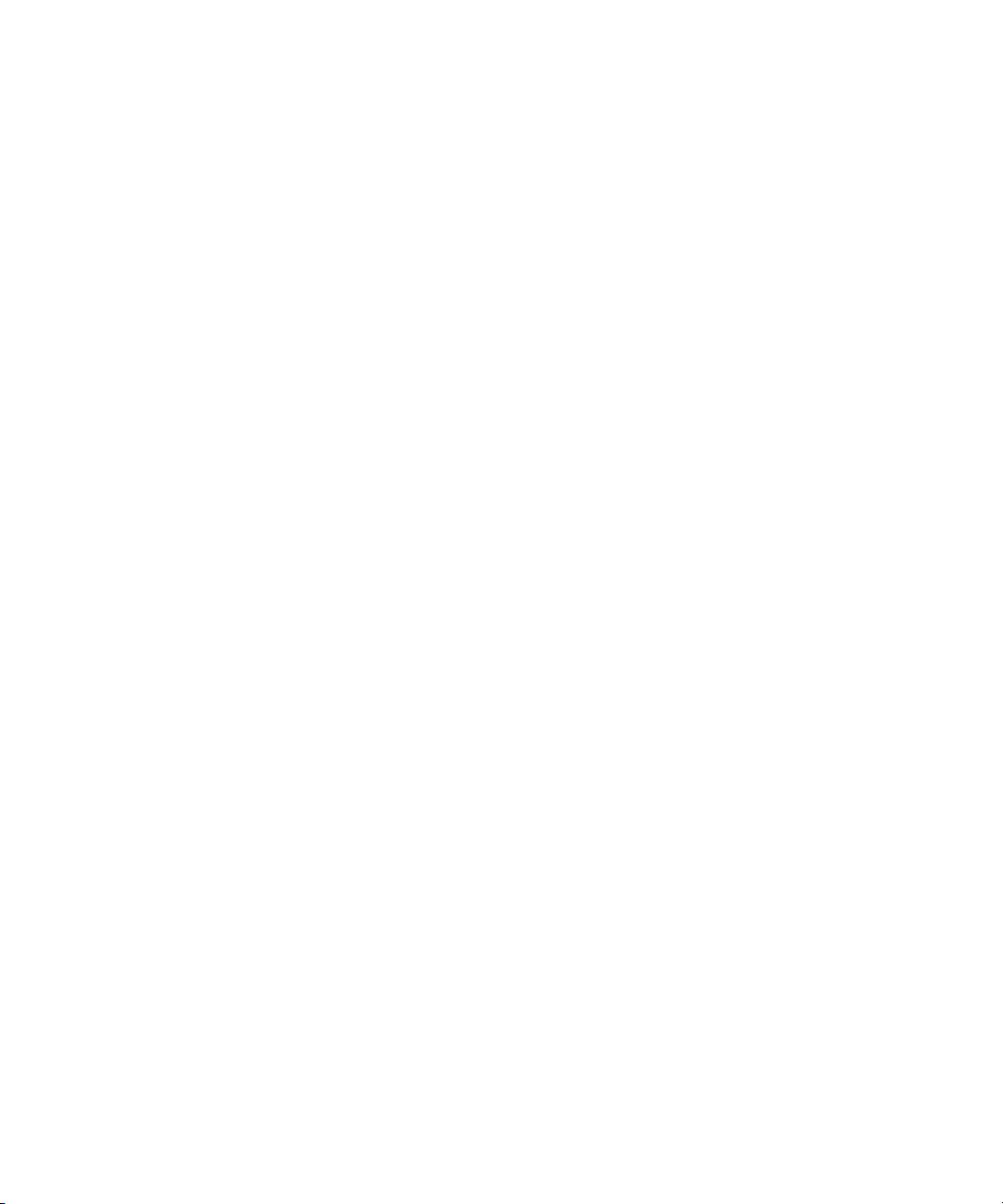
Avid Editing Applications, Assist, and Instinct
The following limitations exist for Interplay v1.0.3:
• Avid editing applications require a Power User login when used in an Interplay
environment.
• Avid Assist and Avid Instinct users can be Regular Windows users but require a Power
User login to perform a Send to Playback operation.
Assist and Instinct users must also have permission to Send to Playback defined by the
Interplay administrator. The Interplay administrator sets up these and other permissions
in the Instinct/Assist User Settings view of the Avid Interplay Administrator tool. For
more information, see the Avid Interplay Engine and Avid Interplay Access
Administration Guide.
For releases after v1.0.3, check the Interplay Readme for any changes to the Windows login
permissions.
Application Keys
The following systems require a hardware application key (also known as a dongle):
Application Keys
c
• Interplay Engine server - requires a software application key called a registry key. For
more information, see “Installing Software on the Interplay Engine Server” on page 36.
• Interplay Media Services
• Interplay Transfer
• Interplay Transcode provider system (for any Transcode provider that is not run on the
Interplay Media Services system)
• Interplay Archive provider (for any Archive provider that is not run on the Interplay
Media Services system)
• Avid editing applications
Do not lose the USB application key. Your software does not function without it. If you
lose your application key, you must purchase another key from Avid at the full market
cost of your software.
23
Page 24
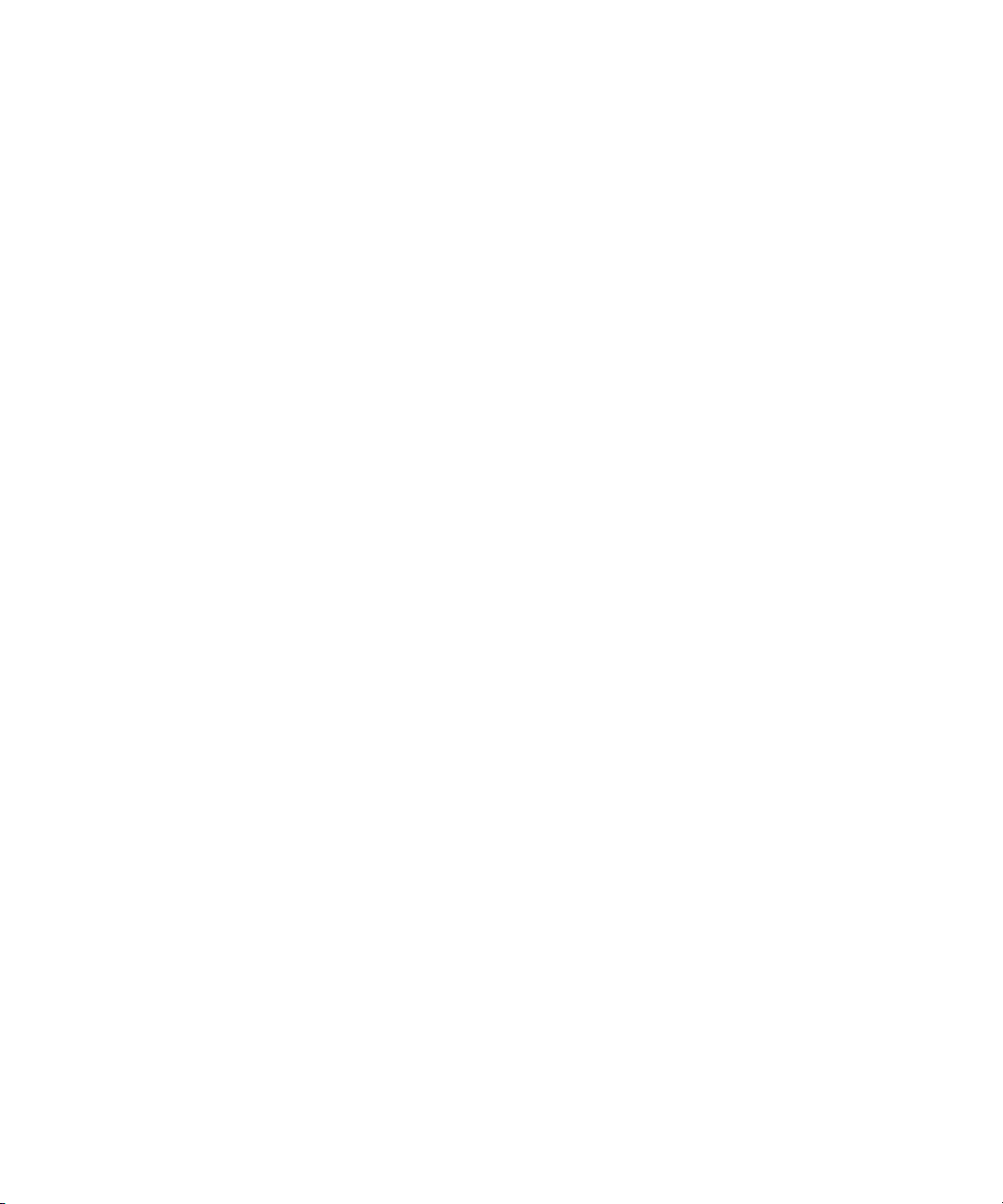
Chapter 1 Installation Overview
Software Installed on Avid Interplay Systems
The tables in this section list the software components installed on the Avid Interplay clients
and servers. The Avid Interplay Installer combines components together to make the
installation straightforward for an individual system. Depending on the size of your
configuration, you need to make decisions regarding the software you will install on the
Interplay Engine and the Media Indexer server.
Graphic Editor
In the client software table, the term Graphic Editor refers to a system used for graphics or
other work that does not involve Avid assets. Examples of these file assets are Adobe
Photoshop files, Microsoft Office files, and other file assets that are useful in an Interplay
environment. They can be checked into the Avid Interplay database and made available to
other users. Graphic Editor systems use Avid Interplay Access. For more information, see
the Avid Interplay Access User’s Guide.
Details on the Interplay Framework Components
There are two important steps to perform when you install the Interplay Framework
software:
c
24
1. Provide the correct workgroup name when prompted.
The Workgroup name is case sensitive.
2. Select the correct services to install on the system.
When you install software on the client systems, the installation program automatically
selects the components that you need for a client system. The following are the basic
services:
• Core Components
• Configuration Utility
• Diagnostic Log Viewer
• Health Viewer
• Machine Monitor
• Time Synchronization (see “Configuring the Time Sync Master” on page 87)
Page 25
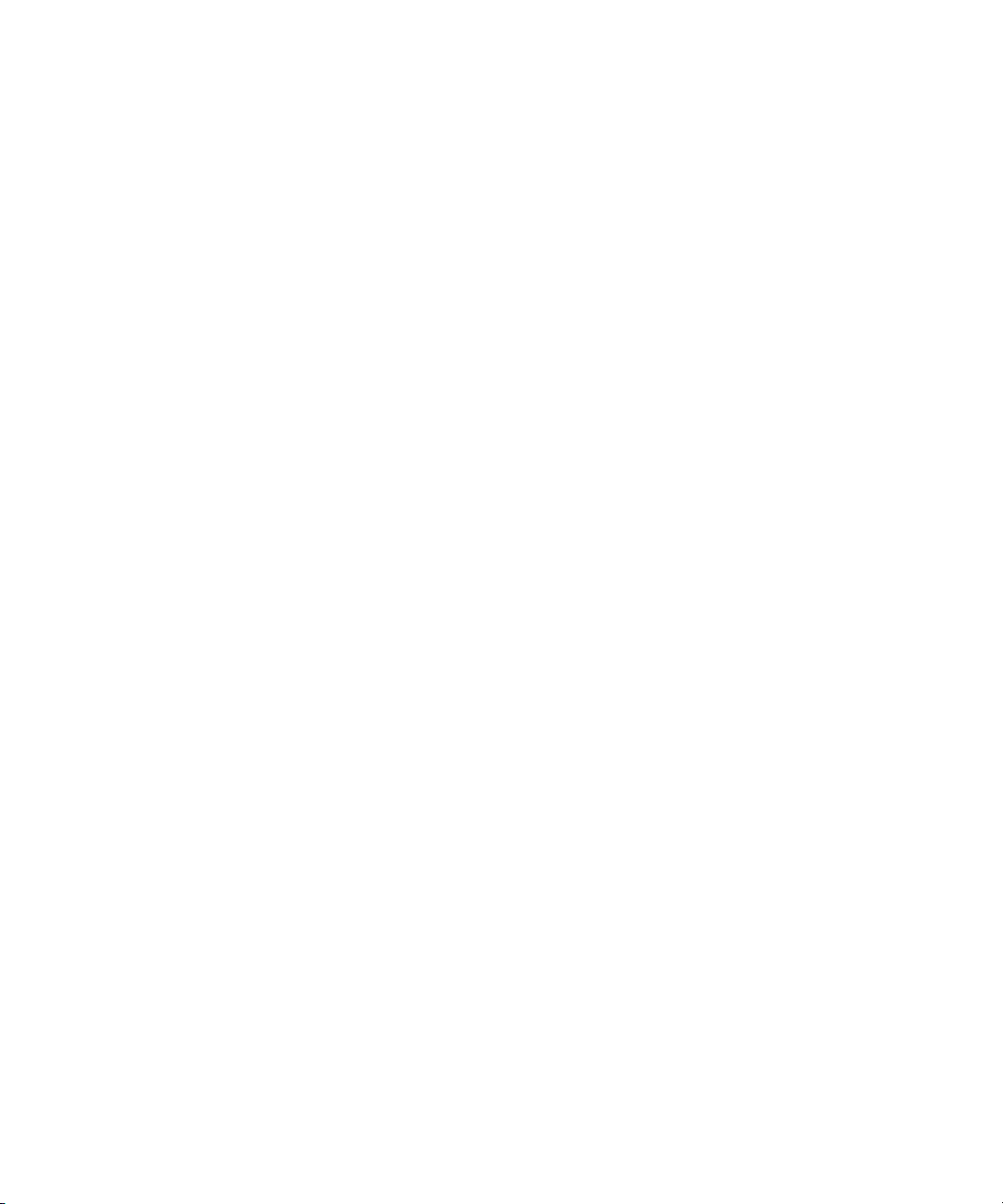
Software Installed on Avid Interplay Systems
The following services are critical to the Interplay environment and must be installed on at
least one system. They are often installed on the Media Indexers in a High Availability
Group but in a large installation you can choose to install the services on a separate system
to improve performance on the Media Indexer.
• Avid Lookup Service
• System Configuration
The following services are optional depending on whether you use them in your Interplay
environment:
• Multicast Repeater - Required when Interplay clients are on a different subnet from the
shared storage Media Indexer. See “Configuring a Multicast Repeater” on page 89.)
•SNMP Gateway
• Email Alerter
c
The SNMP Gateway and Email Alerter are resource intensive applications. If you plan
to use those services, don’t install them on the Media Indexer or Interplay Engine
servers. You can also use the Interplay Workgroup Properties tool to disable the
services. The problem will be fixed in the next Interplay release.
25
Page 26
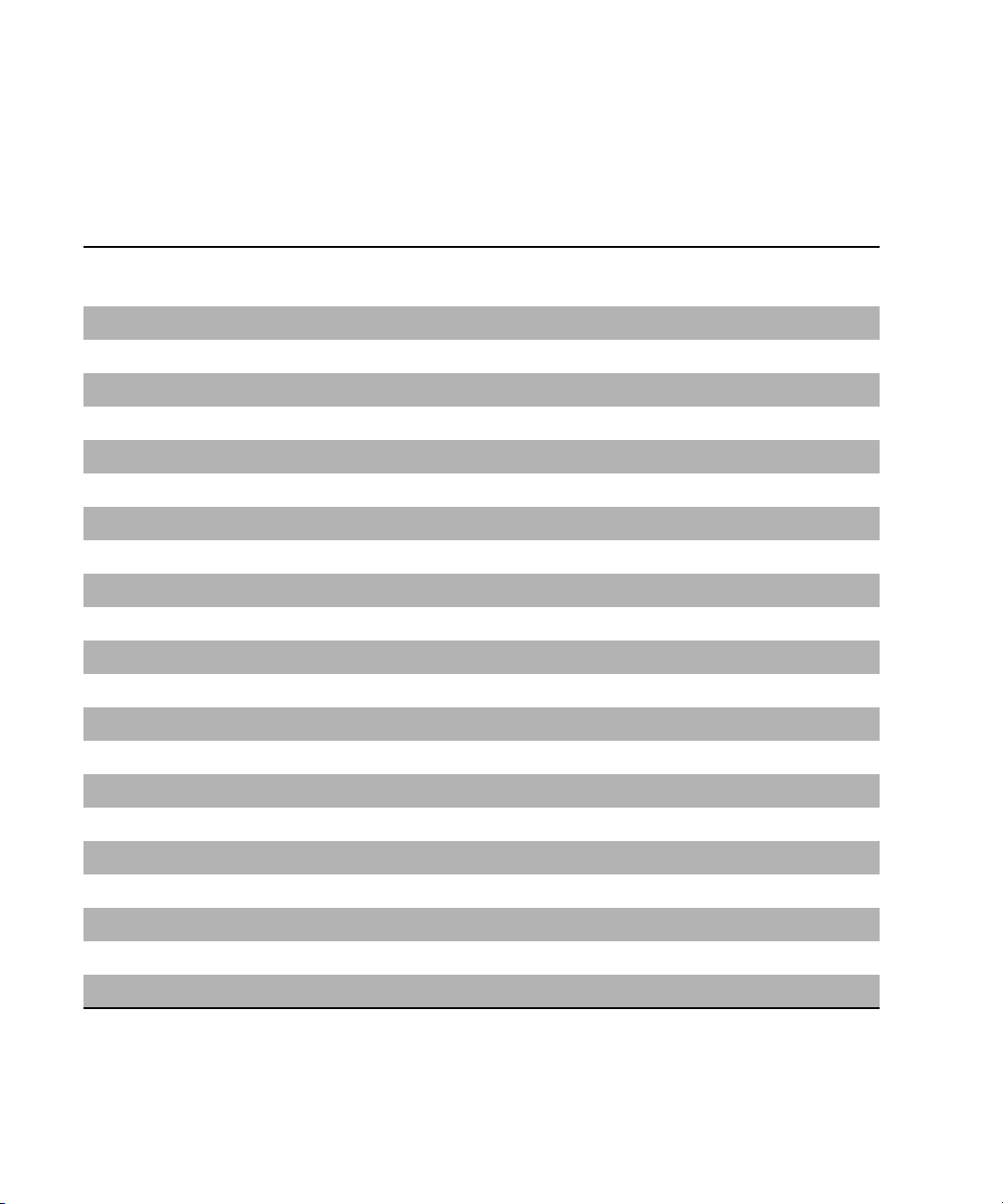
Chapter 1 Installation Overview
Client Software
The following table shows the software that is installed on the Interplay client systems.
Software Installed on Avid Interplay Clients
iNEWS
Software
Assist Application X X (O)
iNEWS Instinct application X
Editing application X
CaptureManager application X
Interplay Access X X X X
Media Indexer X
Interplay Transfer client X
Interplay Framework
Core Components X X X X X
Avid Lookup service
Configuration Utility X (O)
Diagnostic Log Viewer X (O) X (O) X X X
Health Viewer X (O) X (O) X X X
Machine Monitor X (O) X (O) X X X
System Configuration
Instinct Assist Access
a
b
a
X
X (O) X X X
Avid
Editor
X (O) X
Graphic
Editor
CaptureManager
Client
Time Synchronization X X X X X
Multicast Repeater
SNMP Gateway
Email Alerter
Interplay Media Services
ProEncode Client X
c
a. Installed automatically on Avid Assist and iNEWS Instinct as part of the software application install.
b. On a large system, you may want to disable optional Framework services on Instinct and Assist clients.
c. A Multicast Repeater must be installed on each subnet. See “Configuring a Multicast Repeater” on page 93.
26
Page 27
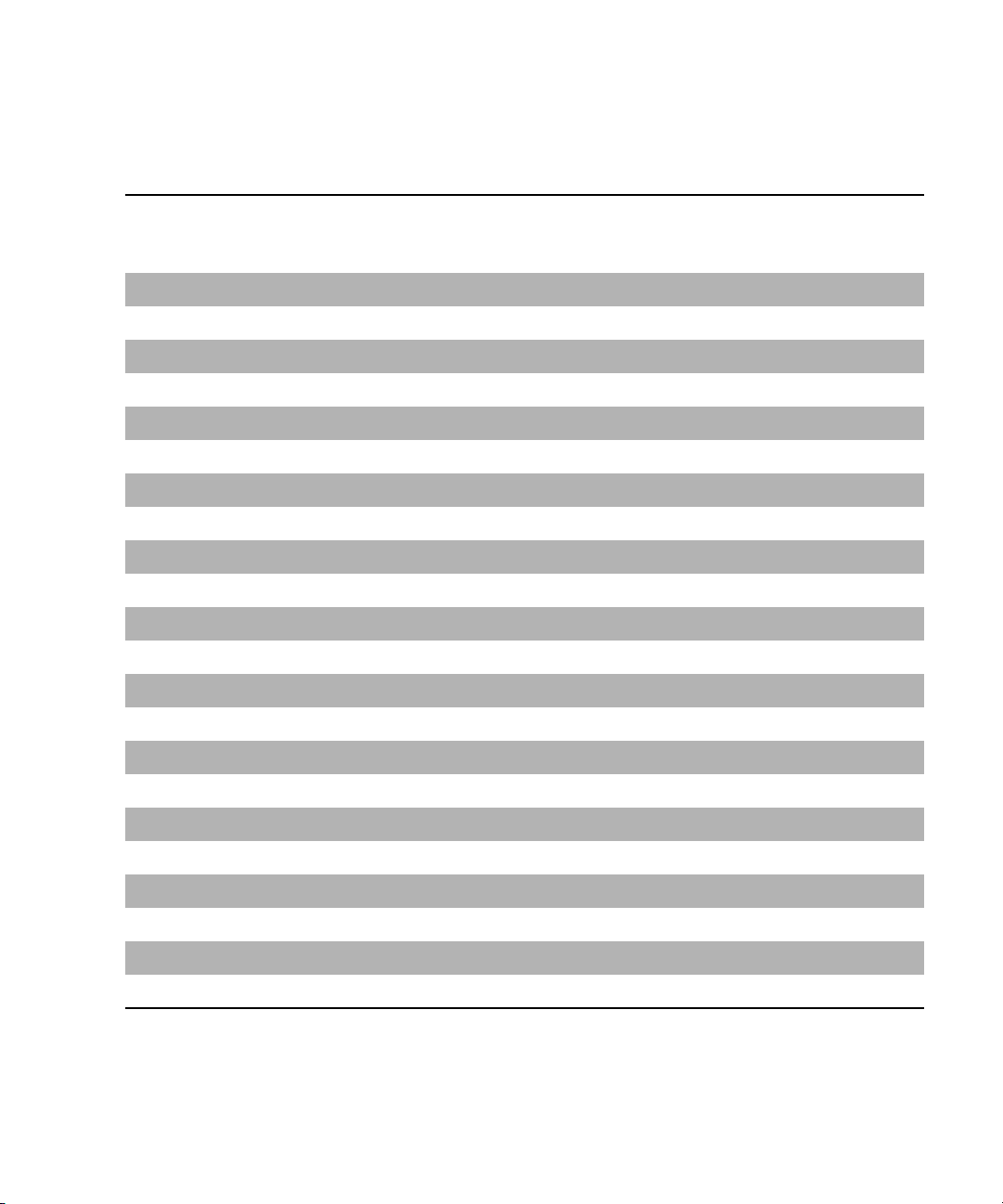
Server Software
Software Installed on Avid Interplay Servers (excluding Media Indexer server)
Software Installed on Avid Interplay Systems
Interplay
Interplay
Software
Interplay Engine X
Interplay Access X X X X X
Interplay Adapter X
Interplay Archive Engine X
CaptureManager server X
Interplay Transfer X
Interplay Transfer client X
Media Indexer X (O)
Interplay Framework
Core Components X (O) X X X X
Avid Lookup Service X (O)
Configuration Utility X (O) X X X X
Diagnostic Log Viewer X (O) X X X X
Health Viewer X (O) X X X X
b
Engine
Archive
Engine
a
Media
Services
Interplay
Transfer
Engine
Media
Services
Provider
CaptureManager
Server
Machine Monitor X (O) X X X X
System Configuration X (O)
Time Synchronization X (O) X X X X
Multicast Repeater
Interplay Media Services X
ProEncode Provider X
Transcode Provider X
Archive Provider X
c
X (O)
a. Only install Media Indexer or Interplay Framework software on an Interplay Engine for a small configuration. See
“Software Installed on Media Indexer Servers” on page 28.
b. SNMP Gateway and Email Alerter services are not listed here. They are resource intensive applications. If you plan to
use them, do not install the services on a Media Indexer, Interplay Engine, or Interplay Archive Engine.
c. A Multicast Repeater must be installed on each subnet. See “Configuring a Multicast Repeater” on page 93.
27
Page 28

Chapter 1 Installation Overview
Software Installed on Media Indexer Servers
The following table lists the software installed on different servers depending on the Media
Indexer’s use in the Interplay environment. For information on Delegate Media Indexers, see
the illustration following the table.
Software Installed on Avid Media Indexer Servers
Software
On Same System as
Interplay Engine
Member of a High
a
Availability Group
Delegate Media
Indexer
Interplay Engine X
Interplay Access X
Interplay Adapter X
Media Indexer X X X
Interplay Framework
Framework Core X X X
Lookup service X X
Configuration Utility X X X
Diagnostic Log Viewer X X X
Health Viewer X X X
Machine Monitor X X X
System Configuration X X
Time Synchronization X X X
Multicast Repeater
SNMP Gateway
b
c
XX
28
Email Alerter
a. This configuration is intended for systems with less than 10 clients.
b. A Multicast Repeater must be installed on each subnet. See “Configuring a Multicast Repeater” on page 93.
c. SNMP Gateway and Email Alerter are resource intensive applications. Do not install the services on a Media
Indexer, Avid Interplay Engine, or Interplay Archive Engine.
Page 29
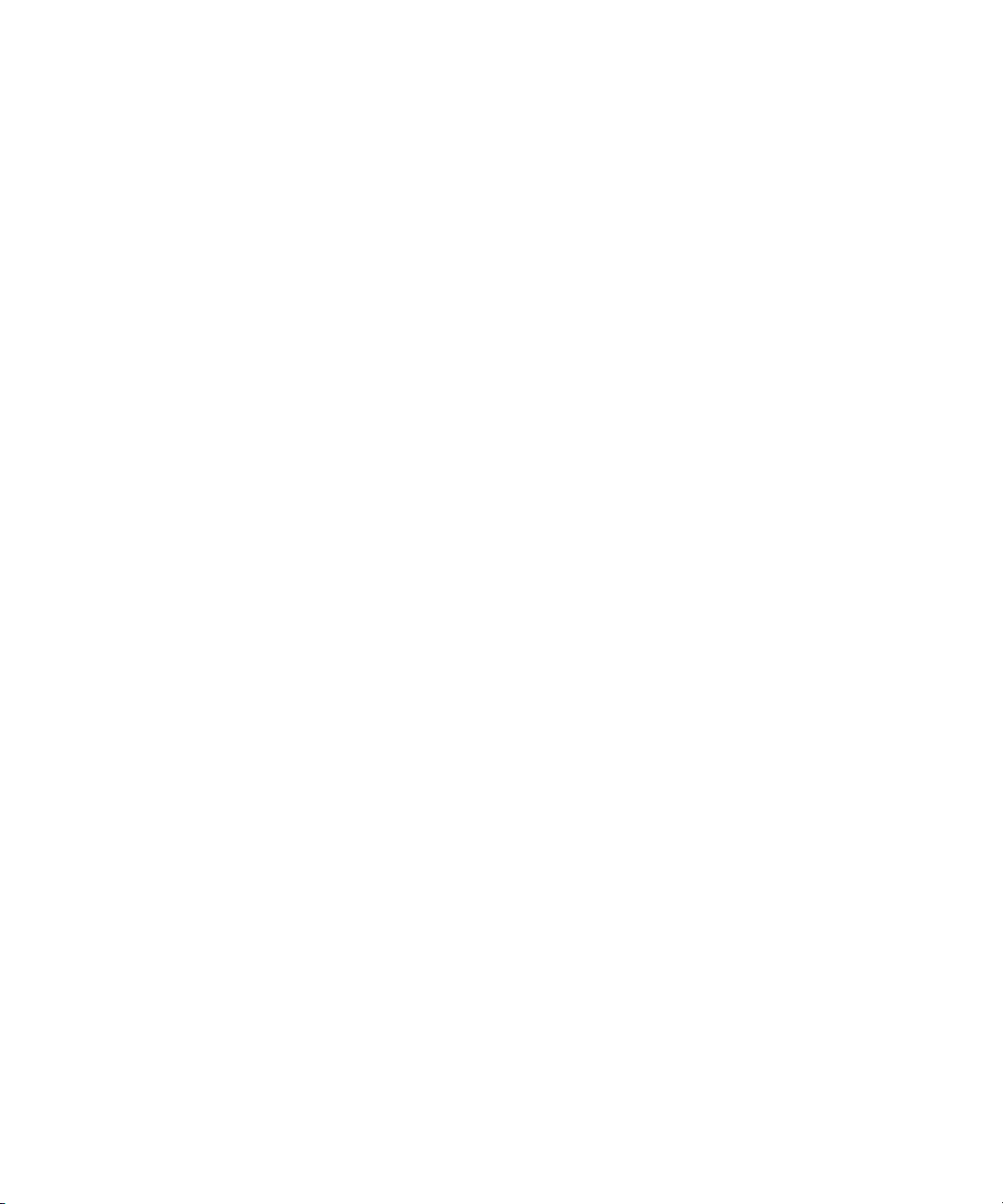
Different Types of Media Indexers
There are four basic ways to configure a Media Indexer:
1. The leader of a High Availability Group. The leader (also known as the President) can
index shared storage and it can also monitor other Media Indexers.
On a small configuration the Media Indexer software may be installed on the Avid
Interplay Engine. In this case, configure a High Availability Group with one member
configured on the Interplay Engine.
Software Installed on Avid Interplay Systems
n
n
You always need a High Availability Group to monitor shared storage, even if it is a group of
one.
2. Additional members of a High Availability Group. Members that you add to a High
Availability group provide load balancing for the leader. For example, if you have more
than 50 clients in your Interplay environment, then you should have two Media Indexers
in the High Availability Group; one configured as the leader, and a second added for
load balancing.
3. Delegates - If you have a large number of files you may want to assign different Media
Indexers to monitor specific portions of shared storage. In this case the group leader
monitors the delegates.
4. The Media Indexer on each Avid editing application system. These local Media Indexers
connect to the High Availability Group.
Avid Interplay Assist and Avid iNEWS Instinct do not require a local Media Indexer. They
automatically connect to the High Availability Group in the Interplay environment. You use
the Server Hostname Settings view in the Interplay Administrator tool to identify the
Workgroup name. The system automatically connects to the High Availability Group for the
workgroup. Note that the workgroup name is case sensitive and must match the workgroup
name identified in the Interplay Workgroup Properties tool.
For information on the maximum number of files that a Media Indexer can monitor, see the
Avid Interplay Best Practices and the Avid Interplay Readme.
29
Page 30
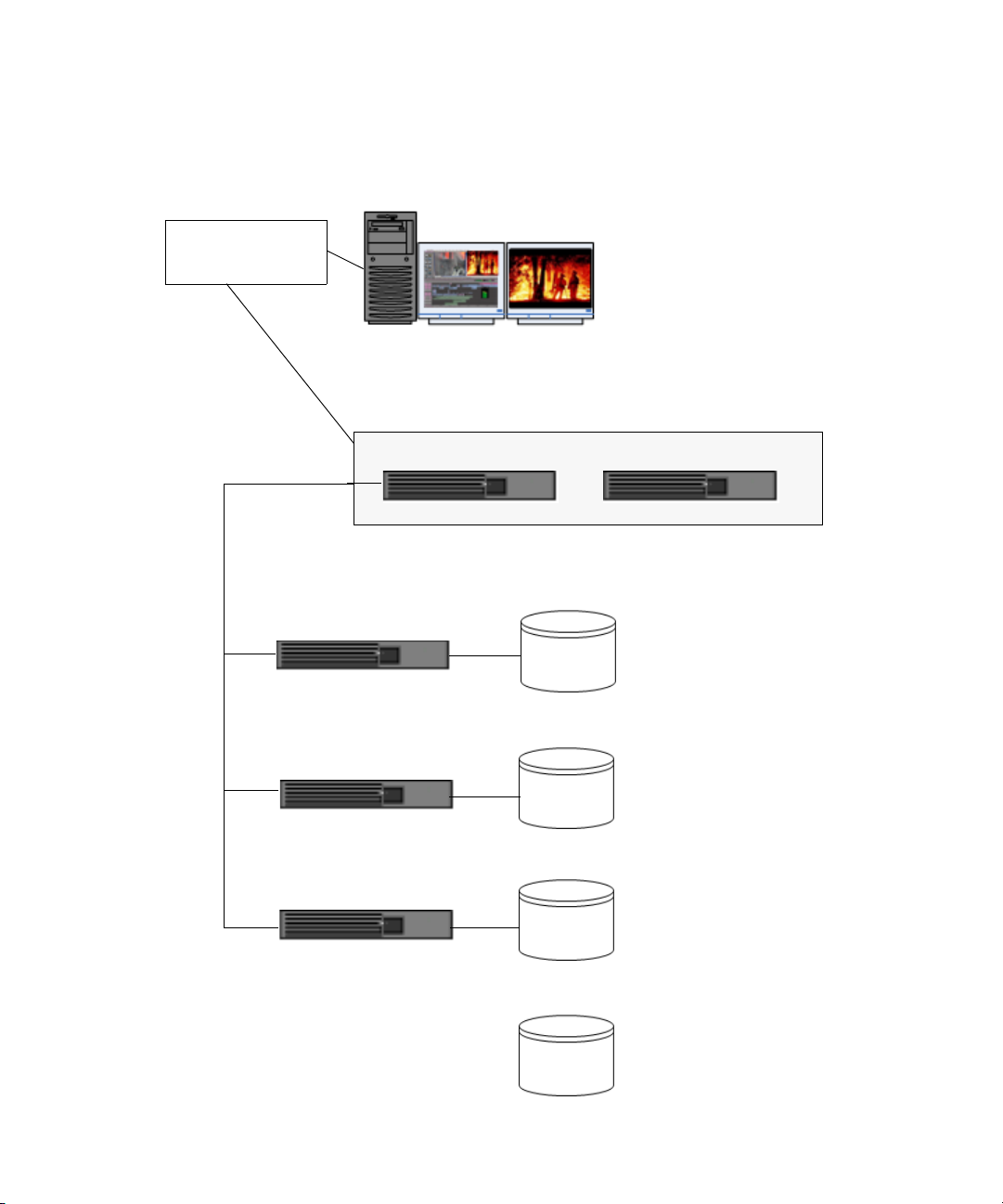
Chapter 1 Installation Overview
The following illustration shows two Media Indexers in a High Availability Group and three
Media Indexers configured as delegates to the High Availability Group. For more
information, see the Avid Interplay Best Practices guide.
Local Media Indexer
connects to High
Availability Group
HIgh Availability Group
Avid editing application
Media Indexer 2 is a member of the
group and provides load balancing
and redundancy for the leader.
Monitor three
Media Indexer Delegates
Media Indexer 1 (leader)
Delegate Media Indexers monitor
shared storage
Media Indexer 3 (delegate)
Media Indexer 4 (delegate)
Media Indexer 5 (delegate)
Media Indexer 2
Maximum number of files
Storage A
Maximum number of files
Storage B
Maximum number of files
30
Storage C
Non-indexed files such as
files created by Graphic
artists.
Storage D
Page 31

Recommended Shutdown and Startup Order
Recommended Shutdown and Startup Order
Use the following order for the smoothest results when you need to shut down and restart
your Avid Interplay environment.
Shut down systems in the following order:
1. Avid editing applications
2. Playback devices such as AirSpeed
3. Ingest and capture devices such as AirSpeed and Avid Interplay Low Res Encode
4. CaptureManager
5. Interplay Transfer
6. Avid Interplay Media Services and providers
7. Avid Interplay Engine and Avid Interplay Archive Engine
8. Media Indexers
9. Systems running Interplay Framework Multicast repeaters
10. System running the Interplay Framework Avid Lookup Service
11. Avid Unity MediaNetwork or Avid Unity ISIS shared storage
Restart systems in the following order:
1. Avid Unity MediaNetwork or Avid Unity ISIS shared storage
2. System running the Interplay Framework Avid Lookup Service
3. Systems running Interplay Framework Multicast repeaters
4. Media Indexers
5. Restart the remainder of the systems in any order.
Shutting Down a Media Indexer System
Do not shut down the Media Indexer while it is scanning files. If you do, the Media Indexer
may have to rebuild it’s cache when it starts up again. This can take a long time on a large
system. You can use the Health Monitor to determine whether the Media Indexer is scanning
files.
To determine whether a Media Indexer is scanning files:
1. Launch the Health Monitor and navigate to the system that is running the Media Indexer
that you want to shut down.
2. Click Avid Interplay Media Indexer
31
Page 32

Chapter 1 Installation Overview
3. Open the Avid Interplay Media Indexer pane.
4. Check the value of the “Pending Files (scan)” field.
If the Media Indexer is not scanning files, then it is safe to shut it down. To shut down the
service, use the Avid Interplay Workgroup Properties tool.
In a small configuration (10 or less users) you can have the Media Indexer that monitors
shared storage on the same system as the Avid Interplay Engine. If the Media Indexer needs
to rebuild its cache on this type of configuration the Interplay Engine may become
unresponsive during the operation. Note that this does not happen when the Media Indexer is
scanning drives, only when it needs to completely rebuild its cache.
Using the Interplay Installer
The Interplay Installer lets you do the following:
• Install the software for the following Interplay servers:
- Interplay Engine
- Archive Engine
- Interplay Media Services
32
- Interplay Transfer
- Media Indexer
- CaptureManager
• Install the software required to support the following Interplay clients:
- Interplay Access
- Avid iNEWS Instinct
- Avid Interplay Assist
®
- Avid editing applications such as Avid NewsCutter
®
Media Composer
, and Avid Symphony™ Nitris®.
Adrenaline™, NewsCutter XP,
- CaptureManager Client
- Pro Tools Interplay Option
• Perform custom installations of the following software:
- Interplay Framework Services
- Interplay Access
Page 33

Using the Interplay Installer
- Interplay Media Services and Transfer Status
- You can also browse the DVD and select individual installers
The Interplay Installer allows you to navigate to a window that shows exactly which
components must be installed on an individual server or client. You run each installer
separately from the installation window.
33
Page 34

Chapter 1 Installation Overview
34
Page 35

Chapter 2
Installing Software on Interplay Servers
The following topics describes the installations of the Interplay software on the servers:
• Starting the Installation
• Installing Software on the Interplay Engine Server
• Installing Software on the Interplay Transfer Server
• Installing Software on the Media Services Server and Media Services Provider Servers
• Installing Software on an Avid Interplay Media Indexer Server
• Installing Software on the CaptureManager Server
For information on the order of installation and configuration, see “Installation Check List
and Installation Steps” on page 14.
Page 36

Chapter 2 Installing Software on Interplay Servers
Starting the Installation
To start the Interplay Installer:
1. Insert the Interplay Installer DVD and double-click the Launch.exe installer.
The Main Menu window opens.
The Main Menu window allows you to select the installers required by a particular Interplay
component. The list is divided into Interplay clients, servers, and individual optional
installers.
Installing Software on the Interplay Engine Server
To install the Interplay Engine software:
1. Insert the Interplay Installer DVD into the DVD drive on the Interplay Engine system.
The Main Menu window opens.
2. Click Servers.
36
Page 37

The Install Servers window opens.
Installing Software on the Interplay Engine Server
c
Items with three dots open a new window. Items without three dots start an installer.
3. Click Avid Interplay Engine.
37
Page 38

Chapter 2 Installing Software on Interplay Servers
The Install Avid Interplay Engine window opens.
The Interplay Engine requires the following software:
n
38
- Avid Interplay Engine — the full Interplay Engine software.
- Avid Interplay Access — required to communicate with the Interplay Engine
database. This also installs the Interplay Administrator.
- (Option) Avid Interplay Adapter — required for capturing with AirSpeed.
You can install Avid Interplay Adapter on the CaptureManager server to improve
performance on the Interplay Engine. See “Installing Avid Interplay Adapter” on page 39.
- (Option) Avid Interplay Auto Archive and Auto Transcode
4. Perform the installation in the order shown in the window. You have to reboot the server
after the Interplay Engine installation.
To install the Interplay Engine server software:
1. Make sure that the Interplay Engine application key is installed on the server system.
2. The user who installs the Interplay Engine must have an Administrator login and a
password on the Interplay Engine system. That same user name and password must exist
on the Avid Unity system. See “User Names and Passwords Required For Avid Unity
and Product Servers” on page 20.
Page 39

Installing Software on the Interplay Engine Server
3. Start the installer and proceed as outlined in the Avid Interplay Installation Guide: Avid
Interplay Engine, Avid Interplay Archive Engine, and Avid Interplay Access. This guide
contains important configuration information. You might experience difficulty later if
you do not follow the tips.
4. Do one of the following:
t If this is a new installation, use the Custom installation option. This will ensure that
you identify the Engine Execution user required by the Interplay Engine. For more
information, see “User Names and Passwords Required For Avid Unity and Product
Servers” on page 20.
t If this is an upgrade, both the Typical and Custom installation use the existing
settings.
5. Make sure that you obtain and load the Interplay Engine license key promptly. The
license key must match the dongle for the Interplay Engine server. For more
information, see the Avid Interplay Engine and Avid Interplay Access Administration
Guide.
6. Install Interplay Access on this system.
To install Interplay Access:
t Install Avid Interplay Access using all the defaults. The installation also installs the
Avid Interplay Administrator.
n
For additional information on installing Interplay Access, see the Avid Interplay Installation
Guide: Avid Interplay Engine, Avid Interplay Archive Engine, and Avid Interplay Access.
Installing Avid Interplay Adapter
When you install Interplay Adapter on the Avid Interplay Engine system, it automatically
connects to the Interplay Engine on that system.
You can also install the Interplay Adapter on the CaptureManager server to improve
performance on the Avid Interplay Engine system.
n
For information on limitations that you may encounter when you set up Interplay Adapter on
the CaptureManager server, see the Avid Interplay Readme.
If you install Interplay Adapter on another system, you must manually edit a file to identify
the Interplay Engine system.
To configure Interplay Adapter to recognize Interplay Engine on a different system:
1. Use an application such as Notepad to edit the following file:
C:\Program Files\Avid\Avid Interplay Adapter\jakarta-tomcat\omm\RAM\mmserver.ini
39
Page 40

Chapter 2 Installing Software on Interplay Servers
2. Edit the following line, by replacing the text “localhost” with the computer name of the
system running the Avid Interplay Engine:
env.ABServer=localhost
Installing Software on the Interplay Transfer Server
To install the Interplay Transfer server and related software:
1. Click Servers in the Main Menu window and then click Avid Interplay Transfer Server.
The Install Interplay Transfer Engine window opens.
40
2. Install the following components on the Interplay Transfer Server:
- Avid Interplay Framework for Server — the installer automatically installs the
components required for an Interplay Transfer application.
- Avid Interplay Access — allows for easy access to the Interplay Engine. This also
installs the Interplay Administrator.
- Avid Interplay Transfer server.
- Avid Interplay Media Services and Transfer Status — allows you to monitor both
Interplay Transfer and Interplay Media Services jobs.
Page 41

Installing Software on the Media Services Server and Media Services Provider Servers
- (Option) Avid Interplay Transfer Cache — allows you to install only the Interplay
Transfer Cache.
Configuring the Interplay Transfer Server and Interplay Media Services and Transfer Status Application
For information on configuring the Interplay Transfer server and the Interplay Media
Services and Transfer Status application, see the Avid Interplay Transfer Setup and User’s
Guide.
Installing Software on the Media Services Server
and Media Services Provider Servers
n
If this is the first time you are installing the Media Services Engine, you need to install
Microsoft
installation procedures, see the Avid Interplay Media Services Setup and User’s Guide.
To install the Interplay Media Services and related software:
1. Click Servers in the Main Menu window.
2. Click Avid Interplay Media Services in the Install Servers window.
®
SQL Server 2005 Express before you install the Media Services Engine. For
The Install Avid Interplay Media Services window opens.
41
Page 42

Chapter 2 Installing Software on Interplay Servers
3. Click Avid Interplay Media Services.
The second Install Avid Interplay Media Services window opens.
n
42
4. Install the following components on the Interplay Media Services system:
- Avid Interplay Framework for Client — the installer automatically installs the
components required for Interplay Media Services. When the system asks for a
workgroup name, type the name of the workgroup you set up on the Interplay
Engine.
- Avid Interplay Access — required to configure the Interplay Media Services with
the Interplay Engine. This also installs the Interplay Administrator.
- Avid Interplay Media Services — this installation requires a restart of the system;
you might want to install it last.
If you are performing an upgrade, you do not have to reregister existing services such as the
Transcode service or Archive service.
Page 43

Installing Software on the Media Services Server and Media Services Provider Servers
5. After you restart the system, return to the Install Servers window and click Avid
Interplay Media Services.
The Avid Interplay Media Services window opens.
6. You can install the following software on the Interplay Media Services system or on
another system to improve performance:
- Avid Interplay Transcode - the Transcode Provider
- Avid Interplay Archive - the Archive Provider. Typically installed on its own server.
- Avid Interplay Media Services and Transfer Status — allows you to monitor
Interplay Transfer and Interplay Media Services jobs.
- Avid Interplay ProEncode Provider
- (Option) Avid Interplay Auto Archive and Auto Transcode — (required for Auto
Archive and Auto Transcode)
Configuring the Interplay Media Services Software and Services
For information on configuring Interplay Media Services, see the Avid Interplay Media
Services Setup and User’s Guide.
43
Page 44

Chapter 2 Installing Software on Interplay Servers
Installing Software on an Avid Interplay Media Indexer Server
For information on the different types of Media Indexer systems, see “Different Types of
Media Indexers” on page 29.
n
On Avid Unity ISIS you must set the “Use UNC (Letterless) Drive Mapping” option on the
Media Indexers that monitor shared storage. In the Client Manager window, select
Preferences, and select the letterless option. For more information, see “Installation Check
List and Installation Steps” on page 14.
Important Installation Information
The following are important for a successful Media Indexer configuration:
• Before you configure Media Indexer, install the Interplay Framework software and
verify that it’s running. For additional information, see “Verifying that the Interplay
Framework Services are Running” on page 83.
• Before you configure Media Indexer to monitor your Avid Unity workspaces, the
workspaces must have an Avid MediaFiles folder. To create the folder, you can either
use an Avid editing application to capture or import media to the workspace or you can
manually create an Avid MediaFiles folder.
• Do not use spaces or special characters in your workspace names.
Editing the AvidMI.vmoptions File on the Media Indexers in a High Availability Group
If you have more than 10 clients in your Avid interplay environment, you must edit a file on
Media Indexers that are either the leader or a member of a High Availability Group, you
must edit the following file:
c
c
44
C:\Program Files\Avid\AvidMI\bin\AvidMI.vmoptions
Only perform this operation if you have more than 10 Avid editing clients in your Avid
Interplay environment (including Assist and iNEWS Instinct). This change will allow
the Media Indexer to monitor up to 50 clients.
These procedures are specific to Interplay v1.0.1 and v1.0.3. For later releases, refer to
the Interplay Readme file or a newer version of this document for updated procedures.
Page 45

Installing Software on an Avid Interplay Media Indexer Server
To edit the AvidMI.vmoptions file:
1. Install the latest Interplay Framework and Media Indexer (MI) from the Avid Interplay
Installer DVD.
2. Stop the Media Indexer service as follows:
a. Start Avid Interplay Workgroup Properties
b. Click the Advanced button
c. Select the Interplay Media Indexer service and click Stop.
3. Use an application such as Notepad to open the following file:
C:\Program Files\Avid\AvidMI\bin\AvidMI.vmoptions
4. Change the Xmx and Xms values to the following:
Default values Values for Media Indexers in the High Availability
Group if there are more than 10 Interplay clients.
Xmx1600m Xmx768m
Xms1600m Xms512m
5. Save and close the file.
6. Use the Interplay Workgroup Properties tool to restart the Interplay Media Indexer
service.
n
Do not edit the file on Media Indexers other than the ones within the High Availability
Group. In other words, don’t edit the file on Media Indexer delegates or on the Media
Indexer on an Avid editing systems.
Installing the Media Indexer Software
To install the Media Indexer software:
1. Click Servers in the Main Menu window and then click Avid Interplay Media Indexer.
The Install Avid Interplay Media Indexer window opens.
45
Page 46

Chapter 2 Installing Software on Interplay Servers
2. Install the following components on the Media Indexer server:
- Interplay Framework for Server — Perform the full installation on primary and
secondary shared storage Media Indexers. For more information, see “Turning off
Interplay Framework Services to Conserve System Memory” on page 47. You have
the opportunity to name your workgroup when the system asks for a workgroup
name. Write down the name you type and use it for other Interplay Framework
installations.
c
n
46
The installer on this page automatically selects all of the Framework components as
part of the Install Set. You can improve performance on the Media Indexer by
choosing not to install the SNMP and Email services. See “Performing a Custom Install
of the Interplay Framework Software” on page 79 and deselect the SNMP and Emailer
services when you choose the Install Set.
- Interplay Access — allows for easy access to the Interplay Engine. This also installs
the Interplay Administrator.
- Avid Interplay Media Indexer
If you use the installer to uninstall Media Indexer, the installer exits after the uninstall is
complete. Restart the installer to perform the installation.
Page 47

Installing Software on an Avid Interplay Media Indexer Server
Turning off Interplay Framework Services to Conserve System Memory
The Interplay Framework for Server installer installs the full set of Interplay Framework
services. You can turn off services to conserve system memory depending on the type of
Media Indexer you are going to set up on this system. For more information, see “Disabling
Services” on page 84.
For information on which services should be installed (and running) on various systems, see
“Software Installed on Avid Interplay Systems” on page 24.
Configuring a Media Indexer to Monitor Shared Storage
This procedure describes how to configure a Media Indexer be the leader of a High
Availability Group and to also monitor shared storage. This is the basic configuration for a
small system with only one Media Indexer. The basic procedure is as follows:
1. Identify the Media Indexer as the leader of a High Availability group.
2. Identify the shared storage locations for that Media Indexer to monitor.
For more information on using Media Indexer, see the Avid Interplay Framework
User’s Guide.
Before you configure the Media Indexer, verify that the Interplay Framework services are
running on the Media Indexer system. For more information, see “Important Installation
Information” on page 44.
To configure the Media Indexer to monitor shared storage:
1. Click the Start button, and then select All Programs > Avid > Interplay Framework >
Avid Interplay Service Configuration.
2. If more than one workgroup appears in the list, click the triangular opener next to your
Workgroup name to open the Workgroup list.
3. On the Hosts tab, select the system that contains the Media Indexer you want to use to
monitor shared storage, and select Avid Media Indexer.
4. Click OK when the system prompts you for the Interplay Framework administrator
password. By default, there is no password.
5. Click Yes, in the a message box asking if you want to allow the service to run with
unrestricted security.
47
Page 48

Chapter 2 Installing Software on Interplay Servers
The system displays the Media Indexer information in the Avid Interplay Service
Configuration dialog box.
n
48
6. Click Join High Availability Group and enter a name for the group.
Perform this step even if there is only one Media Indexer for shared storage. The Media
Indexer that monitors shared storage must be part of a High Availability group even if there
is only one Media Indexer in the group.
Page 49

Installing Software on an Avid Interplay Media Indexer Server
7. Click the Apply button.
8. Click the Configure Storages button.
The system opens the Configure Storages dialog box. The following illustration shows a
Media Indexer that is already configured to monitor folders on two workspaces.
49
Page 50

Chapter 2 Installing Software on Interplay Servers
9. Click the Add button.
The Add Storage dialog box opens.
10. Select the Media Files Location option and click OK.
The system opens the Media Files Location dialog box.
11. Enter the UNC path to a folder within the workspace. For example,
\\workstation_name\workspace_name\folder_name.
The following illustration shows the UNC path for the Avid MediaFiles folder on
workspace3. The system name in this example is avid-6c85183baf.
n
50
In general, don’t connect directly to the high level workspace name. Connect to the Avid
MediaFiles folder or another folder in the workspace that you know contains valid Avid
media files. This way you will avoid attempting to index non-Avid files.
Page 51

Installing Software on an Avid Interplay Media Indexer Server
12. Click Apply and click OK.
The system displays the UNC path to the folder in the Configure Storages dialog box.
n
n
The message “Normal” indicates that the drive has been scanned and is currently
indexed. The message “Normal - Scanning” indicates the Media Indexer is now
scanning the storage area.
On shared storage, the Media Indexer does not recognize drive letters mapped by the user
because it runs as a background service.
13. (Option) Click Add and repeat the process to add any additional folders.
14. Click Apply and click OK to close the Configure Storages dialog box.
The first time that you configure a storage folder, the Media Indexer automatically indexes
the media in the folder. This might take a while depending on the amount of media in the
folder.
For information on configuring the Media Indexer on an Avid editing application system to
communicate with this shared storage Media Indexer, see “Configuring the Media Indexer
on an Avid Editing System to Recognize Shared Storage” on page 63.
For more information, see “Different Types of Media Indexers” on page 29.
51
Page 52

Chapter 2 Installing Software on Interplay Servers
Tips for Adding a Shared Storage Workspace
If the Media Indexer Configure Storages dialog box shows Storage Not Found in the
pathname you enter, verify that you are using the UNC pathname to a folder containing Avid
media files.
To check the name to use in the UNC path:
1. Open My Computer on the Media Indexer system.
2. Check the name of the computer and workspace in the display.
The following illustration shows the name for the computer and workspace names used
in this example.
Workspace and
computer name
for workspace1
52
This example requires the following UNC path for the Avid MediaFiles folder on
Workspace1:
\\avid-6c85183baf\Workspace1\Avid MediaFiles
Page 53

Installing Software on the CaptureManager Server
Installing Software on the CaptureManager Server
n
If this is the first time you are installing the CaptureManager software you need to install
Microsoft SQL Server 2005 Standard before you install the CaptureManager software. For
installation procedures, see the Avid CaptureManager Installation and Configuration Guide
and Avid CaptureManager ReadMe.
To install software on the CaptureManager server:
1. Click Servers on the Main Menu window, and then click CaptureManager Server.
The system launches the CaptureManager Server installation software.
2. Install CaptureManager software.
For information on installing and configuring CaptureManager, see the Avid
CaptureManager Installation and Configuration Guide.
3. (Option) Install the Interplay Transfer client software.
Installing and Configuring Avid Interplay Low Res Encoder Software
For details on installing and configuring Avid Low Res Encoder software, see the Avid
CaptureManager Installation and Configuration Guide and the Avid CaptureManager
ReadMe. For information on how to add Avid Low Res Encoder channels to the scheduling
grid, see the Avid CaptureManager User’s Guide.
53
Page 54

Chapter 2 Installing Software on Interplay Servers
54
Page 55

Chapter 3
Installing Software on Interplay Clients
The following topics describe the Interplay software installation on Interplay clients:
• Installing Software on Avid iNEWS Instinct and Avid Interplay Assist Systems
• Installing Software on an Interplay Access System
• Installing Software on Avid Editing Systems
• Configuring Media Indexer to Monitor a P2 Reader
• Installing Software on a CaptureManager Client
• Installing Software on a Pro Tools Interplay Client
Page 56

Chapter 3 Installing Software on Interplay Clients
Installing Software on Avid iNEWS Instinct and Avid Interplay Assist Systems
Avid iNEWS Instinct and the Avid Interplay Assist application require the same Interplay
components. You install the Avid iNEWS Instinct and the Avid Interplay Assist applications
from the application DVDs. This section describes how to install the additional components
required by the Interplay environment.
To install software on Avid iNEWS Instinct and Avid Interplay Assist systems:
1. Click Clients in the Main Menu window.
The Install Client Support window opens.
c
56
Items with three dots open a new window. Items without three dots start an installer.
2. Click either Avid iNEWS Instinct Client or Avid Interplay Assist.
Page 57

Installing Software on Avid iNEWS Instinct and Avid Interplay Assist Systems
The corresponding client support window opens. The following illustration shows the
Install Avid Interplay Assist window.
n
n
3. Install the following components on the client.
- Avid Interplay Framework for Client — the installer automatically installs the
components required for the application. When the system asks for a workgroup
name, type the name of the workgroup you set up on the Interplay Engine.
- Avid Interplay Access — installs the Interplay Access and Interplay Administrator
applications.
- Avid Interplay Assist — installs the Assist application software. You use the
Interplay Installer DVD to install the iNEWS Instinct and Assist applications.
Avid iNEWS Instinct and the Interplay Assist application must have either an Avid Unity
MediaNetwork Connection Manager or an Avid Unity ISIS Client Manager installed and
configured to connect to shared storage.
The Avid iNEWS Instinct user must have a login to an iNEWS server.
For information on Avid iNEWS Instinct and Avid Interplay Assist, see the Avid Instinct
User’s Guide and the Avid Interplay Assist User’s Guide.
57
Page 58

Chapter 3 Installing Software on Interplay Clients
Installing Software on an Interplay Access System
You can install Interplay Access on any system that you want to use to work with the Avid
Interplay Engine. Besides installing Avid Interplay Access, this installation also installs the
Avid Interplay Administrator.
To install software on an Interplay Access system:
1. Click Clients in the Main Menu window and then click Avid Interplay Access.
The Install Avid Interplay Access window opens.
n
58
2. Install the following components on the client.
- Avid Interplay Framework for Client — the installer automatically installs the
components required for the application. When the system asks for a workgroup
name, type the name of the workgroup you set up on the Interplay Engine.
The Interplay Framework is optional for an Interplay Access system.
- Avid Interplay Access — this installs the Interplay Access and Interplay
Administrator applications.
For information on using the Avid Interplay Access and the Avid Interplay Administrator,
see the following manuals:
• Avid Interplay Access User’s Guide
Page 59

Installing Software on Avid Editing Systems
• Avid Interplay Engine and Avid Interplay Access Administration Guide
Installing Software on Avid Editing Systems
Use the Avid Editor window to install Interplay components on the following systems:
• Avid NewsCutter Adrenaline and Avid NewsCutter XP
• Avid Media Composer
• Avid Symphony Nitris
Each of these Avid editing applications has its own installation DVD for the Avid editing
application software. This section describes how to install the components that are required
by the Interplay environment.
To install Interplay components on an Avid editing system:
1. Click Clients in the Main Menu window and click Avid Editor Support.
The Install Avid Editor Support window opens.
59
Page 60

Chapter 3 Installing Software on Interplay Clients
2. Install the following components:
- Avid Interplay Framework for Client — the installer automatically installs the
components required for the application. When the system asks for a workgroup
name, type the name of the workgroup you set up on the Interplay Engine.
n
n
If the editing system is on a different subnet from the system running the Interplay
Framework Lookup service, you must install a MultiCast Repeater on at least one system on
that subnet. For more information, see “Configuring a Multicast Repeater” on page 89.
- Avid Interplay Access — installs the Interplay Access and Interplay Administrator
applications.
- Avid Interplay Media Indexer — you configure this Media Indexer to communicate
with the Media Indexer monitoring shared storage. For more information, see
“Configuring the Media Indexer on an Avid Editing System to Recognize Shared
Storage” on page 63. You can also configure the Media Indexer to index your local
drives. For more information, see “Configuring the Local Media Indexer to Index
Local Drives” on page 68.
- (Option) Avid Interplay Transfer Client — install this software to take advantage of
Interplay Transfer features such as Send to Playback and workgroup to workgroup
transfers. For information on configuring the Interplay Transfer client, see the Help
for your Avid editing application or the Avid Interplay Transfer Setup and User’s
Guide.
- (Option) Avid Interplay ProEncode Client— install this software if you are using
ProEncode services with your Interplay Media Services server.
The Avid editing applications must have either an Avid Unity MediaNetwork Connection
Manager or Avid Unity ISIS Client Manager installed and configured to connect to shared
storage.
60
Page 61

Installing Software on Avid Editing Systems
Configuring an Avid Editing System in the Interplay Framework
After you complete the installation on each Avid editing system, verify that the Interplay
Framework services are running on that system.
To verify that the Interplay Framework services are running:
1. Click the Start button, and then select All Programs > Avid > Interplay Framework >
Avid Interplay Workgroup Properties.
The Avid Interplay Workgroup Properties window opens.
Check mark
n
2. If your Workgroup name doesn’t appear in the Workgroup field, click the Edit button
and enter the name of the Workgroup.
The Workgroup name can be different than the name of the computer that the Workgroup
database is running on. This depends on how your Workgroup was originally configured. In
this example, the Workgroup name is the same as the machine name.
If there is a green check mark next to the “Status” field, all services are running.
3. If the check mark is not green, click the Advanced button.
61
Page 62

Chapter 3 Installing Software on Interplay Clients
The Avid Interplay Services dialog box opens.
This dialog box allows you to view all services that are monitored by the Avid Interplay
Framework.
4. If necessary, select a service and click Start.
To verify that your system is listed in the Interplay Framework:
n
62
1. On any system that has the Avid Interplay Service Configuration tool installed, click the
Start button, and then select All Programs > Avid > Interplay Framework >
Avid Interplay Service Configuration.
The Avid Interplay Service Configuration window opens.
2. See if the system you want to verify is listed.
3. If the system is in the list, then it is part of the Interplay Framework. You can optionally
click the triangular opener next to the name and check which services are running on the
system.
4. If the system you want to verify is not listed, it might be on a different subnet than the
system running the Interplay Framework Lookup service. In that case, you might have
to configure a Multicast Repeater on that subnet. See “Configuring a Multicast
Repeater” on page 89.
If no systems appear in the configuration list, the system you are on might be on a different
subnet from the Interplay Framework Lookup service. You might have to configure a
Multicast Repeater on this system.
Page 63

Installing Software on Avid Editing Systems
Configuring the Media Indexer on an Avid Editing System to Recognize Shared Storage
An administrator can configure the Media Indexers for the Avid editing applications on the
individual system or on any system running the Interplay Service Configuration component
of the Interplay Framework software.
To configure the Media Indexer for an Avid editing application:
1. Click the Start button, and then select All Programs > Avid > Interplay Framework >
Avid Interplay Service Configuration.
2. If more than one workgroup appears in the list, click the triangular opener next to your
Workgroup name to open the Workgroup list.
3. Locate the Avid editing system in the list and select the Avid Interplay Media Indexer
service. The following illustration shows an Avid editing system named techpub8200n.
The system prompts you for the Interplay Framework administrator password. By
default, there is no password.
63
Page 64

Chapter 3 Installing Software on Interplay Clients
4. Click Yes, when the system displays a message asking if you want to allow the service
to run with unrestricted security.
5. Click Configure Storages.
The Configure Storages dialog box opens.
64
6. Click Add.
Page 65

Installing Software on Avid Editing Systems
The Add Storage dialog box opens.
7. Select Avid Interplay Media Indexer and click OK.
The Avid Interplay Media Indexer dialog box opens.
n
8. Do the following:
a. Select Connect to a High Availability Media Indexer Group.
b. Select your group from the Group Name menu.
Ask the Interplay system administrator for the name of the High Availability Group.
c. Select Load Balanced from the Mode menu.
d. Click Apply, and then click OK.
The system displays the high availability group in the Configure Storages dialog box.
65
Page 66

Chapter 3 Installing Software on Interplay Clients
n
66
If you click the triangular opener, the system displays the storage locations associated with
the Media Indexer on shared storage.
9. Click Apply, and then click OK to close the Configure Storages dialog box.
Page 67

Installing Software on Avid Editing Systems
An administrator can select the Processes tab on the Interplay Service Configuration
window and configure the Media Indexers for all the systems on the Interplay environment
from that tab.
The following illustration shows the Processes tab with the Media Indexer for shared storage
selected.
For more information on the Media Indexer, see Avid Interplay Framework User’s Guide.
67
Page 68

Chapter 3 Installing Software on Interplay Clients
Configuring the Local Media Indexer to Index Local Drives
n
For information on configuring Media Indexer to index a P2 card, see “Configuring Media
Indexer to Monitor a P2 Reader” on page 73.
To configure the local Media Indexer to index your local drives:
1. Click the Start button, and then select All Programs > Avid > Interplay Framework >
Avid Interplay Service Configuration.
2. If more than one workgroup appears in the list, click the triangular opener next to your
Workgroup name to open the Workgroup list.
3. Locate the Avid editing system in the list and select the Avid Interplay Media Indexer
service. The following illustration shows an Avid editing system named techpub8200n.
68
4. Click OK when the system prompts you for the Interplay Framework administrator
password. By default, there is no password.
Page 69

Installing Software on Avid Editing Systems
5. Click Yes, in the a message box asking if you want to allow the service to run with
unrestricted security.
6. Click Configure Storages.
The Configure Storages dialog box opens. In the following illustration you can see that
this Media Indexer is already connected to the shared storage Media Indexer.
7. Select the Media Table icon and click Add.
The Add Storage dialog box opens.
8. Select Media Files Location and click OK.
69
Page 70

Chapter 3 Installing Software on Interplay Clients
The Media Files Location dialog box opens
9. Click the Browse button.
Browse button.
n
You can use the Browse button when you configure local storage but you must enter a UNC
path when you configure shared storage drives.
The Open dialog box opens.
10. Navigate to the location of your Avid MediaFiles folder. The following illustration
shows the Avid MediaFiles folder on a MediaDock storage device.
70
Page 71

Local
storage
Installing Software on Avid Editing Systems
11. Click Open.
The Media Files Location dialog box opens and displays the new location.
12. Click Apply and then click OK.
The Configure Storages dialog box opens and displays the new location.
13. (Option) Click the Add button to add any additional storages.
14. Click Apply and then click OK to close the Configure Storages dialog box.
15. Click Apply in the Interplay Service Configuration window, and then close the window.
71
Page 72

Chapter 3 Installing Software on Interplay Clients
To instruct Media Indexer to automatically recognize local drives:
1. Start the Avid editing application.
2. Select Tools > Media Creation.
The Media Creation window opens.
n
72
3. Do the following:
a. On the Drive Filtering and Indexing tab, click the “Auto-index local drives as they
come online” button.
The local Media Indexer automatically configures Avid media files on your local
drives.
b. (Option) Click Manual Storage Scan to start a scan.
c. (Option) Select one of the warning options. The warning occurs if the Media
indexer has problems scanning files on the local drive.
If you don’t want the Media indexer to automatically scan your local drives, deselect the
Auto-index option.
Page 73

Configuring Media Indexer to Monitor a P2 Reader
Configuring Media Indexer to Monitor a P2 Reader
These procedures describe how to configure a local Media Indexer to index a P2 reader.
To connect the P2 reader and install the drivers:
1. Connect the P2 reader to your client system.
2. Run the P2 driver installer.
The supported P2 driver is P2_driver_installer_v1.01.0039.
3. Follow the prompts. When the dialog window opens asking you to install a specific
driver, select: AJ-PCD10(P2 drive) USB Device. It is the second selection from the top
in the list.
n
The value might be different depending on your P2 reader.
4. After installing the driver, restart your client system.
To configure a local Media Indexer to index a P2 reader:
1. Make sure the client system was restarted after you installed the P2 driver.
2. In the Avid editing application, double-click Media Creation from the Project Settings.
3. Click Manual Storage Scan.
The Media Indexer scans the P2 cards attached to the client.
4. Select Tools > Media Tool.
5. From the Media Drive list, select the drive for the P2 card.
6. From the Projects list, select the current project.
7. Click OK.
The P2 clip names will now display in the Media Tool, highlighted in blue.
Changing P2 Cards in the Reader
To replace a P2 card:
1. In the Avid editing application, close the Media Tool, but keep the editing application
open.
2. Click the Start button, and then select All Programs > Avid > Interplay Framework >
Avid Interplay Service Configuration.
3. If more than one workgroup appears in the list, click the triangular opener next to your
Workgroup name to open the Workgroup list.
73
Page 74

Chapter 3 Installing Software on Interplay Clients
4. Locate the Avid editing system in the list and select the Avid Interplay Media Indexer
service. The following illustration shows an Avid editing system named techpub8200n.
74
The system prompts you for the Interplay Framework administrator password. By
default, there is no password.
5. Click Yes, when the system displays a message asking if you want to allow the service
to run with unrestricted security.
6. Click Configure Storages.
The Configure Storages dialog box opens.
7. Locate the P2 storage devices listed in the Configuration dialog box. The P2 devices are
listed as Read-only - :\CONTENTS\AUDIO and Read-only -:\CONTENTS\VIDEO.
8. Select the P2 storage devices and click Remove. You must remove them one at a time.
Page 75

Installing Software on a CaptureManager Client
9. Click OK.
10. Replace the P2 card with the new P2 card.
11. In the Avid editing application, double-click Media Creation from the Project Settings.
12. Click Manual Storage Scan.
The Media Indexer scans the new cards. You will see new clip names when you launch
the Media Tool.
Installing Software on a CaptureManager Client
To install software on the CaptureManager client:
1. Click Clients in the Main Menu window.
The Install Client Support window opens.
2. Click CaptureManager Client.
The system begins the installation.
For information on using the CaptureManager client, see the Avid CaptureManager
User’s Guide.
75
Page 76

Chapter 3 Installing Software on Interplay Clients
Installing Software on a Pro Tools Interplay Client
The Pro Tools Interplay Client installers allows you to install Interplay Access and the Pro
Tools Interplay Option on a Pro Tools system (Windows only). The Pro Tools Interplay
Option allows you to use Interplay to pass audio files back and forth between Avid video
editing systems and Pro Tools
®
editing systems.
n
Pro Tools Interplay Option requires Pro Tools v7.3 or greater.
To install software on the Pro Tools client:
1. Click Clients in the Main Menu window.
The Install Client Support window opens.
76
2. Click Pro Tools Interplay Client.
Page 77

Installing Software on a Pro Tools Interplay Client
The Install Avid Interplay Access window opens.
3. Install the following components on the Pro Tools system (Windows only).
n
- Avid Interplay Access — this installs the Interplay Access and Interplay
Administrator applications.
- Pro Tools Interplay Option— this installs the following components into the
Interplay Administrator application: “Editor Export Settings for Pro Tools” and
“Pro Tools Import Settings.”
The next time you launch Pro Tools v7.3, the following menu options will be available:
File > Import > Sequence from Avid Interplay
File > Export > Selected Tracks to Sequence in Avid Interplay
For information on using the Pro Tools Interplay Option, see Avid Interplay Best Practices.
You can also install this option on another system in order to make it more convenient for the
Interplay administrator to configure the Import and Export settings.
77
Page 78

Chapter 3 Installing Software on Interplay Clients
78
Page 79

Chapter 4
Installing Optional Software
You can run individual optional installers as described in the following sections:
• Performing a Custom Install of the Interplay Framework Software
• Installing Avid Interplay Access or Avid Interplay Media Services and Transfer Status
• Browsing the DVD
• Using Time Synchronization in an Avid Interplay Environment
• Configuring a Multicast Repeater
Performing a Custom Install of the Interplay Framework Software
The Interplay Framework is used to monitor and configure the Media Indexer and the
optional Interplay Auto Archive service. It also lets you monitor the health of other
components that have the Interplay Framework installed and to view logs on the systems.
For more information, see the Avid Interplay Framework User’s Guide.
You install different components of the Interplay Framework software on different systems
in the Avid Interplay environment. The individual installation windows automatically install
all the components needed for the clients and servers. This installer lets you select and install
specific components.
For a list of the Framework components that should be installed on different systems, see
“Software Installed on Avid Interplay Systems” on page 24.
Page 80

Chapter 4 Installing Optional Software
To install the Interplay Framework Software
1. Click Individual Optional Installers in the Main Menu window.
The Install Optional window opens.
80
2. Click Avid Interplay Framework Custom.
The Introduction window opens.
3. Click Next.
The Choose Install Folder window opens.
4. Accept the default values and click Next.
The Choose Shortcut folder window opens.
5. Accept the default values and click Next.
Page 81

Performing a Custom Install of the Interplay Framework Software
The Join a Workgroup window opens.
n
c
c
6. Type the name of your Workgroup and click Next.
When you install the full Interplay Framework software, you have the opportunity to name
your workgroup when the system asks for a workgroup name. Write down the name you type
in and use it for other Interplay Framework installations.
Use the same Workgroup name on all Interplay clients. You can either use the default
value or enter a name for your Workgroup.
If you are updating the Interplay Framework software, the installer remembers the
last installed value. If the workgroup name was changed after the install, the installer
will not be aware of the change.
81
Page 82

Chapter 4 Installing Optional Software
The Choose Install Set window opens.
Use the table
to select
components to
install
n
82
7. Select the components from the Install Set List. See “Software Installed on Avid
Interplay Systems” on page 24.
8. Click Next and follow the installation instructions to complete the installation.
The installer might require that you restart your system to complete the installation.
Page 83

Performing a Custom Install of the Interplay Framework Software
Verifying that the Interplay Framework Services are Running
You must perform these steps on each system running the Interplay Framework Services.
To verify that the Interplay Framework Services are running:
1. Click the Start button, and then select All Programs > Avid > Interplay Framework >
Avid Interplay Workgroup Properties.
The Avid Interplay Workgroup Properties window opens.
If there is a green check mark next to the “Status” field, all services are running.
2. To view the services, click the Advanced button.
The Avid Interplay Services dialog box opens.
This dialog box lets you view all services that are monitored by the Interplay
Framework.
3. If necessary, select a service and click Start.
83
Page 84

Chapter 4 Installing Optional Software
Disabling Services
Depending on the system you install the Interplay Framework Services on, you might need
to disable some services. You might also want to disable some services to conserve memory
usage. For more information, see “Software Installed on Avid Interplay Systems” on
page 24.
To disable a service:
1. Click the Start button, and then select All Programs > Avid > Interplay Framework >
Avid Interplay Workgroup Properties.
The Avid Interplay Workgroup Properties window opens.
2. Click the Advanced button.
The Avid Interplay Services dialog box opens.
84
3. Select the service you want to disable and click Stop.
4. After the service stops, click the Disable button to disable the service.
5. Click Exit to close the Avid Interplay Services dialog box.
6. Click OK to close the Avid Interplay Workgroup Properties window.
Page 85

Installing Avid Interplay Access or Avid Interplay Media Services and Transfer Status
Installing Avid Interplay Access or Avid Interplay
Media Services and Transfer Status
You can install Interplay Access or Interplay Media Services and Transfer Status
applications on any qualified Windows XP system running in your Interplay environment.
This lets you run the applications without affecting the work on other systems such as a
server or an Avid editing system.
To install the Avid Interplay Access or Avid Interplay Media Services and Transfer
Status Software
1. Click Individual Optional Installers in the Main Menu window.
The Install Optional window opens.
2. Install either of the following components:
- Interplay Access —installs the Interplay Access and Interplay Administrator
applications. For more information, see “Installing Software on an Interplay Access
System” on page 58.
- Interplay Media Services and Transfer Status service — this lets you view the status
of Interplay Transfer and Interplay Media Services jobs. For information on
configuring the Interplay Media Services and Transfer Status application, see the
Avid Interplay Transfer Setup and User’s Guide.
3. Follow the onscreen instructions to complete the installation.
85
Page 86

Chapter 4 Installing Optional Software
Browsing the DVD
This option lets you browse the DVD, select any of the installers from the Installers folder,
and perform a custom installation.
Using Time Synchronization in an Avid Interplay Environment
The Avid Time Synchronization Service enables time synchronization between different
machines in a workgroup. The Time Synchronization Service can operate in either Master
mode or Slave mode. In Master mode, the service retrieves a reference time from a
configured time source and redistributes it to the Slave services within the workgroup. The
time source can be the local PC clock, an NTP server, or an Adrienne
installed in the server. If multiple Time Synchronization Services are configured as Master,
they coordinate among themselves and identify one Primary service to distribute the time
notifications (the others are in Backup mode and silent until a Primary fails, at which time
one of the Backups takes over). In Slave mode, the Time Synchronization Service listens for
time notifications from the workgroup and (optionally) sets the local PC clock to match.
™
Timecode card
86
The following are the three typical ways of implementing Time Synchronization in an
Interplay environment:
• In Interplay environments that use a CaptureManager to capture material, a
CaptureManager system is usually designated as the Time Sync master. The
CaptureManager has an Adrienne card. Install the Interplay Framework Time
Synchronization service on the CaptureManager and configure it as a Time Sync master.
• If you don’t have a CaptureManager, do one of the following:
- Designate another system with an Adrienne card as the Time Sync master. Install
the Interplay Framework Time Synchronization service on this system and
configure it as a Time Sync master.
- Use an NTP server for Time Sync reference. Install the Interplay Framework Time
Synchronization service on a system on the network that does not need to be shut
down frequently and configure the service as a master. When you configure the
master, point to the NTP service for time sync.
- Designate any system that rarely has to be shut down as the Time Sync master and
set the Time sync reference to the internal PC clock on that system.
It is important to use only one time synchronism mechanism to set the local PC clocks in the
Interplay environment. If a Time Synchronization Slave service is configured to set the local
PC clock and it detects that some other mechanism (such as Windows 32 Time Services)
Page 87

Using Time Synchronization in an Avid Interplay Environment
changes the local clock, then the Time Sync Slave service will disable itself to avoid the
local clock from jumping back and forth. The Time Sync slave will also post a Warning in
the Health Monitor.
When you install the Time Synchronization service on a system it runs as a Time Sync slave
by default. For information on how to configure a Time Sync master, see “Configuring the
Time Sync Master” on page 87.
Configuring the Time Sync Master
To configure the Time Sync Master:
1. Install the following Interplay Framework components on the system that will be used
as the master:
- Core Components
- Configuration Utility
- Diagnostic Log Viewer
- Health Viewer
- Machine Monitor
- Time Synchronization
2. On any system that has the Interplay Configuration Utility installed, click the Start
button and select All Programs > Avid > Interplay Framework > Avid Interplay Service
Configuration.
The Interplay Service Configuration window opens.
3. Select the system that will be the Time Sync master and click Avid Time
Synchronization. The Time Synchronization Settings window opens.
87
Page 88

Chapter 4 Installing Optional Software
88
4. Use the following table to determine the settings to use.
Time Synchronization Settings
Options Description
Time Stamp Interval (in
seconds)
Get Time Sync reference
from the local PC clock
Get Time Sync Reference
from an NTP server
Get Time Sync reference
from an internal Time
Code Reader
Determines how often the master sends out time stamp information. The
default is 10 seconds.
Use this option if you are simply using the local PC clock of one system
on your network for time sync reference.
Use this option when you are pointing to an NTP server on your network
for time sync reference.
The NTP server does not need Interplay Framework software
n
installed on it.
Use this option when the Time Sync master system has an Adrienne
Timecode card.
CaptureManager systems have an Adrienne card.
n
Page 89

Configuring a Multicast Repeater
If your workgroup environment includes multiple subnets, you must install and configure
Multicast Repeater software on each subnet as part of the Interplay Framework installation
and configuration. For information on installing the Multicast repeater service, see
“Software Installed on Avid Interplay Systems” on page 24.
If a system on your workgroup is on a different subnet, it does not appear in the Interplay
Service Configuration window (or Health Viewer) until you configure a Multicast Repeater
for that subnet. See “Determining If You Need to Configure a Multicast Repeater” on
page 90.
If you already know that your system is on a different subnet, proceed to “Configuring a
Multicast Repeater” on page 93.
Understanding Multicast Repeaters
The Multicast Repeater is required when a workgroup must span multiple multicast
domains. In this case, each domain must have at least one Multicast Repeater service
running. Each of the machines running this service must identify other hosts running
Multicast Repeaters on other multicast domains. You use the Avid Interplay Workgroup
Properties tool to identify the Lookup services on the different multicast domains.
Configuring a Multicast Repeater
You can install more than one Multicast Repeater for redundancy. If multiple Multicast
Repeaters are in the same multicast domain, they defer responsibility to one another so that
only one is active at a time. When a Multicast Repeater receives a message tunneled to it
from another Multicast Repeater, it multicasts the message again in its own multicast
domain.
A multicast domain boundary usually occurs when you have machines running in different
subnets. However, routers can be configured to pass multicasts to other subnets, so a subnet
is not always the boundary of a multicast domain.
Example of Configuring Multicast Repeaters
Assume that your workgroup is primarily in multicast domain #1 and you want to add a
machine from multicast domain #2 to the workgroup. In this case, install a Multicast
Repeater and a Lookup service on a server in multicast domain #2. The machine running
Multicast Repeater and Lookup Service should be one that rarely requires a restart because
stopping the Multicast Repeater causes communications disruption between the multicast
domains.
89
Page 90

Chapter 4 Installing Optional Software
n
Installing the Lookup Service in multicast domain #2 ensures that a Lookup Service is
available in case of a network outage that prevents communications between the two
multicast domains.
A single Multicast Repeater is not useful by itself. It needs to have a counterpart in the other
multicast domain so they can tunnel to each other. The two Multicast Repeaters use the
Unicast Lookup Locators configured on the Lookup tab of the Avid Interplay Workgroup
Properties window to determine what hosts other Multicast Repeaters are running on in
other multicast domains.
Determining If You Need to Configure a Multicast Repeater
If a system is not recognized by the Interplay Framework, the reason might be that the
system is on a different subnet.
Checking Whether the System is Recognized by the Interplay Framework
To check if a system is recognized by the Interplay Framework:
1. Click the Start button, and then select All Programs > Avid > Interplay Framework >
Avid Interplay Service Configuration.
The Avid Interplay Service Configuration window opens.
System running full set of
Interplay Framework
services and the primary
Media Indexer for shared
storage
Avid editing system with
local Media Indexer
If a system on your workgroup does not appear on the list, it might be on a
different subnet.
90
Page 91

Determining if a System is on a Different Subnet
This section describes how to determine whether a system in the Workgroup is on a different
subnet from the system running the Interplay Framework Lookup service.
To check if a system is on a different subnet:
1. From a system that appears in the Interplay Framework, open the Avid Interplay Service
Configuration window and click the blue icon that identifies the workgroup.
Click blue icon to open the
Discovery Manager window
Configuring a Multicast Repeater
n
The Discovery Manager window opens.
The system running the Lookup service
The Discovery Manager window identifies the system running the Lookup service.
If a system is on a different subnet without a Lookup service, no systems are listed and the
blue icon next to the workgroup name contains a red X indicating that no Lookup Service
can be found.
91
Page 92

Chapter 4 Installing Optional Software
2. Run the ipconfig command on the system running the Lookup service and on the system
that is not appearing in the Interplay Framework list by doing the following:
a. On each system, click the Start button, and then select All Programs >
Accessories > Command Prompt.
A Command prompt window opens.
b. Type ipconfig and press Enter.
The system displays information about the IP configuration.
Third octet of the IP address
n
92
3. Check the third set of numbers (called the third octet) of the IP address. In this example,
the third octet value is 12.
4. Compare the ipconfig results on both systems. If the third octets of the IP addresses are
different, the systems might be on different subnets.
This example assumes that the subnet boundary is based on the third octet. Depending on
the subnet mask, the subnet could also be based on one of the other octets. In some cases the
octet can actually be within a range of numbers and still be on the same subnet. You can use
an IP subnet calculation tool to determine whether the system is on a different subnet.
If the systems are on different subnets, configure a Multicast Repeater to communicate
across the subnets.
Page 93

Configuring a Multicast Repeater
In this example, assume that you have your main workgroup on multicast domain #1 and
you need to configure a Multicast Repeater on multicast domain #2.
To configure a Multicast Repeater:
1. Install the Multicast Repeater and Lookup Service on a server in multicast domain #2.
Configuring a Multicast Repeater
n
The machine running Multicast Repeater and Lookup Service should be one that rarely
requires a restart because stopping the Multicast Repeater causes communications
disruption between the multicast domains.
2. On the server in multicast domain #2, click the Start button, and then select
All Programs > Avid > Interplay Framework > Avid Interplay Workgroup Properties.
3. Click the Lookup tab.
93
Page 94

Chapter 4 Installing Optional Software
4. In the Workgroup column, click the Add button and add the Workgroup name.
5. Select the Workgroup name and click the Add button in the Lookup services column.
Select a
workgroup.
Add button in
the Lookup
Services
column
94
Page 95

Configuring a Multicast Repeater
6. Type the fully qualified domain name of the system in the other multicast domain
(multicast domain #1 in this example) that is running a Lookup service. Keep the default
port number of 4160.
7. (Option) Select Expected if you want the system to generate an error if the system is not
running a Lookup service.
8. Click OK.
9. Click Apply in the Avid Interplay Workgroup Properties dialog box.
Lookup
locator
You have now added a Lookup Locator to your system.
95
Page 96

Chapter 4 Installing Optional Software
10. Perform steps 5 through 9 to add Lookup locators for any other Lookup services or
Multicast Repeaters in the workgroup.
n
n
You don’t have to add an entry for the Lookup service running on the local machine.
11. After adding the last Lookup locator, click the Apply button.
The system prompts you to restart the services.
12. Click Yes.
The system restarts the services on your machine to make the Lookup Locator active.
To configure the Lookup service on the main workgroup subnet to recognize the new
subnet:
1. On the system on multicast domain #1 running the Lookup service, click the Start
button, and then select All Programs > Avid > Interplay Framework > Avid Interplay
Workgroup Properties.
2. Click the Lookup tab.
3. Perform the same procedure to add a Lookup locator that identifies the Lookup service
on multicast domain #2.
The system on multicast domain #1 must also have a Multicast Repeater.
Once you complete this procedure, the Lookup services on each multicast domain is able to
use the Multicast Repeaters to communicate across subnets.
To remove a Lookup Locator:
96
1. Stop all the Interplay Framework services on the machine.
2. Remove the Lookup Locator from the Lookup tab.
3. Click the Apply button and then click Yes to restart the Interplay Framework services.
Page 97

Chapter 5
Installing and Configuring an Archive Engine
For more details on the Archive Engine, see Avid Interplay Best Practices and the Avid
Interplay Media Services Setup and User’s Guide.
The following topics are covered in this chapter:
• Installing the Software
• Setting Up a Failover System
• Updating the Archive Engine Software
Installing the Software
Install the following software on the Archive Engine server:
• Interplay Archive Engine
• Interplay Access
• FlashNet Client software
To install the Interplay Engine software:
1. Insert the Interplay Installer DVD into the DVD drive on the Interplay Archive Engine
system.
2. Click Servers in the Main Menu window.
Page 98

Chapter 5 Installing and Configuring an Archive Engine
The Install Servers window opens.
3. Click Avid Interplay Archive Engine.
4. Install the Interplay Archive Engine and Interplay Access on the system.
Additionally, you must install the Interplay Archive Provider on a separate server. That
software is available from the Servers window of the Installer as follows:
1. Click Servers in the Main Menu window.
The Install Servers window opens.
2. Click Avid Interplay Media Services.
3. Click Avid Interplay Archive to install the Archive Provider. For information on setting
up the Interplay Archive provider and Interplay Auto Archive, see the Avid Interplay
Media Services Setup and User’s Guide and the Avid Interplay Access User’s Guide.
Installing the Interplay Access Software
The Archive Engine maintains a database that can be accessed through Interplay Access. For
information on configuring the server, see the Avid Interplay Engine and Avid Interplay
Access Administration Guide.
For information on using Interplay Access on an Archive database, see the Avid Interplay
Access User’s Guide and the Avid Interplay Media Services Setup and User’s Guide. For
information on archiving from within the Avid editing application, see Avid Interplay Media
Services Setup and User’s Guide.
98
Page 99

Installing the FlashNet Client Software
Typically your Software Generation Limited (SGL) representative installs and configures
the FlashNet client software when he or she configures the rest of the archiving system. For
information on using the FlashNet client, see the documentation provided by your SGL
representative.
Installing the Interplay Archive Provider Software
You typically install the Interplay Archive Provider software on a separate server for
performance reasons. Install the Interplay Archive Provider from the Avid Interplay Media
Services page of the Interplay Installer. See “Installing Software on the Media Services
Server and Media Services Provider Servers” on page 41.
Setting Up a Failover System
n
The Interplay Archive Provider requires an Avid Interplay Media Services application key
(also referred to as a dongle) with the Archive and Restore option.
Setting Up a Failover System
You can configure the Avid Interplay Archive Engine in a cluster configuration for
automatic failover protection. For details on setting up the system, see the Avid Interplay
Engine Failover Guide on the Knowledge Base.
Updating the Archive Engine Software
When you update the Archive Engine, do not delete the software using the Add/Remove
Programs or any other mechanism for deleting software. If you delete the software, the
system deletes the folder structure in place at the time of the update. To update the software,
insert the Interplay Installer DVD and follow the installation instructions. The system
updates the software without performing a remove operation. This preserves the folder
structure.
99
Page 100

Chapter 5 Installing and Configuring an Archive Engine
100
