Page 1
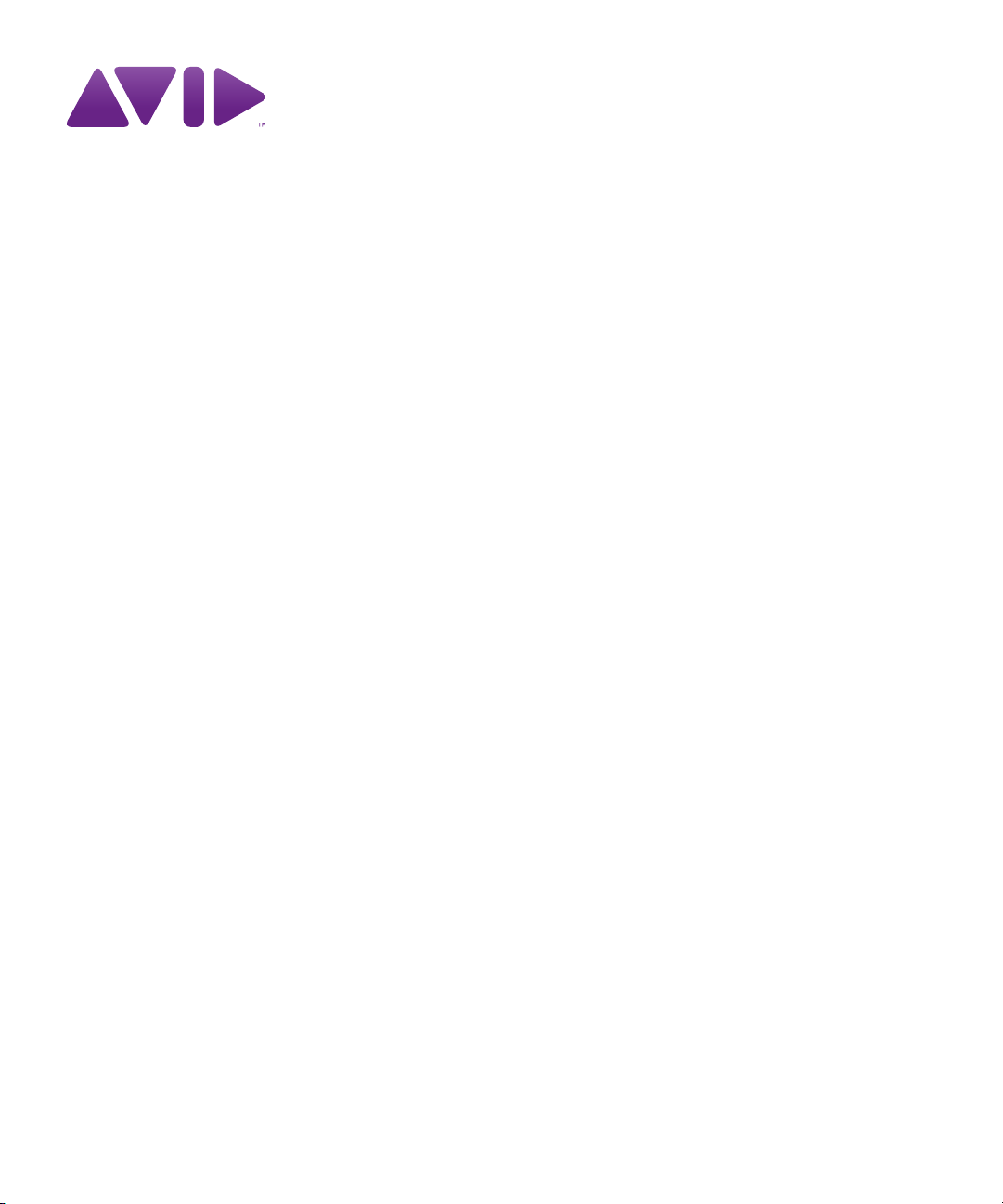
Avid® iNEWS® | Command
Installation and Configuration Guide
Page 2
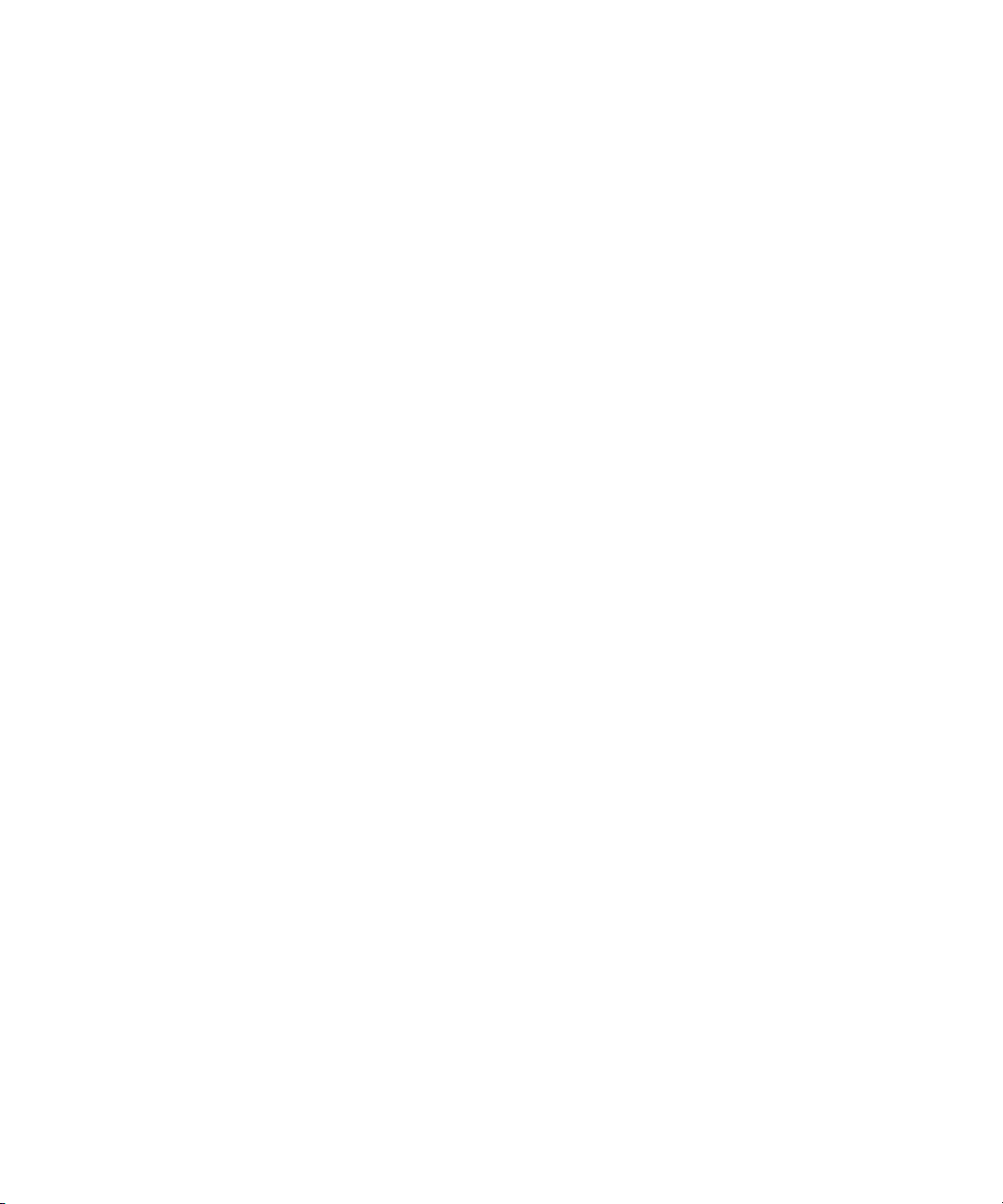
Legal Notices
Product specifications are subject to change without notice and do not represent a commitment on the part of Avid
Technology, Inc.
This product is subject to the terms and conditions of a software license agreement provided with the software. The product
may only be used in accordance with the license agreement.
This product may be protected by one or more U.S. and non-U.S patents. Details are available at www.avid.com/patents.
T
his document is protected under copyright law. An authorized licensee of Avid iNEWS Command may reproduce this
publication for the licensee’s own use in learning how to use the software. This document may not be reproduced or
distributed, in whole or in part, for commercial purposes, such as selling copies of this document or providing support or
educational services to others. This document is supplied as a guide for Avid iNEWS Command. Reasonable care has been
taken in preparing the information it contains. However, this document may contain omissions, technical inaccuracies, or
typographical errors. Avid Technology, Inc. does not accept responsibility of any kind for customers’ losses due to the use of
this document. Product specifications are subject to change without notice.
Copyright © 2014 Avid Technology, Inc. and its licensors. All rights reserved.
The following disclaimer is required by Apple Computer, Inc.:
APPLE COMPUTER, INC. MAKES NO WARRANTIES WHATSOEVER, EITHER EXPRESS OR IMPLIED, REGARDING
THIS PRODUCT, INCLUDING WARRANTIES WITH RESPECT TO ITS MERCHANTABILITY OR ITS FITNESS FOR ANY
PARTICULAR PURPOSE. THE EXCLUSION OF IMPLIED WARRANTIES IS NOT PERMITTED BY SOME STATES. THE
ABOVE EXCLUSION MAY NOT APPLY TO YOU. THIS WARRANTY PROVIDES YOU WITH SPECIFIC LEGAL RIGHTS.
THERE MAY BE OTHER RIGHTS THAT YOU MAY HAVE WHICH VARY FROM STATE TO STATE.
The following disclaimer is required by Sam Leffler and Silicon Graphics, Inc. for the use of their TIFF library:
Copyright © 1988–1997 Sam Leffler
Copyright © 1991–1997 Silicon Graphics, Inc.
Permission to use, copy, modify, distribute, and sell this software [i.e., the TIFF library] and its documentation for any purpose
is hereby granted without fee, provided that (i) the above copyright notices and this permission notice appear in all copies of
the software and related documentation, and (ii) the names of Sam Leffler and Silicon Graphics may not be used in any
advertising or publicity relating to the software without the specific, prior written permission of Sam Leffler and Silicon
Graphics.
THE SOFTWARE IS PROVIDED “AS-IS” AND WITHOUT WARRANTY OF ANY KIND, EXPRESS, IMPLIED OR
OTHERWISE, INCLUDING WITHOUT LIMITATION, ANY WARRANTY OF MERCHANTABILITY OR FITNESS FOR A
PARTICULAR PURPOSE.
IN NO EVENT SHALL SAM LEFFLER OR SILICON GRAPHICS BE LIABLE FOR ANY SPECIAL, INCIDENTAL, INDIRECT
OR CONSEQUENTIAL DAMAGES OF ANY KIND, OR ANY DAMAGES WHATSOEVER RESULTING FROM LOSS OF USE,
DATA OR PROFITS, WHETHER OR NOT ADVISED OF THE POSSIBILITY OF DAMAGE, AND ON ANY THEORY OF
LIABILITY, ARISING OUT OF OR IN CONNECTION WITH THE USE OR PERFORMANCE OF THIS SOFTWARE.
The following disclaimer is required by the Independent JPEG Group:
This software is based in part on the work of the Independent JPEG Group.
This Software may contain components licensed under the following conditions:
Copyright (c) 1989 The Regents of the University of California. All rights reserved.
Redistribution and use in source and binary forms are permitted provided that the above copyright notice and this paragraph
are duplicated in all such forms and that any documentation, advertising materials, and other materials related to such
distribution and use acknowledge that the software was developed by the University of California, Berkeley. The name of the
University may not be used to endorse or promote products derived from this software without specific prior written
permission. THIS SOFTWARE IS PROVIDED ``AS IS'' AND WITHOUT ANY EXPRESS OR IMPLIED WARRANTIES,
INCLUDING, WITHOUT LIMITATION, THE IMPLIED WARRANTIES OF MERCHANTABILITY AND FITNESS FOR A
PARTICULAR PURPOSE.
Copyright (C) 1989, 1991 by Jef Poskanzer.
Permission to use, copy, modify, and distribute this software and its documentation for any purpose and without fee is hereby
granted, provided that the above copyright notice appear in all copies and that both that copyright notice and this permission
notice appear in supporting documentation. This software is provided "as is" without express or implied warranty.
2
Page 3
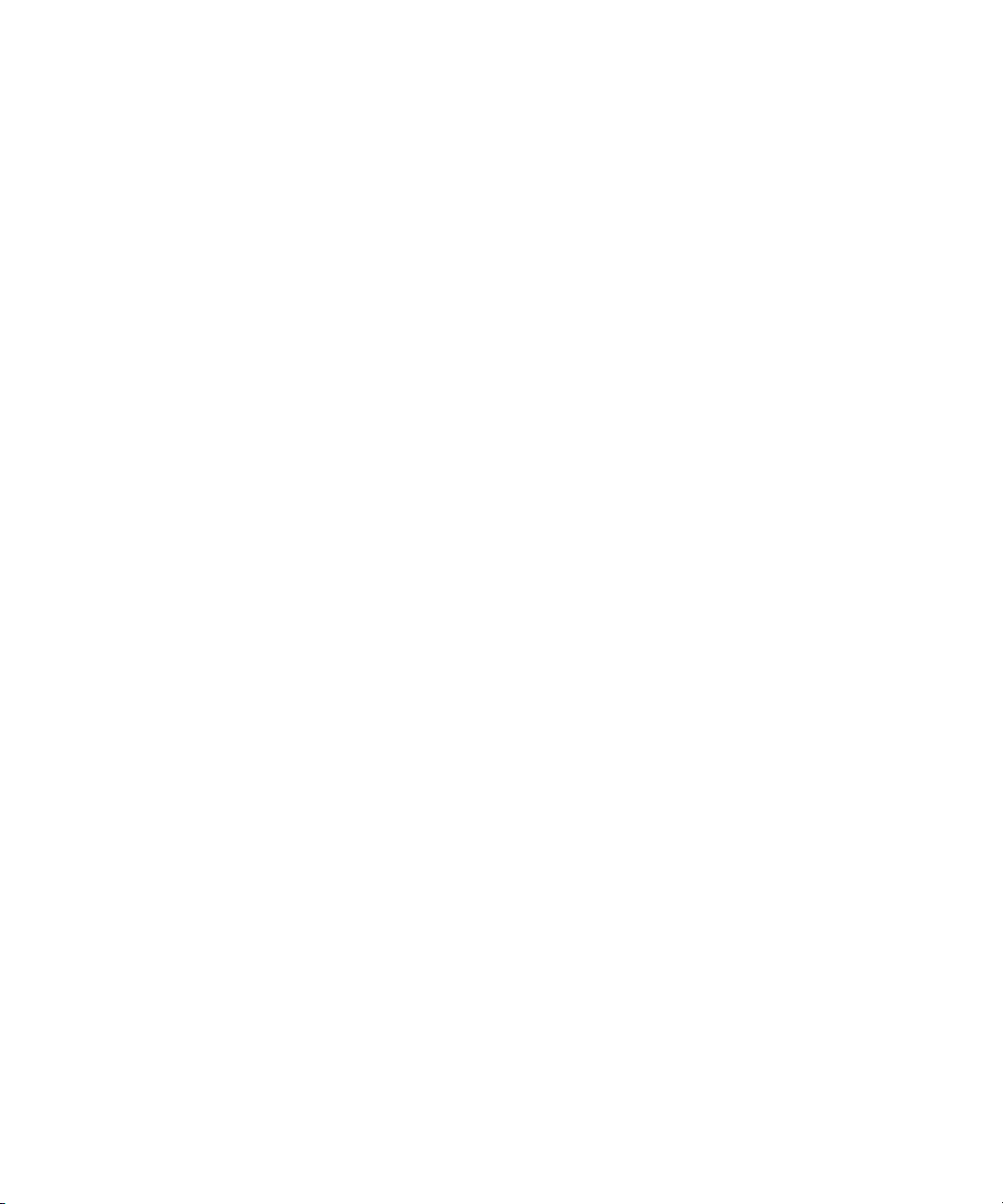
Copyright 1995, Trinity College Computing Center. Written by David Chappell.
Permission to use, copy, modify, and distribute this software and its documentation for any purpose and without fee is hereby
granted, provided that the above copyright notice appear in all copies and that both that copyright notice and this permission
notice appear in supporting documentation. This software is provided "as is" without express or implied warranty.
Copyright 1996 Daniel Dardailler.
Permission to use, copy, modify, distribute, and sell this software for any purpose is hereby granted without fee, provided that
the above copyright notice appear in all copies and that both that copyright notice and this permission notice appear in
supporting documentation, and that the name of Daniel Dardailler not be used in advertising or publicity pertaining to
distribution of the software without specific, written prior permission. Daniel Dardailler makes no representations about the
suitability of this software for any purpose. It is provided "as is" without express or implied warranty.
Modifications Copyright 1999 Matt Koss, under the same license as above.
Copyright (c) 1991 by AT&T.
Permission to use, copy, modify, and distribute this software for any purpose without fee is hereby granted, provided that this
entire notice is included in all copies of any software which is or includes a copy or modification of this software and in all
copies of the supporting documentation for such software.
THIS SOFTWARE IS BEING PROVIDED "AS IS", WITHOUT ANY EXPRESS OR IMPLIED WARRANTY. IN PARTICULAR,
NEITHER THE AUTHOR NOR AT&T MAKES ANY REPRESENTATION OR WARRANTY OF ANY KIND CONCERNING THE
MERCHANTABILITY OF THIS SOFTWARE OR ITS FITNESS FOR ANY PARTICULAR PURPOSE.
This product includes software developed by the University of California, Berkeley and its contributors.
The following disclaimer is required by Nexidia Inc.:
© 2010 Nexidia Inc. All rights reserved, worldwide. Nexidia and the Nexidia logo are trademarks of Nexidia Inc. All other
trademarks are the property of their respective owners. All Nexidia materials regardless of form, including without limitation,
software applications, documentation and any other information relating to Nexidia Inc., and its products and services are the
exclusive property of Nexidia Inc. or its licensors. The Nexidia products and services described in these materials may be
covered by Nexidia's United States patents: 7,231,351; 7,263,484; 7,313,521; 7,324,939; 7,406,415, 7,475,065; 7,487,086
and/or other patents pending and may be manufactured under license from the Georgia Tech Research Corporation USA.
The following disclaimer is required by Paradigm Matrix:
Portions of this software licensed from Paradigm Matrix.
The following disclaimer is required by Ray Sauers Associates, Inc.:
“Install-It” is licensed from Ray Sauers Associates, Inc. End-User is prohibited from taking any action to derive a source code
equivalent of “Install-It,” including by reverse assembly or reverse compilation, Ray Sauers Associates, Inc. shall in no event be
liable for any damages resulting from reseller’s failure to perform reseller’s obligation; or any damages arising from use or
operation of reseller’s products or the software; or any other damages, including but not limited to, incidental, direct, indirect,
special or consequential Damages including lost profits, or damages resulting from loss of use or inability to use reseller’s
products or the software for any reason including copyright or patent infringement, or lost data, even if Ray Sauers Associates
has been advised, knew or should have known of the possibility of such damages.
The following disclaimer is required by Videomedia, Inc.:
“Videomedia, Inc. makes no warranties whatsoever, either express or implied, regarding this product, including warranties with
respect to its merchantability or its fitness for any particular purpose.”
“This software contains V-LAN ver. 3.0 Command Protocols which communicate with V-LAN ver. 3.0 products developed by
Videomedia, Inc. and V-LAN ver. 3.0 compatible products developed by third parties under license from Videomedia, Inc. Use
of this software will allow “frame accurate” editing control of applicable videotape recorder decks, videodisc recorders/players
and the like.”
The following disclaimer is required by Altura Software, Inc. for the use of its Mac2Win software and Sample
Source Code:
©1993–1998 Altura Software, Inc.
The following disclaimer is required by Ultimatte Corporation:
Certain real-time compositing capabilities are provided under a license of such technology from Ultimatte Corporation and are
subject to copyright protection.
3
Page 4
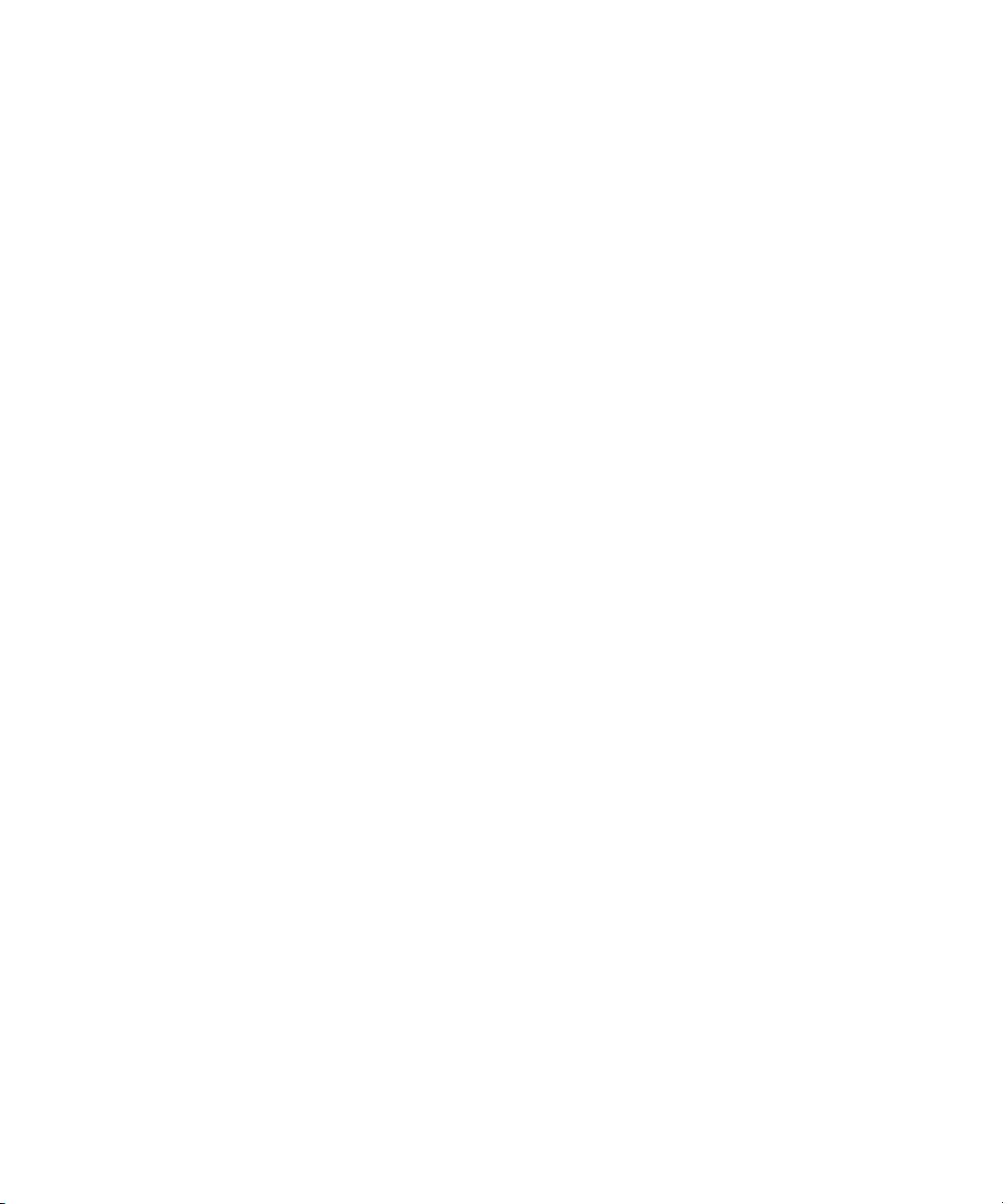
The following disclaimer is required by 3Prong.com Inc.:
Certain waveform and vector monitoring capabilities are provided under a license from 3Prong.com Inc.
The following disclaimer is required by Interplay Entertainment Corp.:
The “Interplay” name is used with the permission of Interplay Entertainment Corp., which bears no responsibility for Avid
products.
This product includes portions of the Alloy Look & Feel software from Incors GmbH.
This product includes software developed by the Apache Software Foundation (http://www.apache.org/).
© De
velopMentor
This product may include the JCifs library, for which the following notice applies:
JCifs © Copyright 2004, The JCIFS Project, is licensed under LGPL (http://jcifs.samba.org/). See the LGPL.txt file in the Third
Party Software directory on the installation CD.
Avid Interplay contains components licensed from LavanTech. These components may only be used as part of and in
connection with Avid Interplay.
Attn. Government User(s). Restricted Rights Legend
U.S. GOVERNMENT RESTRICTED RIGHTS. This Software and its documentation are “commercial computer software” or
“commercial computer software documentation.” In the event that such Software or documentation is acquired by or on behalf
of a unit or agency of the U.S. Government, all rights with respect to this Software and documentation are subject to the terms
of the License Agreement, pursuant to FAR §12.212(a) and/or DFARS §227.7202-1(a), as applicable.
Trademarks
003, 192 Digital I/O, 192 I/O, 96 I/O, 96i I/O, Adrenaline, AirSpeed, ALEX, Alienbrain, AME, AniMatte, Archive, Archive II,
Assistant Station, AudioPages, AudioStation, AutoLoop, AutoSync, Avid, Avid Active, Avid Advanced Response, Avid DNA,
Avid DNxcel, Avid DNxHD, Avid DS Assist Station, Avid Ignite, Avid Liquid, Avid Media Engine, Avid Media Processor, Avid
MEDIArray, Avid Mojo, Avid Remote Response, Avid Unity, Avid Unity ISIS, Avid VideoRAID, AvidRAID, AvidShare, AVIDstripe,
AVX, Beat Detective, Beauty Without The Bandwidth, Beyond Reality, BF Essentials, Bomb Factory, Bruno, C|24,
CaptureManager, ChromaCurve, ChromaWheel, Cineractive Engine, Cineractive Player, Cineractive Viewer, Color Conductor,
Command|24, Command|8, Control|24, Cosmonaut Voice, CountDown, d2, d3, DAE, D-Command, D-Control, Deko,
DekoCast, D-Fi, D-fx, Digi 002, Digi 003, DigiBase, Digidesign, Digidesign Audio Engine, Digidesign Development Partners,
Digidesign Intelligent Noise Reduction, Digidesign TDM Bus, DigiLink, DigiMeter, DigiPanner, DigiProNet, DigiRack,
DigiSerial, DigiSnake, DigiSystem, Digital Choreography, Digital Nonlinear Accelerator, DigiTest, DigiTranslator, DigiWear,
DINR, DNxchange, Do More, DPP-1, D-Show, DSP Manager, DS-StorageCalc, DV Toolkit, DVD Complete, D-Verb, Eleven,
EM, Euphonix, EUCON, EveryPhase, Expander, ExpertRender, Fader Pack, Fairchild, FastBreak, Fast Track, Film Cutter,
FilmScribe, Flexevent, FluidMotion, Frame Chase, FXDeko, HD Core, HD Process, HDpack, Home-to-Hollywood, HYBRID,
HyperSPACE, HyperSPACE HDCAM, iKnowledge, Image Independence, Impact, Improv, iNEWS, iNEWS Assign, iNEWS
ControlAir, InGame, Instantwrite, Instinct, Intelligent Content Management, Intelligent Digital Actor Technology, IntelliRender,
Intelli-Sat, Intelli-sat Broadcasting Recording Manager, InterFX, Interplay, inTONE, Intraframe, iS Expander, iS9, iS18, iS23,
iS36, ISIS, IsoSync, LaunchPad, LeaderPlus, LFX, Lightning, Link & Sync, ListSync, LKT-200, Lo-Fi, MachineControl, Magic
Mask, Make Anything Hollywood, make manage move | media, Marquee, MassivePack, Massive Pack Pro, Maxim, Mbox,
Media Composer, MediaFlow, MediaLog, MediaMix, Media Reader, Media Recorder, MEDIArray, MediaServer, MediaShare,
MetaFuze, MetaSync, MIDI I/O, Mix Rack, Moviestar, MultiShell, NaturalMatch, NewsCutter, NewsView, NewsVision, Nitris,
NL3D, NLP, NSDOS, NSWIN, OMF, OMF Interchange, OMM, OnDVD, Open Media Framework, Open Media Management,
Painterly Effects, Palladium, Personal Q, PET, Podcast Factory, PowerSwap, PRE, ProControl, ProEncode, Profiler, Pro Tools,
Pro Tools|HD, Pro Tools LE, Pro Tools M-Powered, Pro Transfer, QuickPunch, QuietDrive, Realtime Motion Synthesis, Recti-Fi,
Reel Tape Delay, Reel Tape Flanger, Reel Tape Saturation, Reprise, Res Rocket Surfer, Reso, RetroLoop, Reverb One,
ReVibe, Revolution, rS9, rS18, RTAS, Salesview, Sci-Fi, Scorch, ScriptSync, SecureProductionEnvironment, Serv|GT,
Serv|LT, Shape-to-Shape, ShuttleCase, Sibelius, SimulPlay, SimulRecord, Slightly Rude Compressor, Smack!, Soft
SampleCell, Soft-Clip Limiter, SoundReplacer, SPACE, SPACEShift, SpectraGraph, SpectraMatte, SteadyGlide,
Streamfactory, Streamgenie, StreamRAID, SubCap, Sundance, Sundance Digital, SurroundScope, Symphony, SYNC HD,
SYNC I/O, Synchronic, SynchroScope, Syntax, TDM FlexCable, TechFlix, Tel-Ray, Thunder, TimeLiner, Titansync, Titan, TL
Aggro, TL AutoPan, TL Drum Rehab, TL Everyphase, TL Fauxlder, TL In Tune, TL MasterMeter, TL Metro, TL Space, TL
Utilities, tools for storytellers, Transit, TransJammer, Trillium Lane Labs, TruTouch, UnityRAID, Vari-Fi, Video the Web Way,
VideoRAID, VideoSPACE, VTEM, Work-N-Play, Xdeck, X-Form, Xmon and XPAND! are either registered trademarks or
trademarks of Avid Technology, Inc. in the United States and/or other countries.
4
Page 5
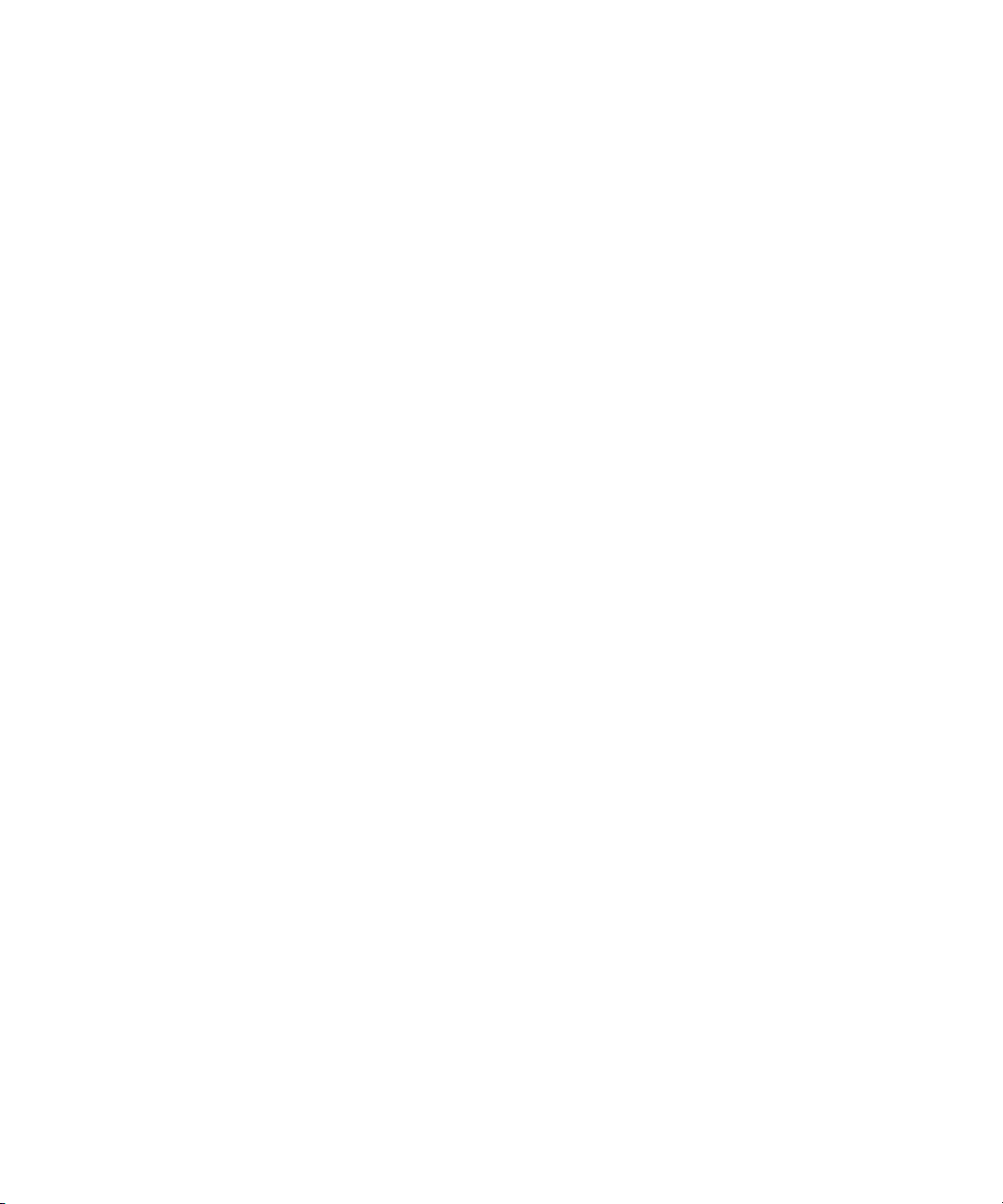
Footage
Arri — Courtesy of Arri/Fauer — John Fauer, Inc.
Bell South “Anticipation” — Courtesy of Two Headed Monster — Tucker/Wayne Atlanta/GMS.
Canyonlands — Courtesy of the National Park Service/Department of the Interior.
Eco Challenge British Columbia — Courtesy of Eco Challenge Lifestyles, Inc., All Rights Reserved.
Eco Challenge Morocco — Courtesy of Discovery Communications, Inc.
It’s Shuttletime — Courtesy of BCP & Canadian Airlines.
Nestlé Coffee Crisp — Courtesy of MacLaren McCann Canada.
Saturn “Calvin Egg” — Courtesy of Cossette Communications.
“Tigers: Tracking a Legend” — Courtesy of www.wildlifeworlds.com, Carol Amore, Executive Producer.
Big Swell" — Courtesy of Swell Pictures, Inc.
"The
Windhorse — Courtesy of Paul Wagner Productions.
Arizona Images — KNTV Production — Courtesy of Granite Broadcasting, Inc.,
Editor/Producer Bryan Foote.
Canyonlands — Courtesy of the National Park Service/Department of the Interior.
Ice Island — Courtesy of Kurtis Productions, Ltd.
Tornados + Belle Isle footage — Courtesy of KWTV News 9.
WCAU Fire Story — Courtesy of NBC-10, Philadelphia, PA.
Women in Sports – Paragliding — Courtesy of Legendary Entertainment, Inc.
News material provided by WFTV Television Inc.
GOT FOOTAGE?
Editors — Filmmakers — Special Effects Artists — Game Developers — Animators — Educators — Broadcasters — Content
creators of every genre — Just finished an incredible project and want to share it with the world?
Send us your reels and we may use your footage in our show reel or demo!*
For a copy of our release and Avid’s mailing address, go to www.avid.com/footage.
te: Avid cannot guarantee the use of materials submitted.
*No
Avid iNEWS | Command v3.2 Installation and Configuration Guide • 9329-65262-00 Rev B • Created 9/10/14 •
This document is distributed by Avid in online (electronic) form only, and is not available for purchase in printed
form.
5
Page 6

6
Page 7
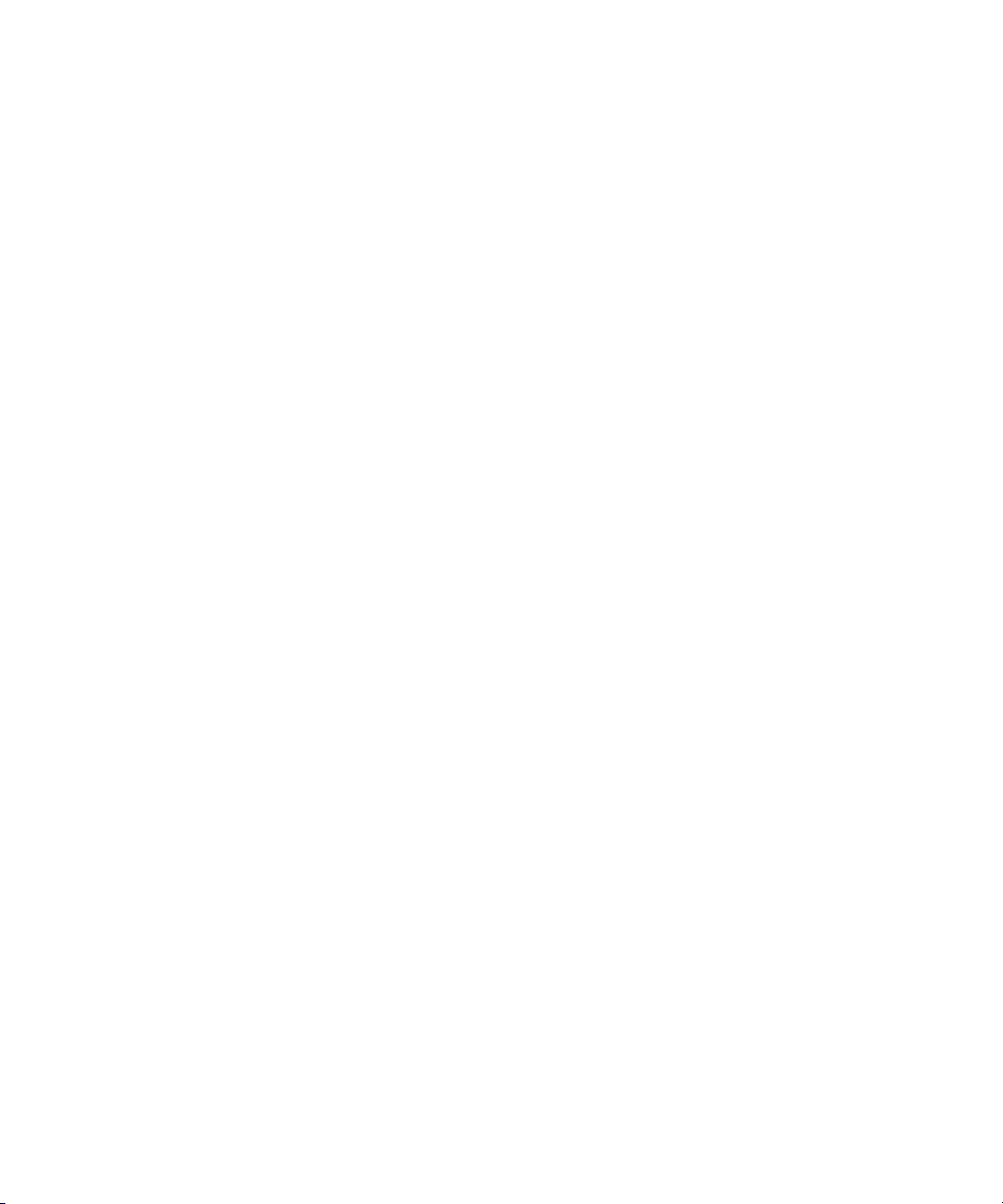
Contents
Using This Guide. . . . . . . . . . . . . . . . . . . . . . . . . . . . . . . . . . . . . . . . . . . . . . . 13
Symbols and Conventions . . . . . . . . . . . . . . . . . . . . . . . . . . . . . . . . . . . . . . . . . . . . . . . 13
If You Need Help. . . . . . . . . . . . . . . . . . . . . . . . . . . . . . . . . . . . . . . . . . . . . . . . . . . . . . . 14
Avid Training Services . . . . . . . . . . . . . . . . . . . . . . . . . . . . . . . . . . . . . . . . . . . . . . . . . . 14
Chapter 1 Installing and Configuring the Command Server. . . . . . . . . . . . . . . . . . . . . 17
System Architecture . . . . . . . . . . . . . . . . . . . . . . . . . . . . . . . . . . . . . . . . . . . . . . . . . . . . 17
Checklist: Before you Begin . . . . . . . . . . . . . . . . . . . . . . . . . . . . . . . . . . . . . . . . . . . . . . 18
Checklist: Command Server Installation . . . . . . . . . . . . . . . . . . . . . . . . . . . . . . . . . . . . . 19
Copying Install CD to Local Directory . . . . . . . . . . . . . . . . . . . . . . . . . . . . . . . . . . . . . . . 21
Installing Avid Service Framework . . . . . . . . . . . . . . . . . . . . . . . . . . . . . . . . . . . . . . . . . 23
Installing the License Service . . . . . . . . . . . . . . . . . . . . . . . . . . . . . . . . . . . . . . . . . . . . . 29
Configuring the License Service. . . . . . . . . . . . . . . . . . . . . . . . . . . . . . . . . . . . . . . . 33
Adding the Temporary Command License . . . . . . . . . . . . . . . . . . . . . . . . . . . . 33
Generate an Activation File for a Full Command License . . . . . . . . . . . . . . . . . 35
Add the Permanent Command License. . . . . . . . . . . . . . . . . . . . . . . . . . . . . . . 36
Installing Avid iNEWS Command on the Server . . . . . . . . . . . . . . . . . . . . . . . . . . . . . . . 38
Configuring the iNEWS Command Server . . . . . . . . . . . . . . . . . . . . . . . . . . . . . . . . . . . 44
Configuring the System Administration Password . . . . . . . . . . . . . . . . . . . . . . . . . . 44
Configuring the Time Synchronization Service . . . . . . . . . . . . . . . . . . . . . . . . . . . . 45
Configuring Avid Video Device Services (VDS) . . . . . . . . . . . . . . . . . . . . . . . . . . . . 46
Configuring VDS for Omneon . . . . . . . . . . . . . . . . . . . . . . . . . . . . . . . . . . . . . . 46
Configuring Video Setup for GVG K2 Servers using AMP Protocol . . . . . . . . . 50
Configuring VDS for Harris . . . . . . . . . . . . . . . . . . . . . . . . . . . . . . . . . . . . . . . . 51
Wiring Serial Connections for Avid Video Device Services (for VDCP) . . . . . . 52
Configuring VDS for VDCP . . . . . . . . . . . . . . . . . . . . . . . . . . . . . . . . . . . . . . . . 54
Configuring VDS for Slugs and Thumbnails in Non-Interplay Systems. . . . . . . 55
Configuring Redundancy for VDCP. . . . . . . . . . . . . . . . . . . . . . . . . . . . . . . . . . 56
Transfer Status Icon . . . . . . . . . . . . . . . . . . . . . . . . . . . . . . . . . . . . . . . . . . . . . 57
Configuring Avid Interplay Agent Services . . . . . . . . . . . . . . . . . . . . . . . . . . . . . . . . 58
7
Page 8
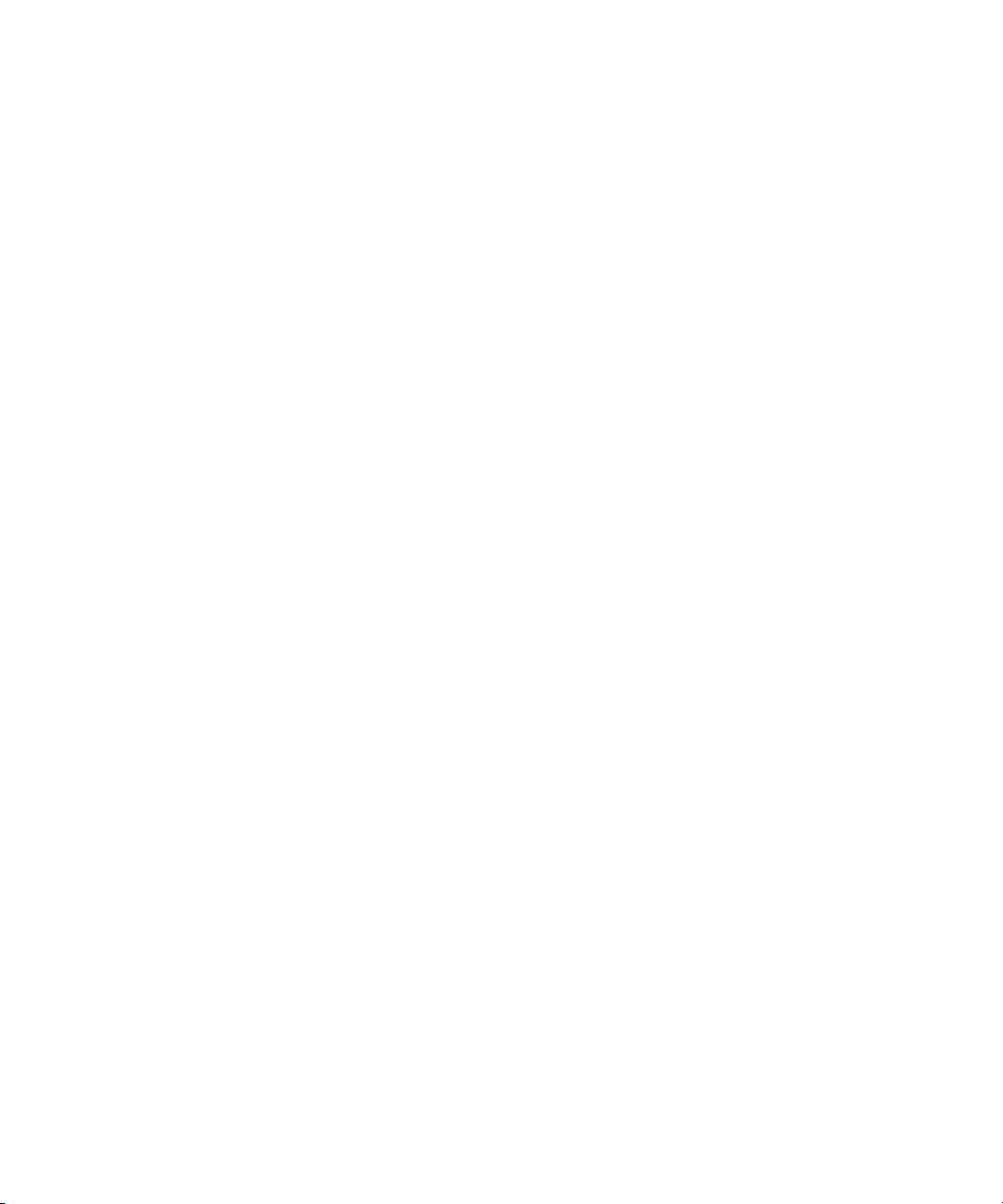
Configuring the Avid UMD Device Service. . . . . . . . . . . . . . . . . . . . . . . . . . . . . . . . 60
Configuring UMD for Redundancy. . . . . . . . . . . . . . . . . . . . . . . . . . . . . . . . . . . 63
Configuring the Lookup Tab. . . . . . . . . . . . . . . . . . . . . . . . . . . . . . . . . . . . . . . . . . . 64
Configuring AirSpeed Device Services . . . . . . . . . . . . . . . . . . . . . . . . . . . . . . . . . . 65
Configuring a Second Command System . . . . . . . . . . . . . . . . . . . . . . . . . . . . . . . . . . . . 67
Chapter 2 Installing and Configuring the AirSpeed Video Servers . . . . . . . . . . . . . . . 69
Checklist: Installing the AirSpeed Video Server . . . . . . . . . . . . . . . . . . . . . . . . . . . . . . . 69
Installing Avid Service Framework . . . . . . . . . . . . . . . . . . . . . . . . . . . . . . . . . . . . . . . . . 70
Installing AirSpeed Multi Stream Device Services . . . . . . . . . . . . . . . . . . . . . . . . . . . . . 73
Checklist: Configuring the AirSpeed Video Server . . . . . . . . . . . . . . . . . . . . . . . . . . . . . 75
Configuring Properties for Interplay Workgroup . . . . . . . . . . . . . . . . . . . . . . . . . . . . . . . 75
Configuring the AirSpeed Multi Stream Device Service . . . . . . . . . . . . . . . . . . . . . . . . . 77
Configuring Properties for Command Workgroup . . . . . . . . . . . . . . . . . . . . . . . . . . . . . . 78
Working with Play While Record . . . . . . . . . . . . . . . . . . . . . . . . . . . . . . . . . . . . . . . . . . . 81
AirSpeed Multi Stream Los-Res Proxy Viewer . . . . . . . . . . . . . . . . . . . . . . . . . . . . . . . . 82
Configuring AirSpeed Video Servers for the Low-Res Proxy Viewer . . . . . . . . . . . . 83
Configuring Command for Low-Res Proxy Viewing . . . . . . . . . . . . . . . . . . . . . . . . . 83
Chapter 3 Installing and Configuring Avid Motion Graphics . . . . . . . . . . . . . . . . . . . . 85
What You Need to Activate the Software License . . . . . . . . . . . . . . . . . . . . . . . . . . . . . 85
License Activation Using an Internet Connection. . . . . . . . . . . . . . . . . . . . . . . . . . . 86
License Activation Without an Internet Connection . . . . . . . . . . . . . . . . . . . . . . . . . 88
Deactivating the License . . . . . . . . . . . . . . . . . . . . . . . . . . . . . . . . . . . . . . . . . . . . . 90
Avid Motion Graphics Journalist Server Installation and Configuration . . . . . . . . . . . . . 91
Installing Avid Motion Graphics Journalist Server . . . . . . . . . . . . . . . . . . . . . . . . . . 92
Licensing Avid Motion Graphics Journalist Server . . . . . . . . . . . . . . . . . . . . . . . . . . 93
Configuring the Avid Motion Graphics Journalist Server . . . . . . . . . . . . . . . . . . . . . 94
Installing AMG Journalist Client Software . . . . . . . . . . . . . . . . . . . . . . . . . . . . . . . . . . . . 96
Installing the AMG Preview Renderer . . . . . . . . . . . . . . . . . . . . . . . . . . . . . . . . . . . . . . . 97
Starting the AMG Journalist Server Applications . . . . . . . . . . . . . . . . . . . . . . . . . . . . . . 97
Installing the AMG Advanced Device Manager. . . . . . . . . . . . . . . . . . . . . . . . . . . . . . . . 98
Configuring the Advanced Device Manager. . . . . . . . . . . . . . . . . . . . . . . . . . . . . . . 99
Installing the Avid Service Framework . . . . . . . . . . . . . . . . . . . . . . . . . . . . . . . . . . . . . 101
Installing Avid Motion Graphics Device Service . . . . . . . . . . . . . . . . . . . . . . . . . . . . . . 105
8
Page 9
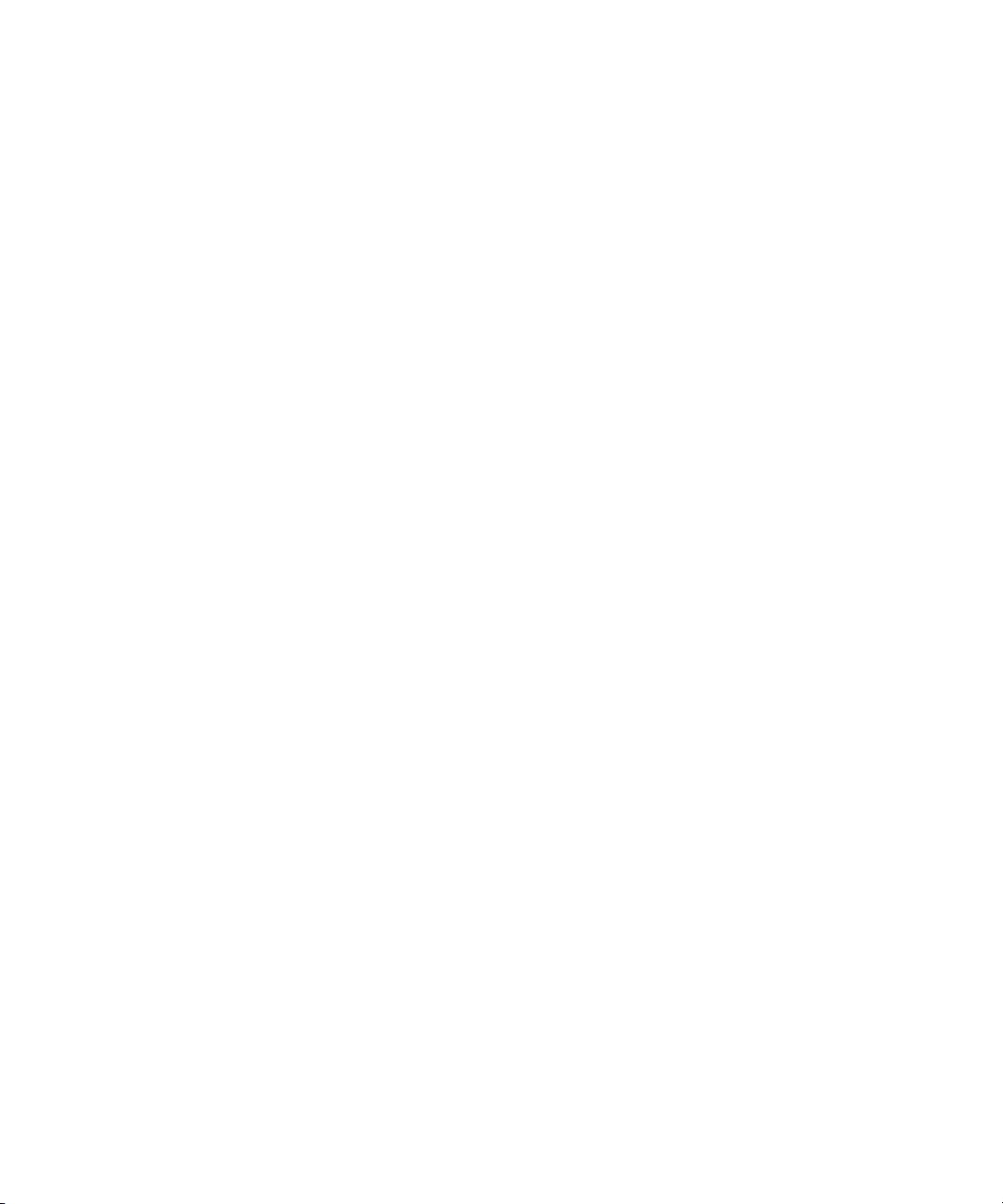
Configuring the Avid Motion Graphics Device Service . . . . . . . . . . . . . . . . . . . . . . . . . 109
Chapter 4 Installing and Configuring the Graphic Device Service . . . . . . . . . . . . . . 111
Installing Avid Service Framework . . . . . . . . . . . . . . . . . . . . . . . . . . . . . . . . . . . . . . . . 111
Installing Avid Graphic Device Service . . . . . . . . . . . . . . . . . . . . . . . . . . . . . . . . . . . . . 115
Installing Third-Party Plug-ins for the Graphic Device Service . . . . . . . . . . . . . . . . . . 120
Checklist: Installing and Configuring for Third-Party Plug-ins . . . . . . . . . . . . . . . . 120
Configuring the Avid Graphic Device Service . . . . . . . . . . . . . . . . . . . . . . . . . . . . 121
CII Integration . . . . . . . . . . . . . . . . . . . . . . . . . . . . . . . . . . . . . . . . . . . . . . . . . . . . . . . . 122
Checklist: Setting up Command for CII Integration . . . . . . . . . . . . . . . . . . . . . . . . 122
Installing the Avid Graphic Inventory Editor . . . . . . . . . . . . . . . . . . . . . . . . . . . . . . 123
Configuring the Avid Graphic Device Service for CII . . . . . . . . . . . . . . . . . . . . . . . 124
Configuring Graphic Device Service Macros. . . . . . . . . . . . . . . . . . . . . . . . . . 126
Configuring the Graphic Inventory Editor . . . . . . . . . . . . . . . . . . . . . . . . . . . . . . . . 127
Importing Inventory . . . . . . . . . . . . . . . . . . . . . . . . . . . . . . . . . . . . . . . . . . . . . 128
Working with Templates . . . . . . . . . . . . . . . . . . . . . . . . . . . . . . . . . . . . . . . . . 131
Working with Styles . . . . . . . . . . . . . . . . . . . . . . . . . . . . . . . . . . . . . . . . . . . . . 133
Configuring iNEWS Command Device Channels and Channel Groups . . . . . . . . 135
Configuring 3rd Party Software . . . . . . . . . . . . . . . . . . . . . . . . . . . . . . . . . . . . . . . 138
Configuring the Chyron Lyric Software . . . . . . . . . . . . . . . . . . . . . . . . . . . . . . 138
Configuring the GDS for Chyron LUCI iNEWS ActiveX Support . . . . . . . . . . . 138
Chapter 5 Installing and Configuring the Deko . . . . . . . . . . . . . . . . . . . . . . . . . . . . . . 140
System Architecture . . . . . . . . . . . . . . . . . . . . . . . . . . . . . . . . . . . . . . . . . . . . . . . . . . . 140
Command with Avid Deko Overview . . . . . . . . . . . . . . . . . . . . . . . . . . . . . . . . . . . 141
Checklist: Installing the Deko . . . . . . . . . . . . . . . . . . . . . . . . . . . . . . . . . . . . . . . . . . . . 142
Installing Avid Service Framework . . . . . . . . . . . . . . . . . . . . . . . . . . . . . . . . . . . . . . . . 143
Installing Avid Deko Device Service . . . . . . . . . . . . . . . . . . . . . . . . . . . . . . . . . . . . . . . 147
Installing the DekoMOS Gateway . . . . . . . . . . . . . . . . . . . . . . . . . . . . . . . . . . . . . . . . . 152
Connecting the Net HASP Dongle . . . . . . . . . . . . . . . . . . . . . . . . . . . . . . . . . . . . . 153
Installing the DekoMOS Gateway and Net HASP Software. . . . . . . . . . . . . . . . . . 153
Confirming the NetHASP License Manager Configuration. . . . . . . . . . . . . . . . . . . 153
Installing the DekoMOS Macro Server . . . . . . . . . . . . . . . . . . . . . . . . . . . . . . . . . . . . . 154
Checklist: Configuring the Deko . . . . . . . . . . . . . . . . . . . . . . . . . . . . . . . . . . . . . . . . . . 154
Configuring the DekoMOS Gateway . . . . . . . . . . . . . . . . . . . . . . . . . . . . . . . . . . . . . . . 155
9
Page 10
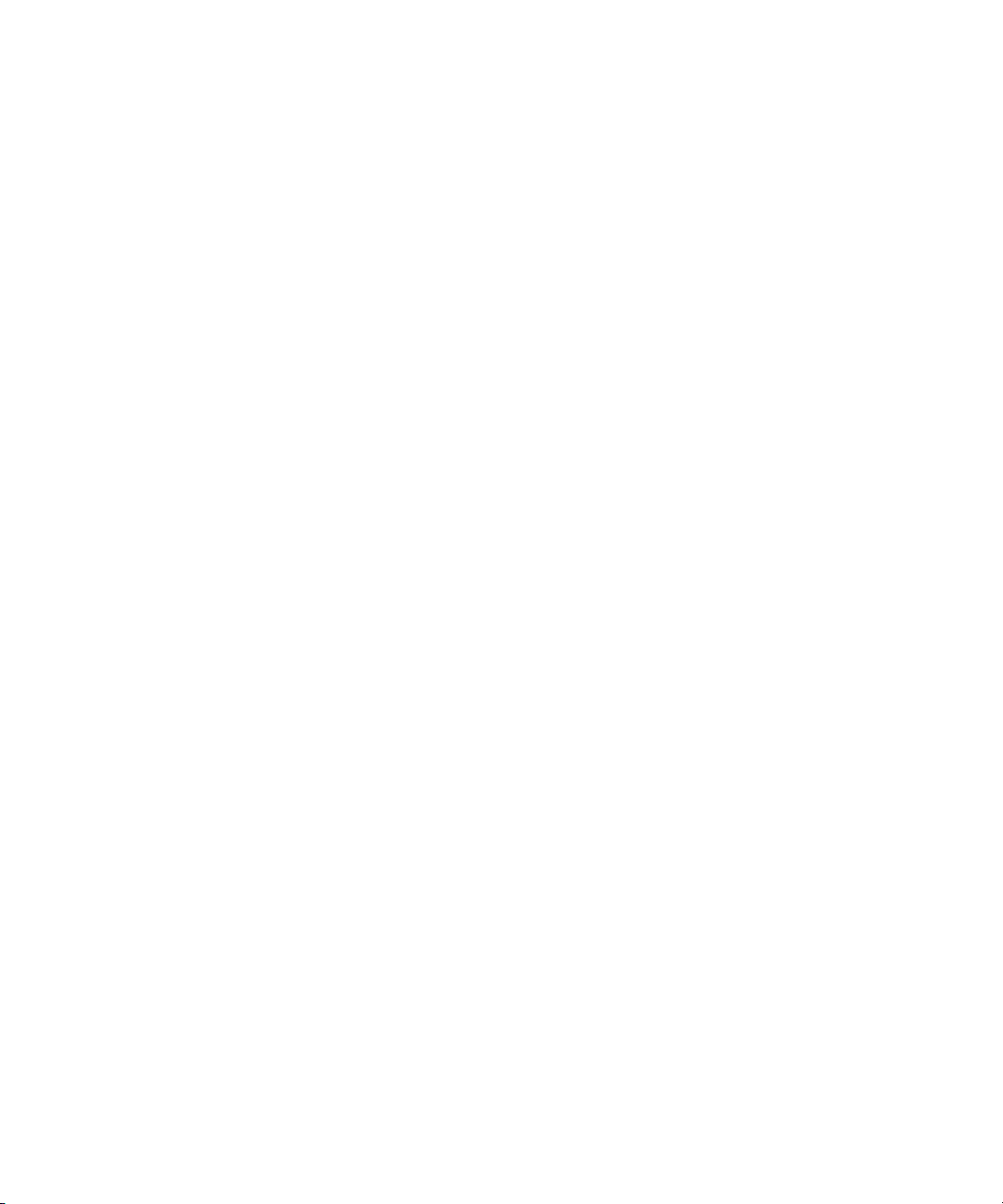
Deko and Deko Select Subfolders . . . . . . . . . . . . . . . . . . . . . . . . . . . . . . . . . . . . . 162
Configuring the DekoMOS Macro Server . . . . . . . . . . . . . . . . . . . . . . . . . . . . . . . . . . . 163
Configuring Styles on the DekoMOS Macro Server . . . . . . . . . . . . . . . . . . . . . . . . 165
Configuring Avid Workgroup Properties . . . . . . . . . . . . . . . . . . . . . . . . . . . . . . . . . . . . 166
Configuring the Deko Device Service . . . . . . . . . . . . . . . . . . . . . . . . . . . . . . . . . . . . . . 168
Configuring the Avid Deko Renderer Service . . . . . . . . . . . . . . . . . . . . . . . . . . . . . . . . 169
Creating Graphic Styles in Command. . . . . . . . . . . . . . . . . . . . . . . . . . . . . . . . . . . . . . 170
Chapter 6 Installing and Configuring the Thunder . . . . . . . . . . . . . . . . . . . . . . . . . . . 174
Checklist: Installing and Configuring the Thunder. . . . . . . . . . . . . . . . . . . . . . . . . . . . . 174
Installing Avid Service Framework . . . . . . . . . . . . . . . . . . . . . . . . . . . . . . . . . . . . . . . . 175
Installing Avid Thunder Device Service. . . . . . . . . . . . . . . . . . . . . . . . . . . . . . . . . . . . . 179
Configuring Avid Workgroup Properties . . . . . . . . . . . . . . . . . . . . . . . . . . . . . . . . . . . . 184
Configuring the Thunder Device Service . . . . . . . . . . . . . . . . . . . . . . . . . . . . . . . . . . . 186
Configuring the Thunder . . . . . . . . . . . . . . . . . . . . . . . . . . . . . . . . . . . . . . . . . . . . . . . . 188
Creating the ThunderMOS.cfg File . . . . . . . . . . . . . . . . . . . . . . . . . . . . . . . . . . . . . . . . 189
Creating the ThunderMOS.ini File. . . . . . . . . . . . . . . . . . . . . . . . . . . . . . . . . . . . . . . . . 191
Chapter 7 Installing the Command Workstation . . . . . . . . . . . . . . . . . . . . . . . . . . . . . 192
Checklist: Installing the Command Workstation . . . . . . . . . . . . . . . . . . . . . . . . . . . . . . 192
Installing Avid Service Framework . . . . . . . . . . . . . . . . . . . . . . . . . . . . . . . . . . . . . . . . 193
Installing Avid iNEWS Command on the Workstation. . . . . . . . . . . . . . . . . . . . . . . . . . 197
Configuring Avid Workgroup Properties . . . . . . . . . . . . . . . . . . . . . . . . . . . . . . . . . . . . 201
Setting up Device Channels . . . . . . . . . . . . . . . . . . . . . . . . . . . . . . . . . . . . . . . . . . . . . 203
Setting up Channel Groups. . . . . . . . . . . . . . . . . . . . . . . . . . . . . . . . . . . . . . . . . . . . . . 207
Chapter 8 Installing and Configuring the Tablet Application . . . . . . . . . . . . . . . . . . . 216
Checklist: Setup Tablet Application Integration. . . . . . . . . . . . . . . . . . . . . . . . . . . . . . . 216
Install the Avid Remote Communication Service . . . . . . . . . . . . . . . . . . . . . . . . . . . . . 217
Configure the Avid Remote Communication Service . . . . . . . . . . . . . . . . . . . . . . . . . . 220
Download the iNEWS Command Tablet Application . . . . . . . . . . . . . . . . . . . . . . . . . . 220
Configure the Tablet Application Connection . . . . . . . . . . . . . . . . . . . . . . . . . . . . . . . . 220
Chapter 9 Configuring Playout Control . . . . . . . . . . . . . . . . . . . . . . . . . . . . . . . . . . . . 223
Controling Playout via the Keyboard. . . . . . . . . . . . . . . . . . . . . . . . . . . . . . . . . . . . . . . 223
Disabling a Command Workstation’s Keyboard . . . . . . . . . . . . . . . . . . . . . . . . . . . . . . 225
Checklist: Setting up an X-keys USB Keypad. . . . . . . . . . . . . . . . . . . . . . . . . . . . . . . . 226
10
Page 11
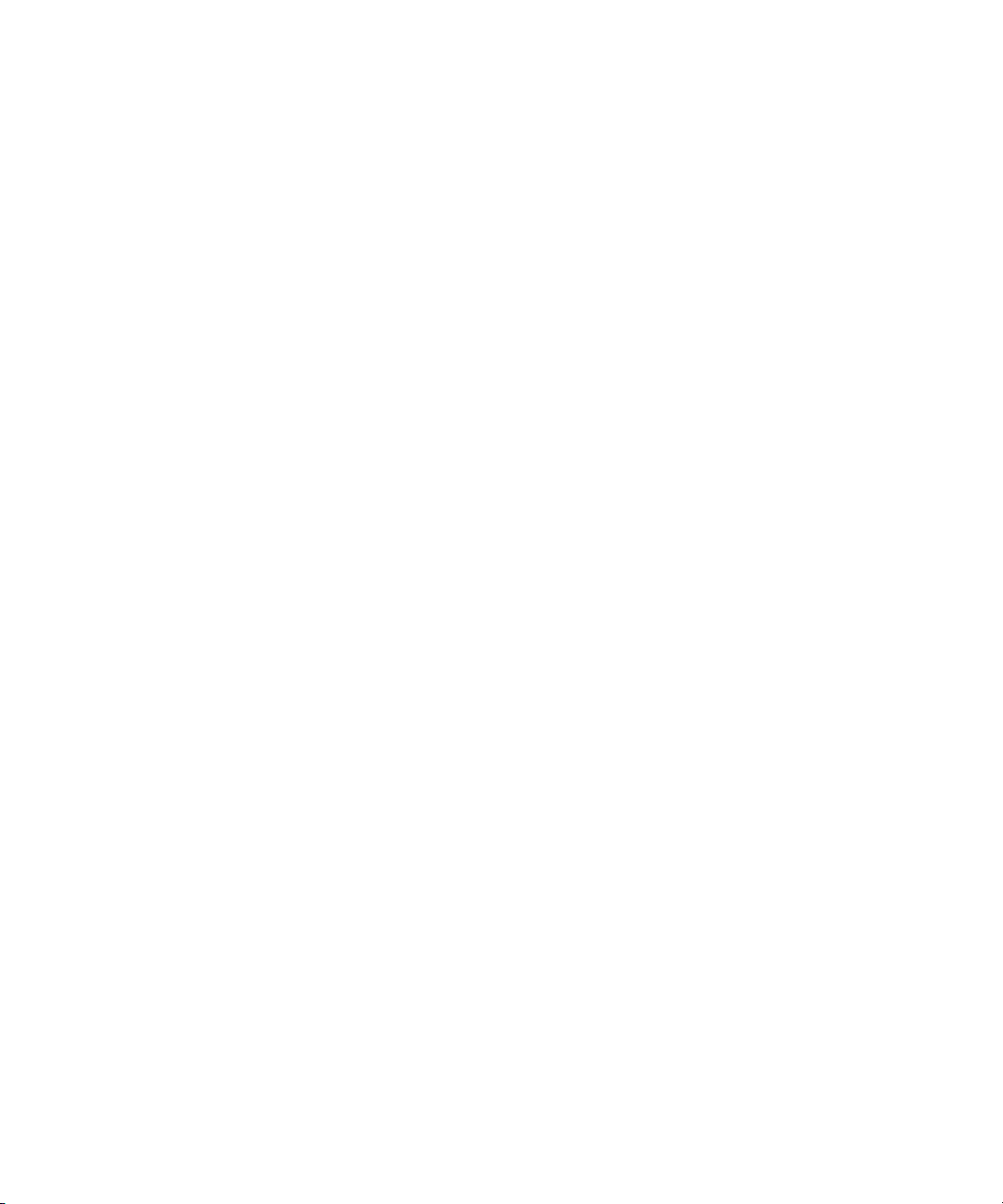
Installing an X-keys USB Keypad . . . . . . . . . . . . . . . . . . . . . . . . . . . . . . . . . . . . . . . . . 227
Mapping Indices to Channel Names . . . . . . . . . . . . . . . . . . . . . . . . . . . . . . . . . . . . . . . 228
Programming the X-keys. . . . . . . . . . . . . . . . . . . . . . . . . . . . . . . . . . . . . . . . . . . . . . . . 229
Setting up the Playout Panel for Touch Screens . . . . . . . . . . . . . . . . . . . . . . . . . . . . . 231
Checklist: Setting up the GPI Panel . . . . . . . . . . . . . . . . . . . . . . . . . . . . . . . . . . . . . . . 234
Configuring the GPI Card . . . . . . . . . . . . . . . . . . . . . . . . . . . . . . . . . . . . . . . . . . . . . . . 235
Restarting the GPI Device Service . . . . . . . . . . . . . . . . . . . . . . . . . . . . . . . . . . . . . . . . 239
Confirming Successful Setup of a GPI Panel . . . . . . . . . . . . . . . . . . . . . . . . . . . . . . . . 239
Mapping Events to Actions for a GPI Panel . . . . . . . . . . . . . . . . . . . . . . . . . . . . . . . . . 241
Enabling the GPI Panel. . . . . . . . . . . . . . . . . . . . . . . . . . . . . . . . . . . . . . . . . . . . . . . . . 246
Configuring GPI Out . . . . . . . . . . . . . . . . . . . . . . . . . . . . . . . . . . . . . . . . . . . . . . . . . . . 247
Chapter 10 Integrating with Avid iNEWS . . . . . . . . . . . . . . . . . . . . . . . . . . . . . . . . . . . . 248
Editing the SYSTEM.MAP Story . . . . . . . . . . . . . . . . . . . . . . . . . . . . . . . . . . . . . . . . . . 248
iNEWS Style Validation . . . . . . . . . . . . . . . . . . . . . . . . . . . . . . . . . . . . . . . . . . . . . 250
Editing the SYSTEM.MOS-MAP Story . . . . . . . . . . . . . . . . . . . . . . . . . . . . . . . . . . . . . 250
Setting up the Plug-ins in iNEWS . . . . . . . . . . . . . . . . . . . . . . . . . . . . . . . . . . . . . . . . . 252
AMG Journalist Client Installation . . . . . . . . . . . . . . . . . . . . . . . . . . . . . . . . . . . . . 252
Installing AMG Journalist Client Software . . . . . . . . . . . . . . . . . . . . . . . . . . . . 252
Testing the AMG Journalist Client. . . . . . . . . . . . . . . . . . . . . . . . . . . . . . . . . . 253
Installing and Configuring Avid Deko Select . . . . . . . . . . . . . . . . . . . . . . . . . . . . . 254
Configuring Gateway Settings from an ini File . . . . . . . . . . . . . . . . . . . . . . . . 255
Installing and Configuring Avid Thunder Select . . . . . . . . . . . . . . . . . . . . . . . . . . . 255
Configuring a MOS Alias in iNEWS . . . . . . . . . . . . . . . . . . . . . . . . . . . . . . . . . . . . 258
Configuring Command with iNEWS . . . . . . . . . . . . . . . . . . . . . . . . . . . . . . . . . . . . 259
Monitor Servers. . . . . . . . . . . . . . . . . . . . . . . . . . . . . . . . . . . . . . . . . . . . . . . . . . . . . . . 259
Creating a Monitor Server for Each Show . . . . . . . . . . . . . . . . . . . . . . . . . . . . . . . 260
Using the list Command to View Assigned Mailboxes . . . . . . . . . . . . . . . . . . . . . . 263
Queue Properties . . . . . . . . . . . . . . . . . . . . . . . . . . . . . . . . . . . . . . . . . . . . . . . . . . . . . 264
Chapter 11 Integrating with ENPS. . . . . . . . . . . . . . . . . . . . . . . . . . . . . . . . . . . . . . . . . . 267
Configuring ENPS . . . . . . . . . . . . . . . . . . . . . . . . . . . . . . . . . . . . . . . . . . . . . . . . . . . . . 267
Configuring ENPS to Host AMG Journalist Client. . . . . . . . . . . . . . . . . . . . . . . . . . . . . 271
Installing Avid Motion Graphics Journalist Client . . . . . . . . . . . . . . . . . . . . . . . . . . 272
Confirming Avid Motion Graphics Journalist Functionality . . . . . . . . . . . . . . . . . . . 272
11
Page 12
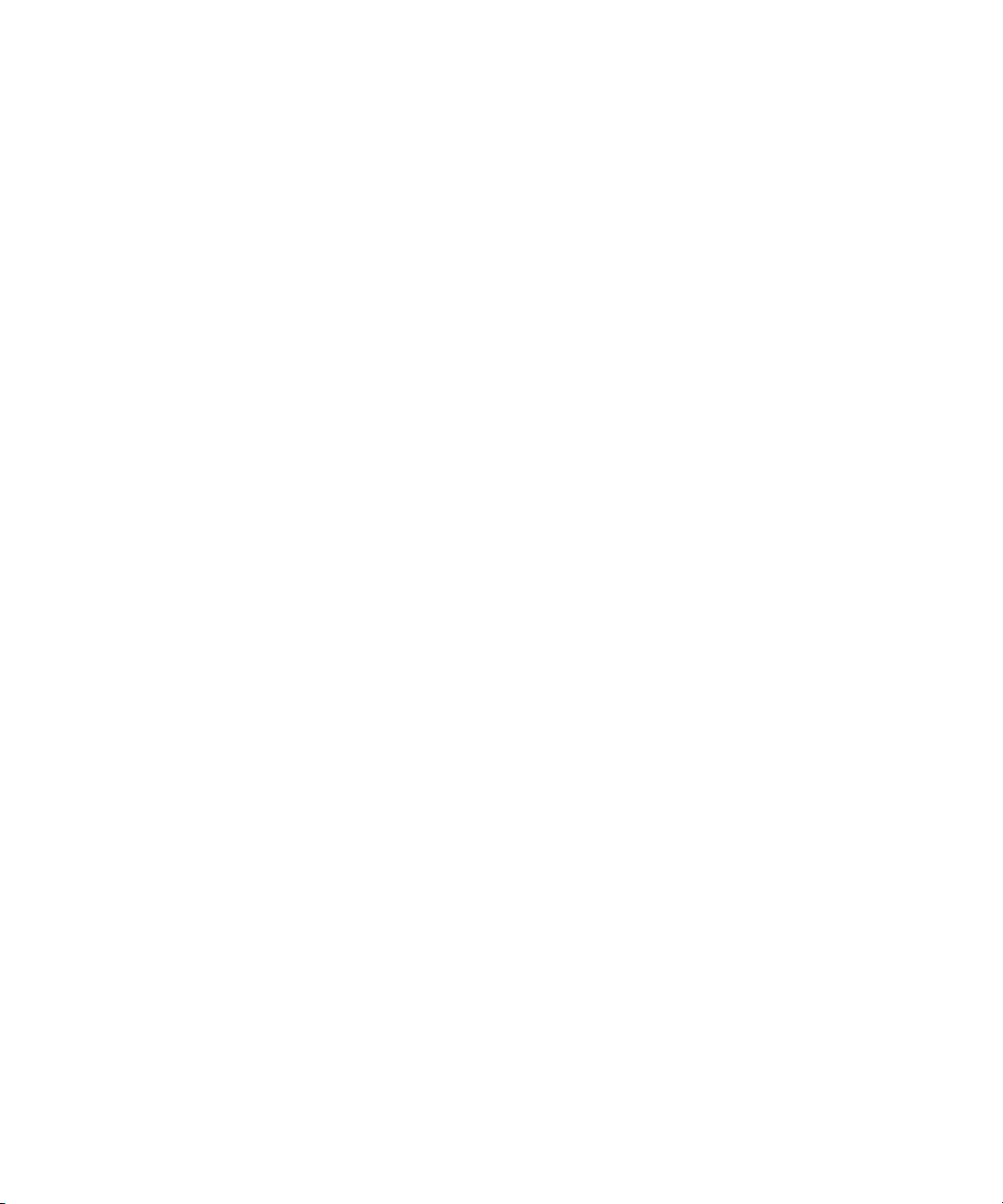
Configuring MOS Settings in Command . . . . . . . . . . . . . . . . . . . . . . . . . . . . . . . . . . . . 273
Creating Multiple Channel Groups with a Single MOS ID. . . . . . . . . . . . . . . . . . . . . . . 279
ENPS roChannel Guidelines. . . . . . . . . . . . . . . . . . . . . . . . . . . . . . . . . . . . . . . . . . . . . 280
Configuring Command for MOS Redirection. . . . . . . . . . . . . . . . . . . . . . . . . . . . . . . . . 281
Enabling Object Placeholders . . . . . . . . . . . . . . . . . . . . . . . . . . . . . . . . . . . . . . . . . . . . 282
Configuring ENPS for Deko Select . . . . . . . . . . . . . . . . . . . . . . . . . . . . . . . . . . . . . . . . 283
Chapter 12 Configuring the Perle IOLAN Server . . . . . . . . . . . . . . . . . . . . . . . . . . . . . . 285
Configuring the IOLAN Server . . . . . . . . . . . . . . . . . . . . . . . . . . . . . . . . . . . . . . . . . . . 285
Configuring the TruePort Clients. . . . . . . . . . . . . . . . . . . . . . . . . . . . . . . . . . . . . . . . . . 286
Wiring for IOLAN to Video Server . . . . . . . . . . . . . . . . . . . . . . . . . . . . . . . . . . . . . . . . . 288
Chapter 13 Confirming Functionality . . . . . . . . . . . . . . . . . . . . . . . . . . . . . . . . . . . . . . . 290
Monitoring System Status . . . . . . . . . . . . . . . . . . . . . . . . . . . . . . . . . . . . . . . . . . . . . . . 290
Viewing Status of Services . . . . . . . . . . . . . . . . . . . . . . . . . . . . . . . . . . . . . . . . . . . . . . 291
Confirming Command Inventory . . . . . . . . . . . . . . . . . . . . . . . . . . . . . . . . . . . . . . . . . . 293
Confirming Functionality with Avid Motion Graphics . . . . . . . . . . . . . . . . . . . . . . . . . . . 294
Starting the Avid Motion Graphics Journalist Server . . . . . . . . . . . . . . . . . . . . . . . 295
Starting Avid Motion Graphics . . . . . . . . . . . . . . . . . . . . . . . . . . . . . . . . . . . . . . . . 295
Starting the Avid Motion Graphics Preview Renderers . . . . . . . . . . . . . . . . . . . . . 295
Testing the Journalist Client . . . . . . . . . . . . . . . . . . . . . . . . . . . . . . . . . . . . . . . . . . 296
Testing Command Inventory, Playout, and Editing . . . . . . . . . . . . . . . . . . . . . . . . 296
Testing Workflow. . . . . . . . . . . . . . . . . . . . . . . . . . . . . . . . . . . . . . . . . . . . . . . . . . . . . . 297
Index
12
Page 13
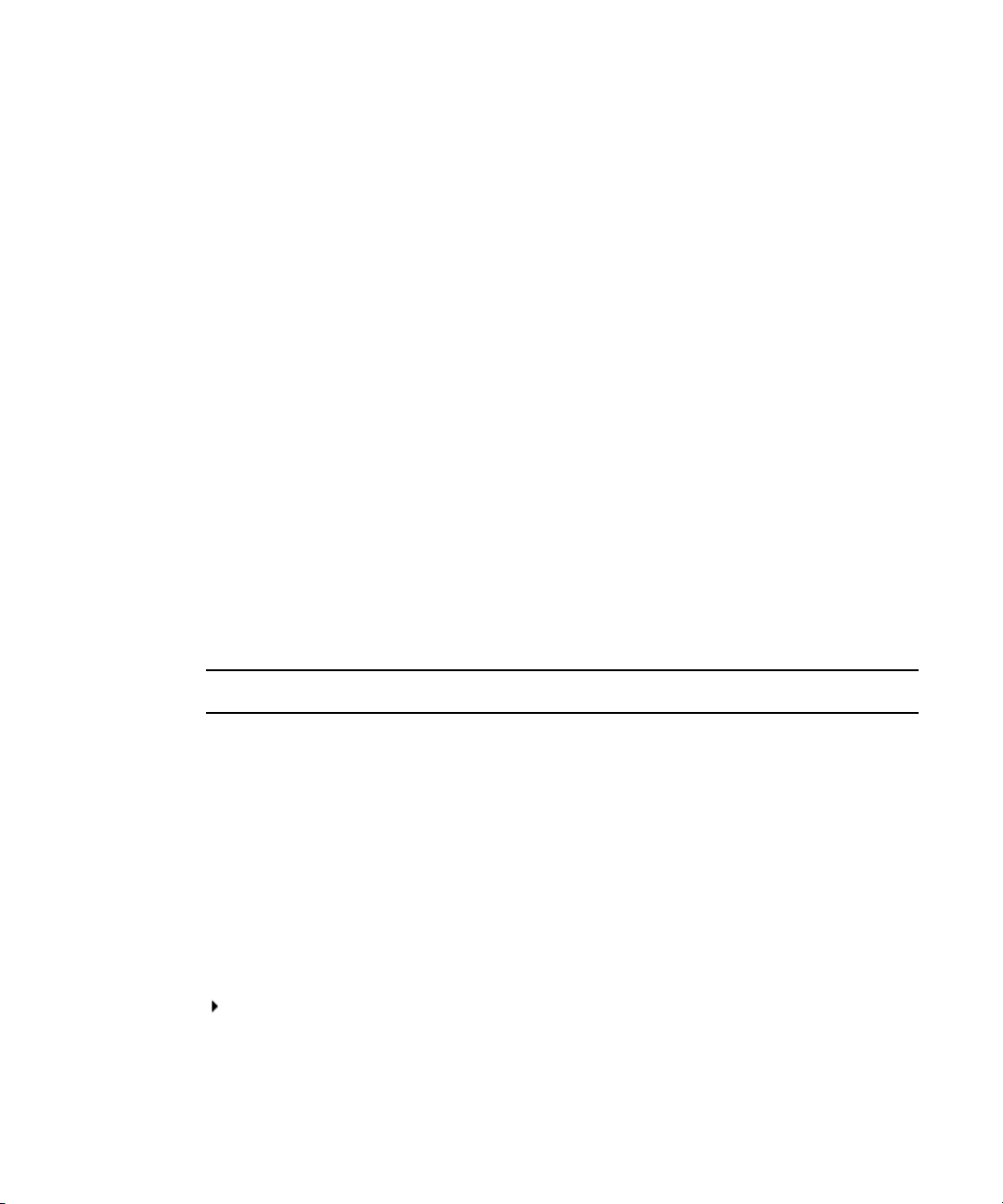
Using This Guide
Congratulations on your purchase of your Avid iNEWS | Command system.
Command offers a considerable amount of functionality for the state-of-the-art newsroom,
including newsroom system integration and playout control. With Command, newsroom
personnel can easily create and manage playlists.
This publication provides information on how to install and configure the Command system.
The documentation describes the standard features of a basic system configuration.
n
Therefore, your system might contain certain features and hardware that are not covered in
the documentation.
Symbols and Conventions
Avid documentation uses the following symbols and conventions:
Symbol or Convention Meaning or Action
n
c
w
> This symbol indicates menu commands (and subcommands) in the
(Windows), (Windows
only), (Macintosh), or
(Macintosh only)
A note provides important related information, reminders,
recommendations, and strong suggestions.
A caution means that a specific action you take could cause harm to
your computer or cause you to lose data.
A warning describes an action that could cause you physical harm.
Follow the guidelines in this document or on the unit itself when
handling electrical equipment.
order you select them. For example, File > Import means to open the
File menu and then select the Import command.
This symbol indicates a single-step procedure. Multiple arrows in a list
indicate that you perform one of the actions listed.
This text indicates that the information applies only to the specified
operating system, either Windows or Macintosh OS X.
Page 14
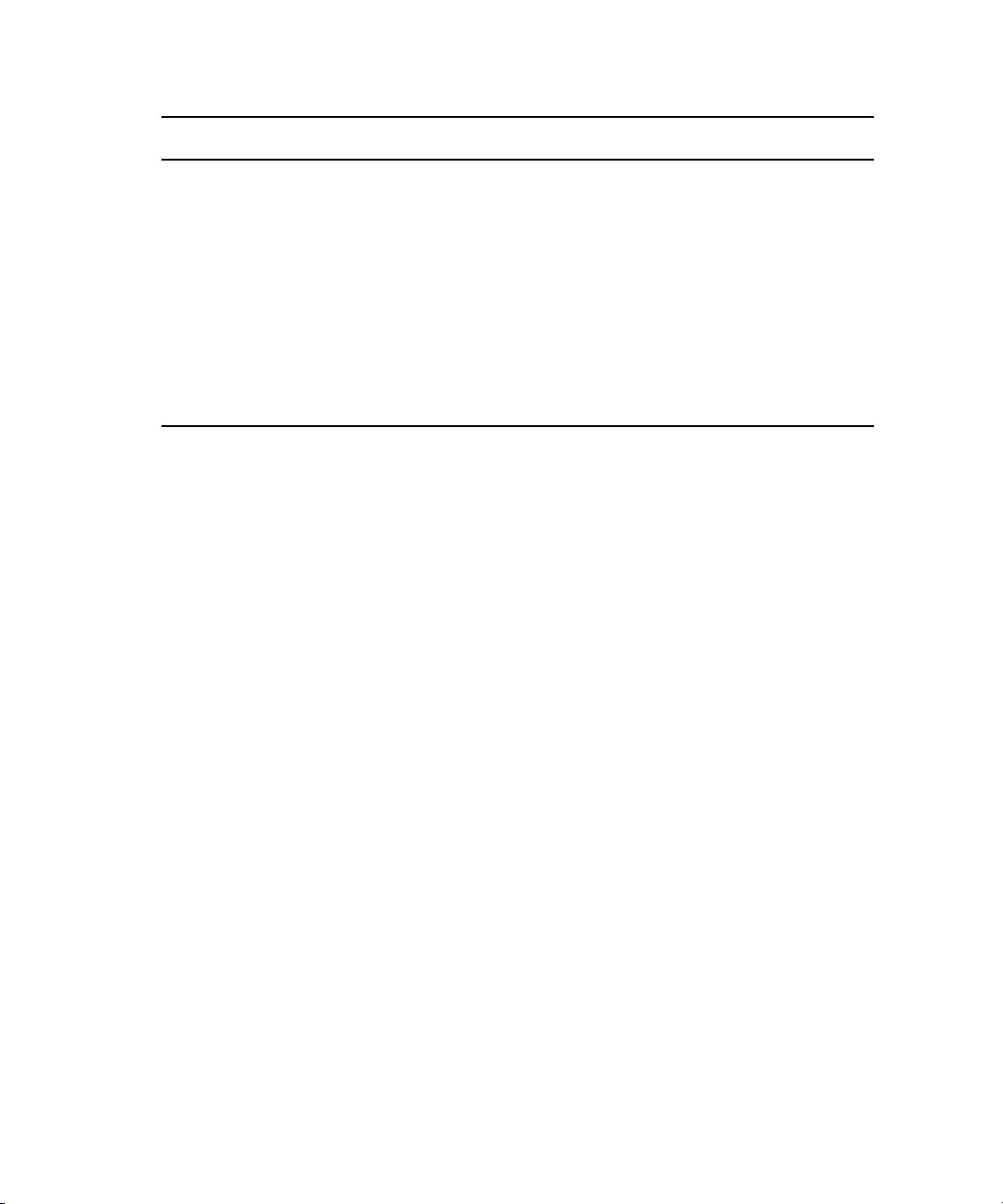
Symbol or Convention Meaning or Action
Bold font Bold font is primarily used in task instructions to identify user interface
items and keyboard sequences.
Italic font Italic font is used to emphasize certain words and to indicate variables.
Courier Bold font
Ctrl+key or mouse action Press and hold the first key while you press the last key or perform the
| (pipe character) The pipe character is used in some Avid product names, such as
If You Need Help
If you are having trouble using your Avid product:
1. Retry the action, carefully following the instructions given for that task in this guide. It
is especially important to check each step of your workflow.
2. Check the latest information that might have become available after the documentation
was published. You should always check online for the most up-to-date release notes or
ReadMe because the online version is updated whenever new information becomes
available. To view these online versions, visit the Knowledge Base at
www.avid.com/support.
Check the documentation that came with your Avid application or your hardware for
3.
maintenance or hardware-related issues.
4. Visit the online Knowledge Base at www.avid.com/support. Online services are
vailable 24 hours per day, 7 days per week. Search this online Knowledge Base to find
a
answers, view error messages, access troubleshooting tips, download updates, and to
read or join online message-board discussions.
Courier Bold font identifies text that you type.
mouse action. For example, Command+Option+C or Ctrl+drag.
Interplay | Production. In this document, the pipe is used in product
names when they are in headings or at their first use in text.
Avid Training Services
Avid makes lifelong learning, career advancement, and personal development easy and
convenient. Avid understands that the knowledge you need to differentiate yourself is always
changing, and Avid continually updates course content and offers new training delivery
methods that accommodate your pressured and competitive work environment.
To learn about Avid's new online learning environment, Avid Learning Excellerator™
(ALEX), visit http://learn.avid.com.
14
Page 15
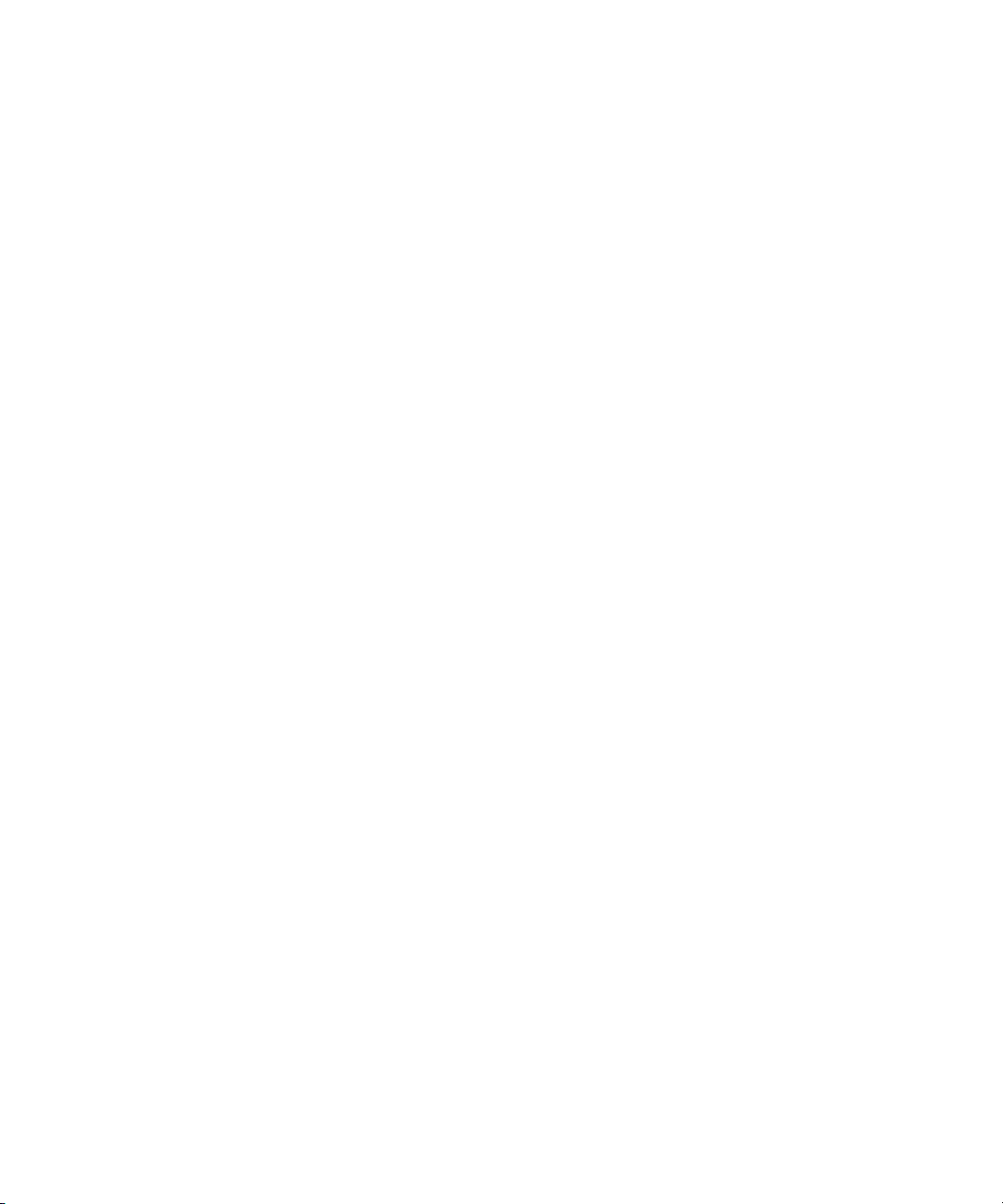
Avid Training Services
For information on courses/schedules, training centers, certifications, courseware, and
books, please visit www.avid.com/training or call Avid Sales at 800-949-AVID
(800-949-2843).
15
Page 16
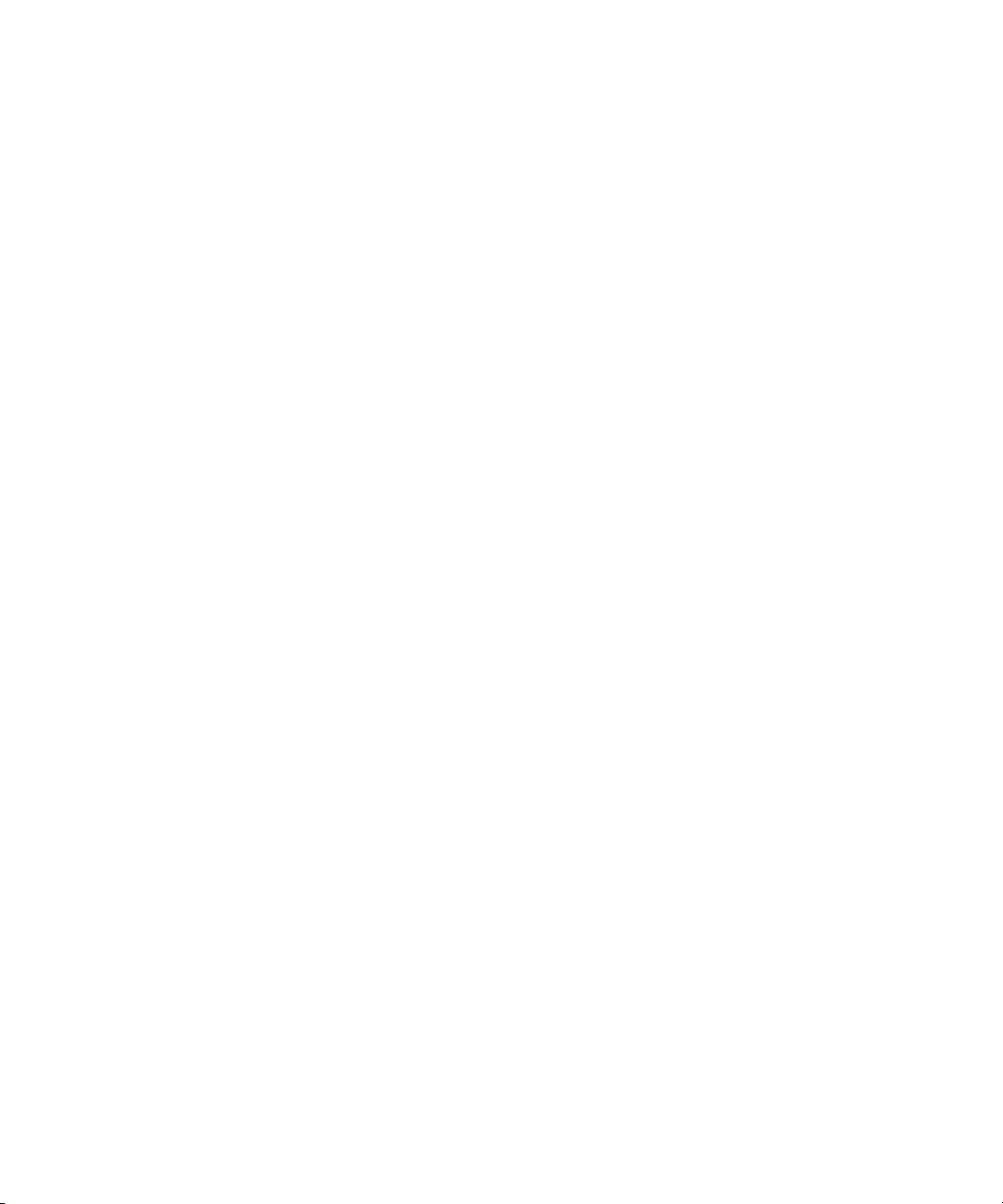
16
Page 17
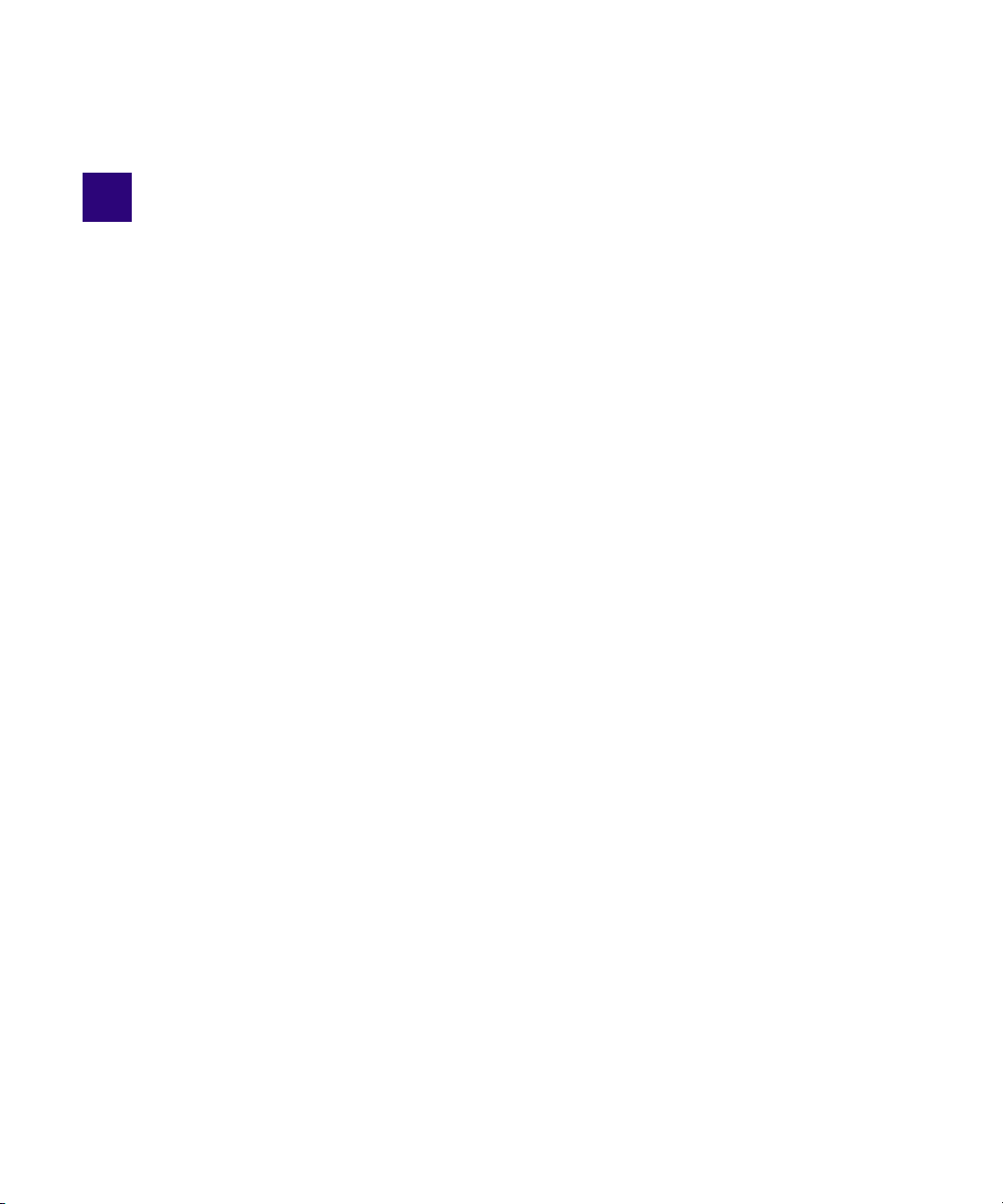
1 Installing and Configuring the Command
Server
Command is a device automation system that integrates with any iNEWS or MOS-enabled
newsroom computer system (NRCS) and provides broadcasters precise control over a range of
playout devices, including video servers, still stores, and character generators in a broadcast
news environment. Backup services and mirrored playout make this system reliable while the
user interface allows you to control multiple production devices. Command also works with
Avid Service Framework applications and services to ensure you always have the best
system performance.
• System Architecture
• Checklist: Before you Begin
• Checklist: Command Server Installation
• Copying Install CD to Local Directory
• Installing Avid Service Framework
• Installing the License Service
• Installing Avid iNEWS | Command on the Server
• Configuring the Command Server
• Configuring a Second Command System
System Architecture
The basic Command system is comprised of servers that run a variety of Command services,
workstations that run the client software, and devices, such as Avid AirSpeed video servers,
Thunder production servers, and Deko graphics systems.
Command is scalable and can adapt to work in traditional newsroom-based playlist creation to
production-centric workflows where running orders are created inside the Command playback
application. All of the services can run on a single computer, or they can be spread out across
multiple computers with redundant services configured as backups to take control if any or all of
the primary services should become unavailable.
An example of a basic Command system architecture is shown in the following illustration:
Page 18
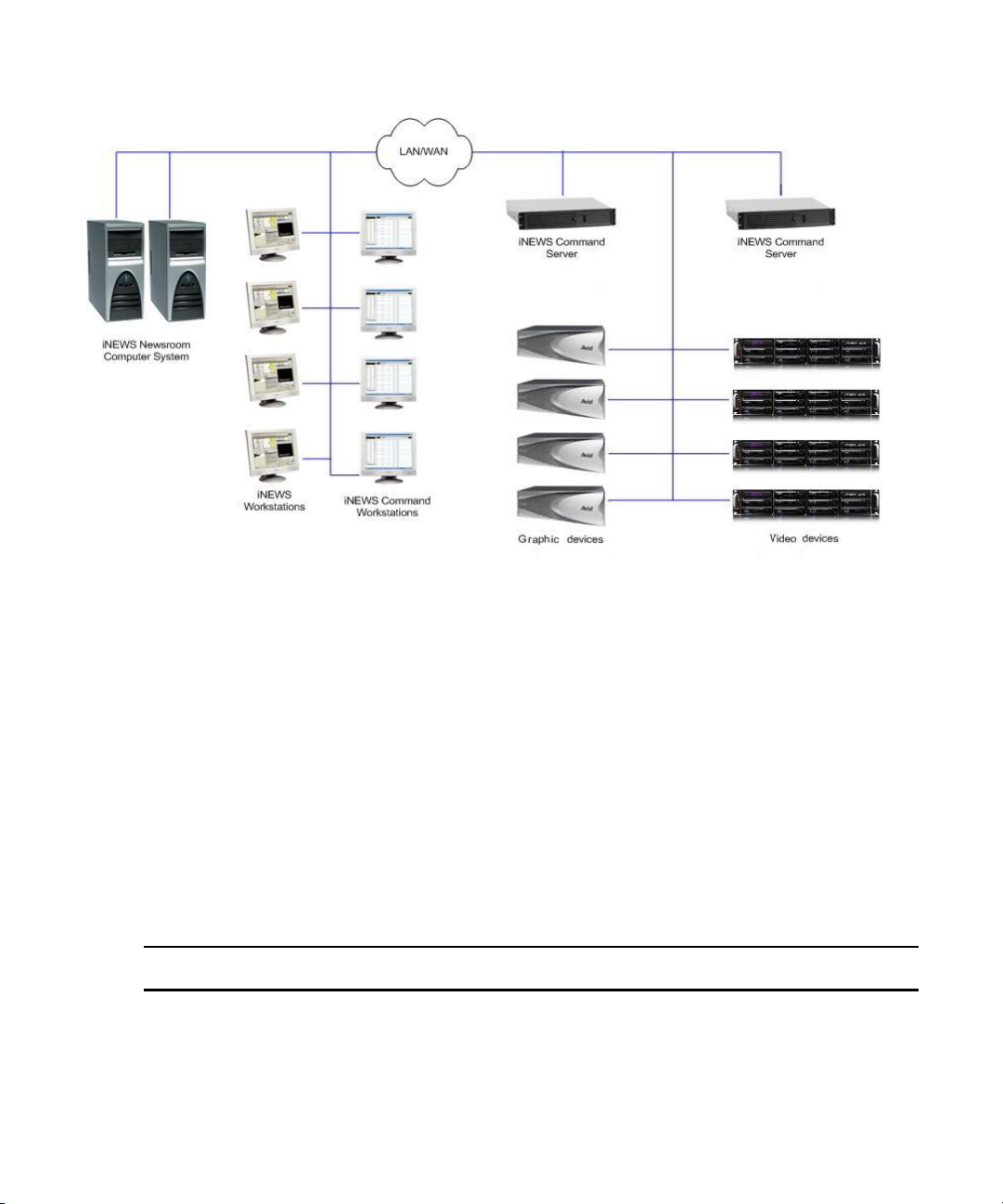
Checklist: Before you Begin
Avid recommends having all primary Command services on one designated primary server with
the backup services running on other backup servers. Command determines primary and backup
roles based on the length of time the service has been running. The server that has been running
longer is the primary. Therefore, to get all primary services on one server, it is necessary to start
the primary server first; when all services have started, start the backup servers. This is the only
way to ensure all services on the primary server take on the primary role, which allows for more
consistent behavior during times when redundancy is needed, and it helps simplify any necessary
troubleshooting efforts.
Checklist: Before you Begin
Before you start to install software and configure the Command Server(s), ensure the following
tasks are completed.
Tasks
Assign a static IP address to each server.
If the server has dual network cards, you must disable the unused connection.
The Avid Service Framework relies heavily on DNS name resolution to discover and communicate
with Avid Service Framework and Command services.
18
Page 19
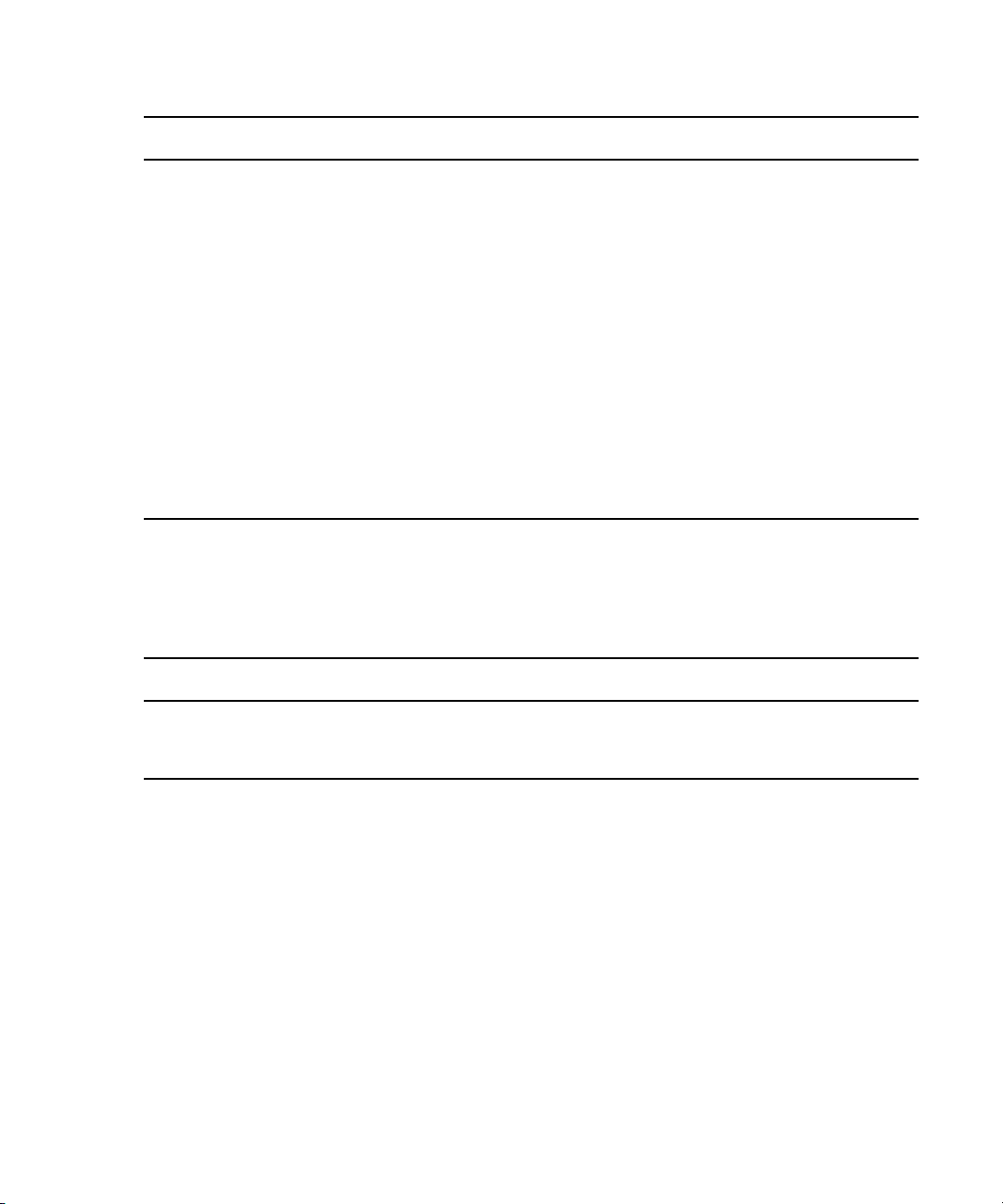
Checklist: Command Server Installation
Tasks
Establish the DNS server and ensure all computers with Command services or applications
are entered in the DNS table with reverse lookup enabled.
Make sure that your TCP/IP settings have the correct primary and alternate DNS addresses.
Also, ensure the Advanced TCP/IP settings (on the DNS tab) are set to the following:
• The Append these DNS suffixes option is selected and the domain is listed, preferably
first.
• The Register this connection’s addresses in DNS check box is selected.
• (Optional) The Use this connection’s DNS suffix in DNS registration check box is
selected.
If Command will be used to control a third-party video device via VDCP, ensure that a serial card or
serial port server are used.
For version compatibility information, see the latest ReadMe available for your version of
n
Avid iNEWS Command.
Some Avid Interplay products, such as Instinct, Assist, and Access use Service Framework. Avid
iNEWS Command also uses Service Framework; however, the two versions might not be
compatible. Consult with Avid Customer Support to determine Service Framework compatibility
when Avid Interplay products are installed in the same workgroup. It might be necessary to:
Tasks
Use a separate workgroup for the Command system.
Install Command on separate machines that run Service Framework compatible with Command.
Checklist: Command Server Installation
Determine which computer or computers will serve as iNEWS Command Servers and, if
installing on a redundant system, decide which one will run the primary services; you should
install on the primary server first, then the backup server(s).
If you want to copy the installation CD to a specified location on your network to alleviate or
n
reduce having to manually insert the CD into actual computers on site, see “Copying Install CD
to Local Directory” on page 21.
On the Command Server, complete the following tasks in the order
viewing this checklist online, you can easily link to a topic that provides procedural details for
the task. Return to this main checklist after you have completed each task.
19
that they are listed. If you are
Page 20
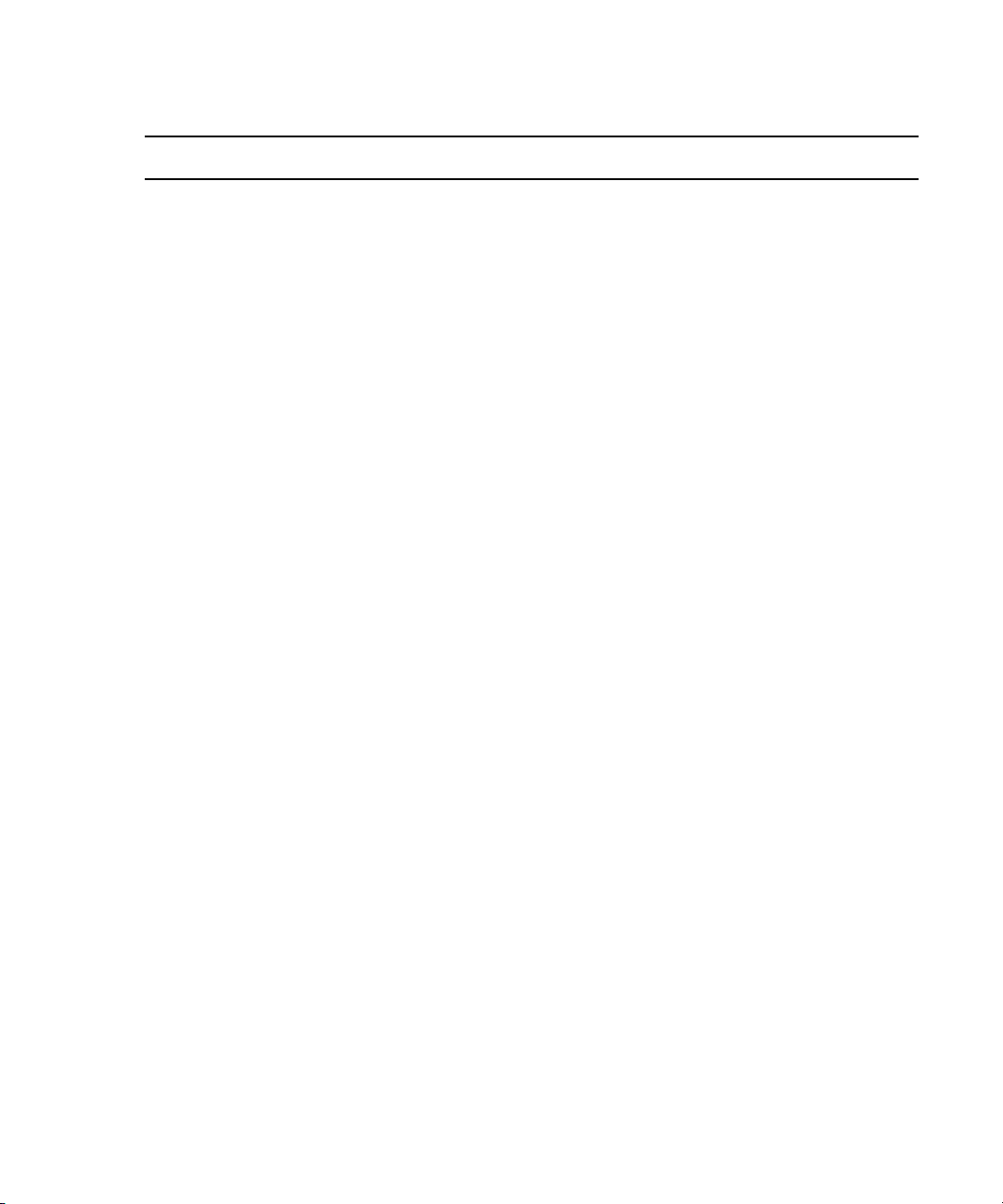
Checklist: Command Server Installation
Tasks Refer to...
Install Avid Service Framework. “Installing Avid Service Framework” on page 23
Install the License service. “Installing the License Service” on page 29
Configure the License service. “Configuring the License Service” on page 33
Add temporary license. “Adding the Temporary Command License” on
page 33
Generate an activation file for a full license. “Generate an Activation File for a Full
Command License” on page 35
Add the permanent license. “Add the Permanent Command License” on
page 36
Install Avid iNEWS Command. For redundancy,
repeat this procedure on the second server.
Configure the Command Server. “Configuring the Command Server” on page 44
All settings in Command and Service Framework are case sensitive. Ensure that case matches in all
n
configuration settings.
Set the system administrator password. “Configuring the System Administration
(Optional) Configure the Time
Synchronization service.
Installation and configuration of the Time Synchronization service only applies to sites that do not
n
already have a method for synchronizing PC clocks on the network.
(Optional) Configure the Lookup tab in
Workgroup Properties.
(Optional) Configure the system name. “Configuring a Second Command System” on
Configure the AirSpeed device services. “Configuring AirSpeed Device Services” on
Configure the Avid Video device services. “Configuring VDS for Omneon” on page 46
“Installing Avid iNEWS | Command on the
Server” on page 38
Password” on page 44
“Configuring the Time Synchronization
Service” on page 45
“Configuring the Lookup Tab” on page 64
page 67
page 65
“Configuring VDS for VDCP” on page 54
For information on how to configure the Avid Video device service for the Harris NEXIO plug-in, see
n
the third-party documentation provided by the Harris Corporation.
20
Page 21
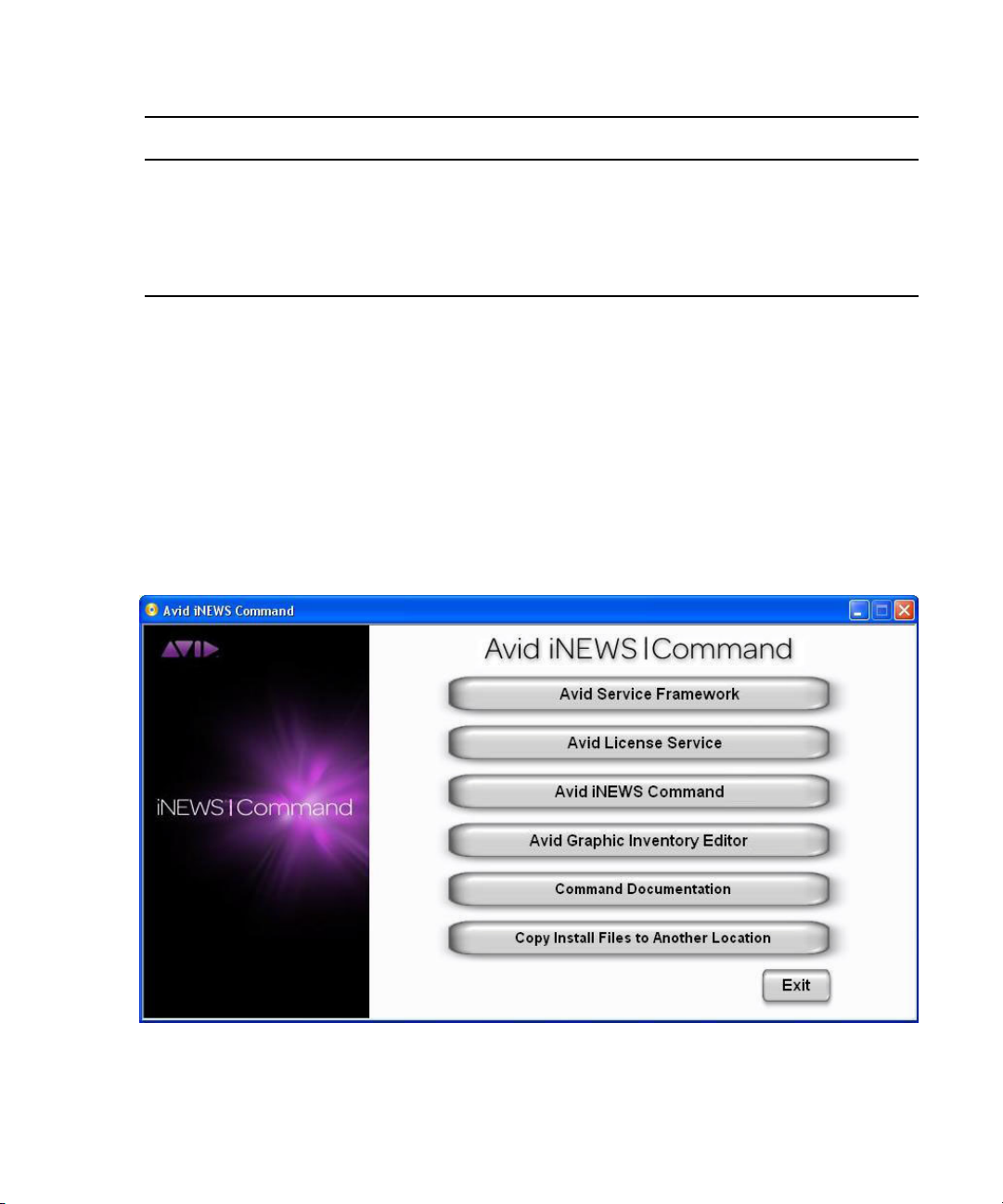
Tasks Refer to...
Copying Install CD to Local Directory
(Optional) Configure the Interplay Agent
services.
(Optional) Configure the UMD device service
for Under Monitor Display or In Monitor
Display devices.
“Configuring Avid Interplay Agent Services” on
page 58
“Configuring the Avid UMD Device Service” on
page 60
Copying Install CD to Local Directory
The autorun feature on the Avid iNEWS Command installation CD enables you to copy all
necessary files to a local directory on your network. From that location, you can then access
product documentation and run the installer applications on computers across your local area
network.
To copy the CD to a local directory:
1. Insert the Command installation CD. The autorun installation program starts and displays
the following screen.
2. Click the Copy This CD To A Local Directory button.
The Browse For Folder dialog box appears.
21
Page 22
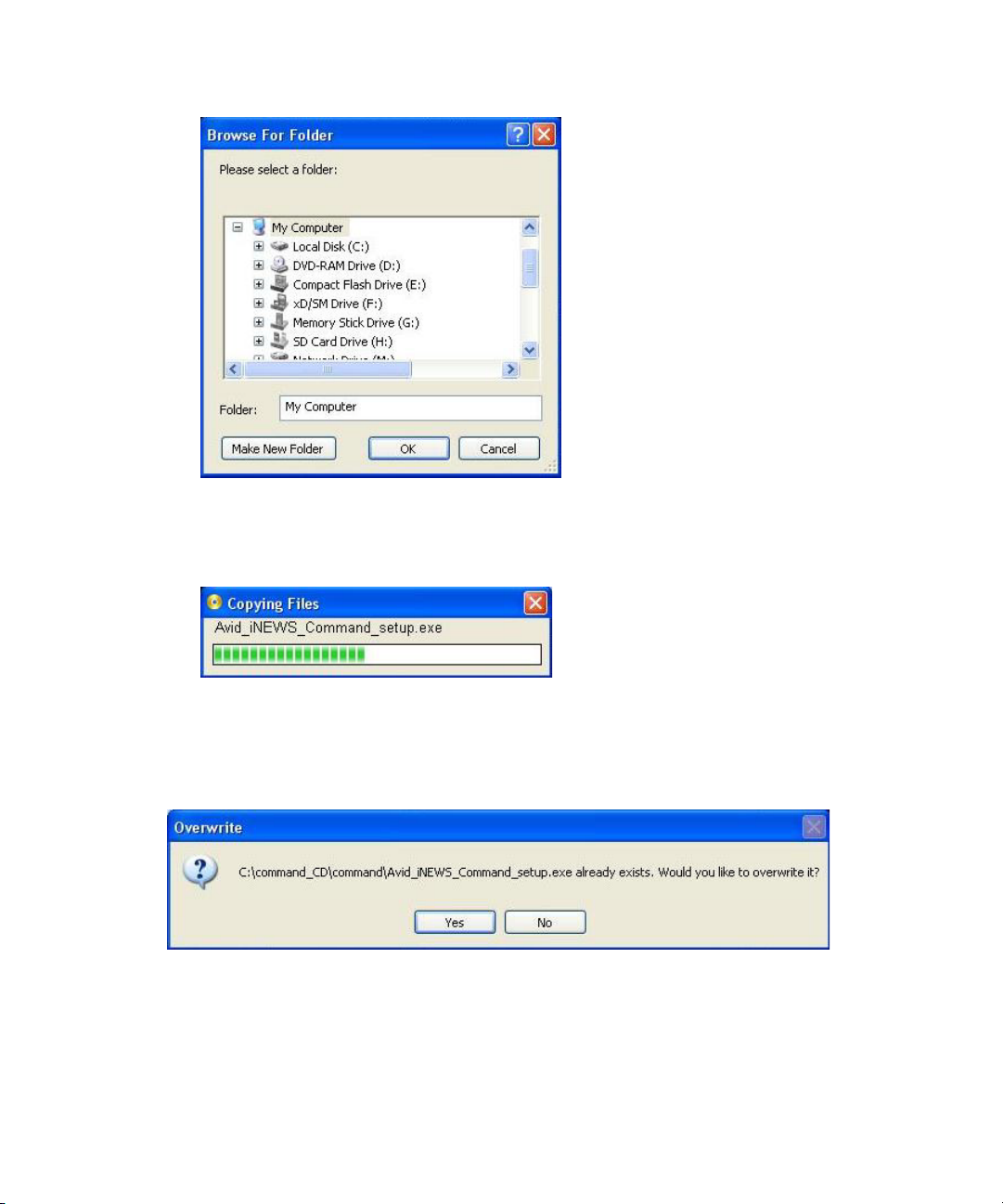
Copying Install CD to Local Directory
3. Select a local directory. If one does not exist, you can make a new folder.
4. Click OK. A progress bar will appear a
For upgrades, some files might already exist on your computer. If so, a dialog box (like the one
n
shown below) will notify you of this and ask for your overwrite approval of existing files with
those on the CD.
5. When the Copy Complete dialog box appears i
s the files are copied.
ndicating a successful copy, click OK.
22
Page 23
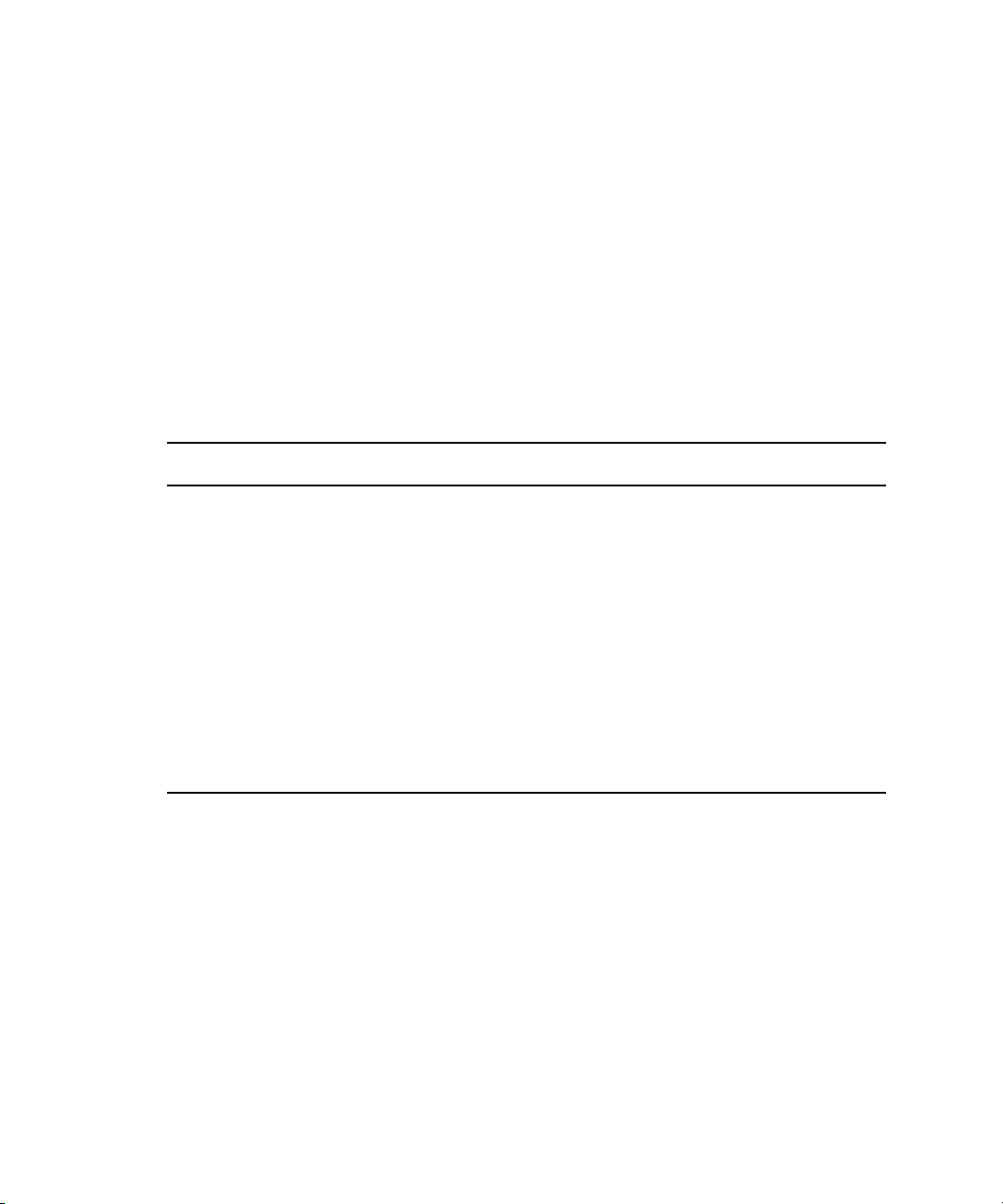
Installing Avid Service Framework
Avid Service Framework consists of applications and services which provide dynamic discovery
and lookup mechanisms, a scalable notification system, a centralized configuration tool,
diagnostic logging for workgroup-enabled applications and services, system health monitoring,
and so on. Some of the services are known collectively as Support services. The Support services
are viewed, monitored, and configured using the Service Framework applications.
Avid strongly recommends the installation of the Avid Service Framework applications, which
n
take up almost no space or overhead on the hard drive and can prove vital in troubleshooting
integration issues, etc.
Those most vital to iNEWS Command are:
Major Services Description Server Workstation
Installing Avid Service Framework
Avid Lookup Service This service enables communication between all
Command and Framework services running in
the workgroup. Without it, there is no
communication between services. Only two
should be installed in a workgroup.
System Configuration This service sets the configuration settings for all
configurable services. The Avid Service
Configuration application is used to enter
configuration information that the System
Configuration service will carry out and set in
the registry. Without it, the workgroup cannot
function. Only two should be installed in a
workgroup.
ch computer (server and workstation) running Avid iNEWS Command software requires at
Ea
least the core components of Service Framework and must be able to connect to a computer
running the Avid Lookup service.
Avid Service Framework and Avid iNEWS Command must be installed individually on each
n
computer; do not use drive image software as a substitute for installation. Avid does recommend
making a image of the hard drive after installation, but not before.
23
Page 24
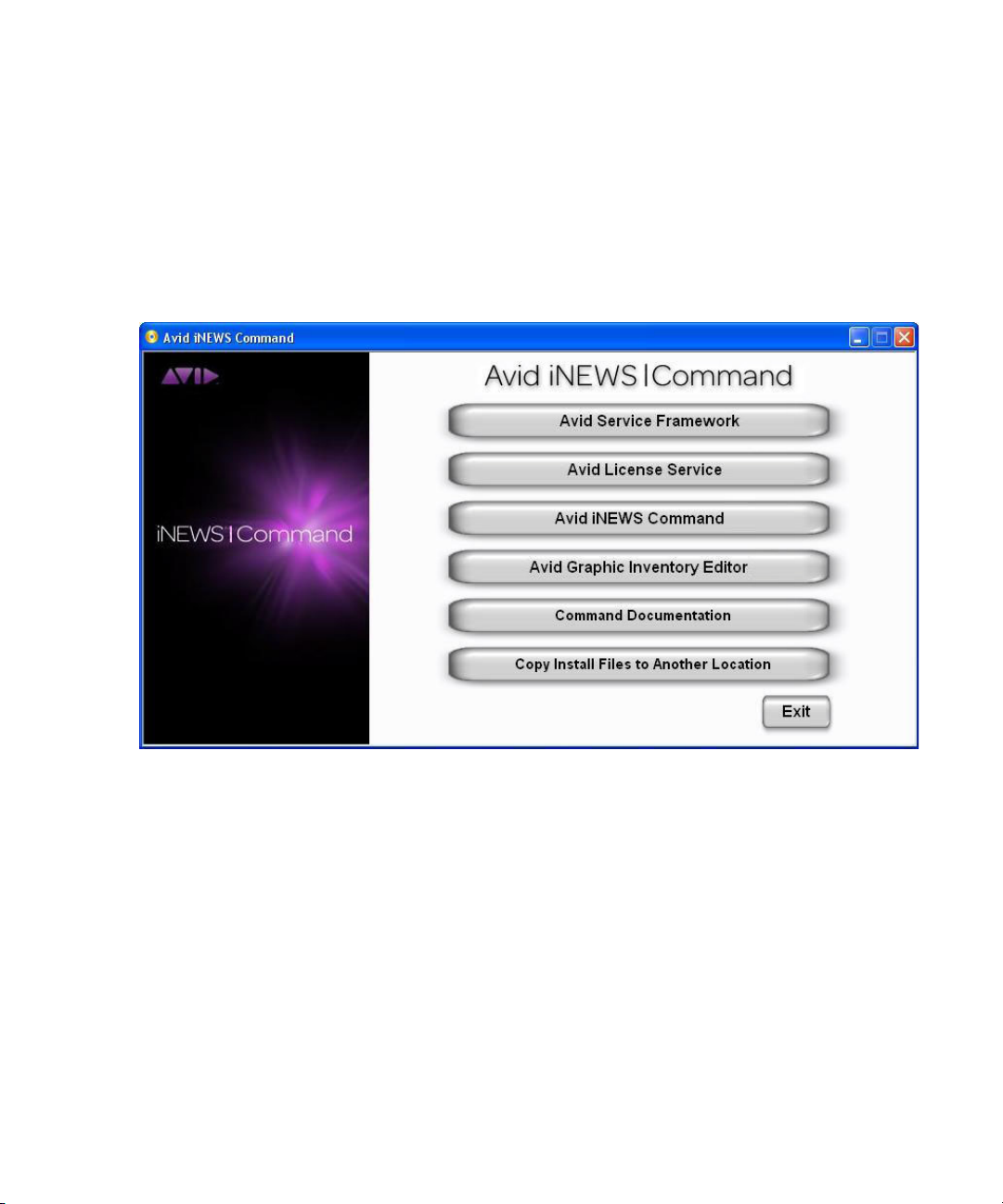
Installing Avid Service Framework
To install the Avid Service Framework software:
1. Insert the Command installation CD (or access the install program from the network).
When installing Service Framework on Command Servers, use only the installer provided on the
n
Command installation CD and not any other software DVD that might be supplied with other
Avid products, such as AirSpeed Multi Stream.
The autorun installation program starts and
The Command Documentation button will open a window displaying the contents of the Doc
n
folder on the Command installation CD in which product documentation is provided in PDF
format.
displays the following screen.
If the autorun does not begin, manually navigate to and run the
install program.
2. Click the Avid Service Framework button.
Other dialog boxes could appear depending on whether older versions of Service Framework,
n
the License service, or Command are found on the server, particularly if upgrading existing
software. If one appears, read it carefully and reply accordingly with regard to upgrades, etc.
A splash graphic will appear briefly as the insta
the Welcome dialog box appears.
24
ller prepares the InstallShield Wizard. Then
ServiceFrameworkSetup.exe
Page 25
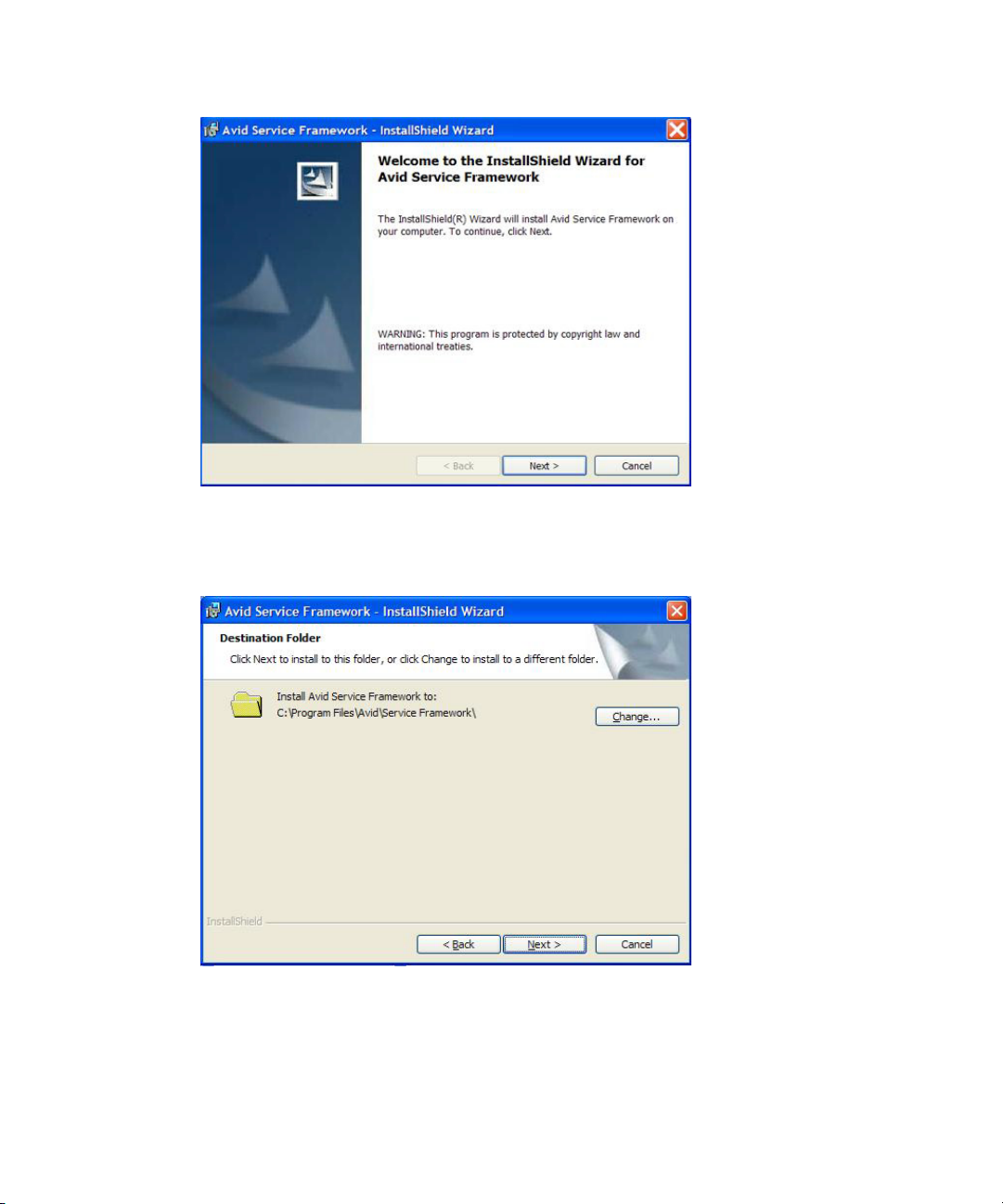
3. Click Next.
The Workgroup Name dialog box opens.
Installing Avid Service Framework
4. Set the location to which Avid Service Framework will be installed and click Next.
25
Page 26
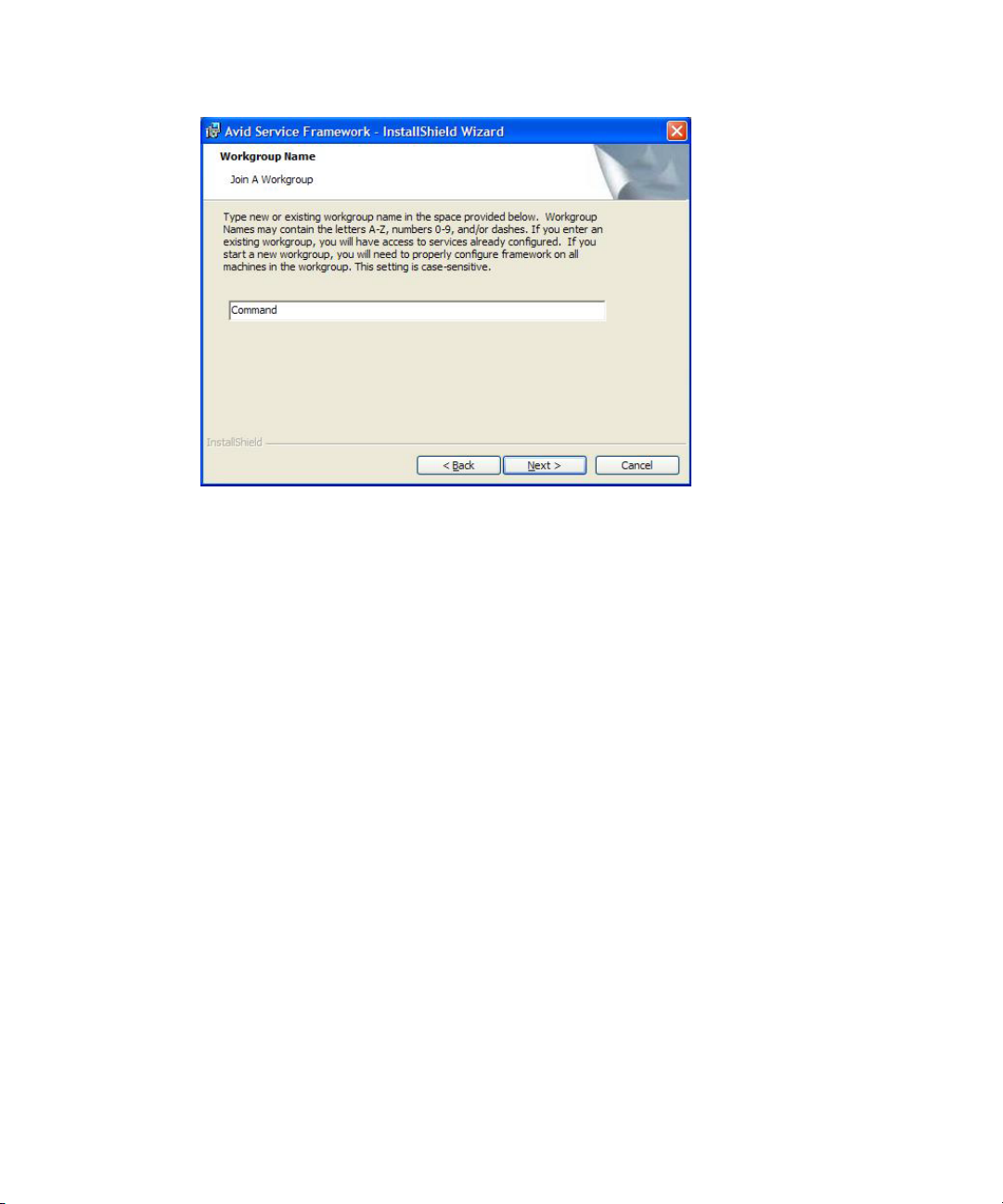
5. Type a new or existing workgroup name in the field.
Do not install iNEWS Command in an Avid Interplay workgroup.
n
Because iNEWS Command is mission critical, Avid recommends you make it a separate
orkgroup from any existing Interplay workgroups. Make a note regarding the workgroup
w
name so that it can be entered during other Avid Service Framework installations. You must
use the same workgroup name on all computers and devices that are connected in your
Command architecture. The workgroup name is case sensitive.
Installing Avid Service Framework
c
If you are updating the Service Framework software, the installer remembers the last
installed value. If the workgroup name was changed after the install, the installer will not
be aware of the change.
6. Click Next.
The Option
s dialog box opens.
26
Page 27
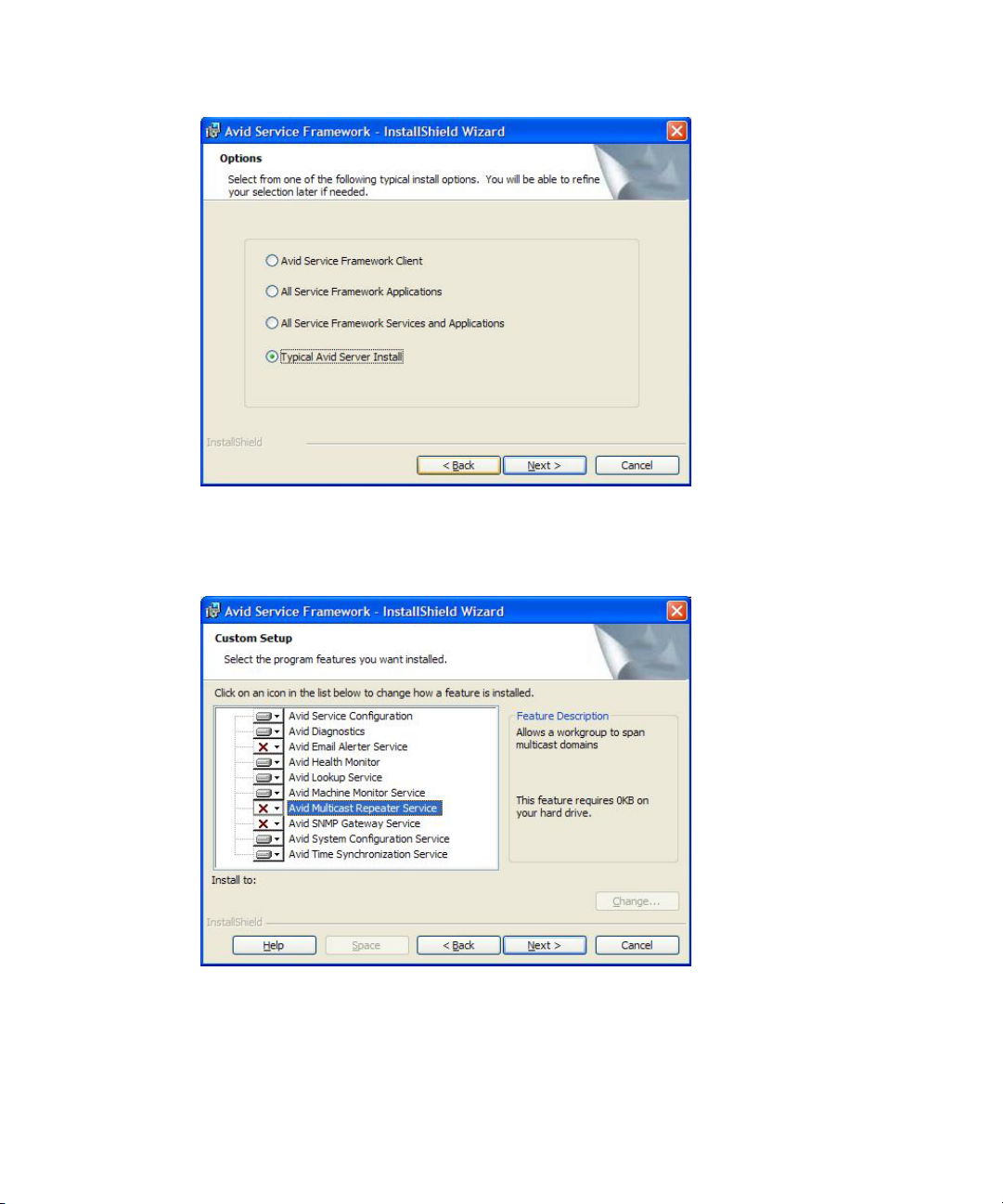
7. Select the option: Typical Avid Server Install and click Next.
The Custom Setup dialog box opens.
Installing Avid Service Framework
On the Command Server, you must ensure the Lookup Service and System Configuration
are selected. For more information about them, see the table on page 23.
following table includes additional applications and services that Avid strongly
The
recommends be installed on the server—since they do not take up any overhead and are
useful in troubleshooting situations.
27
Page 28
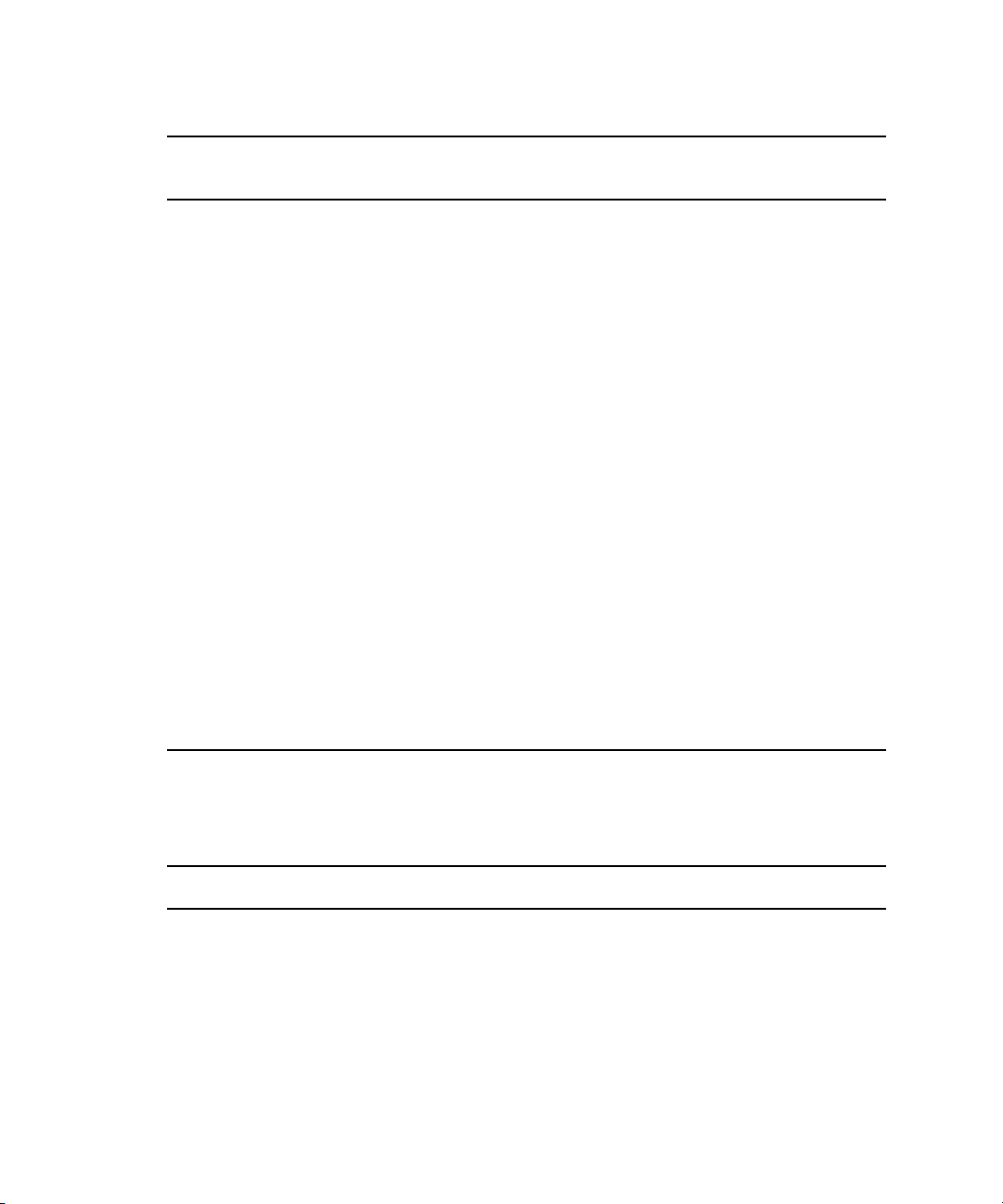
Installing Avid Service Framework
Applications and
Services Description Server Workstation
Service Configuration This application is used to configure settings and
host names for Framework and Command
services in the workgroup. For instance,
configuring the Command system to work with a
GPI panel requires defining certain parameters
through the Avid Service Configuration
application. Avid recommends installing this
application on the Command Server.
Health Monitor This application allows you to see the status of
Command and Framework services health
statistics throughout the workgroup. Avid
recommends installing this application on the
Command Server.
Diagnostics This application is used to view Avid log files
(
.alf
) when troubleshooting. Avid recommends
installing this application on the Command
Server.
Machine Monitor This service reports machine information to the
Health Monitor, including disk, memory, and
network status. You can also monitor specific
services on that local machine. Avid
recommends installing this service on the
Command Server.
The following table describes some minor services that are generally considered optional or
are not recommended at sites under certain circumstances. If concerned about overhead, you
should not install these services.
Minor Services Description
Email Alerter This service sends a notification email if one of the services in the
workgroup has a warning or critical status. It is seldom installed on the
Command Server.
SNMP Gateway This service provides an interface to send health monitoring information to
industry standard SNMP manager applications. It is seldom installed on
the Command Server.
28
Page 29
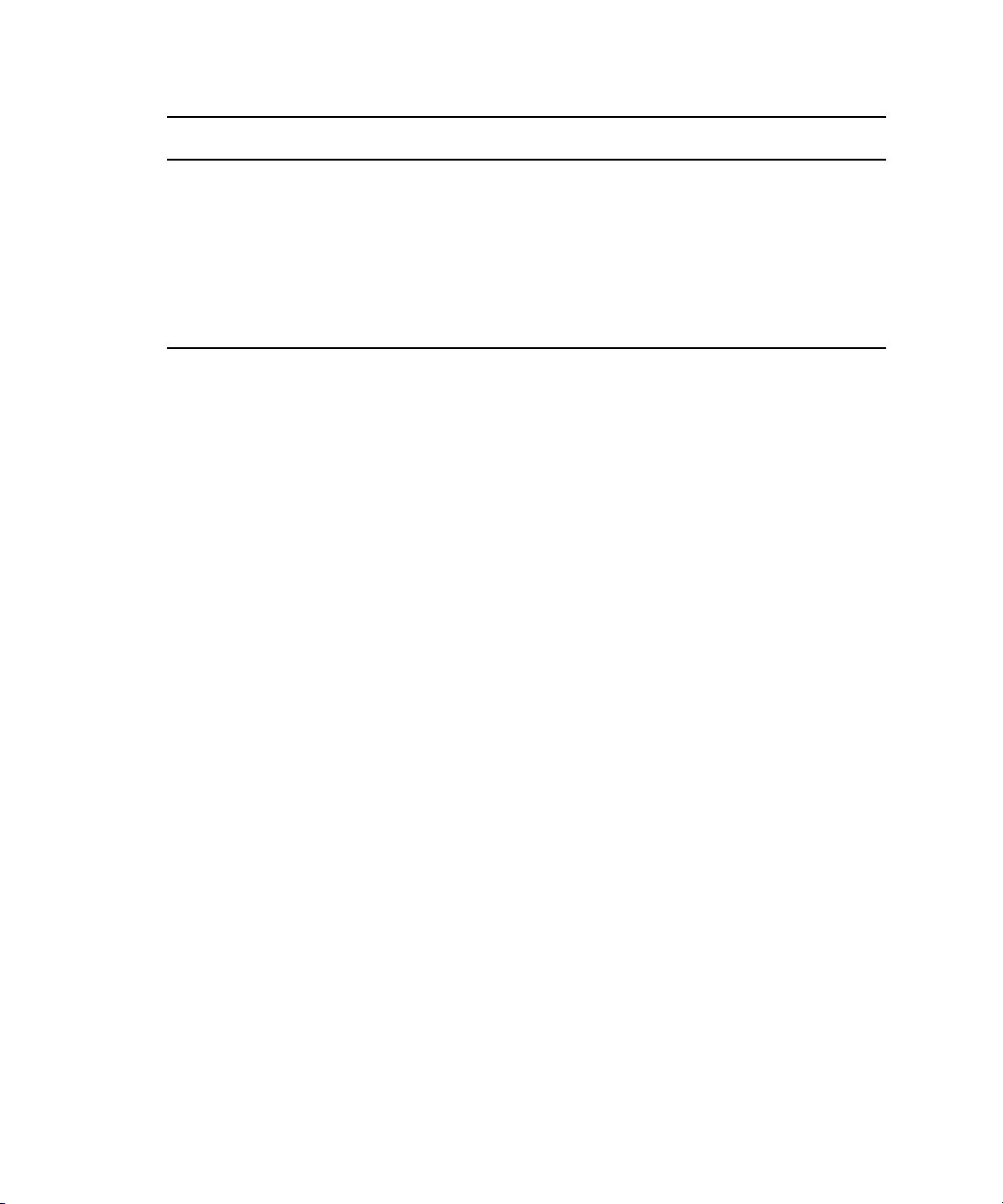
Minor Services Description (Continued)
Time Synchronization This service should only be installed if you do not already use something
to synchronize your PC clocks on the network. If you use NTP or some
other method for time synchronization, do not install this service.
Serious problems can occur if more than one service for time
c
synchronization is installed.
Multicast Repeater This service is required only when a workgroup must span subnets or
dom
ains. It is seldom installed on the Command Server.
8. Click Next and follow the installation instructions to complete the installation.
You might be required to restart your system to complete the installation.
n
After installation, verify that the services are
Framework services were installed.
Installing the License Service
Installing the License Service
running on each computer where Service
The Avid License service manages the site licenses for Command Workstations as well as CG
and video devices that interface with the Command system.
This service must be installed on the computer running the Command Server software, but is not
necessary on any other computer; however, two instances of this service can be installed for
redundancy. Some configuration is required after installation.
To install the License service:
1. Insert the Command installation CD (or access the install program from the network).
The autorun installation program starts and displays the following screen.
29
Page 30
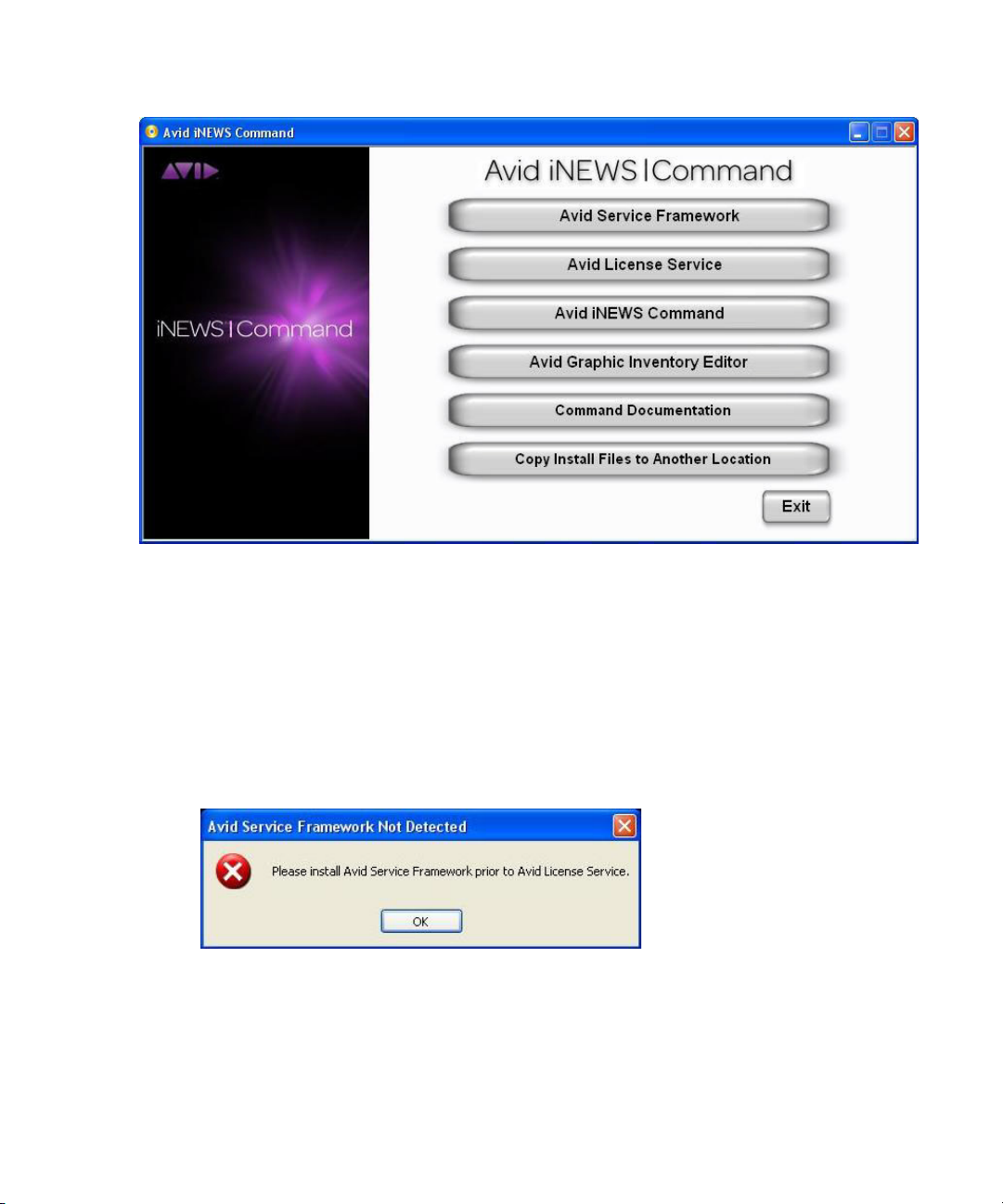
Installing the License Service
The Command Documentation button will open a window displaying the contents of the Doc
n
folder on the Command installation CD in which product documentation is provided in PDF
format.
If the autorun does not begin, manually navigate to and run the
install program.
2. Click the Avid License Service button. If Avid Servi
warning dialog box will appear.
If it does, click OK and install Avid Service Framework before restarting this installation.
See “Installing Avid Service Framework” on page 23 for more information.
Other dialog boxes could appear depending on whether older versions of Service Framework,
n
the License service, or Command are found on the server, particularly if upgrading existing
software. If one appears, read it carefully and reply accordingly with regard to upgrades, etc.
30
ce Framework is not already installed, a
Avid_License_Setup.exe
Page 31

Installing the License Service
If all prerequisite installations are in order, and the installation can proceed, a splash graphic
will appear briefly as the installer prepares the InstallShield Wizard.
Then the Welcome dialog box appears.
3. Click Next.
The Destination Folder dialog box appears.
4. Do one of the following:
31
Page 32

Installing the License Service
t Accept the default location for the destination folder by clicking Next.
t Click the Change button to select a different location, then click Next.
The Ready to Install the Program dialog box appears.
5. Click Install.
A new dialog box will appear indicating the progress of the install.
32
Page 33

6. When the InstallShield Wizard Completed dialog box appears, click Finish.
Configuring the License Service
Installing the License Service
After installing the service, some configuration is required, using the Avid Service Configuration
application. This application should already be installed on a PC on the same network, but might
not necessarily be installed on the same computer as the Command Server software or the
License service.
Configuring the Avid License service involves three tasks:
• Adding the Temporary Command License
• Generate an Activation File for a Full Command License
• Add the Permanent Command License
ding the Temporary Command License
Ad
To get you started with Avid iNEWS Command, A
(TEMP) license to use until your get your full Command license.
To add the temporary license:
1. Save the license file to My Documents on the Command Server.
2. Open the the Avid Service Configuration application.
3. On the Hosts tab, navigate to and select the Avid License Service.
vid provides you with a Command temporary
33
Page 34

Installing the License Service
4. Click the Add License File button.
5. In the Add Licenses dialog box, select the license file and click Add Licenses.
Your license file information will appear.
34
Page 35

6. Click Apply.
The temporary license Avid provides gives full Command functionality for thirty (30) days.
n
Generate an Activation File for a Full Command License
Installing the License Service
On systems with redundant configurations, the activa
on the primary server.
To generate an activation file:
1. Open the Service Configuration application.
tion file for a full license must be generated
2. On the Hosts tab, navigate to and select the Avid License Service.
3. When prompted, enter the system administrator password and click OK. If you have not yet
created one, leave the space blank and click OK.
4. On the Allow Unrestricted Security dialog, click Yes.
5. Click the Generate Activation File button.
35
Page 36

Installing the License Service
6. Review and edit the required information, as well as contact information, if necessary. You
can also add comments.
Do not remove any information that is already supplied in the fields.
n
7. Click the Generate Activation File button to create the
to save it on your PC.
8. Zip the file and then e-mail that
the subject line of the e-mail contains your site name and Command Activation File.
Add the Permanent Command License
To activate the full license:
1. When you receive your permanent
same Command Server where the activation file was created.
2. Open the the Avid Service Configuration application.
3. On the Hosts tab, navigate to and select the Avid License Service.
4. When prompted, enter the system administrator password and click OK. If you have not yet
created one, leave the space blank and click OK.
5. On the Allow Unrestricted Security dialog, click Yes.
6. Select an existing TEMP license and click Delete Selected Licenses. Repeat until all of the
TEMP licenses are gone.
.act
file and select where you want
.zip
file to your respective Avid manufacturing site. Ensure
.lic
file from Avid, save it to My Documents on the
36
Page 37

7. Click the Add License File button.
The Add Licenses dialog box appears.
8. Select the full Command license file, and click Add Licenses.
Your licensing configuration details will appear.
Installing the License Service
37
Page 38

Installing Avid iNEWS | Command on the Server
9. Click Apply.
To verify that an installed service is running, you must use the Avid Workgroup Properties
n
application.
Installing Avid iNEWS | Command on the Server
This section contains the procedure for installing the Command Server software, along with
some device services that must run on the server, if used with specific devices, such as Avid
AirSpeed video servers or third-party video devices controlled via VDCP.
If you are upgrading, open Avid Workgroup Properties and stop all services first and then close
n
the application when you’re done.
To install the software on a Command Server:
1. Insert the Command installation CD (or access the install program from the network).
The autorun installation program starts and displays the following screen.
The Command Documentation button will open a window displaying the contents of the Doc
n
folder on the Command installation CD in which product documentation is provided in PDF
format.
38
Page 39

Installing Avid iNEWS | Command on the Server
2. Click the Avid iNEWS Command button. If Avid Service Framework is not already
installed, a warning dialog box will appear.
If it does, click OK and install Avid Service Framework before restarting this installation.
See “Installing Avid Service Framework” on page 23 for more information.
Other dialog boxes could appear depending on whether older versions of Service Framework,
n
the License service, or Command are found on the server, particularly if upgrading the
Command Server software. If one appears, read it carefully and reply accordingly with regard to
upgrades, etc.
If all prerequisite installations are in order
proceed, a splash graphic will appear briefly as the installer prepares the InstallShield
Wizard. Then the Welcome dialog box appears.
3. Click Next. The License Agreement appears.
, and the Command Server installation can
39
Page 40

Installing Avid iNEWS | Command on the Server
4. Read the License Agreement, accept the terms, and click Next.
You can print the terms if you want to read them later or keep a copy for your records. If you do
n
not accept the terms, the installation program will not continue.
The Destination Folder dialog box opens.
Do one of the following:
5.
t Click Change to designate an install directory, and then click Next.
t Accept the default location by clicking Next.
The Options dialog box opens.
40
Page 41

Installing Avid iNEWS | Command on the Server
6. Select Server Installation and click Next.
7. The Custom Setup dialog box appears with the default services selected for a server
installation. However, you can modify the selections to customize your installation. To learn
more about a service, click any service listed and view a Feature Description provided along
the right side of the dialog box.
41
Page 42

Installing Avid iNEWS | Command on the Server
Avid recommends installing the Avid iNEWS Command Workstation software on the server as
n
well, because it can be useful in some troubleshooting situations.
If installing Command to interface with a
ENPS, you must select Avid MOS Communication Service and deselect Avid iNEWS
Communication Service.
If your site intends to use the Avid iNEWS Command tablet application on the iPad, ensure
the Avid Remote Communication Service is selected for installation. For more information,
see “Installing and Configuring the Tablet Application” on page 217.
MOS-based newsroom computer system, such as
42
Page 43

If your site intends to control third-party video device(s) via VDCP, ensure that the Avid
Video device service is selected for installation. Add one for each device—up to ten possible
per server—by clicking the plus [+] next to that service and selecting more. By default, this
device service is not installed with the Perle IOLAN TCP/serial port server. Command
supports full redundancy with VDCP.
If your site intends to view thumbnails of media items, such as graphics from an Avid Deko
or video from Avid AirSpeed video servers, ensure that either or both of the following
services are installed:
- For thumbnail integration with an Avid AirSpeed and thumbnail/metadata integration
with third-party video servers, install the Avid Interplay Agent service. This service will
require some configuration after installation on each Command Server. For more
information, see “Configuring Avid Interplay Agent Services” on page 58.
For thumbnail integration with an Avid Deko, install the Avid Deko Renderer service.
-
By default, this service is pre-configured to automatically locate the DekoMOS
Gateway on the network. You can verify the setting via the Avid Service Configuration
application. For more information, see the Avid iNEWS Command Administration
Guide.
By default, these two services are not installed.
The Deko Renderer service does not take up a HASP license seat.
n
8. Click Next.
Installing Avid iNEWS | Command on the Server
When the Ready to Install the Program dialog box appears, click Install.
9.
43
Page 44

10. When the installation is complete, click Finish.
To verify that installed services are running, you must use the Avid Service Framework
Workgroup Properties application.
Configuring the Command Server
After installation, some configuration is required on each Command Server. This section covers
defining the password for system administrators, configuring the system name, and some
services—such as the Time Synchronization and AirSpeed device services.
Configuring the System Administration Password
Modifying system settings in Avid iNEWS Command requires an administrator password (if
set), which is configured through the Service Configuration application of Avid Service
Framework.
To change or set up the system administration password:
1. Click the Start button, and then select All Programs > Avid > Service Framework > Avid
Service Configuration.
Configuring the Command Server
2. On the Hosts tab, navigate to and select the Avid System Configuration Service.
44
Page 45

3. Select the Administrator Password tab.
4. Type in an alphanumeric password and retype it.
5. Click Apply.
Click the Reset button to restore to password to the default “blank” password.
n
Configuring the Time Synchronization Service
This service should only be installed and configured if you do not already use something to
synchronize your PC clocks.
To configure the Time Synchronization service:
1. Click the Start button, and then select All Programs > Avid > Service Framework > Avid
Service Configuration.
Configuring the Command Server
2. On the Hosts tab, navigate to and select the Avid Time Synchronization Service.
3. When prompted, enter the system administrator password and click OK. If you have not yet
created one, leave the space blank and click OK.
4. Select the Master Mode check box.
5. Select the Get Time Sync reference from an NTP Server check box and enter the name of
that server on your system.
45
Page 46

6. Click Apply.
After you configure the Time Synchronization service on the primary Command Server, you will
n
need to install the service on all other Command Servers, workstations and devices, which will
be in Slave Mode by default.
Configuring Avid Video Device Services (VDS)
The Command user interface lets you integrate with some third-party video devices via the
network or via Video Disk Control Protocol (VDCP). For this integration to work, however,
some configuration of the device service is required, which varies depending on the type of
integration. The following sections contain information related to Command integration with
Omneon or Harris devices, as well as others that use VDCP.
Because VDCP does not support metadata, all of the information (item slug, date, etc.) is stored
within the iNEWS Command system.
• Command sets the Last Modified date to the date that the item first appears in Command.
• Command lets users edit the item’s slug.
• If the item’s slug is blank, Command copies the item’s ID to the Slug field.
Configuring the Command Server
Configuring VDS for Omneon
The Avid Video device service has a plug-in that allows for network-based control of Omneon
ctrum and Media Deck. Selecting the Omneon plug-in also means that the Video device
Spe
service is fully redundant, like other Command services.
For the plug-in to work, however, some configuration is required, using the Avid Service
Configuration application of Avid Service Framework. For more information about this
application, see the Avid Service Framework User’s Guide.
To configure the Avid Video device service for Omneon network control:
1. Click the Start button, and then select All Programs > Avid > Service Framework > Avid
Service Configuration.
2. On the Hosts tab, navigate to and select the Avid Video Device Service.
3. When prompted, enter the system administrator password and click OK. If you have not yet
created one, leave the space blank and click OK.
4. On the Plug-in Chooser tab, select the Omneon plug-in and click Apply. By default this
selection is set to none.
46
Page 47

5. Click Apply. The Change Plug-in dialog box will appear.
Configuring the Command Server
c
6. Click Yes. This will restart the device service.
After you select a plug-in, you must click Apply and let the service restart before
proceeding.
7. On the Avid Video Device Service Settings tab, enter the name of the device, which must
ch the name used for the device channel in the Command system settings.
mat
47
Page 48

Configuring the Command Server
8. Set the Frame Rate accordingly, and leave the Drop Frame check box selected.
The Frame Rate setting is a default; it is displayed whether the Video device service (VDS) is
n
using the default VDCP mode or using a plug-in. It will be displayed in the Omneon VDS plug-in
configuration, but is not used because VDS gets the frame rate from the player to which it is
connected.
9. Set timeout in seconds for cue,
10. Transfer Status is a feature that only works with Interplay. It connects to the Interplay
Transfer Manager to monitor status. Select the check box only if this is the case with your
system. For more information, see “Transfer Status Icon” on page 57.
Enter the machine name or IP address of the Omneon’s Media Director. This information is
11.
obtainable via the Omneon System Manager software.
12. Leave the Clip Directory field blank to accept the default or enter another pathname for the
directory that will hold all of the media clips. An example of the clip directory is:
/OMN/clip.dir
13. Omneon usually stores clip information in MOV or MXF formats. The extension for the
default format is
14. Edit and add channel indices accordingly:
- The first channel index will appear automatically with the player information filled in,
but it can be modified as needed. The channel index values must match the channel
index value when you add the device channel in Command. Command is case sensitive,
so the case must match exactly.
.
.mov.mxf
start (play), pause, and eject.
so that either format is recognized.
48
Page 49

Configuring the Command Server
- Enter the name for each player. This information is also obtainable via the Omneon
System Manager software.
- Use the Add button to add more. To change a setting, click on it and select the proper
index being used from the list that appears.
15. Click Apply and then click Yes when asked to restart the device service. You can then close
the Avid Service Configuration application.
For a redundant configuration, you can apply these settings to the second device service by
n
clicking the Apply To... button. If the Apply To... button is dimmmed, make a bogus change, such
as adding a splace to a setting and deleting it, and then moving to a different field. Then click the
Apply To... button and navigate to the second device service.
16. Confirm configuration by viewing the service i
connected with a green checked icon displayed when it is working properly.
If using the Avid Video device service to control an Omneon, and if you want to use Command’s
n
system setting, Hold Last Frame—the default for which is five seconds—you must configure the
setting, Advance-to-Cued, to zero on the Omneon device. Avid also recommends setting Last
Frame Freeze to zero because Command sets that time period.
After the Video device service has been configu
channel groups in Command. This can be done from a Command Workstation.
To add device channels and channel groups for Omneon integration:
1. At a Command Workstation, click Tools > System Settings. The System Settings dialog box
appears.
2. Expand Channel.
3. Select Device Channels.
4. Click Add.
n Health Monitor. The service will appear
red, you must add device channels and
49
Page 50

Configuring the Command Server
5. Enter the channel’s name.
6. Enter the device’s name. This name must match the device name that was entered during
configuration of the Video device service.
7. For Device type, select Other Video.
8. Set the Channel Index to 1, 2, or 3, depending on which player you are controlling.
9. (Optional) Add notes.
10. Click OK. The Add Device Channel dialog box closes. Repeat these steps to add more
device channels.
11. On the System Settings dialog box, click Apply so that you can add the new device channels
to a channel group.
12. On the left side of the System Settings dialog box, select Group.
13. Click Add to create the channel group.
14. Enter the name of the channel group.
15. Click Add and select the appropriate channel. Repeat as necessary.
16. Click OK, and then OK again to save the settings.
17. Create a standalone playlist, add items, and test playout to confirm functionality.
With Omneon network control, Command users can make subclips. The subclip feature will
create a new media item on the Omneon video server. It is not a master clip with specific
pointers.
To create a subclip:
1. At a Command Workstation, open an item in the Media Viewer.
2. Click the Subclip button.
3. Give the subclip a name and click OK. It should appear in the Inventory panel shortly.
The Subclip button will appear when controlling other devices via the Video device service, but
n
only functions when creating subclips on an Omneon device.
Configuring Video Setup for GVG K2 Servers using AMP Protocol
Command supports the GVG AMP protocol for controlling playout of Grass Valley video
serv
ers.
The AMP protocol does not support the Delete Protect feature. The right-click menu will reflect
n
this in 3.1, but not in 3.0.1.
50
Page 51

Configuring the Command Server
To configure video setup for GVG K2 servers using AMP protocol:
1. Open Avid Service Configuration.
2. On the left side, select the respective Video Device Service.
3. On the Plug-in Chooser tab, select the GVG AMP plug-in in the selection box, and then
click Apply.
4. When the restart dialog appears, click Yes. After the service restarts, you need to configure
the plug-in.
5. Select the service again, and then select the Avid Video Device Service Settings tab.
6. Enter the Device Name, which must match the device name used in the Command System
Settings.
7. Enter the host name or IP.
8. If the folder is different from the default, change the Folder to the correct path.
9. Click the Add button to add channels. The (left) Channel Index is automatically populated.
10. In the Channel column, enter the K2 channel number.
The value in the Channel column can only be 1-4, corresponding to the respective Player on the
n
K2.
The Channel Index and Channel columns do not need to be equal. For example, if Command is
n
only controlling the 3rd and 4th channels of the K2, you only need to add 2 channels – and enter
3 and 4 for the Channel values, corresponding to Channel Index 1 and 2.
11. (Optional) when connecting to a transfe
12. The remaining settings should be left as they are
13. Click Apply, and click Yes on the restart dialog message.
14. Configure the Device Channels and Channel Groups in the Command System Settings.
Shutting down the K2 user interface ejects any cued or playing clips, but the items will not show
n
correct transport status in Command. Command will not report CHANNEL DOWN. The K2 has
a service called the AppService that will continue to facilitate communication between
Command and the K2, but items will need to be recued before then can be played. After the
connection is down, such as when the device is restarted, Command checks for the connection
every minute.
Configuring VDS for Harris
Like Omneon, there is a third-party plug-in that can be used for Command integration with a
Harris Ne
contact the Harris Corporation for more information.
xio device. The Harris plug-in is distributed by the Harris Corporation; users should
r engine, add the machine name.
51
Page 52

Configuring the Command Server
113
1425
As with all third-party devices, users need to purchase a 3P device channel for each channel that
n
is going to be controlled by Command.
For the plug-in to work, some configuration is re
application of Avid Service Framework. The following graphic shows sample settings for the
Avid Video device service with the Harris plug-in chosen.
For detailed information on how to configure the Avid Video device service for the Harris NEXIO
n
plug-in, see the third-party documentation provided by the Harris Corporation.
quired, using the Avid Service Configuration
Wiring Serial Connections for Avid Video Device Services (for VDCP)
Before configuring Command for VDC
to the specifications provided in this section. The external connector and cable are customer
supplied. A shielded cable must be used on the connector to maintain RFI compliance. The
shield of the cable should be connected to the connector’s shield or shell.
This table is for cabling with a 25-pin, female-ended connector (shown) to the Digi Acceleport
RS422 card on the Command Server via the “octopus” cable:
P control, ensure the serial cables are correct, according
52
Page 53

Configuring the Command Server
15
69
Pins # Wire Color Signal
1 Not used —
2RedTxD+
3 Yellow RxD+
4 - 13 Not used —
14 Green TxD-
15 Not used —
16 Black RxD-
17 - 25 Not used —
This table is for cabling with a Sony-standard, 9-pin, male-ended connector (shown) to the video
server:
Pins # Wire Color Signal
1 Not used —
2BlackRxD-
3RedTxD+
4 - 6 Not used —
7 Yellow RxD+
8 Green TxD-
9 Not used —
Video pinouts are manufacturer specific, but in all tested devices, they used the Sony standard
n
wiring provided in this section.
53
Page 54

For serial connections not specifically covered in this section, the follow table applies:
DB-25 Video Server
Rx+ Tx+
Rx- Tx-
Tx+ Rx+
Tx- Rx-
Configuring VDS for VDCP
Configuring the Command Server
For integration with third-party video devices that u
se VDCP, it’s important to confirm that the
device is set to VDCP control.
To configure the Avid Video device services:
1. Click the Start button, and then select All Programs > Avid > Service Framework > Avid
Service Configuration.
2. On the Hosts tab, navigate to and select the Avid Video Device Service.
3. When prompted, enter the system administrator password and click OK. If you have not yet
created one, leave the space blank and click OK.
4. On the Avid Video Device Service Settings tab, enter the name of the device, which must
match the name used for the device channel in the Command system settings.
54
Page 55

Configuring the Command Server
5. Set the Frame rate accordingly, and leave the Drop Frame check box selected.
6. Set timeout in seconds for cue, start (play), pause, and eject.
7. Transfer Status is a feature that only works with Interplay
Transfer Manager to monitor status. Select the check box only if this is the case with your
system. For more information, see “Transfer Status Icon” on page 57.
. An inventory port is mainly used to create standalone playlists, or to view items in the
8
Inventory panel at a Command Workstation. Enter a COM port if you want to use one port
for inventory. Leave it blank if you want to use all available channels for playback.
If the Avid Video device service is configured with playback channels only (no inventory port),
n
you will not see the device’s playback inventory in the Inventory panel at a Command
Workstation. Despite this, the playlist in Command will still reflect inventory status, and an
unavailable item promptly changes to available once it is transferred to the device.
9. Edit and add port connections accordingly:
The first channel index will appear automatically with the port information filled in, but
-
it can be modified as needed. The channel index values must match the channel index
value when you add the device channel in Command.
- Use the Add Port Connection button to add more port connections. To change a serial
port setting, click on it and select the proper port being used for serial control from the
list that appears.
For instance, if the serial cables are connected to the first three ports (P1,P2, and P3),
these would correspond to COM 3, COM 4, and COM 5. The Windows operating
system uses COM 1 and COM 2 by default.
. It connects to the Interplay
- To change a video port setting, click on it and type a new value. Typically, video ports
are set to 1, 2, 3, and 4.
10. Click Apply. You can then close the Avid Service Configuration application.
11. Click the Start button, and then select All Programs > Avid > Service Framework > Avid
Workgroup Properties.
12. Click the Advanced button.
13. After the Avid Services dialog box opens, select the device, then stop and restart it.
14. Confirm configuration by viewing the service in Health Monitor. The service will appear
connected with a green checked icon displayed when it is working properly.
Configuring VDS for Slugs and Thumbnails in
Command supports slug and thumbnail handling for non-Interplay systems. Command has
adopted the Adobe XMP standard, which allows the editor to put the slug and thumbnail into an
.xml file. The following applies:
55
Non-Interplay Systems
Page 56

Configuring the Command Server
• The .xml file must have the same file name as the video file. For example, if the video ID is
012912TR5, the xml file needs to be 012912TR5.xml.
• Command parses the <dc:title> field as the slug.
• Although the XMP format can contain more than 1 thumbnail, Command only supports 1
embedded thumbnail. The thumbnails are contained in the <xmp:Thumbnails> element,
which has an <rdf:Alt> child element, which in turn has one or more <rdf:li> child elements,
which in turn has several child elements that specify the size, format, and binary data of the
thumbnail. The format must be JPEG.
• Command ignores the <dc:identifier> field. Command uses the file name to determine the
item ID.
The Command Video Device Service has a new field in the configuration that allows you to enter
n
a UNC FTP, or drive letter path, which it will then monitor for changes.
To configure the Avid Video device services for slugs and thumbnails:
1. Click the Start button, and then select All Programs > Avid > Service Framework > Avid
Service Configuration.
2. On the Hosts tab, navigate to and select the Avid Video Device Service.
3. In the XMP Path field, add the UNC path to the location where the .xml files are stored.
A UNC path must start with a double backslash. For FTP, use the normal syntax ftp://username:password@hostname:port/path.
4. Click in a different field, and then click Apply.
The Video Device Service only needs read access to the directory.
n
5. When the restart dialog appears, click Yes to restart.
Onc
e this is complete, editors should create the .xml file and save it in the specified location.
It is not necessary to create the video file first – files can be added or edited in any order.
Command will monitor the location for changes to any files, and update its slug and
thumbnail as necessary.
Configuring Redundancy for VDCP
Command supports full redundancy with VDCP control
server. Avid recommends this method for VDCP redundancy. See “Configuring the Perle
IOLAN Serv
F
or sites still using serial cards, you can use mirrored playback to achieve redundant
functionality for devices with VDCP control.
er” on page 286 for more information.
via the Perle IOLAN TCP/serial port
56
Page 57

Configuring the Command Server
To configure VDCP devices for redundant mirrored playback:
1. Install and configure the VDS that controls the primary device channels of the primary
Command Server.
2. Install and configure the VDS that controls the mirrored device channels on the backup
server.
The mirror VDS should use a different device name, such as device2, from the primary VDS. The
n
mirror VDS will run as an active primary service, even though it’s running on the backup server.
3. In the event of a primary server failure, users sh
Transfer Status Icon
Command can show the transfer status of items
Command displays the transfer status icon—an orange arrow—in the Inventory panel to denote
that the item is transferring.
This integration requires the following:
ould switch to mirror-only playback.
that are sent to playback from Interplay.
• Interplay Transfer Manager, using the Send to Playback feature.
• The Transfer Manager be entered in the configuration of the Avid Video device service.
To see the transfer status icon, the user needs to have the Inventory panel open and the correct
channel group selected at a Command Workstation.
The Harris plug-in also has a Transfer Status checkbox, but it works differently. The Harris
n
NXOS manages transfer status without involvement from Interplay.
57
Page 58

Configuring Avid Interplay Agent Services
The Avid Interplay Agent service is installed at sites that want to utilize thumbnail images in
Command from video on AirSpeed or third-party video servers. It connects and logs in to the
Interplay engine to retrieve thumbnail images and also collects slugs (title) and format
information in the Command playlist.
After the service is installed on the Command Server, some additional configuration is required,
using the Avid Service Configuration application of Avid Service Framework. For more
information, see the Avid Service Framework User’s Guide.
On systems with multiple Command Servers, you must configure the Avid Interplay Agent service
n
on each of them.
To configure the Interplay Agent services:
1. Click the Start button, and then select All Programs > Avid > Service Framework > Avid
Service Configuration.
2. On the Hosts tab, navigate to and select the Avid Interplay Agent Service.
3. When prompted, enter the system administrator password and click OK. If you have not yet
created one, leave the space blank and click OK.
Configuring the Command Server
4. If the Allow Unrestricted Security dialog box appears, click Yes.
5. On the Settings tab in the Login Credentials section, enter the following information:
a. Server Name - This is the name of the asset manager server also known as the Interplay
Server running the Interplay Administration application.
b. Database - By default, this is AvidWG. It is the asset manager project. You can obtain
the name of the project database via the Interplay Administration application on the
Interplay Server.
c. User Name - This should be the Avid Interplay administrator’s user name, not the
Command administrator’s user name.
d. Password - This should be the Avid Interplay administrator’s password, not the
Command administrator’s password.
58
Page 59

Configuring the Command Server
6. In the Video Devices section, click Add. The Add Video Device dialog box appears.
Adding a video device is not necessary when integrating with an AirSpeed video server.
n
7. Enter the device’s name exactly as it ap
8. In the Catalog field, enter the name of the folder (inside the Catalogs folder) where items are
being transferred to in Interplay. This should match the playback catalog in the Avid
Transfer Engine. If the destination folder is more than one layer deep, use a forward slash (/)
as the directory separator, such as omneoncat/1A. You do not need to specify the Catalogs
folder itself.
pears in the Avid Video device service.
59
Page 60

Configuring the Command Server
If the playback catalog is not already configured, it must be set up correctly via the Tranfer
n
Engine Configuration application, which runs on the Transfer Engine Server. The procedure for
this is provided next.
9. Click OK.
10.
Click Apply. You can then close the Avid Service Configuration application.
To configure the playback catalog on the Transfer Engine Server:
1. Start the Transfer Engine Configuration application.
2. In the Playback section, click Add. The Playback Device dialog box appears.
3. Select the Enable Playback Catalog Name check box and, in the text field below that, enter
the same destination folder used to configure the Interplay Agent device service, such as
omneoncat/1A.
The device name in the Playback Device dialog box is not the same as the Interplay Agent device
n
name. This one is specific to Transfer Manager.
4. Click OK.
Configuring the Avid UMD Device Service
The Avid iNEWS Command user interface lets you control Under Monitor Display (UMD) or In
Monitor Display (IMD) devices via the TSL UMD protocol, developed by Television Systems
Limited, so that the clip’s title, the countdown timecode—the one showing the remaining
duration—and the tally light for playing video can be displayed on or near the video monitor in
the control room. Without the Avid UMD device service and Avid’s TSL plug-in, the timecodes
for playing video appear only on the Command Workstation.
In general, the device service communicates through a third-party intermediate device, such as
TallyMan manufactured by Television Systems Limited. With the TallyMan, one cable is run to
the TallyMan and other cables run from it to each UMD.
60
Page 61

Configuring the Command Server
The Avid UMD device service, along with Avid’s TSL plug-in, is installed from the Command
installation CD on the iNEWS Command Server. For more information, see “Installing Avid
iNEWS | Command on the Server” on page 38. After installation, additional configuration of the
vice service is required, using the Avid Service Configuration application of Avid Service
de
Framework. For more information about this application, see the Avid Service Framework User’s
Guide. Configuration of the device service is covered in the following procedure.
To configure the Avid UMD device service(s):
1. Click the Start button, and then select All Programs > Avid > Service Framework > Avid
Service Configuration.
2. On the Hosts tab, navigate to and select the Avid UMD Device Service.
3. When prompted, enter the system administrator password and click OK. If you have not yet
created one, leave the space blank and click OK.
Avid’s TSL plug-in is preselected for you on the Plug-in Chooser tab.
n
4. On the Avid UMD Device Service Sett
name that represents the current instance of the device service. By default, it first appears as
Service Name.
5. The Show Duration check box determines if the duration of a clip is displayed when a clip is
cued. For 8-character displays, if Show Duration is left unchecked, the clip’s title or ID is
displayed as determined in the step 6. If Show Duration is selected, then instead of the clip’s
title or ID, the total clip duration is shown in an abbreviated timecode format (hh:mm:ss with
no frames) when a clip is cued.
ings tab, the Service Name should be set to a unique
61
Page 62

Configuring the Command Server
For 16-character displays, the clip’s title or ID are always shown. So, if Show Duration is
left unchecked, the full 16 characters are used to display the clip’s title or ID. If Show
Duration is selected, then an abbreviated timecode in the format mm:ss is shown (or
hh:mm:ss if needed for clips longer than an hour) along with a shortened version of the clip’s
title or ID. The two are separated by one space.
6. Select the Display Name. Options are: Title or ID. If Title is chosen, and Show Duration is
not selected, then the clip’s title will be displayed when a clip is cued. If ID is chosen, and
Show Duration is not selected, then the clip’s video ID will be displayed when a clip is cued.
When a clip title is displayed, only the rightmost eight characters show up in an 8-character
n
display, so if the clip’s title is longer than 8 characters it will be truncated. Generally the
rightmost characters will be more unique, making it easier to identify the clip. There is no
indication when a clip’s title is truncated.
For 16-character displays, the number of characters is determined by whether the duration is
shown and the length of that duration. For instance, you could see 10 characters of either the
clip’s title or video ID followed by a space and the duration in an mm:ss format, as shown in the
following example: p-politics 01:32
If the clip’s duration is longer than an hour, the duration will appear as hh:mm:ss, and the clip’s
title or ID will be truncated to eight characters.
7. For every under monitor display you want to operate, click Add UMD Device to add a new
w to the table from which you can then edit the information in each column. Each device is
ro
assigned its own device number; that is, the Device column is filled out automatically,
starting with one (1), and is not used in the service’s configuration.
8. The Channel Index lets you associate a device with a device channel index in Command.
Options in this drop-down list include numerical values of one (1) through 16. The channel
index, which corresponds to a playout channel, is set in Command’s System Setting dialog
box under the Channel > Indices category. You can access that dialog box by clicking Tools
> System Settings.
Four columns shown in the previous graphic (Type, Hostname/IP, UMD Address, and Tally)
n
relate to the TSL plug-in. If an alternative third-party plug-in is used, what you see might vary.
9. Set the Type according to what kind of UMD de
set to one of three options:
t Single 8 for 8-character display
t Dual 8 Left for 16-character display, access leftmost 8 characters
t Dual 8 Right for 16-character display, access rightmost 8 characters
t Single 16 for 16-character display
62
vice you are using. The Type column can be
Page 63

Configuring the Command Server
10. The Hostname/IP column is most commonly set to tallyman, but can be an IP address
instead of the device’s hostname. The device service uses port 8900 by default; however, if a
different port needs to be specified, you can add it to the end of the hostname, such as
tallyman:1001.
11. The UMD address can be set to numerical values of zero (0) through 126. When using
TallyMan, except for Dual 8 Left and Dual 8 Right types, which share an address, each
UMD device should have a unique address.
If you do not know the UMD address for your device, unplug and reconnect the Ethernet
n
connection. Watch the device’s display; it will show its UMD address as Addr plus a numerical
value, such as: Addr 001.
12. The Tally column is a drop-down list that relates to tally indicator control for Command. Its
tions are: one (1) through two (2). UMD devices often have two tally indicator lights. If
op
set to one, Command will use the left light. If set to two, the right tally light is used. For
TallyMan, however, you will have to choose which light to use when you set up the
TallyMan.
13. Click Apply. You can then close the Avid Service Configuration application.
You can reconfigure UMD devices without having to restart the device service.
n
Configuring UMD for Redundancy
The Avid UMD device service supports redunda
To configure for redundancy:
1. Configure both device services to have the same service name, such as UMD1.
2. Restart the services. After the service name is set, it should not be necessary to restart
services for the remaining changes to occur; clicking Apply is all that is necessary.
3. Configure the remaining fields on the primary service and click Apply.
4. Make a bogus change, such as adding a space after the host name and then removing it.
5. Click the Apply To button and check the backup device service.
For Ethernet control and redundancy to work, you must upgrade the Tallyman TM1 device’s
n
software to version 1.7.4 and then configure it for Ethernet control. Please see Tallyman
documentation for more information. Avid also recommends the Tallyman device be in the same
subnet as the Command Server, to minimize the possibility of lost packets.
ncy, but some configuration is required.
63
Page 64

Configuring the Lookup Tab
If setting up redundant systems that are in different subnets, you must add both server names to
the Lookup tab in Avid Workgroup Properties. The following procedure should be completed on
both the primary and backup Command Servers.
To configure the Lookup tab:
1. Click the Start button, and then select All Programs > Avid > Service Framework > Avid
Workgroup Properties.
2. On the Lookup tab, click the Add button under the Workgroup section.
The Add Workgroup dialog box will open on top of the Avid Workgroup Properties window,
as shown:
Configuring the Command Server
3. Enter the name of the workgroup and click OK. It will appear in the Workgroup section of
the Avid Workgroup Properties window.
4. Click the Add button under the Lookup services section (above the Apply button).
The Add Lookup Service dialog box will open.
64
Page 65

Configuring the Command Server
5. Enter the full domain name of the current server, such as:
6. Leave the port setting as is.
7. Select the Expected check box.
8. Click OK.
9. Repeat steps 4 - 8 to add any other Command Server that is running the Lookup service.
10. Click OK on the Avid Workgroup Properties window.
11. Click Yes, when prompted to restart all services.
Configuring AirSpeed Device Services
After any device service is installed for Avid AirSpeed video servers, some additional
configuration is required, using the Avid Service Configuration and Avid Workgroup Properties
applications of Avid Service Framework. For more information, see the Avid Serv ice Fra mewor k
User’s Guide.
To configure the AirSpeed device services:
1. Click the Start button, and then select All Programs > Avid > Service Framework > Avid
Service Configuration.
2. On the Hosts tab, navigate to and select the AirSpeed Device Service.
cmdsvr1.avidbroadcast.com
.
65
Page 66

Configuring the Command Server
3. When prompted, enter the system administrator password and click OK. If you have not yet
created one, leave the space blank and click OK.
4. On the Device Settings tab, enter the device name for the respective device.
5. Click Apply. You can then close the Avid Service Configuration application.
6. Click the Start button, and then select All Programs > Avid > Service Framework > Avid
Workgroup Properties.
7. Click the Advanced button.
8. After the Avid Services dialog box opens, select the device, then stop and restart it.
For Command upgrades, the AirSpeed device server hostname might revert back to the local
n
server host name and must be reset, using the Avid Service Configuration application.
To configure the AirSpeed Control Configurations:
1. On the AirSpeed, select Setup > Channels.
2. Set Control Configurations to Local/Network Record or Play. It is the only configuration
supported with Command.
Avid recommends that you do not use VDCP to control AirSpeed video servers.Unrestricted
n
VDCP is not supported for on-air broadcasting.
66
Page 67

Configuring a Second Command System
Configuring a Second Command System
A second Command system is for controlling an independent system, like a second studio, in the
same workgroup. It is not the same as a redundant system, in which the backup server uses the
same system name as the primary server. In Command, the system name is numeric, such as 1, 2,
3, and so forth.
For a more meaningful name, a system alias can be configured, which appears in the status bar
n
of the Command user interface. For more information on system aliases, see the Avid iNEWS
Command Administration Guide.
Multiple Avid iNEWS Command systems usually belo
systems are in the same workgroup, each of the Command systems must have a unique, numeric
name, which is assigned by Avid manufacturing.
After installing Command on a computer that will be part of a second system, you will need to
change the system name by editing the
installed in the following location:
C:\Program Files\Avid\iNEWS Command
To change the system name:
1. Navigate to:
2. Right click the
3. Deselect the Read-only check box and click OK.
4. Open the
The text in the file will appear as shown:
C:\Program Files\Avid\iNEWS Command
commandsystemname.xml
commandsystemname.xml
commandsystemname.xml
file and choose Properties.
file in Notepad.
ng to the same workgroup. If two or more
file, which by default is
.
5. Using numerals only, change the number (shown highlighted in the graphic) located between
the tags:
match the license. Subsequent systems must be 3, 4, and so forth.
<NAME> </NAME>
. When setting up a second system, the number must be 2 to
67
Page 68

6. Select File > Save.
7. Close all workstation sessions and restart all Command and Avid Service Framework
The
n
Command system.
services on that computer.
commandsystemname.xml
Configuring a Second Command System
file must be changed on all computers that are part of the second
68
Page 69

2 Installing and Configuring the AirSpeed
Video Servers
AirSpeed 5000 and AirSpeed Multi Stream are digital recorders or playback devices designed to
work seamlessly in Interplay environments. These video servers let you capture incoming media
directly into Avid shared storage or play out media to air.
Both AirSpeed video servers can join three Avid Service Framework workgroups, the Interplay
workgroup and the Command workgroup. The primary workgroup must be the Interplay
workgroup so ingests are transferred to Unity and media sent to playback are transferred to video
server.
Both AirSpeed 5000 and AirSpeed Multi Stream use the AirSpeed Multi Stream or AMS device
service, which can be configured to join multiple workgroups. The main reason for joining a
second workgroup will be to join the Command workgroup. Because the video servers are
communicating with multiple workgroups, they need to be added to the Lookup tab in the
Workgroup Properties application.
• Checklist: Installing the AirSpeed Video Server
• Installing Avid Service Framework
• Installing AirSpeed Multi Stream Device Services
• Checklist: Configuring the AirSpeed Video Server
• Configuring Properties for Interplay Workgroup
• Configuring the AirSpeed Multi Stream Device Service
• Configuring Properties for Command Workgroup
• Working with Play While Record
Page 70

Checklist: Installing the AirSpeed Video Server
Checklist: Installing the AirSpeed Video Server
Ensuring integration with video devices, such as the AirSpeed 5000 or AirSpeed Multi Stream,
requires installation of various components and services, as well as some configuration. The
following is a checklist of activities an installer should verify to ensure a successful installation.
Complete the following tasks in the order that they are listed. If you are viewing this checklist
online, you can easily access a linked topic that provides procedural details for the task. Return
to this main checklist after you have completed each task.
Tasks Refer to...
Rack, cable, and connect the AirSpeed video
server to the network.
Install the core components of Avid Service
Framework on the video server.
Install the AirSpeed software. The documentation that came with your Avid
Install the AirSpeed Multi Stream device service
from the Avid iNEWS Command software
installation CD. Both AirSpeed video servers, the
5000 and Multi Stream, use the AMS device
service.
The documentation that came with your Avid
AirSpeed video server for more information.
“Installing Avid Service Framework” on page 71
AirSpeed Multi Stream or AirSpeed 5000 for
more information.
“Installing AirSpeed Multi Stream Device
Services” on page 73
After installation, some configuration is required. For more information, see “Checklist:
iguring the AirSpeed Video Server” on page 75.
Conf
Regardless of whether the AirSpeed video server is a capture and/or playback server, ensure it is
n
in the Interplay workgroup. If it is a playback server that will be controlled by iNEWS Command,
it must be configured to join a second workgroup—the same workgroup as the Command
servers.
70
Page 71

Installing Avid Service Framework
Each computer and device running Avid iNEWS Command software requires at least the core
components of Service Framework and must be able to connect to a computer running the Avid
Lookup service. This includes the AirSpeed Multi Stream, which will be running the AirSpeed
Multi Stream device service for Command.
To install the Service Framework Software:
1. Insert the AirSpeed Multi Stream installation DVD.
Do not install Service Framework on the video server from the Command installation CD. Use
n
the installer bundled with the AirSpeed software. Also, when Service Framework is upgraded, be
sure to upgrade only the components for which the update is designed.
Installing Avid Service Framework
2. Navigate to the directory called
3. Double-click the program:
The Introduction window opens.
4. Click Next.
Setup.exe
Avid_Framework_Workstation.
.
The Workgroup Name dialog box opens.
71
Page 72

Installing Avid Service Framework
5. Set the location to which Avid Service Frameworkwill be installed and click Next.
6. Type a new or existing workgroup name in the field.
This is the video server’s primary workgroup, which should be the Avid Interplay
workgroup. You must use the same workgroup name on all Interplay clients that are
connected in your Command architecture. The workgroup name is case sensitive. You can
either create a new workgroup or join an existing one. If you are creating a new workgroup,
72
Page 73

Installing AirSpeed Multi Stream Device Services
make a note regarding the workgroup name so that it can be entered during other Avid
Service Framework installations. Later, you’ll configure a secondary workgroup for the
AirSpeed Multi Stream device service, which will be the Command workgroup.
c
If you are updating the Service Framework software, the installer remembers the last
installed value. If the workgroup name was changed after the install, the installer will not
be aware of the change.
7. Click Next.
e Custom Setup dialog box opens.
Th
8. Click Next.
9. Click Install to complete the installation.
After installation, verify that the services are running as expected on each computer in the
workgroup. For more information, see “Viewing Status of Services” on page 292.
Installing AirSpeed Multi Stream Device Services
The Command installation CD provides for installation of services associated with various
production devices, such as the AirSpeed 5000 or AirSpeed Multi Stream. Both of these video
servers use the AMS device service.There is no separate AirSpeed 5000 device service.
Unlike other device services, the AirSpeed Multi Stream device service is not part of the
n
Command installation program. It’s a separate install program, located on the CD.
73
Page 74

Installing AirSpeed Multi Stream Device Services
To install the AirSpeed Multi Stream device service on the video server:
1. Insert the Command installation CD (or access the install program from the network).
2. Navigate to and double-click on
3. After the Welcome dialog box appears, click Next. The License Agreement appears.
4. Read the License Agreement, accept the terms, and click Next.
If you do not accept the terms, the installation program will not continue.
AvidAirSpeedMultiStreamDeviceService.exe
.
You can print the terms if you want to read them later or keep a copy for your records.
n
5. When the Ready to Install the Program dial
A progress bar is provided to show the current status of the installation.
74
og box appears, click Install.
Page 75

Checklist: Configuring the AirSpeed Video Server
6. When the installation is complete, click Finish.
To verify that installed services are running, you must use the Avid Workgroup Properties
application.
Checklist: Configuring the AirSpeed Video Server
For integration between Command and AirSpeed video servers to succeed, some configuration is
required. Complete the following tasks in the order that they are listed. If you are viewing this
checklist online, you can easily access a linked topic that provides procedural details for the task.
Return to this main checklist after you have completed each task.
With Command controlling the AirSpeed 5000, the Show first of next option must be turned off.
n
To turn off this option, navigate to the AirSpeed 5000 Web configuration at
http://<Airspeedhostname>, log in, select Playback/Output, and uncheck the Show first of next
box for all channels.
All settings in Command and Framework are case sensitive. Ensure that case matches in all
n
configuration settings.
Tasks Refer to...
Configure the properties for the Interplay
workgroup in which the video server resides.
75
“Configuring Properties for Interplay
Workgroup” on page 76
Page 76

Tasks Refer to...
Configuring Properties for Interplay Workgroup
Configure the AirSpeed Multi Stream device
service.
Configure the properties for the Command
workgroup if Command will be used to control
the AirSpeed for playback.
Add the AirSpeed to the list of devices and
channels in Command. Also, add the channels to
a channel group in Command.
“Configuring the AirSpeed Multi Stream Device
Service” on page 77
“Configuring Properties for Command
Workgroup” on page 79
The Avid iNEWS Command Administration
Guide
Configuring Properties for Interplay Workgroup
The AirSpeed video server must be installed in an Avid Interplay workgroup. If it will be
controlled by Command, then the AirSpeed Multi Stream device service should be configured to
join a second workgroup—the same workgroup as the Command Servers. See “Configuring
perties for Command Workgroup” on page 79 for more information.
Pro
To configure the properties for the Interplay Workgroup on the video server:
1. Click the Start button, and then select All Programs > Avid > Service Framework > Avid
Workgroup Properties.
2. On the Lookup tab, select the Interplay workgroup listed in the Workgroup section.
The Interplay workgroup is the same workgroup named during the installation process of Avid
n
Service Framework on the AirSpeed video server. See “Installing Avid Service Framework” on
page 71 for more on that procedure.
3. On the Lookup tab, click the Add button under the Lookup services section (located above
he Apply button, and not the one to the far left).
t
The Add Lookup Service dialog box will open on top of the Avid Workgroup Properties
window, as shown:
76
Page 77

Configuring the AirSpeed Multi Stream Device Service
4. Enter the fully qualified domain name of the server running the Lookup service for the
workgroup.
5. Leave the port setting as is.
6. Select the Expected check box.
7. Click OK.
8. (Optional) If running multiple Lookup services, repeat steps 2 - 7 to add another server that
is running the Lookup service for the workgroup.
9. Click OK on the Avid Workgroup Properties window.
10. Click Yes, when prompted to restart all services.
Configuring the AirSpeed Multi Stream Device
Service
After any device service is installed for Avid AirSpeed video servers, some additional
configuration is required, using the Avid Service Configuration and Avid Workgroup Properties
applications of Avid Service Framework.
77
Page 78

Configuring the AirSpeed Multi Stream Device Service
To configure the AirSpeed Multi Stream device services:
1. Click the Start button, and then select All Programs > Avid > Service Framework > Avid
Service Configuration.
2. On the Hosts tab, navigate to and select the AirSpeed Multi Stream Device Service.
3. When prompted, enter the system administrator password and click OK. If you have not yet
created one, leave the space blank and click OK.
4. On the Device Settings tab, enable the second workgroup and enter the name of the
Command workgroup. If you are joining more than one Command workgroup, enter a
workgroup name in the third workgroup box.
5. (Optional) If the AirSpeed video server will be controlled by two Command systems, enable
the second system and enter the numerical value of that system, such as 2. Options include
1-10. The default Command system number is 1.
6. (Optional) If using CaptureManager for ingest control, enable it and enter the hostname of
the CaptureManager server.
An example of these settings is shown in the following graphic.
78
Page 79

Configuring Properties for Command Workgroup
7. Click Apply.
Upon applying the new settings, and if the CaptureManager is enabled, the system will append a
n
port number to the end of the hostname you entered for the CaptureManager Server.
8. You can then close the Avid Service Configuration application.
Configuring Properties for Command Workgroup
AirSpeed video servers must be installed in an Avid Interplay workgroup; however, if they will
be controlled by Command, then the AirSpeed Multi Stream device service should be configured
to join a second workgroup—the same workgroup as the Command Servers.
If the Avid AirSpeed video server device is in a different subnet than the Command Servers, you
must add the server names to the Lookup tab in Avid Workgroup Properties on the video server.
Avid recommends, for servers and workstations joining multiple workgroups, you configure the
n
Lookup tab to specify the FQDN of the Lookup services in both workgroups regardless of
whether the server or workstation is in the same subnet as the Lookup service.
To configure the properties for the Command Workgroup on the video server:
1. Click the Start button, and then select All Programs > Avid > Service Framework > Avid
Workgroup Properties.
2. On the Lookup tab, click the Add button under the Workgroup section—the far left button at
the bottom.
The Add Workgroup dialog box will open on top of the Avid Workgroup Properties window,
as shown:
79
Page 80

Configuring Properties for Command Workgroup
3. Enter the name of the Command workgroup. It is case sensitive.
4. Click OK. The name you entered will appear in the Workgroup section of the Avid
Workgroup Properties window.
5. Click the Add button under the Lookup services section (located above the Apply button,
and not the one to the far left).
The Add Lookup Service dialog box will open on top of the Avid Workgroup Properties
window, as shown:
80
Page 81

Configuring Properties for Command Workgroup
6. Enter the fully qualified domain name of the server running the Lookup service for the
Command workgroup.
7. Leave the port setting as is.
8. Select the Expected check box.
9. Click OK.
10. (Optional) If running multiple Lookup services, repeat steps 2 - 7 to add another server that
is running the Lookup service for the Command workgroup.
11. Click OK on the Avid Workgroup Properties window.
12. Click Yes, when prompted to restart all services.
For AMS up/down cross convert integration, autocue must be turned off when transitioning
n
between XDCAM 720p and 1080i clips. For Auto Switch Output Format, users also need to turn
off autocue if they plan to switch formats. This is because the AMS channel needs to be in an idle
state—not playing for instance—for it to switch formats.
Avid recommends having dedicated channels for specific resolutions.
81
Page 82

Working with Play While Record
This section provides additional information to help clarify the existing Play While Record
feature when used with an AirSpeed video server, such as AirSpeed 5000 or AirSpeed Multi
Stream.
After an item starts recording on the video server, it appears within the Command Inventory
Panel within approximately 10 seconds. When it appears in Command, users can open the item
in the Media Viewer to adjust the Mark In point, and then play the item.
This requires an available playback channel on the video server that is recording the item. A
n
Mark Out point is not required, only a Mark In timecode.
Working with Play While Record
To set the Mark In point for an item that is recording,
(via ENPS, iNEWS, or a Standalone playlist). Once there and available, you can double-click the
item and type the Mark In point.
If you want to open the item in the Media Viewer and use the Jog to set the Mark In point, you
have to configure a Browse channel as part of the Command playlist. It can either be a Browse
channel that is part of the Playback channel group—such as, Channels AB for playback and C
for browse—or with Command v2.6, you can configure a Playback channel group (AB) and a
separate Browse-only group (C). The Browse-only channel group also needs to be added to the
playlist.
To play while record on an AirSpeed video server:
1. Configure an AirSpeed video server so that it has a record and playback channel. This means
that the AMS Device Service needs to be part of the Command workgroup, and the playback
channel needs to be in a Command channel group.
2. After the item starts recording, it should appear in Command's inventory within
approximately 10 seconds.
3. After the item is available, it can be played at any time. The countdown clock time will be
erratic, because the duration is being updated while the item is playing.
4. When the recording is stopped, the total time code gets updated one last time, Command
then stops at the recording's stopping point, and then follows the Command hold last frame
setting.
it needs to be added to a Command playlist
To play while record with Avid iNEWS:
1. Add the item’s ID to the Video ID column of the iNEWS playlist and load the show.
2. Start recording the item on the video server, using the Video ID that you entered in the
iNEWS playlist.
82
Page 83

AirSpeed Multi Stream Los-Res Proxy Viewer
3. After the item becomes available, you can play it, and optionally double-click the item to
enter the Mark In point.
To play while record with ENPS:
1. Do an object autocreate to create a Video ID.
2. Start recording, using the autocreated Video ID.
3. After the item becomes available, you can play it, and optionally double-click the item to
enter the Mark In point.
To play while record with a standalone playlist:
1. Add the item to a standalone playlist (Alt+Ins).
2. Start recording, using the Video ID that you used in the standalone playlist.
3. After the item becomes available, you can play it, and optionally double-click the item to
enter the Mark In point.
AirSpeed Multi Stream Los-Res Proxy Viewer
Both the AirSpeed 5000 and AirSpeed Multi Stream video servers support a low-res proxy
viewer, which lets users view video (with audio) at their Command Workstations rather than use
an output channel to browse clips. However, there are certain limitations with each type of
server.
For AirSpeed 5000:
• Ten viewers can be opened at once.
• The low-res proxy viewer is only supported on workstations running the Windows 7
operating system.
The AirSpeed 5000 supports playout for all clips.
n
For AirSpeed Multi Stream:
The low-res proxy viewer is only supported for items that are recorded on the AirSpeed
•
Multi Stream and is not supported for items that are transferred.
• Only two viewers can be opened at once.
• An H.264 card must be installed on the Multi Stream server that runs AMS v1.7 or later
software.
• An H.264 decoder is required on the Command Workstation. Workstations running
Windows 2008 or Windows 7 operating systems already have this decoder installed.
83
Page 84

AirSpeed Multi Stream Los-Res Proxy Viewer
If your workstation has an earlier operating system, Avid recommends installing the DivX H.264
n
codec pack from the following Web site:
http://www.divx.com/en/software/divx-plus/codec-pack/h264
Setting up this feature, also requires some configurati
Avid iNEWS Command.
on of AirSpeed Multi Stream as well as
Configuring AirSpeed Video Servers for the Low-Res Proxy Viewer
Both the AirSpeed 5000 and Multi Stream servers must be configured to create proxies.
To configure the AirSpeed 5000 for proxy creation:
1. Open the AirSpeed 5000 Management Console.
2. In the Record Template section, select the Proxy enabled checkbox.
3. In the Inventory section, select Generate proxy on Send to Playback.
4. Click Apply.
To configure the AirSpeed Multi Stream for proxy creation:
1. In the AMS application, click File > Preferences > Generate proxy after record.
The proxies are kept on
2. Ensure the E drive is a shared drive.
The AirSpeed 5000 shares the E drive automatically.
n
For either video server, it is necessary to connect to the AirSpeed E drive before opening the
pr
oxy viewer. There are three ways to connect:
E:\madamsdb\proxies
(where madamsdb is the default database).
• Manually connect to the share via Windows Explorer.
• Add a user account to AirSpeed and have users log into the client with this account.
• Create a net use script that opens the connection automatically.
Configuring Command for Low-Res Proxy Viewing
The low-res proxy viewer opens as a separate application from Command; however,
functionality is similar to the Media Viewer. Command users can play an item, jog or shuttle,
create subclips, and set “soft” mark in or out points—“soft” meaning they only apply to the item
in Command and are not set in the AMS application. So, for items opened from the Inventory
panel in Command, they must be dragged into a playlist to play the item with its mark in/out
points. If users open items from the Inventory panel, there will be a second Media Viewer
window that only displays the headframe, which lets users drag and drop the item into the
Command playlist.
84
Page 85

AirSpeed Multi Stream Los-Res Proxy Viewer
Command specific keystrokes, such as Alt+Right Arrow (forward 15 frames), are not functional
n
in the low-res proxy viewer, but users can scroll with the Right or Left Arrow keys.
Configuration within Command is required for this feature to work.
To configure Command for low-res proxy viewing:
1. At a Command Workstation, select Tools > Options > Media Viewer.
2. Select the Use AMS low-resolution proxy viewer checkbox if available.
85
Page 86

3 Installing and Configuring Avid Motion
Graphics
The following provides instructions for installing and configuring Avid Motion Graphics
Journalist software and related applications.
The following main topics describe:
• What You Need to Activate the Software License
• Avid Motion Graphics Journalist Server Installation and Configuration
st Cl
• Installing AMG Journali
• Installing the AMG Preview Renderer
• Installing the AMG Advanced Device Manager
• Installing the Avid Service Framework
• Configuring the Avid Motion Grap
What You Need to Activate the Software License
ient Software
Device Service
hics
c
n
This section contain general steps for using Avid License Control to license AMG, AMG
Journalist, and AMG Preview Renderer. To activate the software using the Avid License Control
tool you need the items listed in the following table:
If you change your system configuration — for instance, by replacing your hard drive, a
network adapter, or by upgrading your operating system — you must first deactivate your
Avid software.
Your network administrator might need to open a few ports that are used during the license
activation. The Avid License Control tool utilizes both port 3443 and port 443 for license request
and response communication. Port 3443 is the primary port, but if this port is blocked, the
Activation Service tries port 443, which is more likely to be open for Web communication.
Page 87

What You Need to Activate the Software License
Identification Number Type Where you can find it:
Activation ID The Activation ID is provided on an Activation ID and System ID
card shipped with your new Avid Motion Graphics system. The
Activation ID is used to activate the software license and has been
linked to your System ID.
System ID The System ID is provided on an Activation ID and System ID card
shipped with your new Avid Motion Graphics system. The System
ID is used for expediting warranty verification and customer service.
After activation, the License Profile tab of the Avid License Control
tool displays information about your system. Click “Copy to
Clipboard” to copy the information to your clipboard. You can then
paste from the clipboard to an e-mail or create a text file. This is
helpful if you need to save this information for your records or need
to send system information to Avid Customer Support.
Device ID The Device ID is only needed if you are activating your software on a
system that is not connected to the Internet. This is provided through
the Avid License Control tool during activation.
License Activation Using an Internet Connection
To activate the software license using an Internet connection:
1. Locate your System ID and Activation ID card included with your new hardware.
2. Open the Avid License Control tool, click Start > Programs > Avid > Utilities > Avid
License Control.
The Avid License Control tool opens.
87
Page 88

What You Need to Activate the Software License
After your Avid software is activated, the License Profile tab displays your System ID, Activation
n
ID, and Device ID.
3. Click the Activate button located next to the A
4. Select “I am connected to the Internet and will use this computer” and then click Continue.
88
vid Motion Graphics software product name.
Page 89

What You Need to Activate the Software License
If you select “I am not connected to the Internet and will be using another computer that is
n
connected to the Internet” continue with “License Activation Without an Internet Connection”
on page “License Activation Without an Internet Connection” on page 90.
5. Enter your system identification number in the System ID text box.
Enter your activation identification number in the Activation ID text box.
6.
7. Click the Activate button.
89
Page 90

What You Need to Activate the Software License
The Activation tool confirms your system information. When the activation is complete, a
message informs you that your software has been successfully activated and the Activate
button changes to a Deactivate button.
License Activation Without an Internet Connection
License Activation Without an Internet Connection
When you do an indirect activation, you are given a “.bin” activation file. This file is only works
for a single activation. If you have done an indirect activation, and deactivate your license for any
reason, you may not use the same activation file to reactivate your license. You must repeat the
“License Activation Without an Internet Connection” procedure and obtain a new “.bin”
activation file.
To activate the software license from a separate computer
1. Locate your System ID and Activation ID card included with your new hardware.
2. Open the Avid License Control tool, click Start > Programs > Avid > Utilities > Avid
License Control.
The Avid License Control tool opens.
3. Click the Activate button located next to the Avid product software name.
4. Select “I am not connected to the Internet and will be using another computer that is
connected to the Internet,” then click the Continue button.
5. Enter your system identification number in the System ID text box.
6. Enter your activation identification number in the Activation ID text box.
7. Click the Next button.
8. Follow the instructions in the Avid License Control tool, then click the Next button.
Your System ID, Activation ID, and Device ID are displayed on the Activation tab, write these
n
numbers down to use later. These IDs are displayed in the License Profile tab after your Avid
software is activated.
90
Page 91

What You Need to Activate the Software License
9. On a computer with an Internet connection, open a Web browser and navigate to
http://avid.com/license
.
10. Follow the on screen instructions on the web page.
The Website creates a license.bin file. This file contains license information needed to
activate your Avid Motion Graphics software.
11. Copy the
license.bin
A USB flash drive is a good method of moving the
file to the computer you want to activate.
license.bin
file.
12. Close the Web browser on the computer with the Internet connection.
13. Return to the computer where you left off in the Avid License Control tool and click the
Next button.
91
Page 92

What You Need to Activate the Software License
14. Click the Browse button and navigate to the license.bin file on your computer, then click
Open.
The Activation tool confirms your system information. When the activation is complete, a
message informs you that your software has been successfully activated and the Activate
button changes to a Deactivate button.
Deactivating the License
You must deactivate your Avid Motion Graphics software license when replacing the computer
so you can use the license on your new computer.
To be able to deactivate the software and it’s options, you must have an Internet connection.
n
To deactivate the software license:
1. Close any Avid Motion Graphics applications that are running.
2. Open the Avid License Control tool, click Start > Programs > Avid > Utilities > Avid
License Control.
The Avid License Control tool opens.
3. Next to the Avid Motion Graphics software, click the Deactivate button.
4. Click Yes.
5. Click Done to close the Avid License Control tool.
92
Page 93

Avid Motion Graphics Journalist Server Installation and Configuration
Avid Motion Graphics Journalist Server Installation
and Configuration
After setting up and configuring the operating system settings for your Avid Motion Graphics
system, you can install and configure the Avid Motion Graphics Journalist software and related
applications.
Avid supplies one blank USB flash drive that can be used for installing Avid Motion Graphics
Creation, Journalist, or News Control software.
The Avid Motion Graphics software is available on the Avid Download Center
n
(www.avid.com/support/downloadcenter).
To Install This Software See The Following Section
Avid Motion Graphics
Journalist Server
A
vid Motion Graphics
Journalist Client
AMG Pre
AMG A
Manager
A
vid Service Framework See “Installing the Avid Service Framework” on page 117.
vid Motion Graphics News
A
Control
view Renderer See “Installing the AMG Preview Renderer” on page 102.
dvanced Device
See “Installing Avid Motion Graphics Journalist Server Software” on
page 94.
Once installed,
“Licensing Avid Motion Graphics Journalist Server” on page 95.
The
n you must configure the software as described in “Configuring the
A
vid Motion Graphics Journalist Server” on page 98.
n, you must start the AMG Journalist Server software, as described in
The
“Starting the AMG Journalist Server Applications” on page 100.
See “Installing AMG Journalist Client Software” on page 101.
See “Installing the AMG Advanced Device Manager” on page 111.
Once installed, you must
as described in “Configuring the Advanced Device Manager” on
page
114.
Once installed,
Service, as described in “Configuring the Avid Motion Graphics Device
Service” on page
See Chapter 7 the Avid Motion Graphics Setup Guide, or Chapter 2 of the
Avid Motion Graphics News Installation Guide.
you need to license the software as described in
configure the AMG Advanced Device Manager,
you can configure the Avid Motion Graphics Device
124.
93
Page 94

Avid Motion Graphics Journalist Server Installation and Configuration
Installing Avid Motion Graphics Journalist Server Software
The following steps describe how to install the Avid Motion Graphics Journalist Server (AMG
Journalist Server) for integration with Avid iNEWS Command and Avid iNEWS newsroom
computer system or ENPS. This assumes that the Avid Motion Graphics servers have already
been installed and licensed.
Prior to starting the AMG Journalist installation, confirm the Win2008 R2 64 bit installation.
To confirm the Win2008 R2 64 bit installation:
1. Open a command prompt Start > Run.
2. Type cmd.
3. Press Enter.
4. Type ver
5. Press Enter.
The version of server should be 6.1.7601.
Install both the vcredist_x64 and vcredist_86 installers before continuing with the Journalist
installation.
To install both vcredist_x64 and vcredist_86 installers
t Open the AMG Journalist Folder and locate the folder labeled VS2008, Open this folder and
install both the vcredist_x64 and vcredist_86 installers before starting the
AMG_Journalist_Server_setup.exe
t Windows Media player must be enabled before proceeding, this is part of the Desktop
Experience feature for Windows Server 2008.
To Install the Avid Motion Graphics Journalist Server:
1. Navigate to and double-click
2. Click the option to install Microsoft Visual C++ Redistributable.
3. Install Avid Motion Graphics Journalist Server.
This will share the AMGNews folder and configure the X: drive. It also installs the AMG Drive
n
Monitor.
4. Click the option to install Av
The screen refreshes with more options.
5. Click the option to install PostgreSQL 8.4.4.
It will install the next three options automatically.
AMG_Journalist_Server_setup.exe
id Li c en se Co n t r ol .
.
.
94
Page 95

Avid Motion Graphics Journalist Server Installation and Configuration
6. Click the option to install PostgreSQLSubnet Selection.
The AMG PostgreSQL Database Access Configuration opens.
7. Select the Save pg_hba option at the bottom left of the screen.
8. Select Create AMG Databases.
9. Select Click here to Install AMG Journalist Databases.
Wait until the AMG Journalist databases are installed. When it is done, the message “AMG
Database Creation Complete” appears.
10. Select Return to return to the AMG Journalist Installer main menu.
11. Click the option to install AMG ODBC.
12. Select Ye s on the pop-up menu.
13. Select Exit to exit the AMG Journalist Installer and return to the Windows desktop.
Licensing Avid Motion Graphics Journalist Server
The Avid Motion Graphics NRCS License is the only License required for the Avid Motion
Graphics Journalist server. The server itself does not have a license.
The Avid Motion Graphics Journalist System ID label, as shown in the following illustration, is
used as the System ID number to activate the Avid Motion Graphics NRCS Clients, Preview
Renderers, and Preview Renderer Clips.
The AMG Preview Renderer also requires licenses to activate it.
If you do not have an NRCS license, contact your sales representative to obtain an NRCS license.
95
Page 96

Avid Motion Graphics Journalist Server Installation and Configuration
The Avid Motion Graphics NRCS Client activation is performed on the Journalist Server.
To activate the license for Avid Motion Graphics NRCS Clients:
1. Locate your System ID and Activation ID card(s) included with your new hardware (in a
separate box).
2. Open the Avid License Control tool, click Start > Programs > Avid > Utilities > Avid
License Control.
The Avid License Control dialog box opens.
96
Page 97

Avid Motion Graphics Journalist Server Installation and Configuration
3. Click the Activate button to activate the Avid Motion Graphics NRCS license.
The license is most easily added with an internet connection, so that the computer can connect to
n
the Avid license server and verify the license.
After your Avid software is activated, the License Profile tab displays your System ID, Activation
n
ID, and Device ID.
4. In the “How would you like to proceed?” section, select the I am connecte
and will use this computer option, and then click Continue.
If you select “I am not connected to the Internet and will be using another computer that is
n
connected to the Internet” continue with “License Activation Without an Internet Connection”
as documented in the AMG Setup and Configuration Guide.
5. Enter your system identification number in the System ID text box.
Enter your activation identification number in the Activation ID text box.
6.
7. Click the Activate button.
The Activation tool confirms your system information. When the activation is complete, a
message informs you that your software has been successfully activated and the Activate
button changes to a Deactivate button.
97
d to the Internet
Page 98

Avid Motion Graphics Journalist Server Installation and Configuration
8. Repeat Steps 3-7 to activate the AMG Clips license.
9. Back up your license profile information, and save it somewhere that you can access it.
Configuring the Avid Motion Graphics Journalist Server
After installing the server software, you must configure the Avid Motion Graphics Journalist
Server.
To configure the Avid Motion Graphics Journalist Server:
1. On the Avid Motion Graphics Journalist Server, navigate to:
C:\AMGNews\bins\conf\AMGConf.ini
2. In the GENERAL section:
t Set VIDEO FRAMES to NTSC or PAL.
t Set the SLUG FORMAT to <tpl>.
All values in the AMG.ini files must be surrounded by quotes. When editing values, remember to
n
keep the quotes in tact.
3. In the PREVIEW SNAPS section:
.
t Set
This IP is for the AMG News Preview Server application, which runs on the AMG Journalist
n
Server. The IP does not point to the AMG Preview Renderer itself - that IP is set in a different .ini
file, and explained in Step 11.
4. In the GATEWAY section:
t Set
Do not use 127.0.0.1, or a host name)
n
t F
t For ENPS, change the NCS UPPER PORT to 10541, and the NCS LOWER PORT to
5. In the MOS DEVICE section:
t Confirm the NAME is set to AMGNews.
t In the CHANNELS field, enter the channels names that you intend to use in the system.
the IP to the specific address for the local AMG Journalist Server (do not use
127.0.0.1, or a host name).
the IP to the specific address for the local AMG Journalist Server.
or iNEWS, leave the NCS and MOS ports at their current values.
10540.
Each name must be separated by a comma and space (e.g., 1, 2, 3, for graphics
channels).
98
Page 99

Avid Motion Graphics Journalist Server Installation and Configuration
iNEWS Command will need to use the same channel names, so it's a good idea to write down or
n
remember the channel names used here.
6. In the CONTROL section (where NAME = CTRL1):
;
or Command, comment out this entire section with a
t F
7. In the CONTROL section (where NAME = COMMAND1):
t Set the IP to the specific address for the Avid Motion Graphics computer.
t If you have a second device, you need to add a new section with the name
COMMAND2, for the second device. This is done by doing the following:
- Copy the [CONTROL] section, and paste it just below the original CONTROL section.
- Change the NAME field to COMMAND2.
- Change the IP field to that of the second AMG Playout chassis.
8. In the RENDER sections (There are two.):
t For Command, comment out this entire section with
9. In the MANAGER section:
t Set the IP to the specific address for the local AMG Server.
at the beginning of each line.
a ;
at the beginning of each line.
Do not use 127.0.0.1, or a host name.
n
t F
or iNEWS, confirm that IS NCS is set to YES.
t For ENPS, change IS NCS to NO.
10. In the NCS section:
t In the NAME field, enter the NRCS server name.
t For iNEWS, leave the IP as is at 127.0.0.1.
t For ENPS, enter the IP for the ENPS server. For the buddy server, add the following:
"BACKUP NAME" = "ENPS BUDDY SERVER NAME"
"BACKUP IP" = "ENPS BUDDY SERVER IP"
t If you want to see more than the first 2 replaceable fields in the Command playlist,
change the ABSTRACT FMT field from <2values> to the desired number.
t For ENPS, confirm that the <ch> variable has been added to the beginning of the
ABSTRACT FMT line.
For example: “ABSTRACT FORMAT” = “<ch>:<tpl>:<2values>”
11. Select File > Save, and then close the AMGConf.ini file.
12. On the AMG Journalist Server, go to
C:\AMGNews\bins\conf\Previewunits.ini
.
99
Page 100

Avid Motion Graphics Journalist Server Installation and Configuration
There are 2 UNITs sections. In each UNIT field, the default UNIT1 and UNIT2 are for
Render Engines A, and B on the Preview Renderer machine.
In both IP fields, enter the IP address for where the AMG Preview Renderer will be running.
13. In the [UNIT] section, for UNIT1, and UNIT2, set the IP address to the IP address of the
Preview Renderer machine.
If any additional Preview Renderers are added, you need to create two additional UNIT
sections. This is done by doing the following:
- Copy the [UNIT] section, and paste it just below the original UNIT section.
- Change the UNIT1 field to UNIT3.
- Change the UNIT2 field to UNIT4.
- Change the IP field to that of the second Preview Renderer.
14. Select File > Save, and then close the Previewunits.ini file.
15. Double-click on My Computer and navigate to the X: drive.
16. Open TPL_example, and copy and paste the contents to the TPL folder on the X: drive.
17. Launch the AMG Monitor application. For more information, see “Starting the AMG
Journalist Server Applications” on page 100.
Starting the AMG Journalist Server Applications
After the AMG Journalist server configuration is complete, you can start the AMG Journalist
Server applications.
To start the AMG Journalist Server applications:
1. Turn on the Avid Motion Graphics Journalist server.
2. Double-click the AMG Application Monitor shortcut on the desktop, and enable and start
the Avid Motion Graphics Journalist Server applications.
- AMG Gateway: manages communication between NRCS, database, and Command.
- AMG News Licenser: gives out Avid Motion Graphics Journalist client license seats.
- AMG Preview Renderer: manages Avid Motion Graphics Preview Renderer requests
3. Select AMG Gateway, and click Enable Application.
4. Select AMG News Licenser, and click Enable Application.
5. Select AMG News Preview Server, and click Enable Application.
6. The Avid Motion Graphics Journalist Server applications should start automatically.
100
