Page 1
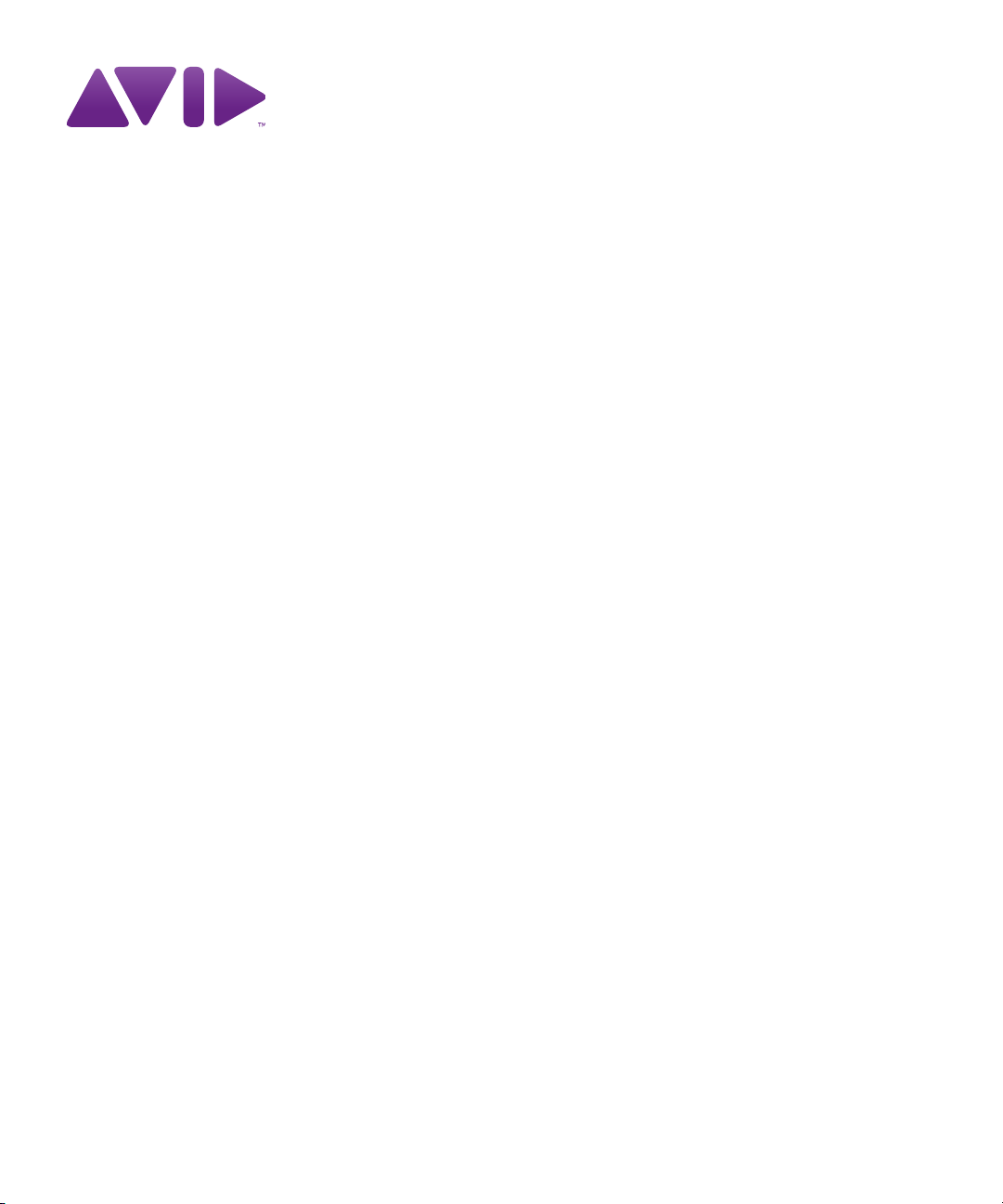
Avid® iNEWS® | Command
User’s Guide
Page 2
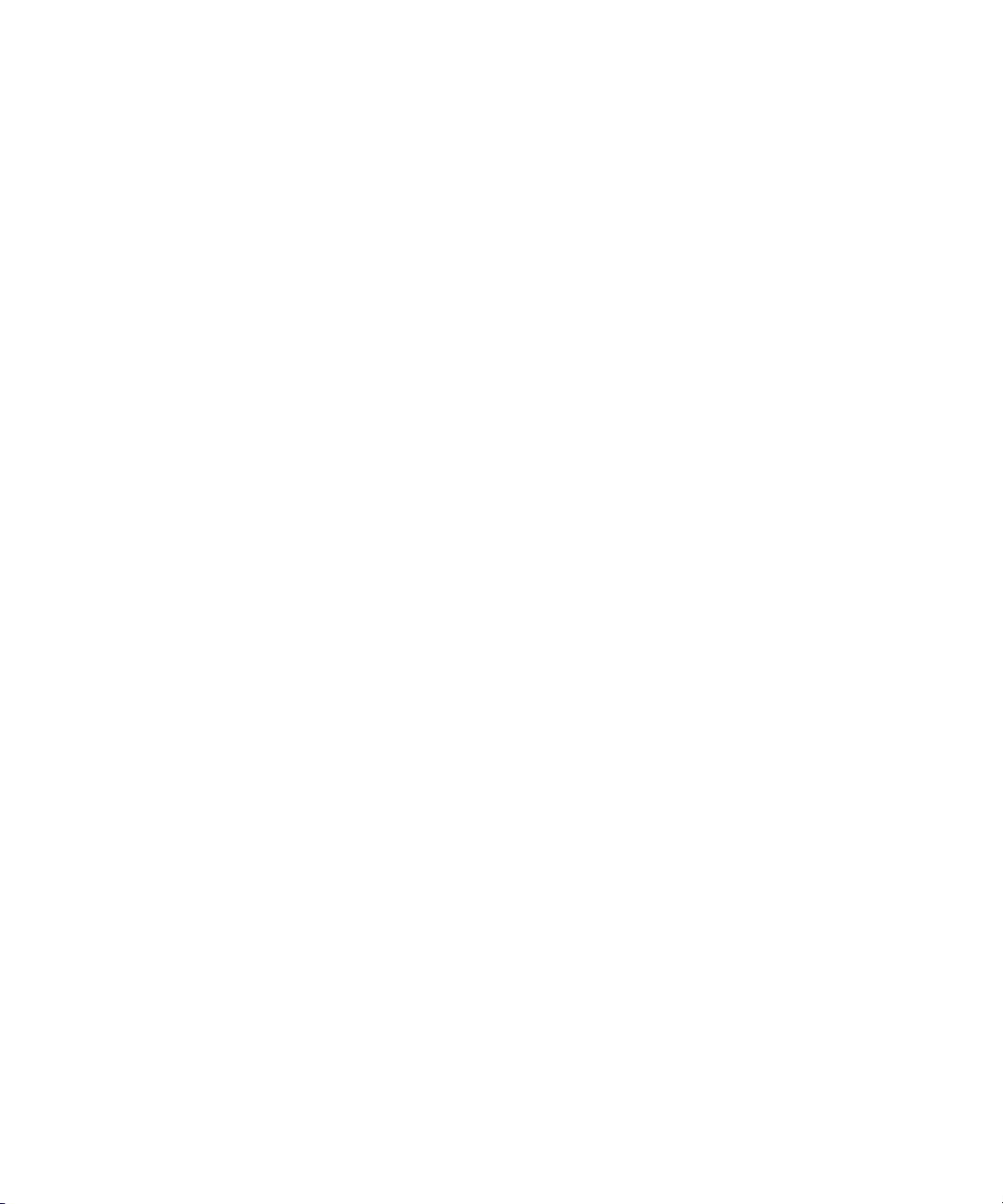
Legal Notices
Product specifications are subject to change without notice and do not represent a commitment on the part of Avid
Technology, Inc.
This product is subject to the terms and conditions of a software license agreement provided with the software. The product
may only be used in accordance with the license agreement.
This product may be protected by one or more U.S. and non-U.S patents. Details are available at www.avid.com/patents.
T
his document is protected under copyright law. An authorized licensee of Avid iNEWS Command may reproduce this
publication for the licensee’s own use in learning how to use the software. This document may not be reproduced or
distributed, in whole or in part, for commercial purposes, such as selling copies of this document or providing support or
educational services to others. This document is supplied as a guide for Avid iNEWS Command. Reasonable care has been
taken in preparing the information it contains. However, this document may contain omissions, technical inaccuracies, or
typographical errors. Avid Technology, Inc. does not accept responsibility of any kind for customers’ losses due to the use of
this document. Product specifications are subject to change without notice.
Copyright © 2014 Avid Technology, Inc. and its licensors. All rights reserved.
The following disclaimer is required by Apple Computer, Inc.:
APPLE COMPUTER, INC. MAKES NO WARRANTIES WHATSOEVER, EITHER EXPRESS OR IMPLIED, REGARDING
THIS PRODUCT, INCLUDING WARRANTIES WITH RESPECT TO ITS MERCHANTABILITY OR ITS FITNESS FOR ANY
PARTICULAR PURPOSE. THE EXCLUSION OF IMPLIED WARRANTIES IS NOT PERMITTED BY SOME STATES. THE
ABOVE EXCLUSION MAY NOT APPLY TO YOU. THIS WARRANTY PROVIDES YOU WITH SPECIFIC LEGAL RIGHTS.
THERE MAY BE OTHER RIGHTS THAT YOU MAY HAVE WHICH VARY FROM STATE TO STATE.
The following disclaimer is required by Sam Leffler and Silicon Graphics, Inc. for the use of their TIFF library:
Copyright © 1988–1997 Sam Leffler
Copyright © 1991–1997 Silicon Graphics, Inc.
Permission to use, copy, modify, distribute, and sell this software [i.e., the TIFF library] and its documentation for any purpose
is hereby granted without fee, provided that (i) the above copyright notices and this permission notice appear in all copies of
the software and related documentation, and (ii) the names of Sam Leffler and Silicon Graphics may not be used in any
advertising or publicity relating to the software without the specific, prior written permission of Sam Leffler and Silicon
Graphics.
THE SOFTWARE IS PROVIDED “AS-IS” AND WITHOUT WARRANTY OF ANY KIND, EXPRESS, IMPLIED OR
OTHERWISE, INCLUDING WITHOUT LIMITATION, ANY WARRANTY OF MERCHANTABILITY OR FITNESS FOR A
PARTICULAR PURPOSE.
IN NO EVENT SHALL SAM LEFFLER OR SILICON GRAPHICS BE LIABLE FOR ANY SPECIAL, INCIDENTAL, INDIRECT
OR CONSEQUENTIAL DAMAGES OF ANY KIND, OR ANY DAMAGES WHATSOEVER RESULTING FROM LOSS OF USE,
DATA OR PROFITS, WHETHER OR NOT ADVISED OF THE POSSIBILITY OF DAMAGE, AND ON ANY THEORY OF
LIABILITY, ARISING OUT OF OR IN CONNECTION WITH THE USE OR PERFORMANCE OF THIS SOFTWARE.
The following disclaimer is required by the Independent JPEG Group:
This software is based in part on the work of the Independent JPEG Group.
This Software may contain components licensed under the following conditions:
Copyright (c) 1989 The Regents of the University of California. All rights reserved.
Redistribution and use in source and binary forms are permitted provided that the above copyright notice and this paragraph
are duplicated in all such forms and that any documentation, advertising materials, and other materials related to such
distribution and use acknowledge that the software was developed by the University of California, Berkeley. The name of the
University may not be used to endorse or promote products derived from this software without specific prior written
permission. THIS SOFTWARE IS PROVIDED ``AS IS'' AND WITHOUT ANY EXPRESS OR IMPLIED WARRANTIES,
INCLUDING, WITHOUT LIMITATION, THE IMPLIED WARRANTIES OF MERCHANTABILITY AND FITNESS FOR A
PARTICULAR PURPOSE.
Copyright (C) 1989, 1991 by Jef Poskanzer.
Permission to use, copy, modify, and distribute this software and its documentation for any purpose and without fee is hereby
granted, provided that the above copyright notice appear in all copies and that both that copyright notice and this permission
notice appear in supporting documentation. This software is provided "as is" without express or implied warranty.
2
Page 3
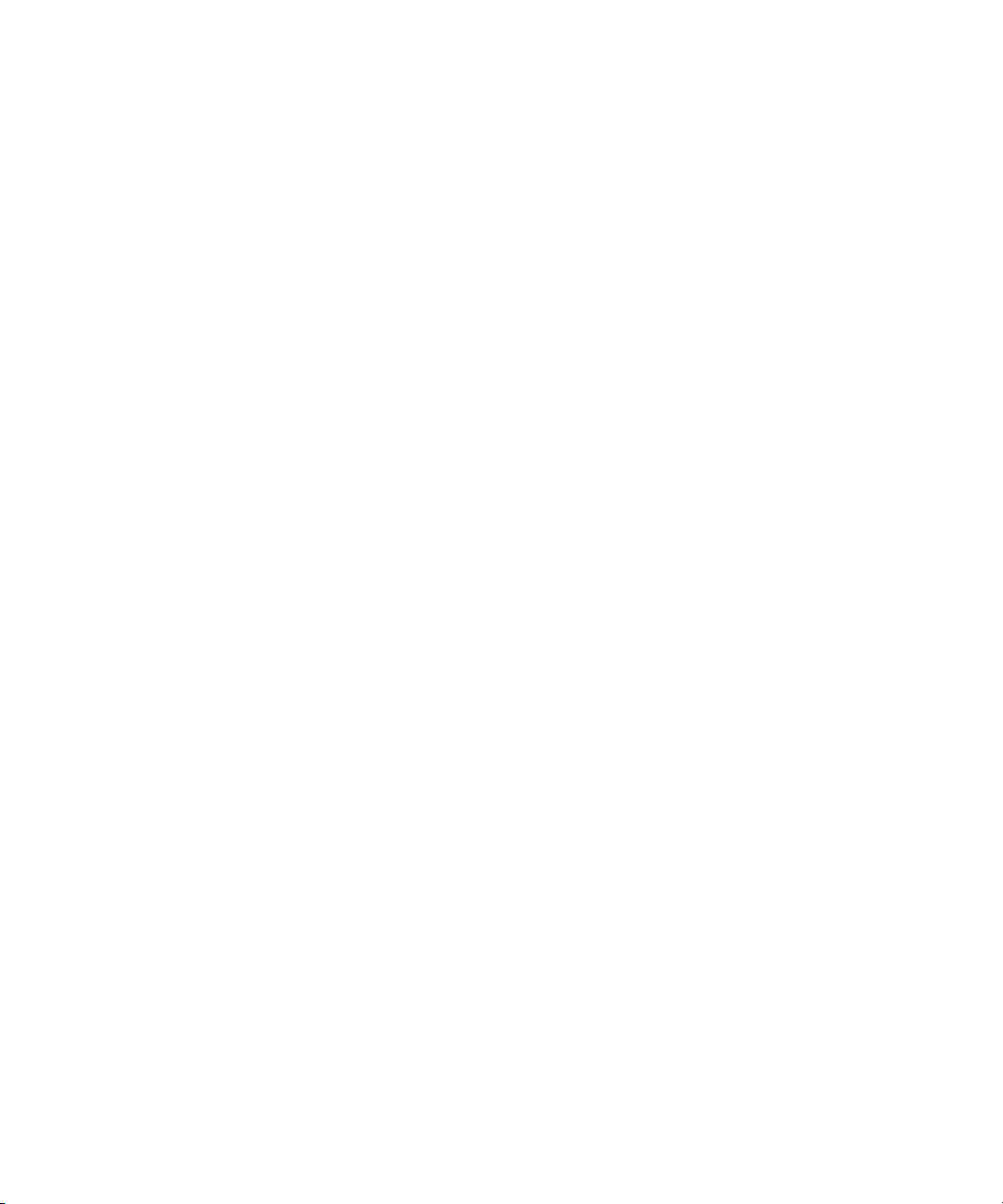
Copyright 1995, Trinity College Computing Center. Written by David Chappell.
Permission to use, copy, modify, and distribute this software and its documentation for any purpose and without fee is hereby
granted, provided that the above copyright notice appear in all copies and that both that copyright notice and this permission
notice appear in supporting documentation. This software is provided "as is" without express or implied warranty.
Copyright 1996 Daniel Dardailler.
Permission to use, copy, modify, distribute, and sell this software for any purpose is hereby granted without fee, provided that
the above copyright notice appear in all copies and that both that copyright notice and this permission notice appear in
supporting documentation, and that the name of Daniel Dardailler not be used in advertising or publicity pertaining to
distribution of the software without specific, written prior permission. Daniel Dardailler makes no representations about the
suitability of this software for any purpose. It is provided "as is" without express or implied warranty.
Modifications Copyright 1999 Matt Koss, under the same license as above.
Copyright (c) 1991 by AT&T.
Permission to use, copy, modify, and distribute this software for any purpose without fee is hereby granted, provided that this
entire notice is included in all copies of any software which is or includes a copy or modification of this software and in all
copies of the supporting documentation for such software.
THIS SOFTWARE IS BEING PROVIDED "AS IS", WITHOUT ANY EXPRESS OR IMPLIED WARRANTY. IN PARTICULAR,
NEITHER THE AUTHOR NOR AT&T MAKES ANY REPRESENTATION OR WARRANTY OF ANY KIND CONCERNING THE
MERCHANTABILITY OF THIS SOFTWARE OR ITS FITNESS FOR ANY PARTICULAR PURPOSE.
This product includes software developed by the University of California, Berkeley and its contributors.
The following disclaimer is required by Nexidia Inc.:
© 2010 Nexidia Inc. All rights reserved, worldwide. Nexidia and the Nexidia logo are trademarks of Nexidia Inc. All other
trademarks are the property of their respective owners. All Nexidia materials regardless of form, including without limitation,
software applications, documentation and any other information relating to Nexidia Inc., and its products and services are the
exclusive property of Nexidia Inc. or its licensors. The Nexidia products and services described in these materials may be
covered by Nexidia's United States patents: 7,231,351; 7,263,484; 7,313,521; 7,324,939; 7,406,415, 7,475,065; 7,487,086
and/or other patents pending and may be manufactured under license from the Georgia Tech Research Corporation USA.
The following disclaimer is required by Paradigm Matrix:
Portions of this software licensed from Paradigm Matrix.
The following disclaimer is required by Ray Sauers Associates, Inc.:
“Install-It” is licensed from Ray Sauers Associates, Inc. End-User is prohibited from taking any action to derive a source code
equivalent of “Install-It,” including by reverse assembly or reverse compilation, Ray Sauers Associates, Inc. shall in no event be
liable for any damages resulting from reseller’s failure to perform reseller’s obligation; or any damages arising from use or
operation of reseller’s products or the software; or any other damages, including but not limited to, incidental, direct, indirect,
special or consequential Damages including lost profits, or damages resulting from loss of use or inability to use reseller’s
products or the software for any reason including copyright or patent infringement, or lost data, even if Ray Sauers Associates
has been advised, knew or should have known of the possibility of such damages.
The following disclaimer is required by Videomedia, Inc.:
“Videomedia, Inc. makes no warranties whatsoever, either express or implied, regarding this product, including warranties with
respect to its merchantability or its fitness for any particular purpose.”
“This software contains V-LAN ver. 3.0 Command Protocols which communicate with V-LAN ver. 3.0 products developed by
Videomedia, Inc. and V-LAN ver. 3.0 compatible products developed by third parties under license from Videomedia, Inc. Use
of this software will allow “frame accurate” editing control of applicable videotape recorder decks, videodisc recorders/players
and the like.”
The following disclaimer is required by Altura Software, Inc. for the use of its Mac2Win software and Sample
Source Code:
©1993–1998 Altura Software, Inc.
The following disclaimer is required by Ultimatte Corporation:
Certain real-time compositing capabilities are provided under a license of such technology from Ultimatte Corporation and are
subject to copyright protection.
3
Page 4
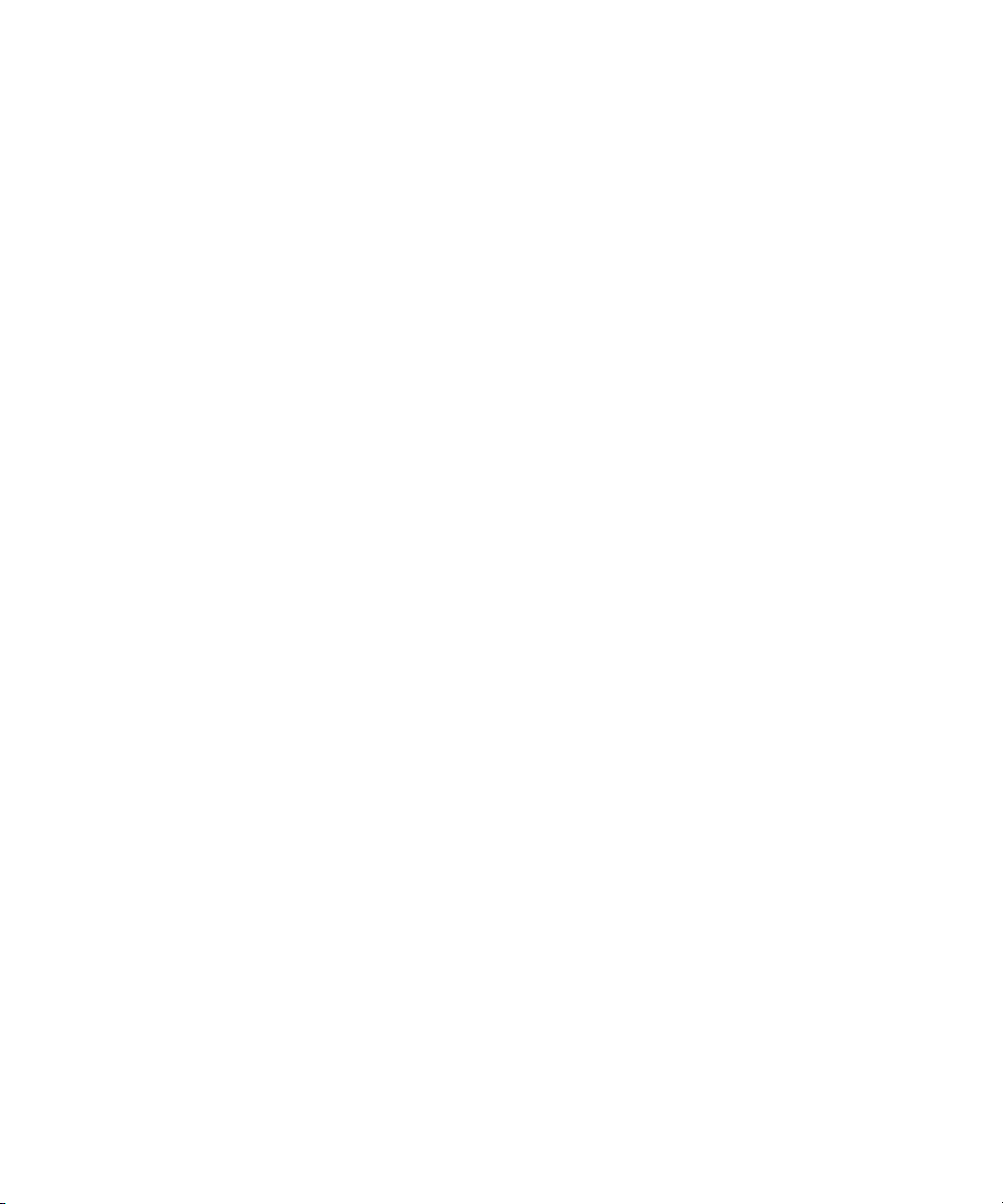
The following disclaimer is required by 3Prong.com Inc.:
Certain waveform and vector monitoring capabilities are provided under a license from 3Prong.com Inc.
The following disclaimer is required by Interplay Entertainment Corp.:
The “Interplay” name is used with the permission of Interplay Entertainment Corp., which bears no responsibility for Avid
products.
This product includes portions of the Alloy Look & Feel software from Incors GmbH.
This product includes software developed by the Apache Software Foundation (http://www.apache.org/).
© De
velopMentor
This product may include the JCifs library, for which the following notice applies:
JCifs © Copyright 2004, The JCIFS Project, is licensed under LGPL (http://jcifs.samba.org/). See the LGPL.txt file in the Third
Party Software directory on the installation CD.
Avid Interplay contains components licensed from LavanTech. These components may only be used as part of and in
connection with Avid Interplay.
Attn. Government User(s). Restricted Rights Legend
U.S. GOVERNMENT RESTRICTED RIGHTS. This Software and its documentation are “commercial computer software” or
“commercial computer software documentation.” In the event that such Software or documentation is acquired by or on behalf
of a unit or agency of the U.S. Government, all rights with respect to this Software and documentation are subject to the terms
of the License Agreement, pursuant to FAR §12.212(a) and/or DFARS §227.7202-1(a), as applicable.
Trademarks
003, 192 Digital I/O, 192 I/O, 96 I/O, 96i I/O, Adrenaline, AirSpeed, ALEX, Alienbrain, AME, AniMatte, Archive, Archive II,
Assistant Station, AudioPages, AudioStation, AutoLoop, AutoSync, Avid, Avid Active, Avid Advanced Response, Avid DNA,
Avid DNxcel, Avid DNxHD, Avid DS Assist Station, Avid Ignite, Avid Liquid, Avid Media Engine, Avid Media Processor, Avid
MEDIArray, Avid Mojo, Avid Remote Response, Avid Unity, Avid Unity ISIS, Avid VideoRAID, AvidRAID, AvidShare, AVIDstripe,
AVX, Beat Detective, Beauty Without The Bandwidth, Beyond Reality, BF Essentials, Bomb Factory, Bruno, C|24,
CaptureManager, ChromaCurve, ChromaWheel, Cineractive Engine, Cineractive Player, Cineractive Viewer, Color Conductor,
Command|24, Command|8, Control|24, Cosmonaut Voice, CountDown, d2, d3, DAE, D-Command, D-Control, Deko,
DekoCast, D-Fi, D-fx, Digi 002, Digi 003, DigiBase, Digidesign, Digidesign Audio Engine, Digidesign Development Partners,
Digidesign Intelligent Noise Reduction, Digidesign TDM Bus, DigiLink, DigiMeter, DigiPanner, DigiProNet, DigiRack,
DigiSerial, DigiSnake, DigiSystem, Digital Choreography, Digital Nonlinear Accelerator, DigiTest, DigiTranslator, DigiWear,
DINR, DNxchange, Do More, DPP-1, D-Show, DSP Manager, DS-StorageCalc, DV Toolkit, DVD Complete, D-Verb, Eleven,
EM, Euphonix, EUCON, EveryPhase, Expander, ExpertRender, Fader Pack, Fairchild, FastBreak, Fast Track, Film Cutter,
FilmScribe, Flexevent, FluidMotion, Frame Chase, FXDeko, HD Core, HD Process, HDpack, Home-to-Hollywood, HYBRID,
HyperSPACE, HyperSPACE HDCAM, iKnowledge, Image Independence, Impact, Improv, iNEWS, iNEWS Assign, iNEWS
ControlAir, InGame, Instantwrite, Instinct, Intelligent Content Management, Intelligent Digital Actor Technology, IntelliRender,
Intelli-Sat, Intelli-sat Broadcasting Recording Manager, InterFX, Interplay, inTONE, Intraframe, iS Expander, iS9, iS18, iS23,
iS36, ISIS, IsoSync, LaunchPad, LeaderPlus, LFX, Lightning, Link & Sync, ListSync, LKT-200, Lo-Fi, MachineControl, Magic
Mask, Make Anything Hollywood, make manage move | media, Marquee, MassivePack, Massive Pack Pro, Maxim, Mbox,
Media Composer, MediaFlow, MediaLog, MediaMix, Media Reader, Media Recorder, MEDIArray, MediaServer, MediaShare,
MetaFuze, MetaSync, MIDI I/O, Mix Rack, Moviestar, MultiShell, NaturalMatch, NewsCutter, NewsView, NewsVision, Nitris,
NL3D, NLP, NSDOS, NSWIN, OMF, OMF Interchange, OMM, OnDVD, Open Media Framework, Open Media Management,
Painterly Effects, Palladium, Personal Q, PET, Podcast Factory, PowerSwap, PRE, ProControl, ProEncode, Profiler, Pro Tools,
Pro Tools|HD, Pro Tools LE, Pro Tools M-Powered, Pro Transfer, QuickPunch, QuietDrive, Realtime Motion Synthesis, Recti-Fi,
Reel Tape Delay, Reel Tape Flanger, Reel Tape Saturation, Reprise, Res Rocket Surfer, Reso, RetroLoop, Reverb One,
ReVibe, Revolution, rS9, rS18, RTAS, Salesview, Sci-Fi, Scorch, ScriptSync, SecureProductionEnvironment, Serv|GT,
Serv|LT, Shape-to-Shape, ShuttleCase, Sibelius, SimulPlay, SimulRecord, Slightly Rude Compressor, Smack!, Soft
SampleCell, Soft-Clip Limiter, SoundReplacer, SPACE, SPACEShift, SpectraGraph, SpectraMatte, SteadyGlide,
Streamfactory, Streamgenie, StreamRAID, SubCap, Sundance, Sundance Digital, SurroundScope, Symphony, SYNC HD,
SYNC I/O, Synchronic, SynchroScope, Syntax, TDM FlexCable, TechFlix, Tel-Ray, Thunder, TimeLiner, Titansync, Titan, TL
Aggro, TL AutoPan, TL Drum Rehab, TL Everyphase, TL Fauxlder, TL In Tune, TL MasterMeter, TL Metro, TL Space, TL
Utilities, tools for storytellers, Transit, TransJammer, Trillium Lane Labs, TruTouch, UnityRAID, Vari-Fi, Video the Web Way,
VideoRAID, VideoSPACE, VTEM, Work-N-Play, Xdeck, X-Form, Xmon and XPAND! are either registered trademarks or
trademarks of Avid Technology, Inc. in the United States and/or other countries.
4
Page 5
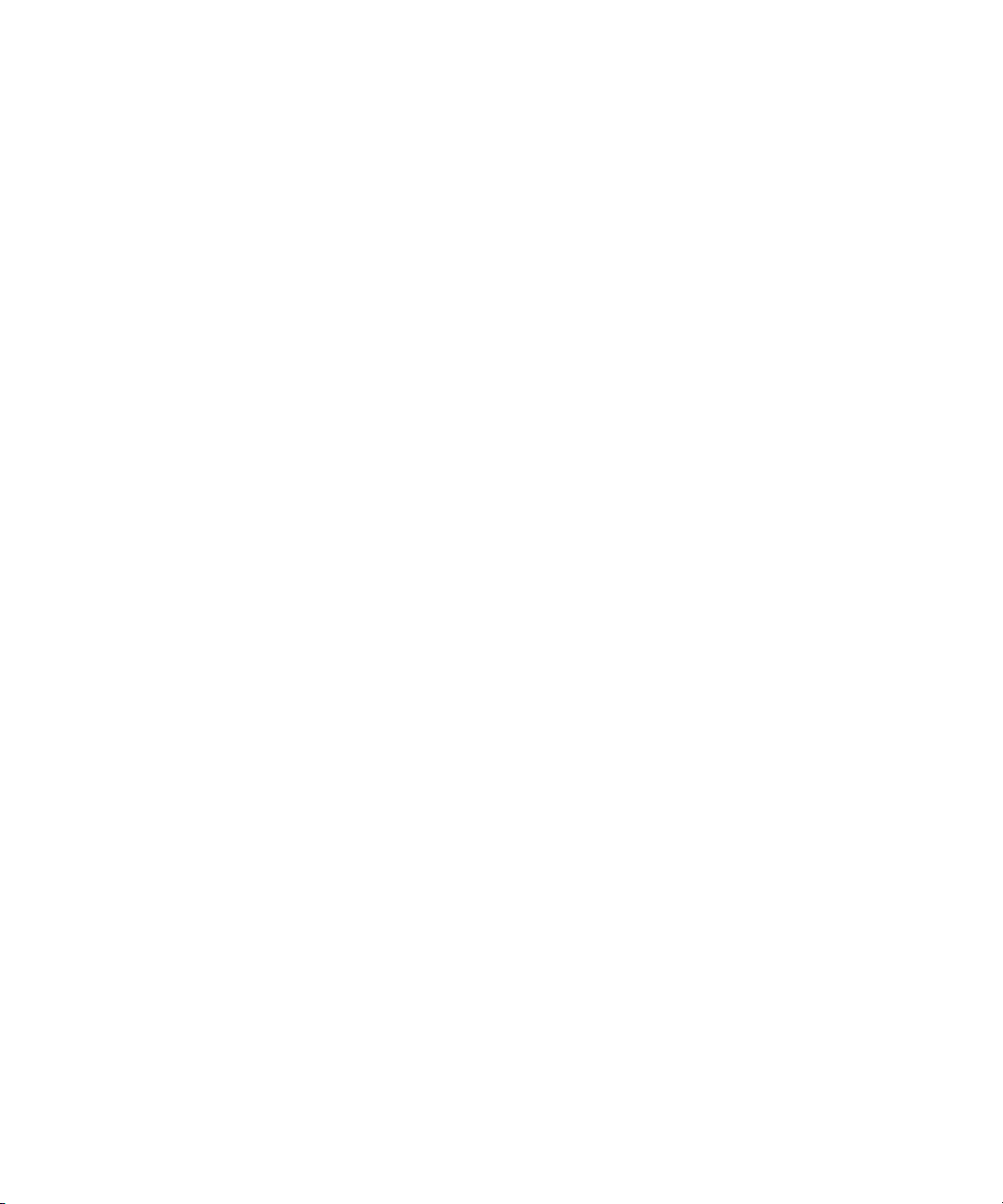
Footage
Arri — Courtesy of Arri/Fauer — John Fauer, Inc.
Bell South “Anticipation” — Courtesy of Two Headed Monster — Tucker/Wayne Atlanta/GMS.
Canyonlands — Courtesy of the National Park Service/Department of the Interior.
Eco Challenge British Columbia — Courtesy of Eco Challenge Lifestyles, Inc., All Rights Reserved.
Eco Challenge Morocco — Courtesy of Discovery Communications, Inc.
It’s Shuttletime — Courtesy of BCP & Canadian Airlines.
Nestlé Coffee Crisp — Courtesy of MacLaren McCann Canada.
Saturn “Calvin Egg” — Courtesy of Cossette Communications.
“Tigers: Tracking a Legend” — Courtesy of www.wildlifeworlds.com, Carol Amore, Executive Producer.
Big Swell" — Courtesy of Swell Pictures, Inc.
"The
Windhorse — Courtesy of Paul Wagner Productions.
Arizona Images — KNTV Production — Courtesy of Granite Broadcasting, Inc.,
Editor/Producer Bryan Foote.
Canyonlands — Courtesy of the National Park Service/Department of the Interior.
Ice Island — Courtesy of Kurtis Productions, Ltd.
Tornados + Belle Isle footage — Courtesy of KWTV News 9.
WCAU Fire Story — Courtesy of NBC-10, Philadelphia, PA.
Women in Sports – Paragliding — Courtesy of Legendary Entertainment, Inc.
News material provided by WFTV Television Inc.
GOT FOOTAGE?
Editors — Filmmakers — Special Effects Artists — Game Developers — Animators — Educators — Broadcasters — Content
creators of every genre — Just finished an incredible project and want to share it with the world?
Send us your reels and we may use your footage in our show reel or demo!*
For a copy of our release and Avid’s mailing address, go to www.avid.com/footage.
te: Avid cannot guarantee the use of materials submitted.
*No
Avid iNEWS Command v3.2 User’s Guide • 9329-65264-00 Rev B • Created 9/9/14 • This document is
distributed by Avid in online (electronic) form only, and is not available for purchase in printed form.
5
Page 6
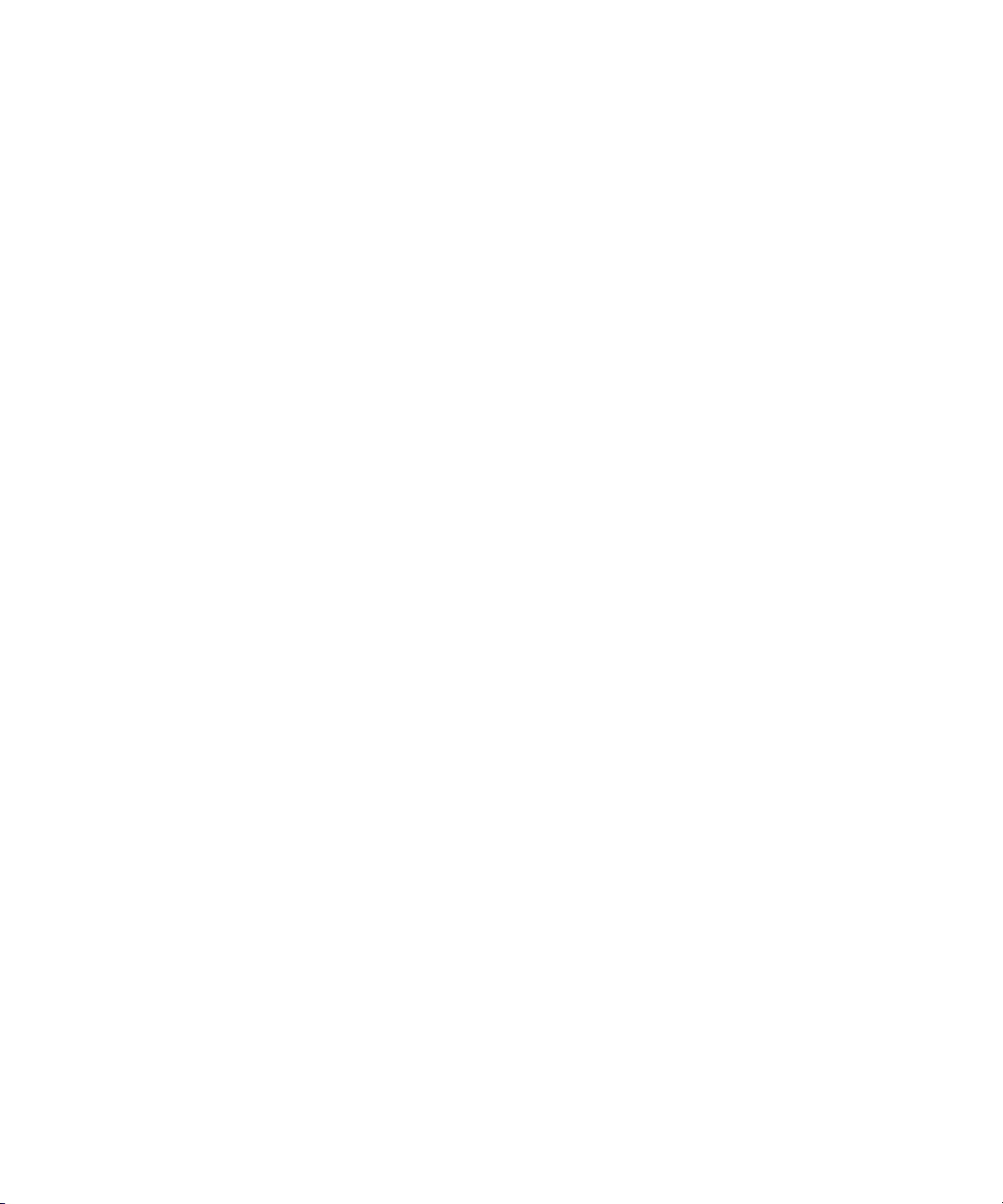
6
Page 7
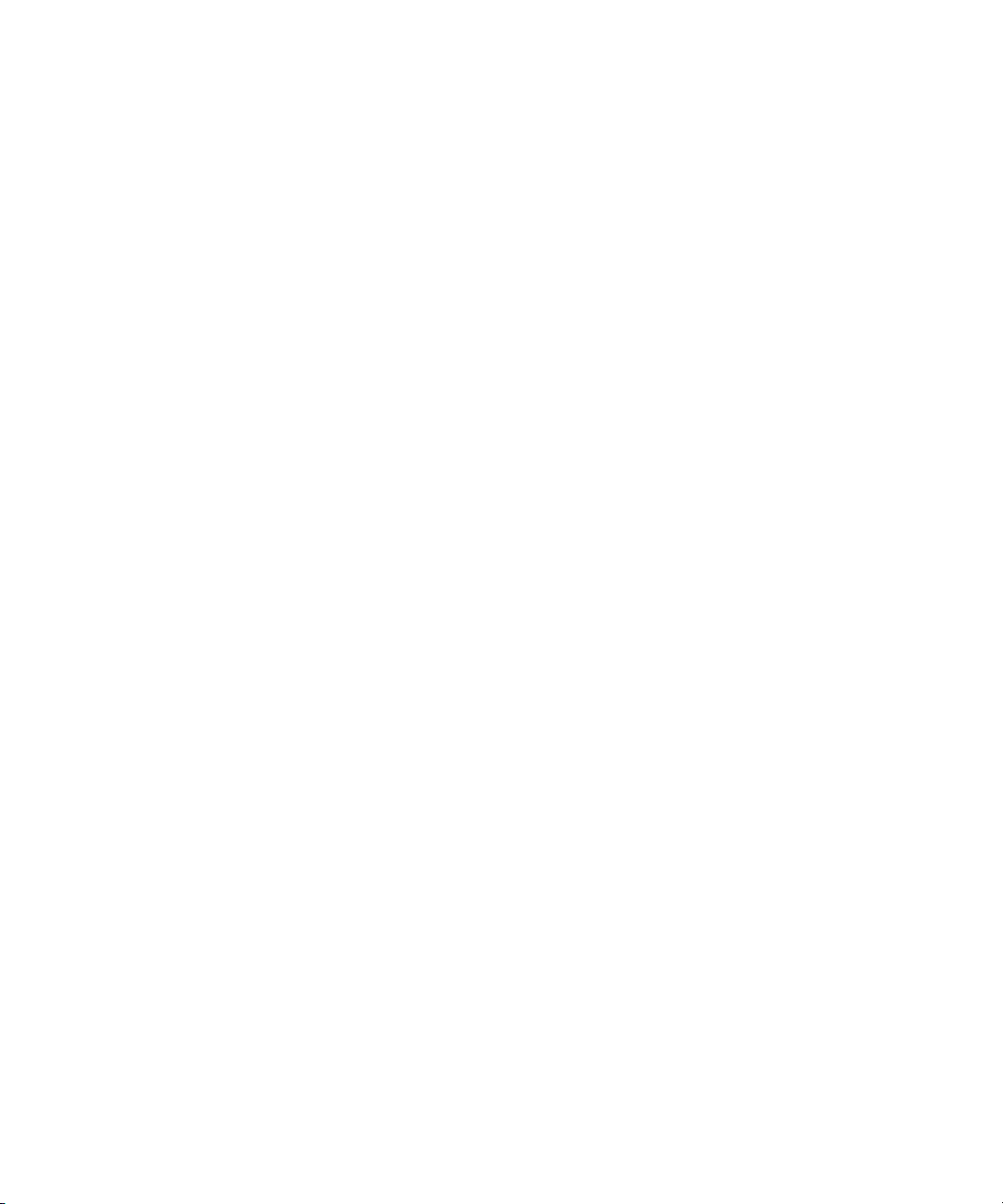
Contents
Using This Guide. . . . . . . . . . . . . . . . . . . . . . . . . . . . . . . . . . . . . . . . . . . . . . . . 6
Symbols and Conventions . . . . . . . . . . . . . . . . . . . . . . . . . . . . . . . . . . . . . . . . . . . . . . . . 6
If You Need Help. . . . . . . . . . . . . . . . . . . . . . . . . . . . . . . . . . . . . . . . . . . . . . . . . . . . . . . . 7
How to Order Documentation . . . . . . . . . . . . . . . . . . . . . . . . . . . . . . . . . . . . . . . . . . . . . . 7
Avid Training Services . . . . . . . . . . . . . . . . . . . . . . . . . . . . . . . . . . . . . . . . . . . . . . . . . . . 8
Chapter 1 Introduction to Avid iNEWS | Command . . . . . . . . . . . . . . . . . . . . . . . . . . . . 10
Overview . . . . . . . . . . . . . . . . . . . . . . . . . . . . . . . . . . . . . . . . . . . . . . . . . . . . . . . . . . . . . 11
Architecture and Workflow . . . . . . . . . . . . . . . . . . . . . . . . . . . . . . . . . . . . . . . . . . . . 11
Features . . . . . . . . . . . . . . . . . . . . . . . . . . . . . . . . . . . . . . . . . . . . . . . . . . . . . . . . . . 13
Starting Avid iNEWS | Command at a Workstation. . . . . . . . . . . . . . . . . . . . . . . . . . . . . 14
The User Interface . . . . . . . . . . . . . . . . . . . . . . . . . . . . . . . . . . . . . . . . . . . . . . . . . . . . . 14
Panels . . . . . . . . . . . . . . . . . . . . . . . . . . . . . . . . . . . . . . . . . . . . . . . . . . . . . . . . . . . 15
Menu Bar . . . . . . . . . . . . . . . . . . . . . . . . . . . . . . . . . . . . . . . . . . . . . . . . . . . . . . . . . 15
Status Bar. . . . . . . . . . . . . . . . . . . . . . . . . . . . . . . . . . . . . . . . . . . . . . . . . . . . . . . . . 20
Support Dialog Box . . . . . . . . . . . . . . . . . . . . . . . . . . . . . . . . . . . . . . . . . . . . . . . . . . . . . 21
Chapter 2 Panels. . . . . . . . . . . . . . . . . . . . . . . . . . . . . . . . . . . . . . . . . . . . . . . . . . . . . . . . 23
Working with Panels . . . . . . . . . . . . . . . . . . . . . . . . . . . . . . . . . . . . . . . . . . . . . . . . . . . . 23
Playlist Explorer . . . . . . . . . . . . . . . . . . . . . . . . . . . . . . . . . . . . . . . . . . . . . . . . . . . . . . . 26
Tabs . . . . . . . . . . . . . . . . . . . . . . . . . . . . . . . . . . . . . . . . . . . . . . . . . . . . . . . . . . . . . 29
Inventory . . . . . . . . . . . . . . . . . . . . . . . . . . . . . . . . . . . . . . . . . . . . . . . . . . . . . . . . . . . . . 30
Customizing the Inventory Panel . . . . . . . . . . . . . . . . . . . . . . . . . . . . . . . . . . . . . . . 32
Searching for Items in Inventory. . . . . . . . . . . . . . . . . . . . . . . . . . . . . . . . . . . . . . . . 33
Deleting Items in Inventory. . . . . . . . . . . . . . . . . . . . . . . . . . . . . . . . . . . . . . . . . . . . 34
Protecting Items in Inventory . . . . . . . . . . . . . . . . . . . . . . . . . . . . . . . . . . . . . . . . . . 34
Editing Items in Inventory . . . . . . . . . . . . . . . . . . . . . . . . . . . . . . . . . . . . . . . . . . . . . 35
Clock . . . . . . . . . . . . . . . . . . . . . . . . . . . . . . . . . . . . . . . . . . . . . . . . . . . . . . . . . . . . . . . . 35
Playout . . . . . . . . . . . . . . . . . . . . . . . . . . . . . . . . . . . . . . . . . . . . . . . . . . . . . . . . . . . . . . 37
Media Viewer . . . . . . . . . . . . . . . . . . . . . . . . . . . . . . . . . . . . . . . . . . . . . . . . . . . . . . . . . 38
Displaying Thumbnails in Media Viewer. . . . . . . . . . . . . . . . . . . . . . . . . . . . . . . . . . 39
7
Page 8
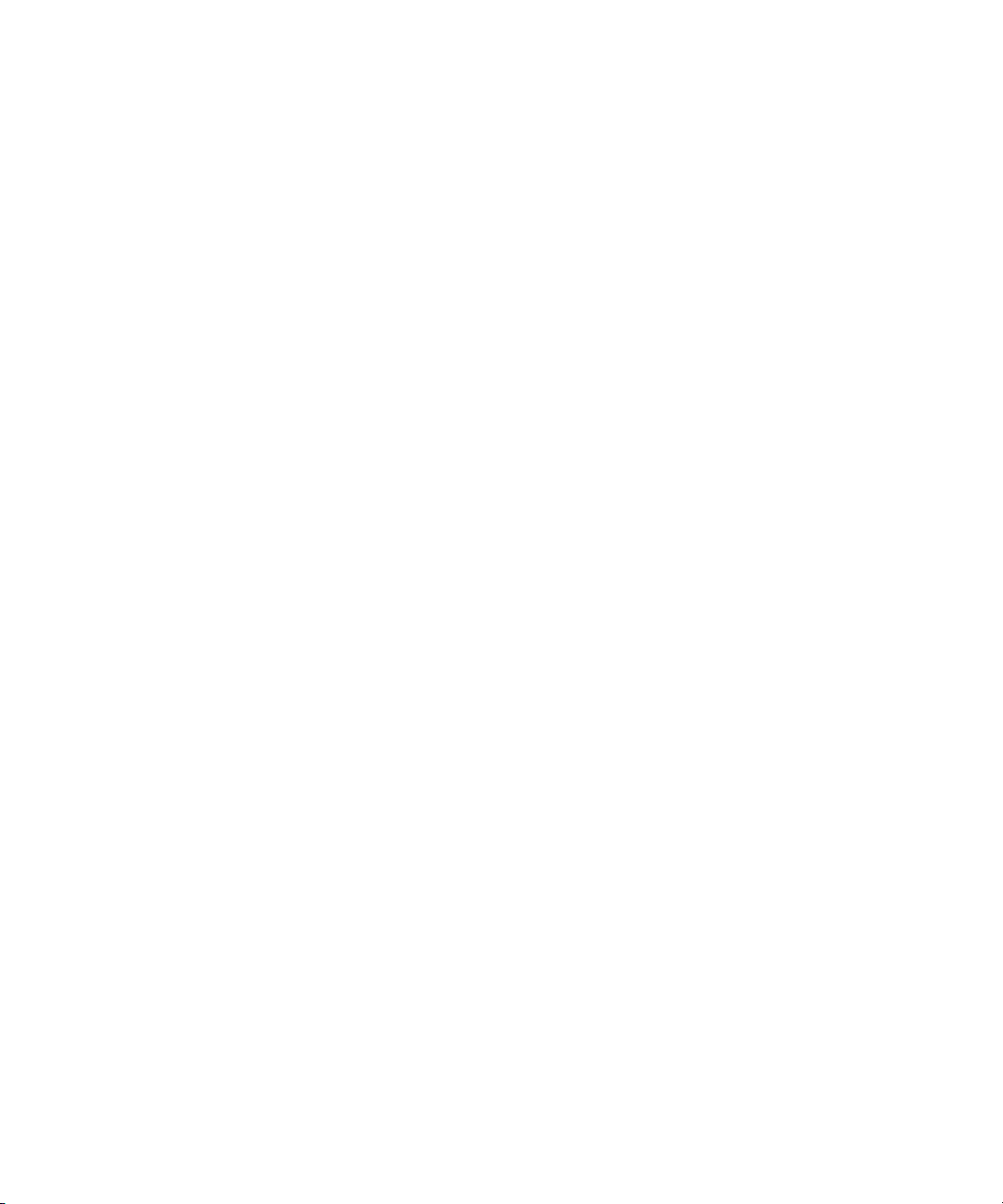
Editing Fulfillment Data and Time Codes in the Media Viewer . . . . . . . . . . . . . . . . 41
Alerts . . . . . . . . . . . . . . . . . . . . . . . . . . . . . . . . . . . . . . . . . . . . . . . . . . . . . . . . . . . . . . . . 42
Chapter 3 Playlist Viewer . . . . . . . . . . . . . . . . . . . . . . . . . . . . . . . . . . . . . . . . . . . . . . . . . 44
Types of Playlists . . . . . . . . . . . . . . . . . . . . . . . . . . . . . . . . . . . . . . . . . . . . . . . . . . . . . . 44
Overview of Playlist Viewer. . . . . . . . . . . . . . . . . . . . . . . . . . . . . . . . . . . . . . . . . . . . . . . 46
Toolbars . . . . . . . . . . . . . . . . . . . . . . . . . . . . . . . . . . . . . . . . . . . . . . . . . . . . . . . . . . . . . 47
Hiding a Playlist’s Playout or Channel Toolbar . . . . . . . . . . . . . . . . . . . . . . . . . . . . 49
Channel Groups Buttons . . . . . . . . . . . . . . . . . . . . . . . . . . . . . . . . . . . . . . . . . . . . . 50
Customizing the Channel Toolbar for Tally . . . . . . . . . . . . . . . . . . . . . . . . . . . . . . . 50
Viewing Playlist Items by Component . . . . . . . . . . . . . . . . . . . . . . . . . . . . . . . . . . . . . . . 51
Graphic Trigger Count . . . . . . . . . . . . . . . . . . . . . . . . . . . . . . . . . . . . . . . . . . . . . . . 52
Customizing the Playlist Viewer . . . . . . . . . . . . . . . . . . . . . . . . . . . . . . . . . . . . . . . . . . . 53
Customizing the Cursor . . . . . . . . . . . . . . . . . . . . . . . . . . . . . . . . . . . . . . . . . . . . . . 57
Customizing Playlist Clocks . . . . . . . . . . . . . . . . . . . . . . . . . . . . . . . . . . . . . . . . . . . 60
Customizing Columns in Playlist Viewer . . . . . . . . . . . . . . . . . . . . . . . . . . . . . . . . . 61
Time of Day Column . . . . . . . . . . . . . . . . . . . . . . . . . . . . . . . . . . . . . . . . . . . . . 63
Resizing the Playlist Viewer . . . . . . . . . . . . . . . . . . . . . . . . . . . . . . . . . . . . . . . . . . . 63
Displaying Thumbnails in a Playlist . . . . . . . . . . . . . . . . . . . . . . . . . . . . . . . . . . . . . 63
Locking and Unlocking Playlists . . . . . . . . . . . . . . . . . . . . . . . . . . . . . . . . . . . . . . . . . . . 67
Working with Channel Groups . . . . . . . . . . . . . . . . . . . . . . . . . . . . . . . . . . . . . . . . . . . . 69
Locking Channel Groups . . . . . . . . . . . . . . . . . . . . . . . . . . . . . . . . . . . . . . . . . . . . . 73
Assigning Channels in Playlist Viewer . . . . . . . . . . . . . . . . . . . . . . . . . . . . . . . . . . . 74
Setting the Graphics Style for a Channel Group . . . . . . . . . . . . . . . . . . . . . . . . . . . 76
Setting Workstation Alias . . . . . . . . . . . . . . . . . . . . . . . . . . . . . . . . . . . . . . . . . . . . . 77
Working with Standalone Playlists . . . . . . . . . . . . . . . . . . . . . . . . . . . . . . . . . . . . . . . . . 77
Inventory Versioning. . . . . . . . . . . . . . . . . . . . . . . . . . . . . . . . . . . . . . . . . . . . . . . . . 79
Working with Embedded Playlists . . . . . . . . . . . . . . . . . . . . . . . . . . . . . . . . . . . . . . . . . . 80
Editing Embedded Playlists . . . . . . . . . . . . . . . . . . . . . . . . . . . . . . . . . . . . . . . . . . . 82
Using Time of Day Playlists . . . . . . . . . . . . . . . . . . . . . . . . . . . . . . . . . . . . . . . . . . . . . . 83
Chapter 4 Shotbox Viewer . . . . . . . . . . . . . . . . . . . . . . . . . . . . . . . . . . . . . . . . . . . . . . . . 85
Overview of the Shotbox Viewer . . . . . . . . . . . . . . . . . . . . . . . . . . . . . . . . . . . . . . . . . . . 85
Toolbars . . . . . . . . . . . . . . . . . . . . . . . . . . . . . . . . . . . . . . . . . . . . . . . . . . . . . . . . . . 87
Configuring the Channel Toolbar . . . . . . . . . . . . . . . . . . . . . . . . . . . . . . . . . . . . . . . 88
8
Page 9
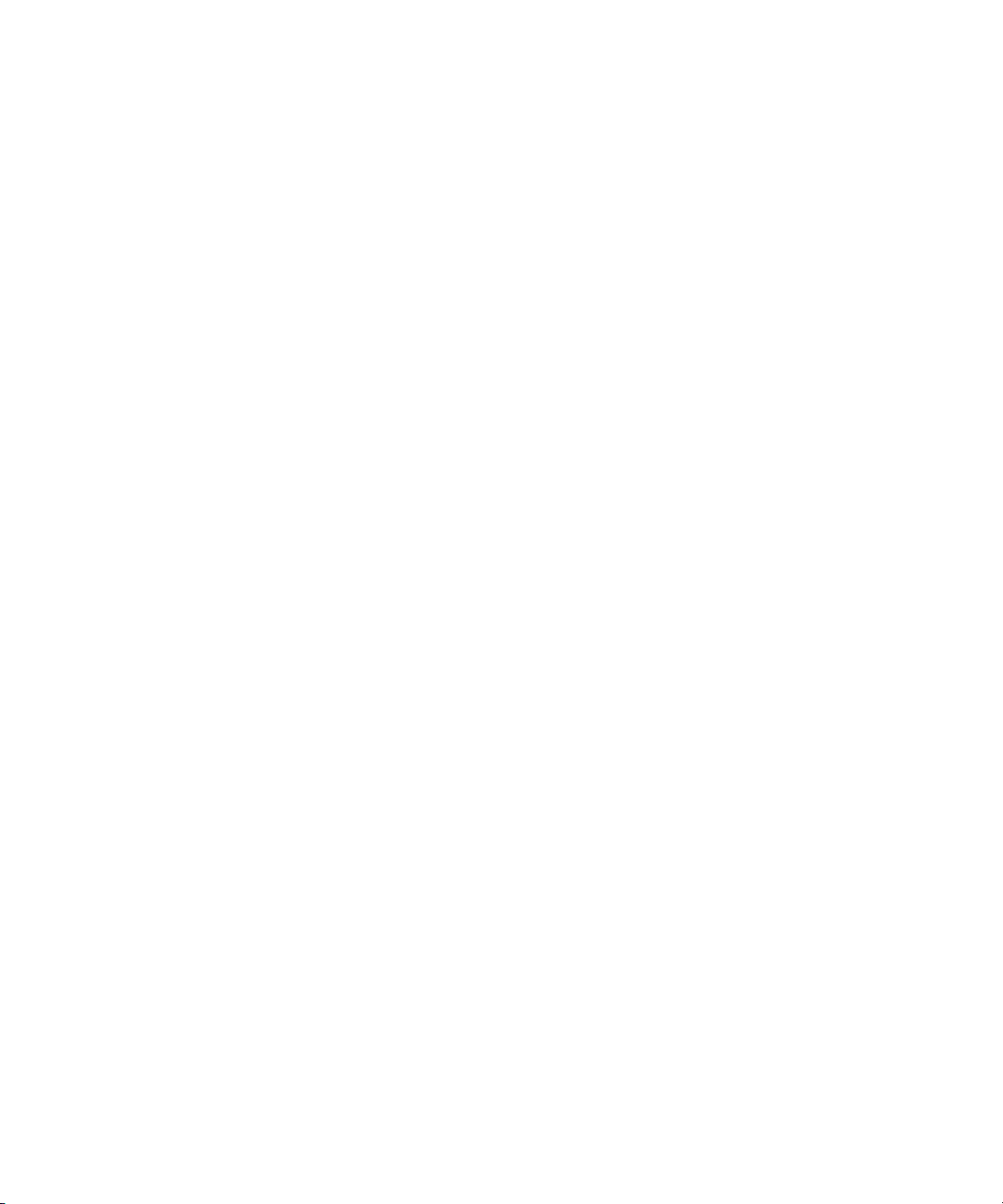
Customizing the Shotbox Viewer . . . . . . . . . . . . . . . . . . . . . . . . . . . . . . . . . . . . . . . . . . 90
Customizing the Shotbox Behavior . . . . . . . . . . . . . . . . . . . . . . . . . . . . . . . . . . . . . 92
Customizing the Clocks . . . . . . . . . . . . . . . . . . . . . . . . . . . . . . . . . . . . . . . . . . . . . . 94
Resizing the Shotbox Viewer . . . . . . . . . . . . . . . . . . . . . . . . . . . . . . . . . . . . . . . . . . 95
Displaying Thumbnails in a Shotbox . . . . . . . . . . . . . . . . . . . . . . . . . . . . . . . . . . . . 96
Creating a Shotbox . . . . . . . . . . . . . . . . . . . . . . . . . . . . . . . . . . . . . . . . . . . . . . . . . . . . . 98
Loading a Shotbox from iNEWS or NRCS . . . . . . . . . . . . . . . . . . . . . . . . . . . . . . . . . . 100
Deleting a Shotbox . . . . . . . . . . . . . . . . . . . . . . . . . . . . . . . . . . . . . . . . . . . . . . . . . . . . 100
Working with Channel Groups in a Shotbox . . . . . . . . . . . . . . . . . . . . . . . . . . . . . . . . . 101
Locking a Channel Group. . . . . . . . . . . . . . . . . . . . . . . . . . . . . . . . . . . . . . . . . . . . 102
Replacing a Channel Group in a Shotbox . . . . . . . . . . . . . . . . . . . . . . . . . . . . . . . 103
Assigning Channels in a Shotbox. . . . . . . . . . . . . . . . . . . . . . . . . . . . . . . . . . . . . . 103
Pinning Channels . . . . . . . . . . . . . . . . . . . . . . . . . . . . . . . . . . . . . . . . . . . . . . . . . . 106
Setting the Graphics Style for a Channel Group . . . . . . . . . . . . . . . . . . . . . . . . . . 106
Chapter 5 iNEWS Integration . . . . . . . . . . . . . . . . . . . . . . . . . . . . . . . . . . . . . . . . . . . . . 107
Overview . . . . . . . . . . . . . . . . . . . . . . . . . . . . . . . . . . . . . . . . . . . . . . . . . . . . . . . . . . . . 107
Inserting Machine Control Events into Stories . . . . . . . . . . . . . . . . . . . . . . . . . . . . . . . 108
Auto-assigning Media IDs . . . . . . . . . . . . . . . . . . . . . . . . . . . . . . . . . . . . . . . . . . . 110
Using an NRCS ActiveX Plug-in . . . . . . . . . . . . . . . . . . . . . . . . . . . . . . . . . . . . . . . . . . 111
Time-Code Triggered Graphics . . . . . . . . . . . . . . . . . . . . . . . . . . . . . . . . . . . . . . . 111
Loading Rundowns to Command . . . . . . . . . . . . . . . . . . . . . . . . . . . . . . . . . . . . . . . . . 111
Loading and Unloading Playlists from iNEWS . . . . . . . . . . . . . . . . . . . . . . . . . . . . 112
Duration . . . . . . . . . . . . . . . . . . . . . . . . . . . . . . . . . . . . . . . . . . . . . . . . . . . . . . . . . 114
Monitor LOAD. . . . . . . . . . . . . . . . . . . . . . . . . . . . . . . . . . . . . . . . . . . . . . . . . . . . . 114
Monitor Off and Unload . . . . . . . . . . . . . . . . . . . . . . . . . . . . . . . . . . . . . . . . . . . . . 115
Event List Queue . . . . . . . . . . . . . . . . . . . . . . . . . . . . . . . . . . . . . . . . . . . . . . . . . . 115
Composite Queue . . . . . . . . . . . . . . . . . . . . . . . . . . . . . . . . . . . . . . . . . . . . . . . . . 116
Item Status After Load . . . . . . . . . . . . . . . . . . . . . . . . . . . . . . . . . . . . . . . . . . . . . . 117
Changing Channels. . . . . . . . . . . . . . . . . . . . . . . . . . . . . . . . . . . . . . . . . . . . . . . . . . . . 117
Chapter 6 Working with Stories. . . . . . . . . . . . . . . . . . . . . . . . . . . . . . . . . . . . . . . . . . . 119
Inserting New Stories . . . . . . . . . . . . . . . . . . . . . . . . . . . . . . . . . . . . . . . . . . . . . . . . . . 119
Deleting Stories. . . . . . . . . . . . . . . . . . . . . . . . . . . . . . . . . . . . . . . . . . . . . . . . . . . . . . . 120
Updating Stories . . . . . . . . . . . . . . . . . . . . . . . . . . . . . . . . . . . . . . . . . . . . . . . . . . . . . . 121
9
Page 10
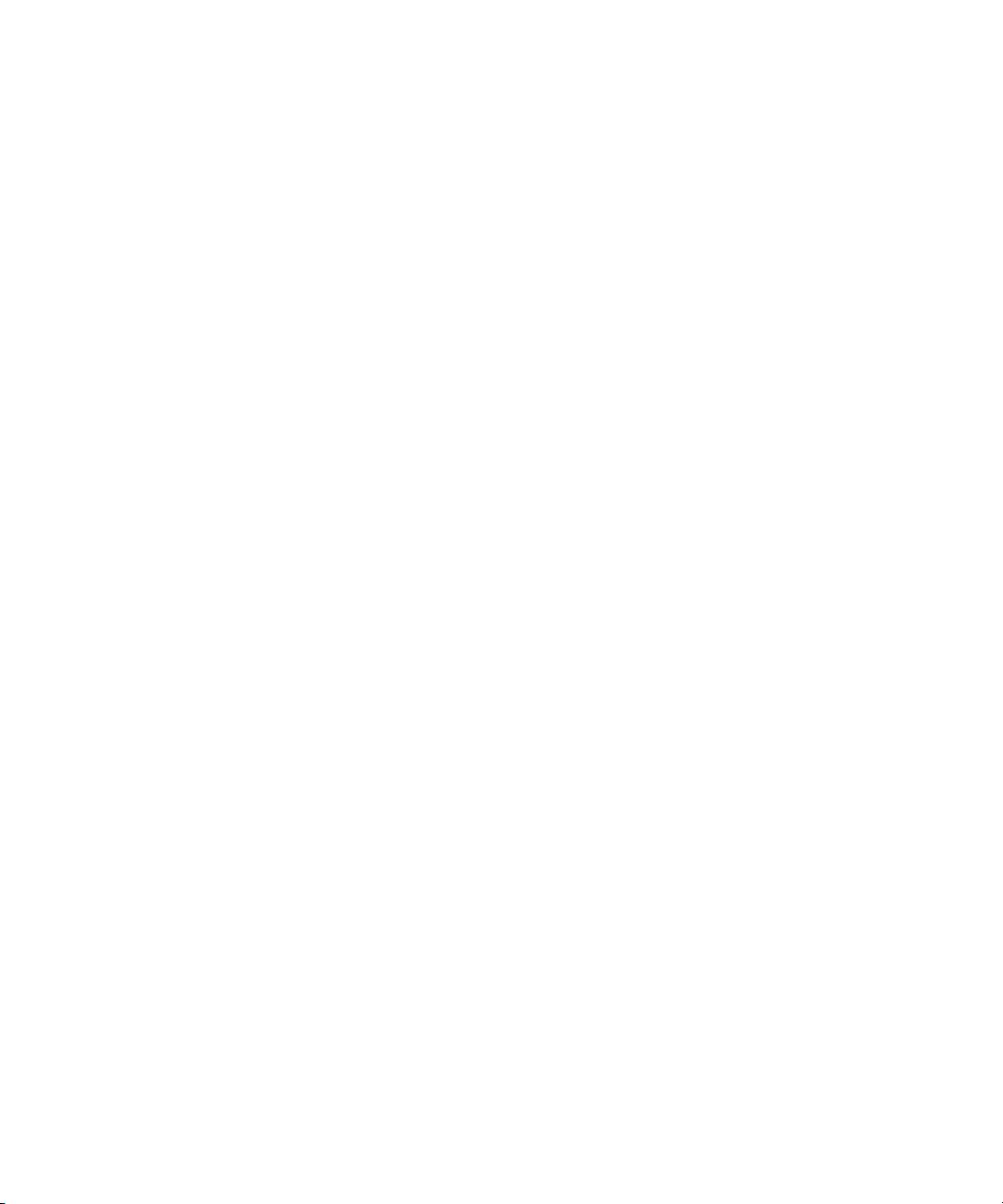
Editing an Item’s Media ID . . . . . . . . . . . . . . . . . . . . . . . . . . . . . . . . . . . . . . . . . . . 121
Rearranging Stories . . . . . . . . . . . . . . . . . . . . . . . . . . . . . . . . . . . . . . . . . . . . . . . . . . . 122
Floating & Unfloating Stories. . . . . . . . . . . . . . . . . . . . . . . . . . . . . . . . . . . . . . . . . . . . . 123
Chapter 7 Command Tablet Application. . . . . . . . . . . . . . . . . . . . . . . . . . . . . . . . . . . . 124
Connection Basics . . . . . . . . . . . . . . . . . . . . . . . . . . . . . . . . . . . . . . . . . . . . . . . . . . . . 124
The iPad. . . . . . . . . . . . . . . . . . . . . . . . . . . . . . . . . . . . . . . . . . . . . . . . . . . . . . . . . 125
Setting up Your First Connection . . . . . . . . . . . . . . . . . . . . . . . . . . . . . . . . . . . . . . . . . 125
Viewing Command Settings . . . . . . . . . . . . . . . . . . . . . . . . . . . . . . . . . . . . . . . . . . 126
Starting the Command Tablet Application. . . . . . . . . . . . . . . . . . . . . . . . . . . . . . . . . . . 128
The Sidebar and View Area . . . . . . . . . . . . . . . . . . . . . . . . . . . . . . . . . . . . . . . . . . . . . 129
Locking or Unlocking Shotbox Channel Groups . . . . . . . . . . . . . . . . . . . . . . . . . . . . . . 130
Working with Shotboxes in Tablet Application . . . . . . . . . . . . . . . . . . . . . . . . . . . . . . . 131
Working with Graphic Items . . . . . . . . . . . . . . . . . . . . . . . . . . . . . . . . . . . . . . . . . . 135
Chapter 8 Playout Control . . . . . . . . . . . . . . . . . . . . . . . . . . . . . . . . . . . . . . . . . . . . . . . 137
UI Controlled . . . . . . . . . . . . . . . . . . . . . . . . . . . . . . . . . . . . . . . . . . . . . . . . . . . . . . . . . 137
Playout Media from Command Workstation. . . . . . . . . . . . . . . . . . . . . . . . . . . . . . 139
Resolving a Mismatch . . . . . . . . . . . . . . . . . . . . . . . . . . . . . . . . . . . . . . . . . . . . . . 139
Disabling the Keyboard at the Command Workstation. . . . . . . . . . . . . . . . . . . . . . 141
Looping and Follow-on Playout. . . . . . . . . . . . . . . . . . . . . . . . . . . . . . . . . . . . . . . . . . . 142
USB Keypad Controlled . . . . . . . . . . . . . . . . . . . . . . . . . . . . . . . . . . . . . . . . . . . . . . . . 147
Channel-Specific Actions . . . . . . . . . . . . . . . . . . . . . . . . . . . . . . . . . . . . . . . . . . . . 150
GPI Controlled. . . . . . . . . . . . . . . . . . . . . . . . . . . . . . . . . . . . . . . . . . . . . . . . . . . . . . . . 151
Toggling Between GPI and UI Control . . . . . . . . . . . . . . . . . . . . . . . . . . . . . . . . . . . . . 152
Appendix A Control Room Quick Reference . . . . . . . . . . . . . . . . . . . . . . . . . . . . . . . . . . 154
Failover . . . . . . . . . . . . . . . . . . . . . . . . . . . . . . . . . . . . . . . . . . . . . . . . . . . . . . . . . . . . . 154
Appendix B Icon and Button Quick Reference . . . . . . . . . . . . . . . . . . . . . . . . . . . . . . . . 157
Playlist and Shotbox Viewer Buttons . . . . . . . . . . . . . . . . . . . . . . . . . . . . . . . . . . . . . . 157
Playlist Viewer Icons . . . . . . . . . . . . . . . . . . . . . . . . . . . . . . . . . . . . . . . . . . . . . . . . . . . 159
Shotbox Viewer Icons . . . . . . . . . . . . . . . . . . . . . . . . . . . . . . . . . . . . . . . . . . . . . . . . . . 160
Channel Group Icons . . . . . . . . . . . . . . . . . . . . . . . . . . . . . . . . . . . . . . . . . . . . . . . . . . 162
Inventory . . . . . . . . . . . . . . . . . . . . . . . . . . . . . . . . . . . . . . . . . . . . . . . . . . . . . . . . . . . . 162
Alerts . . . . . . . . . . . . . . . . . . . . . . . . . . . . . . . . . . . . . . . . . . . . . . . . . . . . . . . . . . . . . . . 163
Playlist Explorer . . . . . . . . . . . . . . . . . . . . . . . . . . . . . . . . . . . . . . . . . . . . . . . . . . . . . . 163
10
Page 11
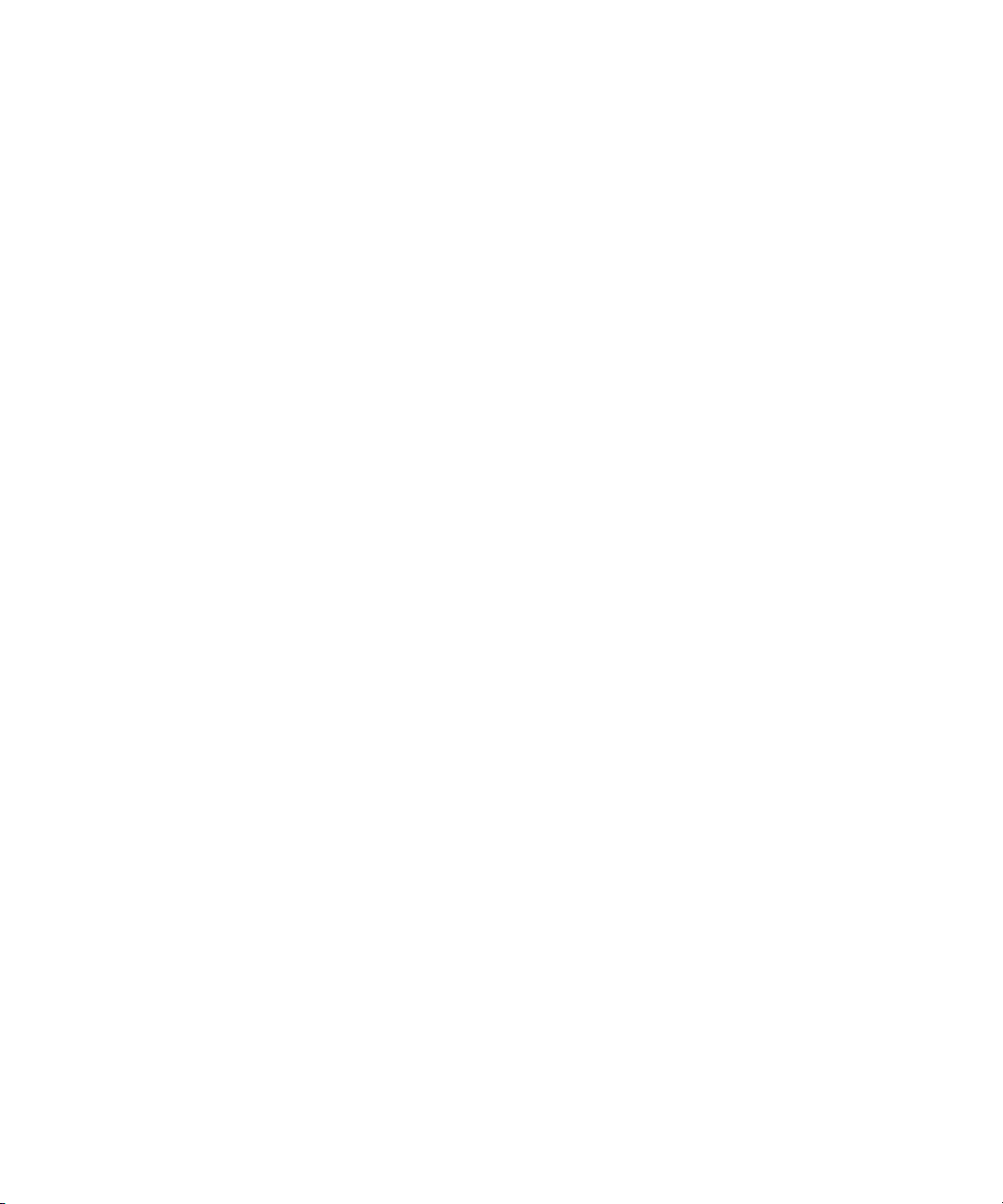
Appendix C Action Quick Reference . . . . . . . . . . . . . . . . . . . . . . . . . . . . . . . . . . . . . . . . 165
Actions . . . . . . . . . . . . . . . . . . . . . . . . . . . . . . . . . . . . . . . . . . . . . . . . . . . . . . . . . . . . . 165
11
Page 12
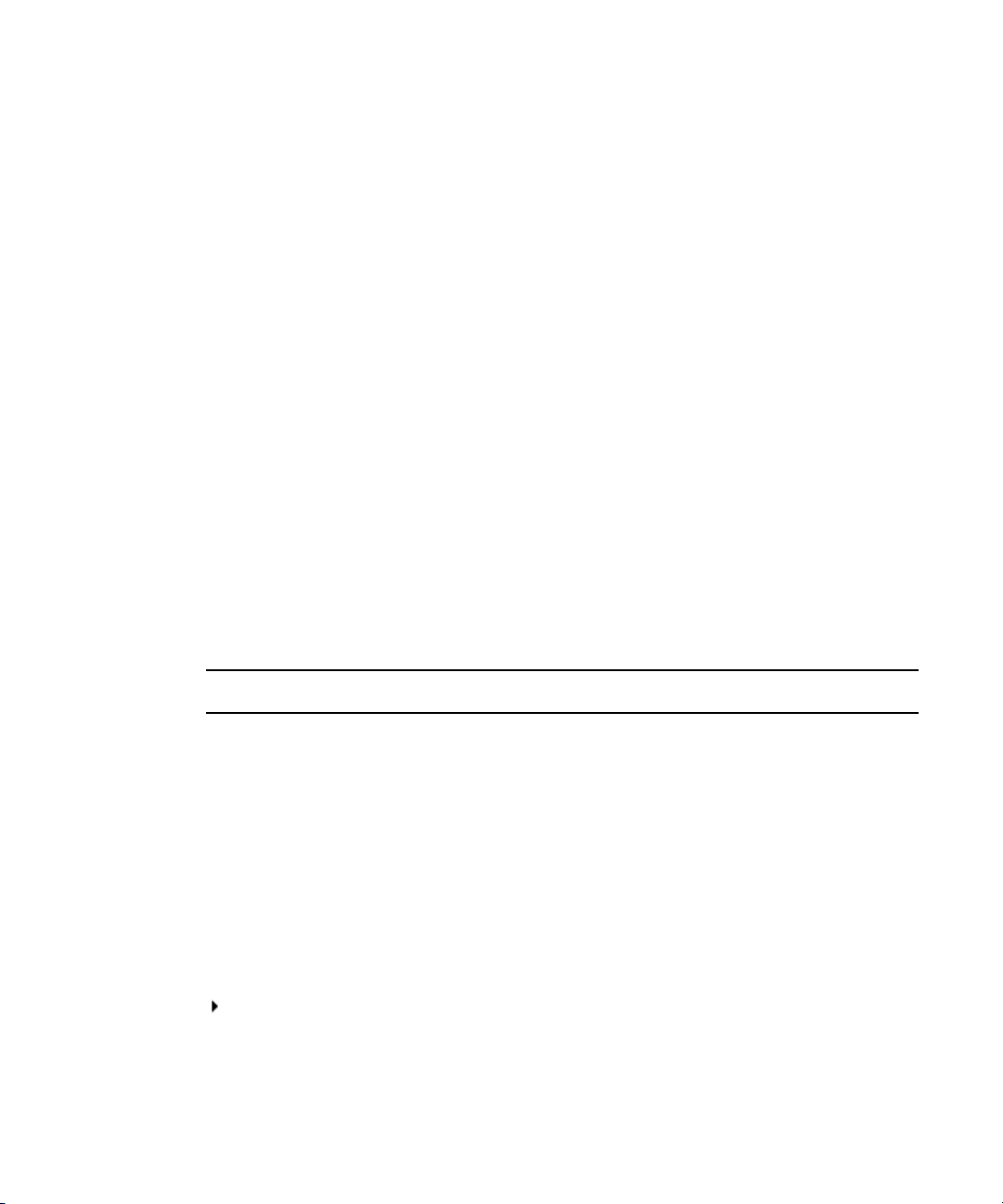
Using This Guide
Congratulations on your purchase of your Avid iNEWS® | Command system.
Command offers a considerable amount of functionality for the state-of-the-art newsroom,
including newsroom system integration and playout control. With Command, newsroom
personnel can easily create and manage playlists.
This publication provides information on how to use the Command system.
The documentation describes the standard features of a basic system configuration.
n
Therefore, your system might contain certain features and hardware that are not covered in
the documentation.
Symbols and Conventions
Avid documentation uses the following symbols and conventions:
Symbol or Convention Meaning or Action
n
c
w
> This symbol indicates menu commands (and subcommands) in the
(Windows), (Windows
only), (Macintosh), or
(Macintosh only)
A note provides important related information, reminders,
recommendations, and strong suggestions.
A caution means that a specific action you take could cause harm to
your computer or cause you to lose data.
A warning describes an action that could cause you physical harm.
Follow the guidelines in this document or on the unit itself when
handling electrical equipment.
order you select them. For example, File > Import means to open the
File menu and then select the Import command.
This symbol indicates a single-step procedure. Multiple arrows in a list
indicate that you perform one of the actions listed.
This text indicates that the information applies only to the specified
operating system, either Windows or Macintosh OS X.
Page 13
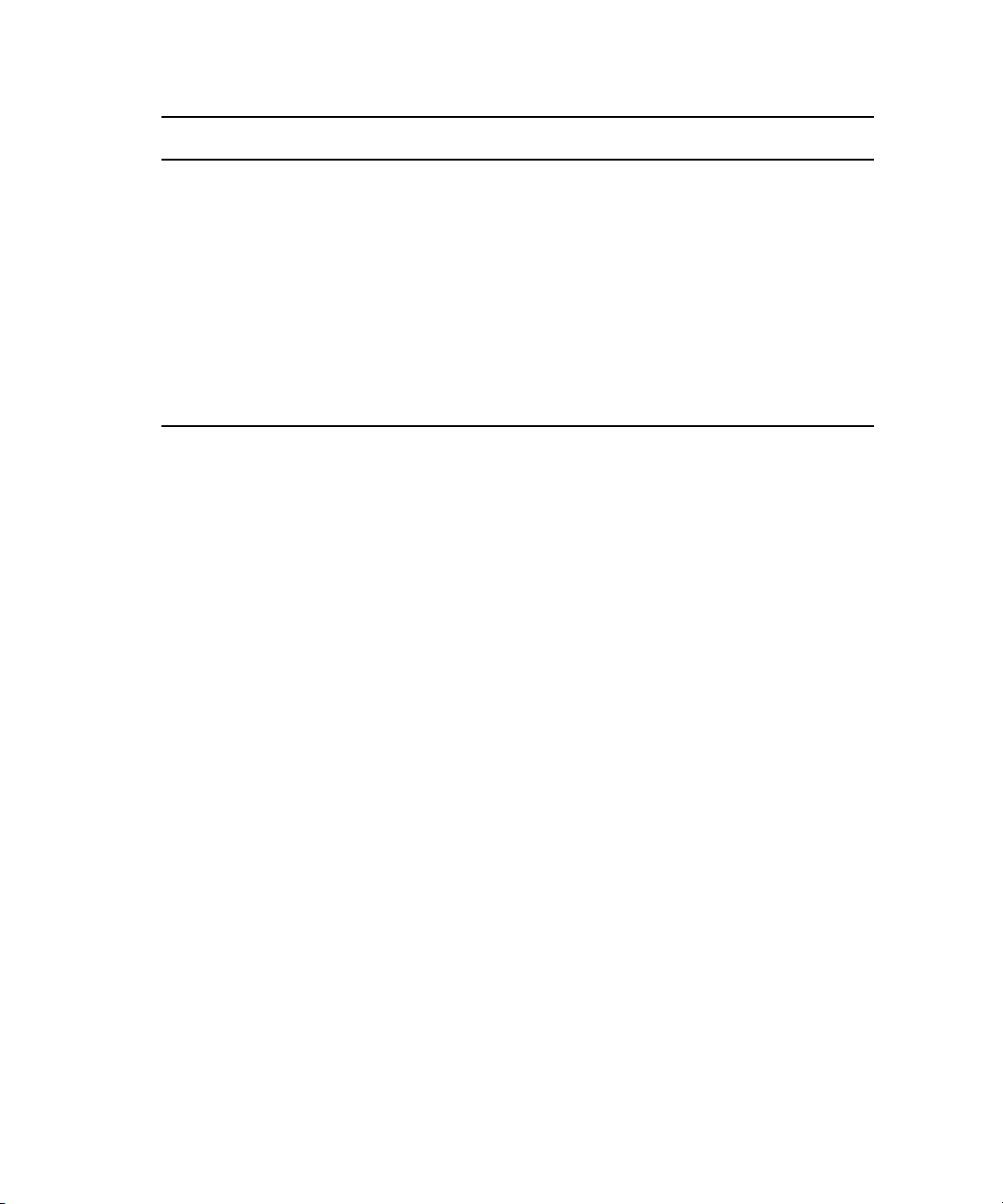
Symbol or Convention Meaning or Action
Bold font Bold font is primarily used in task instructions to identify user interface
items and keyboard sequences.
Italic font Italic font is used to emphasize certain words and to indicate variables.
Courier Bold font
Ctrl+key or mouse action Press and hold the first key while you press the last key or perform the
| (pipe character) The pipe character is used in some Avid product names, such as
If You Need Help
If you are having trouble using your Avid product:
1. Retry the action, carefully following the instructions given for that task in this guide. It
is especially important to check each step of your workflow.
2. Check the latest information that might have become available after the documentation
was published. You should always check online for the most up-to-date release notes or
ReadMe because the online version is updated whenever new information becomes
available. To view these online versions, visit the Knowledge Base at
www.avid.com/support.
Check the documentation that came with your Avid application or your hardware for
3.
maintenance or hardware-related issues.
4. Visit the online Knowledge Base at www.avid.com/support. Online services are
vailable 24 hours per day, 7 days per week. Search this online Knowledge Base to find
a
answers, view error messages, access troubleshooting tips, download updates, and to
read or join online message-board discussions.
Courier Bold font identifies text that you type.
mouse action. For example, Command+Option+C or Ctrl+drag.
Interplay | Production. In this document, the pipe is used in product
names when they are in headings or at their first use in text.
How to Order Documentation
To order additional copies of this documentation from within the United States, call Avid
Sales at 800-949-AVID (800-949-2843). If you are placing an order from outside the United
States, contact your local Avid representative.
13
Page 14
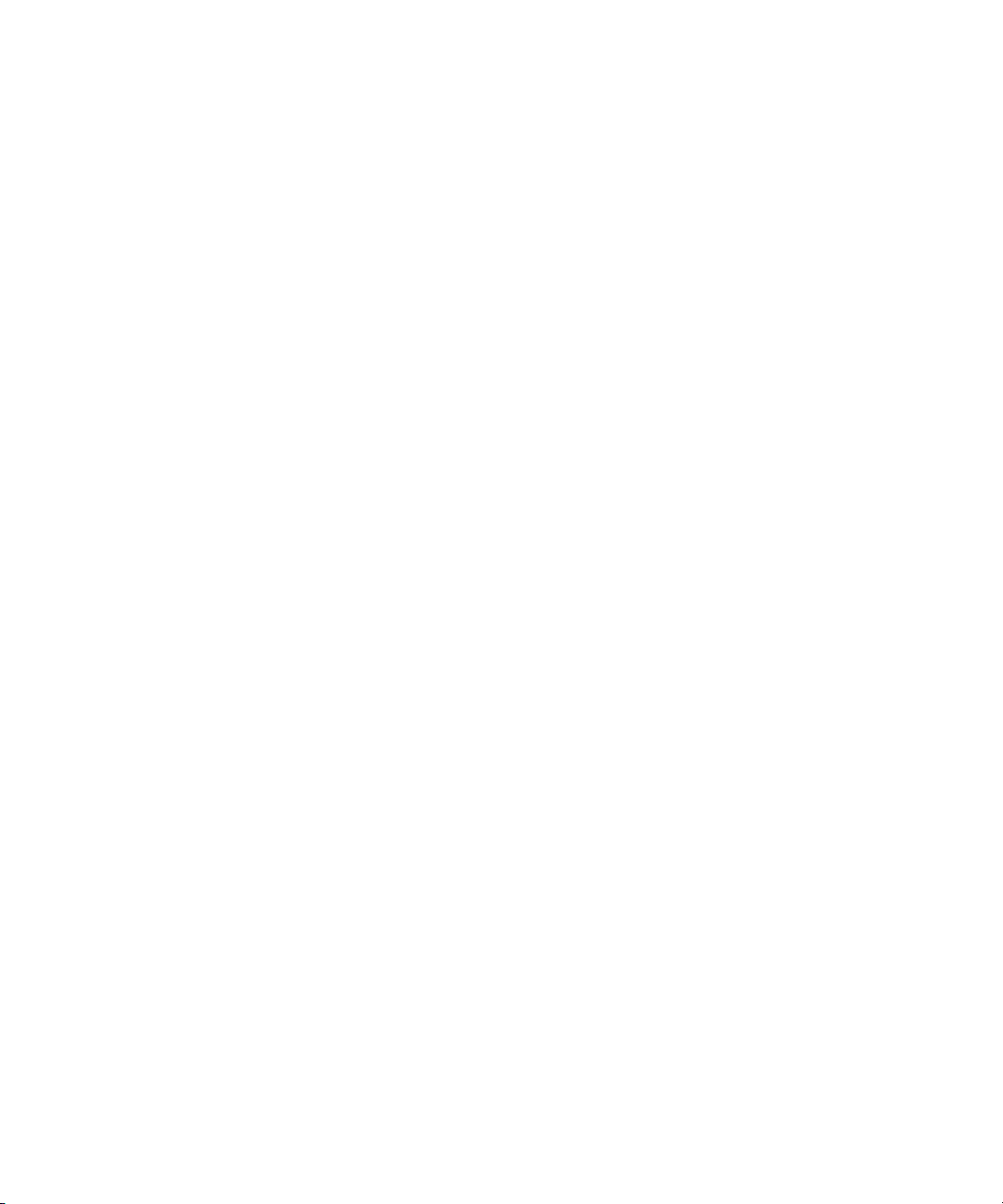
Avid Training Services
Avid makes lifelong learning, career advancement, and personal development easy and
convenient. Avid understands that the knowledge you need to differentiate yourself is always
changing, and Avid continually updates course content and offers new training delivery
methods that accommodate your pressured and competitive work environment.
To learn about Avid's new online learning environment, Avid Learning Excellerator™
(ALEX), visit http://learn.avid.com.
or information on courses/schedules, training centers, certifications, courseware, and
F
books, please visit www.avid.com/training or call Avid Sales at 800-949-AVID
(800-949-2843).
Avid Training Services
14
Page 15
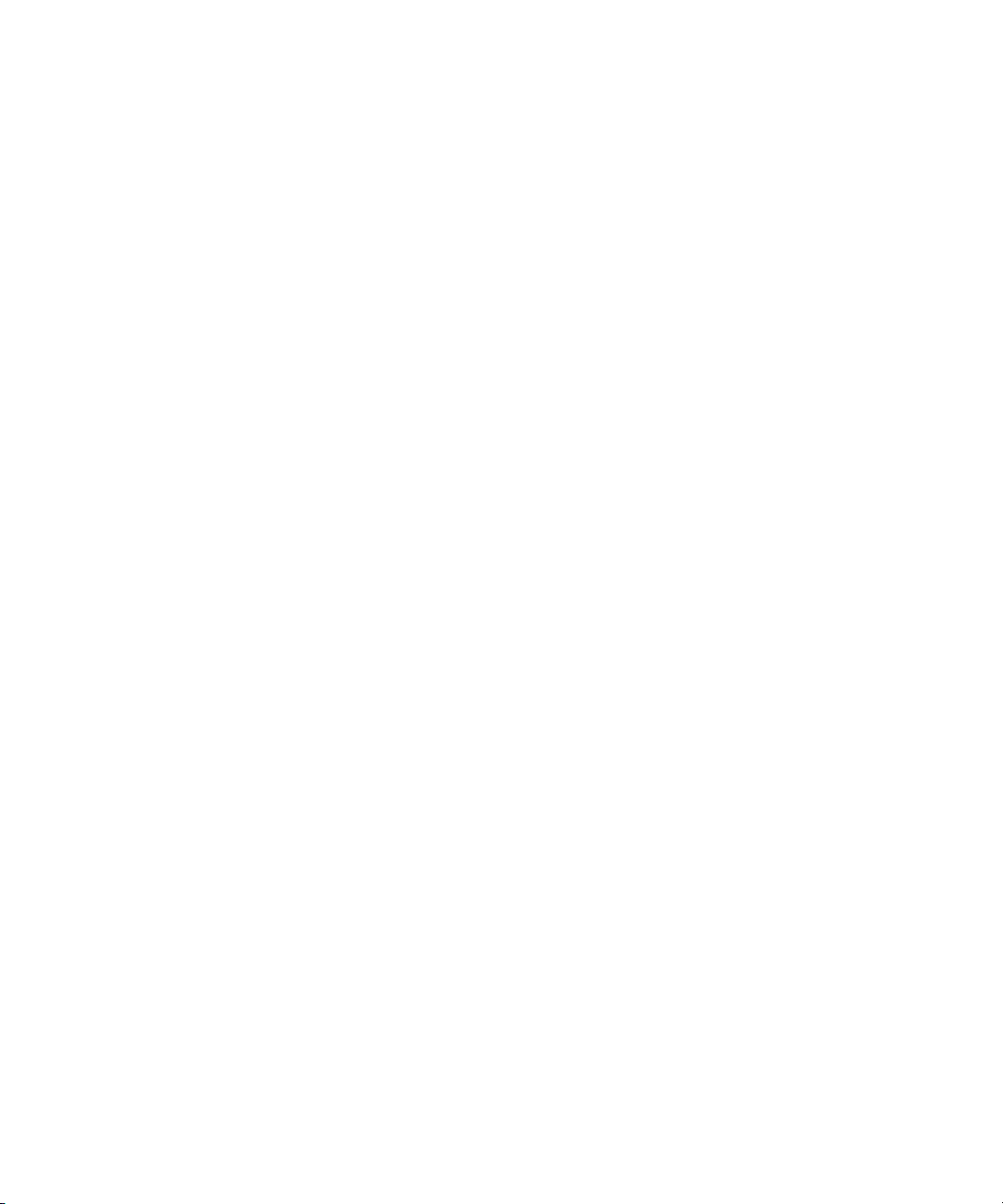
15
Page 16
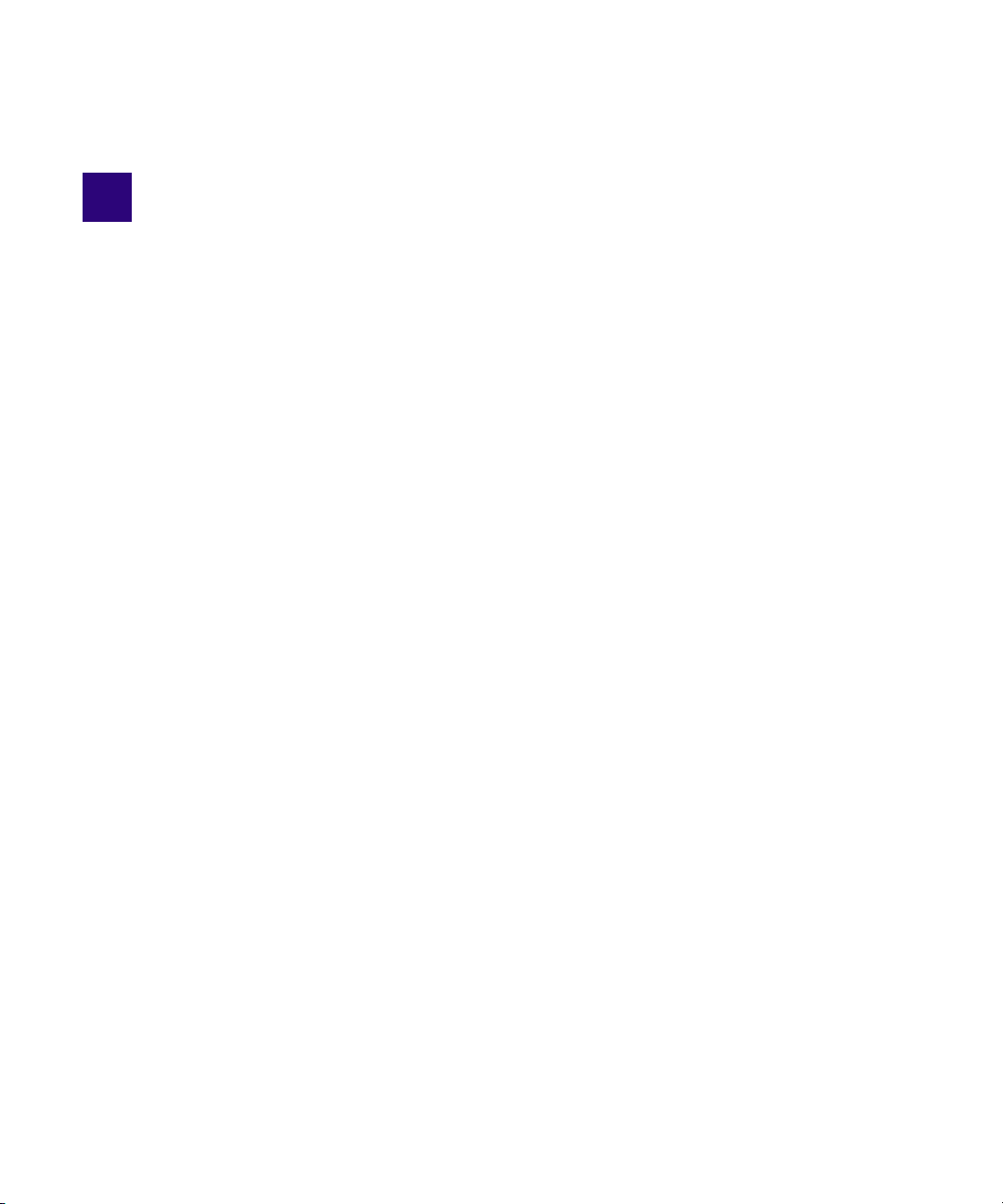
1 Introduction to Avid iNEWS | Command
Avid iNEWS | Command is a device automation system that integrates with any iNEWS or
MOS-enabled newsroom computer system (NRCS) and provides broadcasters precise control
over a range of playout devices, including video servers, still stores, and character generators in a
broadcast news environment. Backup services and mirrored playout make this system reliable
while the user interface allows you to control multiple production devices. Command works with
Avid Service Framework applications and services to ensure you always have the best
system performance.
This chapter contains the following main sections:
• Overview
- Architecture and Workflow
- Features
• Starting Avid iNEWS | Command at a Workstation
• The User Interface
• Support Dialog Box
Page 17
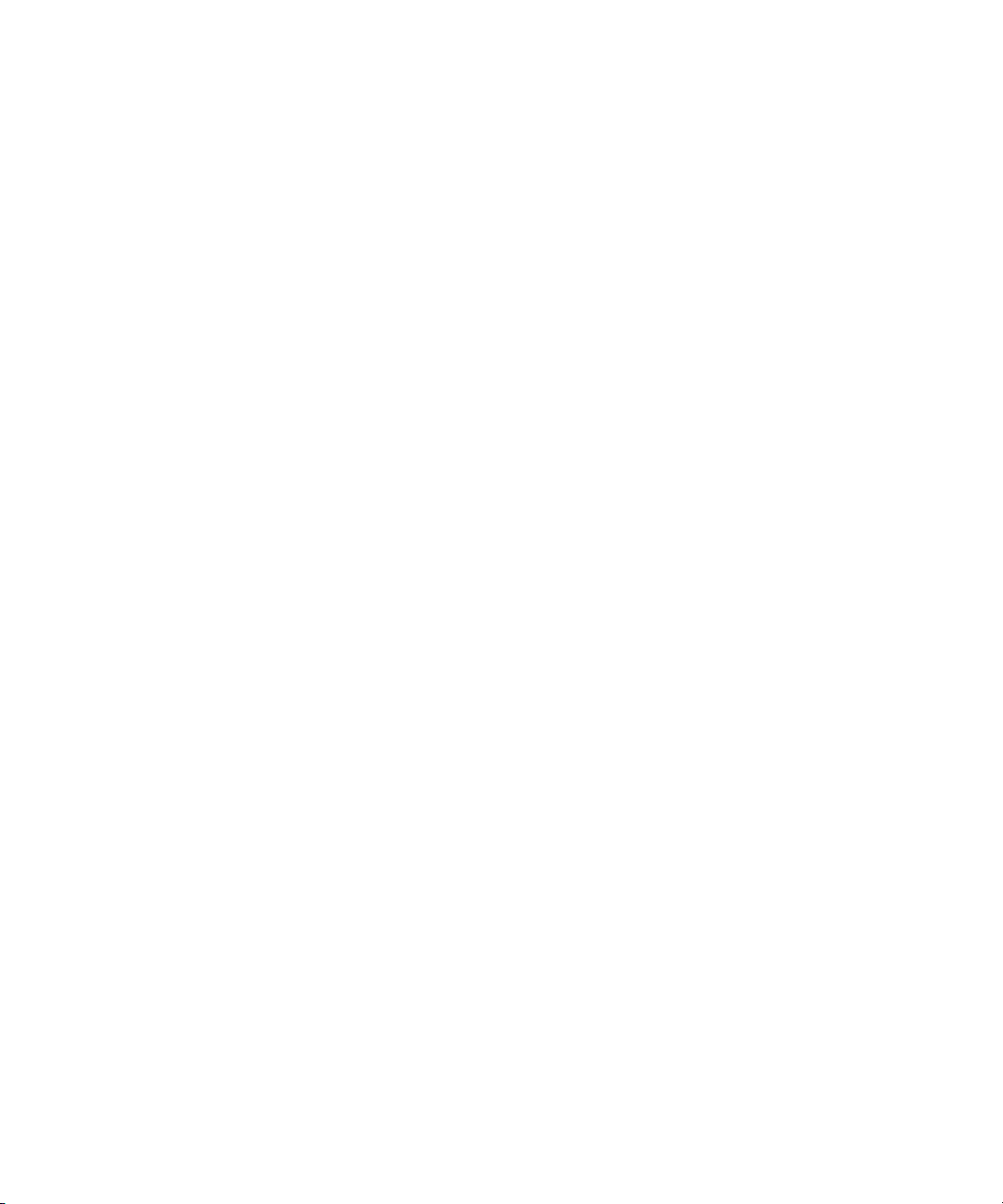
Overview
The basic iNEWS Command system is comprised of iNEWS Command Servers, workstations
that run the client software, and devices, such as Avid AirSpeed video servers, Thunder
production servers and Deko graphics system. The system is designed to be an extension of your
current Avid system. It allows you to receive playlists from Avid iNEWS (or a MOS-based
newsroom computer system) while controlling your video and graphics devices, or even create
standalone playlists using drag-and-drop functionality from an inventory of media items.
The iNEWS Command system supports industry standard protocols that make it compatible with
many other products.
For newscast control your iNEWS Command system provides automated playlists, tracks script
changes, and automates control of production and playback devices including video servers, and
character generators. It integrates with the iNEWS rundown—or any other MOS-enabled
newsroom computer system—allowing a producer to change a show while it is on air, and
reflecting those changes in their iNEWS Command system. MOS commands are provided so
that journalists can use MOS plug-ins within the newsroom computer system script.
Production playout devices, including Avid Deko and Avid Thunder on-air graphics solutions
and AirSpeed video servers, are triggered based on the events in the rundown.
Overview
News graphic and text templates for news elements can include logos and station IDs,
lower-third captions or superimposed graphics, and full-screen backgrounds with text.
Journalists, using iNEWS newsroom computer system, fill in the templates and insert them into
their stories in a variety of ways. For instance, machine control commands can be entered using
Deko Select or Thunder Select plug-ins. They can be entered manually or by using a macro.
They might also include clips and stills in their script by entering the ID of the graphic in the
story as a production cue. At air time an iNEWS Command operator triggers the graphics
playlist, which is synchronized with the iNEWS rundown.
Architecture and Workflow
Avid iNEWS Command is scalable and can adapt to work in traditional newsroom-based playlist
creation to production-centric workflows where running orders are created inside the iNEWS
Command playback application. All of the components can run on a single computer, or they can
be spread out across multiple computers with redundant services configured to take control if the
primary services should become unavailable.
An example of a basic Command system architecture is shown in the following illustration:
17
Page 18
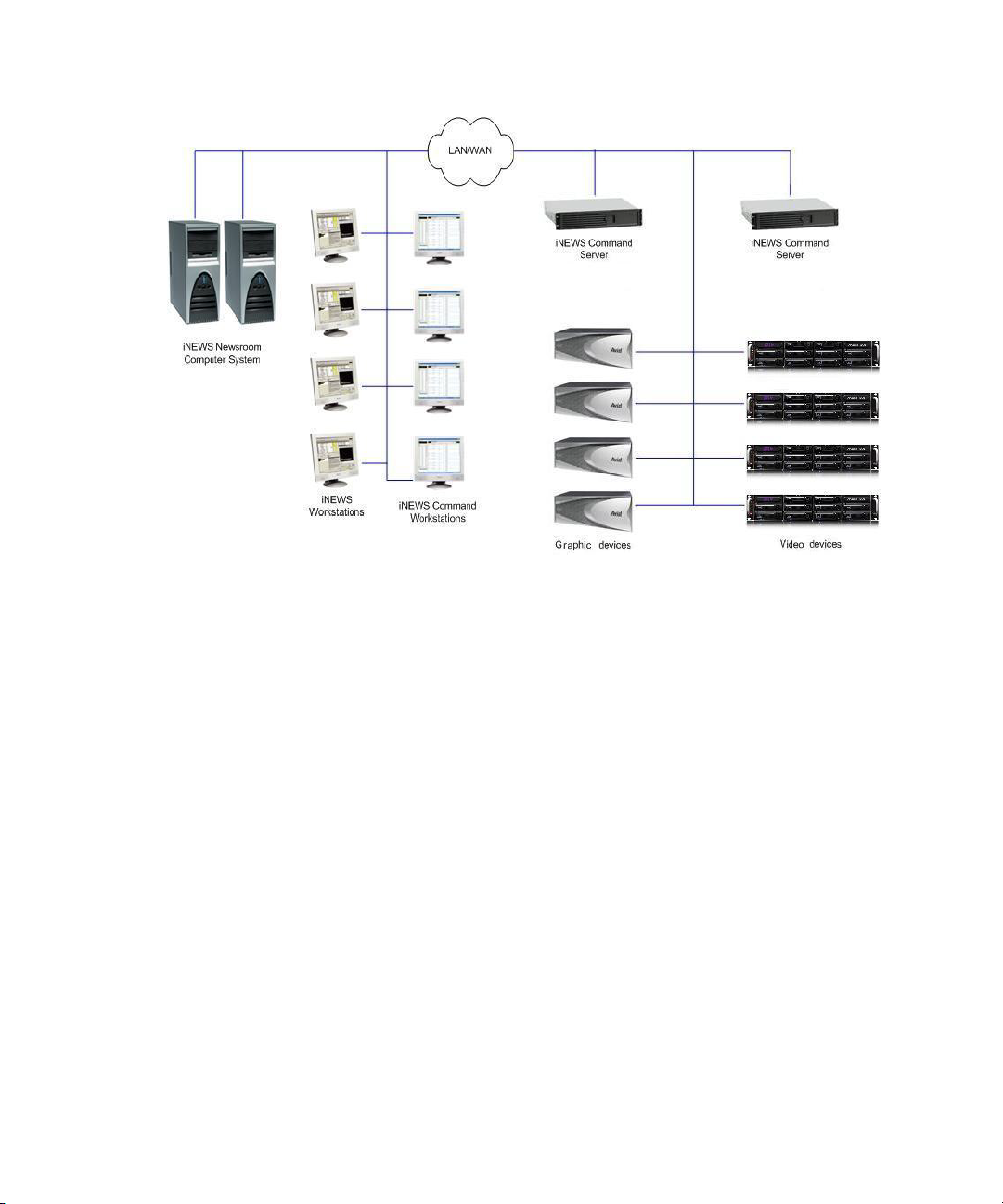
Overview
In the most common news workflow, playlists are created using the iNEWS newsroom computer
system and the video and graphic assets are referenced in stories using their IDs or by dragging
and dropping them from an Active-X plugin, such as Deko Select.
Playlists can be saved to use later, standalone playlists can be created, and multiple playlists can
be embedded in a single running order. You can set a playlist to playback at a specified time, or
you can set groups of assets within a playlist to play in follow-on mode.
A basic workflow is shown in the following illustration.
18
Page 19
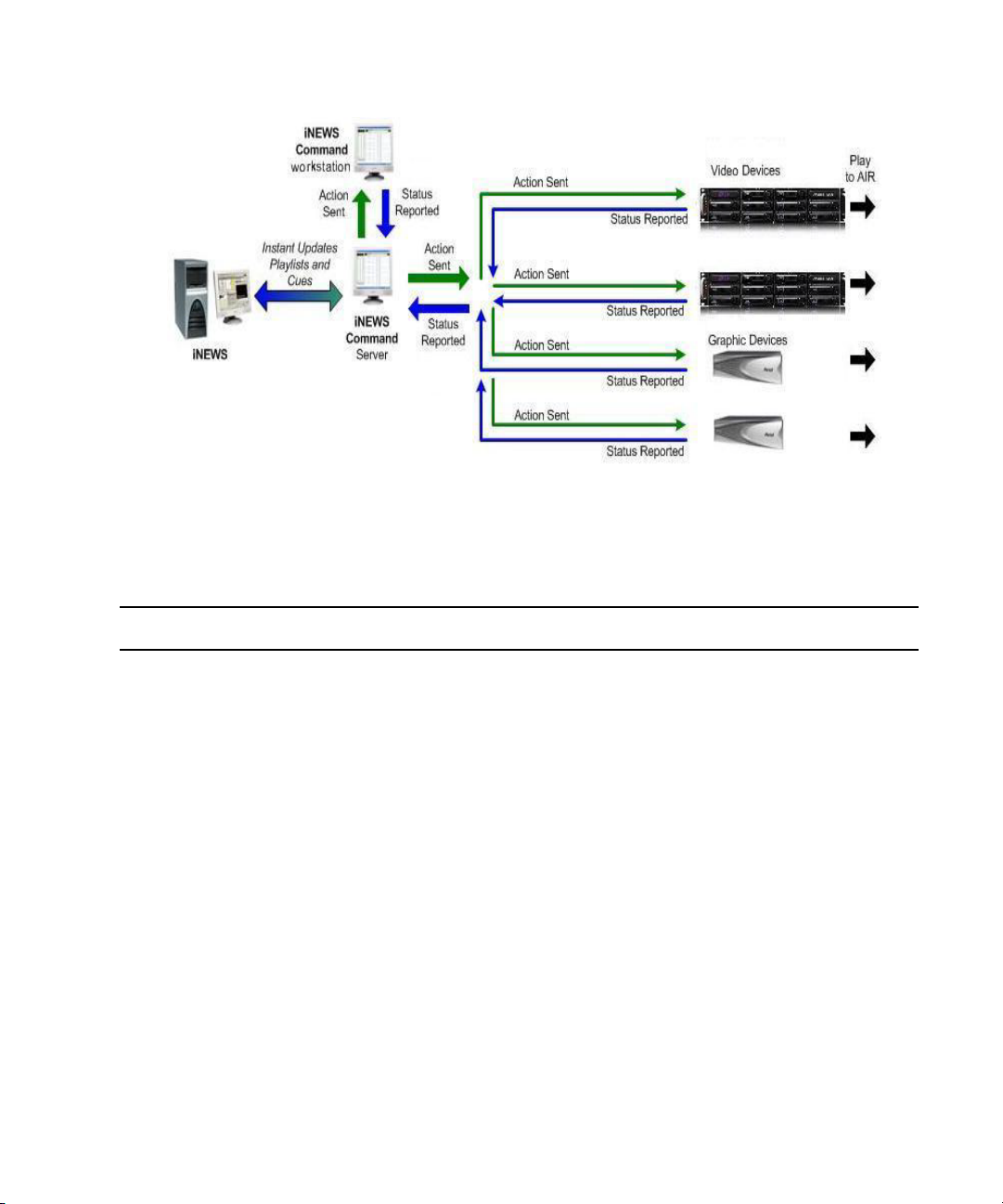
Features
The Avid iNEWS Command system provides the features described in the following table:
Overview
Feature Description
Playlist Functionality You can load a playlist from the newsroom computer system or create the
playlist manually within Avid iNEWS Command. You can also embed
within other playlists. This provides the flexibility to control event playout
locally, at the desktop, or from a rundown. It also allows seamless transitions
between shows or segments produced by separate editorial teams.
Manual and Automated
Triggering
Redundant Failover Mirrored playback allows a single Play command to initiate playback on two
Advanced Playback Features These features include: autocue, play while record, and play while transfer.
Frame Accuracy Avid iNEWS Command provides frame accurate video playout for
Flexible Device Configuration Actual device channels can be configured into multiple virtual possibilities
Items can be played back manually by the operator, via keyboard, X-keys, or
GPI. Items can also be played automatically, using the follow-on or looping
playout setting. And a playlist can be set to start at a specified time of day.
This provides total integration with the facility, its systems, processes,
and staff.
channels simultaneously for seamless failover. All Command services are
redundant.
follow-on items assigned to the same channel.
through channel groups.
19
Page 20
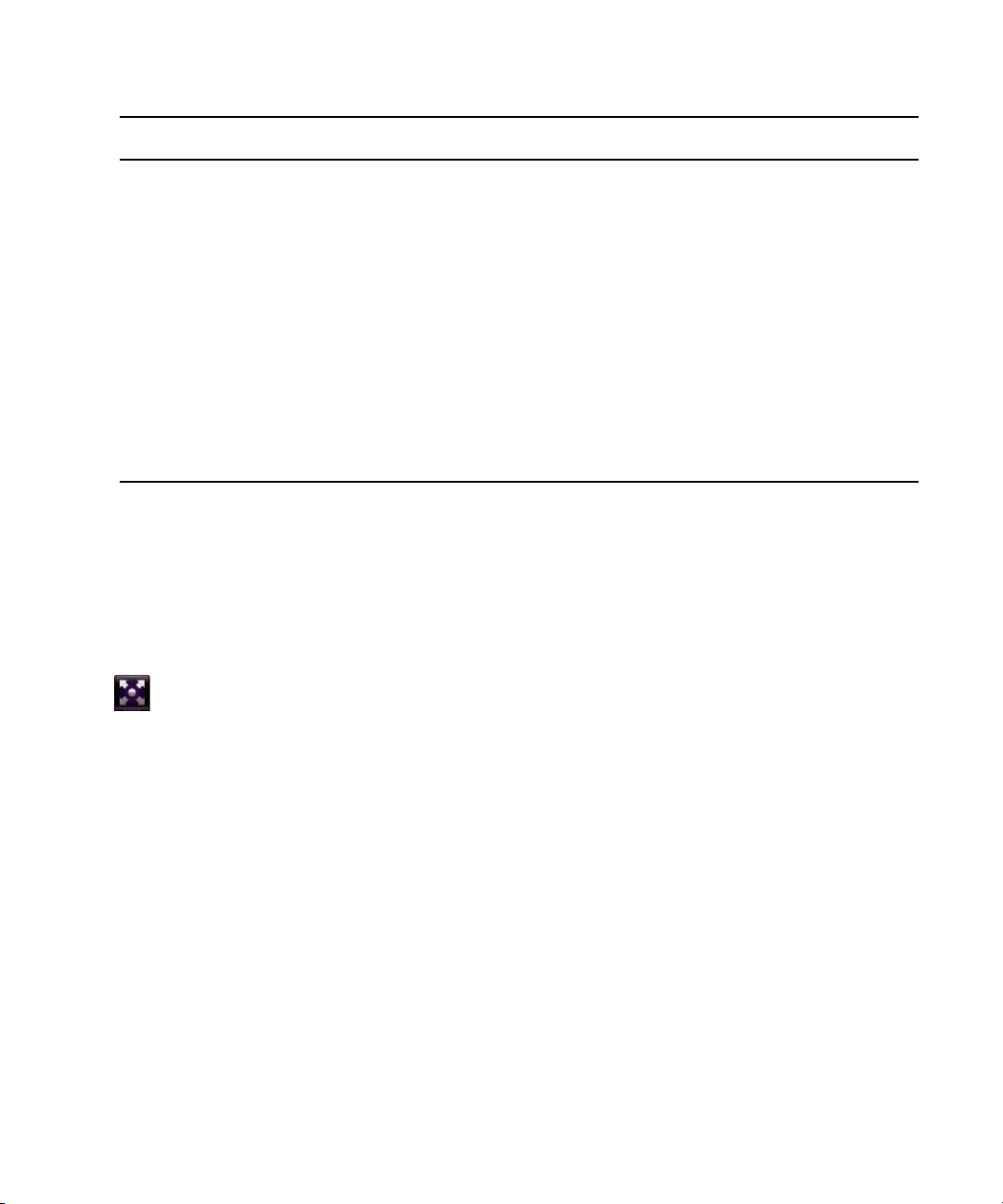
Starting Avid iNEWS | Command at a Workstation
Feature (Continued) Description (Continued)
Flexible Integration You can configure the Avid iNEWS Command system to control any
combination of supported video or graphics devices that are operating in an
Avid iNEWS, ENPS, or other MOS environment.
User Interface The intuitive user interface provides visual tools, including clocks that show
time elapsed and time remaining, channel assignments for easy
identification of transmission paths, and color-coded status indicators that
illustrate the inventory of assets based on availability and playability on all
devices. This improves operation, reduces training time, and ensures
complete synchronization of devices with the playlist
Status Updates The Command user interface reflects playability status of inventory assets;
display of playout and channel group lock status; and status-based colors
and fonts for stories and items at a glance. These status updates speed up
decision-making saving time, while maintaining accuracy.
Starting Avid iNEWS | Command at a Workstation
Avid iNEWS Command client software requires no password to log in and is easy to start.
To start iNEWS Command at a workstation:
1. Do one of the following:
t Double click the iNEWS Command icon on the desktop.
t Click the Start button and select Programs > Avid > Avid iNEWS Command.
The iNEWS Command window opens.
The User Interface
The Avid iNEWS Command window is the graphical user interface that contains panels, a menu
bar, a status bar, and a workspace area.
20
Page 21
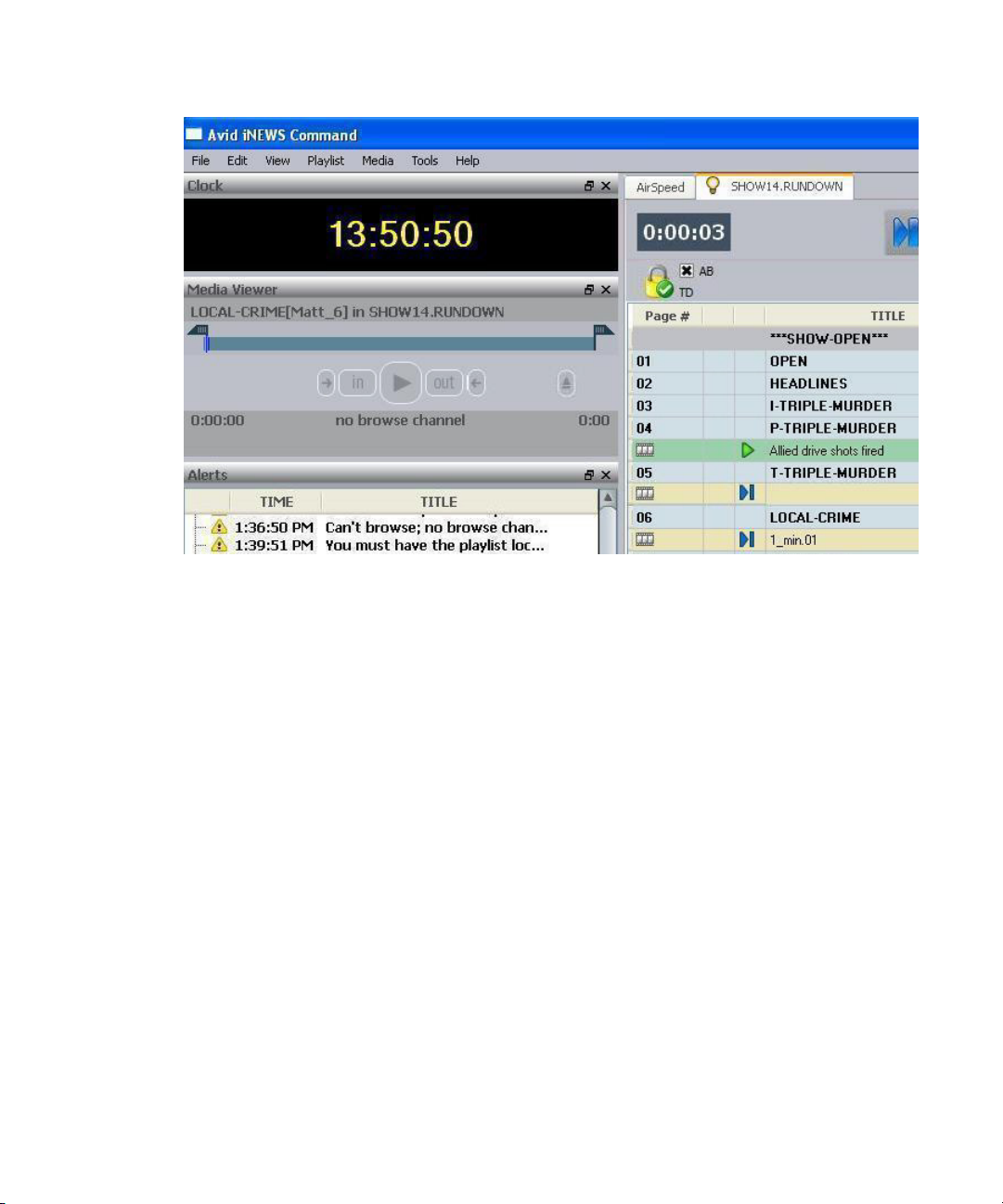
The User Interface
Not pictured is the Shotbox Viewer, which opens in the same area as the Playlist Viewer. For
more information, see “Shotbox Viewer” on page 91. Also not shown are thumbnails in the
playlist. F
Panels
Panels are components that appear in the application and provide information in various
ways.The iNEWS Command window contains panels that you can dock, undock, move, resize,
or even hide from view. Each panel is easily identified by the name appearing in its title bar.
For more information about the panels, including the Inventory Explorer, used in iNEWS
Command, see “Panels” on page 29. The workspace area contains eit
panel, Playlist Viewer, or both simultaneously. For more on them, see “Playlist Viewer” on
page
Menu Bar
The menu bar for iNEWS Command contains the following:
•File
•Edit
•View
or more information, see “Displaying Thumbnails in a Playlist” on page 68.
her the Shotbox Viewer
50 and “Shotbox Viewer” on page 91.
21
Page 22
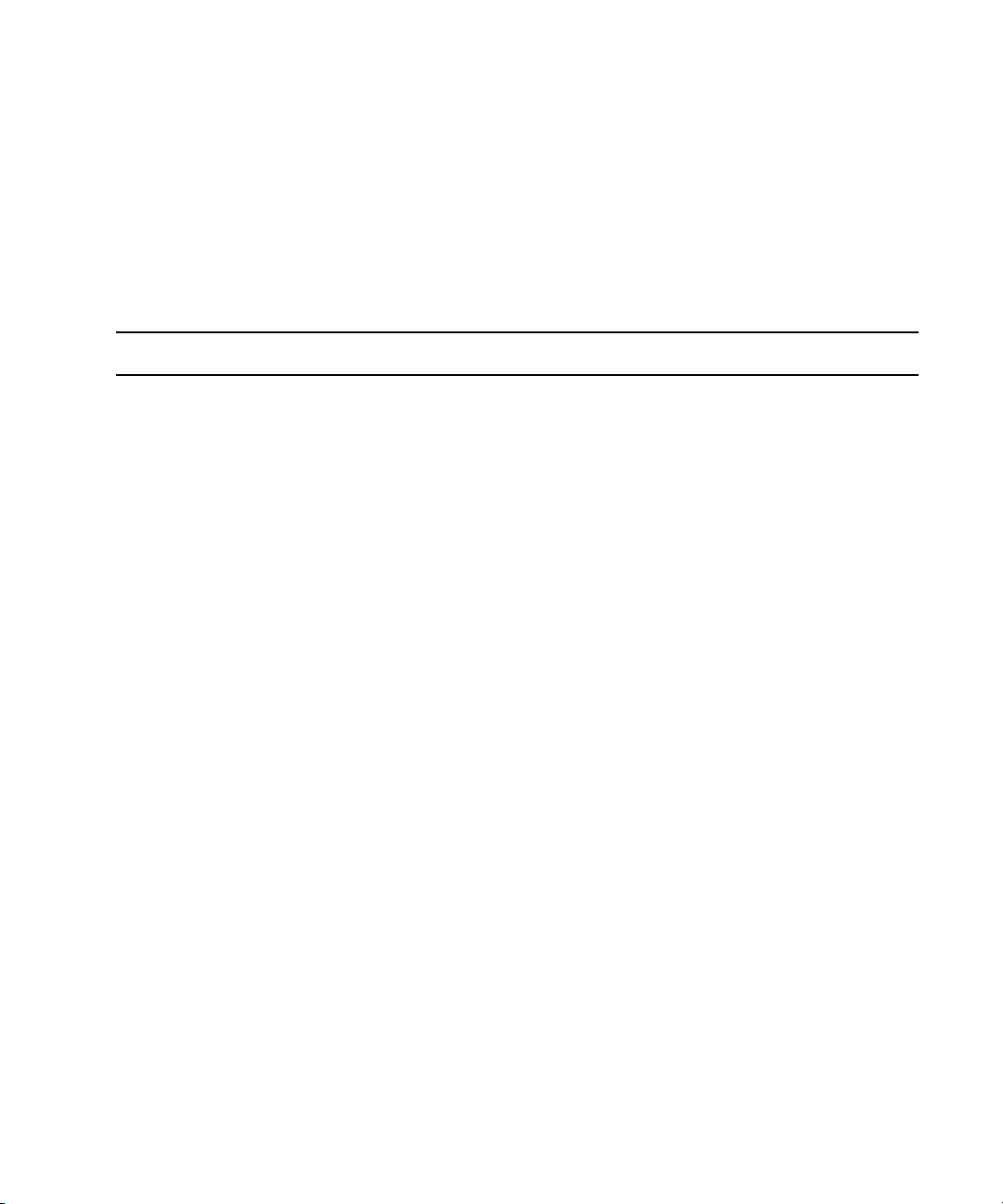
The User Interface
•Playlist
• Shotbox
•Media
•Tools
•Help
Each menu, its options and descriptions are described in the following tables:
Menu Submenu Menu Option Shortcut Keys Description
File New Playlist Ctrl+Shift+N Opens the Create New Playlist dialog box.
Shotbox Ctrl+Alt+N Opens the Create New Shotbox dialog box.
File Import Playlist Imports a playlist to Command.
Shotbox Imports a shotbox to Command.
Export Playlist Exports a playlist from Command.
Shotbox Exports a shotbox from Command.
Command can export a playlist in .csv format so that users can keep track of their playlists in an Excel
n
spreadsheet; however, .csv files cannot be imported back into Command. Exported data includes the ID,
Title, Duration, and Channel, and puts in a separate line for Breaks.
Exit Closes the Command program.
Edit
View Playlist Explorer Ctrl+Shift+E Displays or closes the Playlist Explorer.
Cut Ctrl+X Cut selection.
Copy Ctrl+C Copy selection.
Paste Ctrl+V Paste selection.
Delete Delete selection.
Inventory Ctrl+Shift+I Displays or closes the Inventory.
Shotbox Displays or closes the Shotbox Viewer.
Clock Displays or closes the Clock.
Playout Displays or closes the Playout panel.
Media Viewer Ctrl+Shift+M Displays or closes the Media Viewer.
Alerts Ctrl+Shift+A Displays or closes the Alerts.
22
Page 23
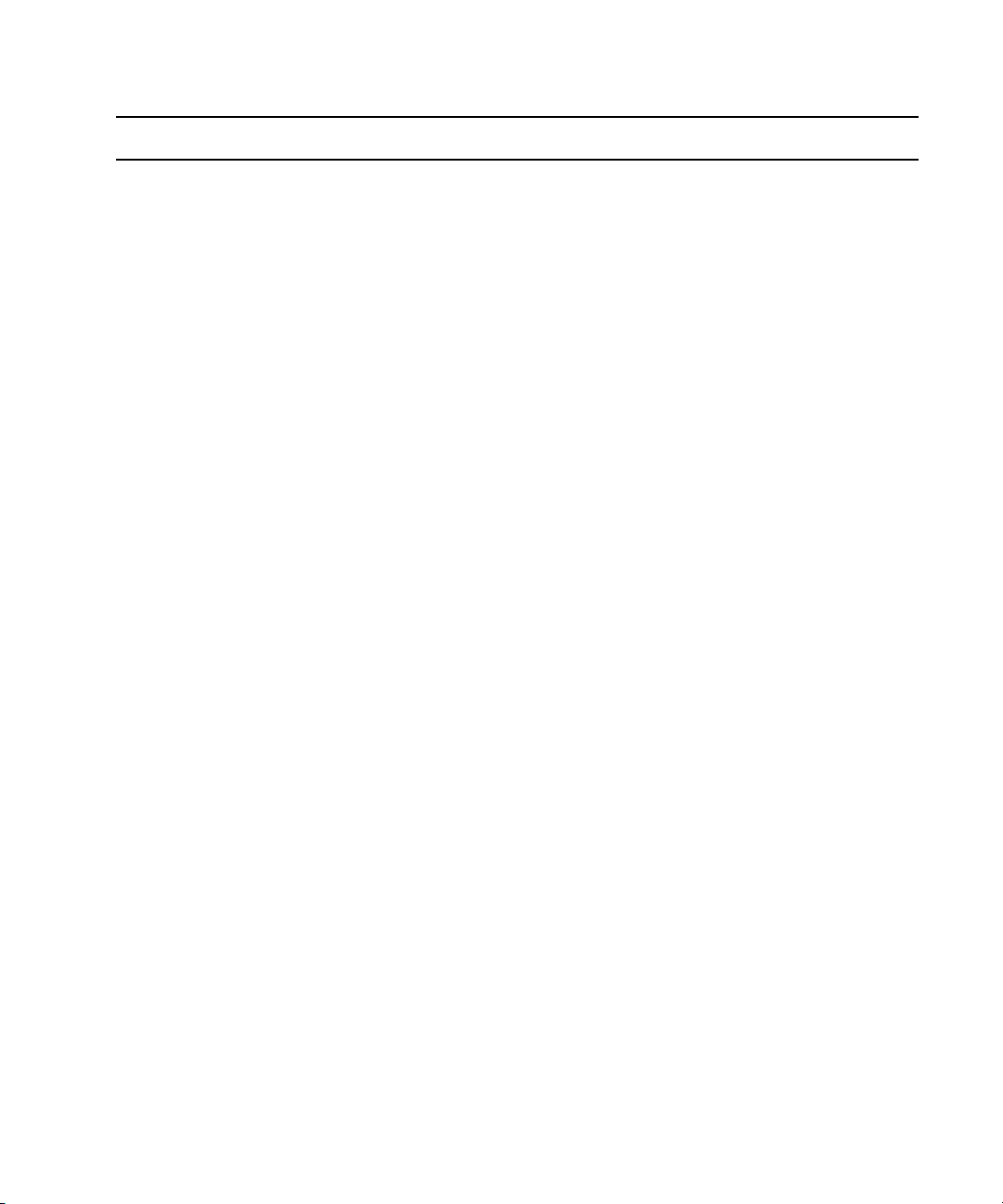
The User Interface
Menu Submenu Menu Option Shortcut Keys Description (Continued)
Playlist View Next Ctrl+Tab Displays next playlist
Previous Ctrl+Shift+Tab Displays previous playlist
Set Focus Ctrl+F Sets the keyboard focus to the active view.
Close Ctrl+W Closes the current playlist.
Close All Ctrl+Shift+W Closes all playlists.
Maximize Maximizes the Playlist Viewer.
Playlist Select Next item Ctrl+Down Select next item in current playlist.
Previous Item Ctrl+Up Select previous item in current playlist.
Next Row Alt+Down Select next item in current playlist.
Previous Row Alt+Up Select previous item in current playlist.
Item In
Ctrl+Page Down Select next item after story.
Following Story
Playlist Edit Properties Opens Playlist Properties dialog box.
Edit Selection Ctrl+E Edit current selection in playlist.
Edit Channel Ctrl+* (asterisk) Sets focus to current playlist item’s
Channel column so the user can manually
assign a channel.
Edit Trigger Ctrl+/ (slash) Sets focus to current playlist item’s Trigger
column so the user can select manual or
follow-on playout.
Edit Media ID Sets focus to the current playlist item’s ID
column so the user can alter the ID.
Cut Cut selection.
Copy Copy selection.
Paste Paste selection.
Delete Delete selection.
Playlist Show Inventory Ctrl+I Opens the Inventory panel.
Playlist Insert New Story Ctrl+N Insert new story.
New Break Insert new break.
23
Page 24
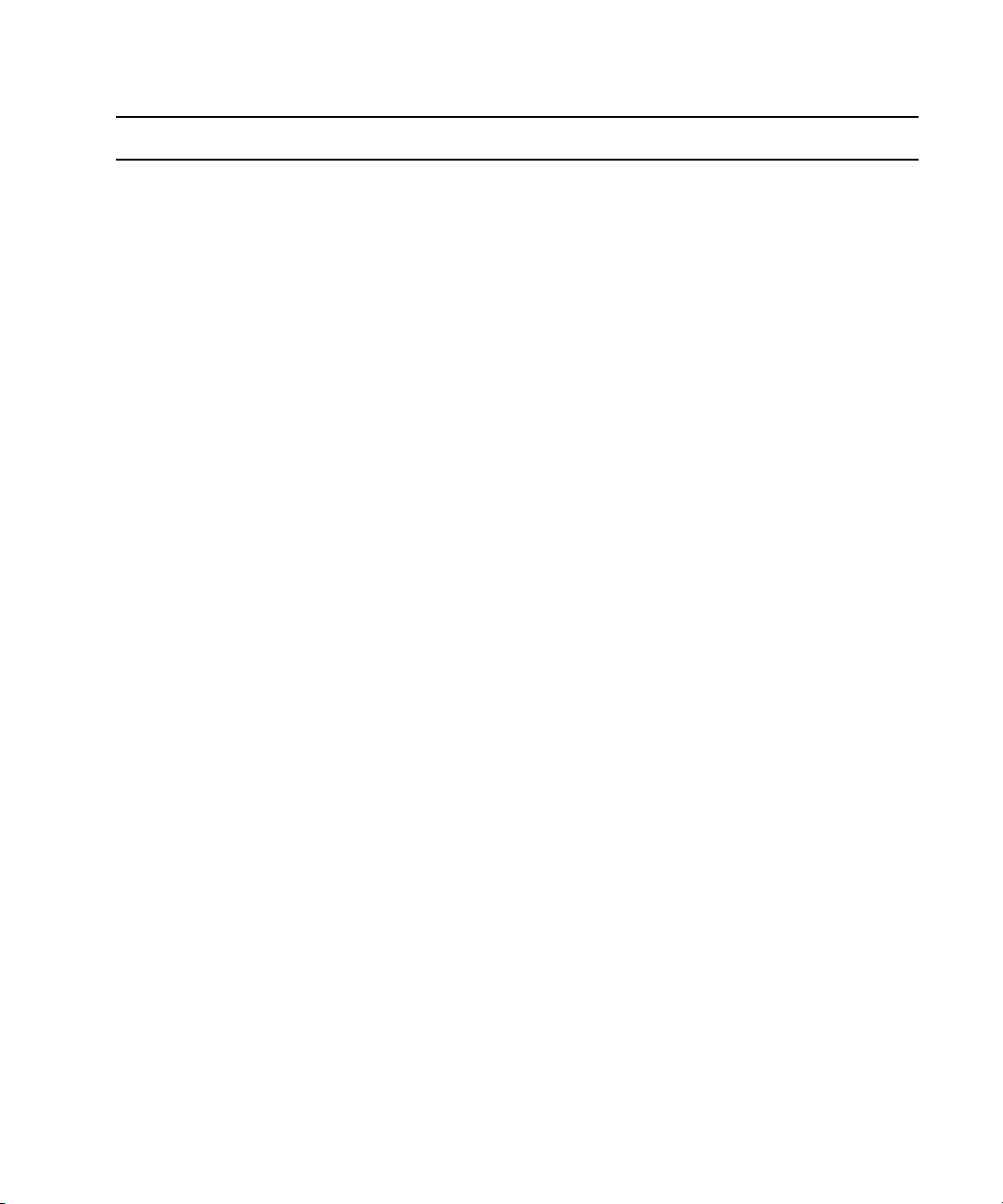
The User Interface
Menu Submenu Menu Option Shortcut Keys Description (Continued)
New Item Insert new item.
Playlist Channels Assign Ctrl+R Assign channel.
Lock All Ctrl+L Lock all channels.
Unlock All Alt+L Unlock all channels.
Add Existing... Add an existing channel group.
Add New... Add a new channel group.
Playlist Playout Cue . (period) Cue Selection. Additional submenu options
include: Selection Cue All Channels
(Shift+hyphen), Last Played (Ctrl+hyphen),
and Home, Select and Cue All
(Alt+Home). The last submenu option
moves the cursor to the first available item
in the playlist and cues all channels.
The Alt+Home keystroke combination works only when the Home key on the keyboard is used, not the
n
Home (7) key on the numerical keypad.
Play Enter Play media.
P
ause + (plus) Pause media that is playing. Submenu
options include: Selection and Last Played.
Stop 0 (zero) Stops media from playing. Submenu
options include: Selection and Last Played.
Shotbox View Next Ctrl+Alt+Tab Displays next shotbox
Previous Displays previous shotbox
Set Focus Ctrl+Alt+F Sets the keyboard focus to the active view.
Maximize Maximizes the Shotbox Viewer panel.
Close Ctrl+Alt+W Closes the current shotbox.
Close All Closes all shotboxes.
Shotbox Edit Selection Ctrl+Alt+E Edit current selection in shotbox.
Edit Channel Ctrl+Alt+*
(asterisk on
numeric keypad)
Sets focus to current shotbox item’s
Channel list so the user can manually
assign a channel. This “pins” the channel to
that item.
24
Page 25
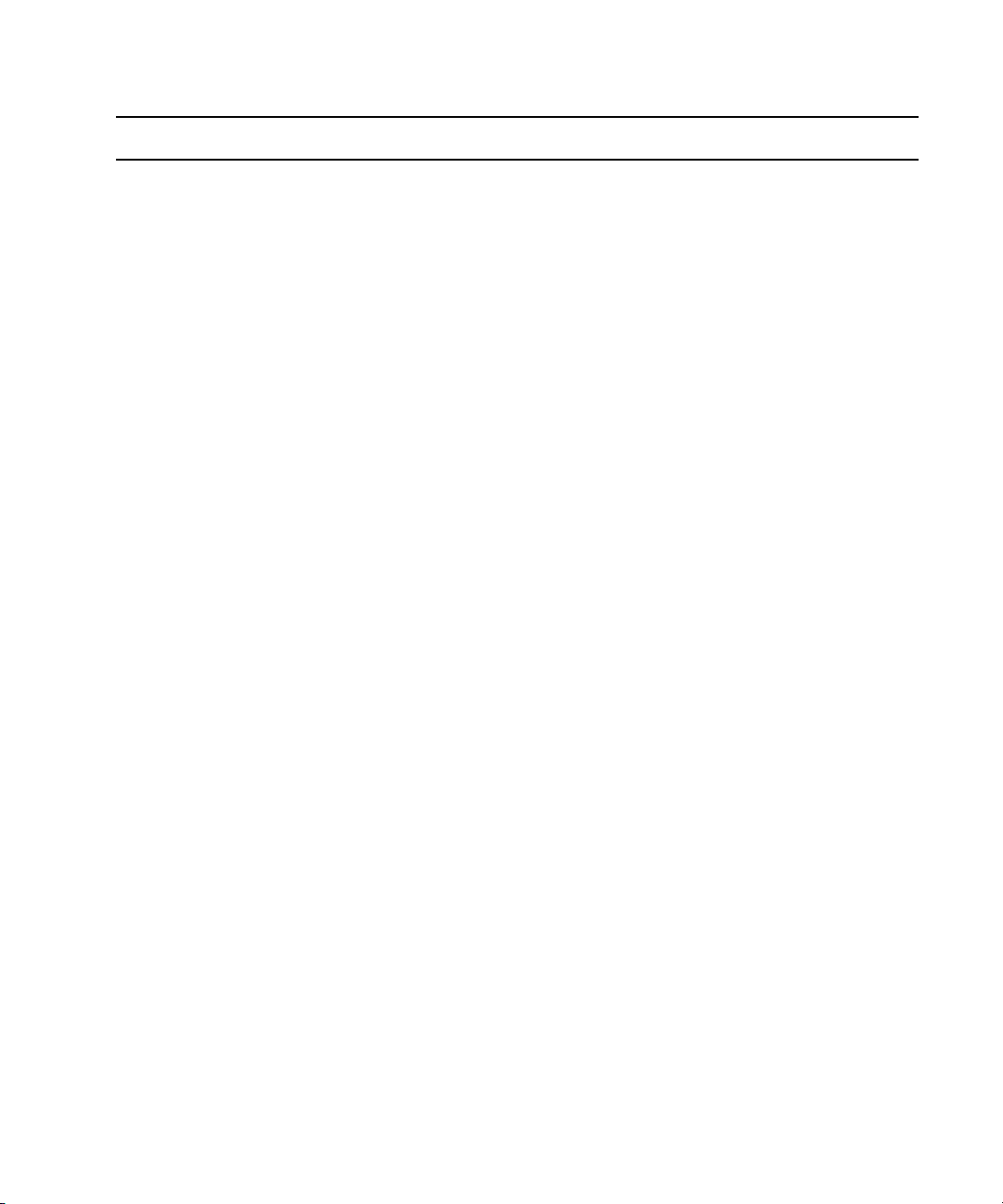
The User Interface
Menu Submenu Menu Option Shortcut Keys Description (Continued)
Unpin Channel Alt+Shift+*
(asterisk on
Removes pinned channel assignment from
all selected items in shotbox.
numeric keypad)
Cut Cut selection.
Copy Copy selection.
Paste Paste selection.
Delete Delete selection.
Shotbox Show Inventory Ctrl+Alt+I Opens the Inventory panel.
Shotbox Insert Item Alt+Shift+Insert Inserts a new item in a shotbox.
Shotbox Playout Cue Cue media. Submenu options include:
Selection, Last played, or Items 01-12.
Play Play media. Submenu options include:
Selection or Items 01-12.
Pause Pause media that is playing. Submenu
options include: Selection and Last Played.
Stop Stops media from playing. Submenu
options include: Selection and Last Played.
Media Play Ctrl+Space Play media.
Go To Mark In Alt+Q Go to the marked In point.
Go To Mark Out Alt+W Go to marked Out point.
Set Mark In Alt+I Mark the In point.
Set Mark Out Alt+O Mark the Out point.
Forward One Frame Alt+. Move forward one frame.
Forward One
Ctrl+. Move forward one second.
Second
Forward ten
Ctrl+Alt+. Move forward ten seconds.
Seconds
Backward One
Alt+, Move backward one frame.
Frame
25
Page 26
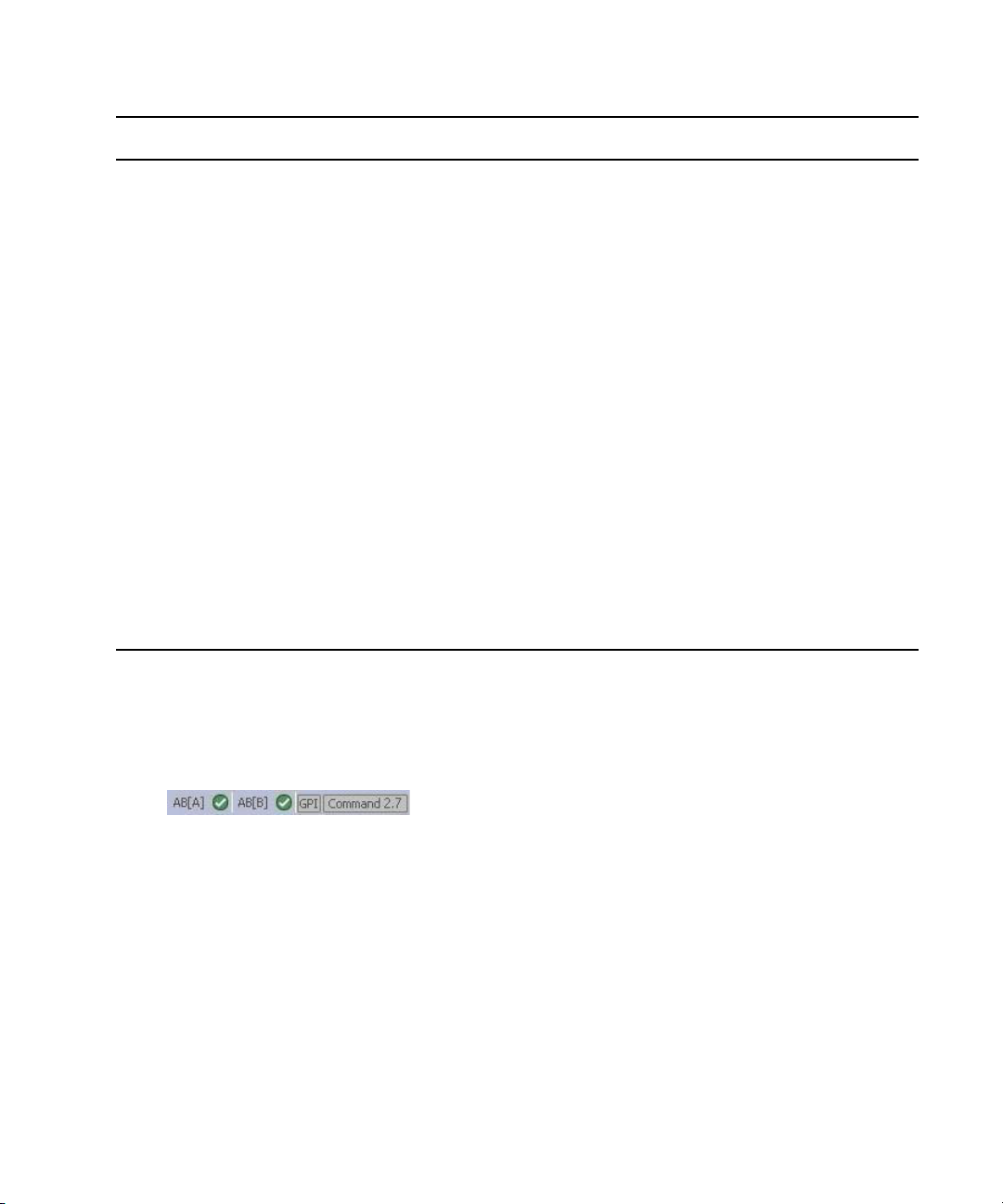
The User Interface
Menu Submenu Menu Option Shortcut Keys Description (Continued)
Backward One
Second
Backward Ten
Seconds
Restart Alt+6 Restart media.
Eject Alt+J Eject media.
Tools Options Opens the Options dialog box.
System Settings Opens the System Settings dialog box.
Enable GPI playout Ctrl+G If selected, it enables the use of a GPI
Help Command Help Displays help information for users.
Support Opens the Support dialog box.
About Display information about iNEWS
Ctrl+, Move backward one second.
Ctrl+Alt+, Move backward ten seconds.
These options apply to the workstation only
and are not system-wide settings.
keypad for playout control.
Command.
Status Bar
The status bar provides status information regarding channels and channel groups. It also shows
an indication of GPI playout control and the name of the system’s alias.
For more information on the possible icons that appear on the status bar, see “Channel Group
Ico
ns” on page 168.
Whether the st
To show or hide the display of the status bar and channels:
atus bar appears in the user interface is customizable.
1. Select Tools > Options. If prompted for a password, you must provide it or contact your
system administrator.
The Options dialog box opens.
26
Page 27
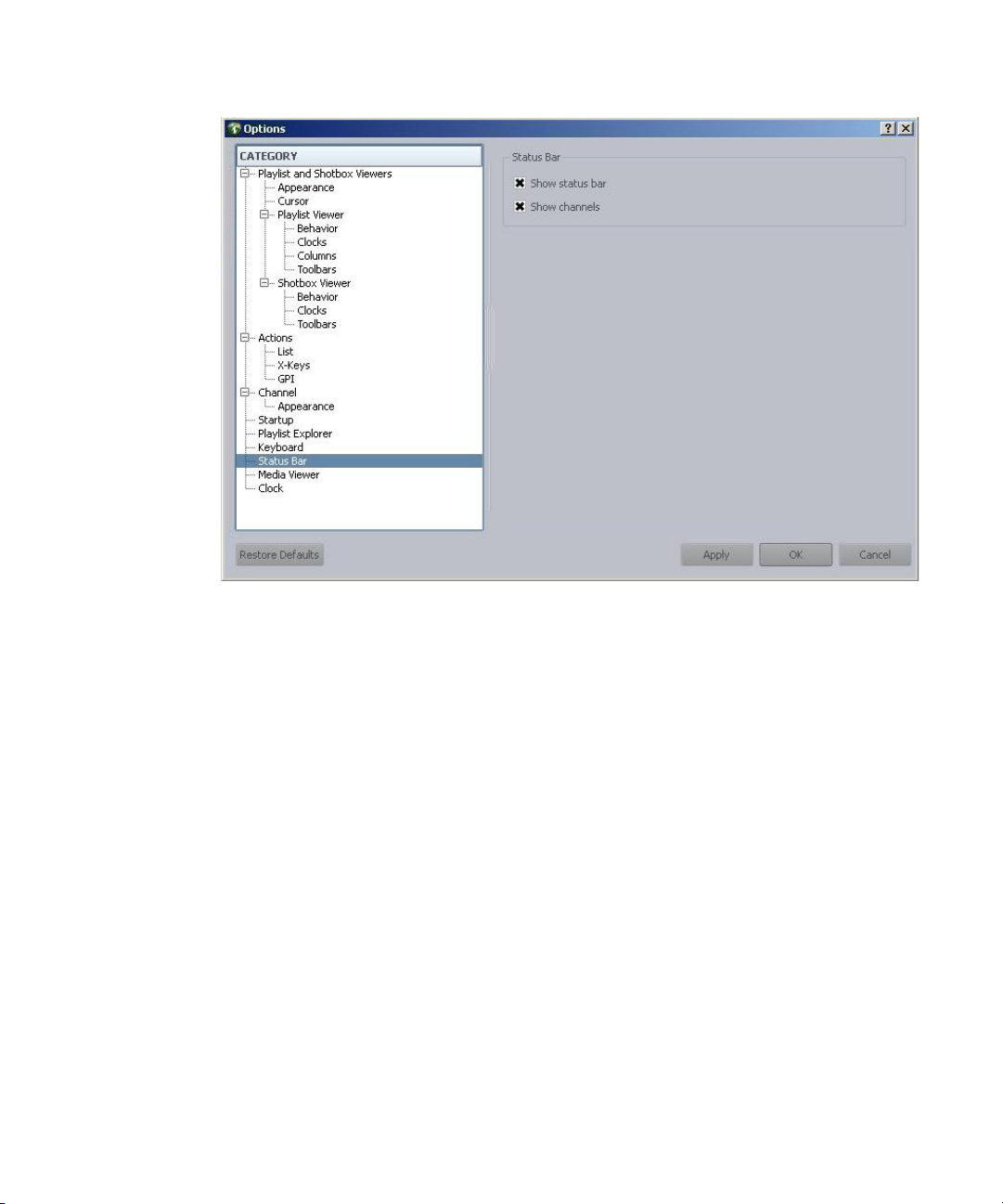
Support Dialog Box
2. In Category, select Status Bar.
3. Do any of the following:
t Select Show status bar to display the status bar in the Command window.
t Deselect Show status bar to hide the status bar in the Command window.
t Select Show channels to display status of channels on the status bar.
t Deselect Show channels to hide status of channels on the status bar.
4. Click OK.
Support Dialog Box
The Support dialog box is provided for Command users to log information about any issues
encountered that might require contacting Avid.
To log support information:
1. Select Help > Support.
2. Enter a description of the issue in the Support dialog box.
The following example shows a sentence regarding a GPI device:
27
Page 28
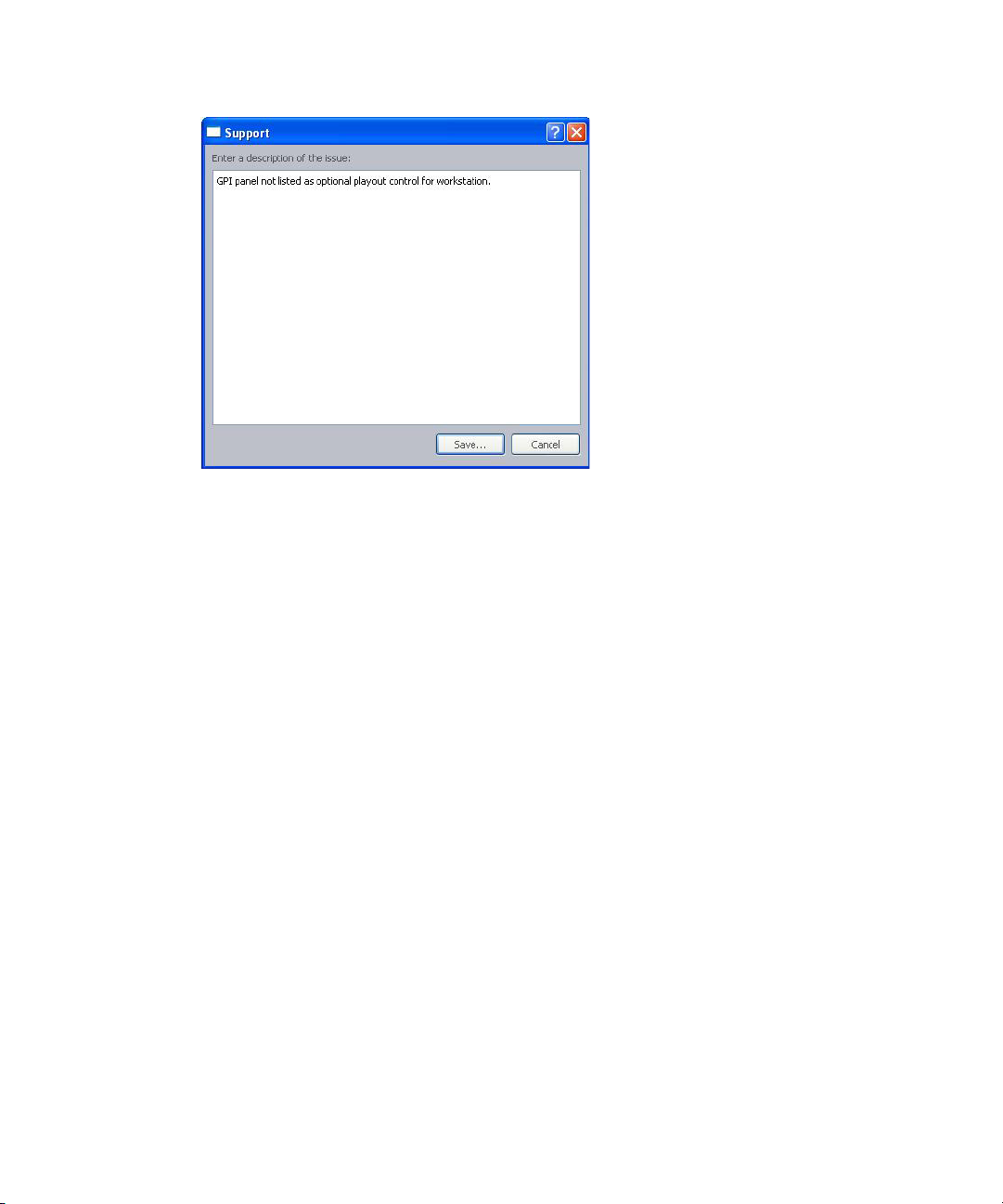
3. Click Save.
4. Select the name and location where you want the zipped file to be saved.
5. Click OK.
Support Dialog Box
The system saves your comments inside a zipped file that also contains other vital
information, such as system settings and software versions, which enable support personnel
to troubleshoot the issue. This file can then be e-mailed to support personnel at Avid.
28
Page 29
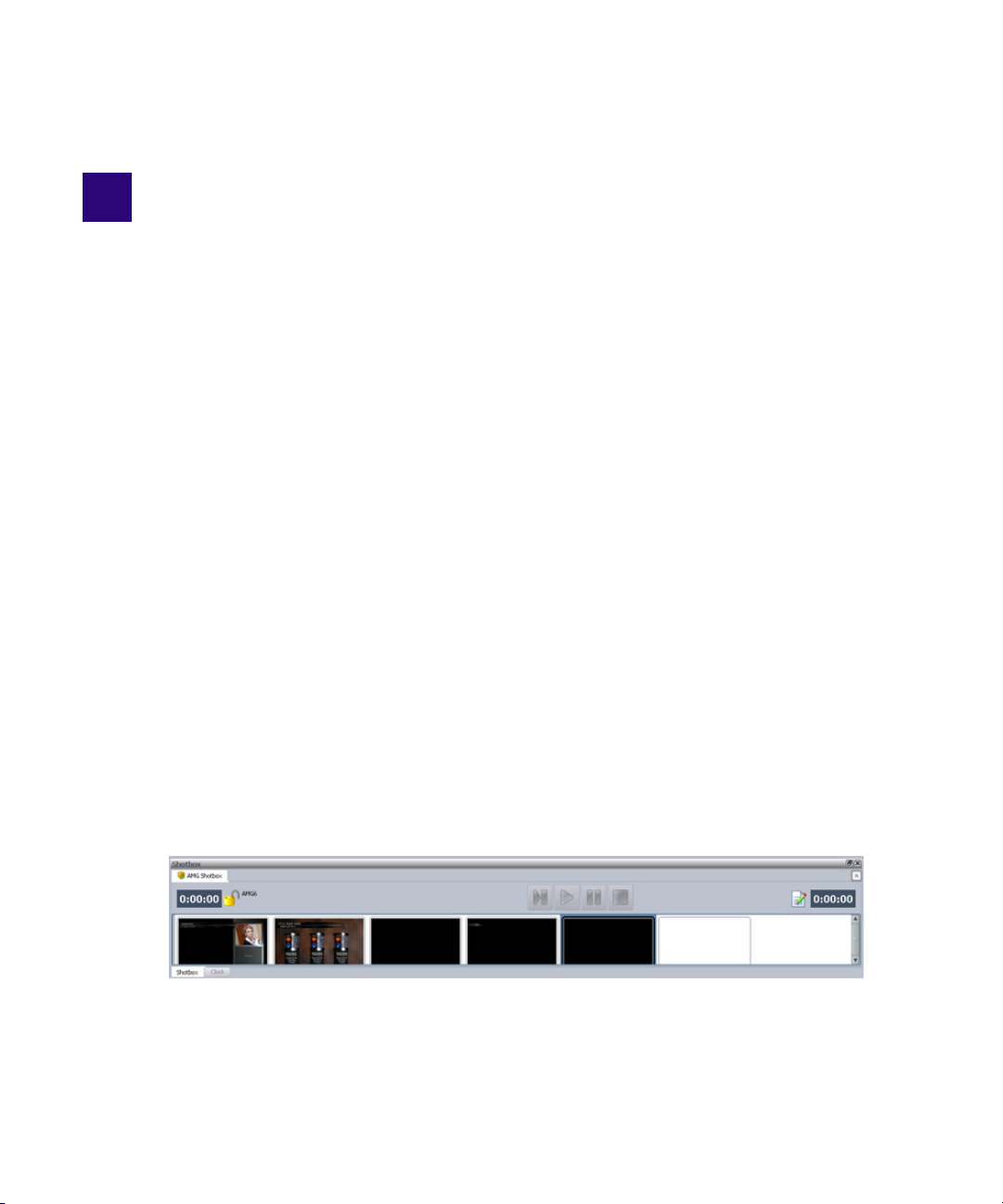
2 Panels
The iNEWS Command interface is made up of panels, which provide information in various
ways.
This chapter contains the following main sections:
• Working with Panels
• Playlist Explorer
• Inventory
• Clock
• Playout
• Media Viewer
• Alerts
Working with Panels
The iNEWS Command window contains numerous panels that a user can dock, undock, move,
resize, or even hide from view in the main window.
You can also dock the Clock, Playout and Shotbox panels above the Playlist. When there is more
than one panel docked at the top, you can switch between panels using the tabs. The following
illustration shows the Shotbox and Clock panels overlapping:
Page 30
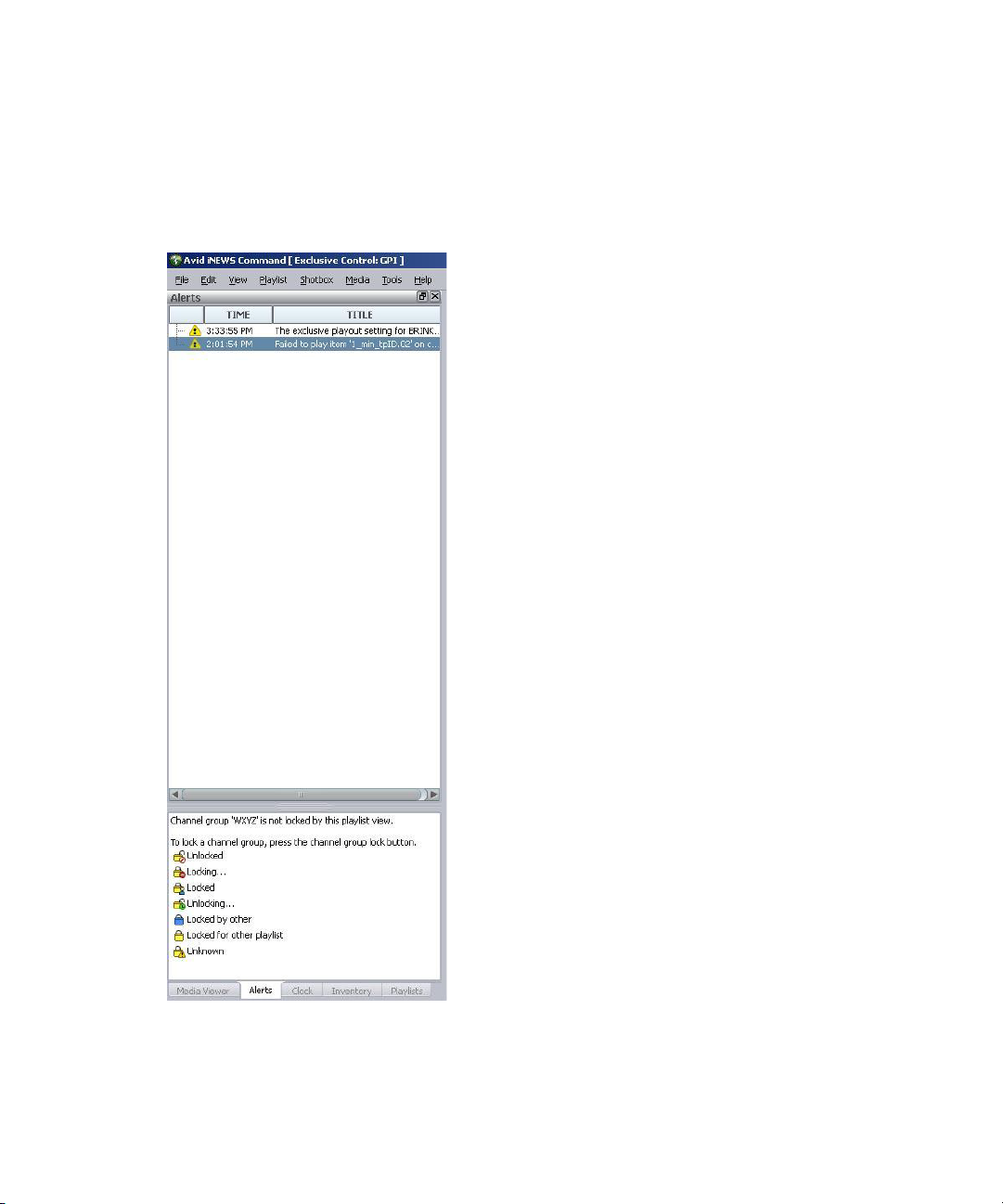
Working with Panels
Panels can be arranged so that they are tiled within available screen space, or layered so that only
one is visible and the rest are accessible via tabs. An example of tiled panels is shown in “The
User Interface” on page 20. The following graphic shows layered p
anels—as indicated by the
tabs at the bottom—with the Alerts panel on top. The layering option is helpful in conserving
screen space. Panels can be layered on either the left or right side of the main window.
Each panel is easily identified by its title bar that bears its name. The available panels are:
• Playlist Explorer (shown below)
• Inventory
30
Page 31
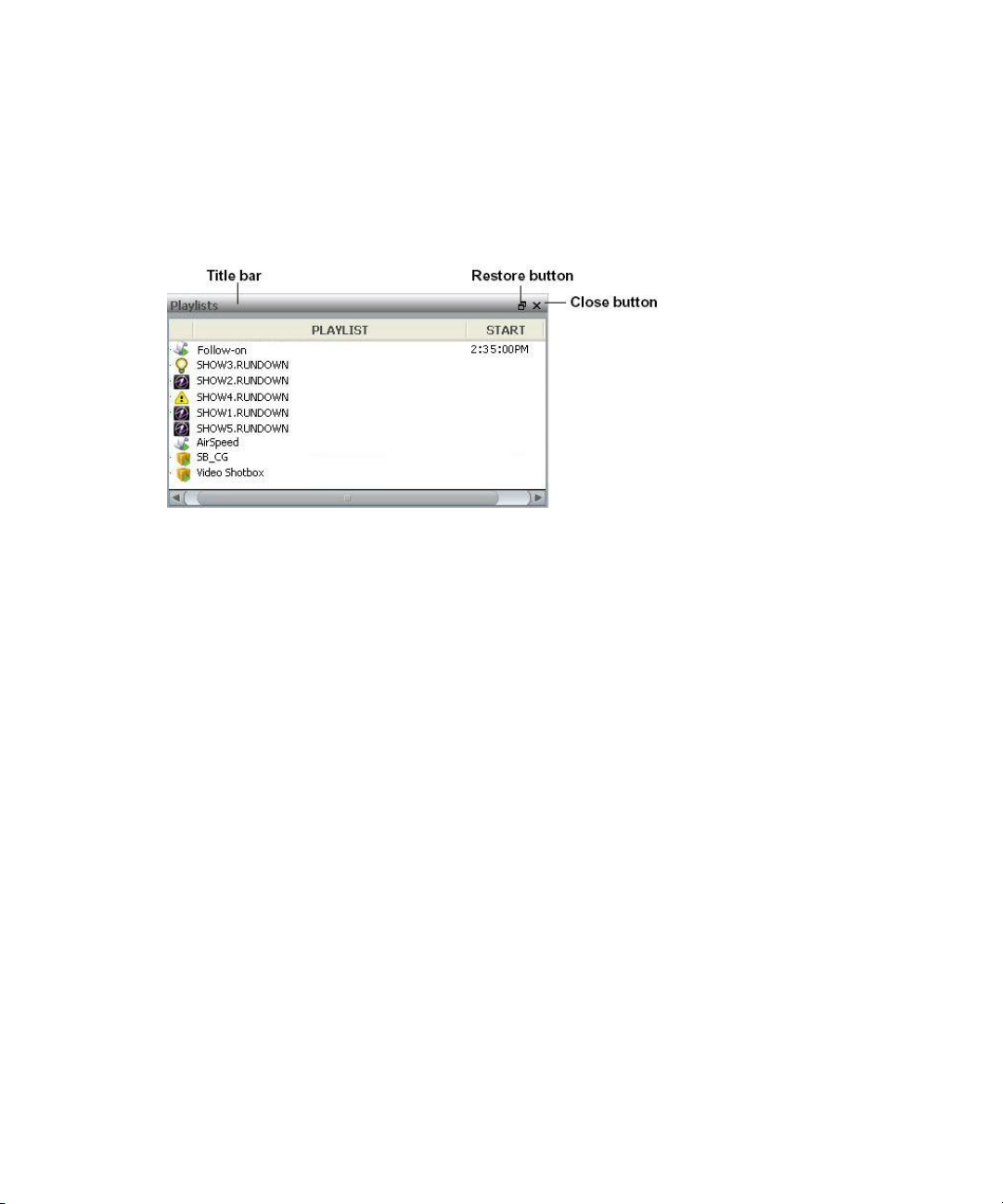
• Clock
• Shotbox Viewer (See “Shotbox Viewer” on page 91.)
• Media Viewer
• Alerts
Panels are docked by default.
n
To undock a panel, do one of the following:
Working with Panels
t Click the Restore button located on the panel’s title bar, next to the X button.
t Double-click the panel’s title bar.
t Click on the panel’s title bar and drag it from its docked location.
To redock a panel, do one of the following:
t Click the Restore button located on the panel’s title bar, next to the X button. It will redock
in its previously docked location.
t Double-click the panel’s title bar. It will redock in its previously docked location.
t Click on the panel’s title bar and drag it to an alternative docking location—until the title bar
touches the border of the area to which you want it docked.
To layer panels:
1. Click the panel’s title bar and drag it to the top left (or right) corner of the window.
2. Repeat the process with each panel. Command will automatically layer the panels and
provide tabs at the bottom of the screen. A user can then click any tab to bring that panel to
the top.
31
Page 32

If layered panels include the Alerts panel, the Command system is designed to automatically
n
bring the Alerts panel to the top whenever an alert message is received. If this removes focus
from the Playlist or Shotbox Viewers in which you are working, you can restore focus quickly by
using the following keystroke combinations. Ctrl+F sets focus back to the Playlist Viewer.
Ctrl+Alt+F sets focus back to the Shotbox Viewer.
To hide a panel:
t Click the X button on the title bar of the panel you want to hide.
To view a hidden panel:
t Select View and then the name of the panel from the submenu.
To resize a panel:
1. Position your mouse pointer on the edge of a panel. The pointer will change to a resize
indicator.
2. Click and drag to the new size.
Playlist Explorer
Playlist Explorer
The Playlist Explorer shows a list of:
• Newsroom playlists that have been loaded to iNEWS Command from an iNEWS newsroom
computer system
• MOS-based newsroom playlists that are MOS active and have been marked ready-to-air
from a MOS-enabled newsroom computer system, such as ENPS
• Standalone playlists, including those set to air at a specified time of day
• Disconnected newsroom playlists
• Shotboxes
The Playlist Explorer can be configured to show MOS-based newsroom playlists that are MOS
n
active but have not been marked ready-to-air. By default, this feature is not enabled. The
procedure for turning it on is provided later in this section.
Depending on what newsroom system Command integra
appear to the left of playlist names. For instance, when iNEWS Command has received all items
and/or stories in the rundown from an iNEWS newsroom computer system, the “purple I” icon
will appear.
When Command is integrated with a MOS-based newsroom computer system, such as ENPS,
the MOS icon appears—either gray for a MOS Active playlist (when option is enabled) or black
for one that is both MOS Active and ready-to-air.
tes with at your site, various icons will
32
Page 33

Playlist Explorer
When a lightbulb appears, the playlist is on air. Double-clicking one of the playlists (or
shotboxes) will open it with its stories, media, channels, and so forth in preparation of locking
channel groups and taking a show to air.
The icons used in relation to newsroom playlists also appear in the Playlist Viewer’s Playlist
toolbar. For more information about these icons and others in Command, see “Icon and Button
Quick Reference” on page 163.
Playlist Explorer can be configured to open a playlist automatically when it’s loaded directly
The
from iNEWS or when it’s marked ready-to-air from a MOS-enabled newsroom computer
system.
To configure Playlist Explorer to automatically open loaded or ready-to-air playlists:
1. Select Tools > Options. If prompted for a password, you must provide it or contact your
system administrator.
The Options dialog box opens.
33
Page 34

Playlist Explorer
2. In Category, select Playlist Explorer.
3. Select Auto-open playlist.
4. Click OK.
To enable the display of MOS active playlists that are not ready-to-air:
1. Select Tools > Options.
The Options dialog box opens.
2. In Category, select Playlist Explorer.
3. Select Show all playlists (even if not ready-to-air).
4. Click OK.
You can disconnect a MOS active playlist, which would turn it into a standalone playlist
n
controlled by Command, by right-clicking on that MOS-based newsroom playlist and selecting
Disconnect. The option appears disabled when right-clicking on other non-newsroom playlists.
You can also delete a standalone playlist or shotbox from the Playlist Explorer via a context
menu option by right-clicking on the shotbox or standalone playlist in the Playlist Explorer
panel.
34
Page 35

Tabs
Playlist Explorer
Whether the same playlist can be opened onto multiple tabs in the Playlist Viewer is a
configurable setting.
Changing this setting does not affect existing tabs already opened in the current session.
To turn on or off the multi-tab option for playlists:
1. Select Tools > Options. If prompted for a password, you must provide it or contact your
system administrator.
The Options dialog box opens.
2. In Category, select Playlist Explorer.
3. Do one of the following:
t Select One tab per playlist if you want any playlist opened from the Playlist Explorer to
appear on only one tab. If its already open, its tab will appear on top of other tabs. Avid
recommends using this setting.
t Deselect One tab per playlist if you want a playlist to appear on a new tab each time it’s
opened from the Playlist Explorer.
4. Click OK.
35
Page 36

For more information on the Auto-open playlist option, see “Playlist Explorer” on page 32.
n
Inventory
The Inventory panel shows an alphabetical list of channel groups, a search bar, and the inventory
(media) for a selected channel group in a table or spreadsheet-style format. Below the inventory,
you can see the total number of inventory items displayed and any chosen media item’s
availability, clip ID, name (slug), duration, the time when it was last modified, and whether
media is protected from deletion.
Inventory
You can also double click on a media item to open it from the Inventory panel.
36
Page 37

Opening items from the Inventory panel is dependent on having a playlist open that contains a
n
browse channel on the same device. If the user opens the playlist first, Command will
automatically select the first channel group in the Inventory panel.
For more information about channel groups, see “Working with Channel Groups” on page 74.
When controlling a third-party video device via the Avid Video device service (using VDCP), the
n
device’s inventory will appear in the Inventory panel only if the device service is configured to
use one port for inventory purposes. If the device service is configured with playback channels
only, the inventory will not appear; however, the playlist in Command will still reflect inventory
status, and an unavailable item promptly changes to available once it is transferred to the device.
Inventory
The Inventory panel provides graphical indicators to sho
protection:
Inventory Status Icons
Available on all
Unavailable on some
Item is protected against deletion across all
devices in the channel group.
Item is partially protected. Problem with one or
more devices in channel group.
Detailed Status Icons
Available on specific device
Unavailable on specifc device
When no shield icon is present, that indicates the item is not protected, and therefore can be
n
deleted from the inventory.
w status of availability and delete
When an item appears unavailable on some, you can view the specific devices by clicking the
) to the left of Availability in the Details section of the Inventory panel. When an item
plus (+
appears partially protected, you can view the specific devices by clicking the plus (+) to the left
of Devices in the Details section of the Inventory panel.
37
Page 38

Command users can drag media directly from the Inventory panel to the Playlist Viewer and drop
it into an open, locked standalone playlist with the same channel group assigned to it. If a
different channel group applies, the system will ask the user whether to add the channel group to
the playlist.
To view inventory from a different channel group:
t Select a different channel group from the list.
If you want to view items from more than one channel group, hold the Ctrl key down as you select
n
multiple channel groups in the Inventory panel. The list is provided in alphabetical order.
Inventory
The user can select any column he
rearrange the order of columns.
To sort inventory:
t Select the column by which you want to sort, such as Slug, which is the name or title of the
item.
To rearrange column order:
t Click on a column header and drag it to a new position.
Customizing the Inventory Panel
The Inventory panel is divided into multiple areas that display information, such as channel
group list, a search bar, inventory, and media details. A user can customize some features of the
panel by modifying the font or adjusting the size of each area within the confines of the panel.
For instance, a user can move one of two resize bars to adjust the areas of the Inventory panel to
view more inventory or longer channel group lists.
To resize areas of the Inventory panel:
t Click either of the two resize bars, which are located in the pane between the channel group
list area and the search bar or between the inventory and details areas at the bottom of the
pane. Then drag the bar up or down to make your adjustment.
To modify the font in the Inventory panel:
ader to sort the table by that column. The user can also
1. Click Tools > Options. If prompted for a password, you must provide it or contact your
system administrator.
The Options dialog box appears.
38
Page 39

Inventory
2. Modify the font by clicking the Change button. A sample of your settings is provided as a
preview.
3. Click Apply to save your changes.
Searching for Items in Inventory
Avid iNEWS Command lets users search for specific items in the inventory via the Inventory
panel. The search is not case sensitive.
To search for an item:
1. Use the drop-down arrow next to the Search field in the Inventory panel to select the filter by
which you want to search. Your options are: ID, Slug, or All (meaning both the item’s slug
and ID).
2. Type the ID or slug in the Search field.
As you type, the list of items shown in the Inventory panel is filtered to show only those
items with the criteria you specified. Also, when switching channel groups in the Inventory
panel, any entered search term will be reapplied to the newly chosen channel group.
39
Page 40

Deleting Items in Inventory
Avid iNEWS Command enables users to delete items in the inventory via the Inventory panel.
However, if an item is cued, playing, paused, or done, you cannot delete it from the Inventory
panel; if an attempt is made to do so, an alert will appear to provide an explanation.
To delete an item:
1. Select the item and then right-click on it.
2. Select Delete from the menu.
Hold the Ctrl or Shift key down as you click to select multiple items for deletion. If the menu
n
option is unavailable, see your system administrator who might have disabled this feature. When
multiple items are selected for deletion, the Delete Confirmation dialog box appears with a
confirmation question stating the number of items selected for deletion. For instance, the
question might appear as: “Delete the 10 selected inventory items?”
Protecting Items in Inventory
Avid iNEWS Command enables users to selectively protect items in the inventory from deletion
via the Inventory panel.
Inventory
To protect an item:
1. Select the item (or items) and right-click.
2. Select Protect from the menu.
Hold the Ctrl or Shift key down as you click to select multiple items for delete-protection. If the
n
menu option is unavailable, see your system administrator who might have disabled this feature.
A silver shield appears in the Inventory panel ne
that item across all devices in the channel group (selected at the top of the Inventory panel).
If there is a problem with protecting the item on any of the devices, the shield icon appears
yellow and with an exclamation point.
You can view additional details for the specific devices by clicking the plus (+) to the left of
Devices in the Details section of the Inventory panel.
To remove delete protection from an item:
1. Select the item (or items) and right-click.
2. Select Remove Protection from the menu.
xt to protected items. Protection applies to
40
Page 41

Editing Items in Inventory
Users can change an item’s slug or video ID from the Inventory panel. However, if an item is
cued, playing, paused, or done, you cannot rename it from the Inventory panel; if an attempt is
made to do so, an alert will appear to provide an explanation.
Renaming of the video ID is a feature that a system administrator can turn off.
n
To change an item’s slug:
1. Right click on the item in the Inventory panel.
2. Select Change Slug.
To change an item’s video ID:
1. Right click on the item in the Inventory panel.
2. Select Change ID.
Clock
The Clock panel can be used to display the current time based on the Command Workstation’s
time or times normally associated with the clocks featured in the Playlist Viewer, such as times
related to clips or a show.
Clock
In the previous example, the clock is configured to display the time remaining in a clip, such a
minute and eight seconds.
Because the Clock panel can be undocked, it may be moved to a second monitor in the control
n
room, if the Command Workstation is a computer with dual-monitor capabilities.
The font, background, and foreground colors of the Clock panel are configurable, and the time
an be set to display values in a 12- or 24-hour format.
c
41
Page 42
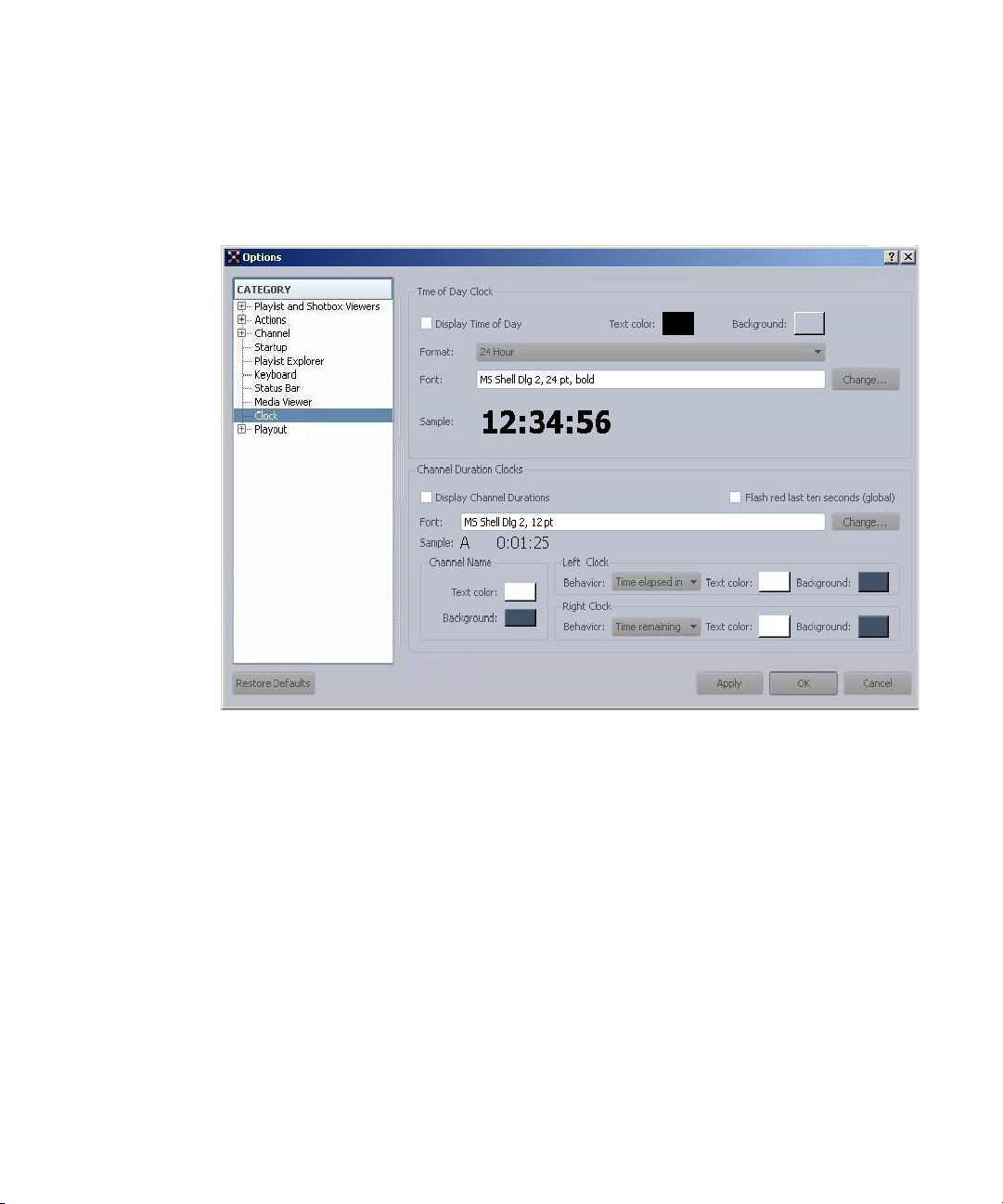
To configure the clock:
1. Select Tools > Options. If prompted for a password, you must provide it or contact your
system administrator.
The Options dialog box opens.
Clock
2. In Category, select Clock.
3. In the Time of Day Clock section, set the clock’s text color and background color.
4. Select the Display Time of Day check box if you want to display current time based on the
workstation’s time.
5. Set the clock to either a 12- or 24-hour format.
6. Click the Change button to set the clock’s font. A sample of your settings is provided as a
preview.
7. In the Channel Duration Clocks section, select the Display Channel Durations check box if
you want to display duration clocks. Command offers a Clock panel that automatically
displays up to two duration clocks—also known as count up/down clocks—for all video
channels in the active (open) playlist, and users can customize the size and color of the
clocks for that panel in this section of the Options dialog box.
42
Page 43
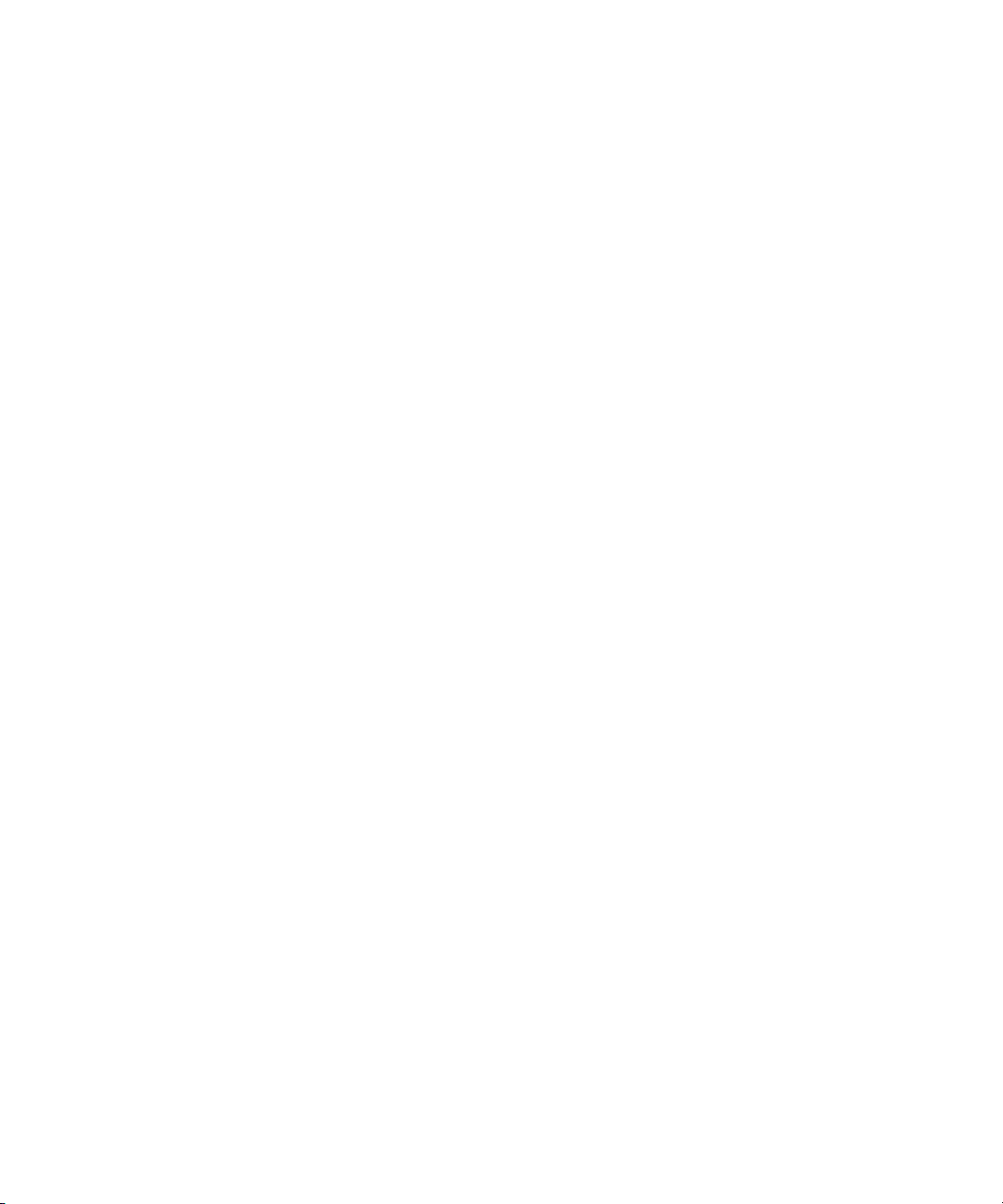
8. If you want the clocks to flash during the last 10 seconds of an item’s duration, select the
9. Click the Change button to set the font for the duration clocks. A sample of your settings is
10. Select the text color and background used for channel names.
11. In each of the Left Clock and Right Clock sections, select the behavior of the clocks:
12. Select the text color and background for each of the duration clocks.
13. When done, click Apply, then OK.
Playout
Playout
check box called Flash red last ten seconds. This is a global setting. If selected, when a
playing item reaches 10 seconds remaining, the countdown clock will change the text color
to red and then alternate every second between that color and the standard pre-defined color.
provided as a preview.
t Hide—Choose this option if you do not want to display the clock.
t Time elapsed in clip—Choose this option if you want to display how much time has
elapsed since the current clip began playing.
t Time remaining in clip—Choose this option if you want to display how much time
remains of the clip that is playing.
The Playout panel displays transport controls, thumbnails, duration information and IDs or slugs
for media items.
The panel has two main uses:
• Lets users access channel specific transport commands from within the Command user
interface. This is most useful for sites with touch screen monitors.
• Lets users monitor the currently playing item from a workstation that does not have the
channel group locked.
The Playout panel can display either video or graphics. The following illustration shows a
Playout panel with a sample video item.
43
Page 44

The following illustration shows a Playout panel with a sample graphic.
Media Viewer
To view the Playout panel:
t Select View > Playout.
For information on configuring this panel for use with touch screen devices, see “Setting up the
n
Playout Panel for Touch Screens” in the Avid iNEWS Command Installation and Configuration
Guide.
Media Viewer
The Media Viewer provides Browse controls within the Command user interface that you can
use to play, stop, and set mark in and out points of video on devices, such as an Avid AirSpeed
video server. The panel does allow for the display of static images, called thumbnails, which
represent media items, but an external video monitor must be used to watch the video.
44
Page 45

A browse channel must be configured in the channel group to browse video. Command supports
Go To In
Go To Out
Set Mark In
Set Mark Out
Set
Mark In
Set
Mark Out
Position Indicator
Timecode
Duration
Play/Stop
Eject
n
shared browse channels, too, so that users can open items in Media Viewer from multiple
workstations. For shared browsing, a second browse-only channel group must be created.
Editing the mark in and out points of video items and timecode graphics can be done from the
Media Viewer with or without a browse channel.
The Browse controls are:
Media Viewer
The Play
button changes to a Stop button when media is playing. The keyboard’s spacebar can be
used to play or pause the play of video in the Media Viewer. The clock on the bottom left of the
Media Viewer displays the timecode of current position indicated on the position bar. The clock
on the right provides the duration.
The duration between mark in and out points is shown on the item in the playlist. Setting a mark
n
in or out point for an item in Media Viewer is a “soft” mark, which means that the mark in or out
point only applies to that specific item in the playlist, but the original item in the inventory is
unchanged.
Displaying Thumbnails in Media Viewer
Thumbnails in Command are small graphical representations of the media, which could be a
character generated graphic or a frame of video. In regard to video, although sometimes referred
to as headframes, thumbnails are created from within the first five frames of video and therefore
might or might not be the first or “head” frame.
When thumbnails are displayed, a static image representing the media appears in the Media
Viewer above the Browse controls.
45
Page 46

To display thumbnails in the Media Viewer:
Media Viewer
1. Select Tools > Options. If prompted for a password, you must provide it or contact your
system administrator.
The Options dialog box opens.
46
Page 47
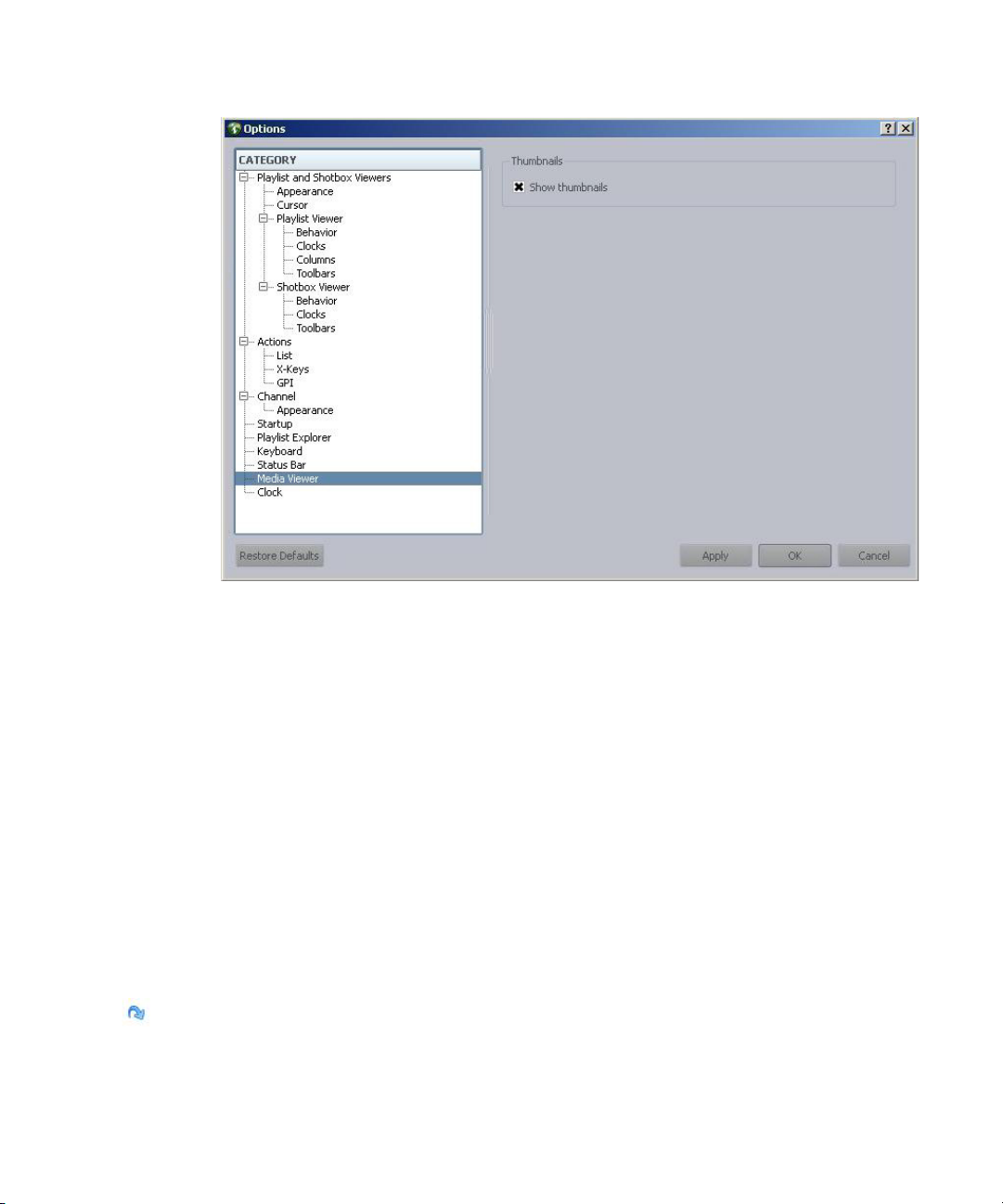
Media Viewer
2. In Category, select Media Viewer.
3. Select Show thumbnails.
4. Click OK to save the settings.
Editing Fulfillment Data and Time Codes in the Media Viewer
The Media Viewer can also be used to edit fulfillment data in graphics, create standalone
playlists with time code playout, and override time code values from newsroom playlists.
By setting the start and duration times of a video item, you instruct Command to send Play and
Eject commands when the story’s video reaches the appropriate points. For graphic items, this
lets you overlap graphics by using start and duration times. For instance, you can set the start
time of a second graphic to happen before the end time of the first graphic, so that an Eject
command is not sent for the first before the second one plays, allowing for an update motion
when transitioning from one graphic to another.
Command display a Curled Arrow icon in the playlist to indicate when graphics overlap.
This feature works only with devices that support it. For a list of compatible devices, see the
n
latest Avid iNEWS Command ReadMe.
47
Page 48

To edit fulfillment data or alter time code values:
1. Open the item in the Media Viewer.
If the graphic has fulfillment fields, those will be displayed. If the item is a blank template,
you can use the Plus (+) button to add fields.
2. Edit the fulfillment data in the fields provided.
3. (Optional) Modify the time code values for Start and Duration.
Alerts
c
Alerts
All changes to the item are applied immediately and appear in the Media Viewer, so no
saving in necessary.
Changes made that override fulfillment data from newsroom playlists are not sent back to
the newsroom computer system, and would be lost if the story is floated/unfloated from
within the rundown.
The Alerts window provides a list of recent alerts. The alerts contain these properties:
• Title (mandatory)
48
Page 49

• Text (optional-not shown in the list)
• Alert type
The types of alerts include:
Icon Alert Type
Critical
Warn in g
Information
Succeeded
The succeeded alert with its check mark icon will only appear as a followup to previously
n
reported warnings and critical alerts.
Alerts
Each alert will appear along with a timesta
If the alert’s title extends beyond the size of the panel, resize the panel or mouse over the alert to
view the entire title in a tooltip. A user can also select any alert and view additional details as
well as clear alerts from the list.
To view details:
t Select an alert and view the details below the list area.
t Double-click on an alert to view details specific to that alert in a diagnostics dialog box.
To clear alerts:
mp for when the alert was issued.
t Right-click and select Clear Alerts.
49
Page 50

3 Playlist Viewer
The iNEWS Command interface provides an area known as the Playlist Viewer, with which
users can view and manage playlists for on-air playout.
This chapter contains the following main sections:
• Types of Playlists
• Overview of Playlist Viewer
- Toolbars
- Viewing Playlist Items by Component
• Customizing the Playlist Viewer
- Customizing the Cursor
- Customizing Playlist Clocks
- Customizing Columns in Playlist Viewer
- Resizing the Playlist Viewer
- Displaying Thumbnails in a Playlist
• Locking and Unlocking Playlists
• Working with Channel Groups
• Working with Standalone Playlists
• Working with Embedded Playlists
• Using Time of Day Playlists
Types of Playlists
There are different types of playlists. For example, a playlist created at a Command Workstation
is considered a standalone playlist. It can be locked and managed from any Command
Workstation on the Command system.
Page 51

Types of Playlists
A playlist created through a newsroom computer system and uploaded to the Command system
is called a newsroom playlist. When the newsroom rundown is uploaded to Command, the
resulting playlist can be viewed at the Command Workstation, but the newsroom system retains
the lock on the playlist.
Although the newsroom system retains the playlist lock, a user at a Command Workstation can
n
still control playout functionality by obtaining the locks on channel groups associated with the
newsroom playlist. Channel group locks for playout are not the same as playlist locks, which
prevent altering the structure of the playlist itself.
A user at a Command Workstation can obtain the playlist lock from a ne
which case the newsroom playlist becomes a standalone playlist. For more information, see
“Locking and Unlocking Playlists” on page 67.
When a pl
one containing the embedded playlist is known as the container playlist. A standalone playlist
can contain a newsroom playlist or another standalone playlist as its embedded playlist. A
newsroom playlist can contain a standalone playlist or another newsroom playlist.
Newsroom playlists that contain the word “shotbox” in the name can be loaded to Command as
n
shotboxes.
Finally, a playlist set to air at specific times is call
of playlist, see “Using Time of Day Playlists” on page 83.
aylist is inserted into another one, the one inserted is called an embedded playlist. The
ed a time of day playlist. For more on this type
51
wsroom system, in
Page 52

Overview of Playlist Viewer
Among the many capabilities featured in the Playlist Viewer, a user can:
• View existing playlists—standalone, time of day, or newsroom playlists
• Choose to display playlist items based on component type, such as video or graphics.
• Create standalone playlists
• Lock channel groups
• Control a playlist for broadcast
• Embed a playlist into standalone playlists
When you double-click on a playlist in the Playlist Explorer, iNEWS Command will open it on a
tab in the Playlist Viewer to display all the stories with attached media, including character
generator graphics (CGs), if any.
You can have different playlists open simultaneously. All are accessible through tabs located at
the top of the Playlist Viewer.
The Playlist Viewer opens in the same area of the workspace as the Shotbox Viewer panel. If the
n
Shotbox Viewer panel is also open, the two can split the space, one atop the other. The Playlist
Viewer cannot be split to view multiple playlists simultaneously; only one tab can be viewed at a
time.
Overview of Playlist Viewer
The appearance and some behavior of t
your system’s configuration, thumbnails or a film strip icon might appear for certain media
items. In the following example, the display of thumbnails are enabled. Other examples in this
chapter show playlists with that feature disabled. For more information on custom options, see
“Customizing the Playlist Viewer” on page 53. For more information on thumbnails, see
“Displaying Thumbnails in a Playlist” on page 63.
If a video item is unavailable, Command will display the video ID but not the item’s title (also
n
called the slug).
he playlist is customizable. For example, depending on
52
Page 53

Toolbars
For more information, see “Toolbars” on page 47, and “Customizing the Playlist Viewer” on
page 53.
Toolbars
Below each tab in the Playlist Viewer are various toolbars, which might appear. The top one is
the Playout toolbar containing two clocks and several buttons for playout control. With the
Playout toolbar, a user at the Command Workstation can play, pause, or stop events.
Control buttons allow users to control playout of events on locked devices associated with the
loaded playlist. For more information about the clocks on the Playout toolbar, see “Customizing
ylist Clocks” on page 60.
Pla
53
Page 54

Toolbars
Below the Playout toolbar is the Playlist toolbar, which enables users to lock and unlock channel
groups to playlists. It also contains check boxes for each channel group that a user can select to
determine by component the display of items in a playlist. If no channel groups are associated
with the playlist, no Channel Group buttons or check boxes will appear. For more information,
see “Channel Groups Buttons” on page 50.
the far right of the Playlist toolbar is another button used to lock playlists or disconnect
On
playlists from newsroom rundowns.
The icons on the buttons that appear on the Playlist toolbar will vary depending on variety of
factors: whether the channel group or groups are locked, whether the playlist is a time of day
playlist, standalone playlist, newsroom playlist, and whether it’s locked.
Beneath the Playlist toolbar is the Channel toolbar, which might appear when a channel group is
locked. It shows status icons on a per channel basis. To see the various types of icons you might
see on the toolbar, see “Channel Group Icons” on page 162. This toolbar can be turned off so that
does not appear. Regardless, the status icons are also available on the Status bar at the bottom
it
right corner of the Command window.
Like the Playlist toolbar, the icons that appear on the Channel toolbar will vary depending on the
status of the individual channels in the channel group. When the tally signal is active, the color of
a channel on the Channel toolbar might also change color.
For a breakdown of the types of icons you might see on these toolbars, see “Icon and Button
ick Reference” on page 157.
Qu
Hiding a Playlist’s Playout or Channel Toolbar
A user can choose whether to display the Playout and Channel toolbars.
To hide the Playout or Channel toolbar:
1. Select Tools > Options. If prompted for a password, you must provide it or contact your
system administrator.
The Options dialog box will appear.
54
Page 55

Toolbars
2. In Category, expand the Playlist and Shotbox Viewers.
3. Expand Playlist Viewer and select Toolbars.
4. Do one of the following or both:
t Deselect Show playout toolbar.
t Deselect Show channel toolbar.
5. Click OK.
Channel Groups Buttons
Channel Group buttons represent a channel group that is associated with the loaded playlist and
are used to individually lock channel groups for playout control and unlock them afterward.
When playlists are loaded to Command from a newsroom computer system, the Channel Group
button for the appropriate channel group associated with that playlist will automatically appear
in the Playlist toolbar. If multiple channel groups are configured for the playlist, then more than
one button will appear. For standalone playlists created at the Command workstation, a channel
group must be added to the playlist, which can be done when the playlist is created or added later
at any time.
55
Page 56

If a user drags an item from the Inventory panel into a standalone playlist, Command will prompt
the user to automatically add the channel group associated with that item. For more information,
see “Working with Channel Groups” on page 69.
Customizing the Channel Toolbar for Tally
Avid iNEWS Command can provide a visual indication of when a channel’s tally signal is active.
This indicator appears as a color change on the Channel toolbar.
The following illustration shows two channels, A and B, and the tally is active for channel B.
The colors for the background and text are customizable.
To set the colors for tally:
1. Select Tools > Options. If prompted for a password, you must provide it or contact your
system administrator.
The Options dialog box opens.
Toolbars
2. In Category, expand Channel and select Appearance.
56
Page 57

Viewing Playlist Items by Component
3. Set the colors for both the background and the text.
4. Click OK to save the settings.
The settings for Tally High apply to the Channel toolbar in both the Playlist Viewer and the
n
Shotbox Viewer panel.
Viewing Playlist Items by Component
In some cases, a user might want to view playlist items associated with a particular component
and not any others, such as only character generator (CG) graphics or only video.
Command provides users with a way to do this via check boxes on the Playlist toolbar.
To display items based on component type:
t Select the check box next to the channel group associated with that type of component.
In the following illustration, the channel group associated with a video server is selected, as
indicated by the black X, so only video items would be displayed in the playlist, not CG
items. If both were selected, then video and CG items would appear in the playlist.
The display of items is independent of whether the channel group or groups are locked.
n
Graphic Trigger Count
When integrated with a graphic component, such as certain character generator devices,
Command playlists can display the total number of triggers for graphic items with a trigger count
greater than one.
Devices using Chyron Intelligent Interface protocols will show the trigger count in the Trigger
n
column of a playlist. Third-party GDS plug-in implementation, such as Vizrt, may show the
trigger count in the Trigger column.
The graphic trigger count must be entered in the Graphic Inventory Editor (for CII
inplementation), or reported to Command by the Graphic device service’s plug-in.
For instance, when a graphic item is cued, Command displays values in the format 0/x,
is the numerical value for the item’s total trigger count. In the sample illustration, the display is
0/2, because the graphic item in this example has a trigger count of two (2).
where x
57
Page 58
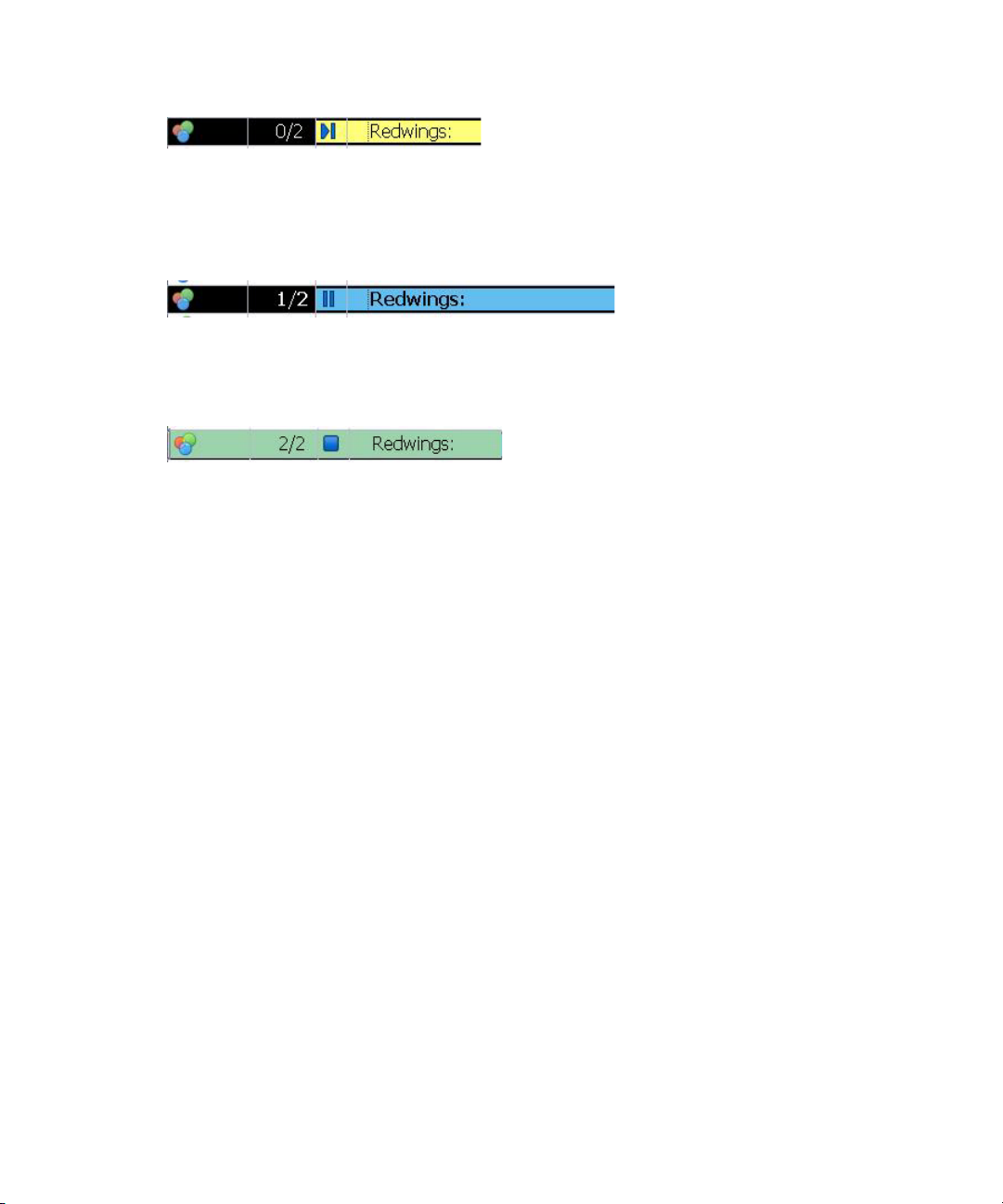
Next, when the item is played, it goes to a paused state after completing the first trigger, and the
first numerical value changes accordingly. In this example, the graphic trigger count changes to
1/2.
Then, after the item is played again and executes its last trigger, it goes to a Done state, and the
graphic trigger displayed in Command changes to 2/2.
Customizing the Playlist Viewer
When first installed, Avid iNEWS Command uses default colors and fonts to display information
about playlist events; however users can customize how that data is displayed on the Playlist
Viewer tabs. For example, a user might want an unplayable event to appear in red so that it easily
stands out on the screen.
Customizing the Playlist Viewer
Changes made to the Appearance settings apply to the Playlist and Shotbox Viewers; only a few
n
settings are not applicable to shotboxes, such as Story, Embedded Playlist, and Break entries.
Additionally, the behavior of the cursor within the playlist can be
For example, a user might want the cursor to move when pressing the Page Up key. By default
the cursor does not move.
To customize the appearance and behavior of the Playlist Viewer:
1. Select Tools > Options. If prompted for a password, you must provide it or contact your
system administrator.
The Options dialog box opens.
58
set to perform in certain ways.
Page 59
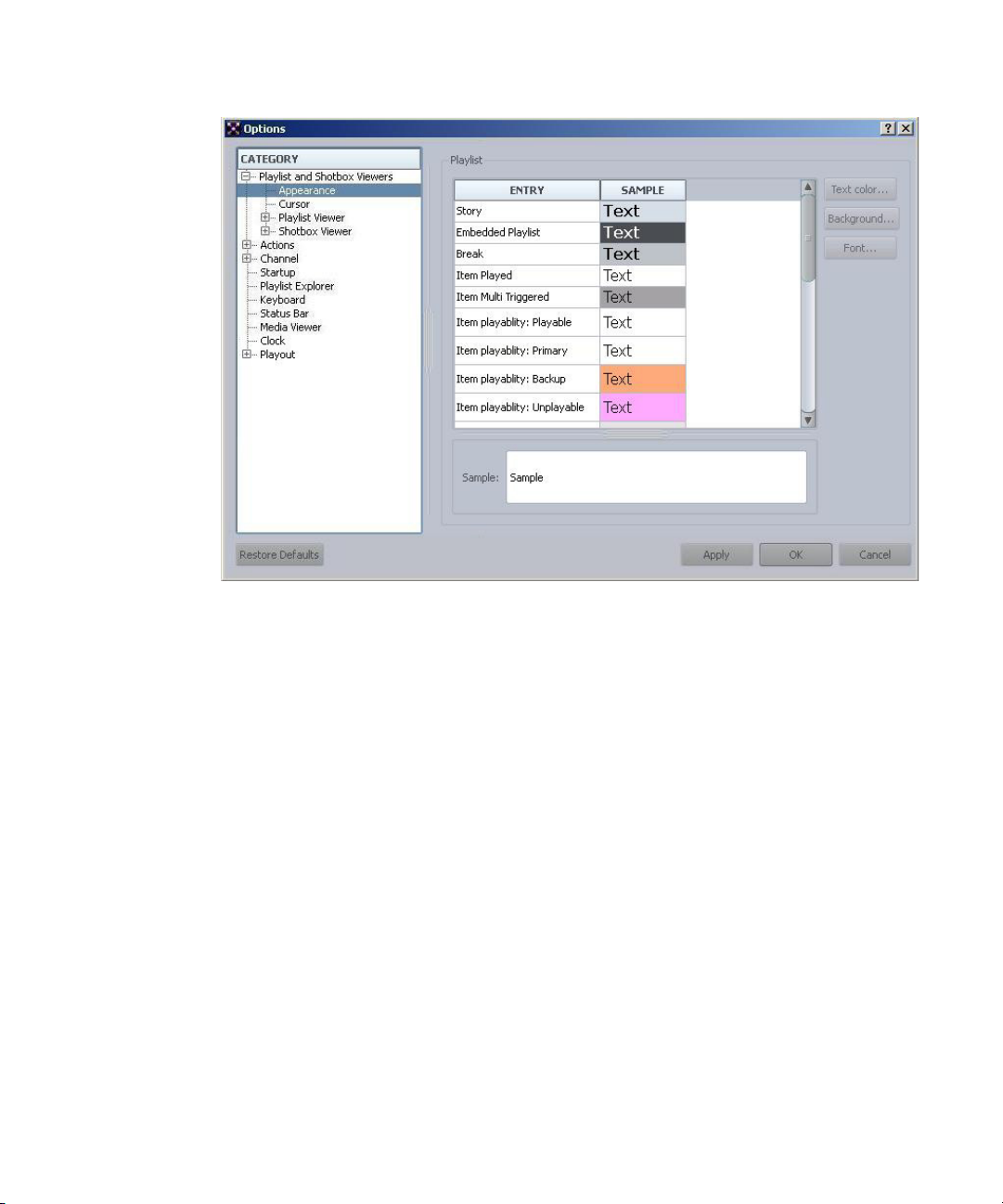
Customizing the Playlist Viewer
2. In Category, expand Playlist and Shotbox Viewers and select Appearance.
3. You can alter the font, as well as the color of text and backgrounds. As you click on each
entry in the Playlist section, your settings for that entry will appear in the Sample section at
the bottom of the dialog box. Using the Ctrl or Shift keys, you can select and modify
multiple entries simultaneously.
4. (Optional) Click Apply to save the settings without closing the dialog box, so further
modification can continue.
The Restore Defaults button is used to restore settings to the system’s original default settings.
n
5. Select Playlist Viewer.
59
Page 60

Customizing the Playlist Viewer
6. Select the check box in the Playlist creation section if you want to enable item-only playlists.
This option is selected by default. You can insert breaks in item-only playlists. If you intend
to embed newsroom playlists or other standalone playlists, you must deselect this option to
keep stories in the playlist.
7. Select Show thumbnails if you want to view thumbnails of media in the playlist.
For more information on thumbnails, see “Displaying Thumbnails in a Playlist” on page 63.
n
8. Select whether you want a default icon displayed in the playlist for items that do not have
umbnails.
th
Default Icons
Default icon for graphics
Default icon for videos
60
Page 61

Customizing the Playlist Viewer
If this feature is turned on and Command is controlling video and graphic devices that do not
support thumbnails, then default icons for each are used as shown in the following
illustration.
9. In the Filters section, select the check box if you want story rows with no visible items to be
hidden in the playlist.
10. In the Unplayable description section, select a radio button corresponding to the manner in
which you want Command to display unplayable status information. Options include:
t Showing the description before the title.
t Showing the description after the title.
t Hiding the description and not displaying it at all.
11. (Optional) Click Apply to save the settings without closing the dialog box, so further
modification can continue.
12. Select Behavior.
61
Page 62
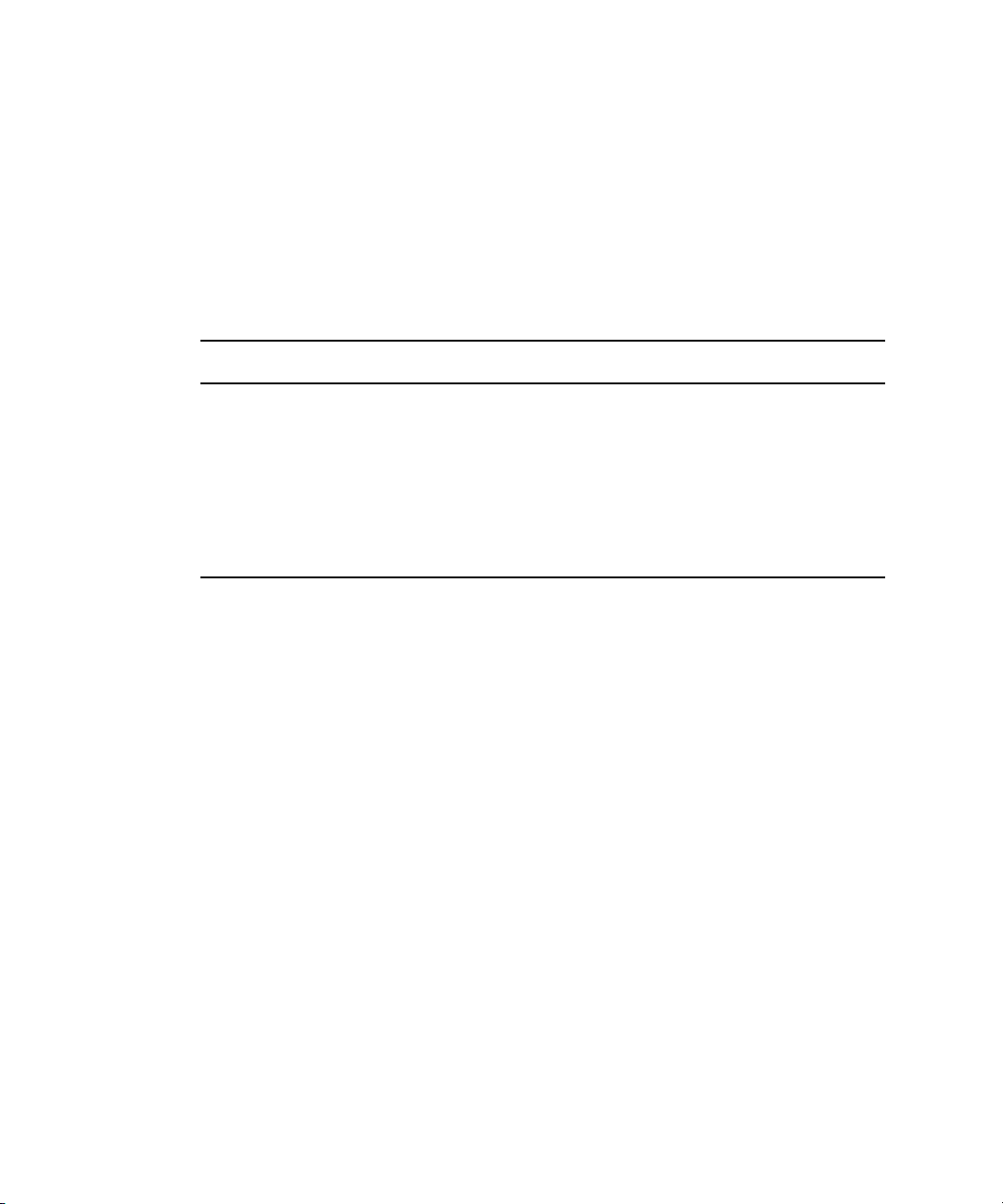
Customizing the Playlist Viewer
13. Select whether to allow use of arrow keys to move the cursor up or down a playlist to the
nearest media or next adjacent row.
14. Select whether to enable the Page Up, Page Down, Home, and End keys to move the cursor
up or down a playlist, scrolling as needed. By default, this feature is off, so pressing any of
these four keys would scroll the view without moving the cursor within the playlist.
15. The autocursor feature applies to cursor behavior in a playlist when using channel specific
playout—in regard to GPI or X-keys with actions assigned to indices. Set Autocursor to one
of the following options:
Option Description
None
To next playable
after last-played item
To last-played item
16. Select how many rows should remain displayed above the cursor. This will lock the cursor in
place—once it reaches the row specified—so that the playlist scrolls up or down instead of
the cursor moving up or down.
17. Select whether the autoscroll lock applies to the row containing the last-played item, instead
of cursor position.
18. Select whether double-clicking on an item should cue that item or open it into the Media
Viewer.
19. Click OK to save the settings.
Customizing the Cursor
In a playlist, the cursor can appear as a rectangle around a row or as a solid bar in all or specified
fields. Additionally, a drop indicator is provided when dragging copied rows to different
locations within a playlist. It appears as a solid line between rows.
Select this option if not using channel specific playout. When set to
None, the cursor will follow standard movement patterns.
Select this option if you want the cursor to move to the next available
item after the one that’s just been played via channel specific GPI or
X-keys commands.
Select this option if you want the cursor to move to the item just played
via channel specific GPI or X-keys commands.
A user can customize the colors for both the cursor and the drop indicator.
The behavior of the cursor when a user presses the keys Page Up, Page Down, Home, or End can
n
also be customized. By default the cursor does not move when any of the four keys are pressed.
For more on setting cursor behavior in a playlist, see “Customizing the Playlist Viewer” on
page 53.
62
Page 63
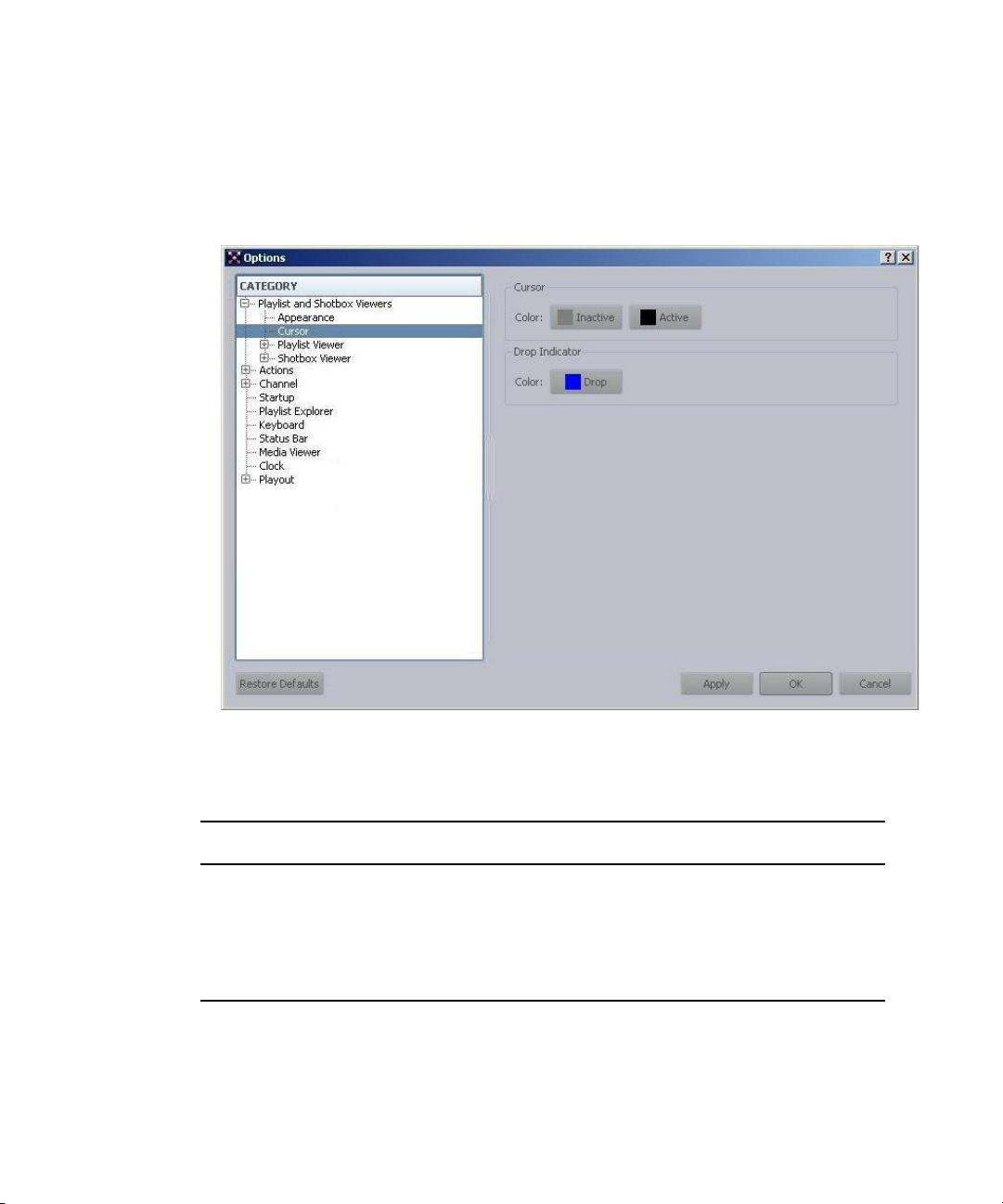
Customizing the Playlist Viewer
To change the cursor’s appearance:
1. Select Tools > Options. If prompted for a password, you must provide it or contact your
system administrator.
The Options dialog box opens.
2. In Category, expand Playlist and Shotbox Viewers and select Cursor.
3. Set the color of the cursor.
Setting Description
Active
Inactive
The color of the cursor when the focus is on the Playlist Viewer. By default this
color is black.
The color of the cursor when the focus is on a different panel in the iNEWS
Command window or on another software application. By default this color is
gray.
63
Page 64

4. Set the color of the drop indicator.
Setting Description
Customizing the Playlist Viewer
Drop
Indicator
The color of the line used to indicate where copied rows will be dropped into
the playlist when dragged to a new location. By default this color is blue.
5. (Optional) Click Apply to save changes without closing the Options dialog box.
6. Expand Playlist Viewer and select Columns.
7. Set the Background options per column accordingly.
Options Description
Cursor
Status
The cursor’s color will also apply to the field’s background. This makes the
cursor in that column appear to be a solid bar.
The cursor’s color only applies as an outline on the field. This allows the
background in that column to reflect status colors, such as playability or
transport status.
64
Page 65

Customizing the Playlist Viewer
In the following example, the cursor’s active color is set to black, the Thumbnail and Trigger
columns are set to Cursor, while the rest is set to Status. The cursor—located on the video
item between story lines 04 and 05—appears as shown:
In the previous example, the display of thumbnails was turned off, so the cursor color is clearly
n
visible. A filmstrip icon appears for all video items instead of thumbnail graphics. When
thumbnails are displayed, the graphic fills each cell in the column; therefore, the cursor color in
that column appears more as an outline. For an example of a playlist showing thumbnails, see
“Displaying Thumbnails in a Playlist” on page 63.
8. Click OK to save settings and close the Options dialog box.
Customizing Playlist Clocks
The clocks on either side of the toolbar can be hidden or customized to provide certain timing
functions, which include:
• Time elapsed in clip
• Time remaining in clip
• Time remaining in show
If an item is added to a playlist, the Time Remaining in Show will update immediately.
n
Each clock’s background color, as well as the font and
defaults, which are: black, 24 pt., bold MS Shell Dlg font on a yellow background. While the
font setting is shared by both clocks, the colors can be set independently of one another.
To change clock functions:
1. Select Tools > Options. If prompted for a password, you must provide it or contact your
system administrator.
The Options dialog box appears.
color of text, can be altered from the
65
Page 66

Customizing the Playlist Viewer
2. In Category, expand Playlist and Shotbox Viewers.
3. Expand Playlist Viewer and select Clocks.
4. Set each clock’s behavior, text color, and background color.
5. To change the font used for both clocks, click the Change button.
6. If you want the clocks to flash during the last 10 seconds of an item’s duration, select the
check box in the Both clocks section. If selected, when a playing item reaches 10 seconds
remaining, the countdown clock will change the text color to red and then alternate every
second between that color and the standard pre-defined color.
7. When finished modifying the look and behavior of the clocks, click OK.
Customizing Columns in Playlist Viewer
A Command user can rearrange, rename, and hide any column or columns in a playlist.
To rearrange columns:
t Click on the column header and drag it right or left to a new location.
66
Page 67

Customizing the Playlist Viewer
To show, hide, or rename a column:
1. Select Tools > Options. If prompted for a password, you must provide it or contact your
system administrator.
The Options dialog box opens.
2. In Category, expand Playlist and Shotbox Viewers.
3. Expand Playlist Viewer and select Columns.
4. Under Show, select or deselect the check box for each column you want to display or hide.
5. Under Header, double-click the text field corresponding to the column you want to rename
and type in the new name.
6. Click OK.
The Story Field option enables the user to display—in the playlist—certain metadata obtained
n
from the newsroom computer system related to a story. Options include: Page number, Story
slug, and Story ID. This data will appear only on a story line in the playlist in the specified
column.
The Background column setting pertains to the appe
cursor is on them in the Playlist Viewer. For more information, see “Customizing the
rsor” on page 57.
Cu
67
arance of the column fields when the
Page 68

Time of Day Column
There are two ways you can use the Time of Day column:
•
Lock the channel group and play an item in a playlist that contains follow-on items. If
displayed in a playlist, the Time of Day column will show the time all subsequent follow-on
items will trigger for playout. Manually playing another item will cause the Time of Day
column to update. Closing and reopening the playlist will clear the values in the Time of Day
column.
For the Time of Day column to display follow-on values, you must enable Assign follow-on to all
n
items in a playlist’s properties. If you want follow-on to continue through breaks as well, ensure
that Assign follow-on to all breaks is also selected. This turns follow-on on or off for all current
breaks in the selected playlist.
Customizing the Playlist Viewer
• Right-click on an opened playlist and edit its
automatically begin playing at a specified time. That time will appear in the Time of Day
column. If a user changes the specified time in the playlist’s properties, the Time of Day
column will update.
Manually playing an item will overwrite the values set in the playlist’s properties.
n
Resizing the Playlist Viewer
By default, the Playlist Viewer splits the main portion of the Command window with the
Shotbox Viewer panel if both are opened. A user can adjust the division of the space for the
Shotbox Viewer panel and the Playlist Viewer by clicking on the divider bar between them and
dragging it up or down.
If the size is adjusted too small, some features will be hidden. More space is required if
n
thumbnails are shown in playlists.
The Playlist Viewer can also be maximized to fill the entire window.
To maximize the Playlist Viewer:
t Type Alt+Z.
t Select Playlist > View > Toggle Maximize.
properties by setting the playlist to
Displaying Thumbnails in a Playlist
Thumbnails in Command are small graphical representations of the media, which could be a
character generated graphic or a frame of video. In regard to video, although sometimes referred
to as headframes, thumbnails are created from within the first five frames of video and therefore
might or might not be the first or “head” frame.
68
Page 69

Customizing the Playlist Viewer
For video clips, the marked in time does not affect the creation of thumbnails, which are created
n
from within the first five frames of recorded video.
In a playlist, when thumbnails are available and d
The following example shows a playlist with thumbnails of video:
isplayed, they appear in the far left column.
The thumbnails in the example are for SD media, but Command can display thumbnails for HD
media, too, in which case the HD media appears with a white matte across the top and bottom of
the thumbnail.
Resizing the Thumbnail column will also resize the thumbnail; the system retains aspect ratio.
When display of thumbnails are not enabled, or if Command cannot find or make a thumbnail for
a media item, an icon similar to a film reel is used to indicate a video item, as shown in the
following illustration.
69
Page 70

Customizing the Playlist Viewer
In the following example, the playlist shows items with thumbnails for a different component, an
Avid Deko graphics device instead of a video server:
If Command is controlling video and graphic devices that do not support thumbnails, then
default icons for each are used instead, as shown in the following illustration, which is a sample
playlist displaying both default video and graphic icons in their default 16 x 16 pixel size.
70
Page 71

Customizing the Playlist Viewer
If Command is controlling a device that supports thumbnails, the default size for icons in the
n
playlist gets bigger (up to 48 pixels) if the thumbnail column is widened. The following
illustration shows the larger size thumbnail and default video icon for a playable and unplayable
item:
To turn on the display of thumbnails:
1. Select Tools > Options. If prompted for a password, you must provide it or contact your
system administrator.
The Options dialog box opens.
71
Page 72

Locking and Unlocking Playlists
2. In Category, expand Playlist and Shotbox Viewers.
3. Select Playlist Viewer.
4. Select Show thumbnails if you want to view thumbnails of media in the playlist.
5. Click OK to save settings.
Locking and Unlocking Playlists
When a playlist is loaded from a newsroom computer system, iNEWS Command sends that
system updates any time changes occur to the playlist at the Command workstation and receives
updates from the newsroom computer system when changes are made to the rundown. The
playlist is controlled and therefore considered “locked” by the newsroom system. However,
should that connection be broken, the playlist is considered to be “disconnected”.
When a disconnect occurs, playout can continue from the Command workstation; however, any
changes to the playlist in Command will not be sent to the rundown in the newsroom computer
system. Also, the playlist will not display any modifications that might be made to the rundown.
At that point, it is equivalent to a standalone playlist.
72
Page 73

Locking and Unlocking Playlists
c
If a disconnect occurs, reloading the playlist from the newsroom computer system will
restore the connection and provide the most up-to-date playlist in the Playlist Explorer or,
if configured to do so, on a new tab in the Playlist Viewer. The channel groups (devices)
locked to the original, disconnected playlist must be manually unlocked, and then relocked
from the reloaded playlist on the new tab.
On the far right side of the Playlist toolbar is t
he Playlist Lock button. Its appearance varies
depending on the status of the playlist:
This icon indicates that the playlist is controlled (locked) by an iNEWS newsroom
rundown. Clicking it will prompt the user with an Override Lock dialog box. The user must
type in the system administrator password to override the lock and disconnect the playlist
from the newsroom rundown.
Whenever the lock held by an iNEWS newsroom rundown is overridden, the icon will
change to one with a blinking red X to indicate the playlist is disconnected from the
newsroom rundown.
This icon indicates that the playlist is MOS active and marked ready-to-air by a MOS-based
newsroom rundown. Clicking it will prompt the user with an Override Lock dialog box.
If overridden, the playlist is disconnected; when this occurs, the icon will change to one
with a blinking red X to indicate the playlist is now disconnected from the MOS-based
newsroom rundown.
This icon indicates that the playlist is locked by the user at the Command Workstation.
When locked, the user can insert, move, or delete items in the playlist. Clicking it will
unlock the playlist at the workstation. When it is unlocked, the icon will change to indicate
the playlist is unlocked.
This icon indicates that the playlist is unlocked. Clicking it will lock the playlist at the
Command Workstation.
73
Page 74
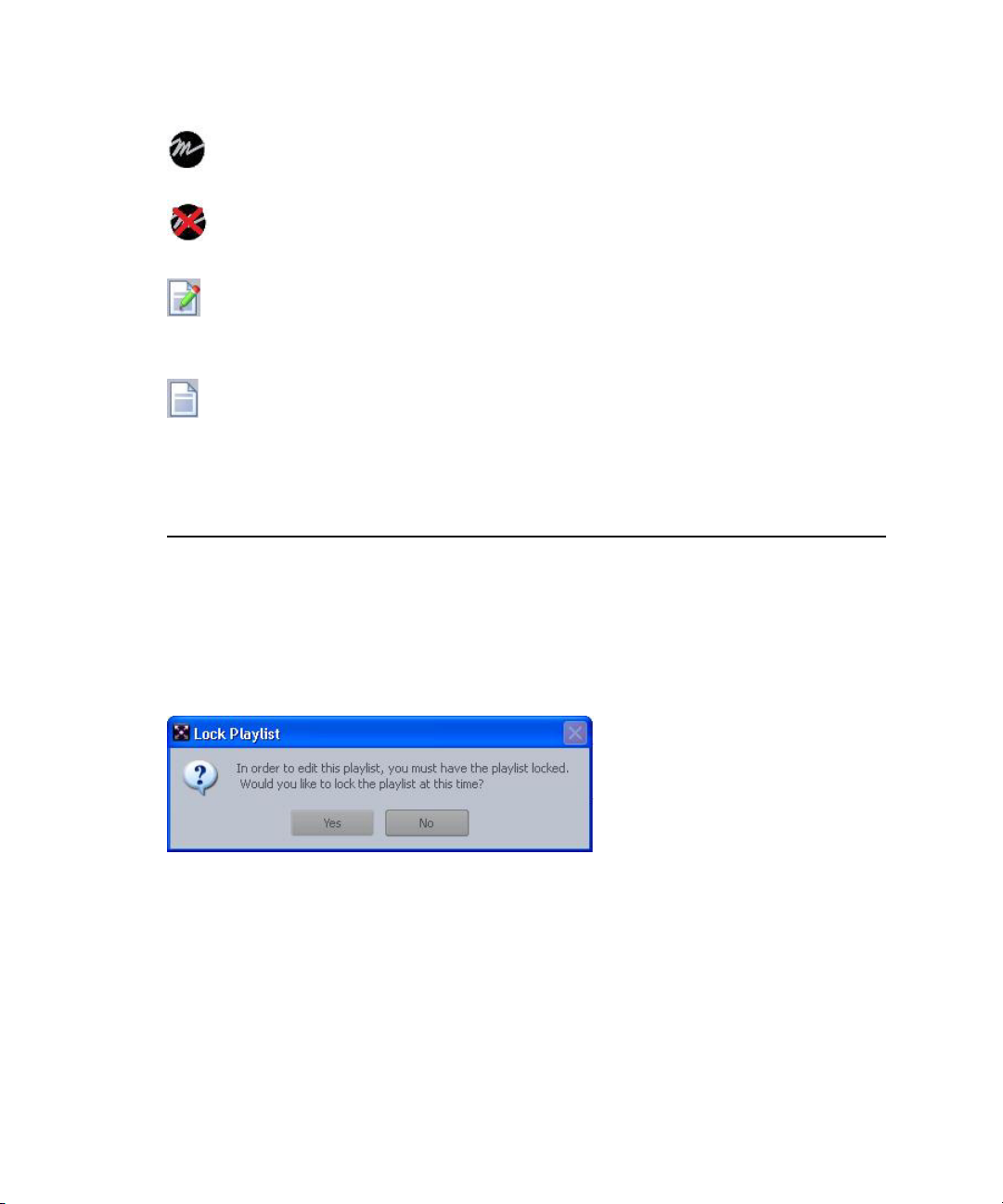
Working with Channel Groups
This icon indicates that the playlist is MOS active and marked ready-to-air by a MOS-based
newsroom rundown. Clicking it will prompt the user with an Override Lock dialog box.
If overridden, the playlist is disconnected; when this occurs, the icon will change to one
with a blinking red X to indicate the playlist is now disconnected from the MOS-based
newsroom rundown.
This icon indicates that the playlist is locked by the user at the Command Workstation.
When locked, the user can insert, move, or delete items in the playlist. Clicking it will
unlock the playlist at the workstation. When it is unlocked, the icon will change to indicate
the playlist is unlocked.
This icon indicates that the playlist is unlocked. Clicking it will lock the playlist at the
Command Workstation.
Whenever a playlist is locked by another user, and you attempt to edit the playlist such as
dragging and dropping an item into the playlist, Command will display a dialog box explaining
that you must first lock the playlist yourself before being allowed to make such edits.
Selecting Yes in the dialog box will lock the playlist by you and permit edits.
Working with Channel Groups
A channel group is a group of one or more device channels that might or might not be across
multiple devices.
74
Page 75
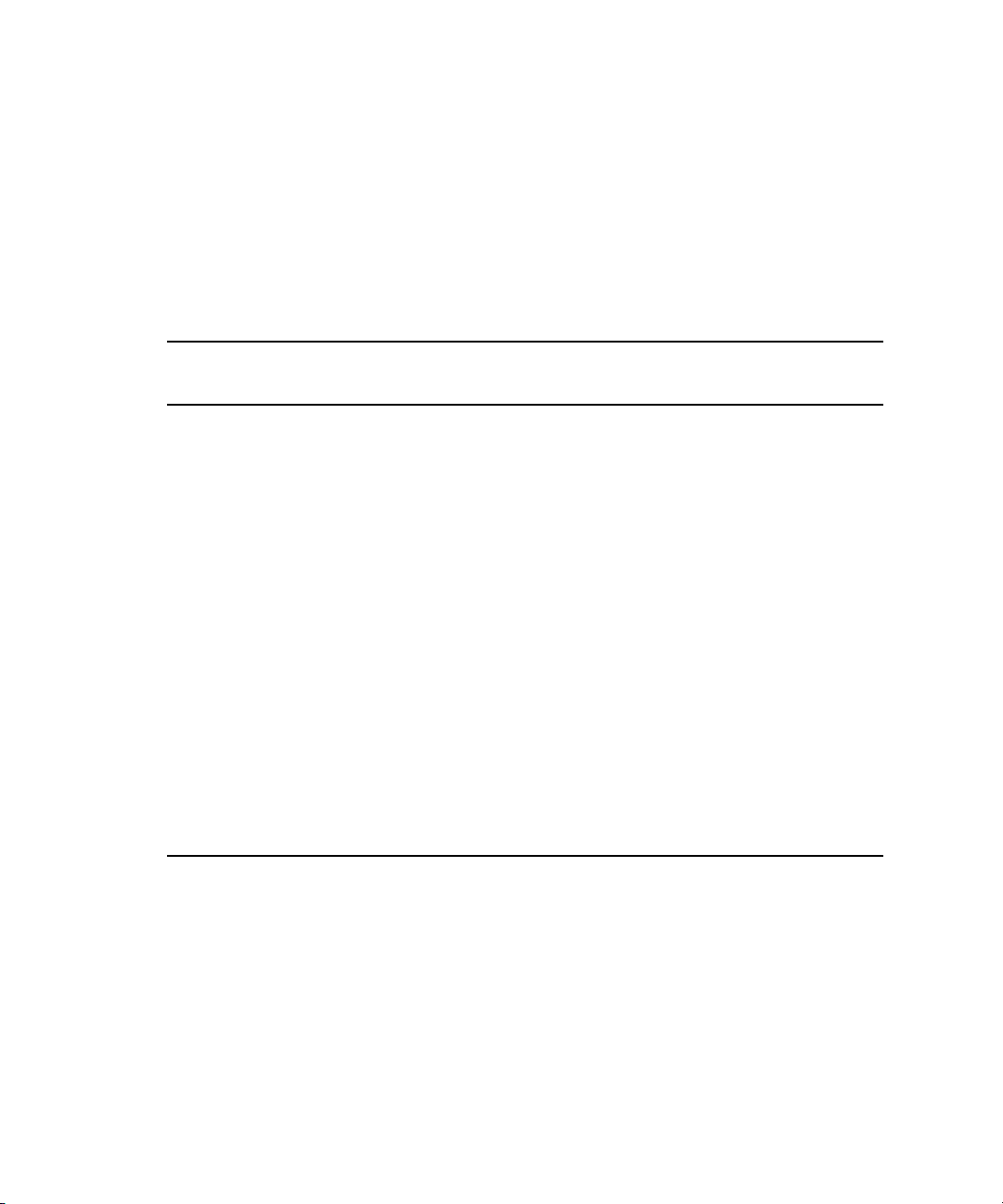
Working with Channel Groups
Avid recommends that each channel group pertains to the same “type” of device. For example, a
n
channel group called AS is a grouping of channels from two or more AirSpeed video servers,
while a different channel group named CG is a grouping of channels on a Deko character
generator.
In this example, a station has two AirSpeed video serv
ers, each with two channels that are
numbered 2 and 3. The first AirSpeed is called AS1 and the second one AS2. With channel
groups on Command, the station’s system administrator can set up numerous different channel
groups and call them anything, such as the following:
Channel
Group
AS-Morning A
AS-Noon A
AS-5PM A
AS-10PM A
Channel
Names Actual Device Channels Purpose
AS1 - channel 2
B
C
B
C
B
C
D
C
B
D
AS1 - channel 3
AS2 - channel 2
AS1 - channel 2
AS1 - channel 3
AS2 - channel 2
AS1 - channel 2
AS1 - channel 3
AS2 - channel 2
AS2 - channel 3
AS1 - channel 2
AS2 - channel 2
AS1 - channel 3
AS2 - channel 3
Playout
Playout
Browse
Playout
Playout
Hotswap
Playout
Playout
Playout
Playout
Playout
Mirrored
Playout
Mirrored
As shown in the table, some channels are used for actual broadcast while others are reserved for
off-air browsing, hotswapping, and mirrored playout purposes.
If the channel group contains playback and browse channels, double-clicking on an item in the
n
Media Viewer will lock that channel group.
Hotswapping is an automatic channel failover protecti
on feature available at sites with more than
one video server. A hotswap channel takes the place of a standard playout channel in the group
should that channel fail. For playout purposes, Command displays in the Status area the channel
that replaces the failed one. It also displays an icon on the Channel toolbar to indicate when a
hotswap occurs. For more information, see “Channel Group Icons” on page 162.
75
Page 76

Working with Channel Groups
Although the hotswap channel in Command retains the original name of the failed channel, it is
n
still a different physical channel. So, to achieve playout, the person at the switcher must be aware
of its physical channel location when taking the hotswap channel to air.
In the Playlist Viewer, users can add new or existing
well as lock or unlock channel groups. For more information on assigning channels, see
“Changing Channels” on page 117.
To add an existing channel group to a standalone playlist:
1. With the playlist open, right-click on the Channel toolbar (anywhere in the gray area).
2. Select Channel toolbar > Channels > Add Existing....
3. Choose one or more of the channel groups from the list.
To select multiple channel groups, hold the Ctrl key down and click the groups.
n
channel groups to standalone playlists, as
4. Click OK.
utton or buttons for selected channel groups appears on the Playlist toolbar.
A b
There is also another way to add an existing channel group to a standalone playlist. When
dragging and dropping media from the Inventory into a standalone playlist, if the media
belongs to a channel group not already added to the playlist, an Add Channel Group dialog
will appear (shown below) asking the user to confirm the addition of the channel group to
the playlist. Clicking OK adds the channel group.
76
Page 77
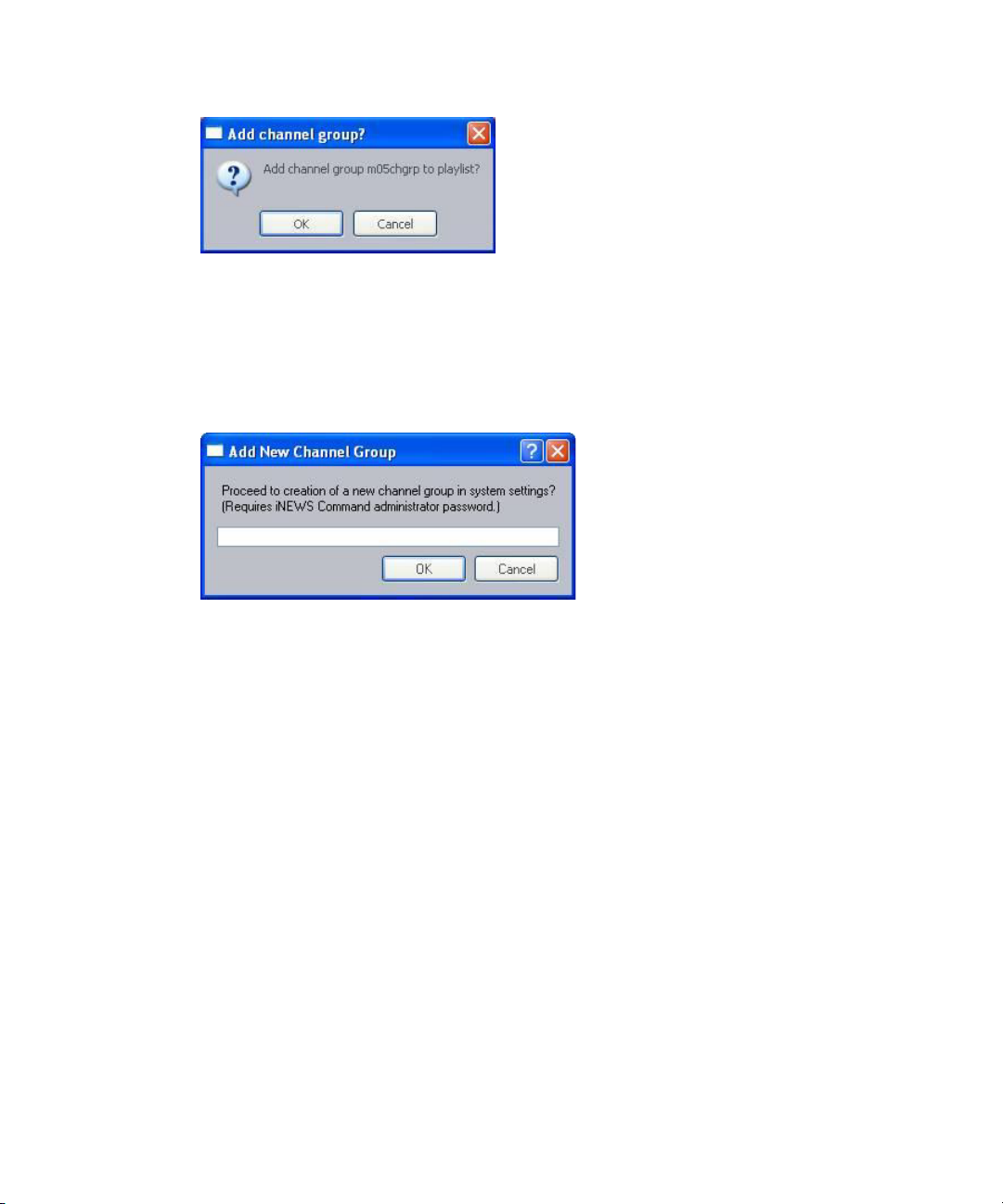
Working with Channel Groups
To add a new channel group:
1. With the playlist open, right-click on the Channel toolbar (anywhere in the gray area).
2. Select Channel toolbar > Channels > Add New....
The Add New Channel Group dialog box opens.
3. When prompted for the administrator password, type it in and click OK.
The Add New Channel Group to Playlist dialog box opens.
77
Page 78
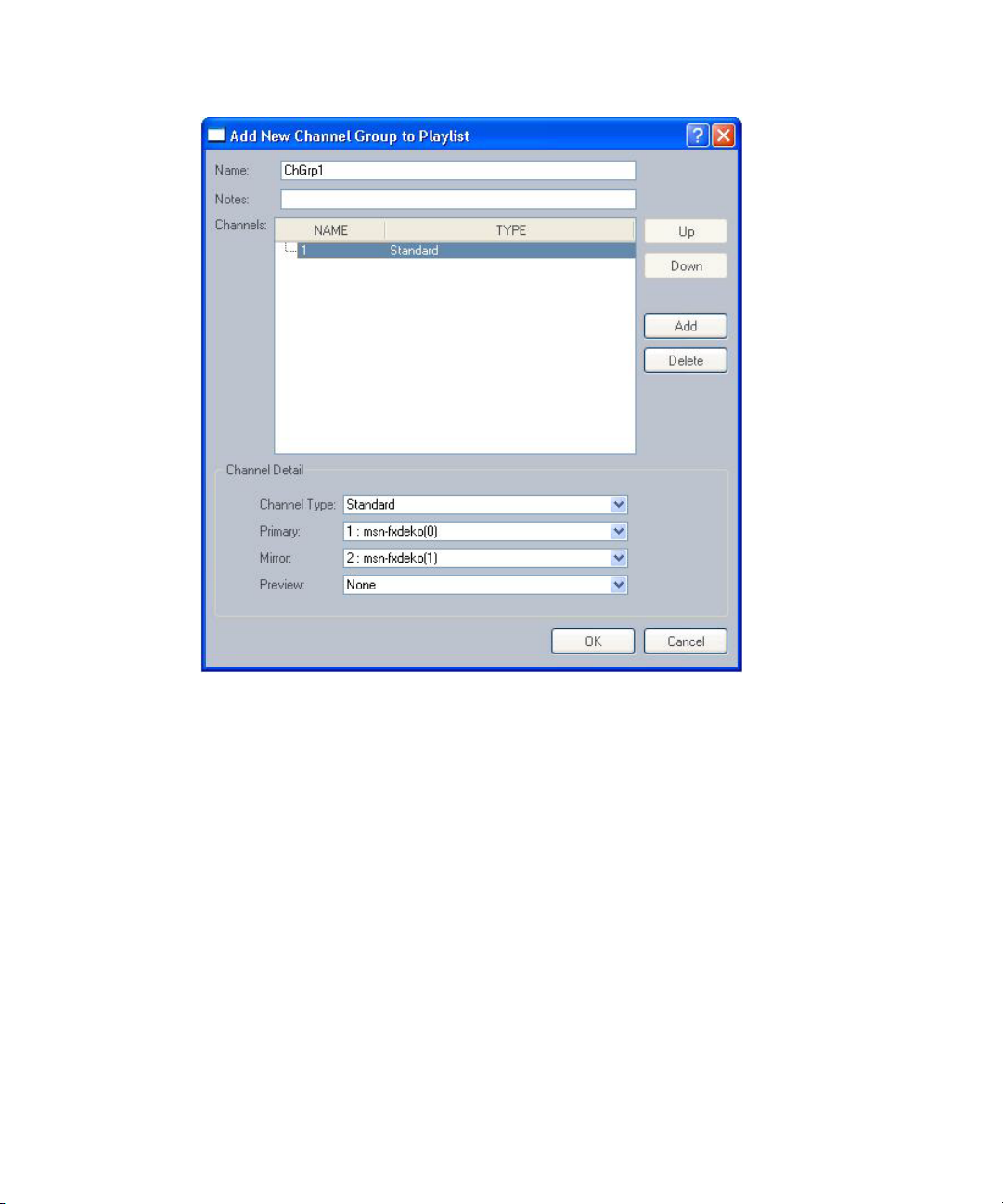
Working with Channel Groups
4. Enter the name of the new channel group and any notes you want.
5. Click Add to add a channel to the group.
6. In the Channel Details section, select the Channel Type, Primary, Mirror, and Preview
options for that channel.
7. Repeat steps 5 and 6 as needed. You can use the Up and Down buttons to rearrange the order
of channels in the group.
8. Click OK.
To remove a channel group from a playlist:
1. Remove any media in that group from the playlist.
2. Right-click the button for that channel group on the Playlist toolbar.
3. Select Remove from the menu.
For more information, see “Assigning Channels in Playlist Viewer” on page 74.
78
Page 79
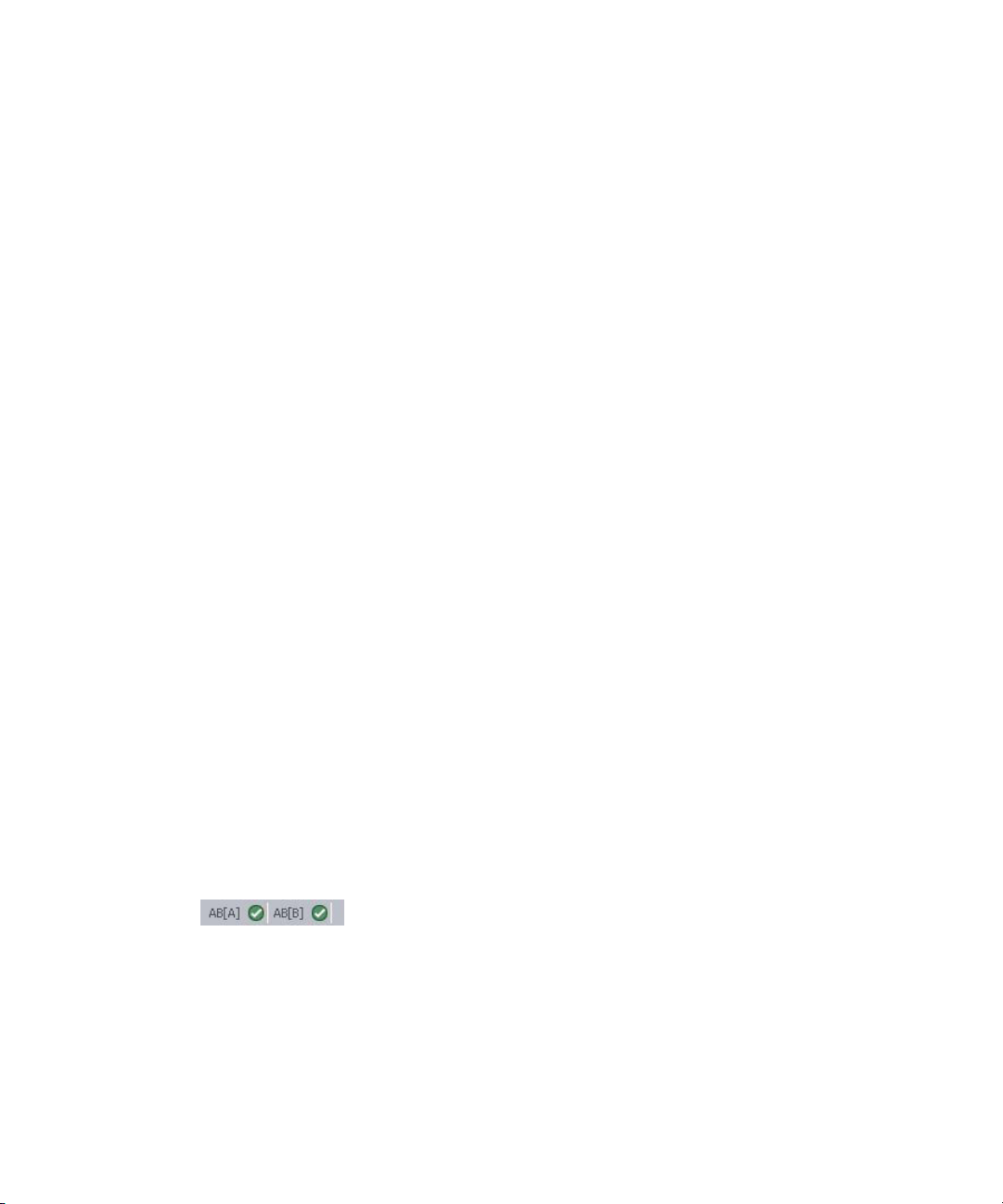
Locking Channel Groups
Channel group locks are not the same as playlist locks. A channel group lock pertains to control
of playout on channels in a group. A playlist lock pertains to ability to modify the structure of the
playlist itself. Users can lock one or more channel groups for a playlist from a Command
Work sta ti on.
To lock a channel group:
t Click the Channel Group button associated with that channel group in the Playlist toolbar.
The icon on the button will change to indicate the channel group’s locked status.
To unlock a channel group:
t Click the Channel Group button associated with that channel group in the Playlist toolbar.
The icon on the button will change to indicate the channel group’s unlocked status.
Channel groups are numbered by the system from left to right as they appear on the Playlist
n
toolbar, beginning with 1. This enables alternative keystroke combinations for locking and
unlocking individual channel groups. For example, to lock an individual channel group use:
Ctrl+1 for the first channel group, Ctrl+2 for the second, and so forth. To unlock, use the Alt key
instead of Ctrl.
Working with Channel Groups
To simultaneously lock all of a playlist’s channel groups:
t Either press Ctrl+L or select Playlist > Channels > Lock All.
To simultaneously unlock all of a playlist’s channel groups:
t Either press Alt+L or select Playlist > Channels > Unlock All.
When a channel group is locked, the status of those locks appears on the status bar at the
bottom right corner of the window, if configured to be displayed in the user interface. For
more information, see “Status Bar” on page 20.
the following illustration, a closeup of the locked status for both channels A and B of a
In
channel group named AB is shown:
The per-channel status can also appear on the Channel toolbar, if configured to be displayed
in the user interface. For more information, see “Hiding a Playlist’s Playout or Channel
oolbar” on page 49.
T
79
Page 80

Assigning Channels in Playlist Viewer
After a channel group is added to a playlist, channels can be assigned to or edited for specific
items in the playlist.
For some sites, channels are automatically assigned when the playlist’s channel group is locked.
Whether this occurs depends on system settings in Avid iNEWS Command. Contact your system
administrator for more information.
There are other methods for assigning channels at a workstation as well.
To assign channels in Command:
t Do one of the following:
- Click the field in the Channel column of the playlist opened in the Playlist Viewer and
type the first character of the channel name, such as A, B, or C.
- Type Ctrl+*, type the first character of the channel name, and press Enter.
- Right-click and select Channel > Assign.
-Type Ctrl+R.
Either of the last two steps will result in the assignment of alternating channels throughout the
n
playlist. For example, if there are two channels, A and B, then Command will automatically
assign A to the first item, B to the second, A to the third, and so forth. Auto-assignment only
applies to channels that are locked.
Working with Channel Groups
To assign a channel to multiple items:
1. Click the first item to select it.
2. Do one of the following:
t Hold the Shift key down to select all items between your first selection and your last.
t Hold the Control key down to select multiple non-sequential items.
In the following example, items for pages 06, 08, and 10 are selected, while 07, 09, and 11
are not:
80
Page 81

Working with Channel Groups
3. Do one of the following:
t Press Ctrl+* (asterisk) to set the focus on the Channel field, then type the first letter of
the channel you want. (This will change all selected items.)
t With the Shift or Ctrl key still held down, as chosen in the previous step, double-click in
the last item’s cell located in the Channel column. This will give you a drop-down
arrow. Then, click the arrow and select the channel from the list, as shown in the
previous graphic.
4. Click anywhere else in the playlist. It’s at this point that the channel is reassigned to the
selected items.
In the following example, the user clicked on row 11 as indicated by the black outline, and
the channel assigned to items 06, 08, and 10 is now A:
81
Page 82

Setting the Graphics Style for a Channel Group
Graphics styles are system settings you can assign to a channel group in a playlist or shotbox. If
the one you are looking for is not listed, contact your system administrator to have it added. A
graphics style can be set per channel group, allowing for multiple styles in a single standalone
playlist or shotbox.
To set the graphics style for a playlist:
1. Right-click on the channel group in the Playlist toolbar.
2. Select Edit Properties for this Playlist... (This option will not appear if you right-click on a
channel group associated with a video device.)
The Playlist Channel Group Properties dialog box opens.
Working with Channel Groups
3. Enter the graphics style.
4. Click OK.
Setting Workstation Alias
Command has a workstation alias that, once set, is displayed on the Playlist toolbar next to the
Channel Lock icons whenever a channel group is locked. This lets users see which workstation
has the lock on the channel group.
For instance, the image on the left shows the ABCD channel group locked by the local
workstation called TD. The image on the right shows the view from another workstation while
the same ABCD channel group is still locked by the workstation called TD.
To set the workstation alias:
1. Select Tools > Options > Startup.
2. Enter the alias for the workstation.
82
Page 83

3. Click OK.
Command Workstation options are user specific; they are saved in each user’s Windows profile.
n
If users log in to a workstation using their own user names, they will not see the workstation
alias until they have set it for their own profile.
Working with Standalone Playlists
A standalone playlist is one that is not directly associated with (or disconnected from) a
newsroom rundown. Users can create or delete standalone playlists at the Command
Workstation. They can also edit them, add breaks, and even add placeholders into standalone
playlists.
Placeholders can be used to associate media with a story before the media is actually available.
Since each placeholder must have a unique ID to avoid playback of the wrong media, the format
of the placeholder should be predefined in System Settings. See the Avid iNEWS Command
Administration Guide for more information.
Disconnected newsroom playlists contain stories with items. By default, newly created
n
standalone playlists do not contain stories and are considered item-only standalone playlists.
This section pertains to the latter type of playlist. For more information, see “Inserting New
Stories” on page 119 and “Customizing the Playlist Viewer” on page 53.
Working with Standalone Playlists
To create a standalone playlist:
1. Select File > New > Playlist (or use the shortcut keystroke combination, Ctrl+Shift+N).
2. When the Create New Playlist dialog box opens, enter a name for the new playlist.
3. Click OK.
4. Assign a channel group or groups to the new standalone playlist by clicking the Add/Lock
Channel Group button. You can add either a new channel group or an existing one. For more
information see “Working with Channel Groups” on page 69.
Drag and drop items (existing machine control events) from the Inventory Explorer into your
5.
playlist.
6. Repeat step 5 as needed.
After a standalone playlist is created, the items in that list can be modified as needed, such as
rearranging the order or deleting items.
To edit a standalone playlist:
1. Open the playlist.
2. Do any of the following:
83
Page 84

Working with Standalone Playlists
t Add new items to the playlist by selecting Playlist > Insert > New Item or by dragging
them from the Inventory Explorer. You can also drag items from a shotbox into a
playlist.
If the channel group associated with the item is not already assigned to the playlist, then a dialog
n
box will appear to confirm the assignment of the channel group to the playlist. Once confirmed,
the channels are assigned to the playlist and the item added.
ete items by selecting the item and pressing the Delete key.
playlist.
c
t Del
t Rearrange the order by dragging and dropping items into new locations within the
To add breaks between items:
1. Type Ctrl+B.
2. Select Playlist > Insert > New Break.
To add a placeholder in a standalone playlist:
1. Do one of the following:
t Type Alt+Insert.
t Right click and select Insert > New Item.
2. When the Insert Placeholder dialog box appears, click OK.
To delete a standalone playlist:
1. Select the playlist in the Playlist Explorer.
2. Press the Delete key.
To delete a playlist, it must not be on air.
Inventory Versioning
The ID field in a standalone playlist enables users to view (via a drop-down list) the inventory
available in two ways. By default, all available inventory for the channel group appears in the
drop-down list when a user clicks in the ID field. However, with Command’s Playlist Viewer
options, a user can configure the system to display only those versions of items matching a
defined prefix and separator.
For instance, an inventory has numerous items with various IDs, but one item has a video ID
called “clip”. In the inventory, there are three versions of the item, clip, which are clip-01,
clip-02, clip-03. By default the separator is a hyphen, and the numerical values are the versions.
So if a user clicks on the ID field for that item in a standalone playlist, the drop-down list will
84
Page 85

Working with Standalone Playlists
only display the three existing versions of the item. If a user clicks on another item that does not
have anything in the ID to match the configured prefix and separator, then the entire inventory
will appear in the drop-down list.
To set options for versioning:
1. Select Tools > Options. If prompted for a password, you must provide it or contact your
system administrator. The Options dialog box opens.
2. In Category, expand Playlist and Shotbox Viewers.
3. Expand Playlist Viewer and select Inventory Versioning.
4. Do one of the following:
t Select Show all inventory for channel group.
t Select Show inventory with matching prefix and separator. Then define the separator
and/or prefix. By default the separator is defined as a hyphen (-).
5. Click OK.
85
Page 86

Working with Embedded Playlists
Avid iNEWS Command supports embedding playlists, which enables users to insert one playlist
into another one. In the following example, a newsroom producer is setting up a newscast in
which there will be a segment on sports. The ability to embed playlists enables a user to work on
one rundown without requiring access to another—the person setting up the sports segment no
longer needs full producer-level access to the newscast rundown. Instead, two rundowns can be
created: one for the overall newscast and another for the sports segment. The newsroom producer
can embed the sports rundown inside the news rundown, as shown below:
Working with Embedded Playlists
Another example of this workflow is a newscast that contains segments produced at different
locations. The primary rundown could contain one or more embedded rundowns from remote
sites.
A user can embed playlists from the Command Workstation or from the iNEWS Workstation.
When using Command Workstation, the playlist can be embedded only into a standalone playlist.
n
When using the iNEWS Workstation, the playlist can be embedded only into a newsroom
rundown, which appears as a newsroom playlist in Command once the monitor server is loaded.
For more information on monitor server, see “Loading Rundowns to Command” on page 111.
To embed a playlist using Command:
1. Open (or create) the container playlist in the Playlist Viewer.
2. Select a playlist you want to embed from the Playlist Explorer.
3. Drag it to the location in container (standalone) playlist. It must be dropped before a story,
not an item; otherwise, the system will display a warning to that effect.
86
Page 87
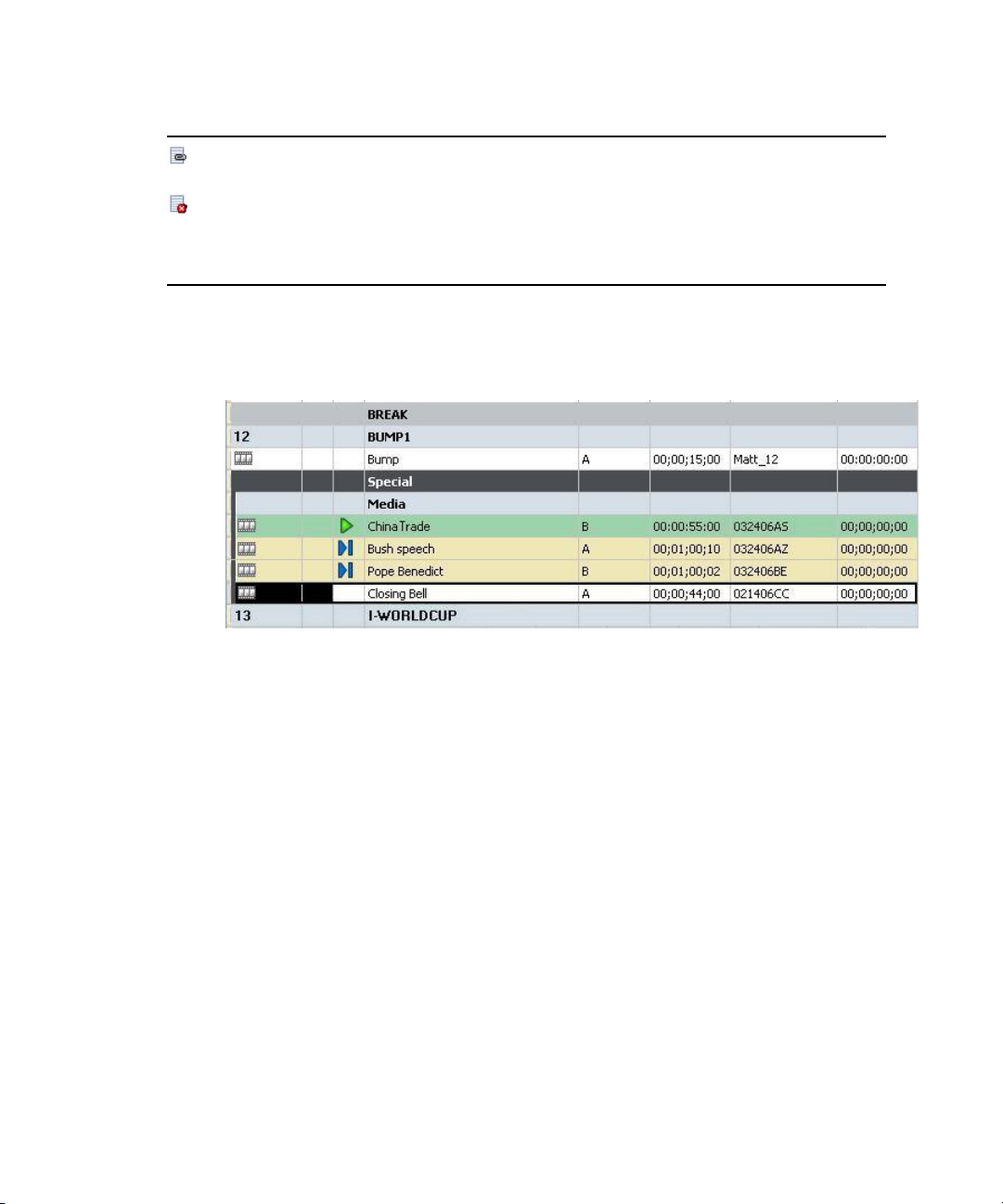
Working with Embedded Playlists
This icon appears in the container playlist as the system is embedding the playlist.
If a problem occurs, This icon might appear to indicate that the system was unable to embed the
playlist, resulting in an error. Mousing over the row referencing the embedded playlist will
provide a tooltip with more deatils about the error. An example of an error is:
playlist was deleted.
This embedded
When the playlist is successfully embedded, no icon appears, but the color of the top row is
different, as is a matching bar that continues down the left side to indicate all items included
as part of the embedded playlist.
c
In the previous example, the embedded playlist is called Special and contains four
items—the first of which is called China Trade and is playing, and the last of which is called
Closing Bell. The cursor is on the last item in the embedded playlist, as indicated by the
row’s black rectangular outline. The I-WORLDCUP story is not part of the embedded
playlist, as indicated by the absence of the bar on the left edge.
To embed a playlist using the Avid iNEWS newsroom computer system:
1. Open the rundown in which you want to embed another rundown.
2. Insert a new story where you want the other rundown embedded.
3. In the Title field (usually named Slug), type
rundown that you want to embed. For example:
The
EMBED:
token is configurable, so check with your system administrator.
EMBED:
followed by the pathname of the
EMBED: SHOWS.6PM.RUNDOWN
Do not add machine control events to the story.
87
Page 88

Editing Embedded Playlists
Embedded playlists are not copies of the original playlist. So, changes made to the actual playlist
will appear when viewing the embedded playlist. Like stories in an iNEWS rundown, embedded
playlists can be moved or floated.
Whether editing can be done is determined by the type of playlist regardless of whether that
playlist is a container for an embedded playlist or the embedded one itself. Users can edit a
standalone playlist (or a disconnected newsroom playlist) from the Command Workstation.
Newroom playlists locked by the newsroom computer system must be edited from a workstation
running the newsroom computer system software.
If the embedded playlist is a standalone playlist, to edit it, you must open the actual playlist in
the Playlist Viewer at a Command Workstation.
Using Time of Day Playlists
c
Do not try to edit it from its embedded location.
Using Time of Day Playlists
In Avid iNEWS Command, playlists can be set to air at specific times. These playlists are called
time of day playlists.
c
The playlist’s channel group must be unlocked so the time of day process can lock it for
playout. Otherwise, it will not occur as scheduled. For example, if the time-of-day playlist
shares the same channel group or if it's a different channel group but it shares an
individual channel with a group that's locked, the time-of-day playlist won't play.
To set a playlist to air at a certain time of day:
1. Open (or create) a playlist in the Playlist Viewer.
2. Select Playlist > Edit > Properties.
The Playlist Properties dialog box opens.
88
Page 89

3. In the Time of day section, select the check box and set the time you want Command to
automatically begin playing the playlist.
Allow at least thirty second lead time when setting up time of day playlists.
n
4. Click OK.
w button will appear on the Playlist toolbar along with the time the playlist is set to
A ne
begin.
Using Time of Day Playlists
You can click on the Time of Day button to open the Playlist Properties dialog at any time, such
n
as if you want to change the time setting or remove the scheduled time altogether.
89
Page 90
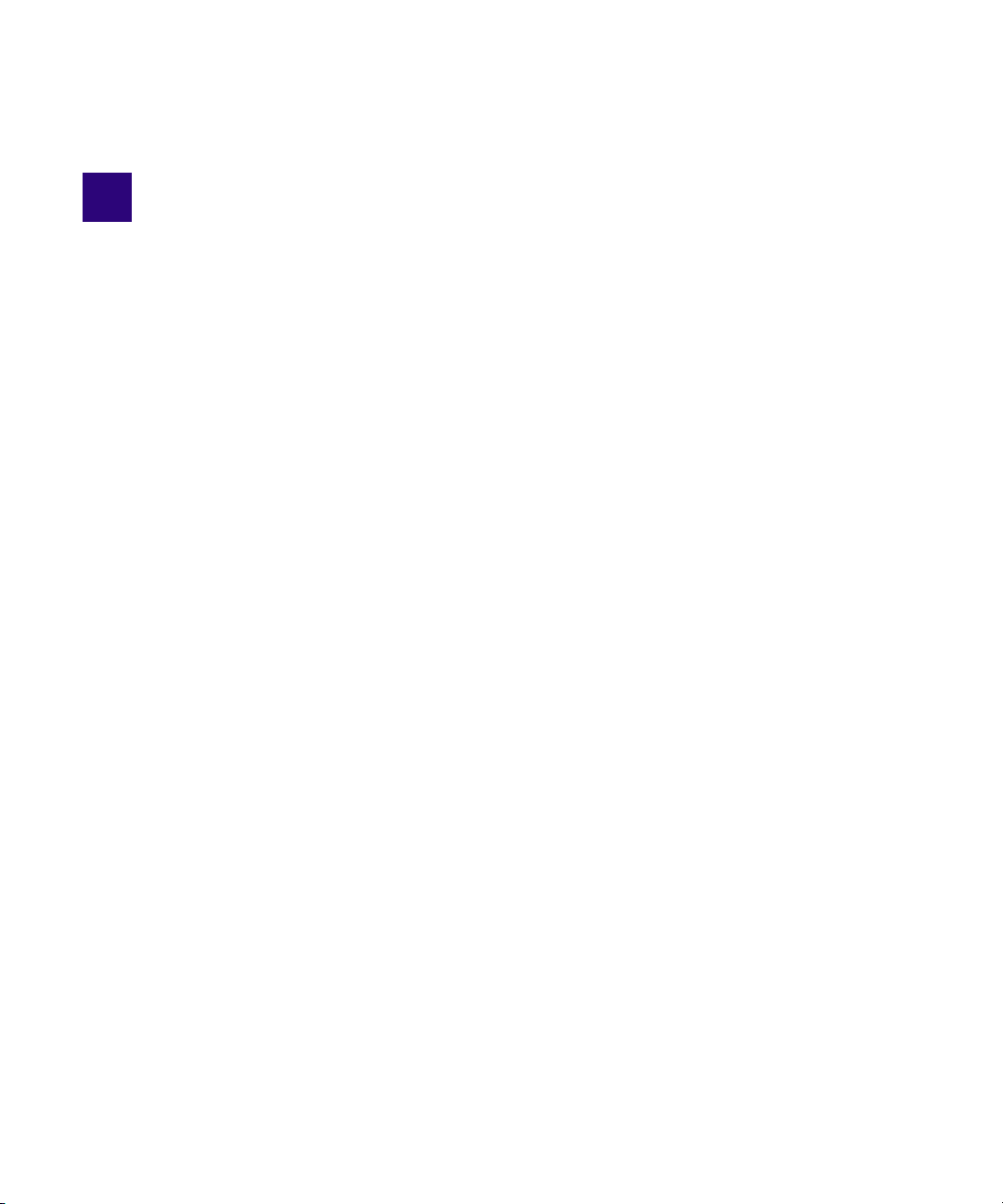
4 Shotbox Viewer
The iNEWS Command interface provides a panel known as the Shotbox Viewer, with which
users can view and manage on-air playout of media for a single channel group in any random
order. For example, a newscast has segments with stories arranged to air in a specific order. For
this a playlist is used, but what if a portion of the show will consist of live interviews? Because
the live broadcast is not scripted, a more flexible arrangement for media playout is necessary.
This is where the Shotbox Viewer panel comes in.
Command supports the use of touch screen monitors, and Avid recommends a touch screen
n
monitor for all sites that heavily use shotboxes.
This chapter contains the following main sections:
• Overview of the Shotbox Viewer
- Toolbars
- Configuring the Channel Toolbar
- Customizing the Shotbox Viewer
- Customizing the Shotbox Behavior
- Customizing the Clocks
- Resizing the Shotbox Viewer
• Creating a Shotbox
• Loading a Shotbox from iNEWS or NRCS
• Deleting a Shotbox
• Working with Channel Groups in a Shotbox
- Locking a Channel Group
- Assigning Channels in a Shotbox
- Setting the Graphics Style for a Channel Group
Overview of the Shotbox Viewer
Among the many capabilities featured in the Shotbox Viewer panel, a user can:
Page 91

Overview of the Shotbox Viewer
• View a set of media items
• Lock a channel group
• Control playout of items in any order for broadcast
• Pin a media item for playout on a specific channel.
The window can have different shotboxes open simultaneously. All are accessible through tabs
located at the top of the Shotbox Viewer panel. The following illustration shows three shotboxes
open in the panel, with the on-air one called 6PM News on top. In the example, thumbnails are
not displayed. For more information on how to view shotboxes with thumbnails, see “Displaying
Thumbnails in a Shotbox” on page 96.
the preceding illustration, the channel group is AB. One item is playing on channel B, two
In
items are cued, and another called Hurricane flyover is stopped. Four items are pinned to specific
channels.
Similar to the Playlist Viewer, the Shotbox Viewer cannot be split to view multiple shotboxes
n
simultaneously; only one tab can be viewed at a time. However, items can be copied or cut and
pasted from one shotbox to another so long as the shotboxes use the same channel group.
The appearance and some behavior of the shotbox is c
“Customizing the Shotbox Viewer” on page 90.
92
ustomizable. For more information, see
Page 92

Overview of the Shotbox Viewer
The cursor appears as an altered border around an item in the Shotbox Viewer. For example, in
the previous graphic, the cursor is on the F5: Block 1 item, as indicated by a bolder black border.
The color specified for the cursor is used for both shotboxes and playlists. For more information
on how to set or modify the cursor’s color, see “Customizing the Cursor” on page 57.
To open a shotbox:
t Double-click on a shotbox in the Playlist Explorer. Command will open it in the Shotbox
Viewer to display the shotbox of media for a specified channel group.
By default, the Shotbox Viewer panel opens above the Playlist Viewer area. The Shotbox Viewer
n
can be moved, resized, and docked like other panels, enabling the user to customize the window
to suit his or her needs.
Toolbars
Below each tab is the Shotbox toolbar containing two clocks and several buttons for playout
control, as well as buttons for locking the channel group or shotbox. With the toolbar, a user at
the Command workstation can cue, play, pause, or stop items via the Control buttons.
Control buttons allow users to control playout of events on locked devices in the channel group
associated with the loaded shotbox. For more information about the clocks on the Shotbox
toolbar, see “Customizing the Clocks” on page 94. A user cannot choose whether to display the
Sh
Shotboxes are identified in the Playlist Explorer by
the word “shotbox” in the name can be loaded to Command as shotboxes and therefore will
appear with different icons than those created in Command as standalone shotboxes. For
more information on these icons, see “Playlist Explorer” on page 163.
otbox toolbar.
their icons. Newsroom playlists that have
The Channel Group button represents the channel group that is associated with the loaded
shotbox and is used to lock the channel group for playout control and unlock it afterward. Unlike
playlists, multiple channel groups cannot be configured for shotboxes, so only one Channel
Group button will appear in the Shotbox toolbar.
93
Page 93

Overview of the Shotbox Viewer
On the far right side of the Shotbox toolbar is the Lock button. This lock is obtained
automatically whenever a shotbox is created or opened. Similar to the Playlist Lock button, the
Lock button’s appearance varies depending on the status of the shotbox’s lock:
Icon Description
This icon indicates that the shotbox is locked by the user at the Command Workstation.
When locked, the user can insert, move, or delete items in the shotbox. Clicking it will
unlock the shotbox at the workstation. When it is unlocked, the icon will change to indicate
the shotbox is unlocked.
This icon indicates that the shotbox is unlocked. Clicking it will lock the shotbox at the
Command Workstation.
This icon indicates that the shotbox is locked by a user at a different Command
Workstation. When locked by another user, only that user can insert, move, or delete items
in the shotbox. Clicking the icon will override the other user’s lock. The user must type in
the system administrator password to override the lock.
This icon indicates an unusual lock condition.
Configuring the Channel Toolbar
Below the Shotbox toolbar is the Channel toolbar, which displays an icon representing the status
of each channel in the channel group. For more information, see “Channel Group Icons” on
page
162.
The number of channels that appear on the Channel toolbar will vary depending on the number
n
of channels configured for the channel group associated with the shotbox.
The border around the channel on the
unpinned item will be cued. Clicking another channel on the toolbar can switch the border to a
different channel. When tally is active, the colors of the border and the toolbar inside the border
can change. What colors appear are determined by an option in Command, which the user can
set. For more information, see “Customizing the Channel Toolbar for Tally” on page 50.
Channel toolbar indicates the next channel on which an
94
Page 94

Overview of the Shotbox Viewer
Since the same per-channel status information that appears on the Channel bar is also available
on the status bar at the bottom right of the main window, a user can choose whether to display the
Channel toolbar.
To show or hide the Channel toolbar:
1. Select Tools > Options. If prompted for a password, you must provide it or contact your
system administrator.
The Options dialog box opens.
2. In Category, expand the Playlist and Shotbox Viewers, then Shotbox Viewer, and select
Toolbars.
3. Do one of the following:
t Select the Show channel toolbar option to display the toolbar.
t Deselect the Show channel toolbar option to hide the toolbar.
4. Click OK.
95
Page 95
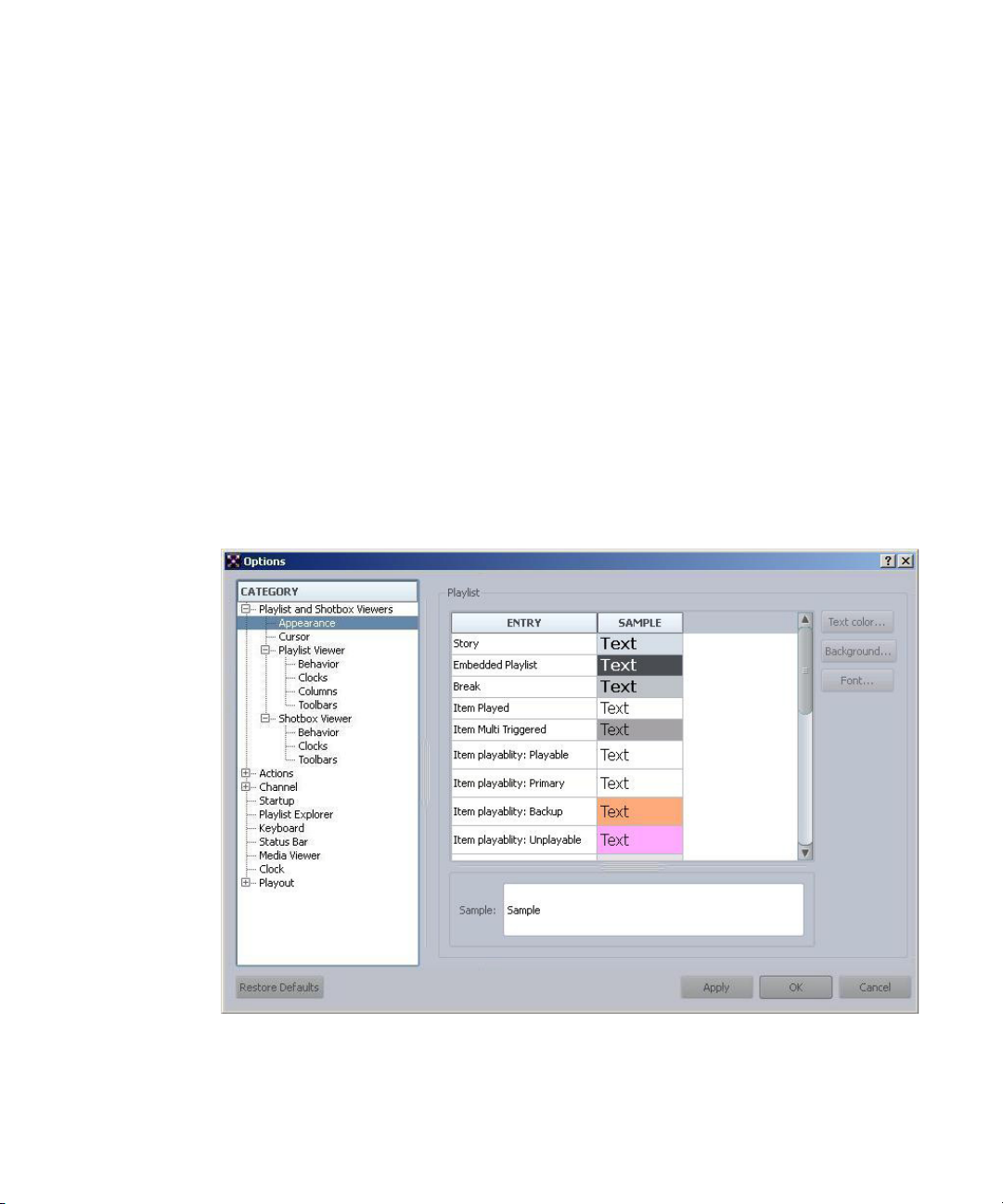
Customizing the Shotbox Viewer
When first installed, Avid iNEWS Command uses default colors and fonts to display information
about events; however users can customize how that data is displayed on the Shotbox Viewer
tabs. For example, a user might want an unplayable event to appear in red so that it easily stands
out on the screen.
Users can also customize the layout of shotboxes by adjusting other display options, such as
whether to show the video ID or the video item’s slug (title).
Changes made to the Appearance settings apply to the Playlist and Shotbox Viewers; only a few
n
settings are not applicable to shotboxes, such as Story, Embedded Playlist, and Break entries.
To customize the appearance of the Shotbox Viewer:
1. Select Tools > Options. If prompted for a password, you must provide it or contact your
system administrator.
The Options dialog box opens.
Customizing the Shotbox Viewer
2. In Category, expand Playlist and Shotbox Viewers and select Appearance.
96
Page 96

Customizing the Shotbox Viewer
3. You can alter the font, as well as the color of text and backgrounds. As you click on each
entry in the Playlist section, your settings for that entry will appear in the Sample section at
the bottom of the dialog box. You can select and modify multiple entries simultaneously.
4. (Optional) Click Apply to save the settings without closing the dialog box, so further
modification can continue.
The Restore Defaults button is used to restore all settings to the system’s original default
n
settings.
5. Click OK to save the settings and close the dialog box.
To customize the layout for shotboxes:
1. Select Tools > Options. If prompted for a password, you must provide it or contact your
system administrator.
The Options dialog box opens.
2. In the Main Label section, select whether you want to display the video’s slug or ID, then
click Change to set the font for that display. A sample of your settings is provided as a
preview.
3. In the Duration section, select whether to display the duration, and then click Change to set
the font for that display. A sample of your settings is provided as a preview.
97
Page 97

4. (Optional) Click Apply to save the settings without closing the dialog box, so further
modification can continue.
5. Click OK to save the settings.
For more information regarding thumbnails in shotboxes, see “Displaying Thumbnails in a
n
Shotbox” on page 96.
Customizing the Shotbox Behavior
Other features of the Shotbox Viewer that a user can define is how the system should behave in
regard to auto-assignment of channels and whenever a user clicks on items in a shotbox.
To customize the behavior of the Shotbox Viewer:
1. Select Tools > Options. If prompted for a password, you must provide it or contact your
system administrator.
The Options dialog box opens.
Customizing the Shotbox Viewer
2. In Category, expand Playlist and Shotbox Viewers, then the Shotbox Viewer and select
Behavior.
3. Do one of the following or both:
98
Page 98

t Set what behavior should occur when clicking an item:
Option Description
Customizing the Shotbox Viewer
Play on first click
Cue on first click, play on
second
t Set what behavior should occur when channels are automatically assigned:
Option Description
One channel
Alternating channels
4. Click OK.
Customizing the Clocks
The clocks on either side of the toolbar can be hidden or customized to provide certain timing
functions, which include:
A mouse click on an item in the shotbox will cause it to
begin playing on the assigned channel.
A mouse click on an item in the shotbox will cause it to cue
on the assigned channel. The item would begin playing on
that channel with a second mouse click.
All unpinned channels are automatically assigned to a
single channel in the channel group.
All unpinned channels are automatically assigned to
alternating channels in the channel group. This could be
two or more channels, such as A, B, C, and D for a video
server.
• Time elapsed in clip
• Time remaining in clip
Each clock’s background color, as well as the font and color of text, can be altered from the
defaults, which are: black, 24 pt., bold MS Shell Dlg font on a yellow background. While the
font setting is shared by both clocks, the colors can be set independently of one another.
To change clock functions:
1. Select Tools > Options. If prompted for a password, you must provide it or contact your
system administrator.
The Options dialog box opens.
99
Page 99

Customizing the Shotbox Viewer
2. In Category, expand Playlist and Shotbox Viewers, then Shotbox Viewer, and select Clocks.
3. Set each clock’s behavior, text color, and background color.
4. To change the font used for both clocks, click the Change button.
5. When finished modifying the look and behavior of the clocks, click OK.
Resizing the Shotbox Viewer
By default, the Shotbox Viewer splits the main portion of the Command window with Playlist
Viewer if both are opened. A user can adjust the division of the space for the Shotbox and
Playlist Viewers by clicking on the divider bar between them and dragging it up or down.
Command is designed to adjust the size of the columns within the Shotbox Viewer so that no
n
partial columns are shown. If the size is adjusted too small, some features will be hidden, such as
the icon used to indicate when an item is pinned to a channel. More space is required if
thumbnails are shown in shotboxes.
To resize the boxes in the Shotbox Viewer:
1. Position the mouse pointer between two items.
2. Click and drag left or right to shrink or enlarge the box.
100
Page 100

The system is designed to adjust the height whenever the width is modified to maintain
aspect ratio of thumbnails.
The Shotbox Viewer can also be maximized to fill the entire window.
To maximize the Shotbox Viewer:
t Select Shotbox > Maximize.
Like other panels in the Command user interface, the Shotbox Viewer can be docked or
undocked, as well as layered with other panels. For more information, see “Working with
Panels” on page 23.
Displaying Thumbnails in a Shotbox
Thumbnails in Command are small graphical representations of the media, which could be a
character generated graphic or a frame of video. In regard to video, although sometimes referred
to as headframes, thumbnails are created from within the first five frames of video and therefore
might or might not be the first or “head” frame.
For video clips, the marked in time does not affect the creation of thumbnails, which are created
n
from within the first five frames of recorded video.
Customizing the Shotbox Viewer
The following is an example of
a shotbox with thumbnails:
101
