Page 1
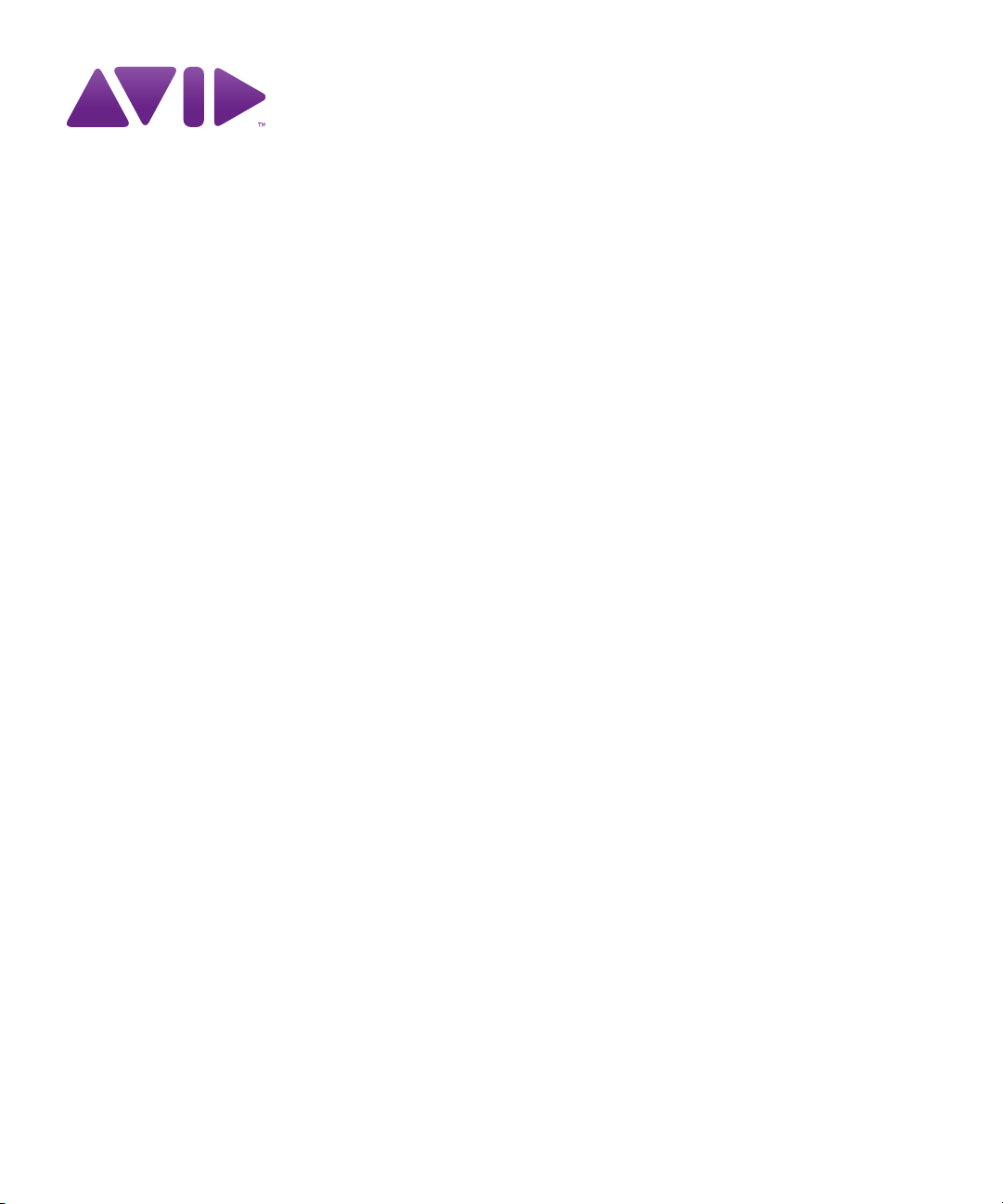
Avid® iNEWS® Command
Administration Guide
Page 2
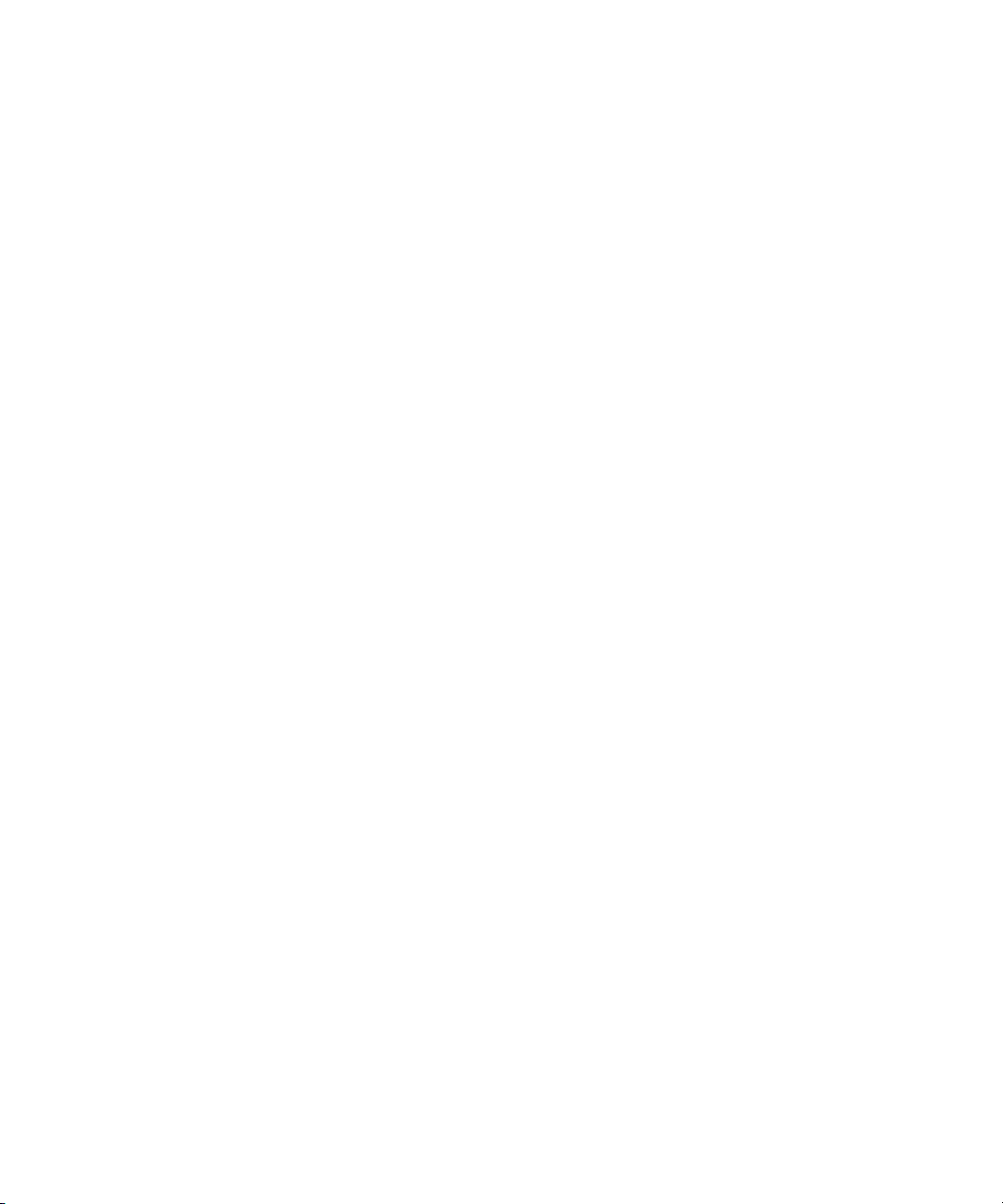
Legal Notices
Product specifications are subject to change without notice and do not represent a commitment on the part of Avid Technology,
Inc.
The software described in this document is furnished under a license agreement. You can obtain a copy of that license by
visiting Avid's Web site at www.avid.com. The terms of that license are also available in the product in the same directory as
the software. The software may not be reverse assembled and may be used or copied only in accordance with the terms of the
license agreement. It is against the law to copy the software on any medium except as specifically allowed in the license
agreement.
Avid products or portions thereof are protected by one or more of the following United States Patents: 4,970,663; 5,267,351;
5,309,528; 5,355,450; 5,396,594; 5,440,348; 5,467,288; 5,513,375; 5,528,310; 5,557,423; 5,577,190; 5,584,006; 5,640,601;
5,644,364; 5,654,737; 5,715,018; 5,719,570; 5,724,605; 5,726,717; 5,729,673; 5,745,637; 5,752,029; 5,754,851; 5,799,150;
5,812,216; 5,828,678; 5,842,014; 5,852,435; 5,999,406; 6,038,573; 6,061,758; 6,141,007; 6,211,869; 6,532,043; 6,546,190;
6,596,031; 6,636,869; 6,747,705; 6,763,523; 6,766,357; 6,813,622; 6,847,373; 7,081,900; RE40,107; 7,403,561; 7,433,519;
D352,278; D372,478; D373,778; D392,267; D392,268; D392,269; D395,291; D396,853; D398,912.
Other patents are pending.
This document is protected under copyright law. An authorized licensee of Avid iNEWS Command may reproduce this
publication for the licensee’s own use in learning how to use the software. This document may not be reproduced or
distributed, in whole or in part, for commercial purposes, such as selling copies of this document or providing support or
educational services to others. This document is supplied as a guide for Avid iNEWS Command. Reasonable care has been
taken in preparing the information it contains. However, this document may contain omissions, technical inaccuracies, or
typographical errors. Avid Technology, Inc. does not accept responsibility of any kind for customers’ losses due to the use of
this document. Product specifications are subject to change without notice.
Copyright © 2012 Avid Technology, Inc. and its licensors. All rights reserved.
The following disclaimer is required by Apple Computer, Inc.:
APPLE COMPUTER, INC. MAKES NO WARRANTIES WHATSOEVER, EITHER EXPRESS OR IMPLIED, REGARDING
THIS PRODUCT, INCLUDING WARRANTIES WITH RESPECT TO ITS MERCHANTABILITY OR ITS FITNESS FOR ANY
PARTICULAR PURPOSE. THE EXCLUSION OF IMPLIED WARRANTIES IS NOT PERMITTED BY SOME STATES. THE
ABOVE EXCLUSION MAY NOT APPLY TO YOU. THIS WARRANTY PROVIDES YOU WITH SPECIFIC LEGAL RIGHTS.
THERE MAY BE OTHER RIGHTS THAT YOU MAY HAVE WHICH VARY FROM STATE TO STATE.
The following disclaimer is required by Sam Leffler and Silicon Graphics, Inc. for the use of their TIFF library:
Copyright © 1988–1997 Sam Leffler
Copyright © 1991–1997 Silicon Graphics, Inc.
Permission to use, copy, modify, distribute, and sell this software [i.e., the TIFF library] and its documentation for any purpose
is hereby granted without fee, provided that (i) the above copyright notices and this permission notice appear in all copies of
the software and related documentation, and (ii) the names of Sam Leffler and Silicon Graphics may not be used in any
advertising or publicity relating to the software without the specific, prior written permission of Sam Leffler and Silicon
Graphics.
THE SOFTWARE IS PROVIDED “AS-IS” AND WITHOUT WARRANTY OF ANY KIND, EXPRESS, IMPLIED OR
OTHERWISE, INCLUDING WITHOUT LIMITATION, ANY WARRANTY OF MERCHANTABILITY OR FITNESS FOR A
PARTICULAR PURPOSE.
IN NO EVENT SHALL SAM LEFFLER OR SILICON GRAPHICS BE LIABLE FOR ANY SPECIAL, INCIDENTAL, INDIRECT
OR CONSEQUENTIAL DAMAGES OF ANY KIND, OR ANY DAMAGES WHATSOEVER RESULTING FROM LOSS OF USE,
DATA OR PROFITS, WHETHER OR NOT ADVISED OF THE POSSIBILITY OF DAMAGE, AND ON ANY THEORY OF
LIABILITY, ARISING OUT OF OR IN CONNECTION WITH THE USE OR PERFORMANCE OF THIS SOFTWARE.
The following disclaimer is required by the Independent JPEG Group:
This software is based in part on the work of the Independent JPEG Group.
This Software may contain components licensed under the following conditions:
Copyright (c) 1989 The Regents of the University of California. All rights reserved.
2
Page 3
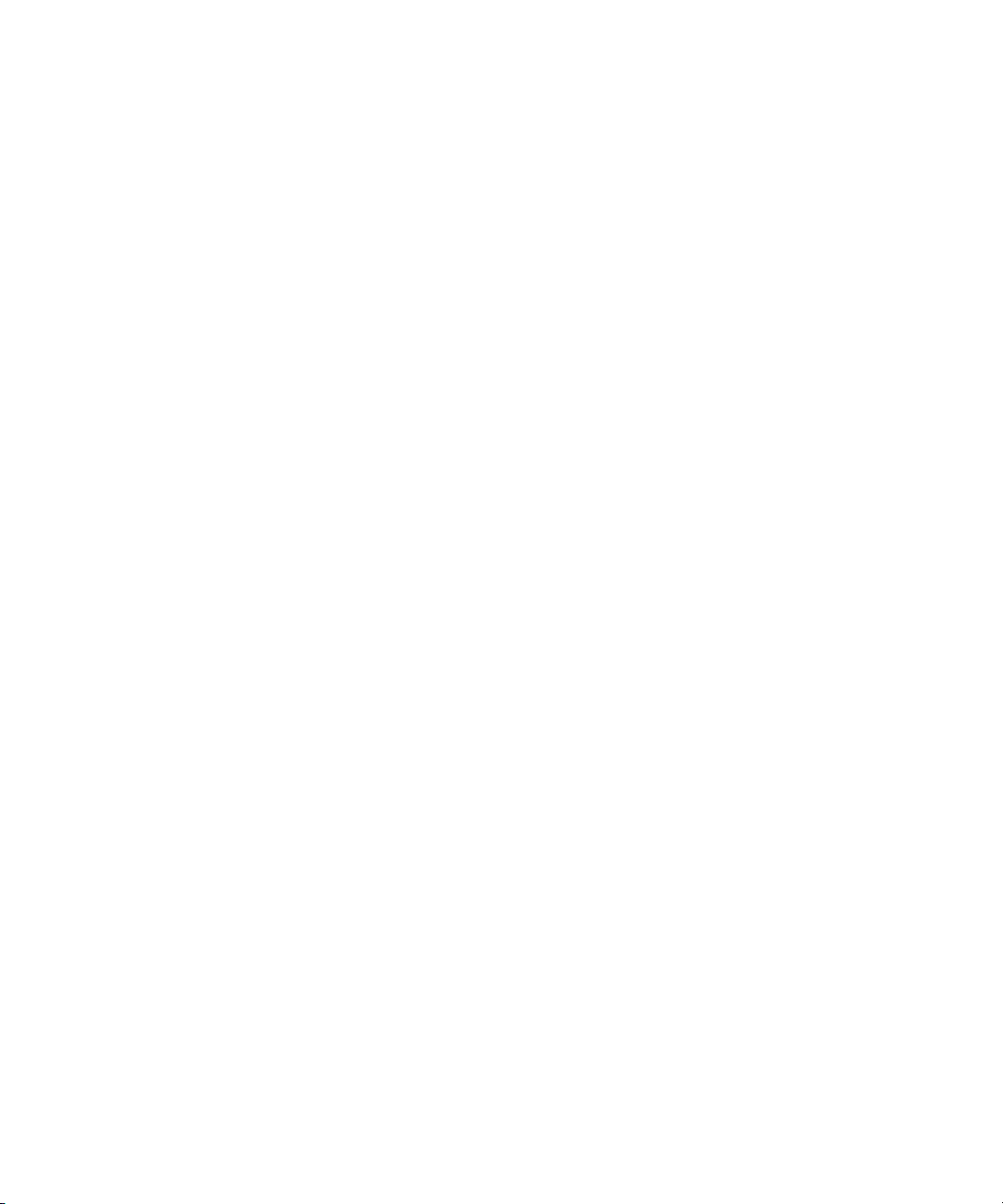
Redistribution and use in source and binary forms are permitted provided that the above copyright notice and this paragraph
are duplicated in all such forms and that any documentation, advertising materials, and other materials related to such
distribution and use acknowledge that the software was developed by the University of California, Berkeley. The name of the
University may not be used to endorse or promote products derived from this software without specific prior written
permission. THIS SOFTWARE IS PROVIDED ``AS IS'' AND WITHOUT ANY EXPRESS OR IMPLIED WARRANTIES,
INCLUDING, WITHOUT LIMITATION, THE IMPLIED WARRANTIES OF MERCHANTABILITY AND FITNESS FOR A
PARTICULAR PURPOSE.
Copyright (C) 1989, 1991 by Jef Poskanzer.
Permission to use, copy, modify, and distribute this software and its documentation for any purpose and without fee is hereby
granted, provided that the above copyright notice appear in all copies and that both that copyright notice and this permission
notice appear in supporting documentation. This software is provided "as is" without express or implied warranty.
Copyright 1995, Trinity College Computing Center. Written by David Chappell.
Permission to use, copy, modify, and distribute this software and its documentation for any purpose and without fee is hereby
granted, provided that the above copyright notice appear in all copies and that both that copyright notice and this permission
notice appear in supporting documentation. This software is provided "as is" without express or implied warranty.
Copyright 1996 Daniel Dardailler.
Permission to use, copy, modify, distribute, and sell this software for any purpose is hereby granted without fee, provided that
the above copyright notice appear in all copies and that both that copyright notice and this permission notice appear in
supporting documentation, and that the name of Daniel Dardailler not be used in advertising or publicity pertaining to
distribution of the software without specific, written prior permission. Daniel Dardailler makes no representations about the
suitability of this software for any purpose. It is provided "as is" without express or implied warranty.
Modifications Copyright 1999 Matt Koss, under the same license as above.
Copyright (c) 1991 by AT&T.
Permission to use, copy, modify, and distribute this software for any purpose without fee is hereby granted, provided that this
entire notice is included in all copies of any software which is or includes a copy or modification of this software and in all
copies of the supporting documentation for such software.
THIS SOFTWARE IS BEING PROVIDED "AS IS", WITHOUT ANY EXPRESS OR IMPLIED WARRANTY. IN PARTICULAR,
NEITHER THE AUTHOR NOR AT&T MAKES ANY REPRESENTATION OR WARRANTY OF ANY KIND CONCERNING THE
MERCHANTABILITY OF THIS SOFTWARE OR ITS FITNESS FOR ANY PARTICULAR PURPOSE.
This product includes software developed by the University of California, Berkeley and its contributors.
The following disclaimer is required by Nexidia Inc.:
© 2006 Nexidia. All rights reserved.
Manufactured under license from the Georgia Tech Research Corporation, U.S.A. Patent Pending.
The following disclaimer is required by Paradigm Matrix:
Portions of this software licensed from Paradigm Matrix.
The following disclaimer is required by Ray Sauers Associates, Inc.:
“Install-It” is licensed from Ray Sauers Associates, Inc. End-User is prohibited from taking any action to derive a source code
equivalent of “Install-It,” including by reverse assembly or reverse compilation, Ray Sauers Associates, Inc. shall in no event be
liable for any damages resulting from reseller’s failure to perform reseller’s obligation; or any damages arising from use or
operation of reseller’s products or the software; or any other damages, including but not limited to, incidental, direct, indirect,
special or consequential Damages including lost profits, or damages resulting from loss of use or inability to use reseller’s
products or the software for any reason including copyright or patent infringement, or lost data, even if Ray Sauers Associates
has been advised, knew or should have known of the possibility of such damages.
The following disclaimer is required by Videomedia, Inc.:
“Videomedia, Inc. makes no warranties whatsoever, either express or implied, regarding this product, including warranties with
respect to its merchantability or its fitness for any particular purpose.”
“This software contains V-LAN ver. 3.0 Command Protocols which communicate with V-LAN ver. 3.0 products developed by
Videomedia, Inc. and V-LAN ver. 3.0 compatible products developed by third parties under license from Videomedia, Inc. Use
of this software will allow “frame accurate” editing control of applicable videotape recorder decks, videodisc recorders/players
and the like.”
3
Page 4
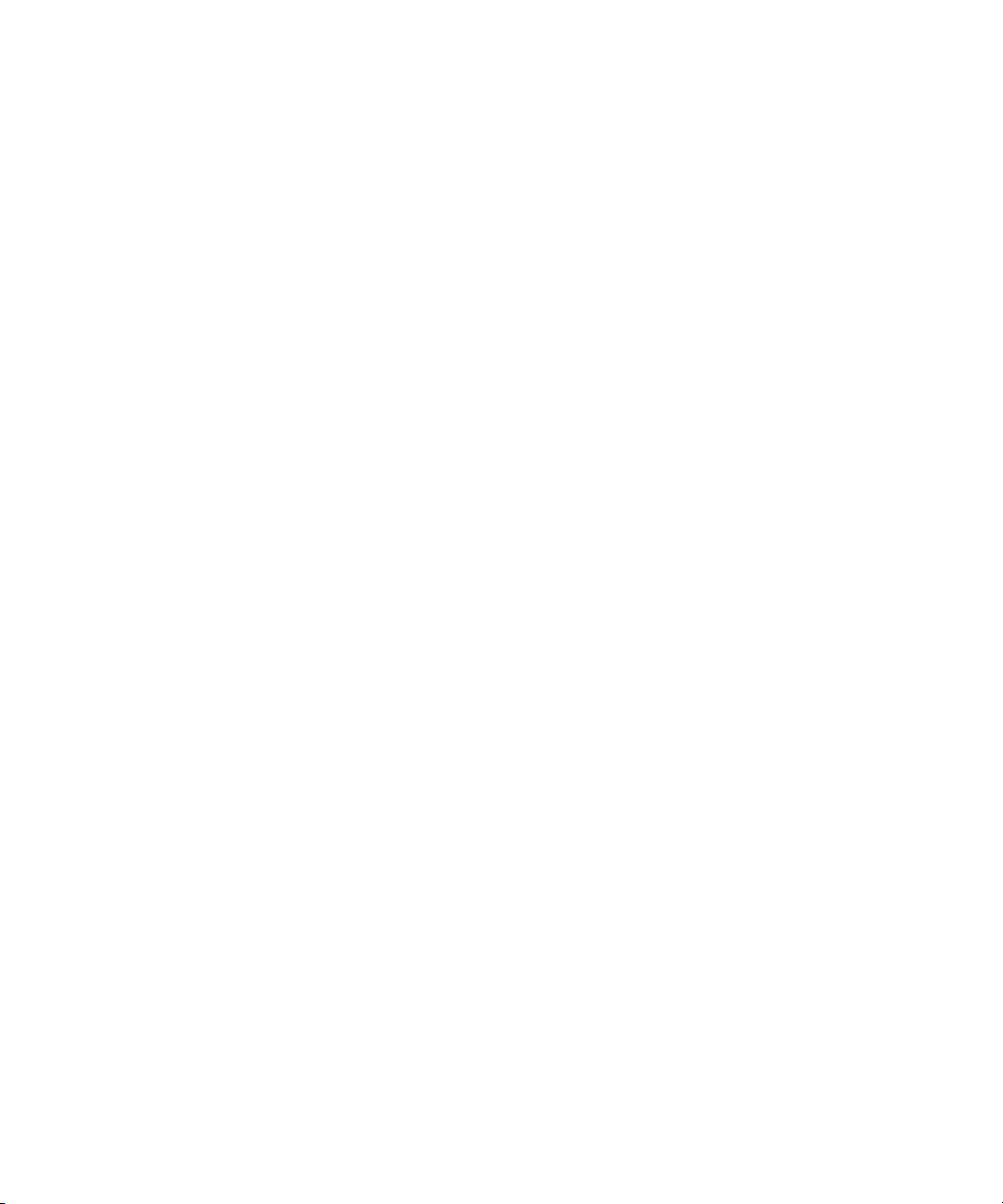
The following disclaimer is required by Altura Software, Inc. for the use of its Mac2Win software and Sample
Source Code:
©1993–1998 Altura Software, Inc.
The following disclaimer is required by Ultimatte Corporation:
Certain real-time compositing capabilities are provided under a license of such technology from Ultimatte Corporation and are
subject to copyright protection.
The following disclaimer is required by 3Prong.com Inc.:
Certain waveform and vector monitoring capabilities are provided under a license from 3Prong.com Inc.
The following disclaimer is required by Interplay Entertainment Corp.:
The “Interplay” name is used with the permission of Interplay Entertainment Corp., which bears no responsibility for Avid
products.
This product includes portions of the Alloy Look & Feel software from Incors GmbH.
This product includes software developed by the Apache Software Foundation (http://www.apache.org/).
© DevelopMentor
This product may include the JCifs library, for which the following notice applies:
JCifs © Copyright 2004, The JCIFS Project, is licensed under LGPL (http://jcifs.samba.org/). See the LGPL.txt file in the Third
Party Software directory on the installation CD.
Avid Interplay contains components licensed from LavanTech. These components may only be used as part of and in
connection with Avid Interplay.
Attn. Government User(s). Restricted Rights Legend
U.S. GOVERNMENT RESTRICTED RIGHTS. This Software and its documentation are “commercial computer software” or
“commercial computer software documentation.” In the event that such Software or documentation is acquired by or on behalf
of a unit or agency of the U.S. Government, all rights with respect to this Software and documentation are subject to the terms
of the License Agreement, pursuant to FAR §12.212(a) and/or DFARS §227.7202-1(a), as applicable.
Trademarks
003, 192 Digital I/O, 192XD I/O, 888 I/O, Adrenaline, AirPlay, AirSPACE, AirSPACE HD, AirSpeed, ALEX, Alienbrain, AniMatte,
AudioMarket, AudioPages, AudioSuite, AudioVision, AutoSync, Avid, Avid Advanced Response, Avid DNA, Avid DNxcel,
Avid DNxHD, AVIDdrive, Avid DS Assist Station, Avid EditStar, Avid Learning Excellerator, Avid Liquid,
Avid Liquid Chrome Xe, Avid MEDIArray, Avid Mojo, AvidNet, AvidNetwork, Avid NewStar, Avid Remote Response,
AVIDstripe, Avid Unity, Avid Unity ISIS, Avid VideoRAID, Avid Xpress, AVoption, AVX, Beauty Without The Bandwidth,
Blacktooth, Boom, C|24, CamCutter, CaptureManager, ChromaCurve, ChromaWheel, Command|24, Conectiv, CountDown,
DAE, Dazzle, Dazzle Digital Video Creator, Deko, DekoCast, D-Fi, D-fx, DigiDelivery, Digidesign, Digidesign Audio Engine,
Digidesign Intelligent Noise Reduction, DigiDrive, DigiLink, DigiMeter, DigiSerial, Digital Nonlinear Accelerator, DigiTranslator,
DINR, DNxchange, do more, DVD Complete, D-Verb, Eleven, Equinox, EveryPhase, ExpertRender, Fastbreak, Fast Track,
FieldPak, Film Composer, FilmScribe, Flexevent, FluidMotion, FXDeko, G7, G-Rack, HD Core, HD Process, HDPack,
Hollywood DV-Bridge, Hybrid, HyperControl, HyperSPACE, HyperSPACE HDCAM, IllusionFX, Image Independence, iNEWS,
iNEWS Assign, iNEWS ControlAir, Instantwrite, Instinct, Intelli-sat Broadcasting Recording Manager, Intelli-Sat, InterFX,
Interplay, inTONE, Intraframe, iS9, iS18, iS23, iS36, ISIS, IsoSync, KeyRig, KeyStudio, LaunchPad, LeaderPlus, Lightning,
ListSync, Lo-Fi, Magic Mask, Make Anything Hollywood, make manage move | media, Marquee, M-Audio, M-Audio Micro,
Maxim, Mbox, MCXpress, Media Browse, Media Composer, MediaDock, MediaDock Shuttle, Media Fusion, Media Illusion,
MediaLog, Media Reader, Media Recorder, MEDIArray, MediaShare, MediaStream, Media Suite, Meridien, MetaFuze,
MetaSync, MicroTrack, Midiman, MissionControl, Mix Rack, MixLab, Moviebox, Moviestar, NaturalMatch, Nearchive,
NetReview, NewsCutter, Nitris, NRV-10 interFX, Octane, OMF, OMF Interchange, OMM, OnDVD, Open Media Framework,
Open Media Management, Palladium, Pinnacle, Pinnacle DistanTV, Pinnacle Geniebox, Pinnacle HomeMusic,
Pinnacle MediaSuite, Pinnacle Mobile Media, Pinnacle PCTV, Pinnacle PCTV HD Ultimate Stick, Pinnacle PCTV Nano Stick,
Pinnacle PCTV To Go, Pinnacle Scorefitter, Pinnacle Studio, Pinnacle Studio MovieBoard, Pinnacle Systems, Pinnacle
VideoSpin, ProEncode, ProServices, ProSessions, Pro Tools, QuietDrive, Recti-Fi, Reel Tape Delay, Reel Tape Flanger,
Reel Tape Saturation, RetroLoop, rS9, rS18, Salesview, Sci-Fi, Scorch, Scorefitter, ScriptSync,
SecureProductionEnvironment, Session, Show Center, Sibelius, SIDON, Soft SampleCell, Soft-Clip Limiter,
Sound Designer II, SPACE, SPACEShift, SpectraGraph, SpectraMatte, Starplay, SteadyGlide, Streamfactory, Streamgenie,
StreamRAID, Strike, Structure, Studiophile, SubCap, Sundance Digital, Sundance, Symphony, SYNC HD, SynchroScience,
4
Page 5
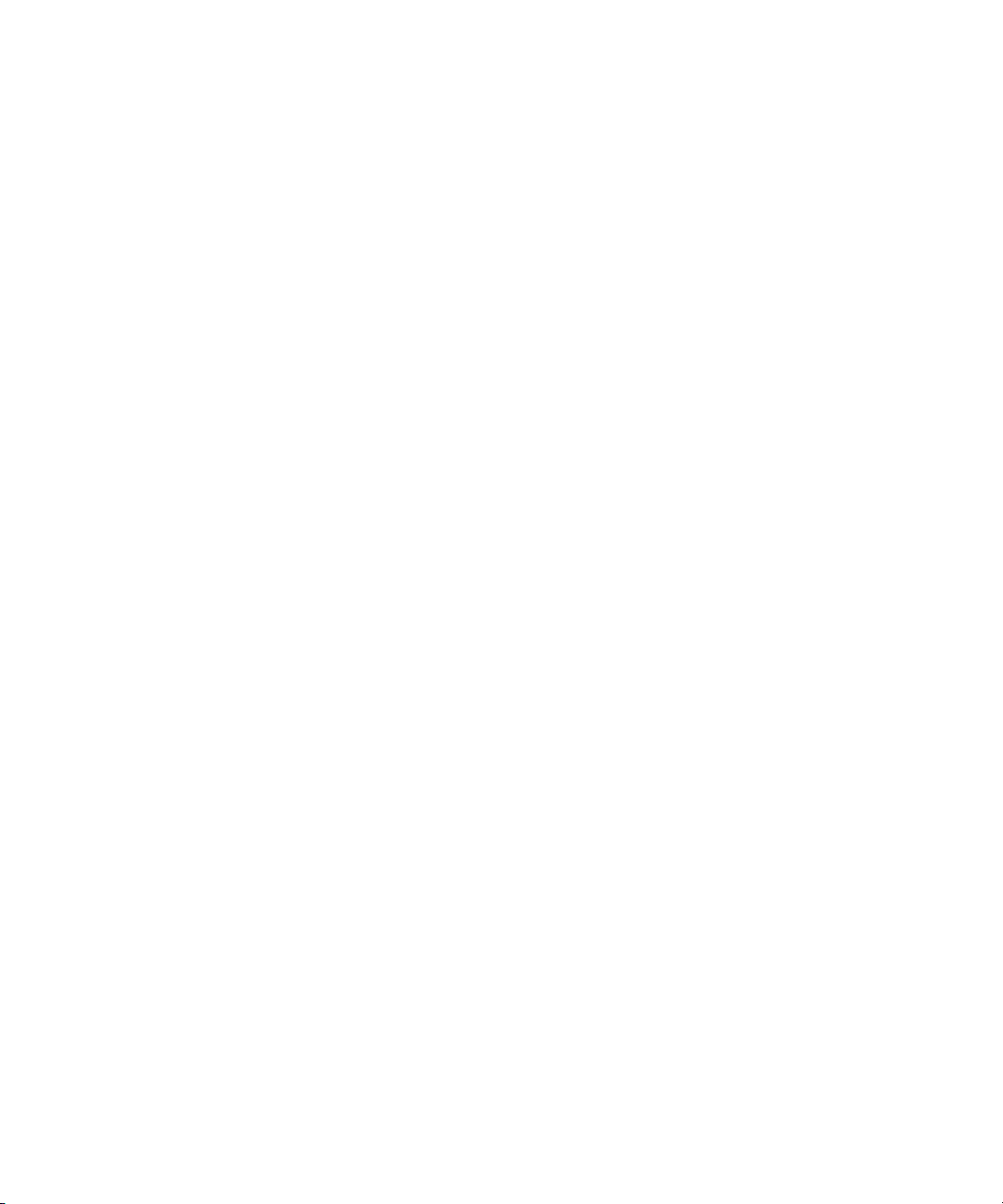
SynchroScope, Syntax, Targa, TDM FlexCable, Thunder, Titan, Titansync, TL Aggro, TL AutoPan, TL Drum Rehab,
TL Everyphase, TL Fauxlder, TL In Tune, TL MasterMeter, TL Metro, TL Space, TL Utilities, Torq, Torq Xponent, Transfuser,
Trigger Finger, Trillium Lane Labs, TruTouch, UnityRAID, Vari-Fi, Velvet, Venom, VideoRAID, Video Slave Driver, VideoSPACE,
VideoSpin, Vortx, Xdeck, X-Form, Xmon, Xponent, X-Session, and X-Session Pro are either registered trademarks or
trademarks of Avid Technology, Inc. in the United States and/or other countries.
Footage
Arri — Courtesy of Arri/Fauer — John Fauer, Inc.
Bell South “Anticipation” — Courtesy of Two Headed Monster — Tucker/Wayne Atlanta/GMS.
Canyonlands — Courtesy of the National Park Service/Department of the Interior.
Eco Challenge British Columbia — Courtesy of Eco Challenge Lifestyles, Inc., All Rights Reserved.
Eco Challenge Morocco — Courtesy of Discovery Communications, Inc.
It’s Shuttletime — Courtesy of BCP & Canadian Airlines.
Nestlé Coffee Crisp — Courtesy of MacLaren McCann Canada.
Saturn “Calvin Egg” — Courtesy of Cossette Communications.
“Tigers: Tracking a Legend” — Courtesy of www.wildlifeworlds.com, Carol Amore, Executive Producer.
"The Big Swell" — Courtesy of Swell Pictures, Inc.
Windhorse — Courtesy of Paul Wagner Productions.
Arizona Images — KNTV Production — Courtesy of Granite Broadcasting, Inc.,
Editor/Producer Bryan Foote.
Canyonlands — Courtesy of the National Park Service/Department of the Interior.
Ice Island — Courtesy of Kurtis Productions, Ltd.
Tornados + Belle Isle footage — Courtesy of KWTV News 9.
WCAU Fire Story — Courtesy of NBC-10, Philadelphia, PA.
Women in Sports – Paragliding — Courtesy of Legendary Entertainment, Inc.
News material provided by WFTV Television Inc.
GOT FOOTAGE?
Editors — Filmmakers — Special Effects Artists — Game Developers — Animators — Educators — Broadcasters — Content
creators of every genre — Just finished an incredible project and want to share it with the world?
Send us your reels and we may use your footage in our show reel or demo!*
For a copy of our release and Avid’s mailing address, go to www.avid.com/footage.
*Note: Avid cannot guarantee the use of materials submitted.
Avid iNEWS Command v3.0 Administrator’s Guide • 9329-65222-00 • Created 4/12/12 • This document is
distributed by Avid in online (electronic) form only, and is not available for purchase in printed form.
5
Page 6

6
Page 7
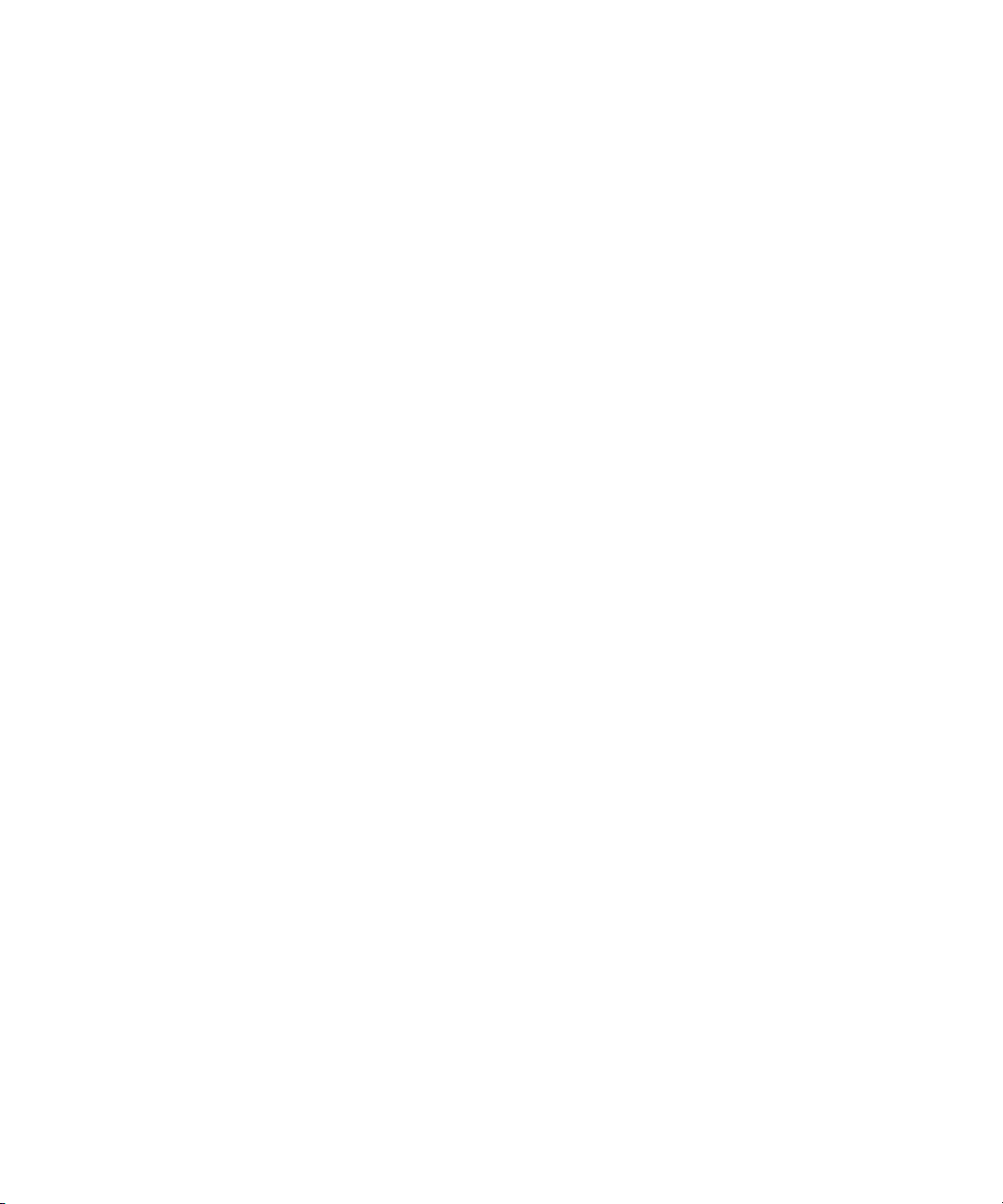
Contents
Symbols and Conventions . . . . . . . . . . . . . . . . . . . . . . . . . . . . . . . . . . . . . . . . . . . . . 9
If You Need Help. . . . . . . . . . . . . . . . . . . . . . . . . . . . . . . . . . . . . . . . . . . . . . . . . . . . 10
How to Order Documentation . . . . . . . . . . . . . . . . . . . . . . . . . . . . . . . . . . . . . . . . . . 10
Avid Training Services . . . . . . . . . . . . . . . . . . . . . . . . . . . . . . . . . . . . . . . . . . . . . . . 11
Chapter 1 Introduction to iNEWS Command . . . . . . . . . . . . . . . . . . . . . . . . . . . . . . 13
Overview of the System Architecture . . . . . . . . . . . . . . . . . . . . . . . . . . . . . . . . . . . . 14
Architecture and Workflow . . . . . . . . . . . . . . . . . . . . . . . . . . . . . . . . . . . . . . . . . 15
Command with Avid Deko Overview . . . . . . . . . . . . . . . . . . . . . . . . . . . . . . . . . 16
Features . . . . . . . . . . . . . . . . . . . . . . . . . . . . . . . . . . . . . . . . . . . . . . . . . . . . . . . 17
Security via Administrator Password. . . . . . . . . . . . . . . . . . . . . . . . . . . . . . . . . . . . . 18
Starting Command at a Workstation . . . . . . . . . . . . . . . . . . . . . . . . . . . . . . . . . . . . . 19
Overview of the User Interface . . . . . . . . . . . . . . . . . . . . . . . . . . . . . . . . . . . . . . . . . 19
Playlist Viewer . . . . . . . . . . . . . . . . . . . . . . . . . . . . . . . . . . . . . . . . . . . . . . . . . . 20
Panels . . . . . . . . . . . . . . . . . . . . . . . . . . . . . . . . . . . . . . . . . . . . . . . . . . . . . . . . 20
Menu Bar . . . . . . . . . . . . . . . . . . . . . . . . . . . . . . . . . . . . . . . . . . . . . . . . . . . 20
Disabling a Command Workstation’s Keyboard . . . . . . . . . . . . . . . . . . . . . . . . . 25
Chapter 2 iNEWS Command Services. . . . . . . . . . . . . . . . . . . . . . . . . . . . . . . . . . . . 27
Main Services . . . . . . . . . . . . . . . . . . . . . . . . . . . . . . . . . . . . . . . . . . . . . . . . . . . . . . 28
Device Services . . . . . . . . . . . . . . . . . . . . . . . . . . . . . . . . . . . . . . . . . . . . . . . . . . . . 29
Framework Services . . . . . . . . . . . . . . . . . . . . . . . . . . . . . . . . . . . . . . . . . . . . . . . . . 30
Redundancy/Failover . . . . . . . . . . . . . . . . . . . . . . . . . . . . . . . . . . . . . . . . . . . . . . . . 31
Non-redundant services . . . . . . . . . . . . . . . . . . . . . . . . . . . . . . . . . . . . . . . . . . . 32
Viewing Status of Services . . . . . . . . . . . . . . . . . . . . . . . . . . . . . . . . . . . . . . . . . . . . 34
Starting and Stopping Services. . . . . . . . . . . . . . . . . . . . . . . . . . . . . . . . . . . . . . . . . 36
Chapter 3 System Settings . . . . . . . . . . . . . . . . . . . . . . . . . . . . . . . . . . . . . . . . . . . . . 39
Viewing System Settings. . . . . . . . . . . . . . . . . . . . . . . . . . . . . . . . . . . . . . . . . . . . . . 40
Channel Settings. . . . . . . . . . . . . . . . . . . . . . . . . . . . . . . . . . . . . . . . . . . . . . . . . . . . 41
Device Channels . . . . . . . . . . . . . . . . . . . . . . . . . . . . . . . . . . . . . . . . . . . . . . . . 41
Groups . . . . . . . . . . . . . . . . . . . . . . . . . . . . . . . . . . . . . . . . . . . . . . . . . . . . . . . . 44
7
Page 8
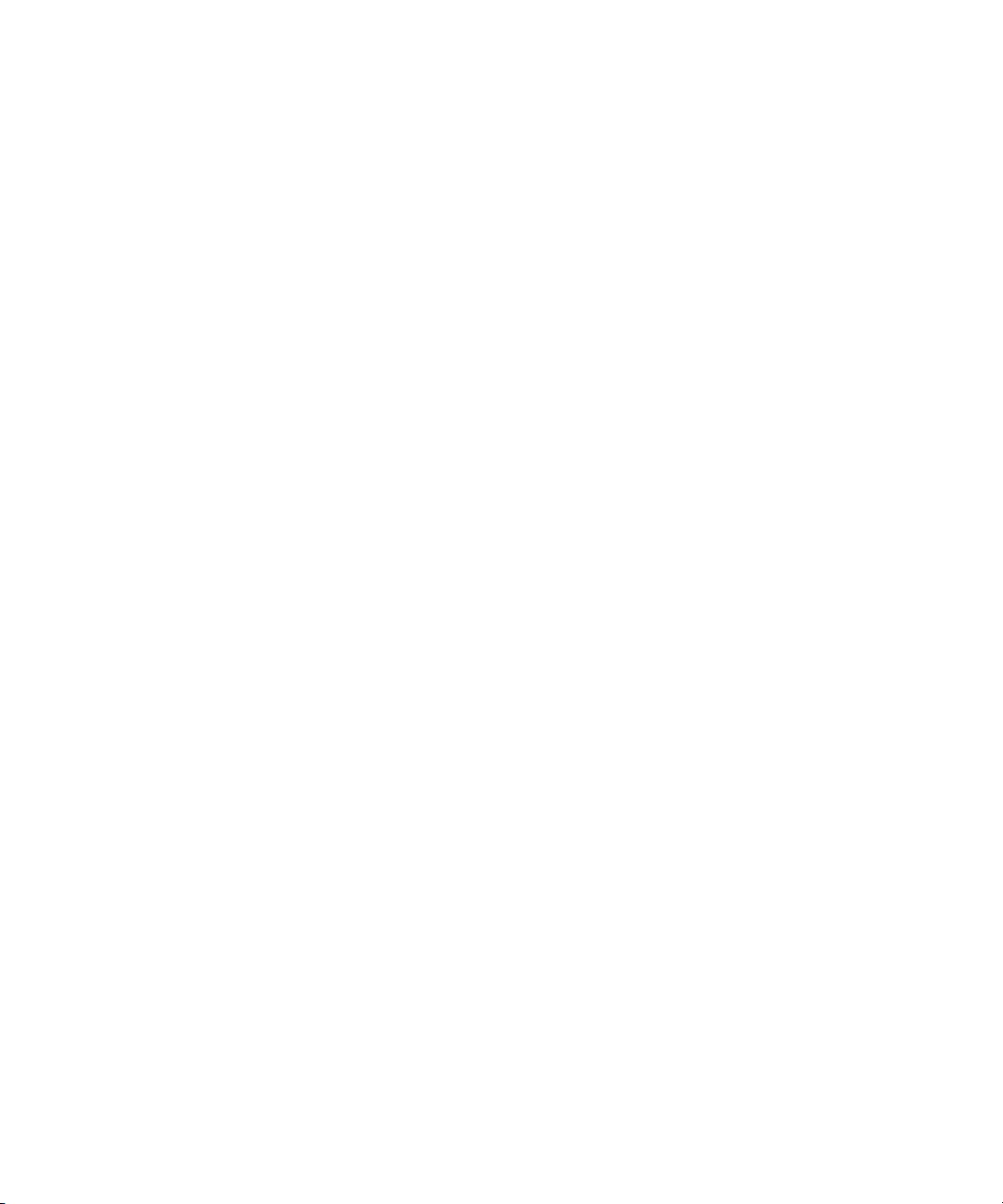
Creating Channel Groups. . . . . . . . . . . . . . . . . . . . . . . . . . . . . . . . . . . . . . 46
Editing Channel Groups . . . . . . . . . . . . . . . . . . . . . . . . . . . . . . . . . . . . . . . 50
Deleting Channel Groups . . . . . . . . . . . . . . . . . . . . . . . . . . . . . . . . . . . . . . 53
Ripple Groups. . . . . . . . . . . . . . . . . . . . . . . . . . . . . . . . . . . . . . . . . . . . . . . 54
Indices . . . . . . . . . . . . . . . . . . . . . . . . . . . . . . . . . . . . . . . . . . . . . . . . . . . . . . . . 56
Programming the X-keys . . . . . . . . . . . . . . . . . . . . . . . . . . . . . . . . . . . . . . 58
MOS Settings . . . . . . . . . . . . . . . . . . . . . . . . . . . . . . . . . . . . . . . . . . . . . . . . . . . . . . 61
Configuring Command for MOS Redirection. . . . . . . . . . . . . . . . . . . . . . . . . . . 66
Playlist Settings . . . . . . . . . . . . . . . . . . . . . . . . . . . . . . . . . . . . . . . . . . . . . . . . . . . . 67
Graphics Styles . . . . . . . . . . . . . . . . . . . . . . . . . . . . . . . . . . . . . . . . . . . . . . . . . 68
Graphic Title Format . . . . . . . . . . . . . . . . . . . . . . . . . . . . . . . . . . . . . . . . . . . . . 70
Playout Settings . . . . . . . . . . . . . . . . . . . . . . . . . . . . . . . . . . . . . . . . . . . . . . . . . . . . 71
As-run Log. . . . . . . . . . . . . . . . . . . . . . . . . . . . . . . . . . . . . . . . . . . . . . . . . . . . . 72
Behavior . . . . . . . . . . . . . . . . . . . . . . . . . . . . . . . . . . . . . . . . . . . . . . . . . . . . . . 73
Recue Control . . . . . . . . . . . . . . . . . . . . . . . . . . . . . . . . . . . . . . . . . . . . . . . . . . 74
Cue Fail Control . . . . . . . . . . . . . . . . . . . . . . . . . . . . . . . . . . . . . . . . . . . . . . . . 75
Autocue . . . . . . . . . . . . . . . . . . . . . . . . . . . . . . . . . . . . . . . . . . . . . . . . . . . . . . . 76
Inventory Settings. . . . . . . . . . . . . . . . . . . . . . . . . . . . . . . . . . . . . . . . . . . . . . . . . . . 78
Enabling Mark In Points from Avid iNEWS . . . . . . . . . . . . . . . . . . . . . . . . . . . . 80
Enabling Loop Count from Avid iNEWS . . . . . . . . . . . . . . . . . . . . . . . . . . . . . . 81
GPI Settings . . . . . . . . . . . . . . . . . . . . . . . . . . . . . . . . . . . . . . . . . . . . . . . . . . . . . . . 82
Mapping Events to Actions for a GPI Panel . . . . . . . . . . . . . . . . . . . . . . . . . . . 82
Enabling the GPI Panel . . . . . . . . . . . . . . . . . . . . . . . . . . . . . . . . . . . . . . . . . . . . . . 87
Tally Settings . . . . . . . . . . . . . . . . . . . . . . . . . . . . . . . . . . . . . . . . . . . . . . . . . . . . . . 88
Privileges . . . . . . . . . . . . . . . . . . . . . . . . . . . . . . . . . . . . . . . . . . . . . . . . . . . . . . . . . 90
System Alias. . . . . . . . . . . . . . . . . . . . . . . . . . . . . . . . . . . . . . . . . . . . . . . . . . . . . . . 91
Importing and Exporting System Settings . . . . . . . . . . . . . . . . . . . . . . . . . . . . . . . . 92
Chapter 4 Troubleshooting . . . . . . . . . . . . . . . . . . . . . . . . . . . . . . . . . . . . . . . . . . . . . 95
Support Dialog Box . . . . . . . . . . . . . . . . . . . . . . . . . . . . . . . . . . . . . . . . . . . . . . . . . 96
Standard Information to Include Regardless of Issue . . . . . . . . . . . . . . . . . . . . 97
Configuring the Avid Deko Renderer Service. . . . . . . . . . . . . . . . . . . . . . . . . . . . . . 97
Index . . . . . . . . . . . . . . . . . . . . . . . . . . . . . . . . . . . . . . . . . . . . . . . . . . . . . . 99
8
Page 9
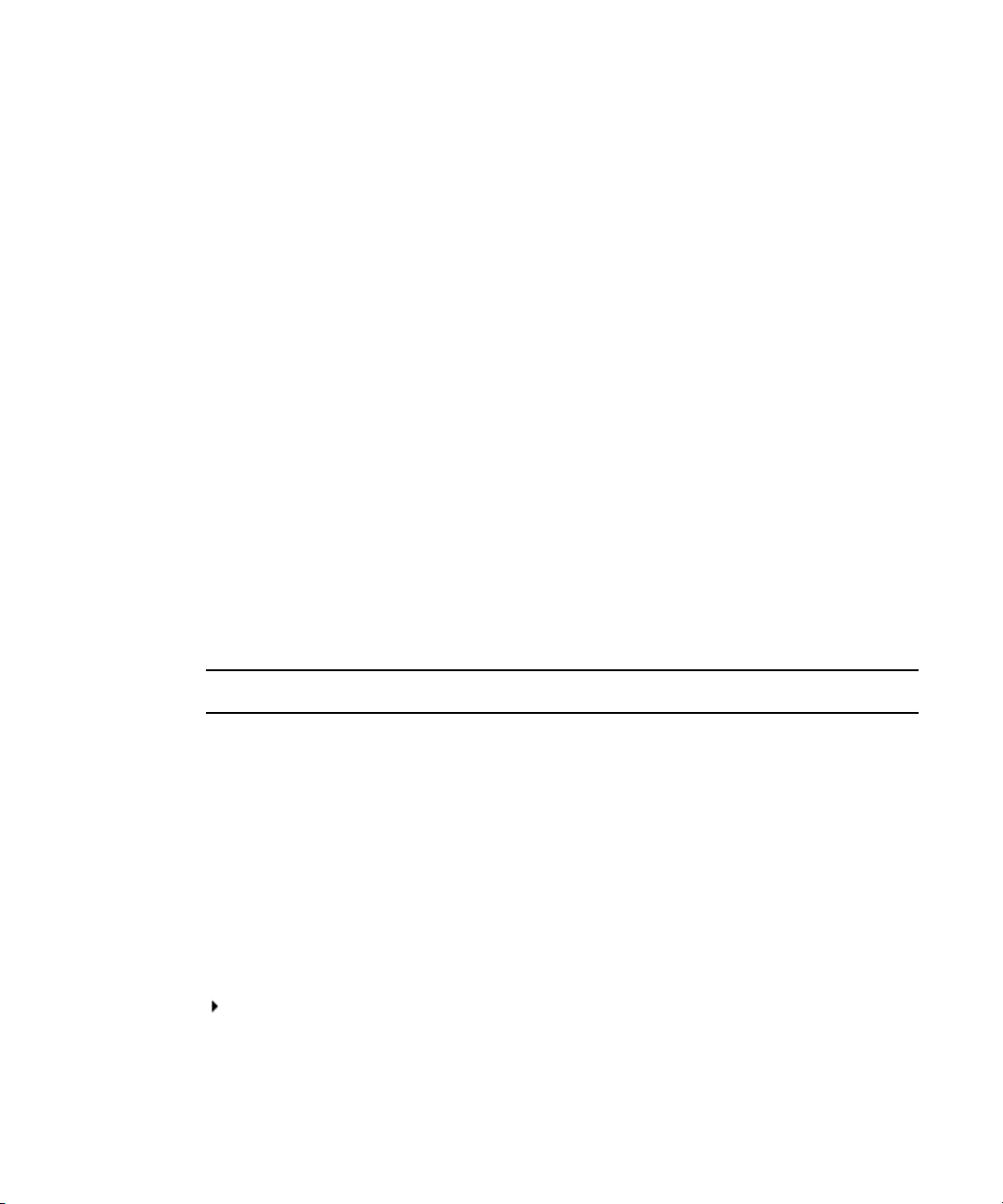
Using This Guide
Congratulations on your purchase of your Avid iNEWS Command system.
Avid iNEWS Command offers a considerable amount of functionality for the state-of-the-art
newsroom, including newsroom system integration and playout control. With Command,
newsroom personnel can easily create and manage playlists.
This publication provides information on how to administer the Command system.
The documentation describes the standard features of a basic system configuration.
n
Therefore, your system might contain certain features and hardware that are not covered in
the documentation.
Symbols and Conventions
Avid documentation uses the following symbols and conventions:
Symbol or Convention Meaning or Action
n
c
w
> This symbol indicates menu commands (and subcommands) in the
(Windows), (Windows
only), (Macintosh), or
(Macintosh only)
A note provides important related information, reminders,
recommendations, and strong suggestions.
A caution means that a specific action you take could cause harm to
your computer or cause you to lose data.
A warning describes an action that could cause you physical harm.
Follow the guidelines in this document or on the unit itself when
handling electrical equipment.
order you select them. For example, File > Import means to open the
File menu and then select the Import command.
This symbol indicates a single-step procedure. Multiple arrows in a list
indicate that you perform one of the actions listed.
This text indicates that the information applies only to the specified
operating system, either Windows or Macintosh OS X.
Page 10
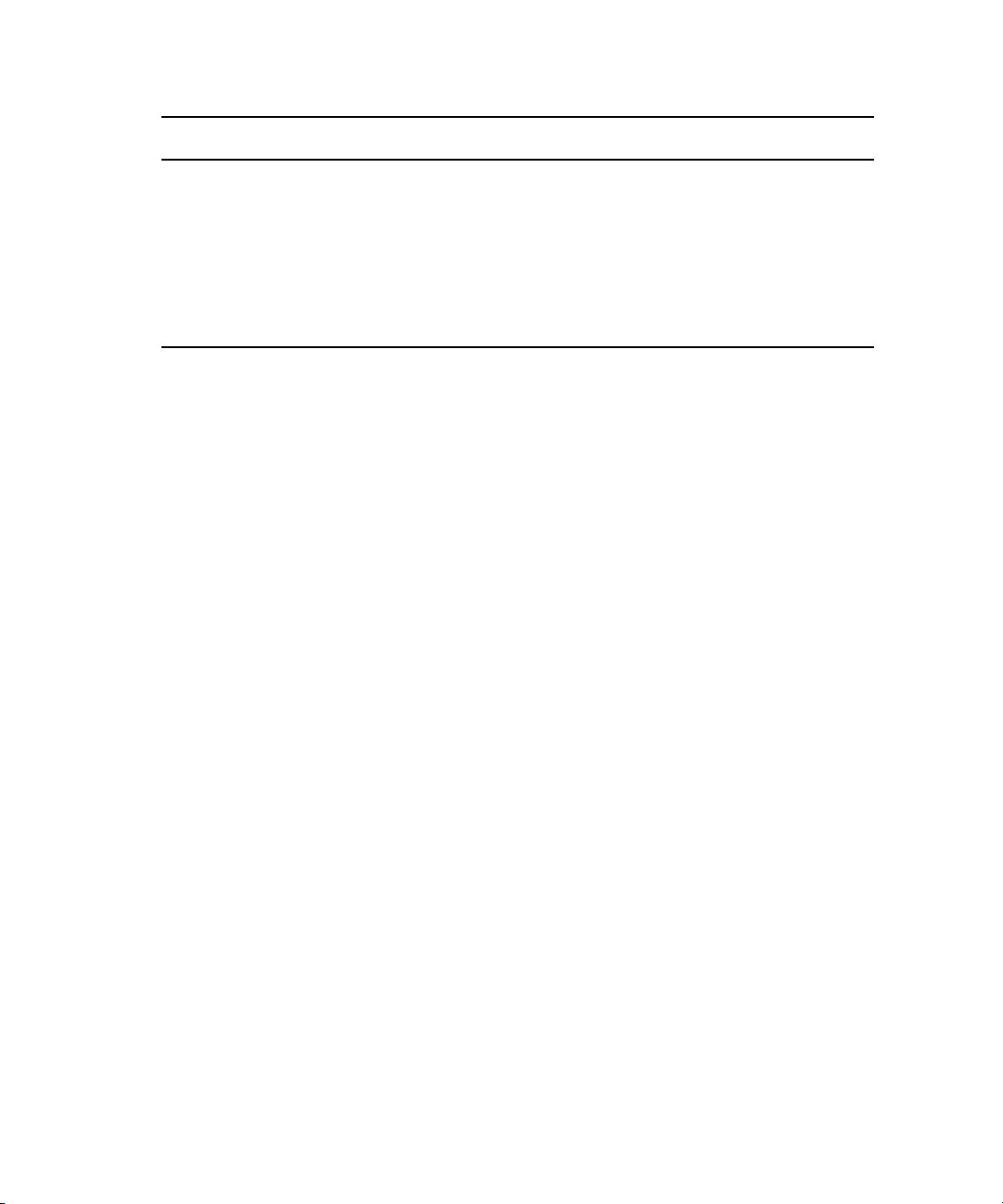
Symbol or Convention Meaning or Action
Bold font Bold font is primarily used in task instructions to identify user interface
items and keyboard sequences.
Italic font Italic font is used to emphasize certain words and to indicate variables.
Courier Bold font
Ctrl+key or mouse action Press and hold the first key while you press the last key or perform the
If You Need Help
If you are having trouble using your Avid product:
1. Retry the action, carefully following the instructions given for that task in this guide. It
is especially important to check each step of your workflow.
2. Check the latest information that might have become available after the documentation
was published:
- If the latest information for your Avid product is provided as printed release notes,
they ship with your application and are also available online.
If the latest information for your Avid product is provided as a ReadMe file, it is
supplied on your Avid installation CD or DVD as a PDF document
(README_product.pdf) and is also available online.
You should always check online for the most up-to-date release notes or ReadMe
because the online version is updated whenever new information becomes
available. To view these online versions, select ReadMe from the Help menu, or visit
the Knowledge Base at www.avid.com/readme.
Courier Bold font identifies text that you type.
mouse action. For example, Command+Option+C or Ctrl+drag.
3. Check the documentation that came with your Avid application or your hardware for
maintenance or hardware-related issues.
4. Visit the online Knowledge Base at www.avid.com/onlinesupport. Online services are
available 24 hours per day, 7 days per week. Search this online Knowledge Base to find
answers, to view error messages, to access troubleshooting tips, to download updates,
and to read or join online message-board discussions.
How to Order Documentation
To order additional copies of this documentation from within the United States, call Avid
Sales at 800-949-AVID (800-949-2843). If you are placing an order from outside the United
States, contact your local Avid representative.
10
Page 11
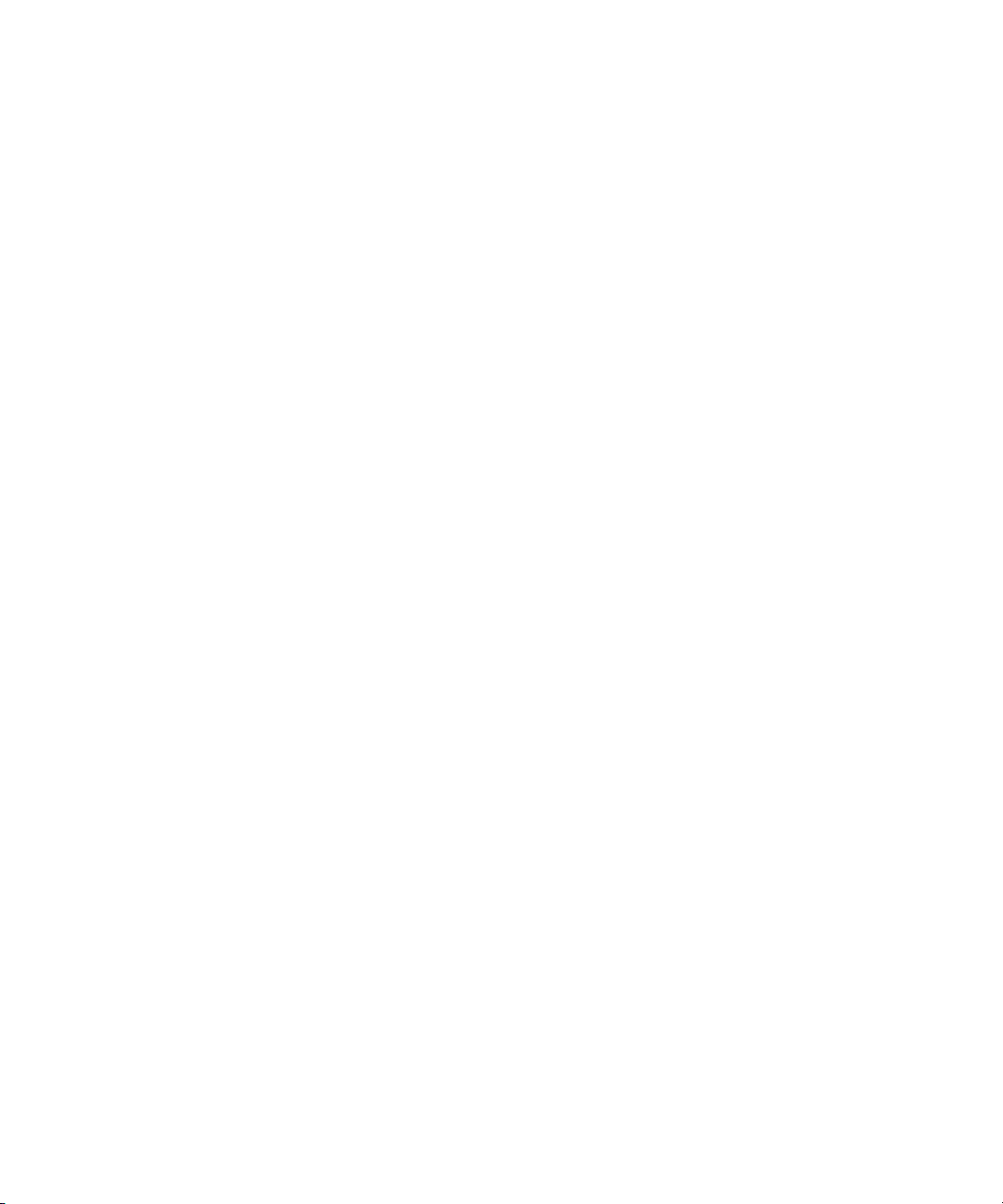
Avid Training Services
Avid makes lifelong learning, career advancement, and personal development easy and
convenient. Avid understands that the knowledge you need to differentiate yourself is always
changing, and Avid continually updates course content and offers new training delivery
methods that accommodate your pressured and competitive work environment.
To learn about Avid's new online learning environment, Avid Learning Excellerator™
(ALEX), visit http://learn.avid.com.
For information on courses/schedules, training centers, certifications, courseware, and
books, please visit www.avid.com/training or call Avid Sales at 800-949-AVID
(800-949-2843).
Avid Training Services
11
Page 12
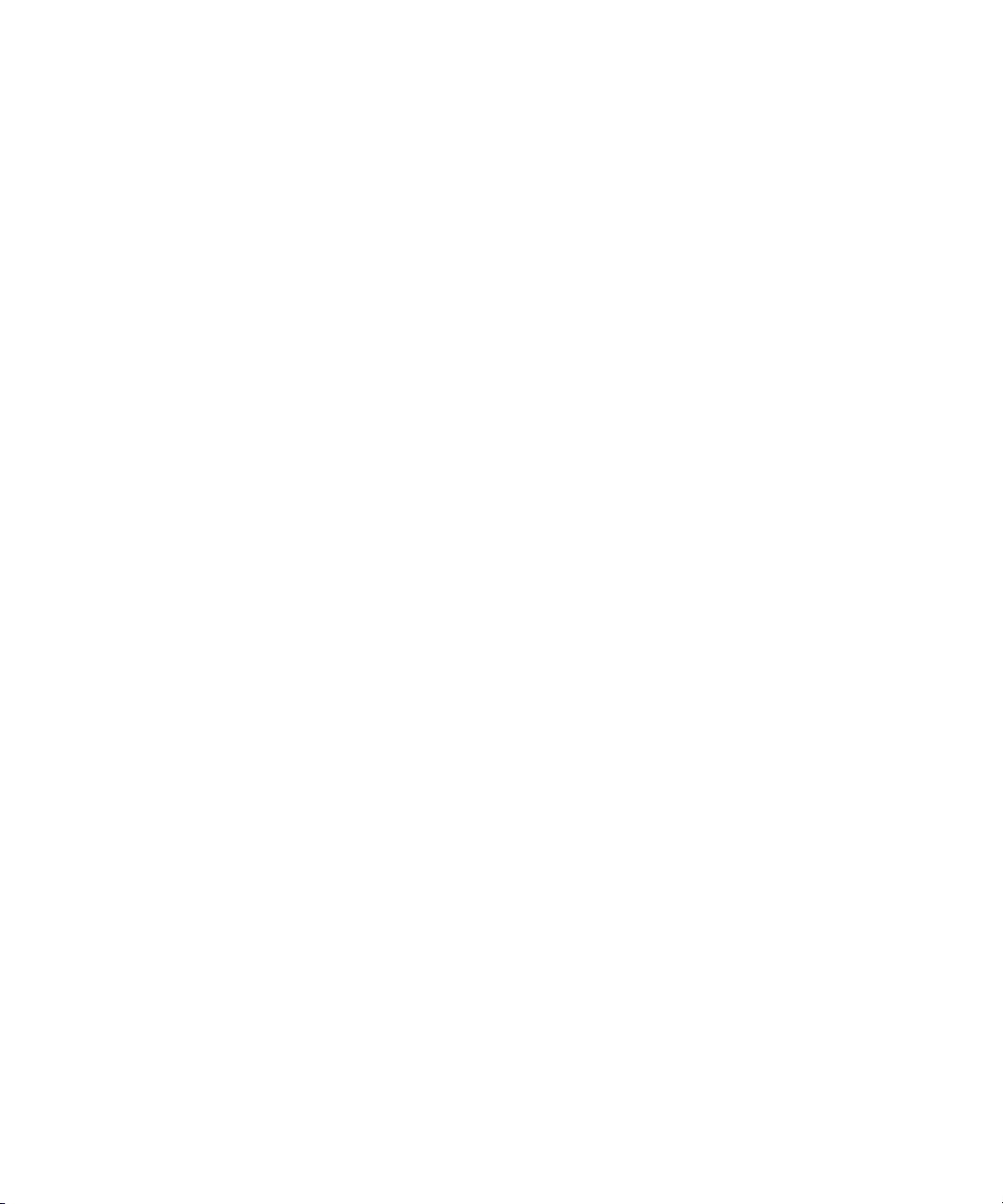
12
Page 13
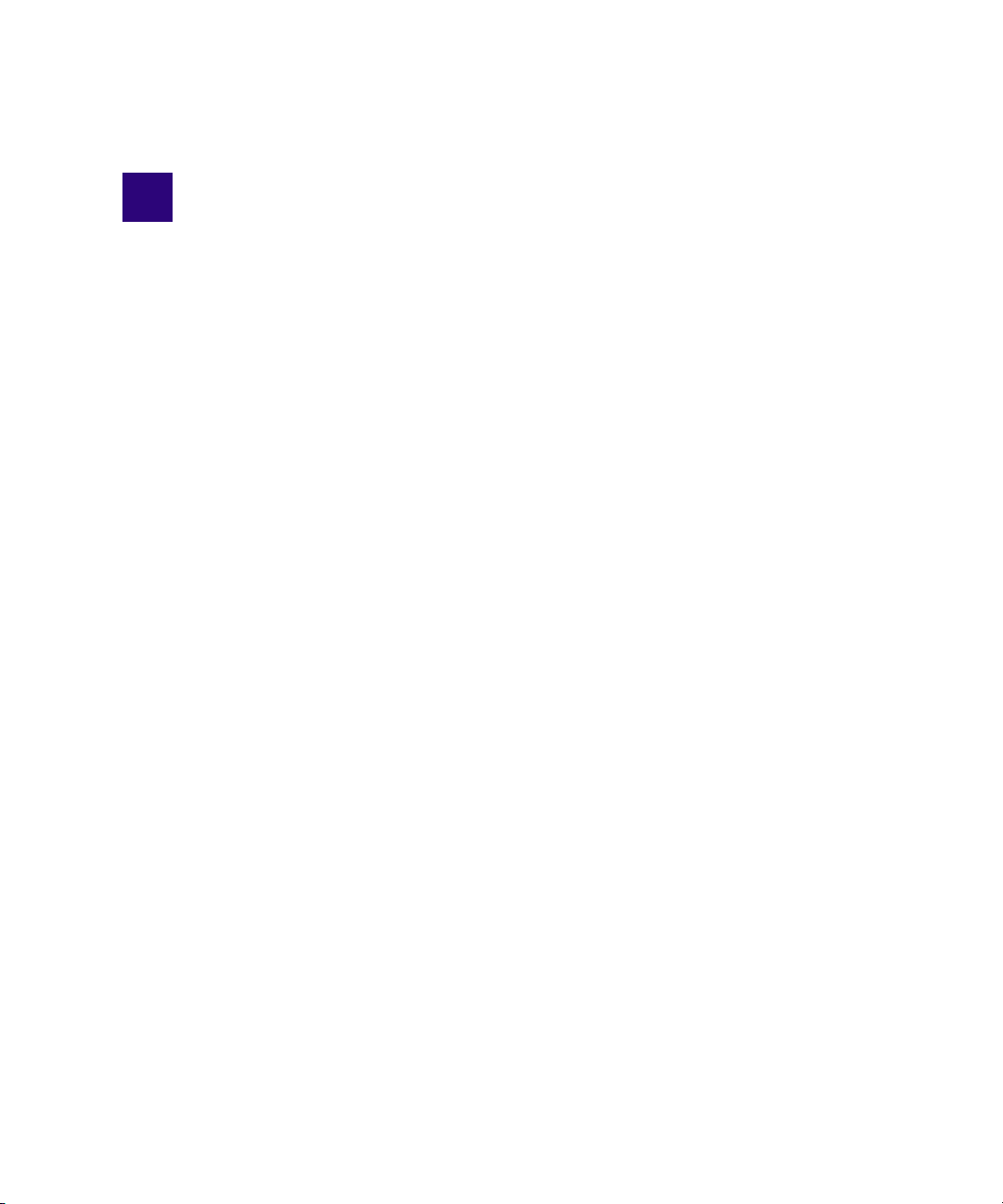
1 Introduction to iNEWS Command
Avid iNEWS Command is a device automation system that integrates with any iNEWS or
MOS-enabled newsroom computer system (NRCS) and provides broadcasters precise
control over a range of playout devices, including video servers, still stores, and character
generators in a broadcast news environment. Backup services and mirrored playout make
this system reliable while the user interface allows you to control multiple production
devices. Avid iNEWS Command also works with Avid Service Framework applications and
services to ensure you always have the best system performance.
This chapter contains the following main sections:
• Overview of the System Architecture
- Architecture and Workflow
- Features
• Security via Administrator Password
• Starting Command at a Workstation
• Overview of the User Interface
Page 14
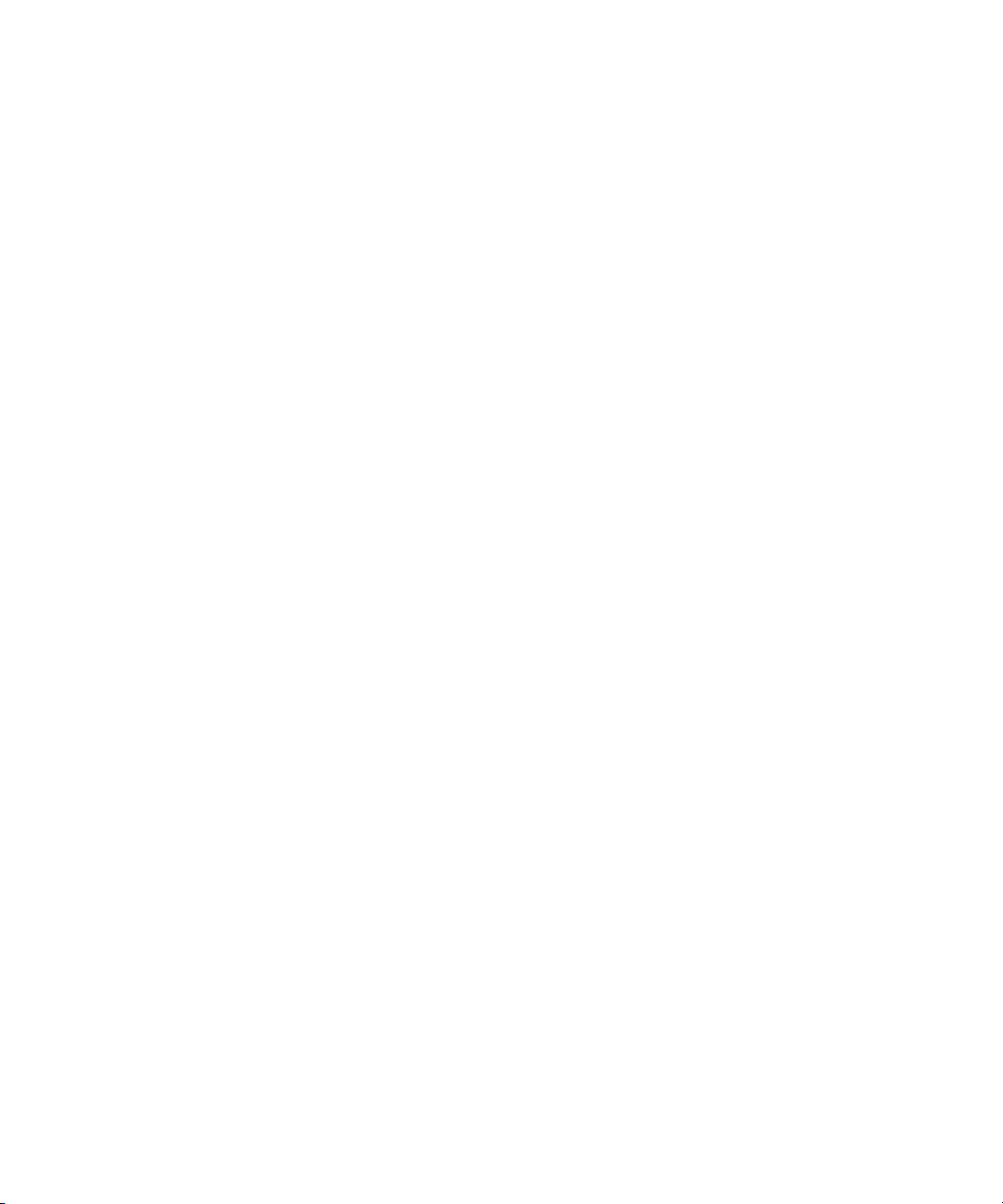
1 Introduction to iNEWS Command
Overview of the System Architecture
The basic iNEWS Command system is comprised of iNEWS Command Servers,
workstations that run the client software, and devices, such as Avid AirSpeed video servers,
Thunder production servers and Deko character generators. The system is designed to be an
extension of your current Avid system. It allows you to receive playlists from Avid iNEWS
while controlling your video and graphics devices. The iNEWS Command system supports
industry standard protocols making it compatible with many other products.
For newscast control your iNEWS Command system provides automated playlists, tracks
script changes, and automates control of production and playback devices including video
servers, still stores, and character generators. It integrates with the iNEWS rundown—or any
other MOS-enabled newsroom computer system—allowing a producer to change a show
while it is on air, and reflecting those changes in their iNEWS Command system. MOS
commands are supported so that journalists can use MOS plug-ins within the newsroom
computer system script. Production playout devices, including Avid Deko and Avid Thunder
on-air graphics solutions and AirSpeed video servers, are triggered based on the events in
the rundown.
News graphic and text templates for news elements can include logos and station IDs,
lower-third captions or superimposed graphics, and full-screen backgrounds with text.
Journalists, using iNEWS newsroom computer system, fill in the templates and insert them
into their stories either manually, by using a macro, or by using the iNEWS Title Entry tool.
They may also include clips and stills in their script by entering the ID of the of the graphic
in the story as a production cue. At air time an iNEWS Command operator triggers the
graphics playlist, which is synchronized with the iNEWS rundown.
14
Page 15
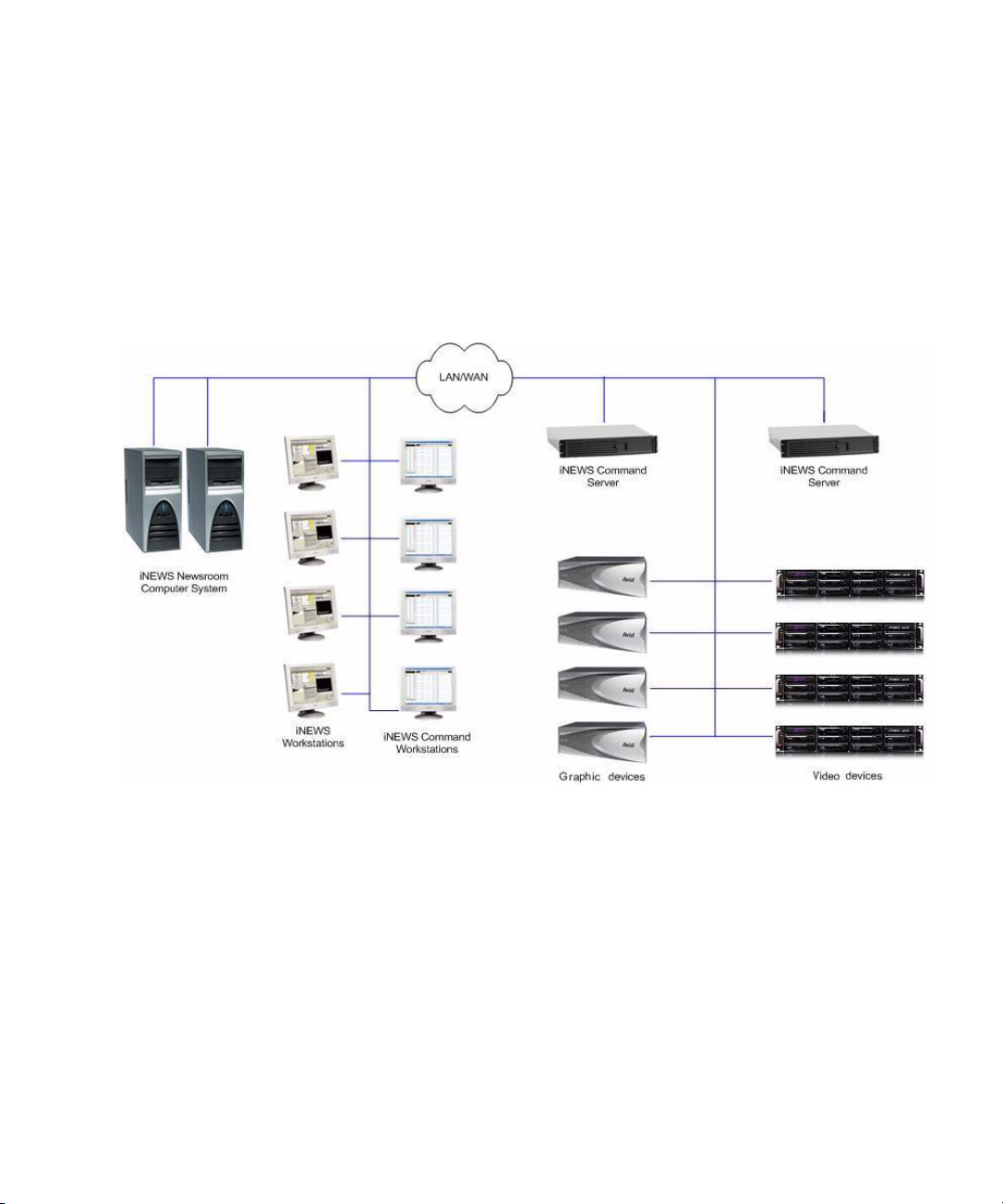
Architecture and Workflow
Avid iNEWS Command is scalable and can adapt to work in traditional newsroom-based
playlist creation to production-centric workflows where running orders are created inside the
Command Workstation. All of the components can run on a single computer, or they can be
spread out across multiple computers with redundant services configured to take control if
the primary services should become unavailable.
An example of a basic Command system architecture is shown in the following illustration:
Overview of the System Architecture
In the most common news workflow, playlists are created using the iNEWS newsroom
computer system and the video and graphic assets are referenced in stories using their IDs or
by dragging and dropping them from an Active-X plugin.
Standalone playlists can be created and saved for later use. Multiple playlists can be
embedded in a single running order. You can set assets within a playlist to playback at a
specified time, or you can set groups of assets to play in follow-on mode.
15
Page 16
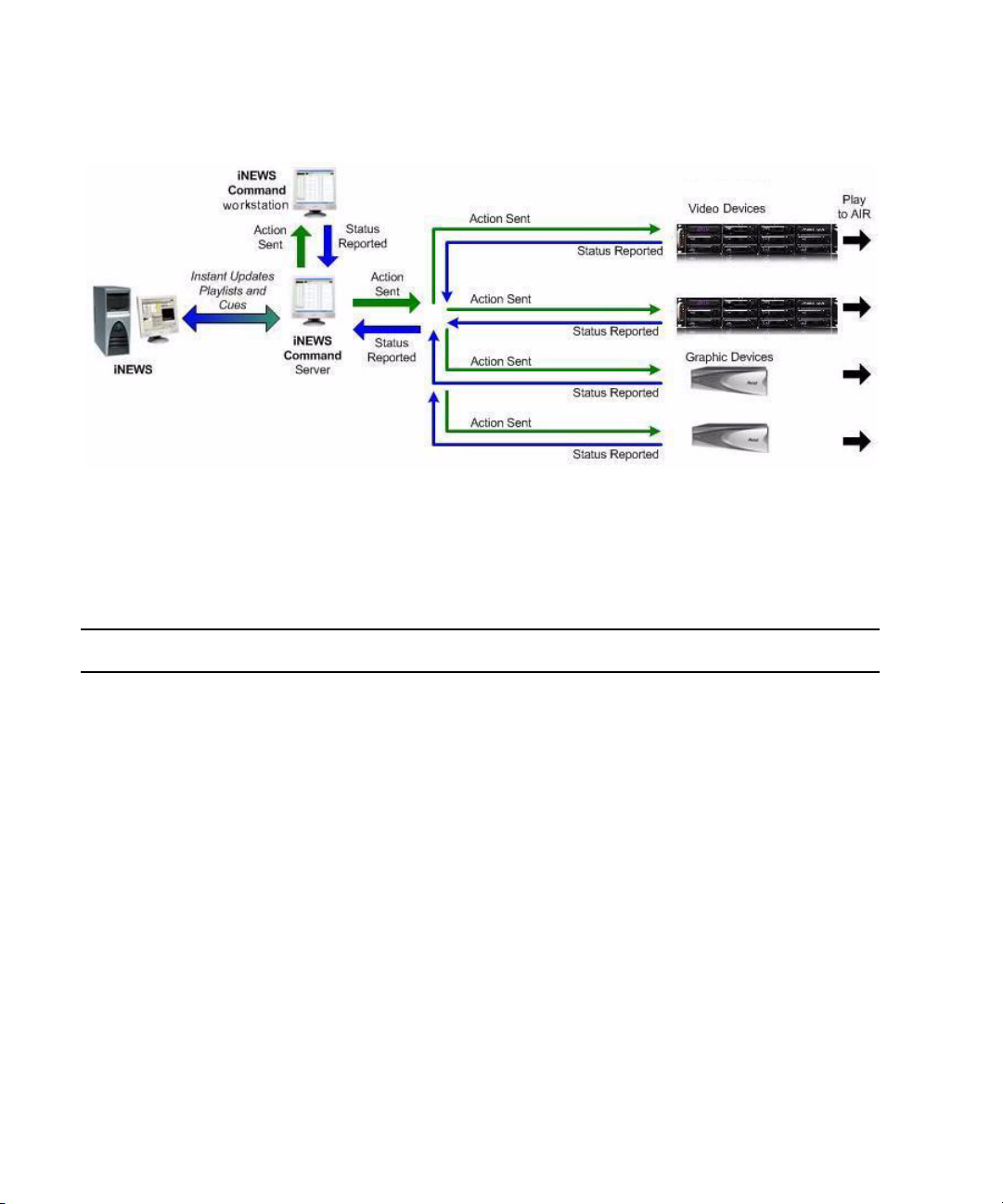
1 Introduction to iNEWS Command
A basic workflow is shown in the following illustration:
Command with Avid Deko Overview
This section contains an overview of each component involved in a Command/Deko
workflow and the main purpose each serves.
Component Description
DekoMOS Gateway • Defines Deko styles
• Equates channel number (1-9) with a MOS ID
• Provides inventory to the Avid Deko Select plugin in iNEWS
Avid iNEWS •
Avid Deko Select Used to choose the channel number and style for an item that is dragged into
Avid iNEWS Command • Creates channel groups
Avid Deko • Inventory is copied from this device to the DekoMOS Gateway.
16
SYSTEM.MOS-MAP
Command
SYSTEM.MAP
•
and assigns a style if it’s a Deko channel group
the newsroom rundown.
• Configure styles to match those in an Avid Deko.
• Sends playout control commands to the Avid Deko device
• Deko software provides graphics for on-air playout.
equates the MOS ID with the channel group in
associates the newsroom rundown with the channel group
Page 17
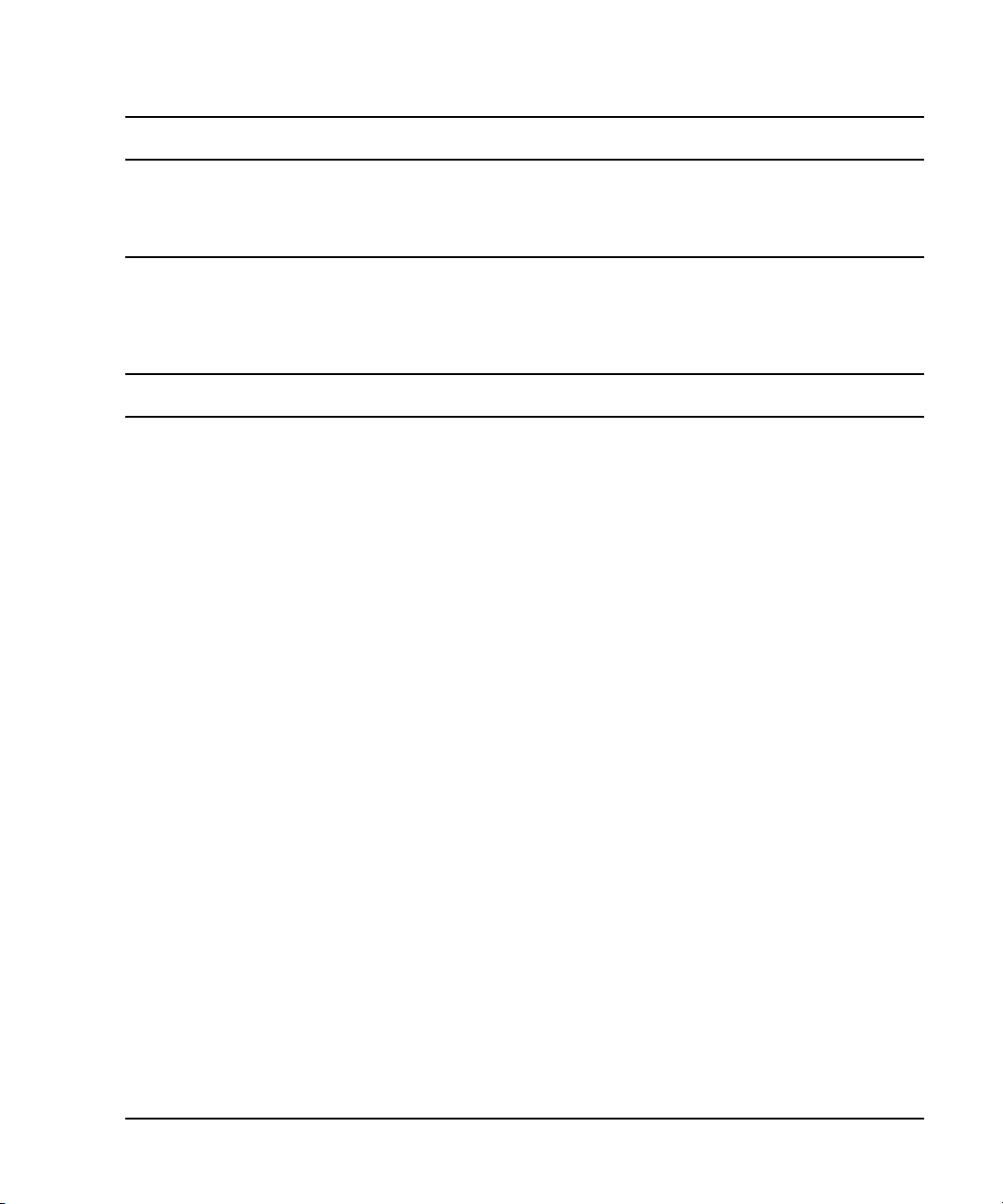
Overview of the System Architecture
Component (Continued) Description (Continued)
DekoMOS Macro Server • Gets style list from DekoMOS Gateway
• Sets style paths for replaceable, static graphics, motions, and so forth
• Sends inventory to the Inventory Manager in Command
Features
The Avid iNEWS Command system provides the features described in the following table.
Feature Description
Playlist Functionality You can load a playlist from the newsroom computer system, or create the
playlist manually within Avid iNEWS Command. This provides the
flexibility to control event playout locally, at the desktop, or from a
rundown. You can also embed playlists within other playlists, which allows
for seamless transitions between shows or segments produced by separate
editorial teams.
Manual and Automated
Triggering
Mirrored Playout This allows a single Play command to initiate playback on two channels
Advanced Playback Features These features include: autocue, play while record, and play while transfer.
Flexible Integration You can configure the Avid iNEWS Command system to control any
User Interface The intuitive user interface provides visual tools, including clocks that show
Status Updates Reflects playability status of inventory assets; display of playout and
Items can be played back manually by the operator, via keyboard, X-keys, or
GPI. Items can also be played automatically, using the follow-on or looping
playout setting. And a playlist can be set to start at a specified time of day.
This provides total integration with the facility, its systems, processes,
and staff.
simultaneously. This functionality is essential for redundancy/failover
operations.
combination of supported video or graphics devices that are operating in an
Avid iNEWS, ENPS, or other MOS environment.
time elapsed and time remaining, channel assignments for easy
identification of transmission paths, and color-coded status indicators that
illustrate the inventory of assets based on availability and playability on all
devices. This improves operation, reduces training time, and ensures
complete synchronization of devices with the playlist
channel group lock status; and status-based colors and fonts for stories and
items at a glance. These status updates speed up decision-making saving
time, while maintaining accuracy.
17
Page 18
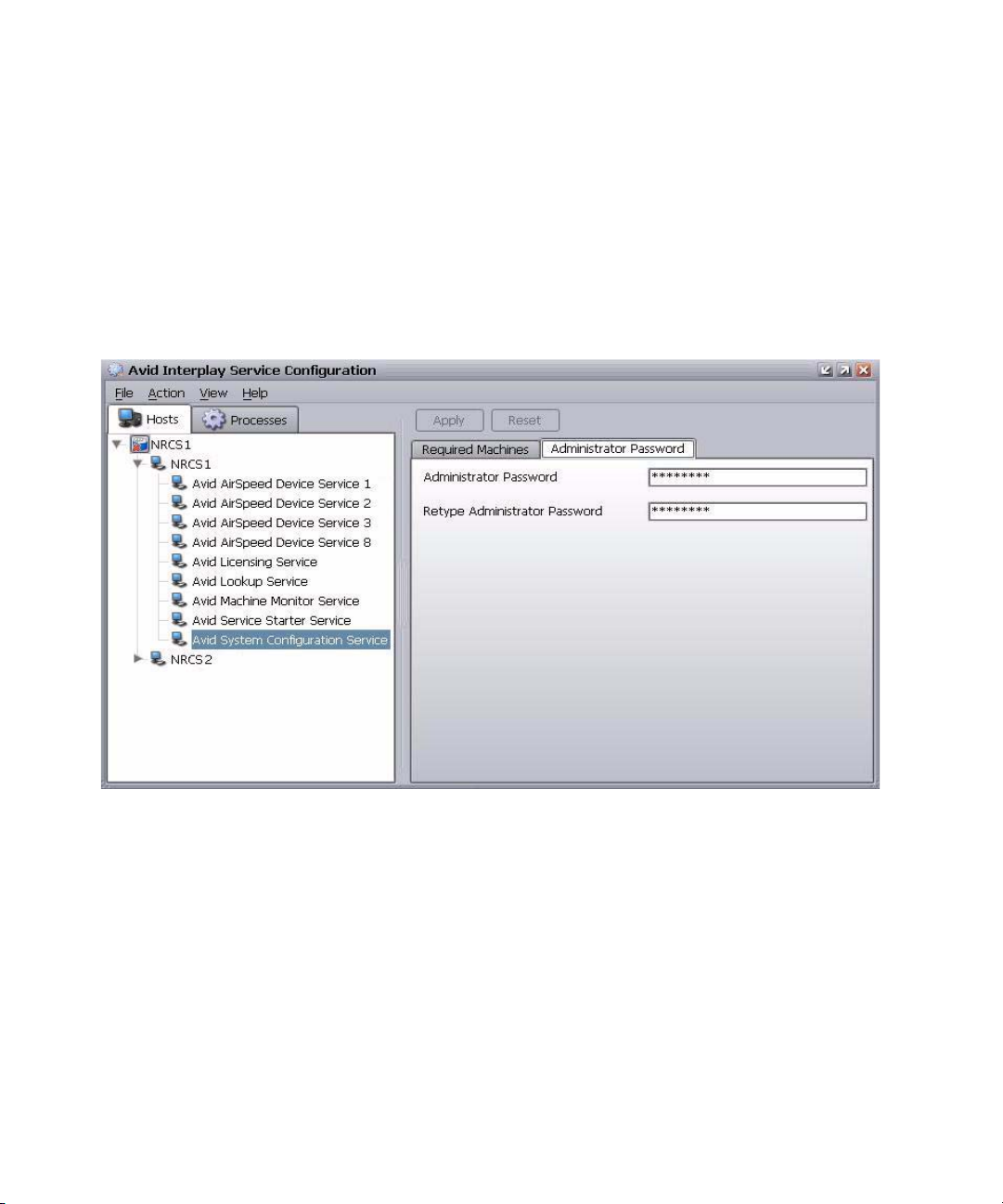
1 Introduction to iNEWS Command
Security via Administrator Password
Modifying system settings in Avid iNEWS Command requires an administrator password (if
set), which is configured through the Service Configuration application of Avid Service
Framework.
To set up or change the system administration password:
1. Click the Start button and select Programs > Avid > Service Framework > Avid Service
Configuration.
18
2. On the Hosts tab, navigate to and select the Avid System Configuration Service.
3. Select the Administrator Password tab.
4. Type in an alpha-numeric password and retype it.
5. Click Apply.
Should you ever need to restore the default “blank” password, click the Reset button to do
n
so.
Page 19
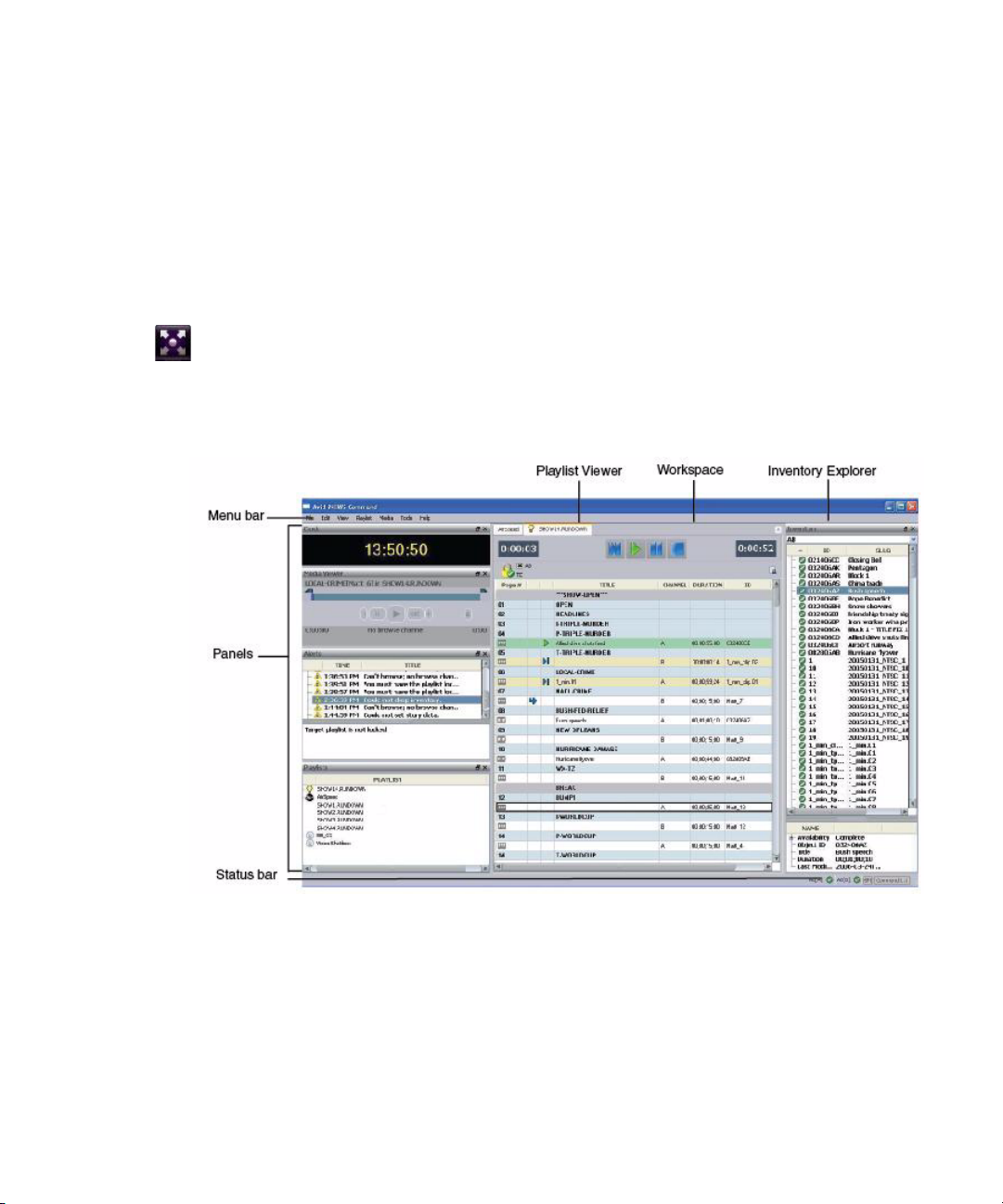
Starting Command at a Workstation
Starting Command at a Workstation
While some administration tasks require a password—if the administrator password is set
up—the Avid iNEWS Command client application at a workstation requires no password to
log in and is easy to start.
To start iNEWS Command at a workstation:
1. Do one of the following:
t Double click the iNEWS Command icon on the desktop.
t Click the Start button and select Programs > Avid > Avid iNEWS Command.
The iNEWS Command window opens to a default configuration showing Playlists,
Alerts, Inventory, and the Playlist Viewer.
Overview of the User Interface
The Avid iNEWS Command window is the graphical user interface that contains , the
Playlist Viewer, panels, a menu bar, status bar, and a workspace area.
19
Page 20
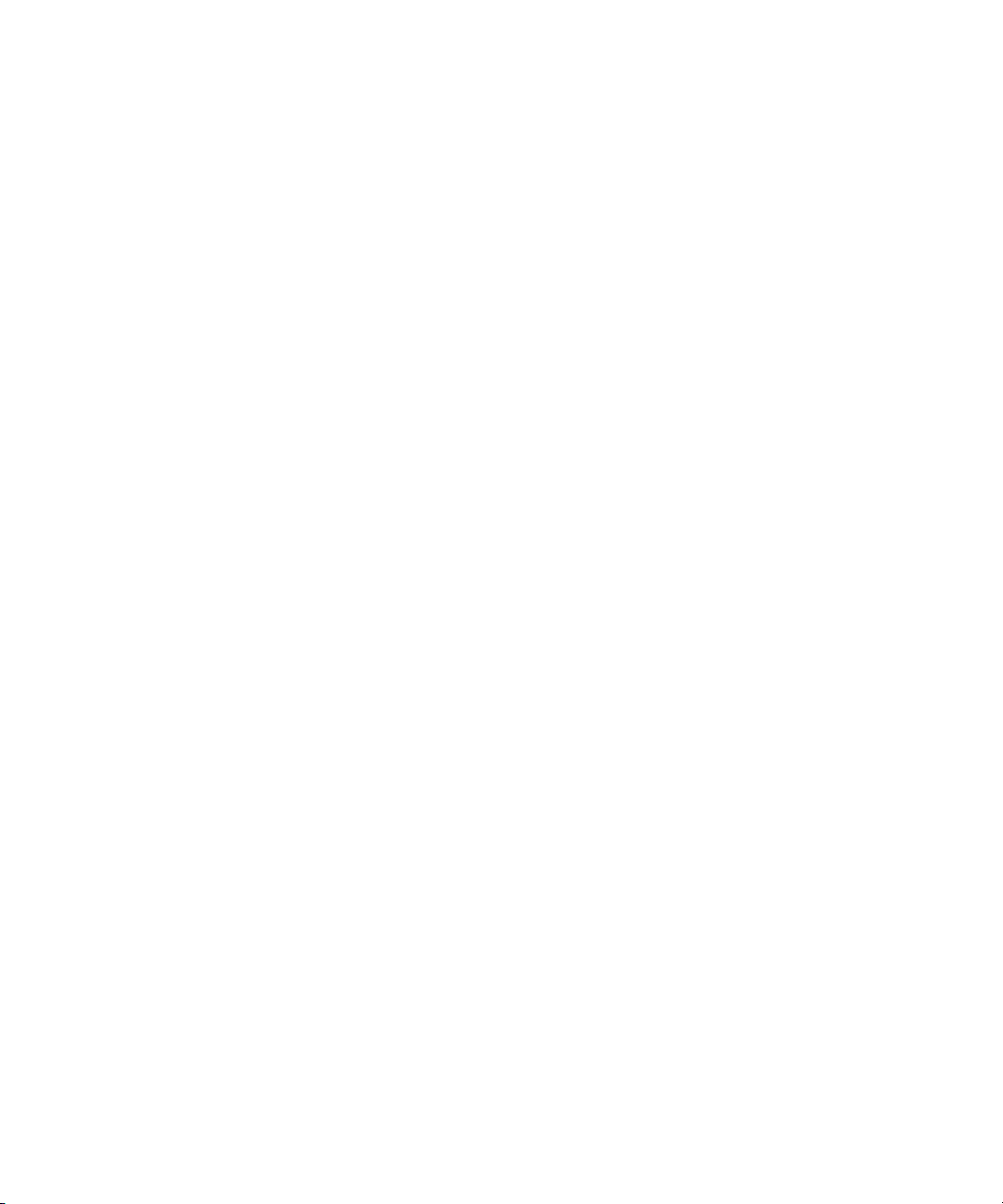
1 Introduction to iNEWS Command
Playlist Viewer
The Playlist Viewer is a customizable area of the window used to view and manage playlists
for on-air playout. The window can also have different playlists open simultaneously. All are
accessible through tabs located at the top of the Playlist Viewer.
For more information about the Playlist Viewer used in iNEWS Command, see the Avid
iNEWS Command User’s Guide.
Panels
Panels are components that provide information in various ways.The iNEWS Command
window contains panels that you can dock, undock, move, resize, or even hide from view.
Each panel is easily identified by the name appearing in its title bar.
For more information about the panels, including the Inventory panel and Playlist Explorer,
used in iNEWS Command, see Avid iNEWS Command User’s Guide.
Menu Bar
The menu bar for iNEWS Command contains the following:
•File
•Edit
•View
•Playlist
• Shotbox
•Media
•Tools
•Help
20
Page 21
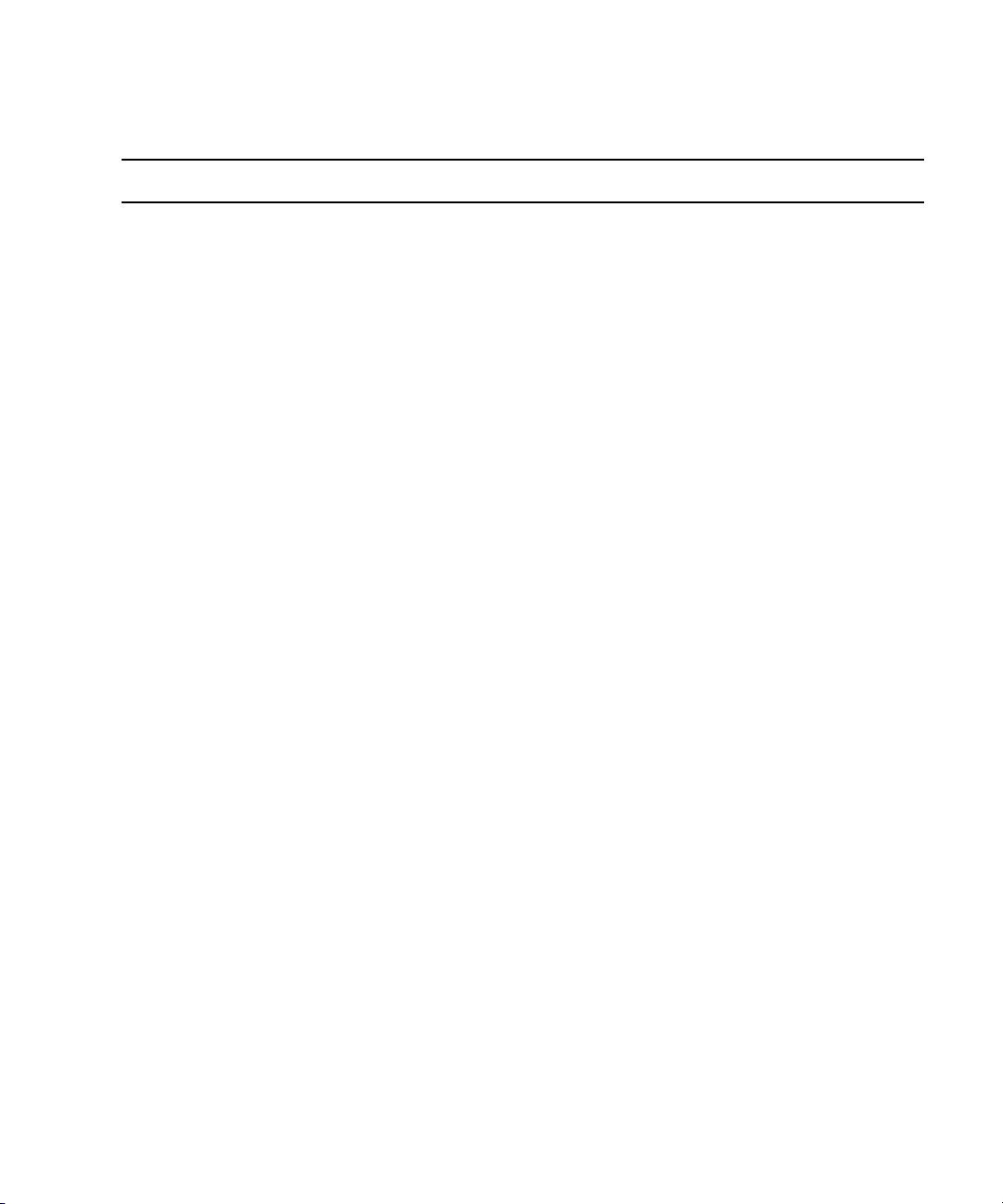
Overview of the User Interface
Each menu, its options and descriptions are described in the following tables:
Menu Submenu Menu Option Shortcut Keys Description
File New Playlist Ctrl+Shift+N Opens the Create New Playlist dialog box.
Shotbox Ctrl+Alt+N Opens the Create New Shotbox dialog box.
File Import Playlist Imports a playlist to Command.
Shotbox Imports a shotbox to Command.
Export Playlist Exports a playlist from Command.
Shotbox Exports a shotbox from Command.
Exit Closes the Command program.
Edit Cut Ctrl+X Cut selection.
Copy Ctrl+C Copy selection.
Paste Ctrl+V Paste selection.
Delete Delete selection.
View Playlist Explorer Ctrl+Shift+E Displays or closes the Playlist Explorer.
Inventory Ctrl+Shift+I Displays or closes the Inventory panel.
Shotbox Displays or closes the Shotbox Viewer.
Clock Displays or closes the Clock.
Playout Displays or closes the Playout panel.
Media Viewer Ctrl+Shift+M Displays or closes the Media Viewer.
Alerts Ctrl+Shift+A Displays or closes the Alerts.
Playlist View Next Ctrl+Tab Displays next playlist
Previous Ctrl+Shift+Tab Displays previous playlist
Set Focus Ctrl+F Sets the keyboard focus to the active view.
Close Ctrl+W Closes the current playlist.
Close All Ctrl+Shift+W Closes all playlists.
Maximize Maximizes the Playlist Viewer.
Playlist Select Next item Ctrl+Down Select next item in current playlist.
21
Page 22
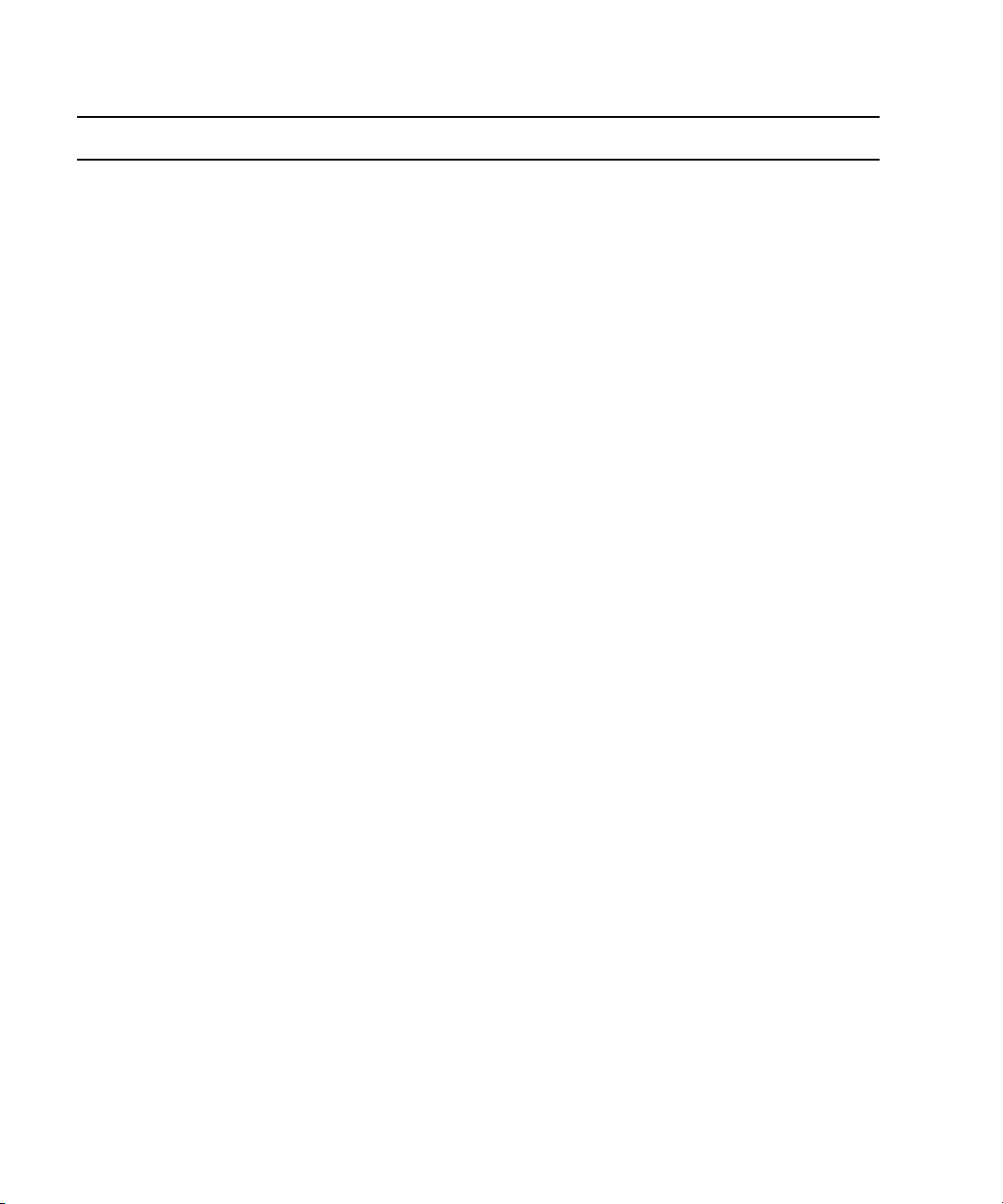
1 Introduction to iNEWS Command
Menu Submenu Menu Option Shortcut Keys Description (Continued)
Previous Item Ctrl+Up Select previous item in current playlist.
Next Row Alt+Down Select next item in current playlist.
Previous Row Alt+Up Select previous item in current playlist.
Item In
Ctrl+Page Down Select next item after story.
Following Story
Playlist Edit Properties Opens Playlist Properties dialog box.
Edit Selection Ctrl+E Edit current selection in playlist.
Edit Channel Ctrl+* (asterisk) Sets focus to current playlist item’s
Channel column so the user can manually
assign a channel.
Edit Trigger Ctrl+/ (slash) Sets focus to current playlist item’s Trigger
column so the user can select manual or
follow-on playout.
Edit Media ID Sets focus to the current playlist item’s ID
column so the user can alter the ID.
Cut Cut selection.
Copy Copy selection.
Paste Paste selection.
Delete Delete selection.
Playlist Show Inventory Ctrl+I Opens the Inventory panel.
Playlist Insert New Story Ctrl+N Insert new story.
New Break Insert new break.
New Item Insert new item.
Playlist Channels Assign Ctrl+R Assign channel.
Lock All Ctrl+L Lock all channels.
Unlock All Alt+L Unlock all channels.
Add Existing... Add an existing channel group.
Add New... Add a new channel group.
22
Page 23
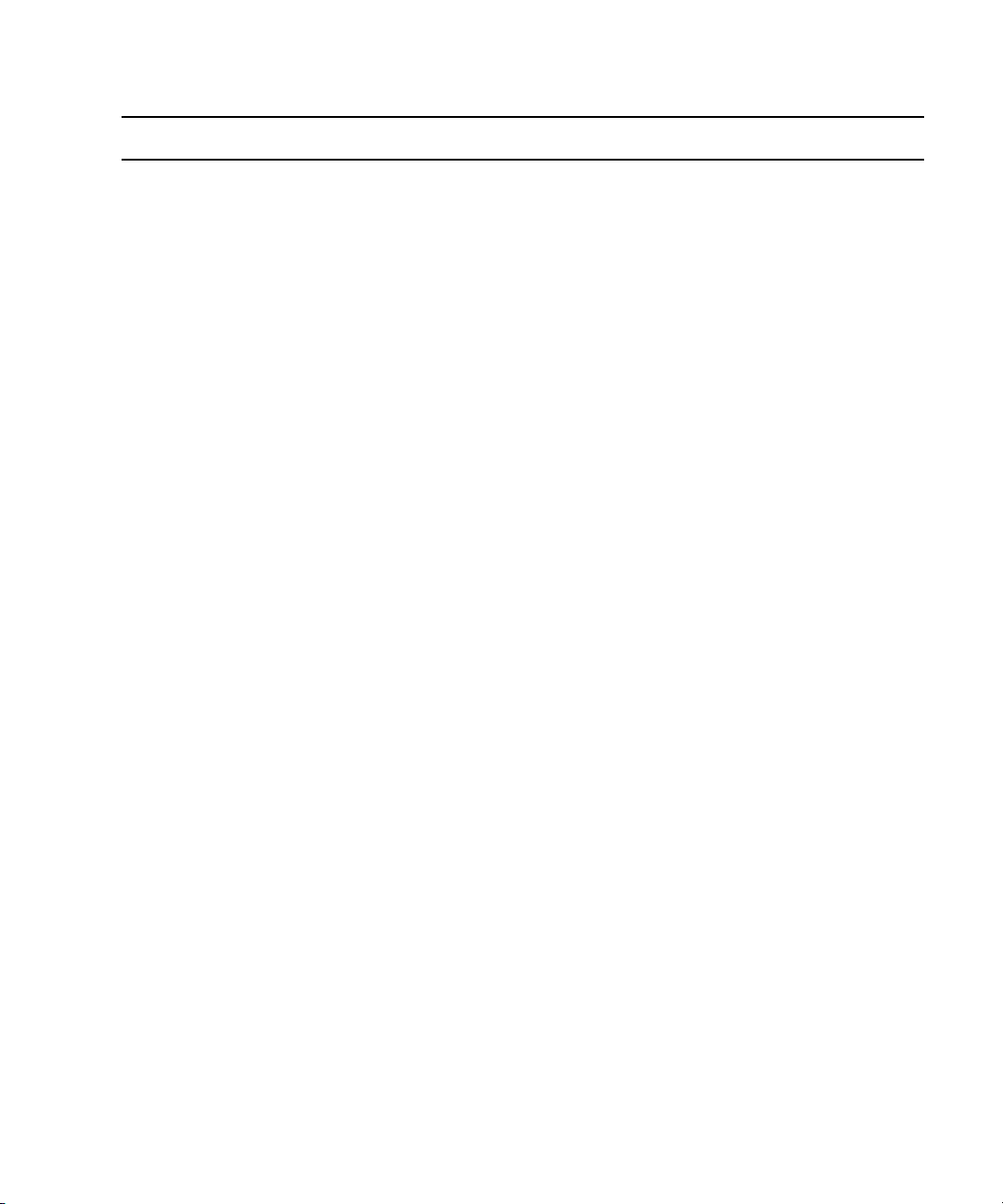
Overview of the User Interface
Menu Submenu Menu Option Shortcut Keys Description (Continued)
Playlist Playout Cue . (period) Cue Selection. Additional submenu options
include: Selection Cue All Channels
(Shift+hyphen), Last Played (Ctrl+hyphen),
and Home, Select and Cue All
(Alt+Home). The last submenu option
moves the cursor to the first available item
in the playlist and cues all channels.
The Alt+Home keystroke combination works only when the Home key on the keyboard is used, not the
n
Home (7) key on the numerical keypad.
Play Enter Play media.
Pause + (plus) Pause media that is playing. Submenu
options include: Selection and Last Played.
Stop 0 (zero) Stops media from playing. Submenu
options include: Selection and Last Played.
Shotbox View Next Ctrl+Alt+Tab Displays next shotbox
Previous Displays previous shotbox
Set Focus Ctrl+Alt+F Sets the keyboard focus to the active view.
Maximize Maximizes the Shotbox Viewer panel.
Close Ctrl+Alt+W Closes the current shotbox.
Close All Closes all shotboxes.
Shotbox Edit Selection Ctrl+Alt+E Edit current selection in shotbox.
Edit Channel Ctrl+Alt+*
(asterisk on
numeric keypad)
Unpin Channel Alt+Shift+*
(asterisk on
numeric keypad)
Cut Cut selection.
Copy Copy selection.
Paste Paste selection.
Sets focus to current shotbox item’s
Channel list so the user can manually
assign a channel. This “pins” the channel to
that item.
Removes pinned channel assignment from
all selected items in shotbox.
23
Page 24
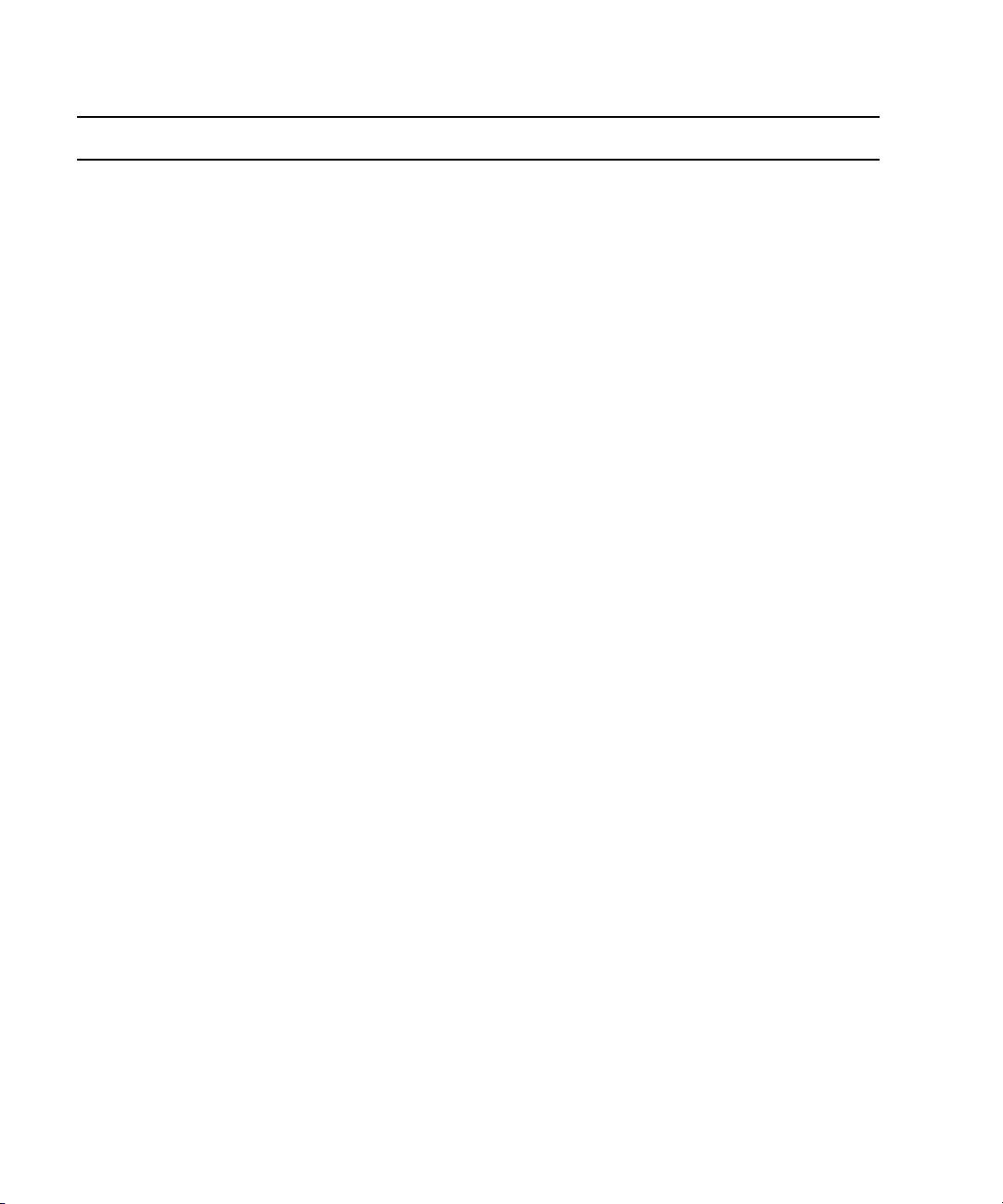
1 Introduction to iNEWS Command
Menu Submenu Menu Option Shortcut Keys Description (Continued)
Delete Delete selection.
Shotbox Show Inventory Ctrl+Alt+I Opens the Inventory panel.
Shotbox Insert Item Alt+Shift+Insert Inserts a new item in a shotbox.
Shotbox Playout Cue Cue media. Submenu options include:
Selection, Last played, or Items 01-12.
Play Play media. Submenu options include:
Selection or Items 01-12.
Pause Pause media that is playing. Submenu
options include: Selection and Last Played.
Stop Stops media from playing. Submenu
options include: Selection and Last Played.
Media Play Ctrl+Space Play media.
Go To Mark In Alt+Q Go to the marked In point.
Go To Mark Out Alt+W Go to marked Out point.
Set Mark In Alt+I Mark the In point.
Set Mark Out Alt+O Mark the Out point.
Forward One Frame Alt+. Move forward one frame.
Forward One
Ctrl+. Move forward one second.
Second
Forward ten
Ctrl+Alt+. Move forward ten seconds.
Seconds
Backward One
Alt+, Move backward one frame.
Frame
Backward One
Ctrl+, Move backward one second.
Second
Backward Ten
Ctrl+Alt+, Move backward ten seconds.
Seconds
Restart Alt+6 Restart media.
Eject Alt+J Eject media.
Tools Options Opens the Options dialog box.
24
Page 25
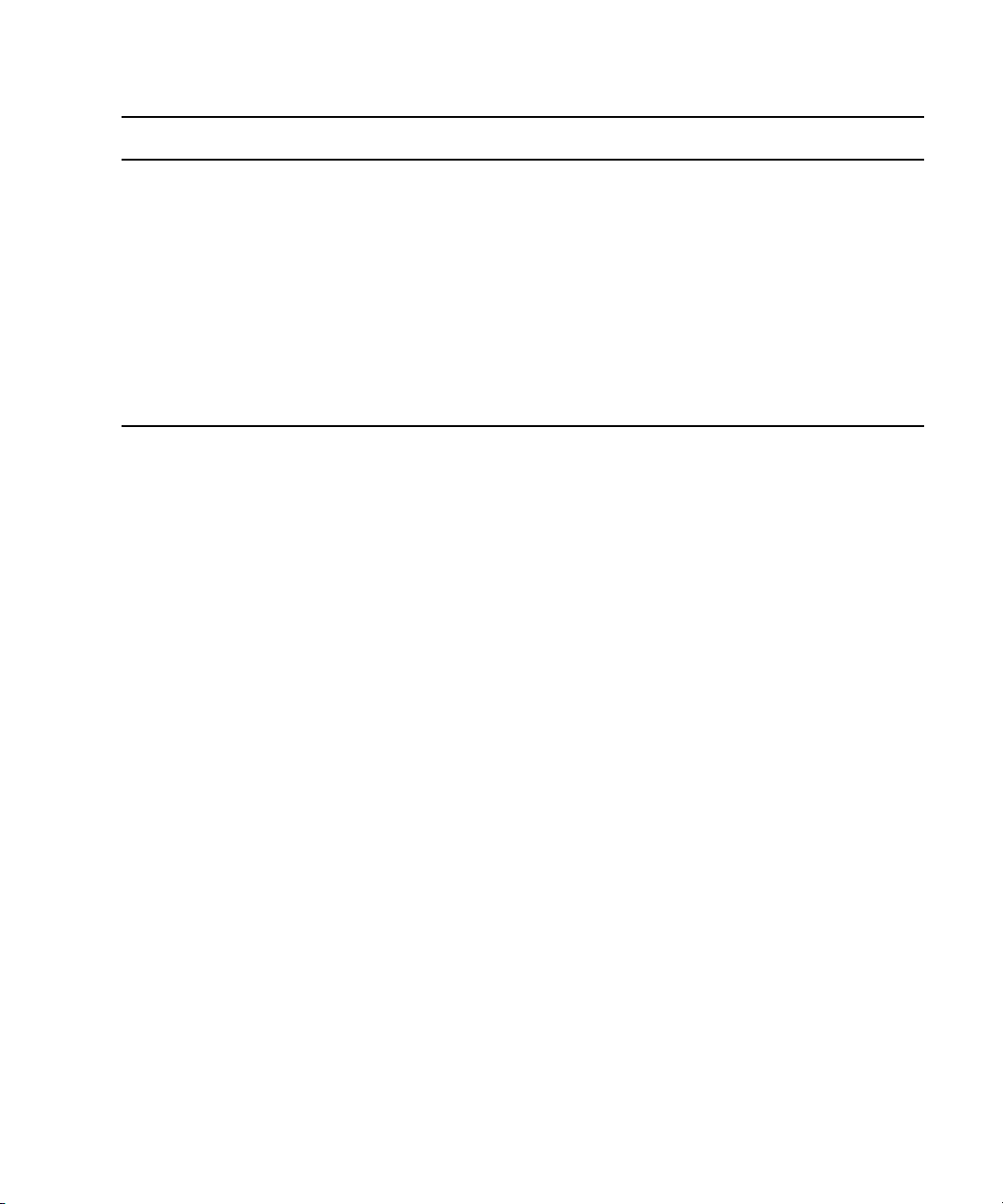
Overview of the User Interface
Menu Submenu Menu Option Shortcut Keys Description (Continued)
System Settings Opens the System Settings dialog box.
These options apply to the workstation only
and are not system-wide settings.
Enable GPI playout Ctrl+G If selected, it enables the use of a GPI
keypad for playout control.
Help Command Help Displays help information for users.
Support Opens the Support dialog box.
About Display information about iNEWS
Command.
Disabling a Command Workstation’s Keyboard
Some sites use alternative devices to control playout from Command, such as a GPI device
or an X-keys USB keypad, and therefore do not want the computer keyboard at the
workstation enabled.
X-keys is third-party hardware. Command natively supports a variety of X-keys devices,
n
which are configured through the Command Workstation application. Native support gives
users an added level of functionality that is not available through the X-keys Macro Works
software. See the Avid iNEWS Command ReadMe for the specific X-keys devices that are
supported.
You can also use the Macro Works software, a keyboard emulator, with any X-keys device.
For more information on X-keys USB keypads, see that manufacturer’s documentation on
www.xkeys.com.
25
Page 26
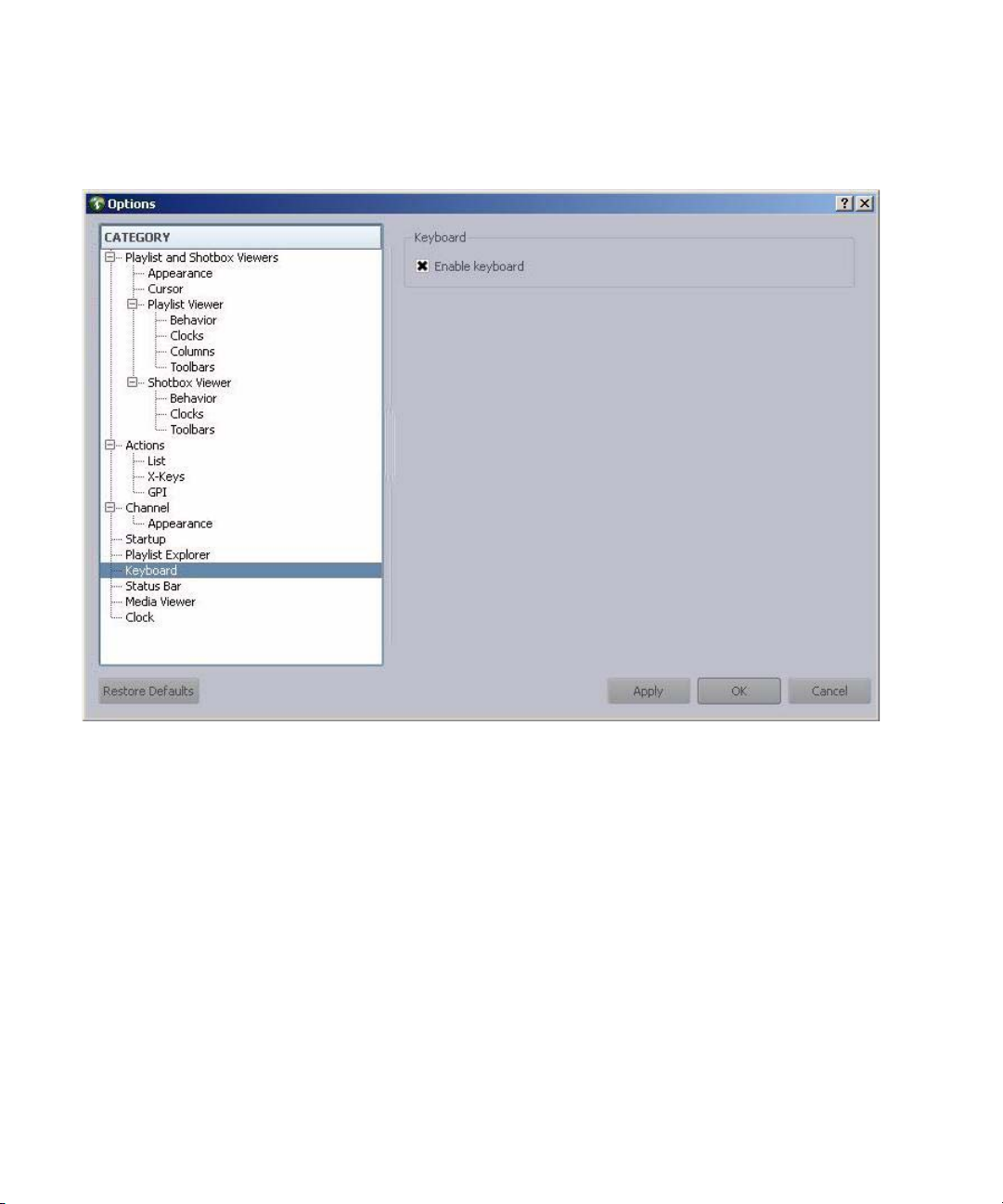
1 Introduction to iNEWS Command
To enable or disable the computer keyboard:
1. Select Tools > Options.
26
2. In Category, select Keyboard.
3. Do one of the following:
t Select Enable keyboard.
t Deselect Enable keyboard.
4. Click Apply.
5. Click OK.
If the keyboard is disabled, the numeric keypad cannot be used to control playout from the
n
Command Workstation. Disabling the keyboard does not affect the use of the keyboard for
software on the workstation PC unrelated to the Command client software.
Page 27
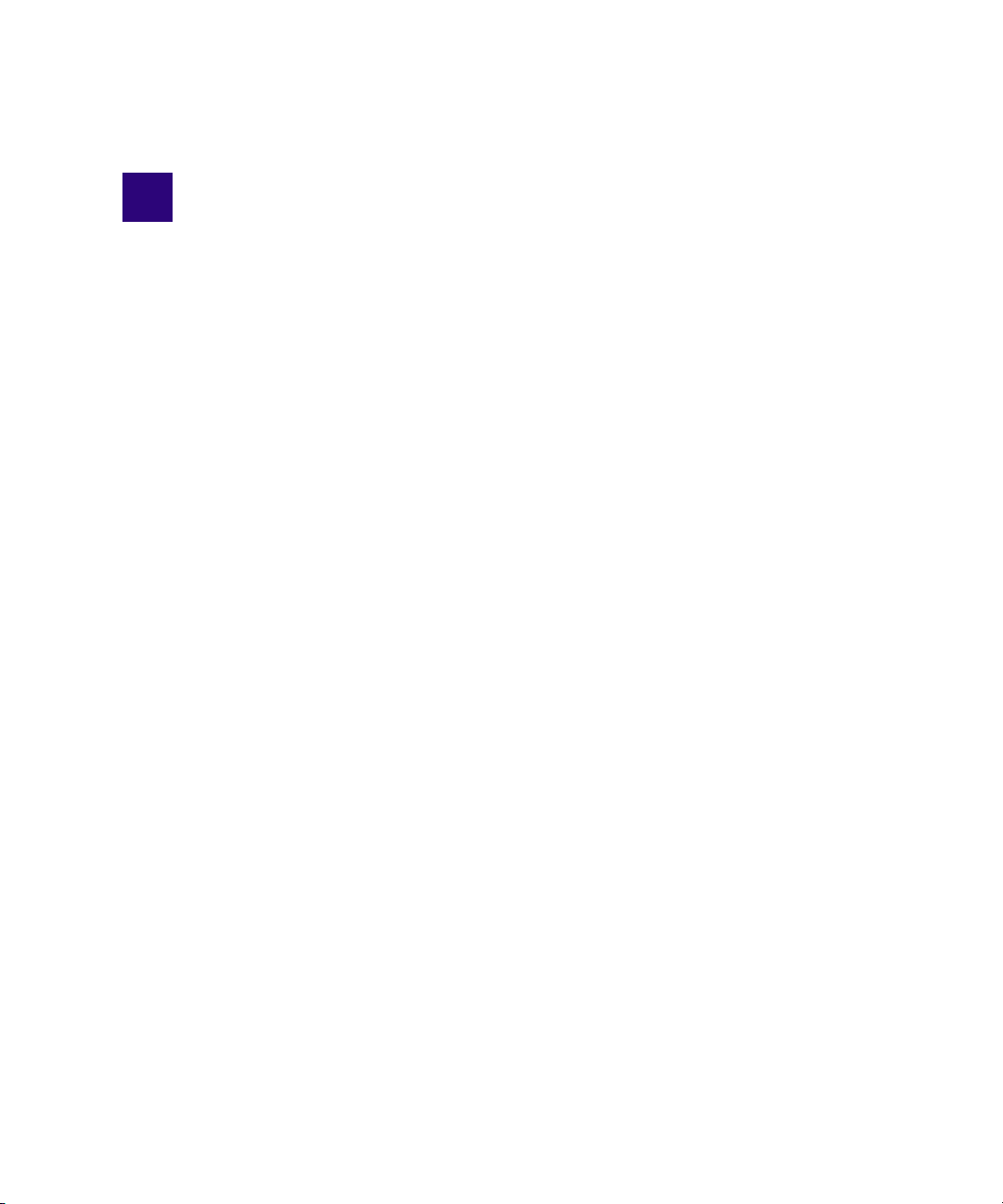
2 iNEWS Command Services
The services for iNEWS Command enable it to interface with newsroom computer systems
as well as providing for playlist control. Some of the services can be defined as Main
services—those responsible for communicating with newsroom computer systems and for
playlist control. Other services are known as Device services—those responsible for
controlling other devices, such as video servers, still stores, and character generators in a
broadcast news environment.
Avid iNEWS Command uses Avid Service Framework applications and services to monitor
n
and manage Command services.
This chapter contains the following main sections:
• Main Services
• Device Services
• Framework Services
• Redundancy/Failover
• Viewing Status of Services
• Starting and Stopping Services
Page 28
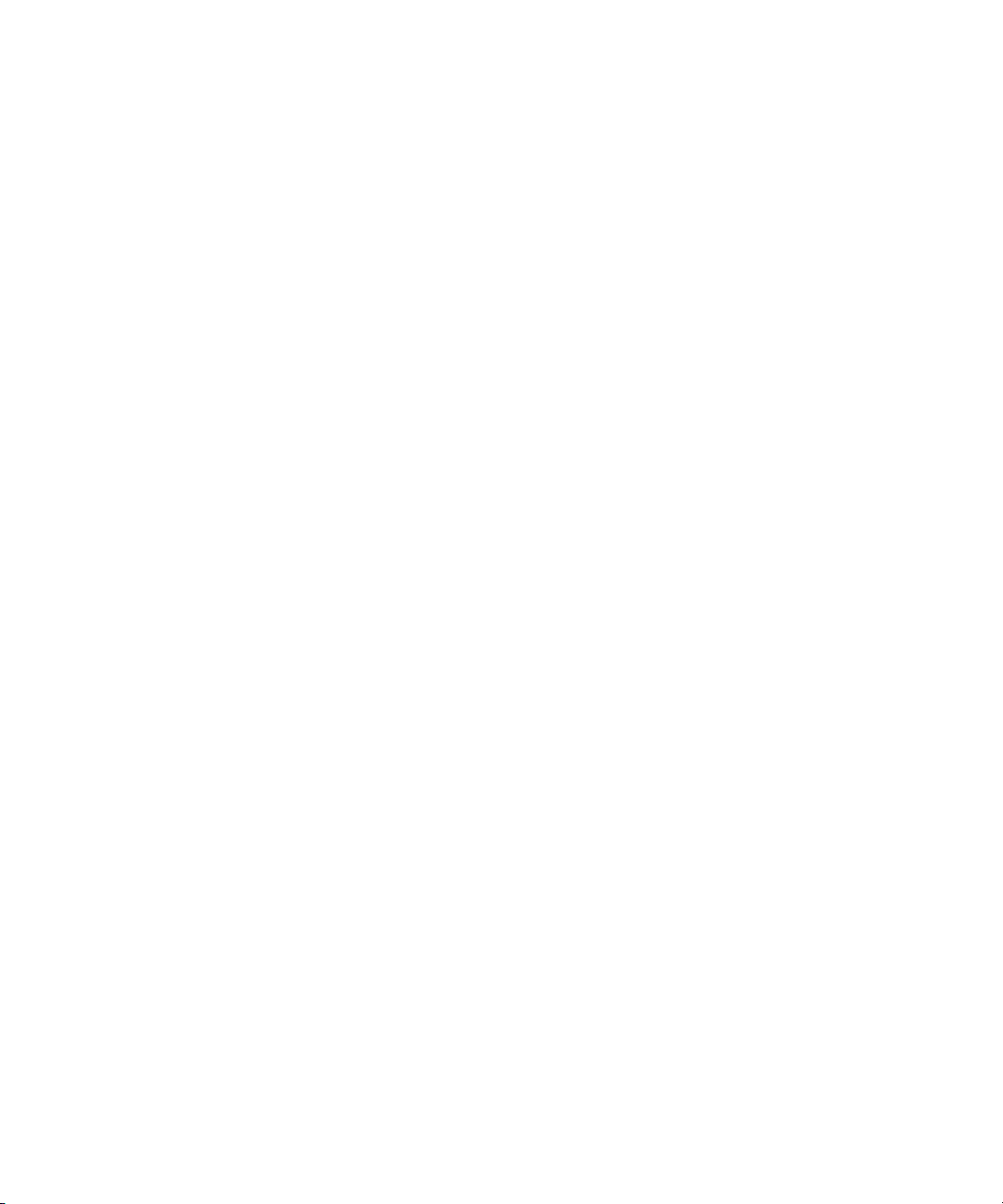
2 iNEWS Command Services
Main Services
The main services are vital components that enable interfacing with a newsroom system, as
well as playlist control.
It is best to dedicate a computer to be a Command Server. Avid does not recommend running
n
the main services on a workstation, Thunder, or Deko. See “Redundancy/Failover” on page
31 for more information.
The two Command services that pertain to newsroom computer system interfacing are:
• Avid iNEWS Communication Service—An iNEWS Command system uses this
service as the communication portal to load and unload iNEWS rundowns from an
iNEWS workstation. The service receives playlist messages from the iNEWS monitor
server (a utility program), distributes them to the appropriate Command components,
and reports item status and inventory messages back to iNEWS. A single iNEWS
Command system can have multiple Communication services for redundancy.
• Avid MOS Communication Service—An iNEWS Command system uses this service
to load and unload rundowns from a MOS-compliant newsroom system, such as ENPS.
The service receives MOS playlist messages from the newsroom computer system,
distributes them to the appropriate Command components, and reports item status and
inventory messages back to newsroom computer system. A single iNEWS Command
system can have multiple MOS services. This service is server specific, meaning that
services on different computers act independently. In a failover scenario, if the
Command playlist becomes disconnected, users can continue playout functions. To get
an updated playlist, the user must perform a MOS redirection in the MOS-based
newsroom computer system to the Command Server running the now primary MOS
Communication service.
28
The Command services related to playout are:
• Avid Playlist Controller—The playlist controller drives playout of the media on a
locked channel group from the playlist it controls. When one or more channel groups
are locked, a playlist controller is allocated by the Playlist Manager. A single iNEWS
Command system can have multiple primary playlist controllers and several backups.
One playlist controller is necessary for each concurrently loaded playlist. Separate
controllers are not needed to control embedded playlists.
• Avid Playlist Manager—This service assigns a playlist controller (and its backup, if
any) to a playlist when the first channel group is locked. It also manages the locks on
channel groups. Playlists that have locked channel groups are prevented from being
deleted. An iNEWS Command system can only have one primary Playlist Manager, but
might have others as backups.
Page 29
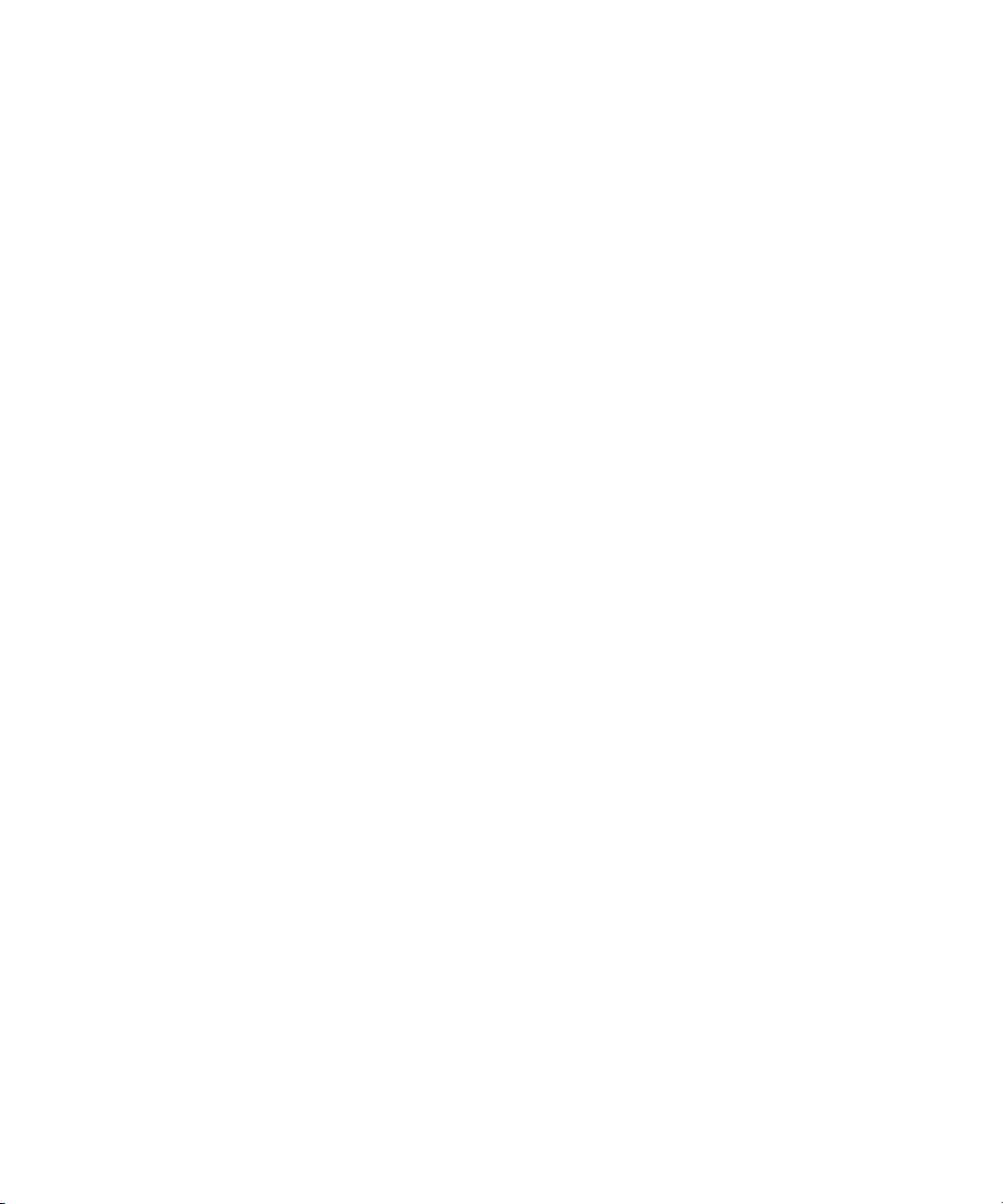
Device Services
• Avid Playlist Store—This service is the data store or respository for all loaded
(newsroom) playlists and standalone playlists. It communicates playlist changes to other
Command components. An iNEWS Command system can only have one primary
Playlist Store, but might have others as backups.
The Command services related to inventory are:
• Avid Inventory Manager—This service maintains an inventory of media metadata for
all physical devices connected to any channel group in an iNEWS Command system.
This inventory is sent to the Inventory Manager via the individual device services. An
iNEWS Command system can only have one active Inventory Manager, but might have
backups.
The Command services related to thumbnail images are:
• Avid Interplay Agent—This service connects and logs in to the Interplay engine to
retrieve thumbnail images for video assets on AirSpeed (classic) video servers and
thumbnails/metadata for third-party video servers, such as Omneon. It runs on the
iNEWS Command servers.
• Avid De k o R e nd ere r —This service connects to the DekoMOS Gateway to retrieve
thumbnail images for graphics on Avid Deko character generators. To avoid playout
interference, it runs on the iNEWS Command servers, not on the Deko device.
Device Services
The Device services are those services responsible for controlling other devices, such as
video servers, still stores, and character generators in a broadcast news environment.
• Avid AirSpeed Multi Stream device service—This service provides control of a single
AirSpeed Multi Stream or AirSpeed 5000 video server. One is required for each device,
but a site can also have multiple backups. It runs on the AirSpeed Multi Stream or
AirSpeed 5000 video server.
• Avid Video device service—This service provides control of supported third-party
video devices. Control can be via TCP/API, such as for Omneon or Nexio, or via VDCP.
One is required for each device. It runs on the iNEWS Command servers.
For monitoring transfer status, the Video device service must be configured to connect
to Transfer Manager and therefore can report status based on the actual progress of the
transfer. The service can connect to two transfer engines.
• Avid AirSpeed device service—This service provides control of a single AirSpeed
(classic) video server. One is required for each device, but a site can also have multiple
backups. It runs on the iNEWS Command servers, not on the device like other device
services.
29
Page 30
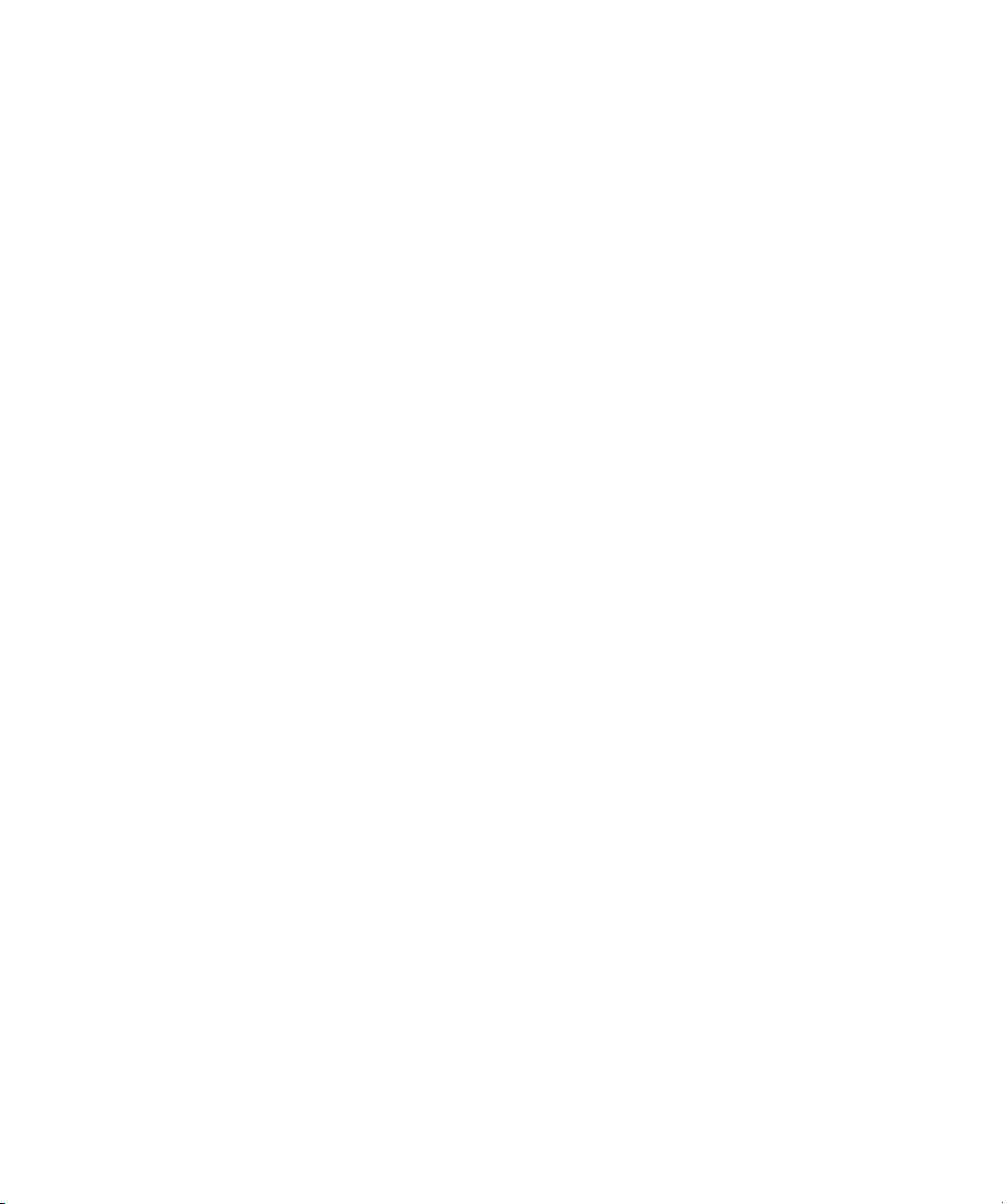
2 iNEWS Command Services
• Avid Deko device service—This service provides control of a single Deko device. One
is required for each Deko device. It runs on the device (Deko Server).
• Avid Graphic device service—This service provides control of supported third-party
graphics devices, such as Chyron, Vizrt, or Ross Xpressions.
• Avid Thunder device service—This service provides control of a single Thunder
device. One is required for each Thunder device. It runs on the device (Thunder Server).
• Avid UMD device service—This service interfaces with Under Monitor Display
(UMD) or In Monitor Display (IMD) devices.
• Avid GP I d e vic e s e rv i ce —This service interfaces to a GPI input card on the server.
Framework Services
Avid Service Framework consists of applications and services which provide dynamic
discovery and lookup mechanisms, a scalable notification system, a centralized
configuration tool, diagnostic logging for workgroup-enabled applications and services,
system health monitoring, and so on. Some of the services are known collectively as Support
services. The Support services are viewed, monitored, and configured using the Service
Framework applications.
30
Those most vital to iNEWS Command are:
• Avid Lookup service—This service enables communication between all Command and
other Avid services running in the workgroup. Without it, there is no communication
between services. Only two should be installed in a workgroup.
• Avid System Configuration service— This service is a shared repository for data that
is used across services within a workgroup. Only two should be installed in a
workgroup. You can configure a list of machines for Health Monitor and change the
administration password using the System Configuration service's configuration
settings. Service settings are available for configuring services, such as AutoArchive,
AutoTranscode, and AutoTransfer.
• Avid Li cen se s er v ic e—This service manages the site licenses for Command
Workstations as well as CG and video devices that interface with the Command system.
It must be installed on the computer running the Command Server software, but is not
necessary on any other computer; however, two instances of this service can be installed
for redundancy.
Avid Service Framework also comes with management applications: Work Group
n
Properties, Health Monitor, Service Configuration, and Diagnostics. Avid strongly
recommends the installation of these applications.
Page 31

• Workgroup Properties (installed by default)—This application is used to start and stop
services and enables basic configuration.
• Health Monitor—This application shows current status of all services within the
workgroup.
• Service Configuration—This application lists any services that require configuration.
• Diagnostics—This application is primarily used to gather logs for the Command
workgroup, but can also be used to monitor current or past workgroup activity.
Redundancy/Failover
Avid iNEWS Command services operate on a primary/backup basis. There can be only one
primary service, but there can be several backup services. It is best to have a dedicated
computer be a Command Server and, for additional system integrity, use multiple Command
Servers—one running all of the primary services while the backup services run on other
backup servers.
Command determines primary and backup based on the length of time the service has been
running. The server that has been running longer is the primary. Therefore, to get all primary
services on one server, it is necessary to start the primary server first; when all services have
started, start the backup servers. This is the only way to ensure all services on the primary
server take on the primary role, which allows for more consistent behavior during times
when redundancy is needed, and it helps simplify any necessary troubleshooting efforts.
Redundancy/Failover
When a primary service goes down, Command conducts an election, and changes the
backup service to primary. The new primary service will remain primary until it is stopped.
When the old primary service comes back up, it becomes the backup service. If the primary
Command Server were to go down, all of the services on the backup server would become
primary.
If you were to lose network connectivity to the primary Command Server, the services do
not actually go down, and so their duration remains longer than the backup. After the
network connection is restored, those services become primary again.
If you have an on-air failover on the primary Command Server due to a loss of network
n
connectivity, you must stop the services on the primary server. Otherwise, those services will
once again become primary when the connection is restored, which will interrupt on-air
playability. After the connection is restored, and at a non-crucial time, you should start
those services again.
31
Page 32

2 iNEWS Command Services
Non-redundant services
There are some services that are not redundant:
• Lookup service — This Avid Service Framework service acts independently. If a
second one is running, it is doing the same work; they basically work as two primary
services. In a failover scenario, the second lookup service is already working, and
services would continue seamlessly.
• iNEWS Communicationservice— This Command service is server specific, meaning
that services on different computers act independently. In a failover scenario, the
Command playlist will become disconnected, users can continue playout functions. To
get an updated playlist, the user can reload the iNEWS rundown to the second
Command Server and continue.
• AMS, GDS, Deko & Thunder device services— These Command services must run
on the device respectively, and do not support a primary/backup configuration.
• Service Starter service, Machine Monitor service, Time Synchronization— These
Avid Service Framework services are computer specific, so redundancy does not apply.
• Deko Renderer & Avid Interplay Agent services— These Command services should
run on the Command Server. Used for thumbnail generation, the service load share, so
redundancy does not apply.
32
Page 33

Redundancy/Failover
The following graphic shows an example of what a redundant system might look like from
the Health Monitor application. The primary Command Server is selected.
The small green dot over the bottom right corner of any service’s icon indicates that the
n
service is running in primary mode. Services running in backup mode will appear with a
yellow dot. If there are no backup services, the primary ones will still appear with green
dots—as shown in the previous graphic.
33
Page 34

2 iNEWS Command Services
Viewing Status of Services
Avid Command uses Avid Service Framework as its structure for discovering and
communicating with services.
The Avid Workgroup Properties is the primary application through which you can:
• Configure the workgroup.
• Start, stop, and disable services.
• Set a workgroup login.
• Configure lookup locators, which help with workgroup connectivity.
• Sepcify the physical location of the server.
• Perform any system checks and do network diagnostics.
To start Workgroup Properties:
t Click the Start button and select > All Programs > Avid > Service Framework > Avid
Workgroup Properties.
The Avid Workgroup Properties window opens.
34
Page 35

Viewing Status of Services
When you start the Workgroup Properties application, the Services tab appears by
default displaying the name of the workgroup, to which this computer belongs, in the
Workgroup text box. Also shown, in the Status text box, is the status of all Avid services
running on the local computer.
The Workgroup Properties application uses colored icons—in combination with
text—on the Services tab to show the status (started and/or enabled) of all Avid services.
A user can click the Advanced button to see more information about individual services.
The icons displayed provide fast, easy identification of the current status of an Avid
service.
Icon Description
When all of the enabled Avid components are running on the local machine a green
circle with a check mark in the center is shown next to the Status text box and the
sentence—All enabled services are running—is displayed.
When some of the enabled Avid components are running on the local machine a caution
symbol (yellow triangle with an exclamation mark in the center) is shown next to the
Status text box and the sentence—Some services are enabled but not
running—is displayed.
When none of the enabled Avid components are running on the local machine a red
square is shown next to the Status text box and the sentence—No services are
running—is displayed.
For more information on viewing Avid services using the Workgroup Properties
application, see the Avid Service Framework User’s Guide.
35
Page 36

2 iNEWS Command Services
Starting and Stopping Services
The Services tab allows you to edit the workgroup to which the computer belongs. You can
also view the status of all the Avid services running on the local computer, or start, stop, and
restart the local Avid services.
To simultaneously stop or start all Avid services in a workgroup:
t From the Services tab in the Avid Workgroup Properties window, click the Start or Stop
button.
To stop, start, or enable specific Avid services:
1. From the Services tab in the Avid Workgroup Properties window, click the Advanced
button. The Advanced button on the Services tab opens the Avid Services dialog box.
This dialog box allows you to stop, start, or enable individual or multiple Avid services
running on the local computer.
36
2. Select a service to stop, start or enable.
Multiple rows can be selected.The Start button changes to Restart if the services are already
n
running. The Enable button changes to Disable if the services are already enabled.
3. Do one of the following:
t Click Start to start the selected services(s).
t Click Stop to stop the selected service(s).
t Click Enable to enable the selected service(s).
4. Click Exit to close the dialog box.
5. Click OK to close the Avid Workgroup Properties window.
Page 37

Starting and Stopping Services
For more information on starting and stopping services using the Workgroup Properties
application, see the Avid Service Framework User’s Guide.
To disable a service:
1. From the Services tab in the Avid Workgroup Properties window, click the Advanced
button. The Avid Services dialog box opens.
2. Select the service you want to disable and click Stop first.
3. After the service stops, click the Disable button to disable the service.
4. Click Exit to close the dialog box.
5. Click OK to close the Avid Workgroup Properties window.
For more information on enabling and disabling services using the Workgroup
Properties application, see the Avid Service Framework User’s Guide.
37
Page 38

2 iNEWS Command Services
38
Page 39

3 System Settings
System settings can be accessed through the Command user interface at any Command
Workstation. System settings are used to configure channel groups, GPI keypads, MOS
integration with third-party newsroom systems such as ENPS, and so forth.
Modifying system settings in Avid iNEWS Command requires an administrator password (if
n
set). For more information, see “Security via Administrator Password” on page 18.
This chapter contains the following main sections:
• Viewing System Settings
• Channel Settings
• MOS Settings
• Playlist Settings
• Playout Settings
• Inventory Settings
• GPI Settings
• Tally Settings
• Privileges
• System Alias
• Importing and Exporting System Settings
Page 40

3 System Settings
Viewing System Settings
The system settings for Command can be accessed at any Command Workstation.
To view system settings:
1. Select Tools > System Settings.
The System Settings dialog box appears.
40
2. Click any category to access the settings related to that part of the Command system.
3. When finished, click the X button to close the dialog box.
Page 41

Channel Settings
The first category in the System Settings dialog box pertains to channels. It is used to map
device channels to channel names, as well as configuring indices and channel groups.
This section covers the three sub-categories, listed below in the order they appear within the
software:
•Groups
• Indices
•Device Channels
Before you assign groups, the actual device channels should be mapped to a channel name.
You must also map device channels before you set up indices. Therefore, information on
device channels is provided first in this section, followed by groups and indices.
Device Channels
The Device Channels section of the System Settings dialog box lets system administrators
map actual channels from a device, such as an Avid Deko or AirSpeed video server, to a
name of your chosing. This name can then be used to create channel groups or assign
channel-specific actions to keys on a USB keypad at the Command Workstation.
Channel Settings
For more information on channel groups, see “Groups” on page 44.
To map device channels to names:
1. Open the Command Workstation application.
2. Select Tools > System Settings.
41
Page 42
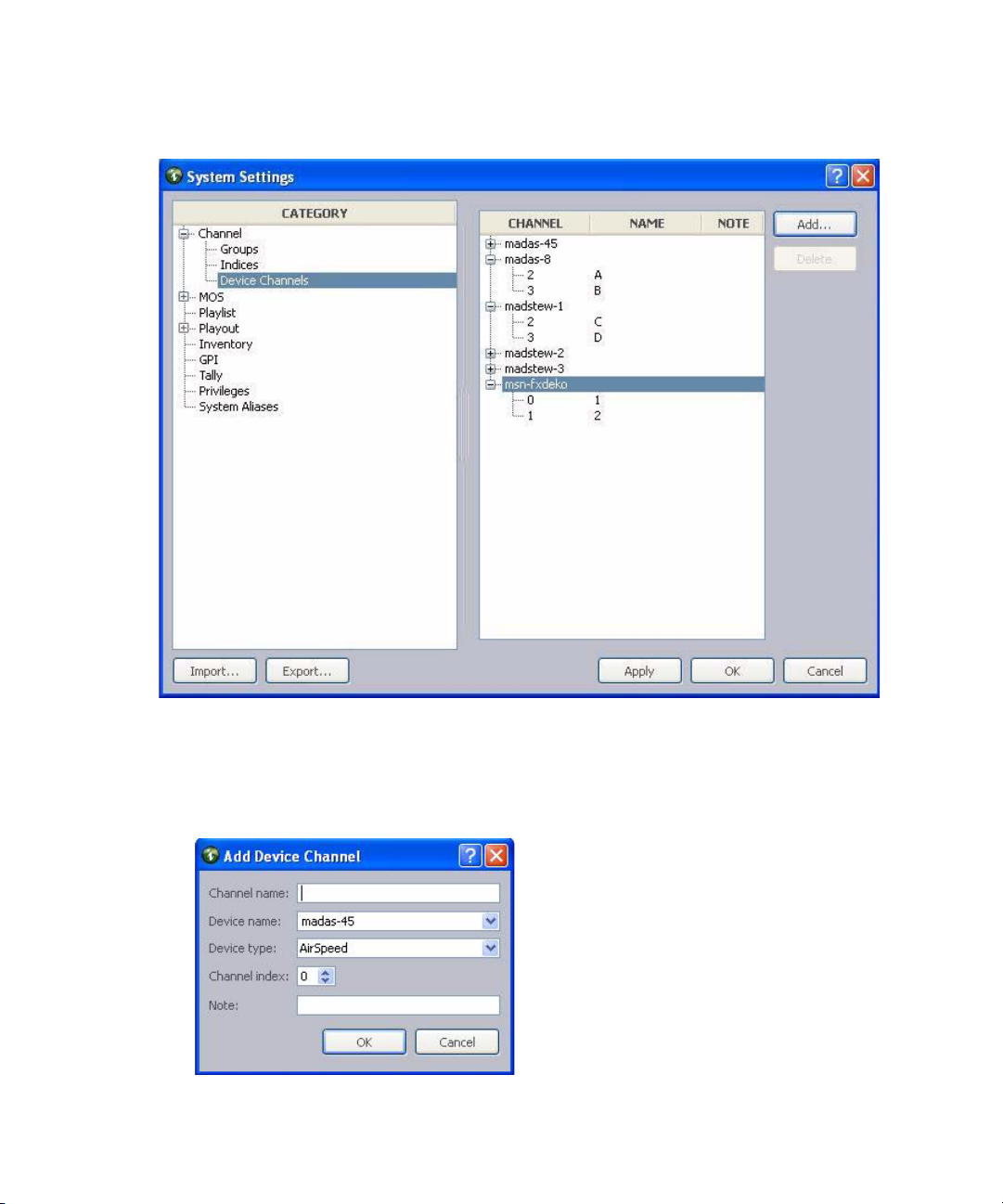
3 System Settings
The System Settings dialog box appears.
42
3. Expand Channel.
4. Select Device Channels.
5. Click Add.
Page 43

Channel Settings
6. Enter the channel’s name, which can be any alpha-numeric character(s), based on the
following guidelines:
Channel
Device Type
All channel names within a single device type must be unique.
n
Multi Stream 1 A AirSpeed Multi Stream video servers begin channel
Multi Stream 2 B
Multi Stream 3 C
AirSpeed 2 A AirSpeed (classic) video servers begin channel
AirSpeed 3 B
Video device
service
Video device
service
Graphic device
service
Graphic device
service
Index
1 A All supported third-party video devices begin channel
2B
0 1 All devices using the Avid Graphic device service
12
Channel
Name Description
designations at one (1). The channel names can be
anything, but a typical example is alphabetic names
from A through F.
An AirSpeed 5000 can be configured in the same way
as the Multi Stream video server.
designations at one (1); however, the first channel is
reserved for video ingest. So the first available channel
for playout or browse purposes would be channel 2.
designations at one (1). The channel index values here
must match the channel index values set for the Avid
Video device service in Avid Service Configuration.
begin channel designations at zero (0).
Deko 0 1 Avid Deko devices begin channel designations at zero
Deko 1 2
Both channel names for a Deko must be numeric to match the channel selection available
n
through the Deko Select plug-in inside of the iNEWS newsroom computer system.
Thunder 1 aPlay Avid Thunder begins channel designations at one (1).
Thunder 2 bPlay
Avid recommends against using numeric names for the Thunder to avoid confusion with
n
channel names for any Avid Deko device.
(0); however, the name of the first channel can be one.
The channel names must be in the following format:
aPlay, bPlay, cPlay, 1, 2...8, or pgm (for program).
7. Select the name and type of the device from the lists. The device name is the host name
for the device, such as deko3000. If it does not appear in the list, you must enter it.
43
Page 44

3 System Settings
For third-party video devices controlled via VDCP, the device name must match the device
n
name set for the Avid Video device service in Avid Service Configuration.
8. Select the channel, using the Channel index spinbox.
9. Enter any notes you want, which can help identify the device should future alterations
be necessary.
10. Click OK.
11. Repeat steps 5 through 10 for each device channel, as needed.
12. Click Apply (if you want the System Settings dialog box to remain open after settings
are applied) or OK.
The system will prompt you for the administrator password.
n
Groups
n
44
13. Enter the administrator password and click OK.
Until this procedure is completed, device channels cannot be added to a channel group.
Before you can delete a device channel, you must first delete that channel from that channel
from any channel groups or delete the channel group(s) that use the channel.
A channel group is a cluster configured with one or more device channels composed from
compatible video servers or character generators. Many channel groups can be created from
the same pool of resources, and different groups can use the same resources to serve
different operational needs.
Each channel group must contain a single “type” of device. For instance, a channel group
called AS is a grouping of channels from two or more AirSpeed video servers, while a
different channel group named CG is a grouping of channels on a Deko character generator.
All channel names within a single device type must be unique.
AirSpeed channels provide one of the best examples of the way in which channel groups
provide control configurations; they do not guarantee media availability, which is the role of
the AirSpeed studio configuration. For example, a station has two AirSpeed video servers,
Page 45

Channel Settings
each with two channels that are numbered 2 and 3. (With AirSpeed video servers, the first
channel is reserved for ingest.) Let’s call the first AirSpeed AS1 and the second one AS2.
With channel groups on Command, the station’s system administrator can set up numerous
different channel groups and call them anything, such as:
Channel
Channel Group
Names Actual Device Channels Purpose
AS-Noon A
B
C
AS-5PM A
B
C
D
AS-10PM A
C
B
D
AS1 - channel 2
AS1 - channel 3
AS2 - channel 2
AS1 - channel 2
AS1 - channel 3
AS2 - channel 2
AS2 - channel 3
AS1 - channel 2
AS2 - channel 2
AS1 - channel 3
AS2 - channel 3
Playout
Playout
Browse
Playout
Playout
Playout
Playout
Playout
Mirrored
Playout
Mirrored
The following graphic shows a more visual example of how multiple channel groups can be
created from the same four AirSpeed video server channels.
The first group shows a single channel group configured to create four playback channels
called A, B, C, and D. The next set shows two groups, representing control rooms, with two
playback channels each. Alternatively, the groups can be created from any combination of
45
Page 46

3 System Settings
channels and used to support simultaneous two-channel playout from two control rooms
sharing the same resources. The last set shows four channel groups, each controlling a single
channel.
The following graphic shows a more visual example of how channel groups are used to
mirror playout for redundancy.
The first group creates a two channel playout solution with both channels mirrored on a
secondary video server for maximum reliability. Whenever a video clip is cued and played
on either of the primary channels, the same clip is also cued and played on the corresponding
secondary channels. The other two groups depict single channel solutions with redundancy.
All of these channel groups can exist at the same time, although they cannot necessarily all
be used simultaneously.
Creating Channel Groups
Channels must be created before they can be assigned to channel groups. For more
information on how to create channels, see “Device Channels” on page 41.
The first eight (8) characters of a channel group’s name must be unique to match the
n
eight-character device name in the iNEWS newsroom computer system. For instance, a
channel group name in Command that is ASNoonMirrored will appear as ASNoonMi in
iNEWS.
46
Page 47

Channel Settings
System administrators can create channel groups via the System Settings dialog box.
To create channel groups:
1. Select Tools > System Settings. The System Settings dialog box appears.
2. Expand Channel.
3. Select Groups.
4. Click Add.
47
Page 48

3 System Settings
The Add New Channel Group to Playlist dialog box opens.
48
5. Enter the name of the new channel group and any notes you want. Names of channel
groups can be upper or lowercased and contain any alpha-numeric character. Avoid
using spaces before or after the name.
6. Click Add to add a channel to the group.
If channels have not been created, they cannot be assigned to channel groups; therefore, the
n
Add button will be disabled if no channels exist in the system. For more information on how
to create channels, see “Device Channels” on page 41.
Page 49

Channel Settings
7. In the Channel Detail section, select the following:
Channel Detail Description
Channel type Select the appropriate channel type, based on:
Standard - This is the channel type selected for playout.
Browse - This is the channel type selected for changing In and Out points
of pre-existing clips for preview or editing purposes only. This does not
apply to playout operations.
Hotswap - This is the channel type selected for emergency backup
channel assignment.
Primary Select the channel designated as the primary playout channel for the
device.
Mirrored (Optional) If mirrored playout is necessary, select the device’s channel
designated for mirrored playout.
Preview (Optional) Select which device channel to use for displaying the
headframe of the next media event in the playlist.
Ripple group (Optional) Define the ripple group by entering a numerical value or any
text string in the text field. Channels that are part of the same ripple group
must have the same numerical value or text string.
Do not disable autocue if using ripple groups or looping. For more information, see “Ripple
n
Groups” on page 54 and “Enabling Loop Count from Avid iNEWS” on page 81.
8. Repeat steps 6 and 7 as needed. You can use the Up and Down buttons to rearrange the
order of channels in the group.
9. Click OK. This will close the Add New Channel Group to Playlist dialog box. The new
channel group will appear in the System Settings dialog box.
10. Click Apply (if you want the System Settings dialog box to remain open after settings
are applied) or OK.
The system will prompt you for the administrator password.
49
Page 50

3 System Settings
11. Enter the administrator password and click OK.
c
Editing Channel Groups
Until the Apply or OK button is clicked and administrator password supplied, the
channel group(s) are not created.
12. Close all workstation sessions and restart all Command and Avid Service Framework
services throughout the environment.
Should it become necessary to modify a channel group, you can do so from any Command
Workstation via the System Settings dialog box.
To edit a channel group:
1. Select Tools > System Settings.
The System Settings dialog box appears.
50
2. Expand Channel.
Page 51

3. Select Groups.
4. Select the channel group from the list on the right.
5. Click Edit. The Edit Channel Group dialog box appears.
Channel Settings
51
Page 52

3 System Settings
6. You can rename the channel group, add notes, rearrange the order of channels by using
the Up and Down buttons, add or delete channels, or alter the channel details for each
channel in the group. For more information on ripple groups, see “Ripple Groups” on
page 54.
7. (Optional) If you want to disable the autocue feature for your channel group, click the
checkbox in the Autocue section.
Do not disable autocue if using ripple groups or looping. For more information, see “Ripple
n
Groups” on page 54 and “Enabling Loop Count from Avid iNEWS” on page 81.
8. (Optional) For graphics integration, set the minimum and maximum numerical values
for page ranges.
9. (Optional) If your Command system is integrated with a graphics device and the GPI
device service is set up to do GPI out (also known as GPO) commands, then you can set
the GPO for both playing and ejecting graphics, and if necessary, also add any delay in
milliseconds.
52
For more information on setting up the GPI device service for GPO commands, see the
n
procedure for configuring the GPI card in the Avid iNEWS Command Installation and
Configuration Guide.
10. After editing the channel group, click OK.
11. Click Apply (if you want the System Settings dialog box to remain open after settings
are applied) or OK.
The system will prompt you for the administrator password.
12. Enter the administrator password and click OK.
Page 53

Channel Settings
c
Deleting Channel Groups
Until the Apply or OK button is clicked and administrator password supplied, the
changes in the system settings are not saved.
Should it become necessary to delete a channel group, you can do so from any Command
Workstation via the System Settings dialog box.
To delete a channel group:
1. Open the Command Workstation application.
2. Select Tools > System Settings.
The System Settings dialog box appears.
3. Expand Channel.
4. Select Groups.
5. Select the channel group from the list on the right.
6. Click Delete.
53
Page 54

3 System Settings
7. Click Apply (if you want the System Settings dialog box to remain open after settings
are applied) or OK.
The system will prompt you for the administrator password.
8. Enter the administrator password and click OK.
c
Ripple Groups
Until the Apply or OK button is clicked and administrator password supplied, the
channel group(s) are not deleted from the system settings.
Command assigns the channel of a playable item based on its availability on the device. So,
if an item is playable only on channel C, Command will assign the item to that channel.
Ripple groups is a feature that takes this concept one step further by letting users create a
subgroup for channel assignments. Ripple groups let users have more than one channel or
type of device in a single channel group.
• Users can add multiple devices that have different assets to a single channel group.
• Users can separate SD from HD channels.
Ripple groups require that Strong channel assignment be turned on. This setting is located in
n
the System Settings dialog box in the Playout > Autocue category. For more information, see
“Playout Settings” on page 71.
If an item is unplayable, Command will assign the default channel specifiedin iNEWS or, for
standalone playlists, the first channel in the channel group. After the item becomes playable,
Command automatically assigns the channel based on its playability on the device.
Ripple groups let users add all video channels to a single channel group, rather than using a
second channel group and adding a production cue with the video item. With all items in the
iNEWS story form, users can see ONLINE/OFFLINE and transport status in the story form
for all items.
54
Page 55

Channel Settings
To use ripple groups:
1. Open the Command Workstation application.
2. Select Tools > System Settings.
The System Settings dialog box appears.
3. Expand Playout and select the Autocue sub-category.
4. Select the Strong channel assignment system setting.
5. Click OK.
6. Expand Channel and select the Groups sub-category.
7. Do one of the following:
t Click Add to create a new channel group.
t Select a group and click Edit to edit the existing channel group.
8. Define the ripple group in the Channel Detail section of the dialog box.
You can enter a numerical value or any text string in the Ripple group text field.
Channels that are part of the same ripple group must have the same numerical value or
text string.
9. Click OK.
10. Click Apply then OK in the System Settings dialog box.
After ripple groups are set up, Command users can view and sort by ripple group in the
Inventory panel.
55
Page 56

3 System Settings
Indices
Channel indices are a configuration feature used to map an index integer (1-16) to a channel
name, which can be alpha or numeric, to enable assignment of channel-specific actions to
certain keys on a keypad.
This pre-configuration can be done before assigning the channel-specific actions to any keys
on playout control keypads, such as the X-keys
The X-keys USB keypads connect to the USB port the Command Workstation and offer up
to fifty-eight user-reprogrammable keys for one-button access to playout functionality.
X-keys is third-party hardware. Command natively supports a variety of X-keys devices,
n
which are configured through the Command Workstation application. Native support gives
users an added level of functionality that is not available through the X-keys Macro Works
software. See the Avid iNEWS Command ReadMe for the specific X-keys devices that are
supported.
®
USB keypad.
56
You can also use the Macro Works software, a keyboard emulator, with any X-keys device.
For more information on X-keys USB keypads, see that manufacturer’s documentation on
www.xkeys.com.
Ensuring the successful integration of an X-keys keypad to control playout through
Command requires the completion of the following tasks:
Tasks Refer to...
(Optional) Disable the keyboard at the Command
Workstation.
“Disabling a Command Workstation’s Keyboard”
on page 25
Page 57

Tasks Refer to...
Channel Settings
Verify installation of the keypad on the Command
Workstation.
Map Indices to Channel Names. See procedure on page 57.
Program the keypad. “Programming the X-keys” on page 58
Another alternative keypad is one that connects to a GPI card. For more information on GPI
n
integration, see “GPI Settings” on page 82.
To map an index to a channel name:
See the Avid iNEWS Command Installation and
Configuration Guide.
1. Open the Command Workstation application.
2. Select Tools > System Settings.
The System Settings dialog box appears.
3. Expand Channel.
57
Page 58

3 System Settings
4. Select Indices.
5. Enter the channel’s name in the Name column next to the appropriate index.
Avid recommends that if a channel name must be numeric, such as is the case whenever the
n
ActiveX plug-in Avid Deko Select is used, assign it to the same Index number to avoid
confusion.
6. Click Apply (if you want the System Settings dialog box to remain open after settings
are applied) or OK. The system will prompt you for the administrator password.
7. Enter the administrator password and click OK.
Programming the X-keys
58
The following procedure should be conducted at the Command Workstation to which the
X-keys USB keypad is installed.
To program the X-keys from the Command Workstation:
1. Select Tools > Options.
2. In Category, expand Actions and select X-keys.
Page 59

Channel Settings
3. Select Enable X-keys.
4. Set the de-bounce period. Designed to avoid inadvertent repetition, this is the span of
time (in milliseconds) during which the system should ignore duplicated signals.
If you find that you are having problems with “double-hits” when you press a key, increase
n
the de-bounce period.
5. Select the tab corresponding to the type of keypad you have.
6. Click on a gray box that represents (or corresponds to) the key on the keypad.
Some sites might use key caps that cover 2 or 4 buttons on the keypad, turning a set of
n
buttons into a single key. If that is the case, select the left box to set the “2-button” key. For
4-button keys, select the upper left box.
7. Assign an action to the key by selecting it from the list of those available in the Choose
Action dialog box. The most commonly used actions will appear open for your selection
already.
- The Playlist > Channel Group actions refer to channel group commands, such as
lock, unlock, and assign channel.
- The Playlist > Selection actions refer to selected items on the playlist, such as play
selection, cue selection, stop selection, and move up/down.
59
Page 60

3 System Settings
- The Control actions refer to channel-specific actions that correspond to a particular
index as configured when mapping indices to channel names. An example of this
would be for a key to initiate a play command on a single channel. Assigning the
channel-specific actions affects only the keypad attached to the workstation at
which the assignments are programmed.
60
Channel 01 actually refers to Index value 01.
n
8. Click OK.
9. Repeat steps 5-7 as needed.
10. Click Apply.
11. Click OK.
The following graphic shows a closeup of the first row of keys after they were assigned to
the four playout control options of play, cue, pause, and stop.
Page 61

MOS Settings
The MOS category in the System Settings dialog box allows system administrators to
configure the Command system to integrate with a MOS-enabled newsroom computer
system, such as ENPS. A MOS-enabled newsroom computer system can send playlists to
Command.
MOS (Media Object Server) is an industry-standard, XML-based protocol that is primarily
used by a newsroom computer system (NRCS) to maintain running orders on a video server.
MOS also enables servers to update the newsroom computer system with changes to the
server’s media inventory. Command’s MOS support enables communication between the
newsroom computer system and AirSpeed video servers, as shown in the following
illustration.
MOS does not provide a means of controlling playout from a video server. Command
supplies this function.
MOS Settings
Under the MOS category are three subcategories:
• General - used to configure MOS and graphics style settings.
• Channel Groups - used to create channel groups for integration with MOS-based
newsroom computer systems.
• Advanced - used for advanced MOS feature configuration.
Avid strongly recommends contacting Customer Support before altering any of the advanced
n
settings.
To configure Command for a MOS-based newsroom computer system:
1. Open the Command Workstation application.
2. Select Tools > System Settings.
61
Page 62

3 System Settings
The System Settings dialog box appears.
62
3. Expand the MOS category.
4. Select General.
5. Edit the MOS settings accordingly:
MOS Setting Description
iNEWS Command MOS IDThe ID that enables enables bidirectional communications between a
MOS-based newsroom computer system and Command. The ID is case
sensitive and cannot contain spaces.
Newsroom NCS ID Usually, this is set to the host name of the newsroom computer system’s
server. It is case sensitive.
Newsroom Host Name Host name of the newsroom computer system’s server. The name entered
in this field must be resolvable via the Domain Name Service (DNS);
otherwise, an IP address can be used instead.
Page 63

MOS Settings
MOS Setting Description
Newsroom BuddyID Usually, this is set to host name of the newsroom computer system’s
“buddy” or backup server. The name entered in this field must be
resolvable via the Domain Name Service (DNS); otherwise, an IP address
can be used instead.
Newsroom Buddy Host
Name
MOS version Determines which version of MOS protocol Command will use.
Host name of the newsroom computer system’s “buddy” or backup
server.
6. Set the default graphics style for playlists loaded from a MOS-based newsroom
computer system, if necessary.
Graphics styles are added via the Playlist category in the System Settings dialog box. If
none are added, then the list in the MOS > General category will appear blank.For more
information, see “Playlist Settings” on page 67.
7. Select Channel Groups.
8. Click Add.
The Channel Groups dialog box appears.
9. Select a channel group. The order is important. The primary video channel group should
be first, then any graphics channel groups, followed by any secondary video channel
groups.
63
Page 64
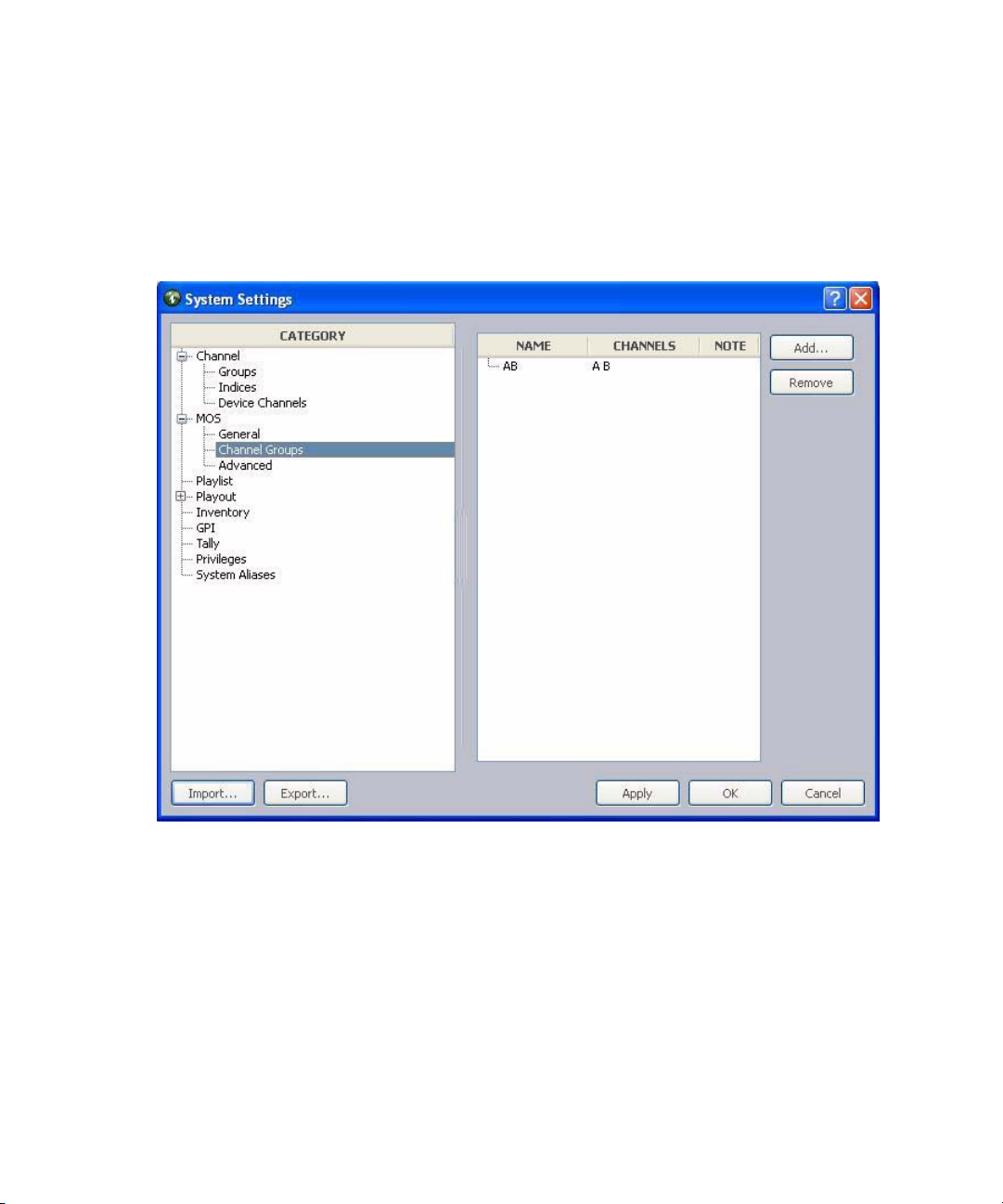
3 System Settings
You can override the Command channel group by setting the MOS channel in the ENPS
n
rundown properties.
10. Click OK.
The chosen channel group will appear in the list on the right side of the System Settings
dialog box.
64
Unless the channel is specified in ENPS, Command will assign channels based on the
n
channel group listed first. Specifically, Command will only assign the first channel of the
first channel group by default.
11. Click Apply (if you want the System Settings dialog box to remain open after settings
are applied) or OK.
The system will prompt you for the administrator password.
Page 65

12. Enter the administrator password and click OK.
After changing any MOS system settings, you must restart the MOS Communication service.
n
To view advanced MOS settings:
1. Open the Command Workstation application.
2. Select Tools > System Settings.
The System Settings dialog box appears.
MOS Settings
65
Page 66

3 System Settings
3. Expand the MOS category.
4. Select Advanced.
While a newsroom computer system can use non-standard ports for the incoming and
outgoing sockets and the advanced settings can be customized, Avid recommends that
the default settings be used.
The first four settings specify the port numbers for the sockets used to communicate
with the MOS-based newsroom computer system. The defaults, as defined in the MOS
protocol specifications, are: 10541 (upper) and 10540 (lower).
5. If you want to send inventory when connected, check the Send inventory on connect
box.
6. If using object placeholders, check the Create object placeholders box.
7. Click Apply.
Configuring Command for MOS Redirection
Command sites that interface with the ENPS newsroom computer system can run two MOS
Communication services and set the second one to have a different MOSID so that MOS
redirection can be used to send playlists to the backup server.
66
To configure Command for MOS redirection:
1. Click the Start button and select Programs > Avid > Service Framework > Avid Service
Configuration.
2. On the Hosts tab, navigate to and select the Avid MOS Communication Service running
on the backup server.
3. Enter the MOSID for the backup server.
4. Click Apply.
When you need to direct MOS traffic to the backup server, disconnect from the primary
server and connect to the backup server via MOS redirection in ENPS. For more
information, see documentation that came with your third-party ENPS system.
Page 67

Playlist Settings
Playout of items in a playlist can be set to either to manual playout or to automatically occur
immediately following the completion of the previous item. This latter functionality is called
follow-on playout and is indicated by an icon that looks like a bent blue arrow in the playlist
at a Command Workstation.
While a user at a Command Workstation can change individual items in a playlist from one
playout type to another, the system administrator can set the default condition for items
added to playlists in the System Settings dialog box. This default applies to both standalone
and newsroom playlists.
To set the playout default for new items:
1. Open the Command Workstation application.
2. Select Tools > System Settings.
The System Settings dialog box appears.
Playlist Settings
3. Select Playlist.
67
Page 68

3 System Settings
4. In the Media section, ensure the checkbox called New items are follow-on by default is
selected if you want the default for new items to be follow-on playout. If you want them
to be set for manual playout, ensure this checkbox is not selected.
5. Click Apply (if you want the System Settings dialog box to remain open after settings
are applied) or OK.
The system will prompt you for the administrator password.
6. Enter the administrator password and click OK.
Graphics Styles
Graphics styles are added to the system via the Playlist category in the System Settings
dialog box. This category lets you specify the set of graphics styles that will appear as
options in various parts of the user interface, such as: the Default style list (shown in
following graphic), in the MOS category of the System Settings dialog box, and in the
Playlist Properties dialog box .
68
To add a style:
1. Open the Command Workstation application.
2. Select Tools > System Settings.
3. Select Playlist.
4. Click the Add button.
Page 69

Playlist Settings
A style will appear in the list as shown:
Style
5. By default, the name of any added style is
, but that can be changed. To do so,
double-click on the name in the Styles list and retype the new name.
6. After multiple styles are added, use the drop-down list to select which one the system
should use as a default.
7. Click Apply (if you want the System Settings dialog box to remain open after settings
are applied) or OK.
The system will prompt you for the administrator password.
8. Enter the administrator password and click OK.
For more information on styles, see the Avid Deko Select User’s Guide.
69
Page 70

3 System Settings
Graphic Title Format
Because Command users have the ability to edit graphics at a Command Workstation, they
can also set the format for the Title column at the workstation. Formatting of graphic titles
for playlists and shotboxes is accomplished via system settings.
To customize graphic title formats for playlists and shotboxes:
1. Open the Command Workstation application.
2. Select Tools > System Settings.
3. Select Playlist.
4. In the Graphics title format section, fill in the format you want for playlists in the
Playlist field.
5. In the Graphics title format section, fill in the format you want for shotboxes in the
Shotbox field.
You can use the following terms to define the Title column format for both playlists and
shotboxes. The corresponding XML field, if any, is shown in parenthesis.
Format Description
$S Slug (objSlug)
$A Abstract (mosAbstract)
$B Object ID (objID)
$R Replacement data—You can also enter a number after the $R to represent the
limit to the number of fields that are shown. For example, entering $R4 will
limit the display to the first four replacement fields.
$O Mark out (itemEdStart and itemEdDuration)—Command will display the In
and Out times in the title field. Use this when the iNEWS Active-X plug-in
uses In/Out times, such as for Avid Deko Select.
Adding F after the $O, such as $OF, will show the frames.
$D Duration (itemEdStart) and itemEdDuration)—Command will display the In
and Duration times in the title field. Use this when the iNEWS Active-X
plug-in uses In/Duration times, such as plug-ins for Chyron LUCI and the
Viz VDCP Template Filler.
Adding F after the $D, such as $DF, will show the frames.
6. Click Apply (if you want the System Settings dialog box to remain open after settings
are applied) or OK.
70
Page 71

The system will prompt you for the administrator password.
7. Enter the administrator password and click OK.
Playout Settings
The Playout category of the System Settings dialog box provides a variety of settings related
to autocueing of items, channel assignment, playout behaviors, and the as-run log.
To access the playout settings:
1. Open the Command Workstation application.
Playout Settings
2. Select Tools > System Settings.
The System Settings dialog box appears.
71
Page 72

3 System Settings
3. Select Playout. The Playout category contains settings in several distinct sections:
4. Select the Autocue sub-category for additional settings related to playout. For more
5. Click Apply.
As-run Log
The As-run log is used to keep records of playout data for traffic-related purposes.
72
- As-run Log—For more information, see page 72.
- Behavior—For more information, see page 73.
- Exclusive playout control—When this checkbox is selected, playout control is
handled solely from a GPI keypad.
- Recue Control—For more information, see page 74.
- Cue Fail Control—For more information, see page 75.
information, see “Autocue” on page 76.
Page 73

Playout Settings
To enable the As-run log:
1. Open the Command Workstation application.
2. Select Tools > System Settings.
3. Select Playout.
4. Select the As-run log enabled checkbox.
5. Enter either a drive path local to the Command Server or a network-shared location
accessible to the Command Servers running the Avid Playlist Controller services.
Behavior
The Playout category’s Behavior section supplies configuration options for integration
between Command and playback devices, such as the automated graphic triggering
functionality available through the Avid Deko Select plug-in that opens inside the iNEWS
newsroom computer system. With the plug-in, a user can set a character-generated graphic
to automatically go on-air based on the video’s elapsed time and for a specific duration
during a video event. Timecode information specified in the plug-in is forwarded to the
Command Workstation and appears in the playlist so that the operator knows when this
automatic event will occur.
Administrators at sites that want to take such events to air manually can turn off the
automatic functionality by modifying the system setting in Avid iNEWS Command. This
does not disable the ability of a user to enter an start time or duration in the Deko Select
plug-in. If entered, the times would still appear as information only for the Command
operator.
If, for example, you enter
C:\AsRunLogs\
, then logs will be stored at that location on
the Command Server that is running the Playlist Controller in a primary role. The drive
path entry is not the C drive of the workstation on which you are enabling the As-run
log. To store logs at the workstation, you must enter the network pathname to that
location, such as
\\cmd-wkstn\AsRunLogs\
, and you must also ensure that the
location is shared over the network.
To turn on or off automatic graphic triggering:
1. Open the Command Workstation application.
2. Select Tools > System Settings.
73
Page 74

3 System Settings
3. Select Playout.
4. Do one of the following:
t Ensure the Automatic Graphic Triggering checkbox is selected to turn it on.
t Uncheck the Automatic Graphic Triggering checkbox to turn it off.
5. Set the time in seconds that the system should hold the last frame.
6. Set the time in seconds that the system should wait before ejecting .
7. Click Apply (if you want the System Settings dialog box to remain open after settings
are applied) or OK.
The system will prompt you for the administrator password.
8. Enter the administrator password and click OK.
The other settings available in the Behavior section of the System Settings dialog box
are explained in the following table:
Hold last frame time Sets a delay that determines how long the last frame of a clip is held on the
Eject previous items Sets the time for an item to get ejected after the next item starts playing. For
Recue Control
Command can send a Goto command when you recue a playing or done item, rather than
ejecting the item and cueing it again. The advantage of using a Goto command is that it is
faster than ejecting and cuing the same video item on the channel. It also prevents the
precued item from briefly displaying on the output.
channel before it is ejected. When using clips that are less than 10 seconds in
duration, specify a value that is less than the duration of the events in the
playlist. For example, when using clips that are five seconds in duration,
specify the value to any positive integer less than five.
example, if set to three (3) and a two-minute clip is playing on channel A,
playing the next item on channel B will cause the clip on channel A to get
ejected three seconds after the item on channel B starts, regardless of whether
the first item has finished playing its full two-minute duration.
74
Page 75

To enable the Goto command:
1. Select Tools > System Settings > Playout.
2. Select the checkbox named Perform goto when recuing active item.
Once enabled, a recue will cause a playing item to pause at the first frame of video as
shown, and the time elapsed clock will show 0:00:00.
If the item has finished playing, a recue command will cause the item to recue rather
than pause.
This feature requires that the Avid Multi Stream Device service be upgraded to at least
n
version 3.5.0.
3. Click Apply (if you want the System Settings dialog box to remain open after settings
are applied) or OK.
Cue Fail Control
Playout Settings
Command supports ejecting precued and autocued items that are unplayable with most
devices, such as Avid Multi Stream, Omneon, and VDCP-controlled devices.
This feature requires the system setting called Skip items that are not playable be turned off;
n
the setting is located in the Playout > Autocue subcategory of the System Settings dialog
box.
When the precue or autocue of an unplayable item fails, Command sends an Eject command
to the channel. Command can also send an Eject command to a channel after the cue fails,
but this feature does require a change to the Playout system settings.
To enable cue fail control:
1. Select Tools > System Settings > Playout.
2. In the Cue fail over section, select the Send eject if cue fails checkbox.
3. Click Apply (if you want the System Settings dialog box to remain open after settings
are applied) or OK.
75
Page 76

3 System Settings
Autocue
The Autocue settings is a sub-category of the Playout system settings.
76
Options for the Autocue feature are described as follows:
Autocue enabled When autocue is enabled, items are cued automatically
whenever the playlist’s channel groups are locked and
when the preceding item is played. If this checkbox is not
selected, events must be cued manually.
When the Autocue enabled checkbox is selected, the other
options in the Autocue section are enabled for selection as
well; when it’s not, the rest appear grayed out.
Page 77

Playout Settings
Independent channel cueing Applies autocue to single channels only.
For example, the first three items (1, 2, and 3) in a playlist
are cued in order on channels A, B, and C, respectively
when the playlist’s channel group is locked. The next four
items (4, 5, 6, and 7) are assigned to A, B, C, and A. If
this setting is enabled, then should a user manually play
item 4 on channel A, item 7 instead of item 1 would then
be cued on A, while items 2 and 3 would remain cued on
B and C.
If this setting is not enabled, then when item 4 is played
on channel A, items 5, 6, and 7 would be cued on
channels B, C, and A respectively, while items 1, 2, and 3
would no longer be cued for playout.
Skip items that are not playable If selected, the system will skip over any items that are
unavailable for playout.
Auto-assign channels If selected, channels are assigned automatically whenever
the channel groups are locked.
Strong channel assignment If selected, channels are re-assigned automatically when a
playlist is altered to maintain their sequence, such as
ABAB, etc. Assignment only applies to unplayed items in
the playlist or below any manually cued item. This
checkbox should also be selected if ripple groups are used
for automatic channel assignment based on item
playability on devices.
For more information, see “Ripple Groups” on page 54.
When strong channel assignment is enabled, any channel assignment made by the newsroom
n
computer system is ignored. Also, changes to the autocue settings do not take affect for
pre-existing playlists immediately upon clicking OK. Give the system about 15 seconds or so
to reflect such changes.
Restart auto-assign at break If selected, channels assignment begins again as opposed
to continuing the sequence from prior to the break. For
example, if the sequence involves four channels: A, B, C,
and D, and the first segment ends on an item assigned to
channel B, the first item in the next segment after the
break will be assigned to A and not C.
77
Page 78

3 System Settings
Inventory Settings
Avid iNEWS Command provides a system setting that allows administrators to decide
whether to allow deletion of inventory from a Command Workstation via the Inventory panel
and delete protection of media items.
Avid iNEWS Command supports placeholders that can be used to associate media with a
newsroom story before the media is actually available. The iNEWS newsroom computer
system can request placeholders from the Command system. Placeholder creation is also a
feature of MOS-based ENPS systems and is invoked as part of the AutoCreate feature.
Each placeholder must have a unique ID to avoid playback of the wrong media. In Avid
iNEWS Command, the prefix for such placeholders can be configured.
Avid iNEWS Command also supports the ability to set the mark-in or loop status from an
iNEWS newsroom computer system.
c
The system administrator can also decide whether to use short IDs. However,
redundancy is no longer supported if this optional feature is enabled.
To configure placeholder defaults:
1. Open the Command Workstation application.
2. Select Tools > System Settings.
78
Page 79

The System Settings dialog box appears.
Inventory Settings
3. Select Inventory.
4. Select whether short IDs are used. Short IDs are the prefix followed by the date in the
format
generated, uppercased alpha-numeric digits:
Short IDs are only unique on a single Command system. If long IDs are used, the prefix
and date are followed by a hyphen (-) and 8 randomly generated, uppercased
alpha-numeric digits. Long IDs are unique across multiple Command systems or if a
new installation occurs.
Redundancy is not supported with the use of short IDs, although a unique prefix can ensure
n
the possibility of generating about ten-thousand IDs without overlap in one day.
5. Set the prefix. By default, the format for placeholders uses the long ID, which is:
<prefix>MMDDYY-<8digits>
MMDDYY
—representing the month, day, and year—followed by three randomly
<prefix>MMDDYY<3digits>
79
Page 80

3 System Settings
The prefix can be set by a system administrator to any alpha-numeric sequence of digits,
such as a station’s call letters. If set to
of the week is used based on the day when the placeholder was created, such as
TUE, WED, THU, FRI, SAT
Prefixes are truncated to keep the ID under 31 bytes.
6. Set the number of days after which any unused placeholders are deleted from the
system. To disable this feature, set the number to zero (0).
7. Click Apply (if you want the System Settings dialog box to remain open after settings
are applied) or OK.
The system will prompt you for the administrator password.
, or
$W
, a three letter, all-cap representation of the day
SUN
. If set to $w, a single digit is used to represent the day.
MON
,
8. Enter the administrator password and click OK.
To enable inventory delete and protect:
1. Open the Command Workstation application.
2. Select Tools > System Settings.
3. Select Inventory.
4. Select Enable inventory delete and protect.
5. Click OK.
6. Enter the administrator password when prompted and click OK.
This enables a right-click menu option in the Inventory panel of the Command user
interface, allowing users to delete media from the inventory or protect media from
deletion. Disabling this feature also prevents users from being able to rename an item’s
video ID. For more information, see the Avid iNEWS Command User’s Guide.
Enabling Mark In Points from Avid iNEWS
Mark in points may be set or changed at a Command Workstation from the Media Viewer.
However, Command also supports allowing users to set mark in points from an iNEWS
Workstation.
80
Page 81
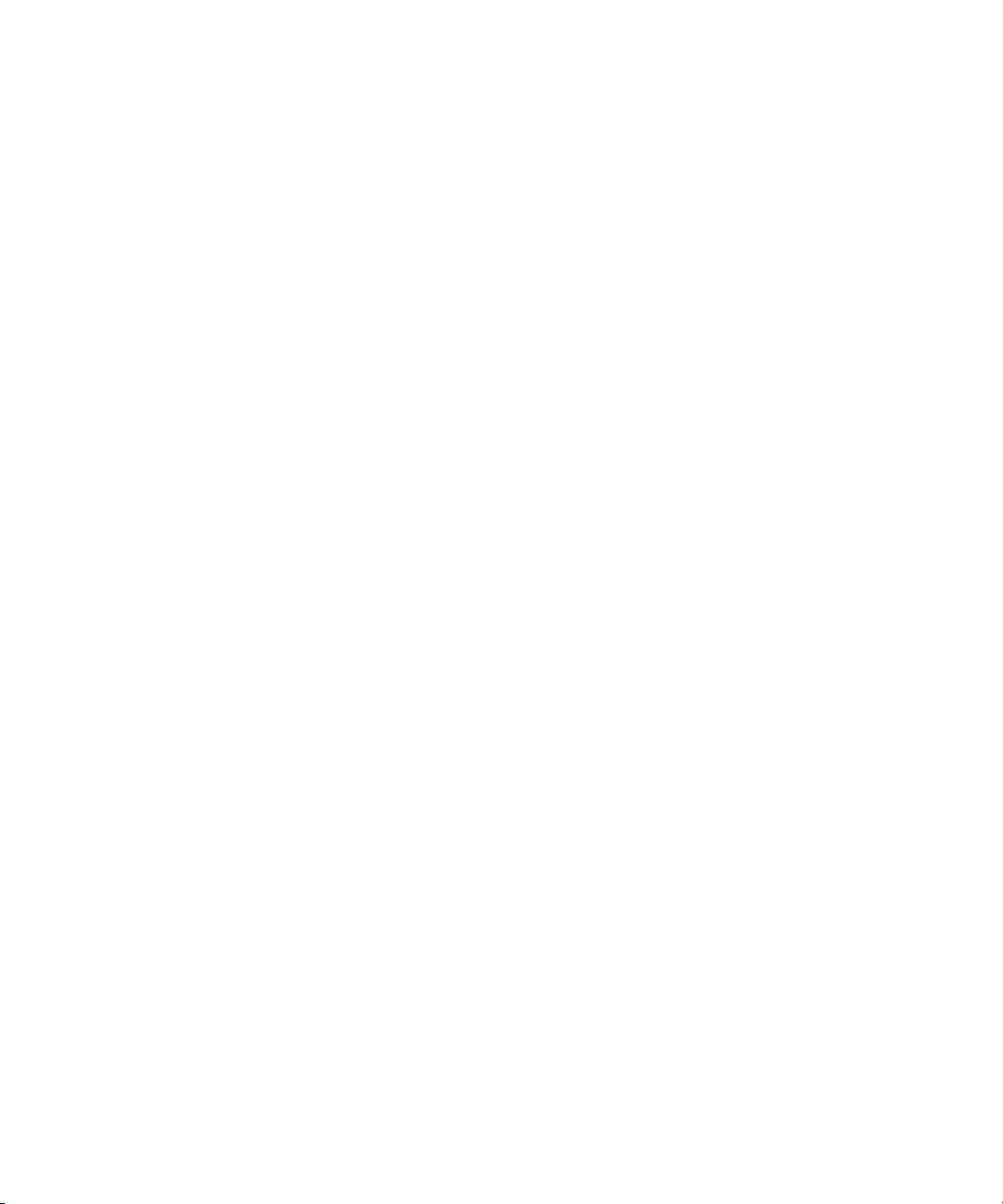
Inventory Settings
If you want to let users set mark in points from an iNEWS Workstation, you must configure
the system settings in Command to allow it.
To configure Command to enable setting mark in points from iNEWS:
1. Open the Command Workstation application.
2. Select Tools > System Settings.
3. Select Inventory.
4. Check the Parse mark-in separator (+) box.
5. Click OK.
To set a mark in point from iNEWS:
1. At an iNEWS Workstation, navigate to the story containing the media’s video ID.
2. Add a plus sign (+) to the end of the video ID in the story form field, followed by the
numerical value for the mark in point.
The format for the mark in value is:
- XX — The mark in point will be set to seconds.
- XX:YY — The mark in point will be set to seconds and frames (ss:ff).
- XX:YY:ZZ — The mark in point will be set to minutes, seconds, and frames
(mm:ss:ff).
After the mark in point is set from an iNEWS Workstation, it cannot be changed at a
n
Command Workstation from the Media Viewer.
Also, for HD frames, they are parsed correctly, but display in the UI is divided by 2. So, if
you set a mark in point to 02:10 in iNEWS, Command displays the mark in at 2 seconds and
5 frames; although, the HD video will start at 2 seconds and 10 frames.
Enabling Loop Count from Avid iNEWS
Looping is the repeated playing of a media event for either a specified number of times or
indefinitely, which is continuous until manually stopped. Avid iNEWS Command provides
users with a way to loop a specific item within a playlist or an entire playlist. Loop count can
be set from an Avid iNEWS or Command Workstation. If you want to let users set loop
count for items in a Command playlist from an iNEWS Workstation, you must configure the
system settings in Command to allow it.
The looping only feature requires Autocue be turned on in Command. For more information,
n
see “Autocue” on page 76.
81
Page 82

3 System Settings
To enable loop count from iNEWS:
1. Select Tools > System Settings.
2. Select Inventory.
3. Check the Parse loop count separator (@) box.
Actual procedures for setting items in a playlist to loop are provided in the “Playout
Control” chapter of the Avid iNEWS Command User’s Guide.
GPI Settings
A GPI panel is another alternative keypad device that can be used to control playout through
Command. The GPI panel connects to a GPI card installed in the Command Server.
Command supports redundant GPI configurations, so a second computer with a GPI card
can be used as a backup to control playout. The GPI panel allows a user to select up to four
channels, with each channel having its own set of Control buttons for play, cue, pause, and
stop functionality.
Configuring the system to work with a GPI panel requires defining certain parameters
through the system settings in Command. For more information on the complete installation
and configuration procedures for GPI integration, see the Avid iNEWS Command
Installation and Configuration Guide.
This section contains procedures related to the GPI settings in System Settings dialog box.
Mapping Events to Actions for a GPI Panel
Mapping events to playout actions is done at a Command Workstation in the System Settings
dialog box. In most cases, GPI events are mapped directly to channel-specific actions
because these actions are communicated directly to the Playlist Controller, bypassing the
user interface; the procedure for this type of mapping is provided below.
The procedure on mapping GPI events for selection-based playout is provided later in this
n
section.
To map GPI events to channel-specific actions:
1. Log in to a Command Workstation.
2. Select Tools > System Settings. The System Settings dialog box appears.
82
Page 83

GPI Settings
3. Select GPI.
4. Expand the panels to view each panel’s events.
5. Double-click on an event to map it to an action.
The Choose Action dialog box appears with the GPI > Control options expanded by
default.
83
Page 84

3 System Settings
6. Expand the action, such as Play, and select the index value that corresponds to the
appropriate channel.
84
Here are some of the most commonly used commands for channel-specific playout:
- Play a specific channel - Choose GPI > Control > Play > index value
- Stop a specific channel - Choose GPI > Control > Stop > index value
If doing level-based playback, set the Level:Active to Play a specific channel and the
n
Level:Inactive to stop that same channel.
- Cue a specific channel - Choose GPI > Control > Cue > index value
The Cue channel action only recues the item that is playing. Cueing a different item in the
n
playlist must be done manually—via mouse, keyboard, or X-keys—or a GPI button must be
mapped and enabled for selection-based playout.
7. Click OK.
8. Repeat steps 5 through 7 as needed.
9. Click Apply (if you want the System Settings dialog box to remain open after settings
are applied) or OK.
Page 85

GPI Settings
The system will prompt you for the administrator password.
10. Enter the administrator password and click OK. If there is no administrator password,
leave the field blank and click OK.
11. Confirm functionality by playing items in a playlist.
To map GPI events for selection-based playout:
1. Log in to a Command Workstation.
2. Select Tools > System Settings.
3. Select GPI.
4. Expand the panels to view each panel’s events.
5. Double-click on an event to map it to an action.
The Choose Action dialog box appears with the GPI > Control options expanded by
default.
85
Page 86

3 System Settings
6. Navigate to the Playlist action and expand it.
Here are some of the most commonly used commands for selection-based playout:
86
- Play selection - Choose Playlist > Control > Play > Selection
- Stop selection - Choose Playlist > Control > Stop > Selection
- Cue selection - Choose Playlist > Control > Cue > Selection
If you program the GPI panel for these selection-based actions, you must enable the GPI
n
panel at the workstation.
7. Click OK.
8. Repeat steps 5 through 7 as needed.
9. Click Apply (if you want the System Settings dialog box to remain open after settings
are applied) or OK.
Page 87

The system will prompt you for the administrator password.
10. Enter the administrator password and click OK. If there is no administrator password,
leave the field blank and click OK.
11. Confirm functionality by playing items in a playlist.
Enabling the GPI Panel
The GPI panel must be enabled to control a playlist if used for non-channel-specific,
selection-based actions that go through the Command user interface.
Enabling the GPI Panel
This procedure does not apply to GPI panels (or Maney panels) with events mapped only to
n
actions chosen in GPI > Control—such as Cue, Pause, Play, or Stop—because those are sent
directly to the Playlist Controller and do not go through the user interface.
A user can enable a panel at any Command Workstation.
To enable a GPI panel to control a playlist:
1. At the Command Workstation, select Tools > Options.
2. In Category, expand Actions and select GPI.
87
Page 88

3 System Settings
3. Select a GPI panel from the list.
4. Click Apply.
5. Click OK.
System administrators must configure system settings to provide a list of GPI panels in the
Options dialog box. You can confirm mapping by playing items from the GPI panel; test all
of the commands.
Tally Settings
The Tally setting is one the system administrator can use to enable tally reflection and
restriction.
Tally restriction, when enabled, is used for on-air protection of a playing clip. When tally is
active (or high), users can pause a playing clip or continue playing a paused clip, but they
cannot recue or eject the clip.
Tally reflection is a feature that allows users to alter the appearance of the Channel bar when
tally is active on a certain channel.
88
Page 89

To enable tally reflection and restriction:
1. Open the Command Workstation application.
2. Select Tools > System Settings.
The System Settings dialog box opens.
Tally Settings
3. Select Tally.
4. Do the following:
t Select Enable tally reflection to enable this feature.
t Select Enable tally restriction to enable this feature.
5. Click OK.
89
Page 90

3 System Settings
Privileges
The Privileges setting is one the system administrator can use to limit access to the Options
dialog box at a Command Workstation.
To configure privileges:
1. Open the Command Workstation application.
2. Select Tools > System Settings.
The System Settings dialog box opens.
90
3. Select Privileges.
4. Select Setting Workstation options requires administrator password to limit access to the
Options dialog box to users who know the system administrator password.
5. Click OK.
Page 91
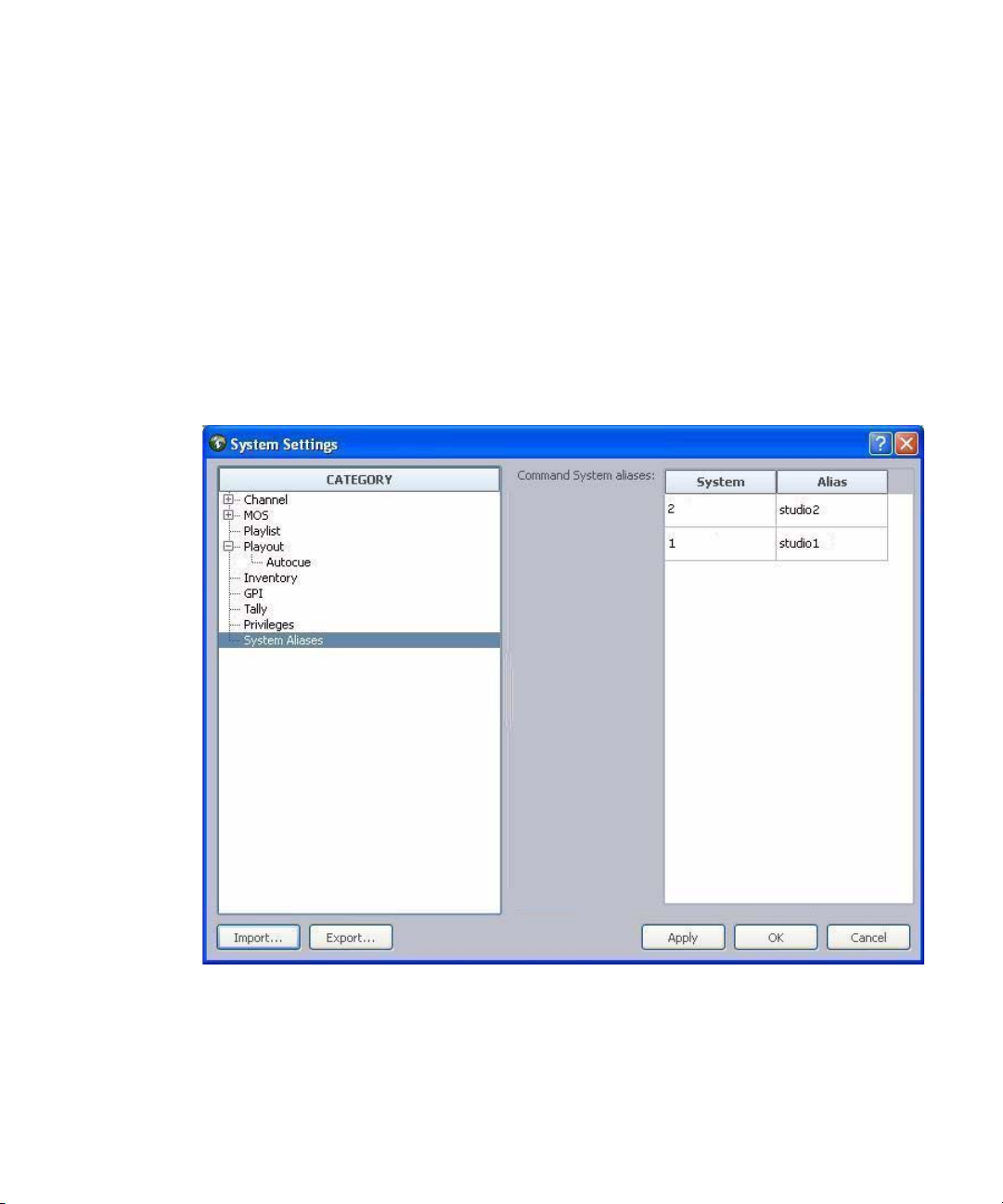
System Alias
The default system alias is the numeral one (1). However, the system administrator can
configure the alias to be something more meaningful. The alias will appear in the status bar
of the Command user interface at a Command Workstation. If you have multiple command
systems, name them so that it is easy for users to distinguish between the systems.
To configure the system alias:
1. Open the Command Workstation application.
2. Select Tools > System Settings.
3. Select System Aliases.
System Alias
4. Double click on the alias and rename it.
5. Click Apply.
6. Click OK.
91
Page 92

3 System Settings
Importing and Exporting System Settings
Should it become necessary to change computers, Command offers a way to export system
settings from one PC to another. It’s located on the System Settings dialog box in Command.
To import or export system settings:
1. Open the Command Workstation application.
2. Select Tools > System Settings.
The System Settings dialog box appears.
92
3. Do one of the following:
t Click Export to export the current system settings as an XML file. Go to step 4.
t Click Import to import system settings. Go to step 4.
4. When the Export Studio Settings dialog box appears (as shown below), type a name for
the XML file and select a directory where you want the file to be saved. Then click Save.
You can disregard the rest of this procedure, which applies to importing settings.
Page 93

Importing and Exporting System Settings
The system will prompt you for the administrator password.
5. Enter the administrator password and click OK.
6. Navigate to and select the XML file you want to import. Then click OK.
93
Page 94

3 System Settings
94
Page 95

4 Troubleshooting
Avid iNEWS Command is a system that offers redundancy in case of failover and a method
for system administrators or users to keep track of issues for troubleshooting purposes.
When attempting to troubleshoot any problem, it is best to have the latest version of release
notes available, which are available as free downloads on Avid’s Knowledge Base at:
http://support.avid.com
For the latest information pertaining to failover and hotswap functionality, including
n
failover scenarios, symptoms, and recommended recovery procedures, see the Avid iNEWS
Command Best Practices document, which is also available as a free download in PDF
format on Avid’s Knowledge Base.
This chapter contains the following main sections:
• Support Dialog Box
- Standard Information to Include Regardless of Issue
• Configuring the Avid Deko Renderer Service
Page 96

4 Troubleshooting
Support Dialog Box
The Support dialog box is provided for Command users to log information about any issues
encountered that might require contacting Avid.
To log support information at a Command Workstation:
1. Select Help > Support.
2. Enter a description of the issue in the Support dialog box.
For instance, the following example shows a sentence regarding a GPI device:
96
3. Click Save.
4. Select the location where you want the zipped file to be saved.
5. Click OK.
The system saves your comments inside a zipped file that also contains other vital
information, such as system settings and event logs, which enable support personnel to
troubleshoot the issue. This file can then be sent to Avid. For more information, see “If You
Need Help” on page 10.
Page 97

Configuring the Avid Deko Renderer Service
Standard Information to Include Regardless of Issue
The following is a list of information you should have when contacting Avid, regardless of
the type of issue your system is experiencing:
• The version of Avid iNEWS Command
• The version of Avid Service Framework
• The Command system name
• How many and what type of devices are being controlled by Command
• Detailed summary of the problem.
Configuring the Avid Deko Renderer Service
The Avid Deko Renderer service is installed at sites that want to integrate with an Avid Deko
and utilize thumbnail images. After the service is installed on the Command Server,
additional configuration should not be necessary. By default, this service is pre-configured to
automatically locate the DekoMOS Gateway on the network.
However, if the service was installed and cannot locate the DekoMOS Gateway, you can
manually configure it to do so via the Avid Service Configuration application—the process
for which is provided in this section.
The Deko Renderer service does not take up a HASP license seat.
n
To configure Deko Renderer services:
1. Click the Start button, and then select All Programs > Avid > Service Framework > Avid
Service Configuration.
2. On the Hosts tab, navigate to and select the Avid Deko Renderer Service.
3. When prompted, enter the system administrator password and click OK. If you have not
yet created one, leave the space blank and click OK.
4. If the Allow Unrestricted Security dialog box appears, click Yes.
On the Settings tab, you’ll see the service set to Automatically.
97
Page 98

4 Troubleshooting
5. Select Manually.
6. Enter the host name or IP address for the DekoMOS Gateway computer.
7. Click Apply. You can then close the Avid Service Configuration application.
You might need to restart the service after applying any changes. For redundant systems,
n
ensure that all Deko Renderer services on every Command Server are set the same.
98
Page 99

A B C D E F G H I J K L M N O P Q R S T U V W X Y Z Index
Index
A
Administrator password 18
AirSpeed
AirSpeed Multi Stream
Apply Studio Settings dialog box
As-run log
Auto-assign channels
Autocue
Automated graphic triggering
Avid
Avid Deko
Avid Deko Renderer
Avid GPI device service
Avid iNEWS Command
Avid iNEWS Communication service
Avid Interplay Agent
Avid Inventory Manager
Avid MOS Communication service
Avid Playlist Controller
Avid Playlist Manager
Avid Playlist Store
Avid Service Framework
14
channel groups
device service, defined
service for thumbnail generation
channel designations
device service, defined
44
29
43
29
87
72
77
76
73
how to order documentation
online support
training services
channel designations
device service, defined
10
11
10
43
29
29
29
administrator password
features of
introduction
overview of user interface
system architecture
17
13
18
19
14
29
29
28
28
29
30
nonredundant services
32
28
29
28
System Configuration
Workgroup Properties
Avid services
Avid Thunder device service
36
30
34
B
Backup server 63
Behavior, configuring
73
C
Channel groups
creating
defined
deleting
examples of
redundancy
Channel settings
Channel-specific actions
assigning
Choose Action dialog box
Command
configuring MOS redirection
features of
introduction
overview of user interface
security
system architecture
with Avid Deko
workflow illustration
Command Server
GPI card
services for
Command Workstation
alternative keypad device
disabling keyboard
menus explained
starting application
46, 47
44
53
44
46
41
60
60
84, 85, 86
17
13
18
14
16
16
82
28
25
20
19
29
66
19
82
99
Page 100
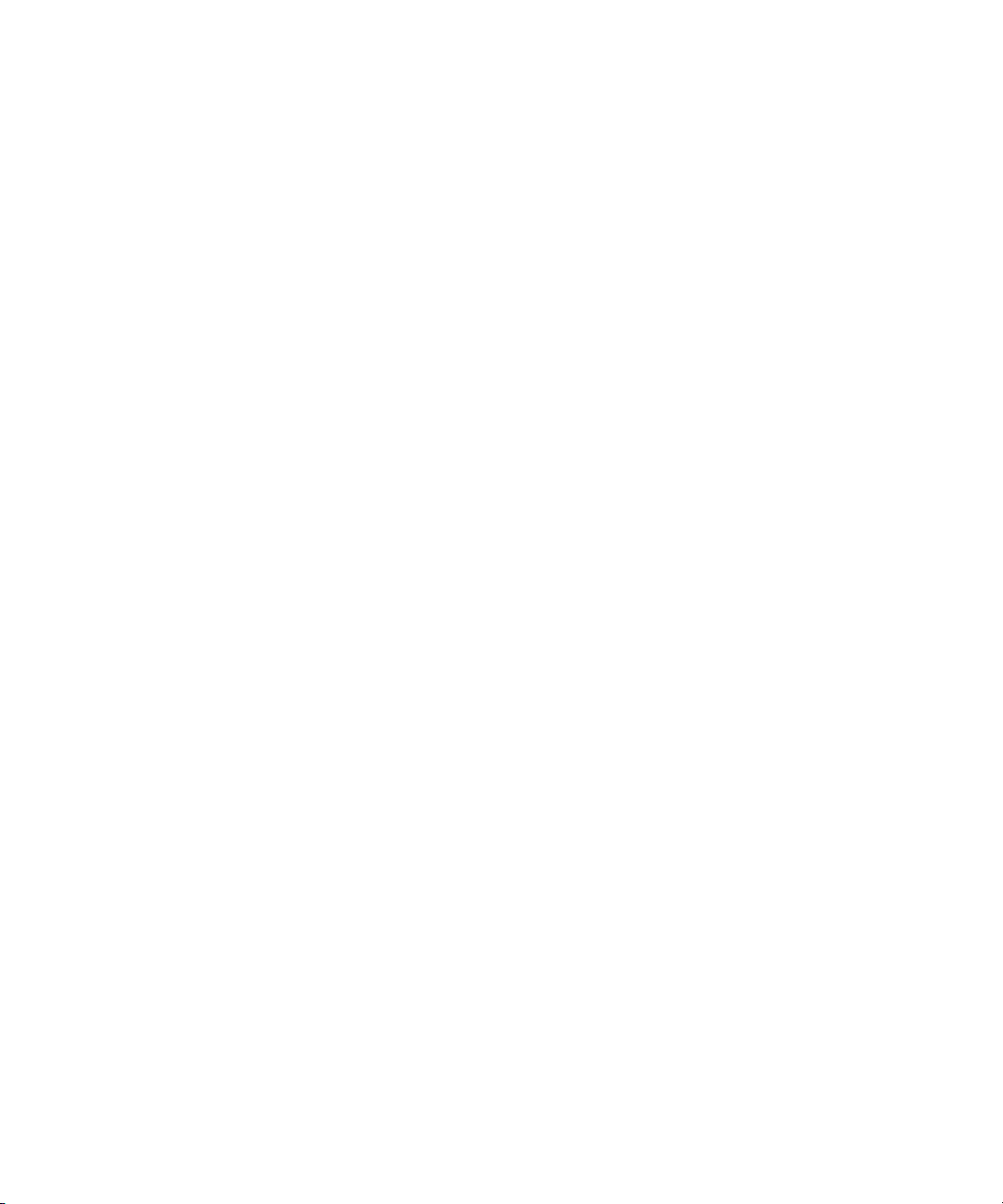
Index A B C D E F G H I J K L M N O P Q R S T U V W X Y Z
using X-keys 56
Customer Support
logging support issues
96
D
Deko 32
Command overview
device service, defined
service for thumbnail generation
Deko Renderer
configuring the service
Deko Select, tagged events
Delete protection
Device services
configuring Deko Renderer service
types of
Dialog boxes
Apply Studio Settings
Avid Services
Choose Action
System Settings
32
29
16
29
97
73
80
87
36
60, 84, 85, 86
46, 82
E
Eject previous items 74
ENPS
MOS settings
placeholders
Exclusive playout control
61
78
72
F
29
97
H
Hold last frame time 74
I
Icons
iNEWS Command
iNEWS Command
administrator password
13
defined
features of
MOS ID
MOS support
overview of system
overview of user interface
services
starting software
system architecture illustrated
workflow
workflow illustration
iNEWS Communication service
Interplay Agent service
Inventory Manager
Inventory, protect from deletion or renaming
17
62
27
15
19
18
61
14
19
19
15
16
28, 32
32
29
K
Keyboard
alternative
disabling
Keypad, GPI device
82
25
82
80
Failover 31
G
GPI card 82
GPI device
enabling the panel
GPI device service
GPI events, mapping
GPI panel, enabling
GPI settings
Graphics styles
setting default
100
82
68
63
29
87
87
82
L
License service, defined 30
Lookup service
Lookup service, defined
32
30
M
Machine Monitor service 32
Maney panel service
Mapping GPI events to actions
Menu bar
Mirrored playout
20
channel groups
29
17, 49
46
82
