Page 1
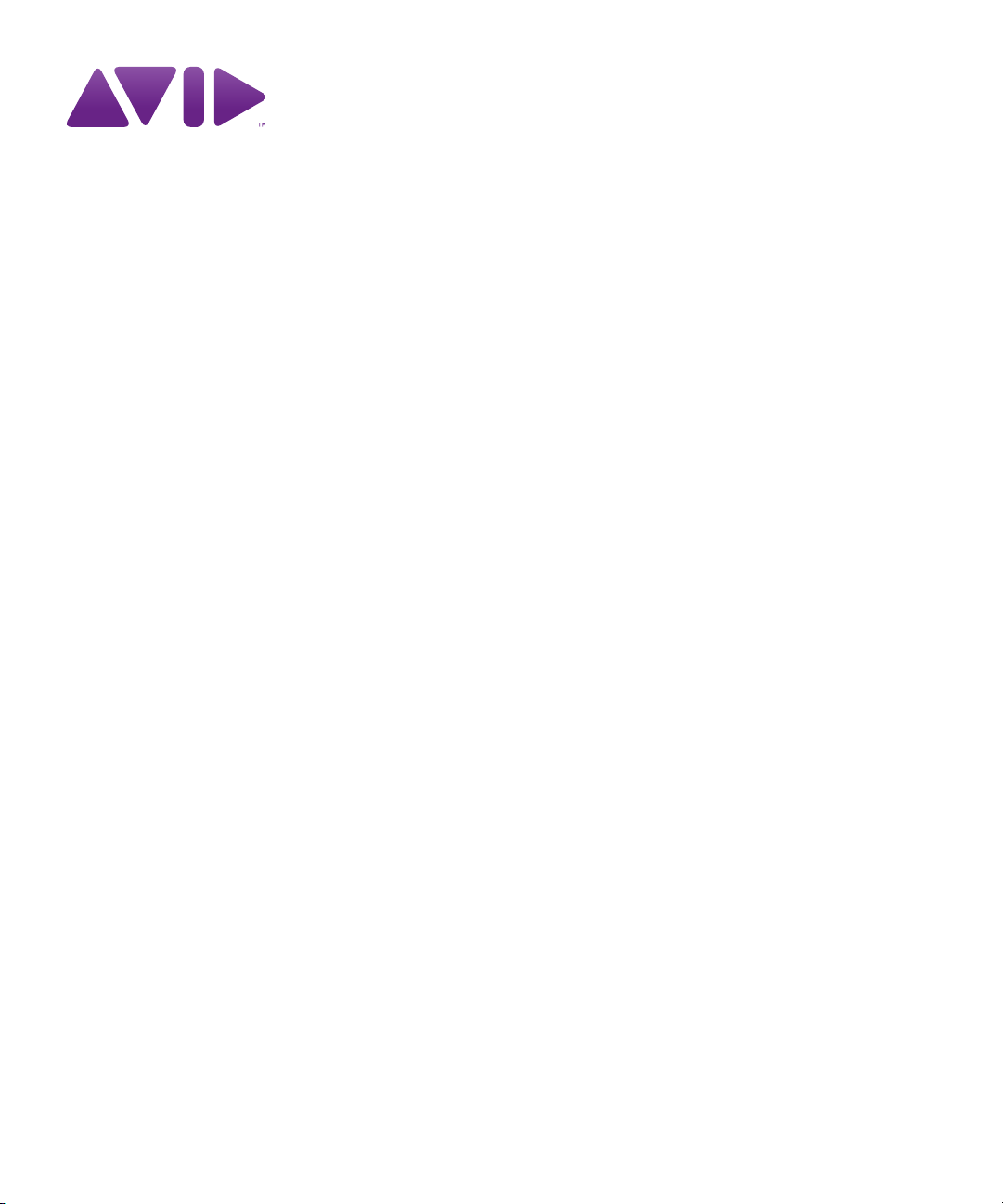
Avid® iNEWS® Command
Installation and Configuration Guide
Page 2
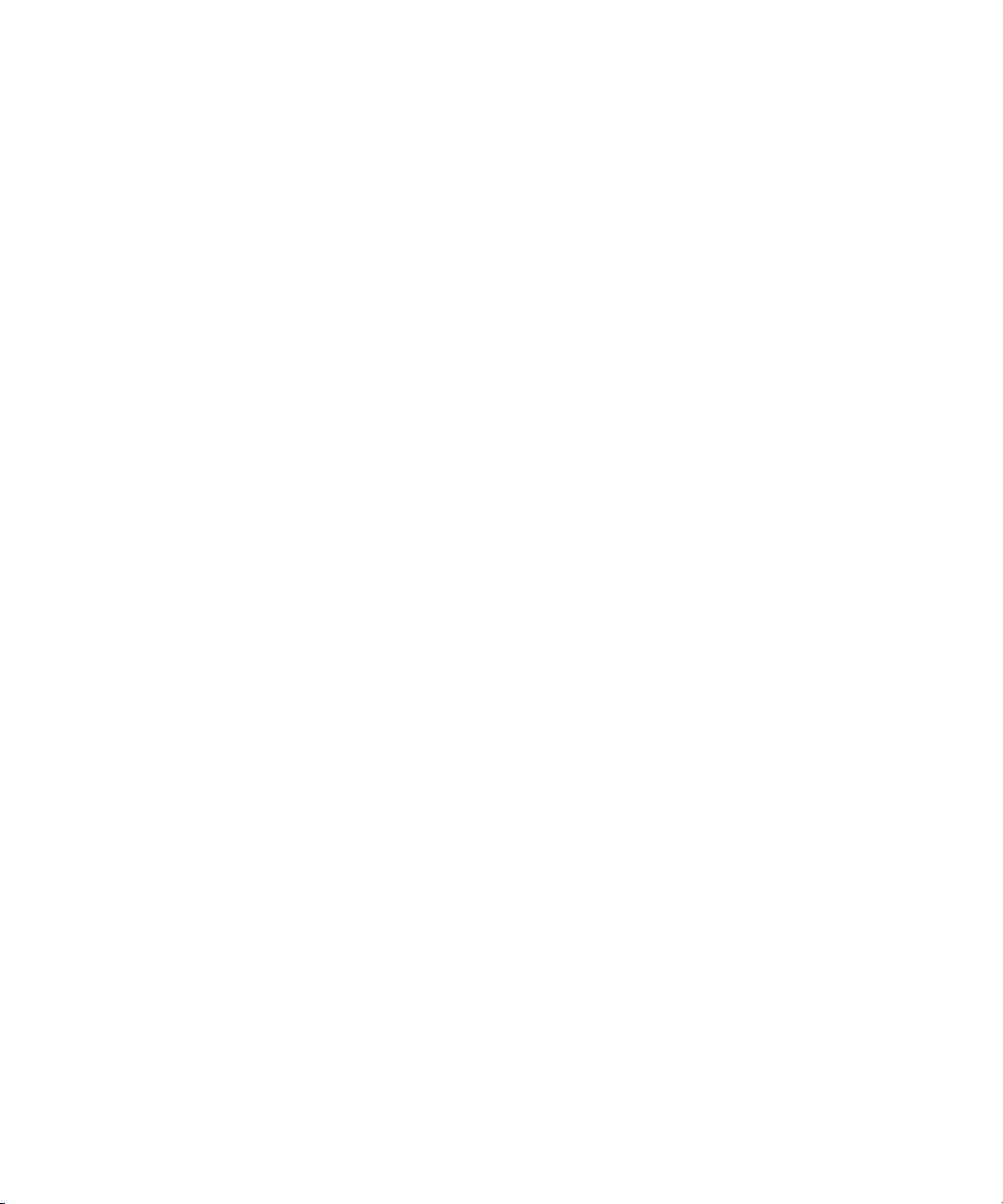
Legal Notices
Product specifications are subject to change without notice and do not represent a commitment on the part of Avid Technology,
Inc.
The software described in this document is furnished under a license agreement. You can obtain a copy of that license by
visiting Avid's Web site at www.avid.com. The terms of that license are also available in the product in the same directory as
the software. The software may not be reverse assembled and may be used or copied only in accordance with the terms of the
license agreement. It is against the law to copy the software on any medium except as specifically allowed in the license
agreement.
Avid products or portions thereof are protected by one or more of the following United States Patents: 4,970,663; 5,267,351;
5,309,528; 5,355,450; 5,396,594; 5,440,348; 5,467,288; 5,513,375; 5,528,310; 5,557,423; 5,577,190; 5,584,006; 5,640,601;
5,644,364; 5,654,737; 5,715,018; 5,719,570; 5,724,605; 5,726,717; 5,729,673; 5,745,637; 5,752,029; 5,754,851; 5,799,150;
5,812,216; 5,828,678; 5,842,014; 5,852,435; 5,999,406; 6,038,573; 6,061,758; 6,141,007; 6,211,869; 6,532,043; 6,546,190;
6,596,031; 6,636,869; 6,747,705; 6,763,523; 6,766,357; 6,813,622; 6,847,373; 7,081,900; RE40,107; 7,403,561; 7,433,519;
D352,278; D372,478; D373,778; D392,267; D392,268; D392,269; D395,291; D396,853; D398,912.
Other patents are pending.
This document is protected under copyright law. An authorized licensee of Avid iNEWS Command may reproduce this
publication for the licensee’s own use in learning how to use the software. This document may not be reproduced or
distributed, in whole or in part, for commercial purposes, such as selling copies of this document or providing support or
educational services to others. This document is supplied as a guide for Avid iNEWS Command. Reasonable care has been
taken in preparing the information it contains. However, this document may contain omissions, technical inaccuracies, or
typographical errors. Avid Technology, Inc. does not accept responsibility of any kind for customers’ losses due to the use of
this document. Product specifications are subject to change without notice.
Copyright © 2012 Avid Technology, Inc. and its licensors. All rights reserved.
The following disclaimer is required by Apple Computer, Inc.:
APPLE COMPUTER, INC. MAKES NO WARRANTIES WHATSOEVER, EITHER EXPRESS OR IMPLIED, REGARDING
THIS PRODUCT, INCLUDING WARRANTIES WITH RESPECT TO ITS MERCHANTABILITY OR ITS FITNESS FOR ANY
PARTICULAR PURPOSE. THE EXCLUSION OF IMPLIED WARRANTIES IS NOT PERMITTED BY SOME STATES. THE
ABOVE EXCLUSION MAY NOT APPLY TO YOU. THIS WARRANTY PROVIDES YOU WITH SPECIFIC LEGAL RIGHTS.
THERE MAY BE OTHER RIGHTS THAT YOU MAY HAVE WHICH VARY FROM STATE TO STATE.
The following disclaimer is required by Sam Leffler and Silicon Graphics, Inc. for the use of their TIFF library:
Copyright © 1988–1997 Sam Leffler
Copyright © 1991–1997 Silicon Graphics, Inc.
Permission to use, copy, modify, distribute, and sell this software [i.e., the TIFF library] and its documentation for any purpose
is hereby granted without fee, provided that (i) the above copyright notices and this permission notice appear in all copies of
the software and related documentation, and (ii) the names of Sam Leffler and Silicon Graphics may not be used in any
advertising or publicity relating to the software without the specific, prior written permission of Sam Leffler and Silicon
Graphics.
THE SOFTWARE IS PROVIDED “AS-IS” AND WITHOUT WARRANTY OF ANY KIND, EXPRESS, IMPLIED OR
OTHERWISE, INCLUDING WITHOUT LIMITATION, ANY WARRANTY OF MERCHANTABILITY OR FITNESS FOR A
PARTICULAR PURPOSE.
IN NO EVENT SHALL SAM LEFFLER OR SILICON GRAPHICS BE LIABLE FOR ANY SPECIAL, INCIDENTAL, INDIRECT
OR CONSEQUENTIAL DAMAGES OF ANY KIND, OR ANY DAMAGES WHATSOEVER RESULTING FROM LOSS OF USE,
DATA OR PROFITS, WHETHER OR NOT ADVISED OF THE POSSIBILITY OF DAMAGE, AND ON ANY THEORY OF
LIABILITY, ARISING OUT OF OR IN CONNECTION WITH THE USE OR PERFORMANCE OF THIS SOFTWARE.
The following disclaimer is required by the Independent JPEG Group:
This software is based in part on the work of the Independent JPEG Group.
This Software may contain components licensed under the following conditions:
Copyright (c) 1989 The Regents of the University of California. All rights reserved.
2
Page 3
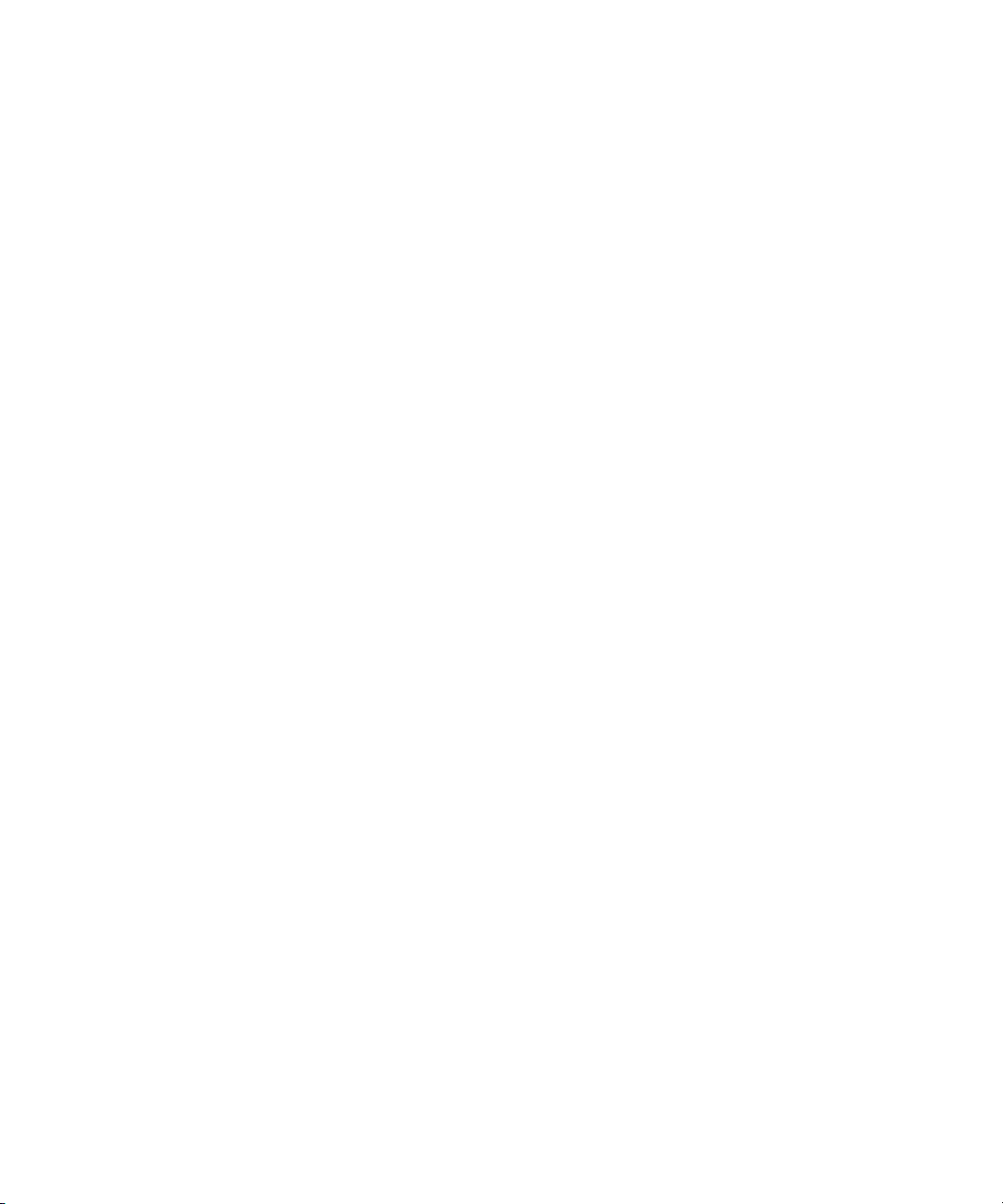
Redistribution and use in source and binary forms are permitted provided that the above copyright notice and this paragraph
are duplicated in all such forms and that any documentation, advertising materials, and other materials related to such
distribution and use acknowledge that the software was developed by the University of California, Berkeley. The name of the
University may not be used to endorse or promote products derived from this software without specific prior written
permission. THIS SOFTWARE IS PROVIDED ``AS IS'' AND WITHOUT ANY EXPRESS OR IMPLIED WARRANTIES,
INCLUDING, WITHOUT LIMITATION, THE IMPLIED WARRANTIES OF MERCHANTABILITY AND FITNESS FOR A
PARTICULAR PURPOSE.
Copyright (C) 1989, 1991 by Jef Poskanzer.
Permission to use, copy, modify, and distribute this software and its documentation for any purpose and without fee is hereby
granted, provided that the above copyright notice appear in all copies and that both that copyright notice and this permission
notice appear in supporting documentation. This software is provided "as is" without express or implied warranty.
Copyright 1995, Trinity College Computing Center. Written by David Chappell.
Permission to use, copy, modify, and distribute this software and its documentation for any purpose and without fee is hereby
granted, provided that the above copyright notice appear in all copies and that both that copyright notice and this permission
notice appear in supporting documentation. This software is provided "as is" without express or implied warranty.
Copyright 1996 Daniel Dardailler.
Permission to use, copy, modify, distribute, and sell this software for any purpose is hereby granted without fee, provided that
the above copyright notice appear in all copies and that both that copyright notice and this permission notice appear in
supporting documentation, and that the name of Daniel Dardailler not be used in advertising or publicity pertaining to
distribution of the software without specific, written prior permission. Daniel Dardailler makes no representations about the
suitability of this software for any purpose. It is provided "as is" without express or implied warranty.
Modifications Copyright 1999 Matt Koss, under the same license as above.
Copyright (c) 1991 by AT&T.
Permission to use, copy, modify, and distribute this software for any purpose without fee is hereby granted, provided that this
entire notice is included in all copies of any software which is or includes a copy or modification of this software and in all
copies of the supporting documentation for such software.
THIS SOFTWARE IS BEING PROVIDED "AS IS", WITHOUT ANY EXPRESS OR IMPLIED WARRANTY. IN PARTICULAR,
NEITHER THE AUTHOR NOR AT&T MAKES ANY REPRESENTATION OR WARRANTY OF ANY KIND CONCERNING THE
MERCHANTABILITY OF THIS SOFTWARE OR ITS FITNESS FOR ANY PARTICULAR PURPOSE.
This product includes software developed by the University of California, Berkeley and its contributors.
The following disclaimer is required by Nexidia Inc.:
© 2006 Nexidia. All rights reserved.
Manufactured under license from the Georgia Tech Research Corporation, U.S.A. Patent Pending.
The following disclaimer is required by Paradigm Matrix:
Portions of this software licensed from Paradigm Matrix.
The following disclaimer is required by Ray Sauers Associates, Inc.:
“Install-It” is licensed from Ray Sauers Associates, Inc. End-User is prohibited from taking any action to derive a source code
equivalent of “Install-It,” including by reverse assembly or reverse compilation, Ray Sauers Associates, Inc. shall in no event be
liable for any damages resulting from reseller’s failure to perform reseller’s obligation; or any damages arising from use or
operation of reseller’s products or the software; or any other damages, including but not limited to, incidental, direct, indirect,
special or consequential Damages including lost profits, or damages resulting from loss of use or inability to use reseller’s
products or the software for any reason including copyright or patent infringement, or lost data, even if Ray Sauers Associates
has been advised, knew or should have known of the possibility of such damages.
The following disclaimer is required by Videomedia, Inc.:
“Videomedia, Inc. makes no warranties whatsoever, either express or implied, regarding this product, including warranties with
respect to its merchantability or its fitness for any particular purpose.”
“This software contains V-LAN ver. 3.0 Command Protocols which communicate with V-LAN ver. 3.0 products developed by
Videomedia, Inc. and V-LAN ver. 3.0 compatible products developed by third parties under license from Videomedia, Inc. Use
of this software will allow “frame accurate” editing control of applicable videotape recorder decks, videodisc recorders/players
and the like.”
3
Page 4
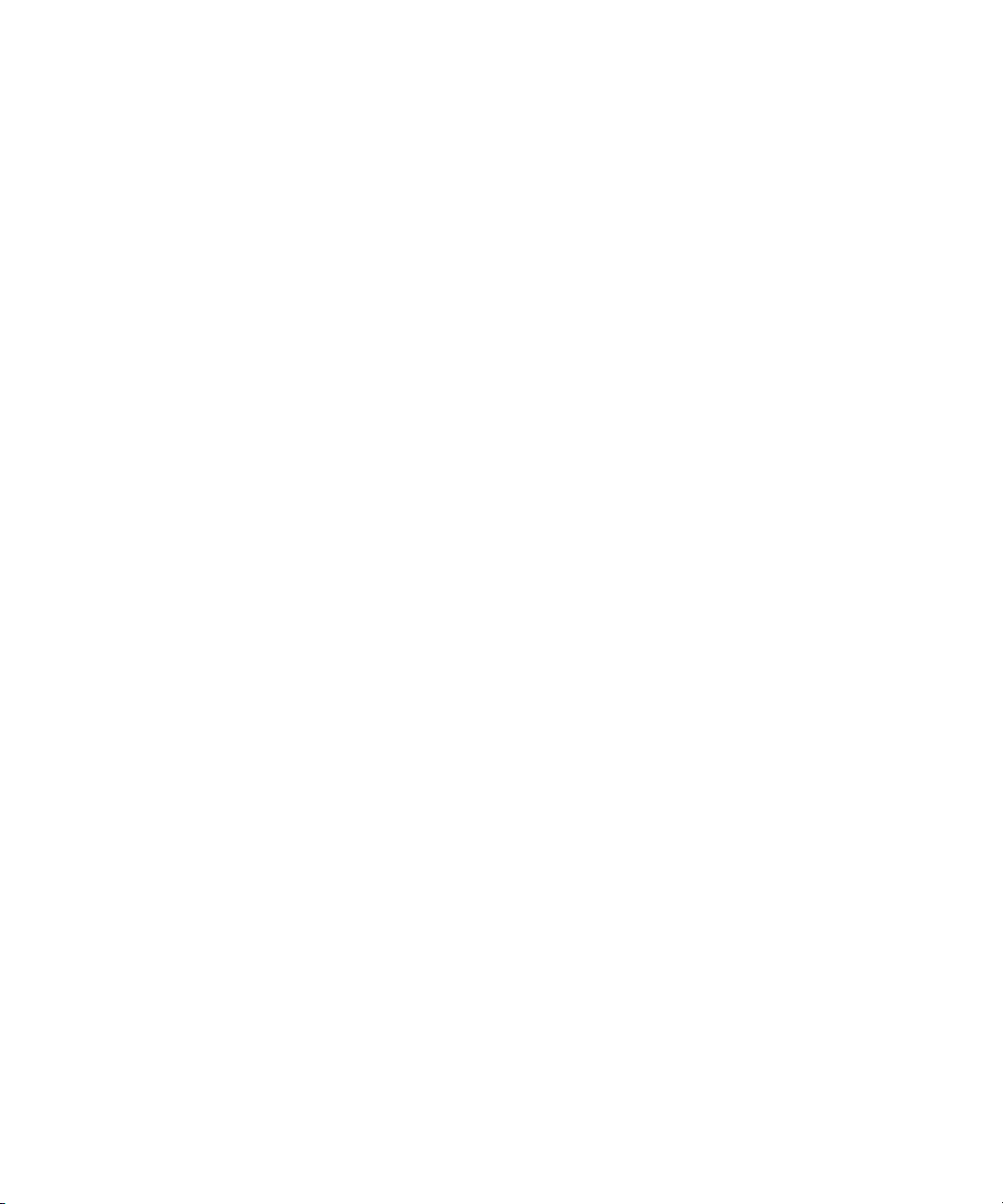
The following disclaimer is required by Altura Software, Inc. for the use of its Mac2Win software and Sample
Source Code:
©1993–1998 Altura Software, Inc.
The following disclaimer is required by Ultimatte Corporation:
Certain real-time compositing capabilities are provided under a license of such technology from Ultimatte Corporation and are
subject to copyright protection.
The following disclaimer is required by 3Prong.com Inc.:
Certain waveform and vector monitoring capabilities are provided under a license from 3Prong.com Inc.
The following disclaimer is required by Interplay Entertainment Corp.:
The “Interplay” name is used with the permission of Interplay Entertainment Corp., which bears no responsibility for Avid
products.
This product includes portions of the Alloy Look & Feel software from Incors GmbH.
This product includes software developed by the Apache Software Foundation (http://www.apache.org/).
© DevelopMentor
This product may include the JCifs library, for which the following notice applies:
JCifs © Copyright 2004, The JCIFS Project, is licensed under LGPL (http://jcifs.samba.org/). See the LGPL.txt file in the Third
Party Software directory on the installation CD.
Avid Interplay contains components licensed from LavanTech. These components may only be used as part of and in
connection with Avid Interplay.
Attn. Government User(s). Restricted Rights Legend
U.S. GOVERNMENT RESTRICTED RIGHTS. This Software and its documentation are “commercial computer software” or
“commercial computer software documentation.” In the event that such Software or documentation is acquired by or on behalf
of a unit or agency of the U.S. Government, all rights with respect to this Software and documentation are subject to the terms
of the License Agreement, pursuant to FAR §12.212(a) and/or DFARS §227.7202-1(a), as applicable.
Trademarks
003, 192 Digital I/O, 192XD I/O, 888 I/O, Adrenaline, AirPlay, AirSPACE, AirSPACE HD, AirSpeed, ALEX, Alienbrain, AniMatte,
AudioMarket, AudioPages, AudioSuite, AudioVision, AutoSync, Avid, Avid Advanced Response, Avid DNA, Avid DNxcel,
Avid DNxHD, AVIDdrive, Avid DS Assist Station, Avid EditStar, Avid Learning Excellerator, Avid Liquid,
Avid Liquid Chrome Xe, Avid MEDIArray, Avid Mojo, AvidNet, AvidNetwork, Avid NewStar, Avid Remote Response,
AVIDstripe, Avid Unity, Avid Unity ISIS, Avid VideoRAID, Avid Xpress, AVoption, AVX, Beauty Without The Bandwidth,
Blacktooth, Boom, C|24, CamCutter, CaptureManager, ChromaCurve, ChromaWheel, Command|24, Conectiv, CountDown,
DAE, Dazzle, Dazzle Digital Video Creator, Deko, DekoCast, D-Fi, D-fx, DigiDelivery, Digidesign, Digidesign Audio Engine,
Digidesign Intelligent Noise Reduction, DigiDrive, DigiLink, DigiMeter, DigiSerial, Digital Nonlinear Accelerator, DigiTranslator,
DINR, DNxchange, do more, DVD Complete, D-Verb, Eleven, Equinox, EveryPhase, ExpertRender, Fastbreak, Fast Track,
FieldPak, Film Composer, FilmScribe, Flexevent, FluidMotion, FXDeko, G7, G-Rack, HD Core, HD Process, HDPack,
Hollywood DV-Bridge, Hybrid, HyperControl, HyperSPACE, HyperSPACE HDCAM, IllusionFX, Image Independence, iNEWS,
iNEWS Assign, iNEWS ControlAir, Instantwrite, Instinct, Intelli-sat Broadcasting Recording Manager, Intelli-Sat, InterFX,
Interplay, inTONE, Intraframe, iS9, iS18, iS23, iS36, ISIS, IsoSync, KeyRig, KeyStudio, LaunchPad, LeaderPlus, Lightning,
ListSync, Lo-Fi, Magic Mask, Make Anything Hollywood, make manage move | media, Marquee, M-Audio, M-Audio Micro,
Maxim, Mbox, MCXpress, Media Browse, Media Composer, MediaDock, MediaDock Shuttle, Media Fusion, Media Illusion,
MediaLog, Media Reader, Media Recorder, MEDIArray, MediaShare, MediaStream, Media Suite, Meridien, MetaFuze,
MetaSync, MicroTrack, Midiman, MissionControl, Mix Rack, MixLab, Moviebox, Moviestar, NaturalMatch, Nearchive,
NetReview, NewsCutter, Nitris, NRV-10 interFX, Octane, OMF, OMF Interchange, OMM, OnDVD, Open Media Framework,
Open Media Management, Palladium, Pinnacle, Pinnacle DistanTV, Pinnacle Geniebox, Pinnacle HomeMusic,
Pinnacle MediaSuite, Pinnacle Mobile Media, Pinnacle PCTV, Pinnacle PCTV HD Ultimate Stick, Pinnacle PCTV Nano Stick,
Pinnacle PCTV To Go, Pinnacle Scorefitter, Pinnacle Studio, Pinnacle Studio MovieBoard, Pinnacle Systems, Pinnacle
VideoSpin, ProEncode, ProServices, ProSessions, Pro Tools, QuietDrive, Recti-Fi, Reel Tape Delay, Reel Tape Flanger,
Reel Tape Saturation, RetroLoop, rS9, rS18, Salesview, Sci-Fi, Scorch, Scorefitter, ScriptSync,
SecureProductionEnvironment, Session, Show Center, Sibelius, SIDON, Soft SampleCell, Soft-Clip Limiter,
Sound Designer II, SPACE, SPACEShift, SpectraGraph, SpectraMatte, Starplay, SteadyGlide, Streamfactory, Streamgenie,
StreamRAID, Strike, Structure, Studiophile, SubCap, Sundance Digital, Sundance, Symphony, SYNC HD, SynchroScience,
4
Page 5
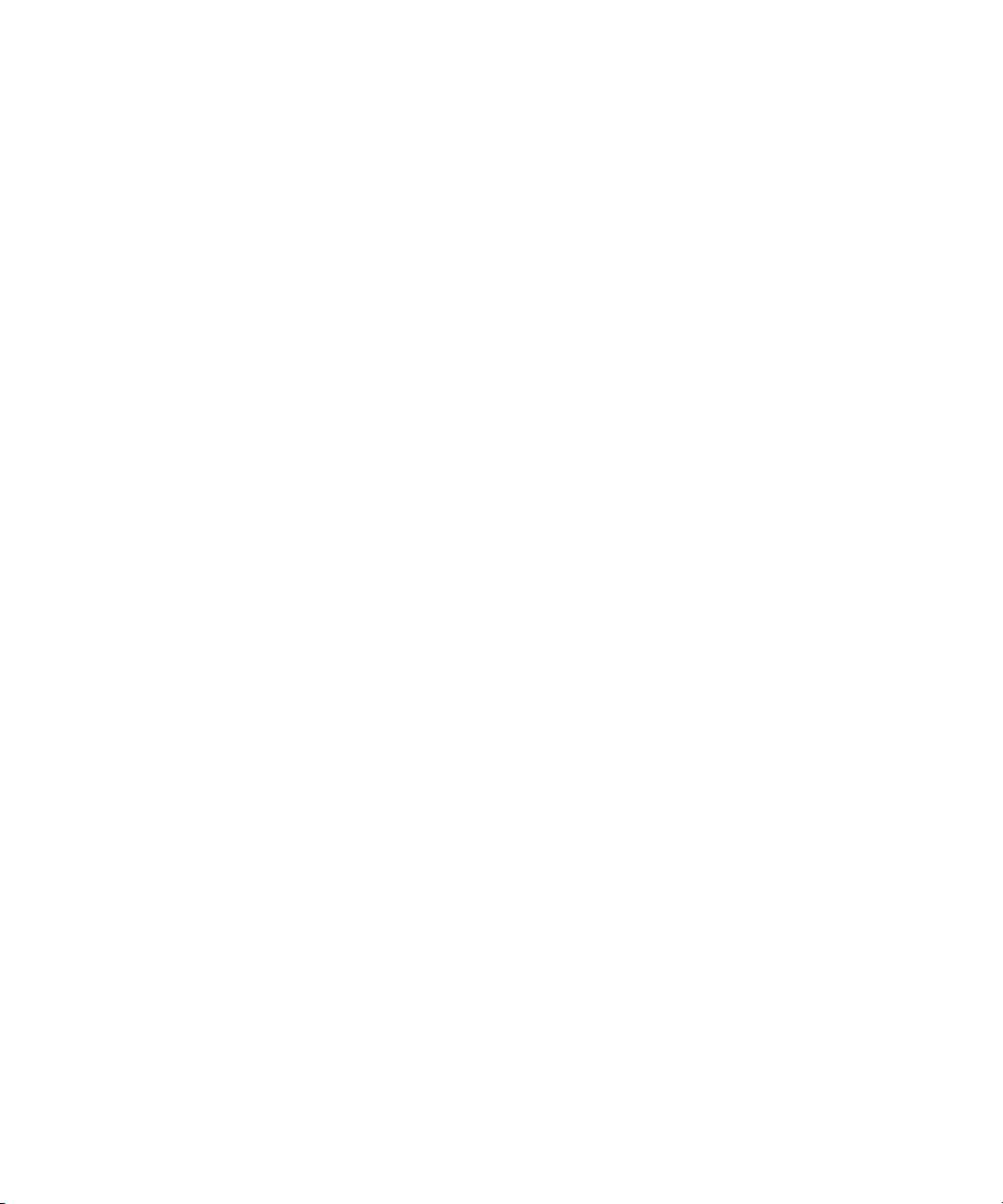
SynchroScope, Syntax, Targa, TDM FlexCable, Thunder, Titan, Titansync, TL Aggro, TL AutoPan, TL Drum Rehab,
TL Everyphase, TL Fauxlder, TL In Tune, TL MasterMeter, TL Metro, TL Space, TL Utilities, Torq, Torq Xponent, Transfuser,
Trigger Finger, Trillium Lane Labs, TruTouch, UnityRAID, Vari-Fi, Velvet, Venom, VideoRAID, Video Slave Driver, VideoSPACE,
VideoSpin, Vortx, Xdeck, X-Form, Xmon, Xponent, X-Session, and X-Session Pro are either registered trademarks or
trademarks of Avid Technology, Inc. in the United States and/or other countries.
Footage
Arri — Courtesy of Arri/Fauer — John Fauer, Inc.
Bell South “Anticipation” — Courtesy of Two Headed Monster — Tucker/Wayne Atlanta/GMS.
Canyonlands — Courtesy of the National Park Service/Department of the Interior.
Eco Challenge British Columbia — Courtesy of Eco Challenge Lifestyles, Inc., All Rights Reserved.
Eco Challenge Morocco — Courtesy of Discovery Communications, Inc.
It’s Shuttletime — Courtesy of BCP & Canadian Airlines.
Nestlé Coffee Crisp — Courtesy of MacLaren McCann Canada.
Saturn “Calvin Egg” — Courtesy of Cossette Communications.
“Tigers: Tracking a Legend” — Courtesy of www.wildlifeworlds.com, Carol Amore, Executive Producer.
"The Big Swell" — Courtesy of Swell Pictures, Inc.
Windhorse — Courtesy of Paul Wagner Productions.
Arizona Images — KNTV Production — Courtesy of Granite Broadcasting, Inc.,
Editor/Producer Bryan Foote.
Canyonlands — Courtesy of the National Park Service/Department of the Interior.
Ice Island — Courtesy of Kurtis Productions, Ltd.
Tornados + Belle Isle footage — Courtesy of KWTV News 9.
WCAU Fire Story — Courtesy of NBC-10, Philadelphia, PA.
Women in Sports – Paragliding — Courtesy of Legendary Entertainment, Inc.
News material provided by WFTV Television Inc.
GOT FOOTAGE?
Editors — Filmmakers — Special Effects Artists — Game Developers — Animators — Educators — Broadcasters — Content
creators of every genre — Just finished an incredible project and want to share it with the world?
Send us your reels and we may use your footage in our show reel or demo!*
For a copy of our release and Avid’s mailing address, go to www.avid.com/footage.
*Note: Avid cannot guarantee the use of materials submitted.
Avid iNEWS Command v3.0 Installation and Configuration Guide • 9329-65221-00 • Created 4/24/12 • This
document is distributed by Avid in online (electronic) form only, and is not available for purchase in printed
form.
5
Page 6
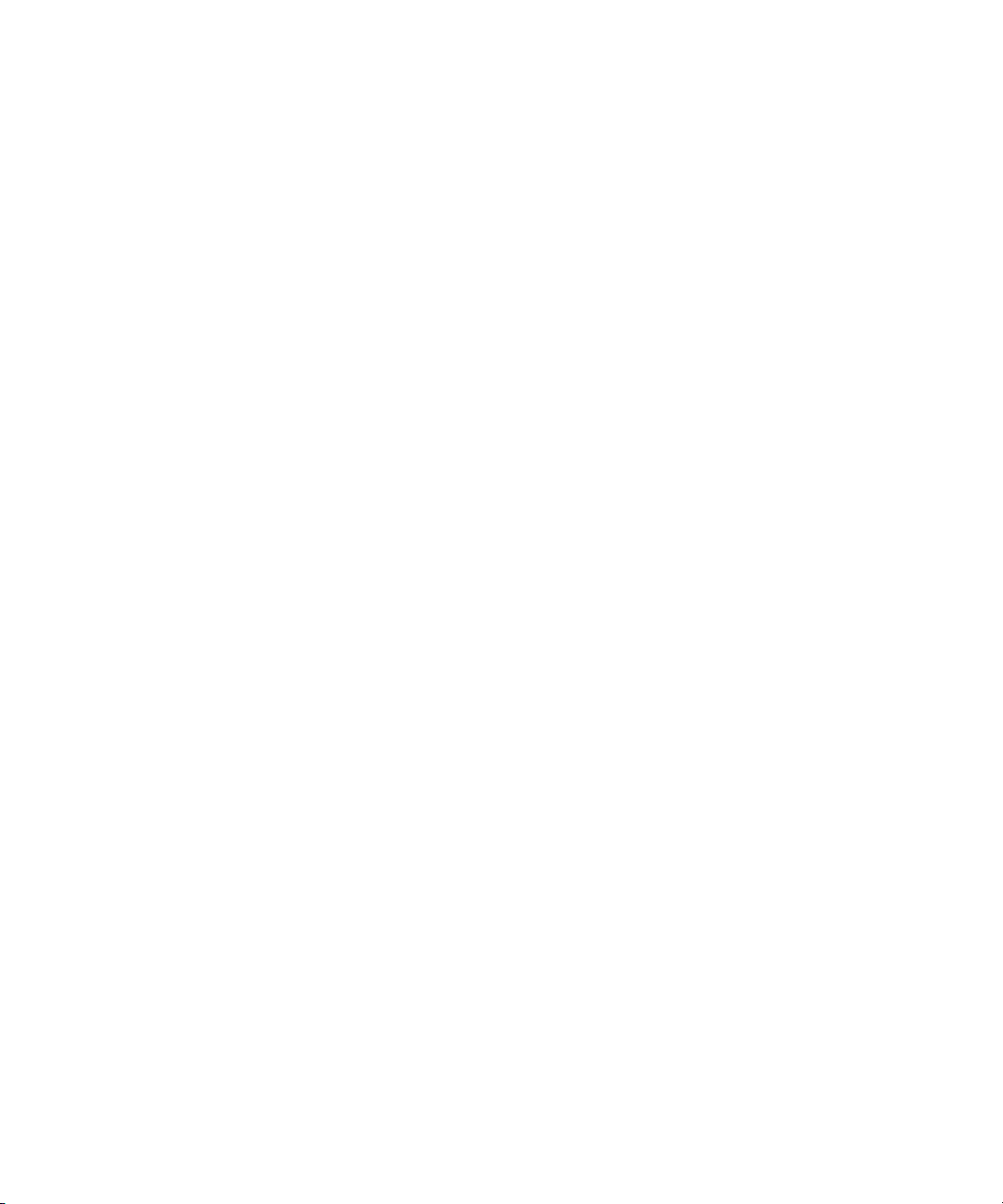
6
Page 7
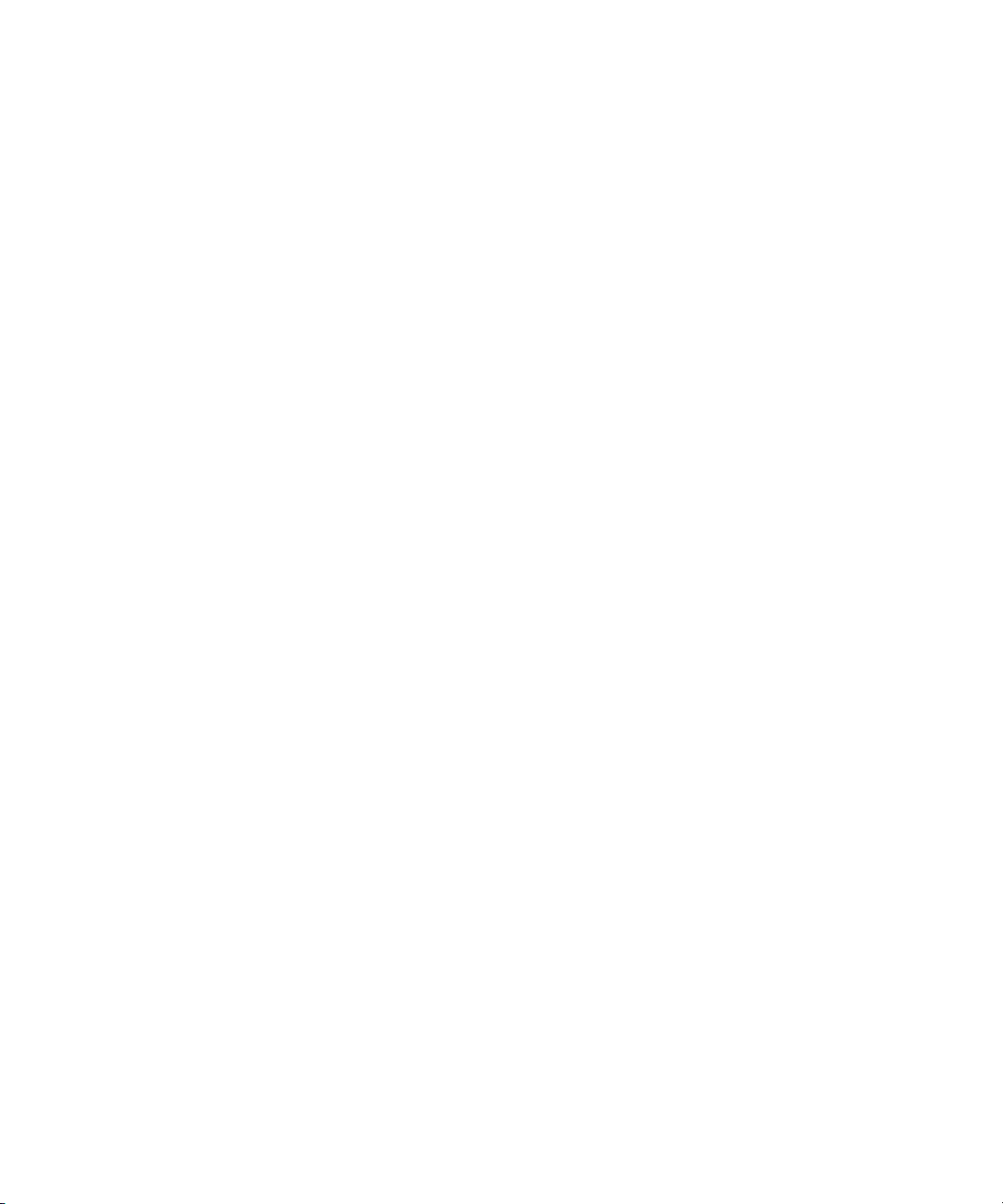
Contents
Using This Guide . . . . . . . . . . . . . . . . . . . . . . . . . . . . . . . . . . . . . . . . . . . . 13
Symbols and Conventions . . . . . . . . . . . . . . . . . . . . . . . . . . . . . . . . . . . . . . . . . . . . 13
If You Need Help. . . . . . . . . . . . . . . . . . . . . . . . . . . . . . . . . . . . . . . . . . . . . . . . . . . . 14
How to Order Documentation . . . . . . . . . . . . . . . . . . . . . . . . . . . . . . . . . . . . . . . . . . 14
Avid Training Services . . . . . . . . . . . . . . . . . . . . . . . . . . . . . . . . . . . . . . . . . . . . . . . 15
Chapter 1 Installing and Configuring the Command Server . . . . . . . . . . . . . . . . . . 17
System Architecture . . . . . . . . . . . . . . . . . . . . . . . . . . . . . . . . . . . . . . . . . . . . . . . . . 18
Checklist: Before you Begin . . . . . . . . . . . . . . . . . . . . . . . . . . . . . . . . . . . . . . . . . . . 19
Checklist: Command Server Installation . . . . . . . . . . . . . . . . . . . . . . . . . . . . . . . . . . 20
Copying Install CD to Local Directory . . . . . . . . . . . . . . . . . . . . . . . . . . . . . . . . . . . . 22
Installing Avid Service Framework . . . . . . . . . . . . . . . . . . . . . . . . . . . . . . . . . . . . . . 24
Installing the License Service . . . . . . . . . . . . . . . . . . . . . . . . . . . . . . . . . . . . . . . . . . 30
Configuring the License Service. . . . . . . . . . . . . . . . . . . . . . . . . . . . . . . . . . . . . 35
Adding the Temporary Command License . . . . . . . . . . . . . . . . . . . . . . . . . 35
Generate an Activation File for a Full Command License . . . . . . . . . . . . . . 36
Add the Permanent Command License. . . . . . . . . . . . . . . . . . . . . . . . . . . . 38
Installing Avid iNEWS Command on the Server . . . . . . . . . . . . . . . . . . . . . . . . . . . . 40
Configuring the iNEWS Command Server . . . . . . . . . . . . . . . . . . . . . . . . . . . . . . . . 47
Configuring the System Administration Password . . . . . . . . . . . . . . . . . . . . . . . 47
Configuring the Time Synchronization Service . . . . . . . . . . . . . . . . . . . . . . . . . 48
Configuring Avid Video Device Services (VDS) . . . . . . . . . . . . . . . . . . . . . . . . . 49
Configuring VDS for Omneon . . . . . . . . . . . . . . . . . . . . . . . . . . . . . . . . . . . 49
Configuring VDS for Harris . . . . . . . . . . . . . . . . . . . . . . . . . . . . . . . . . . . . . 53
Wiring Serial Connections for Avid Video Device Services (for VDCP) . . . 54
Configuring VDS for VDCP . . . . . . . . . . . . . . . . . . . . . . . . . . . . . . . . . . . . . 56
Configuring Redundancy for VDCP. . . . . . . . . . . . . . . . . . . . . . . . . . . . . . . 57
Transfer Status Icon . . . . . . . . . . . . . . . . . . . . . . . . . . . . . . . . . . . . . . . . . . 58
Configuring Avid Interplay Agent Services . . . . . . . . . . . . . . . . . . . . . . . . . . . . . 59
Configuring the Avid UMD Device Service. . . . . . . . . . . . . . . . . . . . . . . . . . . . . 61
7
Page 8
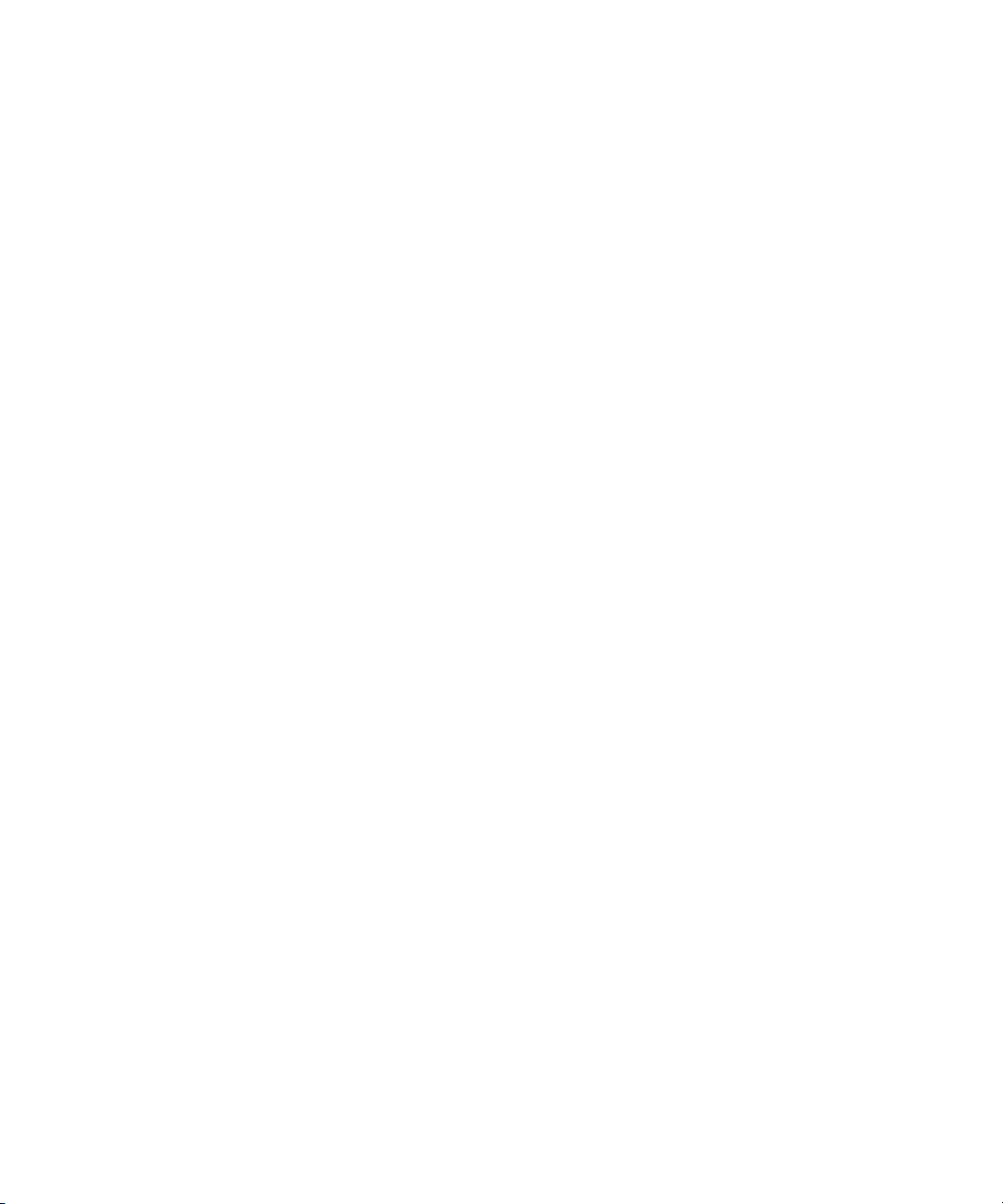
Configuring UMD for Redundancy . . . . . . . . . . . . . . . . . . . . . . . . . . . . . . . 65
Configuring the Lookup Tab . . . . . . . . . . . . . . . . . . . . . . . . . . . . . . . . . . . . . . . 65
Configuring AirSpeed Device Services . . . . . . . . . . . . . . . . . . . . . . . . . . . . . . . 67
Configuring a Second Command System . . . . . . . . . . . . . . . . . . . . . . . . . . . . . . . . 69
Chapter 2 Installing and Configuring the AirSpeed Video Servers. . . . . . . . . . . . . 71
Checklist: Installing the AirSpeed Video Server. . . . . . . . . . . . . . . . . . . . . . . . . . . . 72
Installing Avid Service Framework . . . . . . . . . . . . . . . . . . . . . . . . . . . . . . . . . . . . . . 73
Installing AirSpeed Multi Stream Device Services . . . . . . . . . . . . . . . . . . . . . . . . . . 76
Checklist: Configuring the AirSpeed Video Server. . . . . . . . . . . . . . . . . . . . . . . . . . 78
Configuring Properties for Interplay Workgroup. . . . . . . . . . . . . . . . . . . . . . . . . . . . 79
Configuring the AirSpeed Multi Stream Device Service . . . . . . . . . . . . . . . . . . . . . . 80
Configuring Properties for Command Workgroup . . . . . . . . . . . . . . . . . . . . . . . . . . 82
Working with Play While Record . . . . . . . . . . . . . . . . . . . . . . . . . . . . . . . . . . . . . . . 85
AirSpeed Multi Stream Los-Res Proxy Viewer. . . . . . . . . . . . . . . . . . . . . . . . . . . . . 86
Configuring AirSpeed Video Servers for the Low-Res Proxy Viewer . . . . . . . . 87
Configuring Command for Low-Res Proxy Viewing . . . . . . . . . . . . . . . . . . . . . 87
Chapter 3 Installing and Configuring the Deko. . . . . . . . . . . . . . . . . . . . . . . . . . . . . 89
System Architecture . . . . . . . . . . . . . . . . . . . . . . . . . . . . . . . . . . . . . . . . . . . . . . . . . 90
Command with Avid Deko Overview . . . . . . . . . . . . . . . . . . . . . . . . . . . . . . . . . 91
Checklist: Installing the Deko . . . . . . . . . . . . . . . . . . . . . . . . . . . . . . . . . . . . . . . . . . 92
Installing Avid Service Framework . . . . . . . . . . . . . . . . . . . . . . . . . . . . . . . . . . . . . . 93
Installing Avid Deko Device Service. . . . . . . . . . . . . . . . . . . . . . . . . . . . . . . . . . . . . 97
Installing the DekoMOS Gateway . . . . . . . . . . . . . . . . . . . . . . . . . . . . . . . . . . . . . 103
Connecting the Net HASP Dongle . . . . . . . . . . . . . . . . . . . . . . . . . . . . . . . . . 103
Installing the DekoMOS Gateway and Net HASP Software . . . . . . . . . . . . . . 103
Confirming the NetHASP License Manager Configuration . . . . . . . . . . . . . . . 104
Installing the DekoMOS Macro Server. . . . . . . . . . . . . . . . . . . . . . . . . . . . . . . . . . 104
Checklist: Configuring the Deko . . . . . . . . . . . . . . . . . . . . . . . . . . . . . . . . . . . . . . . 105
Configuring the DekoMOS Gateway . . . . . . . . . . . . . . . . . . . . . . . . . . . . . . . . . . . 106
Deko and Deko Select Subfolders . . . . . . . . . . . . . . . . . . . . . . . . . . . . . . . . . 112
Configuring the DekoMOS Macro Server. . . . . . . . . . . . . . . . . . . . . . . . . . . . . . . . 113
Configuring Styles on the DekoMOS Macro Server . . . . . . . . . . . . . . . . . . . . 115
Configuring Avid Workgroup Properties. . . . . . . . . . . . . . . . . . . . . . . . . . . . . . . . . 117
8
Page 9
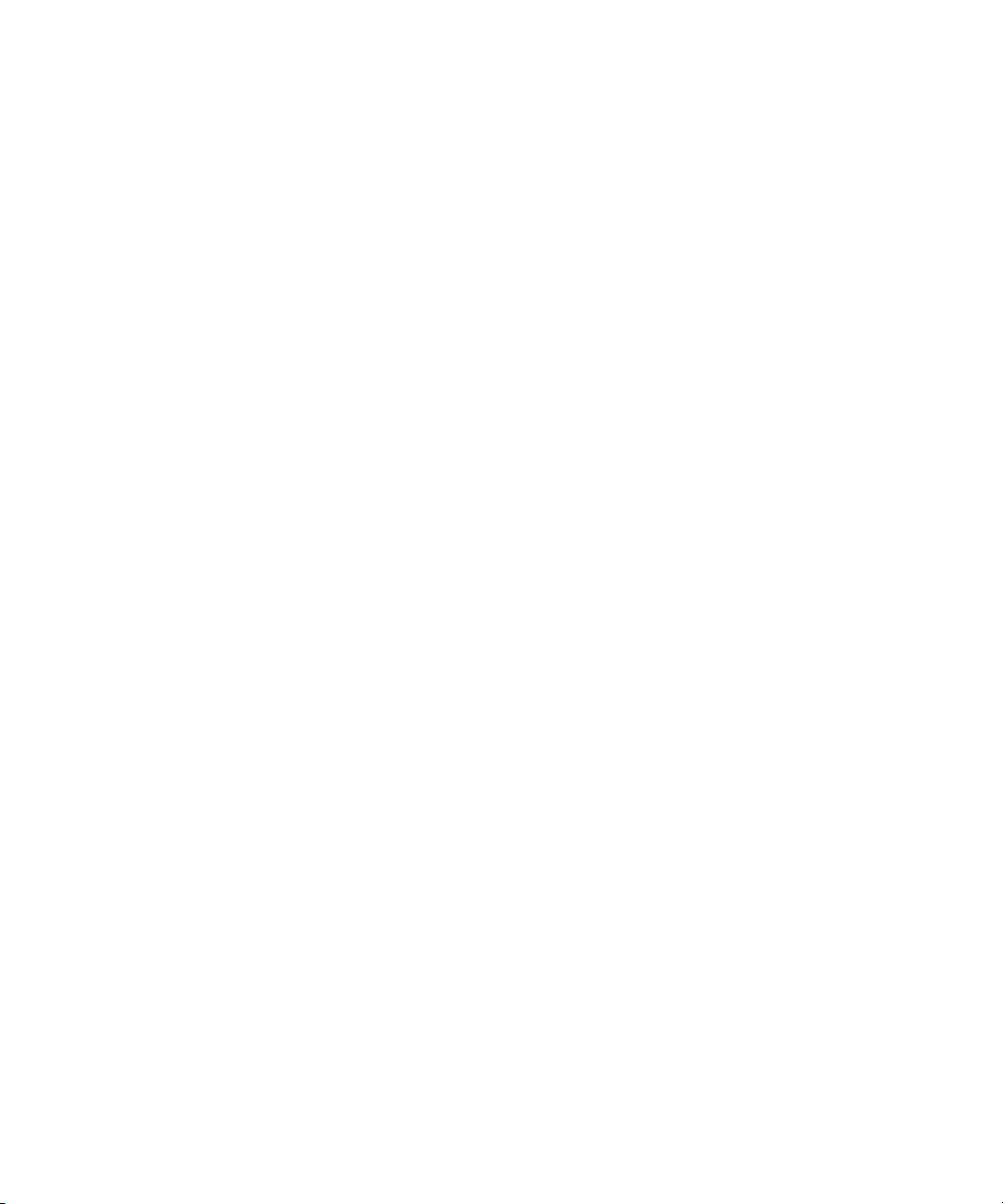
Configuring the Deko Device Service . . . . . . . . . . . . . . . . . . . . . . . . . . . . . . . . . . . 119
Configuring the Avid Deko Renderer Service . . . . . . . . . . . . . . . . . . . . . . . . . . . . . 120
Creating Graphic Styles in Command. . . . . . . . . . . . . . . . . . . . . . . . . . . . . . . . . . . 121
Chapter 4 Installing and Configuring the Graphic Device Service . . . . . . . . . . . . 125
Installing Avid Service Framework . . . . . . . . . . . . . . . . . . . . . . . . . . . . . . . . . . . . . 126
Installing Avid Graphic Device Service . . . . . . . . . . . . . . . . . . . . . . . . . . . . . . . . . . 130
Installing Third-Party Plug-ins for the Graphic Device Service . . . . . . . . . . . . . . . 135
Checklist: Installing and Configuring for Third-Party Plug-ins . . . . . . . . . . . . . 135
Configure the Avid Graphic Device Service . . . . . . . . . . . . . . . . . . . . . . . . . . . 136
CII Integration . . . . . . . . . . . . . . . . . . . . . . . . . . . . . . . . . . . . . . . . . . . . . . . . . . . . . 137
Checklist: Setting up Command for CII Integration . . . . . . . . . . . . . . . . . . . . . 137
Installing the Avid Graphic Inventory Editor . . . . . . . . . . . . . . . . . . . . . . . . . . . 138
Configuring the Avid Graphic Device Service . . . . . . . . . . . . . . . . . . . . . . . . . 139
Configuring Graphic Device Service Macros. . . . . . . . . . . . . . . . . . . . . . . 142
Configuring the Graphic Inventory Editor . . . . . . . . . . . . . . . . . . . . . . . . . . . . . 143
Importing Inventory . . . . . . . . . . . . . . . . . . . . . . . . . . . . . . . . . . . . . . . . . . 144
Working with Templates . . . . . . . . . . . . . . . . . . . . . . . . . . . . . . . . . . . . . . 147
Working with Styles . . . . . . . . . . . . . . . . . . . . . . . . . . . . . . . . . . . . . . . . . . 149
Configuring Command for CII Integration. . . . . . . . . . . . . . . . . . . . . . . . . . . . . 151
Configuring the Chyron LUCI Plug-in for Chyron ActiveX Support . . . . . . 154
Chapter 5 Installing and Configuring the Thunder. . . . . . . . . . . . . . . . . . . . . . . . . 157
Checklist: Installing and Configuring the Thunder. . . . . . . . . . . . . . . . . . . . . . . . . . 158
Installing Avid Service Framework . . . . . . . . . . . . . . . . . . . . . . . . . . . . . . . . . . . . . 159
Installing Avid Thunder Device Service. . . . . . . . . . . . . . . . . . . . . . . . . . . . . . . . . . 163
Configuring Avid Workgroup Properties . . . . . . . . . . . . . . . . . . . . . . . . . . . . . . . . . 169
Configuring the Thunder Device Service . . . . . . . . . . . . . . . . . . . . . . . . . . . . . . . . 171
Configuring the Thunder . . . . . . . . . . . . . . . . . . . . . . . . . . . . . . . . . . . . . . . . . . . . . 172
Creating the ThunderMOS.cfg File . . . . . . . . . . . . . . . . . . . . . . . . . . . . . . . . . . . . . 174
Creating the ThunderMOS.ini File. . . . . . . . . . . . . . . . . . . . . . . . . . . . . . . . . . . . . . 175
Chapter 6 Installing the Command Workstation. . . . . . . . . . . . . . . . . . . . . . . . . . . 177
Checklist: Installing the Command Workstation . . . . . . . . . . . . . . . . . . . . . . . . . . . 178
Installing Avid Service Framework . . . . . . . . . . . . . . . . . . . . . . . . . . . . . . . . . . . . . 179
Installing Avid iNEWS Command on the Workstation. . . . . . . . . . . . . . . . . . . . . . . 183
9
Page 10
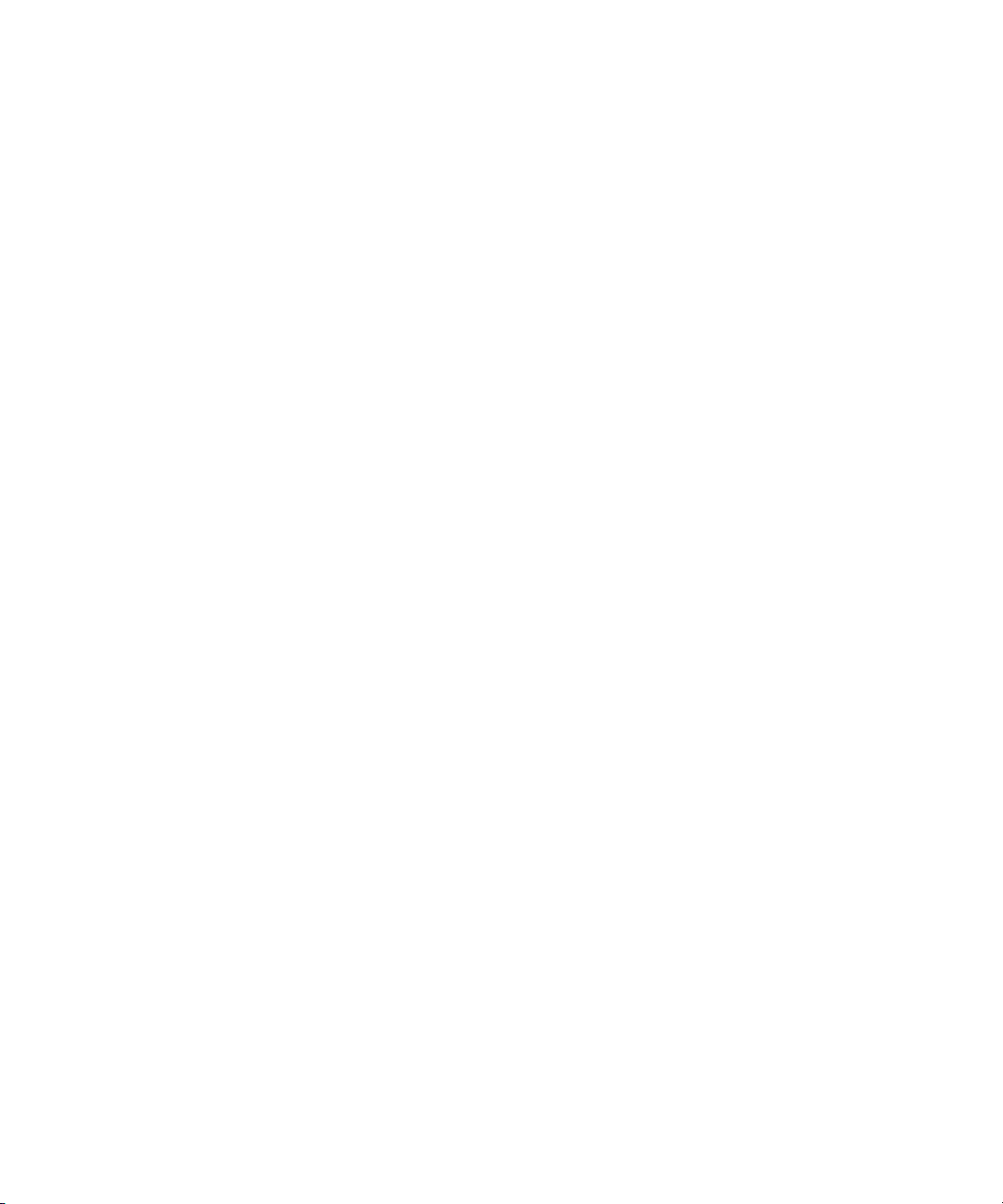
Configuring Avid Workgroup Properties. . . . . . . . . . . . . . . . . . . . . . . . . . . . . . . . . 189
Setting up Device Channels. . . . . . . . . . . . . . . . . . . . . . . . . . . . . . . . . . . . . . . . . . 191
Setting up Channel Groups . . . . . . . . . . . . . . . . . . . . . . . . . . . . . . . . . . . . . . . . . . 194
Chapter 7 Installing and Configuring the Tablet Application . . . . . . . . . . . . . . . . 203
Checklist: Setup Tablet Application Integration . . . . . . . . . . . . . . . . . . . . . . . . . . . 204
Install the Avid Remote Communication Service . . . . . . . . . . . . . . . . . . . . . . . . . . 204
Configure the Avid Remote Communication Service . . . . . . . . . . . . . . . . . . . . . . . 207
Download the iNEWS Command Tablet Application . . . . . . . . . . . . . . . . . . . . . . . 207
Configure the Tablet Application Connection. . . . . . . . . . . . . . . . . . . . . . . . . . . . . 207
Chapter 8 Configuring Playout Control . . . . . . . . . . . . . . . . . . . . . . . . . . . . . . . . . . 211
Controling Playout via the Keyboard . . . . . . . . . . . . . . . . . . . . . . . . . . . . . . . . . . . 212
Disabling a Command Workstation’s Keyboard. . . . . . . . . . . . . . . . . . . . . . . . . . . 214
Checklist: Setting up an X-keys USB Keypad . . . . . . . . . . . . . . . . . . . . . . . . . . . . 215
Installing an X-keys USB Keypad. . . . . . . . . . . . . . . . . . . . . . . . . . . . . . . . . . . . . . 216
Mapping Indices to Channel Names . . . . . . . . . . . . . . . . . . . . . . . . . . . . . . . . . . . 216
Programming the X-keys . . . . . . . . . . . . . . . . . . . . . . . . . . . . . . . . . . . . . . . . . . . . 218
Setting up the Playout Panel for Touch Screens . . . . . . . . . . . . . . . . . . . . . . . . . . 220
Checklist: Setting up the GPI Panel . . . . . . . . . . . . . . . . . . . . . . . . . . . . . . . . . . . . 223
Configuring the GPI Card . . . . . . . . . . . . . . . . . . . . . . . . . . . . . . . . . . . . . . . . . . . . 224
Restarting the GPI Device Service. . . . . . . . . . . . . . . . . . . . . . . . . . . . . . . . . . . . . 227
Confirming Successful Setup of a GPI Panel. . . . . . . . . . . . . . . . . . . . . . . . . . . . . 228
Mapping Events to Actions for a GPI Panel . . . . . . . . . . . . . . . . . . . . . . . . . . . . . . 229
Enabling the GPI Panel . . . . . . . . . . . . . . . . . . . . . . . . . . . . . . . . . . . . . . . . . . . . . 235
Configuring GPI Out. . . . . . . . . . . . . . . . . . . . . . . . . . . . . . . . . . . . . . . . . . . . . . . . 236
Chapter 9 Integrating with Avid iNEWS . . . . . . . . . . . . . . . . . . . . . . . . . . . . . . . . . . 237
Editing the SYSTEM.MAP Story . . . . . . . . . . . . . . . . . . . . . . . . . . . . . . . . . . . . . . 238
iNEWS Style Validation . . . . . . . . . . . . . . . . . . . . . . . . . . . . . . . . . . . . . . . . . . 240
Editing the SYSTEM.MOS-MAP Story. . . . . . . . . . . . . . . . . . . . . . . . . . . . . . . . . . 240
Setting up the Plug-ins in iNEWS. . . . . . . . . . . . . . . . . . . . . . . . . . . . . . . . . . . . . . 241
Installing and Configuring Avid Thunder Select. . . . . . . . . . . . . . . . . . . . . . . . 243
Installing and Configuring Avid Deko Select . . . . . . . . . . . . . . . . . . . . . . . . . . 245
Configuring Gateway Settings from an ini File . . . . . . . . . . . . . . . . . . . . . 247
Monitor Servers . . . . . . . . . . . . . . . . . . . . . . . . . . . . . . . . . . . . . . . . . . . . . . . . . . . 248
10
Page 11
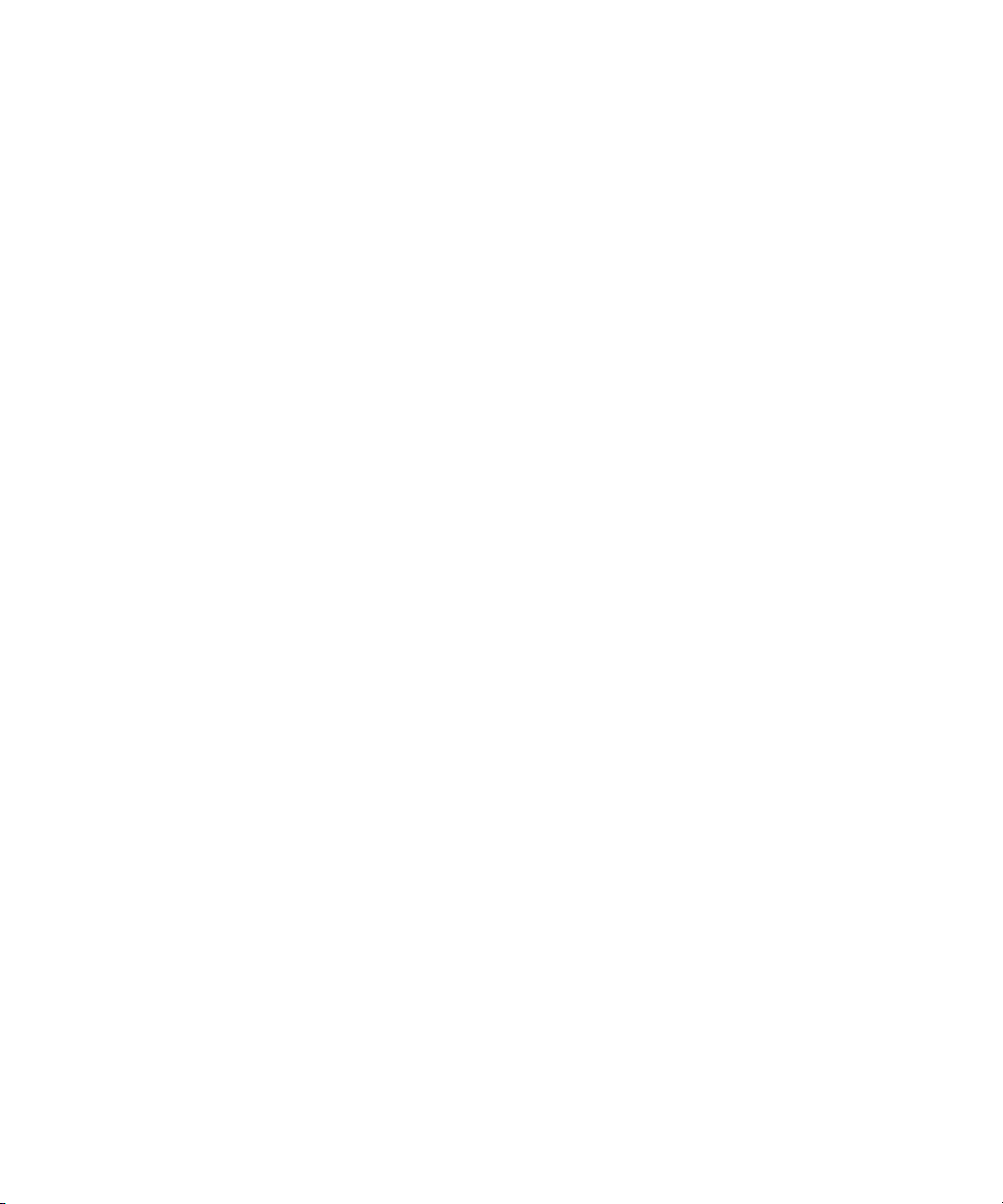
Creating a Monitor Server for Each Show . . . . . . . . . . . . . . . . . . . . . . . . . . . . 248
Using the list Command to View Assigned Mailboxes . . . . . . . . . . . . . . . . . . . 252
Queue Properties . . . . . . . . . . . . . . . . . . . . . . . . . . . . . . . . . . . . . . . . . . . . . . . . . . 253
Chapter 10 Integrating with ENPS . . . . . . . . . . . . . . . . . . . . . . . . . . . . . . . . . . . . . . . 257
Configuring ENPS . . . . . . . . . . . . . . . . . . . . . . . . . . . . . . . . . . . . . . . . . . . . . . . . . . 258
Configuring MOS Settings in Command . . . . . . . . . . . . . . . . . . . . . . . . . . . . . . . . . 262
ENPS roChannel Guidelines . . . . . . . . . . . . . . . . . . . . . . . . . . . . . . . . . . . . . . 267
Configuring Command for Deko Select. . . . . . . . . . . . . . . . . . . . . . . . . . . . . . . . . . 268
Configuring Command for MOS Redirection. . . . . . . . . . . . . . . . . . . . . . . . . . . . . . 269
Enabling Object Placeholders . . . . . . . . . . . . . . . . . . . . . . . . . . . . . . . . . . . . . . . . . 271
Chapter 11 Configuring the Perle IOLAN Server . . . . . . . . . . . . . . . . . . . . . . . . . . . 273
Configuring the IOLAN Server . . . . . . . . . . . . . . . . . . . . . . . . . . . . . . . . . . . . . . . . 274
Configuring the TruePort Clients. . . . . . . . . . . . . . . . . . . . . . . . . . . . . . . . . . . . . . . 275
Wiring for IOLAN to Video Server . . . . . . . . . . . . . . . . . . . . . . . . . . . . . . . . . . . . . . 276
Chapter 12 Confirming Functionality. . . . . . . . . . . . . . . . . . . . . . . . . . . . . . . . . . . . . 279
Monitoring System Status . . . . . . . . . . . . . . . . . . . . . . . . . . . . . . . . . . . . . . . . . . . . 280
Viewing Status of Services . . . . . . . . . . . . . . . . . . . . . . . . . . . . . . . . . . . . . . . . . . . 281
Confirming Command Inventory . . . . . . . . . . . . . . . . . . . . . . . . . . . . . . . . . . . . . . . 282
Testing Workflow. . . . . . . . . . . . . . . . . . . . . . . . . . . . . . . . . . . . . . . . . . . . . . . . . . . 284
Index . . . . . . . . . . . . . . . . . . . . . . . . . . . . . . . . . . . . . . . . . . . . . . . . . . . . . 285
11
Page 12
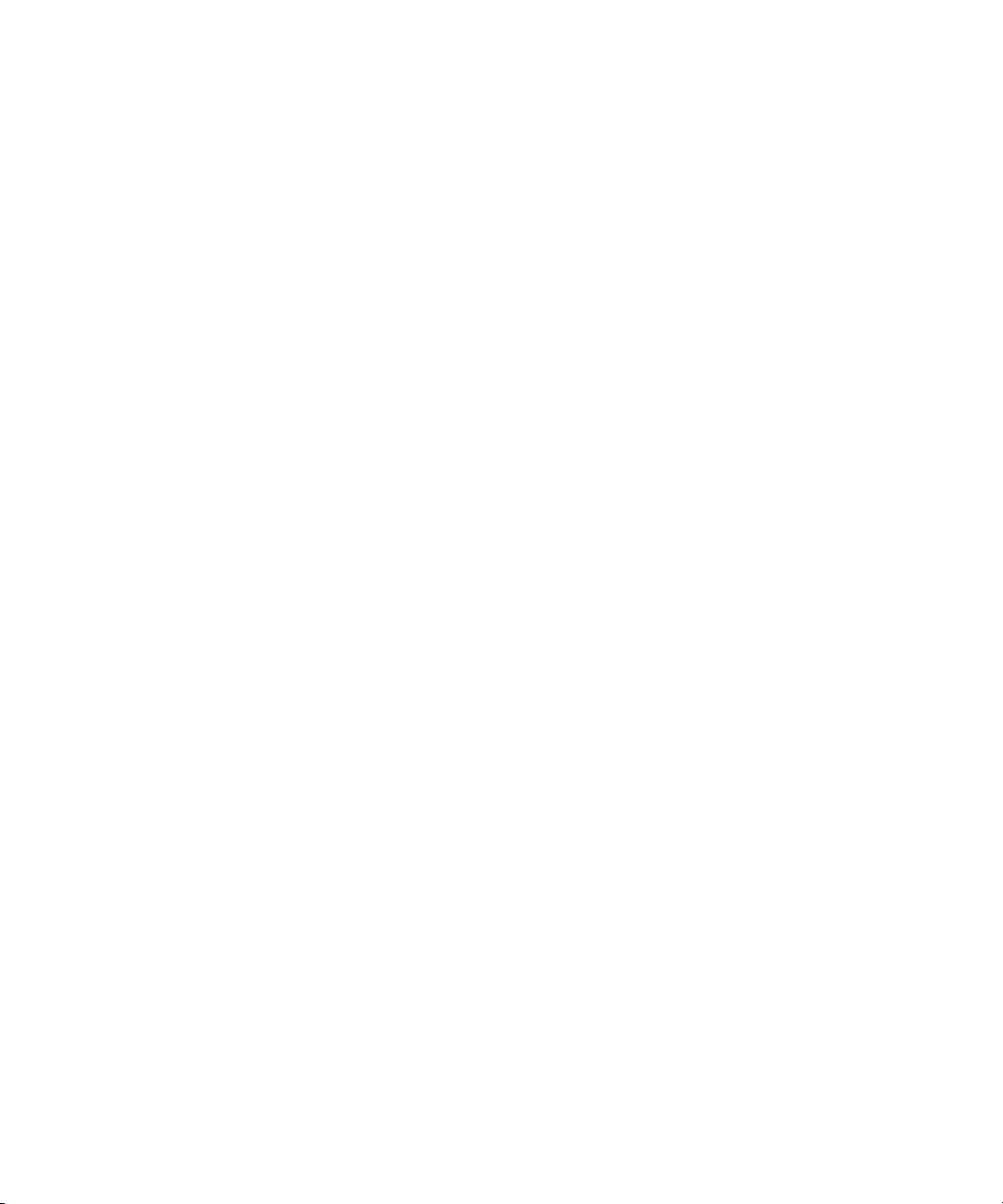
12
Page 13
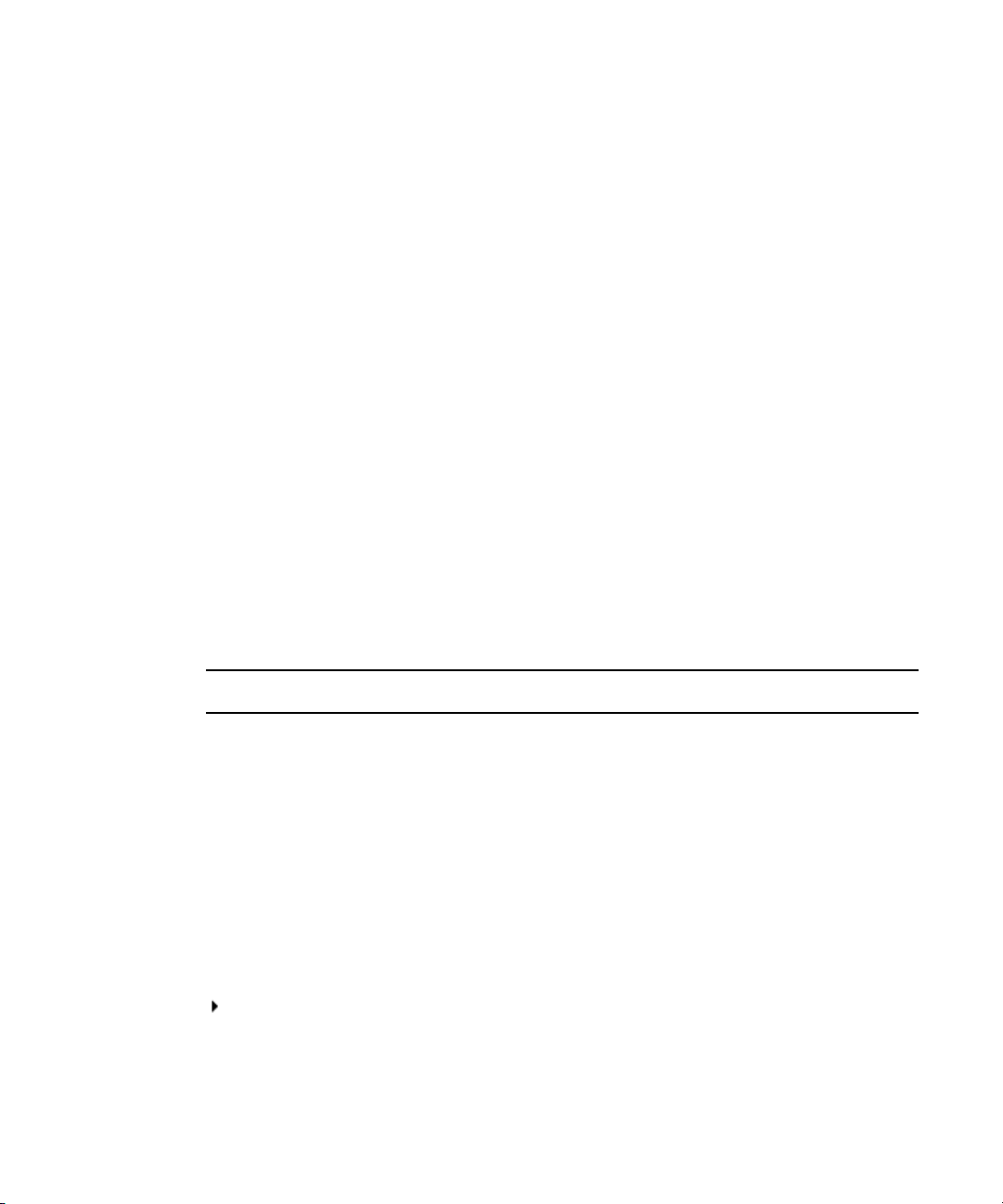
Using This Guide
Congratulations on your purchase of your Avid iNEWS Command system.
Avid iNEWS Command offers a considerable amount of functionality for the state-of-the-art
newsroom, including newsroom system integration and playout control. With Command,
newsroom personnel can easily create and manage playlists.
This publication provides information on how to install and configure the Command system.
The documentation describes the standard features of a basic system configuration.
n
Therefore, your system might contain certain features and hardware that are not covered in
the documentation.
Symbols and Conventions
Avid documentation uses the following symbols and conventions:
Symbol or Convention Meaning or Action
n
c
w
> This symbol indicates menu commands (and subcommands) in the
(Windows), (Windows
only), (Macintosh), or
(Macintosh only)
A note provides important related information, reminders,
recommendations, and strong suggestions.
A caution means that a specific action you take could cause harm to
your computer or cause you to lose data.
A warning describes an action that could cause you physical harm.
Follow the guidelines in this document or on the unit itself when
handling electrical equipment.
order you select them. For example, File > Import means to open the
File menu and then select the Import command.
This symbol indicates a single-step procedure. Multiple arrows in a list
indicate that you perform one of the actions listed.
This text indicates that the information applies only to the specified
operating system, either Windows or Macintosh OS X.
Page 14
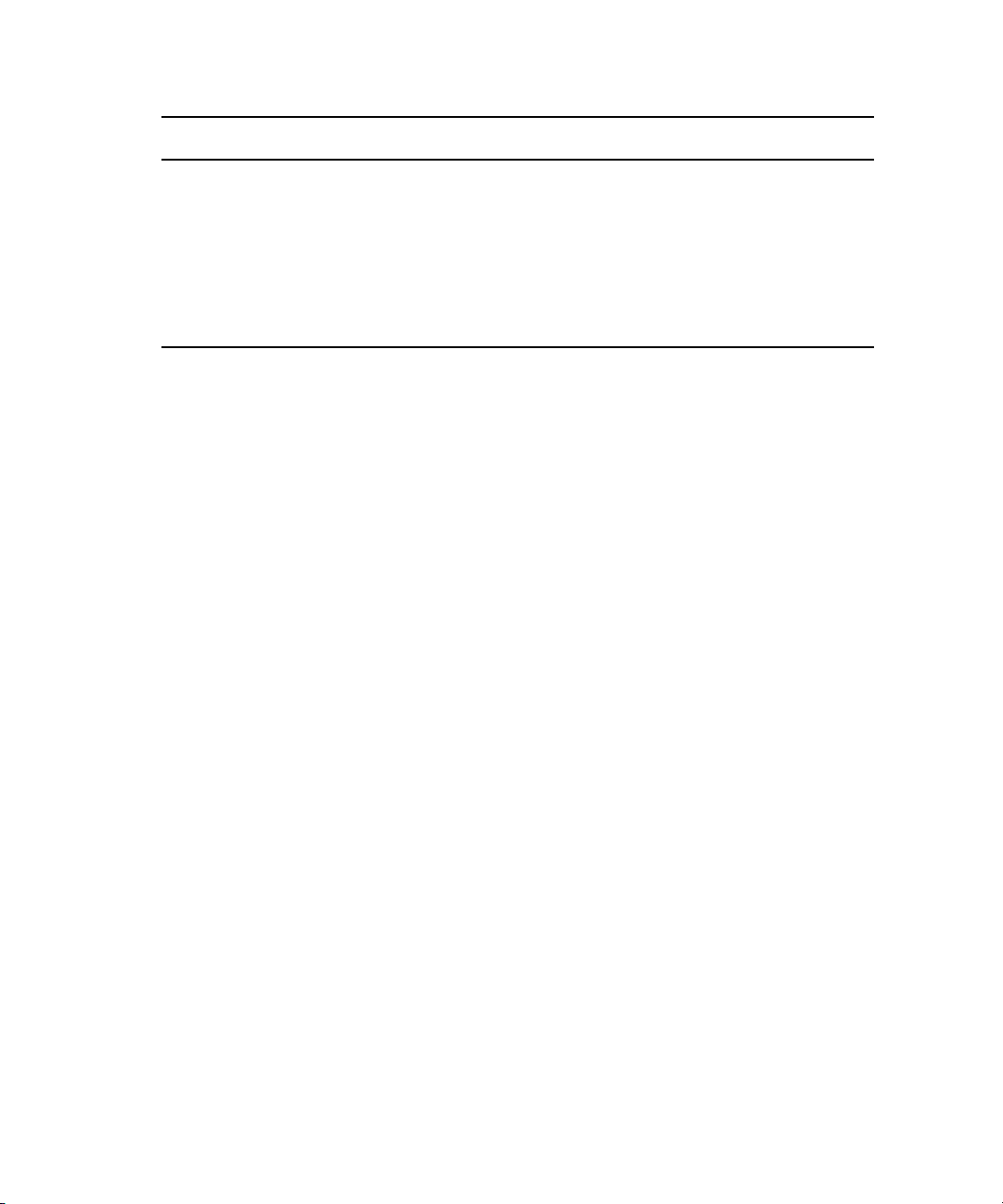
Symbol or Convention Meaning or Action
Bold font Bold font is primarily used in task instructions to identify user interface
items and keyboard sequences.
Italic font Italic font is used to emphasize certain words and to indicate variables.
Courier Bold font
Ctrl+key or mouse action Press and hold the first key while you press the last key or perform the
If You Need Help
If you are having trouble using your Avid product:
1. Retry the action, carefully following the instructions given for that task in this guide. It
is especially important to check each step of your workflow.
2. Check the latest information that might have become available after the documentation
was published:
- If the latest information for your Avid product is provided as printed release notes,
they ship with your application and are also available online.
If the latest information for your Avid product is provided as a ReadMe file, it is
supplied on your Avid installation CD or DVD as a PDF document
(README_product.pdf) and is also available online.
You should always check online for the most up-to-date release notes or ReadMe
because the online version is updated whenever new information becomes
available. To view these online versions, select ReadMe from the Help menu, or visit
the Knowledge Base at www.avid.com/readme.
Courier Bold font identifies text that you type.
mouse action. For example, Command+Option+C or Ctrl+drag.
3. Check the documentation that came with your Avid application or your hardware for
maintenance or hardware-related issues.
4. Visit the online Knowledge Base at www.avid.com/onlinesupport. Online services are
available 24 hours per day, 7 days per week. Search this online Knowledge Base to find
answers, to view error messages, to access troubleshooting tips, to download updates,
and to read or join online message-board discussions.
How to Order Documentation
To order additional copies of this documentation from within the United States, call Avid
Sales at 800-949-AVID (800-949-2843). If you are placing an order from outside the United
States, contact your local Avid representative.
14
Page 15
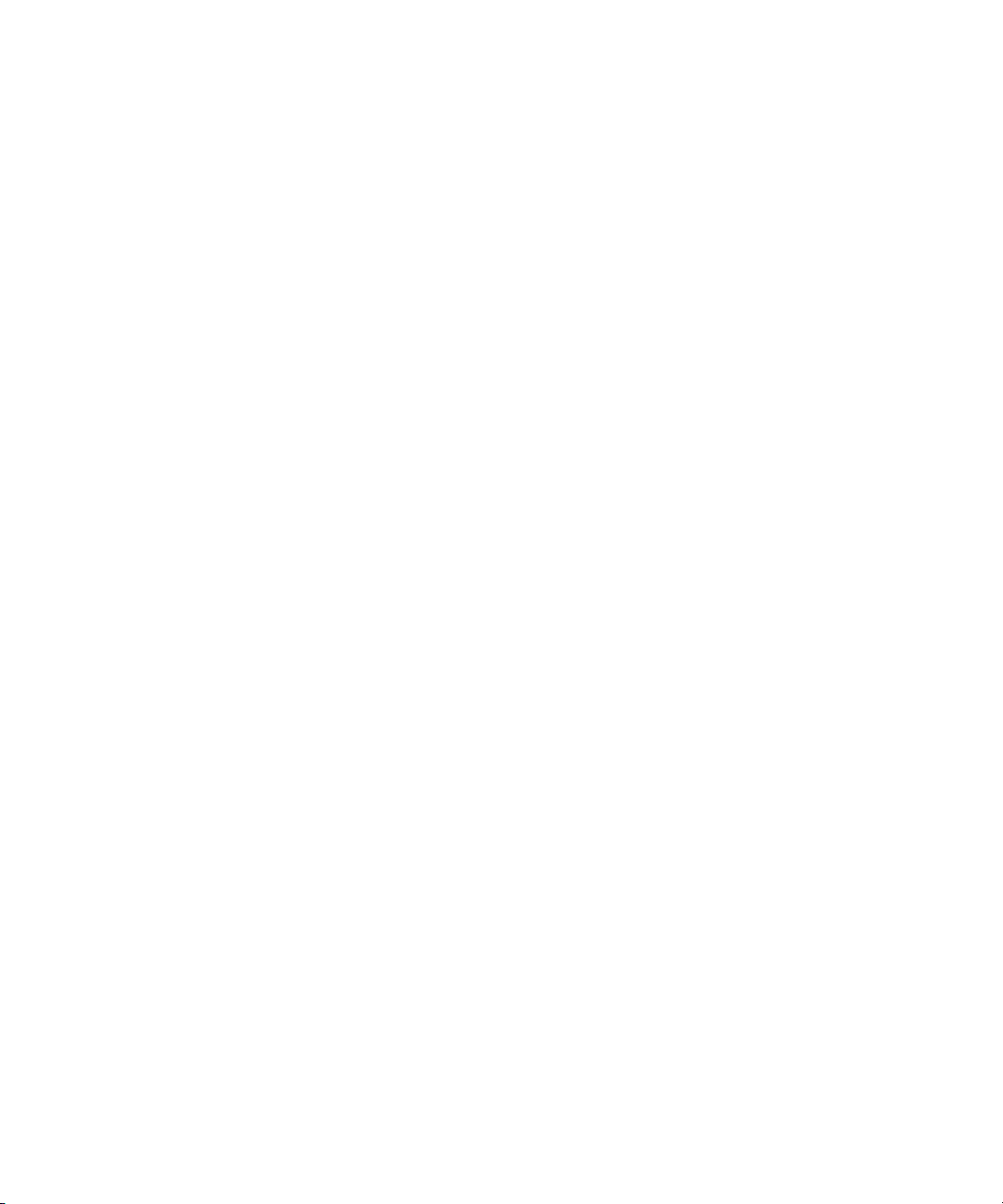
Avid Training Services
Avid makes lifelong learning, career advancement, and personal development easy and
convenient. Avid understands that the knowledge you need to differentiate yourself is always
changing, and Avid continually updates course content and offers new training delivery
methods that accommodate your pressured and competitive work environment.
To learn about Avid's new online learning environment, Avid Learning Excellerator™
(ALEX), visit http://learn.avid.com.
For information on courses/schedules, training centers, certifications, courseware, and
books, please visit www.avid.com/training or call Avid Sales at 800-949-AVID
(800-949-2843).
Avid Training Services
15
Page 16
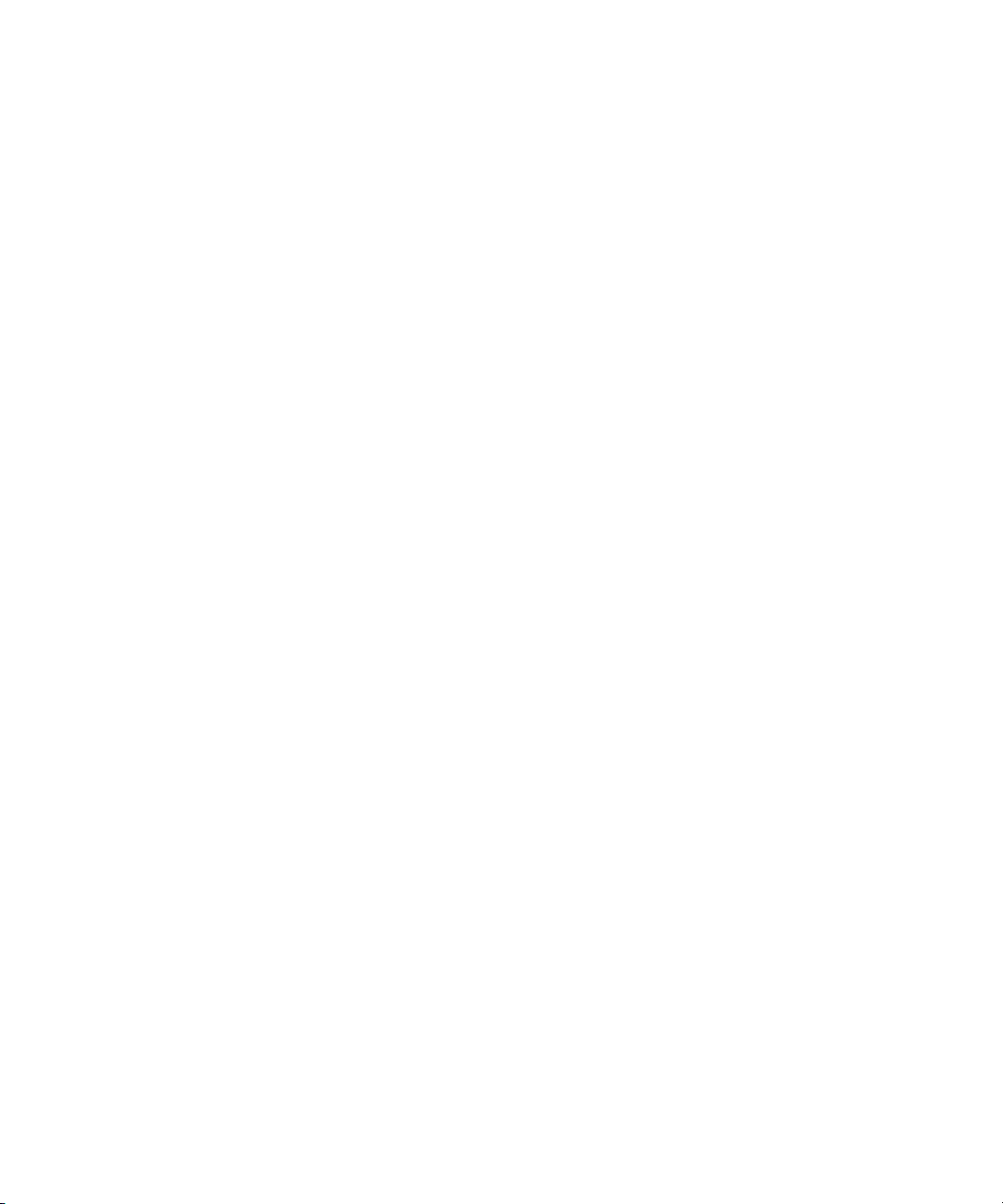
16
Page 17
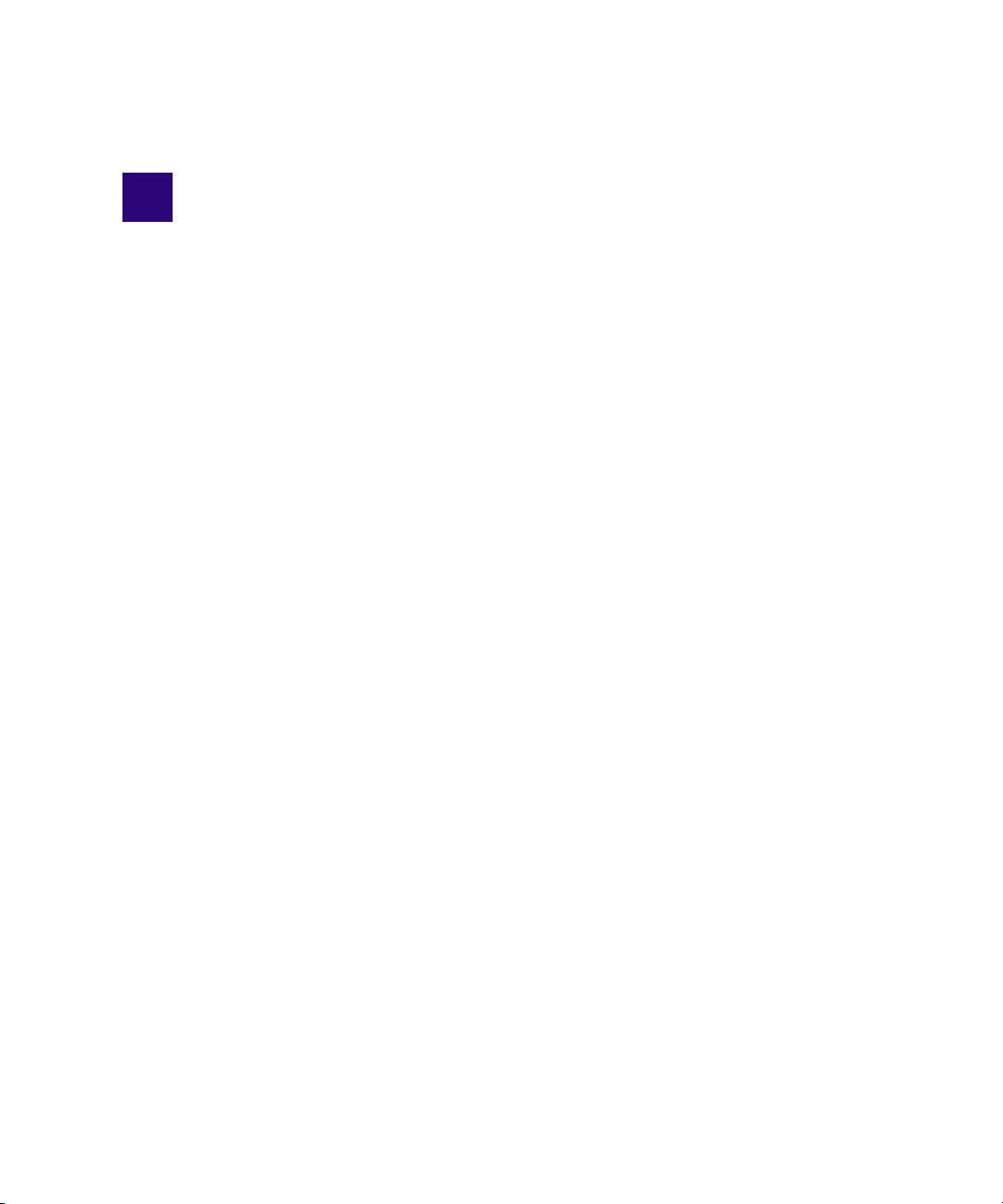
1 Installing and Configuring the
Command Server
Avid iNEWS Command is a device automation system that integrates with any iNEWS or
MOS-enabled newsroom computer system (NRCS) and provides broadcasters precise
control over a range of playout devices, including video servers, still stores, and character
generators in a broadcast news environment. Backup services and mirrored playout make
this system reliable while the user interface allows you to control multiple production
devices. Avid iNEWS Command also works with Avid Service Framework applications and
services to ensure you always have the best system performance.
This chapter contains the following main sections:
• System Architecture
• Checklist: Before you Begin
• Checklist: Command Server Installation
• Copying Install CD to Local Directory
• Installing Avid Service Framework
• Installing the License Service
• Installing Avid iNEWS Command on the Server
• Configuring the iNEWS Command Server
• Configuring a Second Command System
Page 18
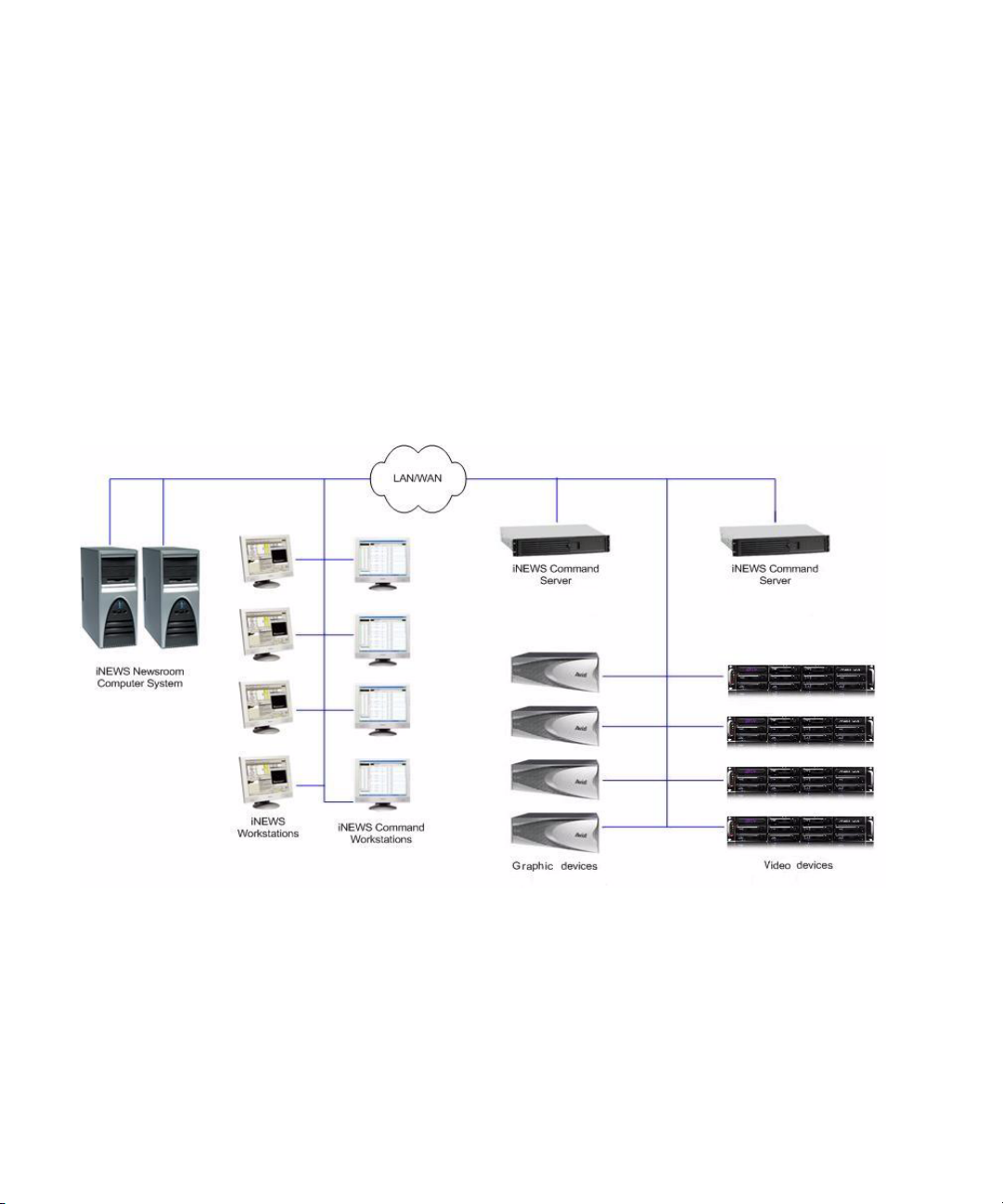
1 Installing and Configuring the Command Server
System Architecture
The basic iNEWS Command system is comprised of servers that run a variety of Command
services, workstations that run the client software, and devices, such as Avid AirSpeed video
servers, Thunder production servers, and Deko graphics systems.
Avid iNEWS Command is scalable and can adapt to work in traditional newsroom-based
playlist creation to production-centric workflows where running orders are created inside the
iNEWS Command playback application. All of the services can run on a single computer, or
they can be spread out across multiple computers with redundant services configured as
backups to take control if any or all of the primary services should become unavailable.
An example of a basic Command system architecture is shown in the following illustration:
18
Avid recommends having all primary Command services on one designated primary server
with the backup services running on other backup servers. Command determines primary
and backup roles based on the length of time the service has been running. The server that
has been running longer is the primary. Therefore, to get all primary services on one server,
it is necessary to start the primary server first; when all services have started, start the
backup servers. This is the only way to ensure all services on the primary server take on the
primary role, which allows for more consistent behavior during times when redundancy is
needed, and it helps simplify any necessary troubleshooting efforts.
Page 19
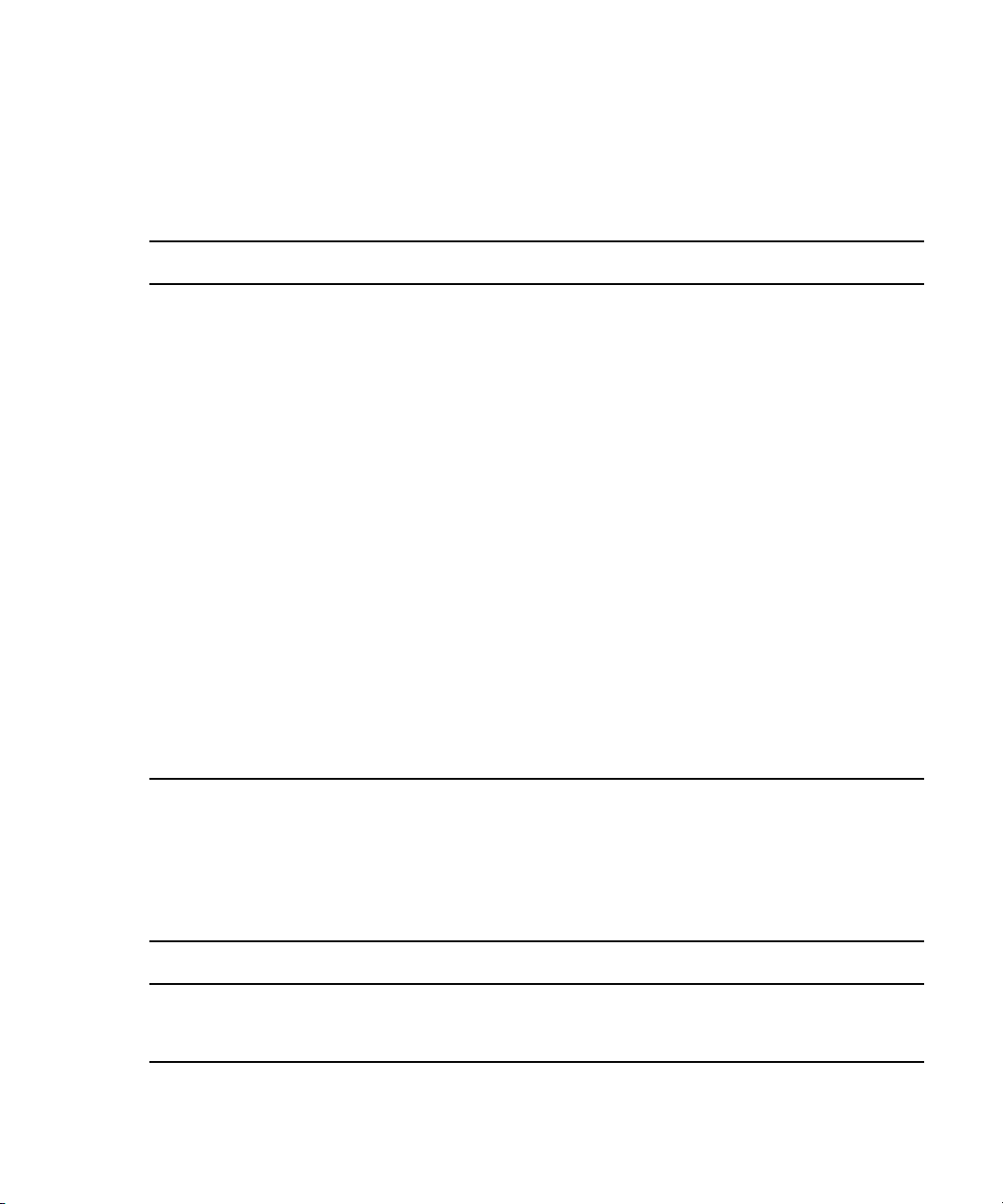
Checklist: Before you Begin
Before you start to install software and configure the Command Server(s), ensure the
following tasks are completed.
Tasks
Assign a static IP address to each server.
If the server has dual network cards, you must disable the unused connection.
The Avid Service Framework relies heavily on DNS name resolution to discover and communicate
with Avid Service Framework and Command services.
Establish the DNS server and ensure all computers with Command services or applications
are entered in the DNS table with reverse lookup enabled.
Make sure that your TCP/IP settings have the correct primary and alternate DNS addresses.
Also, ensure the Advanced TCP/IP settings (on the DNS tab) are set to the following:
• The Append these DNS suffixes option is selected and the domain is listed, preferably
first.
• The Register this connection’s addresses in DNS check box is selected.
• (Optional) The Use this connection’s DNS suffix in DNS registration check box is
selected.
Checklist: Before you Begin
If Command will be used to control a third-party video device via VDCP, ensure that a serial card or
serial port server are used.
For version compatibility information, see the latest ReadMe available for your version of
n
Avid iNEWS Command.
Some Avid Interplay products, such as Instinct, Assist, and Access use Service Framework.
Avid iNEWS Command also uses Service Framework; however, the two versions might not
be compatible. Consult with Avid Customer Support to determine Service Framework
compatibility when Avid Interplay products are installed in the same workgroup. It might be
necessary to:
Tasks
Use a separate workgroup for the Command system.
Install Command on separate machines that run Service Framework compatible with Command.
19
Page 20
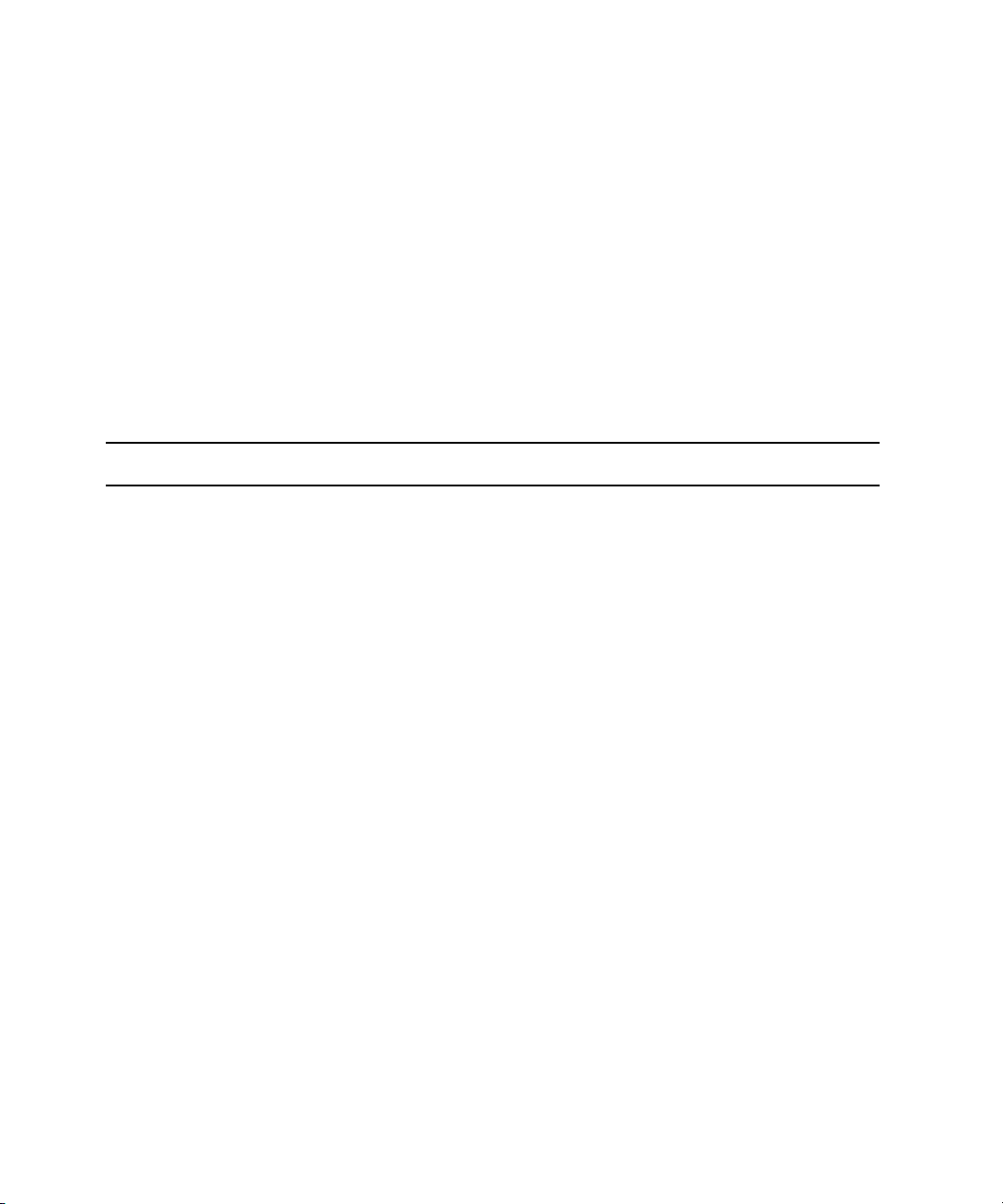
1 Installing and Configuring the Command Server
Checklist: Command Server Installation
Determine which computer or computers will serve as iNEWS Command Servers and, if
installing on a redundant system, decide which one will run the primary services; you should
install on the primary server first, then the backup server(s).
If you want to copy the installation CD to a specified location on your network to alleviate
n
or reduce having to manually insert the CD into actual computers on site, see “Copying
Install CD to Local Directory” on page 22.
On the Command Server, complete the following tasks in the order that they are listed. If
you are viewing this checklist online, you can easily link to a topic that provides procedural
details for the task. Return to this main checklist after you have completed each task.
Tasks Refer to...
Install Avid Service Framework. “Installing Avid Service Framework” on page 24
Install the License service. “Installing the License Service” on page 30
Configure the License service. “Configuring the License Service” on page 35
Add temporary license. “Adding the Temporary Command License” on
page 35
Generate an activation file for a full license. “Generate an Activation File for a Full
Command License” on page 36
Add the permanent license. “Add the Permanent Command License” on
page 38
Install Avid iNEWS Command. For redundancy,
repeat this procedure on the second server.
Configure the Command Server. “Configuring the iNEWS Command Server” on
All settings in Command and Service Framework are case sensitive. Ensure that case matches in all
n
configuration settings.
Set the system administrator password. “Configuring the System Administration
(Optional) Configure the Time
Synchronization service.
Installation and configuration of the Time Synchronization service only applies to sites that do not
n
already have a method for synchronizing PC clocks on the network.
“Installing Avid iNEWS Command on the
Server” on page 40
page 47
Password” on page 47
“Configuring the Time Synchronization
Service” on page 48
20
Page 21
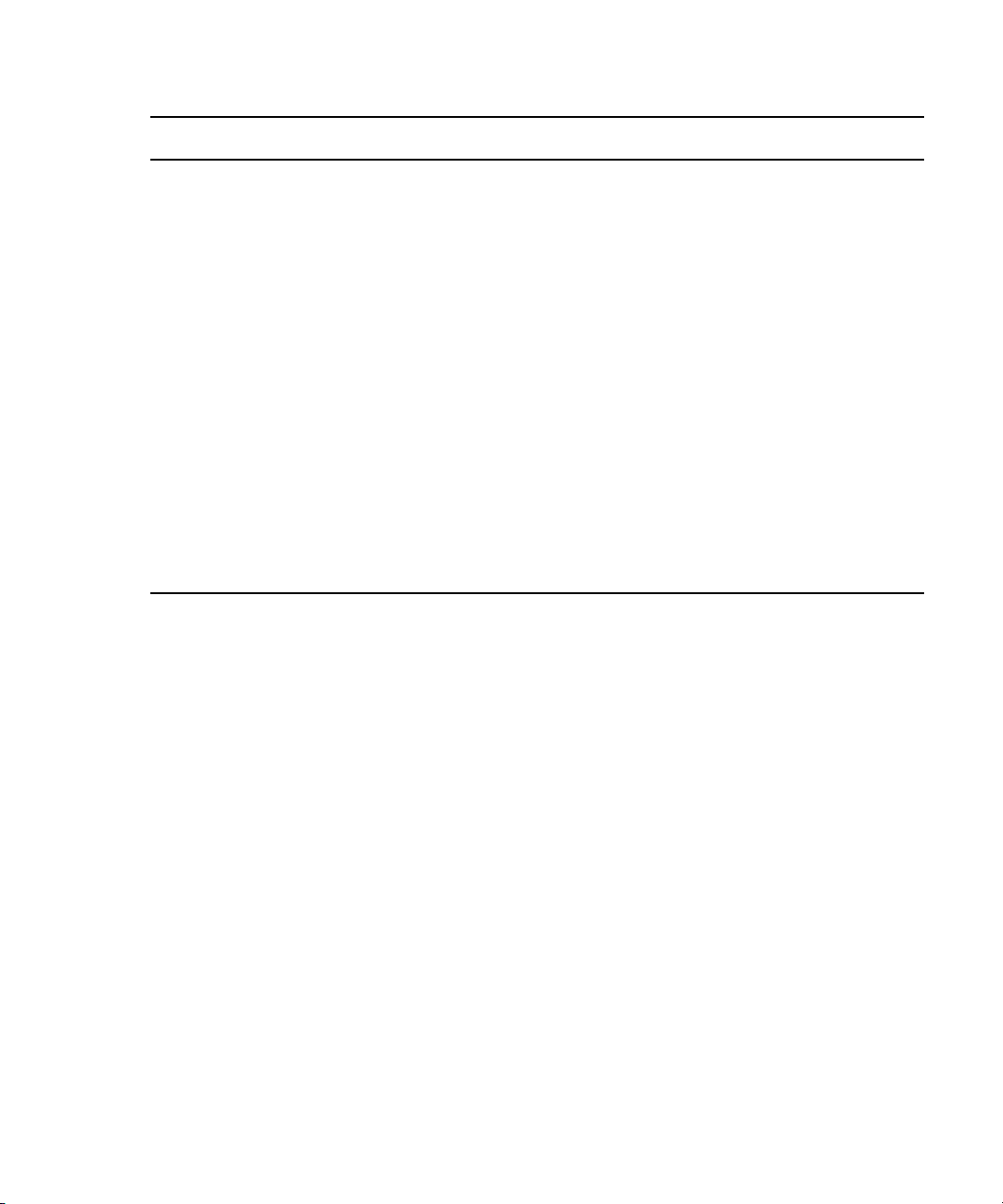
Tasks Refer to...
Checklist: Command Server Installation
(Optional) Configure the Lookup tab in
Workgroup Properties.
(Optional) Configure the system name. “Configuring a Second Command System” on
Configure the AirSpeed device services. “Configuring AirSpeed Device Services” on
Configure the Avid Video device services. “Configuring VDS for Omneon” on page 49
For information on how to configure the Avid Video device service for the Harris NEXIO plug-in, see
n
the third-party documentation provided by the Harris Corporation.
(Optional) Configure the Interplay Agent
services.
(Optional) Configure the UMD device service
for Under Monitor Display or In Monitor
Display devices.
“Configuring the Lookup Tab” on page 65
page 69
page 67
“Configuring VDS for VDCP” on page 56
“Configuring Avid Interplay Agent Services” on
page 59
“Configuring the Avid UMD Device Service” on
page 61
21
Page 22
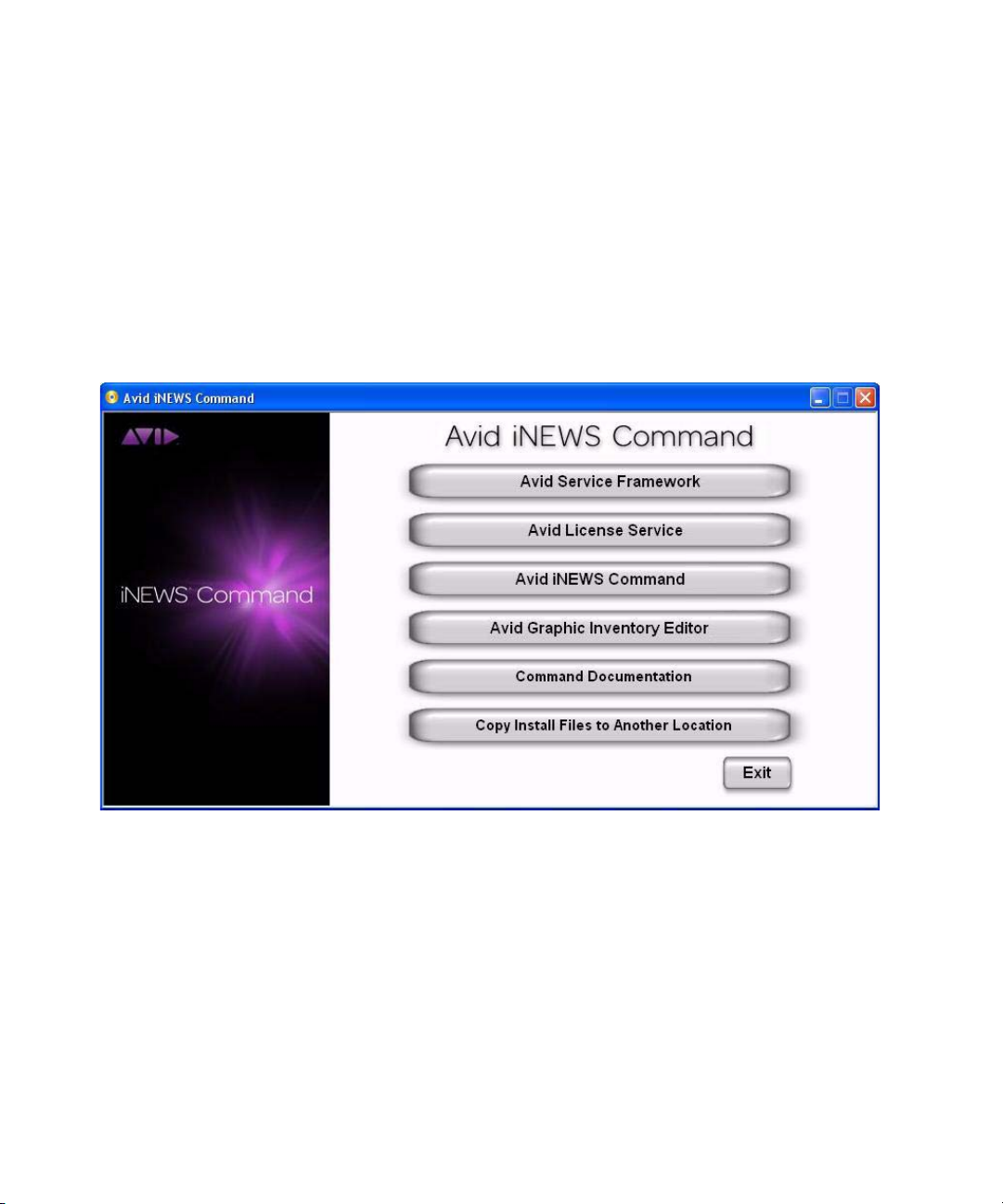
1 Installing and Configuring the Command Server
Copying Install CD to Local Directory
The autorun feature on the Avid iNEWS Command installation CD enables you to copy all
necessary files to a local directory on your network. From that location, you can then access
product documentation and run the installer applications on computers across your local area
network.
To copy the CD to a local directory:
1. Insert the Command installation CD. The autorun installation program starts and
displays the following screen.
22
2. Click the Copy This CD To A Local Directory button.
The Browse For Folder dialog box appears.
Page 23
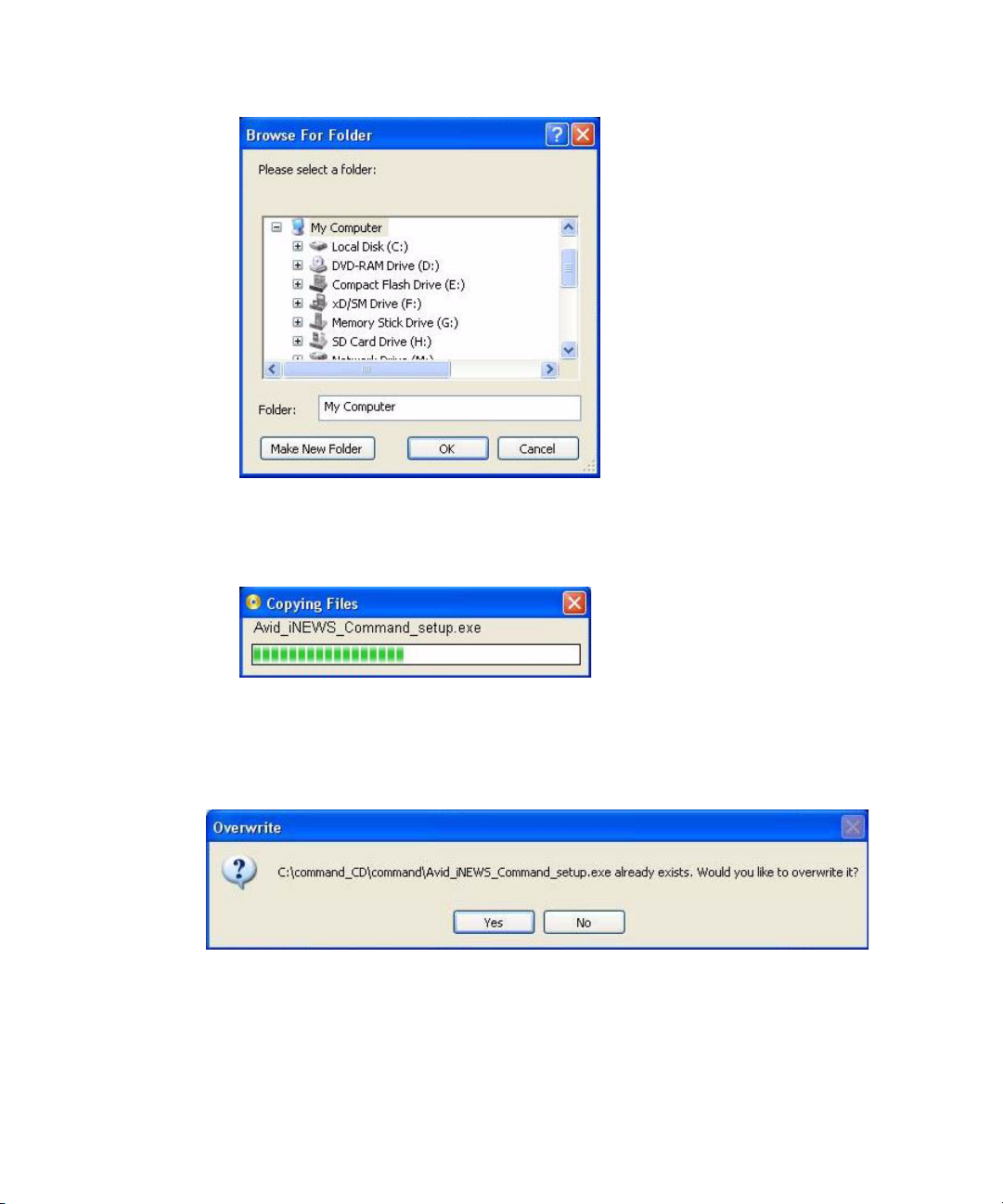
Copying Install CD to Local Directory
3. Select a local directory. If one does not exist, you can make a new folder.
4. Click OK. A progress bar will appear as the files are copied.
For upgrades, some files might already exist on your computer. If so, a dialog box (like the
n
one shown below) will notify you of this and ask for your overwrite approval of existing files
with those on the CD.
5. When the Copy Complete dialog box appears indicating a successful copy, click OK.
23
Page 24
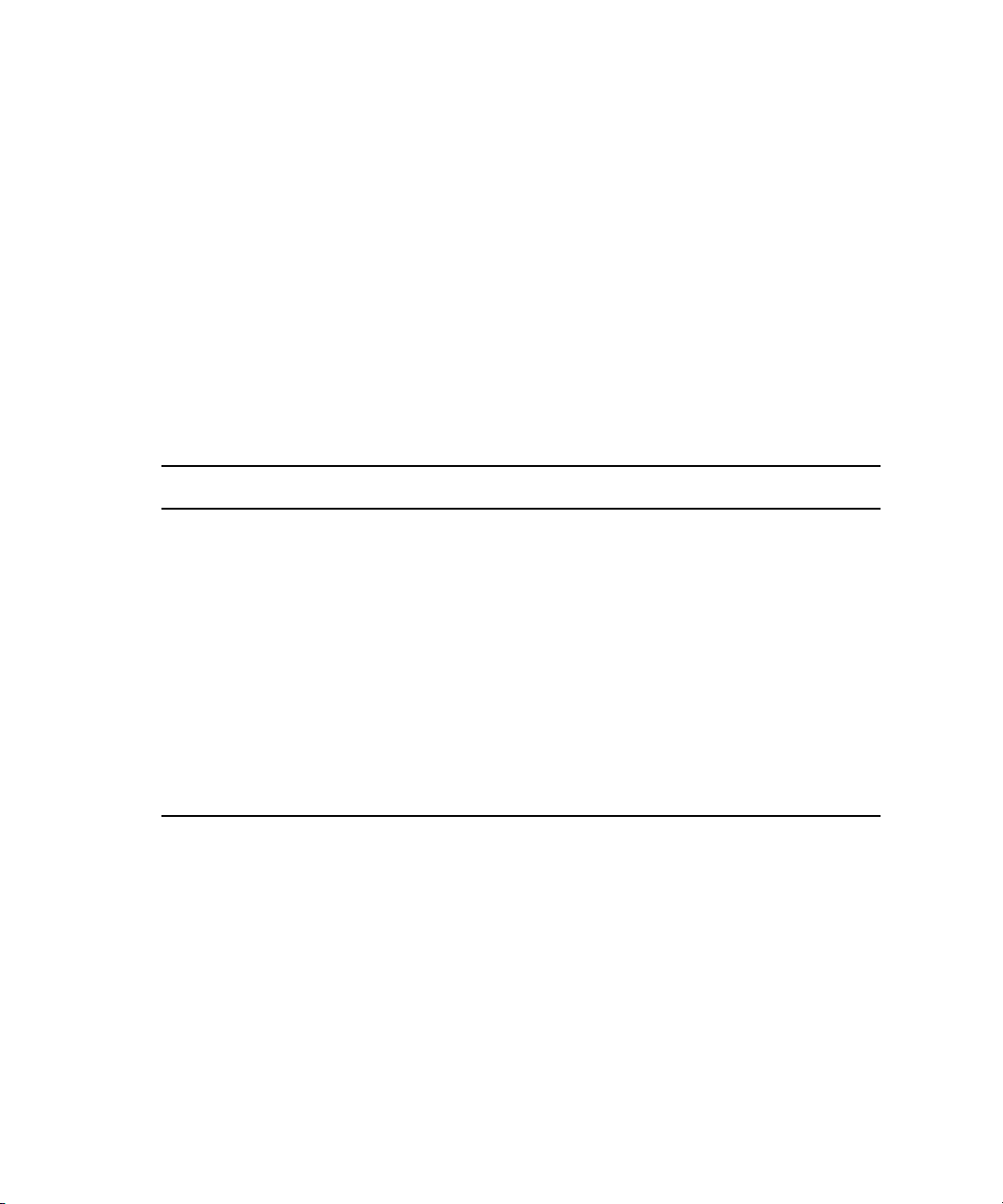
1 Installing and Configuring the Command Server
Installing Avid Service Framework
Avid Service Framework consists of applications and services which provide dynamic
discovery and lookup mechanisms, a scalable notification system, a centralized
configuration tool, diagnostic logging for workgroup-enabled applications and services,
system health monitoring, and so on. Some of the services are known collectively as Support
services. The Support services are viewed, monitored, and configured using the Service
Framework applications.
Avid strongly recommends the installation of the Avid Service Framework applications,
n
which take up almost no space or overhead on the hard drive and can prove vital in
troubleshooting integration issues, etc.
Those most vital to iNEWS Command are:
Major Services Description Server Workstation
Avid Lookup Service This service enables communication between all
Command and Framework services running in
the workgroup. Without it, there is no
communication between services. Only two
should be installed in a workgroup.
System Configuration This service sets the configuration settings for all
configurable services. The Avid Service
Configuration application is used to enter
configuration information that the System
Configuration service will carry out and set in
the registry. Without it, the workgroup cannot
function. Only two should be installed in a
workgroup.
Each computer (server and workstation) running Avid iNEWS Command software requires
at least the core components of Service Framework and must be able to connect to a
computer running the Avid Lookup service.
Avid Service Framework and Avid iNEWS Command must be installed individually on each
n
computer; do not use drive image software as a substitute for installation. Avid does
recommend making a image of the hard drive after installation, but not before.
24
Page 25
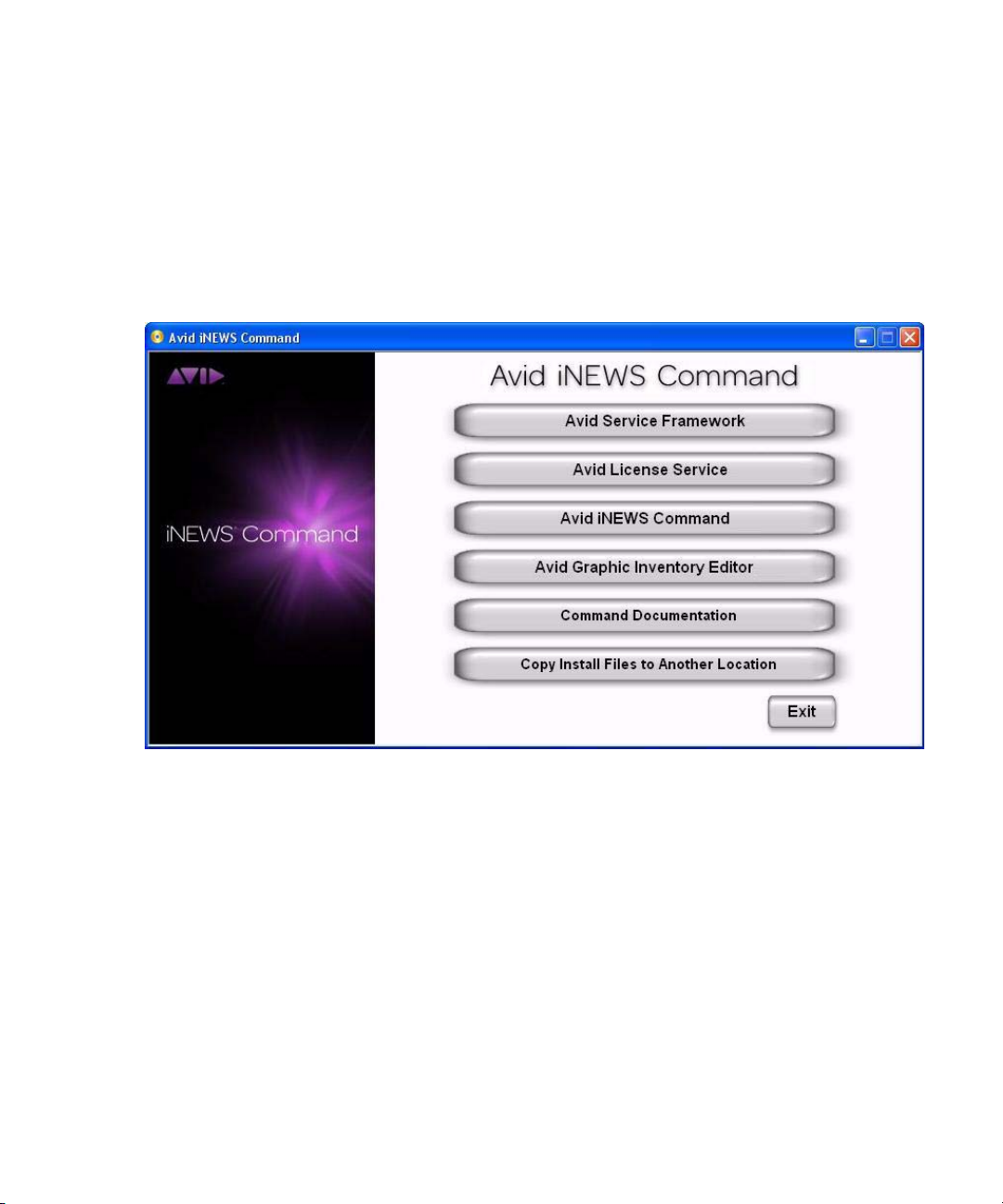
Installing Avid Service Framework
To install the Avid Service Framework software:
1. Insert the Command installation CD (or access the install program from the network).
When installing Service Framework on Command Servers, use only the installer provided on
n
the Command installation CD and not any other software DVD that might be supplied with
other Avid products, such as AirSpeed Multi Stream.
The autorun installation program starts and displays the following screen.
The Command Documentation button will open a window displaying the contents of the Doc
n
folder on the Command installation CD in which product documentation is provided in PDF
format.
If the autorun does not begin, manually navigate to and run the
ServiceFrameworkSetup.exe
2. Click the Avid Service Framework button.
Other dialog boxes could appear depending on whether older versions of Service
n
Framework, the License service, or Command are found on the server, particularly if
upgrading existing software. If one appears, read it carefully and reply accordingly with
regard to upgrades, etc.
install program.
25
Page 26
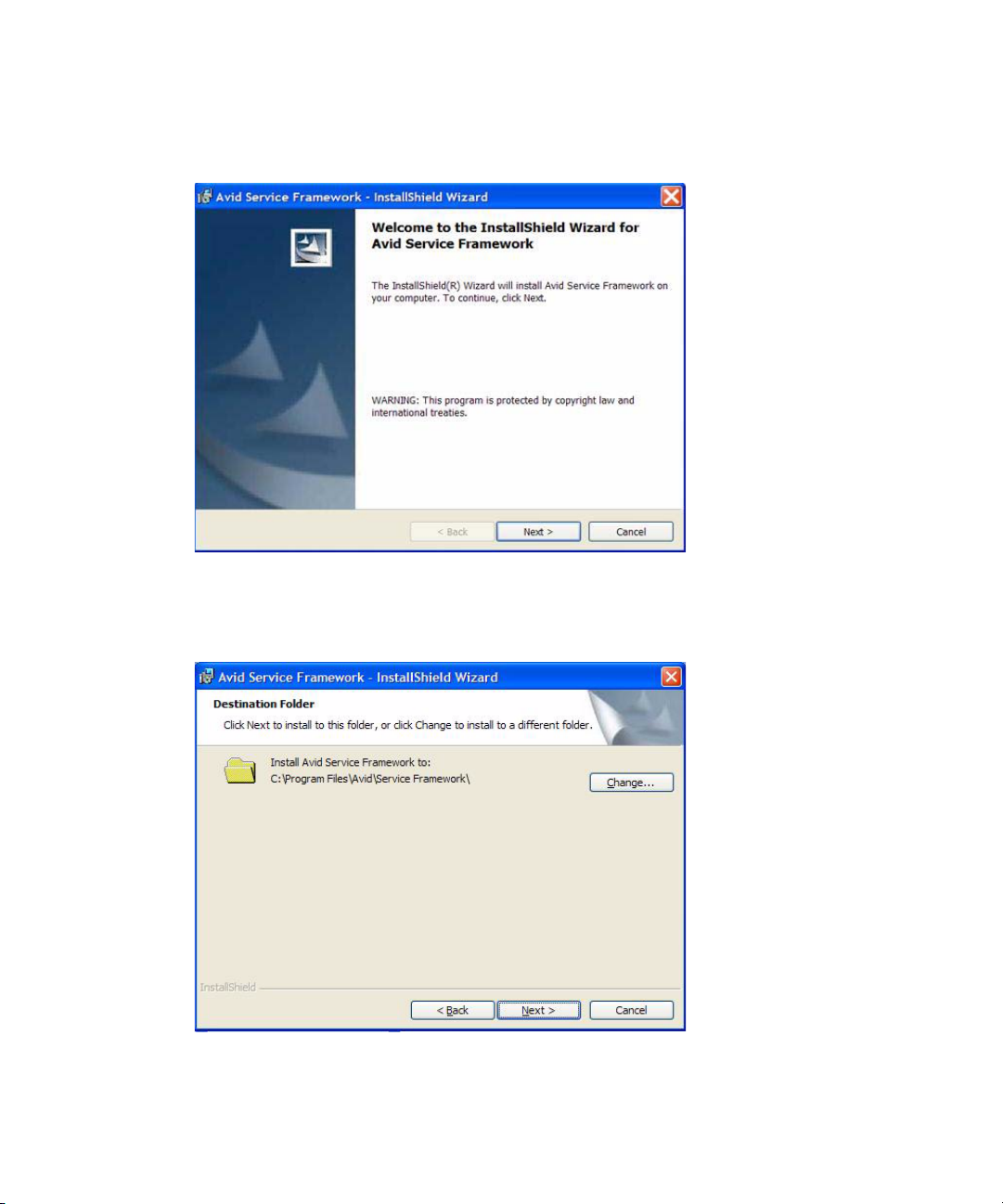
1 Installing and Configuring the Command Server
A splash graphic will appear briefly as the installer prepares the InstallShield Wizard.
Then the Welcome dialog box appears.
3. Click Next.
26
The Workgroup Name dialog box opens.
4. Set the location to which Avid Service Framework will be installed and click Next.
Page 27
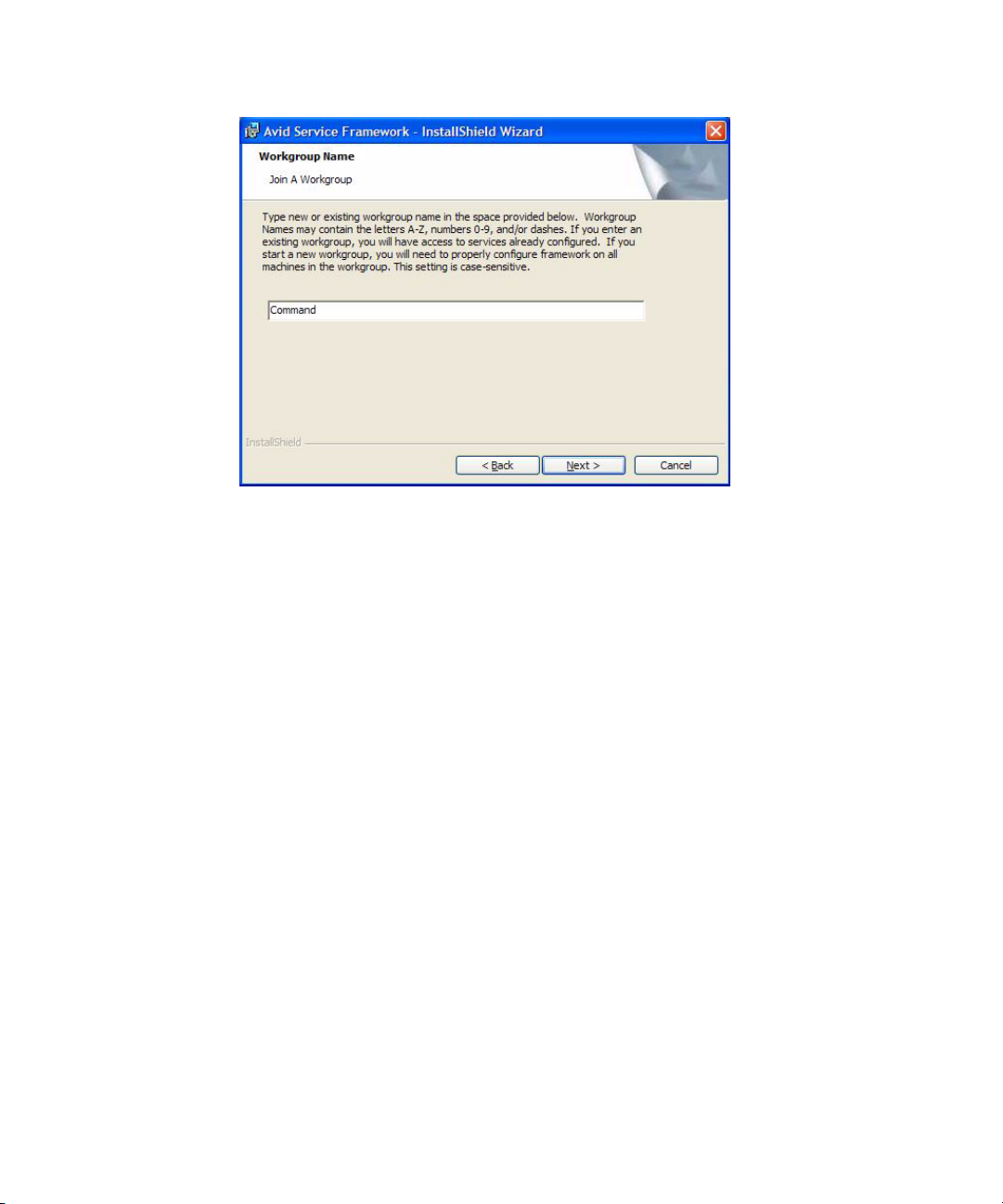
5. Type a new or existing workgroup name in the field.
Do not install iNEWS Command in an Avid Interplay workgroup.
n
Because iNEWS Command is mission critical, Avid recommends you make it a separate
workgroup from any existing Interplay workgroups. Make a note regarding the
workgroup name so that it can be entered during other Avid Service Framework
installations. You must use the same workgroup name on all computers and devices that
are connected in your Command architecture. The workgroup name is case sensitive.
Installing Avid Service Framework
c
If you are updating the Service Framework software, the installer remembers the last
installed value. If the workgroup name was changed after the install, the installer will
not be aware of the change.
6. Click Next.
27
Page 28
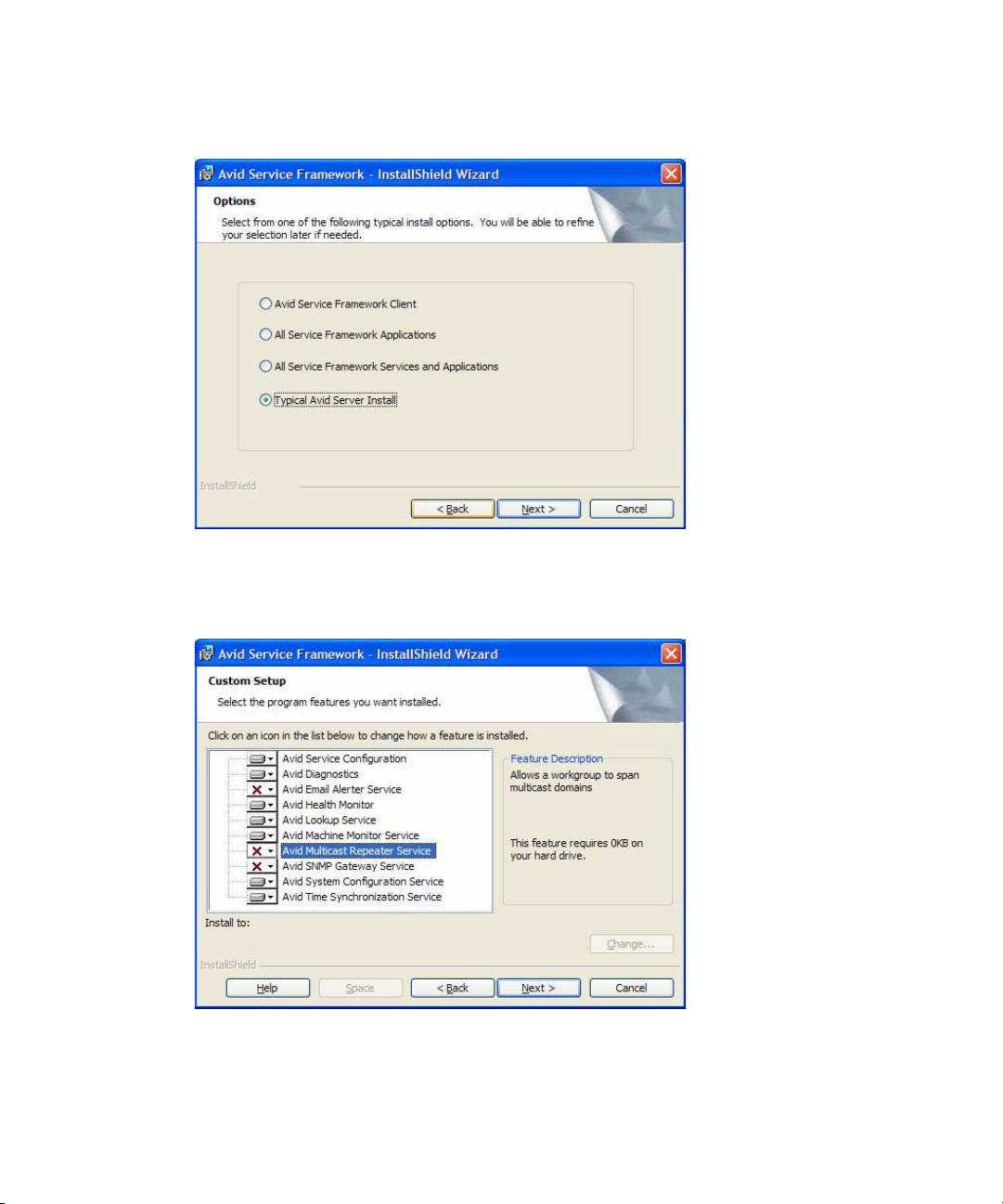
1 Installing and Configuring the Command Server
The Options dialog box opens.
7. Select the option: Typical Avid Server Install and click Next.
The Custom Setup dialog box opens.
On the Command Server, you must ensure the Lookup Service and System
Configuration are selected. For more information about them, see the table on page 24.
28
Page 29
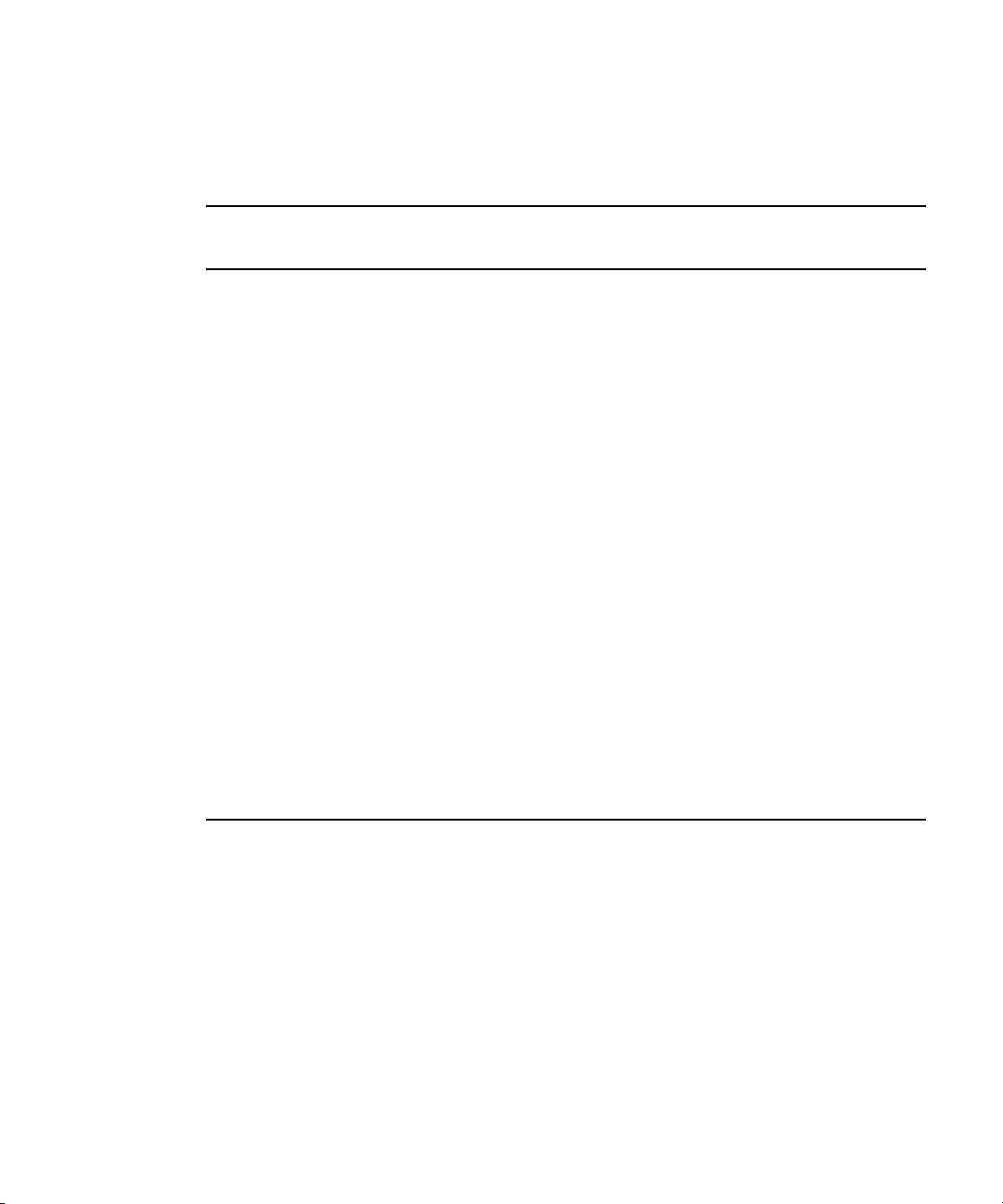
Installing Avid Service Framework
The following table includes additional applications and services that Avid strongly
recommends be installed on the server—since they do not take up any overhead and are
useful in troubleshooting situations.
Applications and
Services Description Server Workstation
Service Configuration This application is used to configure settings and
host names for Framework and Command
services in the workgroup. For instance,
configuring the Command system to work with a
GPI panel requires defining certain parameters
through the Avid Service Configuration
application. Avid recommends installing this
application on the Command Server.
Health Monitor This application allows you to see the status of
Command and Framework services health
statistics throughout the workgroup. Avid
recommends installing this application on the
Command Server.
Diagnostics This application is used to view Avid log files
.alf
) when troubleshooting. Avid recommends
(
installing this application on the Command
Server.
Machine Monitor This service reports machine information to the
Health Monitor, including disk, memory, and
network status. You can also monitor specific
services on that local machine. Avid
recommends installing this service on the
Command Server.
29
Page 30
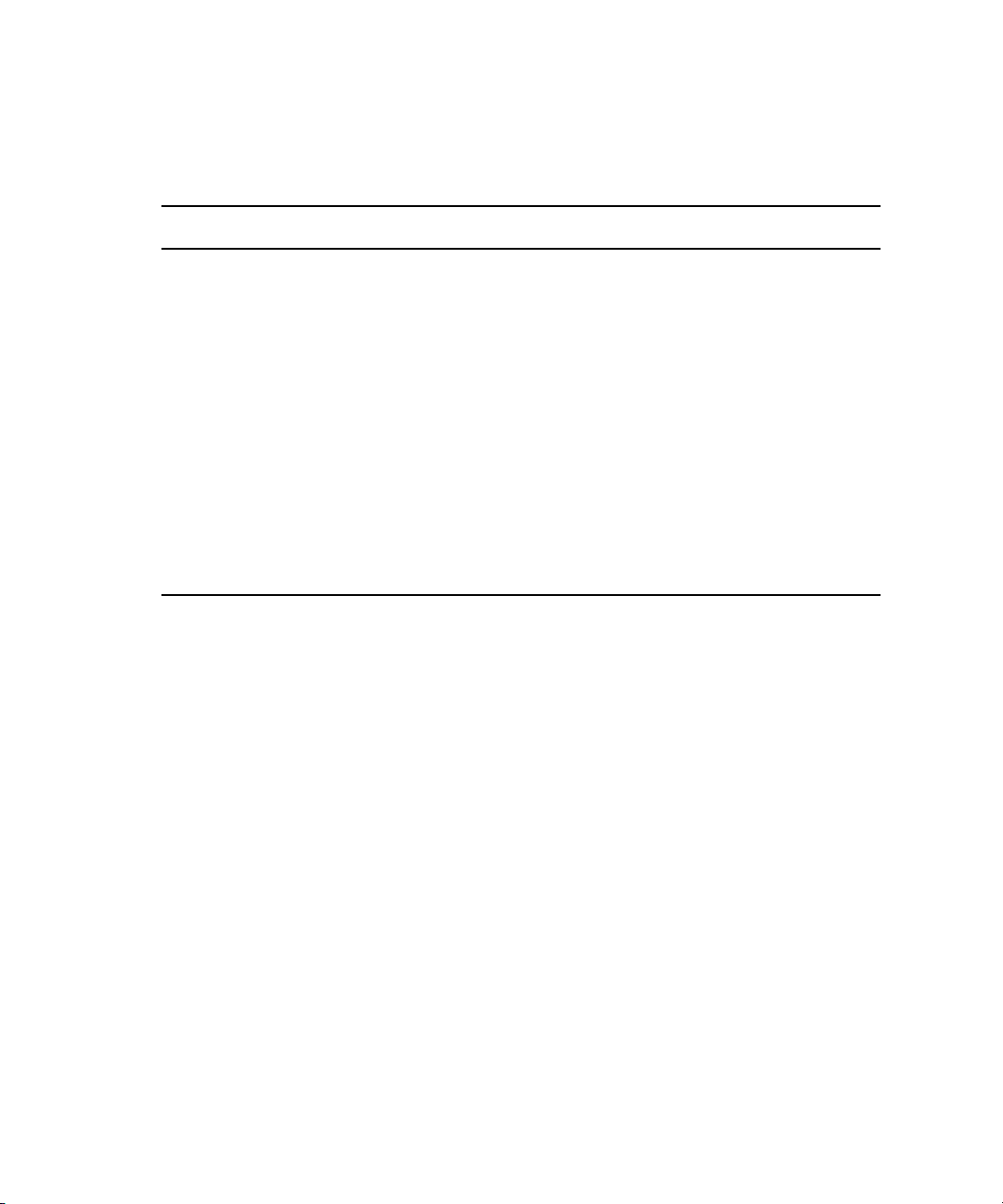
1 Installing and Configuring the Command Server
The following table describes some minor services that are generally considered
optional or are not recommended at sites under certain circumstances. If concerned
about overhead, you should not install these services.
Minor Services Description
Email Alerter This service sends a notification email if one of the services in the
workgroup has a warning or critical status. It is seldom installed on the
Command Server.
SNMP Gateway This service provides an interface to send health monitoring information to
industry standard SNMP manager applications. It is seldom installed on
the Command Server.
Time Synchronization This service should only be installed if you do not already use something
to synchronize your PC clocks on the network. If you use NTP or some
other method for time synchronization, do not install this service.
Serious problems can occur if more than one service for time
c
synchronization is installed.
Multicast Repeater This service is required only when a workgroup must span subnets or
domains. It is seldom installed on the Command Server.
8. Click Next and follow the installation instructions to complete the installation.
You might be required to restart your system to complete the installation.
n
After installation, verify that the services are running on each computer where Service
Framework services were installed.
Installing the License Service
The Avid License service manages the site licenses for Command Workstations as well as
CG and video devices that interface with the Command system.
This service must be installed on the computer running the Command Server software, but is
not necessary on any other computer; however, two instances of this service can be installed
for redundancy. Some configuration is required after installation.
To install the License service:
1. Insert the Command installation CD (or access the install program from the network).
The autorun installation program starts and displays the following screen.
30
Page 31

Installing the License Service
The Command Documentation button will open a window displaying the contents of the Doc
n
folder on the Command installation CD in which product documentation is provided in PDF
format.
If the autorun does not begin, manually navigate to and run the
install program.
2. Click the Avid License Service button. If Avid Service Framework is not already
installed, a warning dialog box will appear.
If it does, click OK and install Avid Service Framework before restarting this
installation. See “Installing Avid Service Framework” on page 24 for more information.
Avid_License_Setup.exe
31
Page 32

1 Installing and Configuring the Command Server
Other dialog boxes could appear depending on whether older versions of Service
n
Framework, the License service, or Command are found on the server, particularly if
upgrading existing software. If one appears, read it carefully and reply accordingly with
regard to upgrades, etc.
If all prerequisite installations are in order, and the installation can proceed, a splash
graphic will appear briefly as the installer prepares the InstallShield Wizard.
Then the Welcome dialog box appears.
32
3. Click Next.
The Destination Folder dialog box appears.
Page 33

Installing the License Service
4. Do one of the following:
t Accept the default location for the destination folder by clicking Next.
t Click the Change button to select a different location, then click Next.
The Ready to Install the Program dialog box appears.
5. Click Install.
A new dialog box will appear indicating the progress of the install.
33
Page 34

1 Installing and Configuring the Command Server
6. When the InstallShield Wizard Completed dialog box appears, click Finish.
34
Page 35

Configuring the License Service
After installing the service, some configuration is required, using the Avid Service
Configuration application. This application should already be installed on a PC on the same
network, but might not necessarily be installed on the same computer as the Command
Server software or the License service.
Configuring the Avid License service involves three tasks:
• Adding the Temporary Command License
• Generate an Activation File for a Full Command License
• Add the Permanent Command License
Adding the Temporary Command License
To get you started with Avid iNEWS Command, Avid provides you with a Command
temporary (TEMP) license to use until your get your full Command license.
To add the temporary license:
1. Save the license file to My Documents on the Command Server.
2. Open the the Avid Service Configuration application.
Installing the License Service
3. On the Hosts tab, navigate to and select the Avid License Service.
4. Click the Add License File button.
5. In the Add Licenses dialog box, select the license file and click Add Licenses.
Your license file information will appear.
35
Page 36

1 Installing and Configuring the Command Server
6. Click Apply.
The temporary license Avid provides gives full Command functionality for thirty (30) days.
n
Generate an Activation File for a Full Command License
On systems with redundant configurations, the activation file for a full license must be
generated on the primary server.
36
Page 37

To generate an activation file:
1. Open the Service Configuration application.
Installing the License Service
2. On the Hosts tab, navigate to and select the Avid License Service.
3. When prompted, enter the system administrator password and click OK. If you have not
yet created one, leave the space blank and click OK.
4. On the Allow Unrestricted Security dialog, click Yes.
5. Click the Generate Activation File button.
37
Page 38

1 Installing and Configuring the Command Server
6. Review and edit the required information, as well as contact information, if necessary.
You can also add comments.
Do not remove any information that is already supplied in the fields.
n
7. Click the Generate Activation File button to create the
want to save it on your PC.
8. Zip the file and then e-mail that
Ensure the subject line of the e-mail contains your site name and Command Activation
File.
Add the Permanent Command License
To activate the full license:
1. When you receive your permanent
same Command Server where the activation file was created.
2. Open the the Avid Service Configuration application.
3. On the Hosts tab, navigate to and select the Avid License Service.
4. When prompted, enter the system administrator password and click OK. If you have not
yet created one, leave the space blank and click OK.
5. On the Allow Unrestricted Security dialog, click Yes.
38
.act
file and select where you
.zip
file to your respective Avid manufacturing site.
.lic
file from Avid, save it to My Documents on the
Page 39

Installing the License Service
6. Select an existing TEMP license and click Delete Selected Licenses. Repeat until all of
the TEMP licenses are gone.
7. Click the Add License File button.
The Add Licenses dialog box appears.
8. Select the full Command license file, and click Add Licenses.
Your licensing configuration details will appear.
39
Page 40

1 Installing and Configuring the Command Server
9. Click Apply.
To verify that an installed service is running, you must use the Avid Workgroup Properties
n
application.
Installing Avid iNEWS Command on the Server
This section contains the procedure for installing the Command Server software, along with
some device services that must run on the server, if used with specific devices, such as Avid
AirSpeed video servers or third-party video devices controlled via VDCP.
If you are upgrading, open Avid Workgroup Properties and stop all services first and then
n
close the application when you’re done.
40
Page 41

Installing Avid iNEWS Command on the Server
To install the software on a Command Server:
1. Insert the Command installation CD (or access the install program from the network).
The autorun installation program starts and displays the following screen.
The Command Documentation button will open a window displaying the contents of the Doc
n
folder on the Command installation CD in which product documentation is provided in PDF
format.
2. Click the Avid iNEWS Command button. If Avid Service Framework is not already
installed, a warning dialog box will appear.
If it does, click OK and install Avid Service Framework before restarting this
installation. See “Installing Avid Service Framework” on page 24 for more information.
41
Page 42

1 Installing and Configuring the Command Server
Other dialog boxes could appear depending on whether older versions of Service
n
Framework, the License service, or Command are found on the server, particularly if
upgrading the Command Server software. If one appears, read it carefully and reply
accordingly with regard to upgrades, etc.
If all prerequisite installations are in order, and the Command Server installation can
proceed, a splash graphic will appear briefly as the installer prepares the InstallShield
Wizard. Then the Welcome dialog box appears.
3. Click Next. The License Agreement appears.
42
4. Read the License Agreement, accept the terms, and click Next.
You can print the terms if you want to read them later or keep a copy for your records. If you
n
do not accept the terms, the installation program will not continue.
The Destination Folder dialog box opens.
Page 43

Installing Avid iNEWS Command on the Server
5. Do one of the following:
t Click Change to designate an install directory, and then click Next.
t Accept the default location by clicking Next.
The Options dialog box opens.
6. Select Server Installation and click Next.
43
Page 44

1 Installing and Configuring the Command Server
7. The Custom Setup dialog box appears with the default services selected for a server
installation. However, you can modify the selections to customize your installation. To
learn more about a service, click any service listed and view a Feature Description
provided along the right side of the dialog box.
44
Avid recommends installing the Avid iNEWS Command Workstation software on the server
n
as well, because it can be useful in some troubleshooting situations.
Page 45

Installing Avid iNEWS Command on the Server
If installing Avid iNEWS Command to interface with a MOS-based newsroom
computer system, such as ENPS, you must select Avid MOS Communication Service
and deselect Avid iNEWS Communication Service.
If your site intends to use Avid iNEWS Command tablet application on the iPad, ensure
the Avid Remote Communication Service is selected for installation. For more
information, see “Installing and Configuring the Tablet Application” on page 203.
If your site intends to control third-party video device(s) via VDCP, ensure that the Avid
Video device service is selected for installation. Add one for each device—up to ten
possible per server—by clicking the plus [+] next to that service and selecting more. By
default, this device service is not installed with the Perle IOLAN TCP/serial port server.
Command supports full redundancy with VDCP.
If your site intends to view thumbnails of media items, such as graphics from an Avid
Deko or video from Avid AirSpeed video servers, ensure that either or both of the
following services are installed:
- For thumbnail integration with an Avid AirSpeed and thumbnail/metadata
integration with third-party video servers, install the Avid Interplay Agent service.
This service will require some configuration after installation on each Command
Server. For more information, see “Configuring Avid Interplay Agent Services” on
page 59.
- For thumbnail integration with an Avid Deko, install the Avid Deko Renderer
service. By default, this service is pre-configured to automatically locate the
DekoMOS Gateway on the network. You can verify the setting via the Avid Service
Configuration application. For more information, see the Avid iNEWS Command
Administration Guide.
By default, these two services are not installed.
The Deko Renderer service does not take up a HASP license seat.
n
8. Click Next.
45
Page 46

1 Installing and Configuring the Command Server
9. When the Ready to Install the Program dialog box appears, click Install.
10. When the installation is complete, click Finish.
To verify that installed services are running, you must use the Avid Service Framework
Workgroup Properties application.
46
Page 47

Configuring the iNEWS Command Server
Configuring the iNEWS Command Server
After installation, some configuration is required on each iNEWS Command Server. This
section covers defining the password for system administrators, configuring the system
name, and some services—such as the Time Synchronization and AirSpeed device services.
Configuring the System Administration Password
Modifying system settings in Avid iNEWS Command requires an administrator password (if
set), which is configured through the Service Configuration application of Avid Service
Framework.
To change or set up the system administration password:
1. Click the Start button, and then select All Programs > Avid > Service Framework > Avid
Service Configuration.
2. On the Hosts tab, navigate to and select the Avid System Configuration Service.
3. Select the Administrator Password tab.
4. Type in an alphanumeric password and retype it.
5. Click Apply.
Click the Reset button to restore to password to the default “blank” password.
n
47
Page 48

1 Installing and Configuring the Command Server
Configuring the Time Synchronization Service
This service should only be installed and configured if you do not already use something to
synchronize your PC clocks.
To configure the Time Synchronization service:
1. Click the Start button, and then select All Programs > Avid > Service Framework > Avid
Service Configuration.
48
2. On the Hosts tab, navigate to and select the Avid Time Synchronization Service.
3. When prompted, enter the system administrator password and click OK. If you have not
yet created one, leave the space blank and click OK.
4. Select the Master Mode check box.
5. Select the Get Time Sync reference from an NTP Server check box and enter the name
of that server on your system.
6. Click Apply.
After you configure the Time Synchronization service on the primary Command Server, you
n
will need to install the service on all other Command Servers, workstations and devices,
which will be in Slave Mode by default.
Page 49

Configuring the iNEWS Command Server
Configuring Avid Video Device Services (VDS)
The Avid iNEWS Command user interface lets you integrate with some third-party video
devices via the network or via Video Disk Control Protocol (VDCP). For this integration to
work, however, some configuration of the device service is required, which varies depending
on the type of integration. The following sections contain information related to Command
integration with Omneon or Harris devices, as well as others that use VDCP.
Because VDCP does not support metadata, all of the information (item slug, date, etc.) is
stored within the iNEWS Command system.
• Command sets the Last Modified date to the date that the item first appears in
Command.
• Command lets users edit the item’s slug.
• If the item’s slug is blank, Command copies the item’s ID to the Slug field.
Configuring VDS for Omneon
The Avid Video device service has a plug-in that allows for network-based control of
Omneon Spectrum and Media Deck. Selecting the Omneon plug-in also means that the
Video device service is fully redundant, like other Command services.
For the plug-in to work, however, some configuration is required, using the Avid Service
Configuration application of Avid Service Framework. For more information about this
application, see the Avid Service Framework User’s Guide.
To configure the Avid Video device service for Omneon network control:
1. Click the Start button, and then select All Programs > Avid > Service Framework > Avid
Service Configuration.
2. On the Hosts tab, navigate to and select the Avid Video Device Service.
3. When prompted, enter the system administrator password and click OK. If you have not
yet created one, leave the space blank and click OK.
4. On the Plug-in Chooser tab, select the Omneon plug-in and click Apply. By default this
selection is set to none.
49
Page 50

1 Installing and Configuring the Command Server
5. Click Apply. The Change Plug-in dialog box will appear.
50
c
6. Click Yes. This will restart the device service.
After you select a plug-in, you must click Apply and let the service restart before
proceeding.
7. On the Avid Video Device Service Settings tab, enter the name of the device, which
must match the name used for the device channel in the Command system settings.
Page 51

Configuring the iNEWS Command Server
8. Set the Frame Rate accordingly, and leave the Drop Frame check box selected.
The Frame Rate setting is a default; it is displayed whether the Video device service (VDS) is
n
using the default VDCP mode or using a plug-in. It will be displayed in the Omneon VDS
plug-in configuration, but is not used because VDS gets the frame rate from the player to
which it is connected.
9. Set timeout in seconds for cue, start (play), pause, and eject.
10. Transfer Status is a feature that only works with Interplay. It connects to the Interplay
Transfer Manager to monitor status. Select the check box only if this is the case with
your system. For more information, see “Transfer Status Icon” on page 58.
11. Enter the machine name or IP address of the Omneon’s Media Director. This
information is obtainable via the Omneon System Manager software.
12. Leave the Clip Directory field blank to accept the default or enter another pathname for
the directory that will hold all of the media clips. An example of the clip directory is:
/OMN/clip.dir
13. Omneon usually stores clip information in MOV or MXF formats. The extension for the
default format is
14. Edit and add channel indices accordingly:
- The first channel index will appear automatically with the player information filled
in, but it can be modified as needed. The channel index values must match the
channel index value when you add the device channel in Command. Command is
case sensitive, so the case must match exactly.
.
.mov.mxf
so that either format is recognized.
51
Page 52

1 Installing and Configuring the Command Server
- Enter the name for each player. This information is also obtainable via the Omneon
System Manager software.
- Use the Add button to add more. To change a setting, click on it and select the
proper index being used from the list that appears.
15. Click Apply and then click Yes when asked to restart the device service. You can then
close the Avid Service Configuration application.
For a redundant configuration, you can apply these settings to the second device service by
n
clicking the Apply To... button. If the Apply To... button is dimmmed, make a bogus change,
such as adding a splace to a setting and deleting it, and then moving to a different field. Then
click the Apply To... button and navigate to the second device service.
16. Confirm configuration by viewing the service in Health Monitor. The service will
appear connected with a green checked icon displayed when it is working properly.
If using the Avid Video device service to control an Omneon, and if you want to use
n
Command’s system setting, Hold Last Frame—the default for which is five seconds—you
must configure the setting, Advance-to-Cued, to zero on the Omneon device. Avid also
recommends setting Last Frame Freeze to zero because Command sets that time period.
After the Video device service has been configured, you must add device channels and
channel groups in Command. This can be done from a Command Workstation.
52
To add device channels and channel groups for Omneon integration:
1. At a Command Workstation, click Tools > System Settings. The System Settings dialog
box appears.
2. Expand Channel.
3. Select Device Channels.
4. Click Add.
Page 53

Configuring the iNEWS Command Server
5. Enter the channel’s name.
6. Enter the device’s name. This name must match the device name that was entered during
configuration of the Video device service.
7. For Device type, select Other Video.
8. Set the Channel Index to 1, 2, or 3, depending on which player you are controlling.
9. (Optional) Add notes.
10. Click OK. The Add Device Channel dialog box closes. Repeat these steps to add more
device channels.
11. On the System Settings dialog box, click Apply so that you can add the new device
channels to a channel group.
12. On the left side of the System Settings dialog box, select Group.
13. Click Add to create the channel group.
14. Enter the name of the channel group.
15. Click Add and select the appropriate channel. Repeat as necessary.
16. Click OK, and then OK again to save the settings.
17. Create a standalone playlist, add items, and test playout to confirm functionality.
With Omneon network control, Command users can make subclips. The subclip feature
will create a new media item on the Omneon video server. It is not a master clip with
specific pointers.
To create a subclip:
1. At a Command Workstation, open an item in the Media Viewer.
2. Click the Subclip button.
3. Give the subclip a name and click OK. It should appear in the Inventory panel shortly.
The Subclip button will appear when controlling other devices via the Video device service,
n
but only functions when creating subclips on an Omneon device.
Configuring VDS for Harris
Like Omneon, there is a third-party plug-in that can be used for Command integration with a
Harris Nexio device. The Harris plug-in is distributed by the Harris Corporation; users
should contact the Harris Corporation for more information.
As with all third-party devices, users need to purchase a 3P device channel for each channel
n
that is going to be controlled by Command.
53
Page 54

1 Installing and Configuring the Command Server
For the plug-in to work, some configuration is required, using the Avid Service
Configuration application of Avid Service Framework. The following graphic shows sample
settings for the Avid Video device service with the Harris plug-in chosen.
For detailed information on how to configure the Avid Video device service for the Harris
n
NEXIO plug-in, see the third-party documentation provided by the Harris Corporation.
Wiring Serial Connections for Avid Video Device Services (for VDCP)
Before configuring Command for VDCP control, ensure the serial cables are correct,
according to the specifications provided in this section. The external connector and cable are
customer supplied. A shielded cable must be used on the connector to maintain RFI
compliance. The shield of the cable should be connected to the connector’s shield or shell.
This table is for cabling with a 25-pin, female-ended connector (shown) to the Digi
Acceleport RS422 card on the Command Server via the “octopus” cable:
113
1425
54
Page 55

Configuring the iNEWS Command Server
Pins # Wire Color Signal
1 Not used —
2RedTxD+
3 Yellow RxD+
4 - 13 Not used —
14 Green TxD-
15 Not used —
16 Black RxD-
17 - 25 Not used —
This table is for cabling with a Sony-standard, 9-pin, male-ended connector (shown) to the
video server:
15
69
Pins # Wire Color Signal
1 Not used —
2 Black RxD-
3RedTxD+
4 - 6 Not used —
7 Yellow RxD+
8GreenTxD-
9 Not used —
Video pinouts are manufacturer specific, but in all tested devices, they used the Sony
n
standard wiring provided in this section.
55
Page 56

1 Installing and Configuring the Command Server
For serial connections not specifically covered in this section, the follow table applies:
DB-25 Video Server
Rx+ Tx+
Rx- Tx-
Tx+ Rx+
Tx- Rx-
Configuring VDS for VDCP
For integration with third-party video devices that use VDCP, it’s important to confirm that
the device is set to VDCP control.
To configure the Avid Video device services:
1. Click the Start button, and then select All Programs > Avid > Service Framework > Avid
Service Configuration.
2. On the Hosts tab, navigate to and select the Avid Video Device Service.
3. When prompted, enter the system administrator password and click OK. If you have not
yet created one, leave the space blank and click OK.
4. On the Avid Video Device Service Settings tab, enter the name of the device, which
must match the name used for the device channel in the Command system settings.
56
Page 57

Configuring the iNEWS Command Server
5. Set the Frame rate accordingly, and leave the Drop Frame check box selected.
6. Set timeout in seconds for cue, start (play), pause, and eject.
7. Transfer Status is a feature that only works with Interplay. It connects to the Interplay
Transfer Manager to monitor status. Select the check box only if this is the case with
your system. For more information, see “Transfer Status Icon” on page 58.
8. An inventory port is mainly used to create standalone playlists, or to view items in the
Inventory panel at a Command Workstation. Enter a COM port if you want to use one
port for inventory. Leave it blank if you want to use all available channels for playback.
If the Avid Video device service is configured with playback channels only (no inventory
n
port), you will not see the device’s playback inventory in the Inventory panel at a Command
Workstation. Despite this, the playlist in Command will still reflect inventory status, and an
unavailable item promptly changes to available once it is transferred to the device.
9. Edit and add port connections accordingly:
- The first channel index will appear automatically with the port information filled in,
but it can be modified as needed. The channel index values must match the channel
index value when you add the device channel in Command.
- Use the Add Port Connection button to add more port connections. To change a
serial port setting, click on it and select the proper port being used for serial control
from the list that appears.
For instance, if the serial cables are connected to the first three ports (P1,P2, and
P3), these would correspond to COM 3, COM 4, and COM 5. The Windows
operating system uses COM 1 and COM 2 by default.
- To change a video port setting, click on it and type a new value. Typically, video
ports are set to 1, 2, 3, and 4.
10. Click Apply. You can then close the Avid Service Configuration application.
11. Click the Start button, and then select All Programs > Avid > Service Framework > Avid
Workgroup Properties.
12. Click the Advanced button.
13. After the Avid Services dialog box opens, select the device, then stop and restart it.
14. Confirm configuration by viewing the service in Health Monitor. The service will
appear connected with a green checked icon displayed when it is working properly.
Configuring Redundancy for VDCP
Command supports full redundancy with VDCP control via the Perle IOLAN TCP/serial
port server. Avid recommends this method for VDCP redundancy. See “Configuring the
Perle IOLAN Server” on page 273 for more information.
57
Page 58

1 Installing and Configuring the Command Server
For sites still using serial cards, you can use mirrored playback to achieve redundant
functionality for devices with VDCP control.
To configure VDCP devices for redundant mirrored playback:
1. Install and configure the VDS that controls the primary device channels of the primary
Command Server.
2. Install and configure the VDS that controls the mirrored device channels on the backup
server.
The mirror VDS should use a different device name, such as device2, from the primary VDS.
n
The mirror VDS will run as an active primary service, even though it’s running on the
backup server.
3. In the event of a primary server failure, users should switch to mirror-only playback.
Transfer Status Icon
Command can show the transfer status of items that are sent to playback from Interplay.
Command displays the transfer status icon—an orange arrow—in the Inventory panel to
denote that the item is transferring.
58
This integration requires the following:
• Interplay Transfer Manager, using the Send to Playback feature.
• The Transfer Manager be entered in the configuration of the Avid Video device service.
To see the transfer status icon, the user needs to have the Inventory panel open and the
correct channel group selected at a Command Workstation.
Page 59

The Harris plug-in also has a Transfer Status checkbox, but it works differently. The Harris
n
NXOS manages transfer status without involvement from Interplay.
Configuring Avid Interplay Agent Services
The Avid Interplay Agent service is installed at sites that want to utilize thumbnail images in
Command from video on AirSpeed or third-party video servers. It connects and logs in to
the Interplay engine to retrieve thumbnail images and also collects slugs (title) and format
information in the Command playlist.
After the service is installed on the Command Server, some additional configuration is
required, using the Avid Service Configuration application of Avid Service Framework. For
more information, see the Avid Service Framework User’s Guide.
On systems with multiple Command Servers, you must configure the Avid Interplay Agent
n
service on each of them.
To configure the Interplay Agent services:
1. Click the Start button, and then select All Programs > Avid > Service Framework > Avid
Service Configuration.
2. On the Hosts tab, navigate to and select the Avid Interplay Agent Service.
Configuring the iNEWS Command Server
3. When prompted, enter the system administrator password and click OK. If you have not
yet created one, leave the space blank and click OK.
4. If the Allow Unrestricted Security dialog box appears, click Yes.
5. On the Settings tab in the Login Credentials section, enter the following information:
a. Server Name - This is the name of the asset manager server also known as the
Interplay Server running the Interplay Administration application.
b. Database - By default, this is AvidWG. It is the asset manager project. You can
obtain the name of the project database via the Interplay Administration application
on the Interplay Server.
c. User Name - This should be the Avid Interplay administrator’s user name, not the
Command administrator’s user name.
d. Password - This should be the Avid Interplay administrator’s password, not the
Command administrator’s password.
59
Page 60

1 Installing and Configuring the Command Server
60
6. In the Video Devices section, click Add. The Add Video Device dialog box appears.
Adding a video device is not necessary when integrating with an AirSpeed video server.
n
7. Enter the device’s name exactly as it appears in the Avid Video device service.
8. In the Catalog field, enter the name of the folder (inside the Catalogs folder) where
items are being transferred to in Interplay. This should match the playback catalog in the
Avid Transfer Engine. If the destination folder is more than one layer deep, use a
forward slash (/) as the directory separator, such as omneoncat/1A. You do not need to
specify the Catalogs folder itself.
Page 61

Configuring the iNEWS Command Server
If the playback catalog is not already configured, it must be set up correctly via the Tranfer
n
Engine Configuration application, which runs on the Transfer Engine Server. The procedure
for this is provided next.
9. Click OK.
10. Click Apply. You can then close the Avid Service Configuration application.
To configure the playback catalog on the Transfer Engine Server:
1. Start the Transfer Engine Configuration application.
2. In the Playback section, click Add. The Playback Device dialog box appears.
3. Select the Enable Playback Catalog Name check box and, in the text field below that,
enter the same destination folder used to configure the Interplay Agent device service,
such as omneoncat/1A.
The device name in the Playback Device dialog box is not the same as the Interplay Agent
n
device name. This one is specific to Transfer Manager.
4. Click OK.
Configuring the Avid UMD Device Service
The Avid iNEWS Command user interface lets you control Under Monitor Display (UMD)
or In Monitor Display (IMD) devices via the TSL UMD protocol, developed by Television
Systems Limited, so that the clip’s title, the countdown timecode—the one showing the
remaining duration—and the tally light for playing video can be displayed on or near the
video monitor in the control room. Without the Avid UMD device service and Avid’s TSL
plug-in, the timecodes for playing video appear only on the Command Workstation.
In general, the device service communicates through a third-party intermediate device, such
as TallyMan manufactured by Television Systems Limited. With the TallyMan, one cable is
run to the TallyMan and other cables run from it to each UMD.
61
Page 62

1 Installing and Configuring the Command Server
The Avid UMD device service, along with Avid’s TSL plug-in, is installed from the
Command installation CD on the iNEWS Command Server. For more information, see
“Installing Avid iNEWS Command on the Server” on page 40. After installation, additional
configuration of the device service is required, using the Avid Service Configuration
application of Avid Service Framework. For more information about this application, see the
Avid Service Framework User’s Guide. Configuration of the device service is covered in the
following procedure.
To configure the Avid UMD device service(s):
1. Click the Start button, and then select All Programs > Avid > Service Framework > Avid
Service Configuration.
2. On the Hosts tab, navigate to and select the Avid UMD Device Service.
3. When prompted, enter the system administrator password and click OK. If you have not
yet created one, leave the space blank and click OK.
Avid’s TSL plug-in is preselected for you on the Plug-in Chooser tab.
n
4. On the Avid UMD Device Service Settings tab, the Service Name should be set to a
unique name that represents the current instance of the device service. By default, it first
appears as Service Name.
5. The Show Duration check box determines if the duration of a clip is displayed when a
clip is cued. For 8-character displays, if Show Duration is left unchecked, the clip’s title
or ID is displayed as determined in the step 6. If Show Duration is selected, then instead
of the clip’s title or ID, the total clip duration is shown in an abbreviated timecode
format (hh:mm:ss with no frames) when a clip is cued.
62
Page 63

Configuring the iNEWS Command Server
For 16-character displays, the clip’s title or ID are always shown. So, if Show Duration
is left unchecked, the full 16 characters are used to display the clip’s title or ID. If Show
Duration is selected, then an abbreviated timecode in the format mm:ss is shown (or
hh:mm:ss if needed for clips longer than an hour) along with a shortened version of the
clip’s title or ID. The two are separated by one space.
6. Select the Display Name. Options are: Title or ID. If Title is chosen, and Show Duration
is not selected, then the clip’s title will be displayed when a clip is cued. If ID is chosen,
and Show Duration is not selected, then the clip’s video ID will be displayed when a clip
is cued.
When a clip title is displayed, only the rightmost eight characters show up in an 8-character
n
display, so if the clip’s title is longer than 8 characters it will be truncated. Generally the
rightmost characters will be more unique, making it easier to identify the clip. There is no
indication when a clip’s title is truncated.
For 16-character displays, the number of characters is determined by whether the duration
is shown and the length of that duration. For instance, you could see 10 characters of either
the clip’s title or video ID followed by a space and the duration in an mm:ss format, as
shown in the following example: p-politics 01:32
If the clip’s duration is longer than an hour, the duration will appear as hh:mm:ss, and the
clip’s title or ID will be truncated to eight characters.
63
Page 64

1 Installing and Configuring the Command Server
7. For every under monitor display you want to operate, click Add UMD Device to add a
new row to the table from which you can then edit the information in each column. Each
device is assigned its own device number; that is, the Device column is filled out
automatically, starting with one (1), and is not used in the service’s configuration.
8. The Channel Index lets you associate a device with a device channel index in Command.
Options in this drop-down list include numerical values of one (1) through 16. The
channel index, which corresponds to a playout channel, is set in Command’s System
Setting dialog box under the Channel > Indices category. You can access that dialog box
by clicking Tools > System Settings.
Four columns shown in the previous graphic (Type, Hostname/IP, UMD Address, and Tally)
n
relate to the TSL plug-in. If an alternative third-party plug-in is used, what you see might
vary.
9. Set the Type according to what kind of UMD device you are using. The Type column
can be set to one of three options:
t Single 8 for 8-character display
t Dual 8 Left for 16-character display, access leftmost 8 characters
t Dual 8 Right for 16-character display, access rightmost 8 characters
t Single 16 for 16-character display
10. The Hostname/IP column is most commonly set to tallyman, but can be an IP address
instead of the device’s hostname. The device service uses port 8900 by default; however,
if a different port needs to be specified, you can add it to the end of the hostname, such
as tallyman:1001.
11. The UMD address can be set to numerical values of zero (0) through 126. When using
TallyMan, except for Dual 8 Left and Dual 8 Right types, which share an address, each
UMD device should have a unique address.
If you do not know the UMD address for your device, unplug and reconnect the Ethernet
n
connection. Watch the device’s display; it will show its UMD address as Addr plus a
numerical value, such as: Addr 001.
12. The Tally column is a drop-down list that relates to tally indicator control for Command.
Its options are: one (1) through two (2). UMD devices often have two tally indicator
lights. If set to one, Command will use the left light. If set to two, the right tally light is
used. For TallyMan, however, you will have to choose which light to use when you set
up the TallyMan.
13. Click Apply. You can then close the Avid Service Configuration application.
You can reconfigure UMD devices without having to restart the device service.
n
64
Page 65

Configuring UMD for Redundancy
The Avid UMD device service supports redundancy, but some configuration is required.
To configure for redundancy:
1. Configure both device services to have the same service name, such as UMD1.
2. Restart the services. After the service name is set, it should not be necessary to restart
services for the remaining changes to occur; clicking Apply is all that is necessary.
3. Configure the remaining fields on the primary service and click Apply.
4. Make a bogus change, such as adding a space after the host name and then removing it.
5. Click the Apply To button and check the backup device service.
For Ethernet control and redundancy to work, you must upgrade the Tallyman TM1 device’s
n
software to version 1.7.4 and then configure it for Ethernet control. Please see Tallyman
documentation for more information. Avid also recommends the Tallyman device be in the
same subnet as the Command Server, to minimize the possibility of lost packets.
Configuring the Lookup Tab
If setting up redundant systems that are in different subnets, you must add both server names
to the Lookup tab in Avid Workgroup Properties. The following procedure should be
completed on both the primary and backup Command Servers.
Configuring the iNEWS Command Server
To configure the Lookup tab:
1. Click the Start button, and then select All Programs > Avid > Service Framework > Avid
Workgroup Properties.
2. On the Lookup tab, click the Add button under the Workgroup section.
The Add Workgroup dialog box will open on top of the Avid Workgroup Properties
window, as shown:
65
Page 66

1 Installing and Configuring the Command Server
3. Enter the name of the workgroup and click OK. It will appear in the Workgroup section
of the Avid Workgroup Properties window.
4. Click the Add button under the Lookup services section (above the Apply button).
66
Page 67

The Add Lookup Service dialog box will open.
Configuring the iNEWS Command Server
5. Enter the full domain name of the current server, such as:
cmdsvr1.avidbroadcast.com
.
6. Leave the port setting as is.
7. Select the Expected check box.
8. Click OK.
9. Repeat steps 4 - 8 to add any other Command Server that is running the Lookup service.
10. Click OK on the Avid Workgroup Properties window.
11. Click Yes, when prompted to restart all services.
Configuring AirSpeed Device Services
After any device service is installed for Avid AirSpeed video servers, some additional
configuration is required, using the Avid Service Configuration and Avid Workgroup
Properties applications of Avid Service Framework. For more information, see the Avid
Service Framework User’s Guide.
67
Page 68

1 Installing and Configuring the Command Server
To configure the AirSpeed device services:
1. Click the Start button, and then select All Programs > Avid > Service Framework > Avid
Service Configuration.
2. On the Hosts tab, navigate to and select the AirSpeed Device Service.
3. When prompted, enter the system administrator password and click OK. If you have not
yet created one, leave the space blank and click OK.
4. On the Device Settings tab, enter the device name for the respective device.
5. Click Apply. You can then close the Avid Service Configuration application.
6. Click the Start button, and then select All Programs > Avid > Service Framework > Avid
Workgroup Properties.
7. Click the Advanced button.
8. After the Avid Services dialog box opens, select the device, then stop and restart it.
For Command upgrades, the AirSpeed device server hostname might revert back to the local
n
server host name and must be reset, using the Avid Service Configuration application.
To configure the AirSpeed Control Configurations:
1. On the AirSpeed, select Setup > Channels.
68
2. Set Control Configurations to Local/Network Record or Play. It is the only
configuration supported with Command.
Avid recommends that you do not use VDCP to control AirSpeed video servers.Unrestricted
n
VDCP is not supported for on-air broadcasting.
Page 69

Configuring a Second Command System
Configuring a Second Command System
A second Command system is for controlling an independent system, like a second studio, in
the same workgroup. It is not the same as a redundant system, in which the backup server
uses the same system name as the primary server. In Command, the system name is numeric,
such as 1, 2, 3, and so forth.
For a more meaningful name, a system alias can be configured, which appears in the status
n
bar of the Command user interface. For more information on system aliases, see the Avid
iNEWS Command Administration Guide.
Multiple Avid iNEWS Command systems usually belong to the same workgroup. If two or
more systems are in the same workgroup, each of the Command systems must have a
unique, numeric name, which is assigned by Avid manufacturing.
After installing Command on a computer that will be part of a second system, you will need
to change the system name by editing the
is installed in the following location:
C:\Program Files\Avid\iNEWS Command
To change the system name:
commandsystemname.xml
file, which by default
1. Navigate to:
2. Right click the
3. Deselect the Read-only check box and click OK.
4. Open the
The text in the file will appear as shown:
5. Using numerals only, change the number (shown highlighted in the graphic) located
between the tags:
be 2 to match the license. Subsequent systems must be 3, 4, and so forth.
C:\Program Files\Avid\iNEWS Command
commandsystemname.xml
commandsystemname.xml
<NAME> </NAME>
file and choose Properties.
file in Notepad.
. When setting up a second system, the number must
.
69
Page 70

1 Installing and Configuring the Command Server
6. Select File > Save.
7. Close all workstation sessions and restart all Command and Avid Service Framework
services on that computer.
The
n
commandsystemname.xml
second Command system.
file must be changed on all computers that are part of the
70
Page 71

2 Installing and Configuring the AirSpeed
Video Servers
AirSpeed 5000 and AirSpeed Multi Stream are digital recorders or playback devices
designed to work seamlessly in Interplay environments. These video servers let you capture
incoming media directly into Avid shared storage or play out media to air.
Both AirSpeed video servers can join three Avid Service Framework workgroups, the
Interplay workgroup and the Command workgroup. The primary workgroup must be the
Interplay workgroup so ingests are transferred to Unity and media sent to playback are
transferred to video server.
Both AirSpeed 5000 and AirSpeed Multi Stream use the AirSpeed Multi Stream or AMS
device service, which can be configured to join multiple workgroups. The main reason for
joining a second workgroup will be to join the Command workgroup. Because the video
servers are communicating with multiple workgroups, they need to be added to the Lookup
tab in the Workgroup Properties application.
This chapter contains the following main sections:
• Checklist: Installing the AirSpeed Video Server
• Installing Avid Service Framework
• Installing AirSpeed Multi Stream Device Services
• Checklist: Configuring the AirSpeed Video Server
• Configuring Properties for Interplay Workgroup
• Configuring the AirSpeed Multi Stream Device Service
• Configuring Properties for Command Workgroup
• Working with Play While Record
Page 72

2 Installing and Configuring the AirSpeed Video Servers
Checklist: Installing the AirSpeed Video Server
Ensuring integration with video devices, such as the AirSpeed 5000 or AirSpeed Multi
Stream, requires installation of various components and services, as well as some
configuration. The following is a checklist of activities an installer should verify to ensure a
successful installation.
Complete the following tasks in the order that they are listed. If you are viewing this
checklist online, you can easily access a linked topic that provides procedural details for the
task. Return to this main checklist after you have completed each task.
n
Tasks Refer to...
Rack, cable, and connect the AirSpeed video
server to the network.
Install the core components of Avid Service
Framework on the video server.
Install the AirSpeed software. The documentation that came with your Avid
Install the AirSpeed Multi Stream device service
from the Avid iNEWS Command software
installation CD. Both AirSpeed video servers, the
5000 and Multi Stream, use the AMS device
service.
The documentation that came with your Avid
AirSpeed video server for more information.
“Installing Avid Service Framework” on page 73
AirSpeed Multi Stream or AirSpeed 5000 for
more information.
“Installing AirSpeed Multi Stream Device
Services” on page 76
After installation, some configuration is required. For more information, see “Checklist:
Configuring the AirSpeed Video Server” on page 78.
Regardless of whether the AirSpeed video server is a capture and/or playback server, ensure
it is in the Interplay workgroup. If it is a playback server that will be controlled by iNEWS
Command, it must be configured to join a second workgroup—the same workgroup as the
Command servers.
72
Page 73

Installing Avid Service Framework
Each computer and device running Avid iNEWS Command software requires at least the
core components of Service Framework and must be able to connect to a computer running
the Avid Lookup service. This includes the AirSpeed Multi Stream, which will be running
the AirSpeed Multi Stream device service for Command.
To install the Service Framework Software:
1. Insert the AirSpeed Multi Stream installation DVD.
Do not install Service Framework on the video server from the Command installation CD.
n
Use the installer bundled with the AirSpeed software. Also, when Service Framework is
upgraded, be sure to upgrade only the components for which the update is designed.
2. Navigate to the directory called Avid_Framework_Workstation.
Installing Avid Service Framework
3. Double-click the program:
The Introduction window opens.
4. Click Next.
The Workgroup Name dialog box opens.
Setup.exe
.
73
Page 74

2 Installing and Configuring the AirSpeed Video Servers
5. Set the location to which Avid Service Frameworkwill be installed and click Next.
74
6. Type a new or existing workgroup name in the field.
This is the video server’s primary workgroup, which should be the Avid Interplay
workgroup. You must use the same workgroup name on all Interplay clients that are
connected in your Command architecture. The workgroup name is case sensitive. You
can either create a new workgroup or join an existing one. If you are creating a new
workgroup, make a note regarding the workgroup name so that it can be entered during
Page 75

Installing Avid Service Framework
other Avid Service Framework installations. Later, you’ll configure a secondary
workgroup for the AirSpeed Multi Stream device service, which will be the Command
workgroup.
c
If you are updating the Service Framework software, the installer remembers the last
installed value. If the workgroup name was changed after the install, the installer will
not be aware of the change.
7. Click Next.
The Custom Setup dialog box opens.
8. Click Next.
9. Click Install to complete the installation.
After installation, verify that the services are running as expected on each computer in the
workgroup. For more information, see “Viewing Status of Services” on page 281.
75
Page 76

2 Installing and Configuring the AirSpeed Video Servers
Installing AirSpeed Multi Stream Device Services
The Command installation CD provides for installation of services associated with various
production devices, such as the AirSpeed 5000 or AirSpeed Multi Stream. Both of these
video servers use the AMS device service.There is no separate AirSpeed 5000 device
service.
Unlike other device services, the AirSpeed Multi Stream device service is not part of the
n
Command installation program. It’s a separate install program, located on the CD.
To install the AirSpeed Multi Stream device service on the video server:
1. Insert the Command installation CD (or access the install program from the network).
2. Navigate to and double-click on
3. After the Welcome dialog box appears, click Next. The License Agreement appears.
4. Read the License Agreement, accept the terms, and click Next.
If you do not accept the terms, the installation program will not continue.
AvidAirSpeedMultiStreamDeviceService.exe
.
76
You can print the terms if you want to read them later or keep a copy for your records.
n
5. When the Ready to Install the Program dialog box appears, click Install.
Page 77

Installing AirSpeed Multi Stream Device Services
A progress bar is provided to show the current status of the installation.
6. When the installation is complete, click Finish.
To verify that installed services are running, you must use the Avid Workgroup Properties
application.
77
Page 78

2 Installing and Configuring the AirSpeed Video Servers
Checklist: Configuring the AirSpeed Video Server
For integration between Command and AirSpeed video servers to succeed, some
configuration is required. Complete the following tasks in the order that they are listed. If
you are viewing this checklist online, you can easily access a linked topic that provides
procedural details for the task. Return to this main checklist after you have completed each
task.
All settings in Command and Framework are case sensitive. Ensure that case matches in all
n
configuration settings.
Tasks Refer to...
Configure the properties for the Interplay
workgroup in which the video server resides.
Configure the AirSpeed Multi Stream device
service.
Configure the properties for the Command
workgroup if Command will be used to control
the AirSpeed for playback.
Add the AirSpeed to the list of devices and
channels in Command. Also, add the channels to
a channel group in Command.
“Configuring Properties for Interplay
Workgroup” on page 79
“Configuring the AirSpeed Multi Stream Device
Service” on page 80
“Configuring Properties for Command
Workgroup” on page 82
The Avid iNEWS Command Administration Guide
78
Page 79

Configuring Properties for Interplay Workgroup
Configuring Properties for Interplay Workgroup
The AirSpeed video server must be installed in an Avid Interplay workgroup. If it will be
controlled by Command, then the AirSpeed Multi Stream device service should be
configured to join a second workgroup—the same workgroup as the Command Servers. See
“Configuring Properties for Command Workgroup” on page 82 for more information.
To configure the properties for the Interplay Workgroup on the video server:
1. Click the Start button, and then select All Programs > Avid > Service Framework > Avid
Workgroup Properties.
2. On the Lookup tab, select the Interplay workgroup listed in the Workgroup section.
The Interplay workgroup is the same workgroup named during the installation process of
n
Avid Service Framework on the AirSpeed video server. See “Installing Avid Service
Framework” on page 73 for more on that procedure.
3. On the Lookup tab, click the Add button under the Lookup services section (located
above the Apply button, and not the one to the far left).
The Add Lookup Service dialog box will open on top of the Avid Workgroup Properties
window, as shown:
79
Page 80

2 Installing and Configuring the AirSpeed Video Servers
4. Enter the fully qualified domain name of the server running the Lookup service for the
workgroup.
5. Leave the port setting as is.
6. Select the Expected check box.
7. Click OK.
8. (Optional) If running multiple Lookup services, repeat steps 2 - 7 to add another server
that is running the Lookup service for the workgroup.
9. Click OK on the Avid Workgroup Properties window.
10. Click Yes, when prompted to restart all services.
Configuring the AirSpeed Multi Stream Device Service
After any device service is installed for Avid AirSpeed video servers, some additional
configuration is required, using the Avid Service Configuration and Avid Workgroup
Properties applications of Avid Service Framework.
To configure the AirSpeed Multi Stream device services:
1. Click the Start button, and then select All Programs > Avid > Service Framework > Avid
Service Configuration.
2. On the Hosts tab, navigate to and select the AirSpeed Multi Stream Device Service.
3. When prompted, enter the system administrator password and click OK. If you have not
yet created one, leave the space blank and click OK.
4. On the Device Settings tab, enable the second workgroup and enter the name of the
Command workgroup. If you are joining more than one Command workgroup, enter a
workgroup name in the third workgroup box.
5. (Optional) If the AirSpeed video server will be controlled by two Command systems,
enable the second system and enter the numerical value of that system, such as 2.
Options include 1-10. The default Command system number is 1.
6. (Optional) If using CaptureManager for ingest control, enable it and enter the hostname
of the CaptureManager server.
80
Page 81

Configuring the AirSpeed Multi Stream Device Service
An example of these settings is shown in the following graphic.
7. Click Apply.
Upon applying the new settings, and if the CaptureManager is enabled, the system will
n
append a port number to the end of the hostname you entered for the CaptureManager
Server.
8. You can then close the Avid Service Configuration application.
81
Page 82

2 Installing and Configuring the AirSpeed Video Servers
Configuring Properties for Command Workgroup
AirSpeed video servers must be installed in an Avid Interplay workgroup; however, if they
will be controlled by Command, then the AirSpeed Multi Stream device service should be
configured to join a second workgroup—the same workgroup as the Command Servers.
If the Avid AirSpeed video server device is in a different subnet than the Command Servers,
you must add the server names to the Lookup tab in Avid Workgroup Properties on the video
server.
Avid recommends, for servers and workstations joining multiple workgroups, you configure
n
the Lookup tab to specify the FQDN of the Lookup services in both workgroups regardless of
whether the server or workstation is in the same subnet as the Lookup service.
To configure the properties for the Command Workgroup on the video server:
1. Click the Start button, and then select All Programs > Avid > Service Framework > Avid
Workgroup Properties.
2. On the Lookup tab, click the Add button under the Workgroup section—the far left
button at the bottom.
The Add Workgroup dialog box will open on top of the Avid Workgroup Properties
window, as shown:
82
Page 83

Configuring Properties for Command Workgroup
3. Enter the name of the Command workgroup. It is case sensitive.
4. Click OK. The name you entered will appear in the Workgroup section of the Avid
Workgroup Properties window.
5. Click the Add button under the Lookup services section (located above the Apply
button, and not the one to the far left).
The Add Lookup Service dialog box will open on top of the Avid Workgroup Properties
window, as shown:
6. Enter the fully qualified domain name of the server running the Lookup service for the
Command workgroup.
7. Leave the port setting as is.
8. Select the Expected check box.
9. Click OK.
10. (Optional) If running multiple Lookup services, repeat steps 2 - 7 to add another server
that is running the Lookup service for the Command workgroup.
11. Click OK on the Avid Workgroup Properties window.
12. Click Yes, when prompted to restart all services.
83
Page 84

2 Installing and Configuring the AirSpeed Video Servers
For AMS up/down cross convert integration, autocue must be turned off when transitioning
n
between XDCAM 720p and 1080i clips. For Auto Switch Output Format, users also need to
turn off autocue if they plan to switch formats. This is because the AMS channel needs to be
in an idle state—not playing for instance—for it to switch formats.
Avid recommends having dedicated channels for specific resolutions.
84
Page 85

Working with Play While Record
This section provides additional information to help clarify the existing Play While Record
feature when used with an AirSpeed video server, such as AirSpeed 5000 or AirSpeed Multi
Stream.
After an item starts recording on the video server, it appears within the Command Inventory
Panel within approximately 10 seconds. When it appears in Command, users can open the
item in the Media Viewer to adjust the Mark In point, and then play the item.
This requires an available playback channel on the video server that is recording the item. A
n
Mark Out point is not required, only a Mark In timecode.
To set the Mark In point for an item that is recording, it needs to be added to a Command
playlist (via ENPS, iNEWS, or a Standalone playlist). Once there and available, you can
double-click the item and type the Mark In point.
If you want to open the item in the Media Viewer and use the Jog to set the Mark In point,
you have to configure a Browse channel as part of the Command playlist. It can either be a
Browse channel that is part of the Playback channel group—such as, Channels AB for
playback and C for browse—or with Command v2.6, you can configure a Playback channel
group (AB) and a separate Browse-only group (C). The Browse-only channel group also
needs to be added to the playlist.
Working with Play While Record
To play while record on an AirSpeed video server:
1. Configure an AirSpeed video server so that it has a record and playback channel. This
means that the AMS Device Service needs to be part of the Command workgroup, and
the playback channel needs to be in a Command channel group.
2. After the item starts recording, it should appear in Command's inventory within
approximately 10 seconds.
3. After the item is available, it can be played at any time. The countdown clock time will
be erratic, because the duration is being updated while the item is playing.
4. When the recording is stopped, the total time code gets updated one last time, Command
then stops at the recording's stopping point, and then follows the Command hold last
frame setting.
To play while record with Avid iNEWS:
1. Add the item’s ID to the Video ID column of the iNEWS playlist and load the show.
2. Start recording the item on the video server, using the Video ID that you entered in the
iNEWS playlist.
85
Page 86

2 Installing and Configuring the AirSpeed Video Servers
3. After the item becomes available, you can play it, and optionally double-click the item
to enter the Mark In point.
To play while record with ENPS:
1. Do an object autocreate to create a Video ID.
2. Start recording, using the autocreated Video ID.
3. After the item becomes available, you can play it, and optionally double-click the item
to enter the Mark In point.
To play while record with a standalone playlist:
1. Add the item to a standalone playlist (Alt+Ins).
2. Start recording, using the Video ID that you used in the standalone playlist.
3. After the item becomes available, you can play it, and optionally double-click the item
to enter the Mark In point.
AirSpeed Multi Stream Los-Res Proxy Viewer
Both the AirSpeed 5000 and AirSpeed Multi Stream video servers support a low-res proxy
viewer, which lets users view video (with audio) at their Command Workstations rather than
use an output channel to browse clips. However, there are certain limitations with each type
of server.
86
For AirSpeed 5000:
• Ten viewers can be opened at once.
• The low-res proxy viewer is only supported on workstations running the Windows 7
operating system.
The AirSpeed 5000 supports playout for all clips.
n
For AirSpeed Multi Stream:
• The low-res proxy viewer is only supported for items that are recorded on the AirSpeed
Multi Stream and is not supported for items that are transferred.
• Only two viewers can be opened at once.
• An H.264 card must be installed on the Multi Stream server that runs AMS v1.7 or later
software.
• An H.264 decoder is required on the Command Workstation. Workstations running
Windows 2008 or Windows 7 operating systems already have this decoder installed.
Page 87

AirSpeed Multi Stream Los-Res Proxy Viewer
If your workstation has an earlier operating system, Avid recommends installing the DivX
n
H.264 codec pack from the following Web site:
http://www.divx.com/en/software/divx-plus/codec-pack/h264
Setting up this feature, also requires some configuration of AirSpeed Multi Stream as well as
Avid iNEWS Command.
Configuring AirSpeed Video Servers for the Low-Res Proxy Viewer
Both the AirSpeed 5000 and Multi Stream servers must be configured to create proxies.
To configure the AirSpeed 5000 for proxy creation:
1. Open the AirSpeed 5000 Management Console.
2. In the Record Template section, select the Proxy enabled checkbox.
3. In the Inventory section, select Generate proxy on Send to Playback.
4. Click Apply.
To configure the AirSpeed Multi Stream for proxy creation:
1. In the AMS application, click File > Preferences > Generate proxy after record.
The proxies are kept on
database).
2. Ensure the E drive is a shared drive.
The AirSpeed 5000 shares the E drive automatically.
n
For either video server, it is necessary to connect to the AirSpeed E drive before opening the
proxy viewer. There are three ways to connect:
• Manually connect to the share via Windows Explorer.
• Add a user account to AirSpeed and have users log into the client with this account.
• Create a net use script that opens the connection automatically.
E:\madamsdb\proxies
(where madamsdb is the default
Configuring Command for Low-Res Proxy Viewing
The low-res proxy viewer opens as a separate application from Command; however,
functionality is similar to the Media Viewer. Command users can play an item, jog or
shuttle, create subclips, and set “soft” mark in or out points—“soft” meaning they only apply
to the item in Command and are not set in the AMS application. So, for items opened from
the Inventory panel in Command, they must be dragged into a playlist to play the item with
87
Page 88

2 Installing and Configuring the AirSpeed Video Servers
its mark in/out points. If users open items from the Inventory panel, there will be a second
Media Viewer window that only displays the headframe, which lets users drag and drop the
item into the Command playlist.
Command specific keystrokes, such as Alt+Right Arrow (forward 15 frames), are not
n
functional in the low-res proxy viewer, but users can scroll with the Right or Left Arrow keys.
Configuration within Command is required for this feature to work.
To configure Command for low-res proxy viewing:
1. At a Command Workstation, select Tools > Options > Media Viewer.
2. Select the Use AMS low-resolution proxy viewer checkbox if available.
88
Page 89

3 Installing and Configuring the Deko
The Avid iNEWS Command user interface allows you to control multiple production
devices, such as Deko character generators. For the interface to work, however, some
software installation and configuration is required.
This chapter contains the following main sections:
• System Architecture
• Checklist: Installing the Deko
• Installing Avid Service Framework
• Installing Avid Deko Device Service
• Installing the DekoMOS Gateway
• Installing the DekoMOS Macro Server
• Checklist: Configuring the Deko
• Configuring the DekoMOS Gateway
• Configuring the DekoMOS Macro Server
• Configuring Avid Workgroup Properties
• Configuring the Deko Device Service
• Configuring the Avid Deko Renderer Service
• Creating Graphic Styles in Command
Page 90

3 Installing and Configuring the Deko
System Architecture
Understanding the relationship of Avid iNEWS Command to other aspects of the newsroom
environment, such as Avid Deko systems, is helpful.
Your newsroom computer system such as Avid iNEWS (or ENPS) organizes the newsroom.
There is two-way communication between the iNEWS Server and other workstations
running the iNEWS and iNEWS Command client software in regard to production and
management of playlists. Each iNEWS Workstation can have the Deko Select plug-in,
functioning as part of the user interface that enables a journalist to drag and drop any Deko
graphics template into a news story and alter replaceable text or graphics in the selected
template. The Deko Select plug-in communicates with the DekoMOS Gateway.
The DekoMOS Gateway is the essential interface for integration of the newsroom computer
system and Command with various Deko components in regard to the creation,
modification, and playout of graphic elements in newsroom playlists. The DekoMOS
Gateway manages configuration information and presents logs of DekoMOS activity and
connections. The DekoMOS Macro Server, installed on all Deko devices used for playout,
allows Command to communicate with the Dekos. The DekoMOS Macro Server receives
and processes macro commands. It also acts as a client to the DekoMOS Gateway to retrieve
a list of defined styles.
90
Through this integration, Command can control playback of graphics on Deko systems and
drive up to nine channels of Deko across multiple systems from a single user interface.
In this explanation, the term Deko refers to any one of these products: Deko 3000, Deko
n
3000 Hybrid, Deko 3000 HD, FXDeko II, Deko 2200, Deko 1000, Deko 1000 Hybrid, Deko
1000 HD, and Deko 550.
Page 91

Command with Avid Deko Overview
This section contains an overview of each component involved in a Command/Deko
workflow and the main purpose each serves.
Component Description
DekoMOS Gateway • Defines Deko styles
• Equates channel number (1-9) with a MOS ID
• Provides inventory to the Avid Deko Select plugin in iNEWS
System Architecture
Avid iNEWS •
Avid Deko Select Used to choose the channel number and style for an item that is dragged into
Avid iNEWS Command • Creates channel groups
Avid Deko • Inventory is copied from this device to the DekoMOS Gateway.
DekoMOS Macro Server • Gets style list from DekoMOS Gateway
SYSTEM.MOS-MAP
Command
SYSTEM.MAP
•
and assigns a style
the newsroom rundown.
• Creates graphic environments (also known as styles in Deko) for
standalone playlists
• Sends playout control commands to the Avid Deko device
• Deko software provides graphics for on-air playout.
• Sets style paths for replaceable, static graphics, motions, and so forth
• Sends inventory to the Inventory Manager in Command
equates the MOS ID with the channel group in
associates the newsroom rundown with the channel group
91
Page 92

3 Installing and Configuring the Deko
Checklist: Installing the Deko
Ensuring integration with devices, such as the Avid Deko, requires installation of various
components and services, as well as some configuration. Using the Avid Deko as the
example of a device, the following is a checklist of activities an installer should verify to
ensure a successful installation.
Complete the following tasks in the order that they are listed. If you are viewing this
checklist online, you can easily access a linked topic that provides procedural details for the
task. Return to this main checklist after you have completed each task.
Tasks Refer to...
Connect the Deko to the network. The documentation that came with your Avid
Install the Deko software.
Install the core components of Avid Service
Framework on the Deko.
Install Deko device service from the Avid iNEWS
Command software installation CD.
Install the DekoMOS Gateway. This requires a
dongle.
Install DekoMOS Macro Server on the Deko. “Installing the DekoMOS Macro Server” on page
Deko for more information..
“Installing Avid Service Framework” on page 93
“Installing Avid Deko Device Service” on page
97
“Installing the DekoMOS Gateway” on page 103
104
After installation, some configuration is required. For more information, see “Checklist:
Configuring the Deko” on page 105.
For more information on installation of the Avid Deko Select plug-in, see “Setting up the
Plug-ins in iNEWS” on page 241.
92
Page 93

Installing Avid Service Framework
Each computer and device running Avid iNEWS Command software requires at least the
core components of Service Framework and must be able to connect to a computer running
the Avid Lookup service.
To install the Service Framework software:
1. Insert the Command installation CD (or access the install program from the network).
The autorun installation program starts and displays the following screen.
Installing Avid Service Framework
The Command Documentation button will open a window displaying the contents of the Doc
n
folder on the Command installation CD in which product documentation is provided in PDF
format.
If the autorun does not begin, manually navigate to and run the
ServiceFrameworkSetup.exe
2. Click the Avid Service Framework button.
Other dialog boxes could appear depending on whether older versions of Service
n
Framework are found, particularly if upgrading existing software. If one appears, read it
carefully and reply accordingly with regard to upgrades, etc.
install program.
93
Page 94

3 Installing and Configuring the Deko
A splash graphic will appear briefly as the installer prepares the InstallShield Wizard.
Then the Welcome dialog box appears.
3. Click Next.
94
The Destination Folder dialog box opens.
If space is a concern on the C drive, install in the
n
directory. You will need to create these directories.
D:\Avid\Service Framework\
Page 95

Installing Avid Service Framework
4. Set the location to which Avid Service Frameworkwill be installed and click Next.
The Workgroup Name dialog box opens.
c
5. Type the name of the Command workgroup in the field.
If you are updating the Service Framework software, the installer remembers the last
installed value. If the workgroup name was changed after the install, the installer will
not be aware of the change.
6. Click Next.
95
Page 96

3 Installing and Configuring the Deko
The Options dialog box opens.
7. Select the option: Avid Service Framework Client and click Next.
The Custom Setup dialog box opens.
96
Page 97

Installing Avid Deko Device Service
By default, the Time Synchronization service is selected to be installed; however, this
service should only be installed if you do not already use something to synchronize your
PC clocks. If you use NTP or some other method for time synchronization, do not install
this service. For more information about the services in this dialog box, see the tables in
page 24.
8. Click Next and follow the installation instructions to complete the installation.
You might be required to restart your system to complete the installation.
n
After installation, verify that the services are running on each computer where Service
Framework services were installed.
Installing Avid Deko Device Service
The Command installation CD provides for installation of services associated with various
production devices, such as the Avid Deko.
To install the Deko device service on the Deko:
1. Insert the Command installation CD (or access the install program from the network).
The autorun installation program starts and displays the following screen.
97
Page 98

3 Installing and Configuring the Deko
The Command Documentation button will open a window displaying the contents of the Doc
n
folder on the Command installation CD in which product documentation is provided in PDF
format.
2. Click the Avid iNEWS Command button. If Avid Service Framework is not already
installed, a warning dialog box will appear.
If it does, click OK and install Avid Service Framework before restarting this
installation. See “Installing Avid Service Framework” on page 93 for more information.
Other dialog boxes could appear depending on whether older versions of Service
n
Framework, the License service, or Command are found on the server, particularly if
upgrading the Command Server software. If one appears, read it carefully and reply
accordingly with regard to upgrades, etc.
98
If all prerequisite installations are in order, and the Command Server installation can
proceed, a splash graphic will appear briefly as the installer prepares the InstallShield
Wizard. Then the Welcome dialog box appears.
3. Click Next. The License Agreement appears.
Page 99

Installing Avid Deko Device Service
4. Read the License Agreement, accept the terms, and click Next.
If you do not accept the terms, the installation program will not continue.
You can print the terms if you want to read them later or keep a copy for your records.
n
The Destination Folder dialog box opens.
If space is a concern on the C drive, install in the
n
will need to create these directories.
5. Do one of the following:
t Click Change to designate an install directory, and then click Next.
t Accept the default location by clicking Next.
D:\Avid\iNEWS Command\
directory. You
99
Page 100

3 Installing and Configuring the Deko
6. When the Options dialog box opens, select Avid Deko.
The Custom Setup dialog box will appear.
100
