Page 1
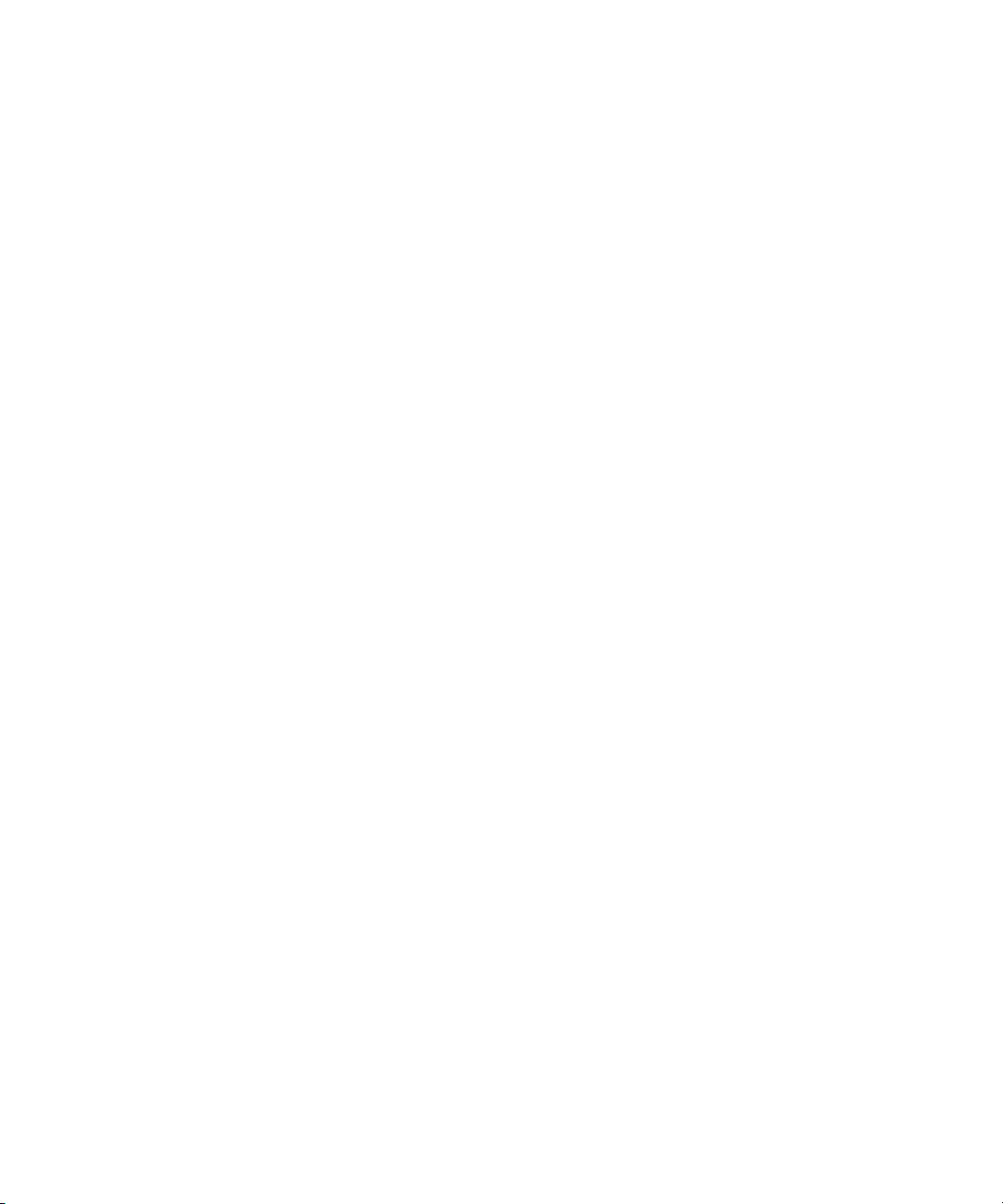
Avid® iNEWS® Command™
Installation and Configuration Guide
make manage move | media
™
Avid
®
Page 2

Legal Notices
Product specifications are subject to change without notice and do not represent a commitment on the part of Avid Technology,
Inc.
The software described in this document is furnished under a license agreement. You can obtain a copy of that license by
visiting Avid's Web site at www.avid.com. The terms of that license are also available in the product in the same directory as
the software. The software may not be reverse assembled and may be used or copied only in accordance with the terms of the
license agreement. It is against the law to copy the software on any medium except as specifically allowed in the license
agreement.
Avid products or portions thereof are protected by one or more of the following United States Patents: 4,970,663; 5,045,940;
5,267,351; 5,309,528; 5,355,450; 5,396,594; 5,440,348; 5,452,378; 5,467,288; 5,513,375; 5,528,310; 5,557,423; 5,577,190;
5,583,496; 5,584,006; 5,627,765; 5,640,601; 5,644,364; 5,654,737; 5,715,018; 5,719,570; 5,724,605; 5,726,717; 5,729,673;
5,745,637; 5,752,029; 5,754,851; 5,799,150; 5,812,216; 5,828,678; 5,842,014; 5,852,435; 5,999,406; 6,038,573; 6,061,758;
6,141,007; 6,211,869; 6,532,043; 6,546,190; 6,596,031; 6,636,869; 6,747,705; 6,763,523; 6,766,357; 6,813,622; 6,847,373;
7,081,900; D352,278; D372,478; D373,778; D392,267; D392,268; D392,269; D395,291; D396,853; D398,912.
Other patents are pending.
This document is protected under copyright law. An authorized licensee of Avid iNEWS Command may reproduce this
publication for the licensee’s own use in learning how to use the software. This document may not be reproduced or
distributed, in whole or in part, for commercial purposes, such as selling copies of this document or providing support or
educational services to others. This document is supplied as a guide for Avid iNEWS Command. Reasonable care has been
taken in preparing the information it contains. However, this document may contain omissions, technical inaccuracies, or
typographical errors. Avid Technology, Inc. does not accept responsibility of any kind for customers’ losses due to the use of
this document. Product specifications are subject to change without notice.
Copyright © 2008 Avid Technology, Inc. and its licensors. All rights reserved.
The following disclaimer is required by Sam Leffler and Silicon Graphics, Inc. for the use of their TIFF library:
Copyright © 1988–1997 Sam Leffler
Copyright © 1991–1997 Silicon Graphics, Inc.
Permission to use, copy, modify, distribute, and sell this software [i.e., the TIFF library] and its documentation for any purpose
is hereby granted without fee, provided that (i) the above copyright notices and this permission notice appear in all copies of
the software and related documentation, and (ii) the names of Sam Leffler and Silicon Graphics may not be used in any
advertising or publicity relating to the software without the specific, prior written permission of Sam Leffler and Silicon
Graphics.
THE SOFTWARE IS PROVIDED “AS-IS” AND WITHOUT WARRANTY OF ANY KIND, EXPRESS, IMPLIED OR
OTHERWISE, INCLUDING WITHOUT LIMITATION, ANY WARRANTY OF MERCHANTABILITY OR FITNESS FOR A
PARTICULAR PURPOSE.
IN NO EVENT SHALL SAM LEFFLER OR SILICON GRAPHICS BE LIABLE FOR ANY SPECIAL, INCIDENTAL, INDIRECT
OR CONSEQUENTIAL DAMAGES OF ANY KIND, OR ANY DAMAGES WHATSOEVER RESULTING FROM LOSS OF USE,
DATA OR PROFITS, WHETHER OR NOT ADVISED OF THE POSSIBILITY OF DAMAGE, AND ON ANY THEORY OF
LIABILITY, ARISING OUT OF OR IN CONNECTION WITH THE USE OR PERFORMANCE OF THIS SOFTWARE.
The following disclaimer is required by the Independent JPEG Group:
This software is based in part on the work of the Independent JPEG Group.
Adobe and Photoshop are either registered trademarks or trademarks of Adobe Systems Incorporated in the United States
and/or other countries. Apple and Macintosh are trademarks of Apple Computer, Inc., registered in the U.S. and other
countries. Windows is either a registered trademark or trademark of Microsoft Corporation in the United States and/or other
countries. All other trademarks contained herein are the property of their respective owners.
The following disclaimer is required by Ray Sauers Associates, Inc.:
“Install-It” is licensed from Ray Sauers Associates, Inc. End-User is prohibited from taking any action to derive a source code
equivalent of “Install-It,” including by reverse assembly or reverse compilation, Ray Sauers Associates, Inc. shall in no event be
liable for any damages resulting from reseller’s failure to perform reseller’s obligation; or any damages arising from use or
operation of reseller’s products or the software; or any other damages, including but not limited to, incidental, direct, indirect,
special or consequential Damages including lost profits, or damages resulting from loss of use or inability to use reseller’s
products or the software for any reason including copyright or patent infringement, or lost data, even if Ray Sauers Associates
has been advised, knew or should have known of the possibility of such damages.
2
Page 3

The following disclaimer is required by Videomedia, Inc.:
“Videomedia, Inc. makes no warranties whatsoever, either express or implied, regarding this product, including warranties with
respect to its merchantability or its fitness for any particular purpose.”
“This software contains V-LAN ver. 3.0 Command Protocols which communicate with V-LAN ver. 3.0 products developed by
Videomedia, Inc. and V-LAN ver. 3.0 compatible products developed by third parties under license from Videomedia, Inc. Use
of this software will allow “frame accurate” editing control of applicable videotape recorder decks, videodisc recorders/players
and the like.”
The following disclaimer is required by Interplay Entertainment Corp.:
The “Interplay” name is used with the permission of Interplay Entertainment Corp., which bears no responsibility for Avid
products.
This product includes portions of the Alloy Look & Feel software from Incors GmbH.
This product includes software developed by the Apache Software Foundation (http://www.apache.org/).
© DevelopMentor
This product may include the JCifs library, for which the following notice applies:
JCifs © Copyright 2004, The JCIFS Project, is licensed under LGPL (http://jcifs.samba.org/). See the LGPL.txt file in the Third
Party Software directory on the installation CD.
Avid Interplay contains components licensed from LavanTech. These components may only be used as part of and in
connection with Avid Interplay.
Attn. Government User(s). Restricted Rights Legend
U.S. GOVERNMENT RESTRICTED RIGHTS. This Software and its documentation are “commercial computer software” or
“commercial computer software documentation.” In the event that such Software or documentation is acquired by or on behalf
of a unit or agency of the U.S. Government, all rights with respect to this Software and documentation are subject to the terms
of the License Agreement, pursuant to FAR §12.212(a) and/or DFARS §227.7202-1(a), as applicable.
Trademarks
888 I/O, Adrenaline, AirPlay, AirSPACE, AirSPACE HD, AirSpeed, ALEX, AniMatte, AudioSuite, AudioVision, AutoSync, Avid,
Avid Advanced Response, Avid DNA, Avid DNxcel, Avid DNxHD, AVIDdrive, AVIDdrive Towers, Avid DS Assist Station,
Avid ISIS, Avid Learning Excellerator, Avid Liquid, Avid Mojo, AvidNet, AvidNetwork, Avid Remote Response, AVIDstripe,
Avid Unity, Avid Unity ISIS, Avid Xpress, AVoption, AVX, CamCutter, ChromaCurve, ChromaWheel, DAE, Dazzle, Deko,
DekoCast, D-Fi, D-fx, DigiDelivery, Digidesign, Digidesign Audio Engine, Digidesign Intelligent Noise Reduction, DigiDrive,
Digital Nonlinear Accelerator, DigiTranslator, DINR, DNxchange, do more, D-Verb, Equinox, ExpertRender, Face Robot,
FACE ROBOT, FASTBREAK, Fast Track, FieldPak, Film Composer, FilmScribe, FluidMotion, FXDeko, HIIP, HyperSPACE,
HyperSPACE HDCAM, IllusionFX, Image Independence, iNEWS, iNEWS ControlAir, Instinct, Interplay, Intraframe, iS9, iS18,
iS23, iS36, IsoSync, LaunchPad, Lightning, Lo-Fi, Magic Mask, make manage move | media, Marquee, Matador, Maxim,
MCXpress, Media Browse, Media Composer, MediaDock, MediaDock Shuttle, Media Fusion, Media Illusion, MediaLog,
Media Reader, Media Recorder, MEDIArray, MediaShare, MediaStream, Meridien, MetaFuze, MetaSync, MicroTrack,
MissionControl, NaturalMatch, Nearchive, NetReview, NewsCutter, Nitris, OMF, OMF Interchange, OMM,
Open Media Framework, Open Media Management, PCTV, Pinnacle MediaSuite, Pinnacle Studio, Pinnacle Systems,
ProEncode, Pro Tools, QuietDrive, Recti-Fi, RetroLoop, rS9, rS18, Sci-Fi, ScriptSync, SecureProductionEnvironment,
Show Center, Softimage, Sound Designer II, SPACE, SPACEShift, SpectraGraph, SpectraMatte, SteadyGlide, Symphony,
TARGA, Thunder, Thunder Station, TIMELINER, Trilligent, UnityRAID, Vari-Fi, Video RAID, Video Slave Driver, VideoSPACE,
Xdeck, and X-Session are either registered trademarks or trademarks of Avid Technology, Inc. in the United States and/or
other countries.
Footage
Arri — Courtesy of Arri/Fauer — John Fauer, Inc.
Bell South “Anticipation” — Courtesy of Two Headed Monster — Tucker/Wayne Atlanta/GMS.
Canyonlands — Courtesy of the National Park Service/Department of the Interior.
Eco Challenge British Columbia — Courtesy of Eco Challenge Lifestyles, Inc., All Rights Reserved.
Eco Challenge Morocco — Courtesy of Discovery Communications, Inc.
It’s Shuttletime — Courtesy of BCP & Canadian Airlines.
Nestlé Coffee Crisp — Courtesy of MacLaren McCann Canada.
Saturn “Calvin Egg” — Courtesy of Cossette Communications.
“Tigers: Tracking a Legend” — Courtesy of www.wildlifeworlds.com, Carol Amore, Executive Producer.
"The Big Swell" — Courtesy of Swell Pictures, Inc.
Windhorse — Courtesy of Paul Wagner Productions.
3
Page 4
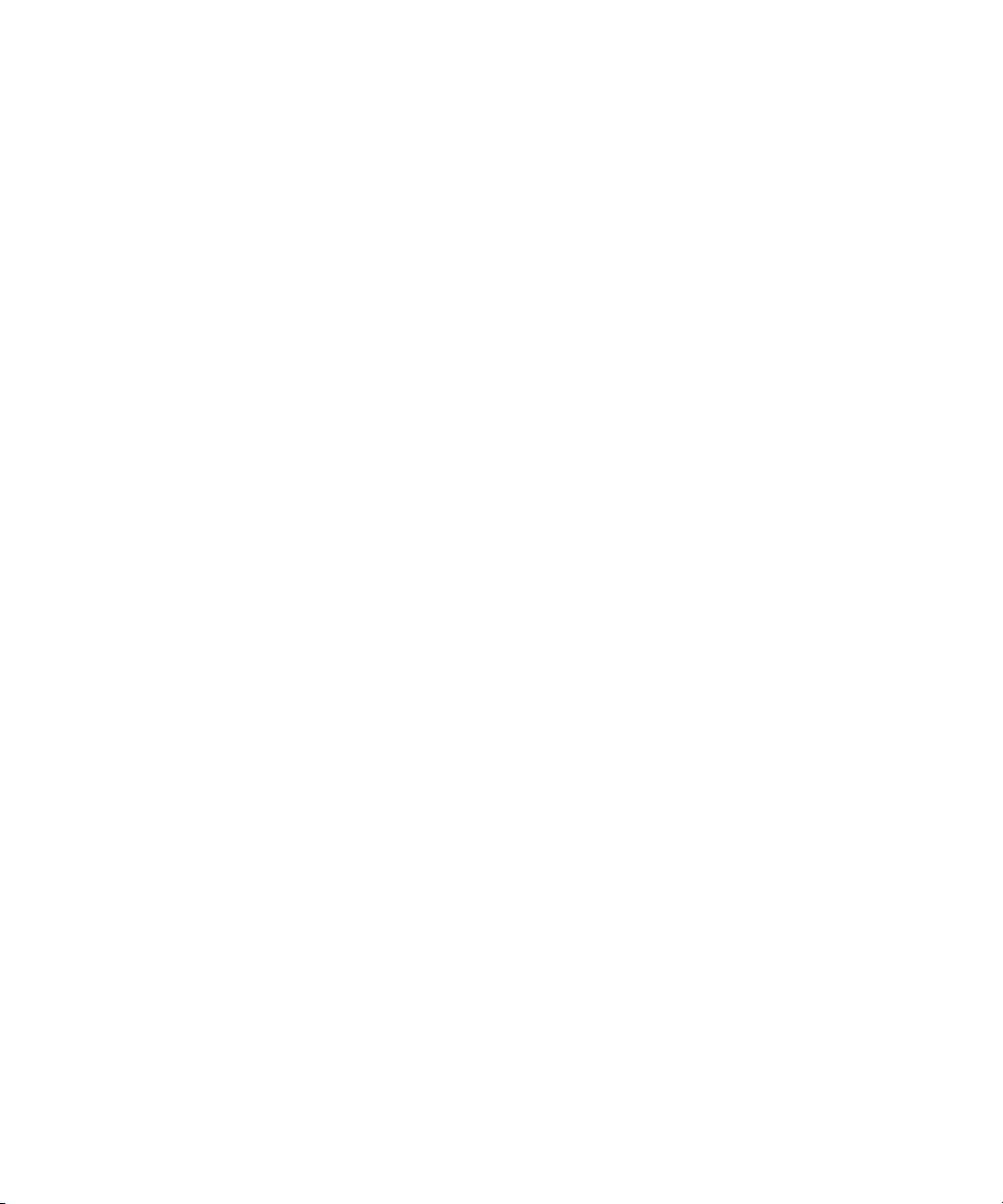
Arizona Images — KNTV Production — Courtesy of Granite Broadcasting, Inc.,
Editor/Producer Bryan Foote.
Canyonlands — Courtesy of the National Park Service/Department of the Interior.
Ice Island — Courtesy of Kurtis Productions, Ltd.
Tornados + Belle Isle footage — Courtesy of KWTV News 9.
WCAU Fire Story — Courtesy of NBC-10, Philadelphia, PA.
Women in Sports – Paragliding — Courtesy of Legendary Entertainment, Inc.
News material provided by WFTV Television Inc.
GOT FOOTAGE?
Editors — Filmmakers — Special Effects Artists — Game Developers — Animators — Educators — Broadcasters — Content
creators of every genre — Just finished an incredible project and want to share it with the world?
Send us your reels and we may use your footage in our show reel or demo!*
For a copy of our release and Avid’s mailing address, go to www.avid.com/footage.
*Note: Avid cannot guarantee the use of materials submitted.
Avid iNEWS Command Installation and Configuration Guide • 0130-07960-01 • March 2008 • Created 3/21/08
• This document is distributed by Avid in online (electronic) form only, and is not available for purchase in
printed form.
4
Page 5

Contents
Using This Guide . . . . . . . . . . . . . . . . . . . . . . . . . . . . . . . . . . . . . . . . . . . . . 9
Symbols and Conventions . . . . . . . . . . . . . . . . . . . . . . . . . . . . . . . . . . . . . . . . . . . . . 9
If You Need Help. . . . . . . . . . . . . . . . . . . . . . . . . . . . . . . . . . . . . . . . . . . . . . . . . . . . 10
How to Order Documentation . . . . . . . . . . . . . . . . . . . . . . . . . . . . . . . . . . . . . . . . . . 10
Avid Training Services . . . . . . . . . . . . . . . . . . . . . . . . . . . . . . . . . . . . . . . . . . . . . . . 11
Chapter 1 Installing and Configuring the Command Server . . . . . . . . . . . . . . . . . . 13
System Architecture . . . . . . . . . . . . . . . . . . . . . . . . . . . . . . . . . . . . . . . . . . . . . . . . . 14
Checklist: Before you Begin . . . . . . . . . . . . . . . . . . . . . . . . . . . . . . . . . . . . . . . . . . . 15
Checklist: Command Server Installation . . . . . . . . . . . . . . . . . . . . . . . . . . . . . . . . . . 16
Disabling Windows Media Sense . . . . . . . . . . . . . . . . . . . . . . . . . . . . . . . . . . . . . . . 17
Installing Avid Interplay Framework . . . . . . . . . . . . . . . . . . . . . . . . . . . . . . . . . . . . . 18
Installing Avid iNEWS Command on the Server . . . . . . . . . . . . . . . . . . . . . . . . . . . . 24
Configuring the iNEWS Command Server . . . . . . . . . . . . . . . . . . . . . . . . . . . . . . . . 28
Configuring the System Administration Password . . . . . . . . . . . . . . . . . . . . . . . 28
Configuring the Time Synchronization Service . . . . . . . . . . . . . . . . . . . . . . . . . 29
Configuring AirSpeed Device Services . . . . . . . . . . . . . . . . . . . . . . . . . . . . . . . 30
Configuring Avid Interplay Agent Services. . . . . . . . . . . . . . . . . . . . . . . . . . . . . 32
Configuring the Lookup Tab. . . . . . . . . . . . . . . . . . . . . . . . . . . . . . . . . . . . . . . . 33
Configuring a Second Command System. . . . . . . . . . . . . . . . . . . . . . . . . . . . . . . . . 35
Installing the Licensing Service. . . . . . . . . . . . . . . . . . . . . . . . . . . . . . . . . . . . . . . . . 36
Configuring the Licensing Service . . . . . . . . . . . . . . . . . . . . . . . . . . . . . . . . . . . 40
Adding the Temporary Command License . . . . . . . . . . . . . . . . . . . . . . . . . 40
Generate an Activation File for a Full Command License . . . . . . . . . . . . . . 41
Add the Permanent Command License. . . . . . . . . . . . . . . . . . . . . . . . . . . . 43
Chapter 2 Installing the Command Workstation. . . . . . . . . . . . . . . . . . . . . . . . . . . . 47
Checklist: Installing the Command Workstation . . . . . . . . . . . . . . . . . . . . . . . . . . . . 48
Installing Avid Interplay Framework . . . . . . . . . . . . . . . . . . . . . . . . . . . . . . . . . . . . . 48
Installing Avid iNEWS Command on the Workstation. . . . . . . . . . . . . . . . . . . . . . . . 52
Configuring Avid Interplay Workgroup Properties. . . . . . . . . . . . . . . . . . . . . . . . . . . 56
5
Page 6
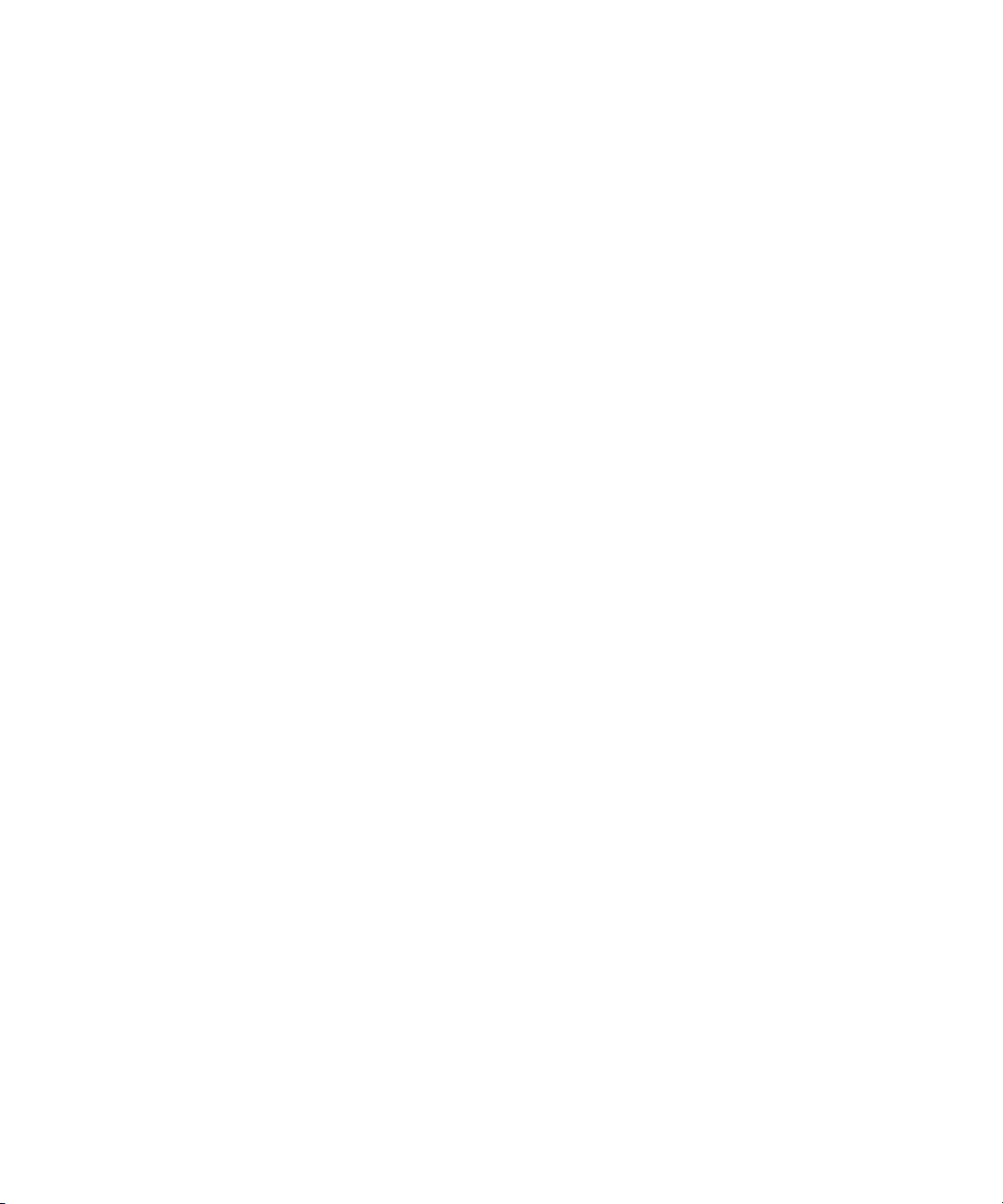
Setting up Device Channels. . . . . . . . . . . . . . . . . . . . . . . . . . . . . . . . . . . . . . . . . . . 59
Setting up Groups . . . . . . . . . . . . . . . . . . . . . . . . . . . . . . . . . . . . . . . . . . . . . . . . . . 61
Chapter 3 Installing and Configuring the Deko. . . . . . . . . . . . . . . . . . . . . . . . . . . . . 71
System Architecture . . . . . . . . . . . . . . . . . . . . . . . . . . . . . . . . . . . . . . . . . . . . . . . . . 72
Command with Avid Deko Overview . . . . . . . . . . . . . . . . . . . . . . . . . . . . . . . . . 73
Checklist: Installing the Deko . . . . . . . . . . . . . . . . . . . . . . . . . . . . . . . . . . . . . . . . . . 74
Installing Avid Interplay Framework . . . . . . . . . . . . . . . . . . . . . . . . . . . . . . . . . . . . . 75
Installing Command Deko Device Service . . . . . . . . . . . . . . . . . . . . . . . . . . . . . . . . 78
Installing the DekoMOS Gateway . . . . . . . . . . . . . . . . . . . . . . . . . . . . . . . . . . . . . . 82
Connecting the Net HASP Dongle . . . . . . . . . . . . . . . . . . . . . . . . . . . . . . . . . . 83
Installing the DekoMOS Gateway and Net HASP Software . . . . . . . . . . . . . . . 83
Confirming the NetHASP License Manager Configuration . . . . . . . . . . . . . . . . 83
Installing the DekoMOS Macro Server. . . . . . . . . . . . . . . . . . . . . . . . . . . . . . . . . . . 84
Checklist: Configuring the Deko. . . . . . . . . . . . . . . . . . . . . . . . . . . . . . . . . . . . . . . . 85
Configuring the DekoMOS Gateway . . . . . . . . . . . . . . . . . . . . . . . . . . . . . . . . . . . . 86
Configuring the DekoMOS Macro Server. . . . . . . . . . . . . . . . . . . . . . . . . . . . . . . . . 93
Configuring Styles on the DekoMOS Macro Server . . . . . . . . . . . . . . . . . . . . . 94
Configuring Avid Interplay Workgroup Properties . . . . . . . . . . . . . . . . . . . . . . . . . . 96
Configuring the Deko Device Service. . . . . . . . . . . . . . . . . . . . . . . . . . . . . . . . . . . . 98
Creating Graphic Environments in Command . . . . . . . . . . . . . . . . . . . . . . . . . . . . . 98
Chapter 4 Installing and Configuring the Thunder. . . . . . . . . . . . . . . . . . . . . . . . . 101
Checklist: Installing and Configuring the Thunder . . . . . . . . . . . . . . . . . . . . . . . . . 102
Installing Avid Interplay Framework . . . . . . . . . . . . . . . . . . . . . . . . . . . . . . . . . . . . 103
Installing Command Thunder Device Service . . . . . . . . . . . . . . . . . . . . . . . . . . . . 107
Configuring Avid Interplay Workgroup Properties . . . . . . . . . . . . . . . . . . . . . . . . . 110
Configuring the Thunder Device Service . . . . . . . . . . . . . . . . . . . . . . . . . . . . . . . . 112
Configuring the Thunder. . . . . . . . . . . . . . . . . . . . . . . . . . . . . . . . . . . . . . . . . . . . . 114
Creating the ThunderMOS.cfg File. . . . . . . . . . . . . . . . . . . . . . . . . . . . . . . . . . . . . 115
Chapter 5 Integrating with Avid iNEWS . . . . . . . . . . . . . . . . . . . . . . . . . . . . . . . . . . 119
Editing the SYSTEM.MAP Story . . . . . . . . . . . . . . . . . . . . . . . . . . . . . . . . . . . . . . 120
Editing the SYSTEM.MOS-MAP Story. . . . . . . . . . . . . . . . . . . . . . . . . . . . . . . . . . 121
Setting up the Plug-ins in iNEWS. . . . . . . . . . . . . . . . . . . . . . . . . . . . . . . . . . . . . . 123
Installing and Configuring Avid Thunder Select. . . . . . . . . . . . . . . . . . . . . . . . 123
6
Page 7
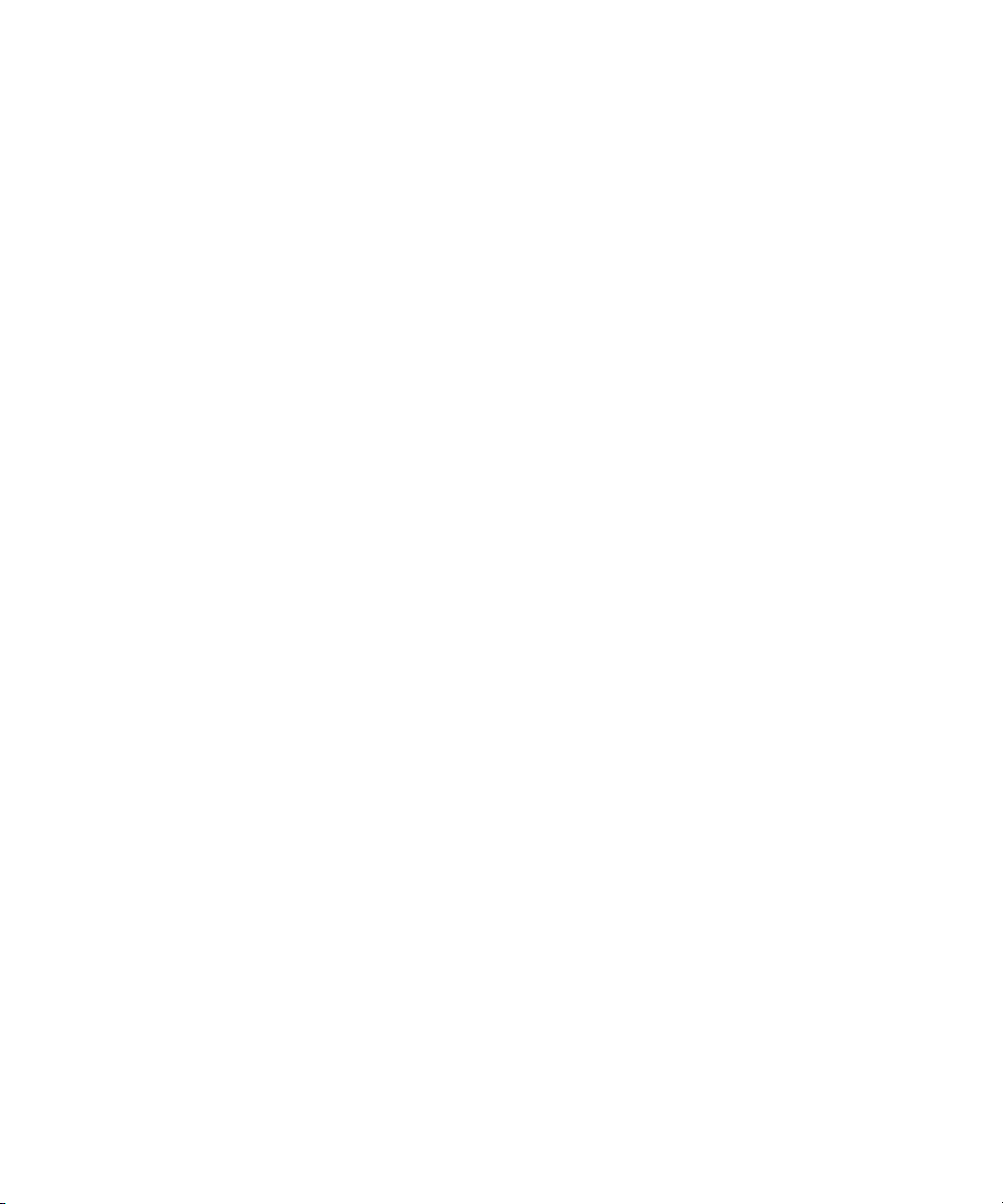
Installing and Configuring Avid Deko Select . . . . . . . . . . . . . . . . . . . . . . . . . . 126
Configuring Gateway Settings from an ini File . . . . . . . . . . . . . . . . . . . . . 128
Monitor Servers. . . . . . . . . . . . . . . . . . . . . . . . . . . . . . . . . . . . . . . . . . . . . . . . . . . . 128
Creating a Monitor Server for Each Show . . . . . . . . . . . . . . . . . . . . . . . . . . . . 129
Using the list Command to View Assigned Mailboxes . . . . . . . . . . . . . . . . . . . 132
Queue Properties . . . . . . . . . . . . . . . . . . . . . . . . . . . . . . . . . . . . . . . . . . . . . . . . . . 133
Chapter 6 Configuring Playout Control . . . . . . . . . . . . . . . . . . . . . . . . . . . . . . . . . . 137
Controling Playout via the User Interface . . . . . . . . . . . . . . . . . . . . . . . . . . . . . . . . 138
Disabling a Command Workstation’s Keyboard . . . . . . . . . . . . . . . . . . . . . . . . . . . 140
Checklist: Setting up an X-keys USB Keypad. . . . . . . . . . . . . . . . . . . . . . . . . . . . . 141
Installing an X-keys USB Keypad . . . . . . . . . . . . . . . . . . . . . . . . . . . . . . . . . . . . . . 142
Mapping Indices to Channel Names . . . . . . . . . . . . . . . . . . . . . . . . . . . . . . . . . . . . 142
Programming the X-keys. . . . . . . . . . . . . . . . . . . . . . . . . . . . . . . . . . . . . . . . . . . . . 143
Assigning Channel-Specific Actions . . . . . . . . . . . . . . . . . . . . . . . . . . . . . . . . . . . . 146
Checklist: Setting up the GPI Panel . . . . . . . . . . . . . . . . . . . . . . . . . . . . . . . . . . . . 146
Configuring the GPI Card . . . . . . . . . . . . . . . . . . . . . . . . . . . . . . . . . . . . . . . . . . . . 148
Restarting the GPI Device Service . . . . . . . . . . . . . . . . . . . . . . . . . . . . . . . . . . . . . 151
Mapping GPI Events . . . . . . . . . . . . . . . . . . . . . . . . . . . . . . . . . . . . . . . . . . . . . . . . 151
Enabling the GPI. . . . . . . . . . . . . . . . . . . . . . . . . . . . . . . . . . . . . . . . . . . . . . . . . . . 154
Chapter 7 Integrating with ENPS . . . . . . . . . . . . . . . . . . . . . . . . . . . . . . . . . . . . . . . 157
Configuring ENPS. . . . . . . . . . . . . . . . . . . . . . . . . . . . . . . . . . . . . . . . . . . . . . . . . . 158
Configuring MOS Settings in Command . . . . . . . . . . . . . . . . . . . . . . . . . . . . . . . . . 162
Configuring Command for MOS Redirection. . . . . . . . . . . . . . . . . . . . . . . . . . . . . . 167
Chapter 8 Confirming Functionality. . . . . . . . . . . . . . . . . . . . . . . . . . . . . . . . . . . . . 169
Monitoring System Status . . . . . . . . . . . . . . . . . . . . . . . . . . . . . . . . . . . . . . . . . . . . 170
Viewing Status of Services . . . . . . . . . . . . . . . . . . . . . . . . . . . . . . . . . . . . . . . . . . . 171
Confirming Command Inventory . . . . . . . . . . . . . . . . . . . . . . . . . . . . . . . . . . . . . . . 172
Testing Workflow. . . . . . . . . . . . . . . . . . . . . . . . . . . . . . . . . . . . . . . . . . . . . . . . . . . 174
Index . . . . . . . . . . . . . . . . . . . . . . . . . . . . . . . . . . . . . . . . . . . . . . . . . . . . . 175
7
Page 8

8
Page 9

Using This Guide
Congratulations on your purchase of your Avid iNEWS Command system.
Avid iNEWS Command offers a considerable amount of functionality for the state-of-the-art
newsroom, including newsroom system integration and playout control. With Command,
newsroom personnel can easily create and manage playlists.
This publication provides information on how to install and configure the Command system.
The documentation describes the standard features of a basic system configuration.
n
Therefore, your system might contain certain features and hardware that are not covered in
the documentation.
Symbols and Conventions
Avid documentation uses the following symbols and conventions:
Symbol or Convention Meaning or Action
n
c
w
> This symbol indicates menu commands (and subcommands) in the
(Windows), (Windows
only), (Macintosh), or
(Macintosh only)
A note provides important related information, reminders,
recommendations, and strong suggestions.
A caution means that a specific action you take could cause harm to
your computer or cause you to lose data.
A warning describes an action that could cause you physical harm.
Follow the guidelines in this document or on the unit itself when
handling electrical equipment.
order you select them. For example, File > Import means to open the
File menu and then select the Import command.
This symbol indicates a single-step procedure. Multiple arrows in a list
indicate that you perform one of the actions listed.
This text indicates that the information applies only to the specified
operating system, either Windows or Macintosh OS X.
Page 10

Symbol or Convention Meaning or Action
Bold font Bold font is primarily used in task instructions to identify user interface
items and keyboard sequences.
Italic font Italic font is used to emphasize certain words and to indicate variables.
Courier Bold font
Ctrl+key or mouse action Press and hold the first key while you press the last key or perform the
If You Need Help
If you are having trouble using your Avid product:
1. Retry the action, carefully following the instructions given for that task in this guide. It
is especially important to check each step of your workflow.
2. Check the latest information that might have become available after the documentation
was published:
- If the latest information for your Avid product is provided as printed release notes,
they ship with your application and are also available online.
If the latest information for your Avid product is provided as a ReadMe file, it is
supplied on your Avid installation CD or DVD as a PDF document
(README_product.pdf) and is also available online.
You should always check online for the most up-to-date release notes or ReadMe
because the online version is updated whenever new information becomes
available. To view these online versions, select ReadMe from the Help menu, or visit
the Knowledge Base at
Courier Bold font identifies text that you type.
mouse action. For example, Command+Option+C or Ctrl+drag.
www.avid.com/readme.
3. Check the documentation that came with your Avid application or your hardware for
maintenance or hardware-related issues.
4. Visit the online Knowledge Base at www.avid.com/onlinesupport. Online services are
available 24 hours per day, 7 days per week. Search this online Knowledge Base to find
answers, to view error messages, to access troubleshooting tips, to download updates,
and to read or join online message-board discussions.
How to Order Documentation
To order additional copies of this documentation from within the United States, call Avid
Sales at 800-949-AVID (800-949-2843). If you are placing an order from outside the United
States, contact your local Avid representative.
10
Page 11

Avid Training Services
Avid makes lifelong learning, career advancement, and personal development easy and
convenient. Avid understands that the knowledge you need to differentiate yourself is always
changing, and Avid continually updates course content and offers new training delivery
methods that accommodate your pressured and competitive work environment.
To learn about Avid's new online learning environment, Avid Learning Excellerator™
(ALEX), visit
For information on courses/schedules, training centers, certifications, courseware, and
books, please visit
(800-949-2843).
http://learn.avid.com.
www.avid.com/training or call Avid Sales at 800-949-AVID
Avid Training Services
11
Page 12

12
Page 13
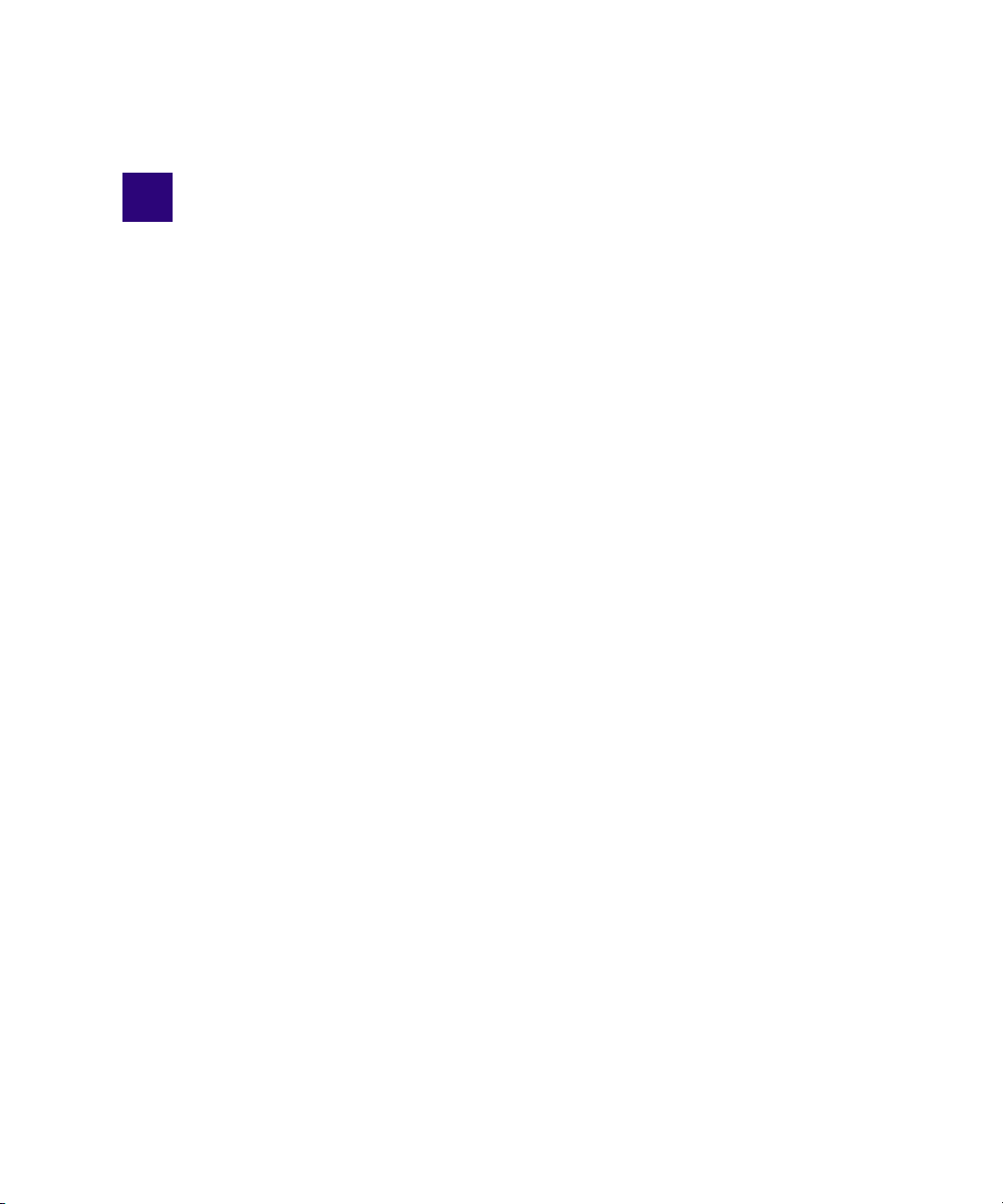
1 Installing and Configuring the
Command Server
Avid iNEWS Command is a device automation system that integrates with any iNEWS or
MOS-enabled newsroom computer system (NRCS) and provides broadcasters precise
control over a range of playout devices, including video servers, still stores, and character
generators in a broadcast news environment. Backup services and mirrored playout make
this system reliable while the user interface allows you to control multiple production
devices. Avid iNEWS Command also works with Avid Interplay Framework applications
and services to ensure you always have the best system
This chapter contains the following main sections:
• System Architecture
• Checklist: Before you Begin
• Checklist: Command Server Installation
• Disabling Windows Media Sense
• Installing Avid Interplay Framework
• Installing Avid iNEWS Command on the Server
performance.
• Configuring the iNEWS Command Server
• Installing the Licensing Service
Page 14

1 Installing and Configuring the Command Server
System Architecture
The basic iNEWS Command system is comprised of servers that run a variety of Command
services, workstations that run the client software, and devices, such as Avid AirSpeed video
servers, Thunder production servers, and Deko graphics systems.
Avid iNEWS Command is scalable and can adapt to work in traditional newsroom-based
playlist creation to production-centric workflows where running orders are created inside the
iNEWS Command playback application. All of the services can run on a single computer, or
they can be spread out across multiple computers with redundant services configured as
backups to take control if any or all of the primary services should become unavailable.
An example of a basic Command system architecture is shown in the following illustration:
14
Avid recommends having all primary Command services on one designated primary server
with the backup services running on other backup servers. Command determines primary
and backup roles based on the length of time the service has been running. The server that
has been running longer is the primary. Therefore, to get all primary services on one server,
it is necessary to start the primary server first; when all services have started, start the
backup servers. This is the only way to ensure all services on the primary server take on the
primary role, which allows for more consistent behavior during times when redundancy is
needed, and it helps simplify any necessary troubleshooting efforts.
Page 15

Checklist: Before you Begin
Before you start to install software and configure the Command Server(s), ensure the
following tasks are completed.
⌧
Task s
Assign a static IP address to each server.
"
If the server has dual network cards, you must disable the unused connection.
"
The Avid Interplay Framework relies heavily on DNS name resolution to discover and communicate
"
with Avid Interplay Framework and Command services.
Establish the DNS server and ensure all computers with Command services or applications
"
are entered in the DNS table with reverse lookup enabled.
Avoid the use of host files.
"
Make sure that your TCP/IP settings have the correct primary and alternate DNS addresses.
"
Also, ensure the Advanced TCP/IP settings (on the DNS tab) are set to the following:
• The Append these DNS suffixes option is selected and the domain is listed, preferably
first.
• The Register this connection’s addresses in DNS checkbox is selected.
• (Optional) The Use this connection’s DNS suffix in DNS registration checkbox is
selected.
Checklist: Before you Begin
Other Interplay products, such as Instinct, Assist, and Access use Avid Interplay Framework.
Avid iNEWS Command also uses Interplay Framework; however, the two versions might
not be compatible. Consult with Avid Customer Support to determine Avid Interplay
Framework compatibility when other Interplay products are installed in the same
workgroup. It might be necessary to:
⌧
Task s
Use a separate workgroup for the Command system.
"
Install Command on separate machines that run Interplay Framework compatible with Command.
"
15
Page 16

1 Installing and Configuring the Command Server
Checklist: Command Server Installation
Determine which computer or computers will serve as iNEWS Command Servers and, if
installing on a redundant system, decide which one will run the primary services; you should
install on the primary server first, then the backup server(s).
On the Command Server, complete the following tasks in the order that they are listed. If
you are viewing this checklist online, you can easily link to a topic that provides procedural
details for the task. Return to this main checklist after you have completed each task.
⌧
Tasks Refer to...
Disable Windows Media Sense. “Disabling Windows Media Sense” on page 17
"
Install Avid Interplay Framework. “Installing Avid Interplay Framework” on page
"
18
Install Avid iNEWS Command. “Installing Avid iNEWS Command on the
"
Server” on page 24
Install the Licensing service. “Installing the Licensing Service” on page 36
"
Configure the Command Server. “Configuring the iNEWS Command Server” on
"
page 28
All settings in Command and Interplay Framework are case sensitive. Ensure that case matches in all
n
configuration settings.
Set the system administrator password. “Configuring the System Administration
"
Password” on page 28
(Optional) Configure the Time
"
Synchronization service.
Installation and configuration of the Time Synchronization service only applies to sites that do not
n
already have a method for synchronizing PC clocks on the network.
Configure the AirSpeed device services. “Configuring AirSpeed Device Services” on page
"
Configure the Lookup tab in Workgroup
"
Properties.
Configure the system name. “Configuring a Second Command System” on
"
Configure the Licensing service. “Configuring the Licensing Service” on page 40
"
“Configuring the Time Synchronization Service”
on page 29
30
“Configuring the Lookup Tab” on page 33
page 35
16
Page 17
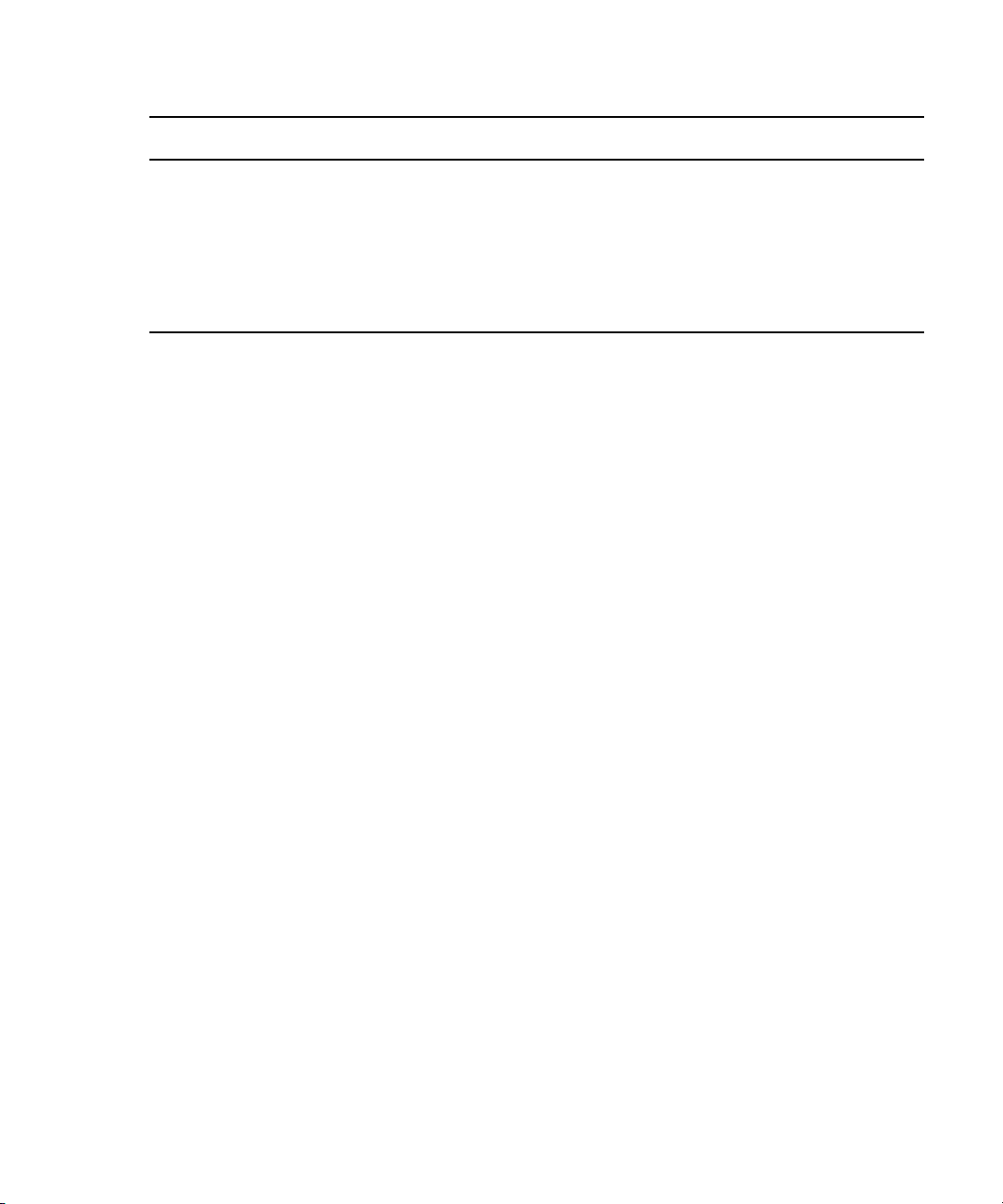
⌧
Tasks Refer to...
Add temporary license. “Adding the Temporary Command License” on
"
page 40
Generate an activation file for a full license. “Generate an Activation File for a Full Command
"
License” on page 41
Add the permanent license. “Add the Permanent Command License” on page
"
43
Disabling Windows Media Sense
Windows Media Sense must be disabled for Interplay Framework to function correctly.
To disable Windows Media Sense:
1. On the Command Server, start Registry Editor.
2. Locate the following registry subkey:
HKEY_LOCAL_MACHINE\System\CurrentControlSet\Services\Tcpip\
Parameters
Disabling Windows Media Sense
3. Add the following registry enter to the Parameters subkey:
Name: DisableDHCPMediaSense
Data type: REG_DWORD (Boolean)
Value: 1
This entry controls the behavior of Media Sensing. By default, Media Sensing events trigger
n
a DHCP client to take an action. For example, when a connect event occurs, the client tries
to obtain a lease. When a disconnect event occurs, the client might invalidate the interface
and routes. If you set this value to 1, DHCP and non-DHCP clients ignore Media Sensing
events.
4. Restart the computer.
17
Page 18
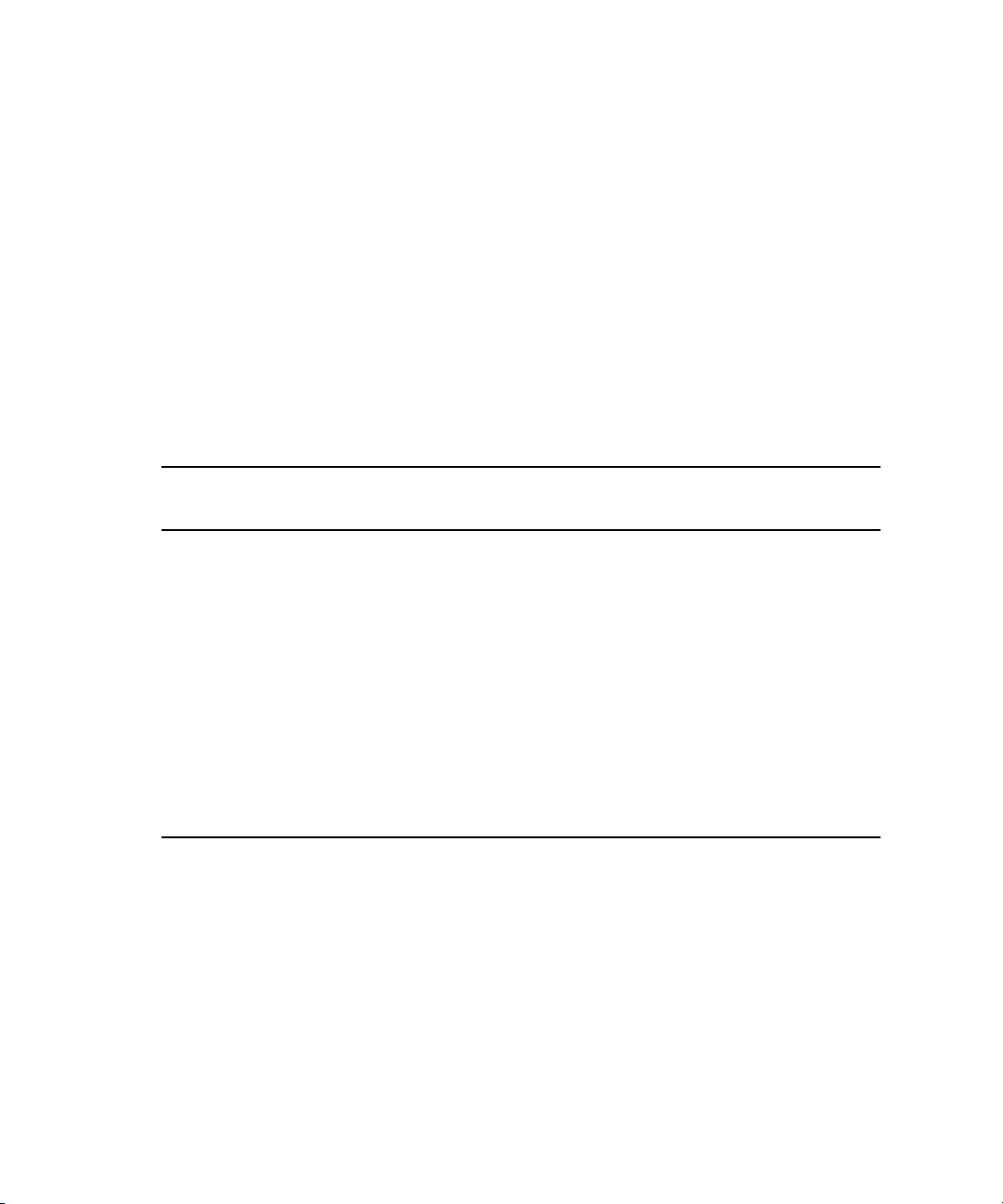
1 Installing and Configuring the Command Server
Installing Avid Interplay Framework
Avid Interplay Framework consists of applications and services which provide dynamic
discovery and lookup mechanisms, a scalable notification system, a centralized
configuration tool, diagnostic logging for workgroup-enabled applications and services,
system health monitoring, and so on. Some of the services are known collectively as Support
services. The Support services are viewed, monitored, and configured using the Interplay
Framework applications.
Avid strongly recommends the installation of the Avid Interplay Framework applications,
n
which take up almost no space or overhead on the hard drive and can prove vital in
troubleshooting integration issues, etc.
Those most vital to iNEWS Command are:
Major Services
and Applications Description Server Workstation
Avid Lookup Service This service enables communication between all
Command and Interplay services running in the
workgroup. Without it, there is no
communication between services. Only two
should be installed in a workgroup.
System Configuration This application sets the configuration settings
for all configurable services. The Avid Interplay
Service Configuration application is used to
enter configuration information that the System
Configuration service will carry out and set in
the registry. Without it, the workgroup cannot
function. Only two should be installed in a
workgroup.
Each computer (server and workstation) running Avid iNEWS Command software requires
at least the core components of Interplay Framework and must be able to connect to a
computer running the Avid Lookup service.
Avid Interplay Framework and Avid iNEWS Command must be installed individually on
n
each computer; do not use drive image software as a substitute for installation. Avid does
recommend making a image of the hard drive after installation, but not before.
To install the Avid Interplay software:
1. Insert the Avid iNEWS Command installation CD.
⌧
⌧
18
2. Double-click the program:
InterplayFrameworkSetup.exe
.
Page 19
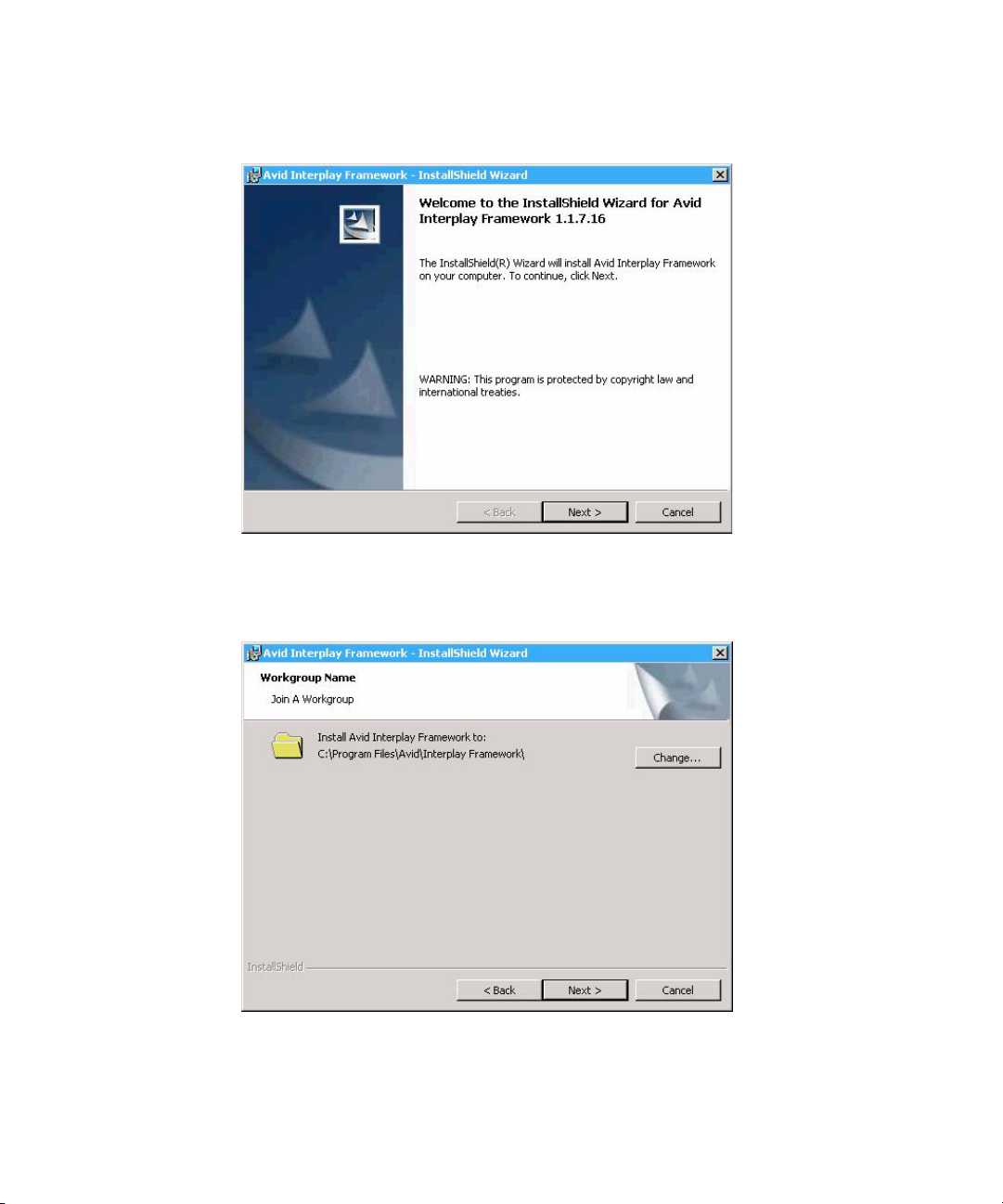
The Introduction window opens.
3. Click Next.
Installing Avid Interplay Framework
The Workgroup Name dialog box opens.
4. Set the location to which Avid Interplay Frameworkwill be installed and click Next.
19
Page 20
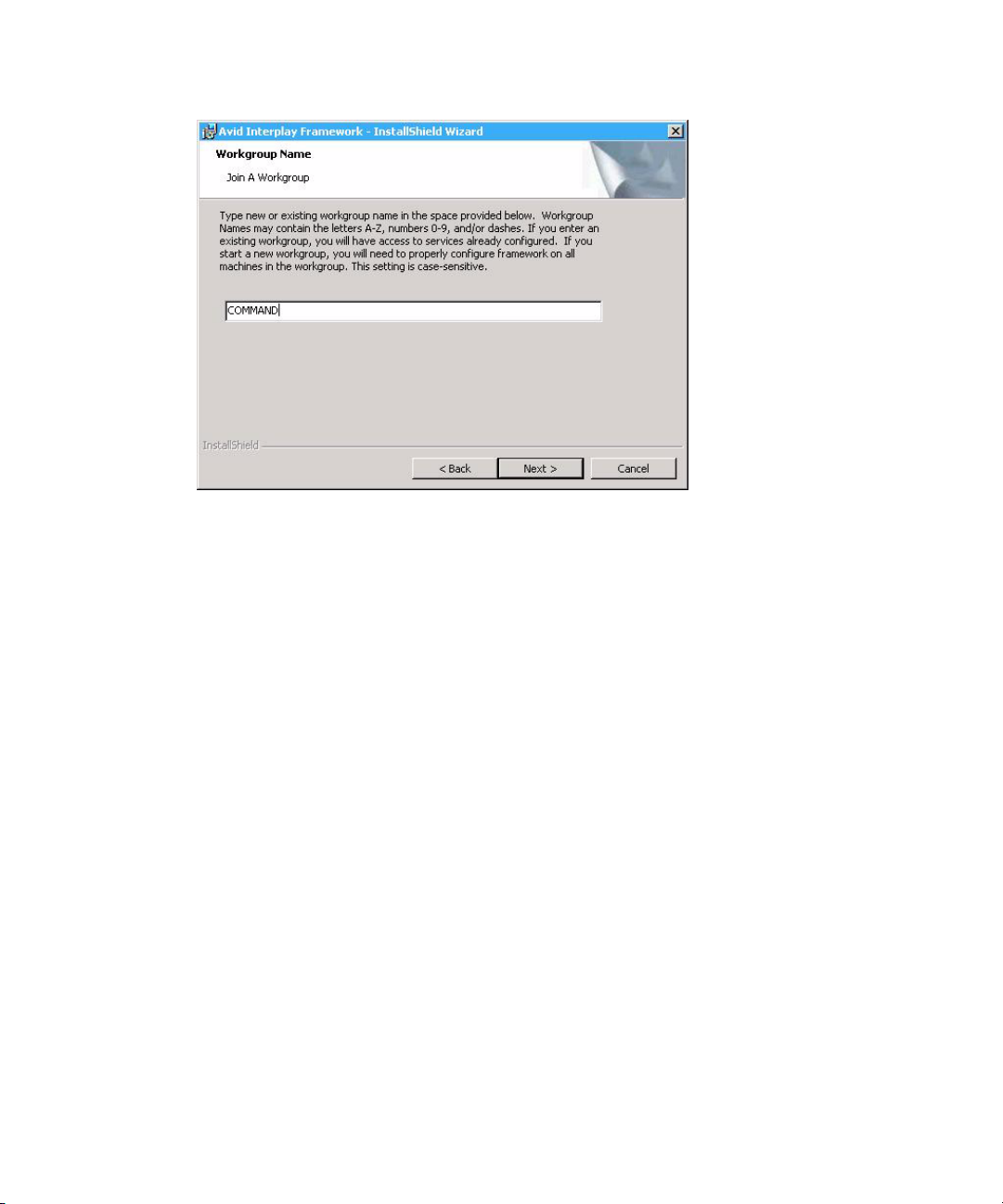
1 Installing and Configuring the Command Server
5. Type a new or existing workgroup name in the field.
Because iNEWS Command is mission critical, Avid recommends you make it a separate
workgroup from any existing Interplay workgroups. Make a note regarding the
workgroup name so that it can be entered during other Avid Interplay Framework
installations. You must use the same workgroup name on all Interplay clients that are
connected in your Command architecture. The workgroup name is case sensitive.
20
c
If you are updating the Interplay Framework software, the installer remembers the
last installed value. If the workgroup name was changed after the install, the installer
will not be aware of the change.
6. Click Next.
The Options dialog box opens.
Page 21
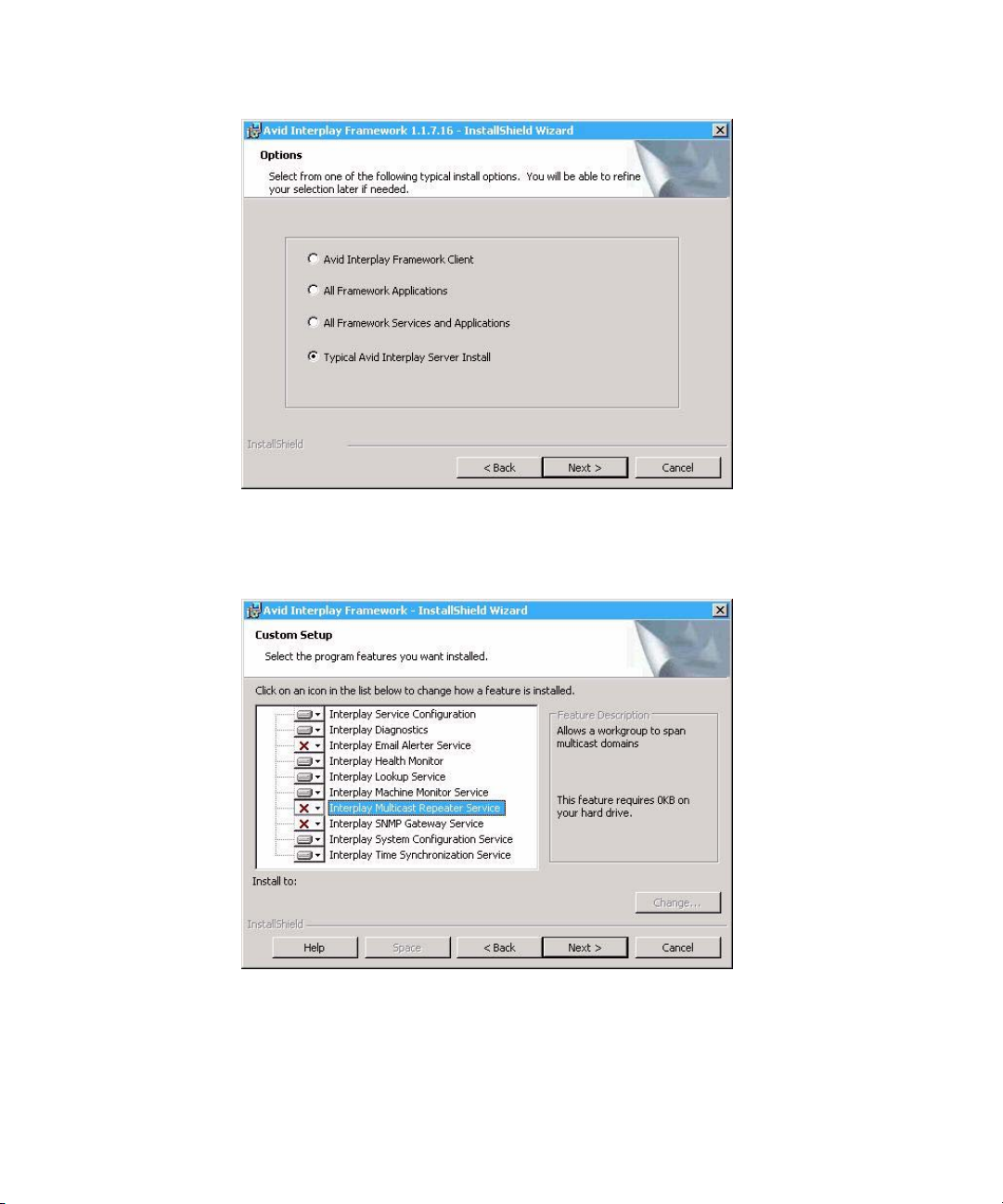
Installing Avid Interplay Framework
7. Select the option: Typical Avid Interplay Server Install and click Next.
The Custom Setup dialog box opens.
On the Command Server, you must ensure the Lookup Service and System
Configuration are selected. For more information about them, see the table on
page 18.
The following table includes additional applications and services that Avid strongly
recommends be installed on the server—since they do not take up any overhead and are
useful in troubleshooting situations.
21
Page 22
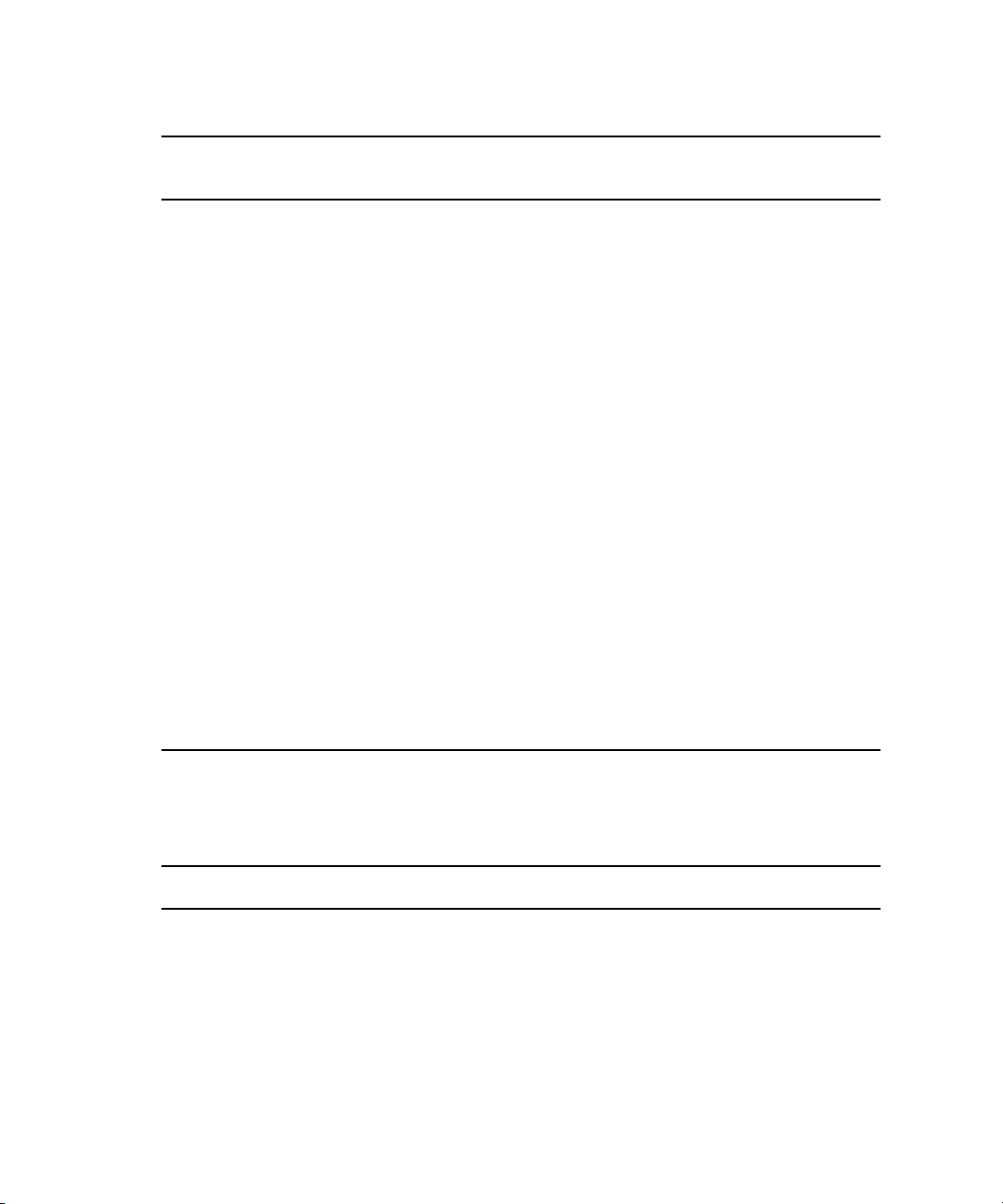
1 Installing and Configuring the Command Server
Applications and
Services Description Server Workstation
Service Configuration This service is used to configure settings and
host names for Interplay and Command services
in the workgroup. For instance, configuring the
Command system to work with a GPI panel
requires defining certain parameters through the
Avid Interplay Service Configuration
application. Avid recommends installing this
application on the Command Server.
Health Monitor This application allows you to see the status of
Command and Interplay services health statistics
throughout the workgroup. Avid recommends
installing this application on the Command
Server.
Diagnostics This application is used to view Avid log files
(
.aif
) when troubleshooting. Avid recommends
installing this application on the Command
Server.
Machine Monitor This service reports machine information to the
Health Monitor, including disk, memory, and
network status. You can also monitor specific
services on that local machine. Avid
recommends installing this service on the
Command Server.
⌧⌧
⌧⌧
⌧⌧
⌧⌧
22
The following table describes some minor services that are generally considered
optional or are not recommended at sites under certain circumstances. If concerned
about overhead, you should not install these services.
Minor Services Description
Email Alerter This service sends a notification email if one of the services in the
workgroup has a warning or critical status. It is seldom installed on the
Command Server.
SNMP Gateway This service provides an interface to send health monitoring information to
industry standard SNMP manager applications. It is seldom installed on
the Command Server.
Page 23
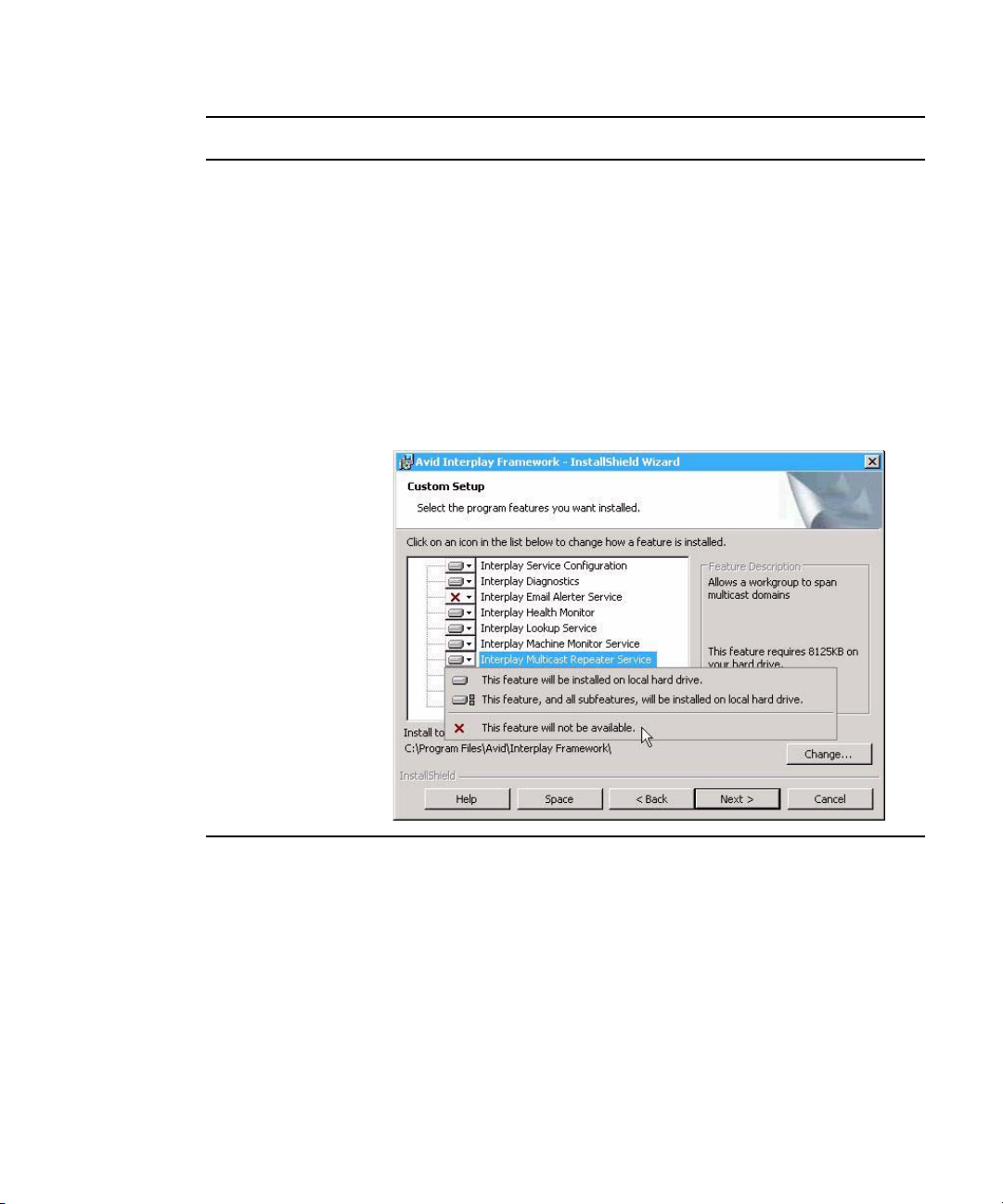
Installing Avid Interplay Framework
Minor Services Description (Continued)
Time Synchronization This service should only be installed if you do not already use something
to synchronize your PC clocks on the network. If you use NTP or some
other method for time synchronization, do not install this service.
Serious problems can occur if more than one service for time
c
synchronization is installed.
Multicast Repeater This service is required only when a workgroup must span subnets or
domains. It is seldom installed on the Command Server.
With the exception of the Multicast Repeater, most of these minor
n
services are turned off by default in a typical server install. If your
workgroup does not span subnets or domains, you must deselect the
Multicast Repeater, as shown:
8. Click Next and follow the installation instructions to complete the installation.
You might be required to restart your system to complete the installation.
n
After installation, verify that the services are running on each computer where Interplay
Framework services were installed.
23
Page 24
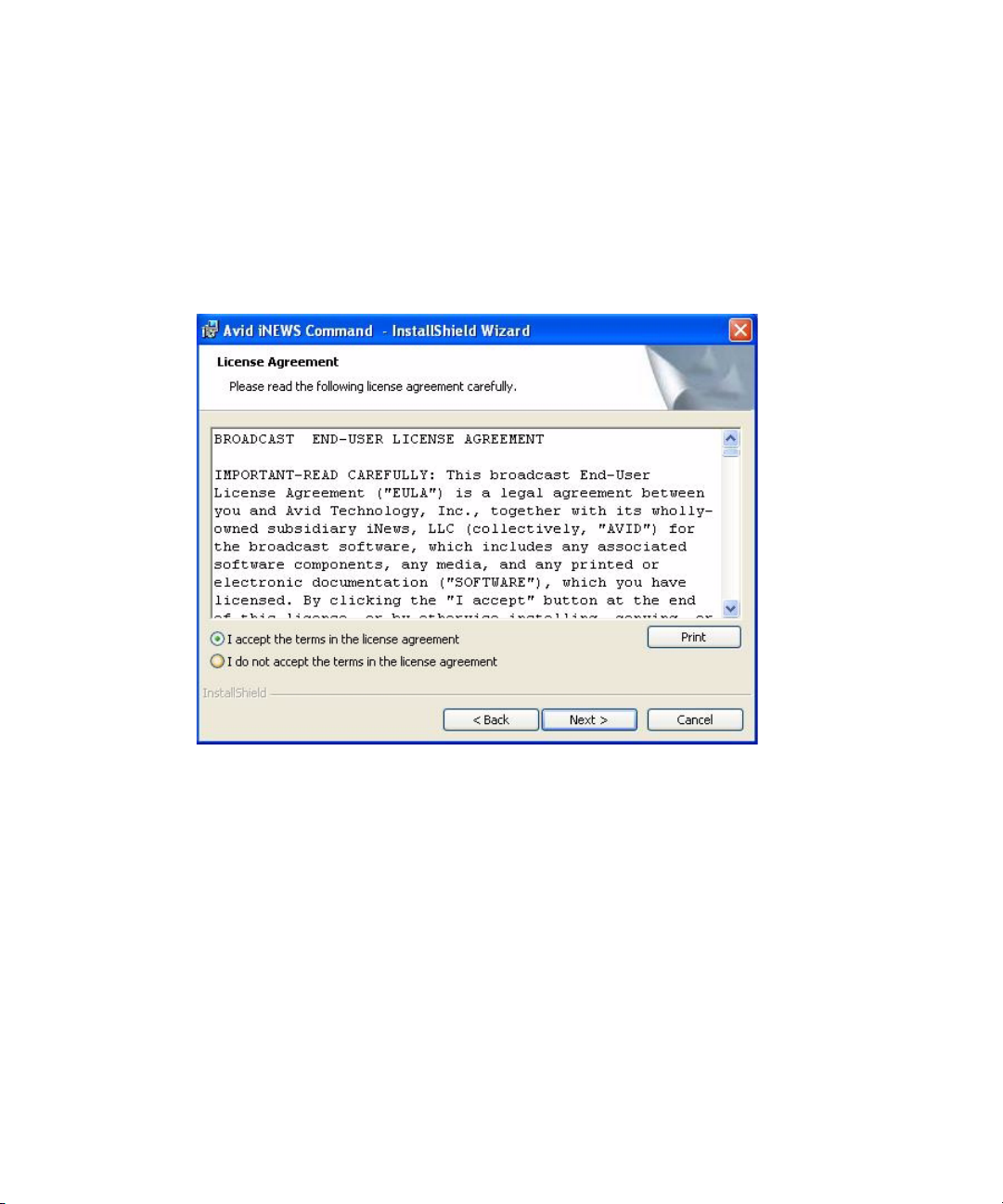
1 Installing and Configuring the Command Server
Installing Avid iNEWS Command on the Server
To install the software on a Command Server:
1. Insert the Command installation CD (or access the install program from the network).
The InstallShield Wizard starts and displays the Welcome screen.
2. Click Next. The License Agreement appears.
24
3. Read the License Agreement, accept the terms, and click Next.
You can print the terms if you want to read them later or keep a copy for your records. If you
n
do not accept the terms, the installation program will not continue.
The Destination Folder dialog box opens.
Page 25
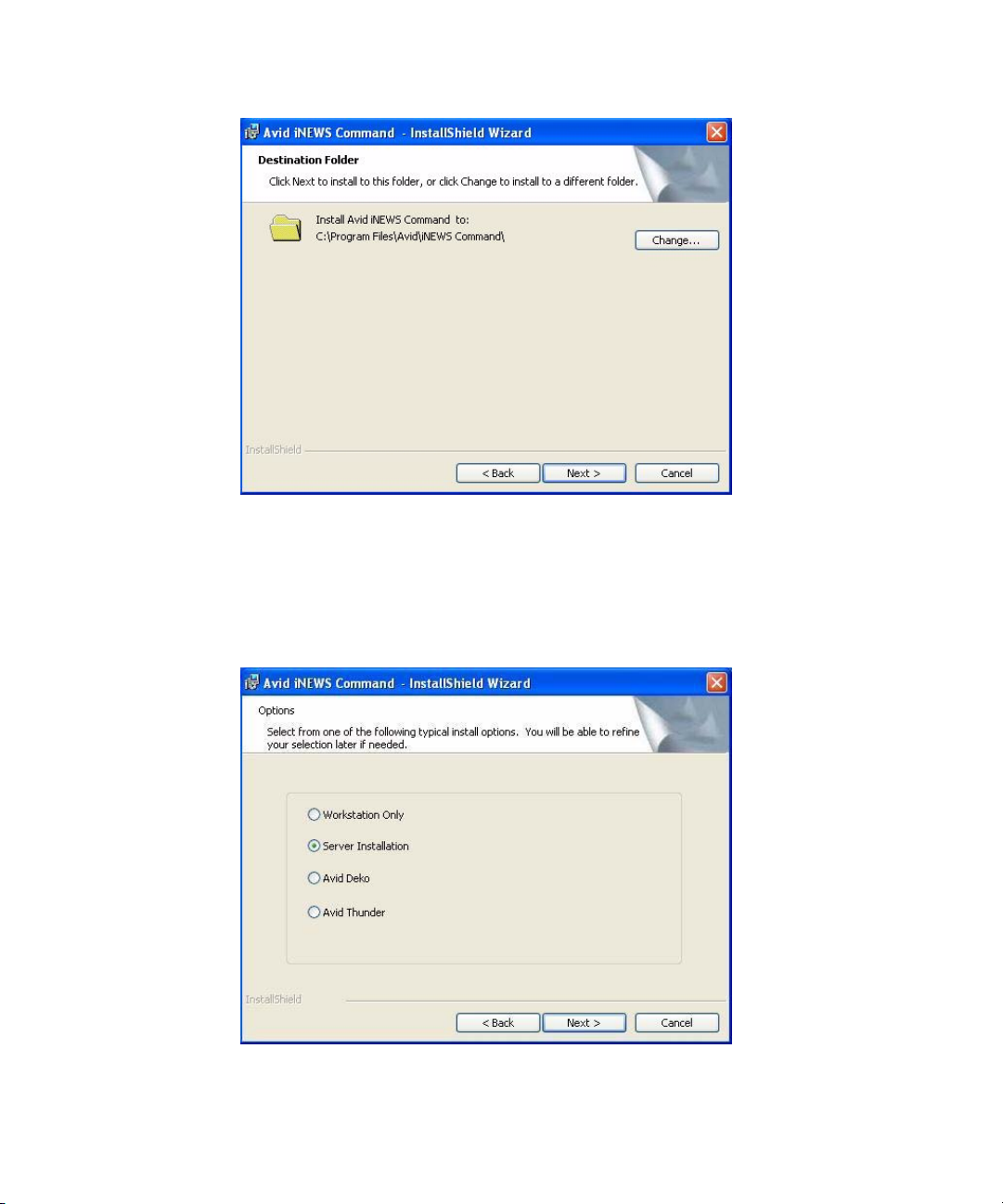
Installing Avid iNEWS Command on the Server
4. Do one of the following:
t Click Change to designate an install directory, and then click Next.
t Accept the default location by clicking Next.
The Options dialog box opens.
5. Select Server Installation and click Next.
25
Page 26

1 Installing and Configuring the Command Server
6. The Custom Setup dialog box appears with the default services selected for a server
installation. However, you can modify the selections to customize your installation. To
learn more about a service, click any service listed and view a Feature Description
provided along the right side of the dialog box.
26
If installing Avid iNEWS Command to interface with a MOS-based newsroom computer
n
system, such as ENPS, you must select Avid MOS Communication Service and deselect Avid
iNEWS Communication Service.
Page 27

Installing Avid iNEWS Command on the Server
By default, two Avid AirSpeed Device services are installed as part of the Server
Installation set. If more are needed, you can add them by clicking the plus [+] next to
that service and selecting more.
Although not selected by default with a server installation, Avid does recommend installing
n
the Avid iNEWS Command Workstation software on the server as well, because it can be
useful in some troubleshooting situations.
If your site intends to view thumbnails of media items, such as graphics from an Avid
Deko or video from Avid AirSpeed video servers, ensure that either or both of the
following services are installed:
- For thumbnail integration with an Avid AirSpeed, install the Avid Interplay Agent
service. This service will require some configuration after installation on each
Command Server. For more information, see “Configuring Avid Interplay Agent
Services” on page 32.
- For thumbnail integration with an Avid Deko, install the Avid Deko Renderer
service. By default, this service is pre-configured to automatically locate the
DekoMOS Gateway on the network. You can verify the setting via the Avid
Interplay Service Configuration application. For more information, see
“Configuring the Avid Deko Renderer Service” on page 75 of the Avid iNEWS
Command Administration Guide.
By default, these two services are not installed.
The Deko Renderer service does not take up a HASP license seat.
n
7. Click Next.
27
Page 28

1 Installing and Configuring the Command Server
8. When the Ready to Install the Program dialog box appears, click Install.
9. When the installation is complete, click Finish.
To verify that installed services are running, you must use the Avid Interplay Framework
Workgroup Properties application.
Configuring the iNEWS Command Server
After installation, some configuration is required on each iNEWS Command Server. This
section covers defining the password for system administrators, configuring the system
name, and some services—such as the Time Synchronization and AirSpeed Device services.
Configuring the System Administration Password
Modifying system settings in Avid iNEWS Command requires an administrator password (if
set), which is configured through the Service Configuration application of Avid Interplay
Framework.
28
Page 29
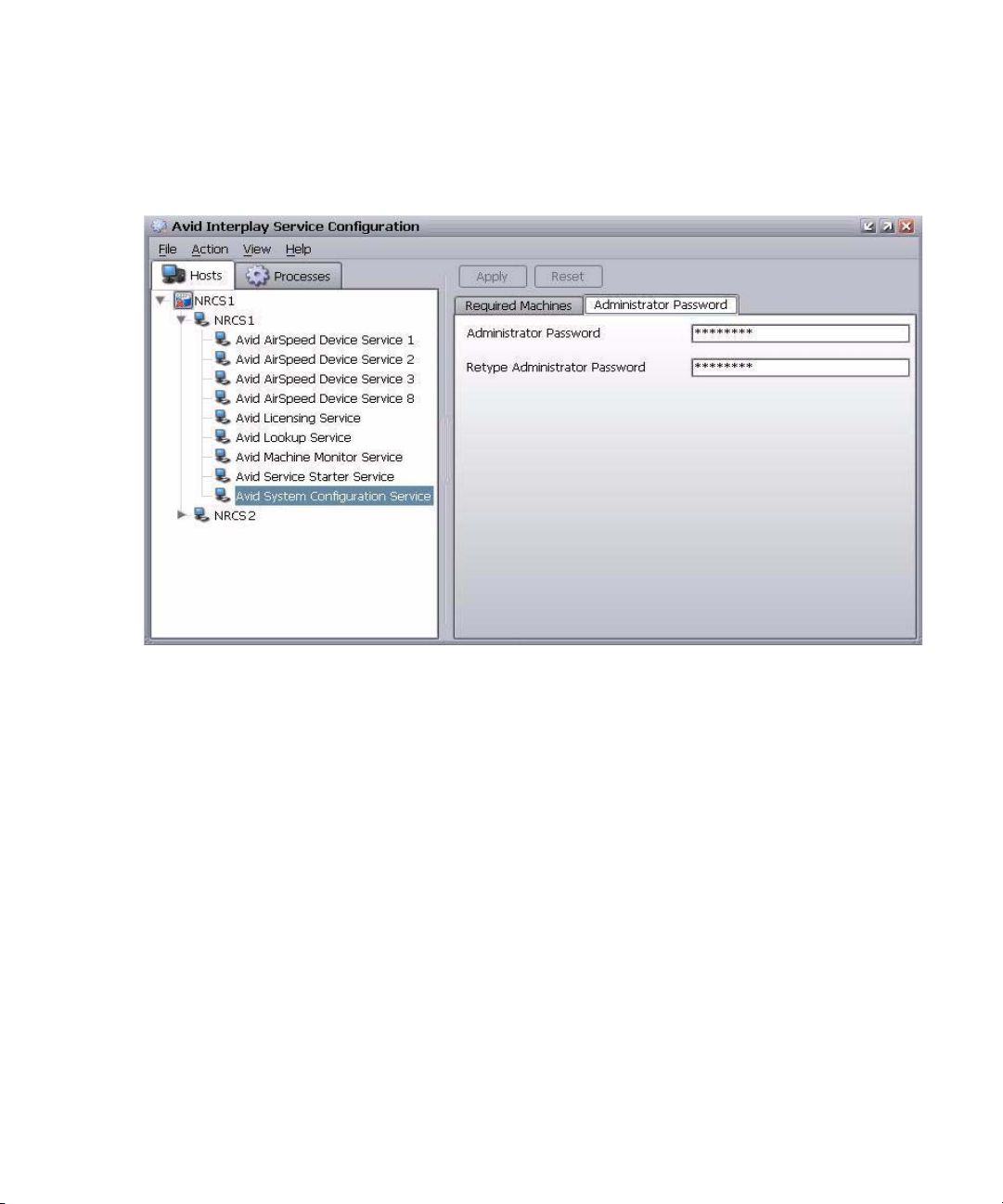
Configuring the iNEWS Command Server
To change or set up the system administration password:
1. Click the Start button, and then select All Programs > Avid > Interplay Framework >
Avid Interplay Service Configuration.
2. On the Hosts tab, navigate to and select the Avid System Configuration Service.
3. Select the Administrator Password tab.
4. Type in an alphanumeric password and retype it.
5. Click Apply.
Click the Reset button to restore to password to the default “blank” password.
n
Configuring the Time Synchronization Service
This service should only be installed and configured if you do not already use something to
synchronize your PC clocks.
29
Page 30
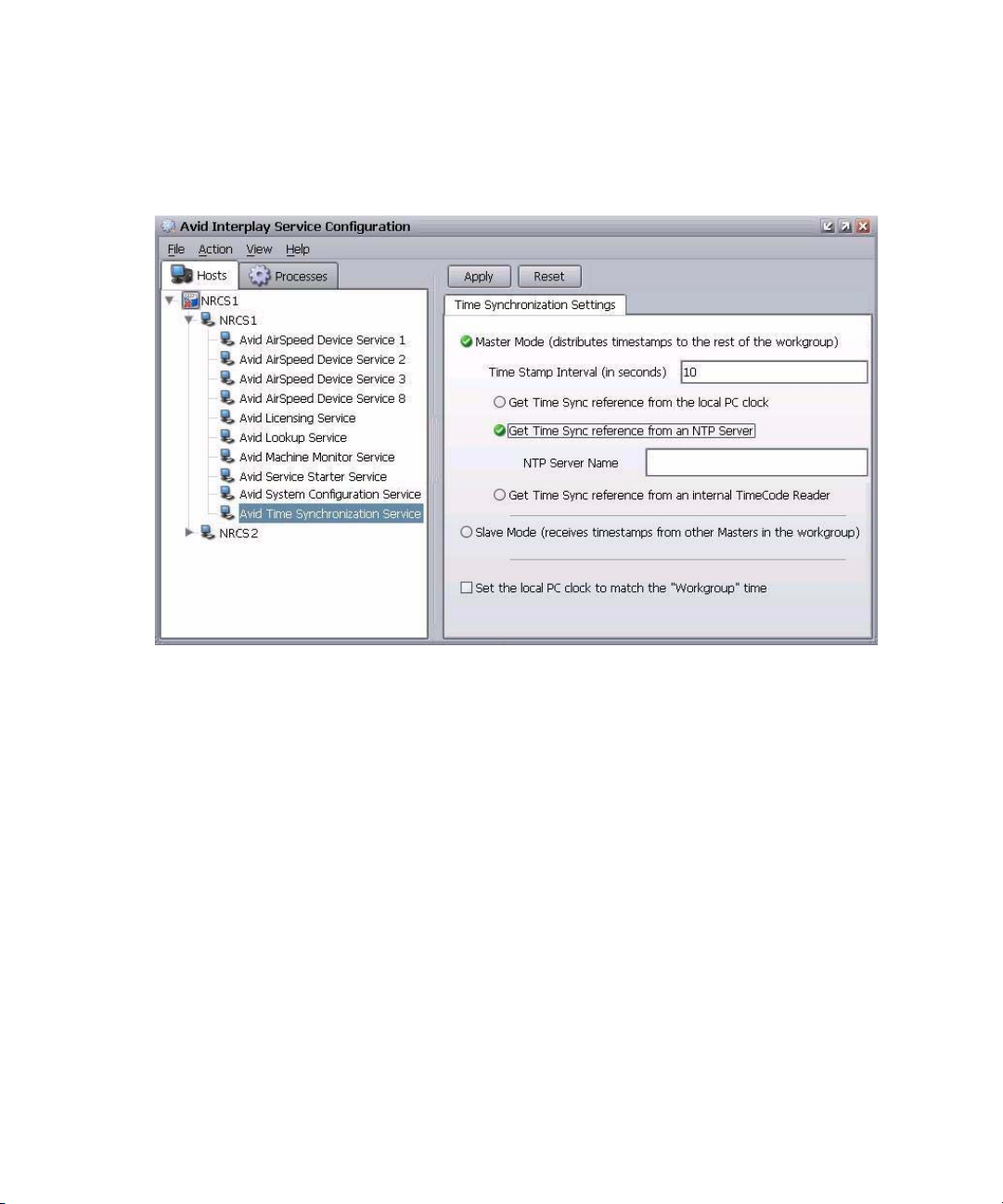
1 Installing and Configuring the Command Server
To configure the Time Synchronization service:
1. Click the Start button, and then select All Programs > Avid > Interplay Framework >
Avid Interplay Service Configuration.
2. On the Hosts tab, navigate to and select the Avid Time Synchronization Service.
3. When prompted, enter the system administrator password and click OK. If you have not
yet created one, leave the space blank and click OK.
4. Select the Master Mode check box.
5. Select the Get Time Sync reference from an NTP Server check box and enter the name
of that server on your system.
6. Click Apply.
After you configure the Time Synchronization service on the primary Command Server, you
n
will need to install the service on all other Command Servers, workstations and devices,
which will be in Slave Mode by default.
Configuring AirSpeed Device Services
After any device service is installed for Avid AirSpeed video servers, some additional
configuration is required, using the Avid Interplay Service Configuration and Avid Interplay
Workgroup Properties applications of Avid Interplay Framework. For more information, see
the Avid Interplay Framework User’s Guide.
30
Page 31

Configuring the iNEWS Command Server
To configure the AirSpeed device services:
1. Click the Start button, and then select All Programs > Avid > Interplay Framework >
Avid Interplay Service Configuration.
2. On the Hosts tab, navigate to and select the AirSpeed Device Service.
3. When prompted, enter the system administrator password and click OK. If you have not
yet created one, leave the space blank and click OK.
4. On the Device Settings tab, enter the device name or IP address for the respective
device.
5. Click Apply. You can then close the Avid Interplay Service Configuration application.
6. Click the Start button, and then select All Programs > Avid > Interplay Framework >
Avid Interplay Workgroup Properties.
7. Click the Advanced button.
8. After the Avid Interplay Services dialog box opens, select the device, then stop and
restart it.
To configure the AirSpeed Control Configurations:
1. On the AirSpeed, select Setup > Channels.
2. Set Control Configurations to Local/Network Record or Play. It is the only
configuration supported with Command.
Unrestricted VDCP is not supported for on-air broadcasting. If users are staging or testing
n
Command off-air, the AirSpeed control configurations must be switched from Unrestricted
VDCP to Local/Network Record or Play
31
Page 32

1 Installing and Configuring the Command Server
Configuring Avid Interplay Agent Services
The Avid Interplay Agent service is installed at sites that want to utilize thumbnail images in
Command from video on AirSpeed video servers. It connects and logs in to the Interplay
engine to retrieve thumbnail images of AirSpeed media.
After the service is installed on the Command Server, some additional configuration is
required, using the Avid Interplay Service Configuration application of Avid Interplay
Framework. For more information, see the Avid Interplay Framework User’s Guide.
To configure Interplay Agent services:
1. Click the Start button, and then select All Programs > Avid > Interplay Framework >
Avid Interplay Service Configuration.
2. On the Hosts tab, navigate to and select the Avid Interplay Agent Service.
3. When prompted, enter the system administrator password and click OK. If you have not
yet created one, leave the space blank and click OK.
4. If the Allow Unrestricted Security dialog box appears, click Yes.
5. On the Settings tab, enter the following information:
a. Server Name - This is the name of the asset manager server also known as the
Interplay Server running the Interplay Administration application.
32
b. Database - By default, this is AvidWG. It is asset manager project. You can obtain
the name of the project database via the Interplay Administration application on the
Interplay Server.
c. User Name - This should be the Avid Interplay administrator’s user name, not the
Command administrator’s user name.
d. Password - This should be the Avid Interplay administrator’s password, not the
Command administrator’s password.
Page 33

Configuring the iNEWS Command Server
6. Click Apply. You can then close the Avid Interplay Service Configuration application.
On systems with multiple Command Servers, you must configure the Avid Interplay Agent
n
service on each of them.
Configuring the Lookup Tab
If setting up redundant systems that are in different subnets, you must add both server names
to the Lookup tab in Avid Interplay Workgroup Properties. The following procedure should
be completed on both the primary and backup Command Servers.
To configure the Lookup tab:
1. Click the Start button, and then select All Programs > Avid > Interplay Framework >
Avid Interplay Workgroup Properties.
2. On the Lookup tab, click the Add button under the Workgroup section.
The Add Workgroup dialog box will open on top of the Avid Interplay Workgroup
Properties window, as shown:
33
Page 34

1 Installing and Configuring the Command Server
3. Enter the name of the workgroup and click OK. It will appear in the Workgroup section
of the Avid Interplay Workgroup Properties window.
4. Click the Add button under the Lookup services section (above the Apply button).
The Add Lookup Service dialog box will open.
34
Page 35

Configuring a Second Command System
5. Enter the full domain name of the current server, such as:
cmdsvr1.avidbroadcast.com
6. Leave the port setting as is.
7. Select the Expected check box.
8. Click OK.
9. Repeat steps 4 - 8 to add any other Command Server that is running the Lookup service.
10. Click OK on the Avid Interplay Workgroup Properties window.
11. Click Yes, when prompted to restart all services.
.
Configuring a Second Command System
In Command, the system name is numeric, such as 1, 2, 3, and so forth. Multiple Avid
iNEWS Command systems can belong to the same Avid Interplay workgroup. For more
information about such options for redundancy, see the Avid iNEWS Command
Administration Guide. If you have a single Command system in an Avid Interplay
workgroup, the default system name, which is set to 1 (the numeral one), will suffice.
35
Page 36

1 Installing and Configuring the Command Server
For a more meaningful name, a system alias can be configured, which appears in the status
n
bar of the Command user interface. For more information on system aliases, see the Avid
iNEWS Command Administration Guide.
If two or more systems are in the same workgroup, each of the Command systems must have
a unique, numeric name.
After installing Command on a computer that will be part of a second system, you will need
to use a different name for that second system by editing the
which by default is installed in the following location:
C:\Program Files\Avid\iNEWS Command
To change the system name:
commandsystemname.xml
file,
1. Navigate to:
2. Open the
The text in the file will appear as shown:
3. Using numerals only, change the number (shown highlighted in the graphic) located
between the tags:
be 2 to match the license. Subsequent systems must be 3, 4, and so forth.
4. Select File > Save.
5. Close all workstation sessions and restart all Command and Avid Interplay Framework
services on that computer.
C:\Program Files\Avid\iNEWS Command
commandsystemname.xml
<NAME> </NAME>
file in Notepad.
. When setting up a second system, the number must
.
Installing the Licensing Service
The Avid Interplay Framework Licensing service manages the site licenses for Command
Workstations as well as CG and video devices that interface with the Command system.
36
Page 37

Installing the Licensing Service
This service must be installed on the computer running the Command Server software, but is
not necessary on any other computer; however, two instances of this service can be installed
for redundancy. Some configuration is required after installation.
To install the Licensing service:
1. Insert the Command installation CD in the Command Server’s CD-ROM drive (or
access the program from the network).
2. Navigate to and run the
Avid_Licensing_Setup.exe
install program.
A splash graphic will appear briefly as the installer prepares the InstallShield Wizard.
Then the Welcome dialog box appears.
3. Click Next.
The Destination Folder dialog box appears.
37
Page 38

1 Installing and Configuring the Command Server
4. Do one of the following:
t Accept the default location for the destination folder by clicking Next.
t Click the Change button to select a different location, then click Next.
38
The Ready to Install the Program dialog box appears.
5. Click Install.
A new dialog box will appear indicating the progress of the install.
Page 39

Installing the Licensing Service
6. When the InstallShield Wizard Completed dialog box appears, click Finish.
39
Page 40

1 Installing and Configuring the Command Server
Configuring the Licensing Service
After installing the service, some configuration is required, using the Avid Interplay
Framework Service Configuration application. This application should already be installed
on a PC on the same network, but might not necessarily be installed on the same computer as
the Command Server software or the Licensing service.
Configuring the Avid Licensing service involves three tasks:
• Adding the Temporary Command License
• Generate an Activation File for a Full Command License
• Add the Permanent Command License
Adding the Temporary Command License
To get you started with Avid iNEWS Command, Avid provides you with a Command
temporary (TEMP) license to use until your get your full Command license.
To add the temporary license:
1. Save the license file to My Documents on the Command Server.
2. Open the the Avid Interplay Service Configuration application.
40
3. On the Hosts tab, navigate to and select the Avid Licensing Service.
4. Click the Add License File button.
5. In the Add Licenses dialog box, select the license file and click Add Licenses.
Your license file information will appear.
Page 41

Installing the Licensing Service
6. Click Apply.
The temporary license Avid provides gives full Command functionality for thirty (30) days.
n
Generate an Activation File for a Full Command License
On systems with redundant configurations, the activation file for a full license must be
generated on the primary server.
41
Page 42

1 Installing and Configuring the Command Server
To generate an activation file:
1. Open the Avid Interplay Framework Service Configuration application.
42
2. On the Hosts tab, navigate to and select the Avid Licensing Service.
3. When prompted, enter the system administrator password and click OK. If you have not
yet created one, leave the space blank and click OK.
4. On the Allow Unrestricted Security dialog, click Yes.
5. Click the Generate Activation File button.
Page 43

Installing the Licensing Service
6. Review and edit the required information, as well as contact information, if necessary.
You can also add comments.
Do not remove any information that is already supplied in the fields.
n
7. Click the Generate Activation File button to create the
want to save it on your PC.
8. Zip the file and then e-mail that
Ensure the subject line of the e-mail contains your site name and Command Activation
File.
Add the Permanent Command License
To activate the full license:
1. When you receive your permanent
same Command Server where the activation file was created.
2. Open the the Avid Interplay Service Configuration application.
3. On the Hosts tab, navigate to and select the Avid Licensing Service.
4. When prompted, enter the system administrator password and click OK. If you have not
yet created one, leave the space blank and click OK.
5. On the Allow Unrestricted Security dialog, click Yes.
6. Click the Add License File button.
.act
file and select where you
.zip
file to your respective Avid manufacturing site.
.lic
file from Avid, save it to My Documents on the
43
Page 44

1 Installing and Configuring the Command Server
The Add Licenses dialog box appears.
7. Select the full Command license file, and click Add Licenses.
Your licensing configuration details will appear and replace the temporary license
information .
44
Page 45

Installing the Licensing Service
8. Click Apply.
9. Restart the Avid Licensing service.
To verify that an installed service is running, you must use the Avid Interplay Workgroup
n
Properties application.
45
Page 46

1 Installing and Configuring the Command Server
46
Page 47

2 Installing the Command Workstation
The Avid iNEWS Command user interface allows you to control multiple production
devices from a single workstation running the client software.
This chapter contains the following main sections:
• Checklist: Installing the Command Workstation
• Installing Avid Interplay Framework
• Installing Avid iNEWS Command on the Workstation
• Configuring Avid Interplay Workgroup Properties
• Setting up Device Channels
• Setting up Groups
Page 48

2 Installing the Command Workstation
Checklist: Installing the Command Workstation
Complete the following tasks in the order that they are listed. If you are viewing this
checklist online, you can easily access a linked topic that provides procedural details for the
task. Return to this main checklist after you have completed each task.
⌧
Tasks Refer to...
Install the core components of Avid Interplay
"
Framework.
Install Avid iNEWS Command. “Installing Avid iNEWS Command on the
"
Configure Avid Interplay Workgroup Properties. “Configuring Avid Interplay Workgroup
"
All settings in Command and Interplay Framework are case sensitive. Ensure that case matches in all
n
configuration settings.
Map the actual channels for the various
"
production devices, such as Deko character
generators or AirSpeed video servers, to names.
Create channel groups. “Setting up Groups” on page 61
"
“Installing Avid Interplay Framework” on page
48
Workstation” on page 52
Properties” on page 56
“Setting up Device Channels” on page 59
Installing Avid Interplay Framework
Each computer and device running Avid iNEWS Command software requires at least the
core components of Interplay Framework and must be able to connect to a computer running
the Avid Lookup service.
To install the Interplay Framework Software:
48
1. Insert the Avid iNEWS Command installation CD.
2. Double-click the program:
The Introduction window opens.
InterplayFrameworkSetup.exe
.
Page 49

3. Click Next.
The Workgroup Name dialog box opens.
Installing Avid Interplay Framework
4. Set the location to which Avid Interplay Frameworkwill be installed and click Next.
49
Page 50

2 Installing the Command Workstation
5. Type a new or existing workgroup name in the field.
You can either create a new workgroup or join an existing one. If you are creating a new
workgroup, make a note regarding the workgroup name so that it can be entered during
other Avid Interplay Framework installations. You must use the same workgroup name
on all Interplay clients that are connected in your Command architecture. The
workgroup name is case sensitive.
50
c
If you are updating the Interplay Framework software, the installer remembers the
last installed value. If the workgroup name was changed after the install, the installer
will not be aware of the change.
6. Click Next.
The Options dialog box opens.
Page 51

Installing Avid Interplay Framework
7. Select the option: Avid Interplay Framework Client Install and click Next.
The Custom Setup dialog box opens.
By default, the Interplay Time Synchronization service is selected to be installed;
however, this service should only be installed if you do not already use something to
synchronize your PC clocks. If you use NTP or some other method for time
synchronization, do not install this service. For more information about the services in
this dialog box, see the tables in
page 18.
51
Page 52

2 Installing the Command Workstation
8. Click Next and follow the installation instructions to complete the installation.
You might be required to restart your system to complete the installation.
n
After installation, verify that the services are running on each computer where Interplay
Framework services were installed.
Installing Avid iNEWS Command on the Workstation
This section provides the standard procedure for installing the Command software on a
Windows-based computer—Windows XP SP2 or Windows Server 2003—designated as a
Command Workstation.
To install the software on a Command Workstation:
1. Insert the Command installation CD (or access the install program from the network).
The InstallShield Wizard starts and displays the Welcome screen.
2. Click Next.
The License Agreement appears.
3. Read the License Agreement, accept the terms, and click Next.
52
Page 53

Installing Avid iNEWS Command on the Workstation
If you do not accept the terms, the installation program will not continue.
You can print the terms if you want to read them later or keep a copy for your records.
n
The Destination Folder dialog box opens.
4. Do one of the following:
t Click Change to designate an install directory, and then click Next.
t Accept the default location by clicking Next.
The Options dialog box opens.
53
Page 54

2 Installing the Command Workstation
5. Select Workstation Only and click Next.
54
The Custom Setup dialog box appears with the default services selected for installation
of client software. However, you can modify the selections to customize your
installation.
To learn more about a service, click any service listed and view a Feature Description
provided along the right side of the dialog box.
Page 55

Installing Avid iNEWS Command on the Workstation
The Help button opens a dialog box that provides descriptions of the various install states
n
available for a custom installation as indicated by the icons. The Space button opens a
dialog box that provides information on whether the computer’s destination drive has
enough disk space available to install the current selection of features.
6. Click Next.
55
Page 56

2 Installing the Command Workstation
7. When the Ready to Install the Program dialog box appears, click Install.
8. When the installation is complete, click Finish.
After the installation, if you need to alter the system name from the default, which is
command
35.
, see the procedure provided in “Configuring a Second Command System” on page
Configuring Avid Interplay Workgroup Properties
If the Command Workstation is in a different subnet than the Command Servers, you must
add the server names to the Lookup tab in Avid Interplay Workgroup Properties on the
workstation.
To configure Avid Interplay Workgroup Properties:
1. Click the Start button, and then select All Programs > Avid > Interplay Framework >
Avid Interplay Workgroup Properties.
2. On the Lookup tab, click the Add button under the Workgroup section.
56
Page 57

Configuring Avid Interplay Workgroup Properties
The Add Workgroup dialog box will open on top of the Avid Interplay Workgroup
Properties window, as shown:
3. Enter the name of the workgroup.
4. Click OK. The name you entered will appear in the Workgroup section of the Avid
Interplay Workgroup Properties window.
5. Click the Add button under the Lookup services section (above the Apply button).
The Add Lookup Service dialog box will open on top of the Avid Interplay Workgroup
Properties window, as shown:
57
Page 58

2 Installing the Command Workstation
6. Enter the full domain name of the server running the Lookup service, such as:
cmdsvr1.avidbroadcast.com
.
7. Leave the port setting as is.
8. Select the Expected check box.
9. Click OK.
10. Repeat steps 5 - 9 to add another server running the Lookup service.
11. Click OK on the Avid Interplay Workgroup Properties window.
12. Click Yes, when prompted to restart all services.
58
Page 59

Setting up Device Channels
Avid iNEWS Command enables system administrators to map actual channels from a
device, such as an Avid Deko or AirSpeed video server to a name of your choosing. This
name can then be used to create channel groups or assign channel-specific actions to keys on
a USB keypad at the Command Workstation.
For more information on channel groups, see “Setting up Groups” on page 61. Also, see
“Mapping Indices to Channel Names” on page 142 and “Assigning Channel-Specific
Actions” on page 146 for more information on assigning channel-specific actions to keypad
keys.
To map device channels to names:
1. Open the Command Workstation application.
2. Select Tools > System Settings. The System Settings dialog box appears.
Setting up Device Channels
3. Expand Channel.
4. Select Device Channels.
59
Page 60

2 Installing the Command Workstation
5. Click Add.
6. Enter the channel’s name, which can be any alpha-numeric character(s), based on the
following guidelines:
Channel
Device Type
All channel names within a single device type must be unique.
n
Deko 0 1 Avid Deko devices begin channel designations
Deko 1 2
Both channel names for a Deko must be numeric to match the channel selection available
n
through the Deko Select plug-in inside of the iNEWS newsroom computer system.
AirSpeed 2 A AirSpeed video servers begin channel
AirSpeed 3 B
Thunder 1 aPlay Avid Thunder begins channel designations at
Thunder 2 bPlay
Avid recommends against using numeric names for the Thunder to avoid confusion with
n
channel names for any Avid Deko device.
Index
Channel
Name Description
at zero (0); however, the name of the first
channel can be one.
designations at one (1); however, the first
channel is reserved for video ingest. So the first
available channel for playout or browse
purposes would be channel 2.
one (1). The channel names must be in the
following format: aPlay, bPlay, cPlay, 1, 2...8, or
pgm (for program).
7. Select the name and type of the device from the lists. The device name is the host name
for the device, such as deko3000. If it does not appear in the list, you must enter it.
60
8. Select the channel, using the Channel index spinbox.
Page 61

Setting up Groups
9. Enter any notes you want, which can help identify the device should future alterations
be necessary.
10. Click OK.
11. Repeat steps 5 through 10 for each device channel, as needed.
12. Click Apply (if you want the System Settings dialog box to remain open after settings
are applied) or OK.
The system will prompt you for the administrator password.
13. Enter the administrator password and click OK.
Until this procedure is completed, device channels cannot be added to a channel group.
Before you can delete a device channel, you must first delete that channel from that channel
n
from any channel groups or delete the channel group(s) that use the channel.
Setting up Groups
A channel group is a cluster configured with one or more device channels composed from
compatible video servers or character generators. Many channel groups can be created from
the same pool of resources, and different groups can use the same resources to serve
different operational needs.
Each channel group must contain a single “type” of device. For instance, a channel group
n
called AS is a grouping of channels from two or more AirSpeed video servers, while a
different channel group named CG is a grouping of channels on a Deko character generator.
AirSpeed channels provide one of the best examples of the way in which channel groups
provide control configurations; they do not guarantee media availability, which is the role of
the AirSpeed studio configuration. For example, a station has two AirSpeed video servers,
each with two channels that are numbered 2 and 3. (With AirSpeed video servers, the first
channel is reserved for ingest.) Let’s call the first AirSpeed AS1 and the second AS2. With
channel groups on Command, the station’s system administrator can set up numerous
different channel groups and call them anything, such as:
61
Page 62

2 Installing the Command Workstation
Channel
Channel Group
Names Actual Device Channels Channel Type
AS-Noon A
B
C
AS-5PM A
B
C
D
AS-10PM A
C
B
D
AS1 - channel 2
AS1 - channel 3
AS2 - channel 2
AS1 - channel 2
AS1 - channel 3
AS2 - channel 2
AS2 - channel 3
AS1 - channel 2
AS2 - channel 2
AS1 - channel 3
AS2 - channel 3
Playout
Playout
Browse
Playout
Playout
Playout
Playout
Playout
Mirrored
Playout
Mirrored
The following graphic shows a more visual example of how multiple channel groups can be
created from the same four AirSpeed video server channels.
62
The first group shows a single channel group configured to create four playback channels
called A, B, C, and D. The next set shows two groups, representing control rooms, with two
playback channels each. Alternatively, the groups can be created from any combination of
channels and used to support simultaneous two-channel playout from two control rooms
sharing the same resources. The last set shows four channel groups, each controlling a single
channel.
Page 63

Setting up Groups
The following graphic shows a more visual example of how channel groups are used to
mirror playout for redundancy.
The first group creates a two channel playout solution with both channels mirrored on a
secondary video server for maximum reliability. Whenever a video clip is cued and played
on either of the primary channels, the same clip is also cued and played on the corresponding
mirror channels. The other two groups depict single channel solutions with redundancy.
All of these channel groups can exist at the same time, although they cannot necessarily all
be on air simultaneously.
Channels must be created before they can be assigned to channel groups. For more
information on how to create channels, see
The first eight (8) characters of a channel group’s name must be unique to match the
n
eight-character device name in the iNEWS newsroom computer system. For instance, a
channel group name in Command that is ASNoonMirrored will appear as ASNoonMi in
iNEWS.
System administrators can create channel groups via the System Settings dialog box.
“Setting up Device Channels” on page 59.
63
Page 64

2 Installing the Command Workstation
64
To create channel groups:
1. Select Tools > System Settings. The System Settings dialog box appears.
2. Expand Channel.
3. Select Groups.
4. Click Add.
The Add New Channel Group to Playlist dialog box opens.
Page 65

Setting up Groups
5. Enter the name of the new channel group and any notes you want. Names of channel
groups can be upper or lowercase and contain any alpha-numeric character. Avoid using
spaces in, before, or after the name. If interfacing with the Avid iNEWS newsroom
computer system, it is best to make the channel group’s name less than eight characters.
6. Click Add to add a channel to the group.
If channels have not been created, they cannot be assigned to channel groups; therefore, the
n
Add button will be disabled if no channels exist in the system. For more information on how
to create channels, see
7. In the Channel Detail section, select the following:
“Setting up Device Channels” on page 59.
65
Page 66

2 Installing the Command Workstation
Channel Detail Description
Channel Type Select the appropriate channel type, based on:
Standard - This is the channel type selected for playout.
Browse - This is the channel type selected for changing In and Out points
of pre-existing clips for preview or editing purposes only. This does not
apply to playout operations.
Hotswap - This is the channel type selected for emergency backup
channel assignment.
Primary Select the channel designated as the primary playout channel for the
device.
Mirrored (Optional) If mirrored playout is to be used, select the device’s channel
designated for mirrored playout.
Preview (Optional) Select which device channel to use for displaying the
headframe of the next media event in the playlist.
8. Repeat steps 6 and 7 as needed. You can use the Up and Down buttons to rearrange the
order of channels in the group.
66
c
9. Click OK. This will close the Add New Channel Group to Playlist dialog box. The new
channel group will appear in the System Settings dialog box.
10. Click Apply (if you want the System Settings dialog box to remain open after settings
are applied) or OK.
The system will prompt you for the administrator password.
11. Enter the administrator password and click OK.
Until the Apply or OK button is clicked and administrator password supplied, the
channel group(s) are not created.
Page 67

To edit a channel group:
1. Select Tools > System Settings. The System Settings dialog box appears.
Setting up Groups
2. Expand Channel.
3. Select Groups.
4. Select the channel group from the list on the right.
5. Click Edit.
The Edit Channel Group dialog box appears.
67
Page 68

2 Installing the Command Workstation
68
6. You can rename the channel group, add notes, rearrange the order of channels by using
the Up and Down buttons, add or delete channels, or alter the channel details for each
channel in the group.
7. After editing the channel group, click OK.
8. Click Apply (if you want the System Settings dialog box to remain open after settings
are applied) or OK.
The system will prompt you for the administrator password.
Page 69

9. Enter the administrator password and click OK.
Setting up Groups
c
Until the Apply or OK button is clicked and administrator password supplied, the
changes in the system settings are not saved.
To delete a channel group:
1. Select Tools > System Settings. The System Settings dialog box appears.
2. Expand Channel.
3. Select Groups.
4. Select the channel group from the list on the right.
5. Click Delete.
6. Click Apply (if you want the System Settings dialog box to remain open after settings
are applied) or OK.
The system will prompt you for the administrator password.
69
Page 70

2 Installing the Command Workstation
7. Enter the administrator password and click OK.
c
Until the Apply or OK button is clicked and administrator password supplied, the
channel group(s) are not deleted from the system settings.
70
Page 71

3 Installing and Configuring the Deko
The Avid iNEWS Command user interface allows you to control multiple production
devices, such as Deko character generators. For the interface to work, however, some
software installation and configuration is required.
This chapter contains the following main sections:
• System Architecture
• Checklist: Installing the Deko
• Installing Avid Interplay Framework
• Installing Command Deko Device Service
• Installing the DekoMOS Gateway
• Installing the DekoMOS Macro Server
• Checklist: Configuring the Deko
• Configuring the DekoMOS Gateway
• Configuring the DekoMOS Macro Server
• Configuring Avid Interplay Workgroup Properties
• Configuring the Deko Device Service
• Creating Graphic Environments in Command
Page 72

3 Installing and Configuring the Deko
System Architecture
Understanding the relationship of Avid iNEWS Command to other aspects of the newsroom
environment, such as Avid Deko systems, is helpful.
Your newsroom computer system such as Avid iNEWS (or ENPS) organizes the newsroom.
There is two-way communication between the iNEWS Server and other workstations
running the iNEWS and iNEWS Command client software in regard to production and
management of playlists. Each iNEWS Workstation can have the Deko Select plug-in,
functioning as part of the user interface that enables a journalist to drag and drop any Deko
graphics template into a news story and alter replaceable text or graphics in the selected
template. The Deko Select plug-in communicates with the DekoMOS Gateway.
The DekoMOS Gateway is the essential interface for integration of the newsroom computer
system and Command with various Deko components in regard to the creation,
modification, and playout of graphic elements in newsroom playlists. The DekoMOS
Gateway manages configuration information and presents logs of DekoMOS activity and
connections. The DekoMOS Macro Server, installed on all Deko devices used for playout,
allows Command to communicate with the Dekos. The DekoMOS Macro Server receives
and processes macro commands. It also acts as a client to the DekoMOS Gateway to retrieve
a list of defined styles.
72
Through this integration, Command can control playback of graphics on Deko systems and
drive up to nine channels of Deko across multiple systems from a single user interface.
In this explanation, the term Deko refers to any one of these products: Deko 3000, Deko
n
3000 Hybrid, Deko 3000 HD, FXDeko II, Deko 2200, Deko 1000, Deko 1000 Hybrid, Deko
1000 HD, and Deko 550.
Page 73

Command with Avid Deko Overview
This section contains an overview of each component involved in a Command/Deko
workflow and the main purpose each serves.
Component Description
DekoMOS Gateway • Defines Deko styles
• Equates channel number (1-9) with a MOS ID
• Provides inventory to the Avid Deko Select plugin in iNEWS
System Architecture
Avid iNEWS •
Avid Deko Select Used to choose the channel number and style for an item that is dragged into
Avid iNEWS Command • Creates channel groups
Avid Deko • Inventory is copied from this device to the DekoMOS Gateway.
DekoMOS Macro Server • Gets style list from DekoMOS Gateway
SYSTEM.MOS-MAP
Command
•
SYSTEM.MAP
and assigns a style
the newsroom rundown.
• Creates graphic environments (also known as styles in Deko) for
standalone playlists
• Sends playout control commands to the Avid Deko device
• Deko software provides graphics for on-air playout.
• Sets style paths for replaceable, static graphics, motions, and so forth
• Sends inventory to the Inventory Manager in Command
equates the MOS ID with the channel group in
associates the newsroom rundown with the channel group
73
Page 74

3 Installing and Configuring the Deko
Checklist: Installing the Deko
Ensuring integration with devices, such as the Avid Deko, requires installation of various
components and services, as well as some configuration. Using the Avid Deko as the
example of a device, the following is a checklist of activities an installer should verify to
ensure a successful installation.
Complete the following tasks in the order that they are listed. If you are viewing this
checklist online, you can easily access a linked topic that provides procedural details for the
task. Return to this main checklist after you have completed each task.
⌧
Tasks Refer to...
Connect the Deko to the network. The documentation that came with your Avid
"
Install the Deko software.
"
Deko for more information..
Install the core components of Avid Interplay
"
Framework on the Deko.
Install Deko device service from the Avid iNEWS
"
Command software installation CD.
Install the DekoMOS Gateway. This requires a
"
dongle.
Install DekoMOS Macro Server on the Deko. “Installing the DekoMOS Macro Server” on page
"
“Installing Avid Interplay Framework” on page
75
“Installing Command Deko Device Service” on
page 78
“Installing the DekoMOS Gateway” on page 82
84
After installation, some configuration is required. For more information, see “Checklist:
Configuring the Deko” on page 85.
For more information on installation of the Avid Deko Select plug-in, see “Setting up the
Plug-ins in iNEWS” on page 123.
74
Page 75

Installing Avid Interplay Framework
Installing Avid Interplay Framework
Each computer and device running Avid iNEWS Command software requires at least the
core components of Interplay Framework and must be able to connect to a computer running
the Avid Lookup service.
To install the Interplay Framework Software:
1. Insert the Avid iNEWS Command installation CD.
2. Double-click the program:
The Introduction window opens.
3. Click Next.
The Workgroup Name dialog box opens.
InterplayFrameworkSetup.exe
.
75
Page 76

3 Installing and Configuring the Deko
4. Set the location to which Avid Interplay Frameworkwill be installed and click Next.
76
5. Type a new or existing workgroup name in the field.
You can either create a new workgroup or join an existing one. If you are creating a new
workgroup, make a note regarding the workgroup name so that it can be entered during
other Avid Interplay Framework installations. You must use the same workgroup name
on all Interplay clients that are connected in your Command architecture. The
workgroup name is case sensitive.
Page 77

Installing Avid Interplay Framework
c
If you are updating the Interplay Framework software, the installer remembers the
last installed value. If the workgroup name was changed after the install, the installer
will not be aware of the change.
6. Click Next.
The Options dialog box opens.
7. Select the option: Avid Interplay Framework Client Install and click Next.
The Custom Setup dialog box opens.
77
Page 78

3 Installing and Configuring the Deko
By default, the Interplay Time Synchronization service is selected to be installed;
however, this service should only be installed if you do not already use something to
synchronize your PC clocks. If you use NTP or some other method for time
synchronization, do not install this service. For more information about the services in
this dialog box, see the tables in
“Installing Avid Interplay Framework” on page 18.
8. Click Next and follow the installation instructions to complete the installation.
You might be required to restart your system to complete the installation.
n
After installation, verify that the services are running on each computer where Interplay
Framework services were installed.
Installing Command Deko Device Service
The Command installation CD provides for installation of services associated with various
production devices, such as the Avid Deko.
To install the Deko device service on the Deko:
1. Insert the Command installation CD (or access the install program from the network).
The InstallShield Wizard starts and displays the Welcome screen.
2. Click Next. The License Agreement appears.
78
Page 79

Installing Command Deko Device Service
3. Read the License Agreement, accept the terms, and click Next.
If you do not accept the terms, the installation program will not continue.
You can print the terms if you want to read them later or keep a copy for your records.
n
The Destination Folder dialog box opens.
4. Do one of the following:
79
Page 80

3 Installing and Configuring the Deko
t Click Change to designate an install directory, and then click Next.
t Accept the default location by clicking Next.
5. When the Options dialog box opens, select Avid Deko.
80
The Custom Setup dialog box will appear as shown below:
Page 81

Installing Command Deko Device Service
The Help button opens a dialog box that provides descriptions of the various install states
n
available for a custom installation as indicated by the icons. The Space button opens a
dialog box that provides information on whether the computer’s destination drive has
enough disk space available to install the current selection of features.
6. Click Next.
81
Page 82

3 Installing and Configuring the Deko
7. When the Ready to Install the Program dialog box appears, click Install.
8. When the installation is complete, click Finish.
To verify that installed services are running, you must use the Avid Interplay Framework
Workgroup Properties application.
Installing the DekoMOS Gateway
The Net HASP dongle, supplied by Avid, as well as the HASP License software and driver
are part of the DekoMOS Gateway installation. Therefore, installing the DekoMOS Gateway
is three-fold:
• Connecting the Net HASP Dongle
• Installing the DekoMOS Gateway and Net HASP Software
• Confirming the NetHASP License Manager Configuration
The DekoMOS Gateway can not be installed on either the iNEWS or ENPS Servers and
should not be installed on the Command Server. Avid recommends installing the DekoMOS
Gateway on its own dedicated computer with a network connection to the Deko. The
selected computer should be running Windows 2003 Server operating system, not Windows
XP. Otherwise, because of Windows® limitations, the number of clients allowed to connect
simultaneously is limited to ten.
82
Page 83

Installing the DekoMOS Gateway
Connecting the Net HASP Dongle
The Net HASP dongle included with your Deko system s hould be connected to the
computer where you will install the DekoMOS Gateway software.
To connect the Net HASP Dongle, do the following:
t Connect the dongle to either the parallel port or one of the USB ports on the back of
the machine. The Net HASP dongle enables the Deko Select option for the newsroom
workstations.
The Net HASP License Manager, the driver for the Net HASP, installs automatically with
the DekoMOS Gateway software.
Installing the DekoMOS Gateway and Net HASP Software
To install the DekoMOS Gateway on a dedicated computer:
1. Insert the Deko Select installation CD in the computer’s CD-ROM drive (or access the
program from the network).
2. Navigate to and run the
3. Click OK and follow the instructions on the screen to install the software.
Avid recommends selecting Service as the installation option for the Net HASP License
Manager. After installing, you should confirm that the Net HASP License Manager is
running and that it is configured to use TCP/IP.
DekoMOSGateway.exe
install program.
Confirming the NetHASP License Manager Configuration
You will need to confirm that the NetHASP License Manager is both running and configured
properly.
To confirm activation and configuration of the NetHASP License Manager:
t Right-click the NetHASP License Manager icon (circled in red below) in the system
tray at the bottom of your screen and select Show.
The Net HASP License Manager window opens. You should see the words Server is
listening to TCP/IP: Loaded and Net HASP License Manager is now - Active.
83
Page 84

3 Installing and Configuring the Deko
Installing the DekoMOS Macro Server
The DekoMOS Macro Server should be installed on each Deko used for playout to air.
To install the DekoMOS Macro Server on the Deko:
1. Insert the Deko Select installation CD in the Deko device’s CD-ROM drive.
84
2. Navigate to and run the
3. Click OK or press Enter.
4. Follow the on-screen prompts to complete the installation.
DekoMOSMacroServer.exe
program.
Page 85

Checklist: Configuring the Deko
For integration between Command and Deko to succeed, some configuration is required.
Complete the following tasks in the order that they are listed. If you are viewing this
checklist online, you can easily access a linked topic that provides procedural details for the
task. Return to this main checklist after you have completed each task.
All settings in Command and Interplay Framework are case sensitive. Ensure that case
n
matches in all configuration settings.
⌧
Tasks Refer to...
Configure the DekoMOS Gateway. “Configuring the DekoMOS Gateway” on page
"
86
Configure the DekoMOS Macro Server. “Configuring the DekoMOS Macro Server” on
"
page 93
Checklist: Configuring the Deko
Configure the styles in the DekoMOS Macro
"
Server.
Configure Avid Interplay Workgroup Properties
"
for the Deko.
Configure the Deko device service. “Configuring the Deko Device Service” on page
"
Add the MOS-IDs for Command channel
"
group(s) to the
iNEWS.
(Optional) If you intend to use standalone
"
playlists in Command or use the Avid Deko
Select plug-in with ENPS and Avid iNEWS
Command, create the same styles—configured in
the DekoMOS Macro Server—as graphic
environments in Command.
SYSTEM.MOS-MAP
story in Avid
“Configuring Styles on the DekoMOS Macro
Server” on page 94
“Configuring Avid Interplay Workgroup
Properties” on page 96
98
“Editing the SYSTEM.MOS-MAP Story” on
page 121
“Creating Graphic Environments in Command”
on page 98
85
Page 86

3 Installing and Configuring the Deko
Configuring the DekoMOS Gateway
Templates exist on both the DekoMOS Gateway and the Deko device. The DekoMOS
Gateway is then used to supply thumbnail graphics and handle file requests from plug-ins at
multiple workstations, thus relieving such burden from the actual device that might be busy
during playout. Duplication of assets on the gateway and device is not automatic; therefore,
it must be maintained manually.
After the DekoMOS Gateway is installed, you need to configure various settings in the
software. This section covers only those settings that directly impact integration with
Command.
For more information on how to configure the DekoMOS Gateway and for further
n
explanation of the settings available for configuration that are not covered in this book, see
the Avid Deko Select Installation and User’s Guide.
To configure the DekoMOS Gateway:
1. Determine if the DekoMOS Gateway is running.
- If the DekoMOS Gateway is not running, click the Start button and select
Programs > Avid Systems > DekoMOS > DekoMOS Gateway.
- If the DekoMOS Gateway is running, maximize the window by right-clicking on
the icon (shown below next to the clock) in the taskbar’s system tray.
2. If you have not previously configured DekoMOS Gateway, or if it is missing any
required information, the DekoMOS Gateway Configuration dialog box will
automatically open when the application starts.
If it does not open, do one of the following:
t Click the Configure button.
t Press Alt+C.
3. Select the General tab.
86
Page 87

Configuring the DekoMOS Gateway
4. In the Paths area, enter settings as follows:
t In the XML Storage Folder text box, enter or browse to the pathname of the folder
for storing active rundowns. If you enter a folder name that does not exist, when you
click OK, the system will prompt you with a question asking if you would like the
system to create this folder. This path should be local to the DekoMOS Gateway
computer and therefore begin with a drive letter, such as
C:
.
t In the User Settings Storage Folder text box, enter or browse to the pathname of the
folder for storing individual user client settings. If you enter a folder name that does
not exist, when you click OK, the system will prompt you with a question asking if
you would like the system to create this folder. This path should be local to the
DekoMOS Gateway computer and therefore begin with a drive letter, such as
In most cases, these are left at the default settings. The remaining settings on the General tab
n
can also be left at the defaults.
5. Select the Connections tab.
C:
.
87
Page 88

3 Installing and Configuring the Deko
6. In the Primary NCS area, enter
7. Avid recommends leaving the port settings in the Primary NCS and Listening Ports
areas set to the defaults.
8. In the Net HASP Settings area:
t The IP address text box automatically defaults to the address of the
current computer. Ensure that the address is correct and belongs to the DekoMOS
Gateway computer with the Net HASP License Manager software installed. If not,
enter it.
t Keep the default setting of 475 in the Port field to indicate the port number where
the Net HASP checks for connections. This can be changed if you receive an
error message.
9. In the MOS IDs area, enter the Gateway ID and set the NCS ID to
This setting enables every template that is dragged and dropped into a story to use the
specified ID.
The Gateway ID must match the MOS ID specified in the
n
iNEWS newsroom computer system.
10. Select the MOS ID per Ch radio button to enable users the ability to drag and drop
templates into specific channels. Once you select this radio button, the dialog box
changes to reveal the Assign Channel IDs button.
localhost
for the address.
localhost
SYSTEM.MOS-MAP
.
story in the
88
Page 89

Configuring the DekoMOS Gateway
11. Click the Assign Channel IDs button. The Configure Channel IDs dialog box opens.
12. For each channel listed in the Ch column (that is, 1, 2, 3, 4...), in the Gateway ID
column, enter a corresponding MOS ID for the channels you want to use.
With MOS ID per Ch selected and channel IDs configured, the MOS ID of the templates
that are dragged and dropped into a story will vary depending on the channel with which
the template was dropped.
The channel IDs configured in the DekoMOS Gateway must be added to the
n
SYSTEM.MOS-MAP
see
“Editing the SYSTEM.MOS-MAP Story” on page 121.
13. Click OK to return to the DekoMOS Gateway Configuration dialog box.
story in the iNEWS newsroom computer system. For more information,
89
Page 90

3 Installing and Configuring the Deko
14. Select the Reject items with unknown Gateway IDs check box unless you are using
Deko Select with an ENPS system and MOS Redirection.
15. Click the Browser/Editor tab.
16. In the Graphic Browsers area, click the Add button.
The Add Graphic Browser dialog box opens.
17. Type
18. Type
19. Click OK.
<manual>
<manual>
The settings you entered will appear in the corresponding columns in the Graphic
Browsers area.
in the Alias field.
in the AppID field.
90
Setting Graphic Browsers to
n
replaceable graphic names or numbers.
<manual>
enables the Deko Select plug-in for manual entry of
Page 91

20. Click the Client Styles tab.
21. Click the Add button. The Add Style dialog box opens.
Configuring the DekoMOS Gateway
22. Enter a style name in the Style Name text box (with no spaces) and click OK.
This is the name that will appear in the Deko Select plug-in on the newsroom computer
system workstations and in the Avid iNEWS Command Inventory.
The Deko style is also referenced by the DekoMOS Macro Server and must be in the iNEWS
n
SYSTEM.MAP
see
“Configuring Styles on the DekoMOS Macro Server” on page 94.
23. If the style name you just added is not displayed in the Style Name text box on the
Client Styles tab, click the Down arrow beside the text box to select it from a list of style
names.
24. In each of the four Folder text boxes, enter the path that the style should reference or
press the button to the right of each text box to navigate to the appropriate folder.
story for each rundown using the Deko with Command. For more information,
91
Page 92

3 Installing and Configuring the Deko
All newsroom computer system workstations will locate the elements for display in
these folders.
Avid recommends that they reside on the computer where the DekoMOS Gateway is
n
installed. All folders should be shared for Read Only access. This ensures that the graphics
remain as they were created while allowing access to those graphics. For best performance,
files for playout are stored on the Deko. Duplicate files stored on the DekoMOS Gateway are
accessed by the Deko Select plug-in.
The path you enter must be a UNC path and not a drive letter path. The format for a
UNC path is
\\Shared1_svr\Shared1\WGroups
\\server\volume\directory
and is not case-sensitive. For example:
92
25. On the Control Room tab, enter a name for a control room.
26. Click OK.
Page 93

Configuring the DekoMOS Macro Server
Configuring the DekoMOS Macro Server
To configure the DekoMOS Macro Server:
1. Do one of the following:
t If the DekoMOS Macro Server is not running, access the configuration window by
clicking the Start button and select Programs > Avid > DekoMOS > DekoMOS
Macro Server.
t Double-click the desktop icon.
t If the DekoMOS Macro Server is running and is visible in the system tray, click the
DekoMOS symbol in the system tray to maximize the application.
The DekoMOS Macro Server window appears. The top portion of the window displays
a log of DekoMOS Macro Server activity. The XML commands that the DekoMOS
Macro Server is executing are shown in the white text area. Blue text indicates that
things are OK. Red text indicates that there is a problem. The Gateway/Style status icon
appears green on connection; it does not stay green.
2. To specify that this log shows data communication in full xml view, select Details, near
the bottom right of the window. Or, deselect Details to show a simple one line view. To
clear the information displayed here, click the Clear button.
93
Page 94

3 Installing and Configuring the Deko
3. In the Gateway Address text box, type the IP address or host hame of the machine
running the DekoMOS Gateway.
4. The Playback Port text box and the Local IP Port text box are 10544 and 10543,
respectively, by default. Do not change these port numbers unless you receive an error
message. The Playback Port number must be the same number you typed during
DekoMOS Gateway configuration as the Playback Port.
5. Click the Apply button below the Gateway Address text box.
6. Click Enable Logging if you want all logged information about DekoMOS Macro
Server activity to be automatically sent to the folder
7. Click Start Minimized to specify that upon starting the DekoMOS Macro Server will not
display this window, but will appear in the system tray.
You can verify that the DekoMOS Macro Server is communicating with the Gateway. When
the Macro Server is first started and correctly communicating with the DekoMOS Gateway,
the Gateway/Styles status icon turns green for a few seconds, then appears grayed out. If
there is no communication, it will appear red, indicating that there is a problem talking to the
Gateway.
You can verify that the DekoMOS Macro Server can confirm the existence of scheduled
graphics, graphic assets, and clips. The status icons next to Template Graphics File
Monitoring, and Replacement Graphic File Monitoring should be green. The DekoMOS
Macro Server must be able to monitor these files to communicate information to Avid
iNEWS Command.
Avid\DekoMOS\Logs
.
Configuring Styles on the DekoMOS Macro Server
The same style names, but with local paths, must be configured on the Macro Server as they
were configured on the DekoMOS Gateway. For best performance, files for playout are
stored on the Deko; duplicate files, stored on the Gateway, are accessed by the Deko Select
plug-in.
To configure styles and corresponding local paths:
1. Do one of the following:
t If the DekoMOS Macro Server is not running, access the configuration window by
clicking the Start button and select Programs > Avid > DekoMOS > DekoMOS
Macro Server.
t Double-click the desktop icon.
t If the DekoMOS Macro Server is running and is visible in the system tray, click the
DekoMOS symbol in the system tray to maximize the application.
The DekoMOS Macro Server window appears.
94
Page 95

2. Click the Styles button.
The Deko Style Settings dialog box opens.
Configuring the DekoMOS Macro Server
3. To configure styles defined in the DekoMOS Gateway, select the Style Name from the
list and then set the appropriate paths that this style will use.
Although you should use the same paths as set in the DekoMOS Gateway for that style,
paths should be local to this computer for best performance.
4. In the Additional Macro Commands text box, type additional commands to send to
Deko when the style is selected. This is useful for opening any show-specific presets or
other files.
5. Click Apply to apply settings for a style.
6. Click OK when you have finished configuring styles.
To retrieve styles recently configured in DekoMOS Gateway and add them to the list of
styles in the Deko Style Settings window:
t Click the Refresh Styles List button in the Deko Style Settings window.
95
Page 96

3 Installing and Configuring the Deko
Configuring Avid Interplay Workgroup Properties
If the Deko device is in a different subnet than the Command Servers, you must add the
server names to the Lookup tab in Avid Interplay Workgroup Properties on the Deko.
To configure Avid Interplay Workgroup Properties on the Deko:
1. Click the Start button, and then select All Programs > Avid > Interplay Framework >
Avid Interplay Workgroup Properties.
2. On the Lookup tab, click the Add button under the Workgroup section.
The Add Workgroup dialog box will open on top of the Avid Interplay Workgroup
Properties window, as shown:
96
3. Enter the name of the workgroup. It is case sensitive.
4. Click OK. The name you entered will appear in the Workgroup section of the Avid
Interplay Workgroup Properties window.
5. Click the Add button under the Lookup services section (above the Apply button).
The Add Lookup Service dialog box will open on top of the Avid Interplay Workgroup
Properties window, as shown:
Page 97

Configuring Avid Interplay Workgroup Properties
6. Enter the full domain name of the server running the Lookup service for the workgroup,
such as:
cmdsvr1.avidbroadcast.com
.
7. Leave the port setting as is.
8. Select the Expected check box.
9. Click OK.
10. Repeat steps 5 - 9 to add another server running the Lookup service for the workgroup.
11. Click OK on the Avid Interplay Workgroup Properties window.
12. Click Yes, when prompted to restart all services.
97
Page 98

3 Installing and Configuring the Deko
Configuring the Deko Device Service
After any device service is installed for Deko character generators, some additional
configuration is required, using the Service Configuration application of Avid Interplay
Framework. For more information, see the Avid Interplay Framework User’s Guide.
To configure the device service:
1. Click the Start button, and then select All Programs > Avid > Interplay Framework >
Avid Interplay Service Configuration.
2. Navigate to and select the Avid Deko device service.
3. When prompted for the administrator password, enter it.
4. On the Device Settings tab, enter the host name or IP address for the respective device.
5. Click Apply. You can then close the Avid Interplay Service Configuration application.
6. Click the Start button, and then select All Programs > Avid > Interplay Framework >
Interplay Workgroup Properties.
Avid
7. Click the Advanced button.
8. After the Avid Interplay Services dialog box opens, select the device, then stop and
restart it.
Creating Graphic Environments in Command
Graphics environments are known as styles in Avid Deko software.
If you plan to create and use standalone playlists at a Command Workstation or use a Avid
Deko Select plug-in with ENPS integration, you must create graphic environments in
Command that match the styles configured on the DekoMOS Macro Server.
To add an environment:
1. Select Tools > System Settings.
2. Select Playlist.
98
Page 99

Creating Graphic Environments in Command
3. Click the Add button. An environment will appear in the Environments list as shown:
99
Page 100

3 Installing and Configuring the Deko
4. By default, the name of any added environment is
changed. To do so, double-click on the name in the list and retype the new name.
5. After multiple environments are added, use the Default environment drop-down list to
select which one the system should use as a default.
6. Click Apply (if you want the System Settings dialog box to remain open after settings
are applied) or OK.
The system will prompt you for the administrator password.
7. Enter the administrator password and click OK.
For more information on environments, known as styles, see the Avid Deko Select User’s
Guide.
The set of graphics environments specified in the system settings in the Playlist category will
n
appear as options in various parts of the Command user interface, such as: the Default
environment list (shown in the previous graphic), the Default graphics environment list in
the the MOS > General category of the System Settings dialog box (shown in the graphic in
“Configuring MOS Settings in Command” on page 162), and in the Playlist Properties
dialog box.
Environment
, but that can be
100
