Page 1
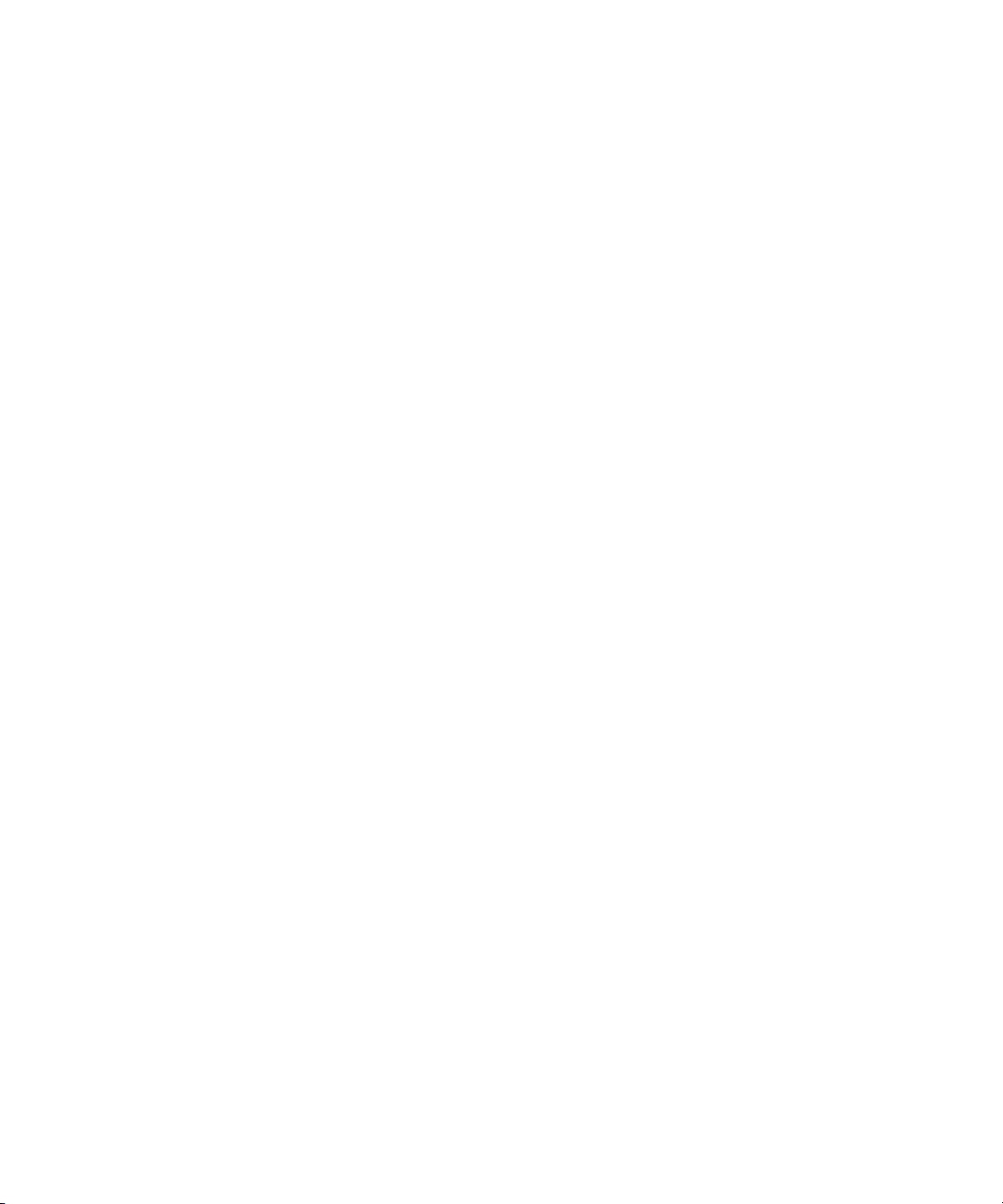
Avid® iNEWS® Command™
Administration Guide
make manage move | media
™
Avid
®
Page 2
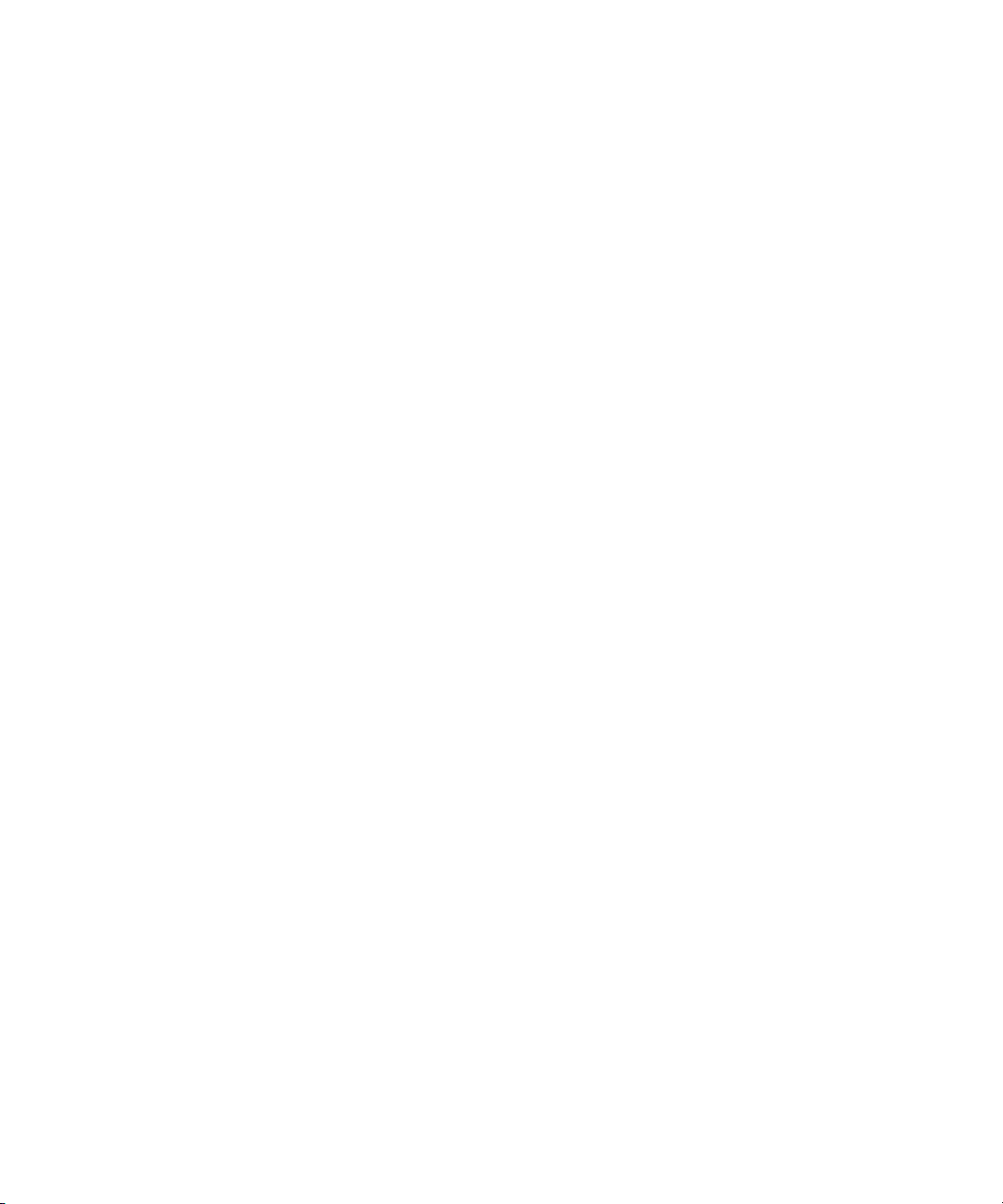
Legal Notices
Product specifications are subject to change without notice and do not represent a commitment on the part of Avid Technology,
Inc.
The software described in this document is furnished under a license agreement. You can obtain a copy of that license by
visiting Avid's Web site at www.avid.com. The terms of that license are also available in the product in the same directory as
the software. The software may not be reverse assembled and may be used or copied only in accordance with the terms of the
license agreement. It is against the law to copy the software on any medium except as specifically allowed in the license
agreement.
Avid products or portions thereof are protected by one or more of the following United States Patents: 4,970,663; 5,045,940;
5,267,351; 5,309,528; 5,355,450; 5,396,594; 5,440,348; 5,452,378; 5,467,288; 5,513,375; 5,528,310; 5,557,423; 5,577,190;
5,583,496; 5,584,006; 5,627,765; 5,640,601; 5,644,364; 5,654,737; 5,715,018; 5,719,570; 5,724,605; 5,726,717; 5,729,673;
5,745,637; 5,752,029; 5,754,851; 5,799,150; 5,812,216; 5,828,678; 5,842,014; 5,852,435; 5,999,406; 6,038,573; 6,061,758;
6,141,007; 6,211,869; 6,532,043; 6,546,190; 6,596,031; 6,636,869; 6,747,705; 6,763,523; 6,766,357; 6,813,622; 6,847,373;
7,081,900; D352,278; D372,478; D373,778; D392,267; D392,268; D392,269; D395,291; D396,853; D398,912.
Other patents are pending.
This document is protected under copyright law. An authorized licensee of Avid iNEWS Command may reproduce this
publication for the licensee’s own use in learning how to use the software. This document may not be reproduced or
distributed, in whole or in part, for commercial purposes, such as selling copies of this document or providing support or
educational services to others. This document is supplied as a guide for Avid iNEWS Command. Reasonable care has been
taken in preparing the information it contains. However, this document may contain omissions, technical inaccuracies, or
typographical errors. Avid Technology, Inc. does not accept responsibility of any kind for customers’ losses due to the use of
this document. Product specifications are subject to change without notice.
Copyright © 2008 Avid Technology, Inc. and its licensors. All rights reserved.
The following disclaimer is required by Sam Leffler and Silicon Graphics, Inc. for the use of their TIFF library:
Copyright © 1988–1997 Sam Leffler
Copyright © 1991–1997 Silicon Graphics, Inc.
Permission to use, copy, modify, distribute, and sell this software [i.e., the TIFF library] and its documentation for any purpose
is hereby granted without fee, provided that (i) the above copyright notices and this permission notice appear in all copies of
the software and related documentation, and (ii) the names of Sam Leffler and Silicon Graphics may not be used in any
advertising or publicity relating to the software without the specific, prior written permission of Sam Leffler and Silicon
Graphics.
THE SOFTWARE IS PROVIDED “AS-IS” AND WITHOUT WARRANTY OF ANY KIND, EXPRESS, IMPLIED OR
OTHERWISE, INCLUDING WITHOUT LIMITATION, ANY WARRANTY OF MERCHANTABILITY OR FITNESS FOR A
PARTICULAR PURPOSE.
IN NO EVENT SHALL SAM LEFFLER OR SILICON GRAPHICS BE LIABLE FOR ANY SPECIAL, INCIDENTAL, INDIRECT
OR CONSEQUENTIAL DAMAGES OF ANY KIND, OR ANY DAMAGES WHATSOEVER RESULTING FROM LOSS OF USE,
DATA OR PROFITS, WHETHER OR NOT ADVISED OF THE POSSIBILITY OF DAMAGE, AND ON ANY THEORY OF
LIABILITY, ARISING OUT OF OR IN CONNECTION WITH THE USE OR PERFORMANCE OF THIS SOFTWARE.
The following disclaimer is required by the Independent JPEG Group:
This software is based in part on the work of the Independent JPEG Group.
Adobe and Photoshop are either registered trademarks or trademarks of Adobe Systems Incorporated in the United States
and/or other countries. Apple and Macintosh are trademarks of Apple Computer, Inc., registered in the U.S. and other
countries. Windows is either a registered trademark or trademark of Microsoft Corporation in the United States and/or other
countries. All other trademarks contained herein are the property of their respective owners.
The following disclaimer is required by Ray Sauers Associates, Inc.:
“Install-It” is licensed from Ray Sauers Associates, Inc. End-User is prohibited from taking any action to derive a source code
equivalent of “Install-It,” including by reverse assembly or reverse compilation, Ray Sauers Associates, Inc. shall in no event be
liable for any damages resulting from reseller’s failure to perform reseller’s obligation; or any damages arising from use or
operation of reseller’s products or the software; or any other damages, including but not limited to, incidental, direct, indirect,
special or consequential Damages including lost profits, or damages resulting from loss of use or inability to use reseller’s
products or the software for any reason including copyright or patent infringement, or lost data, even if Ray Sauers Associates
has been advised, knew or should have known of the possibility of such damages.
2
Page 3
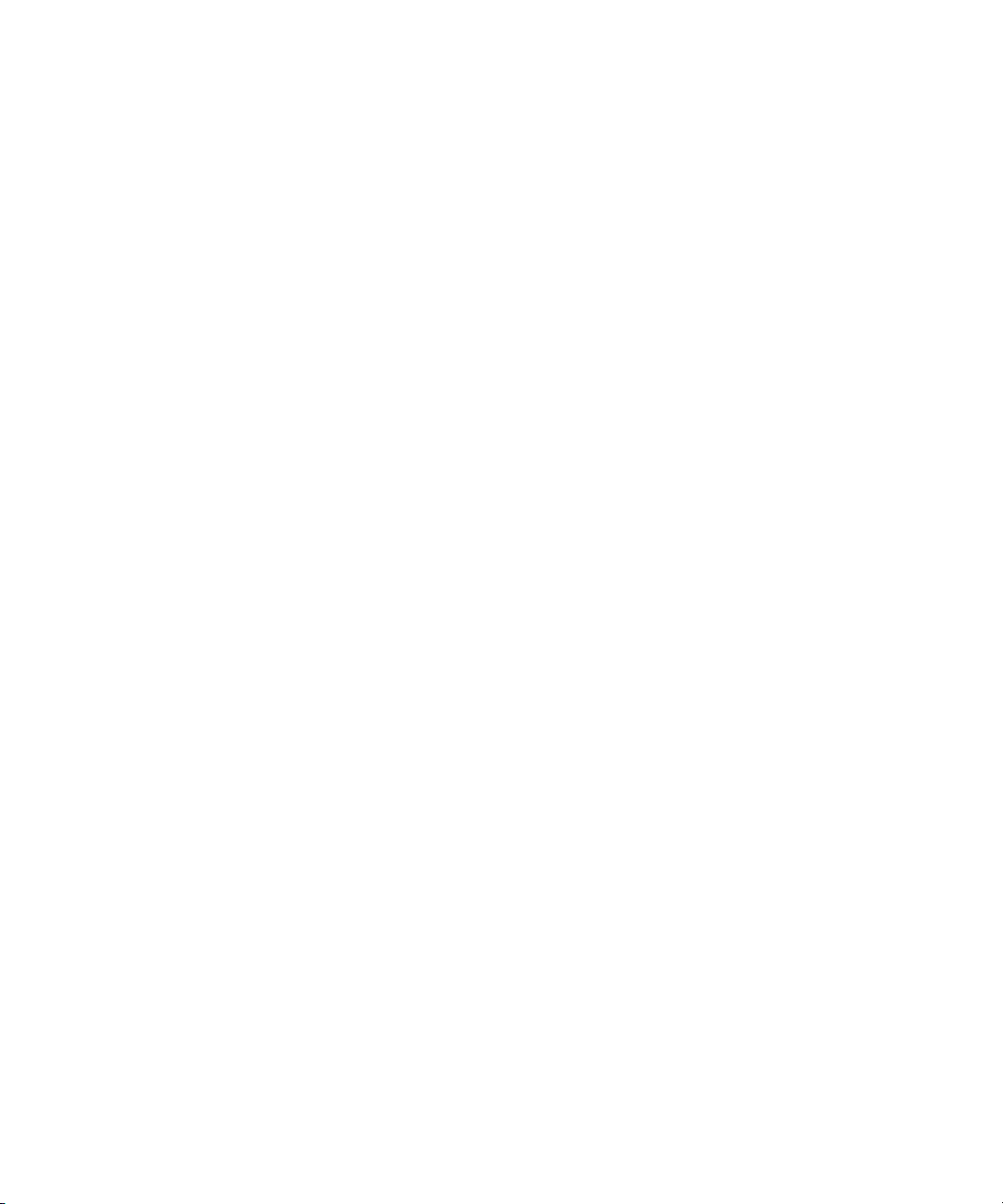
The following disclaimer is required by Videomedia, Inc.:
“Videomedia, Inc. makes no warranties whatsoever, either express or implied, regarding this product, including warranties with
respect to its merchantability or its fitness for any particular purpose.”
“This software contains V-LAN ver. 3.0 Command Protocols which communicate with V-LAN ver. 3.0 products developed by
Videomedia, Inc. and V-LAN ver. 3.0 compatible products developed by third parties under license from Videomedia, Inc. Use
of this software will allow “frame accurate” editing control of applicable videotape recorder decks, videodisc recorders/players
and the like.”
The following disclaimer is required by Interplay Entertainment Corp.:
The “Interplay” name is used with the permission of Interplay Entertainment Corp., which bears no responsibility for Avid
products.
This product includes portions of the Alloy Look & Feel software from Incors GmbH.
This product includes software developed by the Apache Software Foundation (http://www.apache.org/).
© DevelopMentor
This product may include the JCifs library, for which the following notice applies:
JCifs © Copyright 2004, The JCIFS Project, is licensed under LGPL (http://jcifs.samba.org/). See the LGPL.txt file in the Third
Party Software directory on the installation CD.
Avid Interplay contains components licensed from LavanTech. These components may only be used as part of and in
connection with Avid Interplay.
Attn. Government User(s). Restricted Rights Legend
U.S. GOVERNMENT RESTRICTED RIGHTS. This Software and its documentation are “commercial computer software” or
“commercial computer software documentation.” In the event that such Software or documentation is acquired by or on behalf
of a unit or agency of the U.S. Government, all rights with respect to this Software and documentation are subject to the terms
of the License Agreement, pursuant to FAR §12.212(a) and/or DFARS §227.7202-1(a), as applicable.
Trademarks
888 I/O, Adrenaline, AirPlay, AirSPACE, AirSPACE HD, AirSpeed, ALEX, AniMatte, AudioSuite, AudioVision, AutoSync, Avid,
Avid Advanced Response, Avid DNA, Avid DNxcel, Avid DNxHD, AVIDdrive, AVIDdrive Towers, Avid DS Assist Station,
Avid ISIS, Avid Learning Excellerator, Avid Liquid, Avid Mojo, AvidNet, AvidNetwork, Avid Remote Response, AVIDstripe,
Avid Unity, Avid Unity ISIS, Avid Xpress, AVoption, AVX, CamCutter, ChromaCurve, ChromaWheel, DAE, Dazzle, Deko,
DekoCast, D-Fi, D-fx, DigiDelivery, Digidesign, Digidesign Audio Engine, Digidesign Intelligent Noise Reduction, DigiDrive,
Digital Nonlinear Accelerator, DigiTranslator, DINR, DNxchange, do more, D-Verb, Equinox, ExpertRender, Face Robot,
FACE ROBOT, FASTBREAK, Fast Track, FieldPak, Film Composer, FilmScribe, FluidMotion, FXDeko, HIIP, HyperSPACE,
HyperSPACE HDCAM, IllusionFX, Image Independence, iNEWS, iNEWS ControlAir, Instinct, Interplay, Intraframe, iS9, iS18,
iS23, iS36, IsoSync, LaunchPad, Lightning, Lo-Fi, Magic Mask, make manage move | media, Marquee, Matador, Maxim,
MCXpress, Media Browse, Media Composer, MediaDock, MediaDock Shuttle, Media Fusion, Media Illusion, MediaLog,
Media Reader, Media Recorder, MEDIArray, MediaShare, MediaStream, Meridien, MetaFuze, MetaSync, MicroTrack,
MissionControl, NaturalMatch, Nearchive, NetReview, NewsCutter, Nitris, OMF, OMF Interchange, OMM,
Open Media Framework, Open Media Management, PCTV, Pinnacle MediaSuite, Pinnacle Studio, Pinnacle Systems,
ProEncode, Pro Tools, QuietDrive, Recti-Fi, RetroLoop, rS9, rS18, Sci-Fi, ScriptSync, SecureProductionEnvironment,
Show Center, Softimage, Sound Designer II, SPACE, SPACEShift, SpectraGraph, SpectraMatte, SteadyGlide, Symphony,
TARGA, Thunder, Thunder Station, TIMELINER, Trilligent, UnityRAID, Vari-Fi, Video RAID, Video Slave Driver, VideoSPACE,
Xdeck, and X-Session are either registered trademarks or trademarks of Avid Technology, Inc. in the United States and/or
other countries.
Footage
Arri — Courtesy of Arri/Fauer — John Fauer, Inc.
Bell South “Anticipation” — Courtesy of Two Headed Monster — Tucker/Wayne Atlanta/GMS.
Canyonlands — Courtesy of the National Park Service/Department of the Interior.
Eco Challenge British Columbia — Courtesy of Eco Challenge Lifestyles, Inc., All Rights Reserved.
Eco Challenge Morocco — Courtesy of Discovery Communications, Inc.
It’s Shuttletime — Courtesy of BCP & Canadian Airlines.
Nestlé Coffee Crisp — Courtesy of MacLaren McCann Canada.
Saturn “Calvin Egg” — Courtesy of Cossette Communications.
“Tigers: Tracking a Legend” — Courtesy of www.wildlifeworlds.com, Carol Amore, Executive Producer.
"The Big Swell" — Courtesy of Swell Pictures, Inc.
Windhorse — Courtesy of Paul Wagner Productions.
3
Page 4
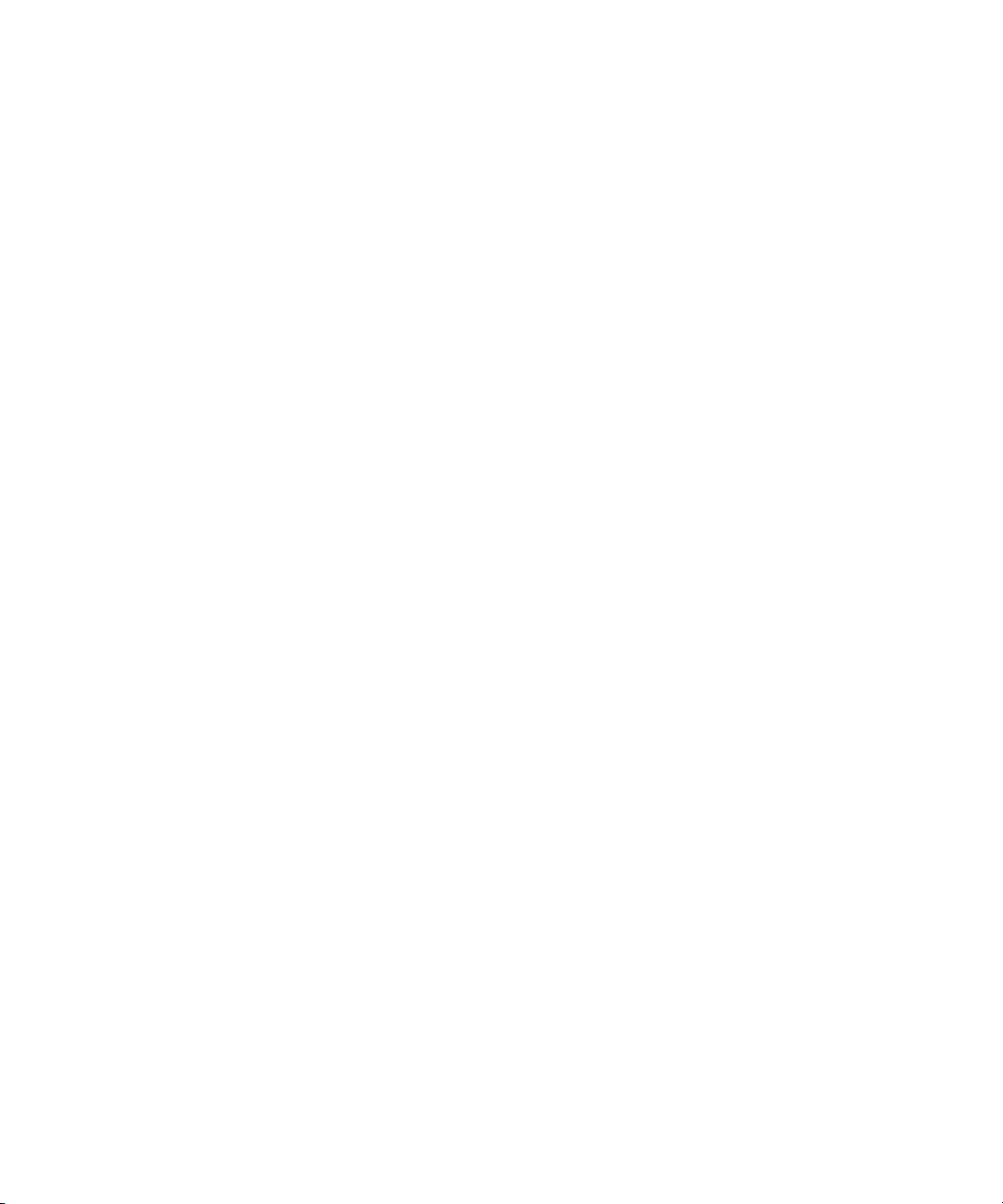
Arizona Images — KNTV Production — Courtesy of Granite Broadcasting, Inc.,
Editor/Producer Bryan Foote.
Canyonlands — Courtesy of the National Park Service/Department of the Interior.
Ice Island — Courtesy of Kurtis Productions, Ltd.
Tornados + Belle Isle footage — Courtesy of KWTV News 9.
WCAU Fire Story — Courtesy of NBC-10, Philadelphia, PA.
Women in Sports – Paragliding — Courtesy of Legendary Entertainment, Inc.
News material provided by WFTV Television Inc.
GOT FOOTAGE?
Editors — Filmmakers — Special Effects Artists — Game Developers — Animators — Educators — Broadcasters — Content
creators of every genre — Just finished an incredible project and want to share it with the world?
Send us your reels and we may use your footage in our show reel or demo!*
For a copy of our release and Avid’s mailing address, go to www.avid.com/footage.
*Note: Avid cannot guarantee the use of materials submitted.
Avid iNEWS Command Administration Guide • 0130-07961-01 • March 2008 • Created 3/24/08 • This
document is distributed by Avid in online (electronic) form only, and is not available for purchase in printed
form.
4
Page 5
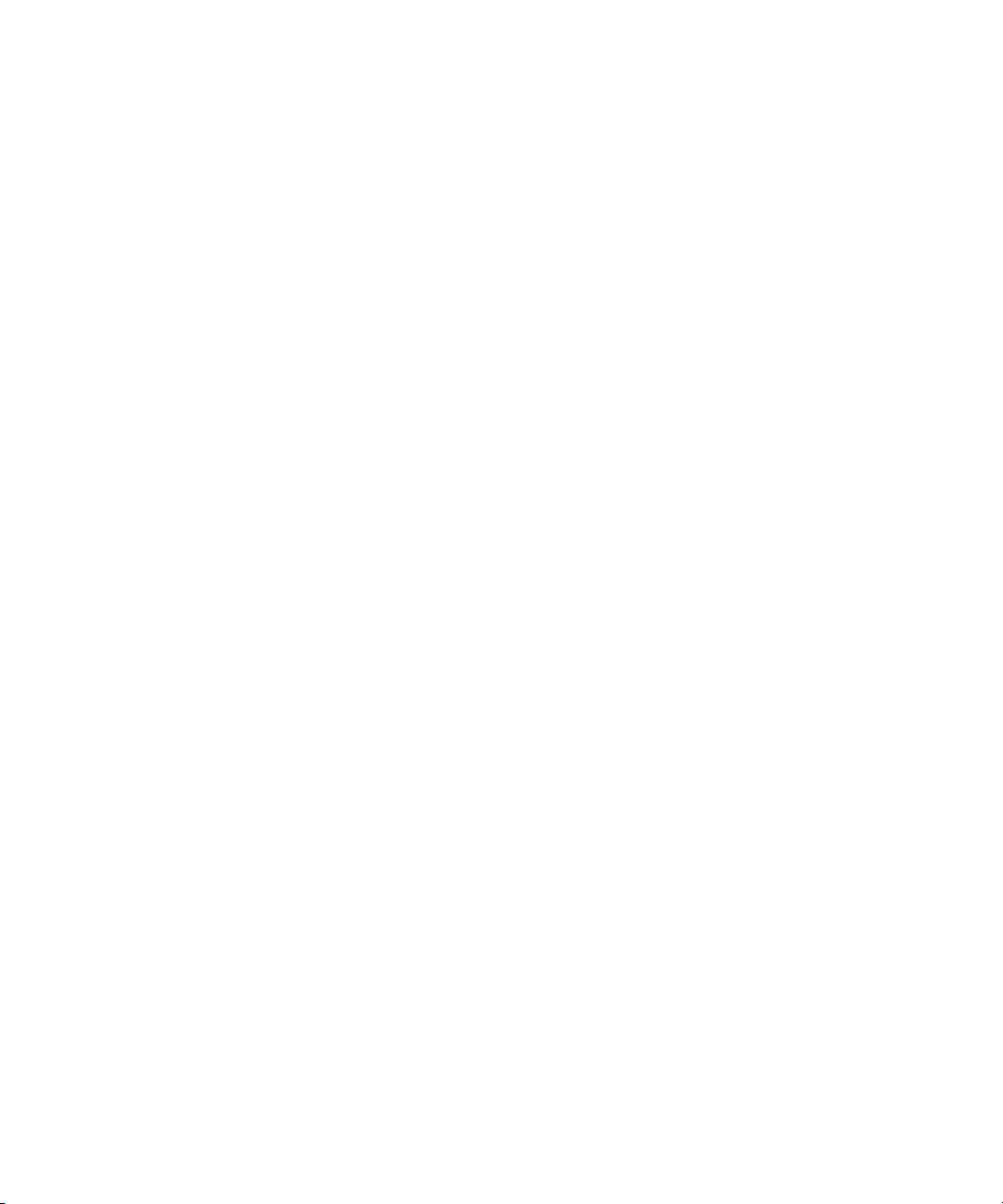
Contents
Symbols and Conventions . . . . . . . . . . . . . . . . . . . . . . . . . . . . . . . . . . . . . . . . . . . . . 7
If You Need Help. . . . . . . . . . . . . . . . . . . . . . . . . . . . . . . . . . . . . . . . . . . . . . . . . . . . . 8
How to Order Documentation . . . . . . . . . . . . . . . . . . . . . . . . . . . . . . . . . . . . . . . . . . . 8
Avid Training Services . . . . . . . . . . . . . . . . . . . . . . . . . . . . . . . . . . . . . . . . . . . . . . . . 9
Chapter 1 Introduction to iNEWS Command . . . . . . . . . . . . . . . . . . . . . . . . . . . . . . 11
Overview of the System Architecture . . . . . . . . . . . . . . . . . . . . . . . . . . . . . . . . . . . . 12
Architecture and Workflow . . . . . . . . . . . . . . . . . . . . . . . . . . . . . . . . . . . . . . . . . 12
Command with Avid Deko Overview . . . . . . . . . . . . . . . . . . . . . . . . . . . . . . . . . 14
Features . . . . . . . . . . . . . . . . . . . . . . . . . . . . . . . . . . . . . . . . . . . . . . . . . . . . . . . 15
Security via Administrator Password. . . . . . . . . . . . . . . . . . . . . . . . . . . . . . . . . . . . . 16
Starting Command at a Workstation . . . . . . . . . . . . . . . . . . . . . . . . . . . . . . . . . . . . . 17
Overview of the User Interface . . . . . . . . . . . . . . . . . . . . . . . . . . . . . . . . . . . . . . . . . 18
Playlist Viewer . . . . . . . . . . . . . . . . . . . . . . . . . . . . . . . . . . . . . . . . . . . . . . . . . . 18
Panels . . . . . . . . . . . . . . . . . . . . . . . . . . . . . . . . . . . . . . . . . . . . . . . . . . . . . . . . 19
Menu Bar. . . . . . . . . . . . . . . . . . . . . . . . . . . . . . . . . . . . . . . . . . . . . . . . . . . 19
Disabling a Command Workstation’s Keyboard. . . . . . . . . . . . . . . . . . . . . . . . . 23
Chapter 2 iNEWS Command Services. . . . . . . . . . . . . . . . . . . . . . . . . . . . . . . . . . . . 25
Main Services . . . . . . . . . . . . . . . . . . . . . . . . . . . . . . . . . . . . . . . . . . . . . . . . . . . . . . 26
Device Services . . . . . . . . . . . . . . . . . . . . . . . . . . . . . . . . . . . . . . . . . . . . . . . . . . . . 27
Avid Interplay Framework Services. . . . . . . . . . . . . . . . . . . . . . . . . . . . . . . . . . . . . . 27
Redundancy/Failover . . . . . . . . . . . . . . . . . . . . . . . . . . . . . . . . . . . . . . . . . . . . . . . . 28
Non-redundant services . . . . . . . . . . . . . . . . . . . . . . . . . . . . . . . . . . . . . . . . . . . 29
Viewing Status of Services . . . . . . . . . . . . . . . . . . . . . . . . . . . . . . . . . . . . . . . . . . . . 32
Starting and Stopping Services. . . . . . . . . . . . . . . . . . . . . . . . . . . . . . . . . . . . . . . . . 33
Chapter 3 System Settings . . . . . . . . . . . . . . . . . . . . . . . . . . . . . . . . . . . . . . . . . . . . . 37
Viewing System Settings. . . . . . . . . . . . . . . . . . . . . . . . . . . . . . . . . . . . . . . . . . . . . . 38
Channel Settings. . . . . . . . . . . . . . . . . . . . . . . . . . . . . . . . . . . . . . . . . . . . . . . . . . . . 39
Groups . . . . . . . . . . . . . . . . . . . . . . . . . . . . . . . . . . . . . . . . . . . . . . . . . . . . . . . . 39
Creating Channel Groups . . . . . . . . . . . . . . . . . . . . . . . . . . . . . . . . . . . . . . 41
5
Page 6
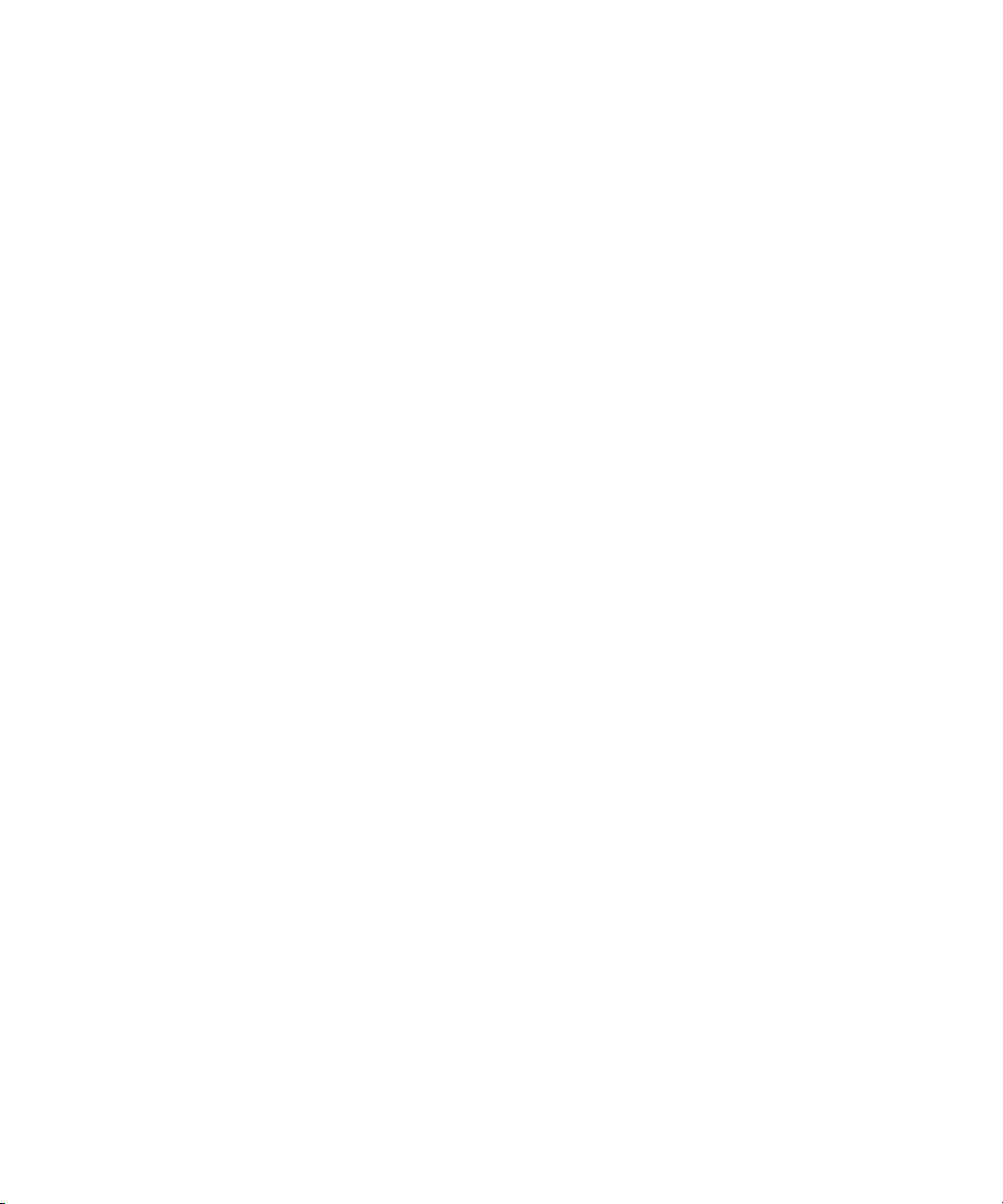
Editing Channel Groups . . . . . . . . . . . . . . . . . . . . . . . . . . . . . . . . . . . . . . . 45
Deleting Channel Groups . . . . . . . . . . . . . . . . . . . . . . . . . . . . . . . . . . . . . . 47
Indices . . . . . . . . . . . . . . . . . . . . . . . . . . . . . . . . . . . . . . . . . . . . . . . . . . . . . . . . 48
Programming the X-keys . . . . . . . . . . . . . . . . . . . . . . . . . . . . . . . . . . . . . . 51
Assigning Channel-Specific Actions . . . . . . . . . . . . . . . . . . . . . . . . . . . . . . 53
Device Channels . . . . . . . . . . . . . . . . . . . . . . . . . . . . . . . . . . . . . . . . . . . . . . . . 53
MOS Settings . . . . . . . . . . . . . . . . . . . . . . . . . . . . . . . . . . . . . . . . . . . . . . . . . . . . . . 56
Configuring Command for MOS Redirection. . . . . . . . . . . . . . . . . . . . . . . . . . . 61
Playlist Settings . . . . . . . . . . . . . . . . . . . . . . . . . . . . . . . . . . . . . . . . . . . . . . . . . . . . 61
Environments . . . . . . . . . . . . . . . . . . . . . . . . . . . . . . . . . . . . . . . . . . . . . . . . . . 63
Playout Settings . . . . . . . . . . . . . . . . . . . . . . . . . . . . . . . . . . . . . . . . . . . . . . . . . . . . 64
As-run Log. . . . . . . . . . . . . . . . . . . . . . . . . . . . . . . . . . . . . . . . . . . . . . . . . . . . . 67
Behavior . . . . . . . . . . . . . . . . . . . . . . . . . . . . . . . . . . . . . . . . . . . . . . . . . . . . . . 68
Inventory Settings. . . . . . . . . . . . . . . . . . . . . . . . . . . . . . . . . . . . . . . . . . . . . . . . . . . 70
GPI Settings . . . . . . . . . . . . . . . . . . . . . . . . . . . . . . . . . . . . . . . . . . . . . . . . . . . . . . . 72
Mapping GPI Events . . . . . . . . . . . . . . . . . . . . . . . . . . . . . . . . . . . . . . . . . . . . . 74
Enabling the GPI for Non-channel-specific Actions. . . . . . . . . . . . . . . . . . . . . . 76
Tally Settings . . . . . . . . . . . . . . . . . . . . . . . . . . . . . . . . . . . . . . . . . . . . . . . . . . . . . . 77
Privileges . . . . . . . . . . . . . . . . . . . . . . . . . . . . . . . . . . . . . . . . . . . . . . . . . . . . . . . . . 78
System Alias. . . . . . . . . . . . . . . . . . . . . . . . . . . . . . . . . . . . . . . . . . . . . . . . . . . . . . . 79
Importing and Exporting System Settings . . . . . . . . . . . . . . . . . . . . . . . . . . . . . . . . 80
Chapter 4 Troubleshooting . . . . . . . . . . . . . . . . . . . . . . . . . . . . . . . . . . . . . . . . . . . . . 83
Support Dialog Box . . . . . . . . . . . . . . . . . . . . . . . . . . . . . . . . . . . . . . . . . . . . . . . . . 84
Standard Information to Include Regardless of Issue . . . . . . . . . . . . . . . . . . . . 84
Configuring the Avid Deko Renderer Service. . . . . . . . . . . . . . . . . . . . . . . . . . . . . . 85
Index . . . . . . . . . . . . . . . . . . . . . . . . . . . . . . . . . . . . . . . . . . . . . . . . . . . . . . 87
6
Page 7
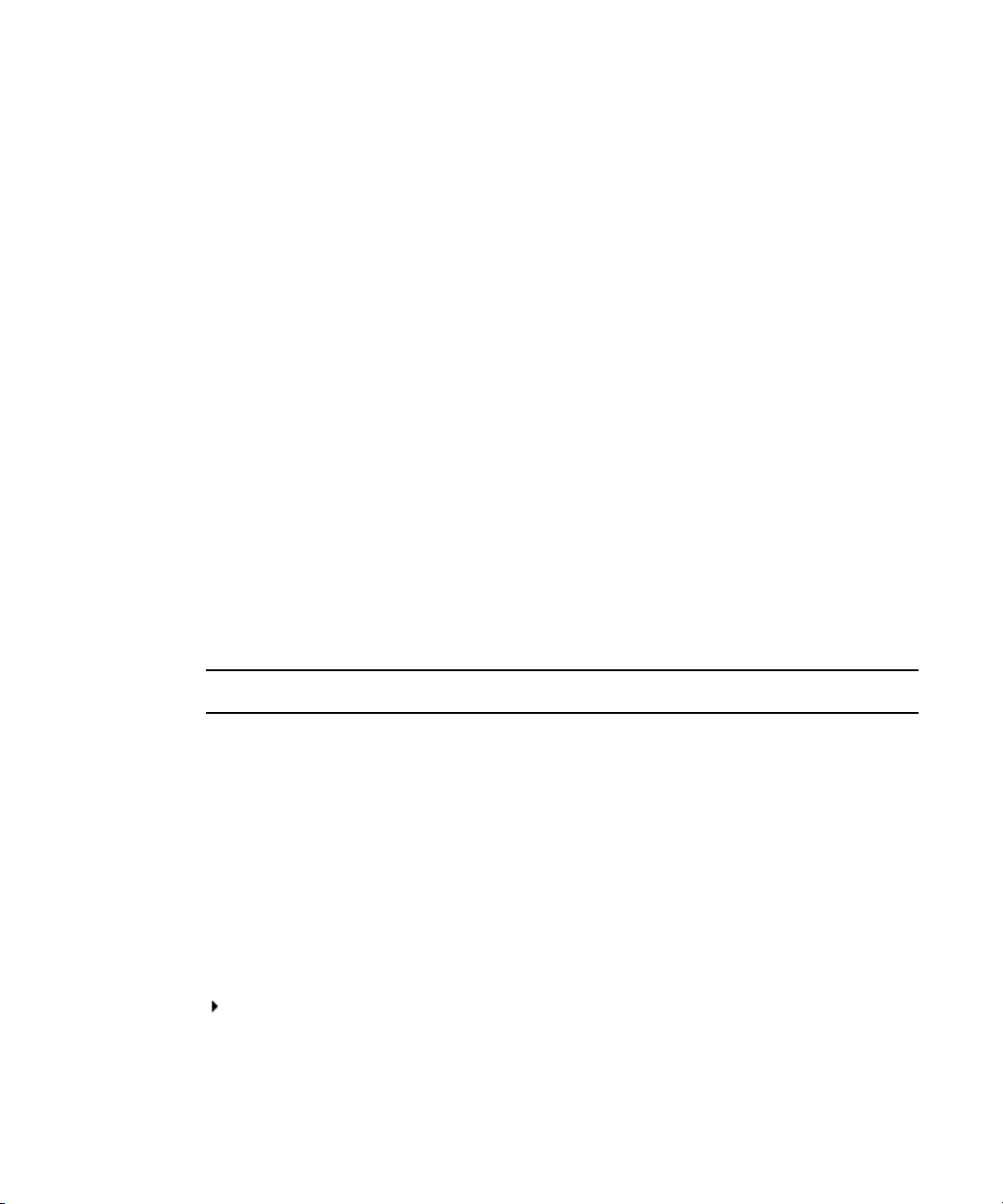
Using This Guide
Congratulations on your purchase of your Avid iNEWS Command system.
Avid iNEWS Command offers a considerable amount of functionality for the state-of-the-art
newsroom, including newsroom system integration and playout control. With Command,
newsroom personnel can easily create and manage playlists.
This publication provides information on how to administer the Command system.
The documentation describes the standard features of a basic system configuration.
n
Therefore, your system might contain certain features and hardware that are not covered in
the documentation.
Symbols and Conventions
Avid documentation uses the following symbols and conventions:
Symbol or Convention Meaning or Action
n
c
w
> This symbol indicates menu commands (and subcommands) in the
(Windows), (Windows
only), (Macintosh), or
(Macintosh only)
A note provides important related information, reminders,
recommendations, and strong suggestions.
A caution means that a specific action you take could cause harm to
your computer or cause you to lose data.
A warning describes an action that could cause you physical harm.
Follow the guidelines in this document or on the unit itself when
handling electrical equipment.
order you select them. For example, File > Import means to open the
File menu and then select the Import command.
This symbol indicates a single-step procedure. Multiple arrows in a list
indicate that you perform one of the actions listed.
This text indicates that the information applies only to the specified
operating system, either Windows or Macintosh OS X.
Page 8
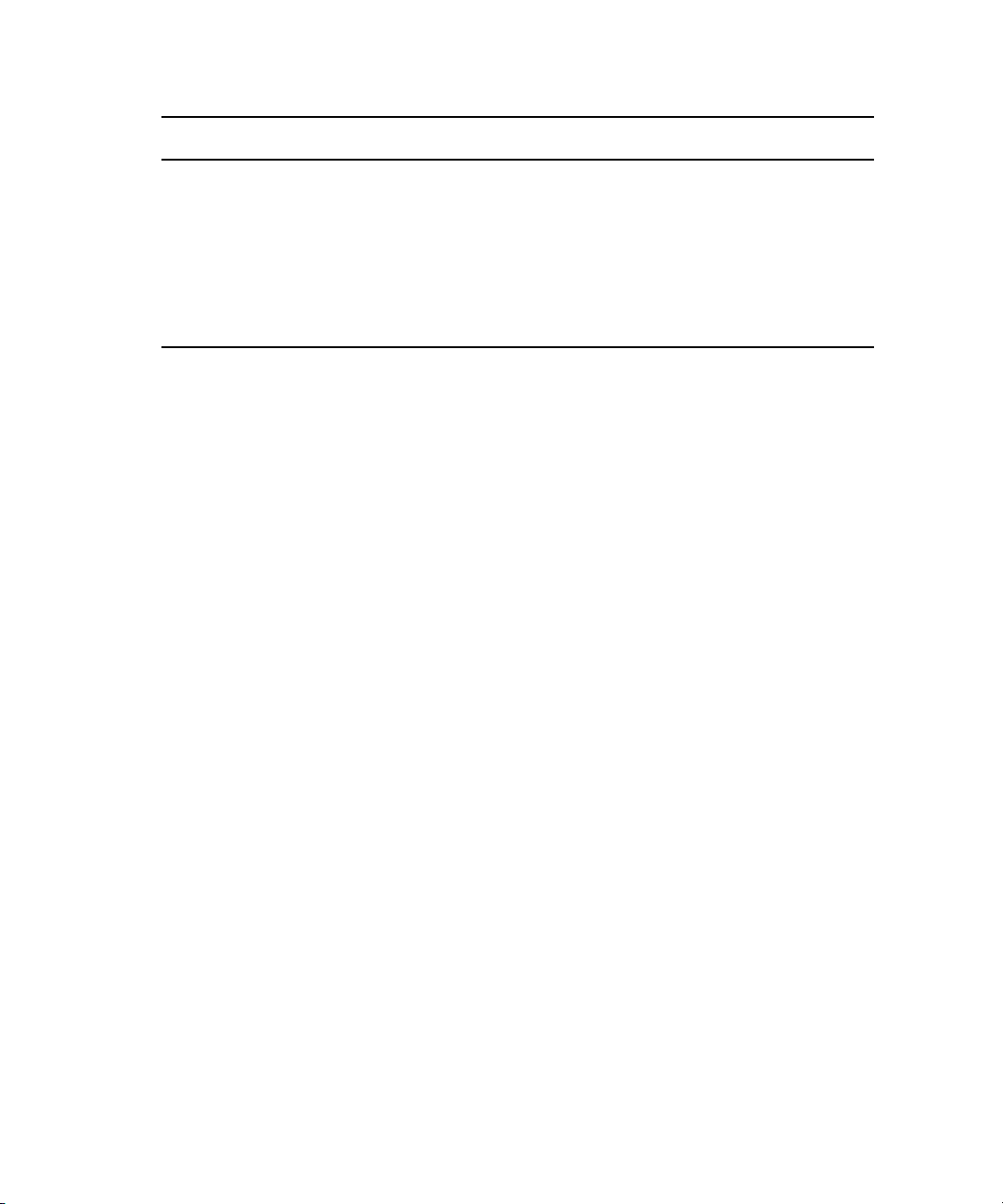
Symbol or Convention Meaning or Action
Bold font Bold font is primarily used in task instructions to identify user interface
items and keyboard sequences.
Italic font Italic font is used to emphasize certain words and to indicate variables.
Courier Bold font
Ctrl+key or mouse action Press and hold the first key while you press the last key or perform the
If You Need Help
If you are having trouble using your Avid product:
1. Retry the action, carefully following the instructions given for that task in this guide. It
is especially important to check each step of your workflow.
2. Check the latest information that might have become available after the documentation
was published:
- If the latest information for your Avid product is provided as printed release notes,
they ship with your application and are also available online.
If the latest information for your Avid product is provided as a ReadMe file, it is
supplied on your Avid installation CD or DVD as a PDF document
(README_product.pdf) and is also available online.
You should always check online for the most up-to-date release notes or ReadMe
because the online version is updated whenever new information becomes
available. To view these online versions, select ReadMe from the Help menu, or visit
the Knowledge Base at
Courier Bold font identifies text that you type.
mouse action. For example, Command+Option+C or Ctrl+drag.
www.avid.com/readme.
3. Check the documentation that came with your Avid application or your hardware for
maintenance or hardware-related issues.
4. Visit the online Knowledge Base at www.avid.com/onlinesupport. Online services are
available 24 hours per day, 7 days per week. Search this online Knowledge Base to find
answers, to view error messages, to access troubleshooting tips, to download updates,
and to read or join online message-board discussions.
How to Order Documentation
To order additional copies of this documentation from within the United States, call Avid
Sales at 800-949-AVID (800-949-2843). If you are placing an order from outside the United
States, contact your local Avid representative.
8
Page 9
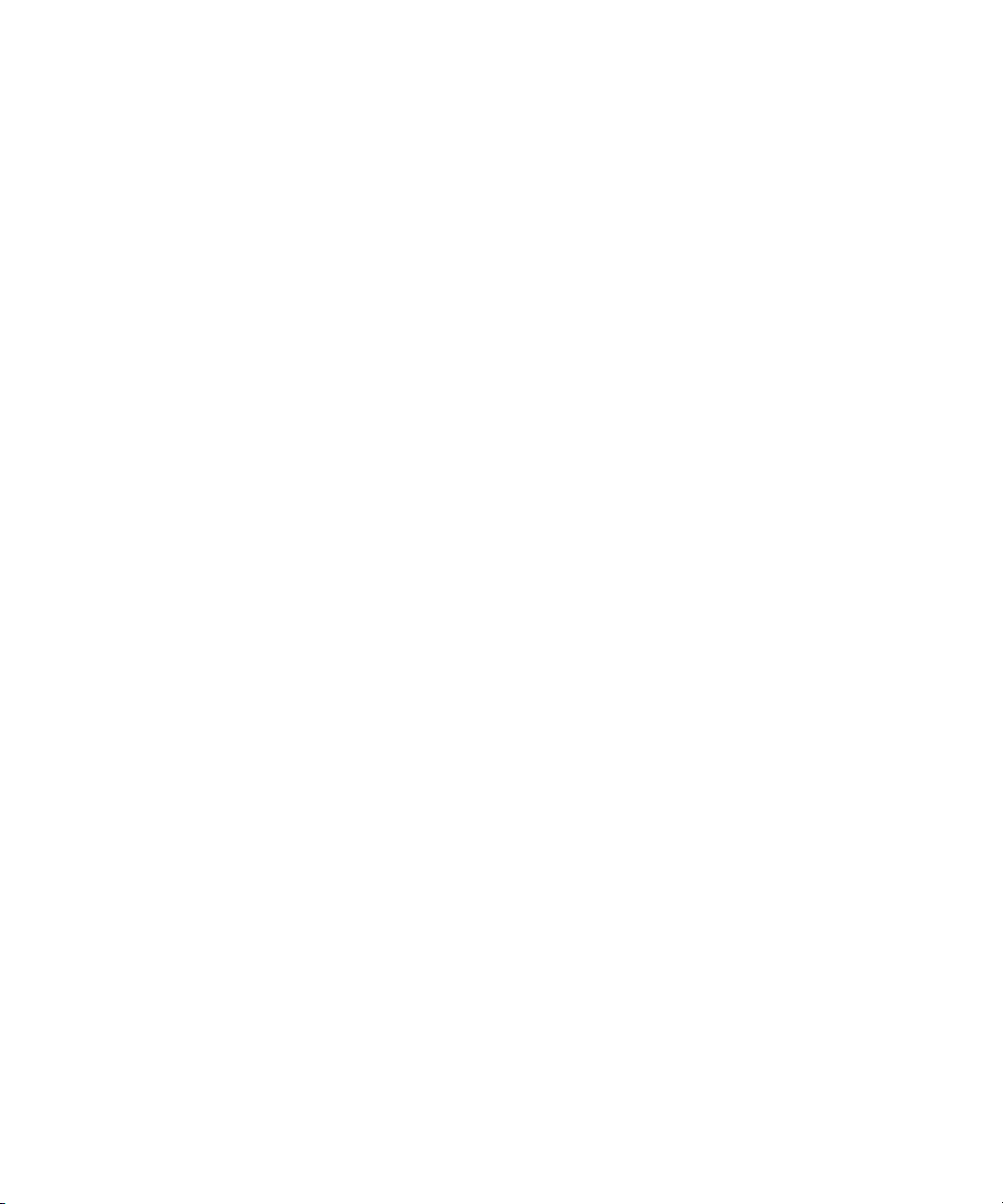
Avid Training Services
Avid makes lifelong learning, career advancement, and personal development easy and
convenient. Avid understands that the knowledge you need to differentiate yourself is always
changing, and Avid continually updates course content and offers new training delivery
methods that accommodate your pressured and competitive work environment.
To learn about Avid's new online learning environment, Avid Learning Excellerator™
(ALEX), visit
For information on courses/schedules, training centers, certifications, courseware, and
books, please visit
(800-949-2843).
http://learn.avid.com.
www.avid.com/training or call Avid Sales at 800-949-AVID
Avid Training Services
9
Page 10
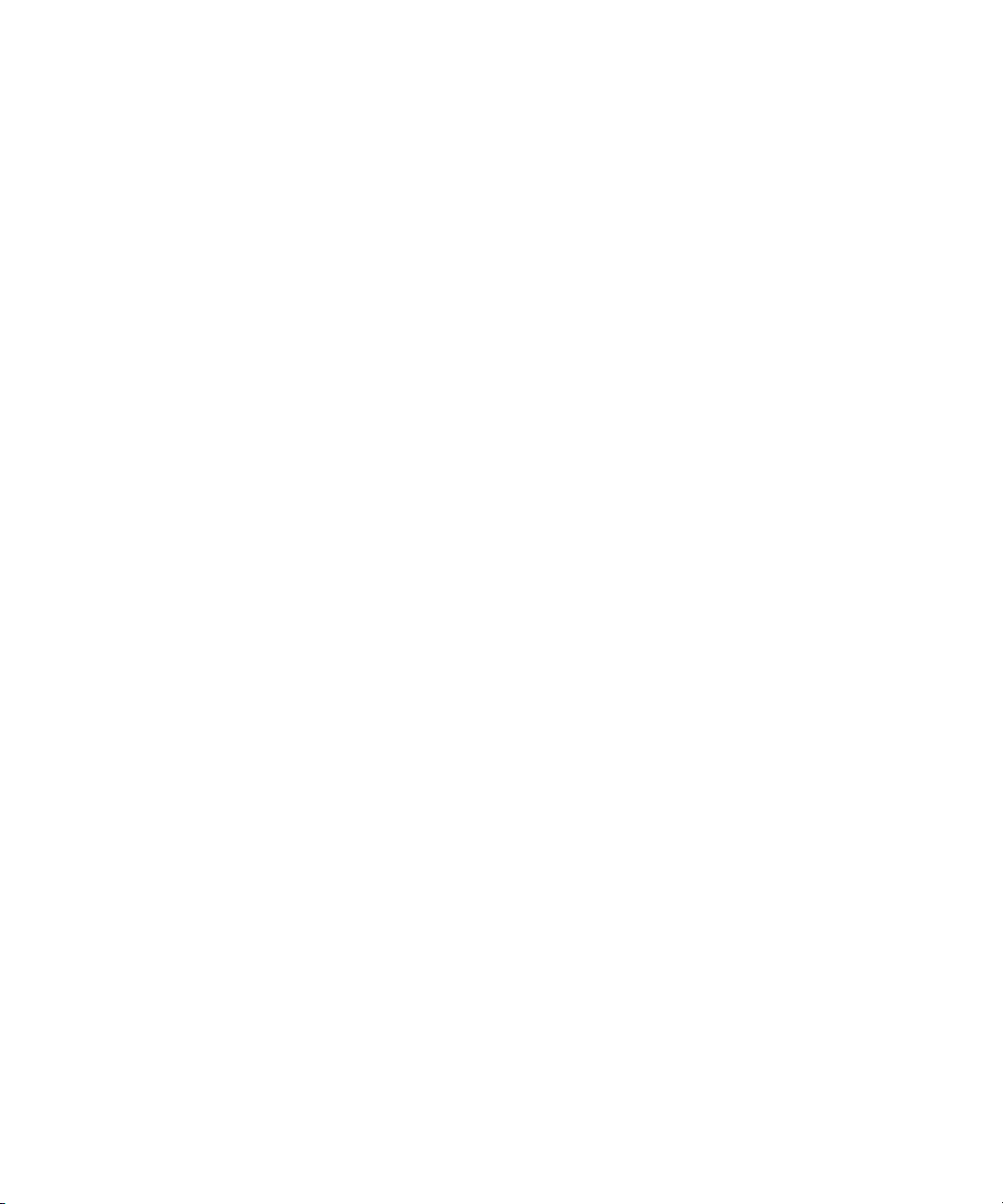
10
Page 11
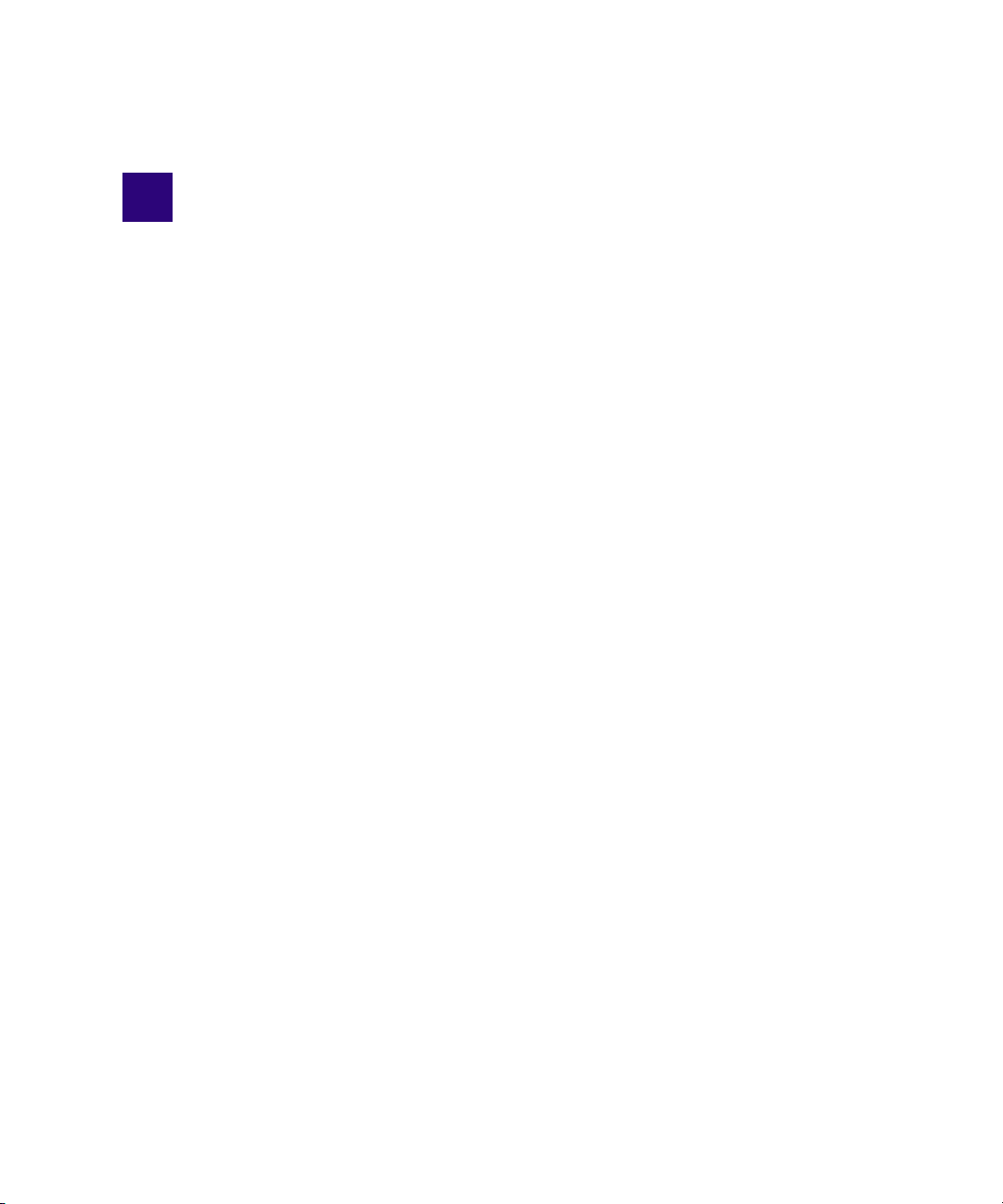
1 Introduction to iNEWS Command
Avid iNEWS Command is a device automation system that integrates with any iNEWS or
MOS-enabled newsroom computer system (NRCS) and provides broadcasters precise
control over a range of playout devices, including video servers, still stores, and character
generators in a broadcast news environment. Backup services and mirrored playout make
this system reliable while the user interface allows you to control multiple production
devices. Avid iNEWS Command also works with Avid Interplay Framework applications
and services to ensure you always have the best system
• Overview of the System Architecture
- Architecture and Workflow
- Features
• Security via Administrator Password
• Starting Command at a Workstation
• Overview of the User Interface
performance.
Page 12

1 Introduction to iNEWS Command
Overview of the System Architecture
The basic iNEWS Command system is comprised of iNEWS Command Servers,
workstations that run the client software, and devices, such as Avid AirSpeed video servers,
Thunder production servers and Deko character generators. The system is designed to be an
extension of your current Avid system. It allows you to receive playlists from Avid iNEWS
while controlling your video and graphics devices. The iNEWS Command system supports
industry standard protocols making it compatible with many other products.
For newscast control your iNEWS Command system provides automated playlists, tracks
script changes, and automates control of production and playback devices including video
servers, still stores, and character generators. It integrates with the iNEWS rundown—or any
other MOS-enabled newsroom computer system—allowing a producer to change a show
while it is on air, and reflecting those changes in their iNEWS Command system. MOS
commands are supported so that journalists can use MOS plug-ins within the newsroom
computer system script. Production playout devices, including Avid Deko and Avid Thunder
on-air graphics solutions and AirSpeed video servers, are triggered based on the events in
the rundown.
News graphic and text templates for news elements can include logos and station IDs,
lower-third captions or superimposed graphics, and full-screen backgrounds with text.
Journalists, using iNEWS newsroom computer system, fill in the templates and insert them
into their stories either manually, by using a macro, or by using the iNEWS Title Entry tool.
They may also include clips and stills in their script by entering the ID of the of the graphic
in the story as a production cue. At air time an iNEWS Command operator triggers the
graphics playlist, which is synchronized with the iNEWS rundown.
Architecture and Workflow
Avid iNEWS Command is scalable and can adapt to work in traditional newsroom-based
playlist creation to production-centric workflows where running orders are created inside the
Command Workstation. All of the components can run on a single computer, or they can be
spread out across multiple computers with redundant services configured to take control if
the primary services should become unavailable.
12
Page 13
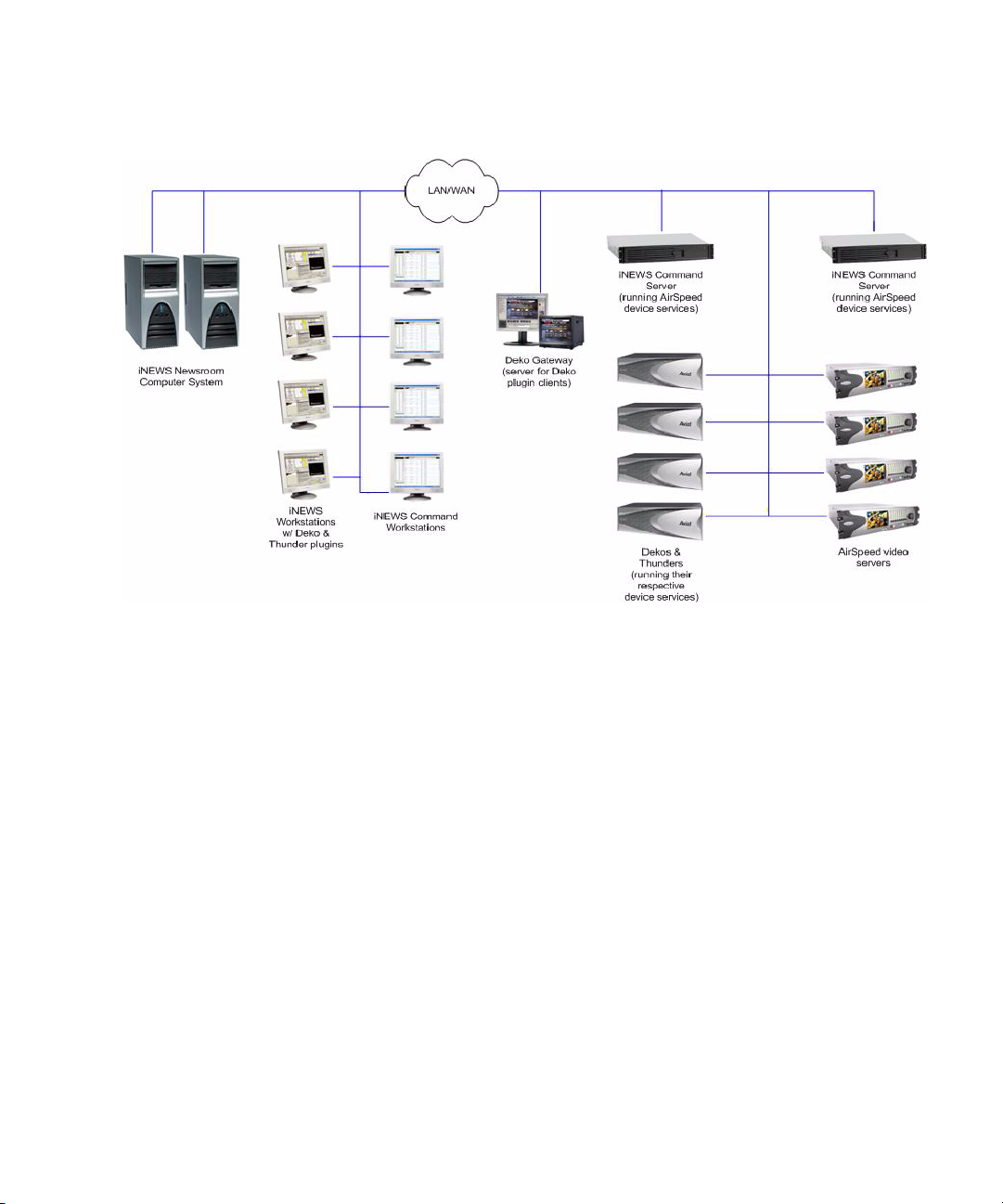
Overview of the System Architecture
An example of a basic Command system architecture is shown in the following illustration:
In the most common news workflow, playlists are created using the iNEWS newsroom
computer system and the video and graphic assets are referenced in stories using their IDs or
by dragging and dropping them from an Active-X plugin.
Standalone playlists can be created and saved for later use. Multiple playlists can be
embedded in a single running order. You can set assets within a playlist to playback at a
specified time, or you can set groups of assets to play in follow-on
mode.
13
Page 14
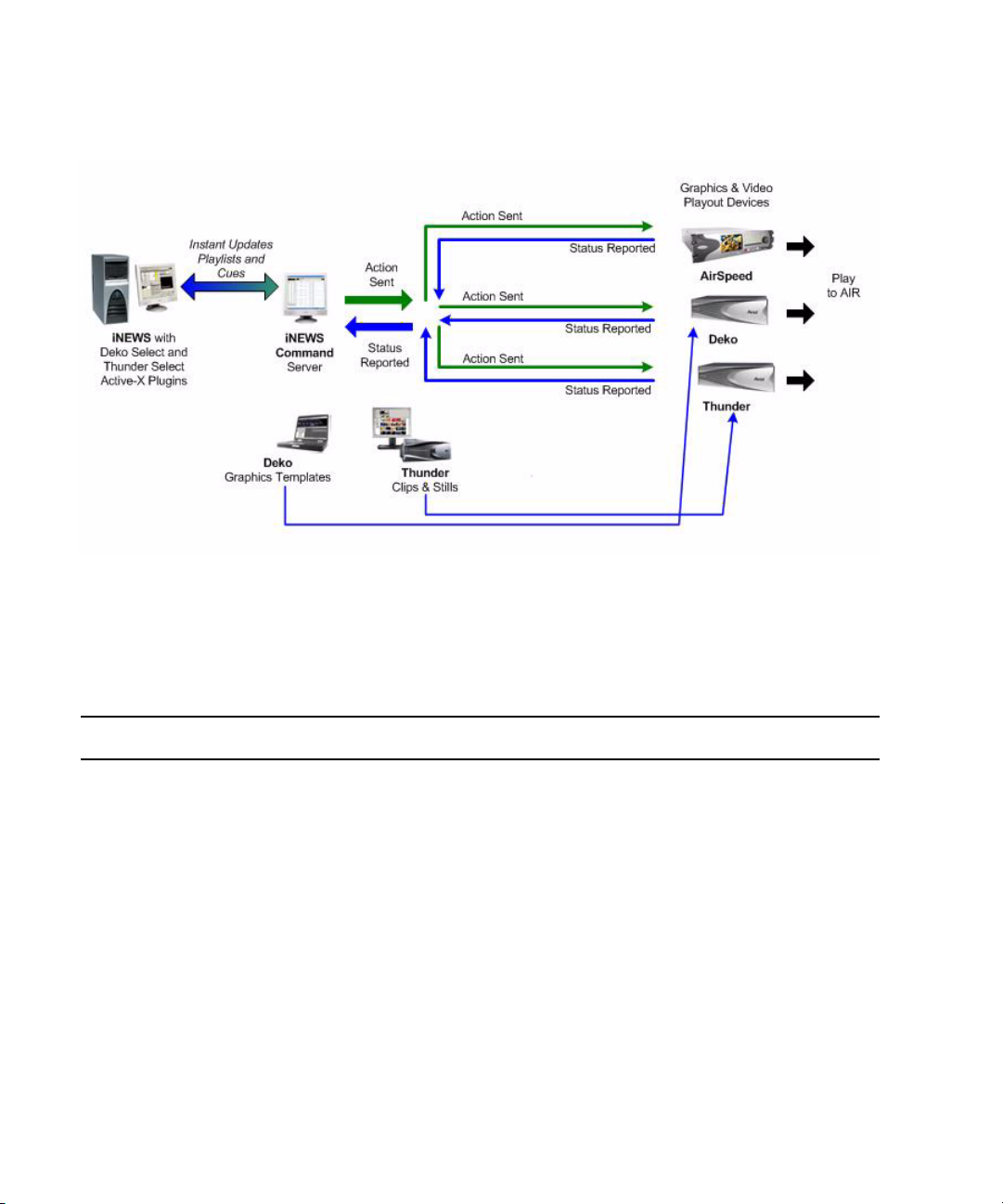
1 Introduction to iNEWS Command
A basic workflow is shown in the following illustration:
Command with Avid Deko Overview
This section contains an overview of each component involved in a Command/Deko
workflow and the main purpose each serves.
Component Description
DekoMOS Gateway • Defines Deko styles
• Equates channel number (1-9) with a MOS ID
• Provides inventory to the Avid Deko Select plugin in iNEWS
Avid iNEWS •
Avid Deko Select Used to choose the channel number and style for an item that is dragged into
SYSTEM.MOS-MAP
Command
SYSTEM.MAP
•
and assigns a style if it’s a Deko channel group
the newsroom rundown.
equates the MOS ID with the channel group in
associates the newsroom rundown with the channel group
14
Page 15
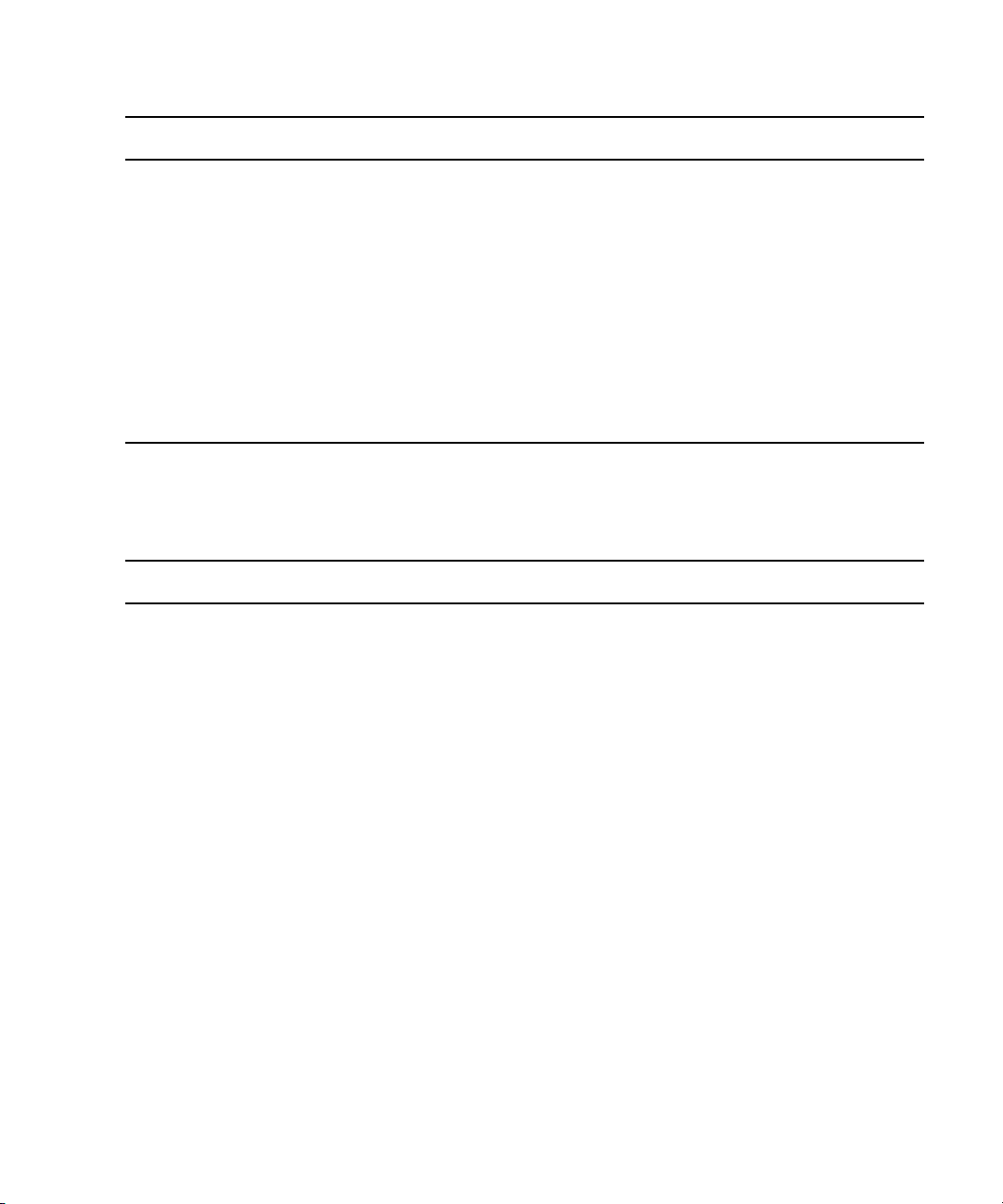
Overview of the System Architecture
Component (Continued) Description (Continued)
Avid iNEWS Command • Creates channel groups
• Creates graphic environments (also known as styles in Deko) for
standalone playlists
• Sends playout control commands to the Avid Deko device
Avid Deko • Inventory is copied from this device to the DekoMOS Gateway.
• Deko software provides graphics for on-air playout.
DekoMOS Macro Server • Gets style list from DekoMOS Gateway
• Sets style paths for replaceable, static graphics, motions, and so forth
• Sends inventory to the Inventory Manager in Command
Features
The Avid iNEWS Command system provides the features described in the following table.
Feature Description
Playlist Functionality You can load a playlist from the newsroom computer system, or create the
playlist manually within Avid iNEWS Command. This provides the
flexibility to control event playout locally, at the desktop, or from a
rundown. You can also embed playlists within other playlists, which allows
for seamless transitions between shows or segments produced by separate
editorial teams.
Manual and Automated
Triggering
Mirrored Playout This allows a single Play command to initiate playback on two channels
Advanced Playback Feature You can cue items as needed if and when playlists change, and provide
Flexible Integration You can configure the Avid iNEWS Command system to control any
Items can be played back manually by the operator, triggered via GPI, or
automatically played based on the time of day or the follow-on playout
setting. This provides total integration with the facility, its systems,
processes, and staff.
simultaneously. This functionality is essential for redundancy/failover
operations.
simultaneous playback while video files are still being transferred,
saving time.
combination of Avid Thunder, Avid AirSpeed, and Avid Deko systems that
are operating in an Avid iNEWS, ENPS, or other MOS environment.
15
Page 16
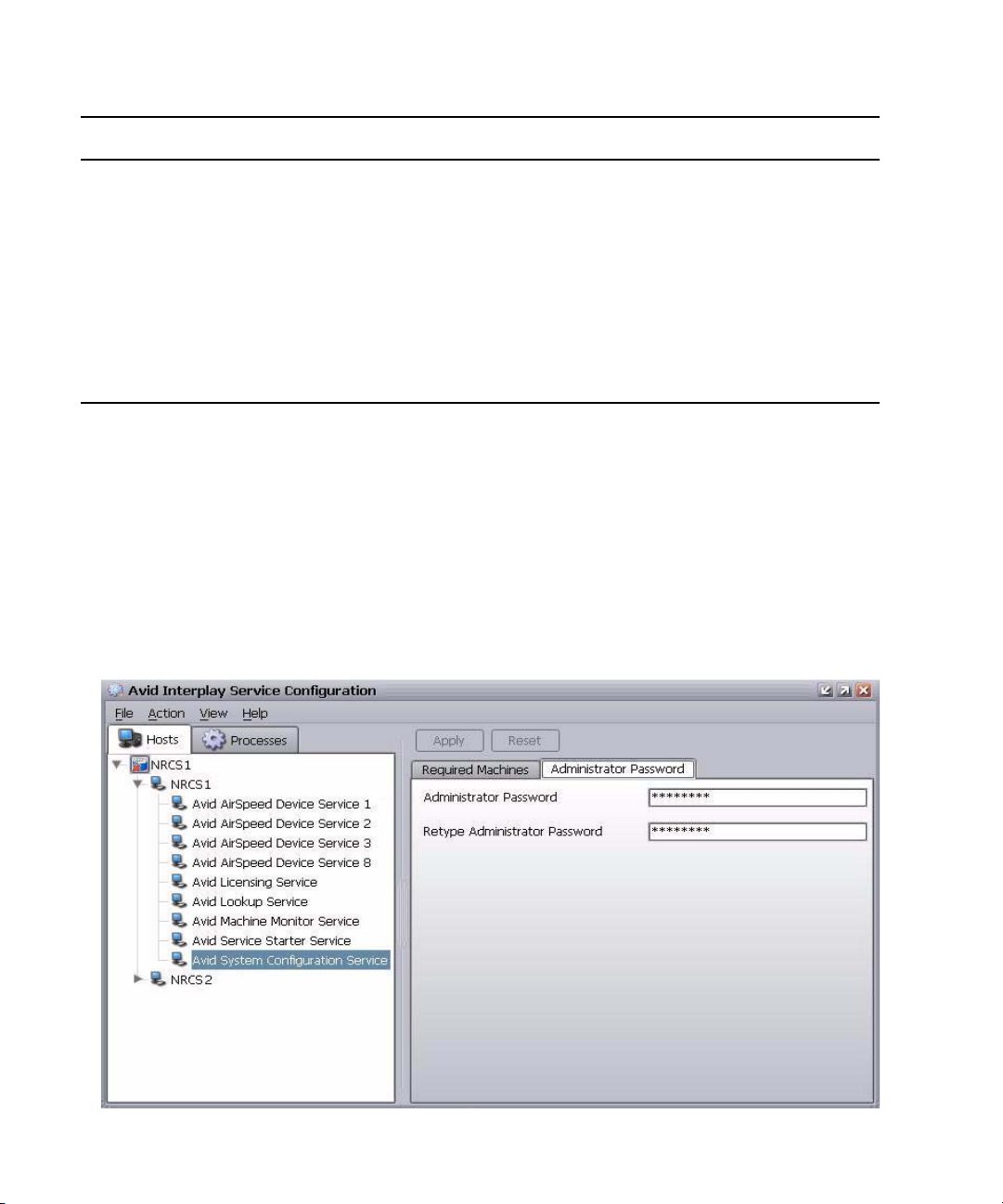
1 Introduction to iNEWS Command
Feature (Continued) Description (Continued)
User Interface The intuitive user interface provides visual tools, including clocks that show
time elapsed and time remaining, channel assignments for easy
identification of transmission paths, and color-coded status indicators that
illustrate the inventory of assets based on availability and playability on all
devices. This improves operation, reduces training time, and ensures
complete synchronization of devices with the playlist
Status Updates Reflects playability status of inventory assets; display of playout and
channel group lock status; and status-based colors and fonts for stories and
items at a glance. These status updates speed up decision-making saving
time, while maintaining accuracy.
Security via Administrator Password
Modifying system settings in Avid iNEWS Command requires an administrator password (if
set), which is configured through the Service Configuration application of Avid Interplay
Framework.
To set up or change the system administration password:
16
1. Click the Start button and select Programs > Avid > Interplay Framework > Avid
Interplay Service Configuration.
Page 17
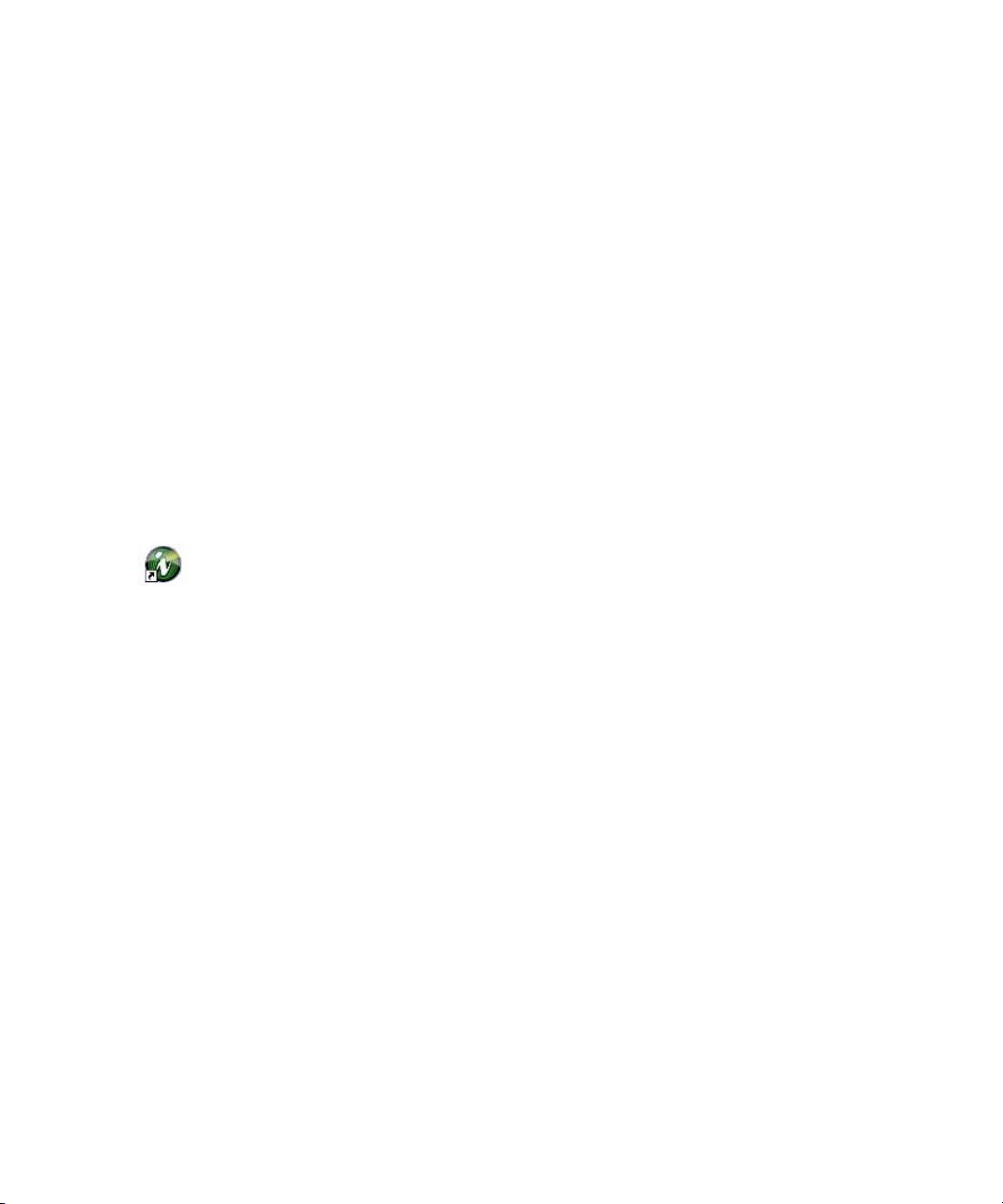
Starting Command at a Workstation
2. On the Hosts tab, navigate to and select the Avid System Configuration Service.
3. Select the Administrator Password tab.
4. Type in an alpha-numeric password and retype it.
5. Click Apply.
Should you ever need to restore the default “blank” password, click the Reset button to do
n
so.
Starting Command at a Workstation
While some administration tasks require a password—if the administrator password is set
up—the Avid iNEWS Command client application at a workstation requires no password to
log in and is easy to start.
To start iNEWS Command at a workstation:
1. Do one of the following:
t Double click the iNEWS Command icon on the desktop.
t Click the Start button and select Programs > Avid > Avid iNEWS Command.
17
Page 18
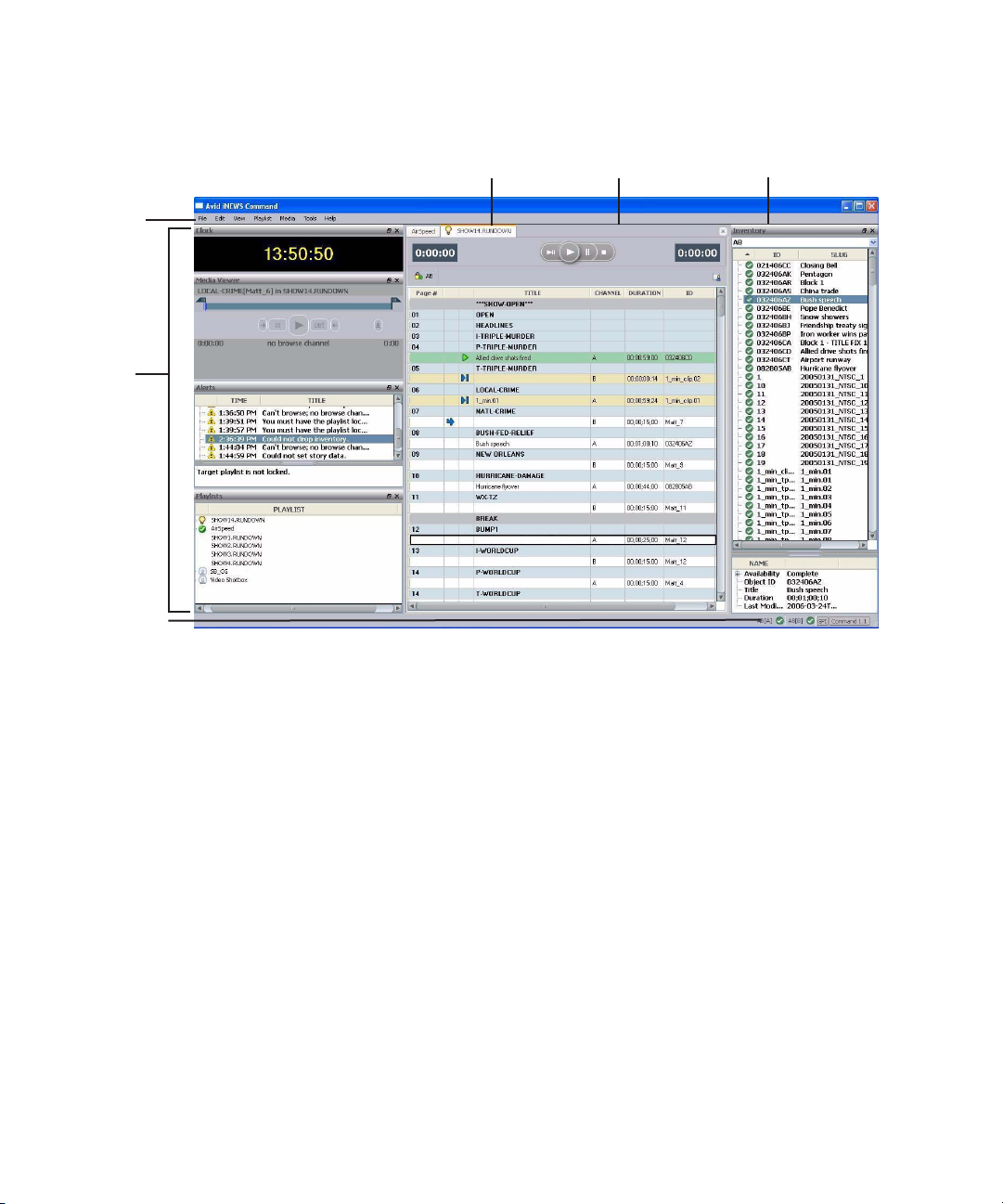
1 Introduction to iNEWS Command
Panels
Menu bar
Workspace
Playlist Viewer
Inventory Explorer
Status bar
The iNEWS Command window opens as shown in the following illustration:
Overview of the User Interface
The Avid iNEWS Command window is the graphical user interface that contains , the
Playlist Viewer, panels, a menu bar, status bar, and a workspace area.
Playlist Viewer
The Playlist Viewer is a customizable area of the window used to view and manage playlists
for on-air playout. The window can also have different playlists open simultaneously. All are
accessible through tabs located at the top of the Playlist Viewer.
For more information about the Playlist Viewer used in iNEWS Command, see the Avid
iNEWS Command User’s Guide.
18
Page 19

Panels
Menu Bar
Overview of the User Interface
Panels are components that provide information in various ways.The iNEWS Command
window contains panels that you can dock, undock, move, resize, or even hide from view.
Each panel is easily identified by the name appearing in its title bar.
For more information about the panels, including the Inventory panel and Playlist Explorer,
used in iNEWS Command, see Avid iNEWS Command User’s Guide.
The menu bar for iNEWS Command contains the following:
•File
•Edit
•View
• Playlist
• Shotbox
•Media
•Tools
•Help
Each menu, its options and descriptions are described in the following tables:
Menu Submenu Menu Option Shortcut Keys Description
File New Playlist Ctrl+Shift+N Opens the Create New Playlist dialog box.
Shotbox Ctrl+Alt+N Opens the Create New Shotbox dialog box.
File Import Playlist Imports a playlist to Command.
Shotbox Imports a shotbox to Command.
Export Playlist Exports a playlist from Command.
Shotbox Exports a shotbox from Command.
Exit Closes the Command program.
Edit Cut Ctrl+X Cut selection.
Copy Ctrl+C Copy selection.
Paste Ctrl+V Paste selection.
19
Page 20
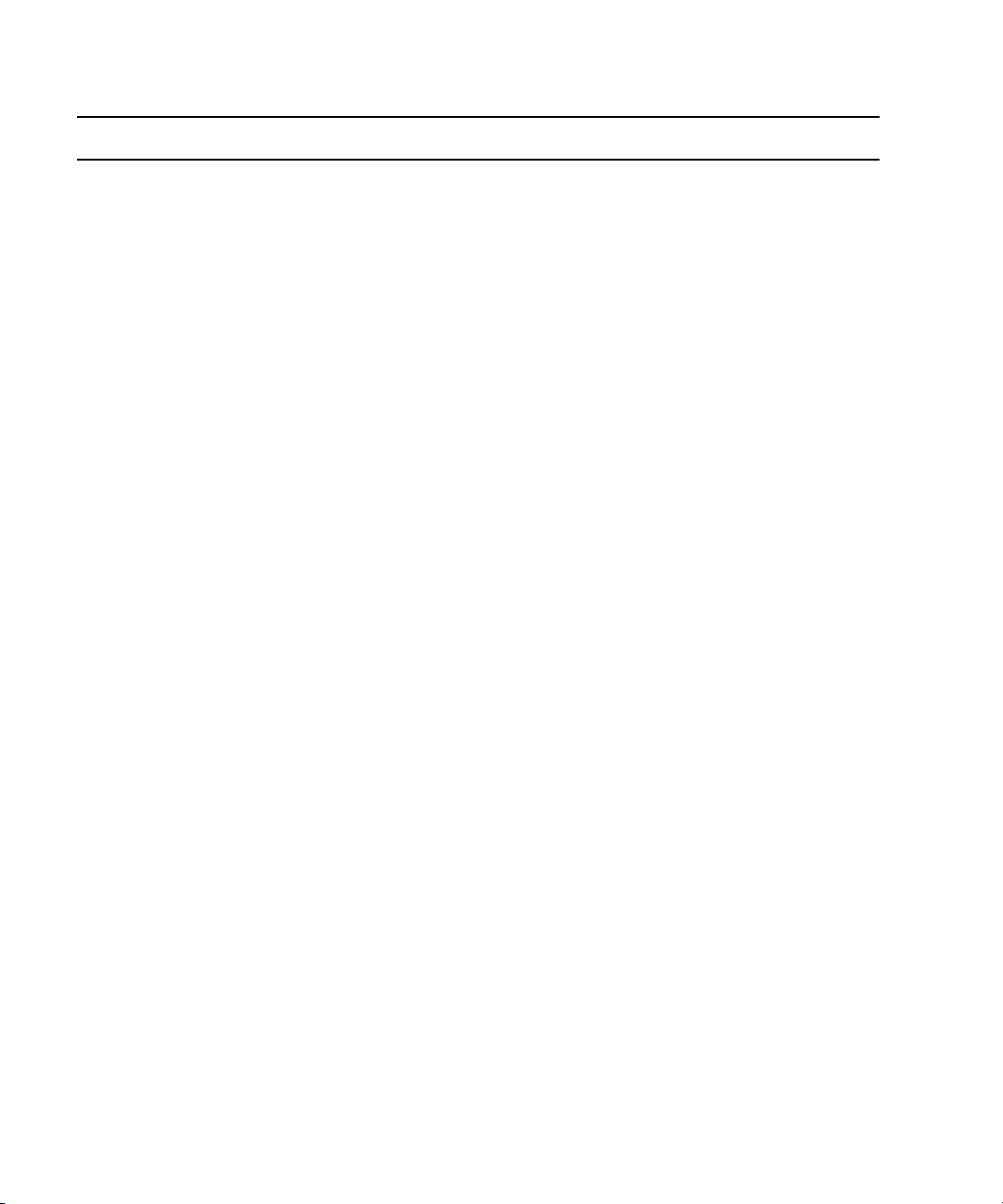
1 Introduction to iNEWS Command
Menu Submenu Menu Option Shortcut Keys Description (Continued)
Delete Delete selection.
View Playlist Explorer Ctrl+Shift+E Displays or closes the Playlist Explorer.
Inventory Ctrl+Shift+I Displays or closes the Inventory.
Shotbox Displays or closes the Shotbox Viewer.
Clock Displays or closes the Clock.
Media Viewer Ctrl+Shift+M Displays or closes the Media Viewer.
Alerts Ctrl+Shift+A Displays or closes the Alerts.
Playlist View Next Ctrl+Tab Displays next playlist
Previous Ctrl+Shift+Tab Displays previous playlist
Set Focus Ctrl+F Sets the keyboard focus to the active view.
Close Ctrl+W Closes the current playlist.
Close All Ctrl+Shift+W Closes all playlists.
Maximize Maximizes the Playlist Viewer.
Playlist Select Next item Ctrl+Down Select next item in current playlist.
Previous Item Ctrl+Up Select previous item in current playlist.
Next Row Alt+Down Select next item in current playlist.
Previous Row Alt+Up Select previous item in current playlist.
Item In
Ctrl+Page Down Select next item after story.
Following Story
Playlist Edit Properties Opens Playlist Properties dialog box.
Edit Selection Ctrl+E Edit current selection in playlist.
Edit Channel Ctrl+* (asterisk) Sets focus to current playlist item’s
Channel column so the user can manually
assign a channel.
Edit Trigger Ctrl+/ (slash) Sets focus to current playlist item’s Trigger
column so the user can select manual or
follow-on playout. For more information,
see “Playout Media from Command
Workstation” in the Avid iNEWS Command
User’s Guide.
20
Page 21

Overview of the User Interface
Menu Submenu Menu Option Shortcut Keys Description (Continued)
Edit Media ID Sets focus to the current playlist item’s ID
column so the user can alter the ID.
Cut Cut selection.
Copy Copy selection.
Paste Paste selection.
Delete Delete selection.
Playlist Show Inventory Ctrl+I Opens the Inventory panel.
Playlist Insert New Story Ctrl+N Insert new story.
New Break Insert new break.
New Item Insert new item.
Playlist Channels Assign Ctrl+R Assign channel.
Lock All Ctrl+L Lock all channels.
Unlock All Alt+L Unlock all channels.
Add Existing... Add an existing channel group.
Add New... Add a new channel group.
Playlist Playout Cue . (period) Cue media. Submenu options include:
Selection, Selection Cue All Channels, Last
Played.
Play Enter Play media.
Pause + (plus) Pause media that is playing. Submenu
options include: Selection and Last Played.
Stop 0 (zero) Stops media from playing. Submenu
options include: Selection and Last Played.
Shotbox View Next Ctrl+Alt+Tab Displays next shotbox
Previous Displays previous shotbox
Set Focus Ctrl+Alt+F Sets the keyboard focus to the active view.
Maximize Maximizes the Shotbox Viewer panel.
Close Ctrl+Alt+W Closes the current shotbox.
21
Page 22
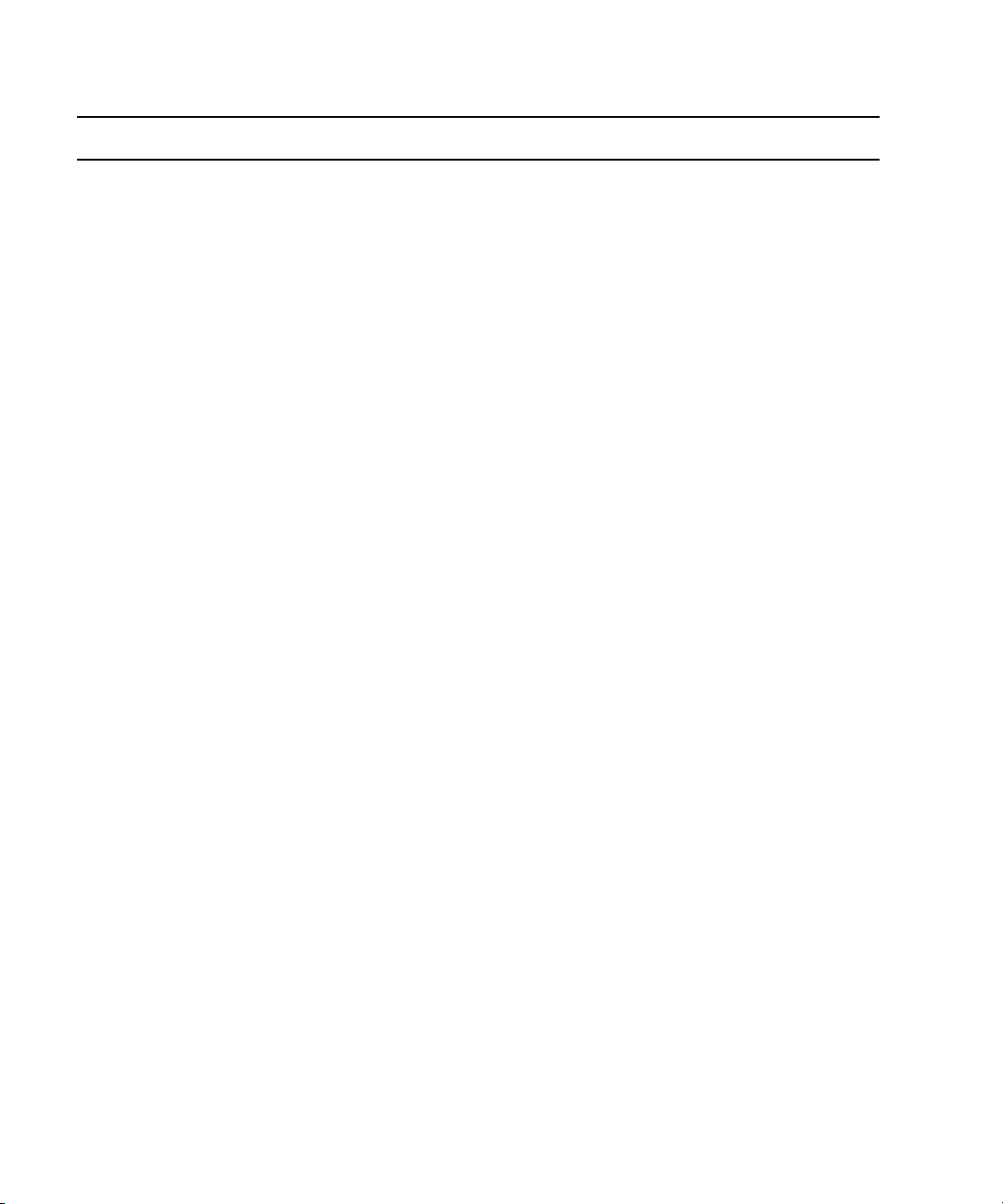
1 Introduction to iNEWS Command
Menu Submenu Menu Option Shortcut Keys Description (Continued)
Close All Closes all shotboxes.
Shotbox Edit Selection Ctrl+Alt+E Edit current selection in shotbox.
Edit Channel Ctrl+Alt+*
(asterisk on
numeric keypad)
Sets focus to current shotbox item’s
Channel list so the user can manually
assign a channel. This “pins” the channel to
that item.
Unpin Channel Alt+Shift+*
(asterisk on
Removes pinned channel assignment from
all selected items in shotbox.
numeric keypad)
Cut Cut selection.
Copy Copy selection.
Paste Paste selection.
Delete Delete selection.
Shotbox Show Inventory Ctrl+Alt+I Opens the Inventory panel.
Shotbox Insert Item Alt+Shift+Insert Inserts a new item in a shotbox.
Shotbox Playout Cue Cue media. Submenu options include:
Selection, Last played, or Items 01-12.
Play Play media. Submenu options include:
Selection or Items 01-12.
Pause Pause media that is playing. Submenu
options include: Selection and Last Played.
Stop Stops media from playing. Submenu
options include: Selection and Last Played.
Media Play Ctrl+Space Play media.
Go To Mark In Alt+Q Go to the marked In point.
Go To Mark Out Alt+W Go to marked Out point.
Set Mark In Alt+I Mark the In point.
Set Mark Out Alt+O Mark the Out point.
Forward One Frame Alt+. Move forward one frame.
22
Page 23
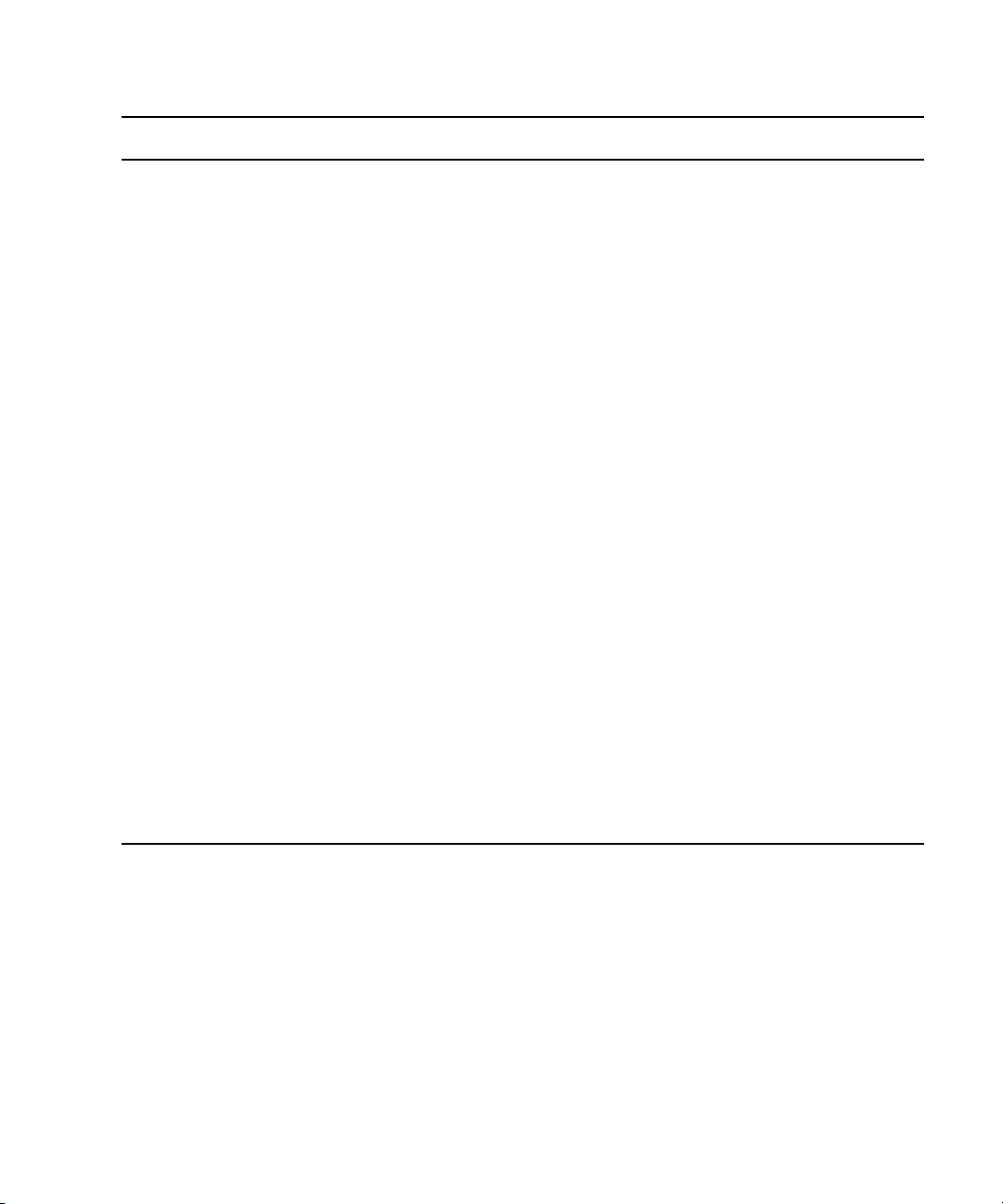
Overview of the User Interface
Menu Submenu Menu Option Shortcut Keys Description (Continued)
Forward One
Second
Forward ten
Seconds
Backward One
Frame
Backward One
Second
Backward Ten
Seconds
Restart Alt+6 Restart media.
Eject Alt+J Eject media.
Tools Options Opens the Options dialog box. These
System Settings Opens the System Settings dialog box.
Enable GPI playout Ctrl+G If selected, it enables exclusive use of a GPI
Ctrl+. Move forward one second.
Ctrl+Alt+. Move forward ten seconds.
Alt+, Move backward one frame.
Ctrl+, Move backward one second.
Ctrl+Alt+, Move backward ten seconds.
options apply to the workstation only and
are not system-wide settings.
These settings apply system-wide.
keypad for playout control.
Help Contents Displays help information for users.
Support Opens the Support dialog box.
About Display information about iNEWS
Command.
Disabling a Command Workstation’s Keyboard
Some sites use alternative devices to control playout from Command, such as a GPI device
or an X-keys USB keypad, and therefore do not want the computer keyboard at the
workstation enabled.
X-keys is third-party hardware. Avid only supports Command on the twenty-button X-keys
n
keypad, which is programmable via Command. However, other X-keys hardware can be used
if programmed through the X-keys macro software. For more information on X-keys USB
keypads, see that manufacturer’s documentation on www.xkeys.com.
23
Page 24
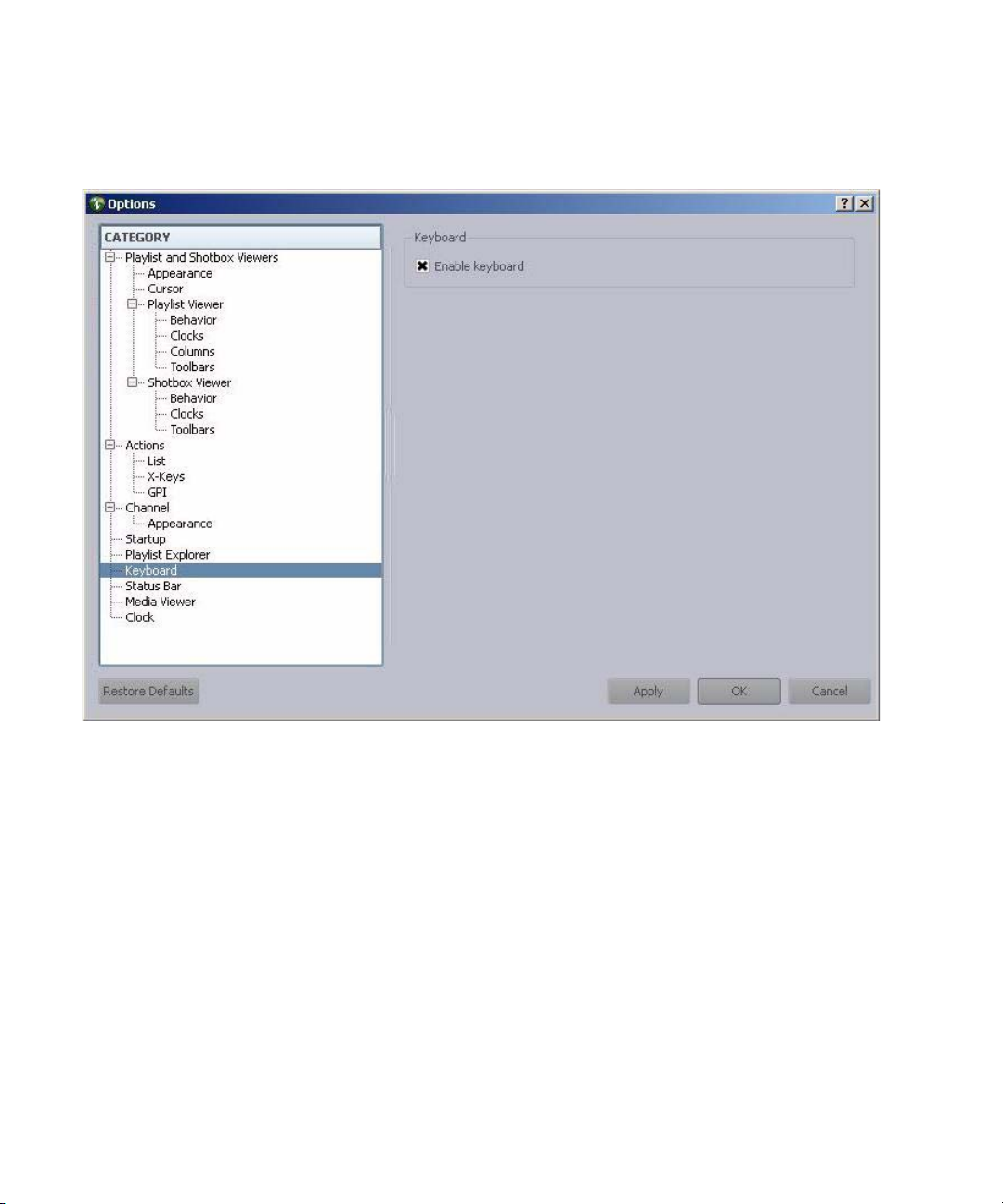
1 Introduction to iNEWS Command
To enable or disable the computer keyboard:
1. Select Tools > Options.
24
2. In Category, select Keyboard.
3. Do one of the following:
t Select Enable keyboard.
t Deselect Enable keyboard.
4. Click Apply.
5. Click OK.
If the keyboard is disabled, the numeric keypad cannot be used to control playout from the
n
Command Workstation. Disabling the keyboard does not affect the use of the keyboard for
software on the workstation PC unrelated to the Command client software.
Page 25

2 iNEWS Command Services
The services for iNEWS Command enable it to interface with newsroom computer systems
as well as providing for playlist control. Some of the services can be defined as Main
services—those responsible for communicating with newsroom computer systems and for
playlist control. Other services are known as Device services—those responsible for
controlling other devices, such as video servers, still stores, and character generators in a
broadcast news environment.
Avid iNEWS Command uses Avid Interplay Framework applications and services to monitor
n
and manage Command services.
• Main Services
• Avid Interplay Framework Services
• Redundancy/Failover
• Viewing Status of Services
• Starting and Stopping Services
Page 26

2 iNEWS Command Services
Main Services
The main services are vital components that enable interfacing with a newsroom system, as
well as playlist control.
It is best to dedicate a computer to be a Command Server. Avid does not recommend running
n
the main services on a workstation, Thunder, or Deko. See
28 for more information.
The two Command services that pertain to newsroom computer system interfacing are:
• Avid iNEWS Communication Service—An iNEWS Command system uses this
service as the communication portal to load and unload iNEWS rundowns from an
iNEWS workstation. The service receives playlist messages from iNEWS, distributes
them to the appropriate Command components, and reports item status and inventory
messages back to iNEWS. A single iNEWS Command system can have multiple
Communication services for redundancy.
• Avid MOS Communication Service—An iNEWS Command system uses this service
to load and unload rundowns from a MOS-compliant newsroom system, such as ENPS.
The service receives MOS playlist messages from the newsroom computer system,
distributes them to the appropriate Command components, and reports item status and
inventory messages back to newsroom computer system. A single iNEWS Command
system can have multiple MOS services. This service is server specific, meaning that
services on different computers act independently. In a failover scenario, if the
Command playlist becomes disconnected, users can continue playout functions. To get
an updated playlist, the user must perform a MOS redirection in the MOS-based
newsroom computer system to the Command Server running the now primary MOS
Communcation service.
“Redundancy/Failover” on page
26
The Command services related to playlist control are:
• Avid Playlist Controller—The playlist controller drives playout of the media on a
locked channel group from the playlist it controls. When one or more channel groups
are locked, a playlist controller is allocated by the Playlist Manager. A single iNEWS
Command system can have multiple primary playlist controllers and several backups.
One playlist controller is necessary for each concurrently loaded playlist. Separate
controllers are not needed to control embedded playlists.
• Avid Playlist Manager—This service assigns a playlist controller (and its backup, if
any) to a playlist when the first channel group is locked. It also manages the locks on
channel groups. Playlists that have locked channel groups are prevented from being
deleted. An iNEWS Command system can only have one primary Playlist Manager, but
might have others as backups.
Page 27
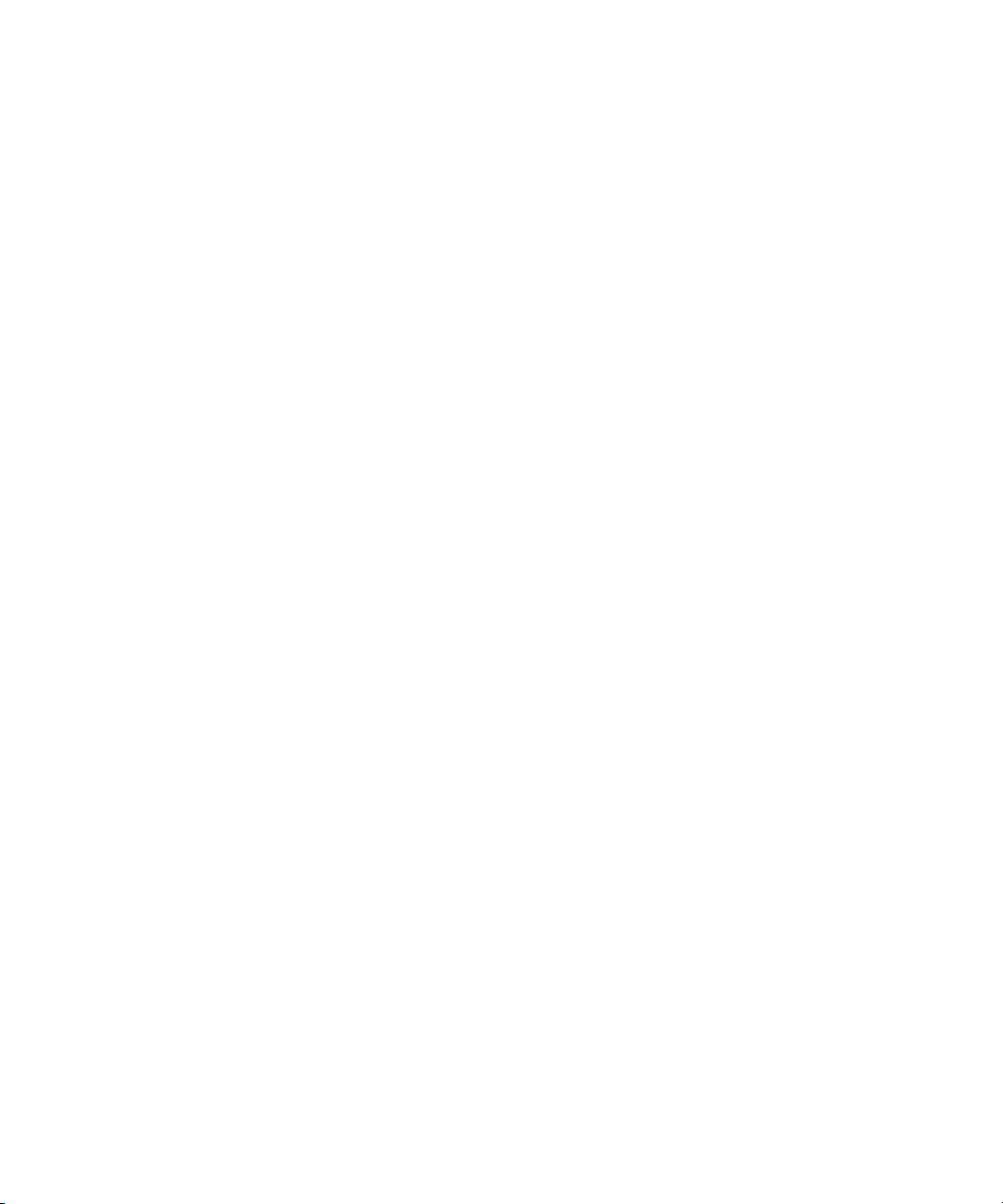
• Avid Playlist Store—This service is the data store or respository for all loaded
(newsroom) playlists and standalone playlists. It communicates playlist changes to other
Command components. An iNEWS Command system can only have one primary
Playlist Store, but might have others as backups.
The Command services related to inventory are:
• Avid Inventory Manager—This service maintains an inventory of media metadata for
all physical devices connected to any channel group in an iNEWS Command system.
This inventory is sent to the Inventory Manager via the individual device services. An
iNEWS Command system can only have one active Inventory Manager, but might have
backups.
The Command services related to thumbnail images are:
• Avid Interplay Agent—This service connects and logs in to the Interplay engine to
retrieve thumbnail images from video on
• Avid Deko Rend e rer—This service connects to the DekoMOS Gateway to retrieve
thumbnail images from graphics on Avid Deko character generators.
Device Services
Device Services
AirSpeed video servers.
The Device services are those services responsible for controlling other devices, such as
video servers, still stores, and character generators in a broadcast news environment.
• Avid AirSpeed Device Service—This service provides control of a single AirSpeed
high resolution video server. One is required for each AirSpeed, but a site can also have
multiple backups. It runs on the iNEWS Command servers, not on the device like other
device services.
• Avid Deko Device Service—This service provides control of a single Deko device. One
is required for each Deko device. It runs on the device (Deko Server).
• Avid Thunder Device Service—This service provides control of a single Thunder
device. One is required for each Thunder device. It runs on the device (Thunder Server).
• Avid GPI Devic e Service—This service interfaces to a GPI input card on the server.
• Avid Maney Panel Service—This service interfaces to a Maney panel.
Avid Interplay Framework Services
Avid Interplay Framework consists of applications and services which provide dynamic
discovery and lookup mechanisms, a scalable notification system, a centralized
configuration tool, diagnostic logging for workgroup-enabled applications and services,
27
Page 28
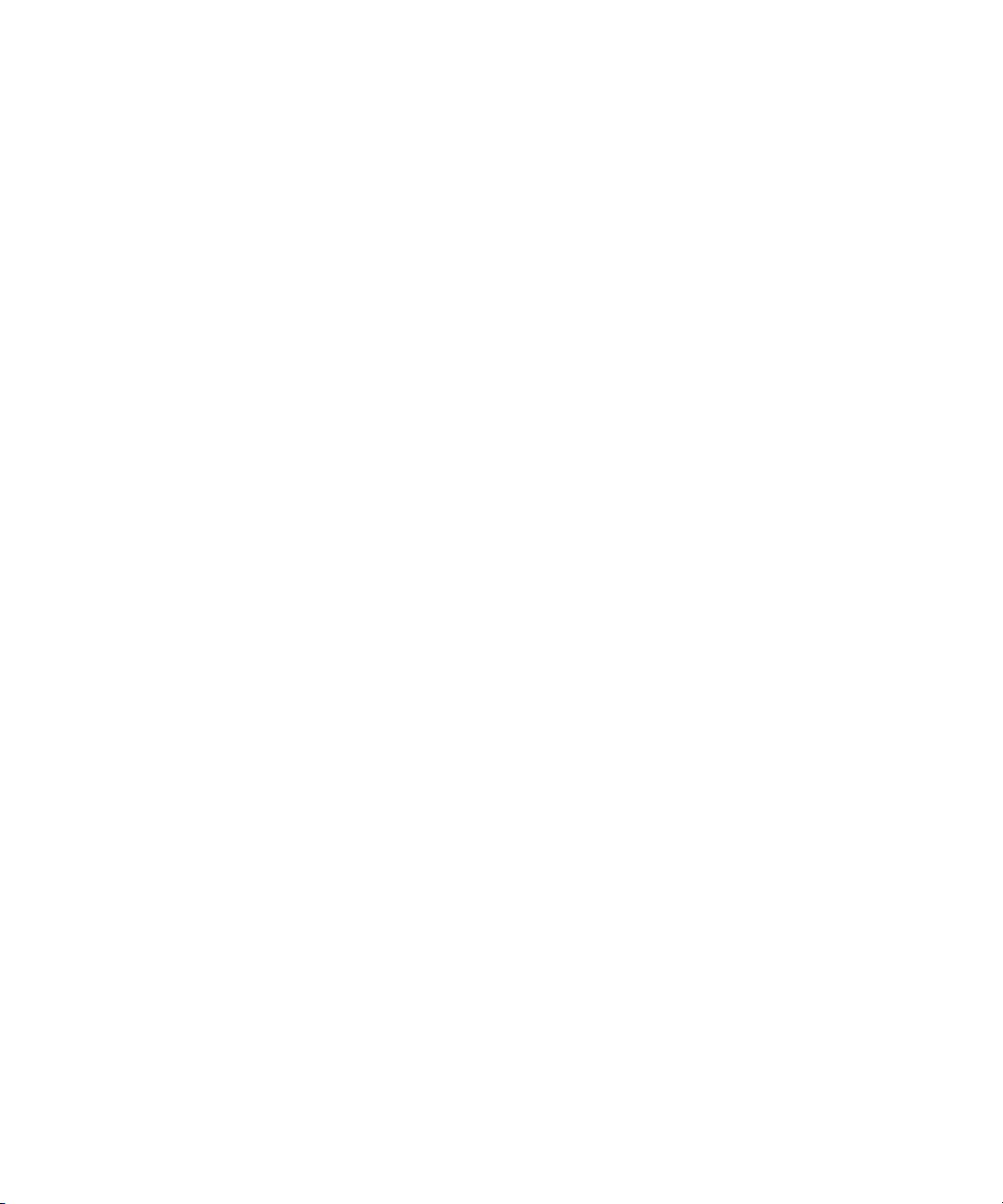
2 iNEWS Command Services
system health monitoring, and so on. Some of the services are known collectively as Support
services. The Support services are viewed, monitored, and configured using the Interplay
Framework applications.
Those most vital to iNEWS Command are:
• Avid Interplay Lookup Service—This service enables communication between all
Command and Interplay services running in the workgroup. Without it, there is no
communication between services. Only two should be installed in a workgroup.
• Avid Interplay System Configuration Service— This service is a shared repository
for data that is used across services within a workgroup. Only two should be installed in
a workgroup. You can configure a list of machines for Interplay Health Monitor and
change the administration password using the System Configuration service's
configuration settings. Service settings are available for configuring services, such as
AutoArchive, AutoTranscode, and AutoTransfer.
• Avid Interplay License Service—This service manages the site licenses for Command
Workstations as well as CG and video devices that interface with the Command system.
It must be installed on the computer running the Command Server software, but is not
necessary on any other computer; however, two instances of this service can be installed
for redundancy.
Avid strongly recommends the installation of the Avid Interplay Framework applications:
n
Health Monitor, Machine Monitor, Diagnostics, and Service Configuration. They take up
almost no space or overhead on the hard drive and can prove vital in troubleshooting
integration issues, etc.
Redundancy/Failover
Avid iNEWS Command services operate on a primary/backup basis. There can be only one
primary service, but there can be several backup services. Avid does not recommend running
the Command services on a workstation, Deko, or Thunder. It is best to have a dedicated
computer be a Command Server and, for additional system integrity, use multiple Command
Servers—one running all of the primary services while the backup services run on other
backup servers.
Command determines primary and backup based on the length of time the service has been
running. The server that has been running longer is the primary. Therefore, to get all primary
services on one server, it is necessary to start the primary server first; when all services have
started, start the backup servers. This is the only way to ensure all services on the primary
server take on the primary role, which allows for more consistent behavior during times
when redundancy is needed, and it helps simplify any necessary troubleshooting efforts.
28
Page 29

When a primary service goes down, Command conducts an election, and changes the
backup service to primary. The new primary service will remain primary until it goes down.
When the old primary service comes back up, it becomes the backup service. If the primary
Command Server were to go down, all of the services on the backup server would become
primary.
If you were to lose network connectivity to the primary Command Server, the services do
not actually go down, and so their duration remains longer than the backup. After the
network connection is restored, those services become primary again.
If you have an on-air failover on the primary Command Server due to a loss of network
n
connectivity, you must stop the services on the primary server. Otherwise, those services will
once again become primary when the connection is restored, which will interrupt on-air
playability. After the connection is restored, and at a non-crucial time, you should start
those services again.
Non-redundant services
There are some services that are not redundant:
• Lookup Service — This Avid Interplay Framework service acts independently. If a
second one is running, it is doing the same work; they basically work as two primary
services. In a failover scenario, the second lookup service is already working, and
services would continue seamlessly.
Redundancy/Failover
• iNEWS Communication Service— This Command service is server specific, meaning
that services on different computers act independently. In a failover scenario, the
Command playlist will become disconnected, users can continue playout functions. To
get an updated playlist, the user can reload the iNEWS rundown to the second
Command Server and continue.
• Deko & Thunder Device Services— These Command services must run on the Deko
and Thunder respectively, and you cannot install a second service on a device.
• Service Starter Service, Machine Monitor Service, Time Synchronization— These Avid
Interplay Framework services are computer specific, so redundancy does not apply.
• Deko Renderer & Avid Interplay Agent Services— These Command services should
run on the Command Server. Used for thumbnail generation, the services load share, so
redundancy does not apply.
While redundancy is vital to ensuring consistent behavior, running too many redundant
services can cause extra, unnecessary traffic on the network. For this reason, it is important
to understand the difference between Command services and Avid Interplay Framework
services and applications. The following diagram shows an example of a single workgroup
with two systems, each with a primary and backup Command Server.
29
Page 30

2 iNEWS Command Services
30
Page 31

Redundancy/Failover
The following graphic shows an example of what a redundant system might look like from
the Avid Interplay Framework Health Monitor application. The primary Command Server is
selected.
31
Page 32

2 iNEWS Command Services
Viewing Status of Services
Avid iNEWS Command uses Avid Interplay Framework as its structure for discovering and
communicating with services. For more information, see
Services” on page 27.
To view status of services:
1. Click the Start button and select > All Programs > Avid > Interplay Framework > Avid
Interplay Workgroup Properties.
The Avid Interplay Workgroup Properties window opens.
“Avid Interplay Framework
32
When you start the Interplay Workgroup Properties application, the Services tab appears
by default displaying the name of the workgroup, to which this computer belongs, in the
Workgroup text box. Also shown, in the Status text box, is the status of all Avid services
running on the local computer.
The Interplay Workgroup Properties application uses colored icons—in combination
with text—on the Services tab to show the status of all Avid services. A user can click
the Advanced button to see more information about individual services. The icons
displayed provide fast, easy identification of the current status of an Avid service.
Page 33

Status Icon Status Icon Description
When all of the enabled Avid components are running on the local machine a green
circle with a check mark in the center is shown next to the Status text box and the
sentence—All enabled services are running—is displayed.
When some of the enabled Avid components are running on the local machine a
caution symbol (yellow triangle with an exclamation mark in the center) is shown
next to the Status text box and the sentence—Some services are enabled but not
running—is displayed.
When none of the enabled Avid components are running on the local machine a red
square is shown next to the Status text box and the sentence—No services are
running—is displayed.
For more information on viewing Avid services using the Interplay Workgroup
Properties application, see the Avid
Interplay Framework User’s Guide.
Starting and Stopping Services
Starting and Stopping Services
The Services tab allows you to edit the workgroup to which the computer belongs, view the
status of all the Avid services running on the local computer, or start, stop, and restart the
local Avid workgroup services.
The Advanced button on the Services tab opens the Avid Interplay Services dialog box. This
dialog box allows you to stop, start, enable, or disable individual or multiple Avid services
running on the local computer.
33
Page 34

2 iNEWS Command Services
To stop, start, or enable Avid services:
1. From the Services tab in the Avid Interplay Workgroup Properties window, click the
Advanced button.
The Avid Interplay Services dialog box opens.
2. Select a service to stop, start or enable.
Multiple rows can be selected.The Start button changes to Restart if all of the services
are running.
3. Do one of the following:
t Click Start to start the selected service(s).
t Click Stop to stop the selected service(s).
t Click Enable to enable the selected service(s).
For more information on starting and stopping services using the Interplay Workgroup
Properties application see the Avid
To disable a service:
Interplay Framework User’s Guide.
1. Click the Start button, and then select All Programs > Avid > Interplay Framework >
Interplay Workgroup Properties.
Avid
2. Click the Advanced button.
34
Page 35

Starting and Stopping Services
The Avid Interplay Services dialog box opens.
3. Select the service you want to disable and click Stop.
4. After the service stops, click the Disable button to disable the service.
5. Click Exit to close the Avid Interplay Services dialog box.
6. Click OK to close the Avid Interplay Workgroup Properties window.
35
Page 36

2 iNEWS Command Services
36
Page 37

3 System Settings
System settings can be accessed through the Command user interface at any Command
Workstation. System settings are used to configure channel groups, GPI keypads, MOS
integration with third-party newsroom systems such as ENPS, and so forth.
Modifying system settings in Avid iNEWS Command requires an administrator password (if
n
set). For more information, see
This chapter contains the following main sections:
• Viewing System Settings
• Channel Settings
• MOS Settings
• Playlist Settings
• Playout Settings
• Inventory Settings
• GPI Settings
• Tally Settings
“Security via Administrator Password” on page 16.
• Privileges
• System Alias
• Importing and Exporting System Settings
Page 38

3 System Settings
Viewing System Settings
The system settings for Command can be accesses at any Command Workstation.
To view system settings:
1. Select Tools > System Settings.
The System Settings dialog box appears.
38
2. Click any category to access the settings related to that part of the Command system.
3. When finished, click the X button to close the dialog box.
Page 39
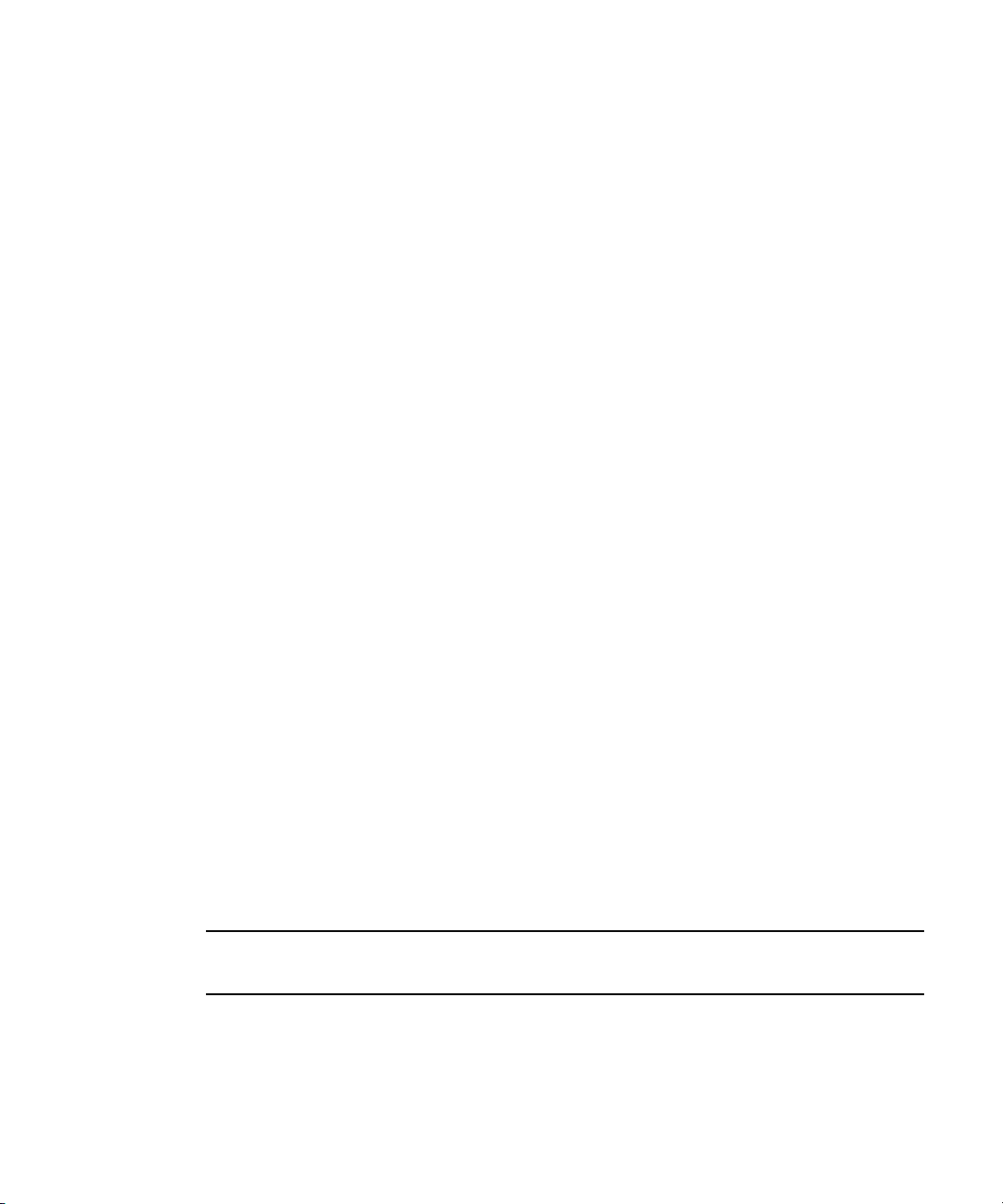
Channel Settings
The first category in the System Settings dialog box pertains to channels. It is used to map
device channels to channel names, as well as configuring indices and channel groups.
This section covers the three sub-categories in the order they appear within the software:
•Groups
• Indices
•Device Channels
Before you assign groups, the actual device channels should be mapped to a channel name.
This is done in the System Settings dialog box. For more information, see
Channels” on page 53.
Groups
A channel group is a cluster configured with one or more device channels composed from
compatible video servers or character generators. Many channel groups can be created from
the same pool of resources, and different groups can use the same resources to serve
different operational needs.
Channel Settings
“Device
Each channel group must contain a single “type” of device. For instance, a channel group
n
called AS is a grouping of channels from two or more AirSpeed video servers, while a
different channel group named CG is a grouping of channels on a Deko character generator.
All channel names within a single device type must be unique.
AirSpeed channels provide one of the best examples of the way in which channel groups
provide control configurations; they do not guarantee media availability, which is the role of
the AirSpeed studio configuration. For example, a station has two AirSpeed video servers,
each with two channels that are numbered 2 and 3. (With AirSpeed video servers, the first
channel is reserved for ingest.) Let’s call the first AirSpeed AS1 and the second one AS2.
With channel groups on Command, the station’s system administrator can set up numerous
different channel groups and call them anything, such as:
Channel
Channel Group
AS-Noon A
Names Actual Device Channels Purpose
AS1 - channel 2
B
C
AS1 - channel 3
AS2 - channel 2
Playout
Playout
Browse
39
Page 40

3 System Settings
Channel Group
Channel
Names Actual Device Channels Purpose
AS-5PM A
B
C
D
AS-10PM A
C
B
D
AS1 - channel 2
AS1 - channel 3
AS2 - channel 2
AS2 - channel 3
AS1 - channel 2
AS2 - channel 2
AS1 - channel 3
AS2 - channel 3
Playout
Playout
Playout
Playout
Playout
Mirrored
Playout
Mirrored
The following graphic shows a more visual example of how multiple channel groups can be
created from the same four AirSpeed video server channels.
40
The first group shows a single channel group configured to create four playback channels
called A, B, C, and D. The next set shows two groups, representing control rooms, with two
playback channels each. Alternatively, the groups can be created from any combination of
channels and used to support simultaneous two-channel playout from two control rooms
sharing the same resources. The last set shows four channel groups, each controlling a single
channel.
The following graphic shows a more visual example of how channel groups are used to
mirror playout for redundancy.
Page 41
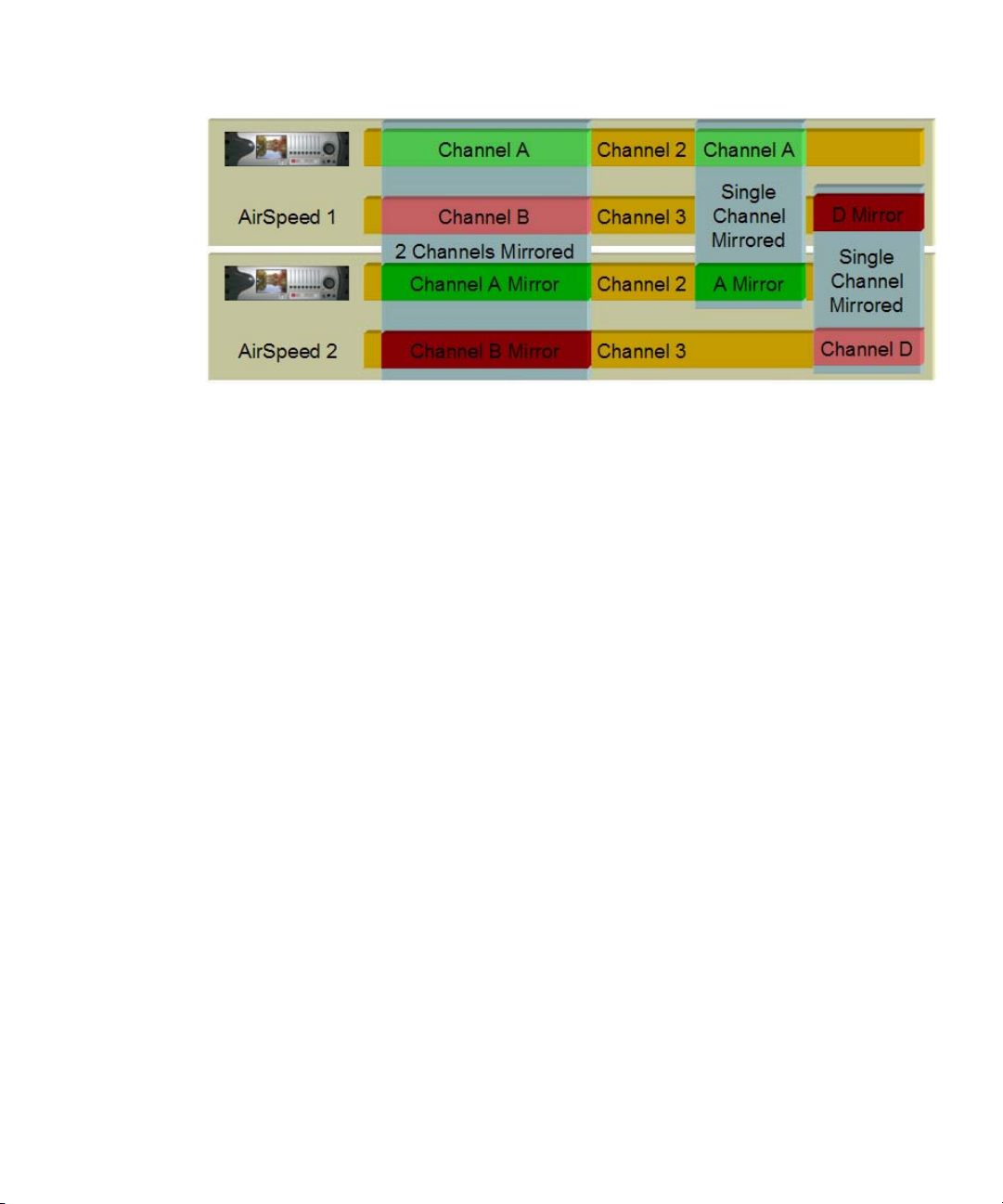
Channel Settings
The first group creates a two channel playout solution with both channels mirrored on a
secondary video server for maximum reliability. Whenever a video clip is cued and played
on either of the primary channels, the same clip is also cued and played on the corresponding
secondary channels. The other two groups depict single channel solutions with redundancy.
All of these channel groups can exist at the same time, although they cannot necessarily all
be used simultaneously.
Creating Channel Groups
Channels must be created before they can be assigned to channel groups. For more
information on how to create channels, see
The first eight (8) characters of a channel group’s name must be unique to match the
n
eight-character device name in the iNEWS newsroom computer system. For instance, a
channel group name in Command that is ASNoonMirrored will appear as ASNoonMi in
iNEWS.
System administrators can create channel groups via the System Settings dialog box.
“Device Channels” on page 53.
41
Page 42

3 System Settings
42
To create channel groups:
1. Select Tools > System Settings. The System Settings dialog box appears.
2. Expand Channel.
3. Select Groups.
4. Click Add.
The Add New Channel Group to Playlist dialog box opens.
Page 43

Channel Settings
5. Enter the name of the new channel group and any notes you want. Names of channel
groups can be upper or lowercased and contain any alpha-numeric character. Avoid
using spaces before or after the name.
6. Click Add to add a channel to the group.
If channels have not been created, they cannot be assigned to channel groups; therefore, the
n
Add button will be disabled if no channels exist in the system. For more information on how
to create channels, see
7. In the Channel Detail section, select the following:
“Device Channels” on page 53.
43
Page 44
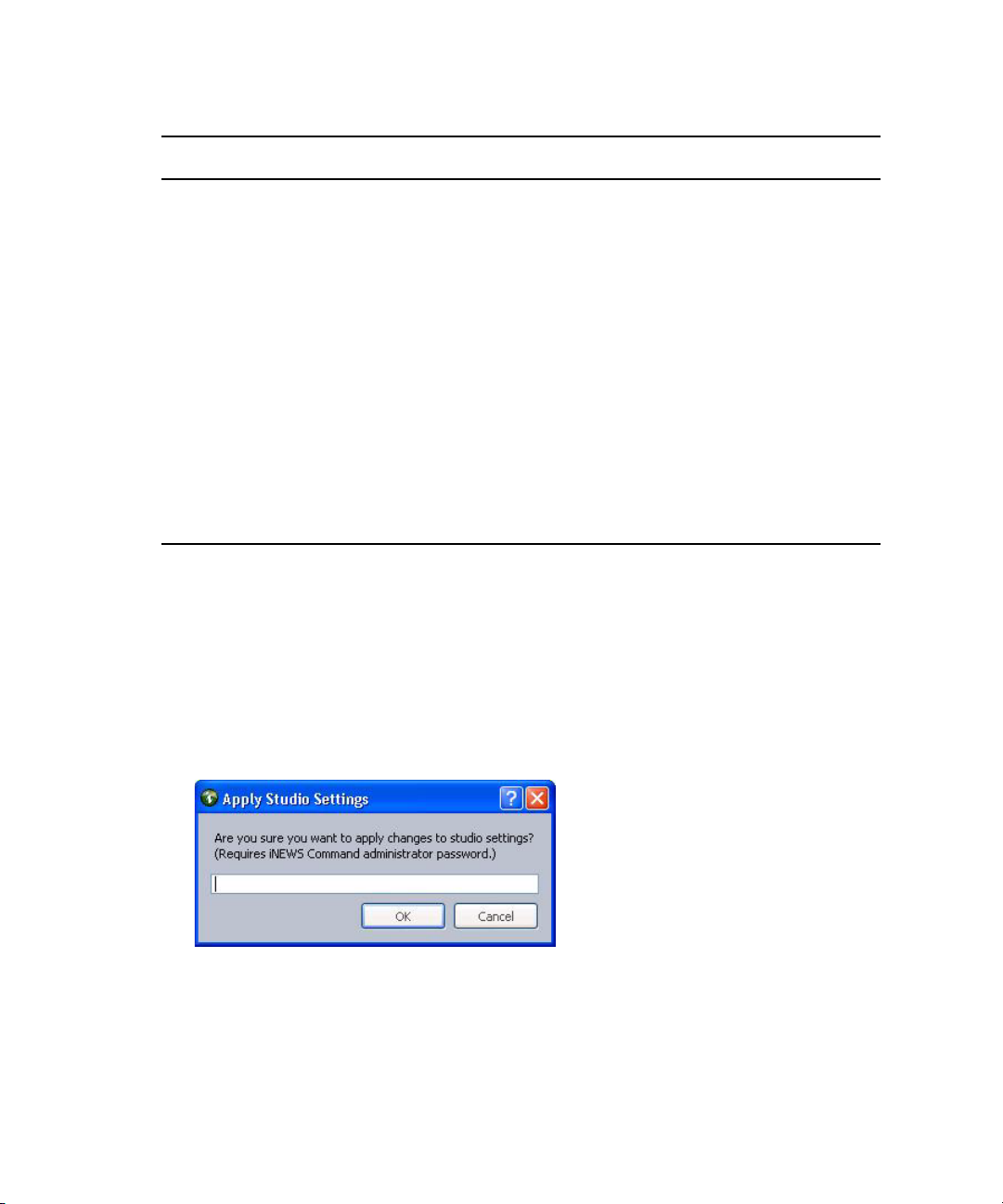
3 System Settings
Channel Detail Description
Channel Type Select the appropriate channel type, based on:
Primary Select the channel designated as the primary playout channel for the
Mirrored (Optional) If mirrored playout is necessary, select the device’s channel
Preview (Optional) Select which device channel to use for displaying the
8. Repeat steps 6 and 7 as needed. You can use the Up and Down buttons to rearrange the
order of channels in the group.
Standard - This is the channel type selected for playout.
Browse - This is the channel type selected for changing In and Out points
of pre-existing clips for preview or editing purposes only. This does not
apply to playout operations.
Hotswap - This is the channel type selected for emergency backup
channel assignment.
device.
designated for mirrored playout.
headframe of the next media event in the playlist.
44
c
9. Click OK. This will close the Add New Channel Group to Playlist dialog box. The new
channel group will appear in the System Settings dialog box.
10. Click Apply (if you want the System Settings dialog box to remain open after settings
are applied) or OK.
The system will prompt you for the administrator password.
11. Enter the administrator password and click OK.
Until the Apply or OK button is clicked and administrator password supplied, the
channel group(s) are not created.
Page 45
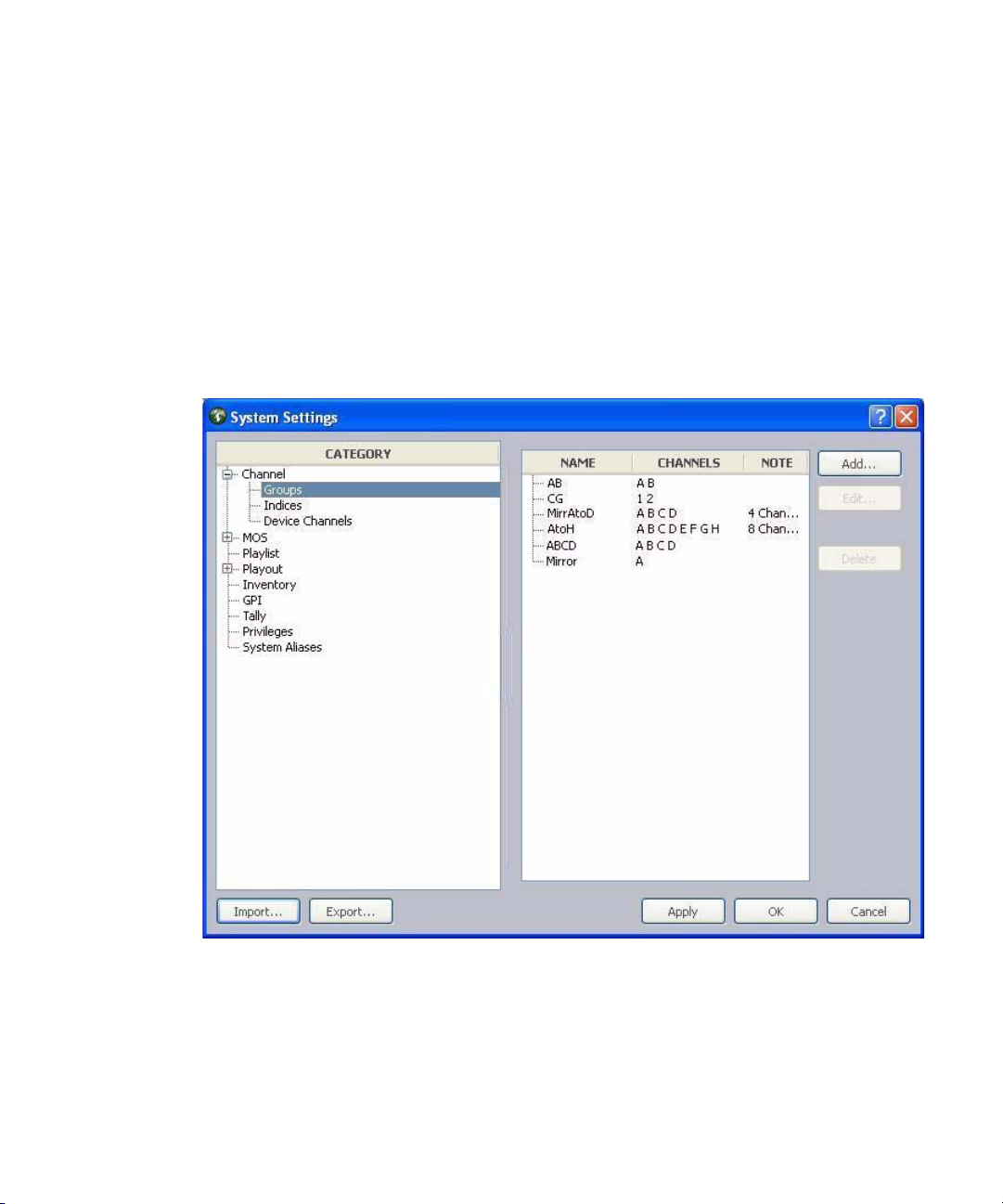
12. Close all workstation sessions and restart all Command and Avid Interplay Framework
services throughout the environment.
Editing Channel Groups
Should it become necessary to modify a channel group, you can do so from any Command
Workstation via the System Settings dialog box.
To edit a channel group:
1. Select Tools > System Settings.
The System Settings dialog box appears.
Channel Settings
2. Expand Channel.
3. Select Groups.
4. Select the channel group from the list on the right.
5. Click Edit. The Edit Channel Group dialog box appears.
45
Page 46

3 System Settings
46
6. You can rename the channel group, add notes, rearrange the order of channels by using
the Up and Down buttons, add or delete channels, or alter the channel details for each
channel in the group.
7. After editing the channel group, click OK.
8. Click Apply (if you want the System Settings dialog box to remain open after settings
are applied) or OK.
The system will prompt you for the administrator password.
Page 47
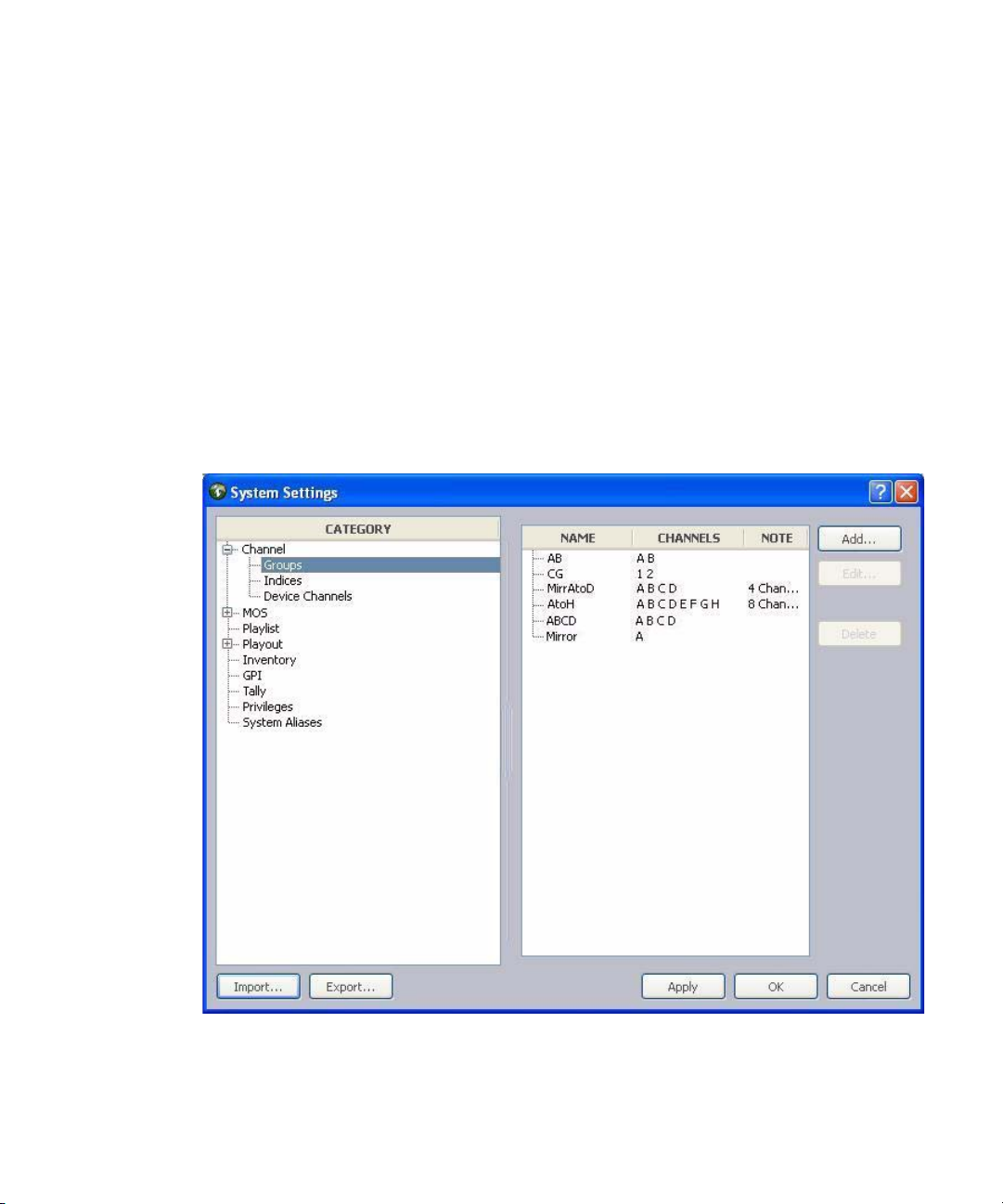
9. Enter the administrator password and click OK.
Channel Settings
c
Deleting Channel Groups
Until the Apply or OK button is clicked and administrator password supplied, the
changes in the system settings are not saved.
Should it become necessary to delete a channel group, you can do so from any Command
Workstation via the System Settings dialog box.
To delete a channel group:
1. Open the Command Workstation application.
2. Select Tools > System Settings.
The System Settings dialog box appears.
3. Expand Channel.
4. Select Groups.
47
Page 48

3 System Settings
5. Select the channel group from the list on the right.
6. Click Delete.
7. Click Apply (if you want the System Settings dialog box to remain open after settings
are applied) or OK.
The system will prompt you for the administrator password.
8. Enter the administrator password and click OK.
c
Indices
Until the Apply or OK button is clicked and administrator password supplied, the
channel group(s) are not deleted from the system settings.
Channel indices are a configuration feature used to map an index integer (1-16) to a channel
name, which can be alpha or numeric, to enable assignment of channel-specific actions to
certain keys on a keypad.
This pre-configuration can be done before assigning the channel-specific actions to any keys
on playout control keypads, such as the X-keys
connects to the USB port the Command Workstation and offers up to twenty
user-reprogrammable keys for one-button access to playout functionality.
®
USB keypad. An X-keys USB keypad
48
Page 49

X-keys is an optional third-party hardware solution, so for more information on the X-keys
n
USB keypad, see that manufacturer’s documentation on www.xkeys.com.
Ensuring the successful integration of an X-keys keypad to control playout through
Command requires the completion of the following tasks:
Tasks Refer to...
Channel Settings
(Optional) Disable the keyboard at the Command
Workstation.
Verify installation of the keypad on the Command
Workstation.
Map Indices to Channel Names. See procedure on page 49.
Program the keypad. “Programming the X-keys” on page 51
(Optional) Assign channel-specific actions to
keys.
Another alternative keypad is one that connects to a GPI card. For more information on GPI
n
integration, see
To map an index to a channel name:
1. Open the Command Workstation application.
2. Select Tools > System Settings.
The System Settings dialog box appears.
“GPI Settings” on page 72.
“Disabling a Command Workstation’s Keyboard”
on page 23
See the Avid iNEWS Command Installation and
Configuration Guide.
“Assigning Channel-Specific Actions” on page 53
49
Page 50

3 System Settings
50
3. Expand Channel.
4. Select Indices.
5. Enter the channel’s name in the Name column next to the appropriate index.
Avid recommends that if a channel name must be numeric, such as is the case whenever the
n
ActiveX plug-in Avid Deko Select is used, assign it to the same Index number to avoid
confusion.
6. Click Apply (if you want the System Settings dialog box to remain open after settings
are applied) or OK. The system will prompt you for the administrator password.
Page 51

7. Enter the administrator password and click OK.
Programming the X-keys
The following procedure should be conducted at the Command Workstation to which the
X-keys USB keypad is installed.
To program the X-keys from the Command Workstation:
1. Open the Command Workstation application.
2. Select Tools > Options.
3. In Category, expand Actions and select X-keys.
Channel Settings
4. Select Enable X-keys.
5. Set the de-bounce period.
Designed to avoid inadvertent repetition, this is the span of time (in milliseconds) during
which the system should ignore duplicated signals.
If you find that you are having problems with “double-hits” when you press a key, increase
n
the de-bounce period.
6. Click on a gray box that represents (or corresponds to) the key on the keypad.
51
Page 52
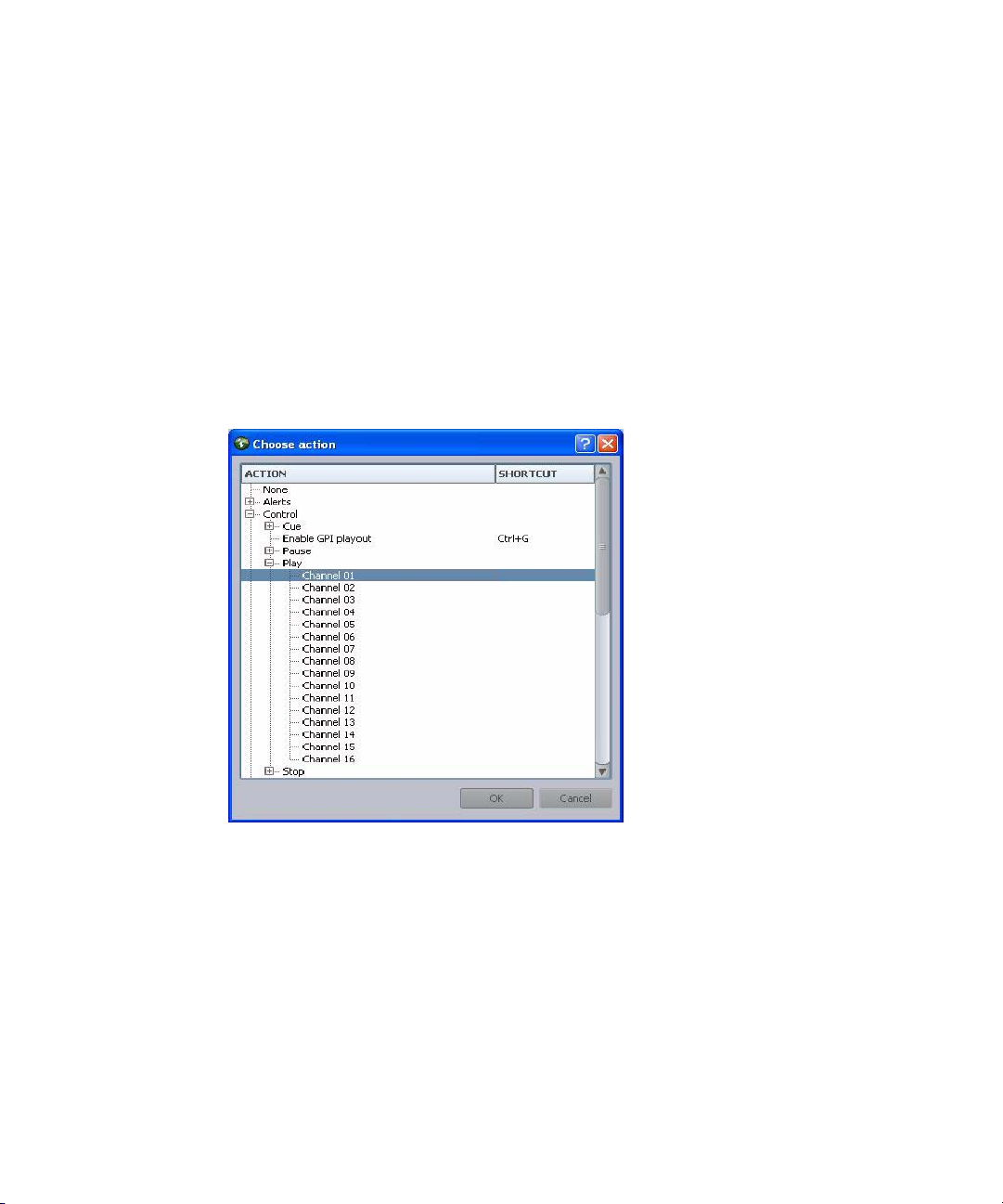
3 System Settings
Some sites might use key caps that cover 2 or 4 buttons on the keypad, turning a set of
buttons into a single key. If that is the case, select the left box to set the “2-button” key.
For 4-button keys, select the upper left box.
7. Assign an action to the key by selecting it from the list of those available in the Choose
Action dialog box. The most commonly used actions will appear open for your selection
already.
- The Playlist > Channel Group actions refer to channel group commands.
- The Playlist > Selection actions refer to selected items on the playlist.
- The Playlist > Channel actions refer to specific channels that correspond to a
particular index as configured in the procedure on page 49 and explained in
“Assigning Channel-Specific Actions” on page 53.
52
8. Click OK.
9. Repeat steps 6-8 as needed.
10. Click Apply.
11. Click OK.
The following graphic shows a closeup of the first row of keys after they were assigned
to the four playout control options of play, cue, pause, and stop.
Page 53

Assigning Channel-Specific Actions
Keys can also be assigned to an action associated with a specific channel on a device. An
example of this would be for a key to initiate a play command on a single channel. Assigning
the channel-specific actions affects only the keypad attached to the workstation at which the
assignments are programmed.
To assign channel-specific actions to a key:
1. Complete steps 2 - 6 of the procedure to program X-keys.
2. In Category, expand Actions and select Playlist, then Channel.
3. Select the action, such as Play.
4. Select the index, such as 01, that corresponds to the device channel.
Channel Settings
5. Click Apply.
6. Click OK.
Device Channels
The Device Channels section of the System Settings dialog box enables system
administrators to map actual channels from a device, such as an Avid Deko or AirSpeed
video server to a name of your chosing. This name can then be used to create channel groups
or assign channel-specific actions to keys on a USB keypad at the Command Workstation.
For more information on channel groups, see “Groups” on page 39. Also, see “Assigning
Channel-Specific Actions” on page 53 for more information on assigning channel-specific
actions to keypad keys.
To map device channels to names:
1. Open the Command Workstation application.
2. Select Tools > System Settings.
The System Settings dialog box appears.
53
Page 54

3 System Settings
54
3. Expand Channel.
4. Select Device Channels.
5. Click Add.
6. Enter the channel’s name, which can be any alpha-numeric character(s), based on the
following guidelines:
Page 55
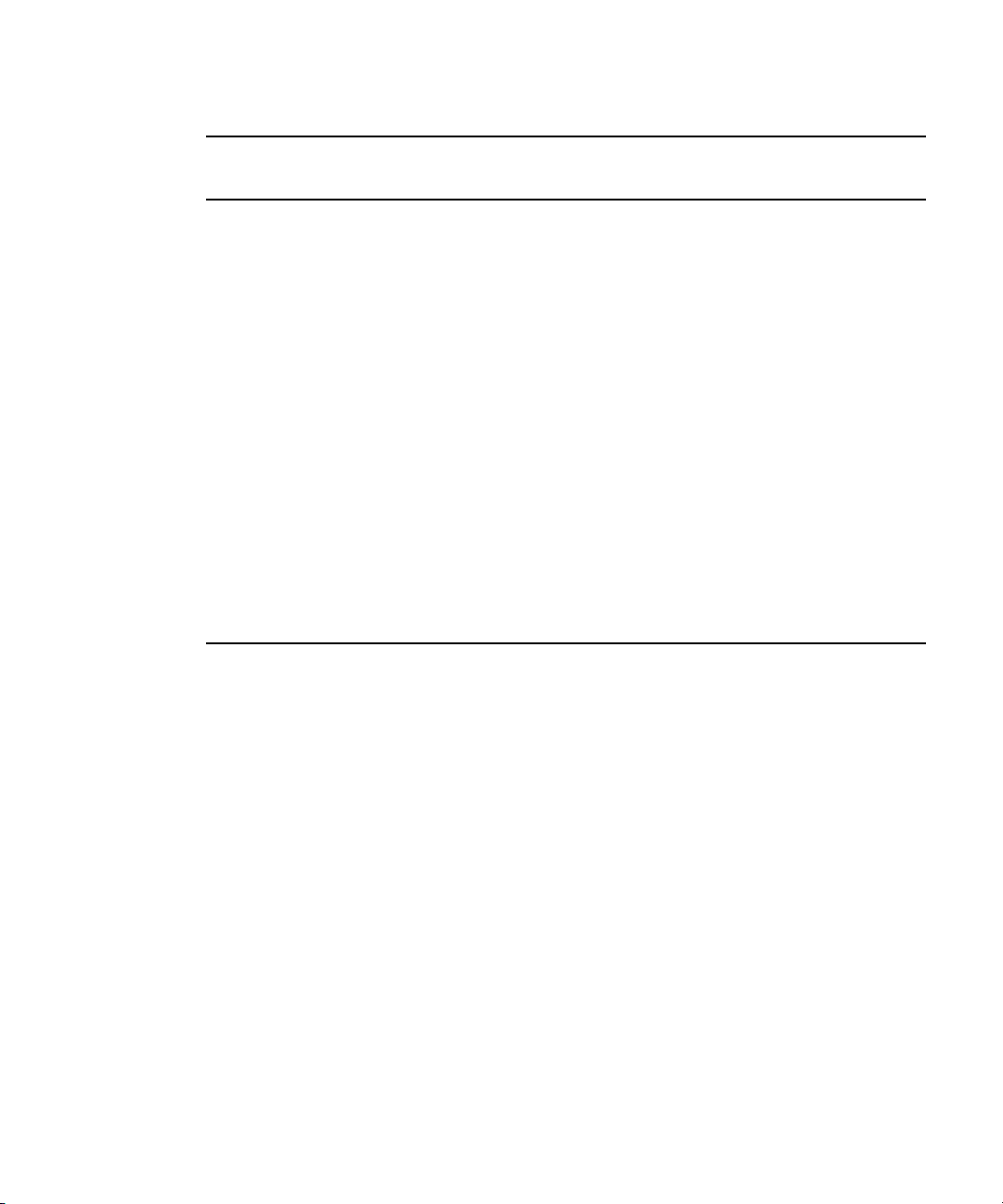
Channel Settings
Channel
Device Type
Deko 0 1 Avid Deko devices begin channel designations
Deko 1 2
Both channel names must be numeric, though, to match the channel selection available
n
through the Deko Select plug-in inside of the iNEWS newsroom computer system.
AirSpeed 2 A AirSpeed video servers begin channel
AirSpeed 3 B
Thunder 1 aPlay Avid Thunder begins channel designations at
Thunder 2 bPlay
Index
Channel
Name Description
at zero (0); however, the name of the first
channel can be one.
designations at one (1); however, the first
channel is reserved for video ingest. So the first
available channel for playout or browse
purposes would be channel 2.
one (1). The channel names must be in the
following format: aPlay, bPlay, cPlay, and so
forth. Although it is possible to name the
channels 1, 2...8, or pgm (for program), Avid
recommends against using numeric names to
avoid confusion with channel names for any
Avid Deko device.
7. Select the name and type of the device from the lists. The device name is the machine
name for the device, such as deko3000. If it does not appear in the list, you must enter it.
If the device is on a different subnet, you will need to enter the full domain name for the
device, such as deko3000.avid.com.
8. Select the channel, using the Channel index spinbox.
9. Enter any notes you want, which can help identify the device should future alterations
be necessary.
10. Click OK.
11. Repeat steps 5 through 10 for each device, as needed.
12. Click Apply (if you want the System Settings dialog box to remain open after settings
are applied) or OK. The system will prompt you for the administrator password.
55
Page 56

3 System Settings
13. Enter the administrator password and click OK.
MOS Settings
The MOS category in the System Settings dialog box allows system administrators to
configure the Command system to integrate with a MOS-enabled newsroom computer
system, such as ENPS. A MOS-enabled newsroom computer system can send playlists to
Command.
MOS (Media Object Server) is an industry-standard, XML-based protocol that is primarily
used by a newsroom computer system (NRCS) to maintain running orders on a video server.
MOS also enables servers to update the newsroom computer system with changes to the
server’s media inventory. Command’s MOS support enables communication between the
newsroom computer system and AirSpeed video servers, as shown in the following
illustration.
56
MOS does not provide a means of controlling playout from a video server. Command
supplies this function.
Under the MOS category are three subcategories:
• General - used to configure MOS and graphics environment settings.
• Channel Groups - used to create channel groups for integration with MOS-based
newsroom computer systems.
• Advanced - used for advanced MOS feature configuration.
Avid strongly recommends contacting Customer Support before altering any of the advanced
n
settings.
Page 57
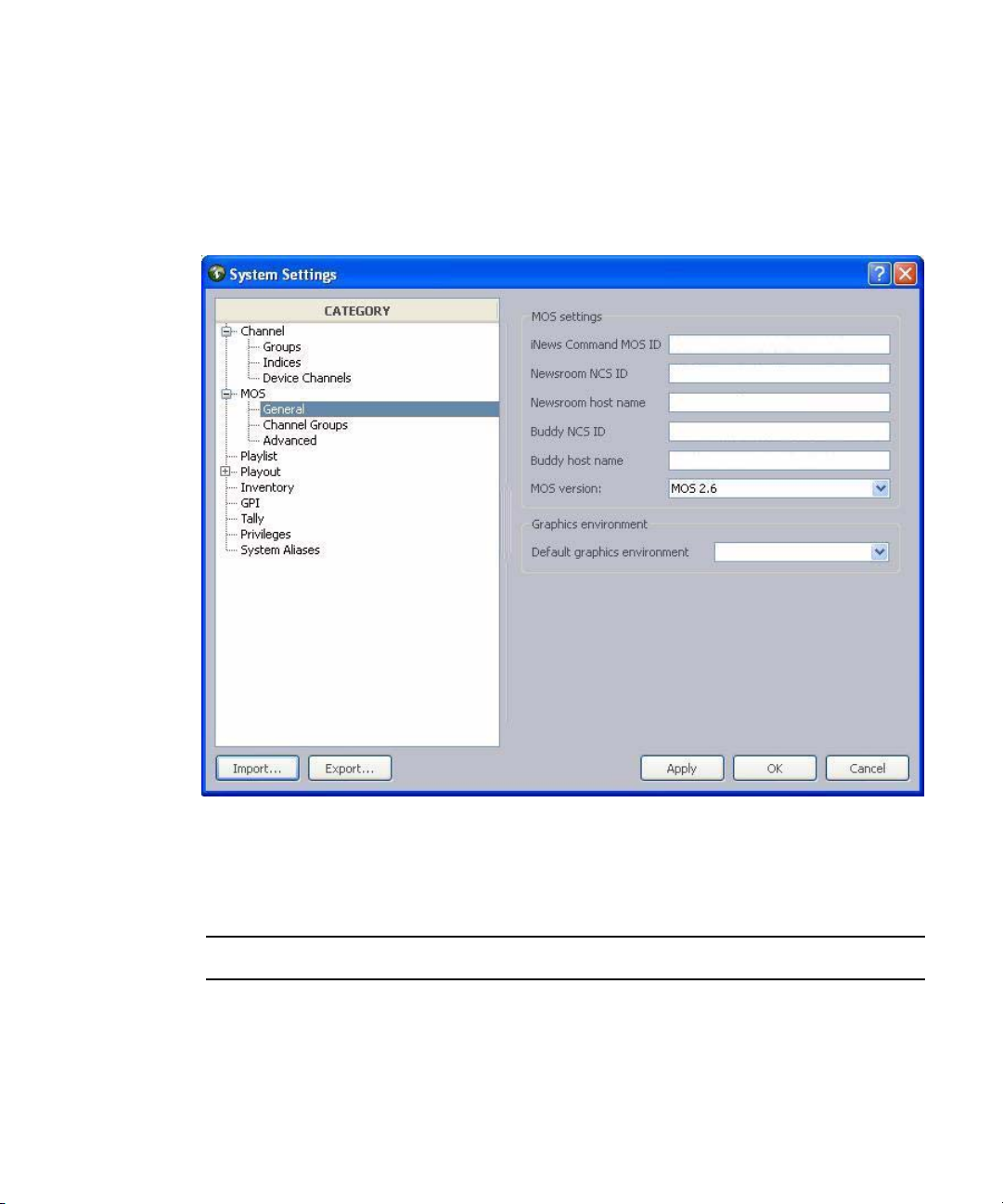
To configure Command for a MOS-based newsroom computer system:
1. Open the Command Workstation application.
2. Select Tools > System Settings.
The System Settings dialog box appears.
MOS Settings
3. Expand the MOS category.
4. Select General.
5. Edit the MOS settings accordingly:
MOS Setting Description
iNEWS Command MOS IDThe ID that enables enables bidirectional communications between a
MOS-based newsroom computer system and Command. The ID is case
sensitive and cannot contain spaces.
Newsroom NCS ID Usually, this is set to the host name of the newsroom computer system’s
server. It is case sensitive.
57
Page 58

3 System Settings
MOS Setting Description
Newsroom Host Name Host name of the newsroom computer system’s server. The name entered
Newsroom BuddyID Usually, this is set to host name of the newsroom computer system’s
in this field must be resolvable via the Domain Name Service (DNS);
otherwise, an IP address can be used instead.
“buddy” or backup server. The name entered in this field must be
resolvable via the Domain Name Service (DNS); otherwise, an IP address
can be used instead.
Newsroom Buddy Host
Name
MOS version Determines which version of MOS protocol Command will use.
Host name of the newsroom computer system’s “buddy” or backup
server.
6. Set the default graphics environment for playlists loaded from a MOS-based newsroom
computer system, if necessary.
Graphics environments, known as styles in Avid Deko, are added via the Playlist
category in the System Settings dialog box. If none are added, then the list in the MOS >
General category will appear blank.For more information, see
“Playlist Settings” on
page 61.
7. Select Channel Groups.
8. Click Add.
The Channel Groups dialog box appears.
58
Page 59

MOS Settings
9. Select a channel group.
10. Click OK.
The chosen channel group will appear in the list on the right side of the System Settings
dialog box.
Unless the channel is specified in ENPS, Command will assign channels based on the
n
channel group listed first. Specifically, Command will only assign the first channel of the
first channel group by default.
11. Click Apply (if you want the System Settings dialog box to remain open after settings
are applied) or OK.
The system will prompt you for the administrator password.
59
Page 60
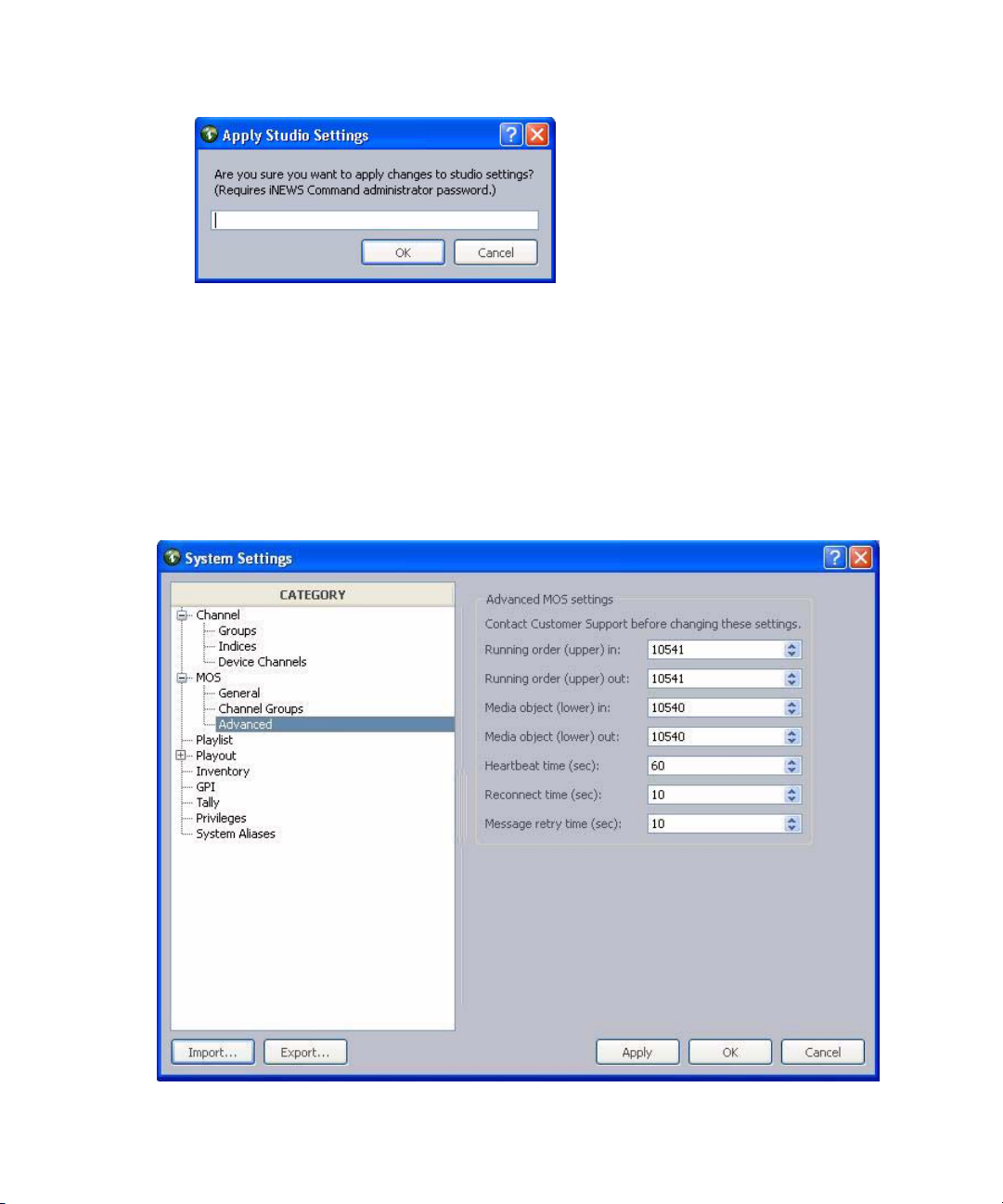
3 System Settings
12. Enter the administrator password and click OK.
After changing any MOS system settings, you must restart the MOS Communication service.
n
To view advanced MOS settings:
1. Open the Command Workstation application.
2. Select Tools > System Settings.
The System Settings dialog box appears.
60
Page 61

3. Expand the MOS category.
4. Select Advanced.
While a newsroom computer system can use non-standard ports for the incoming and
outgoing sockets and the advanced settings can be customized, Avid recommends that the
default settings be used.
Avid strongly recommends contacting Customer Support before altering any of the advanced
n
settings.
The first four settings specify the port numbers for the sockets used to communicate with the
MOS-based newsroom computer system. The defaults, as defined in the MOS protocol
specifications, are: 10541 (upper) and 10540 (lower).
Configuring Command for MOS Redirection
Command sites that interface with the ENPS newsroom computer system can run two MOS
Communication services and set the second one to have a different MOSID so that MOS
redirection can be used to send playlists to the backup server.
To configure Command for MOS redirection:
Playlist Settings
1. Click the Start button and select Programs > Avid > Interplay Framework > Avid
Interplay Service Configuration.
2. On the Hosts tab, navigate to and select the Avid MOS Communication Service running
on the backup server.
3. Enter the MOSID for the backup server.
4. Click Apply.
When you need to direct MOS traffic to the backup server, disconnect from the primary
server and connect to the backup server via MOS redirection in ENPS. For more
information, see documentation that came with your third-party ENPS system.
Playlist Settings
Playout of items in a playlist can be set to either to manual playout or to automatically occur
immediately following the completion of the previous item. This latter functionality is called
follow-on playout and is indicated by an icon that looks like a bent blue arrow in the playlist
at a Command Workstation.
61
Page 62

3 System Settings
While a user at a Command Workstation can change individual items in a playlist from one
playout type to another, the system administrator can set the default condition for items
added to playlists in the System Settings dialog box. This default applies to both standalone
and newsroom playlists.
To set the playout default for new items:
1. Open the Command Workstation application.
2. Select Tools > System Settings.
The System Settings dialog box appears.
62
3. Select Playlist.
4. (Optional) Ensure the checkbox called New items are follow-on by default is selected.
5. Click Apply (if you want the System Settings dialog box to remain open after settings
are applied) or OK.
The system will prompt you for the administrator password.
Page 63

6. Enter the administrator password and click OK.
Environments
Graphics environments, known as styles in Avid Deko, are added to the system via the
Playlist category in the System Settings dialog box. This category allows you to specify the
set of graphics environments that will appear as options in various parts of the user interface,
such as: the Default environment list (shown below), in the MOS category of the System
Settings dialog box (see procedure on
To add an environment:
1. Open the Command Workstation application.
Playlist Settings
page 57), and in the Playlist Properties dialog box .
2. Select Tools > System Settings.
3. Select Playlist.
4. Click the Add button.
An environment will appear in the list as shown:
63
Page 64
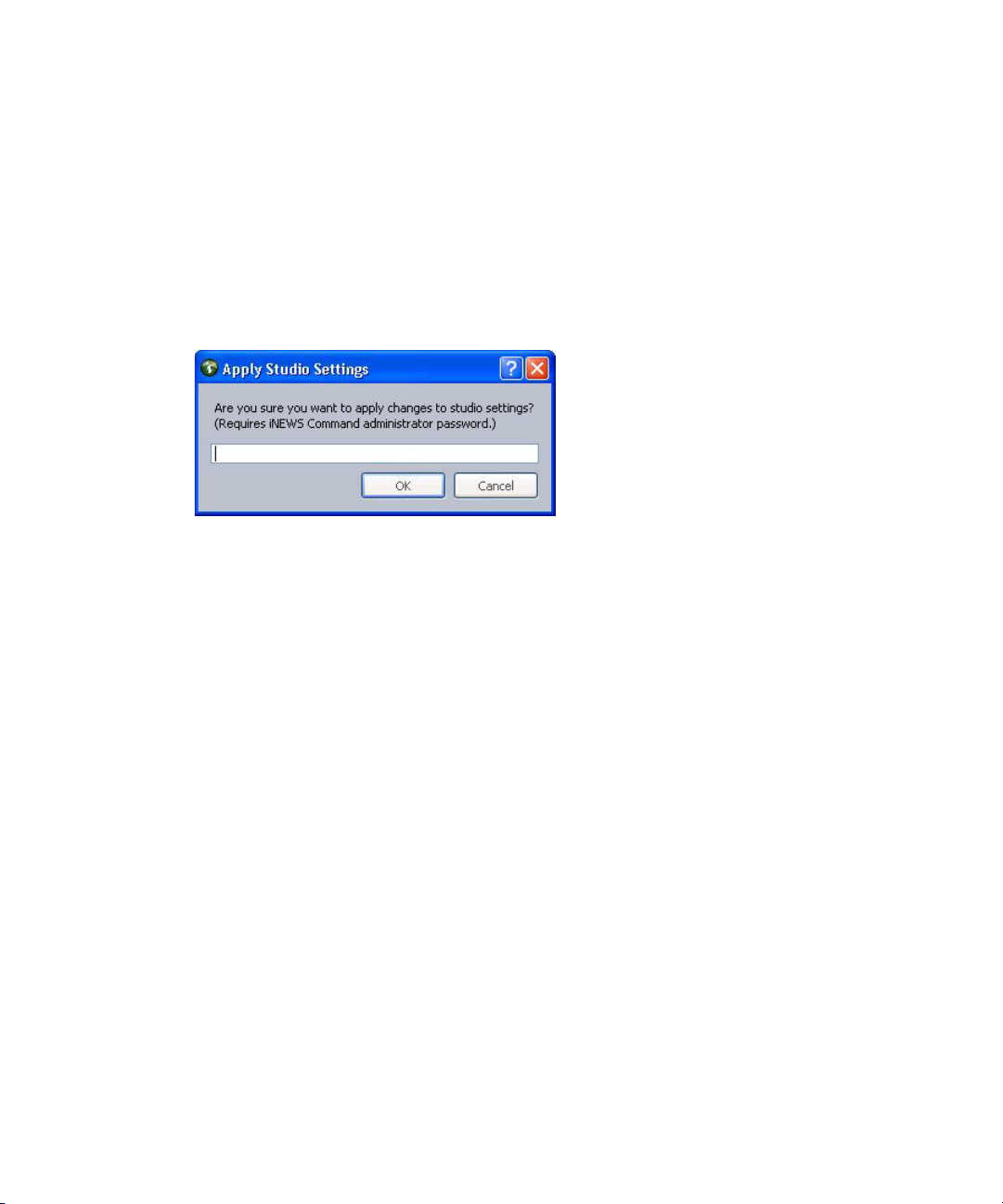
3 System Settings
5. By default, the name of any added environment is
changed. To do so, double-click on the name in the Environments list and retype the new
name.
6. After multiple environments are added, use the drop-down list to select which one the
system should use as a default.
7. Click Apply (if you want the System Settings dialog box to remain open after settings
are applied) or OK.
The system will prompt you for the administrator password.
8. Enter the administrator password and click OK.
For more information on environments, known as styles, see the Avid Deko Select User’s
Guide.
Environment
, but that can be
Playout Settings
The Playout category of the System Settings dialog box provides a variety of settings related
to autocueing of items, channel assignment, playout behaviors, and the as-run log.
To access the playout settings:
1. Open the Command Workstation application.
2. Select Tools > System Settings.
The System Settings dialog box appears.
64
Page 65

Playout Settings
3. Select Playout. The Playout category contains settings in three distinct sections:
- As-run Log—For more information, see page 67.
- Behavior—For more information, see page 68.
- Exclusive playout control—When this checkbox is selected, playout control is
handled solely from a GPI keypad.
4. Select the Autocue sub-category for additional settings related to playout.
65
Page 66

3 System Settings
66
Options for the Autocue feature are described as follows:
Autocue enabled When autocue is enabled, video clips are cued
automatically whenever the playlist’s channel groups are
locked and when the preceding item is played. If this
checkbox is not selected, events must be cued manually.
When the Autocue enabled checkbox is selected, the other
options in the Autocue section are enabled for selection as
well; when it’s not, the rest appear grayed out.
Page 67

Playout Settings
Independent channel cueing Applies autocue to single channels only.
For example, the first three items (1, 2, and 3) in a playlist
are cued in order on channels A, B, and C, respectively
when the playlist’s channel group is locked. The next four
items (4, 5, 6, and 7) are assigned to A, B, C, and A. If
this setting is enabled, then should a user manually play
item 4 on channel A, item 7 instead of item 1 would then
be cued on A, while items 2 and 3 would remain cued on
B and C.
If this setting is not enabled, then when item 4 is played
on channel A, items 5, 6, and 7 would be cued on
channels B, C, and A respectively, while items 1, 2, and 3
would no longer be cued for playout.
Skip items that are not playable If selected, the system will skip over any items that are
unavailable for playout.
Auto-assign channels If selected, channels are assigned automatically whenever
the channel groups are locked.
Strong channel assignment If selected, channels are also re-assigned automatically
when a playlist is altered to maintain their sequence, such
as ABAB, etc. Assignment only applies to unplayed items
in the playlist or below any manually cued item.
Restart auto-assign at break If selected, channels assignment begins again as opposed
When strong channel assignment is enabled, any channel assignment made by the newsroom
n
computer system is ignored. Also, changes to the autocue settings do not take affect for
pre-existing playlists immediately upon clicking OK. Give the system about 15 seconds or so
to reflect such changes.
As-run Log
The As-run log is used to keep records of playout data for traffic-related purposes.
To enable the As-run log:
1. Open the Command Workstation application.
2. Select Tools > System Settings.
to continuing the sequence from prior to the break. For
example, if the sequence involves four channels: A, B, C,
and D, and the first segment ends on an item assigned to
channel B, the first item in the next segment after the
break will be assigned to A and not C.
67
Page 68

3 System Settings
3. Select Playout.
4. Select the As-run log enabled check box.
5. Enter either a drive path local to the Command Server or a network-shared location
accessible to the Command Servers running the Avid Playlist Controller services.
Behavior
The Playout category’s Behavior section supplies configuration options for integration
between Command and playback devices, such as the automated graphic triggering
functionality available through the Avid Deko Select plug-in that opens inside the iNEWS
newsroom computer system. With the plug-in, a user can set a character-generated graphic
to automatically go on-air at a specific time and for a specific duration during a video event.
This is known as Totally Automated Graphics (TAG). Timecode information specified in the
plug-in is forwarded to the Command Workstation and appears in the playlist so that the
operator knows when this automatic event will occur.
Administrators at sites that want to take such events to air manually can turn off the
automatic functionality by modifying the system setting in Avid iNEWS Command. This
does not disable the ability of a user to enter an start time or duration in the Deko Select
plug-in. If entered, the times would still appear as information only for the Command
operator.
If, for example, you enter
C:\AsRunLogs\
, then logs will be stored at that location on
the Command Server that is running the Playlist Controller in a primary role. The drive
path entry is not the C drive of the workstation on which you are enabling the As-run
log. To store logs at the workstation, you must enter the network pathname to that
location, such as
\\cmd-wkstn\AsRunLogs\
, and you must also ensure that the
location is shared over the network.
68
To turn on or off automatic graphic triggering:
1. Open the Command Workstation application.
2. Select Tools > System Settings.
3. Select Playout.
4. Do one of the following:
t Ensure the Automatic Graphic Triggering checkbox is selected to turn it on.
Page 69

Playout Settings
t Uncheck the Automatic Graphic Triggering checkbox to turn it off.
5. Set the time in seconds that the system should hold the last frame.
6. Set the time in seconds that the system should wait before ejecting .
7. Click Apply (if you want the System Settings dialog box to remain open after settings
are applied) or OK.
The system will prompt you for the administrator password.
8. Enter the administrator password and click OK.
The other settings available in the Behavior section of the System Settings dialog box
are explained in the following table:
Hold last frame time Sets a delay that determines how long the last frame of a
clip is held on the channel before it is ejected. When using
clips that are less than 10 seconds in duration, specify a
value that is less than the duration of the events in the
playlist. For example, when using clips that are five
seconds in duration, specify the value to any positive
integer less than five.
Eject previous items Stops an item that would normally continue to play after a
new item is sent to air. For example, a two-minute clip is
playing in channel A but, after only one minute, you play
the next item on air on channel B. Without this setting
enabled, the clip on channel A would continue to play for
the remaining minute, unless you manually stop it. If you
set the Eject previous item time greater than zero, any
events that are playing when you send the next item to air
are stopped automatically after the designated time
interval has elapsed.
69
Page 70

3 System Settings
Inventory Settings
Avid iNEWS Command provides a system setting that allows administrators to decide
whether to allow deletion of inventory from a Command Workstation via the Inventory panel
and delete protection of media items.
Avid iNEWS Command also supports placeholders that can be used to associate media with
a newsroom story before the media is actually available. The iNEWS newsroom computer
system can request placeholders from the Command system. Placeholder creation is also a
feature of MOS-based ENPS systems and is invoked as part of the AutoCreate feature.
Each placeholder must have a unique ID to avoid playback of the wrong media. In Avid
iNEWS Command, the prefix for such placeholders can be configured.
c
The system administrator can also decide whether to use short IDs. However,
redundancy is no longer supported if this optional feature is enabled.
To configure placeholder defaults:
1. Open the Command Workstation application.
2. Select Tools > System Settings.
The System Settings dialog box appears.
70
Page 71

Inventory Settings
3. Select Inventory.
4. Select whether short IDs are used. Short IDs are the prefix followed by the date in the
format
generated, uppercased alpha-numeric digits:
Short IDs are only unique on a single Command system. If long IDs are used, the prefix
and date are followed by a hyphen (-) and 8 randomly generated, uppercased
alpha-numeric digits. Long IDs are unique across multiple Command systems or if a
new installation occurs.
Redundancy is not supported with the use of short IDs, although a unique prefix can ensure
n
the possibility of generating about ten-thousand IDs without overlap in one day.
5. Set the prefix. By default, the format for placeholders uses the long ID, which is:
<prefix>MMDDYY-<8digits>
MMDDYY
—representing the month, day, and year—followed by three randomly
<prefix>MMDDYY<3digits>
71
Page 72

3 System Settings
The prefix can be set by a system administrator to any alpha-numeric sequence of digits,
such as a station’s call letters. If set to
of the week is used based on the day when the placeholder was created, such as
TUE, WED, THU, FRI, SAT
Prefixes are truncated to keep the ID under 31 bytes.
6. Set the number of days after which any unused placeholders are deleted from the
system. To disable this feature, set the number to zero (0).
7. Click Apply (if you want the System Settings dialog box to remain open after settings
are applied) or OK.
The system will prompt you for the administrator password.
, or
$W
, a three letter, all-cap representation of the day
SUN
. If set to $w, a single digit is used to represent the day.
MON
,
8. Enter the administrator password and click OK.
To enable delete and delete-protection:
1. Open the Command Workstation application.
2. Select Tools > System Settings.
3. Select Inventory.
4. Select Allow delete and delete-protect.
5. Click OK.
6. Enter the administrator password when prompted and click OK.
This enables a right-click menu option in the Inventory panel of the Command user
interface, allowing users to delete media from the inventory or protect media from
deletion. For more information, see the Avid iNEWS Command User’s Guide.
GPI Settings
A GPI panel is another alternative keypad device that can be used to control playout through
Command. The GPI panel, such as a Maney panel (shown below), connects to a GPI card
installed in the Command Server.
72
Page 73

GPI Settings
The GPI panel allows a user to select up to four channels, with each channel having its own
set of Control buttons for play, cue, pause, and stop functionality.
Configuring the system to work with a GPI panel requires defining certain parameters
through the system settings in Command and through the Avid Interplay Service
Configuration application.
To ensure successful GPI integration, complete the following tasks in the order that they are
listed. If you are viewing this checklist online, you can easily link to a topic that provides
procedural details for the task. Return to this main checklist after you have completed each
task.
⌧
Tasks Refer to...
Verify installation of Avid Interplay Framework,
as well as installation of the GPI card and GPI
device service on the Command Server.
Verify proper configuration of the GPI card. The Avid iNEWS Command Installation and
Ensure that the GPI device service is running. The Avid iNEWS Command Installation and
Map Indices to Channel Names. The procedure on page 49
Map events to an actions. “Mapping GPI Events” on page 74
Enable the GPI panel for playout. “Enabling the GPI for Non-channel-specific
The Avid iNEWS Command Installation and
Configuration Guide and the installation
instructions that came with your GPI card
Configuration Guide
Configuration Guide
Actions” on page 76
73
Page 74

3 System Settings
Mapping GPI Events
After you configure the GPI card and restart the device service, the GPI events must be
mapped to playout actions. This is done at a Command Workstation in the System Settings
dialog box.
The channel number selected in step 6 of the following procedure corresponds to an index,
n
which must be configured for this mapping to work. For more information on mapping
indices, see the procedure on
To map GPI events to actions:
1. Log in to a Command Workstation.
2. Select Tools > System Settings.
The System Settings dialog box appears.
page 49.
74
3. Select GPI.
4. Expand the panels to view each panel’s GPI events.
Page 75
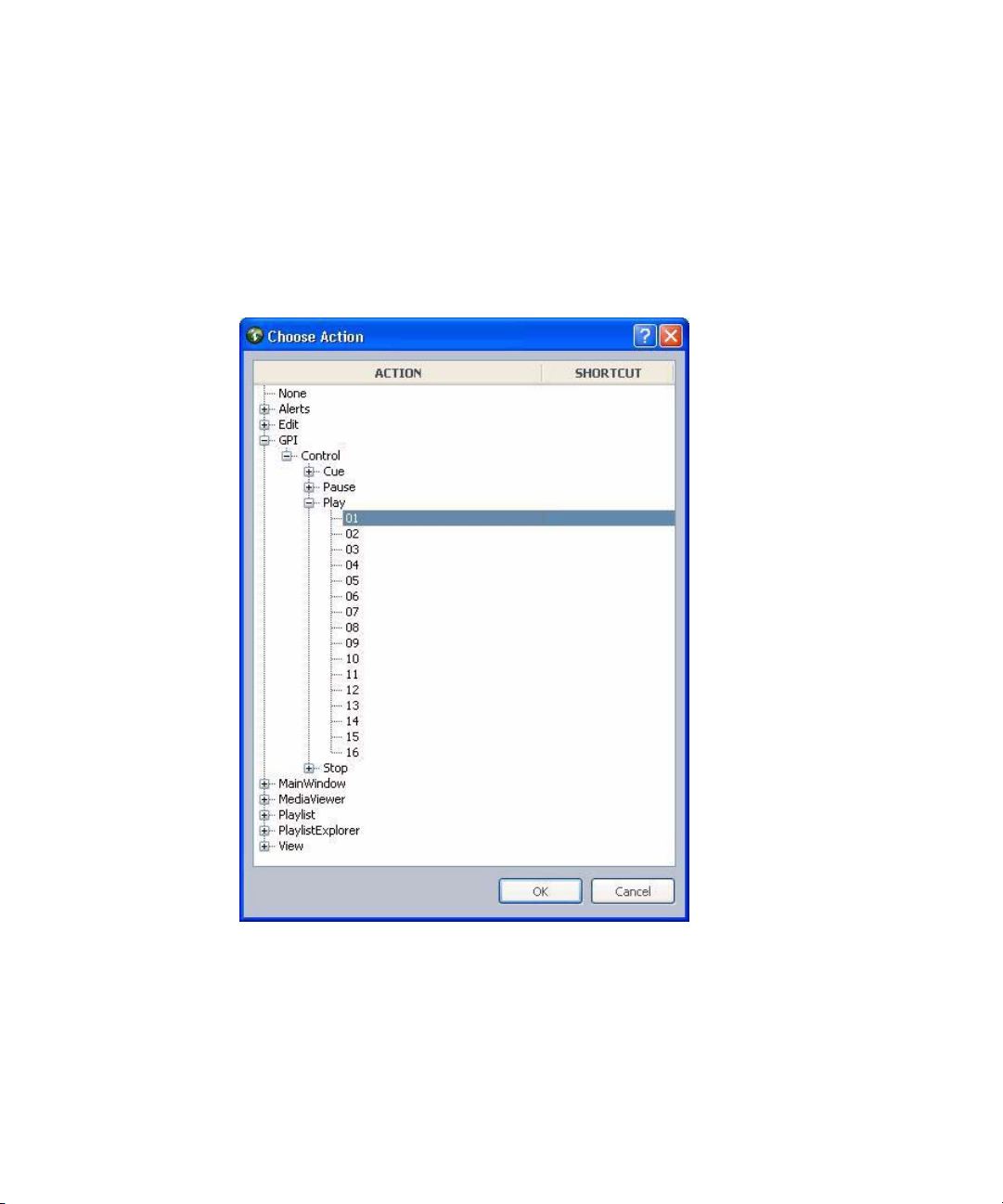
GPI Settings
5. Double-click on an event.
The Choose Action dialog box appears with the GPI > Control options expanded by
default. Only those actions—Cue, Pause, Play, and Stop—listed as GPI > Control
options are channel-specific actions.
Avid recommends mapping GPI events to channel-specific actions under GPI > Control
because these actions are communicated directly to the Playlist Controller, bypassing
the user interface.
Similar actions, such as Cue, Pause, Play, and Stop, also appear under Playlist > Control,
n
but those are provided for USB keypads, such as X-keys. Users can select any of the actions
in the dialog box, such as selecting Playlist > Selection > Next Item, which would configure
a GPI button to advance the cursor in the user interface; however, additional configuration
is required for non-channel-specific actions. See
Non-channel-specific Actions” on page 76 for more information.
“Enabling the GPI for
75
Page 76

3 System Settings
6. Expand the action, such as Play, and select a channel number, such as 01.
7. Click OK.
8. Repeat steps 5 through 7 as needed.
9. Click Apply (if you want the System Settings dialog box to remain open after settings
are applied) or OK.
The system will prompt you for the administrator password.
10. Enter the administrator password and click OK.
Enabling the GPI for Non-channel-specific Actions
After configuration of the GPI card for the Avid iNEWS Command system is complete, the
GPI panel must still be enabled to control a playlist, if any of the keys were configured for
non-channel-specific actions. A user can do this at any Command Workstation; however, the
panels enabled at a workstation only apply to that workstation.
To enable a GPI panel to control a playlist, using non-channel-specific actions:
1. At the Command Workstation, select Tools > Options.
2. In Category, expand Actions and select GPI.
76
Page 77

Tally Settings
3. Select a GPI panel from the list.
4. Click Apply.
5. Click OK.
System administrators must configure system settings to provide a list of GPI panels in the
n
Options dialog box. For more information, see
Tally Settings
The Tally setting is one the system administrator can use to enable tally reflection and
restriction. Tally restriction, when enabled, is used for on-air protection of a playing clip.
When tally is active (or high), users can pause a playing clip or continue playing a paused
clip, but they cannot recue the clip or unlock channel groups. Tally reflection is a feature that
allows users to alter the appearance of the Channel bar when tally is active on a certain
channel.
To enable tally reflection and restriction:
1. Open the Command Workstation application.
2. Select Tools > System Settings.
“Mapping GPI Events” on page 74.
77
Page 78

3 System Settings
The System Settings dialog box opens.
3. Select Tally.
4. Do the following:
t Select Enable tally reflection to enable this feature.
t Select Enable tally restriction to enable this feature.
5. Click OK.
Privileges
The Privileges setting is one the system administrator can use to limit access to the Options
dialog box at a Command Workstation.
To configure privileges:
1. Open the Command Workstation application.
2. Select Tools > System Settings.
78
Page 79

The System Settings dialog box opens.
System Alias
3. Select Privileges.
4. Select Setting Workstation options requires administrator password to limit access to the
Options dialog box to users who know the system administrator password.
5. Click OK.
System Alias
The default system alias is the numeral one (1). However, the system administrator can
configure the alias to be something more meaningful. The alias will appear in the status bar
of the Command user interface at a Command Workstation. If you have multiple command
systems, name them so that it is easy for users to distinguish between the systems.
To configure the system alias:
1. Open the Command Workstation application.
2. Select Tools > System Settings.
79
Page 80

3 System Settings
3. Select System Aliases.
4. Double click on the alias and rename it.
5. Click Apply.
6. Click OK.
Importing and Exporting System Settings
Should it become necessary to change computers, Command offers a way to export system
settings from one PC to another. It’s located on the System Settings dialog box in Command.
To import or export system settings:
1. Open the Command Workstation application.
2. Select Tools > System Settings.
80
Page 81

The System Settings dialog box appears.
Importing and Exporting System Settings
3. Do one of the following:
t Click Export to export the current system settings as an XML file. Go to step 4.
t Click Import to import system settings. Go to step 4.
4. When the Export Studio Settings dialog box appears (as shown below), type a name for
the XML file and select a directory where you want the file to be saved. Then click Save.
You can disregard the rest of this procedure, which applies to importing settings.
The system will prompt you for the administrator password.
81
Page 82

3 System Settings
5. Enter the administrator password and click OK.
6. Navigate to and select the XML file you want to import. Then click OK.
82
Page 83

4 Troubleshooting
Avid iNEWS Command is a system that offers redundancy in case of failover and a method
for system administrators or users to keep track of issues for troubleshooting purposes.
When attempting to troubleshoot any problem, it is best to have the latest version of release
notes available, which are available as free downloads on Avid’s Knowledge Base at:
http://www.avid.com/onlineSupport/browse.asp?productID=203&topicID=301
For the latest information pertaining to failover and hotswap functionality, including
n
failover scenarios, symptoms, and recommended recovery procedures, see the Avid iNEWS
Command Best Practices document, which is also available as a free download in PDF
format on Avid’s Knowledge Base.
This chapter contains the following main sections:
• Support Dialog Box
- Standard Information to Include Regardless of Issue
• Configuring the Avid Deko Renderer Service
Page 84

4 Troubleshooting
Support Dialog Box
The Support dialog box is provided for Command users to log information about any issues
encountered that might require contacting Avid Customer Support.
To log support information at a Command Workstation:
1. Select Help > Support.
2. Enter a description of the issue in the Support dialog box.
For instance, the following example shows a sentence regarding a GPI device:
3. Click Save.
4. Select the location where you want the zipped file to be saved.
5. Click OK.
The system saves your comments inside a zipped file that also contains other vital
information, such as system settings and event logs, which enable support personnel to
troubleshoot the issue. This file can then be sent to Avid Customer Support. For more
information, see
“If You Need Help” on page 8.
Standard Information to Include Regardless of Issue
The following is a list of information you should have when contacting Avid Customer
Support, regardless of the type of issue your system is experiencing:
• The version of Avid iNEWS Command
84
Page 85

Configuring the Avid Deko Renderer Service
• The version of Avid Interplay Framework
• The Command system name
• How many and what type of devices are being controlled by Command
• Detailed summary of the problem.
Configuring the Avid Deko Renderer Service
The Avid Deko Renderer service is installed at sites that want to integrate with an Avid Deko
and utilize thumbnail images. After the service is installed on the Command Server,
additional configuration should not be necessary. By default, this service is pre-configured to
automatically locate the DekoMOS Gateway on the network. However, if the service was
installed and cannot locate the DekoMOS Gateway, you can manually configure it to do so
via the Avid Interplay Service Configuration application.
The Deko Renderer service does not take up a HASP license seat.
n
To configure Deko Renderer services:
1. Click the Start button, and then select All Programs > Avid > Interplay Framework >
Avid Interplay Service Configuration.
2. On the Hosts tab, navigate to and select the Avid Deko Renderer Service.
3. When prompted, enter the system administrator password and click OK. If you have not
yet created one, leave the space blank and click OK.
4. If the Allow Unrestricted Security dialog box appears, click Yes.
85
Page 86

4 Troubleshooting
On the Settings tab, you’ll see the service set to Automatically.
86
5. Select Manually.
6. Enter the host name or IP address for the DekoMOS Gateway computer.
7. Click Apply. You can then close the Avid Interplay Service Configuration application.
You might need to restart the service after applying any changes. For redundant systems,
n
ensure that all Deko Renderer services on every Command Server are set the same.
Page 87

A B C D E F G H I J K L M N O P Q R S T U V W X Y Z Index
Index
A
AirSpeed
channel designations
channel groups
device service, defined
services for thumbnail generation
As-run log
Auto-assign channels
Auto-assignment of channels
Autocue
Automated graphic triggering
Avid Deko
Avid Deko Renderer
Avid GPI Device Service
Avid iNEWS Communication service
Avid Interplay Agent
Avid Interplay Framework
Avid Inventory Manager
Avid MOS Communication Service
Avid Playlist Controller
Avid Playlist Manager
Avid Playlist Store
Avid Thunder Device Service
67
66
channel designations
device service, defined
styles aka environments
nonredundant services
Services dialog box
System Configuration application
55
39
27
67
67
68
55
27
63
27
27
27
27, 32
29
33
27
26
26
27
27
B
Backup server 58
Behavior, configuring
68
C
26
27
26
28
creating
defined
deleting
examples of
redundancy
Channel-specific actions
assigning
Choose Action dialog box
Command Server
GPI card
services for
Command Workstation
alternative keypad device
disabling keyboard
menus explained
starting application
using X-keys
Customer Support
logging support issues
41, 42
39
47
39
40
53
53
75
72
26
72
23
19
17
48
84
D
Deko 29
device service, defined
Deko Renderer
configuring the service
Deko Select, tagged events
Delete-protection
Device services
configuring Deko Renderer service
viewing status of
Dialog boxes
Avid Interplay Services
Choose Action
Playlist Properties
System Settings
29
72
27
52, 75
27
85
68
32
33
20
41, 74
85
Channel groups
87
Page 88

Index A B C D E F G H I J K L M N O P Q R S T U V W X Y Z
E
Eject previous items 69
Exclusive playout control
65
F
Failover 28
G
GPI card 72
GPI device service
GPI events, mapping
GPI integration checklist
GPI panel, configuring
Graphics environments
setting default
27
74
73
72
63
58
H
Hold last frame time 69
I
iNEWS Command
11
defined
features of
MOS ID
MOS support
overview of system
overview of user interface
services
starting software
system architecture
workflow
workflow illustration
iNEWS Communication Service
iNEWS Communication service
Interplay Agent service
Interplay Framework
Interplay Workgroup Properties
Inventory
protecting from deletion
Inventory Manager
15
57
56
12
18
25
17
13
12
14
29
27
72
27
26
29
32
K
Keyboard
disabling
Keyboard alternative
Keypad, GPI device
23
72
72
L
License service, defined 28
Lookup service
Lookup service, defined
29
28
M
Machine Monitor service 29
Maney panel
Maney panel service
Mapping GPI events to actions
Menu bar
Mirrored playout
channel groups
MOS Communication Service
MOS protocol
described
version
MOS settings
editing
MOS version
MOS, defined
27, 72
27
19
15, 44
40
56
58
60
57
58
56
N
Newsroom buddy host name 58
Newsroom buddyID
Newsroom host name
Newsroom NCS ID
Non-redundant services
58
58
57
29
P
Panels, defined 19
Placeholders
Playlist Controller
Playlist Manager
Playlist settings
Playlist Store
70
26
26
61
27
74
26
88
Page 89

A B C D E F G H I J K L M N O P Q R S T U V W X Y Z Index
Playlist Viewer 18
Playout settings
Procedures
access the playout settings
add an environment
assign channel specific actions to a key
configure placeholder defaults
configuring Command for MOS-based NRCS
create channel groups
delete a channel group
disable a service
edit a channel group
enable a GPI panel to control a playlist
enable delete and delete-protection
enable or disable Avid services
enable or disable the keyboard
enable the as-run log
import or export system settings
log support information
map an index to a channel name
map GPI events to actions
programming X-keys
set the playout default for new items
start iNEWS Command at a workstation
stop or start Avid services
turn on or off automatic graphic triggering
view advanced MOS settings
view status of services
view system settings
64
64
63
70
42
47
34
45
72
34
24
67
80
84
49
74
51
62
34
60
32
38
53
76
17
68
57
Short IDs
caution regarding redundancy
Strong channel assignment
Support service
System Configuration Service
System Configuration application, defined
System configuration service, defined
System settings
device channels
import and export
System Settings dialog box
37
53
80
70
67
28
28
41, 74
T
TAG 68
Thumbnails
Deko Renderer service
Interplay Agent service
Thunder
Time Synchronization service
Totally Automated Graphics
Troubleshooting
29
device service defined
83
information to send Avid
logging support issues
27
27
27
29
68
84
84
U
USB keypad 48
28
R
Redundancy 28
caution regarding short IDs
channel groups
40
S
Service Starter service 29
Services
25
defined
Interplay Framework
license service
lookup service
starting and stopping
types of
viewing status
28
28
26
32
27
33
70
V
Video server
channel designations
channel groups
39
W
Workflow, illustration 14
Workgroup Properties
starting the application
status icons
32
X
X-keys 48, 75
55
32
89
Page 90

Index A B C D E F G H I J K L M N O P Q R S T U V W X Y Z
channel-specific actions 53
integration checklist
XML-based protocol
49
56
90
