Page 1
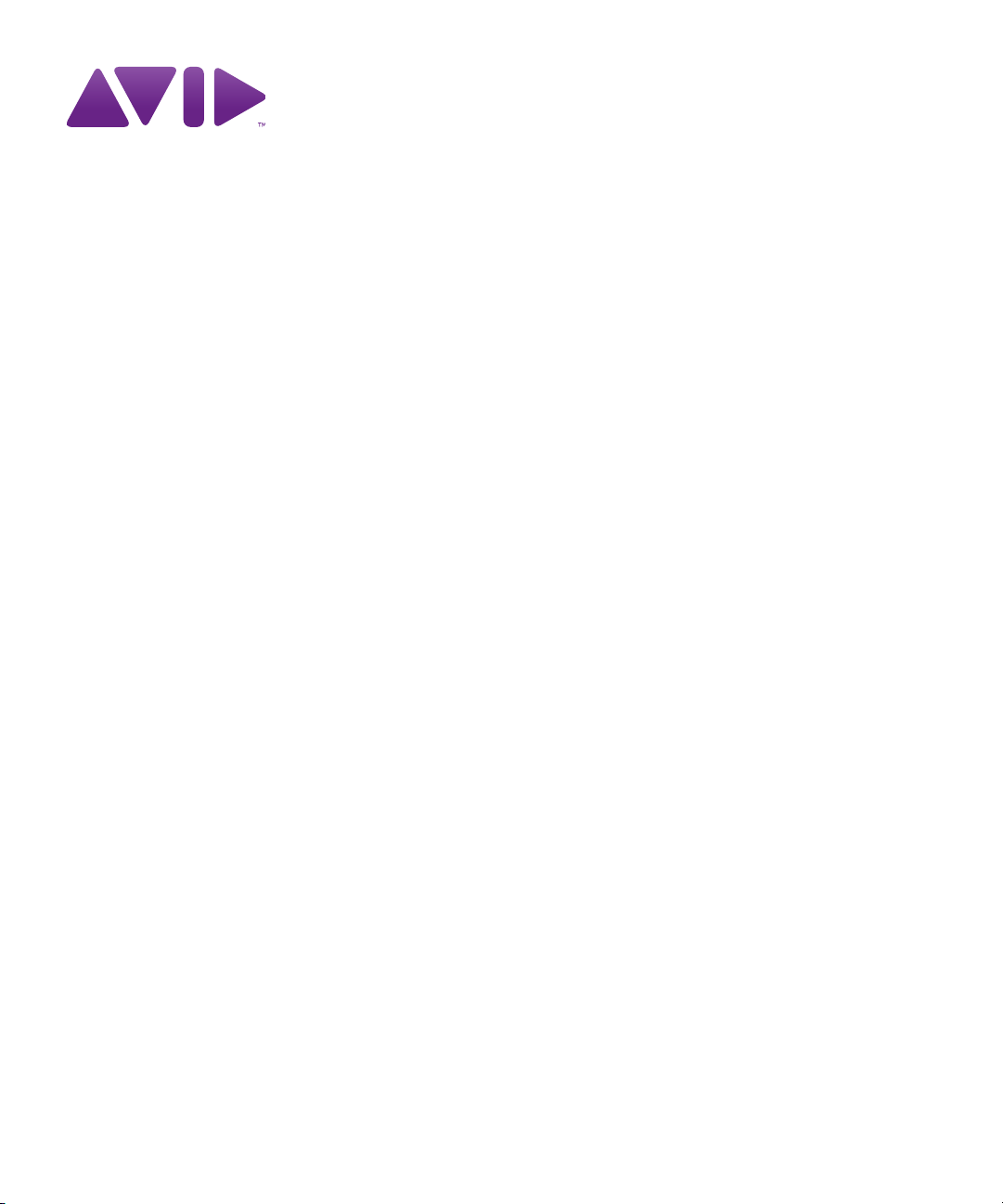
Avid® iNEWS
Setup and Configuration Guide
®
Page 2
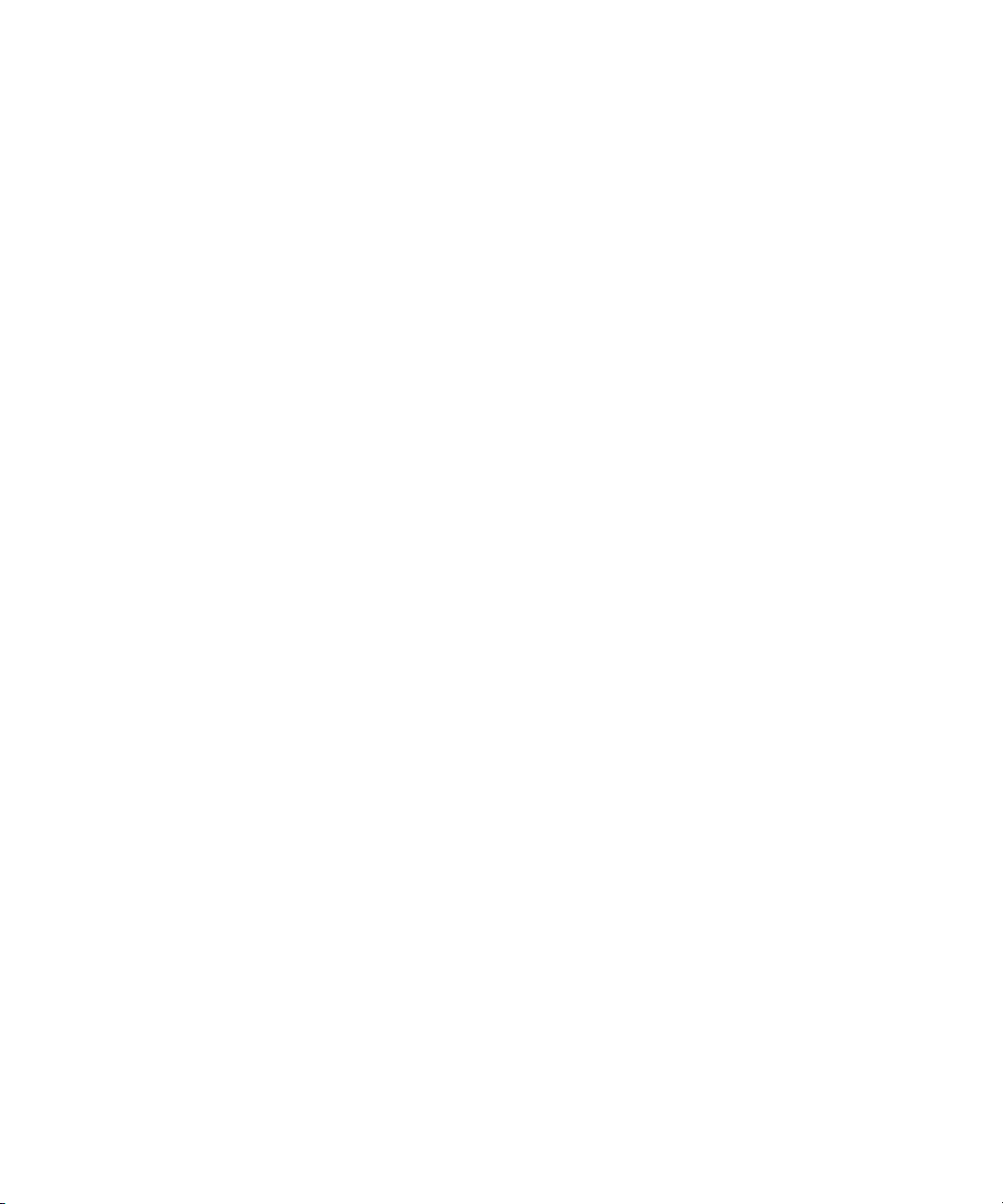
Legal Notices
Product specifications are subject to change without notice and do not represent a commitment on the part of Avid
Technology, Inc.
The software described in this document is furnished under a license agreement. You can obtain a copy of that license by
visiting Avid's Web site at www.avid.com
the software. The software may not be reverse assembled and may be used or copied only in accordance with the terms of the
license agreement. It is against the law to copy the software on any medium except as specifically allowed in the license
agreement.
Avid products or portions thereof are protected by one or more of the following United States Patents: 4,970,663; 5,267,351;
5,309,528; 5,355,450; 5,396,594; 5,440,348; 5,467,288; 5,513,375; 5,528,310; 5,557,423; 5,577,190; 5,584,006; 5,640,601;
5,644,364; 5,654,737; 5,715,018; 5,719,570; 5,724,605; 5,726,717; 5,729,673; 5,745,637; 5,752,029; 5,754,851; 5,799,150;
5,812,216; 5,828,678; 5,842,014; 5,852,435; 5,999,406; 6,038,573; 6,061,758; 6,141,007; 6,211,869; 6,532,043; 6,546,190;
6,596,031; 6,636,869; 6,747,705; 6,763,523; 6,766,357; 6,813,622; 6,847,373; 7,081,900; RE40,107; 7,403,561; 7,433,519;
D352,278; D372,478; D373,778; D392,267; D392,268; D392,269; D395,291; D396,853; D398,912.
Other patents are pending.
This document is protected under copyright law. An authorized licensee of Avid iNEWS Command may reproduce this
publication for the licensee’s own use in learning how to use the software. This document may not be reproduced or
distributed, in whole or in part, for commercial purposes, such as selling copies of this document or providing support or
educational services to others. This document is supplied as a guide for Avid iNEWS Command. Reasonable care has been
taken in preparing the information it contains. However, this document may contain omissions, technical inaccuracies, or
typographical errors. Avid Technology, Inc. does not accept responsibility of any kind for customers’ losses due to the use of
this document. Product specifications are subject to change without notice.
Copyright © 2014 Avid Technology, Inc. and its licensors. All rights reserved.
The following disclaimer is required by Apple Computer, Inc.:
APPLE COMPUTER, INC. MAKES NO WARRANTIES WHATSOEVER, EITHER EXPRESS OR IMPLIED, REGARDING
THIS PRODUCT, INCLUDING WARRANTIES WITH RESPECT TO ITS MERCHANTABILITY OR ITS FITNESS FOR ANY
PARTICULAR PURPOSE. THE EXCLUSION OF IMPLIED WARRANTIES IS NOT PERMITTED BY SOME STATES. THE
ABOVE EXCLUSION MAY NOT APPLY TO YOU. THIS WARRANTY PROVIDES YOU WITH SPECIFIC LEGAL RIGHTS.
THERE MAY BE OTHER RIGHTS THAT YOU MAY HAVE WHICH VARY FROM STATE TO STATE.
The following disclaimer is required by Sam Leffler and Silicon Graphics, Inc. for the use of their TIFF library:
Copyright © 1988–1997 Sam Leffler
Copyright © 1991–1997 Silicon Graphics, Inc.
Permission to use, copy, modify, distribute, and sell this software [i.e., the TIFF library] and its documentation for any purpose
is hereby granted without fee, provided that (i) the above copyright notices and this permission notice appear in all copies of
the software and related documentation, and (ii) the names of Sam Leffler and Silicon Graphics may not be used in any
advertising or publicity relating to the software without the specific, prior written permission of Sam Leffler and Silicon
Graphics.
THE SOFTWARE IS PROVIDED “AS-IS” AND WITHOUT WARRANTY OF ANY KIND, EXPRESS, IMPLIED OR
OTHERWISE, INCLUDING WITHOUT LIMITATION, ANY WARRANTY OF MERCHANTABILITY OR FITNESS FOR A
PARTICULAR PURPOSE.
IN NO EVENT SHALL SAM LEFFLER OR SILICON GRAPHICS BE LIABLE FOR ANY SPECIAL, INCIDENTAL, INDIRECT
OR CONSEQUENTIAL DAMAGES OF ANY KIND, OR ANY DAMAGES WHATSOEVER RESULTING FROM LOSS OF USE,
DATA OR PROFITS, WHETHER OR NOT ADVISED OF THE POSSIBILITY OF DAMAGE, AND ON ANY THEORY OF
LIABILITY, ARISING OUT OF OR IN CONNECTION WITH THE USE OR PERFORMANCE OF THIS SOFTWARE.
The following disclaimer is required by the Independent JPEG Group:
This software is based in part on the work of the Independent JPEG Group.
This Software may contain components licensed under the following conditions:
Copyright (c) 1989 The Regents of the University of California. All rights reserved.
. The terms of that license are also available in the product in the same directory as
2
Page 3
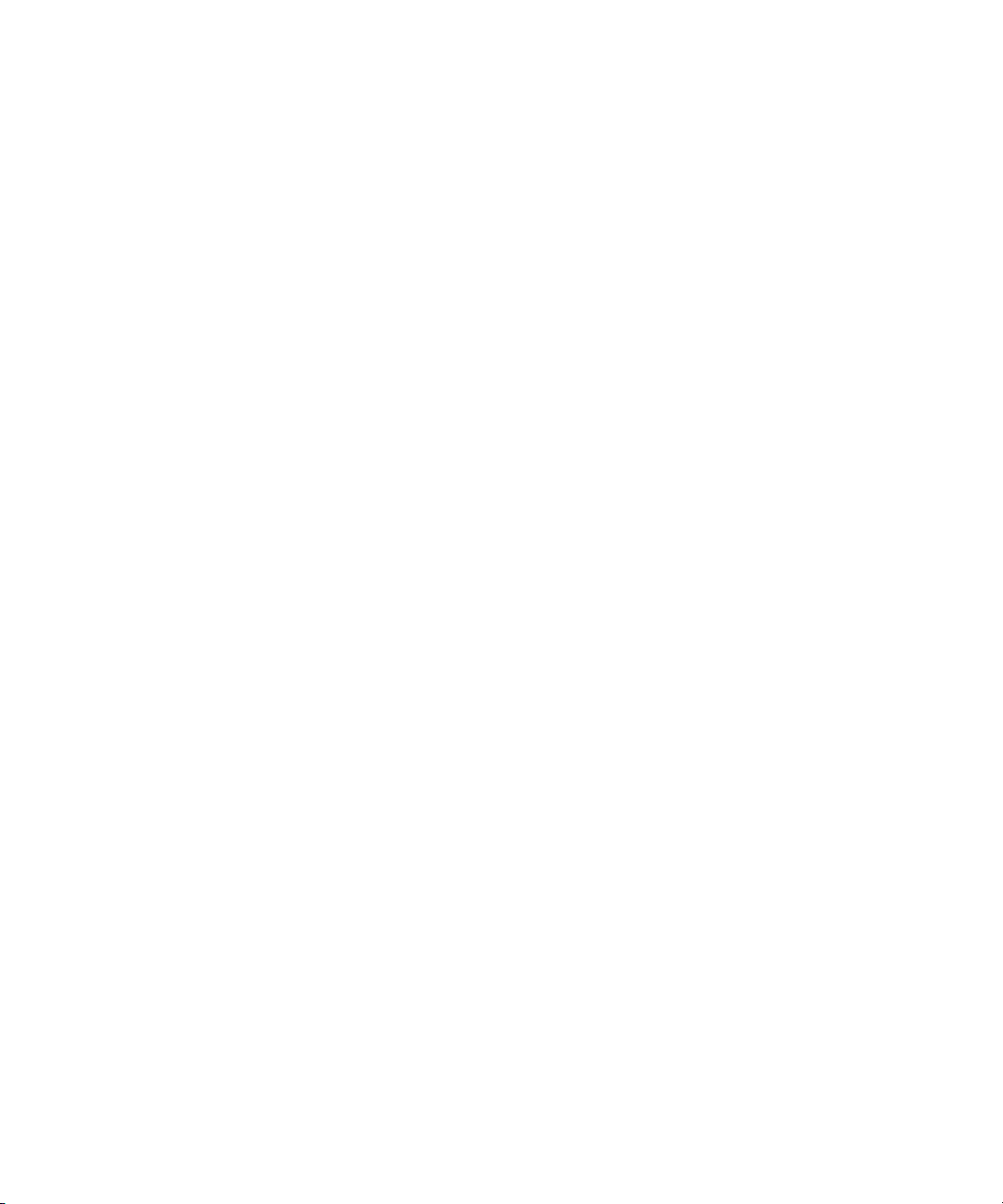
Redistribution and use in source and binary forms are permitted provided that the above copyright notice and this paragraph
are duplicated in all such forms and that any documentation, advertising materials, and other materials related to such
distribution and use acknowledge that the software was developed by the University of California, Berkeley. The name of the
University may not be used to endorse or promote products derived from this software without specific prior written
permission. THIS SOFTWARE IS PROVIDED ``AS IS'' AND WITHOUT ANY EXPRESS OR IMPLIED WARRANTIES,
INCLUDING, WITHOUT LIMITATION, THE IMPLIED WARRANTIES OF MERCHANTABILITY AND FITNESS FOR A
PARTICULAR PURPOSE.
Copyright (C) 1989, 1991 by Jef Poskanzer.
Permission to use, copy, modify, and distribute this software and its documentation for any purpose and without fee is hereby
granted, provided that the above copyright notice appear in all copies and that both that copyright notice and this permission
notice appear in supporting documentation. This software is provided "as is" without express or implied warranty.
Copyright 1995, Trinity College Computing Center. Written by David Chappell.
Permission to use, copy, modify, and distribute this software and its documentation for any purpose and without fee is hereby
granted, provided that the above copyright notice appear in all copies and that both that copyright notice and this permission
notice appear in supporting documentation. This software is provided "as is" without express or implied warranty.
Copyright 1996 Daniel Dardailler.
Permission to use, copy, modify, distribute, and sell this software for any purpose is hereby granted without fee, provided that
the above copyright notice appear in all copies and that both that copyright notice and this permission notice appear in
supporting documentation, and that the name of Daniel Dardailler not be used in advertising or publicity pertaining to
distribution of the software without specific, written prior permission. Daniel Dardailler makes no representations about the
suitability of this software for any purpose. It is provided "as is" without express or implied warranty.
Modifications Copyright 1999 Matt Koss, under the same license as above.
Copyright (c) 1991 by AT&T.
Permission to use, copy, modify, and distribute this software for any purpose without fee is hereby granted, provided that this
entire notice is included in all copies of any software which is or includes a copy or modification of this software and in all
copies of the supporting documentation for such software.
THIS SOFTWARE IS BEING PROVIDED "AS IS", WITHOUT ANY EXPRESS OR IMPLIED WARRANTY. IN PARTICULAR,
NEITHER THE AUTHOR NOR AT&T MAKES ANY REPRESENTATION OR WARRANTY OF ANY KIND CONCERNING THE
MERCHANTABILITY OF THIS SOFTWARE OR ITS FITNESS FOR ANY PARTICULAR PURPOSE.
This product includes software developed by the University of California, Berkeley and its contributors.
The following disclaimer is required by Nexidia Inc.:
© 2006 Nexidia. All rights reserved.
Manufactured under license from the Georgia Tech Research Corporation, U.S.A. Patent Pending.
The following disclaimer is required by Paradigm Matrix:
Portions of this software licensed from Paradigm Matrix.
The following disclaimer is required by Ray Sauers Associates, Inc.:
“Install-It” is licensed from Ray Sauers Associates, Inc. End-User is prohibited from taking any action to derive a source code
equivalent of “Install-It,” including by reverse assembly or reverse compilation, Ray Sauers Associates, Inc. shall in no event be
liable for any damages resulting from reseller’s failure to perform reseller’s obligation; or any damages arising from use or
operation of reseller’s products or the software; or any other damages, including but not limited to, incidental, direct, indirect,
special or consequential Damages including lost profits, or damages resulting from loss of use or inability to use reseller’s
products or the software for any reason including copyright or patent infringement, or lost data, even if Ray Sauers Associates
has been advised, knew or should have known of the possibility of such damages.
The following disclaimer is required by Videomedia, Inc.:
“Videomedia, Inc. makes no warranties whatsoever, either express or implied, regarding this product, including warranties with
respect to its merchantability or its fitness for any particular purpose.”
“This software contains V-LAN ver. 3.0 Command Protocols which communicate with V-LAN ver. 3.0 products developed by
Videomedia, Inc. and V-LAN ver. 3.0 compatible products developed by third parties under license from Videomedia, Inc. Use
of this software will allow “frame accurate” editing control of applicable videotape recorder decks, videodisc recorders/players
and the like.”
3
Page 4
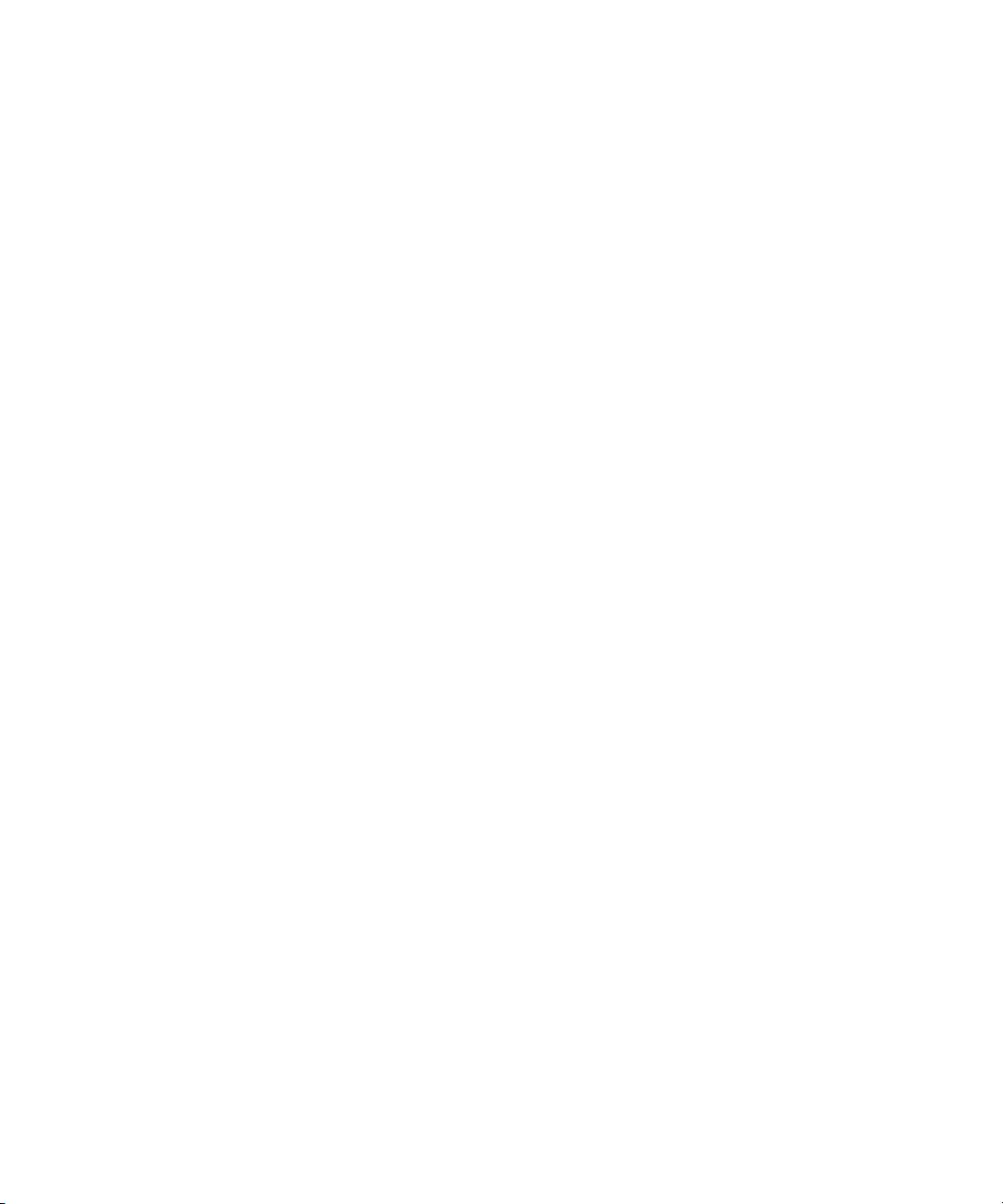
The following disclaimer is required by Altura Software, Inc. for the use of its Mac2Win software and Sample
Source Code:
©1993–1998 Altura Software, Inc.
The following disclaimer is required by Ultimatte Corporation:
Certain real-time compositing capabilities are provided under a license of such technology from Ultimatte Corporation and are
subject to copyright protection.
The following disclaimer is required by 3Prong.com Inc.:
Certain waveform and vector monitoring capabilities are provided under a license from 3Prong.com Inc.
The following disclaimer is required by Interplay Entertainment Corp.:
The “Interplay” name is used with the permission of Interplay Entertainment Corp., which bears no responsibility for Avid
products.
This product includes portions of the Alloy Look & Feel software from Incors GmbH.
This product includes software developed by the Apache Software Foundation (http://www.apache.org/
© DevelopMentor
This product may include the JCifs library, for which the following notice applies:
JCifs © Copyright 2004, The JCIFS Project, is licensed under LGPL (http://jcifs.samba.org/). See the LGPL.txt file in the Third
Party Software directory on the installation CD.
Avid Interplay contains components licensed from LavanTech. These components may only be used as part of and in
connection with Avid Interplay.
Attn. Government User(s). Restricted Rights Legend
U.S. GOVERNMENT RESTRICTED RIGHTS. This Software and its documentation are “commercial computer software” or
“commercial computer software documentation.” In the event that such Software or documentation is acquired by or on behalf
of a unit or agency of the U.S. Government, all rights with respect to this Software and documentation are subject to the terms
of the License Agreement, pursuant to FAR §12.212(a) and/or DFARS §227.7202-1(a), as applicable.
Trademarks
003, 192 Digital I/O, 192XD I/O, 888 I/O, Adrenaline, AirPlay, AirSPACE, AirSPACE HD, AirSpeed, ALEX, Alienbrain, AniMatte,
AudioMarket, AudioPages, AudioSuite, AudioVision, AutoSync, Avid, Avid Advanced Response, Avid DNA, Avid DNxcel,
Avid DNxHD, AVIDdrive, Avid DS Assist Station, Avid EditStar, Avid Learning Excellerator, Avid Liquid,
Avid Liquid Chrome Xe, Avid MEDIArray, Avid Mojo, AvidNet, AvidNetwork, Avid NewStar, Avid Remote Response,
AVIDstripe, Avid Unity, Avid Unity ISIS, Avid VideoRAID, Avid Xpress, AVoption, AVX, Beauty Without The Bandwidth,
Blacktooth, Boom, C|24, CamCutter, CaptureManager, ChromaCurve, ChromaWheel, Command|24, Conectiv, CountDown,
DAE, Dazzle, Dazzle Digital Video Creator, Deko, DekoCast, D-Fi, D-fx, DigiDelivery, Digidesign, Digidesign Audio Engine,
Digidesign Intelligent Noise Reduction, DigiDrive, DigiLink, DigiMeter, DigiSerial, Digital Nonlinear Accelerator, DigiTranslator,
DINR, DNxchange, do more, DVD Complete, D-Verb, Eleven, Equinox, EveryPhase, ExpertRender, Fastbreak, Fast Track,
FieldPak, Film Composer, FilmScribe, Flexevent, FluidMotion, FXDeko, G7, G-Rack, HD Core, HD Process, HDPack,
Hollywood DV-Bridge, Hybrid, HyperControl, HyperSPACE, HyperSPACE HDCAM, IllusionFX, Image Independence, iNEWS,
iNEWS Assign, iNEWS ControlAir, Instantwrite, Instinct, Intelli-sat Broadcasting Recording Manager, Intelli-Sat, InterFX,
Interplay, inTONE, Intraframe, iS9, iS18, iS23, iS36, ISIS, IsoSync, KeyRig, KeyStudio, LaunchPad, LeaderPlus, Lightning,
ListSync, Lo-Fi, Magic Mask, Make Anything Hollywood, make manage move | media, Marquee, M-Audio, M-Audio Micro,
Maxim, Mbox, MCXpress, Media Browse, Media Composer, MediaDock, MediaDock Shuttle, Media Fusion, Media Illusion,
MediaLog, Media Reader, Media Recorder, MEDIArray, MediaShare, MediaStream, Media Suite, Meridien, MetaFuze,
MetaSync, MicroTrack, Midiman, MissionControl, Mix Rack, MixLab, Moviebox, Moviestar, NaturalMatch, Nearchive,
NetReview, NewsCutter, Nitris, NRV-10 interFX, Octane, OMF, OMF Interchange, OMM, OnDVD, Open Media Framework,
Open Media Management, Palladium, Pinnacle, Pinnacle DistanTV, Pinnacle Geniebox, Pinnacle HomeMusic,
Pinnacle MediaSuite, Pinnacle Mobile Media, Pinnacle PCTV, Pinnacle PCTV HD Ultimate Stick, Pinnacle PCTV Nano Stick,
Pinnacle PCTV To Go, Pinnacle Scorefitter, Pinnacle Studio, Pinnacle Studio MovieBoard, Pinnacle Systems, Pinnacle
VideoSpin, ProEncode, ProServices, ProSessions, Pro Tools, QuietDrive, Recti-Fi, Reel Tape Delay, Reel Tape Flanger,
Reel Tape Saturation, RetroLoop, rS9, rS18, Salesview, Sci-Fi, Scorch, Scorefitter, ScriptSync,
SecureProductionEnvironment, Session, Show Center, Sibelius, SIDON, Soft SampleCell, Soft-Clip Limiter,
Sound Designer II, SPACE, SPACEShift, SpectraGraph, SpectraMatte, Starplay, SteadyGlide, Streamfactory, Streamgenie,
StreamRAID, Strike, Structure, Studiophile, SubCap, Sundance Digital, Sundance, Symphony, SYNC HD, SynchroScience,
).
4
Page 5
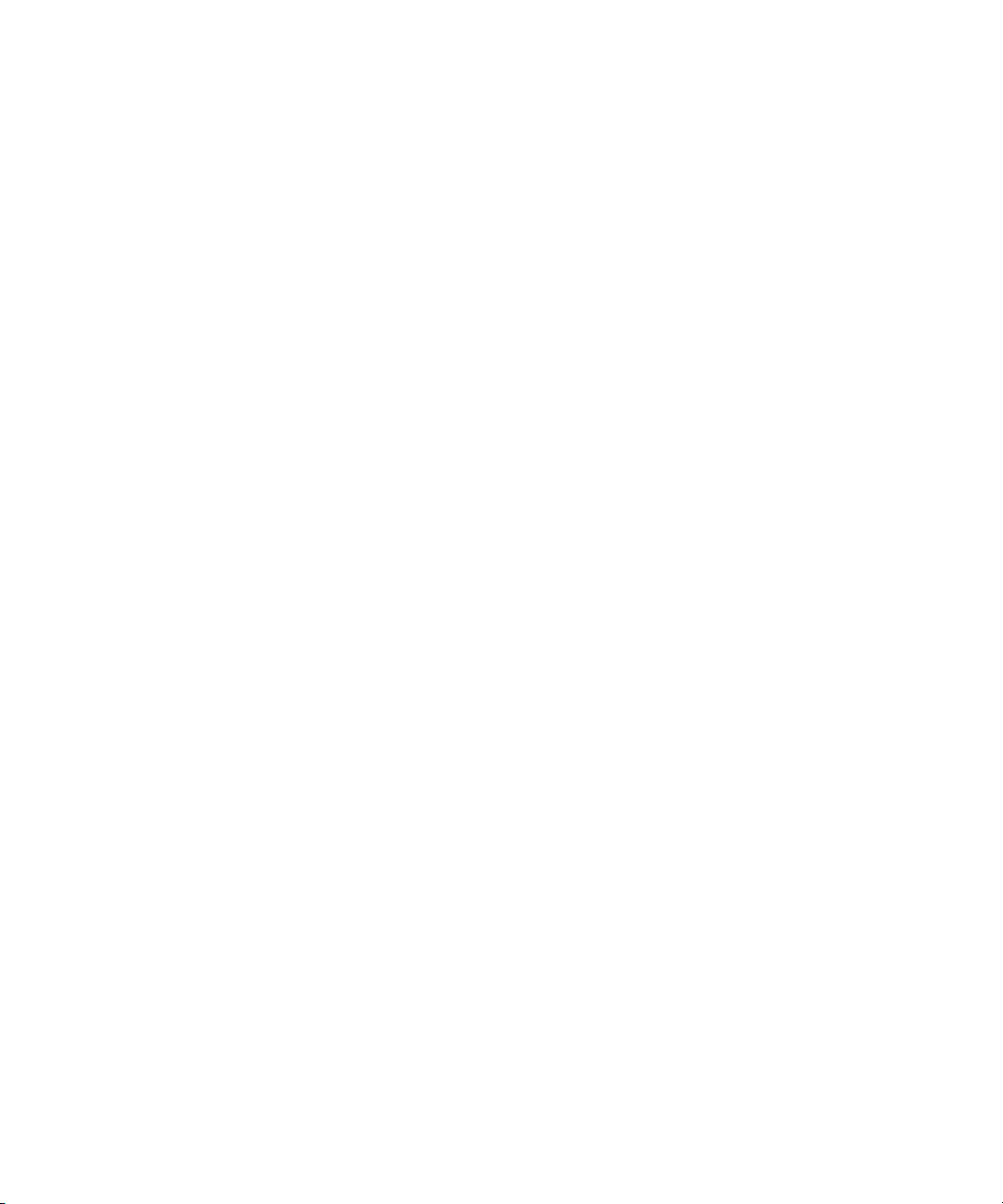
SynchroScope, Syntax, Targa, TDM FlexCable, Thunder, Titan, Titansync, TL Aggro, TL AutoPan, TL Drum Rehab,
TL Everyphase, TL Fauxlder, TL In Tune, TL MasterMeter, TL Metro, TL Space, TL Utilities, Torq, Torq Xponent, Transfuser,
Trigger Finger, Trillium Lane Labs, TruTouch, UnityRAID, Vari-Fi, Velvet, Venom, VideoRAID, Video Slave Driver, VideoSPACE,
VideoSpin, Vortx, Xdeck, X-Form, Xmon, Xponent, X-Session, and X-Session Pro are either registered trademarks or
trademarks of Avid Technology, Inc. in the United States and/or other countries.
Footage
Arri — Courtesy of Arri/Fauer — John Fauer, Inc.
Bell South “Anticipation” — Courtesy of Two Headed Monster — Tucker/Wayne Atlanta/GMS.
Canyonlands — Courtesy of the National Park Service/Department of the Interior.
Eco Challenge British Columbia — Courtesy of Eco Challenge Lifestyles, Inc., All Rights Reserved.
Eco Challenge Morocco — Courtesy of Discovery Communications, Inc.
It’s Shuttletime — Courtesy of BCP & Canadian Airlines.
Nestlé Coffee Crisp — Courtesy of MacLaren McCann Canada.
Saturn “Calvin Egg” — Courtesy of Cossette Communications.
“Tigers: Tracking a Legend” — Courtesy of www.wildlifeworlds.com
"The Big Swell" — Courtesy of Swell Pictures, Inc.
Windhorse — Courtesy of Paul Wagner Productions.
Arizona Images — KNTV Production — Courtesy of Granite Broadcasting, Inc.,
Editor/Producer Bryan Foote.
Canyonlands — Courtesy of the National Park Service/Department of the Interior.
Ice Island — Courtesy of Kurtis Productions, Ltd.
Tornados + Belle Isle footage — Courtesy of KWTV News 9.
WCAU Fire Story — Courtesy of NBC-10, Philadelphia, PA.
Women in Sports – Paragliding — Courtesy of Legendary Entertainment, Inc.
News material provided by WFTV Television Inc.
, Carol Amore, Executive Producer.
GOT FOOTAGE?
Editors — Filmmakers — Special Effects Artists — Game Developers — Animators — Educators — Broadcasters — Content
creators of every genre — Just finished an incredible project and want to share it with the world?
Send us your reels and we may use your footage in our show reel or demo!*
For a copy of our release and Avid’s mailing address, go to
*Note: Avid cannot guarantee the use of materials submitted.
www.avid.com/footage.
Avid iNEWS v5.0 Setup and Configuration Guide • 9329-65310-00 Rev B • Created 6/12/14 • This document is
distributed by Avid in online (electronic) form only, and is not available for purchase in printed form.
5
Page 6
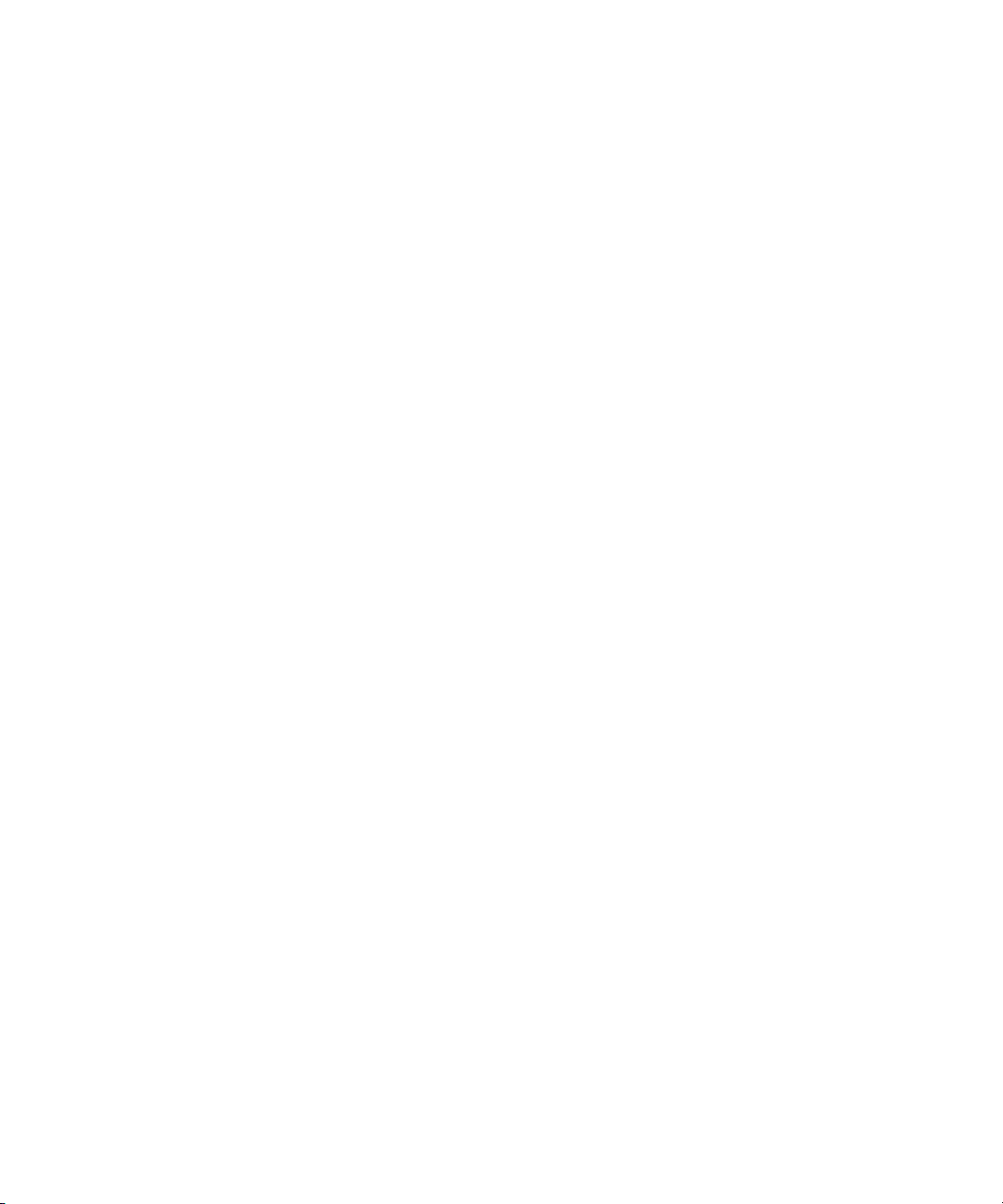
6
Page 7
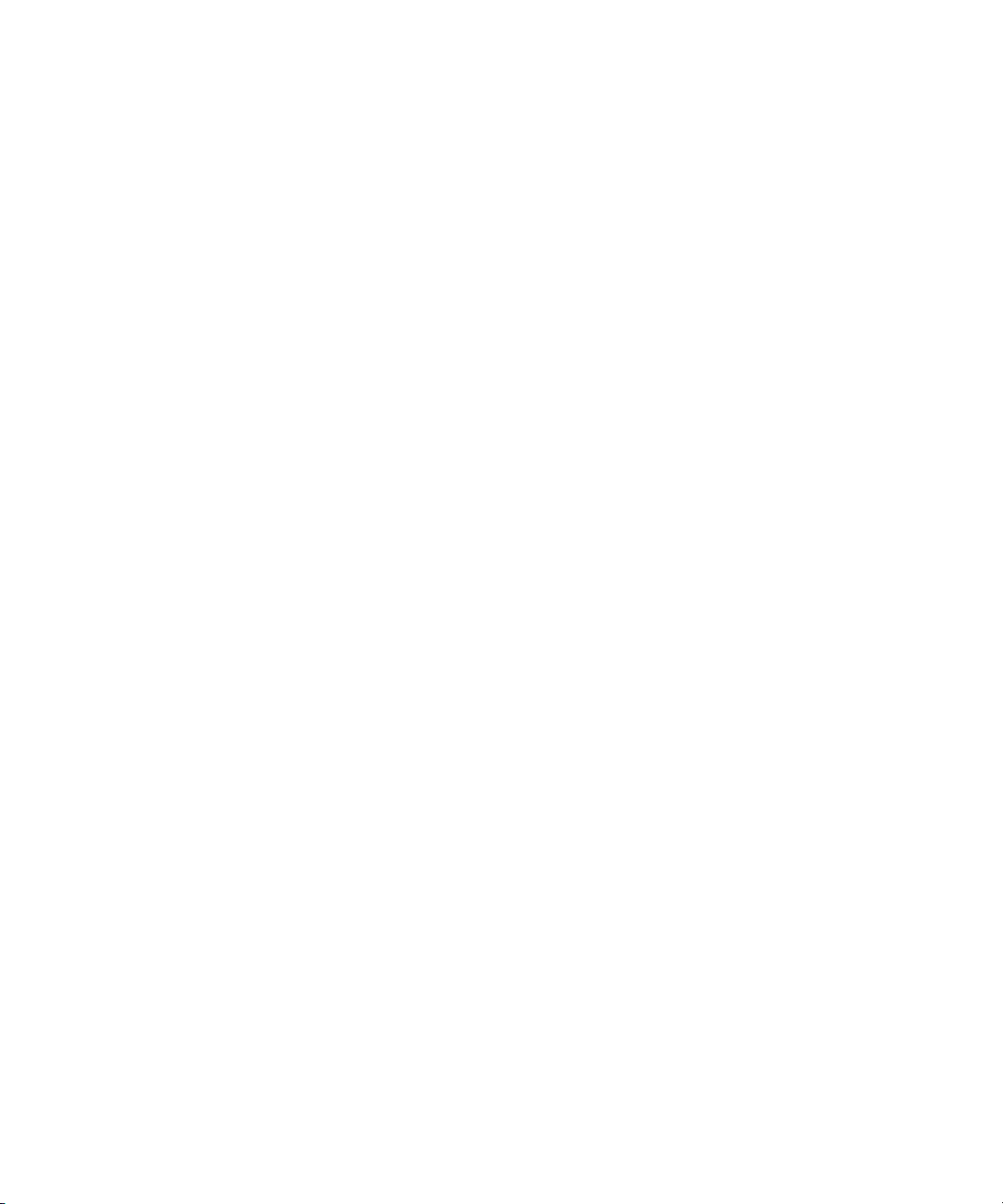
Contents
Using This Guide . . . . . . . . . . . . . . . . . . . . . . . . . . . . . . . . . . . . . . . . . . . . 23
Symbols and Conventions . . . . . . . . . . . . . . . . . . . . . . . . . . . . . . . . . . . . . . . . . . . . 24
If You Need Help. . . . . . . . . . . . . . . . . . . . . . . . . . . . . . . . . . . . . . . . . . . . . . . . . . . . 25
...With the Syntax of Commands . . . . . . . . . . . . . . . . . . . . . . . . . . . . . . . . . . . . 25
Avid Training Services . . . . . . . . . . . . . . . . . . . . . . . . . . . . . . . . . . . . . . . . . . . . . . . 26
Chapter 1 Introduction . . . . . . . . . . . . . . . . . . . . . . . . . . . . . . . . . . . . . . . . . . . . . . . . 27
Overview of iNEWS. . . . . . . . . . . . . . . . . . . . . . . . . . . . . . . . . . . . . . . . . . . . . . . . . . 28
System Administrator Tasks . . . . . . . . . . . . . . . . . . . . . . . . . . . . . . . . . . . . . . . . . . . 29
Chapter 2 The iNEWS Console. . . . . . . . . . . . . . . . . . . . . . . . . . . . . . . . . . . . . . . . . . 32
Configuring PuTTY for iNEWS . . . . . . . . . . . . . . . . . . . . . . . . . . . . . . . . . . . . . . . . . 33
Logging in as a System Operator . . . . . . . . . . . . . . . . . . . . . . . . . . . . . . . . . . . . . . . 49
Entering Superuser Mode . . . . . . . . . . . . . . . . . . . . . . . . . . . . . . . . . . . . . . . . . . . . . 49
Changing System Administration Passwords . . . . . . . . . . . . . . . . . . . . . . . . . . . . . . 50
Exiting the Console Session(s) . . . . . . . . . . . . . . . . . . . . . . . . . . . . . . . . . . . . . . . . . 52
Using Server Commands . . . . . . . . . . . . . . . . . . . . . . . . . . . . . . . . . . . . . . . . . . . . . 52
Selecting One or More Servers. . . . . . . . . . . . . . . . . . . . . . . . . . . . . . . . . . . . . . . . . 54
Using Command History . . . . . . . . . . . . . . . . . . . . . . . . . . . . . . . . . . . . . . . . . . . . . . 56
Logged Command History . . . . . . . . . . . . . . . . . . . . . . . . . . . . . . . . . . . . . . . . . 57
Chapter 3 Getting Started . . . . . . . . . . . . . . . . . . . . . . . . . . . . . . . . . . . . . . . . . . . . . . 58
Starting the System. . . . . . . . . . . . . . . . . . . . . . . . . . . . . . . . . . . . . . . . . . . . . . . . . . 59
Shutting Down the System . . . . . . . . . . . . . . . . . . . . . . . . . . . . . . . . . . . . . . . . . . . . 62
Starting a System in Single-Server Mode . . . . . . . . . . . . . . . . . . . . . . . . . . . . . . . . . 64
Chapter 4 Users . . . . . . . . . . . . . . . . . . . . . . . . . . . . . . . . . . . . . . . . . . . . . . . . . . . . . . 66
Viewing User Accounts . . . . . . . . . . . . . . . . . . . . . . . . . . . . . . . . . . . . . . . . . . . . . . . 67
Modifying User Traits . . . . . . . . . . . . . . . . . . . . . . . . . . . . . . . . . . . . . . . . . . . . . . . . 69
User Traits . . . . . . . . . . . . . . . . . . . . . . . . . . . . . . . . . . . . . . . . . . . . . . . . . . . . . 70
Changing a User’s Password . . . . . . . . . . . . . . . . . . . . . . . . . . . . . . . . . . . . . . . 75
Changing User Preferences . . . . . . . . . . . . . . . . . . . . . . . . . . . . . . . . . . . . . . . . 76
User Preferences . . . . . . . . . . . . . . . . . . . . . . . . . . . . . . . . . . . . . . . . . . . . . . . . 77
7
Page 8
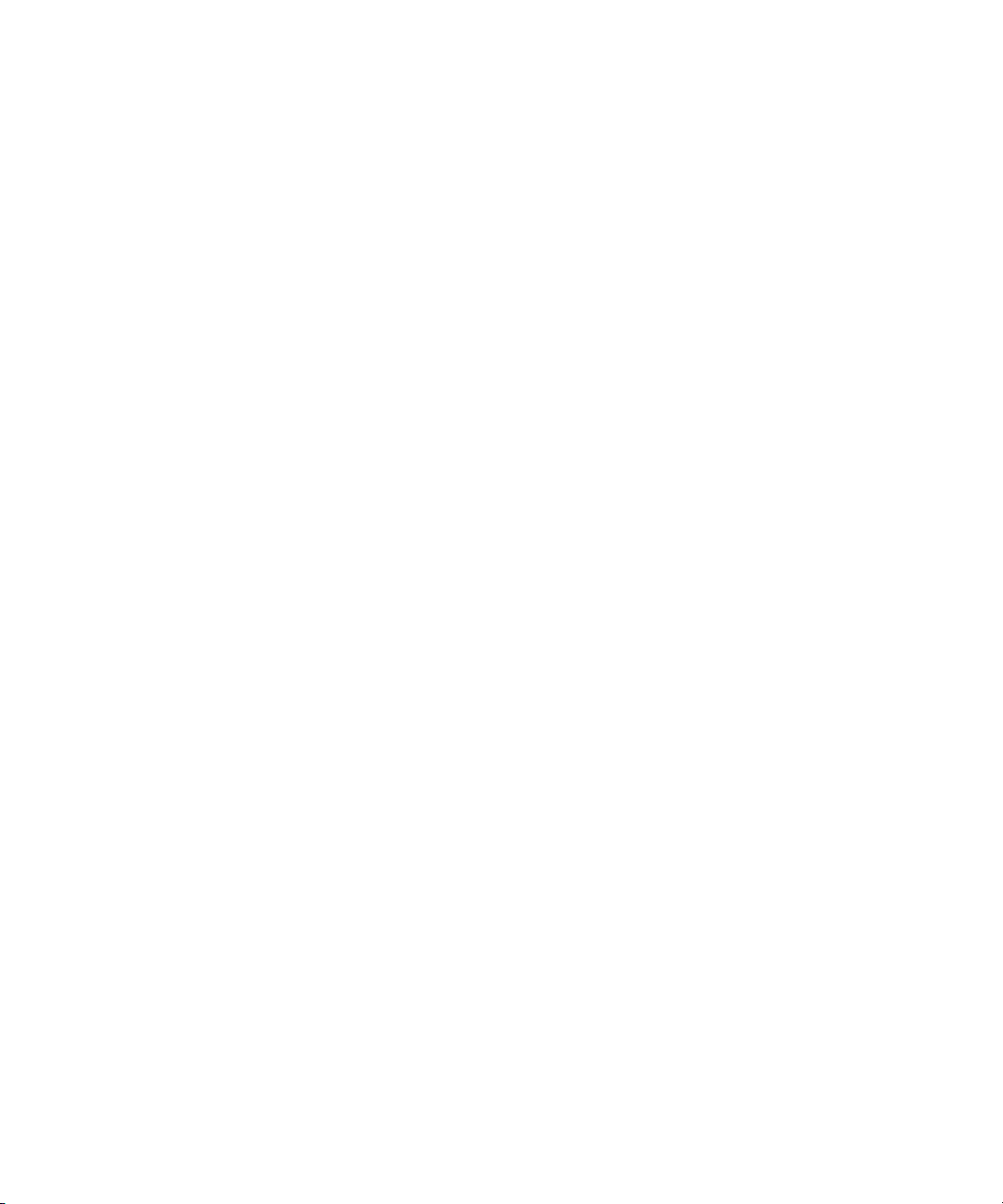
Setting up Simplified Users . . . . . . . . . . . . . . . . . . . . . . . . . . . . . . . . . . . . . . . . 84
Simplified User Settings . . . . . . . . . . . . . . . . . . . . . . . . . . . . . . . . . . . . . . . . . . 85
Creating New Users . . . . . . . . . . . . . . . . . . . . . . . . . . . . . . . . . . . . . . . . . . . . . . . . . 87
Creating a New User Area in News Database . . . . . . . . . . . . . . . . . . . . . . . . . 87
Adding a New User Account . . . . . . . . . . . . . . . . . . . . . . . . . . . . . . . . . . . . . . . 89
Enabing a New User to Receive Mail . . . . . . . . . . . . . . . . . . . . . . . . . . . . . . . . 91
Searching for User Information . . . . . . . . . . . . . . . . . . . . . . . . . . . . . . . . . . . . . . . . 92
Removing User Accounts. . . . . . . . . . . . . . . . . . . . . . . . . . . . . . . . . . . . . . . . . . . . . 95
The User Manager Account . . . . . . . . . . . . . . . . . . . . . . . . . . . . . . . . . . . . . . . . . . . 96
The Database Manager Account . . . . . . . . . . . . . . . . . . . . . . . . . . . . . . . . . . . . . . . 97
Logging Out All Users . . . . . . . . . . . . . . . . . . . . . . . . . . . . . . . . . . . . . . . . . . . . . . . 97
Importing Users from an LDAP Server. . . . . . . . . . . . . . . . . . . . . . . . . . . . . . . . . . . 99
Chapter 5 The Database: Directories, Queues, and Stories . . . . . . . . . . . . . . . . . 104
Overview of the iNEWS Database . . . . . . . . . . . . . . . . . . . . . . . . . . . . . . . . . . . . . 105
Restrictions to Directory or Queue Creation. . . . . . . . . . . . . . . . . . . . . . . . . . . . . . 106
Creating a New Directory . . . . . . . . . . . . . . . . . . . . . . . . . . . . . . . . . . . . . . . . . . . . 107
Creating a New Queue. . . . . . . . . . . . . . . . . . . . . . . . . . . . . . . . . . . . . . . . . . . . . . 108
Outgoing Mail Queue . . . . . . . . . . . . . . . . . . . . . . . . . . . . . . . . . . . . . . . . . . . 110
Dead Letter Queue . . . . . . . . . . . . . . . . . . . . . . . . . . . . . . . . . . . . . . . . . . . . . 111
Search Queues . . . . . . . . . . . . . . . . . . . . . . . . . . . . . . . . . . . . . . . . . . . . . . . . 111
Viewing Search Queue Information from the Console . . . . . . . . . . . . . . . 115
Creating a New Story . . . . . . . . . . . . . . . . . . . . . . . . . . . . . . . . . . . . . . . . . . . . . . . 115
Using Script Templates . . . . . . . . . . . . . . . . . . . . . . . . . . . . . . . . . . . . . . . . . . . . . 116
Renaming a Directory or Queue. . . . . . . . . . . . . . . . . . . . . . . . . . . . . . . . . . . . . . . 117
Deleting a Directory or Queue . . . . . . . . . . . . . . . . . . . . . . . . . . . . . . . . . . . . . . . . 119
Recovering a Killed Story. . . . . . . . . . . . . . . . . . . . . . . . . . . . . . . . . . . . . . . . . . . . 119
Viewing Database Traits . . . . . . . . . . . . . . . . . . . . . . . . . . . . . . . . . . . . . . . . . . . . 120
Viewing Information about Stories. . . . . . . . . . . . . . . . . . . . . . . . . . . . . . . . . . 122
Viewing Who Moved, Duplicated, or Killed a Story . . . . . . . . . . . . . . . . . 124
Database Traits Summary. . . . . . . . . . . . . . . . . . . . . . . . . . . . . . . . . . . . . . . . 125
Changing Database Traits . . . . . . . . . . . . . . . . . . . . . . . . . . . . . . . . . . . . . . . . . . . 140
Turning Off the Ordered Trait of a Sorted Queue . . . . . . . . . . . . . . . . . . . . . . 142
Database Purge Intervals and Limits . . . . . . . . . . . . . . . . . . . . . . . . . . . . . . . . . . . 143
8
Page 9
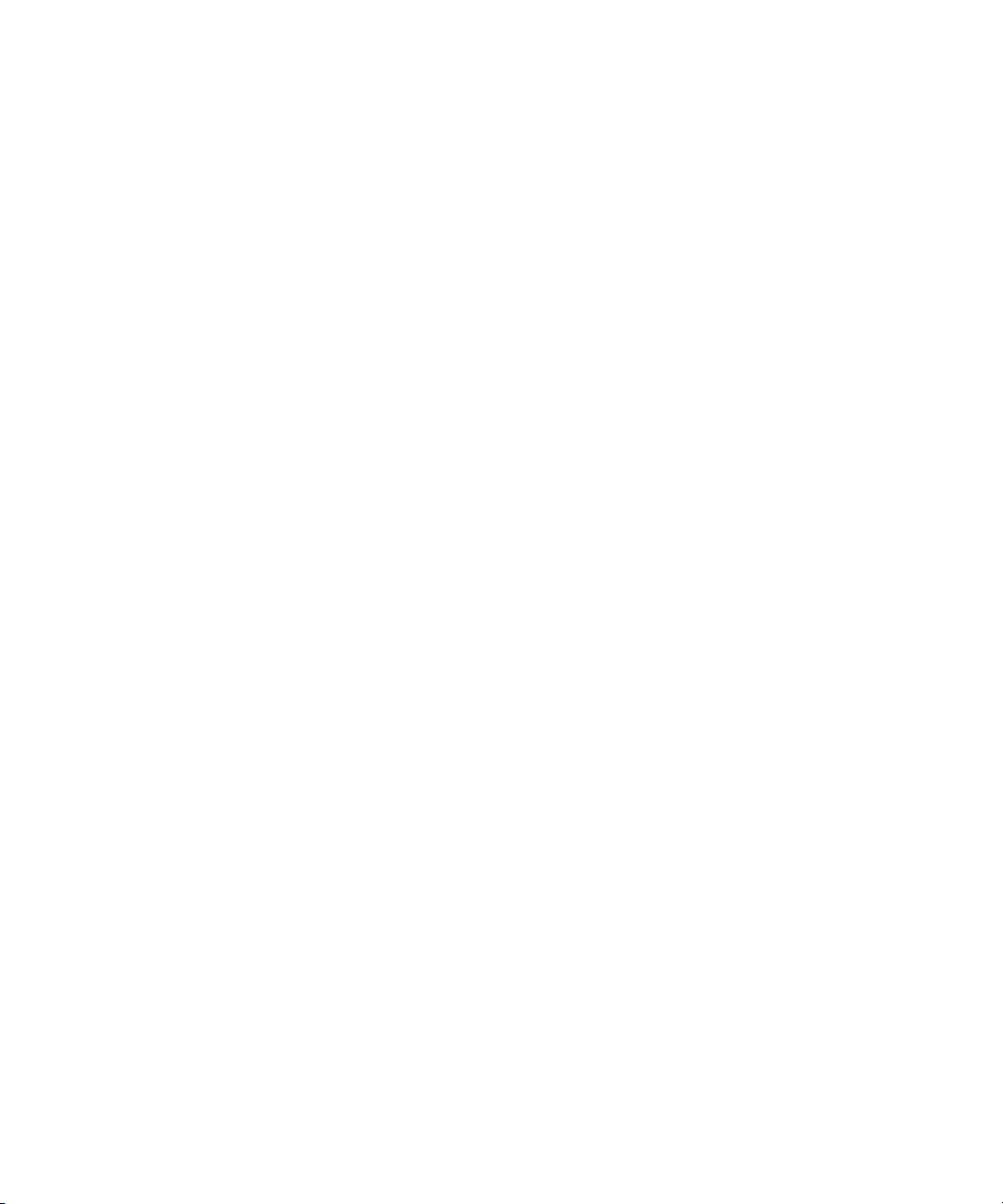
Identifying Locked Queues and Stories . . . . . . . . . . . . . . . . . . . . . . . . . . . . . . . . . 144
Types of Locks . . . . . . . . . . . . . . . . . . . . . . . . . . . . . . . . . . . . . . . . . . . . . . . . . 148
Removing Locks from a Workstation . . . . . . . . . . . . . . . . . . . . . . . . . . . . . . . . . . . 150
Unbusy Stories and Queues . . . . . . . . . . . . . . . . . . . . . . . . . . . . . . . . . . . . . . . . . . 151
MOS Integration . . . . . . . . . . . . . . . . . . . . . . . . . . . . . . . . . . . . . . . . . . . . . . . . . . . 153
Chapter 6 Groups . . . . . . . . . . . . . . . . . . . . . . . . . . . . . . . . . . . . . . . . . . . . . . . . . . . 155
Overview of Groups . . . . . . . . . . . . . . . . . . . . . . . . . . . . . . . . . . . . . . . . . . . . . . . . 156
Viewing Group Information from the Console . . . . . . . . . . . . . . . . . . . . . . . . . . . . . 156
Viewing Group Information from a Workstation . . . . . . . . . . . . . . . . . . . . . . . . . . . 157
Creating a New Group . . . . . . . . . . . . . . . . . . . . . . . . . . . . . . . . . . . . . . . . . . . . . . 158
Step 1 - Choosing a Group Name . . . . . . . . . . . . . . . . . . . . . . . . . . . . . . . . . . 158
Step 2 - Create New Group at Console . . . . . . . . . . . . . . . . . . . . . . . . . . . . . . 158
Step 3 - Creating Group’s Membership Story and Specifying Members . . . . . 159
Group Checker . . . . . . . . . . . . . . . . . . . . . . . . . . . . . . . . . . . . . . . . . . . . . . . . . . . . 160
Group Checker Error Messages. . . . . . . . . . . . . . . . . . . . . . . . . . . . . . . . . . . . 161
Renaming a Group . . . . . . . . . . . . . . . . . . . . . . . . . . . . . . . . . . . . . . . . . . . . . . . . . 164
Step 1 - Change Group Name in Database . . . . . . . . . . . . . . . . . . . . . . . . . . . 164
Step 2 - Change Group Name in SYSTEM.GROUPS . . . . . . . . . . . . . . . . . . . 164
Deleting a Group . . . . . . . . . . . . . . . . . . . . . . . . . . . . . . . . . . . . . . . . . . . . . . . . . . . 165
Creating or Modifying Multiple Groups . . . . . . . . . . . . . . . . . . . . . . . . . . . . . . . . . . 165
Adding Users as Members of a Group . . . . . . . . . . . . . . . . . . . . . . . . . . . . . . . . . . 166
Adding Groups as Members of Other Groups. . . . . . . . . . . . . . . . . . . . . . . . . . . . . 167
Avoiding Recursion . . . . . . . . . . . . . . . . . . . . . . . . . . . . . . . . . . . . . . . . . . . . . 167
Adding Workstations as Members of a Group . . . . . . . . . . . . . . . . . . . . . . . . . . . . 169
Combined Permissions and Timeouts . . . . . . . . . . . . . . . . . . . . . . . . . . . . . . . . . . 171
Group Access and Usage Restrictions . . . . . . . . . . . . . . . . . . . . . . . . . . . . . . . . . . 172
Group Traits for the Database. . . . . . . . . . . . . . . . . . . . . . . . . . . . . . . . . . . . . . . . . 173
Read Group . . . . . . . . . . . . . . . . . . . . . . . . . . . . . . . . . . . . . . . . . . . . . . . . . . . 174
Write Group . . . . . . . . . . . . . . . . . . . . . . . . . . . . . . . . . . . . . . . . . . . . . . . . . . . 175
Notification Group. . . . . . . . . . . . . . . . . . . . . . . . . . . . . . . . . . . . . . . . . . . . . . . 176
Editorial Group . . . . . . . . . . . . . . . . . . . . . . . . . . . . . . . . . . . . . . . . . . . . . . . . . 176
Restricted Group . . . . . . . . . . . . . . . . . . . . . . . . . . . . . . . . . . . . . . . . . . . . . . . 177
Restricting Both Reading and Writing . . . . . . . . . . . . . . . . . . . . . . . . . . . . . . . 177
9
Page 10
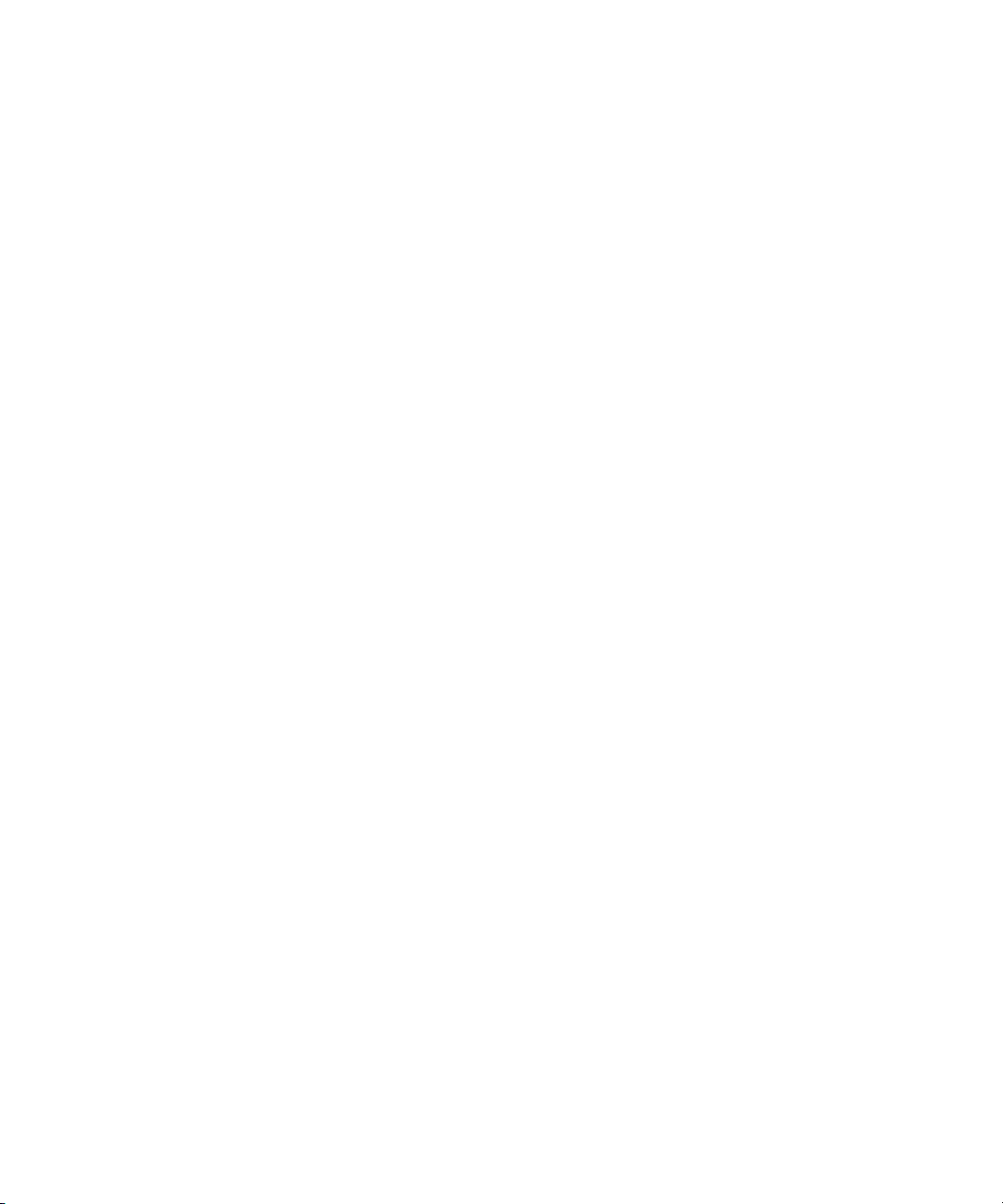
Transferring Group Assignments. . . . . . . . . . . . . . . . . . . . . . . . . . . . . . . . . . . 178
Hiding Queues and Directories . . . . . . . . . . . . . . . . . . . . . . . . . . . . . . . . . . . . 178
Creating a Mail Alias . . . . . . . . . . . . . . . . . . . . . . . . . . . . . . . . . . . . . . . . . . . . . . . 179
Mail Aliases for Other Machines or the Internet . . . . . . . . . . . . . . . . . . . . . . . 180
Chapter 7 Keyboards and Macros . . . . . . . . . . . . . . . . . . . . . . . . . . . . . . . . . . . . . . 182
Types of Macros. . . . . . . . . . . . . . . . . . . . . . . . . . . . . . . . . . . . . . . . . . . . . . . . . . . 183
Creating a Keyboard . . . . . . . . . . . . . . . . . . . . . . . . . . . . . . . . . . . . . . . . . . . . . . . 184
Creating Macros. . . . . . . . . . . . . . . . . . . . . . . . . . . . . . . . . . . . . . . . . . . . . . . . . . . 185
Using the State Keys in Macros . . . . . . . . . . . . . . . . . . . . . . . . . . . . . . . . . . . 189
Repeating Macros . . . . . . . . . . . . . . . . . . . . . . . . . . . . . . . . . . . . . . . . . . . . . . 190
Notes of Caution for Creating Macros . . . . . . . . . . . . . . . . . . . . . . . . . . . 191
Keyboard Checker . . . . . . . . . . . . . . . . . . . . . . . . . . . . . . . . . . . . . . . . . . . . . . . . . 192
Testing the Keyboard . . . . . . . . . . . . . . . . . . . . . . . . . . . . . . . . . . . . . . . . . . . . . . . 195
Assigning a Default Keyboard to a User Account . . . . . . . . . . . . . . . . . . . . . . . . . 195
Chapter 8 Forms . . . . . . . . . . . . . . . . . . . . . . . . . . . . . . . . . . . . . . . . . . . . . . . . . . . . 199
Form Guidelines. . . . . . . . . . . . . . . . . . . . . . . . . . . . . . . . . . . . . . . . . . . . . . . . . . . 200
Creating Forms. . . . . . . . . . . . . . . . . . . . . . . . . . . . . . . . . . . . . . . . . . . . . . . . . . . . 200
Customizing Forms . . . . . . . . . . . . . . . . . . . . . . . . . . . . . . . . . . . . . . . . . . . . . . . . 203
Turning on Label Borders . . . . . . . . . . . . . . . . . . . . . . . . . . . . . . . . . . . . . . . . 208
SYSTEM.COLORS . . . . . . . . . . . . . . . . . . . . . . . . . . . . . . . . . . . . . . . . . . . . . 209
SYSTEM.LISTS. . . . . . . . . . . . . . . . . . . . . . . . . . . . . . . . . . . . . . . . . . . . . . . . 209
Assigning a Form as a Queue or Story Form. . . . . . . . . . . . . . . . . . . . . . . . . . . . . 210
Form Field Types and Definitions. . . . . . . . . . . . . . . . . . . . . . . . . . . . . . . . . . . . . . 210
Standard iNEWS Forms. . . . . . . . . . . . . . . . . . . . . . . . . . . . . . . . . . . . . . . . . . . . . 223
Chapter 9 Character Generator Title Entry . . . . . . . . . . . . . . . . . . . . . . . . . . . . . . . 227
Overview of CG Title Entry. . . . . . . . . . . . . . . . . . . . . . . . . . . . . . . . . . . . . . . . . . . 228
Title Entry Setup and Configuration . . . . . . . . . . . . . . . . . . . . . . . . . . . . . . . . . . . . 230
CG Template Editor . . . . . . . . . . . . . . . . . . . . . . . . . . . . . . . . . . . . . . . . . . . . . . . . 233
Edit Title Entry Template Window . . . . . . . . . . . . . . . . . . . . . . . . . . . . . . . . . . 234
Creating a New Template . . . . . . . . . . . . . . . . . . . . . . . . . . . . . . . . . . . . . . . . 237
Using Font PreSets . . . . . . . . . . . . . . . . . . . . . . . . . . . . . . . . . . . . . . . . . . . . . 243
Title Entry Security . . . . . . . . . . . . . . . . . . . . . . . . . . . . . . . . . . . . . . . . . . . . . . . . . 245
Access to CG Template Editor . . . . . . . . . . . . . . . . . . . . . . . . . . . . . . . . . . . . 245
10
Page 11
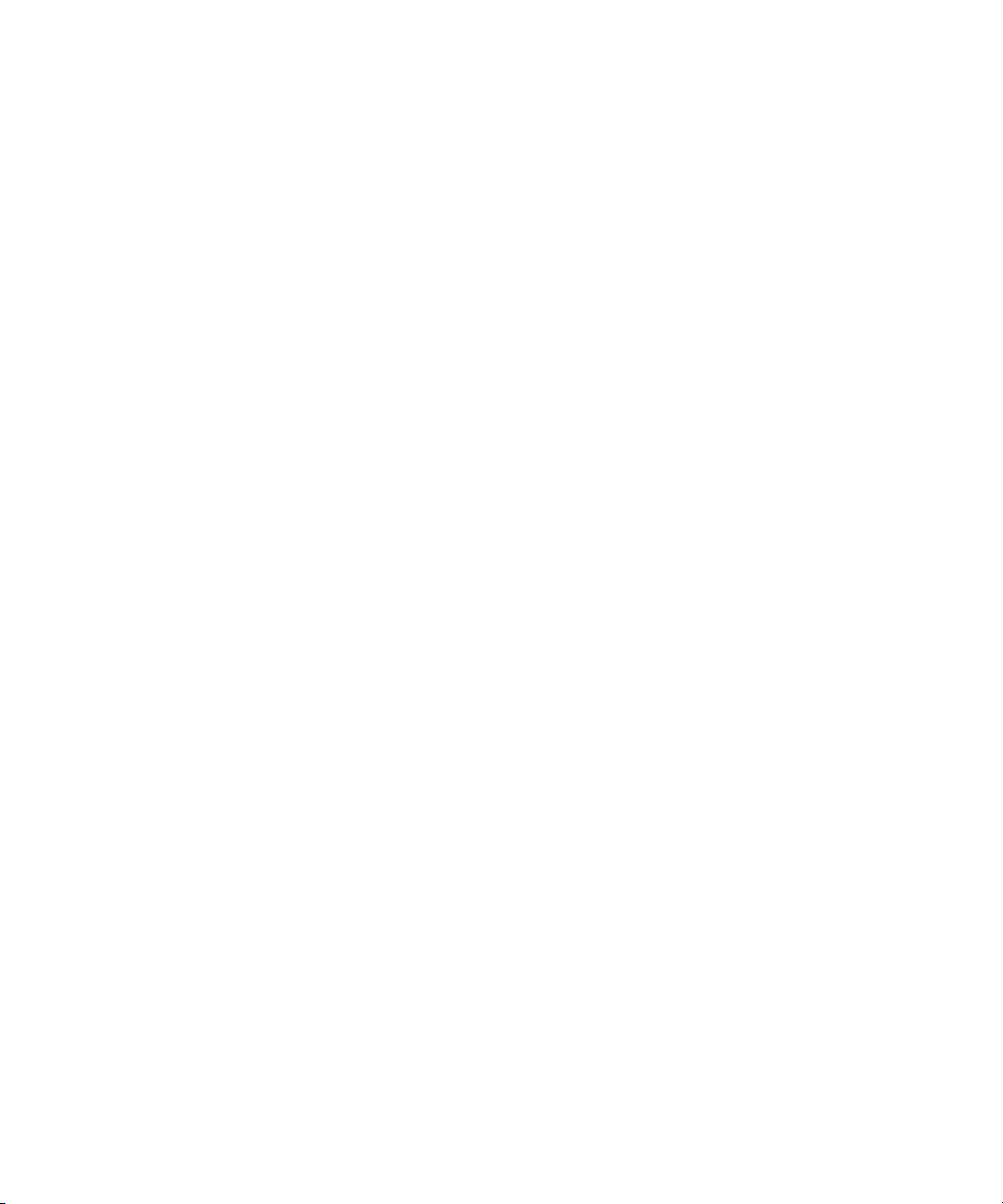
Access to CG Title Entry . . . . . . . . . . . . . . . . . . . . . . . . . . . . . . . . . . . . . . . . . 245
Chapter 10 System Configuration . . . . . . . . . . . . . . . . . . . . . . . . . . . . . . . . . . . . . . . 247
Overview . . . . . . . . . . . . . . . . . . . . . . . . . . . . . . . . . . . . . . . . . . . . . . . . . . . . . . . . . 248
Making a Backup File . . . . . . . . . . . . . . . . . . . . . . . . . . . . . . . . . . . . . . . . . . . . 249
Viewing System Files . . . . . . . . . . . . . . . . . . . . . . . . . . . . . . . . . . . . . . . . . . . . 249
Licensing iNEWS Components . . . . . . . . . . . . . . . . . . . . . . . . . . . . . . . . . . . . . . . . 251
Configuration File . . . . . . . . . . . . . . . . . . . . . . . . . . . . . . . . . . . . . . . . . . . . . . . . . . 253
Editing the Configuration File . . . . . . . . . . . . . . . . . . . . . . . . . . . . . . . . . . . . . . 256
Testing the Site Configuration File After Alteration . . . . . . . . . . . . . . . . . . . . . 256
Incorporating Configuration Changes. . . . . . . . . . . . . . . . . . . . . . . . . . . . . . . . 257
Hosts File . . . . . . . . . . . . . . . . . . . . . . . . . . . . . . . . . . . . . . . . . . . . . . . . . . . . . . . . 258
System Profile Files . . . . . . . . . . . . . . . . . . . . . . . . . . . . . . . . . . . . . . . . . . . . . . . . 258
Changing the System Profile . . . . . . . . . . . . . . . . . . . . . . . . . . . . . . . . . . . . . . 259
Listing Parameter Settings . . . . . . . . . . . . . . . . . . . . . . . . . . . . . . . . . . . . . . . . 260
System Profile Parameters. . . . . . . . . . . . . . . . . . . . . . . . . . . . . . . . . . . . . . . . 261
Devices . . . . . . . . . . . . . . . . . . . . . . . . . . . . . . . . . . . . . . . . . . . . . . . . . . . . . . . . . . 266
Viewing Information about Devices . . . . . . . . . . . . . . . . . . . . . . . . . . . . . . . . . 267
List C Message Columns. . . . . . . . . . . . . . . . . . . . . . . . . . . . . . . . . . . . . . 268
Adding Devices . . . . . . . . . . . . . . . . . . . . . . . . . . . . . . . . . . . . . . . . . . . . . . . . 269
Intersystem Messaging . . . . . . . . . . . . . . . . . . . . . . . . . . . . . . . . . . . . . . . . . . . . . . 271
Sending Intersystem Messages . . . . . . . . . . . . . . . . . . . . . . . . . . . . . . . . . . . . 271
Receiving Intersystem Messages. . . . . . . . . . . . . . . . . . . . . . . . . . . . . . . . . . . 272
Chapter 11 Printers . . . . . . . . . . . . . . . . . . . . . . . . . . . . . . . . . . . . . . . . . . . . . . . . . . . 276
Local Printing . . . . . . . . . . . . . . . . . . . . . . . . . . . . . . . . . . . . . . . . . . . . . . . . . . . . . 277
Local Printing Dialog Box . . . . . . . . . . . . . . . . . . . . . . . . . . . . . . . . . . . . . . . . . 278
Creating and Using Print Styles . . . . . . . . . . . . . . . . . . . . . . . . . . . . . . . . . . . . . . . 282
Local Print Style Options . . . . . . . . . . . . . . . . . . . . . . . . . . . . . . . . . . . . . . . . . 283
Banner Format Options . . . . . . . . . . . . . . . . . . . . . . . . . . . . . . . . . . . . . . . . . . 290
Example Style Story . . . . . . . . . . . . . . . . . . . . . . . . . . . . . . . . . . . . . . . . . . . . . 291
Chapter 12 Wires . . . . . . . . . . . . . . . . . . . . . . . . . . . . . . . . . . . . . . . . . . . . . . . . . . . . . 293
Adding a Wire – Avid Data Receiver. . . . . . . . . . . . . . . . . . . . . . . . . . . . . . . . . . . . 294
Phase 1 . . . . . . . . . . . . . . . . . . . . . . . . . . . . . . . . . . . . . . . . . . . . . . . . . . . . . . 294
Phase 2 . . . . . . . . . . . . . . . . . . . . . . . . . . . . . . . . . . . . . . . . . . . . . . . . . . . . . . 295
11
Page 12
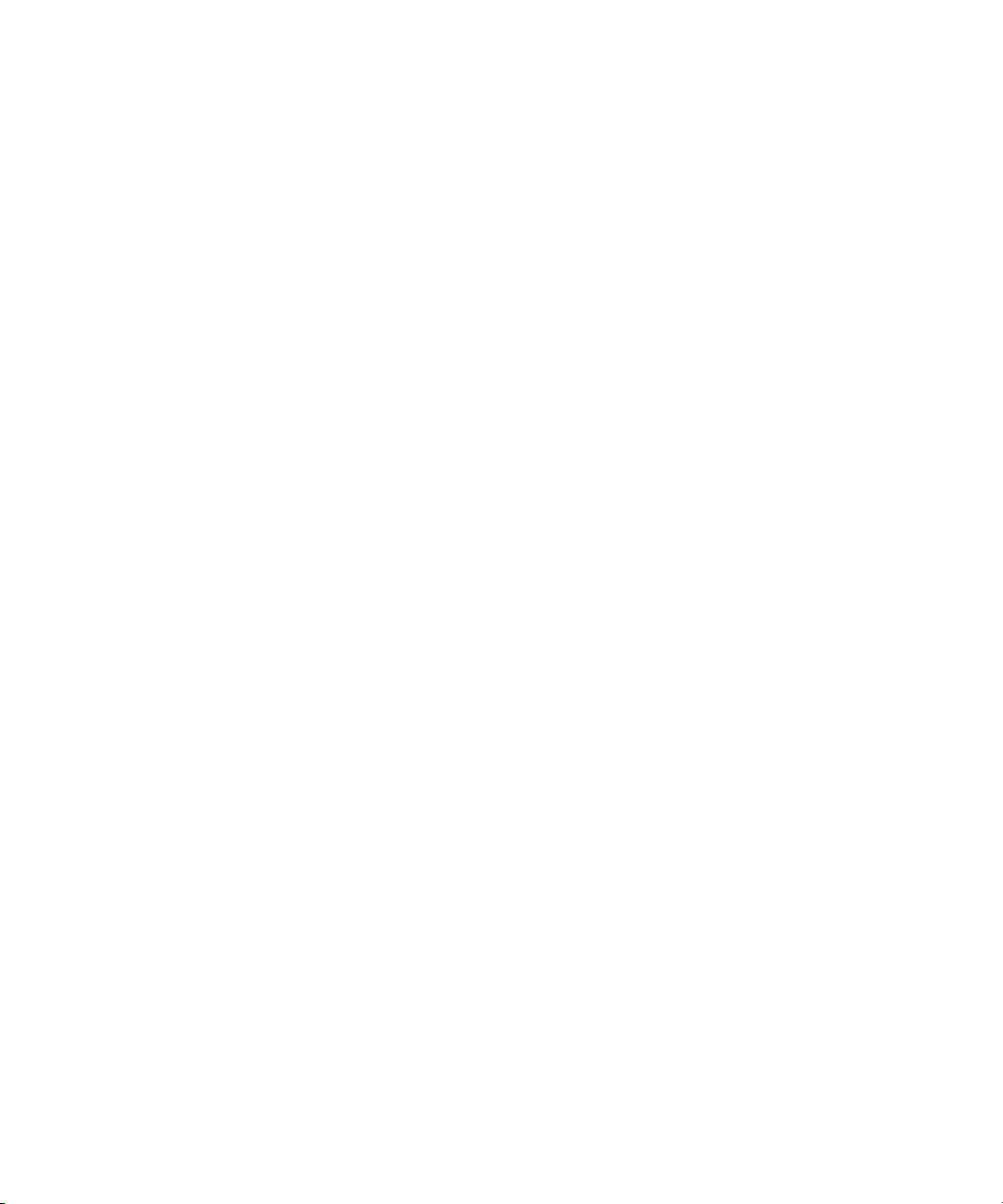
Adding a Wire Profile . . . . . . . . . . . . . . . . . . . . . . . . . . . . . . . . . . . . . . . . 296
Phase 3 . . . . . . . . . . . . . . . . . . . . . . . . . . . . . . . . . . . . . . . . . . . . . . . . . . . . . . 297
Phase 4 . . . . . . . . . . . . . . . . . . . . . . . . . . . . . . . . . . . . . . . . . . . . . . . . . . . . . . 298
Wire Profile Options . . . . . . . . . . . . . . . . . . . . . . . . . . . . . . . . . . . . . . . . . . . . . . . . 298
Wire Distribution. . . . . . . . . . . . . . . . . . . . . . . . . . . . . . . . . . . . . . . . . . . . . . . . . . . 299
The Wire Distribution Story . . . . . . . . . . . . . . . . . . . . . . . . . . . . . . . . . . . . . . . 299
Avoiding Hidden Categories . . . . . . . . . . . . . . . . . . . . . . . . . . . . . . . . . . . . . . 304
Mailboxes . . . . . . . . . . . . . . . . . . . . . . . . . . . . . . . . . . . . . . . . . . . . . . . . . . . . 304
Purge Intervals . . . . . . . . . . . . . . . . . . . . . . . . . . . . . . . . . . . . . . . . . . . . . . . . 305
Internationalization . . . . . . . . . . . . . . . . . . . . . . . . . . . . . . . . . . . . . . . . . . . . . 305
Setting Up Wire Keyword Searches. . . . . . . . . . . . . . . . . . . . . . . . . . . . . . . . . . . . 305
Additional Information about Search Jobs. . . . . . . . . . . . . . . . . . . . . . . . . . . . 308
Keyword Search Rule Sets . . . . . . . . . . . . . . . . . . . . . . . . . . . . . . . . . . . . . . . 309
Keyword Checker Messages. . . . . . . . . . . . . . . . . . . . . . . . . . . . . . . . . . . . . . 313
Chapter 13 Servers . . . . . . . . . . . . . . . . . . . . . . . . . . . . . . . . . . . . . . . . . . . . . . . . . . . 316
Overview . . . . . . . . . . . . . . . . . . . . . . . . . . . . . . . . . . . . . . . . . . . . . . . . . . . . . . . . 317
Adding a Server Program to the System . . . . . . . . . . . . . . . . . . . . . . . . . . . . . . . . 318
Job Lists: Queues, Stories, and Commands . . . . . . . . . . . . . . . . . . . . . . . . . . . . . 320
Types of Tasks for Servers . . . . . . . . . . . . . . . . . . . . . . . . . . . . . . . . . . . . . . . 321
Adding a Scan Line in a Job List Story. . . . . . . . . . . . . . . . . . . . . . . . . . . 322
Defining a Priority Queue . . . . . . . . . . . . . . . . . . . . . . . . . . . . . . . . . . . . . 323
Defining an Every Entry Queue . . . . . . . . . . . . . . . . . . . . . . . . . . . . . . . . 323
A Server’s Command Set . . . . . . . . . . . . . . . . . . . . . . . . . . . . . . . . . . . . . 323
Processing Deleted Stories . . . . . . . . . . . . . . . . . . . . . . . . . . . . . . . . . . . 325
Ordered Queues and the Order Command . . . . . . . . . . . . . . . . . . . . . . . 326
Mailbox Tasks . . . . . . . . . . . . . . . . . . . . . . . . . . . . . . . . . . . . . . . . . . . . . . . . . 326
Types of Mailboxes. . . . . . . . . . . . . . . . . . . . . . . . . . . . . . . . . . . . . . . . . . 327
Assigning a Mailbox to a Queue. . . . . . . . . . . . . . . . . . . . . . . . . . . . . . . . 329
Timed-Interval Tasks. . . . . . . . . . . . . . . . . . . . . . . . . . . . . . . . . . . . . . . . . . . . 330
Example of Timed Interval Tasks . . . . . . . . . . . . . . . . . . . . . . . . . . . . . . . 331
Action Servers . . . . . . . . . . . . . . . . . . . . . . . . . . . . . . . . . . . . . . . . . . . . . . . . . . . . 332
Adding an Action Server . . . . . . . . . . . . . . . . . . . . . . . . . . . . . . . . . . . . . . . . . 333
Field Validation . . . . . . . . . . . . . . . . . . . . . . . . . . . . . . . . . . . . . . . . . . . . . . . . 335
12
Page 13
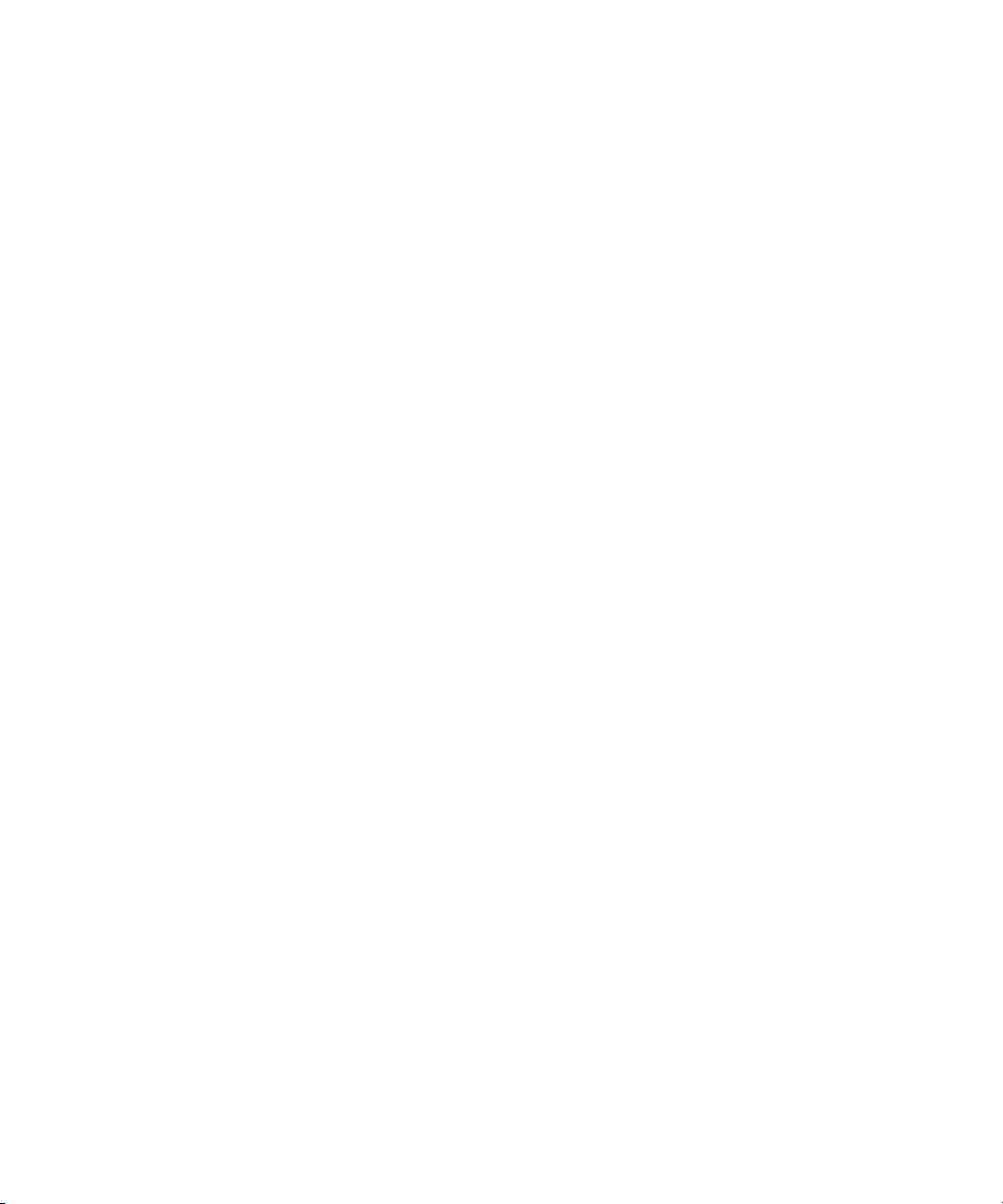
Possible Uses of Validation . . . . . . . . . . . . . . . . . . . . . . . . . . . . . . . . . . . . 336
Using Field Validation . . . . . . . . . . . . . . . . . . . . . . . . . . . . . . . . . . . . . . . . 336
Validation Job List Commands . . . . . . . . . . . . . . . . . . . . . . . . . . . . . . . . . 338
Rundown Mirroring . . . . . . . . . . . . . . . . . . . . . . . . . . . . . . . . . . . . . . . . . . . . . . 339
Polling Commands for Action Servers or Txnet Servers . . . . . . . . . . . . . . 340
Configuring Rundown Mirroring. . . . . . . . . . . . . . . . . . . . . . . . . . . . . . . . . 340
Overlapping Job Lists . . . . . . . . . . . . . . . . . . . . . . . . . . . . . . . . . . . . . . . . 342
Polling Issues Related to Tx Links. . . . . . . . . . . . . . . . . . . . . . . . . . . . . . . 343
Distribution Servers. . . . . . . . . . . . . . . . . . . . . . . . . . . . . . . . . . . . . . . . . . . . . . . . . 344
Distribution Codes . . . . . . . . . . . . . . . . . . . . . . . . . . . . . . . . . . . . . . . . . . . . . . 345
Wildcards and the Destination Queue . . . . . . . . . . . . . . . . . . . . . . . . . . . . 345
Move and Dup Commands . . . . . . . . . . . . . . . . . . . . . . . . . . . . . . . . . . . . 346
Action Servers or Tx Links. . . . . . . . . . . . . . . . . . . . . . . . . . . . . . . . . . . . . 346
Instructions in the Wire Distribution Story . . . . . . . . . . . . . . . . . . . . . . . . . 347
Matching and Case . . . . . . . . . . . . . . . . . . . . . . . . . . . . . . . . . . . . . . . . . . 348
Matching and Order. . . . . . . . . . . . . . . . . . . . . . . . . . . . . . . . . . . . . . . . . . 348
Adding a Distribution Server. . . . . . . . . . . . . . . . . . . . . . . . . . . . . . . . . . . . . . . 349
Parallel Wire Servers . . . . . . . . . . . . . . . . . . . . . . . . . . . . . . . . . . . . . . . . . . . . . . . 352
Adding a Parallel Wire Server . . . . . . . . . . . . . . . . . . . . . . . . . . . . . . . . . . . . . 354
Keyword Servers. . . . . . . . . . . . . . . . . . . . . . . . . . . . . . . . . . . . . . . . . . . . . . . . . . . 359
Adding a Keyword Server. . . . . . . . . . . . . . . . . . . . . . . . . . . . . . . . . . . . . . . . . 360
System Servers. . . . . . . . . . . . . . . . . . . . . . . . . . . . . . . . . . . . . . . . . . . . . . . . . . . . 365
Seek Servers . . . . . . . . . . . . . . . . . . . . . . . . . . . . . . . . . . . . . . . . . . . . . . . . . . 366
Adding a Seek Server . . . . . . . . . . . . . . . . . . . . . . . . . . . . . . . . . . . . . . . . 366
Fast Text Search Servers. . . . . . . . . . . . . . . . . . . . . . . . . . . . . . . . . . . . . . . . . 368
Installing FTS Components on the Windows-based Server . . . . . . . . . . . 370
Setting up FTS Components on the iNEWS Servers (Linux) . . . . . . . . . . 372
Batch Indexing. . . . . . . . . . . . . . . . . . . . . . . . . . . . . . . . . . . . . . . . . . . . . . 375
Reindexing (Optional) . . . . . . . . . . . . . . . . . . . . . . . . . . . . . . . . . . . . . . . . 378
Mail Server . . . . . . . . . . . . . . . . . . . . . . . . . . . . . . . . . . . . . . . . . . . . . . . . . . . . 378
Monitor Servers. . . . . . . . . . . . . . . . . . . . . . . . . . . . . . . . . . . . . . . . . . . . . . . . . . . . 379
Checklist: Monitor Server Configuration. . . . . . . . . . . . . . . . . . . . . . . . . . . . . . 380
Creating a Monitor Server for Each Show . . . . . . . . . . . . . . . . . . . . . . . . . 381
13
Page 14
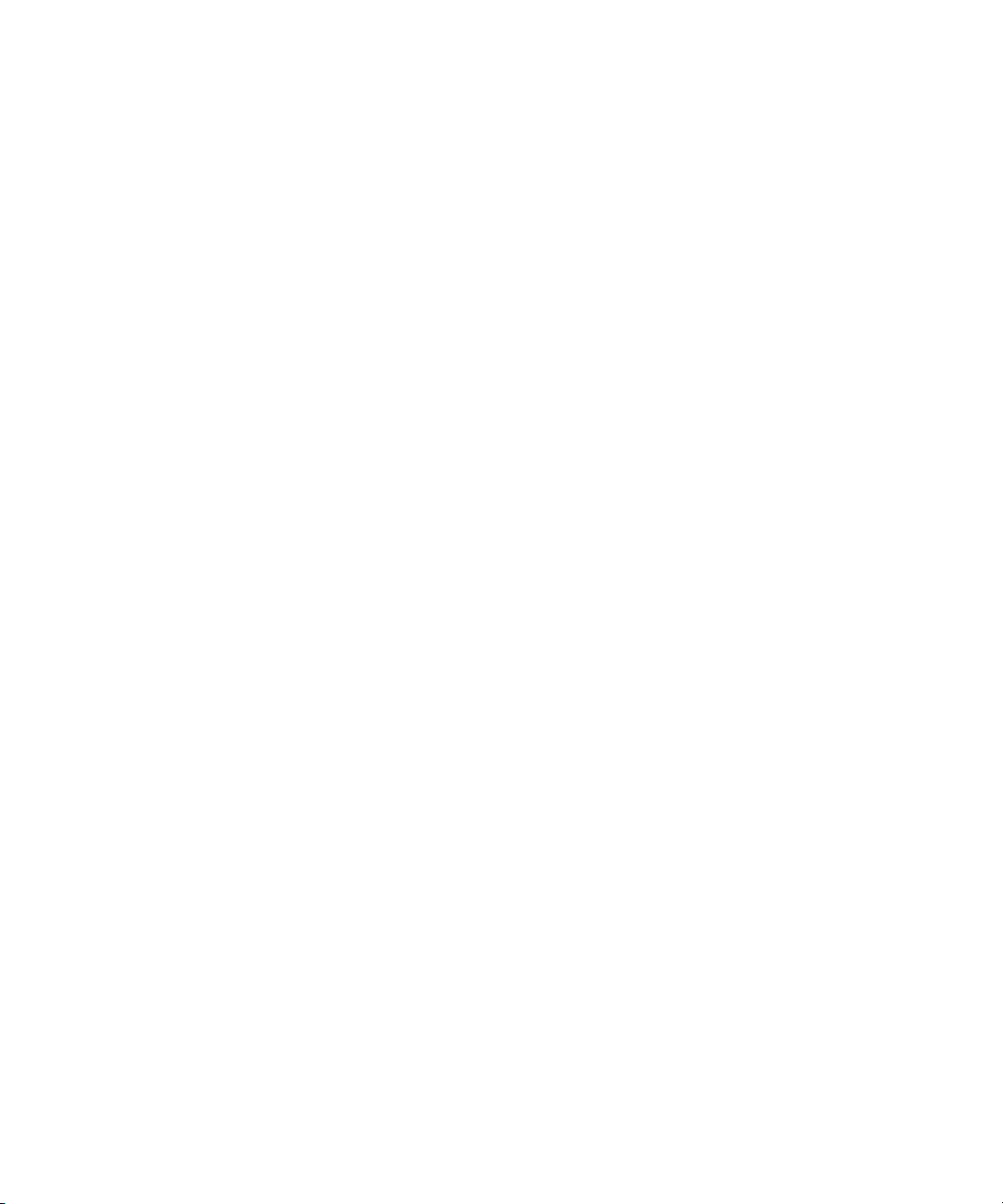
Creating Composite and Event List Queues . . . . . . . . . . . . . . . . . . . . . . 384
Set up Queue and Story Forms . . . . . . . . . . . . . . . . . . . . . . . . . . . . . . . . 387
Assigning Forms to Queues . . . . . . . . . . . . . . . . . . . . . . . . . . . . . . . . . . . 387
Creating an Entry in the SYSTEM.MAP Story . . . . . . . . . . . . . . . . . . . . . 388
Updating the iNEWS System Dictionaries . . . . . . . . . . . . . . . . . . . . . . . . 398
Creating Styles . . . . . . . . . . . . . . . . . . . . . . . . . . . . . . . . . . . . . . . . . . . . . . . . 400
Using the Monitor Server. . . . . . . . . . . . . . . . . . . . . . . . . . . . . . . . . . . . . . . . . 405
Network iNEWS Systems Using RX/TX Links . . . . . . . . . . . . . . . . . . . . . . . . . . . . 407
Sending Story Forms. . . . . . . . . . . . . . . . . . . . . . . . . . . . . . . . . . . . . . . . . . . . 408
Setting Automatic Update . . . . . . . . . . . . . . . . . . . . . . . . . . . . . . . . . . . . . . . . 408
Update Trait - Queue Considerations . . . . . . . . . . . . . . . . . . . . . . . . . . . . . . . 409
Changing Queue Order . . . . . . . . . . . . . . . . . . . . . . . . . . . . . . . . . . . . . . . . . . 410
Adding Rxnet/Txnet Servers . . . . . . . . . . . . . . . . . . . . . . . . . . . . . . . . . . . . . . 411
Chapter 14 iNEWS Community . . . . . . . . . . . . . . . . . . . . . . . . . . . . . . . . . . . . . . . . . . 419
Configuring iNEWS for Community . . . . . . . . . . . . . . . . . . . . . . . . . . . . . . . . . . . . 420
Syntax of the ctraits Command . . . . . . . . . . . . . . . . . . . . . . . . . . . . . . . . . . . . 422
Viewing Remote Systems or Community Sessions . . . . . . . . . . . . . . . . . . . . . . . . 422
Restrictions . . . . . . . . . . . . . . . . . . . . . . . . . . . . . . . . . . . . . . . . . . . . . . . . . . . 423
Local and Remote SYSTEM.MOS-MAP . . . . . . . . . . . . . . . . . . . . . . . . . . . . . 423
Removing a System from Community . . . . . . . . . . . . . . . . . . . . . . . . . . . . . . . . . . 424
Connection Issues . . . . . . . . . . . . . . . . . . . . . . . . . . . . . . . . . . . . . . . . . . . . . . . . . 424
Large vs. Small Databases . . . . . . . . . . . . . . . . . . . . . . . . . . . . . . . . . . . . . . . . . . 427
Guidelines and Errors . . . . . . . . . . . . . . . . . . . . . . . . . . . . . . . . . . . . . . . . . . . 428
Chapter 15 MOS Redirection . . . . . . . . . . . . . . . . . . . . . . . . . . . . . . . . . . . . . . . . . . . 429
Overview of MOS Redirection . . . . . . . . . . . . . . . . . . . . . . . . . . . . . . . . . . . . . . . . 430
MOS-MAP Story . . . . . . . . . . . . . . . . . . . . . . . . . . . . . . . . . . . . . . . . . . . . . . . 431
Configuring iNEWS for MOS Redirection. . . . . . . . . . . . . . . . . . . . . . . . . . . . . . . . 432
Chapter 16 Web Publishing and Access . . . . . . . . . . . . . . . . . . . . . . . . . . . . . . . . . . 434
Web Publishing . . . . . . . . . . . . . . . . . . . . . . . . . . . . . . . . . . . . . . . . . . . . . . . . . . . 435
Setting up Txnet to Send HTML . . . . . . . . . . . . . . . . . . . . . . . . . . . . . . . . . . . 435
The HTML Export Template . . . . . . . . . . . . . . . . . . . . . . . . . . . . . . . . . . . . . . 437
Sample HTML Export Template . . . . . . . . . . . . . . . . . . . . . . . . . . . . . . . . 446
Publishing iNEWS Stories to the Web. . . . . . . . . . . . . . . . . . . . . . . . . . . . . . . 450
14
Page 15
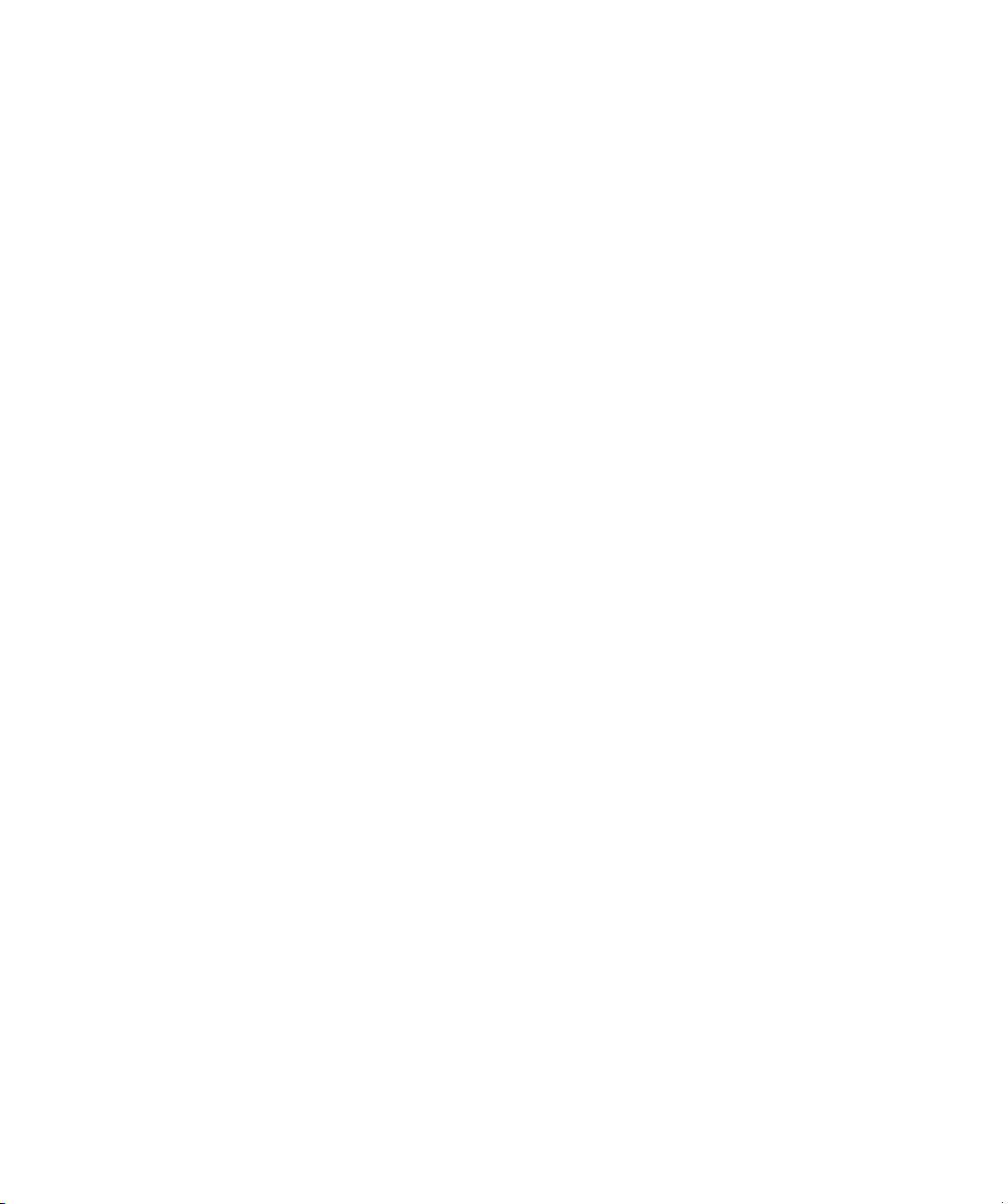
Web Access . . . . . . . . . . . . . . . . . . . . . . . . . . . . . . . . . . . . . . . . . . . . . . . . . . . . . . 451
The Web Server . . . . . . . . . . . . . . . . . . . . . . . . . . . . . . . . . . . . . . . . . . . . . . . . 451
Logging in via Web Access . . . . . . . . . . . . . . . . . . . . . . . . . . . . . . . . . . . . 451
Web Acess Story Templates . . . . . . . . . . . . . . . . . . . . . . . . . . . . . . . . . . . 452
Web Access Directory and Queue Templates. . . . . . . . . . . . . . . . . . . . . . 455
Web Access Configuration . . . . . . . . . . . . . . . . . . . . . . . . . . . . . . . . . . . . . . . . 465
Chapter 17 iNEWS Projects . . . . . . . . . . . . . . . . . . . . . . . . . . . . . . . . . . . . . . . . . . . . 469
Overview of Projects and Facets . . . . . . . . . . . . . . . . . . . . . . . . . . . . . . . . . . . . . . 470
Setting up the iNEWS Database for Projects . . . . . . . . . . . . . . . . . . . . . . . . . . . . . 471
Creating Projects. . . . . . . . . . . . . . . . . . . . . . . . . . . . . . . . . . . . . . . . . . . . . . . . . . . 472
Date Variables for Searching . . . . . . . . . . . . . . . . . . . . . . . . . . . . . . . . . . . . . . 475
Creating Facets. . . . . . . . . . . . . . . . . . . . . . . . . . . . . . . . . . . . . . . . . . . . . . . . . . . . 476
Creating a New Story inside a Project . . . . . . . . . . . . . . . . . . . . . . . . . . . . . . . . . . 478
Associating Stories with Projects or Facets . . . . . . . . . . . . . . . . . . . . . . . . . . . . . . 478
Creating a Shortcut Button . . . . . . . . . . . . . . . . . . . . . . . . . . . . . . . . . . . . . . . . . . . 480
Appendix A Command References . . . . . . . . . . . . . . . . . . . . . . . . . . . . . . . . . . . . . . . 482
Programs Invoked by iNEWS . . . . . . . . . . . . . . . . . . . . . . . . . . . . . . . . . . . . . . . . . 482
Commands Used by Avid Personnel Only . . . . . . . . . . . . . . . . . . . . . . . . . . . . . . . 483
Linux Commands Used in iNEWS . . . . . . . . . . . . . . . . . . . . . . . . . . . . . . . . . . . . . 483
Console Server Commands . . . . . . . . . . . . . . . . . . . . . . . . . . . . . . . . . . . . . . . . . . 484
broadcast . . . . . . . . . . . . . . . . . . . . . . . . . . . . . . . . . . . . . . . . . . . . . . . . . . . . . 484
configure. . . . . . . . . . . . . . . . . . . . . . . . . . . . . . . . . . . . . . . . . . . . . . . . . . . . . . 484
connect. . . . . . . . . . . . . . . . . . . . . . . . . . . . . . . . . . . . . . . . . . . . . . . . . . . . . . . 485
ctraits . . . . . . . . . . . . . . . . . . . . . . . . . . . . . . . . . . . . . . . . . . . . . . . . . . . . . . . . 486
dbclean. . . . . . . . . . . . . . . . . . . . . . . . . . . . . . . . . . . . . . . . . . . . . . . . . . . . . . . 486
dbclose . . . . . . . . . . . . . . . . . . . . . . . . . . . . . . . . . . . . . . . . . . . . . . . . . . . . . . . 487
dbdev and dbsize . . . . . . . . . . . . . . . . . . . . . . . . . . . . . . . . . . . . . . . . . . . . . . . 487
dbdump . . . . . . . . . . . . . . . . . . . . . . . . . . . . . . . . . . . . . . . . . . . . . . . . . . . . . . 488
dbfree . . . . . . . . . . . . . . . . . . . . . . . . . . . . . . . . . . . . . . . . . . . . . . . . . . . . . . . . 489
dblines . . . . . . . . . . . . . . . . . . . . . . . . . . . . . . . . . . . . . . . . . . . . . . . . . . . . . . . 490
dboriginal . . . . . . . . . . . . . . . . . . . . . . . . . . . . . . . . . . . . . . . . . . . . . . . . . . . . . 490
dbpurge (Superuser conditional) . . . . . . . . . . . . . . . . . . . . . . . . . . . . . . . . . . . 491
dbrestore . . . . . . . . . . . . . . . . . . . . . . . . . . . . . . . . . . . . . . . . . . . . . . . . . . . . . 492
15
Page 16

dbserver . . . . . . . . . . . . . . . . . . . . . . . . . . . . . . . . . . . . . . . . . . . . . . . . . . . . . 494
dbsort . . . . . . . . . . . . . . . . . . . . . . . . . . . . . . . . . . . . . . . . . . . . . . . . . . . . . . . 494
dbtraits. . . . . . . . . . . . . . . . . . . . . . . . . . . . . . . . . . . . . . . . . . . . . . . . . . . . . . . 495
dbvisit . . . . . . . . . . . . . . . . . . . . . . . . . . . . . . . . . . . . . . . . . . . . . . . . . . . . . . . 496
dictionary . . . . . . . . . . . . . . . . . . . . . . . . . . . . . . . . . . . . . . . . . . . . . . . . . . . . . 498
diskclear (Superuser only). . . . . . . . . . . . . . . . . . . . . . . . . . . . . . . . . . . . . . . . 499
diskcopy . . . . . . . . . . . . . . . . . . . . . . . . . . . . . . . . . . . . . . . . . . . . . . . . . . . . . 499
doc. . . . . . . . . . . . . . . . . . . . . . . . . . . . . . . . . . . . . . . . . . . . . . . . . . . . . . . . . . 499
ed . . . . . . . . . . . . . . . . . . . . . . . . . . . . . . . . . . . . . . . . . . . . . . . . . . . . . . . . . . 500
enter . . . . . . . . . . . . . . . . . . . . . . . . . . . . . . . . . . . . . . . . . . . . . . . . . . . . . . . . 500
force (Superuser only). . . . . . . . . . . . . . . . . . . . . . . . . . . . . . . . . . . . . . . . . . . 501
grpcheck . . . . . . . . . . . . . . . . . . . . . . . . . . . . . . . . . . . . . . . . . . . . . . . . . . . . . 501
gtraits (Superuser only) . . . . . . . . . . . . . . . . . . . . . . . . . . . . . . . . . . . . . . . . . . 501
help . . . . . . . . . . . . . . . . . . . . . . . . . . . . . . . . . . . . . . . . . . . . . . . . . . . . . . . . . 502
hogs. . . . . . . . . . . . . . . . . . . . . . . . . . . . . . . . . . . . . . . . . . . . . . . . . . . . . . . . . 502
idiff. . . . . . . . . . . . . . . . . . . . . . . . . . . . . . . . . . . . . . . . . . . . . . . . . . . . . . . . . . 503
list . . . . . . . . . . . . . . . . . . . . . . . . . . . . . . . . . . . . . . . . . . . . . . . . . . . . . . . . . . 504
list B. . . . . . . . . . . . . . . . . . . . . . . . . . . . . . . . . . . . . . . . . . . . . . . . . . . . . . . . . 507
list C . . . . . . . . . . . . . . . . . . . . . . . . . . . . . . . . . . . . . . . . . . . . . . . . . . . . . . . . 508
list c . . . . . . . . . . . . . . . . . . . . . . . . . . . . . . . . . . . . . . . . . . . . . . . . . . . . . . . . . 508
list d . . . . . . . . . . . . . . . . . . . . . . . . . . . . . . . . . . . . . . . . . . . . . . . . . . . . . . . . . 508
list g . . . . . . . . . . . . . . . . . . . . . . . . . . . . . . . . . . . . . . . . . . . . . . . . . . . . . . . . . 510
list p . . . . . . . . . . . . . . . . . . . . . . . . . . . . . . . . . . . . . . . . . . . . . . . . . . . . . . . . . 510
list q . . . . . . . . . . . . . . . . . . . . . . . . . . . . . . . . . . . . . . . . . . . . . . . . . . . . . . . . . 513
list s . . . . . . . . . . . . . . . . . . . . . . . . . . . . . . . . . . . . . . . . . . . . . . . . . . . . . . . . . 513
list sq . . . . . . . . . . . . . . . . . . . . . . . . . . . . . . . . . . . . . . . . . . . . . . . . . . . . . . . . 514
list u . . . . . . . . . . . . . . . . . . . . . . . . . . . . . . . . . . . . . . . . . . . . . . . . . . . . . . . . . 514
logout. . . . . . . . . . . . . . . . . . . . . . . . . . . . . . . . . . . . . . . . . . . . . . . . . . . . . . . . 516
makemontab . . . . . . . . . . . . . . . . . . . . . . . . . . . . . . . . . . . . . . . . . . . . . . . . . . 516
makeshift (Super user only). . . . . . . . . . . . . . . . . . . . . . . . . . . . . . . . . . . . . . . 516
maketab (Superuser only) . . . . . . . . . . . . . . . . . . . . . . . . . . . . . . . . . . . . . . . . 517
mapcheck . . . . . . . . . . . . . . . . . . . . . . . . . . . . . . . . . . . . . . . . . . . . . . . . . . . . 518
msgclean . . . . . . . . . . . . . . . . . . . . . . . . . . . . . . . . . . . . . . . . . . . . . . . . . . . . . 518
16
Page 17
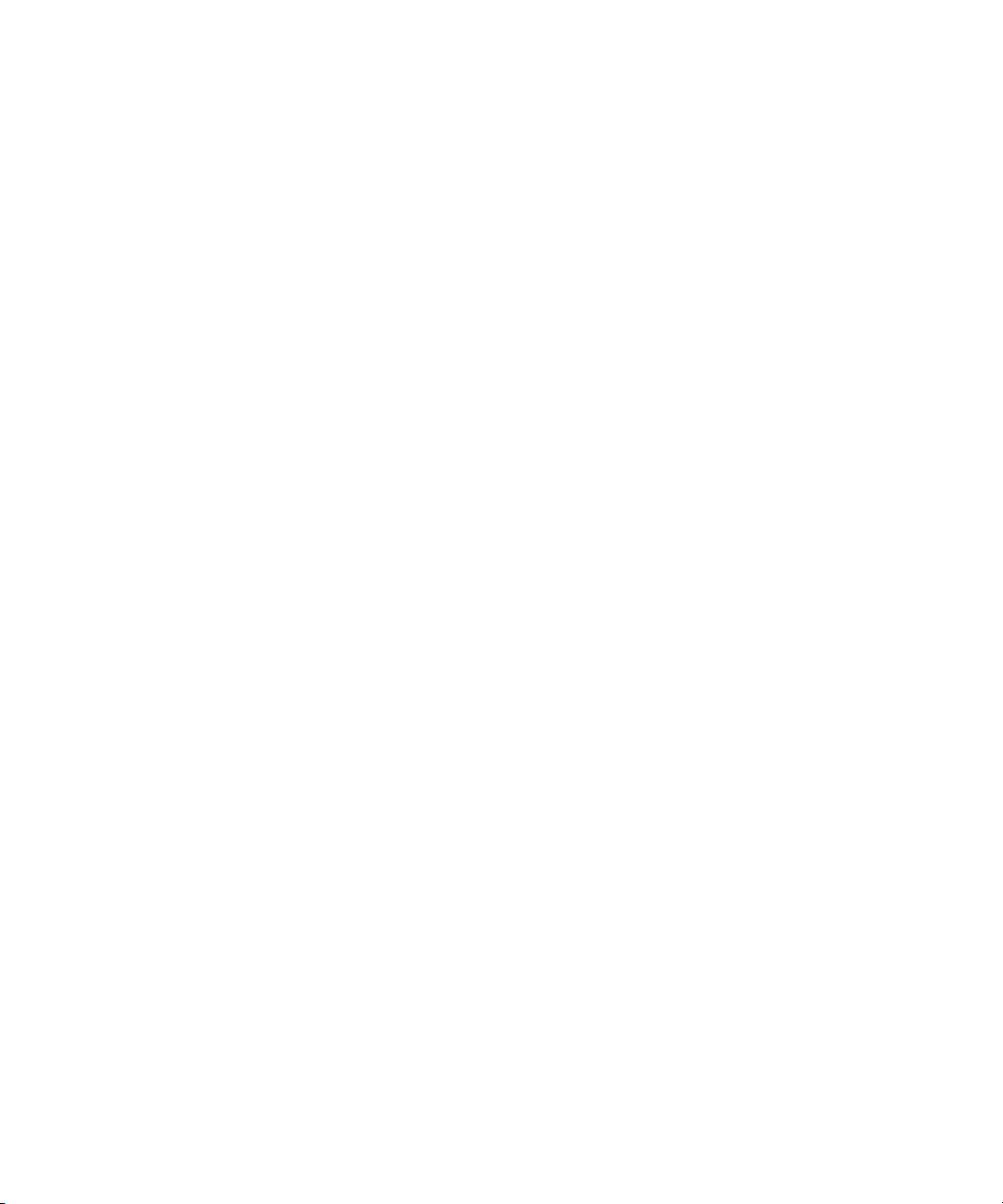
offline . . . . . . . . . . . . . . . . . . . . . . . . . . . . . . . . . . . . . . . . . . . . . . . . . . . . . . . . 521
online . . . . . . . . . . . . . . . . . . . . . . . . . . . . . . . . . . . . . . . . . . . . . . . . . . . . . . . . 522
otod . . . . . . . . . . . . . . . . . . . . . . . . . . . . . . . . . . . . . . . . . . . . . . . . . . . . . . . . . 522
reconnect . . . . . . . . . . . . . . . . . . . . . . . . . . . . . . . . . . . . . . . . . . . . . . . . . . . . . 523
remove . . . . . . . . . . . . . . . . . . . . . . . . . . . . . . . . . . . . . . . . . . . . . . . . . . . . . . . 524
rename (Superuser only) . . . . . . . . . . . . . . . . . . . . . . . . . . . . . . . . . . . . . . . . . 524
reorder . . . . . . . . . . . . . . . . . . . . . . . . . . . . . . . . . . . . . . . . . . . . . . . . . . . . . . . 524
restart . . . . . . . . . . . . . . . . . . . . . . . . . . . . . . . . . . . . . . . . . . . . . . . . . . . . . . . . 525
searchtape . . . . . . . . . . . . . . . . . . . . . . . . . . . . . . . . . . . . . . . . . . . . . . . . . . . . 525
send . . . . . . . . . . . . . . . . . . . . . . . . . . . . . . . . . . . . . . . . . . . . . . . . . . . . . . . . . 526
sendlong. . . . . . . . . . . . . . . . . . . . . . . . . . . . . . . . . . . . . . . . . . . . . . . . . . . . . . 526
shutdown . . . . . . . . . . . . . . . . . . . . . . . . . . . . . . . . . . . . . . . . . . . . . . . . . . . . . 526
sitedump (Superuser only) . . . . . . . . . . . . . . . . . . . . . . . . . . . . . . . . . . . . . . . . 527
siterestore (Superuser only) . . . . . . . . . . . . . . . . . . . . . . . . . . . . . . . . . . . . . . . 527
startup . . . . . . . . . . . . . . . . . . . . . . . . . . . . . . . . . . . . . . . . . . . . . . . . . . . . . . . 528
status . . . . . . . . . . . . . . . . . . . . . . . . . . . . . . . . . . . . . . . . . . . . . . . . . . . . . . . . 528
stop. . . . . . . . . . . . . . . . . . . . . . . . . . . . . . . . . . . . . . . . . . . . . . . . . . . . . . . . . . 529
su . . . . . . . . . . . . . . . . . . . . . . . . . . . . . . . . . . . . . . . . . . . . . . . . . . . . . . . . . . . 529
unbusy . . . . . . . . . . . . . . . . . . . . . . . . . . . . . . . . . . . . . . . . . . . . . . . . . . . . . . . 529
utraits (Super user only) . . . . . . . . . . . . . . . . . . . . . . . . . . . . . . . . . . . . . . . . . . 530
version . . . . . . . . . . . . . . . . . . . . . . . . . . . . . . . . . . . . . . . . . . . . . . . . . . . . . . . 531
wholockedit. . . . . . . . . . . . . . . . . . . . . . . . . . . . . . . . . . . . . . . . . . . . . . . . . . . . 532
Job List Commands . . . . . . . . . . . . . . . . . . . . . . . . . . . . . . . . . . . . . . . . . . . . . . . . 533
at . . . . . . . . . . . . . . . . . . . . . . . . . . . . . . . . . . . . . . . . . . . . . . . . . . . . . . . . . . . 533
blockmode . . . . . . . . . . . . . . . . . . . . . . . . . . . . . . . . . . . . . . . . . . . . . . . . . . . . 533
bpoll . . . . . . . . . . . . . . . . . . . . . . . . . . . . . . . . . . . . . . . . . . . . . . . . . . . . . . . . . 534
bscan . . . . . . . . . . . . . . . . . . . . . . . . . . . . . . . . . . . . . . . . . . . . . . . . . . . . . . . . 534
charset . . . . . . . . . . . . . . . . . . . . . . . . . . . . . . . . . . . . . . . . . . . . . . . . . . . . . . . 534
distribution . . . . . . . . . . . . . . . . . . . . . . . . . . . . . . . . . . . . . . . . . . . . . . . . . . . . 534
dup . . . . . . . . . . . . . . . . . . . . . . . . . . . . . . . . . . . . . . . . . . . . . . . . . . . . . . . . . . 534
every. . . . . . . . . . . . . . . . . . . . . . . . . . . . . . . . . . . . . . . . . . . . . . . . . . . . . . . . . 535
extension . . . . . . . . . . . . . . . . . . . . . . . . . . . . . . . . . . . . . . . . . . . . . . . . . . . . . 535
fast . . . . . . . . . . . . . . . . . . . . . . . . . . . . . . . . . . . . . . . . . . . . . . . . . . . . . . . . . . 535
17
Page 18
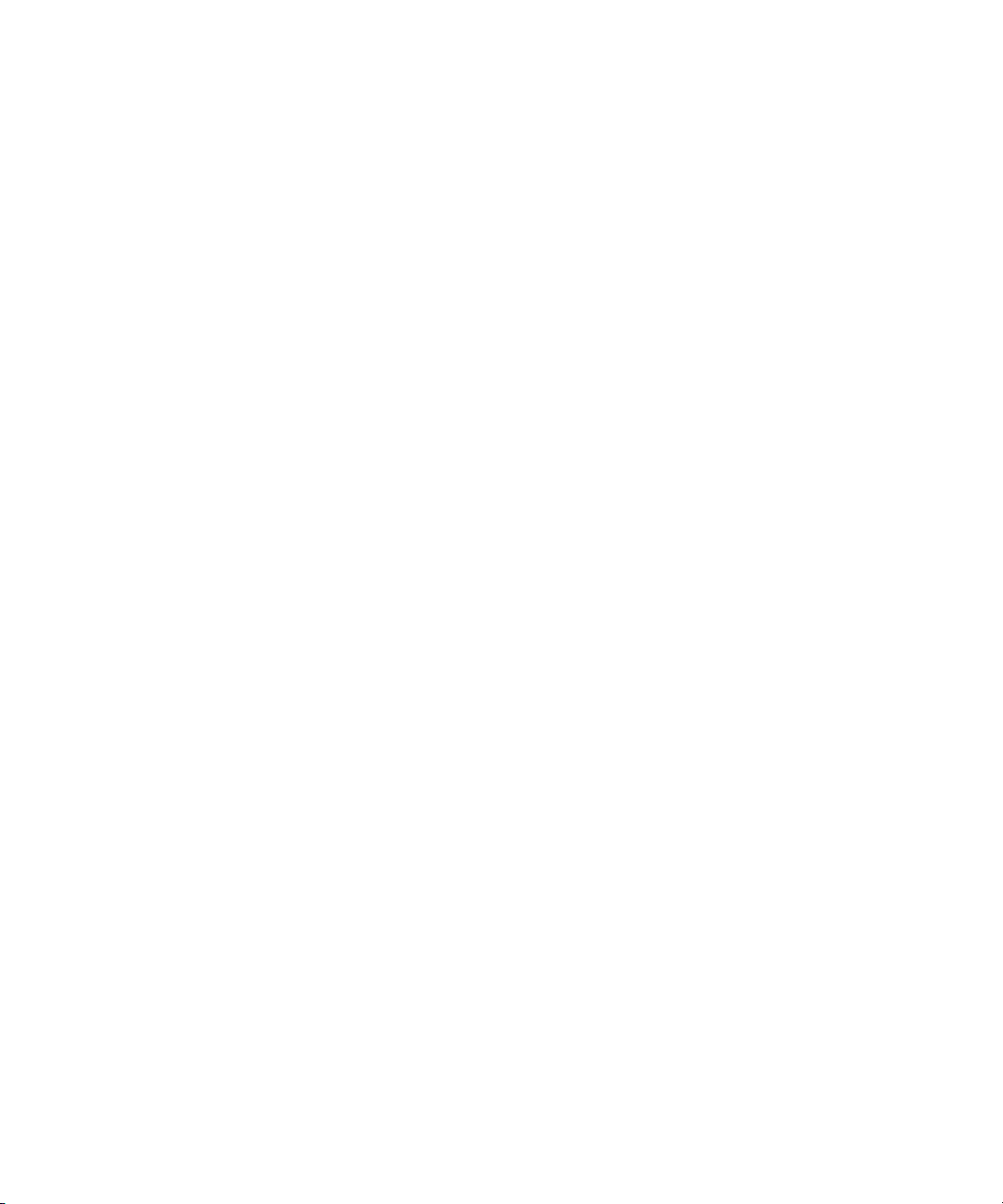
ignore . . . . . . . . . . . . . . . . . . . . . . . . . . . . . . . . . . . . . . . . . . . . . . . . . . . . . . . 535
ignore-del . . . . . . . . . . . . . . . . . . . . . . . . . . . . . . . . . . . . . . . . . . . . . . . . . . . . 535
local . . . . . . . . . . . . . . . . . . . . . . . . . . . . . . . . . . . . . . . . . . . . . . . . . . . . . . . . . 536
mailto. . . . . . . . . . . . . . . . . . . . . . . . . . . . . . . . . . . . . . . . . . . . . . . . . . . . . . . . 536
move . . . . . . . . . . . . . . . . . . . . . . . . . . . . . . . . . . . . . . . . . . . . . . . . . . . . . . . . 536
number . . . . . . . . . . . . . . . . . . . . . . . . . . . . . . . . . . . . . . . . . . . . . . . . . . . . . . 536
on . . . . . . . . . . . . . . . . . . . . . . . . . . . . . . . . . . . . . . . . . . . . . . . . . . . . . . . . . . 536
open . . . . . . . . . . . . . . . . . . . . . . . . . . . . . . . . . . . . . . . . . . . . . . . . . . . . . . . . 537
order . . . . . . . . . . . . . . . . . . . . . . . . . . . . . . . . . . . . . . . . . . . . . . . . . . . . . . . . 537
passive . . . . . . . . . . . . . . . . . . . . . . . . . . . . . . . . . . . . . . . . . . . . . . . . . . . . . . 537
poll. . . . . . . . . . . . . . . . . . . . . . . . . . . . . . . . . . . . . . . . . . . . . . . . . . . . . . . . . . 538
publish . . . . . . . . . . . . . . . . . . . . . . . . . . . . . . . . . . . . . . . . . . . . . . . . . . . . . . . 538
put . . . . . . . . . . . . . . . . . . . . . . . . . . . . . . . . . . . . . . . . . . . . . . . . . . . . . . . . . . 538
quiet. . . . . . . . . . . . . . . . . . . . . . . . . . . . . . . . . . . . . . . . . . . . . . . . . . . . . . . . . 538
remote . . . . . . . . . . . . . . . . . . . . . . . . . . . . . . . . . . . . . . . . . . . . . . . . . . . . . . . 539
remove . . . . . . . . . . . . . . . . . . . . . . . . . . . . . . . . . . . . . . . . . . . . . . . . . . . . . . 539
replace. . . . . . . . . . . . . . . . . . . . . . . . . . . . . . . . . . . . . . . . . . . . . . . . . . . . . . . 539
scan. . . . . . . . . . . . . . . . . . . . . . . . . . . . . . . . . . . . . . . . . . . . . . . . . . . . . . . . . 539
send-del. . . . . . . . . . . . . . . . . . . . . . . . . . . . . . . . . . . . . . . . . . . . . . . . . . . . . . 539
sendform . . . . . . . . . . . . . . . . . . . . . . . . . . . . . . . . . . . . . . . . . . . . . . . . . . . . . 540
sendpassword . . . . . . . . . . . . . . . . . . . . . . . . . . . . . . . . . . . . . . . . . . . . . . . . . 540
source . . . . . . . . . . . . . . . . . . . . . . . . . . . . . . . . . . . . . . . . . . . . . . . . . . . . . . . 540
validate . . . . . . . . . . . . . . . . . . . . . . . . . . . . . . . . . . . . . . . . . . . . . . . . . . . . . . 540
Dialog Commands . . . . . . . . . . . . . . . . . . . . . . . . . . . . . . . . . . . . . . . . . . . . . . . . . 540
capture . . . . . . . . . . . . . . . . . . . . . . . . . . . . . . . . . . . . . . . . . . . . . . . . . . . . . . 541
delay . . . . . . . . . . . . . . . . . . . . . . . . . . . . . . . . . . . . . . . . . . . . . . . . . . . . . . . . 541
diag . . . . . . . . . . . . . . . . . . . . . . . . . . . . . . . . . . . . . . . . . . . . . . . . . . . . . . . . . 542
echo. . . . . . . . . . . . . . . . . . . . . . . . . . . . . . . . . . . . . . . . . . . . . . . . . . . . . . . . . 542
escape. . . . . . . . . . . . . . . . . . . . . . . . . . . . . . . . . . . . . . . . . . . . . . . . . . . . . . . 542
expect . . . . . . . . . . . . . . . . . . . . . . . . . . . . . . . . . . . . . . . . . . . . . . . . . . . . . . . 543
heol . . . . . . . . . . . . . . . . . . . . . . . . . . . . . . . . . . . . . . . . . . . . . . . . . . . . . . . . . 543
map . . . . . . . . . . . . . . . . . . . . . . . . . . . . . . . . . . . . . . . . . . . . . . . . . . . . . . . . . 543
mapin. . . . . . . . . . . . . . . . . . . . . . . . . . . . . . . . . . . . . . . . . . . . . . . . . . . . . . . . 544
18
Page 19
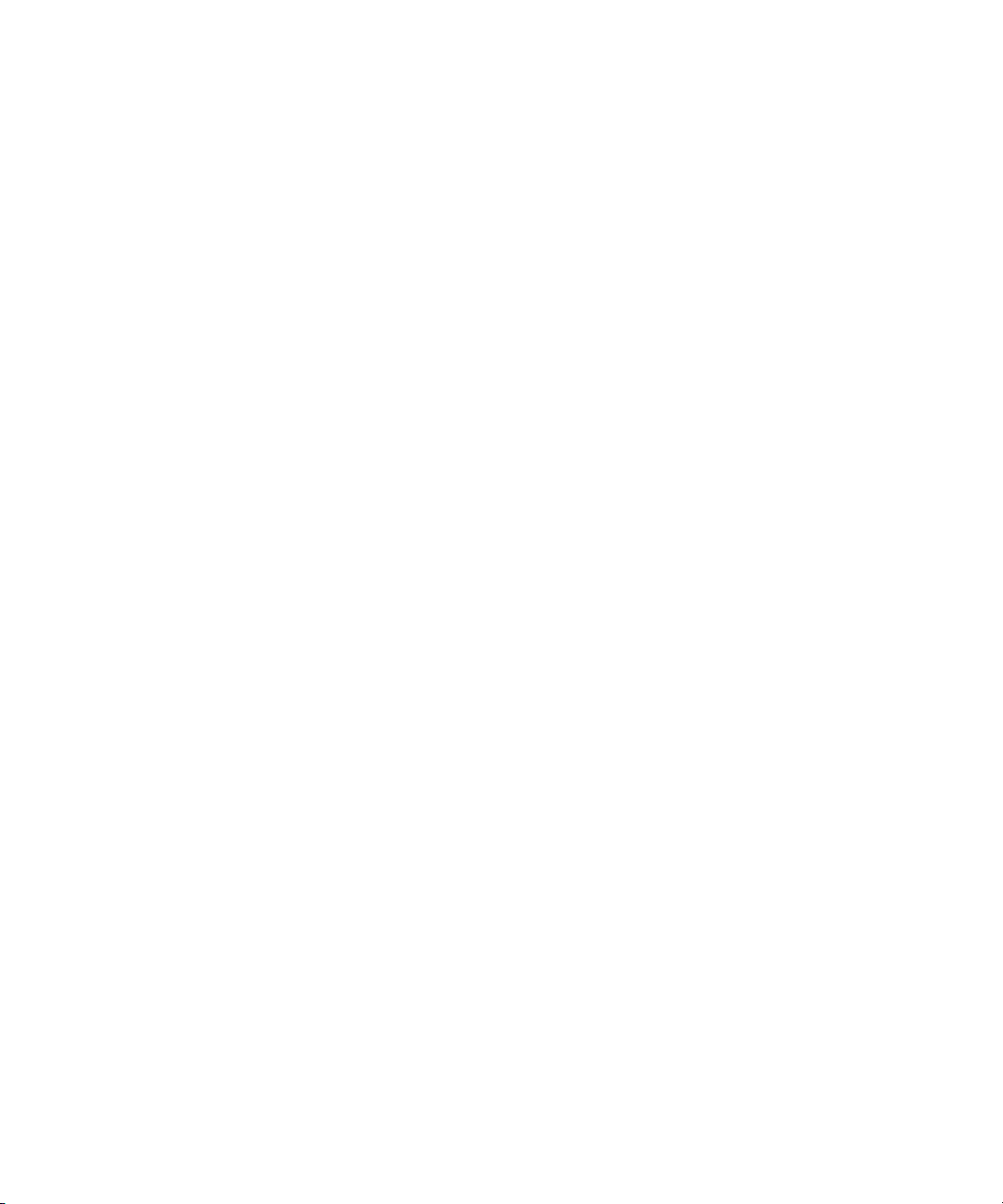
mapout . . . . . . . . . . . . . . . . . . . . . . . . . . . . . . . . . . . . . . . . . . . . . . . . . . . . . . . 544
message. . . . . . . . . . . . . . . . . . . . . . . . . . . . . . . . . . . . . . . . . . . . . . . . . . . . . . 544
pass . . . . . . . . . . . . . . . . . . . . . . . . . . . . . . . . . . . . . . . . . . . . . . . . . . . . . . . . . 544
pause . . . . . . . . . . . . . . . . . . . . . . . . . . . . . . . . . . . . . . . . . . . . . . . . . . . . . . . . 545
stop. . . . . . . . . . . . . . . . . . . . . . . . . . . . . . . . . . . . . . . . . . . . . . . . . . . . . . . . . . 545
timer . . . . . . . . . . . . . . . . . . . . . . . . . . . . . . . . . . . . . . . . . . . . . . . . . . . . . . . . . 545
type. . . . . . . . . . . . . . . . . . . . . . . . . . . . . . . . . . . . . . . . . . . . . . . . . . . . . . . . . . 546
wait . . . . . . . . . . . . . . . . . . . . . . . . . . . . . . . . . . . . . . . . . . . . . . . . . . . . . . . . . . 546
Appendix B System Files . . . . . . . . . . . . . . . . . . . . . . . . . . . . . . . . . . . . . . . . . . . . . . . 547
/etc/hosts. . . . . . . . . . . . . . . . . . . . . . . . . . . . . . . . . . . . . . . . . . . . . . . . . . . . . . . . . 548
/site/config . . . . . . . . . . . . . . . . . . . . . . . . . . . . . . . . . . . . . . . . . . . . . . . . . . . . . . . . 549
/site/system . . . . . . . . . . . . . . . . . . . . . . . . . . . . . . . . . . . . . . . . . . . . . . . . . . . . . . . 561
SYSTEM.CLIENT.WINDOWS . . . . . . . . . . . . . . . . . . . . . . . . . . . . . . . . . . . . . . . . 562
SYSTEM.COLORS . . . . . . . . . . . . . . . . . . . . . . . . . . . . . . . . . . . . . . . . . . . . . . . . . 563
SYSTEM.CONFIGURE.301-ACTION . . . . . . . . . . . . . . . . . . . . . . . . . . . . . . . . . . 564
SYSTEM.GROUPS. . . . . . . . . . . . . . . . . . . . . . . . . . . . . . . . . . . . . . . . . . . . . . . . . 565
SYSTEM.INTERPLAY . . . . . . . . . . . . . . . . . . . . . . . . . . . . . . . . . . . . . . . . . . . . . . 565
SYSTEM.LISTS . . . . . . . . . . . . . . . . . . . . . . . . . . . . . . . . . . . . . . . . . . . . . . . . . . . 565
SYSTEM.MAP. . . . . . . . . . . . . . . . . . . . . . . . . . . . . . . . . . . . . . . . . . . . . . . . . . . . . 566
SYSTEM.MOS-MAP . . . . . . . . . . . . . . . . . . . . . . . . . . . . . . . . . . . . . . . . . . . . . . . . 567
SYSTEM.RESOURCE . . . . . . . . . . . . . . . . . . . . . . . . . . . . . . . . . . . . . . . . . . . . . . 568
SYSTEM.WIRES.DISTRIBUTION . . . . . . . . . . . . . . . . . . . . . . . . . . . . . . . . . . . . . 571
SYSTEM.WIRES.KEYWORDS . . . . . . . . . . . . . . . . . . . . . . . . . . . . . . . . . . . . . . . 572
SYSTEM.WIRES.KEYWORDS-AP. . . . . . . . . . . . . . . . . . . . . . . . . . . . . . . . . . . . . 573
SYSTEM.WIRES.KEYWORDS-AP2. . . . . . . . . . . . . . . . . . . . . . . . . . . . . . . . . . . . 574
Appendix C Standard Dictionaries . . . . . . . . . . . . . . . . . . . . . . . . . . . . . . . . . . . . . . . 575
Using Dictionaries to Define Messages and Commands . . . . . . . . . . . . . . . . . . . . 575
Customizing Dictionaries. . . . . . . . . . . . . . . . . . . . . . . . . . . . . . . . . . . . . . . . . . . . . 577
Changing Default Dictionary Values. . . . . . . . . . . . . . . . . . . . . . . . . . . . . . . . . 577
Restoring Dictionary Defaults. . . . . . . . . . . . . . . . . . . . . . . . . . . . . . . . . . . . . . 579
Utility Messages Dictionary (/site/dict/messages) . . . . . . . . . . . . . . . . . . . . . . . . . . 579
DBServer Program Messages . . . . . . . . . . . . . . . . . . . . . . . . . . . . . . . . . . . . . 581
Disconnect Program Messages . . . . . . . . . . . . . . . . . . . . . . . . . . . . . . . . . . . . 581
19
Page 20
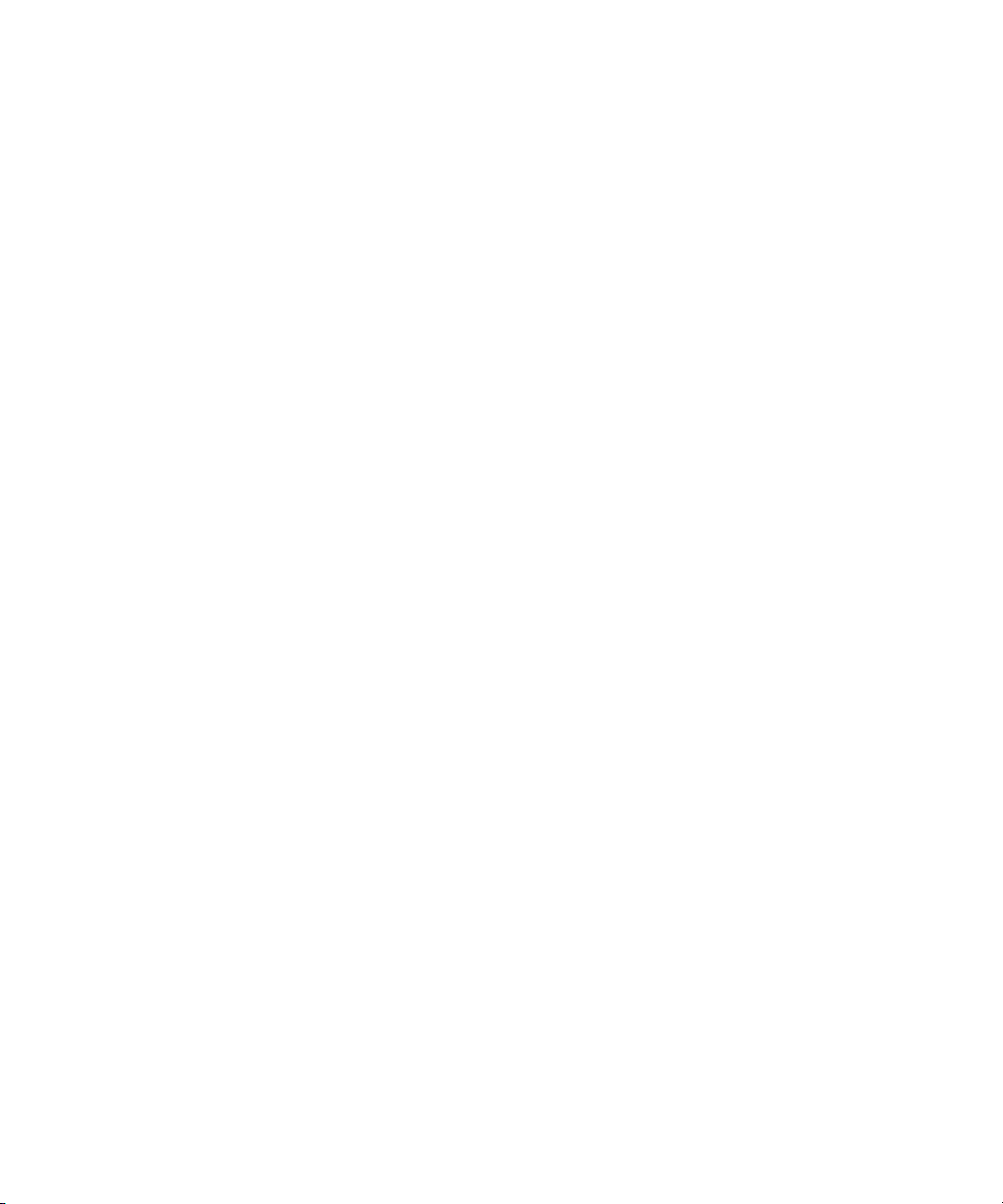
Category and Keyword Check Program Messages. . . . . . . . . . . . . . . . . . . . . 581
Keyboard Check Program Messages . . . . . . . . . . . . . . . . . . . . . . . . . . . . . . . 582
Keyboard Check Program Messages for Macros . . . . . . . . . . . . . . . . . . . . . . 583
Grpcheck Messages . . . . . . . . . . . . . . . . . . . . . . . . . . . . . . . . . . . . . . . . . . . . 584
Wire Program Messages. . . . . . . . . . . . . . . . . . . . . . . . . . . . . . . . . . . . . . . . . 586
Mail Server Messages. . . . . . . . . . . . . . . . . . . . . . . . . . . . . . . . . . . . . . . . . . . 586
Map Check Program Messages . . . . . . . . . . . . . . . . . . . . . . . . . . . . . . . . . . . 586
Validation (Action) Server . . . . . . . . . . . . . . . . . . . . . . . . . . . . . . . . . . . . . . . . 586
Seek Server Messages . . . . . . . . . . . . . . . . . . . . . . . . . . . . . . . . . . . . . . . . . . 587
Last Login Messages . . . . . . . . . . . . . . . . . . . . . . . . . . . . . . . . . . . . . . . . . . . 588
Print Server Messages . . . . . . . . . . . . . . . . . . . . . . . . . . . . . . . . . . . . . . . . . . 588
dbtraits Messages . . . . . . . . . . . . . . . . . . . . . . . . . . . . . . . . . . . . . . . . . . . . . . 588
Save Error (Workstation) Messages . . . . . . . . . . . . . . . . . . . . . . . . . . . . . . . . 588
Queues Dictionary (/site/dict/queues) . . . . . . . . . . . . . . . . . . . . . . . . . . . . . . . . . . 589
Words Dictionary (/site/dict/words). . . . . . . . . . . . . . . . . . . . . . . . . . . . . . . . . . . . . 591
Keyboard Macros Dictionary (/site/dict/keymacros) . . . . . . . . . . . . . . . . . . . . . . . . 594
Case-shifting Dictionary (/site/dict/shift) . . . . . . . . . . . . . . . . . . . . . . . . . . . . . . . . . 596
MCS Dictionary (/site/dict/mcs) . . . . . . . . . . . . . . . . . . . . . . . . . . . . . . . . . . . . . . . 598
Device Types Used by Monitor Servers and Drivers. . . . . . . . . . . . . . . . . . . . 598
Special Strings Recognized by the Monitor Server . . . . . . . . . . . . . . . . . . . . . 599
Error Messages for the Monitor Server . . . . . . . . . . . . . . . . . . . . . . . . . . . . . . 599
Status Reported in Device Status Field. . . . . . . . . . . . . . . . . . . . . . . . . . . . . . 602
Job List Command Dictionary (/site/dict/joblist) . . . . . . . . . . . . . . . . . . . . . . . . . . . 602
D Messages Dictionary (/site/dict/dmessages) . . . . . . . . . . . . . . . . . . . . . . . . . . . 604
S Messages Dictionary (/site/dict/smessages). . . . . . . . . . . . . . . . . . . . . . . . . . . . 604
Appendix D Environment Variables . . . . . . . . . . . . . . . . . . . . . . . . . . . . . . . . . . . . . . 607
Registry Editor . . . . . . . . . . . . . . . . . . . . . . . . . . . . . . . . . . . . . . . . . . . . . . . . . . . . 607
Environment Variables (Registry Values). . . . . . . . . . . . . . . . . . . . . . . . . . . . . . . . 608
CCColor. . . . . . . . . . . . . . . . . . . . . . . . . . . . . . . . . . . . . . . . . . . . . . . . . . . . . . 609
DestinationOrder . . . . . . . . . . . . . . . . . . . . . . . . . . . . . . . . . . . . . . . . . . . . . . . 611
MailLookup . . . . . . . . . . . . . . . . . . . . . . . . . . . . . . . . . . . . . . . . . . . . . . . . . . . 612
MsgMailAlert . . . . . . . . . . . . . . . . . . . . . . . . . . . . . . . . . . . . . . . . . . . . . . . . . . 613
PIColor . . . . . . . . . . . . . . . . . . . . . . . . . . . . . . . . . . . . . . . . . . . . . . . . . . . . . . 614
20
Page 21
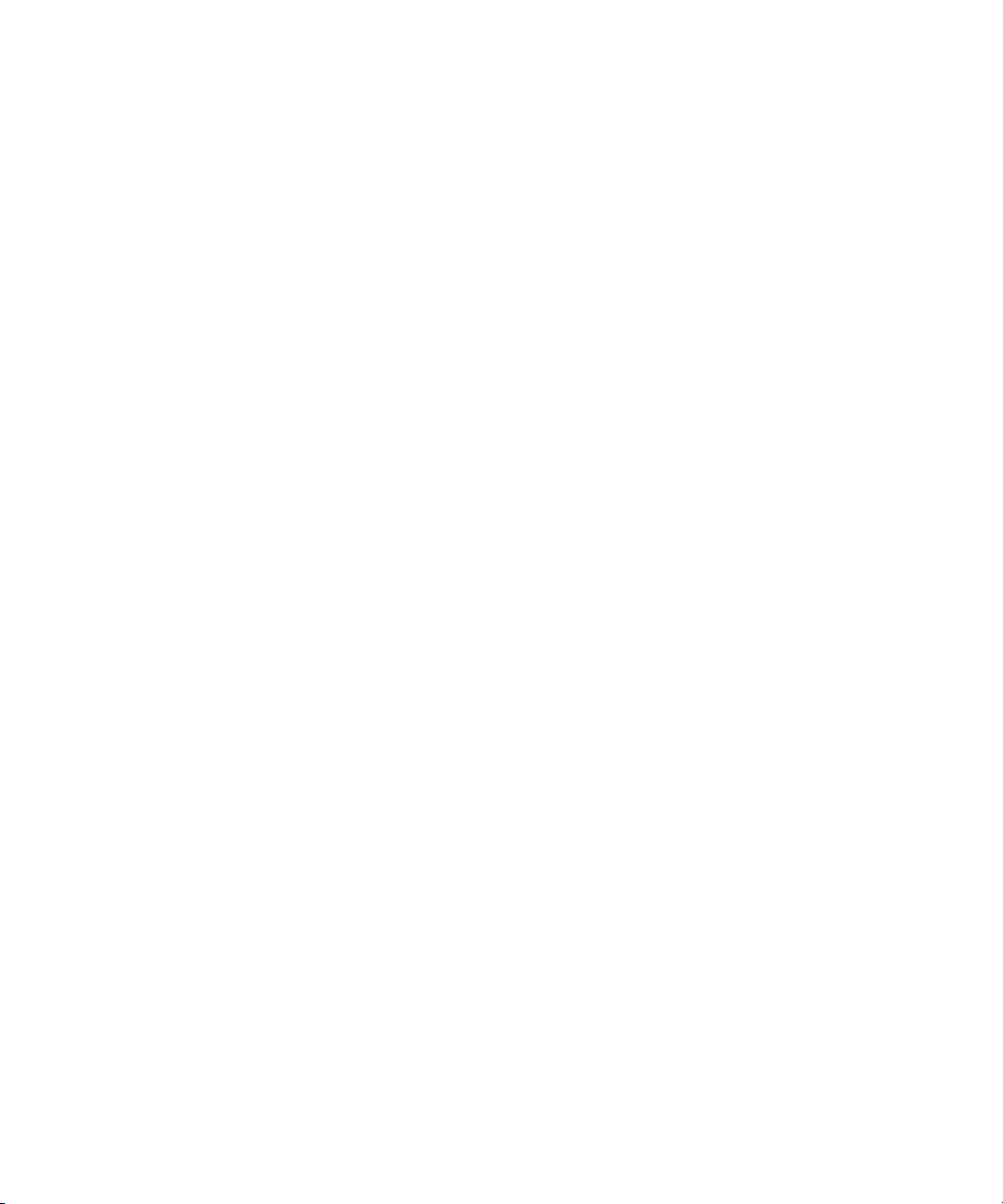
RGB Hexadecimal Color Chart . . . . . . . . . . . . . . . . . . . . . . . . . . . . . . . . . 615
ShowTimingBar . . . . . . . . . . . . . . . . . . . . . . . . . . . . . . . . . . . . . . . . . . . . . . . . 616
SyncToServer. . . . . . . . . . . . . . . . . . . . . . . . . . . . . . . . . . . . . . . . . . . . . . . . . . 620
VT Compatibility . . . . . . . . . . . . . . . . . . . . . . . . . . . . . . . . . . . . . . . . . . . . . . . . 621
DisableCommandLine . . . . . . . . . . . . . . . . . . . . . . . . . . . . . . . . . . . . . . . . . . . 623
Environmental Variables for Servers. . . . . . . . . . . . . . . . . . . . . . . . . . . . . . . . . . . . 624
Appendix E Managing Traits at the Console . . . . . . . . . . . . . . . . . . . . . . . . . . . . . . . 627
Viewing User Traits from the Console. . . . . . . . . . . . . . . . . . . . . . . . . . . . . . . . . . . 627
Modifying User Traits from the Console . . . . . . . . . . . . . . . . . . . . . . . . . . . . . . . . . 628
Changing a User’s Password . . . . . . . . . . . . . . . . . . . . . . . . . . . . . . . . . . . . . . 630
Listing Users Who Do Not Have Passwords . . . . . . . . . . . . . . . . . . . . . . . 632
User Traits Console Command Summary . . . . . . . . . . . . . . . . . . . . . . . . . . . . . . . 636
Managing Database Traits from the Console . . . . . . . . . . . . . . . . . . . . . . . . . . . . . 639
Getting Basic Information . . . . . . . . . . . . . . . . . . . . . . . . . . . . . . . . . . . . . . . . . 639
Getting Detailed Information. . . . . . . . . . . . . . . . . . . . . . . . . . . . . . . . . . . . . . . 640
Changing Database Traits from the Console . . . . . . . . . . . . . . . . . . . . . . . . . . . . . 640
Changing a Parent Directory Only . . . . . . . . . . . . . . . . . . . . . . . . . . . . . . . . . . 641
Database Traits Console Command Summary. . . . . . . . . . . . . . . . . . . . . . . . . . . . 641
Sortfield . . . . . . . . . . . . . . . . . . . . . . . . . . . . . . . . . . . . . . . . . . . . . . . . . . . . . . 649
Changing a Queue’s Sort Field . . . . . . . . . . . . . . . . . . . . . . . . . . . . . . . . . 650
Starting the Queue Sort Function from the Console . . . . . . . . . . . . . . . . . 650
Purge Interval . . . . . . . . . . . . . . . . . . . . . . . . . . . . . . . . . . . . . . . . . . . . . . 651
Mailbox Attribute . . . . . . . . . . . . . . . . . . . . . . . . . . . . . . . . . . . . . . . . . . . . 651
The dis Column . . . . . . . . . . . . . . . . . . . . . . . . . . . . . . . . . . . . . . . . . . . . . 652
FTSindex Attribute. . . . . . . . . . . . . . . . . . . . . . . . . . . . . . . . . . . . . . . . . . . 654
Interplay Attribute . . . . . . . . . . . . . . . . . . . . . . . . . . . . . . . . . . . . . . . . . . . 654
Managing Group Traits at the Console . . . . . . . . . . . . . . . . . . . . . . . . . . . . . . . . . . 655
Read Group . . . . . . . . . . . . . . . . . . . . . . . . . . . . . . . . . . . . . . . . . . . . . . . . . . . 655
Write Group . . . . . . . . . . . . . . . . . . . . . . . . . . . . . . . . . . . . . . . . . . . . . . . . . . . 655
Editorial Group . . . . . . . . . . . . . . . . . . . . . . . . . . . . . . . . . . . . . . . . . . . . . . . . . 656
Notify Group . . . . . . . . . . . . . . . . . . . . . . . . . . . . . . . . . . . . . . . . . . . . . . . . . . . 656
Restricting Access Using Read and Write Limitations . . . . . . . . . . . . . . . . . . . 656
Removing Directory or Queue Restrictions . . . . . . . . . . . . . . . . . . . . . . . . . . . 658
21
Page 22
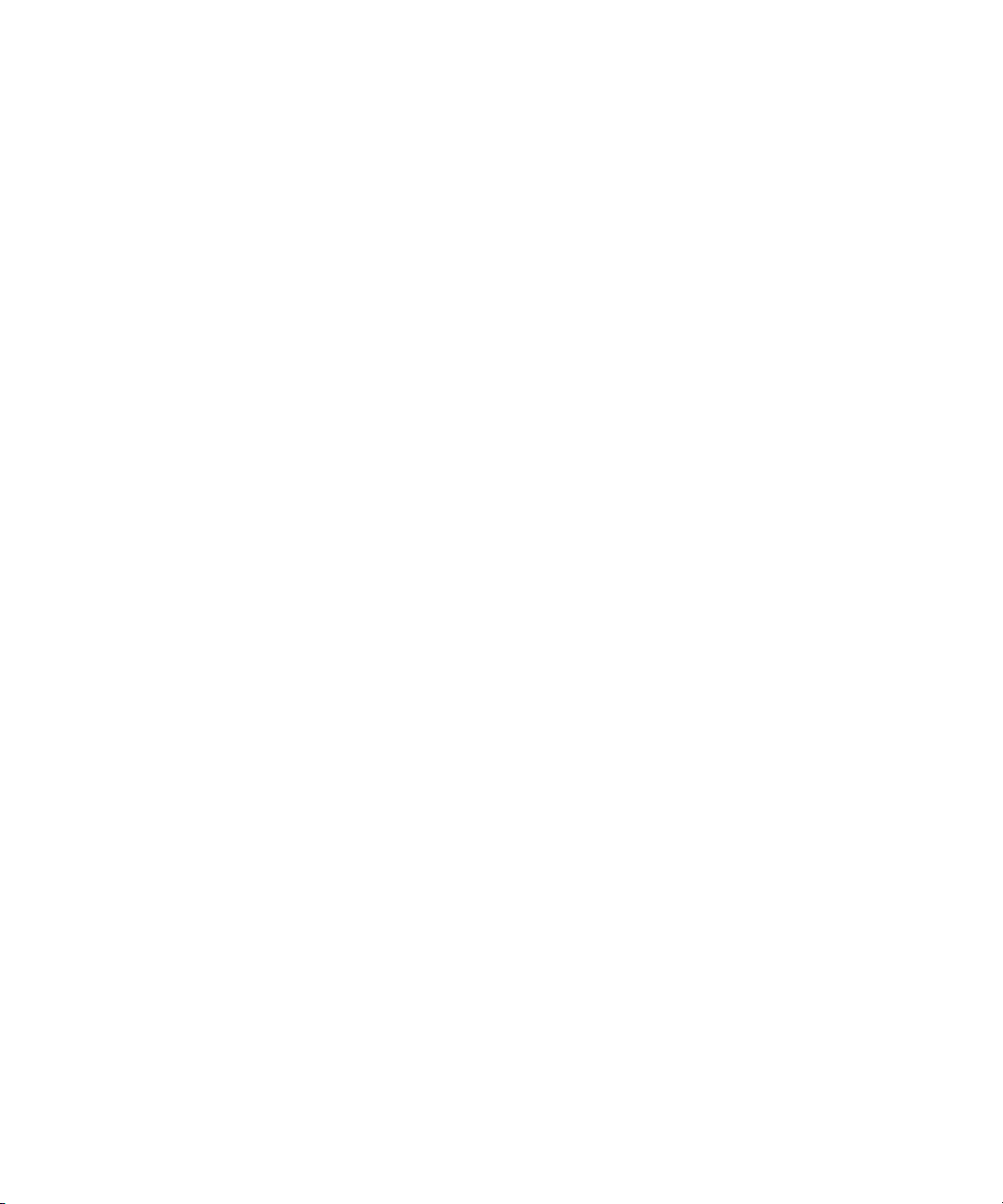
Appendix F The Line Editor, ed . . . . . . . . . . . . . . . . . . . . . . . . . . . . . . . . . . . . . . . . . 659
Starting ed . . . . . . . . . . . . . . . . . . . . . . . . . . . . . . . . . . . . . . . . . . . . . . . . . . . . . . . 659
Specifying Lines to Edit . . . . . . . . . . . . . . . . . . . . . . . . . . . . . . . . . . . . . . . . . . 660
Searching the File . . . . . . . . . . . . . . . . . . . . . . . . . . . . . . . . . . . . . . . . . . . . . . 661
Searching Tips . . . . . . . . . . . . . . . . . . . . . . . . . . . . . . . . . . . . . . . . . . . . . 662
Editing Commands . . . . . . . . . . . . . . . . . . . . . . . . . . . . . . . . . . . . . . . . . . . . . 662
Saving Changes . . . . . . . . . . . . . . . . . . . . . . . . . . . . . . . . . . . . . . . . . . . . . . . 665
Quitting ed . . . . . . . . . . . . . . . . . . . . . . . . . . . . . . . . . . . . . . . . . . . . . . . . . . . . 665
Index . . . . . . . . . . . . . . . . . . . . . . . . . . . . . . . . . . . . . . . . . . . . . . . . . . . . . 667
22
Page 23
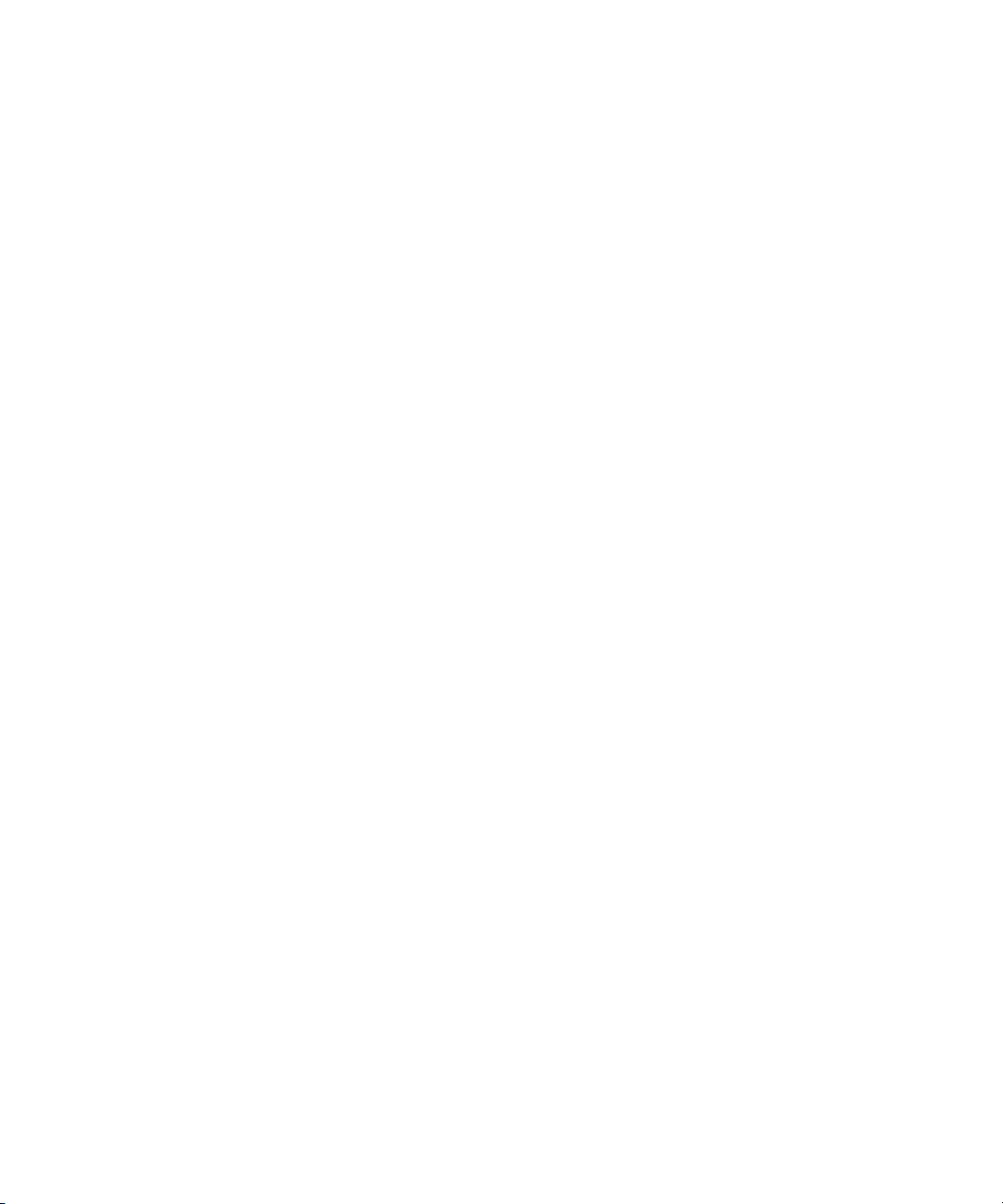
3 Using This Guide
Congratulations on your purchase of your Avid iNEWS system. It is a vital part of the Avid
news system solution that integrates with other Avid systems and third-party equipment to
provide an ideal nonlinear workflow and optimize the news production process.
This guide is part of a two-book set designed to keep pace with current advances in the Avid
system’s news production capabilities. The set—made up of this book and the Avid iNEWS
Administration Guide—is a comprehensive resource of all administrative information you
will need to take advantage of the many options available to you.
This guide will lead you through even the most complex procedures with task-oriented
instructions. The information provided here builds on basic news production procedures
described in the help system and other user-based guides, while adding a complete
explanation of all of the tools and techniques required to manage the newsroom computer
system, including useful tips, shortcuts, and custom options.
The documentation describes the software features and hardware related to the iNEWS
n
newsroom computer system, which is extremely customizable. Your system might not contain
certain features and/or hardware that are covered in the documentation.
Page 24
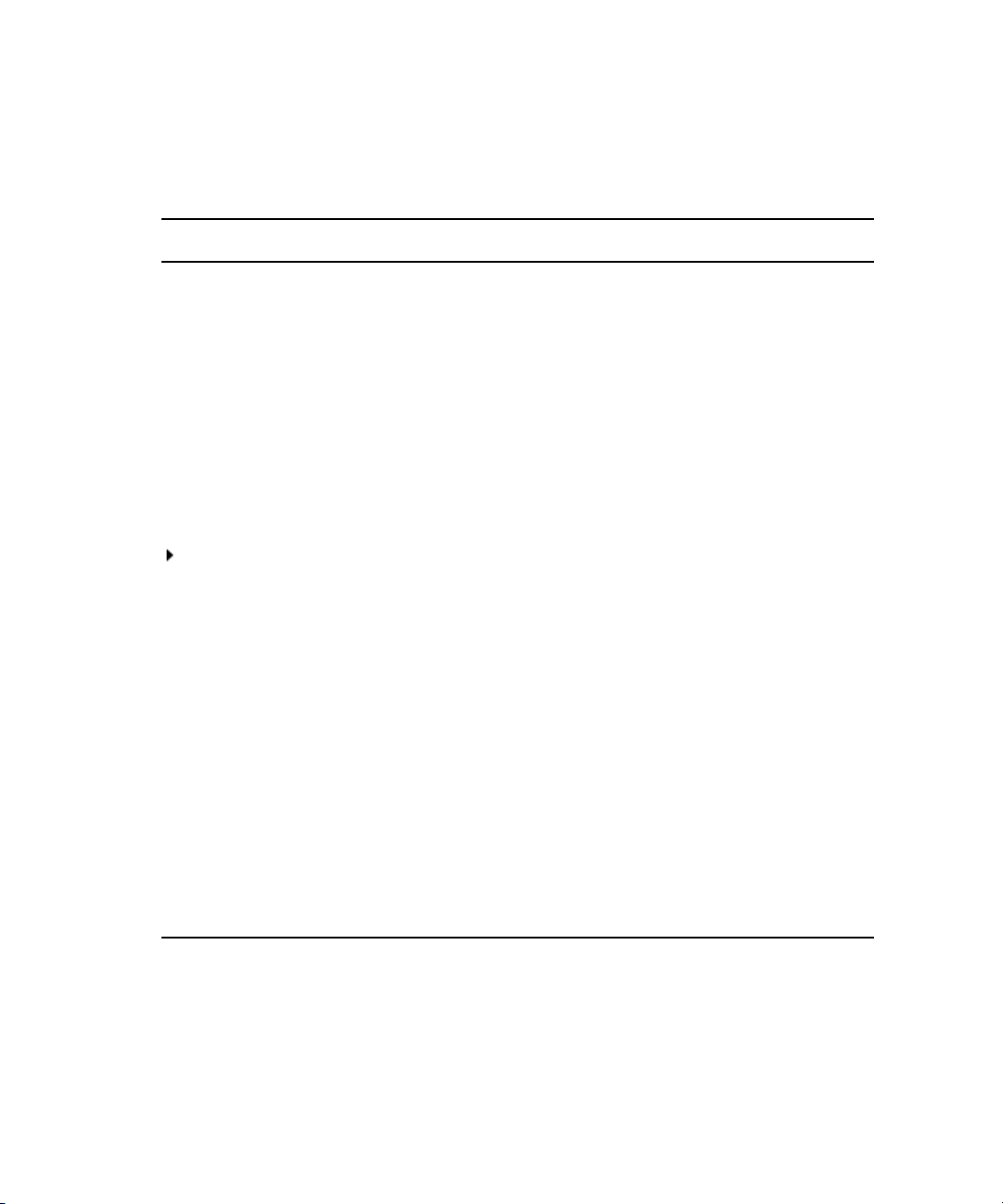
3 Using This Guide
Symbols and Conventions
Avid documentation uses the following symbols and conventions:
Symbol or Convention Meaning or Action
n
c
w
> This symbol indicates menu commands (and subcommands) in the
(Windows), (Windows
only), (Macintosh), or
(Macintosh only)
Bold font Bold font is primarily used in task instructions to identify user interface
Italic font Italic font is used to emphasize certain words and to indicate variables.
Courier Bold font
A note provides important related information, reminders,
recommendations, and strong suggestions.
A caution means that a specific action you take could cause harm to
your computer or cause you to lose data.
A warning describes an action that could cause you physical harm.
Follow the guidelines in this document or on the unit itself when
handling electrical equipment.
order you select them. For example, File > Import means to open the
File menu and then select the Import command.
This symbol indicates a single-step procedure. Multiple arrows in a list
indicate that you perform one of the actions listed.
This text indicates that the information applies only to the specified
operating system, either Windows or Macintosh OS X.
items and keyboard sequences.
Courier Bold font identifies text that you type.
24
Ctrl+key or mouse action Press and hold the first key while you press the last key or perform the
mouse action. For example, Command+Option+C or Ctrl+drag.
| (pipe character) The pipe character is used in some Avid product names, such as
Interplay | Production. In this document, the pipe is used in product
names when they are in headings or at their first use in text.
Page 25
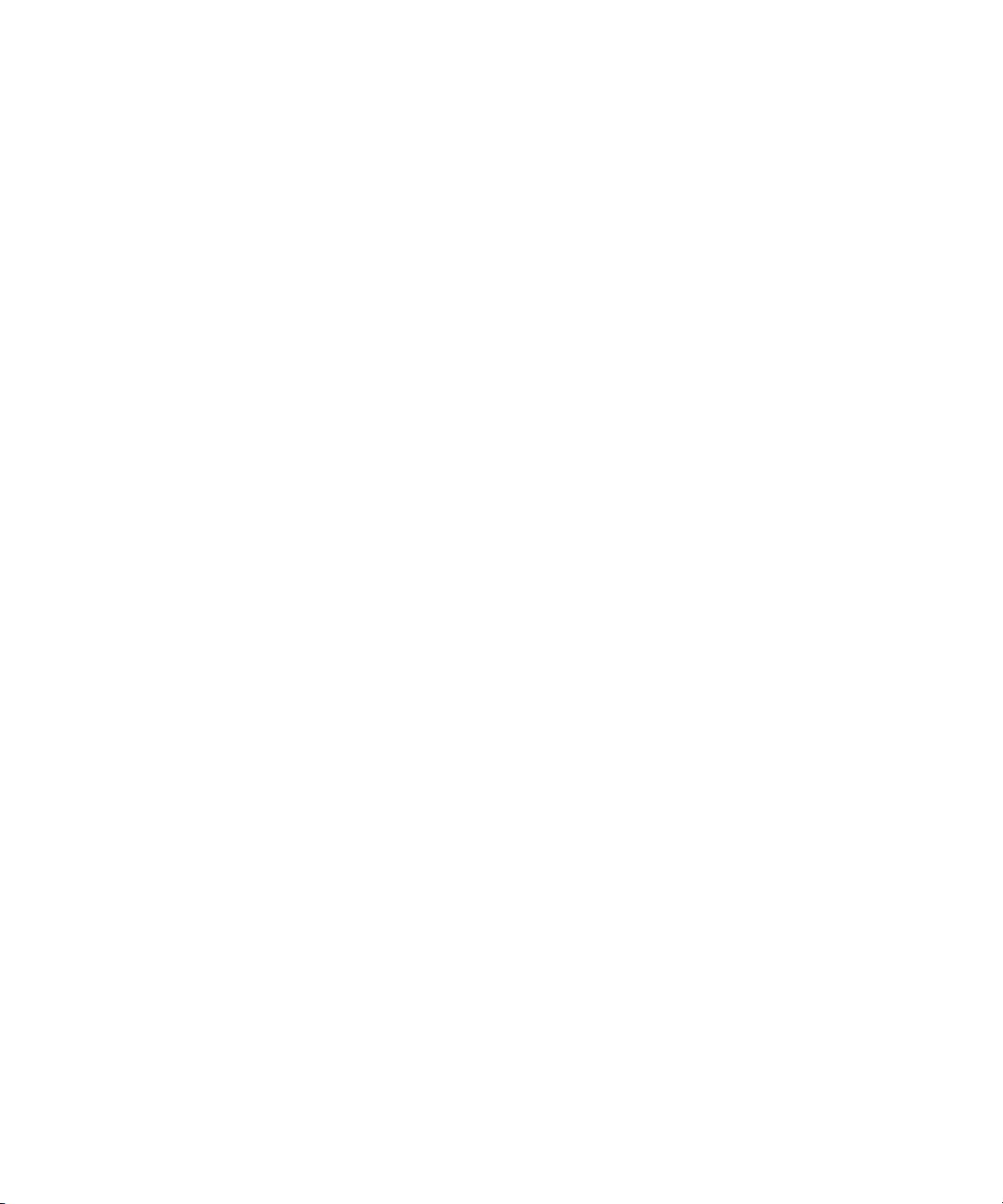
If You Need Help
If you are having trouble using your Avid product:
1. Retry the action, carefully following the instructions given for that task in this guide. It
is especially important to check each step of your workflow.
2. Check the latest information that might have become available after the documentation
was published:
- If the latest information for your Avid product is provided as printed release notes,
they ship with your application and are also available online.
- If the latest information for your Avid product is provided as a ReadMe file, it is
supplied on your Avid installation CD or DVD as a PDF document
(README_product.pdf) and is also available online.
You should always check online for the most up-to-date release notes or ReadMe
because the online version is updated whenever new information becomes
available. To view these online versions, select ReadMe from the Help menu, or visit
the Knowledge Base at
3. Check the documentation that came with your Avid application or your hardware for
maintenance or hardware-related issues.
If You Need Help
www.avid.com/readme.
4. Visit the online Knowledge Base at
available 24 hours per day, 7 days per week. Search this online Knowledge Base to find
answers, to view error messages, to access troubleshooting tips, to download updates,
and to read or join online message-board discussions.
...With the Syntax of Commands
If you are at the console and are unsure about the function of a command, use the help
command.
To view instructions about using a command:
t Use the following command:
For instance, type:
help dbvisit
help
www.avid.com/onlinesupport. Online services are
<command name>
for an explanation of the dbvisit command.
25
Page 26

3 Using This Guide
The following data appears:
dbvisit -<d or v or i> [-r or -c name] [-s] [-l] [block# ...]
‘r’ for read only
‘s’ for “slow” to eliminate cache usage
‘c’ use checkpoint partition (forces “-s”)
‘i’ to just validate isam files
‘l’ to list link count distribution
Lengthy console displays might be edited to emphasize only the most important information
n
in this guide. An ellipsis (...) represents portions of the console display not shown in the text.
Also, because of the margin limitations of this guide, command lines might appear wrapped
to multiple lines. This does not necessarily indicate the need to press an Enter key. Unless
otherwise indicated, commands should be typed on a single line, allowing the computer to
wrap the text whenever the command line stretches beyond the screen margin.
Avid Training Services
Avid makes lifelong learning, career advancement, and personal development easy and
convenient. Avid understands that the knowledge you need to differentiate yourself is always
changing, and Avid continually updates course content and offers new training delivery
methods that accommodate your pressured and competitive work environment.
26
To learn about Avid's new online learning environment, Avid Learning Excellerator
(ALEX), visit
For information on courses/schedules, training centers, certifications, courseware, and
books, please visit
(800-949-2843).
http://learn.avid.com.
www.avid.com/training or call Avid Sales at 800-949-AVID
™
Page 27
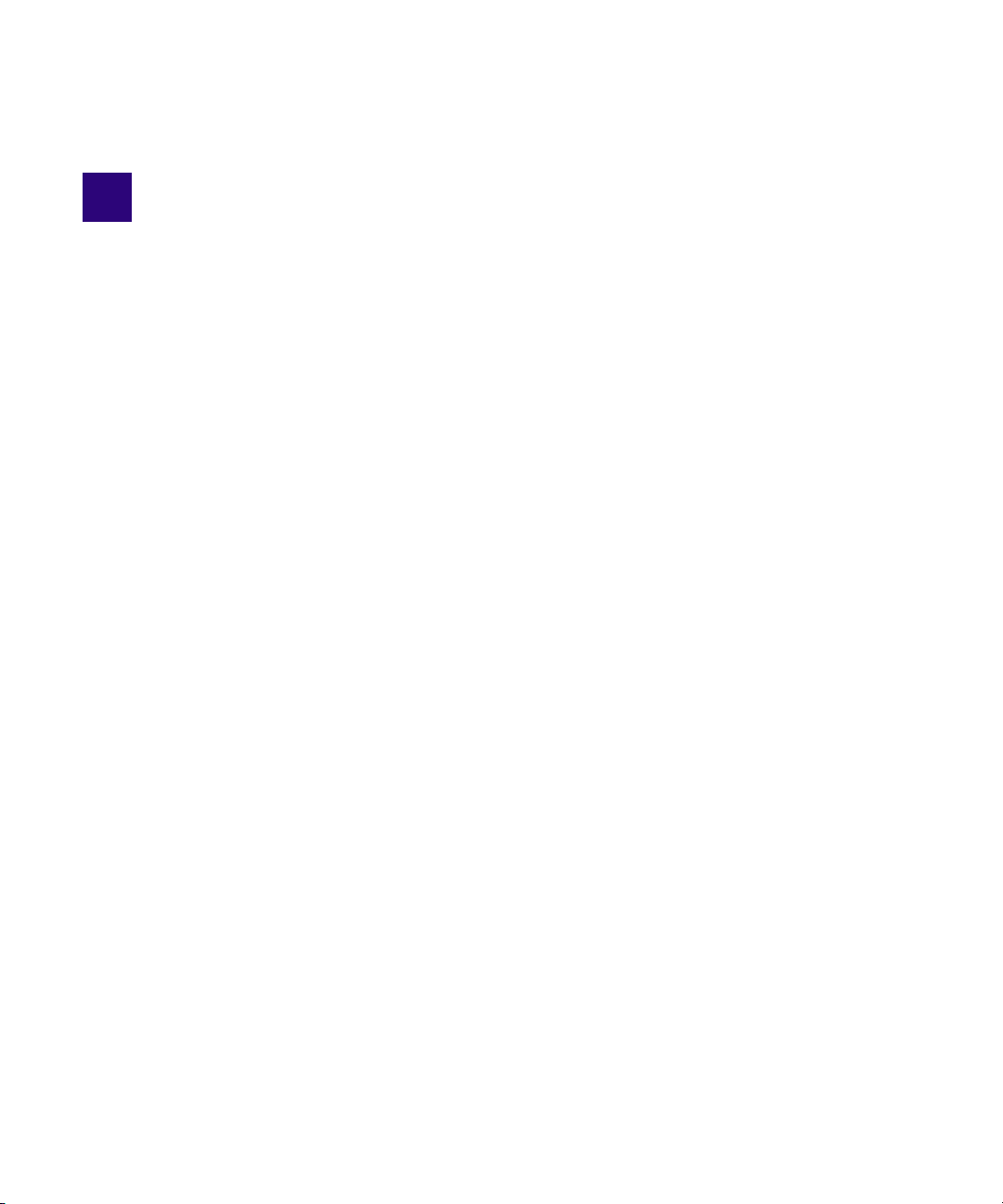
1 Introduction
The iNEWS newsroom computer system is an integrated digital news production system, which
provides journalists, producers, directors, writers, and technical personnel with an array of tools
to make their jobs easier.
This chapter contains the following main sections:
Overview of iNEWS
•
• System Administrator Tasks
- Basic Tasks
- User Tasks
- Database Tasks
- Security Tasks
- Customizing the System
- Storage Maintenance Tasks
- Device Tasks
- Reviewing Default Settings
- Troubleshooting
Page 28
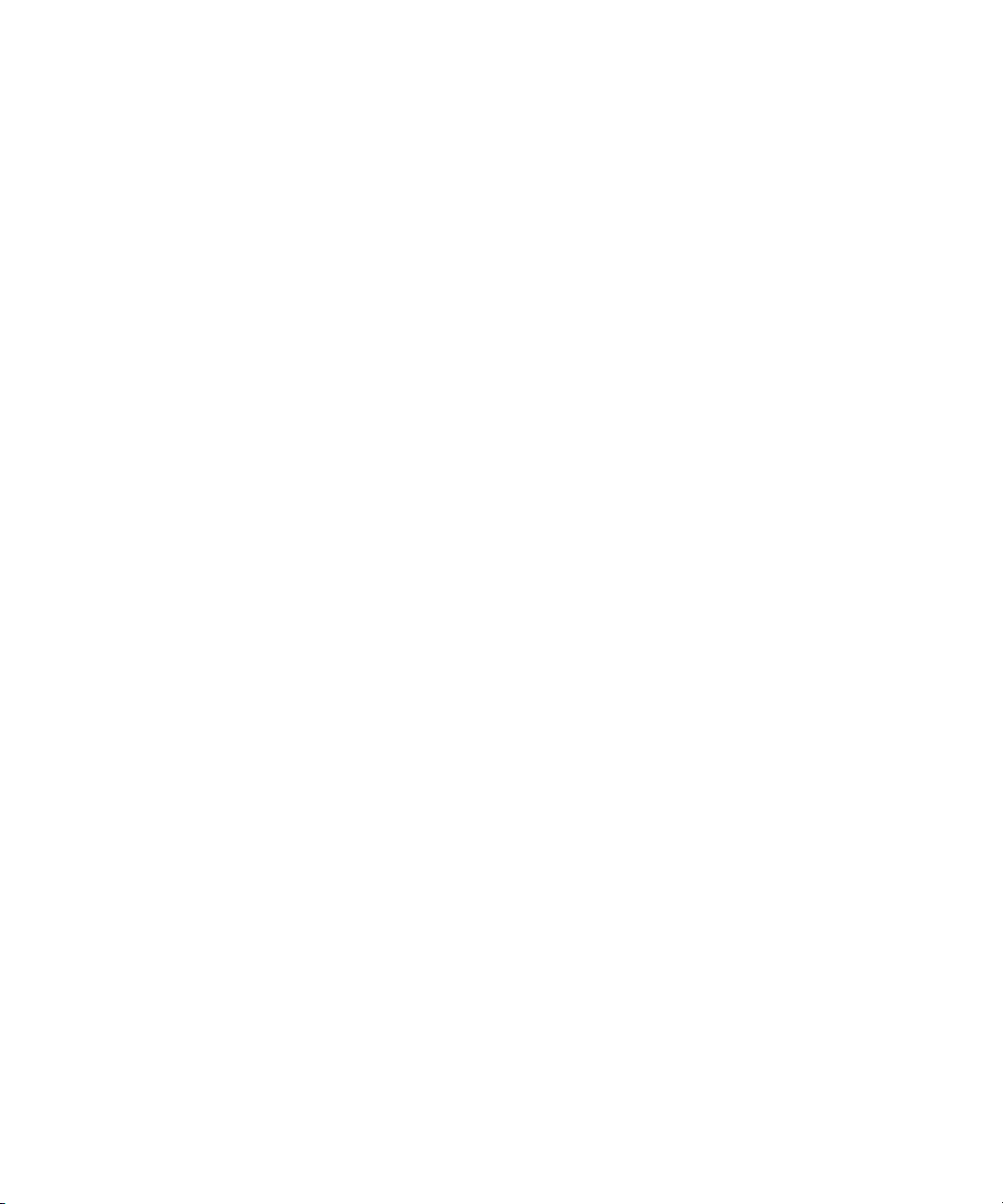
Overview of iNEWS
An iNEWS newsroom computer system provides:
• News gathering from text sources
• News production, including:
- Story creation and script editing
- Association of machine control items to script
- Show planning and creation
- Show archiving
- Contact organization and scheduling
• News to air, including:
- On-air playback control
- File exporting
- Internet publishing
Some primary components of iNEWS include:
• Linux-based computers running the iNEWS Server software. In this guide, these host
computers are referred to as the iNEWS Servers, or individually as server A, server B,
and so forth.
• A Windows-based computer running the PuTTY Command Sender program. This
computer is known as the console.
• Windows- or Vista-based computers running the iNEWS client software. These
computers are known as iNEWS Workstations.
• Windows-based computers running the iNEWS Data Receiver software, which is used
to ingest wires and other text-based research material
• Other peripherals, such as printers and teleprompters.
Additionally, the iNEWS system is capable of interfacing with a wide variety of production
devices. Avid iNEWS | Command provides a central point of control for numerous video
servers and graphics devices, or MOS protocol may be used to send playlists to
MOS-compatible playout controllers.
Page 29
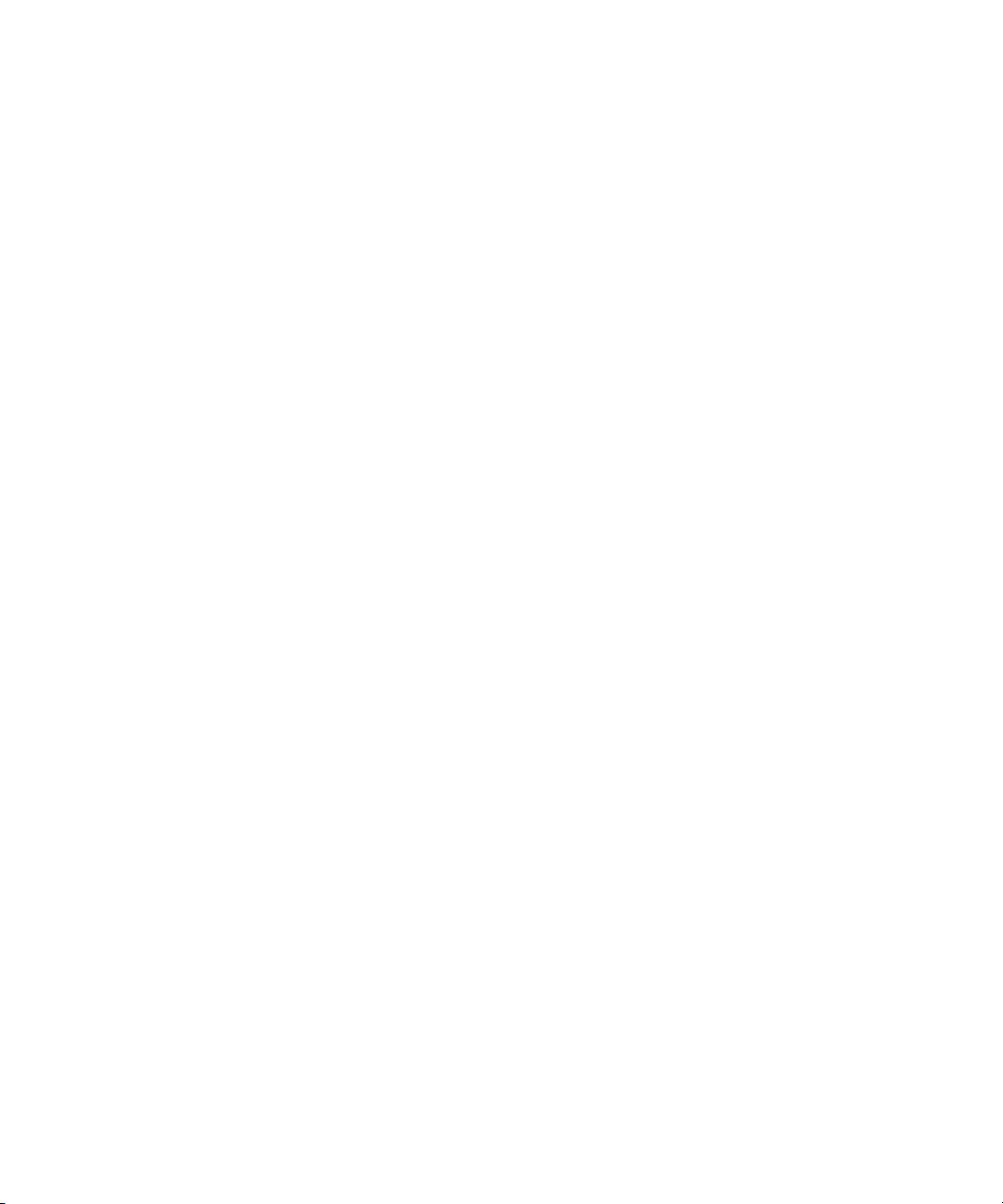
System Administrator Tasks
The following sections describe common system administrator responsibilities and tasks.
Basic Tasks
Before you can customize or maintain the iNEWS newsroom computer system, you must learn
several basic tasks, which include:
• Start up or shut down iNEWS Server software, which includes logging out users and taking
the system offline.
• Back up a site file before making file modifications.
• Send system administrator commands from the console to one or more of your system’s
computers.
• Become a console superuser, capable of performing actions that are only accessible to users
with superuser permissions.
User Tasks
A user is anyone who can log in to the database and use iNEWS NRCS. Your responsibilities
regarding users are:
System Administrator Tasks
• Monitor user information, such as users’ access privileges and which users are currently
logged in.
• Customize the traits of users’ accounts to enable users to more effectively use the system.
• Provide a new employee access to the information stored in the iNEWS NRCS database by
creating a new user account.
• Remove user accounts of former employees to prevent improper access to the iNEWS
NRCS database.
Database Tasks
The iNEWS system database contains the information your organization needs to function. A
system administrator’s tasks associated with the database include:
• Design forms (that is, story templates) to display important information about stories in a
queue.
• Monitor changes to files and queues in the database.
• Unlock or delete any item in the database, and recover items that were accidentally deleted
or corrupted.
• Create new folders or queues in the iNEWS system database to meet your organization’s
expanding needs—including setting up rundowns.
29
Page 30
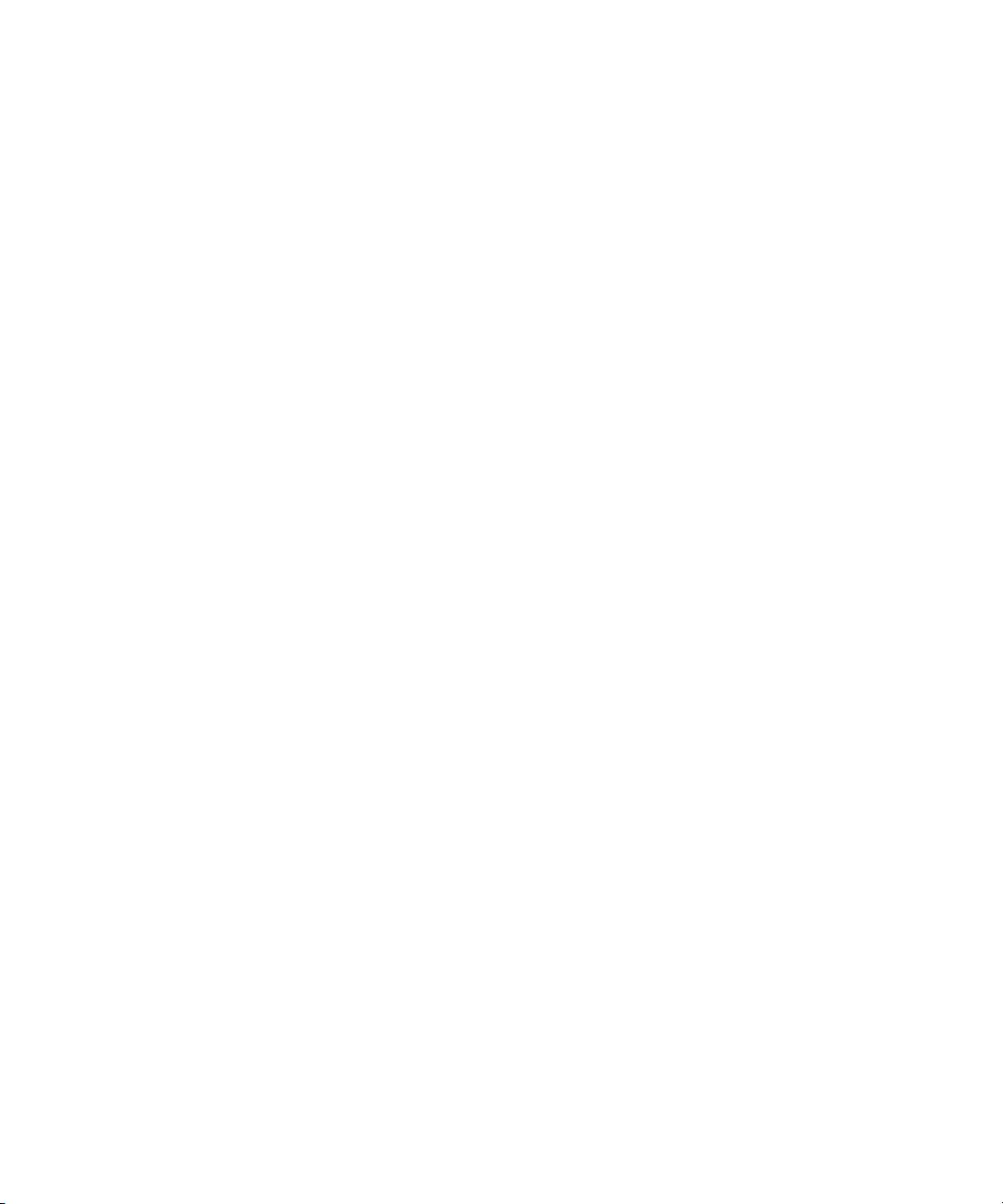
System Administrator Tasks
• Remove a directory or queue from the database, if it is no longer used.
• Change the name or traits of an existing directory or queue.
• Assign the mailbox trait to queues for configuring automatic story distribution into and out
of queues.
Security Tasks
There are many ways to ensure the security of your iNEWS system. Your responsibilities
regarding system security include:
• Monitor and change passwords or force users to change them by setting up system checks
and modifications.
• Monitor user login activity to guard against unauthorized use of the iNEWS system.
• Assign security to a directory or queue, limiting access to a specific group of users.
• Restrict database access by placing users into security groups based on job roles and need
for information.
Customizing the System
Your responsibilities regarding customization include:
• Customize command names, message text, and other items by changing their entries in your
system’s dictionary files.
• Create templates for the CG Title Entry tool.
• Design and assign custom keyboards for users with a unique set of keyboard macros.
Storage Maintenance Tasks
You will want to monitor the database regularly to ensure adequate storage. Storage maintenance
tasks include:
• Monitor how much free space is available in the database and, if necessary, increase the
amount to prevent the system from running out of space.
• Perform preventive database maintenance by periodically running certain utility programs
that can find and fix minor problems before they become serious.
• Backup the entire database or portions of it onto tape, so if necessary, the information can be
restored to the database later.
• Make a backup copy of files any time you make important changes.
30
Page 31

System Administrator Tasks
Device Tasks
A device is any kind of hardware or software that performs a specific function when it is set up
on the iNEWS system. Your responsibilities regarding devices include:
• List the parameters of any device running on your system or list all devices of one type.
• Add any type of device to your system, if you have the capacity and license permission.
• Edit site-specific files, to change the setup information for a device in your system’s
configuration file.
• Reconfigure the system so it recognizes any changes you make to your system’s devices.
• Set up printer styles so users can print stories or queues in predetermined formats. For
example, a director rundown only showing specific rundown fields.
• Set up servers, which are utility programs automatically performing various actions on the
database.
• Change wire distribution and sorting of data coming into your database from a wire service
to queues based on their category codes or content.
• (Optional) Write dialogs—lists of instructions—for each connect service to automate the
connection process. A connect service is a device that connects a user to a remote computer
system.
Reviewing Default Settings
Your responsibilities regarding system profiles, default settings, and command syntax include:
• Changing a system profile setting to change your system’s operation.
• Reviewing default settings of all system profile parameters.
• Reviewing command syntax for edit, console, and job list commands.
Troubleshooting
Your troubleshooting responsibilities include:
• Transfer system activities from a halted computer to other system computers. If a computer
connected to the system has been halted, bring the system back to operation using the
remaining computers
• Reconnect a computer that has been halted. Following routine maintenance, reintegrate a
computer into your system’s operation.
31
Page 32

2 The iNEWS Console
The iNEWS console is a Windows-based computer that serves as a “command center” enabling
system administrators to monitor and maintain the iNEWS newsroom computer system. The
console uses PuTTY software to send commands to one or more iNEWS servers.
This chapter contains the following main sections:
Configuring PuTTY for iNEWS
•
• Logging in as a System Operator
• Entering Superuser Mode
• Changing System Administration Passwords
• Exiting the Console Session(s)
• Using Server Commands
• Selecting One or More Servers
• Using Command History
Page 33

Configuring PuTTY for iNEWS
PuTTY is a free (MIT-licensed) Win32 Telnet and SSH terminal emulation program that can
be installed and used by an iNEWS system administrator to access the Red Hat Linux
command line interface. Every command line command entered at the console can be
entered through a PuTTY connection.
Avid software distribution of iNEWS only includes PuTTYtel (the Telnet only version of
n
PuTTY) for countries where encryption is outlawed.
A full PuTTY installer may be freely downloaded from online sources, such as:
http://the.earth.li/~sgtatham/putty/latest/x86/putty-0.62-installer.exe. User guides with
instructions for installing, configuring, and using the third-party program are also available
online, such as: http://the.earth.li/~sgtatham/putty/0.62/htmldoc/index.html.
Avid recommends installing the PuTTY executables in C:\Console and creating a sub-folder
n
called Logs at C:\Console\Logs to hold the console log files. Also, make sure the COM1 and
COM2 is connected to all iNEWS servers if there is enough on-board Serial COM port, a
USB to serial adaptor can be used instead.
For the purposes of this guide, this section provides configuration information as it relates
specifically to using PuTTY with an iNEWS newsroom computer system.
The following procedure must be repeated for each server. Examples are provided showing
settings for a dual-server configuration with servers A and B.
To configure PuTTY:
1. Click Start > Programs > PuTTY > PuTTY.
The PuTTY Configuration dialog box appears.
2. Expand Session and select the Logging category.
Page 34

Configuring PuTTY for iNEWS
a. Set Session logging to All session output.
b. Select the Always append to the end of it radio button.
c. Set each server’s log file name.
t When doing this procedure for server A, set the Log file name to
C:\Console\logs\iNEWS-A-&Y&M&D.log
t When doing this procedure for server B, set the Log file name to
C:\Console\logs\iNEWS-B-&Y&M&D.log
The examples shown here are for the more common two-server system configuration, but an
n
iNEWS system can have three servers (A, B, and C). For three-server systems, use log file names
that correspond to each server’s letter assignment.
34
Page 35

Configuring PuTTY for iNEWS
This creates a log file for each server with the year, month, and day appended to the
name.
There is no auto-delete or auto-purge of log files.
n
35
Page 36

3. Expand Window and select Behavior category.
a. Set Window title for each server’s console session.
Configuring PuTTY for iNEWS
t When doing this procedure for server A, type Console for iNEWS-A.
t When doing this procedure for server B, type Console for iNEWS-B.
36
Page 37

Configuring PuTTY for iNEWS
b. Select the Translation category and set Remote character set to UTF-8.
37
Page 38

4. Expand Connection and select the Serial category.
t For server A, set Serial line to connect to COM1.
Configuring PuTTY for iNEWS
38
Page 39

t For server B, set Serial line to connect to COM 2.
Configuring PuTTY for iNEWS
5. Select Session.
a. For server A, do the following:
- Set Serial line to COM1.
- Set Connection type to Serial.
- Set Saved Sessions to iNEWS-A com.
39
Page 40

Configuring PuTTY for iNEWS
b. For server B, do the following:
- Set Serial line to COM2.
- Set Connection type to Serial.
- Set Saved Sessions to iNEWS-B com.
40
Page 41

Configuring PuTTY for iNEWS
41
Page 42

Configuring PuTTY for iNEWS
6. Ensure the console connections start at startup.
a. Create shortcuts for each PuTTY console connection in the Startup folder.
b. Add the Startup command option into each shortcut, as shown in the following
images—one for each server.
42
Page 43

Configuring PuTTY for iNEWS
43
Page 44

Configuring PuTTY for iNEWS
7. Start the PuTTY Command Sender program by clicking the PuTTYCS icon installed on the
desktop.
44
Page 45

The following dialog box opens.
8. Click Preferences.
9. Configure the preference start-up settings.
Configuring PuTTY for iNEWS
45
Page 46

Configuring PuTTY for iNEWS
Section/Setting Description
Window > Tool window Display PuTTYCS as a tool window with the thin title bar.
Window > Always on top Display PuTTYCS on top of all other windows.
Window > Minimize a system
tray
Window > Opacity Use the slider to set the opacity for the PuTTYCS window. This may be
Auto arrange > Off, Cascade, Tile Use to turn auto arrange off or on and set to cascade or tile PuTTY windows.
Auto arrange > Minimize other
PuTTYs
Auto arrange > Arrange on
startup
Auto arrange > Unhide PuTTYs
on exit
Tile method > Vertical,
Horizontal, Classic
Cascade dimensions Sets dimensions of filtered PuTTY windows when the Cascade setting is
You can press the Find button to determine the dimensions of the largest visible PuTTY window.
n
Keyboard/Mouse > Enable Tab
completion
Minimizes PuTTYCS to the system tray. If enabled, PuTTYCS can only be
exited through the system tray popup menu.
useful if PuTTYCS sometimes blocks your existing PuTTY windows.
When auto-arranging filtered PuTTY windows, minimize all other PuTTY
sessions.
When starting PuTTYCS, auto arrange filtered PuTTY windows.
Unhides any PuTTY sessions previously hidden using the Hide button.
When tiling PuTTY windows, use selected method. The Classic style tiles
windows like version 1.7 of PuTTYCS or earlier.
enabled. PuTTYCS only supports cascading dimensions between 98x18
(12x1) and 1042x802 (130x50). Default dimensions are 642x386 (80x24).
These dimensions are hardcoded and will not change with system settings.
If enabled, pressing Tab in the command field, sends the command including
the Tab key. Useful for file completion in shells like tcsh.
Keyboard/Mouse > Scroll
command history with up/down
arrows keys
Keyboard/Mouse > Selection
copies, right button pastes
Transition delays: (Advanced) >
Window
If enabled, you can use the Up and Down Arrow keys to scroll through the
command history.
Enable this to emulate PuTTY’s selection to clipboard and right mouse
button paste features.
Sets the amount of time (in milliseconds) to pause after focusing a PuTTY
window and before sending the command.
The slower the machine or remote connection, the higher this value should
be.
46
Page 47

Section/Setting Description
Configuring PuTTY for iNEWS
Transition delays: (Advanced) >
Post send
Miscellaneous > Save password Saves the password used in the SEnd Password dialog.
Passwords are encoded in Base64 and stored in the PuTTYCS.ini file. This might present a potential
n
security risk.
Miscellaneous > Run on system
startup
The registry entry is:
n
HKEY_CURRENT_USER\Software\Microsoft\Windows\CurrentVersion\Run\PuTTYCS
Miscellaneous > Check for
updates on startup
Sets the amount of time (in milliseconds) to pause after sending a command
to a PuTTY window.
The slower the machine or remote connection, the higher this value should
be.
If enabled, adds a registry entry that automatically executes PuTTYCS when
the system is started.
If enabled, PuTTYCS will check for software updates when started.
10. Click OK to save changes.
11. Select the Filters button.
The PuTTY Filters dialog box appears.
47
Page 48

Configuring PuTTY for iNEWS
By default, AllPuTTYs filter is set. This means PuttyCS sends commands to all open
sessions; however, you can create filters to send commands to only specific sessions. For
instance, when you log in via serial ports, the sessions have a title of COM3, COM4, etc. If
you log in via SSH, the sessions have titles of so@WAVD-A, so@WAVD-B, etc.
12. Click Add to add new filters.
Enter a name for the filter, and then create the filter list, using the following format:
+inclusion; +inclusion;... -exclusion;-exclusion;.... You can use asterisks (*) and question
marks (?) for wildcards.
13. Click OK to save changes.
48
Page 49

Logging in as a System Operator
System administrators must log in to iNEWS at the console differently than other users who log
in at an iNEWS Workstation. For security reasons, system administrators should log out of the
system when not using it.
To log in as the system operator:
1. Select the server(s) displaying the login prompt.
so
2. Type:
3. Press Enter.
4. If your system has a password for this account—and most do—then type in the password
when prompted. To keep the password confidential, the console does not display what you
type.
The system operator password is set during installation of the iNEWS Server software on the
n
iNEWS servers. For information about changing the system operator password, see “Changing
System Administration Passwords” on page 50.
5. Press Enter.
.
Logging in as a System Operator
The console’s server prompt will look similar to this:
NRCS-A$
Each server’s name is based on the system ID (typically a station’s call letters) and the server’s
n
name (usually a single letter, such as A, B, or C). Examples in this guide use NRCS as the
fictional station and system ID.
Entering Superuser Mode
An administrator can take special system privileges as a console superuser when he or she needs
to use more powerful—and therefore potentially more dangerous—commands. Once the
administrator is done with these more powerful commands, he or she can give up the privileges
without logging out. Giving up the privileges (by exiting superuser mode) helps prevent mistakes
and provides better security.
The console’s server prompt is the visual indicator for whether you are logged in as a system
operator or have enter superuser mode. The server prompt for a system operator login ends with
a dollar sign ($). The server prompt while in superuser mode ends in a pound sign (#).
The system operator prompt looks like this:
NRCS-A$
49
Page 50

Changing System Administration Passwords
The superuser prompt looks like this:
NRCS-A#
If a command example in this guide shows the superuser prompt—ending in a pound sign
n
(#)—you must be in superuser mode to use the command.
A password is required for taking superuser privileges. This password is the same as the root user
password, which is set during installation of the Linux operating system on the iNEWS servers.
“Changing System Administration Passwords” on page 50 for more information.
See
To take superuser privileges:
1. If you are not already logged in, then log in as a system operator, by typing: so.
su
2. Enter superuser mode by typing:
3. Press Enter.
4. Type the superuser password at the password prompt. To keep the password confidential, the
console does not display what you type.
5. Press Enter.
After you entered the password correctly, the console shows that you have superuser
privileges by changing the dollar sign ($) at the end of the server prompt to a pound sign (#).
If you enter an incorrect password, the console displays an error message and returns you to
a system operator prompt.
.
c
To prevent users from typing unauthorized commands, never leave the console unattended
when logged in with superuser privileges. You should enter superuser mode only when you
need to type a superuser command, and give up the privileges immediately after typing the
command.
To give up superuser privileges and return to the system operator prompt:
t Press Ctrl+D.
The console shows that you are a system operator by changing the pound sign (#) at the end
of the console’s server prompt to a dollar sign ($).
Changing System Administration Passwords
When logging in to the console as either a system operator or superuser, a password is needed.
These system administration passwords are typically set by Avid Customer Support technicians
during the installation of either the iNEWS Server software or the Linux operating system (OS).
However, they can be changed later by system administrators at the console.
50
Page 51

Changing System Administration Passwords
Changing the superuser password also changes the Linux root user password, which is set
n
during the Linux OS installation, must be more than six characters, initially.
Keep a confidential record of password changes. Knowing the passwords is critical. If you forget
your passwords, the operating system might need to be reinstalled from scratch by Avid
Customer Support technicians.
To change the system operator password:
1. Log in as a system operator, using the current password.
2. At the server prompt, type the password command, as shown:
3. Press Enter.
4. Type the current password, and press Enter.
5. When prompted, type a new password, and press Enter.
If the system operator password is fewer than six characters or is based on a word in the
n
dictionary, the system will issue a “BAD PASSWORD...” message, but it will accept such
passwords. The system will not accept a blank password.
6. When prompted to confirm, retype the new password, and press Enter.
To change the console superuser password:
1. Enter superuser mode, using the current password.
2. At the superuser prompt, type the password command, as shown:
3. Press Enter.
4. Type the current password, and press Enter.
5. When prompted, type a new password, and press Enter.
6. When prompted to confirm, retype the new password, and press Enter.
If the password does not match, the system displays an error message. Start over by retyping the
n
new password. Also, if the superuser password is fewer than six characters or is based on a word
in the dictionary, the system will issue a “BAD PASSWORD...” message, but it will accept such
passwords. The system will not accept a blank password.
NRCS-A$ passwd
NRCS-A# passwd
7. Press Ctrl+D to leave superuser mode.
The pound sign (#) at the end of the console’s server prompt will change to a dollar sign ($).
51
Page 52

Exiting the Console Session(s)
You should leave the console sessions on at all times while the iNEWS system is running.
However, some regular maintenance situations might require you to exit the console.
Avid recommends system administrators close and restart PuTTY console programs
n
regularly—such as once a month. By doing so, this helps keep log files at manageable file sizes.
To exit the console:
1. Close the windows for each server’s console session.
2. Exit the PuTTYCS applications.
Using Server Commands
The iNEWS system will not recognize server commands entered in upper case. Type server
commands at the console in lower case after the prompt for the server to which you want the
command sent. For instance, if you want to send a command to server A, type the command after
the server prompt associated with server A.
Exiting the Console Session(s)
The console displays each server’s prompt based on the system ID and the server’s name,
n
separated by a hyphen. Some examples in this guide use NRCS as the system ID and single
letters—such as A, B, or C—as the server name. For instance, the server prompt might appear
like this:
The appearance of the server prompt varies, depending on how the system administrator is
logged in to the console session. See
“Entering Superuser Mode” on page 49 for more information.
An example of a server command is the
command—which when sent to an iNEWS server will return information about who is logged in
to that session.
A detailed list of commands is provided as an appendix to this guide. See
Commands” on page 484
To simultaneously send a server command to multiple servers:
t From the PuTTYCS application, select the PuTTY Filter created for sending server
NRCS-A$
commands to which servers you want to send the command.
. Other examples show WAVD as the system ID, such as WAVD-A or WAVD-B.
“Logging in as a System Operator” on page 49 and
list sessions
for more information.
command—or
list s
“Console Server
52
Page 53

Using Server Commands
For instance, if you want to send a command to servers A and B only, select the filter that
sends commands to only those two servers, or to send a command to all servers, select the
filter for all servers.
t Type the command.
t Click Send.
To stop a server command:
t Press Ctrl+C—the stty interrupt character. Doing so will interrupt the command’s execution.
As a last resort, pressing the Control and Backslash keys (Ctrl+\—the stty quit character) will
n
stop the command’s execution. Avid recommends you should attempt to “interrupt” before trying
to “quit” the execution.
If the server sends a message while you are typing a command, the console stops displaying your
keystrokes to display the message. However, it continues to record what you type. After it has
displayed the message, then the console will display the data you typed in its entirety.
If you are interrupted by a console display or have mistyped a command, you can cancel the
entire command line and start over by pressing Ctrl+U.
53
Page 54

Selecting One or More Servers
The character used to issue the command that cancels an entire command line—known as the
n
“kill” character—may be customized, using the stty command. For instance, to set it to the “at”
character, you would type:
stty kill @
.
To reset it to the default Ctrl+U, type:
The same customization capability applies to the “intr” or “interrupt” character, which is used
to interrupt a running program. For instance, type:
reset it to the default Ctrl+C, type:
^U
To clarify, the
get the ^ character, and then the U or C letter key respectively. The same applies to the
can view these settings by entering the server command:
and ^C —shown above— mean to hold the Shift key down and press the 6 key, to
stty kill ^U
stty intr ^C
Selecting One or More Servers
You can select to send a command to one server or multiple servers at the same time. For
instance, some commands must be executed on all servers simultaneously, so on a two-server
system, you must select to send the command to both server A and B via the PuTTY Command
Sender application (PuTTYCS).
The following image shows a computer screen with two individual console windows open—one
console session per iNEWS server, which are named iNEWS-A and iNEWS-B—and the PuTTY
Command Sender application.
.
stty intr ^?
.
stty -a
to set it to the Delete key, To
^?
. You
.
54
Page 55

Selecting One or More Servers
To send a command to only server A:
1. Select the console window for server A.
2. Type your command.
3. Press Enter.
To simultaneously send a command to both the A and B servers:
1. From the PuTTYCS application, select the PuTTY Filter created for sending server
commands to servers A and B.
2. Type the command.
3. Click Send.
To simultaneously send a command to all servers:
1. From the PuTTYCS application, select the PuTTY Filter created for sending server
commands to all servers, such as iNEWS Consoles.
2. Type the command.
3. Click Send.
55
Page 56

Using Command History
When output from a server command consists of more lines than can fit in the window, lines will
be scrolled off the screen. However, the PuTTY application does keep a buffer of recent history
that you can view by scrolling through the data in each corresponding PuTTY window. The top
of the buffer contains the oldest information; the bottom of the buffer contains the most current.
Using Command History
By default the PuTTY application maintains 200 lines of data in the buffer. This setting can be
modified.
The PuTTY application can also be configured to log console history for viewing at a later time.
n
See “Configuring PuTTY for iNEWS” on page 33 for more on configuring PuTTY to store log
files.
To change the number of lines kept in the buffer:
1. Expand the Window category in the PuTTY Configuration dialog box.
2. Enter in the Lines of scrollback field the number of lines you want stored in the command
history buffer.
56
Page 57

Using Command History
To view recent history on a particular server:
1. Maximize the server’s window whose history you want to review.
2. Scroll through the most recent console history. By default the buffer contains 200 lines of
data.
If enabled in Keyboard/Mouse section of the Preferences dialog box for the PuTTYCS
application, you can use the Up or Down Arrow keys on the keyboard to scroll.
Logged Command History
You can configure PuTTY to log command history to disk for later review. The logs are written
to the hard drive on your console PC, traditionally in the
of the log files for each iNEWS server are set up when PuTTY is first installed and configured.
“Configuring PuTTY for iNEWS” on page 33 for more information.
See
The log files are ASCII text files that can be read with any word processing program.
57
C:\Console\logs
directory. The name
Page 58

3 Getting Started
System Administrators are responsible for knowing how to start up and shut down the iNEWS
system. This requires logging in at the console, which is done differently than other iNEWS
users and provides access to features that other logins do not. Information on using the console,
including logging in, is covered in Chapter 2. This chapter provides specifics on starting up and
shutting down the newsroom computer system.
This chapter contains the following main sections:
Starting the System
•
• Shutting Down the System
• Starting a System in Single-Server Mode
Page 59

Starting the System
The following procedure shows you how to reboot your servers and synchronize them. This
is primarily for dual- or triple-server systems. For steps on starting a system in single-server
mode, see
Because the following procedure applies to an entire system that has been shut down, you
n
must perform all the steps on all servers, except where otherwise indicated.
To start your iNEWS system:
1. Power up or reboot servers to the login prompt.
“Starting a System in Single-Server Mode” on page 64.
The servers will display the following line ten times—one per second:
Press any key to continue.
If no key is pressed, the bootup will continue normally after ten seconds. If a key is
pressed, the system displays a message similar to the following:
The default is the SERIAL CONSOLE option, for booting to the iNEWS console. Use
the up or down arrow keys to select another option; however, the other options should
not be used for any reason, unless instructed to do so by Avid Customer Support
personnel. Press Enter to continue.
Page 60

Starting the System
c
c
If the system was not shut down as described in “Shutting Down the System” on page 62,
check the iNEWS system log files for messages indicating that all servers shut down at the
same time. Do not connect servers unless you are sure their databases are mirrored. If you
cannot find messages indicating simultaneous shutdown, or are otherwise unsure whether
the disks are mirrored, call Avid Customer Support for assistance before proceeding. If the
servers are not mirrored, it will be necessary to bring the system up as a single-server
system and go through the re-mirroring process. See “Starting a System in Single-Server
Mode” on page 64 for more information.
If the system was taken through a normal shut down according to instructions, the
databases would still be mirrored and you can continue the normal startup procedure.
2. From the PuTTYCS application, select the PuTTY Filter created for sending server
commands to all servers, such as iNEWS Consoles.
3. Log in as a system operator by typing:
4. When prompted, type the password.
5. Type:
connect #
The # character acts as a place holder for each server name, allowing you to send a single
command to multiple servers simultaneously. So, typing
server A,
When connected, each server displays status messages and the system prompt returns.
Messages similar to the following appears:
connect successful for NRCS-A, starting servers...
A is OFFLINE. ID is NRCS.
System is A. Master is A.
Disk status is OK. The database is OPEN.
connect b
to server B, and so forth.
so
connect #
will send
connect a
to
Connecting servers provides each server with a unique name and causes each one to read
and interpret the system profile. The servers can work together as a system after reading the
system profile information.
6. (Optional) Check for edit and order locks if you are restarting the system after a power
failure. During a power failure, the system might not have had time to remove edit and order
locks from the database before shutting down.
When you restart the system, remove these locks.
60
Page 61

Starting the System
Checking for edit and order locks might take time depending on the size of the database. In an
n
emergency, bypass this step to get the system running. Go back later and remove locks to provide
system access. The system can detect invalid locks and will ignore them.
a. Select the console window for one server, such as server A.
b. Type:
dbclean -x .
The -x option tells dbclean to skip queues or directories marked with a skip flag,
reducing the time it takes to run.
.
The period (
) after the -x causes dbclean to start at the root directory of the database,
so that it does not miss any part of the database not marked with a skip flag.
7. From the PuTTYCS application, select the PuTTY Filter created for sending server
commands to all servers, such as iNEWS Consoles.
8. Type:
startup
Information similar to the following appears:
Checking free space...
Sep 10 15:42:51 NRCS msg: System is being configured
database size 10002352,free 9955000=100%,freelist 1991
Starting NRCS programs...
booting device 100
booting server 130
The startup command does the following:
- Causes the master computer (usually server A) to read the configuration file
- Brings each server online so users can log in
- Checks database free space (dbfree)
61
Page 62

- Starts all devices and utility programs
The console displays device-ready messages (Hot-to-go as each device starts up, indicating
that the device is online and available.
Resources used for iNEWS Workstation, Data Receiver, and rxnet sessions do not print any
n
messages until a workstation establishes a connection.
Shutting Down the System
If you need to turn off your servers or reboot the system, first shut down the system. Shutting
down the system:
• Saves any open stories
• Removes any remaining edit and order locks
• Ensures that each server’s copy of the database is the same
Because the system requires that you shut down all servers at the same time, most steps in this
n
procedure are performed on all servers simultaneously. Except where instructed to do otherwise,
ensure that you have selected the filter for sending commands to all servers before performing
each step. See “Selecting One or More Servers” on page 54 for more information.
Shutting Down the System
To shut down your iNEWS system:
1. Broadcast a message to notify users that the system is being shut down. For instance,
broadcast -dl Please log out, system being shut down.
type:
2. From the PuTTYCS application, select the PuTTY Filter created for sending server
commands to all servers, such as iNEWS Consoles.
3. Log out all users.
4. Type:
If the servers do not all display the same configuration settings—such as “System is AB”—then
n
the databases on the servers are most likely not mirrored and must not be brought back up using
normal startup procedures. Contact Avid Customer Support before proceeding.
5. Type:
status
This will display the systems current configuration status; verify that the servers are still
connected to each other and running in the normal AB configuration for dual-server systems
or ABC configuration for triple-server systems. If they are, you may continue with normal
shutdown procedures.
shutdown
62
Page 63

Shutting Down the System
A message similar to the following appears:
WARNING! This will stop all devices on this computer, and close the
database.
To prevent loss of work in progress, 'logout all' first.
Do you really want to do this (y/n)?
6. To continue, type: y and press Enter.
The screen appears similar to the following:
Do you really want to do this (y/n)? y
/exc/shutdown: Stopping all devices
/exc/shutdown: Closing database
The shutdown process stops all workstations, wires, and other devices, and no further
changes can be made to the database.
7. Log in as a superuser, by typing:
su
8. When prompted, enter the password.
NRCS-A$ su
password:
NRCS-A#
9. When the superuser prompt appears, shut down the system by using a form of the init
command, as shown:
NRCS-A# halt
Broadcast message from root (ttySO) (Fri ...)
The system is going down for system halt NOW!
INIT: Stopping atd: [ OK ]
Stopping keytable: [ OK ]
...
Turning off swap:
Turning off quotas:
Unmounting file systems:
Halting system...
flushing ide devices: hda
System halted.
10. Turn off each server.
To start up the system again, follow the procedure in “Starting the System” on page 59
63
.
Page 64

Starting a System in Single-Server Mode
c
If the system was no shut down as described in this section—such as, as a result of power
failure, operator error, or hardware failure—do not connect the servers because the
database may no longer be mirrored. In such cases, bring up one single server and go
through the re-mirroring process.
Starting a System in Single-Server Mode
If the servers were not operating in their normal system configuration, such as AB in dual-server
systems, or if they were not shutdown using normal procedures according to instructions in this
manual, the databases on the servers may not be mirrored.
c
If the databases are not mirrored, you must not bring the system up using normal start up
procedures as instructed in “Starting the System” on page 59 or you will risk database
corruption.
If non-mirrored servers, the system administrator must bring the system up in single-server mode
and then go through the database re-mirroring process. This section provides the steps for
starting a system in single-server mode.
Contact Avid Customer Support for assistance with triple-server systems. It might be possible to
n
start these systems in a dual-server mode, depending on the circumstances of the shutdown.
To start the iNEWS system in single-server mode:
1. Power up or reboot the server on which you want the system to run.
2. Select that server.
3. Log in as a system operator by typing:
4. When prompted, type the password.
5. Do one of the following:
t To connect server A as a single system, enter the following command:
connect a single=a
t To connect server B as a single system, enter the following command:
connect b single=b
The syntax
n
C in place of A or B. Also, notice in the following sample message that the “System is A” not AB
or ABC.
net=a
or
net= b
is also acceptable. If you have a third server, such as server C, use
so
64
Page 65

Starting a System in Single-Server Mode
Messages similar to the following appear:
Sep 10 16:25:52 inews-a last message repeated 15 times
...
Sep 10 16:26:44 inews-a work:[2034]workserver Hot-to-go
connect successful for NRCS-A, starting servers...
A is OFFLINE. ID is NRCS
System is A. Master is A.
Disk status is OK. The database is OPEN.
NRCS-A$
6. (Optional) Check for edit and order locks if you are restarting the system after a power
failure. During a power failure, the system might not have had time to remove edit and order
locks from the database before shutting down.
When you restart the system, remove these locks.
Checking for edit and order locks might take time depending on the size of the database. In an
n
emergency, bypass this step to get the system running. Go back later and remove locks to provide
system access. The system can detect invalid locks and will ignore them.
t Type:
dbclean -x .
The -x option tells dbclean to skip queues or directories marked with a skip flag, reducing
the time it takes to run.
.
The period (
) after the -x causes dbclean to start at the root directory of the database, so
that it does not miss any part of the database not marked with a skip flag.
7. Type:
startup
Checking free space...
Sep 10 15:42:51 NRCS msg: System is being configured
database size 10002352,free 9955000=100%,freelist 1991
Starting NRCS programs...
booting device 100
booting server 130
The entire newsroom computer system will now be run off the single server. The commands
entered on a single-server system for shutting down are the same as those used to shut down
a dual-server or triple-server system.
To return to a dual or triple-server system, it will be necessary to complete the database
re-mirroring process.
65
Page 66

4 Users
People in your newsroom must have user accounts to use the iNEWS newsroom computer
system. Each user account has various user traits associated with it that capture information
about the user’s interaction with the system—information such as passwords, keyboard
preferences, and permissions for story editing.
This chapter explains how the system administrator can access and change user account
information from any iNEWS Workstation. However, user traits can also be viewed and modified
at the console. The procedures for using the console are covered in
Console” on page 627
This chapter contains the following main sections:
Viewing User Accounts
•
• Modifying User Traits
- Changing a User’s Password
- Changing User Preferences
- Setting up Simplified Users
• Creating New Users
“Managing Traits at the
.
- Creating a New User Area in News Database
- Adding a New User Account
- Enabing a New User to Receive Mail
• Searching for User Information
• Removing User Accounts
• The User Manager Account
• The Database Manager Account
• Logging Out All Users
• Importing Users from an LDAP Server
Page 67

Viewing User Accounts
You must be logged on as a superuser or user manager (umanager) to change user traits. For
an explanation of the umanager account and privileges, see
page 96
To view traits associated with a particular user account:
.
1. Select Tools > Options > Users.
The Manage User Accounts dialog box appears.
“The User Manager Account” on
2. Enter the user name in the User ID field.
An asterisk (*) in the User ID field will result in all user accounts listed when you click
n
Search or press Enter. To search for all users with names that start with a certain letter, type
that letter followed by an asterisk.
3. Do one of the following:
t Click Search.
t Press Enter.
Page 68

Viewing User Accounts
The results of the search appear in the User List field located in the center of the dialog box.
The data provided in the field includes: User ID and Name, last time the user logged in,
whether the user account has superuser privileges, and so forth. The scroll bar at the bottom
of the field may be used to view the rest of the User Account data.
The Print User List button will send the User Account data for the results appearing in the User
n
List field to the printer. There is no option to selectively limit what data is printed.
4. Do one of the following:
t Double-click the user name in the User List field.
t Click the name once to select it, and then click the Modify/Display button.
The Modify button will appear with the word Display on it if you do not have authority to modify
n
user accounts. This applies to user managers (umanager) who cannot alter superuser accounts.
Also, the traits shown in the dialog box will appear gray to indicate that the information is for
viewing only.
The Modify User Account dialog box appears.
The dialog box shows user traits associated with the account you chose, such as the user’s
name, read rate, and mail queue name. All user traits shown in the various sections of the
Modify User Account dialog box are explained in detail in
68
“User Traits” on page 70.
Page 69

Modifying User Traits
You must be logged on as a superuser or user manager (umanager) to change user traits. The
superuser account is an iNEWS user account with superuser type access privileges. It is not the
same as the superuser mode used at the console. See
information. For an explanation of the umanager account and privileges, see
Account” on page 96
To modify a user’s traits from an iNEWS Workstation:
1. Access the Modify User Account dialog box as explained in “Viewing User Accounts” on
page 67
The Modify User Account dialog box appears.
.
.
Modifying User Traits
“User Traits” on page 70 for more
“The User Manager
2. Select or deselect check boxes and fill in the fields in the Queues section of the dialog box as
needed. See
You can click the Get from Template button to copy traits from another pre-defined user account.
n
The template must be selected prior to the start of account modification or the button will be
inaccessible (grayed out). See “Adding a New User Account” on page 89 for more information.
3. Create or change the password, as explained in “Changing a User’s Password” on page 75.
4. Click User Preferences and modify settings, as explained in
on page 76
“User Traits” on page 70 for more information.
“Changing User Preferences”
.
69
Page 70

5. Click OK to save modifications. The Cancel button closes the dialog box without saving
User Traits
The Modify User Account dialog box divides each user’s traits into sections, such as Type, Edit
Mode, Queues, and so forth.
Modifying User Traits
changes.
These sections are explained in the following summary of all user traits.
User ID and User Name
The User Name field contains the user’s real name. It should not be confused with the User ID,
which the system uses to identify account activity. For instance, a user might have an account
with a User ID
dmitchell
; his real User Name is Dan Mitchell, but he will type
dmitchell
, his
User ID, to log on to iNEWS.
Type
The Type section contains the check boxes that determine what type of user account is assigned
to the user, and consequently, what privileges.
70
Page 71

Modifying User Traits
If the check box is selected, the type is applied to that user account.
Type Description
Superuser A superuser account allows the user complete access to administration
features, such as user accounts, the database, the System directory, and
connect sessions to the console that controls the servers.
Blacklisted A blacklisted account cannot be used to log in to an iNEWS Workstation.
This type is used for special accounts, such as umanager and dbmanager. It is
not intended for standard user accounts. Another practical use for this trait is
to quickly disable an account of someone leaving or someone who works
intermittently.
Simplified A simplified account sets certain access limits, such as the maximum number
of iNEWS Workspaces allowed. See
for more information.
page 84
“Setting up Simplified Users” on
Local Only User accounts flagged as local only cannot be used for session identification
by incoming Community sessions. The generic username is used instead.
Edit Mode
The Edit Mode section’s radio buttons set up the condition of the PC keyboard’s Insert key at log
in. The users can still toggle between Insert and Overwrite mode as they work.
Condition Description
Insert The Insert editing mode, when selected, means if a user types text between
two characters, the text is inserted at the cursor position without overwriting
the character to the right of the cursor. This is the more typical selection.
Overwrite The Overwrite editing mode, when selected, means each character a user
types replaces the next character to the right of the cursor as the cursor moves
through the text.
71
Page 72

Modifying User Traits
Queues
The iNEWS system provides a People directory in the database file structure that lets system
administrators to set up a personal directory and two queues for each user as data storage. The
Queues fields in the Modify User Account dialog box indicate the navigation paths (or locations)
of the user’s personal directory and queues.
The actual directory and queues are not created here. The People directory, which can be
n
customized for your environment through a system dictionary, is provided as part of the default
database. See “Creating a New User Area in News Database” on page 87 for more information.
Queue Fields Description
Home The Home field contains the path to the directory (folder) where the
Destination and Mail queues are stored in the database file structure.
Destination The Destination field contains the path to the queue provided for the user as a
storage location, such as Notes.
Mail The Mail field contains the path to the user’s Mail queue, which is where all
internal iNEWS mail to that user is kept in the database.
For sites that do not use iNEWS mail, set this field to
SYSTEM.SHREDDER. Also, even if your site uses iNEWS mail, all
template or special accounts (umanager and dbmanager for example) should
be set to SYSTEM.SHREDDER. This does not prevent users from sending
mail, but it does prevent user accounts from receiving mail.
Read Rate
The Read Rate is the user’s spoken reading rate in words per minute. The average English
reading rate is 180 words per minute. The iNEWS system takes the read rate from the user ID
named in the story’s presenter field to determine the audio (air) time of a story. This also applies
to the text timing clocks.
72
Page 73

Modifying User Traits
Session Features
There are three sections of the Modify User Account dialog box pertaining to features. The
Session Features section defines access to other parts of the system.
If the check box is selected, the feature is applied to that user account.
Feature Description
Media Browse The Media Browse check box determines access to the Media Browse
plug-ins within iNEWS.
Connect Services The Connect Services check box determines access to the Connect to Service
dialog box.
Manage Projects The Manage Projects check box determine whether a user can manage
projects and facets in the system.
Configuration Features
The Configuration Features section pertains to the look of the iNEWS Workspace.
If the check box is selected, the feature is applied to that user account.
Feature Description
Toolbars The Toolbars check box determines whether the user can create custom
toolbars.
Color Highlights The Color Highlights check box determines whether the user can customize
the highlighting status colors in the queue.
73
Page 74

Modifying User Traits
Feature Description
Highlight Read The Highlight Read Stories check box specifies that unread stories in the
queue are highlighted on the user’s screen. The highlight is removed when
the cursor is positioned on the story. This feature only applies to stories in a
queue with the Watch Appends database trait.
Queue Features
The Queue Features section pertains to access privileges in the Queue panel of the iNEWS
Workspace.
If the check box is selected, the feature is applied to that user account.
Feature Description
Reorder Stories The Reorder Stories check box determines authority to alter the order of the
stories in any queue to which the user has write access.
Create/Kill... The Create/Kill Folders/Queues check box determines authority to create or
delete queues and folders (directories) in the database file structure, as seen
in the Directory panel of the iNEWS Workspace.
Kill All Stories The Kill All Stories check box determines authority to delete all stories in a
single action from any queue to which the user has write access. The data is
actually moved from the selected queue to the DEAD queue where it remains
(and can be accessed) until purged.
Password
The Password section has two options with which you can set up or force a user to change an
assigned password. See
“Changing a User’s Password” on page 75 for more information.
74
Page 75

Modifying User Traits
Option Description
Password The Password button opens a dialog box that you can use to set up or change
the password protecting access to the user account.
Force Change The Force Change check box determines whether the user is forced to change
the assigned password at the next login.
External User
An iNEWS user account can be set as an External User when added to the database via a setting
in the Add New User dialog box. The purpose of the External User account is for the User ID
credentials to be validated on an LDAP server instead of the iNEWS Server.
For this external validation to work, customer domain information must be entered in the
/etc/krb5.conf file during the iNEWS Server installation. For instance, the following excerpt is
an example from the updated iNEWS server installation procedure:
Initializing Kervberos configuration...
The default realm is ‘EXAMPLE.COM’. Do you wish to change it? [y/n] y
Enter the default realm: global.wavd.com
Do you wish to set the default realm to “<domain o LDAP server>”? [y/n] y
Creating certificate...
User Preferences...
The User Preferences button is used to view and/or modify a user’s preferences, such as
keyboard, printer, and confirmation settings. See
more information.
Get from Template...
The Get from Template button is only used when copying the traits of one user’s account to
another. See
“Adding a New User Account” on page 89 for more information.
Changing a User’s Password
The password must be a minimum of five alphanumeric characters (and a maximum of 12
characters) with no spaces. Use the system profile to set or change a required length for all
passwords for your site.
“Changing User Preferences” on page 76 for
75
Page 76

System administrators cannot retrieve a user’s password, only change it.
n
To change a user’s password:
1. Click the Password button in the Modify User Account dialog box.
The Change User’s Password dialog box appears.
2. Type the password in the New password field.
3. Confirm the new password by retyping it in the Confirm new password field.
4. Do one of the following:
t Click OK to store the password for saving after all modifications to the user’s account
are done. This will close the dialog box. The process of saving the password is only
completed after the OK button on the Modify User Account dialog box is also clicked.
Modifying User Traits
t Click Cancel to close the dialog box without saving changes.
Changing User Preferences
System administrators can use the Preferences dialog box to set up default preferences for users.
However, the Preferences dialog box is—by default—accessible to users, so they can alter these
settings at any time. Users, unless their access is limited by the system administrator, can access
the Preferences dialog box to modify their preferences by selecting Tools > Options >
Preferences at any iNEWS Workstation. To learn how the system administrator can limit access
to this dialog box and its features, see
“Setting up Simplified Users” on page 84.
76
Page 77

To change user preferences:
1. Click the User Preferences button in the Modify User Account dialog box.
Modifying User Traits
The Preferences dialog box will appear, containing several tabs.
2. Modify the preference settings on each tab as needed. The settings are described in detail in
“User Preferences” on page 77
3. Do one of the following:
t Click OK to store the preferences for saving after all modifications to the user’s account
are done. This will close the dialog box.
c
The process of saving the preferences is only completed after the OK button on the Modify
User Account dialog box is also clicked.
t Click Cancel to close the dialog box without saving preference changes.
User Preferences
The Preferences dialog box contains several tabs. These various tabs are explained in the
following summary of all user preferences.
Session Tab
The Session tab has two sections, which system administrators can use to set up default user
preferences.
.
77
Page 78

Modifying User Traits
User Preference Description
Keyboard The keyboard drop-down list contains a list of keyboards (or sets of macros)
that can be assigned to the user account as a default for when the user logs in.
The Reload button lets the keyboard assignment take effect without having
the user log off and back on.
Printing The Printing drop-down list contains pre-defined Styles that can be assigned
to the user account as defaults for when the user prints data from an iNEWS
Workstation.
Confirmations Tab
The Confirmations tab is divided into sections and contains check boxes that determine whether
iNEWS prompts the user to confirm a request before completing the command.
78
Page 79

Modifying User Traits
User Preference Description
Saving Story When Saving Story is checked, iNEWS Workstation will display a
confirmation message to save changes before closing an edited story. If you
do not select the Saving Story check box, the system automatically saves
changes before closing stories.
Exit When Exit is checked, iNEWS Workstation will display a confirmation
message when the user attempts to close the iNEWS NRCS program at the
workstation.
Story Operations When Story Operations is checked, iNEWS Workstation will display a
confirmation message before moving a story when you use the mouse to drag
it to its new position.
Queue Operations When Queue Operations is checked, iNEWS Workstation will display a
confirmation message before moving all stories in a queue when you use the
mouse to drag them to their new position.
Queue Reorder When Queue Reorder is checked, iNEWS Workstation will display a
confirmation message before moving a story to a new location in the same
queue.
Story When Story is checked, iNEWS Workstation will display a confirmation
message before deleting a story or stories.
Mail or Message When Mail or Message is checked, iNEWS Workstation will display a
confirmation message before deleting e-mail or instant messages.
Production Cue When Production Cue is checked, iNEWS Workstation will display a
confirmation message before deleting a production cue and its marker from a
story.
A production cue marker (shown at left) appears in the Story Text
n
panel.
79
Page 80

Modifying User Traits
Backup Tab
The Backup tab defines the settings for the iNEWS Workstation to automatically back up work
in a current session to a specified location at specific time intervals.
User Preference Description
Interval Interval specifies the number of minutes between story backups. The default
is 10 minutes. Set the interval to 0 (zero) minutes to turn off the automatic
backup feature.
Directory Directory specifies the path name—the location in which iNEWS
Workstation should store backup copies of stories. The location should be a
directory (folder) on the harddrive of the local PC/workstation. By default,
the location is the iNEWS program directory, which is only accessible to
computer administrators or power users. Regular Windows users should set
this to My Documents. You can type the path in manually, or click the
Browse button to select the directory from the Browse dialog box.
Refresh Tab
The Refresh tab sets the seconds for refreshing the screen at the workstation.
This preference is unique because it only affects the workstation on which it is set.
n
80
Page 81

Modifying User Traits
Set the number to zero (0) for instant updating—that is, if you do not want to delay refreshes. A
zero delay does require more system and network resources.
Layout Tab
The Layout tab is divided into sections and contains buttons and check boxes that determine the
layout of panels and workspaces in the iNEWS Workstation main window.
User Preference Description
Start in Session The Start in Session field specifies the default session that will appear on
screen when the user logs in to iNEWS Workstation.
Get Current The Get Current button will reset the preferences on the Layout tab to what
was set when the dialog box opened.
81
Page 82

Modifying User Traits
User Preference Description
Depending on which Arrangement button is selected, the iNEWS
Workstation will display the panels of the iNEWS Workspace accordingly.
Zoom In the Arrangement section, when Zoom is checked, iNEWS Workstation
will display the iNEWS Workspace in zoom mode—that is, zoomed into one
of the three panels: Directory, Queue or Story.
Hide Form In the Arrangement section, when Hide Form is checked, iNEWS
Workstation will display the Story panel with its Story Form panel hidden.
The user can choose to show the Story Form panel by selecting the option to
show the form from the Story drop-down menu.
Horizontal In the Gridlines section, when Horizontal is checked, iNEWS Workstation
will display horizontal gridlines between rows in the Queue panel.
Vertical In the Gridlines section, when Vertical is checked, iNEWS Workstation will
display vertical gridlines between columns in the Queue panel.
Use Default In the Preview Lines section, when Use Default is checked, iNEWS
Workstation will display the default number of preview lines for each story in
the Queue panel as defined by the queue’s properties. When Use Default is
not checked, every queue will display only one line of information per story
in the Queue panel.
Users can manually override the Preview Lines setting by selecting the Story Preview option in
n
the View drop-down menu. In the Story Preview dialog box, the user can override the default
setting by typing in a number in the Lines to preview field. This overrides the setting for the
queue while displayed. Once the user exits the queue, the queue’s default setting is reinstated. If
the user wants to return to the default setting manually (as defined in the queue’s properties), the
user can click the Default button in the Story Preview dialog box.
The following figures show the difference between Queue panel displays with and without
Preview lines. The first figure shows the display using the default of seven preview lines, as
defined in the queue’s properties.
82
Page 83

Modifying User Traits
The second figure shows the Queue panel display without preview lines. This is the view when
Use Default is unchecked, unless otherwise specified.
83
Page 84

Modifying User Traits
Search ResultsTab
The Search Results tab allows you to set the default form used in the Queue panel of the Search
Results workspace.
The iNEWS Workstation will use the form selected from the Use form drop-down list when
displaying the results from searches in iNEWS. The forms you can choose from are those created
and stored in SYSTEM.FORMS. See
“Creating Forms” on page 200 for more information.
Setting up Simplified Users
A simplified user is one that has certain limitations pertaining to the iNEWS Workstation. As the
system administrator, you can define the limitations and then assign them to users. Only one set
of limitations can be defined, which is then applied to all user accounts with the simplified user
trait. In other words, either a user account has the simplifed user trait, with its designated
limitation settings, or it does not.
Some of the Simplified User Settings lock the user’s preferences to those defined by the system
administrator using the Preferences dialog box. See
information.
To set up or modify the simplified user limitations:
1. Access the Modify User Account dialog box as explained in “Viewing User Accounts” on
page 67
2. Click the Simplified UI button.
The Simplified User Settings dialog box appears.
.
“User Preferences” on page 77 for more
84
Page 85

The dialog box divides the settings into two sections, which are explained in the next
sections of this chapter.
3. Select or deselect check boxes, as required.
4. Click the OK button to save the settings and close the Simplified User Settings dialog box.
Use the Reset button to discard changes and reset the check box settings to what they were when
n
the dialog box opened.
Simplified User Settings
Modifying User Traits
The Simplified User Settings dialog box splits the settings into two sections. These sections are
explained in the following summary of all simplified user settings.
Workspaces Section
The Workspaces section of the dialog box provides settings that pertain to the arrangement and
quantity of workspaces within the iNEWS Workstation’s main window.
85
Page 86

Modifying User Traits
Setting Description
Limit Number to When Limit Number to is checked, iNEWS Workstation will prevent the user
from opening more workspaces than the number specified. This limit does
not apply to the workspaces opened using the Urgent Wire and Mail buttons.
However, this does lock the Urgent Wire workspace so the user is unable to
navigate to other queues or directories in that workspace.
Lock Arrange When Lock Arrange is checked, iNEWS Workstation will prevent the user
from altering the arrangement of panels in the Workspace. This disables the
Arrangement buttons on the standard Layout toolbar. The setting is locked
into the default arrangement as defined in the user’s User Account
Preferences.
Lock Layout When Lock Layout is checked, iNEWS Workstation will prevent the user
from altering the layout of workspaces in the iNEWS Workstation main
window. This disables the Layout buttons on the standard Layout toolbar.
The setting is locked into the default layout as defined in the user’s User
Account Preferences.
Lock Zoom When Lock Zoom is checked, iNEWS Workstation will prevent the user from
altering the zoom of panels in the iNEWS Workspace. The setting is locked
into the default as defined in the user’s User Account Preferences.
Application Section
The Application section of the dialog box provides settings that pertain to accessing certain
iNEWS features at any workstation.
Setting Description
Lock Toolbars When Lock Toolbars is checked, iNEWS Workstation will prevent the user
from altering the display of toolbars.
Lock Sessions When Lock Sessions is checked, iNEWS Workstation will prevent the user
from creating or altering sessions. The user will be locked to sessions created
prior to the Lock Sessions being applied to the user account.
86
Page 87

Setting Description
Disable Title Entry When Disable Title Entry is checked, iNEWS Workstation will prevent user
access to the Title Entry dialog box, used to enter production cues in stories,
and the Edit Title Entry Template dialog box, used to create CG templates for
the Title Entry feature.
Disable User Prefs... When Disable User Prefs Dlg is checked, iNEWS Workstation will prevent
user access to the Preferences dialog box. The user will be unable to alter
user preferences, such as default printer settings. The user will be locked to
settings already in place at the time Disable User Prefs Dlg is applied to the
user account. See
Preferences” on page 77
Creating New Users
To set up new users in iNEWS, you must complete three separate procedures:
• Create areas in the iNEWS database file structure where the user can store notes and receive
mail. See
• Add a new user account so that your system recognizes the user. This includes setting up the
user traits associated with the account. See
more information.
“Creating a New User Area in News Database” on page 87 for more information.
Creating New Users
“Changing User Preferences” on page 76 and “User
for more information.
“Adding a New User Account” on page 89 for
• Enable the new user to receive mail by adding him or her to the appropriate group. See
“Enabing a New User to Receive Mail” on page 91 for more information.
To ensure a user has appropriate database privileges, the user should also be assigned to the
n
correct group or groups. For more information, see “Adding Users as Members of a Group” on
page 166.
Creating a New User Area in News Database
While a user account will work without this area, it is traditional for each user to have his or her
own area in the database to keep notes and to receive e-mail. Usually, these areas are separate
queues called Notes and Mail. These queues are kept in a sub-folder—with the user’s account
name—in the People directory.
The common practice is to separate the first level of People sub-folders by using the first initial
of the user’s last name—otherwise, since the system is limited to 250 folders in the People
directory, your site might eventually reach the limit.
87
Page 88

Creating New Users
For instance, the following procedures, the Home directory for our sample user, DANIELMI,
would be: PEOPLE.D.DANIELMI. The Notes and Mail queues would be:
PEOPLE.D.DANIELMI.NOTES and PEOPLE.D.DANIELMI.MAIL, respectively.
You must be logged on to iNEWS NRCS with a user account that has authority to create new
n
directories and/or queues to complete these procedures.
To create a new directory:
1. Using the database file structure in the Directory panel of the iNEWS Workspace, select the
directory under which you want the new folder to be created, as shown in the following
example.
For instance, for user DANIELMI, you would select PEOPLE, then the folder with the
alphabetic name corresponding to the first letter of the user’s name, such as D. This ensures
the new folder will be created in the D directory (folder).
2. Do one of the following:
t Select Tools > New Folder.
t Right-click on the folder in the Directory panel, and select New Folder from the context
menu.
A new folder is created under the selected folder. The New-Folder appears at the end of the
list of existing folders.The title, New-Folder, is highlighted, so you can rename it.
3. Type the name of the new folder.
4. Press Enter to save the new folder name. You can now open the new folder (directory) by
double-clicking on it.
You can now create new queues for the user, such as Notes and Mail queues.
88
Page 89

Creating New Users
To create a new queue:
1. Navigate to and select the folder created to hold the queue you want to create, such as
PEOPLE.D.DANIELMI.
2. Do one of the following:
t Select Tools > New Queue.
t Right-click on the folder in the Directory panel and select New Queue from the context
menu.
A new queue appears under the folder you selected. The New-Queue appears at the end of
the list of existing queues. The title, New-Queue, is highlighted, so you can rename it.
3. Type the name of the new queue, such as MAIL or NOTES.
4. Press Enter to save the new queue name. You can now open the new queue by
double-clicking on it.
Adding a New User Account
When adding a new user account, you have the option of creating the account from scratch or
copying the traits of another user account already in the system. This section covers both options.
Before you can copy user traits from one user account to another, you must first select the
account you want to copy—that is, select an account to use as a template.
To define an account as a template for copying to other accounts:
1. Select Tools > Options > Users.
The Manage User Accounts dialog box appears.
89
Page 90

Creating New Users
If you do not have superuser privileges, which permits access to the Manage User Accounts
n
dialog box, the system will prompt you for the umanager password. If the umanager account
does not exist in the system, then access is only allowed to system administrators—that is, those
with superuser privileges. See “The User Manager Account” on page 96 for more information.
Also, see “User Traits” on page 70 for more information on the superuser trait and its
privileges.
2. Search for the user account you want to use as a template for copying user traits. See
“Searching for User Information” on page 92 for more information.
3. Select the User ID when it appears in the search results list.
4. Click Copy. The User ID should appear to the right of the button. When no template is
selected for copying, the words, “No template set,” appears to the right of the Copy button.
Once a Template User is established, selecting the New User... button will start with the
same configuration as the template user, and selecting Get from Template when modifying
an existing user will set the configuration to that of the template user.
To add a new user account (either from scratch or by copying the user traits):
1. Select Tools > Options > Users.
The Manage User Accounts dialog box appears.
2. Click New User.
The Add New User dialog box appears.
90
Page 91

3. In the User ID field, enter the login name of the user account.
4. (Optional) In the User Name field, enter the user’s real name.
Creating New Users
5. (Optional) Modify the various traits you want to apply to the new user account.
A user’s traits can be modified at the time of creation or afterwards from the iNEWS Workstation
n
or from the console. For more details about the various user traits, see “User Traits” on page 70
or “User Traits Console Command Summary” on page 636.
6. Click Add to add the new user account.
Enabing a New User to Receive Mail
This section gives you the basic steps you need to follow to enable a new user to receive mail. If
you need more information, refer to the information on groups in
a Group” on page 166
To enable a new user to receive mail:
t Add the user to a group in SYSTEM.GROUPS. When the group story is saved, the mail
delivery files are updated automatically.
A group story is one that you created in the system for groups in your organization such as
newscasters, staff, or reporters. By adding the user to a group, the user inherits the group’s
security traits.
.
“Adding Users as Members of
91
Page 92

Searching for User Information
A search capability in iNEWS lets you search for information about a particular user by
specifying a user name and including certain criteria to refine the search. You can specify any
alphanumeric characters in the search. You can use the asterisk (*), which acts as a wildcard,
only as a suffix—not as a prefix or in the middle of a word. Used alone, the wildcard is
equivalent to “all.” Used with additional information, the wildcard serves as a parameter to the
search.
For instance, if you are searching for all user accounts beginning with Dave, type Dave* (no
space).
To search for information about users:
1. Select Tools > Options > Users.
The Manage User Accounts dialog box appears.
Searching for User Information
2. Enter the name of the user in the User ID field.
3. Click Search or press Enter.
If you search with a wildcard character and the system finds multiple matches, a results box
appears listing all “hits”. You can specify one by double-clicking on it; this opens the
specified user’s information in another dialog box.
The results of the search appear in the User List field in the center of the dialog box.
92
Page 93

Searching for User Information
To quickly locate a name in the User List, type the name you want; the list will be positioned
to a point matching what you type. User names are not case-sensitive, so you can use
lowercase. To prevent you from having to type the whole name, the system automatically
tries to match the letters you supply with a name in the list. Continue typing until the system
locates the name you want.
4. Click Advanced to refine your search for a user.
The Advanced Search Settings dialog box appears with the All Users setting selected by
default.
5. Select from the settings to specify additional search criteria. The criteria options are
explained in detail below.
Settings Description
All Users Search through all user accounts on the server.
Superusers Confine the search to user accounts with the superuser attribute.
Non-Superusers Confine the search to user accounts without the superuser attribute.
Blacklisted Users Confine the search to user accounts with the blacklisted attribute.
Non-Blacklisted
Users
Confine the search to user accounts without the blacklisted attribute.
93
Page 94

Searching for User Information
Settings Description
Members of Group Confine the search to user accounts belonging to the security group you
select from the drop-down list.
Users Without
Passwords
Simplified Users Confine the search to user accounts that have the simplified user trait.
Non-Simplified Users Confine the search to user accounts that do not have the simplified user
Local Only Users Confine the search to local system user accounts only.
Non-Local Only
Users
Date Range Confine the search to dates you specify in the From and To fields and the
Confine the search to user accounts that do not have passwords.
trait.
Confine the search to non-local system user accounts only.
kind of date range:
When the user last logged in
When the user account was created
When the password changed
Specify the date by either clicking the arrow buttons or typing the dates
in ddmmmyyyy format. Indicate the day with two digits, the month with
three letters, and the year with four digits.
6. Click OK to confirm your advanced search setting or click Cancel to cancel it.
7. Click Search to initiate the search.
A progress bar appears if a lengthy search is underway. The results of the search appear in
the User List field in the center of the Manage User Accounts dialog box.
Above the field, iNEWS NRCS will display a brief statement indicating what matched the
search criteria, such as:
All users matching ‘*‘:
Use the horizontal scroll bar at the bottom of the User List field to view the information
headings, such as User Name, Last Login, Read Rate, and so forth.
94
Page 95

Removing User Accounts
You must have access to the Manage User Accounts dialog box to remove user accounts. In other
words, you must be logged on as a system administrator—that is, with an account that has
superuser privileges—or successfully enter the user manager (umanager) password to remove
user accounts.
Before removing user accounts from the system, remove the users’ names from the stories in
n
SYSTEM.GROUPS
To remove user accounts:
1. Select Tools > Options > Users.
The Manage User Accounts dialog box appears.
. This reduces the potential for mail bounce back errors.
Removing User Accounts
If you are logged on as a system administrator, the Manage User Accounts dialog box will
n
appear automatically, following step 1. Otherwise, iNEWS will prompt you for the umanager
password (if that account exists in the system) before allowing access to the dialog box.
2. Enter the name of the user in the User ID field.
3. Click Search or press Enter.
The results of the search appear in the User List field in the center of the Manage User
Accounts dialog box.
4. Select the name of the user you want to remove by clicking the name in the User List field.
95
Page 96

5. Click Remove.
6. Click OK to remove the user or Cancel to stop the removal.
After removing the user, you will also need to remove the user’s Home directory and the Notes
n
and Mail queues by deleting them from the system’s database file structure. You can also use the
msgclean command at the console to remove any of the user’s unread messages.
The User Manager Account
A user manager has some special system privileges, but not as many as a system
administrator/superuser. For instance, user managers can add, remove, or change any user
account, except those with the superuser attribute.
There can be only one user manager account in iNEWS; however, several users may acquire user
manager privileges by successfully entering the user manager password when prompted. Unlike
a superuser account, the user manager account is not used to log in to the system. Users with user
manager privileges log in to their own accounts, as usual. When they need to do user manager
tasks, they must access the Manage User Accounts dialog box, by typing in the user manager
password.
The User Manager Account
c
To create a user manager account:
1. Create a user account as explained in “Adding a New User Account” on page 89.
2. Give the account a User ID:
3. Assign a password to the account.
4. Make the user manager account blacklisted so that no one can use it to log in to the system.
5. Assign the account superuser status to prevent a user manager (or anyone who does not have
superuser status) from changing the account’s password.
6. Tell the user manager(s) the ID and password for the user manager account.
For further security, a write-access group should be assigned to SYSTEM.GROUPS and
only those with user manager privileges should be included in the group. If no write-access
group is assigned to SYSTEM.GROUPS, then all users who know the umanager password
can access the Manage User Accounts dialog box by selecting Tools > Options > Users.
After a write-access group is set up, any user managers with nonsuperuser accounts must
be included in the write-access group for SYSTEM.GROUPS or they will not be allowed
access to the Manage User Accounts dialog box. See “Groups Tab” on page 132, “Adding
Users as Members of a Group” on page 166, and “Group Access and Usage Restrictions”
on page 172 for more information.
umanager
.
96
Page 97

The Database Manager Account
A database manager has some special system privileges, but not as many as a system
administrator/superuser. For instance, database managers can add, remove, or change any
database trait on a directory or queue in the iNEWS database from a workstation. Database
managers also have access to the CG Template Editor, used to create and modify template for the
Title Entry feature.
There can be only one database manager account in iNEWS; however, several users may acquire
database manager privileges by successfully entering the database manager password when
prompted. Unlike a superuser account, the database manager account is not used to log in to the
system. Users with database manager privileges log in to their own accounts, as usual. When
they need to do database manager tasks, they must access the Directory/Queue Properties dialog
box. To modify anything in the dialog box, they must provide the database manager password.
To create a database manager account:
1. Create a user account as explained in “Adding a New User Account” on page 89.
The Database Manager Account
2. Give the account a User ID:
3. Assign a password to the account.
4. Make the database manager account blacklisted so that no one can use it to log in to the
system.
5. Assign the account superuser status to prevent a user manager (or anyone who does not have
superuser status) from changing the account’s password.
6. Tell the database manager(s) the ID and password for the database manager account.
Logging Out All Users
Sometimes maintenance of the iNEWS system requires you to first log out all users before
completing a certain task, such as shutting down the system. This section explains the best way
to log out all users from the console.
To log out all users:
1. From the PuTTYCS application, select the PuTTY Filter created for sending server
commands to all servers, such as iNEWS Consoles.
2. To prevent users from logging in, take the system offline by typing:
Use
offline silent
attempts.
if you want to suppress output of messages from new user login
dbmanager
.
offline
97
Page 98

Logging Out All Users
3. Use the broadcast command to send a message warning all users that are logged in that they
must log out and why. If the system will be shut down, include the time it will be shut down.
Here are a few examples:
NRCS-A$ broadcast -l WARNING\! System shut down at 12PM
NRCS-A$ broadcast -l LOG OUT\! System shut down at 5 minutes.
NRCS-A$ broadcast -dl LOG OUT\! System shut down in 10 seconds.
The backslash (\) before the exclamation point (!) is required because the exclamation point is a
n
reserved character in Linux.
The -l (the letter L, not the number 1) after broadcast is to limit the message to local
workstations only and not to users connected through Community. You may also add -d after
broadcast and before the message if you want your message to appear at the workstation as a
popup message. The two can be combined as shown (-dl) to broadcast local popup messages.
4. At the specified shutdown time, check the system for any users still logged in by selecting
one server and typing:
A message similar to the following appears:
G505 miller A
G500 allen B
G507 stevens A
R801 stevens A
list s
c
n
A connect session will show up as an ‘R’ device. The system administrator must notify them
of the shutdown by some other means, such as by telephone.
You must ensure that all users are logged out if shutting down the system. If a user is in a
connect session when the system is shut down, the user’s workstation stops, the session is
disconnected, and any unsaved work is lost. Ensure any connect session users have logged
out before you continue the shutdown procedure.
5. To stop a connect session, select the appropriate server and then use the following format of
the stop command:
For instance, to stop the connect session (
example, type:
6. From the PuTTYCS application, select the PuTTY Filter created for sending server
commands to all servers, such as iNEWS Consoles.
7. Log out all users by typing:
If a user is editing a story, the system saves the file and then logs out the user. The logout
command will not log out users who are in connect sessions.
stop <device number>
stop 801
logout all
98
.
R801 stevens A
) that was shown in the previous
Page 99

Importing Users from an LDAP Server
Importing Users from an LDAP Server
With iNEWS, you can import users from LDAP servers. For sites using LDAP servers, there are
many ways of acquiring a list of LDAP users, various applications that can export LDAP
information in LDIF and/or CSV formats. The procedure in this section is one option.
To import users from an LDAP server:
1. Find domain and currently logged in LDAP server.
a. In a Windows MSDOS prompt from local computer, run the command:
echo %UserDnsDomain%
Example output:
b. Run the command:
Example output:
GLOBAL.WAVD.COM
echo %LogonServer%
\\MSN-DC01
c. From the output given, combine the results to make up the name of the logged in LDAP
server on the domain. For example, using the previous sample output:
msn-dc01.global.wavd.com
2. Find LDAP server on the domain to get the port number.
In a console session on the iNEWS Server, run the command in the following format:
dig +short-t srv_ldap._tcp.<User DNS Domain>
The User DNS Domain is the output obtain in the previous step of this procedure. For
instance, type:
dig +short-t srv_ldap._tcp.global.wavd.com
Example output:
0 100 389 kai-dc01.global.wavd.com
0 100 389 ldn-dc01.global.wavd.com
0 100 389 msn-dc01.global.wavd.com
These sample results show all LDAP servers on the domain. The third set of numbers in the
results is the port number; in this case, it is 389.
3. Search LDAP server from the iNEWS Server and create output file of users.
a. Obtain Kerberos ticket-granting ticket by running the command:
kinit <windows user account name>
b. When prompted, provide the Windows domain password. This will result with the
account being cached on the iNEWS Server so the credentials can be used by the
ldapsearch function.
c. Create a script file to search an LDAP server by starting a document on the local
workstation in Notepad.
99
Page 100

Importing Users from an LDAP Server
For example:
ldapsearch\
-H ldap://msn-dc01.global.wavd.com:389 \
-b DC=global,DC=wavd,Dc=com \
“(&(objectClass=person)(sAMAccountName=bri*)(sAMAccountType
=80 5306368))” sAMAccountName cn sn mail objectclass \
kdestroy
In the example, ldapsearch\ is the ldap command. The -H line is a URL for the AD
server. The port number (389) shown in the example is the same sample port used in
previous steps of this procedure. The -b line is the searchbase. It is possible that
DC=global is not needed.
The last line of the search is the query followed by the attributes that you want to see.
You only need samaccountname and cn. The example is a set of three matching criteria
that are joined together via the Boolean ampersand (&). The syntax is to enclose each
term in parentheses and to prefix a set with the Boolean operator. So you see the
ampersand (&) before the 3 criteria and the set is enclosed in parentheses.
This example search limits the user account names, “sAMAccountName”, to those
starting with “bri”. The “sAMAccountType” value is a Windows defined value for a
user account. It might not be needed in the script you create, but note that the last term
appears as if it has a carriage return. It does not have a carriage return before =80—it
only appears that way because of margin settings for this document. Make sure the
script that you create does not have carriage returns either.
d. Name the .txt file what you want, minus the tag (.txt). Copy script file from Windows
workstation to /tmp/ directory on the iNEWS Server, using the WinSCP ftp utility.
e. Convert the script file to linux via a PUTTY session to the iNEWS Server. Go to the
/tmp/ directory by typing
dos2unix <name of script file>
cd /tmp/
, and then run Dos2Unix by typing:
f. Run the script file to see it return results by typing:
sh-x /tmp/<name of script file>
Example results:
+ ldapsearch ldap://msn-dc01.global.wavd.com:389 -b
DC=global,DC=wavd,DC=com
'(&(objectClass=person)(sAMAccountName=bri*)(sAMAccountType=80530636
8
))' sAMAccountName cn sn mail objectclass
ldap_initialize( ldap://msn-dc01.global.wavd.com:389/??base )
100
