Page 1
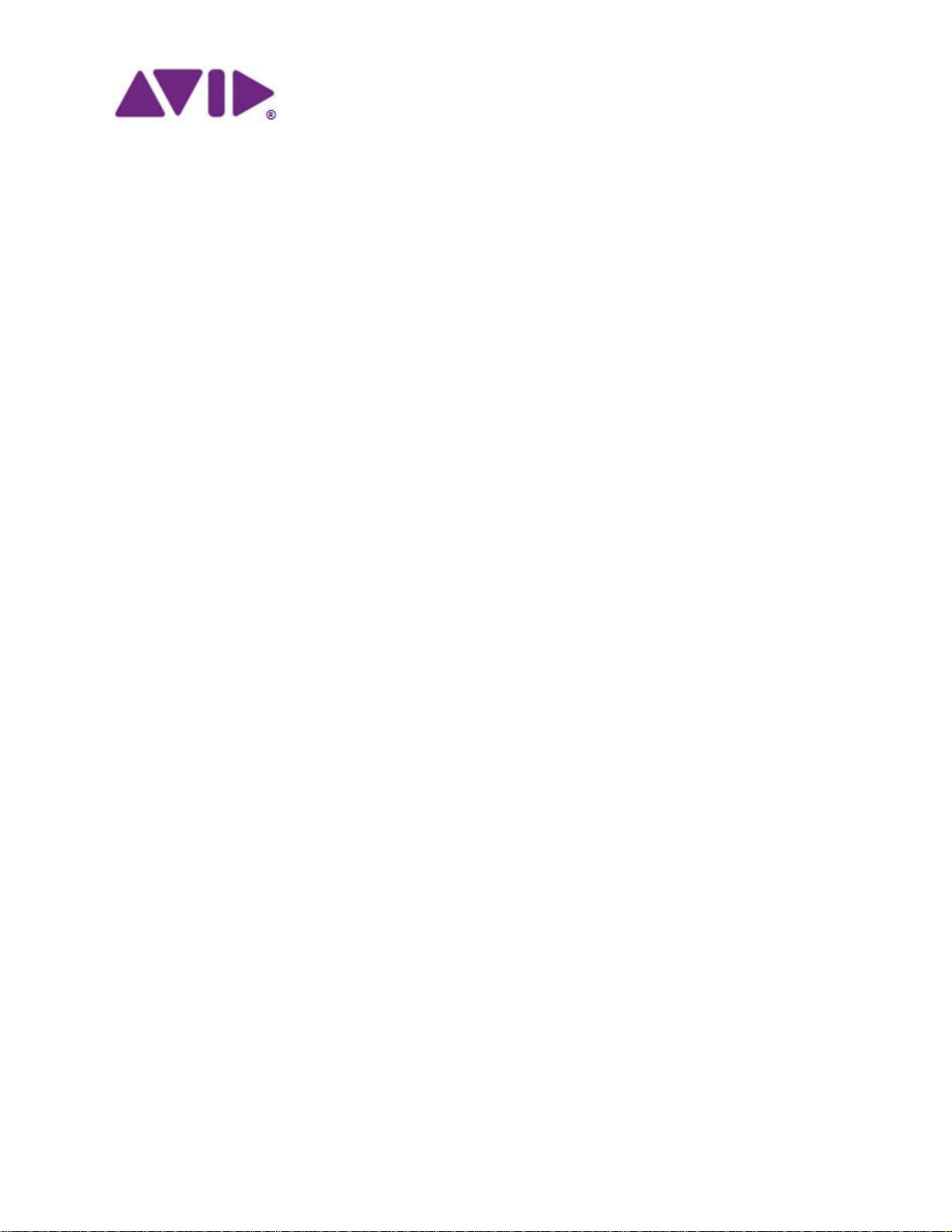
Avid | Illuminate
Quick Start Guide
Release 2018.5
Page 2
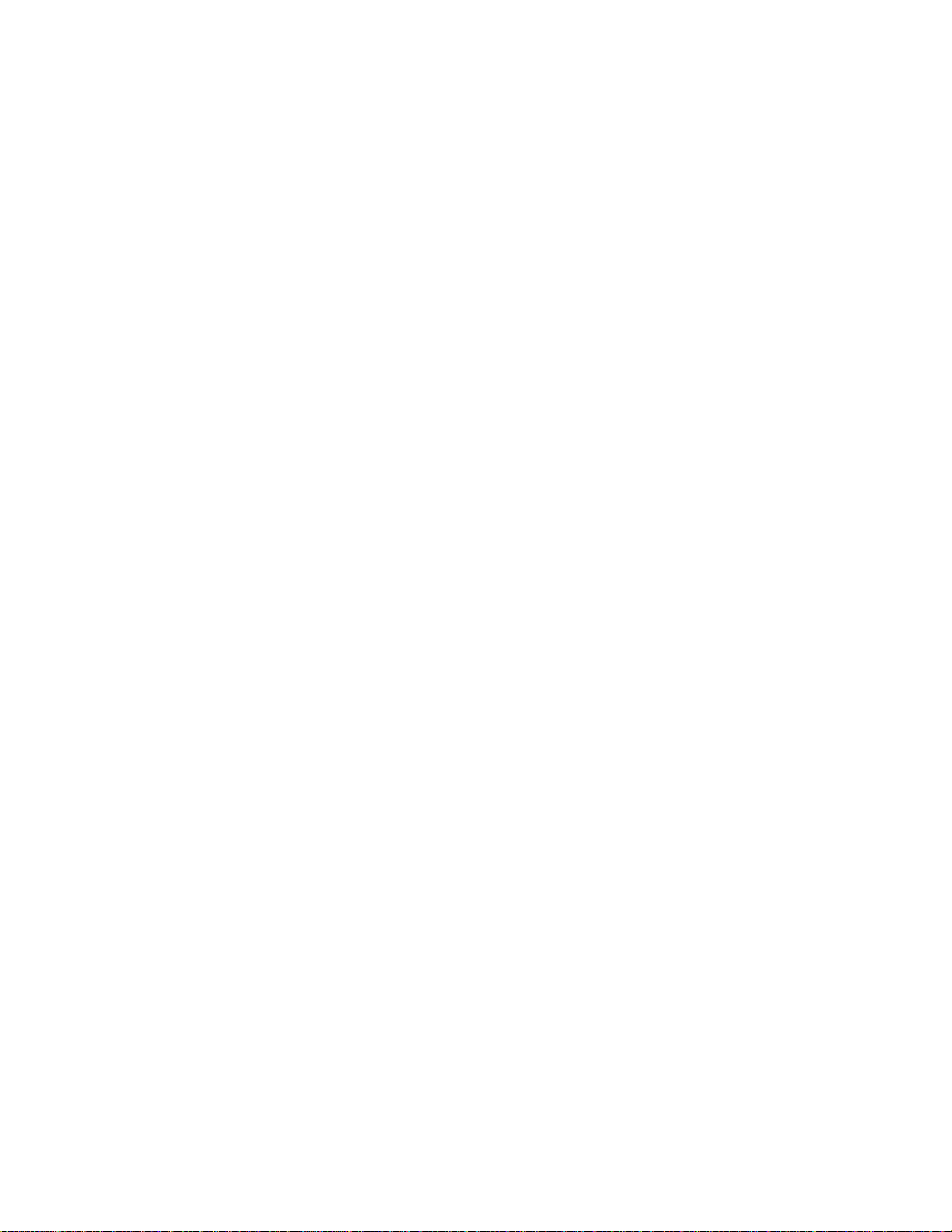
Contents
Contents ....................................................................................................... 2
Using this Guide .......................................................................................... 3
Revision History .......................................................................................................... 3
Symbols and Conventions .......................................................................................... 3
1 About Avid | Illuminate ..................................................................... 4
Supported Host Systems ............................................................................................ 4
What’s Provided .......................................................................................................... 4
2 Before You Begin .............................................................................. 5
Networking and Security ........................................................................................ 5
Operating System Notes ........................................................................................ 5
3 Installation and Activatio n ............................................................... 6
Installing Avid Illuminate on Microsoft Windows ......................................................... 6
Preparing the Software Package ........................................................................... 6
Installing the Language Pack ................................................................................. 6
Installing Microsoft Visual C+ + ............................................................................... 7
Activating Avid Illuminate ....................................................................................... 8
Installing Avid Illuminate on CentO S .........................................................................10
Preparing the Software Package .........................................................................10
Installing Prerequisite Sof twar e ...........................................................................10
Proceed to Installing the La ngua ge Pac k ............................................................11
Installing the Language Pack ...............................................................................12
Activating Avid Illuminate .....................................................................................12
Installing Avid Illuminate for Docker ..........................................................................14
Verify the Docker installation................................................................................14
Preparing the Software Package .........................................................................14
Loading Avid Illuminate ........................................................................................16
Activating Avid Illuminate .....................................................................................17
Working with Sample Templates ...............................................................................18
Copyright and Disclaimer .....................................................................................19
Page 3
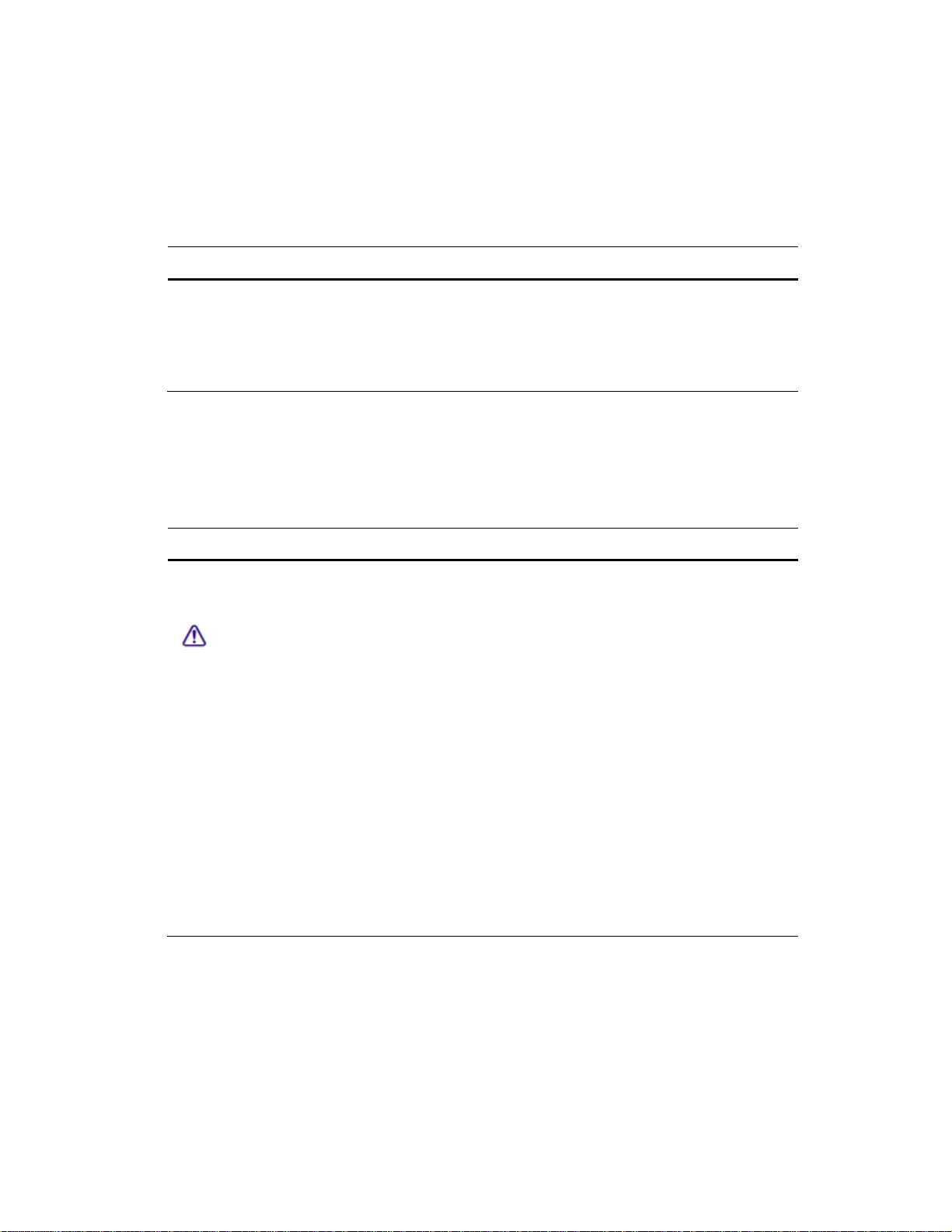
Using this Guide
Courier
Courier bold font
Revision History
Date Comment
May 2018
January 2018
July 2017
June 2017
Illuminate v2018.5; Added section “Working with Samples”
Illuminate v3.1 Release
Illuminate v3.0 Release
Illuminate v3.0 Beta Release
Symbols and Conventions
Avid documentation uses the following symbols and conventions:
Symbol or Convention Meaning or Action
A note provides important related information, reminders,
Note
Italic font
recommend ations, and strong suggestions.
A caution means that a specific action you take causes you to
lose data.
Courier on gr ay background indicates code examples.
Italic font is used to emphasize c e rtain words.
Courier bold font identifies text that you type.
>
<placeholder, variable>
UPPER CASE
This symbol indicates menu commands (and subcommands) in
the order you select them. For example, File > Import means
open the File menu and then select the Import command.
Angle brackets indicate placeholders or variables.
Indicates names of processes, process classes, data model
attributes, legal lists, legal list value s, states of tasks, and
templates
Page 4
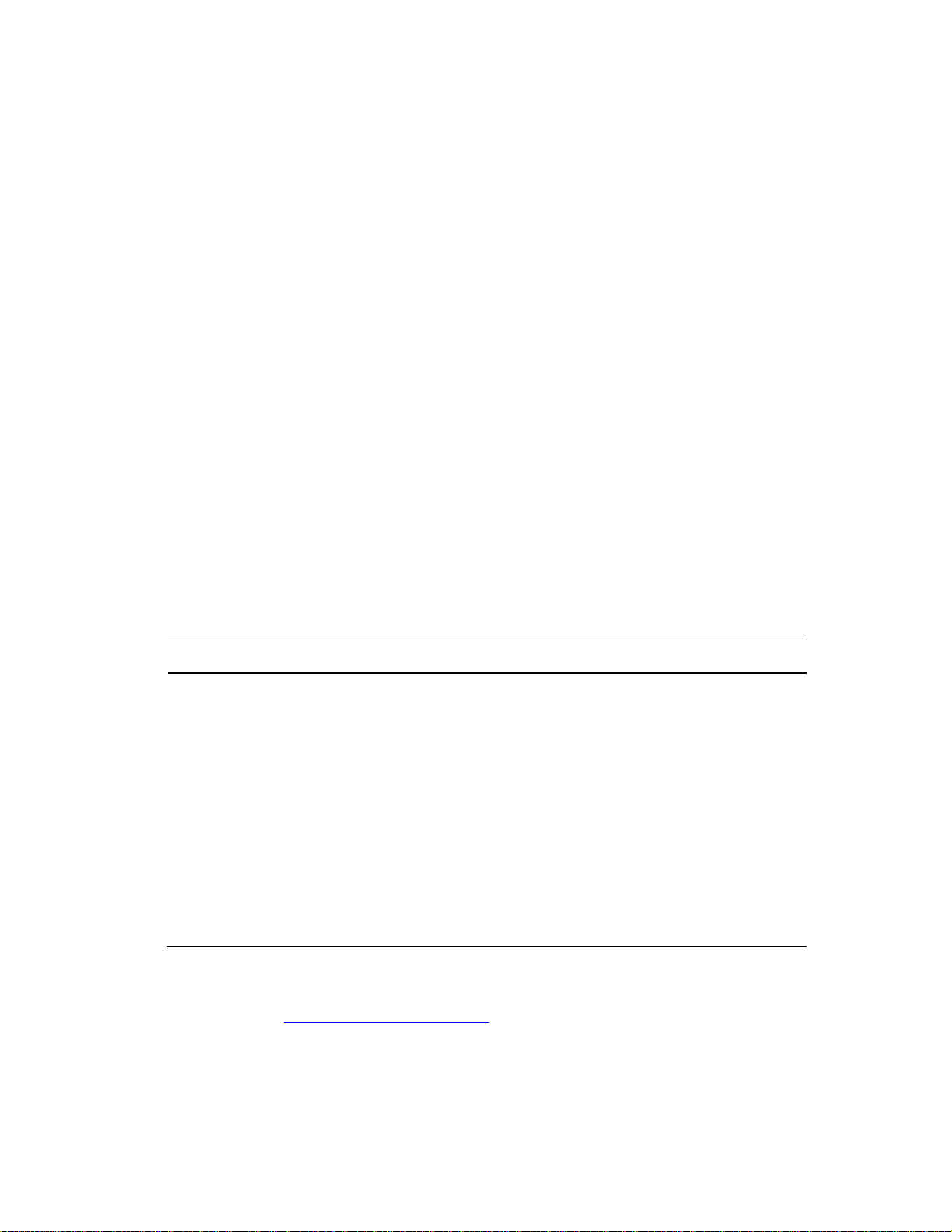
1 About Avid | Illuminate
The Avid Illuminate suite enables users to automatically verify captioning, video description, and
languages with unrivalled speed, accuracy, and scalability. Avid Illuminate frees you from the
time, expense, and stress of validating content. Whether you’re authoring captions, preparing
them for online or OTT distribution, reporting on broadcast compliance, or working in
multilingual playout and distribution environments, Avid Illuminate eases the burden of quality
control to ensure the best viewer experience possible.
Supported Host Systems
Avid Illuminate can be installed in any of the following environments:
• CentOS 7.x 64-bit
• Microsoft Windows Server 2008 R2 SP1 or later. Microsoft Windows 7 SP1 or later.
• Docker – For any OS
What’s Provided
Avid Illuminate consists of the following components:
Component Function
Software The Avid Illuminate main software package. When you unzip
Language Packs One or more language packages are delivered separately from
Activatio n ID and System ID Required to license the software, these ID codes are provided
Documentation Release Notes and User's Guide are included in the software
Note: The documentation included in the Avid Illuminate archive is created in the Markdown
language format. To view the documentation, you will need a viewer capable of displaying the
content correctly such as Notepad++. For download locations and more information on
Notepad++, see https://notepad-plus-plus.org/
this archive, two sub-folders are created:
• Centos7-x64 — Contains the Linux and Docker ve rsions
• Win-x64 — Contains the Windows version
the main software archive.
via e-mail.
package. Once extracted, the files can be located at:
/avid/illuminate/doc.
.
4
Page 5
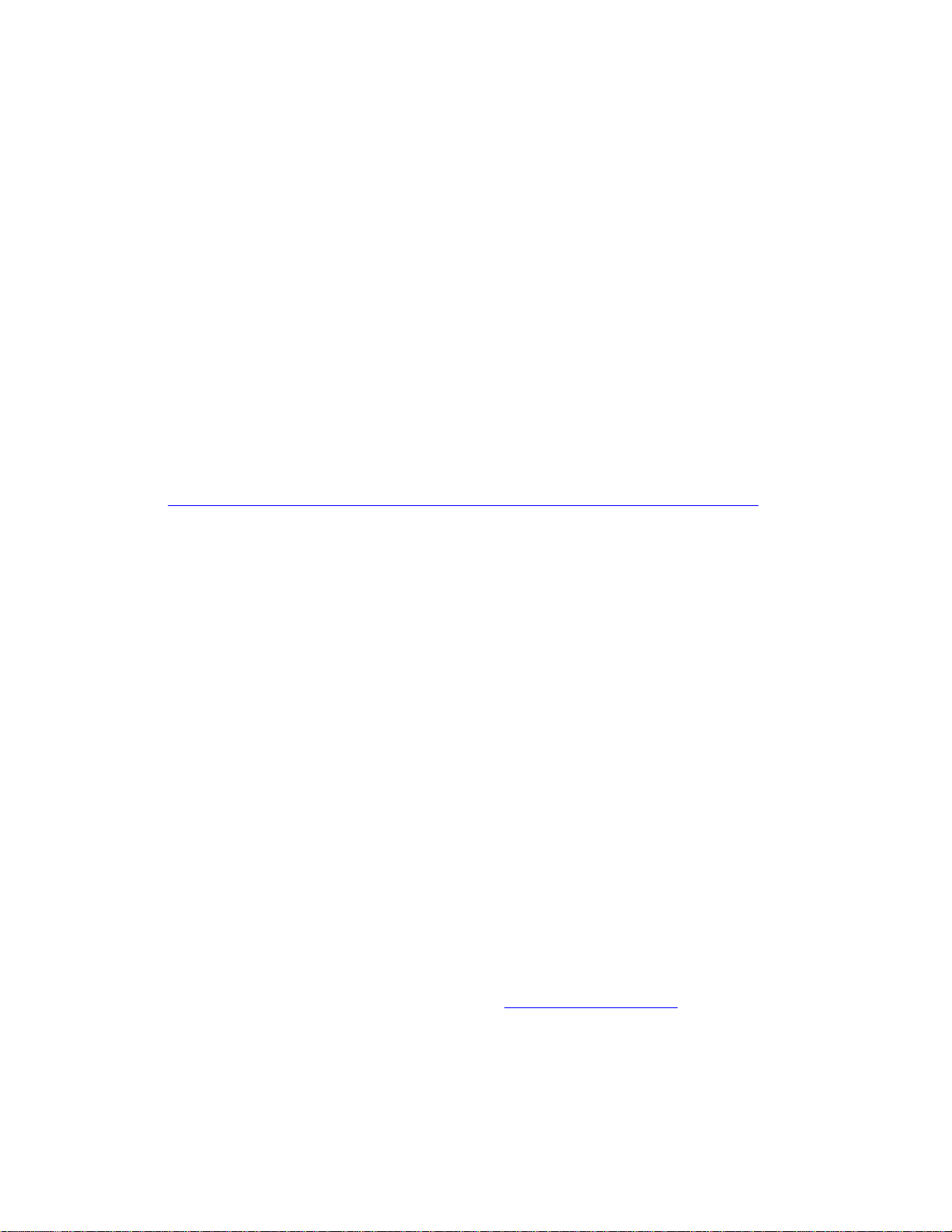
2 Before You Begin
Prior to installing Avid Illuminate, review the following information as it applies to your
installation method (Windows, CentOS, or Docker).
Networking and Security
Avid Illuminate supports both static and dynamic IP addressing of the host machine.
Some aspects of the installation, such as licensing, and package installation, require a connection
to the Internet. Prior to starting the installation, make sure that the host server has public network
access.
Avid supports Avid Illuminate with network firewalls enabled. However when licensing the
software, you must ensure that port 3443 is allowed to communicate through the firewall. For
more information on port usage for Avid software, see:
http://avid.force.com/pkb/articles/en_US/readme/Avid-Networking-Port-Usage-Guide
Installing antivirus applications on the host machine is supported by Avid.
Operating System Notes
Microsoft Windows:
When activating Avid Illuminate, you should be logged into Windows as a user with local
Administrator access. When running Avid Illuminate, only standard user-level access is requ ired .
CentOS:
When installing Avid Illuminate, you should be logged into CentOS as a user with wheel/sudoer
privilege; however, do not activate as root or use the sudo command when activating; you will be
prompted for your password when it is required during activation.
Avid supports running Illuminate with SE Linux enabled
Docker:
This document includes information on running Avid Illuminate as a container on an operating
system configured with Docker. The process to install Docker is not covered in this document. If
you plan to use Docker, make sure that the Docker components are already installed.
For more information see the Docker website at: https://www.docker.com/
5
Page 6
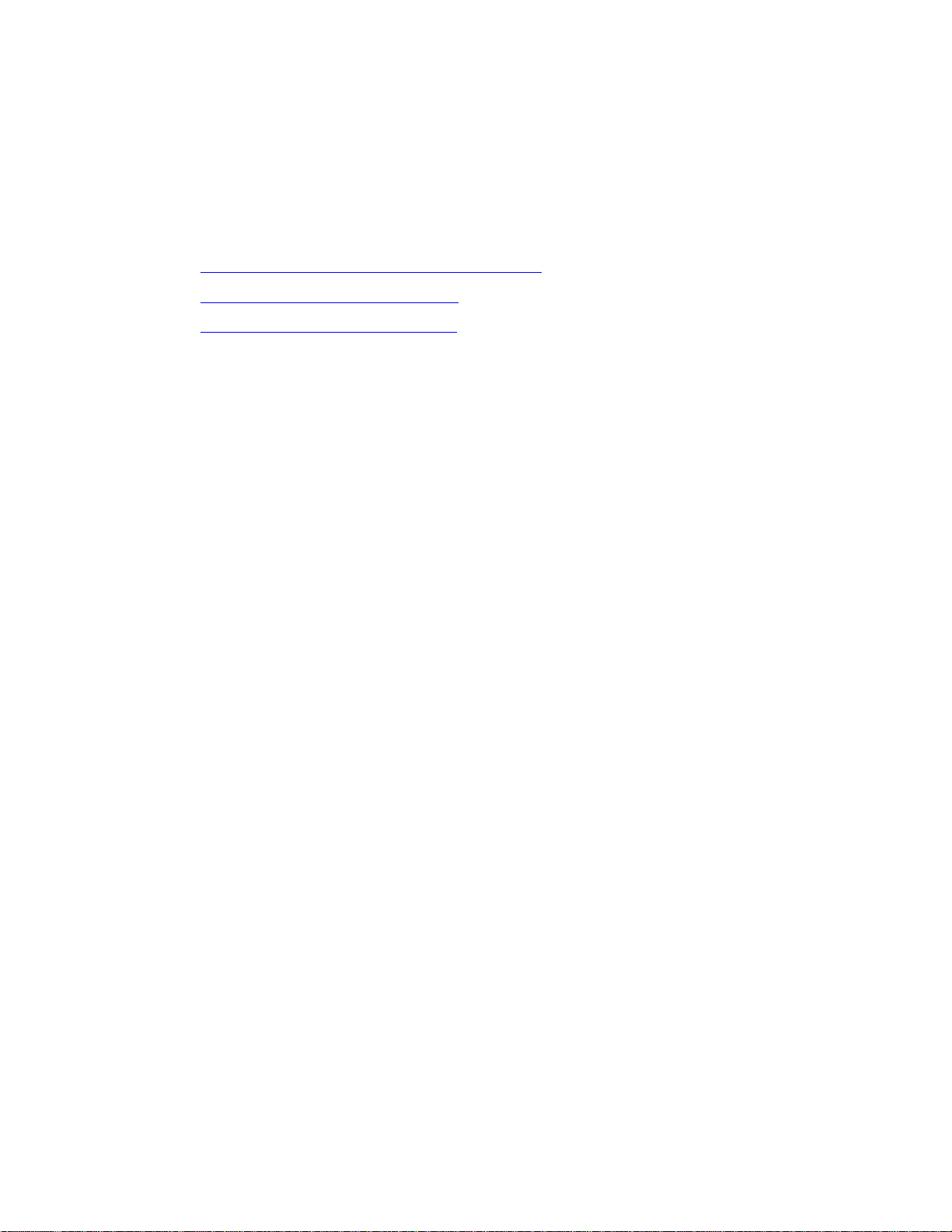
3 Installation and Activation
This section details the process to install and activate Avid Illuminate in one of three host
environments. To begin the installation process, refer to one of the following sections:
• Installing Avid Illuminate on Microsoft Windows
• Installing Avid Illuminate on CentOS
• Installing Avid Illuminate for Docker
Installing Avid Illuminate on Microsoft Windows
Avid Illuminate does not use a traditional installation wizard that is common to many Windows
applications. Instead, the application is run within a command line interface that is immediately
available after unzipping the software package. However, you must install multiple prerequisite
components and activate the Illuminate software license prior to first use.
Complete the processes in this section to ins ta ll and activate Avid Illuminate.
Preparing the Software Package
Before you can start the installation, you must obtain the Avid Illuminate software and copy it to
your Windows system. The following packages are provided by Avid:
•
Avid Illuminate Language Pack — For example: IntlEnglish TeleUniversal-<version>.msi
• Avid Illuminate — avid-illuminate-<version>.zip
To prepare the software package:
1. Log in to Windows as a user that has administrator-level access to the machine.
2. Download and copy the Avid Illuminate software packages to a permanent location such as:
C:\avid_illuminate
3. Unzip the avid-illuminate-<version>.zip software packag e.
4. Unzip any language packs provided by Avid.
Installing the Language Pack
Language packs are used for performing comparisons of text and speech and are used in the SDH
(caption) measurements.
To install the Language Pack:
1. Use Windows Explorer to navigate to the location of the downloaded software.
2. Double-click on extracted .msi file to begin the installation.
3. Select the default options during the installation process.
6
Page 7

Installing Microsoft Vi sua l C++
Microsoft Visual C++ is required to be installed on the host machine prior to running Avid
Illuminate. Complete the following process to install this software prerequisite.
To install Microsoft Visual C++:
1. Use Windows Explorer to navigate to the location of the downloaded software.
2. Double-click the Microsoft Visual C++ 2013 installer bundled with the archive:
vcredist-vc<version>-x64-<build>.exe
You are presented with a new window the Microsoft Visual C++ installer splash screen:
Note: If Microsoft Visual C++ is already installed, you are presented with a window asking if
you want to modify the installation. Click Close and then Yes to confirm that you want to exit the
installer without making any modifications.
3. Select the checkbox to accept the license terms and click Install.
4. Once the installation complete, you should be presented with a “Setup Successful” window.
Click the Close button to exit the installer.
7
Page 8

Activating Avid Illuminate
This process requires you to have the activation code and system ID provided by Avid
Technology. Your host must also have access to the In ternet to complete the activation process.
To activate Avid Illuminate:
1. Use Windows Explorer to navig ate to the \avid\illuminate\bin directory in the
unzipped installer package.
This directory includes the “avid-illuminate-cli” script tha t is used to run and activ ate the
software.
2. Press and hold the Shift key on the keyboard and right-click in the empty space in the
Windows Explorer window to open a fast menu as illustrated below:
3. Select the option to “Open command window here”.
Note: If you do not use the shift-right-click method, this option does not appear the fast menu.
A command prompt appears with the current folder path prepopulated as shown the in the
following example illustration:
Alternatively, you can manually navigate to the Command Prompt application. The location
of this tool might vary depending on your version of Windows. As an example, the
following two locations are valid for a Windows 7 machine:
Start Menu > All Programs > Accessories > Command Prompt
C:\Windows\System32\cmd.exe
8
Page 9

Opening the Command Prompt using either of these methods requires you to manually
navigate to the \avid\illuminate\bin directory before proceeding to the next step.
4. Enter the following text in the Command Prompt window to activate the software:
avid-illuminate-cli license activate -activation-id <act_id> system-id <sys_id>
Where the following variables are used :
Value Description
act_id
This is the Activation ID provided by Avid. This is a series of letters
divided into four segments. For example: ILAA-WPDF-YJSS-BCNA
sys_id
This is the System ID assigned to your Avid Illuminate installation by
Avid. This is normally an 11 digit number such as: 10345678910
The following is an example of the command with the variables completed:
avid-illuminate-cli license activate -activation-id ILAA-WPDF-YJSSBCNA -system-id 10345678910
When typing the Activation ID, make sure that you match the case (UPPER case letters).
The dashes in the ID are also required. When activating a license, the user is presented with
terms of agreement. Type AGREE (case-insensitive) and press enter
A successful activation reports information similar to the following:
Note: If you encounter an error or need further assistance using the avid-illuminate-cli script,
type avid-illuminate-cli
5. You are now ready to run Avid Illuminate. For more information on system operation, see
the User‘s Guide at \avid\illuminate\doc.
9
Page 10
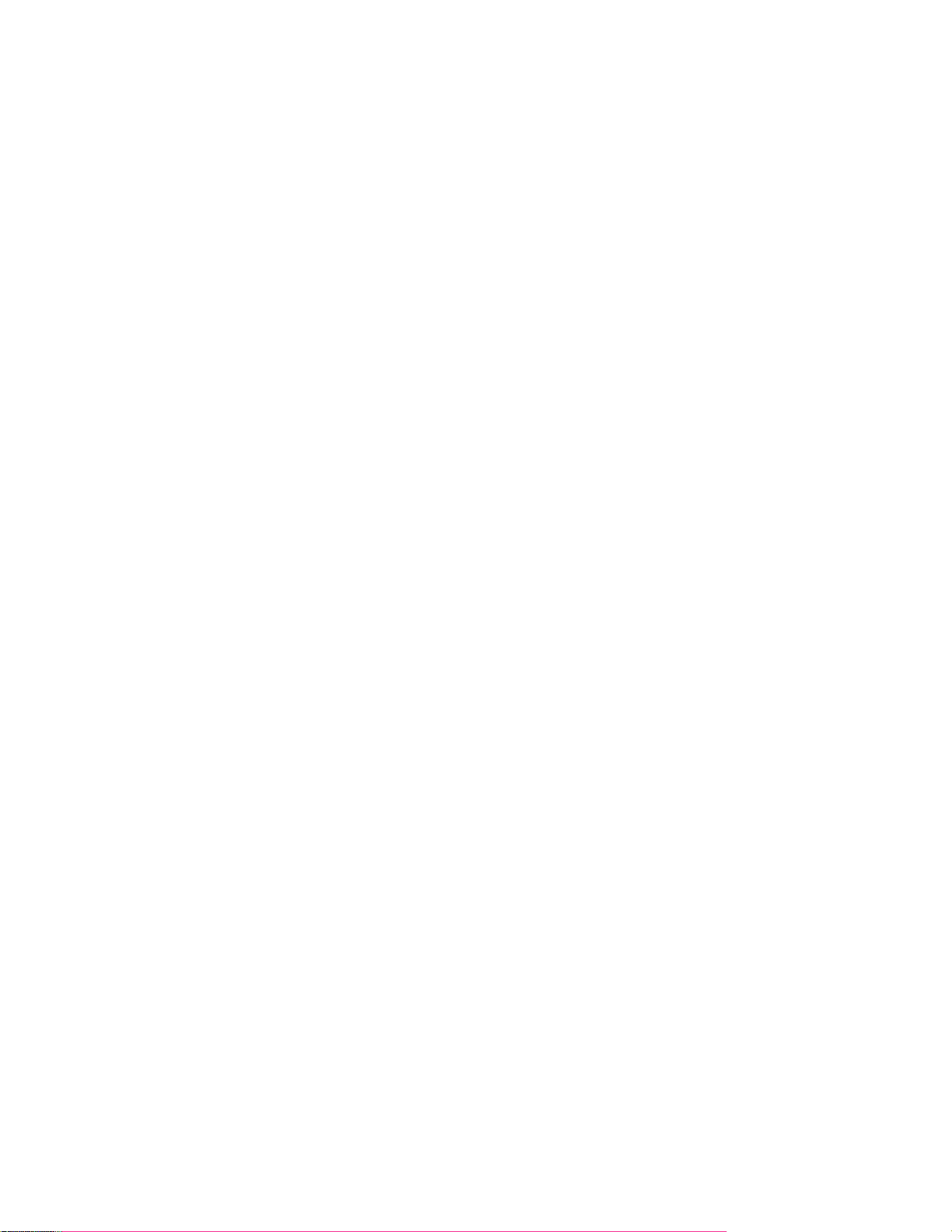
Installing Avi d Illuminate on CentOS
The installation of Avid Illuminate on CentOS is completed through the operating system’s CLI
(command line interface). The processes listed below assume that the host machine has access to
the Internet. Public network access is required to download certain software packages and to
activate the software.
Preparing the Software Package
Before you can start the installation, you must obtain the Avid Illuminate software and copy it to
your CentOS system. The following packages are provided by Avid:
•
Avid Illuminate Language Pack — For example: IntlEnglishT e le U niversal-<version>.tgz
•
Avid Illuminate — avid-illuminate-<version>.tgz
To prepare the software package:
1. Create a new directory for the Avid Illuminate software. For example:
mkdir /avid
2. Download and copy the Avid Illuminate software packages to the new directory. There are
multiple ways to complete this task, but the following two file transfer methods are common:
Through a USB drive connected directly to the host.
Through the use of a secure file transfer protocol (SFTP) client. WinSCP (Windows)
and muCommander (Mac) are free, open-source clients that can securely copy files
between Linux and Windows or Mac operating systems. FileZilla, another free opensource utility, can be used in the same way and has the advantage of being available for
both Windows and Mac.
3. Navigate to the directory containing the Illuminate software packages. For example:
cd /avid
4. Unpack the avid-illuminate-<version>.tgz software package. For example:
tar -zxvf avid-illuminate-3.0.0.108.tgz
The following files and directories are unpacked:
avid (Directory containing the Avid Illuminate software)
INSTALL (Text file with basic install steps, created in the Markdown language format)
java-1.8.0-openjdk-headless-1.8.0.77-0.b03.el6.avid.3.x86_64.rpm
Installing Prerequisite Software
There is one prerequisite software package needed to run Avid Illuminate on CentOS:
• Java — Bundled with Avid Illuminate
Complete the following steps to install the required software.
To install the system prerequisites:
10
Page 11

1. Avid Illumin ate re quires Java 8 SE JRE (openjdk v1.8.x) 64bit. Enter the following
command to verify the current version of Java:
java -version
If java is not installed, the command replies with the following message:
-bash: java: command not found
Proceed to the next step to install Java.
If the command reports information similar to the following, the correct version of Java
is already installed:
openjdk version "1.8.0_77"
OpenJDK Runtime Environment (build 1.8.0_77-b03)
OpenJDK 64-Bit Server VM (build 25.77-b03, mixed mode)
Proceed to Installing the Language Pack
Language packs are used for performing comparisons of text and speech and are used in the SDH
(caption) measurements.
To install the Language Pack:
1. In this release, the language pack(s) must be installed in a specific directory on the CentOS
host. Use the following command to create the requ ired directo ry :
mkdir /opt/nexidia
2. The language files are delivered in a compressed .tgz format. Prior to activating Avid
Illuminate, you must uncompress and copy the language files to the
/opt/nexida
directory:
tar -zxvf /<path>/<language_pack_filename> -C /opt/nexidia
The -C option directs the files to be extracted to a location other than the current directory.
As an example, the completed command might look like the following:
tar -zxvf /avid/IntlEnglishTeleUniversal-9.0.0.193899.tgz –C
/opt/nexidia
3. If you have additional language packs, repeat the above command as necessary.
Activating Avid Illuminate on page 12.
If the command reports that an older version of Java is installed, proceed to the next
step to upgrade Java.
4. If you are not already in the directory containing the Avid Illuminate software, navigate to
the correct location. For example:
cd /avid
5. Use the package bundled with Avid Illuminate to install or upgrade Java:
yum install java-1.8.0-openjdk-headless-1.8.0.77-0.b03.el6.avid.3.x86_64.rpm
The yum command verifies that all dependencies to install the package are met and a
summary of the proposed actions is printed to the screen:
Transaction Summary
11
Page 12

==========================================
Install 1 Package (+4 Dependent packages)
Total size: 103 M
Total download size: 1.1 M
Installed size: 105 M
Is this ok [y/d/N]:
Note: If the machine does not have internet access, the dependency check and installation
process might fai l. If th i s oc cur s , you mu st ei ther temp orar ily al low inte rne t access or manually
download and install the required dependencies.
6. When prompted, type “y” to download any dependent packages and install the software.
The java package and any required dependencies are installed. The following is an example
of the completed install process:
Installed:
java-1.8.0-openjdk-headless.x86_64 1:1.8.0.77-0.b03.el6.avid.3
Dependency Installed:
javapackages-tools.noarch 0:3.4.1-11.el7
libxslt.x86_64 0:1.1.28-5.el7
python-javapackages.noarch 0:3.4.1-11.el7
python-lxml.x86_64 0:3.2.1-4.el7
Complete!
Installing the Language Pack
Language packs are used for performing comparisons of text and speech and are used in the SDH
(caption) measurements.
To install the Language Pack:
7. In this release, the language pack(s) must be installed in a specific directory on the CentOS
host. Use the following command to create the required directory:
mkdir /opt/nexidia
8. The language files are delivered in a compressed .tgz format. Prior to activating Avid
Illuminate, you must uncompress and copy the language files to the
directory:
tar -zxvf /<path>/<language_pack_filename> -C /opt/nexidia
The -C option directs the files to be extracted to a location other than the current directory.
As an example, the completed command might look like the following:
tar -zxvf /avid/IntlEnglishTeleUniversal-9.0.0.193899.tgz –C
/opt/nexidia
9. If you have additional language packs, repeat the above command as necessary.
/opt/nexida
Activating Avid Illuminate
This process requires you to have the activation code and system ID provided by Avid
Technology. Your host must also have access to the In ternet to complete the activation process.
12
Page 13

To activate Avid Illuminate:
1. Navigate to the directory containing the Illuminate command line interface application file
“avid-illuminate-cli.”
cd /avid/avid/illuminate/bin
2. Enter the following text to activate the software:
./avid-illuminate-cli license activate -activation-id <act_id> system-id <sys_id>
Where the following variables are used :
Value Description
act_id
This is the Activation ID provided by Avid. This is a series of letters
divided into four segments. For example: ILAA-WPDF-YJSS-BCNA
sys_id
This is the System ID assigned to your Avid Illuminate installation by
Avid. This is normally an 11 digit number such as: 10345678910
The following is an example of the command with the variables completed:
./avid-illuminate-cli license activate -activation-id ILAA-WPDFYJSS-BCNA -system-id 10345678910
When typing the Activation ID, make sure that you match the case (UPPER case letters).
The dashes in the ID are also required. When activating a license, the user is presented with
terms of agreement. Type AGREE (case-insensitive) and press enter
A successful activation reports information similar to the following:
Note: If you encounter an error or need further assistance using the avid-illuminate-cli script,
runavid-illuminate-cli
3. You are now ready to run Avid Illuminate. For more information on system operation, see
the User‘s Guide at \avid\illuminate\doc.
13
Page 14

Installing Avi d Illuminate for Docker
Docker is an open-source technology platform that can be used to deploy applications in insulated
containers where the host operating system becomes irrelevant. To obtain this flexibility, the
common platform, Docker, is first installed on a host OS such as Microsoft Windows, MacOS,
CentOS, or other. The application, Avid Illuminate in this example, is built in containers that
interact with the platform (Docker) and not directly with the OS. This abstraction layer allows
the same “container-ized” application to run on any operating system, as long as the host has the
Docker shared platform software installed first.
For more information about Docker and container technology, see https://www.docker.com/
.
For the purposes of this document, CentOS is used as the host operating system and commands
are issued through the CLI (command line interface). The procedures below assume that both
CentOS and Docker have been installed and configured.
Verify the Docker installation
Before you begin to install and configure Avid Illuminate, verify that the Docker service is
running by entering the following command:
service docker status
The system should report information similar to the following:
[user@wavd-cent7 ~]# service docker status
Redirecting to /bin/systemctl status docker.service
* docker.service - Docker Application Container Engine
Loaded: loaded (/usr/lib/systemd/system/docker.service; disabled;
vendor preset: disabled)
Active: active (running) since Thu 2017-05-25 15:50:31 EDT; 8min ago
Docs: https://docs.docker.com
Verify that Docker reports a status of loaded and active.
Preparing the Software Package
Before you can start the installation, you must obtain the Avid Illuminate software and copy it to
your host system. The following packages are provided by Avid:
•
Avid Illuminate Language Pack — For example: IntlEnglishT e le U niversal-<version>.tgz
•
Avid Illuminate — avid-illuminate-<version>.tgz (contains the Docker image file:
avid_illuminate_<version>.docker.tgz)
• Dockerfile – Not used during the standard installation process, this file can be used to create a
new Docker image. This file is designed for use by advanced users only and is generally no t
reccomended for use unless instructed to do so by Avid Customer Care.
To prepare the software package:
1. Create a new directory for the Avid Illuminate software. For example:
mkdir /avid
14
Page 15

2. Download and copy the Avid Illuminate software packages to the new directory. There are
multiple ways to complete this task, but the following two file transfer methods are common:
Through a USB drive connected directly to the host.
Through the use of a secure file transfer protocol (SFTP) client. WinSCP (Windows)
and muCommander (Mac) are free, open-source clients that can securely copy files
between Linux and Windows or Mac operating systems. FileZilla, another free opensource utility, can be used in the same way and has the advantage of being available for
both Windows and Mac.
3. Navigate to the directory containing the Illuminate software packages. For example:
cd /avid
4. Unpack the avid-illuminate-<version>.tgz software package. For example:
tar -zxvf avid-illuminate-3.0.0.108.tgz
The following files and directories are unpacked:
avid (Directory containing the Avid Illuminate software)
avid_illuminate_<version>.docker.tgz (Docker image file)
INSTALL
java-1.8.0-openjdk-headless-1.8.0.77-0.b03.el6.avid.3.x86_64.rpm
(Text file with basic install steps, created in the Markdown language format)
5. Avid Illumin ate fo r Docker requires you to identify three directories to be used by the
application:
• Media – This directory can be used to store media, capt ions /sub titl es, and tes t
specifications.
• Log Files – Identify a directory that can be used to write log files
• Language Packs – Identify a directory that can be used to store the language pack files
If you do not already have a directory structure created, create the required folders now. For
example:
mkdir /avid/media
mkdir /avid/log
mkdir /avid/language
Note: The base language pack directory can be created anywhere on the system. However, the
directory is later mapped to /opt/nexidia/LanguagePacks when executing the Docker run
command.
6. If you have more than one language pack, create subdirectories for each language in the base
directory:
mkdir /avid/language/french
mkdir /avid/language/spanish
7. After you have defined the directory for the Language Packs, you must uncompress and
copy the language file(s) to the appropriate directory:
tar -zxvf /<path>/<language_pack_filename> -C /<path>
The -C option directs the files to be extracted to a location other than the current directory.
15
Page 16

As an example, the completed command might look like the following:
tar -zxvf /avid/IntlEnglishTeleUniversal-9.0.0.193899.tgz –C
/avid/language
8. If you have additional language packs, repeat the above command as necessary, extracting
each into a different subdirectory of the base langauge pack directory created above.
Loading Avid Illuminat e
The next step in the process is to load the Illuminate container and specify some configuration
values.
To load Illuminate into Docker:
1. If you are not already in the directory containing the Avid Illuminate software, navigate to
the directory now. For example:
cd /avid
2. Use the Docker load command to allow the Illuminate image file to be accessed:
docker load -i avid_illuminate_<version>.docker.tgz
The image file begins to load:
34e7b85d83e4: Loading layer [=================>] 199.9 MB/199.9 MB
5f0dddc4fd30: Loading layer [=================>] 519.2 MB/519.2 MB
e66514a9bfed: Loading layer [=================>] 229.7 MB/229.7 MB
Loaded image: avid/illuminate:3.0
This process might take a few moments to complete.
3. Use the Docker
run command to start Illuminate and configure the software to use the
directories you created in the previous steps. Line breaks have been added to the following
command for additional clarity:
docker run -it --name illuminate-bash
-v /<path_to_media>:/docker/<path_to_media>
-v /<path_to_logs>:/opt/avid/illuminate/var
-v /<path_to_languages>:/opt/nexidia/LanguagePacks
--entrypoint /bin/bash avid/illuminate:3.0
Where the following variables are used :
Variable Description
<path_to_media> The directory you created or defined to store media,
captions/subtitles, and test spe c ifications.
<path_to_logs> The directory you created or defined to write log files.
<path_to_languages> The directory you created or defined to store the language pack files.
This command instructs Docker to start (run) the container with an interactive (-it) user
interface. The
The
–v options mount host directories to Docker directories to allow file exchange. The --
--name option tells Docker to assign "illuminate-bash" as the container name.
16
Page 17

entrypoint option instructs Docker to open a bash prompt and "avid/illuminate:3.0"
defines the name of the image to create the container from.
The following is an example of the completed command (line breaks removed):
docker run -it --name illuminate-bash -v
/avid/media:/docker/avid/media -v /avid/log:/opt/avid/illuminate/var
-v /avid/language:/opt/nexidia/LanguagePacks --entrypoint /bin/bash
avid/illuminate:3.0
Activating Avid Illuminate
This process requires you to have the activation code and system ID provided by Avid
Technology. Your host must also have access to the Internet to complete the activation process.
To activate Avid Illuminate:
1. Navigate to the directory containing the Illuminate command line interface application file
“avid-illuminate-cli.”
cd /avid/avid/illuminate/bin
2. Enter the following text to activate the software:
./avid-illuminate-cli license activate -activation-id <act_id> system-id <sys_id> -offline <bin_file>
Where the fol8lowing variables are used:
Value Description
act_id
This is the Activat io n I D provided by Avid. This is a series of letters
divided into four segments. For example: ILAA-WPDF-YJSS-BCNA
sys_id
This is the System ID assigned to your Avid Illuminate installation by
Avid. This is normally an 11 digit number such as: 10345678910
The following is an example of the command with the variables completed:
./avid-illuminate-cli license activate -activation-id ILAA-WPDFYJSS-BCNA -system-id 10345678910
When typing the Activation ID, make sure that you match the case (UPPER case letters).
The dashes in the ID are also required. When activating a license, the user is presented with
terms of agreement. Type AGREE (case-insensitive) and press enter
A successful activation reports information similar to the following:
17
Page 18

Note: If you encounter an error or need further assistance using the avid-illuminate-cli script,
run avid-illuminate-cli
3. You are now ready to run Avid Illuminate. For more information on system operation, see
the User‘s Guide at \avid\illuminate\doc.
Working with Sample Templates
Avid has provided a number of sample templates to help you become familiar with using our
measurement specifications. These templates can be found in the Doc folder once the product
archive is extracted.
18
Page 19

Copyright and Disclaimer
Product specifications are subject to change without notice and do not represent a commitment on the
part of Avid Technology, Inc.
The software described in this document is furnished under a license agreement. You can obtain a copy
of that license by visiting Avid's Web site at www.avid.com. The terms of that license are also
available in the product in the same directory as the software. The software may not be reverse
assembled and may be used or copied only in accordance with the terms of the license agreement. It is
against the law to copy the software on any medium except as specifically allowed in the license
agreement.
No part of this document may be reproduced or transmitted in any form or by any means, electronic or
mechanical, including photocopying and recording, for any purpose without the express written
permission of Avid Technology, Inc.
Attn. Government User(s). Restricted Rights Legend
U.S. GOVERNMENT RESTRICTED RIGHTS. This Software and its documentation are “commercial computer
software” or “commercial computer software documentation.” In the event that such Software or
documentation is acquired by or on behalf of a unit or agency of the U.S. Government, all rights with
respect to this Software and documentation are subject to the terms of the License Agreement, pursuant
to FAR §12.212(a) and/or DFARS §227.7202-1(a), as applicable.
Copyright © 2018 Avid Technology, Inc. and its licensors. All rights reserved.
Illuminate 2018.5 (v3.2) Updated 05/15/2018
• This document is distributed by Avid in online (electronic) form only, and is not available for
purchase in printed form.
.
19
