Page 1
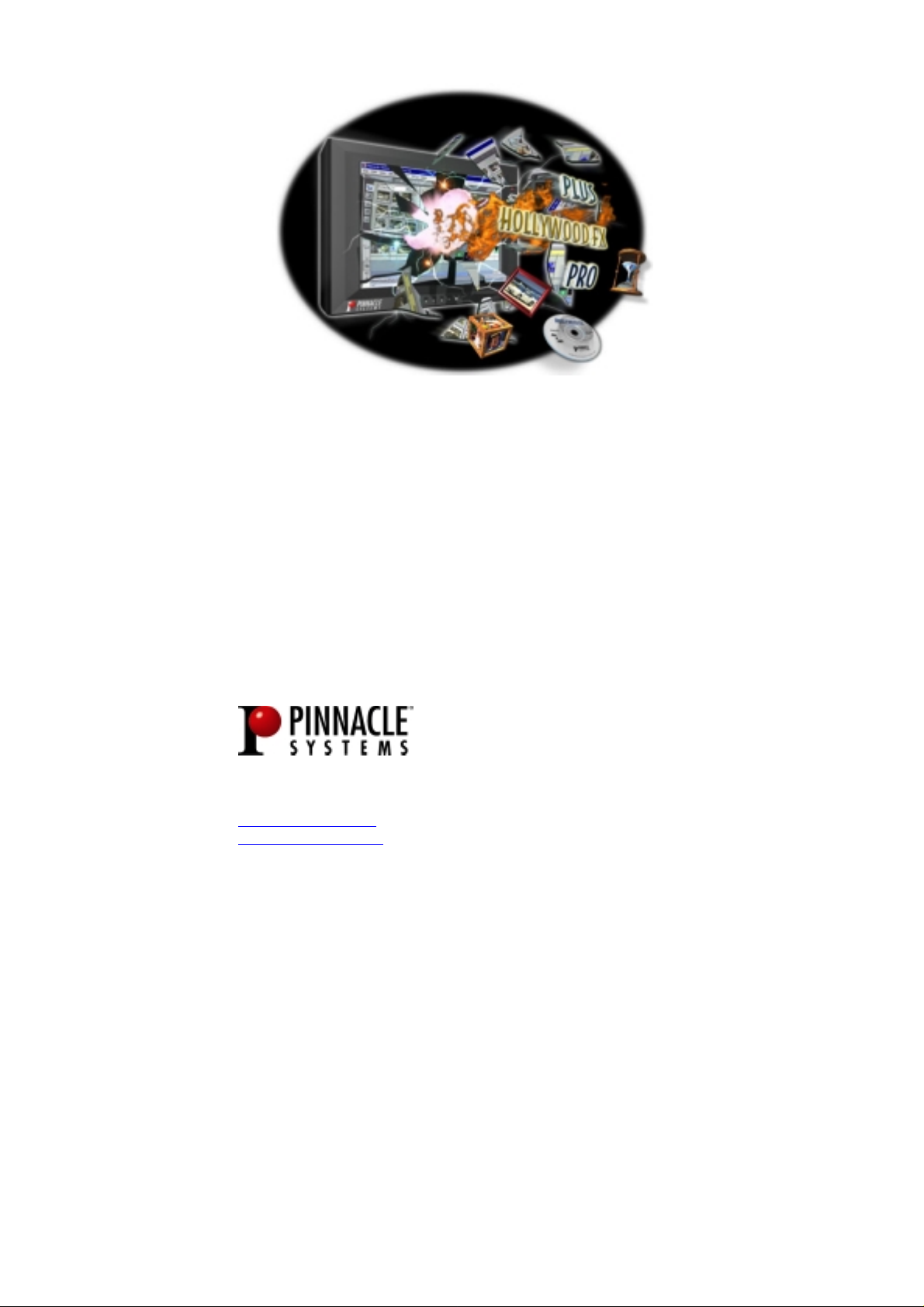
HHoollllyywwoooodd FFXX
ffoorr SSttuuddiioo
PPlluuss && PPRRO
Quuiicckk SSttaarrtt GGuuiiddee
Q
Release 4.5 For Windows
Revision A
Pinnacle Systems, Inc.
280 N. Bernardo Ave
Mountain View, CA 94043
www.pinnaclesys.com
www.hollywoodfx.com
O
Page 2
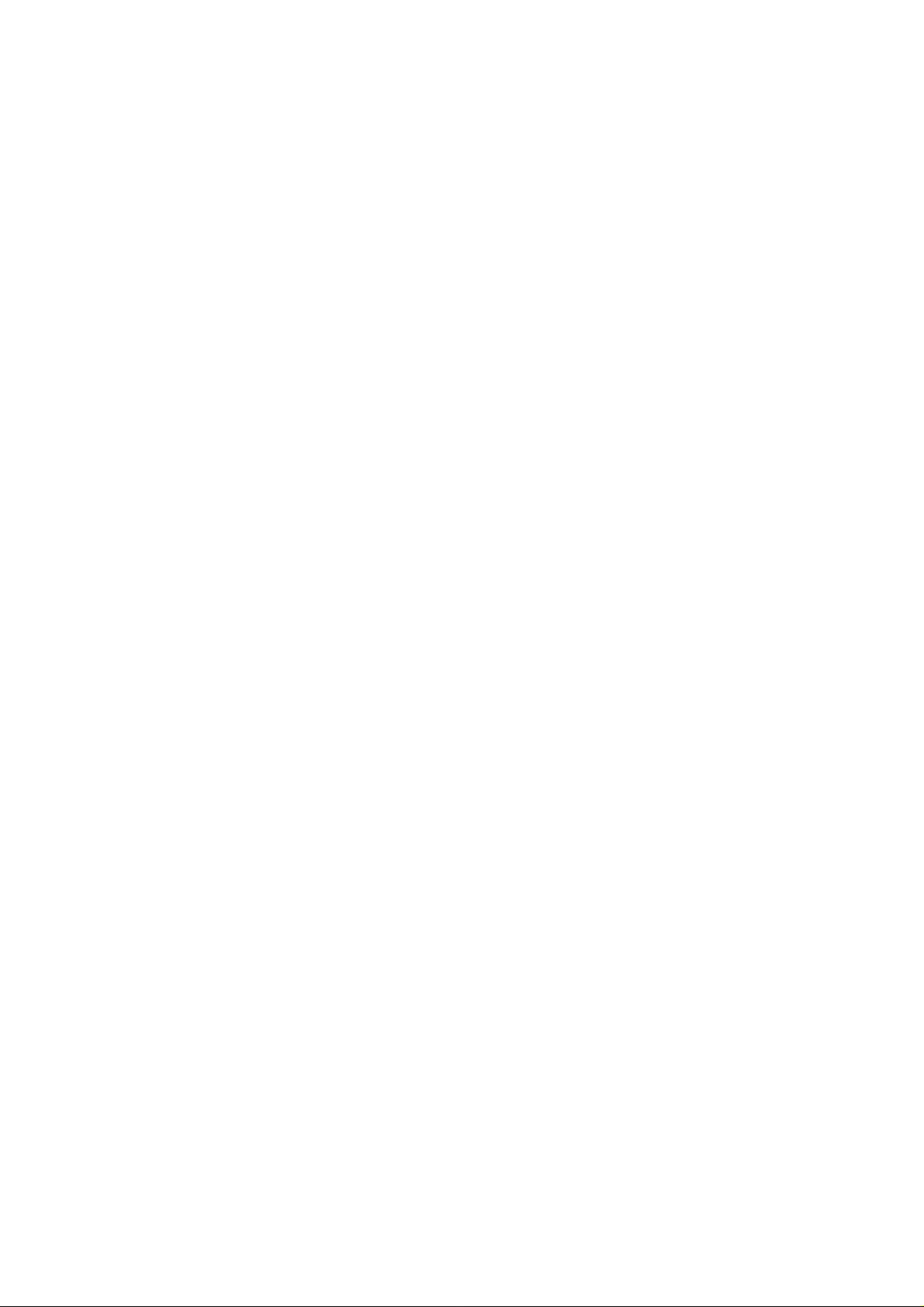
Page 3
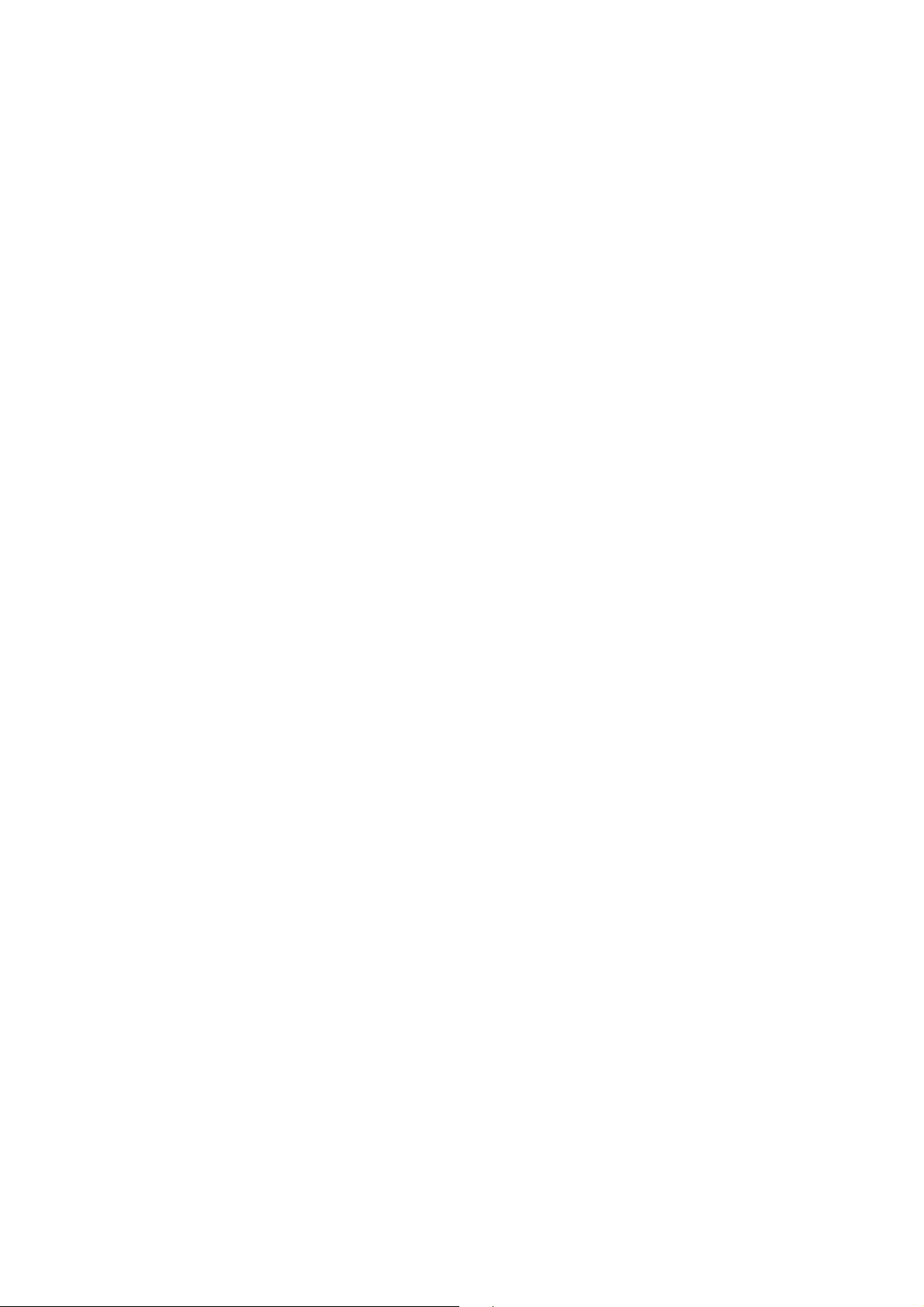
IInnttrroodduuccttiioonn
Thank you for purchasing Hollywood FX. Hollywood FX gives
you an incredible collection of 3D transitions that you can
quickly add to your video productions, and customize
completely for your needs. This chapter will introduce you to
Hollywood FX, provide instructions for installation and give
contact information for customer support.
BBeeffoorree YYoouu SSttaarrtt
Before getting started with Hollywood FX you should have a
good working knowledge of your Windows system. You
should be able to use the mouse to select menu options and
should understand and be able to use the common controls.
You should also be thoroughly familiar with your video
editing software. You should be able to use clips in the
timeline and understand how to add and modify transitions.
Throughout this document we use the term
the transitions and effects in Hollywood FX. This term
generically describes the following types of transitions and
effects:
• Transition. These are standard A-B transitions, where
one video source transitions into a second.
• Transition+ These are also A-B transitions; however,
they may have additional video channels that can be
mapped with video. For example, the FlipOver
features the first video source flipping over like a card to
reveal the second video source. There is a third video
source that is visible in the background as the “card”
flips over.
FX
to refer to
FX
• MultiWindow These effects are not transitions at all.
Instead, windows of video may fly on or off the screen
into various positions while playing your video.
Note: In this Quick Start Guide, we will only discuss
Transition. For Transition + and MultiWindow, please
consult the Getting Started Guide.
Page 4

HHoollllyywwoooodd FFXX ffoorr SSttuuddiioo
IInnssttaallllaattiioonn ffoorr WWiinnddoowwss 9988//MMEE//22000000
Before installing Hollywood FX, verify that you have the
correct minimum requirements:
• PC compatible with at least a Pentium 166 MHz
processor (or compatible equivalent).
• Windows 98/ME/2000
• 64 MB RAM (more may be required by your video
editing software). For multi-window effects, 128 to
256 MB (or more) is recommended.
• At least 40 MB Hard Disk space.
• 16 or 24 bit display adapter. 3D Accelerator
recommended.
TToo iinnssttaallll HHoollllyywwoooodd FFXX::
Insert the Hollywood FX CD into your CD-ROM drive. The CD-
ROM Welcom e dialog will app ear.
Enter the serial number that came with your software (it can
be found on the first page of this guide or on the CD-ROM
sleeve). Enter the serial number exactly as shown, including
dashes, then click Ok.
The Main Installation menu for your software will appear.
Select Install Hollywood FX. The in staller will load, a nd the
Setup Welcome dialog wi ll appear.
Click Next to continue. The Setup Path dialog will appear.
Normally you sh ould accept th e default pat h for installation. Do
not select your non-linear editor’s plug-in path for installation;
the installe r wi ll automati cally install th e files needed into your
non-linear editor’s folders. Click Next to continue. The Select
Host Plugins dialog will appear.
Click on the checkboxes for any host applications that the
installer sho u ld search for and install a Hollywood FX plugin .
Click Next to continue. Hollywood FX will be installed o n your
system.
At the end of the installation, you will be required to enter your
Serial Number. You will find the serial number on the paper
sleeve that the Hollywood FX CD-ROM was packaged in.
4
Page 5

PPlluuss && PPrroo QQuuiicckk SSttaarrtt GGuuiiddee
After clicking OK, the Licensing Tool will open. This is where
you can join Club Hollywood and get your permanent Keycode.
After installation, you may be required to restart your system.
If you have an Internet connection on the system Hollywood
FX is installed on, you will also have the option of registering
your software and joining Club Hollywood quickly and easily
from the Hollywood FX application.
5
Page 6

HHoollllyywwoooodd FFXX ffoorr SSttuuddiioo
CClluubb HHoollllyywwoooodd
When you register Hollywood FX online at
www.hollywoodfx.com to get your permanent keycode,
you will also receive a userid, password, and some initial
credit that you can use in Club Hollywood, the Internet FX
mall. Browse through and order new FX, plug-ins and more,
either individually or in libraries that open a new world for
Hollywood FX. Once you have used your initial credit, you
can purchase additional credit at any time and continually
expand your Hollywood FX.
You can also purchase and instantly download upgrades to
Hollywood FX through Club Hollywood. Simply click on the
Club icon after selecting the HFX transitions.
6
Page 7

PPlluuss && PPrroo QQuuiicckk SSttaarrtt GGuuiiddee
AAddddiinngg YYoouurr ffiirrsstt FFXX iin
Prepare two video sources on the 1
storyboard. Now drag any HFX Plus transition between them.
Two video clips ready with a Hollywood FX transiti on in the storyboard
TToo aadddd aa ttrraannssiittiioonn ttoo tthhee ttiimmeelliinnee::
Make sure the Transitions tab in the Album is visible.
Switch to the HFX Plus Flying Windows group from the drop
down menu.
Drag the desired transition to the timeline so that it is between
the two video clips.
n
PPiinnnnaaccllee SSttuuddiio
st
and 2nd frames of the
o
The Hollywood FX for Studio transition group
TToo rreevveerrssee oorr eeddiitt aa ttrraannssiittiioonn::
Go to the desired transition in the storyboard.
Double-click on the transition block. The Studio Transition
Options should appear.
7
Page 8

HHoollllyywwoooodd FFXX ffoorr SSttuuddiioo
You can quickly r everse the di r ection by checking the Reverse
check box.
The Studio Transition Options where you ca n e dit your selection.
CChhoooossiinngg aanndd EEddiittiinngg aa ttrraannssiittiioonn wwiitthhiinn
FFX
X
::
HHoollllyywwoooodd FFXX
When the Hollywood FX dialog is displayed, you will
immediately see the FX Catalog You can override any
transition chosen within the Studio transition group, by
simply selecting an FX from within Hollywood FX. Any
changes will be updated upon returning to the Studio
timeline.
TToo CChhaannggee aann
Click on the Edit button and the powerful HFX Plus editor
appears.
Select Plus Flying Windows group from the FX Group popup list.
Click on the Spin Off icon.
The Hollywood FX Catalog Selection
8
Page 9

PPlluuss && PPrroo QQuuiicckk SSttaarrtt GGuuiiddee
TToo EEddiitt tthhee llooookk ooff tthhee
Click on the Basic Option button in the Control panel.
Check the Shadows button.
Now rotate the effect by selection the disk like button in the
Easy Flight area. Rotate to 128. The effect will spin off in a
different direction. Its that easy! Now click OK.
Basic options – Shadows checked and Easy Flight modified
FFX
X
::
TTrroouubblleesshhoooottiinngg
This section provides a list of common problems and their
solutions. If you can’t find an answer to your problem in this
list, or in the ReadMe file that is created during setup, then
contact Hollywood FX customer support for more help.
My video editor crashes when I try to use Hollywood
FX.
This usually indicates a conflict with your 3D graphics card.
You should download and install the very latest drivers for
your graphics card.
I never get a rendered transition, I just get the
Hollywood FX Logo.
9
Page 10

HHoollllyywwoooodd FFXX ffoorr SSttuuddiioo
This indicates that Hollywood FX was not able to use
OpenGL to render the effect. Check the following items to
resolve this problem:
• Check to make sure the files Opengl32.dll and
Glu32.dll are in your Windows\System folder
(Winnt\System32). If they are not present,
Windows 95 users should download the OpenGL
libraries from the Support area of the Hollywood
FX website. Windows 98, NT, and 2000 users
should check their operating system installation,
and reinstall any service packs.
• Make sure you are using the very lat est drivers for
your graphic display card.
• Click on the Settings button in the Hollywood FX
dialog and try changing the Render Type to
OpenGL Software Engine. If it is already set to
OpenGL Software change it to Portable
Software.
Hollywood FX Setting Requester
When I select video or images in the Media Options
panel I get a white object instead of video.
Generally this indicates you have run low on memory. If you
are doing MultiWindow effects with more than 3 video
sources, you should have a minimum of 128 MB of RAM
(with at least 256 MB highly recommended). If you are
using images you scanned in, you should lower the
resolution of those scanned images.
10
