
PFUM_Rev14 May-2018
The World’s Smallest
GPS Locator − User Manual

2
Thank you for purchasing Ping, the world’s smallest
GPS locator. This user manual has been compiled to
assist you in setting up your Ping device, and to guide
you through the features and functions of your Ping
device and the Ping smartphone app, so you can begin
tracking the things that matter most to you: kids, pets,
bikes, luggage – or anything that moves.
Welcome to Ping
Table of Contents
Getting Started..........................................................3 − 7
Charging Your Ping Device(s)............................................3
Install the Ping Smartphone App......................................4
Setting Up Your Ping Device(s) − Activation..................5
Setting Up Your Ping Device(s) − Permissions..............6
Setting Up the Data Network.............................................7
User Interface Overview.........................................8 − 15
Ping Device Functionality..................................................8
Check-in and SOS Alerts...................................................9
Check-in & SOS Alert Notifications...............................10
Smartphone App Overview..............................................11
Tracking Location...............................................................12
Standby Mode & Motion Power Management...........13
Device Settings...................................................................14
Privacy Mode & Airplane Mode.....................................15
Updating Your Device Firmware....................................16
Troubleshooting & FAQs........................................17 − 18
Ping Warranty Statement & Compliances...................19
Branding Disclosures & Image Credits.......................20

3
Getting Started
Charging Your Ping Device(s)
Each Ping device includes a custom charging cradle
that is compatible with most USB ports, allow for
charging via computers, A/C chargers*, or vehicle USB
ports. To attach the charging cradle, locate the contact
pins on the side of the Ping device and align them with
the charging pins on the cradle. Then lock the charging
cradle into place over the TOP of the device (LED rings
will be centered within the circular hole in the charger).
The alignment arms on the non-locking sides of the
charger will ensure proper alignment as you attach the
charging cradle. Please see Img 3.1 for clarification of
this process. The charger can be attached whether the
Ping device is in the pocket clip or out of it.
When charging, the LEDs will blink on and o as follows:
- LEDs blink red if battery is <10%.
- LEDs blink blue when battery is between 10 − 99%.
- LEDs remain lit solidly blue when fully charged.
*Note: DO NOT use rapid-charge type A/C adapters to
charge your Ping device(s). Make sure that the voltage
rating on any A/C charger used is rated 5V or less.
Your Ping device(s) will report battery life every time it
communicates with the app. You will see prompts from
the app when the battery is at 10% remaining (Img 3.2),
5% remaining (Img 3.3), or if a device powers o due to
battery depletion (Img 3.4). In the event that a device
powers o due to battery depletion, the prompt from
the app includes the option of viewing its last location
so it can be easily located if it is not nearby.
Additionally, you can check the battery level on any
device that is powered on by pressing the button once.
The LEDs will flash blue one time for every 25% of
battery life (i.e 4 flashes = 75% - 100%, 3 flashes = 50%
- 74 %, 2 flashes = 25% - 49%, 1 flash = < 25%).
Img 3.1
Img 3.2 Img 3.3 Img 3.4
Low Battery Prompts
3. Snap charger
down over the
top of the Ping
2. Align pins
with contacts
on the Ping
1. The pins are located
on the cable-side of
the charger.

4
Getting Started
Img 4.1
Img 4.2
Img 4.3
iPhone
Android Phones
Install the Ping Smartphone App
After the app has been successfully installed, you will
need to create an account. Select the “Sign Up” button
(img 4.1). Then complete all fields, review & accept the
terms & conditions, and select the “Sign Up” button (img
4.2) to create your account. You will then be prompted
to review and accept a short list of terms (img 4.3).
Once complete, you can begin adding Ping devices by
following the prompts in the app. Page 5 also contains
information regarding this process.
To setup your Ping device, begin by downloading and
installing the Ping smartphone app to your iPhone or
Android smartphone. The Ping app is compatible with
iPhone 4s or newer (running iOS 9.0 or later), and
Android phones running Android 4.3 (Jellybean) or later.

5
Getting Started
Img 5.1
Img 5.4 Img 5.5 Img 5.6
Img 5.2
Img 5.3
Setting Up Your Ping Device(s) − Activation
Ping utilizes Bluetooth® wireless technology in order to
add your devices to the app as well as for short-range
tracking (< 30 m). Follow the steps below for each Ping
device you want to add:
1. Make sure Bluetooth is turned on in your phone’s
settings.
2. Make sure the Ping device you are pairing is near
your phone.
3. From the home page (My Devices), select the “Add
(+)” button (img 5.1).
4. As indicated by the App (img 5.2), plug your Ping device
into a power source, then press the button once to enter
pairing mode. The LEDs will change colors for 2 minutes
while in pairing mode
5. At this point the phone will automatically pair with
the Ping device. Once pairing is successful, you may
add information for the person, pet, or object that the
current Ping device will be assigned to (img 5.3).
Note: Each device can only be associated with one
user account. If attempting to activate a device that
is already associated with your account (Img 5.4) or
another account (Img 5.5), you will see the relevant
error message. You can login to existing accounts
on other devices; however, short-range tracking via
Bluetooth is only available on the smartphone to which
the Ping device is initially paired.
Occasionally, due to site or server maintenance, you
may see an “unable to complete this action” error
message (Img 5.6); in cases such as this, please try
again after some time has passed.

6
Getting Started
Setting Up Your Ping Device(s) − Permissions
Img 6.1
After adding your first Ping device, you will be asked
to grant the Ping app “Permission to Speak” (Img 6.1).
This allows the app to send push notifications. Granting
this permission allows the app to notify you of Ping
device check-ins, device SOS alerts, device battery
alerts, app/device firmware update alerts, etc., even
when the app is not currently open. To maximize your
Ping user experience, it is recommended that you grant
this permission*. Once you grant permission (or skip),
the activation process is complete. Repeat the steps on
page 5 to add additional Ping devices.
*Note: You will only be asked for “Permission to Speak”
after adding your first device. If you skip this step, the
app will subsequently remind you that notifications
are set to o (Img 6.2). Although notification and other
permission settings can be changed at any time via
the settings menu on your smartphone, it is generally
recommended that you keep all permissions enabled
for the Ping app at all times. Granting “Permission to
Speak” or subsequently enabling permissions allows
Ping to send notifications on behalf of all Ping devices
that are associated with your account.

8
Ping Device Functionality
Img 8.3
Img 8.1
Img 8.4
Img 8.5Img 8.2
Img 8.1
LEDs − Green LEDs − Blue
LEDs − RedLEDs − White
The Ping device was created to be very simple to use,
and therefore features only one primary button (Img 8.1)
that is used for all major device functions as follows:
Power On: press one time to power ON. The LEDs will
glow white (Img 8.2) for 2 seconds then turn o. Device
is now powered ON and enters standby mode (see
page 11 for details regarding standby mode).
Check-in: press the center button quickly 3 times in
a row. The LEDs will glow green (Img 8.3) to confirm
that the check-in request was successfully triggered.
The LEDs will periocally glow blue (Img 8.4) when the
check-in is being sent. The LEDs will flash green when
the check-in is successfully sent. See pages 9 - 10 for
more details regarding Check-in.
SOS Alert: press and hold the button for 3 seconds,
until the LEDs glow red (Img 8.5). When LEDs are red,
release the button to send the SOS alert. The LEDs will
flash blue followed by green to confirm the SOS alert
was successfully triggered. The LEDs will periocally
glow blue when the SOS alert is being sent, and will
flash green when the SOS alert is sucessfully sent. See
pages 9 - 10 for more details regarding Check-in.
Power O: To power o, press and hold the button for
10 seconds until the LEDs will glow white for 5 seconds.
When the LEDs are glowing white release the button.
The LEDs will blink white one time to confirm power
down, and the device will power OFF. If button is
released prior to the LEDs glowing white, or past the 5
second period in which they are glowing white, power
o is cancelled.
Check Status (On/O, Battery): press the button 1 time.
The LEDs will flash blue 1 time for every 25% of battery.
The LEDs will flash blue one time for every 25% of
battery life (i.e 4 flashes = 75% - 100%, 3 flashes = 50% -
74 %, 2 flashes = 25% - 49%, 1 flash = < 25%).
User Interface Overview
Press top center portion
of the Ping device to
activate the button

9
Check-in & SOS Alerts
Check-ins and SOS Alerts are enabled for each Ping
device by default. These functions can be disabled or
re-enabled for any device as follows:
1. Open the Ping app.
2. From the “My Devices” page (Img 9.1), select the
device for which you want to adjust the settings.
3. From the device page, select the Settings icon in the
upper right-hand corner (Img 9.2).
4. From the “Ping Settings” prompt, select “Device
Configuration” (Img 9.3).
5. From the “Device Configuration” page (Img 9.4), set
the toggle switch for “Enable Check-ins” and “Enable
SOS Functionality” to the OFF position to disable, or to
the ON position to enable.
Note: It is recommended that Check-in and SOS Alert
functions should remain enabled for any Ping devices
that will be used for the purpose of keeping track of a
person’s location, i.e. children, elderly family members,
etc. See page 10 for details regarding Check-in and
SOS Alert notifications from the Ping smartphone app.
Img 9.1
Img 9.2
Img 9.3
Img 9.4
User Interface Overview

10
Check-in & SOS Alert Notifications
User Interface Overview
The notifications you receive for Check-ins and SOS
Alerts will vary depending on whether the Ping device is
located within Bluetooth range or outside of it. If within
Bluetooth range, the prompt will inform you that the
Check-in (Img 10.1) or SOS Alert (Img 10.4) occurred very
close (within 35 feet). If outside Bluetooth range, the
prompt will simply inform you that a Check-In (Img 10.2)
or SOS Alert (Img 10.5) has occurred. All of these prompt
types provide the option to view the device location on
the map by selecting the “View” button. For Check-ins,
the device location displays on the map highlighted
in blue (Img 10.3). For SOS Alerts, the device location
displays on the map highlighted in red (Img 10.6).
Note: the initial location provided for Check-ins and SOS
Alerts are approximations based on cell towers. You can
request a more specific GPS-based location within the
app for Check-ins. SOS Alerts will automatically attempt
to locate via GPS after providing the approximation via
cell towers.
Please note that Ping is NOT a life-saving device. Do
not use Ping in place of 911 or other emergency services.
The alert functionality only notifies the mobile app that
the alert button has been pushed and does not contact
medical or emergency services. Use with care. See
pages 9 - 10 for more details regarding SOS Alerts.
Img 10.1
Img 10.4
Img 10.2
Img 10.5
Img 10.3
Img 10.6

11
User Interface Overview
Smartphone App Overview
Img 9.1
The Ping smartphone app is your control center for all
of your devices. Use the app to:
- Add & configure devices
- Track any device on demand
- Manage your billing preferences
- Update your account & device settings
- Receive Check-in/SOS Alert notifications*
- Receive daily battery/firmware check notifications
- Enable Privacy Mode
- Enable Airplane Mode
You may also access the your account, and the features
of the Ping app through the web at https://pinggps.com.
*Note: If you have allowed for push notification from
Ping as recommended (see page 5, Permissions), you
will receive Check-in and SOS Alert notifications even
when the app is closed on your smartphone.
**Note: For optimal battery-life utilize Privacy Mode
during hours of the day in which it is not necessary for
Ping devices to be connected to the cellular network.
For example, if you have a Ping device attached to a
pet that will is mostly kept indoors, you can preserve
battery on that device by enabling privacy mode during
the times your pet is indoors, and disabling privacy
mode when your pet is outdoors.
View Main Menu
Add Additional
Ping Devices
Select Any Ping Device
to Request a Location
Update

12
User Interface Overview
Tracking Location
Img 10.1
Img 10.2
Img 10.3
Select a device from the app’s My Devices page (img 10.1)
to request a location update for that device.
1. If the BLE connection is active (within range), the app
will provide the option to activate the Buzzer and white
LEDs on the Ping device to help guide you to the device’s
location. The app’s interface also displays rings that will
fill in as the BLE connection strength increases, for visual
confirmation of your proximity to the device.
2. If device is outside of BLE range, the location request
is sent via the cellular network. When the device receives
the request, it will return a confirmation back to the app via
SMS. This confirmation includes an approximate location
via cell tower triangulation, and the map will update to
display this approximation (img 10.2).
3. When a location request is received, the device will
also attempt to lock on to satellite signal via GPS. When
GPS lock occurs, the device will follow up with a second
SMS to the app containing a more precise location, and
the map will update by zooming in to the more precise
location (img 10.3). Due to the nature of GPS technology,
there may be instances in which GPS lock is not possible,
such as if the device is located indoors without a clear
view of a window. The device will search for GPS signal
for up to 20 minutes before powering the GPS down to
preserve battery. When this occurs, the app will display
a message (Img 10.4) indicating that the location is an
approximation based upon cell tower positioning.
Note: As mentioned on page 11, the Ping device features
a Privacy Mode and an Airplane Mode that can be set
through the app. When these modes are active cannot
receive location requests until normal Standby Mode is
resumed. For more details regarding Privacy Mode and
Power Saving Mode please see page 15.
Img 10.4

13
Standby Mode
Standby Mode is the normal mode of operation for
your Ping device. In Standby Mode, your Ping remains
connected to the cellular network in a low-power state,
ready to receive SMS location requests and/or send
check-in & SOS alerts. See page 8 for details regarding
sending check-ins and SOS alerts from the device. See
page 10 for details regarding sending location requests
from the Ping app.
Motion Power Management
Motion Power Management enhances the battery
life of your Ping device when in Standby Mode. If
the accelerometer does not detect motion for three
hours, your Ping device will automatically obtain and
transmit its current position to the app. Then, it will
disconnect from the cellular modem and power it o.
Bluetooth wireless technology remains active, as does
the accelerometer. The Ping device will automatically
re-enter Standby Mode when continuous movement is
detected by the accerometer for 30 seconds or more.
The device will also automatically re-enter standby
mode if the button is pressed to send a check-in or
SOS alert.
User Interface Overview

14
Img 14.1
Img 14.2
Img 14.3
User Interface Overview
Device Settings
The Ping smartphone app allows you to configure
the settings for each device individually. To view the
settings for any device, first select the device from the
“My Devices” page (Img 14.1). Next, from the device
page (Img 14.2), select the settings icon located in
the upper right hand corner of the page. Then, when
prompted (Img 14.3), select one of the menu options:
1. Device Configuration. From this menu you can:
- Assign or update the device name and image
associated with the device.
- Enable & disable Privacy Mode and Airplane Mode
- Enable & disable Check-in & SOS functions on
the device
- Remove the Ping device from your account. This
will allow the Ping to be paired to another account
and smartphone.
2. Data Plans & Global Coverage. This menu allows
you to select a dataplan and add global coverage.
As previously mentioned, users in the United States,
Canada, and Mexico will receive the first year of the
dataplan free. You can save money by prepaying for
year 2 or save even more by prepaying for 3 years.
3. Advanced Settings. From this menu you can view
your device’s firmware version and check for firmware
updates. If a firmware update is available, you will have
the option to update from this menu. Additionally, you
can send logs to the Ping technical support team (if
requested to do so).

15
Privacy Mode
Privacy Mode* allows you to disconnect any Ping
device from the cellular network. When in Privacy
Mode, the Ping device will not accept any location
requests through the cellular network, but can still
receive requests via Bluetooth wireless technology.
You may still send check-in and SOS alerts from the
Ping device when in Privacy Mode.
Airplane Mode
Any Ping device that will be onboard an aircraft should
be put into Airplane Mode, which disables the cellular
modem’s transmission capabilities per FAA regulations.
To enable/disable Privacy Mode and Airplane Mode:
1. Open the Ping app.
2. From the “My Devices” page (Img 12.1), select the
device for which you want to adjust the settings.
3. From the device page, select the Settings icon in the
upper right-hand corner (Img 12.2).
4. From the “Ping Settings” prompt, select “Device
Configuration” (Img 12.3).
5. From the “Device Configuration” page (Img 12.4),
set the toggle switch for “Airplane Mode” to the ON
position to enable (button is blue when ON), and to the
OFF position to disable.
Note: when attempting to use the app to locate a device
that is currently in Privacy Mode or Airplane Mode, you
will see a prompt (Img 12.5 & Img 12.6) indicating that
the device cannot currently be located.
User Interface Overview
Img 12.1 Img 12.2

16
User Interface Overview
Updating Your Device Firmware
When you first activate a new device by pairing it with
the Ping app, the app will check the device firmware
to determine whether a firmware update is available. If
so, it will automatically be installed as part of the setup
process. Subsequently, you can check for firmware
updates as follows:
1. Open the Ping app.
2. From the “My Devices” page (Img 15.1), select the
device for which you want to check the firmware.
3. From the device page, select the Settings icon in the
upper right-hand corner (Img 15.2).
4. From the “Ping Settings” prompt, select “Advanced
Settings” (Img 15.3).
5. The “Advanced Settings” page (Img 15.4) will display
the current firmware on the device, and whether or
not a new firmware is available. If a new firmware is
available, select the “Update Firmware” button to begin
updating your device.
Note: When installing a firmware update, your device
must be located near the phone to which it is paired. Do
not power the device or the phone o during a firmware
update, and do not take the device out of Bluetooth
range of the phone during a firmware update. When
the update is complete, the app will notify you that it is
rebooting the device. Once the device is rebooted, the
update is complete. The full update process generally
only take a couple minutes to complete. It is advised
that you keep the firmware up to date for all of your
Ping devices.
Img 15.1
Img 15.2
Img 15.3
Img 15.4
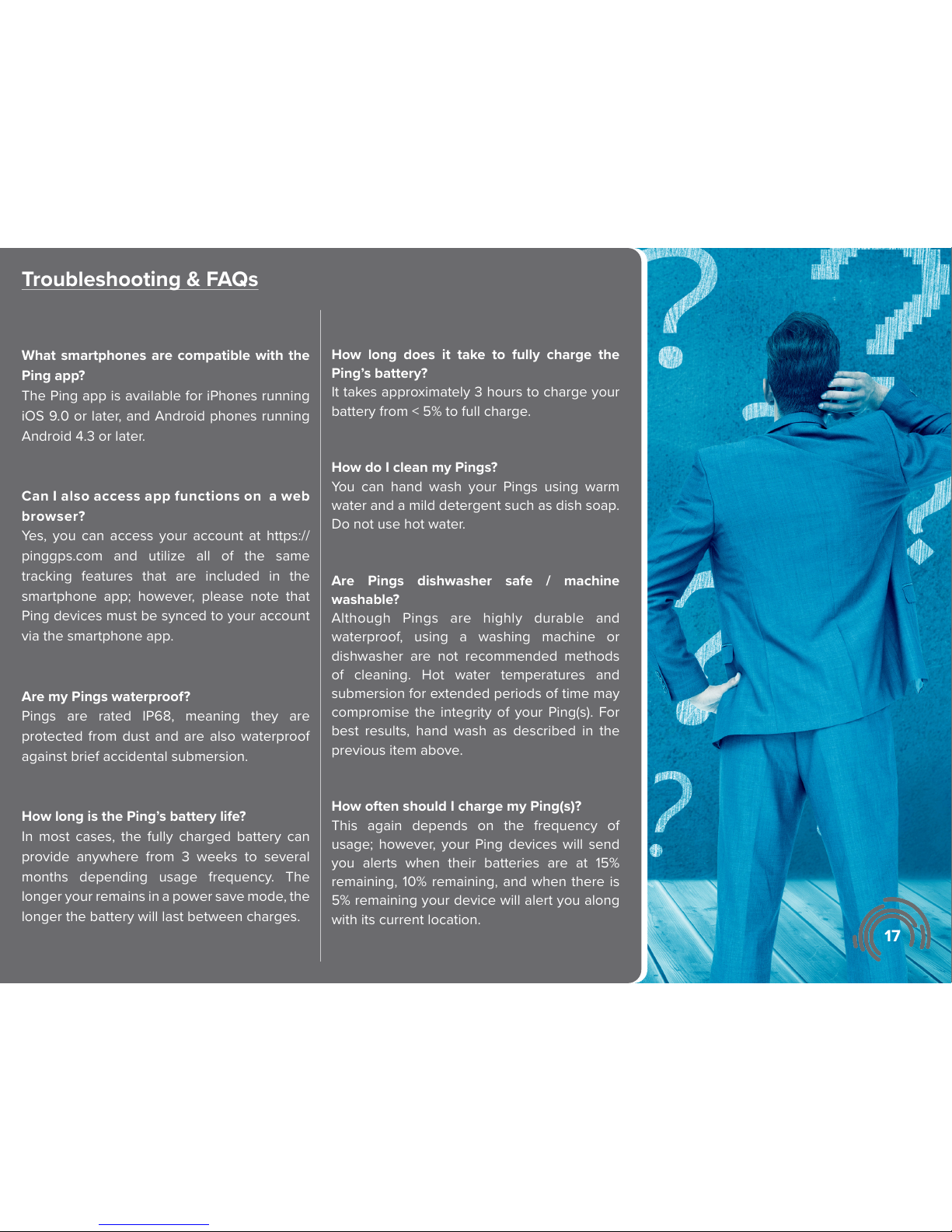
17
Troubleshooting & FAQs
What smartphones are compatible with the
Ping app?
The Ping app is available for iPhones running
iOS 9.0 or later, and Android phones running
Android 4.3 or later.
Can I also access app functions on a web
browser?
Yes, you can access your account at https://
pinggps.com and utilize all of the same
tracking features that are included in the
smartphone app; however, please note that
Ping devices must be synced to your account
via the smartphone app.
Are my Pings waterproof?
Pings are rated IP68, meaning they are
protected from dust and are also waterproof
against brief accidental submersion.
How long is the Ping’s battery life?
In most cases, the fully charged battery can
provide anywhere from 3 weeks to several
months depending usage frequency. The
longer your remains in a power save mode, the
longer the battery will last between charges.
How long does it take to fully charge the
Ping’s battery?
It takes approximately 3 hours to charge your
battery from < 5% to full charge.
How do I clean my Pings?
You can hand wash your Pings using warm
water and a mild detergent such as dish soap.
Do not use hot water.
Are Pings dishwasher safe / machine
washable?
Although Pings are highly durable and
waterproof, using a washing machine or
dishwasher are not recommended methods
of cleaning. Hot water temperatures and
submersion for extended periods of time may
compromise the integrity of your Ping(s). For
best results, hand wash as described in the
previous item above.
How often should I charge my Ping(s)?
This again depends on the frequency of
usage; however, your Ping devices will send
you alerts when their batteries are at 15%
remaining, 10% remaining, and when there is
5% remaining your device will alert you along
with its current location.

18
Troubleshooting & FAQs
How do I charge my Ping(s)?
To attach the charging cradle, locate the contact
pins on the side of the Ping device, then align
the side of the charger with the charging pins
first and lock the charging cradle into place.
The alignment arms on the non-locking sides
of the charger will ensure proper alignment as
you attach the charging cradle. See page 3 for
complete details and corresponding images.
How do I update the firmware on my Ping(s)?
You will receive notifications from the app when
firmware updates are available, and firmware
updates are applied automatically over-the-air
when Ping’s are within BLE range. You will see
status of firmware updates in progress vie the
app when this occurs.
I am having trouble syncing a Ping with my
smartphone. What can I do?
Make sure Bluetooth is enabled on your
phone via your phone’s settings menu. Make
sure your phone is close to the Ping that you
are trying to add. If you still have issues, try
performing a hardware reset on the Ping (see
next item below) and resetting your phone by
powering o and restarting.
How do I perform a hardware reset on my
Ping?
Locate the charging contact pins on the side
of your Ping. The reset button is centered
between the charging pins, and sits slightly
lower. Use a paper clip or similar item to press
the reset button. As the Ping reboots, the LEDs
will go through the Power On sequence (see
page 8 for a description of the LED Power On
sequence). After the reboot is complete, the
Ping will enter Standby Mode.
The red LED is lit on my Ping. What does this
mean?
The red LED remaining constantly lit could
mean a number of things. The first thing you
should do is attempt a hardware reset and
make sure to fully charge the battery. If normal
function does not resume after taking these
steps, please contacet Ping technical support
by emailing support@pinggps.com.
How do I contact Ping technical support?
Please send all inquiries, technical or otherwise,
to support@pinggps.com.

19
Ping Warranty Statement
Privacy Policy and Terms & Conditions
Your Ping(s) are warranted for one year from the date of purchase for hardware or manufacturer defects. You will
need to contact our customer service team to receive an RMA number for exchange in the event that they are
unable to successfully resolve the issue(s) you are experiencing. To qualify for an exchange, your device must not
be physically damaged in any way. For any questions pertaining to warranty, please email support@pinggps.com.
Our Privacy Policy and Terms and Conditions are available for review at the following URLs:
https://pinggps.com/privacy-policy
https://pinggps.com/terms
Compliances
FCC/ISED REGULATORY NOTICES
Modification statement
Ping GPS has not approved any changes or modifications to this device by the user. Any changes or modifications could void the
user’s authority to operate the equipment.
Ping GPS n’approuve aucune modification apportée à l’appareil par l’utilisateur, quelle qu’en soit la nature. Tout changement ou
modification peuvent annuler le droit d’utilisation de l’appareil par l’utilisateur.
Interference statement
This device complies with Part 15 of the FCC Rules and Industry Canada licence-exempt RSS standard(s). Operation is subject to
the following two conditions: (1) this device may not cause interference, and (2) this device must accept any interference, including
interference that may cause undesired operation of the device.
Le présent appareil est conforme aux CNR d’Industrie Canada applicables aux appareils radio exempts de licence. L’exploitation est
autorisée aux deux conditions suivantes : (1) l’appareil ne doit pas produire de brouillage, et (2) l’utilisateur de l’appareil doit accepter
tout brouillage radioélectrique subi, même si le brouillage est susceptible d’en compromettre le fonctionnement.
FCC Class B digital device notice
This equipment has been tested and found to comply with the limits for a Class B digital device, pursuant to part 15 of the FCC Rules.
These limits are designed to provide reasonable protection against harmful interference in a residential installation. This equipment
generates, uses and can radiate radio frequency energy and, if not installed and used in accordance with the instructions, may
cause harmful interference to radio communications. However, there is no guarantee that interference will not occur in a particular
installation. If this equipment does cause harmful interference to radio or television reception, which can be determined by turning the
equipment o and on, the user is encouraged to try to correct the interference by one or more of the following measures:
- Reorient or relocate the receiving antenna.
- Increase the separation between the equipment and receiver.
- Connect the equipment into an outlet on a circuit dierent from that to which the receiver is connected.
- Consult the dealer or an experienced radio/TV technician for help.
CAN ICES-3 (B) / NMB-3 (B)
This Class B digital apparatus complies with Canadian ICES-003.
Cet appareil numérique de classe B est conforme à la norme canadienne ICES-003.
EU COMPLIANCE STATEMENT
Hereby, Ping GPS declares that the radio equipment type P0100D1 is in compliance with Directive 2014/53/EU. The full text of the EU
declaration of conformity is available at the following internet address: http://pinggps.com/ce-doc
Radio equipment type P0100D1 operates in the following frequency bands: 850 MHz/1900 MHz/ . The maximum radio-frequency
power transmitted in these bands is 1.819 watts.
Safety statement
DO NOT attempt to open the Ping Device. Risk of explosion if battery is replaced with incorrect type. DO NOT attempt to open,
disassemble or service the internal battery. Battery replacement or other repairs to the Ping device must be performed by a qualified
technician. DO NOT crush or puncture the Ping device/battery. DO NOT short the contacts for battery charging. DO NOT expose
to temperatures above 140o F (60o C). Properly recycle or dispose of the device. Do not dispose in fire or water. The Ping device is
intended to be charged by an external limited power supply according to the clause 2.5 of the IEC 60950-1. DO NOT charge the
device with A/C adapters rated higher than 5V.
WEEE DIRECTIVE
This symbol means that your Ping device and/or its battery shall not be disposed of with household waste. Please dispose of this
product at the end of its life cycle at a proper collection facility/receptacle as designated and regulated by local law.
Thrs

PingGPS Inc. All rights reserved. Use of the product is subject to your agreement
of the Terms of Service found at PingGPS.com. Ping, the Ping Logo, and the Ping
“Rings” are registered trademarks of PingGPS Inc.
Apple, the Apple logo, and iPhone are trademarks of Apple Inc., registered in the
U.S. and other countries. App Store is a service mark of Apple Inc.
Google Play and Android are trademarks of Google Inc.
AT&T, the AT&T logo, AT&T slogans and other AT&T product/service names and
logos are trademarks and service marks of AT&T Intellectual Property or AT&T
aliated company (“AT&T Marks”). Other third-party trademarks belong to their
respective owners. Any use of the AT&T Marks is prohibited without express
written permission.
The Bluetooth® word mark and logos are registered trademarks owned by
the Bluetooth SIG, and any use of such marks by Ping is under license. Other
trademarks and trade names are those of their respective owners.
Image Credits:
Page 2 background photograph by Onlyyouqj/Freepik
Page 11 background photograph by jcomp/Freepik
Page 12 background photograph by mrsiraphol/Freepik
Pages 13 – 14 background photograph by Creativeart/Freepik
Ping is commited to making as small an impact on the environment
as possible. We ask you to please consider the environment before
printing this manual. If you do print it, please help us to protect our
planet and keep it beautiful by recycling should you opt to discard it.
©2018 PingGPS. All Rights Reserved.
PFUM_Rev14 May-2018
