Page 1
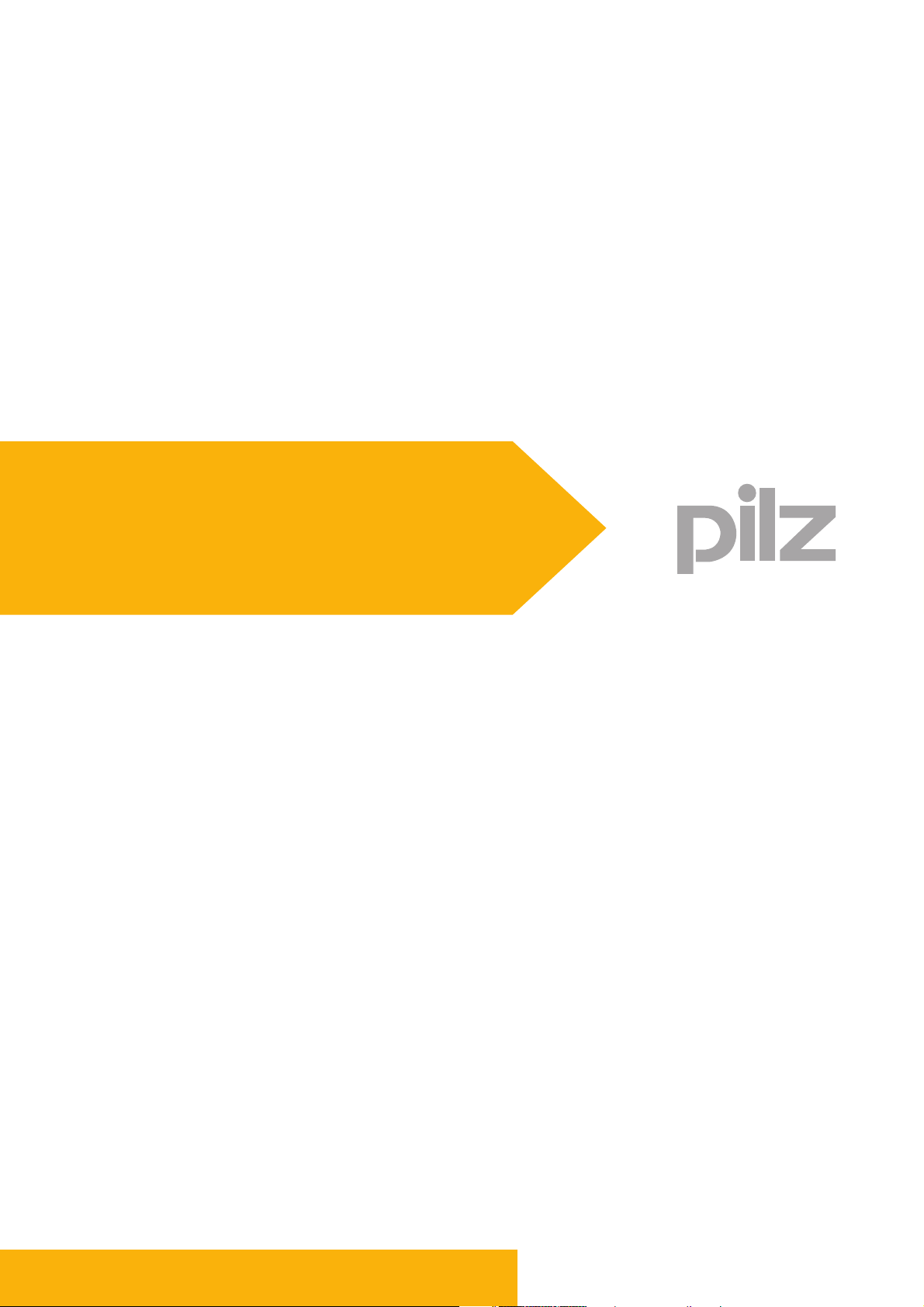
Operating Manual PSS 40 00 Diag Control
Operating Manual PSS 4000 Diag Control
PSS 4000 Diag Control
User software
Operating Manual — No. 1001687-EN-03
Page 2
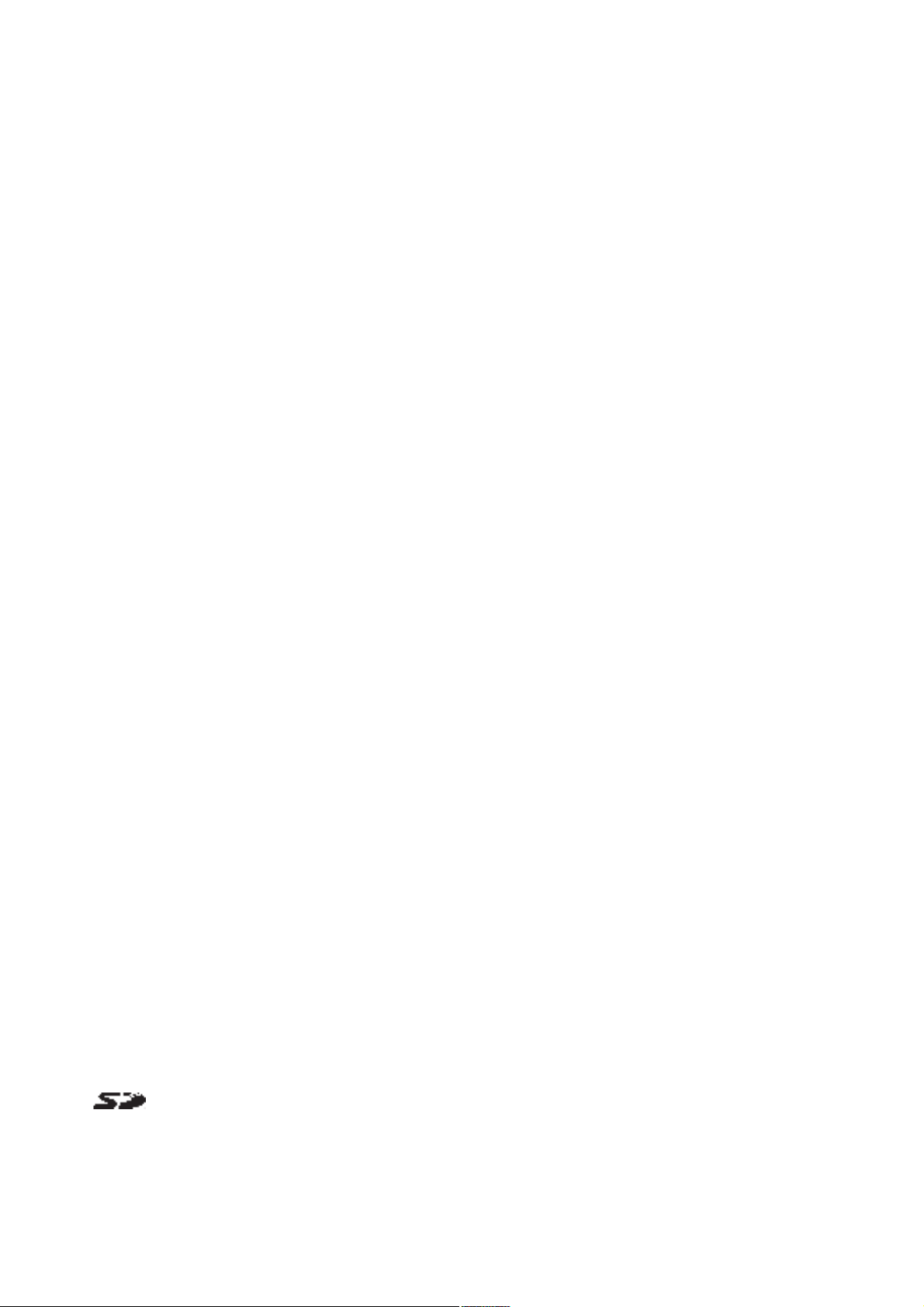
This document is a translation of the original document.
All rights to this documentation are reserved by Pilz GmbH & Co. KG. Copies may be made
for internal purposes.
Suggestions and comments for improving this documentation will be gratefully received.
Pilz®, PIT®, PMI®, PNOZ®, Primo®, PSEN®, PSS®, PVIS®, SafetyBUS p®, SafetyEYE®,
SafetyNET p®, the spirit of safety® are registered and protected trademarks of
Pilz GmbH & Co. KG in some countries.
SD means Secure Digital.
Preface
Page 3
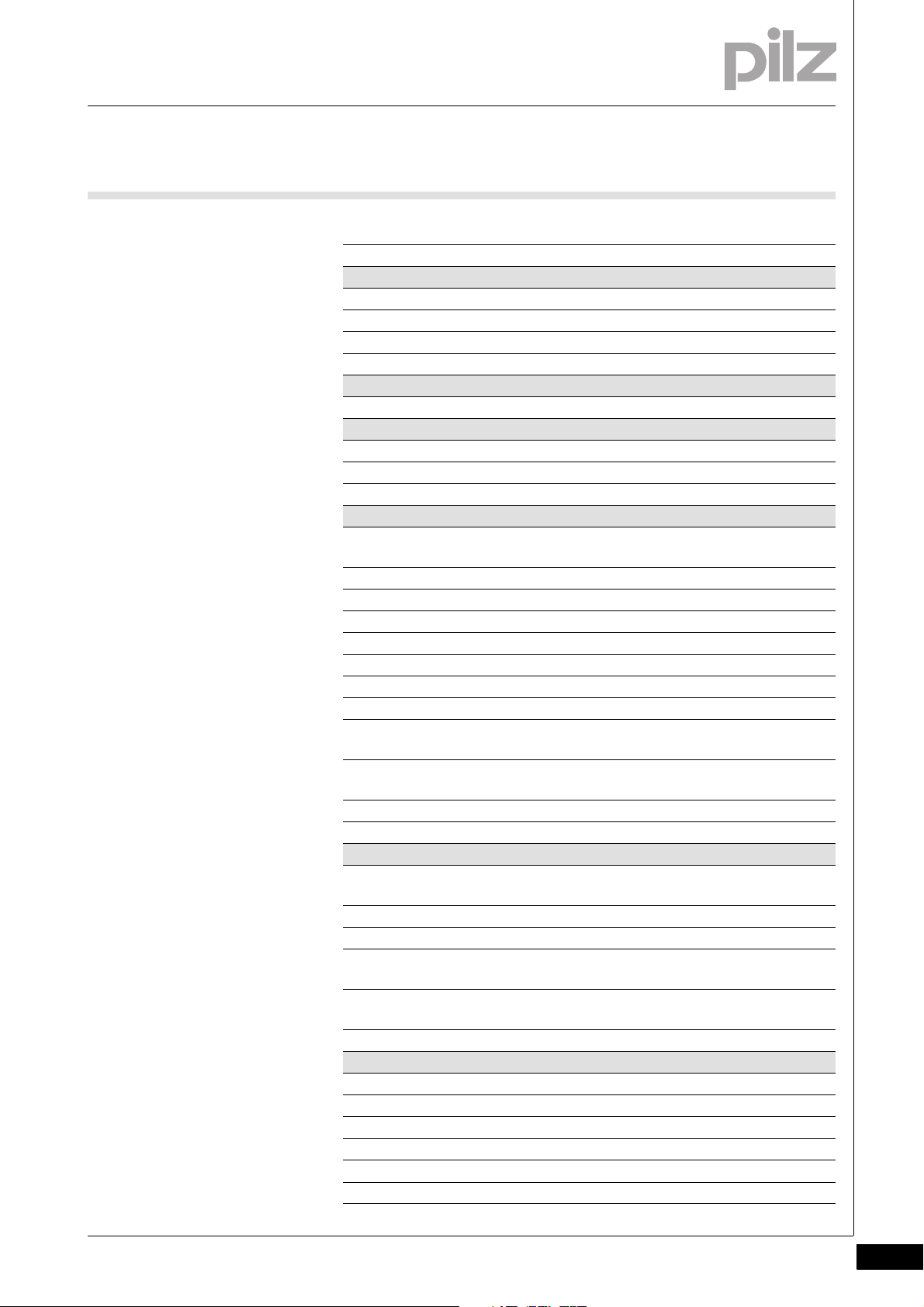
Contents
Contents
Contents Page
Chapter 1 Introduction
1.1 Validity of documentation 1-1
1.2 Overview of documentation 1-2
1.3 Supported hardware and software 1-3
Chapter 2 Function of PSS 4000 Diag Control
Chapter 3 Install PSS 4000 Diag Control
3.1 Installation on a PC 3-1
3.2 Installation on a PMIvisu/PMIopen 3-2
Chapter 4 Configure PSS 4000 Diag Control
4.1 Configuration in a graphics software
4-1
package
4.1.1 General tab 4-2
4.1.2 Split Window 1/2 tab 4-4
4.1.3 Split Window 2/2 tab 4-5
4.1.4 Diagnostic Log tab 4-6
4.1.5 All tab 4-7
4.2 Configuration in a browser 4-9
4.2.1 General properties 4-9
4.2.2 Properties for split window display (Split
4-10
Window (1/2) tab)
4.2.3 Properties for split window display (Split
4-11
Window (2/2) tab)
4.2.4 Properties for displaying the diagnostic log 4-14
Chapter 5 Run PSS 4000 Diag Control
5.1 Run in a graphics software package or
browser
5.1.1 Run in a graphics software package 5-1
5.1.2 Run in a browser 5-1
5.1.2.1 Run PSS 4000 Diag Control in a browser
on a PC
5.1.2.2 Run PSS 4000 Diag Control in a browser
on a PMI
Chapter 6 Operate PSS 4000 Diag Control
6.1 Split window 6-1
6.2 Single window 6-3
6.3 Diagnostic log 6-9
6.4 Information window 6-11
6.5 Icons 6-12
Pilz GmbH & Co. KG, Felix-Wankel-Straße 2, 73760 Ostfildern, Germany
Telephone: +49 711 3409-0, Telefax: +49 711 3409-133, E-Mail: pilz.gmbh@pilz.de
5-1
5-1
5-2
1
Page 4
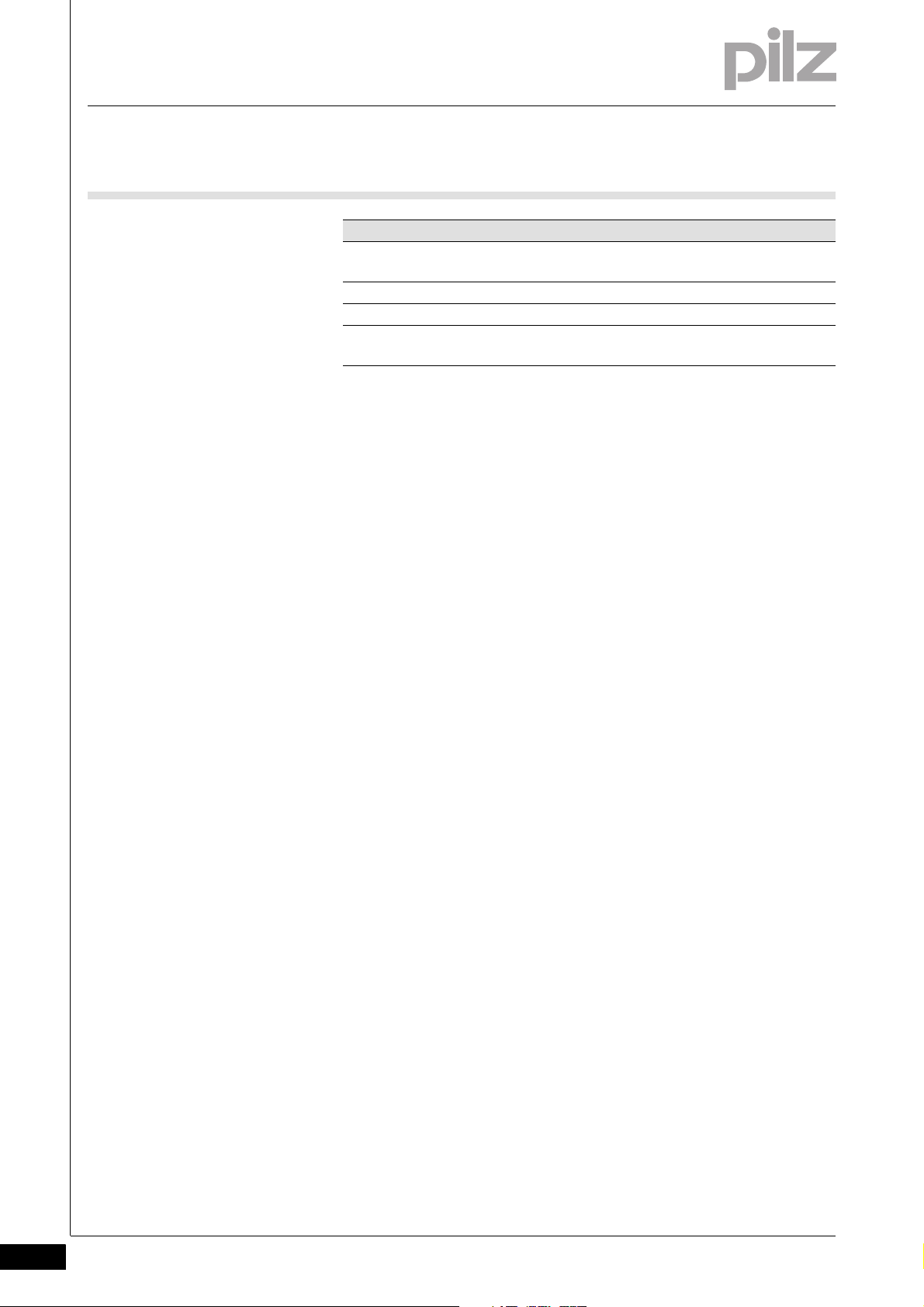
Contents
Chapter 7 Appendix
7.1 Examples of HTML code for calling up
7.1.1 Simplified example of HTML code 7-1
7.1.2 Advanced example of HTML code 7-2
7.2 Overview of the languages supported and
7-1
PSS 4000 Diag Control
7-4
their LCID
Pilz GmbH & Co. KG, Felix-Wankel-Straße 2, 73760 Ostfildern, Germany
2
Telephone: +49 711 3409-0, Telefax: +49 711 3409-133, E-Mail: pilz.gmbh@pilz.de
Page 5

1 Introduction
1.1 Validity of documentation
11000IntroductionIntroduction1-1.1Validity of docume ntation1100Validity of documenta tion1-PVIS Gltigkeit Doku
This operating manual describes how diagnostic data is displayed in a
graphics software package or ActiveX-enabled browser (e.g. MS Internet Explorer), using PSS 4000 Diag Control.
This operating manual is valid for:
PSS 4000 Diag Control from Version 1.4.2
It is valid until new documentation is published.
This documentation is intended for instruction and should be retained
for future reference.
Pilz GmbH & Co. KG, Felix-Wankel-Straße 2, 73760 Ostfildern, Germany
Telephone: +49 711 3409-0, Telefax: +49 711 3409-133, E-Mail: pilz.gmbh@pilz.de
1-1
Page 6
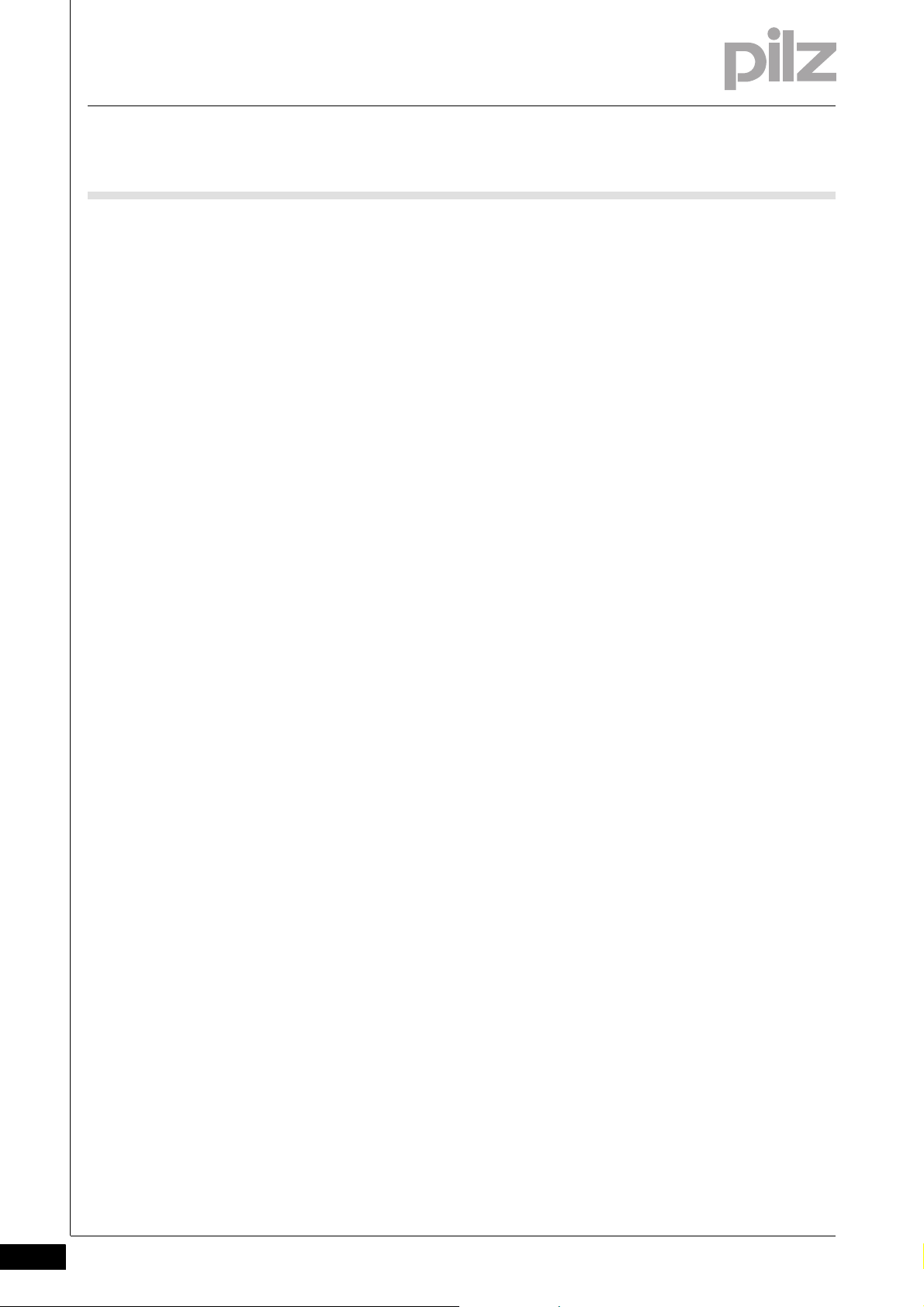
1 Introduction
1.2 Overview of documentation
1.2Overview of documentation1200Overview of documentation1-PVIS Einfhrung Sys bersicht
1 Introduction
The introduction is designed to familiarise you with the contents and
structure of this operating manual.
2 Function of PSS 4000 Diag Control
This chapter explains the functionality of PSS 4000 Diag Control.
3 Install PSS 4000 Diag Control
This chapter describes how PSS 4000 Diag Control is installed on a PC
or PMIvisu/PMIopen.
4 Configure PSS 4000 Diag Control
This chapter describes how to configure the display in a graphics software package or ActiveX-enabled browser (e.g.: MS Internet Explorer).
5 Run PSS 4000 Diag Control
This chapter describes how to run the PSS 4000 Diag Control in a
graphics software package or ActiveX-enabled browser (e.g.: MS Internet Explorer).
6 Operate PSS 4000 Diag Control
This chapter describes how to operate PSS 4000 Diag Control while diagnostics are running.
7 Appendix
This chapter contains examples of how to configure
PSS 4000 Diag Control in an ActiveX-enabled browser (e.g.: MS Internet
Explorer) plus a list of the languages that can be used for diagnostic
texts.
1-2
Pilz GmbH & Co. KG, Felix-Wankel-Straße 2, 73760 Ostfildern, Germany
Telephone: +49 711 3409-0, Telefax: +49 711 3409-133, E-Mail: pilz.gmbh@pilz.de
Page 7
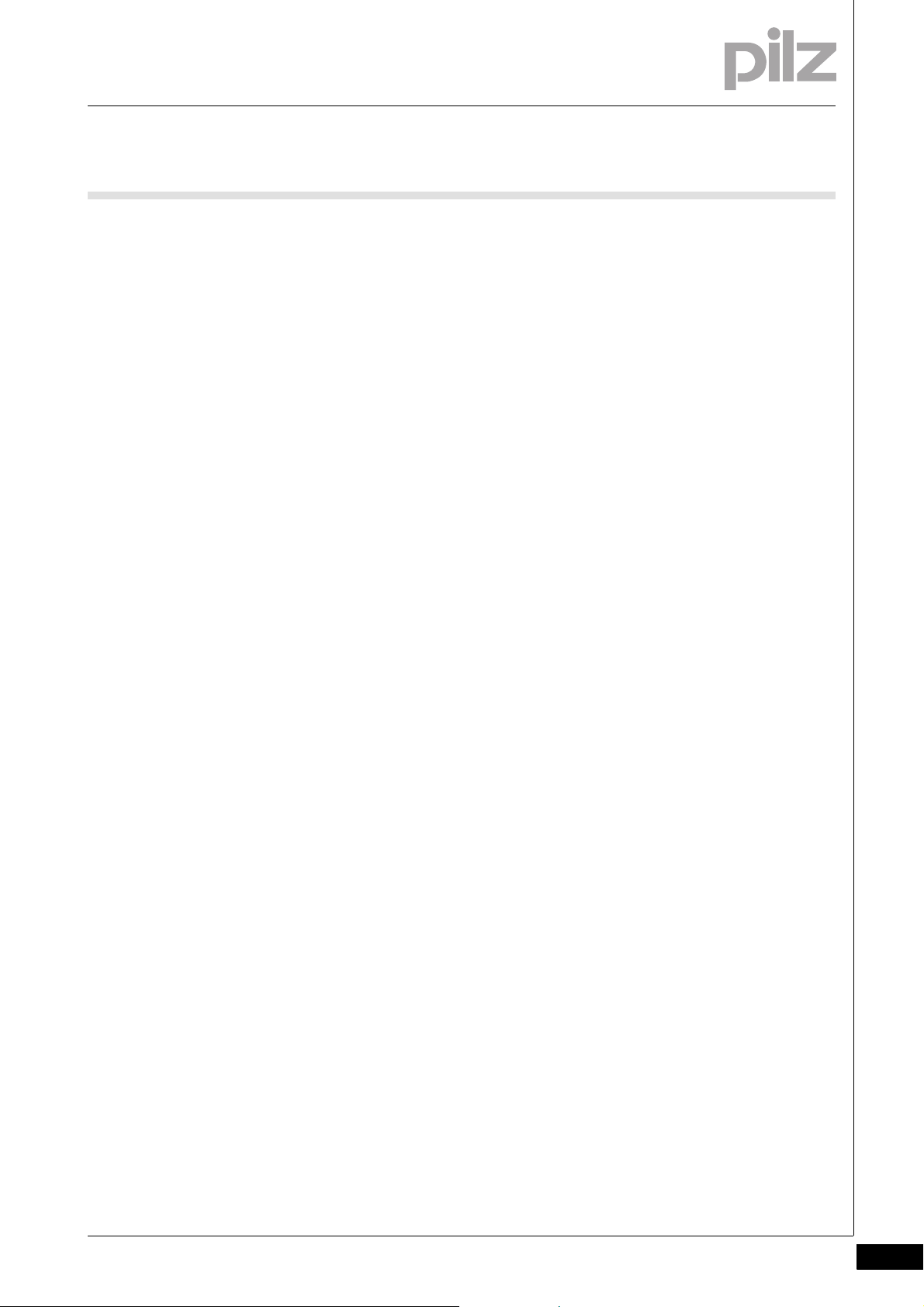
1 Introduction
1.3 Supported hardware and software
1.3Supported hardware and software1300Supported hardware and software1-PVIS Unte rsttzung HW SW
See Readme file of PSS 4000 Diag Control. The Readme file is supplied
together with the PSS 4000 Diag Control.
Pilz GmbH & Co. KG, Felix-Wankel-Straße 2, 73760 Ostfildern, Germany
Telephone: +49 711 3409-0, Telefax: +49 711 3409-133, E-Mail: pilz.gmbh@pilz.de
1-3
Page 8
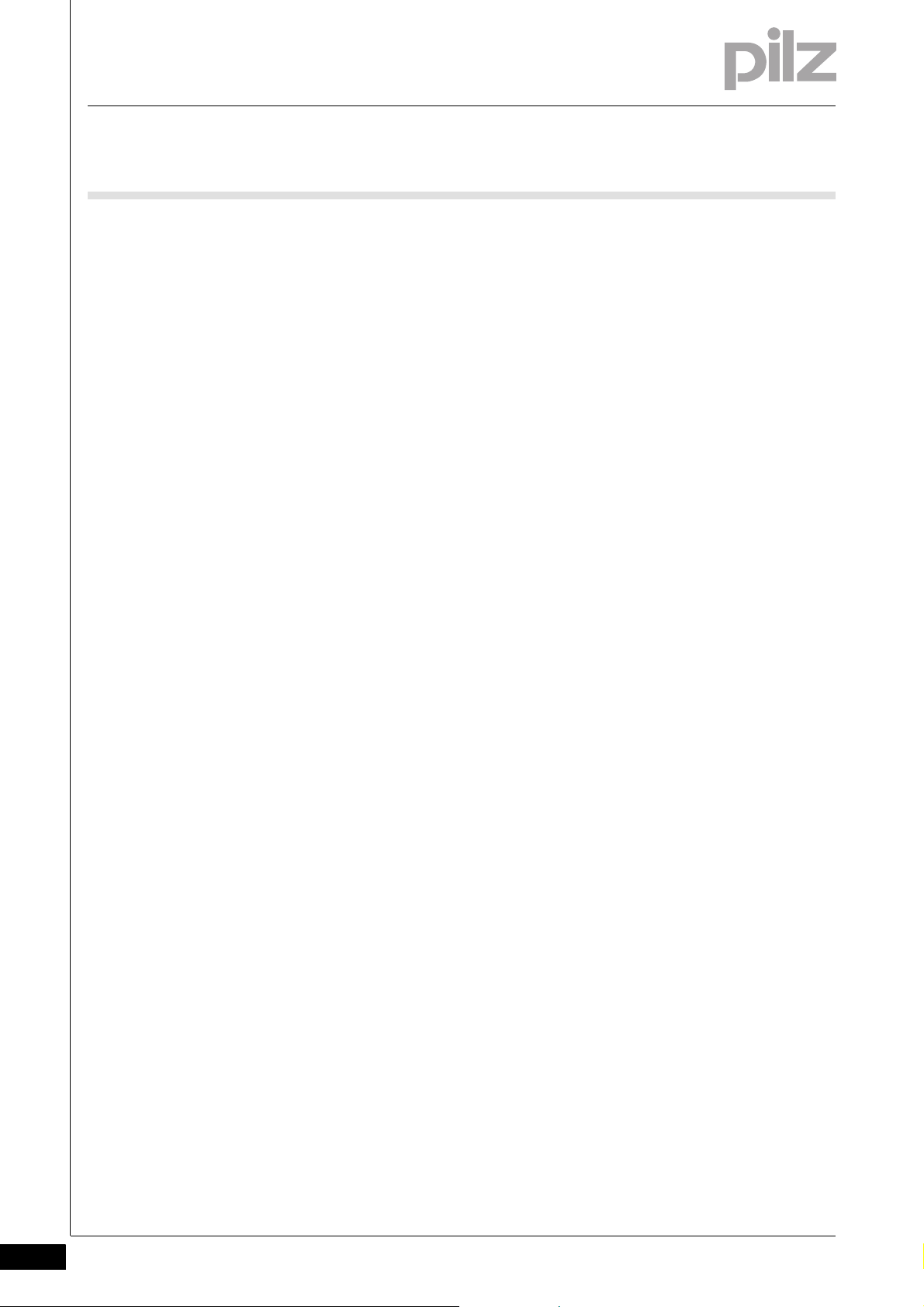
1 Introduction
1-4
Pilz GmbH & Co. KG, Felix-Wankel-Straße 2, 73760 Ostfildern, Germany
Telephone: +49 711 3409-0, Telefax: +49 711 3409-133, E-Mail: pilz.gmbh@pilz.de
Page 9
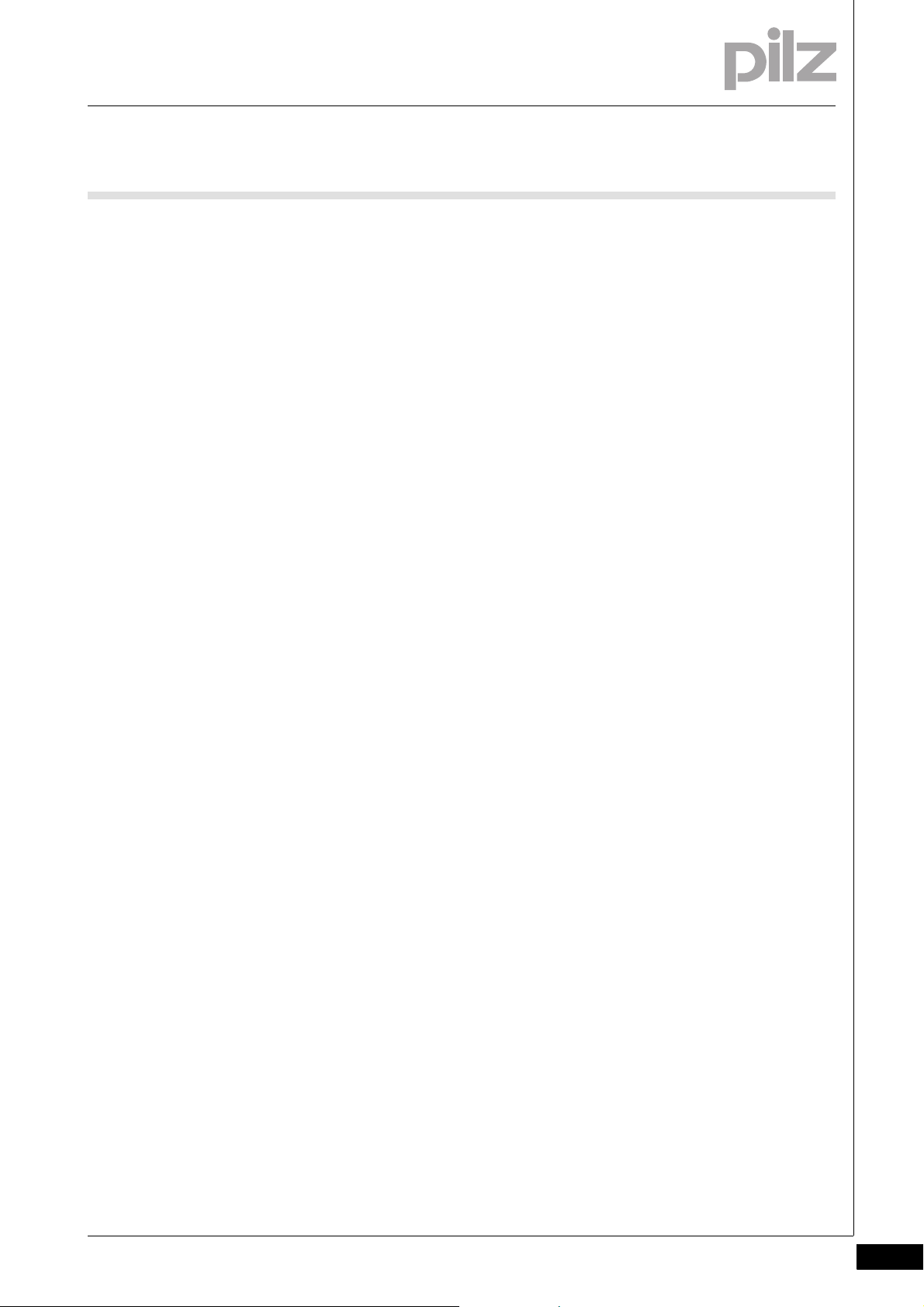
2 Function of PSS 4000 Diag Control
22000Function of PSS 4000 Diag ControlFunction of PSS 4000 Diag Control2-PSS4000 Diag Control Funktion
ActiveX is a software component model from Microsoft for active content such as macros or applets; it is based on the Component Object
Model (COM). PSS 4000 Diag Control can be used in ActiveX-enabled
environments, e.g. in the browser MS Internet Explorer, in a graphics
software package or in common programming environments (e.g. Microsoft Visual Studio).
PSS 4000 Diag Control receives the diagnostic data from a
PSS 4000 OPC Server and displays it in a graphical user interface.
Pilz GmbH & Co. KG, Felix-Wankel-Straße 2, 73760 Ostfildern, Germany
Telephone: +49 711 3409-0, Telefax: +49 711 3409-133, E-Mail: pilz.gmbh@pilz.de
2-1
Page 10
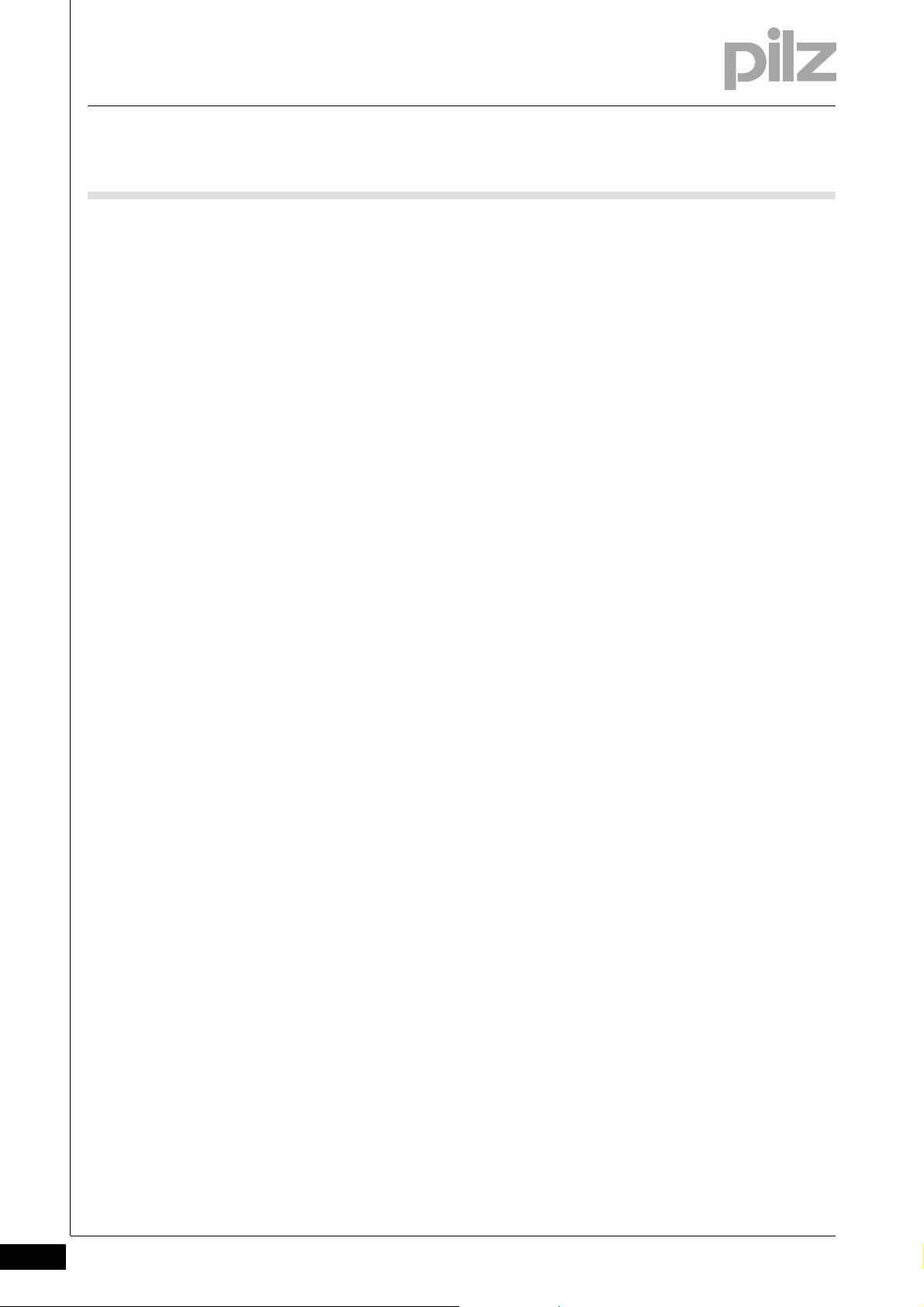
2 Function of PSS 4000 Diag Control
2-2
Pilz GmbH & Co. KG, Felix-Wankel-Straße 2, 73760 Ostfildern, Germany
Telephone: +49 711 3409-0, Telefax: +49 711 3409-133, E-Mail: pilz.gmbh@pilz.de
Page 11
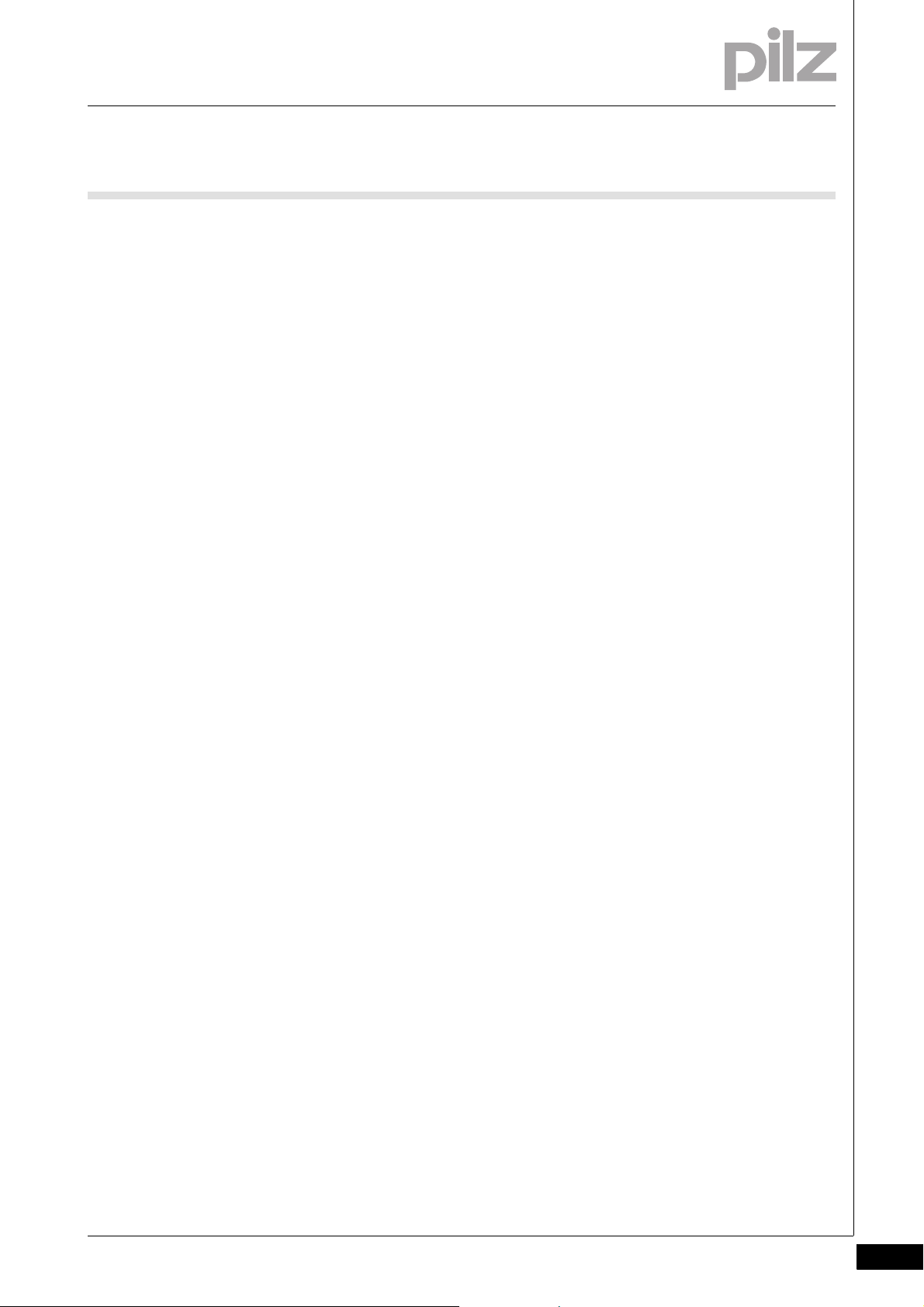
3 Install PSS 4000 Diag Control
3.1 Installation on a PC
33000Install PSS 4000 Diag ControlInstall PSS 4000 Diag Control3-3.1Installation on a PC3100Installation on a PC3-PSS4000 Di ag Control auf PC
To use PSS 4000 Diag Control in a graphics software package it must
be installed on your PC.
System requirement:
See Readme file of PSS 4000 Diag Control.
Procedure:
Start your PC.
Start the installation file (PSS_4000_Diag_Control.exe).
Follow the on-screen instructions to complete the installation.
Pilz GmbH & Co. KG, Felix-Wankel-Straße 2, 73760 Ostfildern, Germany
Telephone: +49 711 3409-0, Telefax: +49 711 3409-133, E-Mail: pilz.gmbh@pilz.de
3-1
Page 12
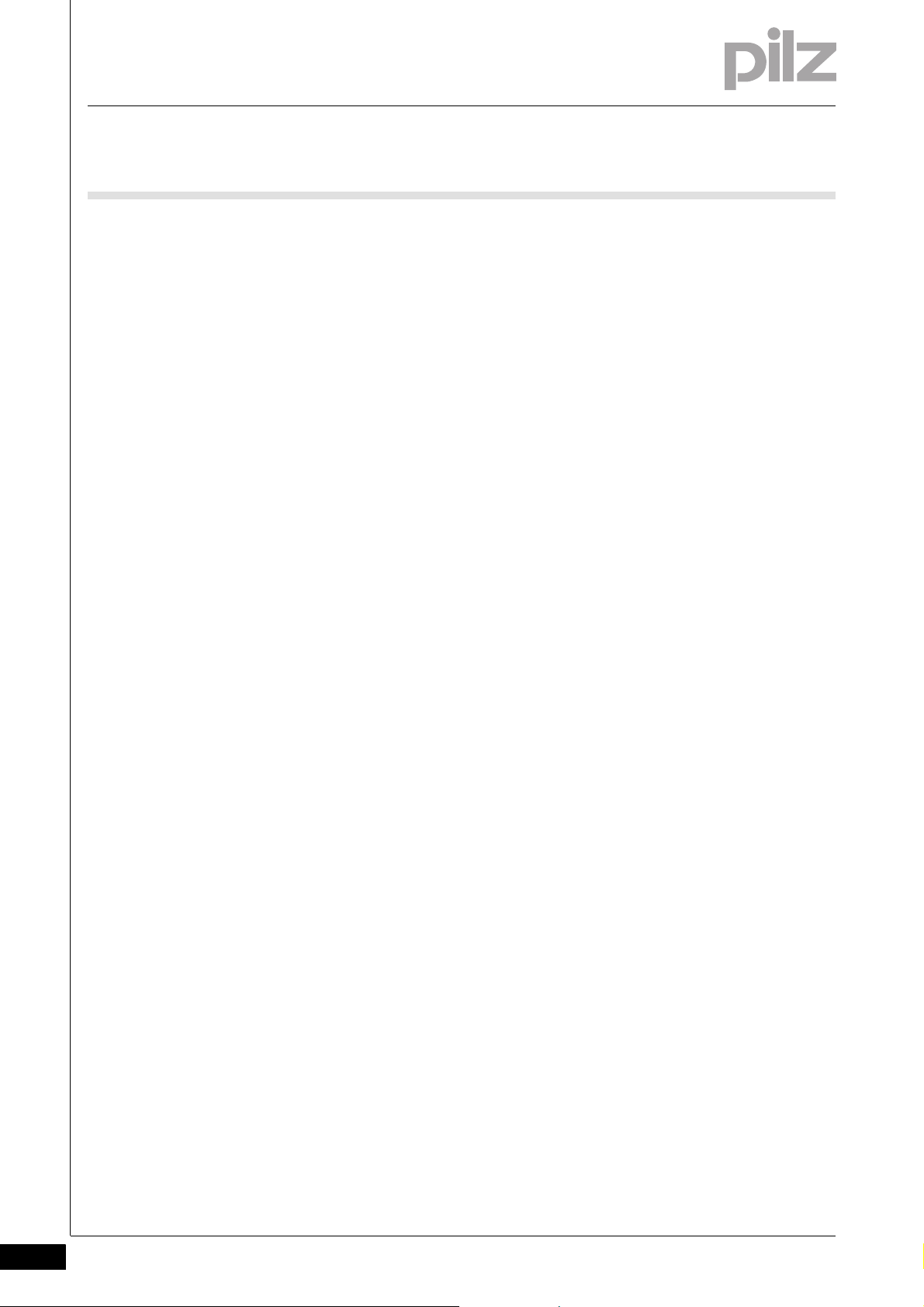
3 Install PSS 4000 Diag Control
3.2 Installation on a PMIvisu/PMIopen
3.2Installation on a PMIvisu/PMIopen3200Installation on a PMIvisu/PMIopen3-PSS4000 Diag Control auf PMI
For installation to take place, the installation file must be downloaded via
FTP/Ethernet connection, CF card or USB mass storage device.
Procedure:
Switch on your PMIvisu/PMIopen.
Open Windows Explorer on the PMIvisu/PMIopen.
Copy the file "PSS_4000_Diag_Control_x.x.x.CAB" into the PMIvisu/
PMIopen directory \IPSM.
Start the CAB file. The installation process will start. The CAB file in
the PMIvisu/PMIopen directory \IPSM will be deleted as a result of the
installation.
If a PMI-PRO project is copied to another PMIvisu, the
PSS 4000 Diag Control must also be installed on the other PMIvisu.
3-2
Pilz GmbH & Co. KG, Felix-Wankel-Straße 2, 73760 Ostfildern, Germany
Telephone: +49 711 3409-0, Telefax: +49 711 3409-133, E-Mail: pilz.gmbh@pilz.de
Page 13
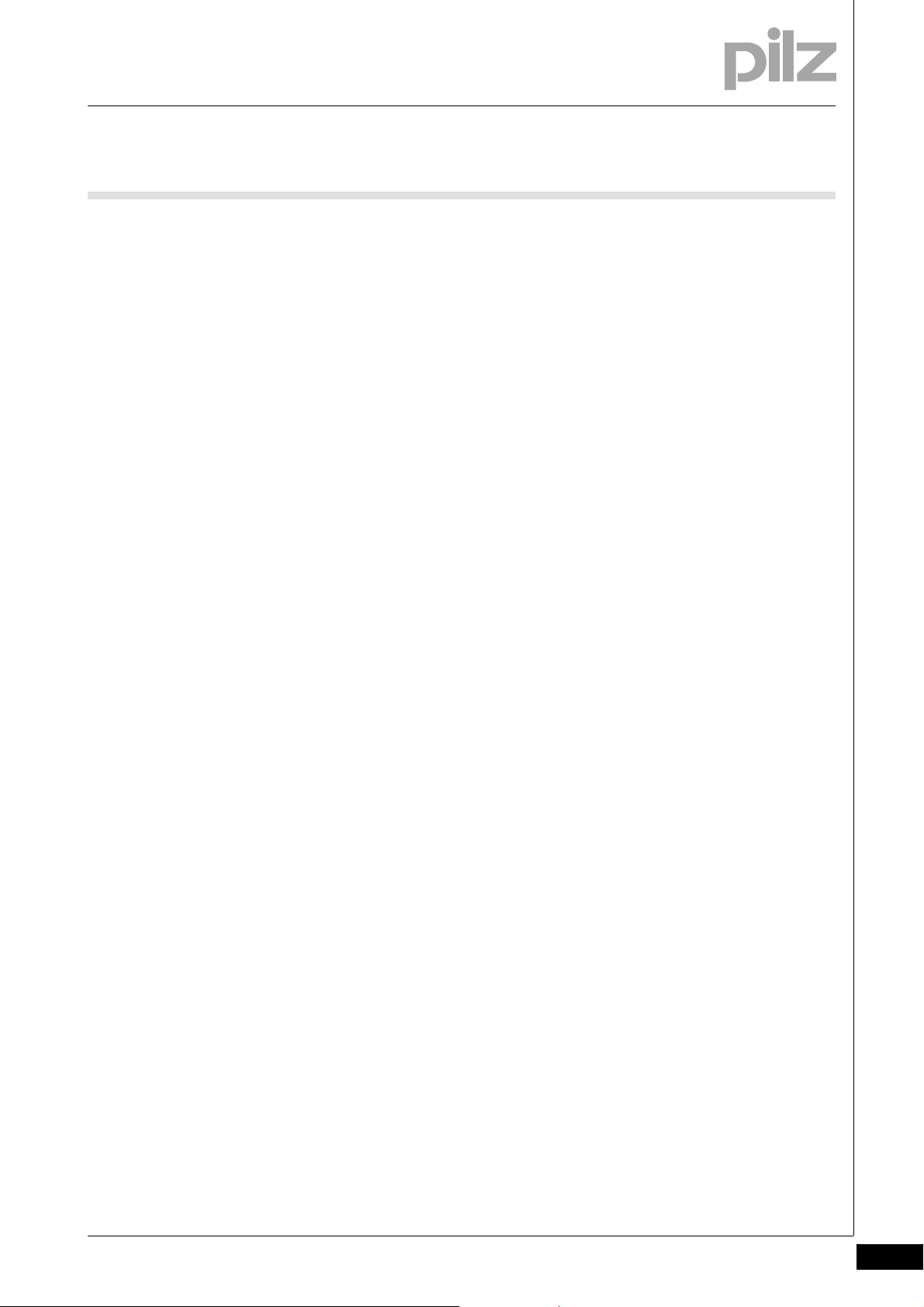
4 Configure PSS 4000 Diag Control
4.1 Configuration in a graphics software package
44000Configure PSS 4000 Diag ControlConfigure PSS 4000 Diag Control4-4.1Configuration in a graphics software package4100Configuration in a graphics software package4-PSS 4000 Diag Control Einfüh.Konfiguration in Visu
The section below describes how to configure PSS 4000 Diag Control in
a graphics software package.
Prerequisite:
PSS 4000 Diag Control must be installed on your computer (see sec-
tion entitled "Installation on a PC").
PSS 4000 Diag Control must be incorporated into your graphics soft-
ware.
Details of how to use PSS 4000 Diag Control in your graphics software
are provided in the description or in the graphics software's online help.
A detailed description of the graphics software PMI-PRO (open) is available in the manual "PMI-PRO (open) – ActiveX Elements".
Pilz GmbH & Co. KG, Felix-Wankel-Straße 2, 73760 Ostfildern, Germany
Telephone: +49 711 3409-0, Telefax: +49 711 3409-133, E-Mail: pilz.gmbh@pilz.de
4-1
Page 14
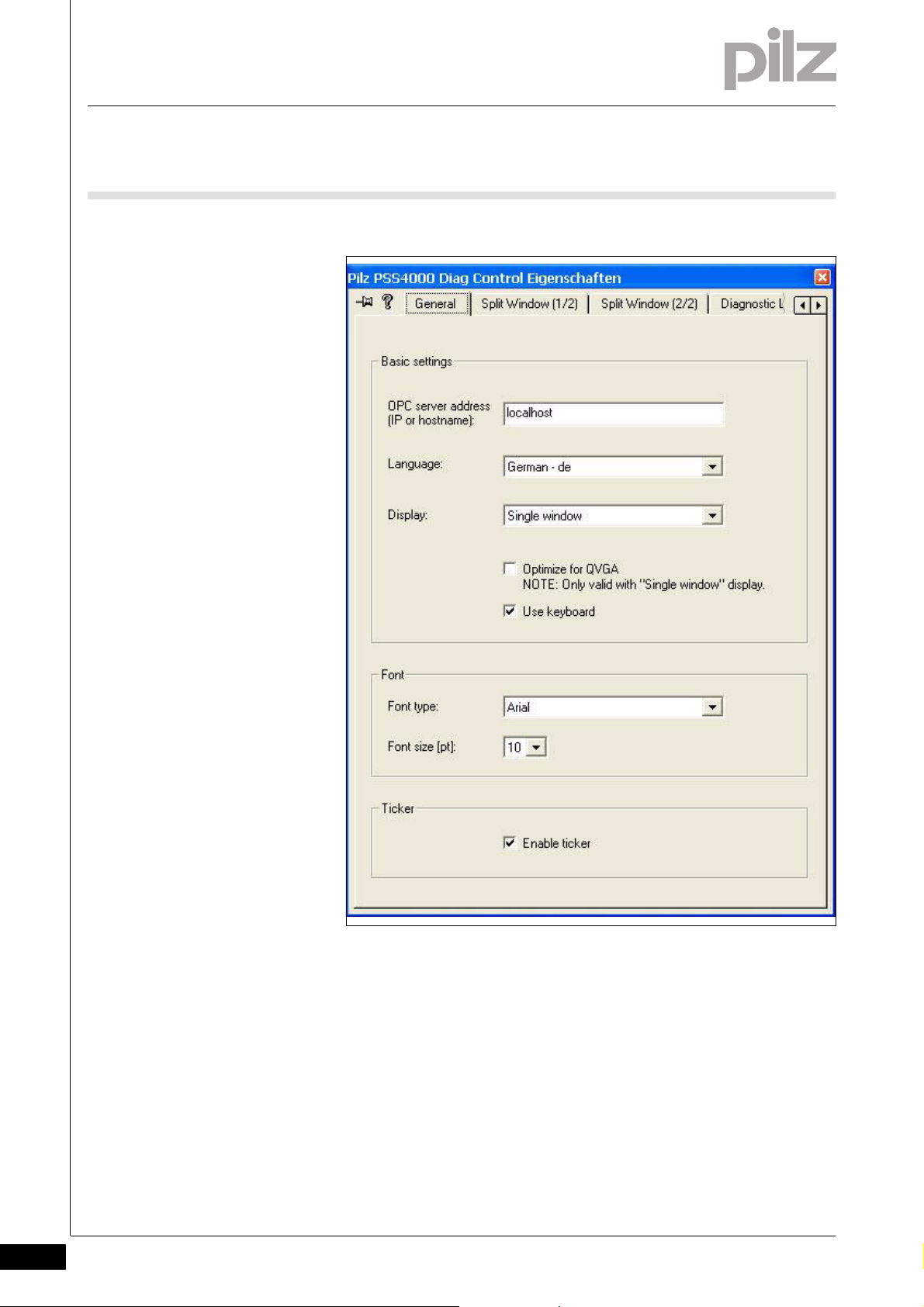
4 Configure PSS 4000 Diag Control
4.1 Configuration in a graphics software package
4.1.1 General tab
General tab4-PSS 4000 Diag Contro l General
4-2
Fig. 4-1: General tab
On the General tab you can make the following settings:
OPC server address
Enter the IP address or the logical name of the PSS 4000 OPC Server.
Default: "localhost"
"localhost" is the valid logical name when the PSS 4000 OPC Server
and the graphics software are on the same computer.
Pilz GmbH & Co. KG, Felix-Wankel-Straße 2, 73760 Ostfildern, Germany
Telephone: +49 711 3409-0, Telefax: +49 711 3409-133, E-Mail: pilz.gmbh@pilz.de
Page 15
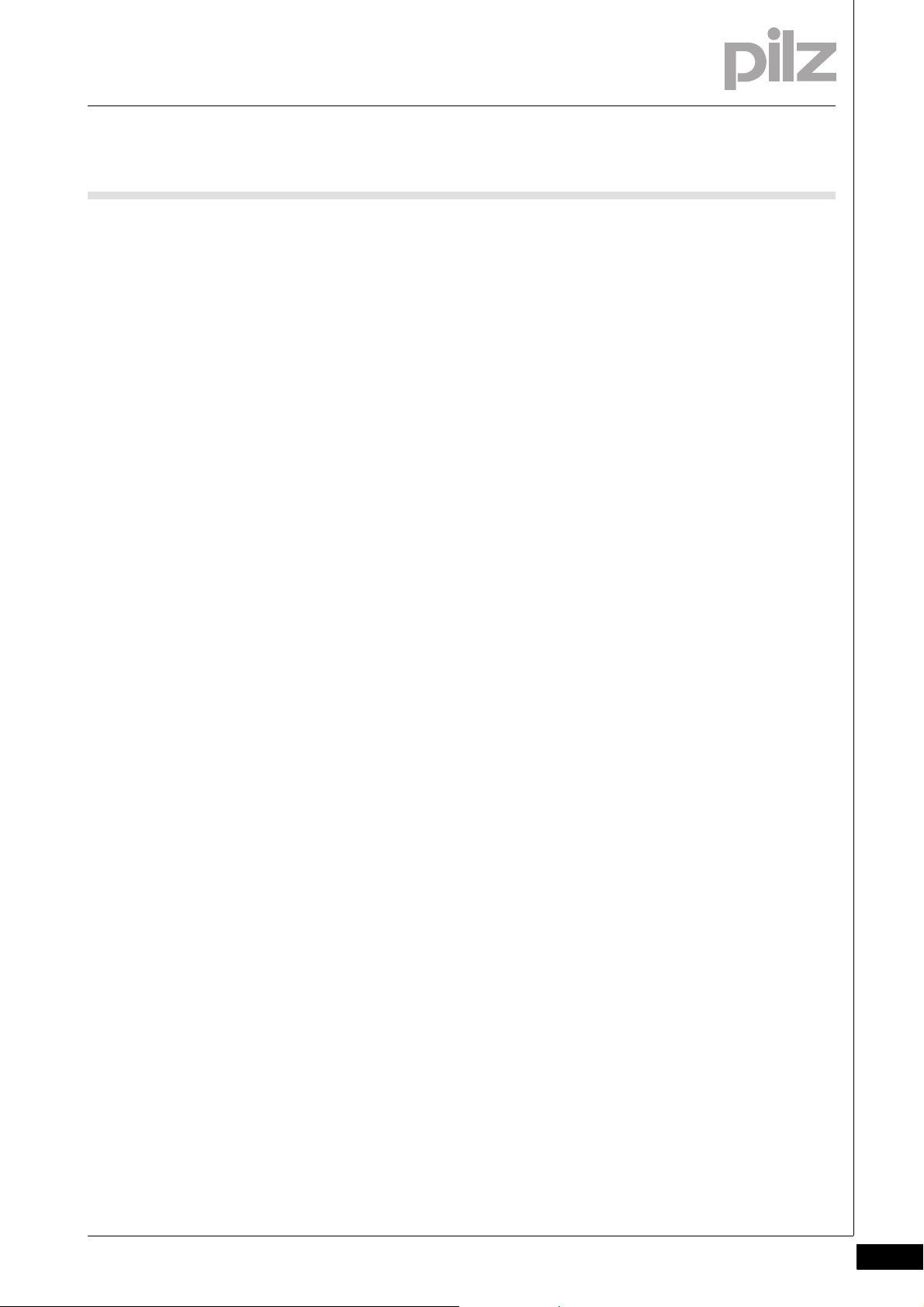
4 Configure PSS 4000 Diag Control
4.1 Configuration in a graphics software package
Language
Select the language in which the diagnostic texts and the interface of
the PSS 4000 Diag Control are to be displayed. You will have defined
the languages available for the diagnostic texts when you created the
diagnostic configuration. The interface can be displayed in the fol-
lowing languages:
–German
– English
Display
Select:
–"Single window"
Diagnostic messages and remedies appear in separate windows.
– "Split window"
Diagnostic messages and remedies appear in a split window, one
above the other.
Optimize for QVGA
Select this option to optimise the screen output for QVGA format.
QVGA is a standard for small screens with 320 x 240 pixels ("Quarter
VGA"), e.g. the PMI v315. This option should only be selected when
Single Window has been selected under Display.
Use keyboard
Select this option to enable keyboard operation.
Font type
Select the font type
Font size
Select the font size.
Enable ticker
Select this option to activate the ticker for diagnostic messages, rem-
edies and entries in the diagnostic log. This option should only be se-
lected when Single Window has been selected under Display.
Pilz GmbH & Co. KG, Felix-Wankel-Straße 2, 73760 Ostfildern, Germany
Telephone: +49 711 3409-0, Telefax: +49 711 3409-133, E-Mail: pilz.gmbh@pilz.de
4-3
Page 16

4 Configure PSS 4000 Diag Control
4.1 Configuration in a graphics software package
4.1.2 Split Window 1/2 tab
Split Window 1/2 tab4-PSS 4000 Diag Control Split 1_2
4-4
On the Split Window 1/2 tab you can define the size of the window areas in the split window. These settings will apply if you selected Split
Window under Display:
Pane height
Adjust the height of the window areas as a percentage of the overall
window height.
Table row
Adjust the height of the table row in multiples of the text height.
Pilz GmbH & Co. KG, Felix-Wankel-Straße 2, 73760 Ostfildern, Germany
Telephone: +49 711 3409-0, Telefax: +49 711 3409-133, E-Mail: pilz.gmbh@pilz.de
Page 17

4 Configure PSS 4000 Diag Control
4.1 Configuration in a graphics software package
4.1.3 Split Window 2/2 tab
Split Window 2/2 tab4-PSS 4000 Diag Control Split 2_2
On the Split Window 2/2 tab you can select the fields that are to be displayed. These settings will apply if you selected Split Window under
Display:
Columns for diagnostic messages
Select the fields that will be displayed in the diagnostic messages
window, plus their position and width within the table.
Columns for remedies
Select the fields that will be displayed in the remedies window, plus
their position and width within the table.
Pilz GmbH & Co. KG, Felix-Wankel-Straße 2, 73760 Ostfildern, Germany
Telephone: +49 711 3409-0, Telefax: +49 711 3409-133, E-Mail: pilz.gmbh@pilz.de
4-5
Page 18

4 Configure PSS 4000 Diag Control
4.1 Configuration in a graphics software package
4.1.4 Diagnostic Log tab
Diagnostic Log tab4-PSS Diag Control Diagnost ic Log
4-6
These settings will only apply if:
The Split Window setting is selected under Display
or
Under Display, Optimize for QVGA has been deactivated for the Sin-
gle Window setting
On the Diagnostic Log tab you can define the display for the diagnostic
log:
Columns for diagnostic log
Select the fields that are to be displayed in the diagnostic log win-
dow, plus their position and width within the table.
Pilz GmbH & Co. KG, Felix-Wankel-Straße 2, 73760 Ostfildern, Germany
Telephone: +49 711 3409-0, Telefax: +49 711 3409-133, E-Mail: pilz.gmbh@pilz.de
Page 19

4 Configure PSS 4000 Diag Control
4.1 Configuration in a graphics software package
4.1.5 All tab
All tab4-PSS 4000 Diag Control All
The All tab is not displayed in every graphics software package.
INFORMATION
A description of the properties that can be configured in this tab
can be found in the section entitled "Configuration in a
browser". In the All tab, all values are stated without inverted
commas.
PSS 4000 Diag Control Vo ransicht
Pilz GmbH & Co. KG, Felix-Wankel-Straße 2, 73760 Ostfildern, Germany
Telephone: +49 711 3409-0, Telefax: +49 711 3409-133, E-Mail: pilz.gmbh@pilz.de
4-7
Page 20

4 Configure PSS 4000 Diag Control
4.1 Configuration in a graphics software package
Most of the settings made in the tabs can be checked via the preview.
The preview will partly be filled with dummy data.
4-8
Pilz GmbH & Co. KG, Felix-Wankel-Straße 2, 73760 Ostfildern, Germany
Telephone: +49 711 3409-0, Telefax: +49 711 3409-133, E-Mail: pilz.gmbh@pilz.de
Page 21

4 Configure PSS 4000 Diag Control
4.2 Configuration in a browser
4.2Configuration in a browser4200Configura tion in a browser4-PSS4000 Diag Control HTML
The section below describes how to configure PSS 4000 Diag Control in
an ActiveX-enabled browser. Configuration requires some knowledge of
the HTML markup language.
The Appendix contains examples that you can use to create your own
HTML file.
General browser display settings:
<body scroll=no>
Switches off Internet Explorer's vertical scroll bar.
WIDTH=a; HEIGHT=b
Size of the window in which the PSS 4000 Diag Control is displayed,
in pixels.
style="margin-left:-2px; margin-top:-2px;"
Aligned left, -2 pixels from left margin and -2 pixels from top margin
for better presentation
CLASSID="CLSID:CE42D3A2-5C9C-4A77-B7DF-08A27AAC7BC5"
Class-ID used to reference the PSS 4000 Diag Control.
4.2.1 General properties
General properties4-PSS4000 Diag Control Allgemeine Properties konfigurieren
General properties of PSS 4000 Diag Control:
"OPCServer"
The IP address or logical name of the PSS 4000 OPC Server. "localhost" is the valid logical name when the PSS 4000 OPC Server and
PSS 4000 Diag Control are on the same computer.
"Language"
To display the diagnostic texts in the required language, enter the
LCID for the relevant language.
–Values:
– English: "1033"
– German: "1031"
"Display"
Window format
–Values:
– "SingleWindow"
– "SplitWindow"
"QVGA"
Screen output optimised for QVGA format
– "0" = not activated
– "1" = activated (only when Single Window is selected)
Pilz GmbH & Co. KG, Felix-Wankel-Straße 2, 73760 Ostfildern, Germany
Telephone: +49 711 3409-0, Telefax: +49 711 3409-133, E-Mail: pilz.gmbh@pilz.de
4-9
Page 22

4 Configure PSS 4000 Diag Control
4.2 Configuration in a browser
"UseKeyboard"
Keyboard operation
– "0" = not activated
–"1" = activated
"FontSize"
Font size in points
"FontType"
Name of font
(not the font's file name, i.e. Arial Unicode MS, not ARIALUNI.TTF, for
example)
EnableTicker
Activate ticker
–Values:
– "0" = not activated
– "1" = activated (only when Single Window is selected)
4.2.2 Properties for split window display (Split Window (1/2) tab)
Properties for split window display (Split Wind ow (1/2) tab)4-PSS4000 Diag Control Properties Split Window 1 konfigurieren
Properties for dividing the split window and the height of the table rows:
ListPaneHeight
– Height of event window as a percentage
RemedyPaneHeight
– Height of remedy window as a percentage
TextLinesPerTableRow
– Number of text lines per table row, e.g. "3"
4-10
Pilz GmbH & Co. KG, Felix-Wankel-Straße 2, 73760 Ostfildern, Germany
Telephone: +49 711 3409-0, Telefax: +49 711 3409-133, E-Mail: pilz.gmbh@pilz.de
Page 23

4 Configure PSS 4000 Diag Control
4.2 Configuration in a browser
4.2.3 Properties for split window display (Split Window (2/2) tab)
Properties for split window display (Split Wind ow (2/2) tab)4-PSS4000 Diag Control Properties Split Window 2_Diagnosemeldungen
Display of diagnostic messages
Properties for show/hide, plus column layout, e.g. <PARAM
NAME="ListCol1" VALUE="Timestamp">:
ListCol
–Values:
–"Timestamp"
– "PriorityNo"
–"DID"
–"Scope"
–"Description"
– "Location.Device"
– "Location.EquipmentID"
– "Location.Description"
– "Location.Address"
–"Priority"
– "ParameterList"
– "Deactivated" = Invisible column
N
(N columns from 1 to 11)
PSS4000 Diag Control Properties Split Window 2 Abhilfe
Properties for assigning column widths, e.g. <PARAM
NAME="ListColWidth1" VALUE="80">
ListColWidth
N
(N columns from 1 to 11)
–Values:
– Column width in pixels
INFORMATION
Please note the following with properties:
– Always state a value in all the columns under "ListCol
none of them.
– Each column should be assigned a unique value
– If you don't wish to use every value, the remaining columns
should be assigned the value "Deactivated" (see example).
– If the "ListCol
Width
N
N
" properties are stated, then all the "ListCol-
" properties must also be stated.
N
or in
Pilz GmbH & Co. KG, Felix-Wankel-Straße 2, 73760 Ostfildern, Germany
Telephone: +49 711 3409-0, Telefax: +49 711 3409-133, E-Mail: pilz.gmbh@pilz.de
4-11
Page 24

4 Configure PSS 4000 Diag Control
4.2 Configuration in a browser
Display of remedy messages
Properties for show/hide, plus column layout, e.g. <PARAM
NAME="RmdCol1" VALUE="Responsibility">:
RmdCol
–Values:
– "Responsibility"
–"Scope"
–"Description"
– "Location.Device"
– "Location.EquipmentID"
– "Location.Address"
– "Location.Description"
– "Deactivated" = Invisible column
N
(N columns from 1 to 7)
PSS4000 Diag Control Properties Split Window 2 Beispiel
Properties for assigning column widths, e.g. <PARAM
NAME="RmdColWidth1" VALUE="120">
RmdColWidth
–Values:
– Column width in pixels
INFORMATION
Please note the following with properties:
– Always state a value in all the columns under "RmdCol
– Each column should be assigned a unique value
– If you don't wish to use every value, the remaining columns
– If the "RmdCol
N
(N columns from 1 to 7)
in none of them.
should be assigned the value "Deactivated" (see example).
N
" properties are stated, then all the "Rmd-
ColWidth
N
" properties must also be stated.
N
or
4-12
Pilz GmbH & Co. KG, Felix-Wankel-Straße 2, 73760 Ostfildern, Germany
Telephone: +49 711 3409-0, Telefax: +49 711 3409-133, E-Mail: pilz.gmbh@pilz.de
Page 25

4 Configure PSS 4000 Diag Control
4.2 Configuration in a browser
Example
The last two columns should not be used.
Correct configuration:
– "RmdCol1" VALUE="Responsibility"
– "RmdCol2" VALUE="Description"
– "RmdCol3" VALUE="Location.Device"
– "RmdCol4" VALUE="Location.EquipmentID"
– "RmdCol5" VALUE="Location.Address"
– "RmdCol6" VALUE="Deactivated"
– "RmdCol7" VALUE="Deactivated"
Incorrect configuration:
– "RmdCol1" VALUE="Responsibility"
– "RmdCol2" VALUE="Description"
– "RmdCol3" VALUE="Deactivated"
– "RmdCol4" VALUE="Deactivated"
– "RmdCol5" VALUE="Location.Device"
– "RmdCol6" VALUE="Location.EquipmentID"
– "RmdCol7" VALUE="Location.Address"
Pilz GmbH & Co. KG, Felix-Wankel-Straße 2, 73760 Ostfildern, Germany
Telephone: +49 711 3409-0, Telefax: +49 711 3409-133, E-Mail: pilz.gmbh@pilz.de
4-13
Page 26

4 Configure PSS 4000 Diag Control
4.2 Configuration in a browser
4.2.4 Properties for displaying the diagnostic log
Properties for displaying the diagnostic log4-PSS4000 Diag Control Diagnoseprotokoll konfigurieren
Properties for show/hide, plus column layout, e.g. <PARAM
NAME="LogCol1" VALUE="StateChangeNo">:
LogCol
–Values:
– "StateChangeNo"
–"Timestamp"
– "PriorityNo"
–"Priority"
–"DID"
–"Scope"
–"Description"
– "Location.Device"
– "Location.EquipmentID"
– "Location.Address"
– "Location.Description"
– "ParameterList"
– "Deactivated" = Invisible column
N
(N columns from 1 to 12)
PSS4000 Diag Control Diagnoseprotokoll Beispiel
Properties for assigning column widths, e.g. <PARAM
NAME="LogColWidth1" VALUE="20">
LogColWidth1N (N columns from 1 to 12)
–Values:
– Column width in pixels
INFORMATION
Please note the following with properties:
– Always state a value in all the columns under "LogCol
in none of them.
– Each column should be assigned a unique value
– If you don't wish to use every value, the remaining columns
should be assigned the value "Deactivated" (see example).
–If the "LogCol
Width
N
N
" properties are stated, then all the "LogCol-
" properties must also be stated.
N
or
4-14
Pilz GmbH & Co. KG, Felix-Wankel-Straße 2, 73760 Ostfildern, Germany
Telephone: +49 711 3409-0, Telefax: +49 711 3409-133, E-Mail: pilz.gmbh@pilz.de
Page 27

4 Configure PSS 4000 Diag Control
4.2 Configuration in a browser
Example
The last two columns should not be used:
Correct configuration:
– "LogCol1" VALUE="StateChangeNo"
– "LogCol2" VALUE="Timestamp"
– "LogCol3" VALUE="PriorityNo"
– "LogCol4" VALUE="Priority"
– "LogCol5" VALUE="DID"
– "LogCol6" VALUE="Scope"
– "LogCol7" VALUE=" Description"
– "LogCol8" VALUE="Location.Device"
– "LogCol9" VALUE="Location.EquipmentID"
– "LogCol10" VALUE="Location.Address"
– "LogCol11" VALUE="Deactivated"
– "LogCol12" VALUE="Deactivated"
Incorrect configuration:
– "LogCol1" VALUE="StateChangeNo"
– "LogCol2" VALUE="Timestamp"
– "LogCol3" VALUE="PriorityNo"
– "LogCol4" VALUE="Priority"
– "LogCol5" VALUE="DID"
– "LogCol6" VALUE="Deactivated"
– "LogCol7" VALUE="Deactivated"
– "LogCol8" VALUE="Scope"
– "LogCol9" VALUE="Description"
– "LogCol10" VALUE="Location.Device"
– "LogCol11" VALUE="Location.EquipmentID"
– "LogCol12" VALUE="Location.Address"
Pilz GmbH & Co. KG, Felix-Wankel-Straße 2, 73760 Ostfildern, Germany
Telephone: +49 711 3409-0, Telefax: +49 711 3409-133, E-Mail: pilz.gmbh@pilz.de
4-15
Page 28

4 Configure PSS 4000 Diag Control
4-16
Pilz GmbH & Co. KG, Felix-Wankel-Straße 2, 73760 Ostfildern, Germany
Telephone: +49 711 3409-0, Telefax: +49 711 3409-133, E-Mail: pilz.gmbh@pilz.de
Page 29

5 Run PSS 4000 Diag Control
5.1 Run in a graphics software package or browser
55000Run PSS 4000 Diag ControlRun PSS 4000 Diag Control5-5.1Run in a graphics software package or browser5100Run in a graphics software package or browser5-
5.1.1 Run in a graphics software package
Run in a graphics software package5-PSS4000 Diag Control ausführen Visualisierungssoftware
Prerequisite:
PSS 4000 Diag Control must be installed on the PC or PMI (see chap-
ter entitled "Install PSS 4000 Diag Control").
PSS 4000 Diag Control must be configured in the graphics software
(see chapter entitled "Configuration in a graphics software package").
Procedure:
Details of how to incorporate PSS 4000 Diag Control into your graph-
ics software are provided in the description or in the graphics software's online help.
5.1.2 Run in a browser
Run in a browser5-
5.1.2.1 Run PSS 4000 Diag Control in a browser on a PC
Run PSS 4000 Diag Control in a browser on a PC5-PSS4000 Diag Control im Browser (PC) ausführen
Prerequisite:
PSS 4000 Diag Control must be installed on the PC (see chapter en-
titled "Install PSS 4000 Diag Control").
The HTML file must be configured (see chapter entitled "Configura-
tion in a browser").
An ActiveX-enabled browser must be installed on the PC.
Procedure:
Start the configured HTML file in an ActiveX-enabled browser.
Pilz GmbH & Co. KG, Felix-Wankel-Straße 2, 73760 Ostfildern, Germany
Telephone: +49 711 3409-0, Telefax: +49 711 3409-133, E-Mail: pilz.gmbh@pilz.de
5-1
Page 30

5 Run PSS 4000 Diag Control
5.1 Run in a graphics software package or browser
5.1.2.2 Run PSS 4000 Diag Control in a browser on a PMI
Run PSS 4000 Diag Control in a browser on a PMI5-PSS4000 Diag Control im Browser (PMI) ausführen
Prerequisite:
PSS 4000 Diag Control must be installed on the PMI (see chapter en-
titled "Install PSS 4000 Diag Control").
The HTML file must be configured (see chapter entitled "Configura-
tion in a browser").
An ActiveX-enabled browser must be installed on the PMI.
Procedure:
Download the configured HTML file to your PMI and start this file.
The HTML file can also be started automatically once the PMI has booted. The following additional lines are required in the "PMIStart.cmd" file
in order to do this:
start \windows\iexplore.exe \IPSM\<Name of HTML file>
Replace the <Name of HTML file> marker with the name of the HTML file
on your PMI.
To start Internet Explorer in full screen mode you will need to create the
following entry in the Windows registry:
Select Run... in the Windows Start menu
Enter "regedit" and click OK to open the registry.
Go to "HKEY_CURRENT_USER\Software\Microsoft\Internet Explor-
er\Main"
Click on Main and select "Value -> New DWORD" in the menu bar.
Create the DWORD "StartUpInFullScreen" and assign the value "1" to
the DWORD.
Save and then close the Windows registry.
5-2
Pilz GmbH & Co. KG, Felix-Wankel-Straße 2, 73760 Ostfildern, Germany
Telephone: +49 711 3409-0, Telefax: +49 711 3409-133, E-Mail: pilz.gmbh@pilz.de
Page 31

6 Operate PSS 4000 Diag Control
6.1 Split window
66000Operate PSS 4000 Diag ControlOperate PSS 4000 Diag Control6-6.1Split window6100Split window6-PSS4000 Diag Control Fenster geteilt
While diagnostics are being run, you can see the diagnostic list in the top
half of the window. If you highlight an event, that row will turn blue and
the bottom half of the window will show the remedy for this event. If you
highlight a remedy, the row showing the event will turn grey and the row
showing the remedy will turn blue.
Fig. 6-1: Split window with horizontal split
You can switch from this view to "Diagnostic log" and back again during
operation, via the information window
Pilz GmbH & Co. KG, Felix-Wankel-Straße 2, 73760 Ostfildern, Germany
Telephone: +49 711 3409-0, Telefax: +49 711 3409-133, E-Mail: pilz.gmbh@pilz.de
6-1
Page 32

6 Operate PSS 4000 Diag Control
6.1 Split window
Keyboard and button assignment
...on the diagnostic list ...on the remedy list
Cursor up To previous diagnostic message To previous remedy
Cursor down To next diagnostic message To next remedy
Enter Show remedy for selected diagnostic
message
ESC Remedy for diagnostic message is de-
leted
F1 No function No function
F2 Switch to information window Switch to information window
F3 Previous 10 diagnostic messages No function
F4 Next 10 diagnostic messages
No function
Focus is placed on the diagnostic list
and remedy for diagnostic message is
deleted
INFORMATION
The "Split window" setting is unsuitable for devices with a low
screen resolution (PMI 309, PMI 315).
6-2
Pilz GmbH & Co. KG, Felix-Wankel-Straße 2, 73760 Ostfildern, Germany
Telephone: +49 711 3409-0, Telefax: +49 711 3409-133, E-Mail: pilz.gmbh@pilz.de
Page 33

6 Operate PSS 4000 Diag Control
6.2 Single window
6.2Single window6200Single wind ow6-PSS4000 Diag Controll Fenster nicht geteilt
If you have selected "Single window" under "Display" in the basic con-
figuration, the diagnostic list and remedies will be displayed in separate
windows.
INFORMATION
If "EnableTicker" is selected, the following diagnostic data - time
stamp, DID, scope, device, Equip-ID, location description and
address - will be shown in ticker format in the current diagnostic
message (in VGA resolution, this is the diagnostic message
highlighted in blue), if there is insufficient space to display the
data.
Fig. 6-2: Separate window with diagnostic list in QVGA resolution
Pilz GmbH & Co. KG, Felix-Wankel-Straße 2, 73760 Ostfildern, Germany
Telephone: +49 711 3409-0, Telefax: +49 711 3409-133, E-Mail: pilz.gmbh@pilz.de
6-3
Page 34

6 Operate PSS 4000 Diag Control
6.2 Single window
6-4
Fig. 6-3: Separate window with diagnostic list in VGA resolution
Pilz GmbH & Co. KG, Felix-Wankel-Straße 2, 73760 Ostfildern, Germany
Telephone: +49 711 3409-0, Telefax: +49 711 3409-133, E-Mail: pilz.gmbh@pilz.de
Page 35

6 Operate PSS 4000 Diag Control
6.2 Single window
While the diagnostics are running, call up the remedy for an event by
clicking "Remedy".
INFORMATION
If "EnableTicker" is selected, the following data - responsibility,
device, Equip-ID, address and location description - will be
shown in ticker format in the current action (in VGA resolution,
this is the action highlighted in blue), if there is insufficient space
to display the data.
Fig. 6-4: Separate window with remedies in QVGA resolution
Pilz GmbH & Co. KG, Felix-Wankel-Straße 2, 73760 Ostfildern, Germany
Telephone: +49 711 3409-0, Telefax: +49 711 3409-133, E-Mail: pilz.gmbh@pilz.de
6-5
Page 36

6 Operate PSS 4000 Diag Control
6.2 Single window
6-6
Fig. 6-5: Separate window with remedies in VGA resolution
Pilz GmbH & Co. KG, Felix-Wankel-Straße 2, 73760 Ostfildern, Germany
Telephone: +49 711 3409-0, Telefax: +49 711 3409-133, E-Mail: pilz.gmbh@pilz.de
Page 37

6 Operate PSS 4000 Diag Control
6.2 Single window
While the diagnostics are running, call up the parameter list by clicking
"ESC". It contains all the information required by technical support to
evaluate a diagnostic message. This is the diagnostic identifier and all
parameters.
Fig. 6-6: Parameter list
Keyboard and button assignment
Focus is...
...a diagnostic message ...a remedy
Cursor up To previous diagnostic message To previous remedy
Cursor down To next diagnostic message To next remedy
Enter Show remedy for selected diagnostic
message
ESC Show parameter list, exit parameter
list
F1 No function No function
F2 Switch to information window No function
F3 Previous 10 diagnostic messages
F4 Next 10 diagnostic messages
No function
Switch to diagnostic message
Pilz GmbH & Co. KG, Felix-Wankel-Straße 2, 73760 Ostfildern, Germany
Telephone: +49 711 3409-0, Telefax: +49 711 3409-133, E-Mail: pilz.gmbh@pilz.de
6-7
Page 38

6 Operate PSS 4000 Diag Control
6.2 Single window
Examples:
F4 is used to jump to the next block of 10 diagnostic messages.
Diagnostic message 7 of 15 diagnostic messages is displayed:
– With F4, the display jumps to the start of the next block of 10, i.e.
to position 11.
F3 is used to jump to the previous block of 10 diagnostic messages.
Diagnostic message 13 of 15 diagnostic messages is displayed:
– With F3, the display jumps to the start of the previous block of 10,
i.e. to position 1.
6-8
Pilz GmbH & Co. KG, Felix-Wankel-Straße 2, 73760 Ostfildern, Germany
Telephone: +49 711 3409-0, Telefax: +49 711 3409-133, E-Mail: pilz.gmbh@pilz.de
Page 39

6 Operate PSS 4000 Diag Control
6.3 Diagnostic log
6.3Diagnostic log6300Diag nostic log6-PSS4000 Diag Control diagnostic log
Diagnostic messages in the diagnostic log are displayed in the form of a
list, which can contain a maximum of 1000 entries. A maximum of 10 en-
tries can be displayed per page. The most recent entries are displayed
at the start of the list.
Fig. 6-7: Diagnostic log in VGA resolution
Pilz GmbH & Co. KG, Felix-Wankel-Straße 2, 73760 Ostfildern, Germany
Telephone: +49 711 3409-0, Telefax: +49 711 3409-133, E-Mail: pilz.gmbh@pilz.de
6-9
Page 40

6 Operate PSS 4000 Diag Control
6.3 Diagnostic log
If "Optimize for QVGA" is selected, only one diagnostic message will be
displayed at a time.
INFORMATION
If "Optimize for QVGA" and "EnableTicker" are selected, the following data - time stamp, DID, scope, device, Equip-ID, location
description and address - will be shown in ticker format in the
current diagnostic log entry, if there is insufficient space to display the data.
6-10
Fig. 6-8: Diagnostic log in QVGA resolution
Keyboard and button assignment
Cursor up To previous entry
Cursor down To next entry
ESC Switch to information window or exit parameter list*
F1 Show parameter list*
F3 Previous 10 diagnostic messages
F4 Next 10 diagnostic messages
* Only in QVGA mode
Pilz GmbH & Co. KG, Felix-Wankel-Straße 2, 73760 Ostfildern, Germany
Telephone: +49 711 3409-0, Telefax: +49 711 3409-133, E-Mail: pilz.gmbh@pilz.de
Page 41
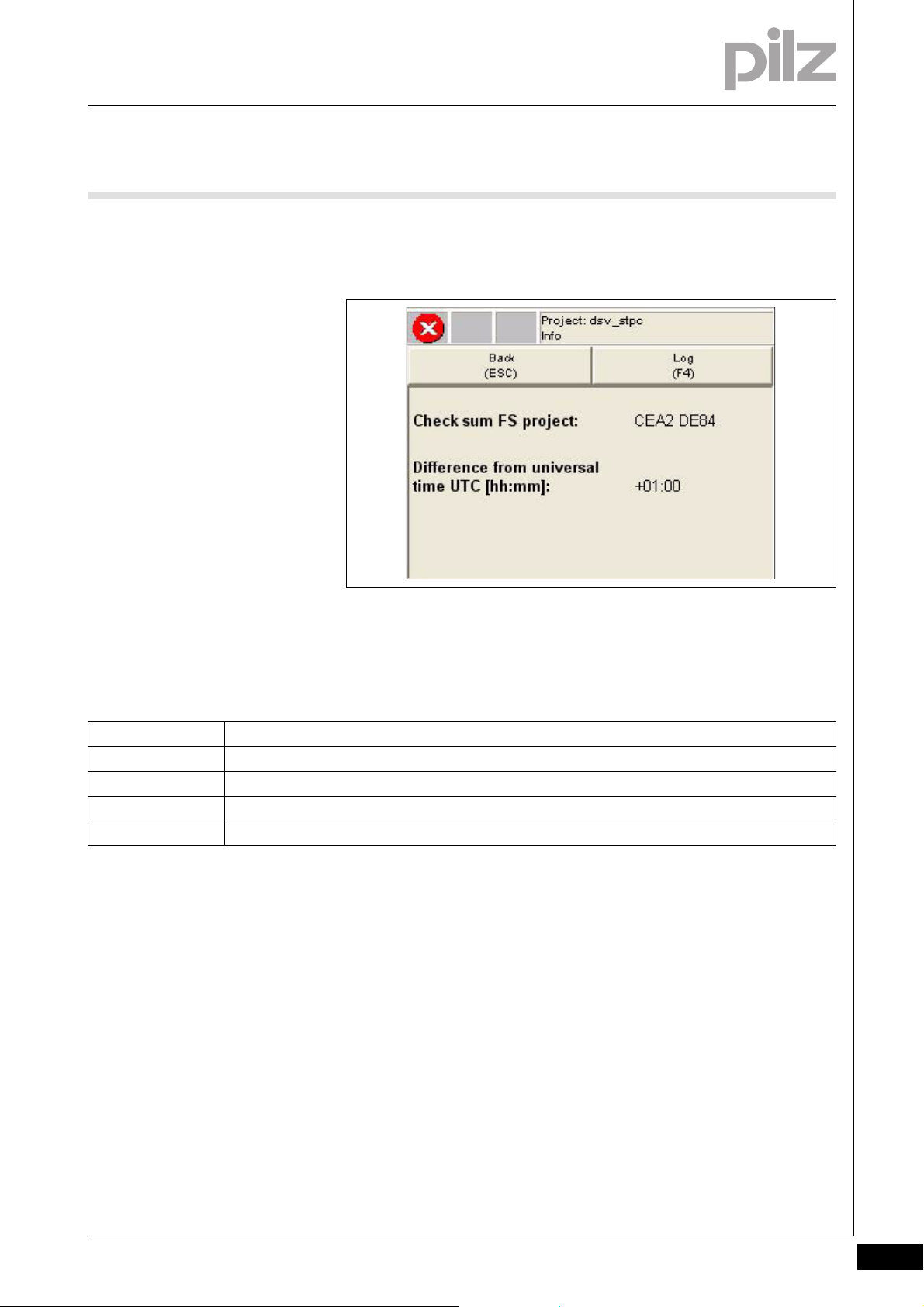
6 Operate PSS 4000 Diag Control
6.4 Information window
6.4Information window6400Information window6-PSS4000 Diag Control Info-Fenster
The information window shows the FS program's check sum and the dif-
ference from universal time UTC
Fig. 6-9: Information window
Keyboard assignment
ESC Back to event list
F1 No function
F2 No function
F3 No function
F4 Open diagnostic log
Pilz GmbH & Co. KG, Felix-Wankel-Straße 2, 73760 Ostfildern, Germany
Telephone: +49 711 3409-0, Telefax: +49 711 3409-133, E-Mail: pilz.gmbh@pilz.de
6-11
Page 42

6 Operate PSS 4000 Diag Control
6.5 Icons
6.5Icons6500Icons6-][PVIS ActiveX Symbole
The symbols in the window's top left-hand corner indicate the type of
event:
Symbols in the "Diagnostics" window
Symbol Meaning
Status information
Warning
Error
6-12
Pilz GmbH & Co. KG, Felix-Wankel-Straße 2, 73760 Ostfildern, Germany
Telephone: +49 711 3409-0, Telefax: +49 711 3409-133, E-Mail: pilz.gmbh@pilz.de
Page 43

7 Appendix
7.1 Examples of HTML code for calling up PSS 4000 Diag Control
77000AppendixAppendix7-7.1Examples of HTML code for calling up PSS 4000 Diag Control7100Examples of HTML code for calling up PSS 4000 Diag Control7-
7.1.1 Simplified example of HTML code
Simplified example of HTML code7-PSS4 000 Diag Vereinf. Bei spiel HTML-Code
Example of simplified HTML code. A detailed description of the properties can be found in the section entitled "Operate
PSS 4000 Diag Control in the browser".
<html>
<head>
</head>
<body leftmargin="0" topmargin="0" scroll=no>
<OBJECT ID="PilzDiag" WIDTH=800 HEIGHT=600
style="margin-left:-2px; margin-top:-2px;"
CLASSID="CLSID:CE42D3A2-5C9C-4a77-B7DF-08A27AAC7BC5">
<PARAM NAME="OPCServer" VALUE="localhost">
<PARAM NAME="Language" VALUE="1031">
<PARAM NAME="Display" VALUE="SingleWindow">
<PARAM NAME="QVGA" VALUE="0">
<PARAM NAME="UseKeyboard" VALUE="1">
<PARAM NAME="FontType" VALUE="Arial">
<PARAM NAME="FontSize" VALUE="10">
<PARAM NAME="EnableTicker" VALUE="1">
<PARAM NAME="ListPaneHeight" VALUE="50">
<PARAM NAME="RemedyPaneHeight" VALUE="50">
<PARAM NAME="TextLinesPerTableRow" VALUE="3">
</OBJECT>
</body>
</html>
Pilz GmbH & Co. KG, Felix-Wankel-Straße 2, 73760 Ostfildern, Germany
Telephone: +49 711 3409-0, Telefax: +49 711 3409-133, E-Mail: pilz.gmbh@pilz.de
7-1
Page 44

7 Appendix
7.1 Examples of HTML code for calling up PSS 4000 Diag
Control
7.1.2 Advanced example of HTML code
Advanced example of HTML code7-PSS4000 Di ag Erw. Beispiel HT ML-Code
Example of advanced HTML code. A detailed description of the properties can be found in the section entitled "Operate
PSS 4000 Diag Control in the browser".
<html>
<head>
</head>
<body leftmargin="0" topmargin="0" scroll=no>
<OBJECT ID="PilzDiag" WIDTH=800 HEIGHT=600
style="margin-left:-2px; margin-top:-2px;"
CLASSID="CLSID:CE42D3A2-5C9C-4a77-B7DF-08A27AAC7BC5">
<PARAM NAME="OPCServer" VALUE="localhost">
<PARAM NAME="Language" VALUE="1031">
<PARAM NAME="Display" VALUE="SplitWindow">
<PARAM NAME="QVGA" VALUE="0">
<PARAM NAME="UseKeyboard" VALUE="1">
<PARAM NAME="FontType" VALUE="Arial">
<PARAM NAME="FontSize" VALUE="10">
<PARAM NAME="EnableTicker" VALUE="1">
<PARAM NAME="ListPaneHeight" VALUE="50">
<PARAM NAME="RemedyPaneHeight" VALUE="50">
<PARAM NAME="TextLinesPerTableRow" VALUE="3">
<PARAM NAME="ListCol1" VALUE="Timestamp">
<PARAM NAME="ListCol2" VALUE="PriorityNo">
<PARAM NAME="ListCol3" VALUE="DID">
<PARAM NAME="ListCol4" VALUE="Scope">
<PARAM NAME="ListCol5" VALUE="Description">
<PARAM NAME="ListCol6" VALUE="Location.Device">
<PARAM NAME="ListCol7" VALUE="Location.EquipmentID">
<PARAM NAME="ListCol8" VALUE="Location.Address">
<PARAM NAME="ListCol9" VALUE="Location.Description">
<PARAM NAME="ListCol10" VALUE="Deactivated">
<PARAM NAME="ListCol11" VALUE="Deactivated">
<PARAM NAME="ListColWidth1" VALUE="80">
<PARAM NAME="ListColWidth2" VALUE="20">
<PARAM NAME="ListColWidth3" VALUE="80">
<PARAM NAME="ListColWidth4" VALUE="85">
<PARAM NAME="ListColWidth5" VALUE="255">
<PARAM NAME="ListColWidth6" VALUE="95">
<PARAM NAME="ListColWidth7" VALUE="80">
<PARAM NAME="ListColWidth8" VALUE="80">
<PARAM NAME="ListColWidth9" VALUE="80">
<PARAM NAME="ListColWidth10" VALUE="80">
7-2
Pilz GmbH & Co. KG, Felix-Wankel-Straße 2, 73760 Ostfildern, Germany
Telephone: +49 711 3409-0, Telefax: +49 711 3409-133, E-Mail: pilz.gmbh@pilz.de
Page 45

7 Appendix
7.1 Examples of HTML code for calling up PSS 4000 Diag
Control
<PARAM NAME="ListColWidth11" VALUE="80">
<PARAM NAME="RmdCol1" VALUE="Responsibility">
<PARAM NAME="RmdCol2" VALUE="Description">
<PARAM NAME="RmdCol3" VALUE="Location.Device">
<PARAM NAME="RmdCol4" VALUE="Location.EquipmentID">
<PARAM NAME="RmdCol5" VALUE="Location.Address">
<PARAM NAME="RmdCol6" VALUE="Location.Description">
<PARAM NAME="RmdCol7" VALUE="Deactivated">
<PARAM NAME="RmdColWidth1" VALUE="120">
<PARAM NAME="RmdColWidth2" VALUE="280">
<PARAM NAME="RmdColWidth3" VALUE="80">
<PARAM NAME="RmdColWidth4" VALUE="80">
<PARAM NAME="RmdColWidth5" VALUE="80">
<PARAM NAME="RmdColWidth6" VALUE="135">
<PARAM NAME="RmdColWidth7" VALUE="80">
<PARAM NAME="LogCol1" VALUE="StateChangeNo">
<PARAM NAME="LogCol2" VALUE="Timestamp">
<PARAM NAME="LogCol3" VALUE="PriorityNo">
<PARAM NAME="LogCol4" VALUE="Priority">
<PARAM NAME="LogCol5" VALUE="DID">
<PARAM NAME="LogCol6" VALUE="Scope">
<PARAM NAME="LogCol7" VALUE="Description">
<PARAM NAME="LogCol8" VALUE="Location.Device">
<PARAM NAME="LogCol9" VALUE="Location.EquipmentID">
<PARAM NAME="LogCol10" VALUE="Location.Address">
<PARAM NAME="LogCol11" VALUE="Location.Description">
<PARAM NAME="LogCol12" VALUE="Deactivated">
<PARAM NAME="LogColWidth1" VALUE="20">
<PARAM NAME="LogColWidth2" VALUE="80">
<PARAM NAME="LogColWidth3" VALUE="20">
<PARAM NAME="LogColWidth4" VALUE="40">
<PARAM NAME="LogColWidth5" VALUE="80">
<PARAM NAME="LogColWidth6" VALUE="80">
<PARAM NAME="LogColWidth7" VALUE="215">
<PARAM NAME="LogColWidth8" VALUE="80">
<PARAM NAME="LogColWidth9" VALUE="80">
<PARAM NAME="LogColWidth10" VALUE="80">
<PARAM NAME="LogColWidth11" VALUE="80">
<PARAM NAME="LogColWidth12" VALUE="80">
</OBJECT>
</body>
</html>
Pilz GmbH & Co. KG, Felix-Wankel-Straße 2, 73760 Ostfildern, Germany
Telephone: +49 711 3409-0, Telefax: +49 711 3409-133, E-Mail: pilz.gmbh@pilz.de
7-3
Page 46

7 Appendix
7.2 Overview of the languages supported and their LCID
7.2Overview of the languages supported and their LCID7200Overview of the languages supported and their LCID7-PSS4000 Diag Übersicht der Sprachen und deren LCID
One of the languages listed below can be used for diagnostic texts and
for the user interface on the PSS 4000 Diag Control. For Language, the
LCID code must always be entered as a decimal value, e.g. 1031 for
German.
Language Code LCID (dec)
English en 1033
German de 1031
7-4
Pilz GmbH & Co. KG, Felix-Wankel-Straße 2, 73760 Ostfildern, Germany
Telephone: +49 711 3409-0, Telefax: +49 711 3409-133, E-Mail: pilz.gmbh@pilz.de
Page 47

...
1001687-EN-03, 2012-09 Printed in Germany
© Pilz GmbH & Co. KG, 2011
+49 711 3409-444
support@pilz.com
Pilz GmbH & Co. KG
Felix-Wankel-Straße 2
73760 Ostfildern, Germany
Telephone: +49 711 3409-0
Telefax: +49 711 3409-133
E-Mail: pilz.gmbh@pilz.de
Internet: www.pilz.com
Technical support
In many countries we are
represented by our subsidiaries
and sales partners.
Please refer to our homepage
for further details or contact our
headquarters.
InduraNET p
®
, Pilz
®
, PIT
®
, PMCprotego
®
, PMI
®
, PNOZ
®
, Primo
®
, PSEN
®
, PSS
®
, PVIS
®
, SafetyBUS p
®
, SafetyEYE
®
, SafetyNET p
®
, the spirit of safety
®
are registered and protected trademarks
of Pilz GmbH & Co. KG in some countries. We would point out that product features may vary from the details stated in this document, depending on the status at the time of publication and the scope
of the equipment. We accept no responsibility for the validity, accuracy and entirety of the text and graphics presented in this information. Please contact our Technical Support if you have any questions.
Contact address
