Page 1

User’s Guide
All contentscAbsara Audio LLC 2020
Page 2
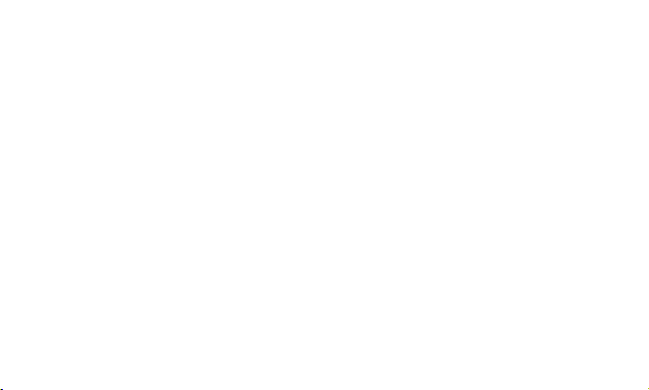
Overview
Pigtronix Infinity 2 is a stereo looping pedal with two independent loops and a
streamlined user interface that has been designed to provide an intuitive musical
workflow, right out of the box. The Infinity 2 enables musicians to seamlessly
switch between parts, even during initial recording or while overdubbing. This
Verse/Chorus type of workflow is further expanded by the ability to delete the loop
that is not currently playing—freeing up an open slot for a new loop to be created,
without interrupting playback. Many actions taken by the Infinity 2 occur at the
loop boundary. This allows the musician to cue an overdub, switch between loops
or stop at the end of a loop, without having to worry about hitting the footswitch
at precisely the correct time. Simply tell the machine what to do and the selected
action will occur at the end of the current loop.
Page 3

Loop 1 Footswitch
Press to record.
Press again to close the loop.
Press again to start overdub at the beginning of the next loop cycle.
Double-tap to stop.
Double-tap and Hold to erase.
Long-press on initial record sends Loop straight to overdub when closed.
When a loop has been recorded but is stopped, pressing the Loop 1 footswitch will resume
playback from the beginning of the loop.
Page 4

Loop 2 Footswitch
The pair of loops in the Infinity 2 are set to play in series for Verse/Chorus type arrangements.
The Loop 2 footswitch controls the looping actions for Loop 2, and functions the same way
as the Loop 1 footswitch (see above).
Pressing Loop 2 while Loop 1 is recording will cause Loop 1 to close and Loop 2 to begin
recording or playback immediately.
Pressing Loop 2 while Loop 1 is playing back will cause Loop 2 to begin recording or playback
at the end of Loop 1.
Pressing Loop 2 while Loop 1 is overdubbing will cause Loop 2 to begin recording or playback
at the end of Loop 1.
Pressing and holding the Loop 2 footswitch during initial recording will send Loop 2 straight
into overdub when the loop is closed.
All of these same rules apply to Loop 1.
It is possible to cancel a pending transition between loops by pressing the footswitch of the
currently playing loop.
Page 5
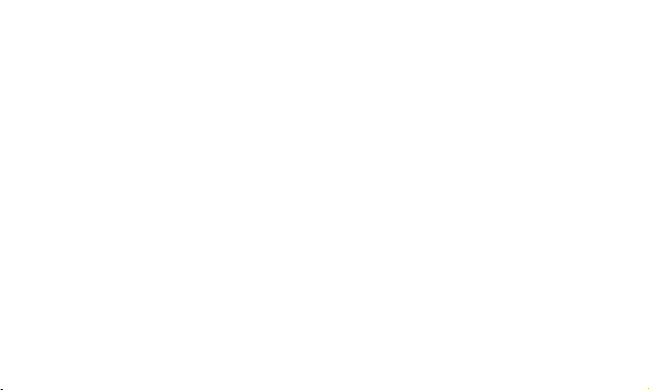
LED colors
OFF = no audio recorded
RED = Recording
GREEN = Playback
ORANGE = Overdubbing
Blinking RED = Recording will start at loop boundary
Blinking GREEN = Playback will start at loop boundary
Blinking ORANGE = Overdub will start at loop boundary
Slow Blinking GREEN = Loop is stopped, audio is present
Page 6

Volume Knob
This knob controls the volume of loop audio only. Unity gain is located at 12:00.
Decay Knob
For typical looper performance, keep the DECAY knob set fully clockwise.
This knob controls the rate of loop decay during overdub.
With the Decay knob set fully clockwise, overdubs pile up at full volume. With the Decay
knob set fully counter-clockwise, each overdub lasts for only one loop cycle.
With the Decay knob set anywhere between those extremes, overdubbing on the Infinity 2
creates constantly evolving loop textures that can be instantly snapped back to a previous
state using the Undo function.
Page 7

Recording
If there is no audio recorded on Loop 1, pressing the Loop 1 footswitch will begin recording
immediately.
Once the loop is recording, pressing the Loop 1 footswitch again will close the loop and begin
playback.
When recording on Loop 1, pressing the Loop 2 footswitch will close Loop 1, and will simultaneously begin recording or playback on Loop 2.
Overdub
During playback, pressing the Loop 1 footswitch will open an overdub layer on Loop 1 starting
at the beginning of the next loop cycle.
Once an overdub is recording, pressing the Loop 1 footswitch again will close that overdub
layer immediately.
Closing an overdub with a long press will cause the overdub to close at the end of the current
loop cycle.
Page 8

Pressing and holding the Loop 1 footswitch during initial recording will send Loop 1 straight
into overdub when the loop is closed.
Pressing and holding the Loop 1 footswitch during Loop 2 playback will send Loop 1 straight
into overdub at the loop boundary.
When recording an overdub, the overdub will not save until it is closed and a loop boundary
has been passed.
Pressing the loop footswitch during an overdub will close that overdub.
After closing an overdub you can choose to reopen it by pressing the loop footswitch as long
as the loop cycle hasnt ended yet.
At the end of the loop cycle, all audio recorded during that cycle is merged and saved as a
single overdub.
Page 9

Stop & Erase
Double-press Loop 1 to Stop playback.
Double-press and Hold Loop 1 to erase.
Double-press and Hold to erase works even when the other loop is playing back.
This allows you to clear the loop that is not in use, without disrupting playback.
Deleting the loop that is not in use while recording on the other loop will cause the recording
to close.
Page 10

Soft-touch MODE Switch
The soft-touch MODE switch located above the Loop 2 footswitch allows the Loop 2 footswitch
to be reassigned to perform alternate functions.
Pressing the MODE switch repeatedly will cycle through STOP, ONCE and OCTAVE functions
before returning to Loop 2 control.
Pressing and holding the MODE switch will turn on the UNDO/REDO mode.
Note: Turning UNDO/REDO mode on and off will clear all current loop audio.
STOP
Press to Stop at the end of the loop cycle.
Double-tap to Stop instantly.
Press and Hold to fade out.
Double-tap and Hold to Erase.
Press STOP during initial record to prevent playback when recording is closed.
Page 11

ONCE
Press to restart the current loop for single-shot playback.
Press repeatedly for stutter.
Press and Hold for continuous playback.
ONCE can be used to start initial recording on Loop 1
If ONCE has been used to start initial recording on Loop 1, closing the loop using the ONCE
footswitch will cause one time playback.
If ONCE has been used to start initial recording on Loop 1, closing the loop using the Loop
1 footswitch will close the loop, but will not play back. This lets you record a loop, and save
it for later.
Page 12

OCTAVE
Press to immediately switch sample rate to 24kHz.
Press again to immediately switch it back to 48kHz.
Press and Hold to change sample rate at the end of the loop cycle.
Note: - Default Sample rate is 48kHz.
Note: - The small red Octave LED will blink when the sample rate is switched to 24kHz
Note: - Sample rate can be changed during initial recording or overdub.
Note: - STOP, ONCE and OCTAVE functions can still be selected when UNDO / REDO
mode has been turned on.
Audio recorded at the default sample rate of 48kHz will play back one octave down when the
sample rate is changed to 24kHz.
Audio recorded at 24kHz will play back one octave up when the sample rate is changed to
48kHz.
Page 13

UNDO/REDO
Press to UNDO an overdub at the end of the loop cycle.
Press again to REDO the overdub at the end of the loop cycle.
Pressing UNDO when an overdub is in progress (LED is orange) will cancel the overdub at
the end of the loop cycle and all overdub material will be permanently deleted.
Any material from previous overdubs that have already been merged with the initial recording
will not be undone.
When an overdub is playing back (Loop LED is green), pressing the Undo switch will remove
that overdub instantly, and the overdub is retained for Redo if desired.
You can only undo your most recent overdub; once you open and then close a new overdub,
the previous overdub layer will be merged with the base layer at the end of the current loop
cycle and can no longer be undone.
Once an overdub has been closed and then it can be put back instantly by pressing the Undo
remote switch once again to perform a REDO.
You can Undo and Redo an overdub as many times as desired.
Page 14

Remote Switch
A TRS (tip/ring/sleeve) cable can be used to connect the optional remote switch to trigger
the STOP, ONCE and OCTAVE functions.
Shorting the TIP to SLEEVE will trigger the OCTAVE function.
Shorting the RING to SLEEVE will trigger the ONCE function.
Shorting both the TIP and the RING to the SLEEVE simultaneously will trigger the STOP
function.
Page 15

Wet/Dry Routing
The dual outputs of the Infinity 2 can be routed for stereo output with clean pass-through and
loop audio mixed together, or they can be configured for discrete Wet/Dry operation - where
the loop audio is summed to Out 2, and clean pass-through audio is summed to Out 1.
To turn on the WET/DRY routing mode, press and hold the MODE switch until the LOOP
1 and LOOP 2 LEDs turn green during power up. Once this operation has been performed, a
sticky flag is set to allow the Infinity 2 to remain in WET/DRY routing mode, even when the
power is turned off.
The STOP LED will illuminate during boot up to indicate WET/DRY routing mode has been
turned on
To turn off the WET/DRY routing mode, press and hold the MODE switch during power up.
Page 16

Secret Mode
Secret mode allows you to use the soft touch switch to change between VERSE / CHORUS
and UNDO / REDO workflows, without deleting the current loop audio.
If audio has been recorded on both LOOP 1 and LOOP 2, the last audio that was played back
before switching to UNDO / REDO mode will become LOOP 1
To turn on the SECRET mode, press and hold the LOOP 2 switch until the LOOP 1 and
LOOP 2 LEDs turn green during power up. Once this operation has been performed, a sticky
flag is set to allow the Infinity 2 to remain in SECRET mode, even when the power is turned
off.
The OCTAVE LED will illuminate during boot up to indicate SECRET mode has been turned
on
To turn off the SECRET mode, press and hold the LOOP 2 switch during power up.
Note: - Things can get a bit weird in Secret mode. Enjoy!
Page 17

Power
Infinity 2 runs on a standard 9VDC 2.1mm Negative Tip power supply.
Current Draw is under 100mA.
USB firmware update
A micro USB port is provided for future firmware updates.
Check for firmware updates and the Infinity 2 Updater for PC here: www.pigtronix.com/Infinity2
In order to update the firmware on the SPL2, simply connect the unit to a PC with the
proper micro USB connector cable. Right-click and choose Run as Administrator to launch
the application. Click ”Refresh List” then select Infinity 2 from the ”Hardware List” drop
down menu. Select the firmware to upload and then click the Update Firmware button. The
unit will then automatically reboot with the new firmware loaded. DO NOT disconnect the
power to the Infinity 2 during the firmware update process.
Page 18

Pigtronix Limited Warranty
Your Pigtronix effect pedal comes with a 1-year limited warranty on parts and workmanship.
During the warranty period we will repair or replace, at our option, defective parts or pedals
free of charge, and return them to the owner. Warranty service does not include damaged,
modified, or misused pedals and such pedals will be subject to a standard repair charge.
What you must do: First, contact us directly via email and describe the problem to us. If the
problem cannot be resolved we will have you send the pedal directly to us for servicing.
How to contact us for warranty service:
Email: support@pigtronix.com
Phone: 631-331-PIGS (7447)
Warranty Limitations: This warranty does not cover defects resulting from improper or unreasonable use, accident, unauthorized tampering or modifications; and, warranty shall be
considered void if Infinity 2 chassis has been opened. Please consult the instructions and
warnings in this manual for proper use. Warranty is only valid if your Infinity 2 has been
properly registered within 30 days of original purchase date, and upon warranty registration,
will be valid for 12 months from original purchase.
Page 19

To validate your 1-year, limited warranty, please register your Infinity 2, within 30 days of
purchase, on the web at:
www.pigtronix.com/warranty
Page 20

