Page 1

Echolution 2
User’s Guide
FUTURISTIC AUDIO TECHNOLOGY
®
All contents © 2015 Absara Audio LLC
Page 2
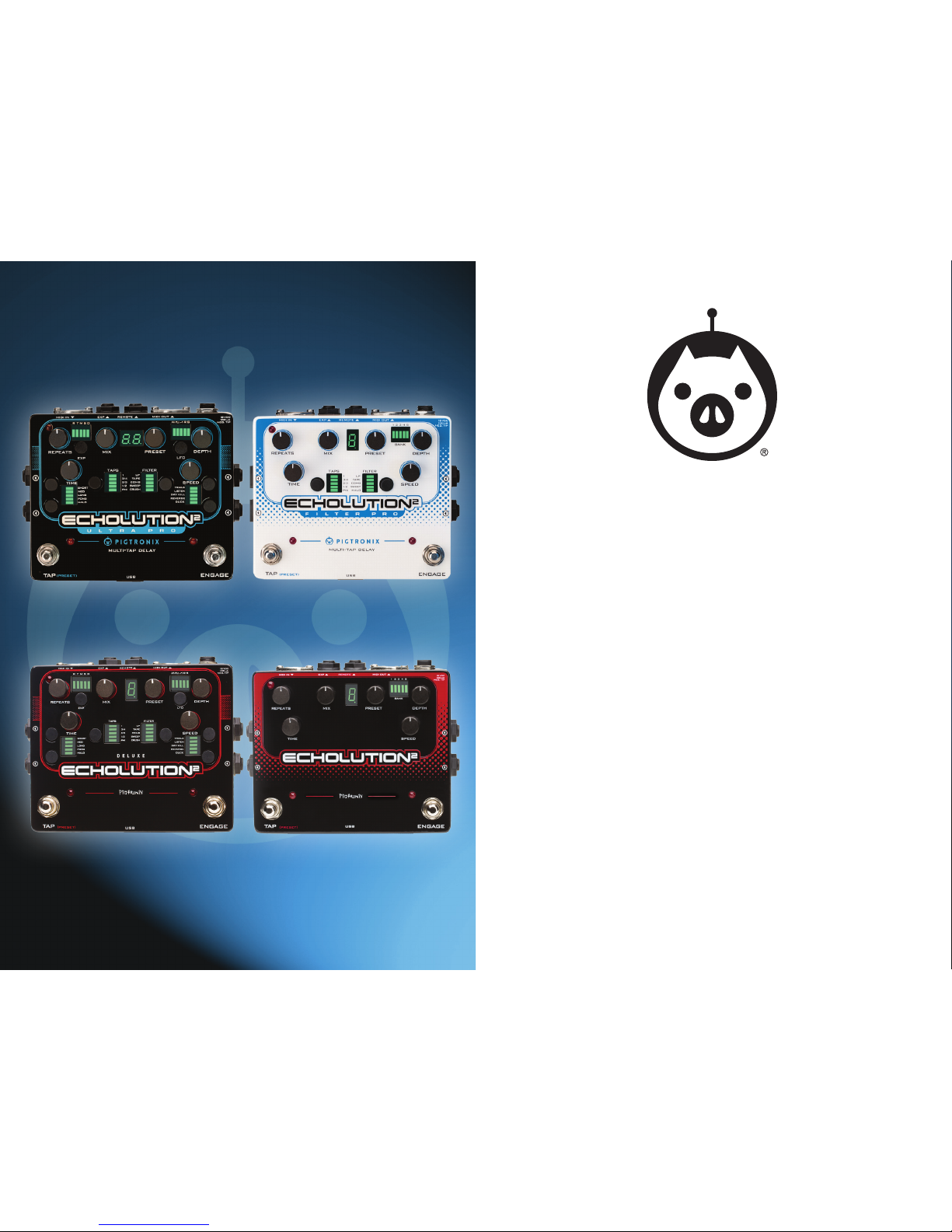
2 | pigtronix.com
Echolution 2 | Echolution 2 Deluxe
Dedicated Echolution 2 site
www.pigtronix.com/echolution
To validate your one-year, limited warranty
www.pigtronix.com/warranty
www.pigtronix.com
All contents © 2015 Absara Audio LLC
youtube.com/pigtronix
How to contact us for warranty service
Email: tech@pigtronix.com
Phone: 631-331-PIGS (7447)
Evolution of Echo
Echolution 2 Ultra Pro
Echolution 2 Deluxe
Echolution 2
Echolution 2 FiLTER Pro
Page 3
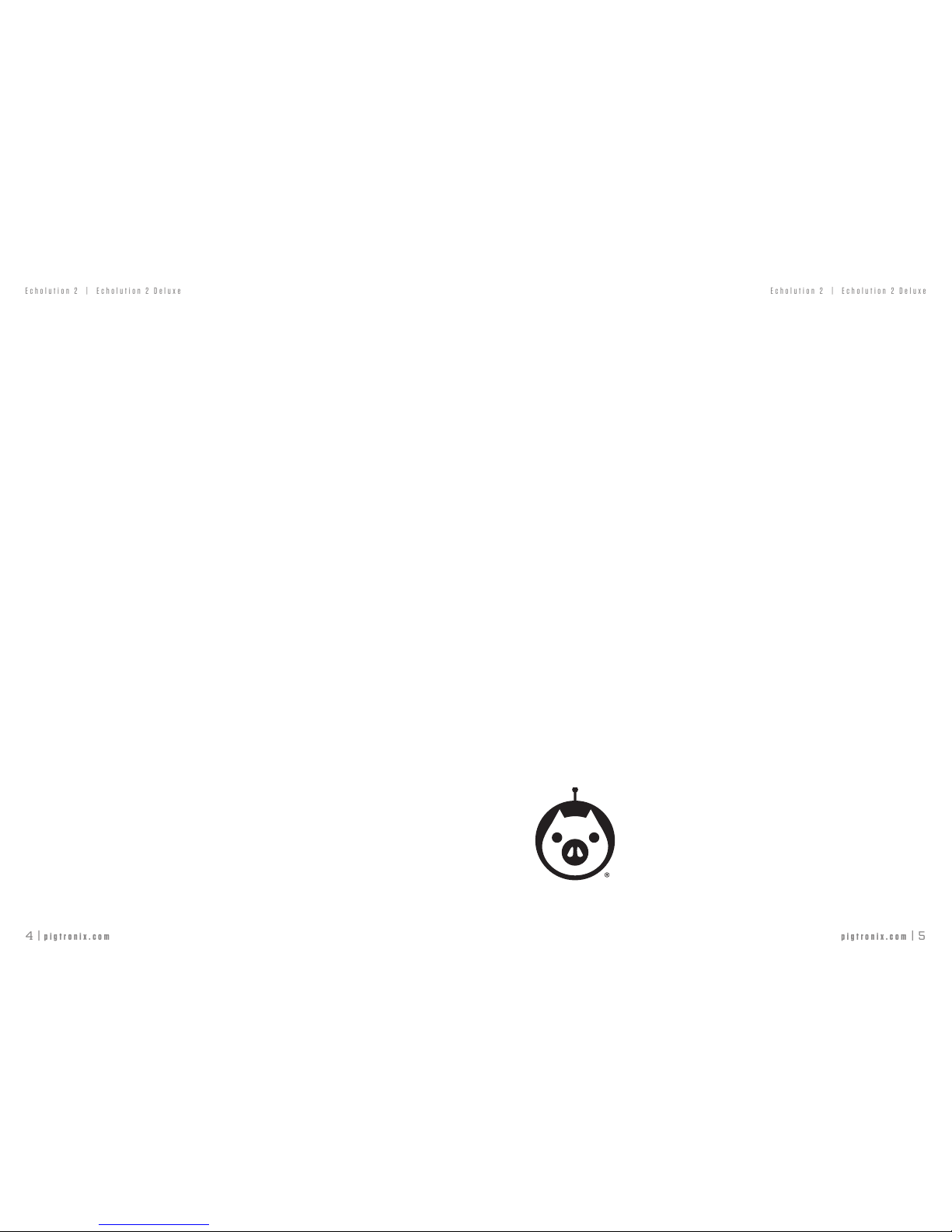
pigtronix.com | 5
4 | pigtronix.com
Echolution 2 | Echolution 2 Deluxe
Echolution 2 | Echolution 2 Deluxe
Introduction .............................................................................................. 4
Jacks and Footswitches ........................................................................... 6
Knobs and Touch Switches .........................................................................7
Advanced Boot Options ............................................................................ 10
Touch Switches ........................................................................................ 12
•Filters ...........................................................................................12
•Multi-Taps ..................................................................................... 13
•DelayLinei/o .............................................................................. 14
•DelayLineSpecialFunctions ......................................................... 15
•LFOWaveforms ............................................................................ 16
•ExpressionControl ........................................................................ 17
•DelayTimeRanges ....................................................................... 18
•SpecialEffects .............................................................................. 19
Presets .................................................................................................... 20
E2RRemoteSwitch .................................................................................. 21
PitchShifting. ......................................................................................... 23
MIDI .................................................................................................... 24
MIDICCMAP............................................................................................26
Echolution2Application....... ............................................. ......................30
FactoryPresetsList…………………… ..........................................……………34
Credits………………… ...................................... ………………………….………36
Warranty………………… ...................................... ………………………………37
tablE of contEnts
Echolution 2 is the most powerful effects pedal that we’ve ever
created. This massively flexible multi-tap stereo modulation delay
features an entire array of customizable filter, LFO and pitch shifting
options along with expression pedal and envelope control of every
knob as well as complete MIDI control of every function.
Pigtronix Echolution 2 Filter PRO provides all the processing power
and flexibility of the E2 Ultra PRO while presenting a streamlined
user interface for use on stage. The E2 Filter Pro’s clean user interface
provides front panel access to the critical multi-tap and filter options
that have become essential tools for crafting a modern delay sound
as well as onboard access to the all-new Pigtronix pitch shifter algorithms
Accessing and navigating the vast palette of sounds available within
the Echolution 2 is easy. Since the pedal is completely programmable,
any sound that has been designed using the Echolution 2 pedal can
be saved to the unit itself and exported for sharing with friends and
other musicians. A dedicated PC/MAC application handles preset
management and provides E2 users with even deeper customization.
Please take a moment to download this application from: www.
pigtronix. com/E2application
www.pigtronix.com/E2application
Page 4

pigtronix.com | 7
6 | pigtronix.com
Echolution 2 | Echolution 2 Deluxe
Echolution 2 | Echolution 2 Deluxe
MIDI IN
Accepts MIDI preset change, MIDI
CC inputs (see MIDI map) for all
functions as well as MIDI beat clock
to set the delay time.
Output 1
Connect amplifier, mixer,
DAW here.
Output 2
Connect amplifier, mixer,
DAW here.
Note: When only one of the two
audio inputs is connected, that
single input will be processed in
stereo through both outputs
MIDI LED
When a MIDI clock at the MIDI
IN jack is present, the red MIDI
LED in the upper left corner will
illuminate.
TAP TEMPO
Tap on this switch to set the delay
time. When a new delay time is
set by the Tap Tempo switch, it will
override the manual delay time knob.
PrEsEt sElEction
jacks and footswitchEs
A LONG PRESS of the Tap Tempo switch enters PRESET SELECT mode. Once
you have entered the PRESET SELECT mode, the green preset digit will blink.
A SHORT PRESS on the tap tempo switch will move up one preset and a LONG
PRESS will move down one preset. Once the desired preset is queued, pressing
the ENGAGE foot switch will activate it.
EXP
TRS expression pedal goes here. Use a
low-impedance foot controller.
Input 1
Connect instrument here
Input 2
Connect instrument here
MIDI OUT
Sends out MIDI beat clock that
is eitherrelated to the delay time
or based on the signal present at
the MIDI IN jack along with MIDI
Thru signals.
REMOTE
E2R or compatible TRS momentary
remote switch goes here.
ENGAGE
Turns the effect on and off.
Power
18VDC (2.1mm neg. tip)
100mA or higher is required.
jacks and footswitchEs
Note: The Engage footswitch is also used to load presets once you have loaded
PRESET SELECT mode. When the Engage footswitch is used to load a preset,
the bypass status of the effect will not change
Page 5

pigtronix.com | 9
8 | pigtronix.com
Echolution 2 | Echolution 2 Deluxe
Echolution 2 | Echolution 2 Deluxe
knobs and touch switchEs
REPEATS
Sets the amount of feedback in
the delay line.
MIX
Sets the audio output level of the delay line.
EXPRESSION CONTROL
SHORT PRESS cycles between Repeats, Time,
Mix, Speed, and Depth control.
LONG PRESS turns on ENV map to EXP.
DELAY TIME RANGES
SHORT PRESS cycles between Short, Medium,
and Long delay times.
LONG PRESS turns off the delay line.
SPECIAL FX
SHORT PRESS turns on Pong.
LONG PRESS turns on Halo.
MULTI-TAPS
SHORT PRESS cycles between 1, 3/4, 2/3,
1/12, and PHI.
LONG PRESS creates a Second Tap.
TIME
Sets the delay time within the current
delay time range setting. When
the time knob is turned, it takes
over from the tap tempo within the
delay time range as set by the last
tap tempo value.
knobs and touch switchEs
SPEED
Sets the LFO speed.
DEPTH
Sets the amount of LFO modulation
that is fed to the delay line.
PRESET SELECTOR
Allows you to save and load presets.
LFO WAVEFORMS
SHORT PRESS cycles between Triangle, Square,
Ramp, and Random waveforms.
LONG PRESS turns on LFO Sync.
DELAY LINE I/O
SHORT PRESS cycles between Trails, Listen
and Normal.
LONG PRESS turns on Dry Kill.
SPECIAL FUNCTIONS
SHORT PRESS turns on Reverse.
LONG PRESS turns on Duck.
FILTERS CONTROL
SHORT PRESS cycles between Low Pass, Tape,
Comb, and Sweep filters.
LONG PRESS turns on Crush.
Page 6

pigtronix.com | 11
10 | pigtronix.com
Echolution 2 | Echolution 2 Deluxe
Echolution 2 | Echolution 2 Deluxe
advancEd boot oPtions
GLOBAL TAP
Allows the user to change
presets while maintaining
the same Tap Tempo
NON-PITCHED MIDI
TRACKING Allows the MIDI
beat clock to change without
pitch shifting
COPY MIDI CLOCK Copies
MIDI Clock In to MIDI Clock Out
6DB BOOST
Increases the MAX value of the MIX
knob to +6dB above the input signal.
INPUT MIDI CLOCK
Enables MIDI Clock in
FIRMWARE VERSION
After the E2 initializes, it will
display a sequence of three
digits; this is its firmware
version. For example, after the
“-“ you will see a sequence ‘1’,
‘0’, ’0’. This denotes firmware
version 100.
advancEd boot oPtions
DRY KILL DURING BYPASS
Enables Dry Kill when Engage is off
REMOTE
SWITCH
SETTING
Switches between
Jump/Freeze and
Preset Select Mode
PHASE INVERSION
Controls stereo output phase inversion
FACTORY RESET
Restores all 60 original Echolution 2 presets.
WARNING: Performing a factory reset will erase
all custom preset data stored to the Echolution 2.
MIDI THRU
Enable MIDI Thru signals
GENERATE MIDI CLOCK
Allows the E2 to generate its own
MIDI Clock
TOGGLING
these buttons
must be held during power
up to toggle the given sticky
flag.
CURRENT STATUS of
the sticky flag is displayed
during power up by the
LEDs that the buttons used
to toggle them controls.
ADVANCED BOOT OPTIONS
Specialty global settings that
can be toggled during power
up These settings are “sticky”
and will remain set even after
removing power from the E2.
Page 7
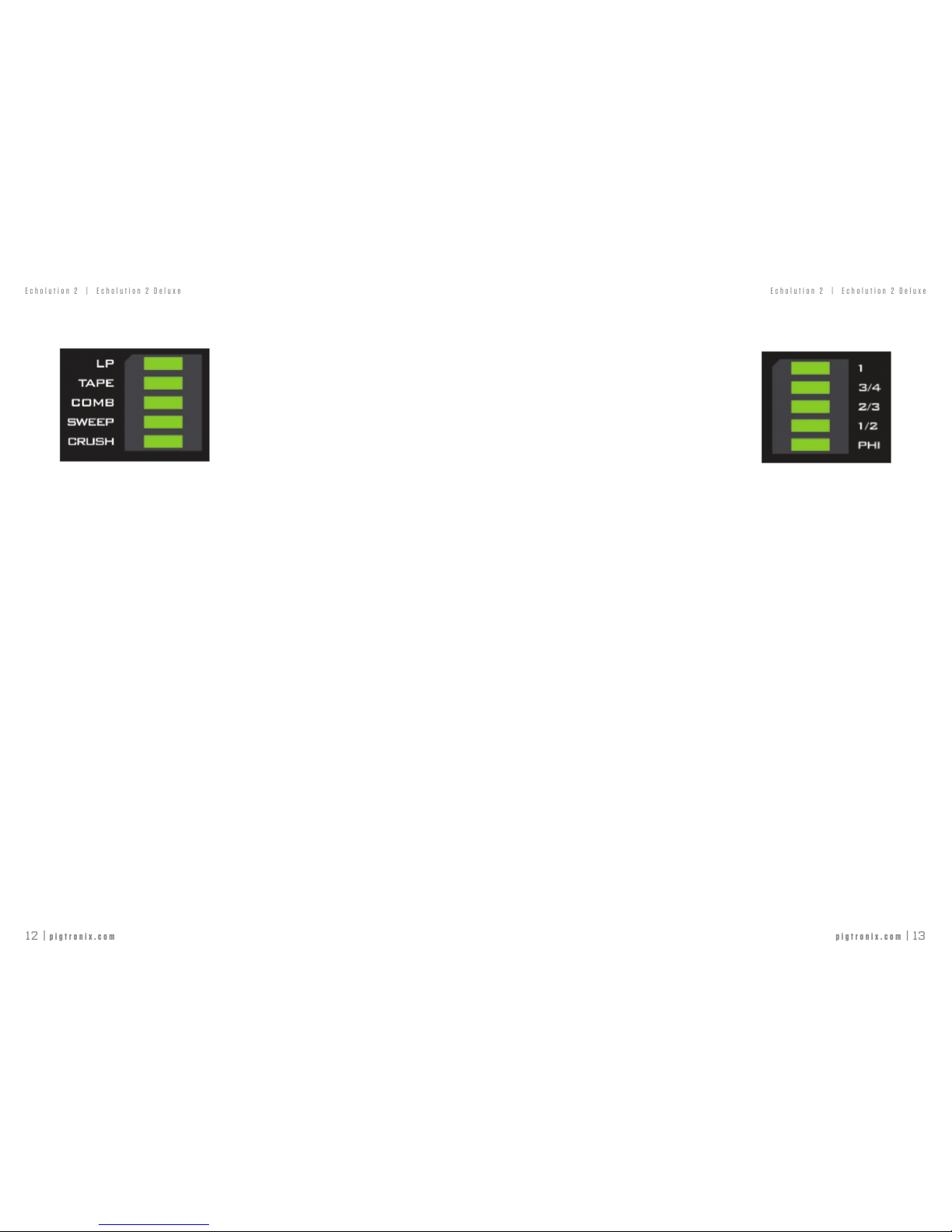
pigtronix.com | 13
12 | pigtronix.com
Echolution 2 | Echolution 2 Deluxe
Echolution 2 | Echolution 2 Deluxe
touch switchEs — filtErs
SHORT PRESS cycles between:
LP (Low Pass Filter)
TAPE (Analog Tape emulator)
COMB (All Pass Comb Filter)
SWEEP (Resonant Sweep)
LP + SWEEP
TAPE + SWEEP
COMB + SWEEP
NO FILTER
When COMB or SWEEP is active, those filters are animated at a
rate determined by the LFO SPEED knob. Try using the LFO SYNC
to TAP function for some incredible synchronized filter and delay
effects (See Touch Switches: LFO Waveforms for more).
LONG PRESS turns on the CRUSH filter. This is a proprietary
bitcrusher/destruction filter that smashes the audio in the delay
line according to how loud the input signal is.
Note: On the E2 FILTER PRO, CRUSH is replaced by HALO.
PHASE INVERSION controls the phase of stereo output. It can be
toggled by HOLDING the FILTER switch during the boot-up process.
touch switchEs — Multi-taPs
SHORT PRESS cycles between:
1 - delay output matches the tap tempo / delay time
¾ - delay output is ¾ of the tap tempo / delay time value
2/3
- delay output is
2/3
of the tap tempo / delay time value
½ - delay output is ½ of the tap tempo / delay time value
PHI - delay output is 0.382 of the tap tempo / delay time value...
this signature feature creates rhythmic echo patterns based on the
mathematics of the Golden Ratio.
LONG PRESS ‘locks’ the currently selected tap option and adds
a second tap. The locked tap remains at the previously chosen
value and the second tap will now move with each SHORT PRESS,
cycling through the available remaining options.
When two taps are active a LONG PRESS gets rid of the second
tap and ‘unlocks’ the first tap.
DELAY OUTPUT BOOST increases the MAX value of the MIX knob
to +6dB above the input signal. This can be toggled by HOLDING
the TAPS switch during the power-up procedure of the E2.
Page 8

pigtronix.com | 15
14 | pigtronix.com
Echolution 2 | Echolution 2 Deluxe
Echolution 2 | Echolution 2 Deluxe
touch switchEs — dElay linE i/o
SHORT PRESS cycles between:
TRAILS - old echos “spill over” after bypass for
smooth transitions.
LISTEN - echo material is recorded (although not
heard) while in bypass.
NORMAL- normal bypass (no LEDs lit up).
LONG PRESS turns on DRY KILL - this cuts out the analog clean signal
from the mix. DRY KILL is useful for special effects or when using a
parallel effects loop on an amp or when adding delay to a full mix
DRY KILL DURING BYPASS -
enables Dry Kill when Engage is off.
This can be toggled by HOLDING the DELAY LINE I/O switch during
the power-up procedure of the E2.
UPPER BUTTON
touch switchEs — sPEcial functions
SHORT PRESS turns on REVERSE – reverses tape in delay mix
LONG PRESS turns on DUCK – lowers delay mix with higher input
signal
ADJUSTABLE FILTER CUTOFF FREQUENCY
The default filter, LP filter, and Tape filter can have different settings for
each preset. To change the corner frequency of the currently enabled
filter, Press and hold both the Filter Selection and Bypass Selection
Touch Switches, and turn the Speed knob while still holding down
the switches.
Factory Settings : Default Filter = Fully CW
LP Filter = 11 o’clock
Tape Filter = 9 o’clock
Any changes made to these settings can be saved to the current Preset
using the Preset Encoder ( See ‘Preset Saving’ in the ‘Presets’ section).
GENERATE MIDI CLOCK -
Allows the E2 to generate its own MIDI
Clock.
This can be toggled by HOLDING the SPECIAL FUNCTIONS
switch during the power-up procedure of the E2.
LOWER BUTTON
Page 9

pigtronix.com | 17
16 | pigtronix.com
Echolution 2 | Echolution 2 Deluxe
Echolution 2 | Echolution 2 Deluxe
touch switchEs — lfo wavEforMs
SHORT PRESS cycles between:
Triangle
Square
Ramp
Random (Sample & Hold)
Super Triangle
Super Square
Super Ramp
Super Random
The “Super” version of each waveform has 4 additional LFOs
superimposed onto the original LFO waveform.
LONG PRESS turns on LFO SYNC - this synchronizes the LFO to
the Delay Time as set by the delay time knob, tap tempo or MIDI
beat clock. When LFO Sync is turned on, the LFO SPEED knob
determines the LFO Speed to Delay Time ratio with minimum being
1 LFO Oscillation:8 Delay Cycles and maximum being 8 LFO
Oscillations:1 Delay Cycle for fifteen possible values (1:8, 1:7,
1:6, 1:5, 1:4, 1;3, 1:2, 1:1, 2:1, 3:1, 4:1, 5:1, 6:1, 7:1, 8:1)
MIDI THRU -
Enable MIDI Thru signals. This can be toggled by
HOLDING the LFO WAVEFORMS switch during the power-up
procedure of the E2.
touch switchEs — ExPrEssion control
SHORT PRESS cycles between EXP control of:
R - Delay Repeats
T - Delay Time
M - Delay Mix
S - LFO speed
D - LFO depth
Note: The Heel setting is fully counterclockwise by default, and
the knob position determines the toe setting.
LONG PRESS turns on ENV MAP to EXP - this sums the internal
envelope follower with the current expression pedal or on-board
knob value for the chosen parameter, allowing touch sensitive
control over every knob.
When using the ENV MAP to EXP function, the position of the
expression pedal or onboard knob will be summed with the
envelope voltage.
ADVANCED MAPPING : The expression pedal and/or envelope
can be used to control any combination of the knobs on the E2.
See ‘Echolution 2 Application’ Section for more details on how
to implement this setting.
INPUT MIDI CLOCK - Enables MIDI Clock in. This can be toggled
by HOLDING the EXPRESSION CONTROL switch during the
power-up procedure of the E2.
Page 10

pigtronix.com | 19
18 | pigtronix.com
Echolution 2 | Echolution 2 Deluxe
Echolution 2 | Echolution 2 Deluxe
touch switchEs — dElay tiME rangEs
SHORT PRESS cycles between:
Short - 10ms → 100ms
Medium - 100ms → 1sec
Long - 1sec → 10sec.
LONG PRESS turns OFF the delay line. This allows the filters
and modulation sections to be used with no delay
NON-PITCHED MIDI TRACKING -
allows the MIDI beat clock
to change without pitch shifting.
This can be toggled by HOLDING
the DELAY TIME RANGES switch during the power-up procedure
of the E2.
UPPER BUTTON
touch switchEs — sPEcial EffEcts
SHORT PRESS turns on PING PONG. With one tap running,
the echo bounces from left to right. With two taps running, each
tap is assigned to one side and they swap sides on every repeat.
We recommend that PING PONG be used only when both
outputs are used in stereo.
LONG PRESS turns on HALO. This causes the echoes to cascade
up in octaves on each repeat.
COPY MIDI CLOCK -
Copies MIDI Clock In to MIDI Clock Out.
This can be toggled by HOLDING the SPECIAL EFFECTS switch
during the power-up procedure of the E2.
LOWER BUTTON
Page 11
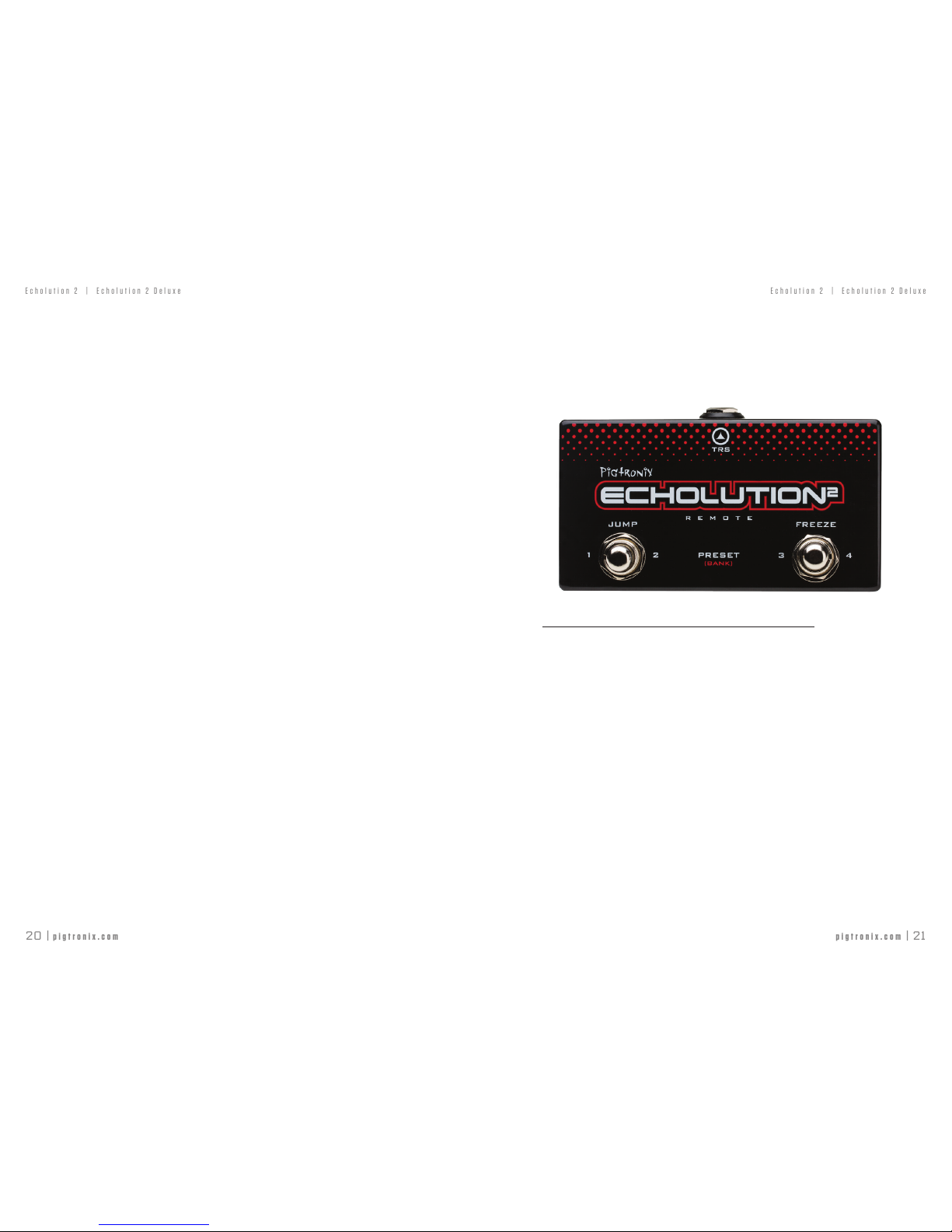
pigtronix.com | 21
20 | pigtronix.com
Echolution 2 | Echolution 2 Deluxe
Echolution 2 | Echolution 2 Deluxe
The PRESET knob is a rotary push button encoder that facilitates saving and loading
of presets. A complete list of all 60 default presets can be found at the end of this
manual.
On power up, the unit will load preset 0 in Bank 0. Turning the preset encoder
clockwise scrolls through preset numbers 1-9 in Bank 0. Going beyond preset 9
in Bank 0 takes you into preset 0-9 of Bank 1 and so forth. The current Bank is
indicated by the upper right light bar, where no lights indicates Bank 0, one light
indicates Bank 1, two lights indicates Bank 2 etc…
PRESET LOADING
To Load a preset, turn the preset knob to select the desired number, the digit will
flash. When you have arrived at the desired destination, push down the preset
knob to load that preset.
Note: Upon switching presets, a new Tap Tempo will be loaded, associated with that
preset. In order to bypass this to keep a constant Global Tap, engage Global Tap. See
‘Footswitches’ for more information
.
PRESET SAVING
To Save a preset you have created, push and HOLD the preset knob for 1 second,
until the digit begins flashing. Turn the preset knob to select the preset number where
you want to save the sound and then push down and HOLD the preset knob for 1
second to finalize the save.
The decimal point will illuminate to indicate that preset is present in any given
number/bank. When changes have been made but not saved, the decimal point will
flash. If you want to keep your changes, simply follow the save process explained
above without changing the selected bank.
PRESET COPY
To Copy a preset from one bank to another simply initiate the save process as
explained above and save to any slot you wish.
PRESET SELECT USING THE ON-BOARD FOOTSWITCHES
Hold TAP TEMPO to enter PRESET SELECT mode. The preset digit will begin blinking. A
SHORT PRESS on the Tap Tempo switch moves up one preset. A LONG PRESS moves
down one preset. Pressing ENGAGE activates the chosen preset. When pressing
the ENGAGE switch to activate a new preset, the BYPASS status will not change.
Note: When switching between vastly different sounds, the Echolution 2 will automatically
“teleport” taps, making a seamless transition, instantly changing the Tap Tempo without
pitch changes.
FACTORY RESET
Holding down both footswitches during power up will result in a factory reset,
restoring all 60 original Echolution 2 presets.
WARNING: Performing a factory reset will erase all custom preset data stored to the
Echolution 2.
PrEsEts
E2r rEMotE switch
Preset Load using the optional E2R Remote Switch
SHORT PRESS on the left footswitch of the E2R will instantly load
preset 1 in the current bank.
SHORT PRESS on the left footswitch again will instantly load preset
2 in the current bank.
LONG PRESS on the left footswitch moves up one bank (indicated
by upper right light bar).
SHORT PRESS on the right footswitch of the E2R will instantly load
preset 3 in the current bank.
SHORT PRESS on the right footswitch again will instantly load preset
4 in the current bank.
LONG PRESS on the right footswitch moves down bank (indicated
by upper right light bar).
The Echolution 2 remote switch port can be set up to work in two
different ways. When it is shipped from the factory, the Echolution
2 is programmed so that the Remote instantly switches between the
top four presets in each bank as detailed above, regardless of the
ENGAGE status.
Page 12

pigtronix.com | 23
22 | pigtronix.com
Echolution 2 | Echolution 2 Deluxe
Echolution 2 | Echolution 2 Deluxe
JUMP and FREEZE using the optional E2R Remote Switch
JUMP modulates the delay line one octave each delay time by
default. In order to access other intervals or set a second delay line,
see the ‘Pitch Shifting’ section. JUMP can be toggled without the
remote switch as well (see ‘Touch Switches: Delay Time Ranges’)
FREEZE creates a loop of the length of one delay time, by setting
the delay gain to unison with the input. This can be toggled on
and off by pressing the FREEZE footswitch. This loop can be
added to by DISABLING FREEZE by pressing the footswitch once.
Playing over one delay time, then ENABLING 1¬¬ by pressing
the footswitch again.
To enable the JUMP and FREEZE functions of the Remote, power
up the Echolution 2 pedal while holding the ENGAGE footswitch.
Once the JUMP and FREEZE remote functions are enabled, the
Echolution 2 will remember this preference after it is powered
down. To disable JUMP and FREEZE and restore the preference
for instant preset access, simply power power up the Echolution
2 while holding the ENGAGE switch.
E2 rEMotE switch
Pitch shifting
JUMP can be used individually on one or two taps. Once a
Tap’s Max Pitch has been moved from the default “-“, JUMP will
automatically be enabled. The pitch can be changed to any interval
between an octave up and an octave down. Turning the Preset
Encoder clockwise indicates a pitch UP and counterclockwise
indicates a pitch DOWN. Changing this pitch can be done for
the first Tap by pressing the Delay Time (Short, Medium, Long)
Touch Switch and the Multi-Taps Touch Switch, and while still
holding at least one down, turning the Preset rotary switch to the
desired interval. For the second Tap, press the Special FX (Pong,
Halo) Touch Switch and the Multi-Taps Touch Switch, and while
still holding at least one down, turning the Preset rotary switch
to the desired interval. The VOLUME of the second tap can be
changed by changing the MIX knob while in this menu, holding
down the Special FX and Multi-Taps Touch Switch.
With one Tap enabled, and its pitch set to a non-default Pitch, it
will jump exactly as expected.
With one Tap enabled, and both taps set to a non-default Pitch,
the first Tap will alternate between the two assigned pitches (First
Tap pitch for one cycle, Second Tap pitch for one cycle, etc). The
second tap will not be heard.
With Two Taps enabled, and only one Tap set to a non-default
Pitch, the Non-default tap will jump as expected and the default
tap will continue playing as normal, without jumping.
With Two Taps Enabled and both set to a non-default Pitch, both
Taps will jump by their associated Pitch Settings.
These pitches can be saved with Presets by the normal Preset
saving procedure.
Page 13

pigtronix.com | 25
24 | pigtronix.com
Echolution 2 | Echolution 2 Deluxe
Echolution 2 | Echolution 2 Deluxe
Midi
Every function of the Echolution 2 can be controlled via MIDI.
SETTING THE E2 MIDI CHANNEL:
1. Power up the E2 while holding down the PRESET rotary
switch.
2. After the firmware version number has been displayed, a ‘C’ will
appear. This indicates that the E2 will enter the MIDI Channel
Selection Menu upon release of the Preset rotary switch
3. Once in this menu, the user can see the current MIDI channel and
change it, if necessary, by turning the Preset Rotary Switch.
*Possible MIDI Channels are 1-16, with tens indicated by an
illuminated decimal point, to the lower right of the number.
i.e. 9 = 9, 0. = 10, 1. = 11
4. To select a channel, PRESS the Preset rotary switch. The E2 will
continue its boot process.
SUPPORTED MIDI COMMANDS
To load a particular preset, simply send a program change
command with the desired preset number. The E2 will load
that number plus one as the preset. This is because many
MIDI controllers send “PROGRAM CHANGE x-1” when you
select program x. ie. The foot controller will send “PROGRAM
CHANGE 00” when you select the footswitch corresponding
to preset 1. If you want preset 00, send 127 as the program.
Midi
MIDI CLOCK OPTIONS
Non-pitched MIDI Tracking: Taps teleport when a new MIDI Tempo
is received. The new MIDI clock will only jump if the change in
tempo is greater than 10 ms. This can be switched on and off
during the boot-up process by holding the Delay Time button.
Enable MIDI Clock In: This allows the E2 to adjust its delay time
in accordance with a MIDI clock connected to the MIDI IN port.
By switching this off, the E2 will ignore the MIDI clock received
in the input and replaces it with its own clock. To toggle the
Enable MIDI Clock setting, press and hold EXP button during
power up.
Note: When MIDI Synced, tapping a new delay length will
quantize the new length to an integer number of MIDI quarter
notes. (i.e. you can change the delay time while remaining
MIDI Synced). To get back to the original delay time, double
tap the Tap Tempo switch.
Enable MIDI Clock Out: This allows the E2 to output its own
MIDI clock taken from its Delay Time knob and pass it out of its
MIDI OUT port. To toggle the Enable MIDI Clock Out setting,
press and hold Special Functions button during power up.
Copy MIDI Clock: This passes the MIDI Clock In, to the MIDI
Clock Out. Even if the E2 is ignoring the MIDI Clock In and
operating on its own delay time, it will still output the MIDI Clock
In. This allows the user to control multiple E2’s via MIDI CC’s
with different delay lengths. To toggle the Copy MIDI Clock
setting, press and hold Special Effects button during power up.
Page 14
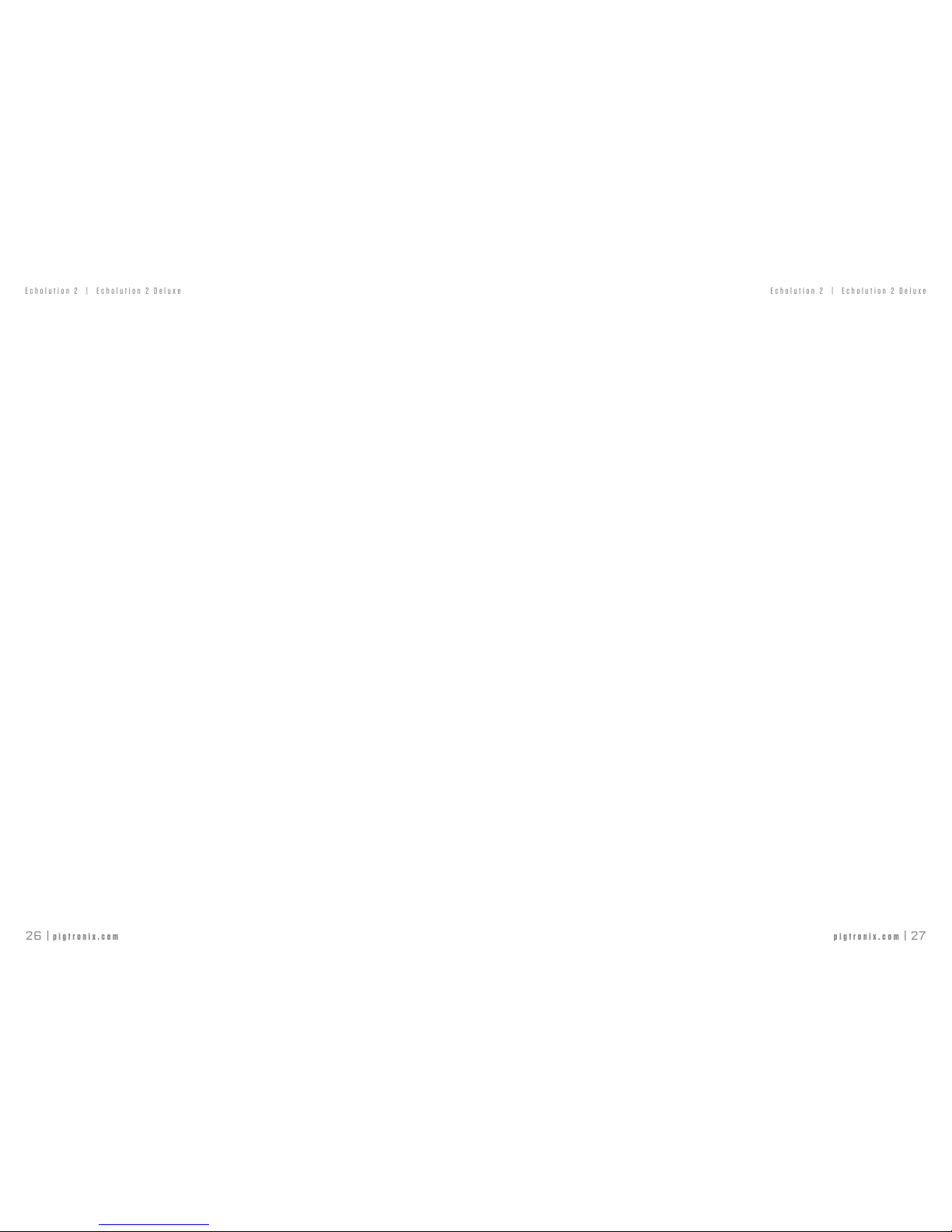
pigtronix.com | 27
26 | pigtronix.com
Echolution 2 | Echolution 2 Deluxe
Echolution 2 | Echolution 2 Deluxe
Midi cc MaP
4 - Exp pedal input
12 - Repeats Knob
13 - Time Knob
14 - Mix Knob
15 - LFO Speed Knob
16 - Modulation Depth Knob
17 - Time Button
Special Values : 3 = SHORT
4 = MED
5 = LONG
18 - SFX Button
Special Values : 3 = OFF
4 = PONG
5 = HALO
6 = PONG AND HALO
19 - Taps Button
Special Values : 3 = First Tap Off
4 = First Tap 1
5 = First Tap 3/4
6 = First Tap 2/3
7 = First Tap 1/2
8 = First Tap PHI
9 = Second Tap Off
10 = Second Tap 1
11 = Second Tap 3/4
12 = Second Tap 2/3
13 = Second Tap 1/2
14 = Second Tap PHI
20 - Filter Button
Special Values : 3 = FILTER OFF
4 = LP ON
5 = TAPE ON
6 = COMB ON
7 = SWEEP OFF
8 = SWEEP ON
9 = CRUSH OFF
10 = CRUSH ON
21 - Bypass Button
Special Values : 3 = NONE
4 = TRAILS ON
5 = LISTEN ON
6 = DRY KILL OFF
7 = DRY KILL OFF
22 - Ducking Button
Special Values : 3 = DUCKING OFF
4 = REVERSE ONLY
5 = DUCK ONLY
23 - EXP Button
Special Values : 3 = NONE
4 = REPEATS
5 = TIME
6 = MIX
7 = SPEED
8 = DEPTH
9 = ENVELOPE SELECTOR ON
10 = ENVELOPE SELECTOR OFF
24 - LFO Mod Button
Special Values : 3 = TRIANGLE
4 = SQUARE
5 = SAW
6 = RANDOM
7 = SUPER TRIANGLE
8 = SUPER SQUARE
9 = SUPER SAW
10 = SUPER RANDOM
25 - Tap Tempo Footswitch
27 - Engage Footswitch
Special Values : 3 = Explicitly Engaged
4 = Explicitly Not Engaged
28 - Preset Save
29 - Jump Footswitch / Preset 1/2
30 - Freeze Footswitch / Preset 3/4
31 - Loop Open Close (1 = Open; 1 = Close)
74 - Adjust Filter Cutoff Frequency (mapped 0-127)
76 - Second Tap Volume (mapped 0-127)
77 - Set Jump interval for First Tap (shown on table below)
77 - Set Jump interval for Second Tap (shown on table below)
79 – Enable MIDI Clock In (0=off; 1=on)
80 – Enable MIDI Clock Out (0=off; 1=on)
81 – Copy MIDI Clock (0=off; 1=on)
Midi cc MaP
Page 15

pigtronix.com | 29
28 | pigtronix.com
Echolution 2 | Echolution 2 Deluxe
Echolution 2 | Echolution 2 Deluxe
ADJUSTABLE FILTER CUTOFF FREQUENCY : Send the desired
value (0-127) to MIDI CC#74 to change the corner frequency
of the currently enabled filter
SECOND TAP VOLUME : Send the desired value (0-127) to
MIDI CC#76 to change the volume of the second tap.
SETTING JUMP INVTERVALS: MIDI CC#77 & 78 Sending a
1 will decrement the pitch, sending a 2 will increment the pitch.
To set the intervals of the first and second taps explicitly, follow this
table (send to CC#77 for First Tap and CC#78 for Second Tap:
Midi cc MaP
UP
16- Default pitch
17- MINOR 2nd
18- MAJOR 2nd
19- MINOR 3rd
20- MAJOR 3rd
21- PERFECT 4th
22- TRITONE
23- PERFECT 5th
24- MINOR 6th
25- MAJOR 6th
26- MINOR 7th
27- MAJOR 7th
28- Octave
DOWN
3 -Default pitch
4- MINOR 2nd
5- MAJOR 2nd
6- MINOR 3rd
7- MAJOR 3rd
8- PERFECT 4th
9- TRITONE
10- PERFECT 5th
11- MINOR 6th
12- MAJOR 6th
13- MINOR 7th
14- MAJOR 7th
15- Octave
Midi cc MaP
LOOPING : Send a momentary 1 to CC#31 to Start a Loop,
then send another to Close that Loop.
The Preset Save Command can be used to save a preset, after
using other midi commands to change parameters.
Buttons can be controlled in two ways, to allow automated
patches and also real time manual control.
BUTTON PATCH CONTROL
Set the button value to “1” for a SHORT PRESS.
Set the button value to “2” for a LONG PRESS
This allows commands to be sent quickly to the E2 without
worrying about timing, which makes automated control easy.
MANUAL BUTTON CONTROL VIA MIDI
This is convenient for manual control of the E2 through something
like a foot controller, but would be very inconvenient for automated
control. Set the button to “127” to indicate that the button should
change state from “unpressed” to “pressed”. Set the button to “0”
to indicate that the button should change state from “pressed” to
“unpressed”. The time between the above two messages decides
if the press is a long or short press. This means that the controlling
button on the MIDI controller behaves exactly as the equivalent
button would on the E2 front panel. Manual and Patch controls
can be mixed as necessary.
Page 16
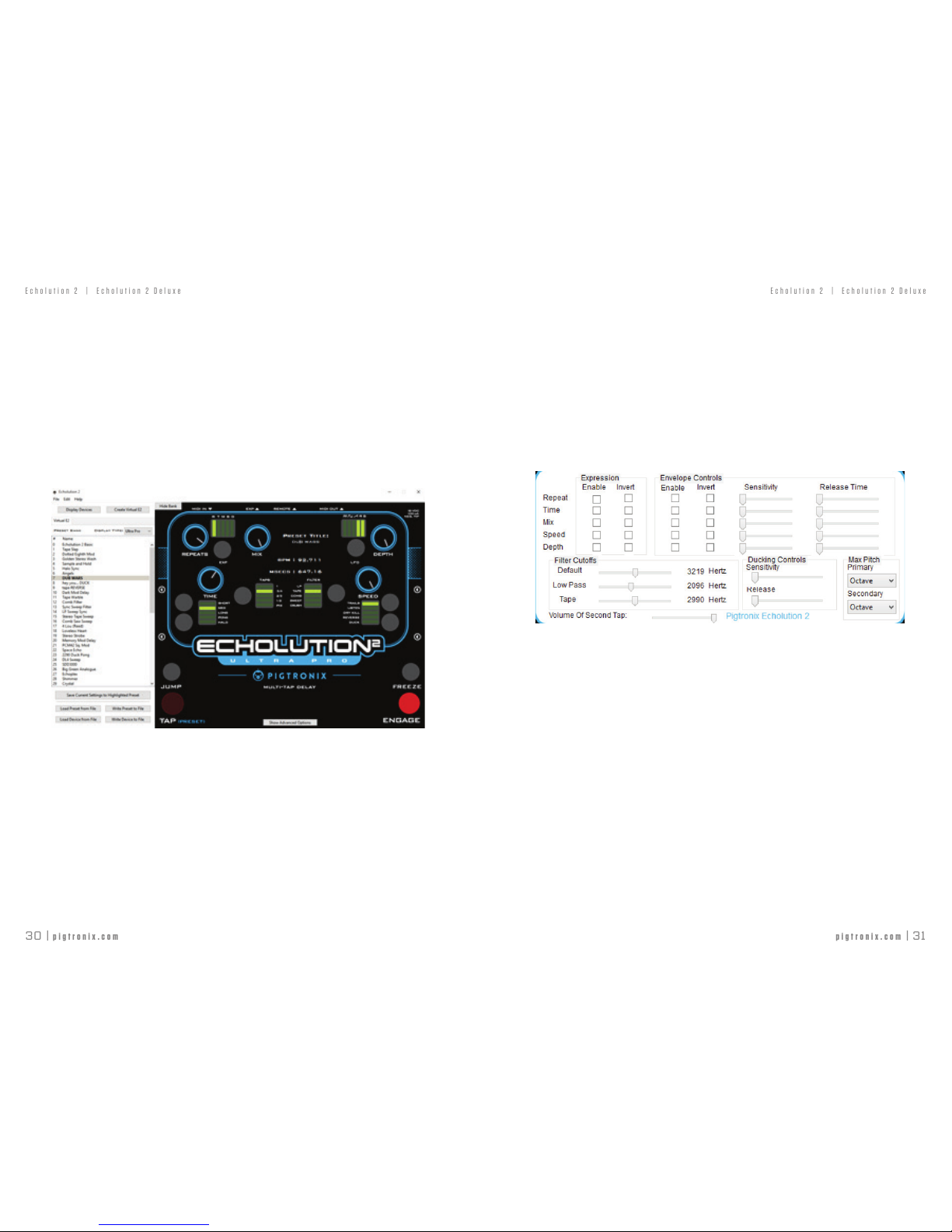
pigtronix.com | 31
30 | pigtronix.com
Echolution 2 | Echolution 2 Deluxe
Echolution 2 | Echolution 2 Deluxe
aPPlication
A PC/MAC application has been developed to enable users to control every
function of the Echolution 2 via USB.
The application also enables firmware updates and extensive preset management
including the ability to import, export and audition presets.
PLEASE take a moment to download the E2 Application from our website at:
www.pigtronix.com/E2application
Starting the Application: To load and change presets on the E2, connect the via
USB. To change preset parameters without connecting the E2, Create a Virtual E2.
If you would like, you can change the view of the application to either the Filter
Pro or the Ultra Pro by the Display Type drop menu.
Note: The functionality does not differ with each view, and both are compatible
with any Echolution pedal.
Presets List: On the left of the screen, there is a list of all of the current presets
stored in the E2. This list is ordered in the same way of that at the end of this
manual. By DOUBLE-CLICKING, the selected preset loads on the E2. Once
a preset is selected, it will be displayed in bold in the Presets List.
Buttons for several options are displayed UNDER the Presets List: Save To: This
allows the user to save to currently displayed settings to any preset. When Save
To is clicked, a window will pop up, addressing the user to highlight the preset
from the Preset List which he would like to overwrite these settings to. When the
desired preset is highlighted, click save. Save Preset/Bank to File: This saves
an individual preset or bank to a file Load Preset/Bank to File: This loads an
individual preset or bank to a file
ADVANCED OPTIONS
To access this feature, click the ‘Show Advanced Options’ button, located under
the Echolution 2 logo on the application.
Each row represents a knob on the E2, named accordingly. The first and second
columns control parameters for the expression pedal, and the last four columns
control parameters for the envelope.
By clicking a box in an ENABLE column allow either the expression pedal or
the envelope to control the designated knob.
When a parameter is assigned expression pedal control, pointers for the heel
and toe become visible around that parameters associated control knob, moving
these pointers set the range of control.
Note: When a parameter has any of these advanced mapping features enabled
for the EXPRESSION pedal, the LED for that parameter dimly illuminates to
indicate the expression or envelope control; dimly lit LED’s indicate Secondary
Controls. The brightly lit LED indicates the Primary Control. The Primary Control
aPPlication
Page 17
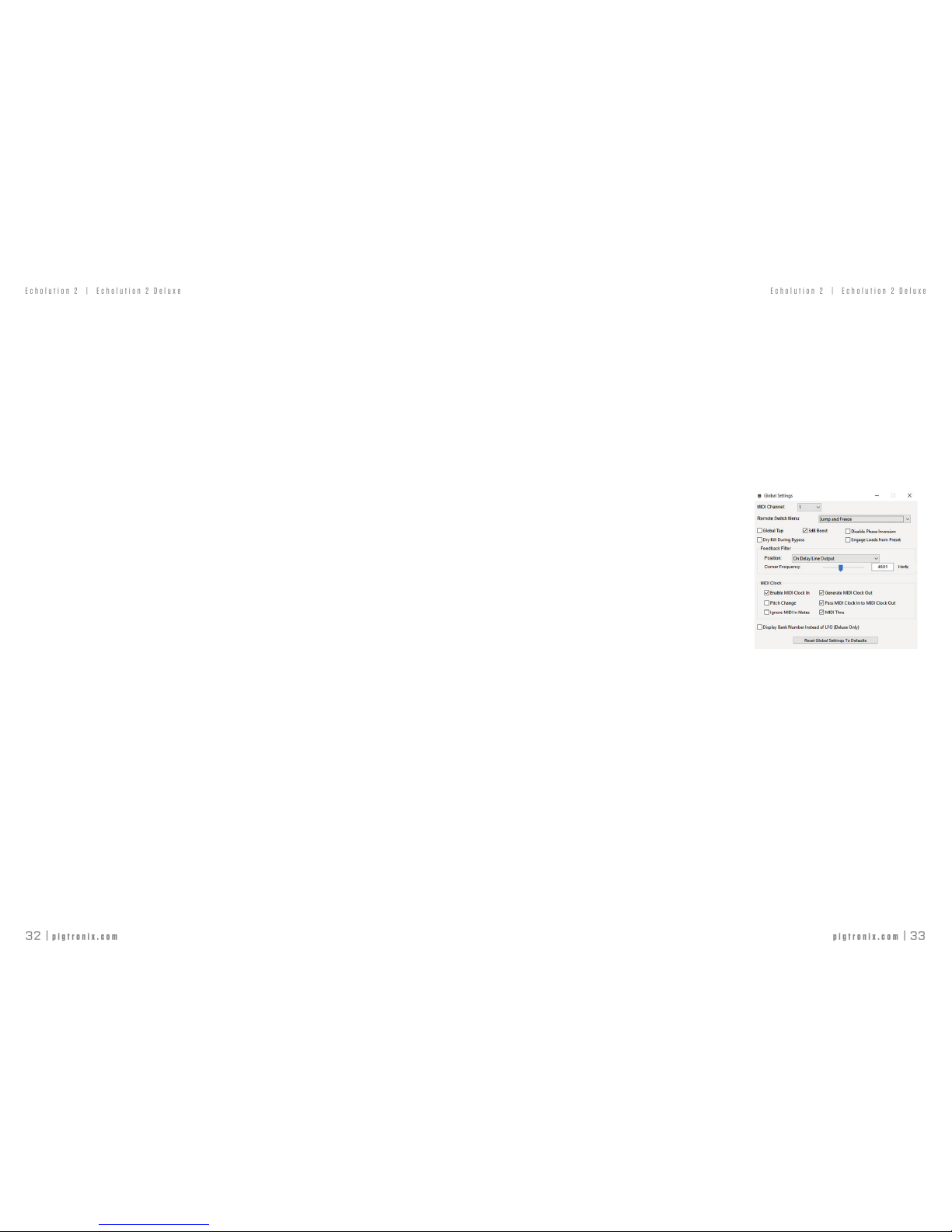
pigtronix.com | 33
32 | pigtronix.com
Echolution 2 | Echolution 2 Deluxe
Echolution 2 | Echolution 2 Deluxe
aPPlication
is NOT subject to the range of control set by the pointers, but utilizes the
FULL RANGE of the knob. If NO Primary Control is desired, press the
EXP button until there is not brightly lit LED.
By clicking a box in an INVERT column (second and fourth columns), this
‘inverts’ the range. On an expression pedal, the HEEL setting becomes the
TOE setting and vice versa. Similarly, the envelope’s range inverts.
The ENV SENSITIVITY slider adjusts the sensitivity of the envelope, left
being the least sensitive, and right being the most. If playing with a guitar
with a strong output, a lower sensitivity is favored. If playing with a guitar
with a weaker output, a higher sensitivity is favored.
The ENV RELEASE slider lists increases the release time of the envelope
in seconds when moved right.
DUCKING SENSITIVITY and DUCKING RELEASE TIME are controls
for the DUCK option (see the ‘Delay Line i/o’ section for more details).
The DUCKING SENSITIVITY slider adjusts the sensitivity of ducking,
left being the least sensitive, and right being the most. The DUCKING
RELEASE TIME slider lists increases the release time of the envelope in
seconds when moved right.
The FILTER CUTOFFS adjust the cutoff frequency of each filter. See more
in the TOUCH SWITCHES: FILTERS section.
MAX PITCH adjusts the pitches of the JUMP function. Select an interval
from the drop menu in order to change the setting. See E2 REMOTE
SWITCH section.
PRESET BLENDING : By utilizing the above mentioned features, the
application can automatically set the advanced settings to blend between
2 two presets. This can be accessed by clicking Edit->Blend Presets or by
clicking command-B on Mac or Ctrl-B on PC.
Note : When using PRESET BLENDING, the TOUCH SWITCH settings are
inherited from the HEEL setting and do not change when in the TOE setting
DEVICE SETS : A DEVICE SET is a file which holds all of the presets. This
file can be uploaded to the E2 using LOAD DEVICE SET and saved to the
computer using SAVE DEVICE SET. This allows device sets to be shareable
and for more than 60 presets to be created. This can be accessed through
the FILE tab in the application. This is also available through right-clicking
any of the presets on the left of the screen and selecting the desired action.
MIDI CHANNEL : This can be set by pressing EDIT-> MIDI CHANNEL,
and selecting a channel in the drop menu from 0-16.
REMOTE SWITCH : The REMOTE SWITCH mode can be toggled by pressing
EDIT->REMOTE SWITCH MENU, and
selecting a setting from the drop menu.
GLOBAL SETTINGS is a set of options
that accommodates a variety of musical
requirements. To read more about these
settings and how to turn them on and off
manually, see the BOOT OPTIONS section
on page 8.
The only setting that cannot be toggled
manually is the position and cutoff frequency
of the FEEDBACK FILTER. This is a specially
designed saturation stage that is largely responsible for the nuance and
texture of the echo as it regenerates. The position of the Feedback Filter can
be toggled between “On Delay Line Output” and “In Feedback Path Only.”
Additionally, the Corner Frequency can be adjusted by the slider or by
manually entering a frequency from 43 Hz to 11008 Hz.
Note for E2 Deluxe ONLY
– The Display Bank Number Instead of LFO option
allows the 5 LFO Waveform LEDs in the upper right hand corner to display
the Preset Bank by default. In order to toggle the LFO Waveform, press the
FLO Waveform button once to display the current Waveform. Then press to
cycle through the LFO Waveform options. After 3 seconds of inactivity the
LEDs will display the current preset bank.
Reset Global Settings to Defaults allows the user to override any local changes
to GLOBAL SETTINGS by replacing them with the FACTORY DEFAULT
settings without performing a full FACTORY RESET.
aPPlication
Page 18
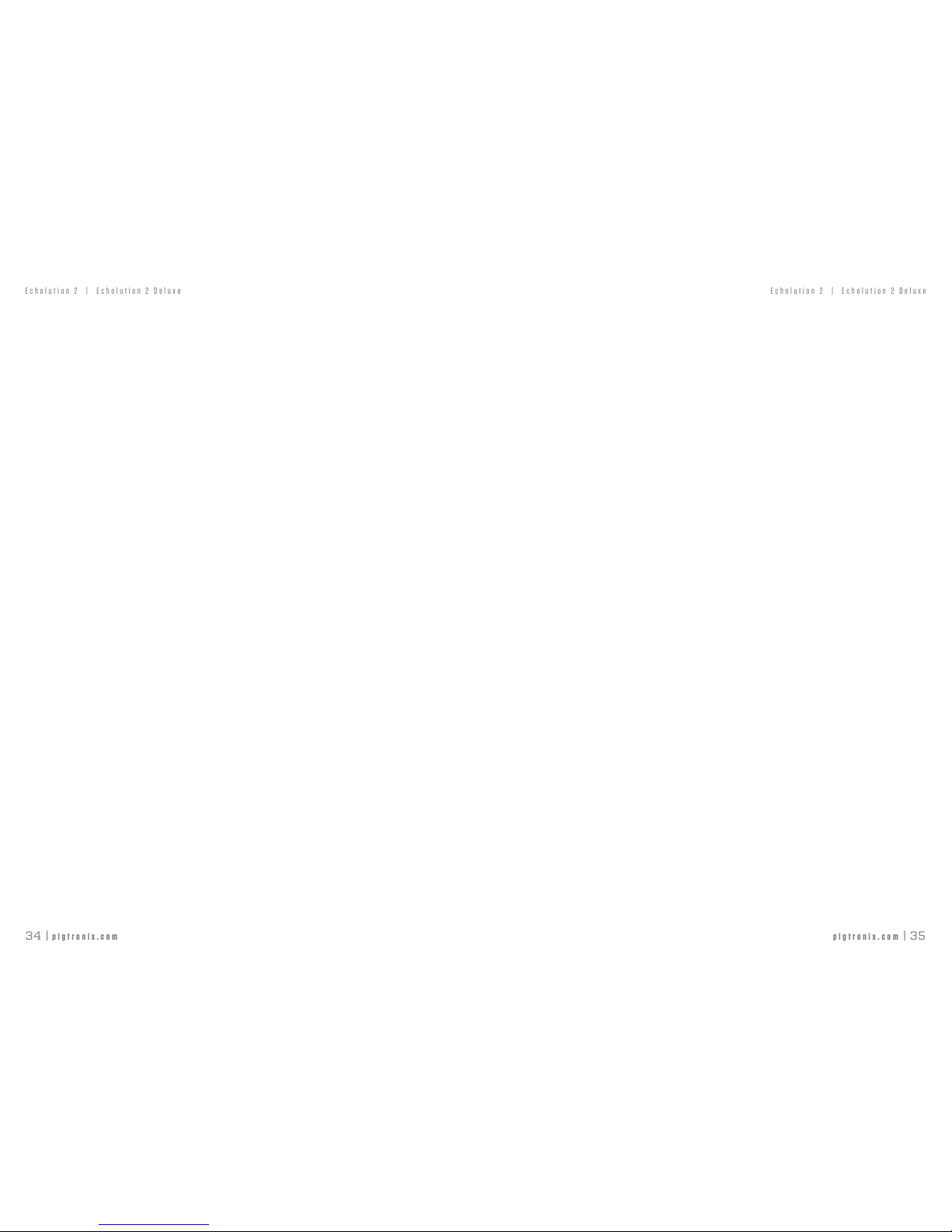
pigtronix.com | 35
34 | pigtronix.com
Echolution 2 | Echolution 2 Deluxe
Echolution 2 | Echolution 2 Deluxe
BANK #0 - Echolution 2 Core Sounds
0) Echolution 2 Basic
1) Tape Slap
2) Dotted Eigth Mod
3) Golden Stereo Wash
4) Sample and Hold
5) Halo Sync
6) Angels
7) DUB WARS
8) hey you... DUCK
9) tape REVERSE
BANK #1 - Echolution 2 Signature Sounds
10) Dark Mod Delay
11) Tape Warble
12) Comb Filter
13) Sync Sweep Filter
14) LP Sweep Sync
15) Stereo Tape Sweep
16) Comb Saw Sweep
17) 4 Lou (Reed)
18) Loveless Heart
19) Stereo Strobe
BANK #2 - Classic Delays
20) Memory Mod Delay
21) PCM42 Sq. Mod
22) Space Echo
23) 2290 Duck Pong
24) DL4 Sweep
25) SDD3000
26) Big Green Analogue
27) Echoplex
28) Shimmer
29) Crystal
factory PrEsEts
BANK #3 - Modulation Effects
30) Super LFO Chorus
31) DynaFlanger
32) Doubler
33) Dimension Chorus
34) Vibrato
35) Flanger
36) ResoFlange
37) Sweeper Mod
38) Envelope Rotary Chirp
39) Halo Chorus Sweep
BANK #4 - Special Effects
40) LP Halo
41) Stereo Halo Sweep
42) Swell
43) Pure Crush
44) DynaCrush
45) Acid Head
46) LFO Low Pass
47) Phaser
48) Feedback Synth
49) ResoSynth
BANK #5 - Multi-Tap Rhythms
50) 1 + 3/4
51) 1 +2/3
52) 1 + PHI
53) 3/4 + 2/3
54) 3/4 + 1/2
55) 1/2 + PHI
56) 1 + 1/2 PONG
57) 1 + 3/4 PONG
58) 1/2 + PHI PONG
59) 1 + PHI PONG
factory PrEsEts
Page 19

pigtronix.com | 37
36 | pigtronix.com
Echolution 2 | Echolution 2 Deluxe
Echolution 2 | Echolution 2 Deluxe
crEdits
The Pigtronix design team spent 5 years working on the Echolution
2 pedal. We believe it is the best pedal Pigtronix has ever created.
We would like to thank the following people for their help along
the way:
Ray Heasman, Howard Davis, Ben Artes, Steve Turnidge, Sean
Eisenheim, Trevor Henderson, Alex Nodeland and Daniel Fisher
as well as Lisa Rickmers, Megan Leary, the Bethke and Koltai
families, Aaron Reed, Dan Pavone, Kevin Griffin, Sean Fitzsimons,
Brett Perdie, Thomas Elliot, Bruce Zinky, Stu Suchit and B-Dawg.
Ray Heasman, Ben Artes, Howard “Mick” Davis, Steve Turnidge
and David Koltai designed the Pigtronix Echolution 2 during
2010 – 2015 in Port Jefferson, NY and Seattle, WA.
We hope you enjoy your new Echolution 2 pedal! As always,we
welcome your input, and value customer feedback.
Contact us at (631) 331-PIGS (7447) or email: Pigtronix@gmail.com.
Please check our website, www.pigtronix.com for the latest
information on new Pigtronix gear.
Dave Koltai
President
Pigrtonix liMitEd warranty
Your Pigtronix effect pedal comes with a 1-year limited
warranty on parts and workmanship. During the warranty
period we will repair or replace, at our option, defective
parts or pedals free of charge, and return them to the
owner. Warranty service does not include damaged,
modified, or misused pedals and such pedals will be
subject to a standard repair charge.
What you must do: First, contact us directly via email
and describe the problem to us. If the problem cannot
be resolved we will have you send the pedal directly
to us for servicing.
How to contact us for warranty service:
Email: tech@pigtronix.com
Phone: 631-331-PIGS (7447)
Warranty Limitations: This warranty does not cover
defects resulting from improper or unreasonable use,
accident, unauthorized tampering or modifications.
To validate your 1-year, limited warranty, please register
your Echolution 2, within 30 days of purchase, on the
web at: www.pigtronix.com/warranty
Page 20

38 | pigtronix.com
Echolution 2 | Echolution 2 Deluxe
thE Pigtronix story
Pigtronix is the rising star of a second generation of American
boutique pedal makers that are redefining the stompbox for today’s
musicians. Striving to push the dialog of musical effects forward,
Pigtronix recognizes the value and relevance of classic vintage sounds
as we focus on taking tone a step further. Based in Long Island, NY;
Pigtronix is one of the fastest growing companies in the MI industry,
with self contained design, manufacturing and distribution all under
one roof. Our consistent growth is evident in the ever increasing
number of Pigtronix products in the rigs of session musicians, touring
professionals, and weekend warriors around the world.
Like the musicians who use them, each Pigtronix pedal has a unique
personality. A number of design accomplishments have led to multiple
Guitar Player Editor’s Pick awards as well as endorsements from
legendary bands and musicians such as Andy Summers of The Police
(Philosopher’s Tone), Los Lobos (Aria), The Mars Volta (PolySaturator),
Buddy Miller (Echolution), Bootsy Collins (Envelope Phaser), Tony Levin
(Disnortion), Primus (Keymaster), The Roots (Tremvelope) and many
more. A consistent emphasis on tonal clarity and touch responsiveness
combined with tour grade build quality, limitless versatility and
unequaled value make Pigtronix pedals an attractive option for
players of all styles.
Pigtronix provides musicians with a high end, USA made effects option
that takes their music in new, creative directions. Forward thinking
design concepts, attractive artwork and informative packaging are all
geared towards the growing market of sophisticated consumers who
want to get significant mileage out of their pedal purchase. Pigtronix
has a reputation for accessibility and top notch customer service,
aiding musicians everyday in their quest for unique sounds and sonic
stimulation. Get Pigtronix, get F.A.T. – Futuristic Analog Technology.
Page 21

40 | pigtronix.com
Echolution 2 | Echolution 2 Deluxe
Absara Audio LLC / Pigtronix
200 Wilson St, Unit A3
Port Jefferson Station, NY 11776
Phone: 631-331-PIGS (7447)
info@pigtronix.com
www.pigtronix.com
youtube.com/pigtronix
All contents © 2015 Absara Audio LLC
