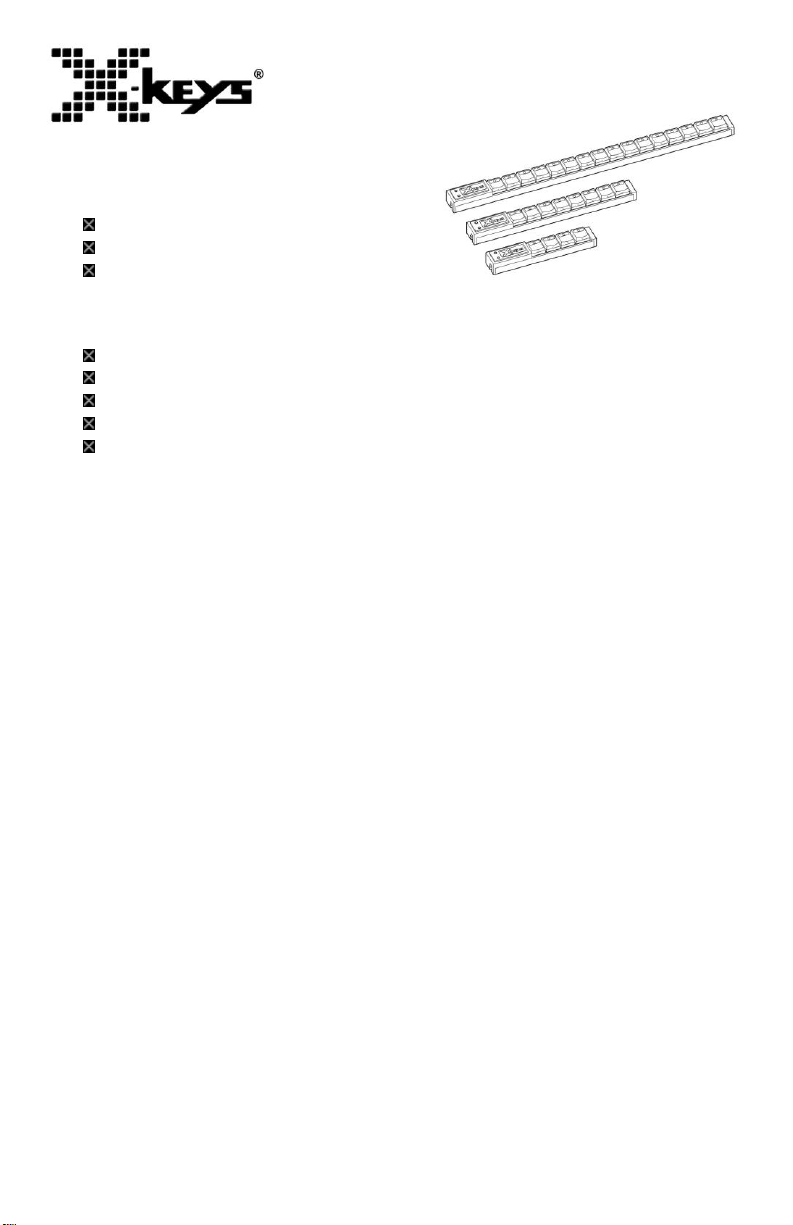
XK-16 Stick, XK-8 Stick, XK-4 Stick
This manual covers part numbers:
XK-0981-UCK16-R
XKS-08-USB-R
XKS-04-USB-R
Features
16, 8, or 4 Keys
Individual Key Backlighting
Designed, Sold, and Supported in USA
From P.I Engineering, The No Slogan Company
www.xkeys.com
Box Contents
This package contains:
1- X-keys Stick
1- Installation CD
2- Legend Sheet (1 pre-printed, 1 blank)
1- Product Manual
2- Double-stick pads
Product Manual
Quick Start for Windows
1. Run the MacroWorks 3.1 (MW3.1) installation program from the enclosed
disc.
2. Plug in the X-keys and wait for Windows to recognize it.
3. Slide the programming switch (located next to the cord) toward the cord to
open the MW3.1 programming window (or click on the MW3.1 taskbar icon
and select the device).
4. Press any key on the X-keys (or double-click on the key image) to begin
recording a macro.
5. Type keystrokes or select text, shortcut, or function. Multiple lines of
keystrokes, text, shortcuts, and functions may be entered on a single key.
6. Press the key again (or click Save) to complete programming.
7. When finished, slide the programming switch away from the cord to close
the programming window (or click the exit icon).
To quickly learn how to use MW3.1 watch the brief tutorials on our website.
Consult the MW3.1 help file for complete instructions and tips on programming
and using your X-keys.
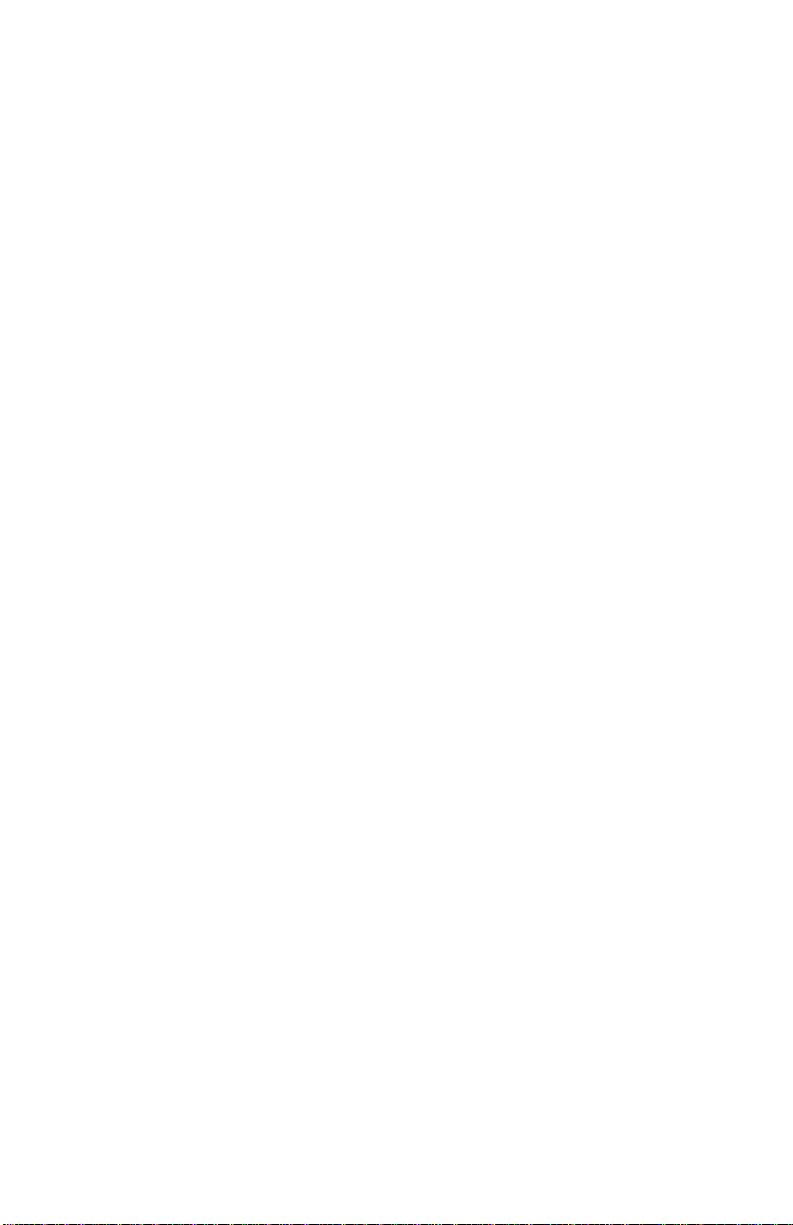
2
Mac Users
Install ControllerMate for X-keys from the enclosed disc or visit the Apple page
in the Software section of our website for a free download. ControllerMate for
X-keys is published by OrderedBytes in partnership with P.I. Engineering. For
full programming instructions and support, please visit
www.orderedbytes.com/controllermate/.
Developers
P.I. Engineering offers a free Software Development Kit with code samples in
C#, C++ and .NET. We also offer a Linux SDK and Android code samples.
Please visit the Developers section on our website: xkeys.com/develop.php.
Support
Should you encounter difficulty with the installation or programming, please
open the MW3 or ControllerMate Help File or check the troubleshooting guide
on our web site. You may also contact technical support.
USA: tech@xkeys.com | Phone: 1-517-655-5523
UK: support@x-keys-uk.com | Tel + 44 (0)1869 338428
Compatibility
X-keys USB devices require MacroWorks 3 for Windows XP, Vista, or 7 or
ControllerMate for Mac OS X. The X-keys Stick also has a “Hardware Mode”
which gives it the ability to mimic a USB keyboard or mouse on any USB
enabled operating system (including Linux). Learn more about Hardware
Mode on our web site or contact our Technical Support Department
(tech@xkeys.com).
Identifying the Keys
Select legends from the pre-printed sheet or use the blank legend sheet to
create your own key legends. The keycap lenses snap off with a fingernail or
small screwdriver. Place the legend inside the lens, and replace it. The key
caps hold a legend 0.575" wide and 0.5" high (14.6mm x 12.7mm). Other
options are available for printing legends for multiple units. Contact our Sales
Department (sales@xkeys.com) for more information.
Customization
The electronic design of the X-keys Stick is such that the stick may be cut off
to any length after the second key. P.I. Engineering will perform this service in
our lab for a fee including testing to maintain the warranty, or you may contact
us for specific instructions if you wish to do it yourself.

3
Compatible Accessories
Please visit the Accessories page on our website for details on the following.
X-keys USB Extender – up to 150 feet via CAT 5 cable
Replacement keycaps
USB powered lamp for studio or performance applications
Other Products from P.I. Engineering
X-keys XK-24 – 24 keys with backlighting
X-keys XK-60/XK-80 – 60 or 80 programmable keys
X-keys XK-12 Joystick – 12 keys with a precision joystick
X-keys XK-12 Jog & Shuttle – 12 keys with jog & shuttle
X-keys XK-12 Touchpad – 12 keys with touchpad
X-keys XK-3 Foot Pedal – three programmable pedals
X-keys XK-4 Stick – four programmable keys
X-keys XK-8 Stick – eight programmable keys
X-keys XK-16 Stick – sixteen programmable keys
X-keys XK-68 Joystick - 68 keys with a precision joystick
X-keys XK-68 Jog & Shuttle – 68 keys with jog & shuttle
X-keys USB 12 Switch Interface – 12 switch ports
X-keys Encoder Board – 128 switch points
FCC Declaration of Conformity
This equipment has been tested and found to comply
with the limits for a Class B digital device, pursuant to
part 15 of the FCC rules. These limits are designed to
provide reasonable protection against harmful
interference when the equipment is operated in a residential installation. This equipment
generates, uses, and can radiate radio frequency energy and if not installed and used in
accordance with the instruction manual may cause harmful interference to radio
communications. However, there is no guarantee that interference will not occur in a
particular installation. If this equipment does cause harmful interference to radio or
television reception, which can be determined by turning the equipment off and on, the
user is encouraged to try to correct the interference by one or more of the following
measures:
Reorient or relocate the receiving antenna.
Increase the separation between the equipment and the receiver.
Connect the equipment into an outlet on a circuit different from that to which the receiver is
connected.
Consult the dealer or an experienced radio TV technician for help.
Any changes or modifications not expressly approved by the manufacturer could void the
user’s authority to operate the equipment.
CE Declaration of Conformity
We, P.I. Engineering, Inc., declare that the X-keys is in conformance with:
EMC Directive 2004/108/EC, tested in accordance with EN 55022 and 55024
Certificate of compliance on file at P.I. Engineering, 101 Innovation Pkwy,
Williamston, MI 48895

4
Contact Us
USA Sales
sales@piengineering.com
Phone: 1-517-655-5523
www.xkeys.com
USA Technical Support
tech@piengineering.com
Phone: 1- 517-655-5523
www.xkeys.com/support.php
USA Shipping Address
P.I. Engineering
101 Innovation Parkway
Williamston, MI 48895-1663
UK Sales
sales@x-keys-uk.com
Tel + 44 (0)1869 338428
www-x-keys-uk.com
UK Technical Support
www.x-keys-uk.com
support@x-keys-uk.com
Tel + 44 (0)1869 338428
UK Shipping Address
Contact Sales
Manor Farmhouse Clifton
Banbury OX15 0PA
Limited Warranty
For all X-keys products purchased and installed in the United States, Canada and the United
Kingdom, P.I. Engineering warrants that the X-keys product will be free from defects in materials
and workmanship under normal use and service, and will meet the specifications presented by
P.I. Engineering at the time of original purchase, for one year as evidenced by a copy of the
purchase receipt. Under this warranty, P.I. Engineering will, at its sole option, repair or replace
any X-keys product which is defective, provided that you are responsible for (i) the cost of
transportation of the product to P.I. Engineering or its designated service facility, and (ii) any loss
or damage to the product resulting from such transportation.
Upon discovery of a defect in the product within the Warranty Period, you should notify
P.I. Engineering Technical Support to obtain an RMA (return authorization number) and
instructions for shipping the product to a service location designated by P.I. Engineering. You
should send the product, shipping charges prepaid, to the designated location, accompanied by
the return authorization number, your name, address, and telephone number, proof of purchase,
and a description of the defect. P.I. Engineering will pay for return of product(s) to the customer.
P.I. Engineering shall have no responsibility to repair or replace the X-keys product if the failure
has resulted from accident, abuse, mutilation, misuse, or repair/modification performed by any
entity other than P.I. Engineering.
THIS WARRANTY IS EXCLUSIVE OF ALL OTHER WARRANTIES, WHETHER EXPRESSED, IMPLIED, OR STATUTORY.
P.I. ENGINEERING DOES NOT WARRANT THIS X-keys PRODUCT FOR FITNESS FOR A PARTICULAR PURPOSE OR
MERCHANTABILITY. P.I. ENGINEERING AND ITS EMPLOYEES SHALL NOT BE HELD LIABLE FOR ANY CONSEQUENTIAL,
INDIRECT, OR INCIDENTAL DAMAGES, EVEN IF ADVISED OF THEIR POSSIBILITY, ARISING OUT OF THE USE OR
INABILITY TO USE THIS PRODUCT. SOME STATES DO NOT ALLOW FOR THE EXCLUSION OR LIMITATION OF CERTAIN
LIABILITIES, SO THE ABOVE LIMITATIONS MAY NOT APPLY TO YOU. THIS WARRANTY GIVES YOU SPECIFIC LEGAL
RIGHTS, AND YOU MAY ALSO HAVE OTHER LEGAL RIGHTS WHICH VARY FROM STATE TO STATE.
In the event that the above limitations are held unenforceable, P.I. Engineering’s liability for any damages to you or to any party
shall not exceed the purchase price you paid, regardless of the form of any claim.
This limited warranty is valid for and only applies to products purchased and used inside the United States (and its territories),
Canada, and the United Kingdom.
This limited warranty is governed by the laws of the United States of America and the state of Michigan.
X-keys Electronic design: P.I. Engineering, Inc., Patent # 4964075
© 2014 P.I. Engineering, Inc. All rights reserved.
Y-mouse, Y-see two, Y-key key, X-keys, and the “P.I. Eclipse” are trademarks of P.I. Engineering, Inc.
PS/2 is a registered trademark of International Business Machines, Inc.
All other trademarks are property of their respective owners.
USA: www.piengineering.com ◘ www.xkeys.com
UK: www.x-keys-uk.com
PI Part#0987
