
PICOTEST®
M3500A
6.5 Digit Digital Multimeter
Printed date: 02/2009
User’s Manual

2
M3500A DMM

User’s Manual
Table of Contents
1 GENERAL INFORMATION............................................................................................... 6
1.1 FEATURE OVERVIEW..................................................................................................... 6
1.2 WARRANTY INFORMATION ...........................................................................................7
1.3 PRECAUTION OF OPERATION .......................................................................................8
1.4 UPKEEP OF M3500A ...................................................................................................9
1.5 SAFETY INFORMATION.................................................................................................. 9
1.6 SYMBOLS AND TERMS ................................................................................................10
1.7 INSPECTION ................................................................................................................11
1.8 OPTIONS AND ACCESSORIES..................................................................................... 12
1.9 M3500A’S DIMENSION.............................................................................................13
2 OVERVIEW ...........................................................................................................................14
2.1 SETTING UP YOUR M3500A DIGITAL MULTIMETER .................................................. 14
2.1.1 To adjust the handle............................................................................. 14
2.1.2 To connect the power........................................................................... 17
2.1.2.1 To convert the voltage ..........................................................................17
2.1.2.2 To change the fuse.................................................................................20
2.1.3 Factory Default When Power-ON .....................................................24
2.2 FEATURES .......................................................................................................................26
2.3 M3500A FUNCTION INTRODUCTION .......................................................................26
2.3.1 The Front Panel .............................................................................................26
2.3.2 The Display ....................................................................................................30
2.3.2.1 Annunciators at Upper Side.................................................................31
2.3.2.2 Annunciators at Right Side ..................................................................31
2.3.3 The Rear Panel ..............................................................................................32
3 BASIC MEASUREMENT FUNCTION..........................................................................34
3.1 VOLTAGE MEASUREMENTS (DC & AC).................................................................... 34
3.2 CURRENT MEASUREMENTS (DC & AC) ................................................................... 36
3.3 RESISTANCE MEASUREMENTS (2 & 4-WIRE)..........................................................38
3.4 FREQUENCY & PERIOD MEASUREMENTS................................................................... 40
3.5 CONTINUITY MEASUREMENTS....................................................................................41
3

3.6 DIODE MEASUREMENTS ............................................................................................. 42
3.7 TEMPERATURE MEASUREMENTS ................................................................................43
3.7.1 Thermocouple Measurements ...........................................................44
3.7.2 RTD Measurements ............................................................................... 44
3.7.2.1 2-Wire RTD Measurements..................................................................45
3.7.2.2 3-Wire RTD Measurements..................................................................46
3.7.2.3 4-Wire RTD Measurements..................................................................48
4 FRONT PANEL OPERATIONS......................................................................................51
4.1 MEASUREMENT CONFIGURATION ..............................................................................51
4.1.1 Set ADC (Auto Zero & Auto Gain)................................................... 51
4.1.2 Filter ............................................................................................................54
4.1.2.1 AC Filter ......................................................................................................54
4.1.2.2 Digital Filter..................................................................................................55
4.1.3 Resolution Setting (Digits) ................................................................. 57
4.1.4 DC Input Resistance..............................................................................59
4.1.5 Threshold Resistance (Continuity)...................................................61
4.1.6 Range (Manual & Auto)........................................................................61
4.1.7 Rate (Integration Time).......................................................................63
4.1.8 S e n s o r S e l e c t i o n f o r Temperature Measurements......................................... 64
4.1.9 Remote Interface Selection................................................................68
4.1.10 Input Terminal Switch .......................................................................69
4.2 TRIGGER OPERATIONS ............................................................................................... 70
4.2.1 Trigger Mode............................................................................................70
4.2.2 Trigger Source......................................................................................... 72
4.2.3 Trigger Setting ........................................................................................74
4.3 MATH OPERATIONS ....................................................................................................78
4.3.1 Ratio............................................................................................................79
4.3.2 % (Percent)..............................................................................................80
4.3.3 Min/Max .....................................................................................................81
4.3.4 Null .............................................................................................................. 83
4.3.5 Limits Test ................................................................................................ 84
4.3.6 MX+B ..........................................................................................................86
4.3.7 dB/dBm ......................................................................................................88
4.4 OTHER SYSTEM RELATED OPERATIONS.................................................................... 92
4.4.1 Display........................................................................................................92
4.4.2 Beeper ........................................................................................................94
4

5
4.4.3 Reading Memory (Store & Recall) ...................................................95
4.4.4 Sensitivity Band (Hold)........................................................................97
4.4.5 Scanning (Scan) .....................................................................................98
4.4.6 Stepping (Step) .................................................................................... 102
4.4.7 Initial Mode............................................................................................. 104
4.4.8 Language................................................................................................. 105
4.4.9 Error Condition......................................................................................105
4.4.10 Firmware Revision .............................................................................106
4.4.11 Calibration ............................................................................................107
4.4.12 Self-Test .............................................................................................. 108
5 REMOTE INTERFACE OPERATIONS..........................................................................113
5.1 PASS/FAIL OUTPUT FROM USB CONNECTOR........................................................ 113
5.2 SETTING UP FOR REMOTE INTERFACE....................................................................114
5.3 REMOTE INTERFACE COMMANDS............................................................................. 115
6 ERROR MESSAGES ......................................................................................................... 127
6.1 ERROR TYPE ..............................................................................................................128
6.1.1 Execution Errors ...................................................................................128
APPENDIX............................................................................................................................... 132
A. SPECIFICATION LIST..................................................................................................... 133
B. GENERAL SPECIFICATIONS........................................................................................... 136
C. REMOTE INTERFACE REFERENCE .................................................................................137
C.1 An Introduction to the SCPI Language ..............................................137
C.2 Output Data Formats................................................................................ 142
C.3 The MEASure? Command........................................................................ 142
C.4 The CONFigure Command.......................................................................144
C.5 The Measurement Configuration Command..................................... 146
C.6 The Math Operation Command.............................................................153
C.7 The Triggering Commands...................................................................... 156
C.8 The System-Related Commands..........................................................157
C.9 The SCPI Status Pattern..........................................................................159
C.10 Status Reporting Commands...............................................................167
C.11 SCPI Compliance Information.............................................................169
C.12 IEEE-488 Compliance Information.................................................... 171
D. ABOUT APPLICATION PROGRAMS ................................................................................ 173

1 General Information
This section contains general information about PICOTEST M3500A
Multimeter. The information is shown below:
z Feature Overview
z Warranty Information
z Safety Information
z Symbols and Terms
z Specifications
z Inspection
z Options and Accessories
If you have any questions after reading this information, please contact
your local service representative.
1.1 Feature Overview
M3500A is a 6.5 digit digital multimeter. It has 0.0015% 24-hour basic
DC voltage accuracy at 10V range and 0.002% 24-hour basic resistance
accuracy at 10kΩ range. At 6.5 digit, the multimeter delivers 50
triggered RDGS/sec via remote interface. At the fast 4.5 digit, it reads
over 2000 RDGS/sec into its internal buffer. M3500A provides wide
measurement ranges:
※ Note: The 24-hour measurement is subject to calibration accuracy.
z DC voltage: 0.1V, 1V, 10V, 100V & 1000V.
z AC voltage: 0.1V, 1V, 10V, 100V & 750V.
z DC current: 10mA, 100mA, 1A & 3A.
z AC current: 1A & 3A.
z 2 & 4-wire resistance: 100Ω, 1KΩ, 10KΩ, 100KΩ, 1MΩ, 10MΩ &
6

100MΩ.
z Frequency: From 3Hz to 300kHz.
z Period measurement.
z Diode measurement.
z Continuity measurement for resistance.
z Thermocouple temperature & RTD measurements.
Some additional capabilities of M3500A include:
z Full math functions – dB, dBm, MX+B, ratio, %, Max/Min, null &
limits.
z Optional multipoint scanner card – For internal scanning, options
include M3500–opt01, a 10-channel, general-purpose card.
z USB and GPIB (Optional) remote control interface.
z Through Microsoft Office Word & Excel for remotely storing and
recalling the measured values.
z Through M3500 AP software for simulating the real operation on PC.
1.2 Warranty Information
If the equipment is used in a manner not specified by the manufacturer,
the protection provided by the equipment may be impaired.
1. Warranty: PICOTEST CORP. guarantees that this product meets its
published specifications at the time of shipment from the factory.
Under proper installation it should work as expected.
2. Warranty Period: This equipment is warranted against defects in
material and manufacturing for a period of one year from the date of
shipment. During the warranty period, PICOTEST is responsible for
necessary repairs as long as the product can be proved to be
defective.
For warranty service or repair this product must be returned to a
service facility designated by PICOTEST. Please contact your local
service representative.
3. Excluded Items: This warranty does not include consumptive parts
such as fuses, buttons and relays. Neither does this warranty cover
7

defects caused by improper installation, improper or insufficient
maintenance, unauthorized modification, improper operation,
ignorance of environmental specifications or improper software or
interfacing.
4. Remarks:
z No other warranty is expressed or implied, except for the above
mentioned.
z The remedies provided herein are the buyer’s sole and exclusive
remedies. PICOTEST shall not be liable for any direct, indirect, special,
incidental or consequential damages.
Limitation of warranty
1. Our warranties do not cover any damage resulting from unauthorized
modification or misuse.
2. Unless mentioned elsewhere in this document, our warranty does not
apply to fuses, probes, and problems arising from normal wear or
user’s failure to follow instructions.
3. Our warranties do not apply on any direct, incidental, special, or
consequential damages.
4. The above warranties are exclusive and no other warranty is
expressed or implied. PICOTEST disclaims any implied warranties of
MERCHANTABILITY, SATISFACTORY QUALITY, and FITNESS for any
particular reasons.
1.3 Precaution of Operation
z Please carefully read the manual before operating this device.
z This manual is for reference only. Please consult your local service
representative for further assistance.
z The contents of this manual may be amended by the manufacturer
without notice.
z Never dismantle the equipment by any unauthorized personnel, or
equipment may be damaged.
z The equipment has been strictly tested for quality before delivery
8

from our factory. However, this equipment must not be used in
dangerous situations where damage may result.
z This product should be placed in a safe area in case of unpredictable
personnel use.
z The rear protective conduct terminal needs to be connected to the
actual earth ground or electric shock may occur.
z The patent and related documents for the equipment belong to
PICOTEST CORP. and they aren’t allowed to be used by others
without permission.
1.4 Upkeep of M3500A
z Although M3500A multimeter is very durable and weather resistant,
care should be taken not to expose it to severe impact or pressure.
z Keep M3500A far from water and damp environment.
z Calibration will be taken every year. Please contact with your local
service representative for more information.
z If the incorrect display or abnormal beeps occurred you should stop
using the equipment at once.
z Do not use the Meter around explosive gas or inflammable vapor.
z Wipe the surface of M3500A multimeter with a piece of dry and clean
cloth.
1.5 Safety Information
Caution! Please read through the following safety information
before using the product.
To avoid possible electric shock or personal injury, please read and follow
these guidelines carefully:
z Follow the guidelines in this manual and DO NOT use the Meter if the
case is damaged. Check the Meter case and terminals, and make sure
all the devices are in the proper positions.
z Do not apply excessive voltage to the Multimeter. Apply voltage
9

within the rated range only.
z Use caution when measuring voltages above 30 V RMS, 42 V peak, or
60 V DC. These voltages pose an electric shock hazard.
z When using the probes, always keep your fingers behind the finger
guards.
z Always connect the common test leads (black) before connecting the
live test leads (red), and disconnect the live test leads (red) before
disconnecting the common test leads (black). This will reduce the
chance of an electric shock.
z Disconnect circuit power and discharge all high-voltage capacitors
before testing resistance, continuity, diodes or capacitance.
z If you need to open the Meter case or replace any parts, read the
instruction in this manual first. You must be a qualified personnel to
perform this action.
z When replacing fuses, use only the same type and same rating as
specified.
z Do not try to operate the Meter if it is damaged. Disconnect the power
from the equipment and consult the local service representative.
Return the product to PICOTEST service department if necessary.
1.6 Symbols and Terms
This symbol indicates hazards that may cause damages to the
instrument or even result in personal injury.
This symbol indicates high voltage may be present. Use extra
caution before taking any action.
This symbol indicates the frame or chassis terminal presented need
to be connected to the actual earth ground.
This symbol indicates “Protective Conductor Terminal”.
10

This symbol indicates earth (ground) terminal.
This symbol indicates this product complies with the essential
requirements or the applicable European laws or directives with
respect to safety, health, environment and consumer protections.
Note: Full M3500A specifications are included in Appendix A.
1.7 Inspection
Your product package is supplied with the following items:
z One M3500A Multimeter unit. (224mm x 113mm x 373mm, approx.
4.3 Kg)
z One power line cord.
z One USB cable.
z Standard Test Leads
1
z One CD (including this electronic User's Manual and software
applications).
z Optional accessories as you ordered.
z Multi-Point scanner card. (Optional)
z GPIB interface card. (Optional)
1. The M3500A is provided with a Standard Test lead set, described below.
Test Lead Ratings:
IEC 61010-031 CAT III
Operating Voltage: 1000V DC
Current: 10 Ampers
UL/CE Rated
Material:
Probe Body: Outer Insulation-Santoprene Rubber.
11
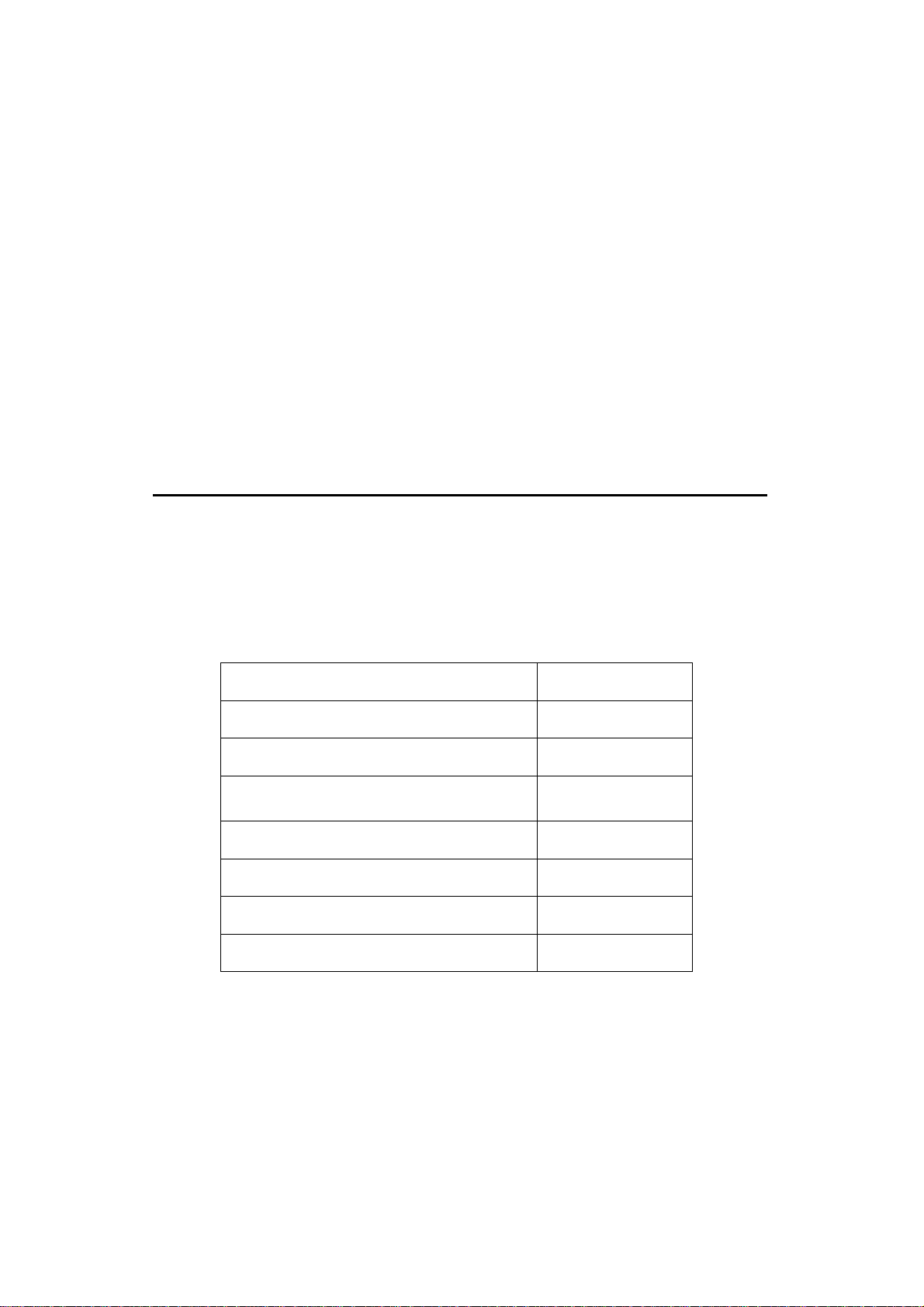
2
Banana Plug: Body Brass, Nickel Plated Spring Beryllium Copper, Nickel Plated.
Insulation: Polypropylene Resin Flasme Retardant Grade 2038.
Others
If any part of the Test Lead Set is damaged, please do not use and replace with
a new set.
※ Warning: If users use the Test Lead Set without following the
specification of Picotest Corp., the protection of the Test Lead Set could
be impaired. In addition, please don’t use a damaged Test Lead Set
against the instrument break or personal injury.
1.8 Options and Accessories
The following options and accessories are available from PICOTEST for
use with the Model M3500A. Please refer to the following Table 1-1.
Table 1-1
Part Name Part Number
Multi-point Scanner Card M3500-opt01
Thermocouple adapter M3500-opt02
Adapters (Banana to BNC Adapter) M3500-opt03
GPIB Card M3500-opt04
RTD Probe Adapter M3500-opt05
RS232 Adapter M3500-opt06
Kelvin Probe M3500-opt07
1

1.9 M3500A’s Dimension
Please get the dimension’s information in the following different ways.
1. The dimension without the handle and the front & Rear Bumpers is in
the following Picture 1. (LxWxD - 213.6x88.6x370 mm)
2. The dimension with the handle and the front & Rear Bumpers is in the
following Picture 2. (LxWxD - 255x113x373 mm)
3. The dimension with the front & Rear Bumpers, but without the handle
is in the following Picture 3. (LxWxD - 224x113x373 mm)
1
2
3
13

2 Overview
This chapter will give you an overview of M3500A’s basic features and
guide you through the basics of M3500A digital multimeter. Users will
become familiar with those features after reading this chapter.
2.1 Setting up Your M3500A Digital Multimeter
The purpose of this section is to prepare users for using M3500A DMM.
You may want to check if you have all the parts with your multimeter. All
our products are handled and inspected professionally before shipping
out to our customers. If you find any damaged or missing parts, please
contact your local service representative immediately and do not
attempt to operate the damaged product. If users have any doubt about
their products, they are encouraged to contact their local service
representative.
2.1.1 To adjust the handle
You may adjust the carrying handle to suit your needs. The following
figures show you how to adjust the handle.
I. Taking off the handle from the Multimeter
【Step 1】(Turn up the handle)
Pull slightly outward on both sides of the handle and slowly rotate it up as
shown in Figure 1-1.
14

5
Figure 1-1
【Step 2】(Pull out the handle)
When the handle is turned up to 90° with the multimeter please pull out
the handle from the multimeter as shown in Figure 1-2.
Figure 1-2
Ⅱ. Adjusting the position for your convenience
Here are some example positions to suit users’ needs.
【Position 1】
The default position is for packing as shown in Figure 1-3。
1

6
Figure 1-3
【Position 2】
The adjusted position is for operation as shown in Figure 1-4。
Figure 1-4
【Position 3】
The carrying position is with the handle as shown in Figure 1-5。
Figure 1-5
1

2.1.2 To connect the power
Check the power-line voltage on the rear panel to see if voltage setting is
correct for your area. Change the setting if it is not correct or the fuse is
broken. Please follow the steps below.
2.1.2.1 To convert the voltage
Warning! In some areas, the power supplied voltage is 240V or
120V; in others, the power supplied voltage is 220 V or 100 V. Please
refer to your local power supplied voltage to see if you have the right
setting.
Warning! Before changing the setting, make sure the multimeter is
disconnected from the AC power. An incorrect voltage setting may cause
severe damage to your instrument.
Warning! The power cord supplied with M3500A contains a
separate ground wire for use with grounded outlets. When proper
connections are made, instrument chassis is connected to power line
ground through the ground wire in the power cord. Failure to use a
grounded outlet may result in personal injury or death due to electric
shock.
Suppose your condition is in AC 100V and you want to convert the
voltage to the 220V. Follow these steps to change the voltage setting.
【Step 1】
Verify that the meter is disconnected as shown in Figure 2-1.
17

Figure 2-1
【Step 2】
Open the voltage setting selector cap as shown in Figure 2-2. (You
might need a screwdriver to do so.)
Figure 2-2
【Step 3】
Remove the red voltage setting selector from the right middle seam as
shown in Figure 2-3. (You might need a screwdriver to do so.)
18

Figure 2-3
【Step 4】
Turn it over to 220V position as shown in Figure 2-4.
Figure 2-4
【Step 5】
Insert the voltage setting selector back into the socket and close the cap
as shown in Figure 2-5.
Figure 2-5
19
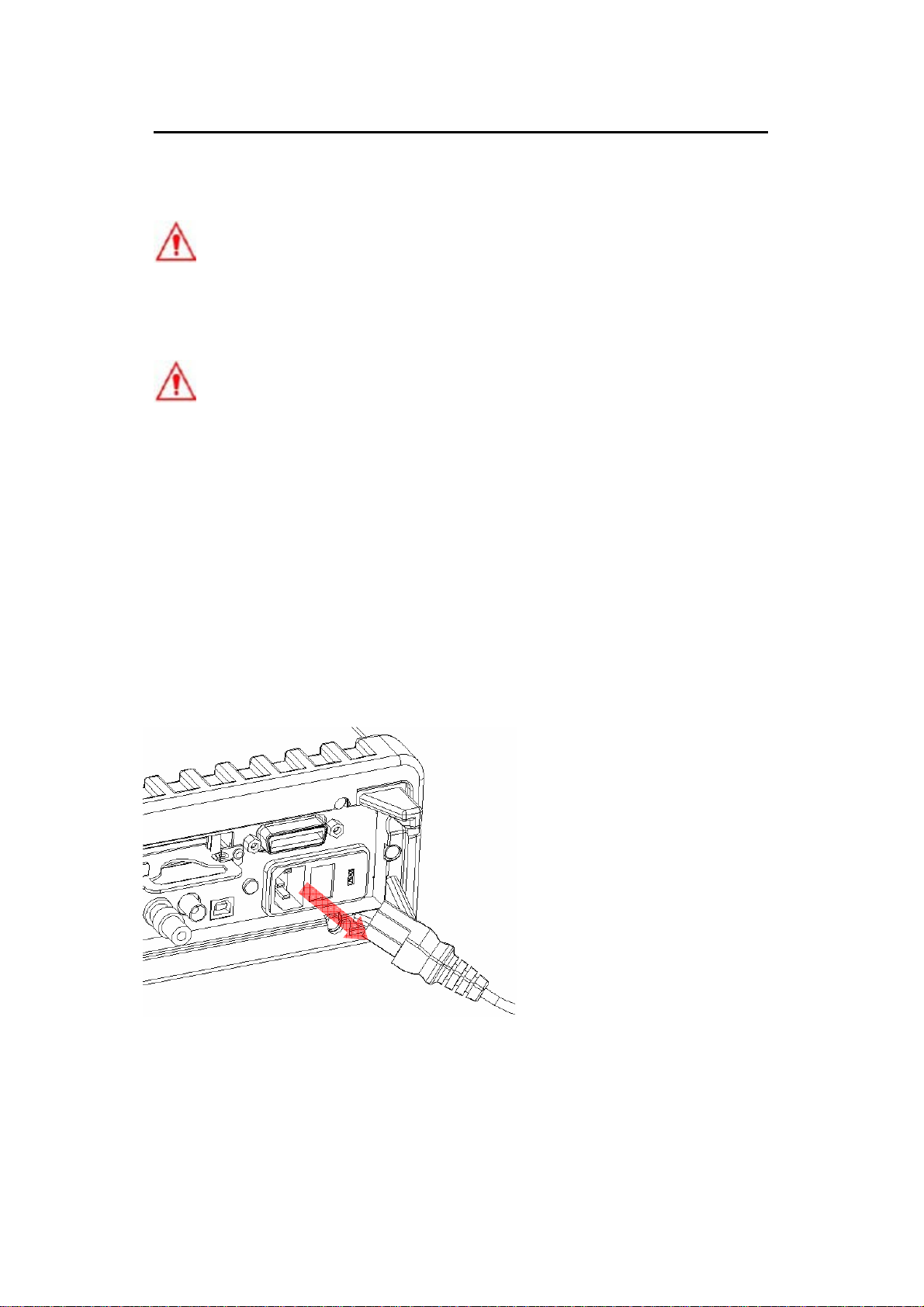
0
2.1.2.2 To change the fuse
Warning! Before replacing the power-line fuse, make sure the
multimeter is disconnected from the AC power. You must be a qualified
personnel to perform this action.
Warning! For continued protection against fire or instrument
damage, only replace fuse with the same type and rating. If the
instrument repeatedly blows fuses, locate and correct the cause of the
trouble before replacing the fuse.
Verify that the power-line fuse is good. Replace the fuse if it is damaged.
Use only the same type and same rating fuse noted on the rear panel.
Please follow the steps below to change the fuse.
【Step 1】
Verify that the meter is disconnected as shown in Figure 2-6.
Figure 2-6
2

【Step 2】
Open the voltage setting selector cap as shown in Figure 2-7. (You
might need a screwdriver to do so.)
Figure 2-7
【Step 3】
Remove the red voltage setting selector from the right middle seam as
shown in Figure 2-8. (You might need a screwdriver to do so.)
Figure 2-8
21

【Step 4】
Remove the broken fuse from the selector as shown in Figure 2-9.
Figure 2-9
【Step 5】
Replace with the new fuse as shown in Figure 2-10.
Figure 2-10
【Step 6】
Insert the voltage setting selector back into the socket and close the cap
as shown in Figure 2-11.
Figure 2-11
22

【Step 7】
Make sure the power switch on the front panel is in “Power OFF”
condition before plugging as shown in Figure 2-12.
Figure 2-12
Power switch:
“POWER OFF”
【Step 8】
After finishing the above procedures, you can plug in your power cord as
shown in Figure 2-13.
Figure 2-13
23

4
【Step 9】
Press on the power switch on the front panel for activating M3500A as
shown in Figure 2-14.
Figure 2-14
Power switch:
- “POWER ON”
2.1.3 Factory Default When Power-ON
Table 2-1 shows the factory default of M3500A.
Table 2-1
Function Default
Function DCV
Autozero On
Frequency and Period Source AC Voltage
Output Format ASCII
Ratio Off
AC
Bandwidth
Input
20Hz
Frequency
2

AC Digits 5.5
Voltage
Current
Frequency
and Period
Slow 5.5
DC digits
(1 PLC)
Range Auto
AC Digits 5.5
Slow 5.5
DC Digits
(1 PLC)
Range Auto
Digits 5.5
Range AUTO
Medium
Rate
(100ms)
Digits 5.5
Diode Test
Resistance
(2-wire)
Temperature
Triggers
Input Resistance 10MΩ
Range 1mA
Rate 0.1 PLC
Slow 5.5
Digits
(1 PLC)
Range Auto
Slow 6.5
Digits
(10 PLC)
Thermocouple Universal Type
Source Immediate
Delay Auto
25

6
2.2 Features
z Resolution: 6.5 digits.
z 5*7 dot matrix VFD, dual displays with 3-color annunciators.
z 11 standard measurement functions & 8 math functions.
z
4 front ground terminal are connected to Chassis.
z Stability, Accuracy and Speed (2000RDGS/Sec at 4.5 Digit, 50
RDGS/Sec at 6.5 Digit in 60 Hz)
z Multi-Points Scanner Card: Up to 10 Channels. (Optional)
z RTD probe Adapter (optional) convenient to use.
z Built-in USB and GPIB (Optional) Interfaces.
z Easy & Free PC applications.
2.3 M3500A Function Introduction
For users to become familiar with the M3500A DMM, we will give a brief
introduction to the basic operations of M3500A DMM. There are three
major parts of M3500A: (2.3.1) the front panel, (2.3.2) the display,
and (2.3.3) the rear panel. We will discuss each of them in the
following sections.
2.3.1 The Front Panel
There are different buttons and terminals on the front panel. They are
divided into the following groups: (DISPLAY & POWER), (FUNCTION,
MATH, TRIGGER, MEMORY, SETUP, RANGE, INPUT TERMINALS), and
(FILTER, DIGITS, LOCAL, and SHIFT) as shown in Figure 2-15.
2

7
6
7
1
2
Figure 2-15
1. Power & Display:
z Power: Activates M3500A DMM.
z Display: Shows model, version & condition by pressing round PREV
& NEXT buttons.
2-1. First row without SHIFT button:
z DCV: Selects DC voltage measurement.
z ACV: Selects AC voltage measurement.
4
3
5
z Ω2: Selects 2-wire resistance measurement.
z FREQ: Selects frequency measurement.
z CONT: Selects the continuity test.
z TEMP: Selects RTD temperature measurement.
2-2. First row with SHIFT button:
z DCI: Selects DC current measurement.
z ACI: Selects AC current measurement.
z Ω4: Selects 4-wire resistance measurement.
z PERIOD: Selects period measurement.
z
z TCOUPL: Selects thermocouple temperature measurement.
2-3. Second row without SHIFT button:
z FILTER: Enable or disable the digital filter.
: Selects diode testing.
2

8
z DIGITS: Changes resolution.
z RATIO: Enables the dcv:dcv ratio function.
z %: Calculates the ratio to a target value in percentage.
z MIN/MAX: Captures the minimum or maximum readings from the
measurement.
z NULL: Activates the offset function in order to get the real measured
reading.
2-4. Second row with SHIFT button:
z STEP: Scans from a channel to the next channel in delayed action
when using the scanner card.
z SCAN: Enables scanning function when using the scanner card.
z LIMITS: Used for Setting upper and lower limit values for readings.
z MX+B: Used for calculating slope. X is the normal display reading. M
and B are constants specified by user for scale factor and offset.
z dBm: Used for displaying voltage measurement in dBm power unit.
z dB: Used for displaying voltage measurement in decibel unit.
2-5. Third row without SHIFT button:
z SINGLE: Manually triggers the multimeter to make measurements.
z AUTO TRIGGER: Instructs the multimeter to make measurements
continuously.
z STORE: Stores a specified number of subsequent readings.
z RECALL: Displays stored readings and buffer statistics. Use ◁▷ or
△▽ searching buttons to toggle between reading number and
reading.
z LOCAL: Cancels USB or GPIB remote mode.
z SHIFT (in blue): Used for accompanying other button with upper print
in blue and converting function.
2-6. Third row with SHIFT button:
z EXTRIG: Selects external triggers as the trigger source via BNC port
on the rear panel.
z HOLD: Holds reading.
3-1. The first row in SETUP section
z ◁▷: Scrolls through buffer, conceals or reveals the digits while
2

9
measuring.
3-2. The second row in SETUP section:
z ESC: Cancels selection, moving back to measurement display.
z ENTER: Accepts selection, moving to next choice or back to
measurement display.
z LOCK: Presses SHIFT then ESC button to prevent unpredictable
operation on the panel. In order to release lock condition, please
press ESC again.
3-3. The third row in SETUP section:
z CONFIG: Offers setting or adjusting function, relating some front
panel buttons.
z MENU: Offers setting or adjusting function, not relating other front
panel buttons.
4. RANGE:
z △: Moves to higher range.
z ▽: Moves to lower range.
z AUTO: Enables or disables auto-range.
5. Terminals: Selects input signal connections on front or rear panel.
6. Inserted Connections & Fuse Device:
z 4 Chassis Ground Connections: Separate environmental noises.
z HI & LO: Used for all measurements, except DC and AC current.
(Maximum input voltage: 1000V for voltage measurements. 200V for
4-wire measurement)
z LO & I: Used for making DC and AC current measurements.
z Front Fuse: Secures your Meter against damage of strong current pulse.
(Maximum current: 3A, 250V)
7. Chassis Ground Terminal:
z The chassis ground terminal is used for shielding the noise from the
nature, especially when users want to get a very small signal via the
application of a BNC-to-Banana Adapter. Please refer to the Figure
2-16.
2

0
Figure 2-16
2.3.2 The Display
M3500A has a 5x7 dot matrix, dual-display with three-color (White, Red
and Yellow) annunciators for a better view. There are two rows in the
dual-display screen. The upper row displays readings and units. A
maximum 13 characters are allowed for upper row dot-matrix display.
The lower row displays range of the measurements, condition or
information about an ongoing configuration. A maximum 16 characters
are allowed for lower row dot-matrix display. There are additional
annunciators at upper side and right side of the display screen for
indicating the state or the condition of an ongoing measurement. They
are explained individually in the following sections.
Upper Row Display
Lower Row Display
Figure 2-17
3

2.3.2.1 Annunciators at Upper Side
Figure 2-18
z ADRS: Indicates the multimeter is controlled via GPIB Interface.
z RMT (REMOTE): Indicates the remote state. (USB Interface)
z MAN: Indicates the manual range is taken.
z TRIG: Shows the single triggering is enabled.
z HOLD: Indicates reading hold function is enabled.
z MEM: Indicates the using of internal memory.
z RATIO: Indicates the dcv:dcv ratio operation.
z MATH: Indicates the “MATH” operation is taken.
z ERR: Error occurs.
z SHIFT: Indicates SHIFT button is pressed.
z REAR: The rear panel input terminal is selected for the measurement.
z FILT: The digital filter is started.
2.3.2.2 Annunciators at Right Side
z 4W: Indicates 4 –wire mode is selected for resistance measurement.
●)
)
z
z
z CW: Not used for Model M3500A.
z CC: Not used for Model M3500A.
z CV: Not used for Model M3500A.
z EXT: Indicates the External Trigger Mode is enabled.
z LOCK: Indicates the front panel menu operation
z OVP: Not used for Model M3500A.
z OCP: Not used for Model M3500A.
z OFF: Indicates the front panel display is turned off. Figure 2-19
): Indicated the continuity testing is enabled.
: Indicates the diode testing operation is taken.
is locked.
31

2
2.3.3 The Rear Panel
3 4 5
The rear panel of the M3500A is shown in Figure 2-20. This figure
includes important abbreviated information that should be reviewed
before using the instrument.
1
1. Inserted Connections & Fuse Device:
z HI & LO: Used for all measurements, except AC & DC current and
temperature.
z LO & I: Used for making DC and AC current measurements.
z Rear Fuse: Secures your Meter against damage of strong current
pulse.
2
Figure 2-20
7
6
2. BNC Connections:
z VM COMP: Voltmeter Complete Output Terminal. Outputs a low-true
pulse after the completion of each measurement.
z EXT TRIG: External Trigger Input Terminal. Inputs a low-true pulse
from a remote interface.
3. USB Connection: Connects a remote computer for changing
operation environment instead of the front panel control.
4. Protective Conductor Terminal.
5. Power Module: Contains the AC line receptacle, power line fuse, and
3

3
line voltage setting. Configured for line voltages of 100/220V or
120/240V. (Depend on the power utility in your area.)
6. Option Slot: Designed for installing an optional multi-point scanner
card (Model: M3500-opt01).
7. Option GPIB/IEEE488 Connection: Connects a remote computer
with an IEEE488 cable for changing operation environment instead of
the front panel control (Model: M3500-opt04).
3

4
3 Basic Measurement Function
This chapter introduces some basic measurement functions in M3500A.
You will learn how to use your M3500A multimeter to measure voltage,
current, resistance, frequency, period, continuity, diode and
temperature in this chapter.
3.1 Voltage Measurements (DC & AC)
The ranges for DC voltage measurements in M3500A are 100mV, 1V,
10V, 100V and 1000V. For AC voltage measurements, the ranges are
100mV to 750V AC-Coupled
show the locations of the buttons needed and message display for
voltage measurement. Figure 3-3 shows the location of the input
terminals on the rear panel.
Warning: Do not apply more than 1000V (peak) to the multimeter.
Applying excess voltage may damage your meter, or cause possible
electric shock or personal injury.
※ Note: To eliminate the thermal EMFs due to the differences between
two metals, use copper leads to connect your source signal to the meter.
How to measure voltage
① Selects input signal connections on front or rear panel.
② Connect the test leads to the terminals as shown in Figure 3-1(DC)
TRMS, or 1000V peak. Figures 3-1 and 3-2
or Figure 3-2 (AC).
③ Set RESOLUTION of DCV (Refer to 4.1.3), BAND WIDTH of ACV (Refer
to 4.1.2.1) or skip this step if default is to be used.
④ Press DCV or ACV button for DC or AC voltage measuring.
⑤ Select the auto-range function by pressing AUTO button on the front
panel or use △ ▽ buttons to select desired range.
3

5
⑥ Connect test leads to your source signal and observe the reading
shown on the display. If the input signal is beyond the allowed range,
an overflow message “OVLD” will be displayed.
2
6
4
1
5
3
Figure 3-1
2
6
4
1
5
3
Figure 3-2
※ Note: The rear panel terminals can also be used via the same
procedures as the front panel terminals. (Refer to Figure 3.3)
3

6
Figure 3-3
3.2 Current Measurements (DC & AC)
The ranges for DC current measurements in M3500A are 10mA, 100mA,
1A and 3A. For AC current measurements, the range is 1A with a
sensitivity of 1 μA to 3A AC-Coupled TRMS with a sensitivity of 10μA.
Figure 3-4 and 3-5 show you how to measure DC/AC currents in
M3500A.
Warning! The maximum input current allowed is 3A, 250V. Do not
apply excess current to your meter to avoid damaging the fuse of current
input.
※ Note: To eliminate the thermal EMFs due to the differences between
two metals, use copper leads to connect your source signal to the meter.
How to measure current
① Selects input signal connections on front or rear panel.
② Connect the test leads to the terminals as shown in Figure 3-4.
③ Set RESOLUTION of DCI (Refer to 4.1.3), BANDWIDTH of ACI (Refer
to 4.1.2.1) or skip this step if default is to be used.
④ Press SHIFT+DCV or SHIFT+ACV buttons for DCI or ACI
measurement.
3

7
⑤ Select the auto-range function by pressing AUTO button on the front
panel or use △ and ▽ buttons to select desired range.
⑥ Connect test leads to your source signal and observe the reading
shown on the display. If the input signal is greater than the allowed
range, an overflow message “OVLD” will be displayed.
6
2
4
1
5
4
3
Figure 3-4
※ Note: The rear terminal panel also can be used via the same
procedures as the front panel. (See Figure 3-5)
Figure 3-5
3

8
3.3 Resistance Measurements (2 & 4-wire)
The ranges for resistance measurement are 100 Ω, 1KΩ, 10kΩ, 100kΩ,
1MΩ, 10MΩ, and 100MΩ, with a sensitivity of 100 μΩ (on 100 Ω range.)
There are two modes for measuring the resistance: 2-wire mode as
shown in Figure 3-6 and 4-wire mode as shown in Figure 3-7. With
4-wire mode, the test current is measured from the test resistance
through one pair of the test leads, and the test voltage across the
resistance under test is measured from another set of the test leads. As
a result, the 4-wire mode is more accurate for low resistance
measurements. The trade off is the longer settling time for 4-wire mode.
Figure 3-8 and 3-9 show the input terminal connections on the rear
panel for 2-wire mode and 4-wire mode respectively.
How to measure resistance
① Selects input signal connections on front or rear panel.
② Connect the test leads to the terminals as shown in Figure 3-6
(2-wire) or Figure 3-7 (4-wire).
③ Set RESOLUTION (Refer to 4.1.3) or skip this step if default is to be
used.
④ Press Ω2 button for 2-wire measurement or SHIFT + Ω2 buttons for
4-wire measurement.
⑤ Select the auto-range function by pressing AUTO button on the front
panel or use △ and ▽ buttons to select the desired range.
⑥ Connect test leads to your source signal and observe the reading
shown on the display. If the input signal is greater than the allowed
range, an overflow message “OVLD” will be displayed.
3

9
6
2
4
1
5
3
Figure 3-6
6
2
4
1
5
3
Figure 3-7
※ Note: The rear terminal panel also can be used via the same
procedures like the front panel as shown in Figures 3-8 and 3-9.
Figure 3-8
3

0
Figure 3-9
3.4 Frequency & Period Measurements
M3500A uses an on-board counter with 25MHz to measure the frequency
(period). The measurement band is from 3Hz to 300kHz (or 333 ms to
3.3 μs) and the measurement voltages range from 100mV to 750 V in
AC. The default for “RANGE” is auto-range.
Warning! The maximum input allowed is 1000V. Applying excess
voltage may damage your meter.
How to measure frequency and period
① Selects input signal connections on front or rear panel.
② Connect the test leads to the terminals as shown in Figure 3-2.
③ Set RESOLUTION (Refer to 4.1.1) and INPUT JACK. Or skip this step
if default is to be used.
④ Press FREQ button for frequency measurement or SHIFT + FREQ
buttons for period measurement.
⑤ Select the auto-range function by pressing AUTO button on the front
panel or use △ and ▽ buttons to select the desired range.
⑥ Connect test leads to your source signal and observe the reading
shown on the display. If the input signal is beyond the allowed range,
an overflow message “OVLD” will be displayed.
※ Note: The rear terminal panel also can be used via the same
procedures as the front panel. (Please refer to Figure 3-3)
4

3.5 Continuity Measurements
M3500A uses 1 K Ω range for the continuity measurement. The meter
beeps when the test resistance is less than the threshold resistance. The
default threshold resistance is 10Ω, but user can set the threshold
resistance to anything between 1 Ω and 1 K Ω. The resistance value set
by user is stored in a volatile memory and will be cleared after the meter
has been turned off. The source current for the continuity measurement
is 1 mA.
Warning! The maximum input voltage allowed is 1000 V. Applying
excess voltage may damage the meter and cause unpredictable
hazards.
How to measure the continuity
Selects input signal connections on front or rear panel.
① Connect the test leads to the terminals as shown in Figure 3-2.
② Set REConnect the input signal as the following figure.
③ Set threshold resistance via pressing CONFIG + CONT buttons. (Or
skip this step if default resistance is to be used) When ready, press
ENTER button.
④ Press CONT button.
⑤ The measured value will be shown on the display automatically. Meter
“beeps” when measured resistance value is lower than threshold
value.
5
4
1
2
3
Figure 3-10
41

2
3.6 Diode Measurements
M3500A uses a current source of 1 mA for diode testing. The maximum
resolution is 10 μV on a fixed range of 1 V DC. The default threshold
voltage is fixed between 0.3 and 0.8 volts and the reading rate is fixed at
0.1 PLC (The voltage bound is adjustable from 0.01V up to 1.2V.). A
“Beep” sound will appear when the diode measured value is in the range.
Warning! Positive end of the source signal is to be cennected to HI
of the input terminals, and the negative end to LO of the input terminals.
How to measure diode
① Selects input signal connections on front or rear panel.
② Connect the diode to the terminals. For forward bias, connect the
probe from input terminal “HI” to the positive end of the diode, and
connect the probe from input terminal “LO” to the negative end of the
diode.
③ Set voltage bound via pressing CONFIG + SHIFT + CONT buttons.
When ready, press ENTER. (Or skip this step if you wish to use the
default voltage bound.)
④ Press SHIFT + CONT buttons to select the diode testing function and
observe the reading on the display.
2
4
1
3
4
Figure 3-11
4

3
3.7 Temperature Measurements
The M3500A supports thermocouples and resistance temperature
detector (RTD) types of probes. For thermocouples, M3500A supports 7
types: E, J, K, N, R, S and T. Please refer to Table 3-1 for their
temperature ranges. Be sure that the temperature function is configured
for the right sensor type before making measurements (Refer to 4.1.8
for how to make the sensor configuration).
In general, RTDs have a better accuracy and long-term stability than
thermocouples. The default RTD type in M3500A is PT100 and the
thermocouple is type K.
Table 3-1
Sensor Type Temperature
Range(°C)
E -270~1000 -518~1832
J -210~1200 -140~2192
K -270~1372 -518~2502
N -270~1300 -518~2372
R -50~1768 -122~3236
S -50~1768 -122~3236
T -270~400 -518~752
RTD (PT 100) -200~850 -392~1562
Temperature
Range(°F)
4

4
3.7.1 Thermocouple Measurements
Connect the thermocouple adapter to the banana jacks on the front
panel. The difference between each type is subject to the patch thermal
leads.
※ Note: Only connection via the front panel can be used for temperature
measurements.
How to measure thermocouple
① Use terminals switch to select terminals on the front panel.
② To measure thermocouple must be via thermocouple adapter and the
low thermal patch leads as shown in Figure 3-12. (When the
mentioned modules are well connected as the following figure, please
go to the next step.)
③ Configure the thermocouple type and unit using CONFIG + SHIFT +
TEMP, such as K TYPE and ºC. When ready, press ENTER button.
④ Press SHIFT + TEMP buttons.
⑤ Take the reading on the display.
5
4
1
3
2
Figure 3-12
3.7.2 RTD Measurements
There are three kinds of temperature measurements with RTDs: 2-wire,
3-wire and 4-wire measurements. You will find connection instructions
and measuring procedures in the following sections.
4

5
3.7.2.1 2-Wire RTD Measurements
2 3
How to measure temperature with 2-Wire RTD
The following Figure 3-13 shows theory diagram of 2-Wire RTD
measurement.
① Use terminals switch to select front terminals.
② Insert a specified adapter into the front terminals. Connect the low
thermal patch leads to the adapter as shown in Figure 3-14.
③ Configure sensor type and unit using CONFIG + TEMP and ◁ or ▷.
When ready, press ENTER button.
④ Press TEMP button.
⑤ Place RTD in the desired position and take the reading on the display.
1
2
5
4
1
3
Figure 3-13
4

4
5
Figure 3-14
3.7.2.2 3-Wire RTD Measurements
How to measure temperature with 3-Wire RTD
The following Figure 3-15 shows theory diagram of 3-Wire RTD
measurement.
① Use terminals switch to select front terminals.
② Insert a specified adapter into the front terminals. Connect the low
thermal patch leads to the adapter as shown in Figure 3-16.
③ Configure sensor type as you would be with 4-wire RTD and unit using
46

CONFIG + TEMP and ◁ or ▷. When ready, press ENTER button.
1
3
④ Press TEMP button.
⑤ Place RTD in the desired position and take the reading on the display.
※ Note: When users do the 3-wire RTD measurement the input LO and
sense LO have to be connected in short condition.
※ Note: “Source” means RTD Probe or RTD Simulator.
5
2
4
1
3
4
In Short Condition
Figure 3-15
2
In Short Condition
47

5
In Short Condition
Figure 3-16
3.7.2.3 4-Wire RTD Measurements
How to measure temperature with 4-Wire RTD
The following Figure 3-17 shows theory diagram of 4-Wire RTD
measurement.
① Use terminals switch to select front terminals.
② Insert a specified adapter into the front terminals. Connect the low
thermal patch leads to the adapter as shown in Figure 3-18.
③ Configure sensor type and unit using CONFIG + TEMP and ◁ or ▷.
When ready, press ENTER button.
④ Press TEMP button.
⑤ Place RTD in the desired position and take the reading on the display.
48

5
1 2 3
2
4
1
3
Figure 3-17
4
49

0
5
Figure 3-18
5

4 Front Panel Operations
This chapter contains information about how to change the parameters
and settings for your measurements and all the details about each
feature and function.
4.1 Measurement Configuration
The following information will guide you through ways to configure
measurement functions. It provides you the flexibility to change any
parameter in any measurement function when needed, including ADC
setting, filter, resolution setting (digits), DC input resistance, threshold
resistance (continuity), range (manual & auto), rate (integration time),
sensor type for temperature measurements, remote interface selection
and input terminal switch.
4.1.1 Set ADC (Auto Zero & Auto Gain)
Zero and Gain
The purpose of Auto Zero and Auto Gain functions are used for
minimizing the offset influence on your measurements. When Auto Zero
or Auto Gain is enabled, M3500A takes the input signal reading as a base
value and then internally disconnects the input signal, and takes a offset
reading (a null offset). It then subtracts the offset from the base to get
an accurate measurement.
Displayed reading = Base value (input signal) – Offset value
When the Auto Zero or Auto Gain is enabled the meter takes an offset
reading for each subsequent measurement. However, when Auto Zero or
Auto Gain is disabled, the meter only takes one offset reading each time
when you change the function settings. User can set “PERIOD” to change
the time interval for taking an offset reading.
51

Defaults
The default settings for Auto Zero and Auto Gain are enabled. The user
selected values for Auto Zero and Auto Gain are stored in a volatile
memory and the default settings will be restored when the meter is
power-off.
How to set Auto Zero and Auto Gain
You can change the Auto Zero and Auto Gain setting through the front
panel or through the remote interface operation.
Front Panel Operation
The following steps show how to set Auto Zero and Auto Gain directly
through the front panel.
Be aware that Auto Zero setting is always affected by the resolution
setting. Whenever the resolution is altered, Auto Zero may be changed
accordingly. The relation between resolution and Auto Zero is shown in
Table 4-1.
Press MENU and then ENTER on SET ADC. If “SET ADC” is not shown on
the display, use ◁ and ▷ buttons to locate it. Press ENTER on ZERO or
GAIN. Again, use ◁ and ▷ buttons to locate it if it is not shown on the
display. Press ENTER on AUTO ZERO or AUTO GAIN option and then use
◁ and ▷ to the “ON” or “OFF”. Press “ENTER” by your choice. The
locations of these buttons are shown with red rectangle frames in Figure
4-1.
Procedures: MENU→SET ADC → ZERO→ AUTO ZERO {ON|OFF}
MENU→SET ADC → GAIN→ AUTO GAIN {ON|OFF}
Table 4-1
Auto
Auto
Integration
Resolution
Zero
Gain
Time(PLC)
Fast 4 ½ digits Off Off 0.02
52

3
Slow 4 ½ digits On On 0.1
Fast 5 ½ digits Off Off 0.1
Slow 5 ½ digits On On 1
Fast 6 ½ digits On On 1
Slow 6 ½ digits On On 10
※ Note: To change resolution, refer to Section 4.1.3: Resolution Setting
in this chapter.
Figure 4-1
Remote Interface Operation
To set Auto Zero and Auto Gain through the remote interface, use the
following commands:
SENSe:ZERO:AUTO {OFF|ONCE|ON}
SENSe:GAIN:AUTO {OFF|ONCE|ON}
The OFF and ONCE parameters have a similar effect. Auto Zero OFF or
Auto Gain OFF doesn’t issue a new offset measurement. However, Auto
Zero ONCE or Auto Gain ONCE issues an immediate offset measurement.
5

4
4.1.2 Filter
Filter is used to remove noises in measurement readings. M3500A is
equipped with two types of filters: AC filter and digital filter. AC filter is
for AC measurements only. It also affects the speed of the multimeter
to yield a measurement reading. Digital filter further stabilizes the
measurement readings by averaging. Both of them are described in
detail in the subsequent sections respectively.
4.1.2.1 AC Filter
Definition:
User is allowed to set the bandwidth for selecting one of the three AC
filters (Slow, Medium and Fast), in order to achieve either higher
accuracy in low frequency measurements or faster AC settling time.
Defaults
The factory default is 20 Hz (Medium). Users can select their filter type as
they wish when setting bandwidth value. The selection is stored in a
volatile memory and the default setting will be restored when the meter
is power-off.
Table 4-2
Time
Bandwidth AC Filter
( seconds per reading)
3 Hz ~ 300 KHz S l o w 7
20 Hz ~ 300 KHz Medium 1
200 Hz ~ 300 KHz Fast 0.1
How to set AC Filter in AC measurements:
User can set the AC Filter either through the front panel operation or
through the remote interface operation.
5

5
Front Panel Operation
Press CONFIG + ACV button. Use ◁ and ▷ buttons to locate “BAND
WIDTH” submenu, and then press ENTER to select it. Look for the desired
bandwidth using ◁ and ▷ buttons. Then press ENTER on your
selection. There are three options: 3Hz, 20Hz and 200Hz. The locations
of these buttons are shown with red rectangle frames in Figure 4-2.
Figure 4-2
Remote Interface Operation
From your PC terminal, use the following command to specify the filter
type:
DETector:BANDwidth {3|20|200|MIN|MAX}
4.1.2.2 Digital Filter
Definition:
M3500A uses an averaging digital filter to yield a reading for display from
a specified number of measurement readings in the past. The past
measurement readings are stored in a stack of memory. The number
may be in the range of 2 to 100. User may select one of the two modes
of digital filter operations: Moving Average and Repeating Average.
The moving average filter puts the specified number of reading
conversions in a first-in, first-out order. The very first measurement
reading simply fills up the stack. To yield a reading for display, the filter
produces an average of the stacked measurement readings every time a
new measurement reading is available and replaces the oldest reading in
5

6
the stack. In the repeating average mode, the multimeter waits for the
measurement reading stack to fill up and then take an average to
produce a reading for display. It then flushes the stack and starts over
with an empty stack. Consequently, the repeating digital filter yields one
reading for display every specified number of measurement readings.
Digital filter is not available for diode, continuity, frequency and period
measurements.
Default
The digital filter is enabled and is in moving average mode with 10
readings by default.
How to enable/disable digital filter
Press FILTER button to switch the digital filter function. The “FILT”
anunnciator indicates the state of the digital filter. When it is lit, the filter
is enabled.
How to configure digital filter:
You can configure the digital Filter either through the front panel
operation or through the remote interface operation.
Front Panel Operation
For READINGS setting, please press CONFIG and then FILTER button for
selecting READINGS. Press ENTER to access. Use ◁, ▷, △ and ▽
buttons to set the READINGS (from 2 to 100) in order to get an average
value. Press ENTER when it’s ready.
For MODE setting, please press CONFIG and then FILTER button for
selecting MODE. Press ENTER to access. Use ◁, ▷ to select MOVING AVG.
or REPEAT AVG.. Please ENTER to confirm.
Press FILTER button to enable or disable this function.
Remote Interface Operation
Use the following commands to set your digital filter:
SENSe:AVERage:TCONtrol {MOVing|REPeat}
SENSe:AVERage:TCONtrol?
5
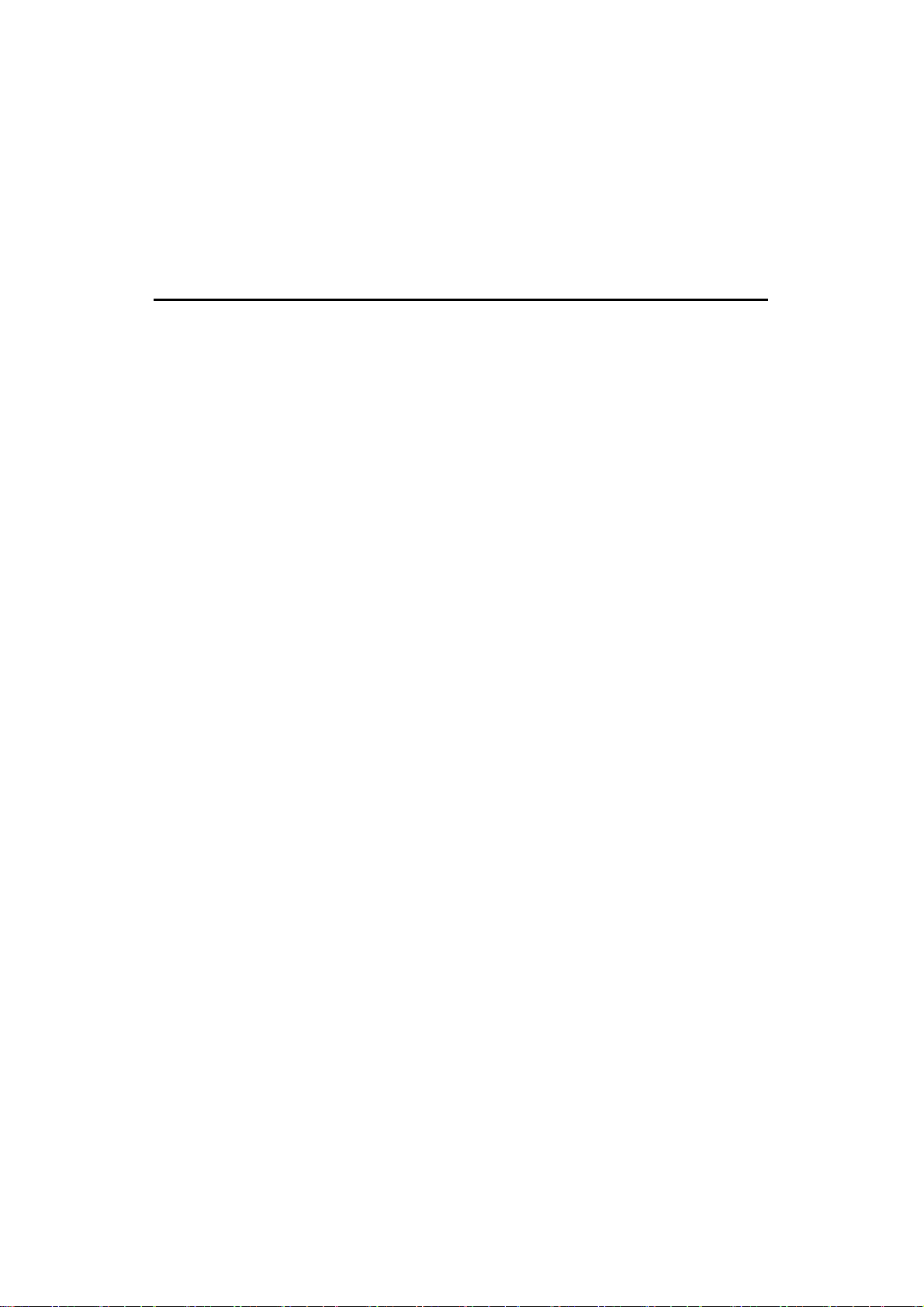
7
SENSe:AVERage:COUNt {<value>|MINimum|MAXimum}
SENSe:AVERage:COUNt? [MINimum|MAXimum]
SENSe:AVERage:STATe {OFF|ON}
SENSe:AVERage:STATe?
4.1.3 Resolution Setting (Digits)
Definition
Resolution is the number of digits a multimeter can measure. User can
select the resolution for a specific measurement. The choices for the
resolution setting are: fast 4.5, slow 4.5, fast 5.5, slow 5.5, fast 6.5 and
slow 6.5. For a higher accuracy, user can select 6.5 digit resolution. For
a faster measurement, user can select 4.5 digit resolution.
The resolution setting applies to all math operations under the selected
measurement function. The selected value is stored in a volatile memory
and the setting is only valid for the current measurement function. User
can select different resolution for different measurement function.
Default
The default value for the resolution is slow 5.5 digit and the default value
will be restored when the meter has been turned off or after a remote
interface reset. The user selected value for the resolution setting is
stored in a volatile memory and the setting is only valid for the current
measurement function. Please refer to Table 2-1 on page 24.
※ Note: The resolution setting for AC measurements is actually fixed at
6 ½ digits. When user selects a lower resolution, the meter will mask out
the extra digits. User’s selection of resolution for AC function will not
affect the actual speed or accuracy.
How to set the resolution
The resolution can be set either through the front panel or the remote
interface operation.
5

8
Front Panel Operation
There are two ways to set the resolution. The locations of the buttons are
shown with red rectangle frames in Figure 4-3.
A.
z First select your desired measurement function by pressing one of the
function buttons located on the first row of your meter's front panel.
z Press DIGITS button to select your desired resolution for your
measurement. User can press DIGITS button several times to see
how the resolution setting changes from 4.5, 5.5 to 6.5.
※ Note: When using Method A to set the resolution, your options are 4.5
(slow), 5.5 (slow) and 6.5 (fast).
B.
z Press CONFIG and then select a function as you wish from DCV, DCI
(SHIFT +DCV), Ω2, Ω4 (SHIFT + Ω2), FREQ and PERIOD (SHIFT +
FREQ).
z Press ENTER on RESOLUTION submenu. If it is not shown on the
display, use ◁ and ▷ to locate it.
z Use ◁ and ▷ to find your desired resolution. Press ENTER on your
choice.
※ Note: The resolution of AC measurements is fixed at 6.5 digit.
※ Note: The options for frequency and period measurements are 4.5
(slow), 5.5 (slow) and 6.5 (slow).
or
Figure 4-3
5

9
Remote Interface Operation
Use the following commands on your PC terminal to set the resolution for
your measurement.
CONFigure:<function> <range>,<resolution>
MEASure:<function>? <range>,<resolution>
SENSe:<function>:RESolution <resolution>
Users can specify the resolution in the same units as the measurement
function, not in number of digits. For instance, specify the resolution in
vots and the frequency in hertz. The examples are in the following.
CONF:VOLT:DC 10,0.001 (4 1/2 digits on the 10 Vdc range)
MEAS:CURR:AC? 1,1E-6 (6 1/2 digits on the 1 A range)
CONF:FREQ 1 KHz,0.1 Hz (1000 Hz input, 0.1 Hz resolution)
VOLT:AC:RES 0.05 (50 mV resolution on the ac function)
4.1.4 DC Input Resistance
Definition
To reduce the effect of loading errors due to the input resistance,
M3500A allows user to select a much larger input resistance (> 10G Ω)
for low input DC voltage (100mV, 1V and 10V) measurements. This
feature is only available for DC voltage measurements and it is not
applicable to other measurement functions.
Default
The default input resistance for all measurements is 10M Ω. Please refer
to Table 2-1 on page 24. The DC input resistance can only be changed
for measurements with 100mV, 1V or 10V range. For 100V DCV, 1000 V
DCV and other measurement functions, the input resistance is fixed at
10M Ω and can not be changed. Also note that the user selected value
is stored in a volatile memory. The default setting will be restored after
the meter has been turned off.
5

0
How to set the DC input resistance
You can set the DC input resistance either through the front panel
operation or through the remote interface operation.
Front Panel Operation
Press CONFIG + DCV , and then use ◁ and ▷ buttons to locate “INPUT
R” option. Press ENTER to select it. Then select desired value for the
input resistance by pressing ◁ or ▷ button. Press ENTER to choose it.
Two values are available: 10M Ω or > 10G Ω. The locations of these
buttons are shown with red rectangle frames in Figure 4-4.
Figure 4-4
Remote Interface Operation
The automatic input resistance mode can be enabled / disabled. With
AUTO OFF (default), the input resistance is fixed at 10MΩ for all ranges.
With AUTO ON, the input resistance is set to >10GΩ for the three lowest
DC voltage ranges (100mV, 1V and 10V). Use the following command
from your PC terminal to disable the auto input DC resistance setting
(the result is a fixed input DC resistance at 10M Ω for all
measurements.)
INPut:IMPedance:AUTO {OFF | ON}
6

4.1.5 Threshold Resistance (Continuity)
Definition
When testing continuity, the beeper goes off when the measured
resistance is less than the threshold resistance. The threshold resistance
can be set to any value between 1Ω and 1000Ω.
Default
The factory default for continuity threshold resistance is 10Ω. User’s
selection is stored in a volatile memory and the default value will be
restored after the meter has been turned off.
How to set the threshold resistance
User can change the threshold resistance only through the front panel.
Press CONFIG button and then CONT button. Use ◁ and ▷ buttons to
move through the digits and lower or increase the number to your
desired value using △ and ▽ buttons , then press ENTER button to set
the value. The locations of these buttons are shown with red rectangle
frames in Figure 4-5.
+
Figure 4-5
4.1.6 Range (Manual & Auto)
Definition
When making measurements except CONT, DIODE and Temperature,
you can let the machine choose ranges for you, or you can select the
61

2
appropriate ranges manually by yourself. The difference between
auto-range and manual-range is the settling time. Auto-range is a
convenient way for user, but manual-range can usually speed up the
process.
If the input signal is beyond allowed range, an “OVLD” message will be
shown on the display. The thresholds of maximum/minimum readings
for each range are 120 % of the range for maximum and 10% of the
range for minimum.
Default
The default is auto-range. The user selected range is stored in volatile
memory and the default will be restored when the meter is power-off.
Please refer to Table 2-1 on page 24 for the factory default range.
How to set the auto / manual range:
You can set the auto / manual range either through the front panel
operation or through the remote interface operation.
Front Panel Operation
First choose a measurement function on the front panel, then press
“AUTO” button to select auto-range feature. Or use △ and ▽ buttons
to manually select a range. If selected range is not shown on the
bottom of the display, press round PREV or NEXT buttons until the range
information appears. The locations of these buttons are shown with a
red rectangle frame in Figure 4-6.
Figure 4-6
6

Remote Interface Operation
Use the following commands from your PC terminal to set the range:
CONFigure:<function> <range>,<resolution>
MEASure:<function>? <range>,<resolution>
SENSe:<function>:RANGe <range>
SENSe:<function>:RANGe:AUTO {OFF|ON}
4.1.7 Rate (Integration Time)
Definition
Integration time is the period of time the analog-to-digital (A/D)
converter takes to sample the input signal. The integration time feature
allows user to optimize either the speed or the resolution, as well as the
noise rejection and the accuracy of the measurement. The unit of the
integration time is in PLC (power line cycles). One PLC for 60 Hz is 16.67
ms, and for 50 Hz is 20 ms.
There are 4 different integration times in M3500A for user to select from:
0.02, 0.1, 1 and 10 PLCs.
Default
For DCV, DCI, and resistance measurement, the default integration time
is 1 PLC. The user selected value is stored in a volatile memory and the
default value will be restored when the meter is power-off.
How to set the integration time:
You can set the integration time either through the front panel operation
or through the remote interface operation.
Front Panel Operation
Integration time is set indirectly when user selects the measurement
resolution. Please refer to chapter 4.1.3 for details about how to set
resolution or the digits. Table 4-1 on page 51 shows the relationship
between the resolution and the integration time.
63
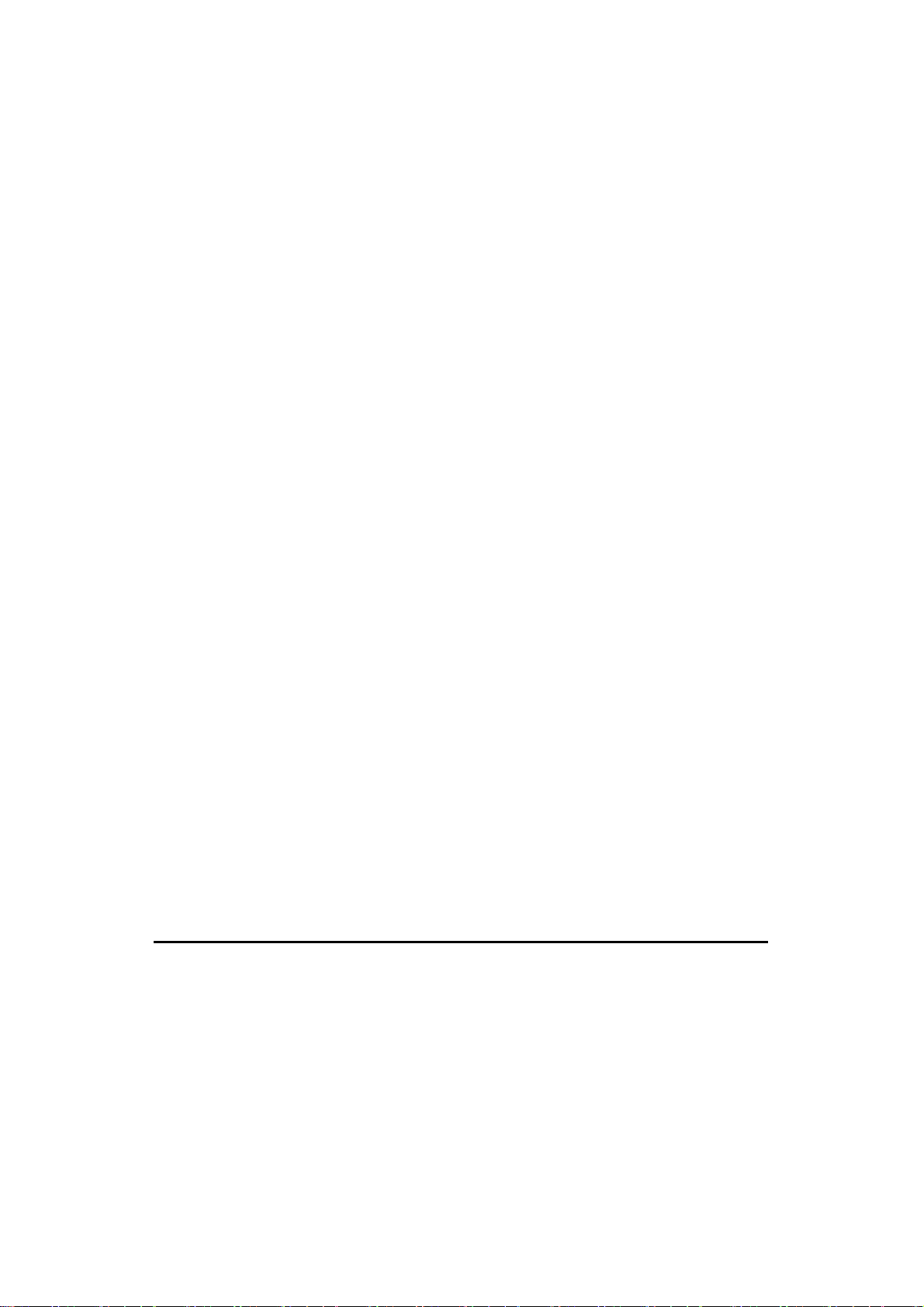
4
Remote Interface Operation
Use the following commands on your PC terminal to set the resolution.
CONFigure:< function> <range>, <resolution>
MEASure:< function>? <range>, <resolution>
SENSe:< function>:RESolution <resolution>
Or you can set integration time directly by the following commands.
SENSe:VOLTage:DC:NPLCycles {0.02|0.1|1|10|MINimum|MAXimum}
SENSe:VOLTage:DC:NPLCycles? [MINimum|MAXimum]
SENSe:CURRent:DC:NPLCycles {0.02|0.1|1|10|MINimum|MAXimum}
SENSe:CURRent:DC:NPLCycles? [MINimum|MAXimum]
SENSe:RESistance:NPLCycles {0.02|0.1|1|10|MINimum|MAXimum}
SENSe:RESistance:NPLCycles? [MINimum|MAXimum]
SENSe:FRESistance:DC:NPLCycles {0.02|0.1|1|10|MINimum|MAXimum}
SENSe:FRESistance:DC:NPLCycles? [MINimum|MAXimum]
For frequency and period measurements, aperture time (or gate time) is
analogous to integration time, and you can use the following commands
to set it. Specify 10 ms (4.5 digits), 100 ms (default; 5.5 digits), or 1
second (6.5 digits).
SENSe:FREQuency:APERture {0.01|0.1|1|MINimum|MAXimum}
SENSe:FREQuency:APERture? [MINimum|MAXimum]
SENSe:PERiod:APERture {0.01|0.1|1|MINimum|MAXimum}
SENSe:PERiod:APERture? [MINimum|MAXimum]
4.1.8 Sensor Selection for Temperature Measurements
The multimeter supports both thermocouple and RTD. User needs to
configure the multimeter for the right sensor type before they can make
temperature measurements.
6

RTD
(
[
]
<
(
)
Definition
If you are using RTD, the options are: PT100, D100, F100, PT385,
PT3916, user-defined RTD, NTCT and SPRTD. If you need to change the
factors that are used to calculate the temperature in RTD, choose
user-defined RTD in which you are able to change any factors as you wish.
The default factors used are listed in Table 4-3:
Table 4-3
Type Alpha Beta Delta R-zero
PT100 0.003850 0.10863 1.49990 100Ω
D100 0.003920 0.10630 1.49710 100Ω
F100 0.003900 0.11000 1.49589 100Ω
PT385 0.003850 0.11100 1.50700 100Ω
PT3916 0.003916 0.11600 1.50594 100Ω
NTCT 0.003850 0.10863 1.49990 100Ω
Here is the temperature equation that is used to determine the RTD
temperature:
When
When
Where:
If you are using SPRTD(Standard Platinum RTD), select SPRTD and
Ct°< 0 :
<° 6300 :
CtC °
++=
δ
⎞
⎟
100
⎠
410−
⋅−=αδB
810−
⋅−=αβC
32
2
t
0
t
1 BtAtRR
0
⎛
+=
A
1
α
⎜
⎝
)
1001
−+++= tCtBtAtRR
specify the seven coefficients under SPRTD submenu.
The ITS (International Temperature Scale) -90 standard provides two
65

6
reference equations for Standard Platinum Thermometers covering
temperature range from 18.8033K to 1234.93K. However, one SPRTD
usually cannot cover the entire range, so the temperature range is
broken up into a few subranges. These subranges depend on the
calibration point of temperature scale and are based on the melting or
triple points of various pure substances. For an exact list of the elements
needed and details on RTD calibration, refer to NIST Technical Note 1265
“Guidelines For Realizing the International Temperature Scale of 1990”.
In each subrange, the calibration constants required for that subrange
are listed.
Default
The default sensor type in M3500A is PT100.
How to set up RTD
You can set up the RTD configuration either through the front panel
operation or through the remote interface operation.
Front Panel Operation
If you are using RTD, press CONFIG and then TEMP. Use ◁ and ▷ to
locate SENSOR submenu. Press ENTER to go to the submenu. Use ◁
and ▷ to locate your sensor type Press ENTER to select your desired
sensor type.
Choosing USER takes you to a menu where you can specify factors used
in the calculation equation to obtain the temperature. Use ◁ and ▷ to
move through the digits and △ and ▽ to change the numbers to a
desired value. Press ENTER to set the value.
Choosing SPRTD takes you to a menu where you can specify the seven
coefficients that are used to determine the temperature. Use ◁ and ▷
to move through the digits and △ and ▽ to change the numbers to a
desired value. Press ENTER to set the value.
Remote Interface Operation
Use the following commands to set up the RTD configuration.
6

7
SENSe:TEMPerature:RTD:TYPE{PT100|D100|F100|PT385|PT3916|USER|SPRTD|NTCT}
SENSe:UNIT {Cel|Far|K}
SENSe:UNIT?
SENSe:TEMPerature:RTD:RZERo {<value>|MINimum|MAXimum}
SENSe:TEMPerature:RTD:ALPHa {<value>|MINimum|MAXimum}
SENSe:TEMPerature:RTD:BETA {<value>|MINimum|MAXimum}
SENSe:TEMPerature:RTD:DELTa {<value>|MINimum|MAXimum}
SENSe:TEMPerature:SPRTD:RZERo {<value>|MINimum|MAXimum}
SENSe:TEMPerature:SPRTD:A4 {<value>|MINimum|MAXimum}
SENSe:TEMPerature:SPRTD:B4 {<value>|MINimum|MAXimum}
SENSe:TEMPerature:SPRTD:AX {<value>|MINimum|MAXimum}
SENSe:TEMPerature:SPRTD:BX {<value>|MINimum|MAXimum}
SENSe:TEMPerature:SPRTD:CX {<value>|MINimum|MAXimum}
SENSe:TEMPerature:SPRTD:DX {<value>|MINimum|MAXimum}
Thermocouple
Definition
If users are using the thermocouple function, the selections on the
M3500A are: type E, J, K, N, R, S and T. (On the other hand, other
selection “SIMULATED” simulates the reference junction.) To use the the
thermocouple function, users have to adjust something. First of all, via a
thermocouple adaptor, users need to measure a known and accurate
reference temperature (T1) as a criterion. Then the display of the
M3500A will show a reference value (T2). At the moment, a remainder
(T3) from (T1 – T2) will be calculated. After that, users just adjust the
default (simulated value 23.0°C) to 23.0°C + (T3). Under the
circumstance, the thermocouple function will be activated completely.
For Example:
If the criterion value is (T1 =30.0°C), the reference value showing on the
M3500A is (T2=24.0°C). Users will get a remainder T3 (T1 – T2 = 6.0°C).
Then users just configure the default simulated value from 23.0°C to
29.0°C on the M3500A.
6

8
How to set up thermocouple
You can set up the thermocouple configuration either through the front
panel operation or through the remote interface operation.
Front Panel Operation
1. Configure the thermocouple type and unit. Pressing CONFIG > SHIFT
> TEMP (TCOUPL), and then using PREV and NEXT to select the type
and unit.
2. Measure a known and accurate reference temperature (T1). The
result showing on the M3500A is (T2).
3. Adjust the simulated value (23.0°C to 23.0°C + T3.)
4. Configure the Simulated value by pressing CONFIG > SHIFT >
TEMP(TCOUPL) > NEXT > SIMULATED > ENTER, and by buttons
「PREV」 or 「 NEXT」 and △& ▽ assistance to adjust the value.
Remote Interface Operation
Use the following commands to set up the thermocouple configuration.
SENSe:UNIT {Cel|Far|K}
SENSe:UNIT?
SENSe:TCOuple:TYPE {E|J|K|N|R|S|T}
SENSe:TCOuple:SIMulated {<value>|MINimum|MAXimum}
4.1.9 Remote Interface Selection
The multimeter supports both GPIB and USB interfaces, but only one
interface can be activated at a time. If you are using GPIB, you must set
the address for the multimeter. You can set the address to any value
from 0 and 31. The address is set to “11” when the multimeter is shipped
from the factory.
※ Note: The remote interface can only be set through the front panel
operations.
How to select a remote interface
Press MENU and then use ◁ and ▷ to select INTERFACE. Then Press
6

ENTER on your choice of USB or GPIB interface.
How to set address when using GPIB
Press MENU and then use ◁ and ▷ to access INTERFACE. Select GPIB
to set address. Use ◁, ▷, △and ▽ to adjust the numbers to the
desired address. Press ENTER to set it.
4.1.10 Input Terminal Switch
Definition
User can select either the front input terminals or the rear input
terminals for their measurements. There are 5 input terminals in the
front panel as well as the rear panel. If the rear terminal is enabled the
REAR annunciator at the upper side will be shown.
Default
The default situation is the front terminals.
How to switch the terminals:
To switch between the front and the rear input terminals, press
“TERMINALS” switch button on the front panel. Please see the following
figure for the location of the switch. The location of the button and
terminals is shown with a red rectangle frame in Figure 4-7.
Figure 4-7
69

4.2 Trigger Operations
In this section we will discuss the triggering system in M3500A. M3500A
provides a variety of trigger operations for user. User can select a trigger
mode, a trigger source and different trigger settings for a specific
measurement. The user’s selection is stored in a volatile memory and the
default settings will be restored after power-off. Figure 4-8 shows the
trigger operation in M3500A.
Figure 4-8
4.2.1 Trigger Mode
There are three trigger modes in M3500A: auto, immediate, and single
triggering. User can specify the trigger mode for their measurement. The
factory default is auto triggering when the meter is power-on.
A. Auto Triggering Mode (Front Panel Operation only)
Definition
Auto triggering takes continuous readings at a fastest rate possible for
the present measurement. The rate of taking readings depends on the
current settings. This function is only available through the front panel.
The auto triggering is also the default for trigger mode in M3500A.
How to use Auto Trigger
Press ATUO TRIGGER on the front panel to toggle for enabling auto
trigger mode. The location of the button is shown with a red rectangle
frame on Figure 4-9.
70

Figure 4-9
B. Internal Immediate Trigger Mode (Remote Interface Operation Only)
Definition
The immediate triggering mode is only available through the remote
interface operations and it is the default for the remote interface
operations. When the meter is in immediate trigger mode, a trigger will
be issued immediately as soon as the meter is in “wait for event” state.
How to use Immediate Trigger
Use the following command in your PC terminal to set the internal
immediate trigger.
TRIGger:SOURce IMMediate
C. Single Trigger Mode (accessible only through the front panel)
Definition
Single trigger mode takes one reading (or specified number of readings)
each time when user presses SINGLE key. (Please refer to 4.2.3 for
setting the number of samples on each trigger.) When the TRIG
annunciator on the display is lit, the meter is ready for next trigger event.
The single trigger mode is only available through the front panel
operations.
71

How to use Single Trigger
First select the measurement function, and then press SINGLE key on
the front panel to set the trigger mode. The location of the button is
shown with a red rectangle frame in Figure 4-10.
Figure 4-10
4.2.2 Trigger Source
In M3500A, user can specify the trigger source to be one of these three
options: front panel operations, external hardware trigger source and
remote interface operations.
Front Panel Operation
Use the front panel buttons - AUTO TRIGGER for auto triggering and
SINGLE for single triggering.
External Hardware
User applies a trigger pulse to the Ext TRIG (BNC) terminal on the rear
panel. External hardware triggering is like using single trigger but the
trigger source is an external hardware. When the multimeter receives a
pulse from the trigger source, it takes one reading, or a specified number
of readings. To set the external hardware trigger, press both the SHIFT +
SINGLE buttons to enable external hardware trigger. The lit “EXT”
annunciator on the display indicates the enabling of the external
hardware trigger.
72

External Triger Terminal
Users can trigger the M3500A by using a low-true pulse to the Ext Trig
(external trigger) terminal located on the rear panel. And to use this
terminal via the remote interface, users have to select the external
trigger source by using the TRIGer:SOURce EXTernal command.
Input
※ Note: Users can use a simple switch to generate an external trigger by
using the Ext Trig input as shown in the following.
> 1 μs
VM COMP (Voltmeter Complete) Terminal
The real panel VM COMP terminal provides a low-true pulse after
finishing each measurement. The VM COMP and external trigger shown
below provides a standard hardware handshake sequence between
measuremen and switching devices.
Output
Approximately
2 μs
73
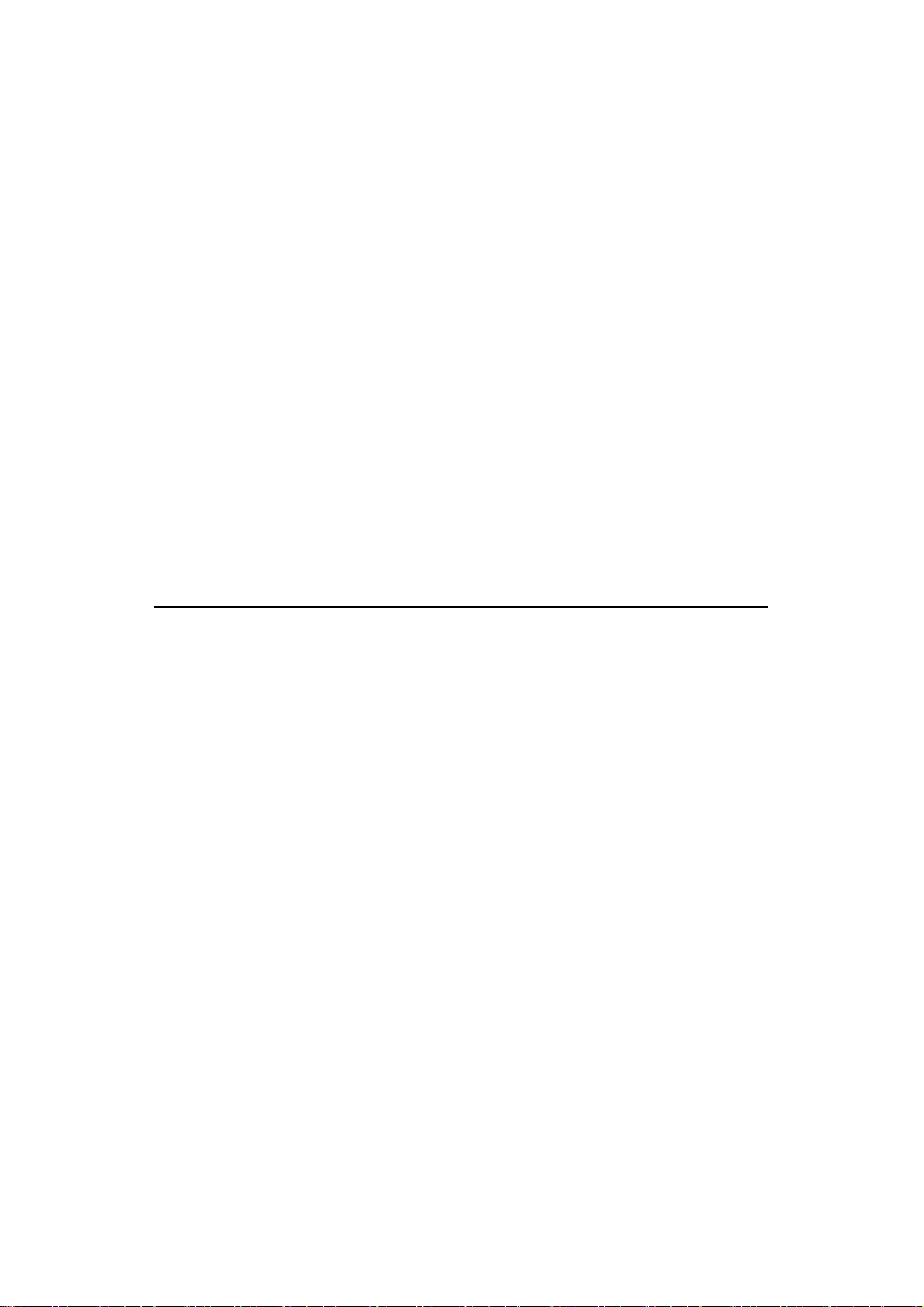
Remote Interface Operation (By software or internal trigger)
By software trigger: The software trigger is similar to the single
triggering, but instead of using the “SINGLE” button on the front panel,
you send a command from your PC to the multimeter to generate an
event. For using software trigger, use the following command from your
PC terminal to set trigger source:
TRIGger:SOURce BUS
By internal trigger: The internal trigger is the default trigger mode for
the Remote Interface Operation. In the internal trigger mode, a trigger
signal will be issued whenever the multimeter is in the wait-for-trigger
state. To set the internal trigger, use the following command from your
PC terminal:
TRIGger:SOURce IMMediate
4.2.3 Trigger Setting
In M3500A, user can specify a variety of trigger settings including the
number of samples per trigger, the number of triggers per event, reading
hold, and the trigger delay for their measurements.
A. Number of samples on each trigger
By default, the multimeter takes only one reading on each trigger, but
you can instruct the multimeter to take specific number (up to 50000) of
readings each time it receives a trigger. The user’s input setting is stored
in a volatile memory which will be cleared after the meter has been
turned off and the default value will be restored. You can set the number
of samples on each trigger through front panel or the remote interface.
Front Panel Operation
Press MENU button and locate “TRIG” submenu by pressing ◁ and ▷
buttons. Press ENTER to choose “TRIG” option. Again locate “N SAMPLE”
submenu using ◁ and ▷ buttons and then press ENTER to select it.
Then set the desired number by pressing △and ▽ buttons to increase
or decrease the number, and using ◁ and ▷ buttons to move through
74
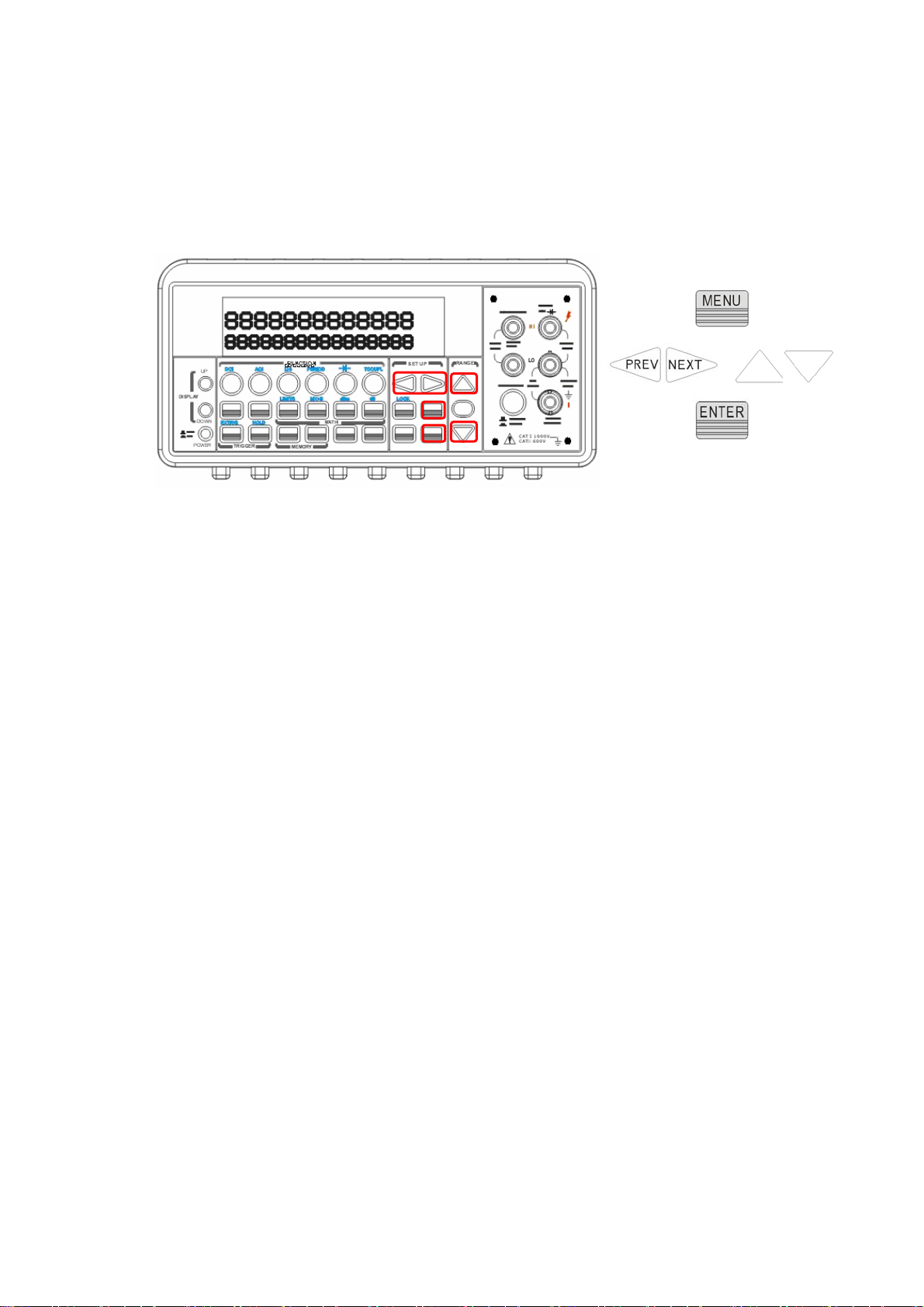
5
the digits. The locations of these buttons are shown with red rectangle
frames in Figure 4-11.
Procedures: MENU → TRIG → N SAMPLE →<Number>
+
Figure 4-11
Remote Interface Operation
Use the following command to set the number of samples from your PC
terminal.
SAMPle:COUNt <value>
B. Number of triggers
Although the meter normally takes one trigger before returning to the
“idle” state, user can manually specify the number of triggers it accepts
before the “idle” state. However, this can only be done through the
remote interface. The following command show how to set multiple
triggers per returning idle state.
TRIGger:COUNt <value>
C. Reading hold
The reading hold feature is used to hold a stable reading on the display.
When a reading is stable, enabling the reading hold will hold the stable
reading and trigger a beeping sound. Reading hold feature depends on
an adjustable sensitivity band to determine if a reading is stable. The
multimeter considers a reading stable when three consecutive readings
are within the sensitivity band. Chapter 4.4.6 will explain how to adjust
7

6
the sensitivity band.
How to use reading hold
This feature is only available from the front panel operations. To enable
reading hold, press both SHIFT and AUTO TRIGGER buttons. To disable it,
simply press AUTO TRIGGER. The locations of the buttons are shown
with red rectangle frames in Figure 4-12.
+
Figure 4-12
D. Trigger delay
This feature is useful for user who needs a longer delay time to wait for
the system to be stabilized. The time needed to stabilize a measurement
system is called the “settling time.” The settling time depends on the
measurement range, cable properties and signal source.
Defaults
The default of the trigger delay is automatic. M3500A automatically
selects a delay time for you according to the setting of the measurement
if you do not specify a delay. A list of the default for each measurement
function is shown on Table 4-4. The range for the delay is from 0 to
3600 seconds. User's selection of delay time is stored in a volatile
memory and the default will be restored when the meter is power-off.
The internal settings of automatic trigger delay
The delay time for automatic trigger delay is determined by the selection
of measurement function, range, and the setting of integration time and
7

7
AC filter speed. The following table shows the default delay time
for each measurement setting.
Table 4-4
Measurement Function Setting
PLC >= 1 1.5 ms
DCV/DCI
PLC < 1 1.0 ms
100Ω ~ 100kΩ 1.5 ms
Ω2 and Ω4
1 MΩ 15 ms
(PLC >= 1)
10 MΩ ~ 100 MΩ 100 ms
100Ω ~ 100kΩ 1.0 ms
Ω2 and Ω4
1 MΩ 10 ms
(PLC < 1)
10 MΩ ~ 100 MΩ 100 ms
ACV/ACI
3 Hz 7.0 s
(Remote Interface/
20 Hz 1.0 s
External Trigger/
Trigger Delay
Time
Single Trigger)
ACV/ACI
(Front Panel w/ Auto
Trigger On)
200 Hz 600 ms
3 Hz 1.5 s
20 Hz 200 ms
200 Hz 100 ms
Remote Interface /
1.0 s
External
Frequency/Period
Front Panel w/ Auto
0 s
Trigger ON
How to specify a delay time
User can set the delay time from either the front panel operations or the
remote interface operations.
7
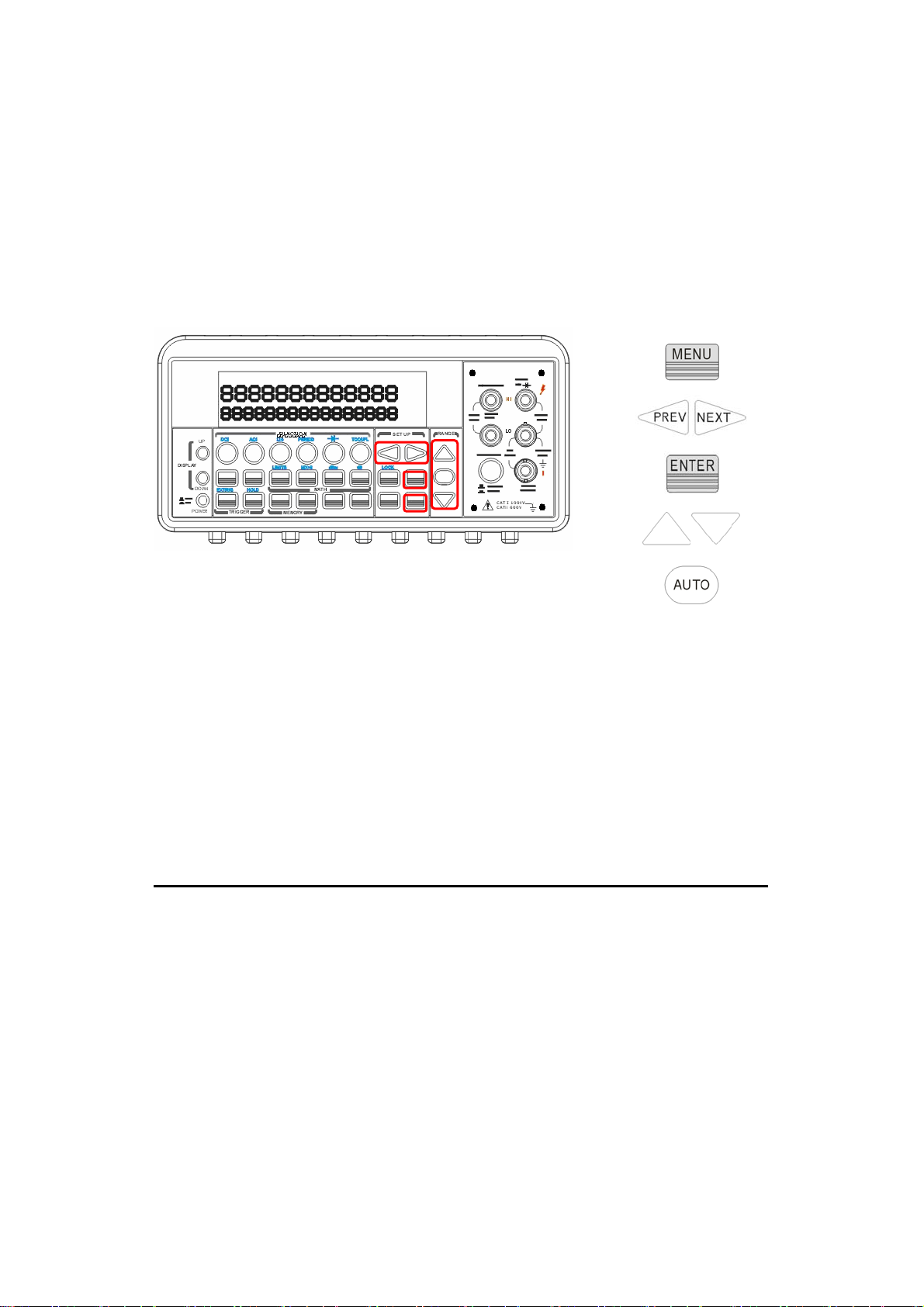
8
Front Panel Operation
To set the delay time, press MENU button and use ◁ and ▷ buttons to
locate “TRIG” option. Press ENTER to select it. Then again find “DELAY”
option using ◁ and ▷ buttons. Press ENTER to select it. Then use ◁
and ▷ buttons to move through the digits and △ and ▽ buttons to set
the desired delay time (between 0 to 3600 second). The locations of the
buttons are shown with red rectangle frames in Figure 4-13.
Figure 4-13
Remote Interface Operation
You can also use the remote interface operations from your PC terminal
to set the trigger delay. To select a delay time, use the following
command or set the trigger delay to be automatic:
TRIGger:DELay {<seconds>|MINimum|MAXimum}
or
TRIGger:DELay:AUTO {OFF|ON}
4.3 Math Operations
This section will introduce the mathematical operations in M3500A.
There are eight math operations: RITIO, %, Min/Max, NULL, Limits,
MX+B, dB and dBm testing. They either store data for later use or
perform mathematical operations on the readings. Note that these math
operations are available to all measurement functions except continuity
and diode testing.
※ Note: The “MATH” anunnciator on the display indicates the state of a
7

9
mathematical feature, excluding Ratio, and will be lit by enabling
whichever math feature. Also, press the same buttons again for the
enabled math feature will disable the same math feature.
※ Note: Press RATIO button, the “RATIO” anunnciator will be lit on the
display.
4.3.1 Ratio
This function calculates the ratio of an input DC voltage to a reference DC
voltage according to the following equation:
How to make a ratio measurement
There are two ways to make a ratio measurement: Through the front
panel operation or through the remote interface operation.
Front Panel Operation
Use TERMINALS button to select the front terminals or the rear terminals.
Press CONFIG + RATIO, and then use ◁ and ▷ buttons to locate
“RESOLUTION” option (Refer to 4.1.3) and “FILTER” option (Refer to
4.1.2.2). Press ENTER to make choices. Then select desired value for it
by pressing ◁, ▷, △ and ▽ button. Press ENTER to choose it. For
operating this function, please press RATIO button and observe the
reading on the display as shown as Figure 4-14.
※ Note: To close this function, please press one of the measurement
function buttons.
7

0
Figure 4-14
Remote Interface Operation
Use the following command to make a RATIO measurement.
CONFigure:VOLTage:DC:RATio {<range>|MIN|MAX|DEF},{<resolution>|MIN|MAX|DEF}
4.3.2 % (Percent)
Definition
This mathematical function calculates the ratio of a measurement
reading to a specified target value as the form of percentage. The
calculation formula is shown below:
The specified target value is store in a volatile memory and will be
cleared after the meter has been turned off or a remote interface reset.
How to use % (Percent) function
There are two ways to make a percent measurement: Through the front
panel operation or through the remote interface operation.
Front Panel Operation
To specify a target value, user needs to configure Percent function by
pressing CONFIG + %, then use ◁ and ▷ to move through the digits
8

and △ and ▽ buttons to increase or decrease the numbers to a desired
target value. Press ENTER to set the value. Press % to activate this
function. And then observe the calculated percent value on the display as
shown as Figure 4-15.
※ Note: Press % again to disable this function. The “MATH” annunciator
on the display indicates the state of a mathematical feature.
Figure 4-15
Remote Interface Operation
Use the following commands to enable and configure Percent function:
CALCulate:FUNCtion PERCent
CALCulate:STATe {OFF|ON}
CALCulate:STATe?
CALCulate:PERCent:TARGet {<value>|MINimum|MAXimum}
CALCulate:PERCent:TARGet? [MINimum|MAXimum]
4.3.3 Min/Max
Definition
When the Min/Max function is enabled, the multimeter takes in a series
of readings from the measurements, stores the minimum and maximum
readings in the memory, and then calculates the average value of all
readings. The number of readings taken since Min/Max operation is
enabled is recorded as well. These data are stored in a volatile memory
81
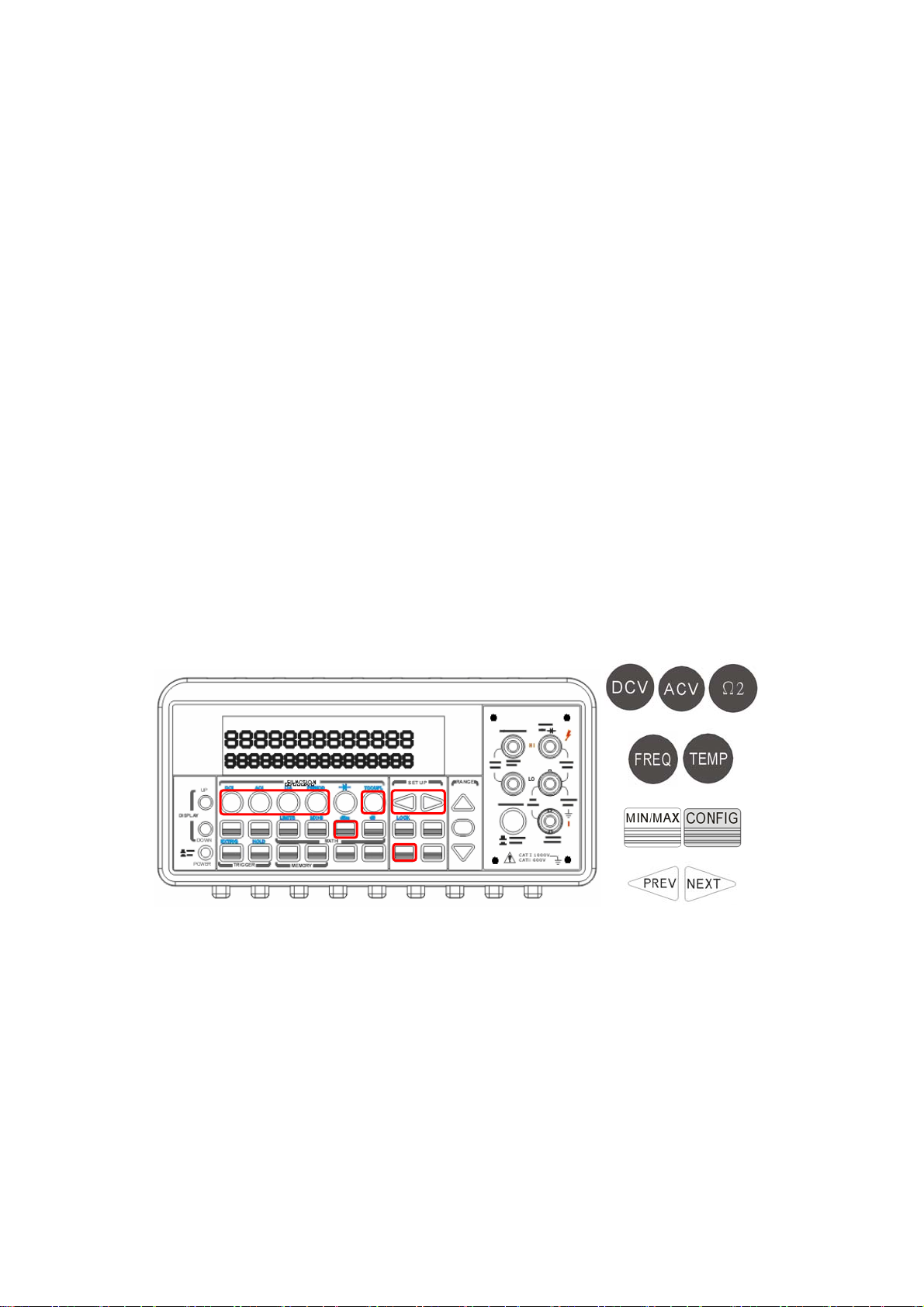
2
and will be cleared when the meter is turned off, or when the MIN/MAX is
turned on, or after a remote interface reset. The meter beeps every time
when it captures a new minimum or maximum.
How to use Min/Max
You can use the Min/Max feature either through the front panel operation
or the remote interface operation.
Front Panel Operation
User first selects the measurement function they wish to use, and then
press MIN/MAX button to enable the Min/Max function. To read the
min/max value, the average value or the readings count, user can press
CONFIG button and then MIN/MAX button. Use ◁ and ▷ buttons to
switch between those values. The locations of the buttons are shown
with red rectangle frames in Figure 4-16.
※ Note: Press MIN/MAX again to disable this feature. The “MATH”
anunnciator on the display indicates the state of a mathematical feature.
Figure 4-16
Remote Interface Operation
The following commands show you how to use the Min/Max operation
from your PC terminal.
CALCulate:FUNCtion AVERage
CALCulate:STATe {OFF|ON}
CALCulate:STATe?
8

CALCulate:AVERage:MINimum?
CALCulate:AVERage:MAXimum?
CALCulate:AVERage:AVERage?
CALCulate:AVERage:COUNt?
4.3.4 Null
Definition
When null function is enabled, the displayed measurement reading is the
difference between the measured input signal reading and the stored
null (also called relative) value. The null (relative) value is stored in a
volatile memory and the value will be cleared when the multimeter is
power-off. Moreover, user can specify or alter a null value. The null
feature is available for all functions, except continuity, diode. When user
selects the null feature for a measurement, it is visible only for this
measurement.
How to use null (relative) measurement
You can activate null feature from either the front panel operation or the
remote interface operation.
The Front Panel Operation
The null measurements can be used with any function except continuity
and diode. To store the null test lead resistance, short the two test leads
together and then press NULL button. The new reading taken will replace
the old value, if any, in the null register. Then, connect the two test leads
to the input source. The value with null offset will show on the display. In
addition, the null offset value can be adjusted manually by pressing
CONFIG then NULL. Use ◁ and ▷ buttons to move through the digits
and use △ and ▽ buttons to increase or decrease the numbers to a
desired value. Press ENTER to set the value. The locations of the buttons
are shown with red rectangle frames in Figure 4-17.
※ Note: Press NULL again to disable this feature. The “MATH”
anunnciator on the display indicates the state of a mathematical feature.
83

Figure 4-17
The Remote Interface Operation
You can use the following commands on your PC terminal to make a null
measurement.
CALCulate:FUNCtion NULL
CALCulate:STATe {OFF|ON}
CALCulate:STATe?
CALCulate:NULL:OFFSet {<value>|MAXimum|MINimum}
4.3.5 Limits Test
The limits testing operation allows user to adjust a maximal and a
minimal limit values. The multimeter beeps and an “HI” or “LO” message
will be shown when the reading exceeds the upper or lower limit
respectively. Users can specify the limit values and the values are stored
in a volatile memory. The default values for both upper and lower limits
are “0”. This function is available to all except continuity and diode
measurements.
How to set the limits
You can set the limits or make a limit testing either through the front
panel or the remote interface operation.
Front Panel Operation
To set the limits, user needs to configure the LIMITS math function by
pressing CONFIG + SHIFT + RATIO, and then use ◁ and ▷ to locate
84

either lower limit (MIN) or upper limit (MAX). Press ENTER to select the
limit you wish to set. Then use ◁ and ▷ to move through the digits and
△ and ▽ to increase or decrease the numbers to a desired value. Press
ENTER to set the value. The locations of the buttons are shown with red
rectangle frames in Figure 4-18.
Figure 4-18
How to make a limit testing
The locations of the buttons are shown with red rectangle frames in
Figure 4-19.
z Select a measurement function for purpose except continuity and
diode.
z Enable the limit operation by pressing SHIFT + RATIO buttons.
z After enabling the limit function, user can set the limit value as
mentioned above.
z Observe the displayed reading.
※ Note: Press SHIFT+RATIO again to disable this feature. The “MATH”
anunnciator on the display indicates the state of a mathematical feature.
85

6
Figure 4-19
Remote Interface Operation
Use the following commands to enable the limits function or to set the
limits:
CALCulate:FUNCtion LIMit
CALCulate:STATe {OFF|ON}
CALCulate:STATe?
CALCulate:LIMit:LOWer {<value>|MINimum|MAXimum}
CALCulate:LIMit:UPPer {<value>|MINimum|MAXimum}
4.3.6 MX+B
Definition
This mathematical function multiplies a measurement reading (X) by a
specified scale factor (M) and add an offset (B) automatically. The
answer (Y) will then be shown on the display according to the following
equation.
Y=MX+B
This is especially useful when user needs to do slope calculations on a
series of measurements.
The values of the “M” and “B” can be changed through the configuration
of this function and they are stored in a volatile memory and will be
cleared after the meter has been turned off or a remote interface reset.
User can either use front panel or remote interface to perform this
8

function and set these two constant.
How to use MX+B function
You can use MX+B function from the front panel operation or the remote
interface operation.
Front Panel Operation
To set the values of M and B, user needs to configure this math function
by pressing CONFIG and SHIFT + %. Use ◁ and ▷ to switch between M
and B. Press ENTER on your selection. Then use ◁ and ▷ to move
through the digits and use △ and ▽ to increase or decrease the number
to a desired value. Press ENTER to set the value. User needs to set the
values of M and B first. Then Select a measurement function and press
SHIFT + % to activate MX+B function as shown as Figure 4-20.
Figure 4-20
Remote Interface Operation
Use the following commands to enable and configure MX+B function:
CALCulate:FUNCtion MXB
CALCulate:STATe {OFF|ON}
CALCulate:STATe?
CALCulate:MXB:MMFactor {<value>|MINimum|MAXimum}
CALCulate:MXB:MMFactor? [MINimum|MAXimum]
CALCulate:MXB:MBFactor {<value>|MINimum|MAXimum}
CALCulate:MXB:MBFactor? [MINimum|MAXimum]
87

4.3.7 dB/dBm
A. dB
Definition
The dB feature takes a DC or AC voltage measurement and displays it in
decibel unit in correspondence to a relative reference value. The
calculation of dB is listed below:
V
dB
dB = (Input signal in dBm) – (relative value in dBm)
×=
in
Vref
or
)log(20
※ NOTE: The
The dB measurement is applied to DC and AC voltage only. The relative
value is adjustable and is stored in a volatile memory. The range for the
relative value is between 0 dBm and
How to set the relative value
User can either manually select a number for the relative reference or let
the multimeter take the first reading (0 dB).
Front Panel Operation
Press CONFIG+ SHIFT+ NULL buttons, and then use ◁ and ▷ to move
through the digits and △ and ▽ buttons to increase or decrease the
numbers to your desired value. Press ENTER to set the value. The
locations of the buttons are shown with red rectangle frames in Figure
4-21.
V is the input signal and the
in
200 dBm.
V is the relative reference.
ref
Figure 4-21
88

9
How to make a dB measurement
z Select the measurement function by pressing one of DCV and ACV
buttons.
z Enable the dB operation by pressing SHIFT + NULL buttons.
z After enabling the dB operation, user can set or alter the dB relative
value as mentioned above.
z Observe the displayed reading.
Figure 4-22 shows the locations of these buttons with red rectangle
frames.
※ Note: Press SHIFT+NULL again to disable this feature. The “MATH”
anunnciator on the display indicates the state of a mathematical feature.
or
Figure 4-22
Remote Interface Operation
Use the following commands from your PC terminal to make the dB
measurement:
CALCulate:FUNCtion DB
CALCulate:STATe {OFF|ON}
CALCulate:STATe?
CALCulate:DB:REFerence {<value>|MINimum|MAXimum}
B. dBm
Definition
With dBm selected, a voltage measurement is displayed as the level of
power, relative to 1 milliwatt, dissipated through a reference resistance.
The reference resistance is adjustable in M3500A. The calculation of dBm
8

is defined as below:
dB
2
⎛
V
m
×=
in
⎜
⎝
⎞
mW
1/log10
⎟
Z
ref
⎠
※ Note:
※ Note: Change of reference resistance will not affect the stored relative
reference value.
z The Zref is adjustable with a range from 50Ω to 8000 Ω. The default
value is 600 Ω.
z The user selected reference value is stored in a volatile memory and
will be cleared after the multimeter has been power-off.
z This feature is available for DCV and ACV only.
How to set the reference resistance
User can set the reference resistance either through the front panel
operation or the remote interface operation.
Front Panel Operation
Press CONFIG + SHIFT + MIN/MAX, then use ◁ and ▷ to move
V is the input signal voltage.
in
Z is the reference resistance.
ref
through the digits and △ and ▽ to increase or decrease the numbers to
a desired value. Press ENTER to set the value. The locations of the
buttons are shown with red rectangle frames in Figure 4-23.
Figure 4-23
90

How to make a dBm measurement
z Select a measurement function by pressing DCV or ACV button. The
dBm feature is only available for DCV and ACV only.
z To enable dBm, press SHIFT + MIN/MAX buttons.
z After enabling the dBm operation, user can select the reference
resistance as mentioned above. The default for the reference
resistance is 600 Ω.
The locations of the buttons are shown with red rectangle frames in
Figure 4-24.
※ Note: Press SHIFT+MIN/MAX again to disable this feature. The
“MATH” anunnciator on the display indicates the state of a mathematical
feature.
or
Figure 4-24
Remote Interface Operation
Use the following commands to enable dBm feature or to set the
reference resistance:
CALCulate:FUNCtion DBM
CALCulate:STATe {OFF|ON}
CALCulate:STATe?
CALCulate:DBM:REFerence {<value>|MINimum|MAXimum}
91

4.4 Other System Related Operations
Each system related operation performs a task that is not measurement
related but plays an important role in making your measurements.
4.4.1 Display
M3500A has a 5x7 dot matrix, dual-display with three-color (White, Red
and Yellow) annunciators for a better view. A maximum 13 characters
are allowed for upper row dot-matrix display and a maximum 16
characters are allowed for lower row dot-matrix display as shown on
Figure 4-25.
measurement without waiting for display, or when the measurement is
done through the remote interface operations on their PC terminal.
When the display is turned off, an “OFF” will be lit at the lower right
corner of the display screen. This doesn't mean the display is
POWER-OFF, but only that the measurement readings will not be sent to
the display. This option will accelerate the measurement process
because there is no I/O delay. But turning off the display will not affect
the messages displayed from the RECALL, MENU and CONFIG
operations.
User has an option to turn off the display for a faster
Figure 4-25
User can send a message through the remote interface from their PC
terminal to the lower row display and will substitute the original display.
Default
The display default is “ON”. The “On/Off” selection made by user is
stored in a volatile memory and the default “ON” will be restored when
the meter is power-off.
92

How to control the display
You can control the display through the front panel operation or through
the remote interface operation. The remote interface operation has
higher priority over the front panel operation.
Front Panel Operation
Use the following steps to control the display: Press MENU button then
use ◁ and ▷ buttons to locate “SYSTEM” submenu. Press ENTER to
select it, and then again use ◁ and ▷ buttons to locate “DISPLAY”
submenu. Press ENTER to select it, and then find ON or OFF by using ◁
and ▷ buttons. Press ENTER on your selection. The locations of the
buttons are shown with red rectangle frames in Figure 4-26.
Procedures: MENU → SYSTEM → DISPLAY → {ON|OFF}
Figure 4-26
Remote Interface Operation
The following commands show how to control the display as well as how
to send a message to the display:
DISPlay {OFF|ON} (turns off or turns on the display)
DISPlay:TEXT <quoted string> (displays the string you type in)
DISPlay:TEXT:CLEar (clears the message displayed)
93

4.4.2 Beeper
M3500A multimeter beeps when some certain conditions are met or
when an error occurs. But there may be time you want to disable the
beeper for some operations. Although you can turn off the beeper, the
click sound you hear when a button is pressed will not be disabled. The
beeper state is stored in a volatile memory and the default will be
restored when the meter has been turned off or after a remote interface
reset.
By disabling the beeper you will not hear the meter beeps when:
z a new minimum or maximum is found in Min/Max operation.
z a stable reading is detected and held.
z the test voltage is within the limits in diode testing.
z the source signal fails the limit testing.
After the beeper is disabled, the meter still emits a tone when:
z an error occurs.
z any button on the front panel is pressed.
z the threshold value is exceeded in continuity testing.
Default
The beeper is enabled when it is shipped from the factory.
How to control the beeper
User can control the beeper from either the front panel operation or the
remote interface operation.
Front Panel Operation
Follow the procedure below to disable or enable the beeper: Press MENU
button then use ◁ and ▷ buttons to find SYSTEM menu. Press ENTER
to choose it, and then again use ◁ and ▷ buttons to find BEEP menu.
Press ENTER to choose it, and then find ON or OFF by using ◁ and ▷
buttons. Press ENTER on your selection. The locations of the buttons are
shown with red rectangle frames in Figure 4-27.
94

5
Procedures: MENU → SYSTEM → BEEP→ {ON|OFF}
Figure 4-27
Remote Interface Operation
The following commands show how to use the remote interface operation
to disable or enable the beeper:
SYSTem:BEEPer
SYSTem:BEEPer:STATe {OFF|ON}
4.4.3 Reading Memory (Store & Recall)
M3500A has a memory capacity of 2000 readings. The readings are
stored in first-in-first-out order and the memory type is volatile, which
means the stored readings will be cleared when the multimeter is
power-off. The reading memory feature can be used for all measurement
functions, math operations, trigger operations and reading hold.
How to use the reading memory
User can store the readings and access to the stored readings through
either the front panel operation or the remote interface operation.
※ Note: Each datum stored from M3500A to remote interface will be in
a first in and first out condition.
9

6
Front Panel Operation
Before using the reading memory feature, user needs to select a
measurement function (or the math function) first and then select the
trigger mode.
To store readings, use the following steps:
Press STORE button, and the multimeter will start to store the readings
produced until the specified number of readings is reached. The default
number of readings to store is 100. To change this number, press
CONFIG and then STORE buttons. Then use ◁ and ▷ buttons to move
between the digits and ▽ and △ buttons to increase or decrease
numbers as desired. When ready, press ENTER button. The default
number of readings will be restored when the meter has been turned off.
The location of the buttons are shown with red rectangle frames in
Figure 4-28.
※ Note: The MEM annunciator will be lit while the multimeter stores
readings and be turned off when the specified number of readings is
reached.
Procedures: CONFIG +STORE→ <NUMBER>
Figure 4-28
To recall the stored readings, use the following steps:
Press RECALL button, and the multimeter will display all the stored
readings starting from the first reading. Use ◁ and ▷ or ▽and △
buttons to move from the first reading to the last reading the meter has
9
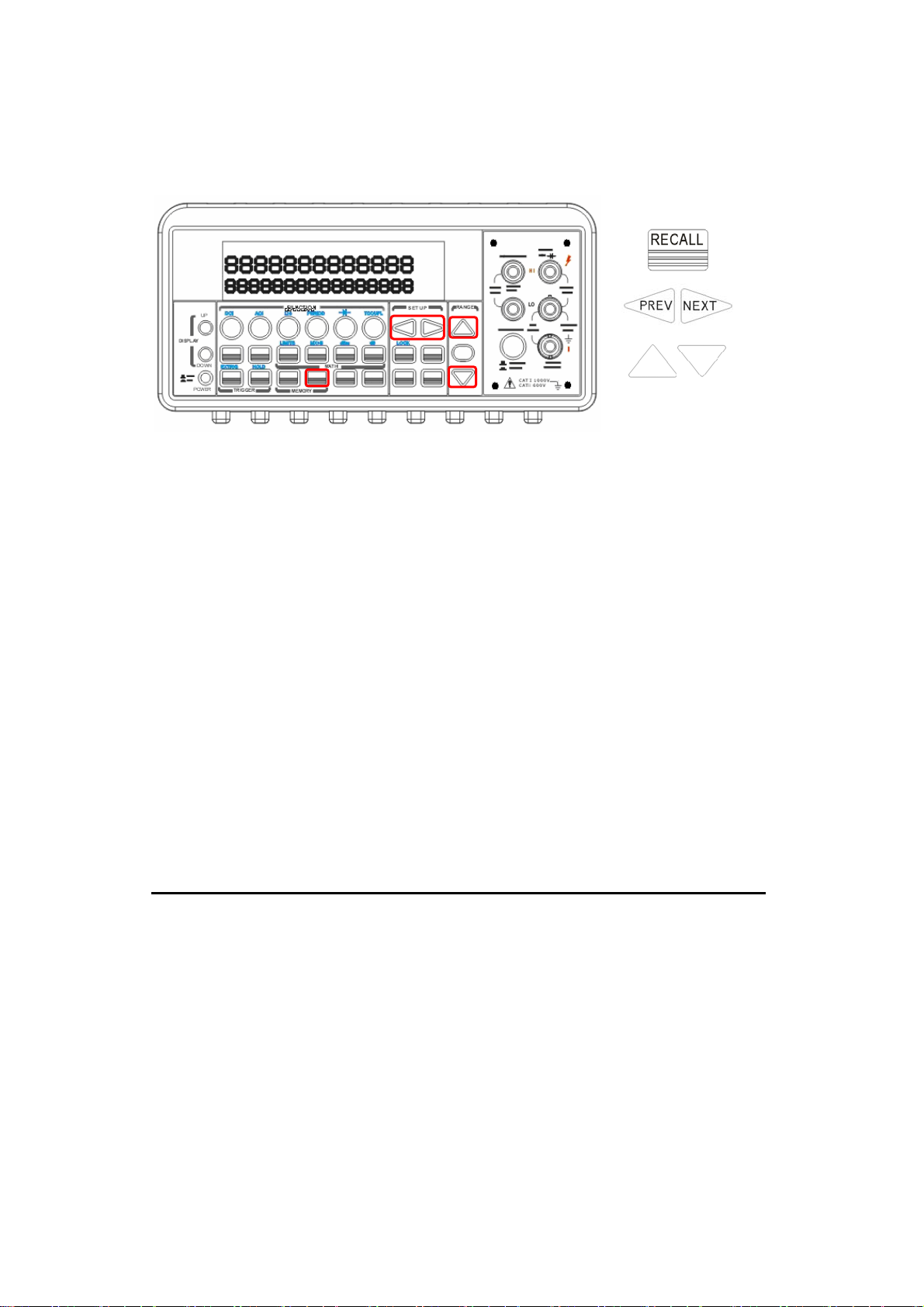
7
stored. The locations of the buttons are shown with red rectangle frames
in Figure 4-29.
Figure 4-29
Remote Interface Operation
Users can use the following commands from their PC terminals to store
or retrieve readings in the memory. In addition, the number for STORE
function only can be set through front panel.
INITiate (This command tells the meter to be on “wait-for-trigger” state.
After a measurement is taken, measurement readings will be placed in
the memory.)
FETCh? (Use this command to retrieve stored readings.)
DATA:POINts? (Use this command to query the number of stored
readings.)
4.4.4 Sensitivity Band (Hold)
The reading hold function captures and holds a stable reading on the
display. The multimeter beeps and holds the value when it detects a
stable reading. The sensitivity band in reading hold decides which
reading is stable enough. This band is expressed as a percent of reading
on the selected range. The multimeter considers a reading stable when
three consecutive values are within the band. User has an option to
adjust this sensitivity band.
9

8
Default
The default band is 0.1%. User’s selection is stored in a volatile memory
and it will be cleared after the meter has been turned off.
How to adjust the sensitivity band
You can adjust the sensitivity band through either the front panel
operation or the remote interface operation.
Front Panel Operation
In order to adjust the sensitivity band, please press MENU button then
use ◁ and ▷ buttons to find “TRIG” submenu. Press ENTER to select it.
Then again use ◁ and ▷ buttons to find “READ HOLD” submenu. Press
ENTER to choose it. Then use ◁ and ▷ buttons to choose a desired
band. Press ENTER to set the desired sensitivity band. The locations of
the buttons are shown with red rectangle frames in Figure 4-30.
Figure 4-30
4.4.5 Scanning (Scan)
User can purchase an optional internal scanner card to be used with
M3500A as the following picture shown. This multipoint scanner card lets
you switch and scan up to 10 channels of input signals. User can open
and close individual channels, set scan count and scan interval, store
measurement readings and activate measuring through channels
defined with different measurement functions. The measurements are
taken through all defined channels in sequence. The scan count limits the
9

9
total number of measurements the multimeter makes through all
defined channels in one single scanning operation. The scan interval is
the period of time the multimeter waits before it makes a measurement
through the first defined channel. The configuration made by user is
stored in a volatile memory and will be cleared after the meter is turned
off.
※ Note: The output 2 is only for 4-wired resistance measurement.
Please refer to the above picture for more connection information. When
you use 4-wired resistance measurement with scanner card, please note
that the channel 1 is relative to the channel 6, channel 2 to channel 7 and
so on.
※ Note: Setting range of scanner card is only limited on DCV, DCI, ACV,
ACI, Frequency, Period and Resistance functions. As to the current
measurements, users can install current shunts on the circuit board R1
and R2 to allow indirect AC and DC current measurements to be made
through channels 1 and 6 only.
Remark 1: In the default situation, current shunts are not installed in
the scanner card.
Remark 2: When the current shunts are installed the channel 1 and
channel 6 will be limited to the current measurement unless users
release the shunts of the R1 and R2.)
9

0
※ Note: The Information regarding the Limitation of Input Signals in
Scanner Card is in the following statement.
10 Channels: 10 channels of 2-pole relay input. All channels configurable to
4-pole.
CAPABILITIES: Multiplex one of ten 2-pole or one of five 4-pole signals into
DMM.
INPUTS
Maximum Signal Level:
DC Signals: 110V DC, 1A switched, 30VA maximum (resistive load).
AC Signals: 125V AC rms or 175V AC peak, 100kHz maximum, 1A switched,
62.5VA maximum (resistive load).
Contact Life: >100000 operations at maximum signal level; >100000000
operations cold switching.
Contact Resistance: <1ohm at end of contact life.
Actuation Time: 5ms maximum on/off.
Contact Potential: <±500nV typical per contact, 1μV max.
<±500nV typical per contact pair, 1μV max.
Connector Type: Screw terminal, #22 AWG wire size.
Isolation Between Any Two Terminals: >10 Gohm, <75pF.
Isolation Between Any Terminal and Earth: >10 Gohm, <150pF.
Common Mode Voltage: 350V peak between any terminal and earth.
Maximum Voltage Between Any Two Terminals: 200V peak.
Maximum Voltage Between Any Terminal and M3500A Input LO: 200V peak.
ENVIRONMENTAL: Meets all M3500A environmental specifications.
M3500A-opt01 Scanner Card Configuration & Speed List:
10
