
Gjerstadveien 398, N-4993 Sundebru, Ph + 47 37119950
E-mail: post@picomed.no VAT no 962 211 631 MVA
Environmental Control Systems
User manual for IR-transmitters
Pico4, Pico8 and Pico16
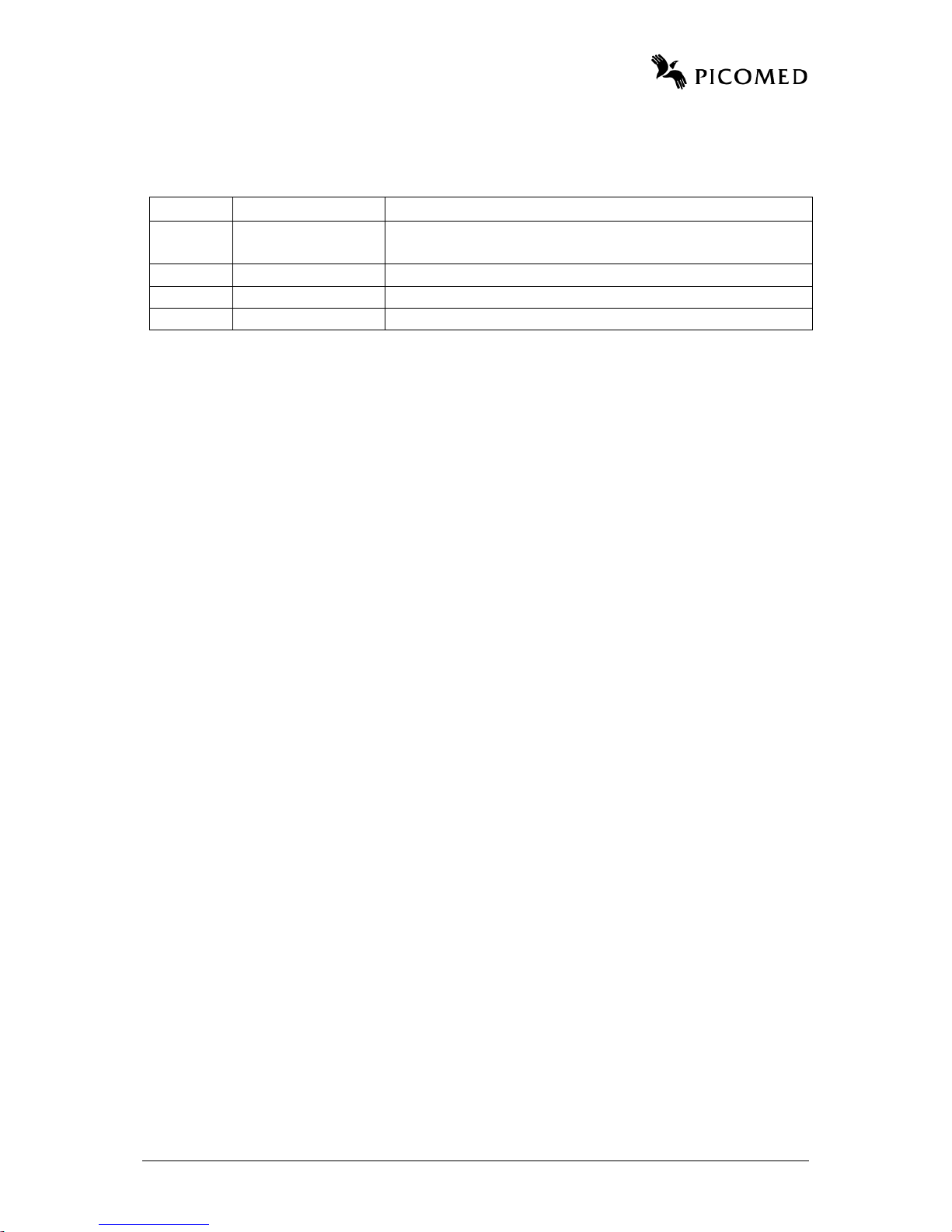
IR-transmitters Pico4, Pico8 and Pico16 Page 2
Revisions
Changes in document will be listed here.
Revision list
Date
Name
Description
15.11.2015
Bent Sollid
First version.
Based on Norwegian version 01.12.15.
06.06.2016
Bent Sollid
Ch 3.3.1: added details for Android.
11.11.16
Bent Sollid
Ch 3.3.2: added details for Apple ref iOS 10.0.1.
01.05.17
Bent Sollid
Ch 3.: figure exchanged.
Contents – IR-transmitters Pico4, Pico8 and Pico16
1 Introduction ....................................................................................................................... 4
1.1 Pico4, Pico8 and Pico16 in general ............................................................................. 4
2 User manual ....................................................................................................................... 4
2.1 Light indicators and connections ................................................................................. 4
2.2 Ordinary use ................................................................................................................ 5
2.3 Macro ........................................................................................................................... 5
2.4 Page 2 enabled ............................................................................................................. 6
2.4.1 Maximum no of channels on Pico4 and Pico8 when page 2 is enabled ............... 6
2.5 Lock code key .............................................................................................................. 6
2.5.1 Common code ...................................................................................................... 6
2.6 Scanning ...................................................................................................................... 6
2.7 Battery ......................................................................................................................... 7
2.7.1 Empty battery ....................................................................................................... 7
2.8 Outdoor use .................................................................................................................. 7
3 Programming – on screen ................................................................................................ 8
3.1 Current consumption in programming-mode .............................................................. 8
3.2 Connections ................................................................................................................. 8
3.3 Start-up ........................................................................................................................ 9
3.3.1 Android ................................................................................................................. 9
3.3.2 Apple .................................................................................................................... 9
3.3.3 Windows PC ....................................................................................................... 10
3.4 What’s on the screen .................................................................................................. 10
3.5 Explaining some settings ........................................................................................... 11
3.6 Copying IR-signals into the transmitter ..................................................................... 13
3.6.1 Details about IR-light ......................................................................................... 14
3.7 Macro ......................................................................................................................... 14
3.8 Factory setting ........................................................................................................... 14
3.8.1 Pico4 ................................................................................................................... 14
3.8.2 Pico8 ................................................................................................................... 15
3.8.3 Pico16 ................................................................................................................. 15

IR-transmitters Pico4, Pico8 and Pico16 Page 3
3.9 Backup ....................................................................................................................... 16
4 Programming – on IR-transmitters............................................................................... 16
4.1 Programming mode – enter and exit .......................................................................... 16
4.2 Enable/disable common code .................................................................................... 16
4.3 Copying IR-signals .................................................................................................... 16
5 Pico4 and Pico8 – keypad exchange .............................................................................. 17
5.1 How to do it ............................................................................................................... 18
6 Maintenance .................................................................................................................... 18
6.1 Cleaning ..................................................................................................................... 18
7 Troubleshooting .............................................................................................................. 19
7.1 If errors occur ............................................................................................................ 19
8 Technical information .................................................................................................... 20
8.1 Battery ....................................................................................................................... 20
8.2 External switch .......................................................................................................... 20
8.3 Recycling ................................................................................................................... 20
8.4 Technical data ............................................................................................................ 20
8.5 CE-markings .............................................................................................................. 21
9 Appendix – programming map ...................................................................................... 22

IR-transmitters Pico4, Pico8 and Pico16 Page 4
1 Introduction
This user manual is meant for Picomed’s IR-transmitters Pico4, Pico8 and Pico16. These
handheld IR-transmitters have four, eight or eighteen keys and two pages. Pico4, Pico8 and
Pico16 IR-transmitters may be programmed via a browser when i.e. a computer is connected
to the transmitter with a USB cable. A few functions may be programmed by the use of the
keys on the transmitters.
1.1 Pico4, Pico8 and Pico16 in general
The IR-transmitters are meant used as handheld transmitters and can be hung in a lanyard or
mounted on a table or wheelchair. The integrated finger guide makes it easier for people with
spasms to operate it.
• Pico4 and Pico8 has the same size but with different number of buttons.
• Pico16 has 18 keys: 16 for IR-transmitting, 1 key for page select and 1 for lock code.
Features:
• Learnable IR.
• Built in IR-signals for environmental control systems.
• 1 switch input for scanning.
• Macro.
• Integrated finger guide.
• Continuous or single IR-transmission when press & hold on key.
• Programmable: sound on keypress, spasm filter, parameters for scanning, backup.
Pico4, Pico8 and Pico16 IR-transmitters can learn many different IR-signals on the market,
and can easily be programmed to be used on different remote controlled systems. It is
operated with soft and low force keys. Light indicators are used for indicating IR-transmission
and when programming the unit.
2 User manual
Content on delivery:
• IR-transmitter.
• Battery charger and USB-cable.
• USB cable «OTG» for interconnection between IR-transmitter and unit for programming.
• Lanyard.
• User manual.
• Pico4 and Pico8: extra keypad with arrows: to replace original keypad if customer want it
instead of original keys with numbers.
Optionally, an external switch with 3,5 mm mono jack can be ordered for scanning-mode.
2.1 Light indicators and connections
The figure below shows light indicators and connections on a Pico4. Pico8 and Pico16 has the
same functions.

IR-transmitters Pico4, Pico8 and Pico16 Page 5
2.2 Ordinary use
Pico4, Pico8 and Pico16 are made as handheld transmitters and may be hung in a cord around
the neck. Infrared (IR) light is
transmitted from the front of the
transmitter. If possible, the IRtransmitter should point towards
the receiver when it is used. This
will increase the range and make it
easier for the user to see the light
indicators. Obstacles between the
transmitter and the receiver may
stop IR-signals.
To operate the transmitter, press a key.
• A green light indicates IR-transmission.
• If continious IR-transmission is enabled, IR-signal will be repeated as long as key is
pressed.
• If continious IR-transmission is disabled, IR-signal will be sent only once when key is
pressed.
• If no IR is programmed on the key, a red light indicator will indicate it.
• If battery is low, a red flashing light will indicate it.
• If beeper is enabled, it will give a beep for each keystroke.
• If page 2 is enabled, the yellow page-indicator will illuminate some seconds at each
keystroke. Yellow light on the left side is for page 1 while yellow light on the right side
indicates page 2. More information about this in chapter 2.4.
A lanyard and a rubber-cover is included. To avoid dust and fluid spill inside the controller, it
is recommended to attach the cover when connections are not in use.
2.3 Macro
A function named macro will be useful if there is a need of transmitting more signals with
only one keystroke on the IR-remote or on an external switch connected to the remote control.
• A green light indicates IR-transmission.
• If battery is low, a red flashing light will indicate it when a key is pressed.
• If beeper is enabled, it will give a beep for each keystroke.

IR-transmitters Pico4, Pico8 and Pico16 Page 6
• A macro can be interrupted by pressing a key on remote control or external key
connected.
2.4 Page 2 enabled
When page 2 is enabled, the page-select key will switch between page 1 and page 2. When
not in use, the transmitter will remember the last page used. A yellow light will illuminate
some seconds after each keystroke to indicate which page is selected: left is page 1 and right
side is page 2.
• On the Pico4 and Pico8, the lower left key is the page-select key when page 2 is enabled.
This key will not transmit IR when page 2 is enabled.
• On the Pico16 the lower left key, marked with two arrows, is dedicated as page select key.
If page 2 is disabled, this key will not have any function.
2.4.1 Maximum no of channels on Pico4 and Pico8 when page 2 is enabled
• Pico4 has 3 keys on each page for IR-transmission, will be able to transmit 6 channels.
• Pico8 has 7 keys on each page for IR-transmission, will be able to transmit 14 channels.
• If lock-code key is programmed as page-independent (same IR-signal on page 1 and page
2), it will transmit the same signal on page 1 and page 2.
Pico4 will have a maximum of 5 channels.
Pico8 will have a maximum of 13 channels.
2.5 Lock code key
The lock code key transmits IR-signals in the same way as the other keys. Additionally:
• It may be programmed to be page independent. In this case, the same IR-signal will be
transmitted regardless page 1 or page 2 is selected.
• It is able to transmit a «lock code», i.e. a more advanced code which is more secure than
ordinary code. Normally, these codes is used for entrance doors.
• It is able to send a «common code». For more information, please refer to chapter 2.5.1.
2.5.1 Common code
The lock code key can be programmed to transmit a «common code» together with the
transmission of a lock code. This signal is mainly used on common doors which is accessed
by many people. With common code enabled, it is possible to use the same key for opening a
common door (activated by common code from transmitter) and for entrance doors (activated
by lock code from transmitter). The IR-transmitter transmits both common- and lock code
when pressing the key once. No special action necessary to choose one or another signal.
2.6 Scanning
The scanning mode may be used when a person is not able to use the ordinary keys. The IRtransmitters may be controlled by one external switch connected with a 3,5 mm mono jack. It
is also possible to use ordinary keys when an external key is connected.
• If an ordinary key is used when scanning is activated, the scanning sequence is cancelled.
Picomed’s transmitter will respond to this as an ordinary keystroke.
• Press & hold on external switch will not be cancelled by pressing an ordinary key.

IR-transmitters Pico4, Pico8 and Pico16 Page 7
• Press & hold on ordinary key will not be cancelled by pressing external key.
• Keys without a programmed IR-signal is not included in scanning sequence.
When pressing an external switch connected to the IR-transmitter, it will start the scanning
sequence.
• Scanning starts on first key on last page used.
• A light in each key will illuminate for a chosen time.
• When all keys on a chosen page is scanned through, it will start over again with the first
key on the same page.
• When external switch is pressed again, the IR-transmitter will transmit the IR-signal
belonging to the key that is illuminated at the moment.
• The green and red lights will light up as described in chapter 2.2.
• When IR-transmission is finished, scanning sequence will halt on actual key for 3 seconds
before it proceeds. This makes it easy to activate new IR-transmissions on same key.
• If page 2 is enabled, page select key will be included in the scanning sequence.
• Scanning stops after a pre-set number of scanning’s through all active keys. The pre-set
number of scanning’s may be changed in programming mode.
If beeper is enabled in scanning mode:
• A long beep for each keystroke on external key.
• A short beep when going from one key to the next key.
• A long beep when going from last key to the first key on a page.
2.7 Battery
Pico4, Pico8 and Pico16 has a rechargeable battery.
• Red flashing for 2 seconds when transmitting IR indicates low battery.
• Recharge battery with the included battery charger.
• When charging: green slow flashing.
• When fully charged: steady green light.
• Typical time of charging from empty battery is 4-5 hours.
• The transmitter can be used when charger is connected. In this case, the green charging
indication will be disabled some seconds when it transmits IR. Information about light
indicators may be found in chapter 2.2.
• A cold battery will normally have lower performance than a room tempered battery.
2.7.1 Empty battery
The battery shall not be empty when stored. Recharge battery before the IR-transmitter is
placed for storage for a long time. If the IR-remote is not used for a long time, it is
recommended to recharge it once a year.
No settings, including IR-signals, will be deleted if the battery is empty.
2.8 Outdoor use
Picomed IR remote controllers can be used outdoors, but they should be protected against
water and fluids. Avoid spilling of drinks since this can result in damage to the remote
controller. In a case of fluid entering the remote controller, the controller should be removed

IR-transmitters Pico4, Pico8 and Pico16 Page 8
from the fluid at once, and any liquid drained out of the case. Place the remote controller at
room temperature in a dry and airy place with the cover removed. Wait at least 24 hours and
check if it still works.
The IR remote controller will work and transmit IR signals also in severe cold, but the use is
limited by the fact that the battery will have low efficiency at low temperatures. This may
result in a low battery indication that disappear when it is back in room temperature.
3 Programming – on screen
The IR-transmitters Pico4, Pico8 and Pico16 can be programmed by the use of an external
unit with a screen. I.e. a smartphone, tablet or PC with a web-browser. With a USB cable
connected to the transmitter, a webpage stored inside the transmitter can be shown in the
browser. No data will be downloaded from internet, but some units needs an internet
connection available to be able to load a web page via the USB cable.
Some functions in the IR-transmitters may be programmed directly on the transmitter without
the use of an extra unit with screen. More information about this is found in chapter 4.
3.1 Current consumption in programming-mode
• It is recommended to recharge both the transmitter and smartphones/tablets before
programming starts.
• It is recommended to disconnect USB cables from the transmitter when programming is
finished.
• If low battery occurs while programming, it will be indicated by a red flashing light every
minute. In this case, the battery has to be recharged.
3.2 Connections
There are two ways to connect the cable(s) depending on which unit to use when
programming the IR-transmitters.
• The USB-cable supplied with the IR-transmitter is used for charging its battery and when
connecting to a device with screen.
• This will not fit in some units, for instance Apple products. In such case, one have to use
the charging cable supplied with your unit.
Normally, see figure below:
• Windows PC: use the charging cable supplied with your IR-remote control.
• Smartphone/tablet: connect the USB adapter cable (enclosed «OTG») to the transmitter
Pico4-8-16.

IR-transmitters Pico4, Pico8 and Pico16 Page 9
• Connect your units charging/USB cable (or the one supplied with Pico4-8-16 if it fits)
to the adapter cable.
• Some units need more external power from the USB cable than the IR-transmitter is able
to supply. In such cases it may help to use an “Y-cable” connected to the charger. Contact
your supplier for more info.
3.3 Start-up
3.3.1 Android
Android products uses an app which has to be downloaded from Google-play. Search for
«Picomed» and install the app «Picomed Starter».
• Connect cables as described in chapter 3.2.
• On some models, a USB icon will be shown on screen, then open the Picomed Starter app.
• Choose «Enable Connection» and enable «USB-internet sharing».
• Go one step backward in the app on your unit.
• Choose «Configure Product», the app will open the web-browser* on your device and
download a web page from Pico4-8-16 and show it on your screen.
• See chapter 3.4.
*) If you get the message “Product found” but the web page is not opened:
• Some mobilephones want for more current than the remote control allows. In such case a
“Y-cable” can supply the mobilephone from a charger at the same time as the remote is
connected. Please contact manufacturer for more information.
• Some mobilephones have an antivirus program/app installed which refuse the web-page to
be loaded via USB. You may have to deactivate or uninstall this app.
• Some mobilephones needs to have “Roaming” activated before it is possible to load a
web-page. You may have to activate mobile data before roaming can be activated.
• Some mobilephones will deactivate roaming when it connects to a wireless network
(WiFi). In some cases it is possible to activate roaming after WiFi is connected.
3.3.2 Apple
Apple products will work without any installation on iPhone 4 or newer, and for iPad 3 or
newer which has an integrated SIM-card with mobile data endabled. Tested on iOS 7, 8, 9 and
10.

IR-transmitters Pico4, Pico8 and Pico16 Page 10
Note: Apple has different behaviour on the different iOS versions. It will therefore be
differences between the description below and the behaviour on iPhone on some iOS vesions.
In some cases the iPhone will ask twice for a “Ok” press. You will in some cases have to turn
personal hotspot off and on twice depending on iOS version. One should wait a few seconds
between each point in the list to let it have time for verifying connection etc.
• You have to turn on mobile data on the unit to get access to the “Personal hotspot” option.
This option has to be enabled to let it use the USB cable for downloading an internet page
from the Picomed transmitters.
• Enable mobile data: tap Settings – Mobile data – Mobile data = on.
• Turn off hotspot: tap Settings – Personal hotspot – Personal hotspot = off.
If this alternative is not available, it may be that your unit or your mobile supplier not has
this option.
• Connect your device and the Picomed IR-transmitter with the USB cable.
• Wait for a message “Trust this computer” and tap “Trust”.
• Turn on hotspot: tap Settings – Personal hotspot – Personal hotspot = on.
If there is a question about which type, choose “Share only with USB”.
• Personal hotspot = off – wait a few seconds – Personal hotspot = on
• If there is a question about which type, choose “Share only with USB”.
• Wait for message on top of screen, “Personal hotspot: 1 connection” (blinking slowly).
• Return to main menu and open the internet browser in your product, enter address in
browser: picomed.local
• See chapter 3.4.
3.3.3 Windows PC
A Windows PC has to install a driver the first time you are going to use it. When the
computer is connected to internet, a driver will automatically be downloaded from Windows
Update. This will normally take a minute.
• Connect USB cable between computer and IR-remote, open a web-browser and go to:
picomed.local
• See chapter 3.4.
3.4 What’s on the screen
Your unit will now load a web page from Picomed’s transmitter. There is no need of internet
data traffic to do this, since data is loaded via the USB cable from the transmitter. Please refer
to chapter 9 to find an overview of the menus. The figure below shows the principle of
operation.

IR-transmitters Pico4, Pico8 and Pico16 Page 11
Figure 1 Main page in the programming menu
By choosing «Keys on page 1», see figure above, you will get access to a menu to make
settings for keys regarding page 1, and so on for the other settings available.
• To go back one level: swipe to the left or use the browser’s «back» function.
• Some settings will ask for a confirmation if you change a value, see figure below, press
yes/no to confirm or not.
• When changes are done, the transmitter confirm it by a low beep.
• Sliding switches are used to turn functions on/off.
• Slide switch to the right to turn on a function.
• Slide switch to the left to turn off a function.
• Some sliding switches may control more than one value. If the sliding switch is
positioned in the middle (neither on nor off), it means that some of these functions are
on and some are off. If you slide it on or off, all functions controlled by this switch
will be set either to on or to off.
3.5 Explaining some settings
Settings in brackets are factory settings. It is a graphical menu system, which in many ways
are self-explanatory.
Topic

IR-transmitters Pico4, Pico8 and Pico16 Page 12
Keys on page 1/2
This is access to settings for each page; choose which page to
make settings on.
• Page 1 will always be enabled.
• Page 2 can be disabled. On a Pico16, the page-select key
will have no function.
• Page 2 can be enabled. On Pico4 and Pico8 the lower left
key will be a page select key without any IR function.
General settings
General settings for the IR-transmitter.
IR signal
Choose which IR-signals to transmit. It is possible to choose
between built in IR-signals and to copy IR-signals from other
transmitters. In chapter 3.8 the IR-signals which is preset in
factory setting is listed.
Picomed
Picomed’s IR-format («IR-language»).
User Code
Choose one of 32 user-codes, values from 00-31.
Channel
Choose one of 16 channels, values from 00-15.
Pre-set door phone
Choose a pre-set user code (05) and channels (13-15) used to
control Picomed’s door phone Picolo.
Pre-set phone
Choose a pre-set user code (05) and channels (00-15) used to
control Picomed’s telephone PicoPhone.
Gewa
Gewas IR-format («IR-language»).
Channel
Choose one of 128 channels, values from 00-127.
Learn/copy IR
Menu for learn/copy IR-signals from another IR-transmitter.
Please also refer to chapters 3.6 and 4.3.
Test
Transmits the IR-signal, for testing in learning mode.
Continuous IR
If enabled, it will repeat the IR-signal until key is released. If
disabled, it will transmit the IR-signal once even though a
key is pressed for a long time.
Delete IR
Delete all IR for a key/page.
Individual key
Settings for an individual key on chosen page.
Choose key
Choose an individual key on chosen page.
Lock Code
If enabled, it will transmit lock-code. More information can
be found in chapter 2.5. Only available for individual key
«lock-code» placed in lower right corner on transmitter.
Common code before LC?
If enabled, it will transmit a common-code before the lock
code when lock code key is pressed. See chapter 2.5 and
2.5.1. Only available for individual key «lock-code» placed
in lower right corner on transmitter.
• If key is programmed with a Picomed IR-signal, it will
transmit Picomed common code.
• If key is programmed with a Gewa IR-signal, it will
transmit Gewa common code.

IR-transmitters Pico4, Pico8 and Pico16 Page 13
• If key is programmed with a copied IR-signal or if no IR
is programmed for this key, it will transmit a common
code depending of which country the product is
configured for (see programming menu, general settings).
Picomed LC
Picomed’s IR-format for lock code (LC = Lock Code).
Gewa LC
Gewas IR-format for lock code.
Lock key page2=page1
If enabled, the lock code key is page independent (off).
Macro
Make a macro. Functions from 1 to 10 keys can be executed
in sequence when pressing one key.
Sound at keypress
Enable a short beep when a key is pressed (off).
Spasm filter
Enable spasm filter when a key is pressed (off).
Time setting
Spasm filter delay in seconds when key is pressed (1,5). Key
release delay maximum value is 0,5 sec.
Scanning
Enable scanning when external key is connected (on).
Sound when scanning
Enable sound when scanning is performed (off).
Interval
Scanning time delay in seconds for each key (1,0).
Number of rounds
No of repetitions (2).
Factory setting
Reset all settings to factory values including deleting IRsignals copied into the transmitter, details in chapter 3.8.
Product status
Battery voltage. Note: when connected to a PC, the voltage
will be higher due to charging supplied by PC.
Backup/restore
Enables backup to/from the transmitter, details in chapter 3.9.
Product Firmware
Information about versions.
Uploading new firmware.
3.6 Copying IR-signals into the transmitter
• Each IR-signal has to be copied twice into Picomed transmitters.
• IR-signals programmed to a key will be deleted when a new signal is copied into it.
• Existing IR-signal will be deleted when the IR-remote has received a new IR-signal.
• IR-signals «in the room», i.e. sunlight, fluorescent lamps etc. will also be read into the IR-
remote when copying IR-signals. The IR-receiver in the front of the Picomed transmitter
should be shielded from other IR-signals than the ones from the IR-transmitter to be
copied.
• If it is hard to make a useable copy of a signal, try to change distance (normally 0-10 cm)
and angle between the IR-remotes.
• It is strongly recommended to press key short and concisely on the other remote control to
avoid repeated signals due to a press & hold condition.

IR-transmitters Pico4, Pico8 and Pico16 Page 14
3.6.1 Details about IR-light
Infrared light is a not visible light that are in our environment all the day. Both as a natural
radiation from the sun and as human made radiation from i.e. electrical light. When copying
IR-signals to Pico4, Pico8 or Pico16, the IR-remote controllers are not able to separate the IRlight from the sun or electrical lights from the IR-signals from another IR-remote controller.
Therefore, these IR-signals also will be copied into the Picomed controller. To avoid this
situation it is recommended to shield the area over and between the Picomed IR-transmitter
and the original IR-remote controller from other IR-signals while copying signals. This can be
done by covering the area over the two of them with your hand, a paper, a book etc.
If not, the IR-receiver receives the IR-light in the room and stores it including unwanted
signals. It may therefore finish the IR-training process based on unwanted signals before the
IR-transmit key is pressed on the other remote controller.
3.7 Macro
The macro function makes it possible to transmit several IR-signals with only one keystroke.
• To be programmed from web-browser.
• Macros may be programmed on both pages, even though page 2 is disabled.
• Page select key on page 2 cannot be configured with a macro.
• There is no limit of how many keys which may be configured with macros, although if
many keys are used for macro, fewer keys will be available to be used in macros.
• Each macro consists of a number of commands with info about which page and which key
IR shall be sent from.
• A macro can have a maximum of 10 commands.
• All keys may be used in a macro.
3.8 Factory setting
When a factory setting is done, it will:
• Delete all IR-signals.
• Program IR-signals as shown in tables below.
• Program factorysettings for all parameters as shown in parantheses in chapter 3.5.
«NOR» and «SVE» in table refer to Norwegian or Swedish configuration in the IRremote. Configuration of your unit can be found in the general settings menu – Product
Firmware.
• In the tables, LC = LockCode.
3.8.1 Pico4
• If page 2 is enabled, then key 3 will act as a page select key. If disabled, key 3 can
transmit IR-signals in the same way as the other keys.
• A lock code can be programmed on Key 4.
• Key 4 may be programmed to transmit the same IR-signal on page 1 and 2; the key will be
“page independent”.

IR-transmitters Pico4, Pico8 and Pico16 Page 15
Key
NOR page 1
NOR page 2
SVE page 1
SVE page 2
1
Picomed 5-13
< Empty>
Gewa 16
<Empty>
2
Picomed 5-14
< Empty>
Gewa 17
<Empty>
3
Picomed 1-1 1
Page select key
Gewa 18 1
Page select key
4
Random Picomed LC
<Empty>
Random GLC
<Empty>
Note 1: key 3 will act as a Page select key on page 1 and 2 if page 2 is enabled.
3.8.2 Pico8
• If page 2 is enabled, then key 7 will act as a page select key. If disabled, key 7 can
transmit IR-signals in the same way as the other keys.
• A lock code can be programmed on Key 8.
• Key 8 may be programmed to transmit the same IR-signal on page 1 and 2; the key will be
“page independent”.
Key
NOR page 1
NOR page 2
SVE page 1
SVE page 2
1
Picomed 5-13
<Empty>
Gewa 16
<Empty>
2
Picomed 5-14
<Empty>
Gewa 17
<Empty>
3
Picomed 1-1
<Empty>
Gewa 18
<Empty>
4
<Empty>
<Empty>
Gewa 19
<Empty>
5
<Empty>
<Empty>
Gewa 20
<Empty>
6
<Empty>
<Empty>
Gewa 21
<Empty>
7
<Empty> 1
Page select key
Gewa 22 1
Page select key
8
Random Picomed LC
<Empty>
Random GLC
<Empty>
Note 1: key 7 will act as a Page select key on page 1 and 2 if page 2 is enabled.
3.8.3 Pico16
• The lower left key is a dedicated page select key.
It is not possible to transmit IR-signals with this key.
If page 2 is disabled, this key will have no function.
• The lower right key is a dedicated lock code key and will always be page independent.
Key
NOR page 1
NOR page 2
SVE page 1
SVE page 2
0
Picomed 5-0
<Empty>
Gewa 25
<Empty>
1
Picomed 5-1
<Empty>
Gewa 16
<Empty>
2
Picomed 5-2
<Empty>
Gewa 17
<Empty>
3
Picomed 5-3
<Empty>
Gewa 18
<Empty>
4
Picomed 5-4
<Empty>
Gewa 19
<Empty>
5
Picomed 5-5
<Empty>
Gewa 20
<Empty>
6
Picomed 5-6
<Empty>
Gewa 21
<Empty>
7
Picomed 5-7
<Empty>
Gewa 22
<Empty>
8
Picomed 5-8
<Empty>
Gewa 23
<Empty>
9
Picomed 5-9
<Empty>
Gewa 24
<Empty>
10/A/*
Picomed 5-10
<Empty>
Gewa 26
<Empty>
11/B/#
Picomed 5-11
<Empty>
Gewa 27
<Empty>
12/C
Picomed 5-12
<Empty>
Gewa 28
<Empty>
13/D
Picomed 5-13
<Empty>
Gewa 29
<Empty>
14/E
Picomed 5-14
<Empty>
Gewa 30
<Empty>
15/F
Picomed 5-15
<Empty>
Gewa 31
<Empty>

IR-transmitters Pico4, Pico8 and Pico16 Page 16
S
Page select key
Page select key
Page select key
Page select key
L
Random Picomed LC
1
Random GLC
1
Note 1: lower right key is page independent (lock code key).
3.9 Backup
• It is possible* to store all settings from the Pico4, Pico8 and Pico16 in a data file.
• A backup-file may be restored to the Pico4, Pico8 and Pico16.
• It is only possible to restore a backup to a similar IR-transmitter as it was made from.
• In the backup menu, there is a Compatibility ID that has to be equal in both transmitters if
a backup/restore operation shall be possible.
*) Due to Apple’s handling of files and folders this function is not available from Apple units.
4 Programming – on IR-transmitters
Some programming may be done directly on the IR-remote without the use of an extra unit
with a screen. Beeper will be enabled when this programming mode is active.
4.1 Programming mode – enter and exit
• Enter programming mode: press & hold keys 1, 2 and 3 simultaneously for 3 seconds.
• Exit programming mode: press & hold key «1» for 3 seconds.
• The beeper gives a long beep to indicate that programming mode is entered.
• This programming mode will always start on page 1 indicated by left light indicator
flashing.
• If low battery, the red light indicator will flash for 2 seconds and then the transmitter will
leave programming mode.
• The transmitter will leave programming mode after 60 seconds without any keystrokes.
• Light indicators will be turned off and beeper will give a short beep when leaving
programming mode.
4.2 Enable/disable common code
In programming mode, it is possible to enable/disable transmission of common code. Press &
hold the lock-code key for 3 seconds to change setting. For information about common code,
please refer to chapter 2.5.1.
• If disabled, this is indicated by a short beep, a blink in the light in the lock-code key and a
blink in the green light indicator.
• If enabled, this is indicated by a long beep, a long blink in the light in the lock-code key
and a long blink in the green light indicator.
• Which common code to be transmitted is dependent of the configuration of the product.
If set to “Norway”: IR = Picomed, user code 1, channel 1 (earlier designated NA1-1).
If set to “Sweden”: IR = Gewa, channel 16.
4.3 Copying IR-signals
In this programming mode, IR may be captured from other IR-remote controls. Also refer to
chapter 3.6 and 3.6.1.
• The yellow light-indicator indicates which page is chosen.
• To switch page, press & hold page select key (lower left) for 3 seconds.

IR-transmitters Pico4, Pico8 and Pico16 Page 17
• IR capture can be done on page 2 even if page 2 is disabled.
• IR capture can be done on page select key on page 1 even though page 2 is enabled.
If page 2 is enabled, the lower left key will not transmit any IR because it is used as a page
select key.
• IR capture cannot be done on page select key on page 2.
How to…
• Each IR signal has to be captured twice.
• Position Pico4-8-16 and the other IR-transmitter facing each other. It should be about 2-3
cm between the two of them.
• Press shortly on the key on Pico4-8-16 to be programmed. The key will lit, green light
indicator will lit, yellow page indicator light will flash slowly.
• Press shortly on the key to capture IR from on the other remote controller. When first IR
signal is captured there will be a short delay, then the green and yellow indicator lights
will flash synchronously.
• Press shortly on the key on the other remote controller to capture IR from.
When first IR signal is captured, green and yellow indicator lights will flash
synchronously.
• Press shortly once again on the key on the other remote controller to capture IR from.
When the second IR signal is captured, light in the key will be turned off, green light
indicator will flash 3 times, and then the yellow light indicator continue flashing slowly.
Repeat sequence for other keys as needed.
If the Picomed controller does not receive IR signals within 20 seconds, it will exit to
programming mode. This is indicated by the yellow flashing light indicator. Leave
programming mode as described in chapter 4.1.
5 Pico4 and Pico8 – keypad exchange
Pico4 and Pico8 have alternative keypads.
• Pico4 (included): keypad with 4 arrows, may be rotated
to point up-down or left-right.
• Pico8 (included): keypad with arrows, numbers and key-
page select.
• Pico8 (not included): can combine to keypads from
Pico4, arrows and/or numbers.

IR-transmitters Pico4, Pico8 and Pico16 Page 18
5.1 How to do it
• Turn remote controller up-side down, use a Torx tool
size T10 and remove two screws.
• Keep front- and back part together, turn transmitter back
with front side up.
• Remove front cover including keypad. Avoid touching
electronic card.
• Replace keypad with the new one.
Pico4: keypad may be rotated if needed, see figure.
Please note that keypad shall fit into guiding marked on
figure with a ring.
• Assemble in opposite order as disassembled and test
functionality.
6 Maintenance
Picomed’s IR transmitters Pico4, Pico8 and Pico16 are battery operated and shall be charged
with the battery charger included. Normally there is no need of regularly maintenance. There
are no fuses etc. to replace. It has to be cleaned when necessary.
6.1 Cleaning
Cleaning of the remote controller should only be done with a moist cloth. It may be used a
mild detergent. It must not become wet or exposed to excess fluids.

IR-transmitters Pico4, Pico8 and Pico16 Page 19
7 Troubleshooting
In the case of a failure, the following table should be checked.
Symptom
Possible error
Correction
Transmitter does not respond
Empty battery.
Connect battery charger.
Transmitter has a short range
or does only work when
pointing directly against the
receiver.
Low battery.
Connect battery charger.
Wrong placement of receiver.
Check if the receiver has a
position where it can receive
IR-signals without being
disturbed.
An obstacle is blocking the
IR-signal.
See above. Look for obstacle
between transmitter and
receiver.
Transmitter does work for a
short time on some or all
channels.
Transmitter not correct
programmed – programmed
without continuous IR.
Reprogram: enable
continuous IR.
Transmitter does only
function on some keys.
Transmitter not correct
programmed – programmed
with wrong codes.
Reprogram.
Check if green light indicator
illuminates when key is
pressed.
When IR-capture: transmitter
exit IR-capture before IRsignal is sent.
IR-noise from environment.
Avoid IR-signals from bulbs,
sun etc. to reach Pico4-8-16
when capturing IR.
Trouble when IR-capture.
Variable strength or direction
of transmitted IR.
IR-signal not possible to
copy.
Try different angles and
distances (up to 10+ cm may
be used) when doing IRcapture.
Some IR-signals is not
possible to copy.
When IR-capture: transmitter
exits IR-capture when first
IR-signal is sent.
Repetitive IR-signals from
transmitter.
Avoid press & hold on key
when IR-capture is done.
There are no fuses inside IR-transmitter.
7.1 If errors occur
If there are any faults that one not can find the answer for, please contact with your supplier
for the equipment. Note details and phone number in table below.
Name
Telephone number
Company:
Technician:

IR-transmitters Pico4, Pico8 and Pico16 Page 20
8 Technical information
The Pico4, Pico8 and Pico16 IR-transmitters consists of a printed circuit board with a
keyboard. These are placed inside a moulded plastic box. Serial number is noted on the
printed circuit board, product name is engraved in the front cover. Battery is placed in the
bottom part of the box. It is rechargeable and do not need to be replaced.
8.1 Battery
Please refer to chapter 2.7 and 2.7.1.
8.2 External switch
An external switch may be connected to the transmitter with a 3,5 mm mono jack. Switching
is normally open, i.e. “N.O”. An external switch may be used in scanning mode. More
information to be found in chapter 2.6.
8.3 Recycling
Electrical products shall be disposed according to national and international rules.
When a Picomed IR-transmitter is meant to be used by another person, the following should
be done:
Visual control of the transmitter: physical damages, cracks etc. in box or keypad?
Cleaning.
Functional check.
Program an IR-receiver and the transmitter with the same IR-signals and test transmission.
Connect an external switch and check scanning function.
Execute IR-capture and check functionality.
Recharge battery.
If transmitter shall be stored for a long time, it is advised to recharge battery to 50%: there
is no indication for this so we advise to recharge it for approximately 1 hour before
product is placed in stock.
8.4 Technical data
Type
Pico4, Pico8 and Pico16 IR-transmitter. Transmit built-in and
copied IR-signals from other IR-transmitters.
2 pages.
Operation
Ordinary: 4/8/18 keys on keypad.
Scanning: 3,5 mm mono jack for external switch, N.O.
Light indicators in front.
Programming: on external unit with screen via USB cable.
Programming: some functions via keypad.
Number of channels
Pico4: 6. Pico8: 14. Pico16: 33.
Battery
Rechargeable, 3,7 VDC LiPo.
Battery life
Typically 3 months when in “ordinary use”.
Battery charging
4-5 hours. «USB» charger 5 V@0,5A, USB micro B.
Current consumption
• < 1,0 µA in standby.
• I
RMS
~ 25 mA when IR-transmit.
Energy transmission
Infrared light, = 940-950 nm.
Operating temperature
-25 to +40 C.
Dimensions, weight
Pico4 and Pico8: W54-L120-H21 [mm], weight 80 gram.

IR-transmitters Pico4, Pico8 and Pico16 Page 21
Pico 16: W71-L150-H21 [mm], weight 140 gram.
Size of keys
Pico4 and Pico8 Ø = 14 mm, Pico16 Ø = 13 mm.
Material in casing
Plastic. Polycarbonate PC/TPU.
Transport
To be packed in a way so no keys are pressed during transport.
Development and manufacturing
Norway, Picomed as, N-4993 SUNDEBRU.
8.5 CE-markings
IR transmitters is a subject to legislation in the EU and the EEA Agreement. They satisfy the
requirements in “Council Directive of 14 June 1993 concerning medical devices”.
The product is in accordance with applicable EU/EEA directives and their related Norwegian
regulations and they are CE marked. The corresponding Declaration of Conformity is in
English version and is available upon request to manufacturer.

IR-transmitters Pico4, Pico8 and Pico16 Page 22
9 Appendix – programming map
