Page 1
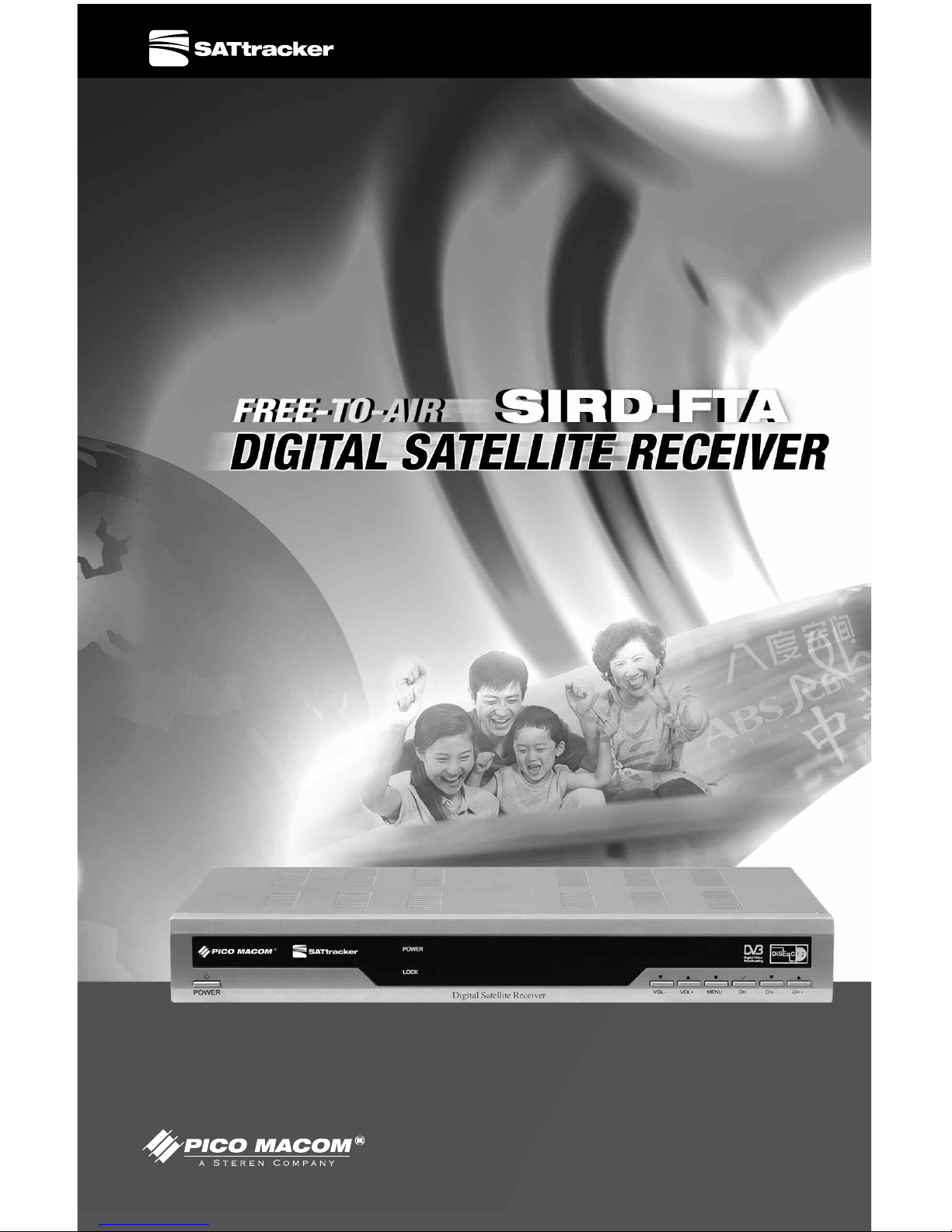
www.picomacom.com
Installation and
Operation Manual
Br
inging You the World of Free Satellite Entertainment
Page 2
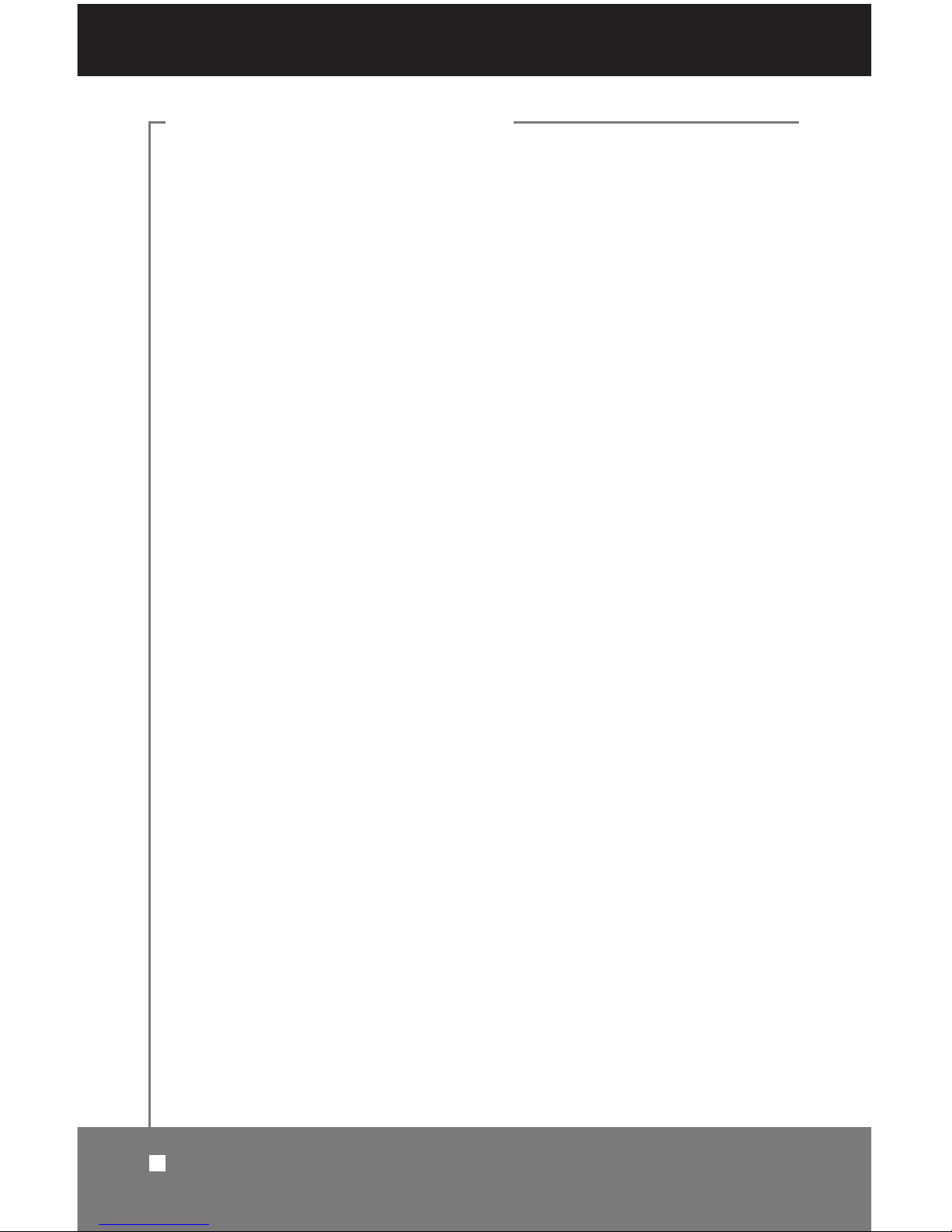
1. General information . . . . . . . . . . . . . . . . . . . . . . . . . . . . . . . . . . . . . 3
1.1 Safety Instructions. . . . . . . . . . . . . . . . . . . . . . . . . . . . . . . . . . . . . . . . . . . 3
1.2 General Features . . . . . . . . . . . . . . . . . . . . . . . . . . . . . . . . . . . . . . . . . . . 4
1.3 Accessories . . . . . . . . . . . . . . . . . . . . . . . . . . . . . . . . . . . . . . . . . . . . . . . . 5
2. Controls and Functions . . . . . . . . . . . . . . . . . . . . . . . . . . . . . . . . . 6
2.1 Front Panel . . . . . . . . . . . . . . . . . . . . . . . . . . . . . . . . . . . . . . . . . . . . . . . . 6
2.2 Rear Panel . . . . . . . . . . . . . . . . . . . . . . . . . . . . . . . . . . . . . . . . . . . . . . . . 7
2.3 Remote Control Unit . . . . . . . . . . . . . . . . . . . . . . . . . . . . . . . . . . . . . . . . . 8
3. Receiver Connections . . . . . . . . . . . . . . . . . . . . . . . . . . . . . . . . . 10
3.1 Connecting to Antenna and Dish . . . . . . . . . . . . . . . . . . . . . . . . . . . . . . 10
3.2 Connecting to TV and VCR using SCART Support . . . . . . . . . . . . . . . . 11
3.3 Connecting to TV and VCR using RCA Support. . . . . . . . . . . . . . . . . . . 12
3.4 Connecting to TV and VCR using RF Support and RCA . . . . . . . . . . . . 13
3.5 Connecting to Second Receiver . . . . . . . . . . . . . . . . . . . . . . . . . . . . . . . 14
3.6 Connecting DiSEqC Switch Box . . . . . . . . . . . . . . . . . . . . . . . . . . . . . . . 15
3.7 Connecting to Digital Amplifier . . . . . . . . . . . . . . . . . . . . . . . . . . . . . . . . 16
4. Main Menu . . . . . . . . . . . . . . . . . . . . . . . . . . . . . . . . . . . . . . . . . . . . . 17
4.1 Setting TV Channels . . . . . . . . . . . . . . . . . . . . . . . . . . . . . . . . . . . . . . . . 17
4.2 Setting Radio Channels . . . . . . . . . . . . . . . . . . . . . . . . . . . . . . . . . . . . . 23
4.3 Installation Settings . . . . . . . . . . . . . . . . . . . . . . . . . . . . . . . . . . . . . . . . . 24
4.4 System Settings . . . . . . . . . . . . . . . . . . . . . . . . . . . . . . . . . . . . . . . . . . . 34
4.5 Parental Control Settings . . . . . . . . . . . . . . . . . . . . . . . . . . . . . . . . . . . . 38
4.6 Game Selections and Settings . . . . . . . . . . . . . . . . . . . . . . . . . . . . . . . . 39
5. General View Functions. . . . . . . . . . . . . . . . . . . . . . . . . . . . . . . . 40
6.
Updating Software . . . . . . . . . . . . . . . . . . . . . . . . . . . . . . . . . . . . . 43
7. Troubleshooting . . . . . . . . . . . . . . . . . . . . . . . . . . . . . . . . . . . . . . . . 44
8.
Glossary . . . . . . . . . . . . . . . . . . . . . . . . . . . . . . . . . . . . . . . . . . . . . . . . 46
9. Technical Specifications . . . . . . . . . . . . . . . . . . . . . . . . . . . . . . . 48
10.
Menu Structure . . . . . . . . . . . . . . . . . . . . . . . . . . . . . . . . . . . . . . . 50
TABLE OF CONTENTS
Table of Contents
Page 3

1.1 Safety Instructions
Read the following recommended safety precautions before using this
Receiver. Refer to other provided manuals and instructions for equipment that
will be connected to this Receiver.
Placing the Receiver
< Place the Receiver indoors to prevent exposure to lightning, rain and
direct sunlight.
< Do not place the Receiver on soft furnishings or carpets.
< Allow plenty of space around the Receiver for sufficient ventilation.
< Do not place the Receiver where it may be exposed to direct sunlight or
near a heater.
< Do not cover the Receiver or place it on a unit that emits heat.
< Do not stack other electronic equipment on top of the Receiver.
Preventing Electrical Shock and Equipment Damage
< Do not overload wall outlets, extension cords or convenience receptacles
because this can increase the risk of fire or electrical shock.
< The ground of the LNB cable must be connected to the system ground for
the satellite dish. Grounding procedures should comply with local regulations.
< Do not connect or modify cables when the Receiver is plugged in.
< Do not open the Receiver casing; it will cause a hazard.
< Do not use any attachments that are not recommended because they may
cause hazards or damage the equipment.
< Do not use the Receiver if it has been dropped or the casing has been
damaged. Disconnect the Receiver immediately and take it to a qualified
service center.
Cleaning the Receiver
< Unplug the Receiver from the wall outlet before cleaning.
< Use a soft cloth and a mild solution of dish-washing liquid to clean the casing.
< Never allow liquids, spray or other materials to come into contact with vents
or the inside of the Receiver.
< Do not immerse the Receiver in water.
Repairing the Receiver
< Do not attempt to repair this Receiver yourself. It will void your warranty and
could cause an electrical shock or equipment damage. Take the Receiver to
a qualified service center.
1.1 Safety Instructions
3
GENERAL INFORMATION
Page 4
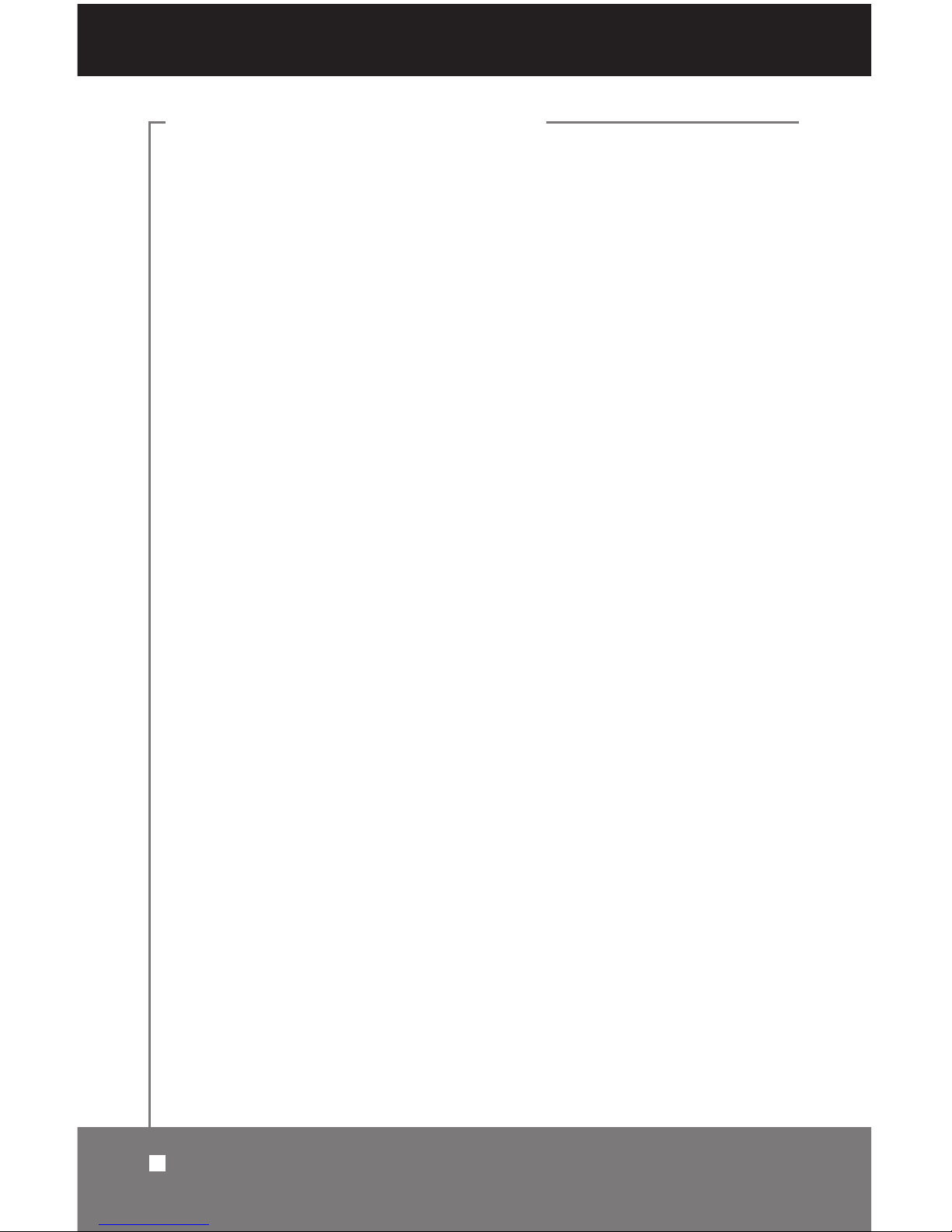
1.2 General Features
Note: The features of your Receiver may differ from those listed below,
depending on where you purchased your Receiver. Not all of these features
may be available.
< Fully MPEG-2 & DVB Compliant
< Input Frequency 950-2150MHz
< Supports SCPC & MCPC from C-/Ku-Band
< LNB Input Tuner with Loop-Through IF Signal
< Tuner Symbol Rate: 1-45 MS/s
< Fast Booting
< Quick Channel Changing
< Max. 4000 Channels (TV and Radio) Programmable
< User-Friendly, 256-Color On-Screen Display
< Multi-Language On-Screen Display Supported
< Supports Electronic Program Guide
< Radio Channel Background Display
< Favorite Channel List Programmable
< Parental Lock Function
< 8-Step Volume Control
< Automatic Detection of Forward Error Correction
< Simple Video Converter (PAL-NTSC-SECAM)
< Windows-based Software Download Program Supported by RS232 Serial Port
< Channel List Transfer Enabled from Receiver or PC
< Supports 4:3, 16:9 and Teletext VBI
< 7-Segment, 4-Digit Display
< 7 Front Panel Controls
(Power On/Off, Menu, Channel Up/Down, Volume Up/Down, OK)
< LNB Polarity Controls
a. DiSEqC 1.0 & 1.2 with 500mA Max. LNB Power
b. 22kHz Switching Control
< 2 SCART Outputs (TV or VCR)
< 3 RCA Outputs (Video, Audio L/R)
< Wide Phase-Locked Loop RF Modulator (PAL BG/I/DK, NTSC M)
4
GENERAL INFORMATION
1.2 General Features
Page 5
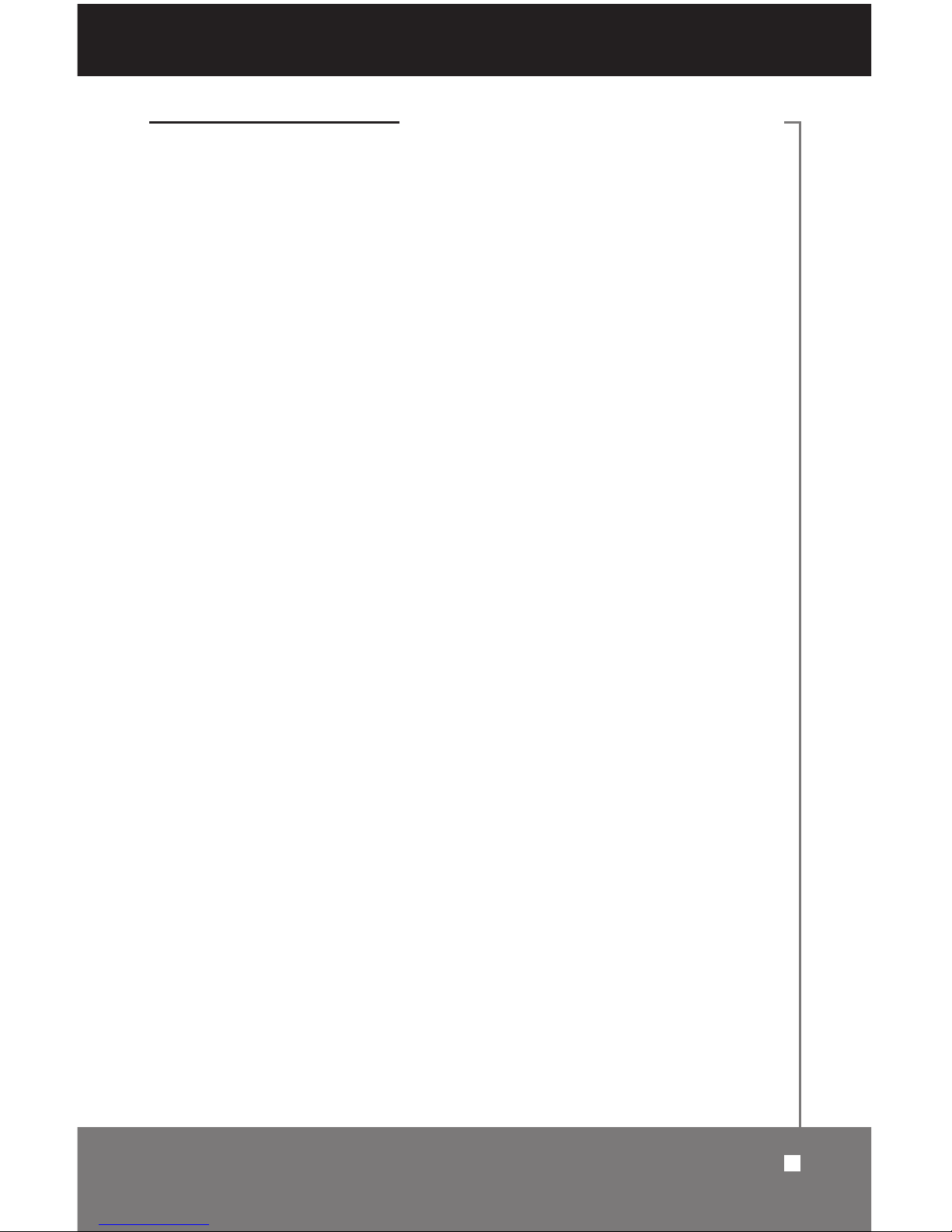
1.3 Accessories
Package Contents:
< Digital Satellite Receiver
< Remote Control
< Audio/Video Cable
< User’s Manual
< Maintenance Card
Throughout this manual you will notice that the operation of your Receiver is
based on a series of user-friendly on-screen displays and menus. These
menus will help you get the most from your Receiver, guiding you through
installation, channel selection, viewing and many other functions.
All functions can be performed using the buttons on the remote control, and some
functions can also be performed using the controls on the Receiver front panel.
Please be aware that installing new software may change the functionality of
the Receiver. Should you experience any problem with the operation of your
Receiver, please consult the appropriate section of this manual, including the
troubleshooting section, or call your dealer or a customer service agent.
1.3 Accessories
5
GENERAL INFORMATION
Page 6
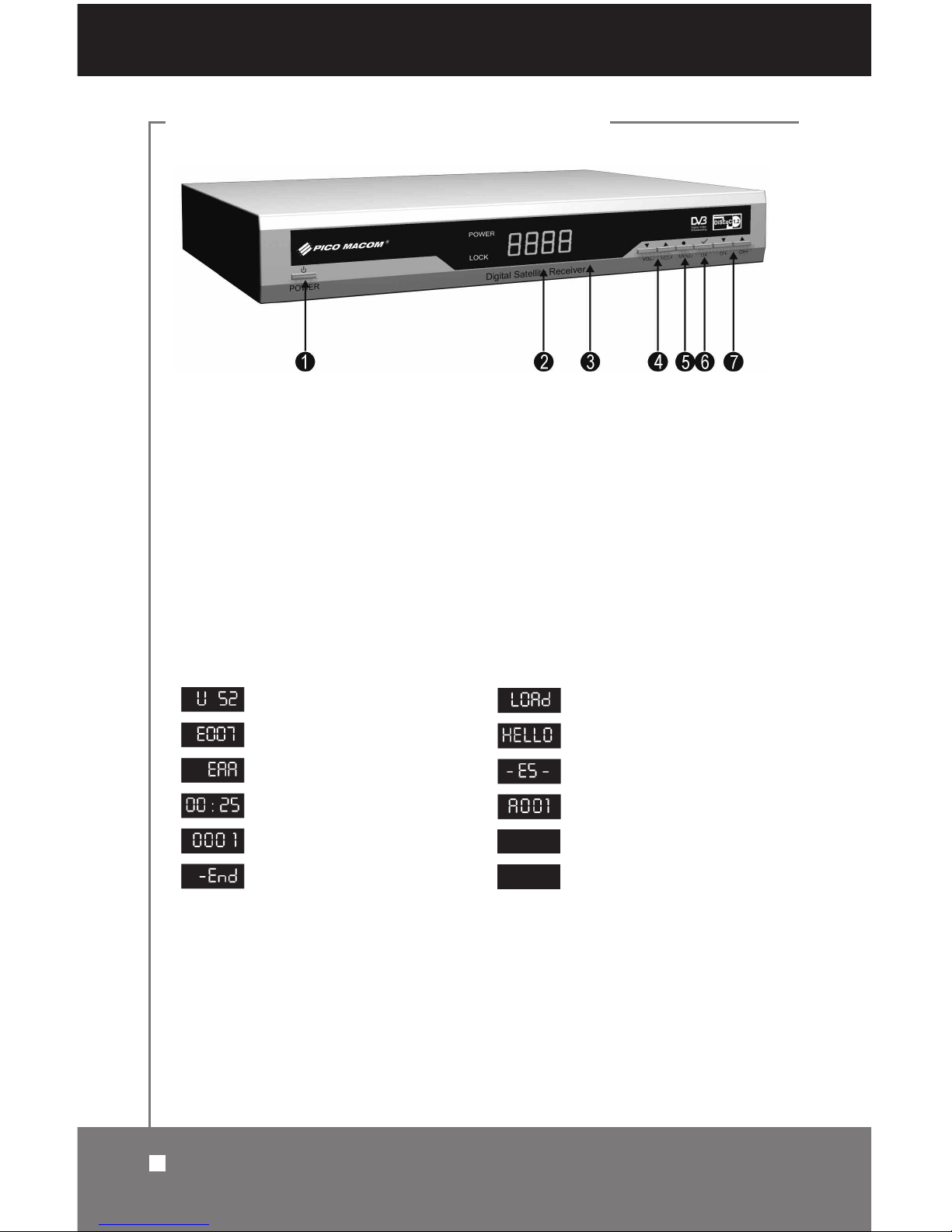
2.1 Front Panel
1. POWER: Turns on the working mode or puts the Receiver in standby mode.
2. Display (4-Digit/7-Segment): Indicates operating status of the Receiver.
3. Remote Sensor: Detects infrared signal from remote control.
4.
VOL+/–: Changes volume and settings or moves cursor in the menus.
5.
MENU: Enters the main menu or exits all menus.
6.
OK: Selects an item in the menu and confirms it.
7.
CH+/–: Changes channels or moves up and down in the menus.
Front Panel Display
6
CONTROLS AND FUNCTIONS
2.1 Front Panel
RF CHANNEL
FLASH ROM ERROR
ERROR
STANDBY/TIME
TV/RADIO MODE
UPDATING IS FINISHED
LOADER MODE
OPENING GREETINGS
UPDATE WAITING
RECEIVE DATA
SIGNAL IS RECEIVED
NO SIGNAL IS RECEIVED
.
Page 7
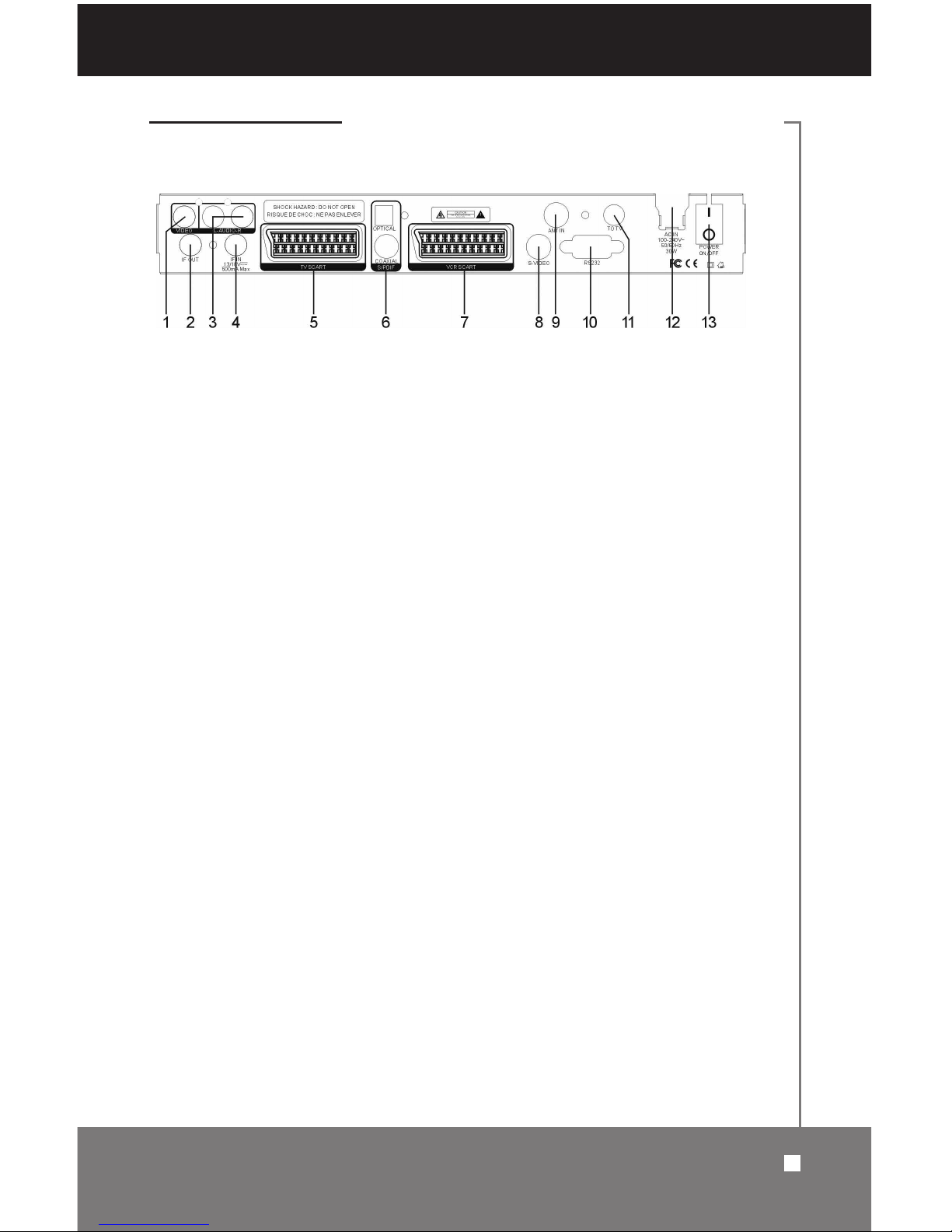
2.2 Rear Panel
Note: The rear panel on your Receiver may differ from the one pictured and
described in this manual, depending on where you purchased your Receiver.
Not all of the ports pictured in this section may be available. lf you need assistance in identifying your specific equipment configuration, contact your
authorized dealer.
1. VIDEO OUTPUT
2. IF OUT: IF output from LNB to other digital tuner
3.
AUDIO OUTPUT
4. IF IN: IF input from LNB to digital tuner
5.
TV SCART: SCART output to TV
6.
S/PDIF
7. VCR SCART: SCART output to VCR or second Receiver
8.
S-VIDEO
9. ANT IN: Input from terrestrial antenna
10.
RS232: Serial port to upgrade software
11.
To TV: Output to TV
12.
AC POWER INPUT
13.POWER ON/OFF(1- ON; 0-OFF)
2.2 Rear Panel
7
CONTROLS AND FUNCTIONS
Page 8
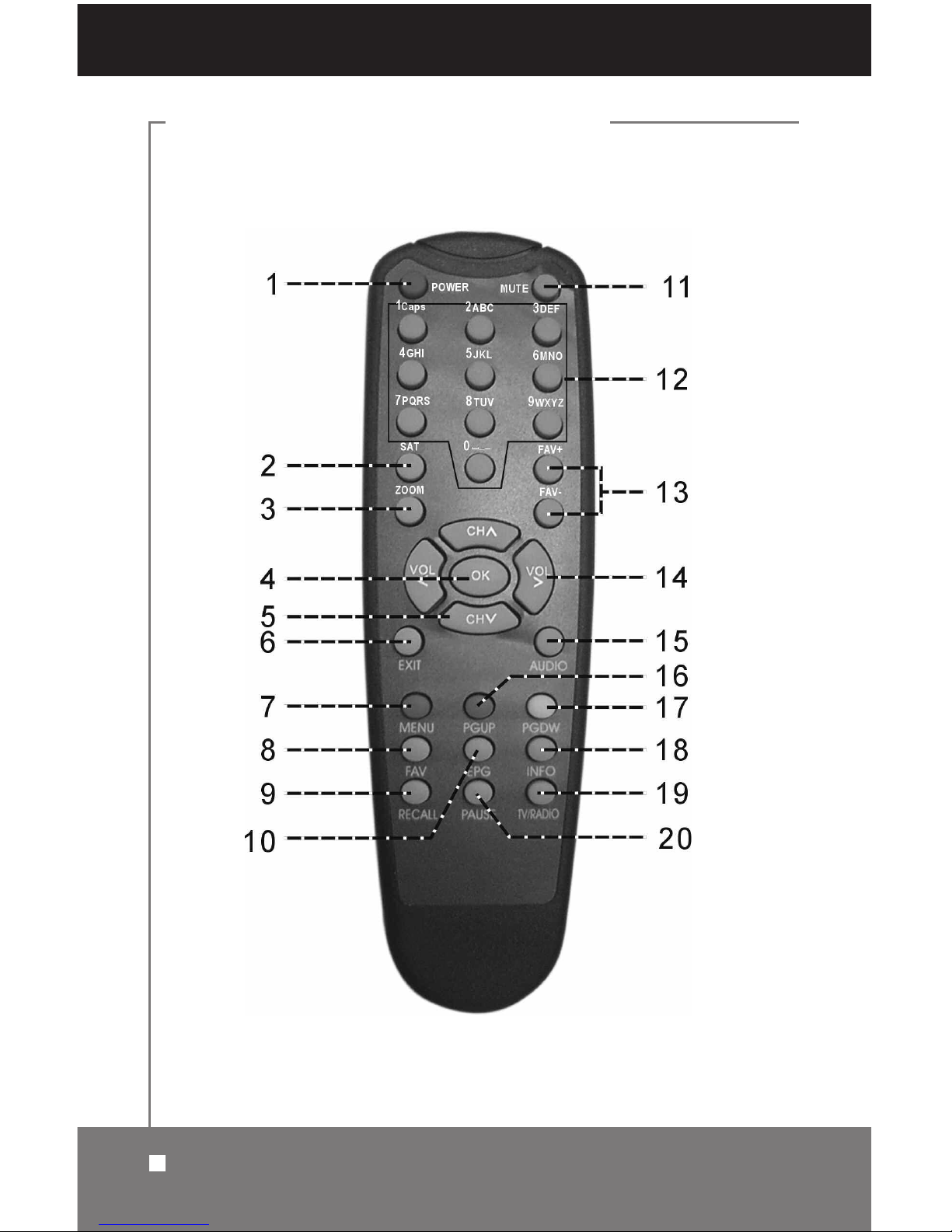
2.3 Remote Control Unit
8
2.3 Remote Control Unit
CONTROLS AND FUNCTIONS
Page 9
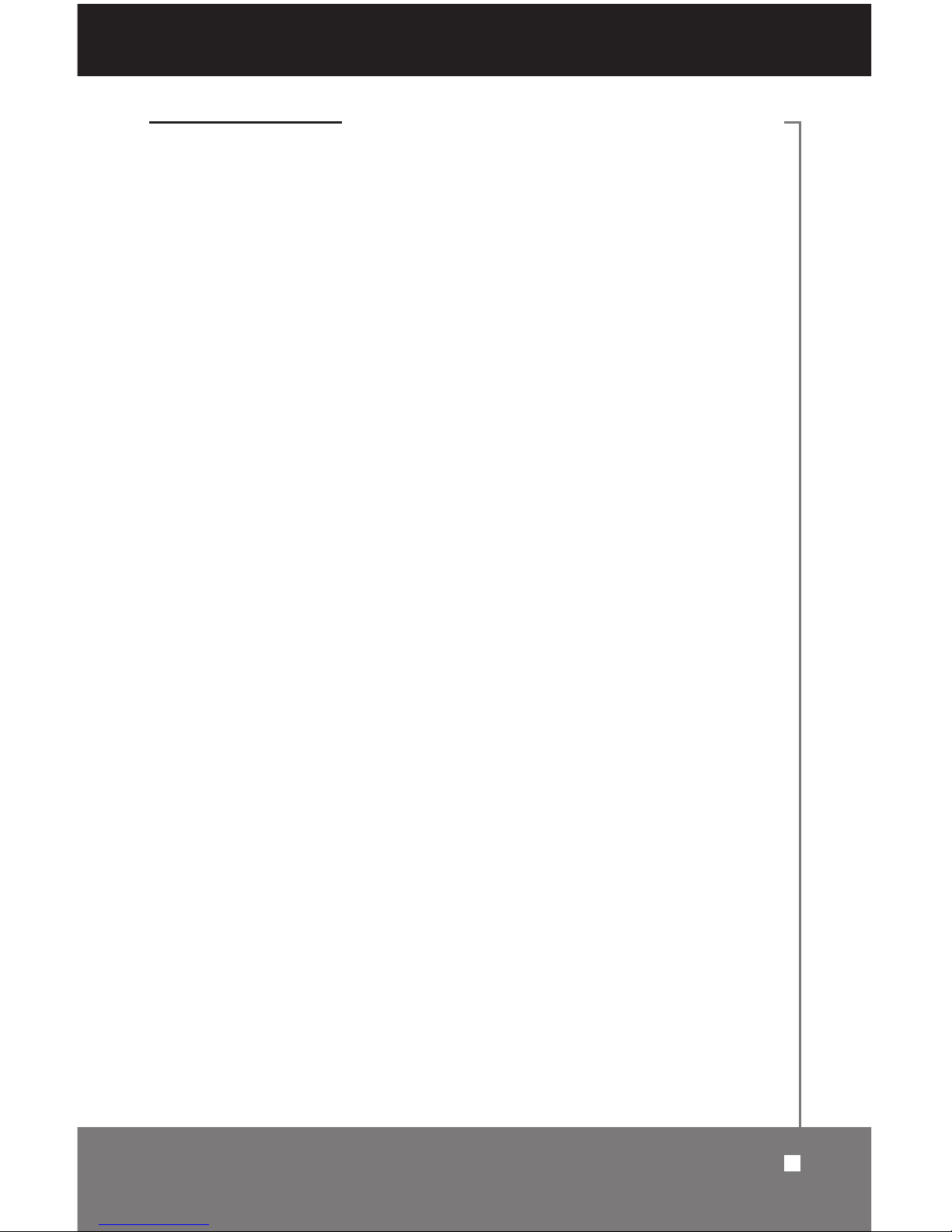
2.3 Remote Control Unit
Note: The remote control for your Receiver may differ slightly from the one
pictured and described in this manual, depending on where you purchased
your Receiver. lf you need assistance in identifying the remote control buttons
for specific commands, contact your authorized dealer.
Refer to the numbers shown on the picture.
1.
POWER: To turn on the working mode or to place the unit on standby mode.
2.
SAT: To select the satellite channel list.
3.
ZOOM: To increase the picture size.
4.
OK: To select an item in the menu and confirm it.
5.
CH+/–: To switch the channels and view the channel information.
6.
EXIT: To cancel or exit from the menu.
7.
MENU: To enter into the main menu or exit all menus.
8.
FAV: To switch the receiver to the favorite channel list.
9.
RECALL: To return to the previous channel selected.
10.
EPG: To view the current channel information and Electronic Program Guide.
11.
MUTE: To mute (minimize) the volume level.
12.
Alphanumeric character keypad: To input channel number to select a
channel directly, or to input other data in the menu.
13.
FAV+/–: To switch through the favorite channels.
14.
VOL+/–: To adjust the volume level, change settings or move left and right
in the menu.
15.
AUDIO: To select the audio mode: left, right, or stereo and audio language
in the menu. (Note: Exit all menus before using the audio key.)
16.
PGUP: To move cursor a page up in the menu or channel list.
17.
PGDW: To move cursor a page down in the menu or channel list.
18.
INFO: To view current program information.
19.
TV/RADIO: To switch the receiver between TV and Radio modes.
20.
P
AUSE:To pause a picture in TV mode.
2.3 Remote Control Unit
9
CONTROLS AND FUNCTIONS
Page 10
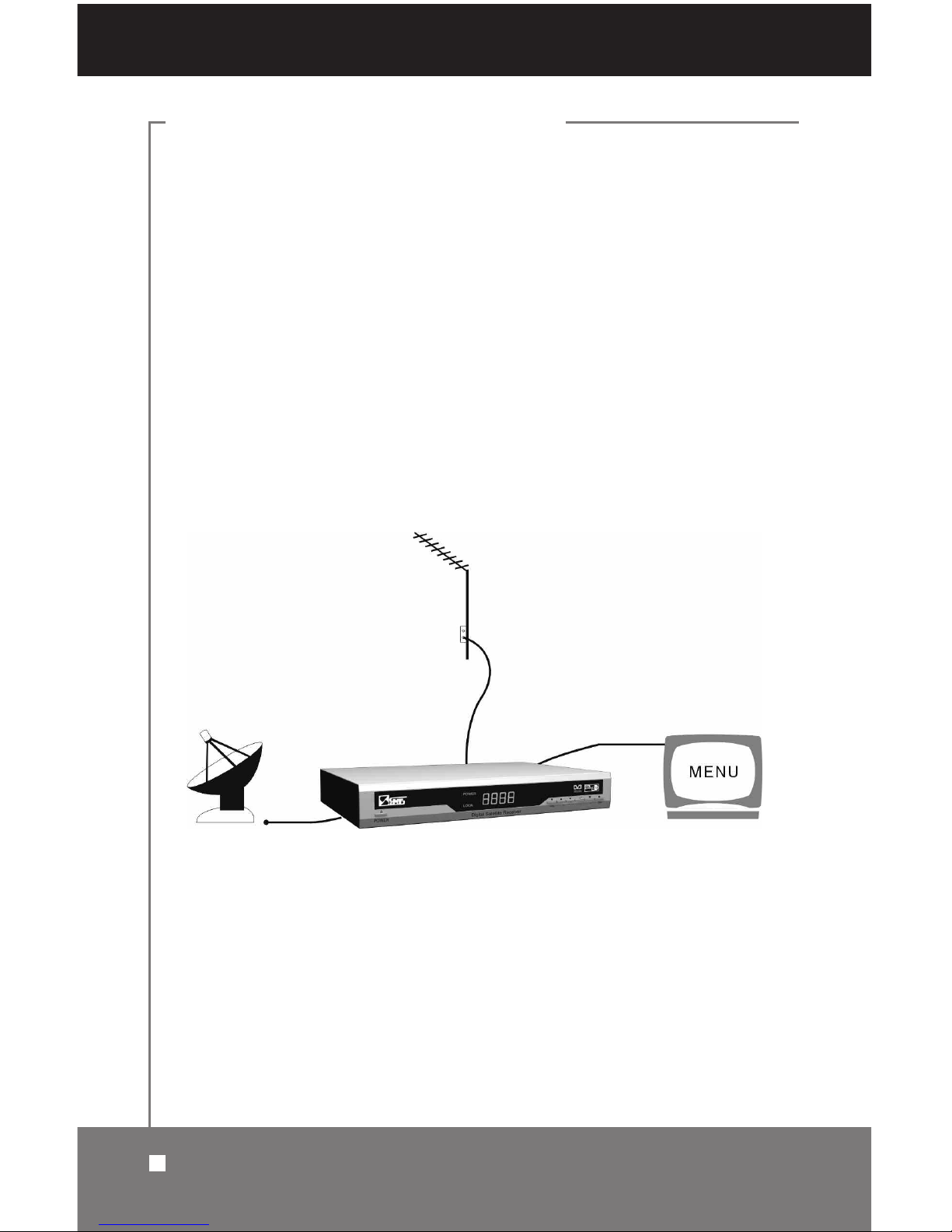
3.1 Connecting to Antenna and Dish
This Receiver works only with a satellite dish that can access free-to-air programming. The diagram below shows the basic connections required for the
satellite LNB, TV and other possible connections on the rear panel. (Consult
the following pages for additional connections.) lf you need assistance to identify your specific equipment configuration, contact your authorized dealer.
Instructions:
1. Connect satellite input cable to Receiver “IF In.”
2. Connect cable from Receiver’s “Out to TV” to TV’s “In from Antenna.”
3. Connect outdoor antenna cable to Receiver’s “Antenna In.”
For safety reasons, keep equipment unplugged from power sources until all
cables are properly connected.
10
3.1 Connecting to Antenna and Dish
RECEIVER CONNECTIONS
Page 11
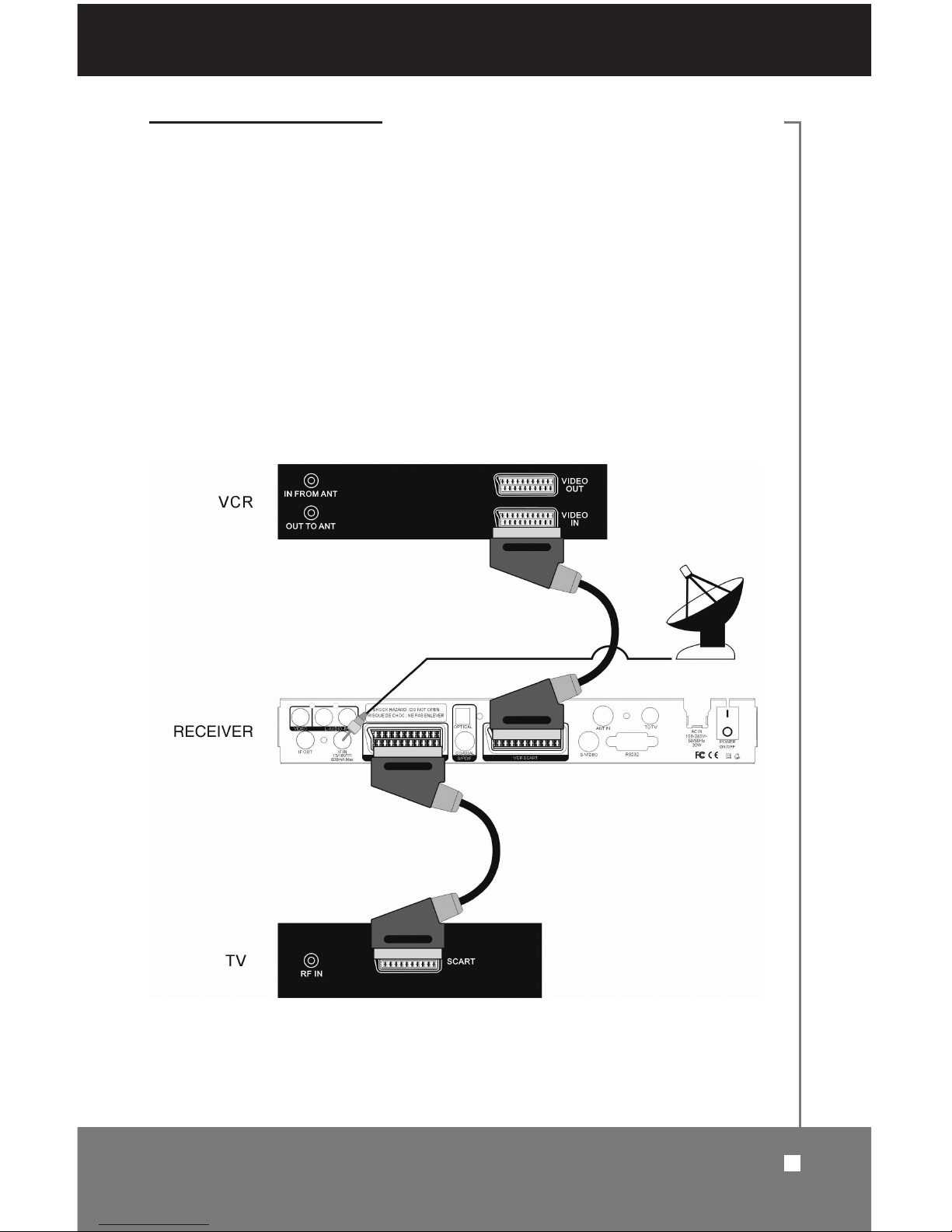
3.2 Connecting to TV and VCR using SCART Support
Note: These instructions apply to a Receiver with both TV and VCR SCART
ports. lf you need assistance in identifying your specific equipment configuration, contact your authorized dealer.
Instructions:
1. Connect satellite input cable to Receiver’s “IF In.”
2. Connect cable from Receiver’s “TV SCART” to TV’s “SCART.”
3. Connect cable from Receiver’s “VCR SCART” to VCR’s “Video In” SCART.
For safety reasons, keep equipment unplugged from power sources until all
cables are properly connected.
3.2 Connecting to TV and VCR using SCART Support
11
RECEIVER CONNECTIONS
Page 12
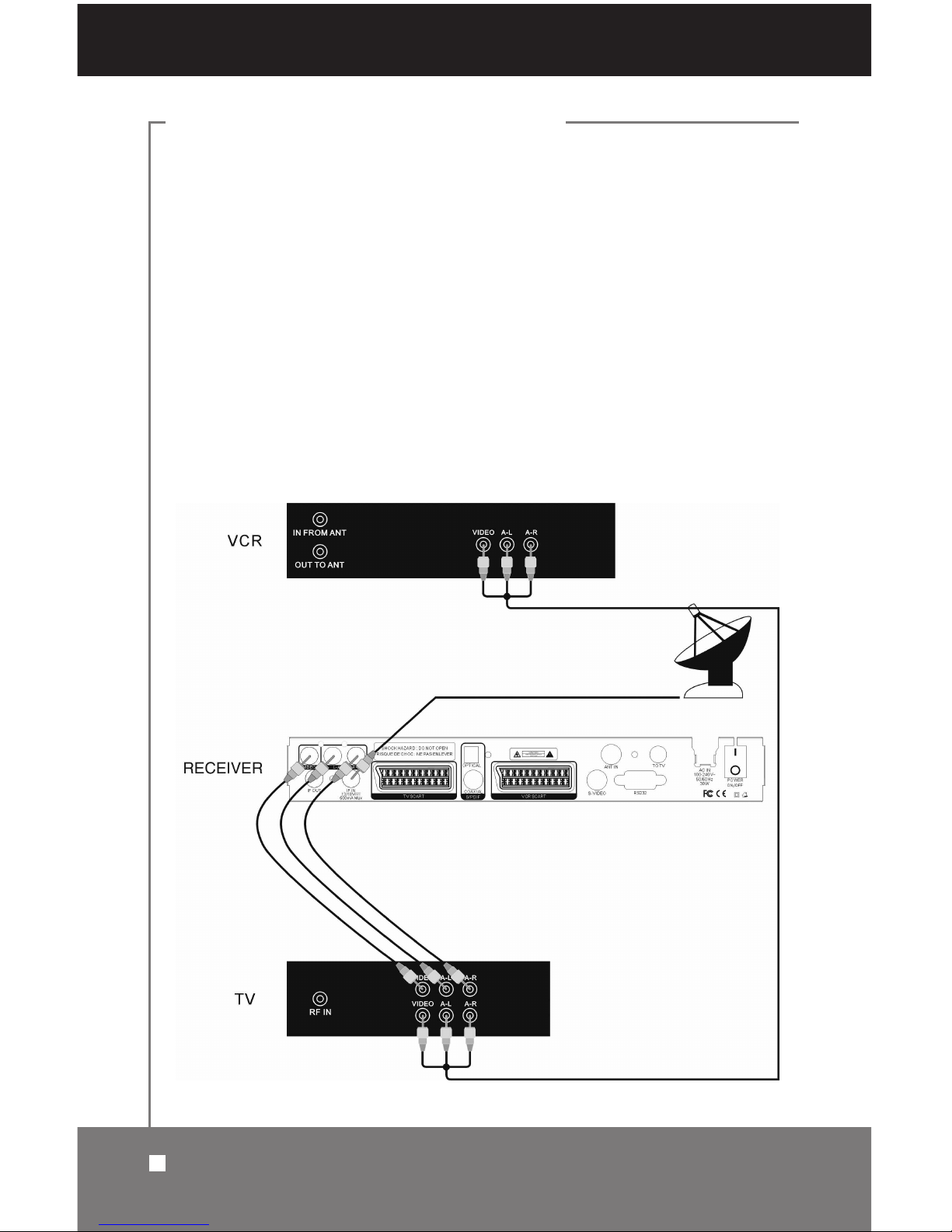
3.3 Connecting to TV and VCR using RCA Support
Instructions:
1. Connect satellite input cable to Receiver’s “IF In.”
2. Match colors of three-plug RCA cable to Receiver’s RCA video and audio
outputs and plug them in. Then connect cable to matching colors on TV’s
video and audio inputs.
3. Match colors of three-plug RCA cable to TV’s video and audio outputs and
plug them in. Then connect cable to matching colors on VCR’s video and
audio inputs.
For safety reasons, keep equipment unplugged from power sources until all
cables are properly connected.
12
3.3 Connecting to TV and VCR using RCA Support
RECEIVER CONNECTIONS
Page 13
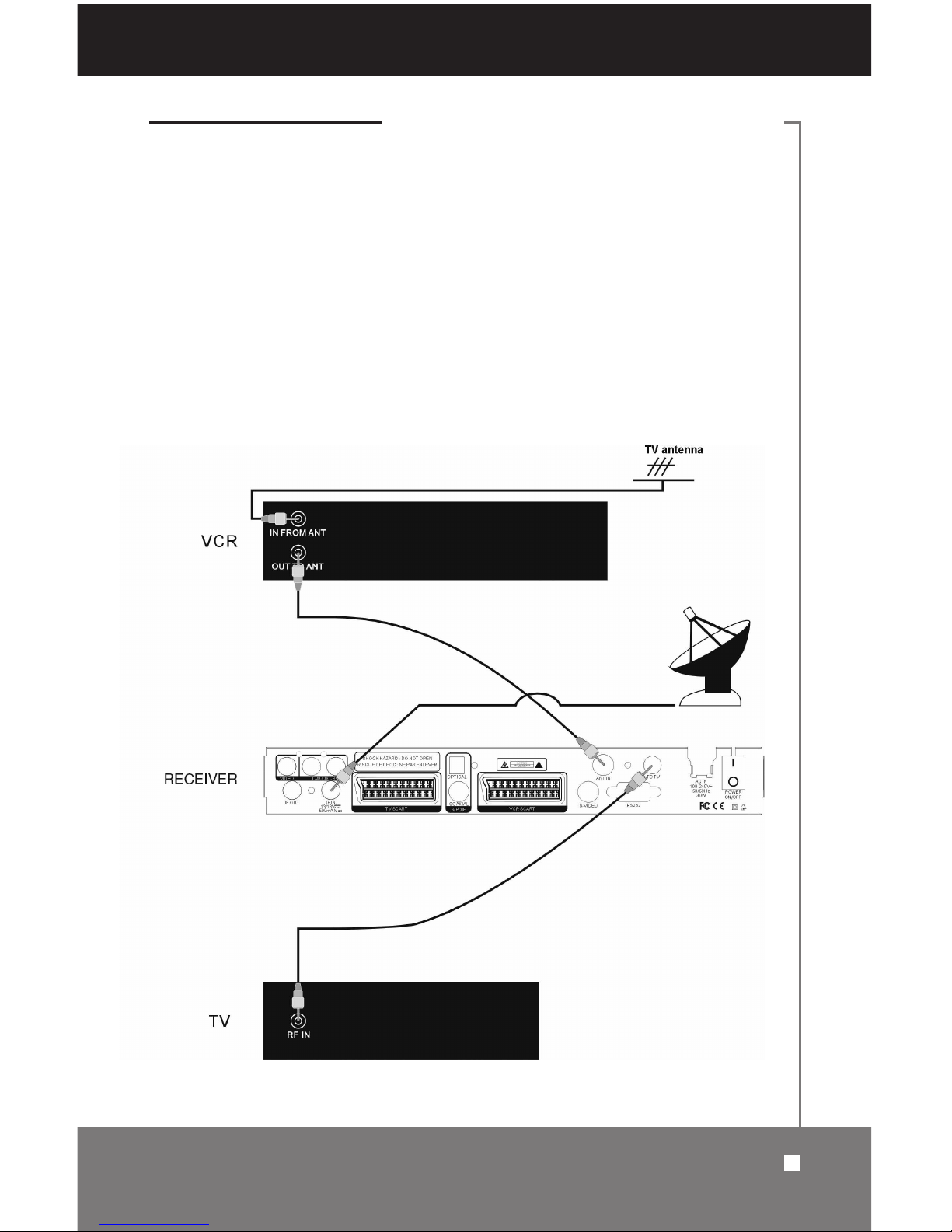
3.4 Connecting to TV and VCR using RF Support and RCA
Instructions:
1. Connect satellite input cable to Receiver’s “IF In.”
2. Connect cable from Receiver’s “Output to TV” to TV’s “RF In.”
3. Connect external TV antenna input cable into VCR’s “In From Antenna.”
4. Connect cable from VCR’s “Out to Antenna” to Receiver’s “Antenna In.”
For safety reasons, keep equipment unplugged from power sources until all
cables are properly connected.
3.4 Connecting to TV and VCR using RF Support and RCA
13
RECEIVER CONNECTIONS
Page 14
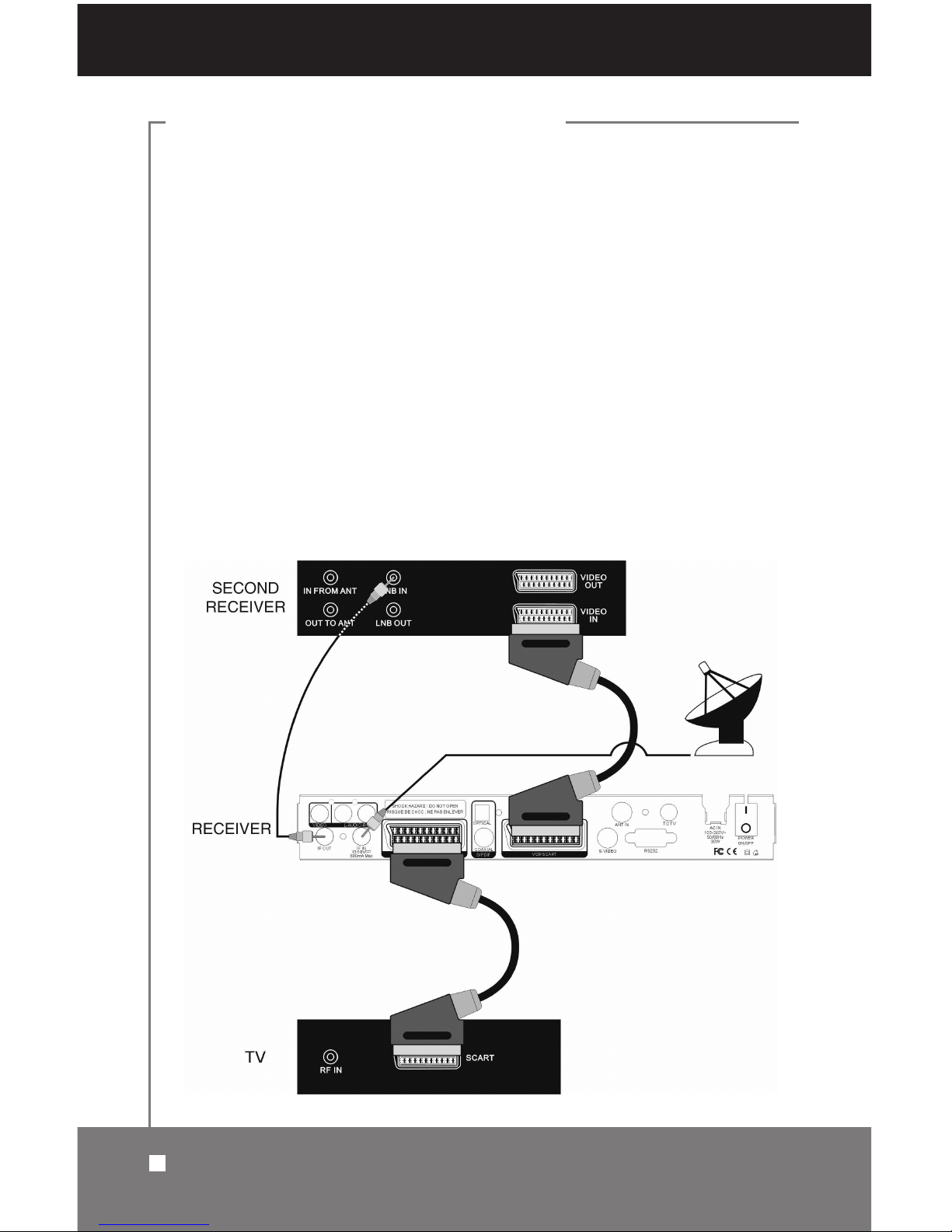
3.5 Connecting to Second Receiver
Note: These instructions apply to a Receiver with SCART ports. lf you need
assistance in identifying your specific equipment configuration, contact your
authorized dealer.
Instructions:
1. Connect satellite input cable to Receiver’s “IF In.”
2. Connect cable from primary Receiver’s “TV SCART” to TV’s “SCART.”
3. Connect cable from primary Receiver’s “IF Out” to second Receiver’s
“LNB In.”
4. Connect cable from primary Receiver’s “VCR SCART” to second
Receiver’s “Video In.”
For safety reasons, keep equipment unplugged from power sources until all
cables are properly connected.
14
3.5 Connecting to Second Receiver
RECEIVER CONNECTIONS
Page 15
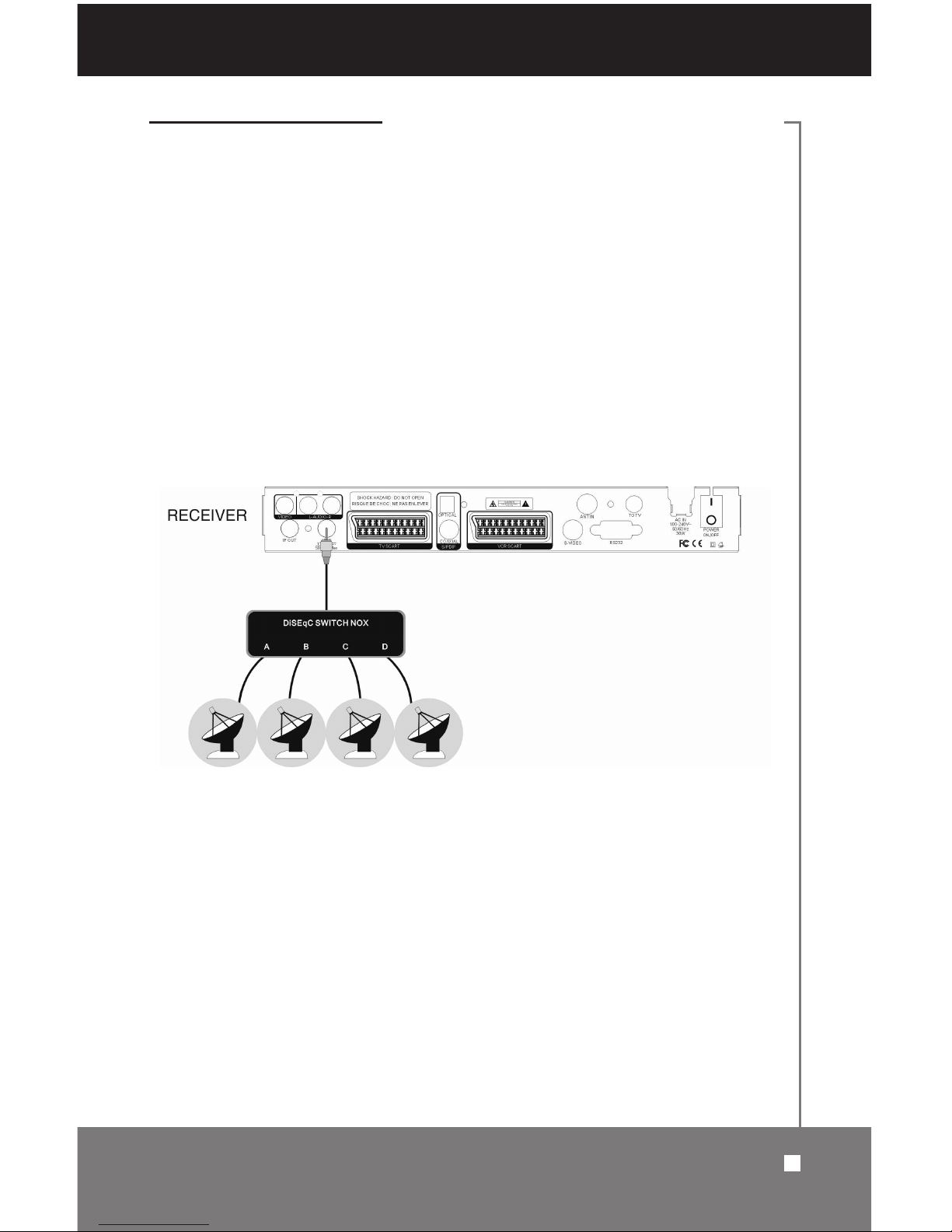
3.6 Connecting DiSEqC Switch Box
Instructions:
1. Connect up to four satellite input cables to DiSEqC Switch Box inputs.
2. Connect DiSEqC Switch Box output cable to Receiver’s “IF In.”
For safety reasons, keep equipment unplugged from power sources until all
cables are properly connected.
3.6 Connecting DiSEqC Switch Box
15
RECEIVER CONNECTIONS
Page 16
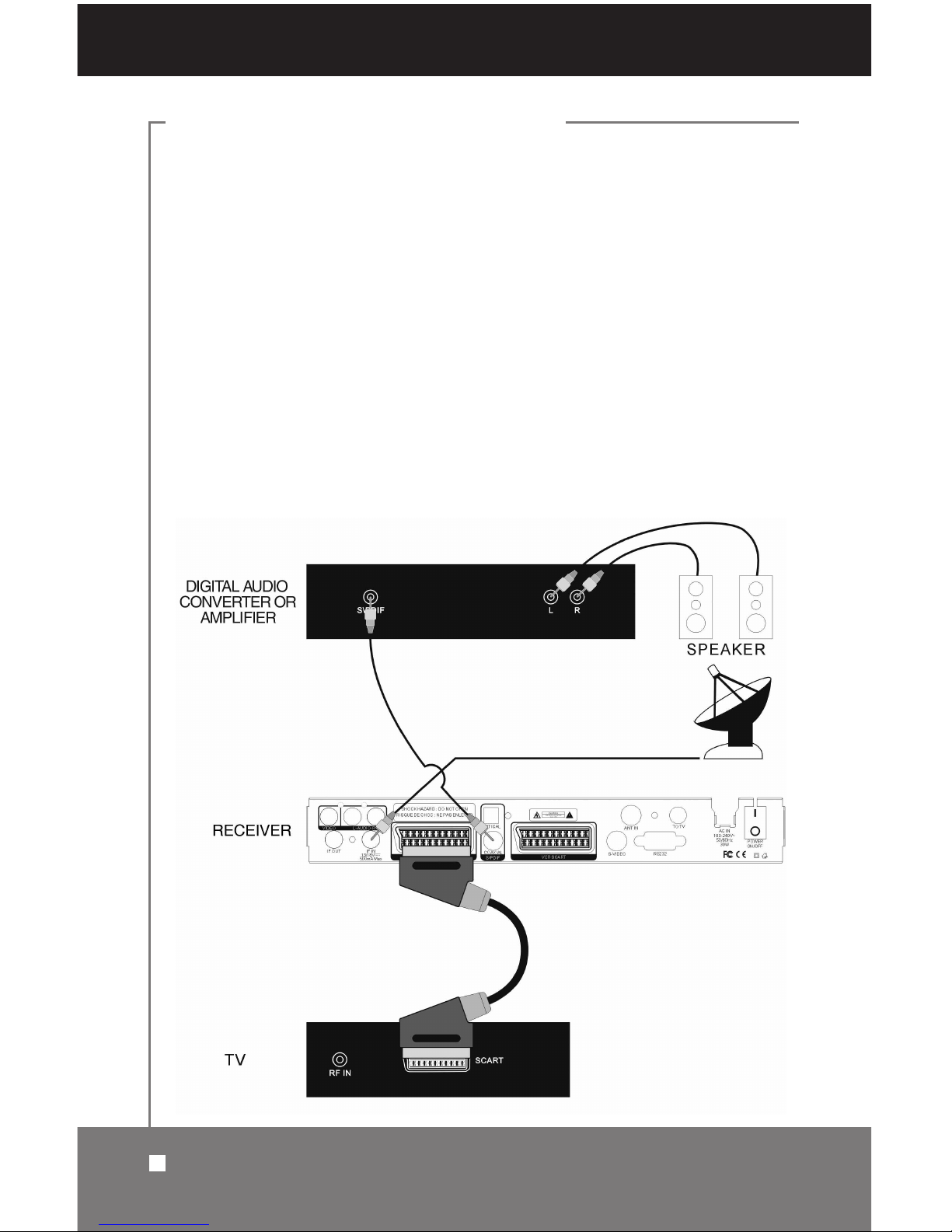
3.7 Connecting to Digital Amplifier
Note: These instructions apply to a Receiver with both SCART and S/PDIF
ports. lf you need assistance in identifying your specific equipment configuration, contact your authorized dealer.
Instructions:
1. Connect satellite input cable to Receiver’s “IF In.”
2. Connect cable from Receiver’s “TV SCART” to TV’s “SCART.”
3. Connect cable from Receiver’s “S/PDIF” to digital audio converter or
amplifier’s “S/PDIF.”
4. Connect cable from digital audio converter or amplifier’s “L” and “R” audio
to match speaker’s “L” and “R” audio.
For safety reasons, keep equipment unplugged from power sources until all
cables are properly connected.
16
3.7 Connecting to Digital Amplifier
RECEIVER CONNECTIONS
Page 17

4.1 Setting TV Channels
Press the MENU button on your remote control to view the Main Menu on the
screen. It has six categories: TV Channel, Radio Channel, Installation, System,
Parental Control and Game. See figure below.
Scroll up and down by using
CH+/–. Pressing the OK button always confirms
your selection and takes you to the next step. Go back to the previous step by
pressing
EXIT. Exit all menus to watch TV by pressing MENU.
Scroll
CH+/– until you select <TV Channel> then press OK, Sub-menus are
displayed in the following figure. It has seven categories: Edit Channels, Set
Favorites, Sort By FTA, Sort By Satellite, Sort By Transponder, Sort By
Favorite and Sort By Alphabet.
Note: Before proceeding with these settings, you must first press the MENU
button to enter the Main Menu.
4.1 Setting TV Channels
17
MAIN MENU
Page 18

Edit Channels
Scroll CH+/– until you select <Edit Channels>, then press OK. While you are
watching TV, you can view the Channel List (shown in the figure below). You
can also identify the satellite and transponder of the selected TV channel.
A. Lock
The Lock command lets you block a channel so it cannot be viewed. Select
the Lock command by using
VOL+/–. Once the channel is locked, you will be
asked to enter a PIN code before you can view the program.
a. Select the “Lock channel” icon by using
VOL+/–.
b. Select a channel you want to lock by using CH+/–, then press OK. You will
be asked to input your password. The default factory password is “0000.”
Input the password, and the channel will be marked with , as shown in
the figure below.
c. To cancel, press
OK and input password again.
d. Press EXIT to return to the previous menu.
B. Delete
The Delete command allows you to remove a channel from the channel list by
using CH+/–.
a. Select “Delete channel” icon by using
VOL+/–.
b. Select a channel you want to delete by using CH+/–, and press OK. The
channel will be marked with . To cancel, press
OK again.
c. The channel will be automatically deleted when you exit the menu.
18
MAIN MENU
4.1 Setting TV Channels
Ï
X
Page 19

C. Move
The Move command allows you to place a channel in a different position on
the channel list. After selecting this command, a small input box will appear on
the screen. Input a number between 1 to the total number of the existing channels by using
numeric keys on the remote control. After pressing OK, the
selected channel will be moved to the new location specified by your input.
a. Select “Move channel” icon by using VOL+/–.
b. Select a channel you want to move by using CH+/–, and press OK. The
sub-menu will appear as shown in the following figure.
To move the channel to a new position, press
numeric keys and then press
OK to confirm it.
c. Press
EXIT to return to the previous menu.
D. Rename
The Rename command lets you change the name of the channel as it appears
in the channel list. Select the channel whose name needs to be modified, then
press
OK on the selected “Rename” command option.
a. Select the “Rename channel” icon by using VOL+/–.
b. Select a channel you want to rename by using CH+/–, and press OK. The
sub-menu will appear as shown in the following figure.
4.1 Setting TV Channels
19
MAIN MENU
Page 20

c. Press alphanumeric character key to rename channel.
d. Press
OK key to confirm it.
Back space: Press VOL– to delete character one by one.
Cancel: Press AUDIO to delete all added characters.
e. Press
EXIT to return to the previous menu.
Note: Pressing “1” switches between capitalization and lower case of the
alphabet.
E. Modify PIDs
This command allows you to modify the PID values of the selected channel.
a. Select “Modify channel” icon by using VOL+/–.
b. Select a channel you want to modify the PID by using
CH+/–.
c. Press OK. The sub-menu will appear as shown in the following figure.
Press
CH+/–, VOL+/– and numeric keys to input the data.
Note: Video, Audio and PCR PIDs are mandatory. You can find PID values
from satellite information resources.
Set Favorites
Select <Set Favorites> by using CH+/–. Press OK to view the sub-menu as
shown in the figure atop the next page. There are seven categories of
favorites channels: Movie, Music, News, Kids, Education, Sport and
Entertainment.
20
MAIN MENU
4.1 Setting TV Channels
Page 21

A. Movie
a. Select the “Movie” icon by using VOL+/–, then press FAV. The sub-menu
will appear as shown in the following figure.
The operation to rename favorite channels is the same as “rename channel”
(see page 19).
b. Select your favorite channel by using
CH+/–, and press OK. The channel
will be marked with . To cancel your selection, press
OK again.
c. Press EXIT to return to the previous menu.
d. Exit all menus, then press FAV button to view the favorite channels list.
B. The operation for selecting the Music, News, Kids, Education, Sport and
Entertainment channels is the same as for selecting Movie.
4.1 Setting TV Channels
21
MAIN MENU
ª
Page 22

Sort By FTA
Select <Sort By FTA> by using CH+/–. Press OK to view the sub-menu as
shown in the following figure.
All the FTA channels are listed first, then the scrambled channels.
Sort By Satellite
Select <Sort By Satellite> by using CH+/–. Press OK to view the sub-menu,
similar to the one shown in <Sort By FTA> image above.
Sort the channels by satellite sequence.
Sort By Transponder
Select <Sort By Transponder> by using CH+/–. Press OK to view the submenu, similar to the one in <Sort By FTA> image above.
Sort the channels by transponder sequence.
Sort By Favorite
Select <Sort By Favorite> by using CH+/–. Press OK to view the sub-menu,
similar to the one in <Sort By FTA> image above.
The Favorite Channels are listed first, then the non-favorite channels.
Sort By Alphabet
Select <Sort By Alphabet> by using CH+/–. Press OK to view the sub-menu,
similar to the one in <Sort By FTA> image above.
Sort the channels from A(a) to Z(z).
22
MAIN MENU
4.1 Setting TV Channels
Page 23

4.2 Setting Radio Channels
Select <Radio channel> by using CH+/– in <Main Menu>. The result will be
the sub-menu as shown in the following figure.
The operation for radio channels is the same as TV channels. To switch
between TV and radio modes, press
TV/RADIO on the remote control.
Increase or decrease the volume by using VOL+/– either on the remote control
or on the Receiver’s front panel when watching TV or listening to the radio.
When watching a channel, the video from the current channel is frozen as
soon as
PAUSE is pressed. Press PAUSE again to continue watching.
MAIN MENU
4.2 Setting Radio Channels
23
Page 24

4.3 Installation Settings
Select <Installation> in <Main Menu> by using CH+/–, press OK, you will see
the sub-menu as shown in the following figure. It has four items: Satellite
Search, Transponder Search, Satellite Setting and Transponder Setting.
Satellite Search
Select <Satellite Search> by using CH+/–. Press OK to view the sub-menu as
shown in the following figure.
A. Sat name
Select <Sat name>, then press VOL+. Select satellite by using CH+/– or
PGUP/PGDW. Press OK to confirm it.
B. Transponder
Select a valid transponder in the satellite to check the signal. Select
<Transponder>, then press
VOL+. Select transponder by using CH+/– or
PGUP/PGDW. Press OK to confirm it.
C. LNB frequency
You can select the predefined LNB frequency by using VOL+/– . Manually
enter a specific frequency in MHz unit by pressing
numeric keys.
24
4.3 Installation Settings
MAIN MENU
Page 25

D. 22kHz
If you are using two antennas connected to a 22kHz tone switch box, you can
either supply 22kHz by setting “ON” or select antenna by setting “OFF.”
If the LNB frequency is set to universal, the 22kHz will operate automatically.
E. 0/12V
If you are using two antennas connected to an antenna switch box. you
can either pick up 12V by setting “ON” or select antenna by setting “OFF.”
F. DiSEqC
If the DiSEqC box is DiSEqC 1.0, the positioner should be set at Disable, then
select antenna input LNB1-LNB4, Burst A or Burst B. If the DiSEqC box is
DiSEqC1.2, the positioner should be set at Enable, then select Moto to
set data.
G. Positioner
Disable: using DiSEqC 1.0
Enable: using DiSEqC 1.2
a. Select <Positioner> by using CH+/–.
b. Select <Enable> by using
VOL+/–. Press OK to view the sub-menu as
shown in the following figure.
Positioner Settings
1. Position Auto
a. Select <Position auto>. Then select the direction by using VOL+/–.
b. During moving, press any key if you want to stop.
c. When you find the signal, it will stop automatically.
d. After finding the signal, use <Move steps> to find the best position.
e. When you have the best position of the dish, select <Save position> to save.
4.3 Installation Settings
25
MAIN MENU
Page 26

2. Continuously Move
Select <Continuously Move>. Then select the direction by using VOL+/–.
By pressing VOL+/–, the dish will move. The motor stops after releasing VOL+/–.
3. Step Size
You can set the step size from 1 to 10 for move steps.
4. Move Steps
Select the direction by using VOL+/–.
The dish moves step by step.
Adjust the dish to the best position.
5. Limit Set
Select <Limit Set>. Then select direction limit by using VOL+/–. Press OK,
then set the East Limit, West Limit or Disable the limit.
6. Save Position
Save the position of the satellite.
7. Go to Position
Press <OK> for the motor to return to the last position of the satellite.
8. Go to Reference
This provides a list of factory settings.
H. FTA Only
FTA Only <Yes> to search only free-to-air channels.
FTA Only <No> to search all channels.
I. Start Search
a. Select <Start search> by using CH+/–.
b. Select Sat/TP/Network by using VOL+/–.
Sat: Search satellite channels
TP: Search transponder channels
Network: Network search of the satellite
c. Press
OK to view the sub-menu as shown in the figure atop next page.
26
4.3 Installation Settings
MAIN MENU
Page 27

J. MultiSat Search
With DiSEqC1.0, you can scan up to four satellites that you have selected.
a. Select <MultiSat search> by using
CH+/–.
b. Select satellites by using VOL+ to view the sub-menu as shown in the fol-
lowing figure.
c. Select satellites by using
CH+/– or PGUP/PGDW. Press OK to view the
sub-menu as shown in the following figure.
d. Press
EXIT, then press OK to search the channels of four satellites continuously.
4.3 Installation Settings
27
MAIN MENU
Page 28

Transponder Search
Check the transponder signal and search channels.
Select <Transponder Search> by using
CH+/–. Press OK to view the sub-menu
as shown in the following figure.
A. Sat name
To select <Sat name>, press VOL+. Select satellite by using CH+/– or
PGUP/PGDW, then press OK to confirm it.
B. Frequency
Select a valid transponder in the satellite or input the frequency (0-20000 MHz).
C. Polarization
Select the polarization of transponder between HOR and VER by using VOL+/–.
D. Symbol rate
Press numeric keys to enter your required value manually.
E. FEC (Forward Error Correction)
Select the FEC of transponder by using VOL+/–. Available options are Auto,
1/2, 2/3, 3/4, 5/6 and 7/8.
F. Network search
Select <YES> for a network search of the transponder.
Select <NO> to search only the transponder channels.
G. FTA Only
Select FTA Only <Yes> to search only free-to-air channels.
Select FTA Only <No> to search all channels.
H. Advanced Search
Press OK to enter the advanced search menu. Input the Video PID, Audio PID
and PCR PID to add a channel.
28
4.3 Installation Settings
MAIN MENU
Page 29

Satellite Setting
This menu consists of two parts, the top lists the satellite name and the bottom
lists four command options (add, delete, rename and move) to use on the
satellite selected in the top list. To scroll to the displayed satellite name, move
the scroll bar on the right edge of the box by using
CH+/– or PGUP/PGDW.
Select a command option, then press
OK to execute the command.
Select <Satellite Setting> by using
CH+/–. Press OK to view the sub-menu as
shown in the following figure.
A. Add
The Add command enables you to add a new satellite to the list.
a. Select <Add> by using
VOL+/–.
b. Press
OK, and the Add screen will be displayed as shown in the following figure.
c. After you input data, press
OK. A new satellite item will be displayed;
rename it by using the <Rename> command (explained below), or else
cancel the operation.
4.3 Installation Settings
29
MAIN MENU
Page 30

B. Delete
This command allows you to delete one or more satellites from the satellite list.
a. Select <Delete> by using VOL+/–.
b. Select a satellite you want to delete by using CH+/– or PGUP/PGDW.
c. Press
OK to view the sub-menu as shown in the following figure.
d. Select <Yes> by using
VOL+/–. Press OK to delete the satellite, or else
cancel the operation.
C. Rename
The Rename command lets you change the name of the satellite as it appears
in the satellite list. Select the satellite whose name needs to be modified by using
CH+/–. Press OK on the selected “Rename” command.
a. Select <Rename> by using
VOL+/–.
b. Select a satellite by using CH+/– or PGUP/PGDW. Press OK to view the
sub-menu as shown in the following figure.
30
4.3 Installation Settings
MAIN MENU
Page 31

D. Move
The Move command allows you to place a satellite in a different position on the
satellite list. After selecting this command, a small input box will appear on the
screen. Input a number between 1 and the total number of the existing satellites
by using
numeric keys on the remote control. After pressing OK, the selected
satellite will be moved to the new location specified by your input.
a. Select <Move> by using VOL+/–.
b. Select a satellite you want by using CH+/– or PGUP/PGDW.
c. Press
OK to view the sub-menu as shown in the following figure.
To move the satellite to a new position, press the
numeric keys, then press
OK to confirm it.
4.3 Installation Settings
31
MAIN MENU
Page 32

Transponder Setting
Select <Transponder Setting> by using CH+/–. Press OK to view the submenu as shown in the following figure.
A. Select satellite
a. Select “Select satellite” icon by using VOL+/–.
b. Select a satellite you want by using CH+/– or PGUP/PGDW.
c. Press EXIT to return to the previous menu.
B. Add Transponder
This command allows you to add one or more transponders for the selected satellite.
a. Select a satellite for which you want to add a transponder by using
CH+/–
or PGUP/PGDW.
b. Select “Add Transponder” icon by using VOL+/–.
c. Press OK to view the sub-menu as shown in the following figure.
32
4.3 Installation Settings
MAIN MENU
Page 33

C. Edit Transponder
The Edit command lets you change the parameters of a transponder. Select
the transponder item you want to edit from the list on the right side of the screen.
a. Select “Edit Transponder” icon by using VOL+/–.
b. Select a transponder you want to edit by using
CH+/–.
c. Press OK to view the sub-menu as shown in the following figure.
d. Change the parameters, then press
OK.
D. Delete Transponder
This command allows you to delete an existing transponder of the selected satellite.
a. Select “Delete Transponder” icon by using
VOL+/–.
b. Select a transponder you want to delete by using CH+/–.
c. Press OK to view the sub-menu as shown in the following figure.
Select <Yes> by using
VOL+/–, then press OK to delete the transponder, or
else cancel the operation.
4.3 Installation Settings
33
MAIN MENU
Page 34

4.4 System Settings
Select <System> in <Main Menu> by using CH+/–. Press OK to view the submenu as shown in the following figure. It has six items: System, OSD (OnScreen Display), Time Adjust, Reset All, Reset Channels and About DVB.
System
Select <System> by using CH+/–. Press OK to view the sub-menu as shown
in the following figure.
A. Menu Language
System supports English, German, Polish, Farsi and Arabic. Press VOL+/– to
select the desired language for menu.
B. Audio Language
Select the first language to listen if this language is supported by the current
program. The language depends on the transmission of the audio signal.
C. RF Channel
If your TV is connected through an RF modulator (UHF), select the output
channel number you want.
34
4.4 System Settings
MAIN MENU
Page 35

D. RF System
The RF system is set at NTSC M.
E. TV System
Select your TV type between PAL, NTSC and SECAM by using VOL+/–.
F. TV Screen Format
Select your TV aspect ratio of output video either 4:3 or 16:9 by using VOL+/–.
On-Screen Display (OSD)
Select <OSD> in <System> by using CH+/–. Press OK to view the sub-menu
as shown in the following figure.
A. Menu Color
Select your favorite color of the menu by using VOL+/–.
B. Transparency
You can adjust the transparency of the menu from 1 to 10 by using VOL+/–.
4.4 System Settings
35
MAIN MENU
Page 36

Time Adjust
Select <Time Adjust> in <System> by using CH+/–. Press OK to view the
sub-menu as shown in the following figure.
A. Set Turn On, Turn Off and Turn Channel ON or OFF by using
CH+/– or VOL+/– .
Note: “Time Display”: Set On and the current time will appear on the left top of
the screen.
B. Set Current Time, Turn On Time, Turn Off Time and Turn Channel Time by
using
CH+/–, VOL+/– and numeric keys. Press OK to return to the previous menu.
Reset All
Select <Reset All> in <System> by using CH+/–. Press OK to view the submenu as shown in the following figure.
Select <Yes> by using
VOL+/–. Press OK, and all data and settings will be
reset to factory default.
36
4.4 System Settings
MAIN MENU
Page 37

Reset Channels
Select <Reset Channels>. Press OK to view the sub-menu as shown in the
following figure.
Select <Yes> by using
VOL+/–. Press OK, and all revised channel data and
settings will be lost.
About DVB
To check the information of your Receiver’s hardware and software, select
<About DVB> in the <System Menu> by using
CH+/–. View the sub-menu as
shown in the following figure.
Press
EXIT to return to the previous menu.
4.4 System Settings
37
MAIN MENU
Page 38

4.5 Parental Control Settings
Select <Parental Control> in the <Main Menu> by using CH+/–. Press OK,
and you will be asked to enter your password. Input your password to view the
sub-menu as shown in the following figure.
Note: Default password is 0000. If you forget the password you changed to,
please check with your dealer.
< Password Lock: Select <YES> by using VOL+/–.
< Edit Channel Lock: Select <YES> by using VOL+/–.
< Installation Lock: Select <YES> by using VOL+/–.
< System Lock: Select <YES> by using VOL+/–.
Press
OK to confirm.
Note: When you have created a password for Edit Channel, Installation and
System in the Main Menu, you must input the password.
< Change Password: Select <YES> by using VOL+/–.
a. Input new password, and input again to confirm.
b. Press
EXIT to return to the previous menu.
38
4.5 Parental Control Settings
MAIN MENU
Page 39

4.6 Game Selections and Settings
Select <Game> in the <Main Menu> by using CH+/–. Press OK to view the
sub-menu as shown in the following figure. It has 2 games: Tetris and Snake.
Tetris
Select <Tetris> in <Game> by using CH+/–. Press OK to view the sub-menu
as shown in the following figure.
Press
OK or CH+ to change the direction of diamonds. Press EXIT to return to
the previous menu.
Snake
Select <Snake> in <Game> by using CH+/–. Press OK to view the sub-menu
as shown in the figure atop the next page.
4.6 Game Selections and Settings
39
MAIN MENU
Page 40

Press VOL+/– and CH+/– to make the snake move up, down, left and right. If
the snake moves through a yellow icon, it adds length. If it moves through a
blue icon, the game is over. Press EXIT to return to the previous menu.
5 General View Functions
The following section describes the basic functions of your Receiver that can
be accessed while watching satellite TV or listening to the radio.
5.1 Volume
To increase or decrease the volume, use VOL+/– either on the remote control
or on the front panel when watching TV or listening to the radio.
5.2 Pause
When watching a channel, the video from the current channel is frozen as
soon as
PAUSE is pressed. Press PAUSE again to resume watching.
5.3 EPG
The Receiver provides Electronic Program Guide functions for you to get
access to the TV Guide Channel, which shows information on current and
future programs.
To view the EPG data, press
EPG on your remote control while watching a
channel. The
Program Guide window will be displayed. You can see the
channel list on the left side and the program schedule next to the channel
name. The time related to the program schedule is also displayed, as shown
in the figure atop the next page.
40
General V
iew Functions
MAIN MENU
Page 41

5.4 TV/Radio
While watching the channel, switch between TV and radio modes by using
TV/RADIO on the remote control.
5.5 SAT
If you searched channels from more than one satellite and want to have a
channel list for each satellite, press
SAT key several times. The channel list of
each satellite will be displayed.
5.6 Audio
If a program is broadcast in more than one language, the desired language
can be selected directly by using AUDIO on the remote control. The <AUDIO
Setting> menu lets you select the appropriate audio language and audio
mode.
VOL+/– can also be used to switch among the options.
Note: This setting depends on the transmission of the audio signal.
General V
iew Functions
41
GENERAL VIEW FUNCTION
Page 42

5.7 Info
While watching the channel, press INFO on the remote control. The channel
name appears along with the satellite name. Two dynamic bars reflecting signal strength and signal quality of the current channel also appear.
42
General V
iew Functions
GENERAL VIEW FUNCTION
Page 43

Updating Software (Receiver to Receiver)
Note: These instructions apply to primary and secondary receivers with
SCART ports. lf you need assistance in identifying your specific equipment
configuration, contact your authorized dealer.
a. Connect primary and second receivers with RS232C cable.
b. Power on the primary Receiver so it remains in standby mode.
c. After starting successfully, turn on second Receiver to begin update.
d. The display panel of the primary Receiver will blink the letter “H.”
e. Input the password “123” by remote control to update the software.
f. After the update, “-End” and “OK” will display on each panel.
g. Turn off the second Receiver, disconnect the RS232C cable and restart.
Note: Input the password “123” to update the software.
Input the password “456” to update the data.
Input the password “789” to update the software and data.
Input the password “369” to copy the whole flash.
Updating Software (Computer to Receiver)
a. Connect your PC and Receiver with RS232C cable.
b. Turn on the Receiver so it remains in standby mode.
c. Startup the software of “STB5518.exe” on your PC, press “Select” key,
select “*.bin” then select port. Press “start” on your PC. Upgrade will begin.
d. After upgrade, “-End” will display on the Receiver panel.
e. Turn off the Receiver, disconnect RS232C Cable and restart.
Note: You need a 9-pin twisted RS-232C cable (pin-2 to pin-3, pin-3 to pin-2,
pin-5 to pin-5). You cannot turn off the secondary Receiver until it displays
“-End” and “OK” on the panel.
Note: Due to a new modification of flash to 16M, you need to press the
POWER button to put Receiver in standby mode before you update the software from computer or Receiver (primary Receiver only).
Update Software
43
UPDATE SOFTWARE
Page 44

44
TROUBLESHOOTING
Troubleshooting
The display on the
front panel does not
light up.
Check that the main
cable is plugged into
the power socket.
Main cable is not
connected.
PROBLEM WHA
T TO DO
POSSIBLE CAUSE
No sound or picture.
But the front panel
red light is on.
Press the standby
button.
The unit is in standby mode.
No sound or picture
Adjust the dish.
Check the signal
level on the antenna
setup menu.
The satellite dish is
not pointing at the
satellite.
Check the cable
connections, LNB
and other equipment
connected between
the LNB and the
Receiver, and/or
adjust the dish.
No signal or
weak signal.
Signal is too strong.
Connect a signal
attenuator to the
LNB input.
Satellite dish is too
small.
Check that the main
cable is plugged into
the power socket.
LNB noise factor
too high.
Change to an LNB
with a lower noise
factor.
The LNB is faulty. Change the LNB.
The system is connected by SCART
leads or RCA leads,
and TV is not in
AV/EXIT mode.
If the system is connected b
y SCART
leads or RCA leads
,
s
witch the
TV to the
appropr
iate A
V input.
The satellite dish is
not pointing at the
satellite.
Adjust the dish.
Bad picture/
blocking error.
No picture appears
on the TV screen.
Page 45

TROUBLESHOOTING
T
roubleshooting
45
PROBLEM WHA
T TO DO
POSSIBLE CAUSE
No picture appears
on the TV screen.
The system is connected using RF
leads.
The remote control
is not working.
Change the batteries.
Batteries exhausted.
Aim the remote control
at the Receiver or
check that nothing
blocks the front panel.
Remote control is
incorrectly aimed.
There is interference on your digital
satellite channels.
Change the
Receiver output
channel to a more
suitable channel, or
connect the system
using SCART leads.
The system is connected using RF
leads and the output
channel of the
Receiver interferes
with an existing terrestrial channel or
video signal.
Check the UHF channel in your system and
tune the UHF channel
properly.
Page 46

Access
Authorization to use the coding system to purchase/order TV programs.
AGC
Automatic Gain Control. A circuit that automatically adjusts signal levels.
Audio system
With digital satellite reception, the sound is transmitted in packages and is
selected either in a special audio mode or pre-selected by using the
installation setup. This makes it possible to select between several different
languages in a film. The number of choices is dependent on what is
available in the signal.
DVB
The Digital Video Broadcast group was created to establish a technical
framework for the introduction of digital video broadcasting systems.
EPG
Electronic Program Guide. Software that enables viewers to navigate easily
among the large number of channels provided by digital technology, in
order to select the service they desire.
FEC
Forward Error Correction. Correction of faulty bits in the received signal.
GHz
The prefix giga means billion, and Hertz means cycles per second.
Signals in the GHz range are often called microwaves.
LNB (low-noise block converter) or LNBF
An electronic unit mounted on the satellite dish. It receives the signals
reflected by the dish and converts them to signals that can be used by
the Receiver.
L.O.
Local oscillator part of the LNB. It converts from the satellite frequency
down to a frequency acceptable for the Receiver.
MHz
The prefix mega means million, and Hertz means cycles per second.
MPEG
Moving Picture Experts Group. Body established by the International
Standards Organization to provide the basis for a picture coding and
compression system.
Network
A number of digital channels transmitted from one source. Grouped under
separate headings in the channel list.
Parental control
A feature that allo
ws parents to
“lock” programs that they consider
unsuitable for children. A “locked” channel or program can only be
“unlocked” with the special parental access code.
46
GLOSSARY
Glossary
Page 47

PCR
Program Clock Reference. Timing information corresponding to a particular
satellite channel on a digital frequency. The PCR must be entered when
adding new channels.
Polarization
Polarization allows several programs to be fit into the same frequency
band. The signals from a satellite are transmitted either with linear
(vertical or horizontal) polarization or circular (right or left) polarization.
RF
Radio frequency (known as HF in some countries).
RS232
A serial communications standard data port.
Satellite dish
A dish-shaped antenna (reflector) to receive signals from a satellite. The
dish focuses the signals into the LNB.
SCART
A 21-pin connector used for connection of the Receiver, VCR and TV. Also
named Euroconnector or Peritel connector.
Scrambled satellite TV program
Some satellite TV programs are transmitted in scrambled form. A
Smartcard, and possibly a conditional access (CA) module, will be needed
to view such programs.
Service provider
Company that packages a number of programs and/or services and
distributes them to customers.
SNR
Signal-to-noise ratio. A measure of signal quality.
Symbol rate
Size of the digital package transmission.
SW
Software. Instructions that enable an electronic device (such as a computer
or satellite receiver) to operate and perform certain functions or applications.
TP
Transponder. A component of a satellite that receives uplinked signals
(such as programming channels) from Earth-based transmitter dishes and
downlinks them to other Earth-based satellite receive dishes.
VCR
Video Cassette Recorder.
GLOSSARY
Glossary
47
Page 48

Note: The specifications for your Receiver may differ from those described
below, depending on where you purchased your Receiver. lf you need assistance
in identifying your specific equipment specifications, contact your authorized dealer.
VIDEO
Decoding MPEG-2 & MEPG-1 compatible
Bit rate Max 15Mbps
Output PAL/NTSC/SECAM
Aspect ratio 4:3, 16:9
Active pixel 720x480 @ 30fps; 720x576 @ 25fps
Output connector RCA, TV SCART, VCR SCART, S-Video
AUDIO
Decoding MPEG-2/MPEG-1 layer I & II
Mode Mono, Dual, Stereo, Joint stereo
Bit rate Max 384kbps
Output connector RCA, SCART, S/PDIF (Coaxial, Optical)
DEMODULATOR
Demodulation QSPK
Symbol rate SCPC/MCPC
Outer code RS (204, 188, 8)
Inner code All DVB rates
Energy dispersion DVB-S recommendation
INPUT SIGNAL
Frequency 950MHz-2150MHz
Input level -65dBm to -25dBm
Channel bandwidth 36MHz
Input socket F-type connector
RF MODULATOR
Input IEC 169-24 Male x 1
Output IEC 169-24 Female x 1
Band UHF
TV Standard PAL BG/I/DK, NTSC M
Output Channel 21-69 (PAL), 14-83 (NTSC)
48
TECHNICAL SPECIFICATIONS
Technical Specifications
Page 49

LNB CONTROL
Power supply 13/18V (500mA max) polarization with short
circuit protection
Polarized control 13/18V polarization (vertical/horizontal)
DiSEqC control DiSEqC 1.0 and DiSEqC 1.2
MISCELLANEOUS
Supply voltage 100-240VAC 50-60Hz
Power consumption 30 watts max
Operating temperature +5°C to +40°C
Storage temperature -20°C to +70°C
Dimensions (WxDxH) 290 x 190 x 40.5mm
Weight 2.1kg
TECHNICAL SPECIFICATIONS
T
echnical Specifications
49
Page 50

50
MENU STRUCTURE
Menu Structure
Installation
System
Game
TV(Radio)Channel
TV(Radio) Channel
1. Edit Channels
2. Set Favorites
3. Sort by FTA
4. Sort by Satellite
5. Sort by Transponder
6. Sort by Favorite
7. Sort by Alphabet
Edit Channel
1. Play channel
2. Lock/Unlock channel
3. Delete/Undelete
channel
4. Move channel
5. Rename channel
6. Modify channel
Set Favorites
1. Movie 2. Music
3. News 4. Kids
5. Education 6. Sport
7. Entertainment
Satellite Search
1. Start Search
2. MultiSatSearch
Transponder Setting
1. Select satellite
2. Add transponder
3. Edit transponder
4. Delete transponder
Transponder Search
Satellite Setting
1. Add 2. Delete
3. Rename 4. Move
System
1. System
2. OSD
3. Time Adjust
4. Reset All
5. Reset Channels
6. About DVB
Parental Control
Game
1. Tetris
2. Snake
Installation
1. Satellite Search
2. Transponder Search
3. Satellite Setting
4. Transponder Setting
Main Menu
TV Channel
Radio Channel
Installation
System
Parental Control
Game
Parental Control
Page 51

51
Notes
Page 52

355 Parkside Drive
San Fernando, California 91340
Sales: 800-421-6511 Phone:
818-493-4300 F
ax: 818-493-4433
www.
picomacom.com sales@picomacom.com
