
XDS-PRO
Satellite Receivers
User’s Guide
XDS-PRO SERIES (PRO1Q, PRO4Q, PRO1R, PRO4R)
Visit Our Website www.picodigital.com
Contact Us 858.546.5050
Toll Free 858.421.6511

XDS-PRO Satellite Receivers
2
R830001-2001, REV. C
www.picodigital.com
TOLL FREE 800.421.6511
Important Notices
Copyright © 2017 Pico Digital, Inc.
All rights reserved. No part of this document may be reproduced or transmitted in any form or by any
means, electronic or mechanical, including but not limited to photocopying, recording, or by any
information storage and retrieval system without the prior written permission from Pico Digital, Inc.
Acknowledge of Trademarks
Any product or corporate names used herein may be trademarks or registered trademarks, and are only
used for identification and explanation, without intent to infringe. Any terms mentioned or used that are
known trademarks or service marks have been appropriately capitalized and italicized. Pico Digital cannot
attest to the accuracy of this information. Use of a term in this document should not be regarded as
affecting the validity of any trademark or service mark.
HD Radio Technology manufactured under license from iBiquity Digital Corporation. U.S. and Foreign
Patents. HD Radio™ and the HD, HD Radio, and “Arc” logos are proprietary trademarks of iBiquity Digital
Corp.
Disclaimer
This document is intended to provide information about the “XDS-PRO DVB Satellite Receiver”. Every
effort has been made to make this document as complete and accurate as possible, but no warranty or
fitness is implied. The information is provided on an “as is” basis and Pico Digital shall have neither
liability nor responsibility to any person or entity with respect to any loss or damages arising from the
information contained in this document.
Printed in the United States of America
Pico Digital, Inc.
8880 Rehco Rd.
San Diego, CA 92121
Patent Pending
Pico Digital, Inc., XDS-PRO DVB Satellite Receiver – Patents Pending

XDS-PRO Satellite Receivers
3
R830001-2001, REV. C
www.picodigital.com
TOLL FREE 800.421.6511
Document Revision History
Revision
Date
Description
ECO#
A
10/11/11
Initial release for PRO1Q and PRO4Q models, Firmware v0.0.6
1514
B
1/19/17
Revised to include PRO1R and PRO4R models, and to update
the website and NMS sections. Also added proper logos and
acknowledgements for HD Radio support.
2120
C
8/17/17
Removed “User” and “Guest” login information
2224

XDS-PRO Satellite Receivers
4
R830001-2001, REV. C
www.picodigital.com
TOLL FREE 800.421.6511
TABLE OF CONTENTS
Important Notices ..................................................................................................................................... 2
1 INTRODUCTION ............................................................................................................................... 7
1.1 Important Information................................................................................................................ 7
1.2 Hardware Upgradeability ............................................................................................................ 7
1.3 Hardware Versatility ................................................................................................................... 7
1.4 Network Management System ..................................................................................................... 7
2 GETTING STARTED ........................................................................................................................... 8
2.1 Unpacking the Receiver .............................................................................................................. 8
2.1.1 List of Contents .................................................................................................................. 8
2.2 Safety Precautions ..................................................................................................................... 8
2.2.1 Excessive Temperature ....................................................................................................... 8
2.2.2 Proper Ventilation ............................................................................................................... 8
2.2.3 Heat, Humidity, and Dust .................................................................................................... 9
2.2.4 Power Cord Cabling ............................................................................................................ 9
2.2.5 Reliable Earthing ................................................................................................................ 9
2.2.6 Circuit Overloading ............................................................................................................. 9
2.2.7 Foreign Objects .................................................................................................................. 9
2.3 Physical Installation of the Receiver ............................................................................................. 9
2.3.1 Rack Mounting the Receiver .............................................................................................. 10
2.3.2 Uneven Loading of Rack ................................................................................................... 10
2.4 Connecting the Receiver to a Satellite Dish ................................................................................ 10
2.4.1 Outdoor Antenna Grounding.............................................................................................. 10
2.4.2 DC Voltage Requirement ................................................................................................... 11
2.4.3 Warnings about Shorting DC ............................................................................................. 11
2.5 Connecting to the Ethernet Network .......................................................................................... 12
2.5.1 Connecting the Cables ...................................................................................................... 12
2.5.2 Using DHCP or Static IP Addresses .................................................................................... 12
2.5.3 Assigning a TCP/IP Address .............................................................................................. 12
2.5.4 Assigning a Subnet Mask .................................................................................................. 12
2.5.5 Assigning a Default Gateway ............................................................................................. 12
2.5.6 Proxy Server Configuration ................................................................................................ 12
2.5.7 DNS Server Configuration ................................................................................................. 12
2.5.8 Setting Up “IP Only Mode” ................................................................................................ 13
2.6 Connecting the Audio Ports ....................................................................................................... 13
2.6.1 Analog Audio Ports ........................................................................................................... 13
2.6.2 Digital Audio Port ............................................................................................................. 13

XDS-PRO Satellite Receivers
5
R830001-2001, REV. C
www.picodigital.com
TOLL FREE 800.421.6511
2.7 Connecting the Relay Ports ....................................................................................................... 13
2.7.1 Physical Ports ................................................................................................................... 13
2.7.2 Cues ................................................................................................................................ 13
2.8 Connecting the Program Associated Data (PAD) Port .................................................................. 14
2.8.1 In-Band Ancillary Data ...................................................................................................... 14
2.8.2 Out-of-Band Ancillary Data ................................................................................................ 14
3 FRONT PANEL OPERATIONS ............................................................................................................ 15
3.1 Status LEDs ............................................................................................................................. 15
3.1.1 Power LED ....................................................................................................................... 15
3.1.2 Signal LED ....................................................................................................................... 15
3.1.3 Update LED ..................................................................................................................... 15
3.1.4 Fault LED ......................................................................................................................... 15
3.2 LCD Display and User Interface ................................................................................................. 15
3.3 Front Panel Flow ...................................................................................................................... 16
3.3.1 Main Menu Options ........................................................................................................... 17
3.3.2 Status Sub-Menus ............................................................................................................ 17
3.3.3 SETUP Sub-Menus ............................................................................................................ 17
3.3.3.1 SETUP: NETWORK Sub-Menus ................................................................................... 18
3.3.4 AUDIO PORTS Sub-Menus................................................................................................. 18
3.3.4.1 AUDIO PORTS: SETUP Sub-Menus ............................................................................. 19
4 RECEIVER WEB INTERFACE ............................................................................................................. 20
4.1 General Menu .......................................................................................................................... 20
4.1.1 Status Tab ....................................................................................................................... 20
4.1.2 Tuner Tab ........................................................................................................................ 22
4.1.3 Setup Tab ........................................................................................................................ 23
4.1.4 Relays Tab ....................................................................................................................... 25
4.1.5 Opto Inputs Tab ............................................................................................................... 26
4.1.5.1 Coded Opto Input Mode ............................................................................................ 26
4.1.5.2 Uncoded Opto Input Mode ........................................................................................ 27
4.1.5.3 Programming Opto Inputs ......................................................................................... 27
4.1.6 Logs Tab ......................................................................................................................... 28
4.2 Programming Menu .................................................................................................................. 29
4.2.1 Programs Tab .................................................................................................................. 29
4.2.2 Recordings Tab ................................................................................................................ 29
4.3 Content Menu .......................................................................................................................... 30
4.3.1 Audio Tab ........................................................................................................................ 30
4.3.2 All Tab ............................................................................................................................. 30

XDS-PRO Satellite Receivers
6
R830001-2001, REV. C
www.picodigital.com
TOLL FREE 800.421.6511
4.4 XDS-AMR Menu (Optional) ........................................................................................................ 30
5 AFFILIATE WEB INTERFACE ............................................................................................................ 31
5.1 Accessing and Logging In ......................................................................................................... 31
5.1.1 Obtaining login password for receivers that are equipped with front panels .......................... 31
5.1.2 Obtaining login password for receivers that are NOT equipped with front panels ................... 31
5.2 Play Scheduling ....................................................................................................................... 32
5.3 Changing the Relay Mappings ................................................................................................... 38
5.4 Checking Receiver Health ......................................................................................................... 39
5.5 Documentation Repository ........................................................................................................ 39
5.6 Changing the Receiver’s Time Zone ........................................................................................... 40
6 MONITOR AND CONTROL INTERFACE .............................................................................................. 41
6.1 Setting up a Console Connection ............................................................................................... 41
6.2 Console Commands .................................................................................................................. 41
6.2.1 User Account Commands .................................................................................................. 41
6.2.2 Tech Account Commands .................................................................................................. 46
7 XDS DISCOVERY TOOL.................................................................................................................... 55
7.1 About The XDS Discovery Tool .................................................................................................. 55
7.2 Using the XDS Discovery Tool ................................................................................................... 55
7.3 Troubleshooting the XDS Discovery Tool .................................................................................... 55
8 SPECIFICATIONS ............................................................................................................................ 56
8.1 Receiver Monitor & Control and Interface Specification ............................................................... 56
8.1.1 M&C Interface Features .................................................................................................... 56
8.1.2 M&C Interface Connector Pin-Outs .................................................................................... 56
8.1.3 Relay Outputs .................................................................................................................. 57
8.1.4 Analog Audio Output ........................................................................................................ 59
8.1.5 Analog Audio Input ........................................................................................................... 60
8.1.6 Digital Audio Input ........................................................................................................... 61
8.1.7 Digital Audio Output ......................................................................................................... 62
8.1.8 PAD/ASYNC/External Reset Port ........................................................................................ 63
8.2 Ethernet Port ........................................................................................................................... 64
8.3 RF Input Parameters ................................................................................................................ 64
8.4 LBR Module (Optional) RF Input Parameters .............................................................................. 65
8.5 Mechanical and Electrical .......................................................................................................... 65
8.6 Environmental ......................................................................................................................... 66
Regulatory Compliance ............................................................................................................................ 67

XDS-PRO Satellite Receivers
7
R830001-2001, REV. C
www.picodigital.com
TOLL FREE 800.421.6511
1 INTRODUCTION
Welcome to the future of digital audio for the radio industry. This is your user guide to our line of XDSPRO receivers. These receivers are equipped to deliver multiple audio services in high quality digital audio
for your radio station. They have been designed to make use of all the digital communication features of
today, and to be upgraded to take advantage of the technologies of tomorrow.
1.1 Important Information
Throughout this guide, you will find icons designed to help you quickly spot important information:
Note!
The note icon identifies information for the proper
operation of your equipment, including helpful hints,
shortcuts, or important reminders
Caution!
The caution icon identifies information that requires
careful attention in order to prevent equipment damage.
Warning!
The warning icon identifies a procedure or practice that
could result in personal injury if not performed correctly.
1.2 Hardware Upgradeability
Pico Digital, Inc. can upgrade its main control software and audio decoder algorithms over-the-air. This
ensures that your receiver will always have the most up to date features and functionality.
1.3 Hardware Versatility
The PRO1Q and PRO1R can deliver one channel of audio received via satellite on its single output port
while the PRO4Q and PRO4R can deliver up to four channels of audio on any one of its four balanced
output ports. Additionally, content can be received and stored locally for later use. This content can
originate from a real time satellite broadcast, from a high speed satellite IP distribution channel, or can
be retrieved via the Internet over the Ethernet port(s).
1.4 Network Management System
The XDS-PRO satellite receivers have been specifically designed so that their output can be controlled via
one central web application. This application is called the Network Management System, or NMS. From
the NMS, the receiver can be monitored and managed, and the user can set a schedule of live and
delayed programs for each output port. The NMS can also coordinate file transfers to store sound, data,
or hardware updates directly to the PRO receiver’s internal storage device. Additionally, the NMS also
comes equipped with an advanced event logging system ensuring that any technical problems will be
accompanied by a full history so that causes of problems may be easily identified and eliminated.

XDS-PRO Satellite Receivers
8
R830001-2001, REV. C
www.picodigital.com
TOLL FREE 800.421.6511
2 GETTING STARTED
Please take a few minutes to read through the User’s Guide prior to setting up and using the unit. If you
are in a hurry, there is a Quick Start guide that comes packaged with the receiver, but please be sure to
consult this section at your earliest convenience.
2.1 Unpacking the Receiver
Upon receiving your XDS-PRO receiver, ensure that all of the necessary parts have been included.
2.1.1 List of Contents
Below is a table that lists the contents that are packaged with any model of XDS-PRO receiver.
Item
Quantity
Receiver
1
Power Cord
1
Quick Start Guide
1
Installation Kit (Optional)
1
Network Data Sheet
1
Table 1 - XDS-PRO Package Contents
2.2 Safety Precautions
Caution!
The following sections provide a list of general hazards to be
avoided for safe, reliable use of the PRO receivers.
For the complete French translation of this section, please refer
to the Safety Precautions – French addendum.
2.2.1 Excessive Temperature
The XDS-PRO receivers have been designed to operate safely and reliably in an ambient temperature of
0° to 50° C. The system is expected to operate without the need for a fan in air conditioned locations.
The fan will be electronically controlled via temperature sensor. This will allow the unit to operate under
less than optimal conditions. However, once the receiver is located in a closed or rack environment, the
ambient temperature may be greater than room temperature. Please take this into consideration when
installing the receiver, making sure that the ambient temperature around the receiver does not exceed
the temperature range 0° to 50° C.
2.2.2 Proper Ventilation
Air vents on the side and rear of the receiver are provided to ensure proper air flow through the receiver
unit. In order to ensure proper operation, the XDS-PRO receivers should be located such that its
ventilation is not impeded. In a rack environment, at least two inches on the sides and at least 5 inches
in the rear should be provided. Proper ventilation will help ensure the receiver performs both safely and
efficiently.

XDS-PRO Satellite Receivers
9
R830001-2001, REV. C
www.picodigital.com
TOLL FREE 800.421.6511
2.2.3 Heat, Humidity, and Dust
In order to avoid unnecessary internal damage, avoid placing the receiver next to external heat sources
such as heaters, direct sunlight, heating ducts, etc. Also avoid locations of high humidity, dust, and
vibration.
2.2.4 Power Cord Cabling
Avoid running the power cord across places of high traffic where it can be crimped or tripped over. Make
sure the cords are securely fastened to both the wall outlet or power strip, and the back of the receiver.
Do not place objects on or leaning against power cords.
2.2.5 Reliable Earthing
Proper mains earth grounding of the electronic rack system and rack mounted equipment should be
maintained. To ensure proper and reliable grounding of the XDS-PRO Receiver, the electronic rack system
shall employ either permanently wired mains connection or use pluggable equipment type B type wiring
in a restricted access location with proper equipotential bonding applied. The XDS-PRO Receiver includes
a rear panel grounding stud for connection to the electronic rack ground rails.
The XDS-PRO Receiver must be connected to an earthed mains socket-outlet.
Laite on liitettävä suojakoskettimilla varustettuun pistorasiaan
Apparatet må tilkoples jordet stikkontakt
Apparaten skall anslutas till jordat uttag
Warning!
Make sure all rack mounted equipment and the electronic rack
system is properly grounded.
2.2.6 Circuit Overloading
The XDS-PRO receiver can draw up to 1.5 Amps at 120VAC as indicated on the back of the receiver.
When adding the receiver to an already existing rack setup, take care to ensure the maximum current
rating of the circuit is not exceeded.
2.2.7 Foreign Objects
Warning!
Inserting
any
type of foreign object into the ventilation holes of
the receiver can result in shock or serious injury of the operator.
If a foreign object is inserted into the receiver, immediately power down the receiver and contact Pico
Digital technical support. Do not open the receiver, as doing so will void the receiver’s warranty.
2.3 Physical Installation of the Receiver
The following section will guide you through the physical installation of the XDS-PRO receiver.

XDS-PRO Satellite Receivers
10
R830001-2001, REV. C
www.picodigital.com
TOLL FREE 800.421.6511
2.3.1 Rack Mounting the Receiver
The XDS-PRO receiver has been specifically designed for installation and operation in an EIA standard 19inch equipment rack. When mounting it in the rack, use pan or round head screws and flat washers in all
four front panel mounting locations.
Caution!
Do not paint mounting ears as it hinders the grounding path from
the receiver to the rack.
2.3.2 Uneven Loading of Rack
When installing the XDS-PRO receiver in a free standing or unsecured rack, make sure to place heavier
pieces of equipment on the bottom and lighter pieces on the top.
Caution!
Uneven loading may cause the rack to be unstable and
hazardous.
2.4 Connecting the Receiver to a Satellite Dish
This section contains information required for connecting your XDS-PRO receiver to a satellite downlink.
2.4.1 Outdoor Antenna Grounding
Before attempting to install the XDS-PRO receiver, make sure the antenna and cable system is properly
grounded to provide some protection against voltage surges and built-up static charges.
a. Use No.10 AWG (5.3mm) copper, No.8 AWG (8.4mm) aluminum, No.7 AWG (10mm) copper-clad
steel or bronze wire or larger, as ground wire.
b. Secure antenna lead-in and ground wires to house with stand-off insulators spaced from 4 feet
(1.22m) to 6 feet (1.83m) apart.
c. Mount antenna discharge unit as close as possible to where lead-in enters house.
d. A driven rod may be used as the grounding electrode where other types of electrode systems do
not exist. Refer to the National Electrical Code, ANSI/NFPA 70-1984 for information.
e. Use jumper wire not smaller than No.6 AWG (13.3mm) copper or equivalent, when a separate
antenna grounding electrode is used.
NOTE TO THE CATV SYSTEM INSTALLER
THIS REMINDER IS PROVIDED TO CALL THE CATV
SYSTEM INSTALLER’S ATTENTION TO ARTICLE 820-22
OF THE NEC THAT PROVIDES GUIDELINES FOR PROPER
GROUNDING AND, IN PARTICULAR, SPECIFIES
THAT THE CABLE GROUND SHALL BE CONNECTED
TO THE GROUNDING SYSTEM OF THE BUILDING, AS CLOSE TO THE
POINT OF CABLE ENTRY AS PRACTICAL

XDS-PRO Satellite Receivers
11
R830001-2001, REV. C
www.picodigital.com
TOLL FREE 800.421.6511
2.4.2 DC Voltage Requirement
You may need to have the receiver supply DC voltage to either an LNB or a block down-converter (used
after an LNA). For the PRO4Q, PRO1R, and PRO4R (or PRO1Q model equipped with an optional front
control panel), the user must change the receiver’s LNB ON/OFF settings using the front panel display.
For directions on how to use the front panel display, see Section 3.2 of this manual. For the Model
PRO1Q not equipped with optional control front panel, the user must change the receivers LNB ON/OFF
settings using the Receiver Web Interface, described in Section 4, or remote Monitor and Control
Interface, described in Section 6.
In installations where another receiver receives the L-Band (950-2150MHz) signal directly from the
satellite dish, then you may use a splitter with DC blocking circuitry to get the signal to the XDS-PRO
receiver. In this case, set the LNB Voltage setting to OFF.
2.4.3 Warnings about Shorting DC
Caution!
If the LNB Voltage mode is enabled, be careful not to short the
signal. The voltage on this line is approximately +18V DC.
If the DC Voltage is shorted during installation, transient voltage may damage the Demodulator. In the
case of a short, over-current protection circuitry will shut down the LNB supply. When this occurs, it is
important to disconnect the receiver as soon as possible. If there is a “dead” short in the cable
connecting the receiver to the satellite dish, the unit will not function properly. Remove the power cord
from the rear of the unit and then check the cable connecting the receiver to the satellite dish to make
sure it has not been damaged and is installed correctly. Finally, reinstall the power cord and proceed with
unit setup.

XDS-PRO Satellite Receivers
12
R830001-2001, REV. C
www.picodigital.com
TOLL FREE 800.421.6511
2.5 Connecting to the Ethernet Network
The XDS-PRO receivers are specifically designed to receive audio broadcasts via satellite transmissions. It
is also equipped with an “internet” only mode in which it can receive audio data and receiver updates via
its Ethernet port (see Section 2.5.8 for further details.) For this feature to be functional, the receiver must
be connected to a network router or directly connected to an internet connection. This portion of the
User’s Guide will also provide instructions on setting up your receiver to connect to the internet. If you
are unsure about any of the values required below, please contact your local network administrator for
assistance.
2.5.1 Connecting the Cables
The Ethernet port on the back of the receiver accepts non-crossover RJ-45 cables. Depending on your
stations internet connection, you will either connect a RJ-45 cable directly from a Cable to the XDS-PRO
receiver, or you will connect the cable from a network router to the receiver. In either case, ensure that
the cable is properly aligned and that it clicks in when you connect it, so that it cannot be removed
without pressing the plastic release button on the end of the cable. Ensure that your internet connection
is functioning before proceeding to the next steps.
2.5.2 Using DHCP or Static IP Addresses
Dynamic Host Configuration Protocol, or DHCP, allows the network administrator to control the
assignment of device IP address assignment. If DHCP is on, the receiver will be assigned an IP address
automatically by the network. The implications of this are that the IP of the receiver may change each
time the receiver is rebooted. Turning DHCP off will ensure that a static, or non-changing, IP is assigned
to the receiver as opposed to a dynamic one determined at each startup of the receiver. For direction on
turning DHCP on or off, refer to section 3.2.2.1.
2.5.3 Assigning a TCP/IP Address
The TCP/IP address of the receiver serves as its identification number on the local network. Once the
receiver is set up properly on a network, it will host a website which can be loaded by typing its IP
address into any standard web browser. Therefore, the ability to specify a static IP address for the
receiver could be desired. To view and modify the IP address, refer to section 3.2.2.1.
2.5.4 Assigning a Subnet Mask
The subnet mask is used to determine where the network number in an IP address ends and the node
number in an IP address begins. A node is any device on a network that needs a unique IP address to
communicate (computer, server, router, XDS-PRO Receiver, etc.). To set this value for your purposes,
refer to section 3.2.2.1.
2.5.5 Assigning a Default Gateway
A
gateway
refers to a router or host which grants access to the internet. If you have not enabled DHCP,
you must specify the TCP/IP address of this default gateway. To set this value, refer to section 3.2.2.1.
2.5.6 Proxy Server Configuration
A proxy server can be configured through the front panel as detailed in section 3.3.3.1 or through the
command line interface. To modify the proxy server through the command line, refer to the E0/E1 PROXY
commands in section 6.2.
2.5.7 DNS Server Configuration
The DNS Server settings must be configured using the front panel as shown in Section 3.2.2.1 or through
the command line interface. A receiver may specify up to four DNS addresses using the E0/E1 DNS
commands described in Section 6.2.

XDS-PRO Satellite Receivers
13
R830001-2001, REV. C
www.picodigital.com
TOLL FREE 800.421.6511
2.5.8 Setting Up “IP Only Mode”
If it is desired to run the XDS-PRO receiver in IP Only Mode (i.e. – no RF used), it can be enabled in two
ways:
1. (for XDS-PRO receivers with a Front Panel) – Navigate to the IP Only Mode section on the Front
Panel (see Figure 1), and select “Enabled”.
2. Using the TUNER command (see Section 6.2), DISABLE (all) tuners to automatically enable IP
Only mode.
Note: These are only how to get the receiver itself in IP Only Mode. It takes much more work to get the
entire system running in that mode, and is beyond the scope of this manual.
2.6 Connecting the Audio Ports
Your XDS-PRO receiver can output both analog and digital audio depending on its configuration.
Networks will generally assign stations statically to an individual port or port configurations can be
modified through the Affiliate Website.
2.6.1 Analog Audio Ports
The four ports on the back of the PRO4Q and PRO4R receivers labeled Audio A, Audio B, Audio C, and
Audio D output analog audio. For information on the pin-out of these ports, please see Section 8.1.4. For
the PRO1Q and PRO1R, the audio port labeled Audio A also outputs analog. For information on the pinout of these ports, see Section 8.1.4.
2.6.2 Digital Audio Port
The PRO4Q, PRO1R, and PRO4R each has a port on the back of the receiver labeled AES/EBU, which
outputs digital versions of the audio output from analog audio ports Audio A-D. Refer to Section 8.1.7 for
connector pin-out information. The PRO1Q receiver
does not
provide digital audio output.
2.7 Connecting the Relay Ports
The PRO4Q and PRO4R receivers are equipped with two RS-232 ports, labeled Relay A and Relay B, each
of which are capable of receiving cue signals from the Network signal and firing relay closures. The
PRO1Q and PRO1R receivers are equipped with one RS-232 port, labeled Relay A, with the same
capabilities.
2.7.1 Physical Ports
Each of the RS-232 ports on the back of the PRO4Q and PRO4R receiver have 32 relay closures that can
be mapped. The relay mappings can be modified, viewed and toggled through the Affiliate Website
(Section 5), toggled only through the front panel (Section 3.3.4) or viewed through the receiver website
(Section 4). For pin-out information on the RS-232 ports, see Section 8.1.2.
The RS-232 port on the back of the PRO1Q and PRO1R has 16 relay closures that can be mapped. The
relay mappings can be modified, viewed or toggled through the Affiliate Website (Section 5) or viewed
through the receiver website (Section 4). For pin-out information on the RS-232 ports please see Section
8.1.2.
2.7.2 Cues
The XDS-PRO receivers are capable of firing multiple types of relays:
Associated cues will fire when the associated program is playing. In addition, these cues will be
recorded for delayed playback.

XDS-PRO Satellite Receivers
14
R830001-2001, REV. C
www.picodigital.com
TOLL FREE 800.421.6511
Non-associated cues will fire if they are mapped to a relay regardless of what program is playing.
All cues will be outputted through an RS-232 Tx pin on the receiver’s relay port to be used by
downstream systems.
2.8 Connecting the Program Associated Data (PAD) Port
The XDS-PRO receivers are capable of receiving and displaying PAD in two different ways. Your Network
will provide baud rate settings for the PAD. PAD settings for the receiver can be configured through the
front panel (Section 3.3.4), or the M&C (Section 6.2). PAD data is output through the port labeled PAD
on the back of the receiver. Please see Section 8.1.8 for information on the PAD port pin-out.
2.8.1 In-Band Ancillary Data
In-band ancillary data is raw asynchronous data embedded within the streaming audio on the same
program PID as the audio. It is fed into the RS232 port of the encoder port and thereby associated with
a single audio stream. MP2 natively supports ancillary data. AAC will be carrying ancillary data in a
proprietary enhancement to the framing protocol (this enhancement will be compatible with all AAC
decoders).
2.8.2 Out-of-Band Ancillary Data
Out-of-band ancillary data is raw asynchronous data associated with a single audio stream but carried
outside of the MP2 or AAC data frame. It is fed into the RS232 port of the encoder port and thereby
associated with a single audio stream. This data may be embedded within the MPEG2 transport framing
structure (TSP) of a single audio stream.

XDS-PRO Satellite Receivers
15
R830001-2001, REV. C
www.picodigital.com
TOLL FREE 800.421.6511
3 FRONT PANEL OPERATIONS
All XDS-PRO receivers provide four status LEDs which indicate power, signal, update, and fault. These
four status LEDs serve as a quick reference for the current state of the receiver.
The PRO4Q, PRO1R, and PRO4R receivers (and PRO1Q equipped with optional control front panel) are
also equipped with: A 128x64 pixel LCD display; Eight buttons: 1, 2, 3, left (◄), right (►), up (▲), down
(▼), and SET; A monitor speaker; A headphone port; And a USB connector. Using the buttons and LCD
panel, a user may navigate through the hierarchical menu to view, modify, and save receiver settings.
3.1 Status LEDs
There are four status light emitting diodes, each indicating a specific property of the receiver. The
following sections state their significance.
3.1.1 Power LED
The POWER LED is on when the unit is plugged in and there is no problem with the internal circuitry.
3.1.2 Signal LED
The SIGNAL LED is used to indicate when the receiver has locked onto a signal or not. If the signal LED is
a solid green, the receiver is locked. Otherwise, the light will be off.
3.1.3 Update LED
The UPDATE led indicates a software download/upgrade is in progress. When it is blinking slowly (once
per second), the download is in process. When it blinks fast (3x per second), an upgrade has been
successful and the receiver should be rebooted at a convenient time (when audio is off air). The update
LED will also be blinking if you haven’t activated your receiver unit with the NMS. See the Quick Start
guide for activation instructions.
3.1.4 Fault LED
The FAULT LED has three possible states.
A red Fault LED indicates that there is an active fault condition affecting the receiver;
A green Fault LED indicates that there is no active fault, but that there is either an active warning or
a past fault in the fault history;
A Fault LED that is off indicates that there are no current or past faults.
3.2 LCD Display and User Interface
The PRO4Q, PRO1R, and PRO4R receivers (and PRO1Q equipped with an optional control front panel) are
equipped with a 128x64 pixel LCD on its front panel which allows the user to view, modify, and save
receiver settings. To navigate:
To cycle through the possible sub-menus, press the ◄ or ► buttons.
To navigate into the currently selected sub-menu, press the ▼ button.
To navigate back up into a higher level of the menu hierarchy, press the ▲ button.
Once you have navigated to a menu which allows you to edit settings, use the ▲ and ▼ buttons to
highlight options, and the Set button to select an option.

XDS-PRO Satellite Receivers
16
R830001-2001, REV. C
www.picodigital.com
TOLL FREE 800.421.6511
3.3 Front Panel Flow
EB AG
XDSPRO4R
Speaker Volume
_ _ _ _ _ _ _ _ _ _ _ _ 0
VU MUTE
A |----------------------|
B |----------------------|16
C |----------------------|dB
D |----------------------|
XDS PRO1 (4)
Status
XDS PRO1 (4)
Setup
XDS PRO1 (4)
Audio Ports
Active Faults
OK
Setup
Serial Number
XDSR-000001
Setup
M&C Ports
115200, None, 8, 1
Setup
Network
Audio Port (A-D)
ZAAA-FM
Fault History
OK
Environment
Power Status
Storage - CF
Setup
Version
Setup
Alarms
Setup
USB
Setup
Factory Defaults
Setup
Reboot
Setup
Relays
Setup
Tuner 2
Setup
Tuner 1
Setup
Test Tones
Setup Tuner 1 (2)
Frequency
1040000 kHz
Setup Tuner 1 (2)
Symbol Rate
5000000 sps
Setup
Relay A
(Top R1-R16)
0000000000000000
Setup Tuner 2
Status
Enabled
Setup Tuner 1 (2)
FEC
1/3
Setup Tuner 1 (2)
LNBV Power
On
Setup
Relay B
(Lower R1-R16)
0000000000000000
Headphones
Monitor Port A
Audio Port (A-D)
Program
Audio Port (A-D)
Spots
Audio Port (A-D)
Settings
Stereo
Audio Port (A-D)
PAD/Async
Setup USB
Status
No Device
Setup USB
Recover from USB
Setup USB
Remove Device
Setup USB
Insert Device
Setup Network
DHCP
ON
Setup Network
LAN Address
192.168.1.100
Setup Network
LAN Subnet
255.255.255.0
Setup Network
WAN Address
0.0.0.0
Setup Network
WAN Subnet
255.255.255.254
Setup Network
Gateway
192.168.1.1
Setup Network
DNS (1/3)
192.168.1.1
Setup Network
Proxy
192.168.1.2:80
Setup Network
TEST NOC
Setup NAS
Account A (B)
Setup NAS
Account A (B) Type
SMB
Setup NAS
Account A (B) URN
192.168.1.101/share
Setup NAS
Account A (B) Path
audio/
Setup NAS
Account A (B) User
default
Setup NAS
Account A (B) Pass
password
Setup USB
Backup to USB
Setup Network
NAS
Setup Tuner 1 (2)
Modulation Mode
Setup
IP Only Mode
Figure 1 - PRO Receiver Front Panel Flow

XDS-PRO Satellite Receivers
17
R830001-2001, REV. C
www.picodigital.com
TOLL FREE 800.421.6511
3.3.1 Main Menu Options
Note: For all of the following subsections, please refer to the Front Panel Flow as shown in Figure 1 - PRO
Receiver Front Panel Flow.
When the receiver’s front panel is not being used, the idle screen featuring the X-Digital Systems 1 logo
will be displayed. There are two important statistics displayed on this front logo screen: EB,
energy per
bit relative to noise floor
, which is a quantitative measure of signal quality; and AG,
automatic gain
,
which is an indicator of the signal level. Both of these quantities serve to describe the quality of the
satellite signal and should be used as a guide when positioning the satellite dish. Better signals have
better separation between the data and noise floor, and thus a higher EB. EB range is 0 - 15. Levels
above 15 will be displayed as “>15”. The receiver will fade in and out below 5 dB Eb/N0, and lose lock
completely at around 3.5 dB. A powerful signal will have a high AG (indicating little amplification is
required) while a weak signal will have a low AG (indicating unit is amplifying signal).
Once the ▼ button is pressed, the receiver will navigate into its main menu options. These options are:
STATUS
SETUP
AUDIO PORTS
Continually pressing ◄ (or ►) will cycle through these three main menus. Pressing ▼ or SET will navigate
into whichever one of these three options happen to be currently selected.
3.3.2 Status Sub-Menus
From the Status menu, the user can navigate through five sub-menus, each of them offers various
status-related information. From any of these sub-menus pressing the ▲ button will bring you back to
the main menu options. The different sub-menus available in Status are:
ACTIVE FAULTS: Describes any active faults that may be affecting the receiver.
FAULT HISTORY: Offers a list of past faults which may have occurred. Pushing 3 will clear the fault
history.
ENVIRONMENT: Indicates whether the internal fans are functioning inside the unit, and the internal
temperature of the receiver unit.
POWER STATUS: Readings on the various voltage levels inside the receiver.
STORAGE STATUS: Gives an indication of the internal storage drive usage in the receiver. Also gives
the option to “Fix” storage.
3.3.3 SETUP Sub-Menus
By navigating from the Main Menu to Setup, the user reaches the Setup sub-menus. The different submenus available under Setup are:
SERIAL NUMBER: Displays the receiver’s serial number. Pressing the 3 quick key underneath “PWD”
will display your receiver’s affiliate site password.
M&C PORTS: Displays M&C port settings.
IP Only Mode: Refer to Section 2.5.8 on setting up IP Only Mode.
NETWORK: Pressing the ▼ will navigate into the Network sub-menus.
1
The X-Digital logo may be replaced by your broadcaster’s logo.

XDS-PRO Satellite Receivers
18
R830001-2001, REV. C
www.picodigital.com
TOLL FREE 800.421.6511
USB: Pressing the ▼ will navigate into the USB sub-menus.
ALARMS: Allows you to set the alarm mask as a hex value.
VERSION: Pressing SET in this menu will display the receiver’s firmware version.
FACTORY DEFAULTS: Pressing SET will offer you the option of resetting the receiver’s settings to
factory defaults. Press 1 to confirm or 3 to cancel. Reboot is required.
REBOOT: Pressing SET will offer you the option of rebooting the receiver or gracefully shutting
down the receiver. Press 1 to reboot, 2 to shut down gracefully, 3 to cancel.
(Hot tip: press 3 three
times from the top idle screen to automatically go to this screen).
RELAYS: Allows you to switch any of the individual relay signals on Relay A or B to on. Press ▼ to
choose which Relay port to edit, then press SET to modify which pins on the relay are activated. A
‘0’ is an un-activated relay and a ‘1’ is an activated relay. The first position is the Relay 1, the second
position is Relay 2, and so on.
Test Tones: Supply test tones from the receiver.
TUNER 1 & TUNER 2: Pressing the ▼ will navigate into the Tuner sub-menus.
3.3.3.1 SETUP: NETWORK Sub-Menus
Starting from the Main Menu and navigating to Setup option and pressing ▼, and then navigating to
Network option and pressing SET, a user will have access to the Network sub-menus. In these submenus, the receiver’s network settings can be made. The network menu options include:
DHCP (on or off): Allows the user to specify a dynamic or static IP (on or off respectively).
LAN IP Address: In the case of a static IP, this allows the user to specify the LAN IP address of the
receiver.
LAN Subnet Mask: Allows the user to specify the LAN Subnet mask.
WAN Address: Specify the WAN IP address.
WAN Subnet Mask: Specify the WAN subnet mask.
GATEWAY: Allows the user to specify the default gateway to direct traffic to.
DNS: Allows the user to specify DNS servers the receiver will use.
PROXY: Allows the user to specify a proxy server the receiver will go through.
TEST NOC: When SET is pressed, this menu offers the user two test options. Pressing 1 allows you
to ping the internet to ensure the network connection is functioning, and pressing 2 tests the
receiver’s website to ensure it is functioning. Pressing 3 exits from the Test menu.
SETUP NETWORK NAS: Setup a NAS connected to the network.
To modify any of these numeric values: use◄ or ► to select which part of the IP to change. Make a digit
larger using ▲ and to make a digit smaller using ▼. Press SET whenever you are done editing and want
to commit a setting.
3.3.4 AUDIO PORTS Sub-Menus
From the Audio Ports sub-menus, users can change the settings for each of the four ports as well as
headphones port (for PRO4Q or PRO1Q-FP models). To choose which of these five ports to modify scroll
between them using ◄ or ► until the desired port is selected. Once the desired port is selected, pressing 1
will take you to the Station sub-menu where call letters for a station may be selected. Pressing 2 will take
you to Programs sub-menu where a specific program may be chosen from a list using ▲ and ▼.
Pressing 3 will navigate to the Spots sub-menu where specific radio spots may be chosen from a list,
again using ▲ and ▼.
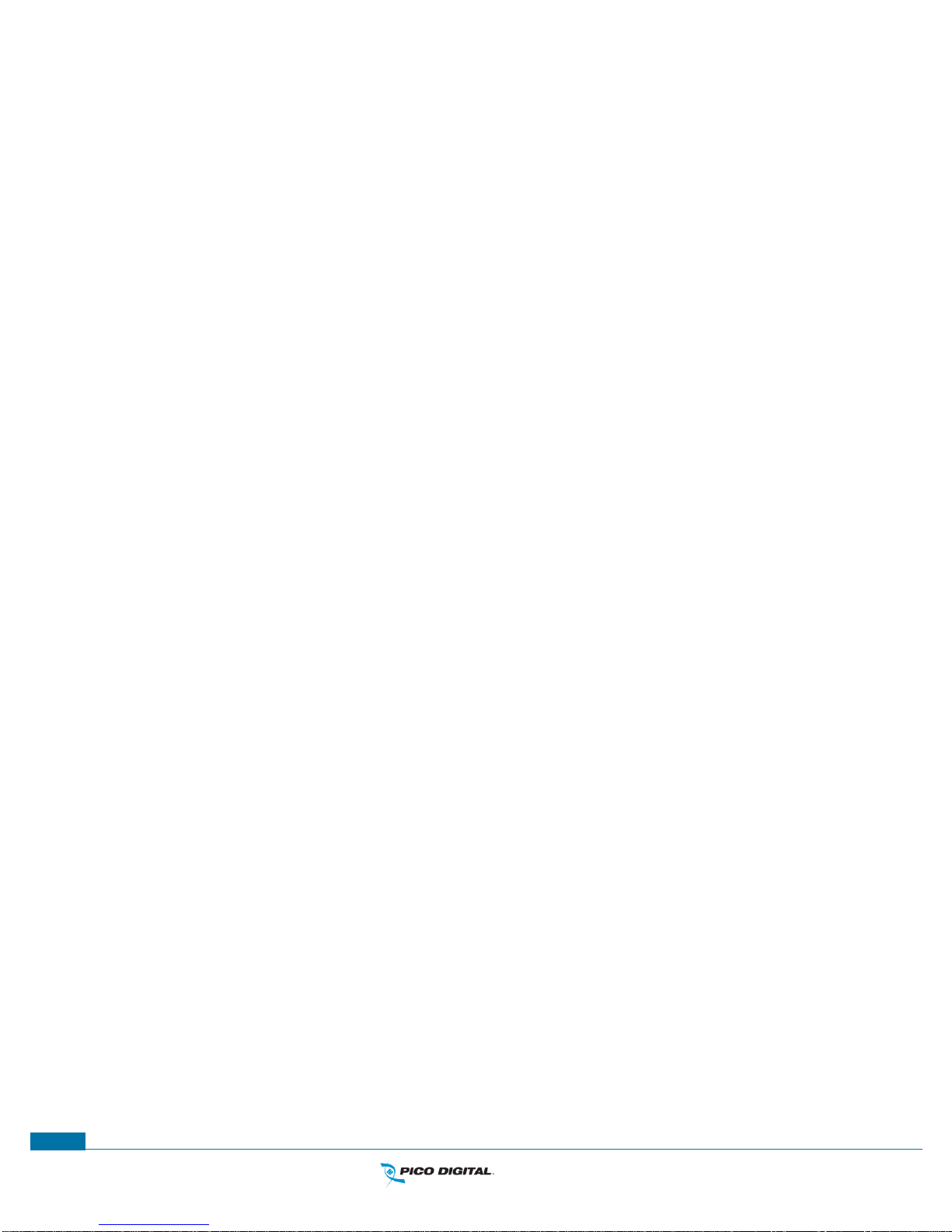
XDS-PRO Satellite Receivers
19
R830001-2001, REV. C
www.picodigital.com
TOLL FREE 800.421.6511
3.3.4.1 AUDIO PORTS: SETUP Sub-Menus
Each of the five audio ports (Audio Port A-D, and Headphones) have their own identical setup sub menus.
From these menus, users may modify the station call number, the current program played on the audio
port, the current commercial spot played on the audio port, and a couple miscellaneous audio settings
(stereo or mono). These settings may only be changed if a red-cross symbol is
not
visible on the port’s
menu screen. If this symbol does appear, it means that this audio port is controlled automatically by the
broadcaster, and that the user is unable to change any of these settings.
When the Station menu is selected by pressing SET, the receiver navigates to a screen where call letters
can be selected in order by using ▲ and ▼ to choose a letter for the selected spot, ◄ and ► to choose
which position in the name is selected for editing, and SET to commit the changes to the station’s call
letters. When Program or Spot menus are selected, the receiver will display a list of programs or spots
respectively. Use ▲ and ▼ to scroll through these lists, and use SET to select something from one of
these lists. When the Settings menu is selected, the user can change the audio ports output mode from
mono to stereo or vice versa. Again use the arrow keys and SET to accomplish this.

XDS-PRO Satellite Receivers
20
R830001-2001, REV. C
www.picodigital.com
TOLL FREE 800.421.6511
4 RECEIVER WEB INTERFACE
The XDS-PRO receiver includes an on-board web interface. From this interface, you can view most of the
receiver’s internal settings, as well as the contents of the receiver’s integrated hard drive. To access this
site, open a web browser connected to your network and navigate to the desired receiver’s assigned IP
address. The receiver’s IP address can be found through the front panel
(for PRO1R, PRO4R, PRO4Q and
PRO1Q models equipped with optional control front panel).
When the page loads, you will see a login
page. You may login using “tech” as user name and “radio” as the password.
Once you have logged in, you will see three tabs on the top, and a fourth tab if you have the optional
XDS-AMR installed in the unit (only applicable for PRO1R and PRO4R):
General
Programming
Content
XDS-AMR (optional)
After logging in, you will be viewing the information underneath the General button by default.
4.1 General Menu
The General menu lists most of the basic receiver attributes and settings. After logging in, you start in
the General menu by default. The tabs listed across the top for the General menu are:
Status
Tuner
Setup
Relays
Opto Inputs
Logs
The Status tab is the tab displayed by default upon entering the General menu.
4.1.1 Status Tab
The Status Tab (see Figure 2, Figure 3, and Figure 4) displays basic attributes about the receiver’s
current output, its surroundings, errors, and current power levels. On this tab you will see:
A brief overview of the unit’s model, serial number, software version, Network Name and ID.
Tuner IQ.
Station Assignments.
A description of the Headphones output including Program PID, and audio level.
A list of current faults affecting the receiver, as well as a history of past faults.
Internet streaming statistics.
Onboard storage information.
Environmentals information, such as unit temperature and fan speed (relative).
Power supply voltage levels.
Affiliate Credentials (i.e. – find out what today’s credentials are).

XDS-PRO Satellite Receivers
21
R830001-2001, REV. C
www.picodigital.com
TOLL FREE 800.421.6511
NOC Connection Test – Perform a connection test here.
Figure 2 - General Status Page - Part 1
Figure 3 - General Status Tab - Part 2

XDS-PRO Satellite Receivers
22
R830001-2001, REV. C
www.picodigital.com
TOLL FREE 800.421.6511
Figure 4 - General Status Tab - Part 3
4.1.2 Tuner Tab
The Tuner Tab presents the user with tuner related data (see Figure 5 - Tuner Settings), and includes:
Currently active tuner.
Enabled/disabled status.
Tuned frequency.
Tuner’s symbol rate.
FEC, Data rate, Framing mode, and Modulation mode.
Tuner locked or not locked status.
The acquisition state of the tuner.
E
b/N0
– The energy per bit to noise power spectral density ratio, it is a normalized signal-to-noise
ratio measure, also known as “SNR per bit” (see Section 3.3).
AGC – A closed-loop feedback regulation mechanism, helps to equalize the average volume of
different signals due to varying signal strength.
Fade count* of the tuner.
Reed-Solomon error count*.
Current LNB offset.
On / off status of the LNB.
*The fade count and Reed-Solomon errors can be reset by pressing the Clear Statistics button.
Tuner settings can be edited at any time by pressing the Edit Tuner Settings button.

XDS-PRO Satellite Receivers
23
R830001-2001, REV. C
www.picodigital.com
TOLL FREE 800.421.6511
Figure 5 - Tuner Settings
4.1.3 Setup Tab
The Setup Tab shows specific receiver settings, and allows the user to modify them:
Networking values used by the receiver including: LAN IP Address, LAN Subnet Mask, Gateway,
WAN IP Address, WAN Subnet Mask, primary NMS website URL, and backup NMS website URL.
Notification information.
Miscellaneous information including data about the serial ports and their settings, and the current
hexadecimal alarm mask.
Attached storage information.
Firmware update section.
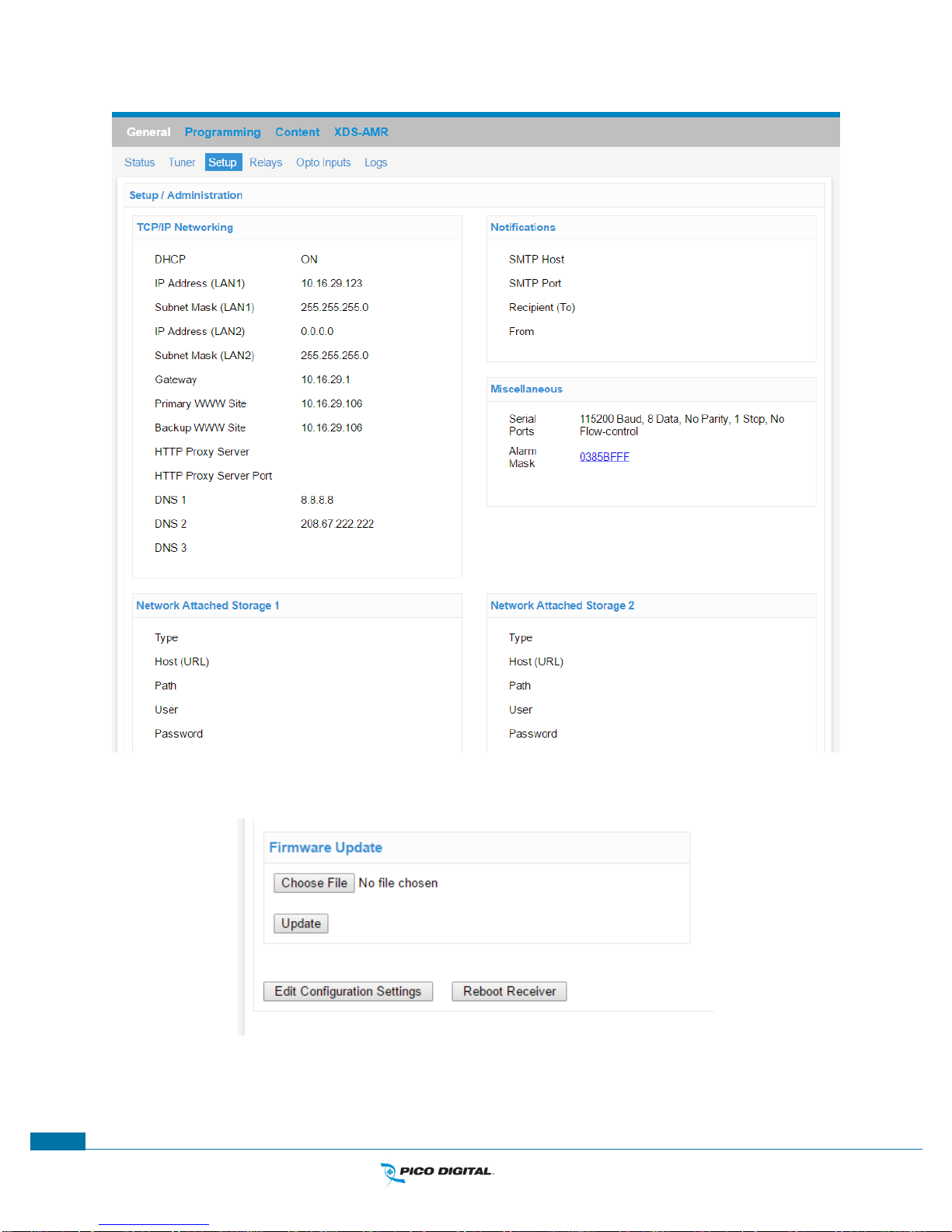
XDS-PRO Satellite Receivers
24
R830001-2001, REV. C
www.picodigital.com
TOLL FREE 800.421.6511
Figure 6- General Setup
Figure 7- Firmware Update

XDS-PRO Satellite Receivers
25
R830001-2001, REV. C
www.picodigital.com
TOLL FREE 800.421.6511
4.1.4 Relays Tab
The Relay Tab presents the user with cue to relay mappings that the receiver is assigned. Your network
provides specific relay cue message than can be used to trigger a relay closure if the cue is mapped to a
specific relay pin. These relay mappings are configured through the Affiliate Website.
Figure 8- Relays

XDS-PRO Satellite Receivers
26
R830001-2001, REV. C
www.picodigital.com
TOLL FREE 800.421.6511
4.1.5 Opto Inputs Tab
The Opto Inputs Tab provides the user with the ability to setup the Opto input mode and to program the
Opto Inputs to execute a command or a group of commands. The Opto input can be configured in two
modes; Coded and Uncoded.
4.1.5.1 Coded Opto Input Mode
In this mode, the receiver is expecting that there will be a closure in multiple Opto pins at a time, and the
combination of triggered pins can be can be programmed to a different function. There are 16 possible
combinations that the 4 Opto inputs can be triggered (see Figure 9).
Figure 9 - Opto Inputs - Coded

XDS-PRO Satellite Receivers
27
R830001-2001, REV. C
www.picodigital.com
TOLL FREE 800.421.6511
4.1.5.2 Uncoded Opto Input Mode
In this mode, the receiver is expecting that there will be a closure in one of the Opto input pins at a time
and each pin can be programmed to a different function (see Figure 10).
Figure 10 - Opto Inputs - Uncoded
4.1.5.3 Programming Opto Inputs
To program the Opto input triggers, press the EDIT button, enter a name that you would like to give the
particular function you are trying to program, select the enable checkbox if you want this function to be
enabled, enter one receiver command per line in the commands window, and press the SAVE button to
save your Opto function. You can use any receiver console command included in Section 6.2).
Figure 11 - Edit Opto Inputs

XDS-PRO Satellite Receivers
28
R830001-2001, REV. C
www.picodigital.com
TOLL FREE 800.421.6511
4.1.6 Logs Tab
The Logs Tab presents the receiver activity logs. It shows all core transactions the receiver is performing.
The user can select to display the logs in UTC or local time.
The user can download and save the logs to a local computer in text format.
The user can delete all the activity logs from the receiver.
The user can press to down or up arrow in the Time Stamp column to sort the logs by timestamp.
Figure 12 - Logs
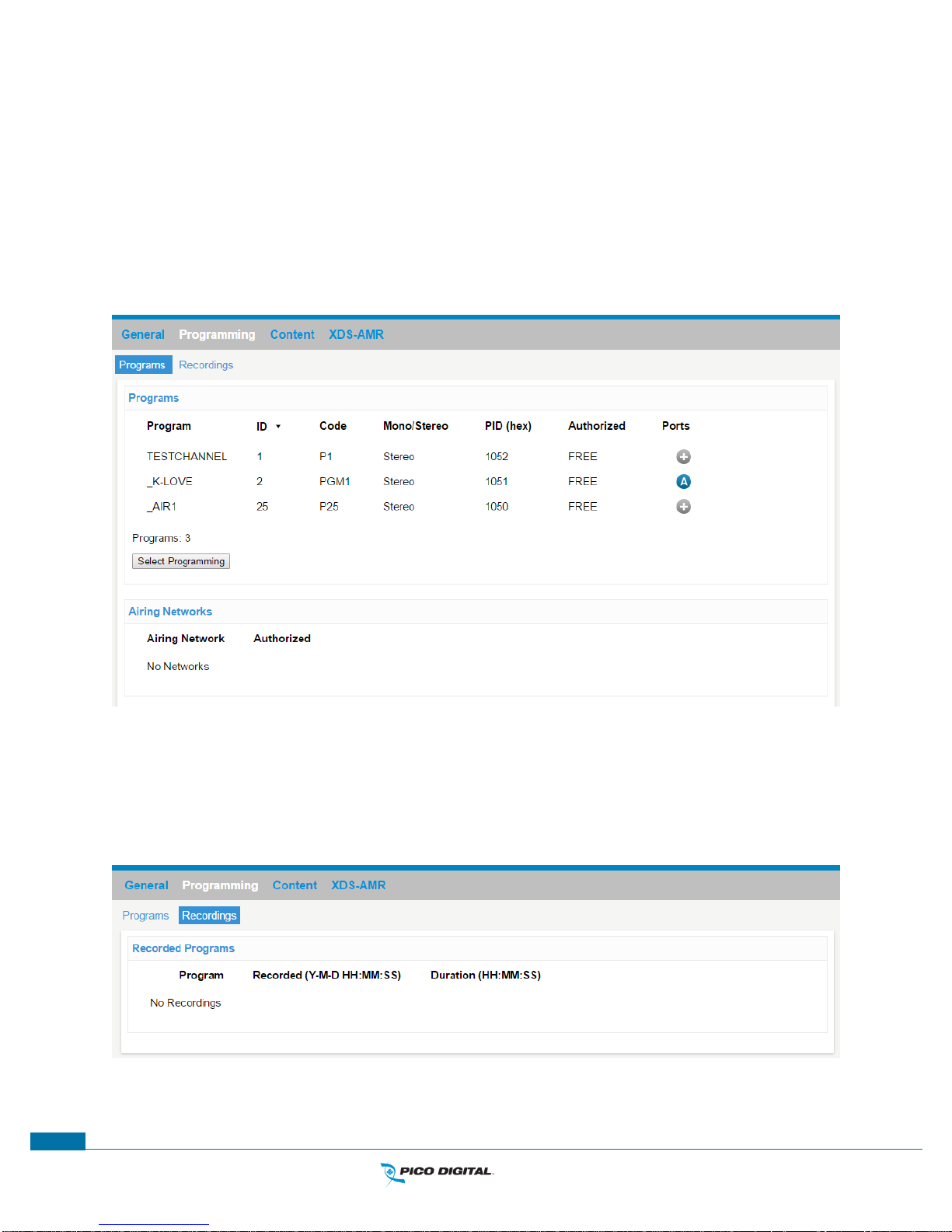
XDS-PRO Satellite Receivers
29
R830001-2001, REV. C
www.picodigital.com
TOLL FREE 800.421.6511
4.2 Programming Menu
From the Programming Menu, the user is able to view all of the programs and recordings the receiver is
equipped to receive and re-broadcast.
4.2.1 Programs Tab
Each receiver is identified by the Network Management System (NMS) as authorized to receive and
broadcast particular radio programs. From the Programs tab, you can see which programs the receiver is
set-up to receive and use. In the Programs grid, you are given the Program Name, ID, Code,
Mono/Stereo, Program ID (PID), Authorization status, and the Port the current program is configured for.
Figure 13 - Programs Tab
4.2.2 Recordings Tab
In the Recording Tab, every program which has been stored on the receiver’s internal storage drive is
listed. For each recording, you are given a link to download the recording to your computer’s local hard
drive, the date that it was recorded, and the length of the recording.
Figure 14 - Recordings Tab

XDS-PRO Satellite Receivers
30
R830001-2001, REV. C
www.picodigital.com
TOLL FREE 800.421.6511
4.3 Content Menu
The Content Menu lists all of the files which the receiver’s internal storage currently holds.
4.3.1 Audio Tab
The Audio Tab displays all audio type files which have been stored for later use by the receiver. The file
name (along with download link), ISCI code, and received date are displayed. The audio, traffic and all
tabs will all have the same layout (see Figure 15).
4.3.2 All Tab
The All Tab displays all files which the receiver is currently storing.
Figure 15 - Audio Content
4.4 XDS-AMR Menu (Optional)
Pressing the XDS-AMR button will redirect you to the optional internally installed, locally hosted Audio
Monitoring Receiver (AMR) website (see Figure 16). See the XDS-AMR user manual for more details.
Figure 16 - XDS-AMR Website

XDS-PRO Satellite Receivers
31
R830001-2001, REV. C
www.picodigital.com
TOLL FREE 800.421.6511
5 AFFILIATE WEB INTERFACE
Your XDS-PRO receivers must always be connected to the internet to allow configuration, activation,
setup, monitoring of signal quality, program schedules, audio content and accountability.
The XDS-PRO receivers are capable of communicating with and being configured by an internetaccessible Network Management System (NMS). The NMS has an Affiliate Web Interface to allow radio
station users to modify receiver settings such as time zone, relay mappings, receiver port program
schedules and other features that help simplify the management of network programs. The following
sections will instruct you on how to accomplish these tasks.
5.1 Accessing and Logging In
The website hosting your affiliate web page is provided by your broadcaster. Please refer to the packaged
Quick Start Guide and Network Data Sheet for instructions on navigating to this site.
After the page has loaded, type the username, which is your receiver’s serial number (available on the
back panel of your receiver and via the front panel display for receivers equipped with control front
panels) and password. Once your correct username and password are typed in, press login.
5.1.1 Obtaining login password for receivers that are equipped with front panels
Navigate to the ‘Serial’ submenu in the receiver’s front panel display (see section 3.2.2 for more details).
5.1.2 Obtaining login password for receivers that are NOT equipped with front panels
First time visitors must connect to the M&C port of the receiver and execute the PASS command to
receive the Daily Password to login. It is highly recommended to set a Friendly Password as soon as
possible to avoid having to log in using the temporary Daily Password. Return visitors can use the
Friendly Password to log in once it is configured.
Figure 17 - Affiliate Website Login Page

XDS-PRO Satellite Receivers
32
R830001-2001, REV. C
www.picodigital.com
TOLL FREE 800.421.6511
5.2 Play Scheduling
The Affiliate NMS is a powerful tool for managing your radio programming. From this, it is possible to
create a play schedule for your receiver. To create a station schedule, follow these steps:
Log into the Affiliate Website (see section 5.1).
When the ‘What would you like to do?’ window appears, select “View or Change my Schedules”.
Figure 18 - Login Screen Initial Pop-up
Once the page loads, you will be presented with a window asking which station schedule you would
like to view or modify. If the receiver is set up with more than one station, the drop down menu
can be used to navigate between them. Once the desired station is shown in the window, click ‘OK.’
Figure 19 - Station Schedule Selection
Once a station has been selected, a grid of the current week’s schedule will be shown. The week is
listed in the upper right above the schedule grid and can be changed by using the arrow links to
navigate forward or backward in time. Clicking ‘This Week’ will bring the scheduler back to the
current week. The Scheduler shows a 24-hour grid broken into one hour sections.

XDS-PRO Satellite Receivers
33
R830001-2001, REV. C
www.picodigital.com
TOLL FREE 800.421.6511
Figure 20 - Programming Schedule Calendar View
In order to add a program to the scheduler, click on the ‘Program List’ tab at the top of the screen.
A window will appear asking which program to view. The drop down menu will contain all of the
programs for which the current station is authorized. Once a program is selected, press ‘OK’ to view
its network feeds.
Figure 21 - Program Selection Drop Down Menus
The next page will show the available network feeds for the selected program. From here you can
edit or delete a feed that is already scheduled by clicking on the corresponding buttons or create a
new schedule by clicking ‘Create a new station schedule using this feed…’ link.

XDS-PRO Satellite Receivers
34
R830001-2001, REV. C
www.picodigital.com
TOLL FREE 800.421.6511
Figure 22 - Network Feeds Page
The XDS-PRO receivers have the ability to play a live broadcast, delay a live broadcast, play only a
partial feed, record a program its storage device for later playback or any combination of the above.
To reach these options click on the ‘Edit’ button or ‘Create a new…’ link.
Figure 23 - Scheduling Options

XDS-PRO Satellite Receivers
35
R830001-2001, REV. C
www.picodigital.com
TOLL FREE 800.421.6511
If you are creating a new schedule and would like to play the network feed in its entirety, leave the
“live” option selected, use the check boxes to select which days to play the feed, specify a start and
end date if desired and click the ‘Add’ button at the bottom of the window.
To play only part of a live feed, leave the top section on the “live” option and then uncheck the box
labeled ‘Use Complete Feed.’ Once the box is unchecked, the Local Air Start and End time will
become editable. Keep in mind that the Start and End times must fall within the original feed times.
Figure 24 - Live Feed Time Settings
To delay a feed, select the “delayed” option from the top section. A drop down box will become
available in the second section allowing you to choose how many days (up to seven) after the
original feed to schedule the playback. In addition to how many days to delay the feed, you may
also specify a custom start time and play only a partial feed as in the previous step except that you
must start at the beginning of the delayed feed.
Figure 25 - Delayed Feed Settings
To capture a network feed for later playback, select the “record” option from the top section. As in
the partial feed option, you can specify whether to capture the entire program or specify custom
start and end times to record only part of the feed.

XDS-PRO Satellite Receivers
36
R830001-2001, REV. C
www.picodigital.com
TOLL FREE 800.421.6511
Figure 26 - Record Feed Settings
With all of the above options, users have the option to specify what days of the week the schedule is
for, as well as specify a date range for the schedule. If the ‘End Date’ filed is left blank, the
schedule will be indefinite.
Figure 27 - Date Range Settings
Once all of the options have been configured, click ‘OK’ at the bottom of the window to finish editing
the schedule. Click the ‘Commit Schedule to Receiver’ button once you are back in the Network
Feeds window to commit the changes to the Scheduler. A pop up window will appear informing you
‘the station schedule will be updated as soon as possible’. You can then click on “Calendar View” to
confirm the addition / changes you’ve made to the schedule.

XDS-PRO Satellite Receivers
37
R830001-2001, REV. C
www.picodigital.com
TOLL FREE 800.421.6511
Figure 28 - Calendar View of Set Schedules
To delete or modify an existing program in the schedule, click on the text within the Calendar View
tab to quickly link to the Network Feed page. Modifications can be made by clicking the ‘Edit’
button; the changes will not be committed until ‘Modified’ is clicked. The program can be deleted by
clicking on “Delete”. A pop up window will appear to confirm your request. The Network Feed screen
will update and you must then commit the schedule to the receiver. To view and confirm the
changes you must then click on ‘View Schedule”.
Hovering over a feed in the calendar view will show Program, Network Feed Time, and Local Air
Time (see Figure 29). Clicking on the hover will bring the feed into the Program List view.
Figure 29 - Calendar View, Hovering Over Scheduled Program
When a new schedule is created or modified, the scheduler will check to see if there are any
conflicting schedules with the new schedule. If a conflict is found, a new window will appear where
prioritization can be set for playback conflicts.

XDS-PRO Satellite Receivers
38
R830001-2001, REV. C
www.picodigital.com
TOLL FREE 800.421.6511
Figure 30 - Prioritization Pop-Up
5.3 Changing the Relay Mappings
There are 32 different relays on the PRO4Q and PRO4R receivers, and 16 relays on the PRO1Q and
PRO1R receivers. Each relay can correspond to a different net relay for a radio broadcast. You can use
the NMS to specify the relay mapping for the receiver. To do this:
Click Relay Mappings at the top of the page.
Figure 31 - Relay Mappings Tab
Click the “Edit” button in the top right.
Figure 32 - Editing Relay Mappings
Click inside the corresponding relay you wish to change. Clicking inside a cell will expand it
automatically and allow you to edit its contents.
When done changing relays, press “Save”.

XDS-PRO Satellite Receivers
39
R830001-2001, REV. C
www.picodigital.com
TOLL FREE 800.421.6511
To cancel the changes you have made and to go back to the previous relay mapping, click “Cancel”.
Note!
Net relays entered into the NMS’s relay-mappings text box bust
be upper-case alphanumeric, i.e. only upper-case letters, or
numbers.
5.4 Checking Receiver Health
The Affiliate website is capable of displaying the receiver’s health status. To view this, navigate to the
Health tab located on the top of the webpage. Clicking on this tab will display the health status, station
mappings, receiver code version, uptime, Eb/Ag, and Last Report Date.
Figure 33 - Receiver Health Page
5.5 Documentation Repository
Navigating to the Help tab located on top of the website will give access to the Quick Start Guide, User’s
Guide, Command Table and Network Data Sheet.
Figure 34 - XDS-PRO Documentation

XDS-PRO Satellite Receivers
40
R830001-2001, REV. C
www.picodigital.com
TOLL FREE 800.421.6511
5.6 Changing the Receiver’s Time Zone
Using the Affiliate website, it is also possible to change the receiver’s time zone settings. To do this,
navigate to the Configuration tab located on the top of the webpage. There is a pulldown box that will
configure the time zone of the receiver. If you would like to observe daylight savings time, indicate this
using the check box provided. To commit changes, click the update button.
Figure 35 - Time Zone and Password Configuration

XDS-PRO Satellite Receivers
41
R830001-2001, REV. C
www.picodigital.com
TOLL FREE 800.421.6511
6 MONITOR AND CONTROL INTERFACE
The XDS-PRO receivers are equipped with multiple methods for viewing and changing receiver settings.
The M&C Console Port on the back of the receiver can be used for this purpose.
6.1 Setting up a Console Connection
To set up a console interface from your computer to the receiver:
Connect a standard serial cable from the serial port on your computer to the port labeled “Console”
on the back of the receiver.
Open HyperTerminal from the Start Menu: Start > All Programs > Accessories > Communication >
HyperTerminal.
In the Connection Description dialog, enter a description representative of the receiver model you’re
connecting to (e.g. – “XDS-PRO1R Receiver”, or “XDS-PRO4R” – something that will help you
identify the connection) as the connection Name, and select a connection Logo. Press “OK”.
In the Connect to dialog, select “COM1” (of, if the serial cable is connected to a different port, the
name of the correct port) in the “Connect using” drop down list.
In the COM1 Properties dialog, select 115200 in the “Bits per second” drop-down list, 8 in the “Data
bits” drop-down list, “None” in the “Parity” drop down list, 1 in the “Stop bits” drop-down list, and
Hardware in the “Flow control” drop down list. (Some terminal emulators require the “no” setting for
flow control.) Press “Apply” and then press “OK”.
You are now ready to communicate with the XDS-PRO receiver via the console you have created. There
are a variety of typed commands that the receiver responds to. By default, the console is not logged into
the receiver, and as such the console will have a very limited set of commands to use. Without logging in,
the user can only use status commands and may not change any receiver settings. To log in, use the
following account:
TECH: The tech account has full access to every command the receiver has to offer. Only use the
account when trouble-shooting the receiver or performing technical diagnostics.
o Username: tech
o Password: radio
To log into either of these use the LOGIN command, detailed below in Section 6.2.
6.2 Console Commands
Tasks are performed through the console via commands. The syntax for any command is the name of the
command, followed by a comma separated list of one or more option command arguments. Below is a list
of all commands available along what command arguments are required and what the command does.
Some commands are only available under the “tech” profile. Please refer to your quick start guide for
directions on how to login with these accounts.
6.2.1 Tech Account Commands
This section will outline those commands that are available to the Tech account only.
BACKLIGHT Command: Allows the user to turn the LCD backlighting on and off. The syntax for this is
BACKLIGHT [ON/OFF].

XDS-PRO Satellite Receivers
42
R830001-2001, REV. C
www.picodigital.com
TOLL FREE 800.421.6511
E0 and E1 Commands: The E0 and E1 commands change various settings for the first and second
Ethernet ports respectively. The syntax for these commands is shown in Table 2.
Option
Argument
Action
SHOW
Shows various technical data regarding the specified
port.
MAC
Same as the SHOW option.
DHCP
[ON/OFF]
Sets DHCP to ON or OFF depending on the argument.
ADDR
[xxx.xxx.xxx.xxx]
Sets the Ethernet port’s address to argument.
MASK
[xxx.xxx.xxx.xxx]
Sets the Ethernet port’s subnet mask to the argument.
PROXY
[xxx.xxx.xxx.xxx]:PORT
Sets the Ethernet port’s proxy address and port.
DNS
[xxx.xxx.xxx.xxx],…
Sets the Ethernet port’s DNS servers. One to three DNS
addresses can be specified in a coma delimited list.
GATEWAY
[xxx.xxx.xxx.xxx]
Sets the Ethernet port’s gateway to the argument.
WWW
[xxx.xxx.xxx.xxx],
[xxx.xxx.xxx.xxx]
Sets the Ethernet’s primary URL to the first argument,
and sets the secondary URL to the second argument.
BOA
[port]
Set internal web server port (Default = 80)
ROUTE
KEEPALIVE
[secs]
Keep-alive by ping of default gateway
Table 2 - E0 or E1 Command Parameters
FAN Command: This command is used for checking the status of and setting receiver fan speeds.
Option
Argument
Action
SHOW
Basic fan status check
X
AUTO
Set fan x to AUTO (x=0)
X
VAL
Set fan x to val percent (x=0)
X
TACH
Get fan x tach value (x=0)
Table 3 - FAN Command
FIRE Command: Fire cues locally on the receiver. Syntax is: FIRE [CUE] (e.g. – “C:T01”, or
“2:PGM:CODE”)
HELP Command: This command prints all of the commands available to the current profile. There are
no options for this command.

XDS-PRO Satellite Receivers
43
R830001-2001, REV. C
www.picodigital.com
TOLL FREE 800.421.6511
LCD Command: The LCD command allows the user to display custom content on the front panel of the
receiver. Syntax is: LCD “Line1” “Line2” “Line3” “Line4”.
LOGIN Command: This command will log the console into a user profile specified by the parameters.
The syntax is: LOGIN [username],[password]. The username and password must match for the login to
be successful. The default argument combination for the tech profile are:
For Tech Profile – LOGIN tech,radio
LOGOUT Command: This command will log the console out of whichever user profile is currently
logged in. Remember to LOGOUT each time you are done using the console to change receiver settings.
Note!
Logins from previous console sessions stay active until another
LOGIN command over-rides the past one, or the LOGOUT
command is used. For security, LOGOUT when you are done with
the console.
NTP Command: Commands for the Network Time Protocol.
Option
Argument
Action
SHOW
ADD
[host]
IP Address or URL
CLEAR
PRIO
[NTP/TDT]
Prioritize NTP over TDT
Table 4 – NTP Command
PORT Command: This command is used for displaying port information and specifying port settings.
Table 5 outlines PORT command’s arguments and their actions.
Option
Argument
Action
SHOW
Displays station mappings for all ports.

XDS-PRO Satellite Receivers
44
R830001-2001, REV. C
www.picodigital.com
TOLL FREE 800.421.6511
Option
Argument
Action
STATUS
[port]
Displays Station, Mode, PGM, PID
mappings for all ports
STOP
[port]
Stop specified port from playing
LIVE
[port],[pgmid]
Change port to play live program based on
program ID.
PID
[port],[pid]
Change port to play PID. PID specified in
hex.
PLAY
[port],[recording],
