
PicoScope® 4000 Series (A API)
PC Oscilloscopes
Programmer's Guide
ps4000apg.en-7


PicoScope 4000 Series (A API) Programmer's Guide Contents
Contents
1 Welcome ................................................................................................................................... 7
2 Introduction .............................................................................................................................. 8
1 License agreement ......................................................................................................................................................... 8
2 Trademarks ....................................................................................................................................................................... 8
3 System requirements ..................................................................................................................................................... 9
4 Installation instructions ................................................................................................................................................. 9
3 Programming with the ps4000a API .................................................................................. 10
1 Driver ................................................................................................................................................................................ 10
2 Voltage ranges ............................................................................................................................................................... 11
3 Channel selection .......................................................................................................................................................... 11
4 Triggering ........................................................................................................................................................................ 12
5 Downsampling ............................................................................................................................................................... 13
6 Sampling modes ............................................................................................................................................................ 14
1 Block mode ....................................................................................................................................................... 15
2 Rapid block mode ............................................................................................................................................ 16
3 Streaming mode .............................................................................................................................................. 21
4 Retrieving stored data .................................................................................................................................... 23
7 Timebases ...................................................................................................................................................................... 24
8 Combining several oscilloscopes ............................................................................................................................. 24
9 Handling PicoConnect probe interactions ............................................................................................................... 26
4 API functions ......................................................................................................................... 27
1 ps4000aChangePowerSource() – handle dual-port USB powering .................................................................. 28
2 ps4000aCloseUnit() – close a scope device ......................................................................................................... 30
3 ps4000aCurrentPowerSource() – read current power source ........................................................................... 31
4 ps4000aEnumerateUnits() – find out how many units are connected ............................................................ 32
5 ps4000aFlashLed() – flash the front-panel LED ................................................................................................... 33
6 ps4000aGetAnalogueOffset() – find the allowable analog offset range ....................................................... 34
7 ps4000aGetChannelInformation() – find out if extra ranges available ........................................................... 35
8 ps4000aGetCommonModeOverflow() – find out which channels have overflowed ................................... 36
9 ps4000aGetDeviceResolution() – query the ADC resolution ............................................................................. 37
10 ps4000aGetMaxDownSampleRatio() – find out downsampling ratio for data ........................................... 38
11 ps4000aGetMaxSegments() – get maximum number of memory segments ............................................ 39
12 ps4000aGetMinimumTimebaseStateless() – query shortest timebase ...................................................... 40
13 ps4000aGetNoOfCaptures() – get number of rapid block captures ............................................................. 41
14 ps4000aGetNoOfProcessedCaptures() – get number of downsampled rapid block captures ............. 42
15 ps4000aGetStreamingLatestValues() – get streaming data while scope is running ............................... 43
16 ps4000aGetTimebase() – find out what timebases are available ................................................................. 44
17 ps4000aGetTimebase2() – find out what timebases are available .............................................................. 45
18 ps4000aGetTriggerTimeOffset() – read trigger timing adjustments (32-bit) ............................................. 46
3Copyright © 2014–2020 Pico Technology Ltd. All rights reserved.ps4000apg.en-7

PicoScope 4000 Series (A API) Programmer's Guide Contents
19 ps4000aGetTriggerTimeOffset64() – read trigger timing adjustments (64-bit) ......................................... 48
20 ps4000aGetUnitInfo() – read information about scope device ...................................................................... 49
21 ps4000aGetValues() – retrieve block-mode data .............................................................................................. 50
22 ps4000aGetValuesAsync() – retrieve block or streaming data ..................................................................... 52
23 ps4000aGetValuesBulk() – retrieve more than one waveform at a time ..................................................... 53
24 ps4000aGetValuesOverlapped() – retrieve data in overlapping blocks ........................................................ 55
1 Using the GetValuesOverlapped functions ............................................................................................... 56
25 ps4000aGetValuesOverlappedBulk() – retrieve overlapping data from multiple segments ................... 57
26 ps4000aGetValuesTriggerTimeOffsetBulk() – get trigger timing adjustments (multiple) ...................... 58
27 ps4000aGetValuesTriggerTimeOffsetBulk64() – get trigger timing adjustments (multiple) ................. 60
28 ps4000aIsLedFlashing() – read status of LED ................................................................................................... 61
29 ps4000aIsReady() – poll the driver in block mode ............................................................................................. 62
30 ps4000aIsTriggerOrPulseWidthQualifierEnabled() – find out whether trigger is enabled ....................... 63
31 ps4000aMaximumValue() – get maximum allowed sample value ................................................................ 64
32 ps4000aMemorySegments() – divide scope memory into segments .......................................................... 65
33 ps4000aMinimumValue() – get minimum allowed sample value .................................................................. 66
34 ps4000aNoOfStreamingValues() – get number of samples in streaming mode ....................................... 67
35 ps4000aNearestSampleIntervalStateless() – find nearest available sampling interval .......................... 68
36 ps4000aOpenUnit() – open a scope device ......................................................................................................... 69
37 ps4000aOpenUnitAsync() – open a scope device without waiting ............................................................... 70
38 ps4000aOpenUnitAsyncWithResolution() – open a flexible-resolution scope ........................................... 71
39 ps4000aOpenUnitProgress() – check progress of OpenUnit() call ............................................................... 72
40 ps4000aOpenUnitWithResolution() – open a flexible-resolution scope ....................................................... 73
41 ps4000aPingUnit() – check that unit is responding ........................................................................................... 74
42 ps4000aQueryOutputEdgeDetect() – query special trigger mode ................................................................. 75
43 ps4000aRunBlock() – start block mode ............................................................................................................... 76
44 ps4000aRunStreaming() – start streaming mode .............................................................................................. 78
45 ps4000aSetBandwidthFilter() – enable the bandwidth limiter ........................................................................ 80
46 ps4000aSetCalibrationPins() – set up the CAL output pins ............................................................................. 81
47 ps4000aSetChannel() – set up input channels ................................................................................................... 82
48 ps4000aSetDataBuffer() – register data buffer with driver ............................................................................. 84
49 ps4000aSetDataBuffers() – register min/max data buffers with driver ...................................................... 85
50 ps4000aSetDeviceResolution() – set up a FlexRes scope .............................................................................. 86
51 ps4000aSetEts() – set up equivalent-time sampling (ETS) ............................................................................. 87
52 ps4000aSetEtsTimeBuffer() – set up 64-bit buffer for ETS time data ......................................................... 88
53 ps4000aSetEtsTimeBuffers() – set up 32-bit buffers for ETS time data .................................................... 89
54 ps4000aSetNoOfCaptures() – set number of rapid block captures .............................................................. 90
55 ps4000aSetOutputEdgeDetect() – set special trigger mode .......................................................................... 91
56 ps4000aSetProbeInteractionCallback() – register callback function for PicoConnect events .............. 92
57 ps4000aSetPulseWidthQualifierConditions() – set up pulse width triggering ............................................ 93
58 ps4000aSetPulseWidthQualifierProperties() – set up pulse width triggering ............................................ 94
59 ps4000aSetSigGenArbitrary() – set up arbitrary waveform generator .......................................................... 95
1 AWG index modes ........................................................................................................................................... 98
4Copyright © 2014–2020 Pico Technology Ltd. All rights reserved.ps4000apg.en-7

PicoScope 4000 Series (A API) Programmer's Guide Contents
2 Calculating deltaPhase .................................................................................................................................. 98
60 ps4000aSetSigGenBuiltIn() – set up function generator ............................................................................... 100
61 ps4000aSetSigGenPropertiesArbitrary() – set up arbitrary waveform generator .................................... 102
62 ps4000aSetSigGenPropertiesBuiltIn() – set up function generator ............................................................ 103
63 ps4000aSetSimpleTrigger() – set up level triggers only ................................................................................ 104
64 ps4000aSetTriggerChannelConditions() – specify which channels to trigger on ................................... 105
1 PS4000A_CONDITION structure ............................................................................................................... 106
65 ps4000aSetTriggerChannelDirections() – set up signal polarities for triggering ..................................... 107
1 PS4000A_DIRECTION structure ................................................................................................................ 108
66 ps4000aSetTriggerChannelProperties() – set up trigger thresholds .......................................................... 109
1 PS4000A_TRIGGER_CHANNEL_PROPERTIES structure .................................................................... 110
67 ps4000aSetTriggerDelay() – set up post-trigger delay ................................................................................... 112
68 ps4000aSigGenArbitraryMinMaxValues() – get AWG sample value limits ............................................... 113
69 ps4000aSigGenFrequencyToPhase() – get phase increment for signal generator ................................ 114
70 ps4000aSigGenSoftwareControl() – trigger the signal generator ................................................................ 115
71 ps4000aStop() – stop data capture ..................................................................................................................... 116
72 Callback functions ................................................................................................................................................... 117
1 ps4000aBlockReady() – receive notification when block-mode data ready ................................. 117
2 ps4000aDataReady() – indicate when post-collection data ready .................................................. 118
3 ps4000aProbeInteractions() – callback for PicoConnect probe events ........................................ 119
4 ps4000aStreamingReady() – indicate when streaming-mode data ready ..................................... 121
73 Wrapper functions .................................................................................................................................................... 122
1 Streaming mode ............................................................................................................................................ 122
2 Advanced triggers ......................................................................................................................................... 123
3 Probe interactions ......................................................................................................................................... 123
5 Reference ............................................................................................................................. 125
1 Driver status codes .................................................................................................................................................... 125
2 Enumerated types and constants ........................................................................................................................... 125
3 Numeric data types .................................................................................................................................................... 125
4 Glossary ........................................................................................................................................................................ 125
Index ......................................................................................................................................... 127
5Copyright © 2014–2020 Pico Technology Ltd. All rights reserved.ps4000apg.en-7


PicoScope 4000 Series (A API) Programmer's Guide
Welcome
1 Welcome
The PicoScope 4444, 4824 and 4000A Series of PC Oscilloscopes from Pico
Technology are compact, high-resolution scope units designed to replace
traditional benchtop oscilloscopes.
This Programmer's Guide explains how to use the ps4000a API, the
Application Programming Interface for the PicoScope 4000 Series (A API) and
PicoScope 4000A Series oscilloscopes. The ps4000a API supports the
following models:
·
PicoScope 4444 4-channel differential oscilloscope (product web page)
·
PicoScope 4824 8-channel oscilloscope (product web page)
·
PicoScope 4224A 2-channel oscilloscope (product web page)
·
PicoScope 4424A 4-channel oscilloscope (product web page)
·
PicoScope 4824A 8-channel oscilloscope (product web page)
Other oscilloscopes in the PicoScope 4000 Series use an older API called ps4000. This is documented in the
original PicoScope 4000 Series Programmer's Guide.
7Copyright © 2014–2020 Pico Technology Ltd. All rights reserved.ps4000apg.en-7

PicoScope 4000 Series (A API) Programmer's Guide
Introduction
2 Introduction
2.1 License agreement
The material contained in this release is licensed, not sold. Pico Technology Ltd grants a license to the person
who installs this software, subject to the conditions listed below.
Access. The licensee agrees to allow access to this software only to persons who have been informed of these
conditions and agree to abide by them.
Usage. The software in this release is for use only with Pico products or with data collected using Pico products.
Copyright. Pico Technology Ltd. claims the copyright of, and retains the rights to, all SDK materials (software,
documents, etc.) except the example programs. You may copy and distribute SDK files without restriction, as long
as you do not remove any Pico Technology copyright statements. The example programs may be modified,
copied and distributed for the purpose of developing programs to collect data using Pico products.
Liability. Pico Technology and its agents shall not be liable for any loss, damage or injury, howsoever caused,
related to the use of Pico Technology equipment or software, unless excluded by statute.
Fitness for purpose. As no two applications are the same, Pico Technology cannot guarantee that its equipment
or software is suitable for a given application. It is your responsibility, therefore, to ensure that the product is
suitable for your application.
Mission-critical applications. This software is intended for use on a computer that may be running other software
products. For this reason, one of the conditions of the license is that it excludes use in mission-critical
applications, for example life support systems.
Viruses. This software was continuously monitored for viruses during production, but you are responsible for
virus-checking the software once it is installed.
Support. If you are dissatisfied with the performance of this software, please contact our technical support staff,
who will try to fix the problem within a reasonable time. If you are still dissatisfied, please return the product and
software to your supplier within 14 days of purchase for a full refund.
Upgrades. We provide upgrades, free of charge, from our website at www.picotech.com. We reserve the right to
charge for updates or replacements sent out on physical media.
2.2 Trademarks
Pico Technology, PicoScope and PicoConnect are trademarks of Pico Technology Ltd, registered in the United
Kingdom and other countries.
PicoScope and Pico Technology are registered in the U.S. Patent and Trademark Office.
Windows, Excel and Visual Basic for Applications are registered trademarks or trademarks of Microsoft
Corporation in the USA and other countries. LabVIEW is a registered trademark of National Instruments
Corporation. MATLAB is a registered trademark of The MathWorks, Inc.
8Copyright © 2014–2020 Pico Technology Ltd. All rights reserved.ps4000apg.en-7

PicoScope 4000 Series (A API) Programmer's Guide
Item
Specification
Operating system
Windows 7, 8.1 or 10 (32-bit and 64-bit versions)
Linux and macOS, 64-bit versions only: see picotech.com/downloads for
supported versions
Processor
Memory
Free disk space
As required by the operating system
Ports
USB 3.0 or USB 2.0 port(s)
Introduction
2.3 System requirements
To ensure that your PicoScope operates correctly, you must have a computer with at least the minimum system
requirements to run one of the supported operating systems, as shown in the following table. The performance of
the oscilloscope will be better with a more powerful PC, and will benefit from a multicore processor.
USB
The ps4000a driver offers three different methods of recording data, all of which support USB 2.0 and USB 3.0.
The fastest transfer rates between the PC and the PicoScope device are achieved using USB 3.0.
2.4 Installation instructions
The PicoSDK installation process varies depending on your operating system. Software and installation
instructions are available from picotech.com/downloads.
Windows users
Visit picotech.com/downloads, select your oscilloscope from the list and download the latest PicoSDK installer,
choosing either the 32-bit or 64-bit version depending on your operating system and software development
environment.
macOS users
If you have already installed PicoScope 6 Beta for macOS, you already have all the drivers installed. If not, visit
picotech.com/downloads, select your oscilloscope from the list and download and install the latest version.
Linux users
Visit Linux Software & Drivers for Oscilloscopes and Data Loggers for full instructions.
9Copyright © 2014–2020 Pico Technology Ltd. All rights reserved.ps4000apg.en-7

PicoScope 4000 Series (A API) Programmer's Guide
Programming with the ps4000a API
3 Programming with the ps4000a API
The ps4000a.dll dynamic link library in the lib subdirectory of your SDK installation allows you to program a
PicoScope 4000 Series (A API) oscilloscope using standard C function calls.
A typical program for capturing data consists of the following steps:
·
Open the scope unit.
·
Set up the input channels with the required voltage ranges and coupling mode.
·
Set up triggering.
·
Start capturing data. (See Sampling modes, where programming is discussed in more detail.)
·
Wait until the scope unit is ready.
·
Stop capturing data.
·
Copy data to a buffer.
·
Close the scope unit.
Numerous example programs are available on the "picotech" GitHub pages. These show how to use the functions
of the driver software in each of the modes available.
3.1 Driver
Microsoft Windows
Your application will communicate with a PicoScope 4000 Series library called ps4000a.dll, which is supplied
in 32-bit and 64-bit versions. The DLL exports the ps4000a function definitions in stdcall format, which is
compatible with a wide range of programming languages.
ps4000a.dll driver depends on another DLL, picoipp.dll (which is supplied in 32-bit and 64-bit versions)
and a low-level driver called WinUsb.sys (or CyUsb3.sys on Windows 7). These are installed by PicoSDK and
configured when you plug the oscilloscope into each USB port for the first time. Your application does not call
these drivers directly.
Linux and macOS
Please see the Downloads section of picotech.com for instructions on downloading the drivers for these
operating systems. The drivers use the cdecl calling convention. Linux libraries and dependencies are
distributed via our package repositories. macOS libraries and dependencies are distributed with PicoScope 6 for
macOS.
10Copyright © 2014–2020 Pico Technology Ltd. All rights reserved.ps4000apg.en-7

PicoScope 4000 Series (A API) Programmer's Guide
Function
Reading
Voltage
decimal
hex
ps4000aMinimumValue()
–32 767
8001
minimum
N/A
0
0000
zero
ps4000aMaximumValue()
+32 767
7FFF
maximum
1. Call ps4000aSetChannel()
with range set to
PS4000A_1V.
2. Apply a sine wave input of
500 mV amplitude to the
oscilloscope.
3. Capture some data using the
desired sampling mode.
4. The data will be encoded as
shown opposite.
·
DC coupling:
The scope accepts all input frequencies from zero (DC) up to its maximum analog
bandwidth.
·
AC coupling:
The scope accepts input frequencies from a few hertz up to its maximum analog
bandwidth. The lower –3 dB cutoff frequency is about 1 Hz.
Programming with the ps4000a API
3.2 Voltage ranges
ps4000aSetChannel() allows you to set the voltage range of each input channel of the scope. The allowable
voltage ranges are described in the device data sheet. Each sample is normalized to 16 bits, and the minimum
and maximum values returned to your application are given by ps4000aMinimumValue() and
ps4000aMaximumValue() as follows:
Example
3.3 Channel selection
You can switch each channel on and off, and set its coupling mode to either AC or DC, using the
ps4000aSetChannel() function.
11Copyright © 2014–2020 Pico Technology Ltd. All rights reserved.ps4000apg.en-7

PicoScope 4000 Series (A API) Programmer's Guide
Programming with the ps4000a API
3.4 Triggering
PicoScope 4000 Series PC Oscilloscopes can either start collecting data immediately, or be programmed to wait
for a trigger event to occur. In both cases you need to use the PicoScope 4000 trigger functions:
·
ps4000aSetTriggerChannelConditions() – specifies which channels are included in the trigger
logic
·
ps4000aSetTriggerChannelDirections() – specifies the edge or threshold to be used for each
channel
·
ps4000aSetTriggerChannelProperties() – specifies threshold levels, level or window mode, and
global trigger timeout
·
ps4000aSetTriggerDelay() – defines post-trigger delay (optional)
Alternatively, the above functions can be run in a single operation by calling ps4000aSetSimpleTrigger().
A trigger event can occur when one of the input channels crosses a threshold voltage on either a rising or a falling
edge. It is also possible to combine up to four inputs by defining multiple trigger conditions.
The driver supports these triggering methods:
·
Simple Edge
·
Advanced Edge
·
Windowing
·
Pulse width
·
Logic
·
Delay
·
Drop-out
·
Runt
The pulse width, delay and drop-out triggering methods additionally require the use of the pulse width qualifier
functions:
·
ps4000aSetPulseWidthQualifierConditions()
·
ps4000aSetPulseWidthQualifierProperties()
12Copyright © 2014–2020 Pico Technology Ltd. All rights reserved.ps4000apg.en-7

PicoScope 4000 Series (A API) Programmer's Guide
Programming with the ps4000a API
3.5 Downsampling
The driver can optionally apply a data reduction, or downsampling, process before returning data to the
application. Downsampling is done by firmware on the device and is generally faster than using the PC's own
processor. You instruct the driver to downsample by passing a downSampleRatioMode argument to one of the
data-retrieval functions such as ps4000aGetValues(). You must also pass in an argument called
downSampleRatio: how many raw samples are to be combined into each processed sample.
Retrieving multiple types of downsampled data
You can optionally retrieve data using more than one downsampling mode with a single call to
ps4000aGetValues(). Set up a buffer for each downsampling mode by calling
ps4000aSetDataBuffer(). Then, when calling ps4000aGetValues(), set downSampleRatioMode to
the bitwise OR of the required downsampling modes.
Retrieving both raw and downsampled data
You cannot retrieve raw data and downsampled data in a single operation. If you require both raw and
downsampled data, first retrieve the downsampled data as described above and then continue as follows:
1. Call ps4000aStop().
2. Set up a data buffer for each channel using ps4000aSetDataBuffer() with the ratio mode set to
PS4000A_RATIO_MODE_NONE.
3. Call ps4000aGetValues() to retrieve the data.
Downsampling modes
The available downsampling modes are:
PS4000A_RATIO_MODE_NONE (0)
No downsampling is performed. The downSampleRatio parameter is ignored.
PS4000A_RATIO_MODE_AGGREGATE (1)
The aggregate method generates two buffers of data for every channel, one containing the minimum sample
value for every block of downSampleRatio raw samples, and the other containing the maximum value.
PS4000A_RATIO_MODE_DECIMATE (2)
The decimate method returns the first sample in every block of downSampleRatio successive samples
and discards all the other samples.
PS4000A_RATIO_MODE_AVERAGE (4)
The average method returns the sum of all the samples in each block of downSampleRatio samples,
divided by the length of the block.
PS4000A_RATIO_MODE_DISTRIBUTION (8)
Reserved for future use.
13Copyright © 2014–2020 Pico Technology Ltd. All rights reserved.ps4000apg.en-7

PicoScope 4000 Series (A API) Programmer's Guide
Programming with the ps4000a API
3.6 Sampling modes
The PicoScope 4000 Series PC Oscilloscopes can run in various sampling modes.
·
Block mode. In this mode, the scope stores data in internal buffer memory and then transfers it to the PC.
When the data has been collected it is possible to examine the data, with an optional downsampling factor.
The data is lost when a new run is started in the same segment, the settings are changed, or the scope is
powered down.
·
Rapid block mode. This is a variant of block mode that allows you to capture more than one waveform at a
time with a minimum of delay between captures. You can use downsampling in this mode if you wish.
·
Streaming mode. In this mode, data is passed directly to the PC without being stored in the scope's internal
buffer memory. This enables long periods of slow data collection for chart recorder and data-logging
applications. Streaming mode provides fast streaming at up to 160 MS/s with a USB 3.0 connection.
Downsampling and triggering are supported in this mode.
Data callbacks
In all sampling modes, the driver returns data asynchronously using a callback. This is a call to one of the
functions in your own application. When you request data from the scope, you pass to the driver a pointer to your
callback function. When the driver has written the data to your buffer, it makes a callback (calls your function) to
signal that the data is ready. The callback function then signals to the application that the data is available.
Because the callback is called asynchronously from the rest of your application, in a separate thread, you must
ensure that it does not corrupt any global variables while it runs.
In block mode, you can alternatively poll the driver instead of using a callback.
Most of the callback functions have a PICO_STATUS parameter. The driver sends this value to the callback
function to indicate the success or otherwise of the data capture.
Probe callback
The driver can be instructed to signal to your application whenever a probe connection event occurs. It does this
using a callback to a function that you define. See Handling PicoConnect probe interactions.
14Copyright © 2014–2020 Pico Technology Ltd. All rights reserved.ps4000apg.en-7

PicoScope 4000 Series (A API) Programmer's Guide
Programming with the ps4000a API
3.6.1 Block mode
In block mode, the computer prompts a PicoScope 4000 Series PC Oscilloscope to collect a block of data into its
internal memory. When the oscilloscope has collected the whole block, it signals that it is ready and then
transfers the whole block to the computer's memory through the USB port.
·
Block size. The maximum number of values depends upon the size of the oscilloscope's memory. The
memory buffer is shared between the enabled channels, so if two channels are enabled, each is allocated
half the memory. These features are handled transparently by the driver. The block size also depends on the
number of memory segments in use (see ps4000aMemorySegments()).
·
Sampling rate. The maximum real-time sampling rate may depend on the number of channels enabled. See
the data sheet for your scope model. You specify the sampling rate by passing a timebase number (see
Timebases) to ps4000aRunBlock().
·
Setup time. The driver normally performs a number of setup operations, which can take up to 50 milliseconds,
before collecting each block of data. If you need to collect data with the minimum time interval between
blocks, use rapid block mode and avoid calling setup functions between calls to ps4000aRunBlock(),
ps4000aStop() and ps4000aGetValues().
·
Downsampling. When the data has been collected, you can set an optional downsampling factor and examine
the data. Downsampling is the process of reducing the amount of data by combining adjacent samples using
one of several algorithms. It is useful for zooming in and out of the data without having to repeatedly transfer
the entire contents of the scope's buffer to the PC.
·
Memory segmentation. The scope's internal memory can be divided into segments so that you can capture
several waveforms in succession. Configure this using ps4000aMemorySegments().
·
Data retention. The data is lost when a new run is started in the same segment, the number of segments is
changed, or the scope is powered down.
3.6.1.1 Using block mode
This is the general procedure for reading and displaying data in block mode using a single memory segment:
1. Open the oscilloscope using ps4000aOpenUnit().
1a. (PicoScope 4444 only) Register your probe interaction callback function using
ps4000aSetProbeInteractionCallback().
2. Select channel ranges and AC/DC coupling using ps4000aSetChannel().
3. Using ps4000aGetTimebase(), select timebases until the required nanoseconds per sample is
located.
4. Use the trigger setup functions ps4000aSetTriggerChannelConditions(),
ps4000aSetTriggerChannelDirections(), ps4000aSetTriggerChannelProperties()
and ps4000aSetTriggerDelay() to set up the trigger if required.
5. Start the oscilloscope running using ps4000aRunBlock().
6. Wait until the oscilloscope is ready using the ps4000aBlockReady() callback.
7. Use ps4000aSetDataBuffer() to tell the driver where your memory buffer is. For greater efficiency
when doing multiple captures, you can call this function outside the loop, after step 4.
8. Transfer the block of data from the oscilloscope using ps4000aGetValues().
9. Display the data.
10. Repeat steps 5 to 9.
11. Stop the oscilloscope using ps4000aStop().
12. Request new views of stored data using different downsampling parameters: see Retrieving stored data.
13. Close the device using ps4000aCloseUnit().
15Copyright © 2014–2020 Pico Technology Ltd. All rights reserved.ps4000apg.en-7

PicoScope 4000 Series (A API) Programmer's Guide
Note that if you use ps4000aGetValues() or ps4000aStop() before the oscilloscope is ready, no capture
will be available and the driver will return PICO_NO_SAMPLES_AVAILABLE.
Programming with the ps4000a API
3.6.1.2 Asynchronous calls in block mode
ps4000aGetValues() function may take a long time to complete if a large amount of data is being collected.
To avoid hanging the calling thread, it is possible to call ps4000aGetValuesAsync() instead. This
immediately returns control to the calling thread, which then has the option of waiting for the data or calling
ps4000aStop() to abort the operation.
3.6.2 Rapid block mode
In normal block mode, the PicoScope 4000 Series scopes collect one waveform at a time. You start the the
device running, wait until all samples are collected by the device, and then download the data to the PC or start
another run. There is a time overhead of tens of milliseconds associated with starting a run, causing a gap
between waveforms. When you collect data from the device, there is another minimum time overhead which is
most noticeable when using a small number of samples.
Rapid block mode allows you to sample several waveforms at a time with the minimum time between waveforms. On the PicoScope 4824, for example, it reduces the gap from milliseconds to about 2.5 µs.
3.6.2.1 Using rapid block mode
You can use rapid block mode with or without downsampling.
Without downsampling
1. Open the oscilloscope using ps4000aOpenUnit().
1a. (PicoScope 4444 only) Register your probe interaction callback function using
ps4000aSetProbeInteractionCallback().
2. Select channel ranges and AC/DC coupling using ps4000aSetChannel().
3. Set the number of memory segments equal to or greater than the number of captures required using
ps4000aMemorySegments(). Use ps4000aSetNoOfCaptures() before each run to specify the
number of waveforms to capture.
16Copyright © 2014–2020 Pico Technology Ltd. All rights reserved.ps4000apg.en-7

PicoScope 4000 Series (A API) Programmer's Guide
Programming with the ps4000a API
4. Using ps4000aGetTimebase(), select timebases until the required nanoseconds per sample is
located. This will indicate the number of samples per channel available for each segment. If you know that
the number of samples per segment will not exceed the limit, you can call this function after step 2.
5. Use the trigger setup functions ps4000aSetTriggerChannelConditions(),
ps4000aSetTriggerChannelDirections(), ps4000aSetTriggerChannelProperties()
and ps4000aSetTriggerDelay() to set up the trigger if required.
6. Start the oscilloscope running using ps4000aRunBlock(). You can call
ps4000aGetNoOfCaptures() while capturing is in progress to obtain a count of the number of
waveforms captured. Once all the waveforms have been captured, but ready is not complete, call
ps4000aGetNoOfProcessedCaptures() to obtain the number of captures processed on the PC.
7. Wait until the oscilloscope is ready using the ps4000aBlockReady() callback.
8. Use ps4000aSetDataBuffer() to tell the driver where your memory buffers are. Call the function once
for each channel/segment combination for which you require data. For greater efficiency when doing
multiple captures, you can call this function outside the loop, after step 5.
9. Transfer the blocks of data from the oscilloscope using ps4000aGetValuesBulk().
10. Retrieve the time offset for each data segment using
ps4000aGetValuesTriggerTimeOffsetBulk64().
11. Display the data.
12. Repeat steps 6 to 11 if necessary.
13. Stop the oscilloscope using ps4000aStop().
14. Close the device using ps4000aCloseUnit().
With downsampling
To use rapid block mode with downsampling (in aggregation mode), follow steps 1 to 7 above and then proceed
as follows:
8a. Call ps4000aSetDataBuffers() to set up one pair of buffers for every waveform segment required.
9a. Call ps4000aGetValues() for each pair of buffers.
10a. Retrieve the time offset for each data segment using ps4000aGetTriggerTimeOffset64().
Continue from step 11 above.
17Copyright © 2014–2020 Pico Technology Ltd. All rights reserved.ps4000apg.en-7

PicoScope 4000 Series (A API) Programmer's Guide
Programming with the ps4000a API
3.6.2.2 Rapid block mode example 1: no aggregation
#define MAX_WAVEFORMS 100
#define MAX_SAMPLES 1000
Set up the device as usual:
·
Open the device
·
Channels
·
Trigger
·
Number of memory segments (this should be equal or more than the number of captures required)
// Set the number of waveforms to MAX_WAVEFORMS
ps4000aSetNoOfCaptures(handle, MAX_WAVEFORMS);
pParameter = false;
ps4000aRunBlock
(
handle,
0, // noOfPreTriggerSamples
10000, // noOfPostTriggerSamples
1, // timebase to be used
&timeIndisposedMs, // calculated duration of capture
0, // segmentIndex
lpReady,
&pParameter
);
·
Get number of captures. Call ps4000aGetNoOfCaptures() to find out the number of captures taken by the
device. This is particularly useful if a trigger is being used.
Comment: these variables have been set as an example and can be any valid value. pParameter will be set true
by your callback function lpReady.
while (!pParameter) Sleep (0);
int16_t buffer[PS4000A_MAX_CHANNELS][MAX_WAVEFORMS][MAX_SAMPLES];
for (int32_t i = 0; i < 20; i++)
{
for (int32_t c = PS4000A_CHANNEL_A; c <= PS4000A_CHANNEL_H; c++)
{
ps4000aSetDataBuffer
(
handle,
c,
buffer[c][i],
MAX_SAMPLES,
i,
PS4000A_RATIO_MODE_NONE
);
}
}
18Copyright © 2014–2020 Pico Technology Ltd. All rights reserved.ps4000apg.en-7

PicoScope 4000 Series (A API) Programmer's Guide
Programming with the ps4000a API
Comments: buffer has been created as a three-dimensional 16-bit integer array, which will contain 1000 samples
as defined by MAX_SAMPLES. There are only 20 buffers set, but it is possible to set up to the number of captures
you have requested.
ps4000aGetValuesBulk
(
handle,
&noOfSamples,
10, // fromSegmentIndex
19, // toSegmentIndex
1, // downSampleRatio
PS4000A_RATIO_MODE_NONE, // downSampleRatioMode
overflow // indices 10 to 19 will be populated
)
Comments: the number of samples could be up to noOfPreTriggerSamples +
noOfPostTriggerSamples, the values set in ps4000aRunBlock(). The samples are always returned from
the first sample taken, unlike the ps4000aGetValues() function which allows the sample index to be set.
This function does not support downsampling. The above segments start at 10 and finish at 19 inclusive. It is
possible for the fromSegmentIndex to wrap around to the toSegementIndex, by setting the
fromSegmentIndex to 98 and the toSegmentIndex to 7.
ps4000aGetValuesTriggerTimeOffsetBulk64
(
handle,
times, // indices 10 to 19 will be populated
timeUnits, // indices 10 to 19 will be populated
10, // fromSegmentIndex, inclusive
19 // toSegmentIndex, inclusive
)
Comments: the above segments start at 10 and finish at 19 inclusive. It is possible for the fromSegmentIndex
to wrap around to the toSegmentIndex, if the fromSegmentIndex is set to 98 and the toSegmentIndex
to 7.
19Copyright © 2014–2020 Pico Technology Ltd. All rights reserved.ps4000apg.en-7

PicoScope 4000 Series (A API) Programmer's Guide
Programming with the ps4000a API
3.6.2.3 Rapid block mode example 2: using aggregation
#define MAX_WAVEFORMS 100
#define MAX_SAMPLES 1000
Set up the device as usual:
·
Open the device
·
Channels
·
Trigger
·
Number of memory segments (this should be equal or more than the number of captures required)
// Set the number of waveforms to MAX_WAVEFORMS
ps4000aSetNoOfCaptures(handle, MAX_WAVEFORMS);
pParameter = false;
ps4000aRunBlock
(
handle,
0, // noOfPreTriggerSamples
1000000, // noOfPostTriggerSamples
1, // timebase to be used
&timeIndisposedMs, // calculated duration of capture
1, // segmentIndex
lpReady,
&pParameter
);
·
Get number of captures. Call ps4000aGetNoOfCaptures() to find out the number of captures taken by the
device. This is particularly useful if a trigger is being used.
Comments: the set-up for running the device is exactly the same whether or not you use downsampling when you
retrieve the samples.
for (int32_t segment = 10; segment < 20; segment++)
{
for (int32_t c = PS4000A_CHANNEL_A; c <= PS4000A_CHANNEL_H; c++)
{
ps4000aSetDataBuffers
(
handle,
c,
bufferMax[c],
bufferMin[c]
MAX_SAMPLES,
segment,
downSampleRatioMode // set to RATIO_MODE_AGGREGATE
);
}
ps4000aGetValues
(
handle,
0,
20Copyright © 2014–2020 Pico Technology Ltd. All rights reserved.ps4000apg.en-7

PicoScope 4000 Series (A API) Programmer's Guide
&noOfSamples, // set to MAX_SAMPLES on entering
1000,
downSampleRatioMode, // set to RATIO_MODE_AGGREGATE
segment,
overflow
);
ps4000aGetTriggerTimeOffset64
(
handle,
&time,
&timeUnits,
segment
)
}
Comments: each waveform is retrieved one at a time from the driver, with an aggregation of 1000. Since only one
waveform will be retrieved at a time, you only need to set up one pair of buffers: one for the maximum samples
and one for the minimum samples. Again, the buffer sizes are 1000 samples.
Programming with the ps4000a API
3.6.3 Streaming mode
Streaming mode can capture data without the gaps that occur between blocks when using block mode. It can
transfer data to the PC at speeds of up to 160 MS/s for the PicoScope 4824 and 4000A Series, or up to 100 MS/s
for the PicoScope 4444, depending on the computer's performance. This makes it suitable for high-speed data
acquisition, allowing you to capture long data sets limited only by the computer's memory.
Downsampling
The driver returns downsampled readings while the device is streaming. If the downsampling ratio is set to 1, only
one buffer is returned per channel. When the downsampling ratio is greater than 1 and aggregation mode is
selected, two buffers (maximum and minimum) per channel are returned.
21Copyright © 2014–2020 Pico Technology Ltd. All rights reserved.ps4000apg.en-7

PicoScope 4000 Series (A API) Programmer's Guide
Programming with the ps4000a API
3.6.3.1 Using streaming mode
This is the general procedure for reading and displaying data in streaming mode:
1. Open the oscilloscope using ps4000aOpenUnit().
1a. (PicoScope 4444 only) Register your probe interaction callback function using
ps4000aSetProbeInteractionCallback().
2. Select channels, ranges and AC/DC coupling using ps4000aSetChannel().
3. Use the trigger setup functions
[1] [2] [3]
4. Call ps4000aSetDataBuffer() to tell the driver where your data buffer is.
5. Set up downsampling and start the oscilloscope running using ps4000aRunStreaming().
6. Call ps4000aGetStreamingLatestValues() to get data.
7. Process data returned to your application's function. This example is using autoStop, so after the driver
has received all the data points requested by the application, it stops the device streaming.
8. Call ps4000aStop(), even if autoStop is enabled.
9. Request new views of stored data using different downsampling parameters: see Retrieving stored data.
10 Close the device using ps4000aCloseUnit().
[4]
to set up the trigger if required.
22Copyright © 2014–2020 Pico Technology Ltd. All rights reserved.ps4000apg.en-7

PicoScope 4000 Series (A API) Programmer's Guide
Programming with the ps4000a API
3.6.4 Retrieving stored data
You can collect data from the ps4000a driver with a different downsampling factor when
ps4000aRunBlock() or ps4000aRunStreaming() has already been called and has successfully captured
all the data. Use ps4000aGetValuesAsync().
23Copyright © 2014–2020 Pico Technology Ltd. All rights reserved.ps4000apg.en-7

PicoScope 4000 Series (A API) Programmer's Guide
Timebase (n)
Sampling interval (tS)
= 2.5 ns x 2
n
Sampling frequency (fS)
= 400 MHz / (n+1)
0 *
2.5 ns
400 MHz
1 *
5 ns
200 MHz
2 *
10 ns
100 MHz
3
20 ns
50 MHz
= 20 ns x (n–2)
= 50 MHz / (n–2)
4
40 ns
25 MHz
...
...
...
232–1
~ 11 s
~ 93 mHz
Timebase (n)
Sampling interval (tS)
= 12.5 ns × (n+1)
Sampling frequency (fS)
= 80 MHz / (n+1)
0
12.5 ns
80 MHz
1
25 ns
40 MHz
...
...
...
232–1
~54 s
~18.6 mHz
Programming with the ps4000a API
3.7 Timebases
The ps4000a API allows you to select any of 232 different timebases created by dividing the oscilloscope's
master sampling clock. The timebases allow slow enough sampling in block mode to overlap the streaming
sample intervals, so that you can make a smooth transition between block mode and streaming mode. Calculate
the timebase using ps4000aGetTimebase() or refer to the following tables:
PicoScope 4444
* 12-bit sampling mode only
PicoScope 4824 and 4000A Series
Notes
1. The maximum possible sampling rate may depend on the number of enabled channels and (for flexible-
resolution scopes) the selected ADC resolution. Refer to the data sheet for details.
2. In streaming mode, the maximum possible sampling rate may be limited by the speed of the USB interface.
3.8 Combining several oscilloscopes
It is possible to collect data using up to 64 PicoScope 4000 Series PC Oscilloscopes at the same time, depending
on the capabilities of the PC. Each oscilloscope must be connected to a separate USB port.
ps4000aOpenUnit() returns a handle to an oscilloscope. All the other functions require this handle for
oscilloscope identification. For example, to collect data from two oscilloscopes at the same time:
CALLBACK ps4000aBlockReady(...)
// Define callback function specific to application
handle1 = ps4000aOpenUnit()
handle2 = ps4000aOpenUnit()
ps4000aSetChannel(handle1) // set up unit 1
ps4000aRunBlock(handle1)
ps4000aSetChannel(handle2) // set up unit 2
ps4000aRunBlock(handle2)
// Data will be stored in buffers
24Copyright © 2014–2020 Pico Technology Ltd. All rights reserved.ps4000apg.en-7

PicoScope 4000 Series (A API) Programmer's Guide
Programming with the ps4000a API
// and application will be notified using callback.
ready = FALSE
while not ready
ready = handle1_ready
ready &= handle2_ready
ps4000aCloseUnit(handle1)
ps4000aCloseUnit(handle2)
Note: It is not possible to synchronize the collection of data between oscilloscopes that are being used in
combination.
25Copyright © 2014–2020 Pico Technology Ltd. All rights reserved.ps4000apg.en-7

PicoScope 4000 Series (A API) Programmer's Guide
Applicability
PicoScope 4444 only
Note
In addition to ps4000aApi.h, you must also include PicoConnectProbes.h. This file
contains definitions of enumerated types that describe the PicoConnect probes.
Programming with the ps4000a API
3.9 Handling PicoConnect probe interactions
The PicoScope 4444 has a PicoConnect™ intelligent probe interface. This interface supplies power to the probe
as well as allowing the scope to configure and interrogate the probe. Your application can choose to be alerted
whenever a probe is connected or disconnected, or when its status changes.
Probe interactions use a callback mechanism, available in C and similar languages. For languages that do not
support callbacks, use the wrapper functions provided.
Procedure
1. Define your own function to receive probe interaction callbacks.
2. Call ps4000aOpenUnit() to obtain a device handle.
3. Call ps4000aSetProbeInteractionCallback() to register your probe interaction callback function.
4. Capture data using the desired sampling mode. See Sampling modes for details.
5. Call ps4000aCloseUnit() to release the device handle. The makes the scope device available to other
applications.
26Copyright © 2014–2020 Pico Technology Ltd. All rights reserved.ps4000apg.en-7

PicoScope 4000 Series (A API) Programmer's Guide
API functions
4 API functions
The ps4000a API exports the following functions for you to use in your own applications. All functions are C
functions using the standard call naming convention (__stdcall). They are all exported with both decorated
and undecorated names.
27Copyright © 2014–2020 Pico Technology Ltd. All rights reserved.ps4000apg.en-7

PicoScope 4000 Series (A API) Programmer's Guide
Applicability
All modes
Arguments
handle, identifier for the scope device.
powerstate, the required state of the unit.
USB 3.0 devices
Set to one of:
PICO_POWER_SUPPLY_CONNECTED
– to use power from the external power supply
PICO_POWER_SUPPLY_NOT_CONNECTED
– to use power from the USB port
PICO_USB3_0_DEVICE_NON_USB3_0_PORT
– to use power from a non-USB 3.0 port
API functions
4.1 ps4000aChangePowerSource() – handle dual-port
USB powering
PICO_STATUS ps4000aChangePowerSource
(
int16_t handle,
PICO_STATUS powerstate
)
This function selects the power supply mode.
Whenever the power supply mode is changed, all data and settings in the scope device are lost. You must then
reconfigure the device before restarting capture.
PicoScope 4444 only
The PicoScope 4444 can use DC power from either a USB 2.0 or a USB 3.0 port. USB 3.0 might be needed if the
probes connected draw enough supply current. If another function returns
PICO_PROBE_POWER_DC_POWER_SUPPLY_REQUIRED or
PICO_PROBE_NOT_POWERED_WITH_DC_POWER_SUPPLY, you must call this function to change to the correct
power source.
The PicoScope 4444 returns PICO_POWER_SUPPLY_NOT_CONNECTED if the DC power supply is not
connected.
All USB 3.0 devices (PicoScope 4824 and 4000A Series)
When the device is plugged into a non-USB 3.0 port, it requires a two-stage power-up sequence. You must call
this function if any of the following conditions arises:
·
USB power is required.
·
The power supply is connected or disconnected during use.
·
A 2-channel USB 3.0 scope is plugged into a USB 2.0 port (indicated if any function returns the
PICO_USB3_0_DEVICE_NON_USB3_0_PORT status code).
If you receive the PICO_USB3_0_DEVICE_NON_USB3_0_PORT status code from one of the
ps4000aOpenUnit…() functions (ps4000aOpenUnit(), ps4000aOpenUnitWithResolution(),
ps4000aOpenUnitAsync() or ps4000aOpenUnitProgress()), you must then call
ps4000aChangePowerSource() to switch the device into non-USB 3.0-power mode.
Note. The PicoScope 4824 and 4000A Series have two power supply options:
1. To power them from a USB 3.0 port, use the USB 3.0 cable supplied.
2. To power them from a non-USB 3.0 port, use a double-headed USB 2.0 cable (available separately) and plug it
into two USB 2.0 ports on the host machine.
28Copyright © 2014–2020 Pico Technology Ltd. All rights reserved.ps4000apg.en-7

PicoScope 4000 Series (A API) Programmer's Guide
USB 2.0 devices
Set to one of:
PICO_PROBE_POWER_DC_POWER_SUPPLY_REQUIRED
– to use external DC power
PICO_PROBE_NOT_POWERED_WITH_DC_POWER_SUPPLY
– to use USB power
Returns
PICO_OK
PICO_POWER_SUPPLY_REQUEST_INVALID
PICO_INVALID_PARAMETER
PICO_NOT_RESPONDING
PICO_INVALID_HANDLE
PICO_PROBE_POWER_DC_POWER_SUPPLY_REQUIRED
PICO_PROBE_NOT_POWERED_WITH_DC_POWER_SUPPLY
PICO_DRIVER_FUNCTION
PICO_FPGA_FAIL
PICO_INTERNAL_ERROR
PICO_MEMORY
PICO_NOT_RESPONDING
PICO_PROBE_CONFIG_FAILURE
PICO_RESOURCE_ERROR
PICO_TIMEOUT
PICO_RESOURCE_ERROR
PICO_DEVICE_NOT_FUNCTIONING
PICO_NOT_RESPONDING
API functions
29Copyright © 2014–2020 Pico Technology Ltd. All rights reserved.ps4000apg.en-7

PicoScope 4000 Series (A API) Programmer's Guide
Applicability
All modes
Arguments
handle, identifier for the scope device.
Returns
PICO_OK
PICO_HANDLE_INVALID
PICO_DRIVER_FUNCTION
API functions
4.2 ps4000aCloseUnit() – close a scope device
PICO_STATUS ps4000aCloseUnit
(
int16_t handle
)
This function disconnects the PicoScope device from the ps4000a driver. Once disconnected, the device can
then be opened or enumerated by this or another application.
30Copyright © 2014–2020 Pico Technology Ltd. All rights reserved.ps4000apg.en-7

PicoScope 4000 Series (A API) Programmer's Guide
Applicability
PicoScope 4444 only
Arguments
handle, identifier for the scope device.
Returns
PICO_OK
PICO_INVALID_HANDLE
PICO_DRIVER_FUNCTION
PICO_USB3_0_DEVICE_NON_USB3_0_PORT
PICO_NOT_RESPONDING
PICO_POWER_SUPPLY_CONNECTED
PICO_POWER_SUPPLY_NOT_CONNECTED
PICO_TIMEOUT
PICO_RESOURCE_ERROR
PICO_DEVICE_NOT_FUNCTIONING
API functions
4.3 ps4000aCurrentPowerSource() – read current power
source
PICO_STATUS ps4000aCurrentPowerSource
(
int16_t handle
)
This function returns the current power state of the device.
PicoScope 4824 and 4000A Series: There is no need to call this function as the device has only one possible
state. Normally returns PICO_OK.
PicoScope 4444: Returns PICO_POWER_SUPPLY_NOT_CONNECTED if device is USB-powered; returns
PICO_POWER_SUPPLY_CONNECTED if DC power supply is connected.
31Copyright © 2014–2020 Pico Technology Ltd. All rights reserved.ps4000apg.en-7

PicoScope 4000 Series (A API) Programmer's Guide
Applicability
All modes
Arguments
* count, on exit, the number of scopes found.
* serials, on exit, a list of serial numbers separated by commas and terminated by a final
null.
Example: AQ005/139,VDR61/356,ZOR14/107
* serialLth, on entry, the length of the int8_t buffer pointed to by serials; on exit,
the length of the string written to serials.
Returns
PICO_OK
PICO_BUSY
PICO_NULL_PARAMETER
PICO_FW_FAIL
PICO_CONFIG_FAIL
PICO_MEMORY_FAIL
PICO_ANALOG_BOARD
PICO_CONFIG_FAIL_AWG
PICO_INITIALISE_FPGA
PICO_INTERNAL_ERROR
PICO_TIMEOUT
PICO_RESOURCE_ERROR
PICO_DEVICE_NOT_FUNCTIONING
API functions
4.4 ps4000aEnumerateUnits() – find out how many
units are connected
PICO_STATUS ps4000aEnumerateUnits
(
int16_t * count,
int8_t * serials,
int16_t * serialLth
)
This function counts the number of PicoScope 4000 Series (A API) units connected to the computer, and returns
a list of serial numbers as a string. Note that this function will only detect devices that are not yet being controlled
by an application.
32Copyright © 2014–2020 Pico Technology Ltd. All rights reserved.ps4000apg.en-7

PicoScope 4000 Series (A API) Programmer's Guide
Applicability
All modes
Arguments
handle, identifier for the scope device.
start, the action required:
< 0:flash the LED indefinitely.
0:stop the LED flashing.
> 0
:
flash the LED start times. If the LED is already flashing on entry to this
function, the flash count will be reset to start.
Returns
PICO_OK
PICO_HANDLE_INVALID
PICO_BUSY
PICO_DRIVER_FUNCTION
PICO_MEMORY
PICO_INTERNAL_ERROR
PICO_POWER_SUPPLY_UNDERVOLTAGE
PICO_NOT_RESPONDING
PICO_POWER_SUPPLY_CONNECTED
PICO_POWER_SUPPLY_NOT_CONNECTED
PICO_TIMEOUT
PICO_RESOURCE_ERROR
PICO_DEVICE_NOT_FUNCTIONING
4.5 ps4000aFlashLed() – flash the front-panel LED
PICO_STATUS ps4000aFlashLed
(
int16_t handle,
int16_t start
)
This function flashes the LED on the front of the scope without blocking the calling thread. Calls to
ps4000aRunStreaming() and ps4000aRunBlock() cancel any flashing started by this function.
API functions
33Copyright © 2014–2020 Pico Technology Ltd. All rights reserved.ps4000apg.en-7

PicoScope 4000 Series (A API) Programmer's Guide
Applicability
All modes
Arguments
handle, identifier for the scope device.
range, the voltage range to be used when gathering the min and max information.
coupling, the type of AC/DC coupling used.
* maximumVoltage, on exit, the maximum voltage allowed for the range. Pointer may be
NULL if not required.
* minimumVoltage, on exit, the minimum voltage allowed for the range. Pointer may be
NULL if not required. If both maximumVoltage and minimumVoltage are NULL, the
driver returns PICO_NULL_PARAMETER.
Returns
PICO_OK
PICO_INVALID_HANDLE
PICO_DRIVER_FUNCTION
PICO_INVALID_VOLTAGE_RANGE
PICO_NULL_PARAMETER
PICO_MEMORY
PICO_INTERNAL_ERROR
API functions
4.6 ps4000aGetAnalogueOffset() – find the allowable
analog offset range
PICO_STATUS ps4000aGetAnalogueOffset
(
int16_t handle,
PICO_CONNECT_PROBE_RANGE range,
PS4000A_COUPLING coupling,
float * maximumVoltage,
float * minimumVoltage
)
This function is used to get the maximum and minimum allowable analog offset for a specific voltage range.
34Copyright © 2014–2020 Pico Technology Ltd. All rights reserved.ps4000apg.en-7

PicoScope 4000 Series (A API) Programmer's Guide
Applicability
Reserved for future expansion
Arguments
handle, identifier for the scope device.
info, the type of information required. The only value supported is:
PS4000A_CI_RANGES, returns the extra ranges available
probe, not used, must be set to 0.
* ranges, on exit, an array populated with available ranges for the given value of info.
May be NULL. See ps4000aSetChannel() for possible values.
* length, on entry: the length of the ranges array; on exit: the number of elements written
to ranges or, if ranges is NULL, the number of elements that would have been written.
channels, the channel for which the information is required. See
ps4000aSetChannel() for possible values.
Returns
PICO_OK
PICO_INVALID_HANDLE
PICO_INVALID_PARAMETER
API functions
4.7 ps4000aGetChannelInformation() – find out if extra
ranges available
PICO_STATUS ps4000aGetChannelInformation
(
int16_t handle,
PS4000A_CHANNEL_INFO info,
int32_t probe,
int32_t * ranges,
int32_t * length,
int32_t channels
)
This function queries which extra ranges are available on a scope device.
35Copyright © 2014–2020 Pico Technology Ltd. All rights reserved.ps4000apg.en-7

PicoScope 4000 Series (A API) Programmer's Guide
Applicability
PicoScope 4444 only
Arguments
handle, identifier for the scope device.
overflow, a set of flags that indicate whether a common-mode overflow has occurred on
any of the channels. It is a bit pattern with bit 0 denoting Channel A.
Returns
PICO_OK
PICO_INVALID_HANDLE
PICO_INVALID_PARAMETER
PICO_DRIVER_FUNCTION
PICO_NOT_SUPPORTED_BY_THIS_DEVICE
PICO_BUSY
PICO_MEMORY_FAIL
PICO_INTERNAL_ERROR
PICO_TIMEOUT
PICO_RESOURCE_ERROR
PICO_DEVICE_NOT_FUNCTIONING
API functions
4.8 ps4000aGetCommonModeOverflow() – find out
which channels have overflowed
PICO_STATUS ps4000aGetCommonModeOverflow
(
int16_t handle,
uint16_t * overflow
)
On each channel of a differential oscilloscope, both the positive and negative differential input voltages must
remain within the specified limits to avoid measurement errors. These limits are independent of the differential
voltage limit, which is the maximum voltage difference allowed between the two inputs.
This function queries whether any channel has exceeded the common mode voltage limit.
36Copyright © 2014–2020 Pico Technology Ltd. All rights reserved.ps4000apg.en-7

PicoScope 4000 Series (A API) Programmer's Guide
Applicability
PicoScope 4444 only
Arguments
handle, the handle of the required device
* resolution, returns the resolution of the device. Values are defined by
PS4000A_DEVICE_RESOLUTION.
Returns
PICO_OK
PICO_INVALID_HANDLE
PICO_DRIVER_FUNCTION
PICO_NULL_PARAMETER
API functions
4.9 ps4000aGetDeviceResolution() – query the ADC
resolution
PICO_STATUS ps4000aGetDeviceResolution
(
int16_t handle,
PS4000A_DEVICE_RESOLUTION * resolution
)
This function retrieves the ADC resolution that is in use on the specified device.
37Copyright © 2014–2020 Pico Technology Ltd. All rights reserved.ps4000apg.en-7

PicoScope 4000 Series (A API) Programmer's Guide
Applicability
All modes
Arguments
handle, identifier for the scope device.
noOfUnaggregatedSamples, the number of raw samples to be used to calculate the
maximum downsampling ratio.
* maxDownSampleRatio, on exit, the maximum possible downsampling ratio.
downSampleRatioMode, see Downsampling.
segmentIndex, the memory segment where the data is stored.
Returns
PICO_OK
PICO_INVALID_HANDLE
PICO_NO_SAMPLES_AVAILABLE
PICO_NULL_PARAMETER
PICO_INVALID_PARAMETER
PICO_SEGMENT_OUT_OF_RANGE
PICO_TOO_MANY_SAMPLES
PICO_DRIVER_FUNCTION
PICO_NOT_USED
PICO_BUSY
API functions
4.10 ps4000aGetMaxDownSampleRatio() – find out
downsampling ratio for data
PICO_STATUS ps4000aGetMaxDownSampleRatio
(
int16_t handle,
uint32_t noOfUnaggregatedSamples,
uint32_t * maxDownSampleRatio,
PS4000A_RATIO_MODE downSampleRatioMode,
uint32_t segmentIndex
)
This function returns the maximum downsampling ratio that can be used for a given number of samples.
38Copyright © 2014–2020 Pico Technology Ltd. All rights reserved.ps4000apg.en-7

PicoScope 4000 Series (A API) Programmer's Guide
Applicability
All modes
Arguments
handle, identifier for the scope device.
* maxSegments, on exit, the maximum possible number of memory segments. This
information can also be found in the data sheet for the device.
Returns
PICO_OK
PICO_DRIVER_FUNCTION
PICO_INVALID_HANDLE
PICO_NULL_PARAMETER
API functions
4.11 ps4000aGetMaxSegments() – get maximum number
of memory segments
PICO_STATUS ps4000aGetMaxSegments
(
int16_t handle,
uint32_t * maxSegments
)
This function retrieves the maximum number of memory segments allowed by the device.
39Copyright © 2014–2020 Pico Technology Ltd. All rights reserved.ps4000apg.en-7

PicoScope 4000 Series (A API) Programmer's Guide
Applicability
Arguments
handle, identifier for the scope device.
enabledChannelOrPortFlags, a bit field (using bitwise-OR if necessary) indicating
which channels are enabled:
PS4000A_CHANNEL_A_FLAGS = 1
PS4000A_CHANNEL_B_FLAGS = 2
PS4000A_CHANNEL_C_FLAGS = 4
PS4000A_CHANNEL_D_FLAGS = 8
PS4000A_CHANNEL_E_FLAGS = 16
PS4000A_CHANNEL_F_FLAGS = 32
PS4000A_CHANNEL_G_FLAGS = 64
PS4000A_CHANNEL_H_FLAGS = 128
* timebase, on exit: the timebase number of the shortest possible timebase under the
specified conditions.
* timeInterval, on exit: the sample interval, in seconds, corresponding to the
timebase value.
resolution, the desired resolution mode.
Returns
See picoStatus.h.
API functions
4.12 ps4000aGetMinimumTimebaseStateless() – query
shortest timebase
PICO_STATUS ps4000aGetMinimumTimebaseStateless
(
int16_t handle,
PS4000A_CHANNEL_FLAGS enabledChannelOrPortFlags,
uint32_t * timebase,
double * timeInterval,
PS4000A_DEVICE_RESOLUTION resolution
)
This function obtains details of the shortest (fastest) timebase available on the specified device with the
specified combination of enabled channels and resolution. It does not change any settings on the device.
40Copyright © 2014–2020 Pico Technology Ltd. All rights reserved.ps4000apg.en-7

PicoScope 4000 Series (A API) Programmer's Guide
Applicability
Rapid block mode
Arguments
handle, identifier for the scope device.
* nCaptures, on exit, the number of waveforms captured.
Returns
PICO_OK
PICO_INVALID_HANDLE
PICO_INVALID_PARAMETER
PICO_DRIVER_FUNCTION
PICO_NO_SAMPLES_AVAILABLE
PICO_NOT_USED_IN_THIS_CAPTURE_MODE
PICO_MEMORY_FAIL
PICO_INTERNAL_ERROR
PICO_TIMEOUT
PICO_RESOURCE_ERROR
PICO_DEVICE_NOT_FUNCTIONING
PICO_NOT_RESPONDING
API functions
4.13 ps4000aGetNoOfCaptures() – get number of rapid
block captures
PICO_STATUS ps4000aGetNoOfCaptures
(
int16_t handle,
uint32_t * nCaptures
)
This function gets the number of captures collected in one run of rapid block mode. You can call it during device
capture, after collection has completed or after interrupting waveform collection by calling ps4000aStop().
41Copyright © 2014–2020 Pico Technology Ltd. All rights reserved.ps4000apg.en-7

PicoScope 4000 Series (A API) Programmer's Guide
Applicability
Rapid block mode
Arguments
handle, identifier for the scope device.
* nProcessedCaptures, on exit, the number of waveforms captured and processed.
Returns
PICO_OK
PICO_INVALID_HANDLE
PICO_INVALID_PARAMETER
PICO_DRIVER_FUNCTION
PICO_NULL_PARAMETER
PICO_NOT_USED_IN_THIS_CAPTURE_MODE
API functions
4.14 ps4000aGetNoOfProcessedCaptures() – get number
of downsampled rapid block captures
PICO_STATUS ps4000aGetNoOfProcessedCaptures
(
int16_t handle,
uint32_t * nProcessedCaptures
)
This function gets the number of captures collected and processed in one run of rapid block mode. It enables
your application to start processing captured data while the driver is still transferring later captures from the
device to the computer.
The function returns the number of captures the driver has processed since you called ps4000aRunBlock(). It
is for use in rapid block mode, alongside ps4000aGetValuesOverlappedBulk(), when the driver is set to
transfer data from the device automatically as soon as the ps4000aRunBlock() function is called. You can
call ps4000aGetNoOfProcessedCaptures() during device capture, after collection has completed or after
interrupting waveform collection by calling ps4000aStop().
The returned value (nProcessedCaptures) can then be used to iterate through the number of segments using
ps4000aGetValues(), or in a single call to ps4000aGetValuesBulk(), where it is used to calculate the
toSegmentIndex parameter.
When capture is stopped
If nProcessedCaptures = 0, you will also need to call ps4000aGetNoOfCaptures(), in order to determine
how many waveform segments were captured, before calling ps4000aGetValues() or
ps4000aGetValuesBulk().
42Copyright © 2014–2020 Pico Technology Ltd. All rights reserved.ps4000apg.en-7

PicoScope 4000 Series (A API) Programmer's Guide
Applicability
Streaming mode only
Arguments
handle, identifier for the scope device.
lpPs4000Ready, a pointer to your ps4000aStreamingReady() callback function that
will return the latest downsampled values.
pParameter, a void pointer that will be passed to the ps4000aStreamingReady()
callback function.
Returns
PICO_OK
PICO_INVALID_HANDLE
PICO_NO_SAMPLES_AVAILABLE
PICO_INVALID_CALL
PICO_BUSY
PICO_NOT_RESPONDING
PICO_DRIVER_FUNCTION
PICO_USB3_0_DEVICE_NON_USB3_0_PORT
PICO_NOT_RESPONDING
PICO_POWER_SUPPLY_UNDERVOLTAGE
PICO_POWER_SUPPLY_CONNECTED
PICO_POWER_SUPPLY_NOT_CONNECTED
PICO_STREAMING_FAILED
4.15 ps4000aGetStreamingLatestValues() – get
streaming data while scope is running
PICO_STATUS ps4000aGetStreamingLatestValues
(
int16_t handle,
ps4000aStreamingReady lpPs4000Ready,
void * pParameter
)
This function is used to collect the next block of values while streaming is running. You must call
ps4000aRunStreaming() beforehand to set up streaming.
API functions
43Copyright © 2014–2020 Pico Technology Ltd. All rights reserved.ps4000apg.en-7

PicoScope 4000 Series (A API) Programmer's Guide
Applicability
All modes
Arguments
handle, identifier for the scope device.
timebase, a code between 0 and 232–1 that specifies the sampling interval (see
Timebases).
noSamples, the number of samples required.
* timeIntervalNanoseconds, on exit, the time interval between readings at the
selected timebase. If a null pointer is passed, nothing will be written here.
* maxSamples, on exit, the maximum number of samples available. The scope allocates a
certain amount of memory for internal overheads and this may vary depending on the
number of segments, number of channels enabled, and the timebase chosen. If this pointer
is null, nothing will be written here.
segmentIndex, the number of the memory segment to use.
Returns
PICO_OK
PICO_INVALID_HANDLE
PICO_TOO_MANY_SAMPLES
PICO_INVALID_CHANNEL
PICO_INVALID_TIMEBASE
PICO_INVALID_PARAMETER
PICO_DRIVER_FUNCTION
PICO_SEGMENT_OUT_OF_RANGE
PICO_INVALID_TIMEBASE
API functions
4.16 ps4000aGetTimebase() – find out what timebases
are available
PICO_STATUS ps4000aGetTimebase
(
int16_t handle,
uint32_t timebase,
int32_t noSamples,
int32_t * timeIntervalNanoseconds,
int32_t * maxSamples
uint32_t segmentIndex
)
This function discovers which timebases are available on the oscilloscope. Set up the channels using
ps4000aSetChannel() first.
44Copyright © 2014–2020 Pico Technology Ltd. All rights reserved.ps4000apg.en-7

PicoScope 4000 Series (A API) Programmer's Guide
Applicability
All modes
Arguments
handle, timebase, noSamples, see ps4000aGetTimebase().
* timeIntervalNanoseconds, on exit, the time interval between samples at the
selected timebase. If a null pointer is passed, nothing will be written here.
maxSamples, segmentIndex, see ps4000aGetTimebase().
Returns
See ps4000aGetTimebase().
API functions
4.17 ps4000aGetTimebase2() – find out what timebases
are available
PICO_STATUS ps4000aGetTimebase2
(
int16_t handle,
uint32_t timebase,
int32_t noSamples,
float * timeIntervalNanoseconds,
int32_t * maxSamples,
uint32_t segmentIndex
)
This function is similar to ps4000aGetTimebase() except that it allows sub-nanosecond time sampling
intervals.
45Copyright © 2014–2020 Pico Technology Ltd. All rights reserved.ps4000apg.en-7

PicoScope 4000 Series (A API) Programmer's Guide
API functions
4.18 ps4000aGetTriggerTimeOffset() – read trigger
timing adjustments (32-bit)
PICO_STATUS ps4000aGetTriggerTimeOffset
(
int16_t handle,
uint32_t * timeUpper,
uint32_t * timeLower,
PS4000A_TIME_UNITS * timeUnits,
uint32_t segmentIndex
)
This function gets the trigger time offset for waveforms in block mode or rapid block mode. The trigger time
offset is an adjustment value used for correcting jitter in the waveform, and is intended mainly for applications
that wish to display the waveform with reduced jitter. The offset is zero if the waveform crosses the threshold at
the trigger sampling instant, or a positive or negative value if jitter correction is required. The value should be
added to the nominal trigger time to get the corrected trigger time.
Call this function after data has been captured or when data has been retrieved from a previous capture.
This function is provided for use in programming environments that do not support 64-bit integers. Another
version of this function, ps4000aGetTriggerTimeOffset64(), is available that returns the time as a single
64-bit value.
46Copyright © 2014–2020 Pico Technology Ltd. All rights reserved.ps4000apg.en-7

PicoScope 4000 Series (A API) Programmer's Guide
Applicability
Block mode and rapid block mode
Arguments
handle, identifier for the scope device.
* timeUpper, on exit, the upper 32 bits of the time at which the trigger point occurred.
* timeLower, on exit, the lower 32 bits of the time at which the trigger point occurred.
* timeUnits, on exit, the time units in which * timeUpper and * timeLower are
measured. The allowable values are:
PS4000A_FS
PS4000A_PS
PS4000A_NS
PS4000A_US
PS4000A_MS
PS4000A_S
segmentIndex, the number of the memory segment for which the information is required.
Returns
PICO_OK
PICO_INVALID_HANDLE
PICO_DEVICE_SAMPLING
PICO_SEGMENT_OUT_OF_RANGE
PICO_NULL_PARAMETER
PICO_NO_SAMPLES_AVAILABLE
PICO_DRIVER_FUNCTION
PICO_NOT_USED_IN_THIS_CAPTURE_MODE
PICO_TRIGGER_ERROR
PICO_FW_FAIL
PICO_TIMEOUT
PICO_RESOURCE_ERROR
PICO_DEVICE_NOT_FUNCTIONING
PICO_NOT_RESPONDING
PICO_MEMORY_FAIL
PICO_INTERNAL_ERROR
API functions
47Copyright © 2014–2020 Pico Technology Ltd. All rights reserved.ps4000apg.en-7

PicoScope 4000 Series (A API) Programmer's Guide
Applicability
Block mode and rapid block mode
Arguments
handle, identifier for the scope device.
* time, on exit, the time at which the trigger point occurred.
* timeUnits, on exit, the time units in which time is measured. See
ps4000aGetTriggerTimeOffset().
segmentIndex, the number of the memory segment for which the information is required.
Returns
PICO_OK
PICO_INVALID_HANDLE
PICO_DEVICE_SAMPLING
PICO_SEGMENT_OUT_OF_RANGE
PICO_NULL_PARAMETER
PICO_NO_SAMPLES_AVAILABLE
PICO_DRIVER_FUNCTION
PICO_NOT_USED_IN_THIS_CAPTURE_MODE
PICO_TRIGGER_ERROR
PICO_FW_FAIL
PICO_TIMEOUT
PICO_RESOURCE_ERROR
PICO_DEVICE_NOT_FUNCTIONING
PICO_NOT_RESPONDING
PICO_MEMORY_FAIL
PICO_INTERNAL_ERROR
API functions
4.19 ps4000aGetTriggerTimeOffset64() – read trigger
timing adjustments (64-bit)
PICO_STATUS ps4000aGetTriggerTimeOffset64
(
int16_t handle,
int64_t * time,
PS4000A_TIME_UNITS * timeUnits,
uint32_t segmentIndex
)
This function gets the trigger time offset for a waveform. It is equivalent to
ps4000aGetTriggerTimeOffset() except that the time offset is returned as a single 64-bit value instead
of two 32-bit values.
48Copyright © 2014–2020 Pico Technology Ltd. All rights reserved.ps4000apg.en-7

PicoScope 4000 Series (A API) Programmer's Guide
Applicability
All modes
Arguments
handle, identifier for the device. If handle is invalid, the error code from the last unit that
failed to open is returned.
string, the character string buffer in the calling function where the unit information string
(selected with info) will be stored. If a null pointer is passed, only requiredSize is
returned.
stringLength, the size of the character string buffer.
* requiredSize, on exit, the required character string buffer size.
info, an enumerated type specifying what information is required from the driver. Values
are listed below.
Returns
PICO_OK
PICO_INVALID_HANDLE
PICO_NULL_PARAMETER
PICO_INVALID_INFO
PICO_INFO_UNAVAILABLE
PICO_DRIVER_FUNCTION
PICO_INFO constant
Example
0: PICO_DRIVER_VERSION, version number of ps4000a DLL
1.0.4.56
1: PICO_USB_VERSION, type of USB connection to device: 1.1, 2.0 or 3.0
3.0
2: PICO_HARDWARE_VERSION, hardware version of device
1
3: PICO_VARIANT_INFO, variant number of device
4824
4: PICO_BATCH_AND_SERIAL, batch and serial number of device
KJ087/0006
5: PICO_CAL_DATE, calibration date of device
11Nov13
6: PICO_KERNEL_VERSION, version of kernel driver
1.0
7: PICO_DIGITAL_HARDWARE_VERSION, version of digital board
1
8: PICO_ANALOGUE_HARDWARE_VERSION, version of analog board
1
9: PICO_FIRMWARE_VERSION_1
1.4.0.0
10: PICO_FIRMWARE_VERSION_2
0.9.15.0
API functions
4.20 ps4000aGetUnitInfo() – read information about
scope device
PICO_STATUS ps4000aGetUnitInfo
(
int16_t handle,
int8_t * string,
int16_t stringLength,
int16_t * requiredSize,
PICO_INFO info
)
This function writes information about the specified scope device to a character string. If the device fails to open,
only the driver version and error code are available to explain why the last open unit call failed.
49Copyright © 2014–2020 Pico Technology Ltd. All rights reserved.ps4000apg.en-7

PicoScope 4000 Series (A API) Programmer's Guide
API functions
4.21 ps4000aGetValues() – retrieve block-mode data
PICO_STATUS ps4000aGetValues
(
int16_t handle,
uint32_t startIndex,
uint32_t * noOfSamples,
uint32_t downSampleRatio,
PS4000A_RATIO_MODE downSampleRatioMode,
uint32_t segmentIndex,
int16_t * overflow
)
This function retrieves block-mode data, either with or without downsampling, starting at the specified sample
number. It is used to get the stored data from the scope after data collection has stopped, and store it in a user
buffer previously passed to ps4000aSetDataBuffer() or ps4000aSetDataBuffers(). It blocks the
calling function while retrieving data.
If multiple channels are enabled, a single call to this function is sufficient to retrieve data for all channels.
Note that if you are using block mode and call this function before the oscilloscope is ready, no capture will be
available and the driver will return PICO_NO_SAMPLES_AVAILABLE.
50Copyright © 2014–2020 Pico Technology Ltd. All rights reserved.ps4000apg.en-7

PicoScope 4000 Series (A API) Programmer's Guide
Applicability
Block mode and rapid block mode
Arguments
handle, identifier for the scope device.
startIndex, a zero-based index that indicates the start point for data collection. It is
measured in sample intervals from the start of the buffer.
* noOfSamples, on entry, the number of samples requested; on exit, the number of
samples actually retrieved.
downSampleRatio, the downsampling factor that will be applied to the raw data. Multiple
downsampling modes can be bitwise-ORed together, but the downSampleRatio must be
the same for all modes.
downSampleRatioMode, whether to use downsampling to reduce the amount of data.
See Downsampling.
segmentIndex, the zero-based number of the memory segment where the data is stored.
* overflow, on exit, a set of flags that indicate whether an overvoltage has occurred on
any of the channels. It is a bit pattern, with bit 0 corresponding to Channel A.
Returns
PICO_OK
PICO_INVALID_HANDLE
PICO_NO_SAMPLES_AVAILABLE
PICO_DEVICE_SAMPLING
PICO_NULL_PARAMETER
PICO_SEGMENT_OUT_OF_RANGE
PICO_INVALID_PARAMETER
PICO_TOO_MANY_SAMPLES
PICO_DATA_NOT_AVAILABLE
PICO_STARTINDEX_INVALID
PICO_INVALID_SAMPLERATIO
PICO_INVALID_CALL
PICO_NOT_RESPONDING
PICO_MEMORY
PICO_DRIVER_FUNCTION
PICO_USB3_0_DEVICE_NON_USB3_0_PORT
PICO_NOT_RESPONDING
PICO_POWER_SUPPLY_UNDERVOLTAGE
PICO_POWER_SUPPLY_CONNECTED
PICO_POWER_SUPPLY_NOT_CONNECTED
PICO_BUFFERS_NOT_SET
PICO_INVALID_PARAMETER
PICO_INVALID_SAMPLERATIO
PICO_ETS_NOT_RUNNING
PICO_MEMORY_FAIL
PICO_INTERNAL_ERROR
PICO_RESOURCE_ERROR
API functions
51Copyright © 2014–2020 Pico Technology Ltd. All rights reserved.ps4000apg.en-7

PicoScope 4000 Series (A API) Programmer's Guide
Applicability
Block mode and streaming mode
Arguments
handle, identifier for the scope device.
startIndex, noOfSamples, downSampleRatio, downSampleRatioMode,
segmentIndex, see ps4000aGetValues().
* lpDataReady, the ps4000aStreamingReady() function that is called when the
data is ready.
pParameter, a void pointer that will be passed to the ps4000aStreamingReady()
callback function. The data type depends on the design of the callback function, which is
determined by the application programmer.
Returns
PICO_OK
PICO_INVALID_HANDLE
PICO_NO_SAMPLES_AVAILABLE
PICO_DEVICE_SAMPLING – streaming only
PICO_NULL_PARAMETER
PICO_STARTINDEX_INVALID
PICO_SEGMENT_OUT_OF_RANGE
PICO_INVALID_PARAMETER
PICO_DATA_NOT_AVAILABLE
PICO_INVALID_SAMPLERATIO
PICO_INVALID_CALL
PICO_DRIVER_FUNCTION
PICO_USB3_0_DEVICE_NON_USB3_0_PORT
PICO_NOT_RESPONDING
PICO_POWER_SUPPLY_UNDERVOLTAGE
PICO_POWER_SUPPLY_CONNECTED
PICO_POWER_SUPPLY_NOT_CONNECTED
PICO_BUFFERS_NOT_SET
PICO_INTERNAL_ERROR
PICO_MEMORY
API functions
4.22 ps4000aGetValuesAsync() – retrieve block or
streaming data
PICO_STATUS ps4000aGetValuesAsync
(
int16_t handle,
uint32_t startIndex,
uint32_t noOfSamples,
uint32_t downSampleRatio,
PS4000A_RATIO_MODE downSampleRatioMode,
uint32_t segmentIndex,
void * lpDataReady,
void * pParameter
)
This function returns data, either with or without downsampling, starting at the specified sample number. It can
be used in block mode to retrieve data from the device, using a callback so as not to block the calling function. It
can also be used in streaming mode to retrieve data from the driver, but in this case it blocks the calling function.
52Copyright © 2014–2020 Pico Technology Ltd. All rights reserved.ps4000apg.en-7
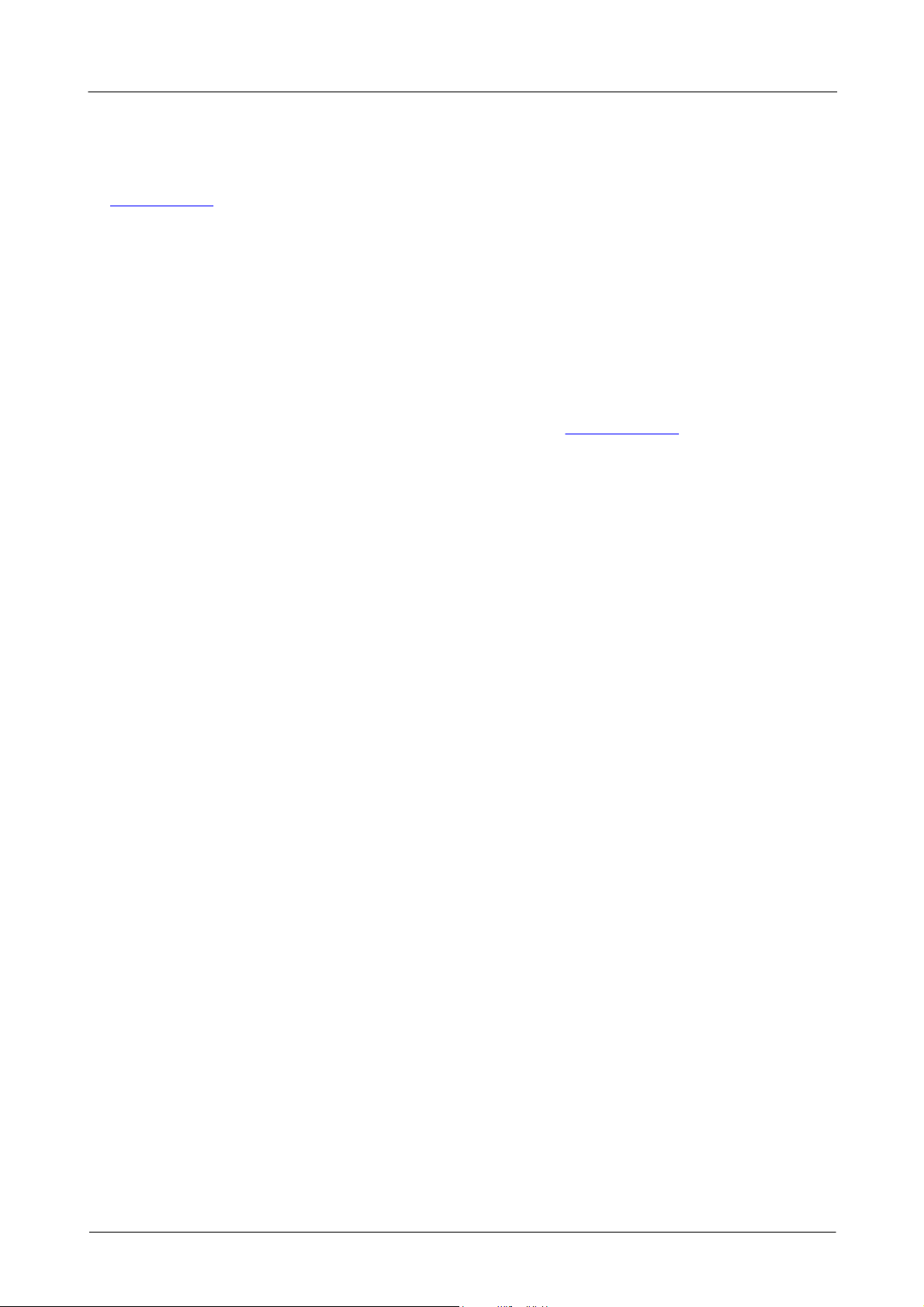
PicoScope 4000 Series (A API) Programmer's Guide
API functions
4.23 ps4000aGetValuesBulk() – retrieve more than one
waveform at a time
PICO_STATUS ps4000aGetValuesBulk
(
int16_t handle,
uint32_t * noOfSamples,
uint32_t fromSegmentIndex,
uint32_t toSegmentIndex,
unit32_t downSampleRatio,
PS4000A_RATIO_MODE downSampleRatioMode,
int16_t * overflow
)
This function allows more than one waveform to be retrieved at a time in rapid block mode. The waveforms must
have been collected sequentially and in the same run.
If multiple channels are enabled, a single call to this function is sufficient to retrieve data for all channels.
53Copyright © 2014–2020 Pico Technology Ltd. All rights reserved.ps4000apg.en-7

PicoScope 4000 Series (A API) Programmer's Guide
Applicability
Rapid block mode
Arguments
handle, identifier for the scope device.
* noOfSamples, on entry, the number of samples required; on exit, the actual number
retrieved. The number of samples retrieved will not be more than the number requested. The
data retrieved always starts with the first sample captured.
fromSegmentIndex, the first segment from which waveforms should be retrieved.
toSegmentIndex, the last segment from which waveforms should be retrieved.
downSampleRatio, downSampleRatioMode, see Downsampling.
* overflow, an array of at least as many integers as the number of waveforms to be
retrieved. Each segment index has a separate overflow element, with overflow[0]
containing the fromSegmentIndex and the last index the toSegmentIndex. Each
element in the array is a bit field as described under ps4000aGetValues().
Returns
PICO_OK
PICO_INVALID_HANDLE
PICO_INVALID_PARAMETER
PICO_SEGMENT_OUT_OF_RANGE
PICO_NO_SAMPLES_AVAILABLE
PICO_STARTINDEX_INVALID
PICO_NOT_RESPONDING
PICO_DRIVER_FUNCTION
PICO_USB3_0_DEVICE_NON_USB3_0_PORT
PICO_NOT_RESPONDING
PICO_POWER_SUPPLY_UNDERVOLTAGE
PICO_POWER_SUPPLY_CONNECTED
PICO_POWER_SUPPLY_NOT_CONNECTED
PICO_NO_CAPTURES_AVAILABLE
PICO_NOT_USED_IN_THIS_CAPTURE_MODE
PICO_CAPTURING_DATA
PICO_INVALID_SAMPLERATIO
API functions
54Copyright © 2014–2020 Pico Technology Ltd. All rights reserved.ps4000apg.en-7

PicoScope 4000 Series (A API) Programmer's Guide
Applicability
Block mode
Arguments
handle,
startIndex,
* noOfSamples,
downSampleRatio,
downSampleRatioMode,
segmentIndex: see ps4000aGetValues()
* overflow: see ps4000aGetValuesBulk()
Returns
PICO_OK
PICO_POWER_SUPPLY_CONNECTED
PICO_POWER_SUPPLY_NOT_CONNECTED
PICO_INVALID_HANDLE
PICO_INVALID_PARAMETER
PICO_DRIVER_FUNCTION
PICO_USB3_0_DEVICE_NON_USB3_0_PORT
PICO_NOT_RESPONDING
PICO_POWER_SUPPLY_UNDERVOLTAGE
API functions
4.24 ps4000aGetValuesOverlapped() – retrieve data in
overlapping blocks
PICO_STATUS ps4000aGetValuesOverlapped
(
int16_t handle,
uint32_t startIndex,
uint32_t * noOfSamples,
uint32_t downSampleRatio,
PS4000A_RATIO_MODE downSampleRatioMode,
uint32_t segmentIndex,
int16_t * overflow
)
This function allows you to make a deferred data-collection request in block mode. The request will be executed,
and the arguments validated, when you call ps4000aRunBlock(). The advantage of this function is that the
driver makes contact with the scope only once, when you call ps4000aRunBlock(), compared with the two
contacts that occur when you use the conventional ps4000aRunBlock(), ps4000aGetValues() calling
sequence. This slightly reduces the dead time between successive captures in block mode.
After calling ps4000aRunBlock(), you can optionally use ps4000aGetValues() to request further copies
of the data. This might be required if you wish to display the data with different data reduction settings.
If multiple channels are enabled, a single call to this function is sufficient to retrieve data for all channels.
55Copyright © 2014–2020 Pico Technology Ltd. All rights reserved.ps4000apg.en-7

PicoScope 4000 Series (A API) Programmer's Guide
API functions
4.24.1 Using the GetValuesOverlapped functions
This procedure is similar to that described in Using block mode, with differences shown in italics:
1. Open the oscilloscope using ps4000aOpenUnit().
2. Select channel ranges and AC/DC coupling using ps4000aSetChannel().
3. Using ps4000aGetTimebase(), select timebases until the required nanoseconds per sample is located.
4. Use the trigger setup functions ps4000aSetTriggerChannelDirections() and
ps4000aSetTriggerChannelProperties() to set up the trigger if required.
4a. Use ps4000aSetDataBuffer() to tell the driver where your memory buffer is.
4b. Set up the transfer of the block of data from the oscilloscope using ps4000aGetValuesOverlapped().
5. Start the oscilloscope running using ps4000aRunBlock().
6. Wait until the oscilloscope is ready using the ps4000aBlockReady() callback (or poll using
ps4000aIsReady()).
7. (not needed)
8. (not needed)
9. Display the data.
10. Repeat steps 5 to 9 if needed.
11. Stop the oscilloscope using ps4000aStop().
12. Request new views of stored data using different downsampling parameters: see Retrieving stored data.
13. Close the device using ps4000aCloseUnit().
A similar procedure can be used with rapid block mode using ps4000aGetValuesOverlappedBulk().
56Copyright © 2014–2020 Pico Technology Ltd. All rights reserved.ps4000apg.en-7

PicoScope 4000 Series (A API) Programmer's Guide
Applicability
Rapid block mode
Arguments
handle,
startIndex,
* noOfSamples,
downSampleRatio,
downSampleRatioMode: see ps4000aGetValues()
fromSegmentIndex,
toSegmentIndex,
* overflow, see ps4000aGetValuesBulk()
Returns
PICO_OK
PICO_POWER_SUPPLY_CONNECTED
PICO_POWER_SUPPLY_NOT_CONNECTED
PICO_INVALID_HANDLE
PICO_INVALID_PARAMETER
PICO_DRIVER_FUNCTION
PICO_USB3_0_DEVICE_NON_USB3_0_PORT
PICO_NOT_RESPONDING
PICO_POWER_SUPPLY_UNDERVOLTAGE
4.25 ps4000aGetValuesOverlappedBulk() – retrieve
overlapping data from multiple segments
PICO_STATUS ps4000aGetValuesOverlappedBulk
(
int16_t handle,
uint32_t startIndex,
uint32_t * noOfSamples,
uint32_t downSampleRatio,
PS4000A_RATIO_MODE downSampleRatioMode,
uint32_t fromSegmentIndex,
uint32_t toSegmentIndex,
int16_t * overflow
)
This function requests data from multiple segments in rapid block mode. It is similar to calling
ps4000aGetValuesOverlapped() multiple times, but more efficient.
API functions
57Copyright © 2014–2020 Pico Technology Ltd. All rights reserved.ps4000apg.en-7

PicoScope 4000 Series (A API) Programmer's Guide
Applicability
Rapid block mode
Arguments
handle, identifier for the scope device.
* timesUpper, an array of integers. On exit, the most significant 32 bits of the time offset
for each requested segment index. times[0] will hold the fromSegmentIndex time
offset and the last times index will hold the toSegmentIndex time offset. The array must
be long enough to hold the number of requested times.
* timesLower, an array of integers. On exit, the least significant 32 bits of the time offset
for each requested segment index. times[0] will hold the fromSegmentIndex time
offset and the last times index will hold the toSegmentIndex time offset. The array size
must be long enough to hold the number of requested times.
* timeUnits, an array of integers. The array must be long enough to hold the number of
requested times. On exit, timeUnits[0] will contain the time unit for
fromSegmentIndex and the last element will contain the time unit for toSegmentIndex.
Refer to ps4000aGetTriggerTimeOffset() for specific figures.
fromSegmentIndex, the first segment for which the time offset is required.
toSegmentIndex, the last segment for which the time offset is required. If
toSegmentIndex is less than fromSegmentIndex then the driver will wrap around from
the last segment to the first.
API functions
4.26 ps4000aGetValuesTriggerTimeOffsetBulk() – get
trigger timing adjustments (multiple)
PICO_STATUS ps4000aGetValuesTriggerTimeOffsetBulk
(
int16_t handle,
uint32_t * timesUpper,
uint32_t * timesLower,
PS4000A_TIME_UNITS * timeUnits,
uint32_t fromSegmentIndex,
uint32_t toSegmentIndex
)
This function retrieves the trigger time offset for multiple waveforms obtained in block mode or rapid block mode.
It is a more efficient alternative to calling ps4000aGetTriggerTimeOffset() once for each waveform
required. See ps4000aGetTriggerTimeOffset() for an explanation of trigger time offsets.
This function is provided for use in programming environments that do not support 64-bit integers. If your
programming environment does support 64-bit integers, it is easier to use
ps4000aGetValuesTriggerTimeOffsetBulk64().
58Copyright © 2014–2020 Pico Technology Ltd. All rights reserved.ps4000apg.en-7

PicoScope 4000 Series (A API) Programmer's Guide
Returns
PICO_OK
PICO_POWER_SUPPLY_CONNECTED
PICO_POWER_SUPPLY_NOT_CONNECTED
PICO_INVALID_HANDLE
PICO_NOT_USED_IN_THIS_CAPTURE_MODE
PICO_NOT_RESPONDING
PICO_NULL_PARAMETER
PICO_DEVICE_SAMPLING
PICO_SEGMENT_OUT_OF_RANGE
PICO_NO_SAMPLES_AVAILABLE
PICO_DRIVER_FUNCTION
API functions
59Copyright © 2014–2020 Pico Technology Ltd. All rights reserved.ps4000apg.en-7

PicoScope 4000 Series (A API) Programmer's Guide
Applicability
Rapid block mode
Arguments
handle, identifier for the scope device.
* times, an array of integers. On exit, this will hold the time offset for each requested
segment index. times[0] will hold the time offset for fromSegmentIndex, and the last
times index will hold the time offset for toSegmentIndex. The array must be long enough
to hold the number of times requested.
* timeUnits, an array of integers long enough to hold the number of requested times.
timeUnits[0] will contain the time unit for fromSegmentIndex, and the last element
will contain the toSegmentIndex. Refer to ps4000aGetTriggerTimeOffset64() for
specific figures.
fromSegmentIndex, the first segment for which the time offset is required. The results for
this segment will be placed in times[0] and timeUnits[0].
toSegmentIndex, the last segment for which the time offset is required. The results for
this segment will be placed in the last elements of the times and timeUnits arrays. If
toSegmentIndex is less than fromSegmentIndex, then the driver will wrap around from
the last segment to the first.
Returns
PICO_OK
PICO_POWER_SUPPLY_CONNECTED
PICO_POWER_SUPPLY_NOT_CONNECTED
PICO_INVALID_HANDLE
PICO_NOT_USED_IN_THIS_CAPTURE_MODE
PICO_NOT_RESPONDING
PICO_NULL_PARAMETER
PICO_DEVICE_SAMPLING
PICO_SEGMENT_OUT_OF_RANGE
PICO_NO_SAMPLES_AVAILABLE
PICO_DRIVER_FUNCTION
API functions
4.27 ps4000aGetValuesTriggerTimeOffsetBulk64() – get
trigger timing adjustments (multiple)
PICO_STATUS ps4000aGetValuesTriggerTimeOffsetBulk64
(
int16_t handle,
int64_t * times,
PS4000A_TIME_UNITS * timeUnits,
uint32_t fromSegmentIndex,
uint32_t toSegmentIndex
)
This function is equivalent to ps4000aGetValuesTriggerTimeOffsetBulk() but retrieves the trigger time
offsets as 64-bit values instead of pairs of 32-bit values.
60Copyright © 2014–2020 Pico Technology Ltd. All rights reserved.ps4000apg.en-7

PicoScope 4000 Series (A API) Programmer's Guide
Applicability
All modes
Arguments
handle, identifier for the scope device.
status, returns a flag indicating the status of the LED:
<> 0 : flashing
0 : not flashing
Returns
PICO_OK
PICO_HANDLE_INVALID
PICO_NULL_PARAMETER
PICO_DRIVER_FUNCTION
PICO_NOT_SUPPORTED_BY_THIS_DEVICE
PICO_NOT_USED
4.28 ps4000aIsLedFlashing() – read status of LED
PICO_STATUS ps4000aIsLedFlashing
(
int16_t handle,
int16_t * status
)
This function reports whether or not the LED is flashing.
API functions
61Copyright © 2014–2020 Pico Technology Ltd. All rights reserved.ps4000apg.en-7

PicoScope 4000 Series (A API) Programmer's Guide
Applicability
Block mode
Arguments
handle, identifier for the scope device.
ready, on exit, indicates the state of the collection. If zero, the device is still collecting. If
non-zero, the device has finished collecting and ps4000aGetValues() can be used to
retrieve the data.
Returns
PICO_OK
PICO_INVALID_HANDLE
PICO_DRIVER_FUNCTION
PICO_NULL_PARAMETER
PICO_NO_SAMPLES_AVAILABLE
PICO_CANCELLED
PICO_NOT_RESPONDING
API functions
4.29 ps4000aIsReady() – poll the driver in block mode
PICO_STATUS ps4000aIsReady
(
int16_t handle,
int16_t * ready
)
This function may be used instead of a callback function to receive data from ps4000aRunBlock(). To use
this method, pass a NULL pointer as the lpReady argument to ps4000aRunBlock(). You must then poll the
driver to see if it has finished collecting the requested samples.
62Copyright © 2014–2020 Pico Technology Ltd. All rights reserved.ps4000apg.en-7

PicoScope 4000 Series (A API) Programmer's Guide
Applicability
Call after setting up the trigger, and just before calling either ps4000aRunBlock() or
ps4000aRunStreaming().
Arguments
handle, identifier for the scope device.
* triggerEnabled, on exit, indicates whether the trigger will successfully be set when
ps4000aRunBlock() or ps4000aRunStreaming() is called. A non-zero value indicates
that the trigger is set, otherwise the trigger is not set.
* pulseWidthQualifierEnabled, on exit, indicates whether the pulse width qualifier
will successfully be set when ps4000aRunBlock() or ps4000aRunStreaming() is
called. A non-zero value indicates that the pulse width qualifier is set, otherwise the pulse
width qualifier is not set.
Returns
PICO_OK
PICO_INVALID_HANDLE
PICO_NULL_PARAMETER
PICO_DRIVER_FUNCTION
API functions
4.30 ps4000aIsTriggerOrPulseWidthQualifierEnabled() –
find out whether trigger is enabled
PICO_STATUS ps4000aIsTriggerOrPulseWidthQualifierEnabled
(
int16_t handle,
int16_t * triggerEnabled,
int16_t * pulseWidthQualifierEnabled
)
This function discovers whether a trigger, or pulse width triggering, is enabled.
63Copyright © 2014–2020 Pico Technology Ltd. All rights reserved.ps4000apg.en-7

PicoScope 4000 Series (A API) Programmer's Guide
Applicability
All modes
Arguments
handle, identifier for the scope device.
* value, on exit, the maximum value.
Returns
PICO_OK
PICO_INVALID_HANDLE
PICO_DRIVER_FUNCTION
PICO_NULL_PARAMETER
API functions
4.31 ps4000aMaximumValue() – get maximum allowed
sample value
PICO_STATUS ps4000aMaximumValue
(
int16_t handle,
int16_t * value
)
This function returns the maximum possible sample value in the current operating mode.
64Copyright © 2014–2020 Pico Technology Ltd. All rights reserved.ps4000apg.en-7

PicoScope 4000 Series (A API) Programmer's Guide
Applicability
Block mode, rapid block mode
Arguments
handle, identifier for the scope device.
nSegments, the number of segments to be used, from 1 to the number returned by
ps4000aGetMaxSegments().
* nMaxSamples, on exit, the number of samples that are available in each segment. This
is the total number over all channels, so if more than one channel is in use, the number of
samples available to each channel is nMaxSamples divided by 2 (for 2 channels) or 4 (for 3
or 4 channels) or 8 (for 5 to 8 channels).
Returns
PICO_OK
PICO_USER_CALLBACK
PICO_INVALID_HANDLE
PICO_TOO_MANY_SEGMENTS
PICO_DRIVER_FUNCTION
PICO_MEMORY_FAIL
API functions
4.32 ps4000aMemorySegments() – divide scope memory
into segments
PICO_STATUS ps4000aMemorySegments
(
int16_t handle,
uint32_t nSegments,
int32_t * nMaxSamples
)
This function sets the number of memory segments that the scope device will use.
By default, each capture fills the scope device's available memory. This function allows you to divide the memory
into a number of segments so that the scope can store several captures sequentially. The number of segments
defaults to 1 when the scope device is opened.
65Copyright © 2014–2020 Pico Technology Ltd. All rights reserved.ps4000apg.en-7

PicoScope 4000 Series (A API) Programmer's Guide
Applicability
All modes
Arguments
handle, identifier for the scope device.
* value, on exit, the minimum value.
Returns
PICO_OK
PICO_INVALID_HANDLE
PICO_DRIVER_FUNCTION
PICO_NULL_PARAMETER
API functions
4.33 ps4000aMinimumValue() – get minimum allowed
sample value
PICO_STATUS ps4000aMinimumValue
(
int16_t handle,
int16_t * value
)
This function returns the minimum possible sample value in the current operating mode.
66Copyright © 2014–2020 Pico Technology Ltd. All rights reserved.ps4000apg.en-7

PicoScope 4000 Series (A API) Programmer's Guide
Applicability
Streaming mode.
Arguments
handle, identifier for the scope device.
* noOfValues, on exit, the number of samples.
Returns
PICO_OK
PICO_INVALID_HANDLE
PICO_NULL_PARAMETER
PICO_NO_SAMPLES_AVAILABLE
PICO_NOT_USED
PICO_BUSY
PICO_DRIVER_FUNCTION
API functions
4.34 ps4000aNoOfStreamingValues() – get number of
samples in streaming mode
PICO_STATUS ps4000aNoOfStreamingValues
(
int16_t handle,
uint32_t * noOfValues
)
This function returns the number of raw samples available after data collection in streaming mode. Call it after
ps4000aStop().
67Copyright © 2014–2020 Pico Technology Ltd. All rights reserved.ps4000apg.en-7

PicoScope 4000 Series (A API) Programmer's Guide
Applicability
Arguments
handle, identifier for the scope device.
enabledChannelOrPortFlags, the proposed combination of enabled channels. Use
the bitwise-OR of the relevant PS4000A_CHANNEL_FLAGS values – see
ps4000aGetMinimumTimebaseStateless().
timeIntervalRequested, the proposed sampling interval, in seconds.
resolution, the proposed resolution.
useEts, the proposed state of ETS:
0 = ETS off
1 = ETS on
* timebase, on exit, the timebase that will result in a sampling interval as close as
possible to timeIntervalRequested.
* timeIntervalAvailable, on exit, the sampling interval corresponding to
timebase.
Returns
See PicoStatus.h.
API functions
4.35 ps4000aNearestSampleIntervalStateless() – find
nearest available sampling interval
PICO_STATUS ps4000aNearestSampleIntervalStateless
(
int16_t handle,
PS4000A_CHANNEL_FLAGS enabledChannelOrPortFlags,
double timeIntervalRequested,
PS4000A_DEVICE_RESOLUTION resolution,
uint16_t useEts,
uint32_t * timebase,
double * timeIntervalAvailable
)
This function queries the nearest available sampling interval given a desired sampling interval and a device
configuration. It does not change the configuration of the device.
68Copyright © 2014–2020 Pico Technology Ltd. All rights reserved.ps4000apg.en-7

PicoScope 4000 Series (A API) Programmer's Guide
Applicability
All devices
Arguments
handle, on exit, an identifier for the device:
–1 : if the unit fails to open,
0 : if no unit is found or
> 0 : if successful (value is handle of the device opened)
handle must be used in all subsequent calls to API functions to identify this scope device.
* serial, on entry, an empty string, a serial number string or NULL; on exit, a null-
terminated string containing the device's serial number. If serial is NULL, the function
opens the first scope found; otherwise, it tries to open the scope that matches the string.
Returns
PICO_OK
PICO_OS_NOT_SUPPORTED
PICO_OPEN_OPERATION_IN_PROGRESS
PICO_EEPROM_CORRUPT
PICO_KERNEL_DRIVER_TOO_OLD
PICO_FW_FAIL
PICO_MAX_UNITS_OPENED
PICO_NOT_FOUND
PICO_NOT_RESPONDING
PICO_USB3_0_DEVICE_NON_USB3_0_PORT
PICO_RESOURCE_ERROR
PICO_MEMORY_FAIL
PICO_HARDWARE_VERSION_NOT_SUPPORTED
PICO_MEMORY_FAIL
PICO_INTERNAL_ERROR
PICO_POWER_SUPPLY_NOT_CONNECTED
PICO_TIMEOUT
PICO_DEVICE_NOT_FUNCTIONING
PICO_NOT_USED
PICO_FPGA_FAIL
API functions
4.36 ps4000aOpenUnit() – open a scope device
PICO_STATUS ps4000aOpenUnit
(
int16_t * handle,
int8_t * serial
)
This function opens a scope device. The maximum number of units that can be opened is determined by the
operating system, the kernel driver and the PC's hardware.
PicoScope 4824 and 4000A Series only: If the function returns PICO_USB3_0_DEVICE_NON_USB3_0_PORT,
the application must call ps4000aChangePowerSource() to complete the two-stage power-up sequence for
a USB 2.0 port (or USB 3.0 port with USB 2.0 cable). Returns PICO_OK if connected to a USB 3.0 port.
PicoScope 4444 only: If the function returns PICO_POWER_SUPPLY_NOT_CONNECTED, the application must
call ps4000aChangePowerSource() to complete the two-stage power-up sequence for a USB 2.0 or USB 3.0
port. Returns PICO_POWER_SUPPLY_CONNECTED if a power supply is connected.
PicoScope 4444 only: This function opens the device with the lowest available resolution. To open the device with
a different resolution, use ps4000aOpenUnitWithResolution().
69Copyright © 2014–2020 Pico Technology Ltd. All rights reserved.ps4000apg.en-7

PicoScope 4000 Series (A API) Programmer's Guide
Applicability
All devices
Arguments
* status, on exit, indicates:
0 if there is already an open operation in progress
1 if the open operation is initiated
* serial, on exit, a null-terminated string containing the device's serial number.
Returns
PICO_OK
PICO_OPEN_OPERATION_IN_PROGRESS
PICO_USB3_0_DEVICE_NON_USB3_0_PORT
PICO_OPERATION_FAILED
PICO_OS_NOT_SUPPORTED
PICO_EEPROM_CORRUPT
PICO_KERNEL_DRIVER_TOO_OLD
PICO_FW_FAIL
PICO_MAX_UNITS_OPENED
PICO_NOT_FOUND
PICO_NOT_RESPONDING
PICO_RESOURCE_ERROR
PICO_MEMORY_FAIL
PICO_HARDWARE_VERSION_NOT_SUPPORTED
PICO_MEMORY_FAIL
PICO_INTERNAL_ERROR
PICO_POWER_SUPPLY_NOT_CONNECTED
PICO_TIMEOUT
PICO_DEVICE_NOT_FUNCTIONING
PICO_NOT_USED
PICO_FPGA_FAIL
API functions
4.37 ps4000aOpenUnitAsync() – open a scope device
without waiting
PICO_STATUS ps4000aOpenUnitAsync
(
int16_t * status,
int8_t * serial
)
This function opens a scope device without blocking the calling thread. You can find out when it has finished by
periodically calling ps4000aOpenUnitProgress() until that function returns a non-zero value.
70Copyright © 2014–2020 Pico Technology Ltd. All rights reserved.ps4000apg.en-7

PicoScope 4000 Series (A API) Programmer's Guide
Applicability
All devices
Arguments
* status,
* serial, see ps4000aOpenUnitAsync().
resolution, see ps4000aOpenUnitWithResolution(). If the device has fixed ADC
resolution, this argument is ignored.
Returns
PICO_OK
PICO_OPEN_OPERATION_IN_PROGRESS
PICO_USB3_0_DEVICE_NON_USB3_0_PORT
PICO_OPERATION_FAILED
PICO_OS_NOT_SUPPORTED
PICO_EEPROM_CORRUPT
PICO_KERNEL_DRIVER_TOO_OLD
PICO_FW_FAIL
PICO_MAX_UNITS_OPENED
PICO_NOT_FOUND
PICO_NOT_RESPONDING
PICO_RESOURCE_ERROR
PICO_MEMORY_FAIL
PICO_HARDWARE_VERSION_NOT_SUPPORTED
PICO_MEMORY_FAIL
PICO_INTERNAL_ERROR
PICO_POWER_SUPPLY_NOT_CONNECTED
PICO_TIMEOUT
PICO_DEVICE_NOT_FUNCTIONING
PICO_NOT_USED
PICO_FPGA_FAIL
API functions
4.38 ps4000aOpenUnitAsyncWithResolution() – open a
flexible-resolution scope
PICO_STATUS ps4000aOpenUnitAsyncWithResolution
(
int16_t * status,
int8_t * serial,
PS4000A_DEVICE_RESOLUTION resolution
)
This function is similar to ps4000aOpenUnitAsync() but also sets the ADC resolution for scope devices that
have flexible resolution.
71Copyright © 2014–2020 Pico Technology Ltd. All rights reserved.ps4000apg.en-7

PicoScope 4000 Series (A API) Programmer's Guide
Applicability
Use after ps4000aOpenUnitAsync()
Arguments
* handle, on exit, the device identifier. –1 if the unit fails to open, 0 if no unit is found or a
non-zero handle to the device. This handle is valid only if the function returns PICO_OK.
* progressPercent, on exit, the percentage progress. 100% implies that the open
operation is complete.
* complete, on exit, set to 1 when the open operation has finished
Returns
PICO_OK
PICO_NULL_PARAMETER
PICO_OPERATION_FAILED
PICO_USB3_0_DEVICE_NON_USB3_0_PORT
PICO_OPEN_OPERATION_IN_PROGRESS
PICO_OS_NOT_SUPPORTED
PICO_EEPROM_CORRUPT
PICO_KERNEL_DRIVER_TOO_OLD
PICO_FW_FAIL
PICO_MAX_UNITS_OPENED
PICO_NOT_FOUND
PICO_NOT_RESPONDING
PICO_RESOURCE_ERROR
PICO_MEMORY_FAIL
PICO_HARDWARE_VERSION_NOT_SUPPORTED
PICO_MEMORY_FAIL
PICO_INTERNAL_ERROR
PICO_POWER_SUPPLY_NOT_CONNECTED
PICO_TIMEOUT
PICO_DEVICE_NOT_FUNCTIONING
PICO_NOT_USED
PICO_FPGA_FAIL
API functions
4.39 ps4000aOpenUnitProgress() – check progress of
OpenUnit() call
PICO_STATUS ps4000aOpenUnitProgress
(
int16_t * handle,
int16_t * progressPercent,
int16_t * complete
)
This function checks on the progress of ps4000aOpenUnitAsync(). For status codes related to USB 2.0
powering, see ps4000aOpenUnit().
PicoScope 4444: returns PICO_POWER_SUPPLY_NOT_CONNECTED on completion if no power supply is
connected; returns PICO_OK if a power supply is connected.
PicoScope 4824 and 4000A Series: returns PICO_USB3_0_DEVICE_NON_USB3_0_PORT if connected to a
USB 2.0 port, or to any type of port through a USB 2.0 cable. Returns PICO_OK if connected to a USB 3.0 port.
72Copyright © 2014–2020 Pico Technology Ltd. All rights reserved.ps4000apg.en-7

PicoScope 4000 Series (A API) Programmer's Guide
Applicability
All devices
Arguments
handle, see ps4000aOpenUnit()
* serial, see ps4000aOpenUnit()
resolution, an enumerated value of type PS4000A_DEVICE_RESOLUTION indicating
the number of bits of ADC resolution required from the scope device. If the device has fixed
ADC resolution, this argument is ignored.
Returns
PICO_OK
PICO_OS_NOT_SUPPORTED
PICO_OPEN_OPERATION_IN_PROGRESS
PICO_EEPROM_CORRUPT
PICO_KERNEL_DRIVER_TOO_OLD
PICO_FW_FAIL
PICO_MAX_UNITS_OPENED
PICO_NOT_FOUND
PICO_NOT_RESPONDING
PICO_USB3_0_DEVICE_NON_USB3_0_PORT
PICO_RESOURCE_ERROR
PICO_MEMORY_FAIL
PICO_HARDWARE_VERSION_NOT_SUPPORTED
PICO_MEMORY_FAIL
PICO_INTERNAL_ERROR
PICO_POWER_SUPPLY_NOT_CONNECTED
PICO_TIMEOUT
PICO_DEVICE_NOT_FUNCTIONING
PICO_NOT_USED
PICO_FPGA_FAIL
API functions
4.40 ps4000aOpenUnitWithResolution() – open a
flexible-resolution scope
PICO_STATUS ps4000aOpenUnitWithResolution
(
int16_t * handle,
int8_t * serial,
PS4000A_DEVICE_RESOLUTION resolution
)
This function is similar to ps4000aOpenUnit() but additionally sets the hardware ADC resolution of a flexible-
resolution device.
73Copyright © 2014–2020 Pico Technology Ltd. All rights reserved.ps4000apg.en-7

PicoScope 4000 Series (A API) Programmer's Guide
Applicability
All modes
Arguments
handle, identifier for the scope device.
Returns
PICO_OK
PICO_INVALID_HANDLE
PICO_DRIVER_FUNCTION
PICO_BUSY
PICO_NOT_RESPONDING
PICO_INTERNAL_ERROR
PICO_TIMEOUT
PICO_RESOURCE_ERROR
PICO_DEVICE_NOT_FUNCTIONING
PICO_USB3_0_DEVICE_NON_USB3_0_PORT
PICO_POWER_SUPPLY_UNDERVOLTAGE
PICO_POWER_SUPPLY_CONNECTED
PICO_POWER_SUPPLY_NOT_CONNECTED
API functions
4.41 ps4000aPingUnit() – check that unit is responding
PICO_STATUS ps4000aPingUnit
(
int16_t handle
)
This function can be used to check that the already opened device is still connected to the USB port and
communication is successful.
74Copyright © 2014–2020 Pico Technology Ltd. All rights reserved.ps4000apg.en-7

PicoScope 4000 Series (A API) Programmer's Guide
Applicability
Level and window trigger types
Arguments
handle, identifier for the scope device.
state, on exit, the value of the edge-detect flag:
0 : do not wait for a signal transition
<> 0 : wait for a signal transition (default)
Returns
PICO_OK
PICO_INVALID_HANDLE
PICO_DRIVER_FUNCTION
PICO_NULL_PARAMETER
PICO_NOT_SUPPORTED_BY_THIS_DEVICE
API functions
4.42 ps4000aQueryOutputEdgeDetect() – query special
trigger mode
PICO_STATUS ps4000aQueryOutputEdgeDetect
(
int16_t handle,
int16_t * state
)
This function obtains the state of the edge-detect flag, which is described in
ps4000aSetOutputEdgeDetect().
75Copyright © 2014–2020 Pico Technology Ltd. All rights reserved.ps4000apg.en-7

PicoScope 4000 Series (A API) Programmer's Guide
Applicability
Block mode and rapid block mode
Arguments
handle, identifier for the scope device.
noOfPreTriggerSamples, the number of samples to return before the trigger event. If no
trigger has been set, then this argument is added to noOfPostTriggerSamples to give
the maximum number of data points (samples) to collect.
noOfPostTriggerSamples, the number of samples to return after the trigger event. If no
trigger event has been set, then this argument is added to noOfPreTriggerSamples to
give the maximum number of data points to collect. If a trigger condition has been set, this
specifies the number of data points to collect after a trigger has fired, and the number of
data points to be collected is:
noOfPreTriggerSamples + noOfPostTriggerSamples
timebase, a number in the range 0 to 232–1. See the guide to calculating timebase values.
* timeIndisposedMs, on exit, the time, in milliseconds, that the scope will spend
collecting samples. This does not include any auto trigger timeout. If this pointer is null,
nothing will be written here.
segmentIndex, zero-based, specifies which memory segment to use.
lpReady, a pointer to the ps4000aBlockReady() callback that the driver will call when
the data has been collected. To use the ps4000aIsReady() polling method instead of a
callback function, set this pointer to NULL.
* pParameter, a void pointer that is passed to the ps4000aBlockReady() callback
function. The callback can use the pointer to return arbitrary data to your application.
Returns
PICO_OK
PICO_INVALID_HANDLE
PICO_USER_CALLBACK
PICO_SEGMENT_OUT_OF_RANGE
API functions
4.43 ps4000aRunBlock() – start block mode
PICO_STATUS ps4000aRunBlock
(
int16_t handle,
int32_t noOfPreTriggerSamples,
int32_t noOfPostTriggerSamples,
uint32_t timebase,
int32_t * timeIndisposedMs,
uint32_t segmentIndex,
ps4000aBlockReady lpReady,
void * pParameter
)
This function starts collecting data in block mode. For a step-by-step guide to this process, see Using block
mode.
The number of samples is determined by noOfPreTriggerSamples and noOfPostTriggerSamples (see
below for details). The total number of samples must not be more than the memory depth of the segment
referred to by segmentIndex.
76Copyright © 2014–2020 Pico Technology Ltd. All rights reserved.ps4000apg.en-7

PicoScope 4000 Series (A API) Programmer's Guide
PICO_INVALID_CHANNEL
PICO_INVALID_TRIGGER_CHANNEL
PICO_INVALID_CONDITION_CHANNEL
PICO_TOO_MANY_SAMPLES
PICO_INVALID_TIMEBASE
PICO_NOT_RESPONDING
PICO_CONFIG_FAIL
PICO_INVALID_PARAMETER
PICO_NOT_RESPONDING
PICO_TRIGGER_ERROR
PICO_NOT_USED_IN_THIS_CAPTURE_MODE
PICO_TRIGGER_WITHIN_PRE_NOT_ALLOWED_WITH_DELAY
PICO_INVALID_NUMBER_CHANNELS_FOR_RESOLUTION
PICO_NOT_ENOUGH_SEGMENTS
PICO_NO_TRIGGER_ENABLED_FOR_TRIGGER_IN_PRE_TRIG
PICO_MEMORY_FAIL
PICO_INTERNAL_ERROR
PICO_TIMEOUT
PICO_RESOURCE_ERROR
PICO_DEVICE_NOT_FUNCTIONING
PICO_USB3_0_DEVICE_NON_USB3_0_PORT
PICO_POWER_SUPPLY_UNDERVOLTAGE
PICO_POWER_SUPPLY_CONNECTED
PICO_POWER_SUPPLY_NOT_CONNECTED
PICO_WARNING_PROBE_CHANNEL_OUT_OF_SYNC
API functions
77Copyright © 2014–2020 Pico Technology Ltd. All rights reserved.ps4000apg.en-7

PicoScope 4000 Series (A API) Programmer's Guide
Applicability
Streaming mode only
Arguments
handle, identifier for the scope device.
* sampleInterval, on entry, the requested time interval between data points on entry; on
exit, the actual time interval assigned.
sampleIntervalTimeUnits, the unit of time that the sampleInterval is set to. See
ps4000aGetTriggerTimeOffset() for values.
maxPreTriggerSamples, the maximum number of raw samples before a trigger event
for each enabled channel.
maxPostTriggerSamples, the maximum number of raw samples after a trigger event for
each enabled channel.
autoStop, a flag to specify if the streaming should stop when all of
maxPreTriggerSamples + maxPostTriggerSamples have been taken.
downSampleRatio, the number of raw values to each downsampled value.
downSampleRatioMode, the type of data reduction to use.
overviewBufferSize, the size of the overview buffers (the buffers passed by the
application to the driver). The size must be less than or equal to the bufferLth value
passed to ps4000aSetDataBuffer().
API functions
4.44 ps4000aRunStreaming() – start streaming mode
PICO_STATUS ps4000aRunStreaming
(
int16_t handle,
uint32_t * sampleInterval,
PS4000A_TIME_UNITS sampleIntervalTimeUnits,
uint32_t maxPreTriggerSamples,
uint32_t maxPostTriggerSamples,
int16_t autoStop,
uint32_t downSampleRatio,
PS4000A_RATIO_MODE downSampleRatioMode,
uint32_t overviewBufferSize
)
This function tells the oscilloscope to start collecting data in streaming mode. When data has been collected
from the device it is downsampled and the values returned to the application. Call
ps4000aGetStreamingLatestValues() to retrieve the data. See Using streaming mode for a step-by-step
guide to this process.
This function always starts collecting data immediately, regardless of the trigger settings. Whether a trigger is set
or not, the total number of samples stored in the driver is always maxPreTriggerSamples +
maxPostTriggerSamples. If autoStop is false, the scope will collect data continuously, using the buffer as
a first-in first-out (FIFO) memory.
78Copyright © 2014–2020 Pico Technology Ltd. All rights reserved.ps4000apg.en-7

PicoScope 4000 Series (A API) Programmer's Guide
Returns
PICO_OK
PICO_INVALID_HANDLE
PICO_USER_CALLBACK
PICO_NULL_PARAMETER
PICO_INVALID_PARAMETER
PICO_STREAMING_FAILED
PICO_NOT_RESPONDING
PICO_TRIGGER_ERROR
PICO_INVALID_SAMPLE_INTERVAL
PICO_INVALID_BUFFER
PICO_USB3_0_DEVICE_NON_USB3_0_PORT
PICO_POWER_SUPPLY_UNDERVOLTAGE
PICO_POWER_SUPPLY_CONNECTED
PICO_POWER_SUPPLY_NOT_CONNECTED
PICO_TIMEOUT PICO_RESOURCE_ERROR
PICO_DEVICE_NOT_FUNCTIONING
PICO_NOT_USED_IN_THIS_CAPTURE_MODE
PICO_INVALID_NUMBER_CHANNELS_FOR_RESOLUTION
PICO_INTERNAL_ERROR
PICO_MEMORY
PICO_WARNING_PROBE_CHANNEL_OUT_OF_SYNC
API functions
79Copyright © 2014–2020 Pico Technology Ltd. All rights reserved.ps4000apg.en-7

PicoScope 4000 Series (A API) Programmer's Guide
Applicability
PicoScope 4444 only
Arguments
handle, identifier for the scope device.
channel, an enumerated type in the following range:
PS4000A_CHANNEL_A … PS4000A_CHANNEL_D
bandwidth, the required cutoff frequency of the filter. See ps4000aApi.h for allowable
values.
Returns
PICO_OK
PICO_USER_CALLBACK
PICO_INVALID_HANDLE
PICO_INVALID_CHANNEL
PICO_NOT_USED (if the device does not have a bandwidth limiter)
PICO_BUSY
PICO_ARGUMENT_OUT_OF_RANGE
PICO_INVALID_BANDWIDTH
4.45 ps4000aSetBandwidthFilter() – enable the
bandwidth limiter
PICO_STATUS ps4000aSetBandwidthFilter
(
int16_t handle,
PS4000A_CHANNEL channel,
PS4000A_BANDWIDTH_LIMITER bandwidth
)
This function sets up the bandwidth limiter filter, if one is available on the selected device.
API functions
80Copyright © 2014–2020 Pico Technology Ltd. All rights reserved.ps4000apg.en-7

PicoScope 4000 Series (A API) Programmer's Guide
Applicability
PicoScope 4444 only
Arguments
handle, identifier for the scope device.
pinStates, the desired state of the CAL pins:
PS4000A_CAL_PINS_OFF (0)
0 volts on both pins
PS4000A_GND_SIGNAL (1)
0 volts on CAL – pin,
test signal on CAL + pin
PS4000A_SIGNAL_SIGNAL (2)
same test signal on both pins
waveType, as defined in ps4000aApi.h. Only the following types are allowed:
PS4000A_SINE
PS4000A_SQUARE
PS4000A_DC_VOLTAGE
frequency, the signal repetition frequency in hertz. Range [100, 10 000] for
PS4000A_SQUARE, [100, 100 000] for PS4000A_SINE. Value ignored for
PS4000A_DC_VOLTAGE.
amplitude, the signal amplitude in microvolts. Range [0, 8 000 000]. Value ignored for
PS4000A_DC_VOLTAGE.
offset, the signal offset in microvolts. Range [–4 000 000, +4 000 000]. If offset is
zero, the signal range is [0 V, amplitude]. If the total of offset ± amplitude exceeds
the range [–4 000 000, +4 000 000], the output will be clipped.
Returns
PICO_OK
PICO_INVALID_HANDLE
PICO_DRIVER_FUNCTION
PICO_NOT_SUPPORTED_BY_THIS_DEVICE
PICO_CAL_PINS_WAVETYPE
PICO_TIMEOUT
PICO_RESOURCE_ERROR
PICO_DEVICE_NOT_FUNCTIONING
PICO_NOT_RESPONDING
API functions
4.46 ps4000aSetCalibrationPins() – set up the CAL
output pins
PICO_STATUS ps4000aSetCalibrationPins
(
int16_t handle,
PS4000A_PIN_STATES pinStates,
PS4000A_WAVE_TYPE waveType,
double frequency,
uint32_t amplitude,
uint32_t offset
)
This function sets up the CAL pins on the back of the PicoScope 4444 differential oscilloscope. These pins can
generate test signals for use when compensating scope probes.
81Copyright © 2014–2020 Pico Technology Ltd. All rights reserved.ps4000apg.en-7

PicoScope 4000 Series (A API) Programmer's Guide
Applicability
All modes
Arguments
handle, identifier for the scope device.
channel, the channel to be configured. The allowable values are:
PS4000A_CHANNEL_A … PS4000A_CHANNEL_B (PicoScope 4224A)
PS4000A_CHANNEL_A … PS4000A_CHANNEL_D (PicoScope 4424A and 4444)
PS4000A_CHANNEL_A … PS4000A_CHANNEL_H (PicoScope 4824A and 4824)
enabled, specifies if the channel is active (TRUE) or inactive (FALSE).
type, specifies the coupling mode: DC (TRUE) or AC (FALSE).
range, specifies the measuring range. This is defined differently depending on the
oscilloscope.
PicoScope 4444: the measuring ranges are defined in PicoConnectProbes.h. Refer
to the PICO_CONNECT_PROBE_RANGE enumeration
(ps4000aProbeInteractions()) for the list, which is specific to each probe.
PicoScope 4824: Measuring ranges 0 to 13, defined ps4000aApi.h, are shown in the
table below.
analogOffset, an offset, in volts, to be added to the input signal before it reaches the
input amplifier and digitizer. See the device data sheet for the allowable range.
Returns
PICO_OK
PICO_USER_CALLBACK
PICO_INVALID_HANDLE
PICO_INVALID_CHANNEL
PICO_INVALID_VOLTAGE_RANGE
PICO_DRIVER_FUNCTION
PICO_INVALID_COUPLING
PICO_INVALID_ANALOGUE_OFFSET
PICO_WARNING_PROBE_CHANNEL_OUT_OF_SYNC
Indicates that the channel configuration is not applicable to the PicoConnect probe in
use. Check the most recent probe notification (received via callback) and apply a range
appropriate to your probe.
PICO_PROBE_NOT_POWERED_WITH_DC_POWER_SUPPLY
PICO_PROBE_POWER_DC_POWER_SUPPLY_REQUIRED
4.47 ps4000aSetChannel() – set up input channels
PICO_STATUS ps4000aSetChannel
(
int16_t handle,
PS4000A_CHANNEL channel,
int16_t enabled,
PS4000A_COUPLING type,
PICO_CONNECT_PROBE_RANGE range,
float analogOffset
)
This function sets up the characteristics of the specified input channel.
API functions
82Copyright © 2014–2020 Pico Technology Ltd. All rights reserved.ps4000apg.en-7

PicoScope 4000 Series (A API) Programmer's Guide
range
Voltage range
0
PICO_X1_PROBE_10MV
±10 mV
1
PICO_X1_PROBE_20MV
±20 mV
2
PICO_X1_PROBE_50MV
±50 mV
3
PICO_X1_PROBE_100MV
±100 mV
4
PICO_X1_PROBE_200MV
±200 mV
5
PICO_X1_PROBE_500MV
±500 mV
6
PICO_X1_PROBE_1V
±1 V
7
PICO_X1_PROBE_2V
±2 V
8
PICO_X1_PROBE_5V
±5 V
9
PICO_X1_PROBE_10V
±10 V
10
PICO_X1_PROBE_20V
±20 V
11
PICO_X1_PROBE_50V
±50 V
12
PICO_X1_PROBE_100V
±100 V
13
PICO_X1_PROBE_200V
±200 V
API functions
83Copyright © 2014–2020 Pico Technology Ltd. All rights reserved.ps4000apg.en-7

PicoScope 4000 Series (A API) Programmer's Guide
Applicability
All sampling modes.
Non-aggregated data only. For aggregated data, use ps4000aSetDataBuffers().
Arguments
handle, identifier for the scope device.
channel, the channel for which you want to set the buffers. See ps4000aSetChannel()
for allowable values.
* buffer, a buffer to receive the data values. Each value is a 16-bit ADC count scaled
according to the selected voltage range.
bufferLth, the size of the buffer array.
segmentIndex, the number of the memory segment to be retrieved.
mode, the type of data reduction to use. See Downsampling for options.
Returns
PICO_OK
PICO_INVALID_HANDLE
PICO_INVALID_CHANNEL
PICO_DRIVER_FUNCTION
PICO_RATIO_MODE_NOT_SUPPORTED
PICO_INVALID_PARAMETER
API functions
4.48 ps4000aSetDataBuffer() – register data buffer with
driver
PICO_STATUS ps4000aSetDataBuffer
(
int16_t handle,
PS4000A_CHANNEL channel,
int16_t * buffer,
int32_t bufferLth,
uint32_t segmentIndex,
PS4000A_RATIO_MODE mode
)
This function registers your data buffer, for non-aggregated data, with the ps4000a driver. You need to allocate
the buffer before calling this function.
84Copyright © 2014–2020 Pico Technology Ltd. All rights reserved.ps4000apg.en-7

PicoScope 4000 Series (A API) Programmer's Guide
Applicability
All sampling modes.
All downsampling modes. For non-aggregated data, the simpler
ps4000aSetDataBuffer() can be used instead.
Arguments
handle, identifier for the scope device.
channel, the channel for which you want to set the buffers. See ps4000aSetChannel()
for allowable values.
* bufferMax, a user-allocated buffer to receive the maximum data values in aggregation
mode, or the non-aggregated values otherwise. Each value is a 16-bit ADC count scaled
according to the selected voltage range.
* bufferMin, a user-allocated buffer to receive the minimum data values in aggregation
mode. Not normally used in other modes, but you can direct the driver to write non-aggregated
values to this buffer by setting bufferMax to NULL. To enable aggregation, the
downsampling ratio and mode must be set appropriately when calling one of the
ps4000aGetValues...() functions.
bufferLth, specifies the size of the bufferMax and bufferMin arrays.
segmentIndex, the number of the memory segment to be retrieved.
mode, the type of downsampling to use. See Downsampling.
Returns
PICO_OK
PICO_INVALID_HANDLE
PICO_INVALID_CHANNEL
PICO_DRIVER_FUNCTION
PICO_RATIO_MODE_NOT_SUPPORTED
PICO_INVALID_PARAMETER
API functions
4.49 ps4000aSetDataBuffers() – register min/max data
buffers with driver
PICO_STATUS ps4000aSetDataBuffers
(
int16_t handle,
PS4000A_CHANNEL channel,
int16_t * bufferMax,
int16_t * bufferMin,
int32_t bufferLth,
uint32_t segmentIndex,
PS4000A_RATIO_MODE mode
)
This function registers your data buffers, for receiving aggregated data, with the ps4000a driver. You need to
allocate memory for the buffers before calling this function.
85Copyright © 2014–2020 Pico Technology Ltd. All rights reserved.ps4000apg.en-7

PicoScope 4000 Series (A API) Programmer's Guide
Applicability
PicoScope 4444 only
Arguments
handle, identifier for the scope device.
resolution, determines the resolution of the device when opened. This is chosen from
the available values of PS4000A_DEVICE_RESOLUTION. If resolution is out of range the
device will return PICO_INVALID_DEVICE_RESOLUTION.
Returns
PICO_OK
PICO_INVALID_DEVICE_RESOLUTION
PICO_OS_NOT_SUPPORTED
PICO_OPEN_OPERATION_IN_PROGRESS
PICO_EEPROM_CORRUPT
PICO_KERNEL_DRIVER_TOO_OLD
PICO_FPGA_FAIL
PICO_MEMORY_CLOCK_FREQUENCY
PICO_FW_FAIL
PICO_MAX_UNITS_OPENED
PICO_NOT_FOUND (if the specified unit was not found)
PICO_NOT_RESPONDING
PICO_MEMORY_FAIL
PICO_ANALOG_BOARD
PICO_CONFIG_FAIL_AWG
PICO_INITIALISE_FPGA
PICO_POWER_SUPPLY_NOT_CONNECTED
PICO_USB3_0_DEVICE_NON_USB3_0_PORT
PICO_POWER_SUPPLY_UNDERVOLTAGE
PICO_POWER_SUPPLY_CONNECTED
PICO_TIMEOUT
PICO_RESOURCE_ERROR
PICO_DEVICE_NOT_FUNCTIONING
API functions
4.50 ps4000aSetDeviceResolution() – set up a FlexRes
scope
PICO_STATUS ps4000aSetDeviceResolution
(
int16_t handle,
PS4000A_DEVICE_RESOLUTION resolution
)
This function sets the ADC resolution. Increasing the resolution affects other properties such as the maximum
sampling rate and analog bandwidth. When the resolution is changed, any data captured that has not been saved
will be lost. If ps4000aSetChannel() is not called, ps4000aRunBlock() and ps4000aRunStreaming()
may fail.
86Copyright © 2014–2020 Pico Technology Ltd. All rights reserved.ps4000apg.en-7

PicoScope 4000 Series (A API) Programmer's Guide
Applicability
Not implemented
Arguments
handle, identifier for the scope device.
Returns
PICO_ETS_NOT_SUPPORTED
PICO_DRIVER_FUNCTION
PICO_INVALID_HANDLE
API functions
4.51 ps4000aSetEts() – set up equivalent-time sampling
(ETS)
PICO_STATUS ps4000aSetEts
(
int16_t handle,
PS4000A_ETS_MODE mode,
int16_t etsCycles,
int16_t etsInterleave,
int32_t * sampleTimePicoseconds
)
This function is reserved for future use.
87Copyright © 2014–2020 Pico Technology Ltd. All rights reserved.ps4000apg.en-7

PicoScope 4000 Series (A API) Programmer's Guide
Applicability
Not implemented
Arguments
handle, identifier for the scope device.
Returns
PICO_ETS_NOT_SUPPORTED
PICO_DRIVER_FUNCTION
PICO_INVALID_HANDLE
API functions
4.52 ps4000aSetEtsTimeBuffer() – set up 64-bit buffer for
ETS time data
PICO_STATUS ps4000aSetEtsTimeBuffer
(
int16_t handle,
int64_t * buffer,
int32_t bufferLth
)
Reserved for future use.
88Copyright © 2014–2020 Pico Technology Ltd. All rights reserved.ps4000apg.en-7

PicoScope 4000 Series (A API) Programmer's Guide
Applicability
Not implemented
Arguments
handle, identifier for the scope device.
Returns
PICO_ETS_NOT_SUPPORTED
PICO_DRIVER_FUNCTION
PICO_INVALID_HANDLE
API functions
4.53 ps4000aSetEtsTimeBuffers() – set up 32-bit buffers
for ETS time data
PICO_STATUS ps4000aSetEtsTimeBuffers
(
int16_t handle,
uint32_t * timeUpper,
uint32_t * timeLower,
int32_t bufferLth
)
This function is reserved for future use.
89Copyright © 2014–2020 Pico Technology Ltd. All rights reserved.ps4000apg.en-7

PicoScope 4000 Series (A API) Programmer's Guide
Applicability
Rapid block mode
Arguments
handle, identifier for the scope device.
nCaptures, the number of waveforms to be captured in one run.
Returns
PICO_OK
PICO_INVALID_HANDLE
PICO_INVALID_PARAMETER
PICO_DRIVER_FUNCTION
PICO_MEMORY_FAIL
PICO_INTERNAL_ERROR
API functions
4.54 ps4000aSetNoOfCaptures() – set number of rapid
block captures
PICO_STATUS ps4000aSetNoOfCaptures
(
int16_t handle,
uint32_t nCaptures
)
This function sets the number of captures to be collected in one run of rapid block mode. If you do not call this
function before a run, the driver will capture one waveform.
90Copyright © 2014–2020 Pico Technology Ltd. All rights reserved.ps4000apg.en-7

PicoScope 4000 Series (A API) Programmer's Guide
Applicability
Level and window trigger types
Arguments
handle, identifier for the scope device.
state, a flag that specifies the trigger behavior:
0 : do not wait for a signal transition
<> 0 : wait for a signal transition (default)
Returns
PICO_OK
PICO_INVALID_HANDLE
PICO_DRIVER_FUNCTION
API functions
4.55 ps4000aSetOutputEdgeDetect() – set special trigger
mode
PICO_STATUS ps4000aSetOutputEdgeDetect
(
int16_t handle,
int16_t state
)
This function tells the device whether or not to wait for an edge on the trigger input when one of the 'level' or
'window' trigger types is in use. By default the device waits for an edge on the trigger input before firing the trigger.
If you switch off edge detect mode, the device will trigger continually for as long as the trigger input remains in
the specified state.
You can query the state of this flag by calling ps4000aQueryOutputEdgeDetect().
91Copyright © 2014–2020 Pico Technology Ltd. All rights reserved.ps4000apg.en-7

PicoScope 4000 Series (A API) Programmer's Guide
Applicability
PicoScope 4444 only
Arguments
handle, identifier for the scope device.
callback, a pointer to your callback function.
Returns
PICO_OK
API functions
4.56 ps4000aSetProbeInteractionCallback() – register
callback function for PicoConnect events
PICO_STATUS ps4000aSetProbeInteractionCallback
(
int16_t handle,
ps4000aProbeInteractions callback
)
This function registers your ps4000aProbeInteractions() callback function with the ps4000a driver. The
driver will then call your function whenever a PicoConnect™ probe is plugged into, or unplugged from, a PicoScope
4444 device, or if the power consumption of the connected probes exceeds the power available. See Handling
PicoConnect probe interactions for more information on this process.
You should call this function as soon as the device has been successfully opened and before any call to
ps4000aSetChannel().
92Copyright © 2014–2020 Pico Technology Ltd. All rights reserved.ps4000apg.en-7

PicoScope 4000 Series (A API) Programmer's Guide
Applicability
All modes
Arguments
handle, identifier for the scope device.
* conditions: see ps4000aSetTriggerChannelConditions()
nConditions: see ps4000aSetTriggerChannelConditions()
info: see ps4000aSetTriggerChannelConditions()
Returns
PICO_OK
PICO_INVALID_HANDLE
PICO_USER_CALLBACK
PICO_CONDITIONS
PICO_PULSE_WIDTH_QUALIFIER
PICO_DRIVER_FUNCTION
PICO_INVALID_CONDITION_INFO
PICO_INVALID_PARAMETER
PICO_DUPLICATE_CONDITION_SOURCE
PICO_MEMORY_FAIL
PICO_INTERNAL_ERROR
PICO_TOO_MANY_CHANNELS_IN_USE
API functions
4.57 ps4000aSetPulseWidthQualifierConditions() – set
up pulse width triggering
PICO_STATUS ps4000aSetPulseWidthQualifierConditions
(
int16_t handle,
PS4000A_CONDITION * conditions,
int16_t nConditions,
PS4000A_CONDITIONS_INFO info
)
This function sets up the conditions for pulse width qualification, which is used with either threshold triggering,
level triggering or window triggering to produce time-qualified triggers. Each call to this function creates a pulse
width qualifier equal to the logical AND of the elements of the conditions array. Calling this function multiple
times creates the logical OR of multiple AND operations. This AND-OR logic allows you to create any possible
Boolean function of the scope's inputs.
To cease ORing pulse width qualifier conditions and start again with a new set, call with
info = PS4000A_CLEAR.
Other settings of the pulse width qualifier are configured by calling
ps4000aSetPulseWidthQualifierProperties().
Note: The oscilloscope contains a single pulse-width counter. It is possible to include multiple channels in a
pulse-width qualifier but the same pulse-width counter will apply to all of them. The counter starts when your
selected trigger condition occurs, and the scope then triggers if the trigger condition ends after a time that
satisfies the pulse-width condition.
93Copyright © 2014–2020 Pico Technology Ltd. All rights reserved.ps4000apg.en-7

PicoScope 4000 Series (A API) Programmer's Guide
Applicability
All modes
Arguments
handle, identifier for the scope device.
direction, the direction of the signal required for the trigger to fire. See
PS4000A_DIRECTION for allowable values. This is also the direction that resets and starts
the counter.
lower, the lower limit of the pulse width counter, in samples.
upper, the upper limit of the pulse width counter, in samples. This parameter is used only
when the type is set to PW_TYPE_IN_RANGE or PW_TYPE_OUT_OF_RANGE.
type, the pulse width type, one of these constants:
PW_TYPE_NONE (do not use the pulse width qualifier)
PW_TYPE_LESS_THAN (pulse width less than lower)
PW_TYPE_GREATER_THAN (pulse width greater than lower)
PW_TYPE_IN_RANGE (pulse width between lower and upper)
PW_TYPE_OUT_OF_RANGE (pulse width not between lower and upper)
Returns
PICO_OK
PICO_INVALID_HANDLE
PICO_USER_CALLBACK
PICO_CONDITIONS
PICO_PULSE_WIDTH_QUALIFIER
PICO_DRIVER_FUNCTION
PICO_MEMORY_FAIL
PICO_INTERNAL_ERROR
API functions
4.58 ps4000aSetPulseWidthQualifierProperties() – set up
pulse width triggering
PICO_STATUS ps4000aSetPulseWidthQualifierProperties
(
int16_t handle,
PS4000A_THRESHOLD_DIRECTION direction,
uint32_t lower,
uint32_t upper,
PS4000A_PULSE_WIDTH_TYPE type
)
This function configures the general properties of the pulse width qualifier.
94Copyright © 2014–2020 Pico Technology Ltd. All rights reserved.ps4000apg.en-7

PicoScope 4000 Series (A API) Programmer's Guide
Applicability
All modes. PicoScope 4824 and 4000A Series only.
Arguments
handle, identifier for the scope device.
offsetVoltage, the voltage offset, in microvolts, to be applied to the waveform.
pkToPk, the peak-to-peak voltage, in microvolts, of the waveform signal.
startDeltaPhase, the initial value added to the phase counter as the generator begins to step through the
waveform buffer. Call ps4000aSigGenFrequencyToPhase() to calculate this.
4.59 ps4000aSetSigGenArbitrary() – set up arbitrary
waveform generator
PICO_STATUS ps4000aSetSigGenArbitrary
(
int16_t handle,
int32_t offsetVoltage, // see note 1
uint32_t pkToPk, // see note 1
uint32_t startDeltaPhase,
uint32_t stopDeltaPhase,
uint32_t deltaPhaseIncrement,
uint32_t dwellCount,
int16_t * arbitraryWaveform, // see note 1
int32_t arbitraryWaveformSize, // see note 1
PS4000A_SWEEP_TYPE sweepType,
PS4000A_EXTRA_OPERATIONS operation, // see note 1
PS4000A_INDEX_MODE indexMode,
uint32_t shots,
uint32_t sweeps,
PS4000A_SIGGEN_TRIG_TYPE triggerType,
PS4000A_SIGGEN_TRIG_SOURCE triggerSource,
int16_t extInThreshold
)
API functions
This function programs the signal generator to produce an arbitrary waveform.
The arbitrary waveform generator (AWG) uses direct digital synthesis (DDS). It maintains a 32-bit phase
accumulator that indicates the present location in the waveform. The top bits of the phase accumulator are used
as an index into a buffer containing the arbitrary waveform. The remaining bits act as the fractional part of the
index, enabling high-resolution control of output frequency and allowing the generation of lower frequencies.
Note 1: in general, this function can be called with new arguments while waiting for a trigger; the exceptions are
the arguments noted above, which must be unchanged on subsequent calls, otherwise the function will return
PICO_BUSY.
Note 2: call this function before starting data acquisition, even if the signal generator will be triggered during data
collection.
Note 3: for more information about using this function, read the article Triggering a PicoScope signal generator
using the PicoScope API functions.
95Copyright © 2014–2020 Pico Technology Ltd. All rights reserved.ps4000apg.en-7

PicoScope 4000 Series (A API) Programmer's Guide
stopDeltaPhase, the final value added to the phase counter before the generator restarts or reverses the
sweep. If required, call ps4000aSigGenFrequencyToPhase() to calculate it. When frequency sweeping is
not required, set equal to startDeltaPhase.
deltaPhaseIncrement, the amount added to the delta phase value every time the dwellCount period
expires. This determines the amount by which the generator sweeps the output frequency in each dwell period.
When frequency sweeping is not required, set to zero.
dwellCount, the time, in multiples of dacPeriod, between successive additions of
deltaPhaseIncrement to the delta phase counter. This determines the rate at which the generator sweeps
the output frequency. Minimum allowable values are as follows:
PicoScope 4824:
MIN_DWELL_COUNT
* arbitraryWaveform, a buffer that holds the waveform pattern as a set of samples equally spaced in
time. Call ps4000aSigGenArbitraryMinMaxValues() to obtain the range of allowable values, or use
these constants:
PicoScope 4824:
[–32768, 32767]
arbitraryWaveformSize, the size of the arbitrary waveform buffer, in samples. Call
ps4000aSigGenArbitraryMinMaxValues() to obtain the range of allowable values, or use these
constants:
PicoScope 4824:
PS4000A_MIN_SIG_GEN_BUFFER_SIZE (10)
PS4000A_MAX_SIG_GEN_BUFFER_SIZE (16384)
sweepType, determines whether the startDeltaPhase is swept up to the stopDeltaPhase, or down to
it, or repeatedly up and down. Use one of the following values: UP, DOWN, UPDOWN, DOWNUP.
operation, configures the white noise/PRBS (pseudo-random binary sequence) generator:
PS4000A_ES_OFF:
White noise/PRBS output disabled. The waveform is defined by the other
arguments.
PS4000A_WHITENOISE:
The signal generator produces white noise and ignores all settings except
offsetVoltage and pkTopk.
PS4000A_PRBS:
The signal generator produces a PRBS.
indexMode, specifies how the signal will be formed from the arbitrary waveform data. SINGLE, DUAL and
QUAD index modes are possible (see AWG index modes).
shots, the number of cycles of the waveform to be produced after a trigger event. If this is set to a non-zero
value [1, MAX_SWEEPS_SHOTS], then sweeps must be set to zero.
sweeps, the number of times to sweep the frequency after a trigger event, according to sweepType. If this is
set to a non-zero value [1, MAX_SWEEPS_SHOTS], then shots must be set to zero.
triggerType, the type of trigger that will be applied to the signal generator:
PS4000A_SIGGEN_RISING:
rising edge
PS4000A_SIGGEN_FALLING:
falling edge
PS4000A_SIGGEN_GATE_HIGH:
high level
PS4000A_SIGGEN_GATE_LOW:
low level
triggerSource, the source that will trigger the signal generator:
PS4000A_SIGGEN_NONE:
no trigger (free-running)
PS4000A_SIGGEN_SCOPE_TRIG:
the selected oscilloscope channel (see
ps4000aSetSimpleTrigger())
PS4000A_SIGGEN_SOFT_TRIG:
a software trigger (see ps4000aSigGenSoftwareControl())
API functions
96Copyright © 2014–2020 Pico Technology Ltd. All rights reserved.ps4000apg.en-7

PicoScope 4000 Series (A API) Programmer's Guide
If a trigger source other than PS4000A_SIGGEN_NONE is specified, then either shots or sweeps, but not
both, must be set to a non-zero value.
extInThreshold, not used
Returns
PICO_INVALID_HANDLE
PICO_DRIVER_FUNCTION
PICO_NO_SIGNAL_GENERATOR
PICO_USB3_0_DEVICE_NON_USB3_0_PORT
PICO_MEMORY_FAIL
PICO_INTERNAL_ERROR
PICO_SIG_GEN_PARAM
PICO_NULL_PARAMETER
PICO_SIGGEN_OFFSET_VOLTAGE
PICO_SIGGEN_PK_TO_PK
PICO_SIGGEN_OUTPUT_OVER_VOLTAGE
PICO_SHOTS_SWEEPS_WARNING
PICO_BUSY
PICO_TIMEOUT
PICO_RESOURCE_ERROR
PICO_DEVICE_NOT_FUNCTIONING
PICO_NOT_RESPONDING
API functions
97Copyright © 2014–2020 Pico Technology Ltd. All rights reserved.ps4000apg.en-7

PicoScope 4000 Series (A API) Programmer's Guide
SINGLE mode. The generator outputs the raw contents
of the buffer repeatedly. This mode is the only one that
can generate asymmetrical waveforms. You can also
use this mode for symmetrical waveforms, but the dual
and quad modes make more efficient use of the buffer
memory.
DUAL mode. The generator outputs the contents of the
buffer from beginning to end, and then does a second
pass in the reverse direction through the buffer. This
allows you to specify only the first half of a waveform
with twofold symmetry, such as a Gaussian function,
and let the generator fill in the other half.
QUAD mode. The generator outputs the contents of the
buffer, then on its second pass through the buffer
outputs the same data in reverse order as in dual mode.
On the third and fourth passes it does the same but
with a negative version of the data. This allows you to
specify only the first quarter of a waveform with
fourfold symmetry, such as a sine wave, and let the
generator fill in the other three quarters.
outputFrequency
=
repetition rate of the complete arbitrary waveform
dacFrequency
=
update rate of AWG DAC (see table below)
deltaPhase
=
calculated from startDeltaPhase and deltaPhaseIncrement
phaseAccumulatorSize
=
maximum count of phase accumulator (see table below)
awgBufferSize
=
maximum AWG buffer size (see table below)
arbitraryWaveformSize
=
length in samples of the user-defined waveform
API functions
4.59.1 AWG index modes
The arbitrary waveform generator supports SINGLE, DUAL and QUAD index modes to make the best use of the
waveform buffer.
4.59.2 Calculating deltaPhase
The arbitrary waveform generator steps through the waveform by adding a deltaPhase value between 1 and
phaseAccumulatorSize-1 to the phase accumulator every dacPeriod (1/dacFrequency). If deltaPhase is constant,
the generator produces a waveform at a constant frequency that can be calculated as follows:
where:
You can call ps4000aSigGenFrequencyToPhase() to calculate deltaPhase.
98Copyright © 2014–2020 Pico Technology Ltd. All rights reserved.ps4000apg.en-7

PicoScope 4000 Series (A API) Programmer's Guide
Parameter
PicoScope 4824 and 4000A Series
dacFrequency
80 MHz
dacPeriod (= 1/dacFrequency)
12.5 ns
phaseAccumulatorSize
4 294 967 296 (232)
awgBufferSize
16 384 (214)
API functions
It is also possible to sweep the frequency by continually modifying the deltaPhase. This is done by setting up a
deltaPhaseIncrement that the oscilloscope adds to the deltaPhase at specified intervals.
99Copyright © 2014–2020 Pico Technology Ltd. All rights reserved.ps4000apg.en-7

PicoScope 4000 Series (A API) Programmer's Guide
Applicability
All modes. PicoScope 4824 and 4000A Series only.
Arguments
handle, identifier for the scope device.
offsetVoltage, the voltage offset, in microvolts, to be applied to the waveform.
pkToPk, the peak-to-peak voltage, in microvolts, of the waveform signal.
4.60 ps4000aSetSigGenBuiltIn() – set up function
generator
PICO_STATUS ps4000aSetSigGenBuiltIn
(
int16_t handle,
int32_t offsetVoltage, // see note 1
uint32_t pkToPk, // see note 1
PS4000A_WAVE_TYPE waveType, // see note 1
double startFrequency,
double stopFrequency,
double increment,
double dwellTime,
PS4000A_SWEEP_TYPE sweepType,
PS4000A_EXTRA_OPERATIONS operation, // see note 1
uint32_t shots,
uint32_t sweeps,
PS4000A_SIGGEN_TRIG_TYPE triggerType,
PS4000A_SIGGEN_TRIG_SOURCE triggerSource,
int16_t extInThreshold
)
API functions
This function sets up the signal generator to produce a signal from a list of built-in waveforms. If different start
and stop frequencies are specified, the oscilloscope will sweep either up, down or up and down.
Note 1: in general, this function can be called with new arguments while waiting for a trigger; the exceptions are
the arguments offsetVoltage, pkToPk, arbitraryWaveform, arbitraryWaveformSize and
operation, which must be unchanged on subsequent calls, otherwise the function will return a PICO_BUSY
status code.
Note 2: call this function before starting data acquisition, even if the signal generator will be triggered during data
collection.
Note 3: for more information about using this function, read the article Triggering a PicoScope signal generator
using the PicoScope API functions.
100Copyright © 2014–2020 Pico Technology Ltd. All rights reserved.ps4000apg.en-7
