Page 1

QuickStart Instructions
WEC 7-Kit
phyCORE®-OMAP44xx
Using Microsoft Visual Studio 2008
Software Development Tool Chain
Note: The PHYTEC WinCE-phyCORE-OMAP44xx includes the
electronic version of the English phyCORE®-OMAP44xx Hardware
Manual
A product of a PHYTEC Technology Holding company
Page 2

phyCORE®-OMAP44xx QuickStart Instructions
In this manual copyrighted products are not explicitly indicated. The absence of the
trademark (™) and copyright (©) symbols does not imply that a product is not
protected. Additionally, registered patents and trademarks are similarly not expressly
indicated in this manual.
The information in this document has been carefully checked and is believed to be
entirely reliable. However, PHYTEC Messtechnik GmbH assumes no responsibility for
any inaccuracies. PHYTEC Messtechnik GmbH neither gives any guarantee nor accepts
any liability whatsoever for consequential damages resulting from the use of this
manual or its associated product. PHYTEC Messtechnik GmbH reserves the right to
alter the information contained herein without prior notification and accepts no
responsibility for any damages which might result.
Additionally, PHYTEC Messtechnik GmbH offers no guarantee nor accepts any
liability for damages arising from the improper usage or improper installation of the
hardware or software. PHYTEC Messtechnik GmbH further reserves the right to alter
the layout and/or design of the hardware without prior notification and accepts no
liability for doing so.
© Copyright 2012 PHYTEC Messtechnik GmbH, 55129 Mainz.
Rights - including those of translation, reprint, broadcast, photomechanical or similar
reproduction and storage or processing in computer systems, in whole or in part - are
reserved. No reproduction may be made without the explicit written consent from
PHYTEC Messtechnik GmbH.
EUROPE NORTH AMERICA
Address: PHYTEC Technologie Holding AG
Robert-Koch-Str. 39
55129 Mainz
GERMANY
Ordering
Information:
Technical
Support:
Fax: +49 (6131) 9221-33 1 (206) 780-9135
Web Site: http://www.phytec.de http://www.phytec.com
+49 (800) 0749832
order@phytec.de
+49 (6131) 9221-31
support@phytec.de
PHYTEC America LLC
203 Parfitt Way SW, Suite G100
Bainbridge Island, WA 98110
USA
1 (800) 278-9913
sales@phytec.com
1 (800) 278-9913
support@phytec.com
st
1
Edition: January 2012
© PHYTEC Meßtechnik GmbH 2012 L-763e_0
Page 3

Contents
1 Introduction ...........................................................................................1
Rapid Development Kit Documentation ......................................1
1.1
1.2 Professional Support Packages available .....................................2
1.3 Overview of this QuickStart Instruction.......................................2
1.4 Conventions used in this QuickStart ............................................3
1.5 System Requirements ...................................................................4
1.6 Microsoft Visual Studio 2008 Development Tool Chain.............5
2 Getting Started....................................................................................... 7
Installing Visual Studio 2008.......................................................7
2.1
2.2 Installing Platform Builder...........................................................8
2.3 Installing WinCE phyCORE-OMAP44xx-Kit software............10
2.4 Installing Microsoft Active Sync 4.5..........................................14
2.5 Preparing the phyCORE®-OMAP44xx to interface to a
host-PC........................................................................................15
2.6 Establishing an Active Sync Connection ...................................16
2.7 Downloading Example Code with Active Sync.........................17
2.8 Downloading Example Code with Visual Studio 2008..............18
3 Getting More Involved........................................................................23
Creating a New Project...............................................................23
3.1
3.2 Create a Button on dialog...........................................................27
3.3 Modifying the Source Code........................................................30
3.4 Building the Project....................................................................31
4 Debugging............................................................................................. 33
Starting the Debugger.................................................................33
4.1
4.2 Visual Studio 2008 Debug Features...........................................35
4.3 Using the Visual Studio 2008 Debug Features...........................36
4.4 Changing Target Settings for the "Executable Version"............37
5 Building an image................................................................................ 39
Changing an image.....................................................................39
5.1
5.2 Download an image....................................................................40
6 Summary.............................................................................................. 45
Appendix A
How to install Windows Embedded Compact on the
phyCORE-OMAP44xx Kit.................................................47
Appendix B
How to update an existing bootloader on the phyCORE-
OMAP44xx Kit .................................................................... 53
5 min
4-5 h
30 min
40 min
50 min
© PHYTEC Meßtechnik GmbH 2012 L-763e_0
Page 4

phyCORE®-OMAP44xx QuickStart Instructions
© PHYTEC Messtechnik GmbH 2012 L-763e_0
Page 5

Introduction
1 Introduction
5 min
This QuickStart provides general information on the PHYTEC phyCORE
OMAP44xx Single Board Computer (SBC). It gives you also an overview of
Microsoft’s Visual Studio 2008 software development tool chain and
instructions on how to run example programs on the phyCORE
OMAP44xx, mounted on the PHYTEC phyCORE
®
Development Board, in
conjunction with Visual Studio 2008.
®
Please refer to the phyCORE
-OMAP44xx Hardware Manual for specific
information on such board-level features as jumper configuration, memory
mapping and pin layout. Selecting the links on the electronic version of this
document leads to the respective section of the phyCORE
®
-OMAP44xx
Hardware Manual.
®
-
®
-
1.1 Rapid Development Kit Documentation
This "Rapid Development Kit" (RDK) includes the following electronic
documentation on the enclosed "PHYTEC WinCE-phyCORE-OMAP44xxDisc":
• the PHYTEC phyCORE
• controller User's Manuals and Data Sheets
• this QuickStart Instructions with general "Rapid Development Kit"
description, software installation advice and an example program,
enabling quick out-of-the box start-up of the phyCORE
conjunction with the Microsoft Visual Studio 2008 software
development tool chain
®
-OMAP44xx Hardware Manual
®
-OMAP44xx in
© PHYTEC Messtechnik GmbH 2012 L-763e_0
1
Page 6

phyCORE®-OMAP44xx QuickStart Instructions
1.2 Professional Support Packages available
This Kit comes with free installation support. If you do have any questions
concerning installation and setup, you are welcome to contact our support
department.
For more in-depth questions, we offer a variety of custom tailored packages
with different support options (e-mail, phone, direct contact to the
developer) and different reaction times.
Please contact our sales team to discuss the appropriate support option if
professional support beyond installation and setup is important to you.
1.3 Overview of this QuickStart Instruction
This QuickStart Manual gives a general "Rapid Development Kit"
description, as well as software installation advice and an example program
enabling quick out-of-the box start-up of the
phyCORE
2008. It is structured as follows:
1) The “Getting Started” section uses the example HelloWorld to
demonstrate the download of user code to the target device using Visual
Studio 2008 with ActiveSync.
®
-OMAP44xx in conjunction with Microsoft's Visual Studio
2) The “Getting More Involved” section provides step-by-step instructions
on how to configure and build a new WinCE image, modify the example,
create and build a new project and generate and download output files to
the phyCORE
®
-OMAP44xx using the Microsoft tools.
3) The “Debugging” section demonstrates simple debug functions using
Visual Studio 2008 debug environment.
In addition to the dedicated data for this Rapid Development Kit, the
PHYTEC WinCE Kit disc contains supplemental information on embedded
microcontroller design and development.
2 © PHYTEC Messtechnik GmbH 2012 L-763e_0
Page 7

Introduction
1.4 Conventions used in this QuickStart
The following is a list of the typographical conventions used in this book:
Italic
Bold
Pay special attention to notes set apart from the text with the following
icons:
Used for file and directory names, program and command
names, command-line options, menu items, URLs, and
other terms that correspond the terms on your desktop.
Used in examples to show commands or other text that should be
typed literally by the user.
At this part you might leave be path of this QuickStart.
This is a warning. It helps you to avoid annoying problems.
Provides useful supplementary information about the topic.
At the beginning of each chapter you can find information of the
time to pass the following chapter.
You have successfully passed an important part of this
QuickStart manual.
You can find information to solve problems.
© PHYTEC Messtechnik GmbH 2012 L-763e_0
3
Page 8
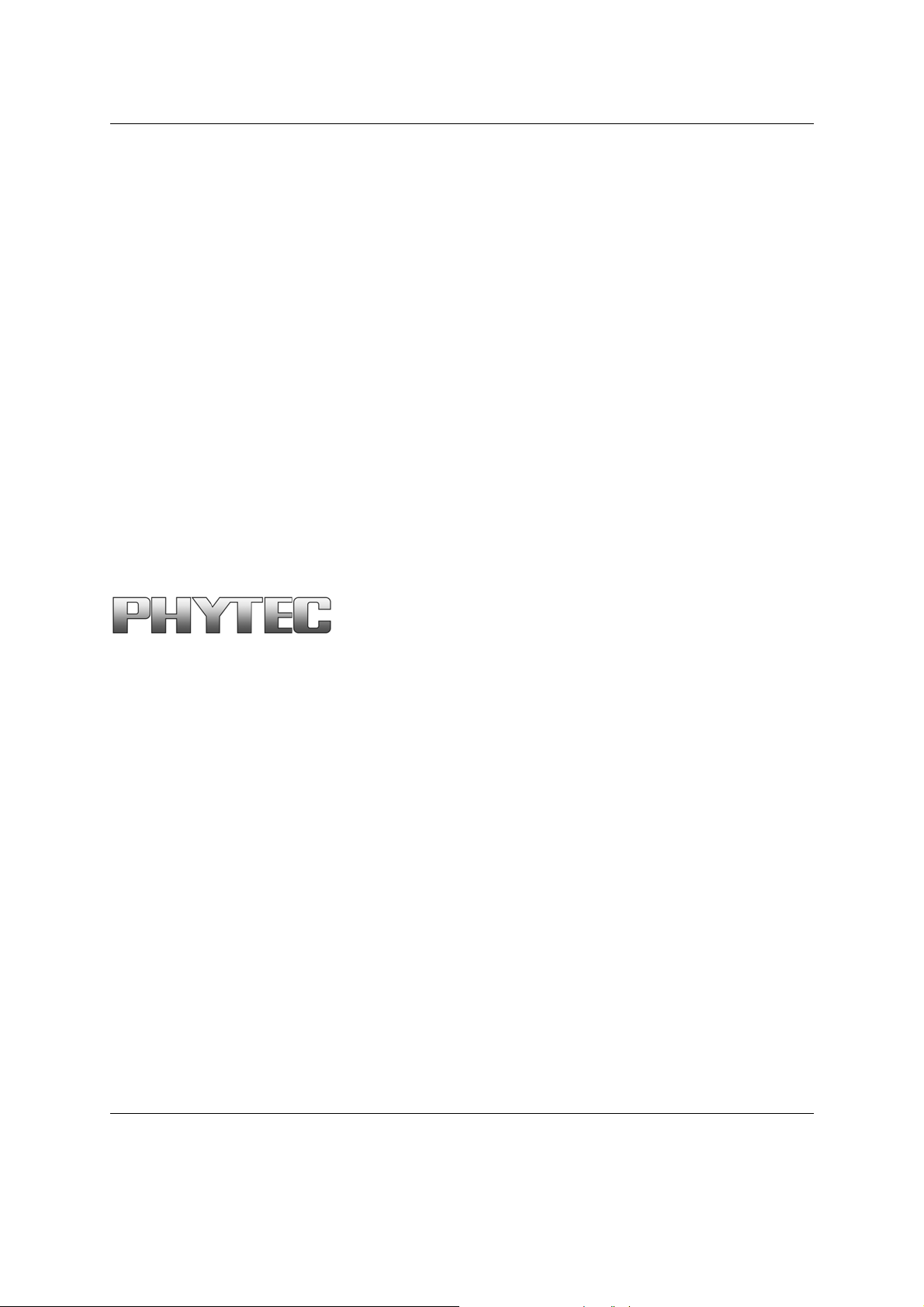
phyCORE®-OMAP44xx QuickStart Instructions
1.5 System Requirements
The use of this "Rapid Development Kit" requires:
• the PHYTEC phyCORE®-OMAP44xx
• the phyCORE® Development Board with the included DB-9 serial
cable, USB A/mini-B cable, Ethernet cross-over cable and AC adapter
supplying 12 VDC (min. 2 A)
• Windows Embedded Compact 7 (Eval version)
• the PHYTEC WinCE-phyCORE-OMAP44xx-Disc for WEC 7
• an IBM-compatible host-PC (586 or higher running with WindowsXP
and at least 10 GB free hard disc space)
For more information and example updates, please refer to the following
sources:
http://www.phytec.de
support@phytec.de
4 © PHYTEC Messtechnik GmbH 2012 L-763e_0
Page 9

Introduction
1.6 Microsoft Visual Studio 2008 Development Tool Chain
Microsoft's Software development tools for the phyCORE-OMAP44xx
architecture aid every level of developer from the professional applications
engineer to the student just learning about embedded software
development.
Visual Studio 2008 is the version of Microsoft’s popular IDE that supports
also WEC 7. The needed Platform Builder is integrated in Visual Studio
2008. So it is possible to customize the Windows Embedded Compact
Image and write user applications with just one tool. Visual Studio 2008
combines project management, source code editing, program debugging,
and target programming in a single, powerful environment. This QuickStart
provides an overview of the most commonly used VS 2008 features
including:
• Project management, device setup, and tool configuration
• Editor facilities for creating, modifying, and correcting programs
• Target debugging
• Building a new image
The VS 2008 editor offers many standard and advanced software editing
features like:
• Automatic completion of code statements
• Auto listing of object members
• Detailed Syntax Highlighting. Colors are used in printed output.
• Automatic indent and tab blocks of code
The Visual Studio 2008 Tool chain is available from your local Microsoft
dealer. There is also an evaluation version available which is used in this
QuickStart. You can use it to develop standard WinCE applications, MFC
WinCE applications and .NET Applications for WinCE.
© PHYTEC Messtechnik GmbH 2012 L-763e_0
5
Page 10

phyCORE®-OMAP44xx QuickStart Instructions
If you already have installed another version of Visual Studio
2008, you can use this one. We recommend installing the
evaluation version when working with this QuickStart.
6 © PHYTEC Messtechnik GmbH 2012 L-763e_0
Page 11

Getting Started
2 Getting Started
4-5 h
In this chapter you will install Rapid Development Kit software and prepare the
phyCORE
host-PC. You will also learn how to download an example application from a
host-PC using Visual Studio 2008.
2.1 Installing Visual Studio 2008
To install Visual Studio 2008 on your desktop PC insert the DVD labeled
“Visual Studio 2008 Professional Edition” included in this kit in your DVD
Rom drive. The setup should launch automatically. If not, open a windows file
explorer, go to your DVD drive and start “setup.exe” manually. Visual Studio
2008 needs at least 2 GB free hard disc space to install.
®
-OMAP44xx, mounted on the Development Board, to interface to a
© PHYTEC Messtechnik GmbH 2012 L-763e_0
7
Page 12

phyCORE®-OMAP44xx QuickStart Instructions
The following screen appears:
Click “Install Visual Studio 2008” and follow the instructions of the setup
program.
After installation you have to download and install the Visual Studio 2008
Service Pack 1 at:
http://www.microsoft.com/download/en/details.aspx?id=10986
2.2 Installing Platform Builder
To install the Platform Builder Plug-in for Visual Studio 2008, please insert the
DVD labeled “Windows Embedded Compact 7” in your DVD drive. The setup
should start automatically. If not, open a windows file explorer, select your
DVD drive and start “WindowsEmbeddedCompact7.exe” manually. On the
opening window click “Install” to start further installation steps.
8 © PHYTEC Messtechnik GmbH 2012 L-763e_0
Page 13

Getting Started
To getting an up-to-date development environment, you have to click “Update”
for downloading the newest installation files. If you don’t have internet
connection, skip the update process and download it later. It is recommended to
download the updates for best environment compatibility.
Follow the install instructions and choose “Full install” to get the hole product
support.
During the setup you have to enter a product activation key. You
will find it on the front of the DVD case.
After complete installation, it is recommended to register for the Windows
Embedded Developer Update program to get all necessary updates. Click
“Register” for the registration.
© PHYTEC Messtechnik GmbH 2012 L-763e_0
9
Page 14

phyCORE®-OMAP44xx QuickStart Instructions
2.3 Installing WinCE phyCORE-OMAP44xx-Kit software
In this section you will find a description of the WinCE-phyCORE-OMAP44xxKit setup. This setup will install the following tools and programs:
• SDK for phyCORE-OMAP44xx WEC 7.0
• A binary BSP for the phyCORE-OMAP44xx and a project to build a new
image
• Example programs for Visual Studio 2008
• Digital version of this QuickStart instruction and the hardware manuals
The phyCORE-OMAP44xx SDK for WinCE is needed for writing targetoriented applications. It will integrate in the Visual Studio IDE, offering a new
target device for code generation. Also the SDK includes all functionality that is
included in the image that runs on the phyCORE-OMAP44xx. Therefore using
the SDK allows the compiler to check if all functionality that is needed in the
10 © PHYTEC Messtechnik GmbH 2012 L-763e_0
Page 15

Getting Started
application will be present in the image. The absence of specific features is
therefore recognized at “compile-time” not at “runtime”.
For proper installation of the SDK it is essential to first install
Visual Studio 2008 as described in chapter 2.1.
Insert the CD labeled “PHYTEC phyCORE-OMAP44xx” in your
CDROM/DVD drive and start setup.exe.
© PHYTEC Messtechnik GmbH 2012 L-763e_0
11
Page 16

phyCORE®-OMAP44xx QuickStart Instructions
In this dialog you are asked for a destination path for installing the demo
software and the manuals. We recommend to use the default path for working
with this QuickStart.
12 © PHYTEC Messtechnik GmbH 2012 L-763e_0
Page 17

Getting Started
In the next dialog you can choose a program folder. We recommend using the
default program folder for working with this QuickStart.
In the next steps, the BSP for the PHYTEC phyCORE-OMAP44xx will be
installed. Please follow the instructions on the screen.
© PHYTEC Messtechnik GmbH 2012 L-763e_0
13
Page 18

phyCORE®-OMAP44xx QuickStart Instructions
After this the installation of the SDK will be launched. Follow the instructions
of the installation program. Choose complete when being asked for the amount
of files to install.
2.4 Installing Microsoft Active Sync 4.5
To be able to upload the software you are developing to your phyCOREOMAP44xx device you need Microsoft Active Sync 4.5. When your PC is
connected to your phyCORE-OMAP44xx device via a USB cable this software
allows you to create a direct connection to your device.
You can download Microsoft Active Sync 4.5 from the Microsoft website at
http://www.microsoft.com/windowsmobile/activesync/activesync45.mspx
To download the software follow the instruction given on the webpage and save
the downloaded file to your hard drive. Select the folder you saved the software
to and double-click setup.msi.
Click “Next” and in the following dialog click “Install” to start the installation
process for Microsoft Active Sync 4.5. This may take a few minutes.
14 © PHYTEC Messtechnik GmbH 2012 L-763e_0
Page 19

Getting Started
You have successfully installed the software for the WinCEphyCORE-OMAP44xx-Kit. You can find the programs you will
need to develop own applications for the target on your host
system. All necessary configurations were done by the setup
program.
2.5 Preparing the phyCORE®-OMAP44xx to interface to a host-PC
To be able to interface your phyCORE-OMAP44xx with your PC you must first
setup the correct network settings on your phyCORE-OMAP44xx. For
downloading software to the phyCORE-OMAP44xx with ActiveSync we will use
the USB interface in this QuickStart. This chapter explains how to configure
WinCE to connect to your host PC.
Connect the AC adapter with the power supply connector (12V) on your board.
The power connector should have 12 VDC inside and outside
should be ground.
If Windows Embedded Compact didn’t start within 1 minute, you
have a kit with linux preinstalled. Please continue with Appendix
A “How to install Windows Embedded Compact on the
phyCORE-OMAP44xx Kit” and continue here after you have
finished this chapter successfully.
When Windows Embedded Compact has loaded it will show a screen to
calibrate the touch panel. Click on the cross on the screen to calibrate your touch
panel. When calibration is done you will see the WinCE screen.
© PHYTEC Messtechnik GmbH 2012 L-763e_0
15
Page 20

phyCORE®-OMAP44xx QuickStart Instructions
2.6 Establishing an Active Sync Connection
The phyCORE-OMAP44xx device should already be connected to the PC as
described in chapter 2.4 and running.
ActiveSync should already be running after the installation in chapter 2.4.
Connect the USB A/mini-B cable with the USB OTG connector on the target to
a free USB port on your host.
Ensure to use the USB A/mini-B included in this RDK.
Establishing the connection might take a few seconds. Once the connection has
been established Active Sync will show a screen with status information.
Your PC is now connected to your phyCORE-OMAP44xx device.
16 © PHYTEC Messtechnik GmbH 2012 L-763e_0
Page 21

Getting Started
2.7 Downloading Example Code with Active Sync
To download the example code provided on the WinCE-phyCORE-OMAP44xxDisc, you need to have Active Sync running on your PC to be able to establish a
connection to your phyCORE-OMAP44xx device as described in the previous
chapter.
Click Tools in the menu bar of Active Sync and select Explore Device. An
Explorer window called Mobile Device will open that will show you the folder
structure of the Windows Embedded Compact installation on your phyCOREOMAP44xx device.
Open a file manager and navigate to the folder
C:\PHYTEC\PCM049_phyCORE-OMAP44xx\WinCE-Kit\QuickStart\Demos
\Demo\HelloWorld\HelloWorld\Phytec phyCORE-OMAP44xx SDK
(ARMV4I)\Debug.
© PHYTEC Messtechnik GmbH 2012 L-763e_0
17
Page 22

phyCORE®-OMAP44xx QuickStart Instructions
Select HelloWorld.exe and copy it to the Mobile Device window in the folder
Program Files using drag and drop. If a question regarding file conversion
arises, just confirm with OK.
The program has now been copied to your phyCORE-OMAP44xx device. You
will be able to access it by double-clicking the My Device icon on your
phyCORE-OMAP44xx device. This opens a window that will show you the file
structure of your device. You should be able to find HelloWorld.exe at the
location you copied it to. Double-click it to execute the program. A window will
open on your phyCORE-OMAP44xx device that will print a Hello World
message.
2.8 Downloading Example Code with Visual Studio 2008
PHYTEC provides you with example code to learn about downloading code
onto your phyCORE-OMAP44xx device. This code has already been copied to
your local hard drive by the setup.
Start the tool chain by selecting Microsoft Visual Studio 2008 from the programs
group: Start / Programs / Microsoft Visual Studio 2008.
After starting Visual Studio 2008 the window shown below will appear. Here
you can create projects, edit files, configure tools, assemble, link and start the
debugger. Close all projects that might be open by selecting File / Close
Solution.
18 © PHYTEC Messtechnik GmbH 2012 L-763e_0
Page 23

Getting Started
The HelloWorld example downloads a program to your device that, when
executed, prints the text Hello World on the display of your phyCORE
®
-
OMAP44xx.
• To open the HelloWorld project select File / Open / Project/Solution… from
the Visual Studio 2008 menu bar.
• Browse to the folder
C:\PHYTEC\PCM049_phyCORE-OMAP44xx\WinCE-Kit\QuickStart\Demos
\Demo\HelloWorld.
• Select the HelloWorld project HelloWorld.
© PHYTEC Messtechnik GmbH 2012 L-763e_0
19
Page 24

phyCORE®-OMAP44xx QuickStart Instructions
• Click Open.
• In the Solution Platform pull-down menu make sure that the PhyCore
OMAP4 PD11.1.0 SDK (ARMv4I) configuration is selected. Also make sure
that PhyCore OMAP4 PD11.1.0 SDK ARMV7 Device is selected in the
Target device menu.
20 © PHYTEC Messtechnik GmbH 2012 L-763e_0
Page 25

Getting Started
If these menus are not shown in your Visual Studio IDE, move
your mouse to an empty space on the toolbar, press the right
mouse button and select from the pop up menu the menus Target
and Device.
Build the Project
• Build the target by either selecting the Build icon
on the build toolbar or
in the main menu bar select Build / Build HelloWorld.
• If any source file of the project contains any errors, they will be shown in the
Output Window - Build tab. Use the editor to correct the error(s) in the source
code, save the file and repeat the build.
• If there are no errors, the code can be downloaded to your phyCORE-
OMAP44xx device. For this to work you need to have established an Active
Sync connection between your PC and your phyCORE-OMAP44xx device as
described in section 2.6. When the connection is established select Build /
Deploy HelloWorld from the main menu bar.
• The individual steps of the download procedure can be viewed in the Output
Window - Build tab.
• Wait until the download is complete.
• The newly created application was now deployed on your phyCORE-
OMAP44xx device. To start it select My Device on the target platform, go to
the folder Program Files / Helloworld and double tap on “HelloWorld”.
• A window with one button will open on your phyCORE-OMAP44xx device.
Click on the button to print the Hello World message on a listbox.
• Click the Close icon in the window to close the application.
© PHYTEC Messtechnik GmbH 2012 L-763e_0
21
Page 26

phyCORE®-OMAP44xx QuickStart Instructions
You have successfully passed the Getting Started part of this
QuickStart. In this chapter you learned how to open a project,
build an executable and transfer and run this executable on the
target hardware.
22 © PHYTEC Messtechnik GmbH 2012 L-763e_0
Page 27

Getting More Involved
3 Getting More Involved
30 min
In this chapter you will learn how to configure the Visual Studio 2008 IDE
(Integrated Development Environment), create a new MFC application, which
will print a Hello World message on the serial interface, and build and
download a machine-readable output file to the target hardware.
3.1 Creating a New Project
• To create a new project file select File / New / Project… from the Visual
Studio 2008 menu. This opens a dialog that will ask about the kind of project
you wish to create.
• Open the Visual C++ tree and select Smart Device.
• In the Templates field select MFC Smart Device Application.
© PHYTEC Messtechnik GmbH 2012 L-763e_0
23
Page 28

phyCORE®-OMAP44xx QuickStart Instructions
• In the text field Name, enter the name of the project you wish to create, e.g.
myHelloWorld.
• Click OK.
• Click Next.
24 © PHYTEC Messtechnik GmbH 2012 L-763e_0
Page 29

Getting More Involved
• Click the entry PhyCore OMAP4 PD11.1.0 SDK in the field Installed SDKs:
and click the > button. The PhyCore OMAP4 PD11.1.0 SDK will appear in
the Selected SDKs: field.
• Select Pocket PC 2003 in the field Selected SDKs and press the < button.
This removes the Pocket PC 2003 SDK from the list of selected SDKs.
• Click Next >
© PHYTEC Messtechnik GmbH 2012 L-763e_0
25
Page 30

phyCORE®-OMAP44xx QuickStart Instructions
• Select Dialog based and press Finish.
At this point you have created a new project for the phyCORE-OMAP44xx
board. The next step is to modify the C source file before building your project.
This includes compiling, linking, locating and creating the executable.
26 © PHYTEC Messtechnik GmbH 2012 L-763e_0
Page 31

Getting More Involved
3.2 Create a Button on dialog
Expand Resource Files at the Solution Explorer on the left site. Double-click on
myHelloWorld.rc for opening the Resource View window. Expand the Dialog
folder and double-click the IDD_MYHELLOWORLD_DIALOG. Now your
development-view have to look like the following.
Before we start, select the “TODO: Place dialog controls here” text on the dialog
window and delete it.
Have a look at the Toolbox window on the right. You can drag and drop any
control field in your dialog window myHelloWorld. For our example we need
only one button. Select the Button tool in the toolbox and drag it on your dialog
window like below.
© PHYTEC Messtechnik GmbH 2012 L-763e_0
27
Page 32

phyCORE®-OMAP44xx QuickStart Instructions
To edit the button caption do right-click on the button and select “Properties”.
On the properties window edit the “Caption” field in “Send Hello World”.
28 © PHYTEC Messtechnik GmbH 2012 L-763e_0
Page 33

Getting More Involved
© PHYTEC Messtechnik GmbH 2012 L-763e_0
29
Page 34

phyCORE®-OMAP44xx QuickStart Instructions
3.3 Modifying the Source Code
Double-Click on the created button. Visual Studio automatically adds the
function for the button. Copy the following code in the void
CmyHelloWorldDlg::OnBnClickedButton1() function:
CString sCom;
HANDLE hComPort;
DCB dcb;
DWORD err = 0;
// name of serial interface, getting from platform.reg
sCom = "COM2:";
// open COM-Port for communication
hComPort = CreateFile ( sCom,
GENERIC_WRITE | GENERIC_READ,
0,
NULL,
OPEN_EXISTING,
0,
NULL);
if(!hComPort)return;
if(hComPort == INVALID_HANDLE_VALUE)return;
// config COM-Port
ZeroMemory(&dcb,sizeof(DCB));
dcb.DCBlength = sizeof(DCB);
GetCommState (hComPort, &dcb);
dcb.BaudRate = 115200;
dcb.ByteSize = 8;
dcb.Parity = 0;
dcb.StopBits = 1;
if(!SetCommState (hComPort, &dcb))
err = GetLastError();
DWORD dwWritten;
// write message
WriteFile(hComPort, "Hello World!",13, &dwWritten, NULL);
CloseHandle(hComPort);
30 © PHYTEC Messtechnik GmbH 2012 L-763e_0
Page 35

Getting More Involved
Save the modified file by choosing File / Save or by clicking the save icon .
3.4 Building the Project
You are now ready to run the compiler and linker.
• Build the target by either selecting the Build icon
in the main menu bar select Build / Build myHelloWorld.
• If any source file of the project contains any errors, they will be shown in the
Output Window - Build tab. Use the editor to correct the error(s) in the source
code, save the file and repeat the build.
• If there are no errors, the code can be downloaded to your phyCORE-
OMAP44xx device. For this to work you need to have established an Active
Sync connection between your PC and your phyCORE-OMAP44xx device as
© PHYTEC Messtechnik GmbH 2012 L-763e_0
on the build toolbar or
31
Page 36

phyCORE®-OMAP44xx QuickStart Instructions
described in section 2.6. When the connection is established select Build /
Deploy myHelloWorld from the main menu bar.
• The individual steps of the download procedure can be viewed in the Output
Window - Build tab.
• Wait until the download is complete.
• The newly created application was now deployed on your phyCORE-
OMAP44xx device. To start it select My Device on the target platform and go
to the folder Program Files / myHelloWorld and double tap on
“myHelloWorld”.
• Please connect the UART2 (bottom P1) to your computer and open the
HyperTerminal or any other terminal program. Set the configuration like
following:
Baudrate: 115200
Databits: 8
Parity: None
Stopbits: 1
• Click on the “Send Hello World!” button and look at the terminal program for
the “Hello World!” message.
You have now modified source code, recompiled the code, created
a downloadable file, and successfully executed this modified code.
32 © PHYTEC Messtechnik GmbH 2012 L-763e_0
Page 37

Debugging
4 Debugging
40 min
This Debugging section provides a basic introduction to the debug functions
included in Visual Studio 2008. The most important features are described by
using an existing example. For a more detailed description of the debugging
features, please refer to the appropriate manuals provided by Microsoft.
4.1 Starting the Debugger
• Make sure that Debug is selected in the Solution Configurations pull-down
menu.
• Open up the myHelloWorld tree and Source Files. Double-click on the
myHelloWorldDlg.cpp file to open the file in the source code editor.
• Locate the following code section
// write message
WriteFile(hComPort, "Hello World!",13, &dwWritten, NULL);
• Edit the line like this
for (int i = 0; i < 5; i++)
{
// write message
WriteFile(hComPort, "Hello World!\n",13, &dwWritten, NULL);
}
• Position the cursor on the “WriteFile” function.
• Select Debug / Toggle Breakpoint on the main menu bar or press F9 to set a
breakpoint here. The red marker on the left-hand side of the selected line
indicates the breakpoint.
• To start debugging with Visual Studio 2008, select Debug / Start Debugging
or press F5.
• A progress bar will indicate the download process of the debug program.
If a problem occurs during data transfer, an error message will be displayed. If
this should occur, make sure you have established a connection between your
PC and your phyCORE-OMAP44xx device as described in section 2.5.
© PHYTEC Messtechnik GmbH 2012 L-763e_0
33
Page 38

phyCORE®-OMAP44xx QuickStart Instructions
If data transfer was successful, a screen similar to the one shown below will
appear. The debug toolbar is displayed. In the lower part of the debug screen
you will see the Variables and Watch windows.
You may need to open, resize and/or move some windows to make
your screen look similar to the screen capture. You can open
inactive windows by choosing the desired window from the Debug /
Windows pull-down menu.
The debugger will run up to the code section you have marked with a breakpoint
and stop automatically. Notice the yellow arrow pointing to that breakpoint.
You can click on Debug / Toggle Breakpoint or press F9 again to remove the
breakpoint you have set.
34 © PHYTEC Messtechnik GmbH 2012 L-763e_0
Page 39

Debugging
4.2 Visual Studio 2008 Debug Features
• The Debugger window toolbar gives access to the following
debug commands: Restart, Stop Debugging, Break Execution, Show Next
Statement, Step Into, Step Over, Step Out and Run to Cursor.
• The first button on the debugger toolbar is the Start Debugging button. This
starts or continuous debugging.
• The Break All halts execution and the editor shows the current source code
line.
• The Stop Debugging button stops the debugger and will lead you back to your
project screen.
• The Restart button restarts the execution of the program from the beginning.
• The Show Next Statement button allows you to go through your program code
line by code line.
• The first button allowing exact control of the program execution is the Step
Into button. The Step Into command performs the execution of the command
line to which the Current-Statement Arrow points. This can be a C command
line or a single assembler line, depending on the current display mode. If the
command line is a function call, Step Into jumps to the C function or
subroutine, enabling you to explore the code contained in the accessed
subroutine.
• The Step Over button is next on the debugger toolbar. The Step Over
command executes the command line, to which the Current-Statement Arrow
points. This can be a C command line or a single assembler line, depending
on the current display mode. If the command line is a function call, the
function will be executed without single stepping into the function.
• The next button is the Step Out button. Step Out is used to exit a function you
are currently in. Step Out is very useful if you find yourself in a function you
are not interested in and need to return quickly to your intended function.
• The Hex button toggles the display style of watch variables between
hexadecimal and decimal.
© PHYTEC Messtechnik GmbH 2012 L-763e_0
35
Page 40

phyCORE®-OMAP44xx QuickStart Instructions
• The last button pops up a menu where you can choose different windows
useful for debugging, like watch windows, process information, memory
information and calling stack.
4.3 Using the Visual Studio 2008 Debug Features
• The Variables window – Auto tab automatically shows the value of the local
variable i. You can change the number base from decimal to hexadecimal by
right clicking on the variable and selecting hexadecimal Display.
• Click Step Over several times and watch the value of i count up.
• As you can see in the source code, the for{} loop will end if i
becomes equal to 5. To leave the for{} loop, change the value of i by selecting
the value, changing it to 10 and pressing <Enter>. Now repeat clicking on
Step Over until you leave the loop.
• Remove the breakpoint by clicking into the source code line that has the
breakpoint and press F9 or the Insert / Remove Breakpoint icon.
• To run your program without stopping at any time, delete all breakpoints by
clicking on the Insert / Remove Breakpoint icon.
• Click the Go
• You can use the Stop Debugging
button.
button to stop program execution at any
time.
36 © PHYTEC Messtechnik GmbH 2012 L-763e_0
Page 41

Debugging
4.4 Changing Target Settings for the "Executable Version"
After successfully debugging the program, next change the project and the target
settings in order to create an executable file that can then be downloaded to and
executed out of the memory on the phyCORE
• Make sure the program execution is stopped.
• Exit the current debug session by selecting Stop Debugging.
• In the Solution Configurations pull down menu select ’Release’.
• Build and execute your project.
You can now watch your final example on the screen of your phyCOREOMAP44xx device.
You have successfully finished the debug section of this
QuickStart. You learned how to set breakpoints, run your
program to a specific line of code and inspect variables.
®
-OMAP44xx.
© PHYTEC Messtechnik GmbH 2012 L-763e_0
37
Page 42

phyCORE®-OMAP44xx QuickStart Instructions
38 © PHYTEC Messtechnik GmbH 2012 L-763e_0
Page 43

Building an image
5 Building an image
50 min
In this section you will learn how to add your own application to a WinCE
project, create a new image and download this image on the phyCOREOMAP44xx. We will use the application build and debugged in the chapters
before as an example.
5.1 Changing an image
First you need a project to build the image with. In this example you can use the
project we provide on the phyCORE-OMAP44xx WinCE-Kit CD, which is
already installed on your system.
• Open Visual Studio 2008, if not already open.
• To open the project select File / Open / Project/Solution… from the Visual
Studio 2008 menu bar.
• Browse to the folder C:\WINCE600\OSDesigns\OMAP4Phytec and select the
project OMAP4Phytec.
When the project is loaded you will see the project in the Solution Explorer Tab
in the left window. If a dialog “Missing Catalog Items in OS Design” appears,
just press Cancel.
Open the Tree OMAP4Phytec\Parameter Files\OMAP4Phytec: ARMV7 (Active)
and double click on project.bib. Under the “Files” section add the following
line:
HelloWorld.exe "C:\PHYTEC\PCM049_phyCORE-OMAP44xx\WinCE-Kit\QuickStart\Demos\Demo\
HelloWorld\HelloWorld\Phytec phyCORE-OMAP44xx SDK (ARMV4I)\Debug\HelloWorld.exe" NK
This will add the executable HelloWorld.exe to the Windows directory of the
target. The path tells the platform builder where to find the executable that
should be added to the image and the parameter NK specifies the name of the
memory region where it should be added to.
© PHYTEC Messtechnik GmbH 2012 L-763e_0
39
Page 44

phyCORE®-OMAP44xx QuickStart Instructions
To build a new image, select Build / Build Solution from the Visual Studio 2008
menu bar. The build process will take about 20 minutes, depending on your host
platform hardware.
You don’t have always to do a complete build process that takes
this long. If you just want to add a file to the image like in the
example before, you can do this by selecting Build / Copy Files to
Release Directory. This copies all necessary files to the Release
directory. Then you can build the image with Build / Make Run-
Time Image. This takes only about 1 minute. Please refer to the
Visual Studio 2008/Platformbuilder documentation for more
information.
5.2 Download an image
In the next step we want to download the image to the target.
For this step you need a terminal program like HyperTerminal.
Start the HyperTerminal program within the Programs / Accessories bar.
The HyperTerminal main window will now appear:
Double-click on the HyperTerminal icon “Hypertrm” to create a new
HyperTerminal session.
The Connection Description window will now appear. Enter “COM Direct” in
the Name text field.
40 © PHYTEC Messtechnik GmbH 2012 L-763e_0
Page 45

Building an image
Next click OK. This creates a new HyperTerminal session named “COM Direct”
and advances you to the next HyperTerminal window.
The COM Direct Properties window will now appear. Specify Direct to
COM1/COM2 under the Connect Using pull-down menu (be sure to indicate the
correct COM setting for your system).
Click the Configure button in the COM Direct Properties window to advance to
the next window (COM1/COM2 Properties).
© PHYTEC Messtechnik GmbH 2012 L-763e_0
41
Page 46

phyCORE®-OMAP44xx QuickStart Instructions
• Set the following COM parameters: Bits per second = 115200; Data bits = 8;
Parity = None; Stop Bits = 1; Flow Control = None.
• Selecting OK advances you to the COM Direct–HyperTerminal monitoring
window. Notice the connection status report in the lower left corner of the
window.
• Connect the UART (connector P1) to the computer.
• Power up the baseboard.
• You will now see some output messages from the bootloader in the
HyperTerminal window. Press space to stop the bootloader.
• Connect the cross-over Ethernet cable with the Ethernet connector on the
target and the right network card of your host.
• Press ‘4’ for submenu Network Settings. Press ‘6’ to change the IP address of
the device and ‘7’ to change the network mask. Change the default settings so
it will fit to the network settings on your PC.
• Press ‘5’ to disable DHCP.
• Press ‘0’ to go back to main menu.
• Press ‘2’ for Select Boot Device and then choose ‘1’ for LAN9115 MAC.
• Press ‘7’ to save the configuration.
• Press ‘0’ for start downloading the image. You will see some output messages
followed by a BOOTME message.
• Select Target Attach Device… from the Visual Studio 2008 menu bar.
42 © PHYTEC Messtechnik GmbH 2012 L-763e_0
Page 47

Building an image
• Following windows should appear:
• Select the PHY4430 device and exit by clicking “Apply”.
• A download message with a status bar should appear and the download
should start.
• When the download is finished, the image should start. Calibrate the touch
panel, then navigate to the folder MyDevice\Windows. There you find your
HelloWorld application that can be executed.
In this example the image that was build is a RAM image.
• Reset the device and press space to stop the bootloader.
• Press ‘2’ for Select Boot Device and then choose ‘3’ for NK from NAND.
• Press ‘7’ to save the configuration.
• Press ‘0’ and the original image from flash will be started again.
© PHYTEC Messtechnik GmbH 2012 L-763e_0
43
Page 48

phyCORE®-OMAP44xx QuickStart Instructions
To build an image that can be stored in flash, select Project -> OMAP4Phytec
Properties… in the Visual Studio 2008. On the OMAP4Phytec Property Pages
expand Configuration Properties and select Build Options. Edit the “Write runtime image to flash” option to “Yes (IMGFLASH=1)”.
Click “OK” and select Build -> Make run-time image in Visual Studio. Please
read Appendix A “How to install Windows Embedded Compact on the
phyCORE-OMAP44xx” for information on how to flash the image.
You have successfully finished this QuickStart.
44 © PHYTEC Messtechnik GmbH 2012 L-763e_0
Page 49

Summary
6 Summary
This QuickStart Instruction gave a general "Rapid Development Kit"
description, as well as software installation advice and an example program
enabling quick out-of-the box start-up of the phyCORE
conjunction with WinCE.
In the Getting started section you learned how to configure your host to
provide a basis for working with your target platform. You installed the
Rapid Development Kit software and you learned to copy and run a
program on the target.
In the Getting More Involved section you got a step-by-step instruction on
how to modify the example, create and build new projects and copy output
files to the phyCORE
®
-OMAP44xx using Visual Studio 2008.
The Debugging part of this QuickStart gave you information on setting up
and using the debugger with Visual Studio 2008. You learned how to set
breakpoints, watching and changing variables content.
In the Building an Image section you learned how to build a new image
based on a preconfigured BSP and project.
®
-OMAP44xx in
© PHYTEC Messtechnik GmbH 2012 L-763e_0
45
Page 50

phyCORE®-OMAP44xx QuickStart Instructions
46 © PHYTEC Messtechnik GmbH 2012 L-763e_0
Page 51

Appendix A
Appendix A How to install Windows Embedded Compact
on the phyCORE-OMAP44xx Kit
In this section will be described how to download Windows Embedded
Compact on your device.
Start the HyperTerminal program within the Programs / Accessories bar.
The HyperTerminal main window will now appear:
Double-click on the HyperTerminal icon “Hypertrm” to create a new
HyperTerminal session.
The Connection Description window will now appear. Enter “COM Direct”
in the Name text field.
© PHYTEC Messtechnik GmbH 2012 L-763e_0
47
Page 52

phyCORE®-OMAP44xx QuickStart Instructions
Next click OK. This creates a new HyperTerminal session named “COM
Direct” and advances you to the next HyperTerminal window.
The COM Direct Properties window will now appear. Specify Direct to
COM1/COM2 under the Connect Using pull-down menu (be sure to
indicate the correct COM setting for your system).
Click the Configure button in the COM Direct Properties window to
advance to the next window (COM1/COM2 Properties).
• Set the following COM parameters: Bits per second = 115200; Data bits
= 8; Parity = None; Stop Bits = 1; Flow Control = None.
48 © PHYTEC Messtechnik GmbH 2012 L-763e_0
Page 53

Appendix A
• Selecting OK advances you to the COM Direct–HyperTerminal
monitoring window. Notice the connection status report in the lower left
corner of the window.
Downloading WEC7 image
• Connect the UART (connector P1) to the computer.
• Power up the baseboard.
• You will now see some output messages from the bootloader in the
HyperTerminal window. Press space to stop the bootloader.
• Connect the cross-over Ethernet cable with the Ethernet connector on the
target and the right network card of your host.
• Press ‘4’ for submenu Network Settings. Press ‘6’ to change the IP
address of the device and ‘7’ to change the network mask. Change the
default settings so it will fit to the network settings on your PC.
• Press ‘5’ to disable DHCP.
• Press ‘0’ to go back to main menu.
• Press ‘2’ for Select Boot Device and then choose ‘1’ for LAN9115 MAC.
• Press ‘7’ to save the configuration.
• Start Microsoft Visual Studio 2008 and open the OSDesign Project
OMAP4Phytec. You have two options to generate a WEC7 image. First
one is a RAM image, which only can download and execute in RAM.
Second one is a persistent flash image that will be programmed in
NAND flash.
• Open the Project -> OMAP4Phytec Properties in Visual Studio.
• The window OMAP4Phytec Property Pages appear. Expand
Configuration Properties and select Build Options on the tree.
© PHYTEC Messtechnik GmbH 2012 L-763e_0
49
Page 54

phyCORE®-OMAP44xx QuickStart Instructions
• If you would like build a flash image, you have to set the option Write
run-time image to flash memory to YES (IMGFLASH = 1). Otherwise
you have to set these options to NO. Apply your settings with OK.
• If you had build the OSDesign already, select Build –> Make Run-Time
Image in the Visual Studio menu, otherwise select Build –> Build
OMAP4Phytec.
• After build select Target / Connectivity Options… from the Visual
Studio 2008 menu bar.
• Select OMAP4 Device in the Target Device drop down box.
• Select Ethernet in the Kernel Download and Kernel Transport settings.
50 © PHYTEC Messtechnik GmbH 2012 L-763e_0
Page 55

Appendix A
• Click Settings beside the Kernel Download Drop down box to open the
Ethernet Download Settings window.
• Change to the HyperTerminal window and press ‘0’ (“Exit and
Continue”) on the keyboard to start the download of the image.
• You will see some output messages followed by a BOOTME message.
• Go back to Visual Studio. In the window Ethernet Download Settings a
new entry should appear in the Active target devices list. Select the
device and close the window by pressing Apply in the first window and
Apply and Close in the second one.
© PHYTEC Messtechnik GmbH 2012 L-763e_0
51
Page 56

phyCORE®-OMAP44xx QuickStart Instructions
• After download process the RAM image will be directly execute in
RAM. If you have build a FLASH image it will be programmed in flash
after download process and execute when it is finished.
But don’t forget that the bootloader still is set for booting from Ethernet!
Thus, after a reset you’ll get BOOTME messages again instead of having
WinCE being booted.
• Reset the device and press space to stop the bootloader.
• Press ‘2’ for Select Boot Device and then choose ‘7’ for NK from NAND.
• Press ‘7’ to save the configuration.
• Press ‘0’. Booting will now always be done from flash again.
52 © PHYTEC Messtechnik GmbH 2012 L-763e_0
Page 57

Appendix B
Appendix B How to update an existing bootloader on the
phyCORE-OMAP44xx Kit
In this section will be described how to update the bootloaders over
Ethernet. If you got a Linux Embedded Kit and would like to replace the
linux bootloader, please contact the support.
Start the HyperTerminal program within the Programs / Accessories bar.
The HyperTerminal main window will now appear:
Double-click on the HyperTerminal icon “Hypertrm” to create a new
HyperTerminal session.
The Connection Description window will now appear. Enter “COM Direct”
in the Name text field.
© PHYTEC Messtechnik GmbH 2012 L-763e_0
53
Page 58

phyCORE®-OMAP44xx QuickStart Instructions
Next click OK. This creates a new HyperTerminal session named “COM
Direct” and advances you to the next HyperTerminal window.
The COM Direct Properties window will now appear. Specify Direct to
COM1/COM2 under the Connect Using pull-down menu (be sure to
indicate the correct COM setting for your system).
Click the Configure button in the COM Direct Properties window to
advance to the next window (COM1/COM2 Properties).
• Set the following COM parameters: Bits per second = 115200; Data bits
= 8; Parity = None; Stop Bits = 1; Flow Control = None.
54 © PHYTEC Messtechnik GmbH 2012 L-763e_0
Page 59

Appendix B
• Selecting OK advances you to the COM Direct–HyperTerminal
monitoring window. Notice the connection status report in the lower left
corner of the window.
Updating the bootloader
• Connect the UART (connector P1) to the computer.
• Power up the baseboard.
• You will now see some output messages from the bootloader in the
HyperTerminal window. Press space to stop the bootloader.
• Connect the cross-over Ethernet cable with the Ethernet connector on the
target and the right network card of your host.
• Press ‘4’ for submenu Network Settings. Press ‘6’ to change the IP
address of the device and ‘7’ to change the network mask. Change the
default settings so it will fit to the network settings on your PC.
• Press ‘5’ to disable DHCP.
• Press ‘0’ to go back to main menu.
• Press ‘2’ for Select Boot Device and then choose ‘1’ for LAN9115 MAC.
• Press ‘7’ to save the configuration.
• Start Microsoft Visual Studio 2008 and open the OSDesign Project
OMAP4Phytec. If you don’t have build the project select Build
OMAP4Phytec on the Build menu in Visual Studio.
• After build process select Project-> OMAP4Phytec Properties on the
Visual Studio menu.
• The window OMAP4Phytec Property Pages appear. Expand
Configuration Properties and select General on the tree.
© PHYTEC Messtechnik GmbH 2012 L-763e_0
55
Page 60

phyCORE®-OMAP44xx QuickStart Instructions
• Select the first bootloader xldrnand.bin in the drop down box Target file
name for debugger: and press OK.
• Select Target / Connectivity Options… from the Visual Studio 2008
menu bar.
• Select OMAP4 Device in the Target Device drop down box.
• Select Ethernet in the Kernel Download and Kernel Transport settings.
56 © PHYTEC Messtechnik GmbH 2012 L-763e_0
Page 61

Appendix B
• Click Settings beside the Kernel Download Drop down box to open the
Ethernet Download Settings window.
• Change to the HyperTerminal window and press ‘0’ (“Exit and
Continue”) on the keyboard to start the download of the image.
• You will see some output messages followed by a BOOTME message.
• Go back to Visual Studio. In the window Ethernet Download Settings a
new entry should appear in the Active target devices list. Select the
device and close the window by pressing Apply in the first window and
Apply and Close in the second one.
© PHYTEC Messtechnik GmbH 2012 L-763e_0
57
Page 62

phyCORE®-OMAP44xx QuickStart Instructions
• When the download is finished, the image has been downloaded in flash
and the message INFO: XLDR/EBOOT/IPL downloaded, spin forever
should appear on the HyperTerminal.
• Please power down the board.
• On the Visual Studio menu select Target -> Detach Device.
• Select Project-> OMAP4Phytec Properties in the Visual Studio menu.
• The window OMAP4Phytec Property Pages appear. Expand
Configuration Properties and select General on the tree.
58 © PHYTEC Messtechnik GmbH 2012 L-763e_0
Page 63

Appendix B
• Select the second bootloader ebootnand.bin in the drop down box Target
file name for debugger: and press OK.
• Power up the board and the bootloader will automatically download the
second bootloader to your device.
• When the download is finished, the image has been downloaded in flash
and the message INFO: XLDR/EBOOT/IPL downloaded, spin forever
should appear on the HyperTerminal.
© PHYTEC Messtechnik GmbH 2012 L-763e_0
59
Page 64

phyCORE®-OMAP44xx QuickStart Instructions
60 © PHYTEC Messtechnik GmbH 2012 L-763e_0
Page 65

Suggestions for Improvement
Document: WinCE-Kit with phyCORE®-OMAP44xx QuickStart
Instructions
Document number: L-763e_0 January 2012
How would you improve this manual?
Did you find any mistakes in this manual? page
Submitted by:
Customer number:
Name:
Company:
Address:
Return to:
PHYTEC Technologie Holding AG
Robert-Koch-Str. 39
55129 Mainz, Germany
Fax: +49 (6131) 9221-33
© PHYTEC Messtechnik GmbH 2012 L-763e_0
Page 66

Published by
© PHYTEC Messtechnik GmbH 2012 Ordering No. L-763e_0
Printed in Germany
