
VERSION 1.2

Contents
1. Verify the package contents
Verify the package contents against the list below.
PLC-325PW/PLC-335PW Network Camera
Camera Stand
External Antenna
Manual and Software on CD-ROM
CAT5 Ethernet Cable
Power Adapter
Quick Install Guide
1. Verify the package contents ................................................................ 2
2. Hardware Overview .................................................................................3
3. Hardware Installation ............................................................................. 5
4. Quick installation for iOS device ........................................................ 6
5. Quick installation for Android device .............................................12
6. Camera installation on PC ...................................................................17
7. Installation via Web Browser ............................................................. 24
PHYLINK Bullet HD Quick Install Guide
This installation guide provides basic instructions for installing the PLC-325PW/
PLC-335PW on your network and then configure Android, iOS App and PC software to
view the camera.
Phylink’s website contains the latest user documentation and software updates for
Phylink’s products. Please visit www.phylink.com for more details.
For more information about how to use the camera, please see the User Manual on the
CD included with this package.

2. Hardware Overview
2
1
3
5
7
6
4
8
9
10
11
12
1
3
5
13
1. Sun Shield
2. External Antenna
3. Front Shell
4. Microphone
5. Stand
6. Reset/WPS Button
7. Camera Cable
8. Status indicator LED
9. Infrared LED
10. Light Sensor
11. Power Jack
12. Ethernet RJ45 connector
13. Micro SD Card slot
14
14. Wrench
PHYLINK Bullet HD Quick Install Guide

Monitors lighting conditions and switches
between color and infrared accordingly.
Light sensor
Local storage for storing recorded image
and video.
Micro SD Card slot
PHYLINK Bullet HD Quick Install Guide
Connects to the included DC 12V power adapter.
Power Jack
Reset/WPS Button
Press and hold this button for 5 seconds to reset the camera.
Note that all settings will be restored to factory default.
Status indicator LED
Short press this button to setup a wireless connectionautomatically.
After camera is powered on, the indicator LED shows yellow light and quickly off
which means the system is being started. When the indicator LED shows yellow
again, it means the system has started successfully.
Red light is for wired connection and WPS status, yellow light for wireless connection.
The indicator LED flashes during data transfer.
The design of wrench on the stand makes you easily screw the joint of stand
without any extra tool.
Wrench on the stand
You can tighten the wrench on the stand when the mounting is complete.

3. Hardware Installation
IMPORTANT! - The PHYLINK Bullet is for waterproof design, but when you take
off the Front Shell to insert a Micro SD-card, you must screw the Front Shell back
tightly to avoid water leakage and humidity.
Connection Using AC adapter
Connect the camera to your switch or router using the provided network cable.
Connect the AC adapter cable from the camera to a power outlet.
The PHYLINK Bullet offers exceptional video quality and audio on your PC, MAC, and
smart phone, whether at home or in the office.
Real waterproof with IP66 Certificate. Rotatable stand for easier outdoor installation
around your house, indoor or outdoor.
Fully compatible connectivity, works over Wi-Fi, Ethernet, or Power over Ethernet
(PoE) 802.3af.
Connection Using a PoE Switch
If using a PoE switch or router, connect the network camera via Ethernet cable.
PoE will transmit both power and data over a single cable. You don’t need to
Connect the AC adapter in this case.
Mount the antenna
If using a Wi-Fi Network, the provided external antenna must be mounted to the SMA
connector on the camera body.
Mount the camera
1. Attach the alignment sticker to the wall. Drill three holes into the wall. Then hammer
the supplied plastic anchors into the holes and secure the plate with supplied screws.
3. Once you mount the camera upon the ceiling or the wall, you need to tighten the
joint of stand. The design of wrench on the stand makes you easily screw the joint
without any extra tool.
2. Adjust the angle of the camera to aim at the shooting area.
PHYLINK Bullet HD Quick Install Guide
Note: DHCP sever and UDP port must be enabled on your router (which is default
setting on most router) to assign an IP address to the network camera. If needed,
please refer to your router's user manual on how to enable DHCP server and UDP.

4. Quick installation for iOS device
4.1 Camera installation on iOS device
There are three ways to add a camera on an iOS device.
Event
Playback
Add Camera
Info
Camera
Add Camera
iPad
17:50
63%
Camera Found! (2)
Camera Found! (2)
Add
QRCode
VNW5V15K6RY7J4VWC7W1
192.168.168.102
THG5T55K2RY7K1VWC7XJ
192.168.168.105
Option 1
Automatically search in Local Area Network
Add Camera
iPad
17:50
63%
Cancel
Name
THG5T55K2RY7K1VWC7XJ
Save
Camera
UID
Account
admin
PasswordPassword
Enter the "Password". ( The default password is "admin". )
Assign a "Name" to the camera to help identify this camera if more than one camera
is in use. ( The default name is "Camera". )
Press " " button and your camera will show up under“ ”.Save Camera List
If your camera is in the same Local Area Network with your smartphone, the App can
search the cameras automatically. If the camera UID shows up on list then press the
UID for the camera you are setting up.
PHYLINK Bullet HD Quick Install Guide
Search "PHYCAM" App from App Store, download and install it.
Start the App and then the " " screen will appear.Add Camera

Option 2
Scan the camera UID using Smartphone
Manually type UID
Option 3
If your camera is not in the same Local Area Network with your Smart phone,
the App can NOT search cameras for Local Network.
Press " " button to scan the camera UID from the sticker on the .QRCode Camera Cable
Press " " button and manually type "UID" according to the UID sticker on theAdd
.Camera Cable
Enter the "Password". ( The default password is "admin". )
Assign a "Name" to the camera to help identify this camera if more than one camera
is in use. ( The default name is "Camera". )
Press " " button and your camera will show up under“ ”.Save Camera List
Event
Playback
Add Camera
Info
Camera
Add Camera
iPad
17:50
63%
Camera Found! (2)
Camera Found! (2)
Add
QRCode
VNW5V15K6RY7J4VWC7W1
192.168.168.102
THG5T55K2RY7K1VWC7XJ
192.168.168.103
iPad
17:50
63%
Place a barcode inside the
viewfinder rectangle to scan it.
Cancel
Light
Enter the "Password". ( The default password is "admin". )
Assign a "Name" to the camera to help identify this camera if more than one camera
is in use. ( The default name is "Camera". )
Press " " button and your camera will show up under“ ”.Save Camera List
PHYLINK Bullet HD Quick Install Guide

Press on the Camera name from“ ” for "Live View" with a wired connection.Camera List
Press the "Back" button to go back to the“ ”.Camera List
Press to View saved pictures.
Press to take a snapshot.
Press to start listening or stop listening.
Live View
iPad
17:50
63%
Back
Camera
Online / LAN
768x432 / FPS: 16 / BPS: 154 Kbps
Press to start speaking or stop speaking.
PHYLINK Bullet HD Quick Install Guide

4.2 Wireless Setup on on iOS device
Option 1
Quick setup with Smartphone
Event
Playback
Add Camera
Info
Camera
Camera List
iPad
17:50
63%
VNW5V15K6RY7J4VWC7W1
Edit
Connected
Camera
V5G5SX5U2TE71JBWC7W1
Connected
Camera
Edit Camera
iPad
17:50
63%
Back
Name
Camera
Account
admin
Password
Reconnect
Connected
Security Code
Advanced Setting
Advanced Setting
iPad
17:50
63%
Back
Motion Detection
Video Quality
Alarm Recording
Microphone
Speaker
Not available
Network Setup
Alarm Actions
Login Account
PHYLINK Bullet HD Quick Install Guide
There are two ways to setup the wireless connection.
Press on from the and go to the .Camera List Edit Camera
Go to > .Advanced Setting Network Setup

Network Setup
iPad
17:52
62%
Back
WiFi Networks
Data & Time
WiFi Networks
iPad
17:52
62%
Back
CHOOSE A NETWORK...
D-Link_DIR-612
TP-Link_245416
FAST_11DA2E
phr-002
Enter Password
iPad
17:52
62%
Cancel
Join
Password
After a successful wireless setup, you can remove the network cable and the camera
should work through the wireless network after a short delay.
Press , then the App will search for available wireless networks,WiFi Networks
select your network among this list.
Type your Wi-Fi password and press the ” button to complete the Wi-Fi setup.“Join
PHYLINK Bullet HD Quick Install Guide

Option 2
Quick setup with WPS function
The camera will automatically create a wireless connection to your router.
While connecting, the will always on and your camera will reboot.Status indicator LED
Step 2
Press the on your router within 60 seconds.WPS button
Step 1
After the camera is powered on, short press the on the CameraReset/WPS button
and the will blink red light.Status indicator LED
You may create a Wi-Fi connect using the on the camera.Reset/WPS Button
PHYLINK Bullet HD Quick Install Guide
Note: WPS also called QSS (Quick Secure Setup) on some brands of router.
On some routers, you may need to login to the web interface and then click
on an onscreen button to activate the WPS feature. If you are not sure where the
WPS button is on your router, please refer to your router’s User Manual.
For more advanced settings, (such as motion detection, schedule,Email alarm,
DDNS, FTP, NAS, SD card recording and more) please see the User Manual
which is available on the installation CD or the PHYLINK support website.

5. Quick installation for Android device
PHYLINK Bullet HD Quick Install Guide
5.1 Camera installation on Android device
There are three ways to add a camera on an Android device.
Option 1
Enable Wi-Fi on Android device, press on“ ” button and the camera UID willSearch
shows up on " " screen. Then press the UID for the camera youSearch camera from LAN
are setting up.
Automatically search in Local Area Network
20:46
PHYCAM
Click here to add camera
Search camera from LAN
TDGNUX5221EZ11BWC7EJ
192.168.168.105
Refresh
If your camera is in the same Local Area Network with your smart phone, the App can
search the cameras automatically.
Assign a "Name" to the camera to help
identify this camera if more than one
camera is in use.
( The default name is "Camera". )
Enter the "Password".
( The default Password is "admin". )
Add Camera
Device Setting
UID:
Search
Scan
20:46
Account:
admin
Password:
Name:
Camera
OK
Cancel
TDGNUX5221EZ11BW
Search "PHYCAM" App from Google Play, download and install it.
Start the App and then the following screen will appear.
Press " " button and then the camera will show up under the“ ”.OK Camera List

Press " " button to scan the QR Code from the UID sticker on the .Scan Camera Cable
If your camera is not in the same Local Area Network with your smartphone,
the App can NOT search cameras for Local Network.
Press and manually type " " according to the UID sticker on theUID Camera Cable.
Add Camera
Device Setting
UID:
Search
Scan
20:46
Option 2
Scan the camera UID using smart phone
Enter the "Password". ( The default password is "admin". )
Assign a "Name" to the camera to help identify this camera if more than one
camera is in use. ( The default name is "Camera". )
Press " " button and your camera will show up under“ ”.OK Camera List
Manually type UID
Option 3
Enter the "Password". ( The default password is "admin". )
Assign a "Name" to the camera to help identify this camera if more than one
camera is in use. ( The default name is "Camera". )
PHYLINK Bullet HD Quick Install Guide
Press " " button and then the camera will show up under the“ ”.OK Camera List

Press the“ ” button of Android to go back to the“ ”.Back Camera List
Press to view saved pictures.
Press to take a snapshort of live view.
Press to start listening or stop listening.
Press to start speaking or stop speaking.
Live View
Camera
20:46
PHYCAM
VNW5V15K6RY7J4VWC7W1
Online
Camera
Click here to add camera
PHYLINK Bullet HD Quick Install Guide
Press on the camera name from“ ” for " " via a wired connection.Camera List Live View

5.2 Wireless Setup on on Android device
There are two ways to setup the wireless connection.
Press and hold camera name until the menu shown below pops up.
And then press .Edit Camera
Option 1
Quick setup with Smartphone
20:46
PHYCAM
VNW5V15K6RY7J4VWC7W1
Online
Camera
Click here to add camera
Network Setup
20:46
Wi-Fi Setting
Advanced Setting
Advanced Setting
Wi-Fi Setting
SSID
None
Disconnect
D-Link_DIR-612
D-Link_DIR-612
TP-Link_245416
FAST_11DA2E
phr-002
Modify Password
Note: The “Advanced Setting” at the bottom of Edit Camera page. Maybe you
need to scroll down the screen to find it.
PHYLINK Bullet HD Quick Install Guide
Press on the text box to view the
list of available networks. Select your network
from the list and type in your Wi-Fi password,
and press " " button to complete setup.OK
After successful wireless setup, remove the
network cable and the camera should work
through the wireless network after a short
delay.
Go to > and press .Advanced Setting Network Setup Wi-Fi Setting

The camera will automatically create a wireless connection to your router.
While connecting, the will always on and your camera will reboot.Status indicator LED
Step 2
Press the on your router within 60 seconds.WPS button
Step 1
After the camera is powered on, short press the on the CameraReset/WPS button
and the will blink red light.Status indicator LED
You may create a Wi-Fi connect using the on the camera.Reset/WPS Button
Option 2
Quick setup with WPS function
Option 2
PHYLINK Bullet HD Quick Install Guide
Note: WPS also called QSS (Quick Secure Setup) on some brands of router.
On some routers, you may need to login to the web interface and then click
on an onscreen button to activate the WPS feature. If you are not sure where the
WPS button is on your router, please refer to your router’s User Manual.
For more advanced settings, (such as motion detection, schedule,Email alarm,
DDNS, FTP, NAS, SD card recording and more) please see the User Manual
which is available on the installation CD or the PHYLINK support website.

6. Camera installation on PC
6.1 Camera Live installation on PC
Insert provided installation CD into computer's CD-ROM drive and then the installation
window the will appear. Click on the " " button and follow the setupInstall Camera Live
wizard to complete the software installation.
Note: If the Installation CD program
does not start automatically open
CD-ROM drive and double click on
"autorun".
will appear on the desktop after software installation is completed.
The icon
Double click the icon to start Phylink Camera Live.
Click on to add a camera, a pop-up window will appear as below.
Camera
Multilive Video Album
Setup
Install Camera Live
Documents
Exit
PHYLINK Bullet HD Quick Install Guide
6.2 Add a camera to Camera Live

PHYLINK Bullet HD Quick Install Guide
The camera is in your Local Area Network with your PC.
Option 1
Click " " button, the App will automatically search for available cameraDiscovery
in Local Area Network. Select the right camera UID you want to add from the list.
Enter "password"(default password is "admin"). Assign a "Name" to the camera to
help identify this camera if more than one camera is in use. Click on "OK" to save.
Wait for a few minutes, then the icon will turn in green , which means
camera is online and connection established, otherwise it's in disconnection status,
please check the UID and password you entered or your internet connection.
If you camera is not in the same Local Area Network with your
PC, you can not discover the camera.
Option 2
Manually type the camera UID according to the sticker on the camera cable.
The remaining steps are same, please refer to .
option 1
After the above steps, you have completed a camera installation on PC and you can
view the live video now.
OK
Cancel
Discover
Password
Name
UID
Add Camera
Select Camera
OK
Cancel
EVUSJD78JDGHNVBWW76 (PLC-223PW)
T5M5TN7U67A4VW87FJ2M (PLC-335PW)
T7S5TH5K2BYRS5BW87Z1 (PLC-325PW)
SDS515A6FW5BC7X1UYSU (PLC-233PW)

6.3 Play, Delete and Modify cameras
Click on “menu” button to play/delete/modify camera.
Click on ”play” button for live viewing. Or you can double click on
the for live viewing.Camera preview
Click on ”delete” button to delete a camera has been added.
Camera
CVZMNUX5A6T2K5VM8RE7
Camera preview
In the lower left corner of camera preview, there is a camera connection status
indication icon.
This icon indicates that the camera is online and connection established.
This icon indicates that the camera is in disconnection status.
In this state you can not connect and view the camera.
Please check the UID and password you entered or your internet
connection. Also check the of your camera.Hardware Installation
PHYLINK Bullet HD Quick Install Guide

Play Control Panel
Take a snapshot
Speak talk back
Full screen viewing
Back cameras preview
Record video
Zoom out display ratio
Zoom in display ratio
Mute
Volume control bar
Click ” ” button or double click on a camera preview, enter the live viewingPlay
mode. You can perform various operations with Play Control Panel at the bottom of live
viewing window.
Live Viewing Window
Camera
Multilive Video Album
Setup
1920x1080 8FPS 1.3Mbps
PHYLINK Bullet HD Quick Install Guide

6.4 Muliti-viewing on one screen
Click on "Muliti-Live" button from Main Toolbar, then click selection icon ,
the Select Camera window pop up as below.
All cameras has been added will be listed out and then select the right cameras for
Muliti-viewing on one screen.
Click a camera preview the camera will be added for the Muliti-viewing, then the
camera preview will appear a blue border. Click the camera preview again, the blue
border will disappear, that means the camera is deselected from the Muliti-viewing.
Once you have made your selection click on "OK" to save.
If you want to listen to the sound of
camera, you just need to click the live
viewing window of camera, then the
live viewing window will appear a
blue border.
You can only listen one camera audio
at the same time.
Multilive
Setup
Video Album
Select Camera
OK
Cancel
Home
Office
Bedroom
School
Multilive
Setup
Video Album
Camera
home
office
bedroom
school
PHYLINK Bullet HD Quick Install Guide

Camera
Multilive Video Album
Setup
20140108_092905.mov
20140208_102605.mov
20140206_102606.mov
20140108_092903.mov
school
Office
Bedroom
Home
6.5 Video recording, Storage and Viewing
Note: The recorded video file will be automatically created and you can
find these files in Camera Live folder in My Documents on desktop.
Click on “Video recording” icon on Play Control Pane to start the video recording
and then click on the icon again to stop the recording.
Click ”play” button or double click on a camera preview, enter the live viewing window.
Click on “Recorded video” icon from Main Toolbar, and select the camera from
the list, then you can view and playback the recorded video.
PHYLINK Bullet HD Quick Install Guide

6.6 Snapshots, Storage and Viewing
Click on “Snapshot” icon on Play Control Pane to take a snapshot.
Click ”play” button or double click on a camera preview, enter the live viewing window.
Click on “Album” icon from Main Toolbar, and select the right camera from the list
then you can view the snapshots in Album.
Note: The recorded video file will be automatically created and you can
find these files in Camera Live folder in My Documents on desktop.
Camera
Multilive Video Album
Setup
20140108_092905.jpg
20140208_102605.jpg
20140206_102606.jpg
20140108_092903.jpg
school
Office
Home
Bedroom
PHYLINK Bullet HD Quick Install Guide
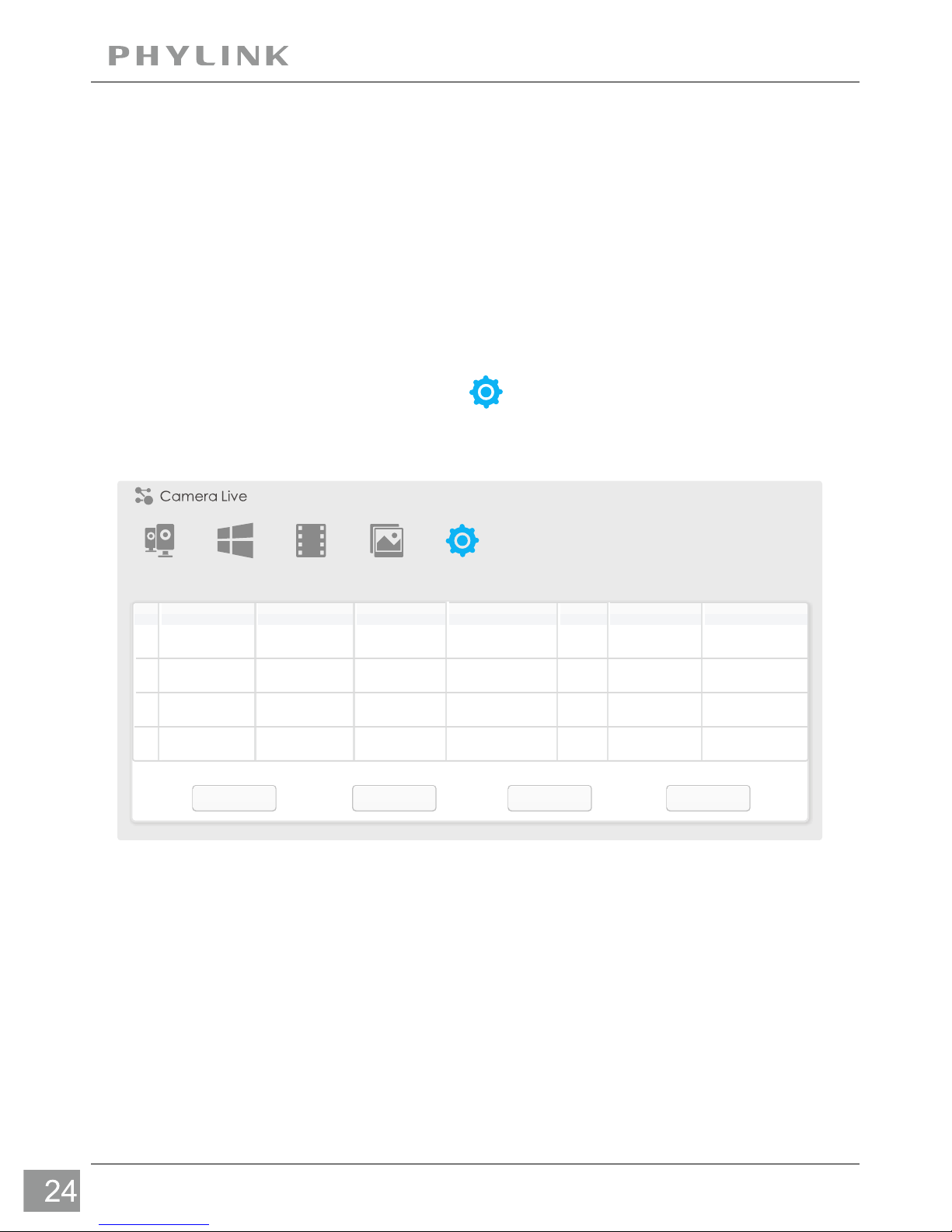
Camera
Multilive Video Album
Setup
IPModel
Name
Location
Port
MAC
P2P UID
Search Browser Clean Setup
1
Default Location
192.168.168.39 80 0:e0:4b:c2:8f:64 T5M5TN7U67A...
PLC 325PW-
2
Default Location
192.168.168.56 80 0:e0:4b:c2:6e:22 SR6MJ87HJKF...
PLC 335PW-
3
Default Location
192.168.168.77 80 0:e0:4b:b9:11:68 EVFG78KHUW...
PLC 233PW-
4
Default Location
192.168.168.75 80 0:e0:4b:c6:23:c4
VDF45G8IPK3...
PLC 223PW-
7. Installation via Web Browser
IMPORTANT! - Viewing and configuration Camera via web browser apply
to the users who have fundamental knowledge about Internet and whose
cameras are set in Local Area Network with their PC.
You do not need this way unless for some advanced function. You can set up
a camera on a smartphone with simple steps.
7.1 Viewing Camera via Web Browser
Start the Phylink Camera Live and click on " " button to proceed advancedSetup
setup via web browser. Press the " " button to find the camera in Local AreaSearch
Network.
Note: If you can not search the camera, please check the connection of camera
and PC. Please refer .Hardware Installation
Network Camera
Network Camera
Network Camera
Network Camera
PHYLINK Bullet HD Quick Install Guide
Click a camera from the camera list and it will be highlighted.
Click the " " button and then the web login page will appear.Browser

7.2 Wireless Setup on PC via Web Browser
Please note that if you have already setup wireless connection through smartphone
App, your camera is already using wireless connection with your router, and you can
skip this setup.
IMPORTANT! - Most likely your wireless network was set up with a password.
If you don't remember it, you can check you router's wireless setup menu or
ask the person who set up your wireless network. Without the password you
can not proceed with your camera's wireless setup. So you can either continue
to use your camera in wired mode or set up a new wireless key/password on
your router.
PLC-325PW
User Name: admin ( The default User Name is "admin". )
Password: admin ( The default password is "admin". )
Note: When using the camera for first time on a PC with Internet Explorer, the user
may be prompted to select allow installation of "Active X" control. It is perfectly safe
to install this add-on, so click "Allow" to install.
Click the " " button to view live camera.Live Video
Click the " " button to setup your camera with its various settings.Setting
The address in the web browsers address bar should look something like
http://192.168.1.50 – this is your cameras internal IP address.
When prompted for authentication use the following information.
PHYLINK Bullet HD Quick Install Guide

Do NOT type anything in the SSID field. Instead, click the " " button so that theSearch...
camera can search for available Wi-Fi networks.
SSID
Mode
Channel
Auth
Encrypt
Signal
wirelessnc
TP-LINK_4B8C68
FAST_3AC1FE
Tenda_0B0458
Infrastructure
Infrastructure
Infrastructure
Infrastructure
9
1
13
13
OPEN
WPA2PSK
WPA2PSK
WPA2PSK AES
AES
AES
NONE
OK Cancel
Apply
Test
Search...
Enable
Disable
Wireless Setup
Wireless:
SSID:
Mode:
Off
Security mode:
(Select infrastruture mode using wireless router.)
Camera
Network
Wireless Setup
TCP/IP Setup
DDNS Setup
UPNP Setup
P2P Setup
Storage
Task
Tools
Infrastructure
Wirelessnc
Live View
Wizard
System
Support
Reboot
PHYLINK Bullet HD Quick Install Guide
Select your Wi-Fi network from this list then click " ", and check if your networkOK
name has now been filled into the SSID field.
After login the camera via browser, click " " button to config the camera.setting
Go to > and then the following screen will appear.Network Wireless Setup

Apply
Test
Search...
Enable
Disable
Wireless Setup
Wireless:
SSID:
Mode:
Security mode:
(Select infrastruture mode using wireless router.)
Camera
Network
Wireless Setup
TCP/IP Setup
DDNS Setup
UPNP Setup
P2P Setup
Storage
Task
Tools
Infrastructure
TP-LINK_4B8C68
WPA2PSK
Encryption type:
AES
WPA Key:
Re-type WPA Key:
Live View
Wizard
System
Support
Reboot
For more advanced settings, (such as motion detection, schedule,Email alarm,
DDNS, FTP, NAS, SD card recording, firmware upgrade and more) please see
the User Manual which is available on the installation CD or the PHYLINK
support website.
PHYLINK Bullet HD Quick Install Guide
Do NOT change any of the settings ( SSID, Mode, securitry mode, Encryption type )
Enter the " ".WPA Key
Note: d and they are case sensitive.
WPA Key also known as wireless key or passwor
Now you should click the " " button to check if all the information about the wirelessTest
was entered correctly.
If the test reports "Success!" you can remove the network cable and the camera should
work through wireless network after a short delay.
Click the " " button and then "Wireless setup accepted successfully" message willApply
be displayed.

Phylink Solutions LLC
For more information or support, visit:
http://www.phylink.com
Or contact
support@phylink.com
Copyright 2014 Phylink Solutions LLC.
All Rights Reserved.
One Commerce Center-1201
Orange St. #600
Wilmington
Delaware
19899
United States
