
Quick Install Guide
For Indoor Wireless I P Camera
VE R SIO N 2. 0

This installation guide provides basic instructions for installing the PLC-213W/
PLC-223W/PLC-233W indoor wireless IP camera on your network.
By following these instructions, you can quickly complete the camera installation
on Android, iOS and computer (Windows or Mac OS).
Verify the package contents
Camera
& Bracket
AC/DC
Power adaptor
Setup CD
& Guide
Network
Cable
- PLC-213W/PLC-223W/PLC-233W Camera
- Camera Bracket
- Manual and Software on CD-ROM
- CAT5 Ethernet Cable
- Power Adapter
- Quick Install Guide

Contents
1. Hardware overview ................................................................................ 2
2. Hardware installation ............................................................................ 4
3. Quick installation for iOS device ........................................................... 6
4. Setting up Wi-Fi via iOS device ............................................................. 9
5. Quick installation for Android device ................................................. 11
6. Setting up Wi-Fi via Android device ................................................... 16
7. Camera installation on PC or Mac ...................................................... 18
8. Access camera via web browser ........................................................ 26
Get Support
- For technical questions, please email us at support@phylink.com
You can also access related technical articles on our support website
- For the latest documentation and updates, please visit www.phylink.com
Scan QR Code to get support

2
1. Hardware overview
1. Ethernet connector
2. WPS indicator LED
3. WPS button
4. Reset hole
5. Camera’s UID sticker
6. Audio out
7. Power connector
8. Light sensor
9. Infrared LED
10. Microphone
11. Power/Status indicator LED
12. Micro SD Card slot
13. Wall/Ceiling mounting bracket
Connects to the included DC 12V power adapter.
Power Connector
UID: VNW5V 15K6RY 7J4VW C7W1
Pass word: a dmin
Power/Status indicator LED
The indicator LED flashes red during data transfer in wired mode.
The indicator LED flashes green during data transfer in wireless mode.
1
2
3
4
8
9
10
6
5
13
7
11
12
When the camera is powered up, the indicator LED shows a green light then
quickly turns off which confirms the camera has started up correctly.
When the indicator LED shows a green light again, it means the system has
started successfully.

To reset the camera, ake sure the power is on. nsert the tip of a pen or a paper m I
clip into the reset hole, push and hold the button for second or more. 1 Note that
all settings will be restored to factory default.
Reset Hole
Local storage for storing recorded images and videos.
Micro SD Card Slot
The Cube HD camera can be setup through a WPS connection, if your router
supports this function.
WPS Button/ WPS indicator LED
UID Sticker on Camera
UID:VNW5V15K6RY7J4VWC7W1
Password: admin
Note: The WPS push button (also called QSS) option should be enabled on the
router for this function to work.
The light sensor monitors ambient lighting conditions and switches between color
and infrared accordingly.
Light Sensor
The UID of the camera is the unique identifier for the camera.
You can scan the QR code on the sticker using the App to add a camera.
Ensure the camera has started. Press the WPS button located on your router and
then press the WPS button on the camera within 60 seconds.
While connecting, the WPS Indicator LED will flash blue. Please wait until the
camera reboots, then the Wi-Fi connection will be established.

2. Hardware installation
2.1 Connect network and power
4
Connect the camera to your internet router or switch using the network cable.
Using the included power adaptor, plug one end into the Power Connector and
plug the other end into a power outlet. Once connected and powered, the status
indicator LED should illuminate a constant green.
Please note that for initial setup, you need to connect the camera directly to your
router or switch with a network cable. You cannot connect wirelessly to the
camera without first setting it up via a network cable.
NOTICE
Network cable
Router
DC power adaptor
The Cube HD camera is not intended for outdoor use. It may only be installed
indoors.
IMPORTANT!
You can set up the wireless via the App or web browser quickly.
Instructions for wireless setup are included later, within this guide.

2.2 Mount the Micro SD card
5
This package dose not included a Micro SD card. Adding a Micro SD card to your
camera will allow you to record footage and motion alerts directly to the Micro SD
card for future review. The recorded files may be reviewed remotely on your
phone / computer when using Phylink App / software.
For a new SD card which has never been used or formatted, you can use the
camera’s format tool to format it. To learn how to format the SD card, please refer
to the user manual or related technical articles on the Phylink support website.
The camera only supports the FAT32 file system; other formats will not be
recognized. It is recommended to format the Micro SD card via the format tools.
You can download the format tools for FAT32 via the follows links:
www.phylink.com/downloads/download_file/tools/guiformat.zip
Or www.sdcard.org/downloads/index.html
The camera must be powered off before inserting the Micro SD card. The camera
will only recognize the card if inserted before startup.
NOTICE
Every time the card is re-inserted, you will need to turn the power off and then
turn the power on again to let the SD card be recognized.
Hold the MicroSD card with the printed side facing upward and the golden pins
facing toward the MicroSD slot. Press the MicroSD card into the slot until you hear
a click. The SD card should not be forced into the SD card slot as this may damage
the camera.
2.3 Wall and Ceiling mounting
The Cube HD camera comes with a mounting bracket that can be screwed into a
wall or ceiling using the included screws. The bracket has a ball head that lets you
adjust the angle of the camera. You'll need to use a coin to tighten the screw on
the back to lock the camera into place.

3. Quick installation for iOS device
Ensure the camera is connected to your router with the Ethernet cable and
powered up. Start the App and the "My Camera" screen will appear.
STEP1
6
Get the free PHYCAM App from App Store.
Option 1
Scan the camera’s UID
To add a camera to App, you can click the “QRCode” button to scan the camera’s
UID from the sticker on the camera cable.
Manually type the UID (Add the camera remotely)
If the camera is not located on the same local network as your iPhone, the App
will NOT find it. To add a camera to the App remotely, click the “ ” button toAdd
type the "UID" manually according to the UID sticker on the camera.
Option 2
Press the button to add a new camera. “Add”
Click on camera’s UID to go to the next step.
If the camera is located on the same local network as your iPhone/iPad, the
camera’s UID will show up on the "Add Camera" screen.

7
STEP2
Assign a "Name" to the camera to help identify this camera if more than one
camera is in use. ( The default name is "Camera". )
Enter the "Password". ( The default Password is "admin". )
Press "Connect" and the App will connect to the camera.
Select your network from the list. Type the network’s password and press “Join”.
After a successful wireless setup, you can remove the network cable and the
camera should work through the wireless network after a short delay.
Press "Setup WiFi" to setup the camera to work over wireless.
The camera will search for available Wi-Fi networks around it.
Note: You can skip the “setup Wi-Fi” step and set the wireless later.
Press the "Save" button and the camera will show up on the “My Camera” screen.
Go back to the “Add camera” screen and press the "Save" button. Your camera
will show up on the “My Camera” screen.

STEP3
1. Add camera
2. View the app version
3. Sliding menu
4. Detect camera
5. Edit Camera, change settings and password
6. Audio mode
7. Video mode
8
2
1
3
4
4
5
6
7
Tap symbol on the right side of the camera, the sliding menu will be displayed.

9
4. Setting up Wi-Fi via iOS device
And then go to Advanced Setting > Network Setup .
Tap the Edit Camera icon from the sliding menu.
Tap symbol on the right side of the camera, the sliding menu will be displayed.

After a successful wireless setup, you can remove the network cable and the
camera should work through the wireless network after a short delay.
Press “WiFi Networks” , then the camera will search for available Wi-Fi networks
around it. Select your network from the list.
10
Type your Wi-Fi password and press the “Join” button to complete the Wi-Fi setup.

5. Quick installation for Android device
Get the free PHYCAM App from Google Play. Ensure the camera is connected to
your router with the Ethernet cable and powered up.
Start the App and the following screen will appear.
Press to add a new camera.
STEP1
Search for a camera on the local network
Option 1
11
There are three optional methods to
add a camera on the Android device.
If your camera is located on the same local network as your mobile device,
the App can search for it.
Click the “Scan local network” menu and the camera’s UID will show up on the
"Search camera from LAN" screen. Click on camera’s UID to go to the next step.

STEP2
Assign a "Name" to the camera to help identify this camera if more than one
camera is in use. ( The default name is "Camera 0". )
Enter the "Password". ( The default Password is "admin". )
12
Press the "OK" button and a pop up tips window will say "Do you want to setup
the camera to work over WiFi now?".
Press "YES" if you want to connect the camera to your router wirelessly.
You can also press "NO" if you want to setup the wireless network later.

STEP3
After a successful wireless setup, remove the network cable and the camera
should work through the wireless network after a short delay.
Wi-Fi Setting
SSID
None
Disconnect
PHYL INK
Type in your Wi-Fi password and then
press "Apply" to save the settings.
Option 2
Scan the camera UID using a smart phone
You can click the “Scan QR code” menu to scan
the camera UID from the UID sticker on the
camera cable.
Manually type UID
Option 3
To add a camera to the App , click the “Type UID and pasword” menuremotely .
Type the "UID" manually according to the UID sticker on the camera cable.
13
PHYL INK
TP-L ink_245 416
FAST_ 11D A2E
phr- 002
Press on to view list of available networks.
Select your wireless network from the list.
If your camera is not located on the same local
network as your Android device, the App will NOT
find the camera.

STEP3
1. Add camera
2. View the app version and get support info
3. Sliding menu
4. Detect camera
5. Edit Camera, change settings and password
6. Motion detection enable and disable.
7. Audio mode
8. Video mode
14
1
2
3
4
5
6
7
8
Tap symbol on the right side of the camera, the sliding menu will be displayed.

1. Quit live video mode
2. View the recorded Videos and photos
3. Start recording / Stop recording
4. Take a snapshot
5. Enable or disable the microphone of the camera
6. Enable or disable the speaker
15
1
2
3 4 5 6

6. Setting up Wi-Fi via Android device
And then go to Advanced Setting > Network Setup .
Tap the Edit Camera icon from the sliding menu.
16
Tap symbol on the right side of the camera, the sliding menu will be displayed.

17
Wi-Fi Setting
SSID
None
Disconnect
PHYL INK
Press on to view the list of available networks.
Select your wireless network from the list.
After a successful wireless setup, remove
the network cable and the camera should
work through the wireless network after
a short delay.
Type in your Wi-Fi password and then
press "Apply" to save the settings.
PHYL INK
TP-L ink_245 416
FAST_ 11D A2E
phr- 002
Press “Wi-Fi Setting” , then the camera will search for available Wi-Fi networks
around it.

18
7.1 Camera installation via Camera Live
7. Camera installation on PC or Mac
For setup on Windows, insert the provided installation CD into computer's
CD-ROM drive and the installation window will appear.
Click on the "Install Camera Live" button and follow the setup wizard to complete
the software installation.
Note: If the Installation CD program does not start automatically open the CD-ROM
drive and double click on"autorun".
Install Camera Live
Documents
Exit
NOTICE
Phylink Camera Live is provided on the included CD, for both the Windows and
Mac OS.
For Mac OS, please install the “Camera Live for Mac” from this Installation CD or
download it from the Phylink website Downloads section.
STEP1
The camera must be located on the same local network as your PC/Mac for the
initial connection to be established via the camera search function.
Phylink Camera Live is also a tool that can search for your camera within your
local network. You can configure and view your camera via most popular web
browsers such as FireFox, Internet Explorer, Chrome and Safari.
Phylink Camera Live is a software which makes you find and view your camera
from the Internet easily.

STEP2
Camera
Multilive Video Album
Setup
A pop-up window will appear as below.
OK
Cancel
Discover
Password
Name
UID
Add Camera
Select Camera
OK
Cancel
EVUSJD78JDGHNVBWW76 (PLC-223PW)
T5M5TN7U67A4VW87FJ2M (PLC-335PW)
T7S5TH5K2BYRS5BW87Z1 (PLC-325PW)
SDS515A6FW5BC7X1UYSU (PLC-233PW)
19
Click the Phylink Camera Live icon on your desktop, click on to add a camera.
Click the "Discover" button and the program will automatically search for an
available camera within your local network (LAN).
Select the camera UID from the list and click “OK” .
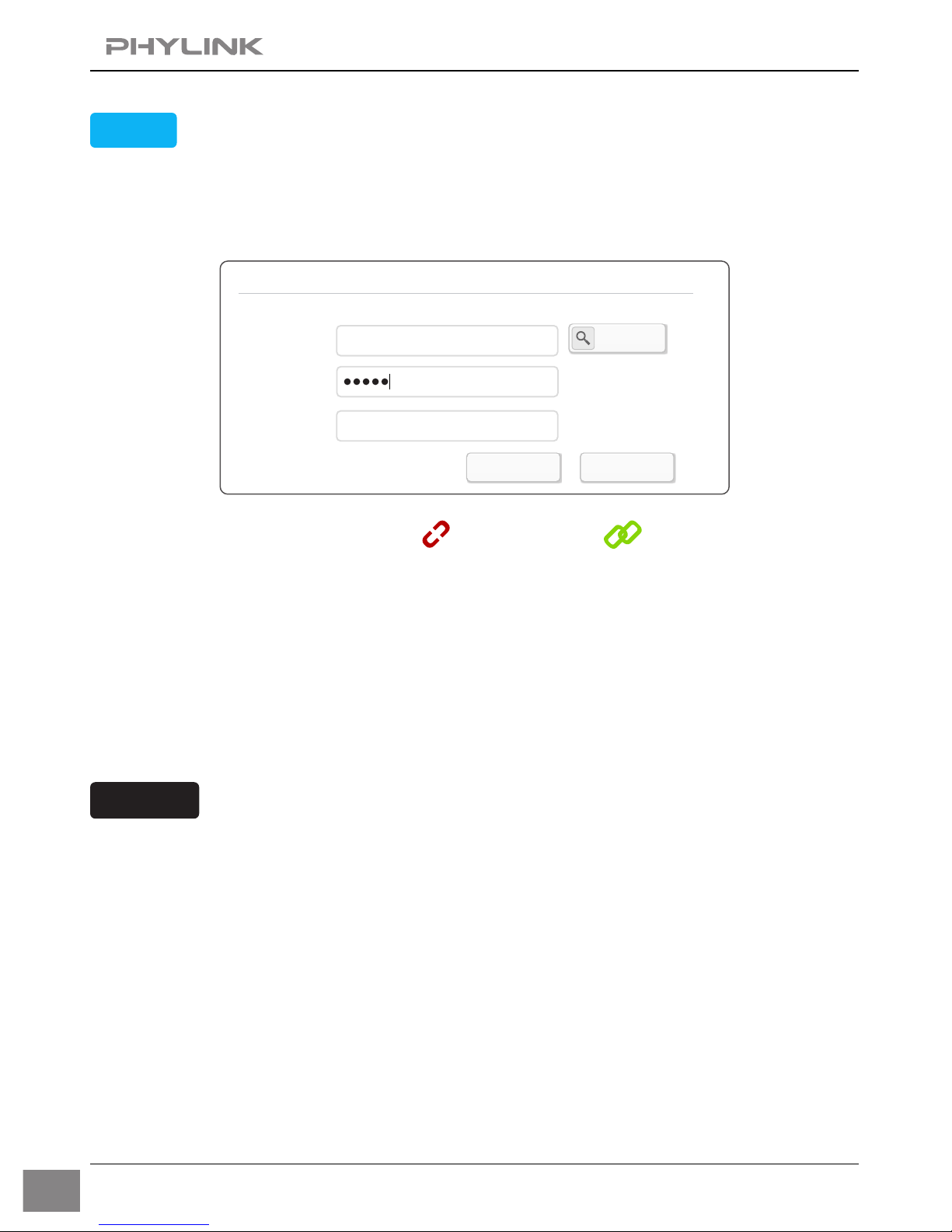
20
After a few minutes the chain icon will turn green , which indicates that
the camera is online and connection is established.
Upon completion of the above steps, you have completed the camera installation
on your computer and you can view the camera now.
OK
Cancel
Discover
Password
Name
UID
Add Camera
STEP3
NOTICE
C3S998FY5G639HPGU7T1
Home
Enter "password" ( The default password is "admin" ).
And then enter a name for your camera.
Click on "OK" to save.
The camera must be located on the same local network as your computer for
connection to be established.
If the camera is not located on the same local network as your computer, the
Camera Live program will NOT be able to find the camera. You can manually type
the camera’s UID according to the sticker on the camera.
If the camera fails to connect, please check both the hardware connections of
your camera and your Internet connection.

7.2 Play, Delete and Modify cameras
Click on “menu” button to play/delete/modify camera.
Click on ”play” button for live viewing. Or you can double click on
the camera preview for live viewing.
Click on ”delete” button to delete a camera.
Camera
CVZMNUX5A6T2K5VM8RE7
In the lower left corner of camera preview, there is a chain icon which use to
indicate camera’s connection status.
This icon indicates that the camera is online and the connection
is established.
21
This icon indicates that the camera is disconnected.
If this state continues, please check the UID and password you entered,
and check if your Internet connection is working.
Also check the hardware installation of your camera.

Play Control Panel
Take a snapshot
Speak talk back
Full screen viewing
Back cameras preview
Record video
Zoom out display ratio
Zoom in display ratio
Mute
Volume control bar
Click ”play” button or double click on a camera preview to enter the live
viewing mode. You can perform various operations with the Play Control Panel
at the bottom of live viewing window.
Camera
Multilive Video Album
Setup
1920x1080 8FPS 1.3Mbps
22
Live Viewing Window

7.3 Muliti-viewing on one screen
Click on "Muliti-Live" button from main toolbar, click selection icon
then the Select Camera window will pop up as below.
Multilive
Setup
Video Album
Select Camera
OK
Cancel
Home
Office
Bedroom
School
23
All cameras will be listed. Select the right cameras for Muliti-viewing on one screen.
Multilive
Setup
Video Album
Camera
home
office
bedroom
school
Click a camera preview to add it to the Muliti-viewing window, the camera preview
will have a blue border. Clicking the camera preview again will remove the selection
and the blue border will disappear.
Once you have made your selection click on "OK" to save.
If you wish to hear the sound from
a camera, you just need to click the
live viewing window of that camera.
A blue border will highlight your
selection. The available audio is
limited to a single camera selection;
there is no support for multiple
audio streams.

Camera
Multilive Video Album
Setup
20140108_092905.mov
20140208_102605.mov
20140206_102606.mov
20140108_092903.mov
7.4 Video recording, Storage and Viewing
NOTICE
Album
Setup
24
school
Office
Bedroom
Home
Click on “Video” icon from main toolbar, and select the camera from the list
to view and play back the recorded video on your computer.
The recorded videos and snapshots will be saved to the "Camera Live" folder
under My Documents. You can also specify a path by clicking the "Save Path"
menu at the top right corner of main toolbar.

7.5 Snapshots, Storage and Viewing
Camera
Multilive Video Album
Setup
20140108_092905.jpg
20140208_102605.jpg
20140206_102606.jpg
20140108_092903.jpg
25
school
Office
Home
Bedroom
Click on “Album” icon from main toolbar, and select the camera from the
list to view the snapshots on your computer.

8. Access camera via web browser
8.1 Login to your camera via a browser
Camera
Multilive Video Album
Setup
IPModel
Name
Location
Port
MAC
P2P UID
Search Browser Clear Setup
1
Default Location
192.168.168.39 80 0:e0:4b:c2:8f:64 T5M5TN7U67A...
PLC-128PW
2
Default Location
192.168.168.56 80 0:e0:4b:c2:6e:22 SR6MJ87HJKF...
PLC-335PW
3
Default Location
192.168.168.77 80 0:e0:4b:b9:11:68 EVFG78K HUW...
PLC-233PW
4
Default Location
192.168.168.75 80 0:e0:4b:c6:23:c4
VDF45G8IPK3...
PLC-223PW
Network Camera
Network Camera
Network Camera
Network Camera
NOTICE
26
Start the Phylink Camera Live and click on icon from the main toolbar.
Click the "Search" button, the program should automatically find the camera
in your local network (LAN).
Sometimes the program may take a few minutes to find your camera, so if your
camera isn’t displayed, wait a few minutes before clicking “Search” button again.
Select the camera from the camera list and it will be highlighted.
Click the "Browser" button and the camera’s login page will appear.
Phylink Camera Live is a tool that can search for your camera on the local network.
You can configure and view your camera via most web browsers such as FireFox,
Internet Explorer, Chrome and Safari.
1. If you cannot search for the camera, please check the connections of the
camera and computer. Please refer to Hardware Installation section.
2. If you need to configure the IP address of the camera, select the camera from
list and click the “Setup” button at the lower right corner of the window.

User Name: admin ( The default User Name is "admin". )
Password: admin ( The default password is "admin". )
Click the "Live Video" button to view the live video.
Click the "Setting" button to setup your camera with its various settings.
When prompted for authentication, use the following information.
Camera Login Page
NOTICE
27
PLC-223W
Network Security Camera
Phylink Camera Live can only search for a camera within your local network.
That means your computer and your camera need to be connected to the
same network router via Ethernet or Wi-Fi.
To access the camera via the browser remotely, you have to know your camera's
URL address. You can login to the camera locally (over your home/office
network) and browse to Setting > System.
On the system information page you can find the Internet URL of the camera.
You can type this URL into your browser and access the camera remotely.
To play the live video from the camera, the web browser needs to install the
flash player plug-ins for Chrome/Safari or ActiveX Control for Internet Explorer.
To learn more about accessing the camera from a browser, please refer to the
Technical Articles - Access Camera from Browser.
You can find related technical articles on Phylink technical support website.

Do NOT type anything in the SSID field. Instead, click the "Search..." button so
that the camera can search for available Wi-Fi networks.
SSID
Mode
Channel
Auth
Encrypt
Signal
wirelessnc
TP-LINK_4B8C68
FAST_3AC1FE
Tenda_0B0458
Infrastructure
Infrastructure
Infrastructure
Infrastructure
9
1
13
13
OPEN
WPA2PSK
WPA2PSK
WPA2PSK AES
AES
AES
NONE
OK Cancel
Apply
Test
Search...
Enable Disable
Wireless Setup
Wireless:
SSID:
Mode:
Off
Security mode:
(Select infrastruture mode using wireless router.)
Camera
Network
Wireless Setup
TCP/IP Setup
DDNS Setup
UPNP Setup
P2P Setup
Storage
Task
Tools
Infrastructure
Wirelessnc
Live View
Wizard
System
Support
Reboot
8.2 Wireless setup on PC or Mac via browser
28
After logging in to the camera via the browser, click "Setting" button to configure
the camera.
Browse to Network > Wireless Setup and the following screen will appear.
Please note that if you have already set up the wireless connection using the App
on a smart phone , you can skip this step.
Select your Wi-Fi network from the list and click "OK".
Check that your network name has now been filled into the SSID field.

Apply
Test
Search...
Enable Disable
Wireless Setup
Wireless:
SSID:
Mode:
Security mode:
(Select infrastruture mode using wireless router.)
Camera
Network
Wireless Setup
TCP/IP Setup
DDNS Setup
UPNP Setup
P2P Setup
Storage
Task
Tools
Infrastructure
TP-LINK_4B8C68
WPA2PSK
Encryption type:
AES
WPA Key:
Re-type WPA Key:
Live View
Wizard
System
Support
Reboot
Now you should click the "Test" button to check if all the information about the
wireless was entered correctly.
If the test reports "Success!" you can remove the network cable and the camera
should work through wireless network after a short delay.
For more advanced settings, (such as Record, Task Management,
Motion Detection, Alarm Action, Video Quality and more) please
read the User Manual on the installation CD included with this
package or download from the Phylink support website.
29
Do NOT change any of the settings ( SSID, Mode, security mode, Encryption type )
Enter the "WPA Key".
Note: WPA Key is also known as the wireless key or password and they are case
sensitive.
Click the "Apply" button and "Wireless setup accepted successfully" message
will be displayed.

Phylink Solutions LLC
For more information or support, visit:
http://www.phylink.com
Or contact
support@phylink.com
Copyright 2014 Phylink Solutions LLC.
All Rights Reserved.
One Commerce Center-1201
Orange St. #600
Wilmington
Delaware
19899
United States
If you encounter any problems, do not return the product to the store
Technical support
If you have any questions please email us at support@phylink.com
All Phylink hardware products have a one year warranty.
We offer free technical support within warranty time.
If you purchased this product from us or an authorized retailer,
you are eligible for priority email based technical support.
Can I speak to someone?
We address most support inquiries through email. One of our qualified technicians
will help you as quickly as possible. Most issues can be resolved much quicker by
email than by phone. Especially for the special technical problems from customers,
email support can provide pictures, video and text points which can not be
provided by phone.
If you are totally stuck, we can make an appointment
for tech support tutorial via one-on-one telephone.
