
Covert Network Security Camera
PLC-128 Series
720P
USER MANUAL
VERSION 1.0

Table of Contents
Table of Contents
Product Overview 5............................................................................................
Package Contents ............................................................................................................. 5
System Requirements ..................................................................................................... 5
Introduction ....................................................................................................................... 6
Hardware Overview ......................................................................................................... 8
Installation 10.......................................................................................................
Hardware Installation ................................................................................................. 10
Sensor Unit Installation .................................................................................... 10
Main Unit Installation........................................................................................ 13
Restore Camera back to factory settings .................................................. 16
Wireless Installation with WPS function...................................................... 17
Wireless Installation Considerations............................................................ 18
General I/O Terminal ......................................................................................... 19
Quick installation for iOS device ............................................................................. 25
Camera installation on iOS device ................................................................. 25
Wireless Setup on iOS device .......................................................................... 28
.......................................................................... 31Advanced settings on iOS device
Camera installation on Android device ........................................................ 35
Wireless Setup on Android device ................................................................. 38
Camera installation on PC ......................................................................................... 44
Camera Live installation on PC ....................................................................... 44
Play, Delete and Modify cameras ................................................................... 46
Muliti-viewing on one screen .......................................................................... 48
Video recording, Storage andViewing ......................................................... 49
Snapshots, Storage and Viewing .................................................................... 50
Installation via Web Browser ................................................................................... 51
Viewing Camera via Web Browser ................................................................ 51
Wireless Setup on PC via Web Browser ..................................................... 52
................................................................... 35Quick installation for Android device
................................................................ 41Advanced settings on Android device
Advanced Configuration 57............................................................................
Network Camera Setting Interface ........................................................................ 57
Camera................................................................................................................................ 57
Camera Setup.......................................................................................................... 57
PHYLINK Covert Network Camera User Manual

Table of Contents
Stream Setup ........................................................................................................... 58
OSD Setup ................................................................................................................ 61
Night Vision Setup ................................................................................................. 62
Network................................................................................................................................ 63
Wireless Setup.......................................................................................................... 63
TCP/IP Setup............................................................................................................. 65
DDNS Setup.............................................................................................................. 66
UPNP Setup.............................................................................................................. 69
.
Storage ................................................................................................................................. 71
Storage Setup ......................................................................................................... 71
Browse Storage ....................................................................................................... 72
Format SD Card ....................................................................................................... 72
Recording to NAS .................................................................................................. 73
Task ........................................................................................................................................ 76
Motion Detection .................................................................................................. 76
Schedule Setup ...................................................................................................... 78
Task Management ................................................................................................. 79
Email alarm sending ...................................................................................... 80
Email periodic sending ................................................................................. 82
FTP alarm sending ......................................................................................... 83
FTP periodic sending .................................................................................... 85
HTTP alarm sending ...................................................................................... 86
HTTP periodic sending ................................................................................. 87
Snapshot to storage on alarm .................................................................... 88
Snapshot to storage periodically .............................................................. 89
Record to storage on alarm ......................................................................... 90
Record to storage continuously ................................................................. 91
Sending files in storage to FTP server ..................................................... 92
Tools ...................................................................................................................................... 93
System Identity ....................................................................................................... 93
User Management ................................................................................................. 94
Date & Time .............................................................................................................. 95
Backup or Reset ...................................................................................................... 96
Firmware Upgrade ................................................................................................. 96
Advanced functions....................................................................................................... 98
Wizard.......................................................................................................................... 98
System......................................................................................................................... 99
PHYLINK Covert Network Camera User Manual

Table of Contents
Troubleshooting 100..................................................................................................
Status indicator LED of camera does not light up ..................................................... 100
The picture viewing interface does not appear on internet explorer ................. 100
The camera’s network connection unreliable............................................................. . 100
Wireless communication does not work ....................................................................... 100
Video window shows "on connecting”.......................................................................... 100
Forget the IP address of network camera ...................................................................... 101
Forget the password to access the setting interface ................................................. 101
Why we see strips in the videos ........................................................................................ 101
The camera is producing noisy images .......................................................................... 101
Using a camera behind glass ............................................................................................. 101
Technical Specifications 102....................................................................................
Glossary of Terms 103.................................................................................................
Technical Support 105................................................................................................
.
PHYLINK Covert Network Camera User Manual

Section 1 - Product Overview
Package Contents
Verify the package contents against the list below.
PLC-128PW / PLC-128W / PLC-128P Main Unit
Camera Unit ( include 8 meter RJ11 cable)
Mounting Accessories
External Antenna (PLC-128P has no this item)
Manual and Software on CD-ROM
CAT5 Ethernet Cable
4 pin I/O connector terminal block
Power Adapter
Quick Install Guide
System Requirements
Minimum PC System Requirements
Operating system-Windows 2000/XP/Vista
/Windows 7/Mac/Linux
Processor-Intel Pentium III, 1GHz
Memory-256Mb RAM
Minimum Mac System Requirements
Operating system-Mac OSX 10.4 (Tiger)
Processor-800MHz-Power PC G4 or Intel
Memory-128Mb RAM (256Mb recommended)
Viewing System Requirements
Web Browser Setup/Viewing- IEVersion 5.5 or later, Firefox,
Google Chrome, Safari & most other browsers
Real Player QuickTime and most otherVLC players.
PHYLINK Covert Network Camera User Manual
5

Section 1 - Product Overview
Introduction
Professional Covert Network Security Camera
Phylink PLC-128 is a small-sized, high-performance device perfect for covertseries
installations or where a discreet and compact surveillance solution is required.
Almost impossible to discover, which keeps it protected from vandalism.
Various and Flexible Mounting
PLC-128 includes various mounting accessories for quick and easy installation.series
The Sensor unit can be mounted flat or angled on any surface, using the angled
fastening bracket. The camera can also be mounted covertly behind a thin wall,
cupboard, door and etc. with miniature size design it enables easy integration into
any hidden place.
The sensor unit and main unit are connected by an 8 meter cable, providing
flexibility to place the sensor unit in one place and the main unit elsewhere.
Excellent Quality at Full Frame Rate
Excellent HDTV 720P video quality at full frame rate, Megapixel pinhole lens.
Works over Wi-Fi, Ethernet or Power over Ethernet (PoE) 802.3af.
WPS support for easy wireless setup.
Smart and Connectivity
General I/O which is used to connect external alarm devices like PIR sensor,
Gas Detector and etc.
Audio line in for security sound monitor pickup device.
Multi-zone Motion Detection and adjustable sensitivity, alerts by Email or Push
Notifications (for iOS and Android).
Built-in Micro SD card Slot up to 128GB (SD Card not included) with remote playback
from anywhere. Free iPhone, Android Apps for Quick & Easy remote Viewing.
PHYLINK Covert Network Camera User Manual
6

Section 1 - Product Overview
Approval Information
All our products meet the requirements of approval FCC or CE, and are granted the
FCC or CE certification. They are authorized to bear FCC or CE mark.
FCC
This equipment has been tested and found to comply with the limits for a Class B
digital device, pursuant to Part 15 of the FCC rules. These limits are designed to
provide reasonable protection against harmful interference in a residential
installation. This equipment generates, uses and can radiate radio frequency energy
and, if not installed and used in accordance with the instructions, may cause harmful
interference to radio communications.
However, there is no guarantee that interference will not occur in a particular
installation. If this equipment does cause harmful interference to radio or television
reception, which can be determined by turning the equipment off and on, the user is
encouraged to try to correct the interference by one or more of the following
measures: -Reorient or relocate the receiving antenna. -Increase the separation
between the equipment and the receiver. -Connect the equipment into an outlet on
a circuit different from that to which the receiver is connected. -Consult the dealer or
an experienced radio/TV technician for help.
This device complies with Part 15 of the FCC Rules. Operation is subject to the following
two conditions:
(1) This device may not cause harmful interference, and
(2) this device must accept any interference received, including interference that may
cause undesired operation Changes and modification not expressly approved by the
manufacturer or registrant of this equipment can void your authority to operate this
equipment under Federal Communications Commissions rules.
CE
This product complies with standards including Low Voltage Device Directive
73/23/EEC; EMC Directive 89/336/EEC and R&T TE Directive 1999/5/EC. It passed the
subject tests by the authority concerned and is authorized to bear CE mark.
PHYLINK Covert Network Camera User Manual
7

Section 1 - Product Overview
Hardware Overview
1
1. Main Unit
2
3
2. Status indicator LED
3. External Antenna
4. RJ12 Connector for
Sensor Unit
5. Audio Line In/MIC
6. Micro SD Card slot
7. SMA connector
4
5
8
9
6
7
Line In/MIC
CAM
8. Ethernet RJ45 connector
9. General I/O
10. Power Jack
11. Reset/WPS Button
10
11
I/O
LAN
PHYLINK Covert Network Camera User Manual
Reset
DC12V
12
13
14
15
16
17
12. Sensor Unit
13. RJ11 Cable
14. RJ12 Plug
15. Cover
16. Straight mounting bracket
17. Angled mounting bracket
8

Section 1 - Product Overview
Power Jack
Connects to the included DC 12V power adapter.
Reset/WPS Button
Short press this button to setup a wireless connection automatically (WPS function).
Press this button for 5 seconds to reset the camera. All settings will be restored to
factory default.
Note: PLC-128P has no WPS function.
Status indicator LED
After is powered on, the indicator LED shows yellow light and quickly offMain Unit
which means the system is being started. When the indicator LED shows yellow
again, it means the system has started successfully.
Red light is for wired connection and WPS status, yellow light for wireless connection.
The indicator LED flashes during data transfer.
Micro SD Card slot
Local storage for storing recorded image and video.
Sensor Unit and RJ11 Cable
The sensor unit and main unit are connected by an 8 meter cable, providing flexibility
to place the sensor unit in one place and the main unit elsewhere.
If you want to shorten the sensor unit cable, please refer to the User Manual which
is available on the CD include in this package.
IMPORTANT! - The sensor unit is not approved for outdoor use. The product
may only be installed in indoor environments.
Mounting Accessories
PLC-128 series
The sensor unit can be mounted flat or angled on any surface, using the angled
mounting bracket. The camera can also be mounted covertly behind a thin wall,
cupboard, door and etc. With miniature size design it enables easy integration into
any hidden place.
General I/O
General I/O which is used to connect external alarm devices like PIR sensor, Gas
Detector and etc. PLC-128 series have one D/I and one D/O for External Sensor and Alarm.
For more details about how to use General I/O, please see the User Manual which is
available on the CD include in this package
include various mounting brackets for quick and easy installation.
PHYLINK Covert Network Camera User Manual
9

Section 2 - Installation
Hardware Installation
PLC-128 series is a small-sized, high-performance network camera perfect for covert
installations or where a discreet and compact surveillance solution is required.
Almost impossible to discover, which keeps it protected from vandalism.
Sensor Unit Installation
The PLC-128 series can be mounted in three different ways:
Flat on any surface
Angled on any surface, using the angled fastening bracket
Covertly behind a thin material, for example a thin wall, cupboard, door and etc.
Flat Surface Installation
1. Put the to the wall or ceiling, using screws and plugs appropriate forSensor Unit
the wall/ceiling material.
2. Snap on the cover.
3. Proceed to install the , seeMain Unit 3.2 Main Unit Installation.
1
PHYLINK Covert Network Camera User Manual
2
10

Section 2 - Installation
Angled Surface Installation
1. Put the angled mounting bracket to the wall or ceiling, using screws and plugs
appropriate for the wall/ceiling material. Ensure that the bracket is pointing
towards the area to be monitored.
2. Assemble the plate with the screw and align it so the arrows are vertical or horizontal.
3. Put the to the plate with the two screws.Sensor Unit
4. Snap on the cover.
5. Proceed to install the , seeMain Unit 3.2 Main Unit Installation.
1
3
PHYLINK Covert Network Camera User Manual
2
4
11

Section 2 - Installation
Covert Installation
1. Drill a hole with 3mm diameter in the wall or ceiling. If the material is thicker than
1mm it may be necessary to expand the hole.
2. Pull off the protection on the adhesive and attach the straight mounting bracket
to the wall.
3. Insert the into the bracket, and fix with the stop screw. Ensure that theSensor Unit
cone of the is flush with the wall.Sensor Unit
4 Proceed to install the , seeMain Unit 3.2 Main Unit Installation.
1
3
PHYLINK Covert Network Camera User Manual
2
12

Section 2 - Installation
Main Unit Installation
Connect the sensor unit to the main unit
Sensor Unit Main UnitThe and are connected by an 8 meter cable, providing flexibility
to place the in one place and the elsewhere.Sensor Unit Main Unit
Insert RJ11 Plug into the RJ11 Jack on .Main Unit
Note: The must be insert into before the Main Unit isRJ11 Plug RJ11 Jack
powered on.
Shorten Sensor Unit Cable
If required, the cable can be shortened. The sensor unit is delivered with a
8 meter (26 ft) RJ11 cable.
To shorten the cable follow these steps:
1. Cut the cable to the desired length. Measure from the sensor unit.
2. Strip the plastic outer coating from the end of the cable.
1
PHYLINK Covert Network Camera User Manual
2
13

Section 2 - Installation
3. Flatten the colored wires in the order described below.
RJ -12 Plug
Position NO.
1
2
3
4
5
6
4. Insert the wires all the way into a 6P6C RJ12 Plug.
Make sure that the wires stay in the correct order.
5. Use a crimping tool to fasten the connector to the cable.
RJ -11 Cable
Colored wires
White/brown
brown
Null
Null
White/Green
Green
Green
White/Green
4
Position 6
White/brown
brown
Position 1
PHYLINK Covert Network Camera User Manual
5
14

Section 2 - Installation
Connect to Network
Connect the Main Unit to your switch or router using the provided network cable.
Note: DHCP sever and UDP port must be enabled on your router(which is default
setting on most router), for automatic of IP address to the network camera.
If needed, please refer to your router's user manual on how to enable
DHCP server and UDP.
Mount the antenna
If using a Wi-Fi Network, the provided external antenna must be mounted to the SMA
connector on the body.Main Unit
Note: PLC-128P has no Wi-Fi function.
Mount the Micro SD Card
must be insert to the slot before the Main Unit is powered on.The Micro SD Card
Note: The camera only supports FAT32, if the SD card is NTFS fomat,
you need to format it in FAT32 on PC.
I/O
LAN
Reset
DC12V
Connect AC adapter
Connect the AC adapter cable from the to a power outlet.Main Unit
Check that the indicate the correct conditions.Status indicator LED
Connection Using a PoE Switch
If using a PoE switch or router, connect the network camera via Ethernet cable.
PoE will transmit both power and data over a single cable.You don’t need to
Connect the AC adapter in this case.
Note: PLC-128W has no PoE function.
PHYLINK Covert Network Camera User Manual
15

Section 2 - Installation
Restore Camera back to factory settings
If you ever forget your admin password or have any other reason to reset the camera
to its factory settings, please use the following procedure:
Make sure the camera is powered up.
It is easier to use the software reset function in the “Backup or Reset”menu.
If hardware reset is needed, find the on the .Reset/WPS Button Main Unit
Hold the down for at least 5 seconds, then let go.Reset/WPS Button
You’ll see the go off for a few seconds.Status indicator LED
This indicates reset is in progress.
Reset/WPS button
DC12V
I/O
A few seconds later the camera will restart and is now at factory settings. Of course,
after reset the user name and password will both be“admin”again.
LAN
Reset
PHYLINK Covert Network Camera User Manual
16

Section 2 - Installation
Wireless Installation with WPS function
You may create a Wi-Fi connect using the on the .Reset/WPS Button Camera Cable
Step 1
After the camera is powered on, short press the on theReset/WPS button Main Unit
and the will blink red light.Status indicator LED
Short press the
Reset/WPS button
DC12V
I/O
Status indicator LED
will blink red light
LAN
Reset
Step 2
Press the on your router within 60 seconds.WPS button
WPS function also called (Quick Secure Setup) on some brands of router.QSS
The camera will automatically create a wireless connection to your router.
While connecting, the will always on and your camera will reboot.Status indicator LED
Note: On some routers, you may need to login to the web interface and then click
on an onscreen button to activate the WPS feature. If you are not sure where the
WPS button is on your router, please refer to your router’s User Manual.
PHYLINK Covert Network Camera User Manual
17

Section 2 - Installation
Wireless Installation Considerations
The PHYLINK wireless IP security camera lets you access your network using a wireless
connection from anywhere within the operating range of your wireless network.
However, the number, thickness and location of walls, ceilings, or other objects that the
wireless signals must pass through, may limit the range. Typical ranges vary depending
on the types of materials and background RF (radio frequency) noise in your home or
business. The key to maximizing wireless range is to follow these basic guidelines:
1. Minimize the number of walls and ceilings between your adapter and other network
devices (such as your Network Camera) - each wall or ceiling can reduce your adapter’s
range from 3-90 feet (1-30 meters).
2. Be aware of the direct line between network devices. A wall that is 1.5 feet thick
(.5 meters), at a 45-degree angle appears to be almost 3 feet (1 meter) thick.
At a 2-degree angle, it looks over 42 feet (14 meters) thick. Position your devices so that
the signal will travel straight through a wall or ceiling (instead of at an angle)
for better reception.
3. Building Materials make a difference. A solid metal door or aluminum studs may
weaken the wireless signal. Try to position your access points, wireless routers, and other
networking devices where the signal passes through drywall or open doorways.
Materials and objects such as glass, steel, metal, walls with insulation, water (fish tanks),
mirrors, file cabinets, brick, and concrete will degrade your wireless signal.
4. Keep your product at least 3-6 feet or 1-2 meters away from electrical devices or
appliances that generate RF noise.
5. If you are using 2.4GHz cordless phones or other radio frequency sources (such
as microwave ovens), your wireless connection may degrade dramatically or drop
completely. Make sure your 2.4GHz phone base is as far away from your wireless
devices as possible. The base transmits a signal even if the phone in not in use.
IMPORTANT! - The is NOT approved for outdoor use - thePLC-128 series
product may only be installed in indoor environments.
PHYLINK Covert Network Camera User Manual
18

Section 2 - Installation
General I/O Terminal
POWER
DO
DI
GND
DC12V
I/O
PLC-128 series provides a general I/O terminal which is used to connect external wired
alarm devices like PIR sensor, Gas Detector, Infra-red pool alarm and etc.
The terminal definitions are described below :
LAN
Reset
Pin NO.
1
2
3
4
Name
POWER
DO
DI
GND
12VDC ± 5%, max. 0.5A (For external device)
Digital output , Max. 40VDC, max. 400mA
Digital input, OPEN/Short-to-GND
Ground
Specification
POWER
This terminal can provide DC power to a wired alarm devices.
The max power for external device. is 12VDC ± 5%, 0.5A .
This is a optional, you can use the alarm device with a external power supply.
IMPORTANT! - The rating voltage of alarm device can not less than 12VDC,
or you will damage the alarm device.
PHYLINK Covert Network Camera User Manual
19

Section 2 - Installation
DO
With a maximum load of 400mA and a maximum voltage of 40V DC, This terminal
has an open-collector NPN Darlington transistor with the emitter connected to the
GND terminal.
If used with an external relay, a diode must be connected parallel with the load,
for protecting against voltage transients.
Please refer to the following diagram for the connection method.
Be careful about choosing Open or Grounded when connecting to a alarm or
other device, you need to make the relevant settings to the camera
as the picture below:
Live View
Wizard
System
Support
Digital I/O Setup
Digital input:
Digital input’s active state is:
Digital output:
Digital output’s active state is:
Apply
Enable
Open
Enable
Open
Disable
Grounded
Disable
Grounded
Camera
Network
Storage
Task
Motion Detection
Digital I/O Setup
Schedule Setup
Task Management
Tools
The Grounded means that DO short to GND inside the camera.
The Open means that DO is floating inside the camera.
PHYLINK Covert Network Camera User Manual
Reboot
20

Section 2 - Installation
DI
This terminal which is used to connect the relay output of wired alarm device like
PIR sensor, Gas Detector, Infra-red pool alarm and etc.
Be careful about choosing Open or Grounded when connecting to the terminal of
alarm output, you need to make the relevant settings to the camera, do it like this:
Digital I/O Setup
Digital input:
Digital input’s active state is:
Digital output:
Digital output’s active state is:
The Grounded means that DI is shorted to GND.
In this way, DI should be connected to N.O(Normal Open) terminal.
The Open means that DI is floating from GND.
In this way, DI should be connected to N.C (Normal Close) terminal.
you can do it as the picture belowsetting--> Task--> Digital I/O Setup--> :
Live View
Wizard
System
Disable
Enable
Grounded
Open
Disable
Enable
Grounded
Open
Apply
Reboot
Support
Camera
Network
Storage
Task
Motion Detection
Digital I/O Setup
Schedule Setup
Task Management
Tools
GND
This terminal used to COM terminal for Relay output of alarm device.
When Terminal 1 connect +DC terminal of alarm device , please connect this
terminal to GND or –DC terminal of the device.
This is a optional, you can use the alarm device with a external power supply.
PHYLINK Covert Network Camera User Manual
21

Section 2 - Installation
Example For Connecting a Sensor Device
This example shows how to wire a PIR Detector to I/O Terminal BLOCK.
Connecting of PWR is a optional, you can use the alarm device with a
external power supply.
PHYLINK Covert Network Camera User Manual
22

Section 2 - Installation
Example For Connecting a Alarm Device
This example shows how to wire a Siren to I/OTerminal BLOCK.
PHYLINK Covert Network Camera User Manual
23

Section 2 - Installation
Example For Connecting a Device with Relay
This example shows how to wire a device to I/OTerminal BLOCK with a Relay and the device
use a external power supply.
PHYLINK Covert Network Camera User Manual
24

Section 2 - Installation
Quick installation for iOS device
Camera installation on iOS device
Download and install "Phycam" App from App Store.
Start the application after it is installed. The " " screen will appear.Add Camera
iPad
Add
Camera Found! (2)
Camera Found! (2)
VNW5V15K6RY7J4VWC7W1
192.168.168.102
THG5T55K2RY7K1VWC7XJ
192.168.168.112
V5G5SX5U2TE71JBWC7W1
192.168.168.126
Camera
There are three ways to add cameras on an iOS device.
Option 1
Automatically search in Local Area Network
If you camera is in the same Local Area Network with your Smart phone,
the App can search cameras for Local Network.
Enable Wi-Fi on iPhone/iPad, the App will automatically search cameras for Local
Network.
If camera UID shows up on list then press the UID and click on "Add".
iPad
Cancel
Event
17:50
Add Camera
QRCode
Playback
17:50
Add Camera
Add Camera
63%
Info
63%
Save
Name
UID
Account
Camera
THG5T55K2RY7K1VWC7XJ
admin
PasswordPassword
Enter "Password" (default password is "admin")
Assign a "Name" to the camera to help identify this camera if more than one
camera is in use.
Press "Save" button and your camera will show up under“ ”.Camera List
PHYLINK Covert Network Camera User Manual
25

Section 2 - Installation
Option 2
Scan the camera UID using smart phone
Press "QRCode" to scan the camera UID from the UID sticker on the .Main Unit
iPad
Add
Camera Found! (2)
Camera Found! (2)
VNW5V15K6RY7J4VWC7W1
192.168.168.102
THG5T55K2RY7K1VWC7XJ
192.168.168.112
V5G5SX5U2TE71JBWC7W1
192.168.168.126
Camera
Event
17:50
Add Camera
QRCode
Playback
Add Camera
iPad
63%
Place a barcode inside the
viewfinder rectangle to scan it.
Info
Cancel Light
17:50
Enter "Password" (default password is "admin")
Assign a "Name" to the camera to help identify this camera if more than one
camera is in use.
Press "Save" button and your camera will show up under“ ”.Camera List
Option 3
Manually type UID
If you camera is not in the same Local Area Network with your Smart phone,
the App can NOT search cameras for Local Network.
Press "Add" button and manually type "UID" according to the UID sticker on the
.Main Unit
Enter "Password" (default password is "admin")
Assign a "Name" to the camera to help identify this camera if more than one
camera is in use.
Press "Save" button and your camera will show up under“ ”.Camera List
63%
PHYLINK Covert Network Camera User Manual
26

Section 2 - Installation
Press on the Camera name from“ ” for "Live View" using a wired connection.Camera List
iPad
Back
Online / LAN
768x432 / FPS: 16 / BPS: 154 Kbps
17:50
Camera
Live View
63%
Press to View saved pictures.
Press to take a snapshot.
Press to start listening or stop listening.
Press to start speaking or stop speaking.
Press the "Back" button to go back to the“ ”.Camera List
PHYLINK Covert Network Camera User Manual
27

Section 2 - Installation
Wireless Setup on on iOS device
There are two ways to setup wireless connection on iOS device.
Option 1
Quick setup with smart phone
Press on next to the camera name from .Camera List
iPad
Camera
Camera
Connected
VNW5V15K6RY7J4VWC7W1
Camera
Connected
V5G5SX5U2TE71JBWC7W1
Event
17:50
Camera List
Playback
Add Camera
63%
Edit
Info
Press on from the .Advanced Setting Edit Camera
iPad
Back
Name
Account
Password
Reconnect
Security Code
17:50
Edit Camera
Camera
admin
63%
Connected
iPad
Back
Motion Detection
Alarm Recording
Microphone
Speaker
Video Quality
Network Setup
17:50
Advanced Setting
Not available
63%
Advanced Setting
Alarm Actions
Login Account
PHYLINK Covert Network Camera User Manual
28

Section 2 - Installation
Press on from the .Network Setup Advanced Setting
iPad
Back
WiFi Networks
17:52
Network Setup
62%
iPad
Back
CHOOSE A NETWORK...
WiFi Networks
D-Link_DIR-612
17:52
62%
Data & Time
TP-Link_245416
FAST_11DA2E
phr-002
Press on , then the App will search for available wireless networks,WiFi Networks
select your network among this list.
Type your Wi-Fi password and press on to complete the Wi-Fi setup.Join
iPad
Cancel
Password
17:52
Enter Password
62%
Join
After a successful wireless setup, you can remove the network cable and the camera
should work through the wireless network after a shirt delay.
PHYLINK Covert Network Camera User Manual
29

Section 2 - Installation
Option 2
You may create a Wi-Fi connection using the on the Main Unit.Reset/WPS Button
Quick setup with WPS function
Step 1
After the camera is powered on, short press the on the CameraReset/WPS button
and the will blink red light.Status indicator LED
Step 2
Press the on your router within 60 seconds.WPS button
WPS function also called (Quick Secure Setup) on some brands of router.QSS
The camera will automatically create a wireless connection to your router.
While connecting, the will always on and your camera will reboot.Status indicator LED
Note: On some routers, you may need to login to the web interface and then click
on an onscreen button to activate the WPS feature. If you are not sure where the
WPS button is on your router, please refer to your router’s User Manual.
For other Advanced Setting, (such as Record, Event, Motion Detection,
Alarm Action, Login Account, Video Quality and more) please see the User
Manual which is available on the installation CD in this package or from the
PHYLINK support website.
PHYLINK Covert Network Camera User Manual
30

Section 2 - Installation
Advanced Setting on iOS device
Video Quality
There are two pre-programmed stream profiles: primary stream and secondary stream.
These streams profiles help for quick setup.
The settings for these can be adjusted. Press on for the settings of stream profiles.
iPad
Back
Primary Stream
Secondary Stream
Environment Mode
Horizontal Flip
Vertical Flip
On-Screen-Display
Video Quality
17:52
62%
50Hz
Disable
iPad
Back
Image Size
Frame Per Second
Bitrate (Kbps)
Pre-Recording (sec)
Stream Setup
Good
17:52
62%
Confirm
PoorMediumBest
640x480
15
512
0
There are four quality level of video can be set quickly.
You can also make further changes to the details of quality.
Please note that the higher the video quality, the more network bandwidth
you will need to support it.
Two options: 50Hz & 60Hz. Set according to the mains[]Environment Mode
frequency in the country of use.
For UK this would be 50Hz. ForUS this would be 50Hz.
The Pre-RecordingTime control how long the video is recorded[Pre-Recording]
before motion detection is detected by a camera.
You can fill a value of seconds to adjust this times.(The Max value is 10 seconds)
Video pre-recordingallows the camera to record up to 10 seconds of video leading
up to a related trigger event. It will allows users to review the moments before the
camera was triggered.
Moving objects triggered motion detection recording function, but the delay
problems caused the loss of data images in the beginning of the event, in some
situations, these are very important.Video pre-recording will help you catch
everything.
PHYLINK Covert Network Camera User Manual
31

Section 2 - Installation
Alarm Actions
The camera refers to motion detection as an “alarm”. If any alarm occurs, the
camera can trigger a recording and send an email.
iPad
Back
Alarm Email
Alarm Actions
Alarm Recording
17:52
62%
Press on to enter the Alarm Recording settings or Alarm Email settings.
Alarm Recording
iPad
Back
Alarm Recording
Record Stream
Post-Recording (sec)
File Split (sec)
17:52
Alarm Recording
In the Alarm Recording settings, you can turn on or off the Alarm Recording
feature.
You can select which
after motion detection is detected by a camera.
You can fill a value of seconds to adjust this times.
The video can be recorded into many split files for better management[File Split]
and index.You can set the recording time for each split file.
62%
Confirm
1st 2nd
30
60
stream profile to record.
The Post-Recording Time control how long the video is recorded[Post-Recording]
PHYLINK Covert Network Camera User Manual
32

Section 2 - Installation
Alarm Email
For automatic emailing you will need both a mail server and one or more email
receiving addresses.
If you don’t have this information handy you may want to refer to your internet
service provider’s help pages or other email program account settings.
SMTP Email Server Setting
iPad
Back
General Setting
Email Sending
Snapshot Stream
Email Interval (sec)
17:52
Alarm Email
In the Alarm Email settings, you can turn on or off the Alarm Email feature.
You can select the
stream profile to .snapshot for mail
1st 2nd
60
62%
Confirm
Server
Port 25
SSL Connection
Authentication
Account
Password
Sender
[]Email Interval .Input the interval between two E-mails
If you do not want to send mail too frequently, you can
increase the time interval to send the E-mail.
[Server] Input your E-mail’s SMTP server name.
25, as default.[Port]
Select . For Gmail, select .[SSL connection] OFF ON
It depends on the mail system.
Select .[Authentication] ON
your E-mail user name.[Account] Input
Input your E-mail password.[Password]
Input the sender mail address[Sender]
Input the receiver mail address.[Receiver mail address]
PHYLINK Covert Network Camera User Manual
33

Section 2 - Installation
Receiver Setting
Receiver#1
Receiver#2
Receiver#3
Subject Warning from Network...
Message
Input the receiver mail address.[Receiver#]
You can set up a total of three E-mail address.
[Subject] Input the subject of mail.
Fill with the content you want to send in the mail[Message] .
Note: Gmail requires that you go to your account settings on Gmail.com and enable
the POP feature (Post Office Protocol). If your Gmail account does not have POP
enabled, the camera will not be able to send email.
PHYLINK Covert Network Camera User Manual
34

Section 2 - Installation
Quick installation for Android device
Camera installation on Android device
Download and install "Phycam" App from Google Play.
Start the application after it is installed. The " " screen will appear.Camera List
20:46
PHYCAM
Click here to add camera
There are three ways to add cameras on an Android device.
Option 1
Automatically search in Local Area Network
If you camera is in the same Local Area Network with your Smart phone,
the App can search cameras for Local Network.
Enable Wi-Fi on Android OS device, press on “ ” button and camera UID longSearch (
alphanumeric string with IP address on the bottom) will shows up on
" " screen.Search camera from LAN
Then press the UID for the camera you are setting up.
20:46
Add Camera
Device Setting
UID:
Scan
Search
Search camera from LAN
TDGNUX5221EZ11BWC7EJ
192.168.168.105
Refresh
Enter "Password" (default password is "admin")
Assign a "Name" to the camera to help identify this camera if more than one
camera is in use.
Press " " button and your camera will show up under“ ”.OK Camera List
PHYLINK Covert Network Camera User Manual
35

Section 2 - Installation
Option 2
Scan the camera UID using smart phone
Press " " toScan scan the camera UID from the UID sticker on the .Main Unit
Add Camera
Device Setting
UID:
Scan
20:46
Search
Barcode Scanner
Place a barcode inside the viewfinder rectangle to scan it.
Enter "Password" (default password is "admin")
Assign a "Name" to the camera to help identify this camera if more than one
camera is in use.
Press " " button and your camera will show up under“ ”.OK Camera List
Option 3
Manually type UID
If you camera is not in the same Local Area Network with your Smart phone,
the App can NOT search cameras for Local Network.
Press "Add" button and manually type " " according to the UID sticker on theUID
.Main Unit
Enter "Password" (default password is "admin")
Assign a "Name" to the camera to help identify this camera if more than one
camera is in use.
Press "Save" button and your camera will show up under“ ”.Camera List
PHYLINK Covert Network Camera User Manual
36

Section 2 - Installation
Press on the Camera name from“ ” for " " using a wired connection.Camera List Live View
20:46
PHYCAM
Camera
VNW5V15K6RY7J4VWC7W1
Online
Click here to add camera
Live View
Camera
Press to view saved pictures.
Press to take a snapshort of live view.
Press to start listening or stop listening.
Press to start speaking or stop speaking.
Press the Back Button of Android to go back to the“ ”.Camera List
PHYLINK Covert Network Camera User Manual
37

Section 2 - Installation
Wireless Setup on on Android device
There are two ways to setup wireless connection on Android device.
Option 1
Quick setup with smart phone
press and hold camera name until the menu shown below pops up.
And press "Edit Camera".
20:46
PHYCAM
Camera
VNW5V15K6RY7J4VWC7W1
Online
Click here to add camera
Press "Advanced Setting" button and press "Wi-Fi Setting" under“Network Setup".
Advanced Setting
Modify Security Code
Advanced Setting
Wi-Fi Setting
SSID
None
Disconnect
Network Setup
Wi-Fi Setting
Press on the text box to view list of
available networks. Select your network from
the list and type in your Wi-Fi password (also
known as wireless key), and press " " toOK
20:46
complete setup. After successful wireless setup,
D-Link_DIR-612
D-Link_DIR-612
TP-Link_245416
FAST_11DA2E
phr-002
remove the network cable and the camera
should work through the wireless network after
a short delay.
PHYLINK Bullet HD User Manual
38

Section 2 - Installation
Option 2
You may create a Wi-Fi connection using the on the .Reset/WPS Button Main Unit
Quick setup with WPS function
Step 1
After the camera is powered on, short press the on the CameraReset/WPS button
and the will blink red light.Status indicator LED
Step 2
Press the on your router within 60 seconds.WPS button
WPS function also called (Quick Secure Setup) on some brands of router.QSS
The camera will automatically create a wireless connection to your router.
While connecting, the will always on and your camera will reboot.Status indicator LED
Note: On some routers, you may need to login to the web interface and then click
on an onscreen button to activate the WPS feature. If you are not sure where the
WPS button is on your router, please refer to your router’s User Manual.
For other Advanced Setting, (such as Record, Event, Motion Detection,
Alarm Action, Login Account, Video Quality and more) please see the User
Manual which is available on the installation CD in this package or from the
PHYLINK support website.
PHYLINK Covert Network Camera User Manual
39

Section 2 - Installation
Advanced Setting on Android device
Video Setting
There are two pre-programmed stream profiles: primary stream and secondary stream.
These streams profiles help for quick setup.
The settings for these can be adjusted. Press on for the settings of stream profiles.
Advanced Setting
Motion Detection
Microphone
Speaker
ON
Video Setting
Primary Stream
Secondary Stream
Environment Mode
Horizontal Flip
Vertical Flip
On-Screen-Display
50Hz
OFF
OFF
disable
In the , you can turn on or off the Motion Detection feature.Advanced Setting
You can drag the volume bar to adjust the volume of speaker or Microphone.
There are four quality level of video can be set quickly.
You can also make further changes to the details of quality.
Please note that the higher the video quality, the more network bandwidth
you will need to support it.
Two options: 50Hz & 60Hz. Set according to the mains[]Environment Mode
frequency in the country of use.
For UK this would be 50Hz. ForUS this would be 50Hz.
The Pre-RecordingTime control how long the video is recorded[Pre-Recording]
before motion detection is detected by a camera.
You can fill a value of seconds to adjust this times.(The Max value is 10 seconds)
Video pre-recordingallows the camera to record up to 10 seconds of video leading
up to a related trigger event. It will allows users to review the moments before the
camera was triggered.
PHYLINK Covert Network Camera User Manual
40

Section 2 - Installation
Alarm Actions
The camera refers to motion detection as an “alarm”. If any alarm occurs, the
camera can trigger a recording and send an email.
Alarm Actions
Alarm Email
Alarm Recording
Press on to enter the Alarm Recording settings or Alarm Email settings.
Alarm Recording
Alarm Recording
Alarm Recording
Record Stream
Post-Recording
File Split (sec)
OFF
1st
30
60
In the Alarm Recording settings, you can turn on or off the Alarm Recording
feature.
You can select which
stream profile to record.
The Post-Recording Time control how long the video is[Post-Recording]
recorded after motion detection is detected by a camera.
You can fill a value of seconds to adjust this times.
and index.You can set the recording time for each split file.
The video can be recorded into many split files for better management[File Split]
PHYLINK Covert Network Camera User Manual
41

Section 2 - Installation
Alarm Email
For automatic emailing you will need both a mail server and one or more email
receiving addresses.
If you don’t have this information handy you may want to refer to your internet
service provider’s help pages or other email program account settings.
Alarm Email
General Setting
Email Sending
Snapshot Stream
Email Interval (sec)
Alarm Email
Email Server Setting
Server
Port
SSL Connection
Authentication
Account
Password
OFF
OFF
In the Alarm Email settings, you
can turn on or off the Alarm
Email feature.
You can select the stream profile
OFF
to .snapshot for mail
[]Email Interval Input the interval
1st
between two E-mails.
If you do not want to send mail too
frequently, you can increase the
time interval to send the E-mail.
[Server] Input your E-mail’s SMTP server
name.
25, as default.[Port]
Select . For Gmail,[SSL connection] OFF
select . It depends on the mail system.ON
Select .[Authentication] ON
your E-mail user name.[Account] Input
Input your E-mail password.[Password]
Input the sender mail address[Sender]
Input the receiver[Receiver mail address]
mail address.
Sender
PHYLINK Covert Network Camera User Manual
42

Section 2 - Installation
Alarm Email
Receiver Setting
Receiver#1
Receiver#2
Receiver#3
Subject
Message
Input the receiver mail address.[Receiver#]
You can set up a total of three E-mail address.
[Subject] Input the subject of mail.
Fill with the content you want to send in the mail[Message] .
Note: Gmail requires that you go to your account settings on Gmail.com and enable
the POP feature (Post Office Protocol). If your Gmail account does not have POP
enabled, the camera will not be able to send email.
PHYLINK Covert Network Camera User Manual
43

Section 2 - Installation
Camera Live installation on PC
Camera Live installation on PC
Insert provided installation CD into computer's CD-ROM drive and then the installation
window the will appear. Click on the "Install Camera Live" button and follow the setup
wizard to complete the software installation.
Note: If the Installation CD program
does not start automatically open
CD-ROM drive and double click on
Install Camera Live
Documents
Exit
"autorun".
The icon
will appear on the desktop after software installation is completed.
Double click the icon to start Phylink Camera Live.
Main Toolbar
Camera
Multilive Video Album
Setup
6.2 Add a camera to Camera Live
Click on to add a camera, a Pop-up window will Appear as below.
PHYLINK Covert Network Camera User Manual
44

Section 2 - Installation
Add Camera
Discover
Cancel
Option 1
UID
Password
Name
OK
The camera is in your Local Area Network with your PC.
Click "Discovery", the App will automatically search for available camera in Local
Area Network. Select the right camera UID you want to add from the list.
Select Camera
T7S5TH5K2BYRS5BW87Z1 (PLC-325PW)
T5M5TN7U67A4VW87FJ2M (PLC-335PW)
SDS515A6FW5BC7X1UYSU (PLC-233PW)
EVUSJD78JDGHNVBWW76 (PLC-223PW)
OK
Cancel
Enter "password"(default password is "admin"). Assign a "Name" to the camera to
help identify this camera if more than one camera is in use. Click on "OK" to save.
Wait for a few minutes, then the icon will turn in green , which means
camera is online and connection established, otherwise it's in disconnection status,
please check the UID and password you entered or your internet connection.
Option 2
If you camera is not in the same Local Area Network with your
PC, you can not discover the camera.
Manually type the camera UID according to the sticker on the camera cable or
product main body. The remaining steps are same, please refer to .
After the above steps, you have completed a camera installation and you can view the
live video now.
PHYLINK Covert Network Camera User Manual
option 1
45

Section 2 - Installation
Play, Delete and Modify cameras
Click on “menu” button to play/delete/modify camera.
Click on ”play” button for live viewing. Or you can double click on
the for live viewing.Camera preview
Click on ”delete” button to delete a camera has been added.
In the lower left corner of camera preview, there is a camera connection status
indication icon.
Camera preview
CVZMNUX5A6T2K5VM8RE7
Camera
This icon indicates that the camera is online and connection established.
This icon indicates that the camera is in disconnection status.
In this state you can not connect and view the camera.
Please check the UID and password you entered or your internet
connection. Also check the of your camera.Hardware Installation
PHYLINK Covert Network Camera User Manual
46

Section 2 - Installation
Click ”play” button or double click on a camera preview, enter the live viewing
mode. You can perform various operations with Play Control Panel at the bottom of live
viewing window.
Live Viewing Window
Camera
Take a snapshot
Back cameras preview
Multilive Video Album
1920x1080 8FPS 1.3Mbps
Play Control Panel
Record video
Zoom out display ratioZoom in display ratio
Mute
Setup
Speak talk back
Full screen viewing
Volume control bar
PHYLINK Covert Network Camera User Manual
47

Section 2 - Installation
Muliti-viewing on one screen
Click on "Muliti-Live" button from Main Toolbar, then click selection icon ,
the Select Camera window pop up as below.
Multilive
Select Camera
Home
Office
Video Album
Bedroom
Setup
School
OK
Cancel
All cameras has been added. will be listed out and then select the right cameras for
Muliti-viewing on one screen.
Click a camera preview the camera will be added for the Muliti-viewing, then the
camera preview will appear a blue border. Click the camera preview again, the blue
border will disappear, that means the camera is deselected from the Muliti-viewing.
Once you have made your selection click on "OK" to save.
If you want to listen to the sound of
Camera
Multilive
Video Album
Setup
camera, you just need to click the live
viewing window of camera, then the
live viewing window will appear a
blue border.
You can only listen one camera audio
home
office
at the same time.
bedroom
school
PHYLINK Covert Network Camera User Manual
48

Section 2 - Installation
Video recording, Storage and Viewing
Click ”play” button or double click on a camera preview, enter the live viewing window.
Click on “Video recording” icon on Play Control Pane to start the video recording
and then click on the icon again to stop the recording.
Click on “Recorded video” icon from Main Toolbar, and select the camera from
the list, then you can view and playback the recorded video.
Camera
Home
Office
Bedroom
school
Multilive Video Album
20140206_102606.mov
20140108_092905.mov
20140208_102605.mov
20140108_092903.mov
Setup
Note: The recorded video file will be automatically created and you can
find these files in Camera Live folder in My Documents on desktop.
PHYLINK Covert Network Camera User Manual
49

Section 2 - Installation
Snapshots, Storage and Viewing
Click ”play” button or double click on a camera preview, enter the live viewing window.
Click on “Snapshot” icon on Play Control Pane to take a snapshot.
Click on “Album” icon from Main Toolbar, and select the right camera from the list
then you can view the snapshots in Album.
Note: The recorded video file will be automatically created and you can
find these files in Camera Live folder in My Documents on desktop.
Camera
Home
Office
Bedroom
school
Multilive Video Album
20140206_102606.jpg
20140108_092905.jpg
20140208_102605.jpg
20140108_092903.jpg
PHYLINK Covert Network Camera User Manual
Setup
50

Section 2 - Installation
Installation via Web Browser
IMPORTANT! - Viewing and configuration Camera via web browser apply
to the users who have fundamental knowledge about Internet and whose
cameras are set in Local Area Network with their PC.
You do not need this way unless for some advanced function. You can set up
a camera on a smart phone with simple steps.
Viewing Camera via Web Browser
Start the Phylink Camera Live and Click on "Setup" button to proceed advanced
setup mode via web browser. Press "Search" button to find the camera in Local Area
Network.
Location
Setup
MAC
Port
IPModel
192.168.168.39 80 0:e0:4b:c2:8f:64 T5M5TN7U67A...
192.168.168.56 80 0:e0:4b:c2:6e:22 SR6MJ87HJKF...
192.168.168.77 80 0:e0:4b:b9:11:68 EVFG78KHUW...
192.168.168.75 80 0:e0:4b:c6:23:c4
P2P UID
VDF45G8IPK3...
Multilive Video Album
Camera
PLC 325PW-
1
PLC 335PW-
2
PLC 233PW-
3
PLC 223PW-
4
Search Browser Clean Setup
Name
Phylink Bullet
Phylink Bullet
Phylink Cube
Phylink Cube
Default Location
Default Location
Default Location
Default Location
Click a right camera from the camera list and it will be highlighted.
Click the "Browser" button and then the login page will appear.
Note: If you can not search the camera, please check the connection of camera
and PC. Please refer .Hardware Installation
PHYLINK Covert Network Camera User Manual
51

Section 2 - Installation
Covert Network Camera
PLC-128PW
Click "Live Video" button to view live camera.
Click "Setting" button to config the camera.
When prompted for authentication use the following information.
User Name: admin (default User Name is "admin")
Password: admin (default password is "admin")
Note: When using the camera for first time on a PC with Internet Explorer, the user
may be prompted to select allow installation of "Active X" control. It is perfectly safe
to install this add-on, so click "Allow" to install.
720P
Wireless Setup on PC via Web Browser
Please note that if you have already setup wireless connection through Smart phone
App, your camera is already using wireless connection with your router, and you can
skip this setup.
IMPORTANT! - Most likely your wireless network was set up with a password.
If you don't remember it, you can check you router's wireless setup menu or
ask the person who set up your wireless network. Without the password you
can not proceed with your camera's wireless setup. So you can either continue
to use your camera in wired mode or set up a new wireless key/password on
your router.
PHYLINK Covert Network Camera User Manual
52
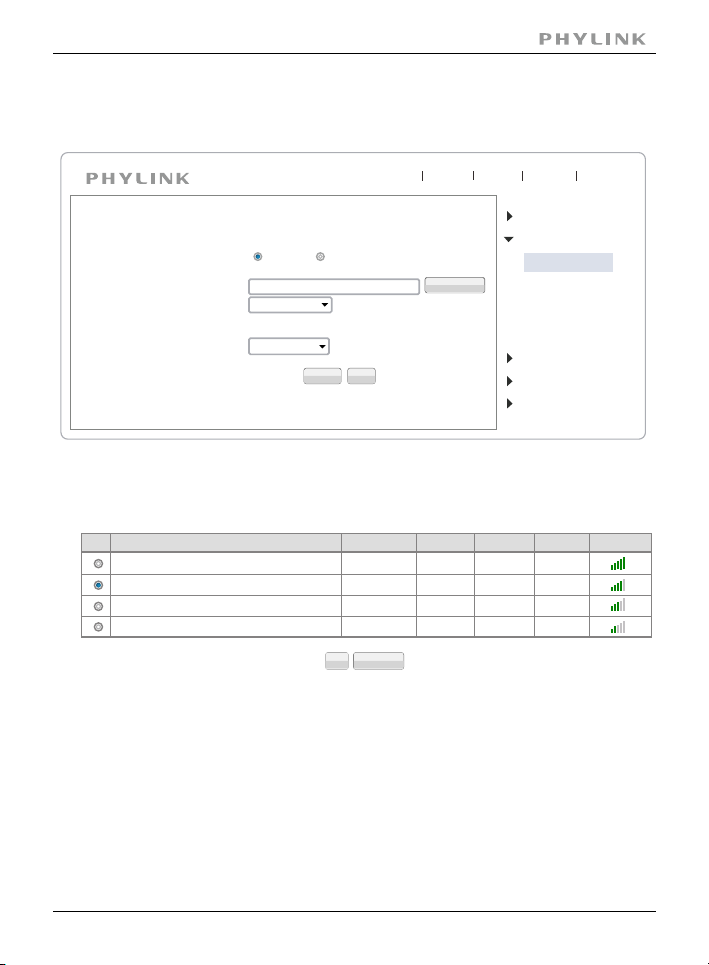
Section 2 - Installation
After login the camera via browser, click "Setting" button to config the camera.
Click on "Network", then click on "wireless setup", and you will get the following:
Live View
Wizard
System
Support
Reboot
Wireless Setup
Wireless:
SSID:
Mode:
Enable
Wirelessnc
Infrastructure
(Select infrastruture mode using wireless router.)
Security mode:
Off
Apply
Disable
Search...
Test
Camera
Network
Wireless Setup
TCP/IP Setup
DDNS Setup
UPNP Setup
P2P Setup
Storage
Task
Tools
Do NOT type anything in the SSID field. Instead, use the "search..." function so that the
camera can search for available wireless network list.
wirelessnc
TP-LINK_4B8C68
FAST_3AC1FE
Tenda_0B0458
SSID
Mode
Infrastructure
Infrastructure
Infrastructure
Infrastructure
OK Cancel
Channel
9
1
13
13
Encrypt
Auth
OPEN
WPA2PSK
WPA2PSK
WPA2PSK AES
Signal
NONE
AES
AES
Select your Wi-Fi network from this list then click "OK", and check if your network
name has now been filled into the SSID field.
Note: If your wireless network doesn't appear on the SSID list, make sure that the
Visibility Status on the wireless router is set to "Visible" and then try "Search" again.
PHYLINK Covert Network Camera User Manual
53

Section 2 - Installation
Live View
Wizard
System
Support
Reboot
Wireless Setup
Wireless:
SSID:
Mode:
(Select infrastruture mode using wireless router.)
Security mode:
Encryption type:
WPA Key:
Re-type WPA Key:
Enable
TP-LINK_4B8C68
Infrastructure
WPA2PSK
AES
Apply
Disable
Search...
Test
Camera
Network
Wireless Setup
TCP/IP Setup
DDNS Setup
UPNP Setup
P2P Setup
Storage
Task
Tools
Do NOT change any of the settings (SSID, Mode, securitry mode, Encryption type)Type
in "WPA Key"(also known as wireless key or password)- Please note that both WPA and
WPA2 keys, which are setup on the wireless router, are case sensitive.
Click on "Apply" - "Wireless setup accepted successfully" message will be displayedPlease note that this only means that the information was stored on the camera
successfully.
Now you should use the "Test" feature to check if all the information about the
wireless setup was entered correctly.
If the test reports "Success!" you can remove the network cable and the camera
should work through wireless network after a short delay.
Congratulations! At this point you should be able to use your camera wired or
through wireless network on your local network using the same local IP address.
For other advanced configuration , (such as motion detection zone, schedule,
Email alarm, DDNS, FTP uploading, NAS, SD card recording, firmware upgrade
and more) please see the User Manual which is availableon the installation CD
in this package or from the PHYLINK support website.
PHYLINK Covert Network Camera User Manual
54

Section 3 - Advanced Configuration
IMPORTANT! - Advanced configuration camera via web browser apply
to the users who have fundamental knowledge about Internet and whose
cameras are set in Local Area Network with their PC.
You do not need this way unless for some advanced function. You can set up
a camera on a smart phone with sample steps.
Network Camera Setting Interface
Click on button from the home page. When connecting the camera for theSetting
first time or after resetting it to its default settings, the setup interface start page
below will load. It is recommend that you change the admin password in order to
avoid unauthorized access to the camera.To do this follow the instructions by
clicking on the underlined link“ ”to access administrator password editinghere
page.
Live View
Wizard
System
CAMERA SETTINGS
Support
Camera
Network
Storage
Task
Tools
Reboot
Type the password in both fields then click Save. Please take note of the password.
If you forget the password, the camera will have to be reset to its default settings in
order to gain access to the settings page and this will also reset all other settings
you may have changed.
Edit User
User name: Admin
Password:
Re-type password:
Back
Delete
Save
PHYLINK Covert Network Camera User Manual
55

Section 3 - Advanced Configuration
After successful login, the following page will appear.
* User modified successfully!
User Management
No.
User name
Admin
1
Add
Group
Administrators
PHYLINK Covert Network Camera User Manual
56

Section 3 - Advanced Configuration
Camera Setup
From the home page click button and enter the administrator user namesetting
and password. Click on under the title to change theCamera Setup Camera
image and audio parameters of the camera.
Camera
Camera Setup
Stream Setup
OSD Setup
Night Vison Setup
for protecting your privacy.
The video of camera display always a static colored stripes[Enable privacy mode]
The Status LED will been power off.[Disable powerLED light]
frequency in the country of use.
Two options: 50Hz & 60Hz. Set according to the mains[Light frequency]
For UK this would be 50Hz. ForUS this would be 50Hz.
Turn on/off the built-in microphone.[Microphone]
Adjusts the volume of the microphone from 0~14 where 0 is the[Mic volume]
lowest.
Click to confirm your settings.Apply
Camera Setup
System:
Enable privacy mode
Disable power LED light
Camera:
Light frequency:
Enable image mirror
Enable image flip vertical
Microphone:
Volume:
Speaker:
Volume:
8
8
60Hz
Enable
Enable
Apply
Disable
Disable
PHYLINK Covert Network Camera User Manual
57

Section 3 - Advanced Configuration
Stream Setup
The camera supports three streams: primary stream, secondary stream and mobile
stream.
Primary stream:
Preset:
Image size:
H.264/MPEG4 bitrate:
MJPEG quality:
JPEG snapshot quality:
Audio:
Authentication:
Prerecord:
[Image size]Three image resolutions available: 640 x 480(VGA), 320 x 240(QVGA),
160 x 120.
Twelve options: 1/2/3/4/5/6/8/10/15/20/25/30 frames per second (fps).[Frame rate]
Select H.264/MPEG4 bit rate.Eight options: 64, 128, 256,[H.264/MPEG4 bit rate]
512, 768, 1024, 1536,2048 (kbps).
Type MJPEG video quality. (20– 100), 20 is low quality, 100 is[MJPEG quality]
high quality.
Type snapshot quality. (20 – 100) , 20 is low quality, 100 is[Snapshot quality]
high quality.
The above five settings determine the image quality, however higher bit rates require
greater bandwidth. Please select the appropriate settings according to your
connection speed and network traffic. If you are experiencing jerky video it may be
necessary to decrease the bit rate.
Enable or disable audio.[Audio]
Enable or disable RTSP authentication.[RTSP authentication]
You can use Mobile phone to play the mobile stream from camera, but generally
Mobile phone do not support authentication, so we have to disable the RTSP
authentication.
Please choose bandwidth status...
1280x720
30
fpsFrame rate:
fps
2048
50
90
AAC-LC 16kbps
Disable
Enable
kbps
(20-100)
(20-100)
Disable
PHYLINK Covert Network Camera User Manual
58

Section 3 - Advanced Configuration
Secondary stream:
Preset:
Image size:
H.264/MPEG4 bitrate:
MJPEG quality:
JPEG snapshot quality:
Audio:
Authentication:
Prerecord:
Mobile stream:
Please choose bandwidth status...
512x228
10
fpsFrame rate:
256
kbps
50
(20-100)
90
(20-100)
AAC-LC 16kbps
Disable
Enable
Disable
Preset:
Image size:
H.264/MPEG4 bitrate:
Audio:
Authentication:
Please choose bandwidth status...
176x114
6
fpsFrame rate:
30
kbps
70
(20-100)JPEG snapshot quality:
AAC-LC 16kbps
Enable (For PC)
Alternate (For Windows Mobile)
Disable (For other mobiles)
For access to specific types of audio or video encoding, you bypass the main login
screen and go directly to a link for the camera with the desired protocol and
encoding type.The full list is accessible by clicking on the blue underlined“Primary
Stream Secondary Stream Mobile Stream”,“ ”, or“ ”links in the Stream Setup page.
A sample of list as below:primary stream
PHYLINK Covert Network Camera User Manual
59

Section 3 - Advanced Configuration
You can use RealPlayer,VLC Player or QuickTime Player to play the live stream from
camera in Intranet or Internet.
RTSP steams can be opened by the“Open URL…”menu in Apple QuickTime 7.0 or
later and“Open Network…”menu in VLC 2.0 version on Macintosh orWindows
desktop with audio and video.
PHYLINK Covert Network Camera User Manual
60

Section 3 - Advanced Configuration
OSD Setup
This function can display system name, date and time, or use-defined on screen.
[OSD]Enable or disable OSD function.
OSD is date and time of camera.[Display date and time]
OSD is system name of camera.[Display system name]
OSD is user-defined text.[Display the text below]
Click to confirm your settings.Apply
PHYLINK Covert Network Camera User Manual
61

Section 3 - Advanced Configuration
Night Vision Setup (IR-CUT)
The camera can be opened automatically when camera check dark environment.
[Infrared LED control] When the environment is dark, theLED will be opened
automatically due to a photosensitive component. Users also can select open or close
the infrared LED manually.
changed to Black andWhite automatically. Users also can select whether change the
When the environment is dark, the moving images will be[Black and white mode]
images to black and white or color manually.
Boosts the available light by reducing the frame rate to 7.5 fps.[Moonlight mode]
It can be set to“On”, “Off”, and“Automatic”. This uses the light sensor to turn on
moonlight mode only at night.When “Moonlight model”is“auto”or“On”, the
cameras produce gorgeous night vision, especially the outdoor serials
Can be“On”, “Off”and “Automatic”.The cameras with IR Cut Filter[IR Cut Filter control]
have a feature that combines the excellent daytime color with theIR night vision.
During the day, an optical“IR Cut filter” removes all IR light. This makes the camera's
vision similar to a human eye which does not seeIR light, and therefore all colors
appear vivid and natural to us. At night, the filter moves out of the optical path to
enable IR night vision. You can actually hear a muted click when this filter moves I
n or out. This happens both during power-up and when light levels change
between day & night.
Note: If you are using the cameras to look through a window, you should set the night
vision mode to turn off the IR LEDs and instead turn on the automatic moonlight mode.
Otherwise the IR LEDs would reflect off the window glass and the glare would make
everything almost invisible.
PHYLINK Covert Network Camera User Manual
62

Section 3 - Advanced Configuration
Network
Network
Wireless Setup
TCP/IP Setup
DDNS Setup
UPNP Setup
Wireless Setup
The camera corresponds to the wireless system based onIEEE802.11b/g/n. Encryption
establishes the security to prevent unauthorized users to access the wireless data
communication.
Live View
Wizard
System
Support
Reboot
Wireless Setup
Wireless:
SSID:
Mode:
(Select infrastruture mode using wireless router.)
Security mode:
Enable
Wirelessnc
Infrastructure
Off
Apply
Disable
Search...
Test
Camera
Network
Wireless Setup
TCP/IP Setup
DDNS Setup
UPNP Setup
P2P Setup
Storage
Task
Tools
[SSID]Type the ID of the wireless network you want to connect to using up to 32
characters or click to search for available networks.Search
Infrastructure mode and Adhoc mode[Mode]
: Select Adhoc mode when the camera is directly connected to yourAdhoc Mode
computer.
: Select Infrastructure mode when the camera is connectedInfrastructure Mode
via an access point or router.
PHYLINK Covert Network Camera User Manual
63

Section 3 - Advanced Configuration
Live View
Wizard
Wireless Setup
Wireless:
SSID:
Mode:
(Select infrastruture mode using wireless router.)
Security mode:
Encryption type:
WPA Key:
Re-type WPA Key:
Enable
TP-LINK_4B8C68
Infrastructure
WPA2PSK
AES
Apply
System
Disable
Search...
Test
Support
Camera
Network
Wireless Setup
TCP/IP Setup
DDNS Setup
UPNP Setup
P2P Setup
Storage
Task
Tools
Reboot
[Security mode] Security mode is not only WEP64bit orWEP128bit but alsoWPA-PSK
orWPA2-PSK.
TKIP and AES.[Encryption type]
Type 8-63 characters as password.[WPA key]
Re-confirm the password.[Re-type WPA key]
Encrypt
Signal
NONE
AES
AES
wirelessnc
TP-LINK_4B8C68
FAST_3AC1FE
Tenda_0B0458
SSID
Mode
Infrastructure
Infrastructure
Infrastructure
Infrastructure
OK Cancel
Channel
9
1
13
13
Auth
OPEN
WPA2PSK
WPA2PSK
WPA2PSK AES
When click search ,see figure above.
select the network name you searched .[SSID]
Infrastructure mode and Adhoc mode[Mode]
It show out the strength of signal[signal]
on and off.[Encryption]
Click to save changes.Apply
Click to test whether connection is successful.Test
PHYLINK Covert Network Camera User Manual
64

Section 3 - Advanced Configuration
TCP/IP Setup
The camera is set up to obtain the IP address automatically (DHCP) by default.
Should you may wish to assign theIP address manually, use the page toTCP/IP Setup
enter the address details.
Obtain an IP address automatically(DHCP):
If your network supports a DHCPserver (e.g. router) select this option to have the IP
address is assigned automatically.
If you select you should select Obtain a DNSObtain an IP address automatically
Server address automatically.
Use the following IP address
Select this option when a fixed IP is required.
Type theIP address of your camera.[IP address]
Type the subnet mask.[Subnet mask]
Type the default gateway.[Default gateway]
Obtain DNS Server address automatically
If your network supports a DHCPserver (e.g. router) select this option to have the
DNS Server address is assigned automatically.
Use the following DNS server address:
Type theIP address of the primary DNS server.[Primary DNS IP address]
Type theIP address of the secondary DNS server,[Secondary DNS IP address]
if necessary.
The default HTTP port number is 80, it is also be used as RTSP port.[HTTP/RTSP port]
It is forUPnP port forwarding, 1 camera actually use 2RTP ports,[RTP port range]
one for video, the other for audio. (See UPnP setup)
Select Basic Authentication or Digest Access[HTTP/RTSP Authentication method]
Authentication.
PHYLINK Covert Network Camera User Manual
65

Section 3 - Advanced Configuration
DDNS Setup
Dynamic DNS (DDNS) is simply a way of using a static hostname to connect to a
dynamic IP address.When connected to yourISP, you are assigned a temporary IP
address. DDNS services keep track of your IP address and route your Domain name
to that address when you wish to connect to the camera from a remote location.
DDNS Setup
DDNS:
Service providor:
Host name:
User name:
Password:
Re-type password:
Enable
no-ip.com
phylinkipcamera.sevehttp.com
phylinkipcamera
Apply
[DDNS] Enable or disableDDNS connection.
How to add DDNS
1. Enable the Dynamic DNS function.
2. Select your preferred DDNSservice provider from the list then click Register.
3. Enter the Host Name details and password supplied by your DDNSservice
provider when you registered.
4. Click Apply to confirm your settings.
Disable
Register
Guide to you setup DDNS by a example
Looking up the current IP address can be inconvenient, and buying a static
IP address is an unnecessary monthly expense. There is an example to guide you
how to setup a DDNSof camera.
Choose a Dynamic DNS service
www.no-ip.com and www.dyndns.com are the recommended companies for
“Dynamic DNS” service. Also known as DDNS, this is a totally free service that allows
your own name to be assigned to your camera. This name takes the place of the
IP address. Together with software in your camera this also makes sure the name for
your camera is always updated with the correct IP address.
PHYLINK Covert Network Camera User Manual
66

Section 3 - Advanced Configuration
Create a free DDNS account
First you create a free account with one or both of these companies. We’ll take
www.no-ip.com as an example. The “create account” function is on the top right under
the Username/ Password fields. Do not register a domain or sign up for any other paid
services. You just need the free account. Once you have an account and once you
validated it by responding to their email, log in and select” Hosts/ Redirects” on the top
left of the screen, then “Add Host”. For Hostname, pick anything you like as a name for
your camera, except do not use spaces. Use only lower case letters and numbers.
Then click on the domain names you can pick from, as well as some that they consider
premium names worth paying for.
For example, you could pick servehttp.com as your demo cameras.
Then be sure that only“DNS Host (A)”is selected. Don’t worry about the current IP
address and don’t change anything else. Click on“Create Host”and you’re done!
Please write down your complete hostname as well as the username and password
you used for logging in to No-IP.com as you’ll need it for the next step.
DynDNS.com is very similar but in their case there is an additional step of checking
out a shopping cart with a zero dollar fee.
Updating of your Camera’s Internet IP address
In the previous step we set up a name for your camera.To make sure that this
hostname always corresponds to the correct IP address for your camera we have to
make sure it is updated automatically when there is a change.
There is no need for client software.
Our IP cameras have a menu that allows you to enter your hostnameDDNS
information.This menu is under“ ” in the camera’s “ ”.DDNS Network Settings
Be sure to select the provider, for instance if you signed up with No-IP.comDDNS
you should select No-IP in the camera’s menu.DDNS
PHYLINK Covert Network Camera User Manual
67

Section 3 - Advanced Configuration
After you enter your account and hostname information you can go to the camera’s
“ ” menu at the top of the and scroll down to the DDNSSystem Settings screen
section to see if it worked.
DDNS
Status:
Host name:
External IP addess:
If it says “Updating” or Unavailable” you should double check your account
settings. No-IP.com uses your complete email address as user name, and the
password required in this menu is the one you created during No-IP account setup.
If successful the camera will show you the complete external URL for your reference.
Success
phylinkipcamera.sevehttp.com
183.48.162.134
PHYLINK Covert Network Camera User Manual
68

Section 3 - Advanced Configuration
UPNP Setup
The camera supports UPnP which is enabled by default. This function requires a
Windows XP/Vista operating system. It is a quick way to discover the camera on
your network. Please make sure that the UPnP function is enabled on your PC.
[UPnP] Enable or disable theUPnP function.
Enable or disable this function.[Gateway HTTP/RTSP port forwarding]
forwarding rule to a router via UPnP protocol. Please note that not all routers support
Using this port, automatically adds a port[External HTTP/RTSP port range]
this function. Refer to your router manual for further details.
If set port range is 8150~8350, camera will ask router to add a port forwarding rule
automatically. In this rule, the internal port is camera default port 80, the external
port is 8150, IP address is camera's IP. Use this setting, users can visit the camera from
Internet through the router with this URL http://routeripaddress:8150.
If there are several cameras in Local Network, the first one which first be opened will
use 8150 as external port, and second one will use 8151, third one use 8152, etc.
Every camera will remember its port, it will preferentially
use this port in next power on.
PHYLINK Covert Network Camera User Manual
69

Section 3 - Advanced Configuration
RealPlayer or QuickTime Player to visit the camera from Internet through the router.
Enable this function, users can use mobile phone ,[Gateway RTP port forwarding]
30000—30200 default. (See TCP/IP setup)[External RTP port range]
Click to confirm your setting.Apply
Click at the top right of page to show the System information.System Settings
If UPnP works, clicking on the camera’s“system”menu at the top of the setting screen
will show something like the following in the UPnP section:
UPNP
Status:
Gateway external IP address:
Gateway external port:
Internet URL:
Success
121.35.168.19
8150
http://myphylinkcam.3322.org:8150
Note: If UPnP did not work, and if you have an up to date router other than Apple
Airport, it is worth double checking if UPnP is enabled in your router. Some Routers
like the ActionTec and Westell units distributed for free with Verizon and Qwest DSL
service have the feature initially disabled. Usually it is very simple to enable UPnP.
You just need to log in to your router’s setup screen and find the UPnP
menu. Then you click on enable, save the setting and restart both the router and
the camera (in that order).
Many routers may need a firmware update for UPnP to be available or work properly.
You should look up your router’s model number on your router manufacturer’s
support web page to see if updates are available.
PHYLINK Covert Network Camera User Manual
70

Section 3 - Advanced Configuration
Storage Setup
Storage
Storage Setup
Browse Storage
Format SD Card
[Storage] Select Enable
NAS or SD Card[Store to]
The file that Videos will be saved to.[Store directory]
Unlimited (The capacity of all videos)[Max Space]
The Max quantity of all the videos.[Max files]
Click to confirm your setting.Apply
PHYLINK Covert Network Camera User Manual
71

Section 3 - Advanced Configuration
Browse Storage
When click Browse Storage and you can browse, download, delete the snapshot
and recording files in it.
Format SD Card
Click to format SD card click , all the recorder files will be lost after format.Format
PHYLINK Covert Network Camera User Manual
72

Section 3 - Advanced Configuration
Recording to NAS
Getting your camera recording to a NAS drive, please follow 3 steps below.
1. Prepare your NAS
Ensure that your NAS drive is compatible with the CIFS or SMB protocol – most are but
best to check first anyway (refer to the user manual for your NAS box).
Locate and make a note of your IP address of your NAS box (this can be found within
your NAS settings or by using the Search program that came with the drive). Should be in
the form something like 192.168.x.x or 10.x.x.x
Create a folder in the root of your NAS drive for where you want the video to be saved to.
e.g. /camvideo.The camera only saves to folders one directory deep from the root of the
NAS drive (e.g. 192.168.1.3/camvideo) so don’t create a directory like
/myfiles/downloads/camera/video.
We recommend you now create a new user login in your NAS drive settings. When
creating the user, give it access to the directory you have just created, and make sure it
has Read and Write access to it. If your NAS drive doesn’t allow you to create new users,
or you don’t want to, just remember your admin username and password.
If you are unsure about any of the above please refer to your NAS drive's manual or the
manufacturer's technical support.
2. Entering the NAS settings into your camera
PHYLINK Covert Network Camera User Manual
73

Section 3 - Advanced Configuration
[Storage Select] Select whether you want to record on NAS or micro SD card.
Remember the camera only accepts one level directory e.g. //192.168.1.3/camvideo as
opposed to //192.../cam/abc.
This field is required if your NAS Drive requires authentication.
To complete click to confirm and Save your settings.Apply
Enter the path that you wish to save the files to on your NAS Drive.[NAS remote path]
Select whether authentication is required by the NAS Drive.[Authorization1]
& Type the user name and password of the NAS Drive.[User name] [Password]
3. Create a task in Task Management
Create a task in Task Management to set the camera to record to your NAS based on
Alarm or Continuously
PHYLINK Covert Network Camera User Manual
74

Section 3 - Advanced Configuration
Select the task you want to set and then access it, e.g. click on the 'Record to storage on
alarm' link if you want to get the camera to record to your NAS drive based on motion
detection. Now set whatever you want as the parameters for this (or leave as default if
you just want to try things out. You can always come back and fine tune these later).
Now, providing everything is set up correctly your camera will record to your
NAS drive whenever motion is detected.
PHYLINK Covert Network Camera User Manual
75

Section 3 - Advanced Configuration
Motion Detection
The camera refers to motion detection as an“alarm”. You can select what you want
the camera to do once the motion is detected.The factory default setting for
motion detection is a single motion detection window covering the entire visible
area. The“Motion Detection”menu allows you to designate up to 4 separate
windows with individually adjustable sensitivity.
After selecting“Motion detection”from the main settings screen, you may need
to expand the size of the display window towards the right to see the 4 controls
for individual motion detection windows. Each window can have individually
adjustable sensitivity and threshold.
Window 1 Window 2
[Window] Check this box to enable the window.
Set the threshold bar to the amount of motion required to[Threshold]
trigger the alarm.
Set the measurable difference between two sequential images that[Sensitivity]
would indicate motion.
Click to confirm your setting.Apply
PHYLINK Covert Network Camera User Manual
Window 1
Threshold
Sensitivity
Window 2
Threshold
Sensitivity
Window 3
Threshold
Sensitivity
Window 1
Window 4
Threshold
Threshold
Sensitivity
Sensitivity
Apply
76

Section 3 - Advanced Configuration
Window 1
Threshold
Sensitivity
Window 2
Threshold
Sensitivity
Window 3
Threshold
Sensitivity
Window 1
Window 4
Threshold
Threshold
Sensitivity
Sensitivity
Checked the windows box to enable this window.
Threshold bar and indicator
1. When you enable, disable, relocate or resize a
window click Apply to for the new settings to
be enable.
2. Only the checked window area will trigger the
alarm.
3. Moving the Threshold bar to the left or the
Sensitivity bar to the right will increase the
sensitivity of when the alarm is triggered.
4.To resize a window simply drag one of its corners.
5. To move a window click and drag on the top bar
of the window (Window name).
Apply
To trigger an alarm (and hence send out emails or upload to an FTP server etc)
the detected amount of motion needs to be larger than the threshold setting.
If the blue level does not reach the threshold setting the motion is ignored.
To reduce the chance of false alarms you would increase the threshold
(move threshold slider to right) or decrease sensitivity (move sensitivity slider
to left)
PHYLINK Covert Network Camera User Manual
77

Section 3 - Advanced Configuration
Schedule Setup
Alarm Sending, Periodical Sending and Buffer Sending sends images via e-mail
or FTP according to schedule setup.
Schedule Setup
Schedule ID:
1
Every day
Always
Start time
:
0
Apply
0
End time
:
24
0
PHYLINK Covert Network Camera User Manual
78

Section 3 - Advanced Configuration
Task Management
The camera refers to motion detection as an“alarm”. You can select what you want
the camera to do once the motion is detected
One option is to set up the details of your email server account and have the
camera send you JPEG snapshots.
You can also set it up to send your pictures automatically every few minutes, or
have the camera upload these files to your FTP server (or a NAS hard drive with
built-in FTP server)
Recording to built-in Micro-SD card or NAS. All series cameras can now accept
Micro SD cards. Capacities up to 128GB are supported.
PHYLINK Covert Network Camera User Manual
79

Section 3 - Advanced Configuration
Email alarm sending
[Snapshot from] Select Primary stream
[Snapshot duration] Input the number of seconds
Select the frame[Snapshot frame rate]
Input the interval time[Alarm interval]
Input your E-mail’s SMTP server name.[SMTP server name]
25, as default.[SMTP server port]
It depends on the mail system.
Select Yes[Authentication]
your E-mail user name.[User name] Input
Input your E-mail password.[Password]
Input the sender mail address[Sender mail address]
Select No. For Gmail, select Yes.[Secure SSL connection]
Input the receiver mail address.[Receiver mail address]
Click Apply to confirm your setting.
PHYLINK Covert Network Camera User Manual
80

Section 3 - Advanced Configuration
For automatic emailing you will need both an outgoing email server and one or
more email receiving addresses. If you don't have this information handy you
may want to refer to your internet service provider's help pages or your Microsoft
Outlook or other email program account settings.
Note: Gmail requires that you go to your account settings on Gmail.com and enable
the POP feature (Post Office Protocol). If your Gmail account does not have POP
enabled, the camera will not be able to send email.
PHYLINK Covert Network Camera User Manual
81
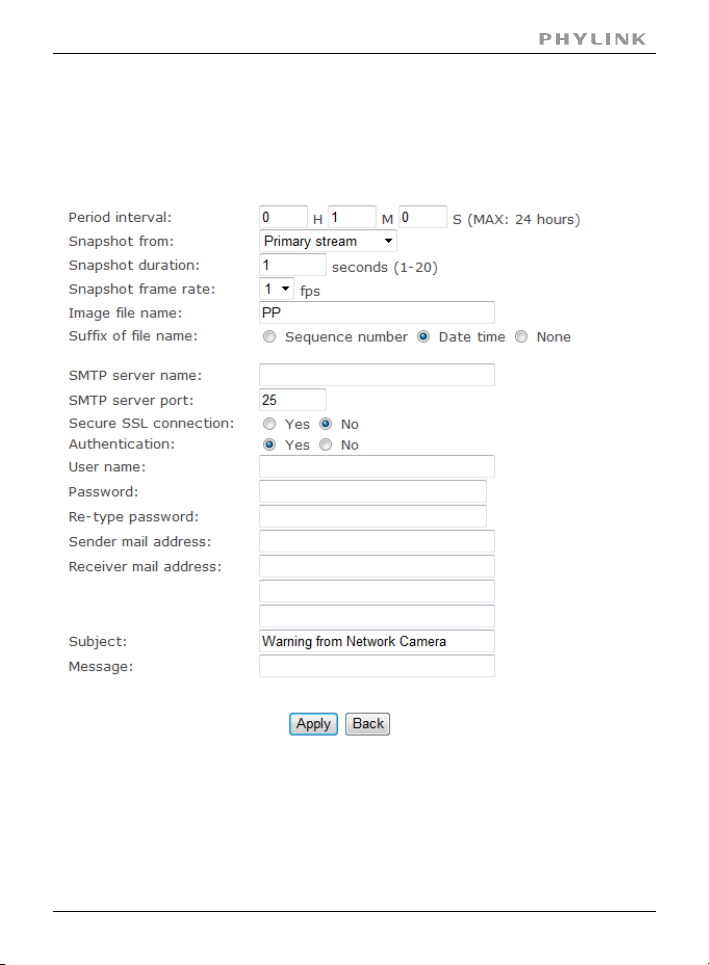
Section 3 - Advanced Configuration
Email periodic sending
Instead of using motion detection in Email Alarm Sending, you can also use the
“Email Periodic sending”menu to upload pictures at regular time intervals.
The default setting is the same as E-mail Alarm Sending.
Input the interval time.[Periodic interval]
Click to confirm your setting.Apply
PHYLINK Covert Network Camera User Manual
82

Section 3 - Advanced Configuration
FTP alarm sending
If you prefer, you can have the pictures uploaded to an FTP server instead of an
email address.There are many choices for FTP servers.
For example, you could enable the built-in FTP server function on one of your
computers or download free FTP server software such as FileZilla server.
Another possibility is to use an online account with FTP access, which is
sometimes even available for free with a limited amount of storage.You can
download free FTP client software to manage the FTP server, such as FileZilla client.
Yet another option for FTP server is to use a standalone NAS (Network Attached
storage) hard drive such as the MyBookWorld Edition.
PHYLINK Covert Network Camera User Manual
83

Section 3 - Advanced Configuration
[Snapshot from] Primary stream.
Input the duration time.[Snapshot duration]
Select the number of frame per second.[Snapshot frame rate]
Type the interval time.[Alarm interval]
Input the FTP server name.[FTP server name]
As default 21.[FTP server port]
Select Yes.[Authentication]
Type your FTP user name.[User name]
Type your FTP password.[Password]
Re-type FTP password.[Re-type password]
Select on or off.[Passive mode]
Input the time.[Keep alive]
Input the file directory.[Remote path]
Click to confirm your setting.Apply
PHYLINK Covert Network Camera User Manual
84

Section 3 - Advanced Configuration
FTP periodic sending
[Periodic interval]Input the interval time.
The default setting is the same as FTP Alarm Sending.
Click to confirm your setting.Apply
Note:The menu option for “HTTP alarm sending” and “ HTTP Periodic sending”are
not explained here since HTTP servers are only used by network professionals.
PHYLINK Covert Network Camera User Manual
85

Section 3 - Advanced Configuration
HTTP alarm sending
[Alarm interval]Input the FTP server name.
Input the HTTP server name.[HTTP server name]
As default 80.[HTTP server port]
Select Yes.[Authentication]
Type your HTTP user name.[User name]
Type your HTTP password.[Password]
Re-type your HTTP password.[Re-type password]
Input the URL, the camera will give an alarm to it.[Sending URL]
Click to confirm your setting.Apply
PHYLINK Covert Network Camera User Manual
86

Section 3 - Advanced Configuration
HTTP periodic sending
[Period interval]Input the interval time.
The rest setting is the same asHTTP Alarm Sending.
Click to confirm your setting.Apply
PHYLINK Covert Network Camera User Manual
87

Section 3 - Advanced Configuration
Snapshot to storage on alarm
The following chapters will show even more possibilities to use motion detection.
You can use motion detection to initiate the snapshots to Micro SD card or NAS
(Snapshot to storage on Alarm) or at regular time intervals (Snapshot to Storage
Periodically) to take snapshots and store them to MicroSD card or NAS.
All series cameras can now accept Micro SD cards. Capacities up to 128 GB are
supported. The card is not included except in special bundle packages.
When the camera powers up with a Micro SD present in the slot,
Enable“storage”and select store to“SD card”, and then select“format the Micro SD”.
[Snapshot to storage on alarm] Select Primary stream.
Select the time.[Snapshot duration]
Select the frame.[Snapshot frame rate]
Input the interval time.[Alarm interval]
Click to confirm your setting.Apply
PHYLINK Covert Network Camera User Manual
88

Section 3 - Advanced Configuration
Snapshot to storage periodically
[Period interval]Input the interval time.
The rest setting is the same as Snapshot to storage on alarm.
Click to confirm your setting.Apply
PHYLINK Covert Network Camera User Manual
89

Section 3 - Advanced Configuration
Record to storage on alarm
[Record from]Primary stream
Input the duration time.[Record duration]
Input the split duration time.[Split duration]
( The videos will be split.)
Select Enable or Disable.[Record thumbnail]
Click to confirm your setting.Apply
PHYLINK Covert Network Camera User Manual
90

Section 3 - Advanced Configuration
Record to storage continuously
[Record from]Select Primary stream.
Input the split duration time.[Split duration]
( The videos will be split.)
Select Enable or Disable.[Record thumbnail]
Click to confirm your setting.Apply
With the larger Micro SD cards it is practical to use the camera as a continuously
recording DVR (DigitalVideo Recorder) with the right settings.
A 2 GB Micro SD card has about 1872 usable megabytes of storage space after
formatting. At the very highest settings of video quality with the highest picture size,
this is only about 2 hours’worth of storage.
However, if you setup the“secondary stream”in the camera’s“stream setup”menu
with 320 x 240 resolution, a frame rate of 10 fps, and bit rate of 120K, this will be
reduced to about 12Megabytes per 10 minutes clip or 75 Megabytes per hour, which
allows 24 hours of total recording time. Then with 32 GB Micro SD card this can be
extended to approximately 16 days. Or you can increase video quality via increasing
bit rate, which improves image sharpness and makes motion appear smoother.
PHYLINK Covert Network Camera User Manual
91

Section 3 - Advanced Configuration
Sending files in storage to FTP server
Phylink cameras can transfer files automatically to a standalone NAS hard drive or
any other FTP server, such as a computer with FTP software or an online server.
[FTP server name] Input the FTP server name.
As default 21.[FTP server port]
Select Yes.[Authentication]
Type the FTP user name.[User name]
Input the FTP password.[Password]
Re-input the FTP password.[Re-type password]
Select on or off.[Passive mode]
Input the time.[Keep alive]
Input the file directory.[Remote path]
Click to confirm your setting.Apply
Note:The menu option for “HTTP alarm sending” and “ HTTP Periodic sending”are
not explained here since HTTP servers are only used by network professionals.
PHYLINK Covert Network Camera User Manual
92

Section 3 - Advanced Configuration
Tools
System Identity
User Management
Date & Time
Backup or Reset
Automatic Reboot Setup
Firmware Upgrade
System Identity
System Identity Setup
Tools
System Name:
System Contact:
System Location:
PhyLink Bullet HD1080
Default Contact
Default Location
Apply
[System Name] Type a name to easily identify the camera.
Type the contact name of the administrator of the camera.[System Contact]
Type the location of the camera.[System Location]
Location
Setup
MAC
Port
IPModel
192.168.168.39 80 0:e0:4b:c2:8f:64 T5M5TN7U67A...
192.168.168.56 80 0:e0:4b:c2:6e:22 SR6MJ87HJKF...
192.168.168.77 80 0:e0:4b:b9:11:68 EVFG78KHUW...
192.168.168.75 80 0:e0:4b:c6:23:c4
P2P UID
VDF45G8IPK3...
Multilive Video Album
Camera
Name
PLC 325PW-
1
PLC 335PW-
2
PLC 233PW-
3
PLC 223PW-
4
Phylink Bullet
Phylink Bullet
Phylink Cube
Phylink Cube
Search Browser Clean Setup
Default Location
Default Location
Default Location
Default Location
The information you fill in can be displayed on the camera. It can help to distinguish
different Cameras in the network .
PHYLINK Covert Network Camera User Manual
93

Section 3 - Advanced Configuration
User Management
User Management
No.
User name
Admin
1
Add
Add Up to 64 users (including the admin) can created.
Note:
1. A maximum of 16 users are allowed to access the camera simultaneously.
2. As the number of simultaneously users increase, the overall performance will decrease.
This is dependant on the Network bandwidth.
Adding users
1. Click Add on the Camera User List page.
2. Enter the User name, Password and re-confirm the password then click Add.
Add User
Group
Administrators
User name:
Password:
Re-type password:
Admin
Add
Back
To edit a user’s password, click on the user name then enter the new password for
that user twice and click Save. To delete a user, click on the user name then click .Delete
PHYLINK Covert Network Camera User Manual
94

Section 3 - Advanced Configuration
Date & Time
[Current device time] Internal time for camera.
camera will be changed to this time.
PC system time. On clicking Apply the internal time of the[Proposed device time]
choose proper time zone.[Select to change the time zone for the device location]
Daylight Saving Time (or summertime as it is called in many[Daylight saving time]
countries) is a way of getting more light out of the day by advancing clocks by one
hour during the summer.
Select date and time format.[Date and time format]
Enable or disable this function.[Auto time setting(SNTP)]
Type one SNTP server name in the box.[Time server]
Click Apply to confirm your settings.
PHYLINK Covert Network Camera User Manual
95

Section 3 - Advanced Configuration
Backup or Reset
Backup or Reset Settings
Click Reset to erase the camera's configuration
and restore the factory defaults.
Click Backup to save the camera's
configuration to a file.
Restore the camera's configuration from a previously
backed-up file.
Browse...
[Reset] Click Reset to initialize the camera to default factory setting. All users and
settings will be lost, requiring you to reconfigure the camera.
Reset
Backup
Restore
reference.
Click Backup to backup the current configuration of the camera for future[Backup]
Click Browse... to search for a backup configuration you wish to upload to[Browse...]
the camera, then click Restore.
Note:
Do not turn off the power during the Reset, Backup or Restore functions since this
might corrupt the camera’s firmware. The camera can also be reset to the default
settings by pressing the reset switch on the side of the camera.
Firmware Upgrade
Step 1
Read these information carefully and click Continue.
Firmware Upgrade
Warning:
Upgrading the firmware may erase or change your current settings,
please ensure you have made a backup of your settings under the
Backup and Reset menu.
Current firmware version is: 5.68 (build 20140416)
Click continue to proceed.
Continue
PHYLINK Covert Network Camera User Manual
Back
96

Section 3 - Advanced Configuration
Step 2
Click Browse... to search for the newest Firmware you downloaded from Phylink
technical support , and then click Upgrade.website
Firmware Upgrade
Upgrade Firmware (path and file name)
Browse...
Upgrade
Step 3
Click Reboot when the upgrade terminates.
IMPORTANT!
Do not unplug or power off the camera while the upgrade is in progress!
PHYLINK Covert Network Camera User Manual
97

Section 3 - Advanced Configuration
Advanced functions
Wizard
In order to facilitate the setup of the camera there is a Wizard that helps non technical
users setup the camera easily. Click on at the top of the window to launch theWizard
wizard.
Live View
Wizard
System
The Quick setup interface will pop up. Follow the simple instructions on the screen and
enter the required details, clicking next to proceed to the Next page.
Support
Camera
Network
Reboot
Welcome to the camera setup wizard. You
will now be guided through the setup
process. Click Next to continue.
Note: you will be able to change all of these
settings at a later time should you wish to
do so.
Next
PHYLINK Covert Network Camera User Manual
Welcome
Camera Setup
Date & Time
Wlan setup
IP setup
Finish
Close
98

Section 3 - Advanced Configuration
System
Click to see over system information about your camera. The data of theSystem
software activity of the camera and recorded in this. It includes data that are useful
when a problem occurs.
Live View
Wizard
System
Support
Camera
Network
Reboot
PHYLINK Covert Network Camera User Manual
99

Section 4 - Troubleshooting
Troubleshooting
Status indicator LED of camera does not light up
The power supply might be faulty. Confirm that you are using the provided DC 5V
power supply for this network camera. Verify that the power supply is correctly
connected. If the camera is functioning normally, the LED may have been disabled.
See the about how to enable the LED.Camera Setup
The picture viewing interface does not appear on internet explorer
1. Check that your internet explorer settings allow you to download and install ActiveX
controls.
2. Network traffic may prevent the viewing interface from appearing quickly. Wait for
a while.
The camera’s network connection unreliable
There might be a problem with the network cable. To confirm that the cables are
working, PING the address of a known device on the network. If the cabling is OK and
your network is reachable, you should receive a reply similar to the following
(…bytes = 32 time = 2 ms).
Another possible problem may be that the network device such as a hub or switch
utilized by the Network Camera is not functioning properly. Please confirm the power
for the devices are well connected and functioning properly.
Wireless communication does not work
1. Signal strength is weak. Relocate the camera or remove the obstacle around it.
2. Make sure the SSID and Encryption settings are identical.
3. Check for any interference from other equipment.
4. For more information about wireless
please refer to .Wireless Installation Considerations
Video window shows "on connecting..."
The app may take up to 30secs to connect to your camera as the initial connection
depends on a variety of factors including (but not limited to) your local or remote
network speed, mobile provider, etc. If the status remains on "connecting..." for more
than a minute try closing the app and trying again.
PHYLINK Covert Network Camera User Manual
100
