Phonak ComPilot User Manual

Streamer and remote control
User Guide

Manufacturer:
Phonak AG
Laubisrütistrasse 28
CH-8712 Stäfa
Switzerland
EU Representative:
Phonak GmbH
Max-Eyth-Strasse 20
D-70736 Fellbach-Oeffingen
Germany
www.phonak.com
029-1067-02/V1.00/2011-09/A+W/FO Printed in Switzerland
©Phonak AG All rights reserved

2
1. Welcome 5
2. Getting to know your ComPilot 6
2.1 Legend 7
2.2 Accessories 8
3. Getting started 9
3.1 Setting up the power supply 9
3.2 Charging the ComPilot battery 10
3.3 Turning the ComPilot ON and OFF 11
3.4 ComPilot Bluetooth pairing introduction 13
3.5 Wearing the ComPilot correctly 14
3.6 Testing sound via the ComPilot 15
4. Using ComPilot as an audio streamer 16
4.1 Streaming music via a cable 16
4.2 Streaming music via Bluetooth 17
4.3 Watching TV 19
4.4 Adjusting the volume 20
Contents

3
5. Using ComPilot for phone calls 21
5.1 Introduction 21
5.2 Incoming calls 25
5.3 Making phone calls 28
5.4 Ending a call 29
5.5 Advanced phone options 30
5.6 Using the external microphone 32
6. Using ComPilot as a remote control 34
7. Using ComPilot with FM 38
8. More detailed information 40
8.1 Wearing the ComPilot in different ways 41
8.2 Managing multiple inputs to the ComPilot 42
8.3 Resetting your ComPilot 47
8.4 Summary of indicator lights 48
8.5 Introduction to Bluetooth 51
8.6 Setting up Bluetooth 56
8.7 Caller identification: spoken caller names 62
8.8 VoiceAlerts: spoken ComPilot status 63

4
Contents
9. Troubleshooting ComPilot 65
10. Important safety information 73
10.1 Hazard warnings 73
10.2 Information on product safety 75
10.3 Other important information 78
11. Service and warranty 79
12. Compliance information 80
13. Information and explanation of symbols 83

5
1. Welcome
Your new ComPilot is a Swiss premium-quality product
developed by Phonak, one of the world‘s leading
companies in hearing technology.
The ComPilot provides remote control functions to
adjust your hearing aid for increased listening comfort.
It also connects your hearing aids wirelessly to other
communication and audio devices.
Please read the user instructions thoroughly in order to
benefit from all the possibilities your hearing system
offers.
If you have any questions, please consult your hearing
care professional.
Phonak – life is on www.phonak.com

6
The Phonak ComPilot connects all Phonak wireless
hearing aids wirelessly to Bluetooth®-enabled phones
and devices or MP3 players for speech or stereo
music. The ComPilot is also compatible with Phonak’s
range of FM receivers via Europlug input.
The remote control gives you access to important
control elements for most of the Phonak wireless hearing
instruments. A list of compatible hearing aids can be
found at www.phonak.com/compilot
Please note that your hearing care professional
must configure your ComPilot before it can be used
as a remote control for your hearing aids. Audio
streaming however is possible at any time.
Bluetooth® is a registered trademark owned by the
Bluetooth SIG, Inc.
2. Getting to know your ComPilot

7
2.1 Legend
Buttons
a Main (
)
b Volume +/- (
)
c Home (
)
d Connect (
)
e ON/OFF switch (
)
Inputs
f Microphone openings
g Audio input (3.5 mm jack)
h FM input (Europlug)
i Charging input (mini-USB)
Indicators
j Audio indicator
k Power indicator (power)
Neckloop
l Neckloop sockets
m Neckloop (with antenna)
n Neckloop plugs
f
power
audio
a
b
c
e
jk
l
n
d
m
g h i

8
2.2 Accessories
(content may vary depending on the country)
o/p Universal power supply with mini-USB plug
q–t US, EU, UK, AUS adapter
Other optional accessories
J External lapel microphone “MC1”
J Short neckloop (51cm)
J Phonak TVLink S basestation
(Phonak Bluetooth transmitter for TV use)
J Audio cable, 1.5m / 5ft.
J USB cable, 3m / 10ft.
2. Getting to know your ComPilot
o
p q r
ts

9
3.1 Setting up the power supply
1. Select the adapter that corresponds to your country.
US EU UK AUS
2. Insert the round corner of the
adapter to the round corner of
the universal power supply
until it is completely inserted.
3. Click the tail of the adapter in
to lock it into place. Make sure
the adapter is securely locked.
To remove the power adapter:
a. Pull back the tab on the universal
power supply and hold.
b. Gently pull the adapter upwards
to remove it from receptacle.
c. Then start over with step 1 (above).
3. Getting started
2.
a.
b.
3.

10
3. Getting started
3.2 Charging the ComPilot battery
Your ComPilot has a non-removable
rechargeable battery.
To charge it:
1. Plug the mini-USB plug into the
mini-USB port on the ComPilot.
2. Plug the power supply into a power
outlet.
Power indicator
J Solid red: Charging, typically 90 minutes.
J Solid green: Battery fully charged.
It is safe to leave the ComPilot connected to the
charger overnight.
When charging your ComPilot for the first time,
leave it charging for at least three hours, even if
the battery indicator is not lit or turns green
earlier.

11
A new battery’s full performance is achieved only
after two to three complete charge and discharge
cycles.
3.3 Turning the ComPilot ON and OFF
Slide the Power switch (
)
as shown to turn the
ComPilot ON or OFF.
OFF ON
Switch the ComPilot OFF when not in use or if in storage
or during transportation.
For operational use switch the ComPilot ON.

12
3. Getting started
Battery status information
The Power indicator shows the following:
Green for 2 seconds
Blink red then solid
for 2 seconds
Slow blink green
Short blink red
No blinking just after
switching ON
If the neckloop was removed for more than
2 minutes, the Power indicator is only lit as long
as a button is pressed.
Switching ON
Switching OFF
Normal operation
<20% battery left.
Please charge
Charge for at least
2 hours

13
3.4 ComPilot Bluetooth pairing introduction
Find more details on page 56.
1. Switch ON (
) the ComPilot.
2. Press and hold the Connect (
) and Volume ( )
button simultaneously for 2 seconds until the Audio
indicator starts to rapidly blink blue.
2 sec
3. Start the pairing process on the Bluetooth device
(e.g., phone) within 1 minute according to the devices
user guide and use code “0000” when prompted.
4. After successful pairing, the Audio indicator will stop
rapidly blinking blue.
The pairing process does not require the neckloop
to be plugged in. For streaming and Bluetooth
connection the neckloop is mandatory.
When pairing to a cellular phone we recommend
disabling the phone key tones and SMS alerts.
poweraudio
poweraudio

14
3. Getting started
3.5 Wearing the ComPilot correctly
Before any phone, music or TV streaming can take
place, the ComPilot must be switched ON and worn
correctly as shown below:
1. Put the neckloop around
your neck (easily done when
unplugging one neckloop
plug).
2. Make sure both plugs are
well connected in the neckloop
sockets.
3. Switch the ComPilot ON.
For streaming the neckloop must always be plugged
in. When unplugged, the ComPilot will go into
sleep mode after two minutes. The Power and Audio
indicators will stop blinking and all active Bluetooth
connections are terminated to save power. Plug
the neckloop in again to activate the streaming.

15
3.6 Testing sound via the ComPilot
1. Wear the ComPilot correctly and
switch it ON.
2. Press and hold the Connect (
) and
Main (
) buttons simultaneously
for 2 seconds until the Audio indicator
turns violet.
The hearing aids will switch to the streaming mode
and you will hear the ComPilot theme sound demo for
30 seconds.
Use the Volume (
) buttons to adjust the volume.
After 30 seconds or pressing any other key the sound
demo will stop.
If you cannot hear the demo sound:
J Make sure your hearing aids are inserted correctly.
J Make sure the ComPilot neckloop is properly plugged
in on both ends and worn around your neck.
J Make sure the ComPilot is charged and switched ON.
J Make sure you are not on a phone call connected
through the ComPilot.

16
4.1 Streaming music via a cable
The ComPilot must be switched ON and worn correctly
around your neck.
1. Insert the audio cable into the headphones socket
on your audio player and start the player.
2. Insert the other end of the audio cable into the Audio
input on your ComPilot. The audio streaming is
automatically activated and the Audio indicator will
change to orange.
AUDIO
4. Using ComPilot as an audio
streamer

17
Briefly press the Main ( ) button to stop and restart
streaming.
The programs of your hearing aids cannot be changed
via the ComPilot Main (
) button when the audio
cable is plugged in.
ComPilot will confirm streaming via cable when
activated (speech messages (VoiceAlerts) or beeps,
according to the ComPilot configuration).
4.2 Streaming music via Bluetooth
If you have an audio source equipped with Bluetooth
functionality (e.g., MP3 player), you can stream audio
wirelessly to your hearing aids.
In order to use your ComPilot with a Bluetooth enabled
audio device or transmitter, you must first pair the
devices. Please refer to page 56 for further details.
To start Bluetooth streaming:
1. ComPilot must be switched ON and worn correctly.
2. Switch ON the other Bluetooth device.

18
4. Using ComPilot as an audio streamer
3. For some Bluetooth devices it may be necessary to
press “Play” on the device.
4. If the devices were paired and connected correctly
streaming will start automatically and the Audio
indicator will turn solid blue.
Use the Main (
) button to stop and restart Bluetooth
streaming.
To stop Bluetooth streaming completely, switch the
other Bluetooth device OFF or disable its Bluetooth
feature.
The ComPilot will confirm that Bluetooth streaming
is activated (speech messages (VoiceAlerts) or
beeps, depending on the ComPilot configuration).
The hearing aid programs cannot be changed via
the ComPilot Main (
) button when the Bluetooth
device is streaming. Find more details about the
remote control on page 34.

19
4.3 Watching TV
We recommend using the dedicated and optimized
Phonak TVLink S basestation for watching TV.
It ensures low latency wireless transmission for up to
30 meters (90 ft.), offers a built-in volume control and
acts as a charging cradle for the ComPilot.
pow
er
audi
o

20
4.4 Adjusting the volume
Press the ComPilot Volume (
) buttons to adjust:
J Press (
) to increase the volume
J Press (
) to decrease the volume
Adjusting the volume on the ComPilot will have the
same effect as adjusting the volume of the hearing
aids.
You can also change the volume of the streaming
audio signal only by using the volume controls of
the audio device (e.g., cellular phone, MP3 player,
TVLink S basestation).
This gives you the ability to decrease the hearing
aid volume using the Minus (
) button during a
phone call in a noisy environment, and increase the
phone volume at the same time by using the volume
up button on the phone.
If your ComPilot was not grouped with your hearing
aids by your hearing care professional, the (
)
Volume buttons will only change the streaming audio
but not the hearing aid volumes.
4. Using ComPilot as an audio streamer

21
5. Using ComPilot for phone calls
5.1 Introduction
Before you can use your ComPilot with your phone,
you need to make sure the phone is Bluetooth enabled
and complete the pairing and connection procedures
(details on page 56).
Your voice
Caller’s voice
Bluetooth Wireless signal
Caller’s voice
audible here

22
The Main ( ) button offers multi-operation
functionality:
J It accepts and ends a phone call.
J It pauses and resumes the streaming from an audio
device.
J It operates as a remote control (ComPilot must be
configured as a remote control by your hearing care
professional).
Some phones are configured to play key-press tones,
SMS announcements and confirmation beeps to the
ComPilot.
If this is set:
J You will hear these tones interrupting any active
audio streaming through your hearing aids.
J Your hearing aids may shortly switch to streaming
mode which may be unwanted.
Please refer to your phone user guide for information
about disabling these sounds.
5. Using ComPilot for phone calls

23
Phone calls via Bluetooth will always take priority
over other audio sources on your ComPilot.
It is not possible to change hearing aid programs
during a phone call.
You will hear the caller’s voice through both
hearing aids.

24
5. Using ComPilot for phone calls
Use of ComPilot during phone calls
The Bluetooth range (maximum distance between
ComPilot and the phone) is 5–10 meters (15–30ft).
Outside this range the connection will be lost or you
will encounter intermittency during a call.
When engaged in a phone call, wear the ComPilot
normally as shown in figure a below.
J In very noisy environments, you may move the
ComPilot closer to your mouth (figure b).
J Avoid covering the small microphone openings on
the side with your fingers or clothes (figure c) and
do not speak from the front (figure d).
power
audio
a
b dc

25
5.2 Incoming calls
The ComPilot must be switched ON, paired to the
phone and worn correctly.
When a call is received on your phone, the ComPilot
Audio indicator will show a solid blue light, and
you will hear the ringtone signal through your hearing
aids.
Different ringtones of the ComPilot
The phone ringtone depends on the ComPilot
configuration and your phone capabilities.
The ringtone is assigned automatically during the
initial phone pairing process and cannot be configured.
When pairing more than one phone, the second
and third paired phone will have a different ringtone.
A total of 3 different ringtones are automatically
assigned.
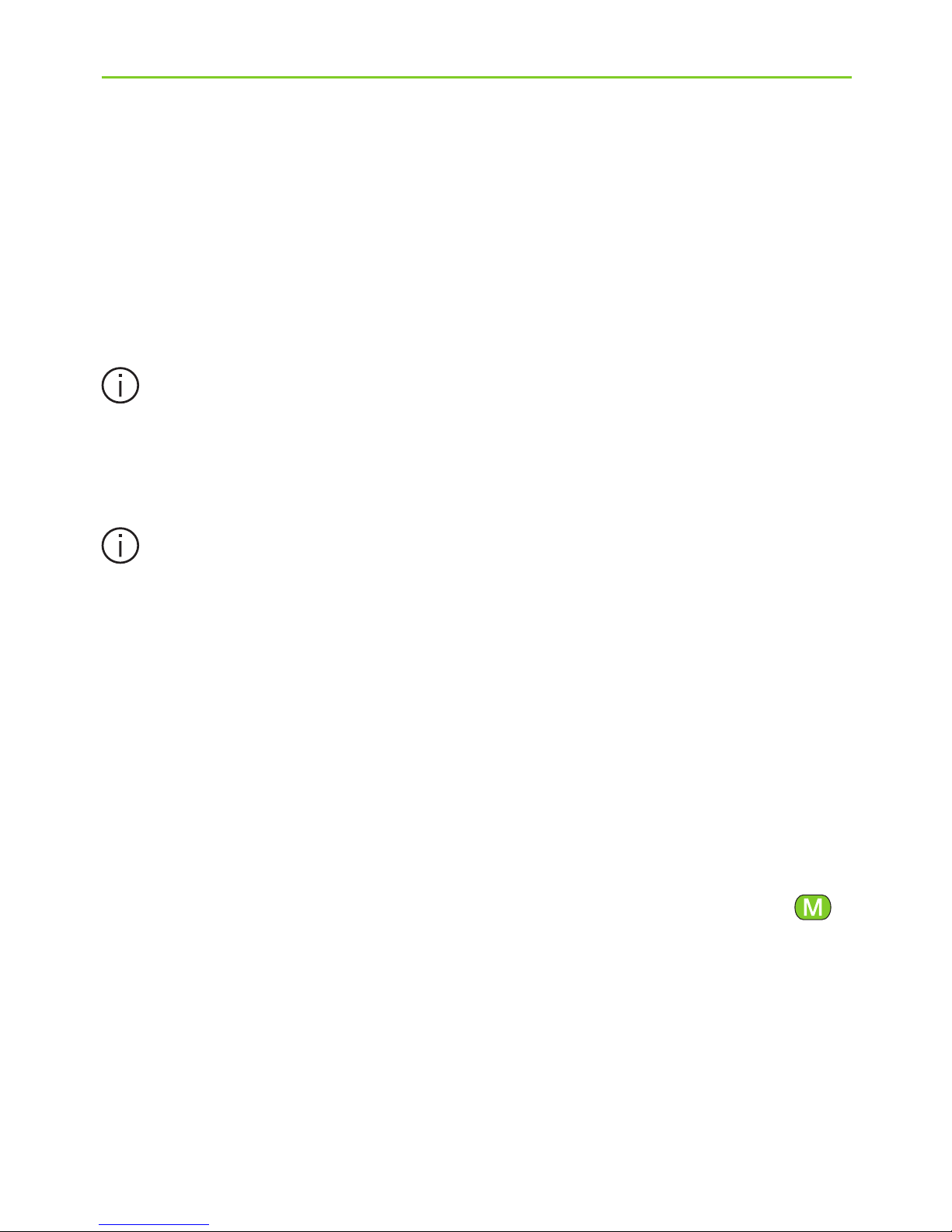
26
The ComPilot will also announce the caller name as
shown on the phone display (Caller identification using
text-to-speech technology). The name is taken from
your phone’s directory.
Please note that this feature must be supported by
your phone. Please consult the phone user guide or
the phone supplier for more information.
The default language setting of a new ComPilot is
US English. Your hearing care professional may
configure the appropriate language setting for proper
pronunciation of the names.
Your hearing care professional may switch the
Caller identification off upon your request.
Accepting incoming calls
To accept an incoming call, briefly press the Main (
)
button on your ComPilot once you hear the ringtone
through your hearing aids.
Speak into the ComPilot – not into the phone – when
the call is in progress.
5. Using ComPilot for phone calls
