Phoenix Gold Titanium DEQ COMP User Manual
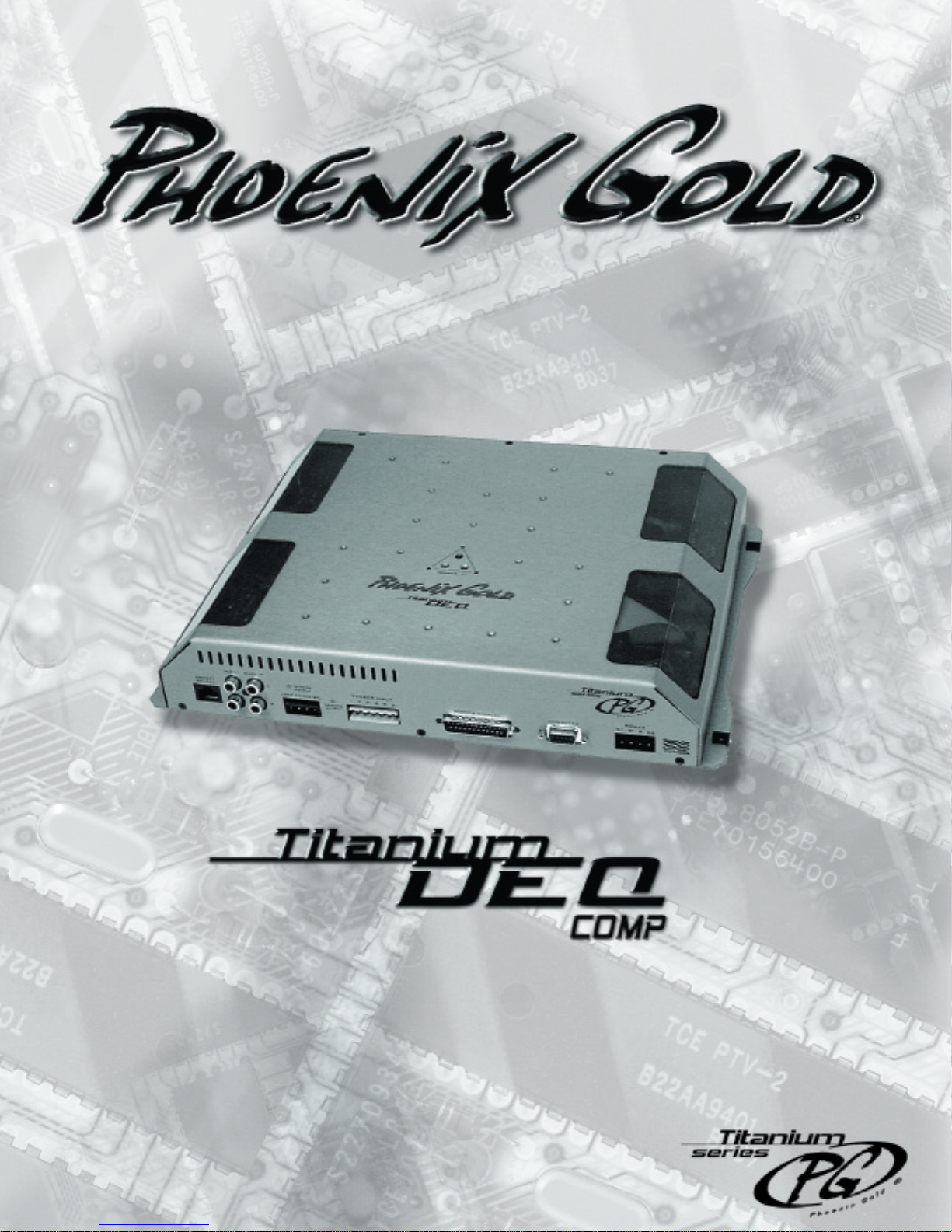

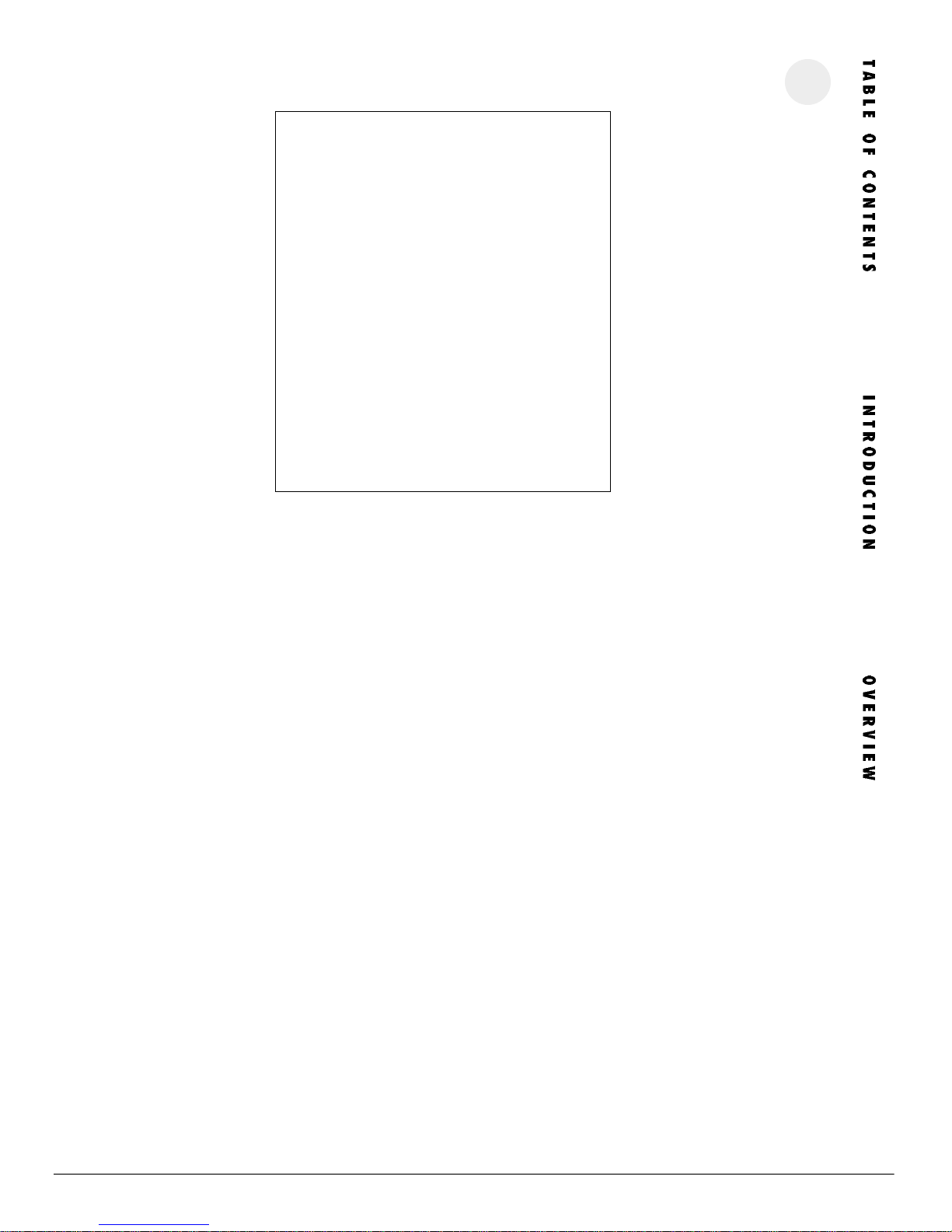
TAB LE OF CON TENTS
Introduction and Overview . . . . . . . . . . . . . . . . . . . . . . . . . .2
Features and Specifications . . . . . . . . . . . . . . . . . . . . . . . . .3
H A R D WA R E
Operational Details . . . . . . . . . . . . . . . . . . . . . . . . . . . . . .4
Ground Triggered Outputs . . . . . . . . . . . . . . . . . . . . . . . . . .5
S O F T WA R E
Volume Control . . . . . . . . . . . . . . . . . . . . . . . . . . . . . . . . .6
30 Band Equalizer . . . . . . . . . . . . . . . . . . . . . . . . . . . . . . .7
Changing the Q of a slider filter . . . . . . . . . . . . . . . . . . . . . .8
Digital Signal Processing . . . . . . . . . . . . . . . . . . . . . . . . . . .9
Time Delay Explanation . . . . . . . . . . . . . . . . . . . . . . . . . . .10
Software Toolbar Options . . . . . . . . . . . . . . . . . . . . . . . . . .11
Importing a PC RTAjr file . . . . . . . . . . . . . . . . . . . . . . . . . . .12
Troubleshooting . . . . . . . . . . . . . . . . . . . . . . . . . . . . . . . . .13
2
TID EQ INTR ODU CTIO N
Thank you for purchasing the Phoenix Gold TiDEQ Comp. By doing
so, you have demonstrated a desire to own the finest audio components available for your vehicle. At Phoenix Gold, we use state of
the art design, engineering and production methods to continually
improve the quality, reliability and performance of our products.
The TiDEQ Comp was designed for the demanding competitor or serious enthusiast. When properly installed by an Authorized Phoenix
Gold Mobile Electronics Retailer, this equipment will provide years of
enjoyment. For proper operation, please read this manual carefully
and keep it for future reference.
TIDE Q OVER VIEW OF OPER ATI ON
The TiDEQ Comp has 4 separate presets built into one unit. Each
preset contains a stereo 30 band 1/3 Octave equalizer. The four
separate 30 band equalizer presets are labeled RTA, SPL, SQ, or
USER. All four presets are stored in the TiDEQ comp at the same
time, this allows users to toggle through the 4 presets. Interfacing
the TiDEQ Comp with a Personal Computer gives the user several
more control functions: adjustable Q for all 30 bands, 3 more bands
of parametric equalization per channel, Time Delay for left and right
channels. All changes and equalization to the signal will be done on
the TiDEQ Comp software and then transmitted to the TiDEQ Comp.
The changes will only take affect in the vehicle when the information
is transmitted from the TiDEQ software to the TiDEQ Comp.
The TiDEQ software is optimized to run with nearly any speed of
Personal Computer such as a Pentium 90 or faster with Windows 98
or 2000.
Please note that the TiDEQ software CD-ROM includes a
comprehensive Help file and Adobe Acrobat version of this manual.
P H O E N I X G O L D I N T E R N AT I O N A L
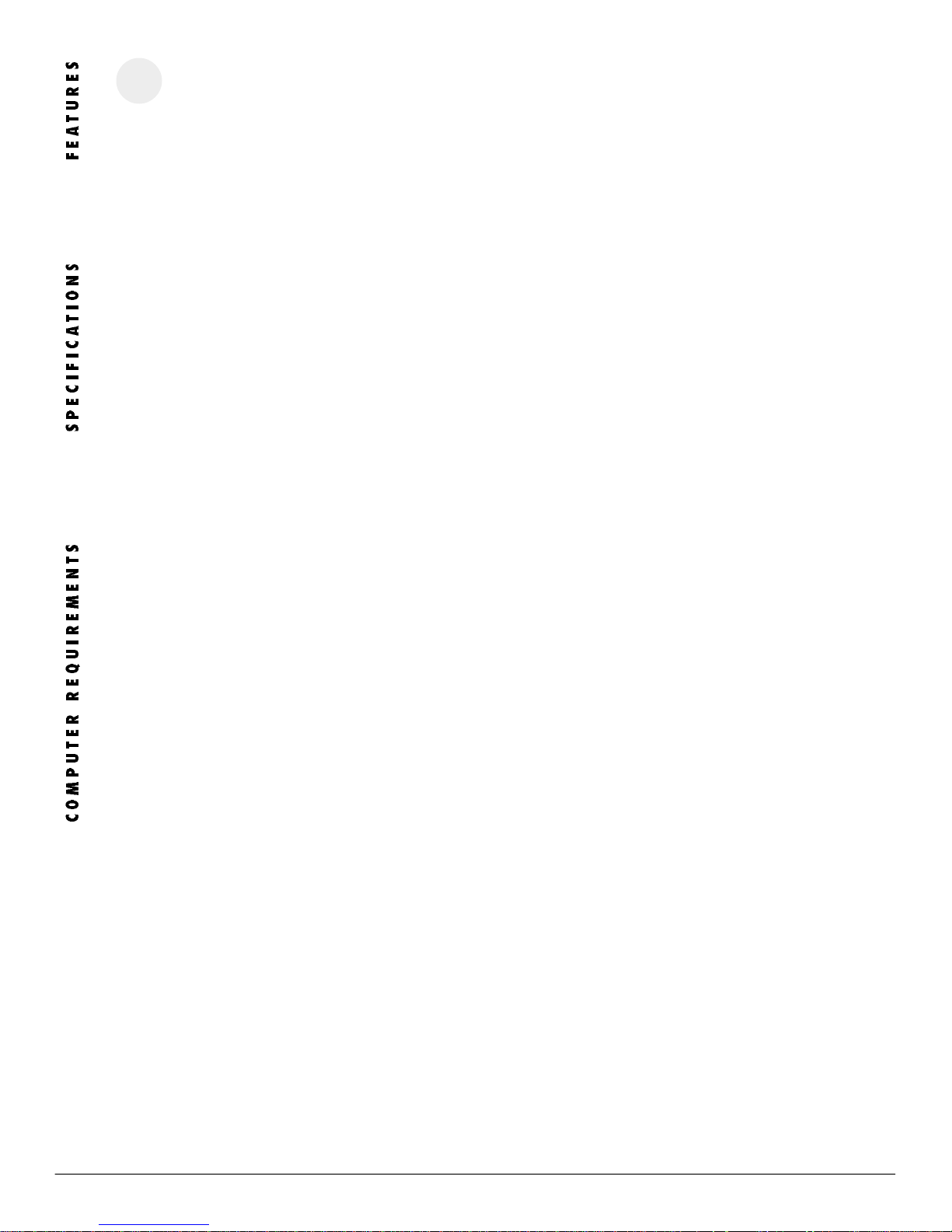
3
TiD EQ FEA TURES
• 24 bit 96kHz AD/DA Convertors for the ultimate sound fidelity
• 48 bit Internal Arithmetic Digital Signal Processing
• 30 bands of 1/3 Octave spaced equalization per channel per preset
• Variable Q for all 30 bands of equalization per channel per preset*
• 3 additional bands of parametric equalization per channel per preset*
• 4 presets: RTA, SPL, SQ, and USER
• 4 Ground Triggered Outputs for activating external relays
• 6 Sensor Inputs for monitoring other 12 volt components on the optional TiDEQ Comp Remote**
• High or Low Pass Filter selectable at 12 or 24dB per octave from 20Hz to 20kHz per channel*
• Digital Time Delay for each channel adjustable from 0 to .1 seconds*
• Delayed Remote Output for connecting multiple system components
• Built in Pink Noise Generator*
*(Additional features for use with TiDEQ Comp software only)
**(Additional features for use with TiDEQ Comp software and Remote Control only)
TIDEQ SPE CIFI CAT IONS
Frequency Response . . . . . . . . . . . . . . . . . . . . . . . . . . . . . . . .+/-1dB, 20Hz to 20kHz
S/N Ratio (A-weighted) . . . . . . . . . . . . . . . . . . . . . . . . . . . . .>115dB
Total Harmonic Distortion . . . . . . . . . . . . . . . . . . . . . . . . . . . .0.07%
Input Impedance . . . . . . . . . . . . . . . . . . . . . . . . . . . . . . . . . .30k ohms
Output Impedance . . . . . . . . . . . . . . . . . . . . . . . . . . . . . . . . .37 ohms
Input Signal Range . . . . . . . . . . . . . . . . . . . . . . . . . . . . . . . .1 to 4 Vrms
Maximum Output Level . . . . . . . . . . . . . . . . . . . . . . . . . . . . . .4 Vrms
Slider Filter Q . . . . . . . . . . . . . . . . . . . . . . . . . . . . . . . . . . . .Variable from 1 to 17
Slider Filter Boost/Cut Range . . . . . . . . . . . . . . . . . . . . . . . . . .-18dB to +6dB
Slider Filter Center Frequency Spacing . . . . . . . . . . . . . . . . . . . .1/3 Octave
Power Supply Operating Range . . . . . . . . . . . . . . . . . . . . . . . . .10.5 Vdc to 15.5 Vdc
Typical DC Current Draw . . . . . . . . . . . . . . . . . . . . . . . . . . . . .1 amp
Dimensions, Chassis (inches) . . . . . . . . . . . . . . . . . . . . . . . . . .13.5 L x 10.00 W x 2.25 H
Dimensions, Overall (inches) . . . . . . . . . . . . . . . . . . . . . . . . . .14.0 L x 10.25 W x 2.25 H
* Due to continuous product development, features and specifications are subject to change without notice.
COMP UTE R MINIM UM RE QUIREMENTS
Pentium 90 or faster
32 megs of ram
30 Megs Free of Hard Drive Space
CD Rom Drive
Windows 98 or 2000 Software
Mouse/Keyboard
Unused Serial Port
Windows 98 and 2000 are registered trademarks of Microsoft Corporation
P H O E N I X G O L D I N T E R N A T I O N A L
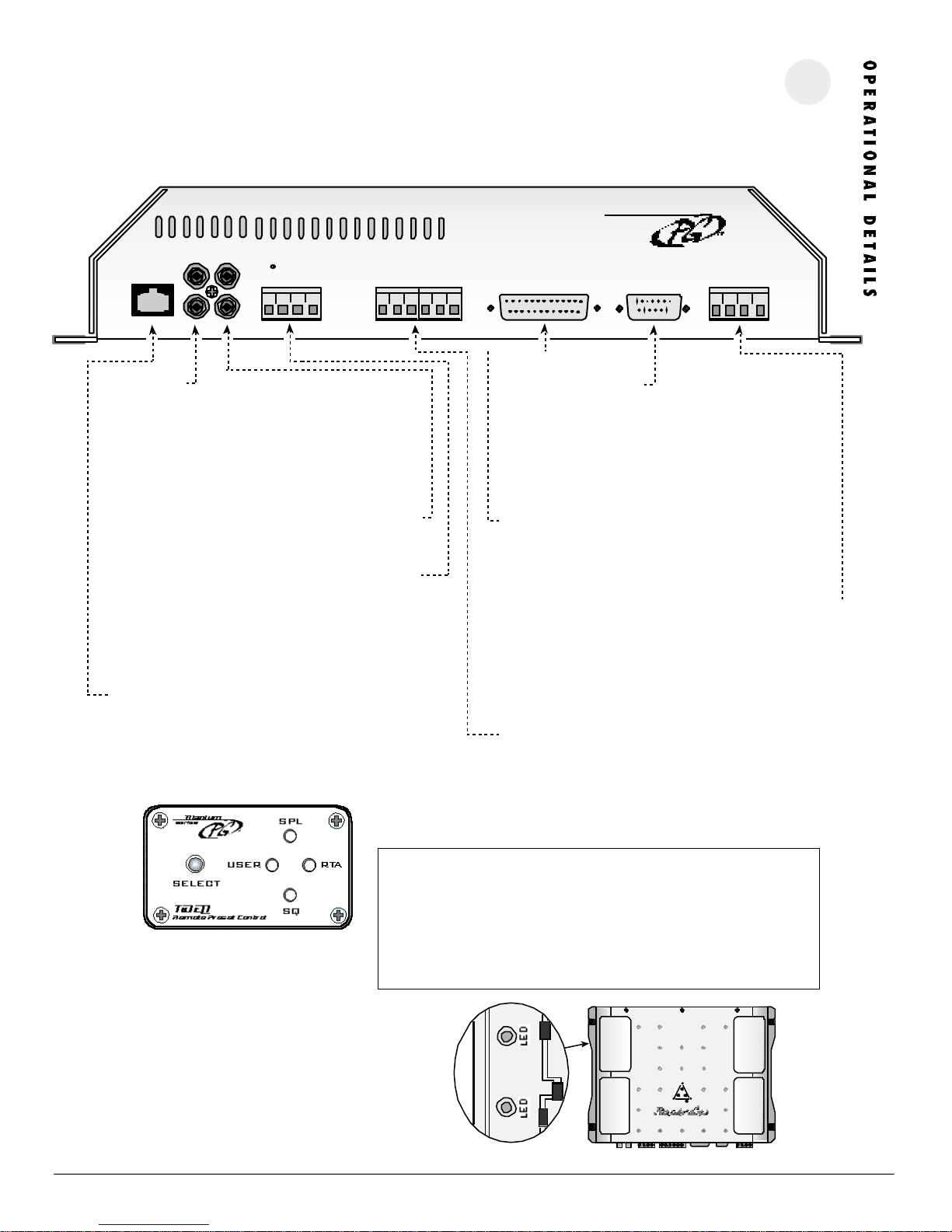
PRESET
PRESET
SELECT
SELECT
INPUT OUTPUT
INPUT OUTPUT
TRIGGER
L
L
OUTPUT
USER SQ RTA SPL
R
R
SENSOR INPUT
1 2 3 64 5
4
POWER
COMPUTERREMOTE DISPLAY
B+ B- R DR
I N P U T S
Connect pre-amp signal cables from the headunit to these terminals. To maximize noise rejection, we recommend using Phoenix
Gold ZEROpoint Musical Reference, ZEROpoint Pro, ZEROpoint QLX,
ZEROpoint TRX, XS560 or XS460 series twisted pair interconnects.
Do not use a line driver to drive the inputs of the TiDEQ Comp.
OUT PUTS
Connect pre-amp signal cables to the amplifiers to these terminals
GROU ND TR IGGE R O UT PUTS
Ground will be shown to the preset terminal that is selected on the
TiDEQ Comp. This can be used to trigger relays for multiple applications. For more information see the Ground Trigger Outputs page 5
of the manual.
RE MO TE P RES ET CONTRO L (SEE B ELO W)
This port is for connecting the remote preset control. Pressing the
select button will toggle through the four presets: SPL, SQ, RTA,
USER. Please wait at least 10 seconds after you have changed
presets with the remote before you turn your audio system off.
COM PUTE R P OR T
This port is for connecting the TiDEQ Comp to a computer. The
connection is made via the serial port using a RS232 cable. Please
consult your computer’s hardware setting to configure what COMM
port your computer will be using to communicate with the TiDEQ
Comp.
REM OTE DI SPLA Y PORT
This port is for connecting the optional TiDEQ Comp Remote
Control Unit.
POWE R TERM INA L
B+: Fused +12 volt lead from the battery
B-: Chassis Ground
R: Remote turn-on lead from your headunit
DR: Delayed remote output for turning on other equipment 3
seconds after the TIDEQ COMP turns on.
SENS OR I NP UTS
These inputs are used to display the status of any 12 volt source on
the optional TiDEQ Comp Remote Control. The TiDEQ Comp Remote
and Software must be used in order for the sensor inputs to operate.
The TiDEQ Comp remote control manual illustrates how to use these
inputs.
STA TUS LE Ds
Visible through the window are two dual color LEDs. One for
each channel.
G R E E N : TiDEQ Comp is on and operating normally.
ORANGE: Receiving data from the TiDEQ Comp software or the
output signal of the TiDEQ Comp is being clipped.
I M P O RTA N T I N S TA L L AT I ON N O T E S :
• Do not use a line driver to drive the inputs of the TiDEQ Comp. A line driver is
not needed for the TIDEQ Comp to reach full output.
• Do not mount the TiDEQ Comp to any metal part of the vehicle's chassis this
can cause system noise in some cases.
• Do not plug or unplug the serial port cable or RCA input cables while the TiDEQ
Comp is ON this can damaged the EQ.
P H O E N I X G O L D I N T E R N A T I O N A L
power
i
