Page 1
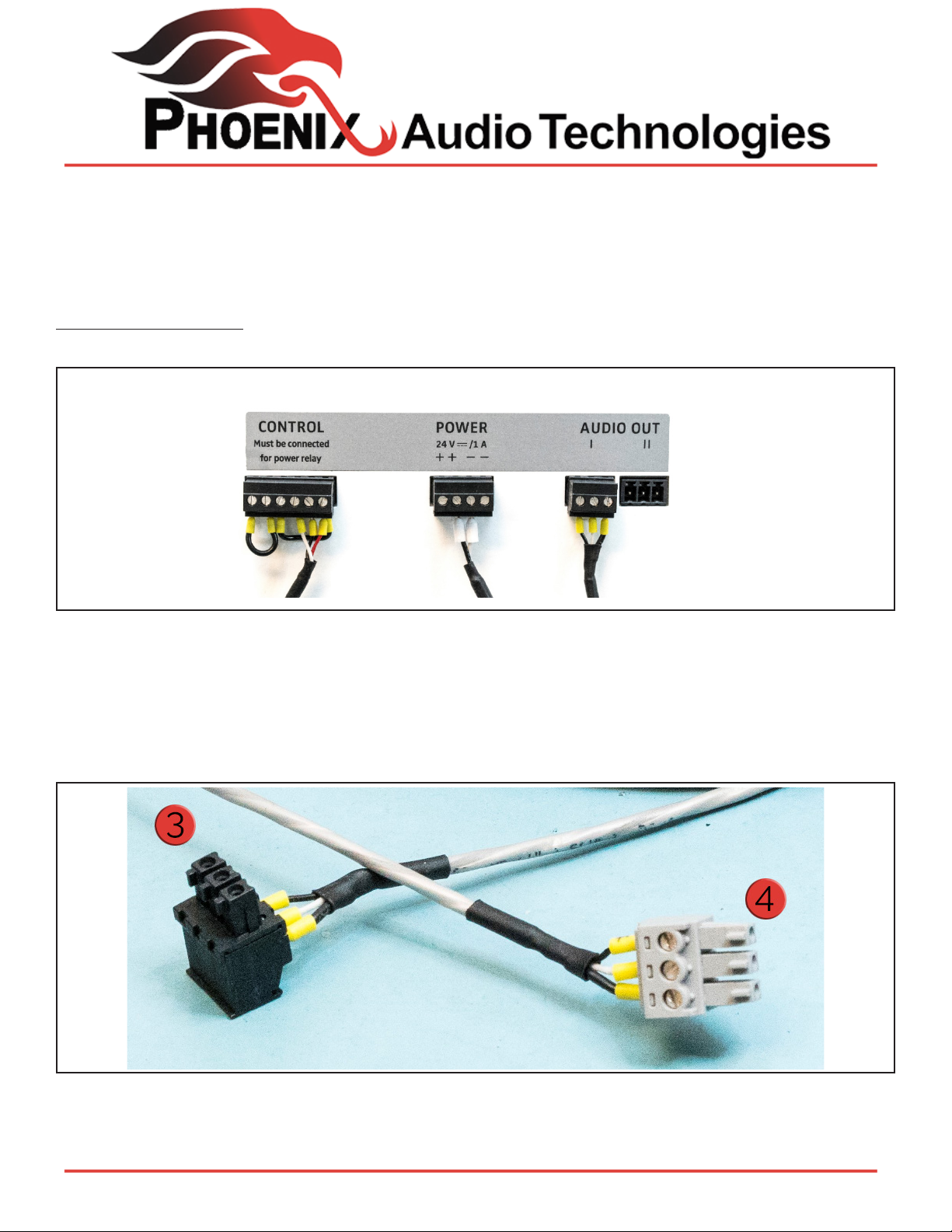
Using the Sennheiser Ceiling Mic with the Phoenix Stingray
The Sennheiser Ceiling Microphone is powered by an external power supply and produces a line level
output. Therefore it should be connected to one of the Stingray’s Line Level input. Consequently, the Stingray’s mixer should be assigned to the Line inputs. The default levels of the SL microphone are adequate
to the Stingray, and the Line Inputs of the Stingray have a xed gain structure. That means that no setting
needs to be done and the two product would work together ne out of the box.
Connecting the SL Mic:
The SL Mic has three connectors at its back – POWER, CONTROL, and AUDIO OUT.
1) Connect the supplied POWER cable to the microphone (4-Pin Black Connector).
2) Connect the supplied CONTROL Cable to the microphone (6-Pin Black Connector).
-When using with the Stingray, this cable is not used (Green Connector). The cable is required to be
connected to the microphone in order to turn on.
-Check Sennheiser’s Instructions on “How to Use Third Party Mixers” for additional details.
3) Connected the supplied AUDIO cable to the microphone (3-Pin Black Connector).
4) Remove grey 3-position connector from supplied AUDIO cable with screwdriver.
Phoenix Audio Technologies | 16 Goodyear #120, Irvine, CA 92618 | 818-937-4779
Page 2
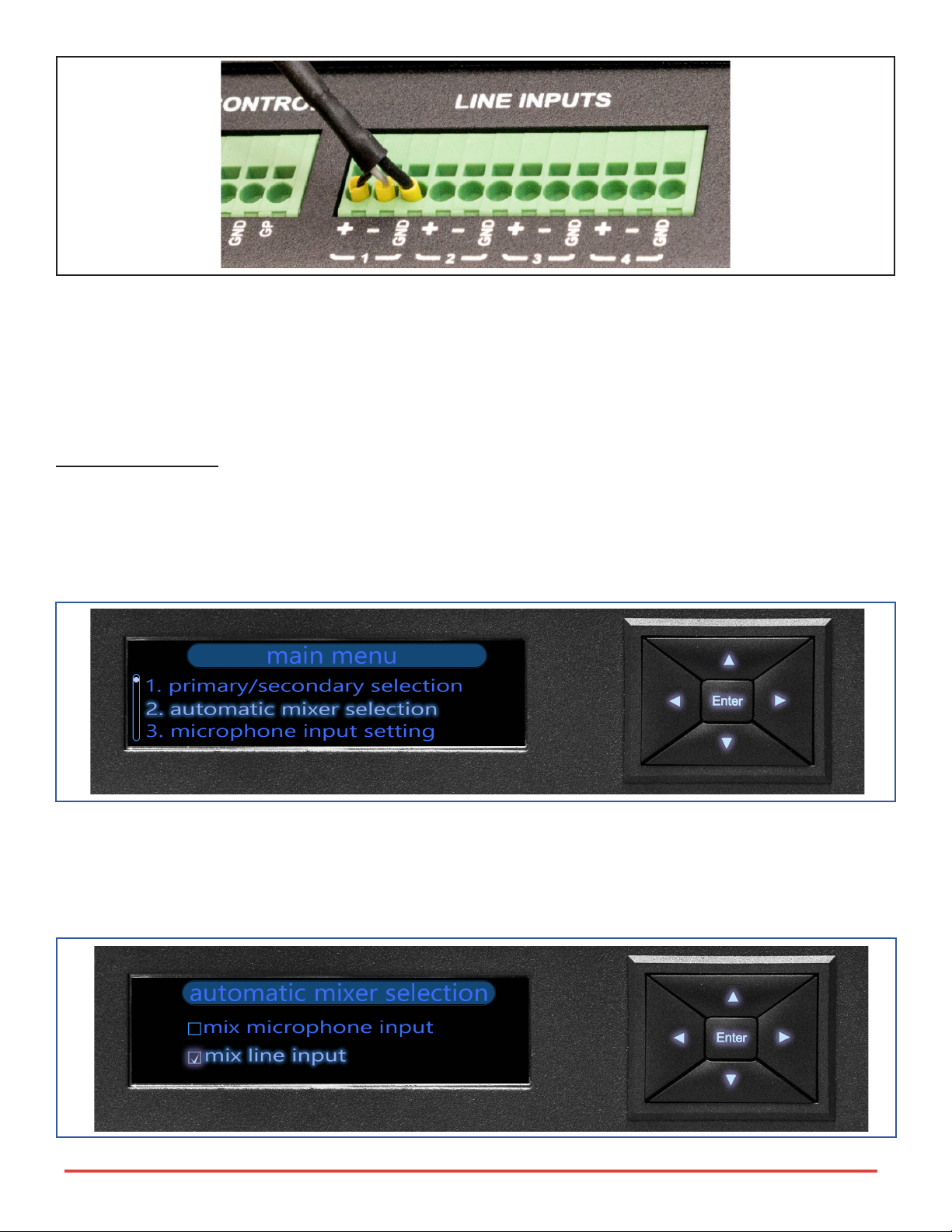
5) Push the wires from the grey 3-position connector into the Stingray Line Input connector.
-Stingray’s connector is a Push-In connection and no tools are required for installation. If removal of the
wire is required, insert a screwdriver into the rectangular hole above the wire to release.
-Wire / Pin Allocation-
Thin Black +POS | Thin White -NEG | Thick Black GND
Setting the Stingray
The only setting that needs to be done is assigning the Stingray’s mixer to the Line inputs. This can be
done through the front panel or through the Stingray’s setup GUI.
Stingray Front Panel :
1) From the front panel enter into the menu
2) Scroll down to the second menu item which is the “automatic mixer selection”.
3) Select it, and in it select “line mixer”.
4) Select the line the microphone is connected and select the line as “mixer”.
Phoenix Audio Technologies | 16 Goodyear #120, Irvine, CA 92618 | 818-937-4779
Page 3
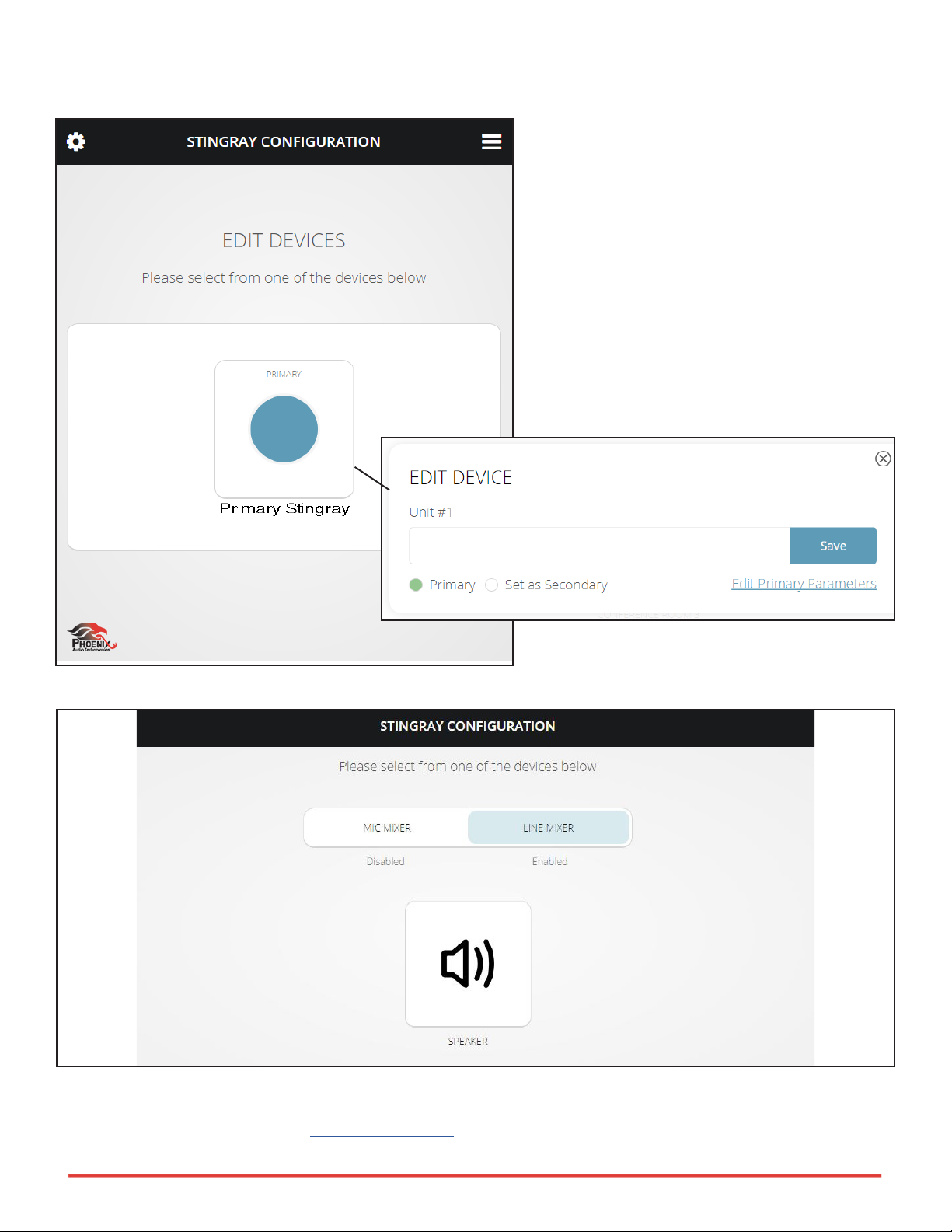
Stingray GUI:
1) Select the primary unit and then click on “edit primary parameters”.
2) In the next screen you should select LINE MIXER. then select the line the microphone is connected and
select the line as “mixer”.
You can add more SL microphones by connecting them into the additional Line Inputs – a total of up to 60
units can be connected using 15 Daisy Chained Stingrays, or up to four inputs per Stingray unit.
Instructions are also available in video format here.
For more information, please visit our website at Phoenix Audio Technologies.
Phoenix Audio Technologies | 16 Goodyear #120, Irvine, CA 92618 | 818-937-4779
