Page 1

DUET Executive Speakerphone
Operating Manual
Thank you for purchasing the Duet Computer / Telephone Speakerphone by Phoenix
Audio Technologies.
The Duet will become your high quality speakerphone for your VOIP communication, as
well as your telephone communications.
Please refer to the instructions in this Operating Manual on how to connect and how to
use the Duet.
If you have difficulties operating the Duet, or if you have any technical questions or
comments, please send a detailed e-mail to support@phnxaudio.com
our website at www.phnxaudio.com
Included with the Duet are:
1. A USB (mini B to A) cable. This cable will connect your Duet to your computer for
your VOIP needs. This cable is all you need in order to operate and use the Duet
with your VOIP applications.
2. Two RJ11 (4 position 4 contacts) to RJ11 cable (same connectors as your
telephone handset). These cables will connect your Duet to a telephone that is
equipped with a standard RJ11 type headset connector (typically IP
telephones)*. Some telephones will work with one of the cables and some with
the other one.
3. An RJ11 (4 position 4 contacts) to 2.5mm cable. This cable will connect your
Duet to a telephone (or cellular phone) that is equipped with a standard 2.5mm
headset connector*.
4. A 110-220VAC to 5VDC converter. This converter will provide power to the Duet
if a USB connection is not available.
* Please consult with your IP Telephone provider or your telephone / cellular phone user
manual for compatibility. Only devices that can use standard headsets (with either RJ11
connector or 2.5mm connectors) can be used with the Duet. Phoenix Audio
Technologies is not responsible for any damage that will be caused to your equipment if
it is not compatible with standard telephone headsets.
for more information and products’ news.
. Please also visit
Page 2
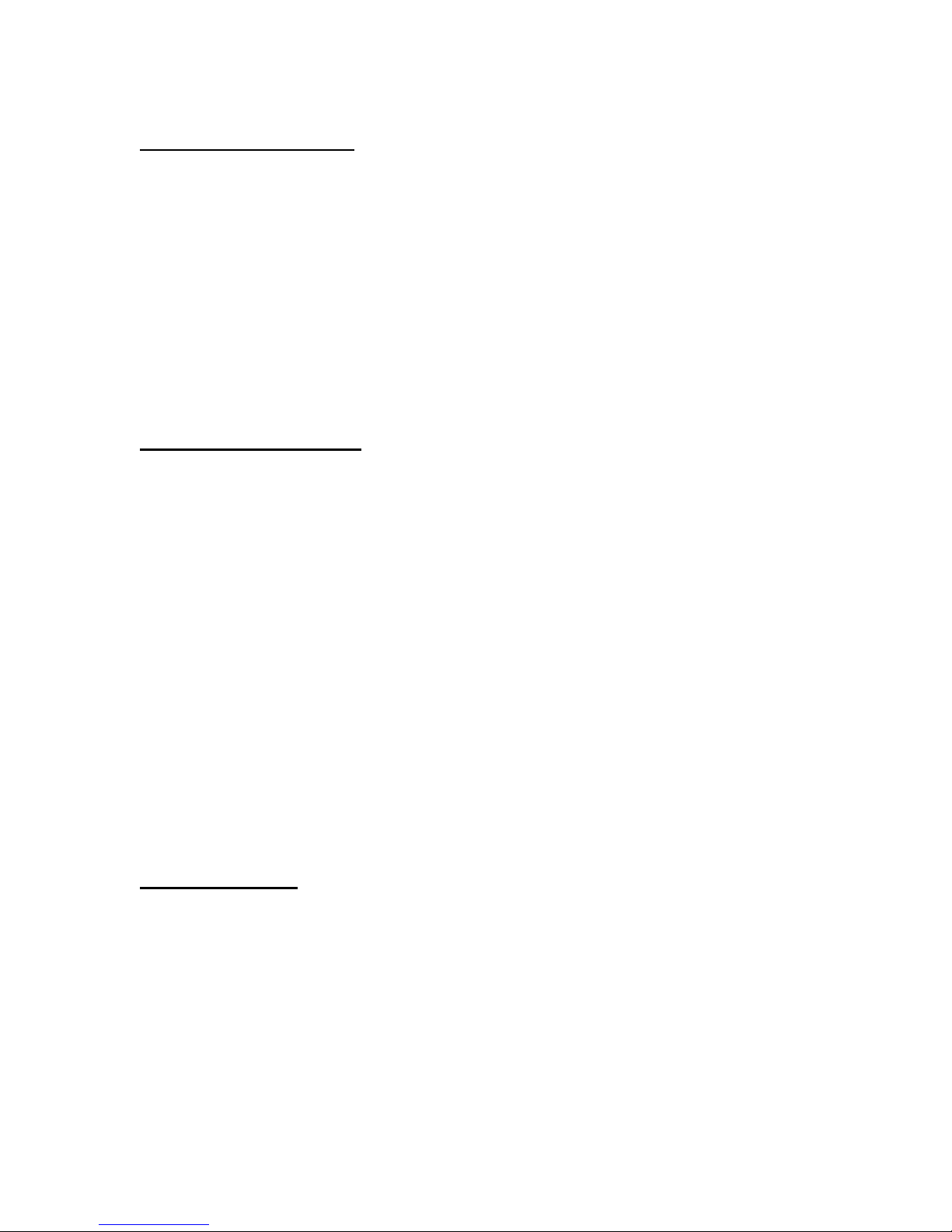
Basic modes of operation:
• The Duet can work with your Desktop / Laptop computer and be your VOIP
speakerphone
• The Duet can work with your telephone / cellular phone / PDA - connected
through your telephone’s headset jack, and become your external high quality
speakerphone.
• The Duet can work with BOTH your computer and your telephone enabling threeway conferencing
• You can cascade several Duets to achieve larger room coverage. Please refer to
the relevant chapter in this manual for detailed instruction.
Other connectivity features
:
• By default, the Duet utilizes its internal microphone and loudspeaker providing
high quality, hand-free / headset free communication.
• The Duet has a 3.5mm stereo jack for external loudspeakers / headphones.
Connecting your speakers to the Duet will automatically disable the internal
loudspeaker.
• The Duet has a 2.5mm headset jack so you can use your standard telephone
headset and conduct a private conversation. Connecting the headset to the Duet
will automatically disable both the Duet’s internal microphone and internal
loudspeaker.
• The Duet has a 2-slides 4-position switch that determines the sensitivity of the
Duet’s output going into your telephone. This switch will have no effect on the
signal level going into your PC (available in V1 and newer).
• The Duet is powered through the USB port. In cases where a USB connection is
not available, an AC/DC converter is provided (plugs into the Duet through its
USB jack)
Operation features:
The Duet has Volume Up / Volume Down buttons, and a Mute button.
Page 3

Computer connection
Plug the USB cable to the Duet on one
side, and to your computer’s USB port
on the other side. The Duet will turn on
(powered by the USB), enumerate as
an PhnxMT202 device (AK4571 in older
models) and start working.
Note: the Duet will enumerate as both your audio input device (microphone) and audio
output device (speaker). You may want to set up the playback and recoding level for
optimum results. You may also want to make sure that the microphone is muted for
playback (Windows only) – so that you don’t hear yourself through your unit’s
loudspeaker. We strongly recommend that you download the Audio Setup Utility from
our website (www.phnxaudio.com
); it will run on your computer in the background,
identify the existence and validity of your Duet and set its level to obtain optimum results.
If you prefer not to download the utility Please refer to the “How to Set Your Audio
Levels” chapter at the end of this document for more details.
Telephone connection
The Duet can connect to most telephones
/ IP telephones / cellular phones / PDA
devices through the device’s headset
connection. Typically, IP phones have an
RJ11 type jack for the headset
connection. Most other phones have a
2.5mm jack for the headset connection.
The Duet includes two types of cables to
address these two types of headset connections: one type has an RJ11 connector (mini
telephone) on both sides of the cable; the second has an RJ11 connector on one side of
the cable, and a 2.5mm jack on the other side of the cable.
Note: two cables of type one (grey and black) are supplied with the Duet. The black
cable works with some IP telephones and the grey cable works with other. If you
connected one and you don’t hear the dial-tone please try the other one.
Chose the cable which is appropriate to your telephone, plug the RJ11 connector into
the Duet and the other side of the cable into
your telephone.
The Duet can be powered through the USB
connection, when available. If a Computer /
USB connection is not available, use the
AC/DC converter that is supplied with the
unit. The converter plugs into the unit’s USB
jack.
Page 4

Setting up the telephone’s input gain
The Duet has a two-slides four-position
switch that controls the level (sensitivity)
of the Duet’s output audio signal going
into your telephone. If the gain is set too
high the telephone input will clip the
signal and the Duet will fail to cancel the
Line Echo. As a result you may hear an echo returning when you speak. If the gain is set
too low the other side may hear you too low. The unit is set when you open it at low gain
which will work well with most telephones. If you get complaints that your voice is too low
increase the gain as much as necessary until you start getting echo. Please use the
following table for reference.
Switch Setting Sensitivity Level
+20dB
+14dB
+6dB
0dB
(Factory Set)
Headset / Headphone connection
The Duet is equipped with 3.5mm
stereo Headphones / External
Speaker connector. Connecting your
PC’s loudspeakers (or headphones)
to the Duet will disable the Duet’s
internal built-in speaker. Your
computer’s sounds (music, VOIP
communication, or any other) will be passed through to the external speakers,
maintaining the same sound quality your computer can deliver with no degradation. The
Duet will also send your telephone audio to the external speaker (headphones). While
the internal speaker is disabled when using this connection, the Duet’s internal
microphone is still functional. This connectivity is useful if, for example, if you listen to
music stored on your computer while wearing headphones, and the telephone rings –
you can pickup the call without taking the headphones off. It can also be useful if you
want to have a private conversation using standard headphones without the need to
purchase a telephone headset.
The Duet is equipped with 2.5mm
standard telephone / cellular phone
headset connector. Connecting a
headset to the Duet will automatically
disable the Duet’s internal built-in
speaker and microphone. Your PC’s
Page 5

sounds (music, VOIP communication, or any other) will be converted to mono and sent
to the headset’s earphone, together with the audio signal receive by telephone. The
headset connection is useful when you want to conduct a high quality private
conversation using a standard telephone / cellular phone headset.
IP – Telephone bridge
With the Duet connected to both your computer and your telephone you can either
conduct a telephone conversation using the Duet, or a VOIP conversation. The Duet will
also allow you to connect and communicate with both your telephone party and your
VOIP party at the same time. When such a simultaneous conversation occurs, the Duet
will bridge between your telephone party and your VOIP party, and they can
communicate with each other in addition to communicating with you.
This feature is very convenient if you are on a VOIP call and want to patch-in a person
that has no access to a computer at the time. Simply call him/her using your telephone,
while keeping the VOIP call alive. It is also useful if you want to record your telephone
conversation on the PC (all you need is a recording utility on your PC).
Volume Up / Volume Down / Mute
When the Duet is powered, a blue
light will illuminate through the
buttons on top of the unit, indicating
that the unit is on and operating.
Push the middle button (with the
microphone icon) and the light will
start to blink, signaling that the unit
is in Mute Mode. In Mute mode the unit’s microphone (internal or external if you use a
headset) is blocked. Push this button again, and the light becomes steady, indicating
that the microphone is open and live.
Pushing the Up Arrow and Down Arrow buttons, will increase / decrease the unit’s
volume. You can also control the input / output signal levels using your computer’s
volume controls (this will only affect you VOIP signal levels) or your telephone volume
control (will only affect your telephone’s communication signal levels). A prolonged push
on the Volume buttons will increase / decrease the volume several levels – until you stop
pushing.
The Duet will make a beep sound when a volume up / volume down are pushed, and a
series of beeps when a prolonged push is performed (each beep signals one level of
volume increase / decrease).
How to set the audio levels on your computer (Window)
In most cases the Volume Control icon appears on the lower
right hand side of your computer’s monitor
If it does, double click it. If it doesn’t, click on “Start”, “Control
Panel”, “Sound Speech and Audio Devices”, “Sounds and Audio
Page 6

Devices”, select the Audio panel. Make sure that the default device for both the Sound
Playback and Sound Recording is PhnxMT202 (AK4571 in old models).
Click on Sound Playback Volume.
At the bottom of the Microphone bar
check the Mute box.
If there is no microphone bar, go to “Options”, “Properties”,
and check the microphone box. Click OK and now check
the mute button on the microphone bar.
Muting the microphone will prevent the feedback of your
voice playing back through your loudspeakers.
Bring the “Wave” slide all the way up, and bring the “Speaker” slide one notch below full
volume.
These slides will affect the volume level of your speaker. If this recommended setup is
too loud or too quiet you can change it to fit your comfort level (you can also control the
speaker’s level on the device itself).
Note: the computer volume settings will only affect the sound level when engaging
communication through your computer. It will not affect the sound levels when you use
the device with your telephone. The Volume control knobs on the device itself will affect
both the telephone and the computer’s communication.
Now that the playback levels are set, click the “Options” menu; go to
“Properties” check the Recording bullet and click OK.
Set the playback bar level at 1-2 notches below the full scale. This will
control the recording level, or the level in which you will sound to the other
side when conducting computer communication. If the other side
complains that you sound too loud or too low you can change this setting
for optimum results.
