Page 1
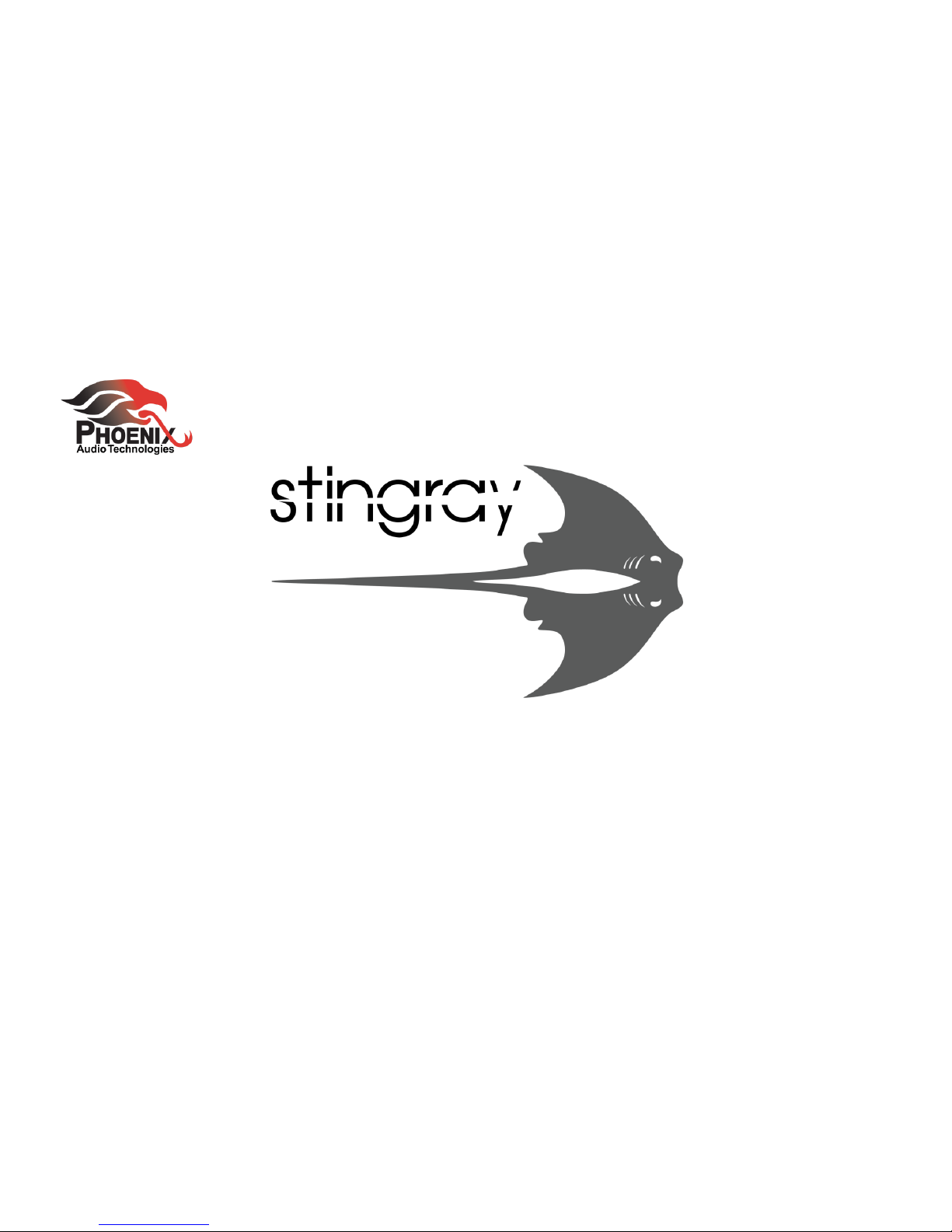
Operating Manual
MT700 Stingray Distributed Array Mixer
© 2018 Phoenix Audio Technologies
Page 2

Operating Manual – MT700 Stingray
Phoenix Audio Technologies
2
MT700 Stingray Distributed Array Mixer
Operating Manual
Phoenix Audio Technologies
Plea se read this man ual carefully before using the Ph oenix Au dio Technolo gies MT700 Sti ngray
Dist ributed Array Mi xer.
For addition al assistanc e and update s please ref er to our we bsite ww w.phnxau dio.com. To contact
Phoe nix Audio Techno logies support, send an ema il to sup port@ph nxaudio. com.
All righ ts reserv ed. No p art of this pub lication may be repro duced wi thout the prio r writt en permi ssion
of P hoenix Audio Tech nologies .
Page 3
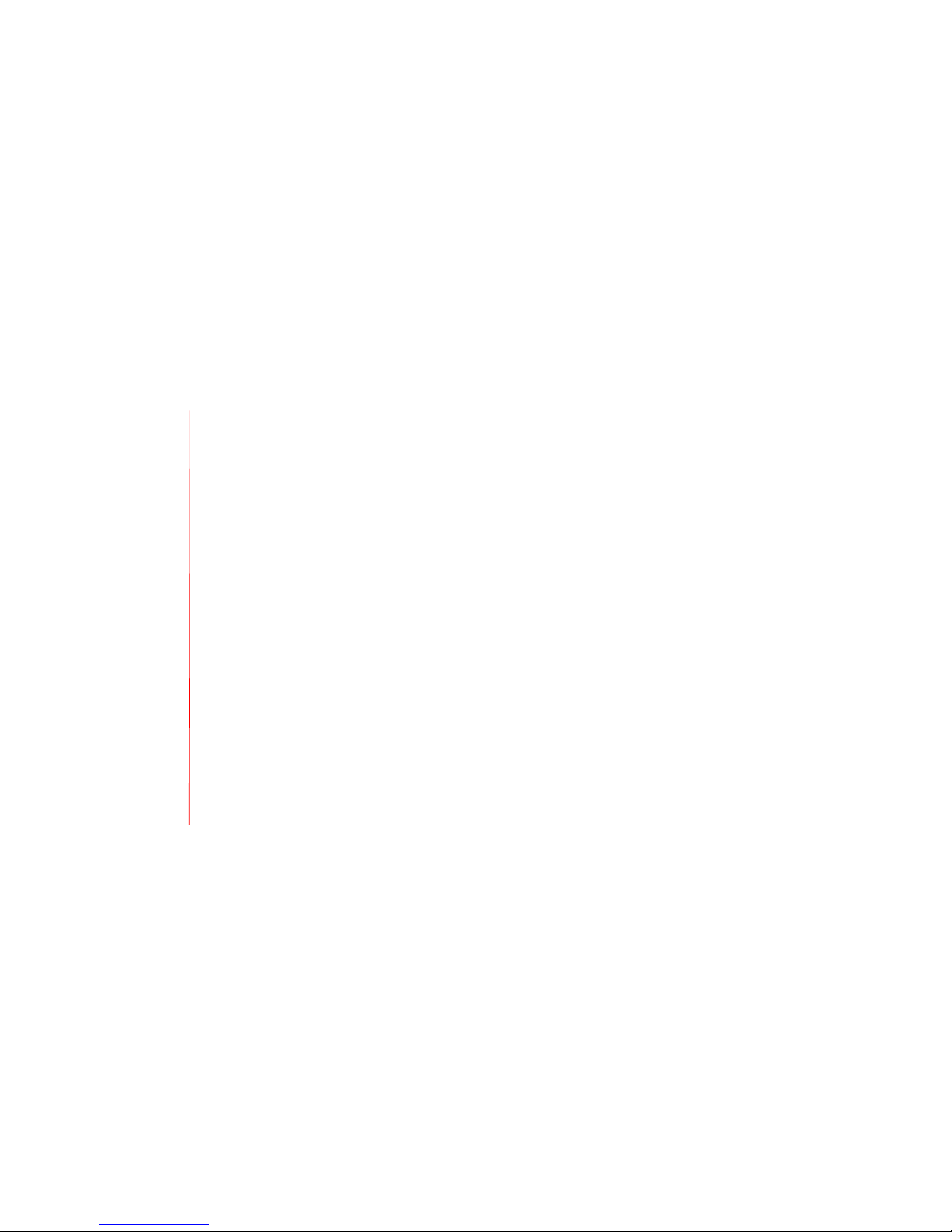
Operating Manual – MT700 Stingray
Phoenix Audio Technologies
3
Table of Contents
All- In-One A udio S mart M ixer ................................................................ ................................... 4
MT700 Sti ngray Ove rview ......................................................................................................... 5
Specificat ions ............................................................................................................... 5
Using t he MT700 Stingray Mixer ................................................................................................ 7
Mixer Settings ................................................................................................................ 8
Four-way Bridging ................................................................................................ ........ 14
Using t he Das hboard Inte rface ................................................................................................ 15
Microphone Mixer Utili ty ......................................................................................................... 17
Microphone Mixer Settings .......................................................................................... 18
Line Mixer Ut ility .................................................................................................................... 22
Line Mixer Se ttings ...................................................................................................... 23
Expanded Audio Covera ge Wit h Dais y Chainin g ....................................................................... 26
How to Create Zones ................................ .............................................................................. 31
Zoning Quick Reference ................................................................................................ 37
Setting Up Th e SIP Client ................................ ........................................................................ 38
Limited Manuf acture r’s Wa rranty ............................................................................................ 39
Page 4
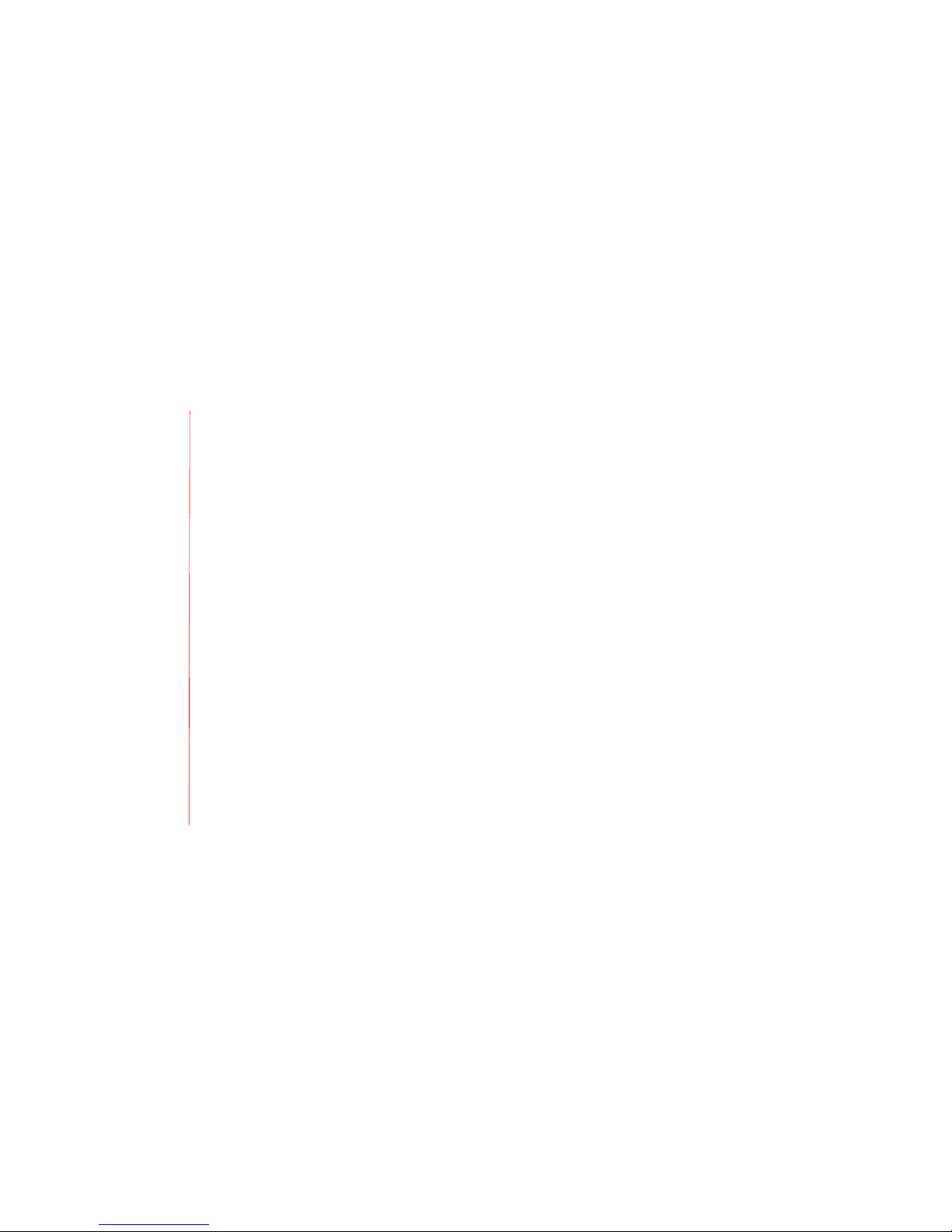
Operating Manual – MT700 Stingray
Phoenix Audio Technologies
4
All-In-One Audio Smart Mixer
Complex problem? Simple solution.
People expect a con ference room to prov ide an audio environment that allows the m to s peak
freely and na turally, without having t o worr y whether ot hers can hear t hem. At the same time,
conf erencing space des ign continue s to evolve, and staying ahead of new te chnolo gies can get
expensive , time -consuming, and reduce user produc tivity. Organizations need high- quality
audio c onferencing technolog y that is both fle xible and easy to operate.
The MT700 St ingray Distribut ed Array Mixer from Phoe nix Audio Technologies is an all -in-one
smart mixe r that responds to rapidly evolving com municatio n trends, conferen ce env ironments ,
and connectivity te chnolo gies. Use d on it s own or in tan dem with video, the MT700 Stingray
Mixer offers a s imple solution t o the comple x requ iremen ts of today’s profe ssiona l confe rencing
spaces.
On the inside , an audio compone nt can be complicated, bu t on t he out side it has t o be e asy to
use. At Phoen ix Audio Tec hnologies we specialize in designing and manufacturing high -quality
audio s olutio ns that requ ire no specialized tra ining or ce rtification to use or deploy . The MT7 00
Stingray M ixer’s flexible design and prop rietar y, dist ribute d array t echnol ogy make it an i deal
solu tion f or any one in any conference room s etting.
Page 5

Operating Manual – MT700 Stingray
Phoenix Audio Technologies
5
MT700 Stingray Overview
Specifications
Pow er LCD scree n
•
Opti ons an d set ting m enu
•
Mixe r and netwo rk inf ormati on
Dire ctiona l pad
•
Four (4) d irecti onal b utton s and one
(1) cent er but ton
The LCD r eadout displ ays th e:
•
Devi ce na me
•
Devi ce ch ain lo cation numbe r
•
Loca l IP a ddress to wh ich t he dev ice is conn ected
Page 6
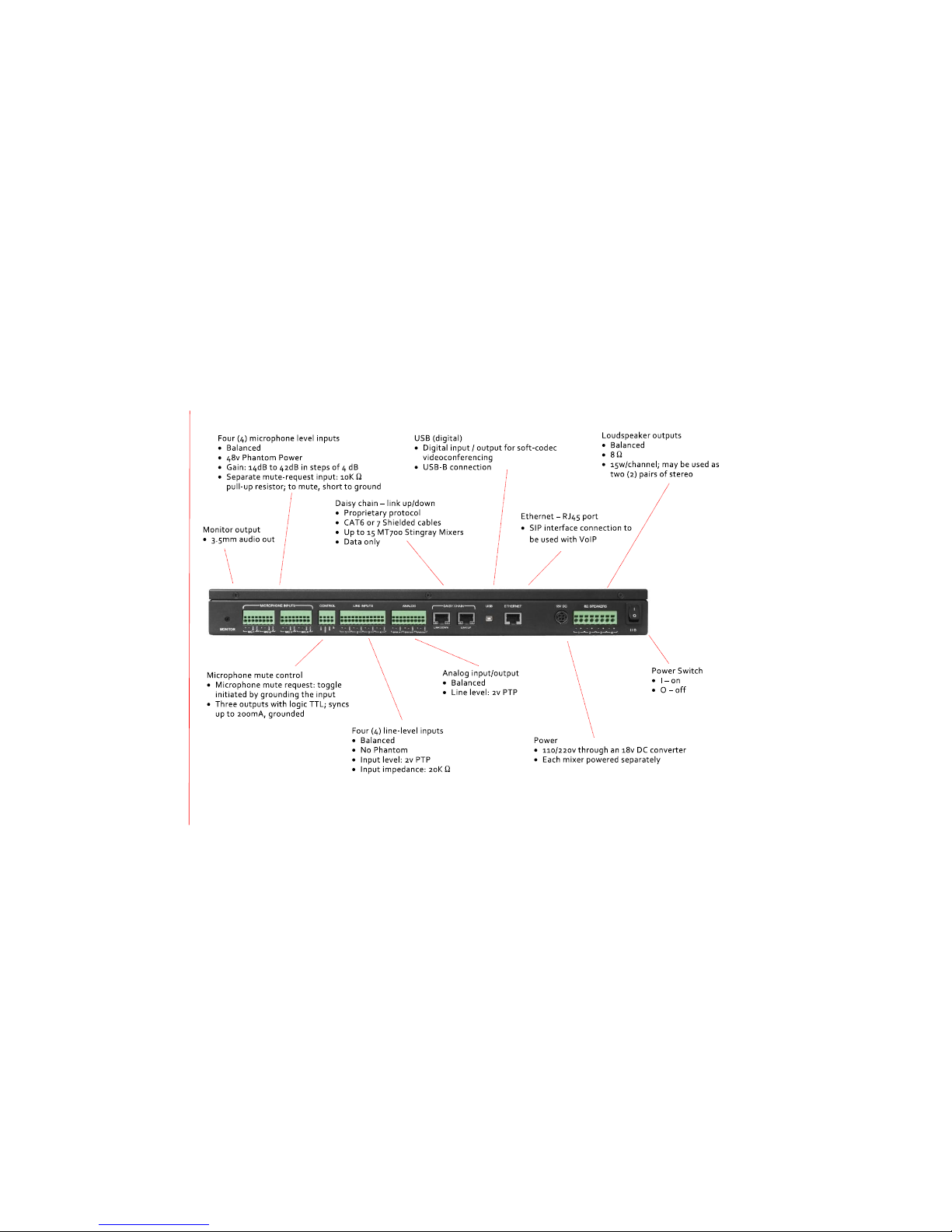
Operating Manual – MT700 Stingray
Phoenix Audio Technologies
6
Page 7

Operating Manual – MT700 Stingray
Phoenix Audio Technologies
7
Using the MT700 Stingray Mixer
The MT 700 St ingray Dis tribut ed Arr ay Mixer is an eig ht-channel – four (4) mic rophone / four (4)
line input – automa tic DS P (digita l signal processing) mixer for installed room applic ations . Its
proprietary dais y-chain prot ocol allo ws you to ex tend the num ber of supported inputs up to a
maximum of 6 0. Th e MT700 Sti ngray is networkable and can be con trolle d usin g any device – PC,
tablet, sm art ph one, e tc. – residing on the same local area netw ork. T he mix er fea tures its own
SIP client and s upport s USB, SI P, and analog comm unicat ion for use with VoIP, SIP client, and
vide o conf erenci ng cod ec solutions.
Each MT700 S tingray is equipped with four (4) amplified lou dspeak er out puts that can push four
(4) 8Ω Ω l oudspe akers wit h 15 watt s of power. You can ne twork up to 15 MT7 00 Stingr ay mixers
into a single daisy chain wit h up to 15 in dividual zones. Ad ditionally, you can assign up to four (4)
auxilia ry or podium microphone inputs per zone , and play back input using sound reinforcemen t
via the room’ s loudspe akers. The MT700 Stingray offers proprie tary e cho-canceling, noisesuppression, dis tributed-array beamforming, A GC, an d auto matic mix ing technologies from
Phoenix Audio Technologie s.
Foll ow the se instructions to cu stomize M T700 S tingray o ptions and se ttings to fi t the unique
requirements of you r conf erencing space. Configure the MT700 Sti ngray usin g eithe r the keypad
dire ctiona l butt ons and corresponding menu selections on the LCD r eadout , or using a browser
on a device connected to the local network. A ccess the me nu screen by pre ssing the ce nter
[ENTER] keypad button. Use the direct ional but tons to select the microp hone and lin e-out levels
screen.
Page 8
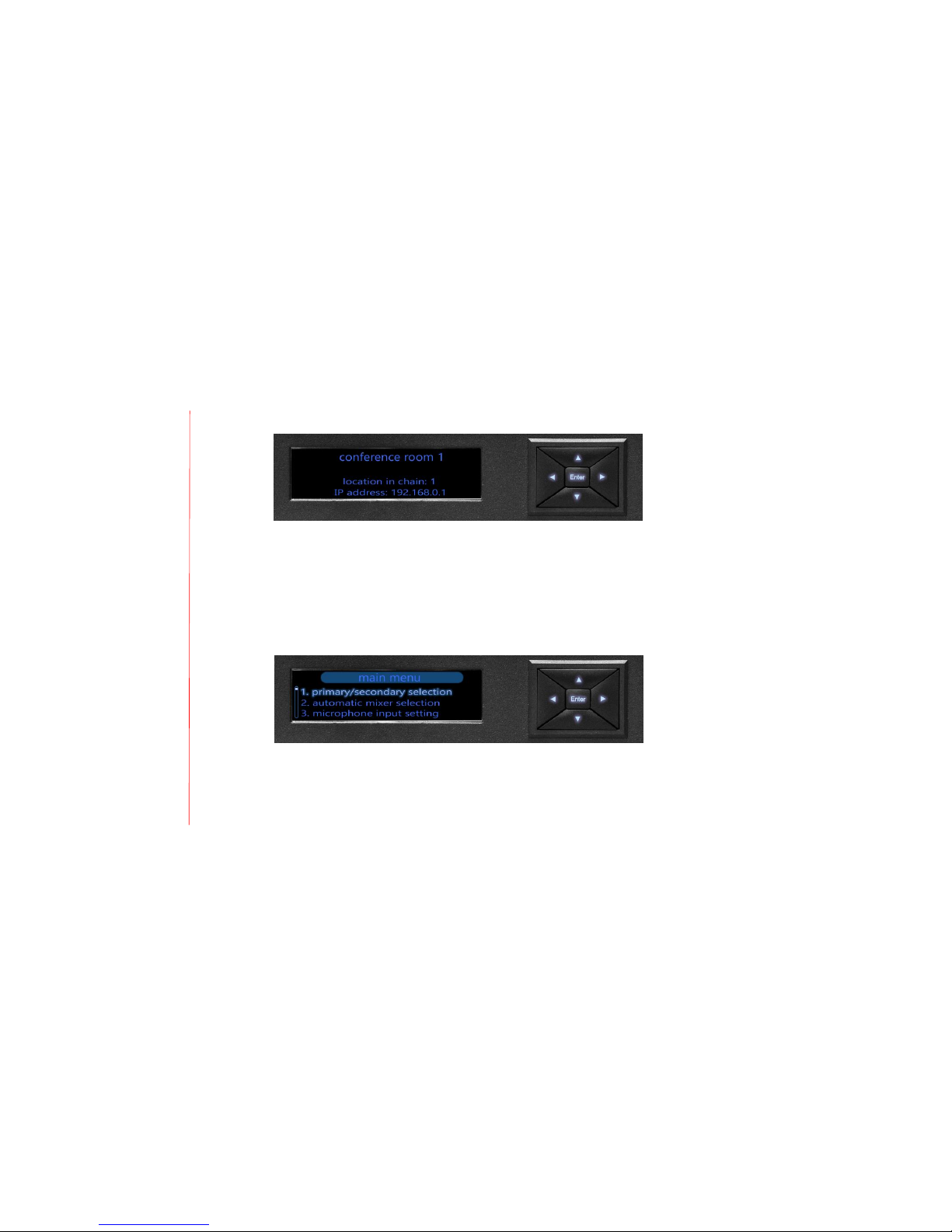
Operating Manual – MT700 Stingray
Phoenix Audio Technologies
8
Mixer Settings
To c onfigu re the MT700 S tingray Mixer, select fro m the seven options on the menu-access
screen. Whe n read y to make a selection, p ress e ither the cente r [ENT ER] ke ypad butt on, or the
keypad’s rightward dire ctiona l [>] or downwa rd directional [v] butto n. To re turn t o a previous
screen press the leftward directional [< ] or u pward direct ional [^] button.
Configuration options
1. Primary/se condary selection
Use this o ption to identify an d select primary and secon dary MT70 0 Stin gray M ixer(s)
connected in a dais y chai n. A primary mixer is the unit connected direc tly to your
intended commun ication m ode – SIP, USB, or analog, for examp le. Designat ing a daisychain prim ary mixer autom atically opens its connection t o your intended communic ation
mode and applies al l primary settings to the se condary units tha t foll ow. When you
Page 9
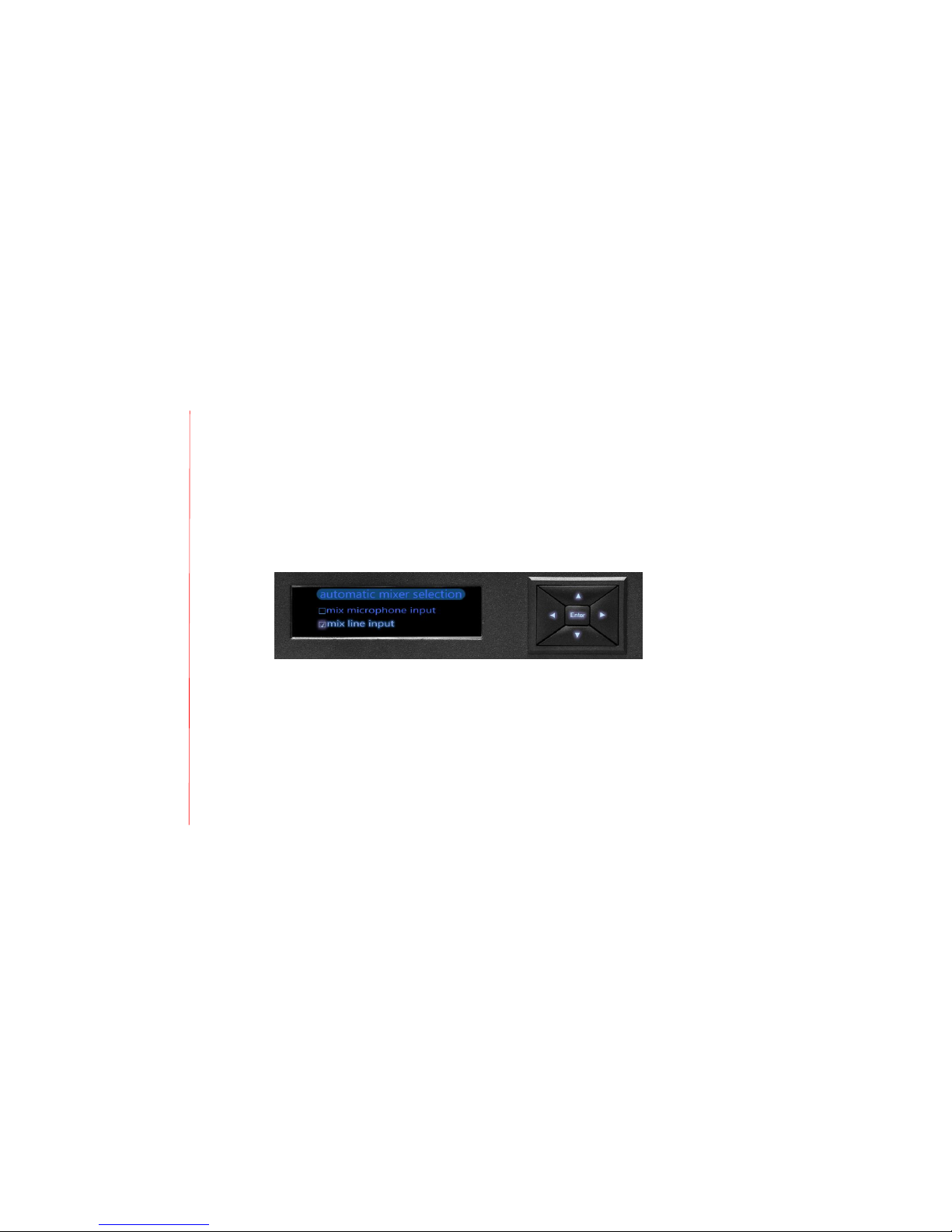
Operating Manual – MT700 Stingray
Phoenix Audio Technologies
9
designate a prim ary unit in the daisy chain , you di sconne ct from your communication
mode any other mixer that precede s it in the ch ain.
Designating a secondary mixer in a daisy chain auto matically de activates its direct
connection to your communicati on mode and instructs the secondary mixe r to in herit all
settings assi gned to the pri mary mixe r.
If you attempt to c onnect a mixer that has been added to a daisy chain inco rrectly, you
receive the error message, “can’t be set as se condar y.”
2. Automatic mixer selection
Use this o ption to se lect f rom one of two settings:
1) Mix micropho ne input
2) Mix line input
Whe n you select mix microphone input, the DSP process es an d “bea mforms” – or fo cuses
the voice signal – the microphone inp ut, then adds the lin e input. All microp hone input
from pr imary and se condar y mixers in a daisy chain are m ixed toge ther, with auto matic
mixing con trolle d by t he primary m ixer. The unit mix es input from any ne tworke d
secondary mixer(s) and t ransmits the signal upw ard in the daisy chain t o its primary
mixer, The prima ry mix er mixes in its mic rophone inpu t automatically and transmits the
Page 10

Operating Manual – MT700 Stingray
Phoenix Audio Technologies
10
final signal to analog , USB, and SIP outputs via its own , unique chann el.
Whe n you select mix line input, the DSP proces ses the lin e input and disable s the mix
microphone input au tomatically. All line input s from both primary and secondary mixe rs
net worked in a daisy chain are mixed togethe r. The unit mixes input fro m any networ ked
secondary mixer(s) and t ransmits the signal upw ard in the daisy chain to its primary
mixer. The pr imary mixer mixes in its line input automatic ally a nd transm its the f inal
sign al to analog , USB, and S IP out puts.
3. Microphone input setting
Use the microphone input setti ng to control individu al mic rophon e sens itivity within a
group of microphones. To h elp se t audi o leve ls, the MT70 0 Stin gray M ixer dete cts
microphone s ensitivity and displays it graph ically. Use the directional keypad on the LC D
screen to se lect a nd isolate a mic rophone. The n listen to the m icrophone line in using
either headphones or a lou dspeak er con nected throu gh the monitor ou tput or speaker
output lines. A mute reques t from any single microphone mutes all the conne cted
microphones.
Page 11
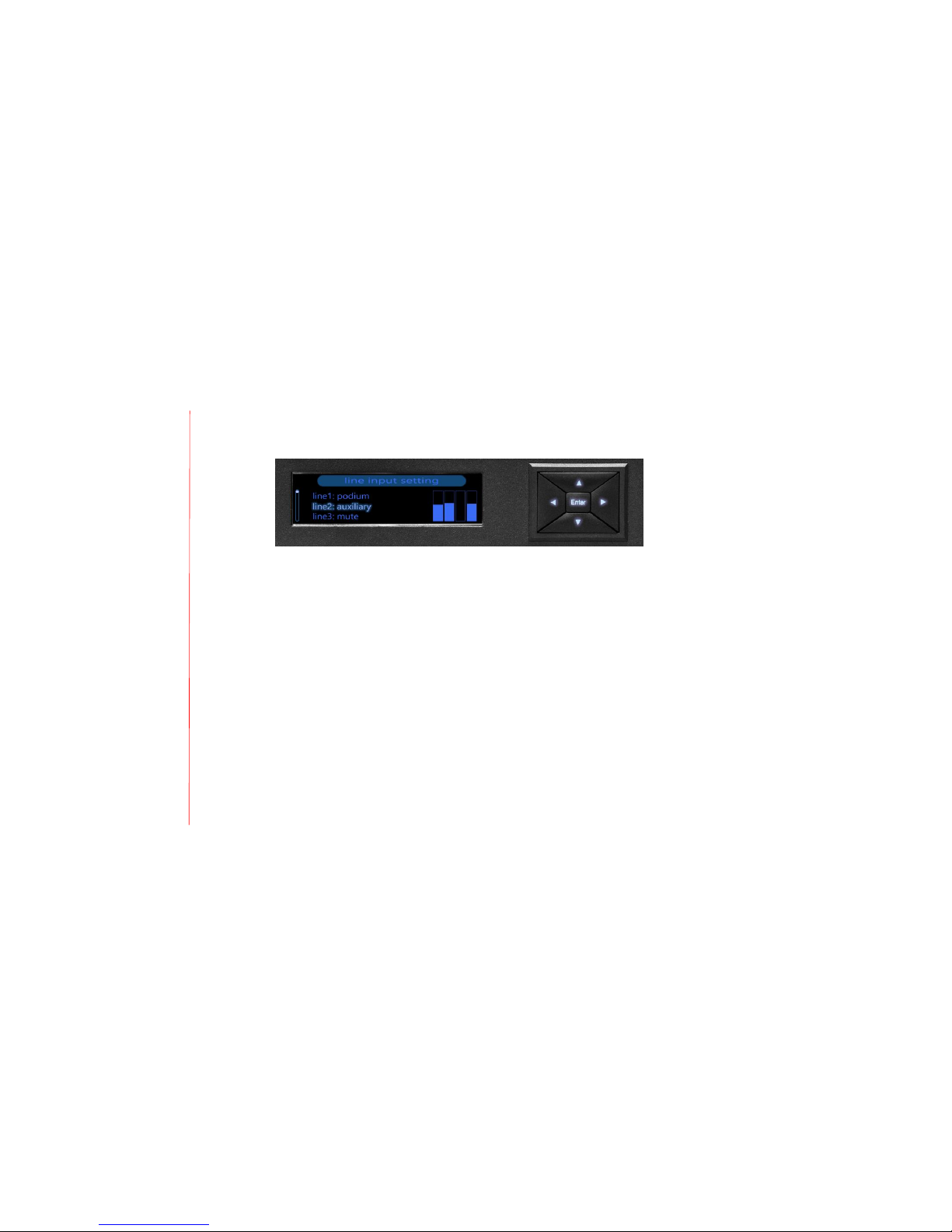
Operating Manual – MT700 Stingray
Phoenix Audio Technologies
11
4. Line inpu t setting
This option configures the line -input chann els, with three choic es offering soundreinforcin g capa bility from which to select: m ute, auxiliary or podium .
Choose :
o
Podium: to configure a micro phone that transm its the user ’s voice to l ocal
loudspeakers and t o neutralize room echo. In put is added to the result of t he
mixing process.
The signal ma y be p layed back on local l oudspe akers with volume adjusted at the
master level.
o
Auxilia ry: wh en con figuring a media-playback dev ice that does n ot receive local
audio and doe s not requir e echo cancellation. I nput is adde d to the r esult of the
mixing process.
The signal ma y be p layed bac k on local lo udsp eakers and you may pr ogram up to
(4) four separate volume leve ls:
▪▪Level of sign al sent t o far e nd
▪▪Local loudspeakers – primary mixe r output 1 and 2
▪▪Local loudspeakers – primary mixe r output 3 and 4
Page 12
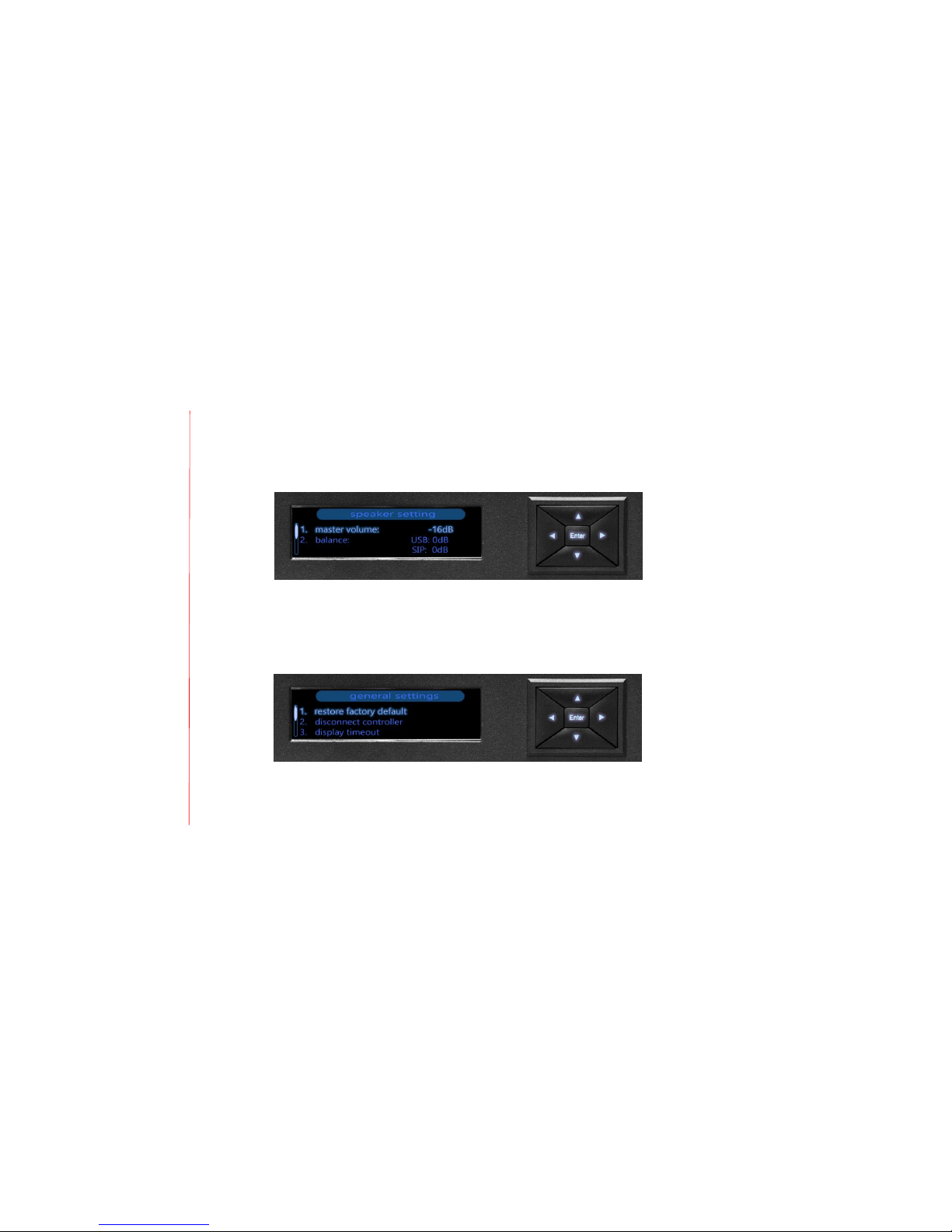
Operating Manual – MT700 Stingray
Phoenix Audio Technologies
12
▪▪Local loudspeakers – all secondary mixer output level
o
Mute: to sile nce the l ine. T he lin e inputs def ault t o mute when mixing is ap plied to
microphone inputs.
5. S peaker setting
Use the speaker setting to control the m aximum output level transmitted to
loudspeakers via the master volume . Also use this optio n to balance the leve l of U SB, SIP
or analog audio inputs.
6. Gener al settings
Configure general setting s to:
o
Restore the MT7 00 Stingray Mixer set tings to the factory default
o
Manually disc onnect the dashboard inter face to pair a new device
Page 13
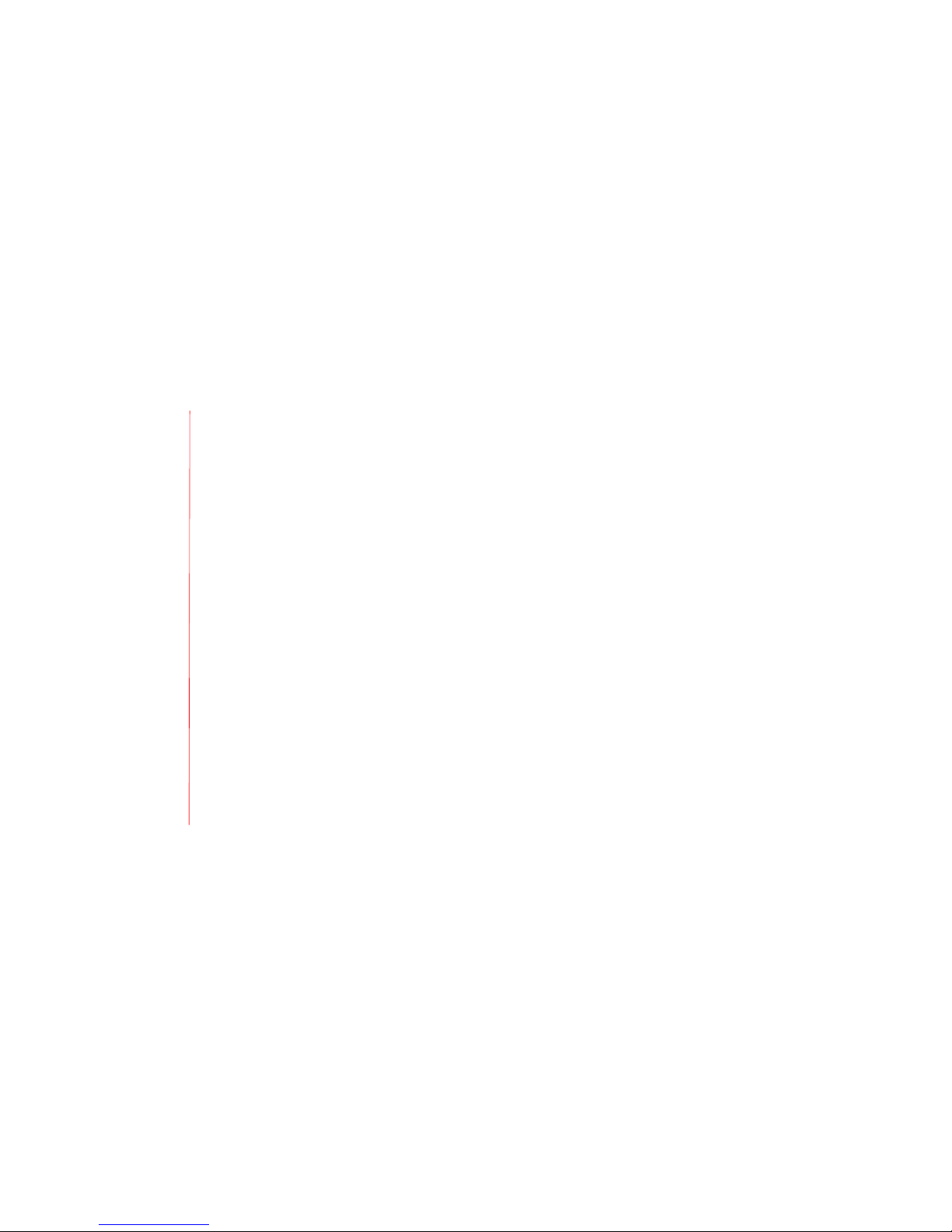
Operating Manual – MT700 Stingray
Phoenix Audio Technologies
13
o
Program the duration of the display timeou t
o
Adjust dis play b rightn ess
Selecting restore factory default prompts you with a message confirmi ng you r inte ntion
to reset the MT700 St ingray Mix er. Use display brightness to select from one of six
brig htness le vels, which de faults to the highes t sett ing, six. Display timeout allows you to
set the length of LCD displa y-screen illumi nation to one of f our du ration s:
o
30 seconds
o
60 seconds (default)
o
2 minutes
o
3 minut es
7. Information
Select information to view the setti ngs assign ed to an MT700 Stingray Mixer, in cluding:
o
DSP version
o
IP a ddress
o
MAC address
o
Mixed micr ophone an d line -input selections
o
Primary or se condary u nit st atus
o
Serial num ber
o
SIP version
o
Unit ID
o
Unit name
Page 14

Operating Manual – MT700 Stingray
Phoenix Audio Technologies
14
Four-way bridging
The MT 700 St ingray Mi xer offer s four-way bridging of l ocal, USB, analog and SIP si gnals.
Bridgin g transmi ts microphone set tings to all int erface s simulta neousl y while a llowing you to
adjust lou dspeak er lev els loc ally.
Page 15

Operating Manual – MT700 Stingray
Phoenix Audio Technologies
15
Using the Dashboard Interface
Use an IP address assigned to the M T700 S tingra y Mixe r to a ccess its dashb oard inte rface via a
browser on a devi ce con nected to th e local network . Using a browser to access the das hboard
gives you remote access to the Stingray settings. The browser interf ace al so provides access to
more precise options and settings that are unav ailable v ia the LCD men u. For optimal
performance, assign a static ra ther t han a dynamic IP address so that the IP a ddress remains
unchanged. W hen loggi ng in f or the first time, use the default usern ame, “ admin” and default
password “12 34”.
Devi ce Set up
•
Edit the s etting s of an ind ividua l MT70 0 Stin gray
Mixe r or other units in a d aisy- chain sequen ce
Menu
•
Acc ess de vice/c hain s etup o r SIP client setup
via the dr op-do wn men u
SIP Client Setu p
•
Acc ess co ntrols for C onfigu ration , Man agemen t,
Stat us and Diag nostic s tabs for t he MT 700
Stin gray M ixer
Quic k Link to Ph oenix Audio Tech nologi es web site
•
www. phnxau dio.co m
Page 16

Operating Manual – MT700 Stingray
Phoenix Audio Technologies
16
The device setu p screen shows all MT7 00 Sti ngray Mixers c onnect ed to the primary mixer’s IP
address. Select a mixer to modif y its name, assign primary or sec ondary st atus, and ed it primary
parameter s.
Use the primary param eters to adjust micro phone sen sitivi ty and louds peaker maste r volume
level, set line-input balance and volume levels, and de signat e podium or auxili ary in put.
Page 17

Operating Manual – MT700 Stingray
Phoenix Audio Technologies
17
Microphone Mixer Utility
Microphone mixer sett ings control input from up to f our mi crophones an d four lines in. Ea ch
microphone input pr oduces a single, beamfor ming audio output with noise cance llation, e cho
cancellation, an d auto matic gain control.
Page 18

Operating Manual – MT700 Stingray
Phoenix Audio Technologies
18
Microphone Mixer Settings
To function pr operly, all microphones in use mu st be the same model. Use the browser
dashboard interface t o sele ct from a broader menu of settings, wh ich en ables greater control
and precision .
•
Microphone Tab – A djust microphone sens itivity for a ll microphones attached to MT700
Stingray M ixer microphone input s. This master control applies one sensitivity setting to
all microp hone inputs. There is no sensit ivity setting for individual m icroph ones.
Page 19

Operating Manual – MT700 Stingray
Phoenix Audio Technologies
19
•
Speake r Tab – Use this setting to bri dge multi ple de vices that have different volu me
inpu t leve ls. Le vel the loudspe aker output by balancing signa ls from indi vidual USB, SIP
and analog inputs. Then use the m aster volume slide r to adjust the overall lou dspeaker
output level.
•
Line Tab – Each line i nput has its own, individ ual contr ol an d may be set to mut e, podium
or auxili ary. H ardwar e plug ged into these lin es is not be amformed, though t he signal
receives all other DSP proce ssing.
Page 20

Operating Manual – MT700 Stingray
Phoenix Audio Technologies
20
o
The podium sett ing assigns priority status to the line and appli es voice lif t, whi ch
broadcasts the user’s voice through any conne cted l oudspe akers. Several
processing effe cts im prove the quali ty of the audio i nput transmitted over this line,
incl uding:
▪
Noise cancellation
▪
Echo cancella tion
▪
Automatic gain control
Also us e this setting to balanc e the local lou dspeak ers, and adjust secon dary and
send-out levels .
Page 21

Operating Manual – MT700 Stingray
Phoenix Audio Technologies
21
o
Use the auxiliar y sett ing when audio inp ut doe s not req uire noise cancellation,
echo cancellation, or automatic gain contro l. The auxili ary s etting is for media
inpu t like music, presentations with audio, or mo vie clips , whose a udio is
transmitted dire ctly t o the loc al lou dspeak ers
o
The mute setting si lences t he line
o
The message “no t set” indicates that a line is disabled
Page 22

Operating Manual – MT700 Stingray
Phoenix Audio Technologies
22
Line Mixer Utility
Page 23

Operating Manual – MT700 Stingray
Phoenix Audio Technologies
23
Line Mixer Settings
Select lin e mixe r when re ceiving a line- level microphone signal f rom a pre-amplified sou rce.
Settings are similar to those f or the microphone mixer . The line mixer s etting applies to inputs :
nois e canc ellation, echo cancellation, an d automatic gai n cont rol. The line mixer limits the total
number of lin e inputs to four (4 ) and disab les th e micr ophone input s.
Speake r Tab – Use the master-v olume slider to adjust t he loudspeak er out put le vel an d control
overall volume. Leve l the audio by balancing louds peaker ou tput received from USB, SIP and
analog inputs.
Line Tabs – Each line input has its own setting. Select podiu m, aux iliary or mixer . The me ssage
“not s et” indicates t hat a line is not functional.
The line mixer setting concentrates a voice signal using beamforming technolog y. Unless you
use the mixe r setting, a signal i s not beamfo rmed.
Page 24

Operating Manual – MT700 Stingray
Phoenix Audio Technologies
24
•
Use the podium setting to as sign priority status to this line and apply voice lift, which
broadcasts the user’s voice thr ough t he connected loudspe akers. This setting adju sts th e
bala nce of the local l oudspe akers, se condar y leve ls, and send -out leve l.
•
Use the auxiliar y sett ing for audio in put th at doe s not require noise cance llation, echo
cancellation, or autom atic gain control. Thi s sett ing is for me dia input like music,
Page 25

Operating Manual – MT700 Stingray
Phoenix Audio Technologies
25
presentat ions with sound, or movie clips, and t ransmits audio directly to loca l
loudspeaker output.
•
Use the mixer setting to beam form t he line input. To beamfo rm a sign al you must be
using more than one line in. Additionally, all c onnected mic rophon es must be the sam e
model.
To s elect a podium microphone or auxilia ry input you must use the line mixer on an M T700
Stingray M ixer that is set t o primary.
Page 26

Operating Manual – MT700 Stingray
Phoenix Audio Technologies
26
Expanded Audio Coverage with Daisy Chaining
Dais y chai ning offe rs a f lexible solution that enable s you to adjust audio coverage t o matc h the
conf igurat ion of your variable- sized conference r oom, without re wiring or re configuring the
existing audio e quipment in pla ce. It is a conven ient way to adapt to change s in a confe rencing
space.
Connect up to 15 MT70 0 Stin gray M ixers in a daisy chain using the t wo (2) RJ45 ports located on
the back of t he mixer labeled LI NK DOWN and LINK UP. For be st result s, u se only C AT6 or CAT7
shie lded c ables.
Page 27

Operating Manual – MT700 Stingray
Phoenix Audio Technologies
27
If your co nferencin g space requires a dai sy cha in com prised of two or more mixers, use a
secondary mixer’s L INK UP port to connect to a pre ceding mixer ’s LINK DOWN po rt. In thi s way
you can daisy ch ain up to 15 mixers comprised of one (1) p rimary unit chained to as many as 14
secondary units. MT 700 Stingray Mixer sett ings default to secon dary stat us and no
programming is req uired for a secondary mixer that is properly connected in a da isy ch ain.
Whe n designating a pri mary m ixer in a daisy chain, conne ct the prima ry mixer dire ctly to a
communication mode – USB, S IP or analog. Use LINK DOWN to connect the primary mix er to a
secondary mixer, or to connect a secondary mixer to the next secondary mixer in its chain. Use
LINK UP to connect a secondary mixer to another secondary mi xer or to a primary m ixer that
precedes it i n its chain. When you chang e the status of an MT700 Stingray Mix er fro m seconda ry
to prim ary, a ny subseque nt secondary mixers auto matically inherit the se ttings assign ed to its
primary mixer.
The MT 700 St ingray Mi xer allows y ou to connec t up to four (4) micr ophone s or f our (4) line -level
inpu ts, as well as four ( 4) loudspeakers . When se rving a l arger confer encing space, dais y
chainin g together up t o 15 total mixers enables you to con nect a maximum of 60 mi cropho nes
and 60 loudspeakers.
Page 28

Operating Manual – MT700 Stingray
Phoenix Audio Technologies
28
In the illustrations t hat fo llow, each numeral represent s a single MT700 Stingray M ixer. To
conf igure a large room like the one represented here, pr ogram pri mary sett ings in to the first
mixer, and leave mixers 2, 3, 4, and 5 se t to secondary (de fault). For the a udio algorithms to
properly functioning , all connected micropho nes to the microphone m ixer inputs must be the
same make and mode l.
Page 29

Operating Manual – MT700 Stingray
Phoenix Audio Technologies
29
Use either the L CD men u and direct ional pad (see p. 8) or browser dashboard inter face ( see p.
16) t o select primary or secondary mixer status. Before assigning primary status to an MT700
Stingray M ixer, first connect the mixer to an intended co mmunic ation mode – SIP, US B, or
analog – then pre-select its primary settings, and u se the brows er das hboard interface to access
the admin settin gs and name the mixer.
Rooms also may be split or com bined using the browser dashbo ard interface or by creatin g a
custom solution usi ng the Phoe nix Au dio Technologies API. For mo re inf ormati on, see the
Resources tab at http://www .phnxaudi o.com/sti ngray/mt700.
Page 30

Operating Manual – MT700 Stingray
Phoenix Audio Technologies
30
How to Create Zones
To e stabli sh a d aisy chain corre ctly, first you must understand and plan your MT700 Stingray
Mixer dais y-chain configuration . The ord er in which you place an MT700 Stingra y Mixe r in a
chain affects wh ether the unit is c onnected to other mixers in t he chain, or is split off into a
separate zone.
For example, in an office that has five lar ge conference rooms with walls that may be opened to
combine rooms into a single, la rge co nferencin g space, you m ay con figure a daisy chain t hat
enables you t o cont rol ea ch roo m indiv iduall y, or you m ay gro up mix ers to gether to create one
or more zones. Depend ing on the r equire ments of you r conf erence, you may configure the z ones
in a varie ty of ways.
Page 31

Operating Manual – MT700 Stingray
Phoenix Audio Technologies
31
1. In this illustration, five (5) M T700 Stingray Mixers are grouped into three (3) zo nes,
referred t o here as Zones A, B, and C. Zone A is ass igned to rooms 1 and 2. Zone B is
assigned t o room s 3 and 4 . Zone C is as signed to room 5 only. Configure the first primary
mixer f or roo m 1, and a secondary mixer wit hout prim ary se ttings for room 2. Nex t,
conf igure a p rimary mixer for room 3, and a sec ondary mixer without primary settings for
room 4. Fi nally, configure the mixer f or room 5 as a primary mixer an d connect no
secondary mixer(s). Each secon dary mixer in herits the s etting s of it s assigne d primary
mixer.
Page 32

Operating Manual – MT700 Stingray
Phoenix Audio Technologies
32
2. In this illustr ation, room 1 is isolate d as Zon e A, and roo ms 2 through 5 a re groupe d
together to form Zone B. To conve rt to this configuration from t he config uration
represented in illustration 1, s witch the MT 700 Stingray M ixer for room 2 to pr imary
status, an d the mixers for rooms 3 and 5 to se condary s tatus. Leave the mixer fo r room 1
set to pri mary.
Page 33

Operating Manual – MT700 Stingray
Phoenix Audio Technologies
33
3. In this illustration, roo m 1 re mains isolated as Zone A, rooms 2 and 3 are g rouped
together to form Zone B, an d rooms 4 and 5 ar e grou ped to gether to form Zone C . To
establish Zon e C, s et the mixer for room 4 t o prim ary status.
Page 34

Operating Manual – MT700 Stingray
Phoenix Audio Technologies
34
4. In this e xample , rooms 1 and 2 are g rouped to form Zone A, room 3 is isolated t o form
Zone B, and roo ms 4 and 5 are grouped togethe r to form Zone C. To configure the zon es
in t his way, set the MT700 Stingray Mixer for room 2 to se condary, the mixer for roo m 3
to prim ary, a nd lea ve the mixer s for roo ms 4 and 5 set to primary and secondary st atus,
respectively.
Page 35

Operating Manual – MT700 Stingray
Phoenix Audio Technologies
35
The illust ration s are examples only. By followin g the basic pri nciples outline d here you can
customize your daisy chain t o accommodate the unique configurati on of your c onfere ncing
space.
Whe n daisy chain ing m ore than one MT700 Stingray Mixer to cover multiple rooms, follow th ese
guidelines:
1. The mixer in the first , primary position controls all other secondary mixers in the chain .
2. When splitting apart ch ained mixers, pri mary/s econda ry status is reassigned in sequential
order beginni ng at the top of the chai n. For e xample , mixe rs ass igned to rooms 1, 3 a nd 5
all have been pre-configu red with primary s etting s. Whe n you split the chain , mixers
assigned t o rooms 1 and 2 become a zone , mixers assig ned to rooms 3 an d 4 become a
second zone, a nd the mixer assigned to ro om 5 become s a third zone.
3. Chained secondary mixers inherit the settings of the assigned primary mixe r. Avoi d
conf igurin g prim ary se ttings on any se condary mixe r unle ss you inten d to use the mixer
in a stan dalone or prima ry capacity.
Page 36

Operating Manual – MT700 Stingray
Phoenix Audio Technologies
36
Zoning Quick Reference
Mixer set to primary
•
Assigns prima ry status to an MT 700 St ingray Mixer con nected in a daisy chain
•
Automatically ac tivate s the mixer’s connection to your i ntende d communication mode –
USB, SIP o r anal og
•
Automatically ap plies all pr imary settin gs to the secondary unit s that follow
•
Disconnects from the c ommunication mode any other mixers that precede it in the chain
•
Deactivates the daisy chain from any subseq uent primary mixer onwar d, when an
additio nal prima ry mixer is designate d in th e chain
•
Enables podiu m- and a uxiliary-line ch annel settin gs
Mixer set to secondary
•
Inherits a ll settings assi gned from t he primary mixer in the daisy chain
•
Automatically de activates it s direct connection to the c ommunicat ion mo de
•
Disable s line -channel pro cessin g feat ures associated with podium and auxiliar y sett ings,
but pro cesses or dinary line input n ormall y
Assigning secondary status to an MT700 Stingray Mixer does not erase automatically any primary
settings previously programmed into it. When you assign primary status to an MT700 Stingray Mixer
then later switch its status to secondary, the secondary mixer automatically inherits all settings
programmed into the primary mixer. When you reassign primary status to an MT700 Stingray Mixer,
the mixer reverts to the primary settings programmed previously.
For additional details on daisy chaining and using the browser dashboard
inte rface
, please visit
www.phnxaudio.com.
Page 37

Operating Manual – MT700 Stingray
Phoenix Audio Technologies
37
Setting Up The SIP Client
Conf igurat ion
•
Quic k step
•
Pers onal s ettin gs
o
Dire ctory
o
Spe ed dial
o
Tone s
•
Net work co nnect ions
o
LAN settin gs
•
Voic e ove r IP
o
Sign aling proto cols
o
Dial ing
o
Medi a stre aming
o
Voic e
o
Lin e sett ings
o
Serv ices
o
Volu me set tings
•
Adva nced applic ations
o
Date and t ime
Mana gement
•
Auto matic updat e
•
Manu al upd ate
o
Conf igurat ion fi le
o
Firm ware u pgrad e
•
Admi nistra tion
o
User s
o
Remo te con trol
o
Rest ore d efaults
o
Rest art sy stem
o
Teln et
Stat us and Diag nostic s
•
Syst em sta tus
o
Net work st atus
•
Hist ory
o
Call histo ry
•
Syst em inf ormat ion
o
Vers ions
•
Diag nosti cs
o
Logg ing
o
Reco rding
Sel ect SIP Clien t Setu p to
acc ess Co nfigur ation,
Mana gement , and Statu s
and Diagno stics tabs
•
Each tab o ffers a men u
of s etting s
Page 38

Operating Manual – MT700 Stingray
Phoenix Audio Technologies
38
Limited Manufac turer’s Warranty
This limited warr anty gi ves you specific lega l rights and you may also have o ther righ ts, which va ry from
stat e to sta te. The limited warranty can als o be fou nd onlin e at
http ://www.ph nxaudio .com/warr anty/lim itedwarr anty.pdf or in the documenta tion we provide with the
prod uct. We warrant that dur ing the warranty period, the pro duct will be free fr om mecha nical, e lectrica l,
and software defects in mater ials and workman ship. We li mit the duration and remedie s of all implied
warranties, i ncluding without limitat ion the warranti es of m erchantabilit y and fitnes s for a particul ar
purpose t o the d uration of this express limited warranty . Some s tates do not all ow limit ations on ho w
long an impl ied warranty last s, so th is limitatio n may no t apply to you. Our resp onsibili ty for t he
defective produc t is limited as described below i n this l imited w arranty statemen t.
In o rder to obtain w arranty coverage : (1) yo u must have pro of of yo ur prop erly obtaine d limite d warran ty
purs uant to Section 1 of th is limited wa rranty; (2) an excluded event must not hav e occurred w ith respe ct
to the mechani cal, ele ctrical, or so ftware d efect, ma lfunction, or other failure in the product and /or its
part (s); and (3) yo u must ob tain a retur n authorizat ion num ber and other r eturn sh ipping informati on
from us t o allow you to ship the pro duct and/or part of the pro duct ba ck to us.
As p art of t hese lim ited war ranty se rvices, we will offer: (a) pho ne and e -mail su pport ( see cont act
info rmation in Section No . 6 bel ow); (b) free so ftware upgrades for the purchased p roduct, if applicable ;
and (c) no c osts for any of the replacem ent part s or lab or neede d to mak e the pr oduct fu nction a s
warranted . No other s ervices or repa ir work are incl uded in this lim ited warrant y other than th e repair s
and services expressl y described in this Section No. 4.
1. Wh o may us e this l imited w arranty?
Phoe nix Audio Techno logies, loca ted at a ddress 1 6 Goodyea r, Suite 120 , Irvine , Califo rnia 926 18
(“we” , “us”, “ou r”, or its de rivations) e xtends t his two - (2-) year l imited p roduct w arranty (this
“limited warranty ”) only to the consumer who orig inally p urchases the pro duct to which th is
limi ted warra nty app lies (“yo u”, “yo ur”). It does not ext end to any sub sequent owner o r other
tran sferee o f the pr oduct. I t does not c over any one not located in t he Unite d States at the time
cove rage is sought u nder thi s limite d warran ty. To o btain co verage u nder this li mited wa rranty,
you must: (a) pu rchase th e produc t which this li mited wa rranty c overs (a nd provi de us wi th a
Page 39

Operating Manual – MT700 Stingray
Phoenix Audio Technologies
39
sale s receip t or oth er evide nce acce ptable t o us sho wing you r purcha se); (b) provide us with the
serial nu mber of the product for whic h you p urchased the warranty ; and (c ) provid e us wit h
info rmation about yo u, if we request it. This limited warran ty is express ly condition ed upon and
valid only upon t he sati sfaction of the foregoin g requir ements of (a) through ( c), and our rece ipt
of a ny and a ll requi red paym ents in connecti on with the fore going r equirements of (a) t hrough
(c).
2. What does this li mited wa rranty c over?
This limited warr anty co vers mech anical, electrical, or softw are defects in mater ials and
work manship o f the p roduct p urchased by you from us ( the “pr oduct”) for the Warranty Peri od as
defi ned below, an d this limit ed warra nty is s pecific to the produ ct for which yo u purcha sed this
limi ted warra nty.
3. Wh at does this lim ited war ranty no t cover?
This limited warr anty does no t cover any dama ge (“exclude d events ”) due to: (a ) incidental
even ts (e.g. , coffee spills, water da mage, da mage re sulting from dr opping t he produ ct, or f ire
damage); (b) tran sportati on; (c) storage ; (d) imp roper us e; (e) f ailure t o follow the pro duct
inst ructions or to p erform any p reventiv e mainte nance; (f) modifi cations ; (g) u nauthorized
repa ir; (h) normal wear a nd tear ; (i) misuse; (j) ext ernal ca uses suc h as acc idents, abuse, o r other
actio ns or e vents be yond our reasona ble cont rol; or (k) dama ges or r epairs t hat, in our opin ion,
resu lt from similar events. This limited warrant y does n ot cover inciden tals, ge neral c ustomer
diss atisfact ion (suc h as in the case of “buy er’s rem orse”), lost periphe rals (e. g., misp laced ca bles
or p ower sup plies needed to use the prod uct), or any dam age not c aused b y a mechanica l,
elec trical, or softw are defe ct.
4. What will we do u nder this limited warrant y/what are y our reme dies?
In t he event of a me chanical , electr ical, or softwar e defect , malfunctio n, or oth er fail ure of t he
prod uct not, in our opinion, the res ult of exclu ded even ts, we w ill re medy the fail ure or d efect
without charg e to you. We can choose to:
•
Repa ir the p roduct o r defect ive, mal function ing, o r otherw ise failing p arts in the pro duct
Page 40

Operating Manual – MT700 Stingray
Phoenix Audio Technologies
40
within a reasonable time as solel y determined by us; O R
•
Repl ace the prod uct or d efective, malfunctioning, or other wise fai ling par ts in th e
prod uct with in a rea sonable time as solely d etermined by us.
5. Wha t is the period of cover age?
This limited warr anty beg ins on the d ate of y our purc hase of the prod uct and lasts for two (2)
year s, subject to th e requirement s descr ibed in Section No. 1, subsectio ns (a) t hrough (c) of th is
limi ted warra nty (th e “Warra nty Perio d”). Th e Warranty Period is not extended if we r epair or
repl ace the prod uct. We m ay chang e the av ailability of this limited warranty at our disc retion,
but any chan ges will not cover p eriods b efore th e chance went in to effec t.
6. H ow do yo u obtain limited warrant y servic e?
To o btain li mited wa rranty servic e, you must call ( 818) 937 -4774 or ema il our c ustomer service
department at support @phnxaudio.com d uring the Warrant y Period . No limited warranty
serv ice will be p rovided without satisfyi ng the requi rements describe d in Sec tion No. 1,
subsectio ns (a) throu gh (c) o f this limit ed warra nty.
7. L imitatio n of li ability
Excep t for t he expre ss warra nties co ntained in t his limi ted warr anty sta tement, no other
warranty, express or imp lied, inc luding w arrantie s of mer chantab ility or fit ness for any par ticular
use, applies to the product. The reme dies des cribed a bove a re your sole and exclusive re medies
and our enti re liabi lity for any bre ach of t his lim ited warrant y. Our l iability shall under no
circ umstance s exceed the act ual amou nt paid by you f or the d efective product , nor sh all we
unde r any ci rcumstan ces be l iable fo r any conse quential, inc idental, specia l or puni tive damages
or l osses, whether di rect or indirect. So me state s do not all ow the e xclusion or limitati on of
incid ental o r conseq uential damages, so the above limitati on or ex clusion may not apply to you.
8. What can you do i n case o f a disp ute with us?
Any controve rsy or c laim ari sing out of or relat ing in a ny way t o this p urchase or attem pted
purc hase of this lim ited war ranty di rectly f rom us s hall be brought on an individu al, and not on a
clas s-action basis, sh all be exclu sively subje ct to bi nding a rbitrati on, whic h shall be admin istered
Page 41

Operating Manual – MT700 Stingray
Phoenix Audio Technologies
41
by t he American A rbitrat ion Asso ciation, and decided by one ( 1) arbi trator, and judg ment upo n
the award re ndered b y the ar bitrator may be entered in any c ourt hav ing juri sdiction t hereof. By
purc hasing this lim ited wa rranty, you fu rther ag ree tha t the a rbitrato r, and not any f ederal, state,
or l ocal cou rt or ag ency sha ll have exclusi ve autho rity to resolve any con troversi es, claims, or
othe r disputes a rising o ut of or relati ng to th e interp retation , applic ability, enforceabil ity or
formatio n of thi s limited wa rranty. By purch asing th is limited w arranty, you und erstand and
agre e that y ou are w aiving a nd hereby waive your rights t o mainta in other ava ilable r esolutio n
proc esses, such as a court ac tion or administ rative p roceedin g, to se ttle any dispute s betwee n
you and us.
Phoe nix Audio Techno logies
16 G oodyear, Ste 120
Irvi ne, CA 9 2618
(818 ) 937-4779
http ://www.ph nxaudio .com
