Page 1
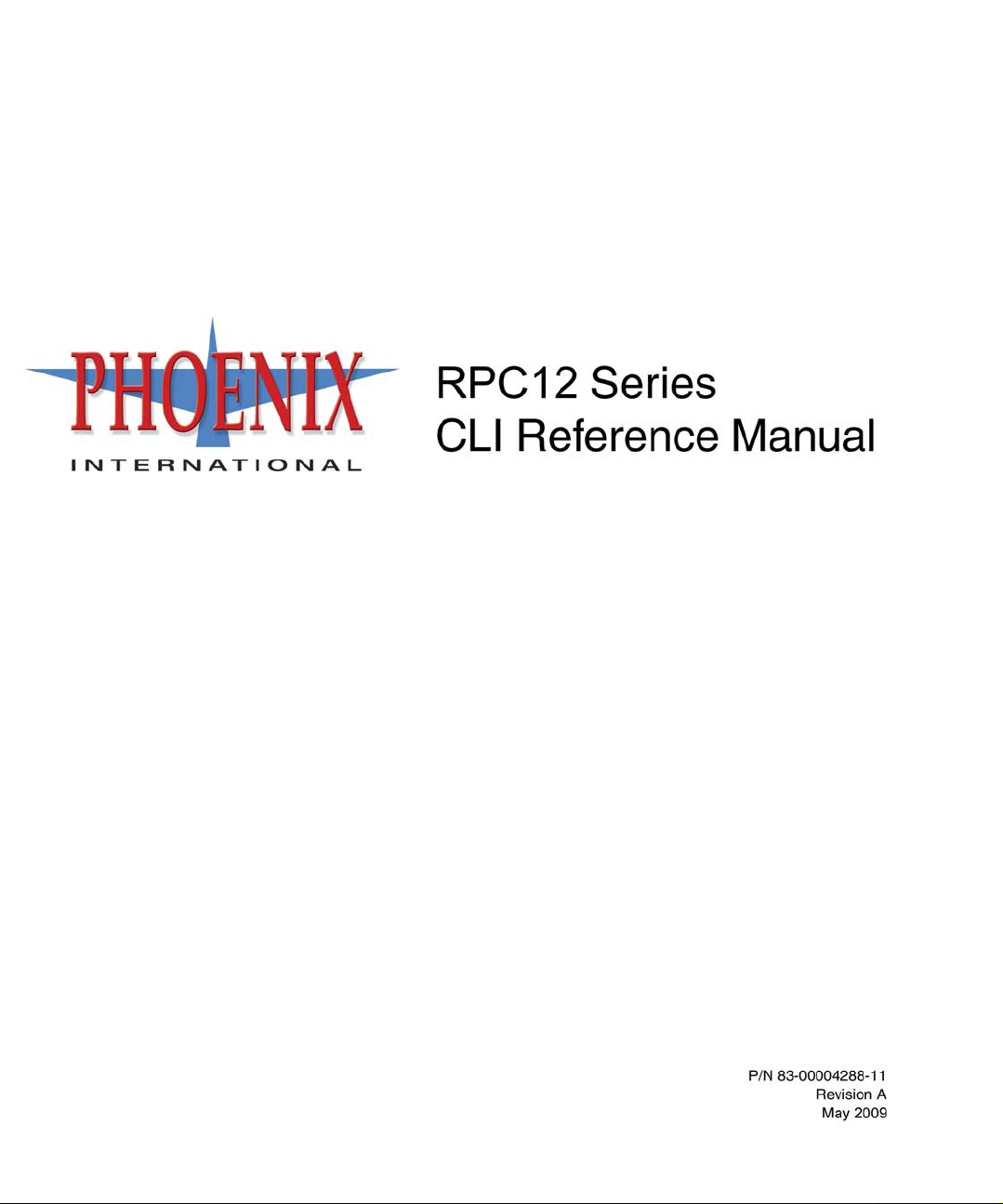
Page 2
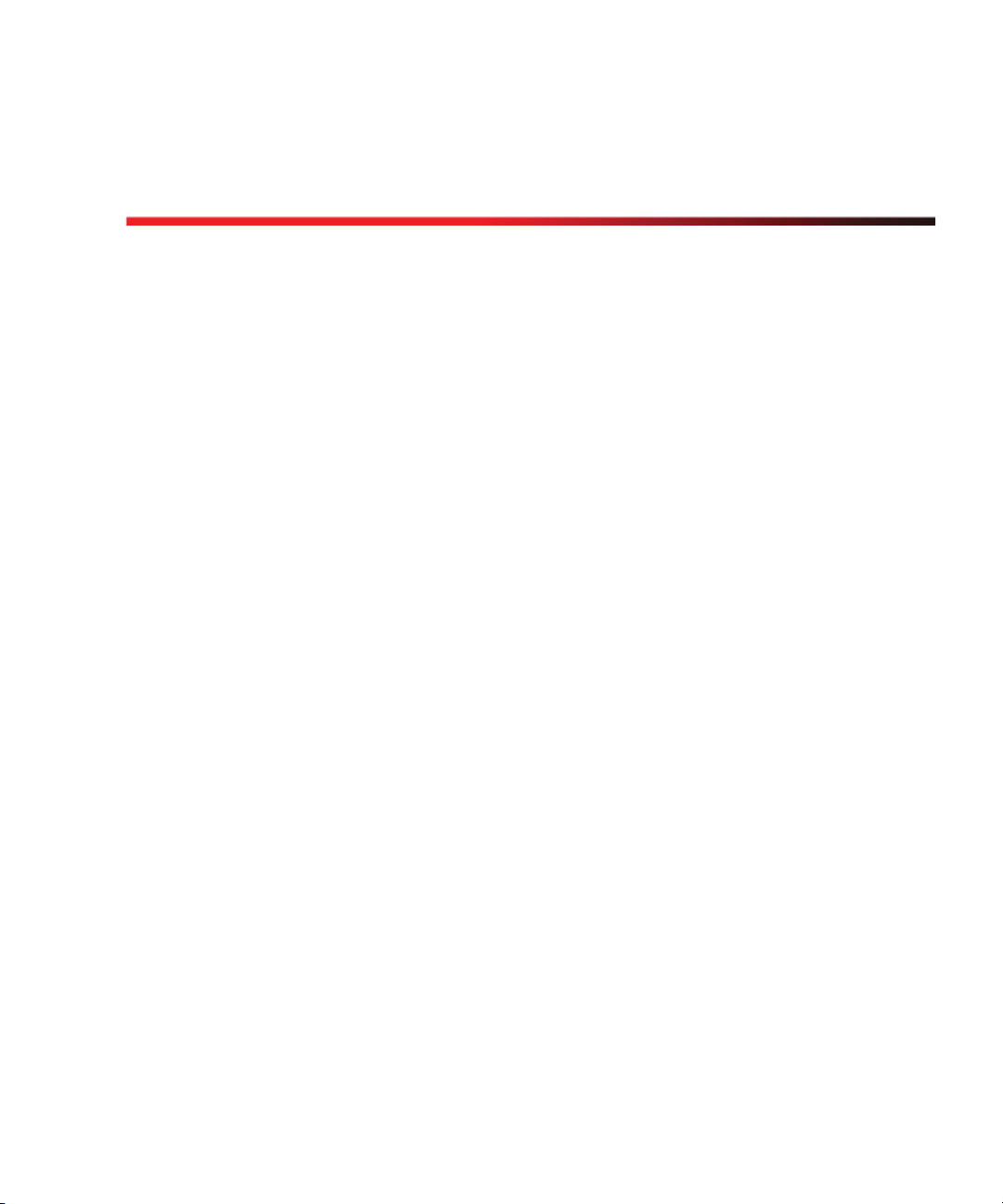
Contents
Preface . . . . . . . . . . . . . . . . . . . . . . . . . . . . . . . . . . . . . . . . . . . . . . . . . . . . . . . . . . . . 9
Before You Read This Book . . . . . . . . . . . . . . . . . . . . . . . . . . . . . . . . . . . . . . . . . . . 9
Typographic Conventions . . . . . . . . . . . . . . . . . . . . . . . . . . . . . . . . . . . . . . . . . . . . . 10
Related Documentation . . . . . . . . . . . . . . . . . . . . . . . . . . . . . . . . . . . . . . . . . . . . . . 11
1. Using the CLI . . . . . . . . . . . . . . . . . . . . . . . . . . . . . . . . . . . . . . . . . . . . . . . . . . . . . 13
Accessing the CLI . . . . . . . . . . . . . . . . . . . . . . . . . . . . . . . . . . . . . . . . . . . . . . . . . . 13
Using the XML API . . . . . . . . . . . . . . . . . . . . . . . . . . . . . . . . . . . . . . . . . . . . . . . . . 17
Command Syntax . . . . . . . . . . . . . . . . . . . . . . . . . . . . . . . . . . . . . . . . . . . . . . . . . . . 24
Operation Modes . . . . . . . . . . . . . . . . . . . . . . . . . . . . . . . . . . . . . . . . . . . . . . . . 13
DTD . . . . . . . . . . . . . . . . . . . . . . . . . . . . . . . . . . . . . . . . . . . . . . . . . . . . . . . . . . 18
Example . . . . . . . . . . . . . . . . . . . . . . . . . . . . . . . . . . . . . . . . . . . . . . . . . . . . . . . 21
Keywords and Parameters . . . . . . . . . . . . . . . . . . . . . . . . . . . . . . . . . . . . . . . . . 24
Disk Drive Syntax . . . . . . . . . . . . . . . . . . . . . . . . . . . . . . . . . . . . . . . . . . . . . . . 24
Virtual Disk Syntax . . . . . . . . . . . . . . . . . . . . . . . . . . . . . . . . . . . . . . . . . . . . . . 25
Volume Syntax . . . . . . . . . . . . . . . . . . . . . . . . . . . . . . . . . . . . . . . . . . . . . . . . . . 25
Host Nickname Syntax . . . . . . . . . . . . . . . . . . . . . . . . . . . . . . . . . . . . . . . . . . . 26
Volume Mapping Syntax . . . . . . . . . . . . . . . . . . . . . . . . . . . . . . . . . . . . . . . . . . 26
Command Completion, Editing, and History . . . . . . . . . . . . . . . . . . . . . . . . . . . . . . 27
Viewing Command Help . . . . . . . . . . . . . . . . . . . . . . . . . . . . . . . . . . . . . . . . . . . . . 28
Size of Devices and Logical Units . . . . . . . . . . . . . . . . . . . . . . . . . . . . . . . . . . . . . . 28
Event Log . . . . . . . . . . . . . . . . . . . . . . . . . . . . . . . . . . . . . . . . . . . . . . . . . . . . . . . . . 29
2. Command Categories . . . . . . . . . . . . . . . . . . . . . . . . . . . . . . . . . . . . . . . . . . . . . . . 31
3
Page 3
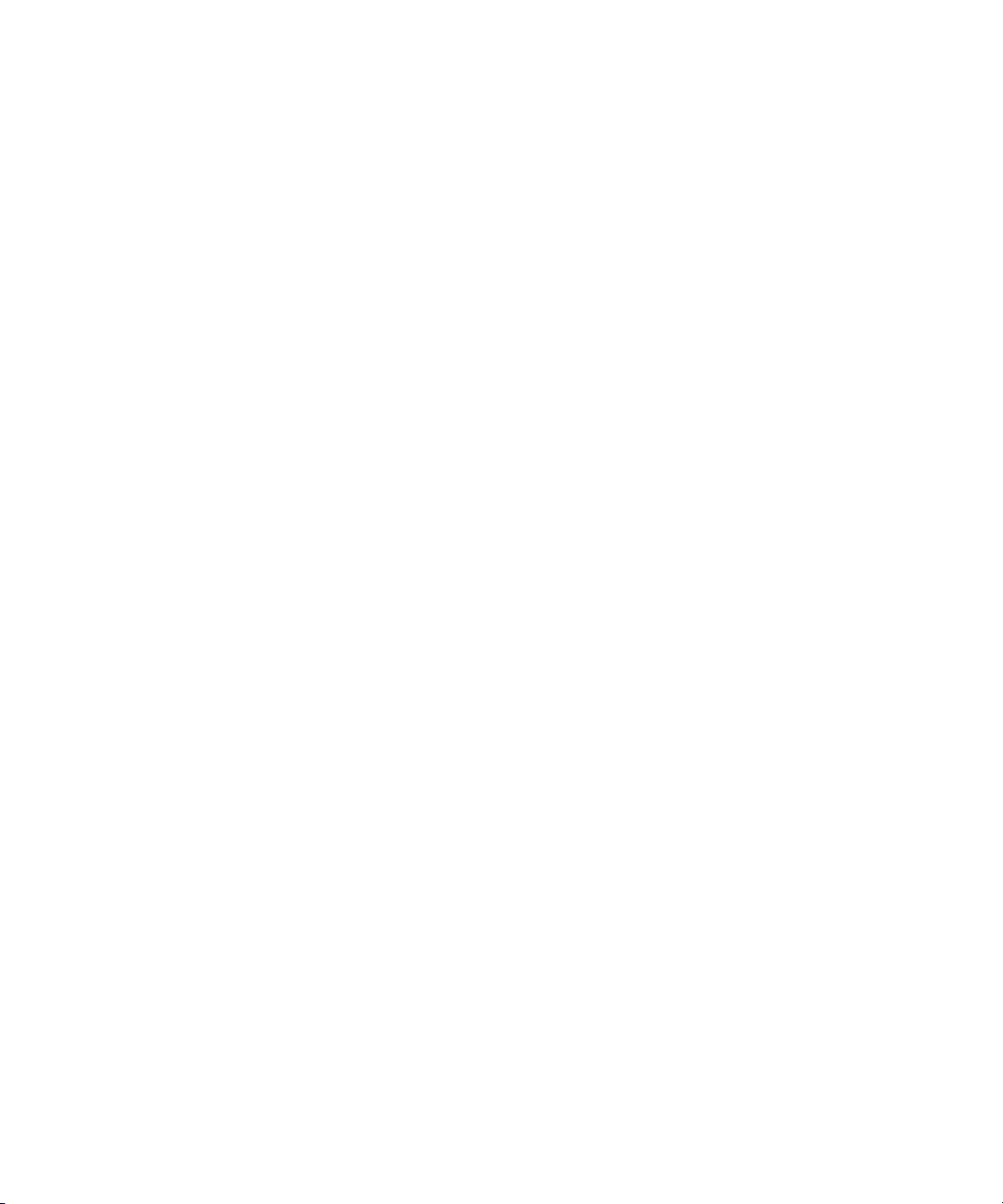
CLI and Users . . . . . . . . . . . . . . . . . . . . . . . . . . . . . . . . . . . . . . . . . . . . . . . . . . . . . 32
Virtual Disks and Disk Drives . . . . . . . . . . . . . . . . . . . . . . . . . . . . . . . . . . . . . . . . . 32
Volumes and Mapping . . . . . . . . . . . . . . . . . . . . . . . . . . . . . . . . . . . . . . . . . . . . . . . 33
Snapshots . . . . . . . . . . . . . . . . . . . . . . . . . . . . . . . . . . . . . . . . . . . . . . . . . . . . . . . . . 33
Task Scheduling . . . . . . . . . . . . . . . . . . . . . . . . . . . . . . . . . . . . . . . . . . . . . . . . . . . . 34
Event Notification . . . . . . . . . . . . . . . . . . . . . . . . . . . . . . . . . . . . . . . . . . . . . . . . . . 34
Configuration and Utilities . . . . . . . . . . . . . . . . . . . . . . . . . . . . . . . . . . . . . . . . . . . . 34
Service Utilities . . . . . . . . . . . . . . . . . . . . . . . . . . . . . . . . . . . . . . . . . . . . . . . . . . . . 35
3. Command Descriptions . . . . . . . . . . . . . . . . . . . . . . . . . . . . . . . . . . . . . . . . . . . . . 37
abort create . . . . . . . . . . . . . . . . . . . . . . . . . . . . . . . . . . . . . . . . . . . . . . . . . . . . . . . 38
abort scrub . . . . . . . . . . . . . . . . . . . . . . . . . . . . . . . . . . . . . . . . . . . . . . . . . . . . . . . 39
abort verify . . . . . . . . . . . . . . . . . . . . . . . . . . . . . . . . . . . . . . . . . . . . . . . . . . . . . . . 40
abort volumecopy . . . . . . . . . . . . . . . . . . . . . . . . . . . . . . . . . . . . . . . . . . . . . . . . . . 41
alias . . . . . . . . . . . . . . . . . . . . . . . . . . . . . . . . . . . . . . . . . . . . . . . . . . . . . . . . . . . . . 42
clear cache . . . . . . . . . . . . . . . . . . . . . . . . . . . . . . . . . . . . . . . . . . . . . . . . . . . . . . . 43
clear disk-metadata . . . . . . . . . . . . . . . . . . . . . . . . . . . . . . . . . . . . . . . . . . . . . . . . . 44
clear expander-status . . . . . . . . . . . . . . . . . . . . . . . . . . . . . . . . . . . . . . . . . . . . . . . . 45
convert master-to-std . . . . . . . . . . . . . . . . . . . . . . . . . . . . . . . . . . . . . . . . . . . . . . . 46
convert std-to-master . . . . . . . . . . . . . . . . . . . . . . . . . . . . . . . . . . . . . . . . . . . . . . . 47
create host-wwn-name . . . . . . . . . . . . . . . . . . . . . . . . . . . . . . . . . . . . . . . . . . . . . . 48
create iscsi-host . . . . . . . . . . . . . . . . . . . . . . . . . . . . . . . . . . . . . . . . . . . . . . . . . . . . 49
create master-volume . . . . . . . . . . . . . . . . . . . . . . . . . . . . . . . . . . . . . . . . . . . . . . . 50
create schedule . . . . . . . . . . . . . . . . . . . . . . . . . . . . . . . . . . . . . . . . . . . . . . . . . . . . 52
create snap-pool . . . . . . . . . . . . . . . . . . . . . . . . . . . . . . . . . . . . . . . . . . . . . . . . . . . 54
create snapshots . . . . . . . . . . . . . . . . . . . . . . . . . . . . . . . . . . . . . . . . . . . . . . . . . . . 55
create task . . . . . . . . . . . . . . . . . . . . . . . . . . . . . . . . . . . . . . . . . . . . . . . . . . . . . . . . 56
create user . . . . . . . . . . . . . . . . . . . . . . . . . . . . . . . . . . . . . . . . . . . . . . . . . . . . . . . . 59
create vdisk . . . . . . . . . . . . . . . . . . . . . . . . . . . . . . . . . . . . . . . . . . . . . . . . . . . . . . . 61
4 Phoenix RPC12 Series CLI Reference Manual • September 2008
Page 4
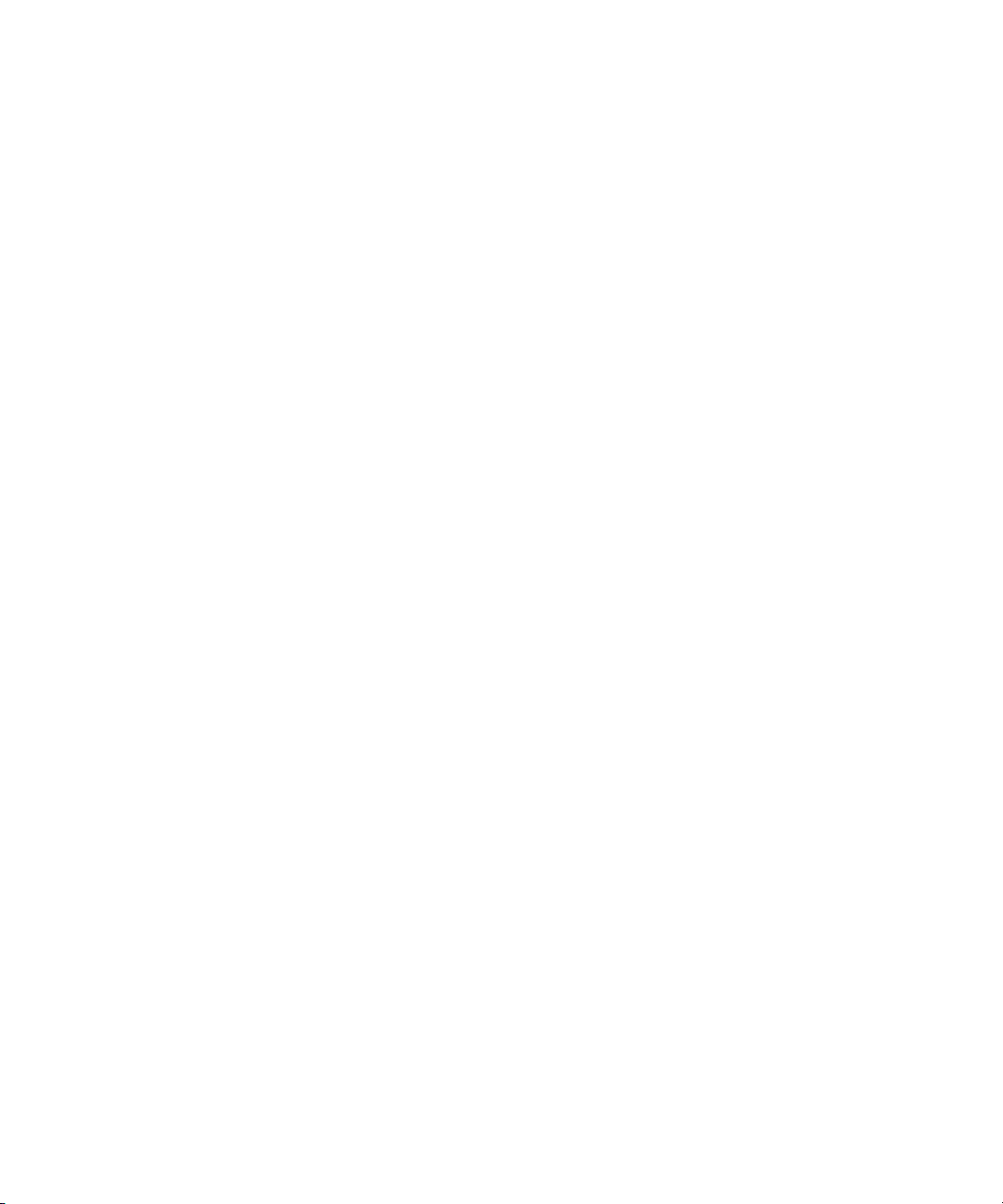
create volume . . . . . . . . . . . . . . . . . . . . . . . . . . . . . . . . . . . . . . . . . . . . . . . . . . . . . 64
delete all-master-volumes . . . . . . . . . . . . . . . . . . . . . . . . . . . . . . . . . . . . . . . . . . . . 66
delete all-snapshots . . . . . . . . . . . . . . . . . . . . . . . . . . . . . . . . . . . . . . . . . . . . . . . . . 67
delete global-spare . . . . . . . . . . . . . . . . . . . . . . . . . . . . . . . . . . . . . . . . . . . . . . . . . . 68
delete host-wwn-name . . . . . . . . . . . . . . . . . . . . . . . . . . . . . . . . . . . . . . . . . . . . . . . 69
delete iscsi-host . . . . . . . . . . . . . . . . . . . . . . . . . . . . . . . . . . . . . . . . . . . . . . . . . . . . 70
delete master-volume . . . . . . . . . . . . . . . . . . . . . . . . . . . . . . . . . . . . . . . . . . . . . . . 71
delete schedule . . . . . . . . . . . . . . . . . . . . . . . . . . . . . . . . . . . . . . . . . . . . . . . . . . . . 72
delete snap-pool . . . . . . . . . . . . . . . . . . . . . . . . . . . . . . . . . . . . . . . . . . . . . . . . . . . . 73
delete snapshot . . . . . . . . . . . . . . . . . . . . . . . . . . . . . . . . . . . . . . . . . . . . . . . . . . . . 74
delete snapshot-write-data . . . . . . . . . . . . . . . . . . . . . . . . . . . . . . . . . . . . . . . . . . . . 75
delete task . . . . . . . . . . . . . . . . . . . . . . . . . . . . . . . . . . . . . . . . . . . . . . . . . . . . . . . . 76
delete user . . . . . . . . . . . . . . . . . . . . . . . . . . . . . . . . . . . . . . . . . . . . . . . . . . . . . . . . 77
delete vdisk . . . . . . . . . . . . . . . . . . . . . . . . . . . . . . . . . . . . . . . . . . . . . . . . . . . . . . . 78
delete vdisk-spare . . . . . . . . . . . . . . . . . . . . . . . . . . . . . . . . . . . . . . . . . . . . . . . . . . 80
delete volume . . . . . . . . . . . . . . . . . . . . . . . . . . . . . . . . . . . . . . . . . . . . . . . . . . . . . 81
exit . . . . . . . . . . . . . . . . . . . . . . . . . . . . . . . . . . . . . . . . . . . . . . . . . . . . . . . . . . . . . .82
expand snap-pool . . . . . . . . . . . . . . . . . . . . . . . . . . . . . . . . . . . . . . . . . . . . . . . . . . . 83
expand vdisk . . . . . . . . . . . . . . . . . . . . . . . . . . . . . . . . . . . . . . . . . . . . . . . . . . . . . . 85
expand volume . . . . . . . . . . . . . . . . . . . . . . . . . . . . . . . . . . . . . . . . . . . . . . . . . . . . 87
map volume . . . . . . . . . . . . . . . . . . . . . . . . . . . . . . . . . . . . . . . . . . . . . . . . . . . . . . . 89
ping . . . . . . . . . . . . . . . . . . . . . . . . . . . . . . . . . . . . . . . . . . . . . . . . . . . . . . . . . . . . . 91
reset host-channel-link . . . . . . . . . . . . . . . . . . . . . . . . . . . . . . . . . . . . . . . . . . . . . . 92
reset snapshot . . . . . . . . . . . . . . . . . . . . . . . . . . . . . . . . . . . . . . . . . . . . . . . . . . . . . 93
restart . . . . . . . . . . . . . . . . . . . . . . . . . . . . . . . . . . . . . . . . . . . . . . . . . . . . . . . . . . . . 95
restore defaults . . . . . . . . . . . . . . . . . . . . . . . . . . . . . . . . . . . . . . . . . . . . . . . . . . . . 97
rollback master-volume . . . . . . . . . . . . . . . . . . . . . . . . . . . . . . . . . . . . . . . . . . . . . . 98
scrub vdisk . . . . . . . . . . . . . . . . . . . . . . . . . . . . . . . . . . . . . . . . . . . . . . . . . . . . . . 100
Contents 5
Page 5
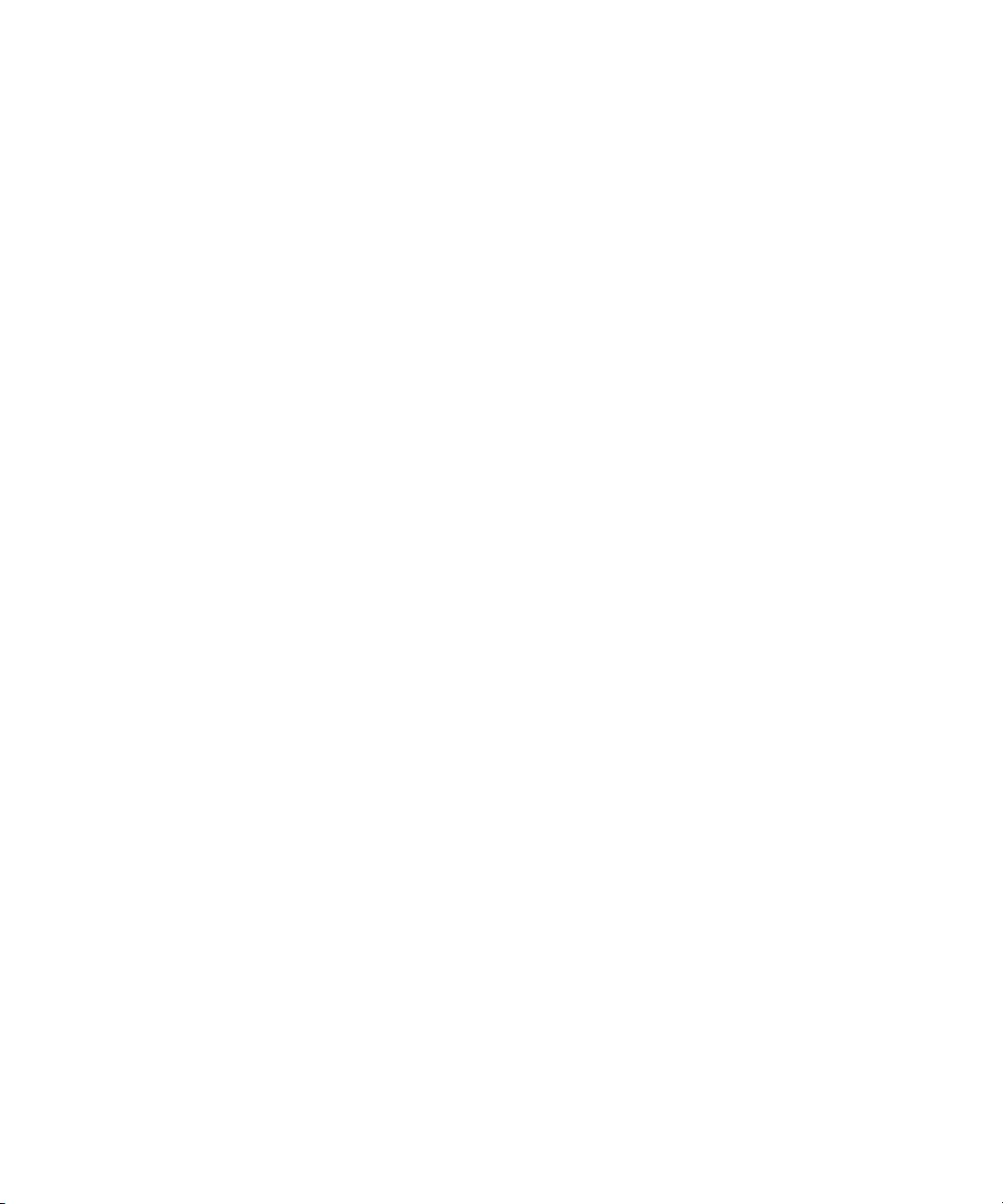
set auto-write-through-trigger . . . . . . . . . . . . . . . . . . . . . . . . . . . . . . . . . . . . . . . . 101
set cache-parameters . . . . . . . . . . . . . . . . . . . . . . . . . . . . . . . . . . . . . . . . . . . . . . . 103
set cli-parameters . . . . . . . . . . . . . . . . . . . . . . . . . . . . . . . . . . . . . . . . . . . . . . . . . 106
set controller-date . . . . . . . . . . . . . . . . . . . . . . . . . . . . . . . . . . . . . . . . . . . . . . . . . 108
set debug-log-parameters . . . . . . . . . . . . . . . . . . . . . . . . . . . . . . . . . . . . . . . . . . . 109
set drive-parameters . . . . . . . . . . . . . . . . . . . . . . . . . . . . . . . . . . . . . . . . . . . . . . . 112
set expander-fault-isolation . . . . . . . . . . . . . . . . . . . . . . . . . . . . . . . . . . . . . . . . . . 113
set expander-phy . . . . . . . . . . . . . . . . . . . . . . . . . . . . . . . . . . . . . . . . . . . . . . . . . . 114
set global-spare . . . . . . . . . . . . . . . . . . . . . . . . . . . . . . . . . . . . . . . . . . . . . . . . . . . 115
set host-parameters . . . . . . . . . . . . . . . . . . . . . . . . . . . . . . . . . . . . . . . . . . . . . . . . 116
set host-port-interconnects . . . . . . . . . . . . . . . . . . . . . . . . . . . . . . . . . . . . . . . . . . 119
set host-wwn-name . . . . . . . . . . . . . . . . . . . . . . . . . . . . . . . . . . . . . . . . . . . . . . . . 120
set iscsi-host . . . . . . . . . . . . . . . . . . . . . . . . . . . . . . . . . . . . . . . . . . . . . . . . . . . . . 121
set job-parameters . . . . . . . . . . . . . . . . . . . . . . . . . . . . . . . . . . . . . . . . . . . . . . . . . 122
set led . . . . . . . . . . . . . . . . . . . . . . . . . . . . . . . . . . . . . . . . . . . . . . . . . . . . . . . . . . 123
set network-parameters . . . . . . . . . . . . . . . . . . . . . . . . . . . . . . . . . . . . . . . . . . . . . 124
set password . . . . . . . . . . . . . . . . . . . . . . . . . . . . . . . . . . . . . . . . . . . . . . . . . . . . . 126
set prompt . . . . . . . . . . . . . . . . . . . . . . . . . . . . . . . . . . . . . . . . . . . . . . . . . . . . . . . 127
set protocols . . . . . . . . . . . . . . . . . . . . . . . . . . . . . . . . . . . . . . . . . . . . . . . . . . . . . 128
set snap-pool-policy . . . . . . . . . . . . . . . . . . . . . . . . . . . . . . . . . . . . . . . . . . . . . . . 129
set snap-pool-threshold . . . . . . . . . . . . . . . . . . . . . . . . . . . . . . . . . . . . . . . . . . . . . 131
set snmp-parameters . . . . . . . . . . . . . . . . . . . . . . . . . . . . . . . . . . . . . . . . . . . . . . . 133
set system . . . . . . . . . . . . . . . . . . . . . . . . . . . . . . . . . . . . . . . . . . . . . . . . . . . . . . . 134
set user . . . . . . . . . . . . . . . . . . . . . . . . . . . . . . . . . . . . . . . . . . . . . . . . . . . . . . . . . 135
set vdisk . . . . . . . . . . . . . . . . . . . . . . . . . . . . . . . . . . . . . . . . . . . . . . . . . . . . . . . . 137
set vdisk-spare . . . . . . . . . . . . . . . . . . . . . . . . . . . . . . . . . . . . . . . . . . . . . . . . . . . 138
set volume . . . . . . . . . . . . . . . . . . . . . . . . . . . . . . . . . . . . . . . . . . . . . . . . . . . . . . . 139
show auto-write-through-trigger . . . . . . . . . . . . . . . . . . . . . . . . . . . . . . . . . . . . . . 140
6 Phoenix RPC12 Series CLI Reference Manual • September 2008
Page 6
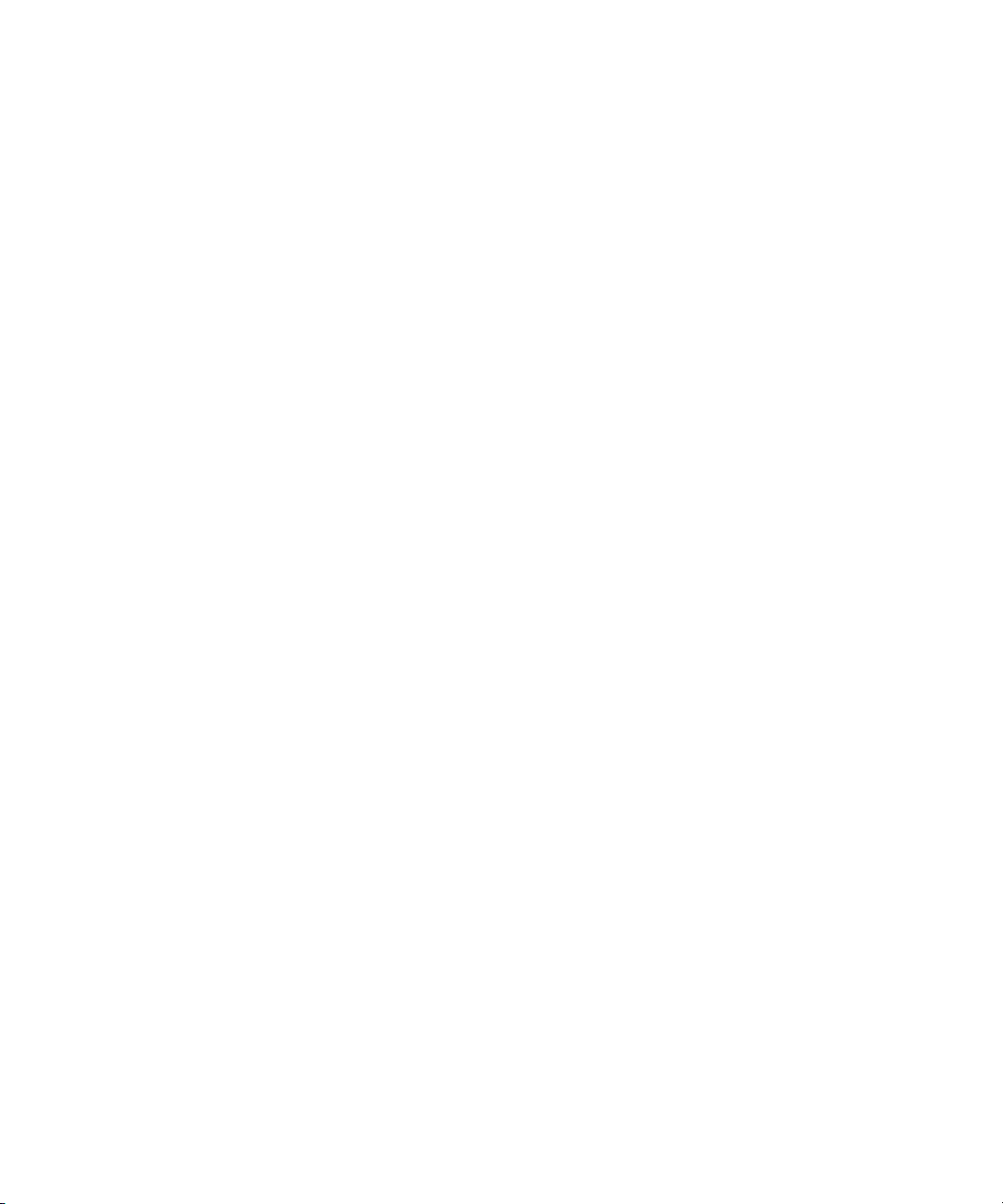
show cache-parameters . . . . . . . . . . . . . . . . . . . . . . . . . . . . . . . . . . . . . . . . . . . . . 141
show channels . . . . . . . . . . . . . . . . . . . . . . . . . . . . . . . . . . . . . . . . . . . . . . . . . . . . 143
show cli-parameters . . . . . . . . . . . . . . . . . . . . . . . . . . . . . . . . . . . . . . . . . . . . . . . . 146
show configuration . . . . . . . . . . . . . . . . . . . . . . . . . . . . . . . . . . . . . . . . . . . . . . . . 147
show controller-date . . . . . . . . . . . . . . . . . . . . . . . . . . . . . . . . . . . . . . . . . . . . . . . 149
show debug-log . . . . . . . . . . . . . . . . . . . . . . . . . . . . . . . . . . . . . . . . . . . . . . . . . . . 150
show debug-log-parameters . . . . . . . . . . . . . . . . . . . . . . . . . . . . . . . . . . . . . . . . . . 152
show disks . . . . . . . . . . . . . . . . . . . . . . . . . . . . . . . . . . . . . . . . . . . . . . . . . . . . . . . 154
show drive-parameters . . . . . . . . . . . . . . . . . . . . . . . . . . . . . . . . . . . . . . . . . . . . . . 157
show enclosure-status . . . . . . . . . . . . . . . . . . . . . . . . . . . . . . . . . . . . . . . . . . . . . . 158
show events . . . . . . . . . . . . . . . . . . . . . . . . . . . . . . . . . . . . . . . . . . . . . . . . . . . . . . 162
show expander-status . . . . . . . . . . . . . . . . . . . . . . . . . . . . . . . . . . . . . . . . . . . . . . 165
show frus . . . . . . . . . . . . . . . . . . . . . . . . . . . . . . . . . . . . . . . . . . . . . . . . . . . . . . . . 167
show host-maps . . . . . . . . . . . . . . . . . . . . . . . . . . . . . . . . . . . . . . . . . . . . . . . . . . . 169
show host-parameters . . . . . . . . . . . . . . . . . . . . . . . . . . . . . . . . . . . . . . . . . . . . . . 171
show host-port-interconnects . . . . . . . . . . . . . . . . . . . . . . . . . . . . . . . . . . . . . . . . . 174
show host-wwn-names . . . . . . . . . . . . . . . . . . . . . . . . . . . . . . . . . . . . . . . . . . . . . 175
show iscsi-hosts . . . . . . . . . . . . . . . . . . . . . . . . . . . . . . . . . . . . . . . . . . . . . . . . . . . 176
show job-parameters . . . . . . . . . . . . . . . . . . . . . . . . . . . . . . . . . . . . . . . . . . . . . . . 177
show license . . . . . . . . . . . . . . . . . . . . . . . . . . . . . . . . . . . . . . . . . . . . . . . . . . . . . 178
show master-volumes . . . . . . . . . . . . . . . . . . . . . . . . . . . . . . . . . . . . . . . . . . . . . . 180
show network-parameters . . . . . . . . . . . . . . . . . . . . . . . . . . . . . . . . . . . . . . . . . . . 182
show port-wwn . . . . . . . . . . . . . . . . . . . . . . . . . . . . . . . . . . . . . . . . . . . . . . . . . . . 184
show protocols . . . . . . . . . . . . . . . . . . . . . . . . . . . . . . . . . . . . . . . . . . . . . . . . . . . . 185
show redundancy-mode . . . . . . . . . . . . . . . . . . . . . . . . . . . . . . . . . . . . . . . . . . . . . 186
show schedule-details . . . . . . . . . . . . . . . . . . . . . . . . . . . . . . . . . . . . . . . . . . . . . . 188
show schedules . . . . . . . . . . . . . . . . . . . . . . . . . . . . . . . . . . . . . . . . . . . . . . . . . . . 190
show sensor-status . . . . . . . . . . . . . . . . . . . . . . . . . . . . . . . . . . . . . . . . . . . . . . . . . 191
Contents 7
Page 7
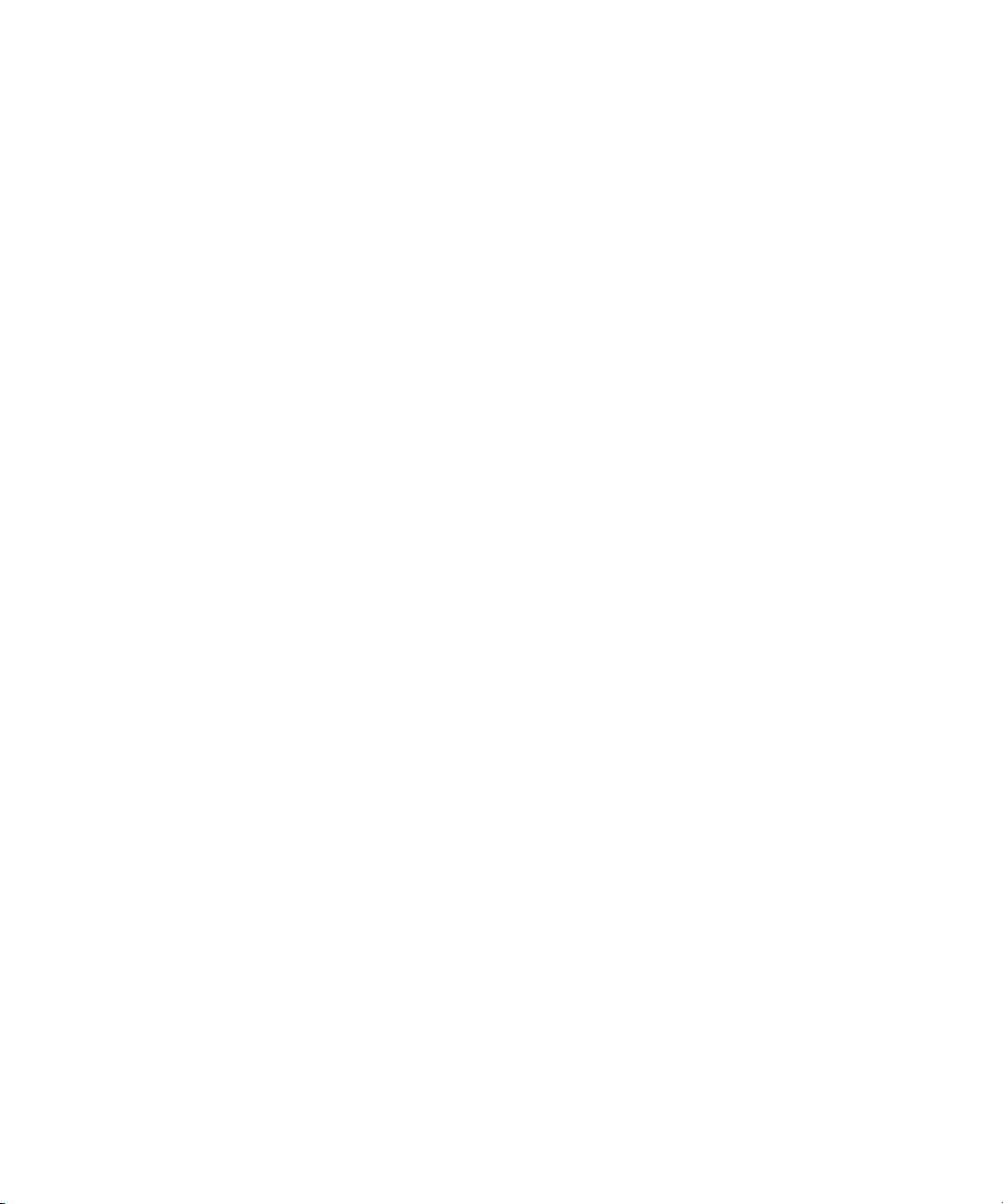
show shutdown-status . . . . . . . . . . . . . . . . . . . . . . . . . . . . . . . . . . . . . . . . . . . . . . 193
show snap-pools . . . . . . . . . . . . . . . . . . . . . . . . . . . . . . . . . . . . . . . . . . . . . . . . . . 194
show snapshots . . . . . . . . . . . . . . . . . . . . . . . . . . . . . . . . . . . . . . . . . . . . . . . . . . . 196
show snmp-parameters . . . . . . . . . . . . . . . . . . . . . . . . . . . . . . . . . . . . . . . . . . . . . 198
show system . . . . . . . . . . . . . . . . . . . . . . . . . . . . . . . . . . . . . . . . . . . . . . . . . . . . . 200
show task-details . . . . . . . . . . . . . . . . . . . . . . . . . . . . . . . . . . . . . . . . . . . . . . . . . . 201
show tasks . . . . . . . . . . . . . . . . . . . . . . . . . . . . . . . . . . . . . . . . . . . . . . . . . . . . . . . 205
show users . . . . . . . . . . . . . . . . . . . . . . . . . . . . . . . . . . . . . . . . . . . . . . . . . . . . . . . 206
show vdisks . . . . . . . . . . . . . . . . . . . . . . . . . . . . . . . . . . . . . . . . . . . . . . . . . . . . . . 208
show volumecopy-status . . . . . . . . . . . . . . . . . . . . . . . . . . . . . . . . . . . . . . . . . . . . 211
show volume-maps . . . . . . . . . . . . . . . . . . . . . . . . . . . . . . . . . . . . . . . . . . . . . . . . 213
show volumes . . . . . . . . . . . . . . . . . . . . . . . . . . . . . . . . . . . . . . . . . . . . . . . . . . . . 215
shutdown . . . . . . . . . . . . . . . . . . . . . . . . . . . . . . . . . . . . . . . . . . . . . . . . . . . . . . . . 218
stty . . . . . . . . . . . . . . . . . . . . . . . . . . . . . . . . . . . . . . . . . . . . . . . . . . . . . . . . . . . . 219
trust . . . . . . . . . . . . . . . . . . . . . . . . . . . . . . . . . . . . . . . . . . . . . . . . . . . . . . . . . . . . 220
unmap volume . . . . . . . . . . . . . . . . . . . . . . . . . . . . . . . . . . . . . . . . . . . . . . . . . . . . 222
verify vdisk . . . . . . . . . . . . . . . . . . . . . . . . . . . . . . . . . . . . . . . . . . . . . . . . . . . . . . 224
versions . . . . . . . . . . . . . . . . . . . . . . . . . . . . . . . . . . . . . . . . . . . . . . . . . . . . . . . . . 225
volumecopy . . . . . . . . . . . . . . . . . . . . . . . . . . . . . . . . . . . . . . . . . . . . . . . . . . . . . . 226
Glossary . . . . . . . . . . . . . . . . . . . . . . . . . . . . . . . . . . . . . . . . . . . . . . . . . . . . . . . . . . 2
Index . . . . . . . . . . . . . . . . . . . . . . . . . . . . . . . . . . . . . . . . . . . . . . . . . . . . . . . . . . . . 16
8 Phoenix RPC12 Series CLI Reference Manual • September 2008
Page 8
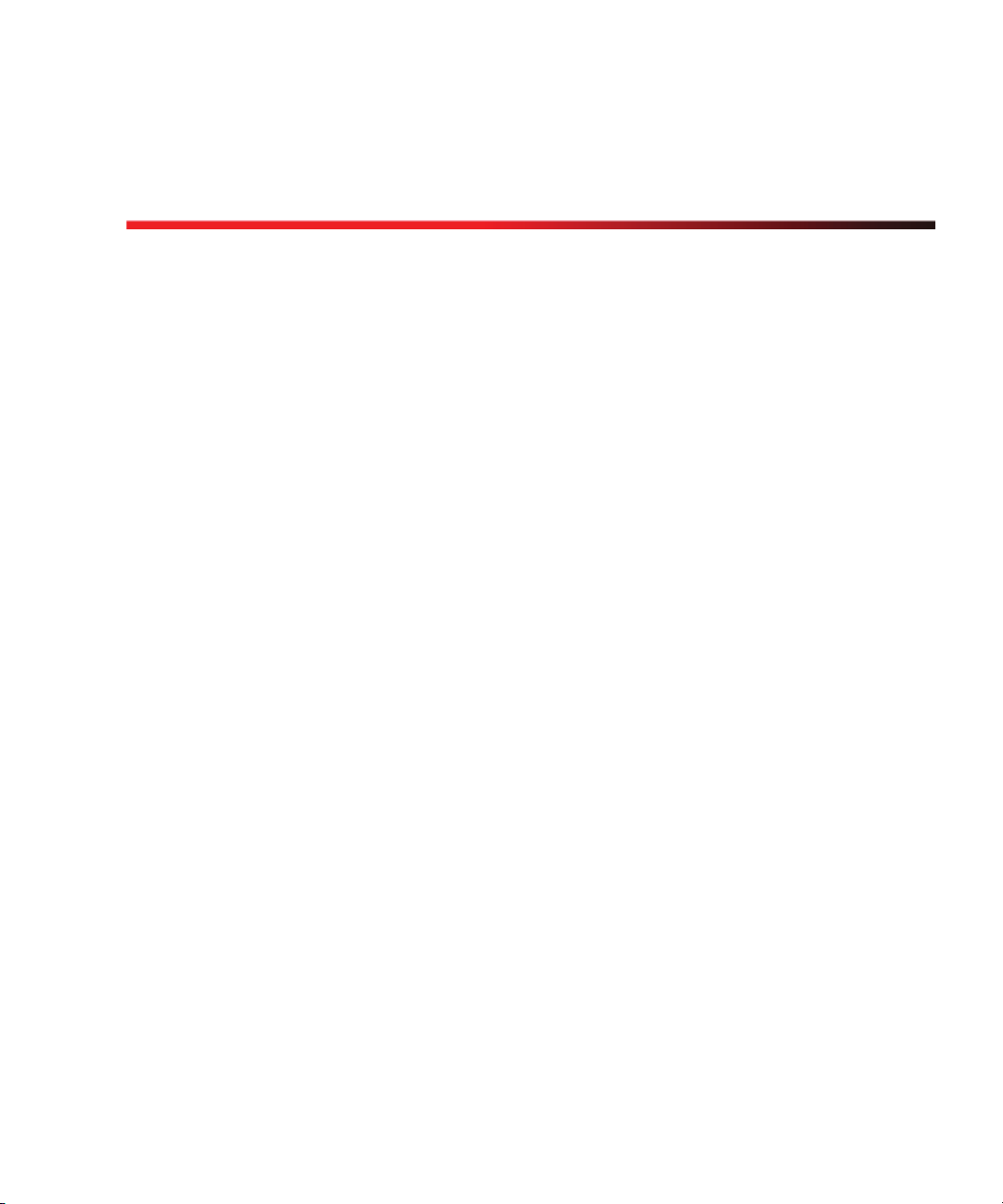
Preface
This manual describes how to use the command-line interface (CLI) to configure
and manage Phoenix™ storage systems, and applies to the following enclosures:
Q 69501 FC Controller Enclosure
Q 69503 iSCSI Controller Enclosure
Q SAS Expansion Enclosure
This book is written for system administrators who are familiar with Fibre Channel
(FC), Internet SCSI (iSCSI), and Serial Attached SCSI (SAS) configurations,
network administration, and RAID technology.
Before You Read This Book
Before you begin to follow the procedures in this book, you must have already
installed the system and learned of any late-breaking information related to system
operations as described in the Getting Started guide and Release Notes.
9
Page 9
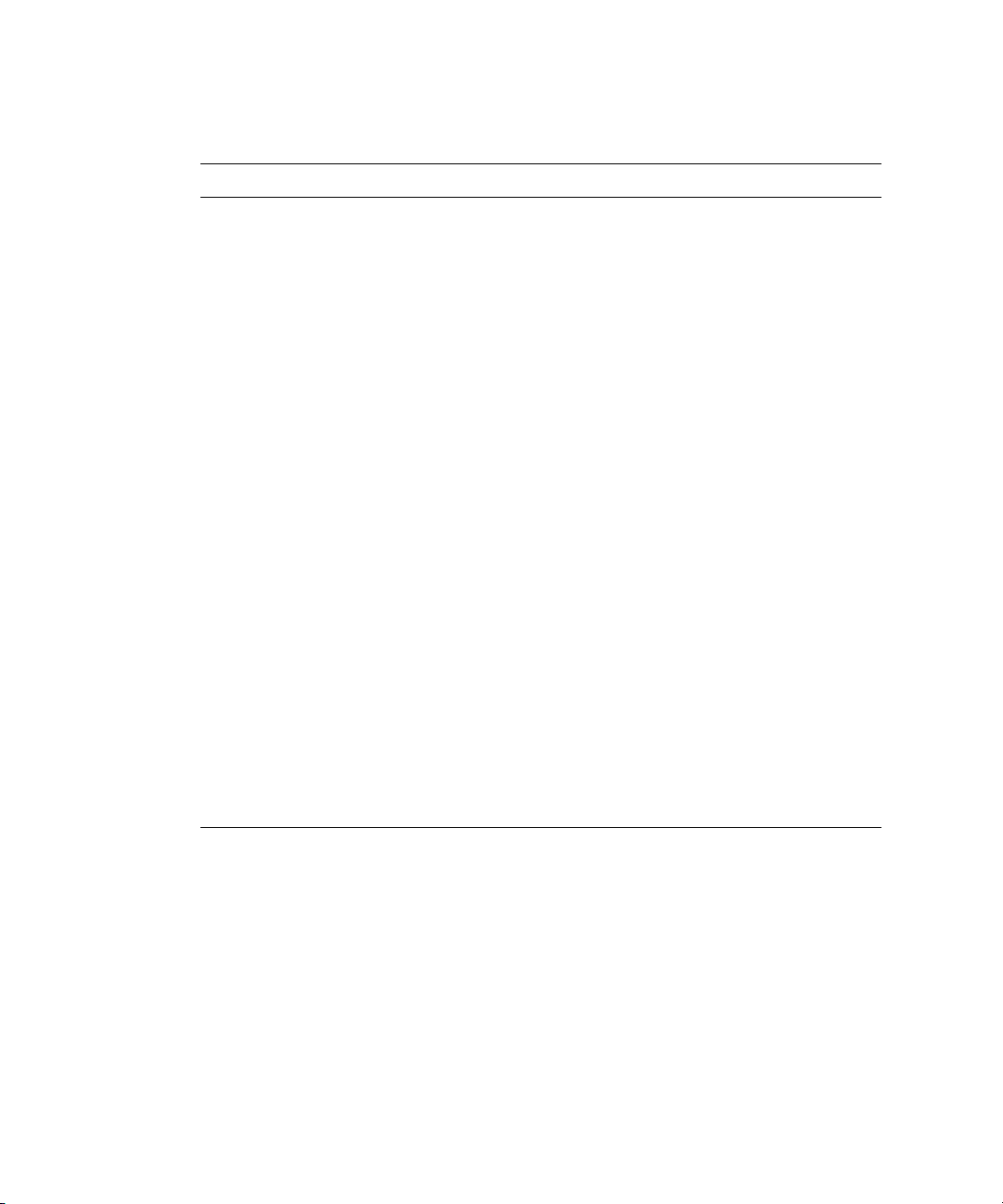
Typographic Conventions
Typeface
AaBbCc123 Book title, new term, or
AaBbCc123 Directory or file name,
AaBbCc123 Text you type, contrasted
AaBbCc123
AaBbCc123
[ ] Brackets indicate that a
[...] Brackets containing an
1
Meaning Examples
emphasized word.
value, command, or
on-screen output.
with on-screen output.
Variable text you replace
with an actual value.
Command-line variable
that must be replaced with
a real value.
parameter is optional.
ellipsis indicates that the
preceding parameter can
be entered again, with a
different value.
See the Release Notes.
A virtual disk (vdisk) can ....
You must be an advanced user to ....
The default file name is store.logs.
The default IP address is 10.0.0.1.
Typ e exit.
# set password
Enter new password:
Use the format http://
To delete a file, type rm
show disks [
set awt
enable|disable [...]
disks
trigger
ip-address
filename
]
.
.
| A separator indicates that
only one of the parameters
or values separated by this
character can be specified.
1 The fonts used in your viewer might differ.
10 Phoenix RPC12 Series CLI Reference Manual • September 2008
base 2|10
Page 10
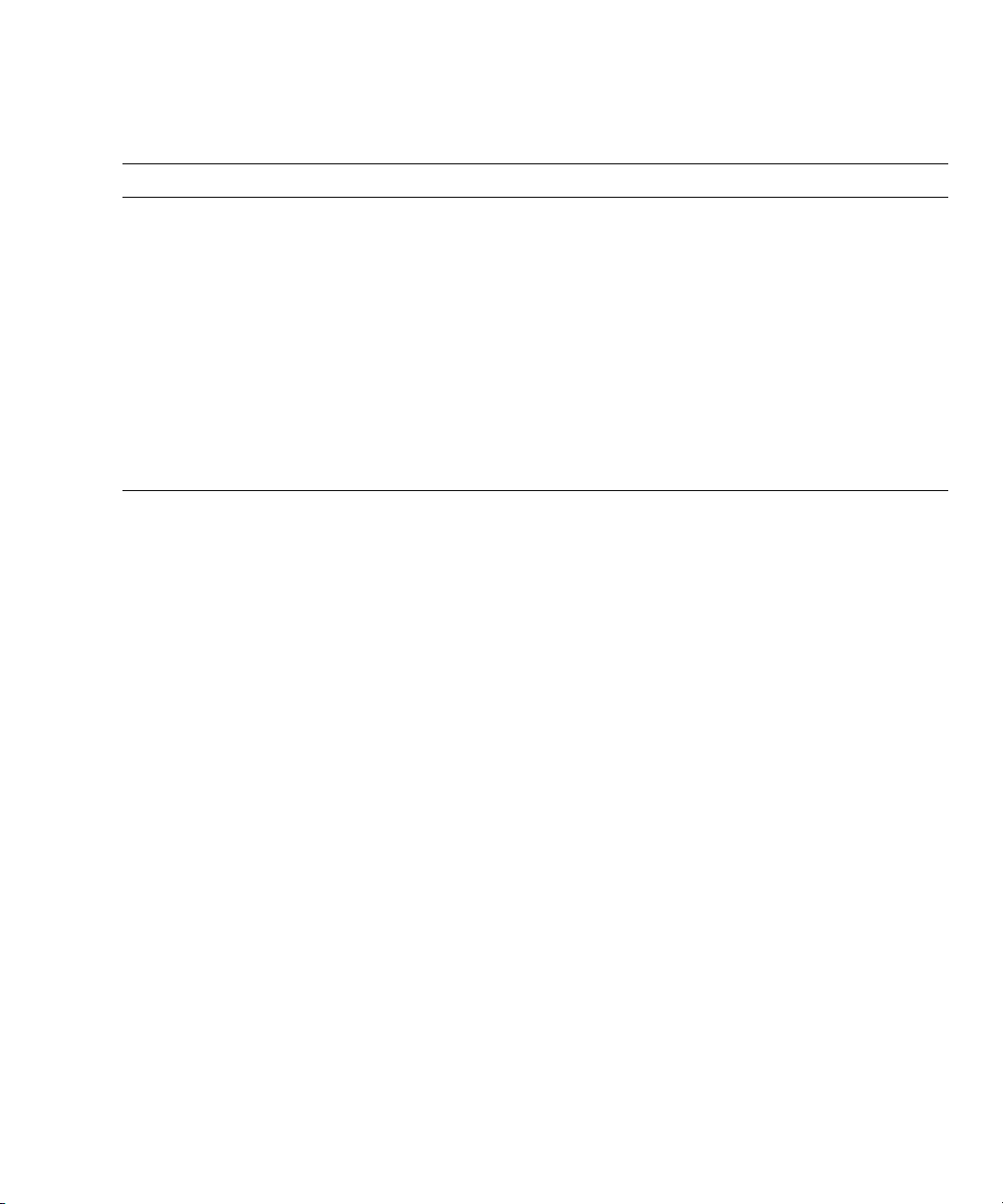
Related Documentation
Application Title Part Number
Site planning information Phoenix Storage System Site Planning Guide 83-00004283
Late-breaking information not
included in the documentation set
Installing and configuring hardware Phoenix 69501 Getting Started Guide
Configuring and managing storage Phoenix RPC12 Administrator’s Guide 83-00004289
Troubleshooting Phoenix RPC12 Troubleshooting Guide 83-00004287
Recommendations for maximizing
reliability, accessibility, and
serviceability
Phoenix 69501 Release Notes
Phoenix 69503 Release Notes
Phoenix 69503 Getting Started Guide
Phoenix RPC12 Best Practices Guide 83-00004286
83-00004282
83-00005032
83-00004284
83-00005034
Preface 11
Page 11
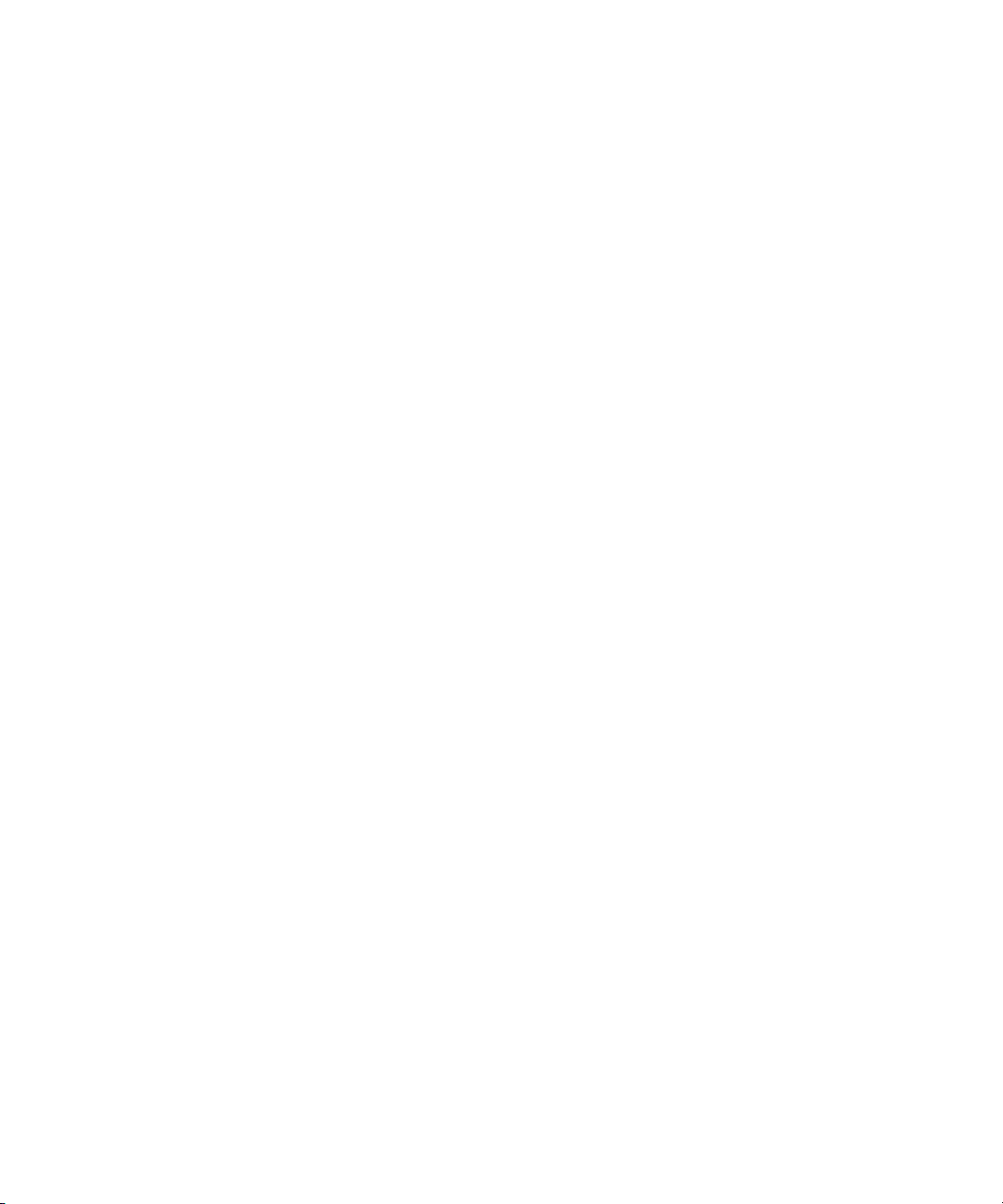
12 Phoenix RPC12 Series CLI Reference Manual • September 2008
Page 12

CHAPTER
1
Using the CLI
This chapter introduces the Phoenix storage system command-line interface (CLI)
and includes the following topics:
Q “Accessing the CLI” on page 13
Q “Operation Modes” on page 13
Q “Command Syntax” on page 24
Q “Command Completion, Editing, and History” on page 27
Q “Viewing Command Help” on page 28
Q “Size of Devices and Logical Units” on page 28
Q “Event Log” on page 29
Accessing the CLI
The CLI software embedded in controller modules enables you to configure,
monitor, and manage storage systems out of band.
You can access the CLI in two ways:
Q By using a terminal emulator on a management host that is directly connected to
a controller module’s CLI port. See the Getting Started Guide for information on
setting up the terminal emulator.
Q By using telnet, an SSH application, or a terminal emulator on a management
host that is remotely connected through a LAN to a controller module’s Ethernet
port.
Operation Modes
By default the CLI is an interactive application. When you are logged into the CLI,
the CLI waits for a command to be entered and then responds to it. This singleoperation mode is known as interactive mode.
13
Page 13
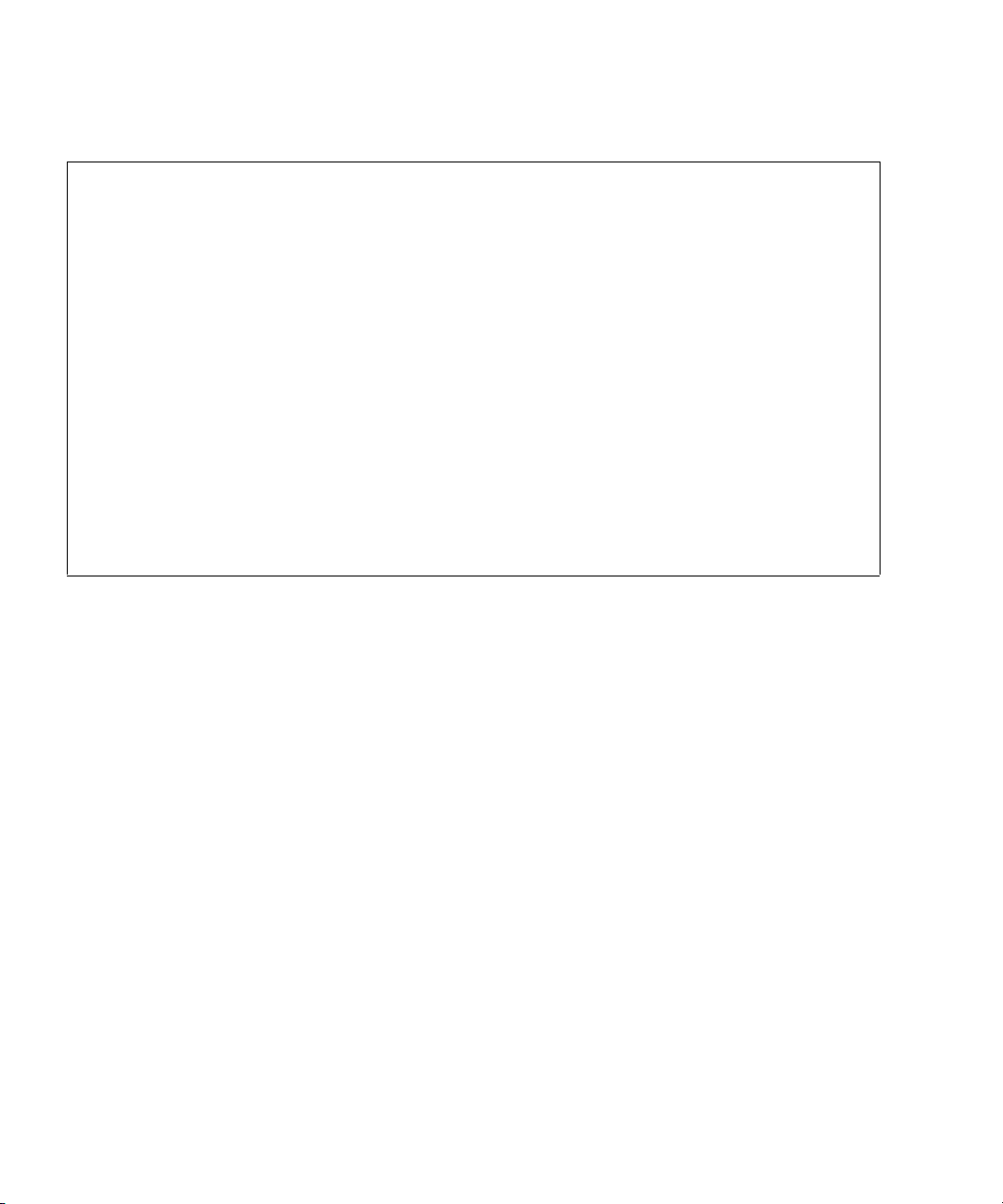
The following example shows interactively starting a telnet session, logging into
the CLI, executing a command to show free (available) disks, and exiting the CLI:
$: telnet 172.22.5.55
Login: monitor
Password: ********
RPC-69501-001
System Name: Test
System Location: Lab
Version: W420B22
# show disks free
ID Serial# Vendor Rev. State Type Size(GB) Rate(Gb/s) SP
-----------------------------------------------------------------------------3 3KN0Z0BZ00007626NM4F SEAGATE 0003 AVAIL SAS 146 3.0
6 VDK41BT4CVLPNE ATA A9BA AVAIL SATA 250 3.0
7 3KN0Z6PD00007626NLV5 SEAGATE 0003 AVAIL SAS 146 1.5
10 3KN0Z09500007626NM28 SEAGATE 0003 AVAIL SAS 146 3.0
-----------------------------------------------------------------------------# exit
14 Phoenix RPC12 Series CLI Reference Manual • September 2008
Page 14
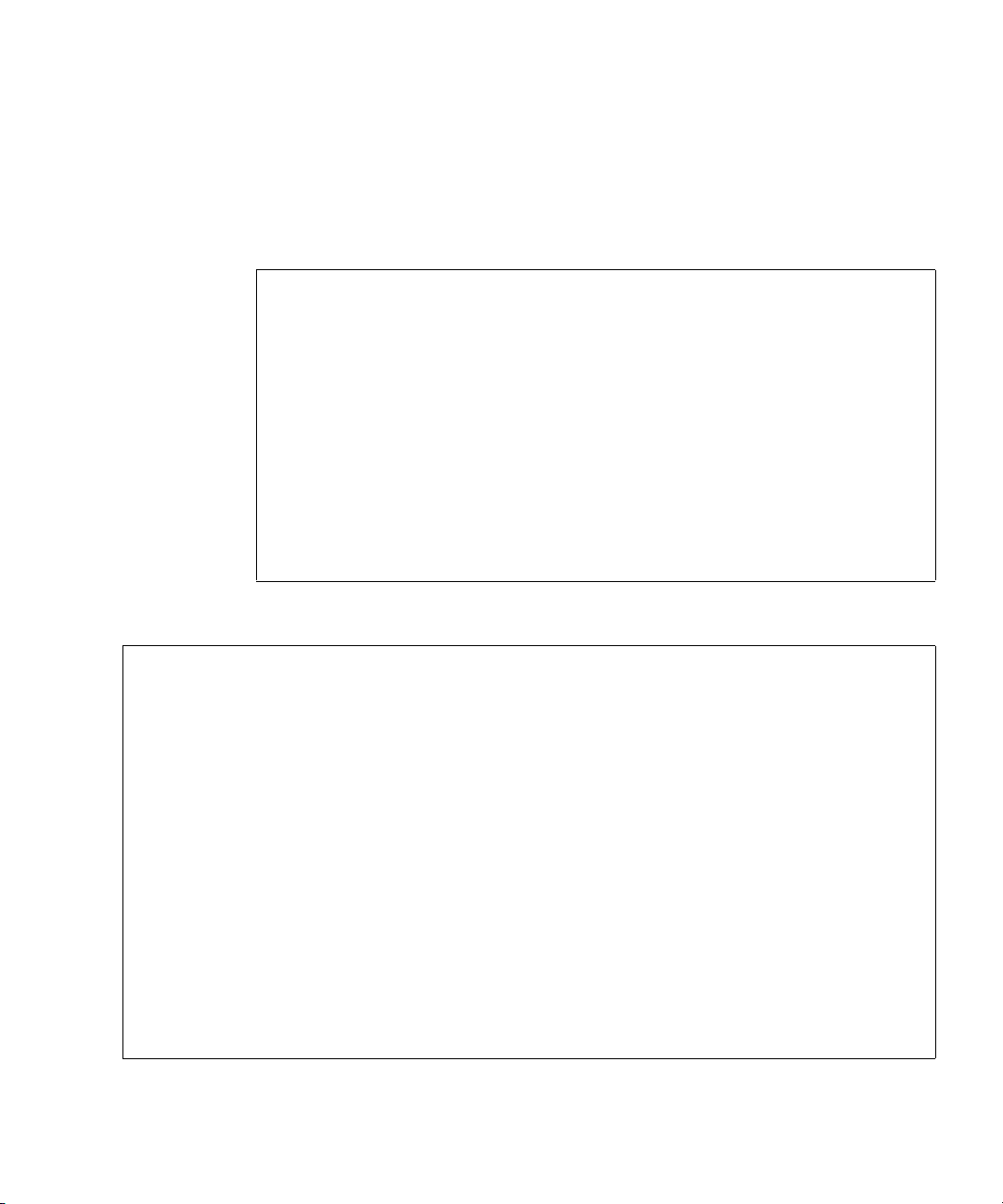
CLI commands can also be scripted using a telnet client like Expect or a Perl
library. Scripts can use interactive mode to execute single commands to emulate a
single-command mode.
The following example shows the Perl Expect script
showfree.exp that starts a
telnet session, logs into the CLI, executes a command to show free disks, and
exits the CLI:
#!/usr/bin/expect
set login [lindex $argv 1]
set password [lindex $argv 2]
set host [lindex $argv 3]
set command [lindex $argv 4]
spawn telnet $host
expect "Login:"
send "$login\r"
expect "Password:"
send "$password\r"
send "$command\r"
send "exit"
expect eof
The following shows a possible result of executing this script:
$:./showfree.exp monitor !monitor 172.22.4.245 "show disks free"
Login: monitor
Password: ********
RPC-69501-001
System Name: Test
System Location: Lab
Version: W420B22
# show disks free
ID Serial# Vendor Rev. State Type Size(GB) Rate(Gb/s) SP
-----------------------------------------------------------------------------3 3KN0Z0BZ00007626NM4F SEAGATE 0003 AVAIL SAS 146 3.0
6 VDK41BT4CVLPNE ATA A9BA AVAIL SATA 250 3.0
7 3KN0Z6PD00007626NLV5 SEAGATE 0003 AVAIL SAS 146 1.5
10 3KN0Z09500007626NM28 SEAGATE 0003 AVAIL SAS 146 3.0
-----------------------------------------------------------------------------# exit
Chapter 1 Using the CLI 15
Page 15

The example below and continuing on the next page shows how to construct a script
using a Perl library for
use Net::Telnet;
$mVer = "v.072006";
$mLine = "==========================================================";
$mStr = "Management Controller System Cloning Utility";
$nLine = "\n";
$cliDumpFile = "get_config_dump.txt";
$space = ' ';
$username = "";
$password = "";
sub cLogin {
$telnet->open($_[0]);
$telnet->waitfor(/(login|username)[: ]*$/i);
$telnet->print("$_[1]");
$telnet->waitfor(/password[: ]*$/i);
$telnet->print("$_[2]");
# either got a login or a prompt
@ok = $telnet->waitfor(/(#|login:*) /i);
if ($debug_comamnds == 1) { print "-"; print @ok; print "-\n"; }
if ($ok[1] =~ m/login/gi)
{
return 0;
}
else
{
return 1;
}
}
$ipAddr = $ARGV[0];
$username = $ARGV[1];
$password = $ARGV[2];
telnet communication.
$telnet = new Net::Telnet ( Timeout=>10,
Errmode=>'die',
Prompt => '/\# $/i');
16 Phoenix RPC12 Series CLI Reference Manual • September 2008
Page 16

if ( !cLogin($ipAddr, $username, $password) == 1 )
{
print("Error: $username user failed to log in. Exiting.\n");
$telnet->close;
exit(0);
}
The example shows a Perl script for logging in. cLogin is called at the start of the
script to log a user into the CLI. The script uses the command-line parameters
specified as the IP address, username, and password. Once the user has been logged
in, other commands can be sent to the CLI.
The command below provides better scripting support. The first argument sets the
output format to XML, which allows easier parsing. The second argument disables
the paging mode that pauses for each full screen of command output.
$telnet->cmd("set cli-parameters api pager disabled");
The following code segment shows how to get the entire configuration information
from the CLI and print the output. The output can easily be redirected to a file for
archiving.
@sV = $telnet->cmd("show configuration");
for ($i=0; $i<scalar(@sV); $i++)
{
print (“@sV[ $i ]”);
}
Using the XML API
You can set the CLI output to either console or api using the set cli-
parameters
use an XML parser such
store this information as objects.
An updated Document Type Definition (DTD) is available with each update of the
firmware. The DTD is located on the Customer Resource Center web site. Go to:
http://crc.dothill.com > R/Evolution Products > Software Downloads search
for the DTD in the article list.
command. When set to api, the output is returned in XML. You can
XML::Parser in Perl to process the XML output and
Chapter 1 Using the CLI 17
Page 17
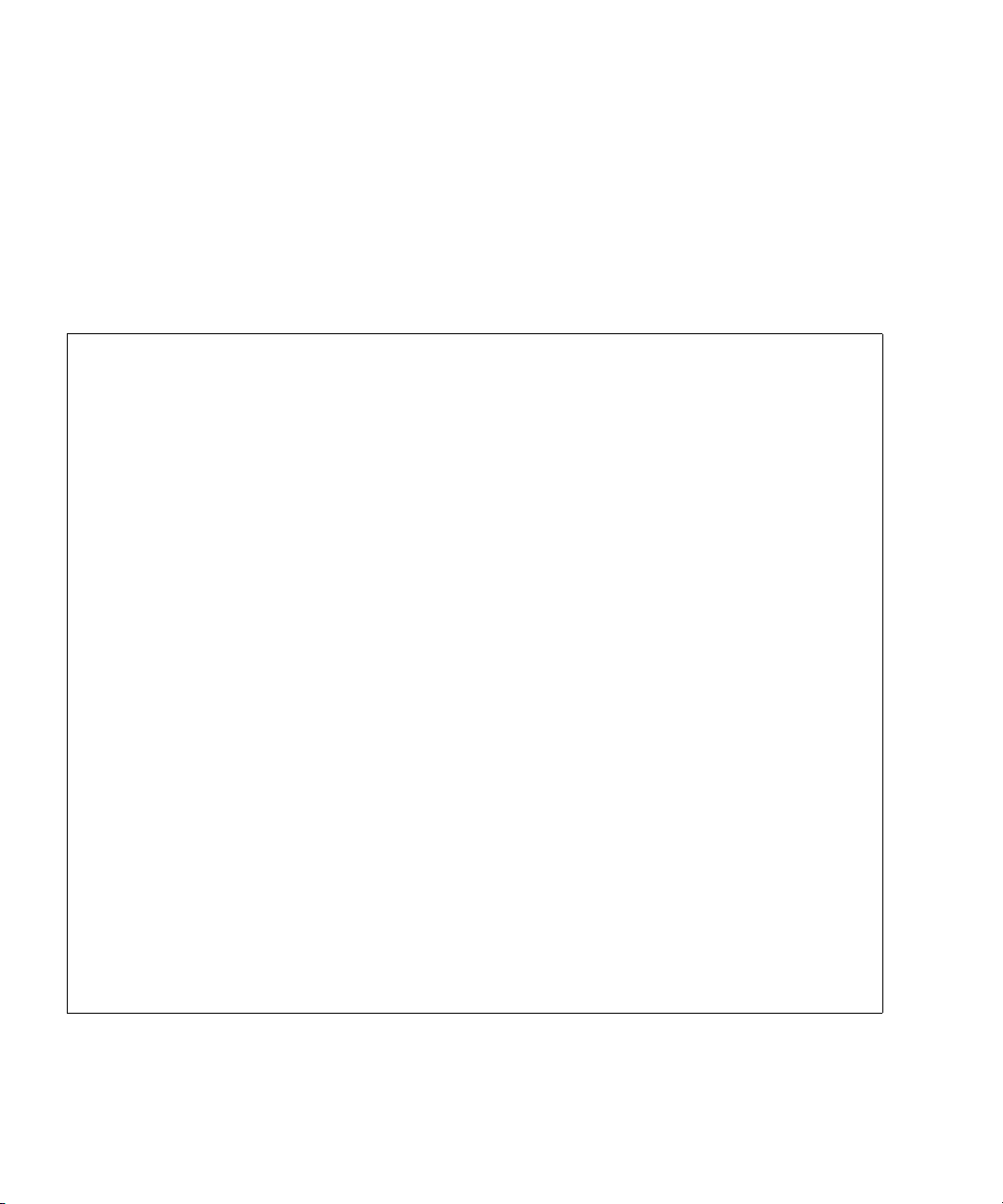
The XML parser should use the DTD version that corresponds to the firmware level
to ensure that the DTD is validated. By obtaining the latest DTD for validation, the
parser will be forward compatible.
DTD
The following is Revision 1 of the DTD. Elements and attributes are described in
the table on the following page.
<!ATTLIST OBJECT
oid ID #REQUIRED
name CDATA #IMPLIED
basetype CDATA #IMPLIED
>
<!--- Property definition -->
<!ELEMENT PROPERTY (#PCDATA)>
<!ATTLIST PROPERTY
display-name CDATA #IMPLIED
draw (true|false) #IMPLIED
size CDATA #IMPLIED
type (string|uint8|uint16|uint32|uint64|int8|int16|int32|int64|bool|enum)
#IMPLIED
key (true|false) #IMPLIED
name CDATA #REQUIRED
>
<!--- Composition, P is the part component, G is the grouping component -->
<!ELEMENT COMP EMPTY>
<!ATTLIST COMP
P IDREF #REQUIRED
G IDREF #REQUIRED
>
<!--- Simple Association, A and B are the oids of the Objects -->
<!ELEMENT ASC EMPTY>
<!ATTLIST ASC
A IDREF #REQUIRED
B IDREF #REQUIRED
>
18 Phoenix RPC12 Series CLI Reference Manual • September 2008
Page 18
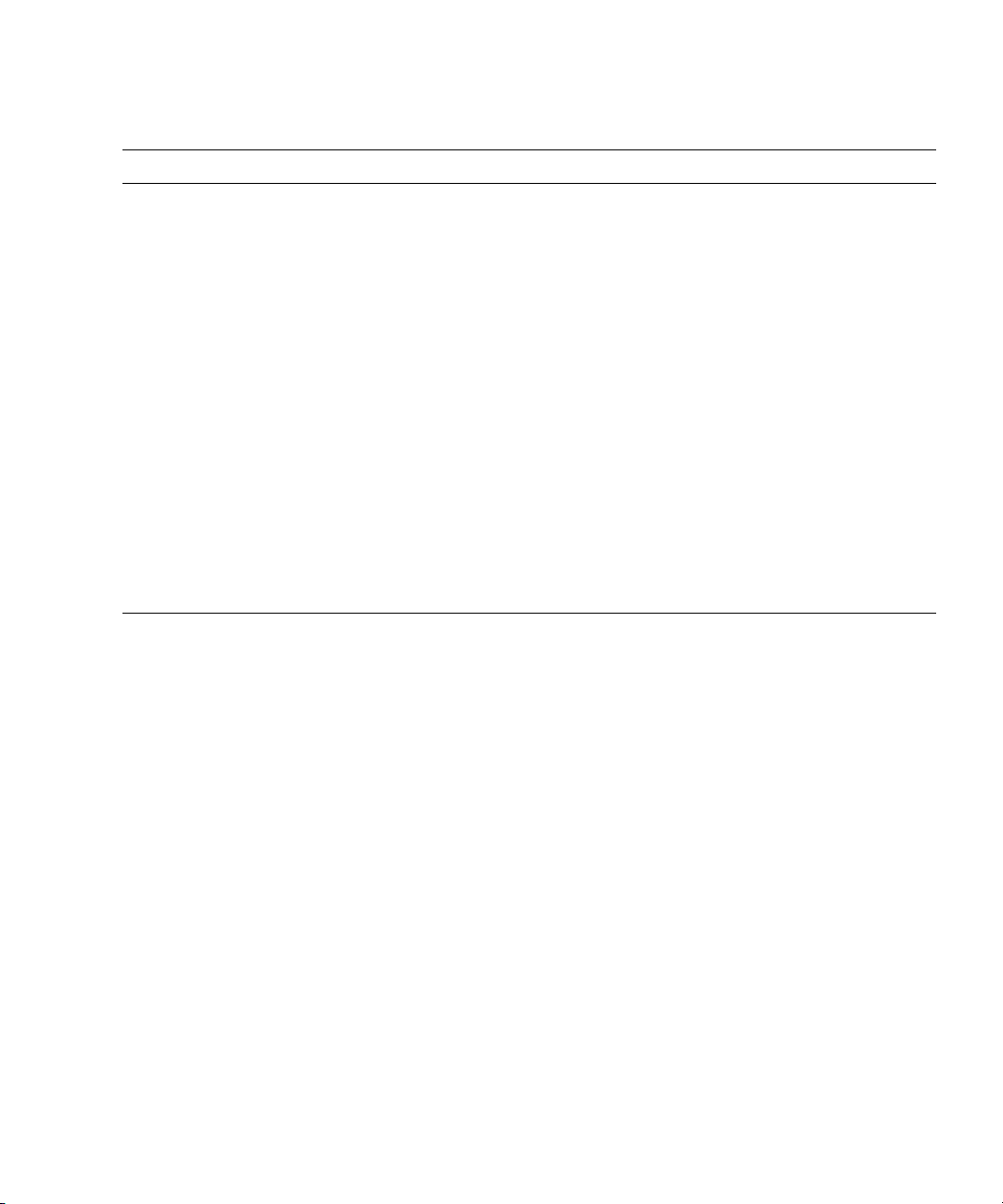
Elements and attributes of the DTD are described in the following table.
Element Description and Attributes
RESPONSE The RESPONSE is the top level XML object. The request attributes
contain the details of the request that was sent. The RESPONSE is a
container for objects that are returned as part of the request.
All commands have a status object as part of the RESPONSE which
provides a message and return code. A return code of 0 indicates that the
command was successful. Any other return code is an error code.
OBJECT The OBJECT element is a container for properties. Each OBJECT also
has attributes which describe the OBJECT characteristics.
• oid (Object Identifier) - A unique number per request which identifies
the OBJECT within a response. This number is used as a reference in
associations that the response may contain.
• name - The class name of the object.
• basetype - The generic class name of the object. This is used to
distinguish between differing types of objects within a response. A
response can contain a number of volumes all of which may be of
different classes (standard volumes, snap-pools, snapshots, etc.). The
response also contains a status object. The basetype indicates which
object is a volume and which object is a status object.
Chapter 1 Using the CLI 19
Page 19
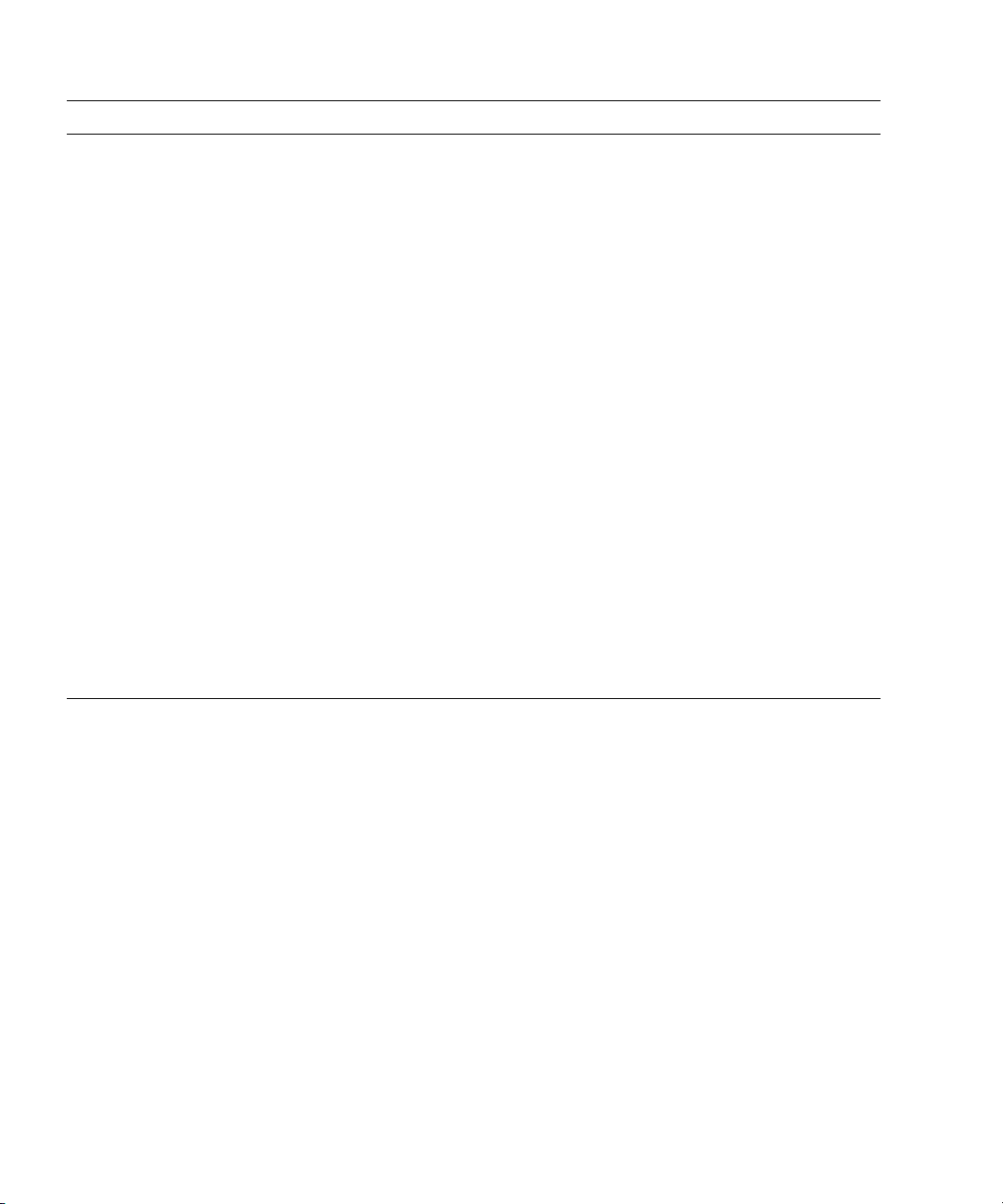
Element Description and Attributes
PROPERTY The PROPERTY element provides the detailed information for each
OBJECT. The element value is the actual data content to be used. The
attributes provide further details on how to interpret the data.
• display-name - The suggested label to use in a user interface for
the data value.
• raw - Indicates whether or not a value should be displayed to a user. If
this value is false, the value might apply only to a programmatic
interface which can use the value for calculations.
• size - The number of columns to use to display the value.
• type - The type that the data should be interpreted as.
• key - Indicates whether or not this values can be used as a key to other
commands.
• name - The name of the property. The name attribute is used for
unique identification within an object.
COMP The composition element gives the association between a grouping object
and a part of object. This provides a description of the hierarchy of the
objects that are part of the response.
• P - The part component oid.
• G - The grouping component oid.
ASC The association element provides a simple association description
between two objects in the response.
•A
•B
20 Phoenix RPC12 Series CLI Reference Manual • September 2008
Page 20
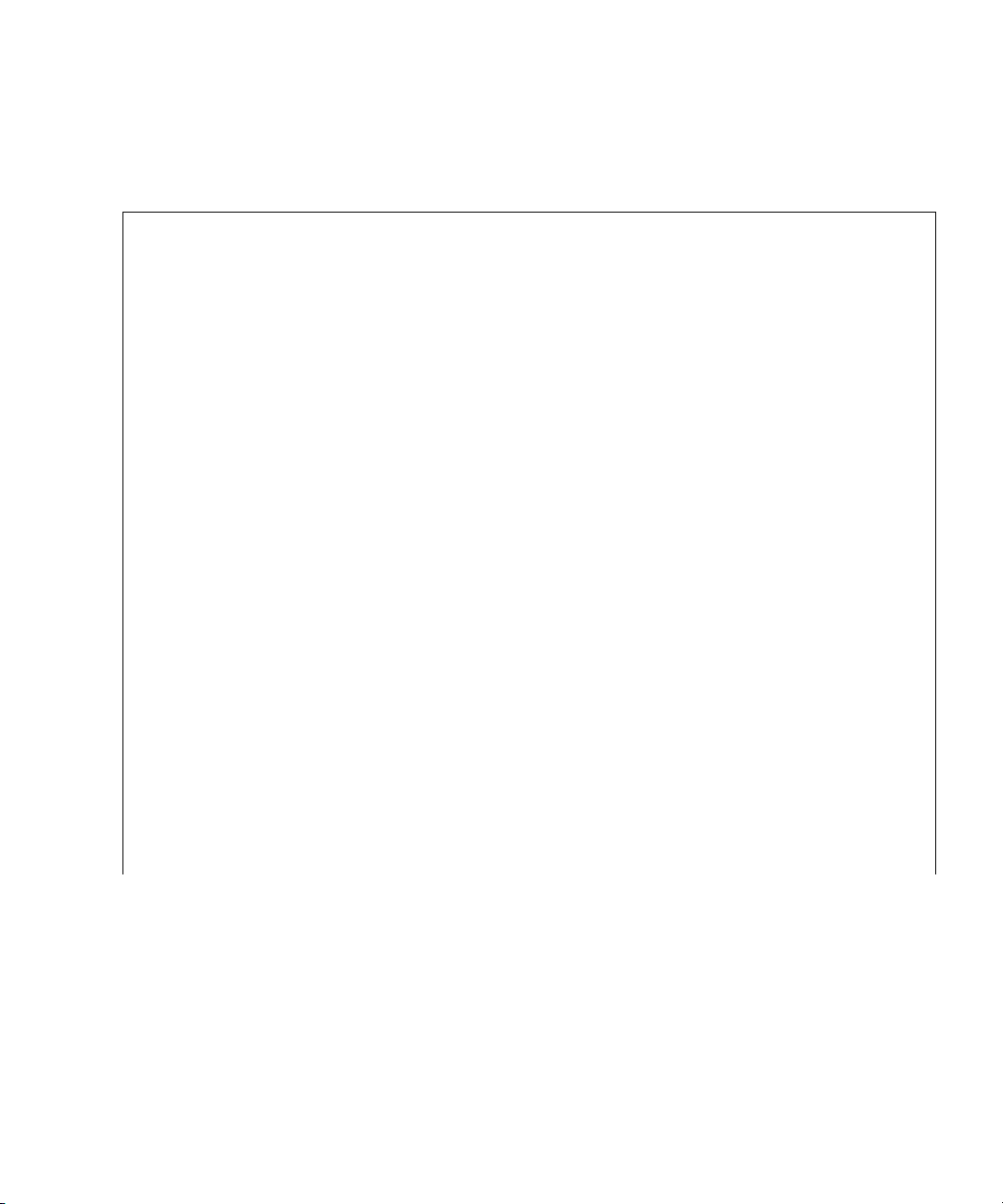
Example
The following example shows the output of the show schedule-details
command with the output first set to
# set cli-parameters console
Success: CLI parameter changed successfully
#
show schedule-details Sched1
Schedule Details
---------------Schedule Name: Sched1
Schedule Specification: Start 5/01/2007 00:01:00, Only 1st Weekday Of Month
Schedule Status: Ready
Next Time: 5/01/2007 00:01:00
Task To Run: task1
Error Message: none
Task Details
----------- Task Name: task1
Task Type: TakeSnapshot
Task Status: Ready
Task State: Init
Master Volume Name: mv1
Master Volume Serial: 00c0ff0a43010048f9ca2d4601000000
Snapshot Prefix: ss
Retention Count: 3
Last Snapshot Created: none
Error Message: none
console and second set to api.
Snapshot Name Snapshot Serial
----------------------------------------------------- ss_S0003 00c0ff0a43010048f9ca2d4601000000
Chapter 1 Using the CLI 21
Page 21
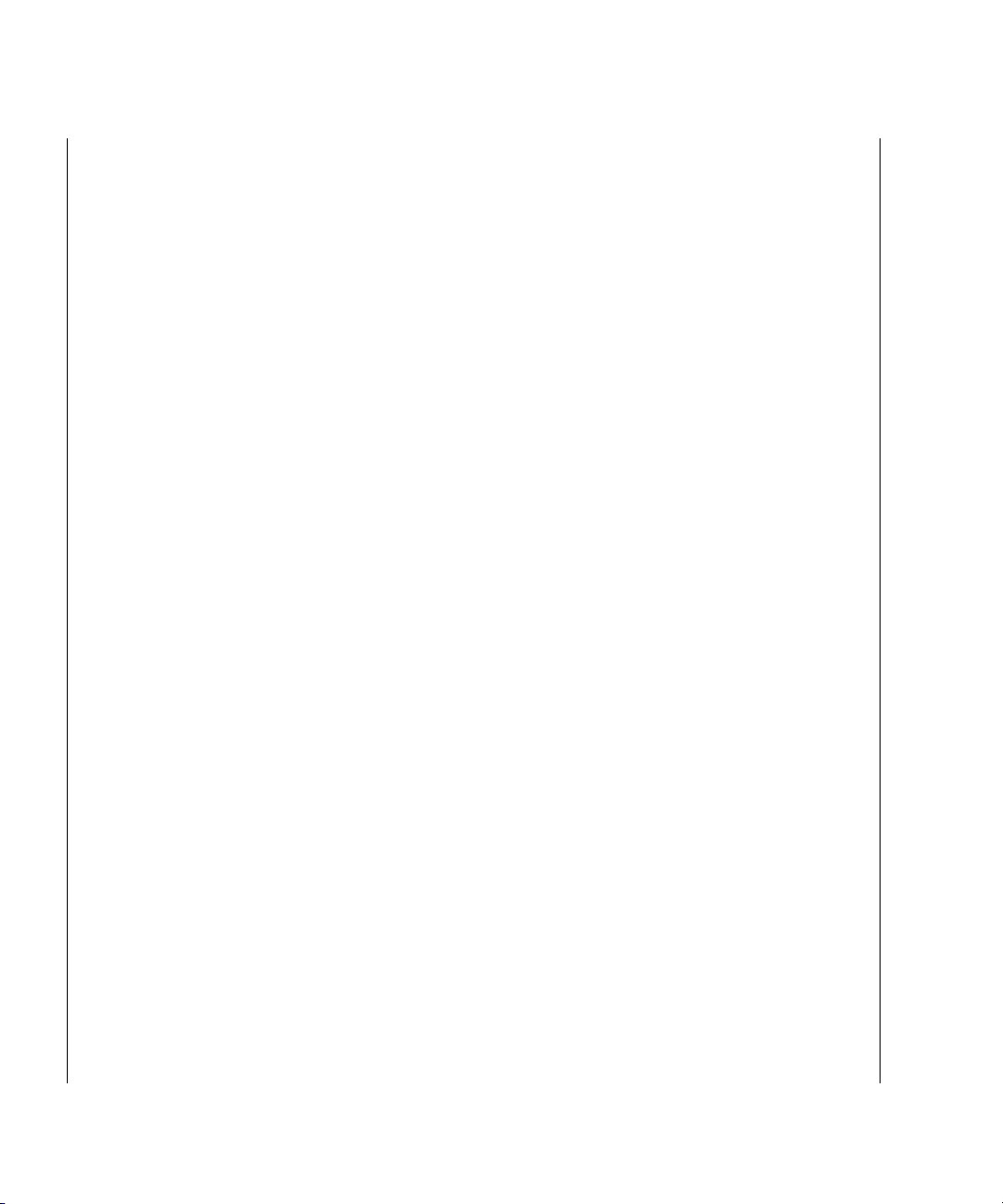
# set cli-parameters api
<?xml version="1.0" encoding="UTF-8" standalone="yes"?>
<RESPONSE request="cli-parameters">
<OBJECT name="status" oid="1">
<PROPERTY name="success" type="string" size="77" draw="true" display-name=
"Success">CL
I parameter changed successfully</PROPERTY>
<PROPERTY name="return-code" type="int32" size="5" draw="false" displayname="Return C
ode">0</PROPERTY>
</OBJECT>
</RESPONSE>
#show schedule-details Sched1
<?xml version="1.0"?>
<!DOCTYPE RESPONSE SYSTEM "DHXML.dtd">
<RESPONSE>
<OBJECT basetype="schedule" name="schedule" oid="1">
<PROPERTY name="name" key="true" type="string" size="32" draw="true"
display-name="Schedule Name">Sched1</PROPERTY>
<PROPERTY name="schedule-specification" type="string" size="170" draw=
"true" display-name="Schedule Specification">Start 5/01/2007 00:01:00, Only 1st
Weekday Of Month</PROPERTY>
<PROPERTY name="status" type="string" size="20" draw="true" display-
name="Schedule Status">Ready</PROPERTY>
<PROPERTY name="next-time" type="string" size="32" draw="true" display-
name="Next Time">5/01/2007 00:01:00</PROPERTY>
<PROPERTY name="task-to-run" type="string" size="32" draw="true"
display-name="Task To Run">task1</PROPERTY>
<PROPERTY name="error-message" type="string" size="100" draw="true"
display-name="Error Message">none</PROPERTY>
</OBJECT>
<COMP G="1" P="2" />
<OBJECT basetype="task" name="task" oid="2">
<PROPERTY name="name" key="true" type="string" size="32" draw="true"
display-name="Task Name">task1</PROPERTY>
<PROPERTY name="type" type="string" size="32" draw="true" display-name=
"Task Type">TakeSnapshot</PROPERTY>
<PROPERTY name="status" type="string" size="10" draw="true" displayname="Task Status">Ready</PROPERTY>
<PROPERTY name="state" type="string" size="15" draw="true" display-name=
"Task State">Init</PROPERTY>
<PROPERTY name="master-volume-name" type="string" size="32" draw="true"
display-name="Master Volume Name">mv1</PROPERTY>
22 Phoenix RPC12 Series CLI Reference Manual • September 2008
Page 22
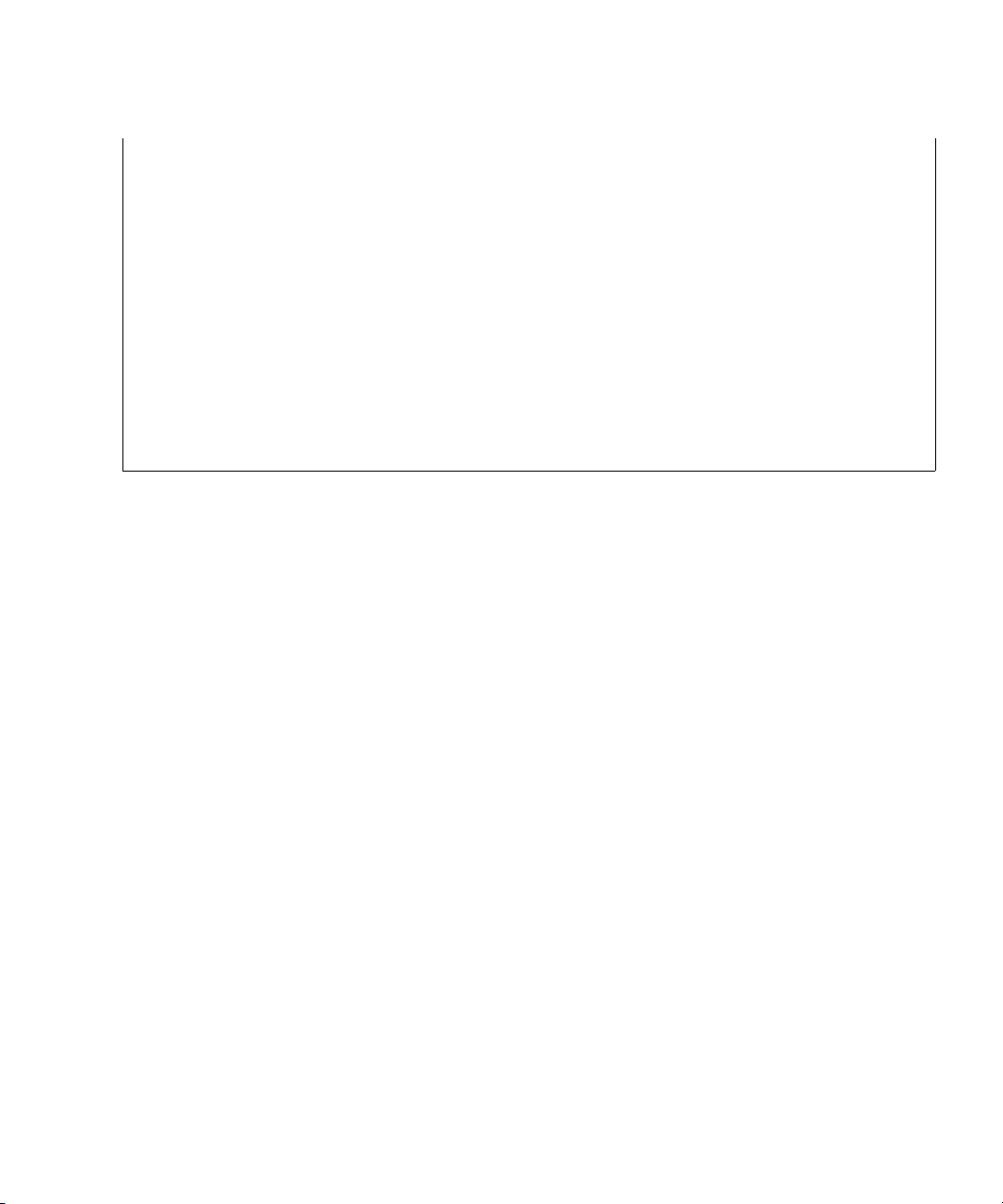
<PROPERTY name="master-volume-serial" type="string" size="32" draw="true"
display-name="Master Volume
Serial">00c0ff0a43010048f9ca2d4601000000</PROPERTY>
<PROPERTY name="snapshot-prefix" type="string" size="14" draw="true"
display-name="Snapshot Prefix">ss</PROPERTY>
<PROPERTY name="retention-count" type="string" size="5" draw="true"
display-name="Retention Count">3</PROPERTY>
<PROPERTY name="last-created" type="string" size="32" draw="true" display-
name="Last Snapshot Created">none</PROPERTY>
<PROPERTY name="error-message" type="string" size="100" draw="true"
display-name="Error Message">none</PROPERTY>
</OBJECT>
</RESPONSE>
Chapter 1 Using the CLI 23
Page 23
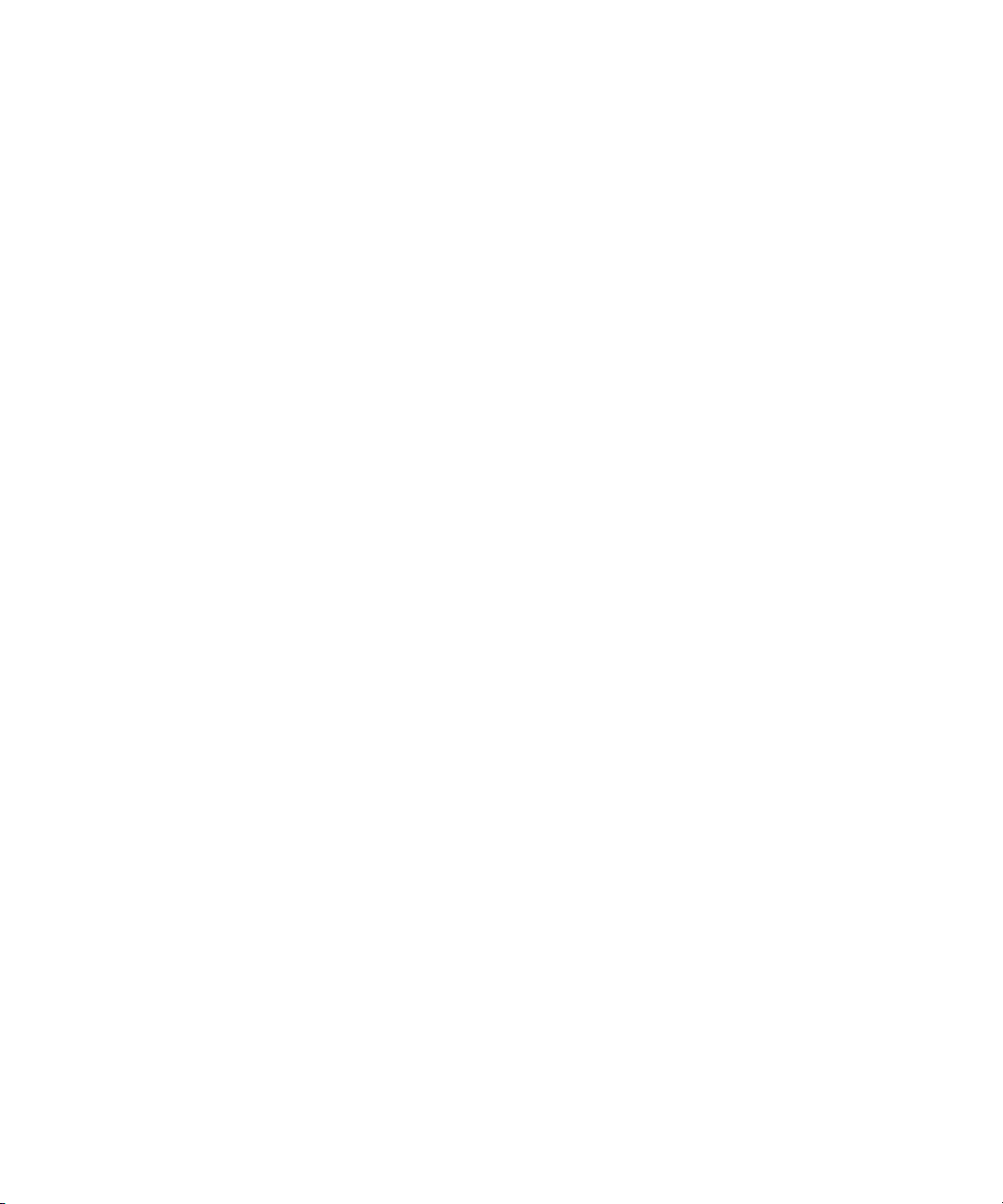
Command Syntax
This section describes syntax rules for CLI commands.
Q “Keywords and Parameters” on page 24
Q “Disk Drive Syntax” on page 24
Q “Virtual Disk Syntax” on page 25
Q “Volume Syntax” on page 25
Q “Volume Mapping Syntax” on page 26
Q “Host Nickname Syntax” on page 26
Keywords and Parameters
Command keywords must be entered in lowercase. Parameter values can be entered
in uppercase and lowercase.
Parameter values that contain non-alphanumeric characters, such as spaces, must be
enclosed in quotation marks (
Disk Drive Syntax
You can specify disk drives by using either:
Q A disk drive ID. For example, 4.
Q A hyphenated range of disk drive IDs from
Q A list of disk drive IDs, ranges, or both, separated by commas; do not include
spaces before or after commas. For example,
"), which the CLI parses and removes.
a
to z. For example, 5-7.
4,6-9.
24 Phoenix RPC12 Series CLI Reference Manual • September 2008
Page 24
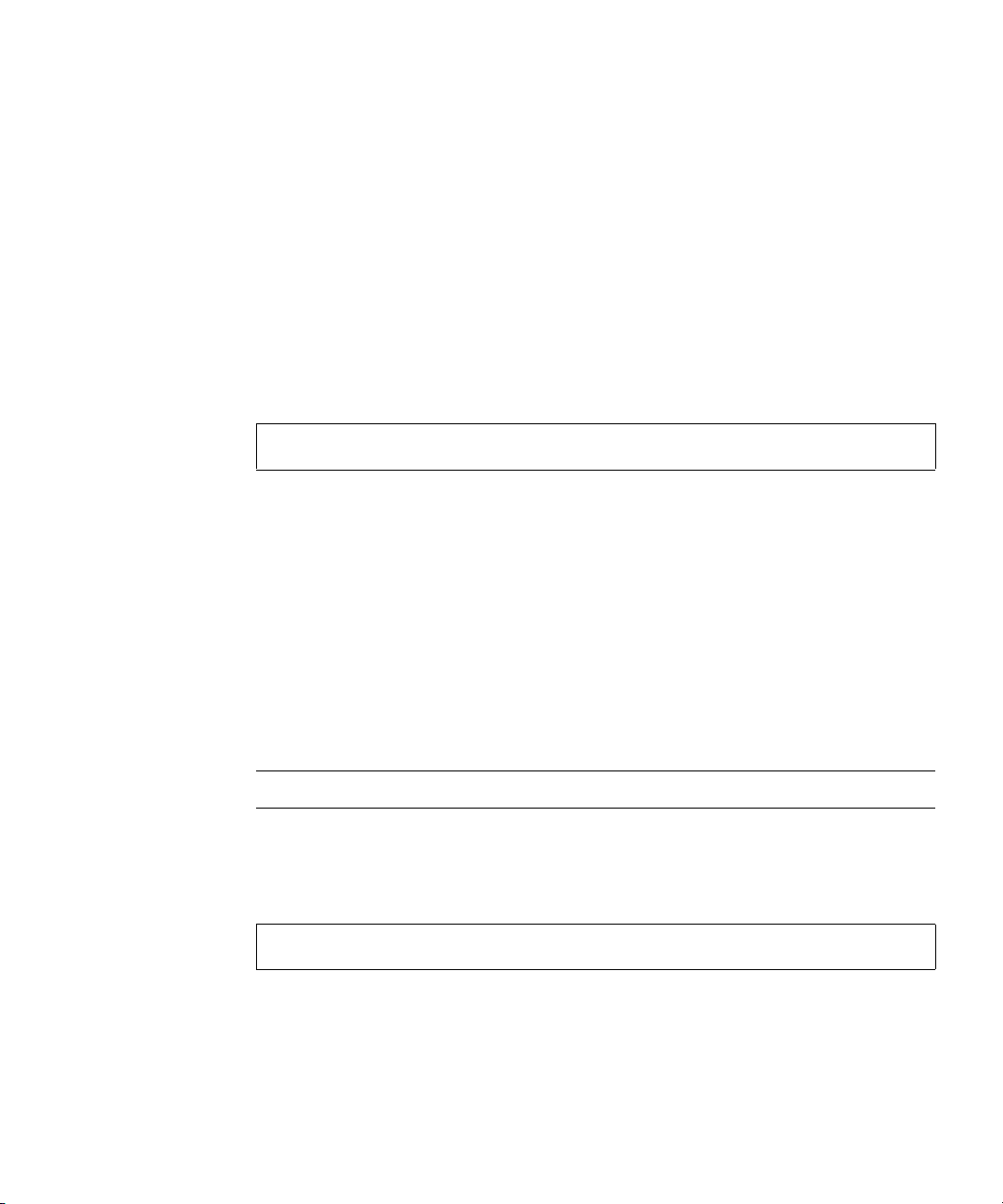
Virtual Disk Syntax
You can specify virtual disks by using either:
Q Virtual disk serial number. A unique 32-digit number that is automatically
assigned when a virtual disk is created, and does not change for the life of the
virtual disk.
Q Virtual disk name. A user-defined, case-sensitive name that can include 20
characters. Allowed characters include letters, numbers, hyphens, underscores,
and spaces. A name that includes a space must be enclosed in quotation marks.
Some commands accept a comma-separated list of virtual disk serial numbers and
names. Do not include spaces before or after commas. The following virtual disk
list specifies a serial number and two names:
00c0ff0a43180048e6dd1c4500000000,Sales/Mktg,”Vdisk #1”
Volume Syntax
You can specify volumes by using either:
Q Volume serial number. A unique 32-digit number that is automatically assigned
when a volume is created, and does not change for the life of the volume.
Q Vol u me nam e . A user-defined name that can include a maximum of 17 printable
ASCII characters. A name cannot include a comma, backslash (\), or quotation
"); however, a name that includes a space must be enclosed in quotation
mark (
marks. Names are case sensitive.
Note – Volumes on different virtual disks can have the same name.
Some commands accept a comma-separated list of volume serial numbers and
names. Do not include spaces before or after commas. The following volume list
specifies a serial number and two names:
AA43BF501234560987654321FEDCBA,Image-Data,”Vol #1”
Chapter 1 Using the CLI 25
Page 25
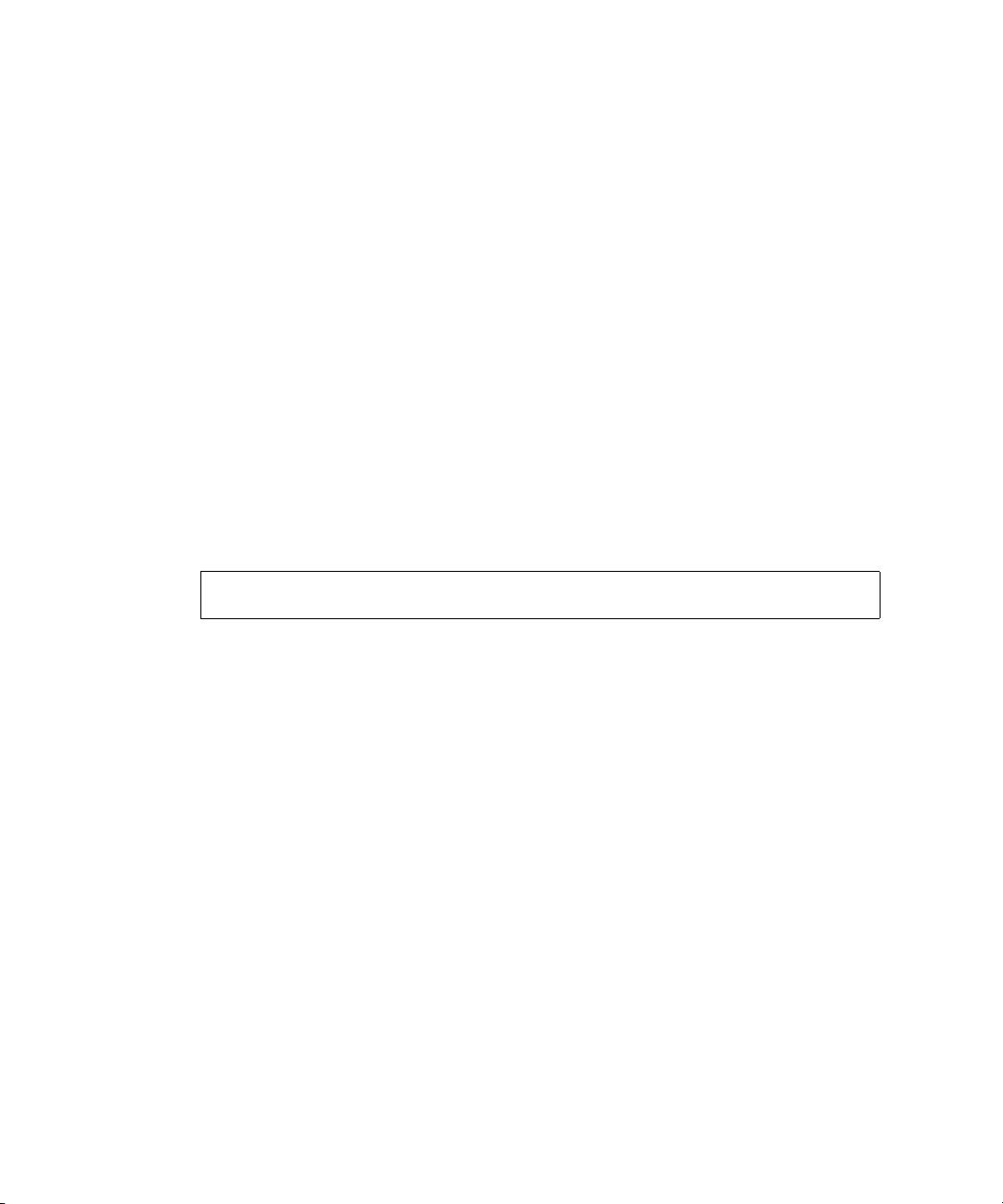
Host Nickname Syntax
You can specify a nickname for a data host’s bus adapter or switch port. A nickname
is a user-defined string that can include a maximum of 16 printable ASCII
characters. For example,
quotation mark (
"); however, a name that includes a space must be enclosed in
MyHBA. A name cannot include a comma, backslash (\), or
quotation marks. Names are case sensitive.
Volume Mapping Syntax
You specify the mapping of a host to a volume by using the syntax
channels.LUN
Q
channels
ranges, or both. For example,
Q
LUN
is a logical unit number (LUN) from 0–127 to assign to the mapping. For
example,
The following example maps channels 0 and 1 using LUN 8:
0-1.8
, where:
is a single host channel number or a list of host channel numbers,
0,1,3-5.
8.
26 Phoenix RPC12 Series CLI Reference Manual • September 2008
Page 26
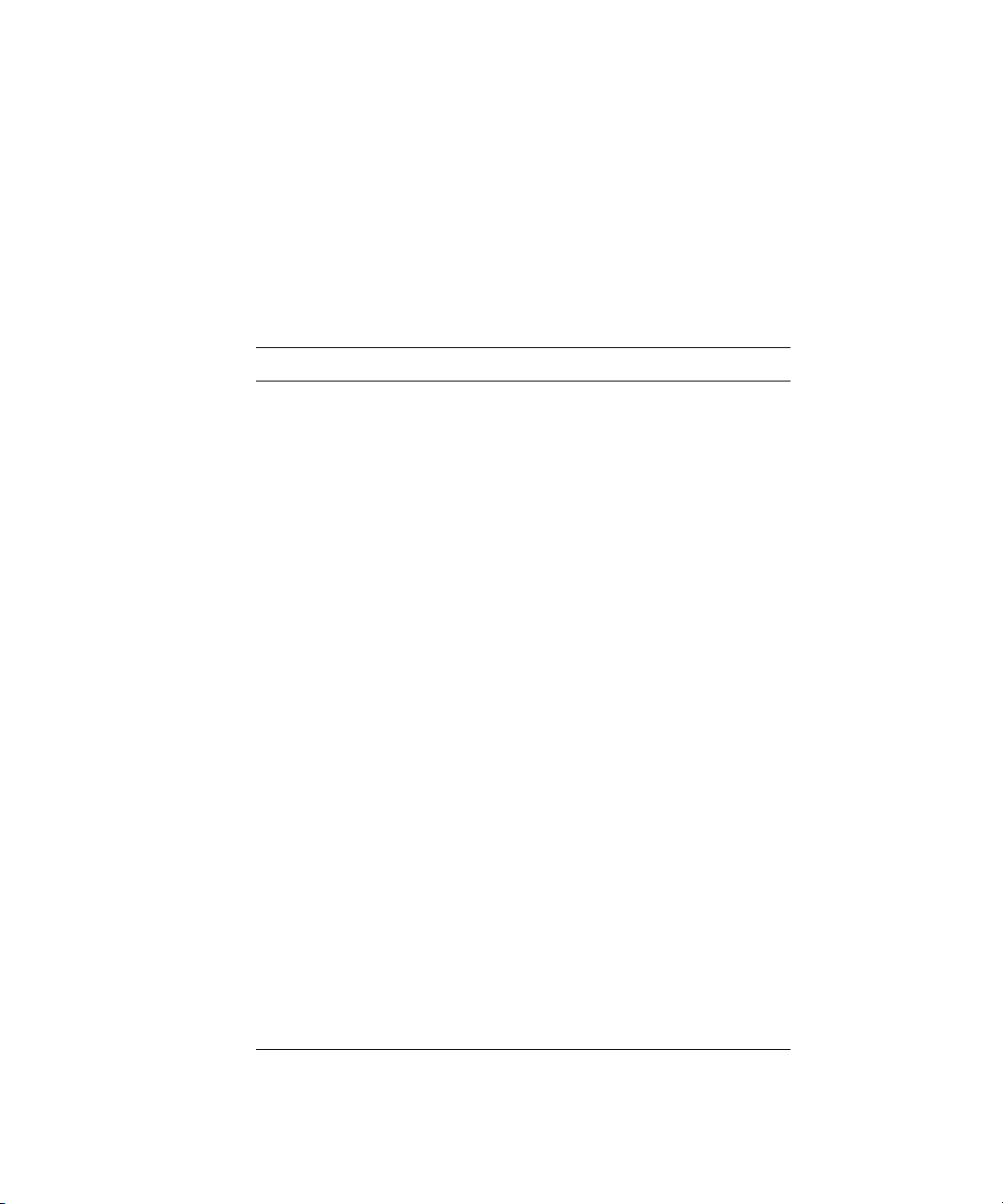
Command Completion, Editing, and History
The CLI supports command completion, command editing, and command history.
When using command completion, if you enter too few letters to uniquely identify a
keyword, the CLI lists keywords that match the entered string and redisplays the
string so you can complete it.
The history contains all commands entered in the active CLI session. You can recall
a command from the history, edit it, and run it.
To Press
Complete a partially entered keyword Tab
Get previous command from history Up Arrow or Ctrl-P
Get next command from history Down Arrow or Ctrl-N
Move cursor left Left Arrow or Ctrl-B
Move cursor right Right Arrow or Ctrl-F
Move back one word Esc-B
Move forward one word Esc-F
Move cursor to start of line Ctrl-A
Move cursor to end of line Ctrl-E
Transpose current and previous character Ctrl-T
Delete current character Delete or Ctrl-D
Delete previous character Backspace
Delete word up to cursor Ctrl-W
Delete rest of word Esc-D
Delete text up to cursor Ctrl-U
Delete rest of line Ctrl-K
Convert rest of word to uppercase Esc-C
Convert rest of word to lowercase Esc-L
Enter command and redisplay prompt Ctrl-Z
Refresh input line Ctrl-L
Chapter 1 Using the CLI 27
Page 27
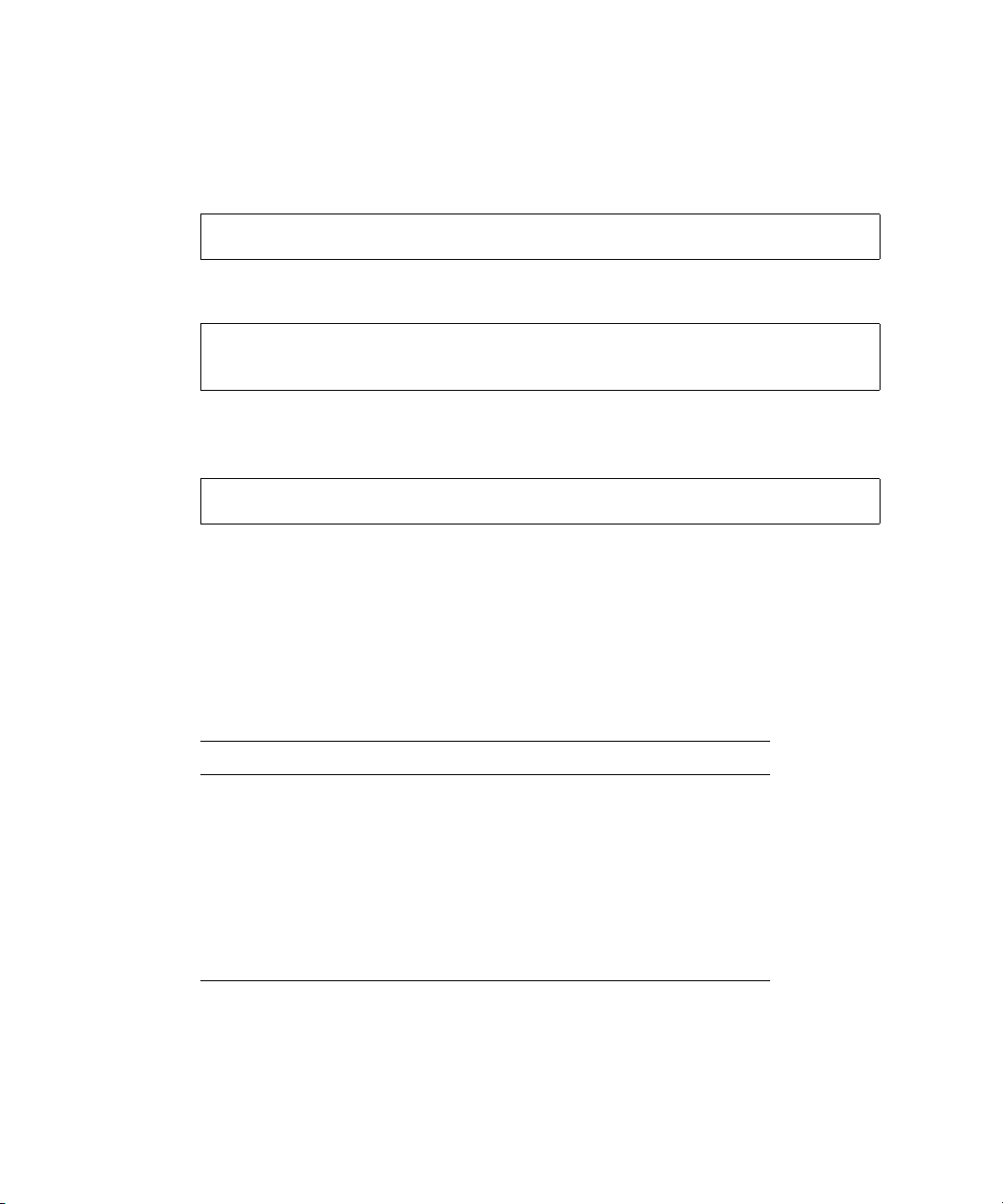
Viewing Command Help
To view brief descriptions of all commands that are available to the user level you
logged in as, type:
# help
To view help for a specific command, type either:
# help
#
command
command
?
To view information about the syntax to use for specifying disk drives, virtual disks,
volumes, and volume mapping, type:
# help syntax
Size of Devices and Logical Units
The size of disk drives and logical units such as virtual disks and volumes are
presented in base 2 (binary) format, not base 10 (decimal) format. Table 1-1 shows
how sizes are presented in each format.
Table 1-1 Sizes in Binary and Decimal
Unit Size in Binary Size in Decimal
Kbyte 1024 bytes 1000 bytes
Mbyte 1024 Kbyte
1,048,576 bytes
1000 Kbyte
1 million bytes
Gbyte 1024 Mbyte
1,073,741,824 bytes
Tbyte 1024 Gbyte
1,099,511,627,776 bytes
1000 Mbyte
1 billion bytes
1000 Gbyte
1 trillion bytes
To check which format is being used, use “show cli-parameters” on page 146. To
change the output format, use “set cli-parameters” on page 106.
28 Phoenix RPC12 Series CLI Reference Manual • September 2008
Page 28
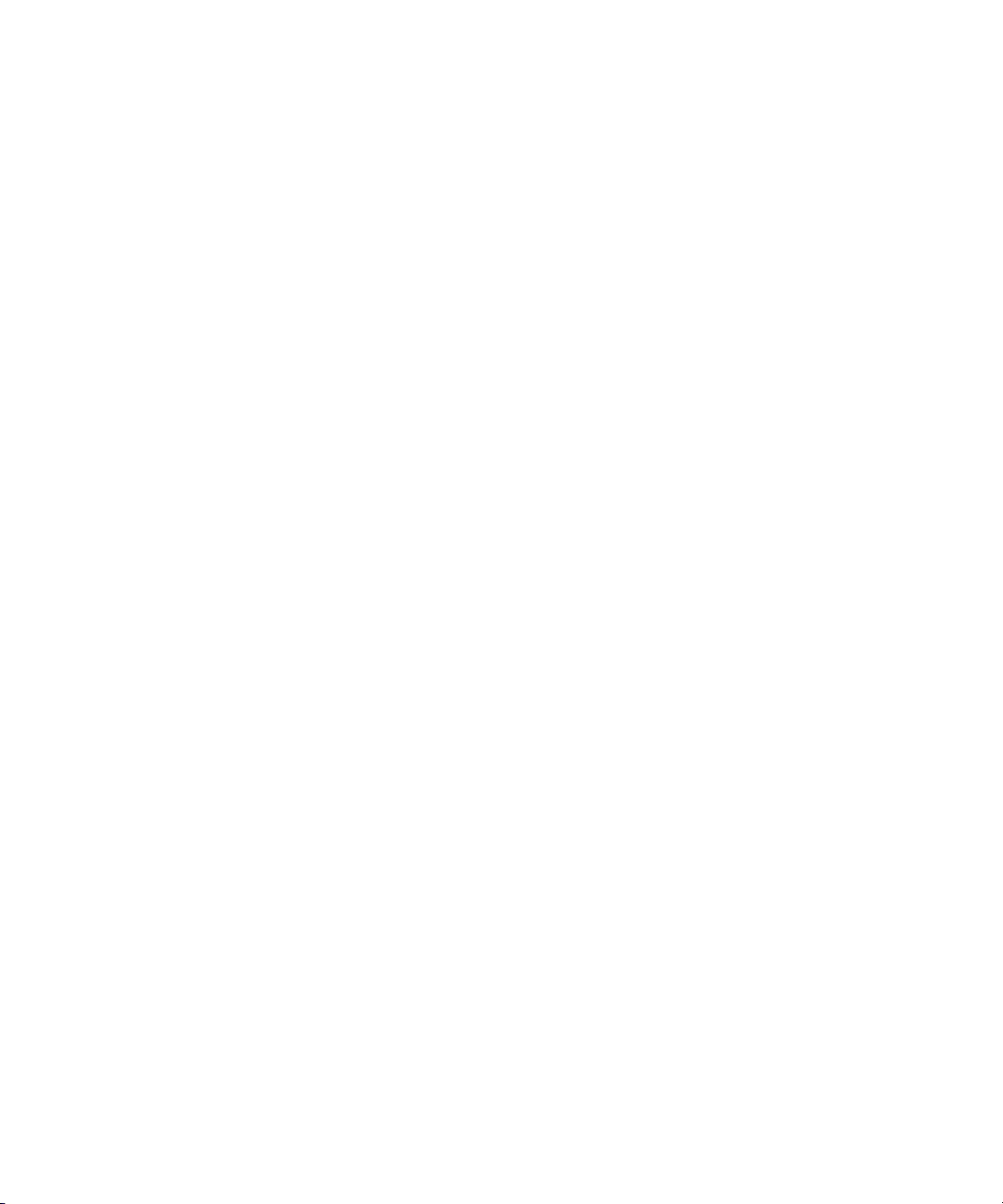
Event Log
A controller enclosure’s event log records all events that have occurred in or been
detected by the controller modules and encompasses all field-replaceable units
(FRUs) in the enclosure.
Each event has one of the following levels, in decreasing severity:
Q Critical. Events that might affect data integrity or system stability.
Q War ning. Events that do not affect data integrity.
Q Informational. Events that show the change of state or configuration changes.
For information about viewing events, see “show events” on page 162.
Chapter 1 Using the CLI 29
Page 29
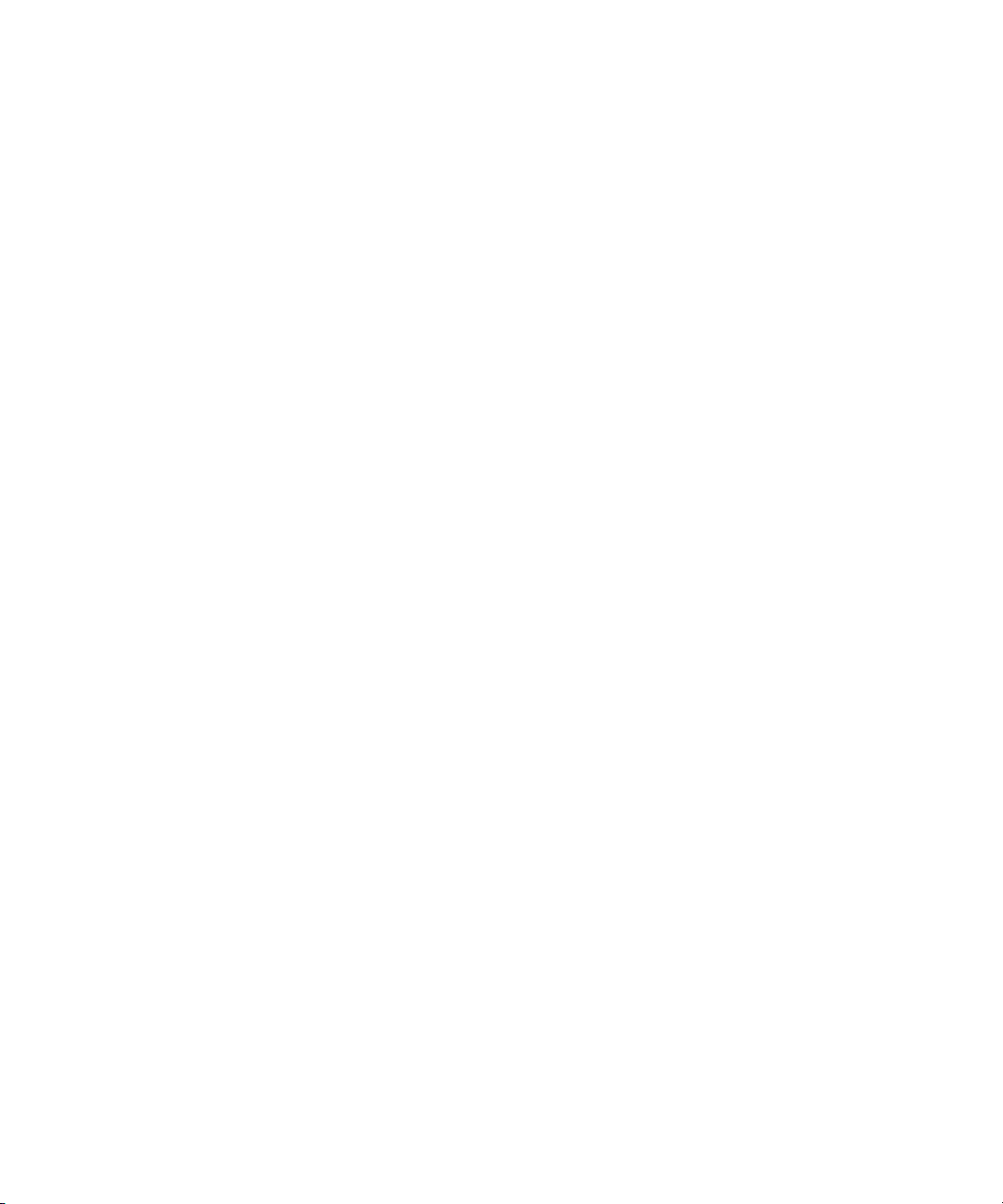
30 Phoenix RPC12 Series CLI Reference Manual • September 2008
Page 30
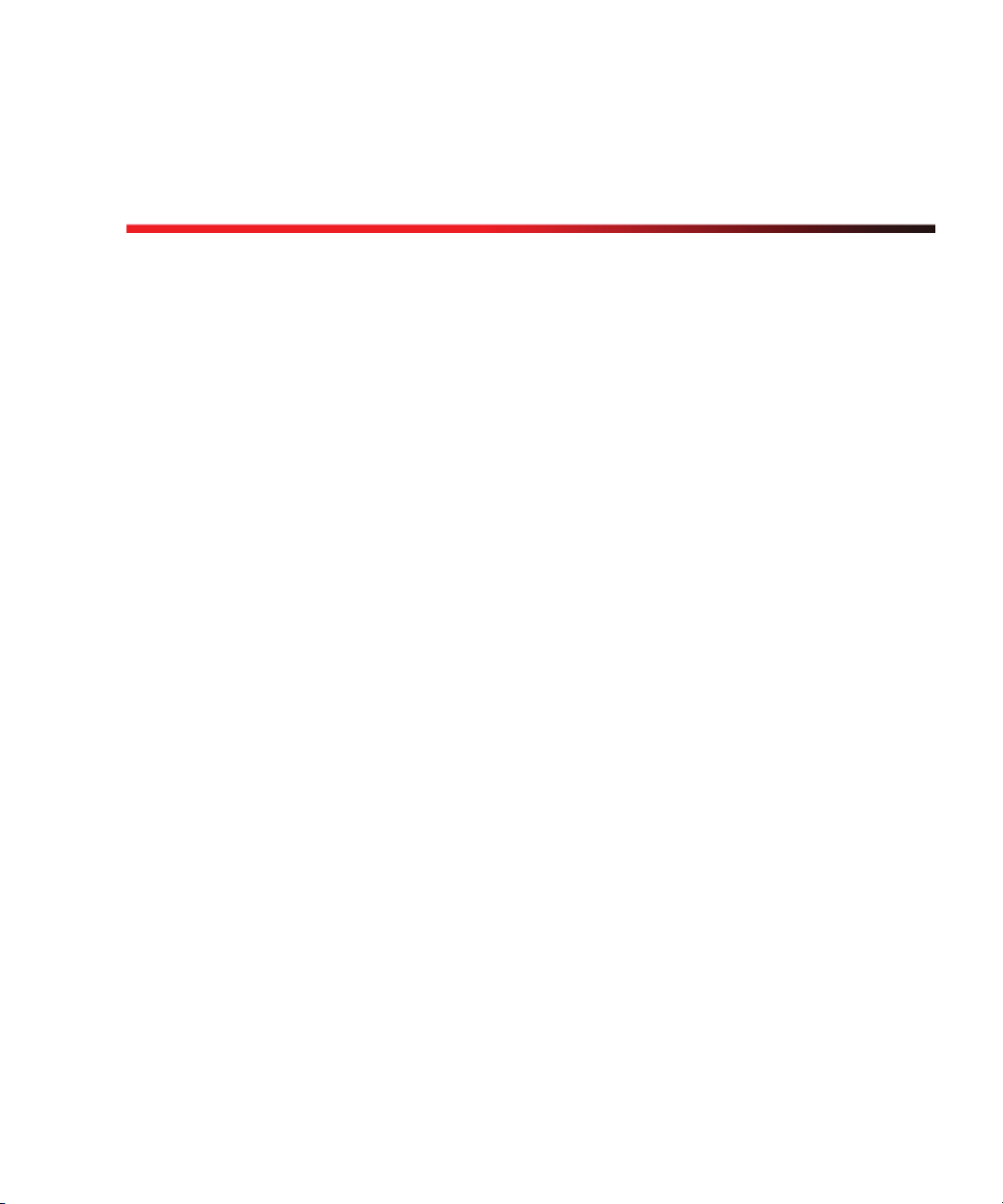
CHAPTER
2
Command Categories
Commands in this manual are organized alphabetically to make it easy to find a
command by name. This chapter helps you find a command within a logical
grouping, based on the command’s function. A command might be listed in more
than one category.
Q “CLI and Users” on page 32
Q “Virtual Disks and Disk Drives” on page 32
Q “Volumes and Mapping” on page 33
Q “Snapshots” on page 33
Q “Task Scheduling” on page 34
Q “Event Notification” on page 34
Q “Configuration and Utilities” on page 34
Q “Service Utilities” on page 35
31
Page 31

CLI and Users
Q create user
Q delete user
Q exit
Q help; see “Viewing Command Help” on page 28
Q set cli-parameters
Q set password
Q set prompt
Q set user
Q show cli-parameters
Q show users
Virtual Disks and Disk Drives
Q abort create
Q abort scrub
Q abort verify
Q clear disk-metadata
Q create vdisk
Q delete global-spare
Q delete vdisk
Q delete vdisk-spare
Q expand vdisk
Q scrub vdisk
Q set expander-fault-isolation
Q set led
Q set vdisk
Q set vdisk-spare
Q show disks
Q show vdisks
Q trust
Q verify vdisk
32 Phoenix RPC12 Series CLI Reference Manual • September 2008
Page 32

Volumes and Mapping
Q abort volumecopy
Q create host-wwn-name
Q create iscsi-host
Q create volume
Q delete host-wwn-name
Q delete iscsi-host
Q delete volume
Q expand volume
Q map volume
Q set cache-parameters
Q set host-wwn-name
Q set iscsi-host
Q set volume
Q show cache-parameters
Q show host-maps
Q show host-wwn-names
Q show iscsi-hosts
Q show port-wwn
Q show volumes
Q show volumecopy-status
Q show volume-maps
Q unmap volume
Q volumecopy
Snapshots
Q convert master-to-std
Q convert std-to-master
Q create master-volume
Q create snap-pool
Q create snapshots
Q delete all-master-volumes
Q delete all-snapshots
Q delete master-volume
Q delete snap-pool
Q delete snapshot
Q delete snapshot-write-data
Q expand snap-pool
Q reset snapshot
Q rollback master-volume
Q set snap-pool-policy
Chapter 2 Command Categories 33
Page 33

Q set snap-pool-threshold
Q show master-volumes
Q show snap-pools
Q show snapshots
Task Scheduling
Q create schedule
Q create task
Q delete schedule
Q delete task
Q show schedule
Q show schedule-details
Q show tasks
Q show task-detail
Event Notification
Q set snmp-parameters
Q show events
Q show snmp-parameters
Configuration and Utilities
Q alias
Q clear cache
Q ping
Q reset host-channel-link
Q restart
Q set auto-write-through-trigger
Q set controller-date
Q set drive-parameters
Q set expander-fault-isolation
Q set expander-phys
Q set host-parameters
Q set host-port-interconnects
Q set job-parameters
Q set led
Q set network-parameters
Q set password
Q set protocols
34 Phoenix RPC12 Series CLI Reference Manual • September 2008
Page 34

Q set system
Q show auto-write-through-trigger
Q show channels
Q show configuration
Q show controller-date
Q show drive-parameters
Q show enclosure-status
Q show expander-status
Q show frus
Q show host-parameters
Q show host-port-interconnects
Q show job-parameters
Q show license
Q show network-parameters
Q show protocols
Q show redundancy-mode
Q show shutdown-status
Q show sensor-status
Q show system
Q shutdown
Q stty
Q versions
Service Utilities
Q clear expander-status
Q restore defaults
Q set debug-log-parameters
Q show debug-log
Q show debug-log-parameters
Chapter 2 Command Categories 35
Page 35

36 Phoenix RPC12 Series CLI Reference Manual • September 2008
Page 36

CHAPTER
3
Command Descriptions
This chapter describes the commands in alphabetical order. Each command topic
includes one or more of the following sections:
Q Description. The command’s purpose and notes about its usage.
Q Input. The command’s syntax and descriptions of its parameters.
Q Output. A description of information that is displayed by the command.
Q Examples. One or more examples of the command’s usage, if the command has
parameters or detailed output.
Q Error Messages. Descriptions of error messages you might encounter while
using the command.
Q Related Commands. Cross-references to commands that are used with or similar
to the command.
37
Page 37
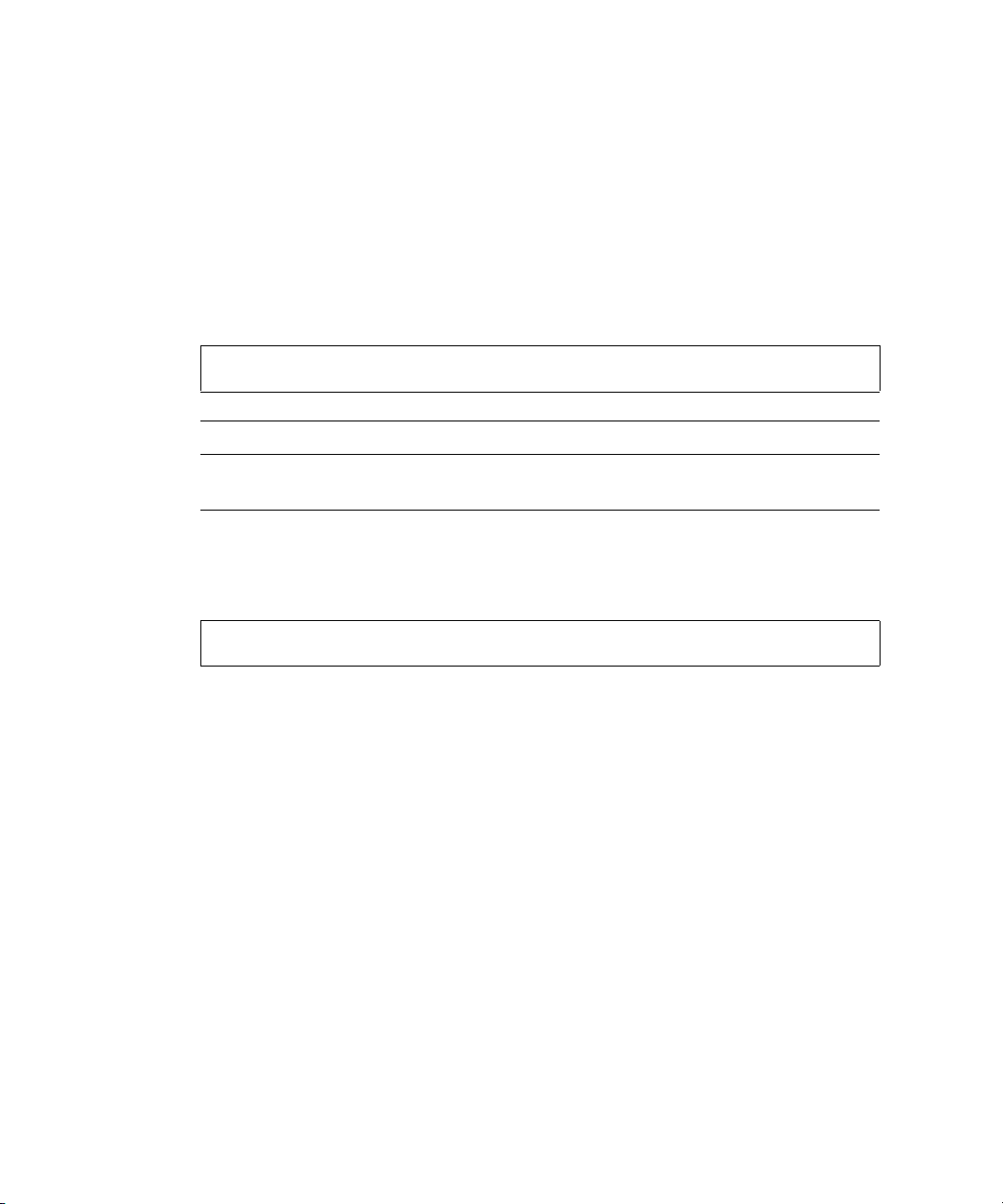
abort create
Description
Stops the
create vdisk operation for a virtual disk being initialized online or
offline. This command does not revert the system to the state it was in before
starting to create the virtual disk; instead, the virtual disk is left in an offline state
(status
OFFL).
Input
abort create vdisk
Parameter Description
vdisk
Specifies the virtual disk by name or serial number. For the syntax to
vdisk
use, see “Virtual Disk Syntax” on page 25.
Example
Abort creating virtual disk VD1.
# abort create vdisk VD1
Related Commands
Q “create vdisk” on page 61
Q “set vdisk” on page 137
38 Phoenix RPC12 Series CLI Reference Manual • September 2008
Page 38

abort scrub
Description
Aborts the
scrub vdisk operation for specified virtual disks.
Input
abort scrub vdisk
Parameter Description
vdisk
vdisks
vdisks
Specifies the virtual disks by name or serial number. For the
syntax to use, see “Virtual Disk Syntax” on page 25.
Example
Abort scrubbing virtual disk VD1.
# abort scrub vdisk VD1
Related Commands
Q “scrub vdisk” on page 100
Chapter 3 Command Descriptions 39
Page 39

abort verify
Description
Aborts the
verify vdisk operation for specified virtual disks.
Input
abort verify vdisk
Parameter Description
vdisk
vdisks
Specifies the virtual disks by name or serial number. For the
vdisks
syntax to use, see “Virtual Disk Syntax” on page 25.
Example
Abort verifying virtual disk VD1.
# abort verify vdisk VD1
Related Commands
Q “verify vdisk” on page 224
40 Phoenix RPC12 Series CLI Reference Manual • September 2008
Page 40
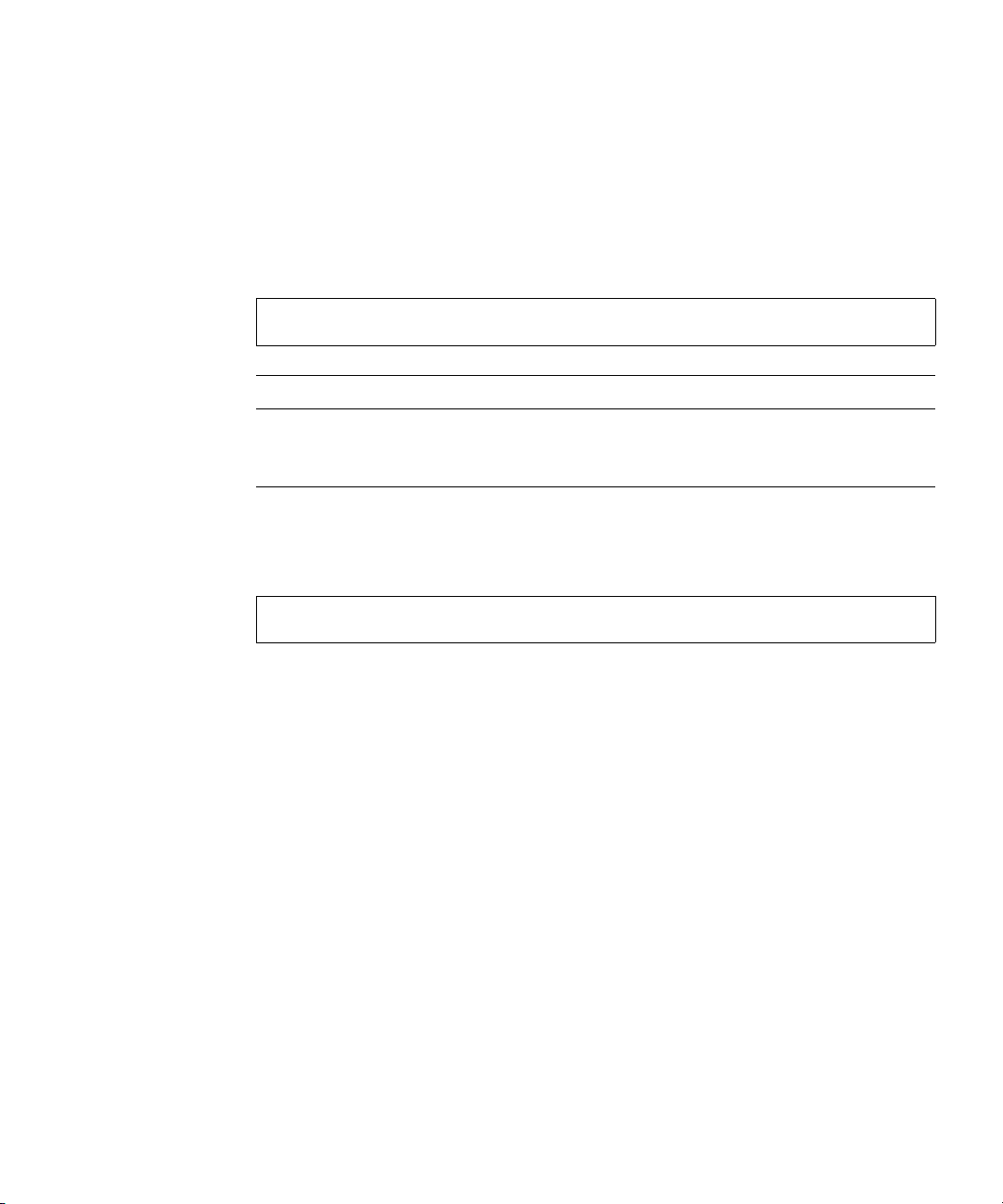
abort volumecopy
Description
Aborts copying a volume. When the abort is complete, the destination volume is
deleted
Input
abort volumecopy
Parameter Description
volume
volume
Specifies the name or serial number of either the source or the
destination volume. For the syntax to use, see “Virtual Disk
Syntax” on page 25.
Example
Abort creating destination volume Copy.
# abort volumecopy Copy
Related Commands
Q “show volumecopy-status” on page 211
Q “show volumes” on page 215
Q “volumecopy” on page 226
Chapter 3 Command Descriptions 41
Page 41
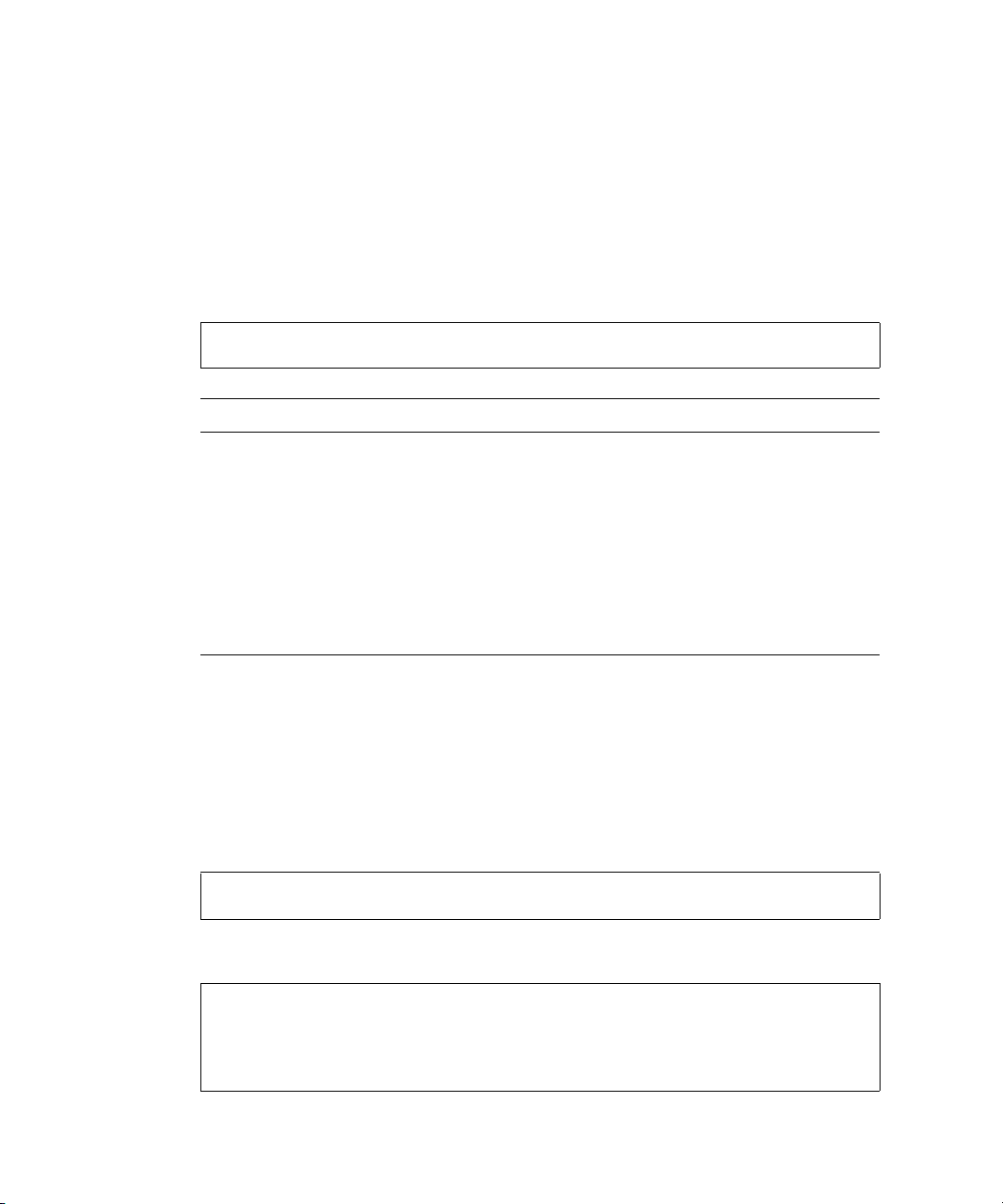
alias
Description
Shows, creates, or deletes aliases for the current CLI session. An alias is usually a
short string that is substituted for a longer string. If both parameters are omitted,
existing aliases are shown.
Input
alias [
Parameter Description
alias
command-string
alias
] [
command-string
Optional. Specifies the string to substitute for the command
string. An alias that includes a space must be enclosed in
quotation marks ("). Aliases are not case sensitive; for
example, new alias SS will replace existing alias ss. If the
alias exists and the command string parameter is omitted, the
alias is deleted.
Optional. Specifies the command string that the alias
substitutes for. A string that includes a space must be enclosed
in quotation marks (").
]
Output
Shows, in the order aliases were created, each alias and its associated command
string.
Example
Create alias se5 for a command that shows the last five events.
# alias se5 "show events last 5"
Show existing aliases.
# alias
se5 show events last 5
sd show disks
42 Phoenix RPC12 Series CLI Reference Manual • September 2008
Page 42

clear cache
Description
Clears any unwritable cache in the RAID controllers for a specified volume, or any
orphaned data for volumes that no longer online or no longer exist. Orphaned data
can occur if there is a power loss during I/O, a drive is removed from a vdisk while
the power is off, or two or more drives in the same vdisk go down causing the vdisk
to go down. Unwritable data can only exist if write-back cache is enabled. If
writeback cache is disabled, then unwritable cache will never appear.
Input
clear cache [volume
Parameter Description
volume
volume
volume
Optional. Specifies the volume by its name or serial number. For
the syntax to use, see “Volume Syntax” on page 25. If this
parameter is omitted, the command clears any unneeded
orphaned data for volumes that are no longer online or no longer
exist.
]
Example
Clear the cache in both controllers for volume V1.
# clear cache volume Volume1
Success: Orphan cache data has been cleared
Chapter 3 Command Descriptions 43
Page 43
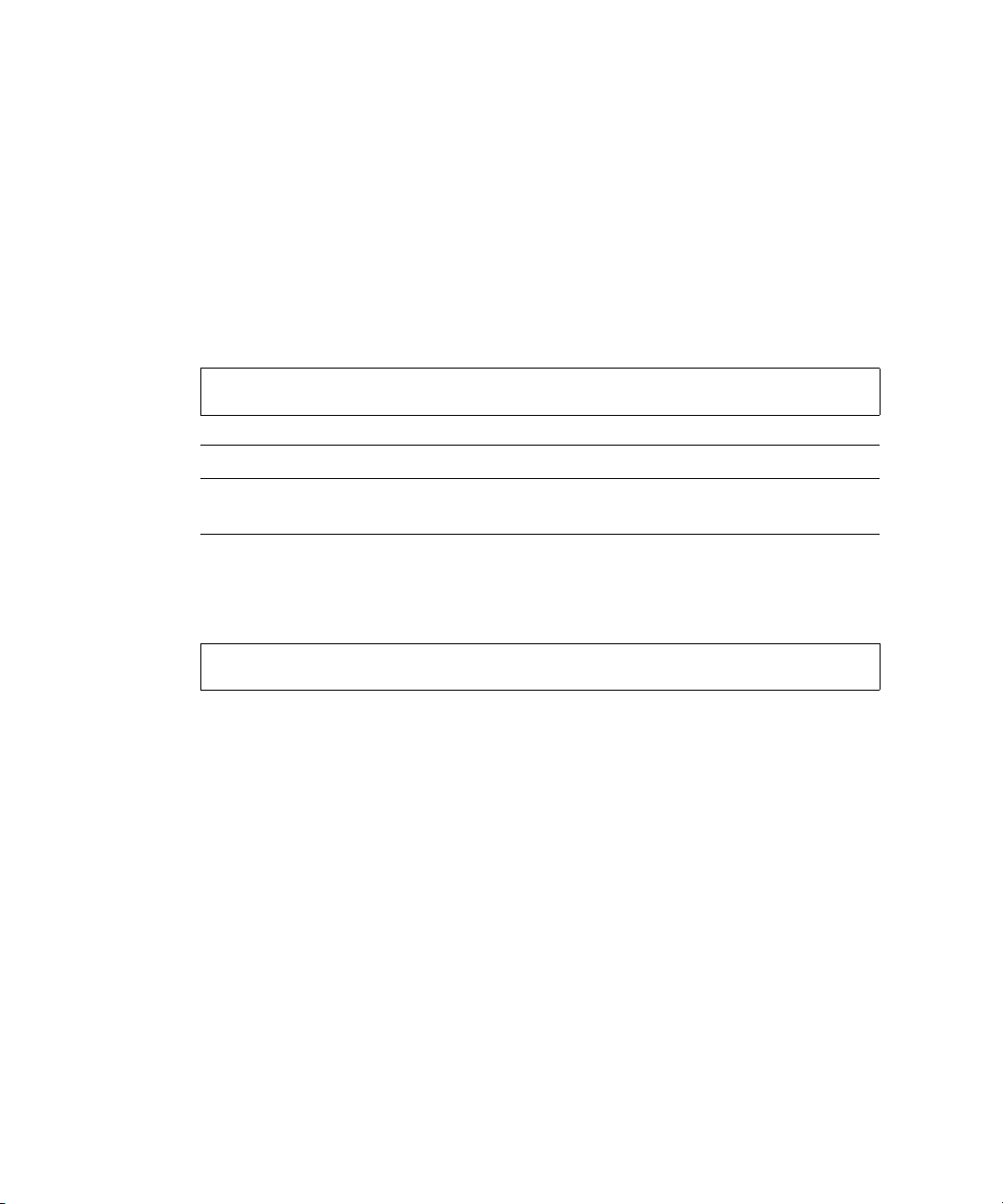
clear disk-metadata
Description
Clears metadata from “leftover” disk drives. Each disk drive contains metadata that
the system uses to identify the drive’s owning virtual disk, if any. If the system
cannot locate the virtual disk, as when the drive has been moved to a different
system, the owning virtual disk is shown as Leftover. You must clear the metadata
before you can use the drive in a different virtual disk or as a spare.
Input
clear disk-metadata
Parameter Description
disks
Specifies the disk drives by a range or list of IDs. For the syntax to use,
see “Disk Drive Syntax” on page 24.
disks
Example
Clear metadata for disk drives having ID 0 and 4.
# clear disk-metadata 0,4
44 Phoenix RPC12 Series CLI Reference Manual • September 2008
Page 44

clear expander-status
Description
Note – This command should only be used by service technicians, or with the
advice of a service technician.
Clears the counters and status for SAS expander controller lanes. Counters and
status can be reset to a good state for all enclosures, or for a specific enclosure
whose status is ERROR as shown by the
Input
clear expander-status [enclosure id]
Parameter Description
show expander-status command.
enclosure
id
Optional. Specifies the enclosure number, as shown by the
show expander-status command.
Example
Clear the expander status for the controller enclosure.
# clear expander-status enclosure 0
Related Commands
Q “show expander-status” on page 165
Q “set expander-fault-isolation” on page 113
Q “set expander-phy” on page 114
Chapter 3 Command Descriptions 45
Page 45

convert master-to-std
Description
Converts a specified master volume into a standard volume; that is, it disables the
volume from accepting snapshots.
Note – You must delete all snapshots that exist for the master volume before
converting it to a standard volume.
Input
convert master-to-std
Parameter Description
volume
Specifies the volume by its name or serial number. For the syntax to use,
volume
see “Volume Syntax” on page 25.
Example
Convert master volume
# convert master-to-std MV1
MV1 to a standard volume.
Related Commands
Q “delete all-snapshots” on page 67
Q “show master-volumes” on page 180
46 Phoenix RPC12 Series CLI Reference Manual • September 2008
Page 46
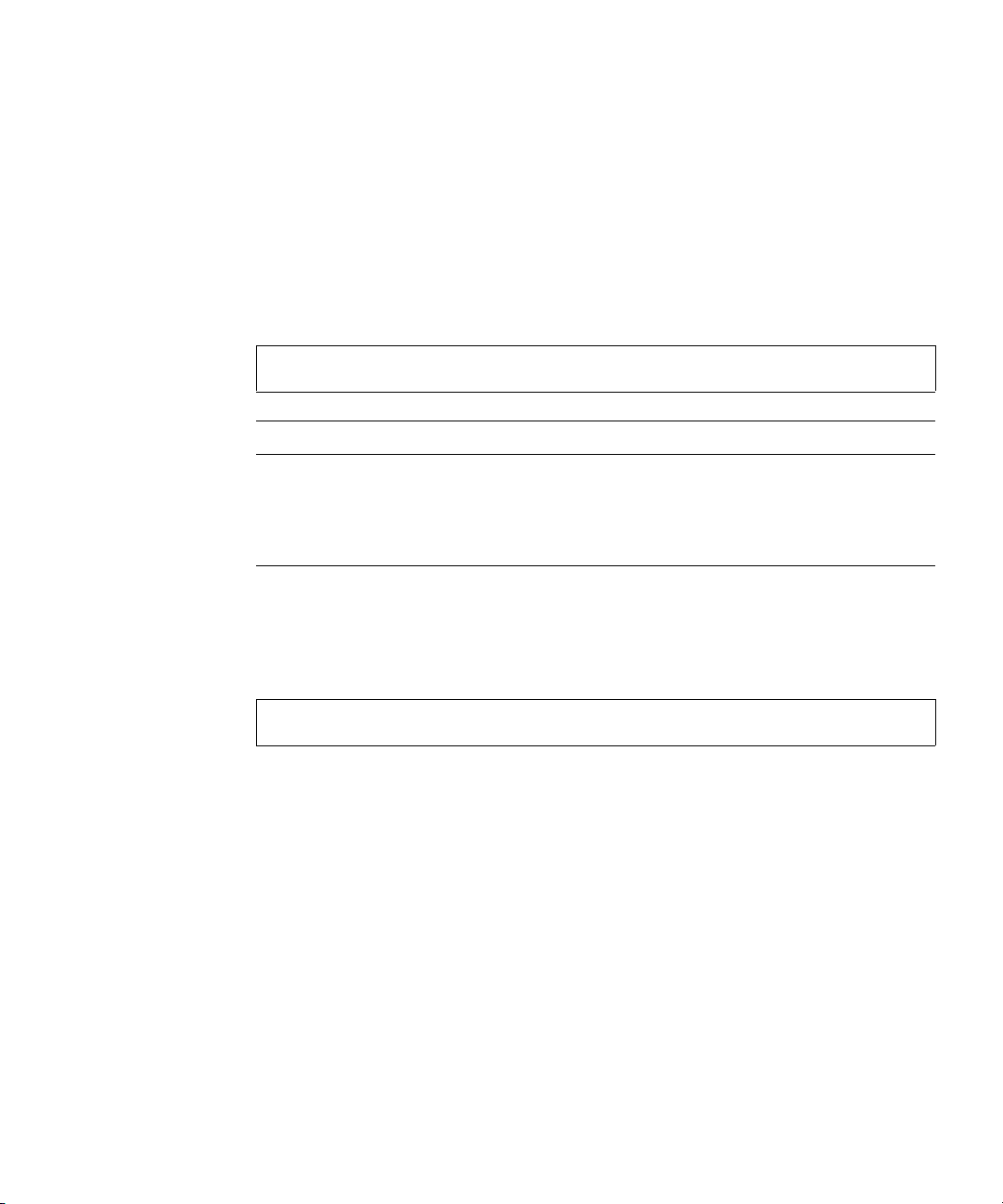
convert std-to-master
Description
Converts a standard volume to a master volume; that is, it enables the volume for
snapshots and associates it with an existing snap pool. The standard volume and the
snap pool must be owned by the same controller, though they can be on different
virtual disks.
Input
convert std-to-master
Parameter Description
volume
volume
snap-pool
volume
Specifies the master volume by its name or serial number.
For the syntax to use, see “Volume Syntax” on page 25.
snap-pool
volume
Specifies the snap-pool volume by its name or serial number.
For the syntax to use, see “Volume Syntax” on page 25.
Example
Convert standard volume V1 to a master volume and associate it with snap pool
SP1.
# convert std-to-master V1 snap-pool SP1
Related Commands
Q “show master-volumes” on page 180
Q “show snap-pools” on page 194
Chapter 3 Command Descriptions 47
Page 47
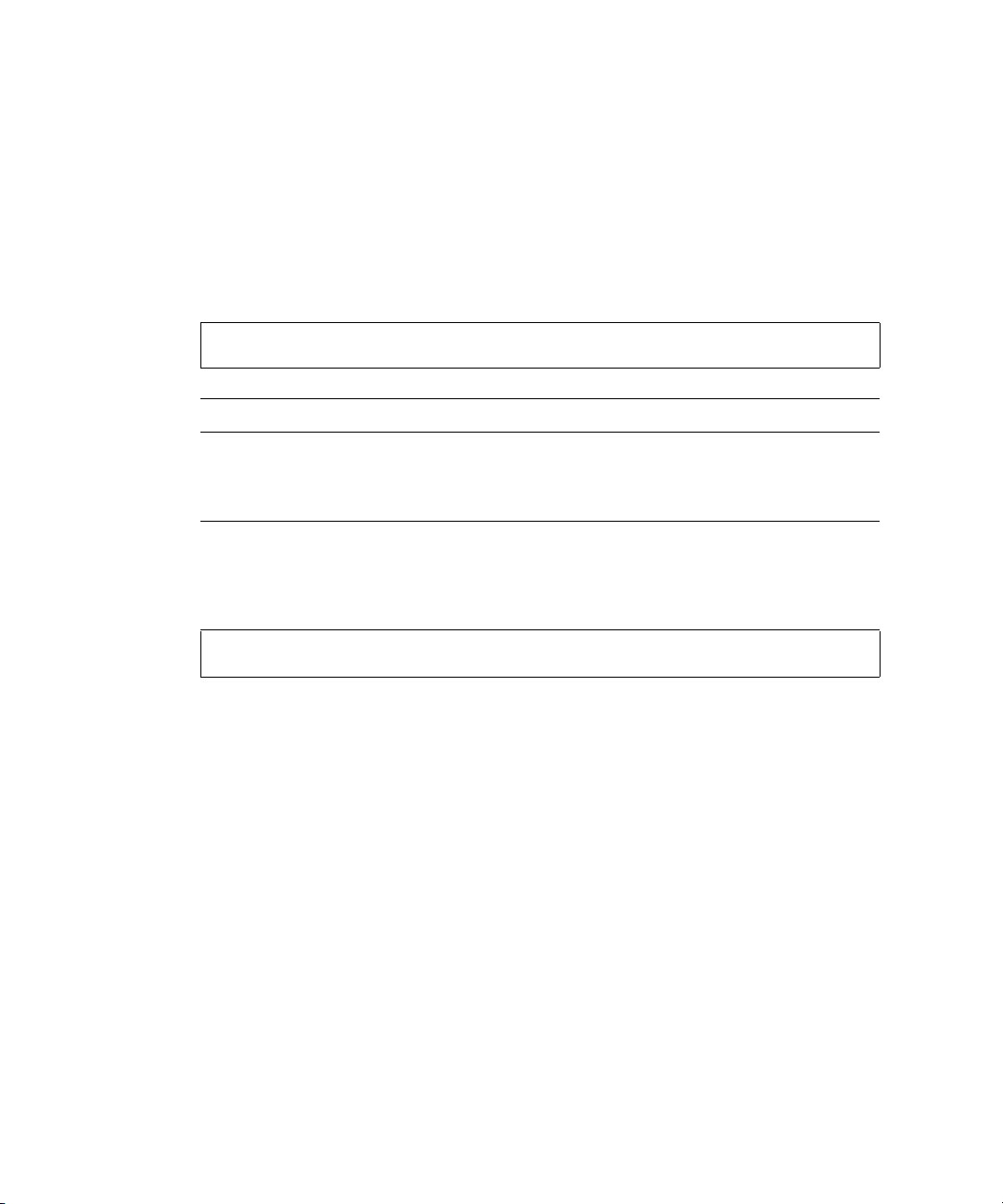
create host-wwn-name
Description
Creates an HBA entry for a host world wide port name (WWPN) and associates a
nickname with the entry. This enables the nickname to be used instead of the
numeric WWPN when mapping volumes to hosts.
Input
create host-wwn-name wwn
Parameter Description
wwn
wwpn
name
Specifies a 16-hex-digit WWPN that corresponds to an HBA.
Specifies a nickname for the HBA. For the syntax to use, see “Host
wwpn name
Nickname Syntax” on page 26.
Example
Create the nickname HBA1 for the HBA having WWPN 210000e08b095562.
# create host-wwn-name wwn 210000e08b095562 HBA1
Related Commands
Q “delete host-wwn-name” on page 69
Q “set host-wwn-name” on page 120
Q “show host-wwn-names” on page 175
48 Phoenix RPC12 Series CLI Reference Manual • September 2008
Page 48

create iscsi-host
Description
Associates a nickname with an iSCSI host initiator's IP address. You can then use
the nickname when mapping volumes to hosts.
Input
create iscsi-host ip IP
Parameter Description
ip
IP
nickname
Specifies an iSCSI host initiator’s IP address in IPv4 format.
Specifies a nickname for the iSCSI host initiator. For the syntax to use,
nickname
see “Host Nickname Syntax” on page 26.
Example
Create the nickname iSCSI-1 for the iSCSI host initiator at IP address
192.168.0.254.
# create iscsi-host ip 192.168.0.254 iSCSI-1
Related Commands
Q “delete iscsi-host” on page 70
Q “set iscsi-host” on page 121
Q “show iscsi-hosts” on page 176
Chapter 3 Command Descriptions 49
Page 49

create master-volume
Description
Creates a volume on a specified virtual disk, enables the volume for snapshots, and
associates it with an existing snap pool. The volume and snap pool must be owned
by the same controller.
Input
create master-volume vdisk
snap-pool
Parameter Description
vdisk
vdisk
volume name
Specifies the virtual disk by name or serial number. For the
[lun
syntax to use, see “Virtual Disk Syntax” on page 25.
size
size
MB|GB|TB Specifies the volume size in MB (Mbyte), GB (Gbyte), or
TB (Tbyte). The size uses base 10 (multiples of 1000) or
base 2 (multiples of 1024); to see the current base setting,
type show cli-parameters.
snap-pool
volume
Specifies the snap pool volume by its name or serial
number. For the syntax to use, see “Volume Syntax” on
page 25.
name
Specifies a name for the new master volume, using a
maximum of 20 characters and no apostrophe ('), quotation
mark ("), or backslash (\) characters.
lun
LUN
Optional. Specifies a logical unit number to assign to the
new master volume. If this parameter is omitted, no LUN is
assigned.
Example
vdisk
LUN
]
size
size
MB|GB|TB
Create the 1-Gbyte master volume MV1 on virtual disk VD1, and associates it with
snap pool SP1.
# create master-volume vdisk VD1 size 1GB snap-pool SP1 MV1
50 Phoenix RPC12 Series CLI Reference Manual • September 2008
Page 50

Related Commands
Q “delete master-volume” on page 71
Q “show master-volumes” on page 180
Q “show snap-pools” on page 194
Q “show vdisks” on page 208
Chapter 3 Command Descriptions 51
Page 51

create schedule
Description
Schedules a task to run automatically.
Input
create schedule
task-name
Parameter Description
tname
sname
schedulespecification
"
specificatio
n"
sname
schedule-specification "
Specifies a name for the new schedule, using a maximum
of 32 characters and no apostrophe ('), quotation mark ("),
or backslash (\) characters. Names are case sensitive.
Specifies when the task will run the first time, optional
conditions defining when the task will recur and expire.
You can use a comma between conditions.
• start
If AM|PM is not specified, a 24 hour clock is used. If you
also use the between condition, below, the start time
must be in the between range.
Optional specifications:
• every
• between
• only any|first|second|third|fourth|fifth
last|
weekday|weekend day |Sunday|Monday|Tuesday|
Wednesday|Thursday|Friday|Saturday
of year|month|January|February|March|April|
May|June|July|August|September|October|
November|December
• count
• expires mm/dd/
mm/dd/yyyy hh:mm
#
#
st|#nd|#rd|#th|
#
specification
[AM|PM]
minutes|hours|days|months|years
hh:mm
[AM|PM] and hh:mm [AM|PM]
yyyy hh:mm
[AM|PM]
"
task-name
52 Phoenix RPC12 Series CLI Reference Manual • September 2008
tname
Specifies the name of the task to run. The name is case
sensitive.
Page 52

Example
Create schedule Sched1 that runs Task1 for the first time on March 1, 2007, runs
daily between midnight and 1 AM, and runs for the last time in the morning of
January 1, 2008.
# create schedule Sched1 schedule-specification "start 03/01/2007
00:01 AM, every 1 days, between 12:00 AM and 1:00 AM, expires
1/1/2008 1:00 AM" task-name Task1
Success: Schedule created
Create schedule Sched2 that runs Task2 for the first time on March 1, 2007, and
runs only on the first weekday of each month, with no expiration.
# create schedule Sched2 schedule-specification "start 03/01/2007
00:01 only first weekday of month" task-name Task2
Success: Schedule created
Related Commands
Q “create task” on page 56
Q “delete schedule” on page 72
Q “show schedule-details” on page 188
Q “show schedules” on page 190
Q “show task-details” on page 201
Q “show tasks” on page 205
Chapter 3 Command Descriptions 53
Page 53

create snap-pool
Description
Creates a snap pool volume to use for snapshot data. A snap pool is an internal
volume only and cannot be assigned a LUN.
Input
create snap-pool vdisk
Parameter Description
vdisk
vdisk
vdisk
size
size
MB|GB|TB
Specifies the virtual disk by name or serial number. For the
syntax to use, see “Virtual Disk Syntax” on page 25.
size
size
MB|GB|TB Specifies the volume size in MB (Mbyte), GB (Gbyte), or
TB (Tbyte). The size uses base 10 (multiples of 1000) or
base 2 (multiples of 1024); to see the current base setting,
type show cli-parameters. A snap pool should be no
smaller than 10 GB (10,000 MB).
name
Specifies a name for the new snap pool volume, using a
maximum of 20 characters and no apostrophe ('), quotation
mark ("), or backslash (\) characters.
Example
Create the 10-Gbyte snap pool SP1 on virtual disk VD1.
# create snap-pool vdisk VD1 size 10GB SP1
Related Commands
name
Q “delete snap-pool” on page 73
Q “show snap-pools” on page 194
Q “show vdisks” on page 208
54 Phoenix RPC12 Series CLI Reference Manual • September 2008
Page 54

create snapshots
Description
Creates a named snapshot of each specified master volume.
Input
create snapshots master-volumes
Parameter Description
master-volumes
volumes
Specifies a comma-separated list of volumes by
volumes snap-names
their names or serial numbers. For the syntax to use,
see “Volume Syntax” on page 25.
snap-names
Specifies a comma-separated list of names for the
resulting snapshots. For the syntax to use, see
“Volume Syntax” on page 25.
Example
Create snapshot SS1 of master volume MV1, and snapshot SS2 of master volume
MV2.
# create snapshots master-volumes MV1,MV2 SS1,SS2
Related Commands
Q “delete snapshot” on page 74
Q “show master-volumes” on page 180
Q “show snapshots” on page 196
Chapter 3 Command Descriptions 55
Page 55

create task
Description
Creates a task that can be scheduled. You can create a task to take a snapshot of a
master volume, to copy a snapshot or a master volume to a new standard volume, or
to reset a snapshot.
Caution – Before scheduling a reset snapshot task, consider that if the snapshot is
mounted to a host operating system, the snapshot must be unmounted before the
reset is performed; leaving it mounted can cause data corruption. You should create
a scheduled job on the host to unmount the snapshot prior to resetting the snapshot.
Input
create task
prefix
create task
create task
vdisk
dest-prefix
Parameter Description
name
prefix
name
type TakeSnapshot master-volume
retention-count
name
type ResetSnapshot snapshot-volume
name
type VolumeCopy source-volume
prefix
[modified-snapshot yes|no]
#
Specifies a name for the new task, using a
maximum of 32 characters and no apostrophe ('),
quotation mark ("), or backslash (\) characters.
Names are case sensitive.
volume
volume
snapshot-
volume
dest-vdisk
56 Phoenix RPC12 Series CLI Reference Manual • September 2008
Page 56

Parameter Description
type TakeSnapshot|
ResetSnapshot|
VolumeCopy
master-volume
snapshot-prefix
volume
prefix
retention-count
#
Specifies the task.
• TakeSnapshot: Takes a snapshot of a specified
master volume. Up to 16 snapshots per controller
pair can exist, or more if your license permits it.
• ResetSnapshot: Deletes the data in the
snapshot and resets it to the current data in the
associated master volume. The snapshot’s name
and other volume characteristics are not changed.
• VolumeCopy: Copies a snapshot or a master
volume to a new standard volume. The command
creates the destination volume you specify, which
must be in a vdisk owned by the same controller
as the source volume.
Specifies the volume by its name or serial number.
For the syntax to use, see “Volume Syntax” on
page 25.
Label to identify snapshots created by this task.
Snapshot names have the format
#
increments from 0001 to 9999 before rolling over.
Number of snapshots with this prefix to retain.
When a new snapshot exceeds this limit, the oldest
snapshot with the same prefix is deleted.
pref_S#
, where
snapshot-volume
source-volume
dest-vdisk
dest-prefix
volume
vdisk
prefix
volume
Specifies the snapshot volume by its name or serial
number. For the syntax to use, see “Volume Syntax”
on page 25.
Specifies the master volume by its name or serial
number. For the syntax to use, see “Volume Syntax”
on page 25.
Specifies the destination virtual disk by name or
serial number. For the syntax to use, see “Volume
Syntax” on page 25.
Label to identify the volume copy created by this
task. Copy names have the format
#
where
rolling over.
increments from 0001 to 9999 before
Chapter 3 Command Descriptions 57
prefix_V#
,
Page 57

Parameter Description
modified-snapshot
yes|no
Optional. Specifies whether to include or exclude
modified write data from the snapshot in the copy.
This parameter applies only when the source
volume is a snapshot; it is ignored if the source
volume is a master volume.
• yes: Include modified snapshot data.
• no: Exclude modified snapshot data.
If this parameter is omitted for a snapshot, modified
snapshot data is excluded.
Example
Create task Task1 that takes a snapshot of master volume VD1_V1 and retains only
the latest four snapshots with the prefix VD1_V1, e.g., VD1_V1_S0001.
# create task Task1 type TakeSnapshot master-volume VD1_V1
snapshot-prefix VD1_V1 retention-count 4
Success: Task created
Create task Task2 that resets snapshot VD1_S0001.
# create task Task2 type ResetSnapshot snapshot-volume VD1_S0001
Success: Task created
Create task Task3 that copies volume VD1_V1 to virtual disk VD2 with the name
C_V0001.
# create task Task3 type VolumeCopy source-volume VD1_V1 destvdisk VD2 dest-prefix C modified-snapshot yes
Success: Task created
Related Commands
Q “create schedule” on page 52
Q “delete task” on page 76
Q “show schedule-details” on page 188
Q “show task-details” on page 201
Q “show tasks” on page 205
58 Phoenix RPC12 Series CLI Reference Manual • September 2008
Page 58

create user
Description
Creates a new user profile. When you enter the command, the system prompts you
to enter a case-sensitive password, which can include a maximum of 19 printable
ASCII characters except backslash (\), quotation mark (
"), apostrophe ('), or spaces.
The system supports 13 user profiles.
Input
create user
standard|advanced|diagnostic] [interfaces
Parameter Description
name
level
monitor|manage
type
standard|advanced
|diagnostic
interfaces
interfaces
name
[level monitor|manage] [type
Unique name that can include a maximum of 19
alphanumeric characters. Names are case sensitive.
Optional. Specifies whether the user has monitor
(view-only) or manage (modify) access for user
interfaces. The default is monitor.
Optional. Specifies the user's level of technical
expertise, to control access to functionality in the WBI.
• standard: Enables access to standard
administrative functions. This is the default for
monitor users.
• advanced: Enables access to standard and
advanced functions. This is the default for manage
users.
• diagnostic: Enables access to standard,
advanced, and troubleshooting functions. This is the
default for users of the CLI.
Optional. Specifies the interfaces that the user can
access. Multiple values must be separated by a comma
with no spaces. If this parameter is omitted, the
defaults are cli and wbi.
• cli: Command-line interface.
• wbi: Web-browser interface.
• ftp: File transfer protocol interface.
• none: No interfaces.
interfaces
]
Chapter 3 Command Descriptions 59
Page 59
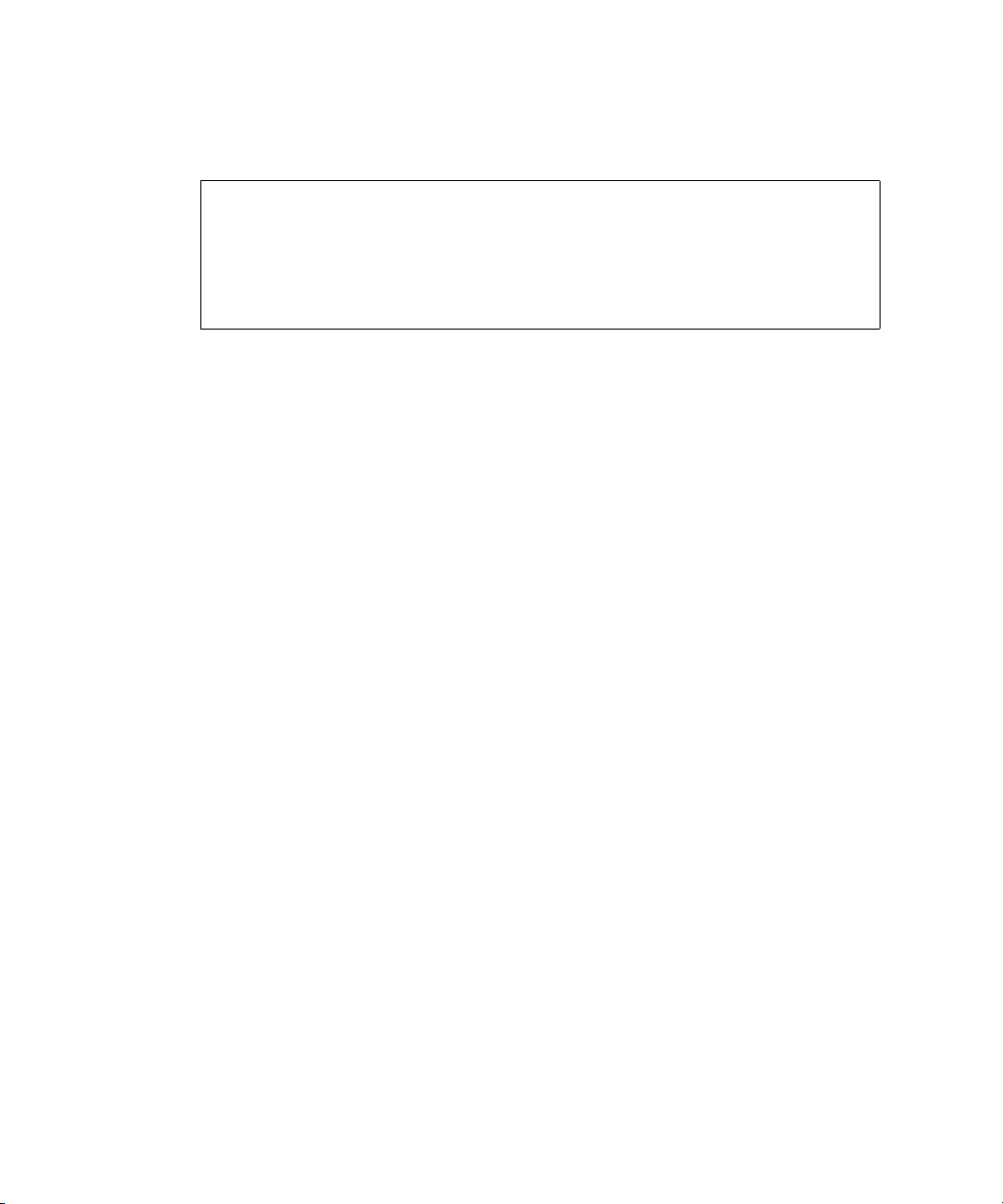
Example
Create an advanced manage user who can use the web and FTP interfaces.
# create user jsmith level manage interfaces wbi,ftp
Enter Password for new user jsmith:*****
Re-enter Password:*****
Info: User Type not specified, defaulting to Advanced.
Success: New user created
Related Commands
Q “delete user” on page 77
Q “set user” on page 135
Q “show users” on page 206
60 Phoenix RPC12 Series CLI Reference Manual • September 2008
Page 60

create vdisk
Description
Creates a virtual disk using the specified RAID level, disk drives, and optional
vdisk spares. All disks used in a virtual disk and its spares must be either SAS or
SATA; mixing disk types is not supported.
Table 3-1 specifies the number of disks supported for each virtual disk type, as
determined by its RAID level.
Table 3-1 Number of Disk Drives Required for Each RAID Level
RAID Level Minimum–Maximum Number of Disk Drives
NRAID (non-RAID) 1
0 2–16
12
3 3–16
5 3–16
64-16
10 4–16
50 6–32
Input
create vdisk level nraid|raid0|r0|raid1|r1|raid3|r3|raid5|r5
|raid6|r6|raid10|r10|raid50|r50 disks
[assigned-to a|b|auto][spare
online|offline]
Parameter Description
name
level nraid|raid0|r0|
disks
Specifies non-RAID (nraid) or a RAID level.
disks
] [chunk-size 16k|32k|64k] [mode
raid1|r1|raid3|r3|raid5
|r5|raid6|r6|raid10|r10
|raid50|r50
Chapter 3 Command Descriptions 61
Page 61
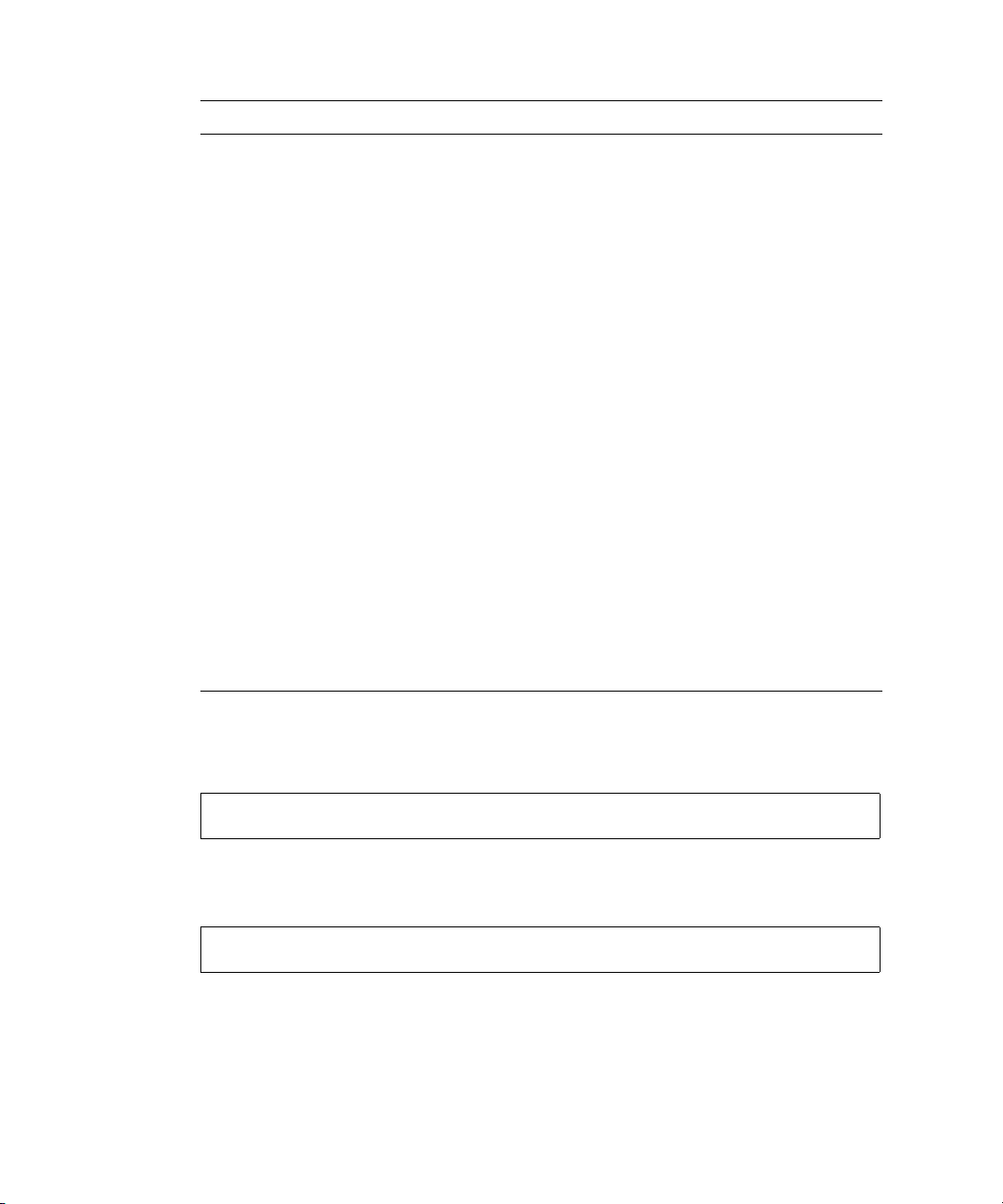
Parameter Description
disks
disks
Specifies the disk drives by a range or list of IDs;
or for RAID 10, a colon-separated list of RAID-1
subvirtual disks; or for RAID 50, a colonseparated list of RAID-5 subvirtual disks. For the
syntax to use, see “Disk Drive Syntax” on
page 24.
assigned-to a|b|auto Optional. Specifies the controller to own the
virtual disk. To have the system automatically
load-balance virtual disks between controllers, use
auto or omit this parameter.
spare
disks
Optional. Specifies up to four vdisk spares to
assign to a RAID 1, 3, 5, 6, 10, or 50 virtual disk.
For the syntax to use, see “Disk Drive Syntax” on
page 24.
chunk-size 16k|32k|64k Optional. Specifies the chunk size in Kbyte. The
default is 64k.
mode online|offline Optional. Specifies whether the virtual disk is
initialized online or offline. The default is
online.
name
Specifies a name for the new virtual disk. For the
syntax to use, see “Virtual Disk Syntax” on
page 25.
Example
Create the RAID-1 virtual disk VD1 using two disk drives.
# create vdisk level raid1 disks 1,3 VD1
Create the RAID-50 virtual disk VD2 having three RAID-5 subvirtual disks, each
having three disk drives.
# create vdisk level r50 disks 1-3:4-6:7-9 VD2
62 Phoenix RPC12 Series CLI Reference Manual • September 2008
Page 62

Related Commands
Q “abort create” on page 38
Q “delete vdisk” on page 78
Q “set vdisk” on page 137
Q “show disks” on page 154
Q “show vdisks” on page 208
Chapter 3 Command Descriptions 63
Page 63

create volume
Description
Creates a volume on a virtual disk. This command enables you to specify a size and
name for the volume, and map it to hosts.
Input
create volume vdisk
Parameter Description
vdisk
size
mapping
vdisk
size
MB|GB|TB Specifies the volume size in MB (Mbyte), GB (Gbyte), or
mapping
name
vdisk
size
size
MB|GB|TB [mapping
Specifies the virtual disk by name or serial number. For the
syntax to use, see “Virtual Disk Syntax” on page 25.
TB (Tbyte). The size uses base 10 (multiples of 1000) or
base 2 (multiples of 1024); to see the current base setting,
type show cli-parameters.
Optional. Specifies the host-to-volume mapping. For the
syntax to use, see “Volume Mapping Syntax” on page 26. If
this argument is omitted, the volume is unmapped and its
LUN is set to None.
Specifies a name for the volume. For the syntax to use, see
“Volume Syntax” on page 25.
mapping] name
Example
Create the 10-Gbyte volume V1 on virtual disk VD1, and map it to LUN 12 on
channel 1.
# create volume vdisk VD1 size 10GB mapping 1.12 V1
64 Phoenix RPC12 Series CLI Reference Manual • September 2008
Page 64

Related Commands
Q “delete volume” on page 81
Q “map volume” on page 89
Q “set volume” on page 139
Q “show vdisks” on page 208
Q “show volumes” on page 215
Q “unmap volume” on page 222
Chapter 3 Command Descriptions 65
Page 65

delete all-master-volumes
Description
Deletes all master volumes associated with a snap pool.
Input
delete all-master-volumes snap-pool
Parameter Description
snap-pool
volume
Specifies the snap pool volume by its name or serial number.
volume
For the syntax to use, see “Volume Syntax” on page 25.
Example
Delete all master volumes associated with snap pool SP1.
# delete all-master-volumes snap-pool SP1
Related Commands
Q “show master-volumes” on page 180
Q “show snap-pools” on page 194
66 Phoenix RPC12 Series CLI Reference Manual • September 2008
Page 66

delete all-snapshots
Description
Deletes all snapshots associated with a specified volume, which can be a snap pool
or master volume. All data associated with the snapshots is deleted and associated
space in the snap pool is freed for use.
Input
delete all-snapshots volume
Parameter Description
volume
volume
Specifies the volume by its name or serial number. For the
volume
syntax to use, see “Volume Syntax” on page 25.
Example
Delete all snapshots associated with master volume MV1.
# delete all-snapshots volume MV1
Related Commands
Q “show snapshots” on page 196
Q “show volumes” on page 215
Chapter 3 Command Descriptions 67
Page 67

delete global-spare
Description
Removes one or more disk drives from the pool of global spares.
Input
delete global-spare disks
Parameter Description
disks
disks
Specifies the disk drives to remove. For the syntax to use, see “Disk
disks
Drive Syntax” on page 24.
Example
Remove the global spare having ID 5.
# delete global-spare disks 5
Related Commands
Q “show disks” on page 154
68 Phoenix RPC12 Series CLI Reference Manual • September 2008
Page 68

delete host-wwn-name
Description
Deletes the nickname associated with a host world wide port name (WWPN).
Input
delete host-wwn-name
Parameter Description
host
Specifies the HBA's nickname or 16-hex-digit WWPN. For the
host
nickname syntax to use, see “Host Nickname Syntax” on page 26.
Example
Delete the nickname HBA1.
# delete host-wwn-name HBA1
Related Commands
Q “create host-wwn-name” on page 48
Q “set host-wwn-name” on page 120
Q “show host-wwn-names” on page 175
Chapter 3 Command Descriptions 69
Page 69
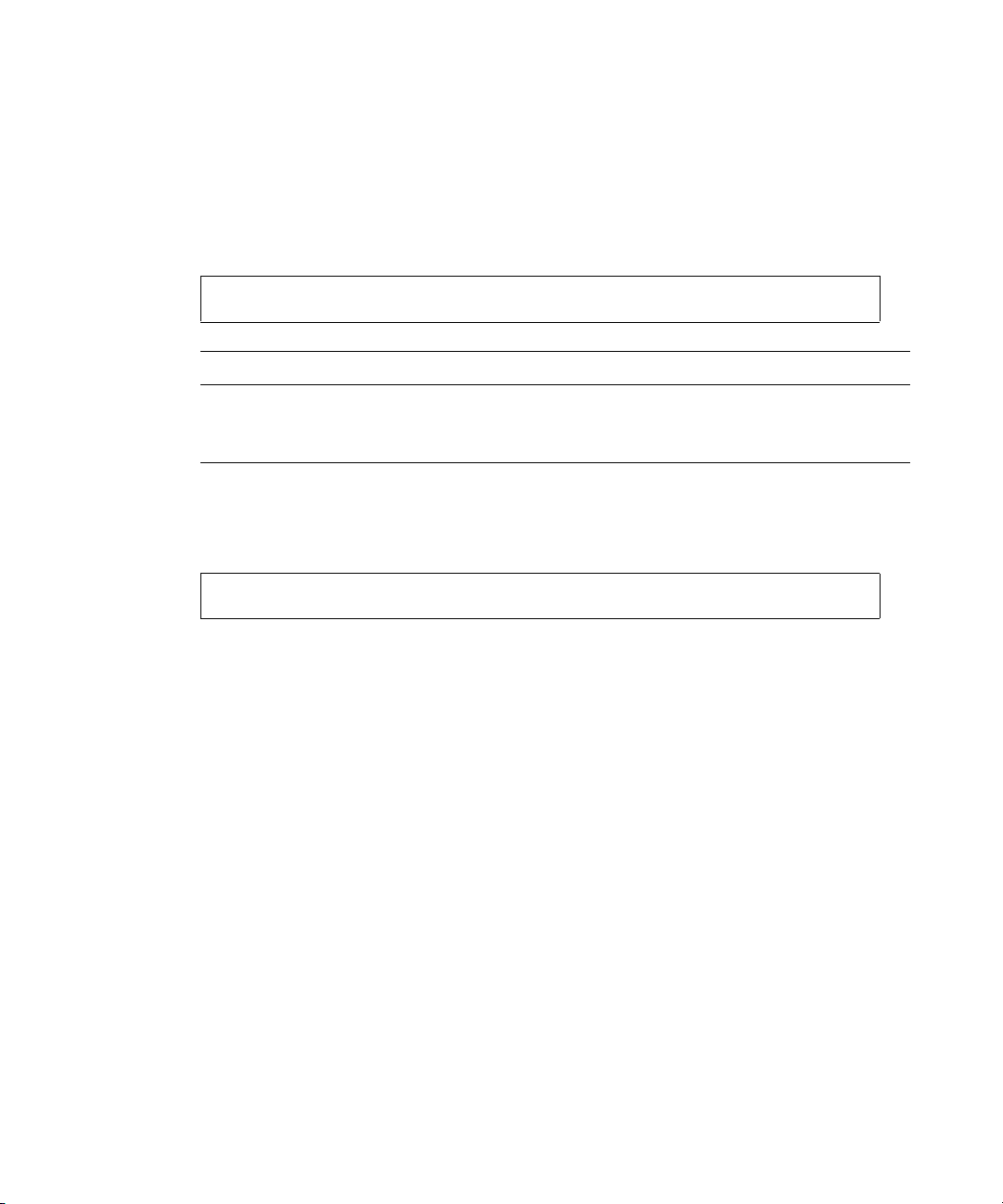
delete iscsi-host
Description
Deletes the nickname associated with an iSCSI host initiator's IP address.
Input
delete iscsi-host
Parameter Description
descriptor
Specifies the iSCSI host initiator's IP address in IPv4 format, or
descriptor
nickname. For the nickname syntax to use, see “Host Nickname Syntax”
on page 26.
Example
Delete the iSCSI host initiator nickname iSCSI-1.
# delete iscsi-host iSCSI-1
Related Commands
Q “create iscsi-host” on page 49
Q “set host-wwn-name” on page 120
Q “show iscsi-hosts” on page 176
70 Phoenix RPC12 Series CLI Reference Manual • September 2008
Page 70

delete master-volume
Description
Deletes a master volume. Alias of
delete volume.
Note – You must delete all snapshots that exist for the master volume before you
can delete it.
Input
delete master-volume
Parameter Description
volume
Specifies the volume by its name or serial number. For the syntax to use,
volume
see “Volume Syntax” on page 25.
Example
Delete master volume MV1.
# delete master-volume MV1
Related Commands
Q “delete all-snapshots” on page 67
Q “show master-volumes” on page 180
Chapter 3 Command Descriptions 71
Page 71

delete schedule
Description
Deletes a specified schedule.
Input
delete schedule
Parameter Description
schedule
schedule
Specifies the schedule name.
Example
Delete schedule Sched1.
# delete schedule Sched1
Success: Schedule Deleted
Related Commands
Q “create schedule” on page 52
Q “show schedule-details” on page 188
Q “show schedules” on page 190
Q “show task-details” on page 201
Q “show tasks” on page 205
72 Phoenix RPC12 Series CLI Reference Manual • September 2008
Page 72

delete snap-pool
Description
Deletes a snap pool.
Note – You must disassociate all master volumes from the snap pool before you can
delete it.
Input
delete snap-pool
Parameter Description
volume
Specifies the snap pool volume by its name or serial number. For the
volume
syntax to use, see “Volume Syntax” on page 25.
Example
Delete snap pool SP1.
# delete snap-pool SP1
Related Commands
Q “show master-volumes” on page 180
Q “show snap-pools” on page 194
Chapter 3 Command Descriptions 73
Page 73

delete snapshot
Description
Deletes a snapshot volume. All data uniquely associated with the snapshot is deleted
and associated space in the snap pool is freed for use. Alias of
Input
delete volume.
delete snapshot
Parameter Description
volume
Specifies the volume by its name or serial number. For the syntax to use,
volume
“Volume Syntax” on page 25.
Example
Delete snapshot SS1.
# delete snapshot SS1
Related Commands
Q “delete snapshot-write-data” on page 75
Q “show snapshots” on page 196
74 Phoenix RPC12 Series CLI Reference Manual • September 2008
Page 74

delete snapshot-write-data
Description
Deletes the modified portion of a snapshot volume. This reverts the snapshot to the
state when it was first taken.
Input
delete snapshot-write-data
Parameter Description
volume
Specifies the volume by its name or serial number. For the syntax to use,
volume
“Volume Syntax” on page 25.
Example
Delete modified data from snapshot SS1.
# delete snapshot-write-data SS1
Related Commands
Q “delete snapshot” on page 74
Q “show snapshots” on page 196
Chapter 3 Command Descriptions 75
Page 75

delete task
Description
Deletes a specified task. If the task is scheduled, you must delete the schedule first.
Input
delete task
Parameter Description
task
task
Specifies the task name.
Example
Delete task Task1.
# delete task Task1
Success: Task Deleted
Related Commands
Q “create task” on page 56
Q “delete schedule” on page 72
Q “show task-details” on page 201
Q “show tasks” on page 205
76 Phoenix RPC12 Series CLI Reference Manual • September 2008
Page 76

delete user
Description
Deletes a user profile. By default a confirmation prompt appears, which requires a
yes or no response. You can delete any user including the default users.
Input
delete user
Parameter Description
name
name
[noprompt]
Specifies the user profile to delete. Names are case sensitive.
noprompt Optional. Suppresses the confirmation prompt.
Example
Delete user
# delete user jsmith
Are you sure? yes
Success: User jsmith deleted.
jsmith.
Related Commands
Q “create user” on page 59
Q “set user” on page 135
Q “show users” on page 206
Chapter 3 Command Descriptions 77
Page 77

delete vdisk
Description
Deletes one or more virtual disks, disassociates all disk drives that are assigned to
the virtual disks, and unmaps all volumes of the virtual disks from all host channels.
Caution – Deleting a virtual disk will delete all data on that virtual disk.
Note – You cannot delete a virtual disk that contains a snap pool associated with a
master volume on another virtual disk. You cannot delete a virtual disk that is
reconstructing.
Input
delete vdisk
Parameter Description
vdisks
prompt yes|no Optional. Specifies an automatic response to the
vdisks
[prompt yes|no]
Specifies the virtual disks to delete. For the syntax to
use, “Virtual Disk Syntax” on page 25.
prompt that appears if a utility is running on the
vdisk:
• yes: Stops the utility and enables the deletion to
proceed
• no: Prevents the deletion from proceeding
If this parameter is omitted, you must manually reply
to the prompt.
Example
Delete two virtual disks.
# delete vdisk VD1,VD2
78 Phoenix RPC12 Series CLI Reference Manual • September 2008
Page 78
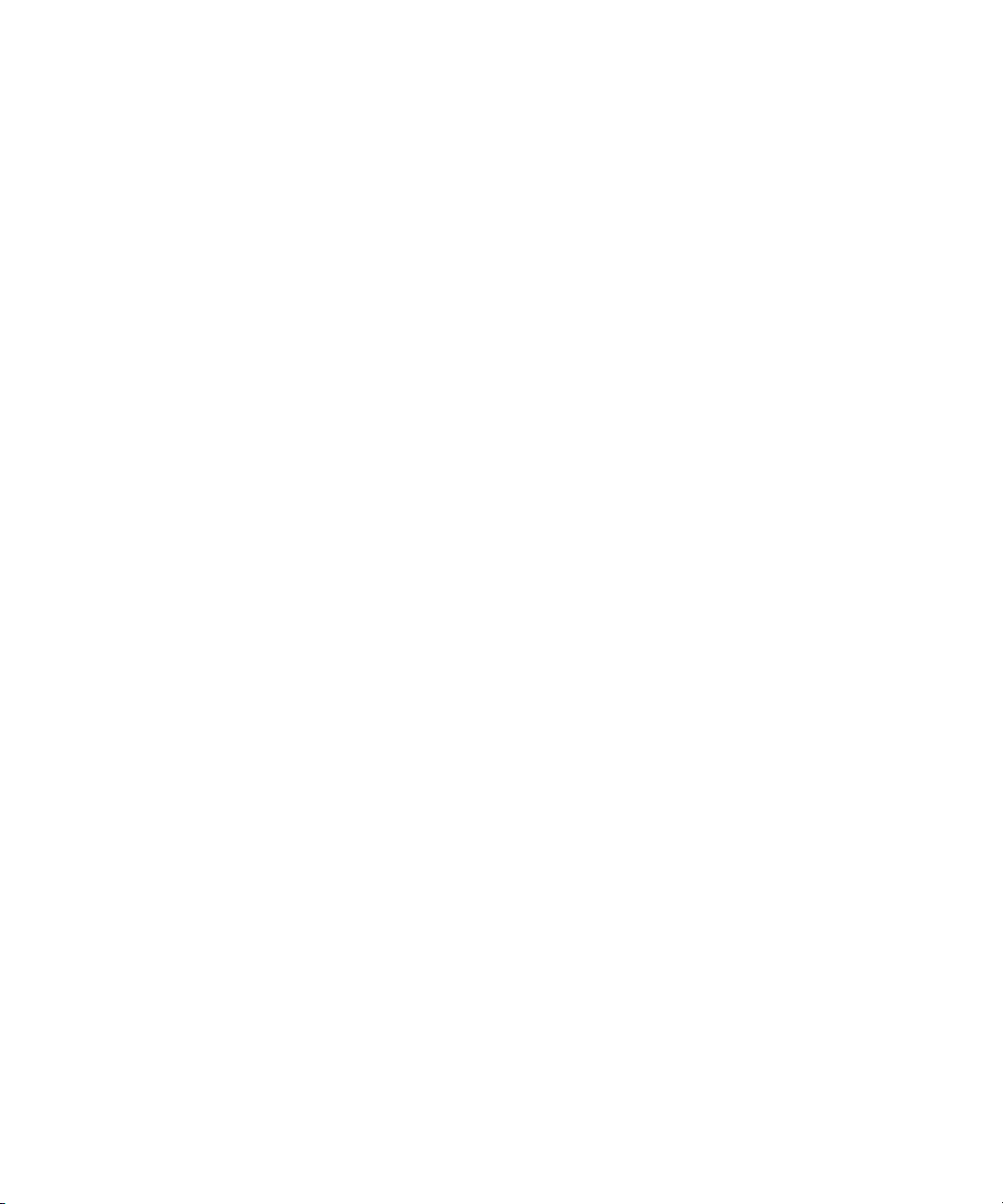
Related Commands
Q “show master-volumes” on page 180
Q “show vdisks” on page 208
Chapter 3 Command Descriptions 79
Page 79

delete vdisk-spare
Description
Removes one or more spare disk drives that are assigned to a specified virtual disk.
Input
delete vdisk-spare disks
Parameter Description
disks
disk
Specifies the vdisk spares to remove. For the syntax to use, see “Disk
disk vdisk
Drive Syntax” on page 24.
vdisk
Specifies the virtual disk to remove the spare from. For the syntax to
use, see “Virtual Disk Syntax” on page 25.
Example
Remove the vdisk spare having ID 5 from virtual disk VD1.
# delete vdisk-spare disks 5 VD1
Related Commands
Q “show disks” on page 154
Q “show vdisks” on page 208
80 Phoenix RPC12 Series CLI Reference Manual • September 2008
Page 80

delete volume
Description
Deletes a volume.
Input
delete volume
Parameter Description
volume
volume
Specifies the volume to delete. For the syntax to use, see “Volume
Syntax” on page 25.
Example
Delete volume V1.
# delete volume V1
Related Commands
Q “show volumes” on page 215
Chapter 3 Command Descriptions 81
Page 81
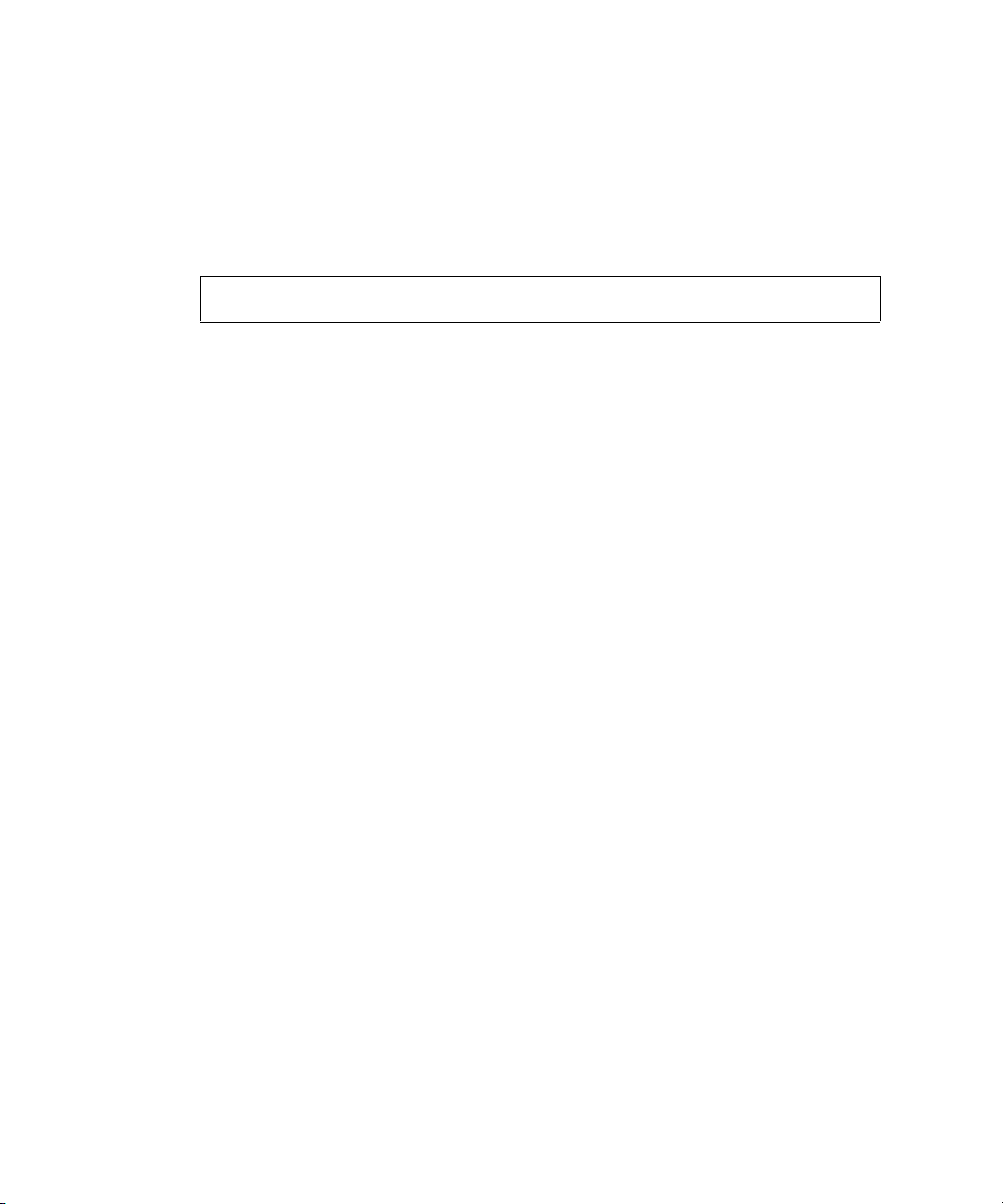
exit
Description
Exits the CLI session.
Syntax
exit
82 Phoenix RPC12 Series CLI Reference Manual • September 2008
Page 82

expand snap-pool
Description
Alias of
expand volume. See “expand volume” on page 87. Expands a standard
volume or snap-pool volume—but not a master volume—by a specified size.
Expansion is restricted to the available space on the virtual disk that hosts the
volume. If insufficient space is available for expansion on the virtual disk, first
expand the virtual disk by using
Note – To expand a master volume:
1. Delete all of its snapshots by using
2. Convert it to a standard volume by using
3. Expand the standard volume by using
expand vdisk.
delete all-snapshots.
convert master-to-std.
expand volume.
4. Convert the expanded volume to a master volume by using
convert std-to-master.
Input
To expand a volume to a specific size:
expand volume
volume
size
size
MB|GB|TB
To expand a volume to the maximum size:
expand volume
volume
size max
Parameter Description
volume
size
size
MB|GB|TB Specifies the volume size in MB (Mbyte), GB (Gbyte), or
size max Expands the volume to fill the available space on the
Specifies the volume to expand. For the syntax to use,
“Volume Syntax” on page 25.
TB (Tbyte). The size uses base 10 (multiples of 1000) or
base 2 (multiples of 1024); to see the current base setting,
type show cli-parameters.
virtual disk.
Chapter 3 Command Descriptions 83
Page 83

Example
Expand V1 by 100 Gbyte.
# expand volume V1 size 100GB
Related Commands
Q “expand vdisk” on page 85
Q “show snap-pools” on page 194
Q “show volumes” on page 215
84 Phoenix RPC12 Series CLI Reference Manual • September 2008
Page 84

expand vdisk
Description
Adds disk drives to a virtual disk. Table 3-2 summarizes the expansion capability
for each supported RAID level.
Table 3-2 Virtual Disk Expansion by RAID Level
RAID Level Expansion Capability
NRAID (non-RAID) Cannot expand. 1
0, 3, 5, 6 You can add 1–4 drives at a time. 16
1 Cannot expand. 2
10 You can add 2 or 4 drives at a time. 16
Maximum
Drives
50 You can expand the virtual disk, one RAID 5
virtual subdisk at a time. The added RAID 5
virtual subdisk must contain the same number of
drives as each of the existing virtual subdisks.
Caution – Virtual disk expansion cannot be stopped and can take days to complete,
32
depending on drive type, RAID level, and other factors.
Chapter 3 Command Descriptions 85
Page 85

Input
expand vdisk
Parameter Description
vdisk
vdisk
disks
disks
Specifies the virtual disk by name or serial number. For the syntax
to use, see “Virtual Disk Syntax” on page 25.
disks
disks
Specifies the disk drives. For the syntax to use, see “Disk Drive
Syntax” on page 24.
Example
Expand virtual disk VD1 to include the disk drives having ID 1, 2, and 3.
# expand vdisk VD1 disks 1-3
Related Commands
Q “show disks” on page 154
Q “show vdisks” on page 208
86 Phoenix RPC12 Series CLI Reference Manual • September 2008
Page 86

expand volume
Description
Expands a standard volume or snap-pool volume—but not a master volume—by a
specified size. Expansion is restricted to the available space on the virtual disk that
hosts the volume. If insufficient space is available for expansion on the virtual disk,
first expand the virtual disk by using
Note – To expand a master volume:
1. Delete all of its snapshots by using
2. Convert it to a standard volume by using
3. Expand the standard volume by using
4. Convert the expanded volume to a master volume by using
master.
Input
To expand a volume to a specific size:
expand vdisk.
delete all-snapshots.
convert master-to-std.
expand volume.
convert std-to-
expand volume
volume
size
size
MB|GB|TB
To expand a volume to the maximum size:
expand volume
Parameter Description
volume
size
size
MB|GB|TB Specifies the volume size in MB (Mbyte), GB (Gbyte), or
size max Expands the volume to fill the available space on the
volume
size max
Specifies the volume to expand. For the syntax to use,
“Volume Syntax” on page 25.
TB (Tbyte). The size uses base 10 (multiples of 1000) or
base 2 (multiples of 1024); to see the current base setting,
type show cli-parameters.
virtual disk.
Chapter 3 Command Descriptions 87
Page 87

Example
Expand V1 by 100 Gbyte.
# expand volume V1 size 100GB
Related Commands
Q “expand vdisk” on page 85
Q “show snap-pools” on page 194
Q “show volumes” on page 215
88 Phoenix RPC12 Series CLI Reference Manual • September 2008
Page 88

map volume
Description
Maps a volume to host channels and assigns a specified LUN to the mapping.
Input
map volume
[access read-write|rw|read-only|ro]
Parameter Description
volume
volume
mapping
mapping
[host
host
Specifies the volume to map. For the
syntax to use, see “Volume Syntax” on
page 25.
mapping
mapping
Specifies the host channels to map and
LUNs to assign. For the syntax to use, see
“Volume Mapping Syntax” on page 26.
host
host
Optional. If this parameter is omitted,
mapped volumes for all hosts are shown.
For FC, this specifies the HBA's
nickname or 16-hex-digit WWPN.
For iSCSI, this specifies the IP address in
IPv4 or IPv6 format or a nickname.
For the nickname syntax to use, see “Host
Nickname Syntax” on page 26.
access read-write|rw|readonly|ro
Optional. Specifies that the host has readwrite (rw) or read-only (ro) access to the
volume. The default is read-write.
]
Chapter 3 Command Descriptions 89
Page 89

Example
Map volume V1 to channel 1 and LUN 5 on no particular host and permit read-write
access.
# map volume V1 mapping 1.5
Map volume V2 to channels 0-1 and LUN 2 on host HBA1 and permit read-only
access.
# map volume V2 mapping 0-1.2 host HBA1 access ro
Related Commands
Q “show host-maps” on page 169
Q “show host-wwn-names” on page 175
Q “show volumes” on page 215
Q “show volume-maps” on page 213
Q “unmap volume” on page 222
90 Phoenix RPC12 Series CLI Reference Manual • September 2008
Page 90

ping
Description
Tests communication with a remote host. The remote host is specified by IP address.
Ping sends ICMP echo response packets and waits for replies.
Input
ping
host-address [count
Parameter Description
]
host-address
count
Specifies the remote host’s IP address in dotted decimal form.
Optional. Specifies the number of packets to send. The default is
4 packets. You should use a small count because the command
cannot be interrupted.
Example
Send two packets to the remote computer at 10.0.0.1.
# ping 10.0.0.1 2
Pinging 10.0.0.1 with 2 packets.
Ping result: remote computer responded with 2 packets.
Chapter 3 Command Descriptions 91
Page 91

reset host-channel-link
Description
Issues a loop initialization primitive (LIP) from specified controllers on specified
channels. This command is for use with an FC system using FC-AL (loop) topology.
Input
reset host-channel-link channel
Parameter Description
channel
channels
Specifies a host channel number or a comma-separated
channels
[controller a|b|both]
list of host channel numbers such as 0,1.
controller a|b|both Optional. Specifies whether to issue the LIP from
controller A (upper), controller B (lower), or both. If
this parameter is omitted, the default is the current
controller.
Example
Reset the link on host channel 0 from controller A.
# reset host-channel-link channel 0 controller a
Success: Reset Host Channel Link(s) on channel(s) 0 from
controller(s) a.
Related Commands
Q “show channels” on page 143
92 Phoenix RPC12 Series CLI Reference Manual • September 2008
Page 92
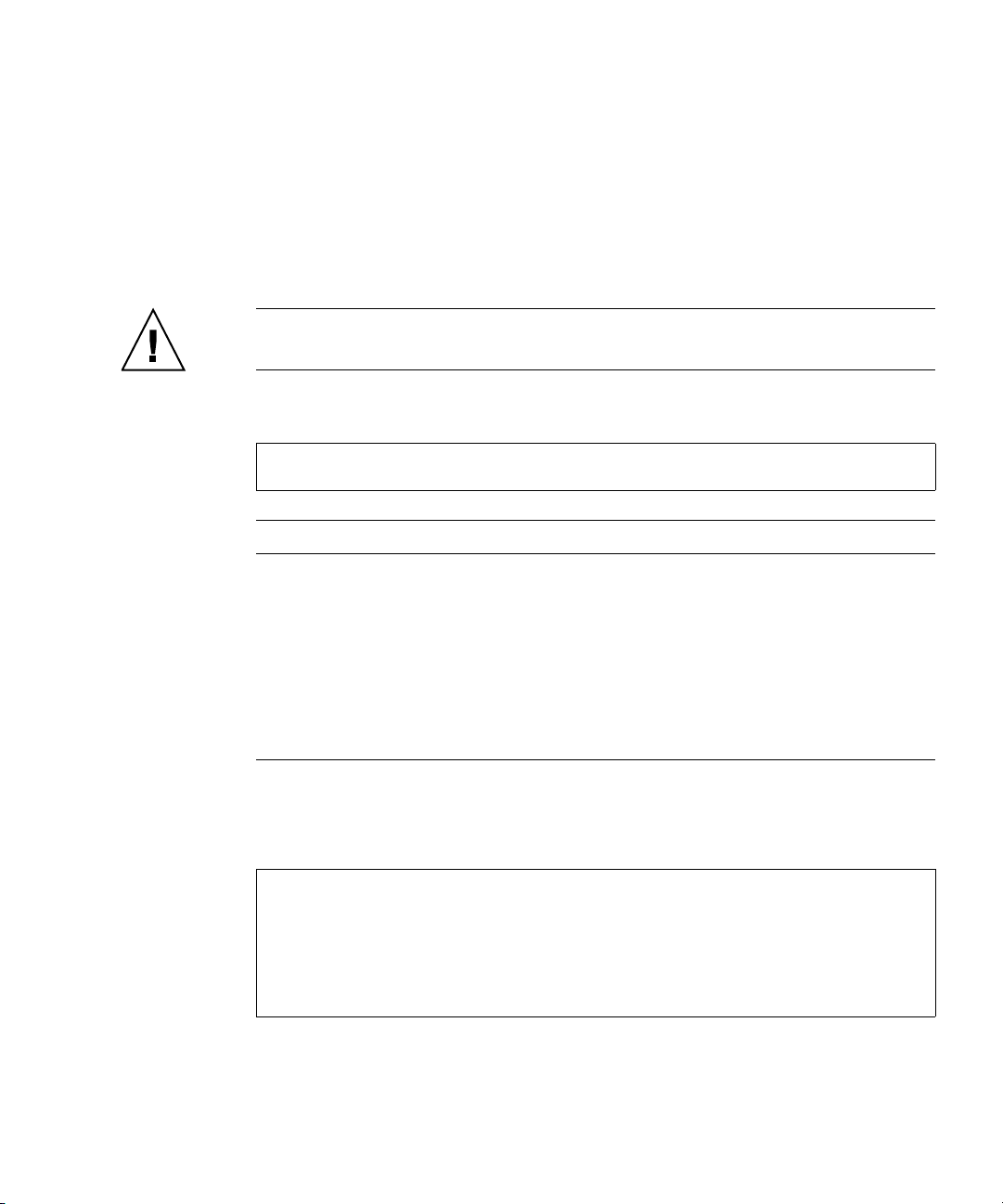
reset snapshot
Description
Deletes the data in a snapshot and resets it to the current data in the associated
master volume. The snapshot's volume characteristics are not changed. The
command prompts you to unmount the snapshot from the host operating system
before performing the reset; leaving it mounted can cause data corruption.
Caution – All data represented by the snapshot as it exists prior to issuing this
command is lost.
Input
reset snapshot
Parameter Description
volume
volume
[prompt yes|no]
Specifies the volume by its name or serial number. For the
syntax to use, see “Volume Syntax” on page 25.
prompt yes|no Optional. Specifies an automatic response to the unmount
prompt that either enables the reset to proceed or prevents the
reset from proceeding:
• yes: Enables the reset to proceed
• no: Prevents the reset from proceeding
If this parameter is omitted, you must reply to the prompt.
Example
Reset snapshot SS1.
# reset snapshot SS1
Leaving the snapshot mounted during reset on any operating system
can result in data corruption. Is the snapshot un-mounted from all
operating systems? yes
Success: Snapshot Reset Complete.
Chapter 3 Command Descriptions 93
Page 93

Related Commands
Q “show snapshots” on page 196
94 Phoenix RPC12 Series CLI Reference Manual • September 2008
Page 94

restart
Description
Restarts the RAID controller or the management controller in either or both
controller modules.
If you restart a RAID controller, it attempts to shut down with a proper failover
sequence, which includes stopping all I/O operations and flushing the write cache to
disk, and then the controller restarts. The management controllers are not restarted
so they can provide status information to external interfaces.
If you restart a management controller, communication with it is temporarily lost
until it successfully restarts. If the restart fails, the partner management controller
remains active with full ownership of operations and configuration information.
Caution – If you restart both controller modules, you and users lose access to the
system and its data until the restart is complete.
Input
restart sc|mc a|b|both [noprompt}
Parameter Description
sc|mc Specifies the controller to restart:
• sc: RAID (storage) controller
• mc: Management controller
a|b|both Specifies whether to restart controller A (upper), controller B (lower),
or both.
noprompt Optional. Suppresses the confirmation prompt.
Output
Messages are displayed when the controllers are shut down, when failover is
initiated, and when the controllers have been restarted.
Chapter 3 Command Descriptions 95
Page 95

Example
Restart the management controller in controller module A.
# restart mc a
During the restart process you will briefly lose communication with
the specified management Controller(s).
Continue? y
Info: Restarting Local MC A...
#
Related Commands
Q “shutdown” on page 218
96 Phoenix RPC12 Series CLI Reference Manual • September 2008
Page 96

restore defaults
Description
Note – This command should only be used by service technicians, or with the
advice of a service technician.
Restores the manufacturer's default configuration to the controllers. When the
command informs you that the configuration has been restored, you must restart the
RAID controllers and management controllers for the changes to take effect. After
restarting the controllers, hosts might not be able to access volumes until you remap them.
Caution – This command changes how the system operates and might require some
reconfiguration to restore host access to volumes.
Input
restore defaults [noprompt]
Parameter Description
noprompt Optional. Suppresses the confirmation prompt.
Related Commands
Q “map volume” on page 89
Q “restart” on page 95
Q “show host-maps” on page 169
Chapter 3 Command Descriptions 97
Page 97

rollback master-volume
Description
Rolls back (reverts) the data on a master volume to the data that exists in a specified
snapshot. You can choose whether to whether to include modified write data from
the snapshot in the rollback. You must unmount the master volume from the host
operating system before using this command. The command will prompt you to
ensure the master volume is unmounted before proceeding.
Caution – All data that differs between the master volume and the snapshot is lost.
Create a snapshot of the master volume as it currently exists before performing a
rollback.
Input
rollback master-volume
yes|no] [prompt yes|no]
Parameter Description
volume
snapshot
modifiedsnapshot yes|no Optional. Specifies whether to include or exclude
volume
volume
snapshot
Specifies the master volume by its name or serial
number. For the syntax to use, see “Volume
Syntax” on page 25.
Specifies the snapshot volume by its name or
serial number. For the syntax to use, see “Volume
Syntax” on page 25.
modified write data from the snapshot in the
rollback.
• yes: Include modified snapshot data.
• no: Exclude modified snapshot data.
If this parameter is omitted, modified snapshot
data is excluded.
volume
[modifiedsnapshot
98 Phoenix RPC12 Series CLI Reference Manual • September 2008
Page 98

Parameter Description
prompt yes|no Optional. Specifies an automatic response to the
unmount prompt that either enables the rollback
to proceed or prevents the rollback from
proceeding.
• yes: Enable the rollback to proceed
• no: Prevent the rollback from proceeding
If this parameter is omitted, you must reply to the
prompt.
Example
Roll back master volume MV1 to snapshot SS1.
# rollback master-volume MV1 snapshot SS1
Related Commands
Q “show master-volumes” on page 180
Q “show snapshots” on page 196
Chapter 3 Command Descriptions 99
Page 99

scrub vdisk
Description
For specified RAID 3, 5, 6, and 50 virtual disks, the command verifies all parity
blocks and corrects any bad parity. For specified RAID 1 and 10 virtual disks, the
command compares the primary and secondary drives and if it finds a mismatch it
copies the primary to the secondary.
In addition, this command scrubs virtual disk metadata and stripe and NRAID
virtual disks. When scrub of a virtual disk is complete, an event is logged specifying
the number of errors found.
Input
scrub vdisk
Parameter Description
vdisks
vdisks
Specifies the virtual disks by name or serial number. For the syntax to
use, see “Virtual Disk Syntax” on page 25.
Example
Scrub the disk drives in virtual disk
# scrub vdisk VD1
Related Commands
Q “abort scrub” on page 39
Q “verify vdisk” on page 224
VD1.
100 Phoenix RPC12 Series CLI Reference Manual • September 2008
Page 100

set auto-write-through-trigger
Description
Sets the trigger conditions that cause the controller to change the cache policy from
write-back to write-through. By default, automatic write-back is enabled. Alias:
awt
.
When the cache mode is changed, an event is logged.
Input
set auto-write-through-trigger controller-failure
|super-cap-failure|power-supply-failure
|fan-failure|temperature-exceeded|partner-notify|auto-write-back
enable|disable [...]
Parameter Description
controller-failure enable|disable If the cache policy is set to
set
write-back, specify whether the
policy automatically changes to
write-through when a controller
fails.
super-cap-failure enable|disable If the cache policy is set to
write-back, specify whether the
policy automatically changes to
write-through when cache
backup power is not fully
charged or fails.
compact-flash-failure
enable|disable
power-supply-failure enable|disable If the cache policy is set to
If the cache policy is set to
write-back, specify whether the
policy automatically changes to
write-through when the compact
flash fails.
write-back, specify whether the
policy automatically changes to
write-through when a power
supply fails.
Chapter 3 Command Descriptions 101
